Samsung Electronics Co HMX-S16BN DIGITAL CAMCORDER User Manual 1 HMX S16BN
Samsung Electronics Co Ltd DIGITAL CAMCORDER 1 HMX S16BN
Contents
- 1. User manual 1 of 5
- 2. User manual 2 of 5
- 3. User manual 3 of 5
- 4. User manual 4 of 5
- 5. User manual 5 of 5
User manual 1 of 5
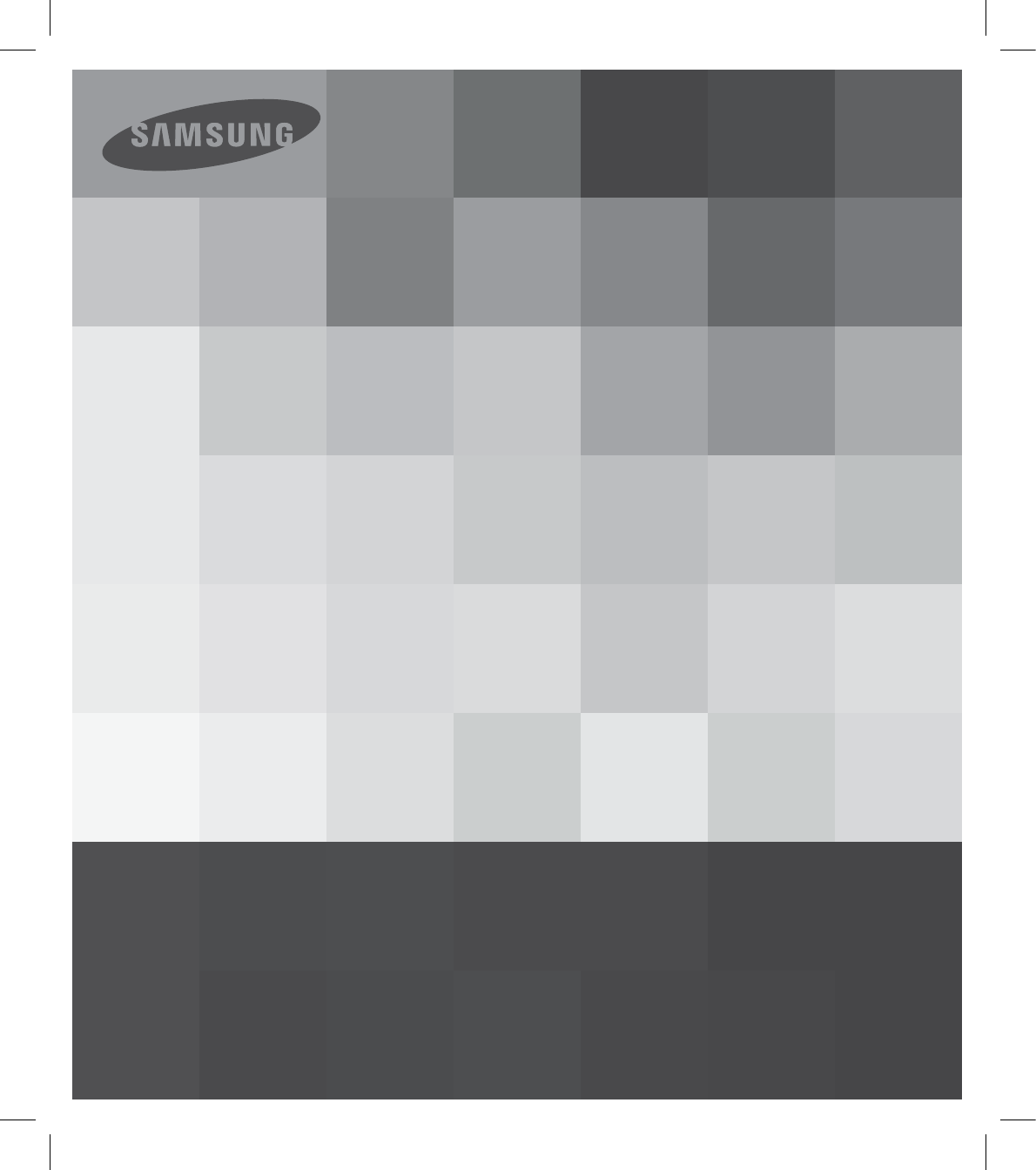
User Manual
HMX-S15BN/HMX-S16BN
High Defi nition Digital Camcorder
www.samsung.com/register
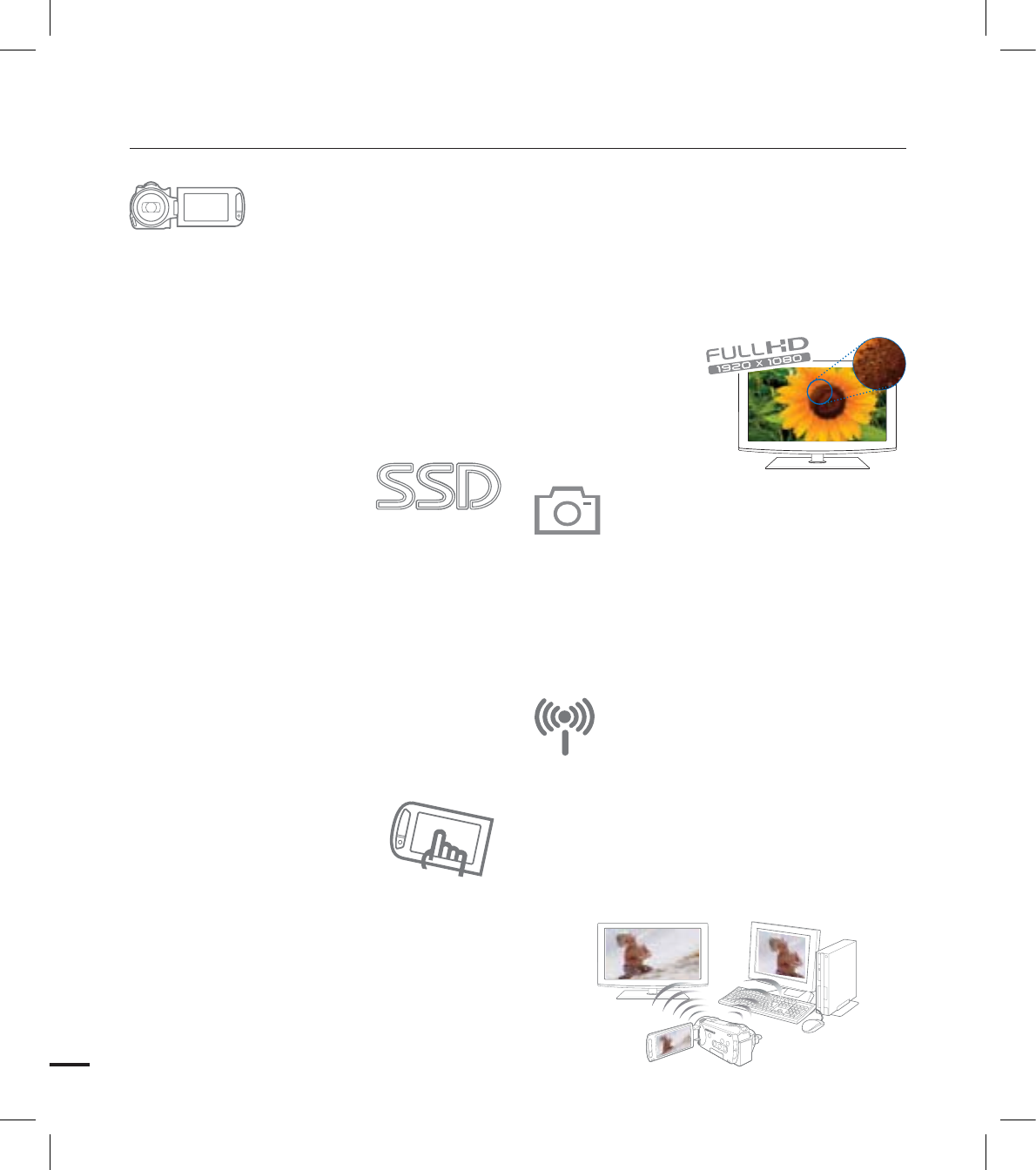
ii
3.5” Wide Touch Screen
This camcorder adopts 3.5” wide touch LCD
supporting 1.15 million pixels which enables
you to record videos and photos in sharp
color and image. And it also provides an
enhanced LCD correction that enables you to
make recordings while monitoring the image
clearly in a bright sunlight.
Equipped with SSD
(Solid State Drive) internal memory
(HMX-S15/S16 only)
This camcorder is equipped with an internal
SSD flash memory. The SSD memory
features a quick booting and response speed
which is favorable to instant imaging.
Unlike a shaky or sensitive HDD (Hard Disk
Drive) camcorder, it is very stable for most
of the cases. The SSD memory causes
extremely low noise with a high endurance,
and its low power consumption helps you
manage the battery more efficiently.
Simple With Fingertips!
User-Friendly Touch Screen
If you want to focus on a certain point
while recording, simply tap a desired point.
Optimized to the tapped point, it enables
you to make recording in a professional level
with simple operations. With the enhanced
touch screen-based interface, you can
make recording in simple operations without
knowing the complex menu structure.
Sharp & Vivid 1920 x 1080 Full HD!
It can reproduce the best-ever quality
comparing the capacity using the latest H.264
codec. You can make recording of vivid
images in the Full HD quality, and enjoy full
HD videos (with no loss of quality) via the mini
HDMI connection.
Photos in 10 million pixels
Featured by Samsung’s pixel rising
technology, it reproduces a high definition
still image in great color reproduction. You
can enjoy a high definition video of 10 million
pixels without using a separate digital camera.
WiFi instant sharing
wherever you are
(HMX-S15/S16 only)
The WiFi wireless communication technology
enables you to share videos and photos on
the spot wherever taken. With DLNA, you
can transfer and play videos and photos in
wireless connection with a home networking
device such as TV or PC.
key features of your full HD camcorder
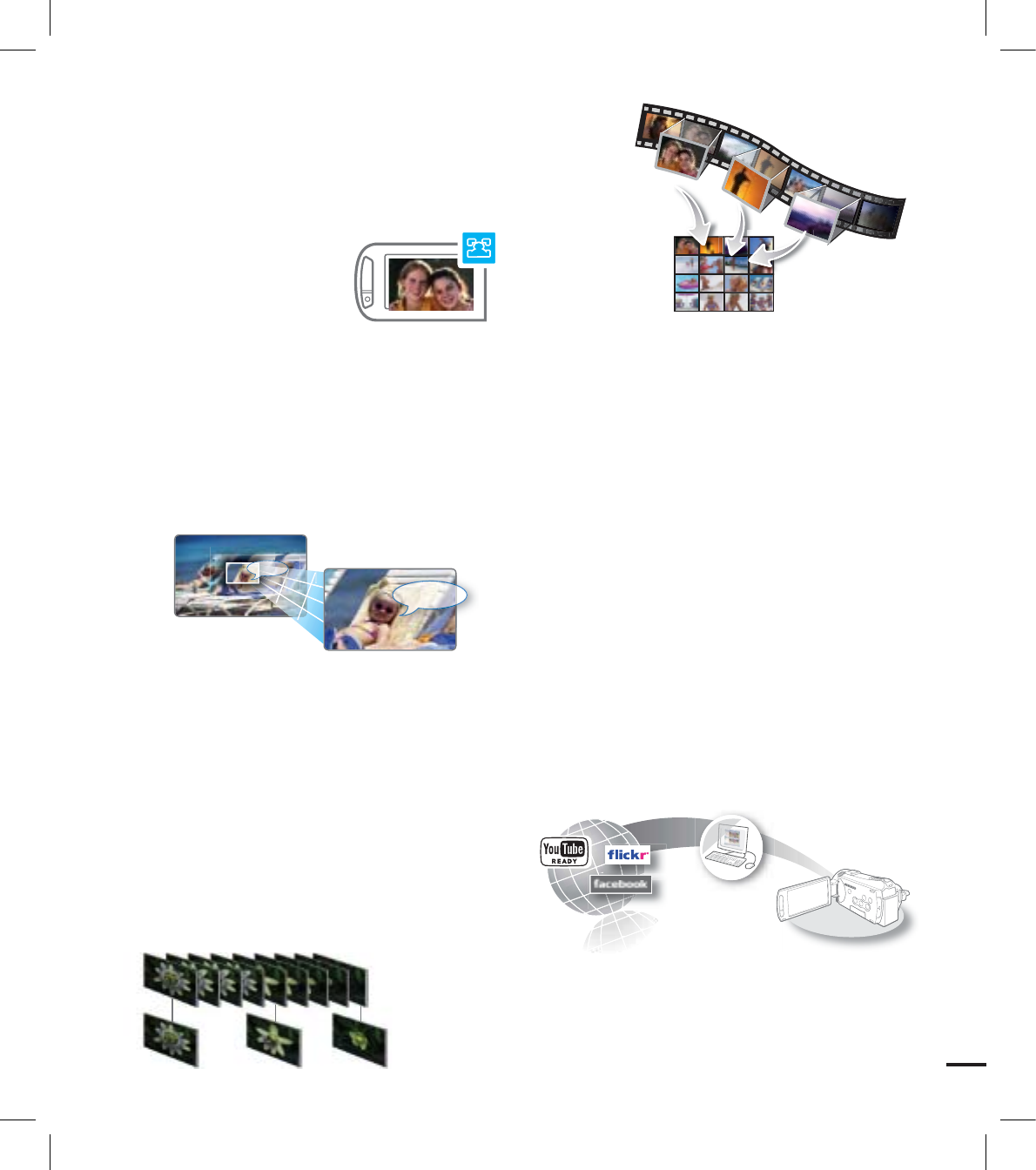
iii
Self-Decision on Situation!
Smart Auto
This camcorder automatically recognizes a
recording condition and optimizes itself to
the scene, which enables a novice to make a
quick recording.
Catch the sound!
Internal Zooming Microphone
Equipped with the internal zooming
microphone, it can capture the sound
from the scene clearly. Adjusting the video
zooming focus to a nearby or distant scene,
you will not miss any source of sound
wherever it occurs.
Capture the time! Time Lapse
Recording
You can reconfi gure otherwise a long time
of video to a shortened one using the time
lapse recording at a specifi c time interval.
Time lapse recording enables you to capture
the passage of clouds, blooming of fl owers,
natural growing progress of buds, progress
of painting, and other documentary videos of
personal memory. Use this function to make
UGC (User-Generated Content ) videos,
artistic recordings and educational programs.
Video at a Glance!
iVIEW, Storyboard Printing
You get a quick overview of your video and
save it in a single piece of picture. You can
take a glance at the video without playing the
whole length, which is especially useful if you
want to edit the video in a short time.
Direct Upload of Your Videos and
Photos to the Web!
The built-in editing Intelli-studio software
installs directly from this camcorder to your
PC, enabling convenient connection only with
a USB cable. Intelli-studio also allows direct
uploading of your contents to YouTube,
Flickr, or Facebook. Sharing the contents with
your friends is simpler than ever before.
Hello !
Hello !
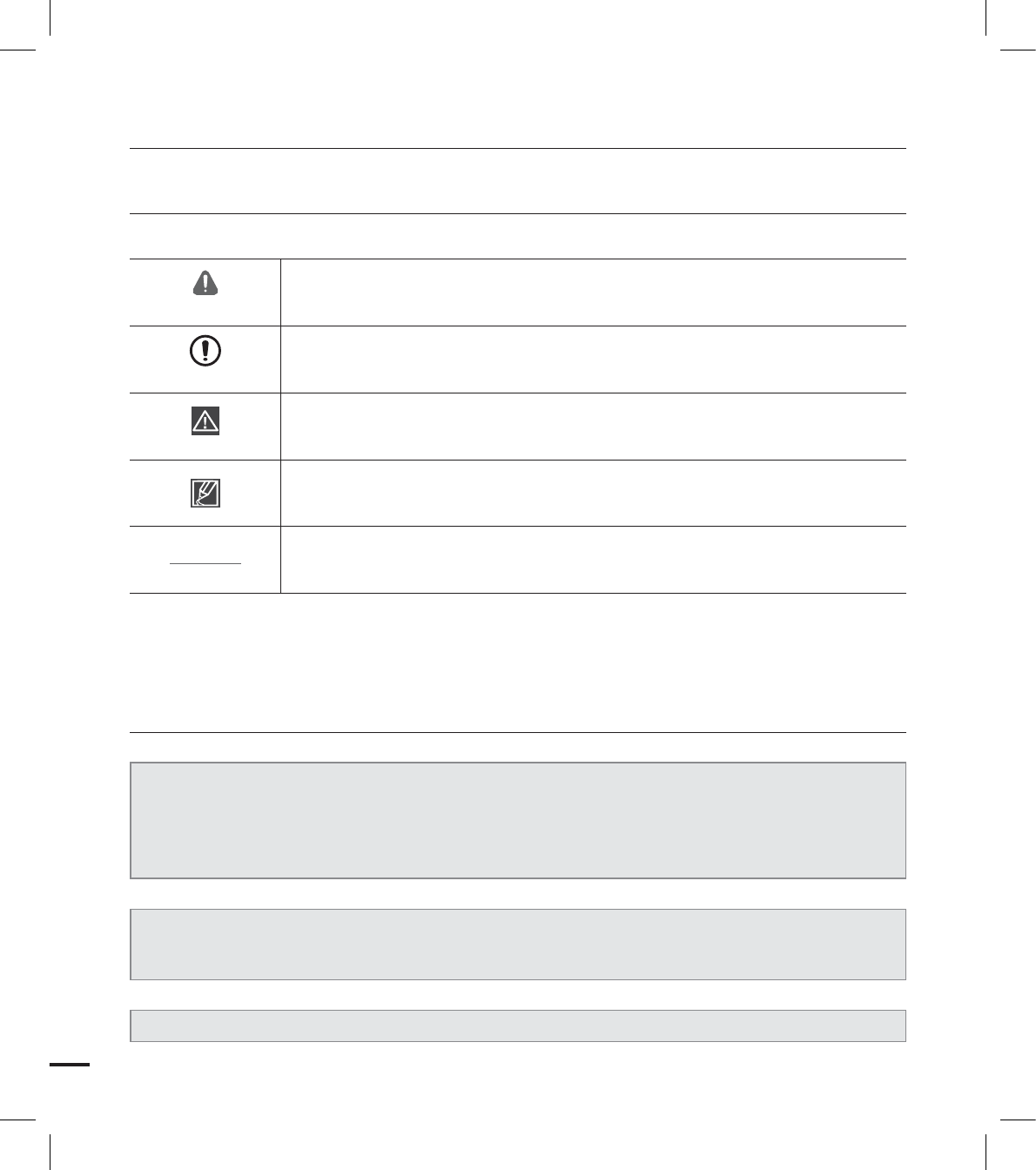
iv
SAFETY WARNINGS
What the icons and signs in this user manual mean;
WARNING
Means that there is a potential risk of death or serious injury.
CAUTION
Means that there is a potential risk of personal injury or damage to the
product.
CAUTION
To reduce the risk of fire, explosion, electric shock, or personal injury when
using your camcorder, follow these basic safety precautions.
Means hints or referential pages that may be helpful when operating the
camcorder.
PRECHECK Settings required before using a function.
These warning signs are here to prevent injury to you and others.
Please follow them explicitly. After reading this section, keep it in a safe place for future
reference.
PRECAUTIONS
Warning!
• When using the AC power adapter with your camcorder, connect the adapter to an
outlet with protective grounding.
• Do not expose the camcorder battery to direct sunlight, heaters, radiators, fire, or any
other source of excessive heat.
Caution
If you replace the battery with the wrong battery, you can cause an explosion.Replace only
with the same battery or an equivalent type.
If you plug the AC adapter into a 240V AC outlet, be sure to use a suitable plug adapter.
before reading this user manual
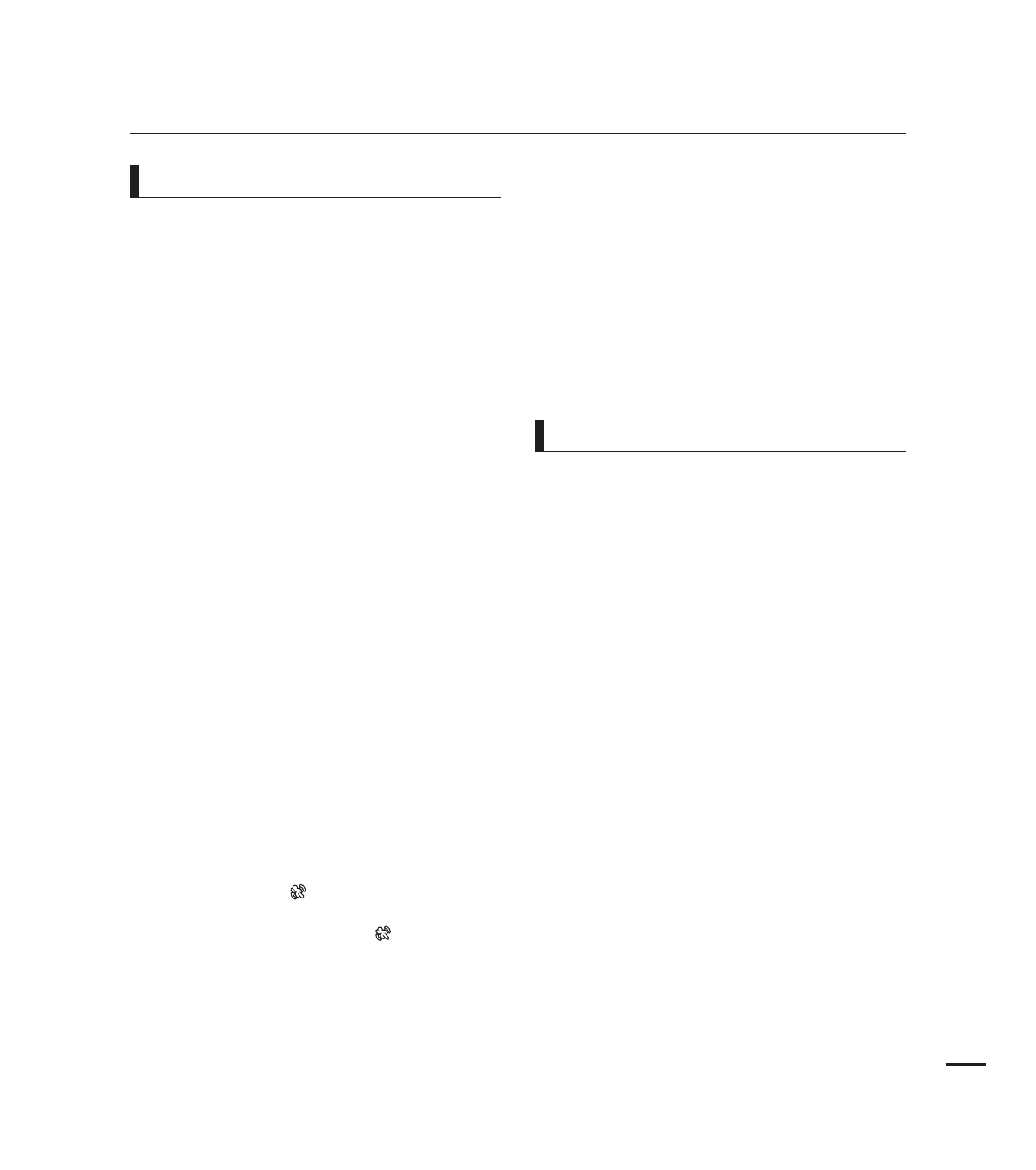
v
Thank you for purchasing this Samsung
Camcorder. Please read this user manual
carefully before you use the camcorder and
keep it handy for future reference. Should
your camcorder fail to operate correctly, refer
to Troubleshooting.
This User Manual covers HMX-S10,
HMX-S15, and HMX-S16 models.
The HMX-S15 and HMX-S16 have a
32GB, and 64GB built-in storage media
(SSD) respectively but also use memory
cards.
The HMX-S10 do not have built-in storage
media (SSD) and use memory cards.
Although some features of HMX-S10
models are different, they operate in the
same way.
Illustrations of model HMX-S10 are used
in this user manual.
The displays in this user manual may not
be exactly the same as those you see on
the LCD screen.
Designs and specifications of the
camcorder and other accessories are
subject to change without any notice.
In this user manual, the icon or symbol in
the parenthesis appearing in a description
of a submenu item indicates it will
appear on the screen when setting the
corresponding item.
Ex) Submenu item of “iSCENE” page ??
- “Sports” ( ): Recording people
or objects in motion. (If set,
corresponding icon ( ) will appear
on the screen.)
•
•
•
•
•
•
The following terms are used in this
manual:
• ‘Scene’ refers to the point where you
press the Record Start/Stop button to
start recording until you press again to
pause the recording.
• The terms ‘photo’ and ‘still image’ are
used interchangeably with the same
meaning.
This camcorder records video in H.264
(MPEG4 part10/AVC) format and in
High Definition Video (HD-VIDEO) or
Standard Definition Video (SD-VIDEO).
You can play back and edit the video
recorded by the camcorder on a
personal computer with the built-in
software in this camcorder.
Please note that this camcorder is not
compatible with other digital video
formats.
Before recording important video,
make a trial recording.
Play back your trial recording to make sure
the video and audio have been recorded
properly.
The recorded contents cannot be
compensated for:
- Samsung cannot compensate for any
damage caused when a recording
cannot be played back because of a
defect in the camcorder or memory
card. Samsung cannot be responsible
for your recorded video and audio.
•
•
•
•
IMPORTANT INFORMATION ON USE
Before using this camcorder
About this user manual
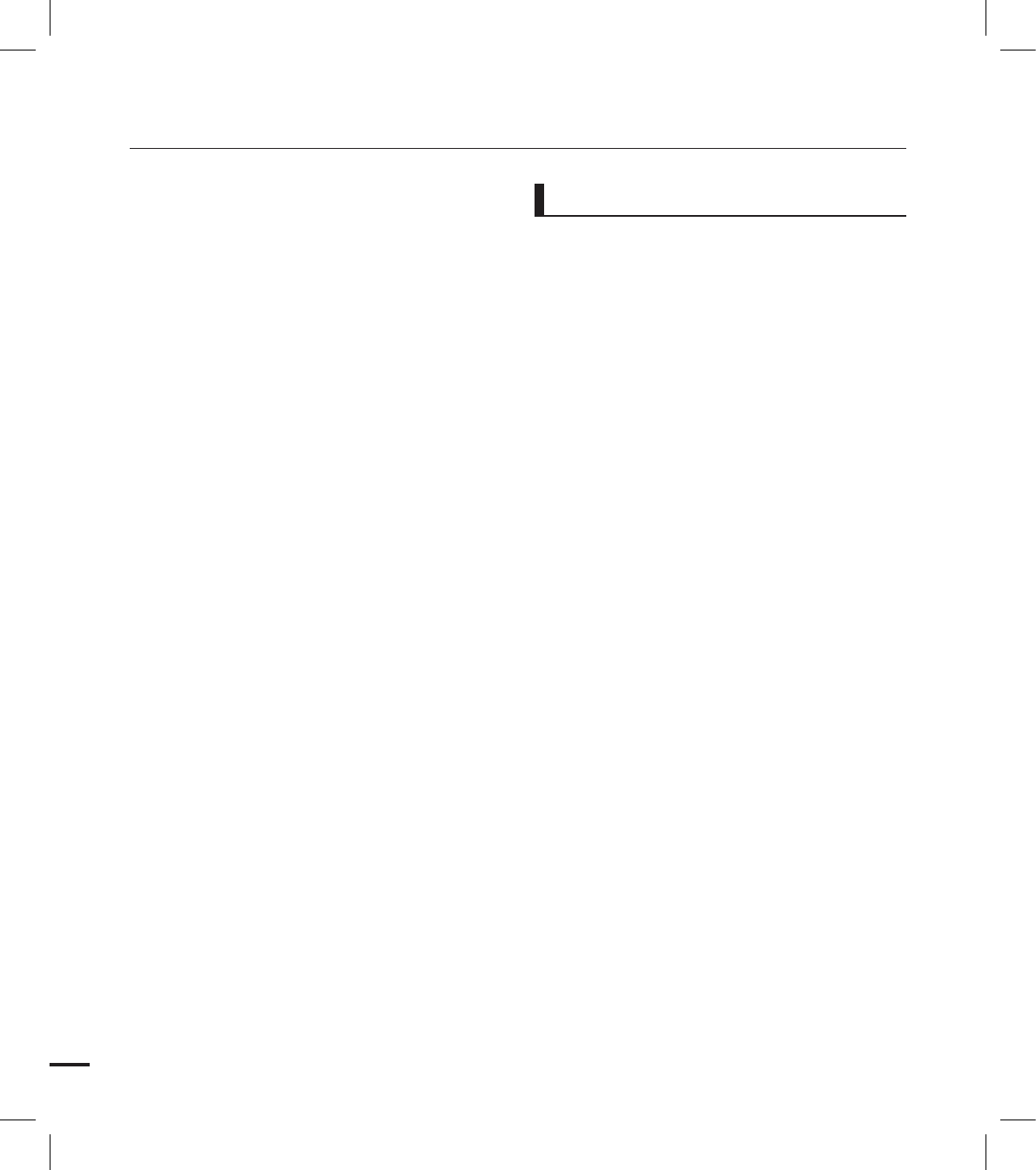
vi
- Recorded contents may be lost due
to a mistake when handling this
camcorder or memory card, etc.
Samsung shall not be responsible for
compensation for damages due to the
loss of recorded contents.
Make a backup of important recorded
data.
Protect your important recorded data
by copying the files to a PC. We also
recommend you to copy it from your PC
to other recording media for storage.
Refer to the software installation and USB
connection guide.
Copyrights: Please note that this
camcorder is intended for individual
use only.
Data recorded on the storage media in
this camcorder using other digital/analog
media or devices is protected by the
copyright act and cannot be used without
permission of the owner of the copyright,
except for personal enjoyment. Even if
you record an event such as a show,
performance or exhibition for personal
enjoyment, it is strongly recommended
that you obtain permission beforehand.
It is recommended to use the camcorder
at least once a month to maintain its
performance and life.
Check the image resolution before
developing photos.
Make sure to check all functions of
the camcorder to prevent a inevitable
recording failure before recording.
For Open Source licenses information,
refer to the “Opensource.pdf” in the
provided CD-ROM.
•
•
•
•
•
•
• All the trade names and registered
trademarks mentioned in this manual or
other documentation provided with your
Samsung product are trademarks or
registered trademarks of their respective
holders.
• The SD logo is a trademark. The SDHC
logo is a trademark.
• Microsoft®, Windows®, Windows Vista
® and DirectX® are either registered
trademarks or trademarks of the Microsoft
Corporation in the United States and/or
other countries.
• Intel®, Core™, and Pentium® are the
registered trademarks or trademarks of
the Intel Corporation in the United States
and other countries.
• Macintosh, Mac OS are either registered
trademarks or trademarks of Apple Inc. in
the United States and/or other countries.
• YouTube is a trademark of Google Inc.
• Flickr™ is a trademark of Yahoo.
• Facebook is a trademark of Facebook Inc.
• HDMI, the HDMI logo and High-Definition
Multimedia Interface are trademarks or
registered trademarks of HDMI Licensing
LLC.
• Adobe, the Adobe logo, and Adobe
Acrobat are either registered trademarks
or trademarks of Adobe Systems
Incorporated in the United States and/or
other countries.
• All the other product names mentioned
here in may be the trademark or registered
trademarks of their respect companies.
Furthermore, “TM” and “®” are not
mentioned in each case in this manual.
Notes regarding trademarks
before reading this user manual
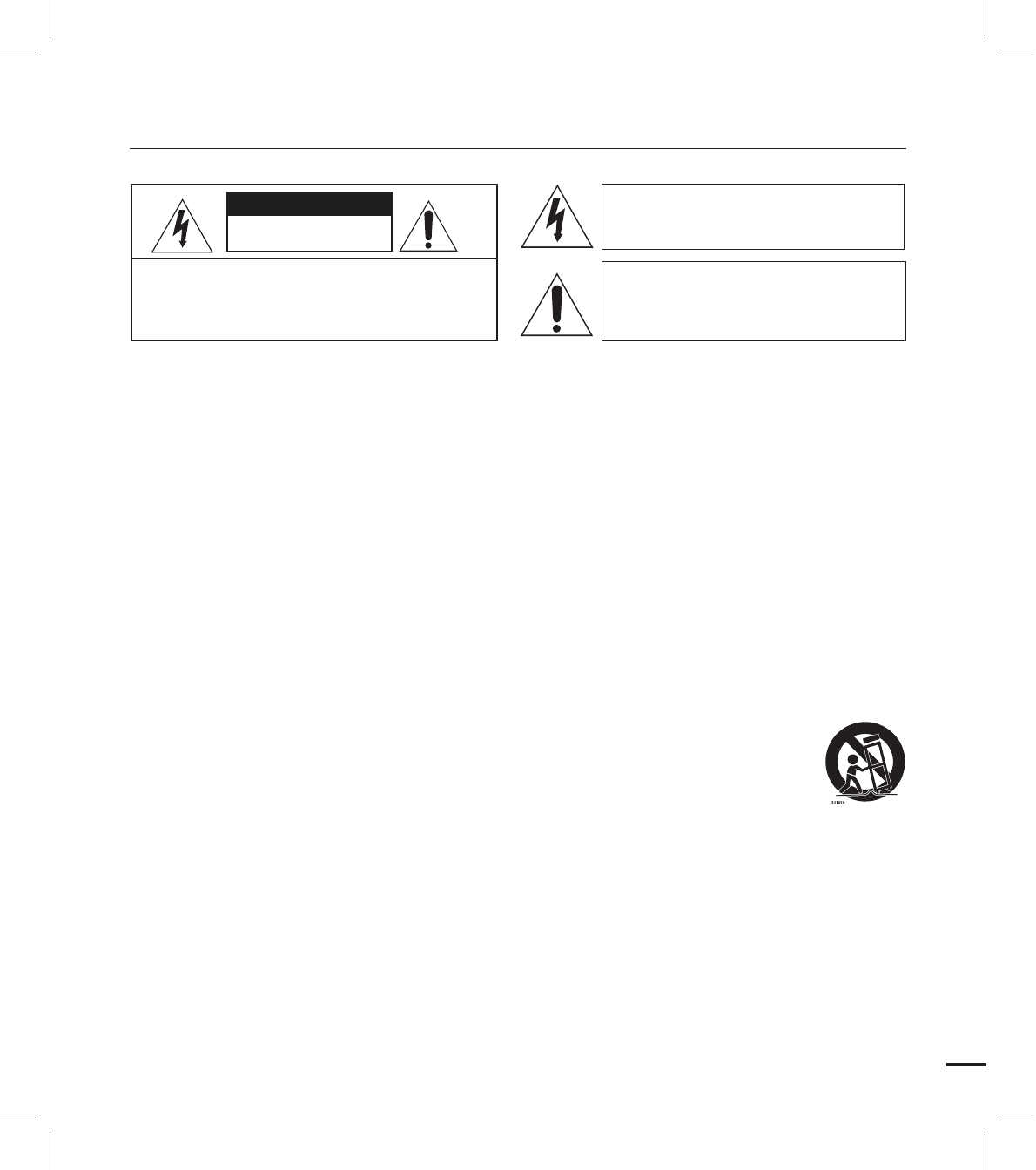
vii
Warning
To Reduce The Risk Of Fire Or Electric Shock, Do Not Expose This Apparatus To Rain Or
Moisture.
Caution
Apparatus shall not be exposed to dripping or splashing and no objects filled with liquids, such
as vases, shall be placed on the apparatus.
To disconnect the apparatus from the mains, the plug must be pulled out from the mains
socket, therefore the mains plug shall be readily operable.
1. Read these instructions.
2. Keep these instructions.
3. Heed all warnings.
4. Follow all instructions.
5. Do not use this apparatus near water.
6. Clean only with dry cloth.
7. Do not block any ventilation openings. Install in
accordance with the manufacturer’s instructions.
8. Do not install near any heat sources such
as radiators, heat registers, stoves, or other
apparatus (including amplifiers) that produce
heat.
9. Do not defeat the safety purpose of the polarized
or grounding-type plug. A polarized plug has
two blades with one wider than the other. A
grounding type plug has two blades and a
third grounding prong. The wide blade or the
third prong are provided for your safety. If the
provided plug does not fit into your outlet,
consult an electrician for replacement of the
obsolete outlet.
10. Protect the power cord from being walked on
or pinched particularly at plugs, convenience
receptacles, and the point where they exit from
the apparatus.
11. Only use attachment/accessories specified by
the manufacturer.
12. Use only with the cart, stand, tripod, bracket, or
table specified by the manufacturer,
or sold with the apparatus.
When a cart is used, use caution
when moving the cart/apparatus
combination to avoid injury from tip-
over.
13. Unplug this apparatus during lightning storms or
when unused for long periods of time.
14. Refer all servicing to qualified service personnel.
Servicing is required when the apparatus has
been damaged in any way, such as power-
supply cord or plug is damaged, liquid has been
spilled or objects have fallen into the apparatus,
the apparatus has been exposed to rain or
moisture, does not operate normally, or has
been dropped.
important safety instructions
CAUTION: TO REDUCE THE RISK OF ELECTRIC SHOCK,
DO NOT REMOVE COVER (OR BACK).
NO USER-SERVICEABLE PARTS INSIDE
REFER SERVICING TO QUALIFIED SERVICE PERSONNEL.
CAUTION
RISK OF ELECTRIC SHOCK
DO NOT OPEN
This symbol indicates that dangerous
voltage consisting a risk of electric
shock is present within this unit.
This symbol indicates that there are
important operating and maintenance
instructions in the literature
accompanying this unit.
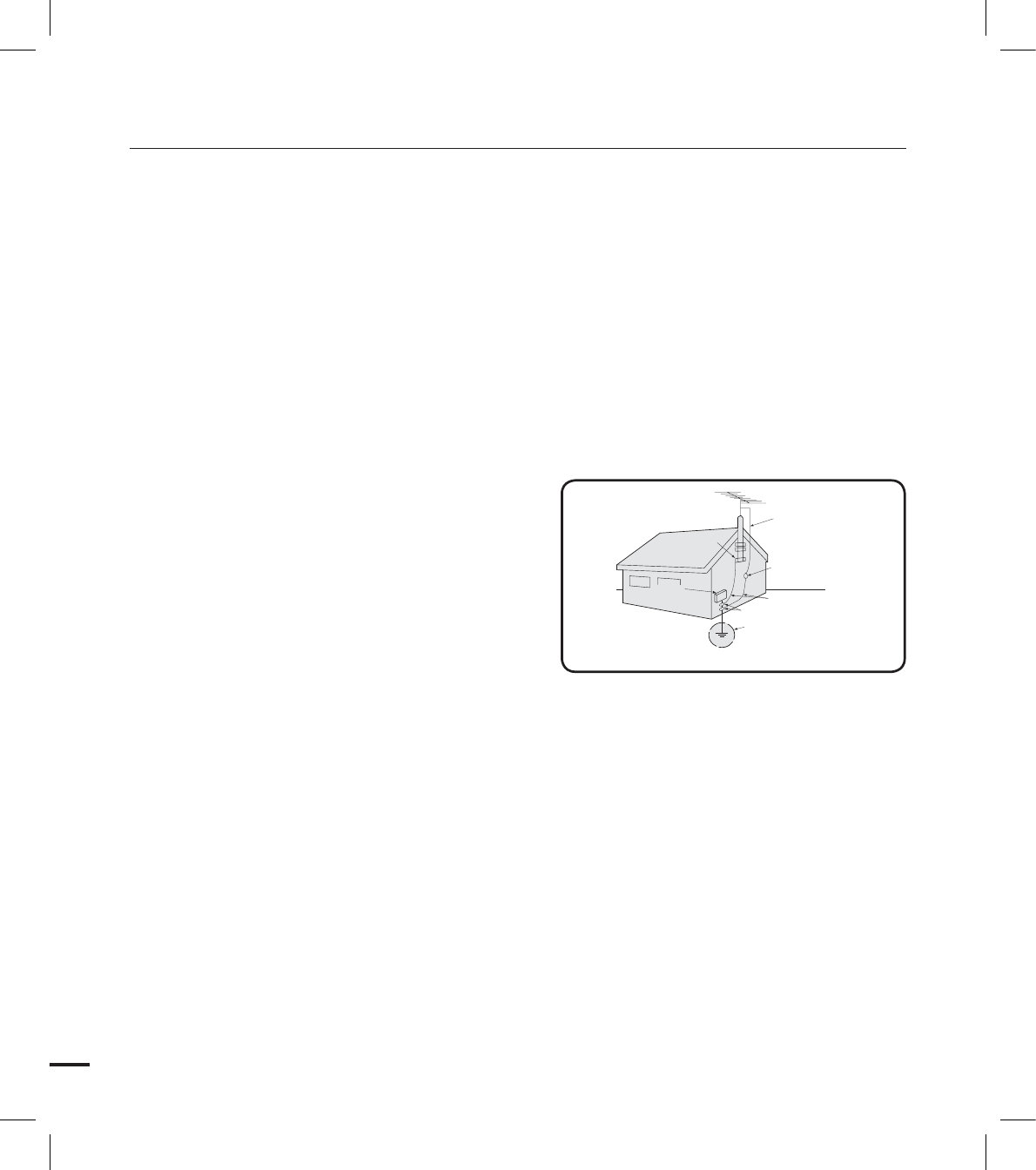
viii
15. Apparatus shall not be exposed to dripping or
splashing and no objects filled with liquids, such
as vases, shall be placed on the apparatus.
16. VENTILATION:
Slots and openings in the cabinet are provided
for ventilation to ensure reliable operation
of the CAMCORDER and to protect it from
overheating. These openings must not
be blocked or covered. Never place your
CAMCORDER on a bed, sofa, rug, or other
similar surface: on or near a radiator or heat
register. This CAMCORDER should not be
placed in a built-in installation such as a
bookcase or rack unless proper ventilation is
provided or the manufacturer’s instructions have
been adhered to.
17. POWER SOURCES:
The CAMCORDER should be operated only from
the type of power source indicated on the label.
If you are not sure of the type of power supply
at your home, consult your appliance dealer
or local power company. A CAMCORDER is
intended to be operated from battery power, or
other sources, refer to the operating instructions.
18. GROUNDING OR POLARIZATION:
This CAMCORDER may be equipped with
either a polarized 2-wire AC line plug (a plug
having one blade wider than the other) or a
3-wire grounding type plug, a plug having a third
(grounding) pin. If you are unable to insert the
plug fully into the outlet, try reversing the plug.
If the plug still fails to fit, contact your electrician
to replace your outlet. Do not defeat the safety
purpose of the polarized plug.
19. POWER-CORD PROTECTION:
Power-supply cords should be routed so that
they are not likely to be walked on or pinched
by items placed upon or against them, paying
particular attention to cords or plugs, convenient
receptacles, and the point where they exit from
the unit.
20. OUTDOOR ANTENNA GROUNDING:
CAMCORDER, be sure the antenna or cable
system is grounded to provide some protection
against voltage surges and built-up static
charges, Section 810 of the National Electrical
Code, ANSI/NFPA No. 70-1984, provides
information with respect to proper grounding of
the mast and supporting structure, grounding
of the lead-in wire and supporting structure,
grounding of the mast and supporting structure,
grounding of the lead-in wire to an antenna
discharge unit, size of grounding to conductors,
location of antenna-discharge unit, connection
to grounding electrodes and requirements for
the grounding electrode. See figure below.
21. LIGHTNING:
For added protection of this CAMCORDER
during a lightning storm or when it is left
unattended and unused for long periods of time,
unplug it from the wall outlet and disconnect
the antenna or cable system. This will prevent
damage to the CAMCORDER due to lightning
and powerline surges.
22. POWER LINES:
An outside antenna system should not be
located in the vicinity of overhead power lines
or other electric light or power circuits where it
can fall into such power lines or circuits. When
installing an outside antenna system, extreme
care should be taken to keep from touching
such power lines or circuits as contact with
them might be fatal.
important safety instructions
GROUNDING CONDUCTORS
(NEC SECTION 810-21)
GROUND CLAMPS
POWER SERVICE GROUNDING
ELECTRODE SYSTEM
(NEC ART 250, PART H)
NEC NATIONAL ELECTRICAL CODE
ELECTRIC
SERVICE
EQUIPMENT
GROUND
CLAMP
ANTENNA
LEAD IN
WIRE
ANTENNA
DISCHARGE UNIT
(NEC SECTION 810-20)
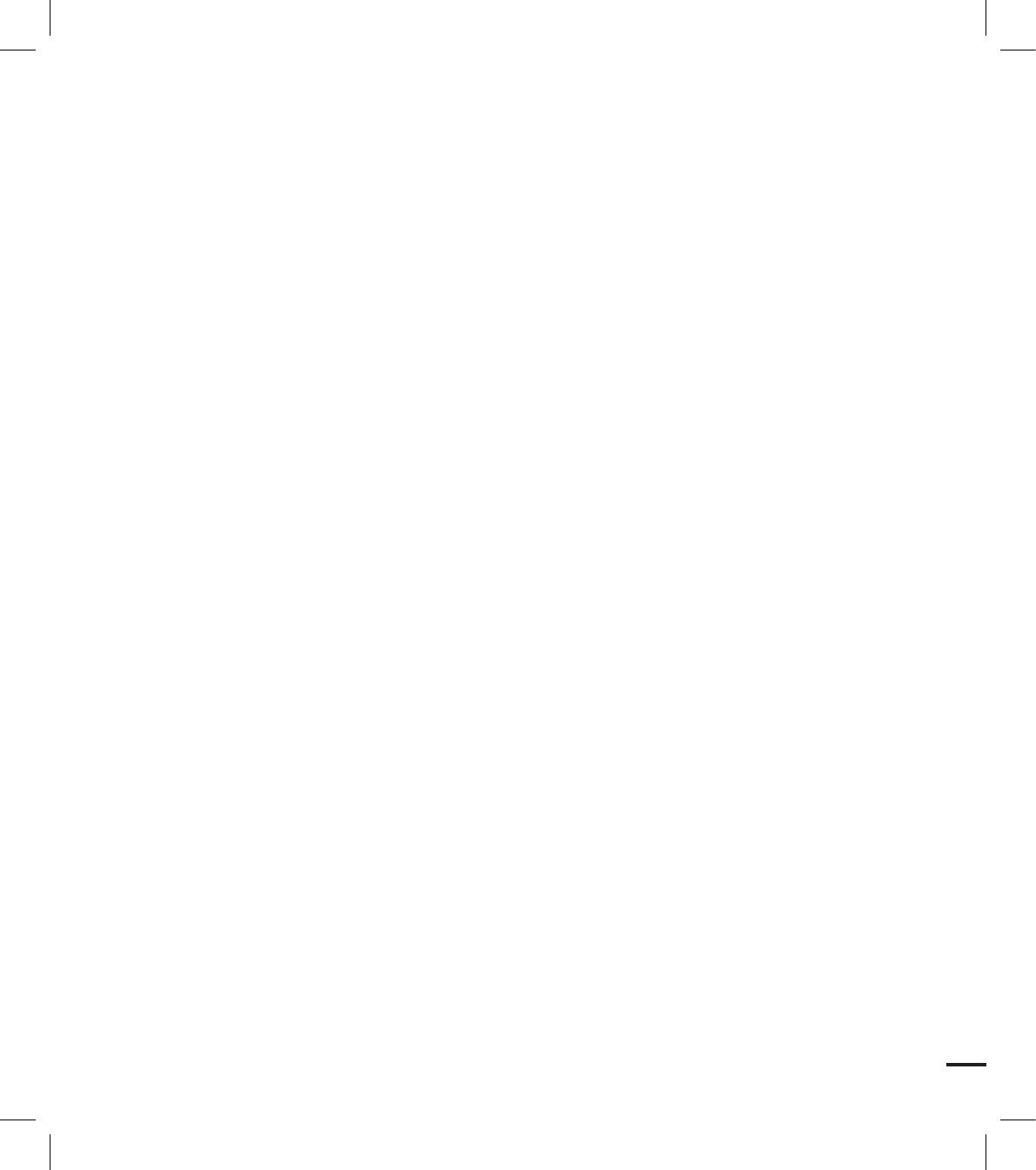
ix
23. OVERLOADING:
Do not overload wall outlets and extension
cords as this can result in a risk of fire or electric
shock.
24. OBJECTS AND LIQUIDS:
Never push objects of any kind into this
CAMCORDER through openings as they may
touch dangerous voltage points or short out
a part that could result in a fire or electric
shock. Never spill liquids of any kind onto the
CAMCORDER. Should spillage occur, unplug
unit and have it checked by a technician before
use.
25. SERVICING:
Do not attempt to service this CAMCORDER
yourself. Opening or removing covers may
expose you to dangerous voltage or other
hazards. Refer all servicing to qualified service
personnel.
26. DAMAGE REQUIRING SERVICE:
Unplug this CAMCORDER from the wall outlet
and refer servicing to qualified service personnel
under the following conditions:
a. When the power-supply cord or plug is
damaged.
b. If any liquid has been spilled onto, or objects
have fallen into the CAMCORDER.
c. If the CAMCORDER has been exposed to
rain or water.
d. If the CAMCORDER does not operate
normally by following the operating
instructions, adjust only those controls that
are covered by the operating instructions.
Improper adjustment of other controls may
result in damage and will often require
extensive work by a qualified technician
to restore the CAMCORDER to its normal
operation.
e. If the CAMCORDER has been dropped or
the cabinet has been damaged.
f. When the CAMCORDER exhibits a distinct
change in performance, this indicates a need
for service.
27. REPLACEMENT PARTS:
When replacement parts are required, be sure
the service technician has used replacement
parts specified by the manufacturer and having
the same characteristics as the original part.
Unauthorized substitutions may result in fire,
electric shock or other hazards.
28. SAFETY CHECK:
Upon completion of any service or repairs to
this CAMCORDER, ask the service technician
to perform safety checks to determine that the
CAMCORDER is in safe operating order.
29. To prevent damage which may result in fire or
shock hazard, do not expose this appliance to
rain or moisture.
30. If this power supply is used at 240V ac, a
suitable plug adaptor should be used.
31. This product is covered by one or more of the
following U.S. patents:
5,060,220 5,457,669 5,561,649 5,705,762
5,987,4176,043,912 6,222,983 6,272,096
6,377,524 6,377,5316,385,587 6,389,570
6,408,408 6,466,532 6,473,7366,477,501
6,480,829 6,556,520 6,556,521
6,556,5226,578,163 6,594,208 6,631,110
6,658,588 6,674,6976,674,957 6,687,455
6,697,307 6,707,985 6,721,2436,721,493
6,728,474 6,741,535 6,744,713
6,744,9726,765,853 6,765,853 6,771,890
6,771,891 6,775,4656,778,755 6,788,629
6,788,630 6,795,637 6,810,2016,862,256
6,868,054 6,894,963 6,937,552
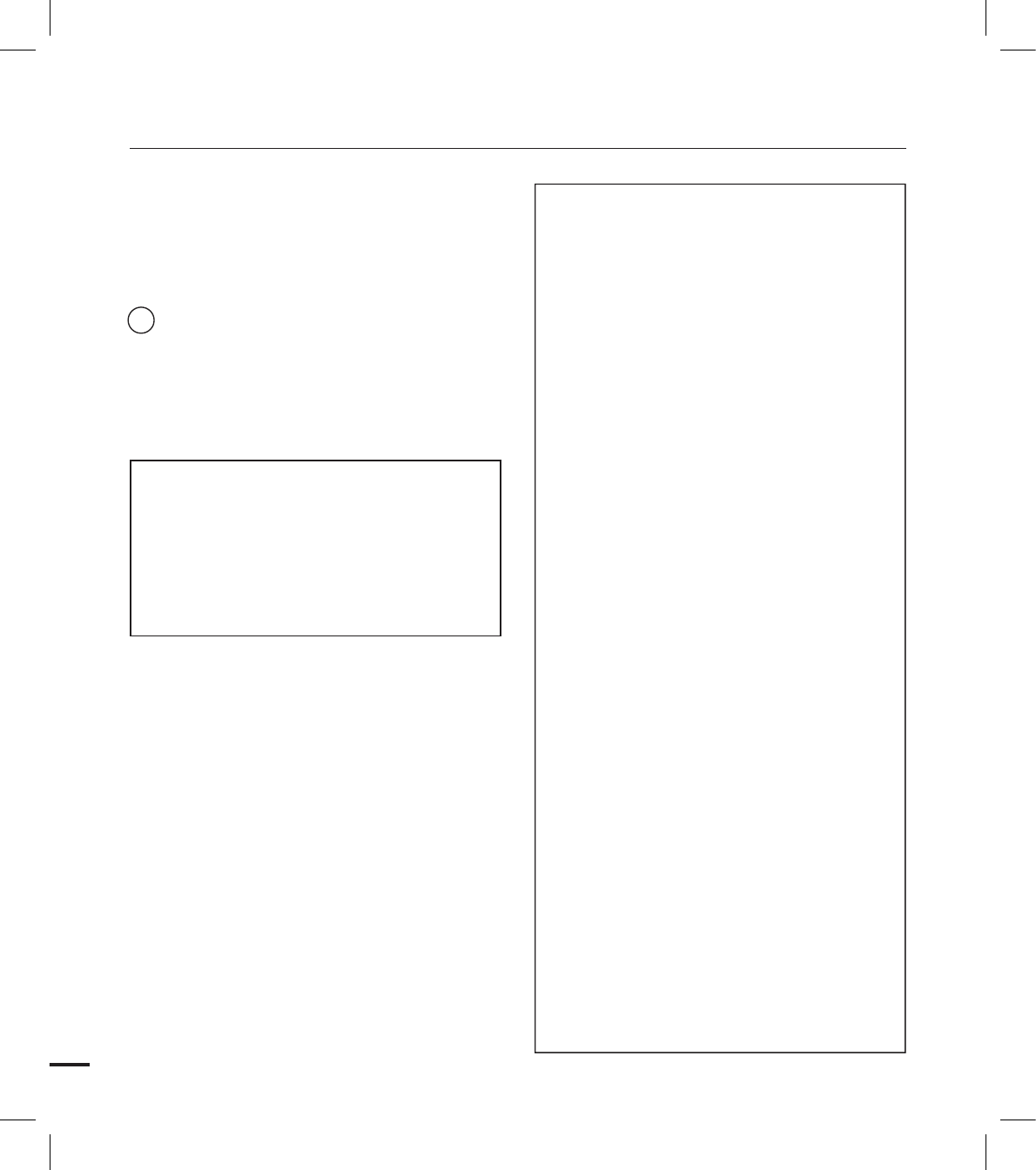
x
USER INSTALLER CAUTION:
Your authority to operate this FCC certified
equipment could be voided if you make changes or
modifications not expressly approved by this party
responsible for compliance to part 15 FCC rules.
NOTE:
Hg LAMP(S) INSIDE THIS PRODUCT CONTAIN
MERCURY AND MUST BE RECYCLED OR
DISPOSED OF ACCORDING TO LOCAL,
STATE OR FEDERAL LAWS. For details
see lamprecycle.org, eiae.org, or call
1-800-Samsung (7267864)
NOTE:
This equipment has been tested and found to
comply with the limits for a Class B digital device,
pursuant to part 15 of the FCC Rules.
These limits are designed to provide reasonable
protection against harmful interference in a
residential installation.
This equipment generates, uses and can radiate
radio frequency energy and, if not installed and used
in accordance with the instructions, may cause
harmful interference to radio communications.
However, there is no guarantee that interference will
not occur in a particular installation.
If this equipment does cause harmful interference
to radio or television reception, which can be
determined by turning the equipment off and on, the
user is encouraged to try to correct the interference
by one or more of the following measures:
- Reorient or relocate the receiving antenna.
- Increase the separation between the equipment
and receiver.
- Connect the equipment into an outlet on a
circuit different from that to which the receiver is
connected.
- Consult the dealer or an experienced radio/TV
technician for help and for additional suggestions.
The user may find the following booklet prepared
by the Federal Communications Commission
helpful: “How to Identify and Resolve Radio-
TV Interference Problems.” This Booklet is
available from the U.S. Government Printing
Office, Washington, D.C. 20402, Stock No.
004-000-00345-4.
FCC Warning
The user is cautioned that changes or modifications
not expressly approved by the manufacturer could
void the user’s authority to operate the equipment.
This device complies with Part 15 of FCC Rules.
Operation is subject to the following two conditions;
(1) This device may not cause harmful interference,
and
(2) This device must accept any interference
received, including interference that may cause
undesired operation.
CALIFORNIA USA ONLY
This Perchlorate warning applies only to
primary CR (Manganese Dioxide) Lithium coin
cells in the product sold or distributed ONLY
in California USA
“ Perchlorate Material - special handling may
apply, See www.dtsc.ca.gov/hazardouswaste/
perchlorate.”
important safety instructions
FCC RF Radiation Exposure Statement:
This equipment complies with FCC RF
radiation exposure limits set forth for an
uncontrolled environment.
This equipment is hand-held used only and it
should be installed and operated with a
minimum distance of 20 centimeters between
the radiator and your body.
This device and its antenna must not be co-
located or operating in conjunction with any
other antenna or transmitter. This
equipment has been tested and found to
comply with the limits for a class B digital
device, pursuant to part 15 of the FCC
Rules. These limits are designed to provide
reasonable protection against harmful
interference in a residential installation.
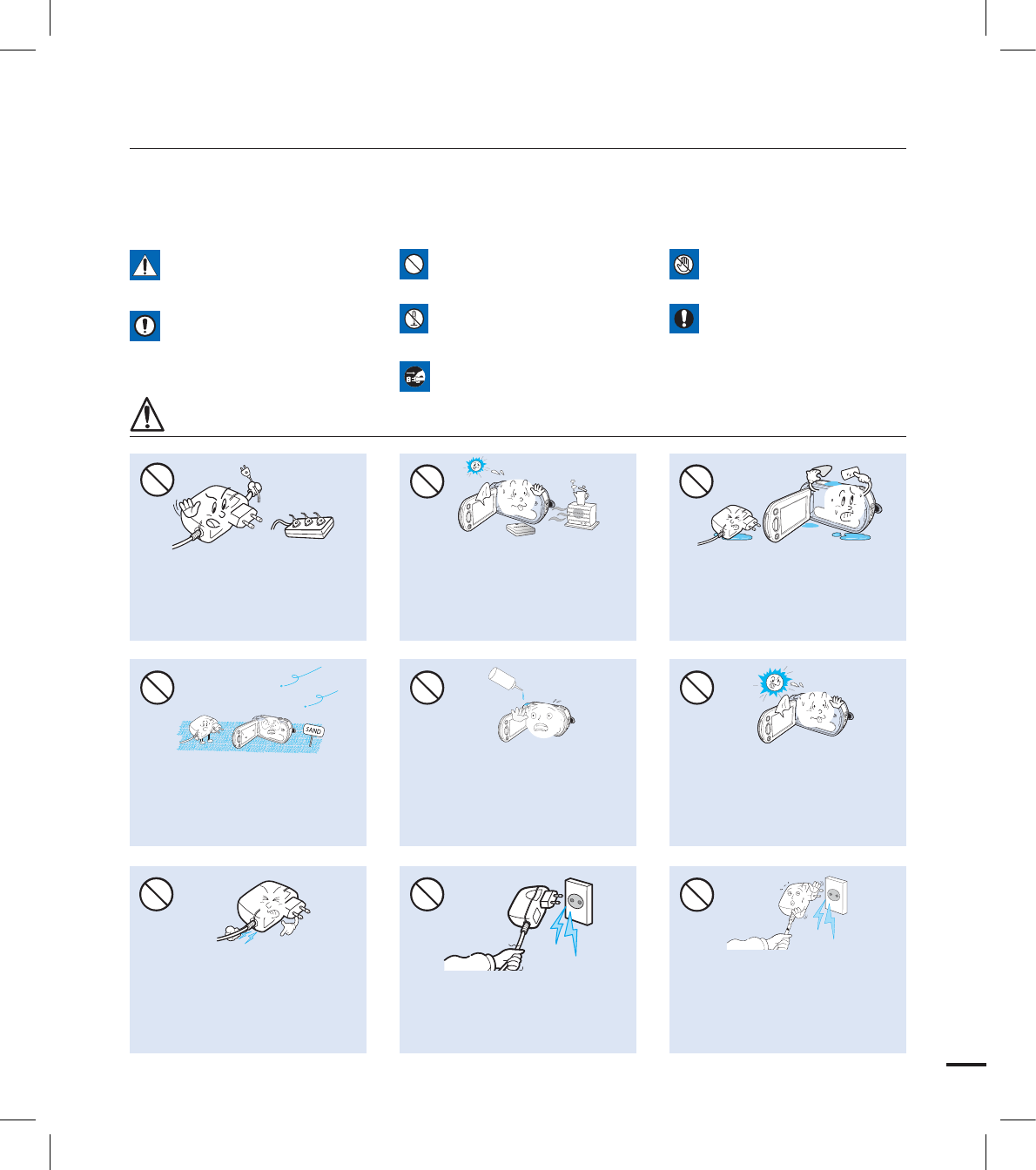
xi
The safety precautions illustrated below are to prevent personal injury or material damages.
Heed all instructions carefully.
WARNING
No sand or dust! Fine sand or
dust entering the camcorder or
AC power adaptor could cause
malfunctions or defects.
Do not bend the powercord
or damage the AC power
adaptor by pressing on it with a
heavy object. There may be a risk
of fire or electric shock.
Do not use the AC adaptor if it has
damaged, split or broken cords or
wires. Doing so may cause fire or
electric shock.
No oil! Oil entering the camcorder
or AC power adaptor could cause
electric shock, malfunctions or
defects.
Do not disconnect the AC adaptor
by pulling on its power-cord, as this
could damage the power-cord.
Do not allow water or metal and
inflammable matter to enter the
camcorder or AC power adaptor.
Doing so may pose a fire hazard.
Do not overload outlets or
extension cords as this may
result in abnormal heat or fire.
Using the camcorder at
temperatures over 60Ⳅ(140ⳅ)
may result in fire. Keeping the
battery at a high temperature
may cause an explosion.
Do not aim the camcorder directly
into the sun. Doing so could cause
eye injuries, as well as lead to
malfunctioning of internal parts of
the product.
Prohibited action. Do not touch the product.
Do not disassemble the
product.
This precaution must be kept.
Unplug from the power supply.
WARNING
Means that there is a potential
risk of serious personal injury.
CAUTION
Means that there is a potential
risk of personal injury or
damage to the product
safety information
L
I
O
W
4
4
W
W
4
4
W
W
4
4
W

xii
Do not connect the AC adaptor unless
the plug can be fully inserted with no
part of the blades exposed.
Do not dispose of battery in a fire
as it may explode.
Never use cleaning fluid or similar
chemicals. Do not spray cleaners
directly on the camcorder.
Do not attempt to disassemble,
repair, or reform the camcorder or
the AC adaptor to avoid a risk of
fire or electric shock.
Keep the camcorder away from
water when used near the beach or
pool or when it rains. There is a risk
of malfunction or electric shock.
If the camcorder malfunctions,
immediately detach the AC adaptor
or battery from the camcorder.
There is a risk of fire or injury.
Keep the power-cord unplugged
when not in use or during lightning
storms. There is a risk of fire.
Do not plug or unplug the power
cord with wet hands. There is a risk
of electric shock.
When cleaning the AC adaptor,
unplug the power-cord. There is
a risk of malfunction or electric
shock.
If the camcorder makes an
abnormal sound, or smell or
smokes, unplug the power-cord
immediately and request service
from a Samsung service center.
There is a risk of fire or personal
injury.
Keep the used lithium battery or
memory card out of the reach
of children. If the lithium battery
or memory card is swallowed
by children, consult physician
immediately.
safety information
di
u
l
f
g
ni
n
ae
l
c
W
4
4
W
W
4
4
W
W
4
4
W
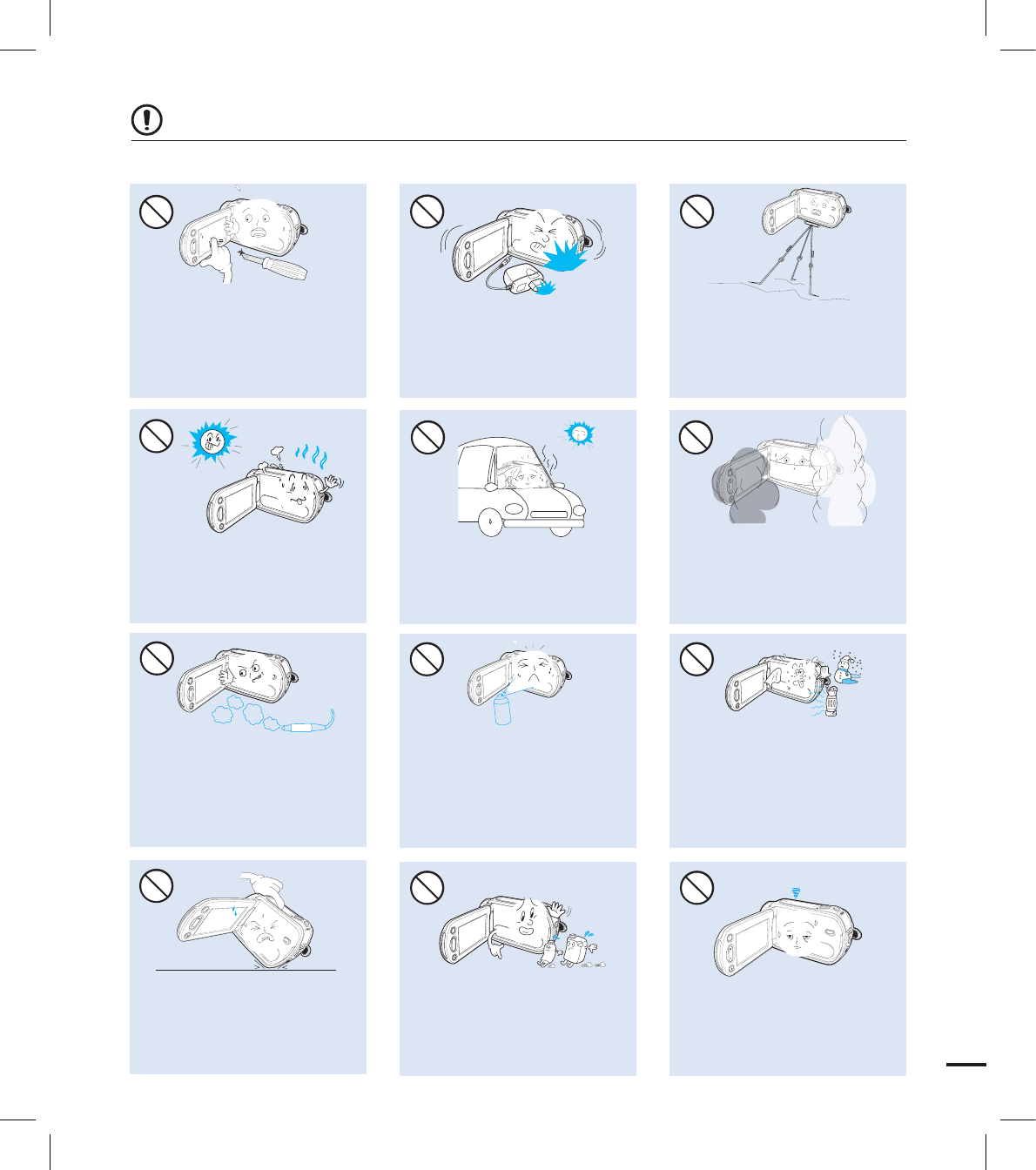
xiii
CAUTION
Do not press the surface of the
LCD with force, or hit it with a sharp
object. If you push the LCD surface,
display unevenness may occur.
Do not use the camcorder
near direct sunlight or heating
equipment. This may cause a
malfunction or injury.
Do not use the camcorder near dense
exhaust gas generated by gasoline
or diesel engines, or corrosive gas
such as hydrogen sulphide. Doing so
may corrode the external or internal
terminals, disabling normal operation.
Do not place the camcorder with
the open LCD screen down
Do not use the camcorder on a
tripod (not supplied) in a place
where it is subject to severe
vibrations or impact.
Do not leave the LCD screen open
when not using the camcorder.
Do not expose the camcorder to
soot or steam. Thick soot or steam
could damage the camcorder case
or cause a malfunction.
Do not expose the camcorder to sudden
changes in temperature or a humid place.
There is also a risk of defect or electric
shock when using outdoors during
lightning storms.
Do not wipe the camcorder
body with benzene or thinner.
The exterior coating could peel
off or the case surface could
deteriorate.
Do not leave the camcorder in
a closed vehicle for a long time,
where the temperature is very high.
Do not expose the camcorder to
insecticide. Insecticide entering the
camcorder could fail the product to
operate normally. Turn the camcorder
off and cover it with vinyl sheet, etc.
before using insecticide.
Do not drop or expose the camcorder,
battery, AC adaptor or other accessories
to severe vibrations or impact. This may
cause a malfunction or injury.
W
4
4
W
W
4
4
W
W
4
4
W
E
D
IC
I
T
C
E
S
N
I
W
4
4
W
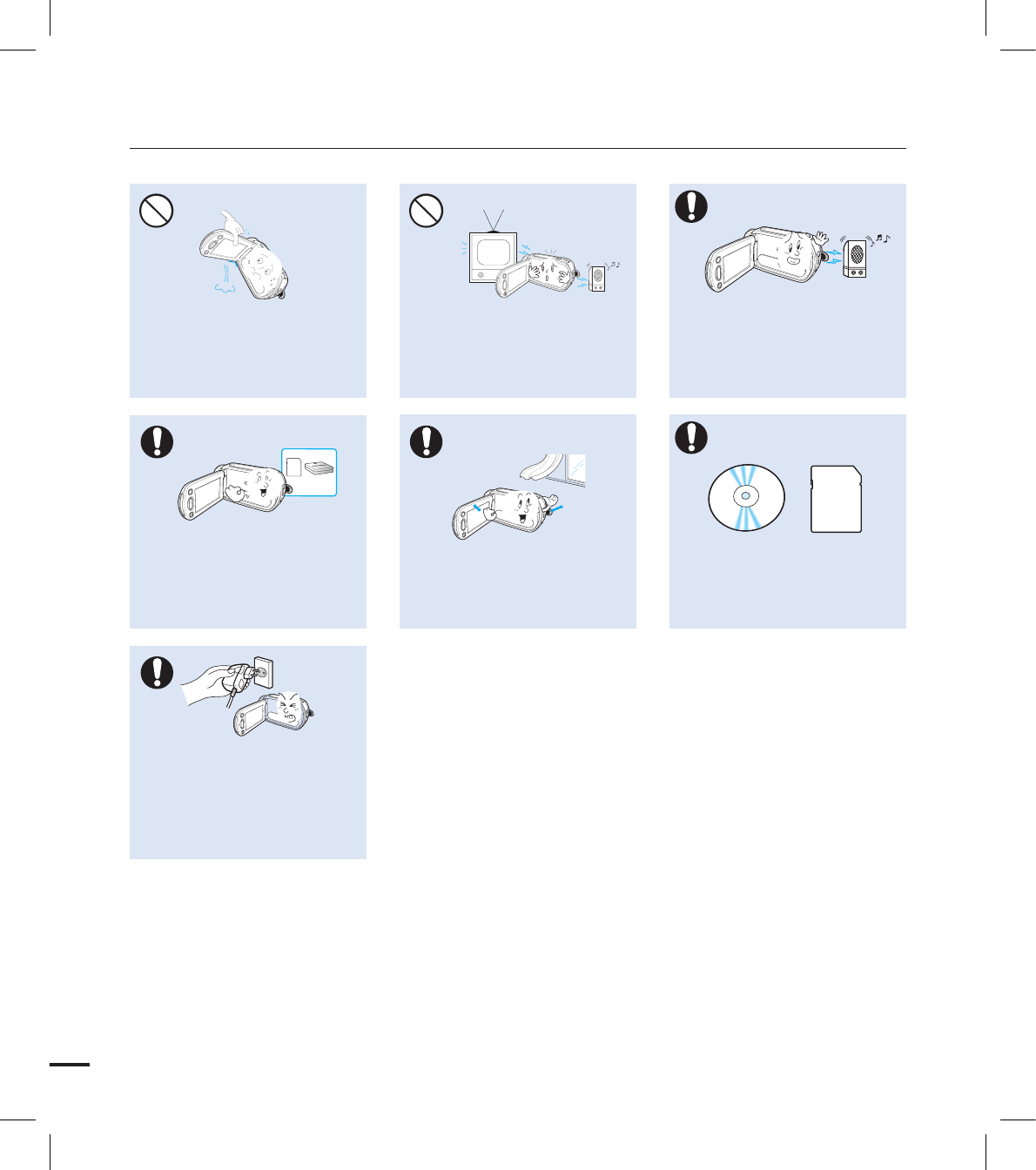
xiv
safety information
Do not use the camcorder near
TV or radio: This could cause
noise on the TV screen or to radio
broadcasts.
Do not hold the camcorder by the
LCD monitor when lifting it. The
LCD screen could detach and the
camcorder may fall.
Do not use the camcorder near
strong radio waves or magnetism
such as speakers and a large
motor. Noise could enter video or
audio that are being recorded.
Keep important data separately.
Samsung is not responsible for
data loss.
Place the camcorder on a stable
surface and a place with ventilation
openings.
Use Samsung-approved accessories
only. Using products from other
manufacturers may cause
overheating, fire, explosion, electric
shock or personal injuries caused by
abnormal operation.
Use the mains plug where it can be
readily operable. If any problem occurs
with the product, the mains plug must
be removed to disconnect power
completely. Turning off the power button
on the product does not completely
disconnect the power.
w
T
T
w
W
4
4
W
W
4
4
W
W
4
4
W
W
4
4
W
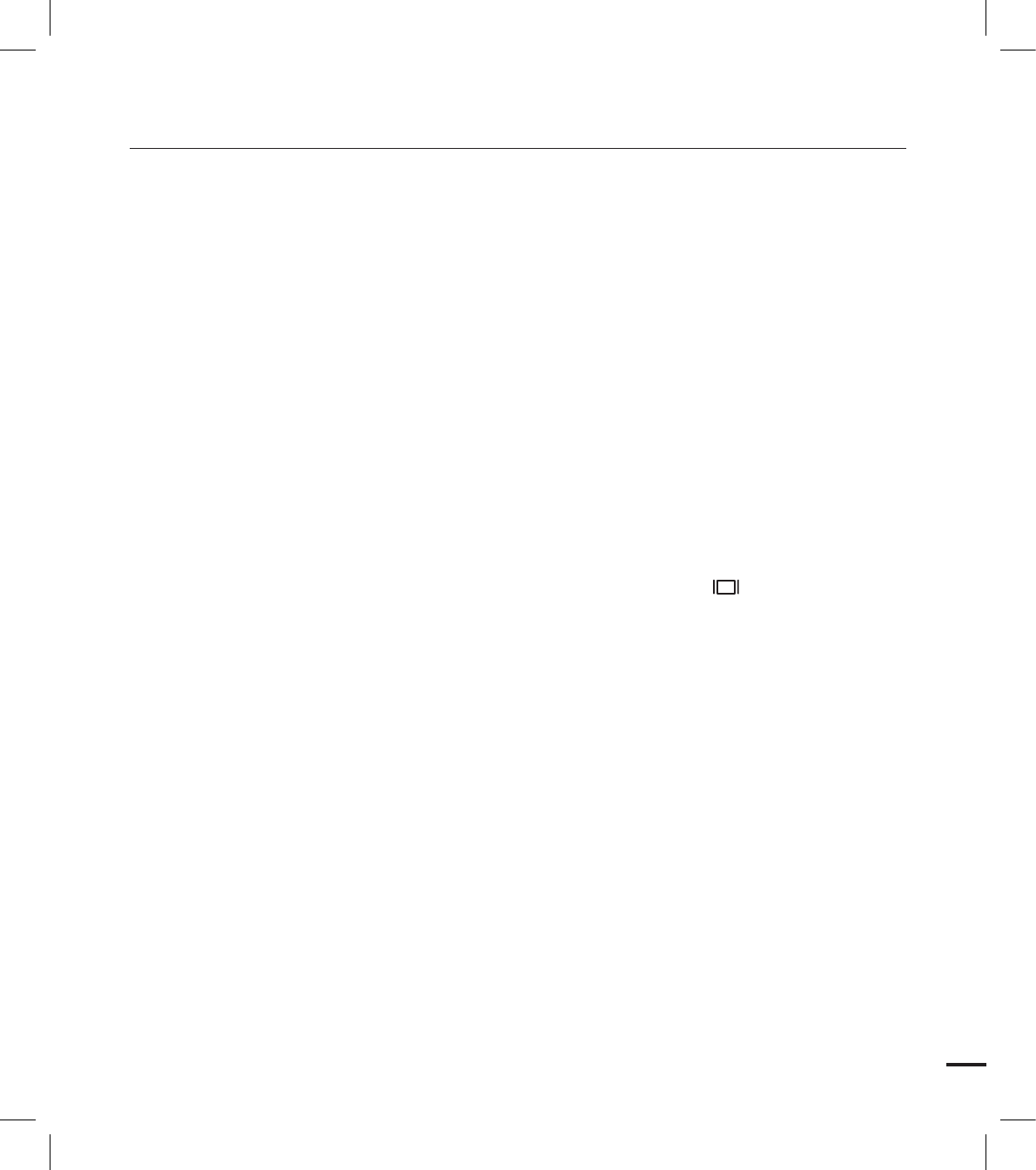
3
QUICK START GUIDE
07
GETTING TO KNOW THE CAMCORDER
11
GETTING STARTED
20
BASIC OPERATION OF THE CAMCORDER
25
FIRST TIME SETTINGS
29
GETTING READY TO START RECORDING
31
BASIC RECORDING
38
contents
11 What’s included with your camcorder
12 Location of controls
14 Using the remote control
16 Identifying the screen displays
20 Attaching/detaching the battery
21 Charging the battery
22 Checking the battery state
25 Turning your camcorder on/off
26 Switching to the power saving mode
27 Setting the operation modes
27 Using the
display( ) button
28 Using the touch panel
29 Setting the time zone and date/time
29 For the first time
30 Selecting the languages
31
Selecting the storage media (HMX-S15/S16 only)
32
Inserting / ejecting a memory card (Not supplied)
33
Selecting a suitable memory card (Not supplied)
35 Recordable time and capacity
36 Attaching the grip belt
36 Adjusting the lcd screen
37 Basic camcorder positioning
38 Recording videos
40 Capturing photos during video
40 Recording (dual recording)
41 Recording photos
42
Recording with ease for beginners (Smart auto)
43
Capturing photos while playing back videos
44 Zooming
45 Setting the anti-shake
45 (OIS: Optical Image Stabilizer)
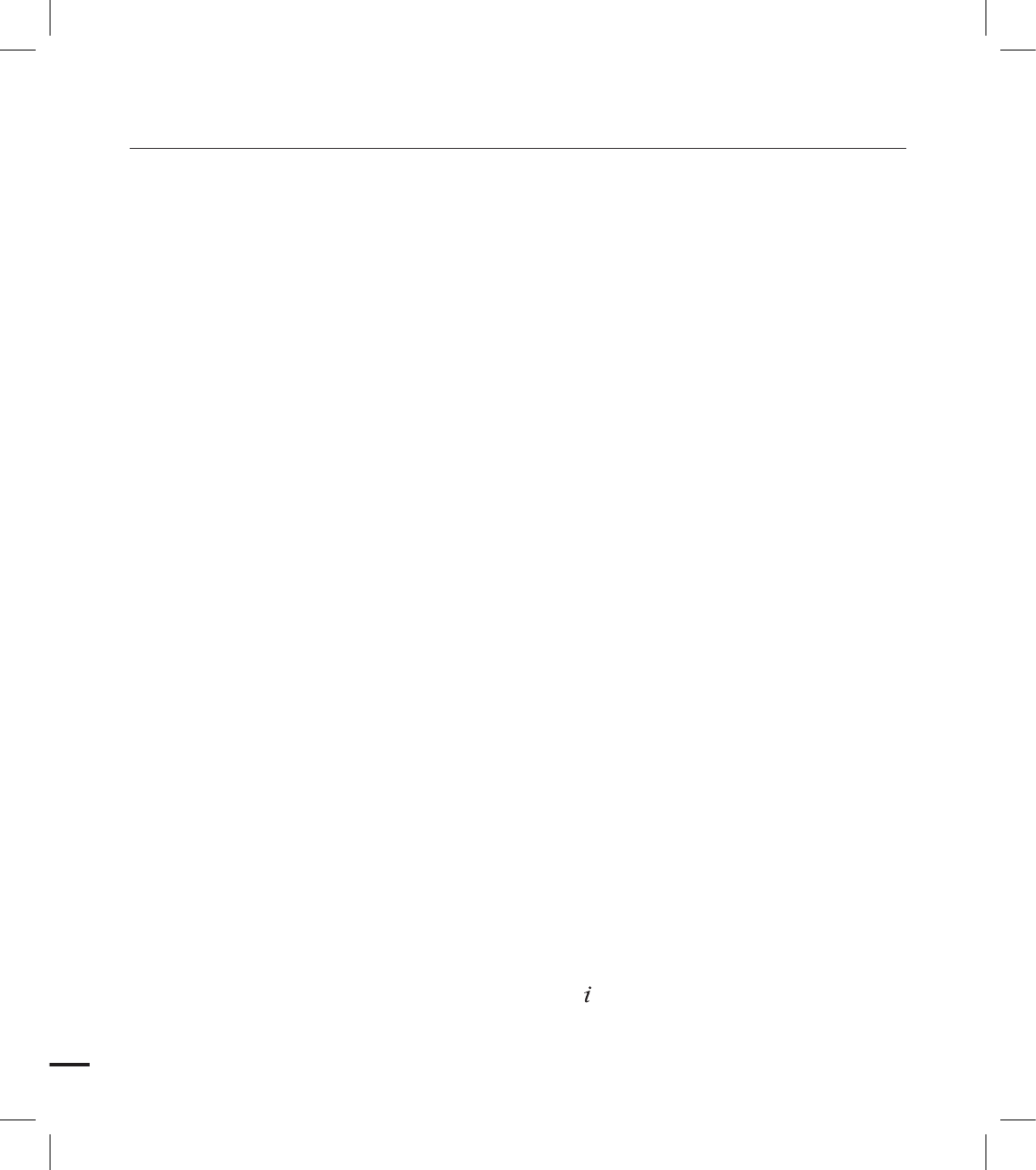
4
46 Using back light compensation mode
47 Using the flash
48 Using the manual dial
49 Changing the playback mode
50 Playing back videos
53 Viewing photos
55 Handling menus and quick menus
56 Menu items
59 Quick menu items
60 iSCENE
61 Resolution
62 Slow motion
63 White balance
64 ISO
65 Aperture
66 Shutter
67 EV
68 Super
C.Nite
69 Focus
70 Face Detection
71 Magic Touch
72 Metering
72 XvYCC
73 Digital Effect
74 Fader
75 Tele Macro
75 Cont. Shot
76 Wind Cut
76 Zoom Mic
77 Voice Reduction
77 MIC Level
78 Digital Zoom
78 Self Timer
79 Time Lapse REC
81 Play Option
81 Highlight
82 View
83 Story-Board Print
83 Slide Show Start
84 Slide Show Option
84 File Info
contents
BASIC PLAYBACK
49
USING THE MENU ITEMS
55
ADVANCED RECORDING
60
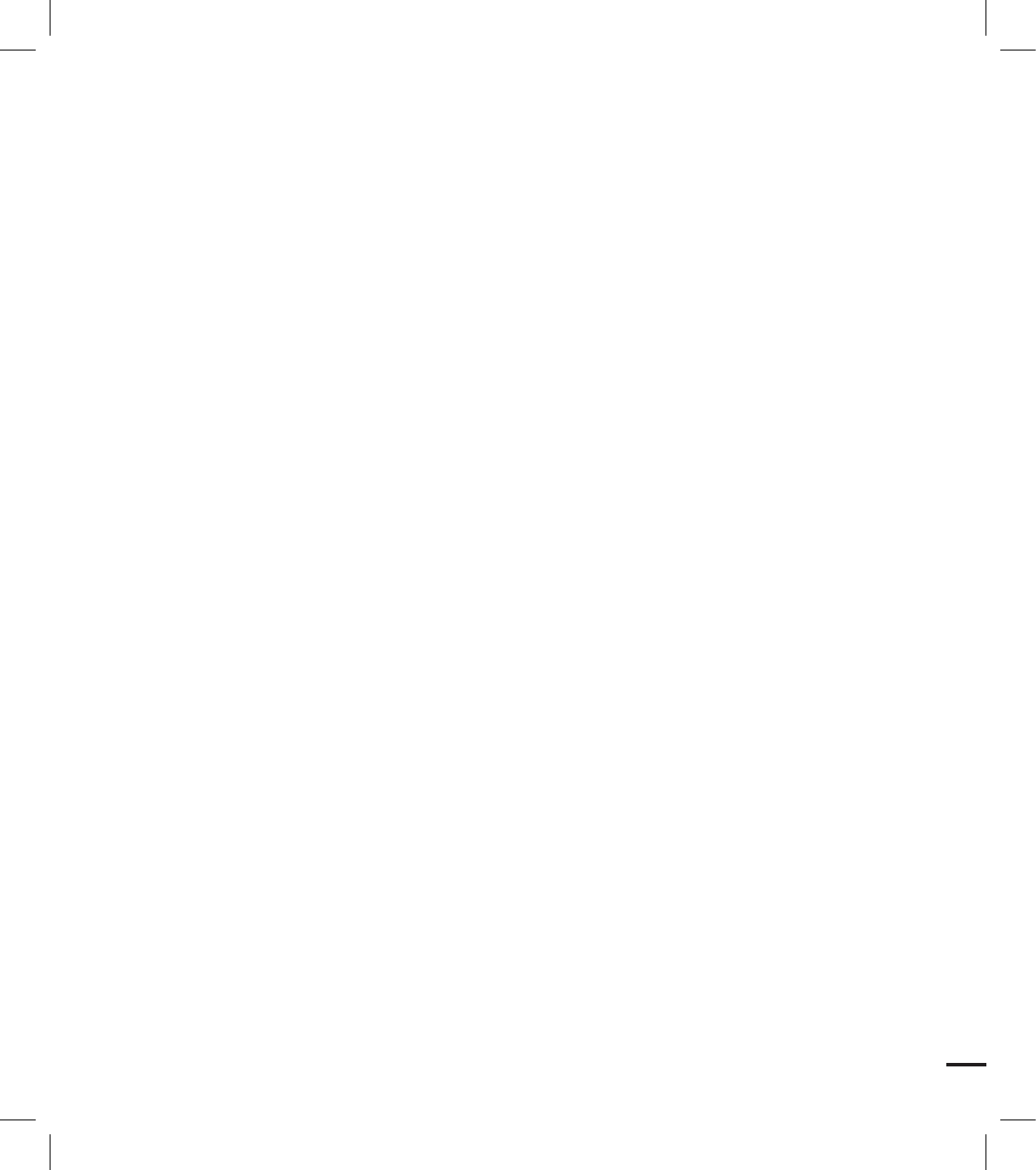
5
85 LCD Brightness
85 LCD Enhancer
86 Guideline
86 Date/Time Display
87 TV Type
87 TV Display
88 HDMI TV Out
88 Auto
LCD Off
89 Remote
89 PC Software
90 USB Connect
90 TV Connect guide
91 Anynet+ (HDMI-CEC)
92 Storage Type (HMX-S15/S16 oniy)
92 Storage Info
93 Format
93 File No.
94 Time Zone
95 Date/Time Set
95 Date Type
95 Time Type
96 Beep Sound
96 Shutter Sound
97 Auto Power Off
98 Quick On Stby
99 Custom Dial
99 Rec Lamp
100 Default Set
100 Language
101 Demo
102 Deleting a section of a video (partial delete)
103 Dividing a video
104 Combining videos
105 Protection from accidental erasure
106 Deleting files
107 Copying files (HMX-S15/S16 only)
108 Auto connecting to the network
109 WPS connection method
110 Manual network connection
111 Device information
112 Playing videos/photos on the TV screen
113 Sharing the videos/photos
114 Saving the videos/photos to the PC
115
Transferring videos and photos between camcorders
SYSTEM SETTING
85
EDITING VIDEO CLIPS
102
FILE MANAGEMENT
105
WIRELESS NETWORK CONNECTION AND
CONFIGURATION
108
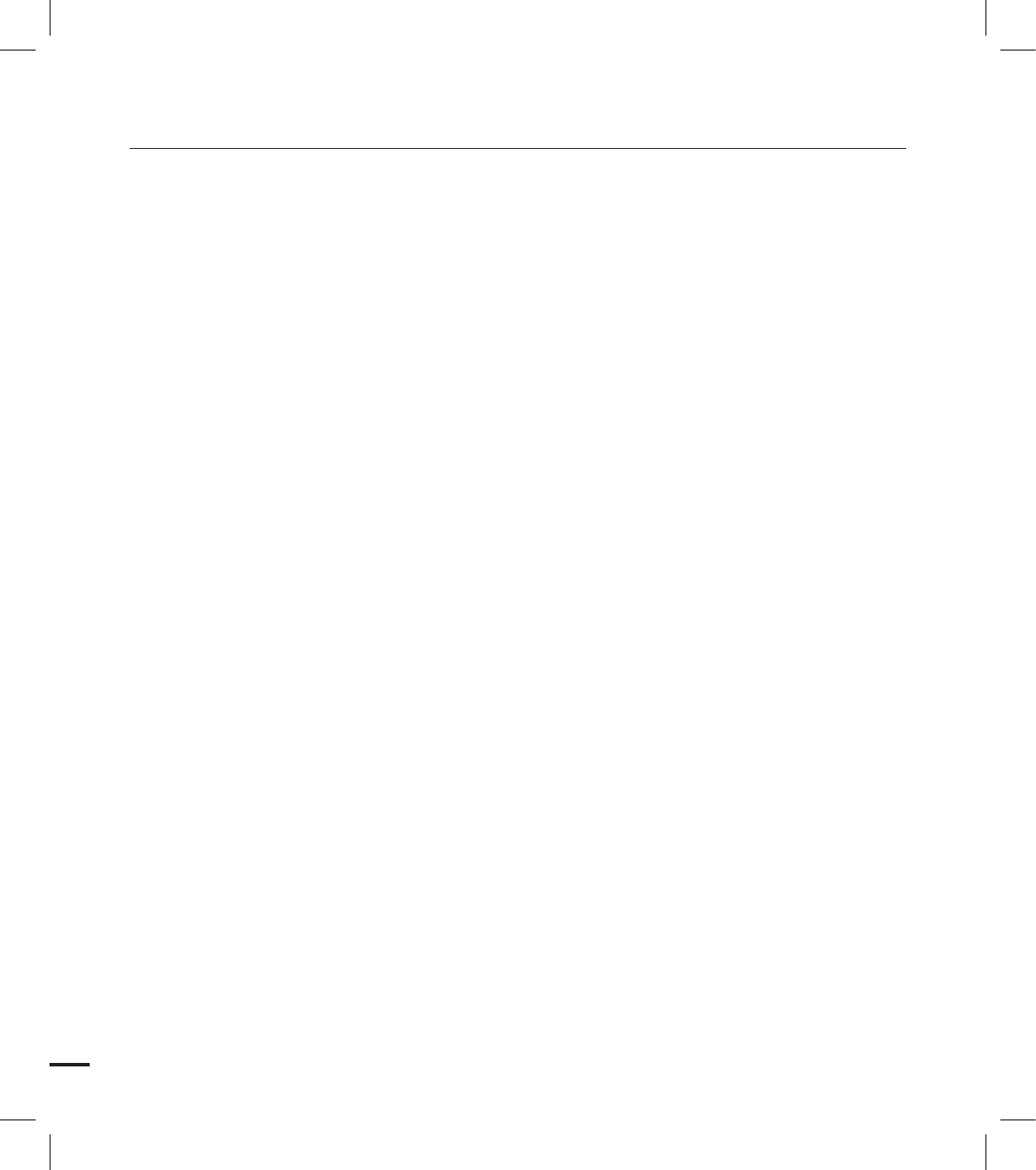
6
contents
CONNECTING TO A TV
117
DUBBING VIDEOS
121
PRINTING PHOTOS
122
USING WITH A WINDOWS COMPUTER
124
TROUBLESHOOTING
132
MAINTENANCE & ADDITIONAL
INFORMATION
143
SPECIFICATIONS
145
117 Connecting to a high definition TV
119 Connecting to a regular TV
120 Viewing on a TV screen
121 Dubbing to a vcr or dvd/hdd recorder
122 Direct printing with a pictbridge printer
124 Checking your computer type
125 What you can do with a Windows computer
126 Using the Intelli-studio program
130 Using as a removable storage device
132 Warning indicators and messages
136 Symptoms and solutions
143 Maintenance
144 Using your camcorder abroad
145 Specifications
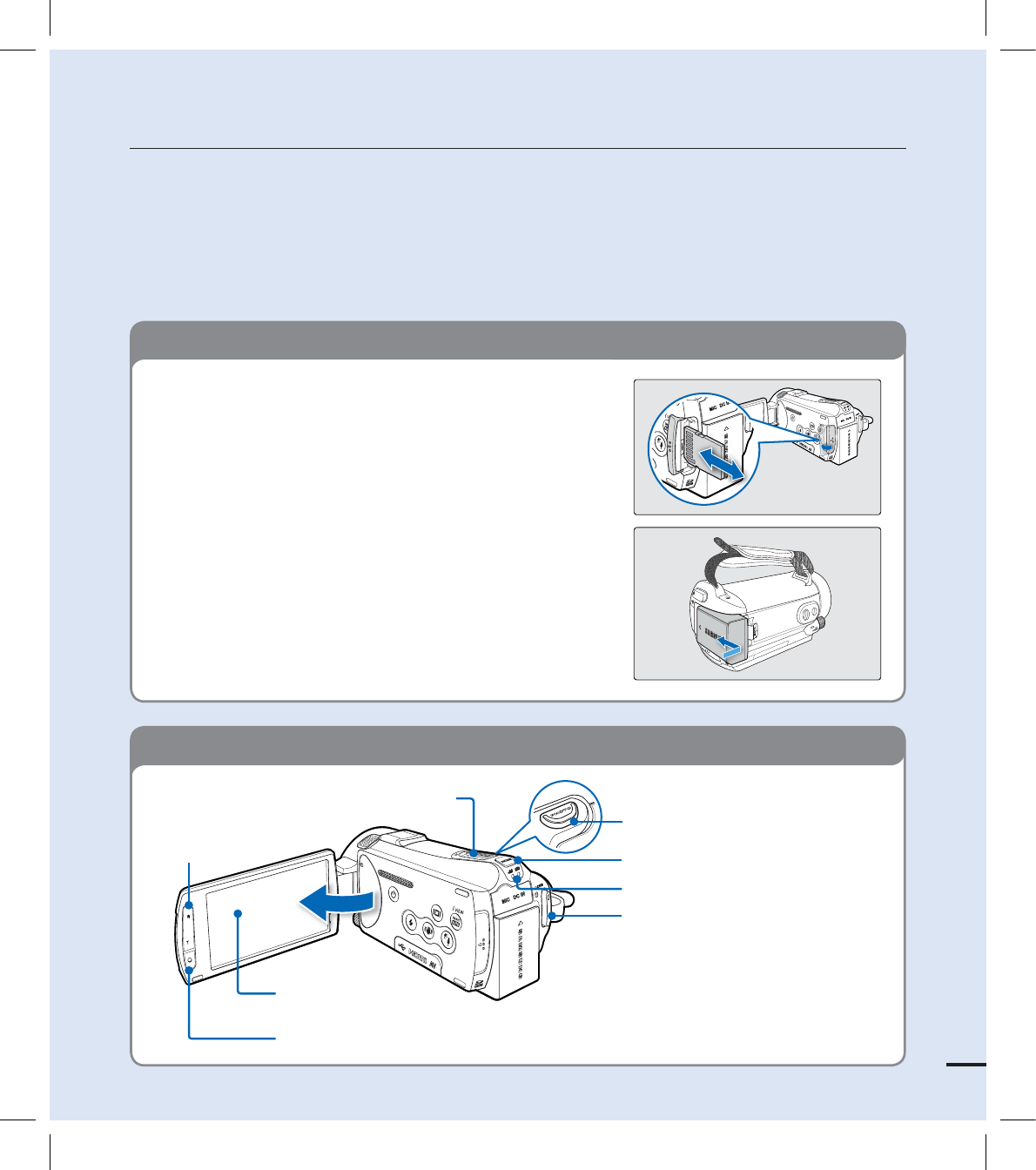
7
quick start guide
This quick start guide introduces the basic operation and features of your camcorder. See the
reference pages for more information.
You can record videos in H.264 format!
You can record videos in H.264 format that is convenient to email and share with your friends and
family. You can also take photos with your camcorder.
STEP1: Get ready
1. Insert a memory card. page ??
You can use commercially available SDHC (SD
High Capacity) or SD memory cards with this
camcorder.
Set the appropriate storage media. page ??
(HMX-S15/S16 only)
2. Attach the battery to the camcorder. page ??
Align the battery with the indicator (▲) on the
battery compartment, push the battery toward
the arrow direction.
•
•
•
STEP2: Record with your camcorder
Zoom button
Recording start/stop button
LCD screen
Your camcorder turns on when you open the LCD screen.
MODE button
PHOTO button
Mode indicator
Zoom lever
Recording start/stop button
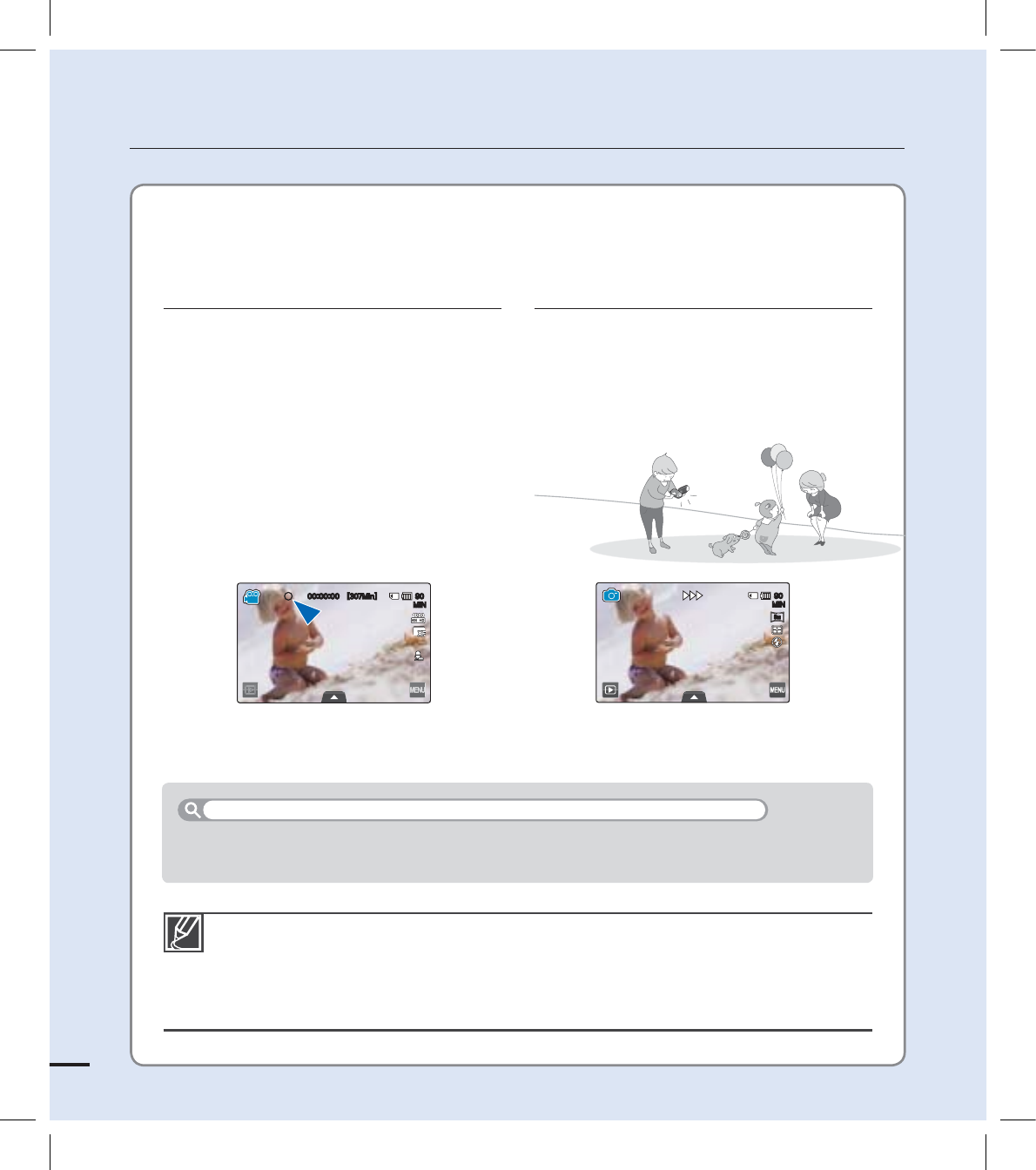
8
Your camcorder uses advanced H.264
compression technology to realize the
clearest video quality.
1. Open the LCD screen.
Your camcorder turns on when
you open the LCD screen.
2. Press the Recording start/stop
button.
To stop recording, press the
Recording start/stop button.
•
•
1. Open the LCD screen.
2. Press the PHOTO button lightly to
adjust the focus, then press it fully (a
shutter click sounds).
quick start guide
Recording videos with
HD (high defi nition)
image quality Recording photos
Your camcorder is compatible with H.264 format “1080/60i(XF)” which provides highly
detailed, beautiful images.
The default setting is “1080/60i(XF)”. You can also record with SD (standard defi nition)
video quality.
You can also take photos while recording videos. page ??
•
•
•
When you close the LCD screen during standby, your camcorder goes to Quick On STBY
mode (power saving mode). You can start recording quickly when you open the LCD screen.
Using ‘Quick On STBY’ by opening/closing the LCD screen. page ??
<.JO>
.*/
.*/
5
M
5
M
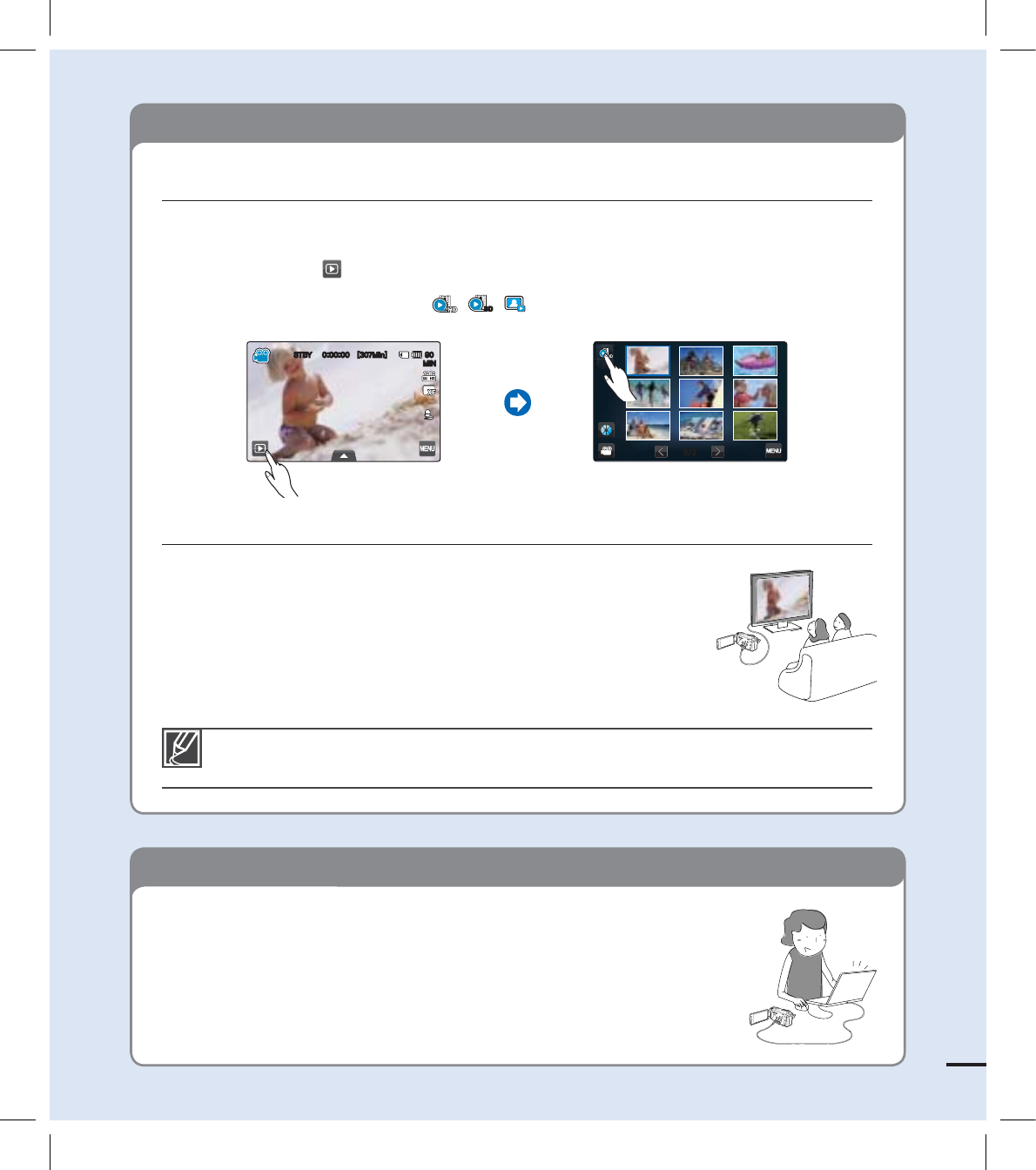
9
STEP3: Play back videos or photos
STEP4: Save recorded videos or photos
You can also play back videos on a SD (standard defi nition) image quality TV.
page ??
Viewing the LCD screen of your camcorder
You can fi nd your desired recordings quickly by using the thumbnail index view.
1. Touch the Play ( ) tab on the LCD screen in STBY mode.
2. Touch the desired thumbnail ( /
SD
/ ) tab, then touch the desired image.
Viewing on a high defi nition TV
You can enjoy HD (high defi nition) videos. page ??•
Simple and fun! Enjoy the various features of Intelli-studio
on your Windows computer.
Using the Intelli-studio program built in your camcorder, you
can import videos/photos onto your computer, edit or share the
videos/photos with your friends. For details, see pages ??~??.
45#: <.JO>
.*/
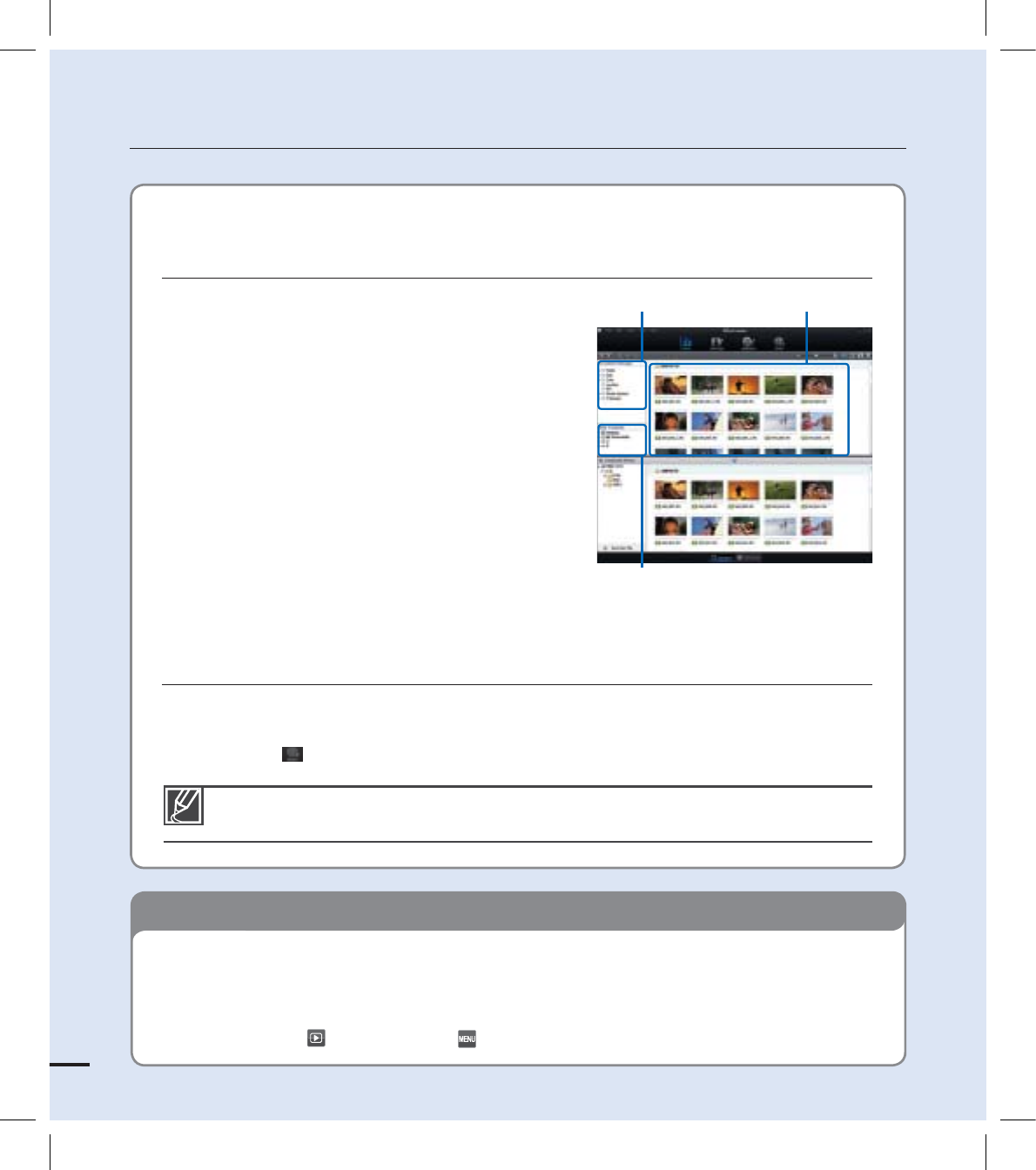
10
STEP5: Delete videos or photos
quick start guide
Importing and viewing videos/photos from the
camcorder to your PC
1. Launch the Intelli-studio program by
connecting the camcorder to your PC via USB
cable.
A new fi le saving screen appears with the
Intelli-studio main window. Click “Yes”, the
uploading procedure will start.
2. The new fi les are saved to your PC and
registered to “Contents Manager” on the
Intelli-studio program.
You can arrange the fi les by different
options such as Date, Location, etc.
3. You can double-click on the fi le you would like
to start playback.
Sharing the videos/photos onto
YouTube/Flickr/FaceBook
Share your contents with the world, by uploading videos and photos directly to web site
with one click.
Click “Share ( )” “Upload” tab on the browser. page ??
•
•
If the storage media is full, you cannot record new videos or photos. Delete videos or
photos data that has been saved on a computer from the storage media. Then you can
record new videos or photos on newly freed up space.
Touch the Play ( ) tab Menu ( ) tab “Delete” on the LCD screen. page ??
The Intelli-studio runs automatically once the camcorder is connected to a Windows
computer (when you specify “PC Software: On”). page ??
Saved fi les into your PCContents Manager
Folders directory on your PC
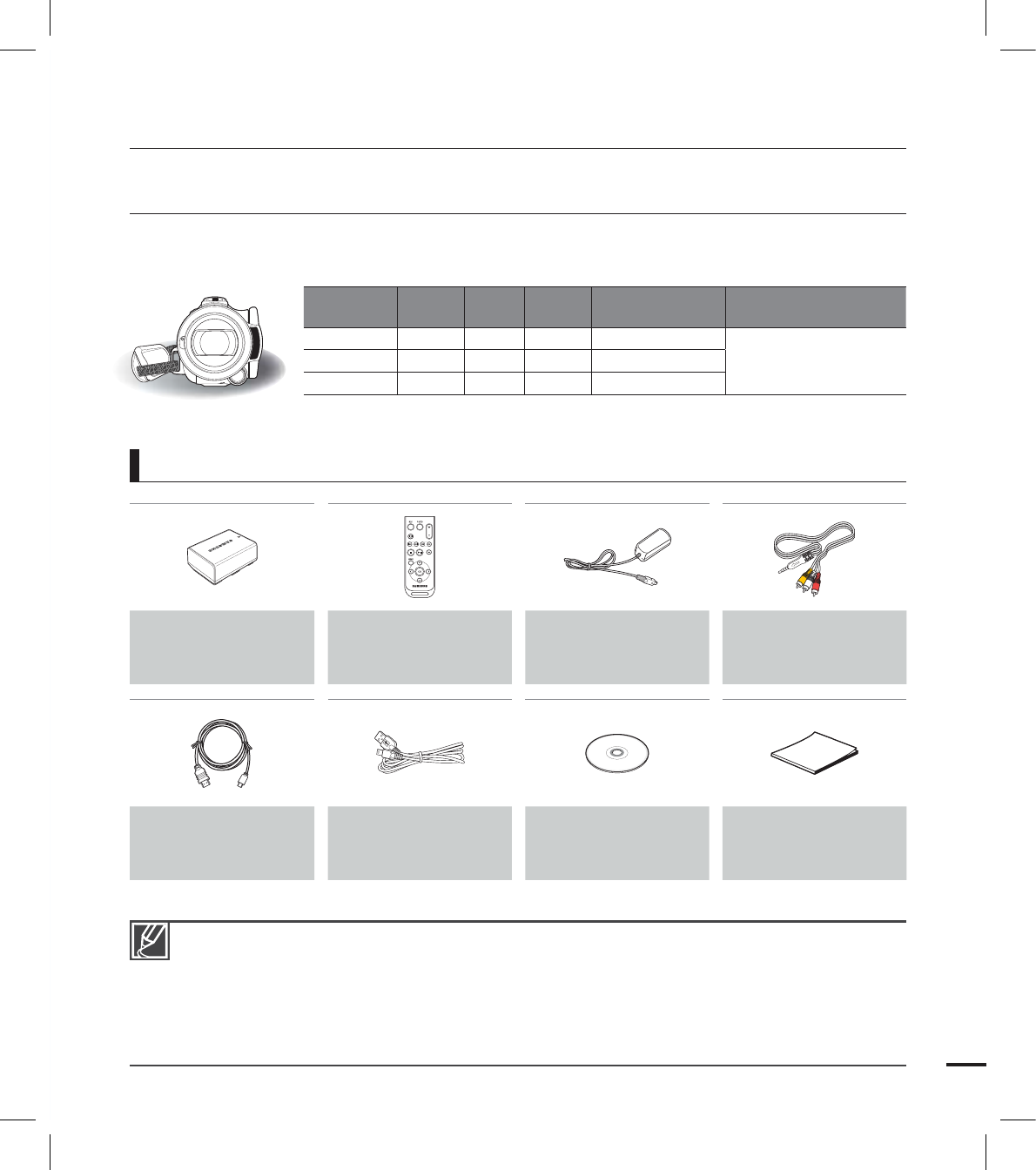
11
The exact appearance of each item may vary by model.
The contents may vary depending on the sales region.
Parts and accessories are available for purchase at your local Samsung dealer. SAMSUNG is
not responsible for reduced battery life time or malfunctions caused by any unauthorized use of
accessories such as the AC power adaptor or the batteries.
A memory card is not included. See page ?? for memory cards compatible with your camcorder.
Your camcorder includes the user manual CD and printed quick start guide.
•
•
•
•
•
WHAT'S INCLUDED WITH YOUR CAMCORDER
Your new camcorder comes with the following accessories. If any of these items is missing from
your box, call Samsung’s Customer Care Center.
Model name Internal
memory Color Memory
card slot
LCD
screen Lens
HMX-S10BN - Black 1 slot Color / Touch panel Optical zoom ratio: x15
(Intelli zoom ratio: x18)
Digital zoom ratio: x10
(Video recording mode only)
HMX-S15BN 32GB Black 1 slot Color / Touch panel
HMX-S16BN 64GB Black 1 slot Color / Touch panel
Although some features of the models are different, they operate in the same way.
Battery
(IA-BP210E)
(AD00-00000A)
Remote control &
button type battery
(AD00-00000A)
AC power adaptor
(AA-MA9 type)
(AD00-00000A)
Audio/Video cable
(AD00-00000A)
Mini HDMI cable
(AD00-00000A)
USB cable
(AD00-00000A)
User manual CD
(AD00-00000A)
Quick start guide
(AD00-00000A)
•
getting to know the camcorder
Checking your accessories
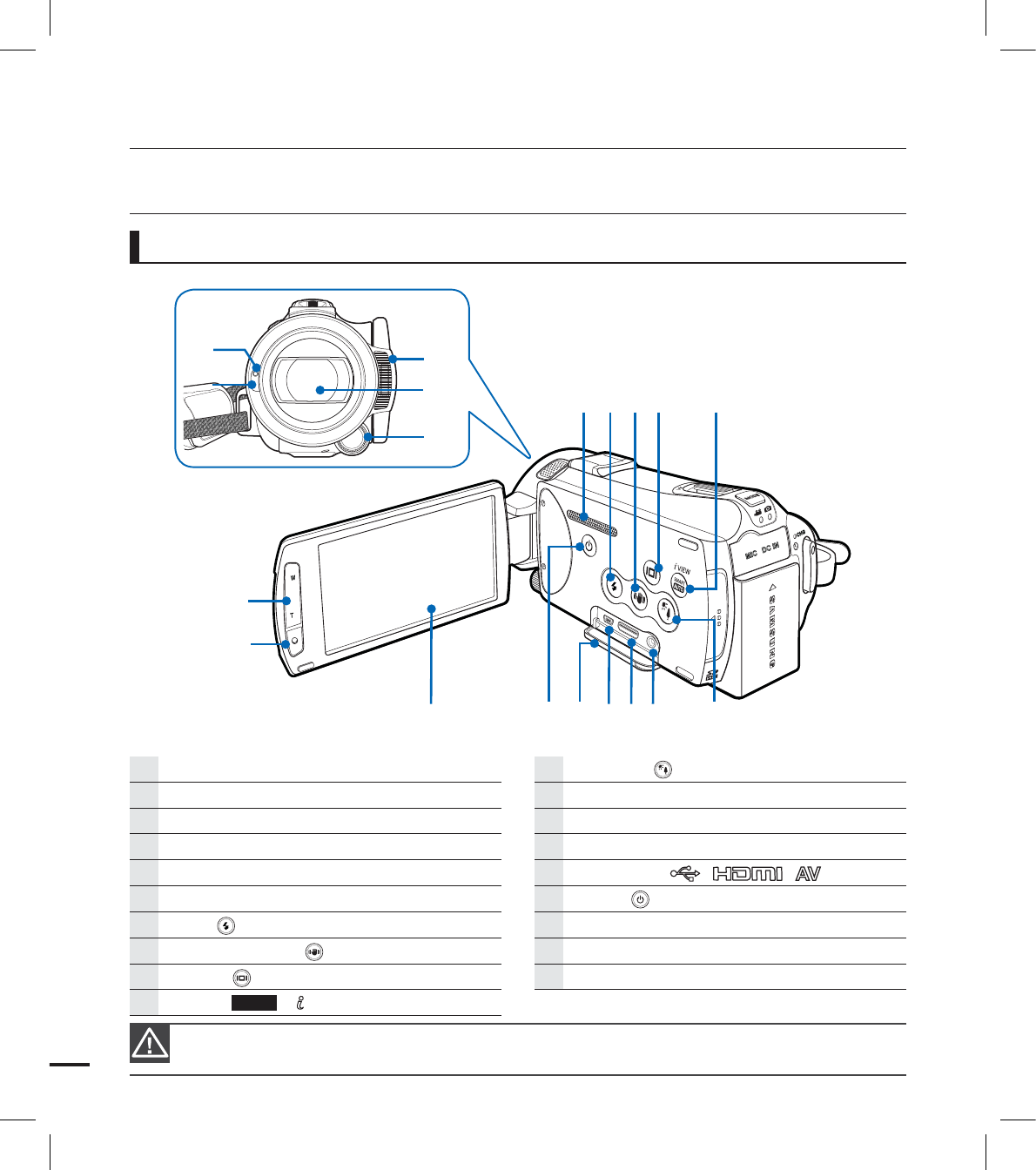
12
Front/Left
LOCATION OF CONTROLS
During a recording, be careful not to block the internal microphone and lens.
getting to know the camcorder
Remote control sensor
Recording indicator
Built-in flash
Lens
Manual button/dial
Internal zoom microphone
Flash ( ) button
Anti-shake (OIS) ( ) button
Display ( ) button
SMART AUTO / VIEW button
Backlight ( ) button
AV jack (Composite)
HDMI jack
USB jack
Jack cover ( )
Power ( ) button
TFT LCD screen (Touch screen)
Recording start/stop button
Zoom (W/T) button
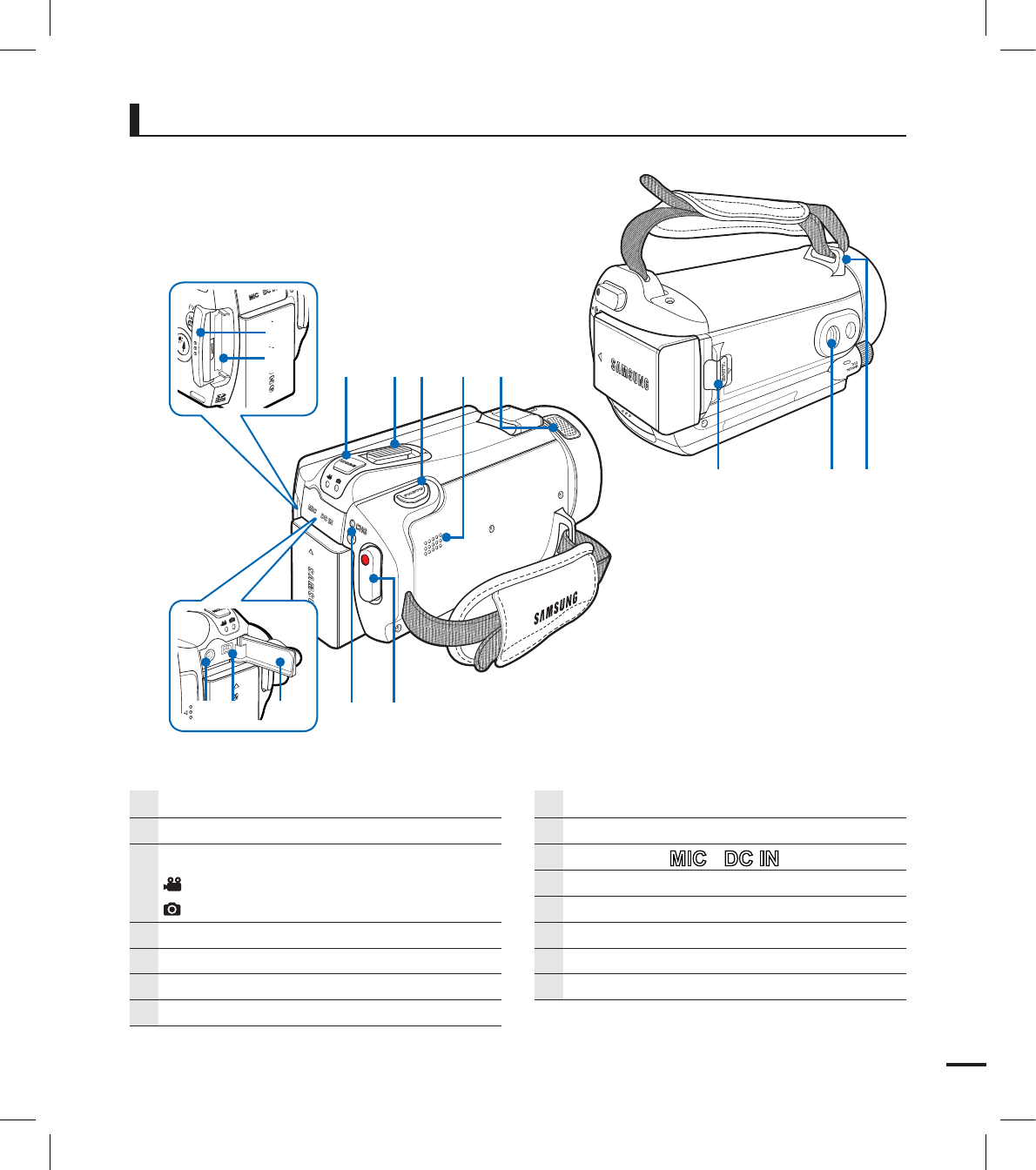
13
Rear/Right/Top/Bottom
Memory card cover
Memory card slot
MODE button / Mode indicator
: Video mode
: Photo mode
Zoom (W/T) lever
PHOTO button
Built-in speaker
Internal zoom microphone
Recording start/stop button
Charging (CHG) indicator
Jack cover ( )
DC IN jack
External microphone (MIC) jack
Battery release switch
Tripod receptacle
Grip belt hook
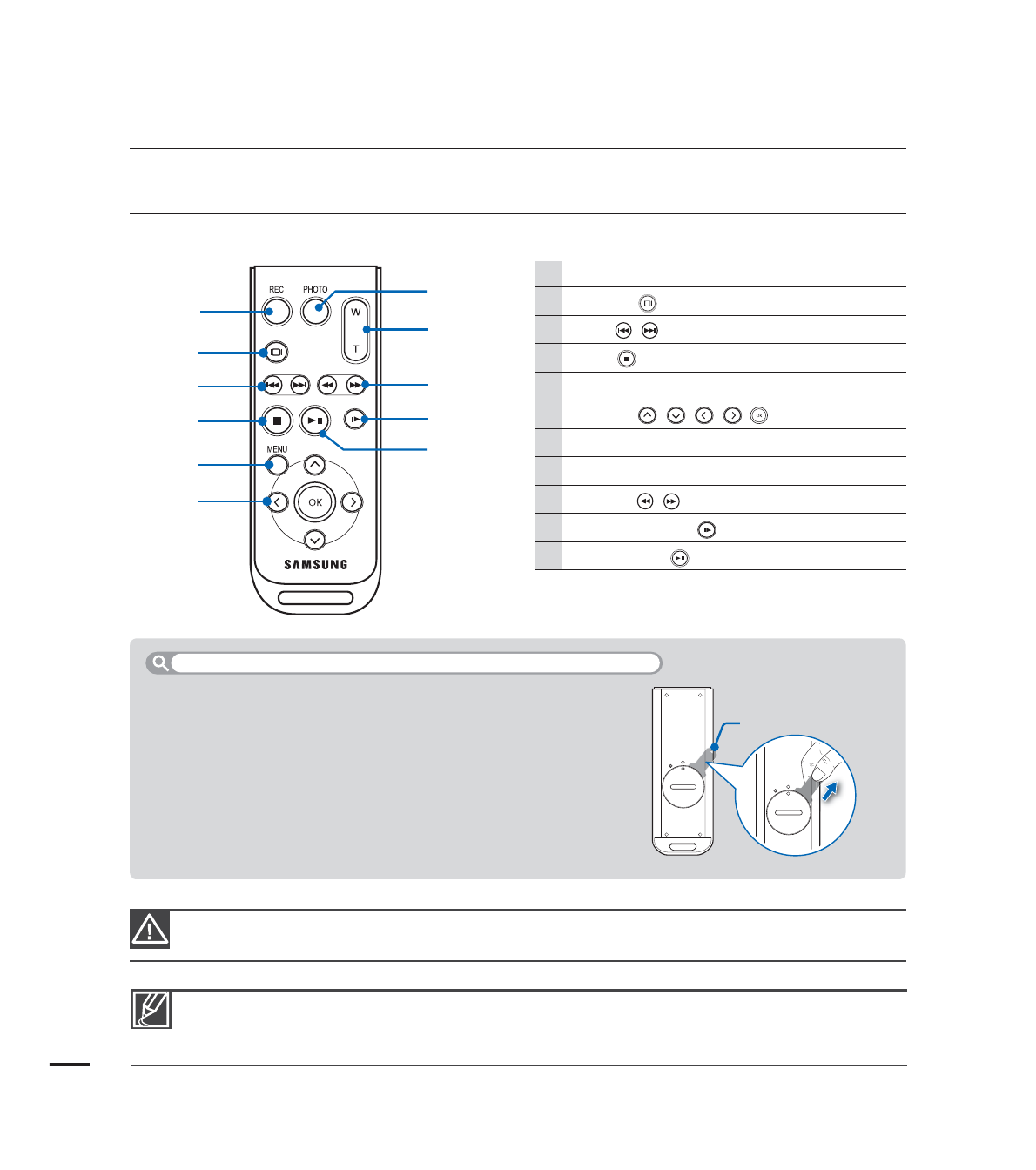
14
USING THE REMOTE CONTROL
You can operate the camcorder at a distance with a remote control.
getting to know the camcorder
The remote control may malfunction or not work when two buttons are pressed at the same time.
REC (Recording start/stop) button
Display ( ) button
Skip ( / ) button
Stop ( ) button
MENU button
Control ( / / / / ) buttons
PHOTO button
Zoom (W/T) button
Search ( / ) button
Slow playback ( ) button
Play/Pause ( ) button
The buttons on the remote control function the same as those on the camcorder.
You can use the remote control conveniently when recording yourself with the camcorder fi xed on
a tripod (not supplied).
•
•
Remove the insulation sheet before using the remote control as
shown in the illustration.
Remove the insulation sheet before using the remote control!
Insulation sheet

15
1. Turn the battery holder counter clockwise (as indicated with ( ) mark) using your fi ngernail
or a coin to open it.
The battery holder opens.
2. Insert the battery into the battery holder with the positive (+) terminal facing down and press
it fi rmly until you hear a locking sound.
3. Place the battery holder back in the remote control, match its ( ) mark with the ( ) mark on
the remote control, and turn the battery holder clockwise to lock it.
•
Installing the button type battery (CR2025) in the remote control
Precautions regarding the button type battery
There is a danger of explosion if the button type battery is incorrectly replaced.
Replace only with the same or equivalent type.
Lithium battery has a expected lifetime of 5~6 months and it depends on the use time of the remote
control.
You can purchase the lithium battery in your nearest Samsung dealer and replace with new one
when the remote control does not work due to the low battery. (CR2025 type)
Do not pick up the battery using tweezers or other metal tools. This will cause a short circuit.
Do not recharge, disassemble, heat or immerse the battery in water, to avoid the risk of explosion.
Keep the button type battery out of the reach of the children. Should any battery be swallowed,
consult a doctor immediately.
•
•
•
•
•
•
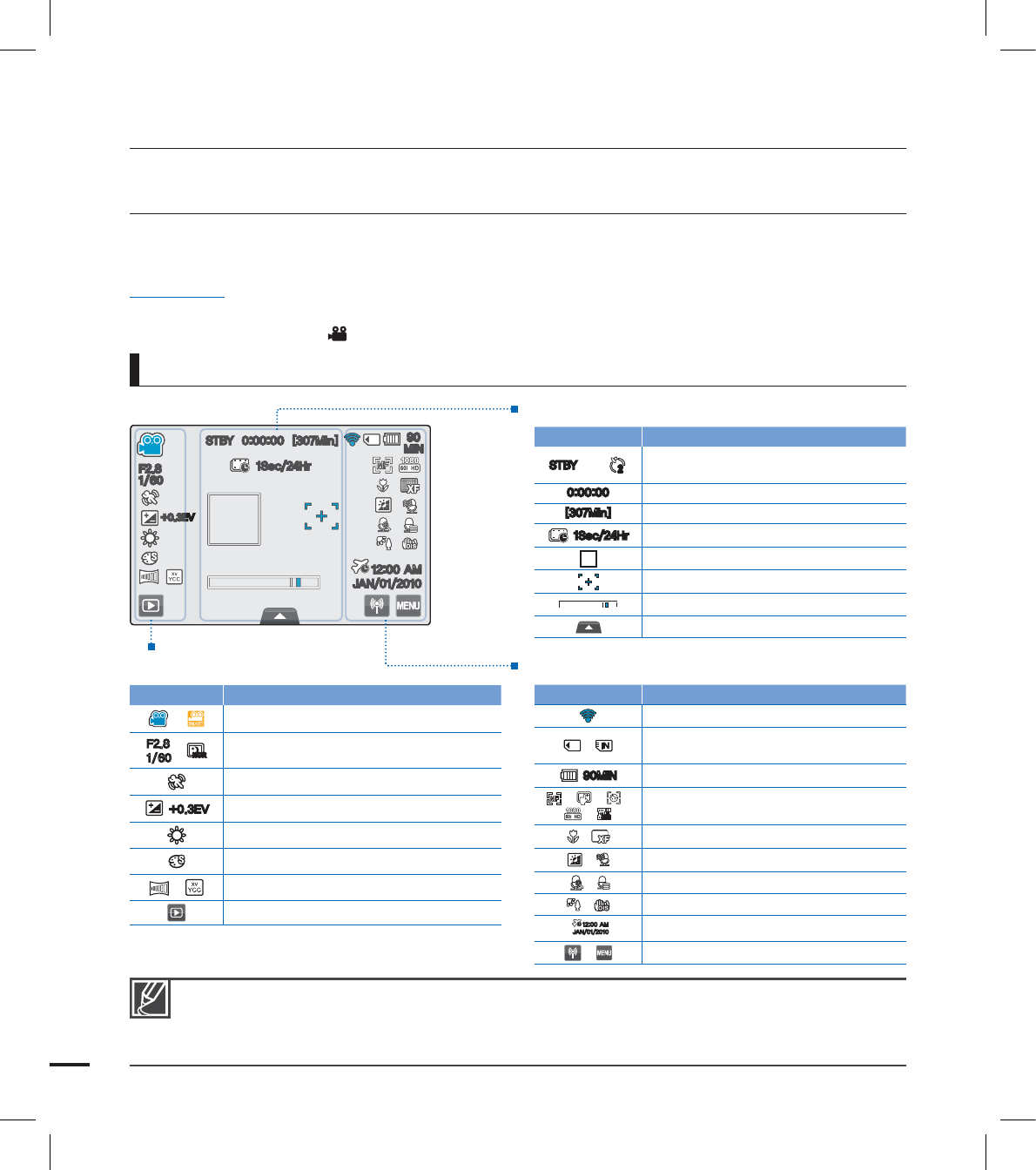
16
IDENTIFYING THE SCREEN DISPLAYS
The available functions vary depending on the selected operation mode, and different indicators appear
depending on the setting values.
PRECHECK!
This On Screen Display (OSD) is shown in the Video record mode only.
Select the Video record ( ) mode by pressing the MODE button. page ??
•
•
Video record mode
getting to know the camcorder
Functions marked with * will not be retained when the camcorder is powered back on.
The on-screen indicators are based on an 32GB SDHC memory card capacity.
The above screen is illustrated for explanation purposes and may differ from the actual display.
For warning indicators and messages, see pages ??~??
The above illustrated items and their positions can be changed without notice for the purpose of better performance.
•
•
•
•
•
Left of the LCD screen
Indicator Meaning
SMART
Video record mode / Smart Auto mode
'
/
NORNOR
Manual aperture*, Manual shutter* /
Super C.Nite
iSCENE
&7 Exposure value*
White Balance
Digital Effect
, Fader*, xvYCC
Play tab
Center of the LCD screen
Indicator Meaning
45#: //
22
Operating status (standby / recording)
/
Self Timer
Time counter (video recording time)
<.JO> Remaining recordable time
4FD)S Time Lapse REC
Face Detection frame
Touch point
Optical zoom / Digital zoom
Quick menu tab
Right of the LCD screen
Indicator Meaning
Strength of the wireless network signal (HMX-S15/S16 only)
/ Storage media (memory card or internal
memory (HMX-S15/S16 only))
.*/ Battery info. (remaining battery level)
/ / ,
/
300300
Manual focus / Touch Point / Face
Detection, Video resolution / Slow Motion
, Tele Macro, Video quality
, LCD Enhancer, Wind Cut
, Zoom MIC, MIC Level
, Back light, Anti-shake (OIS)
".
+"/ Time Zone (visit), Date/Time
,
Wireless Networking tab (HMX-S15/S16 only), Menu tab
'
4FD)S
.*/
".
+"/
&7
45#:<.JO>
'
'
&
&
&
4FD)S4FD)S
45#:45#:
<.JO>
<.JO>
.*/
.*/
".
".
+"/+"/
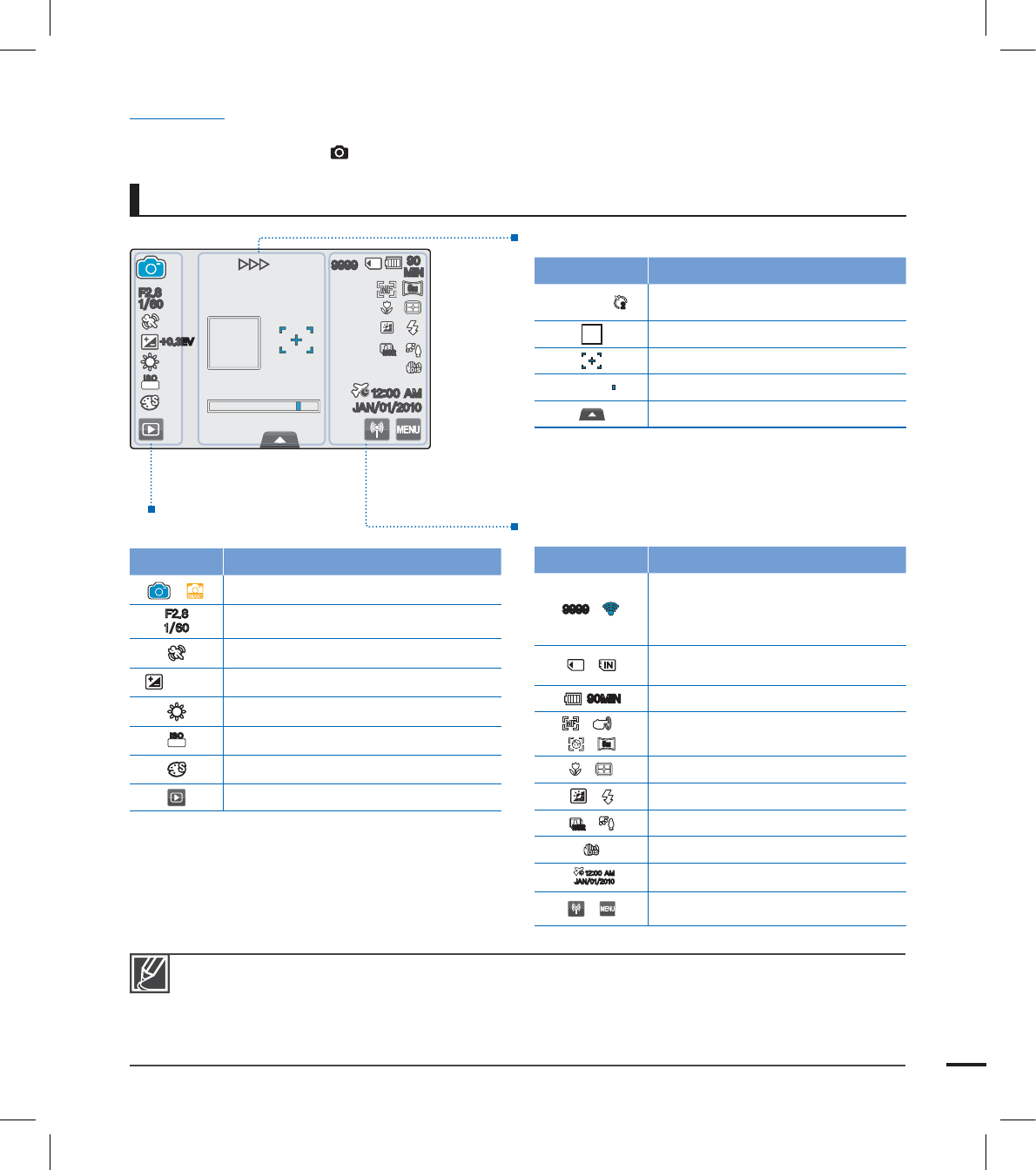
17
PRECHECK!
This On Screen Display (OSD) is shown in the Photo record mode only.
Select the Photo record ( ) mode by pressing the MODE button. page ??
•
•
Photo record mode
Functions marked with * will not be retained when the camcorder is powered back on.
The total number of recordable photos is counted based on available space on the storage media.
The number of recordable photos may remain if the available space on the storage media rarely
changes after recording.
The maximum number of recordable photos on the On Screen Display (OSD) is “9999.”
•
•
•
•
Left of the LCD screen
Indicator Meaning
/
SMART
Photo record mode / Smart Auto mode
'
Manual aperture*, Manual shutter*
iSCENE
+0.3EV Exposure value*
White Balance
50
ISOISO
ISO
Digital Effect
Play tab
Center of the LCD screen
Indicator Meaning
/ /
22
Operating status (focus / recording)/
Self Timer
Face Detection frame
Magic Touch point
Optical zoom
Quick menu tab
Right of the LCD screen
Indicator Meaning
/
Image counter (total number of
recordable photo images)/
Strength of the wireless network signal
(HMX-S15/S16 only)
/ Storage media (memory card or internal
memory (HMX-S15/S16 only))
.*/ Battery info. (remaining battery level)
/ /
,
5
M
5
M
Manual focus / Magic Touch /
Face Detection, Video quality
, Tele Macro, Metering
, LCD Enhancer, Flash
NORNOR
, Cont. Shot, Back light
Anti-shake (OIS)
".
+"/ Time Zone (visit), Date/Time
, Wireless Networking tab (HMX-S15/S16
only), Menu tab
'
50
ISOISO
NORNOR
.*/
".
+"/
5
M
5
M
&7
'
'
5
0
O
SO
S
SO
II
I
S
OO
O
O
O
&
O
O
NO
OO
R
NO
OR
.*/
.*/
".
".
+"/+"/
5
5
5
M
M
M
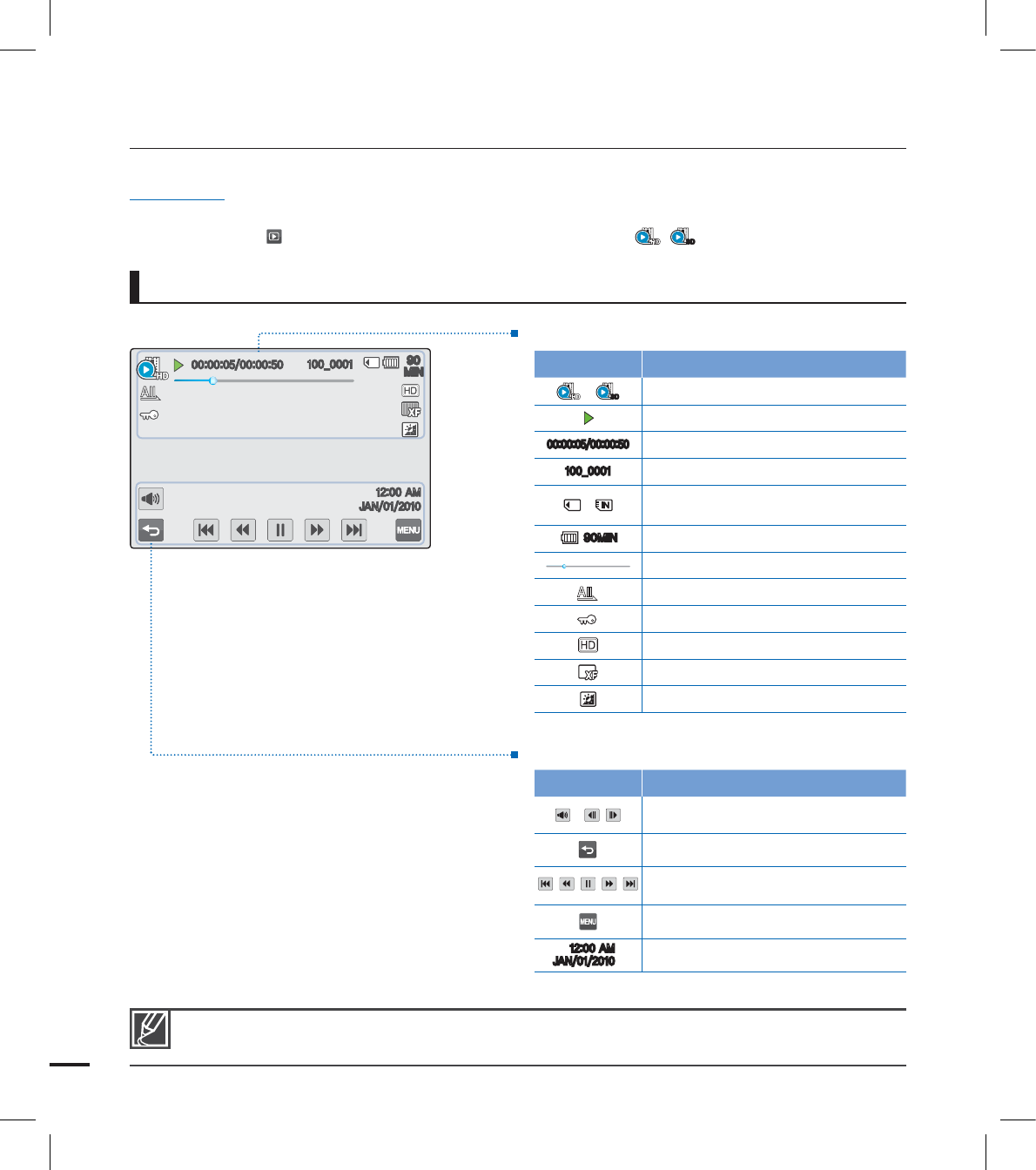
18
Video play mode
PRECHECK!
This On Screen Display (OSD) is shown in the Video play mode only.
Select the Play ( ) tab on the LCD screen to select the Video play ( /
SD
) mode. page ??
•
•
getting to know the camcorder
Top of the LCD screen
Indicator Meaning
/
SD
Video play mode
Operating status (play, pause, etc.)
Time code (elapsed time/recorded time)
@
File name (fi le number)
/ Storage media (memory card or internal
memory (HMX-S15/S16 only))
.*/ Battery info. (remaining battery level)
Playback progress bar
Play Option
Erase protection
Video resolution
Video quality
LCD Enhancer
Bottom of the LCD screen
Indicator Meaning
/ Volume tab / Play related function tab
(frame advance)
Return tab
Play related function tab (skip/search/
playback/pause/slow playback)
Menu tab
".
+"/
Date/Time
The play control tabs appear briefl y. They reappear when touching anywhere on the screen.
.*/
@
".
+"/
.*/
.*/
@@
".
".
+"/+"/