Samsung Electronics Co HMX-S16BN DIGITAL CAMCORDER User Manual HMX S10N ENG IB indb
Samsung Electronics Co Ltd DIGITAL CAMCORDER HMX S10N ENG IB indb
Contents
- 1. User manual 1 of 5
- 2. User manual 2 of 5
- 3. User manual 3 of 5
- 4. User manual 4 of 5
- 5. User manual 5 of 5
User manual 3 of 5
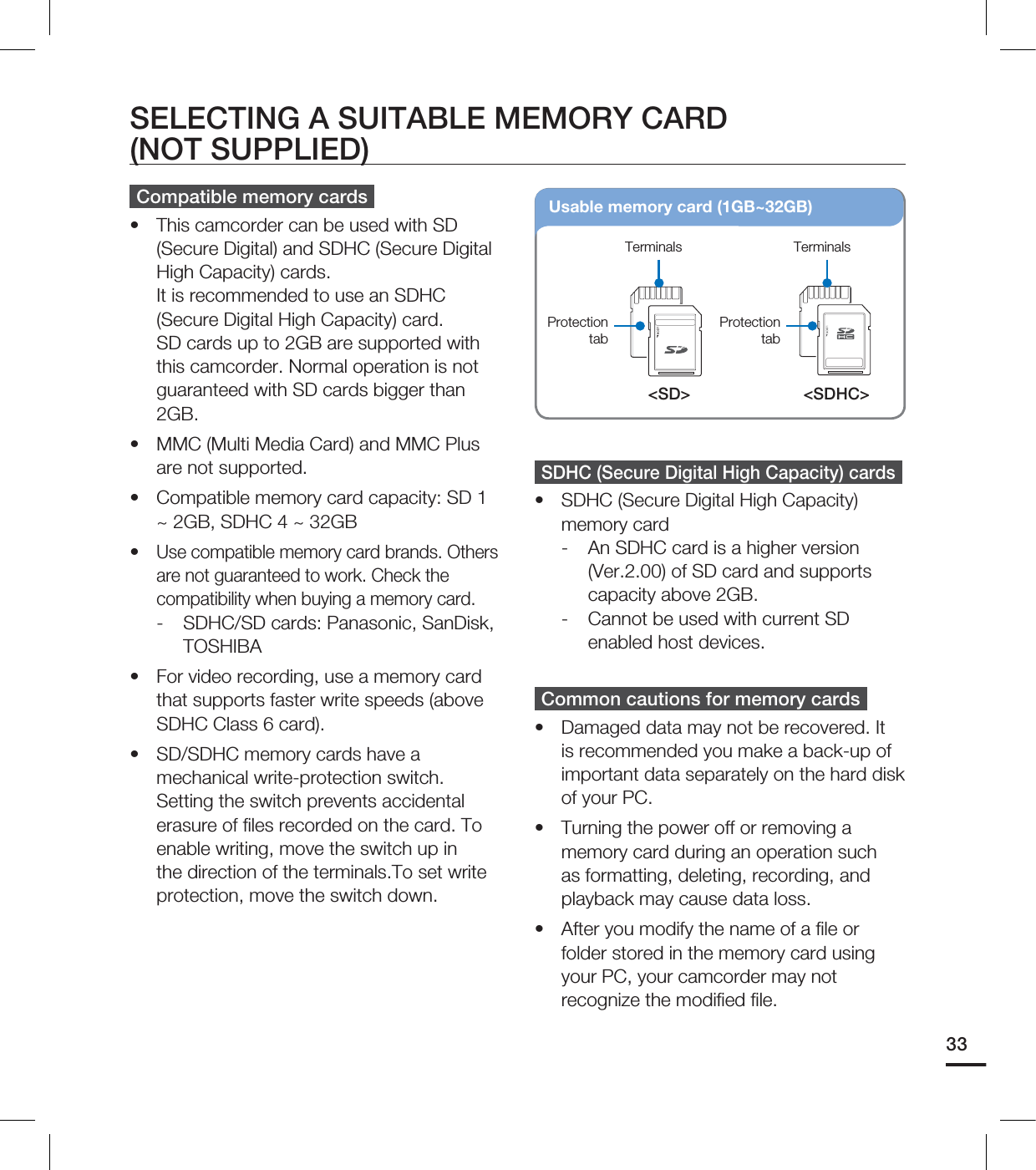
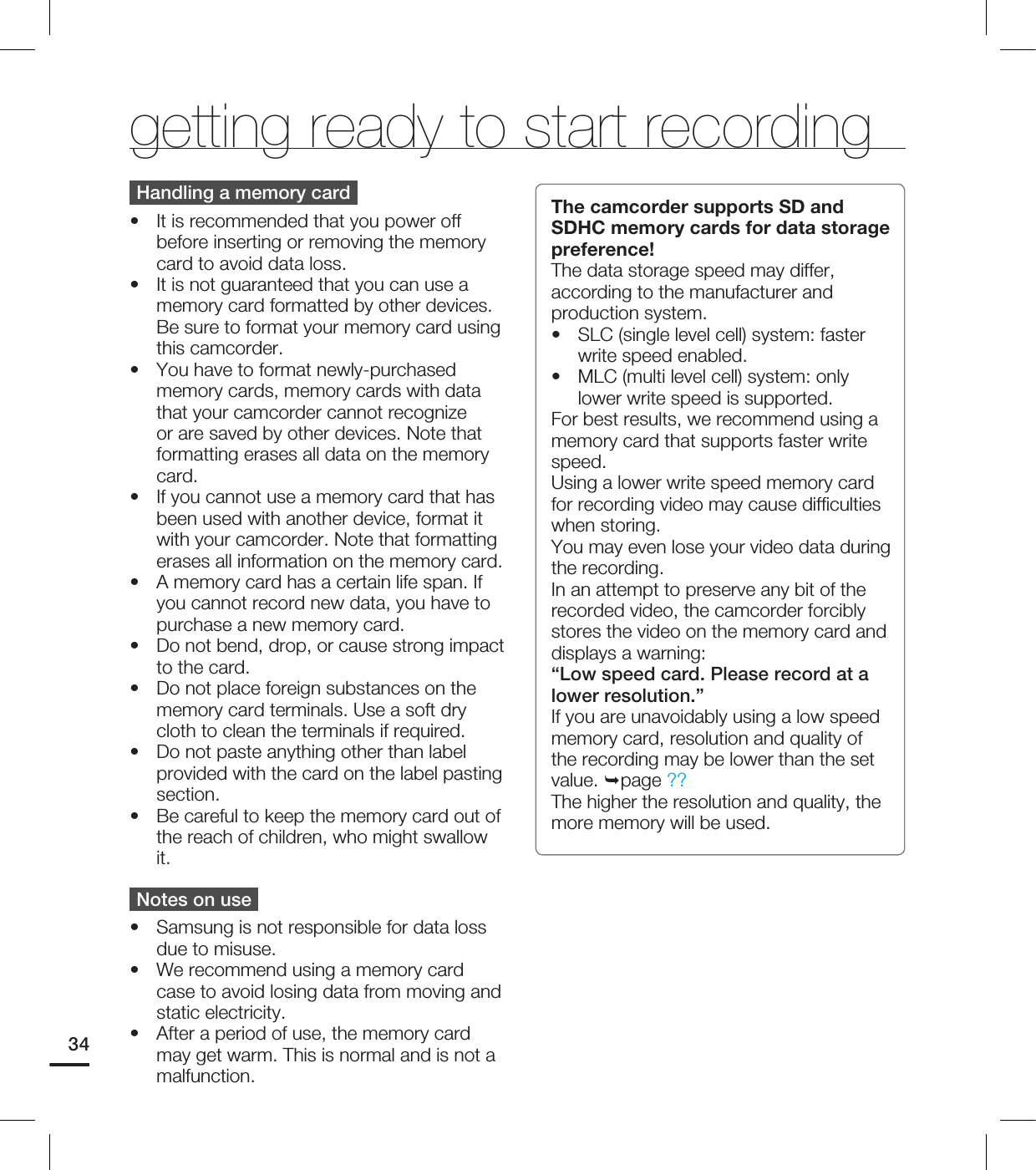
![35Resolution Memory card / Internal memory* Internal memory*1GB 2GB 4GB 8GB 16GB 32GB 64GB1080/60i (XF) 5 min 10 min 21 min 42 min 84 min 167 min 337 min1080/60i(SF) 7 min 14 min 29 min 60 min 121 min 236 min 474 min1080/60i(F) 11 min 22 min 45 min 92 min 185 min 364 min 731 min1080/30p 7 min 14 min 29 min 60 min 121 min 236 min 474 min720/60p 11 min 22 min 45 min 92 min 185 min 364 min 731 min480/60p 23 min 47 min 99 min 200 min 404 min 790 min 1587 min(Unit: Approximate minutes of recording)Resolution Memory card / Internal memory* Internal memory*1GB 2GB 4GB 8GB 16GB 32GB 64GB[10M] 4224x2376 (16:9) 459 917 1914 3866 7778 9999 9999[5M] 2960x1664 (16:9) 612 1223 2552 5154 9999 9999 9999[3M] 2224x1664 (4:3) 918 1835 3828 7732 9999 9999 9999[2M] 1920x1080 (16:9) 1147 2294 4785 9665 9999 9999 9999[VGA] 640x480 3060 6118 9999 9999 9999 9999 9999(Unit: Approximate number of images)The figures in the table may differ depending on the actual recording conditions and subject.The higher the quality and resolution, the more memory is used.Lower resolution and quality increases the recording time, but the image quality may suffer.The bit rate automatically adjusts to the recording image. Accordingly, the recording time may vary.Memory cards bigger than 1.8GB may not operate normally.When a video file exceeds 1.8GB, the next video file is created automatically.The maximum number of recordable photo and video files is 9999, respectively.The recording length of a Time Lapse REC may vary depending on settings.Items marked with * are available only with HMX-S15/S16 models.•••••••••RECORDABLE TIME AND CAPACITY1GB ⴊ1,000,000,000 bytes : actual formatted capacity may be less as the internal firmware uses a portion of the memory.Recordable time available for videoRecordable number of photos](https://usermanual.wiki/Samsung-Electronics-Co/HMX-S16BN.User-manual-3-of-5/User-Guide-1247349-Page-3.png)
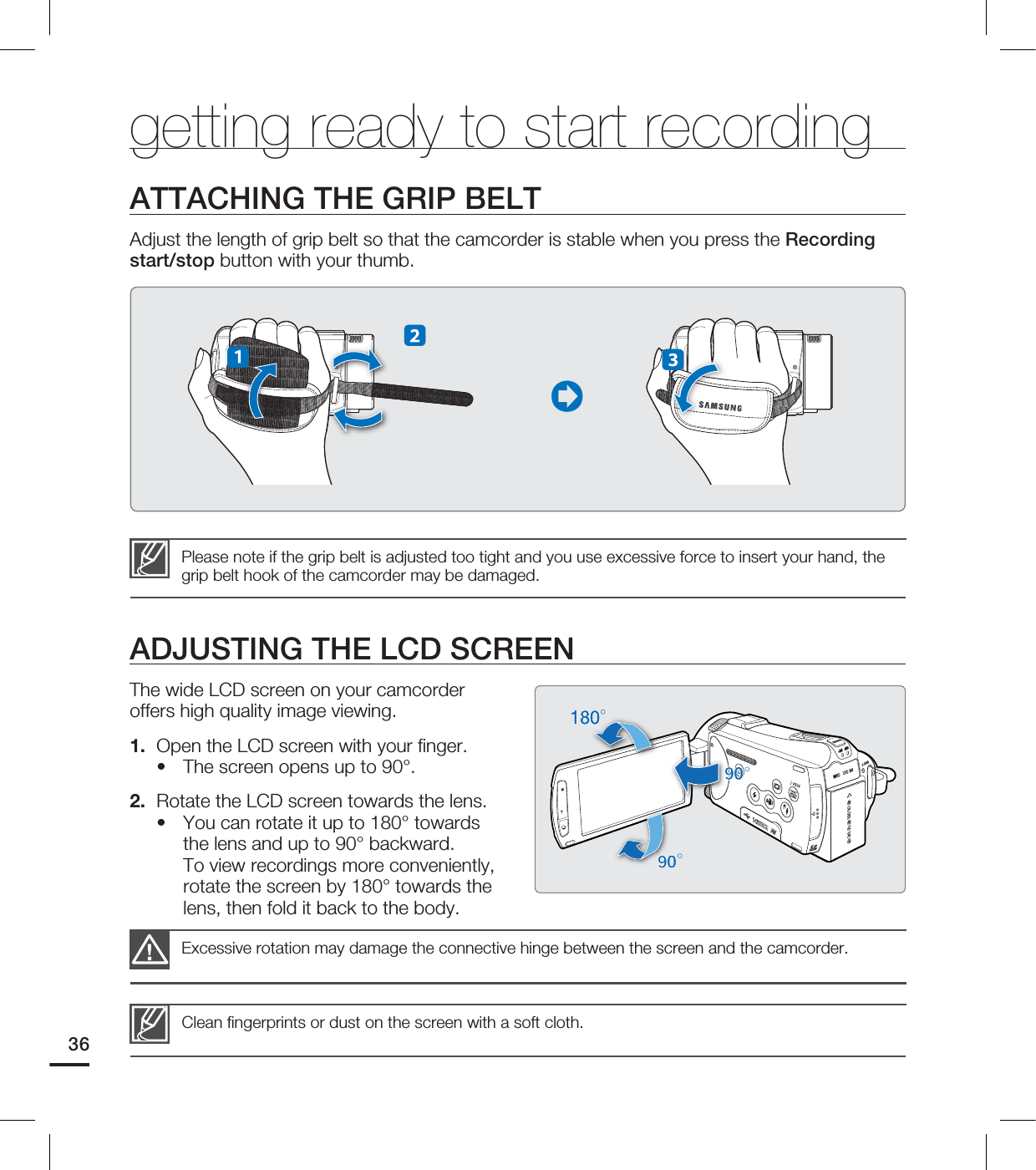
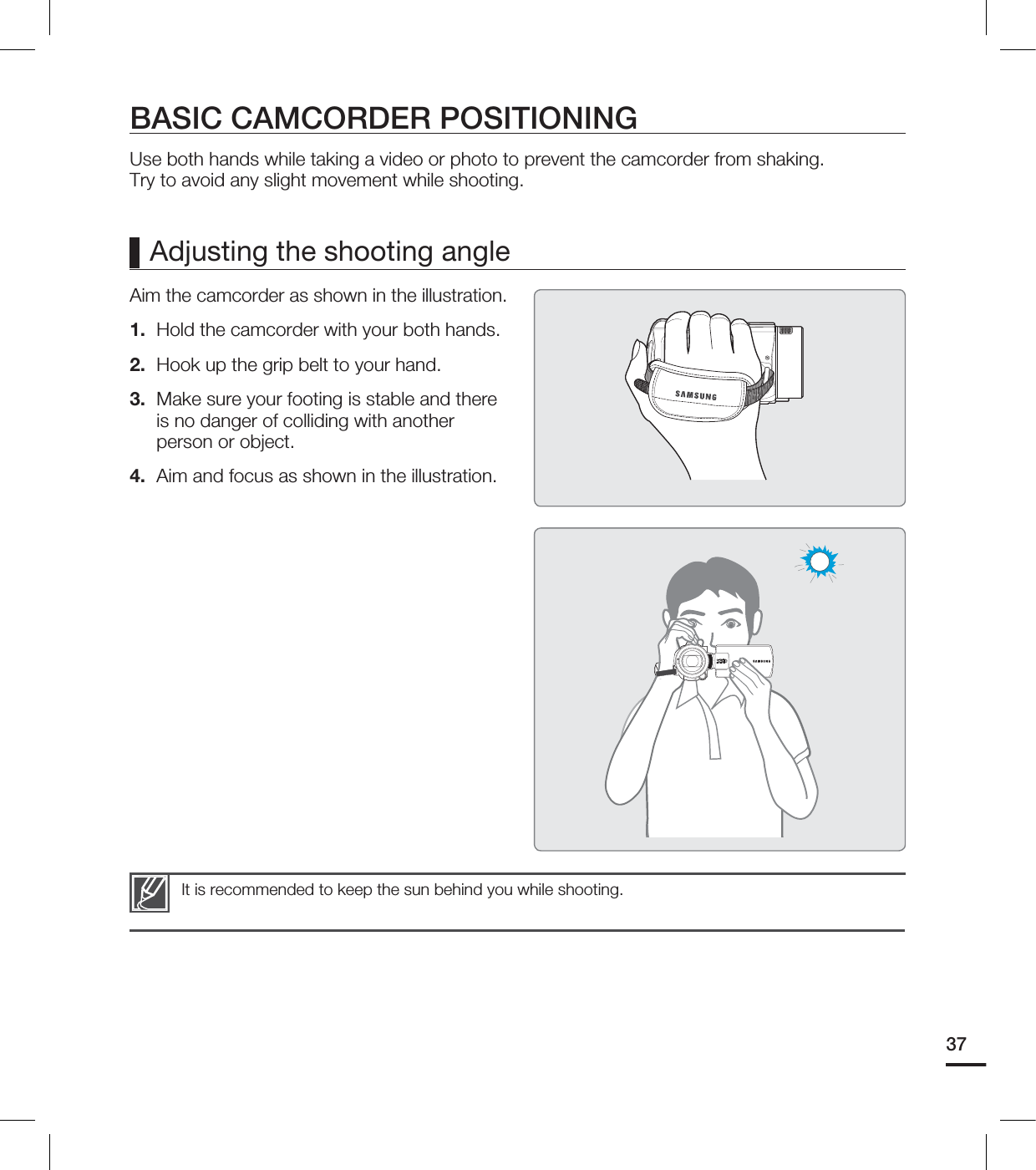
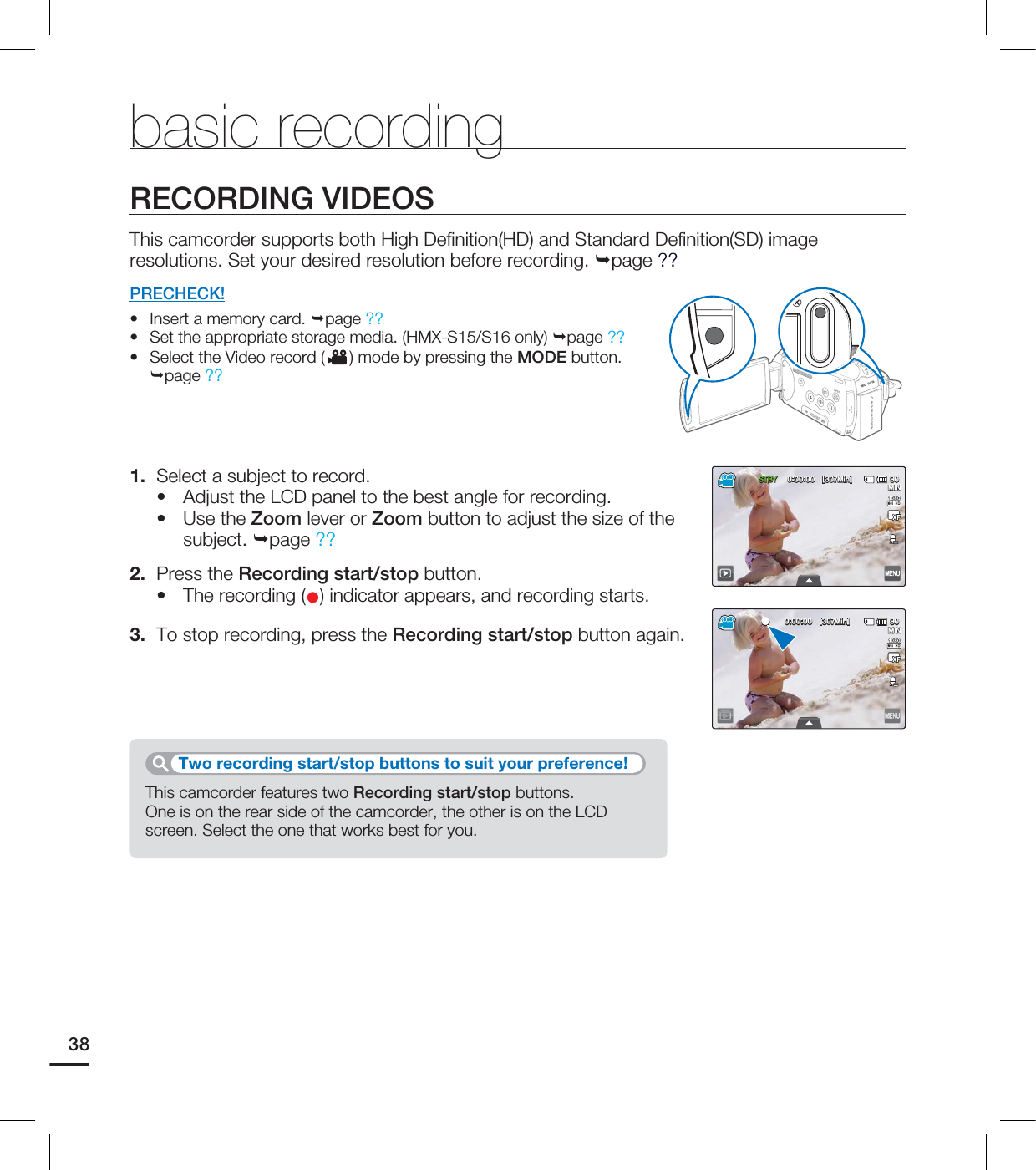
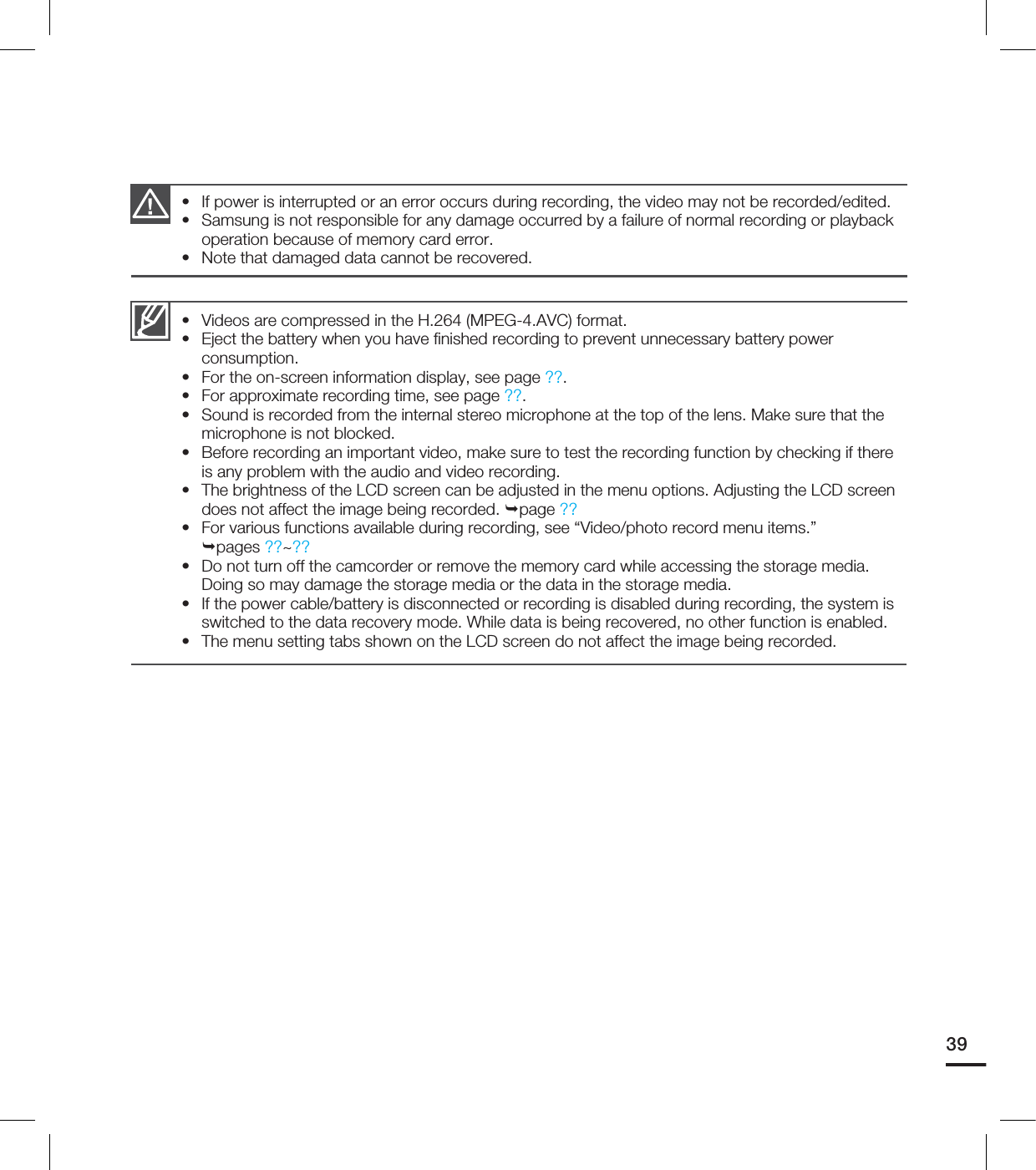
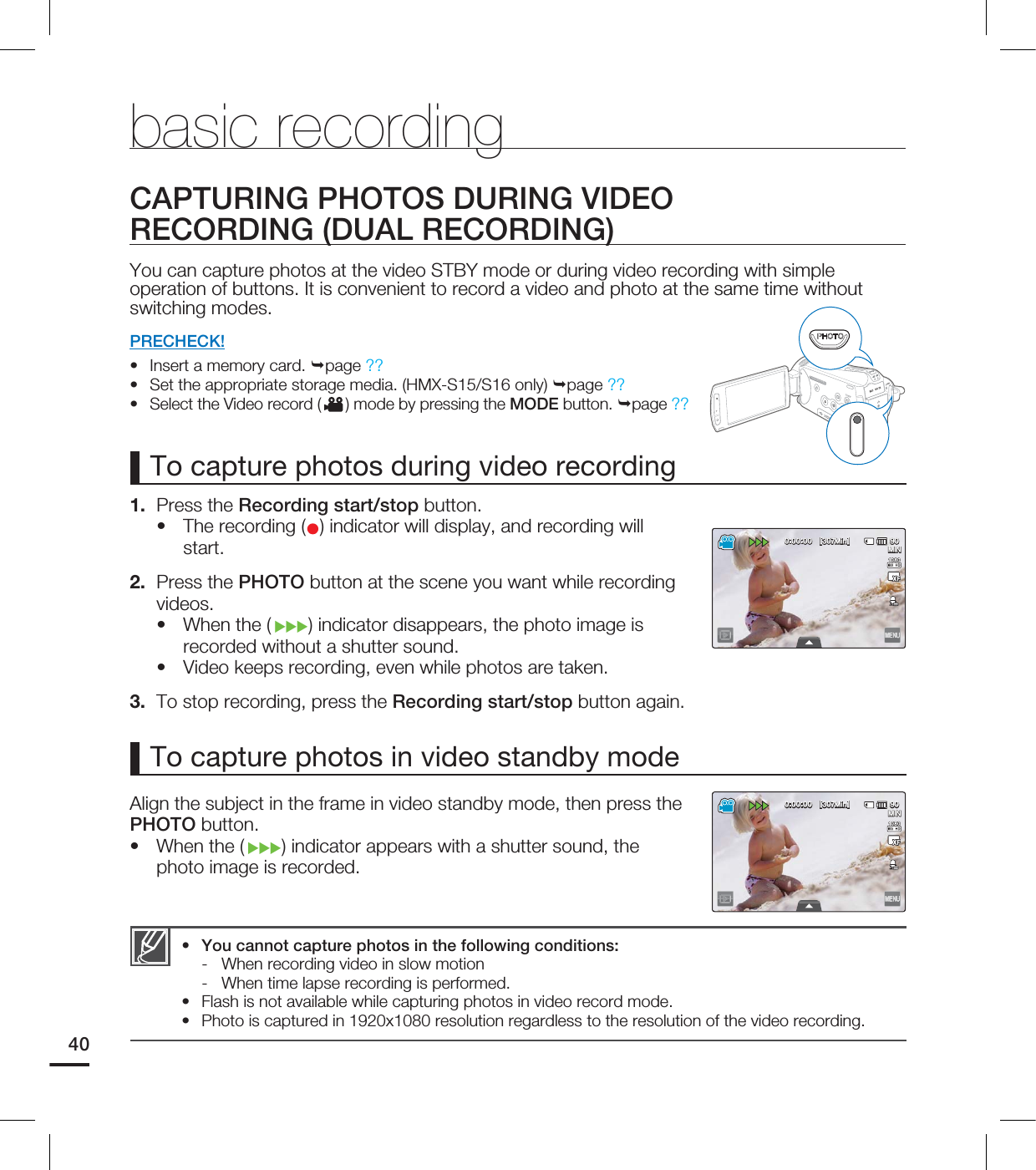
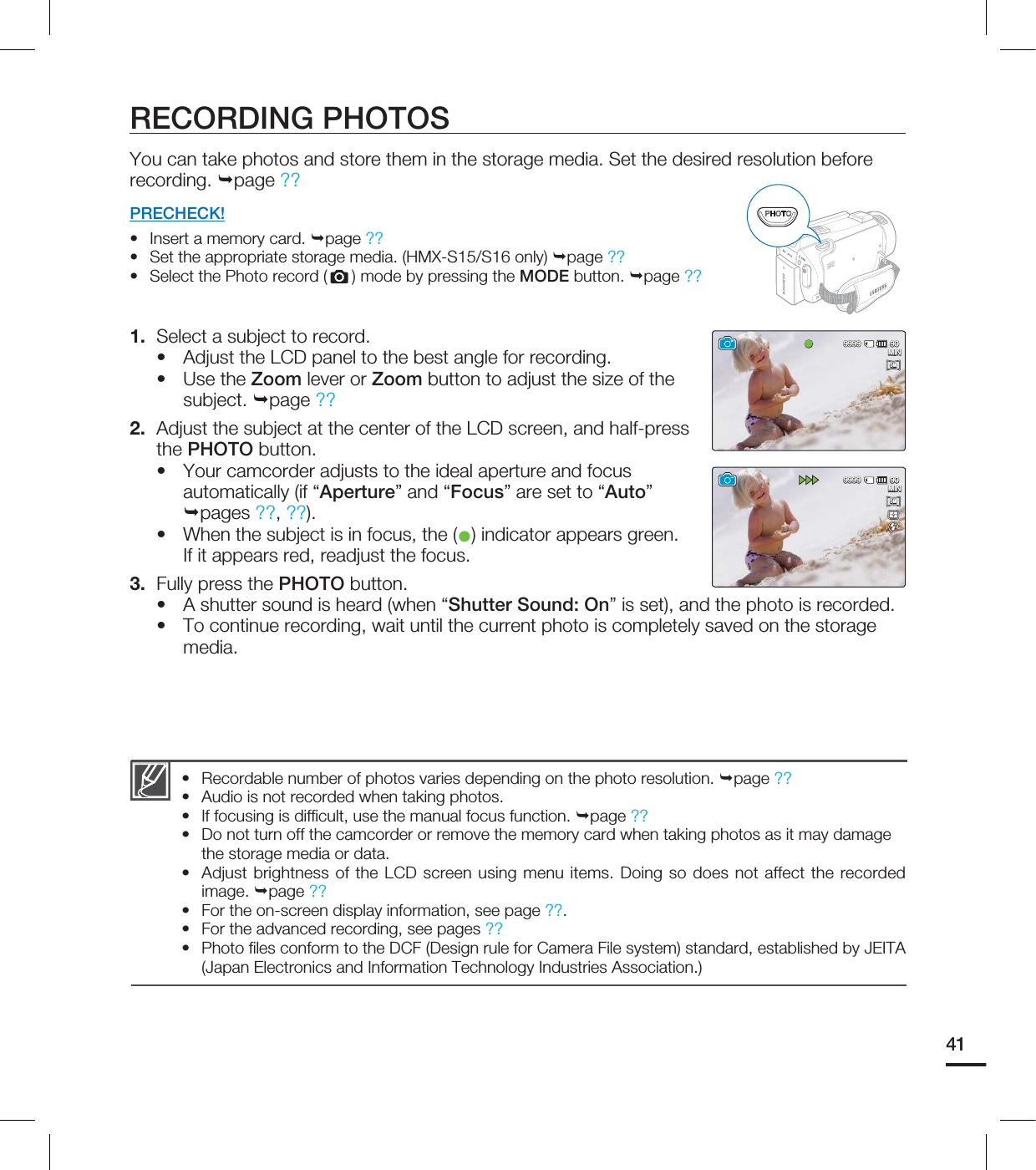
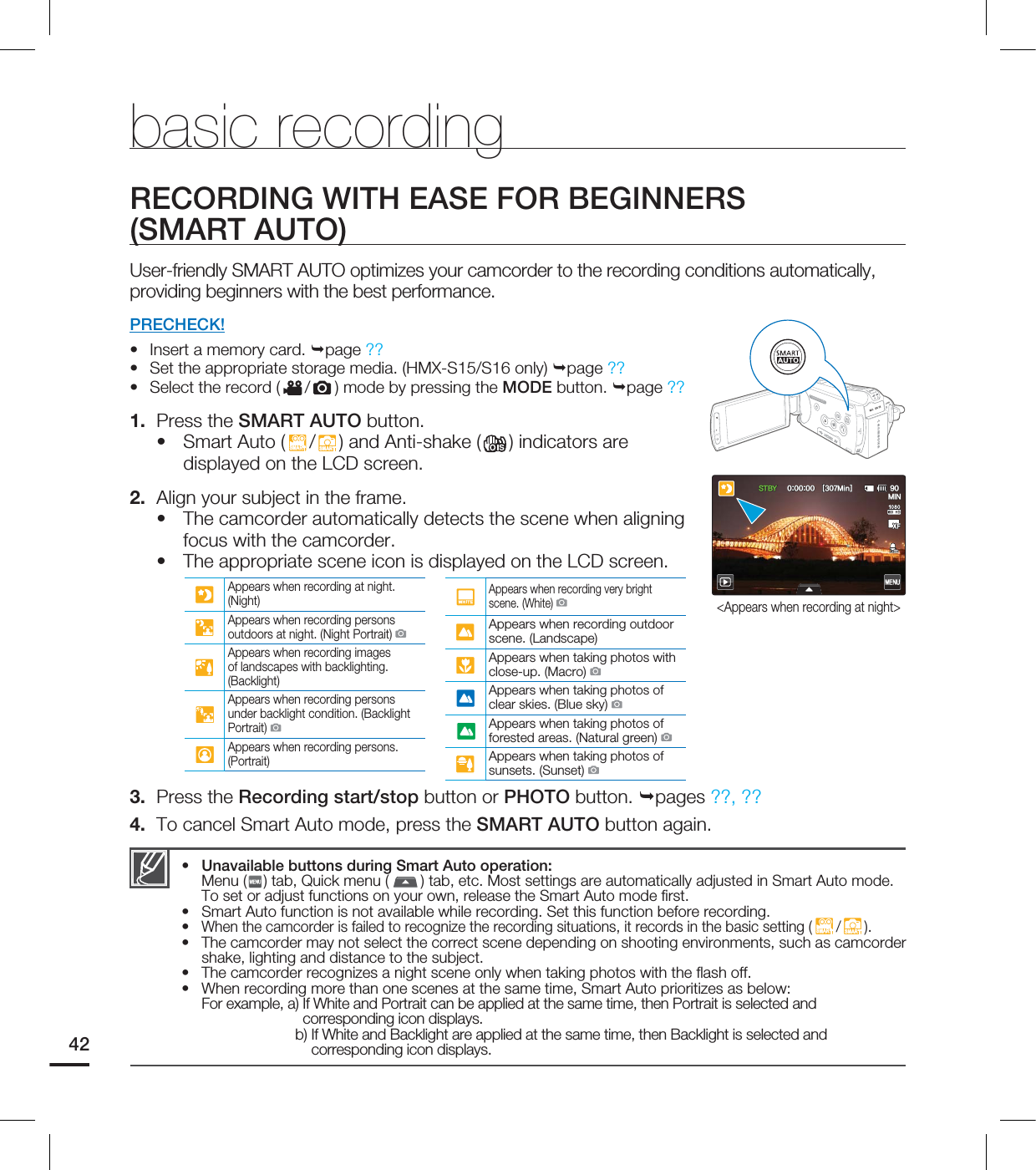
![43You cannot capture photos in the following conditions- The time lapse videos cannot be captured as a still image.The resolution of the captured photos depends on the resolution of the video as follows.Video resolution Resolution of captured photo1080/60i(XF), 1080/60i(SF), 1080/60i(F), 1080/30p 1920x1080720/60p 1280x720480/60p 720x480Slow Motion: [SD]300Frame/Sec, [SD]600Frame/Sec 368x208, 192x112••CAPTURING PHOTOS WHILE PLAYING BACK VIDEOSYou can capture photos during video playback.PRECHECK!Touch the Play ( ) tab on the LCD screen to select the Video play (/SD) mode. page ??1. Recorded videos appear in a thumbnail index view.Touch the left ( )/light ( ) tab to move to the previous/next page.2. Touch the video clip you want.The selected video is played.3. Press the PHOTO button halfway at the scene you want to capture.The playback screen is paused.4. Press the PHOTO button fully down.The captured still image is recorded in JPEG format.5. When the photo is recorded on the storage media, touch the Return ( ) tab to view the thumbnail index. Touch the Photo ( ) tab to view the recorded photos. page ??••••• .*/@](https://usermanual.wiki/Samsung-Electronics-Co/HMX-S16BN.User-manual-3-of-5/User-Guide-1247349-Page-11.png)