Samsung Electronics Co SLM4530NX Printer User Manual english
Samsung Electronics Co Ltd Printer english
Contents
- 1. User Manual Part 2
- 2. User Manual Part 3
- 3. User Manual Part 4
- 4. User Manual Part 1
User Manual Part 2
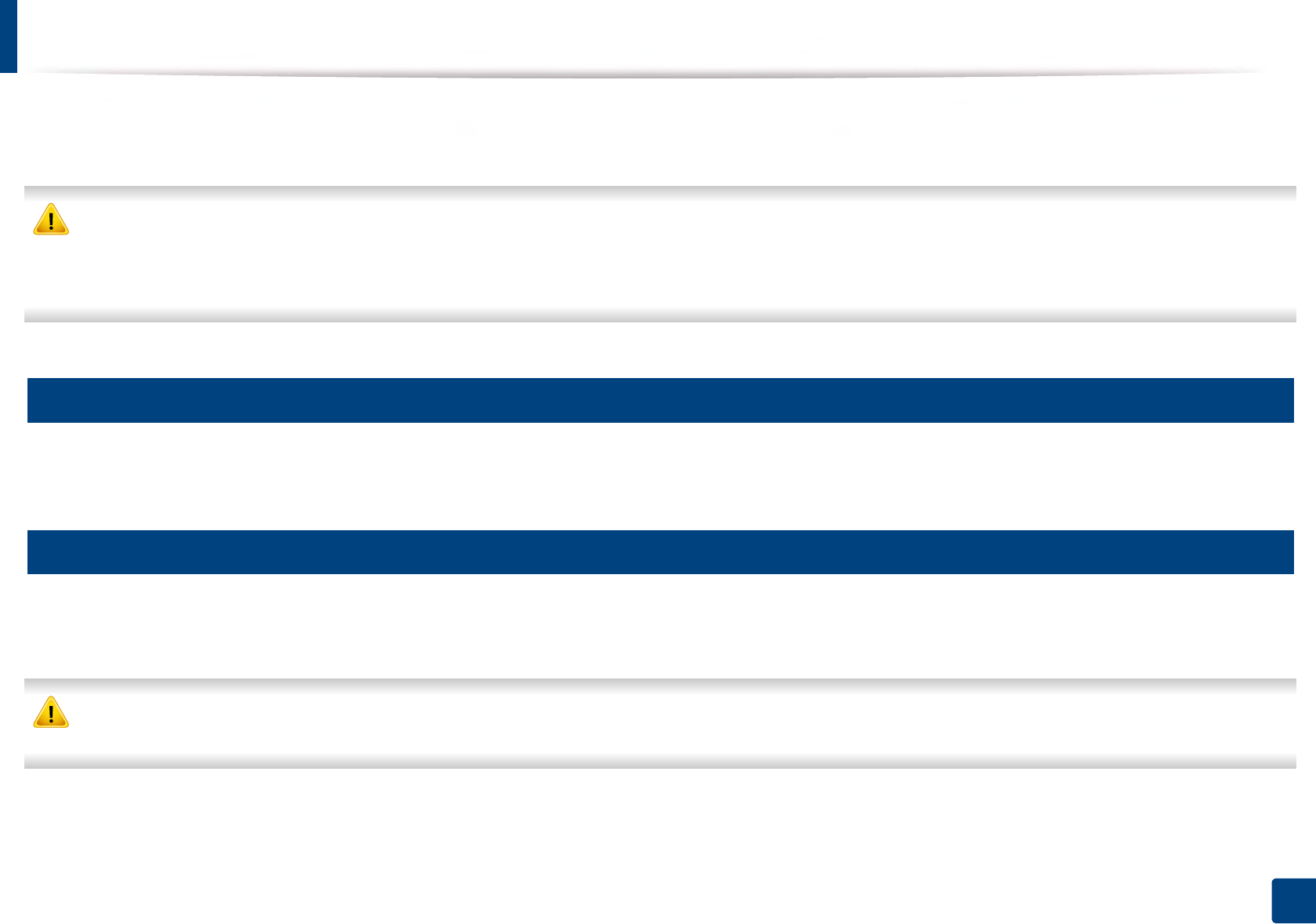
76
3. Maintenance
Cleaning the machine
If printing quality problems occur or if you use your machine in a dusty enviroment, you need to clean your machine regularly to keep it in the best printing condition
and use your machine longer.
• Cleaning the cabinet of the machine with cleaning materials containing large amounts of alcohol, solvents, or other strong substances can discolor or distort the
cabinet.
• If your machine or the surrounding area is contaminated with toner, we recommend you use a cloth or tissue dampened with water to clean it. If you use a vacuum
cleaner, toner blows in the air and might be harmful to you.
9
Cleaning the outside
Clean the machine cabinet with a soft, lint-free cloth. Dampen the cloth slightly with water, but be careful not to let any water drip onto or into the machine.
10
Cleaning the inside
During the printing process, paper, toner, and dust particles can accumulate inside the machine. This buildup can cause print quality problems, such as toner specks
or smearing. Cleaning the inside of the machine clears and reduces these problems.
Use a dry lint free cloth when cleaning the inside of the machine, be careful not to damage the transfer roller or any other inside parts. Do not use solvents such as
benzene or thinner. Printing quality problems can occur and cause damage to the machine.
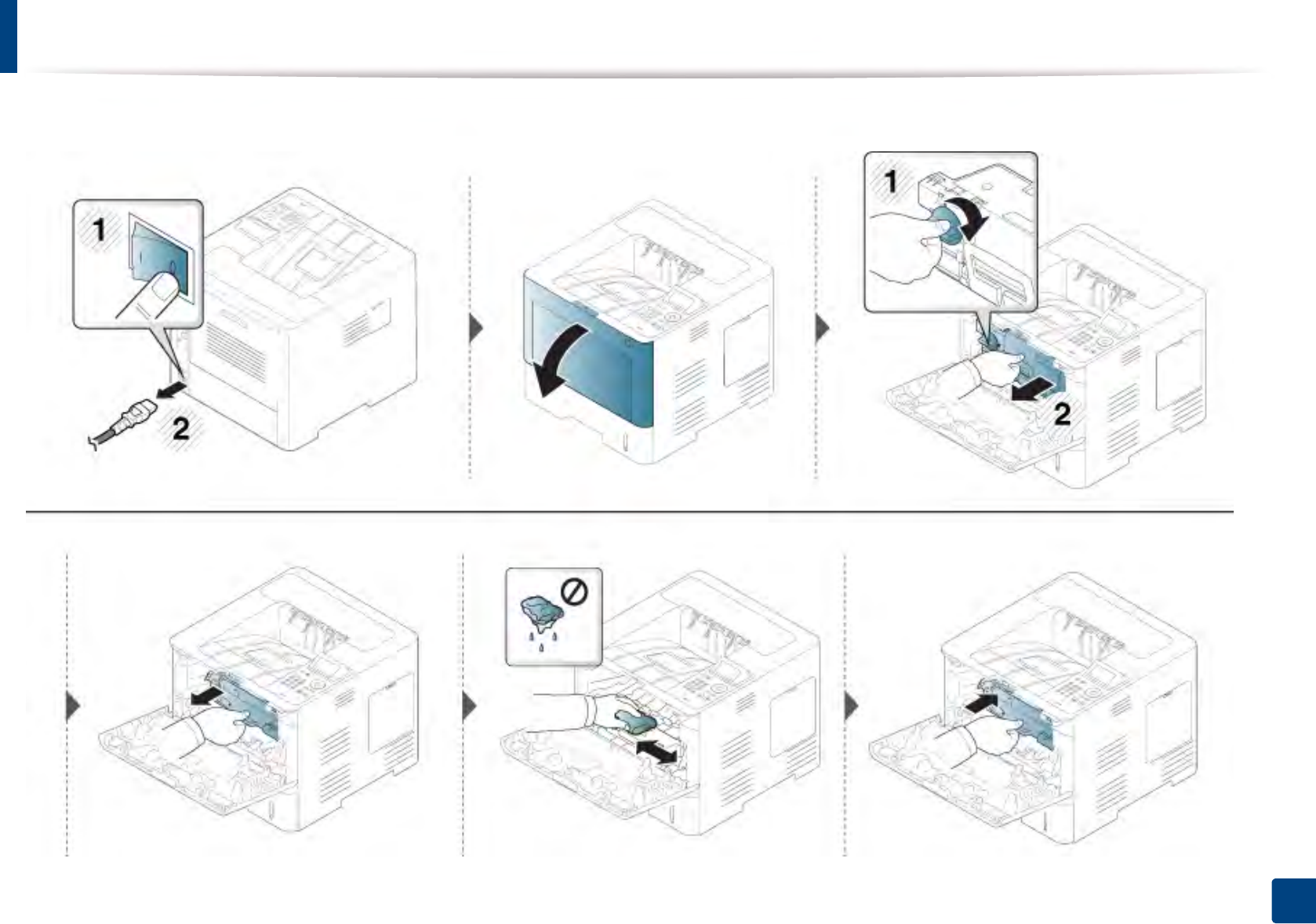
Cleaning the machine
77
3. Maintenance
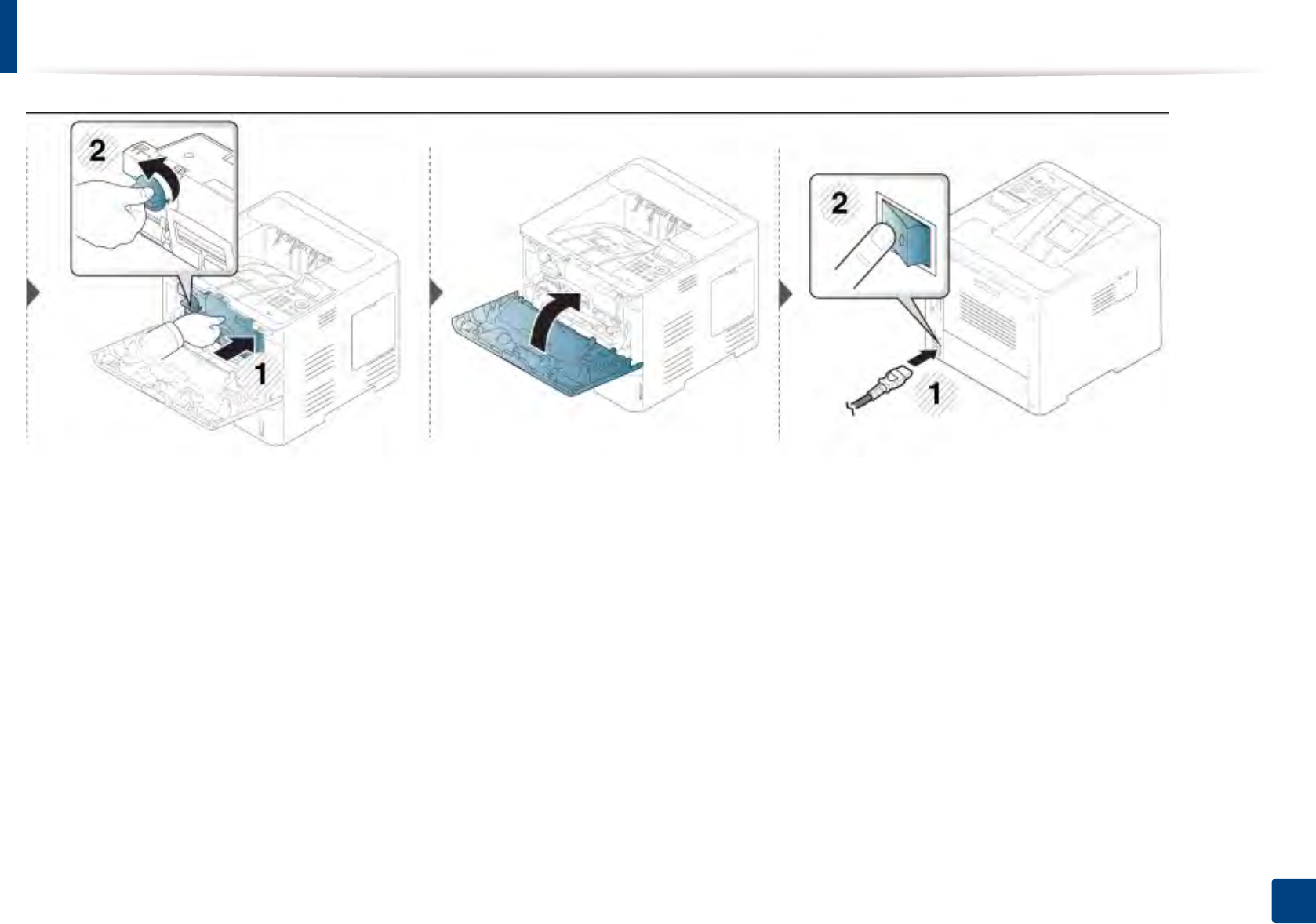
Cleaning the machine
78
3. Maintenance
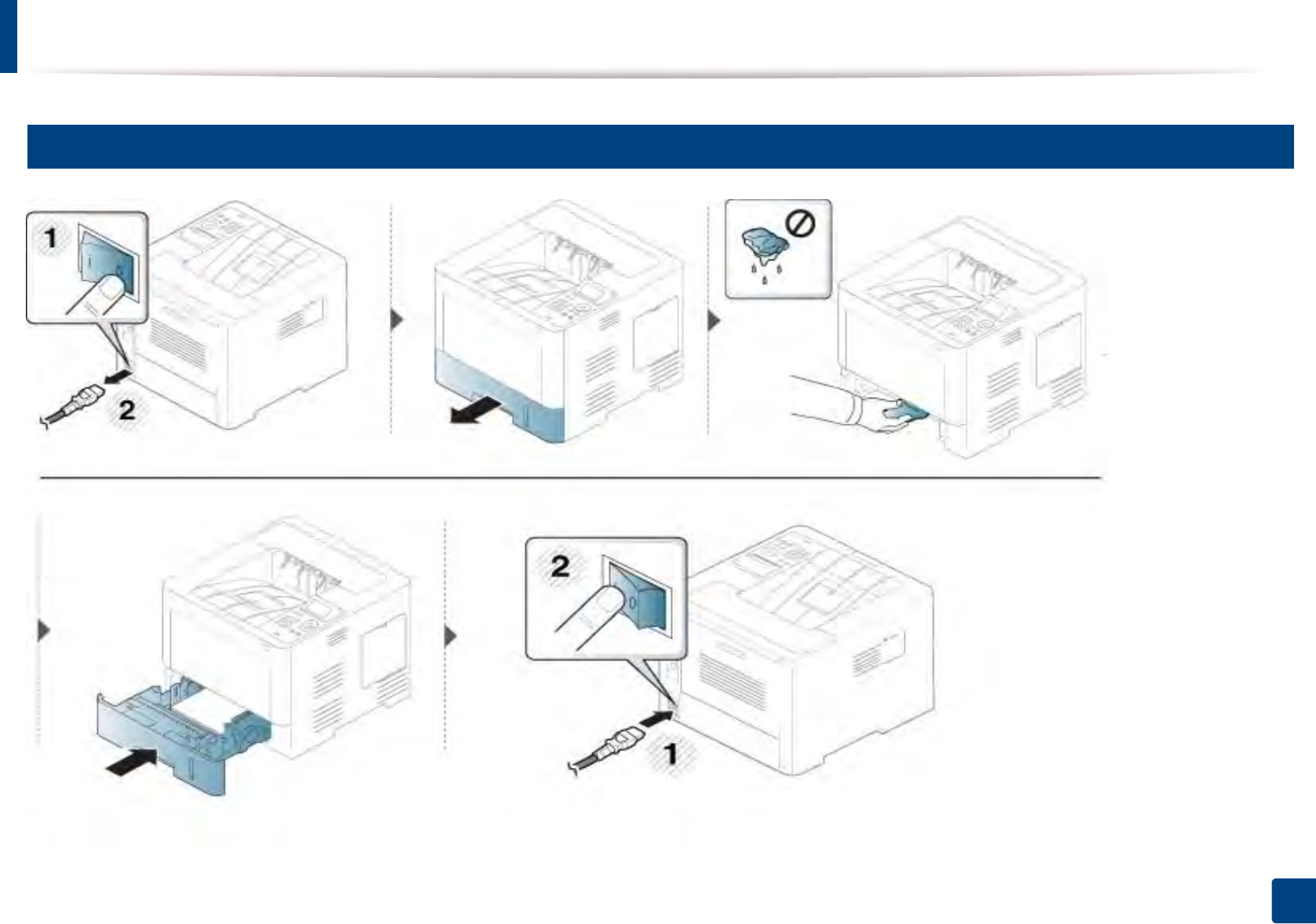
Cleaning the machine
79
3. Maintenance
11
Cleaning the pickup roller
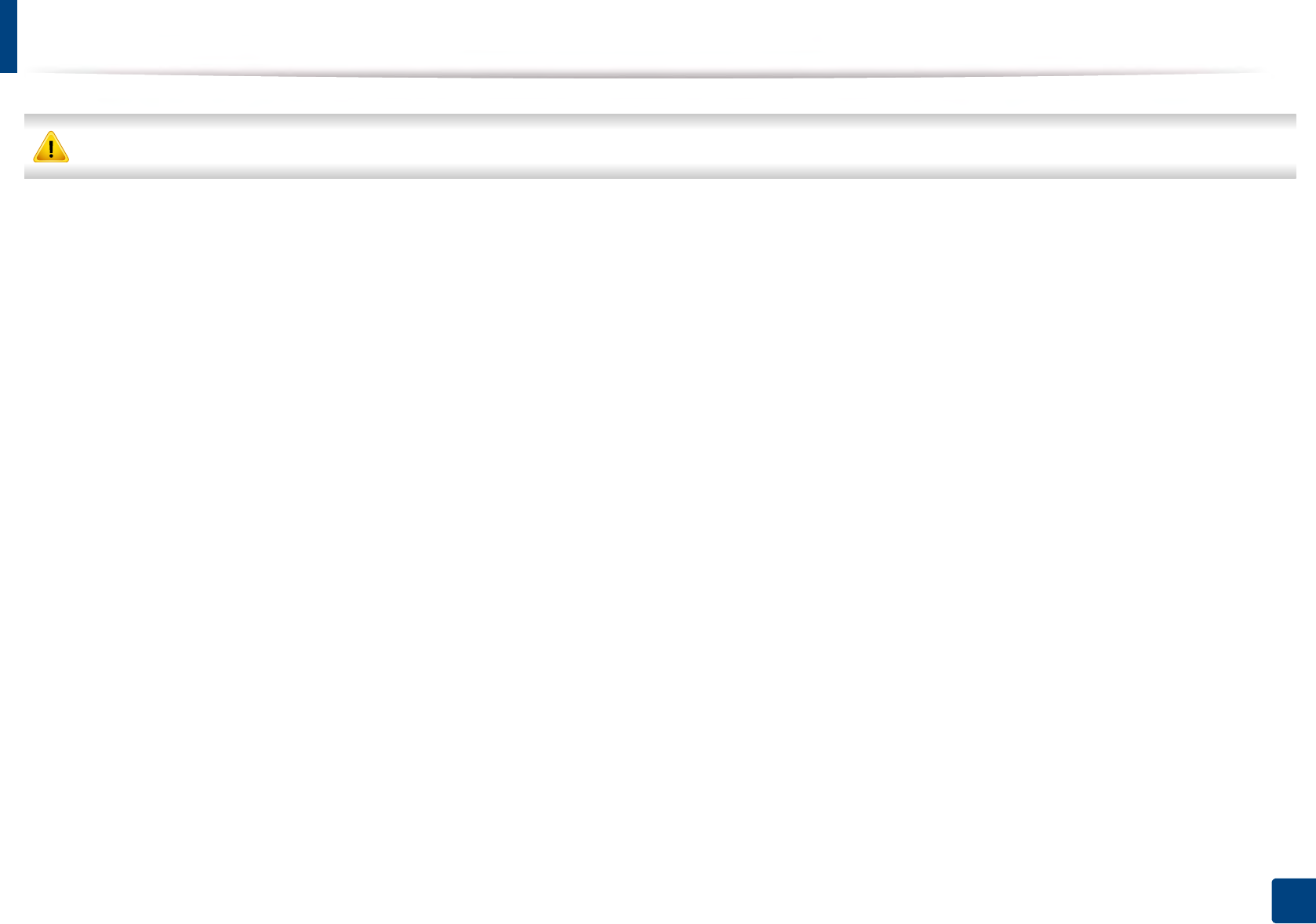
80
3. Maintenance
Tips for moving & storing the machine
The warranty does not cover damage from falls or impacts due to the intentional or unintentional actions of the user.
• When moving the machine, do not tilt or turn it upside down. Otherwise, the inside of the machine may be contaminated by toner, which can cause damage to
the machine or reduce print quality.
• When moving the machine, make sure at least two people are holding the machine securely.
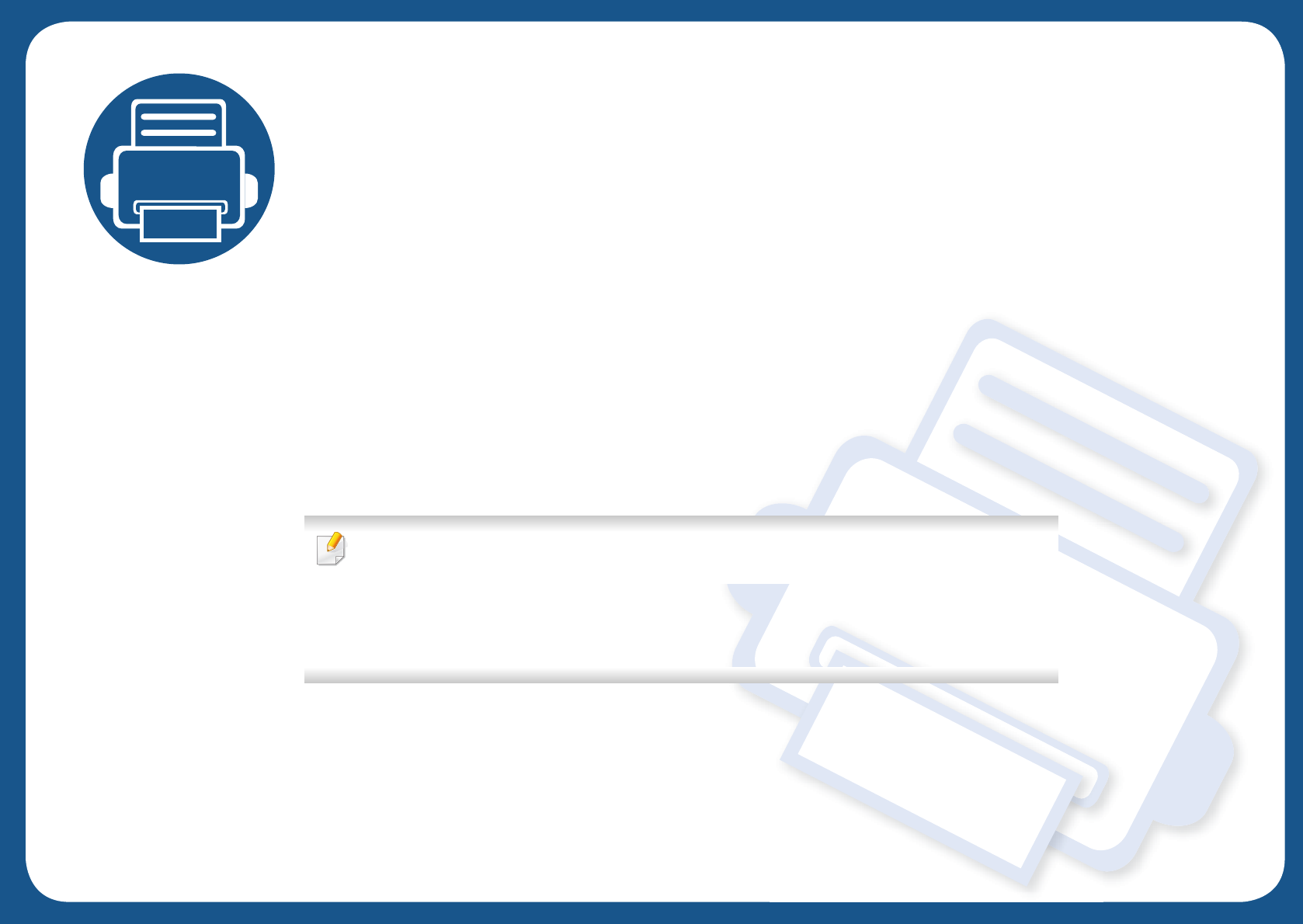
4. Troubleshooting
This chapter gives helpful information for what to do if you encounter an error.
• Tips for avoiding paper jams 82
• Clearing paper jams 83
• Understanding the status LED 94
• Understanding display messages 96
• This chapter gives helpful information about what to do when you encounter an error. If
your machine has a display screen, check the message on the display screen first to solve.
• If you cannot find a solution to your problem in this chapter, refer to the Troubleshooting
chapter in the Advanced Guide (see "Troubleshooting" on page 255).
• If you cannot find a solution in the User's Guide or the problem persists, call for service.
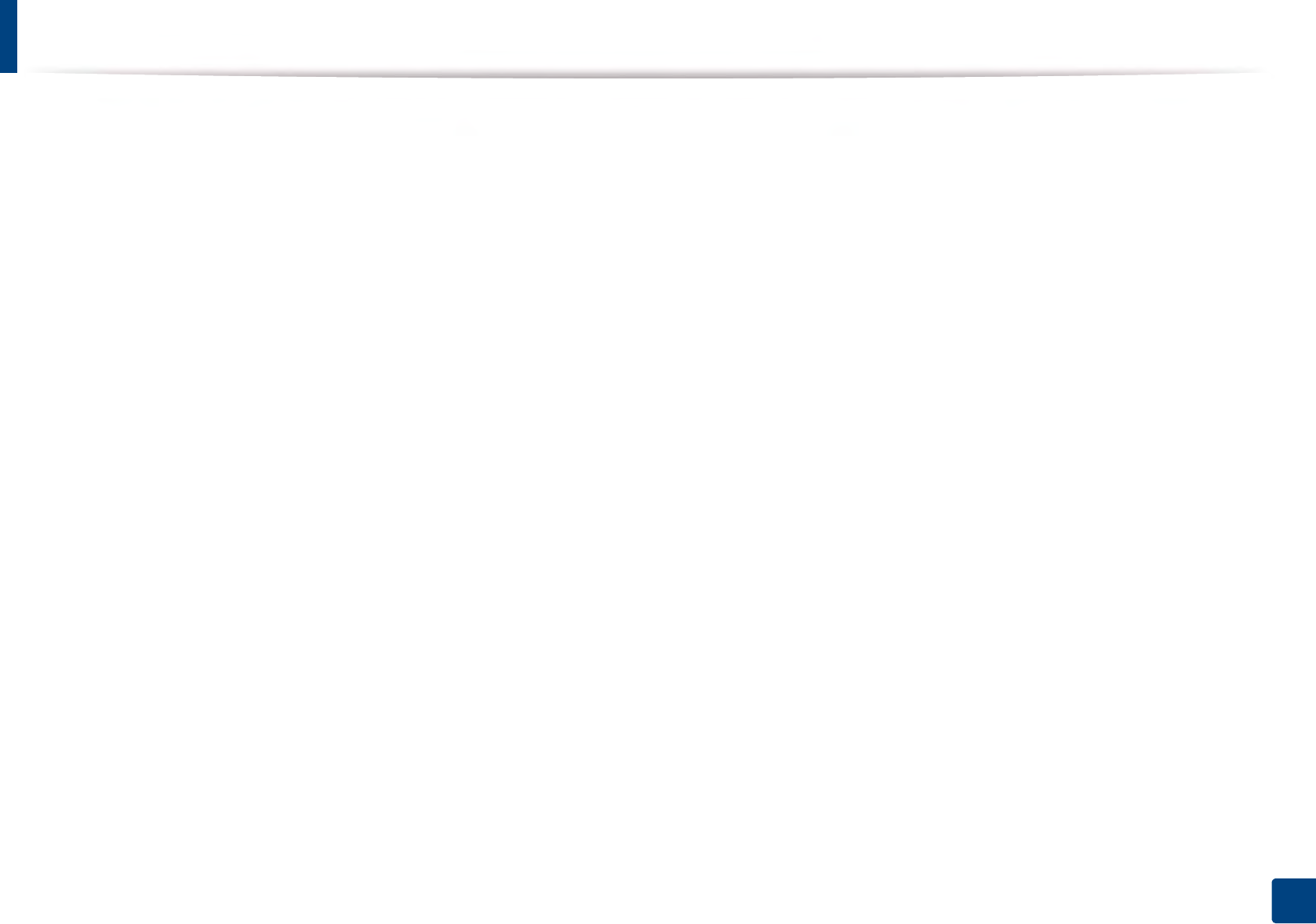
82
4. Troubleshooting
Tips for avoiding paper jams
By selecting the correct medias, most paper jams can be avoided. To avoid paper jams, refer to the following guidelines:
• Ensure that the adjustable guides are positioned correctly (see "Tray overview" on page 37).
• Do not remove paper from the tray while your machine is printing.
• Flex, fan, and straighten paper before loading.
• Do not use creased, damp, or highly curled paper.
• Do not mix papers in a tray.
• Use only recommended print media (see "Print media specifications" on page 107).

83
4. Troubleshooting
Clearing paper jams
To avoid tearing the paper, pull the jammed paper out slowly and gently.
1
In tray1
Illustrations in this user’s guide may differ from your machine depending on the model and options installed. Check your machine type (see "Front view" on page 17).
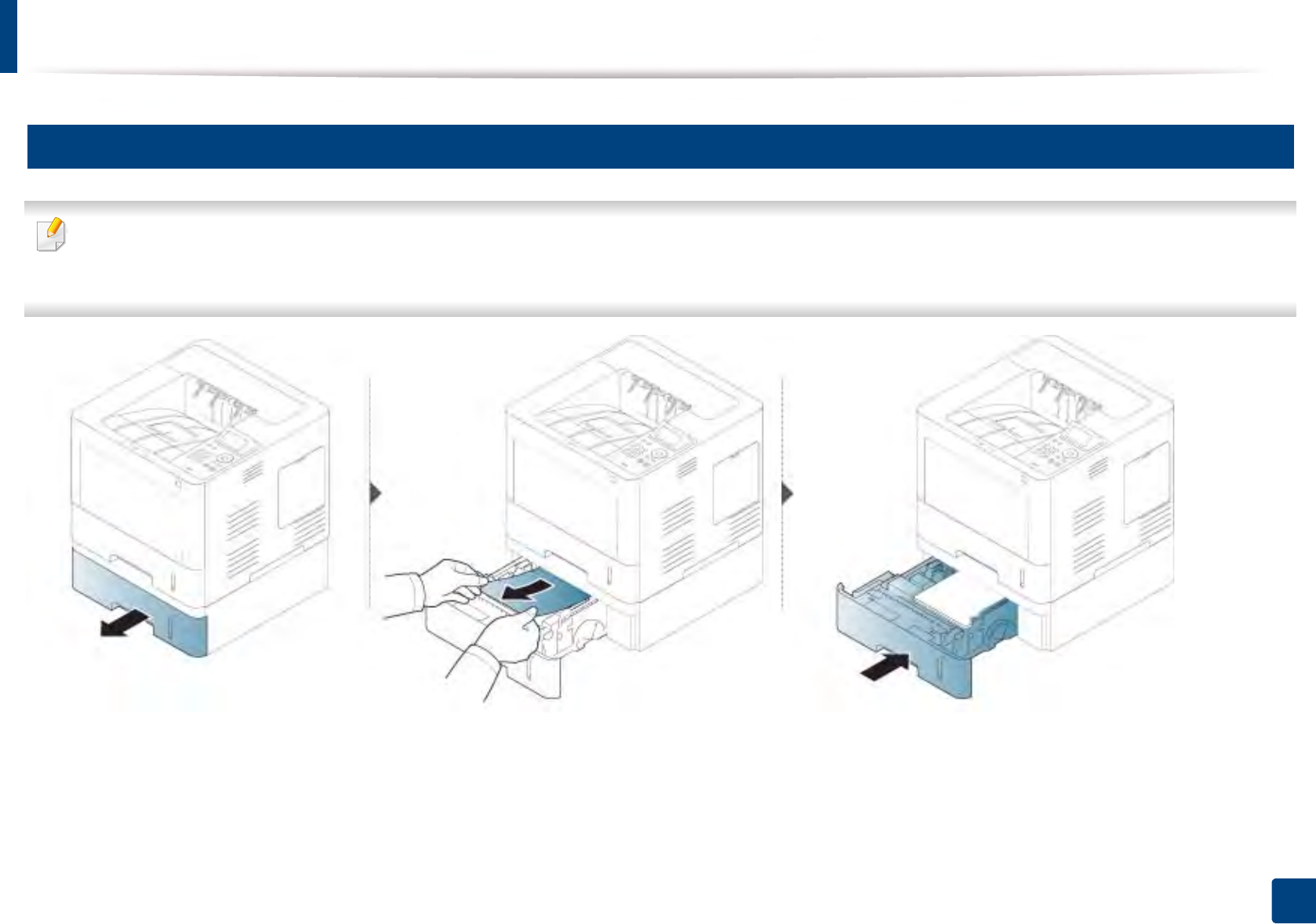
Clearing paper jams
84
4. Troubleshooting
2
In optional tray
• Illustrations in this user’s guide may differ from your machine depending on the model and options installed. Check your machine type (see "Front view" on page
17).
• This troubleshooting may not be available depending on model or optional goods (see "Variety feature" on page 8).
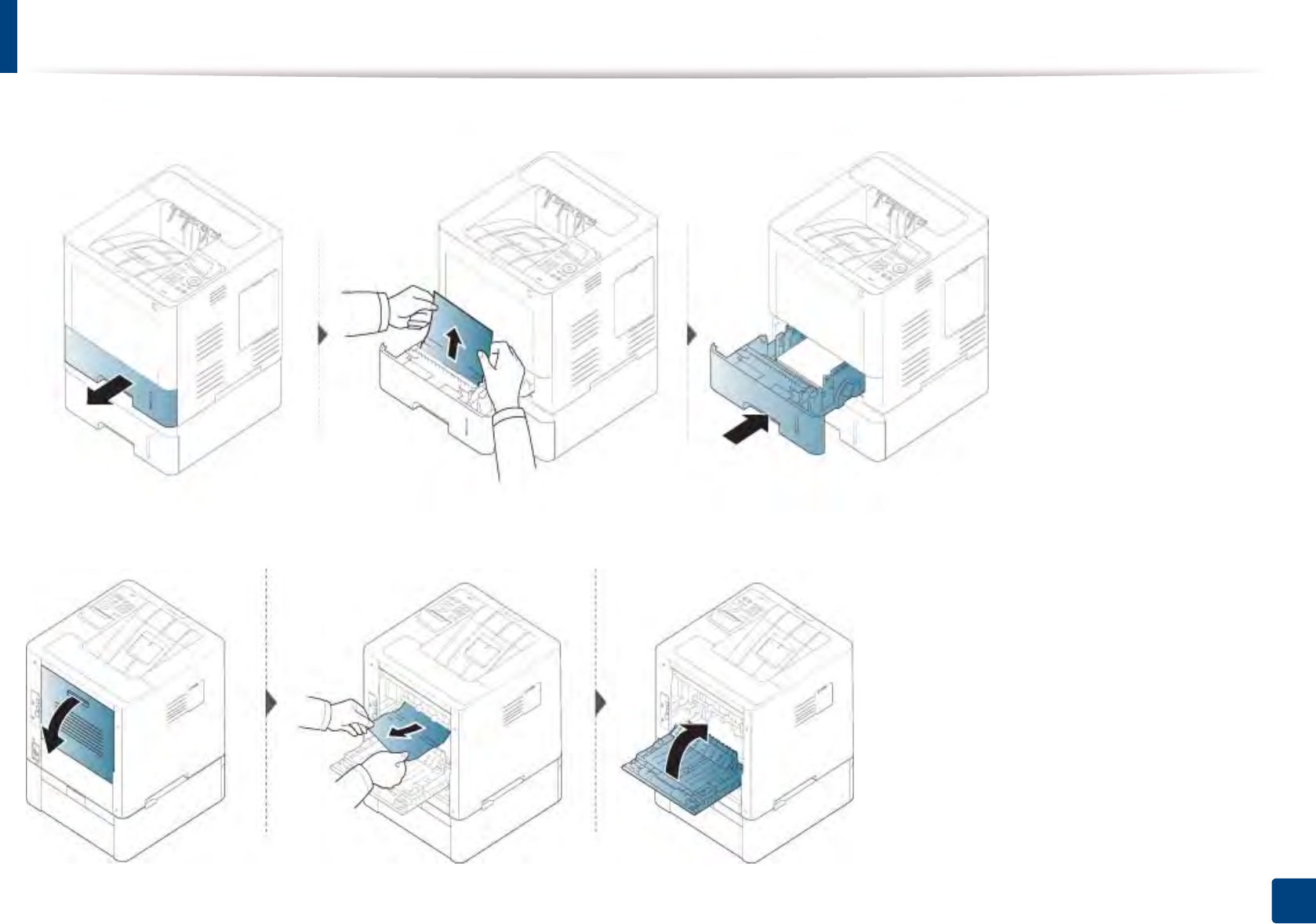
Clearing paper jams
85
4. Troubleshooting
If you do not see the paper in this area, stop and go to next step:
If you do not see the paper in this area, stop and go to next step:
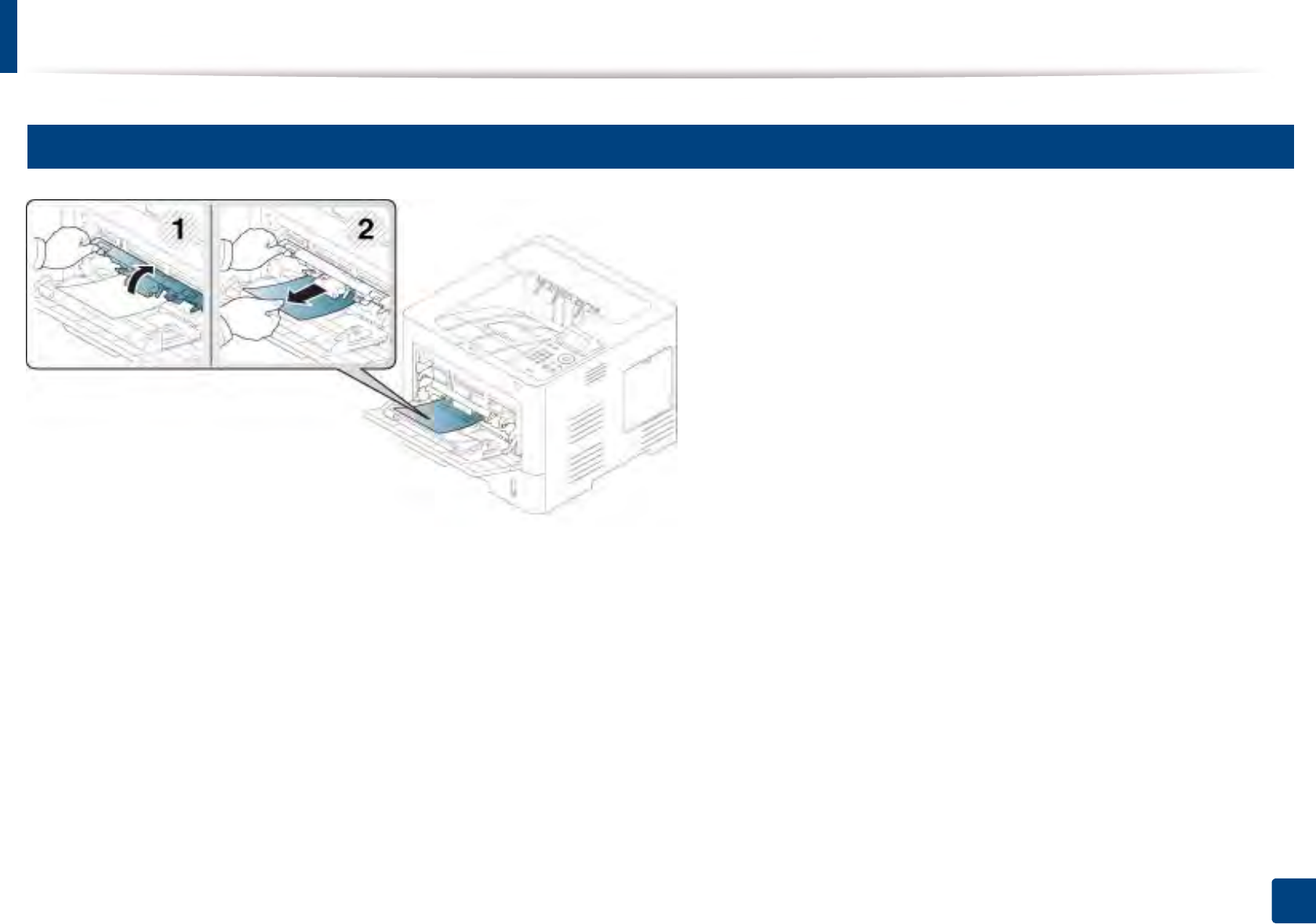
Clearing paper jams
86
4. Troubleshooting
3
In the multi-purpose tray
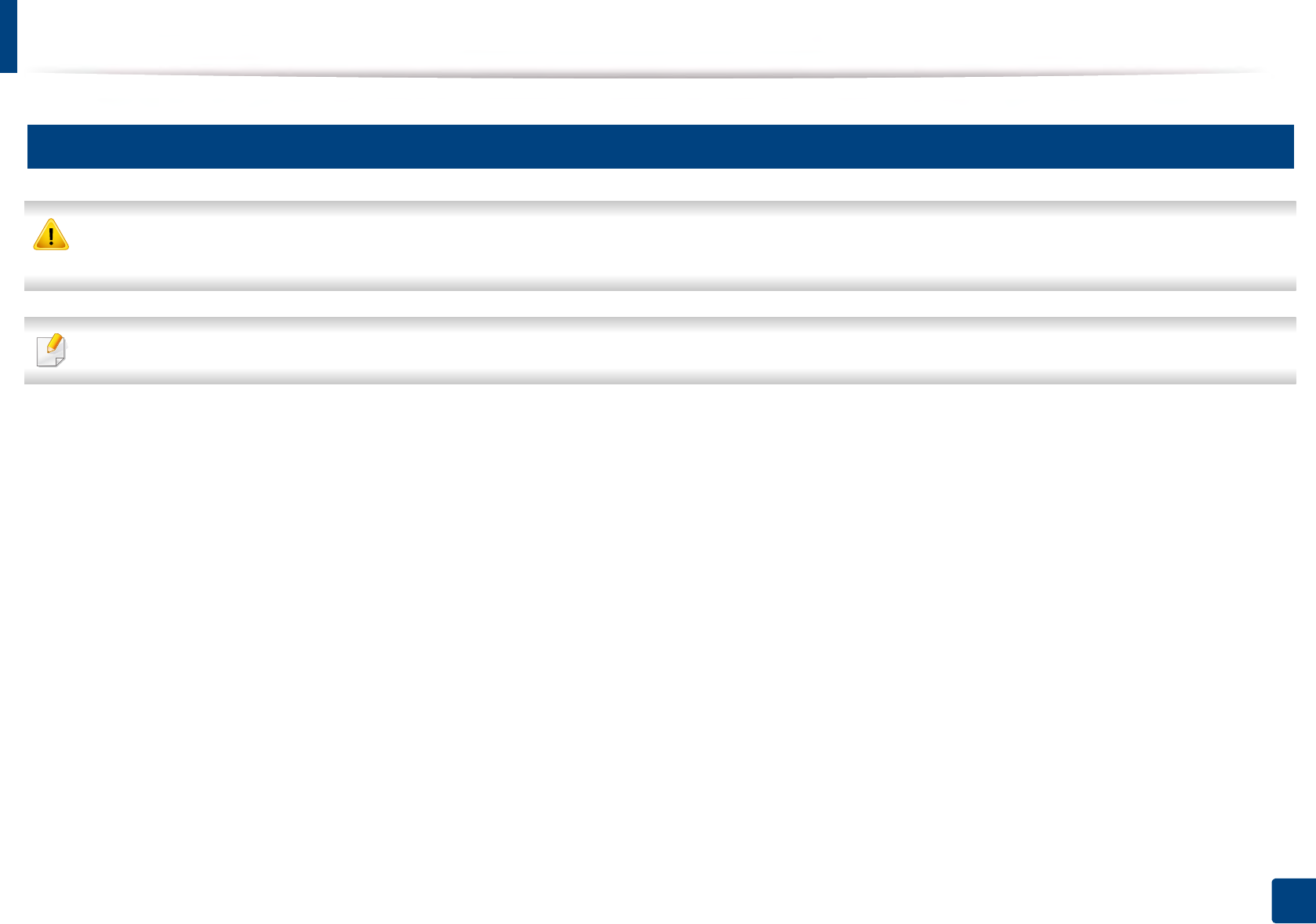
Clearing paper jams
87
4. Troubleshooting
4
Inside the machine
The Fuser area is HOT, please wait until device cools down before accessing this area. Turn power off to cool the machine down. Take care when removing paper
from the machine.
Illustrations in this user’s guide may differ from your machine depending on the model and options installed. Check your machine type (see "Front view" on page 17).
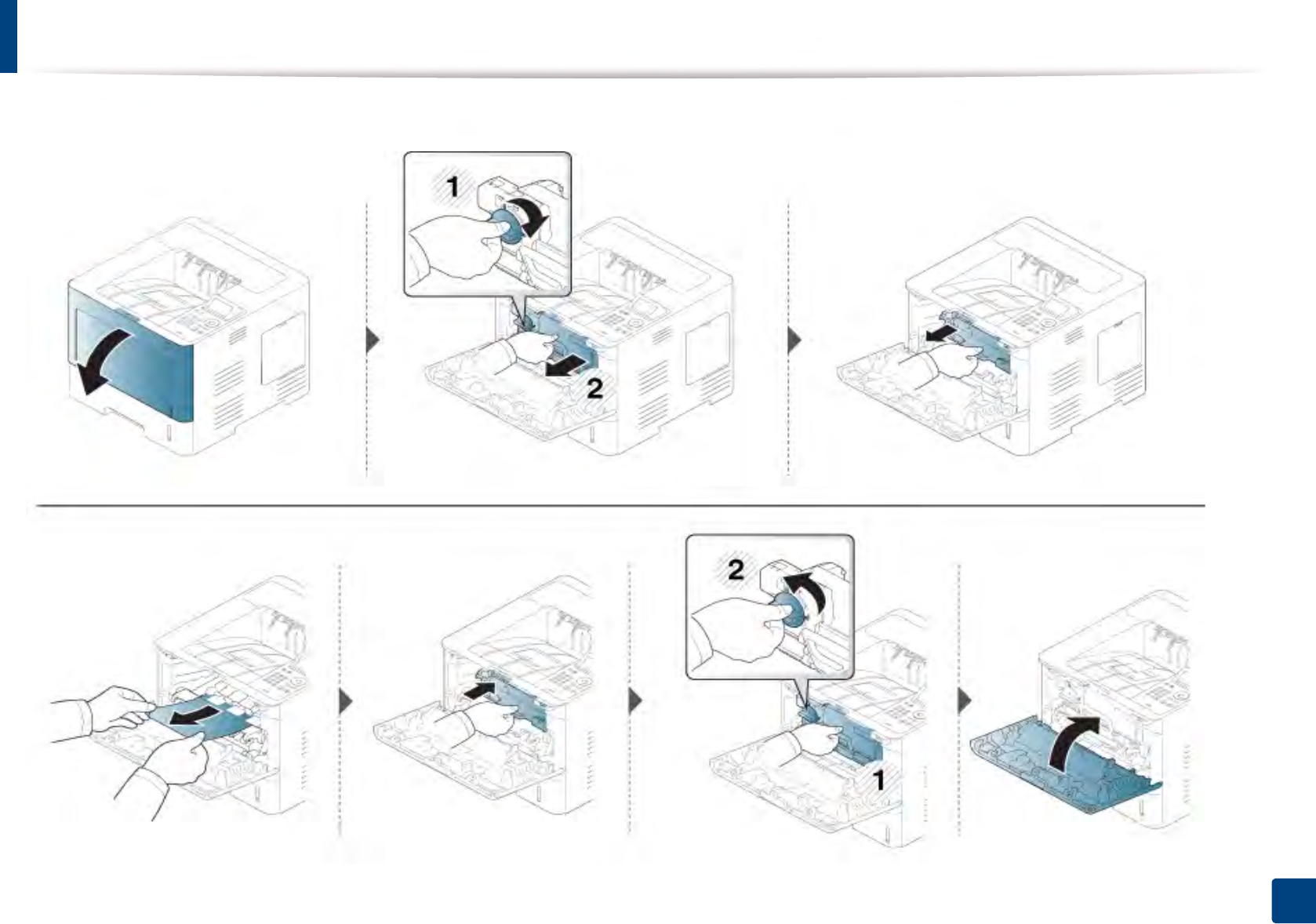
Clearing paper jams
88
4. Troubleshooting
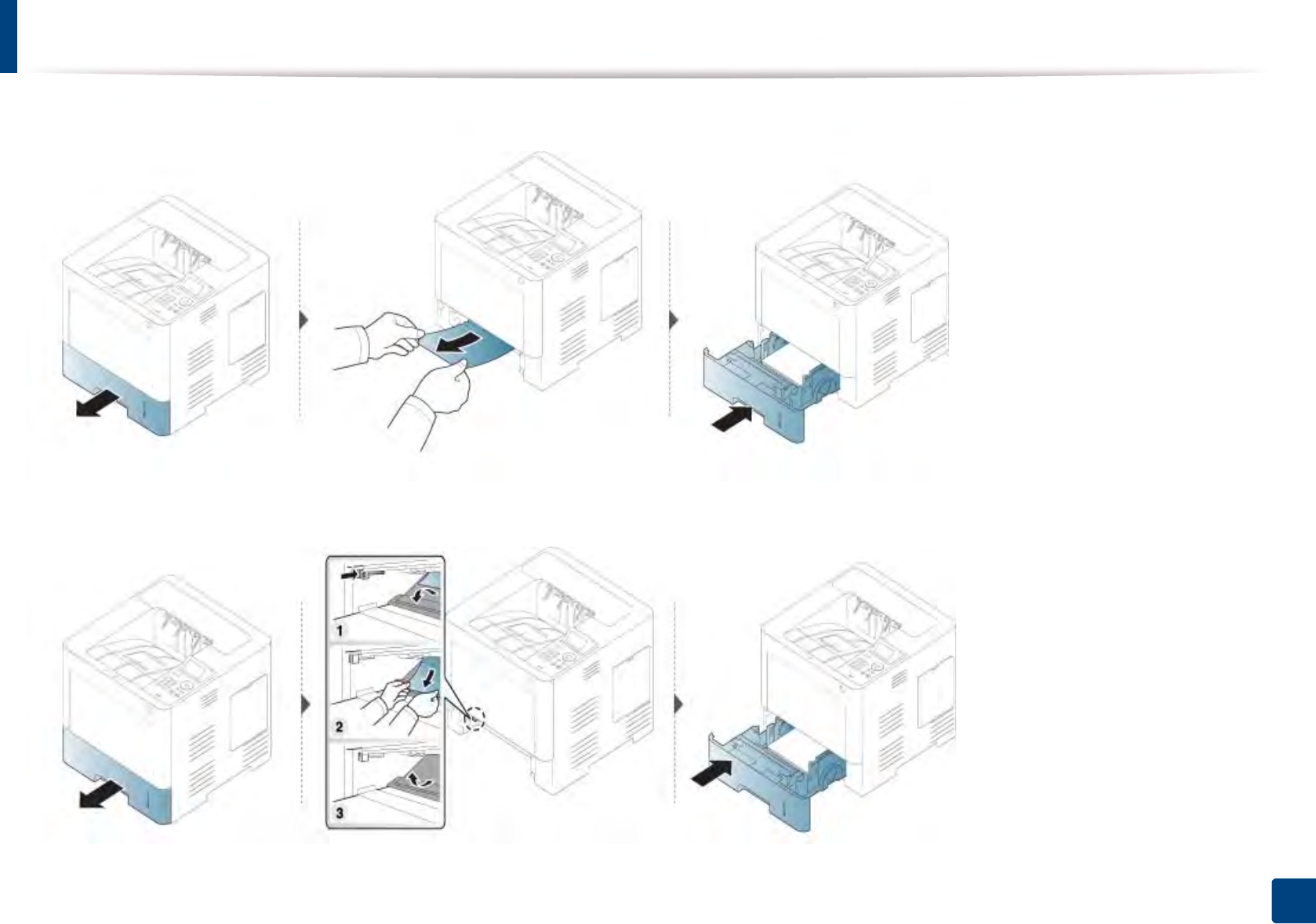
Clearing paper jams
89
4. Troubleshooting
If you do not see the paper in this area, stop and go to next step:
If you do not see the paper in this area, stop and go to next step:
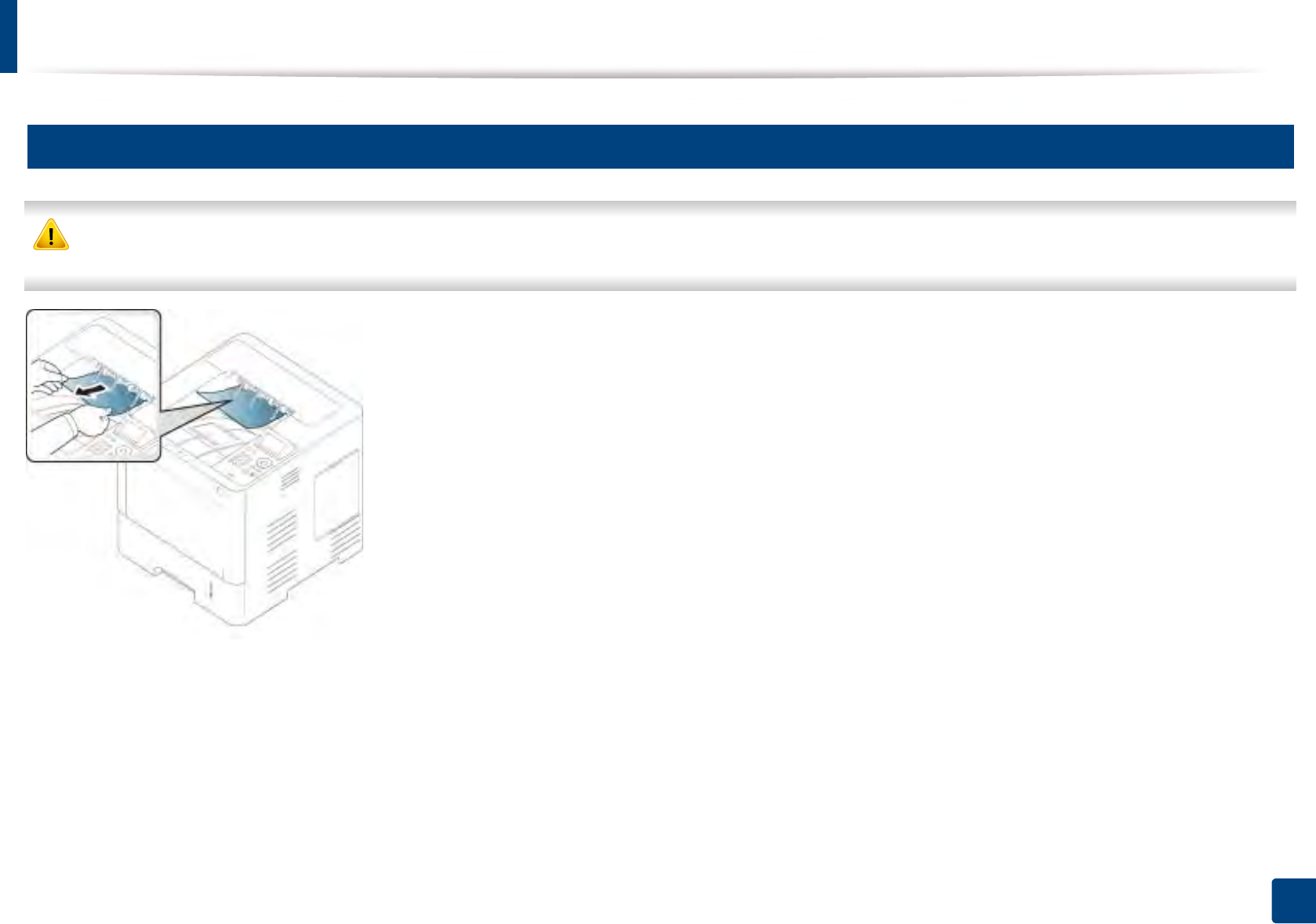
Clearing paper jams
90
4. Troubleshooting
5
In the exit area
The Fuser area is HOT, please wait until device cools down before accessing this area. Turn power off to cool the machine down. Take care when removing paper
from the machine.
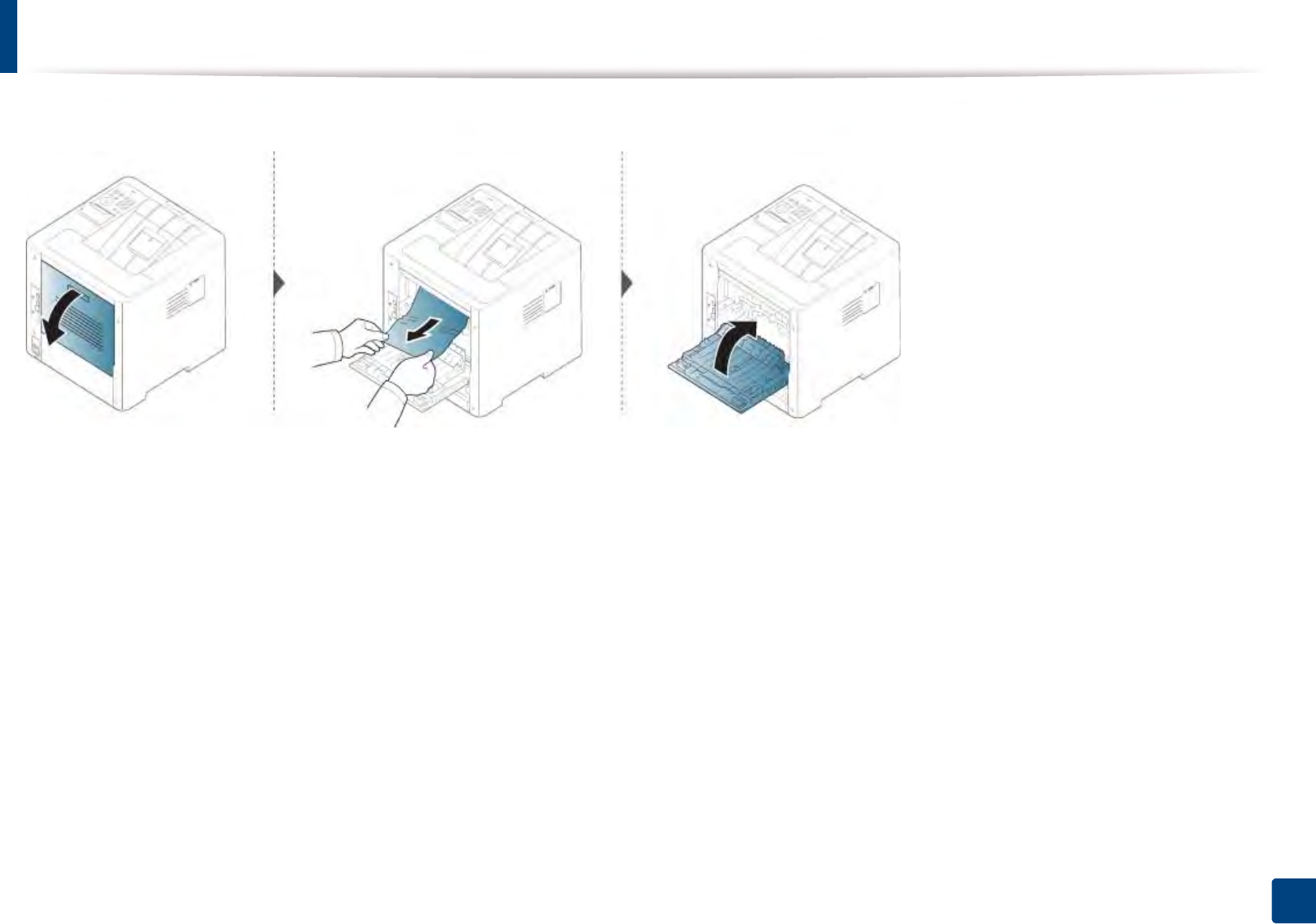
Clearing paper jams
91
4. Troubleshooting
If you do not see the paper in this area, stop and go to next step:
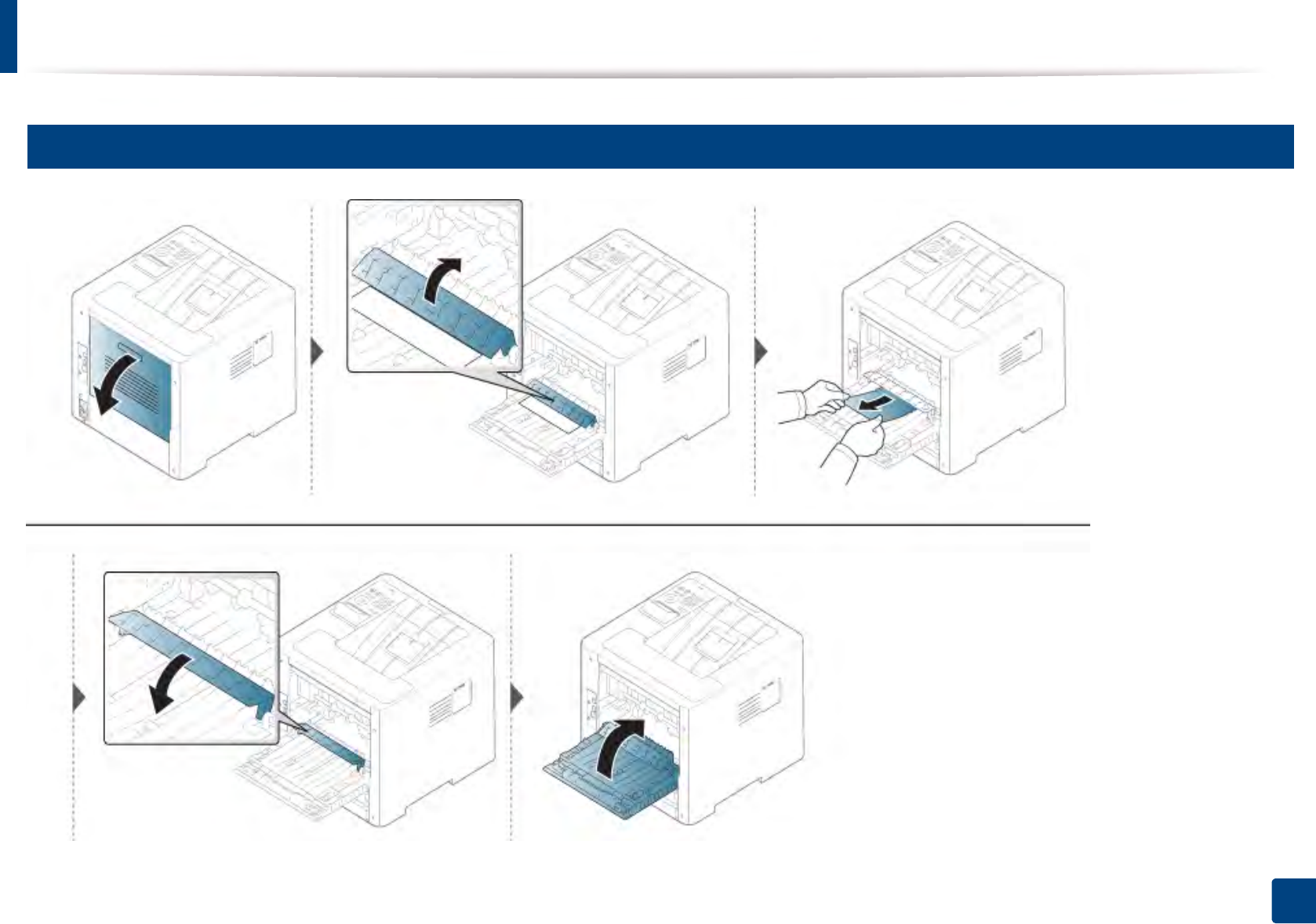
Clearing paper jams
92
4. Troubleshooting
6
In the duplex unit area
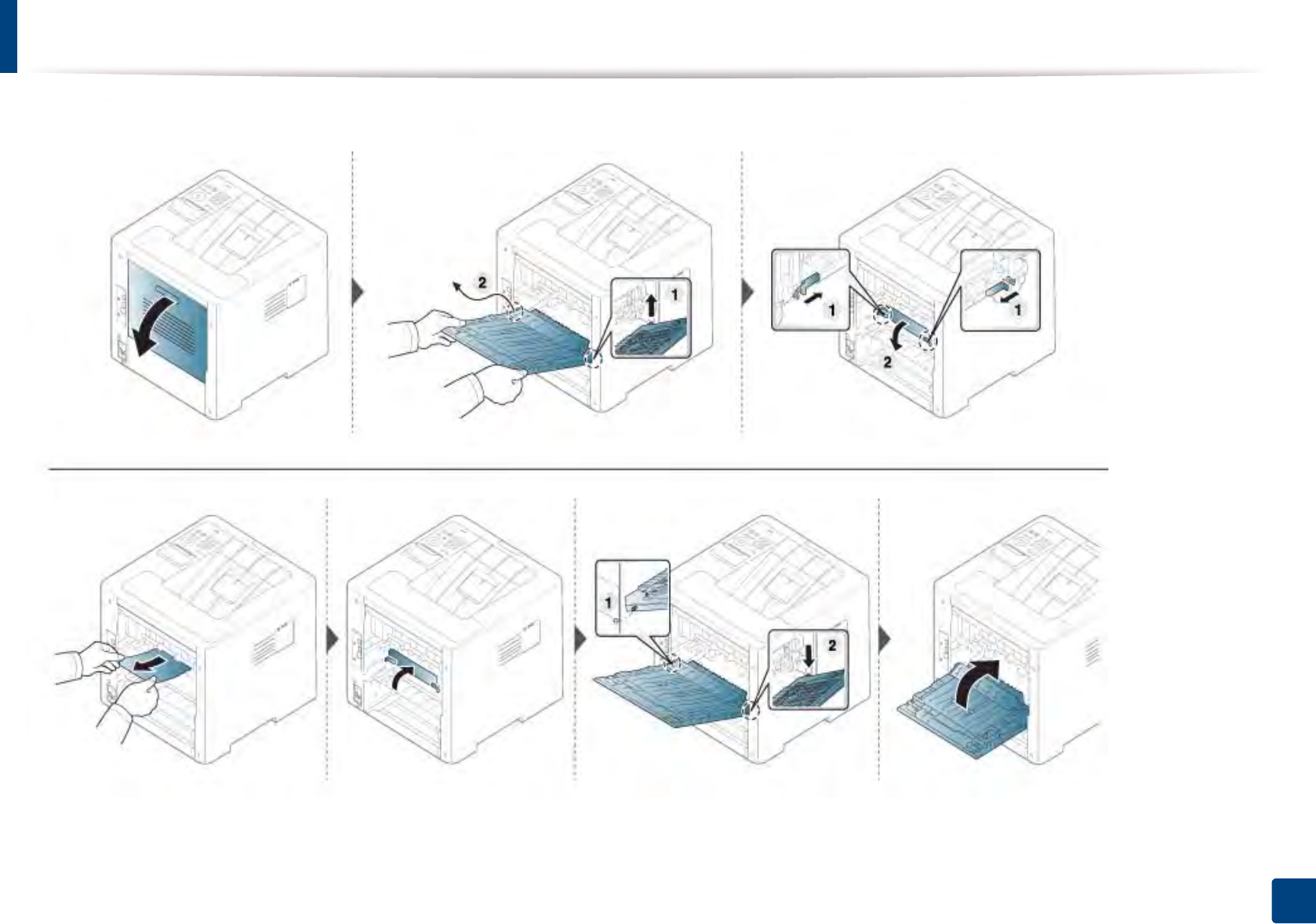
Clearing paper jams
93
4. Troubleshooting
If you do not see the paper in this area, stop and go to next step:
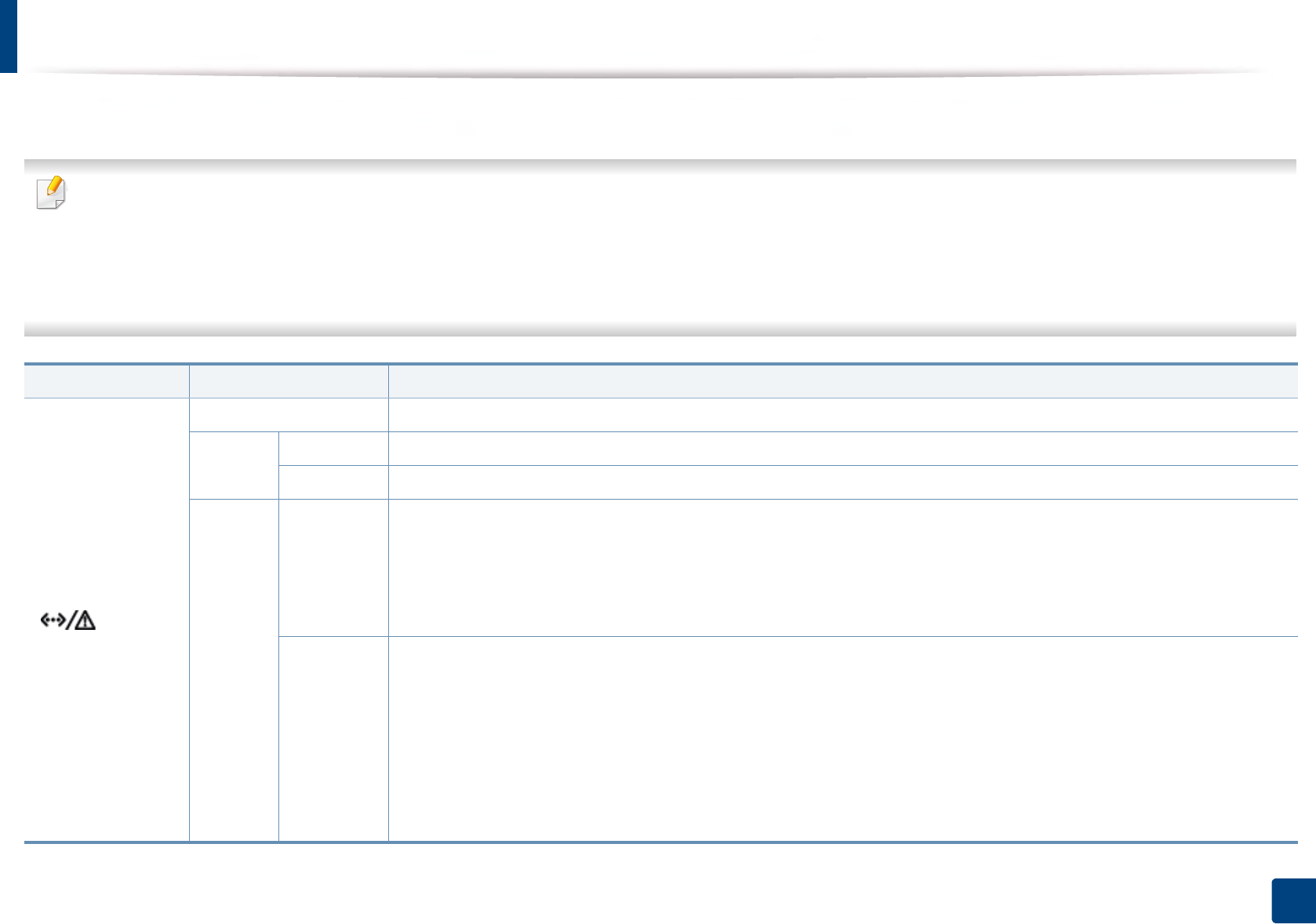
94
4. Troubleshooting
Understanding the status LED
The color of the LED indicates the machine's current status.
• Some LEDs may not be available depending on model or country (see "Control panel overview" on page 19).
• To resolve the error, look at the error message and its instructions from the troubleshooting part (see "Understanding display messages" on page 96).
• You also can resolve the error with the guideline from the computer’s Samsung Printing Status program window (see "Using Samsung Printer Status" on page
247).
• If the problem persists, call a service representative.
LED Status Description
() Status
Off The machine is off-line.
Blue Blinking When the backlight blinks, the machine is receiving or printing data.
On • The machine is on-line and can be used.
Red
Blinking
• A minor error has occurred and the machine is waiting for the error to be cleared. Check the display message. When
the problem is cleared, the machine resumes.
• Small amount of toner is left in the cartridge. The estimated cartridge lifea. of toner is close. Prepare a new cartridge
for replacement. You may temporarily increase the printing quality by redistributing the toner (see "Redistributing
toner" on page 65).
On
• A toner cartridge has almost reached its estimated cartridge lifea. It is recommended to replace the toner cartridge (see
"Replacing the toner cartridge" on page 67).
• The cover is opened. Close the cover.
• There is no paper in the tray when receiving or printing data. Load paper in the tray.
• The machine has stopped due to a major error. Check the display message (see "Understanding display messages" on
page 96).
• A paper jam has occurred (see "Clearing paper jams" on page 83).
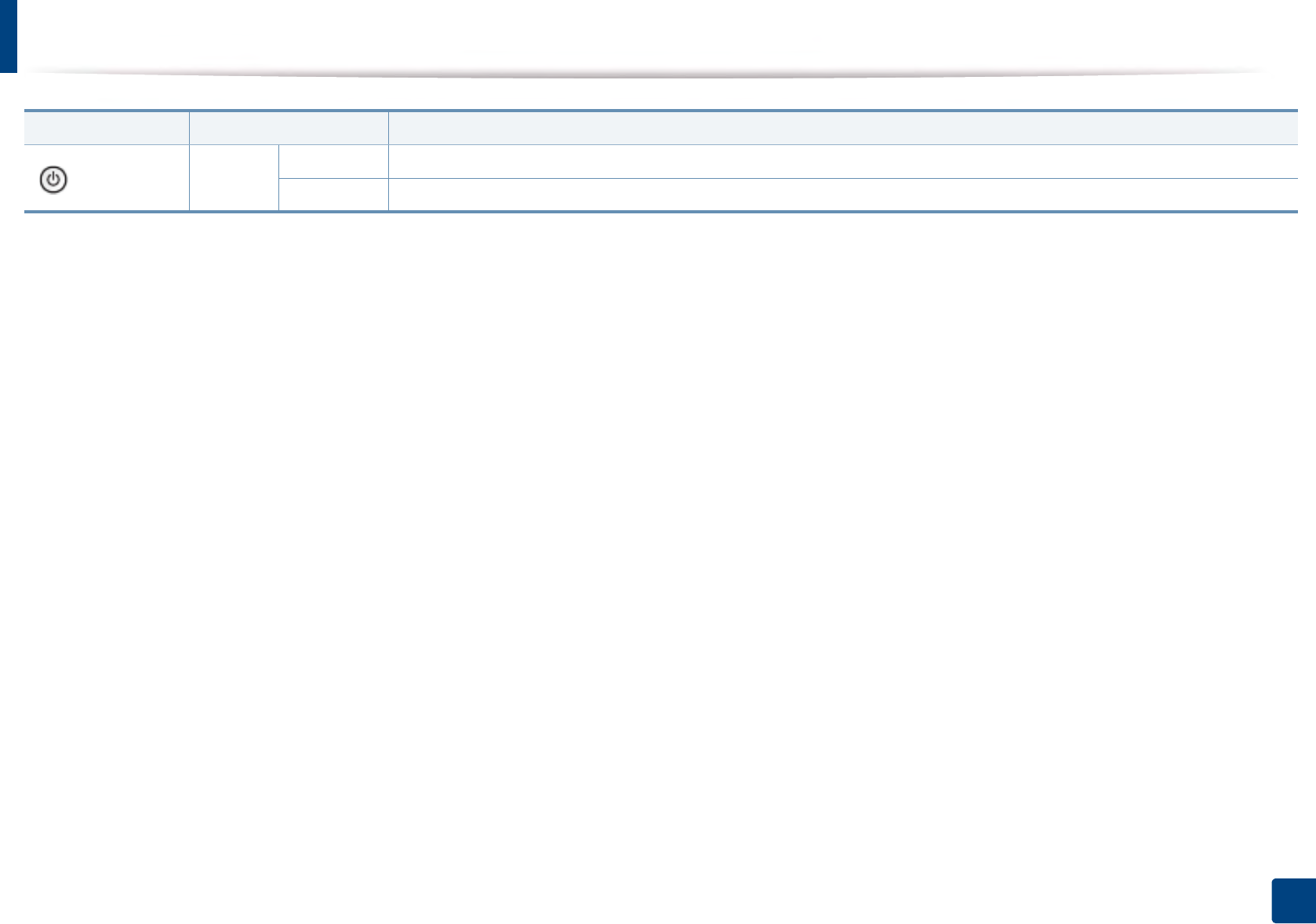
Understanding the status LED
95
4. Troubleshooting
( ) Power Blue On The machine is in power save mode.
Off The machine is in ready mode or machine’s power is off.
a. Estimated cartridge life means the expected or estimated toner cartridge life, which indicates the average capacity of print-outs and is designed pursuant to ISO/IEC 19752. The number of pages
may be affected by operating environment, percentage of image area, printing interval, graphics, media and media size.
LED Status Description
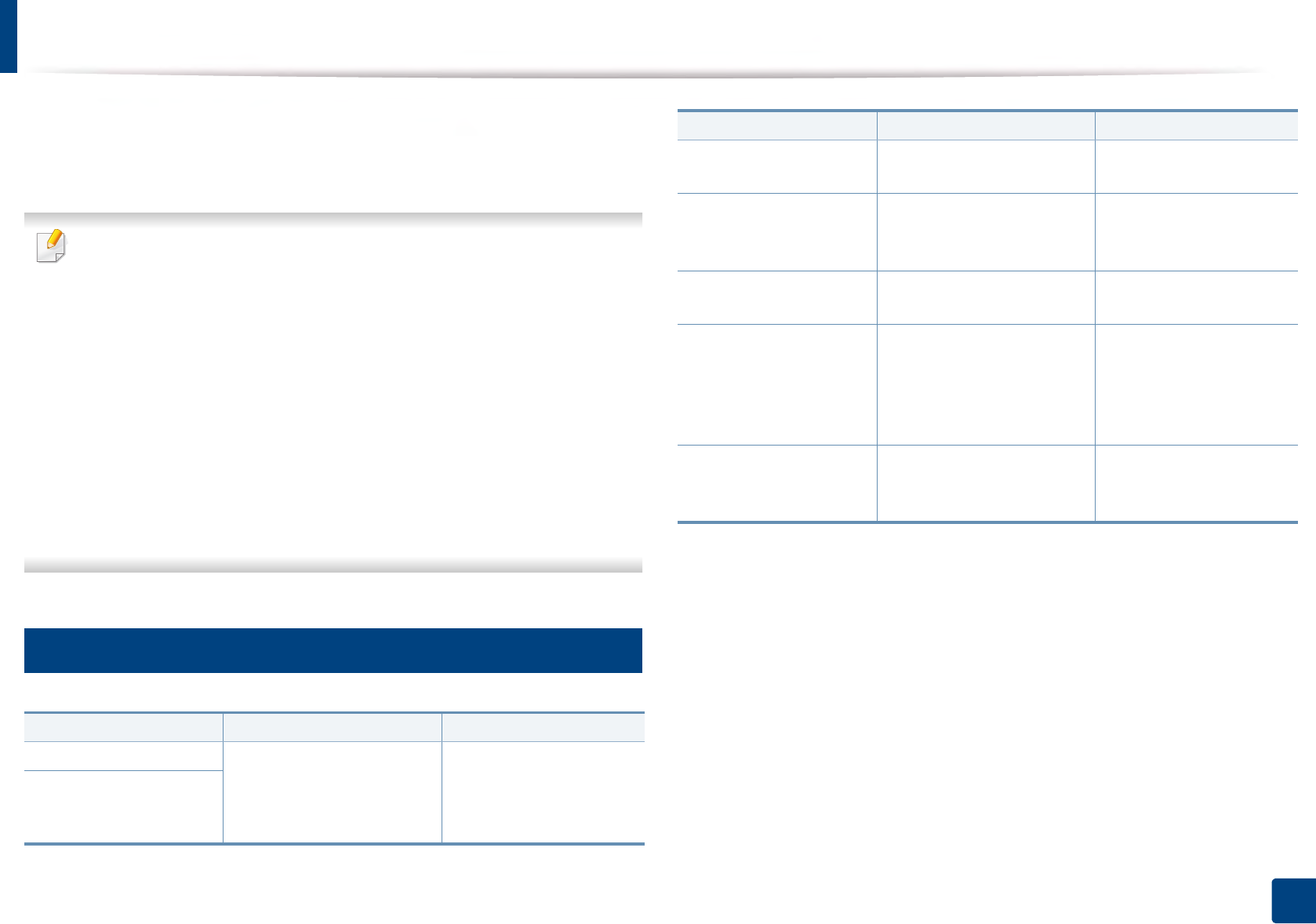
96
4. Troubleshooting
Understanding display messages
Messages appear on the control panel display to indicate the machine’s status
or errors. Refer to the tables below to understand the messages’ and their
meaning, and correct the problem, if necessary.
• You can resolve the error with the guideline from the computer’s
Printing Status program window (see "Using Samsung Printer Status" on
page 247).
• If a message is not in the table, reboot the power and try the printing job
again. If the problem persists, call a service representative.
• When you call for service, provide the service representative with the
contents of display message.
• Some messages may not appear on the display depending on the
options or models.
• [error number] indicates the error number.
• [tray type] indicates the tray number.
• [color] indicates the color of toner.
7
Paper Jam-related messages
Message Meaning Suggested solutions
•Jam inside of duplex Paper has jammed during
duplex printing. This is
applicable only to
machines with this feature.
Clear the jam (see "In the
duplex unit area" on page
92).
•Jam bottom of
duplex
•Jam in exit area Paper has jammed in the
exit area.
Clear the jam (see "In the
exit area" on page 90).
•Jam inside of
machine
Paper has jammed in the
inside machine.
Clear the jam (see "Inside
the machine" on page
87).
Paper jam in tray Paper has jammed in the
tray.
Clear the jam (see "In
tray1" on page 83).
•Paper jam in tray 2
•Paper jam in tray 3
•Paper jam in tray 4
•Paper jam in tray 5
Paper has jammed in the
optional tray.
Clear the jam (see "In
optional tray" on page
84).
Paper jam in MP tray Paper has jammed in the
multi-purpose tray.
Clear the jam (see "In the
multi-purpose tray" on
page 86).
Message Meaning Suggested solutions
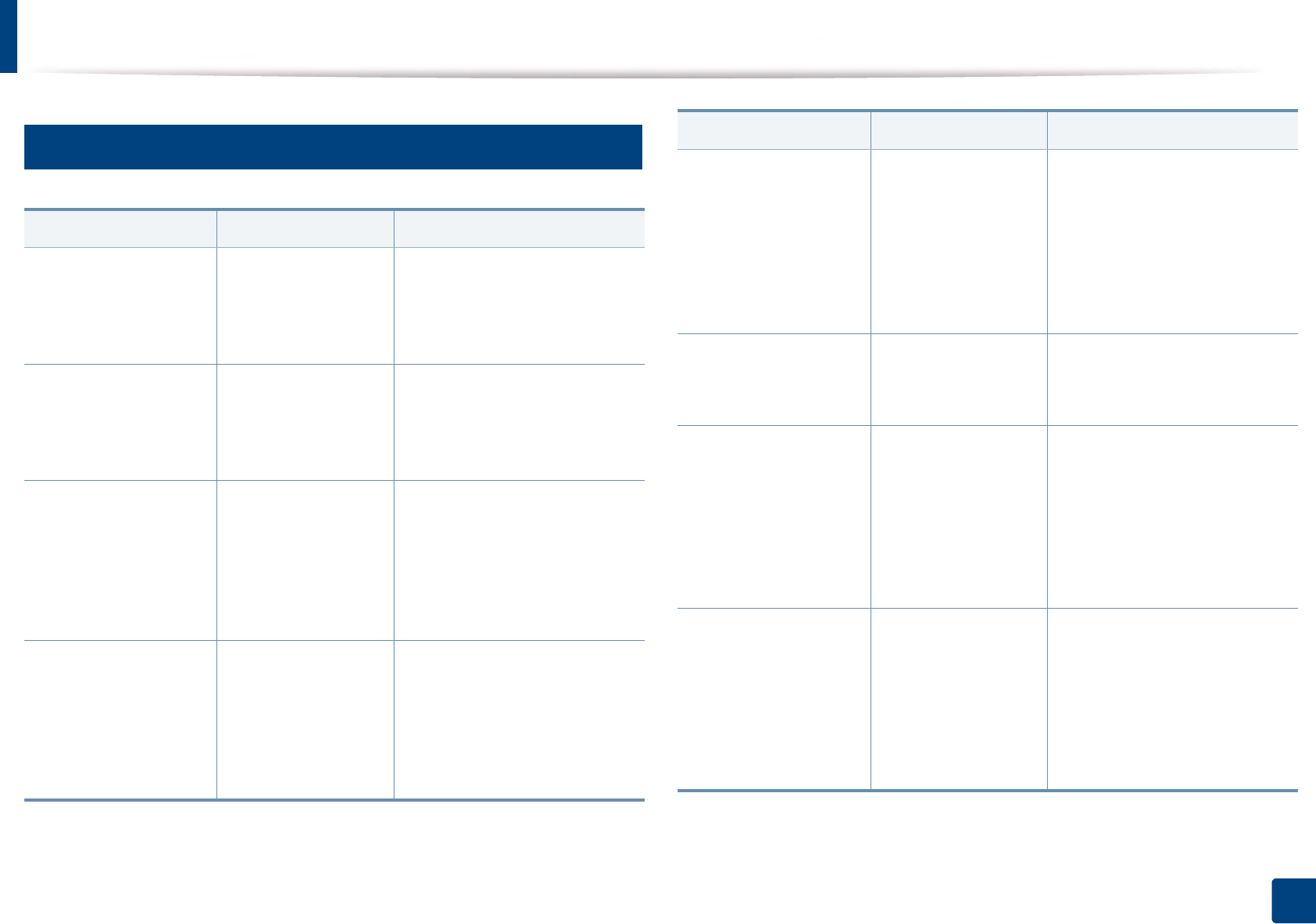
Understanding display messages
97
4. Troubleshooting
8
Toner-related messages
Message Meaning Suggested solutions
•Replace new toner
•End of life, Replace
with new toner
cartridge
The indicated toner
cartridge has reached
its estimated
cartridge lifeb.
Replace the toner cartridge
with a Samsung- genuine toner
cartridgea (see "Replacing the
toner cartridge" on page 67).
•Replace IMG. unit
•End of life, Replace
with new imaging
unit
The indicated
imaging unit has
reached its estimated
imaging unit lifeb.
Replace the imaging unit with a
Samsung-genuine imaging
unit (see "Replacing the
imaging unit" on page 69).
•Error: [error
number]
•Imaging Unit
Failure: [error
number]. Install
imaging unit again
The imaging unit is
not installed.
Install the imaging unit. If it is
already installed, try to reinstall
the imaging unit. If the problem
persists, call for service.
•Error: [error
number]
•Imaging unit
Failure: [error
number]. Call for
service
There is a problem in
the imaging unit.
Turn the machine off and back
on again. If the problem
persists, call for service.
•Prepare new toner
•Prepare new toner
cartridge
The estimated
cartridge lifeb of
toner is close.
Prepare a new cartridge for a
replacement. You may
temporarily increase the
printing quality by
redistributing the toner (see
"Redistributing toner" on page
65).
•Prepare IMG. unit
•Prepare new
imaging unit
The estimated
imaging unit life of
toner is close.
Prepare a new imaging unit for
a replacement (see "Replacing
the imaging unit" on page 69).
•Shake toner cart.
•Shake toner
cartridge and then
install. Replace
toner cartridge if
the problem
persists
Small amount of
toner is left in the
indicated cartridge.
You may temporarily increase
the printing quality by
redistributing the toner (see
"Redistributing toner" on page
65).
•Error: [error
number]
•Toner Cartridge
Failure: [error
number]. Install
toner cartridge
again
The toner cartridge is
not installed.
Install the toner cartridge. If it is
already installed, try to reinstall
the toner cartridge. If the
problem persists, call for
service.
Message Meaning Suggested solutions
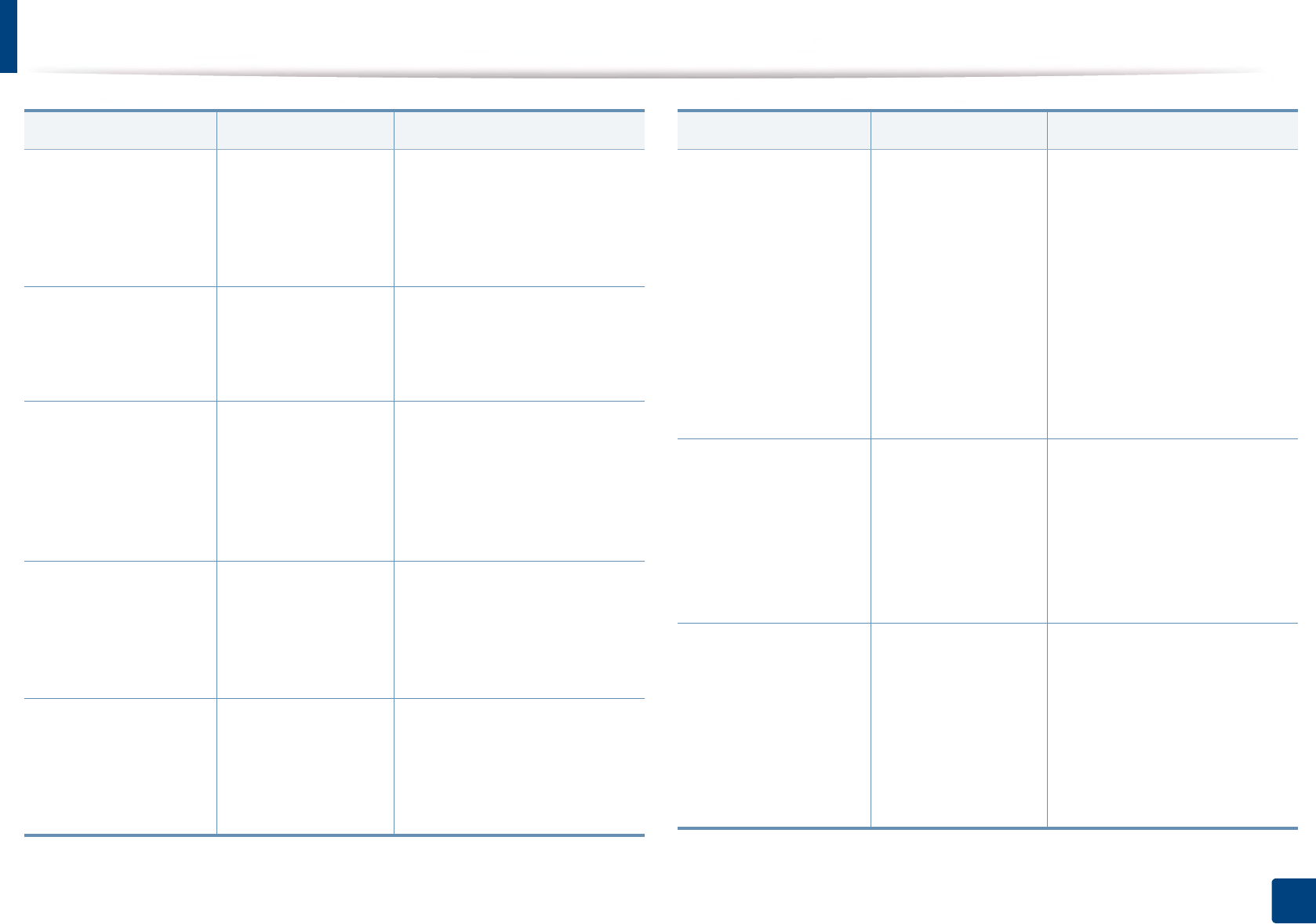
Understanding display messages
98
4. Troubleshooting
•Toner Not Installed
•Toner cartridge is
not installed.
Install the
cartridge
The toner cartridge is
not installed.
Reinstall the toner cartridge.
•IMG. Not Installed
•Imaging unit is not
installed. Install
the unit
The imaging unit is
not installed.
Reinstall the imaging unit two
or three times. If the problem
persists, call for service.
•Error: [error
number]
•Toner Cartridge
Failure: [error
number]. Call for
service
There is a problem in
the toner cartridge.
Turn the machine off and back
on again. If the problem
persists, call for service.
•Toner Not
Compatible
•Toner cartridge is
not compatible.
Check users guide
The toner cartridge
you have installed is
not for your machine.
Install a Samsung-genuine
toner cartridge, designed for
your machine (see "Available
consumables" on page 60).
•IMG. Not
Compatible
•Imaging unit is not
compatible. Check
guide
The imaging unit you
have installed is not
for your machine.
Install a Samsung-genuine
imaging unit, designed for your
machine (see "Available
consumables" on page 60).
Message Meaning Suggested solutions
•Replace new toner
•Replace with new
toner cartridge
The indicated toner
cartridge has almost
reached its estimated
cartridge lifeb.
Replace the toner cartridge for
the best print quality when this
message appears. Using a
cartridge beyond this stage can
result in printing quality issues
(see "Replacing the toner
cartridge" on page 67).
If the machine stops printing,
replace the toner cartridge (see
"Replacing the toner cartridge"
on page 67).
•Replace IMG. unit
•Replace with new
imaging unit
The indicated
imaging unit has
almost reached its
estimated imaging
unit lifeb.
Replace the imaging unit for
the best print quality when this
message appears. Using a
imaging unit beyond this stage
can resultin printing quality
issues (see "Replacing the
imaging unit" on page 69).
•Remove seal tape
•Did not supply
enough toner.
Remove seal tape
of toner cartridge
or shake it. Call for
service if the
problem persists
The seal tape of the
toner cartridge is not
removed
Remove the seal tape of the
toner cartridge (see "Replacing
the toner cartridge" on page
67).
Message Meaning Suggested solutions
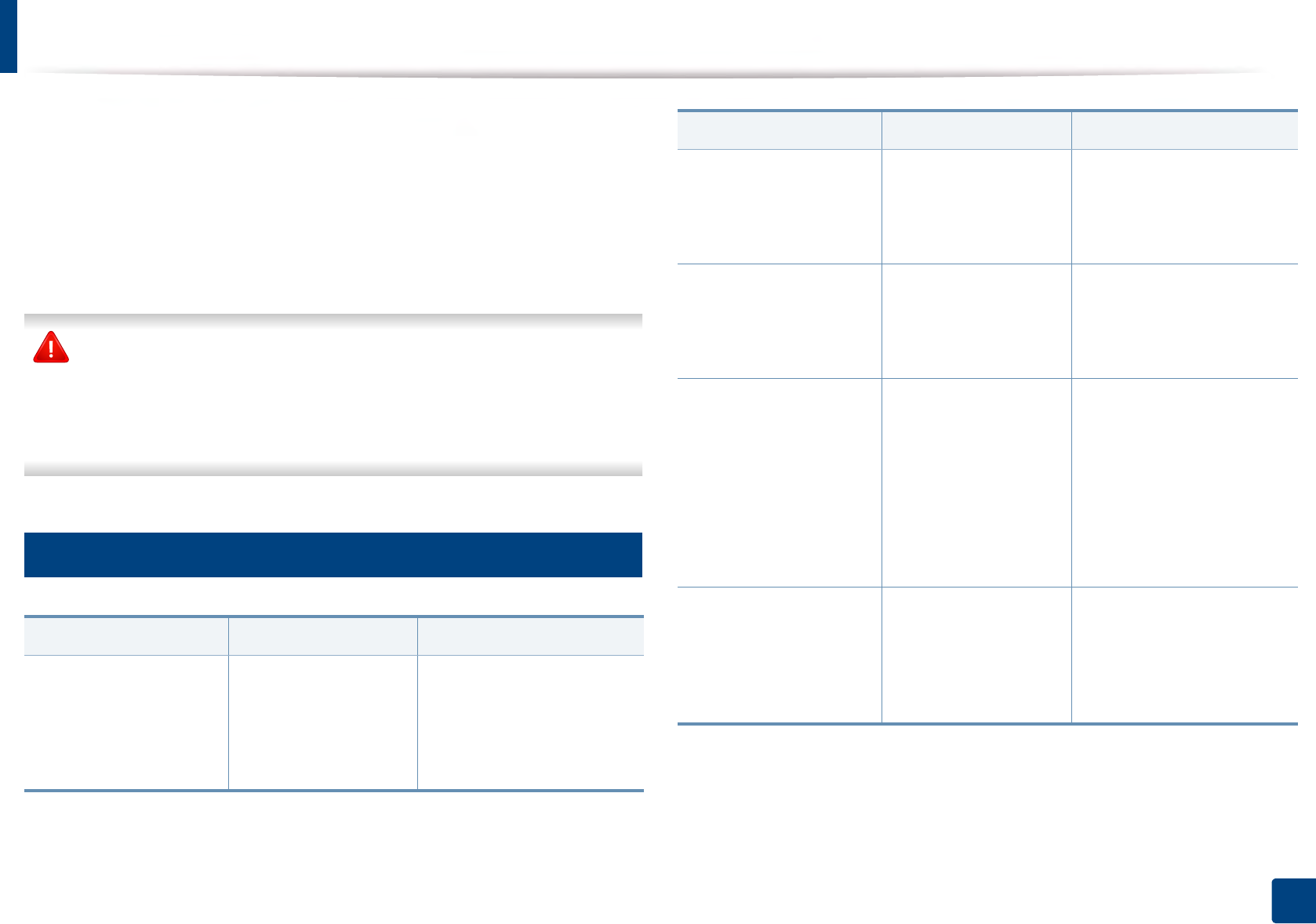
Understanding display messages
99
4. Troubleshooting
Samsung does not recommend using a non-genuine Samsung toner
cartridge such as refilled or remanufactured. Samsung cannot guarantee a
non-genuine Samsung toner cartridge's quality. Service or repair required
as a result of using non-genuine Samsung toner cartridges will not be
covered under the machine warranty.
9
Tray-related messages
a. When the toner cartridge has reached its end of life, the machine will stop printing. In this
case, you can choose to stop or continue printing from the SyncThru™Web Service. (Settings
> Machine Settings > System > Setup > Supplies Management > Toner Cartridge Stop)
or Samsung Easy Printer Manager (Device Settings > System > Supplies Management >
Toner Cartridge Stop). Turning off this option and continuing to print may damage the
device's system.
b. Estimated cartridge life means the expected or estimated cartridge, which indicates the
average capacity of print-outs and is designed pursuant to ISO/IEC 19752. The number of
pages may be affected by the percentage of image area, operating environment, printing
interval, media type and media size.
Message Meaning Suggested solutions
•Output bin is full
•Paper in output bin
is full. Remove
printed paper
The output tray is full. Remove papers from the
output tray, the machine
resumes printing. If the
problem persists, call for
service.
•Paper Empty in all
trays
•Paper is empty in all
tray. Load paper
There is no paper in all
tray.
Load paper in the tray (see
"Loading paper in the tray"
on page 38).
•Paper Empty in MP
tray
•Paper is empty in MP
tray. Load paper
There is no paper in the
multi-purpose tray.
Load paper in the multi-
purpose tray (see "Multi-
purpose tray" on page 41).
•Paper mismatch
[tray type]
•[tray type] paper
mismatch
The paper sizespecified
in the printerproperties
does notmatch the
paper youare loading.
You can select the option
between Continue or
Cancel. If you select Cancel
, the printing job will stop.
Load the correct paper in
the tray. If you select
Continue, printing job will
continue.
•[tray type] cassette
Out
•[tray type] cassette
is pulled out. Insert it
properly
The tray is not securely
latched
Close the tray until it locks
into place. If the problem
persists, call for service.
Message Meaning Suggested solutions
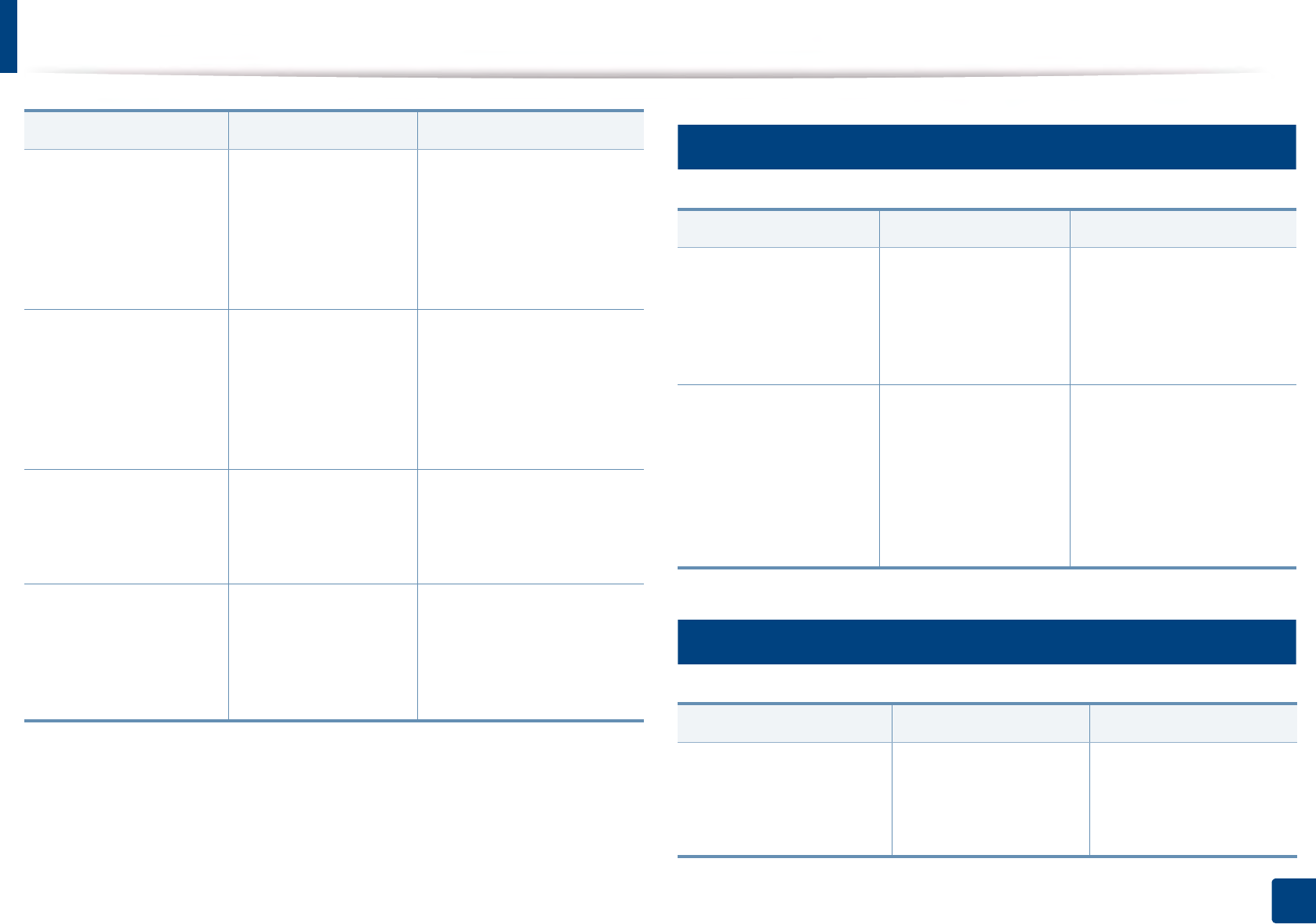
Understanding display messages
100
4. Troubleshooting
10
Network-related messages
11
Misc. messages
•Error: [error
number]
•Input System Failure
[error number].
Check [tray type]
connection
There is a problem in
the tray.
Check the tray connection. If
the problem persists, call for
service.
•Error: [error
number]
•Input System Failure
[error number] : Pull
[tray type] out and
insert it
There is a problem in
the tray.
Open and close the tray. If
the problem persists, call for
service
•Paper Low in [tray
type]
•Paper is low in [tray
type]. Load paper
Running out of paper
in the tray.
Load paper in the tray.
•Paper Empty in [tray
type]
•Paper is empty in
[tray type]. Load
paper
There is no paper in the
tray.
Load paper in the tray.
Message Meaning Suggested solutions
Message Meaning Suggested solutions
•IP Conflict
•This IP address
conflicts with that of
other system. Check
it
The IP address is used
elsewhere.
Check the IP address or
obtain a new IP address.
•802.1x Network
Error
•802.1x
authentication
failed. Please
contact the system
administrator
Fail to authenticate. Check the network
authentication protocol. If
the problem persists,
contact your network
administrator.
Message Meaning Suggested solutions
•Front door is open.
Close it
•Rear door is open.
Close it
The cover is not securely
latched.
Close the cover until it
locks into place.
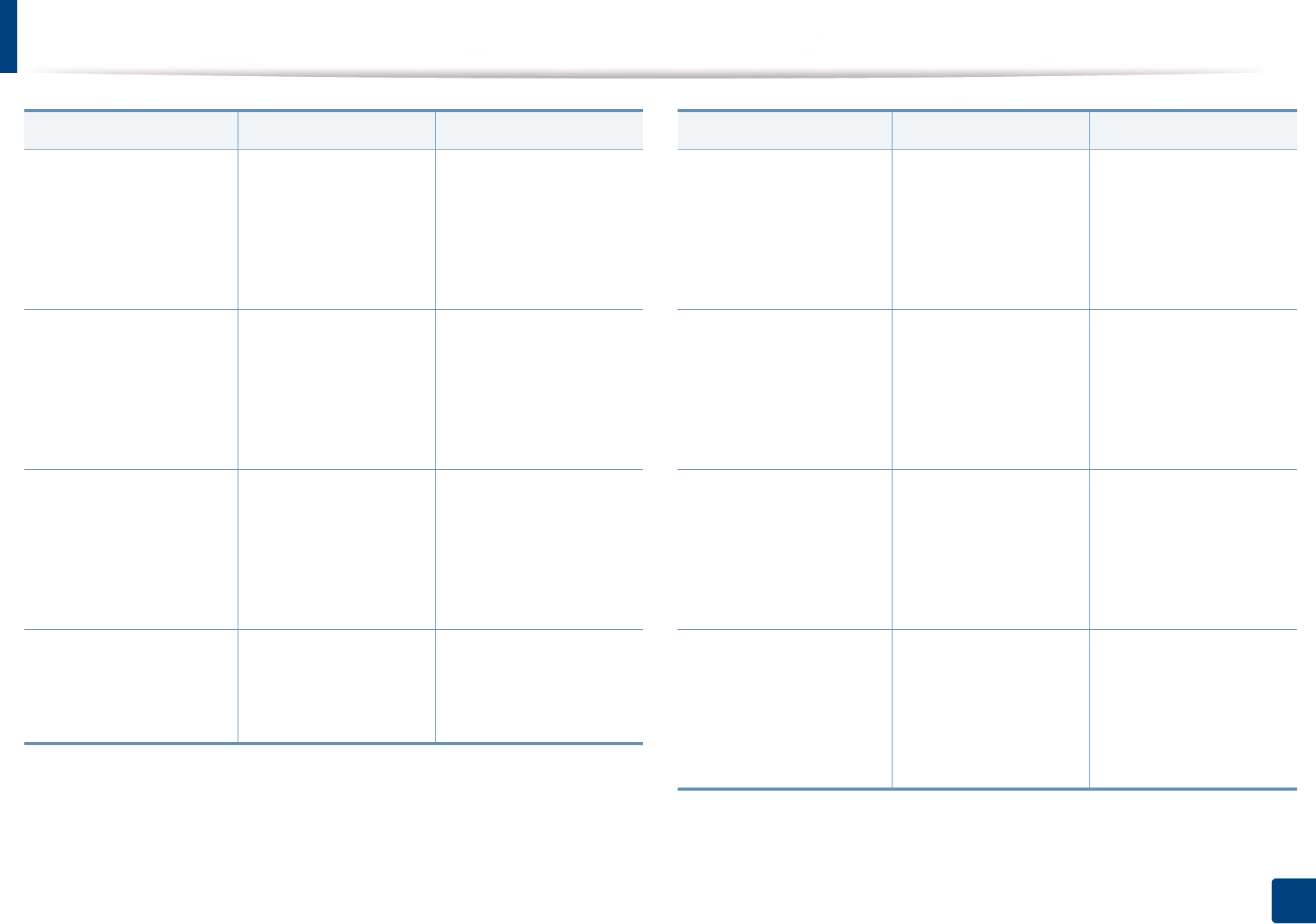
Understanding display messages
101
4. Troubleshooting
•Error: [error number]
•Engine System
Failure: [error
number]. Call for
service if the problem
persists
There is a problem in the
engine system.
Unplug the power cord
and plug it back in. If the
problem persists, call for
service.
•Error: [error number]
•Fuser Failure: [error
number]. Turn off
then on. Call for
service if the problem
persists
There is a problem in the
fuser unit.
Reboot the power. If the
problem persists, please
call for service.
•Error: [error number]
•Motor Failure: [error
number]. Turn off
then on. Call for
service if the problem
persists
There is a problem in the
motor system.
Reboot the power. If the
problem persists, please
call for service.
•Error: [error number]
•MSOK System Failure:
[error number]. Call
for service
There is a problem in the
HDD system.
Reboot the power. If the
problem persists, please
call for service.
Message Meaning Suggested solutions
•Error: [error number]
•HDD System Failure:
[error number]. Turn
off then on. Call for
service if the problem
persists
There is a problem in the
HDD system.
Reboot the power. If the
problem persists, please
call for service.
•Error: [error number]
•LSU Failure: [error
number]. Turn off
then on. Call for
service if the problem
persists
There is a problem in the
LSU.
Reboot the power. If the
problem persists, please
call for service.
•Error: [error number]
•Fan Failure: [error
number]. Turn off
then on. Call for
service if the problem
persists
There is a problem in the
fan system.
Reboot the power. If the
problem persists, please
call for service.
•Error: [error number]
•Sensor Failure: [error
number]. Turn off
then on. Call for
service if the problem
persists
There is a problem in the
sensor.
Reboot the power. If the
problem persists, please
call for service.
Message Meaning Suggested solutions
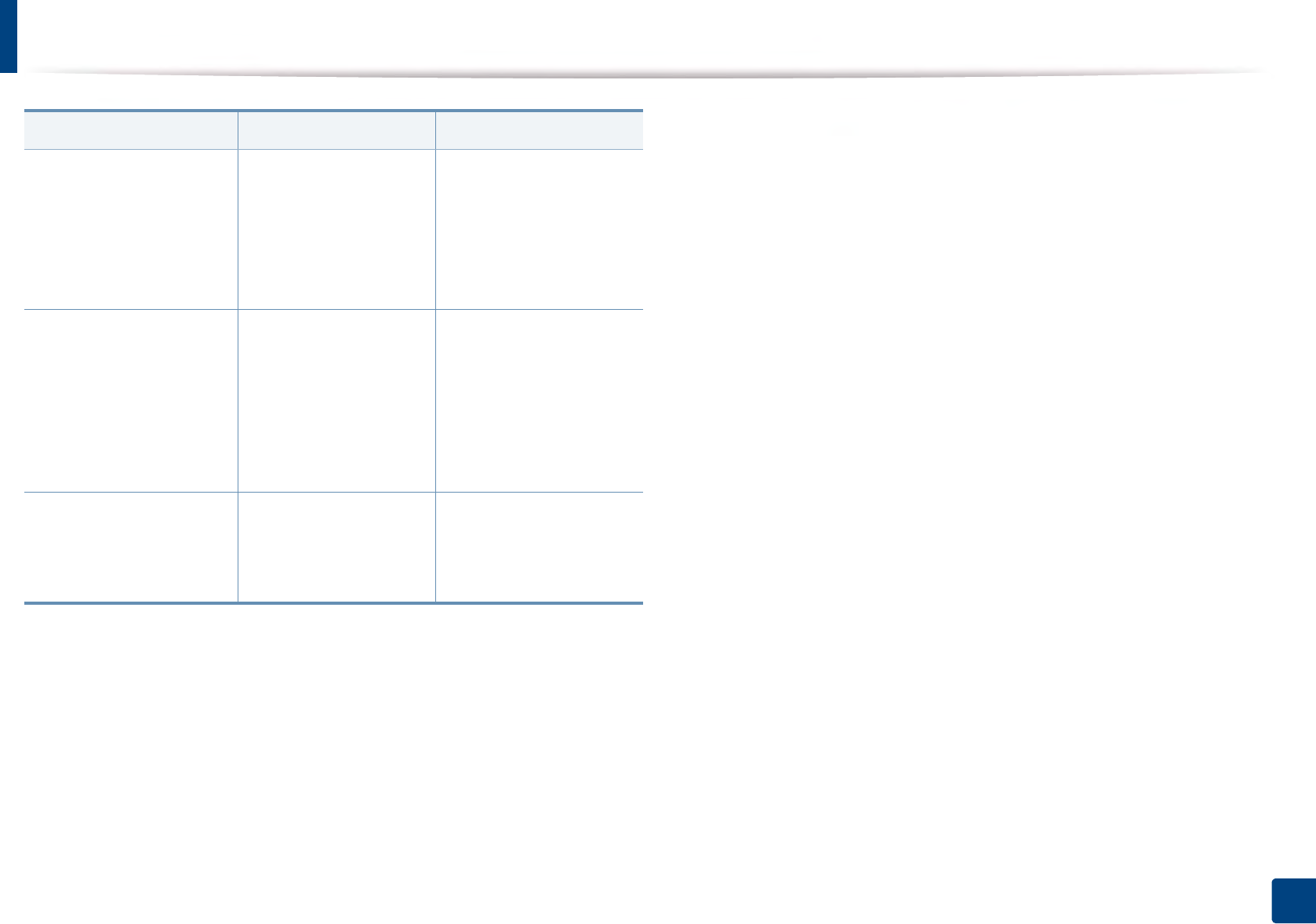
Understanding display messages
102
4. Troubleshooting
•Error: [error number]
•Lamp Failure: [error
number]. Turn off
then on. Call for
service if the problem
persists
There is a problem in the
lamp.
Reboot the power. If the
problem persists, please
call for service.
•Not proper Room
Temp
•The room
temperature is not
suitable for this set
use. Please adjust
room temperature
The machine is in a
room with improper
room temperature.
Move the machine to a
room with proper room
temperature (see
"Specifications" on page
105).
•Replace fuser unit
•Replace with new
fuser unit
The life of the fuser unit
has expired.
Replace the fuser unit
with a new one. If the
problem persists, please
call for service.
Message Meaning Suggested solutions
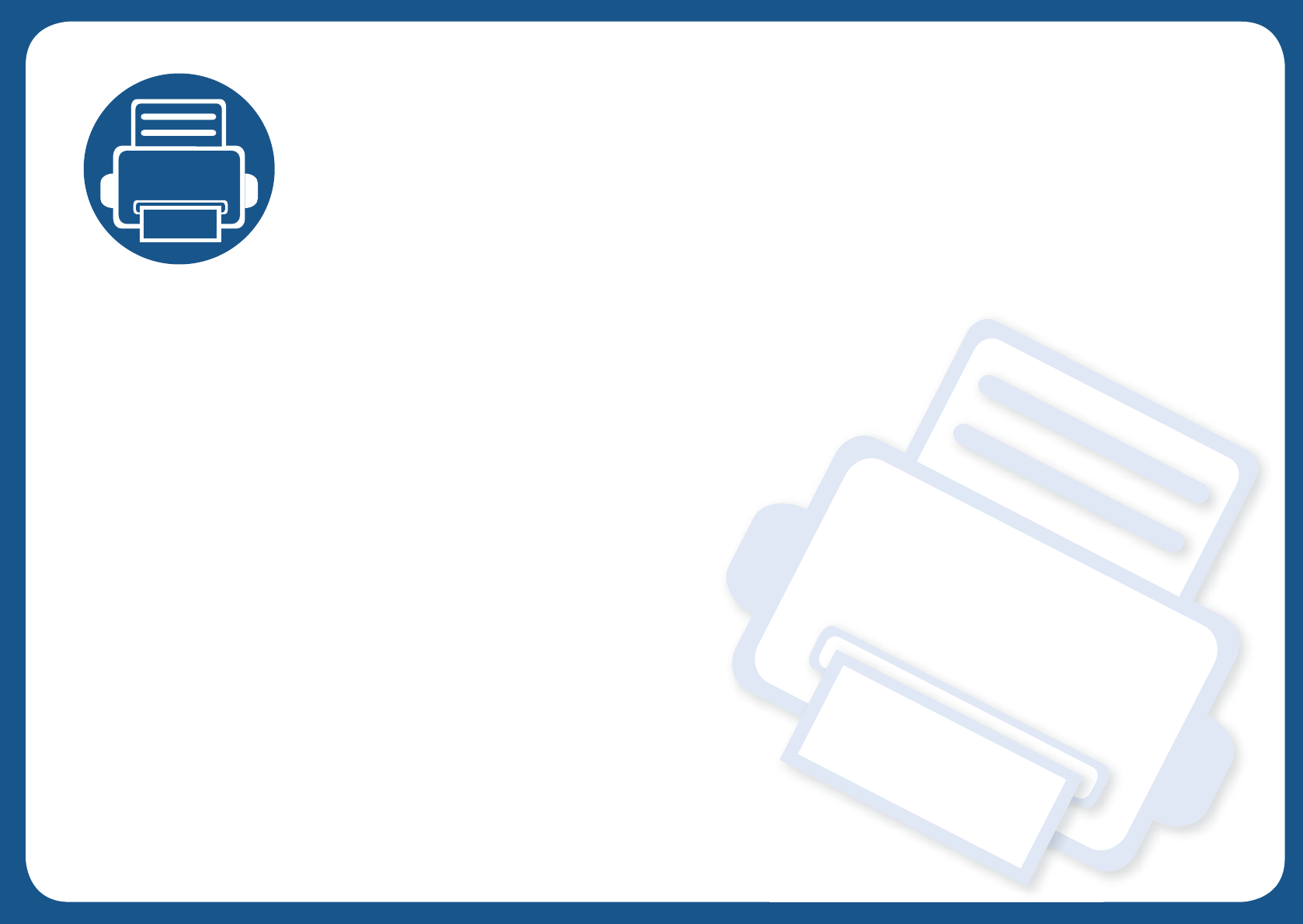
5. Appendix
This chapter provides product specifications and information concerning applicable regulations.
• Specifications 105
• Regulatory information 115
• Copyright 126
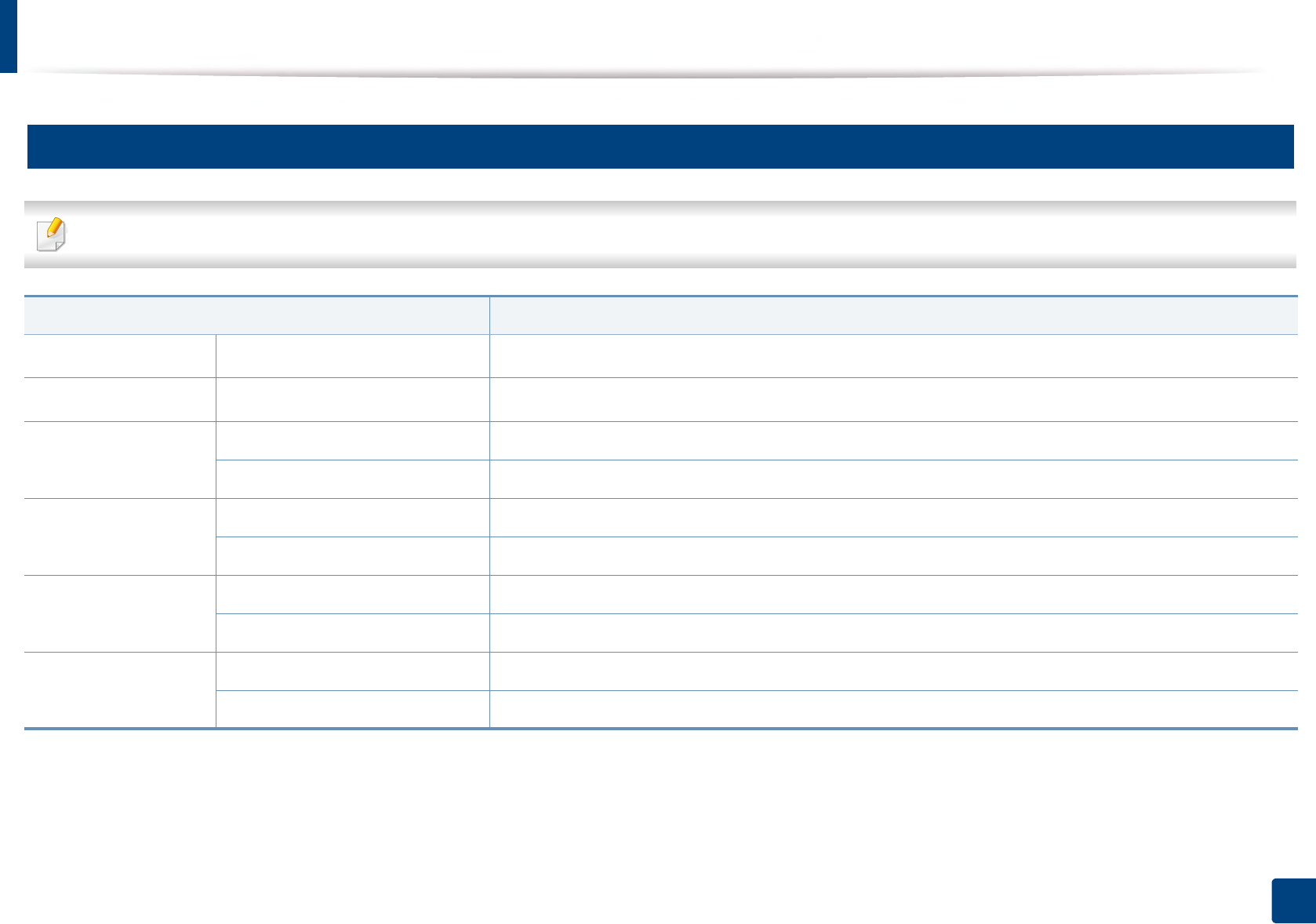
105
5. Appendix
Specifications
1
General specifications
The specification values listed below are subject to change without notice. See www.samsung.com for possible changes in information.
Items Description
DimensionaWidth x Length x Height 433 x 460 x 368 mm (17.05 x 18.11 x 14.49 inches)
WeightaMachine with consumables 28 kg (61.73 Ibs)
Noise Levelb cReady mode Less than 30 dB (A)
Print mode Less than 54 dB (A)
Temperature Operation 10 to 30°C (50 to 86 °F)
Storage (packed) -20 to 40°C (-4 to 104 °F)
Humidity Operation 20 to 80% RH
Storage (packed) 10 to 90% RH
Power ratingd110 volt models AC 110 - 127 V
220 volt models AC 220 - 240 V
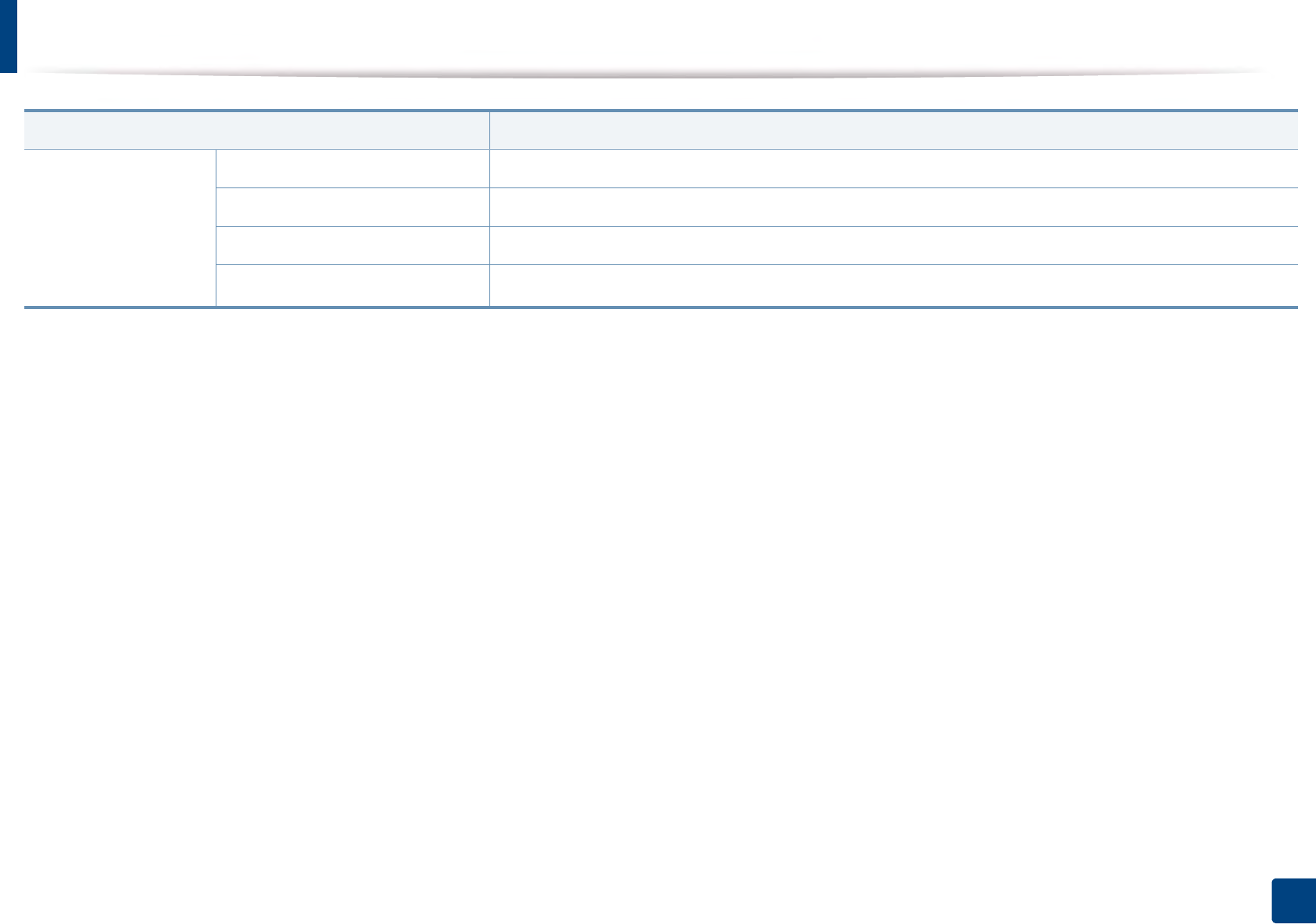
Specifications
106
5. Appendix
Power consumptioneAverage operating mode Less than 850 W
Ready mode Less than 16W
Power save mode Less than 1.5 W
Power off modefLess than 0.45 W
a. Dimensions and weight are measured without other accessories.
b. Sound Pressure Level, ISO 7779. Configuration tested: basic machine installation, A4 paper, simplex printing.
c. China only: If the equipment's noise is louder than 63 db (A), the equipment should be placed in region of relatively independent advice.
d. See the rating label on the machine for the correct voltage (V), frequency (hertz) and of current (A) for your machine.
e. The power consumption may be affected by the machine’s status, setting conditions, operating environment, and measuring equipment and method the country uses.
f. Power consumption can be completely avoided only when the power cable is not connected.
Items Description
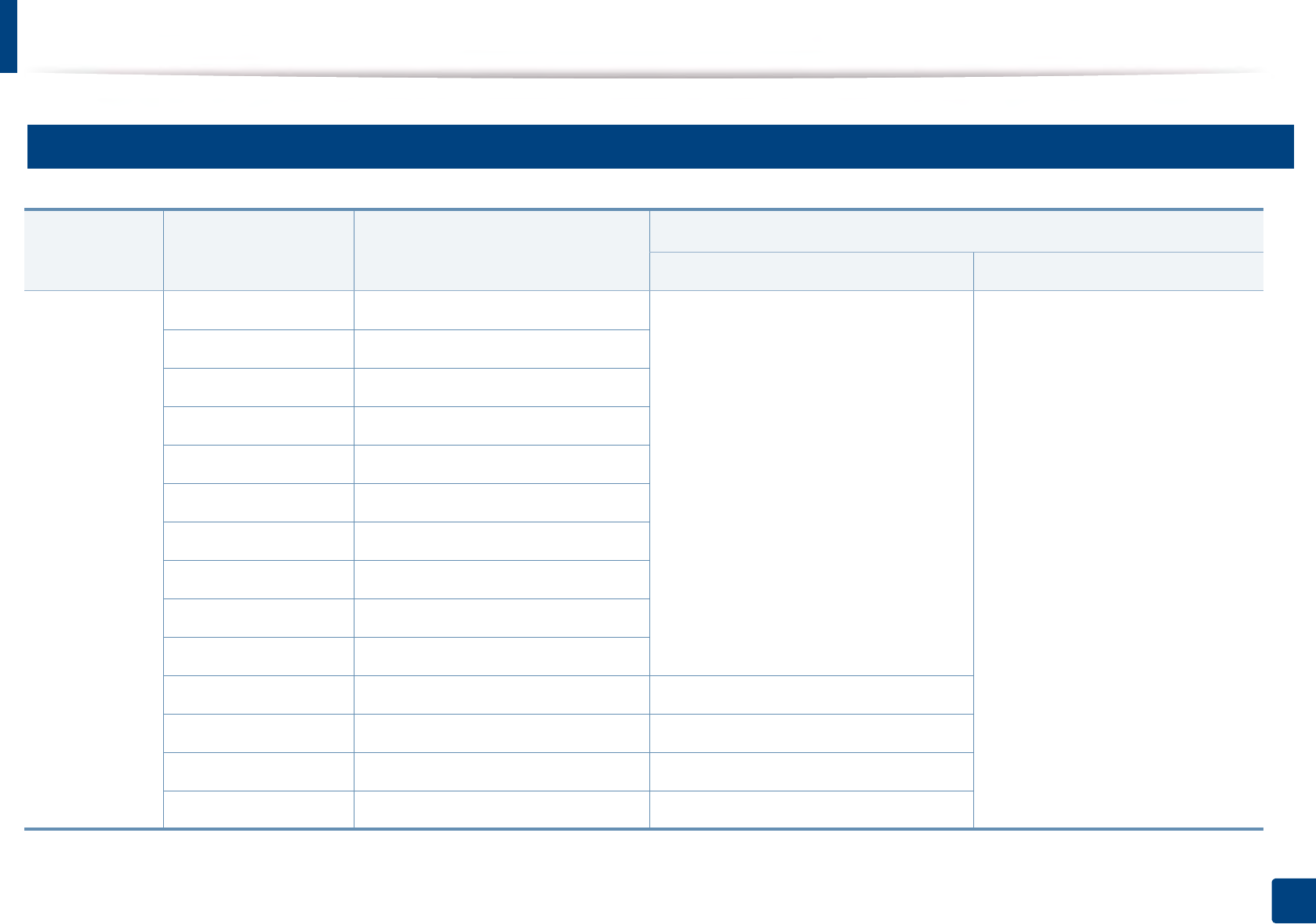
Specifications
107
5. Appendix
2
Print media specifications
Type Size Dimensions print media weighta/Capacityb
Tray1 / Optional tray Multi-purpose tray
Plain paper
Letter 216 x 279 mm (8.5 x 11 inches) 70 to 90 g/m2 (19 to 24 lb bond)
• 550 sheets of 75 g/m2 (20 lb bond)
70 to 90 g/m2 (19 to 24 lb bond)
• 100 sheets of 75 g/m2 (20 lb bond)
Legal 216 x 356 mm (8.5 x 14 inches)
US Folio 216 x 330 mm (8.5 x 13 inches)
A4 210 x 297 mm (8.26 x 11.69 inches)
Oficio 216 x 343 mm (8.5 x 13.5 inches)
JIS B5 182 x 257 mm (7.16 x 10.11 inches)
ISO B5 176 x 250 mm (6.93 x 9.84 inches)
Executive 184 x 267 mm (7.25 x 10.5 inches)
A5 148 x 210 mm (5.82 x 8.26 inches)
Statement 140 x 216 mm (5.5 x 8.5 inches)
A6 105 x 148 mm (4.13 x 5.82 inches) Not available in optional tray.
Index Card 76 x 127 mm (3.00 x 5.00 inches) Not available in tray1/optional tray.
Postcard 4 x 6 102 x 152 mm (4.00 x 6.00 inches) Not available in optional tray.
Postcard 100 x 148 100 x 148 mm (3.94 x 5.83 inches) Not available in optional tray.
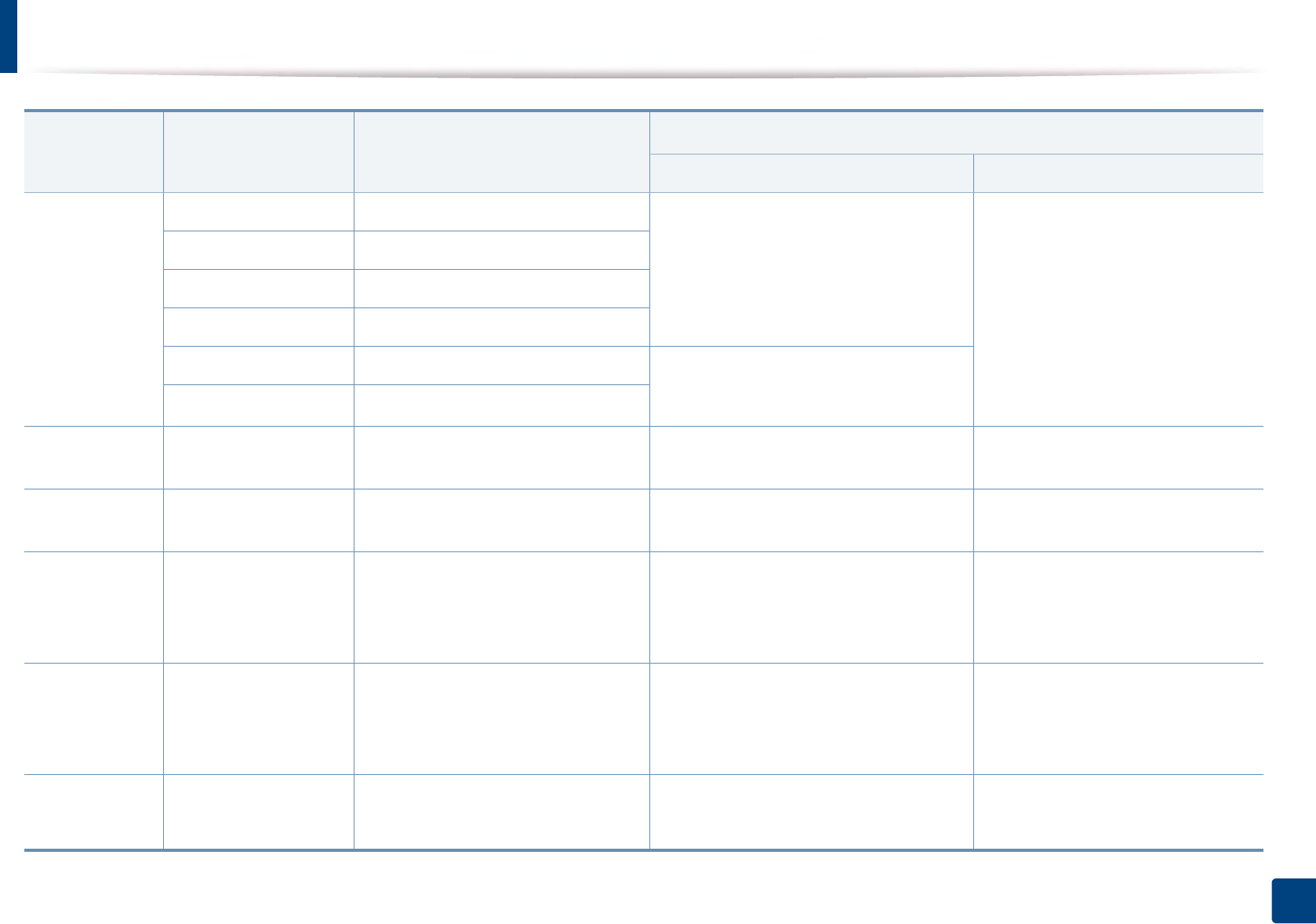
Specifications
108
5. Appendix
EnvelopecEnvelope Monarch 98 x 191 mm (3.87 x 7.5 inches) 75 to 90 g/m2 (20 to 24 lb bond)
• 50 sheets of 75 g/m2 (20 lb bond)
75 to 90 g/m2 (20 to 24 lb bond)
• 10 sheets of 75 g/m2 (20 lb bond)
Envelope No. 9 98 x 225 mm (3.87 x 8.87 inches)
Envelope No. 10 105 x 241 mm (4.12 x 9.5 inches)
Envelope DL 110 x 220 mm (4.33 x 8.66 inches)
Envelope C5 162 x 229 mm (6.37 x 9.01 inches) 75 to 90 g/m2 (20 to 24 lb bond)
• 50 sheets of 75 g/m2 (20 lb bond)
Envelope C6 114 x 162 mm (4.48 x 6.38 inches)
Thick paperd eRefer to the Plain paper
section
Refer to the Plain paper section 91 to 120 g/m2 (24 to 32 lb bond) 90 to 120 g/m2 (24 to 32 lb bond)
Thicker paper Refer to the Plain paper
section
Refer to the Plain paper section Not available in tray1/optional tray. 164 to 220 g/m2 (44 to 59 lb bond)
Thin paper Letter, Legal, Oficio, US
Folio, A4, JIS B5, ISO B5,
Executive, A5,
Statement
Refer to the Plain paper section 60 to 69 g/m2 (16 to 19 lb bond)
• 550 sheets
60 to 69 g/m2 (16 to 19 lb bond)
• 100 sheets
Labelsf gLetter, Legal, Oficio, US
Folio, A4, JIS B5, ISO B5,
Executive, A5, A6,
Statement
Refer to the Plain paper section 120 to 150 g/m2 (32 to 40 lb bond)
• 50 sheets
120 to 150 g/m2 (32 to 40 lb bond)
• 10 sheets
Card stockdRefer to the Plain paper
section
Refer to the Plain paper section 121 to 163 g/m2 ( 32 to 43lb bond)
• 50 sheets
121 to 163 g/m2 ( 32 to 43lb bond)
• 10 sheets
Type Size Dimensions print media weighta/Capacityb
Tray1 / Optional tray Multi-purpose tray
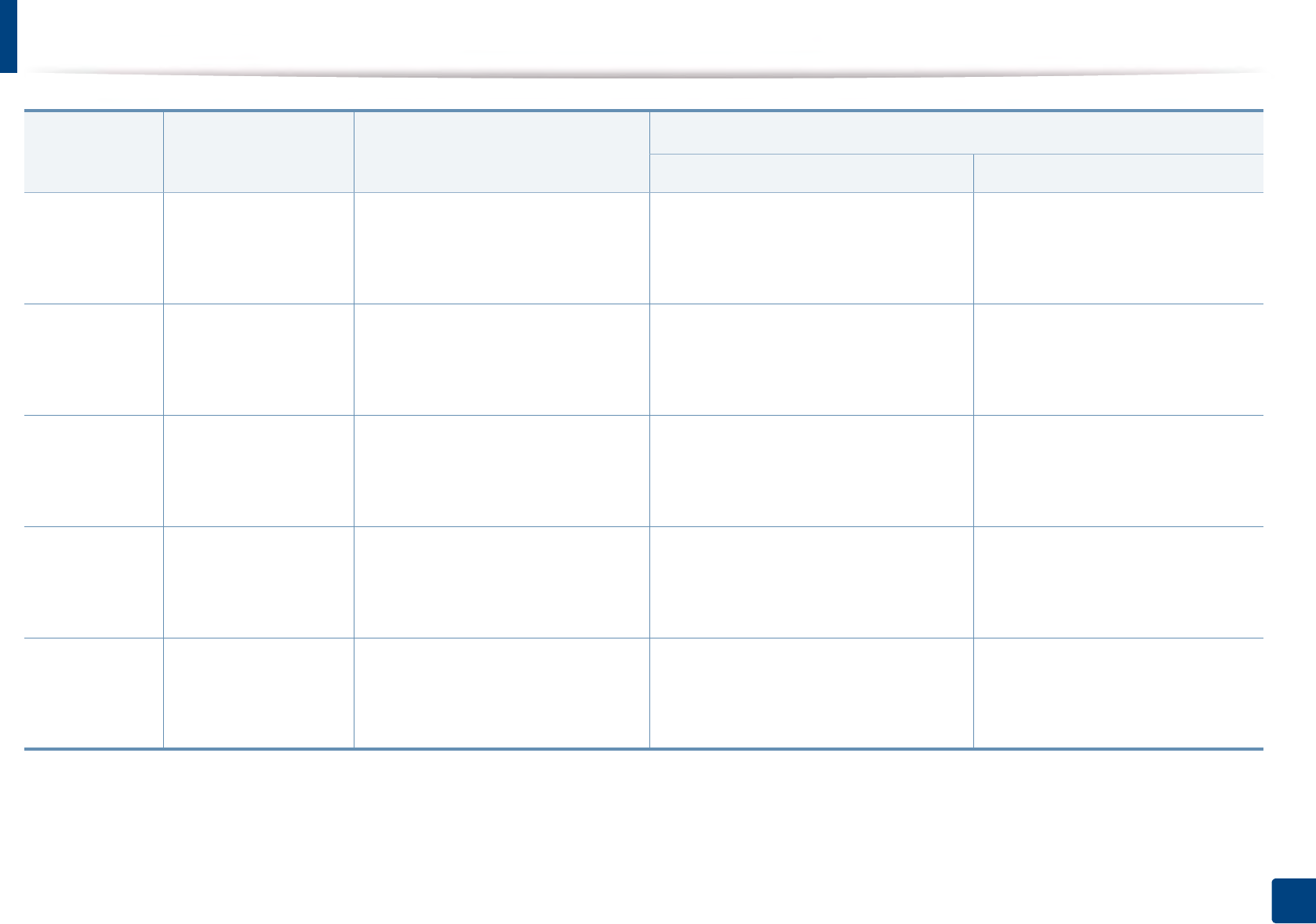
Specifications
109
5. Appendix
Recycled Letter, Legal, Oficio, US
Folio, A4, JIS B5, ISO B5,
Executive, A5,
Statement
Refer to the Plain paper section 60 to 90 g/m2 ( 16 to 24 lb bond) 60 to 90 g/m2 ( 16 to 24 lb bond)
Preprinted Letter, Legal, Oficio, US
Folio, A4, JIS B5, ISO B5,
Executive, A5,
Statement
Refer to the Plain paper section 75 to 90 g/m2 ( 20 to 24 lb bond) 75 to 90 g/m2 ( 20 to 24 lb bond)
Bond Letter, Legal, Oficio, US
Folio, A4, JIS B5, ISO B5,
Executive, A5,
Statement
Refer to the Plain paper section 105 to 120 g/m2 ( 28 to 32 lb bond) 105 to 120 g/m2 ( 28 to 32 lb bond)
Colored,
Cotton,
Punched Paper
Letter, Legal, Oficio, US
Folio, A4, JIS B5, ISO B5,
Executive, A5,
Statement
Refer to the Plain paper section 75 to 90 g/m2 (20 to 24 lb bond) 75 to 90 g/m2 (20 to 24 lb bond)
LetterheadgLetter, Legal, Oficio, US
Folio, A4, JIS B5, ISO B5,
Executive, A5,
Statement
Refer to the Plain paper section 75 to 90 g/m2 (20 to 24 lb bond) 75 to 90 g/m2 (20 to 24 lb bond)
Type Size Dimensions print media weighta/Capacityb
Tray1 / Optional tray Multi-purpose tray
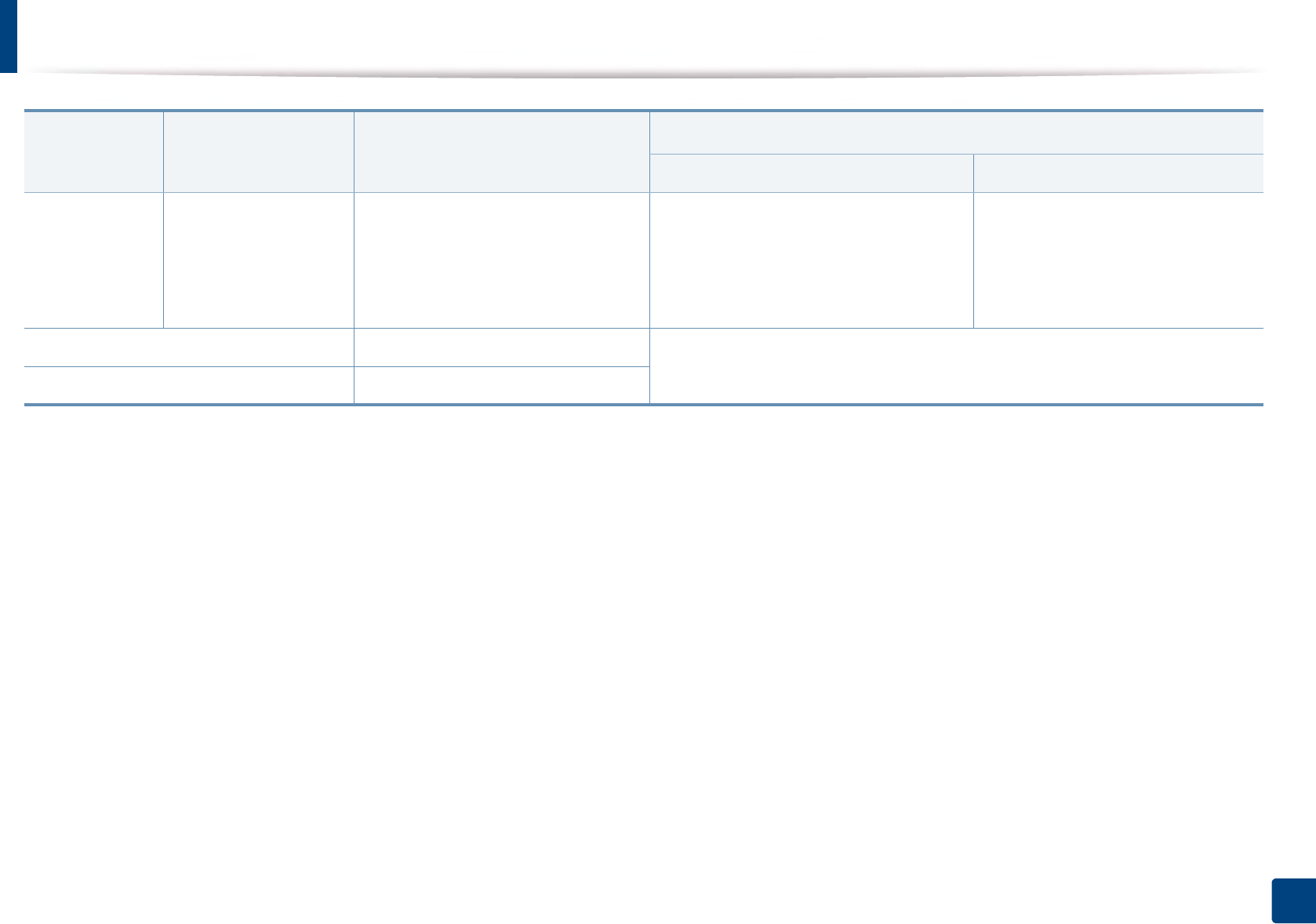
Specifications
110
5. Appendix
ArchiveeLetter, Legal, US Folio,
A4, JIS B5, ISO B5,
Executive, A5,
Statement, PostCard 4
x 6, PostCard 100 x 148
Refer to the Plain paper section 75 to 90 g/m2 ( 20 to 24 lb bond) 75 to 90 g/m2 ( 20 to 24 lb bond)
Minimum size (custom) 76.2 x 127 mm (3 x 5 inches) 60 to 163 g/m2 (16 to 43 lb bond)
Maximum size (custom) 216 x 356 mm (8.5 x 14 inches)
a. If media weight is over 105 g/m2 (28 lb bond), load a paper into the tray one by one.
b. Maximum capacity may differ depending on media weight, thickness, and environmental conditions.
c. Envelope Monarch and Envelope C6 are not supported for optional tray.
d. Index Card is supported only multi-purpose tray.
e. A6, PostCard 4 x 6, and PostCard 100 x 148 are not supported for optional tray.
f. Smoothness: 100 to 250 (sheffield)
g. A6 is supported only multi-purpose tray/tray1.
Type Size Dimensions print media weighta/Capacityb
Tray1 / Optional tray Multi-purpose tray
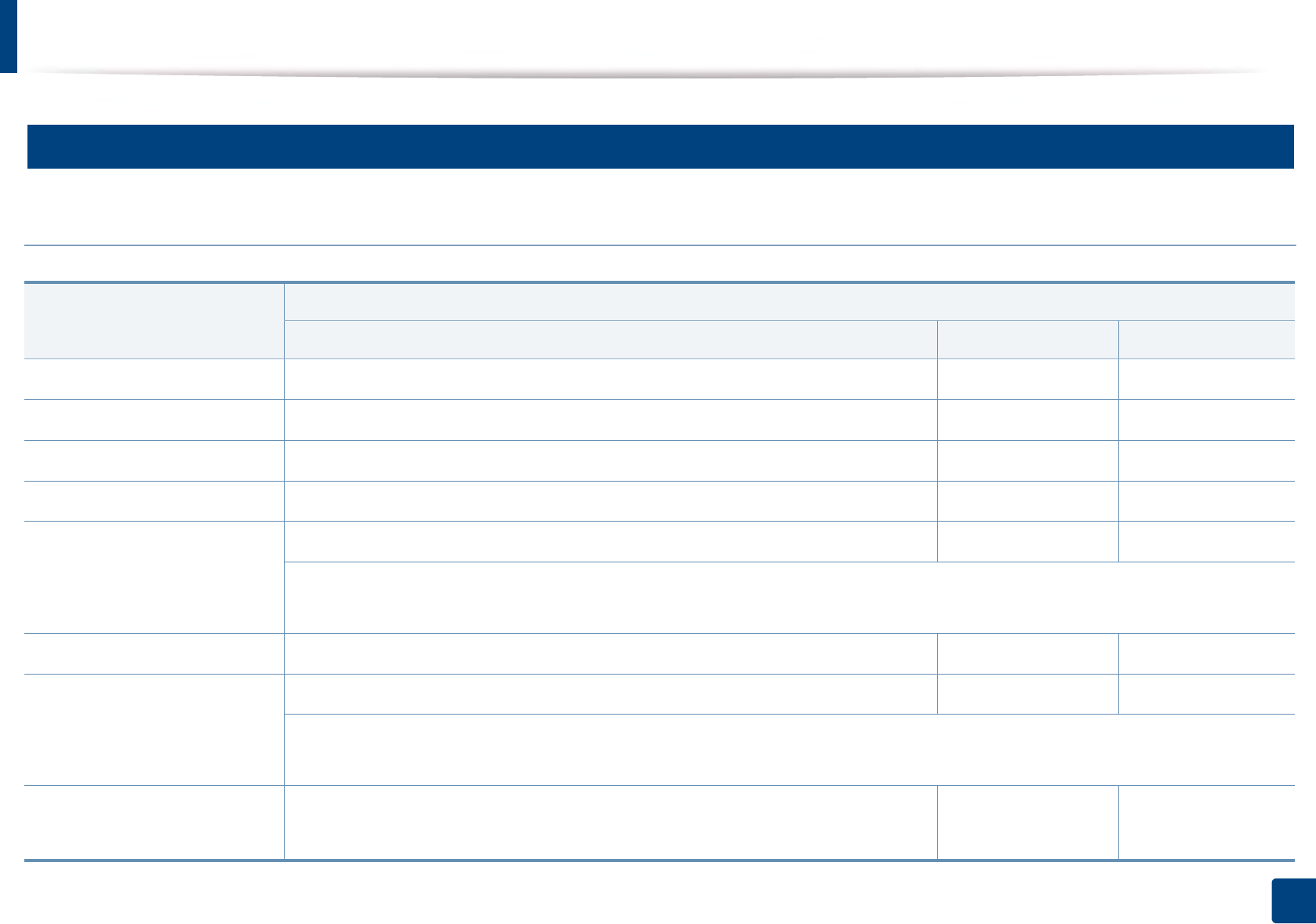
Specifications
111
5. Appendix
3
System requirements
Microsoft® Windows®
Operating system
Requirement (recommended)
CPU RAM free HDD space
Windows® XP Intel® Pentium® III 933 MHz (Pentium IV 1 GHz) 128 MB (256 MB) 1.5 GB
Windows Server® 2003 Intel® Pentium® III 933 MHz (Pentium IV 1 GHz) 128 MB (512 MB) 1.25 GB to 2 GB
Windows Server® 2008 Intel® Pentium® IV 1 GHz (Pentium IV 2 GHz) 512 MB (2 GB) 10 GB
Windows Vista®Intel® Pentium® IV 3 GHz 512 MB (1 GB) 15 GB
Windows® 7 Intel® Pentium® IV 1 GHz 32-bit or 64-bit processor or higher 1 GB (2 GB) 16 GB
• Support for DirectX® 9 graphics with 128 MB memory (to enable the Aero theme).
•DVD-R/W Drive
Windows Server® 2008 R2 Intel® Pentium® IV 1 GHz (x86) or 1.4 GHz (x64) processors (2 GHz or faster) 512 MB (2 GB) 10 GB
Windows® 8
Windows® 8.1
Intel® Pentium® IV 1 GHz 32-bit or 64-bit processor or higher 2 GB 20 GB
• Support for DirectX® 9 graphics with 128 MB memory (to enable the Aero theme).
•DVD-R/W Drive
Windows Server® 2012
Windows Server® 2012 R2
Intel® Pentium® IV 1 GHz (x86) or 1.4 GHz (x64) processors (2 GHz or faster) 512 MB (2 GB) 32 GB
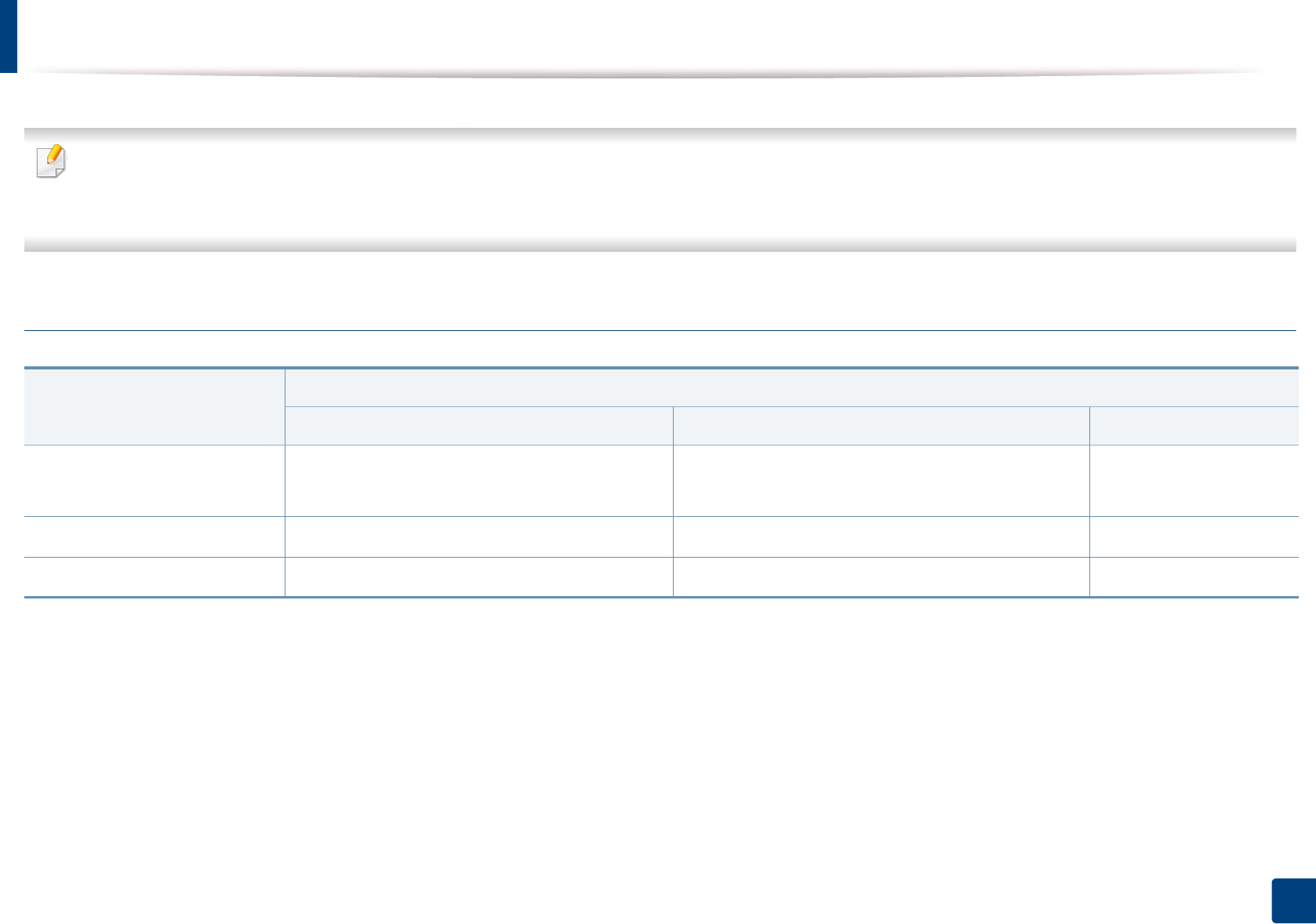
Specifications
112
5. Appendix
• Internet Explorer 6.0 or higher is the minimum requirement for all Windows operating systems.
• Users who have administrator rights can install the software.
•Windows Terminal Services is compatible with your machine.
Mac
Operating system
Requirements (Recommended)
CPU RAM Free HDD space
Mac OS X 10.5 •Intel
® processors
• 867 MHz or faster Power PC G4/G5
512 MB (1 GB) 1 GB
Mac OS X 10.6 •Intel
® processors 1 GB (2 GB) 1 GB
Mac OS X 10.7 - 10.9 •Intel
® processors 2 GB 4 GB
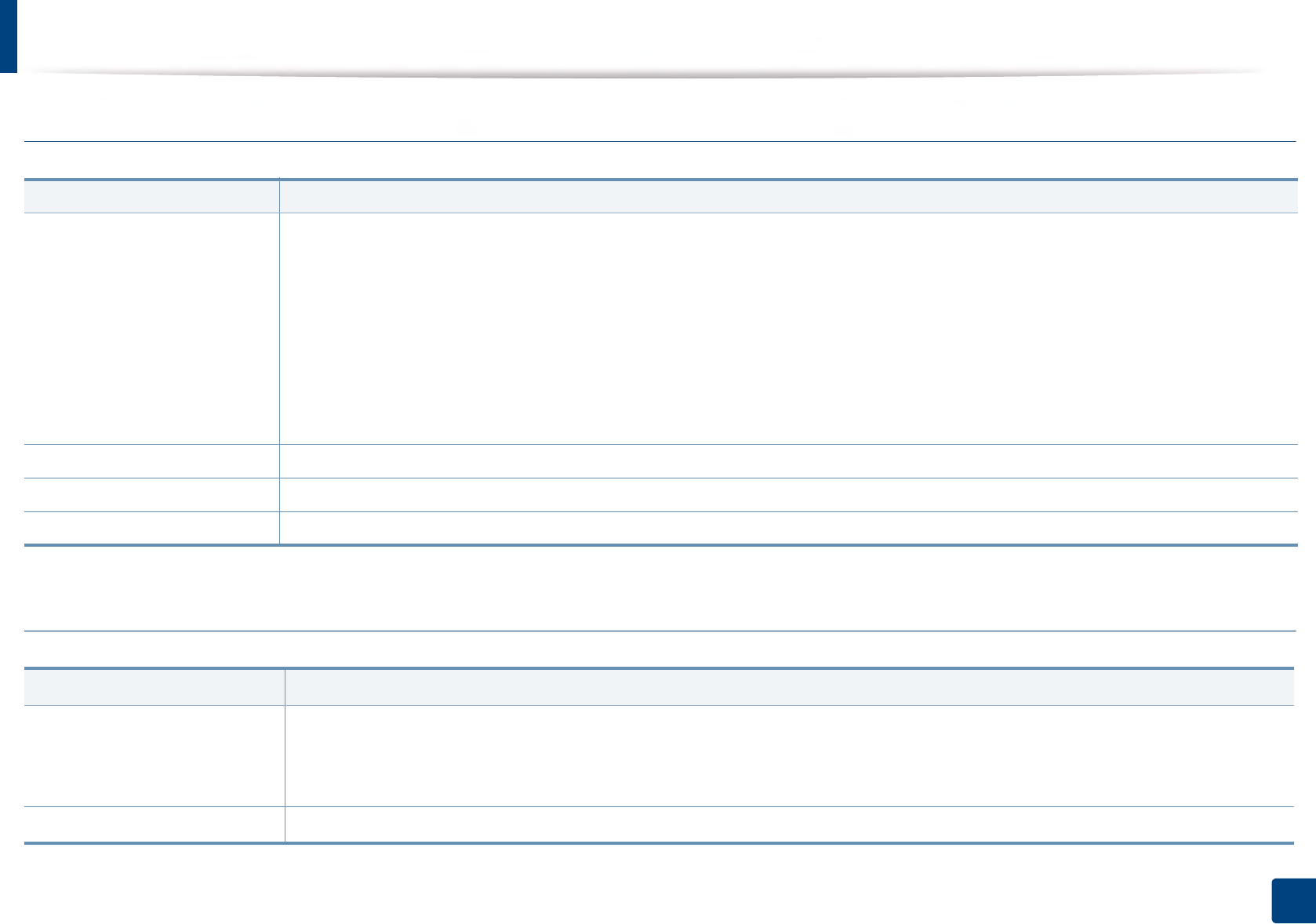
Specifications
113
5. Appendix
Linux
Unix
Items Requirements
Operating system
RedHat® Enterprise Linux 5, 6
Fedora12, 13, 14, 15, 16, 17, 18, 19, 20
OpenSuSE® 11.2, 11.3, 11.4, 12.1, 12.2, 12.3, 13.1
Ubuntu 10.04, 10.10, 11.04, 11.10, 12.04, 12.10, 13.04, 13.10, 14.04
SuSE Linux Enterprise Desktop 10, 11
Debian 6, 7
Mint 13, 14, 15, 16
CPU Pentium IV 2.4GHz (Intel Core™2)
RAM 512 MB (1 GB)
Free HDD space 1 GB (2 GB)
Items Requirements
Operating system
Sun Solaris 9, 10, 11 (x86, SPARC)
HP-UX 11.0, 11i v1, 11i v2, 11i v3 (PA-RISC, Itanium)
IBM AIX 5.1, 5.2, 5.3, 5.4, 6.1 7.1 (PowerPC)
Free HDD space Up to 100 MB
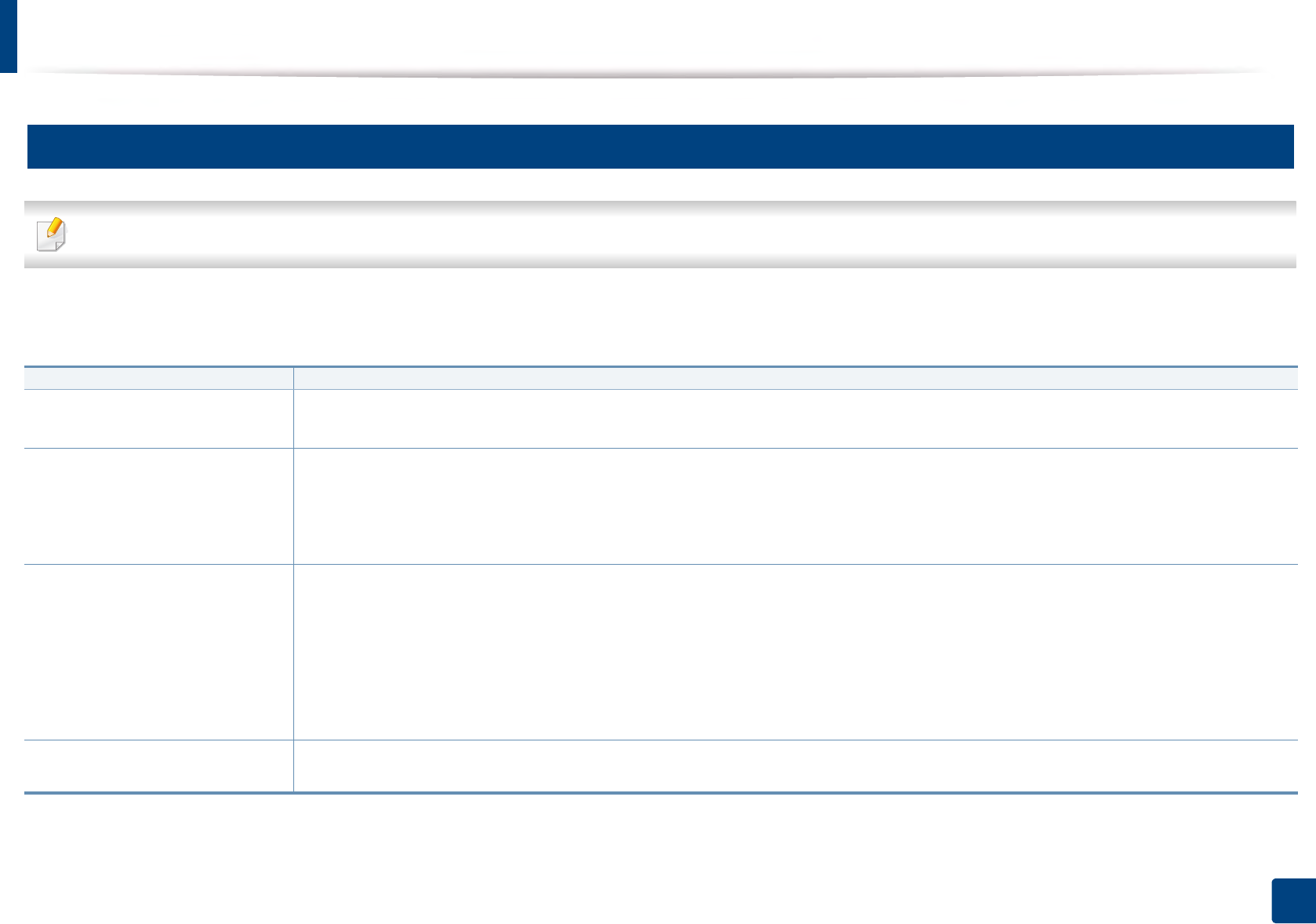
Specifications
114
5. Appendix
4
Network environment
Network and wireless models only (see "Features by model" on page 7).
You need to set up the network protocols on the machine to use it as your network machine. The following table shows the network environments supported by the
machine.
Items Specifications
Network interface • Ethernet 10/100/1000 Base-TX Wired Lan
• Network Interface 802.11b/g/n wireless LAN & Near Field Communication(NFC)a
a. Optional device.
Network operating system •Windows
® XP, Windows Server® 2003, Windows Vista®, Windows® 7, Windows® 8, Windows Server® 2008 R2
•Various Linux OS
• Mac OS X 10.5 -10.9
•UNIX OS
Network protocols •TCP/IPv4
• DHCP, BOOTP
• DNS, WINS, Bonjour, SLP, UPnP
• Standard TCP/IP Printing (RAW), LPR, IPP, WSD, AirPrint, Google Cloud Print, ThinPrint
• SNMPv 1/2/3, HTTP, IPSec
• TCP/IPv6 (DHCP, DNS, Standard TCP/IP Printing, LPR, SNMPv 1/2/3, HTTP, IPSec)
Wireless security • Authentication: Open System, Shared Key, WPA-Enterprise/ Personal, WPA2-Enterprise/Personal
• Encryption: WEP64, WEP128, TKIP, AES
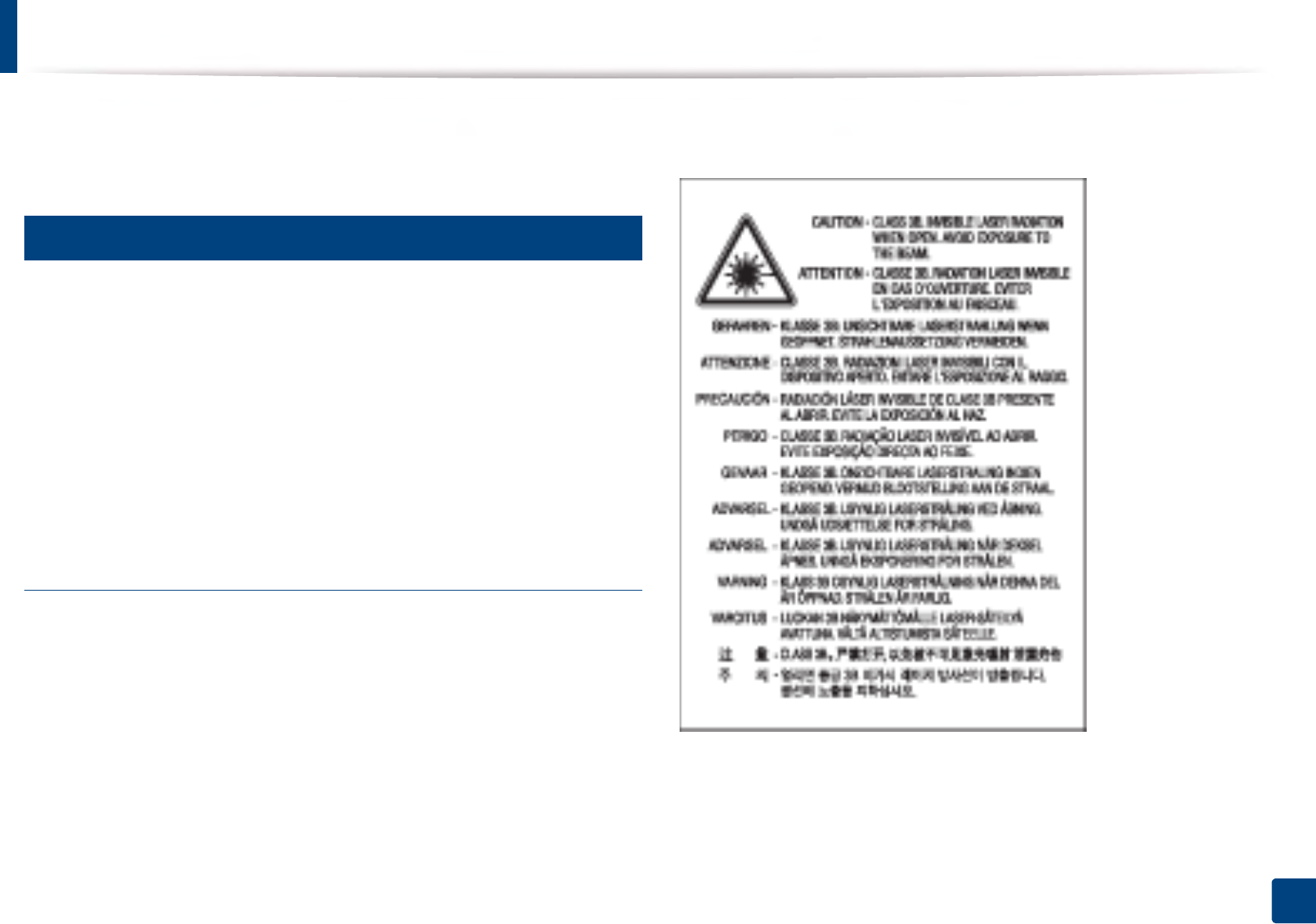
115
5. Appendix
Regulatory information
This machine is designed for a normal work environment and certified with
several regulatory statements.
5
Laser safety statement
The printer is certified in the U.S. to conform to the requirements of DHHS 21
CFR, chapter 1 Subchapter J for Class I(1) laser products, and elsewhere is
certified as a Class I laser product conforming to the requirements of IEC 60825-
1 : 2007.
Class I laser products are not considered to be hazardous. The laser system and
printer are designed so there is never any human access to laser radiation above
a Class I level during normal operation, user maintenance or prescribed service
condition.
Warning
Never operate or service the printer with the protective cover removed from
laser/scanner assembly. The reflected beam, although invisible, can damage
your eyes.
When using this product, these basic safety precautions should always be
followed to reduce risk of fire, electric shock, and injury to persons:
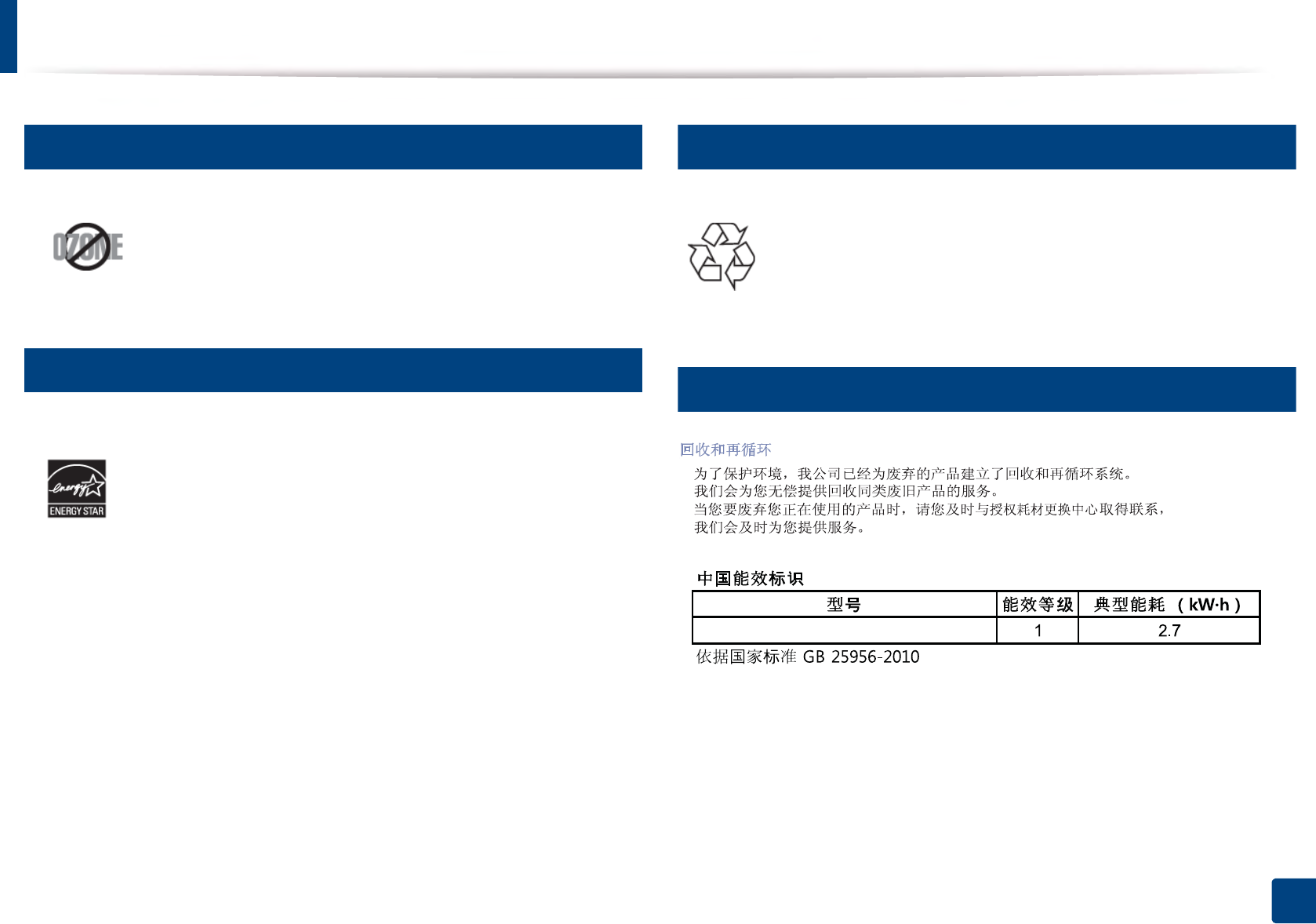
Regulatory information
116
5. Appendix
6
Ozone safety
7
Power saver
8
Recycling
9
China only
Website: http://www.samsung.com/cn/support/location/
supportServiceLocation.do?page=SERVICE.LOCATION
This product’s ozone emission rate is under 0.1 ppm. Because
ozone is heavier than air, keep the product in a place with good
ventilation.
This printer contains advanced energy conservation technology
that reduces power consumption when it is not in active use.
When the printer does not receive data for an extended period of
time, power consumption is automatically lowered.
ENERGY STAR and the ENERGY STAR mark are registered U.S. marks.
For more information on the ENERGY STAR program see http://
www.energystar.gov
For ENERGY STAR certified models, the ENRGY STAR label will be on
your machine. Check if your machine is ENERGY STAR certified.
Recycle or dispose of the packaging material for this product in an
environmentally responsible manner.
;SUHVV01'01;
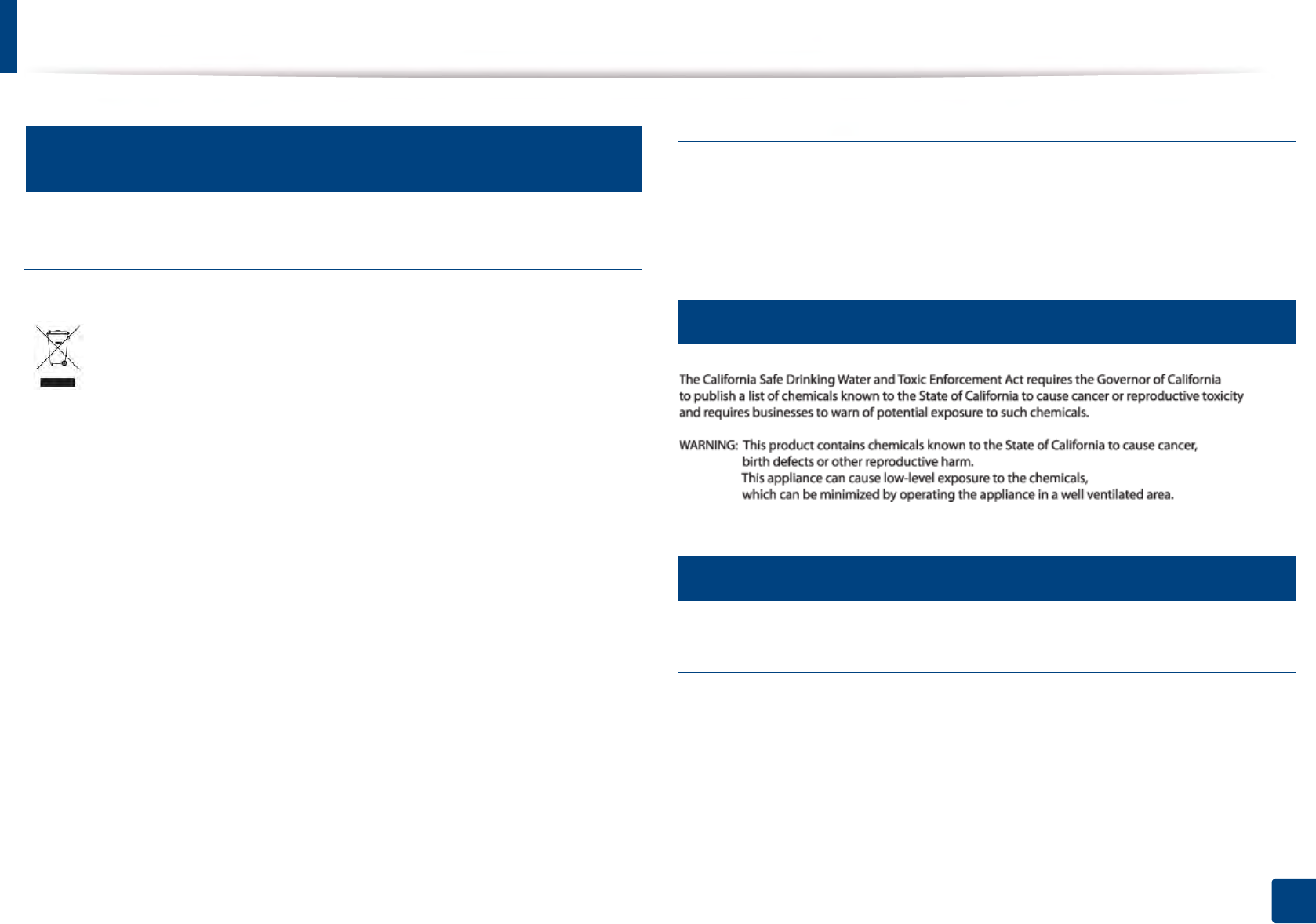
Regulatory information
117
5. Appendix
10
Correct disposal of this product (Waste electrical &
electronic equipment)
(Applicable in countries with separate collection systems)
(The United States of America only)
Dispose unwanted electronics through an approved recycler. To find the nearest
recycling location, go to our website: www.samsung.com/recyclingdirect Or
call, (877) 278 - 0799
11
State of California Proposition 65 Warning (US Only)
12
Radio frequency emissions
FCC information to the user
This device complies with Part 15 of the FCC Rules. Operation is subject to the
following two conditions:
• This device may not cause harmful interference, and
• This device must accept any interference received, including interference
that may cause undesired operation.
This marking on the product, accessories or literature indicates that the
product and its electronic accessories (e.g. charger, headset, USB cable)
should not be disposed of with other household waste at the end of
their working life. To prevent possible harm to the environment or
human health from uncontrolled waste disposal, please separate these
items from other s of waste and recycle them responsibly to promote the
sustainable reuse of material resources.
Household users should contact either the retailer where they
purchased this product, or their local government office, for details of
where and how they can take these items for environmentally safe
recycling.
Business users should contact their supplier and check the terms and
conditions of the purchase contract. This product and its electronic
accessories should not be mixed with other commercial wastes for
disposal.
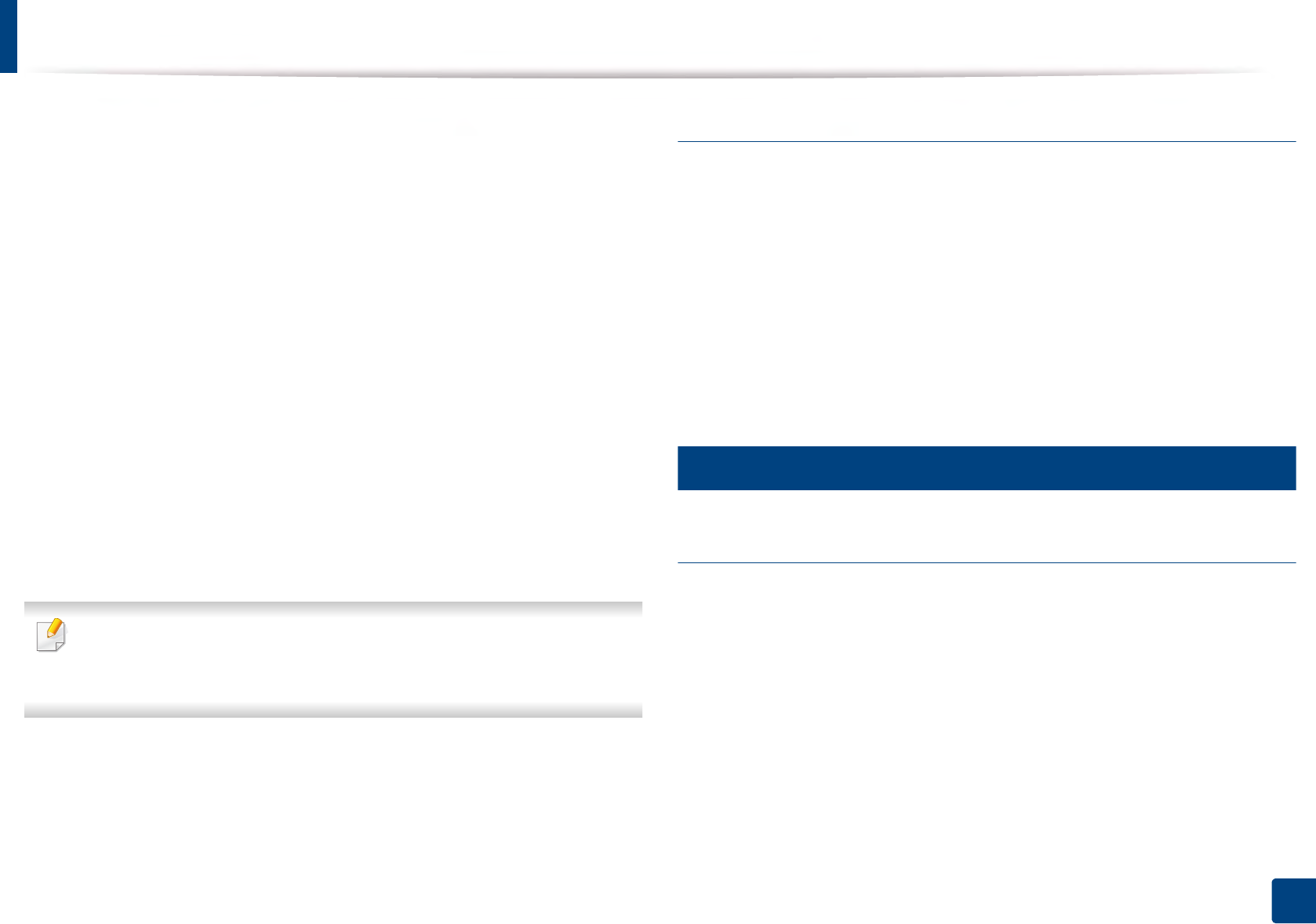
Regulatory information
118
5. Appendix
This equipment has been tested and found to comply with the limits for a Class
B digital device, pursuant to Part 15 of the FCC Rules. These limits are designed
to provide reasonable protection against harmful interference in a residential
installation. This equipment generates, uses and can radiate radio frequency
energy and, if not installed and used in accordance with the instructions, may
cause harmful interference to radio communications. However, there is no
guarantee that interference will not occur in a particular installation. If this
equipment does cause harmful interference to radio or television reception,
which can be determined by turning the equipment off and on, the user is
encouraged to try to correct the interference by one or more of the following
measures:
• Reorient or relocate the receiving antenna.
• Increase the separation between the equipment and receiver.
• Connect the equipment into an outlet on a circuit different from that to
which the receiver is connected.
• Consult the dealer or experienced radio TV technician for help.
Change or modifications not expressly approved by the manufacturer
responsible for compliance could void the user's authority to operate the
equipment.
Canadian radio interference regulations
This digital apparatus does not exceed the Class B limits for radio noise
emissions from digital apparatus as set out in the interference-causing
equipment standard entitled “Digital Apparatus”, ICES-003 of the Industry and
Science Canada.
Cet appareil numérique respecte les limites de bruits radioélectriques
applicables aux appareils numériques de Classe B prescrites dans la norme sur le
matériel brouilleur: “Appareils Numériques”, ICES-003 édictée par l’Industrie et
Sciences Canada.
13
United States of America
Federal Communications Commission (FCC)
Intentional emitter per FCC Part 15
Low power, Radio LAN devices (radio frequency (RF) wireless communication
devices), operating in the 2.4 GHz/5 GHz Band, may be present (embedded) in
your printer system. This section is only applicable if these devices are present.
Refer to the system label to verify the presence of wireless devices.
Wireless devices that may be in your system are only qualified for use in the
United States of America if an FCC ID number is on the system label.
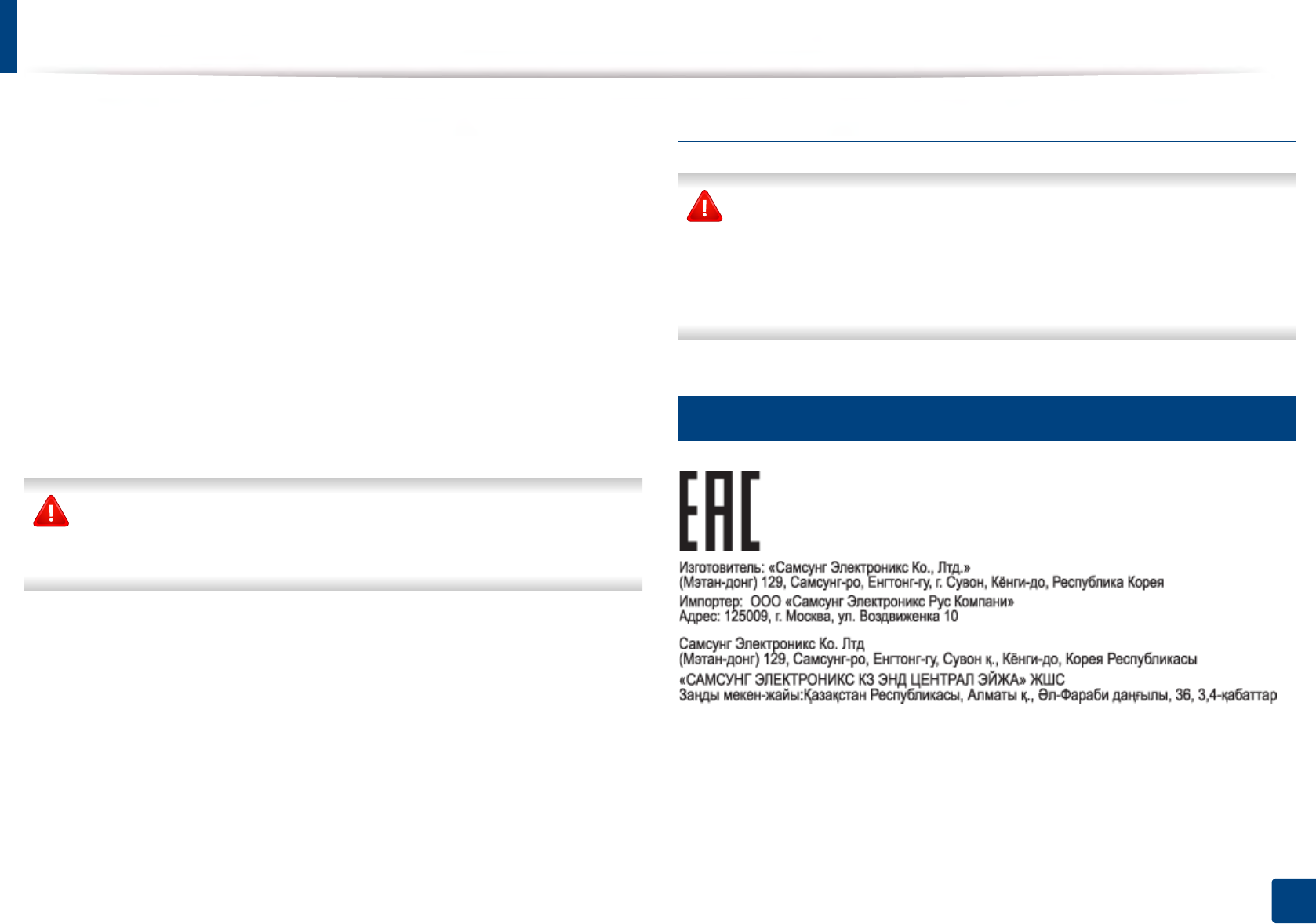
Regulatory information
119
5. Appendix
The FCC has set a general guideline of 20 cm (8 inches) separation between the
device and the body, for use of a wireless device near the body (this does not
include extremities). This device should be used more than 20 cm (8 inches)
from the body when wireless devices are on. The power output of the wireless
device (or devices), which may be embedded in your printer, is well below the
RF exposure limits as set by the FCC.
This transmitter must not be collocated or operation in conjunction with any
other antenna or transmitter.
Operation of this device is subject to the following two conditions: (1) This
device may not cause harmful interference, and (2) this device must accept any
interference received, including interference that may cause undesired
operation of the device.
Wireless devices are not user serviceable. Do not modify them in any way.
Modification to a wireless device will void the authorization to use it.
Contact manufacturer for service.
FCC Statement for Wireless LAN use:
While installing and operating this transmitter and antenna combination
the radio frequency exposure limit of 1 mW/cm2 may be exceeded at
distances close to the antenna installed. Therefore, the user must maintain
a minimum distance of 20 cm from the antenna at all times. This device
cannot be collocated with another transmitter and transmitting antenna.
14
Russia / Kazakhstan / Belaru only
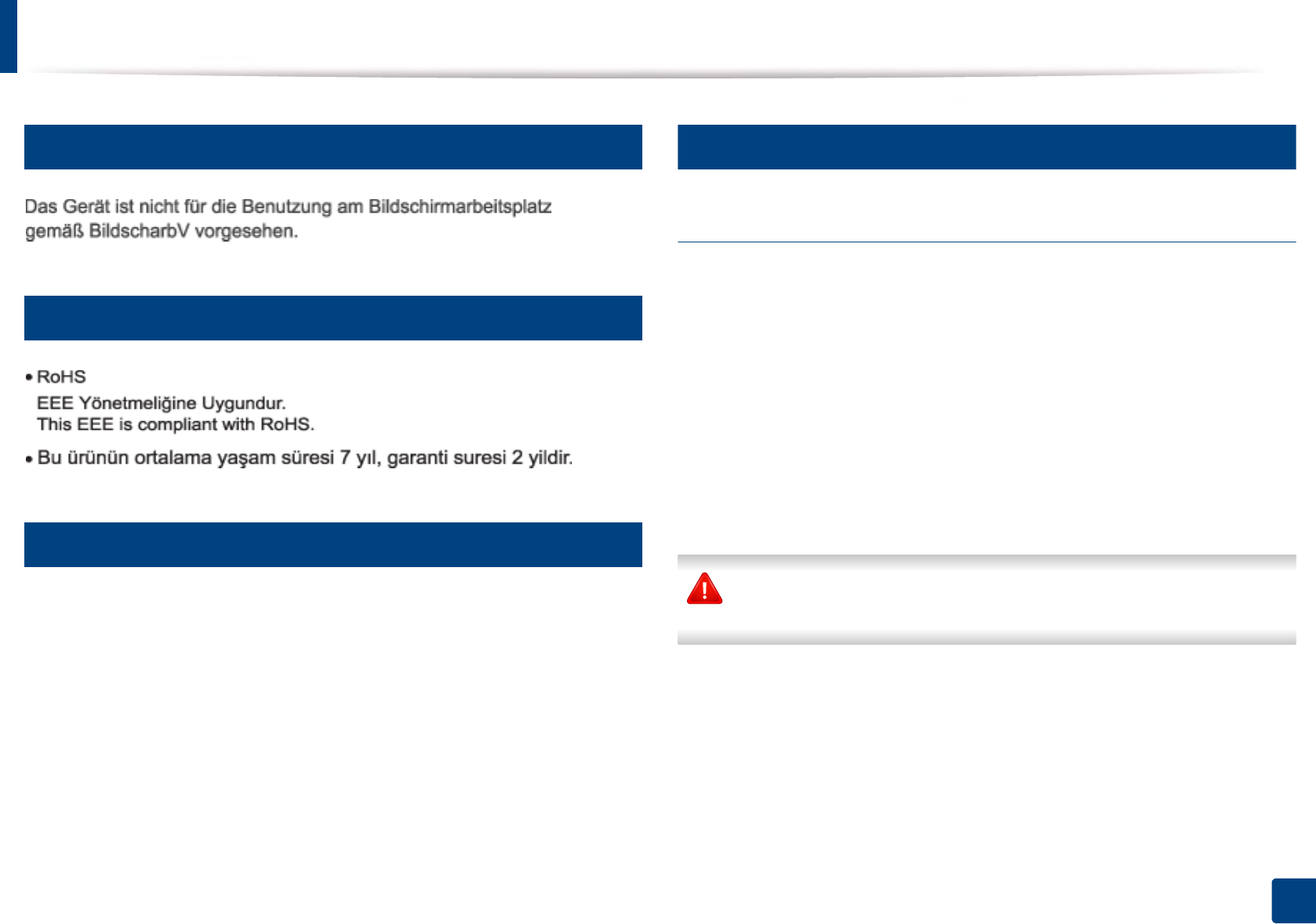
Regulatory information
120
5. Appendix
15
Germany only
16
Turkey only
17
Thailand only
This telecommunication equipment conforms to NTC technical requirement.
18
Replacing the Fitted Plug (for UK Only)
Important
The mains lead for this machine is fitted with a standard (BS 1363) 13 amp plug
and has a 13 amp fuse. When you change or examine the fuse, you must re-fit
the correct 13 amp fuse. You then need to replace the fuse cover. If you have lost
the fuse cover, do not use the plug until you have another fuse cover.
Contact the people from you purchased the machine.
The 13 amp plug is the most widely used in the UK and should be suitable.
However, some buildings (mainly old ones) do not have normal 13 amp plug
sockets. You need to buy a suitable plug adaptor. Do not remove the moulded
plug.
If you cut off the moulded plug, get rid of it straight away.You cannot rewire
the plug and you may receive an electric shock if you plug it into a socket.
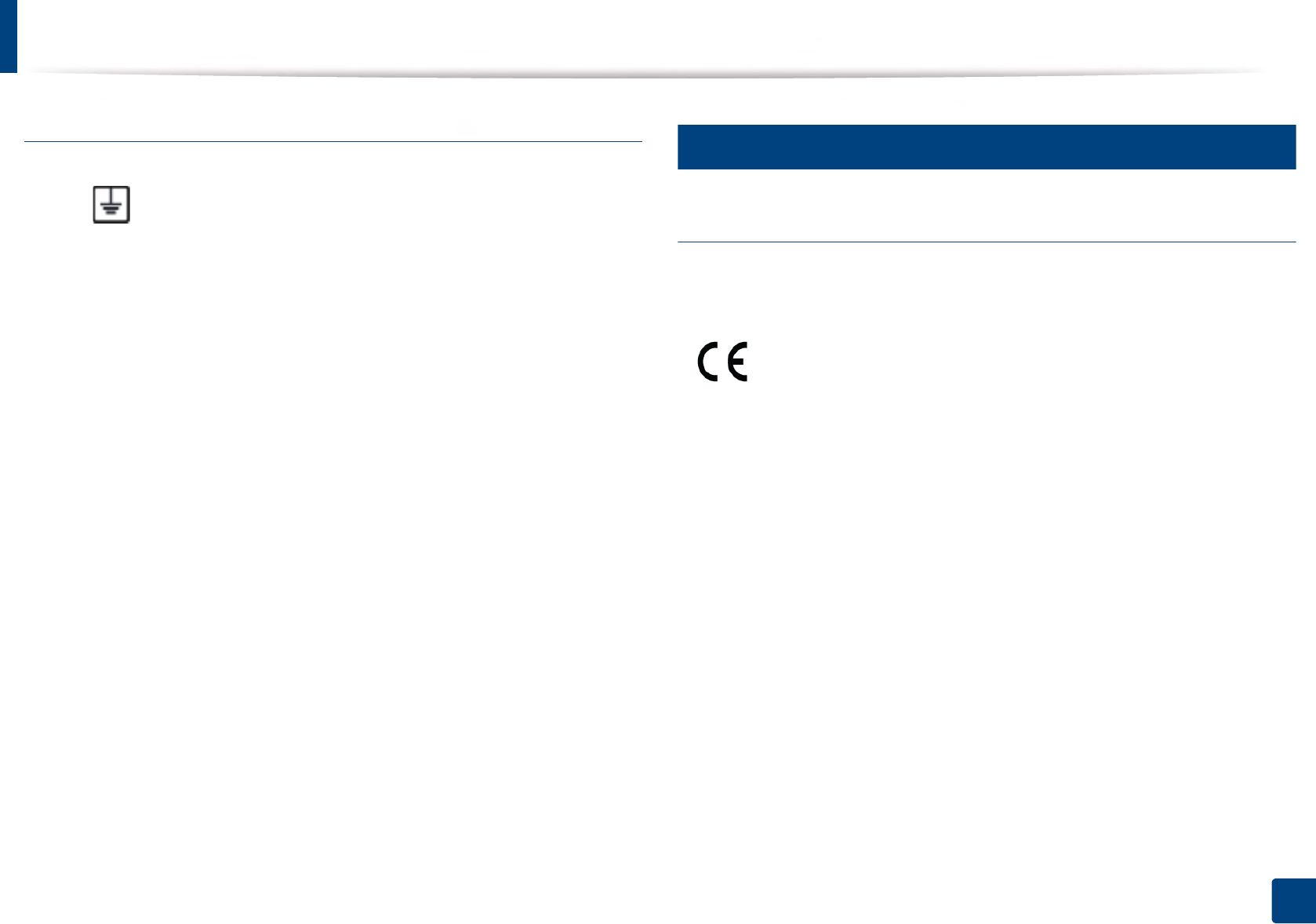
Regulatory information
121
5. Appendix
Important warning:
If the wires in the mains lead do not match the colors marked in your plug, do
the following:
You must connect the green and yellow wire to the pin marked by the letter “E”
or by the safety ‘Earth symbol’ or colored green and yellow or green.
You must connect the blue wire to the pin which is marked with the letter “N” or
colored black.
You must connect the brown wire to the pin which is marked with the letter “L”
or colored red.
You must have a 13 amp fuse in the plug, adaptor, or at the distribution board.
19
Declaration of conformity (European countries)
Approvals and Certifications
January 1, 1995: Council Directive 2006/95/EC Approximation of the laws of
the member states related to low voltage equipment.
January 1, 1996: Council Directive 2004/108/EC, approximation of the laws of
the Member States related to electromagnetic compatibility.
March 9, 1999: Council Directive 1999/5/EC on radio equipment and
telecommunications terminal equipment and the mutual recognition of their
conformity. A full declaration, defining the relevant Directives and referenced
standards can be obtained from your Samsung Electronics Co., Ltd.
representative.
You must earth this machine.
The wires in the mains lead have the following color code:
•Green and Yellow: Earth
•Blue: Neutral
•Brown: Live Hereby, Samsung Electronics, declares that this [C2620x series] is in
compliance with the essential requirements and other relevant
provisions of R&TTE Directive 1999/5/EC.
The declaration of conformity may be consulted at
www.samsung.com, go to Support > Download center and enter
your printer (MFP) name to browse the EuDoC.
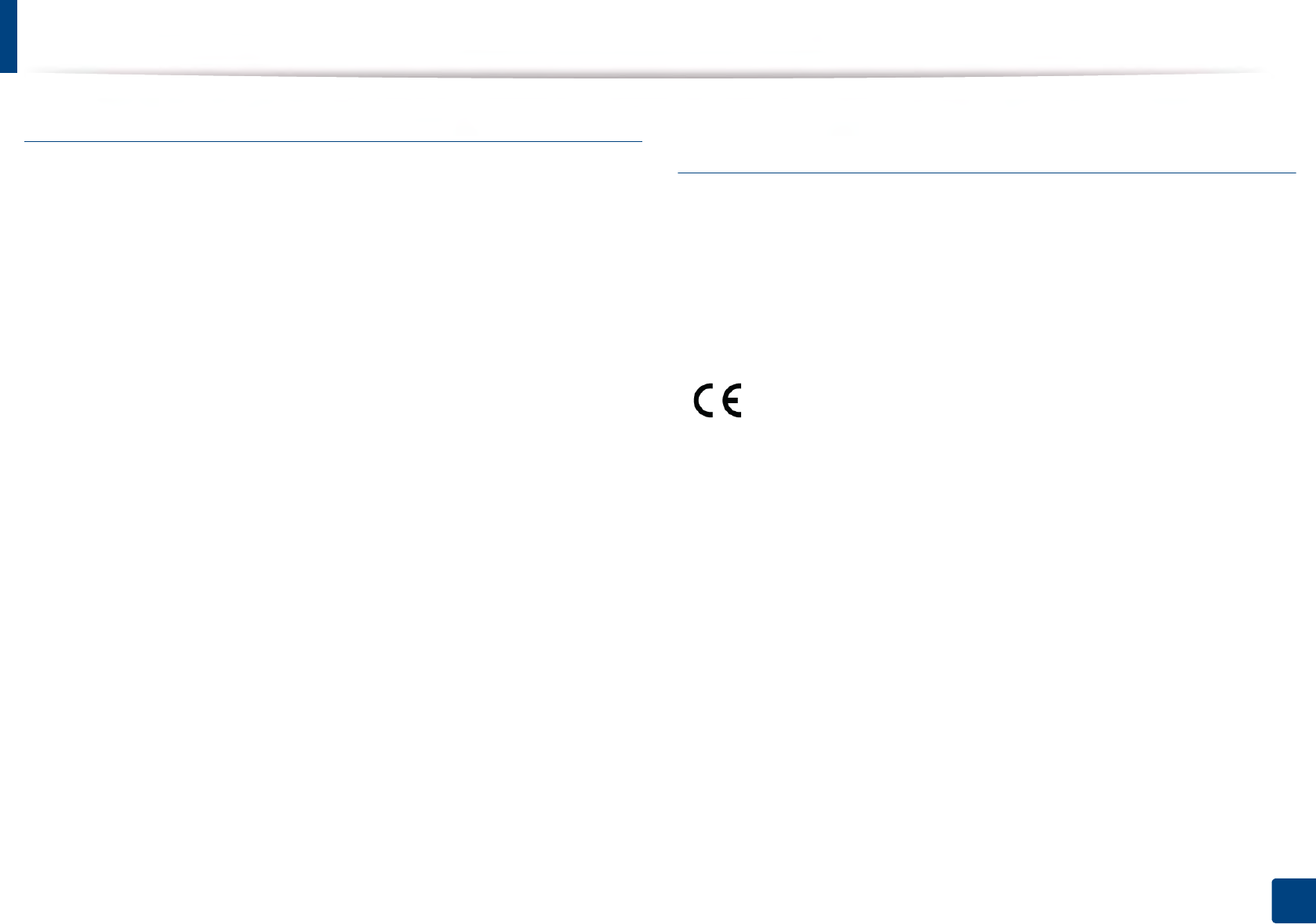
Regulatory information
122
5. Appendix
EC Certification
Certification to 1999/5/EC Radio Equipment & Telecommunications Terminal
Equipment Directive (FAX)
This Samsung product has been self-certified by Samsung for pan-European
single terminal connection to the analogue public switched telephone network
(PSTN) in accordance with Directive 1999/5/EC. The product has been designed
to work with the national PSTNs and compatible PBXs of the European
countries:
In the event of problems, you should contact the Euro QA Lab of Samsung
Electronics Co., Ltd. in the first instance.
The product has been tested against TBR21. To assist in the use and application
of terminal equipment which complies with this standard, the European
Telecommunication Standards Institute (ETSI) has issued an advisory document
(EG 201 121) which contains notes and additional requirements to ensure
network compatibility of TBR21 terminals. The product has been designed
against, and is fully compliant with, all of the relevant advisory notes contained
in this document.
European radio approval information (for products
fitted with EU-approved radio devices)
Low power, Radio LAN type devices (radio frequency (RF) wireless
communication devices), operating in the 2.4 GHz/5 GHz band, may be present
(embedded) in your printer system which is intended for home or office use. This
section is only applicable if these devices are present. Refer to the system label
to verify the presence of wireless devices.
The power output of the wireless device or devices that may be embedded in
your printer is well below the RF exposure limits as set by the European
Commission through the R&TTE directive.
European states qualified under wireless approvals:
EU countries
European states with restrictions on use:
EU
EEA/EFTA countries
No limitations at this time
Wireless devices that may be in your system are only qualified for
use in the European Union or associated areas if a CE mark is on the
system label.
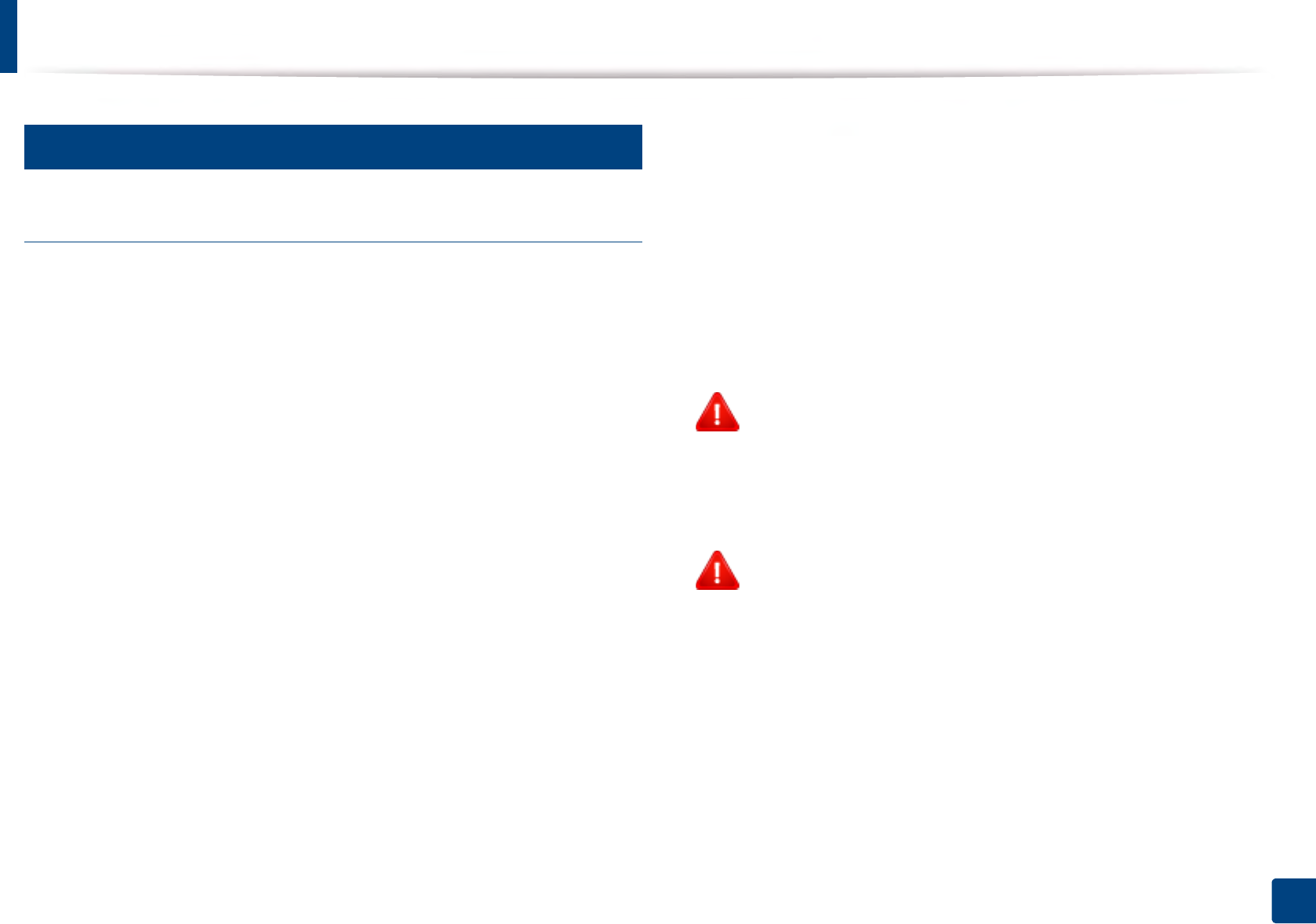
Regulatory information
123
5. Appendix
20
Regulatory compliance statements
Wireless guidance
Low power, Radio LAN devices (radio frequency (RF) wireless communication
devices), operating in the 2.4 GHz/5 GHz Band, may be present (embedded) in
your printer system. The following section is a general overview of
considerations while operating a wireless device.
Additional limitations, cautions, and concerns for specific countries are listed in
the specific country sections (or country group sections). The wireless devices in
your system are only qualified for use in the countries identified by the Radio
Approval Marks on the system rating label. If the country you will be using the
wireless device in, is not listed, contact your local Radio Approval agency for
requirements. Wireless devices are closely regulated and use may not be
allowed.
The power output of the wireless device or devices that may be embedded in
your printer is well below the RF exposure limits as known at this time. Because
the wireless devices (which may be embedded into your printer) emit less
energy than is allowed in radio frequency safety standards and
recommendations, manufacturer believes these devices are safe for use.
Regardless of the power levels, care should be taken to minimize human contact
during normal operation.
As a general guideline, a separation of 20 cm (8 inches) between the wireless
device and the body, for use of a wireless device near the body (this does not
include extremities) is typical. This device should be used more than 20 cm (8
inches) from the body when wireless devices are on and transmitting.
This transmitter must not be collocated or operation in conjunction with any
other antenna or transmitter.
Some circumstances require restrictions on wireless devices. Examples of
common restrictions are listed below:
Radio frequency wireless communication can interfere with
equipment on commercial aircraft. Current aviation regulations
require wireless devices to be turned off while traveling in an airplane.
IEEE 802.11 (also known as wireless Ethernet) and Bluetooth
communication devices are examples of devices that provide wireless
communication.
In environments where the risk of interference to other devices or
services is harmful or perceived as harmful, the option to use a wireless
device may be restricted or eliminated. Airports, Hospitals, and
Oxygen or flammable gas laden atmospheres are limited examples
where use of wireless devices may be restricted or eliminated. When in
environments where you are uncertain of the sanction to use wireless
devices, ask the applicable authority for authorization prior to use or
turning on the wireless device.
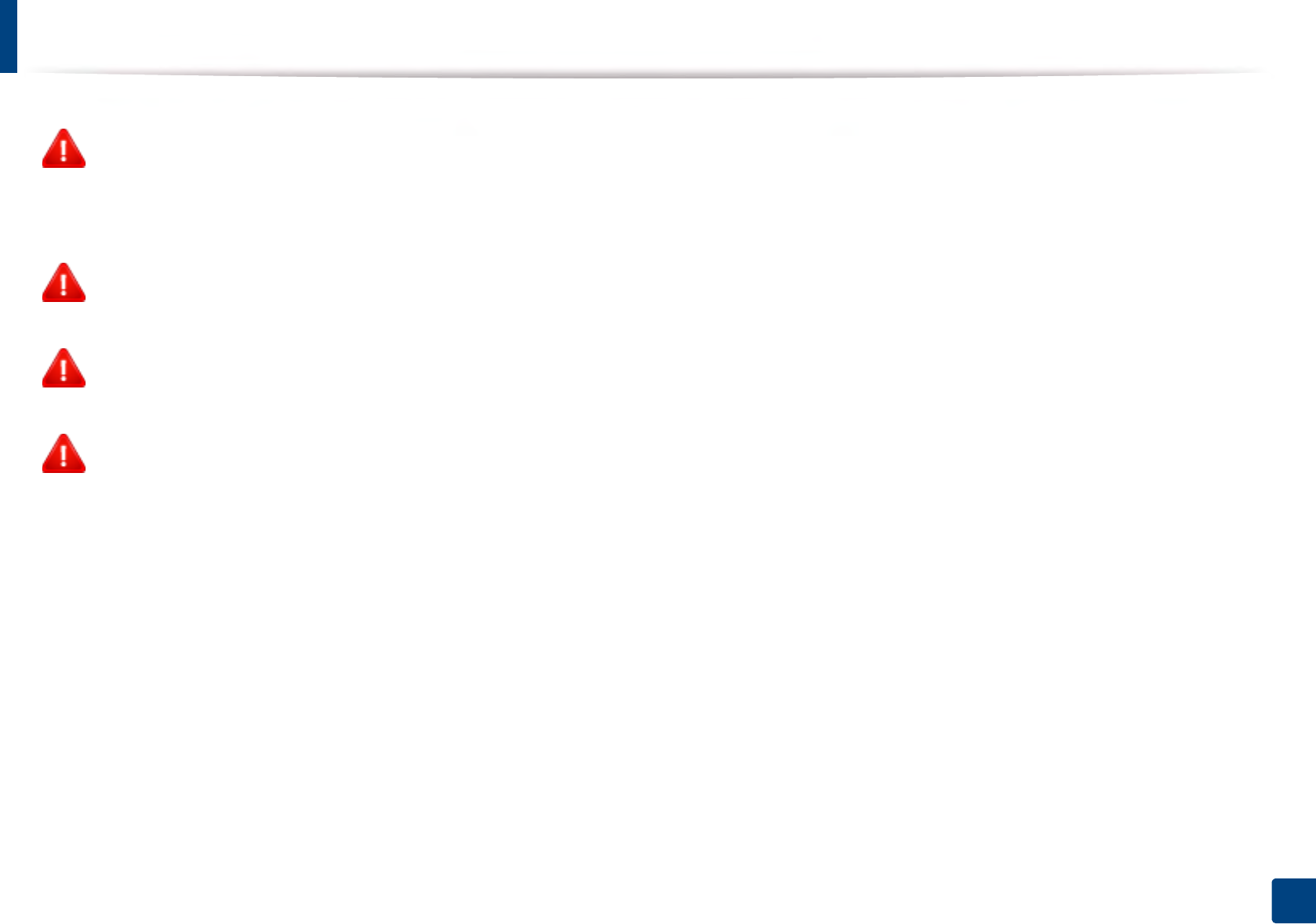
Regulatory information
124
5. Appendix
Every country has different restrictions on the use of wireless devices.
Since your system is equipped with a wireless device, when traveling
between countries with your system, check with the local Radio
Approval authorities prior to any move or trip for any restrictions on
the use of a wireless device in the destination country.
If your system came equipped with an internal embedded wireless
device, do not operate the wireless device unless all covers and shields
are in place and the system is fully assembled.
Wireless devices are not user serviceable. Do not modify them in any
way. Modification to a wireless device will void the authorization to
use it. Contact manufacturer for service.
Only use drivers approved for the country in which the device will be
used. See the manufacturer System Restoration Kit, or contact
manufacturer Technical Support for additional information.
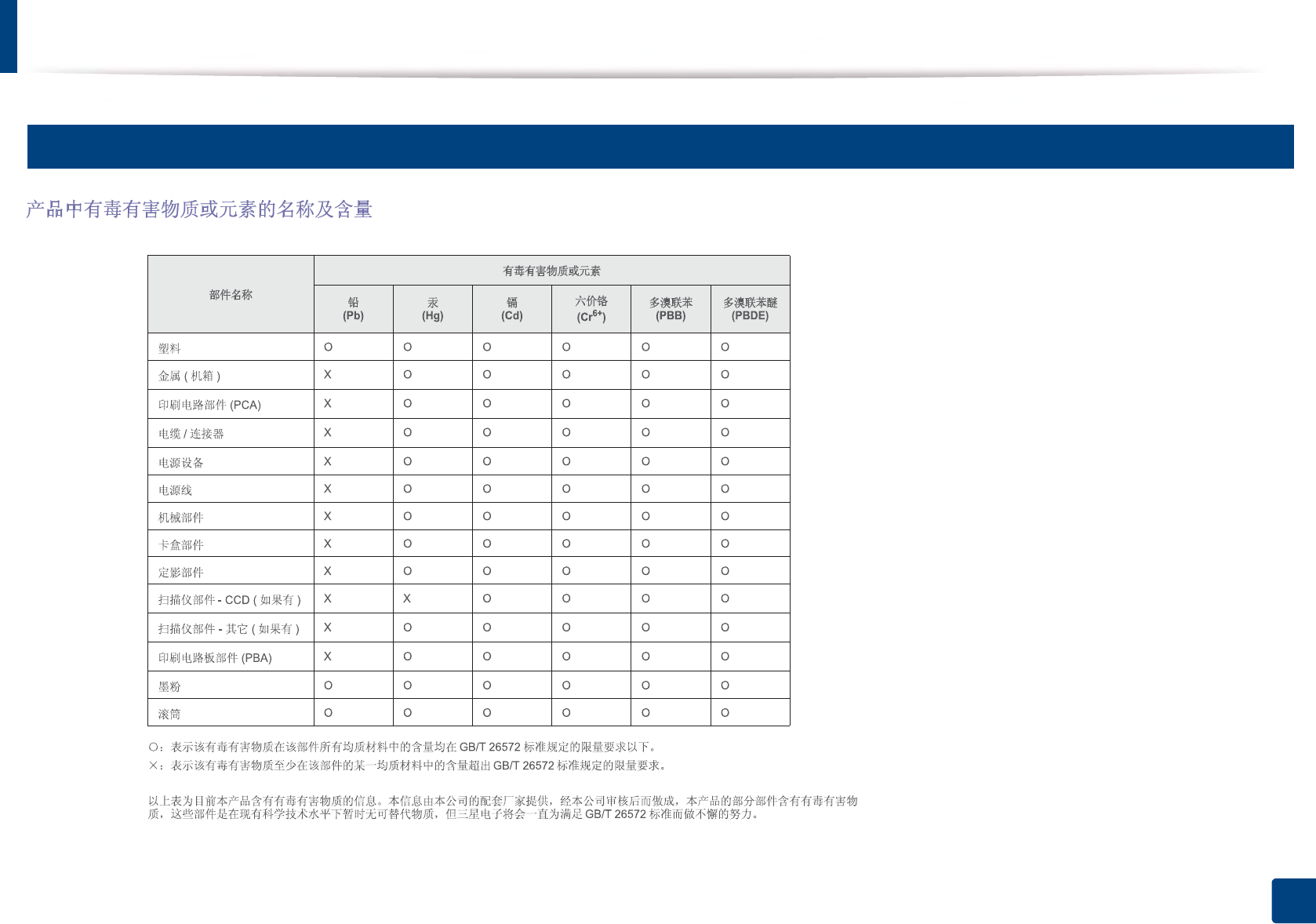
Regulatory information
125
5. Appendix
21
China only
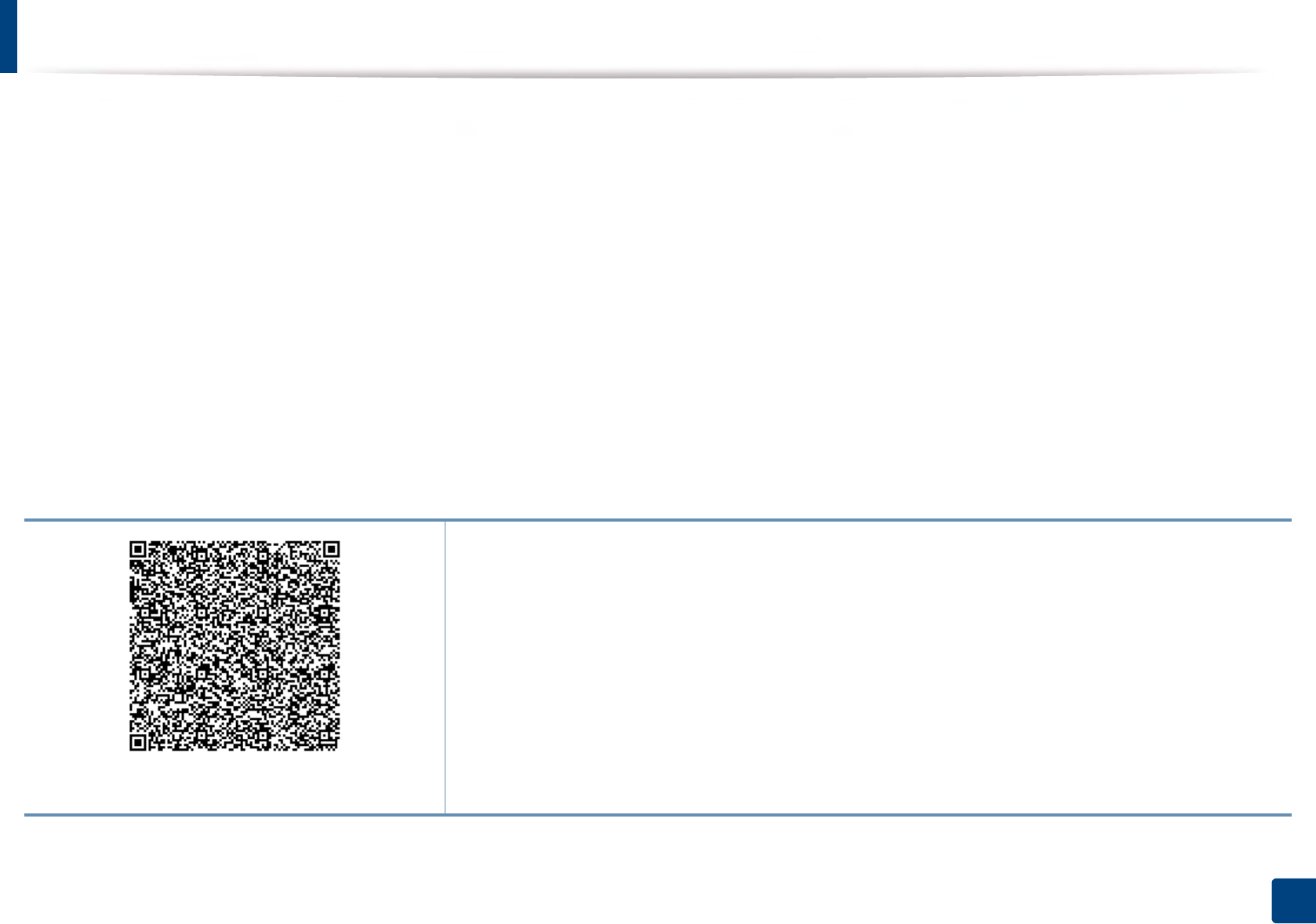
126
5. Appendix
Copyright
© 2014 Samsung Electronics Co., Ltd. All rights reserved.
This user’s guide is provided for information purposes only. All information included herein is subject to change without notice.
Samsung Electronics is not responsible for any direct or indirect damages, arising from or related to use of this user’s guide.
• Samsung and the Samsung logo are trademarks of Samsung Electronics Co., Ltd.
• Microsoft, Windows, Windows Vista, Windows 7, Windows 8, and Windows Server 2008 R2 are either registered trademarks or trademarks of Microsoft
Corporation.
• Google, Picasa, Google Docs, Android and Gmail are either registered trademarks or trademarks of Google Inc.
• Google Cloud Print is a trademark of Google Inc.
• iPad, iPhone, iPod touch, Mac and Mac OS are trademarks of Apple Inc., registered in the U.S. and other countries. AirPrint and the AirPrint logo are trademarks
of Apple Inc.7
• All other brand or product names are trademarks of their respective companies or organizations.
REV.1.00
QR code
The software included in this product contains open source software. You may obtain the complete
corresponding source code for a period of three years after the last shipment of this product by sending an email
to mailto:oss.request@samsung.com. It is also possible to obtain the complete corresponding source code in a
physical medium such as a CD-ROM; a minimal charge will be required.
The following URL https://opensource.samsung.com/opensource/M453x_series/seq/0 leads to the
download page of the source code made available and open source license information as related to this
product. This offer is valid to anyone in receipt of this information.
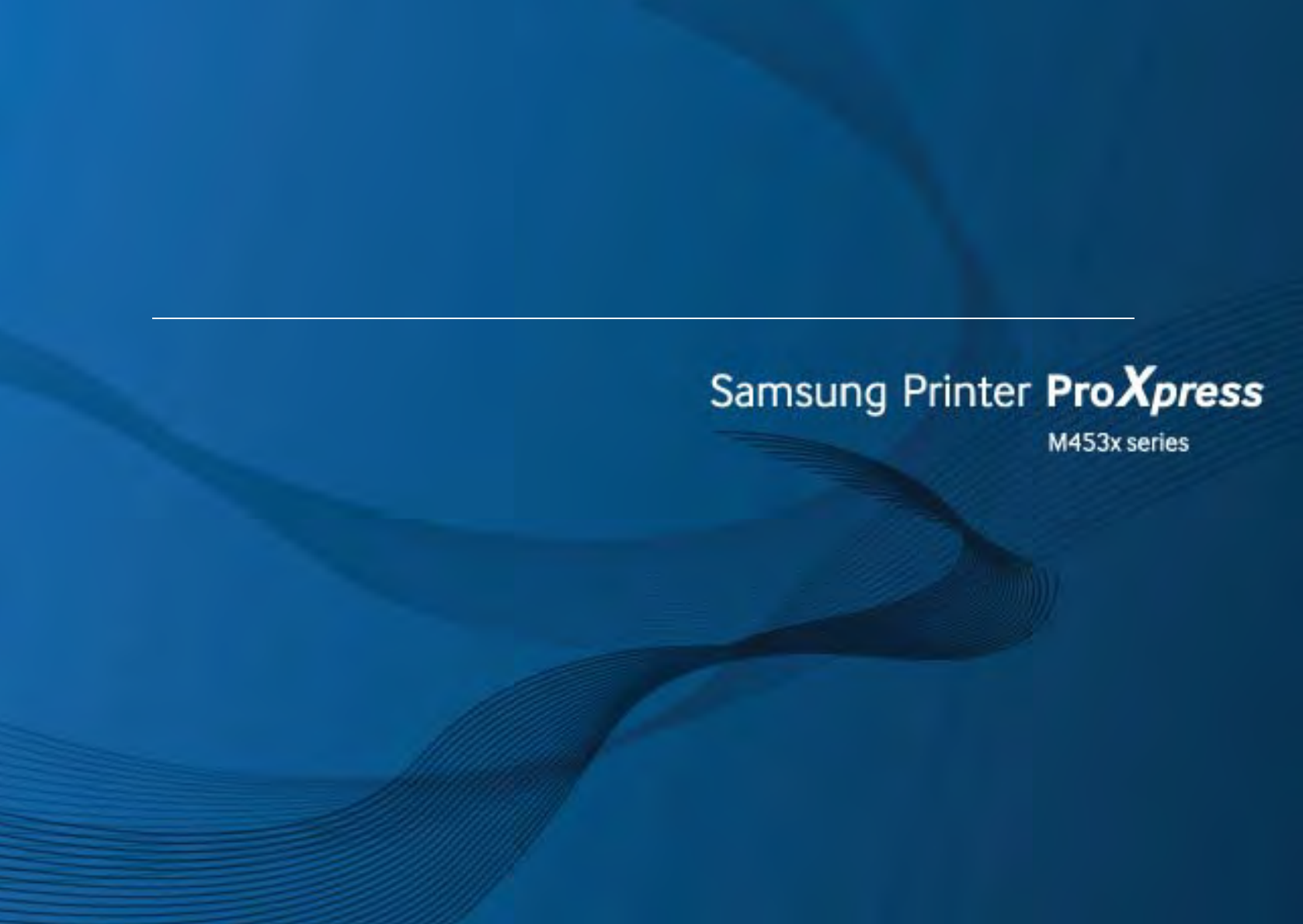
ADVANCED
User’s Guide
ADVANCED
User’s Guide
This guide provides information about installation, advanced configuration,
operation and troubleshooting on various OS environments.
Some features may not be available depending on models or countries.
BASIC
This guide provides information concerning installation, basic operation and troubleshooting
on Windows.
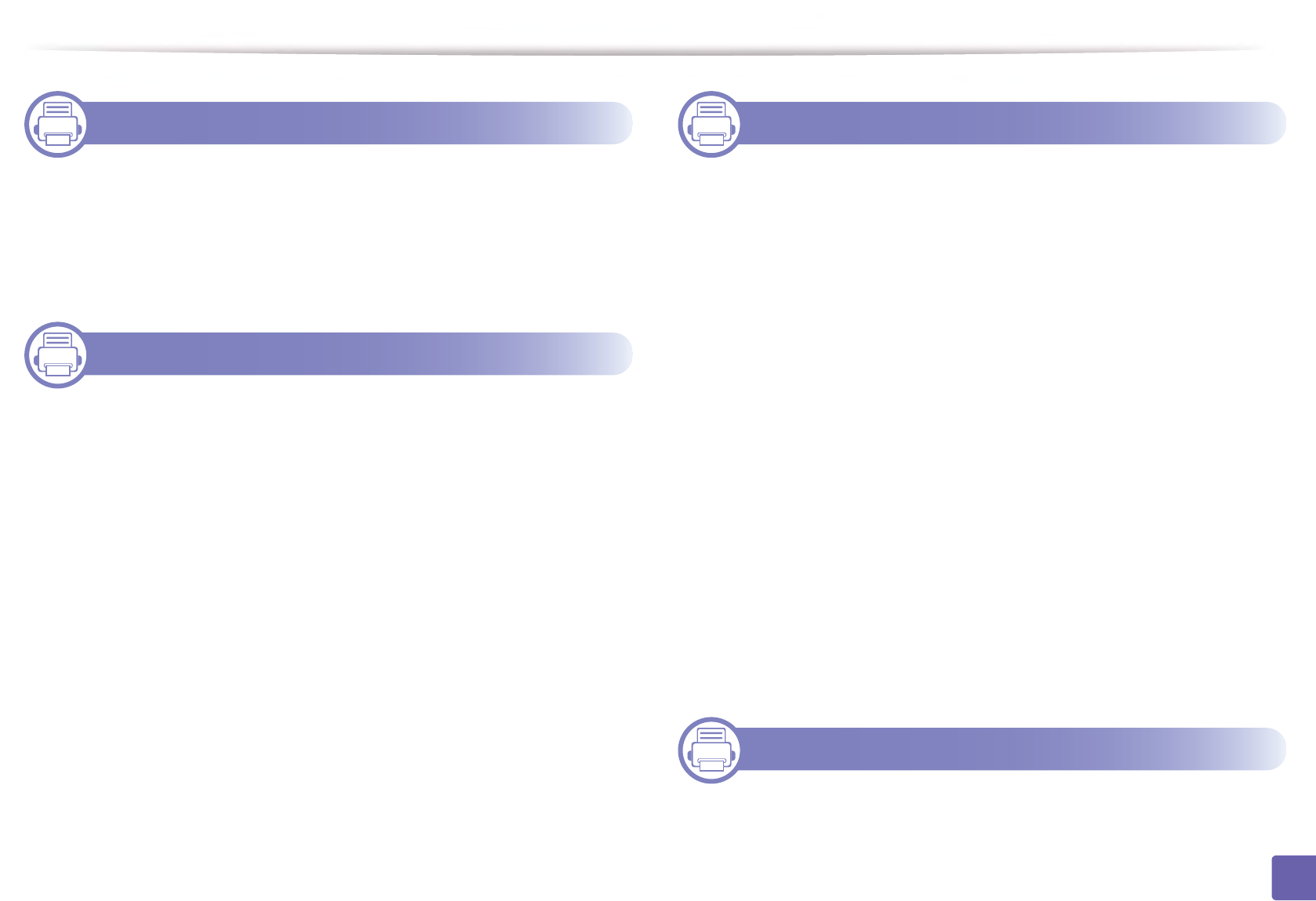
130
ADVANCED
1. Software Installation
Installation for Mac 2
Reinstallation for Mac 3
Installation for Linux 4
Reinstallation for Linux 5
1. Using a Network-Connected
Machine
Useful network programs 2
Wired network setup 3
Installing driver over the network 6
IPv6 configuration 15
Wireless network setup(Optional) 18
Using the NFC feature (Optional) 36
Supported Mobile Apps 44
AirPrint 46
Google Cloud Print™ 48
1. Useful Setting Menus
Before you begin reading a chapter 3
Information 4
Layout 5
Paper 6
Graphic 7
System Setup/ Setup 8
Emulation 12
Image Management 13
Network 14
Job Management 16
Admin Setup 17
Eco 19
USB 20
Job Status 21
Counter 22
Help 23
1. Special Features
Altitude adjustment 2
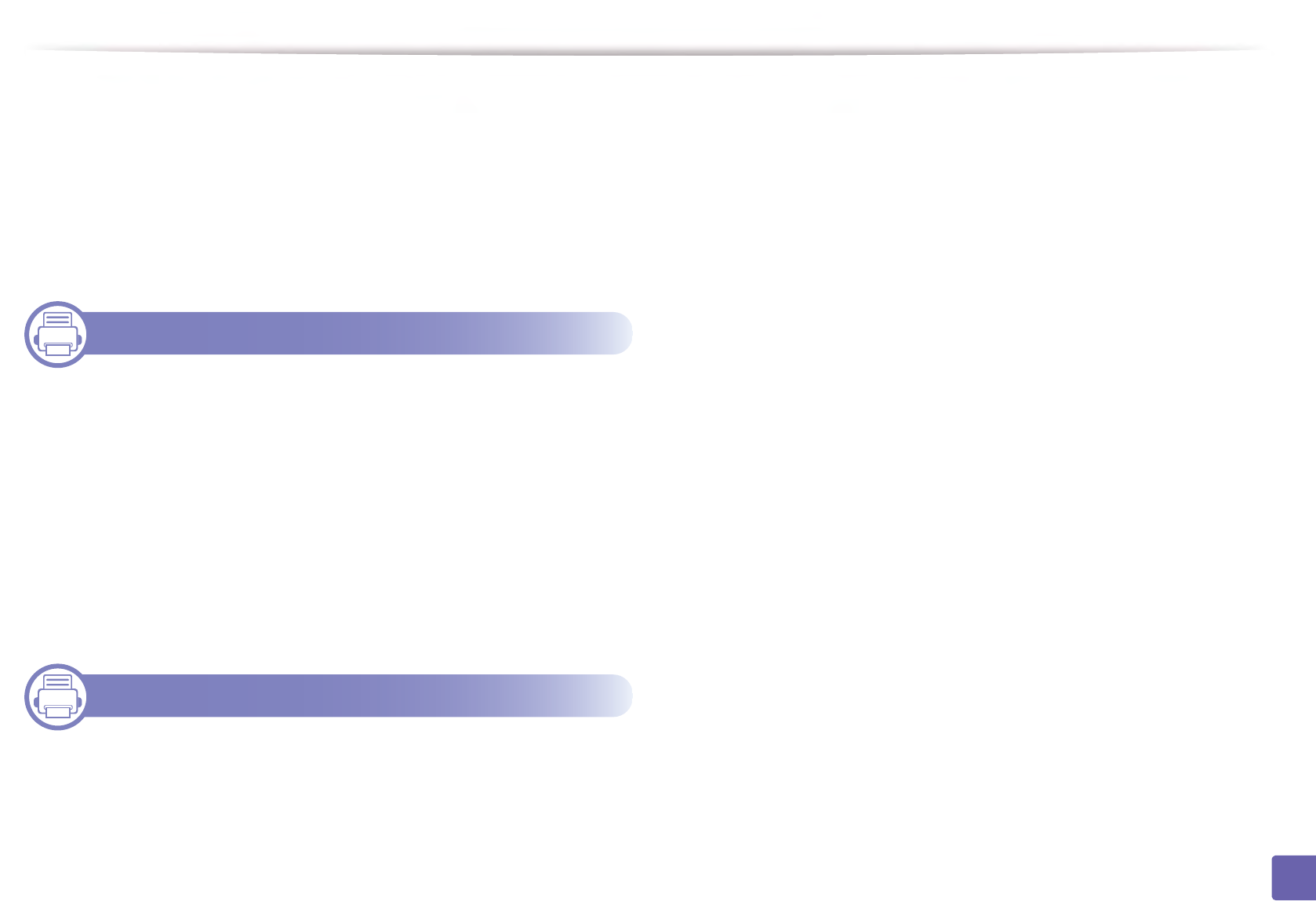
131
ADVANCED
Entering various characters 3
Printing features 5
Using Direct Printing Utility 16
Mac printing 18
Linux printing 20
Unix printing 22
1. Useful Management Tools
Accessing management tools 2
Easy Capture Manager 3
Samsung AnyWeb Print 4
Easy Eco Driver 5
Using SyncThru™ Web Service 6
Using Samsung Easy Printer Manager 10
Using Samsung Printer Status 13
Using Samsung Printer Experience 15
1. Troubleshooting
Paper feeding problems 2
Power and cable connecting problems 3
Printing problems 4
Printing quality problems 8
Operating system problems 16
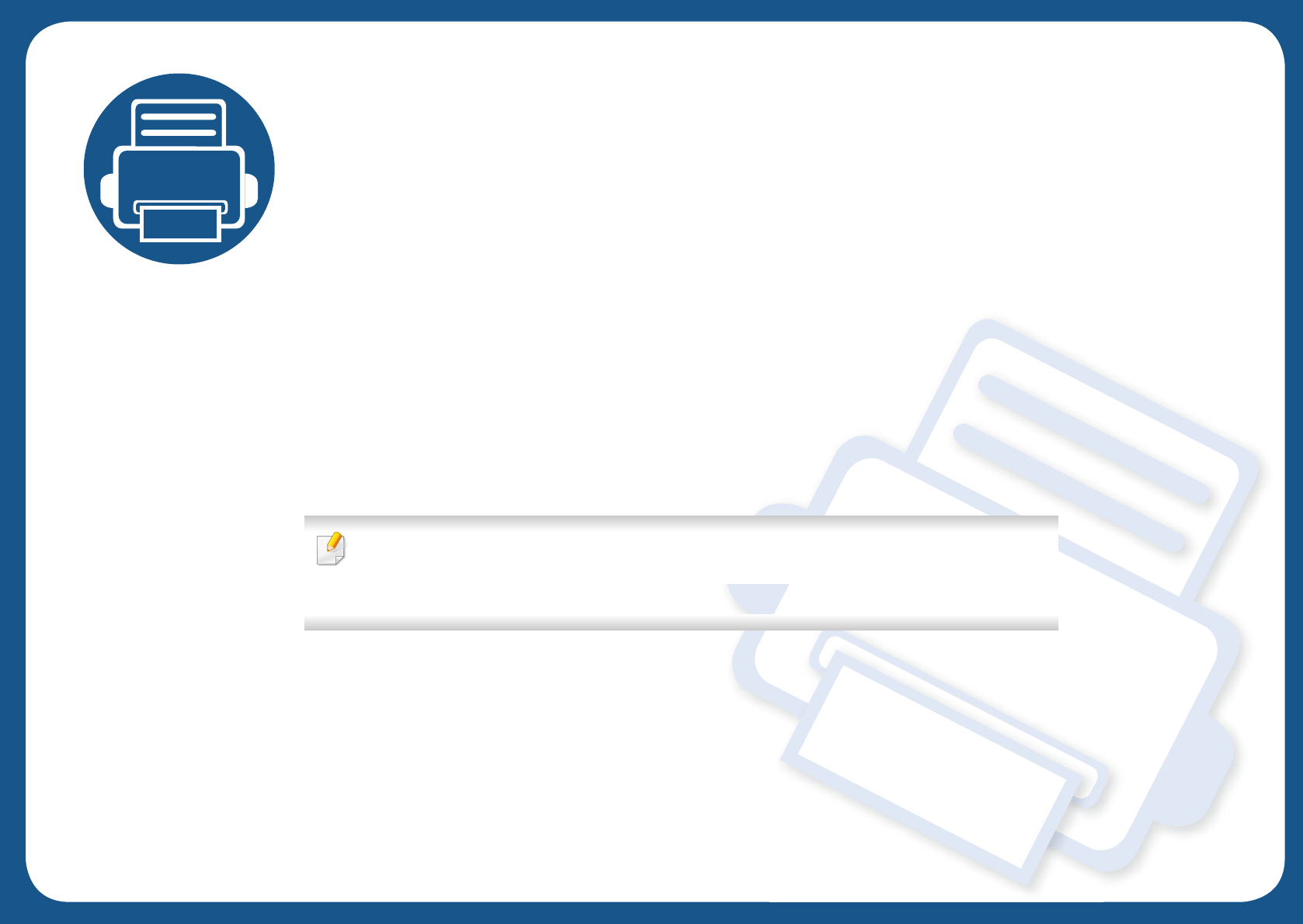
1. Software Installation
This chapter provides instructions for installing essential and helpful software for use in an environment where the
machine is connected via a cable. A locally connected machine is a machine directly attached to your computer using
the cable. If your machine is attached to a network, skip the following steps below and go on to installing a network
connected machine’s driver (see "Installing driver over the network" on page 142).
• Installation for Mac 133
• Reinstallation for Mac 134
• Installation for Linux 135
• Reinstallation for Linux 136
• If you are a Windows OS user, refer to the Basic Guide for installing the machine’s driver (see
"Installing the driver locally" on page 22).
• Only use a USB cable no longer than 3 meters (118 inches).
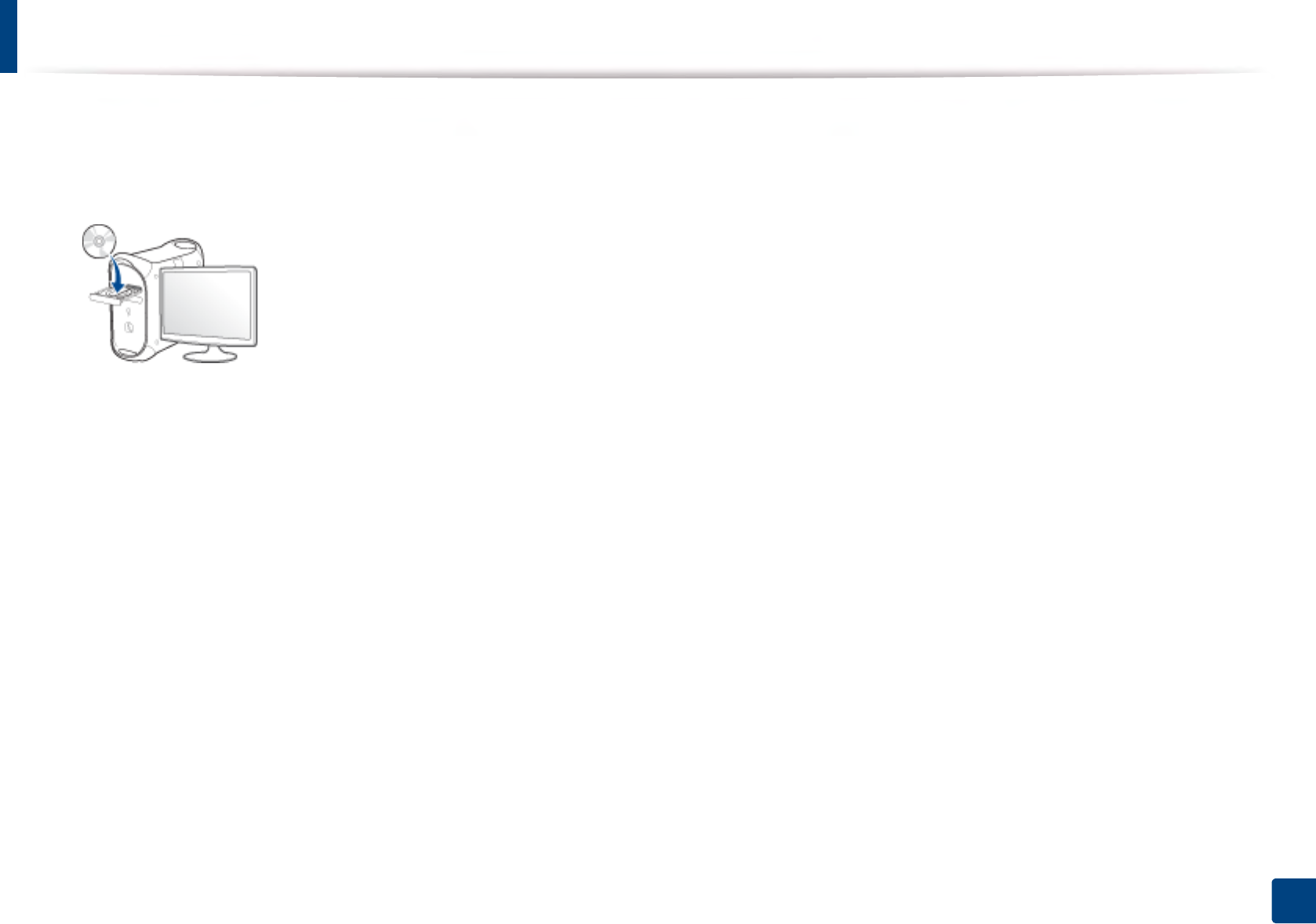
133
1. Software Installation
Installation for Mac
1Make sure that the machine is connected to your computer and
powered on.
2 Insert the supplied software CD into your CD-ROM drive.
3 Double-click the CD-ROM icon that appears on your Mac desktop.
• For Mac OS X 10.8, double-click the CD-ROM that appears on Finder.
4 Double-click the MAC_Installer folder > Installer OS X icon.
5 Click Continue.
6 Read the license agreement and click Continue.
7 Click Agree to agree to the license agreement.
8 Click Install. All components necessary for machine operations will be
installed.
If you click Customize, you can choose individual components to install.
9 Enter the password and click OK (or Install Software).
10 Select USB Connected Printer on the Printer Connection Type and
click Continue.
11 Click Add Printer button to select your printer and add it to your printer
list.
12 Click Continue.
13 After the installation is finished, click Close.
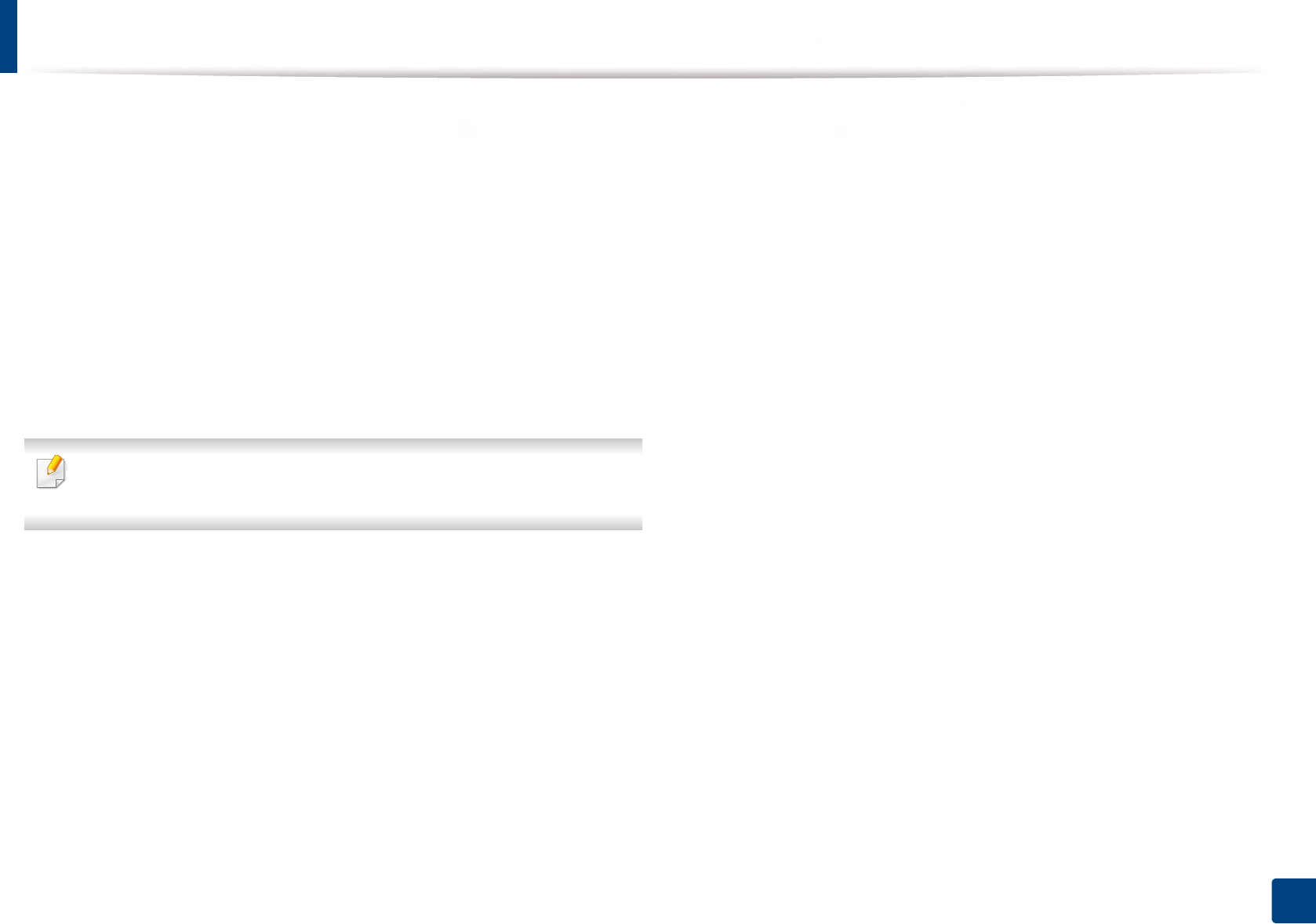
134
1. Software Installation
Reinstallation for Mac
If the printer driver does not work properly, uninstall the driver and reinstall it.
1Open the Applications folder > Samsung > Printer Software
Uninstaller.
2 To uninstall printer software, click Continue.
3 Check the program you want to delete and click Uninstall.
4 Enter the password and click OK.
5 After the uninstallation is finished, click Close.
If a machine has already been added, delete it from the Print Setup Utility
or Print & Fax.
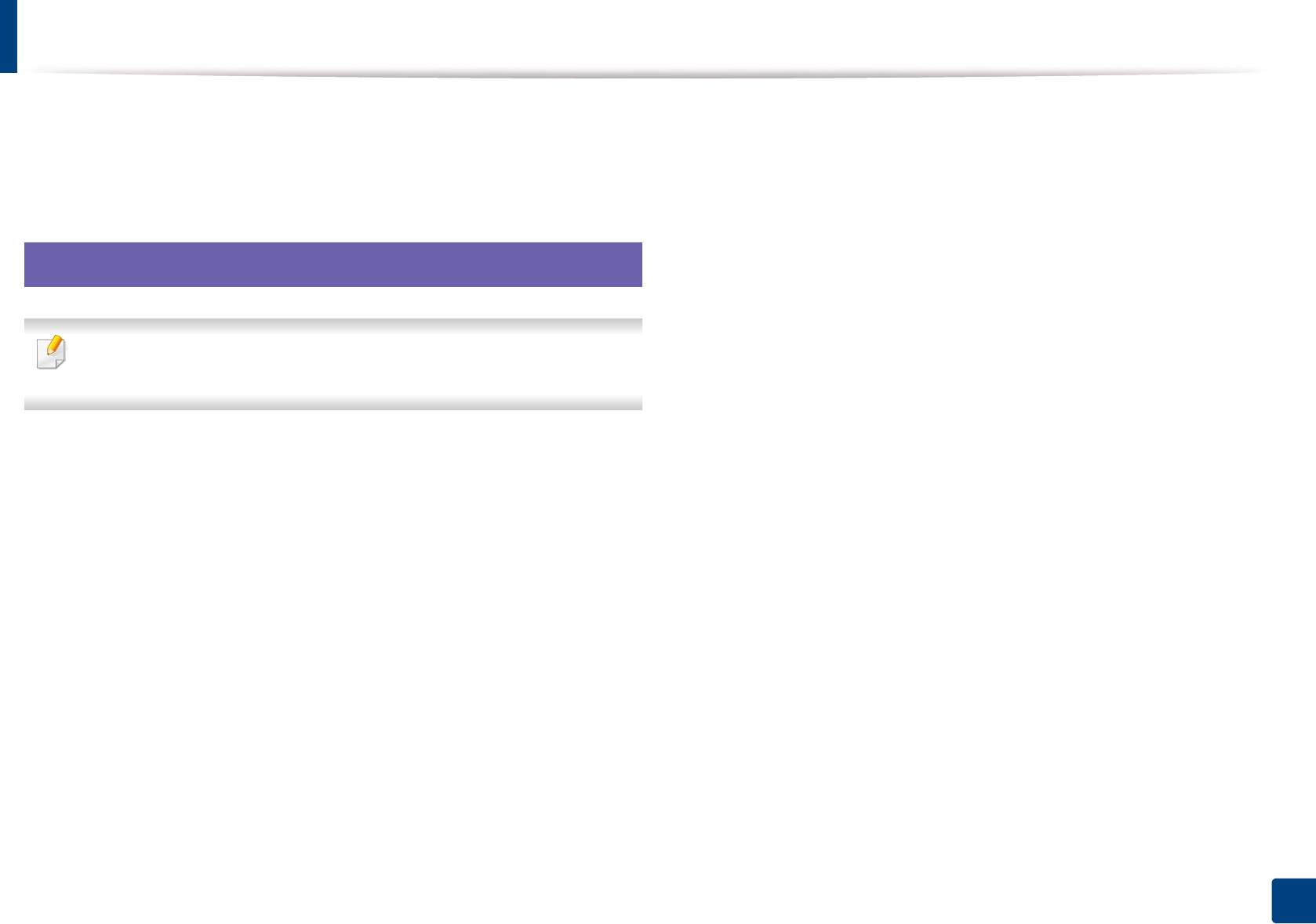
135
1. Software Installation
Installation for Linux
You need to download Linux software packages from the Samsung website to
install the printer software (http://www.samsung.com > find your product >
Support or Downloads).
1
Installing the Unified Linux Driver
You must log in as a super user (root) to install the machine software. If you
are not a super user, ask your system administrator.
1Make sure that the machine is connected to your computer and
powered on.
2 Copy Unified Linux Driver package to your system.
3 Open Terminal program and go to the folder that you copied the
package to.
4 Extract the package.
5 Move to uld folder.
6 Execute "./install.sh" command (If you're not logged in as root, execute
the command with "sudo" as "sudo ./install.sh")
7 Proceed with installation.
8 When installation finished, launch printing utility (Go to System >
Administration > Printing or execute "system-config-printer"
command in Terminal program).
9 Click Add button.
10 Select your printer.
11 Click Forward button and add it to your system.
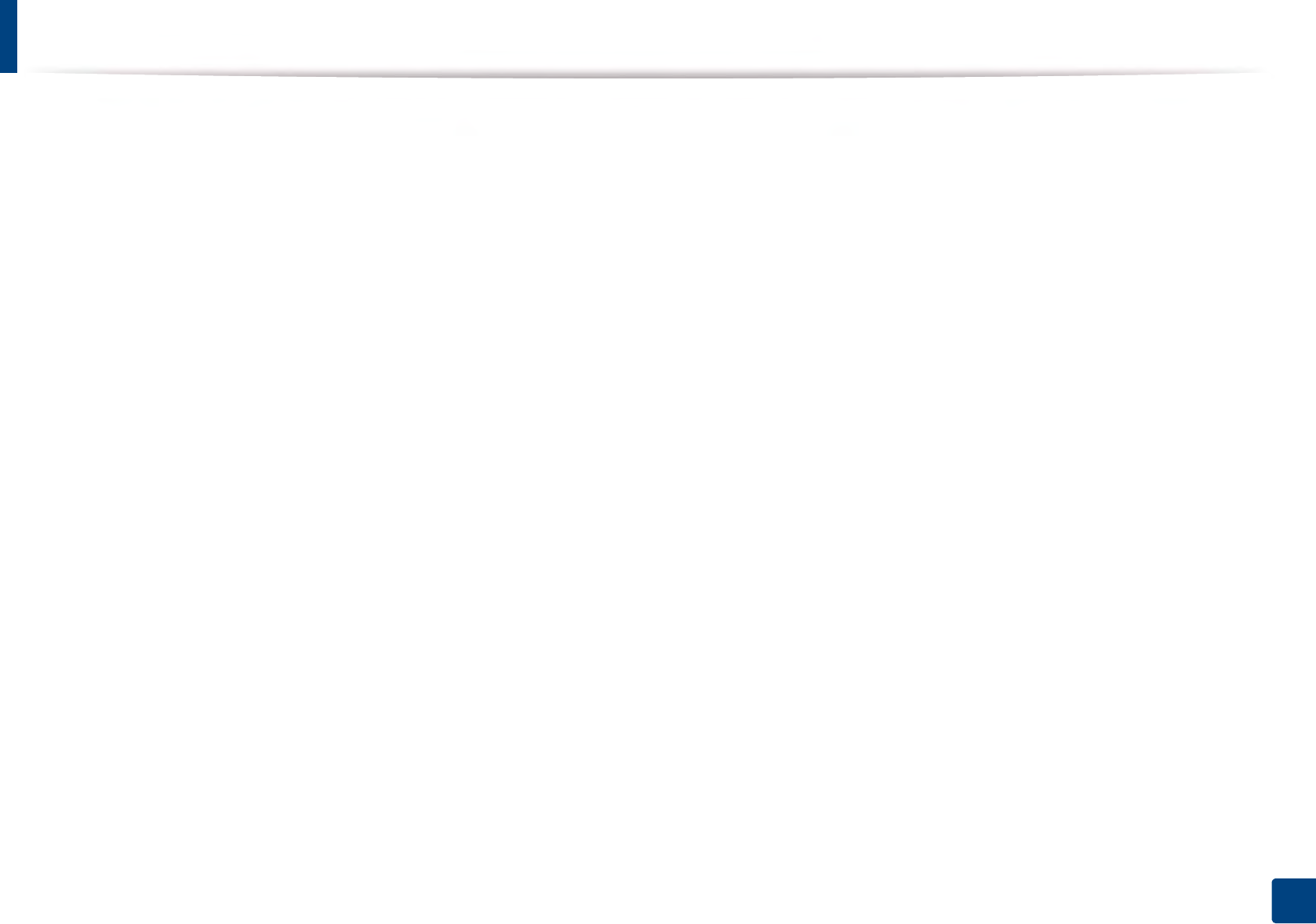
136
1. Software Installation
Reinstallation for Linux
If the printer driver does not work properly, uninstall the driver and reinstall it.
1Open Terminal program.
2 Move to uld folder extracted from Unified Linux Driver package.
3 Execute "./uninstall.sh" command (If you're not logged in as root,
execute the command with "sudo" as "sudo ./uninstall.sh")
4 Proceed with uninstallation.
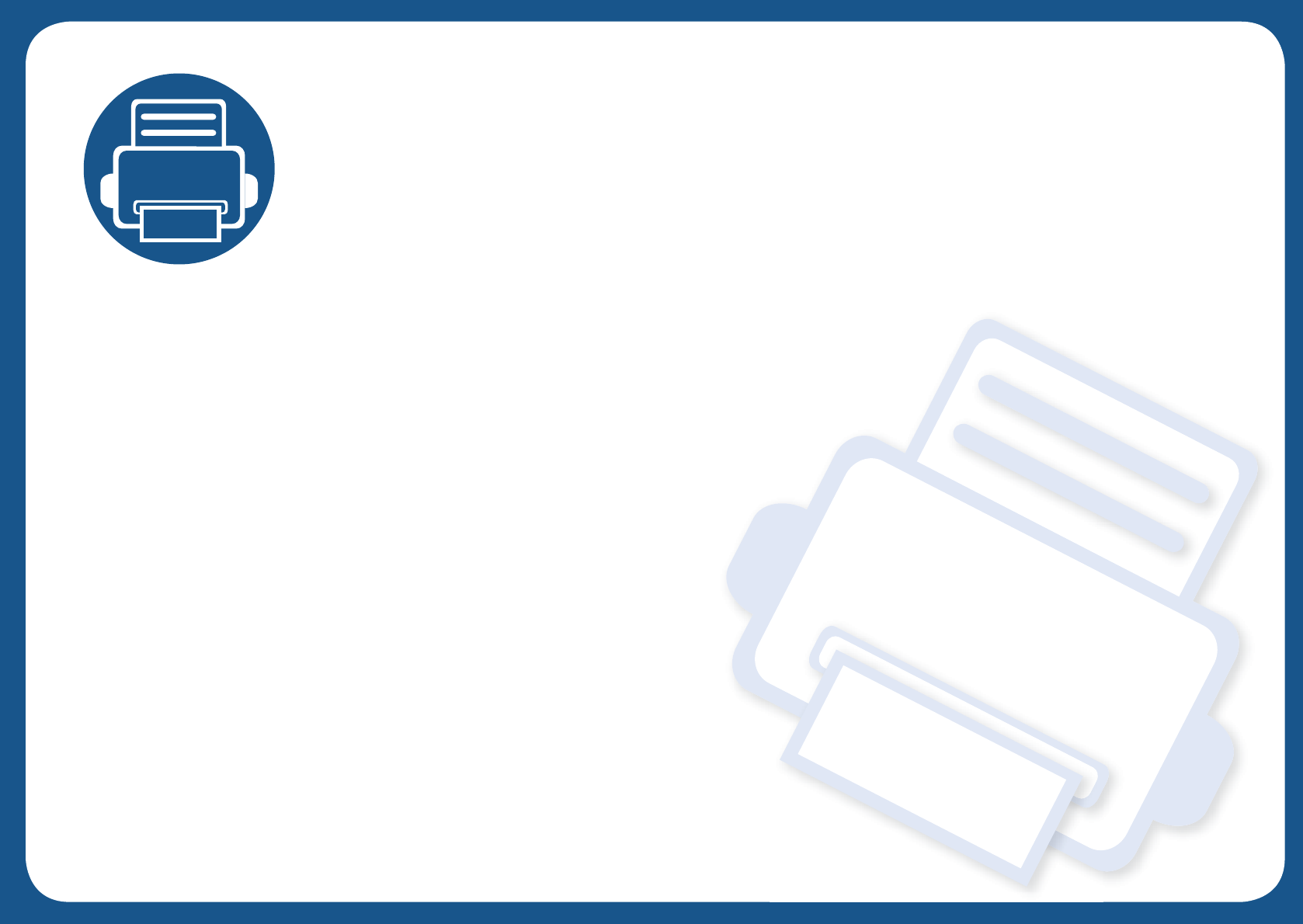
2. Using a Network-
Connected Machine
This chapter gives you step-by-step instructions for setting up a network connected machine and software.
• Useful network programs 138
• Wired network setup 139
• Installing driver over the network 142
• IPv6 configuration 151
• Wireless network setup(Optional) 154
• Using the NFC feature (Optional) 172
• Supported Mobile Apps 180
• AirPrint 181
• Google Cloud Print™ 183
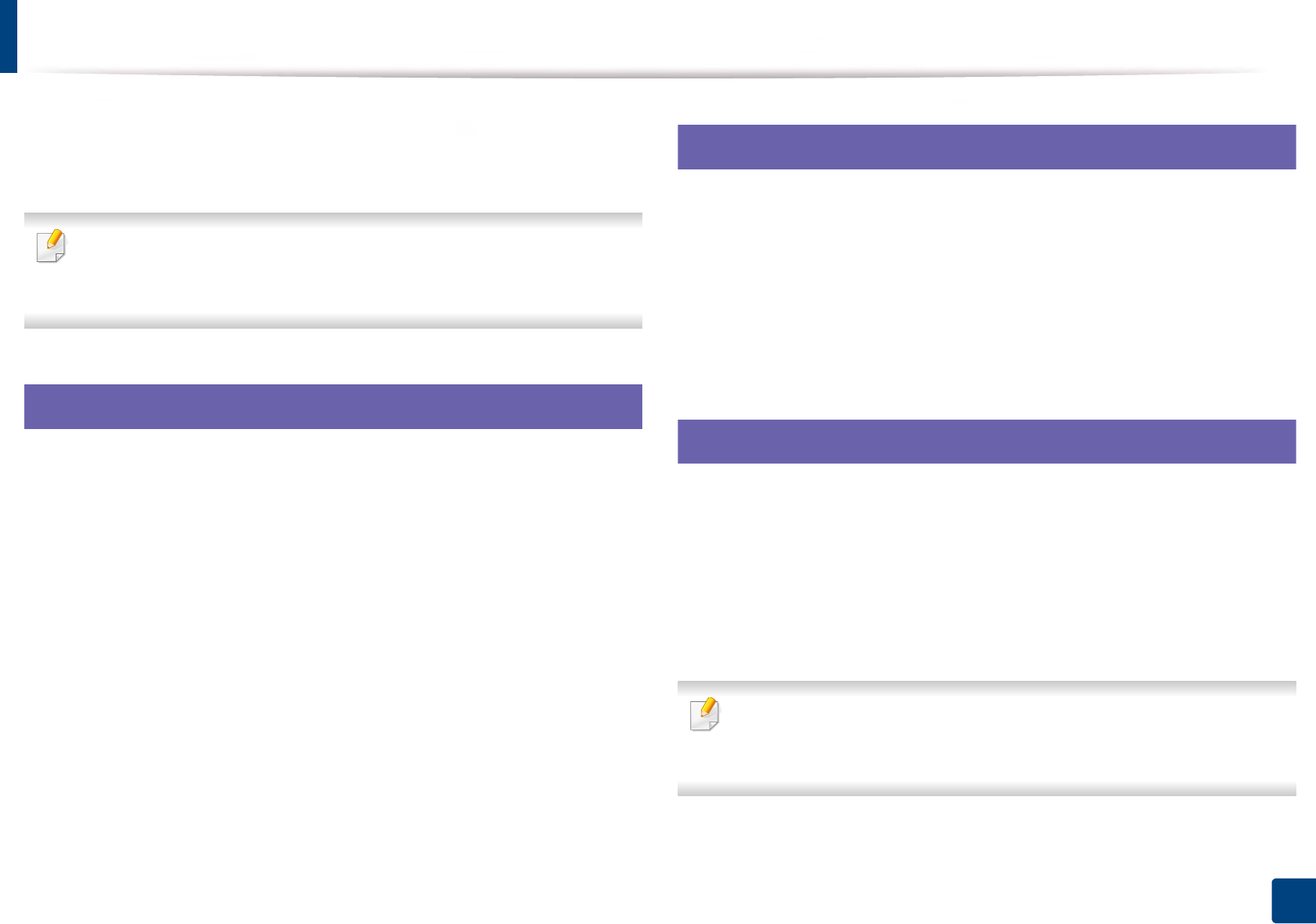
138
2. Using a Network-Connected Machine
Useful network programs
There are several programs available to setup the network settings easily in a
network environment. For the network administrator especially, managing
several machines on the network is possible.
• Before using the programs below, set the IP address first.
• Some features and optional goods may not be available depending on
model or country (see "Features by model" on page 7).
1
SyncThru™ Web Service
The web server embedded on your network machine allows you to do the
following tasks (see "Using SyncThru™ Web Service" on page 240).
• Check the supplies information and status.
• Customize machine settings.
• Set the email notification option. When you set this option, the machine
status (toner cartridge shortage or machine error) will be sent to a certain
person's email automatically.
• Configure the network parameters necessary for the machine to connect to
various network environments.
2
SyncThru™ Web Admin Service
Web-based machine management solution for network administrators.
SyncThru™ Web Admin Service provides you with an efficient way of managing
network devices and lets you remotely monitor and troubleshoot network
machines from any site with corporate internet access.
• Download this program from Samsung website (http://www.samsung.com
> find your product > Support or Downloads).
3
SetIP wired network setup
This utility program allows you to select a network interface and manually
configure the IP addresses for use with the TCP/IP protocol.
• See "IPv4 configuration using SetIP (Windows)" on page 139.
• See "IPv4 configuration using SetIP (Mac)" on page 140.
• See "IPv4 configuration using SetIP (Linux)" on page 141.
• The machine that does not support the network port, it will not be able
to use this feature (see "Rear view" on page 18).
• TCP/IPv6 is not supported by this program.
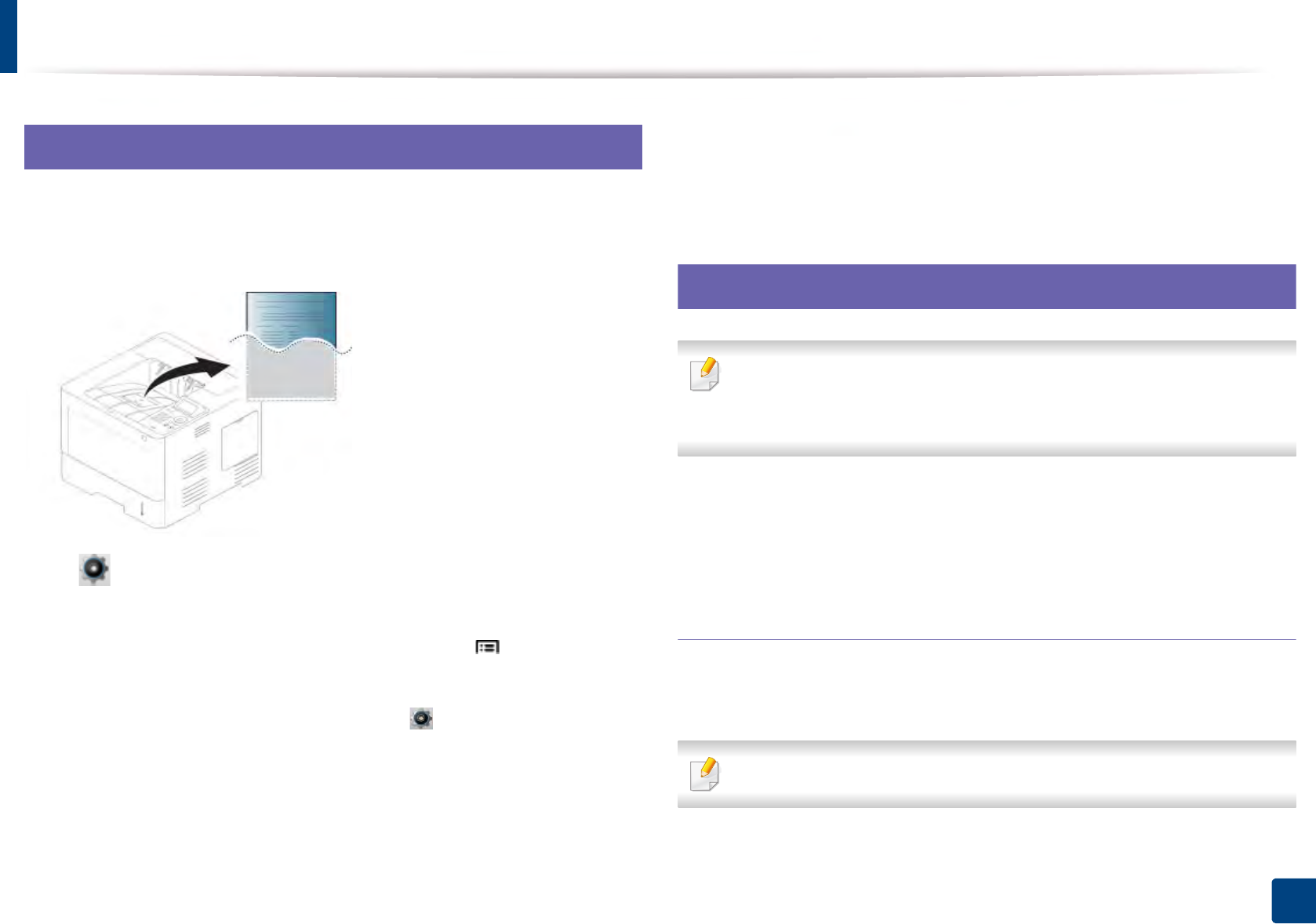
139
2. Using a Network-Connected Machine
Wired network setup
4
Printing a network configuration report
You can print Network Configuration Report from the machine’s control panel
that will show the current machine’s network settings. This will help you to set
up a network.
Touch (Setup) on the touch screen and select Network > Network
Configuration.
•The machine has a display screen: Press the Menu( ) button on the
control panel and select Network > Network Configuration.
•The machine has a touch screen: Press the (Setup) on the touch
screen and select Network > Network Configuration.
Using this Network Configuration Report, you can find your machine’s MAC
address and IP address.
For example:
• MAC Address: 00:15:99:41:A2:78
• IP Address: 169.254.192.192
5
Setting IP address
• The machine that does not support the network interface, it will not be
able to use this feature (see "Rear view" on page 18).
• TCP/IPv6 is not supported by this program.
First, you have to set up an IP address for network printing and management. In
most cases a new IP address will be automatically assigned by a DHCP (Dynamic
Host Configuration Protocol) server located on the network.
IPv4 configuration using SetIP (Windows)
Before using the SetIP program, disable the computer firewall from Control
Panel > Security Center > Windows Firewall.
The following instructions may differ for your model.
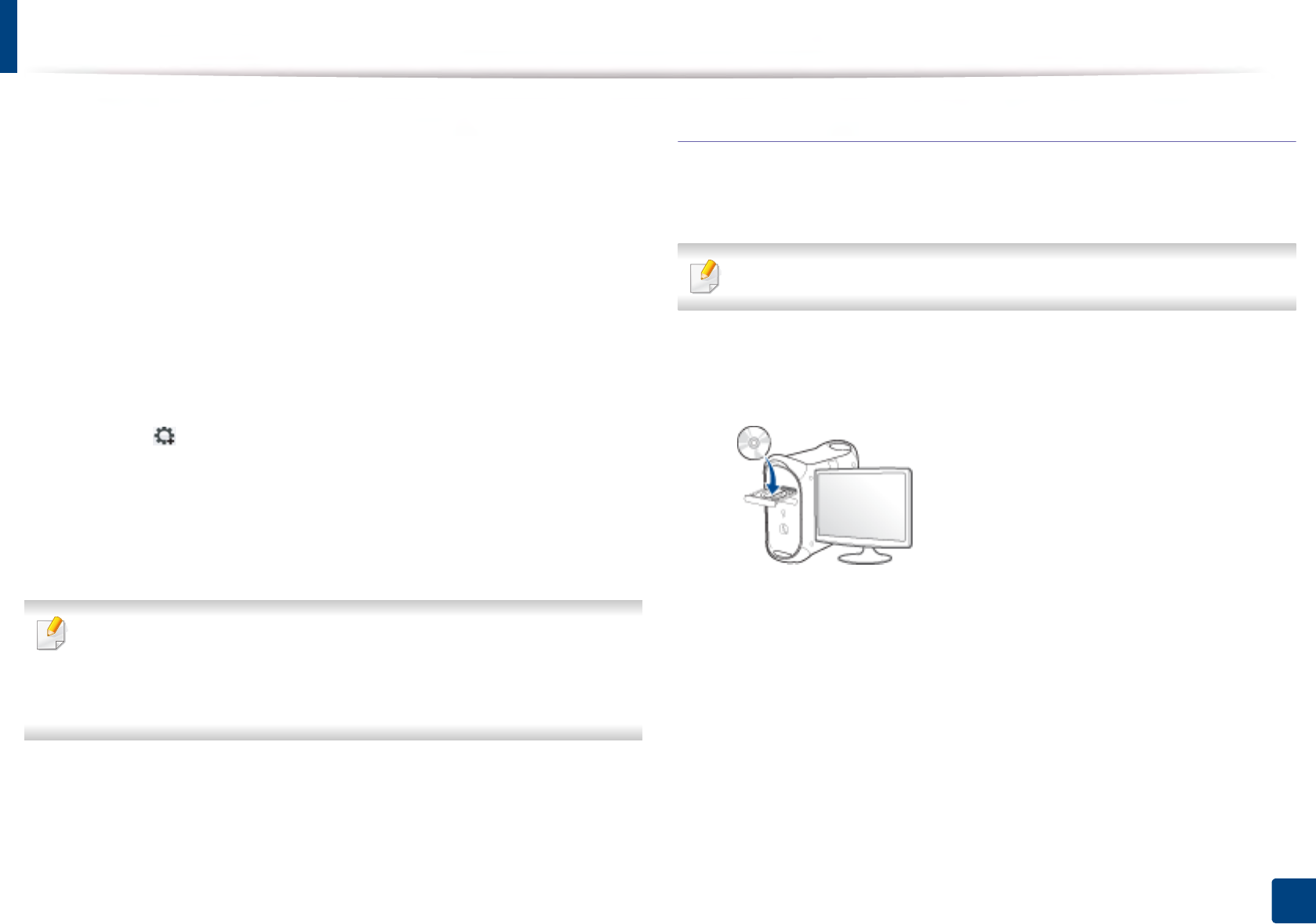
Wired network setup
140
2. Using a Network-Connected Machine
1Download the software from the Samsung website then unpack and
install it: (http://www.samsung.com > find your product > Support or
Downloads).
2 Follow the instructions in the installation window.
3 Connect your machine to the network with a network cable.
4 Turn on the machine.
5 From the Windows Start menu, select All Programs > Samsung
Printers > SetIP > SetIP.
6 Click the icon (third from left) in the SetIP window to open the TCP/IP
configuration window.
7 Enter the machine’s new information into the configuration window. In
a corporate intranet, you may need to have this information assigned by
a network manager before proceeding.
Find the machine’s MAC address from the Network Configuration Report
(see "Printing a network configuration report" on page 139) and enter it
without the colons. For example, 00:15:99:29:51:A8 becomes
0015992951A8.
8 Click Apply, and then click OK. The machine will automatically print the
Network Configuration Report. Confirm that all the settings are
correct.
IPv4 configuration using SetIP (Mac)
Before using the SetIP program, disable the computer firewall from System
Preferences > Security (or Security & Privacy) > Firewall.
The following instructions may vary from your model.
1Connect your machine to the network with a network cable.
2 Insert the supplied software CD into your CD-ROM drive.
3 Double-click the CD-ROM icon that appears on your Mac desktop.
• For Mac OS X 10.8, Double-click the CD-ROM that appears on Finder.
4 Double-click the MAC_Installer folder > Installer OS X icon.
5 Click Continue.
6 Read the license agreement and click Continue.
7 Click Agree to agree to the license agreement.
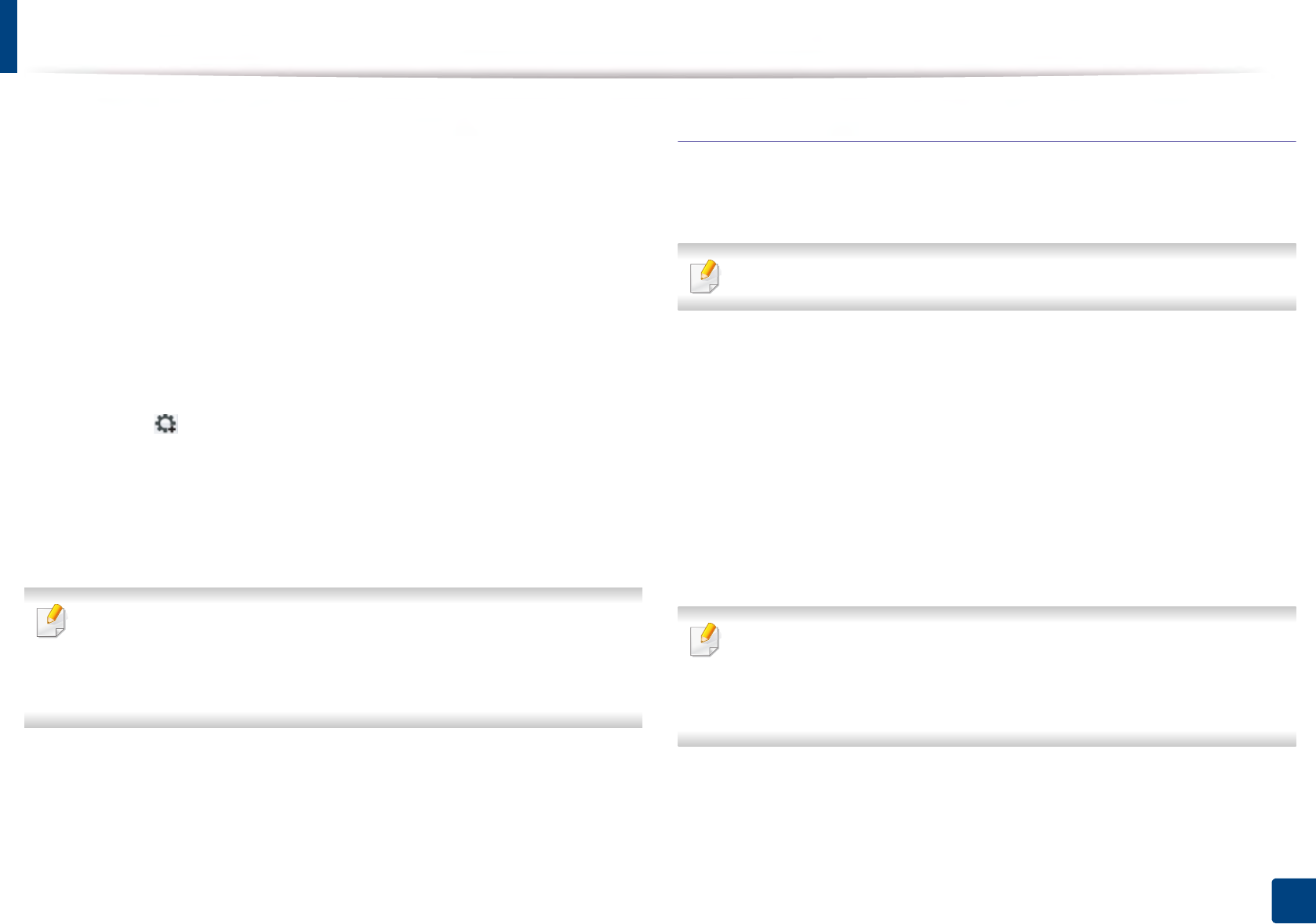
Wired network setup
141
2. Using a Network-Connected Machine
8 Click Install. All components necessary for machine operations will be
installed.
If you click Customize, you can choose individual components to install.
9 Enter the password and click OK (or Install Software).
10 When the message that warns that all applications will close on your
computer appears, click Continue.
11 Select Network Connected Printer (Wired or Wireless) on the Printer
Connection Type and click Set IP Address button.
12 Click the icon (third from left) in the SetIP window to open the TCP/
IP configuration window.
13 Enter the machine’s new information into the configuration window. In
a corporate intranet, you may need to have this information assigned by
a network manager before proceeding.
Find the machine’s MAC address from the Network Configuration Report
(see "Printing a network configuration report" on page 139) and enter it
without the colons. For example, 00:15:99:29:51:A8 becomes
0015992951A8.
14 Click Apply, and then click OK. The machine will automatically print the
Network Configuration Report. Confirm that all the settings are
correct.
IPv4 configuration using SetIP (Linux)
Before using the SetIP program, disable the computer firewall from System
Preferences or Administrator.
The following instructions may vary from your model or operating systems.
1Download SetIP program from Samsung web site and extract it.
2 Double-click the SetIPApplet.html file in cdroot/Linux/noarch/
at_opt/share/utils folder.
3 Click to open the TCP/IP configuration window.
4 Enter the machine’s new information into the configuration window. In
a corporate intranet, you may need to have this information assigned by
a network manager before proceeding.
Find the machine’s MAC address from the Network Configuration Report
(see "Printing a network configuration report" on page 139) and enter it
without the colons. For example, 00:15:99:29:51:A8 becomes
0015992951A8.
5 The machine will automatically print the Network Configuration
Report.
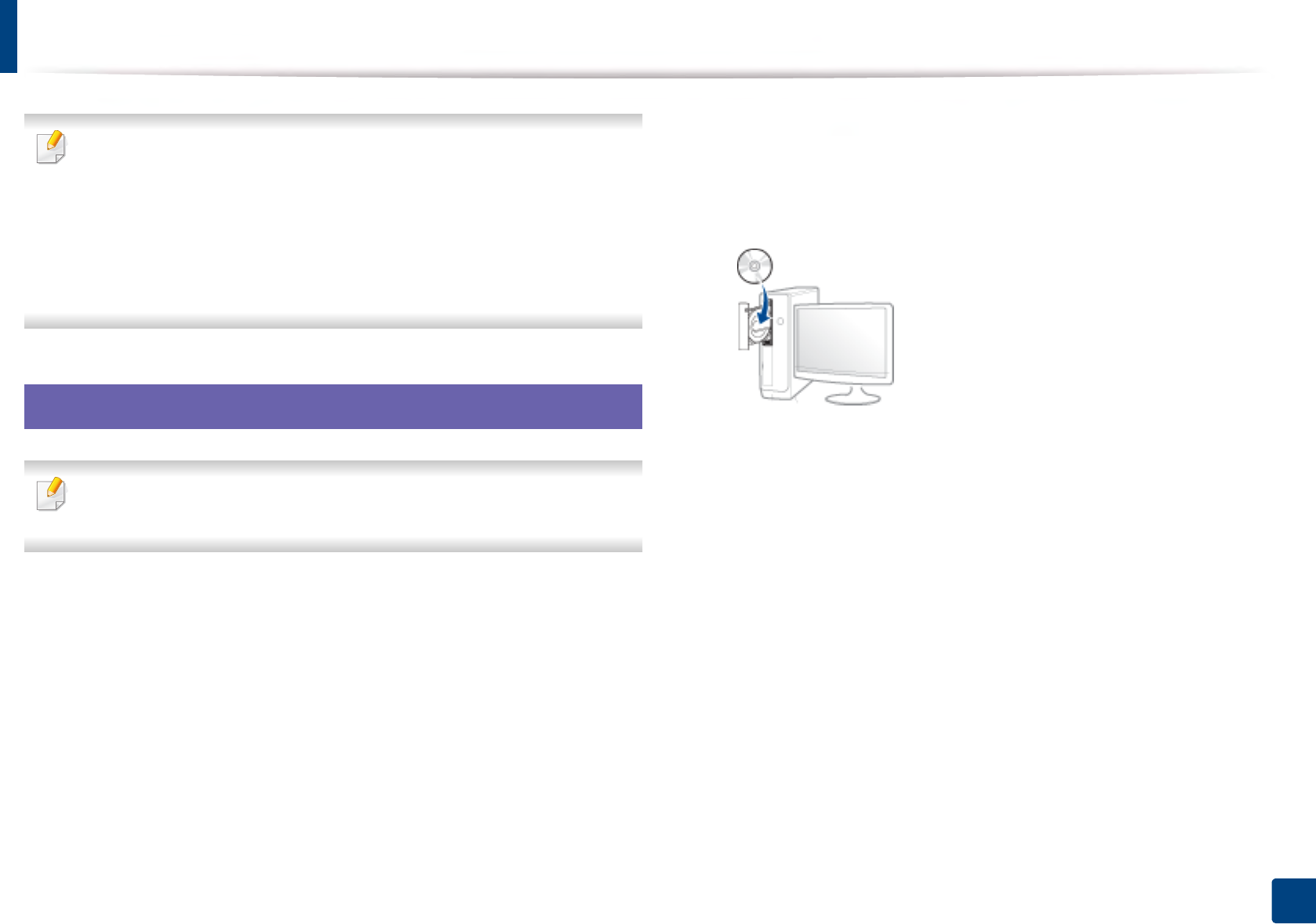
142
2. Using a Network-Connected Machine
Installing driver over the network
• Some features and optional goods may not be available depending on
model or country (see "Features by model" on page 7).
• The machine that does not support the network interface, it will not be
able to use this feature (see "Rear view" on page 18).
• You can install the printer driver and software when you insert the
software CD into your CD-ROM drive.For windows, select the printer
driver and software in the Select Software to Install window.
6
Windows
The firewall software might be blocking network communication. Before
connecting the device to the network, disable the computer’s firewall.
1Make sure that the machine is connected to the network and powered
on. Also, your machine’s IP address should have been set (see "Setting IP
address" on page 139).
2 Insert the supplied software CD into your CD-ROM drive.
If the installation window does not appear, click Start > All programs >
Accessories > Run.
X:\Setup.exe replacing “X” with the letter, which represents your CD-
ROM drive and click OK.
• For Windows 8,
If the installation window does not appear, from Charms, select
Search > Apps and search for Run. Type in X:\Setup.exe, replacing
“X” with the letter that represents your CD-ROM drive and click OK.
If “Tap to choose what happens with this disc.” pop-up window
appears, click the window and select Run Setup.exe.
3 Review and accept the installation agreements in the installation
window. Then, click Next.
4 Select Network on the Printer Connection Type screen. Then, click
Next.
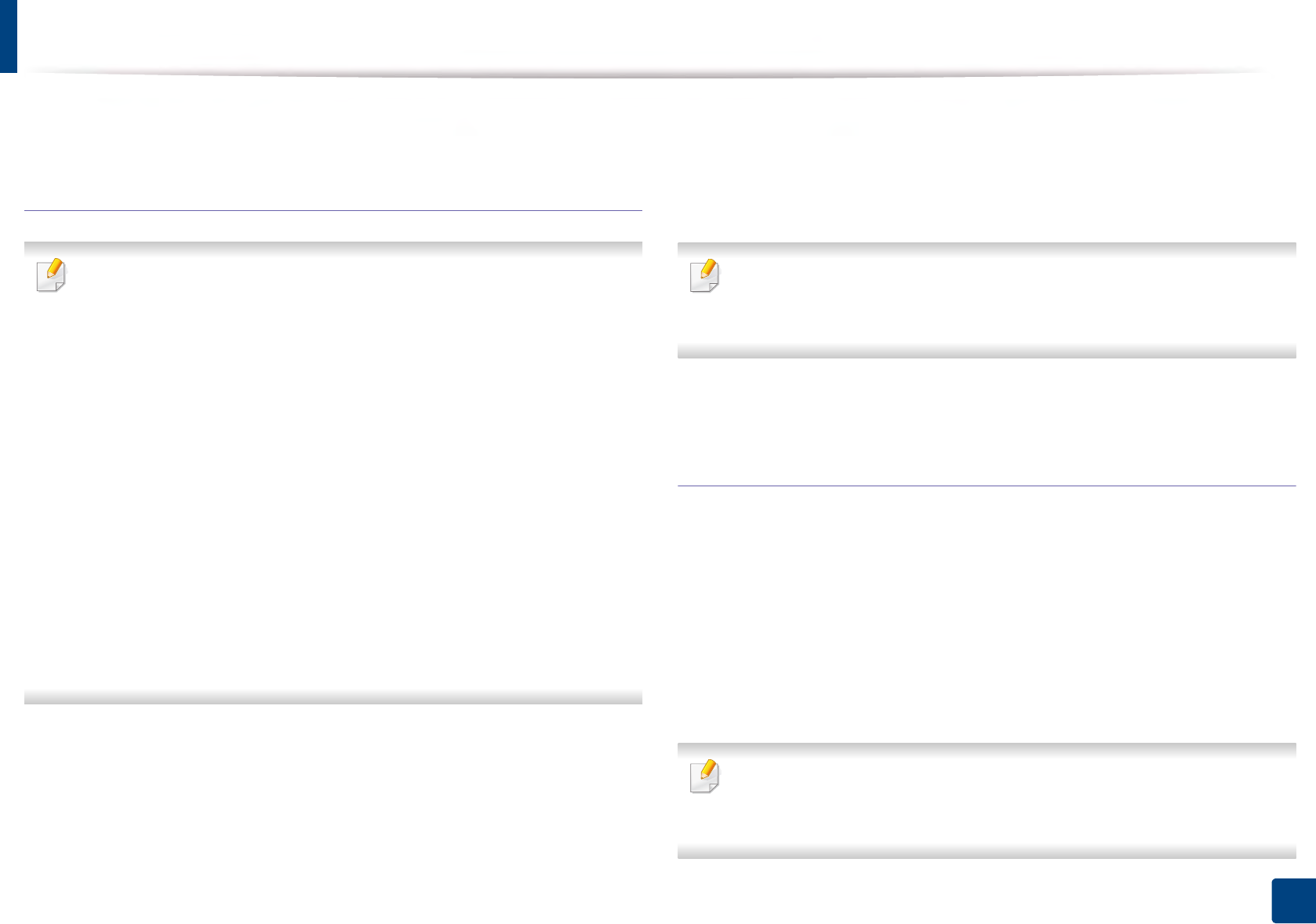
Installing driver over the network
143
2. Using a Network-Connected Machine
5 Follow the instructions in the installation window.
From the Windows 8 Start Screen
• The V4 driver is automatically downloaded from the Windows Update if
your computer is connected to the Internet. If not, you can manually
download the V4 driver from Samsung website, www.samsung.com >
find your product > Support or downloads.
•You can download Samsung Printer Experience app from the
Windows Store. You need have a Microsoft account to use the Windows
Store.
a From Charms, select Search.
b Click Store.
c Search and click Samsung Printer Experience.
d Click Install.
• If you install the driver using the supplied software CD, V4 driver is not
installed. If you want to use the V4 driver in the Desktop screen, you can
download from the Samsung website, www.samsung.com > find your
product > Support or downloads.
• If you want to install Samsung’s printer management tools, you need to
install them using the supplied software CD.
1Make sure that the machine is connected to the network and powered
on. Also, your machine’s IP address should have been set (see "Setting IP
address" on page 139).
2 From Charms, select Settings > Change PC settings > Devices.
3 Click Add a device.
Discovered machines will be shown on the screen.
4 Click the model name or host name you wish to use.
You can print a Network Configuration Report from the machine’s control
panel that will show the current machine’s host name (see "Printing a
network configuration report" on page 139).
5 The driver is automatically installed from the Windows Update.
Silent installation Mode
Silent installation mode is an installation method that does not require any user
intervention. Once you start the installation, the machine driver and software
are automatically installed on your computer. You can start the silent installation
by typing /s or /S in the command window.
Command-line Parameters
Following table shows commands that can be used in the command window.
Following command-line are effective and operated when command is
used with /s or /S. But /h, /H or /? are exceptional commands that can be
operated solely.
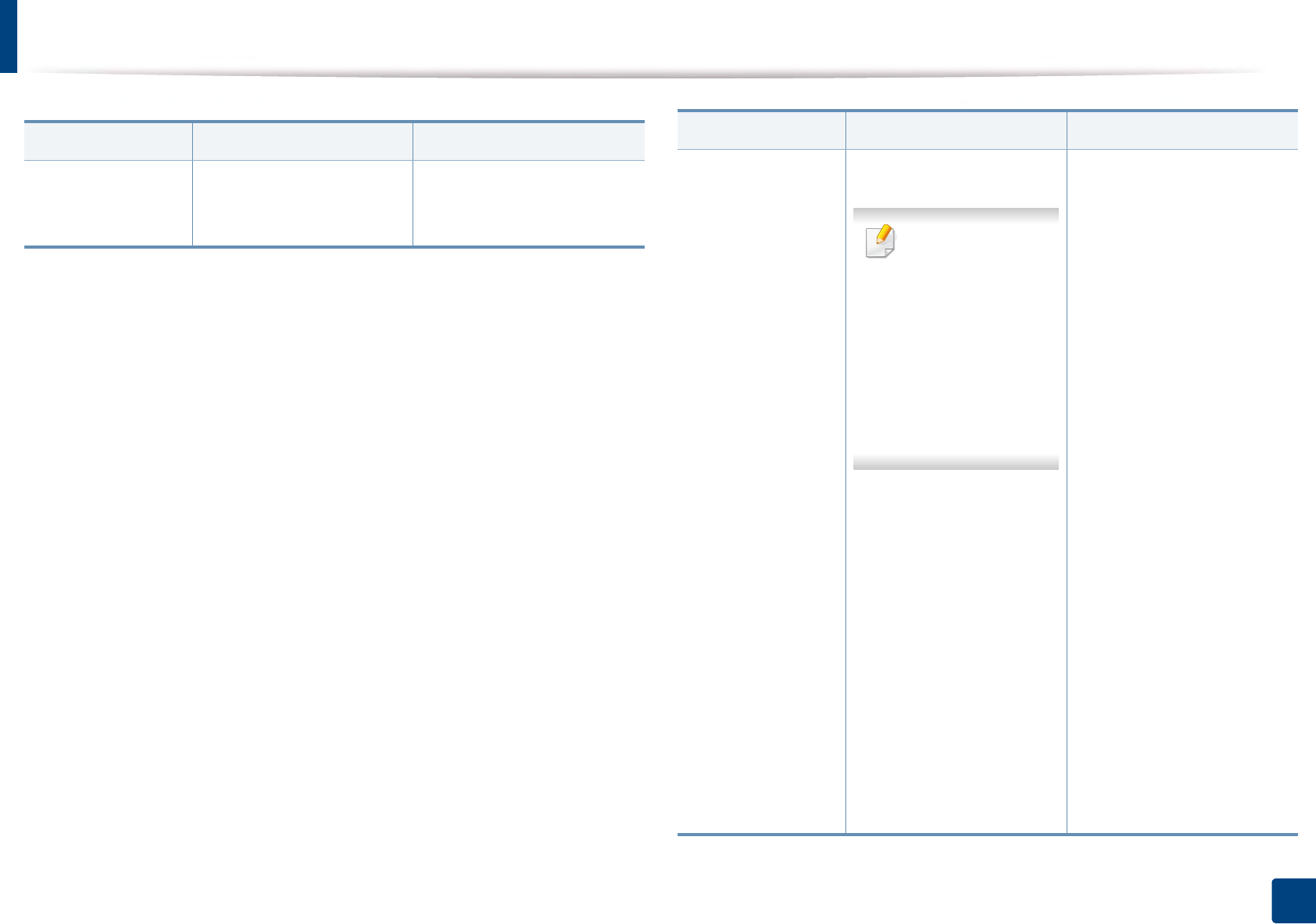
Installing driver over the network
144
2. Using a Network-Connected Machine
Command- line Definition Description
/s or/S Starts silent installation. Installs machine drivers
without prompting any UIs
or user intervention.
/p”<port name>”
or/P”<port name>”
Specifies printer port.
Network Port will
be created by use
of Standard TCP/IP
Port monitor. For
local port, this port
must exist on
system before
being specified by
command.
Printer port name can be
specified as IP address,
hostname, USB local port
name, IEEE1284 port name
or network path.
For example:
• /p”xxx.xxx.xxx.xxx” in
where, “xxx.xxx.xxx.xxx”
means IP address for
network printer. /
p”USB001”, /P”LPT1:”, /
p”hostname”
•/
p"\\computer_name\shar
ed_printer" or
"\\xxx.xxx.xxx.xxx\shared
_printer" in where,
"\\computer_name\share
d_printer" or
"\\xxx.xxx.xxx.xxx\shared
_printer" means the
network path to the
printer by entering two
slashes, the computer
name or local IP address
of the PC sharing the
printer, and then the
share name of the printer.
Command- line Definition Description
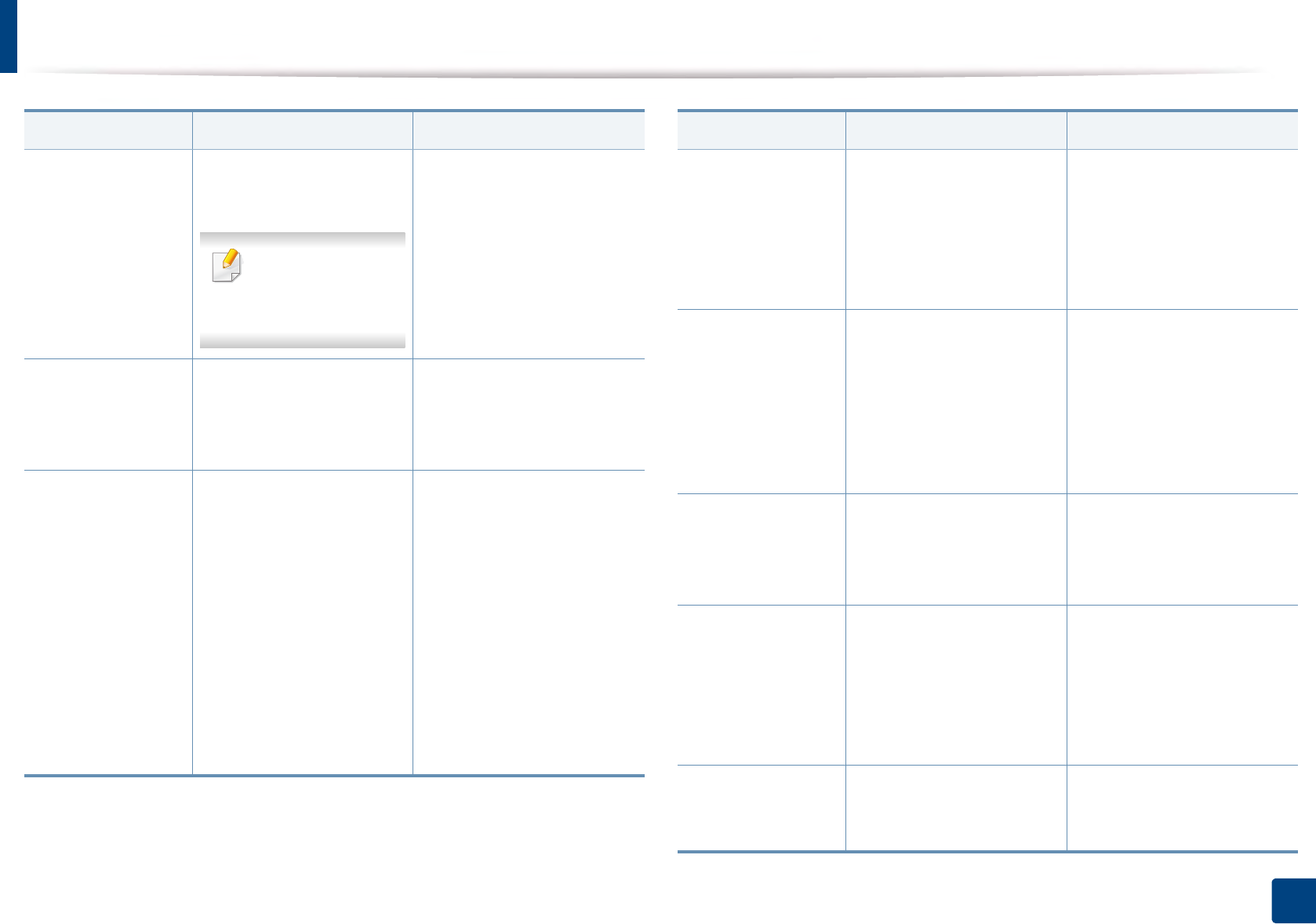
Installing driver over the network
145
2. Using a Network-Connected Machine
/a”<dest_path>” or/
A”<dest_path>”
Specifies destination path
for installation.
The destination
path should be a
fully qualified path.
Since machine drivers
should be installed on the OS
specific location, this
command applies to only
application software.
/n”<Printer name>”
or/N”<Printer
name>”
Specifies printer name.
Printer instance shall be
created as specified printer
name.
With this parameter, you can
add printer instances as your
wishes.
/nd or/ND Commands not to set the
installed driver as a default
machine driver.
It indicates installed machine
driver will not be the default
machine driver on your
system if there are one or
more printer drivers
installed. If there is no
installed machine driver on
your system, then this option
won’t be applied because
Windows OS will set installed
printer driver as a default
machine driver.
Command- line Definition Description
/x or/X Uses existing machine
driver files to create printer
instance if it is already
installed.
This command provides a
way to install a printer
instance that uses installed
printer driver files without
installing an additional
driver.
/up”<printer
name>” or/
UP”<printer
name>”
Removes only specified
printer instance and not
the driver files.
This command provides a
way to remove only specified
printer instance from your
system without effecting
other printer drivers. It will
not remove printer driver
files from your system.
/d or/D Uninstalls all device drivers
and applications from your
system.
This command will remove
all installed device drivers
and application software
from your system.
/v”<share name>”
or/V”<share
name>”
Shares installed machine
and add other available
platform drivers for Point &
Print.
It will install all supported
Windows OS platform’s
machine drivers to system
and share it with specified
<share name> for point and
print.
/o or /O Opens Printers and Faxes
folder after installation.
This command will open
Printers and Faxes folder
after the silent installation.
Command- line Definition Description
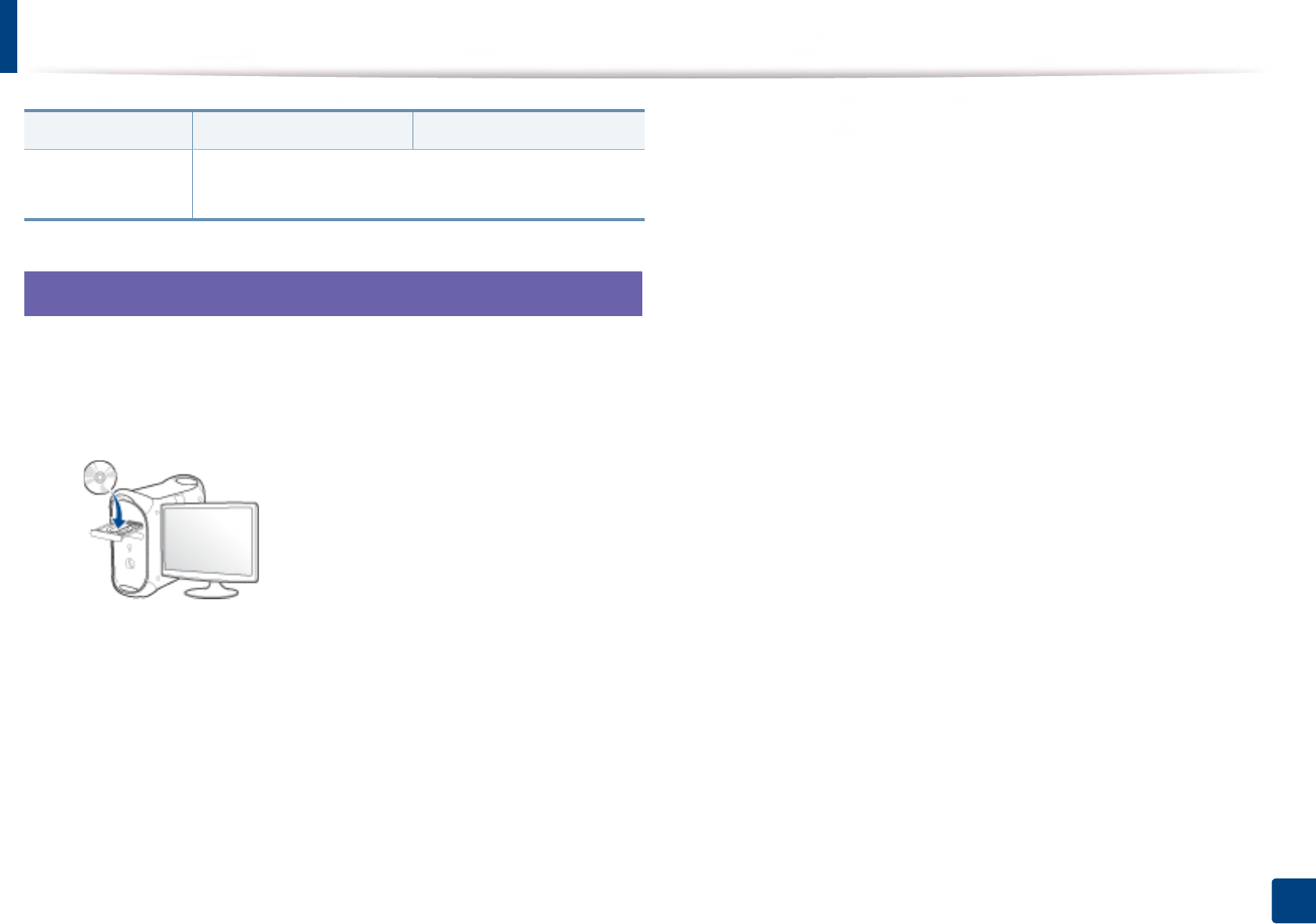
Installing driver over the network
146
2. Using a Network-Connected Machine
7
Mac
1Make sure that the machine is connected to your network and powered
on.
2 Insert the supplied software CD into your CD-ROM drive.
3 Double-click the CD-ROM icon that appears on your Mac desktop.
• For Mac OS X 10.8, Double-click the CD-ROM that appears on Finder.
4 Double-click the MAC_Installer folder > Installer OS X icon.
5 Click Continue.
6 Read the license agreement and click Continue.
7 Click Agree to agree to the license agreement.
8 Click Install. All components necessary for machine operations will be
installed.
If you click Customize, you can choose individual components to install.
9 Enter the password and click OK (or Install Software).
10 Select Network Connected Printer (Wired or Wireless) on the Printer
Connection Type and click Continue.
11 Click Add Printer button to select your printer and add it to your printer
list.
12 Click IP and Select HP Jetdirect - Socket in Protocol.
13 Enter the machine’s IP address in the Address input field.
14 Enter the queue name in the Queue input field. If you cannot determine
the queue name for your machine server, try using the default queue
first.
15 If Auto Select does not work properly, choose Select Printer Software and
your machine name in Print Using.
16 Click Add.
17 Click Continue.
18 After the installation is finished, click Close.
/h, /H or /? Shows Command-line Usage.
Command- line Definition Description
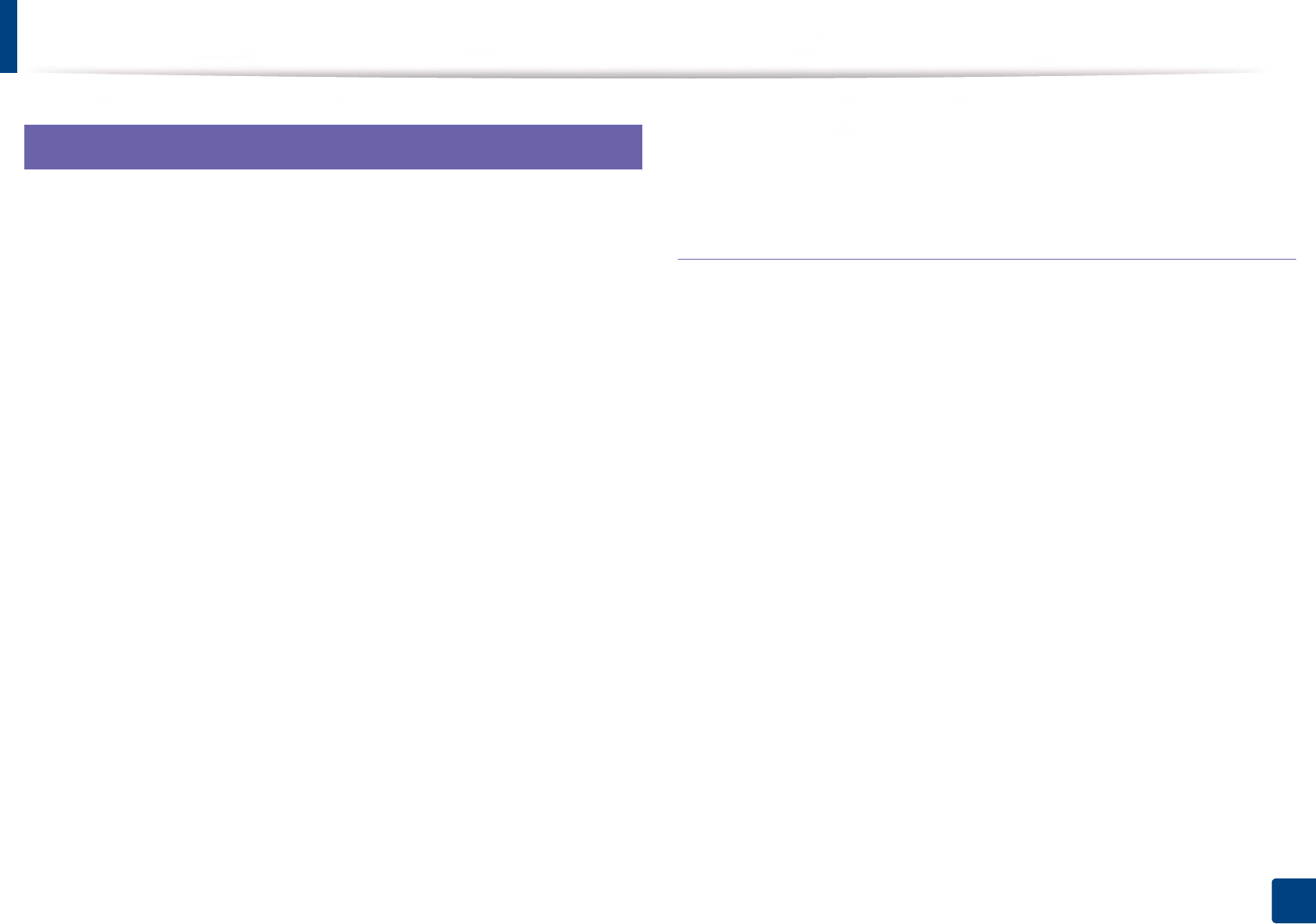
Installing driver over the network
147
2. Using a Network-Connected Machine
8
Linux
You need to download Linux software packages from the Samsung website to
install the printer software (http://www.samsung.com > find your product >
Support or Downloads).
1Make sure that the machine is connected to your network and powered
on. Also, your machine’s IP address should have been set.
2 Copy Unified Linux Driver package to your system.
3 Open Terminal program and go to the folder that you copied
thepackage to.
4 Extract the package.
5 Move to uld folder.
6 Execute “./install.sh” command (If you are not logged in as root,execute
the command with “sudo” as “sudo ./install.sh”).
7 Proceed with installation.
8 When installation finished, launch Printing utility (Go to System >
Administration > Printing or execute “system-config-printer”
command in Terminal program).
9 Click Add button.
10 Select AppSocket/HP JetDirect and enter your machine’s IP address.
11 Click Forward button and add it to your system.
Add a network printer
1Double-click the Unified Driver Configurator.
2 Click Add Printer.
3 The Add printer wizard window opens. Click Next.
4 Select Network printer and click the Search button.
5 The printer’s IP address and model name appears on list field.
6 Select your machine and click Next.
7 Enter the printer description and click Next.
8 After the machine is added, click Finish.
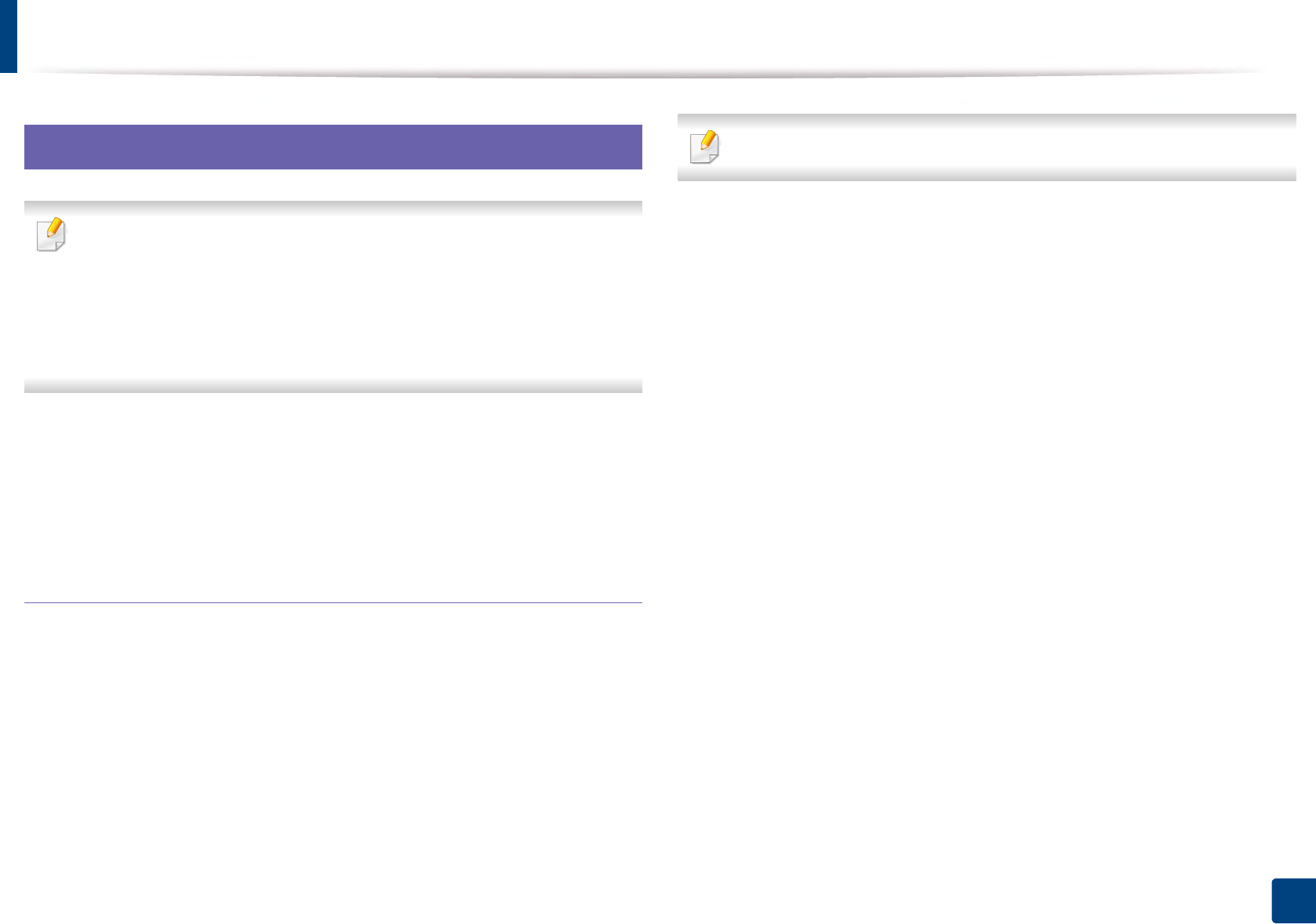
Installing driver over the network
148
2. Using a Network-Connected Machine
9
UNIX
• Make sure your machine supports the UNIX operating system before
installing the UNIX printer driver (see "Operating System" on page 7).
• The commands are marked with “”, when typing the commands, do not
type “”.
• Some features and optional goods may not be available depending on
model or country (see "Operating System" on page 7).
To use the UNIX printer driver, you have to install the UNIX printer driver
package first, then setup the printer. You can download the UNIX printer driver
package from the Samsung website (http://www.samsung.com > find your
product > Support or Downloads).
Installing the UNIX printer driver package
The installation procedure is common for all variants of UNIX OS mentioned.
1From the Samsung website, download and unpack the UNIX Printer
Driver package to your computer.
2 Acquire root privileges.
“su -”
3 Copy the appropriate driver archive to the target UNIX computer.
See administration guide of your UNIX OS for details.
4 Unpack the UNIX printer driver package.
For example, on IBM AIX, use the following commands.
“gzip -d < enter the package name | tar xf -”
5 the unpacked directory.
6 Run the install script.
“./install –i”
install is the installer script file which is used to install or uninstall the
UNIX Printer Driver package.
Use “chmod 755 install” command to give the permission to the
installer script.
7 Execute the “./install –c” command to verify installation results.
8 Run “installprinter” from the command line. This will bring up the Add
Printer Wizard window. Setup the printer in this window referring to
the following procedures.
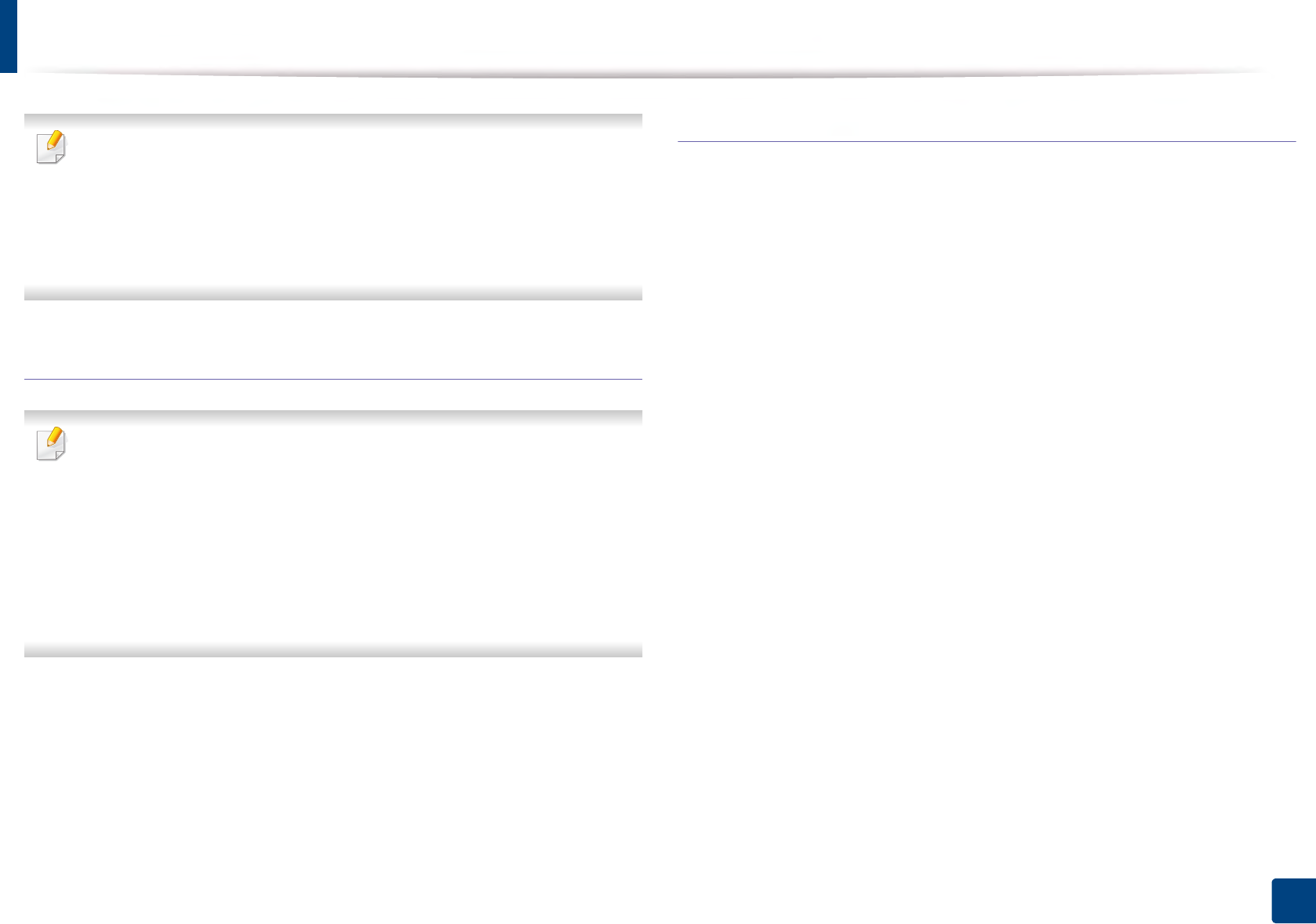
Installing driver over the network
149
2. Using a Network-Connected Machine
On some UNIX OS, for example on Solaris 10, just added printers may not be
enabled and/or may not accept jobs. In this case run the following two
commands on the root terminal:
“accept <printer_name>”
“enable <printer_name>”
Uninstalling the printer driver package
The utility should be used to delete the printer installed in the system.
a Run “uninstallprinter” command from the terminal.
It will open the Uninstall Printer Wizard.
The installed printers are listed in the drop-down list.
b Select the printer to be deleted.
c Click Delete to delete the printer from the system.
d Execute the “./install –d” command to uninstall the whole package.
e To verify removal results, execute the “./install –c” command.
To re-install it, use the command “./install –i” to reinstall the binaries.
Setting up the printer
To add the printer to your UNIX system, run ‘installprinter’ from the command
line. This will bring up the Add Printer Wizard window. Setup the printer in this
window according to the following steps:
1Type the name of the printer.
2 Select the appropriate printer model from the model list.
3 Enter any description corresponding to the type of the printer in the
Type field. This is optional.
4 Specify any printer description in the Description field. This is optional.
5 Specify the printer location in the Location field.
6 Type the IP address or DNS name of the printer in the Device textbox for
network-connected printers. On IBM AIX with jetdirect Queue type,
only the DNS name is possible-numeric IP address is not allowed.
7 Queue type shows the connection as lpd or jetdirect in the
corresponding list box. Additionally, usb type is available on Sun Solaris
OS.
8 Select Copies to set the number of copies.
9 Check the Collate option to receive copies already sorted.
10 Check the Reverse Order option to receive copies in the reverse order.
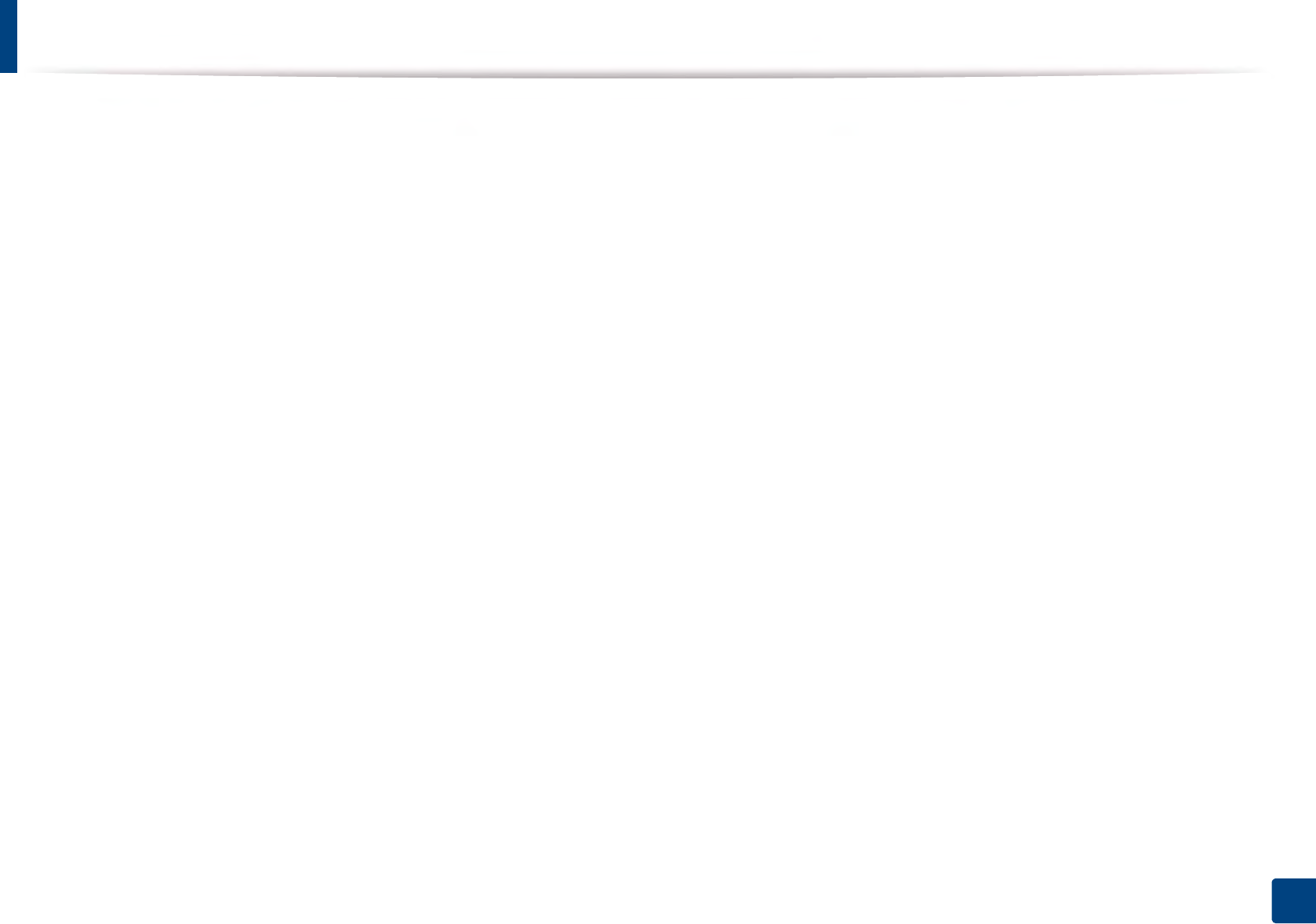
Installing driver over the network
150
2. Using a Network-Connected Machine
11 Check the Make Default option to set this printer as default.
12 Click OK to add the printer.
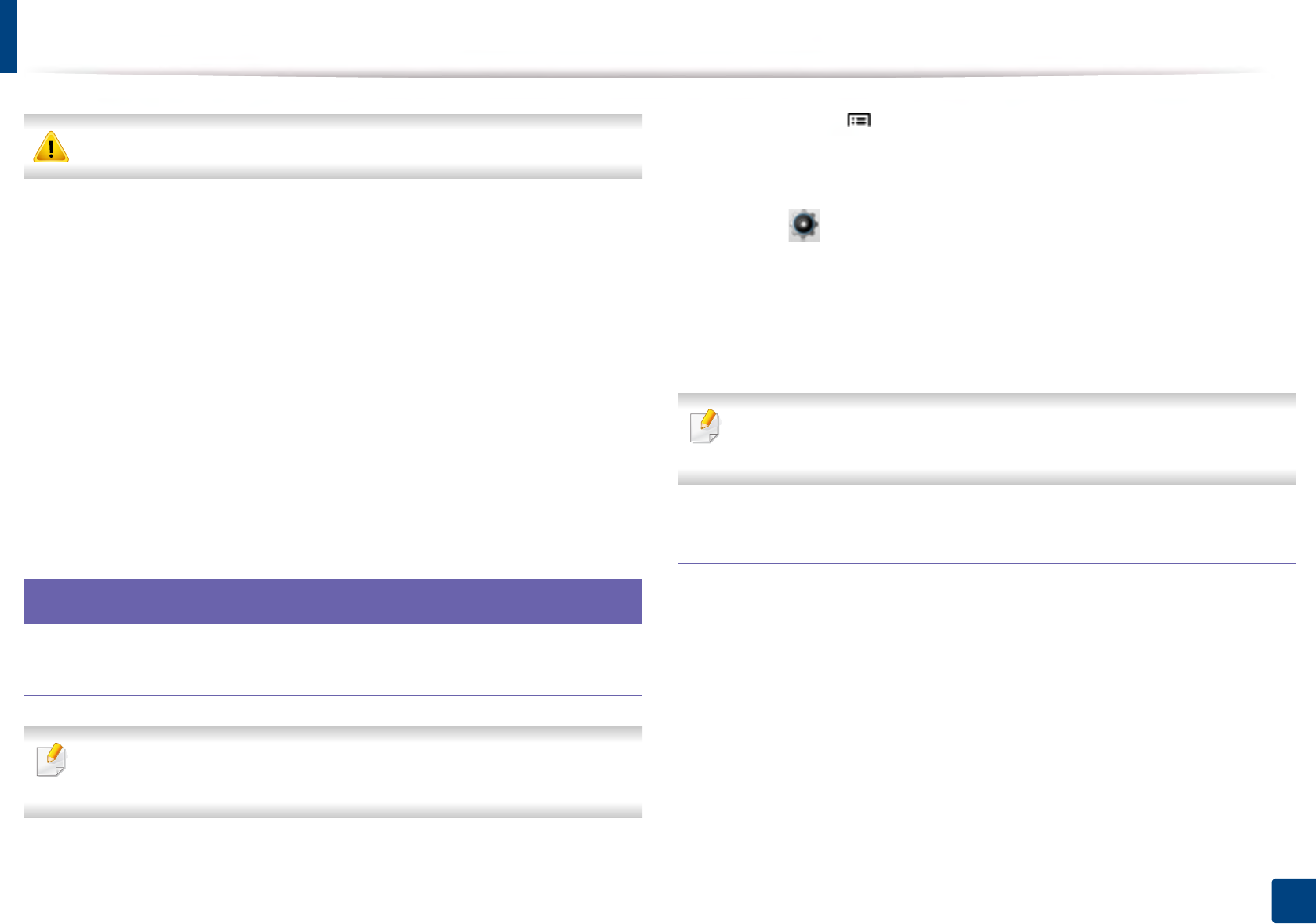
151
2. Using a Network-Connected Machine
IPv6 configuration
IPv6 is supported properly only in Windows Vista or higher.
The machine supports the following IPv6 addresses for network printing and
managements.
•Link-local Address: Self-configured local IPv6 address (Address starts with
FE80).
•Stateless Address: Automatically configured IPv6 address by a network
router.
•Stateful Address: IPv6 address configured by a DHCPv6 server.
•Manual Address: Manually configured IPv6 address by a user.
In the IPv6 network environment, follow the next procedure to use the IPv6
address.
10
From the control panel
Activating IPv6
Accessing menus may differ from model to model (see "Menu overview" on
page 26).
1Select Menu() > Network > TCP/IP (IPv6) > IPv6 Protocol on the
control panel.
OR
Select (Setup) > Network > Next > TCP/IP (IPv6) > IPv6 Protocol
on the touch screen.
2 Select On using arrows on the touch screen.
3 Turn the machine off and turn it on again.
When you install the printer driver, do not configure both IPv4 and IPv6. We
recommend to configure either IPv4 or IPv6.
DHCPv6 address configuration
If you have a DHCPv6 server on your network, you can set one of the following
options for default dynamic host configuration.
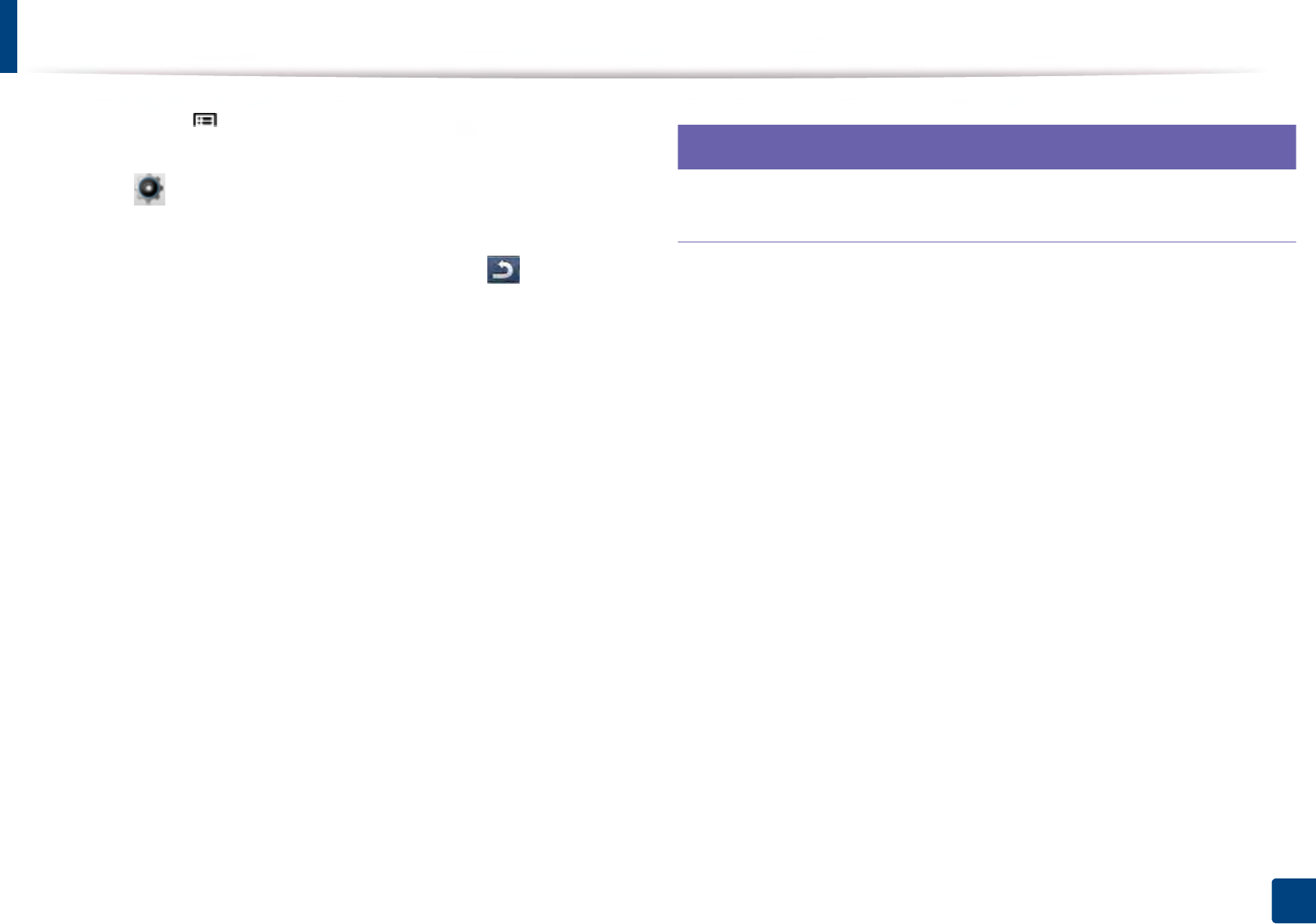
IPv6 configuration
152
2. Using a Network-Connected Machine
1Select Menu() > Network > TCP/IP (IPv6) > DHCPv6 Config on the
control panel.
Select (Setup) > Network > Next > TCP/IP (IPv6) > DHCPv6 Config
on the touch screen.
2 Select the option you want using arrows and touch (back) to save
the selection.
•Router: Use DHCPv6 only when requested by a router.
•Always Use: Always use DHCPv6 regardless of router request.
•Never Use: Never use DHCPv6 regardless of router request.
11
From the SyncThru™ Web Service
Activating IPv6
1Access a web browser, such as Internet Explorer, from Windows. Enter
the machine IP address (http://xxx.xxx.xxx.xxx) in the address field and
press the Enter key or click Go.
2 If it’s your first time logging into SyncThru™ Web Service you need to
log-in as an administrator. Type in the below default ID and password.
We recommend you to change the default password for security
reasons.
•ID: admin
•Password: sec00000
3 When the SyncThru™ Web Service window opens, move the mouse
cursor over the Settings of the top menu bar and then click Network
Settings.
4 Click TCP/IPv6 on the left pane of the website.
5 Check the IPv6 Protocol check box to activate IPv6.
6 Click the Apply button.
7 Turn the machine off and turn it on again.
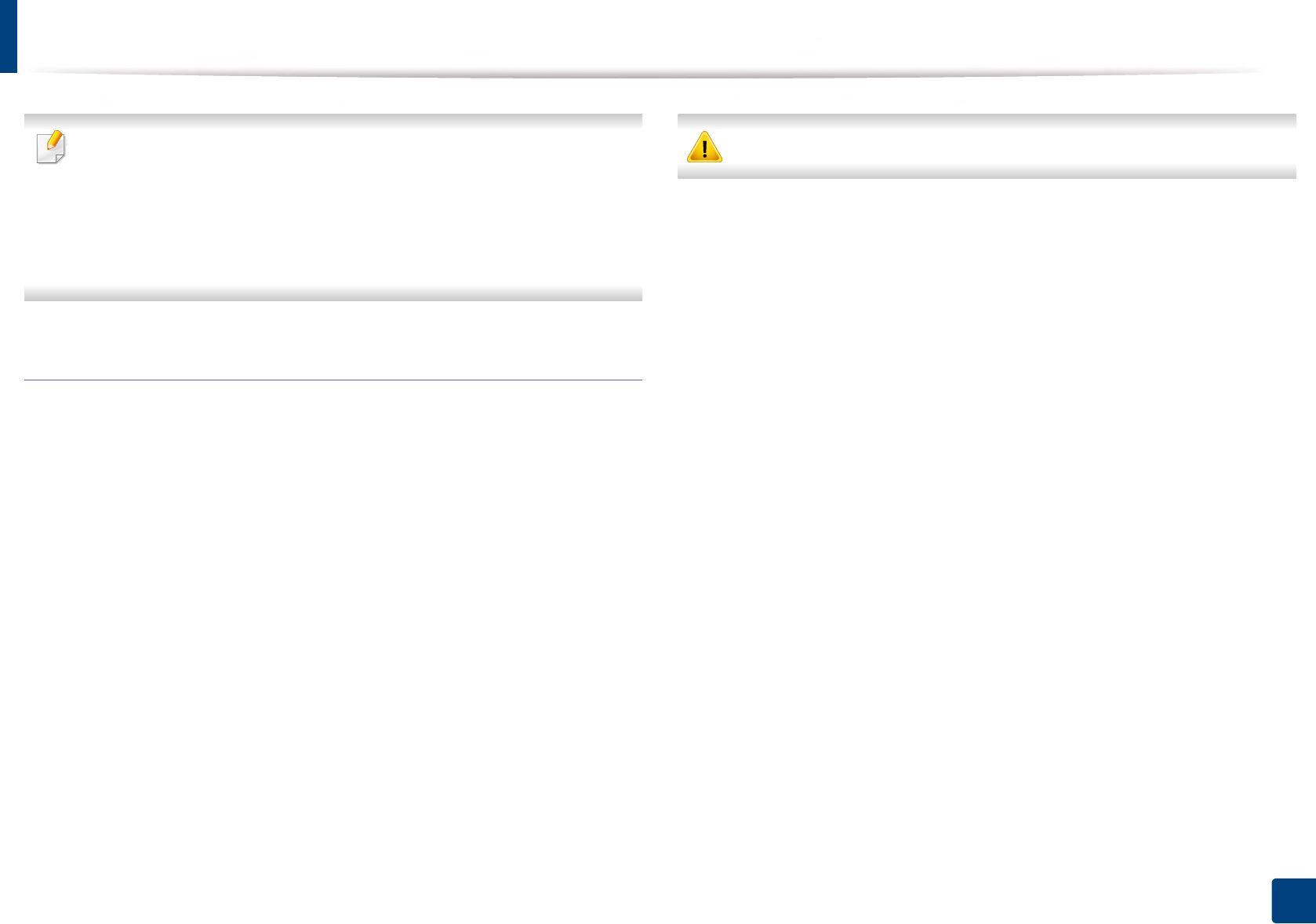
IPv6 configuration
153
2. Using a Network-Connected Machine
• You can also set the DHCPv6.
• To manually set the IPv6 address:
Check the Manual Address check box. Then, the Address/Prefix text
box is activated. Enter the rest of the address
(e.g.,:3FFE:10:88:194::AAAA. “A” is the hexadecimal 0 through 9, A
through F).
IPv6 address configuration
1Start a web browser, such as Internet Explorer, that supports IPv6
addressing as a URL.
2 Select one of the IPv6 addresses (Link-local Address, Stateless
Address, Stateful Address, Manual Address) from Network
Configuration Report (see "Printing a network configuration report" on
page 139).
•Link-local Address: Self-configured local IPv6 address (Address
starts with FE80).
•Stateless Address: Automatically configured IPv6 address by a
network router.
•Stateful Address: IPv6 address configured by a DHCPv6 server.
•Manual Address: Manually configured IPv6 address by a user.
3 Enter the IPv6 addresses (e.g.,: http://[FE80::215:99FF:FE66:7701]).
Address must be enclosed in '[ ]' brackets.