Samsung Electronics Co SLM4530NX Printer User Manual english
Samsung Electronics Co Ltd Printer english
Contents
- 1. User Manual Part 2
- 2. User Manual Part 3
- 3. User Manual Part 4
- 4. User Manual Part 1
User Manual Part 1

BASIC
User’s Guide
BASIC
User’s Guide
This guide provides information concerning installation, basic operation and
troubleshooting on Windows.
ADVANCED
This guide provides information about installation, advanced configuration, operation and
troubleshooting on various OS environments.
Some features may not be available depending on models or countries.
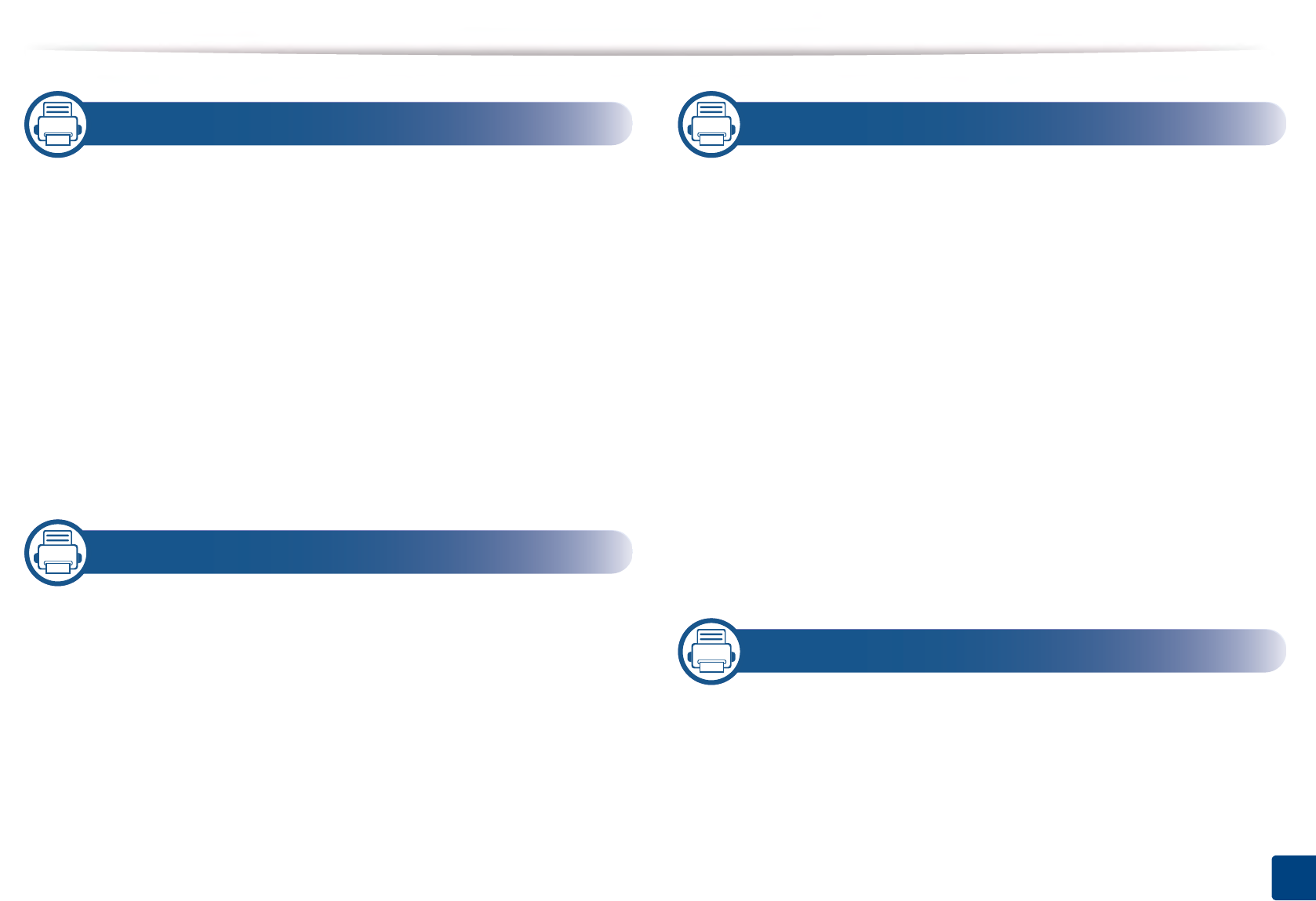
2
BASIC
1. Introduction
Key benefits 2
Features by model 4
Useful to know 6
About the user’s guide 7
Safety information 8
Machine overview 13
Control panel overview 16
Turning on the machine 18
Installing the driver locally 19
Reinstalling the driver 21
1. Menu Overview and Basic Setup
Menu overview 2
Machine’s basic settings 10
Media and tray 12
Basic printing 25
Using USB memory device 30
1. Maintenance
Ordering supplies and accessories 2
Available consumables 3
Available accessories 4
Available maintenance parts 5
Storing the toner cartridge 6
Redistributing toner 8
Replacing the toner cartridge 10
Replacing the imaging unit 12
Installing accessories 14
Monitoring the supplies life 17
Setting the toner/imaging unit low alert 18
Cleaning the machine 19
Tips for moving & storing the machine 23
1. Troubleshooting
Tips for avoiding paper jams 2
Clearing paper jams 3
Understanding the status LED 14
Understanding display messages 16
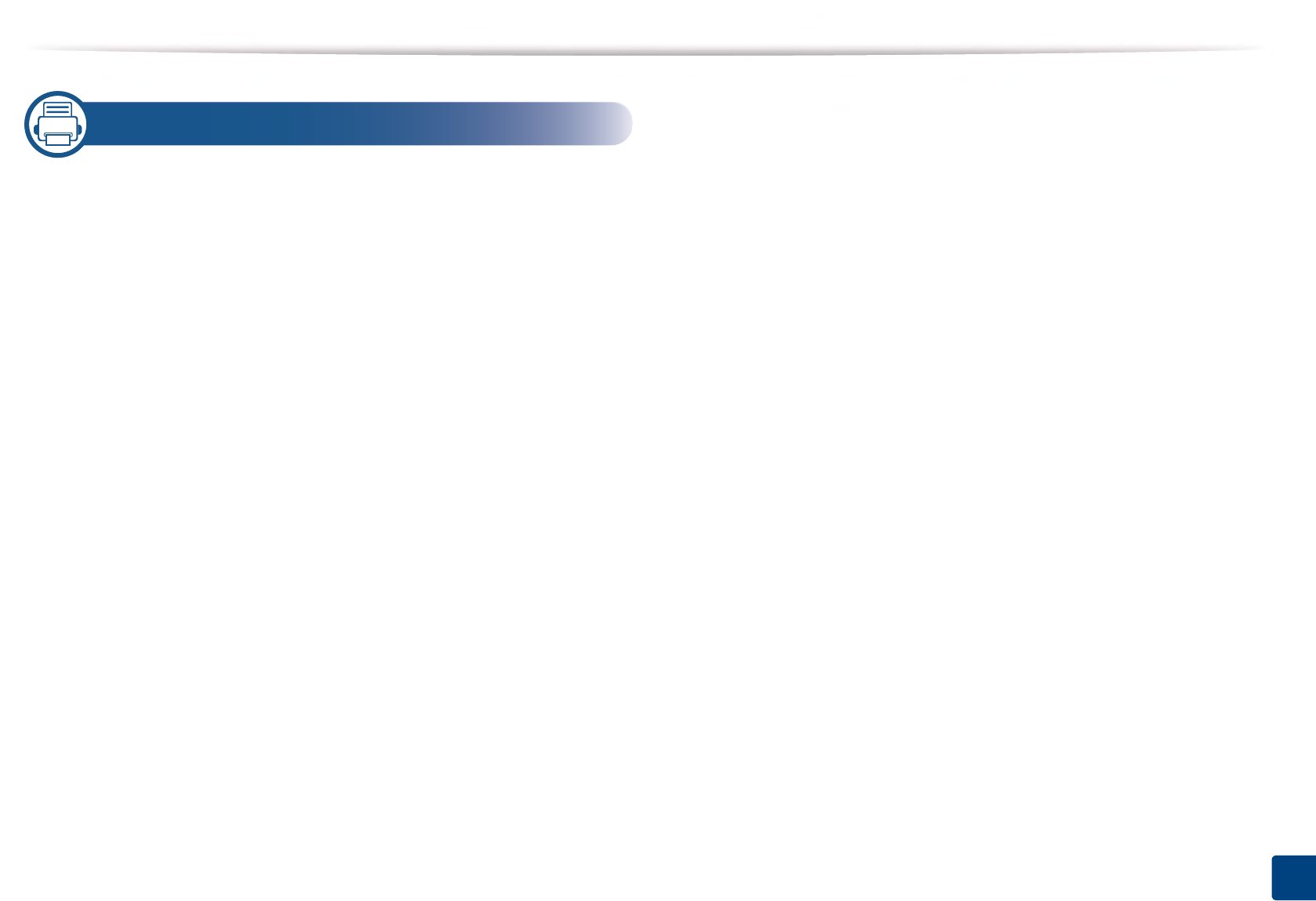
3
BASIC
1. Appendix
Specifications 2
Regulatory information 13
Copyright 24
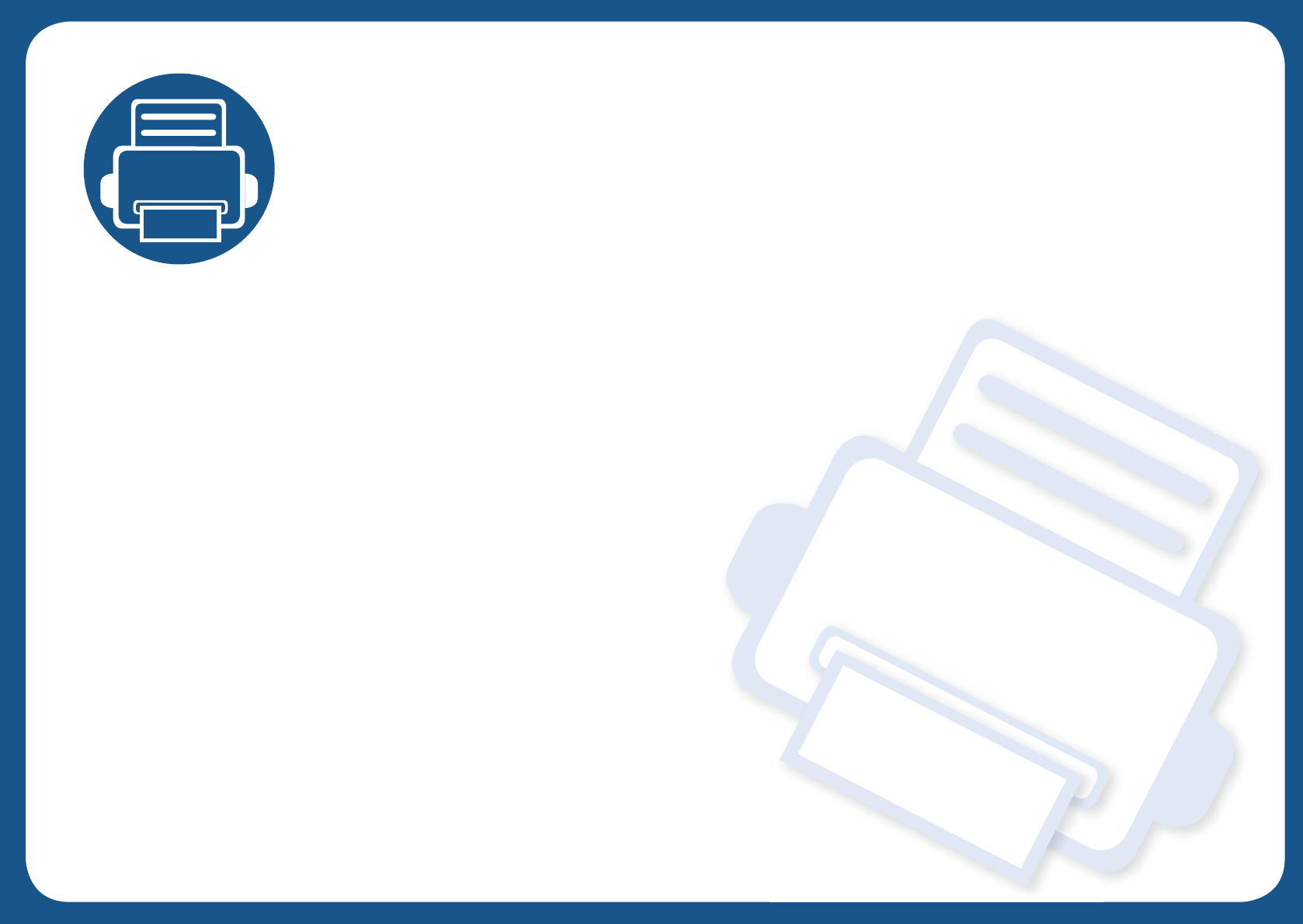
1. Introduction
This chapter provides information you need to know before using the machine.
•Key benefits 5
• Features by model 7
• Useful to know 9
• About the user’s guide 10
• Safety information 11
• Machine overview 16
• Control panel overview 19
• Turning on the machine 21
• Installing the driver locally 22
• Reinstalling the driver 24
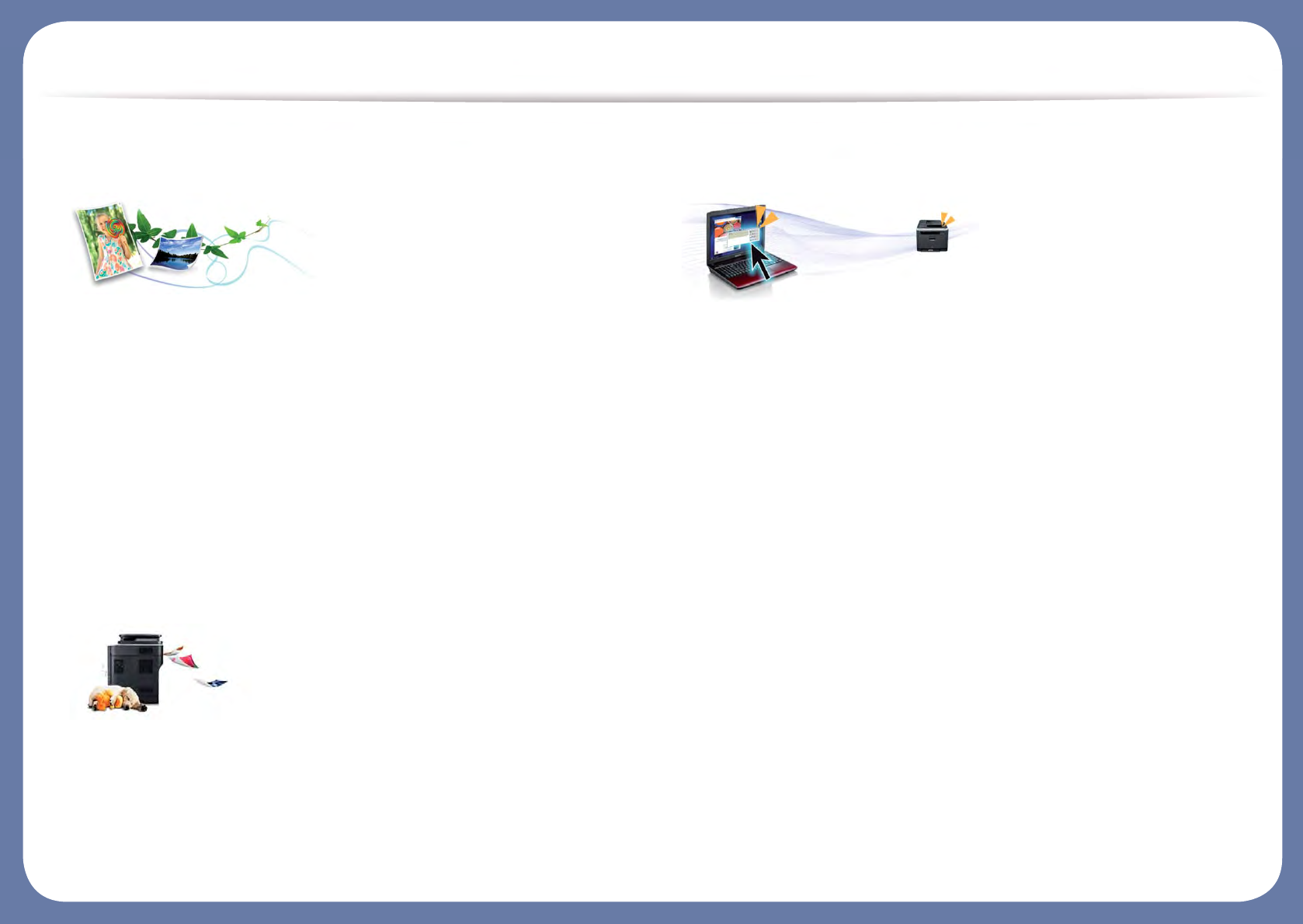
Key benefits
Environmentally friendly
• To save toner and paper, this machine supports Eco feature (see "Eco
printing" on page 52).
• To save paper, you can print multiple pages on one single sheet of paper
(see "Using advanced print features" on page 217).
• To save paper, you can print on both sides of the paper (double-sided
printing) (see "Using advanced print features" on page 217).
• To save electricity, this machine automatically conserves electricity by
substantially reducing power consumption when not in use.
• We recommend using recycled paper for saving energy.
Fast high resolution printing
• You can print with a resolution of up to 1200 x 1200 dpi effective output
(1200 x 600 x 2 bit).
• Fast, on-demand printing.
For single-side printing, up to 45 ppm (A4) or up to 47 ppm (Letter).
Convenience
• You can print on the go from your smartphone or computer using Google
Cloud Print™ enabled apps (see "Google Cloud Print™" on page 183).
• Easy Capture Manager allows you to easily edit and print whatever you
captured using the Print Screen key on the keyboard (see "Easy Capture
Manager" on page 237).
• Samsung Easy Printer Manager and Printing Status is a program that
monitors and informs you of the machine’s status and allows you to
customize the machine’s settings (see "Using Samsung Easy Printer
Manager" on page 244 or "Using Samsung Printer Status" on page 247).
• Samsung AnyWeb Print helps you screen-capture, preview, scrap, and print
the screen of Windows Internet Explorer more easily than when you use the
ordinary program (see "Samsung AnyWeb Print" on page 238).
• Smart Update allows you to check for the latest software and install the
latest version during the installation of the printer driver. This is available
only for Windows.
• If you have Internet access, you can get help, support application, machine
drivers, manuals, and order information from the Samsung website,
www.samsung.com > find your product > Support or Downloads.

Key benefits
Wide range of functionality and application support
• Supports various paper sizes (see "Print media specifications" on page 107).
• Print watermark: You can customize your documents with words, such as
“CONFIDENTIAL” (see "Using advanced print features" on page 217).
• Print posters: The text and pictures of each page of your document are
magnified and printed across the multiple sheets of paper and can then be
taped together to form a poster (see "Using advanced print features" on
page 217).
• You can print in various operating systems (see "System requirements" on
page 111).
• Your machine is equipped with a USB interface and/or a network interface.
Supports various wireless network setting method
• Using WPS (Wi-Fi Protected Setup™)
- You can easily connect to a wireless network using the WPS feature on
the machine and an access point (wireless router).
• Using a USB cable or a network cable
- You can connect to a network and set various wireless network settings
using a USB cable or a network cable.
• Using Wi-Fi Direct
- You can conveniently print from your mobile device using the Wi-Fi
Direct feature.
See "Introducing wireless set up methods" on page 154.
Support XOA application
The machine supports XOA custom applications.
• Regarding the XOA custom applications, please contact your XOA custom
application provider.
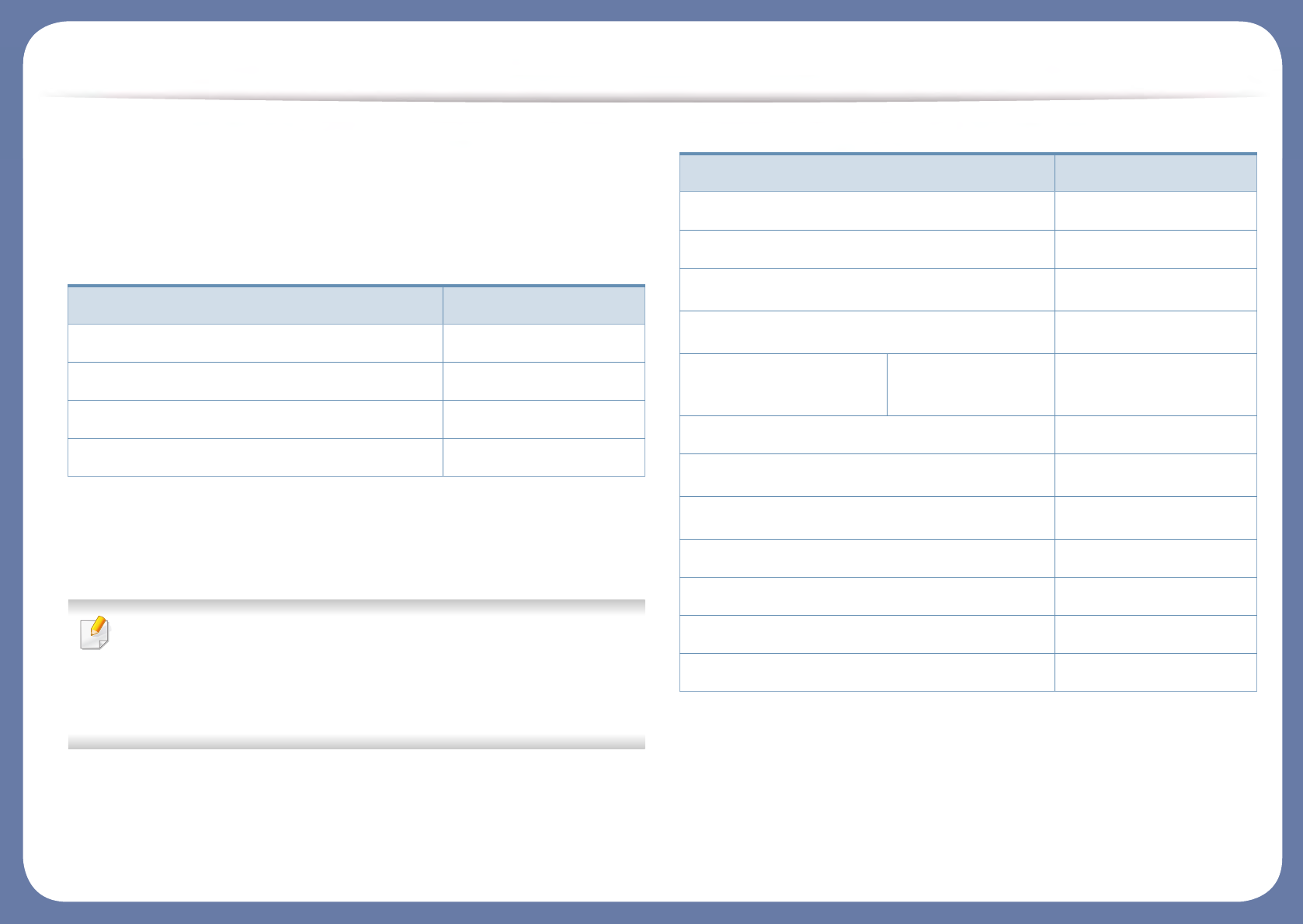
Features by model
Some features and optional goods may not be available depending on
model or country.
Operating System
(●: Supported, Blank: Not supported)
Software
You can install the printer driver and software when you insert the
software CD into your CD-ROM drive.
For Windows, select the printer driver and software in the Select
Software to Install window.
(●: Supported, Blank: Not supported)
Operating System M453x series
Windows ●
Mac ●
Linux ●
Unix ●
Software M453x series
SPL printer driver
PCL printer driver ●
PS printer drivera
a. Download the software from the Samsung website and install it: (http://
www.samsung.com > find your product > Support or Downloads). Before installing,
check whether your computer’s OS support the software.
●
XPS printer drivera●
Samsung Easy Printer
Manager
Device Settings ●
Samsung Printer Status ●
Direct Printing Utilitya●
Samsung AnyWeb Printa●
SyncThru™ Web Service ●
SyncThru Admin Web Service ●
Easy Eco Driver ●
Easy Capture Manager ●
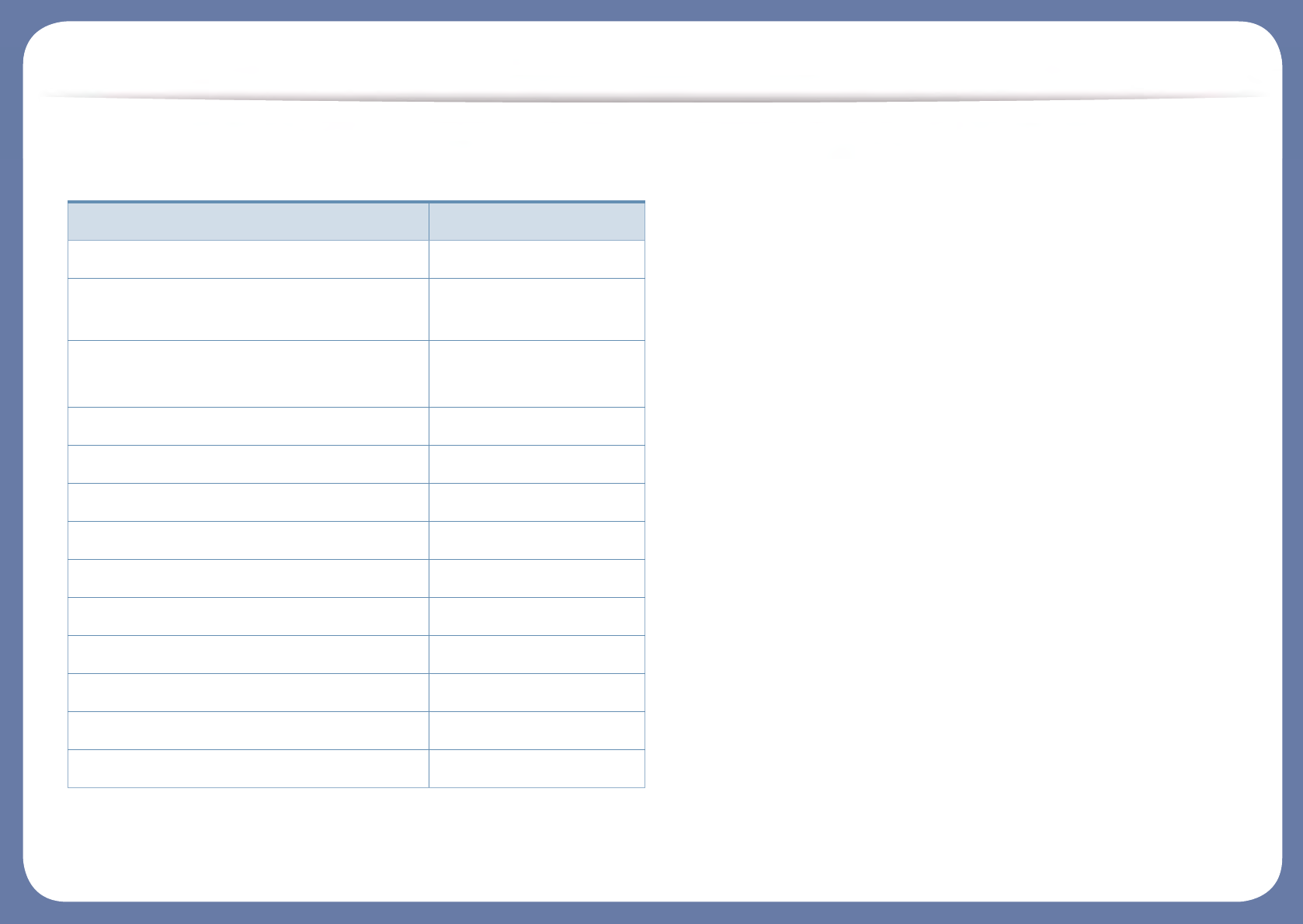
Features by model
Variety feature (●: Supported, ○: Optional, Blank: Not supported)
Features M453x series
Hi-Speed USB 2.0 ●
Network Interface Ethernet 10/100/1000
Base TX wired LAN
●
Network Interface 802.11b/g/n wireless
LANa
a. Depending on your country, wireless LAN card may not be available. For some
countries, only 802.11 b/g can be applied. Contact your local Samsung dealer or the
retailer where you bought your machine.
○
Wireless/NFC kit ○
Eco printing ●
Duplex (2-sided) printing ●
USB memory interface ●
Memory module (2GB) ○
Optional tray (Tray2,Tray3,Tray4,Tray5) ○
Mass Storage Device (Hard Disk) ○
Short Stand ○
AirPrint ●
Google Cloud Print™ ●
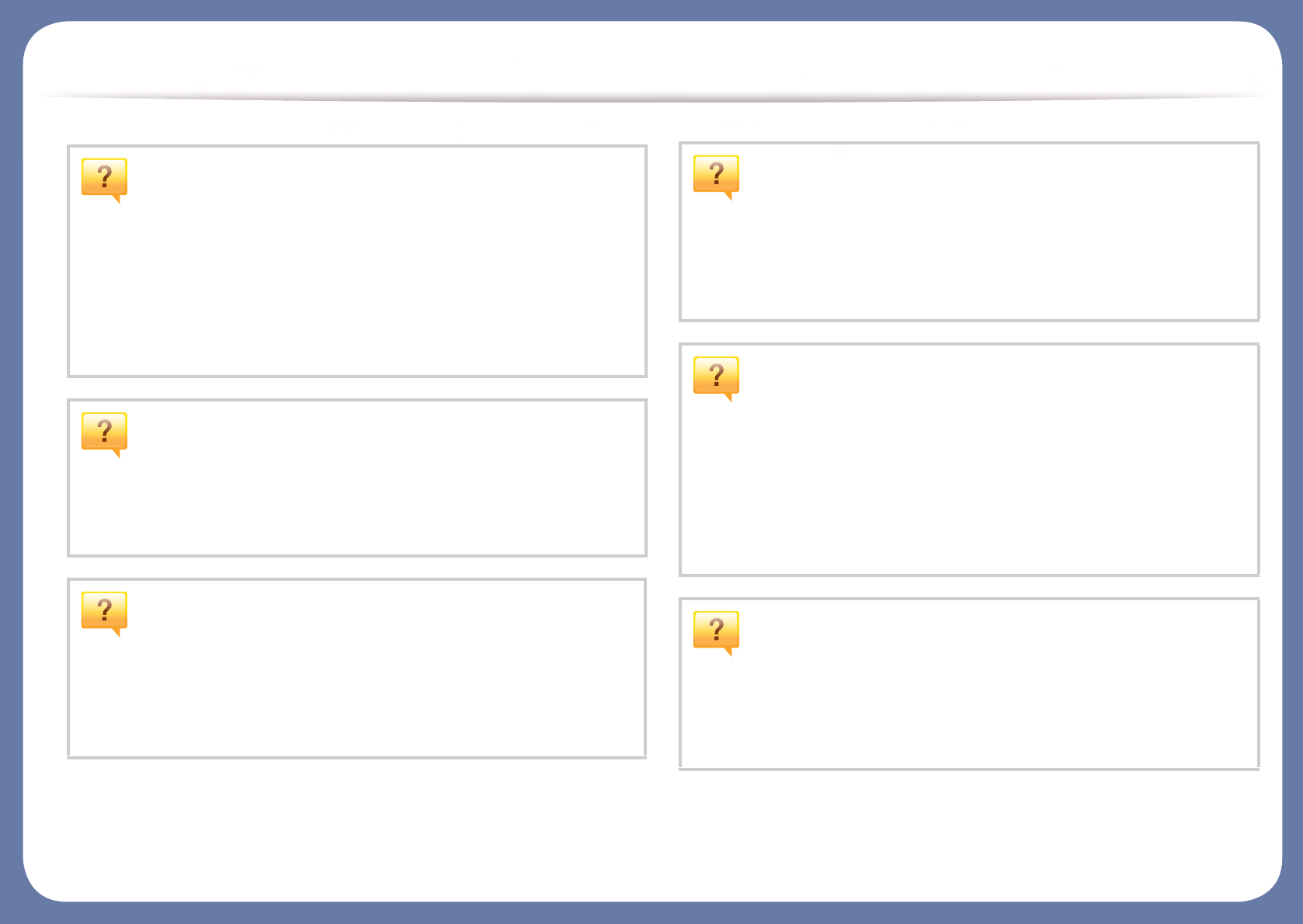
Useful to know
The machine does not print.
• Open the print queue list and remove the document from the
list (see "Canceling a print job" on page 50).
• Remove the driver and install it again (see "Installing the driver
locally" on page 22).
• Select your machine as your default machine in your Windows
(see "Setting your machine as a default machine" on page 216).
Where can I purchase accessories or supplies?
• Inquire at a Samsung distributor or your retailer.
• Visit www.samsung.com/supplies. Select your country/region
to view product service information.
The status LED flashes or remains constantly on.
• Turn the product off and on again.
• Check the meanings of LED indications in this manual and
troubleshoot accordingly (see "Understanding the status LED"
on page 94).
A paper jam has occurred.
• Open and close the door (see "Front view" on page 17).
• Check the instructions on removing jammed paper in this
manual and troubleshoot accordingly (see "Clearing paper
jams" on page 83).
Printouts are blurry.
• The toner level might be low or uneven. Shake the toner
cartridge (see "Redistributing toner" on page 65).
• Try a different print resolution setting (see "Opening printing
preferences" on page 50).
• Replace the toner cartridge (see "Replacing the toner
cartridge" on page 67).
Where can I download the machine’s driver?
• You can get help, support application, machine drivers,
manuals, and order information from the Samsung website,
www.samsung.com > find your product > Support or
Downloads.
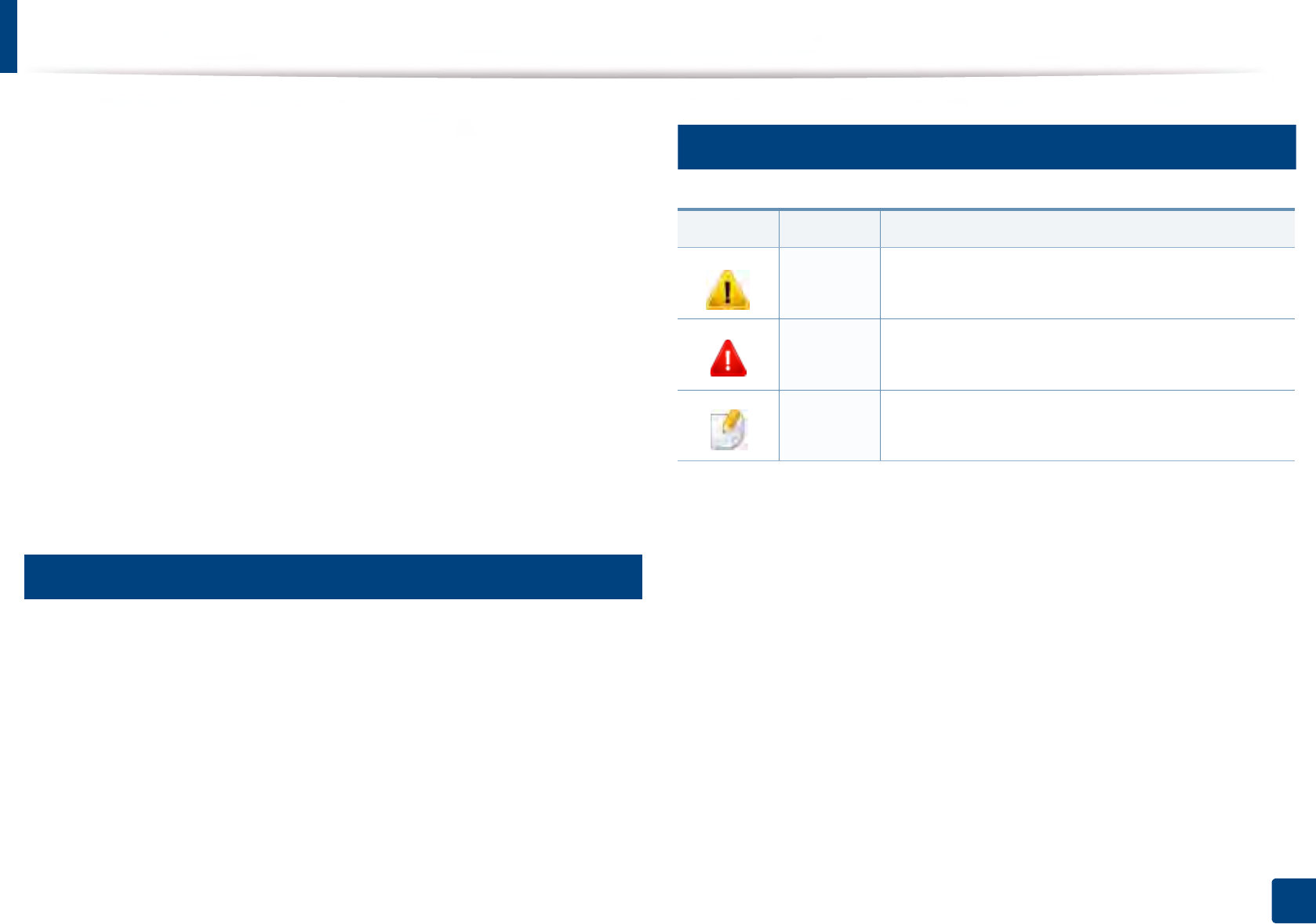
10
1. Introduction
About the user’s guide
This user's guide provides information for your basic understanding of the
machine as well as detailed steps to explain machine usage.
• Do not discard this manual, and keep it for future reference.
• Read the safety information before using the machine.
• If you have a problem using the machine, refer to the troubleshooting
chapter.
• Terms used in this user’s guide are explained in the glossary chapter.
• All illustrations in this user’s guide may differ from your machine depending
on its options or model you purchased.
• The screenshots in this user’s guide may differ from your machine
depending on the machine’s firmware/driver version.
• The procedures in this user’s guide are mainly based on Windows 7.
1
Conventions
Some terms in this guide are used interchangeably, as below:
• Document is synonymous with original.
• Paper is synonymous with media, or print media.
• Machine refers to printer or MFP.
2
General icons
Icon Text Description
Caution Gives users information to protect the machine from
possible mechanical damage or malfunction.
Warning Used to alert users to the possibility of personal injury.
Note Provides additional information or detailed
specification of the machine function and feature.
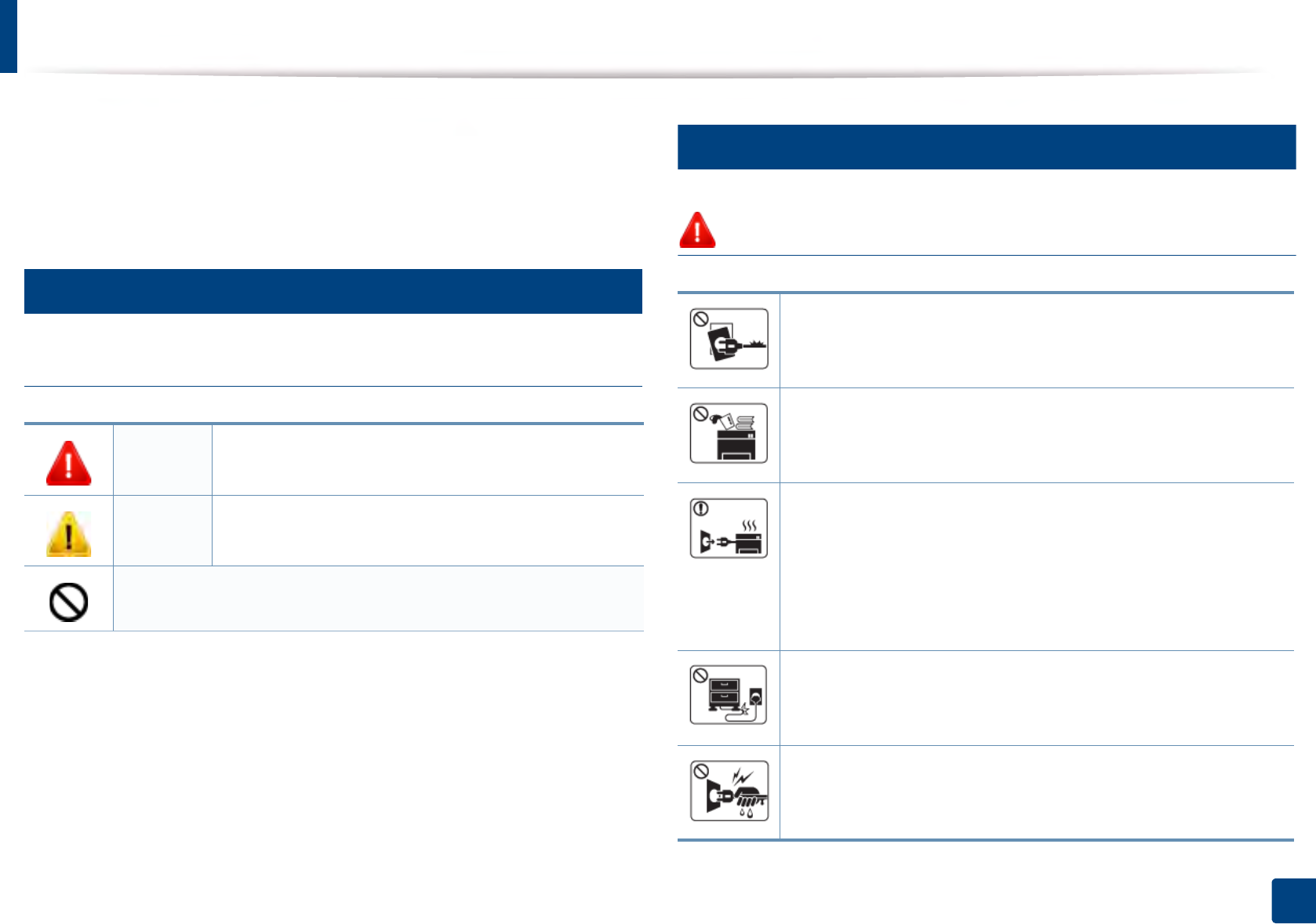
11
1. Introduction
Safety information
These warnings and precautions are included to prevent injury to you and
others, and to prevent any potential damage to your machine. Be sure to read
and understand all of these instructions before using the machine. After reading
this section, keep it in a safe place for future reference.
3
Important safety symbols
Explanation of all icons and signs used in this chapter
4
Operating environment
Warning
Warning Hazards or unsafe practices that may result in severe
personal injury or death.
Caution Hazards or unsafe practices that may result in minor
personal injury or property damage.
Do not attempt.
Do not use if the power cord is damaged or if the electrical outlet is
not grounded.
This could result in electric shock or fire.
Do not place anything on top of the machine (water, small metal or
heavy objects, candles, lit cigarettes, etc.).
This could result in electric shock or fire.
• If the machine gets overheated, it releases smoke, makes
strange noises, or generates an odd odor, immediately turn off
the power switch and unplug the machine.
• The user should be able to access the power outlet in case of
emergencies that might require the user to pull the plug out.
This could result in electric shock or fire.
Do not bend, or place heavy objects on the power cord.
Stepping on or allowing the power cord to be crushed by a heavy
object could result in electric shock or fire.
Do not remove the plug by pulling on the cord; do not handle the
plug with wet hands.
This could result in electric shock or fire.
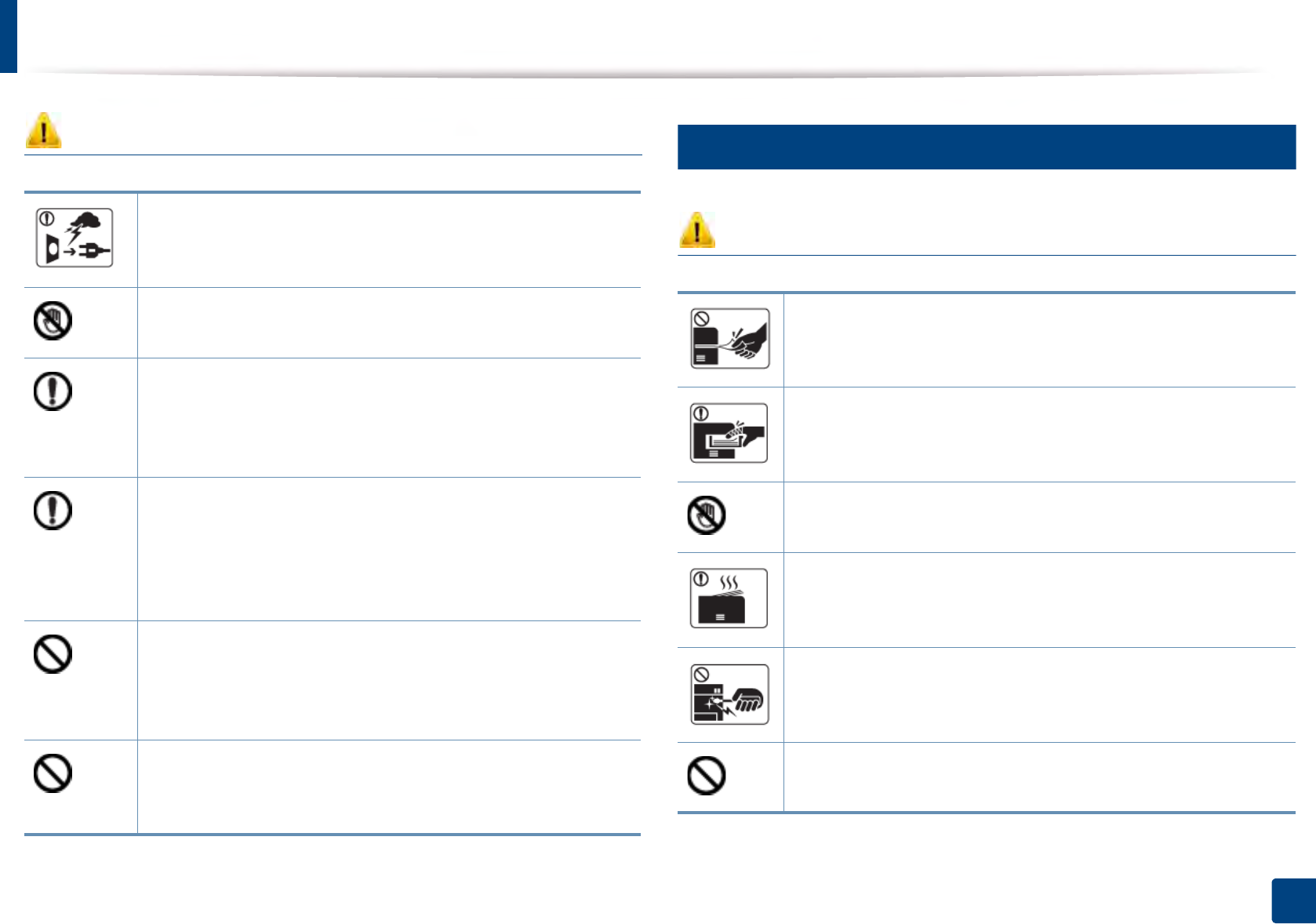
Safety information
12
1. Introduction
Caution
5
Operating method
Caution
During an electrical storm or for a period of non-operation,
remove the power plug from the electrical outlet.
This could result in electric shock or fire.
Be careful, the paper output area is hot.
Burns could occur.
If the machine has been dropped, or if the cabinet appears
damaged, unplug the machine from all interface connections and
request assistance from qualified service personnel.
Otherwise, this could result in electric shock or fire.
If the machine does not operate properly after these instructions
have been followed, unplug the machine from all interface
connections and request assistance from qualified service
personnel.
Otherwise, this could result in electric shock or fire.
If the plug does not easily enter the electrical outlet, do not
attempt to force it in.
Call an electrician to change the electrical outlet, or this could
result in electric shock.
Do not allow pets to chew on the AC power, telephone or PC
interface cords.
This could result in electric shock or fire and/or injury to your pet.
Do not forcefully pull the paper out during printing.
It can cause damage to the machine.
Be careful not to put your hand between the machine and paper
tray.
You may get injured.
Be careful when replacing paper or removing jammed paper.
New paper has sharp edges and can cause painful cuts.
When printing large quantities, the bottom part of the paper
output area may get hot. Do not allow children to touch.
Burns can occur.
When removing jammed paper, do not use tweezers or sharp metal
objects.
It can damage the machine.
Do not allow too many papers to stack up in the paper output tray.
It can damage the machine.
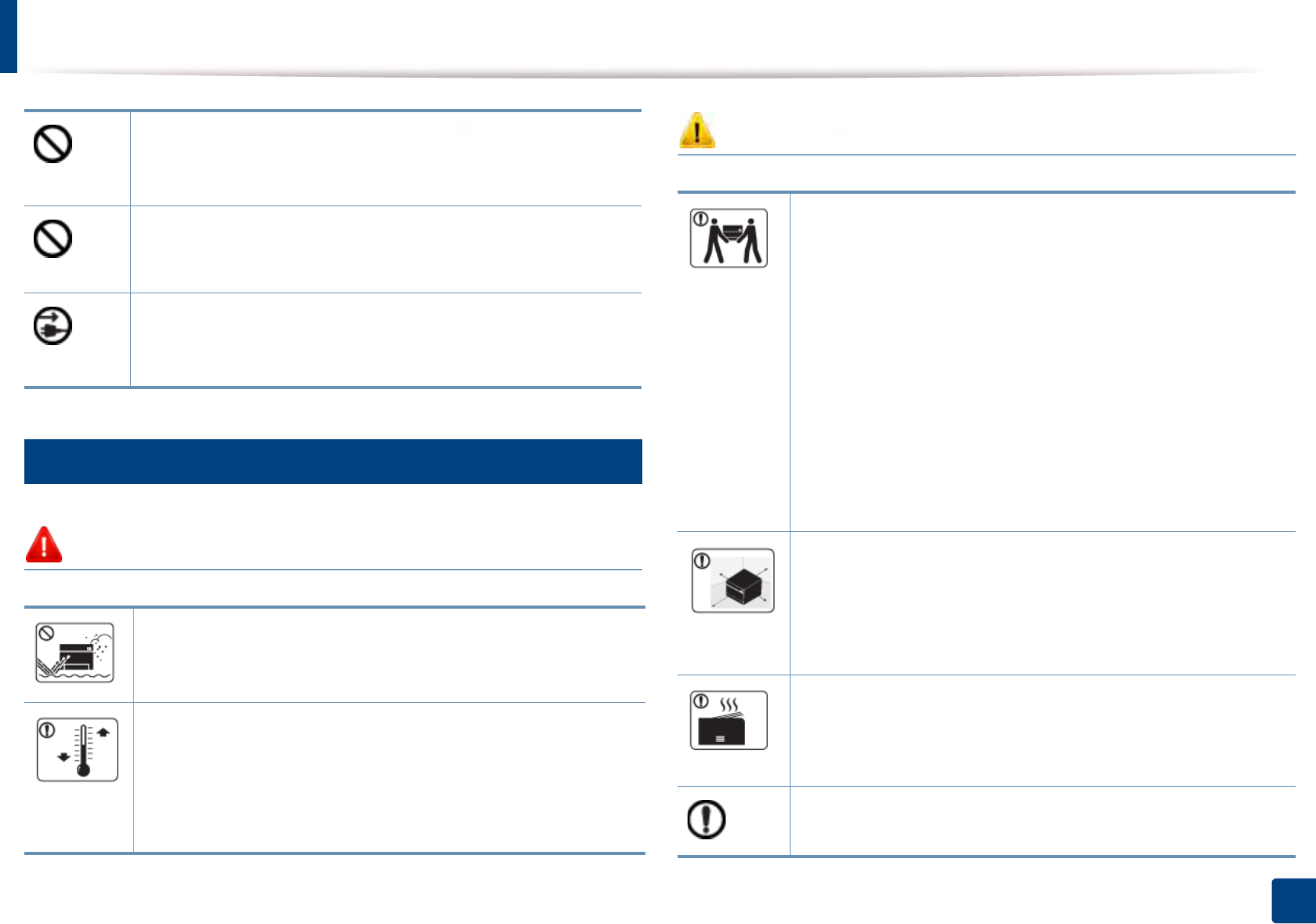
Safety information
13
1. Introduction
6
Installation / Moving
Warning
Caution
Do not block or push objects into the ventilation opening.
This could result in elevated component temperatures which can
cause damage or fire.
Use of controls or adjustments or performance of procedures other
than those specified herein may result in hazardous radiation
exposure.
This machine's power reception device is the power cord.
To switch off the power supply, remove the power cord from the
electrical outlet.
Do not place the machine in an area with dust, humidity, or water
leaks.
This could result in electric shock or fire.
Place the machine in the environment where it meets the
operating temperature and humidity specification.
Otherwise, quality problems can occur and cause damage to the
machine.
See "General specifications" on page 105.
Before moving the machine, turn the power off and disconnect all
cords. The information below are only suggestions based on the
units weight.If you have a medical condition that prevents you
from lifting, do not lift the machine. Ask for help, and always use
the appropriate amount of people to lift the device safety.
The machine could fall, causing injury or machine damage.
Then lift the machine:
• If the machine weighs under 20 kg (44.09 lbs), lift with 1 person.
• If the machine weighs 20 kg (44.09 lbs) - 40kg (88.18 lbs), lift
with 2 people.
• If the machine weighs more than 40 kg (88.18 lbs), lift with 4 or
more people.
Choose a flat surface with enough space for ventilation to place
the machine. Also consider the space required to open the cover
and trays.
The place should be well-ventilated and be far from direct light,
heat, and humidity.
When using the machine for a long period of time or printing a
large number of pages in a non-ventilated space, it could pollute
the air and be harmful to your health. Place the machine in a well-
ventilated space or open a window to circulate the air periodically.
Do not place the machine on an unstable surface.
The machine could fall, causing injury or machine damage.
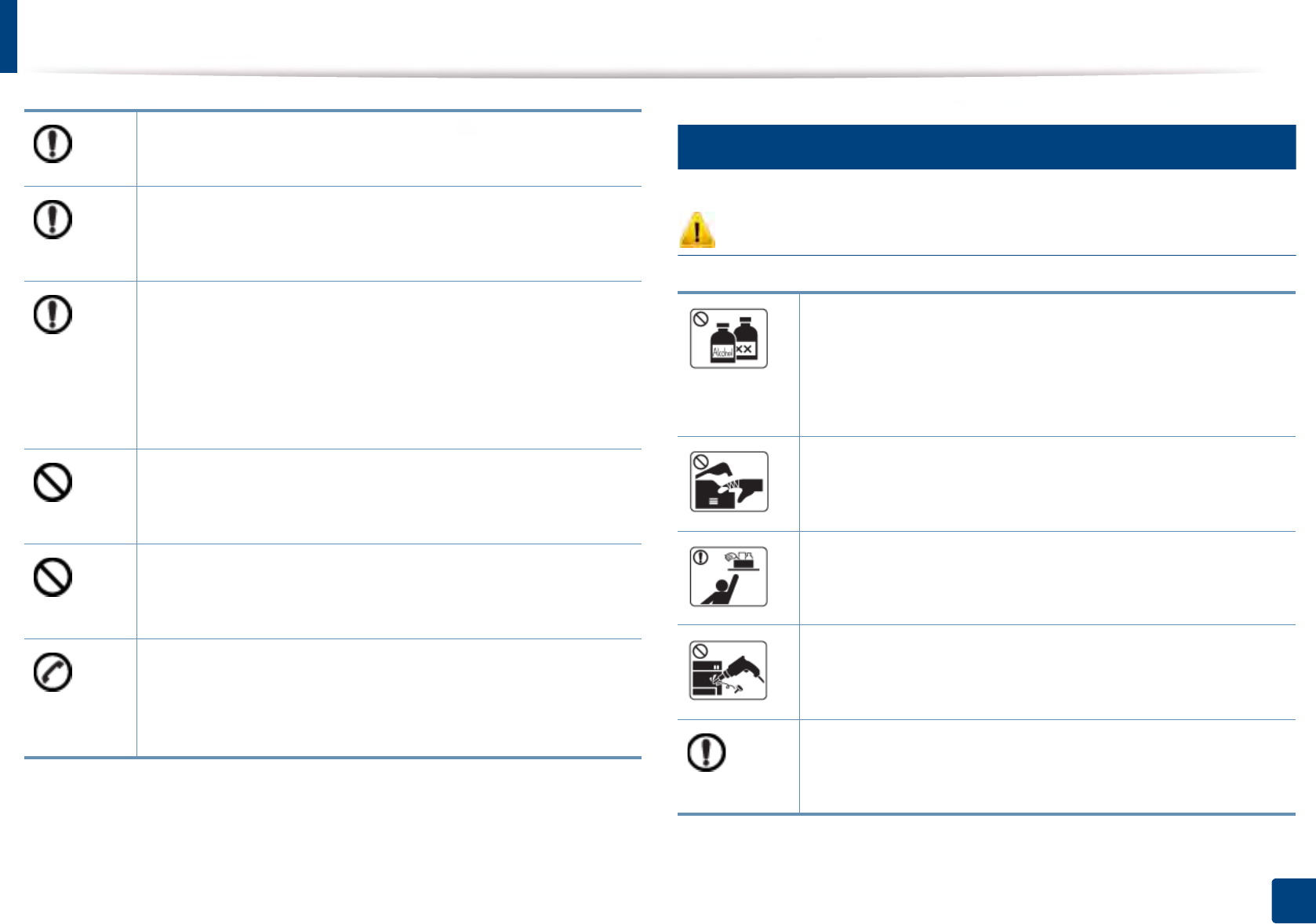
Safety information
14
1. Introduction
7
Maintenance / Checking
Caution
Use only No.26 AWGa or larger, telephone line cord, if necessary.
Otherwise, it can cause damage to the machine.
Make sure you plug the power cord into a grounded electrical
outlet.
Otherwise, this could result in electric shock or fire.
Use the power cord supplied with your machine for safe
operation. If you are using a cord which is longer than 2 meters (6
feet) with a 110V machine, then the gauge should be 16 AWG or
larger.
Otherwise, it can cause damage to the machine, and could result
in electric shock or fire.
Do not put a cover over the machine or place it in an airtight
location, such as a closet.
If the machine is not well-ventilated, this could result in fire.
Do not overload wall outlets and extension cords.
This can diminish performance, and could result in electric shock
or fire.
The machine should be connected tothe power level which is
specified on the label.
If you are unsure and want to check the power level you are using,
contact the electrical utility company.
a. AWG: American Wire Gauge
Unplug this product from the wall outlet before cleaning the
inside of the machine. Do not clean the machine with benzene,
paint thinner or alcohol; do not spray water directly into the
machine.
This could result in electric shock or fire.
When you are working inside the machine replacing supplies or
cleaning the inside, do not operate the machine.
You could get injured.
Keep cleaning supplies away from children.
Children could get hurt.
Do not disassemble, repair or rebuild the machine by yourself.
It can damage the machine. Call a certified technician when the
machine needs repairing.
To clean and operate the machine, strictly follow the user's guide
provided with the machine.
Otherwise, you could damage the machine.
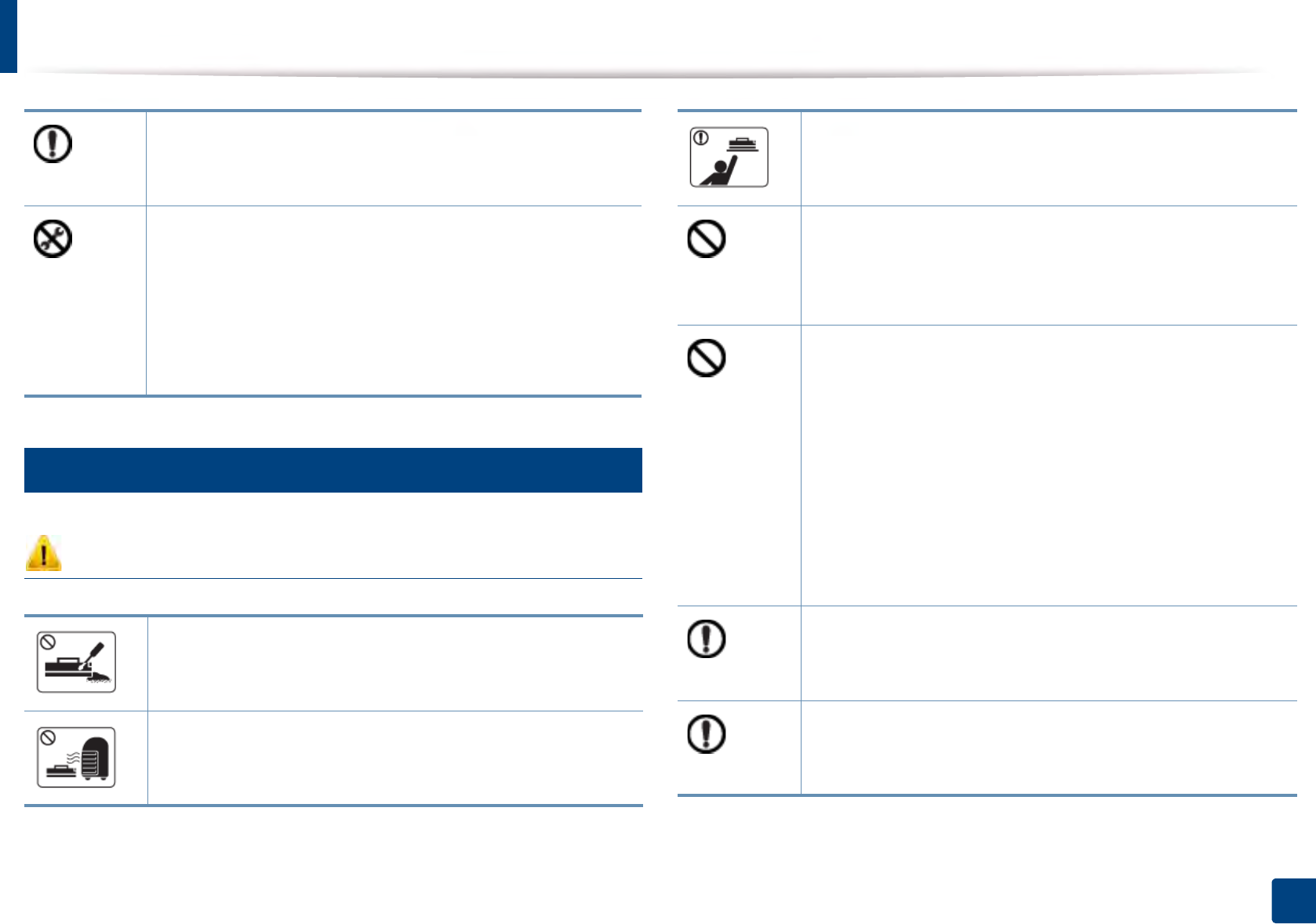
Safety information
15
1. Introduction
8
Supply usage
Caution
Keep the power cable and the contact surface of the plug clean
from dust or water.
Otherwise, this could result in electric shock or fire.
• Do not remove any covers or guards that are fastened with
screws.
• Fuser units should only be repaired by a certified service
technician. Repair by non-certified technicians could result in
fire or electric shock.
• The machine should only be repaired by a Samsung service
technician.
Do not disassemble the toner cartridge.
Toner dust can be dangerous if inhaled or ingested.
Do not burn any of the supplies such as toner cartridge or fuser
unit.
This could cause an explosion or uncontrollable fire.
When storing supplies such as toner cartridges, keep them away
from children.
Toner dust can be dangerous if inhaled or ingested.
Using recycled supplies, such as toner, can cause damage to the
machine.
In case of damage due to the use of recycled supplies, a service
fee will be charged.
For supplies that contain toner dust (toner cartridge, waste toner
bottle, imaging unit, etc.) follow the instructions below.
• When disposing of the supplies, follow the instructions for
disposal. Refer to the reseller for disposal instructions.
• Do not wash the supplies.
• For a waste toner bottle, do not reuse it after emptying the
bottle.
If you do not follow the instructions above, it may cause machine
malfunction and environmental pollution. The warranty does not
cover damages caused by a user's carelessness.
When toner gets on your clothing, do not use hot water to wash
it.
Hot water sets toner into fabric. Use cold water.
When changing the toner cartridge or removing jammed paper,
be careful not to let toner dust touch your body or clothes.
Toner dust can be dangerous if inhaled or ingested.
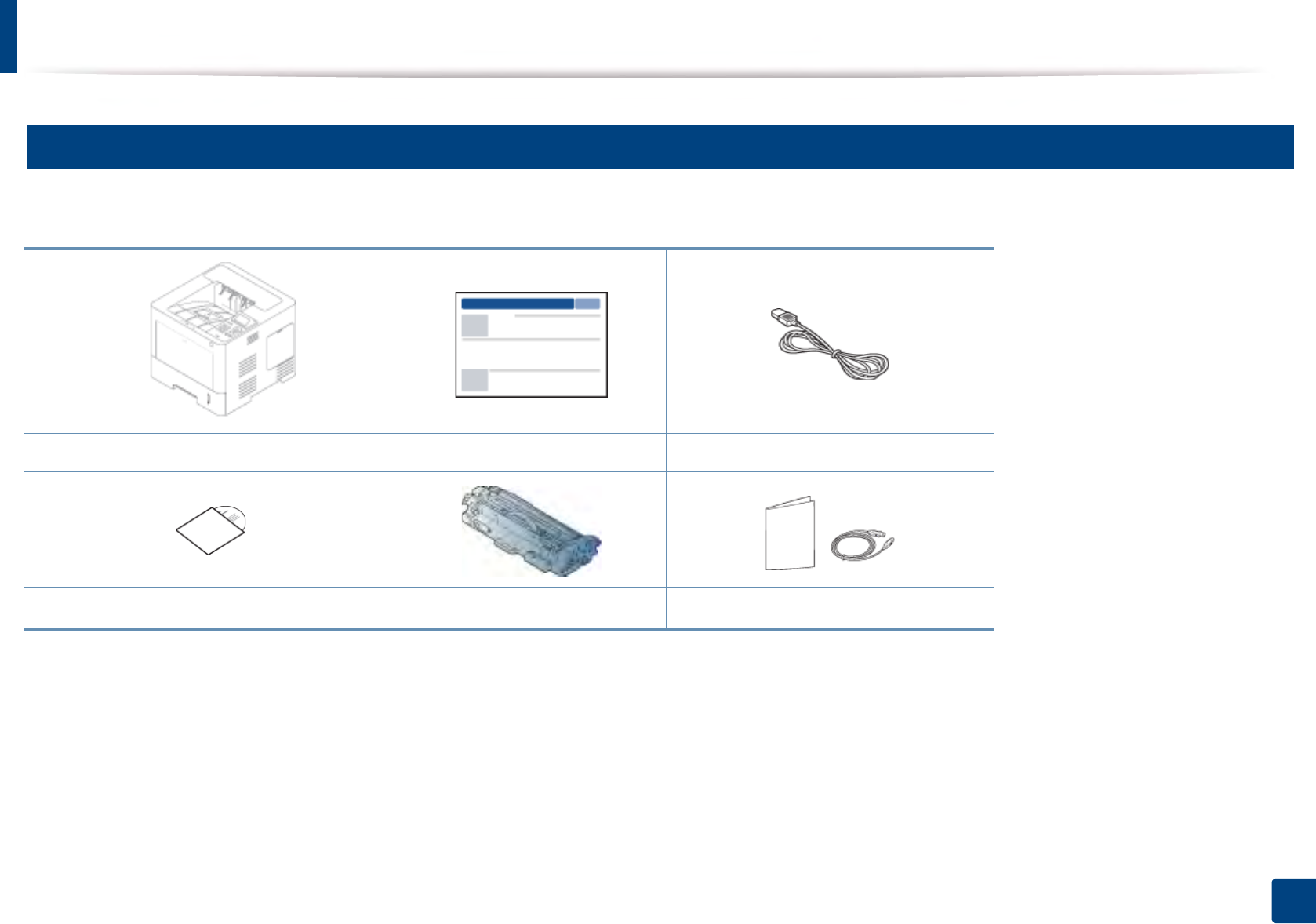
16
1. Introduction
Machine overview
9
Components
The actual component may differ from the illustration below. Some components may change depending on the circumstances.
Machine Quick installation guide Power cord
Software CDa
a. The software CD contains the print drivers, user’s guide, and software applications.
Imaging unit Misc. accessoriesb
b. Miscellaneous accessories included with your machine may vary by country of purchase and specific model.
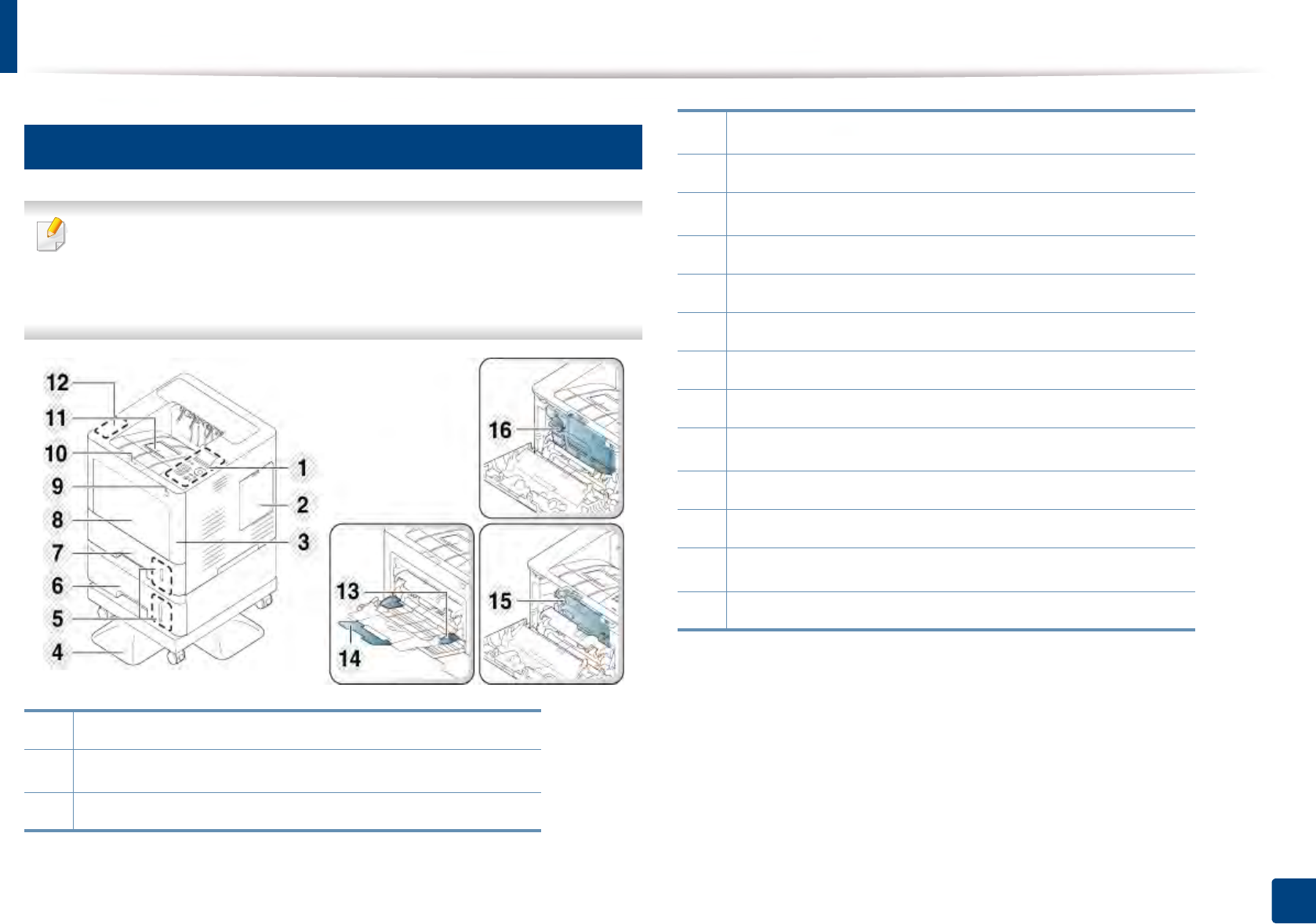
Machine overview
17
1. Introduction
10
Front view
• This illustration may differ from your machine depending on your model.
There are various types of machine.
• Some features and optional goods may not be available depending on
model or country (see "Features by model" on page 7).
1 Control panel
2Memory Module(DIMM) covera
3 Front cover
4Short standa
5 Paper level indicator
6Optional traya
7Tray1
8 Multi-purpose tray cover
9 USB memory port
10 Front cover button
11 Output tray
12 Wireless/NFC kit areaa
13 Multi-purpose tray paper width guides
14 Multi-purpose tray paper extension
15 Imaging unitb
16 Toner cartridge
a. Optional feature.
b. Remove the Toner cartridge to access the imaging unit.
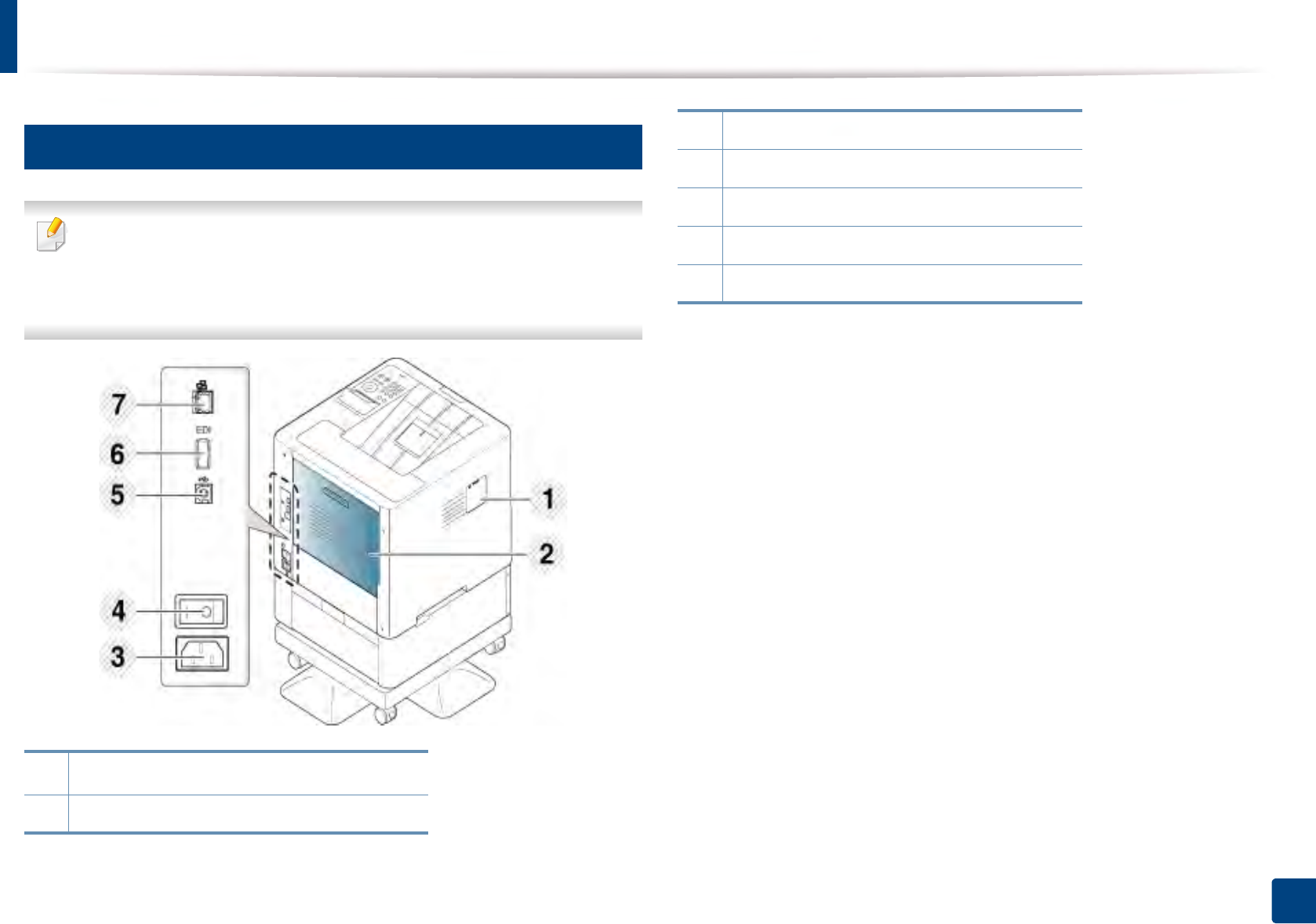
Machine overview
18
1. Introduction
11
Rear view
• This illustration may differ from your machine depending on your model.
There are various types of machine.
• Some features and optional goods may not be available depending on
model or country (see "Features by model" on page 7).
1Wireless/NFC kita port cover
2 Rear cover
3Power receptacle
4 Power-switch
5USB port
6 EDI port for card reader
7 Network port
a. Optional feature
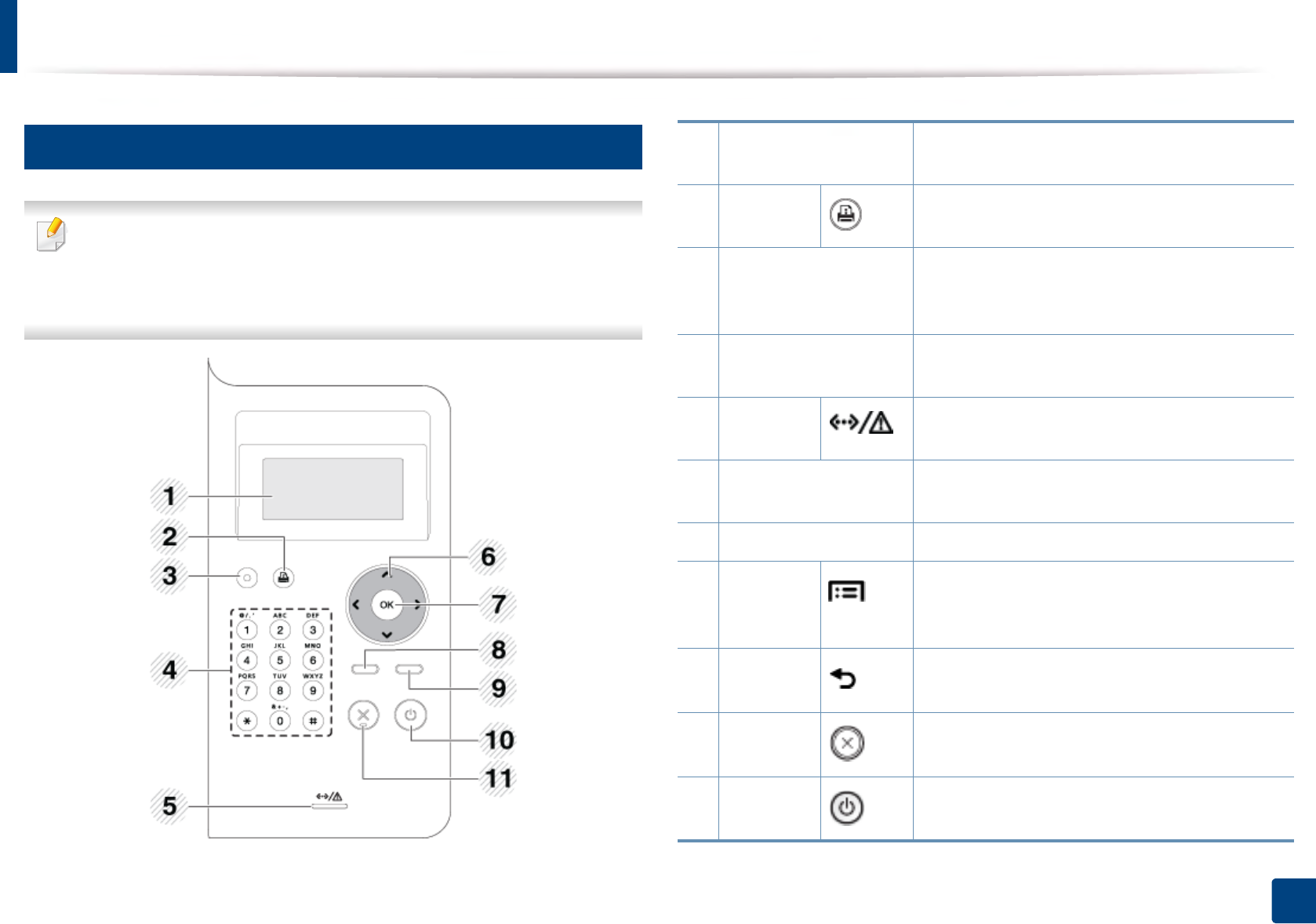
19
1. Introduction
Control panel overview
12
M453xND series
• This control panel may differ from your machine depending on its model.
There are various types of control panels.
• Some features and optional goods may not be available depending on
model or country (see "Features by model" on page 7).
1Display screen Shows the current status and prompts during an
operation.
2Demo
sheet
Prints a demo page by pressing this button.
3Eco
Turn on the Eco mode to reduce toner
consumption and paper usage (see "Eco printing"
on page 52).
4Numeric keypad Use the keypad to enter numbers and characters
(see "Keypad letters and numbers" on page 214).
5Status LED Indicates the status of your machine (see
"Understanding the status LED" on page 94).
6Arrow Navigates available values by moving to the next
or previous options.
7OK Confirms the selection on the screen.
8Menu
Enters menu mode and scrolls through the
available menus (see "Accessing the menu" on
page 26).
9Back Sends you back to the upper menu level.
10 Stop/Clear Stops current operation.
11 Power/
Wake Up
You can turn the power on and off with this
button. Or wake up from the power save mode.
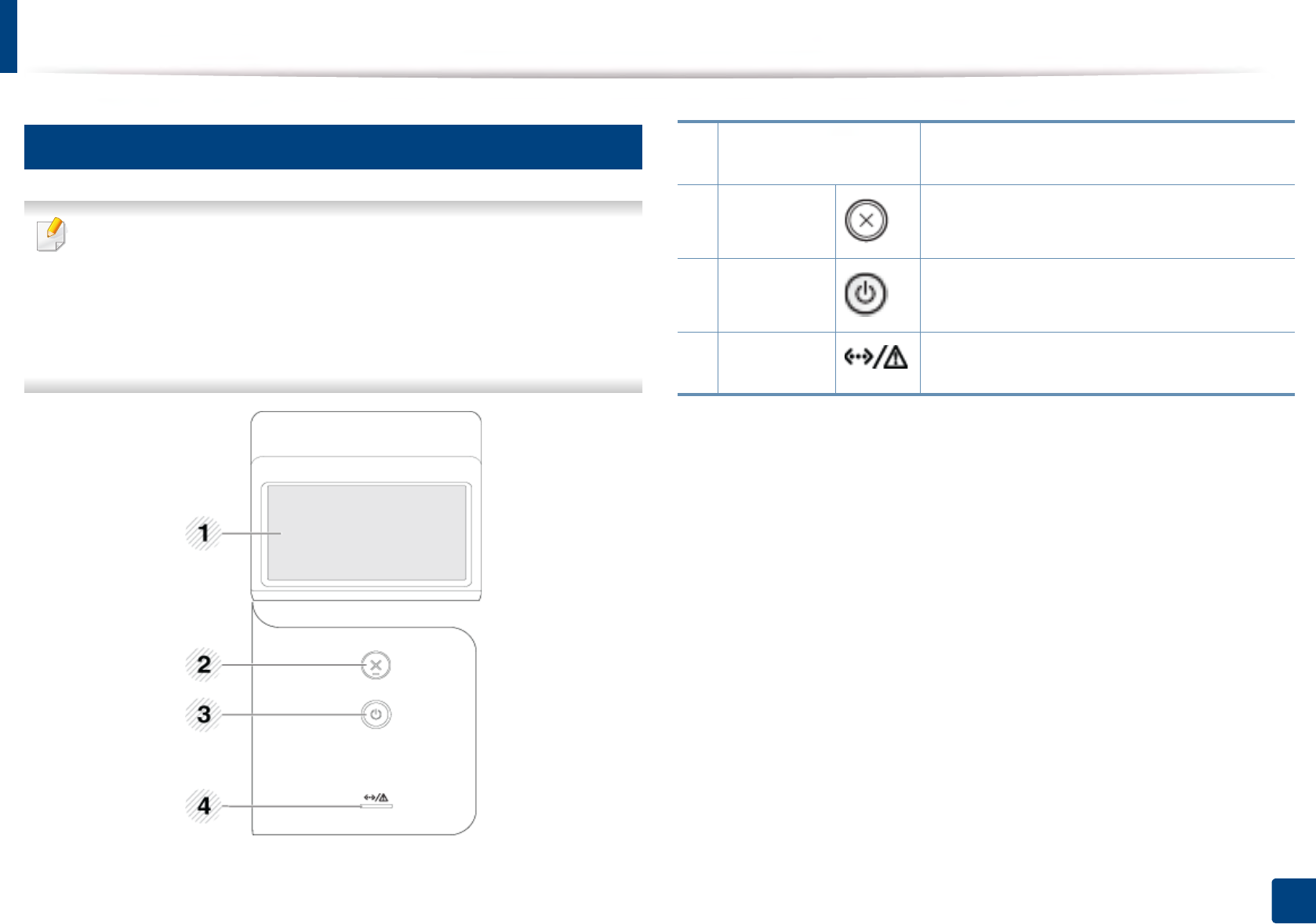
Control panel overview
20
1. Introduction
13
M453xNX series
• This control panel may differ from your machine depending on its model.
There are various types of control panels.
• Some features and optional goods may not be available depending on
model or country (see "Features by model" on page 7).
• When using the touch screen, only use your finger. Sharp objects can
damage the screen.
1Touch screen Displays the current status and allows you to
access available menus.
2Stop/Clear Stops current operation.
3Power/
Wake Up
You can turn the power on and off with this
button. Or wake up from the power save mode.
4LED Indicates the status of your machine (see
"Understanding the status LED" on page 94).
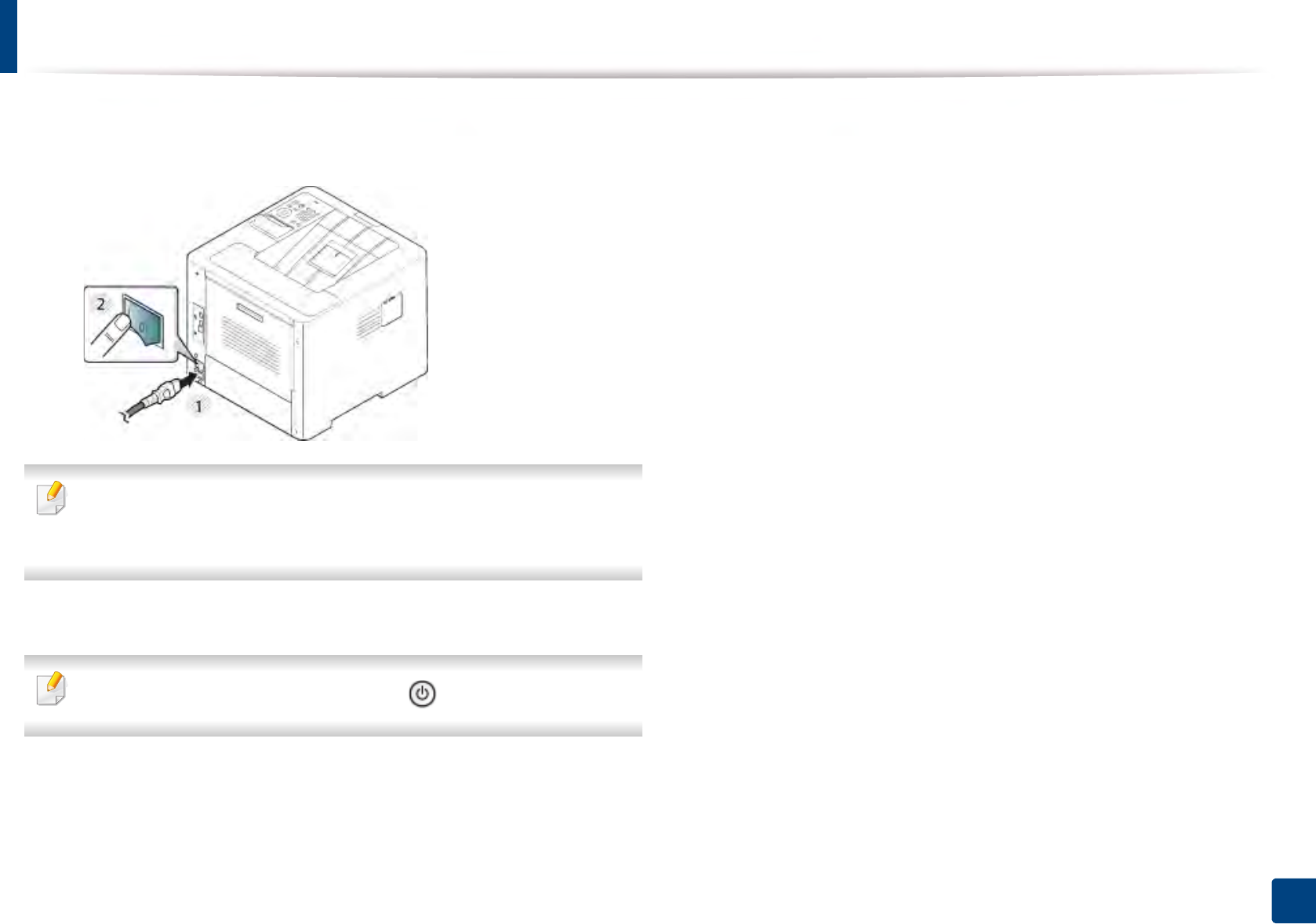
21
1. Introduction
Turning on the machine
1Connect the machine to the electricity supply first.
Turn the switch on if the machine has a power switch.
Illustrations on this user’s guide may differ from your machine depending
on its options or models. Check your machine type (see "Front view" on
page 17).
2 Power is turned on automatically.
If you want to turn the power off, press the (Power/ Wake Up) button.
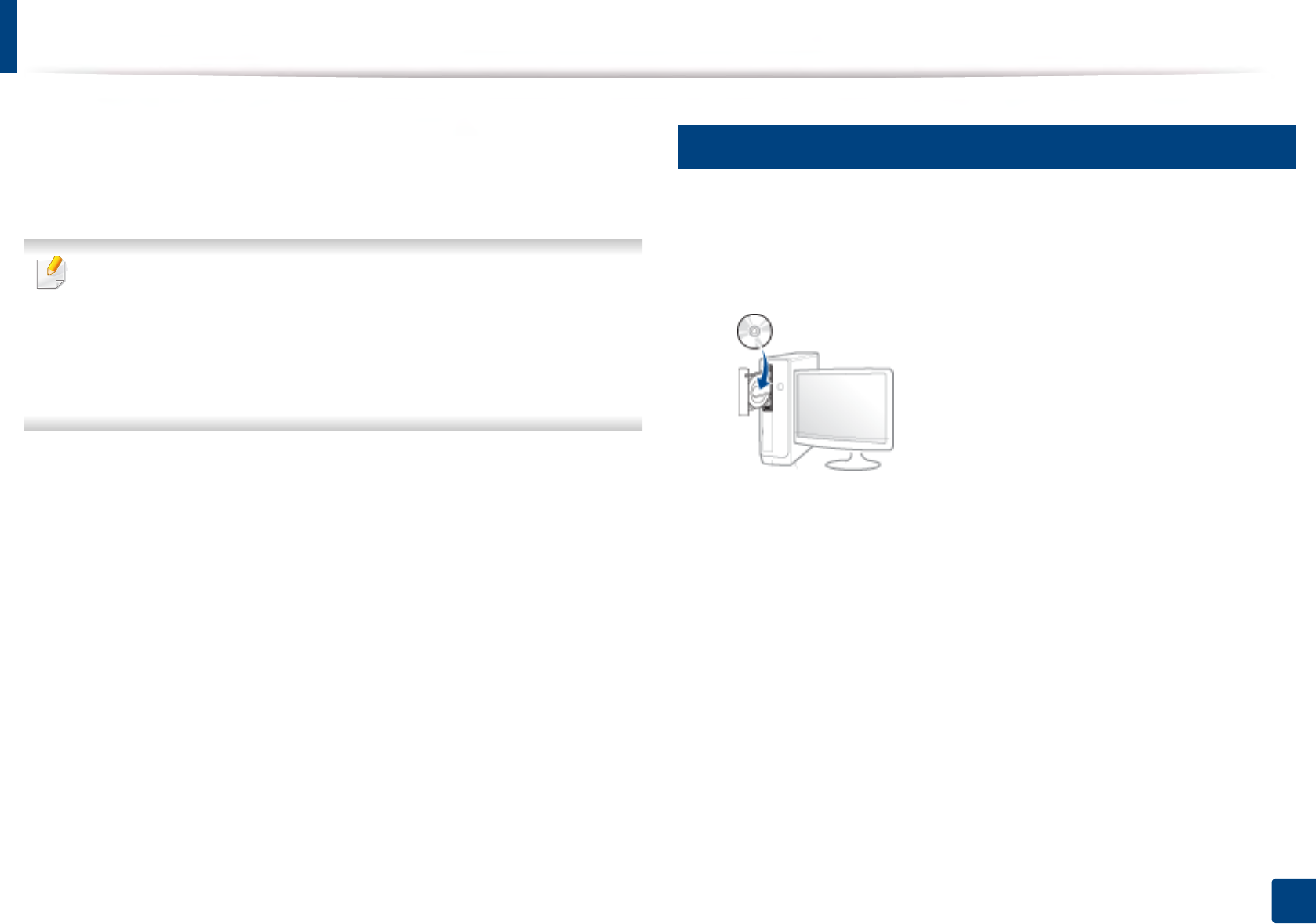
22
1. Introduction
Installing the driver locally
A locally connected machine is a machine directly attached to your computer
using the cable. If your machine is attached to a network, skip the following
steps below and go on to installing a network connected machine’s driver (see
"Installing driver over the network" on page 142).
• If you are a Mac, Linux, or UNIX operating systems user, refer to the
"Installation for Mac" on page 133, "Installation for Linux" on page 135, or
"Installing the UNIX printer driver package" on page 148.
• The installation window in this User’s Guide may differ depending on the
machine and interface in use.
• Only use a USB cable no longer than 3 meters (118 inches).
14
Windows
1Make sure that the machine is connected to your computer and
powered on.
2 Insert the supplied software CD into your CD-ROM drive.
If the installation window does not appear, click Start > All programs >
Accessories > Run.
X:\Setup.exe replacing “X” with the letter, which represents your CD-
ROM drive and click OK.
• For Windows 8,
If the installation window does not appear, from Charms, select
Search > Apps and search for Run. Type in X:\Setup.exe, replacing
“X” with the letter that represents your CD-ROM drive and click OK.
If “Tap to choose what happens with this disc.” pop-up window
appears, click the window and select Run Setup.exe.
3 Review and accept the installation agreements in the installation
window. Then, click Next.
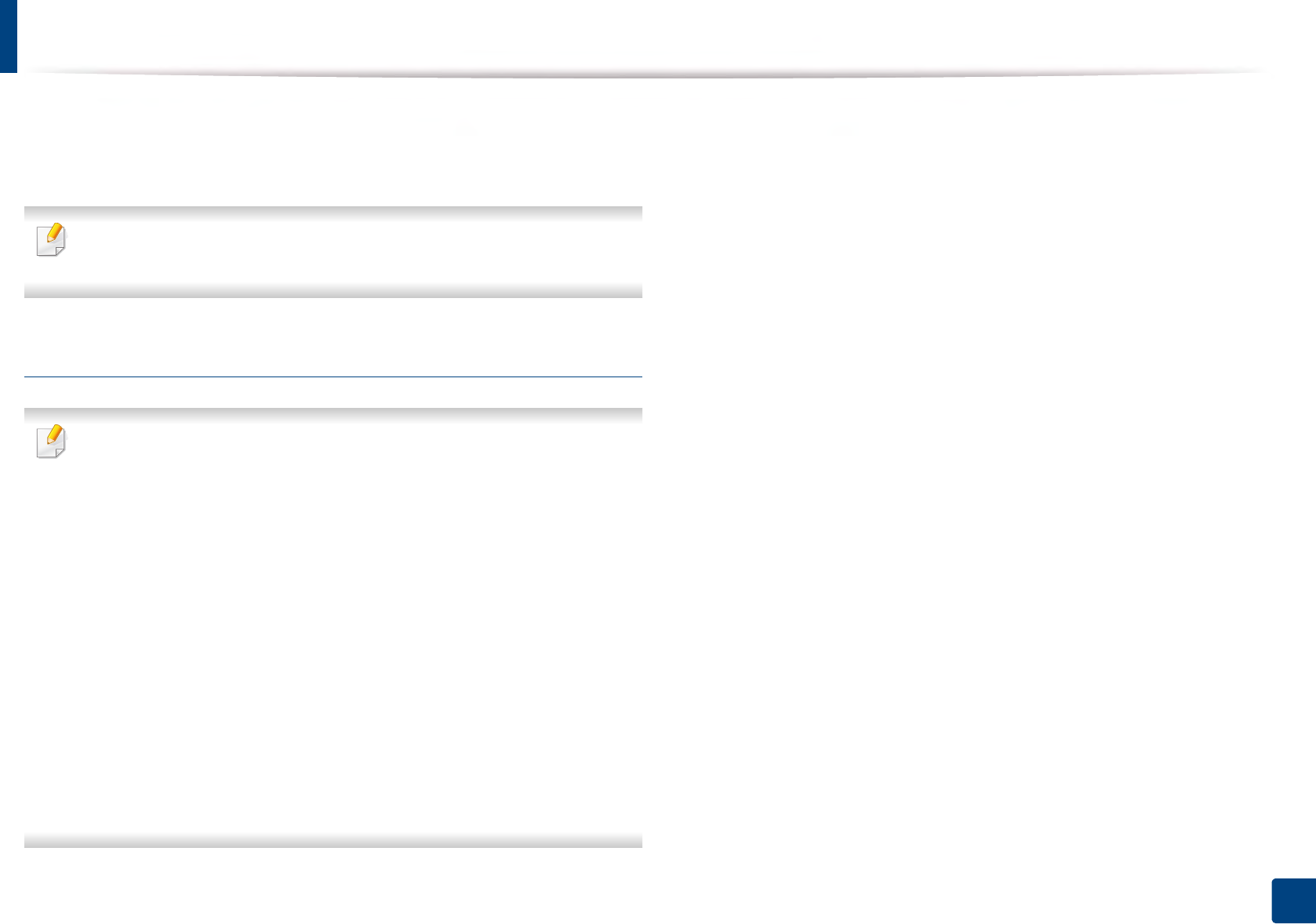
Installing the driver locally
23
1. Introduction
4 Select USB on the Printer Connection Type screen. Then, click Next.
5 Follow the instructions in the installation window.
You can select the software applications in the Select Software to Install
Window.
From the Windows 8 Start Screen
• The V4 driver is automatically downloaded from the Windows Update if
your computer is connected to the Internet. If not, you can manually
download the V4 driver from Samsung website, www.samsung.com >
find your product > Support or downloads.
• You can download Samsung Printer Experience app from the Windows
Store. You need have a Microsoft account to use the Windows Store.
1 From Charms, select Search.
2 Click Store.
3 Search and click Samsung Printer Experience.
4 Click Install.
• If you install the driver using the supplied software CD, V4 driver is not
installed. If you want to use the V4 driver in the Desktop screen, you can
download from the Samsung website, www.samsung.com > find your
product > Support or downloads.
• If you want to install Samsung’s printer management tools, you need to
install them using the supplied software CD.
1Make sure that your computer is connected to the Internet and powered
on.
2 Make sure that the machine is powered on.
3 Connect the computer and the machine with a USB cable.
The driver is automatically installed from the Windows Update.
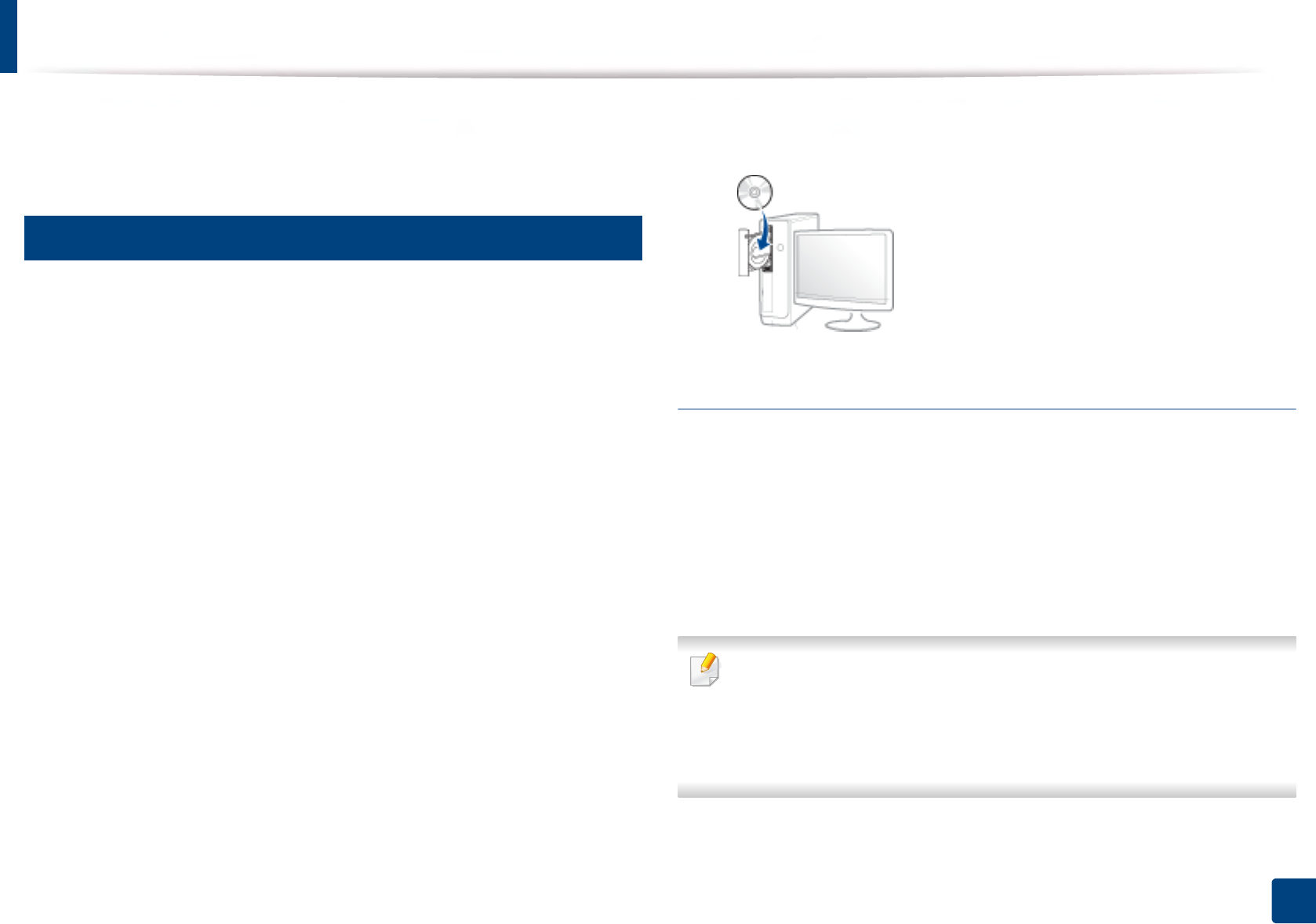
24
1. Introduction
Reinstalling the driver
If the printer driver does not work properly, follow the steps below to reinstall
the driver.
15
Windows
1Make sure that the machine is connected to your computer and
powered on.
2 From the Start menu, select Programs or All Programs > Samsung
Printers > Uninstall Samsung Printer Software.
• For Windows 8,
1 From Charms, select Search > Apps.
2 Search and click Control Panel.
3 Click Programs and Features.
4 Right-click the driver you want to uninstall and select Uninstall.
5 Follow the instructions in the window.
3 Follow the instructions in the installation window.
4 Insert the software CD into your CD-ROM drive and install the driver
again (see "Installing the driver locally" on page 22).
From the Windows 8 Start Screen
1Make sure that the machine is connected to your computer and
powered on.
2 Click on the Uninstall Samsung Printer Software tile in the Start
screen.
3 Follow the instructions in the window.
• If you cannot find a Samsung Printer Software tile, uninstall from the
desktop screen mode.
• If you want to uninstall Samsung’s printer management tools, from the
Start screen, right-click the app > Uninstall > right-click the program
you want to delete > Uninstall and follow the instruction in the window.
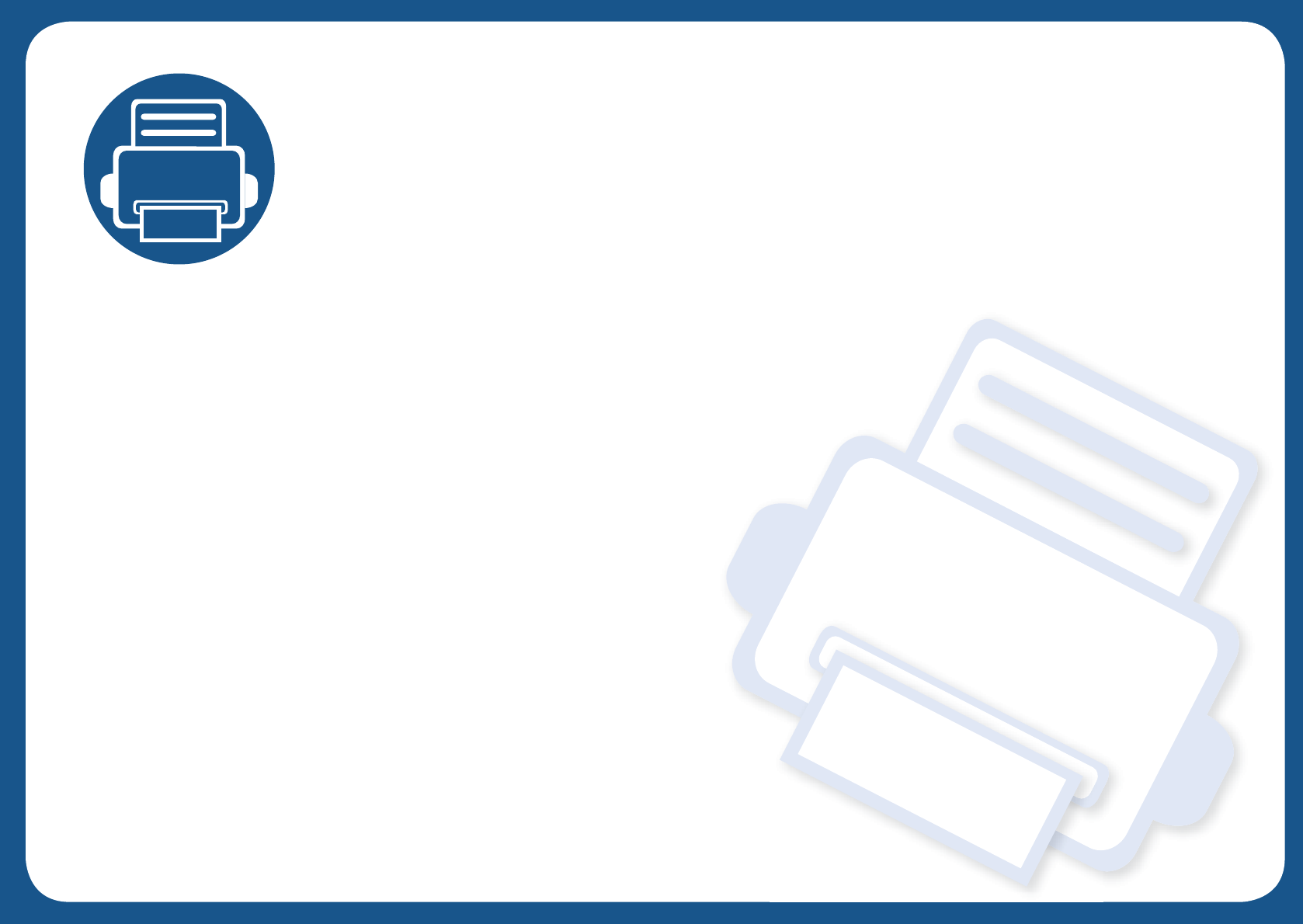
2. Menu Overview and
Basic Setup
This chapter provides information about the overall menu structure and the basic setup options.
• Menu overview 26
• Machine’s basic settings 34
• Media and tray 36
• Basic printing 49
• Using USB memory device 54
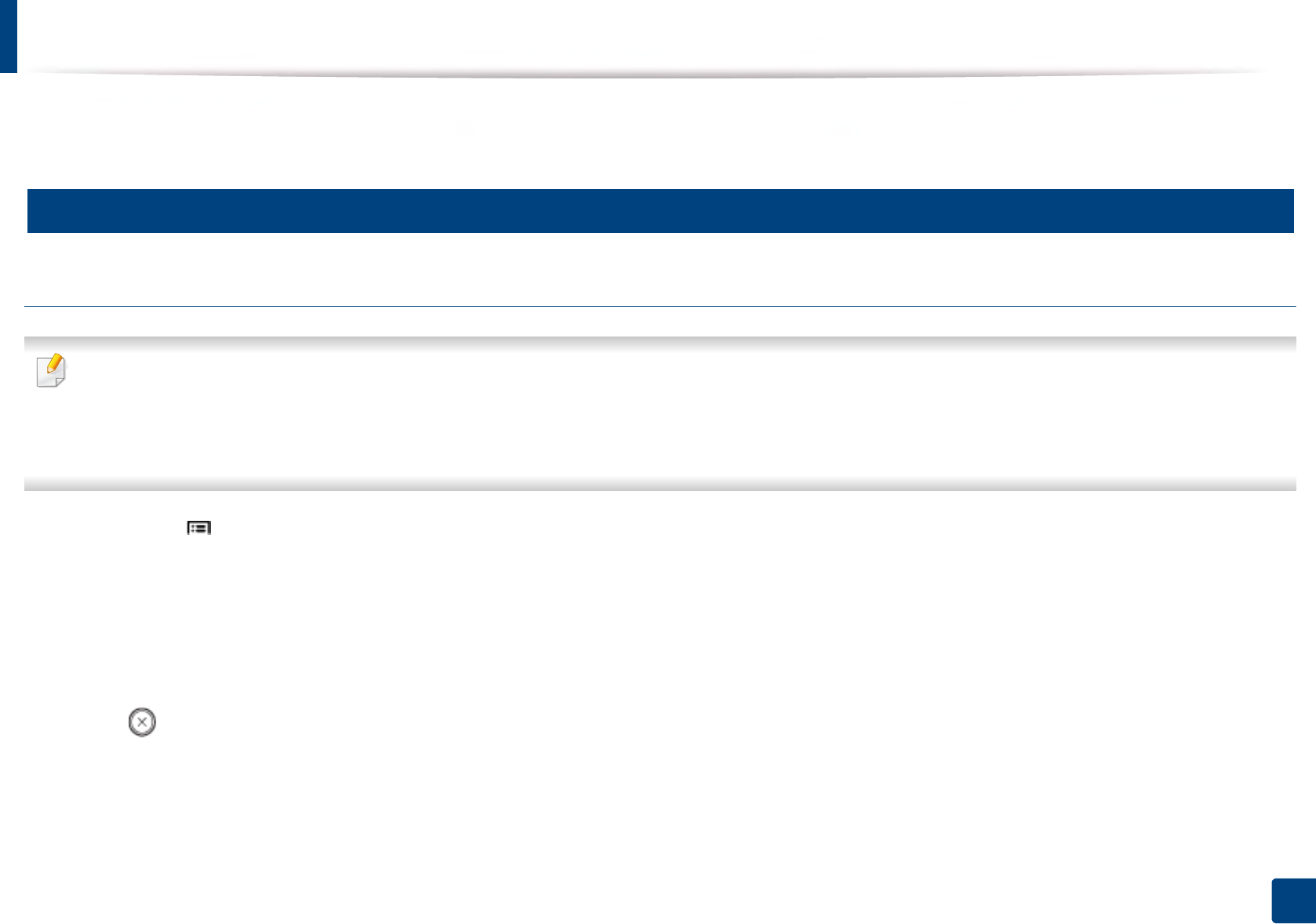
26
2. Menu Overview and Basic Setup
Menu overview
The control panel provides access to various menus to set up the machine or use the machine’s functions.
1
M453xND series
Accessing the menu
• An checked (√) appears next to the currently selected menu.
• Some menus may not appear on the display depending on options or models. If so, it is not applicable to your machine.
• Some menu names may differ from your machine depending on its options or the models.
• The menus are described in the Advanced Guide (see "Useful Setting Menus" on page 189).
1Press Menu( ) button on the control panel.
2 Press the arrows until the needed menu item appears and press OK.
3 If the setting item has sub menus, repeat step 2.
4 Press OK to save the selection.
5 Press (Cancel) to return to the ready mode.
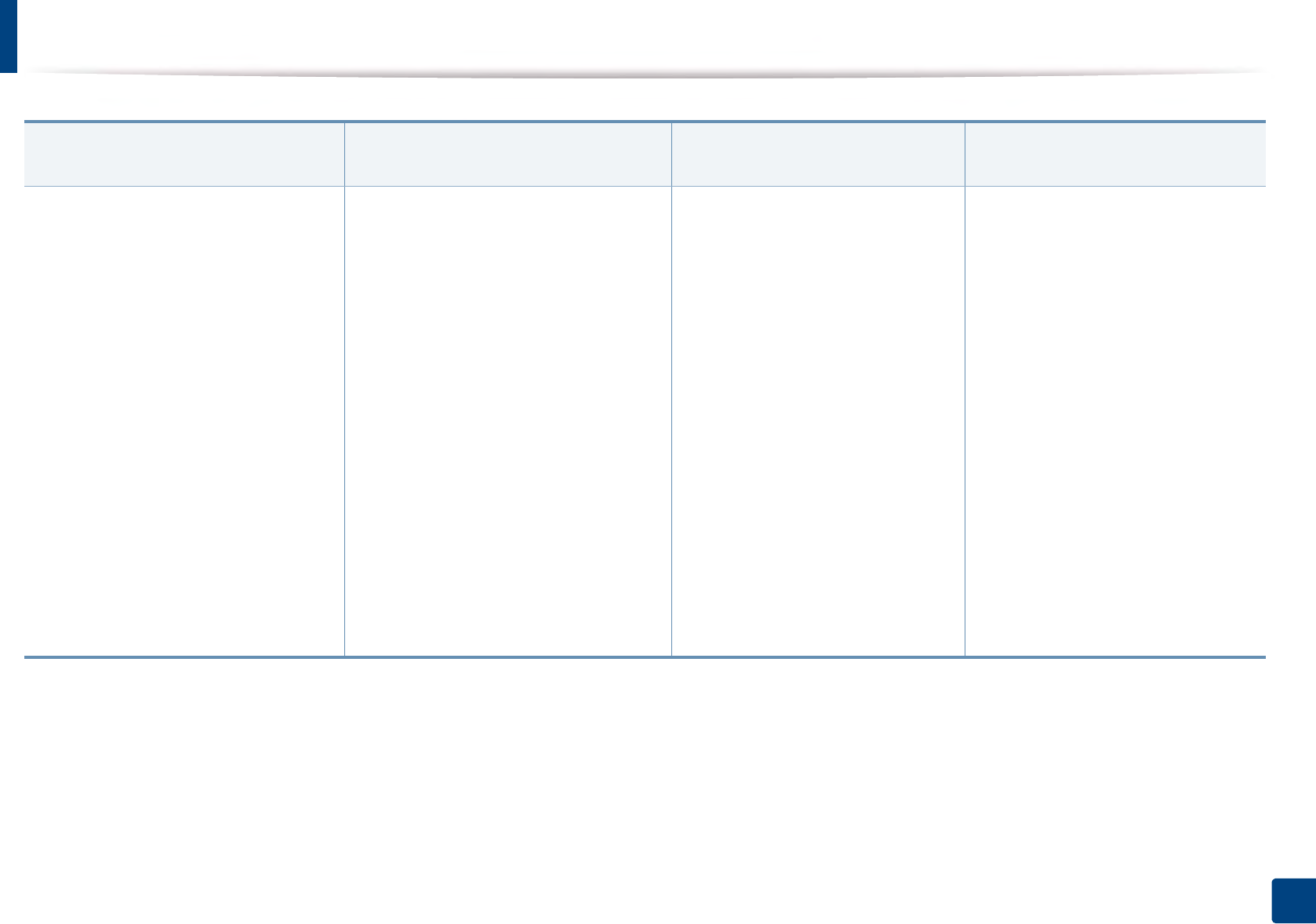
Menu overview
27
2. Menu Overview and Basic Setup
Information
(see "Information" on page 191)
Layout
(see "Layout" on page 192)
Paper
(see "Paper" on page 193)
Graphic
(see "Graphic" on page 194)
Configuration
Demo Page
Network Configuration
Supplies Information
Usage Counter
Accounta
Menu Map
PCL Font
PS Font
a. This is used only available when Job Accounting is enabled from the SyncThru™ Web Admin Service.
Orientation
Portrait
Landscape
Margin
Common Margin
MP Tray
Tray [x]b
Emulation Margin
Duplex
Off
Long Edge
Short Edge
b. [tray type] indicates the tray number.
Copies
Tray [x]b
Paper Size
Paper Type
MP Tray
Paper Size
Paper Type
Paper Source
Auto
Tray [x]b
MP Tray
Tray Confirm
Tray [x]b
MP Tray
Resolution
Standard
High Resolution
Clear Text
Off
Minimum
Normal
Maximum
Edge Enhance
Off
Normal
Maximum
Auto CR
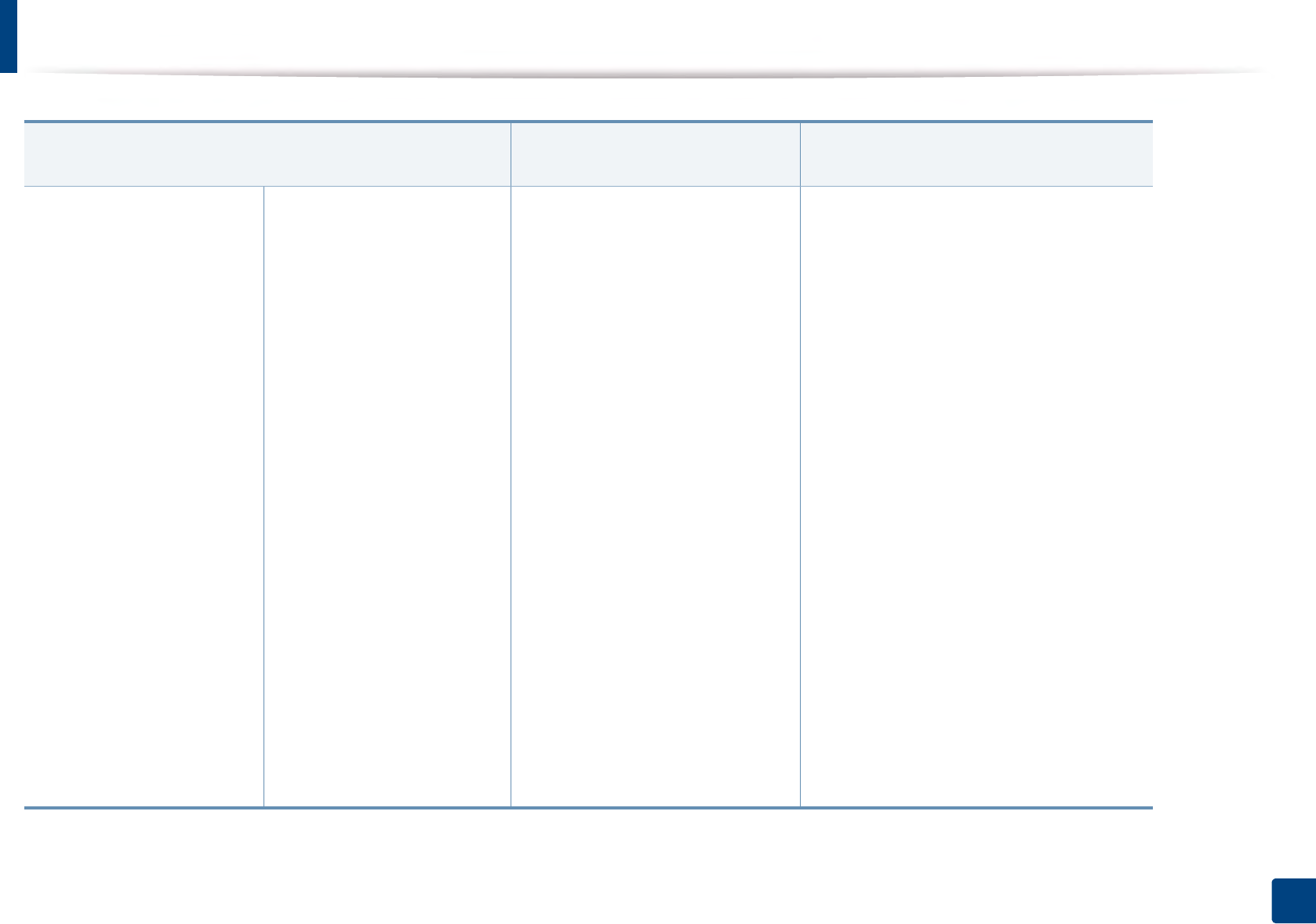
Menu overview
28
2. Menu Overview and Basic Setup
System Setup
(see "System Setup/ Setup" on page 195)
Emulation
(see "Emulation" on page 199)
Image Management
(see "Image Management" on page 200)
Date & Time
Date Format
Clock Mode
MSD Spoolinga
Language
Default Paper
Power Save
Wakeup Event
Job Timeout
Held Job Timeout
Altitude Adjustment
Humidity
Job Rescheduling
Auto Continue
Auto Tray Switch
Paper Substitution
Tray Protection
Tray Mode
Skip Blank Pages
a. This option is available when the optional Mass Storage Device (Hard Disk) installed
Maintenance
Supplies Life
RAM Disk
Paper Low Alert
Toner Save
Eco Settings
Auto Power Off
Filing Policy
Emulation Type
Setup
Custom Color
Default
Print Density
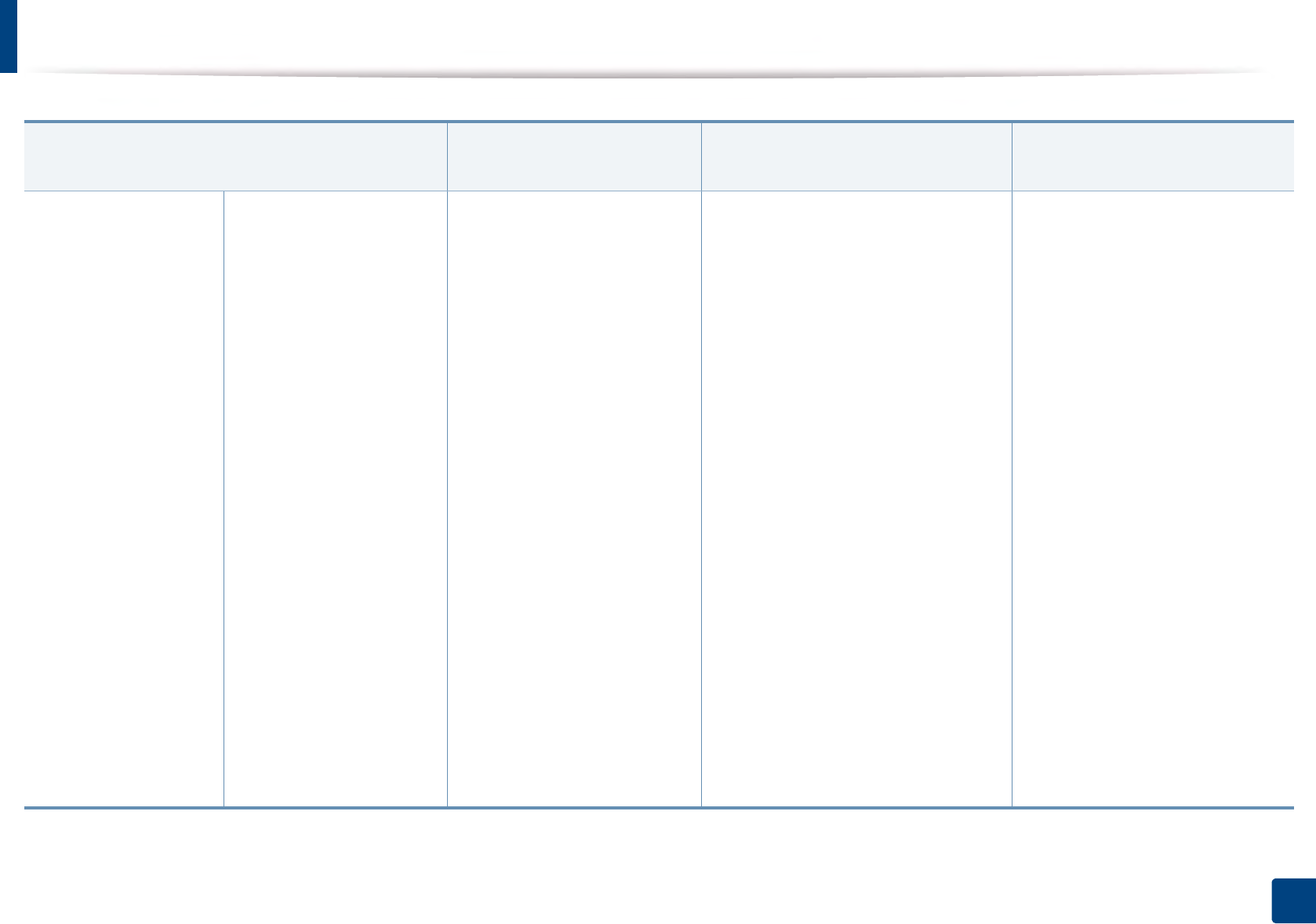
Menu overview
29
2. Menu Overview and Basic Setup
Network
(see "Network" on page 201)
Direct USB
(see "USB" on page 206)
Job Managementa
(see "Job Management" on page 202)
a. This option is available when the optional memory installed or RAM Disk is checked.
Admin Setup
(see "Admin Setup" on page 203)
TCP/IP (IPv4)
DHCP
BOOTP
Static
TCP/IP (IPv6)
IPv6 Protocol
DHCPv6 Config
Ethernet
Ethernet Port
Ethernet Speed
802.1x
Wi-Fib
Wi-Fi On/Off
Wi-Fi Settings
WPS
Wi-Fi Direct
Wi-Fi Signal
CLR Wi-Fi Set.
b. This option is available when the optional Wireless/NFC kit installed.
Protocol Management
NFC
Network Configuration
Clear Setting
Active Job
Secured Job
Stored Job
Print
Delete
Stamp
Stamp Activate
Item
Text Size
Opacity
Position
Change Admin Password
Firmware Upgrade
Import Setting
Export Setting
Image Overwrite
Automatic Image Overwrite
Manual
Overwrite Method
Overwrite Times
Secure Print
Supplies Management
Toner Low Alert
Imaging Unit Low Alert
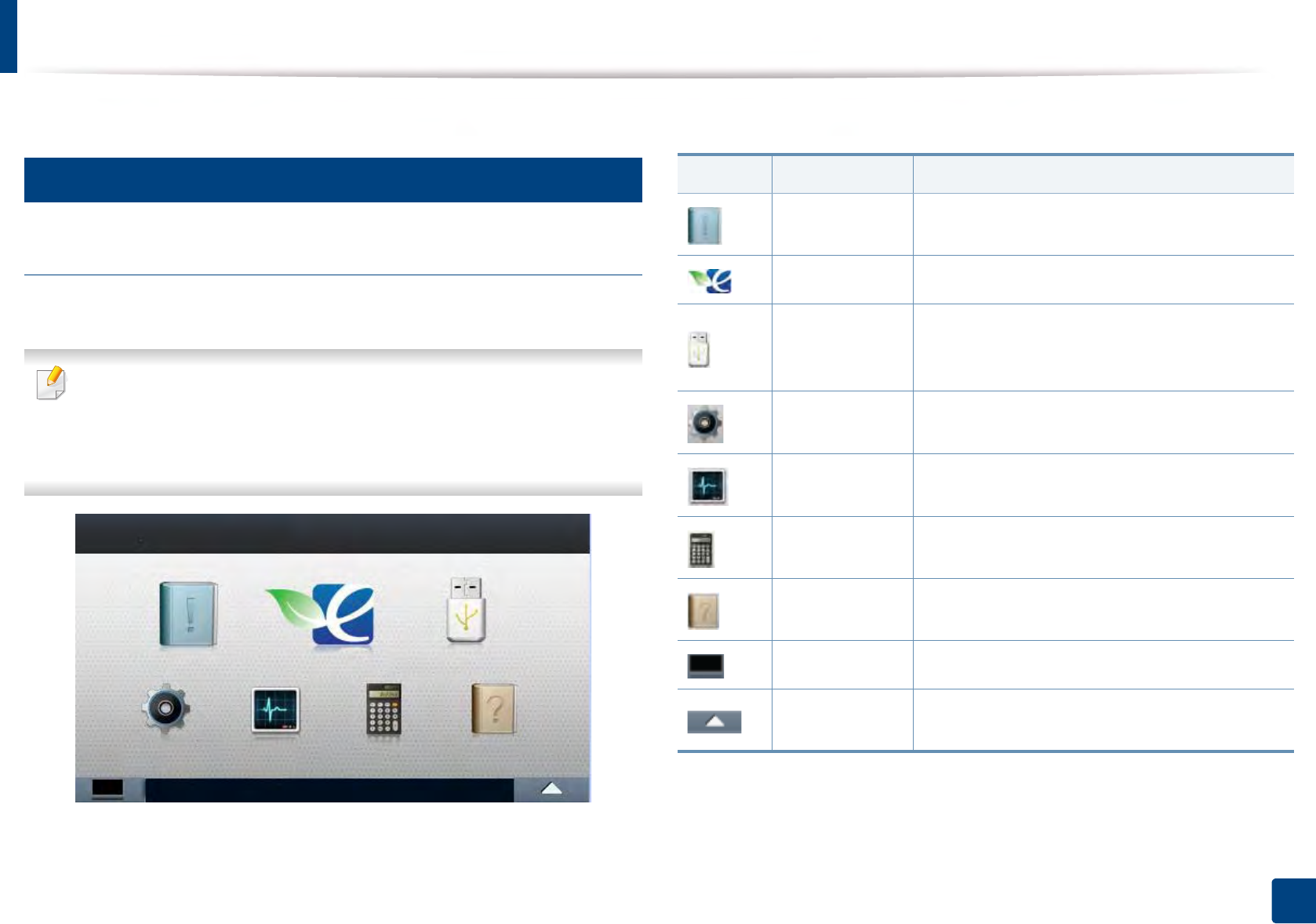
Menu overview
30
2. Menu Overview and Basic Setup
2
M453xNX series
Introducing the Home Screen
You can set menus easily using the touch screen.
• The home screen is shown on the touch screen on the control panel.
• Some menus are grayed out depending on your options or models.
• The menus are described in the Advanced Guide (see "Useful Setting
Menus" on page 189).
Icon Name Description
Information Prints various machine information and reports.
Eco Displays Eco settings.
Direct USB Enters the USB menu when USB memory is
inserted into the USB memory port on your
machine.
Setup Browse current machine settings or change
machine values.
Job Status Displays the jobs currently running, completed or
in queue.
Counter Displays total pages printed.
Help View help and troubleshooting information.
Toner Status You can see the toner status.
Menu You can select the LCD brightness, language and
you can edit home menus.
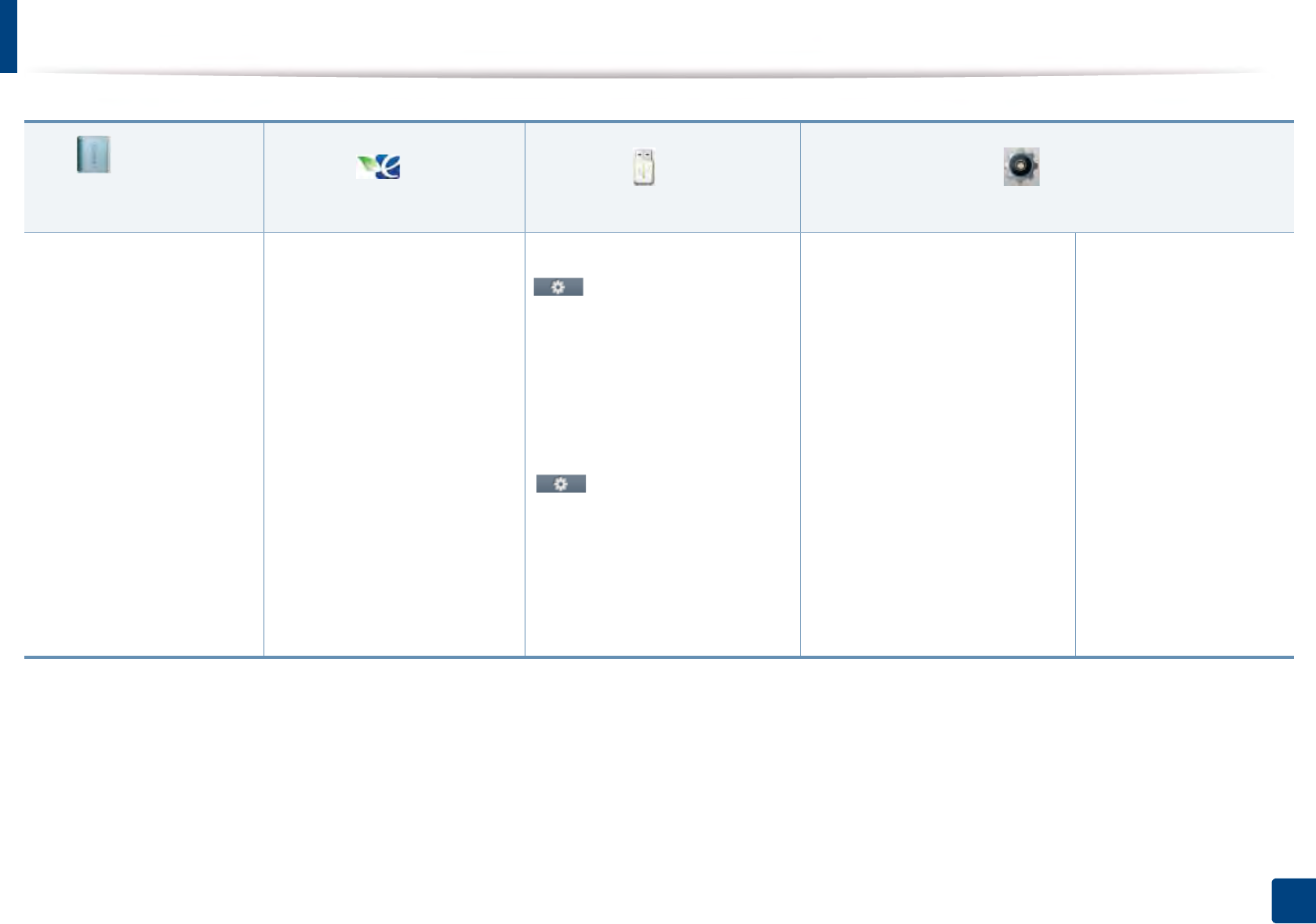
Menu overview
31
2. Menu Overview and Basic Setup
Information
(see "Information" on page
191)
Eco
(see "Eco" on page 205)
USB
(see "USB" on page 206)
Setup
(see "System Setup/ Setup" on page 195)
Configuration
Demo Page
Help List
Network Configuration
Supplies Information
Job Reports
Font List
Eco-On
Off
On
Settings
Default Mode
Off
On
On-Forceda
Feature Configuration
Default
Custom
a. If you set the eco mode on with a passcode from the SyncThru™ Web Service (Settings tab > Machine Settings > System > Eco Settings) or Samsung Easy Printer Manager (Device Settings >
Eco), the On-Forced message appears. You have to enter the passcode to change the eco mode status.
Print From
(Options)
Copies
Auto Fit
Duplex
Paper Source
File Manage
(Options)
Delete
Format
Show Space
System
Date & Time
Date Format
Clock Mode
MSD Spooling
Language
Maintenance
Supplies Info.
Paper Low Alert
Toner Save
Image Manamement
Default Paper Size
Skip Blank Pages
Power Save
Wakeup Event
Auto Power Off
Altitude Adjustment
Humidity
Job Rescheduling
Job Timeout
Filing Policy
Held Job Timeout
Import Setting
Export Setting
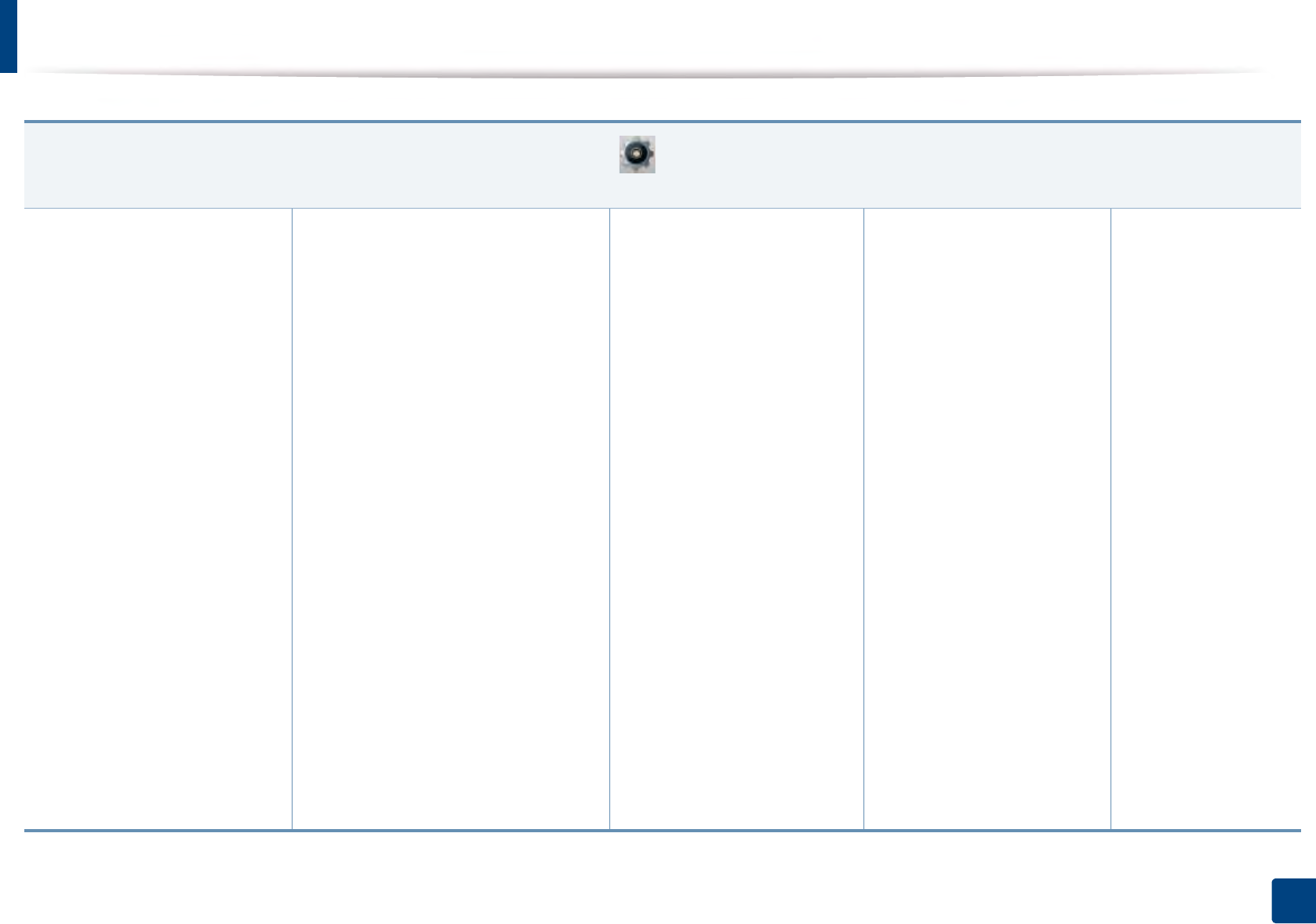
Menu overview
32
2. Menu Overview and Basic Setup
Setup
(see "System Setup/ Setup" on page 195)
Admin Setupa
User Access Control
Authentication
Stamp
Stamp Activate
Item
Text Size
Opacity
Position
Change Admin Password
Firmware Upgrade
Image Overwrite
Automatic Image
Overwrite
Manual Image
Overwrite
Overwrite Method
Overwrite Times
a. You need to enter a password to enter this menu. The default password is sec00000.
Application
Application Management
Install New Application
Secure Print
Supplies Management
Toner Low Alert
Imaging Unit Low Alert
Network
TCP/IP (IPv4)
TCP/IP (IPv6)
Ethernet
802.1x
Wi-Fib
Wi-Fi On/Off
Wi-Fi Settings
WPS
Wi-Fi Direct
Wi-Fi Signal
Clear Wi-Fi Settings
Protocol Management
NFC
Network Configuration
Clear Settings
Layout
Orientation
Margin
Duplex
Paper
Copies
MP Tray
Tray [x]c
Paper Source
Tray Confirmation
Tray Behavior
Auto Continue
Auto Tray Switch
Paper Substitution
Tray Protection
Tray Mode
Graphic
Resolution
Clear Text
Edge Enhance
Auto CR
Emulation
Emulation Type
Setup
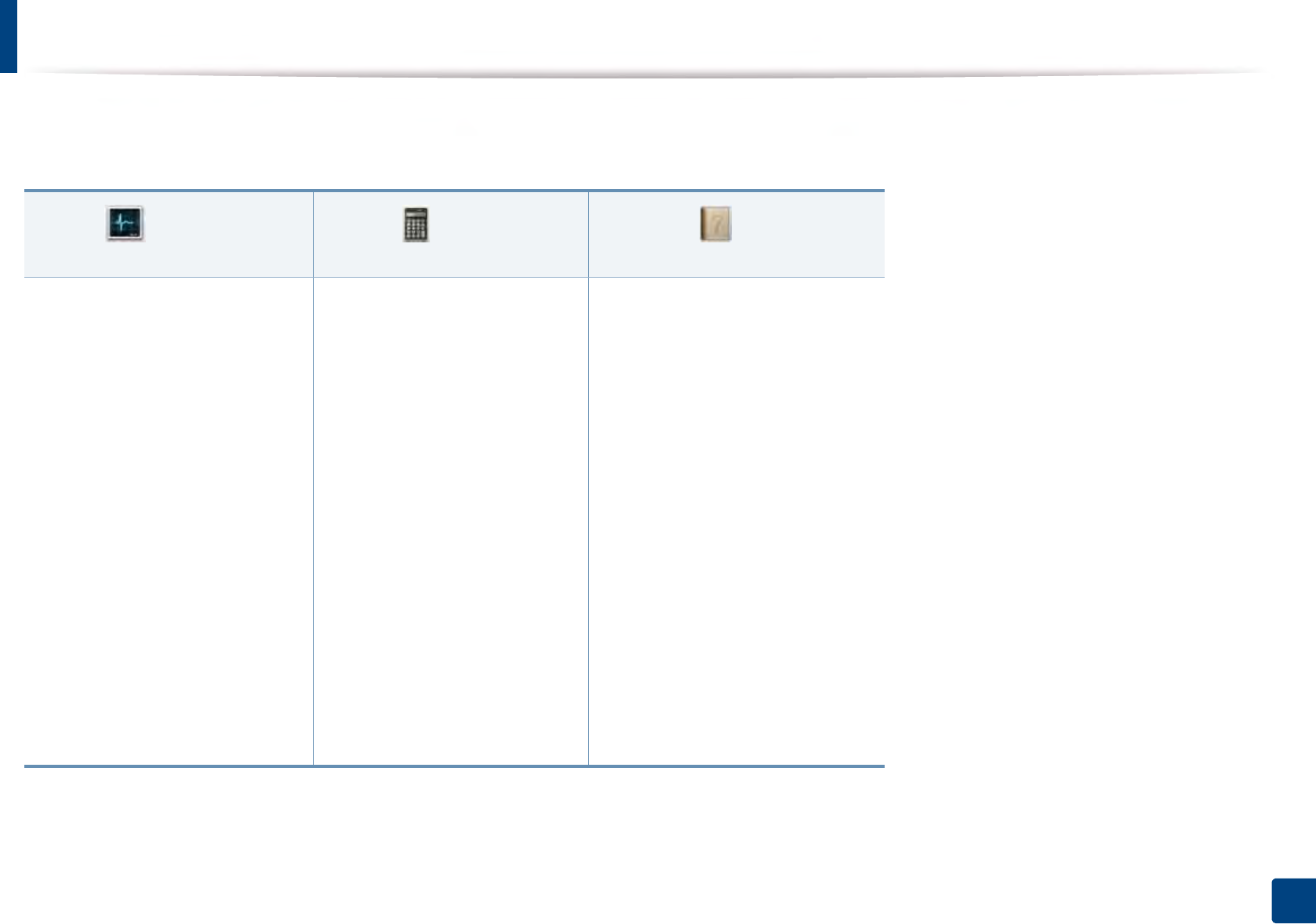
Menu overview
33
2. Menu Overview and Basic Setup
b. This option is available when the optional Wireless/NFC kit installed.
c. [tray type] indicates the tray number.
Job Status
(see "Job Status" on page 207)
Counter
(see "Counter" on page 208)
Help
(see "Help" on page 209)
Current Job
Secure Job
Stored Job
Complete Job
Total Printed Basic Taskflow
Information
Eco
Direct USB
Setup
Troubleshooting
Paper jam in MP Tray
Paper jam in Tray 1
Paper jam in Tray 2
Paper jam in Tray 3
Paper jam in Tray 4
Paper jam in Tray 5
Jam inside machine
Jam in exit area
Jam inside of duplex
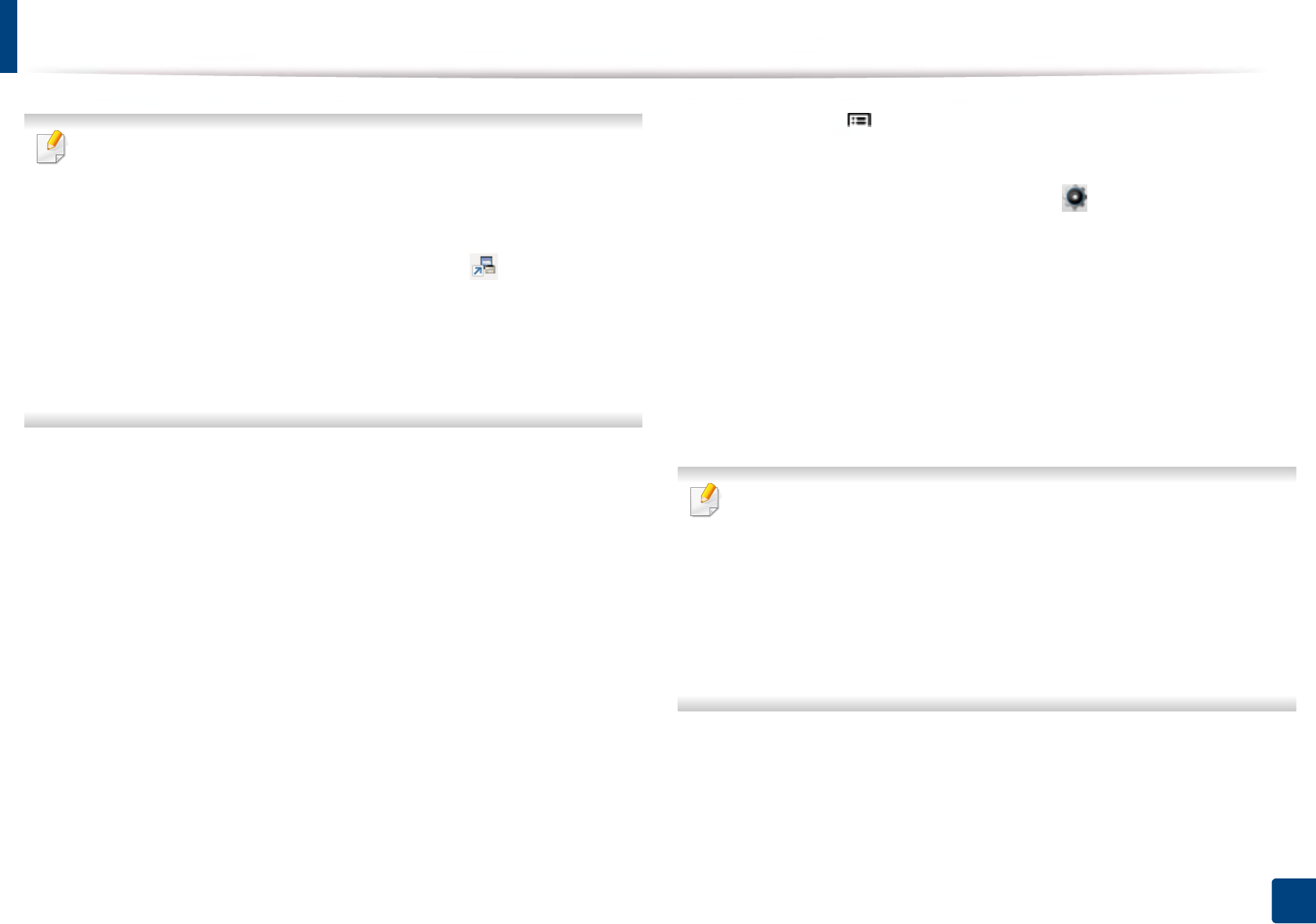
34
2. Menu Overview and Basic Setup
Machine’s basic settings
You can set the machine’s settings from Samsung Easy Printer Manager
program or SyncThru™ Web Service.
For Windows and Mac users:
• If you machine is connected to the local, you can set the machine’s
setting from Samsung Easy Printer Manager > (Switch to
advanced mode) > Device Settings (see "Device Settings" on page
246).
• If your machine is connected to the network, you can set the machine’s
setting from SyncThru™ Web Service > Settings tab > Machine
Settings (see "Using SyncThru™ Web Service" on page 240).
After installation is complete, you may want to set the machine's default
settings.
To change the machine’s default settings, follow these steps:
1Select Menu()> OK > System Setup > OK on the control panel.
OR
For the model with a touch screen, select (Setup) > System > Next
on the touch screen.
2 Select the option you want.
•Language: Change the language that is displayed on the control
panel.
•Date & Time: You can set the time and date. They are printed on
reports. If, however, they are not correct, you need to change it to the
correct time.
Enter the correct time and date using arrows or numeric keypad (see
"Understanding the pop-up keyboard" on page 214).
• Month = 01 to 12
• Day = 01 to 31
• Year = requires four digits
• Hour = 01 to 12
• Minute = 00 to 59
•Clock Mode: You can set your machine to display the current time
using either a 12 hours or 24 hours format.
•Power Save: When you are not using the machine for a while, use
this feature to save power.
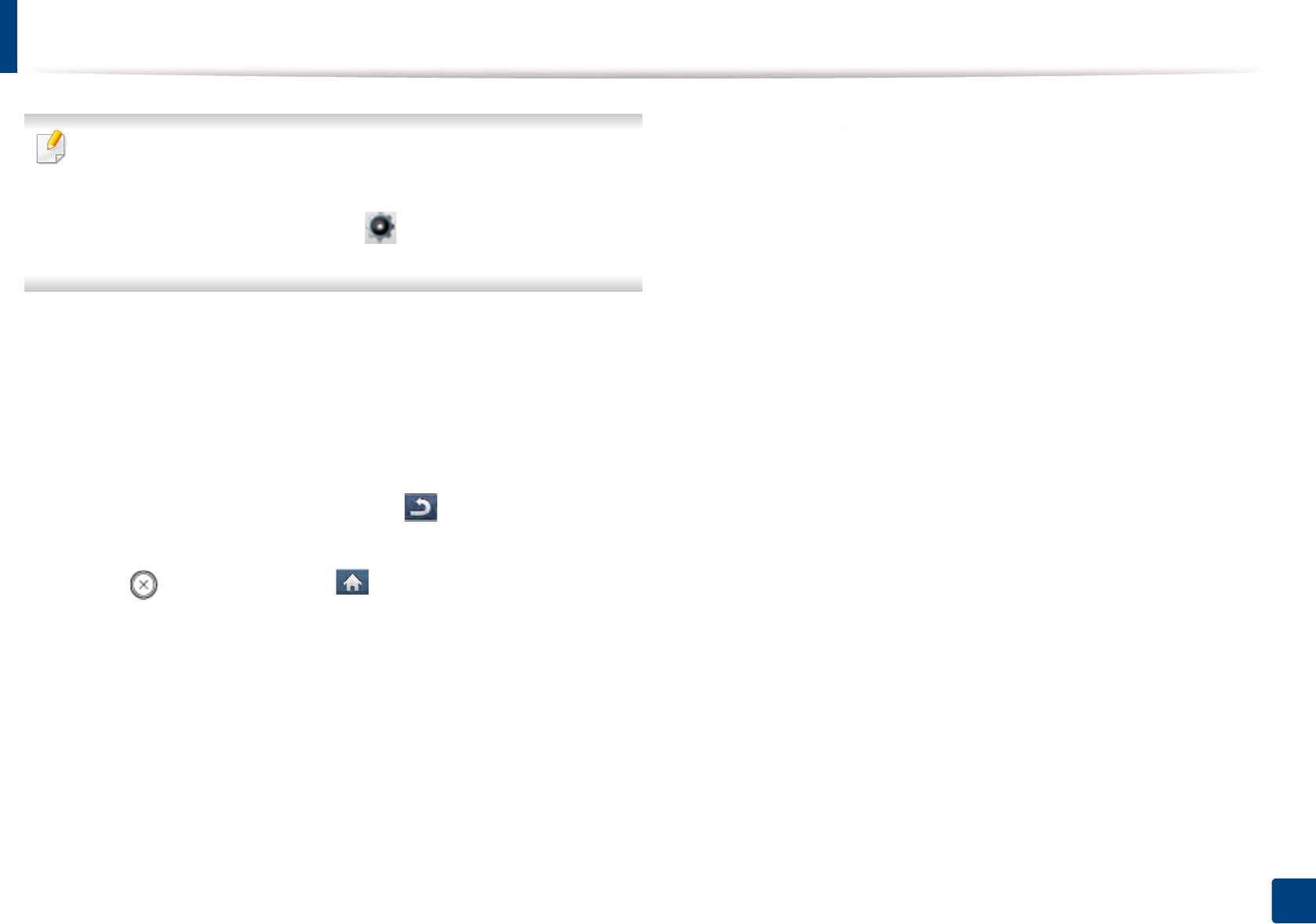
Machine’s basic settings
35
2. Menu Overview and Basic Setup
• When you press the power button or start printing, the product will wake
up from the power save mode.
• When you press any button except power button, the machine wake up
from the power save mode. Select (Setup) > System > Next >
Wakeup Event > On on the touch screen.
•Altitude Adjustment: Print quality is affected by atmospheric
pressure, which atmospheric pressure is determined by the height of
the machine above sea level. Before you set the altitude value,
determine the altitude where you are (see "Altitude adjustment" on
page 213).
3 Press OK to save the selection.
For the model with a touch screen, press (back) to save the
selection.
4 Press (Stop/Clear) or home( ) icon to return to ready mode.
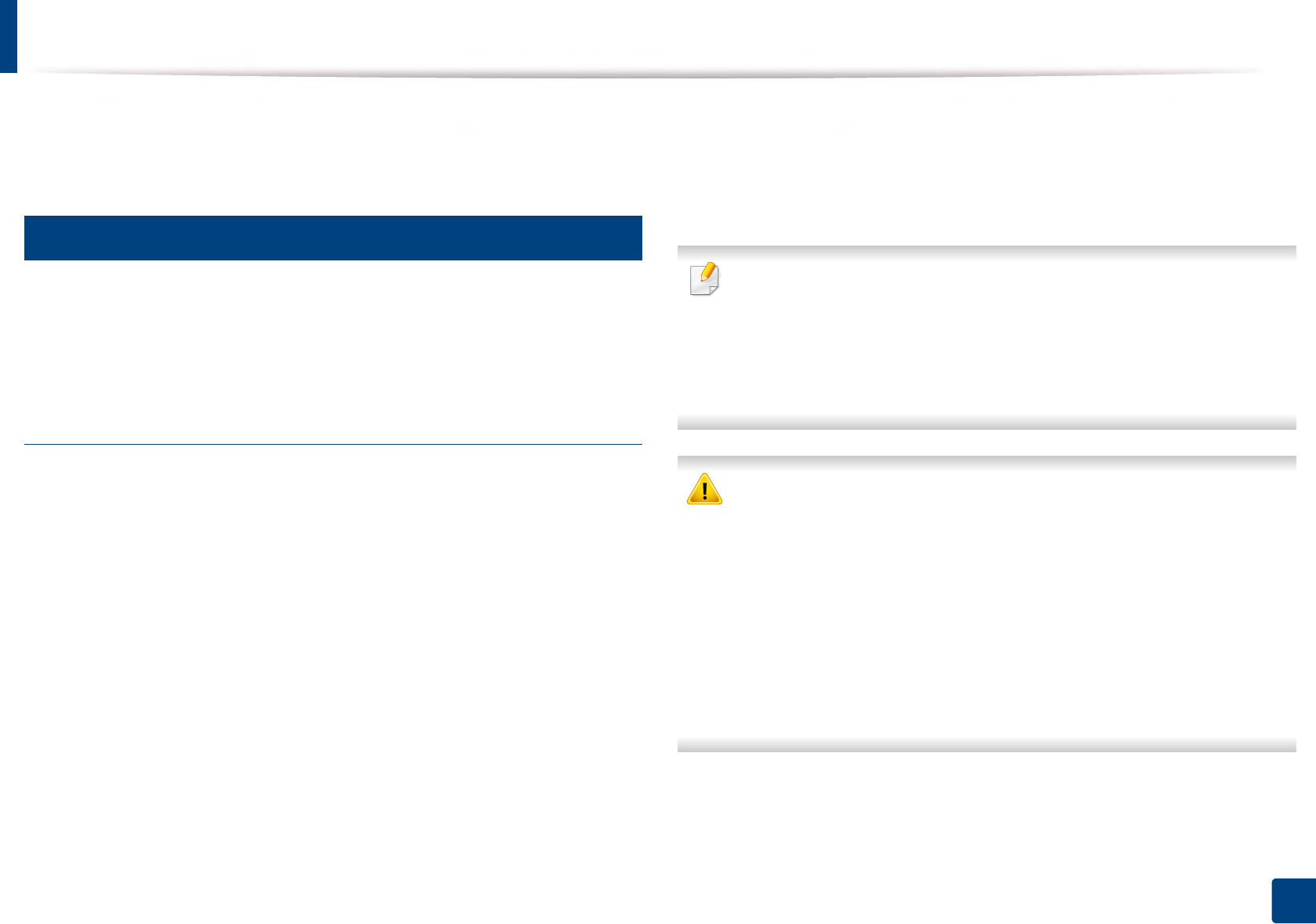
36
2. Menu Overview and Basic Setup
Media and tray
This chapter provides information on how to load print media into your
machine.
3
Selecting print media
You can print on a variety of print media, such as plain paper, envelopes, labels,
and transparencies. Always use print media that meet the guidelines for use
with your machine.
Guidelines for select the print media
Print media that does not meet the guidelines outlined in this user’s guide may
cause the following problems:
• Poor print quality
• Increased paper jams
• Premature wear on the machine.
Properties, such as weight, composition, grain, and moisture content, are
important factors that affect the machine’s performance and the output quality.
When you choose print materials, consider the following:
• The type, size, and weight of the print media for your machine are described
in print media specifications (see "Print media specifications" on page 107).
• Desired outcome: The print media you choose should be appropriate for
your project.
• Brightness: Some print media are whiter than others and produce sharper,
more vibrant images.
• Surface smoothness: The smoothness of the print media affects how crisp
the printing looks on the paper.
• Some print media may meet all of the guidelines in this user’s guide and
still not produce satisfactory results. This may be the result of the sheets
characteristics, improper handling, unacceptable temperature and
humidity levels, or other variables over which cannot be controlled.
• Before purchasing large quantities of print media, ensure that it meets
the requirements specified in this user’s guide.
• Using print media that does not meet these specifications may cause
problems or require repairs. Such repairs are not covered by Samsung’s
warranty or service agreements.
• Make sure not to use the inkjet photo paper with this machine. It could
cause damage to the machine.
• Using flammable print media can cause a fire.
• Use designated print media (see "Print media specifications" on page
107).
• Make sure not to use the inkjet photo paper with this machine. It could
cause damage to the machine.
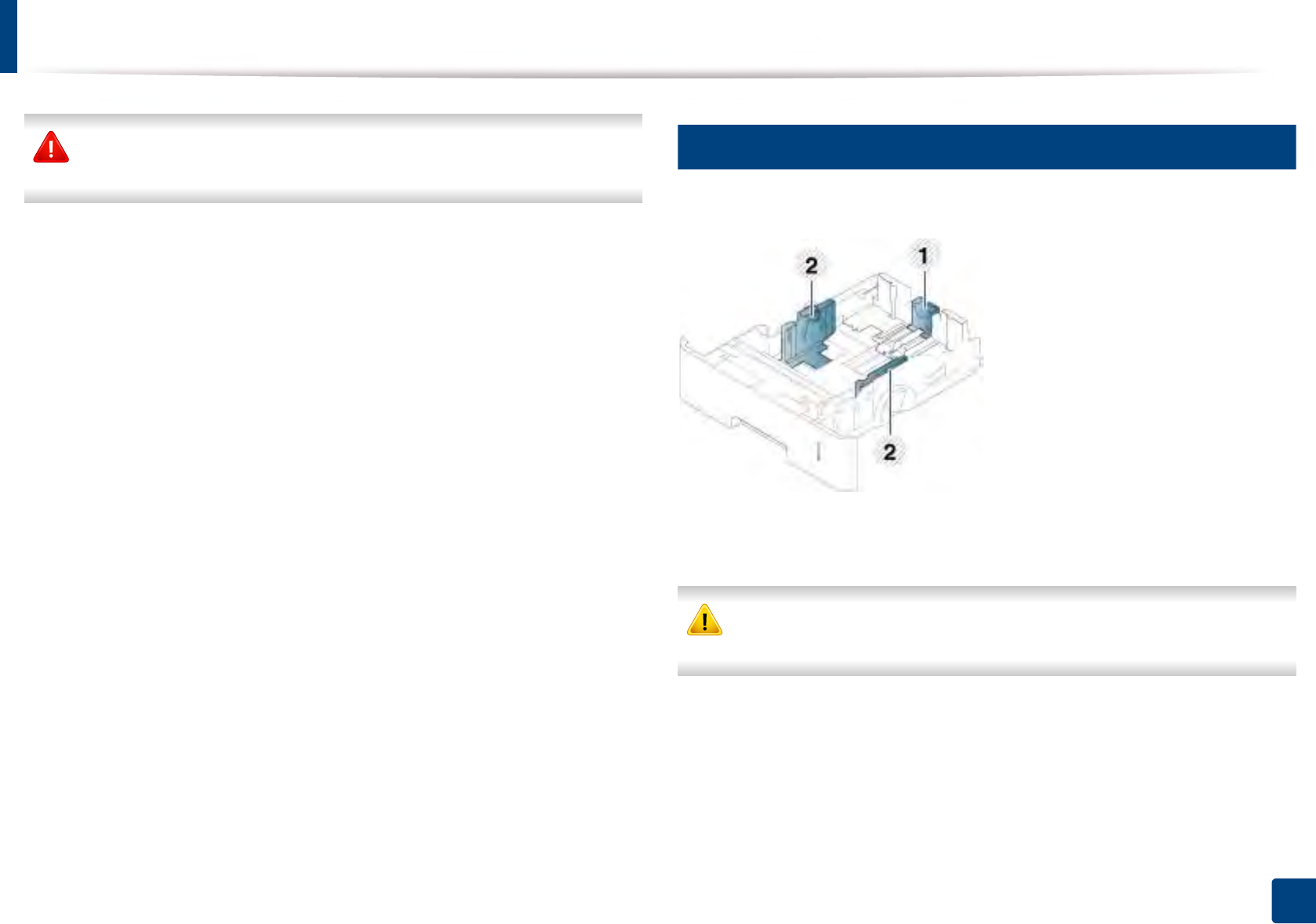
Media and tray
37
2. Menu Overview and Basic Setup
The use of flammable media or foreign materials left in the printer may lead
to overheating of the unit and, in rare cases may cause a fire.
The amount of paper put into the tray may differ according to media type used
(see "Print media specifications" on page 107).
4
Tray overview
To change the size, you need to adjust the paper guides.
1 Paper length guide
2 Paper width guide
If you do not adjust the guide, it may cause paper registration, image skew,
or jamming of the paper.
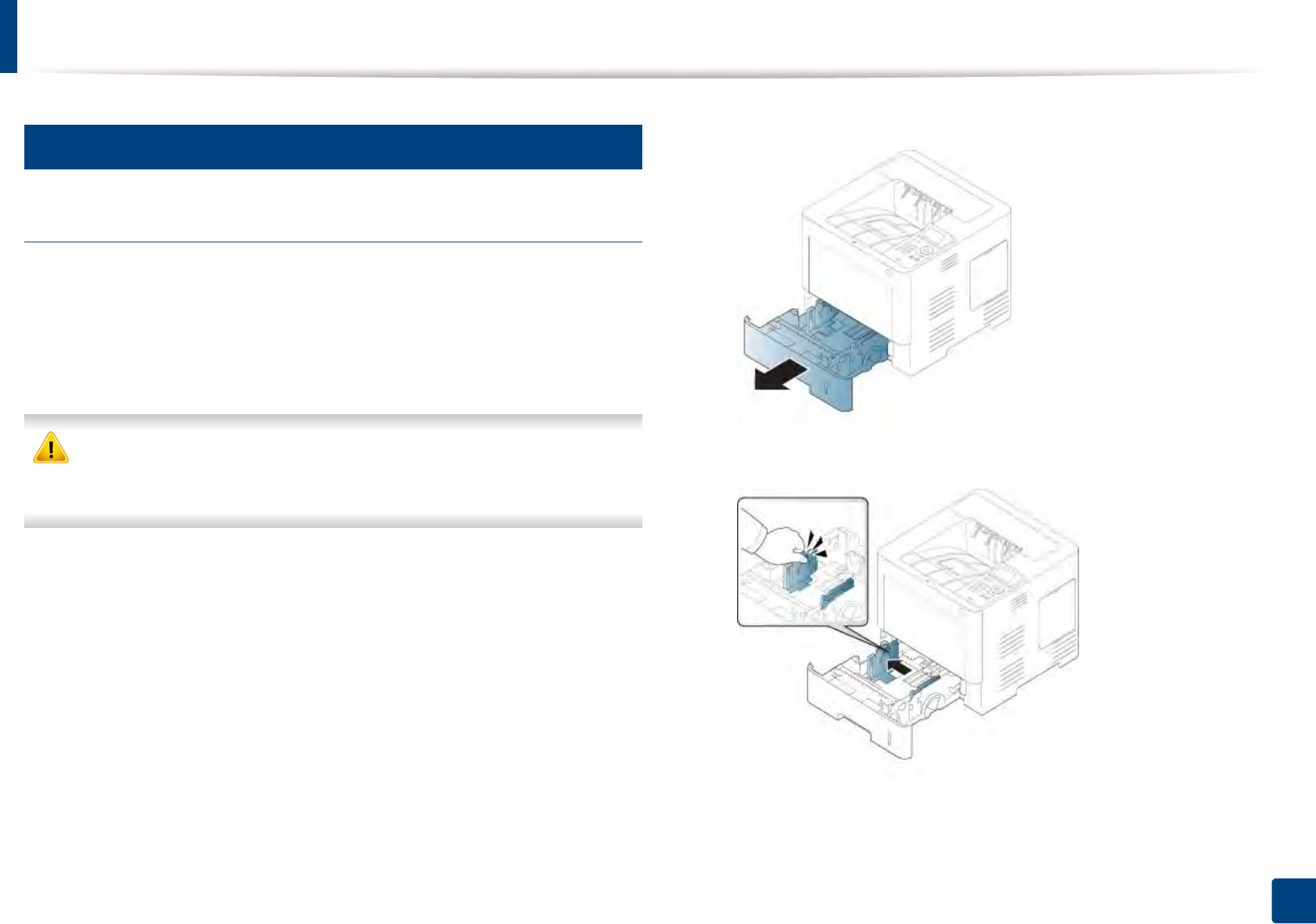
Media and tray
38
2. Menu Overview and Basic Setup
5
Loading paper in the tray
Tray 1 / optional tray
Load the print media you use for the majority of your print jobs into the standard
tray. The standard tray can hold a maximum of 550 sheets of plain paper (75 g/
m2, 20 lb bond).
You can purchase an optional tray (see "Available accessories" on page 61).
Using photographic paper or coated paper may cause problems, that
require repairs. Such repairs are not covered by the warranty or service
agreements.
1Pull out the tray.
2 Squeeze the paper width guide, and pull it to the end of the tray.
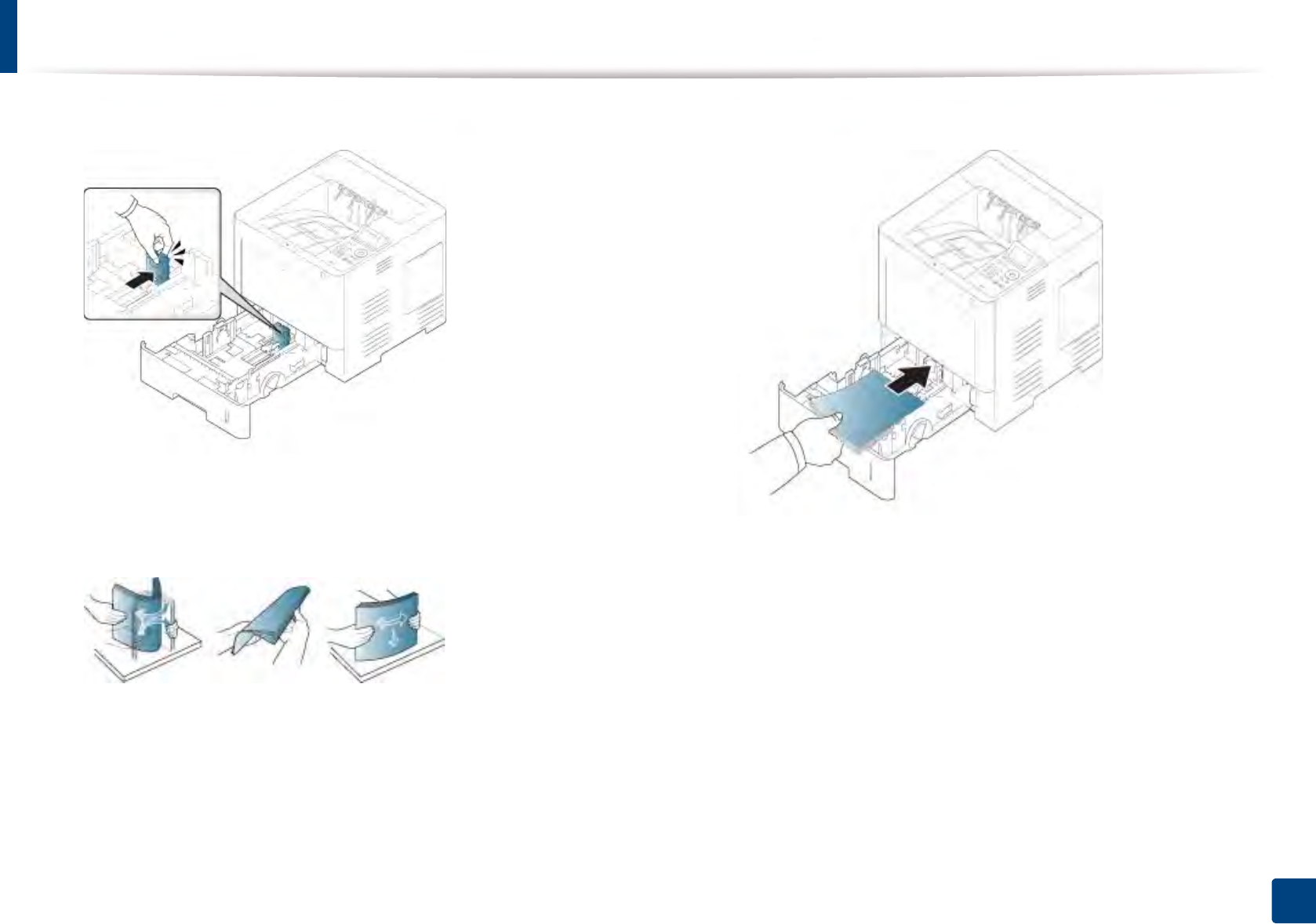
Media and tray
39
2. Menu Overview and Basic Setup
3 Squeeze the paper length guide, and pull it to the end of the tray.
4 Flex and fan the edge of the paper stack to separate the pages before
loading papers.
5 Load the paper.
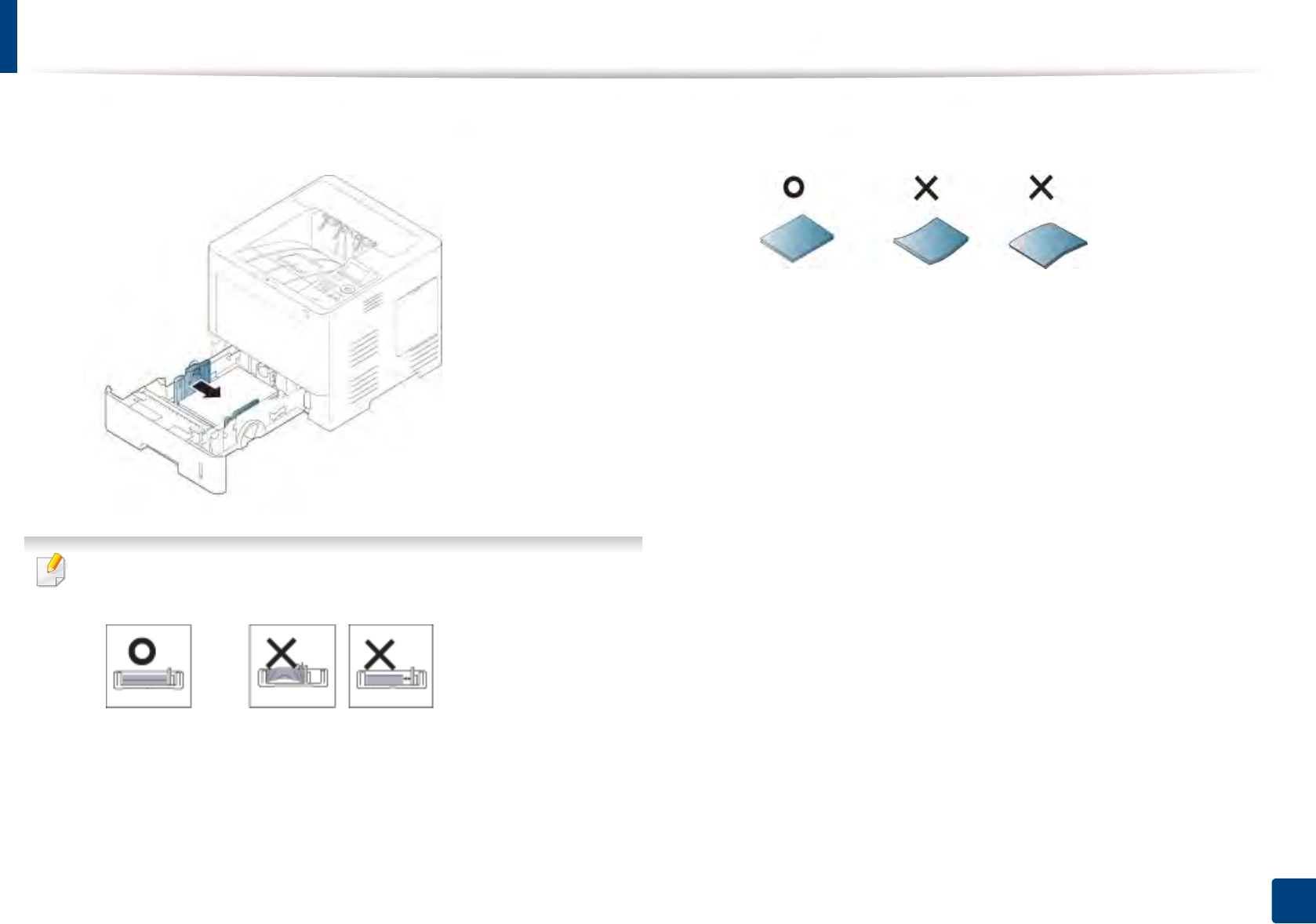
Media and tray
40
2. Menu Overview and Basic Setup
6 After inserting paper into the tray, squeeze the paper width guides and
slide them to the desired paper size marked at the bottom of the tray.
• Do not push the paper width guide too far causing the media to warp.
• If you do not adjust the paper width guide, it may cause paper jams.
• Do not use a paper with a leading-edge curl, it may cause a paper jam or
the paper can be wrinkled.
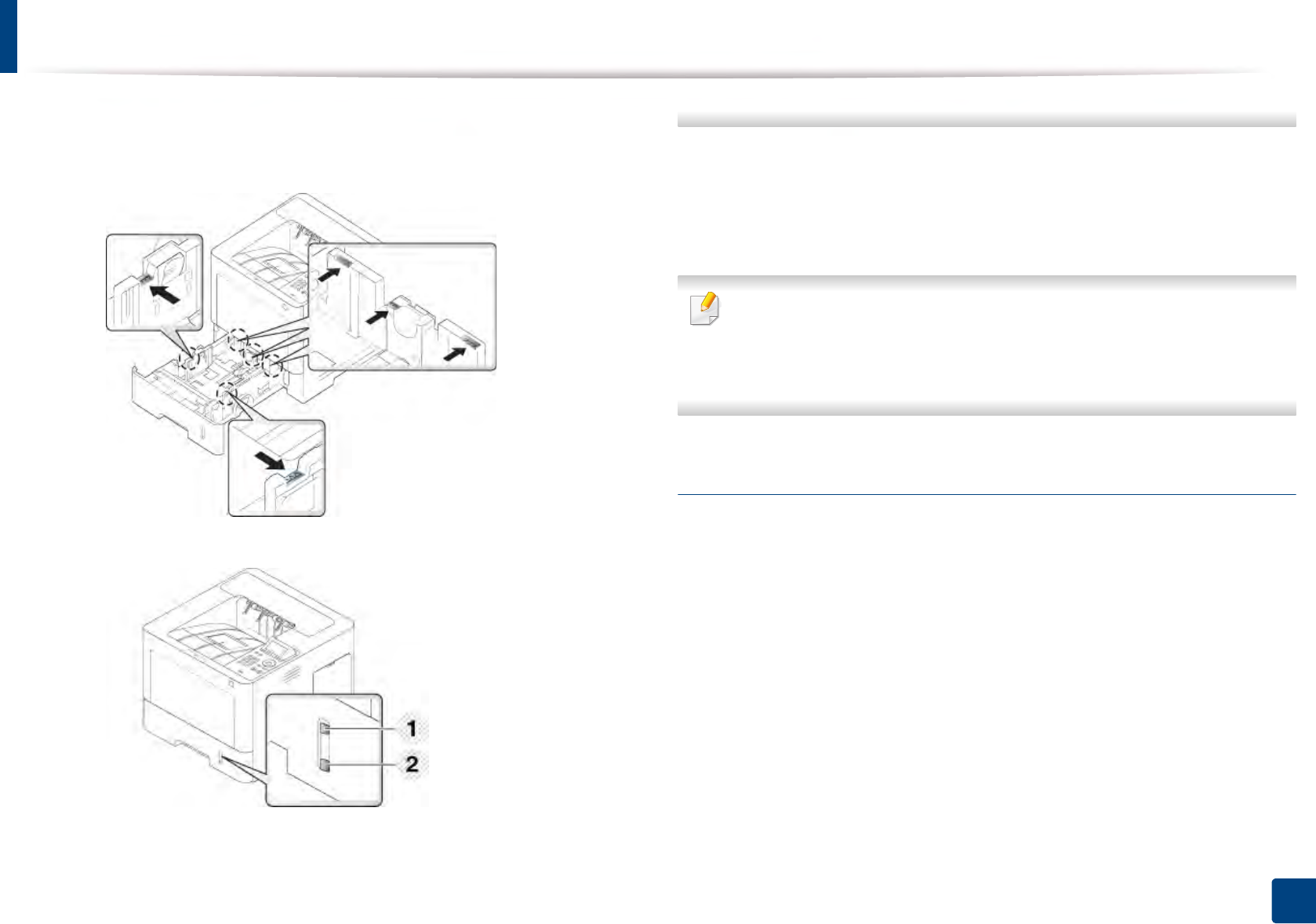
Media and tray
41
2. Menu Overview and Basic Setup
• Do not overload the tray. Otherwise, it may cause paper jams. Make sure
that the paper is below the maximum paper capacity guide inside
thetray.
• Paper quantity indicator shows the amount of paper in the tray.
1 Full
2 Empty
7 Insert the tray back into the machine.
When you print a document, set the paper type and size for the tray.
• See "Setting the paper size and type" on page 47.
If you experience problems with paper feeding, check whether the paper
meets the media specification (see "Print media specifications" on page
107), and then try placing one sheet at a time in the multi-purpose tray (see
"Printing on special media" on page 43).
Multi-purpose tray
The multi-purpose tray can hold special sizes and types of print material, such as
postcards, note cards, and envelopes.
Tips on using the multi-purpose tray
• Load only one type, size, and weight of print media at a time in the multi-
purpose tray.
• To prevent paper jams, do not add paper while printing when there is still
paper in the multi-purpose tray. This also applies to other types of print
media.
• Print media should be loaded face up with the top edge going into the
multi-purpose tray first and be placed in the center of the tray.

Media and tray
42
2. Menu Overview and Basic Setup
• Always load only the specified print media to avoid paper jams and print
quality problems (see "Print media specifications" on page 107).
• Flatten any curl on postcards, envelopes, and labels before loading them
into the multi-purpose tray.
1Open the multi-purpose tray and open the extension if necessary.
2 Flex or fan the edge of the paper stack to separate the pages before
loading originals.
3 Load the paper.
4 Squeeze the multi-purpose tray paper width guides and adjust them to
the width of the paper. Do not force too much, otherwise the paper will
bend resulting in a paper jam or skew.
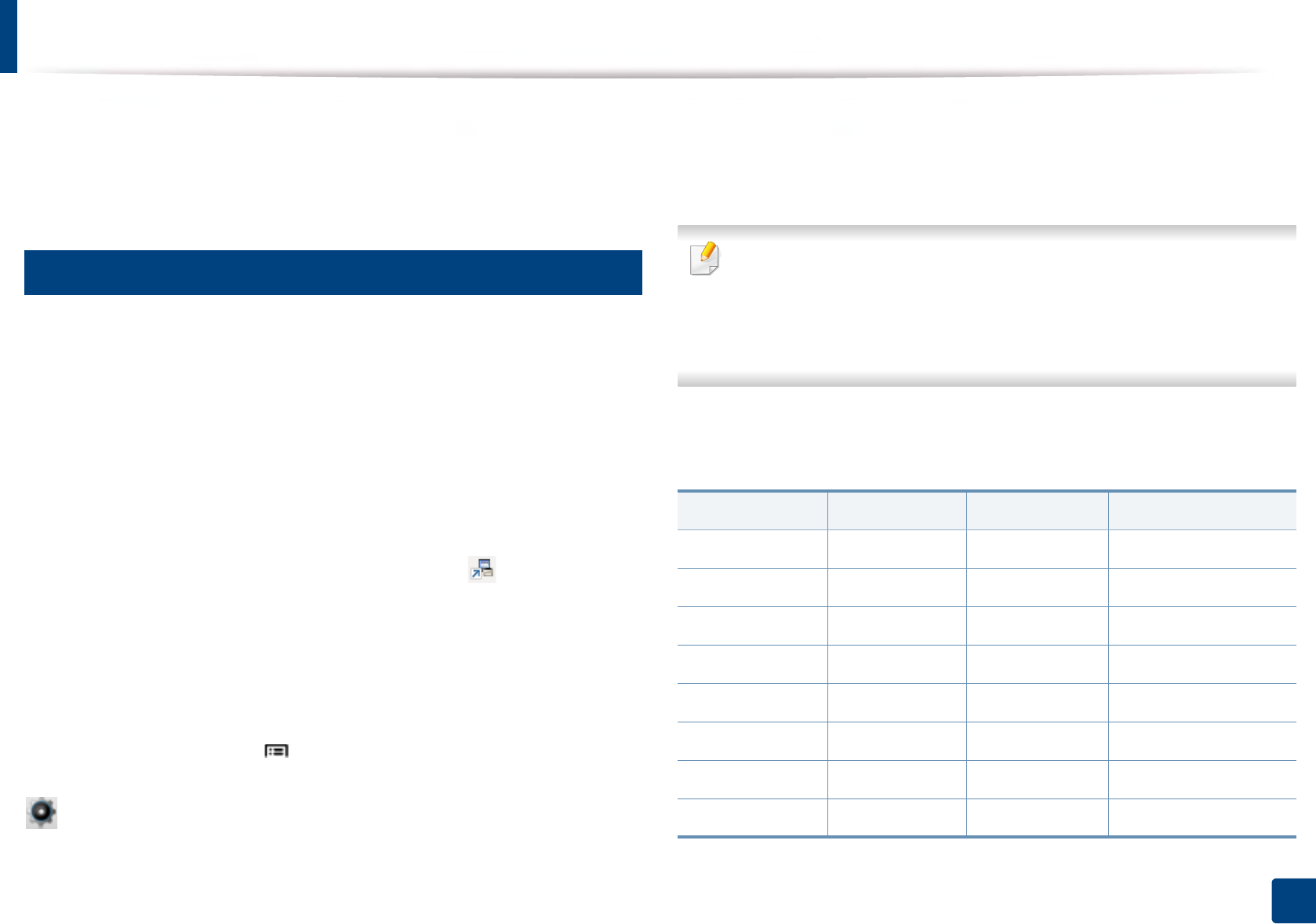
Media and tray
43
2. Menu Overview and Basic Setup
5 When you print a document, set the paper type and size for the multi-
purpose tray.
• See "Setting the paper size and type" on page 47.
6
Printing on special media
The table below shows the special media usable in tray.
The paper setting in the machine and driver should match to print without a
paper mismatch error.
You change the paper setting set in the machine from Samsung Easy Printer
Manager program or SyncThru™ Web Service.
• For Windows and Mac users:
- If you machine is connected to the local, you can set the machine’s
setting from Samsung Easy Printer Manager > (Switch to
advanced mode) > Device Settings (see "Device Settings" on page
246).
- If your machine is connected to the network, you can set the machine’s
setting from SyncThru™ Web Service > Settings tab > Machine
Settings (see "Using SyncThru™ Web Service" on page 240).
Or, you can set it using Menu( )> Paper > Paper Size or Paper Type button
on the control panel. For the model with a touch screen, you can set it using
(Setup) > Paper > Next > select a tray > Paper Size or Paper Type on the
touch screen.
Then, set the paper type from the Printing preferences window > Paper tab >
Paper Type (see "Opening printing preferences" on page 50).
For example, if you want to print on labels, select Labels for Paper Type.
• When using special media, we recommend you feed one sheet at a time
(see "Print media specifications" on page 107).
• Illustrations on this user’s guide may differ from your machine
depending on its options or models. Check your machine type (see
"Front view" on page 17).
To see for paper weights for each sheet, refer to "Print media specifications" on
page 107.
Types Tray 1 Optional trays Multi-purpose tray
Plain ●● ●
Thick ●● ●
Thicker ●
Thin ●● ●
Cotton ●● ●
Color ●● ●
Preprinted ●● ●
Recycled ●● ●
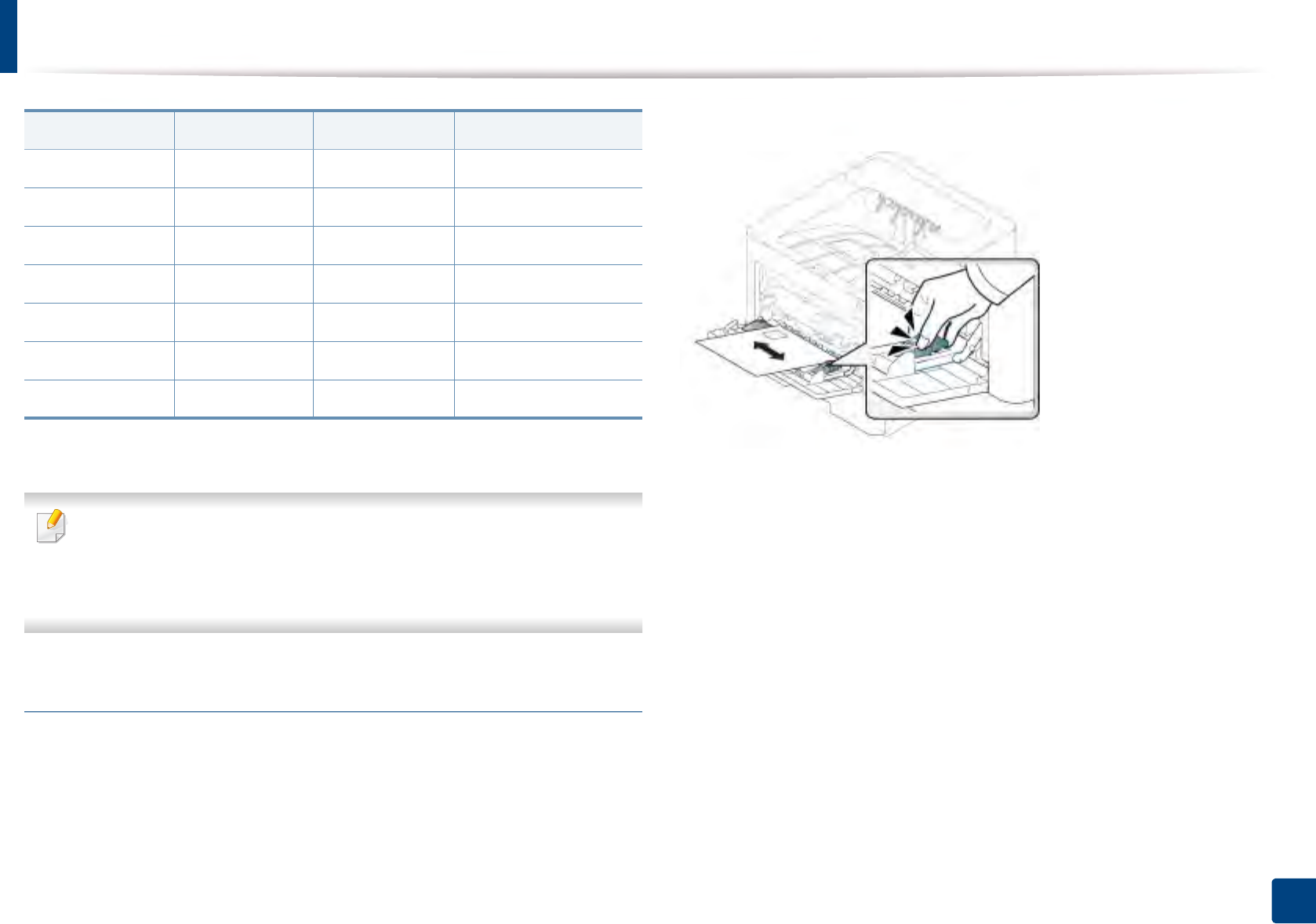
Media and tray
44
2. Menu Overview and Basic Setup
(●: Supported, Blank: Not supported)
The media types are shown in the Printing Preferences. This paper type
option allows you to set the type of paper to be loaded in the tray. This
setting appears in the list so that you can select it. This will let you get the
best quality printout. If not, the desired print quality may not be achieved.
Envelope
Printing successfully on envelopes depends upon the quality of the envelopes.
To print an envelope, place it as shown in the following figure.
• When selecting envelopes, consider the following factors:
-Weight: should not exceed 90 g/m2 otherwise; jams may occur.
-Construction: should lie flat with less than 6 mm (0.25 inches) curland
should not contain air.
-Condition: should not be wrinkled, nicked, nor damaged.
-Temperature: should resist the heat and pressure of the machine
during operation.
• Use only well-constructed envelopes with sharp and well-creased folds.
• Do not use stamped envelopes.
• Do not use envelopes with clasps, snaps, windows, coated lining, self-
adhesive seals, or other synthetic materials.
• Do not use damaged or poorly made envelopes.
Envelope ●● ●
Labels ●● ●
CardStock ●● ●
Bond ●● ●
Archive ●● ●
LetterHead ●● ●
Punched ●● ●
Types Tray 1 Optional trays Multi-purpose tray
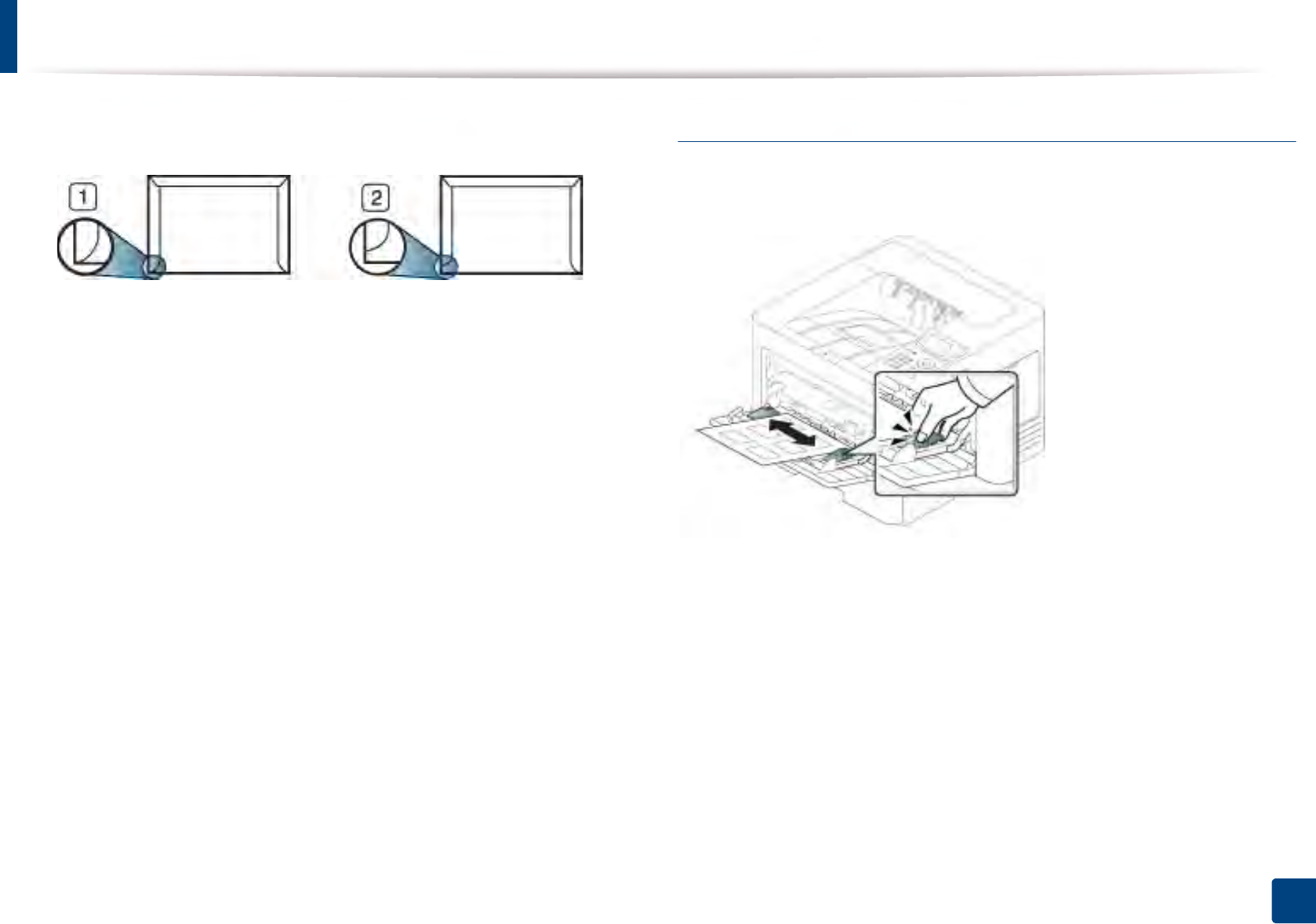
Media and tray
45
2. Menu Overview and Basic Setup
• Be sure the seam at both ends of the envelope extends all the way to the
corner of the envelope.
1Acceptable
2Unacceptable
• Envelopes with a peel-off adhesive strip or with more than one flap that
folds over to seal must use adhesives compatible with the machine’s fusing
temperature for 0.1 second about 170 °C (338 °F). The extra flaps and strips
might cause wrinkling, creasing, or jams, and may even damage the fuser.
• For the best print quality, position margins no closer than 15 mm from the
edges of the envelope.
• Avoid printing over the area where the envelope’s seams meet.
Labels
To avoid damaging the machine, use only labels designed for use in laser
printers.
• When selecting labels, consider the following factors:
-Adhesives: Should be stable at your machine’s fusing temperature
about 170 °C (338 °F).
-Arrangement: Only use labels with no exposed backing between them.
Labels can peel off sheets that have spaces between the labels, causing
serious jams.
-Curl: Must lie flat with no more than 13 mm (0.5 inches) of curl in any
direction.
-Condition: Do not use labels with wrinkles, bubbles, or other
indications of separation.
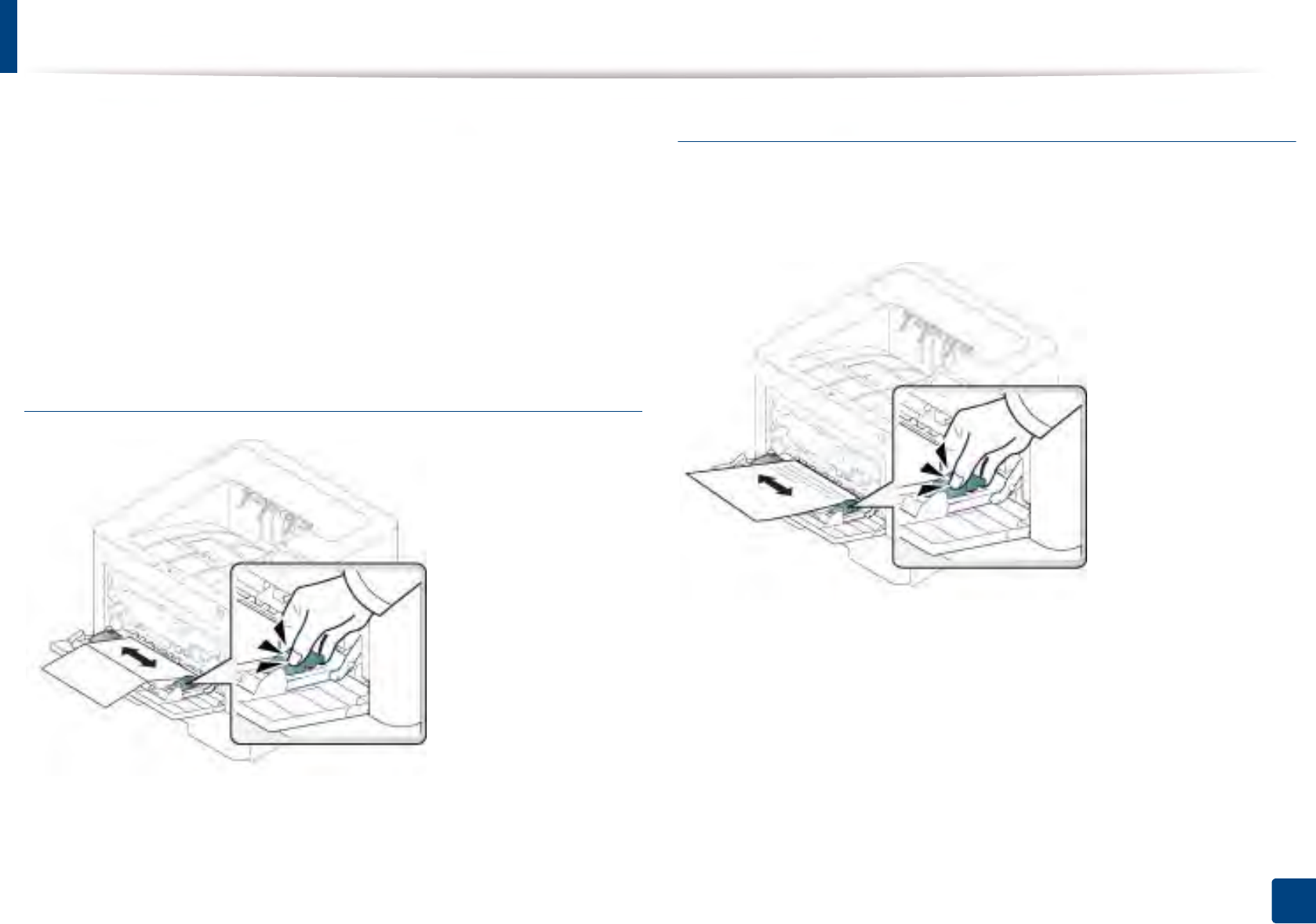
Media and tray
46
2. Menu Overview and Basic Setup
• Make sure that there is no exposed adhesive material between labels.
Exposed areas can cause labels to peel off during printing, which can cause
paper jams. Exposed adhesive can also cause damage to machine
components.
• Do not run a sheet of labels through the machine more than once. The
adhesive backing is designed for only a single pass through the machine.
• Do not use labels that are separating from the backing sheet or are wrinkled,
bubbled, or otherwise damaged.
Card stock/ Custom-sized paper
• In the software application, set the margins to at least 6.4 mm (0.25 inches)
away from the edges of the material.
Preprinted paper
When loading preprinted paper, the printed side should be facing up with an
uncurled edge at the front. If you experience problems with paper feeding, turn
the paper around. Note that print quality is not guaranteed.
• Must be printed with heat-resistant ink that will not melt, vaporize, or
release hazardous emissions when subjected to the machine’s fusing
temperature for 0.1 second about 170 °C (338°F).
• Preprinted paper ink must be non-flammable and should not adversely
affect machine rollers.
• Before you load preprinted paper, verify that the ink on the paper is dry.
During the fusing process, wet ink can come off preprinted paper, reducing
print quality.
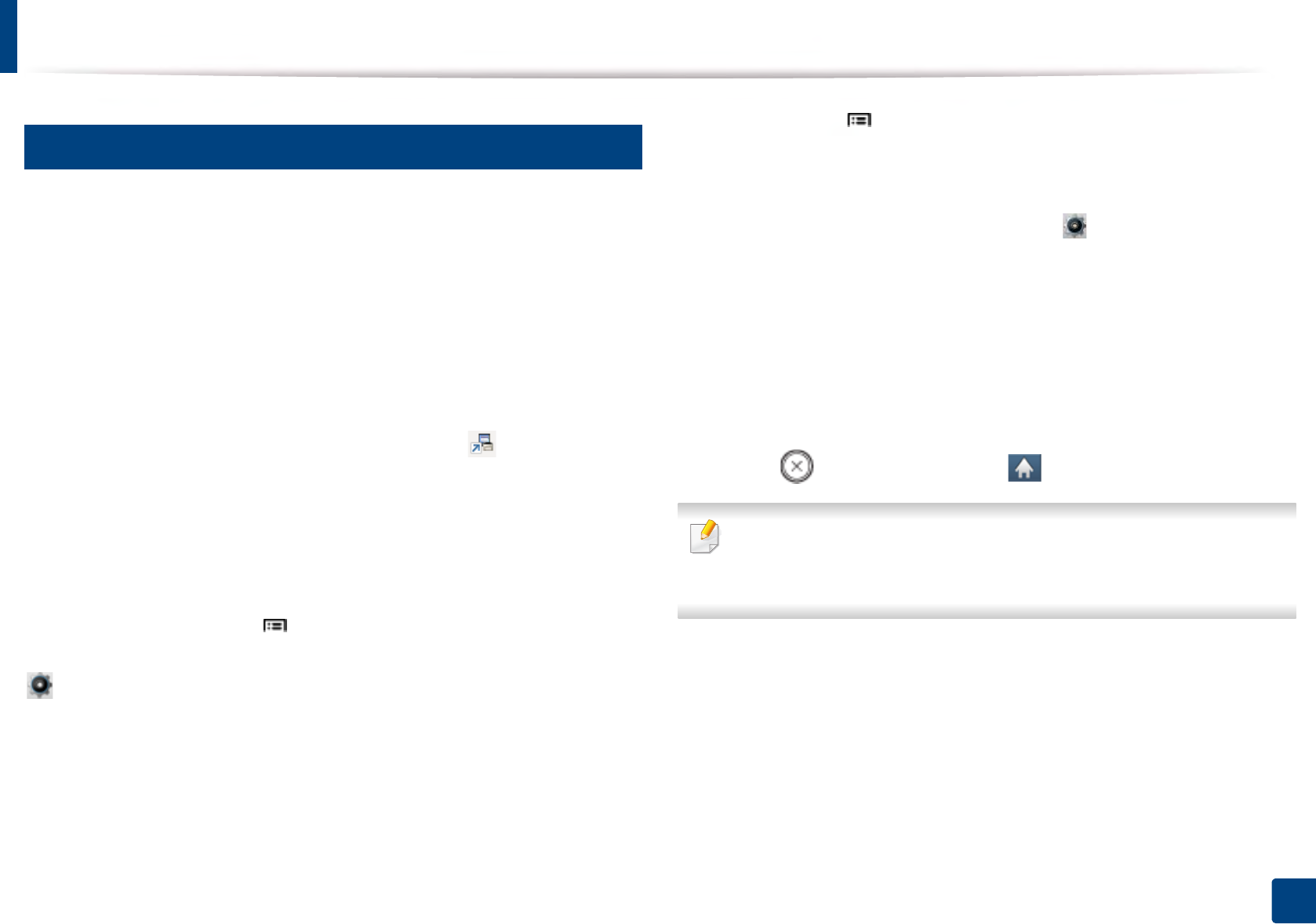
Media and tray
47
2. Menu Overview and Basic Setup
7
Setting the paper size and type
After loading paper in the paper tray, set the paper size and type.
The paper setting in the machine and driver should match to print without a
paper mismatch error.
You change the paper setting set in the machine from Samsung Easy Printer
Manager program or SyncThru™ Web Service.
• For Windows and Mac users:
- If you machine is connected to the local, you can set the machine’s
setting from Samsung Easy Printer Manager > (Switch to
advanced mode) > Device Settings (see "Device Settings" on page
246).
- If your machine is connected to the network, you can set the machine’s
setting from SyncThru™ Web Service > Settings tab > Machine
Settings (see "Using SyncThru™ Web Service" on page 240).
Or, you can set it using Menu( ) > Paper > Paper Size or Paper Type button
on the control panel. For the model with a touch screen, you can set it using
(Setup) > Paper > Next > select a tray > Paper Size or Paper Type on the
touch screen.
Then, set the paper type from the Printing preferences window > Paper tab >
Paper Type (see "Opening printing preferences" on page 50).
1Select Menu( ) > Paper > Paper Size or Paper Type button on the
control panel.
OR
For the model with a touch screen, select (Setup) > Paper > Next >
select a tray > Paper Size or Paper Typee on the touch screen.
2 Select the tray and the option you want.
For the model with a touch screen, select the option you want and go to
step 4.
3 Press OK to save the selection.
4 Press (Stop) button or home ( ) icon to return to ready mode.
If you want to use special-sized paper such as billing paper, select the Paper
tab > Size > Edit... and set Custom Paper Size Settings in the Printing
Preferences (see "Opening printing preferences" on page 50).
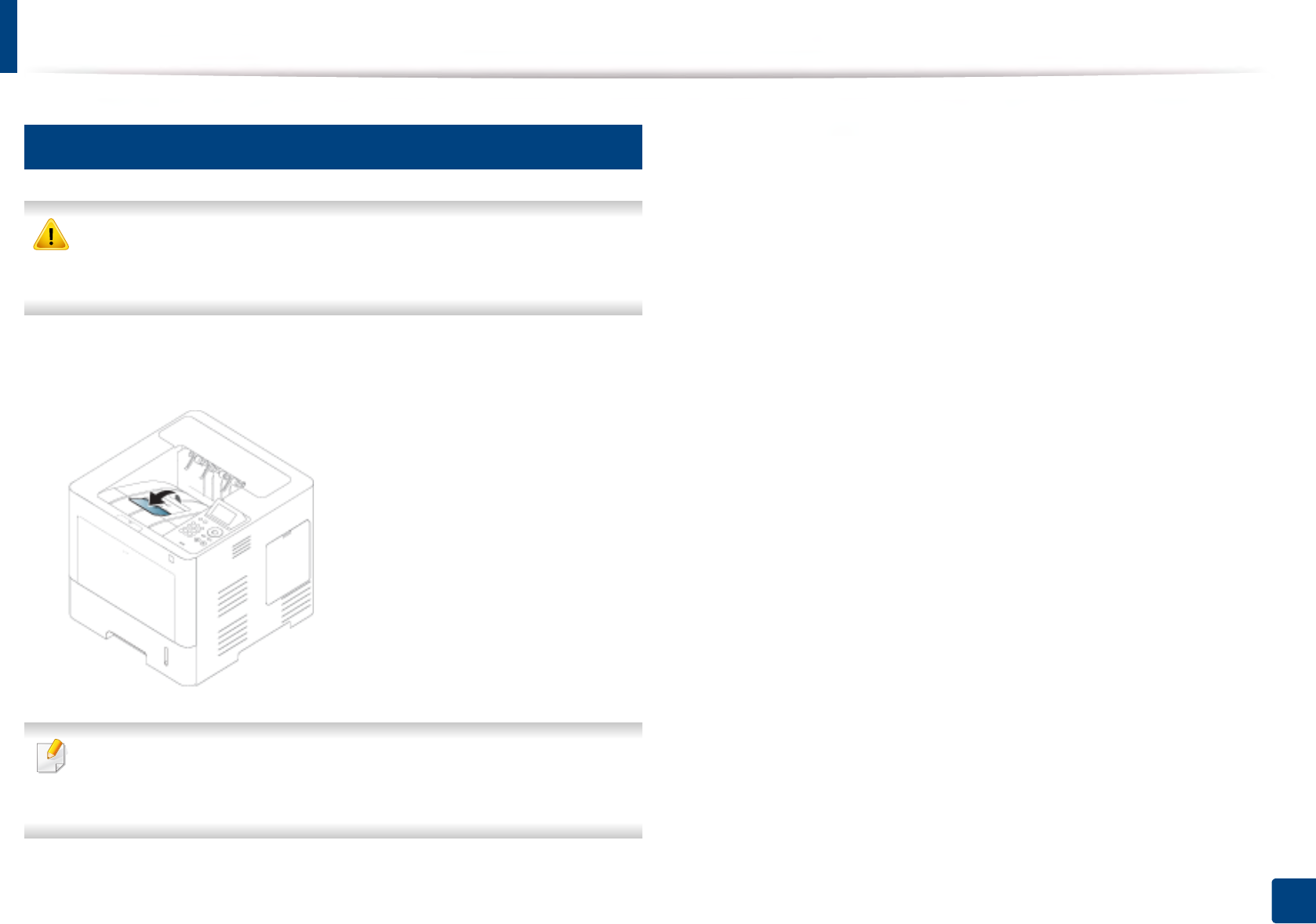
Media and tray
48
2. Menu Overview and Basic Setup
8
Using the output support
The surface of the output tray may become hot if you print a large number
of pages at once. Make sure that you do not touch the surface, and do not
allow children near it.
The printed pages stack on the output support, and the output support will help
the printed pages to align. Unfold the output support.
Illustrations on this user’s guide may differ from your machine depending
on its options or models. Check your machine type (see "Front view" on
page 17).
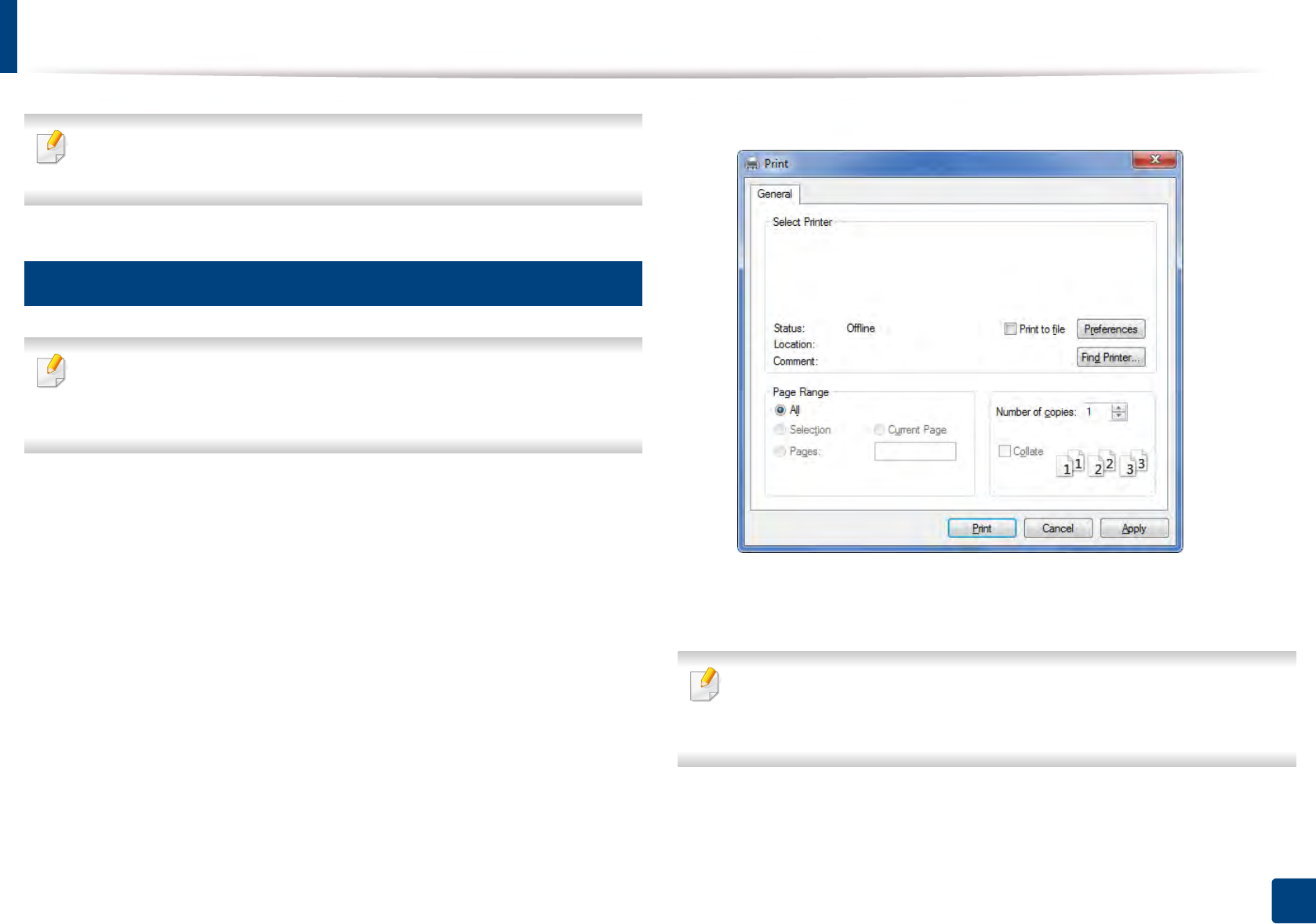
49
2. Menu Overview and Basic Setup
Basic printing
For special printing features, refer to the Advanced Guide (see "Using
advanced print features" on page 217).
9
Printing
If you are a Mac, Linux, or Unix operating systems user, refer to the
Advanced Guide (see "Mac printing" on page 228, "Linux printing" on page
230, or "Unix printing" on page 232).
The following Printing Preferences window is for Notepad in Windows 7.
1Open the document you want to print.
2 Select Print from the File menu.
3 Select your machine from the Select Printer list.
4 The basic print settings including the number of copies and print range
are selected within the Print window.
To take advantage of the advanced printing features, click Properties or
Preferences from the Print window (see "Opening printing preferences" on
page 50).
5 To start the print job, click OK or Print in the Print window.
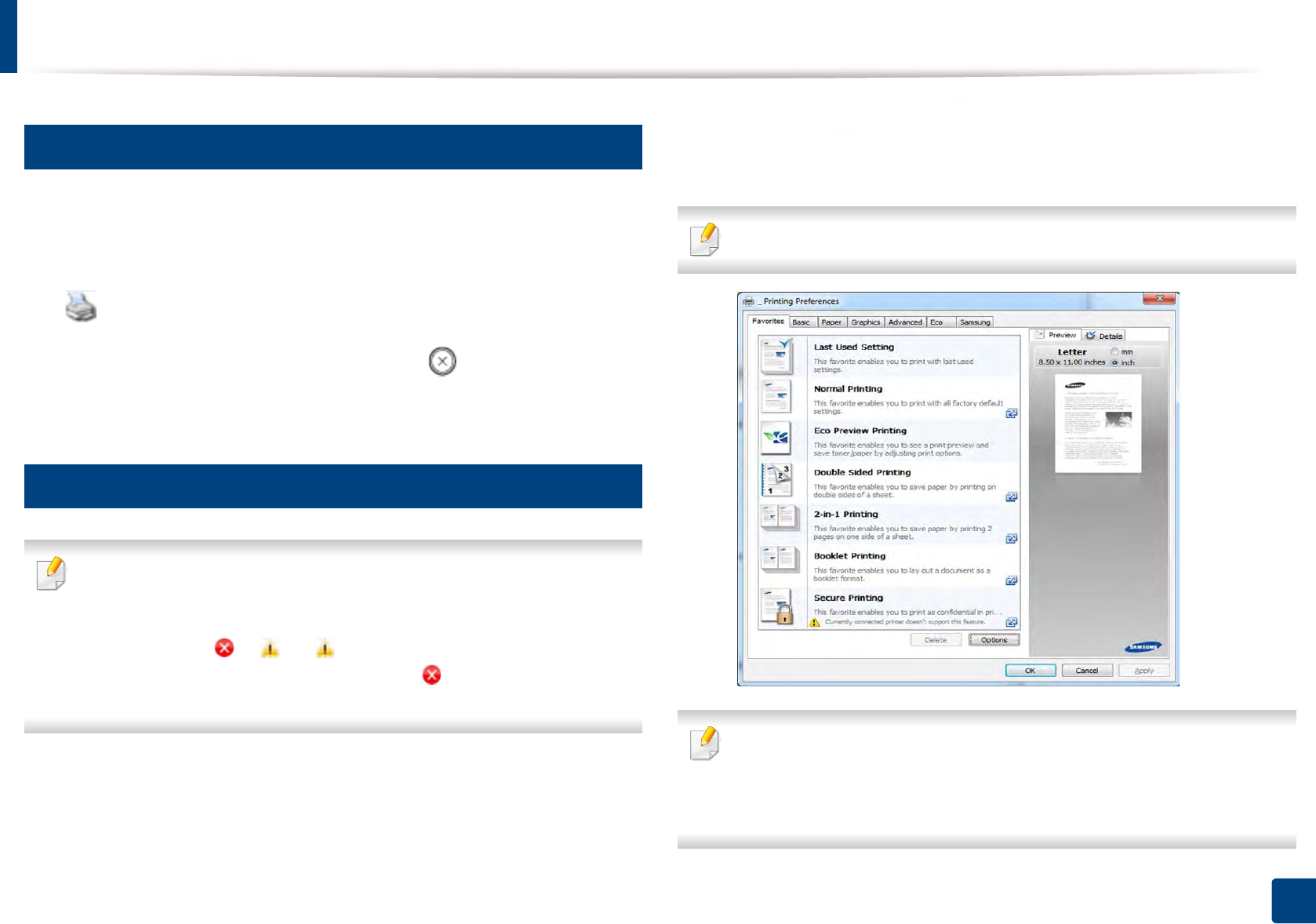
Basic printing
50
2. Menu Overview and Basic Setup
10
Canceling a print job
If the print job is waiting in the print queue or print spooler, cancel the job as
follows:
• You can access this window by simply double-clicking the machine icon
( ) in the Windows task bar.
• You can also cancel the current job by pressing (Stop) on the control
panel.
11
Opening printing preferences
• The Printing Preferences window that appears in this user’s guide may
differ depending on the machine in use.
• When you select an option in Printing Preferences, you may see a
warning mark or . An mark means you can select that certain
option but it is not recommended, and an mark means you cannot
select that option due to the machine’s setting or environment.
1Open the document you want to print.
2 Select Print from the file menu. The Print window appears.
3 Select your machine from the Select Printer.
4 Click Properties or Preferences.
The screenshot may differ depending on model.
• You can apply Eco features to save paper and toner before printing (see
"Easy Eco Driver" on page 239).
• You can check the machine’s current status pressing the Printer Status
button (see "Using Samsung Printer Status" on page 247).
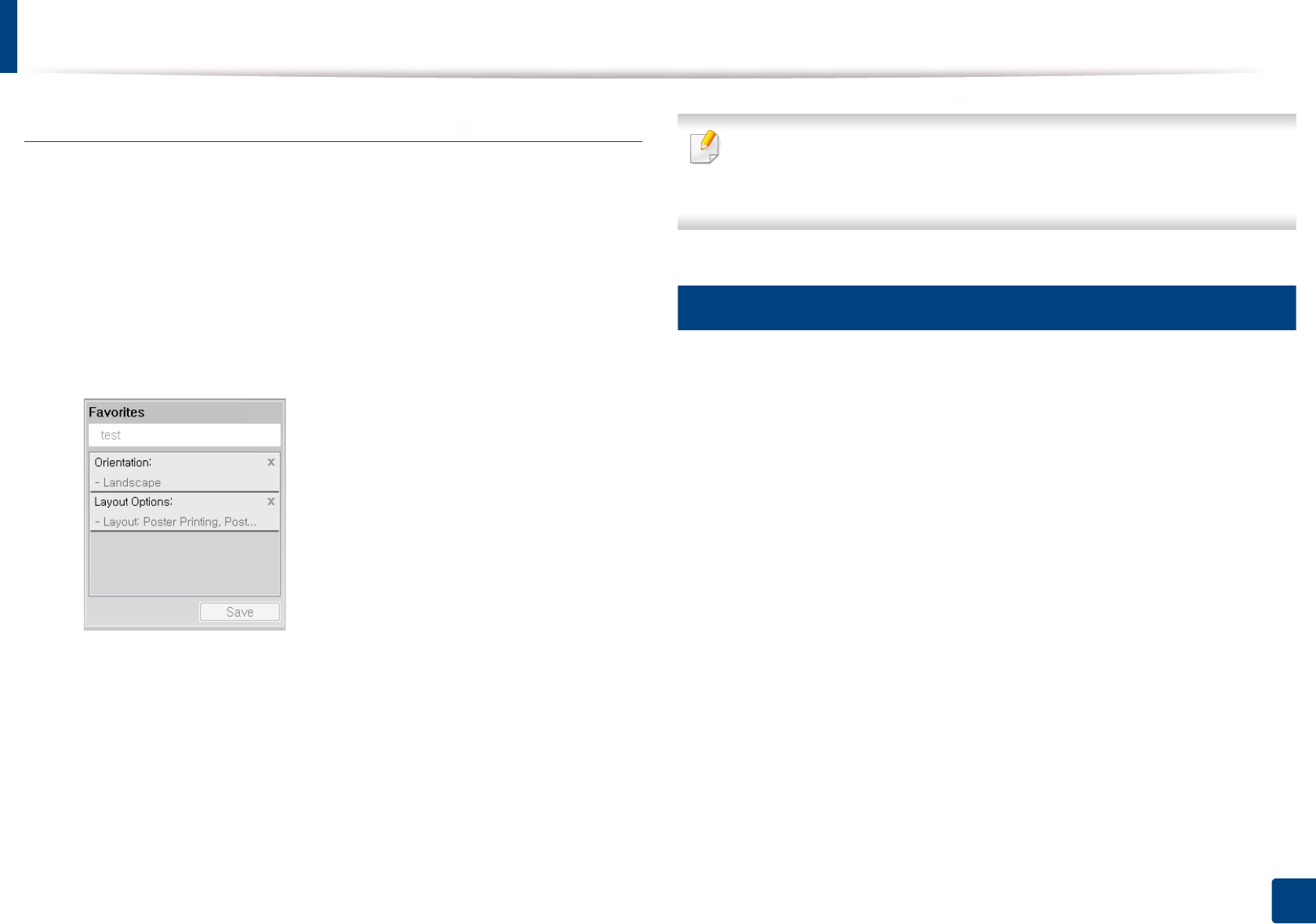
Basic printing
51
2. Menu Overview and Basic Setup
Using a favorite setting
The Favorites option, which is visible on each preferences tab except for the
Favorites and Samsung tab, allows you to save the current preferences for
future use.
To save a Favorites item, follow these steps:
1Change the settings as needed on each tab.
2 Enter a name for the item in the Favorites input box.
3 Click Save.
4 Enter name and description, and then select the desired icon.
5 Click OK. When you save Favorites, all current driver settings are saved.
To use a saved setting, select it in the Favorites tab. The machine is now set
to print according to the settings you have selected.To delete saved
settings, select it in the Favorites tab and click Delete.
12
Using help
Click the option you want to know on the Printing Preferences window and
press F1 on your keyboard.
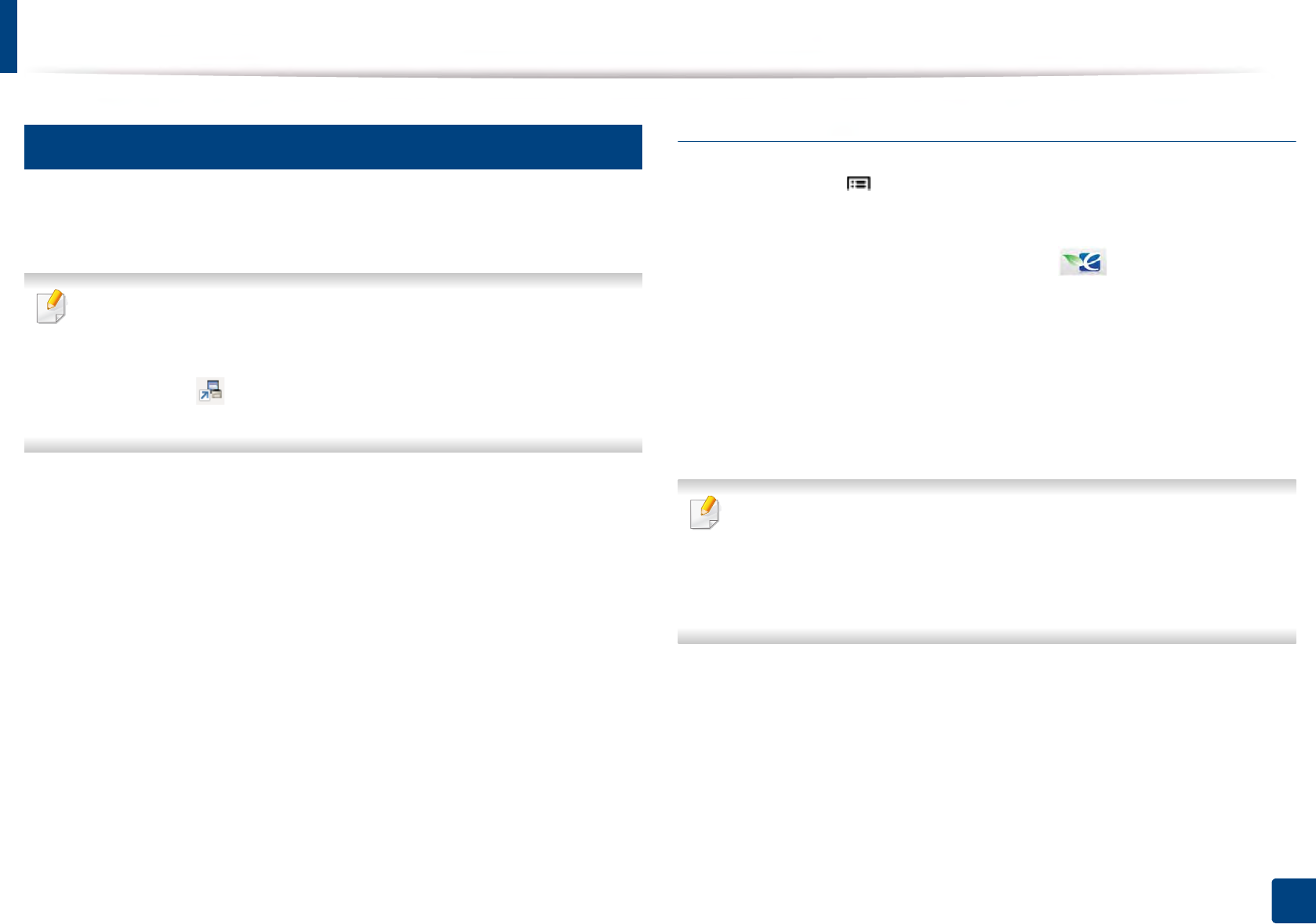
Basic printing
52
2. Menu Overview and Basic Setup
13
Eco printing
The Eco function cuts toner consumption and paper usage. The Eco function
allows you to save print resources and lead you to eco-friendly printing.
You can set the machine’s settings by using the Device Settings in
Samsung Easy Printer Manager program.
• For Windows and Mac users, you set from Samsung Easy Printer
Manager > (Switch to advanced mode) > Device Settings, see
"Device Settings" on page 246.
Setting Eco mode on the control panel
1Select Menu() > System Setup > Eco Settings on the control panel.
OR
For the model with a touch screen, select (Eco) > Settings > Next
on the touch screen.
2 Select the option you want and press OK.
For the model with a touch screen, select the option you want and go to
step 4.
•Default Mode: Select this to turn on or off the Eco mode.
If you set the Eco mode on with a password from the SyncThru™ Web
Service (Settings tab > Machine Settings > System > Eco Settings) or
Samsung Easy Printer Manager (Device Settings > Eco), the On force
message appears. You have to enter the passcode to change the Eco mode
status.
•Select Template: Follow the settings from Syncthru™ Web Service
or Samsung Easy Printer Manager. Before you select this item, you
must set the Eco function in SyncThru™ Web Service (Settings tab >
Machine Settings > System > Eco Settings) or Samsung Easy
Printer Manager (Device Settings > Eco).
3 Press OK to save the selection.
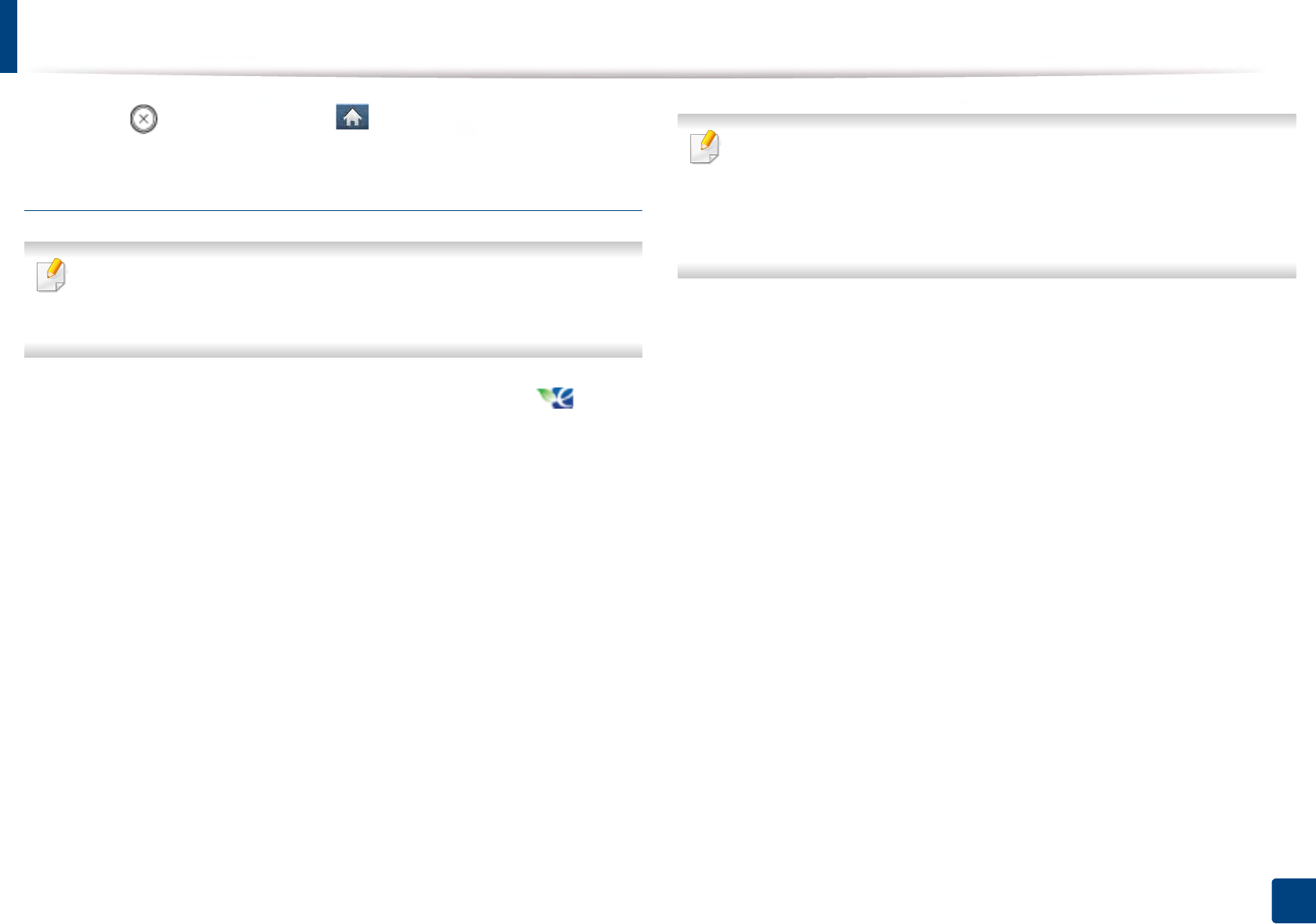
Basic printing
53
2. Menu Overview and Basic Setup
4 Press (Stop/Clear) or home( ) icon to return to ready mode.
Setting eco mode on the driver
To take advantage of the advanced printing features, click Properties or
Preferences from the Print window(see "Opening printing preferences" on
page 50).
Open the Eco tab to set Eco mode. When you see the eco image ( ), that
means the eco mode is currently enabled.
Eco options
•Printer Default: Follows the settings from the machine's control panel.
•None: Disables Eco mode.
•Eco Printing: Enables eco mode. Activate the various Eco items you want to
use.
•Passcode: If the administrator fixed to enable the Eco mode, you have to
enter the password to change the status.
Passcode button: You can set from SyncThru™ Web Service (Settings tab >
Machine Settings > System > Eco Settings) or Samsung Easy Printer
Manager (Device Settings > Eco), the password button is activated. To
change the print settings, click on this button, enter the password or need
to contact the administrator.
Result simulator
Result Simulator shows the results of reduced emission of carbon dioxide, used
electricity, and the amount of saved paper in accordance with the settings you
selected.
• The results are calculated on the basis that the total number of printed
paper is one hundred without a blank page when the Eco mode is disabled.
• Refers to the calculation coefficient about CO2, energy, and paper from IEA,
the index of Ministry of Internal Affairs and Communication of Japan and
www.remanufacturing.org.uk. Each model has a different index.
• The power consumption in printing mode refers to the average printing
power consumption of this machine.
• The actual amount displayed is only an estimate as the actual amount may
differ depending on the operating system used, computing performance,
application software, connection method, media type [thickness], media
size, job complexity, etc.
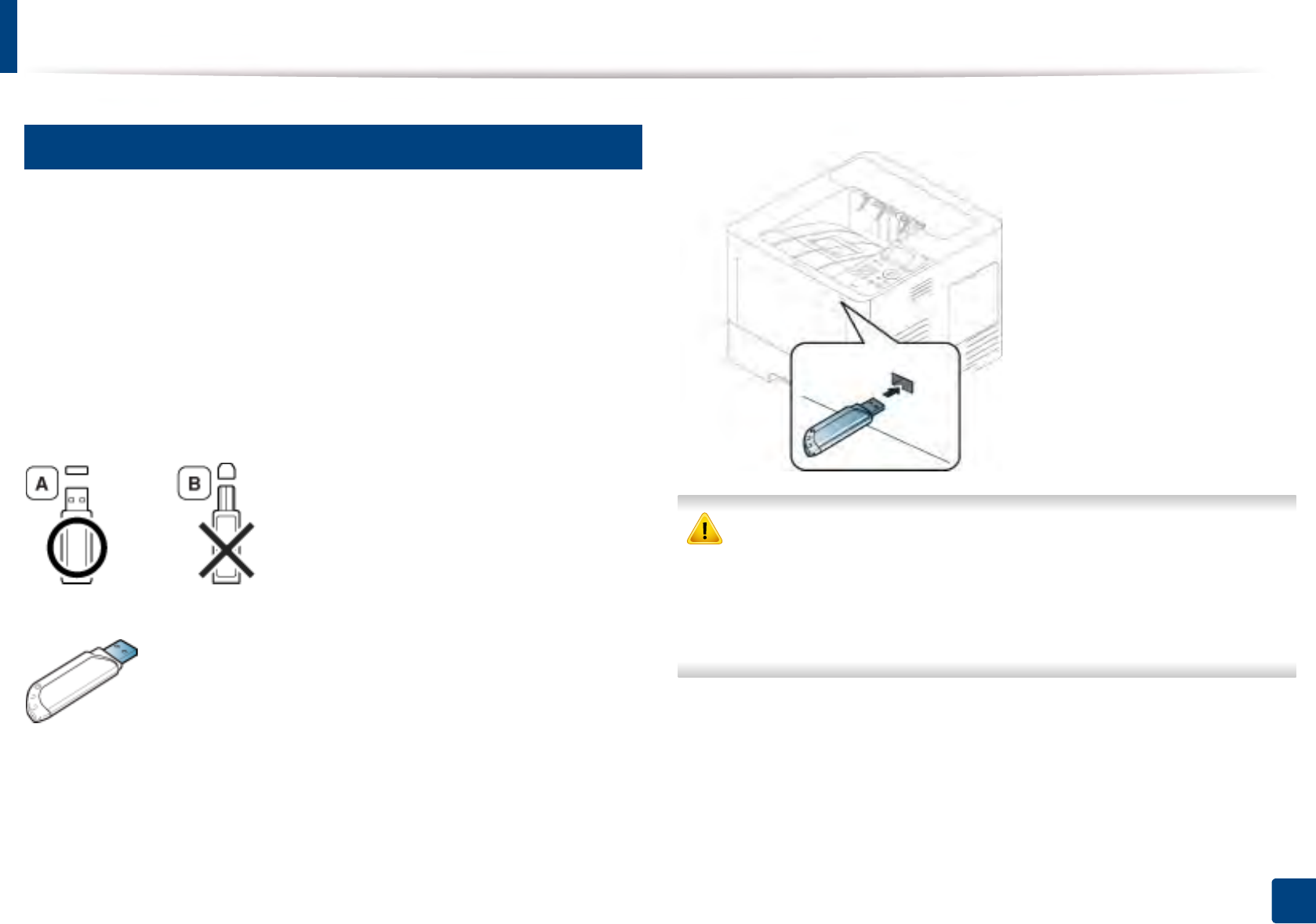
54
2. Menu Overview and Basic Setup
Using USB memory device
14
About USB memory device
USB memory devices are available with a variety of memory capacities to give
you more room for storing documents, presentations, music and videos, high
resolution photographs, or whatever other files you want to store or move.
Your machine supports USB memory devices with FAT16/FAT32 and sector size
of 512 bytes.
Check your USB memory device’s file system from your dealer.
You must use only an authorized USB memory device with an A plug type
connector.
Use only a USB memory device with metal-shielded connector.
Only use a USB memory device that has obtained compatibility certification,
otherwise, the machine might not recognize it.
Insert a USB memory device into the USB memory port on your machine.
• Do not remove the USB memory device while it is in use. The machine
warranty does not cover damage caused by user’s misuse.
• If your USB memory device has certain features such as security settings
and password settings, your machine may not automatically detect it.
For details about these features, see the user’s guide of the USB memory
device.
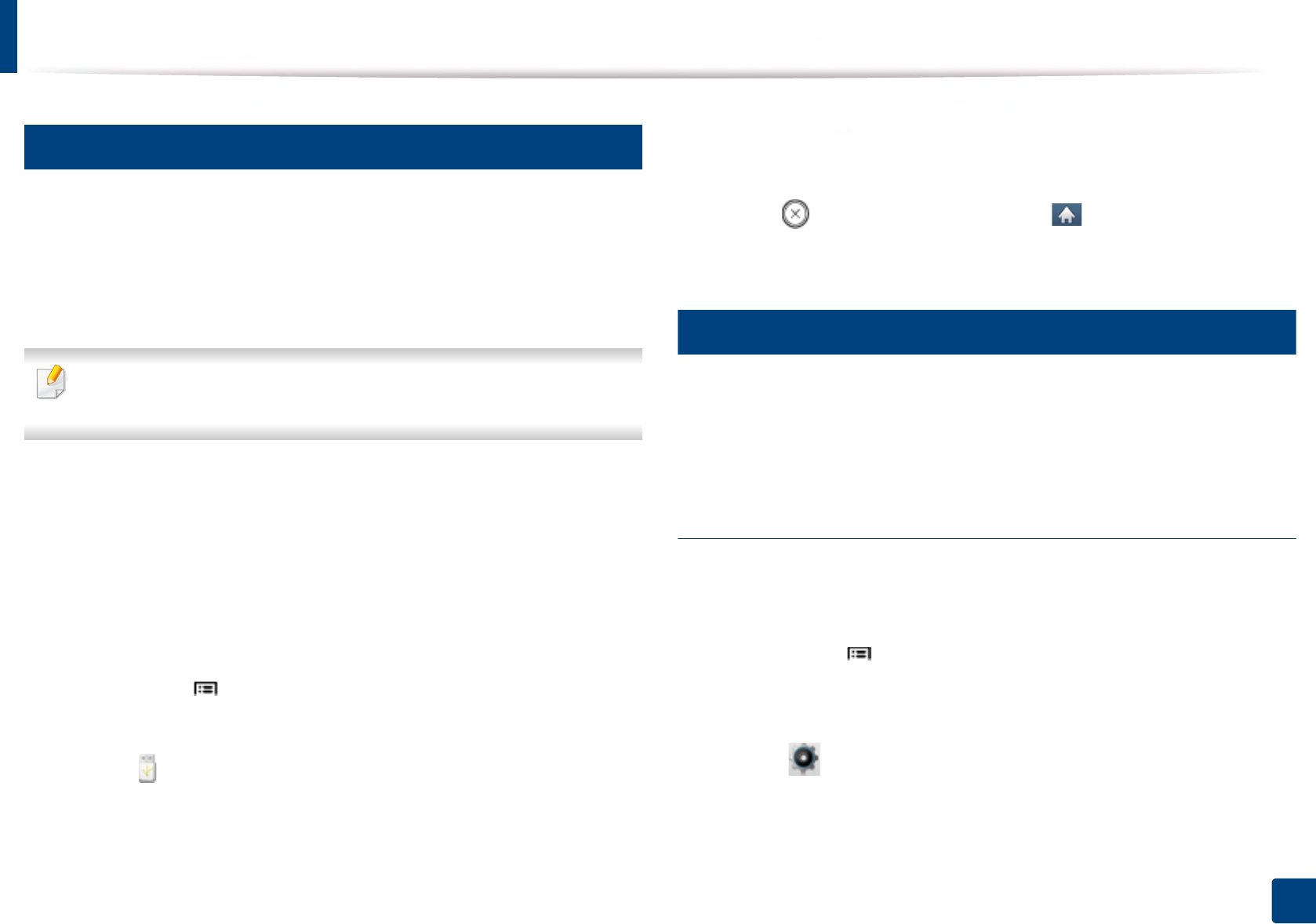
Using USB memory device
55
2. Menu Overview and Basic Setup
15
Printing from a USB memory device
You can directly print files stored on a USB memory device.
Direct Print option supported file types:
•PRN: Only files created by provided driver with your machine are
compatible.
If you print PRN files created from other machine, the printout would be
different.
•TIFF: TIFF 6.0 Baseline
•JPEG: JPEG Baseline
•PDF: PDF 1.7 or lower
To print a document from a USB memory device:
1Insert a USB memory device into the USB memory port on your machin
2 Select Menu() > Direct USB > USB Print on the control panel.
OR
Select (USB) > Print From > Next on the touch screen.
3 Select the folder or file you want.
4 Select the number of copies to be printed or enter the number.
5 Touch Print on the touch screen.
6 Press (Stop/Clear) button or home ( ) icon to return to ready
mode.
16
Backing up data
Data in the machine’s memory can be accidentally erased due to power failure
or storage failure. Backup helps you protect the system settings by storing them
as backup files on a USB memory device.
Backing up data
1Insert the USB memory device into the USB memory port on your
machine.
2 Select Menu() > Admin Setup > Export Setting on the control
panel.
OR
Select (Setup) > System > Next > Export Setting on the touch
screen.
3 Select Setup Data.
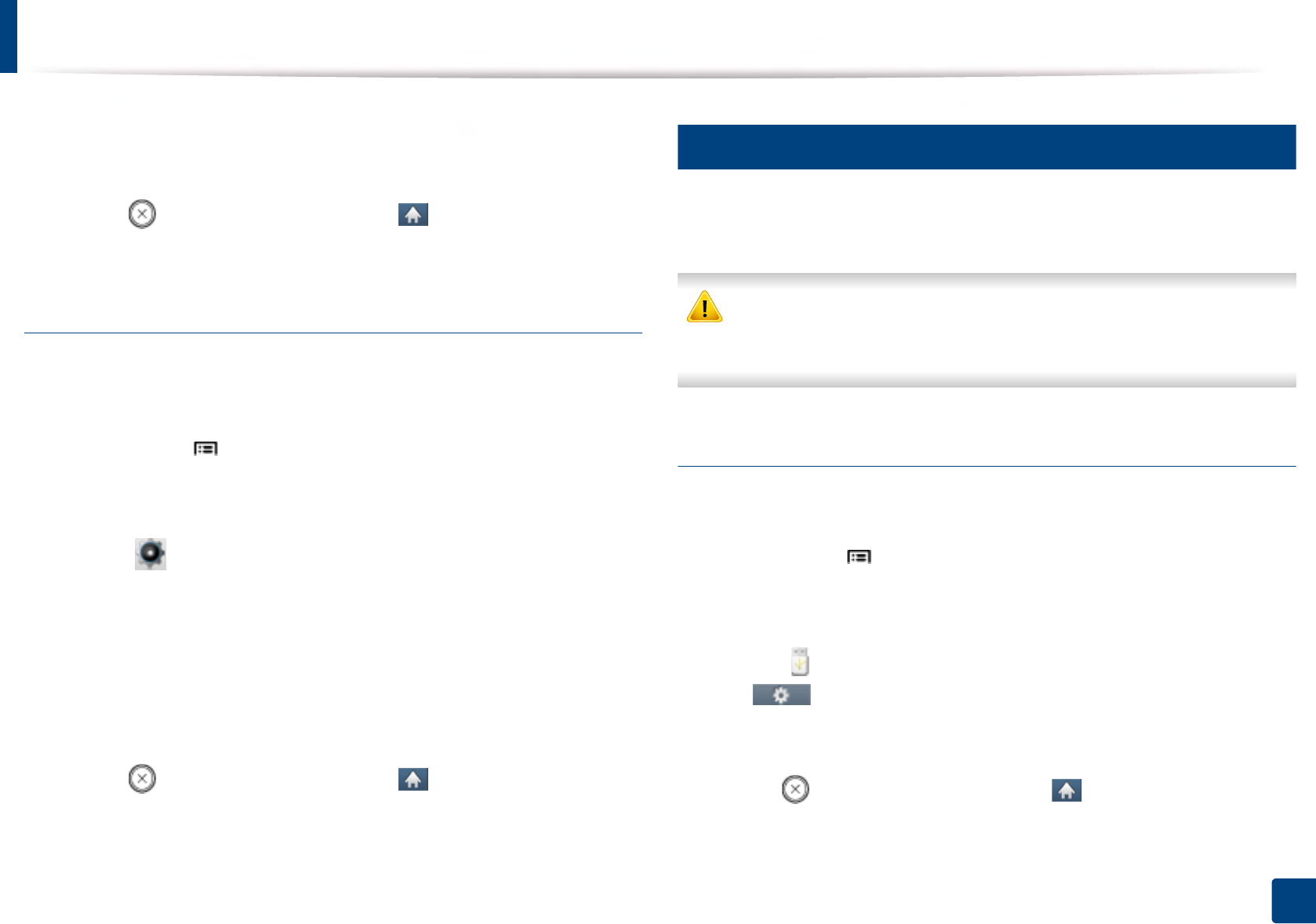
Using USB memory device
56
2. Menu Overview and Basic Setup
4 Select the file you want to back up.
5 Press OK or Yes when the confirmation window appears.
6 Press (Stop/Clear) button or home ( ) icon to return to ready
mode.
Restoring data
1Insert the USB memory device on which the backup data is stored in to
the USB memory port.
2 Select Menu() > Admin Setup > Import Setting on the control
panel.
OR
Select (Setup) > System > Next > Import Setting on the touch
screen.
3 Select Setup Data.
4 Select the file you want to restore.
5 Press OK or Yes when the confirmation window appears.
6 Press (Stop/Clear) button or home ( ) icon to return to ready
mode.
17
Managing USB memory
You can delete image files stored on a USB memory device one by one or all at
once by reformatting the device.
After deleting files or reformatting a USB memory device, files cannot be
restored. Therefore, confirm that you no longer need the data before
deleting it.
Deleting an image file
1Insert a USB memory device into the USB memory port on your machine.
2 Select Menu() > Direct USB >File Manage > Delete on the control
panel.
OR
Select (USB) > File Manage > Next > select the folder or file you want
> (Options) > Delete on the touch screen.
3 Press OK or Yes when the confirmation window appears.
4 Press (Stop/Clear) button or home ( ) icon to return to ready
mode.
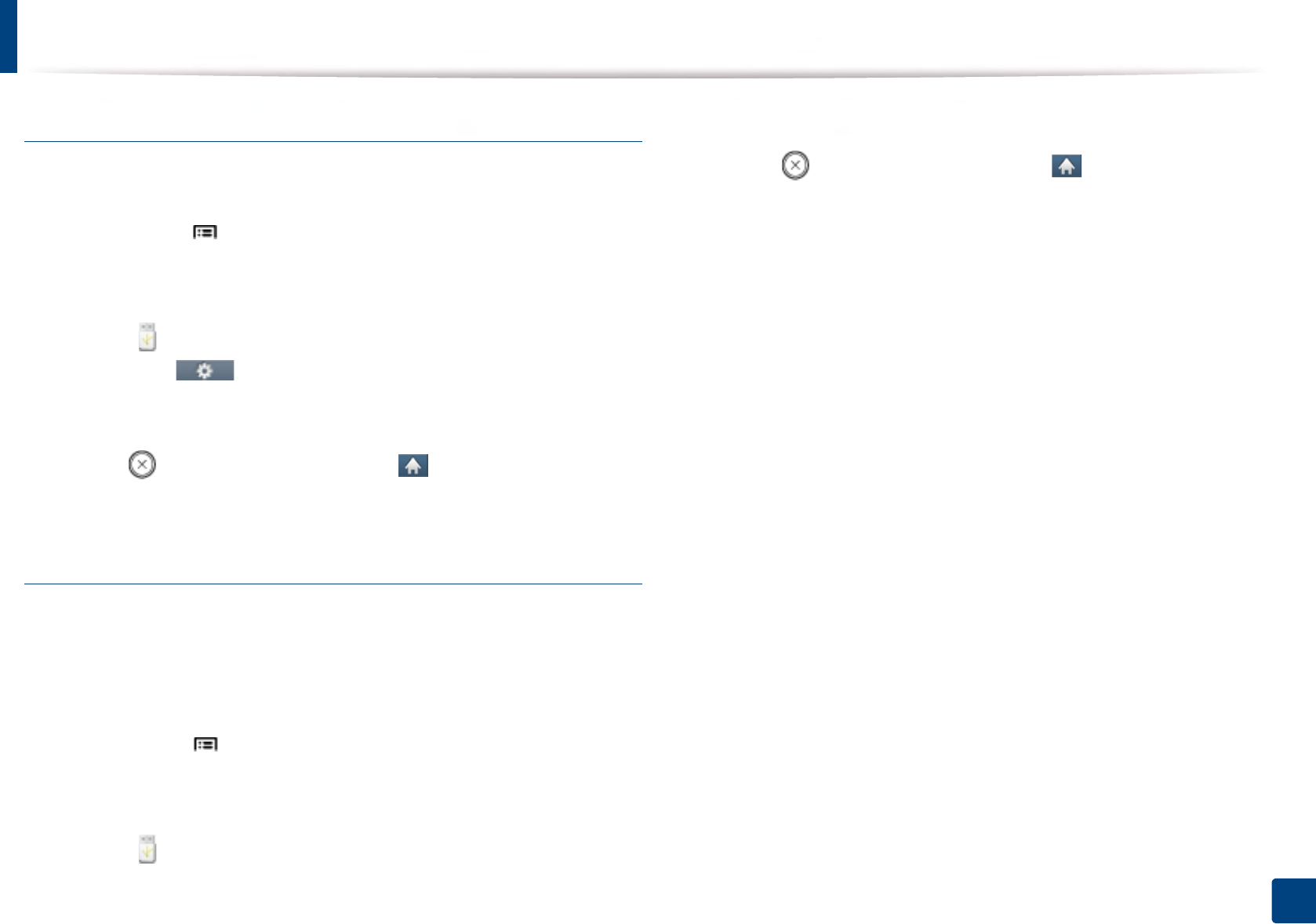
Using USB memory device
57
2. Menu Overview and Basic Setup
Formatting a USB memory device
1Insert a USB memory device into the USB memory port on your machine.
2 Select Menu() > Direct USB >File Manage > Format on the control
panel.
OR
Select (Direct USB) > File Manage > Next > select the folder or file
you want > (Options) > Format on the touch screen.
3 Press OK or Yes when the confirmation window appears.
4 Press (Stop/Clear) button or home ( ) icon to return to ready
mode.
Viewing the USB memory status
You can check the amount of memory space available for scanning and saving
documents.
1Insert a USB memory device into the USB memory port on your machine.
2 Select Menu() > Direct USB >File Manage > Check Space on the
control panel.
OR
Select (Direct USB) > Show Space > Next on the touch screen.
3 The available memory space appears on the display.
4 Press (Stop/Clear) button or home ( ) icon to return to ready
mode.
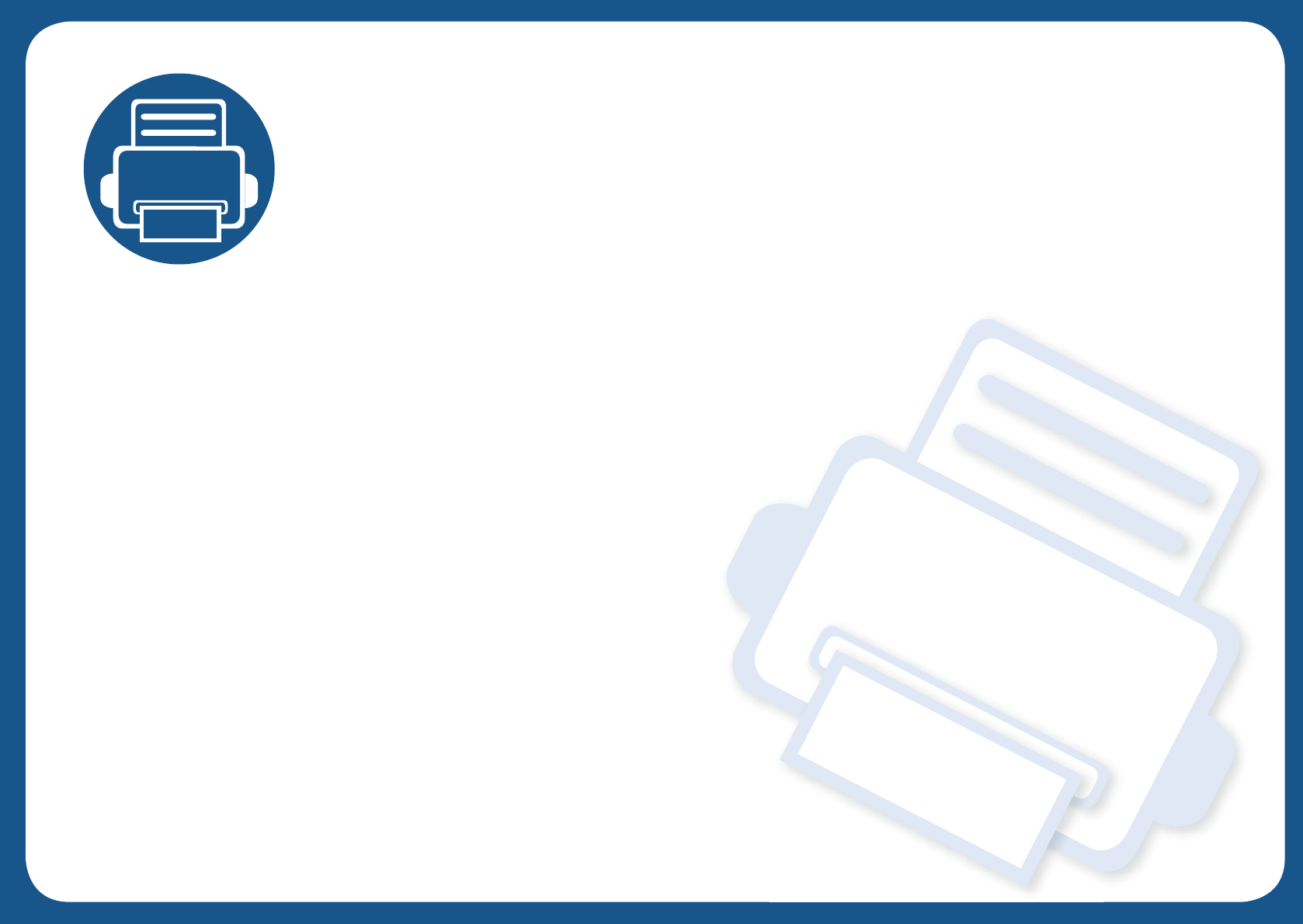
3. Maintenance
This chapter provides information about purchasing supplies, accessories and maintenance parts available for your
machine.
• Ordering supplies and accessories 59
• Available consumables 60
• Available accessories 61
• Available maintenance parts 62
• Storing the toner cartridge 63
• Redistributing toner 65
• Replacing the toner cartridge 67
• Replacing the imaging unit 69
• Installing accessories 71
• Monitoring the supplies life 74
• Setting the toner/imaging unit low alert 75
• Cleaning the machine 76
• Tips for moving & storing the machine 80
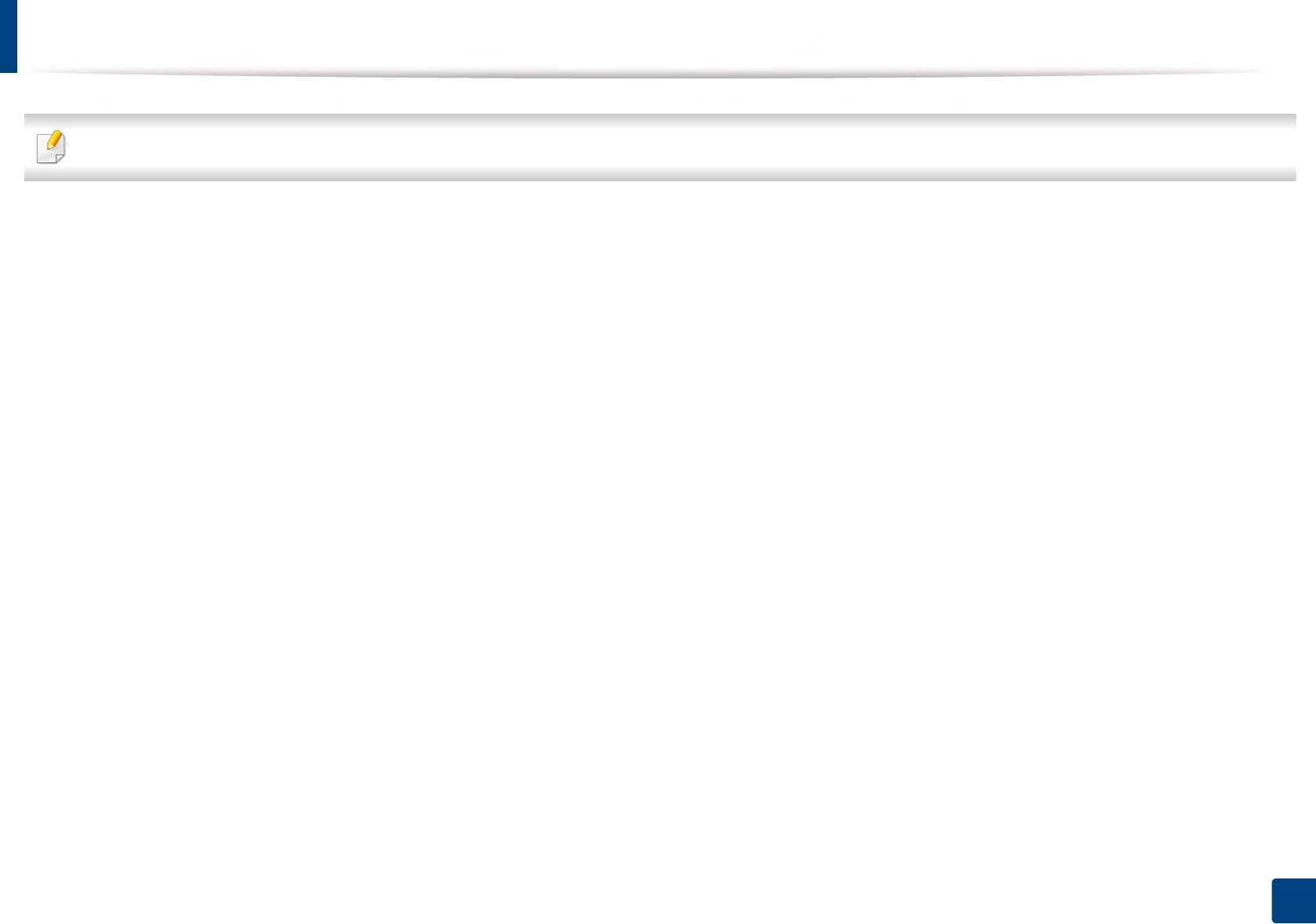
59
3. Maintenance
Ordering supplies and accessories
Available accessories may differ from country to country. Contact your sales representatives to obtain the list of available supplies, and maintenance parts.
To order Samsung-authorized supplies, accessories, and maintenance parts, contact your local Samsung dealer or the retailer where you purchased your machine.
You can also visit www.samsung.com/supplies, and then select your country/region to obtain the contact information for service.
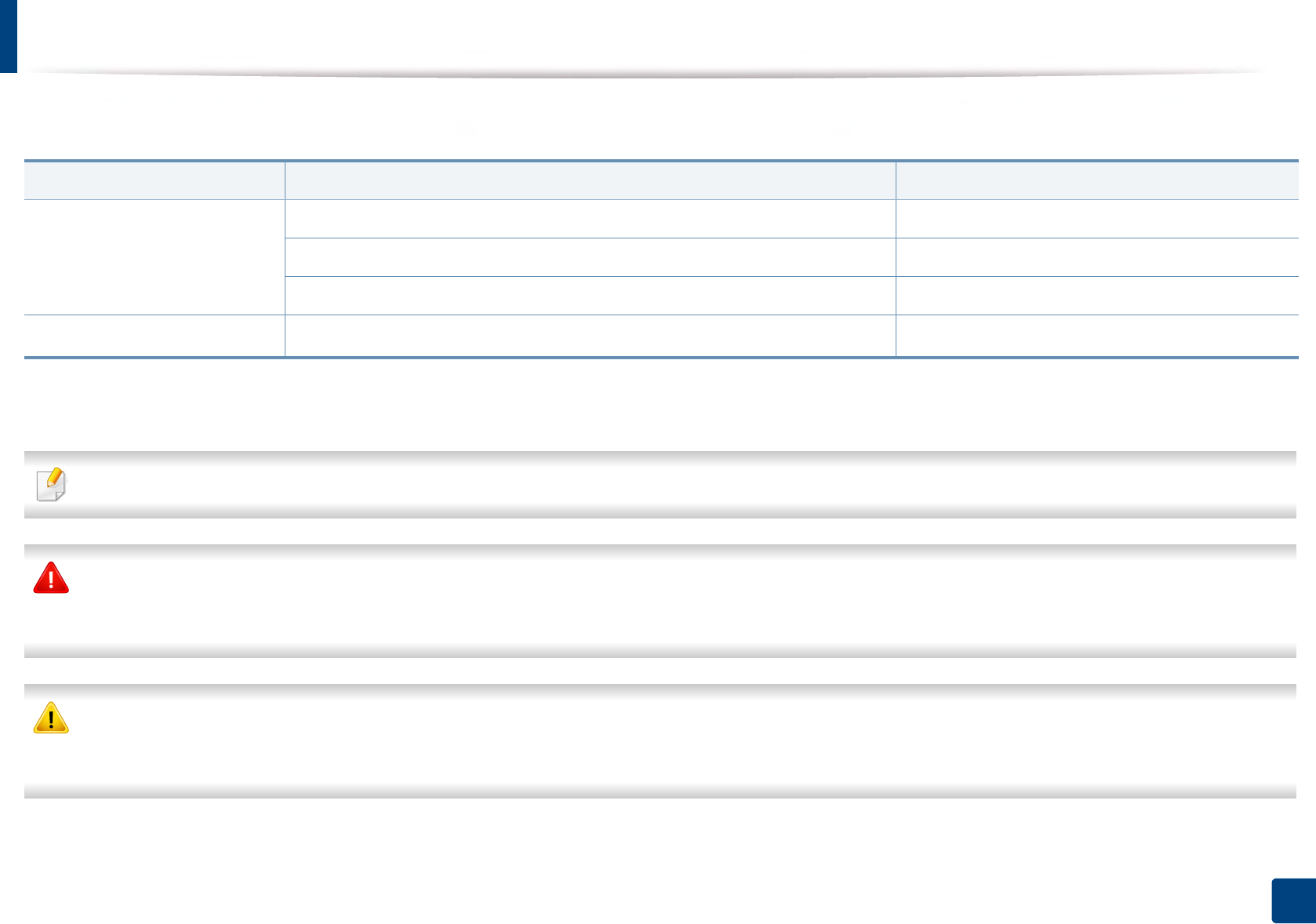
60
3. Maintenance
Available consumables
When supplies reach the end of their life spans, you can order the followings of consumables for your machine:
Depending on the options, percentage of image area and job mode used, the toner cartridge’s lifespan may differ.
When purchasing new toner cartridges or other supplies, these must be purchased in the same country as the machine you are using. Otherwise, new toner
cartridges or other supplies will be incompatible with your machine due to different configurations of toner cartridges and other supplies according to the specific
country conditions.
Samsung does not recommend using non-genuine Samsung toner cartridge such as refilled or remanufactured toner. Samsung cannot guarantee non-genuine
Samsung toner cartridge's quality. Service or repair required as a result of using non-genuine Samsung toner cartridges will not be covered under the machine’s
warranty.
Type Average yield Part name
Toner cartridgea
a. Declared yield value in accordance with ISO/IEC 19752. The number of pages may be affected by operating environment, printing interval, graphics, media type and media size.
Average continuous cartridge yield : Approx. 7,000 standard pages MLT-D304S
Average continuous cartridge yield : Approx. 20,000 standard pages MLT-D304L
Average continuous cartridge yield : Approx. 40,000 standard pages MLT-D304E
Imaging unitb
b. Based on simplex 3 average A4/Letter-size pages per job (and above mentioned coverage pattern). The number of pages may be affected by operating environment, printing interval, graphics,
media type and media size.
Approx. 100,000 pages MLT-R304
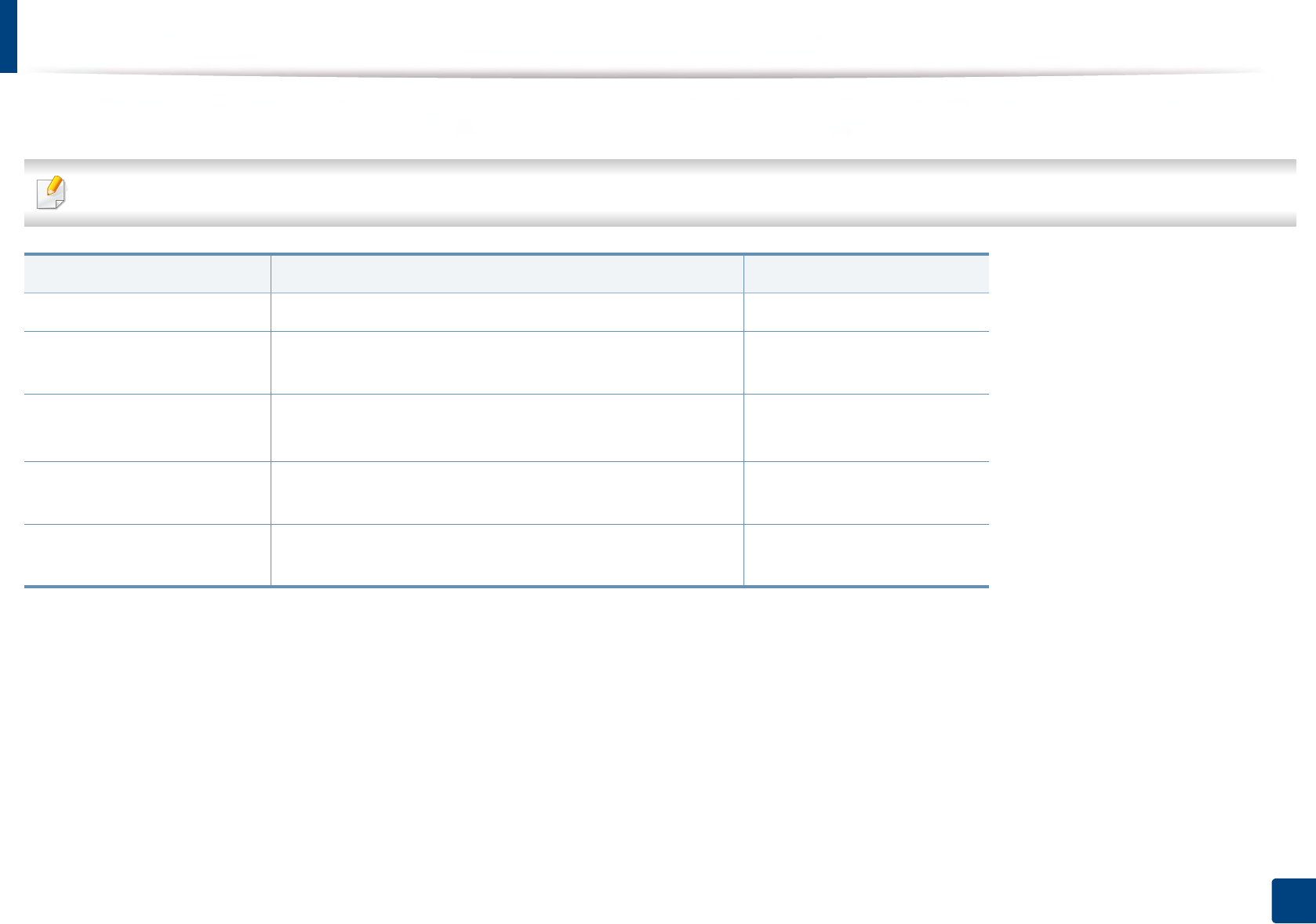
61
3. Maintenance
Available accessories
You can purchase and install accessories to enhance your machine’s performance and capacity.
Some features and optional goods may not be available depending on models or countries (see "Features by model" on page 7).
Accessory Function Part name
Memory module Extends your machine’s memory capacity. SL-MEM001: 2 GB
Optional tray If you are experiencing frequent paper supply problems, you
can attach an additional trays.
SL-SCF4500
Mass Storage Device (Hard
Disk)a
a. M453xND series only.
Allows you to enhance the machine’s capability and print in
various ways.
SL-HDK4001
Short stand You can easily move the machine using the stand with its
wheels.
SL-DSK001S
Wireless /NFC kit This kit lets you use your machine as a Wireless and NFC
machine.
SL-NWE001X
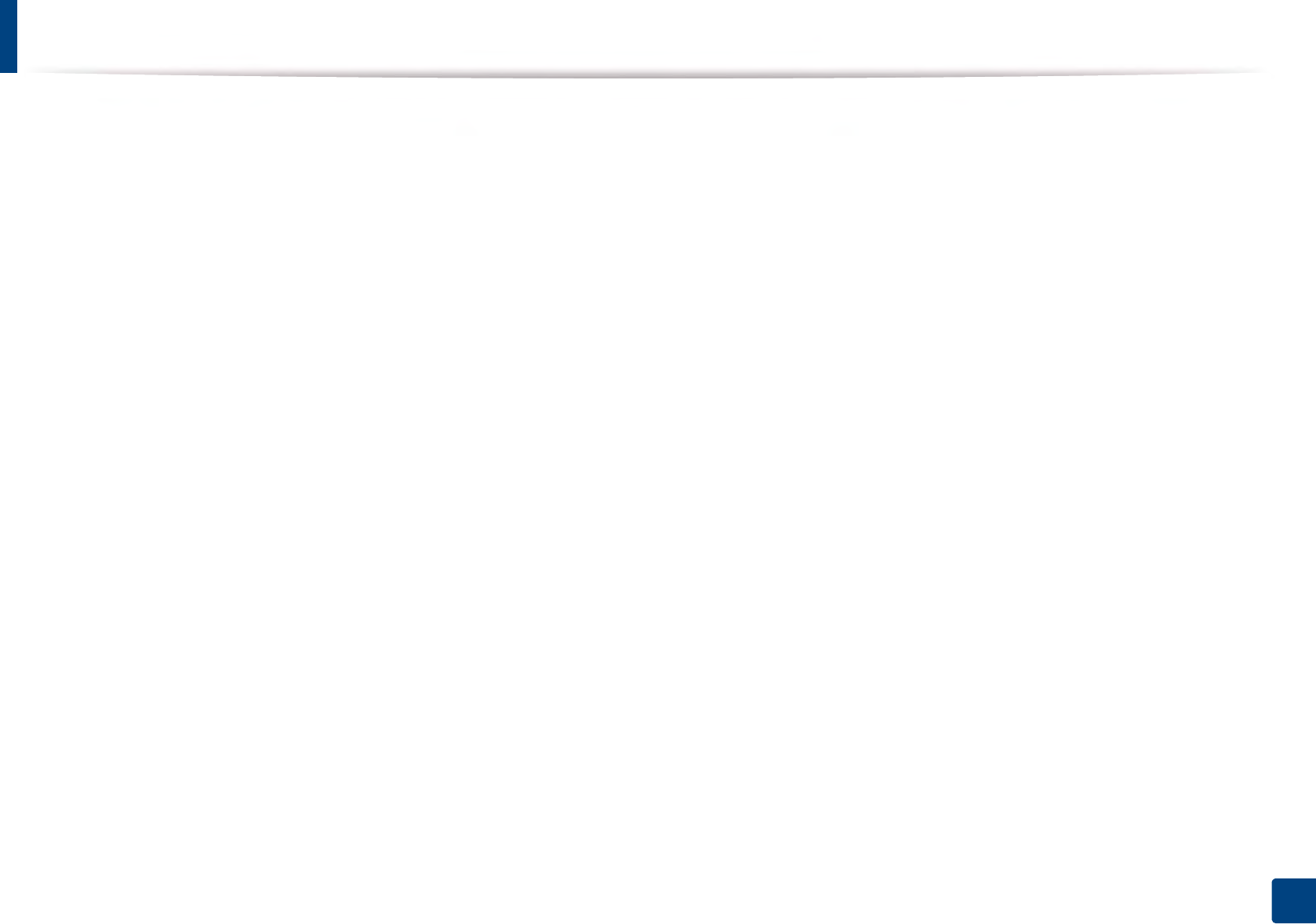
62
3. Maintenance
Available maintenance parts
You need to replace the maintenance parts at specific intervals to keep the machine in the best condition and avoid print quality and paper feeding problems
resulting from the worn-out parts. Maintenance parts are mostly rollers, belts and pads. However, the replacement period and parts may differ depending on the
model. Replacing maintenance parts can be performed only by an authorized service provider, dealer, or the retailer where you bought the machine. To purchase
maintenance parts, contact the retailer where you bought the machine. The replacement period for the maintenance parts is informed by the "Samsung Printer
Status" program. Or if your machine supports display screen, a message is displayed in the display screen. The replacement period varies based on the operating
system used, computing performance, application software, connecting method, paper type, paper size, and job complexity.
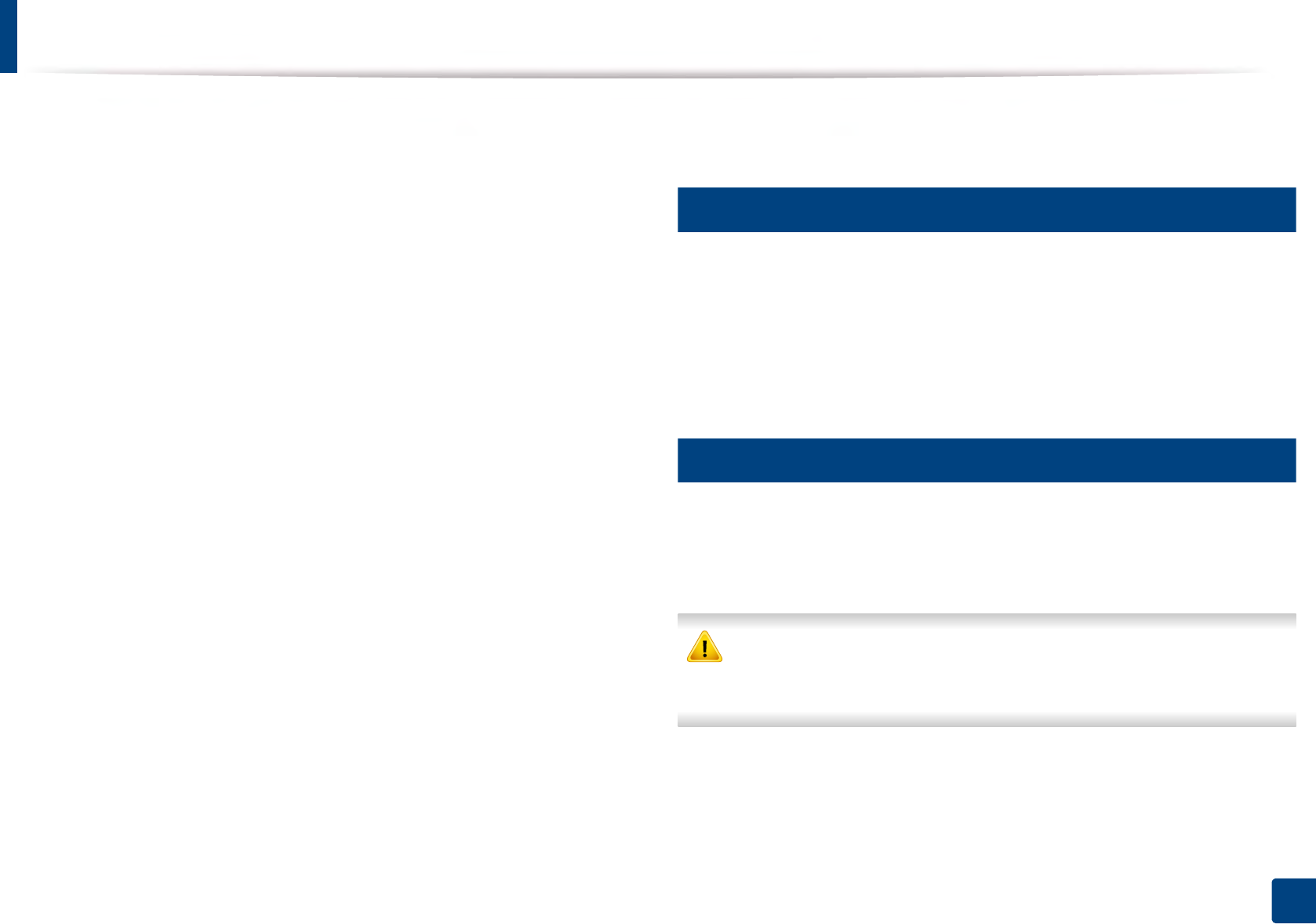
63
3. Maintenance
Storing the toner cartridge
Toner cartridges contain components that are sensitive to light, temperature
and humidity. Samsung suggests users follow these recommendations to
ensure optimal performance, highest quality, and longest life from your new
Samsung toner cartridge.
Store this cartridge in the same environment in which the printer will be used.
This should be in controlled temperature and humidity conditions. The toner
cartridge should remain in its original and unopened package until installation
– if original packaging is not available, cover the top opening of the cartridge
with paper and store in a dark cabinet.
Opening the cartridge package prior to use dramatically shortens its useful shelf
and operating life. Do not store on the floor. If the toner cartridge is removed
from the printer, follow the instructions below to store the toner cartridge
properly.
• Store the cartridge inside the protective bag from the original package.
• Store lying flat (not standing on end) with the same side facing up as if it
were installed in the machine.
• Do not store consumables in any of the following conditions:
- Temperature greater than 35 °C (95 °F).
- Humidity range less than 20% or greater than 80%.
- An environment with extreme changes in humidity or temperature.
- Direct sunlight or room light.
- Dusty places.
- A car for a long period of time.
- An environment where corrosive gases are present.
- An environment with salty air.
1
Handling instructions
• Do not touch the surface of the photoconductive drum in the cartridge.
• Do not expose the cartridge to unnecessary vibrations or shock.
• Never manually rotate the drum, especially in the reverse direction; this can
cause internal damage and toner spillage.
2
Toner cartridge usage
Samsung Electronics does not recommend or approve the use of non-Samsung
brand toner cartridges in your printer including generic, store brand, refilled, or
remanufactured toner cartridges.
Samsung’s printer warranty does not cover damage to the machine caused
by the use of a refilled, remanufactured, or non-Samsung brand toner
cartridges.
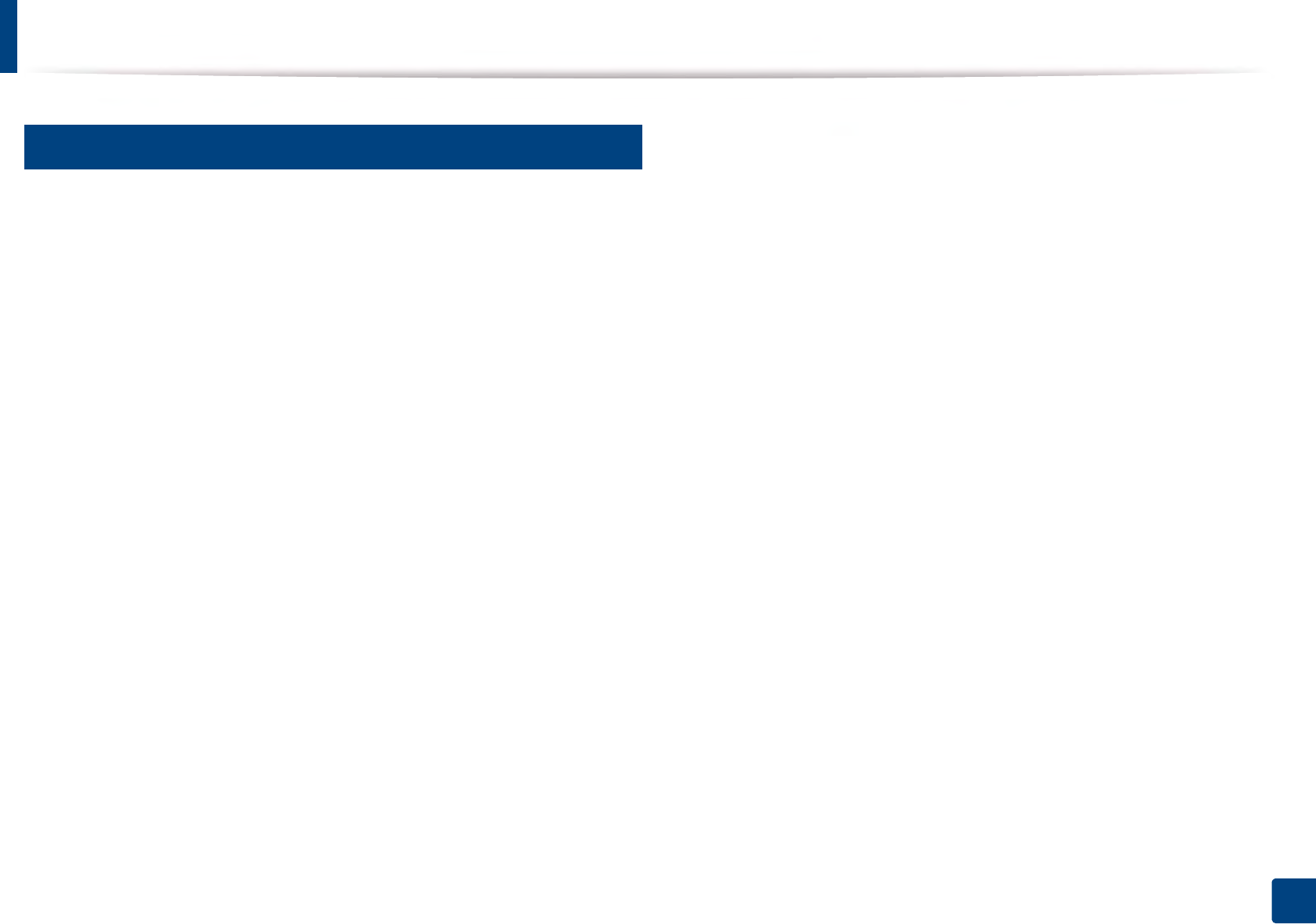
Storing the toner cartridge
64
3. Maintenance
3
Estimated cartridge life
Estimated cartridge life (the life of the toner cartridge yield) depends on the
amount of toner that print jobs require. The actual print yield may vary
depending on the print density of the pages you print on, operating
environment, percentage of image area, printing interval, media type and/or
media size. For example, if you print a lot of graphics, the consumption of the
toner is higher and you may need to change the cartridge more often.
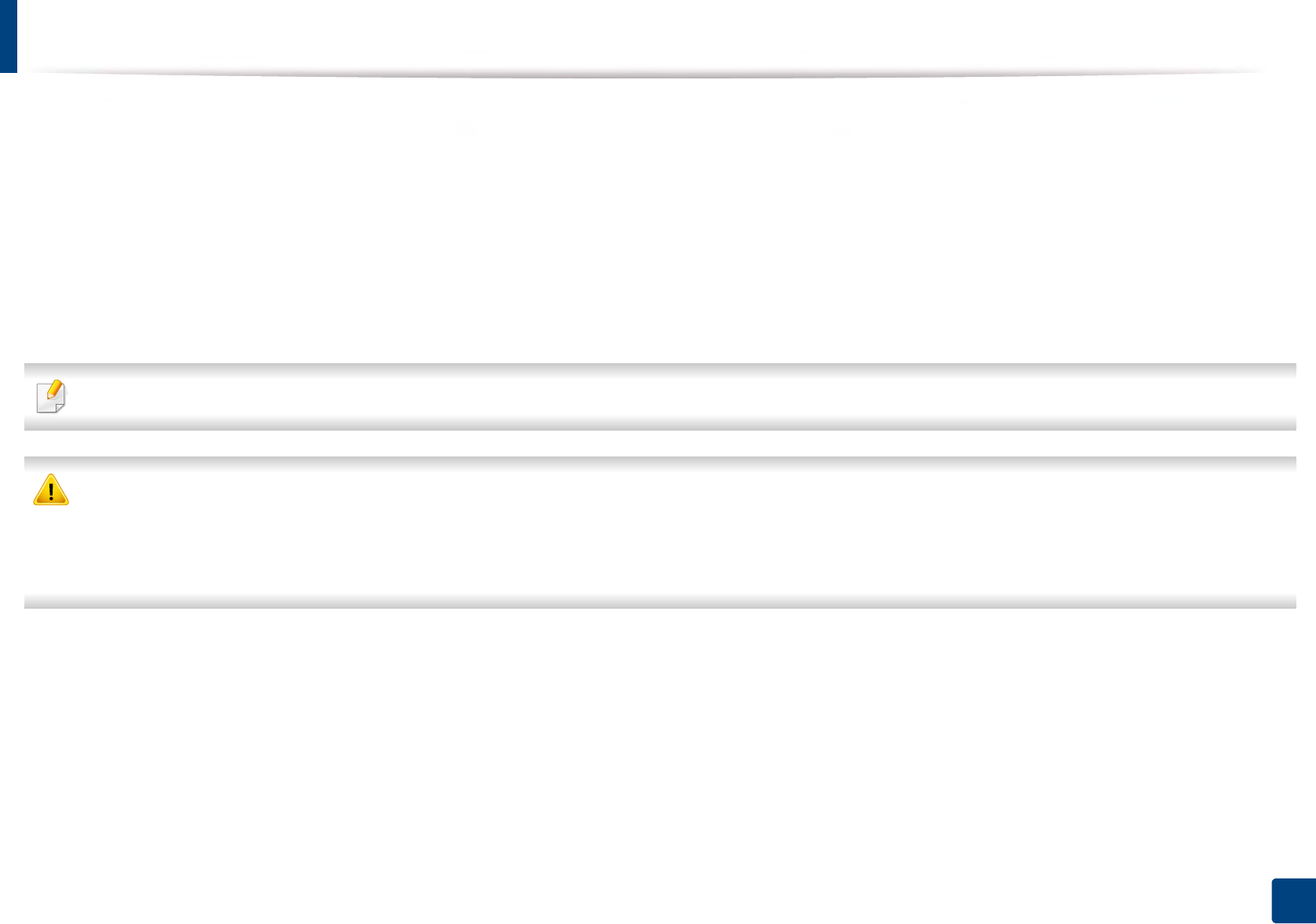
65
3. Maintenance
Redistributing toner
When the toner cartridge is near the end of its life:
• White streaks or light printing occurs and/or density variation side to side.
• The Status LED blinks red. The toner-related message saying that the toner is low may appear on the display.
• The computer’s Samsung Printing Status program window appears on the computer telling you which cartridge is low on toner (see "Using Samsung Printer
Status" on page 247).
If this happens, you can temporarily improve print quality by redistributing the remaining toner in the cartridge. In some cases, white streaks or light printing will still
occur even after you have redistributed the toner.
Illustrations in this user’s guide may differ from your machine depending on the model and options installed. Check your machine type (see "Front view" on page 17).
• To prevent damage to the toner cartridge, do not expose it to light for more than a few minutes. Cover it with a piece of paper, if necessary.
• Do not touch the green area of the toner cartridge. Use the handle on the cartridge to avoid touching this area.
• Do not use sharp objects such as a knife or scissors to open the toner cartridge package. They might scratch the drum of the cartridge.
• If toner gets on your clothing, wipe it off with a dry cloth and wash clothing in cold water. Hot water sets toner into fabric.
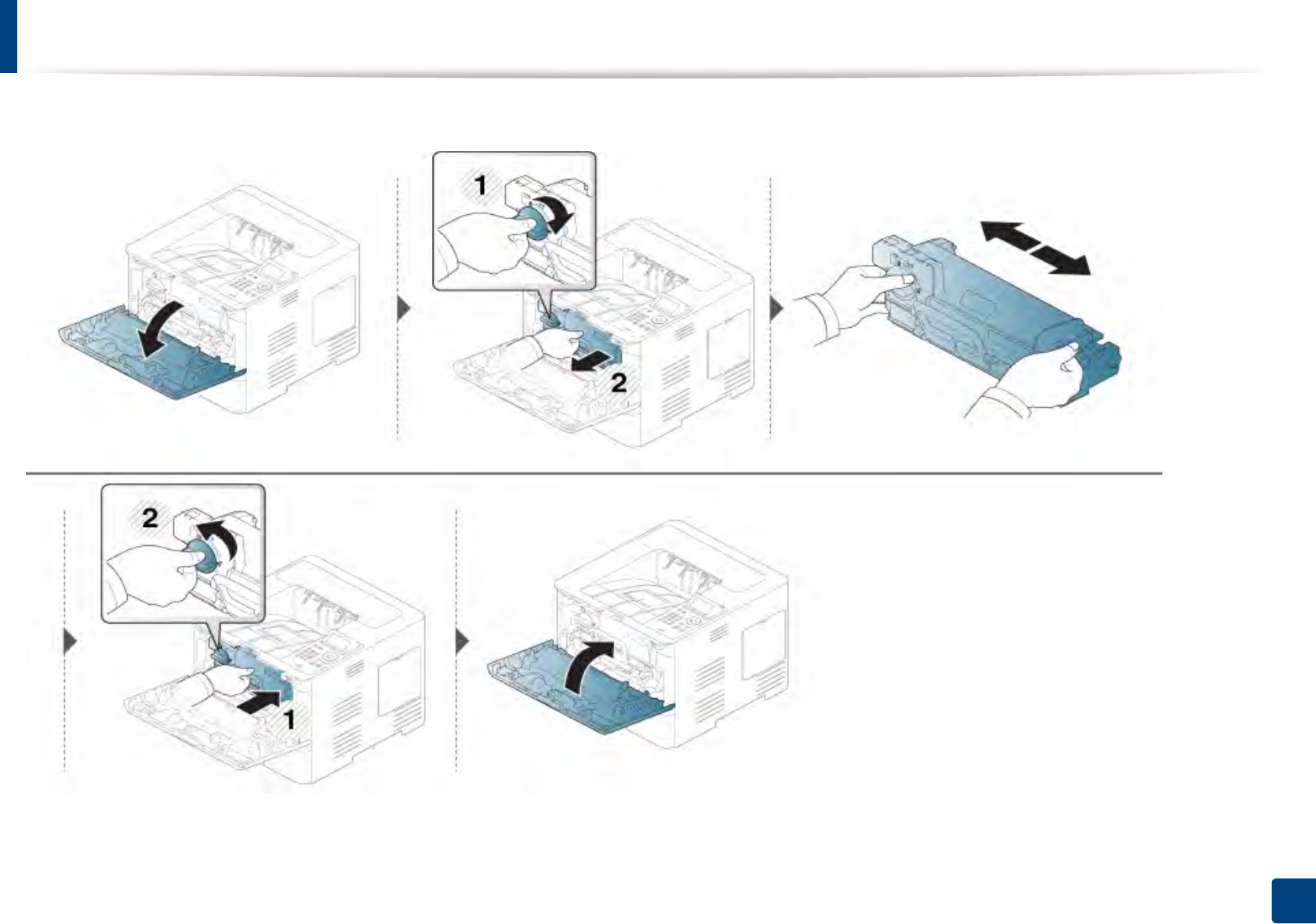
Redistributing toner
66
3. Maintenance
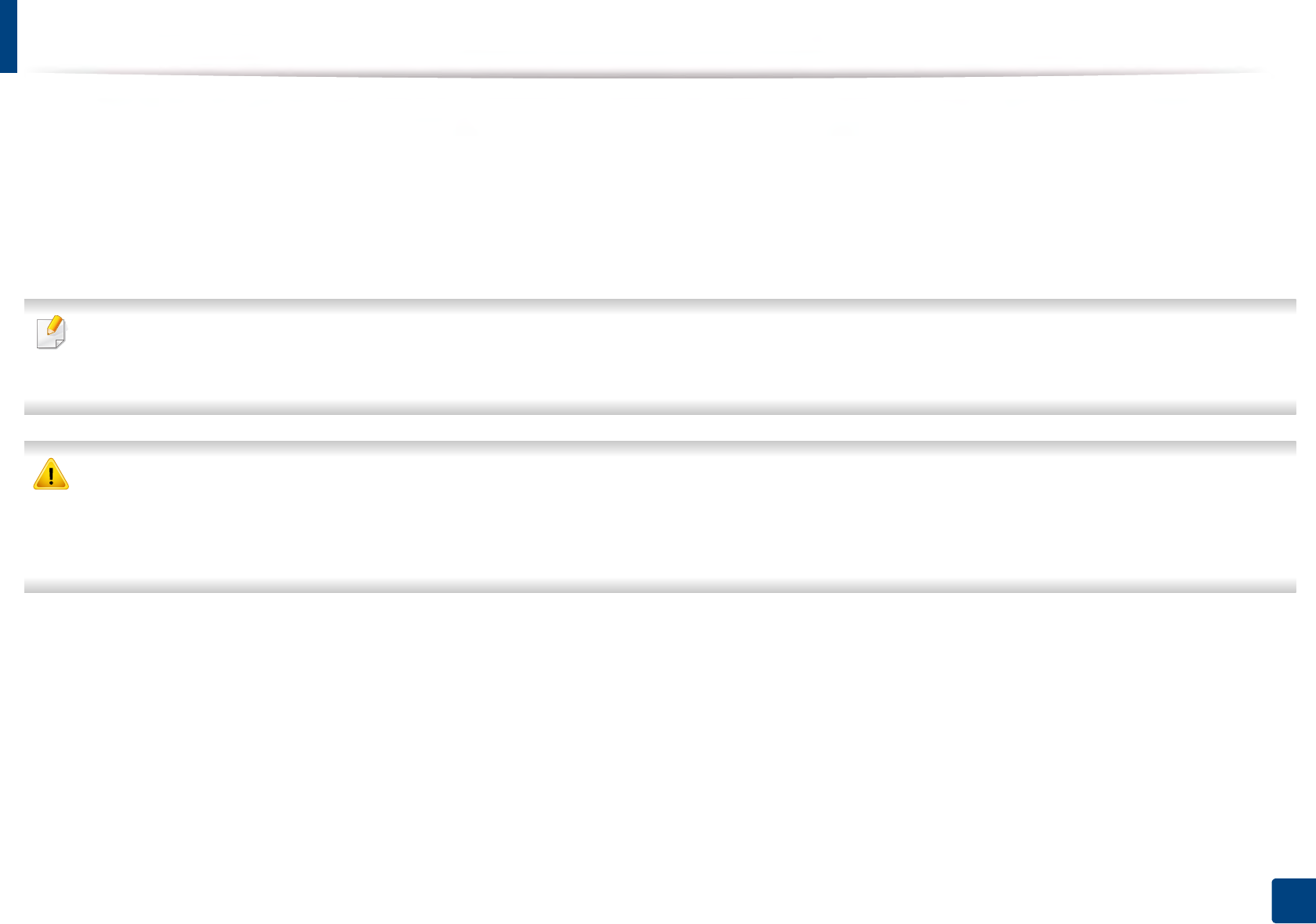
67
3. Maintenance
Replacing the toner cartridge
A toner cartridge has almost reached its estimated cartridge life:
• The status LED and the toner-related message on the display indicate when the toner cartridge should be replaced.
• The computer's Samsung Printing Status Program window appears on the computer telling you cartridge is empty on toner (see "Using Samsung Printer Status"
on page 247).
Check the Product Code on top of the toner cartridge before ordering and installing to your machine (see "Available consumables" on page 60).
• Shake the toner cartridge thoroughly, it will increase the initial print quality.
• Illustrations in this user’s guide may differ from your machine depending on the model and options installed. Check your machine type (see "Front view" on page
17).
• To prevent damage to the toner cartridge, do not expose it to light for more than a few minutes. Cover it with a piece of paper, if necessary.
• Do not touch the green area of the toner cartridge. Use the handle on the cartridge to avoid touching this area.
• Do not use sharp objects such as a knife or scissors to open the toner cartridge package. They might scratch the drum of the cartridge.
• If toner gets on your clothing, wipe it off with a dry cloth and wash clothing in cold water. Hot water sets toner into fabric.
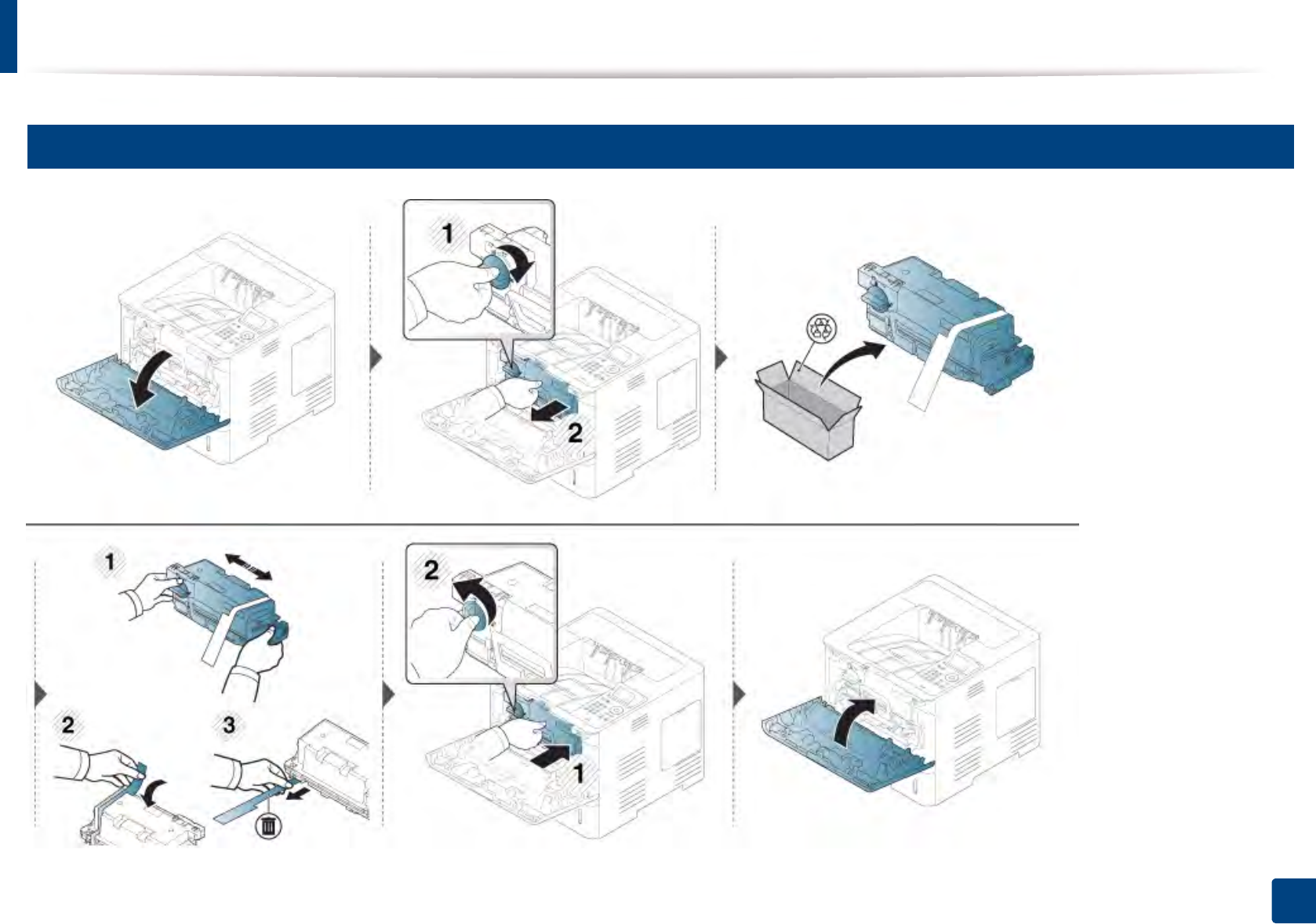
Replacing the toner cartridge
68
3. Maintenance
4
Toner cartridge
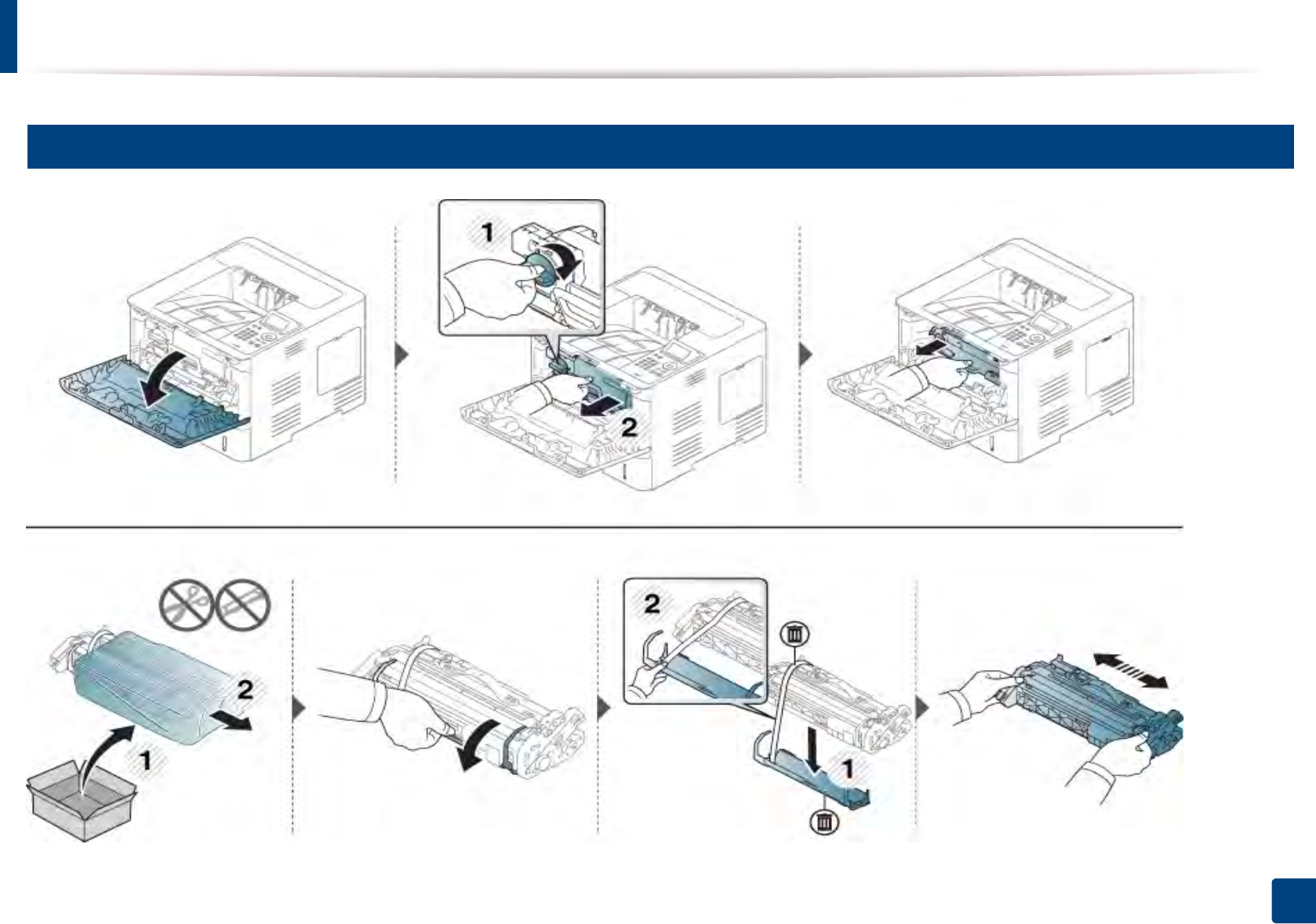
69
3. Maintenance
Replacing the imaging unit
5
Imaging unit
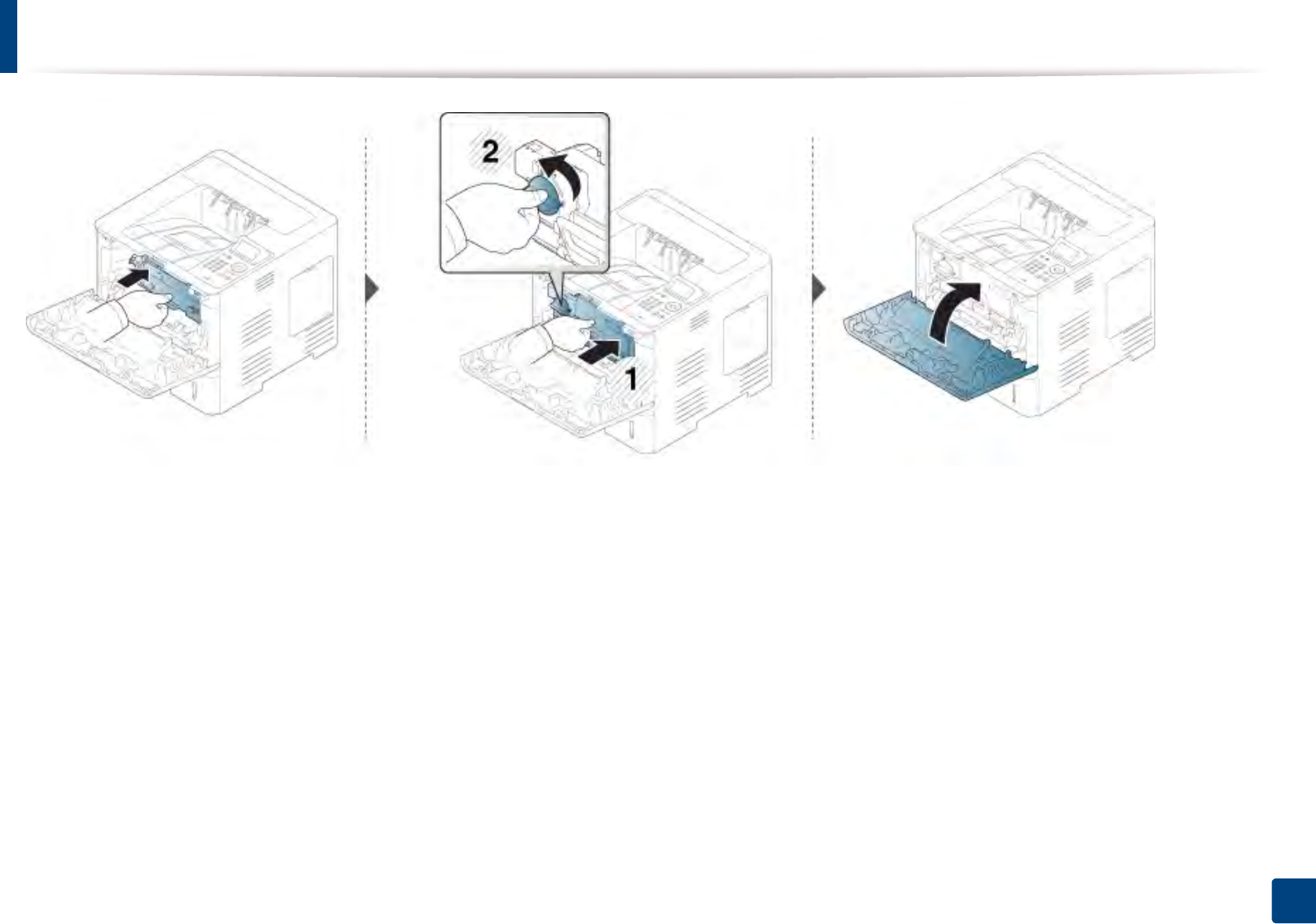
Replacing the imaging unit
70
3. Maintenance
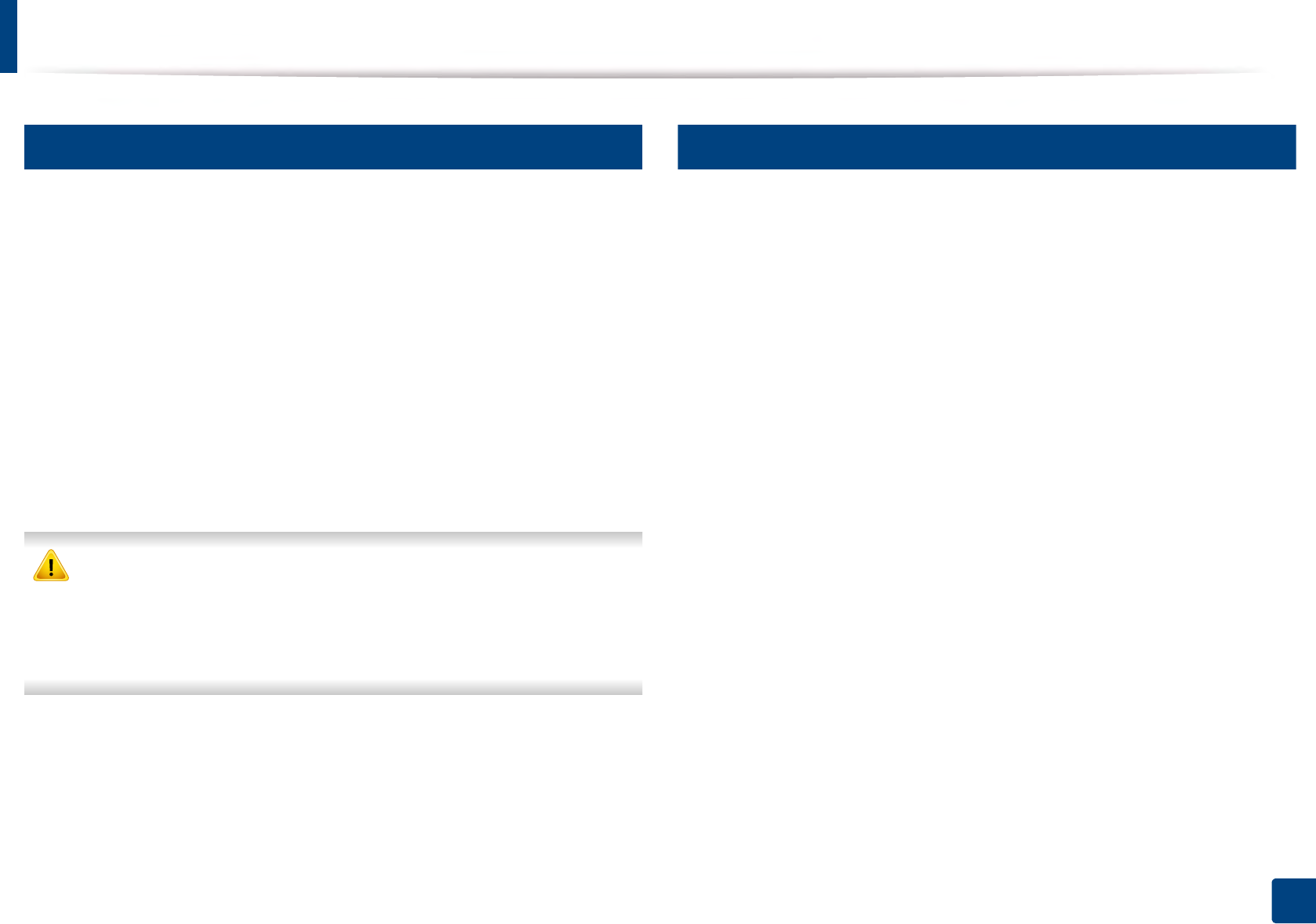
71
3. Maintenance
Installing accessories
6
Precautions
• Disconnect the power cord
Never remove the control board cover while the power is turned on.
To avoid the possibility of an electrical shock, always disconnect the power
cord when installing or removing ANY internal or external accessories.
• Discharge static electricity
The control board and internal accessories (memory module) are sensitive
to static electricity. Before installing or removing any internal accessories,
discharge static electricity from your body by touching something metal,
such as the metal back plate on any device plugged into a grounded power
source. If you walk around before finishing the installation, repeat this
procedure to discharge any static electricity again.
When installing accessories, the battery inside the machine is a service
component. Do not change it by yourself. There is a risk of an explosion if
battery is replaced by an incorrect type. Your service provider should
remove the old battery from your device and dispose of it in accordance
with the relevant regulations in your country.
7
Setting Device Options
When you install the optional devices such as optional tray, memory, etc, this
machine automatically detects and sets the optional devices. If you cannot use
the optional devices you installed in this driver, you can set the optional devices
in Device Options.
1Click the Windows Start menu.
• For Windows 8, from the Charms, select Search > Settings.
2 For Windows XP/2003, select Printers and Faxes.
• For Windows 2008/Vista, select Control Panel > Hardware and
Sound > Printers.
• For Windows 7, select Control Panel > Hardware and Sound >
Devices and Printers.
• For Windows 8, search for Devices and Printers.
• For Windows Server 2008 R2, select Control Panel > Hardware >
Devices and Printers.
3 Right-click your machine.
4 For Windows XP/2003/2008/Vista, press Properties.
For Windows 7, Windows 8, and Windows Server 2008 R2, from context
menus, select the Printer properties.
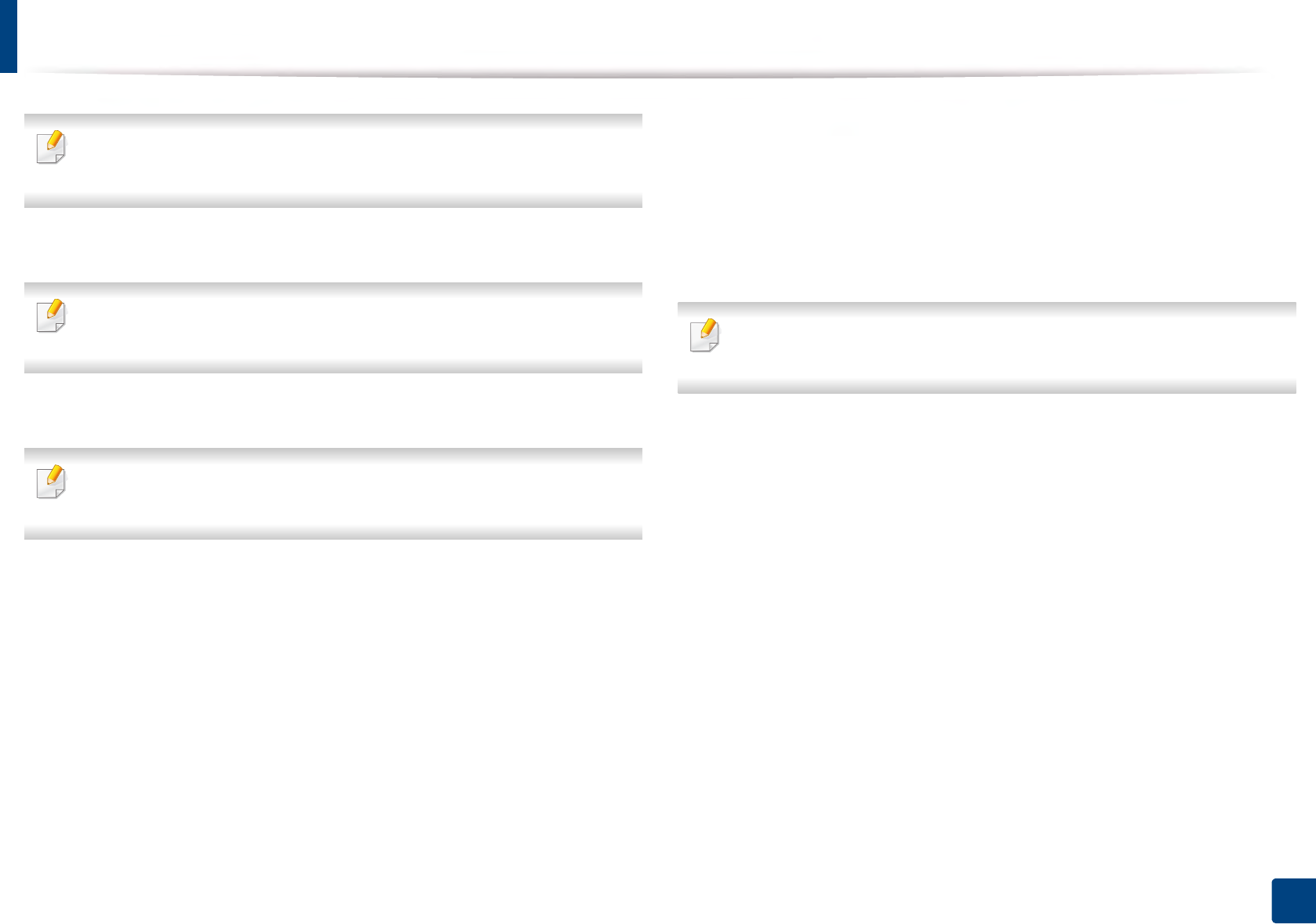
Installing accessories
72
3. Maintenance
If Printer properties item has ▶ mark, you can select other printer drivers
connected with selected printer.
5 Select Device Options.
The Properties window may differ depending on the driver or operating
system you are using.
6 Select the appropriate option.
Some menus may not appear in the display depending on options or
models. If so, it is not applicable to your machine.
•Tray Options: Select the optional tray you installed. You can select
the tray.
•Storage Options: Select the optional memory you installed. If this
feature is checked, you can select the Print Mode.
•Printer Configuration: Select the printer language for the print job.
•Administrator Settings: You can select the Printer Status and EMF
Spooling.
•Admin Job Accounting: Allows you to associate user and account
identification information with each document you print.
-User permission: If you check this option, only users with user
permission can start a print job.
-Group permission: If you check this option, only groups with
group permission can start a print job.
If you want to encrypt job accounting password, check Job Accounting
Password Encryption.
•Custom Paper Size Settings: You can specify custom paper size.
7 Click OK until you exit the Properties or Printer properties window.
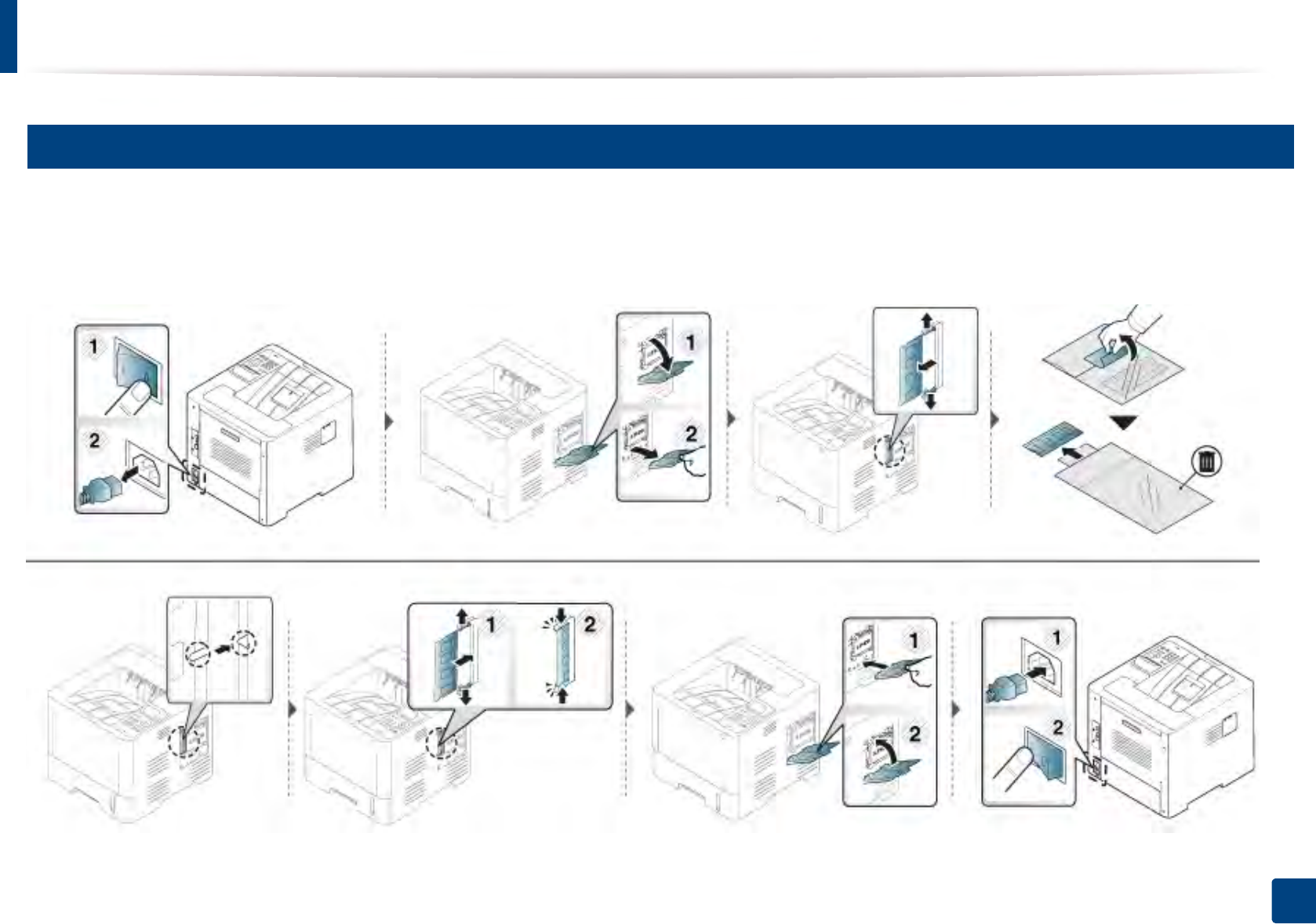
Installing accessories
73
3. Maintenance
8
Upgrading a Memory Module(DIMM)
Your machine has a dual in-line memory module (DIMM). Use this memory module slot to install additional memory. We recommend the use of only genuine
Samsung DIMM's. You may void your warranty if it is determined that your machine problem is being caused by third party DIMM's.
The order information is provided for optional accessories (see "Available accessories" on page 61).
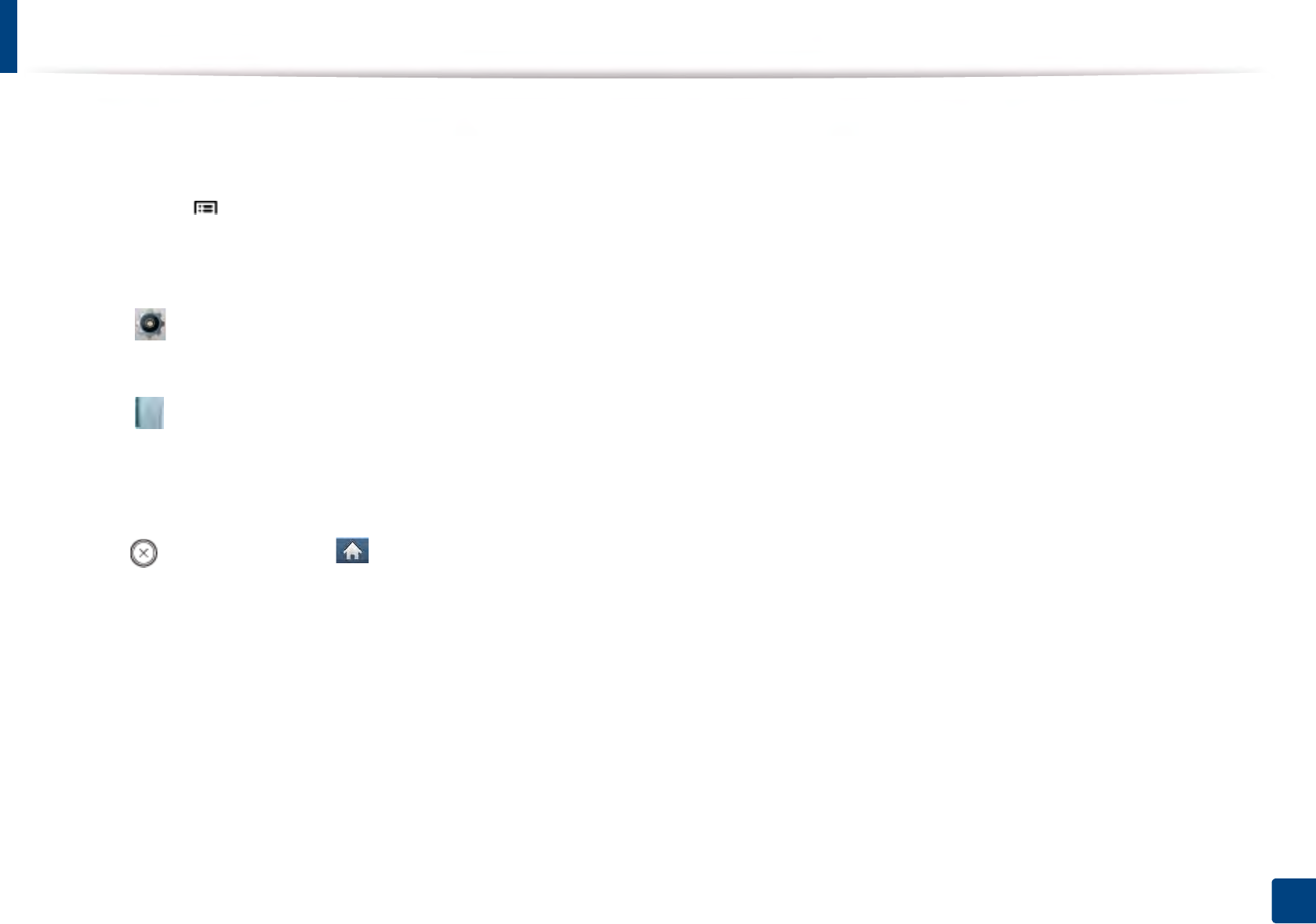
74
3. Maintenance
Monitoring the supplies life
If you experience frequent paper jams or printing problems, check the number of pages the machine has printed or scanned. Replace the corresponding parts, if
necessary.
1Select Menu() > System Setup > Maintenance > Supplies Life on the control panel.
OR
For the model with a touch screen:
Select (Setup) > System > Next > Maintenance > Supplies Info.
OR
Select (Information) > Supplies Information on the touch screen.
2 Select the option you want and press OK.
For the model with a touch screen, select the option you want.
3 Press (Stop/Clear) or home( ) icon to return to ready mode.
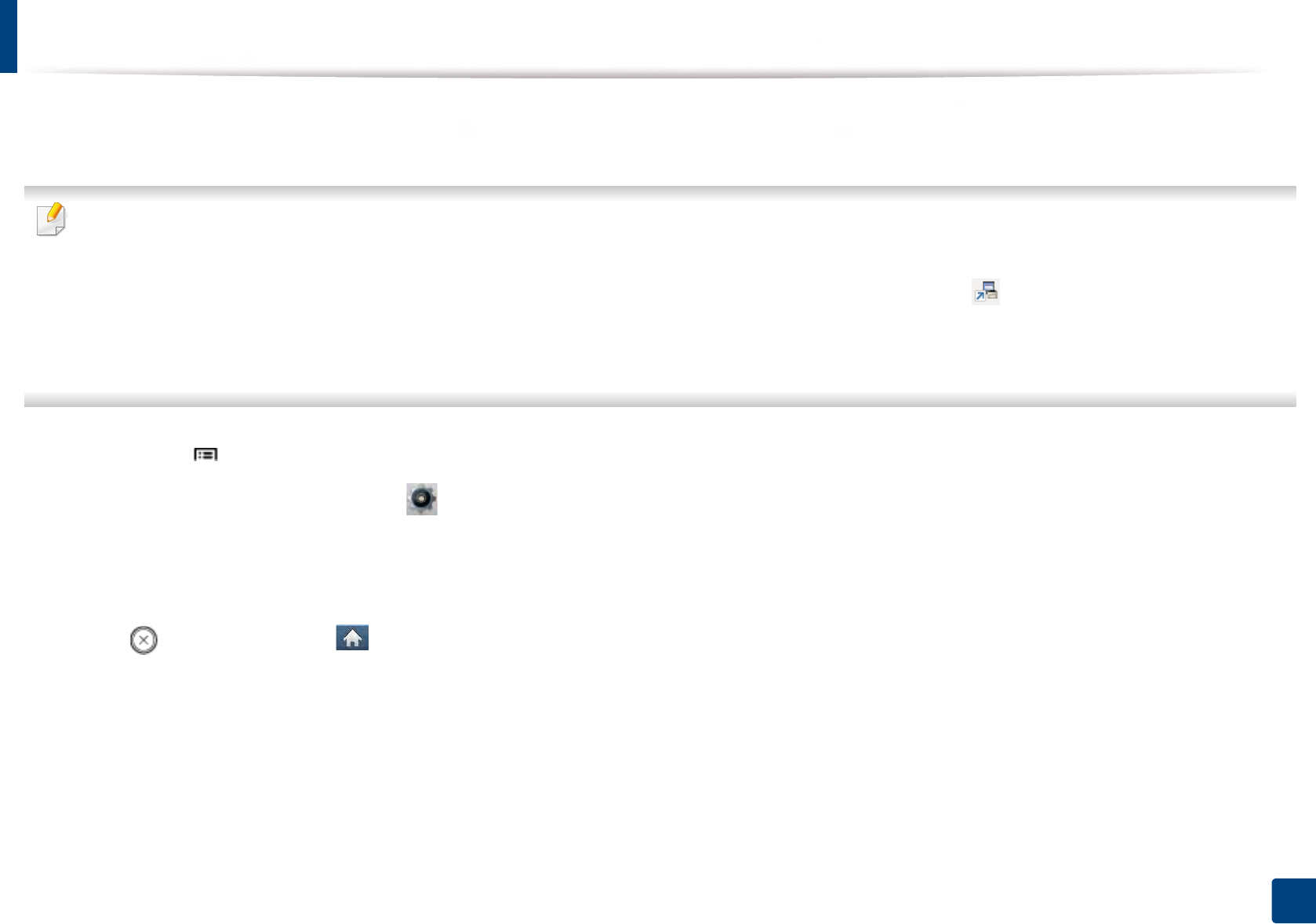
75
3. Maintenance
Setting the toner/imaging unit low alert
If the amount of toner in the cartridge is low, a message or LED informing the user to change the toner cartridge appears. You can set the option for whether or not
this message or LED appears.
You can set the machine’s settings from Samsung Easy Printer Manager program or SyncThru™ Web Service.
For Windows and Mac users:
• If you machine is connected to the local, you can set the machine’s setting from Samsung Easy Printer Manager > (Switch to advanced mode) > Device
Settings (see "Device Settings" on page 246).
• If your machine is connected to the network, you can set the machine’s setting from SyncThru™ Web Service > Settings tab > Machine Settings (see "Using
SyncThru™ Web Service" on page 240).
1Select Menu() > Admin Setup > Supplies Management > Toner Low Alert or Imaging Unit Low Alerton the control panel.
For the model with a touch screen, select (Setup) > System > Next > Maintenance > TonerLow Alert or Imaging Unit Low Alert on the touch screen.
2 Select the option you want and press OK to save the selection.
For the model with a touch screen, select the option you want.
3 Press (Stop/Clear) or home( ) icon to return to ready mode.