Samsung Electronics Co SLM4530NX Printer User Manual english
Samsung Electronics Co Ltd Printer english
Contents
- 1. User Manual Part 2
- 2. User Manual Part 3
- 3. User Manual Part 4
- 4. User Manual Part 1
User Manual Part 4
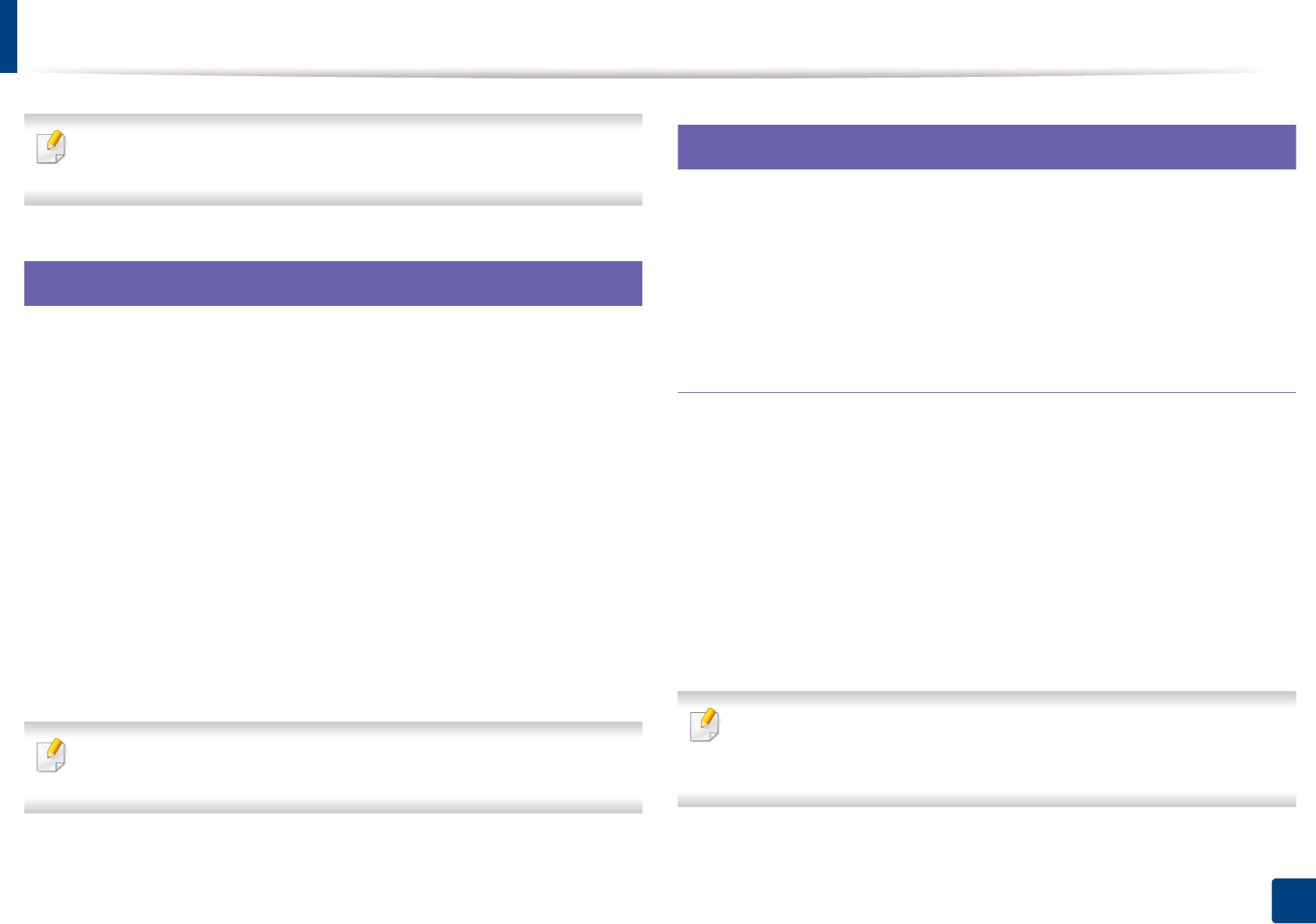
232
4. Special Features
Unix printing
Some features may not be available depending on models or options. It
means that the features are not supported (see "Variety feature" on page 8).
17
Proceeding the print job
After installing the printer, choose any of the image, text, or PS files to print.
1Execute “printui <file_name_to_print>” command.
For example, if you are printing “document1”
printui document1
This will open the UNIX Printer Driver Print Job Manager in which the
user can select various print options.
2 Select a printer that has been already added.
3 Select the printing options from the window such as Page Selection.
4 Select how many copies are needed in Number of Copies.
To take advantage of the printer features provided by your printer driver,
press Properties.
5 Press OK to start the print job.
18
Changing the machine settings
The UNIX printer driver Print Job Manager in which the user can select various
print options in printer Properties.
The following hot keys may also be used: “H” for Help, “O” for OK, “A” for Apply,
and “C” for Cancel.
General tab
•Paper Size: Set the paper size as A4, Letter, or other paper sizes, according
to your requirements.
•Paper Type: Choose the type of the paper. Options available in the list box
are Printer Default, Plain, and Thick.
•Paper Source: Select from which tray the paper is used. By default, it is Auto
Selection.
•Orientation: Select the direction in which information is printed on a page.
•Duplex: Print on both sides of paper to save paper.
Automatic/manual duplex printing may not be available depending on
models. You can alternatively use the lpr printing system or other
applications for odd-even printing.
•Multiple pages: Print several pages on one side of the paper.
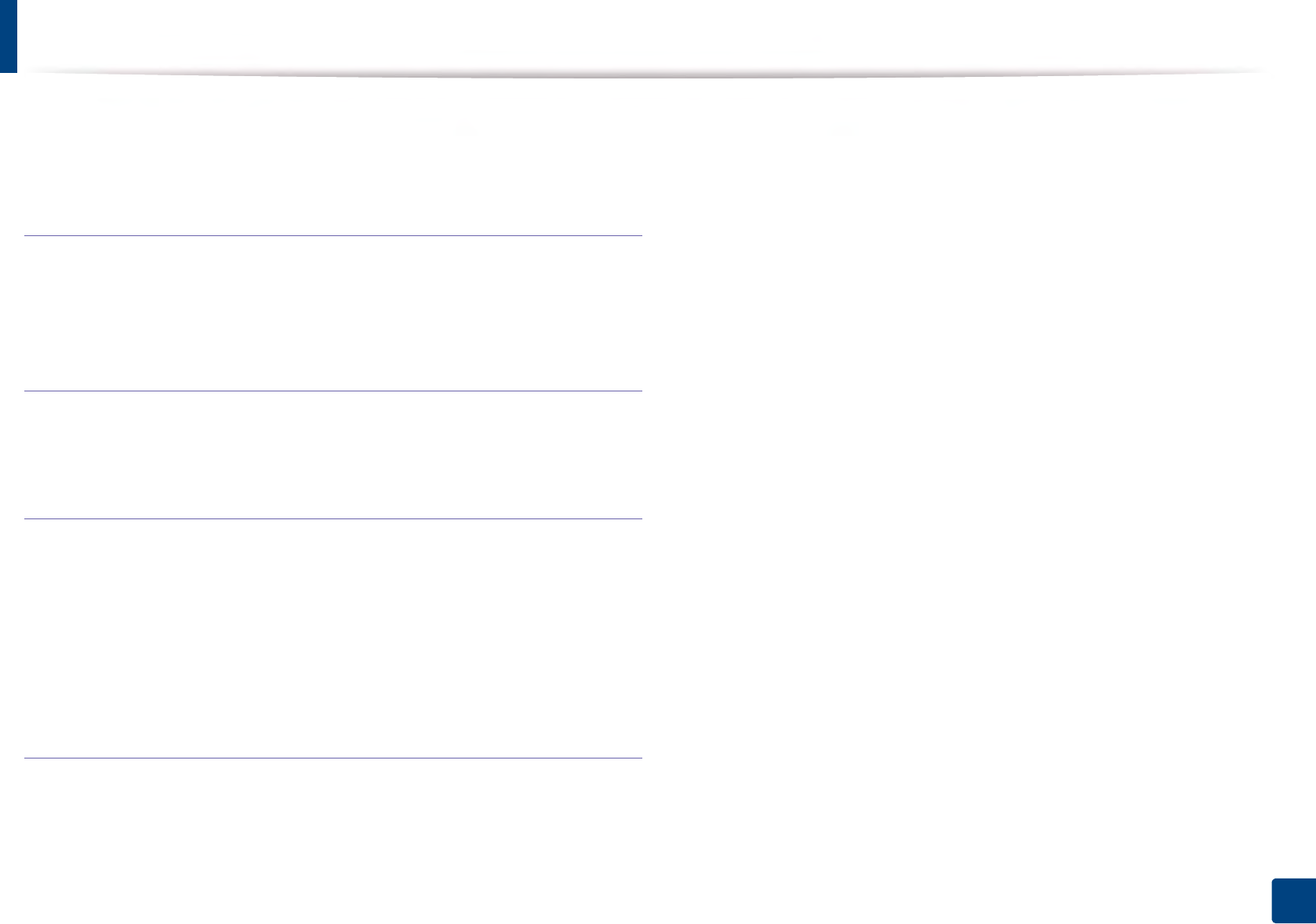
Unix printing
233
4. Special Features
•Page Border: Choose any of the border styles (e.g., Single-line hairline,
Double-line hairline)
Image tab
In this tab, you can change the brightness, resolution, or image position of your
document.
Text tab
Set the character margin, line space, or the columns of the actual print output.
Margins tab
•Use Margins: Set the margins for the document. By default, margins are not
enabled. The user can change the margin settings by changing the values in
the respective fields. Set by default, these values depend on the page size
selected.
•Unit: Change the units to points, inches, or centimeters.
Printer-Specific Settings tab
Select various options in the JCL and General frames to customize various
settings. These options are specific to the printer and depend on the PPD file.
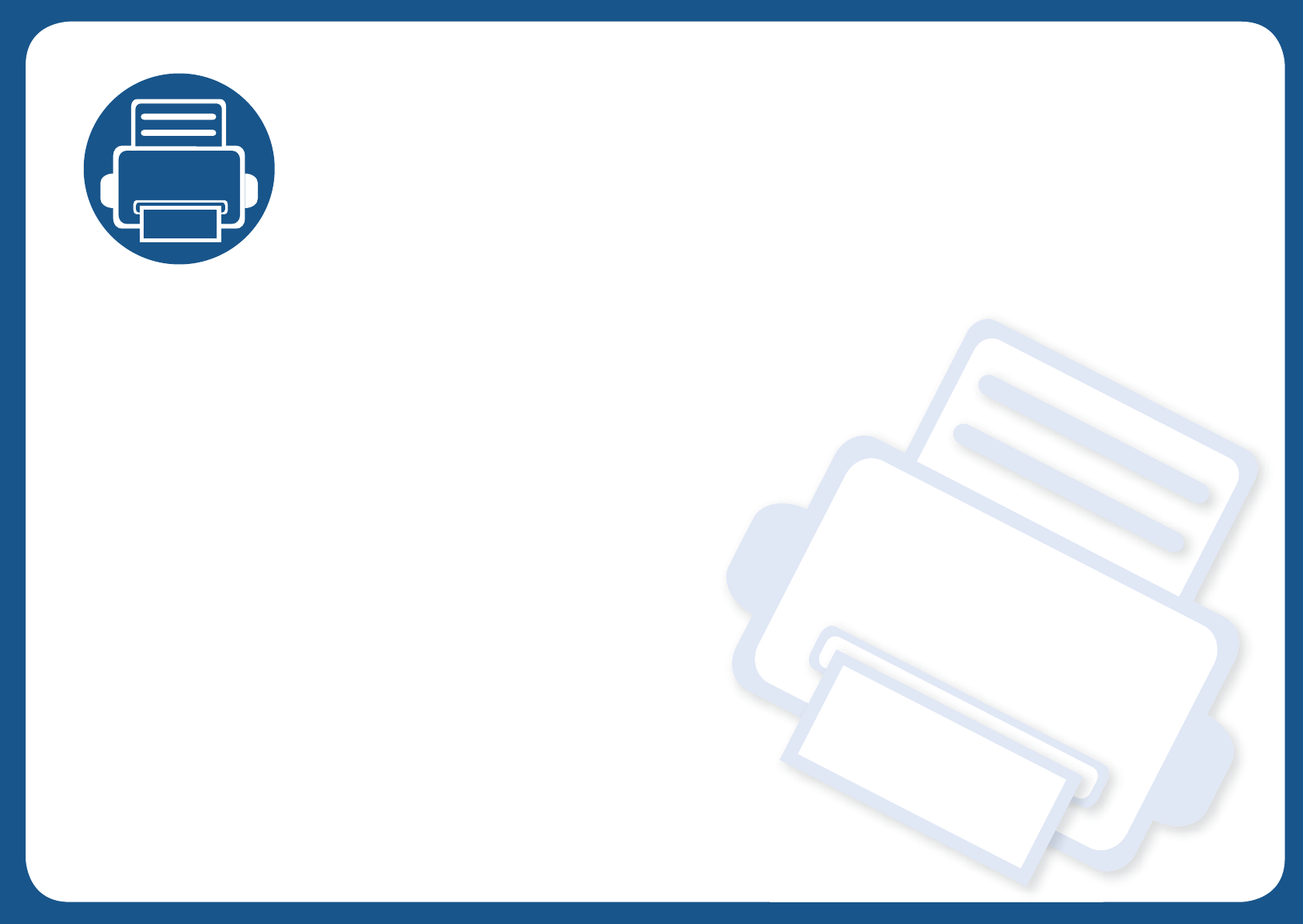
5.
Useful Management Tools
This chapter introduces management tools provided to help you make full use of your machine.
• Accessing management tools 236
• Easy Capture Manager 237
• Samsung AnyWeb Print 238
• Easy Eco Driver 239
• Using SyncThru™ Web Service 240
• Using Samsung Easy Printer Manager 244
• Using Samsung Printer Status 247
• Using Samsung Printer Experience 249
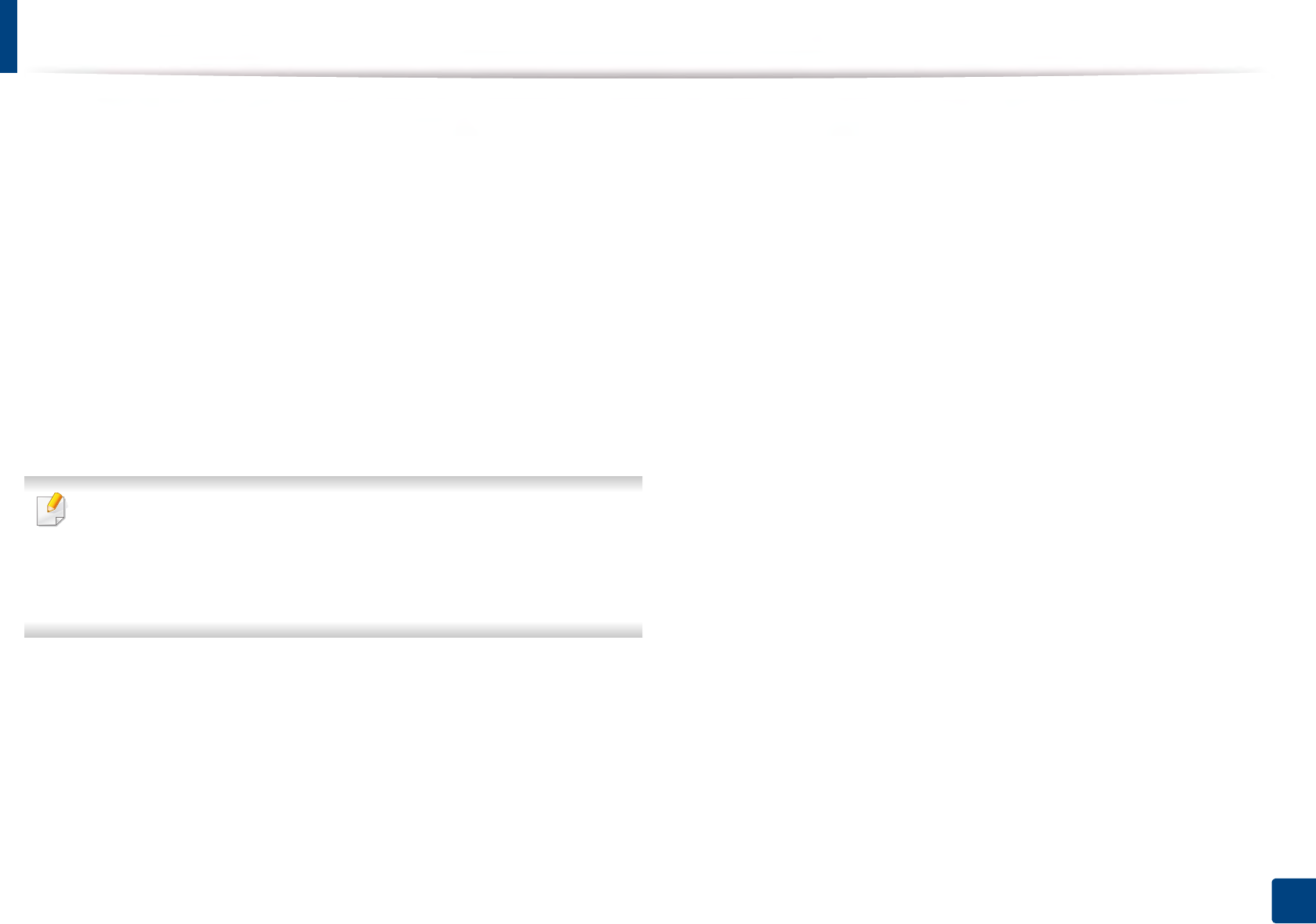
236
5. Useful Management Tools
Accessing management tools
Samsung provides a variety of management tools for Samsung printers.
1Make sure that the machine is connected to your computer and
powered on.
2 From the Start menu, select Programs or All Programs.
• For Windows 8, from Charms, select Search > Apps.
3 Find Samsung Printers.
4 Under Samsung Printers, you can see installed management tools.
5 Click the management tool you want to use.
• After installing the driver, for some management tools, you can access
them directly from the Start screen by clicking on the corresponding tile.
• For Windows 8, after installing the driver, for some management tools,
you can access them directly from the Start screen by clicking on the
corresponding tile.
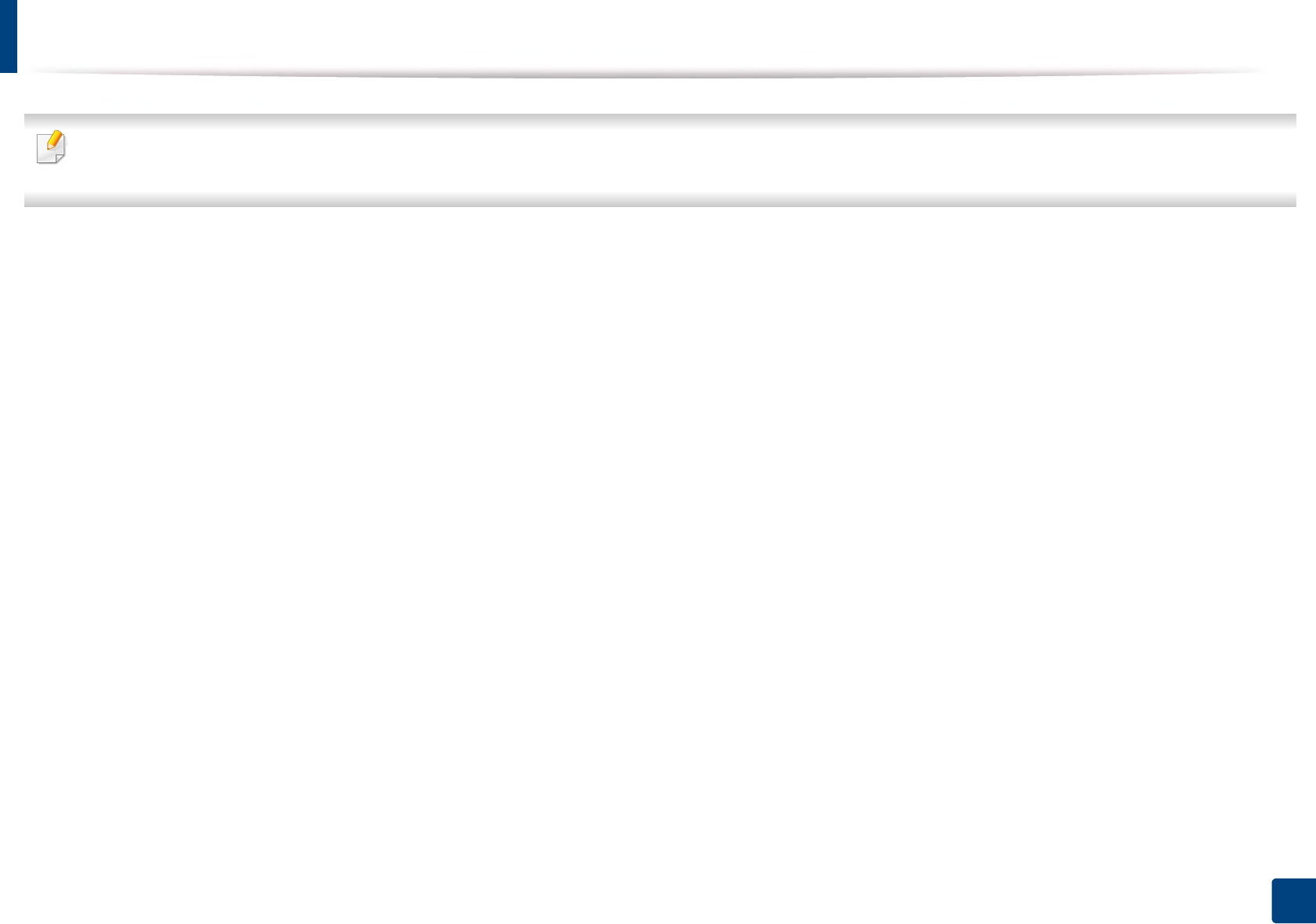
237
5. Useful Management Tools
Easy Capture Manager
• This feature may not be available depending on model or optional accessories added to the device (see "Software" on page 7).
• Available for Windows OS users only (see "Software" on page 7).
To capture your screen and launch Easy Capture Manager simultaneously simply press the Print Screen key on the keyboard. Now you can easily print your captured
screen as captured or edited.
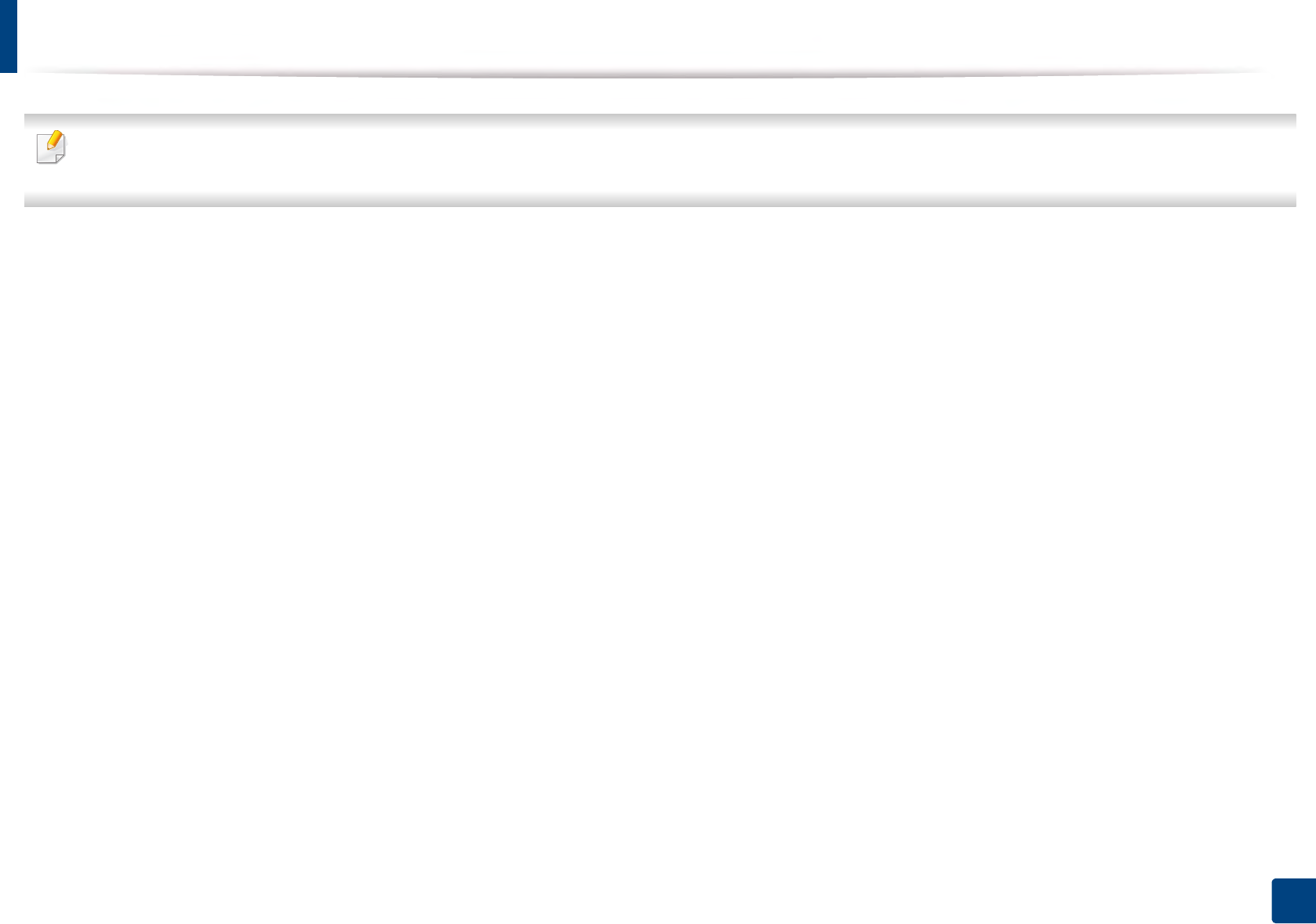
238
5. Useful Management Tools
Samsung AnyWeb Print
• This feature may not be available depending on model or optional accessories added to the device (see "Software" on page 7).
• Available for Windows and Mac OS users only (see "Software" on page 7).
This tool helps you screen-capture, preview, scrap, and print Windows Internet Explorer pages more easily, than when you use an ordinary program.
Download the software from the Samsung website then unpack and install it: (http://www.samsung.com > find your product > Support or Downloads).
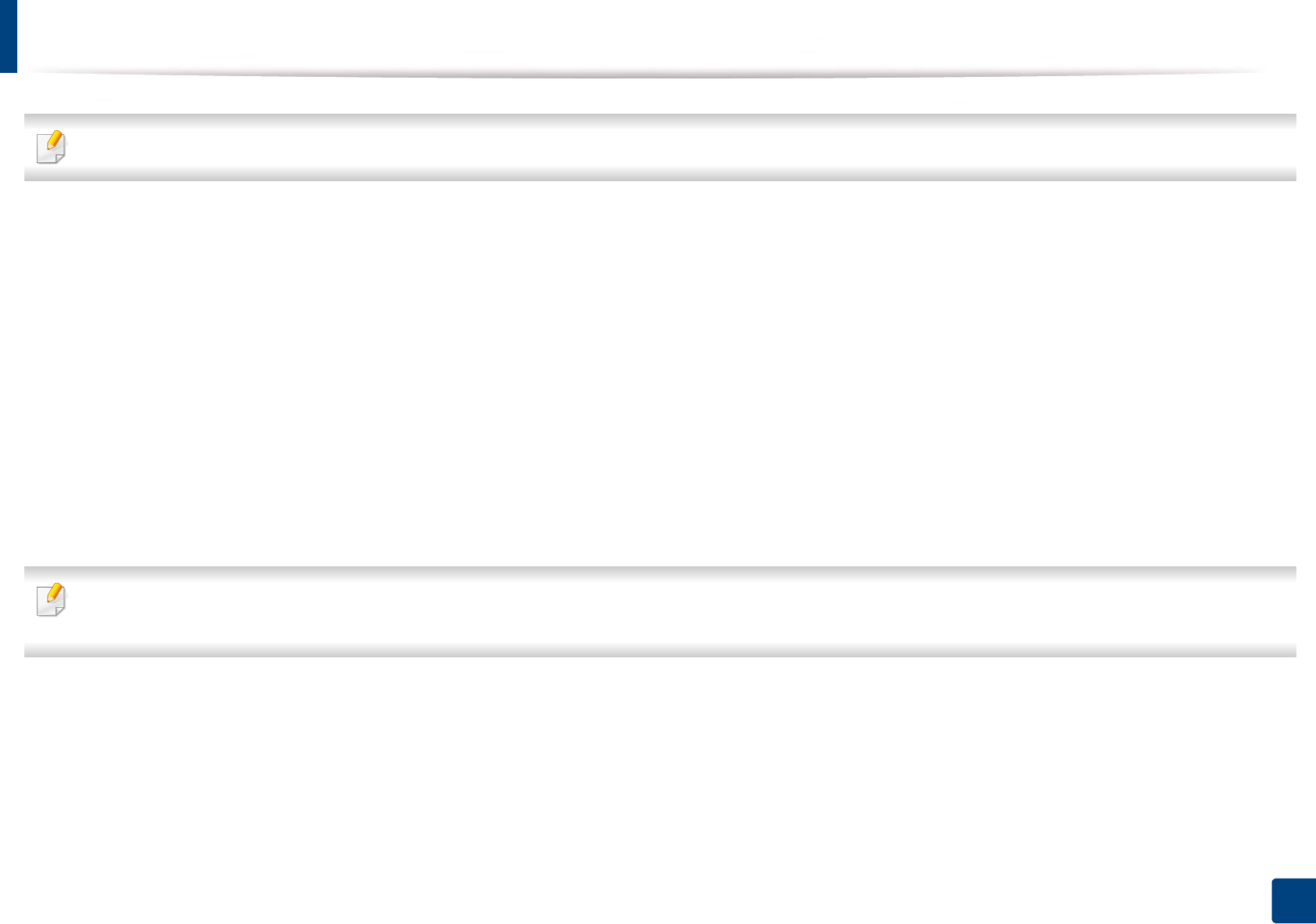
239
5. Useful Management Tools
Easy Eco Driver
Available for Windows OS users only (see "Software" on page 7).
With the Easy Eco Driver, you can apply Eco features to save paper and toner before printing.
Easy Eco Driver also allows you simple editing such as removing images and texts, and more. You can save frequently used settings as a preset.
How to use:
1 Open a document to print.
2 Open printing preference window (see "Opening printing preferences" on page 50).
3 From the Favorites tab, select Eco Printing Preview.
4 Click OK > Print in the window. A preview window appears.
5 Select the options you want to apply to the document.
You can see the preview of the applied features.
6 Click Print.
If you want to run Easy Eco Driver every time you print, check Start Easy Eco Driver before printing job checkbox in the Basic tab of the printing preference
window.
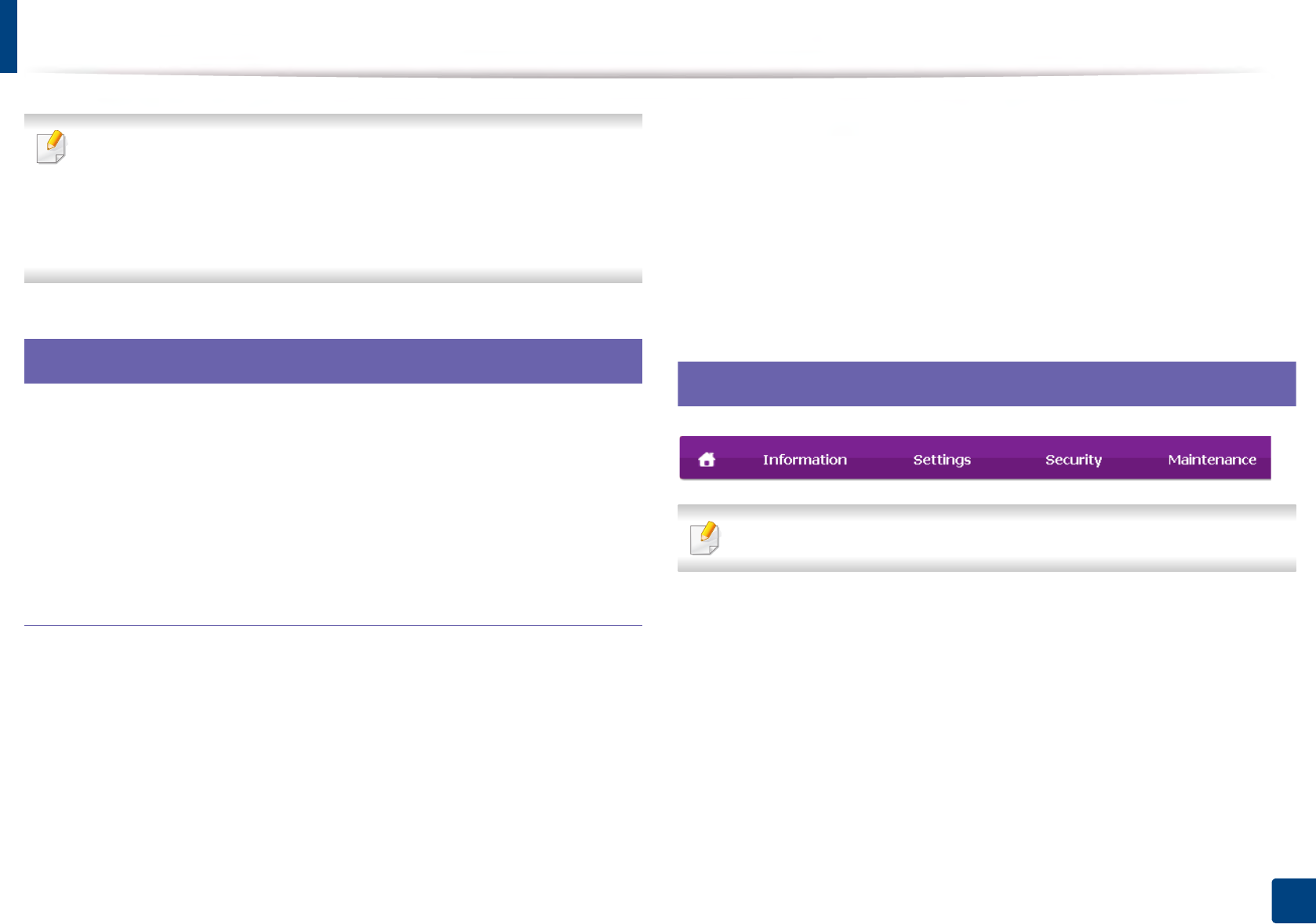
240
5. Useful Management Tools
Using SyncThru™ Web Service
• Internet Explorer 6.0 or higher is the minimum requirement for
SyncThru™ Web Service.
•SyncThru™ Web Service explanation in this user’s guide may differ from
your machine depending on its options or models.
• Network model only (see "Software" on page 7).
1
Accessing SyncThru™ Web Service
1Access a web browser, such as Internet Explorer, from Windows.
Enter the machine IP address of your printer (http://xxx.xxx.xxx.xxx) in
the address field and press the Enter key or click Go.
2 Your machine’s embedded website opens.
Logging into SyncThru™ Web Service
Before configuring options in SyncThru™ Web Service, you need to log-in as an
administrator. You can still use SyncThru™ Web Service without logging in but
you won’t have access to Settings tab and Security tab.
1Click Login on the upper right of the SyncThru™ Web Service website.
2 Type in the ID and Password then click Login. Type in the below default
ID and password. We recommend you to change the default password
for security reasons.
•ID: admin
•Password: sec00000
2
SyncThru™ Web Service overview
Some tabs may not appear depending on your model.
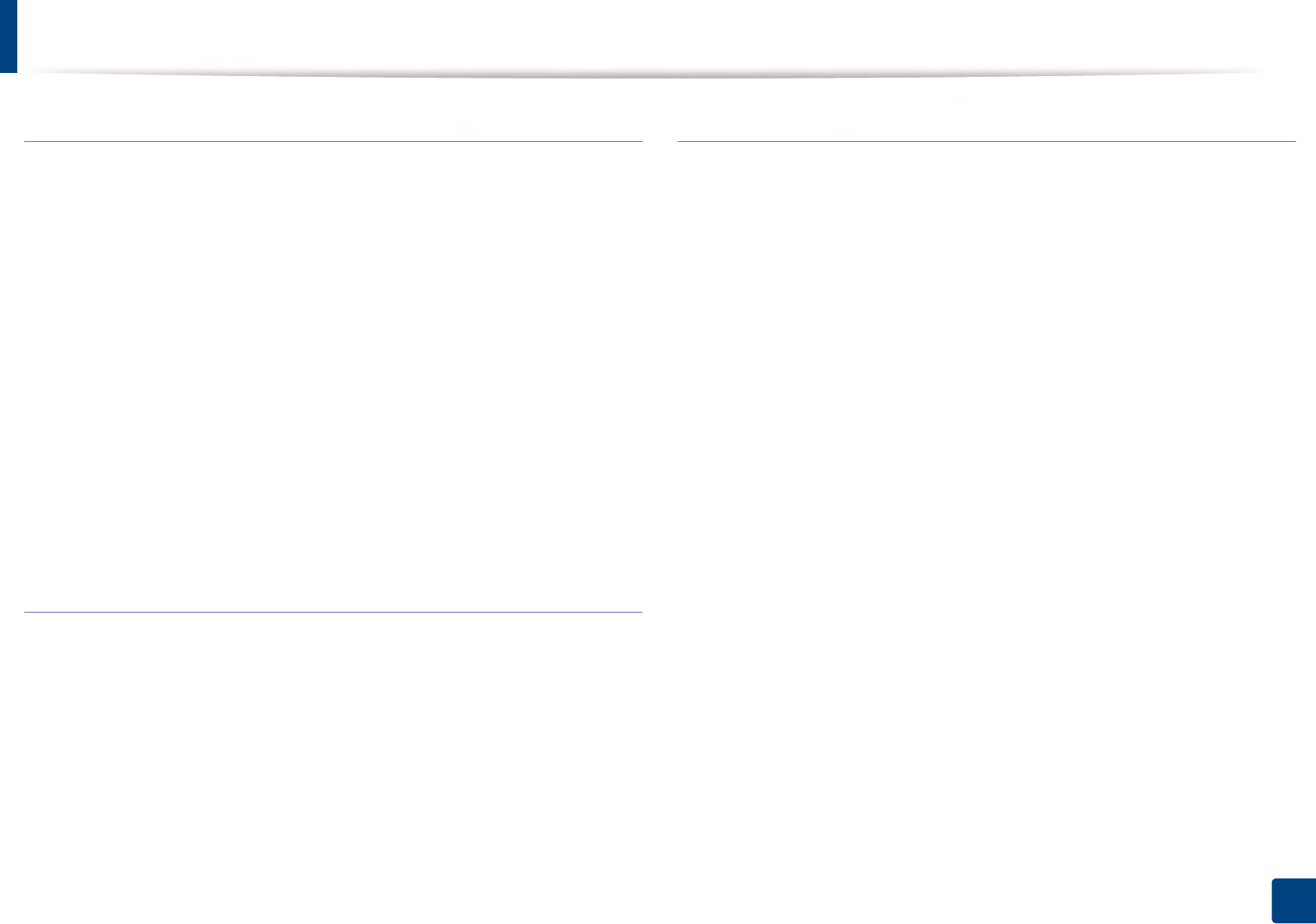
Using SyncThru™ Web Service
241
5. Useful Management Tools
Information tab
This tab gives you general information about your machine. You can check
things, such as remaining amount of toner. You can also print reports, such as an
error report.
•Active Alerts: Shows the alerts that have occurred in the machine and their
severity.
•Supplies: Shows how many pages are printed and amount of toner left in
the cartridge.
•Usage Counters: Shows the usage count by print types: simplex and
duplex.
•Current Settings: Shows the machine’s and network’s information.
•Print information: Prints reports such as system related reports, e-mail
address, and font reports.
Settings tab
This tab allows you to set configurations provided by your machine and
network. You need to log-in as an administrator to view this tab.
•Machine Settings tab: Sets options provided by your machine.
•Network Settings tab: Shows options for the network environment. Sets
options such as TCP/IP and network protocols.
Security tab
This tab allows you to set system and network security information. You need to
log-in as an administrator to view this tab.
•System Security: Sets the system administrator’s information and also
enables or disables machine features.
•Network Security: Sets settings for HTTPs, IPSec, IPv4/IPv6 filtering, 802.1x,
and Authentication servers.
•User Access Control: Classifies users into several groups according to each
user’s role. Each user’s authorization, authentication and accounting will be
controlled by the group’s role definition.
•System Log: You can keep logs of events that have happened in the
machine. The administrator can record and manage the machine usage
information by keeping the system log files. The system log files are stored
on the machine’s HDD (hard disk drive), and when it is full, it will erase old
data. Export and save the important audit data separately using the
exporting feature.
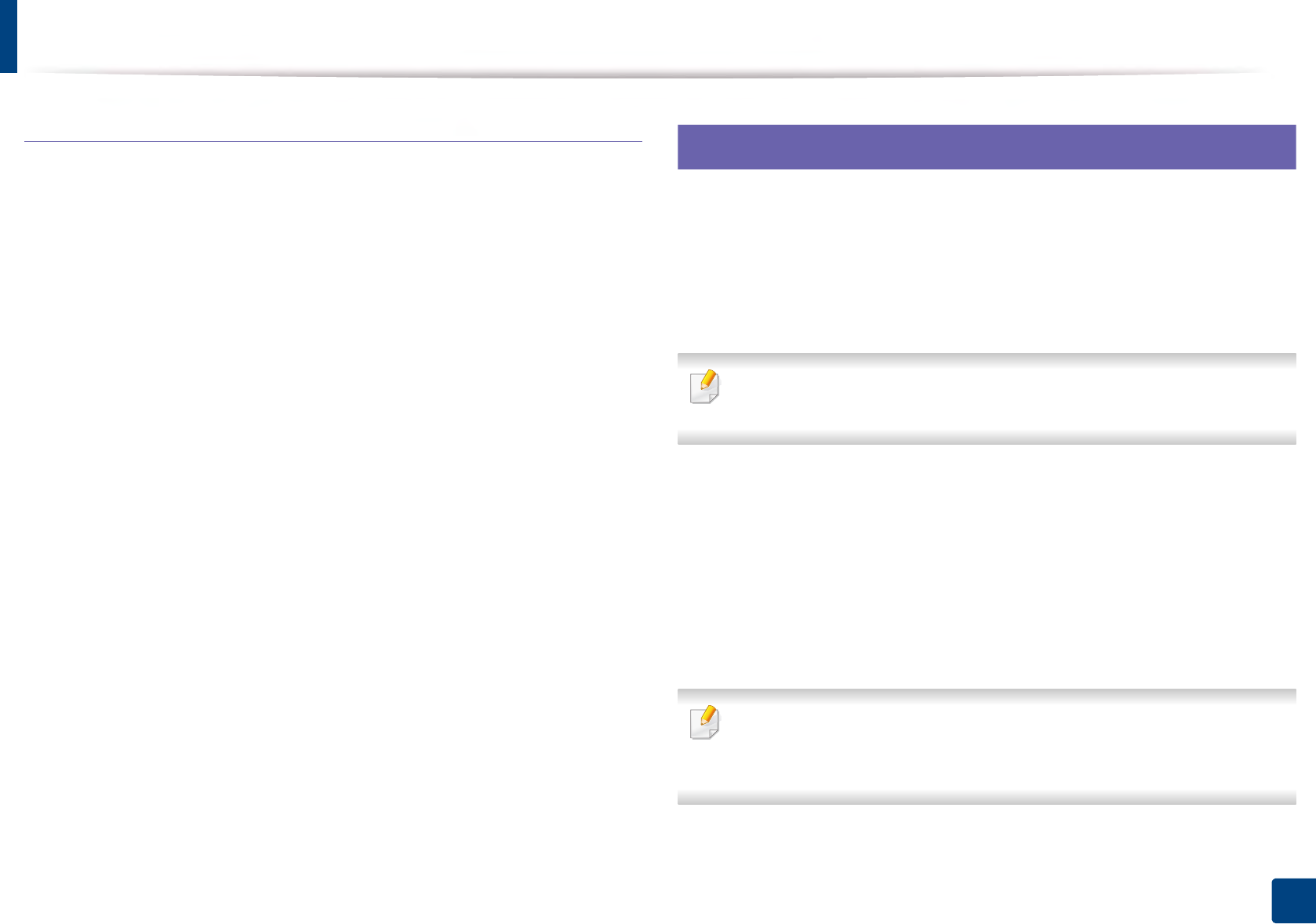
Using SyncThru™ Web Service
242
5. Useful Management Tools
Maintenance tab
This tab allows you to maintain your machine by upgrading firmware and
setting contact information for sending emails. You can also connect to
Samsung website or download drivers by selecting the Link menu.
•Firmware Upgrade: Upgrade your machine’s firmware.
•Application Management: You can add or delete applications/license. If
you add an application, you need to activate the license of the installed
application. Some applications may not have a license. This feature is also
available from the machine.
•Backup/Restore: You can backup the machine’s configurations and restore
the configuration when there is a problem with the machine. The saved
(backed up) files can also be used to configure other machines.
•Wi-Fi Interface: You can enable or disable the Wi-Fi menu.
•Contact Information: Shows the contact information.
•Link: Shows links to useful sites where you can download or check
information.
3
E-mail notification setup
You can receive emails about your machine’s status by setting this option. By
setting information such as IP address, host name, e-mail address and SMTP
server information, the machine status (toner cartridge shortage or machine
error) will be sent to a certain person's e-mail automatically. This option may be
used more frequently by a machine administrator.
Some menus may not appear in the display depending on options or
models. If so, it is not applicable to your machine.
1Start a web browser, such as Internet Explorer, from Windows.
Enter the machine IP address (http://xxx.xxx.xxx.xxx) in the address field
and press the Enter key or click Go.
2 Your machine’s embedded website opens.
3 From the Settings tab, select Machine Settings > E-mail Notification.
If you have not configured outgoing server environment, go to Settings >
Network Settings > Outgoing Mail Server(SMTP) to configure network
environment before setting e-mail notification.
4 Select Enable check box to use the E-mail Notification.
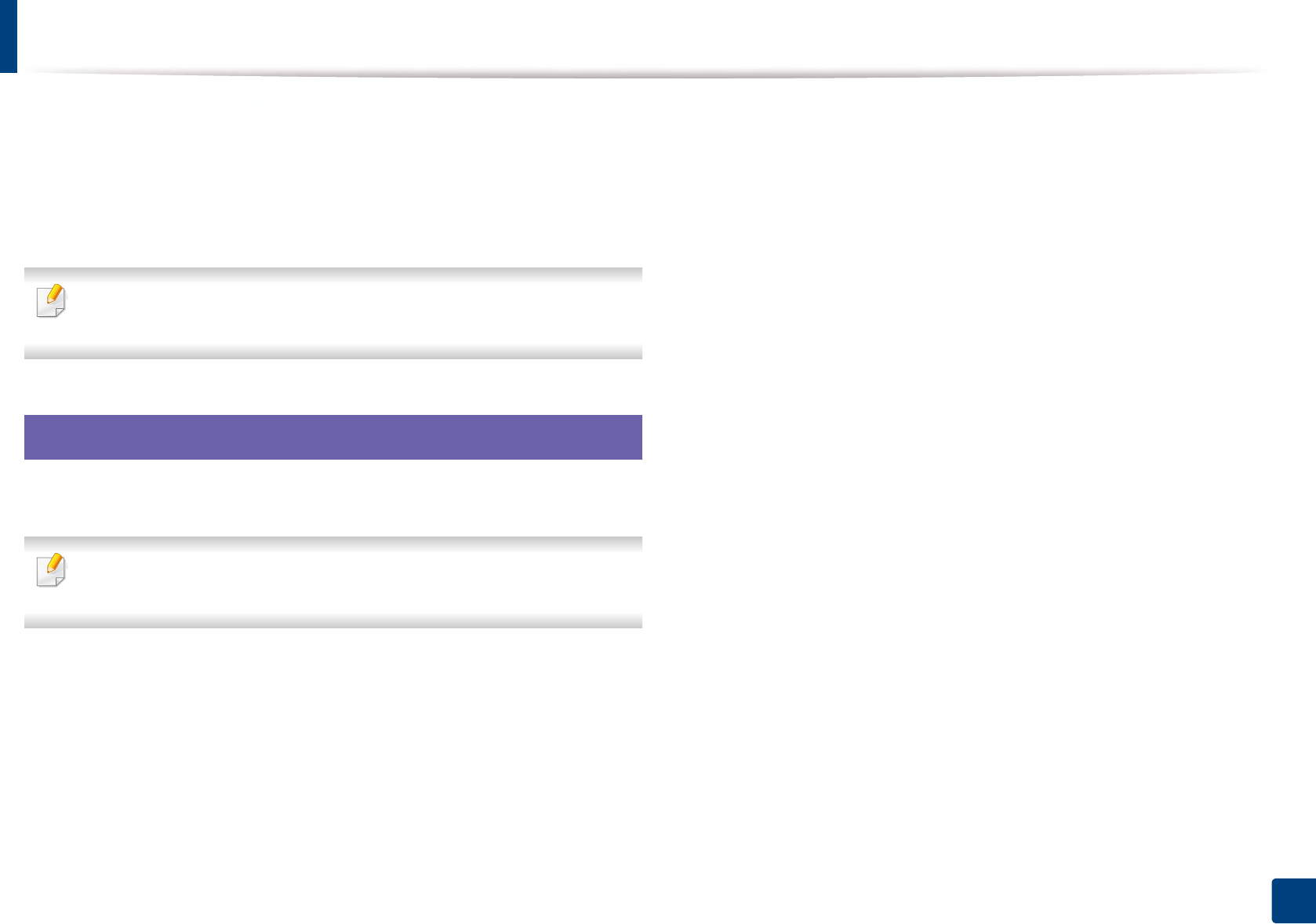
Using SyncThru™ Web Service
243
5. Useful Management Tools
5 Click Add button to add e-mail notification user.
Set the recipient name and e-mail address(es) with notification items
you want to receive an alert for.
6 Click Apply.
If the firewall is activated, the e-mail may not be sent successfully. In that
case, contact the a network administrator.
4
Setting the system administrator’s information
This setting is necessary for using the e-mail notification option.
Some menus may not appear in the display depending on options or
models. If so, it is not applicable to your machine.
1Start a web browser, such as Internet Explorer, from Windows.
Enter the machine IP address (http://xxx.xxx.xxx.xxx) in the address field
and press the Enter key or click Go.
2 Your machine’s embedded website opens.
3 From the Security tab, select System Security > System Administrator
4 Enter the name of the administrator, phone number, location, and email
address.
5 Click Apply.
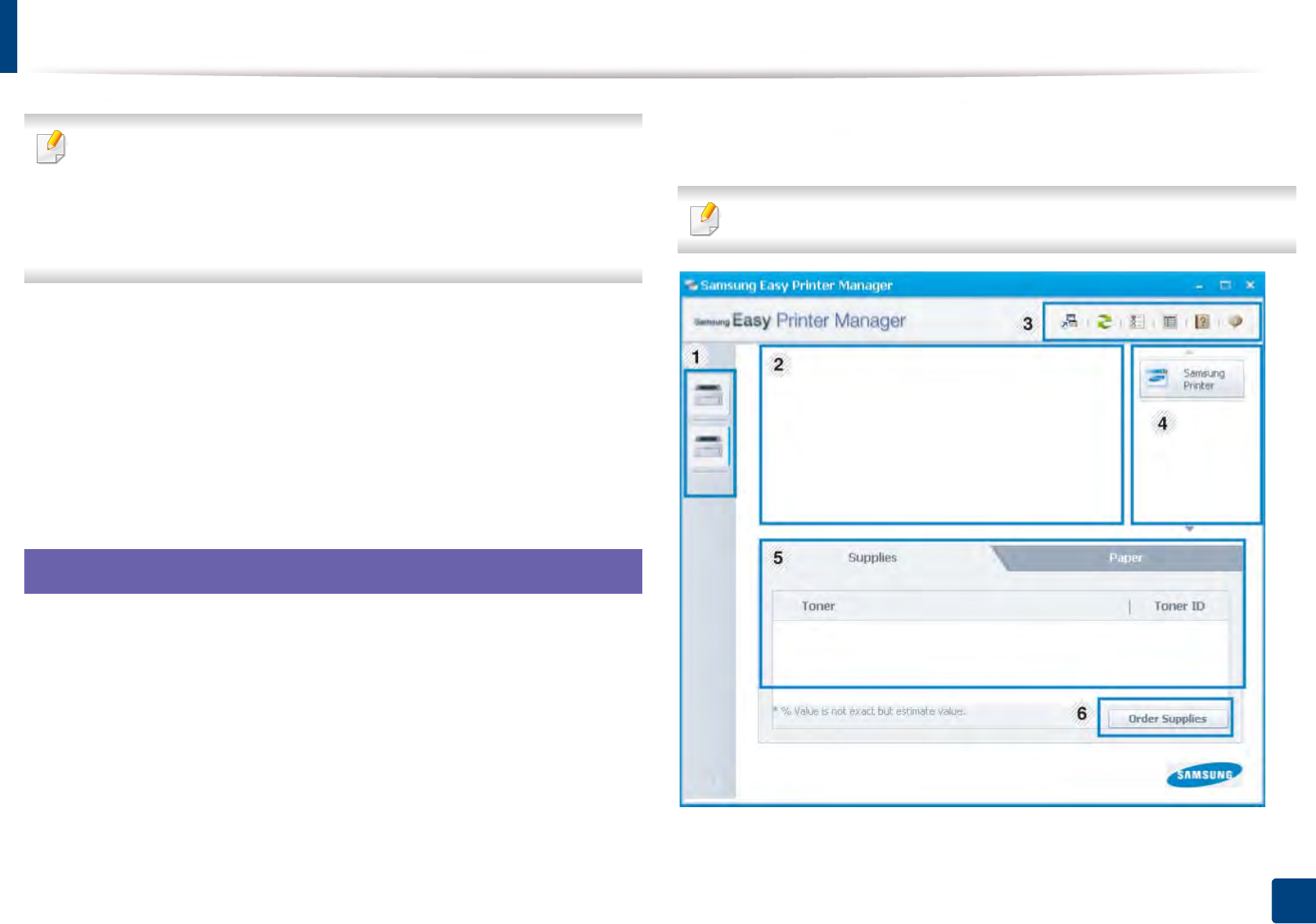
244
5. Useful Management Tools
Using Samsung Easy Printer Manager
• This feature may not be available depending on model or optional
accessories added to the device (see "Software" on page 7).
• Available for Windows and Mac OS users only (see "Software" on page 7).
• For Windows, Internet Explorer 6.0 or higher is the minimum
requirement for Samsung Easy Printer Manager.
Samsung Easy Printer Manager is an application that combines Samsung
machine settings into one location. Samsung Easy Printer Manager combines
device settings as well as printing environments, settings/actions and
launching. All of these features provide a gateway to conveniently use your
Samsung machine. Samsung Easy Printer Manager provides two different user
interfaces for the user to choose from: the basic user interface and the advanced
user interface. Switching between the two interfaces is easy: just click a button.
5
Understanding Samsung Easy Printer Manager
To open the program:
For Windows,
Select Start > Programs or All Programs > Samsung Printers > Samsung
Easy Printer Manager.
For Mac,
Open the Applications folder > Samsung folder > Samsung Easy Printer
Manager.
The Samsung Easy Printer Manager interface is comprised of various basic
sections as described in the table that follows:
The screenshot may differ depending on operating system you are using.
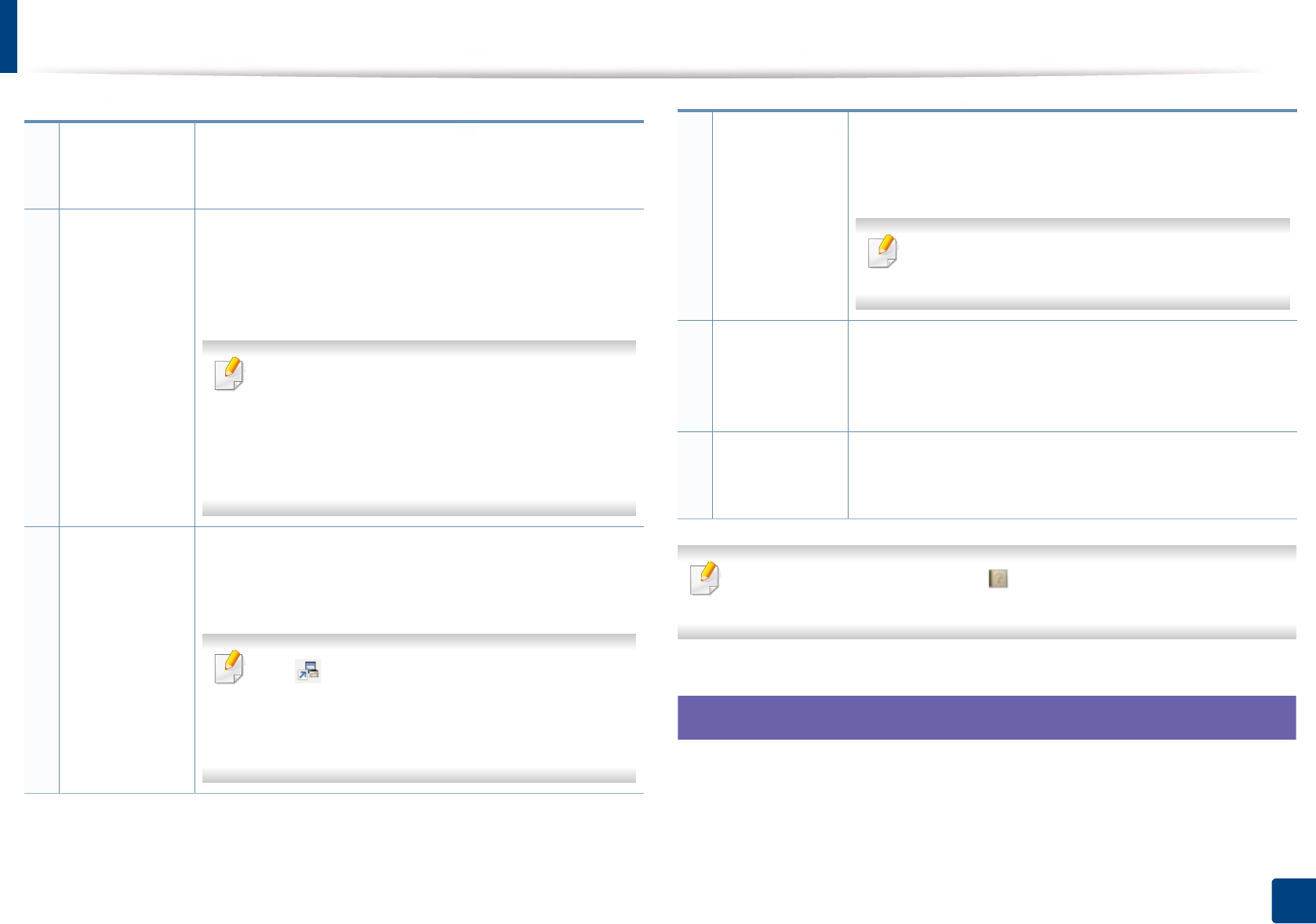
Using Samsung Easy Printer Manager
245
5. Useful Management Tools
Select the Help menu or click the button from the window and click on
any option you want to know about.
6
Advanced settings user interface overview
The advanced user interface is intended to be used by the person responsible
for managing the network and machines.
1
Printer list The Printer List displays printers installed on your
computer and network printers added by network
discovery (Windows only).
2
Printer
information
This area gives you general information about your
machine. You can check information, such as the
machine’s model name, IP address (or Port name), and
machine status.
You can view the online User’s Guide.
Troubleshooting button: This button opens the
Troubleshooting Guide when an error occurs.
You can directly open the necessary section in the
user’s guide.
3
Application
information
Includes links for changing to the advanced settings
(switching UI), refresh, preference setting, summary, help,
and about.
The button is used to change the user
interface to the advanced settings user interface
(see "Advanced settings user interface overview"
on page 245).
4
Quick links Displays Quick links to machine specific functions. This
section also includes links to applications in the advanced
settings.
If you connect your machine to a network, the
SyncThru™ Web Service icon is enabled.
5
Contents area Displays information about the selected machine,
remaining toner level, and paper. The information will vary
based on the machine selected. Some machines do not
have this feature.
6
Order supplies Click on the Order button from the supply ordering
window. You can order replacement toner cartridge(s)
from online.
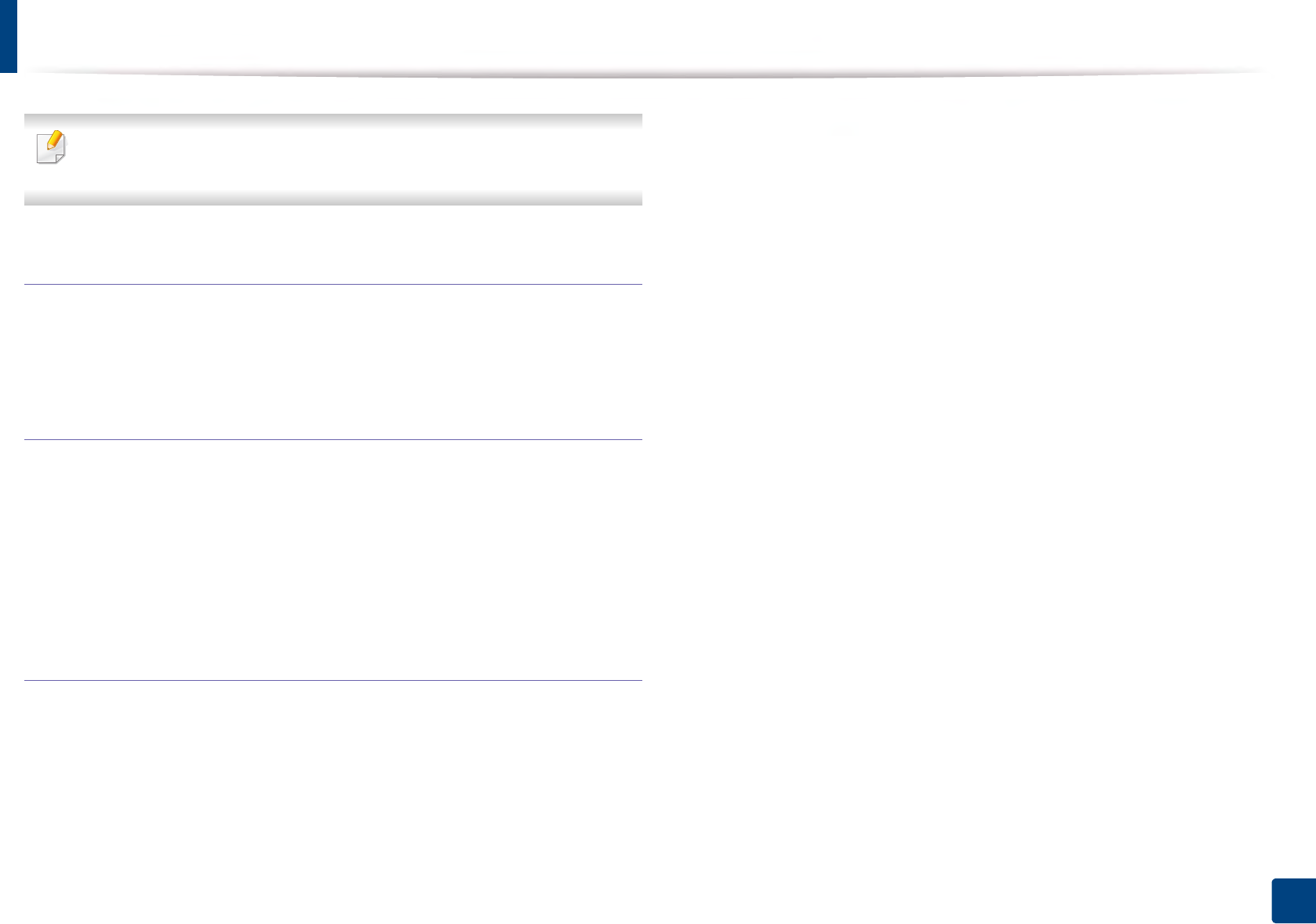
Using Samsung Easy Printer Manager
246
5. Useful Management Tools
Some menus may not appear in the display depending on options or
models. If so, it is not applicable to your machine.
Device Settings
You can configure various machine settings such as machine setup, paper,
layout, emulation, network, and print information.
Alert Settings (Windows only)
This menu includes settings related to error alerting.
•Printer Alert: Provides settings related to when alerts will be received.
•Email Alert: Provides options relating to receiving alerts via email.
•Alert History: Provides a history of device and toner related alerts.
Job Accounting
Provides querying of quota information of the specified job accounting user.
This quota information can be created and applied to devices by job accounting
software such as SyncThru™ or CounThru™ admin software.
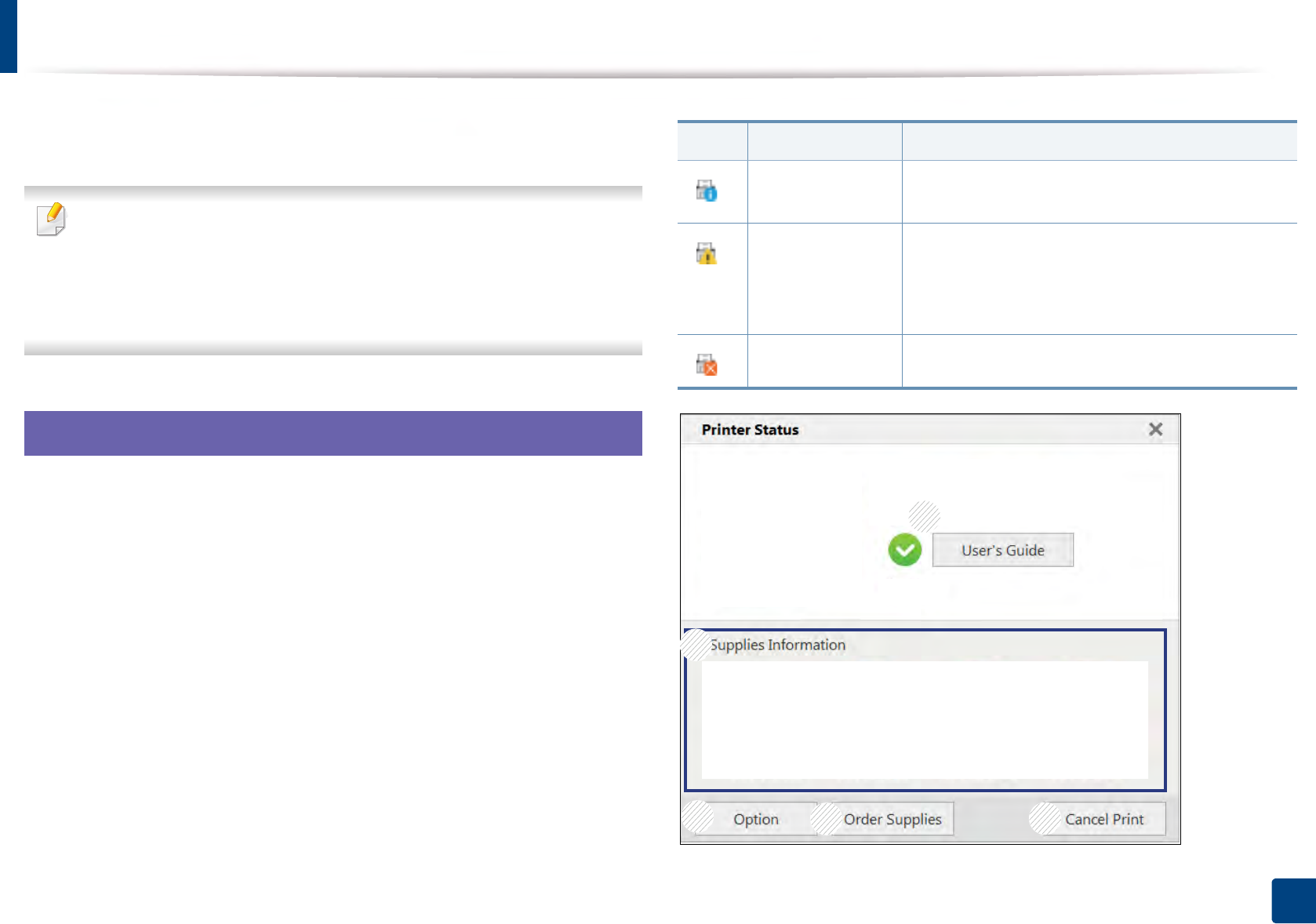
247
5. Useful Management Tools
Using Samsung Printer Status
The Samsung Printer Status is a program that monitors and informs you of the
machine status.
• The Samsung Printer Status window and its contents shown in this user’s
guide may differ depending on the machine or operating system in use.
• Check the operating system(s) that are compatible with your machine
(see "Specifications" on page 105).
• Available for Windows OS users only (see "Software" on page 7).
7
Samsung Printer Status overview
If an error occurs while operating, you can check the error from the Samsung
Printer Status. Samsung Printer Status is installed automatically when you install
the machine software.
You can also launch Samsung Printer Status manually. Go to the Printing
Preferences, click the Basic tab > Printer Status button.
These icons appear on the Windows task bar:
Icon Mean Description
Normal The machine is in ready mode and experiencing no
errors or warnings.
Warning The machine is in a state where an error might
occur in the future. For example, it might be in
toner low status, which may lead to toner empty
status.
Error The machine has at least one error.
1
2
345
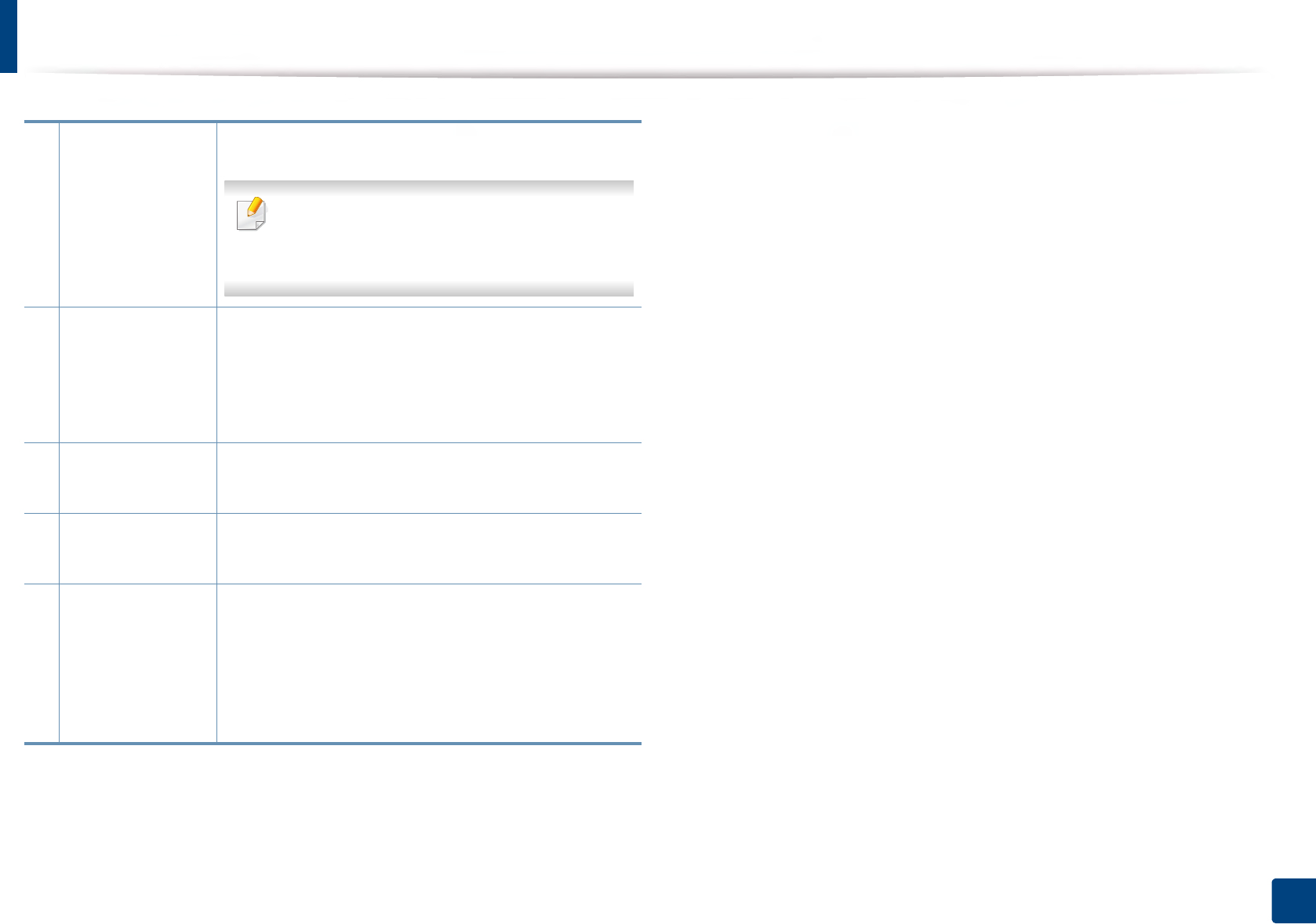
Using Samsung Printer Status
248
5. Useful Management Tools
1
User’s Guide You can view the online User’s Guide.
This button opens the Troubleshooting Guide
when an error occurs. You can directly open the
troubleshooting section in the user’s guide.
2
Supplies
Information
You can view the percentage of toner remaining in
each toner cartridge. The machine and the number of
toner cartridge(s) shown in the above window may
differ depending on the machine in use. Some
machines do not have this feature.
3
Option You can set printing job alert related settings.
4
Order Supplies You can order replacement toner cartridge(s) from
online.
5
Cancel Print
or
Close
•Cancel Print : If print job is waiting in the print
queue or printer, cancel all user's print jobs in the
print queue or the printer.
•Colse : Depending on the status of the machine or
the supported functions, the Colse button may
appear to close the status window.
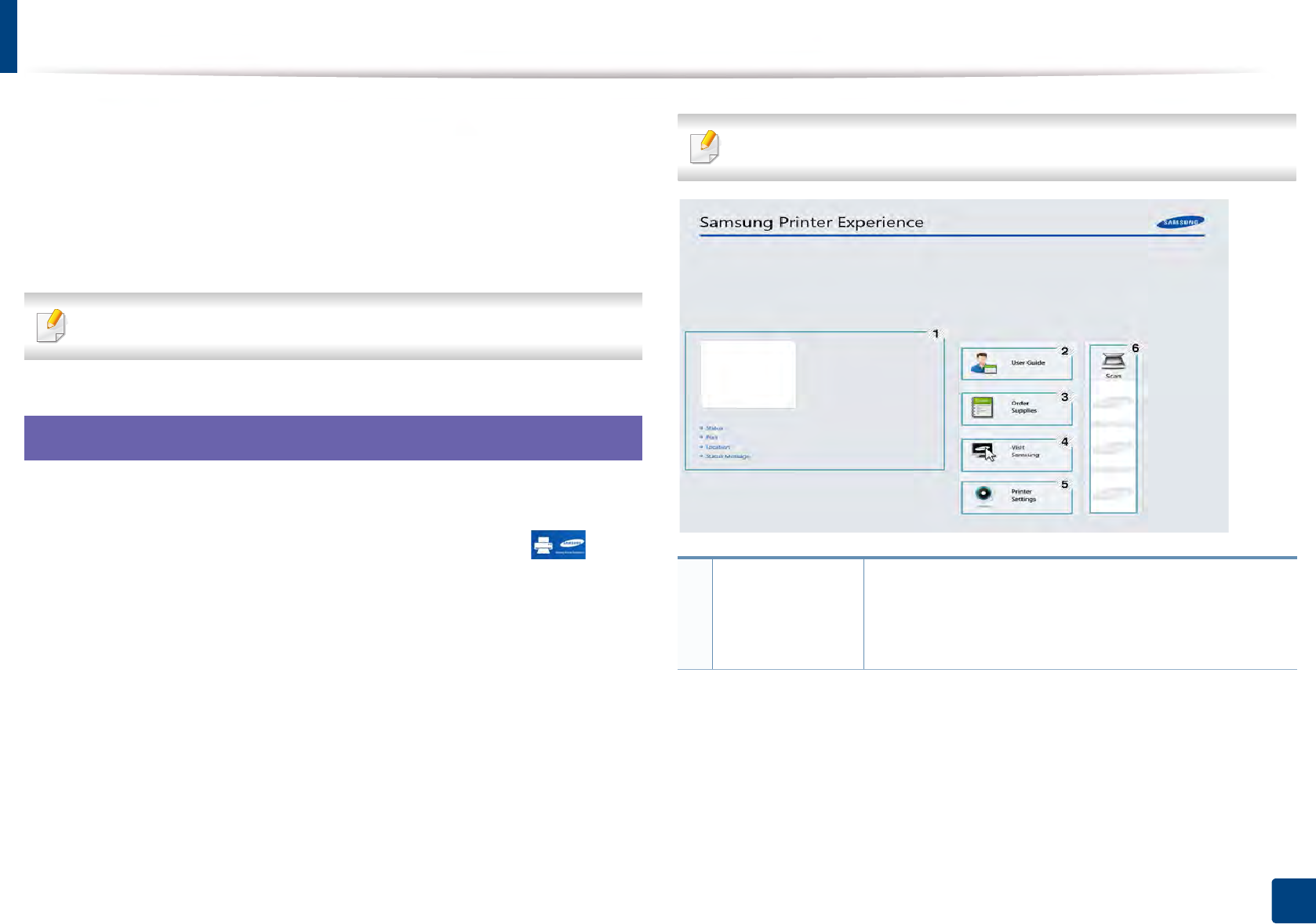
249
5. Useful Management Tools
Using Samsung Printer Experience
Samsung Printer Experience is a Samsung application that combines
Samsung machine settings and machine management into one location. You
can set device settings, order supplies, open troubleshooting guides, visit
Samsung’s website, and check connected machine information. This application
will be automatically downloaded from the Windows Store if the machine is
connected to a computer with an Internet connection.
Available for Windows 8 users only.
8
Understanding the Samsung Printer Experience
To open the application,
From the Start screen, select the Samsung Printer Experience ( ) tile.
The Samsung Printer Experience interface comprises various useful features as
described in the following table:
The screenshot may differ depending on the model you are using.
1
Printer
Information
This area gives you general information about your
machine. You can check information, such as the
machine’s status, location, IP address, and remaining
toner level.
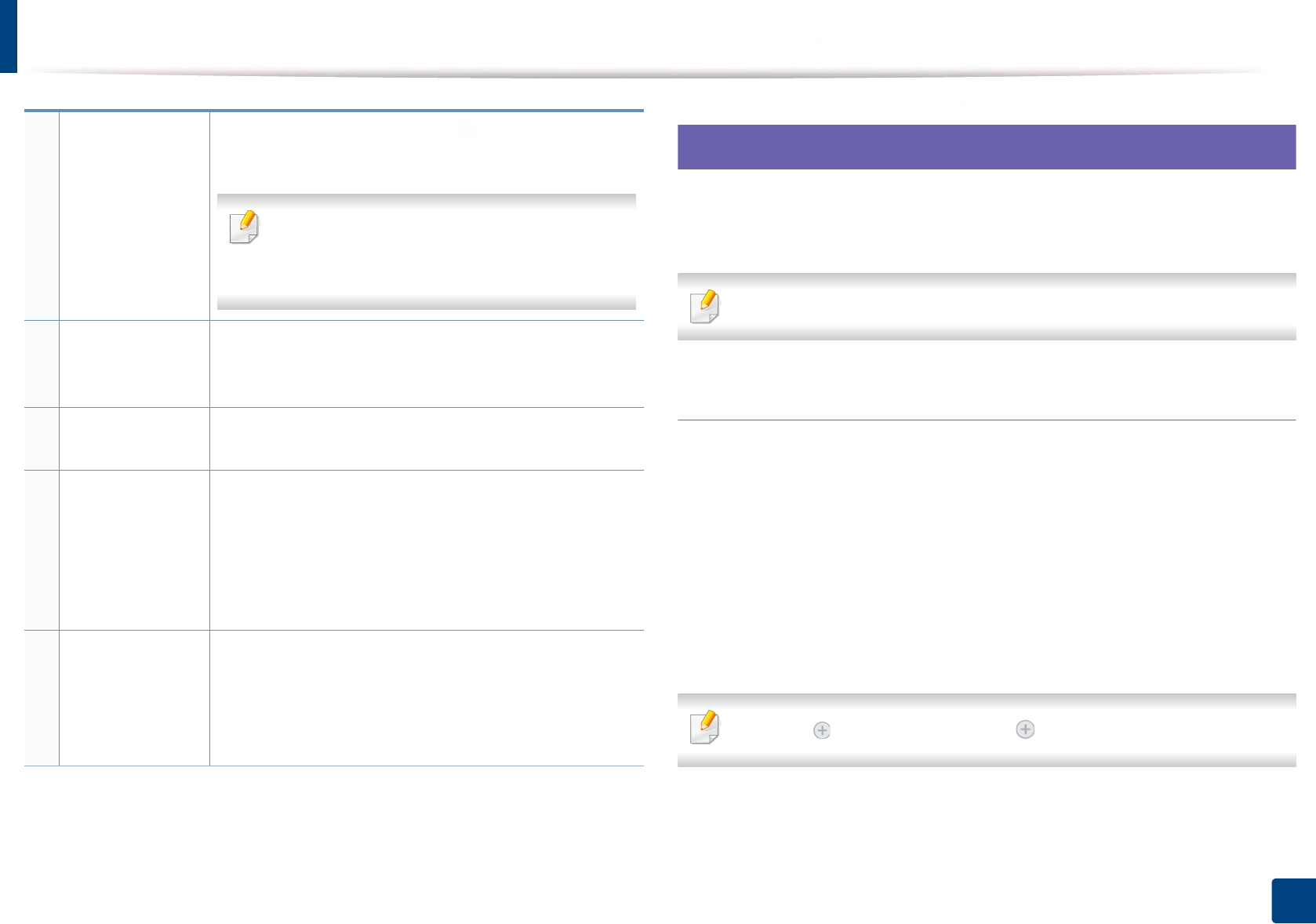
Using Samsung Printer Experience
250
5. Useful Management Tools
9
Adding/Deleting Printers
If you do not have any printer added to the Samsung Printer Experience, or if
you want to add/delete a printer, follow the instructions below.
You can only add/delete network connected printers.
Adding a printer
1From the Charms, select Settings.
Or, right-click the Samsung Printer Experience page and select
Settings.
2 Select Add Printer
3 Select the printer you want to add.
You can see the added printer.
If you see mark, you can also click mark to add printers.
2User Guide You can view the online User’s Guide. You need to be
connected to the Internet to use this feature.
This button opens the Troubleshooting Guide
when an error occurs. You can directly open the
troubleshooting section in the user’s guide.
3
Order Supplies Click on this button to order replacement toner
cartridges online. You need to be connected to the
Internet to use this feature.
4Visit Samsung Links to Samsung printer website. You need to be
connected to the Internet to use this feature.
5
Printer Settings You can configure various machine settings such as
machine setup, paper, layout, emulation, networking,
and print information through SyncThru™ Web
Service. Your machine needs to be connected to a
network. This button will be disabled if your machine is
connected via USB cable.
6
Device List &
Latest Scanned
Image
The scan list displays devices that supports Samsung
Printer Experience. Under the device, you can see the
latest scanned images. Your machine needs to be
connected to a network to scan from here. This section is
for the users with multi-functional printers.
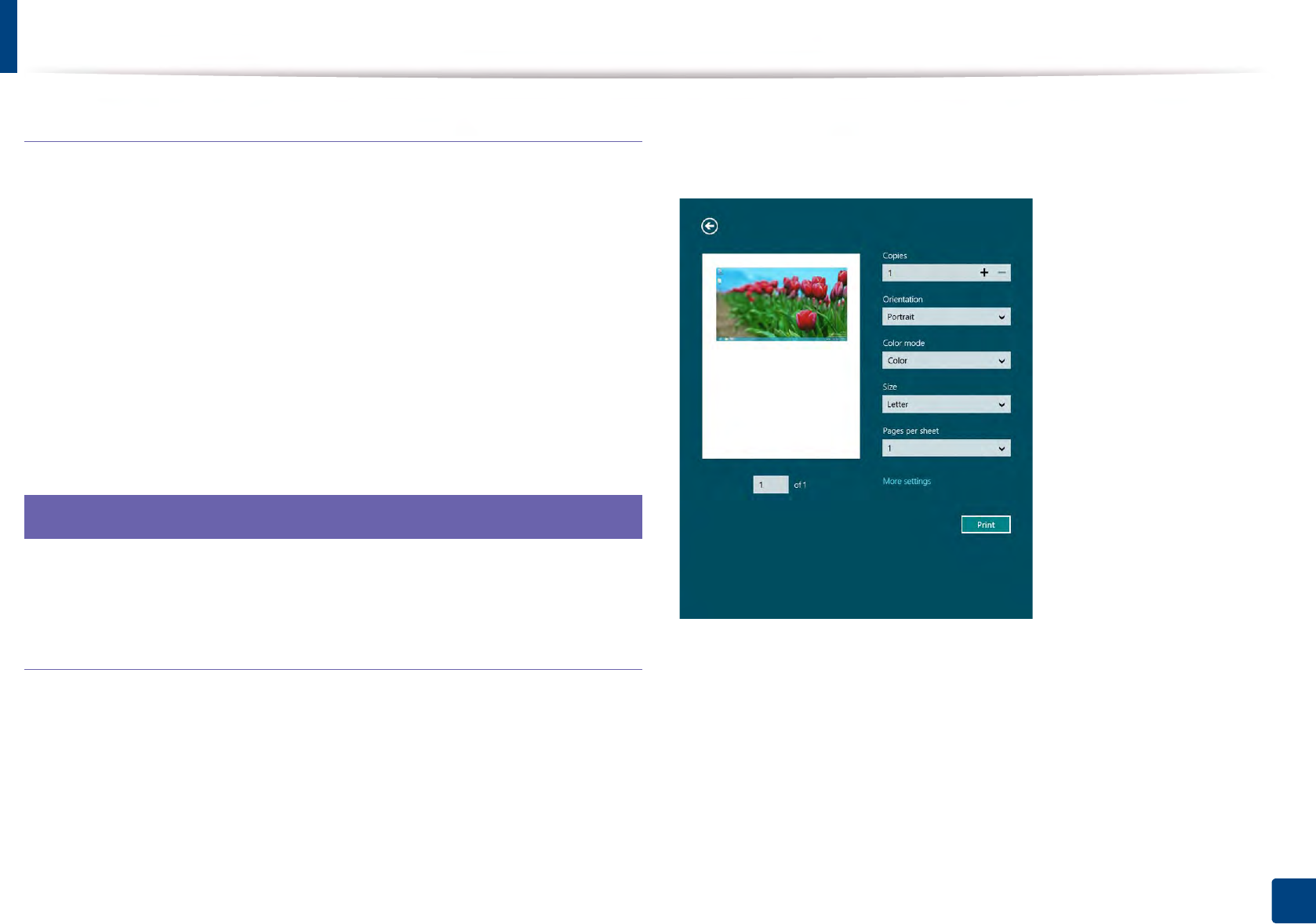
Using Samsung Printer Experience
251
5. Useful Management Tools
Deleting a printer
1From the Charms, select Settings.
Or, right-click the Samsung Printer Experience page and select
Settings.
2 Select Remove Printer.
3 Select the printer you want to delete.
4 Click Yes.
You can see that the selected printer is removed from the screen.
10
Printing from Windows 8
This section explains common printing tasks from the Start screen.
Basic printing
1Open the document to print.
2 From the Charms, select Devices.
3 Select your printer from the list
4 Select the printer settings, such as the number of copies and orientation.
5 Click the Print button to start the print job.
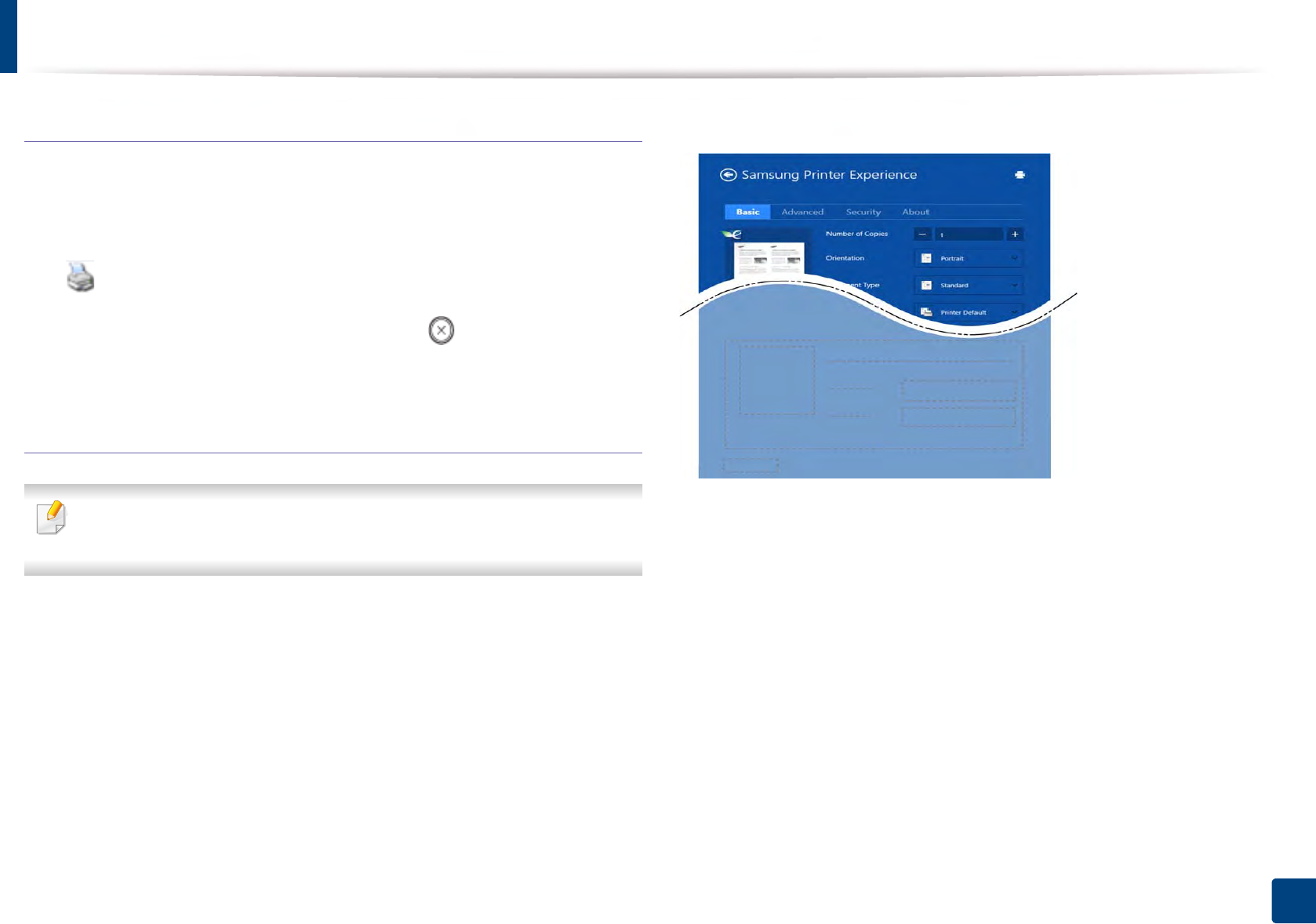
Using Samsung Printer Experience
252
5. Useful Management Tools
Cancelling a print job
If the printing job is waiting in the print queue or print spooler, cancel the job as
follows:
• You can access this window by simply double-clicking the machine icon
( ) in the Windows task bar.
• You can also cancel the current job by pressing (Stop) button on the
control panel.
Opening more settings
The screen may appear somewhat different depending on the model or
options.
You can set up more printing parameters.
1Open the document you want to print.
2 From the Charms, select Devices.
3 Select your printer from the list
4 Click More settings.
Basic tab
Basic
This option allows you to choose the basic printing settings such as copies,
orientation, and document type.
Eco settings
This option allows you to choose multiple pages per side to save media.

Using Samsung Printer Experience
253
5. Useful Management Tools
Advanced tab
Paper settings
This option allows you to set the basic paper handling specifications.
Layout settings
This option allows you to set the various ways to layout your documents.
Security tab
Some features may not be available depending on the model or options. If
this tab is not shown or disabled, it means that this features are not
supported.
Job Accounting
This option allows you to print with the given permission.
Confidential Printing
This option is used for printing confidential documents. You need to enter a
password to print using it.
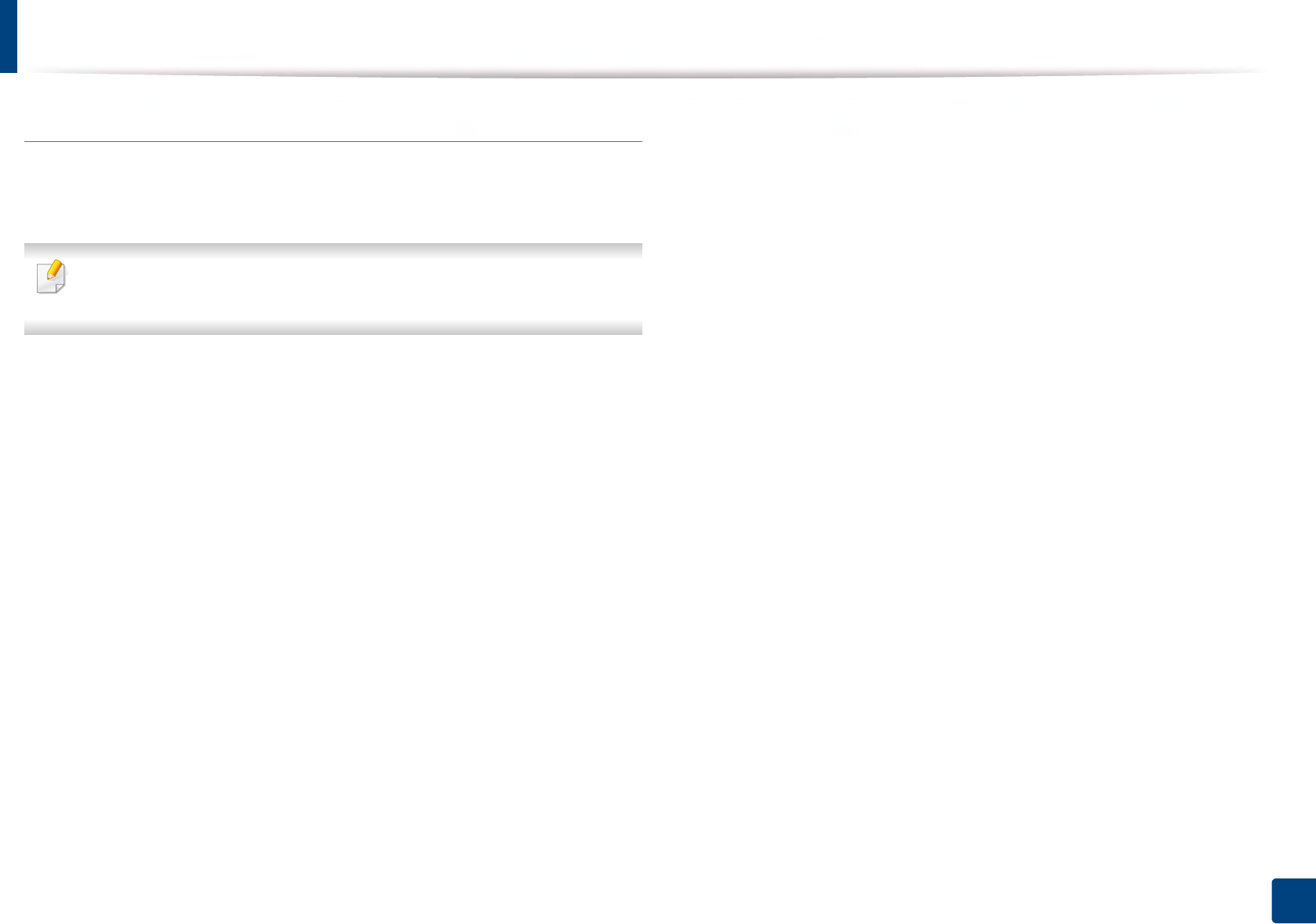
Using Samsung Printer Experience
254
5. Useful Management Tools
Using the sharing feature
Samsung Printer Experience allows you to print from other applications
installed on the computer using the sharing feature.
This feature is only available for printing jpeg, bmp, tiff, gif, and png file
formats.
1Select the content you want to print from other application.
2 From the Charms, select Share > Samsung Printer Experience.
3 Select the printer settings, such as the number of copies and orientation.
4 Click the Print button to start the print job.
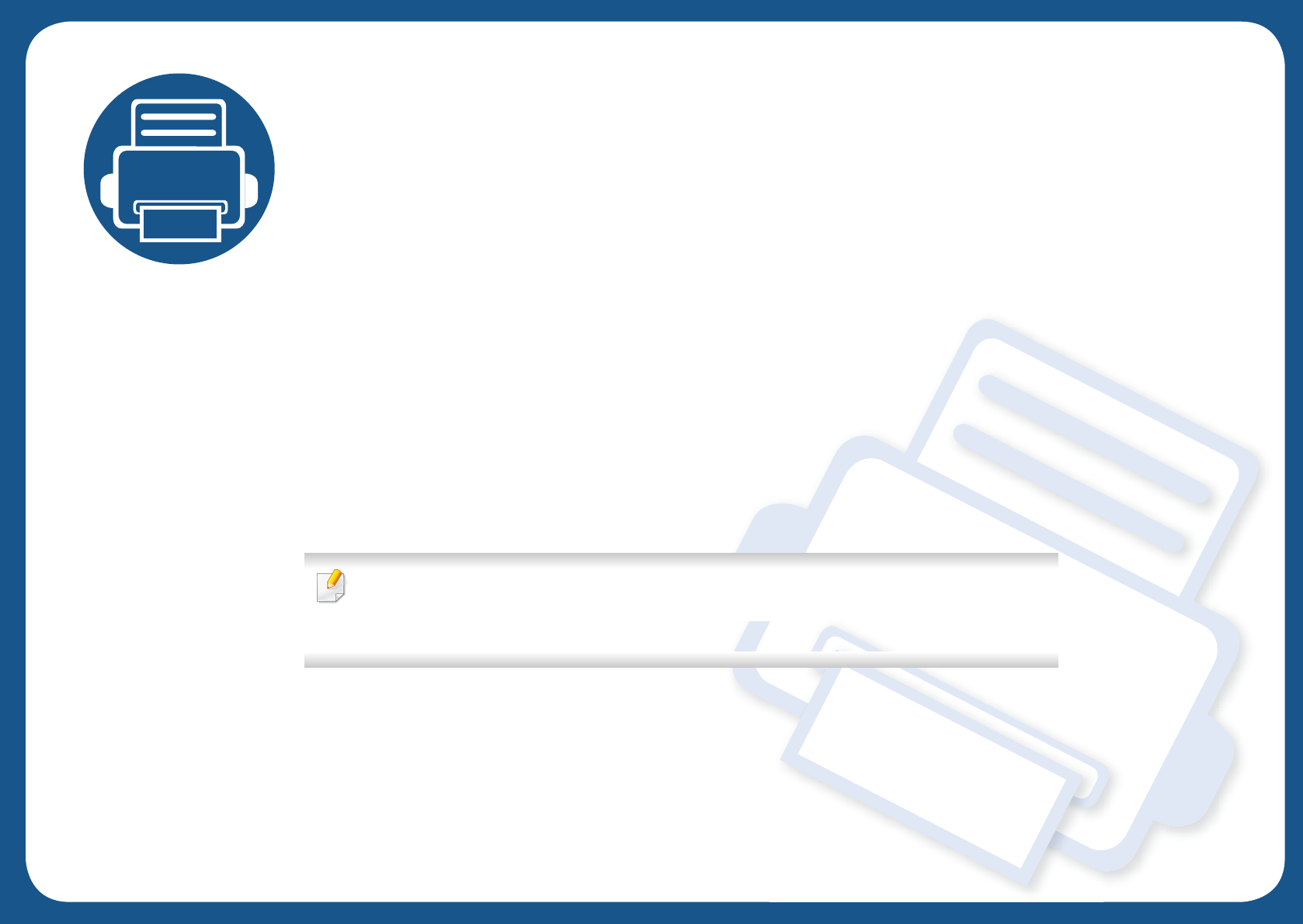
6. Troubleshooting
This chapter gives helpful information for what to do if you encounter an error.
• Paper feeding problems 256
• Power and cable connecting problems 257
• Printing problems 258
• Printing quality problems 262
• Operating system problems 270
For errors that occur during the wireless software installation and settings, refer to the
troubleshooting section in the wireless setting chapter (see "Troubleshooting for wireless
network" on page 168).
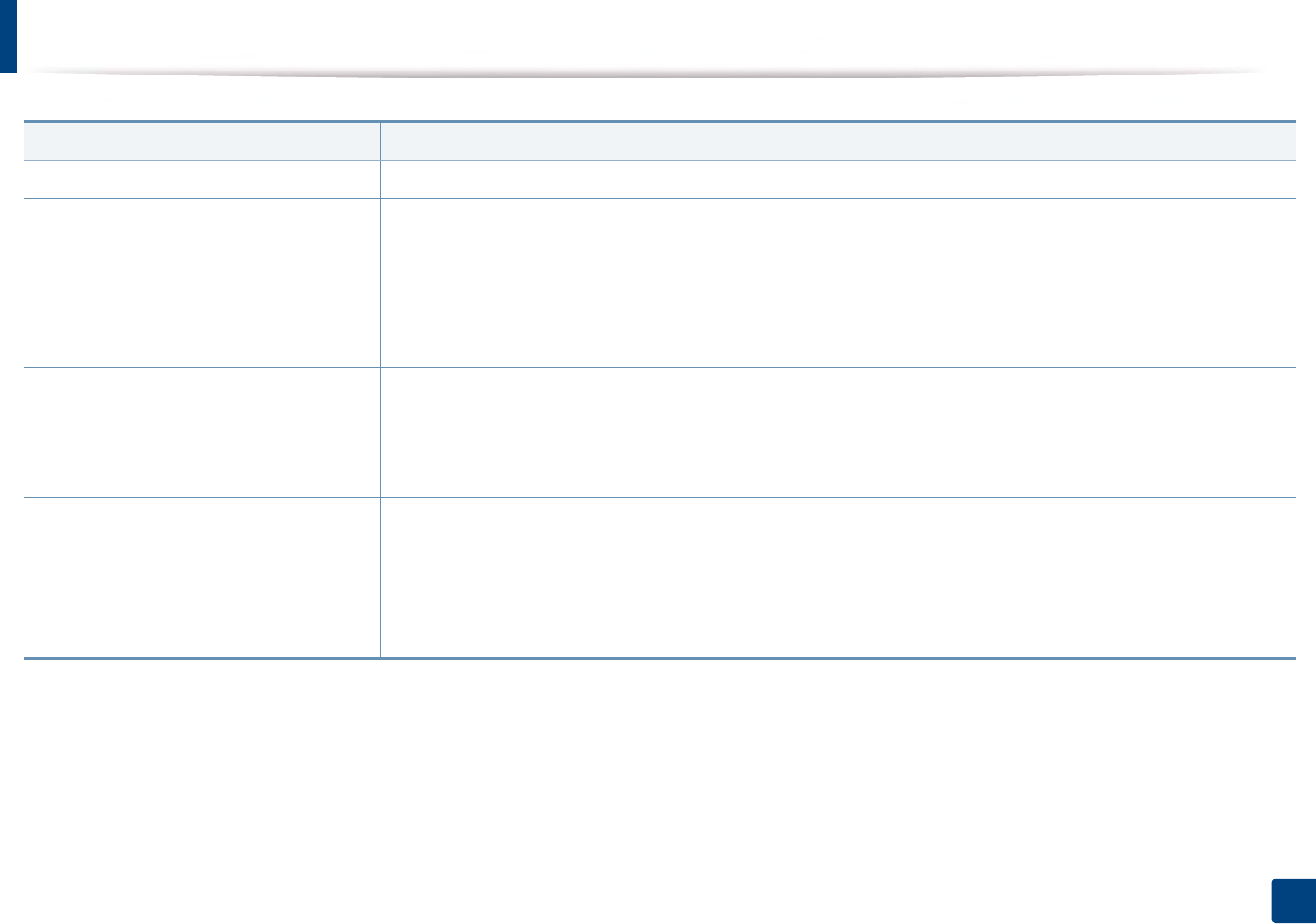
256
6. Troubleshooting
Paper feeding problems
Condition Suggested solutions
Paper jams during printing. Clear the paper jam.
Paper sticks together. • Check the maximum paper capacity of the tray.
• Make sure that you are using the correct type of paper.
• Remove paper from the tray and flex or fan the paper.
• Humid conditions may cause some paper to stick together.
Multiple sheets of paper do not feed. Different types of paper may be stacked in the tray. Load paper of only one type, size, and weight.
Paper does not feed into the machine. • Remove any obstructions from inside the machine.
• Paper has not been loaded correctly. Remove paper from the tray and reload it correctly.
• There is too much paper in the tray. Remove excess paper from the tray.
• The paper is too thick. Use only paper that meets the specifications required by the machine.
The paper keeps jamming. • There is too much paper in the tray. Remove excess paper from the tray. If you are printing on special materials, use the
manual feeding in tray.
• An incorrect type of paper is being used. Use only paper that meets the specifications required by the machine.
• There may be debris inside the machine. Open the front cover and remove any debris.
Envelopes skew or fail to feed correctly. Ensure that the paper guides are against both sides of the envelopes.
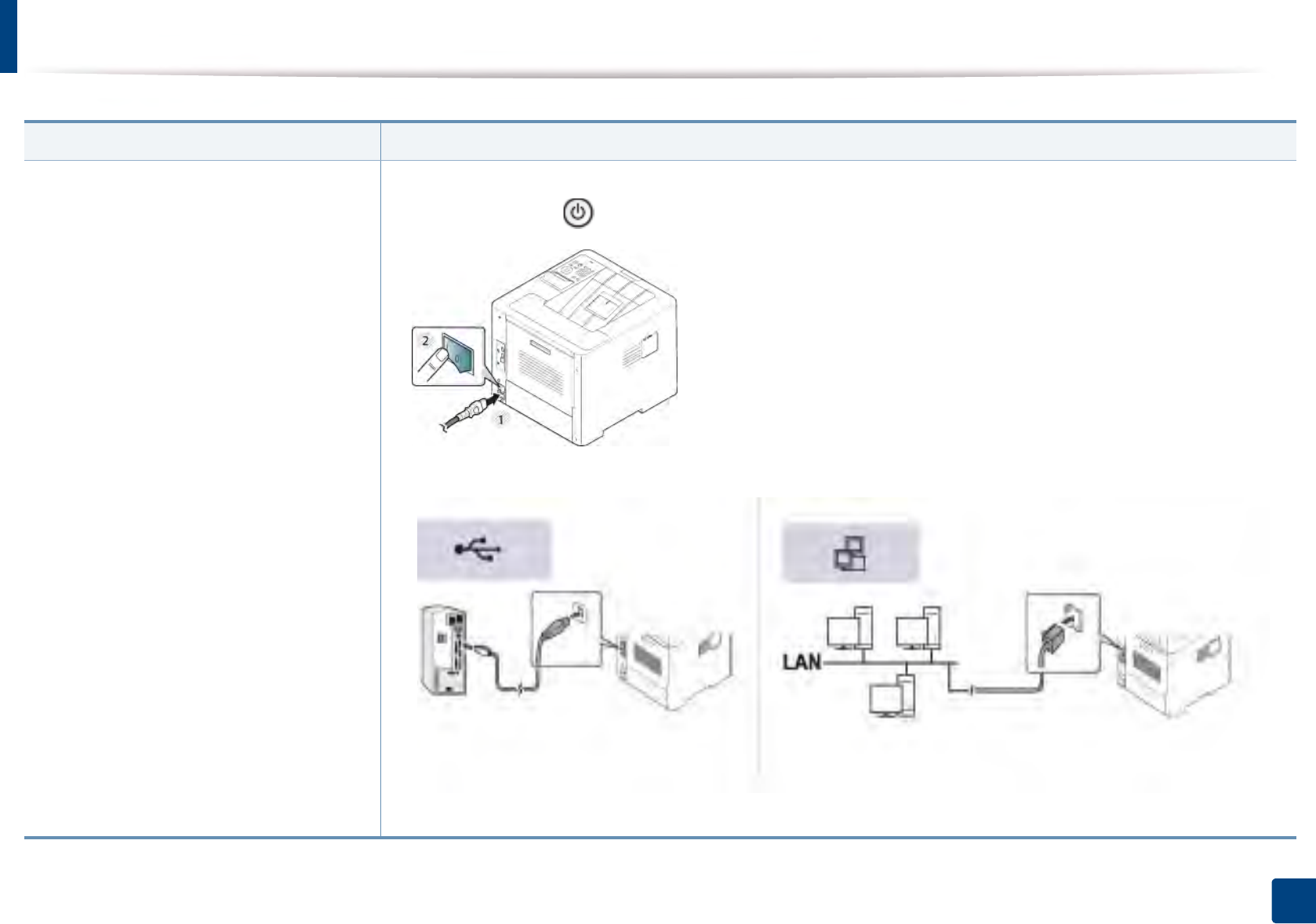
257
6. Troubleshooting
Power and cable connecting problems
Condition Suggested solutions
The machine is not receiving power,
or the connection cable between the
computer and the machine is not
connected properly.
1 Connect the machine to the electricity supply first.
If the machine has a (Power/ Wake Up) button on the control, press it.
2 Check the USB cable or network cable in the machine’s rear.
3 Disconnect the USB cable or network cable in the machine’s rear and then, reconnect it.
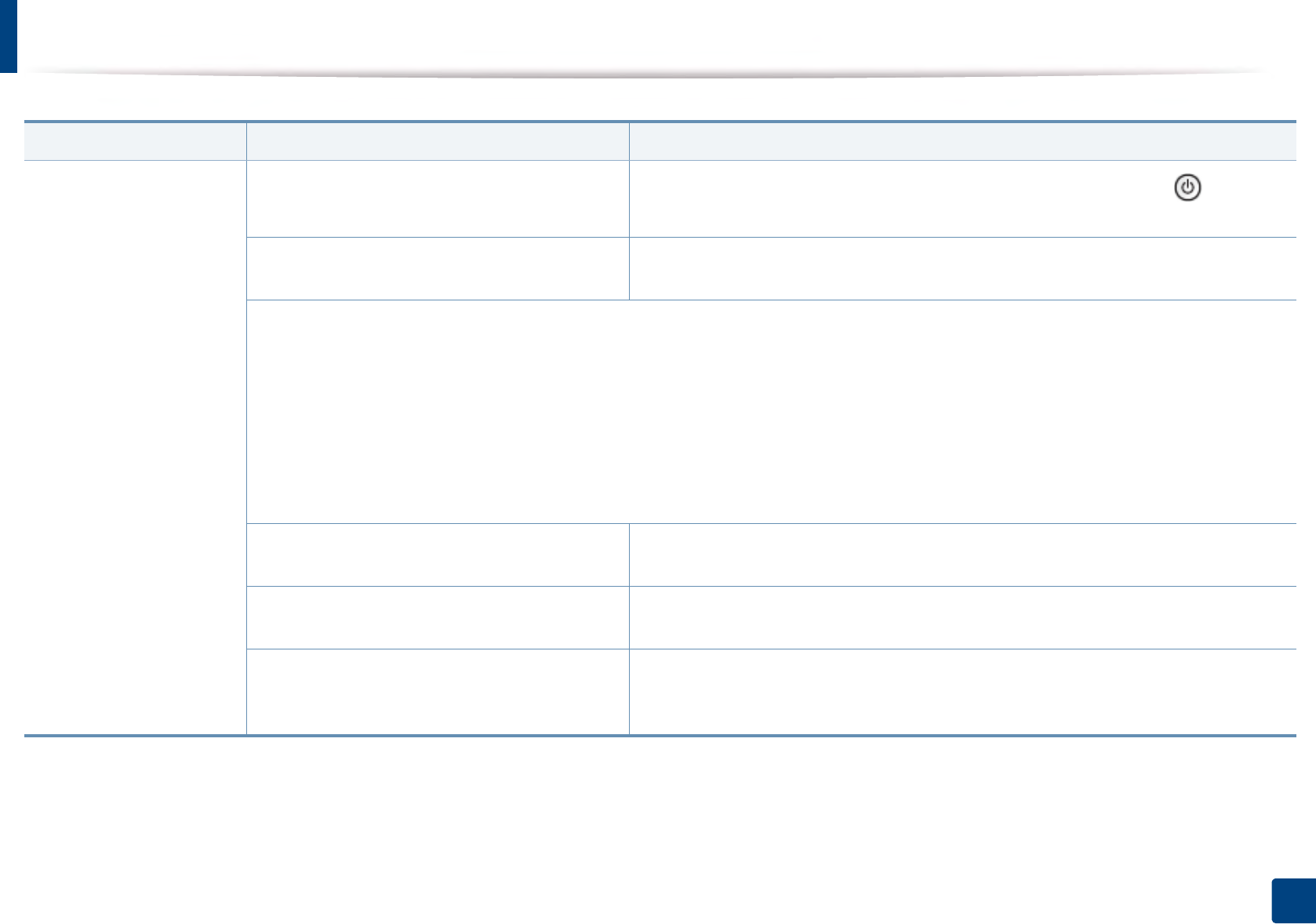
258
6. Troubleshooting
Printing problems
Condition Possible cause Suggested solutions
The machine does not
print.
The machine is not receiving power. Connect the machine to the electricity supply first. If the machine has a (Power/
Wake Up) button on the control, press it.
The machine is not selected as the default
machine.
Select your machine as your default machine in Windows.
Check the machine for the following:
• The cover is not closed. Close the cover.
• Paper is jammed. Clear the paper jam (see "Clearing paper jams" on page 83).
• No paper is loaded. Load paper (see "Loading paper in the tray" on page 38).
• The toner cartridge is not installed. Install the toner cartridge (see "Replacing the toner cartridge" on page 67).
• Make sure the protect cover and sheets are removed from the toner cartridge (see "Replacing the toner cartridge" on page 67).
If a system error occurs, contact your service representative.
The connection cable between the computer and
the machine is not connected properly.
Disconnect the machine cable and reconnect it (see "Rear view" on page 18).
The connection cable between the computer and
the machine is defective.
If possible, attach the cable to another computer that is working properly and print a job.
You can also try using a different machine cable.
The port setting is incorrect. Check the Windows printer settings to make sure that the print job is sent to the correct
port. If the computer has more than one port, make sure that the machine is attached to
the correct one.
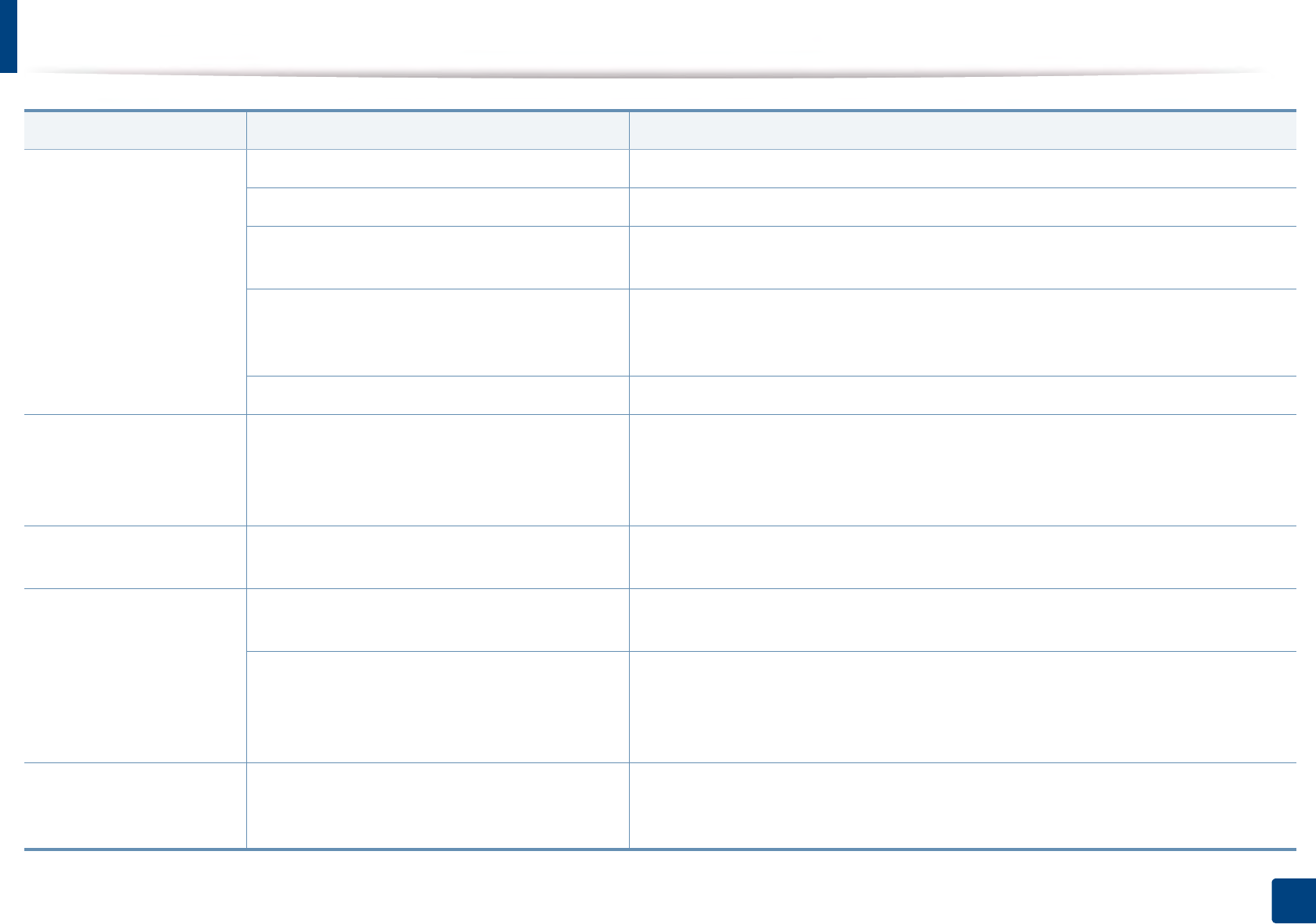
Printing problems
259
6. Troubleshooting
The machine does not
print.
The machine may be configured incorrectly. Check the Printing Preferences to ensure that all of the print settings are correct.
The printer driver may be incorrectly installed. Uninstall and reinstall the machine’s driver.
The machine is malfunctioning. Check the display message on the control panel to see if the machine is indicating a
system error. Contact a service representative.
The document size is so big that the hard disk
space of the computer is insufficient to access the
print job.
Get more hard disk space and print the document again.
The output tray is full. Once the paper is removed from the output tray, the machine resumes printing.
The machine selects print
materials from the wrong
paper source.
The paper option that was selected in the
Printing Preferences may be incorrect.
For many software applications, the paper source selection is found under the Paper tab
within the Printing Preferences (see "Opening printing preferences" on page 50).
Select the correct paper source. See the printer driver help screen (see "Using help" on
page 51).
A print job is extremely
slow.
The job may be very complex. Reduce the complexity of the page or try adjusting the print quality settings.
Half the page is blank. The page orientation setting may be incorrect. Change the page orientation in your application (see "Opening printing preferences" on
page 50). See the printer driver help screen (see "Using help" on page 51).
The paper size and the paper size settings do not
match.
Ensure that the paper size in the printer driver settings matches the paper in the tray.Or,
ensure that the paper size in the printer driver settings matches the paper selection in
the software application settings you use (see "Opening printing preferences" on page
50).
The machine prints, but
the text is wrong,
garbled, or incomplete.
The machine cable is loose or defective. Disconnect the machine cable and reconnect. Try a print job that you have already
printed successfully. If possible, attach the cable and the machine to another computer
that you know works and try a print job. Finally, try a new machine cable.
Condition Possible cause Suggested solutions
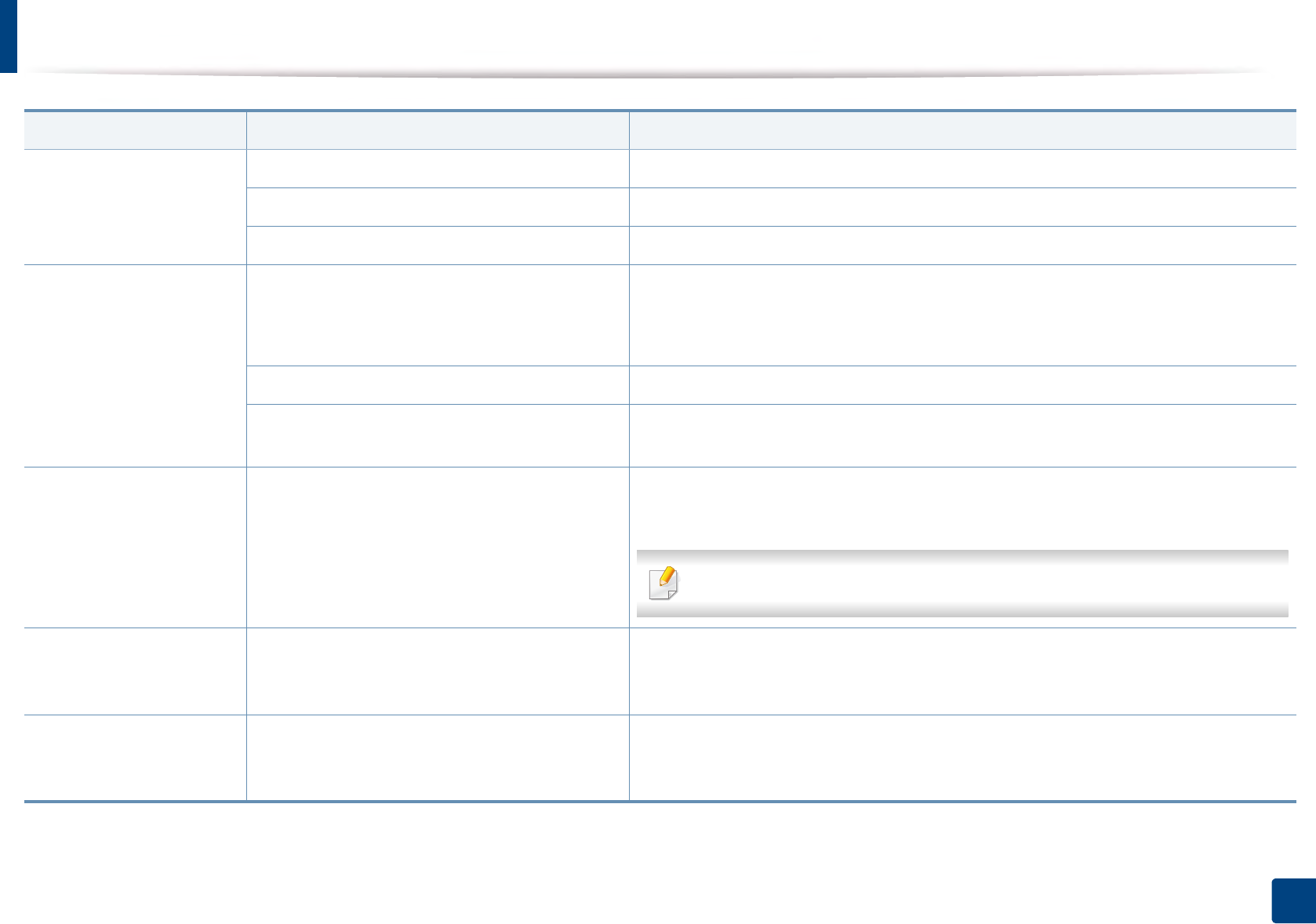
Printing problems
260
6. Troubleshooting
The wrong printer driver was selected. Check the application's printer selection menu to ensure that your machine is selected.
The software application is malfunctioning. Try printing a job from another application.
The operating system is malfunctioning. Exit Windows and reboot the computer. Turn the machine off and back on again.
Pages print, but they are
blank.
The toner cartridge is defective or out of toner. Redistribute the toner, if necessary. If necessary, replace the toner cartridge.
• See "Redistributing toner" on page 65.
• See "Replacing the toner cartridge" on page 67.
The file may have blank pages. Check the file to ensure that it does not contain blank pages.
Some parts, such as the controller or the board,
may be defective.
Contact a service representative.
The machine does not
print PDF files correctly.
Some parts of graphics,
text, or illustrations are
missing.
Incompatibility between the PDF file and the
Acrobat products.
Printing the PDF file as an image may enable the file to print. Turn on Print As Image
from the Acrobat printing options.
It will take longer to print when you print a PDF file as an image.
The print quality of
photos is not good.
Images are not clear.
The resolution of the photo is very low. Reduce the photo size. If you increase the photo size in the software application, the
resolution will be reduced.
Before printing, the
machine emits vapor near
the output tray.
Using damp paper can cause vapor during
printing.
This is not a problem. Just keep printing.
Condition Possible cause Suggested solutions
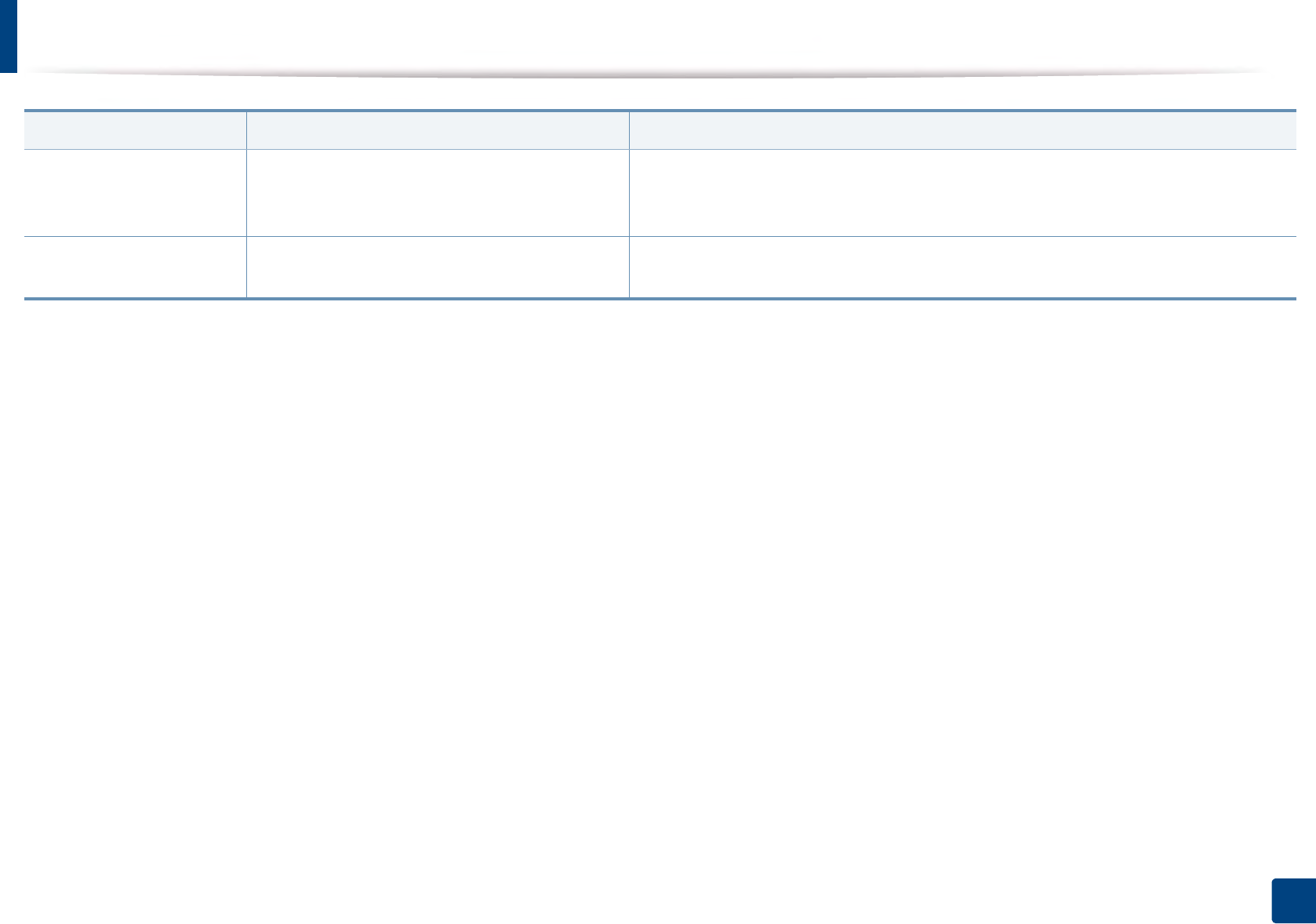
Printing problems
261
6. Troubleshooting
The machine does not
print custom-sized paper,
such as billing paper.
Paper size and paper size setting do not match. Set the correct paper size in the Custom in Paper tab in Printing Preferences (see
"Opening printing preferences" on page 50).
The printed billing paper
is curled.
The paper type setting does not match. Change the printer option and try again. Go to Printing Preferences, click Paper tab,
and set type to Thin (see "Opening printing preferences" on page 50).
Condition Possible cause Suggested solutions
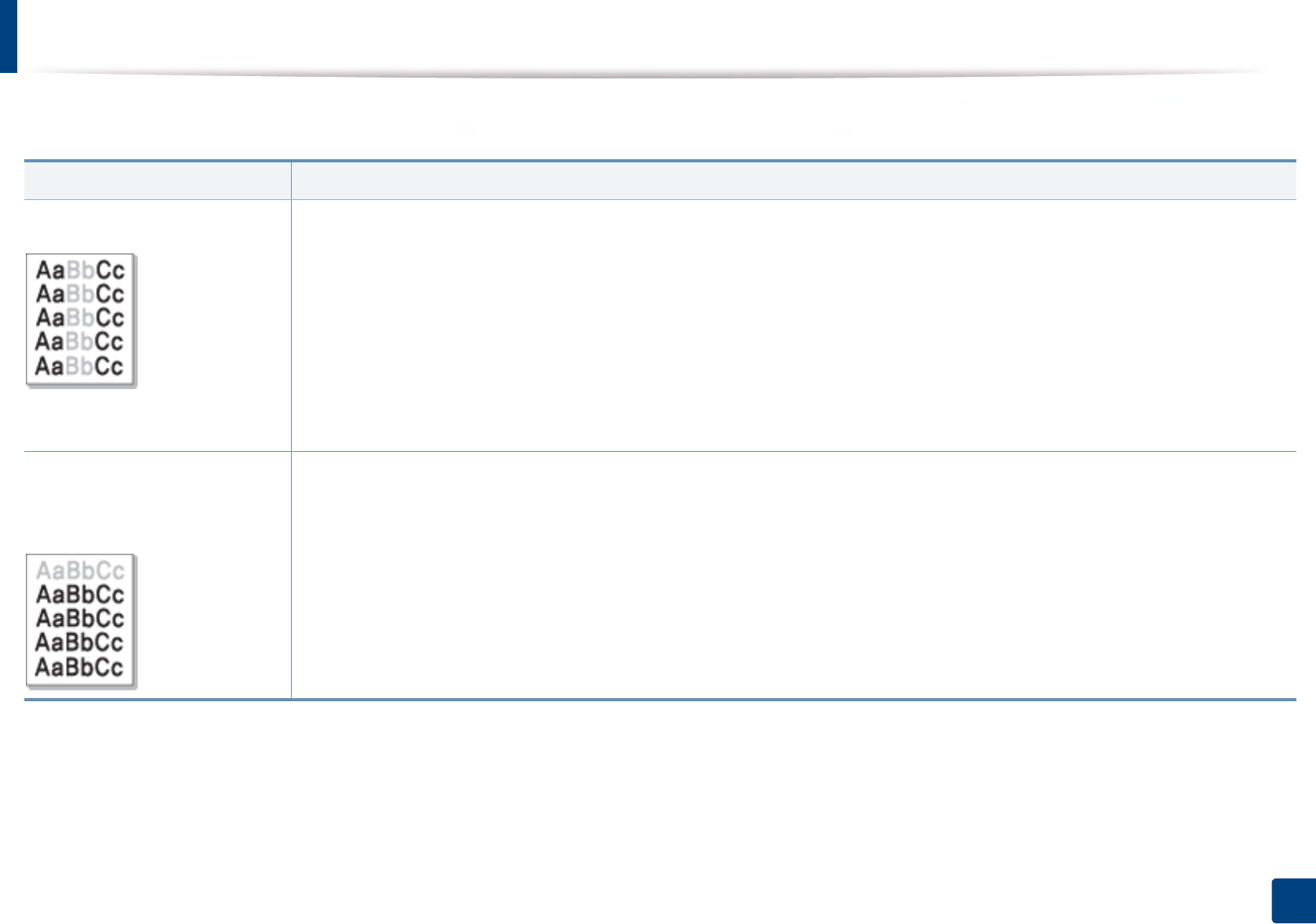
262
6. Troubleshooting
Printing quality problems
If the inside of the machine is dirty or paper has been loaded improperly, there might be a reduction in print quality. See the table below to clear the problem.
Condition Suggested solutions
Light or faded print • If a vertical white streak or faded area appears on the page, the toner supply is low. Install a new toner cartridge (see "Replacing the
toner cartridge" on page 67).
• The paper may not meet paper specifications; for example, the paper may be too moist or rough.
• If the entire page is light, the print resolution setting is too low or the toner save mode is on. Adjust the print resolution and turn
the toner save mode off. See the help screen of the printer driver.
• A combination of faded or smeared defects may indicate that the toner cartridge needs cleaning. Clean the inside of your machine
(see "Cleaning the machine" on page 76).
• The surface of the LSU part inside the machine may be dirty. Clean the inside of your machine (see "Cleaning the machine" on page
76). If these steps do not correct the problem, contact a service representative.
The top half of the paper is
printed lighter than the rest of
the paper
The toner might not adhere properly to this type of paper.
• Change the printer option and try again. Go to Printing Preferences, click the Paper tab, and set the paper type to Recycled (see
"Opening printing preferences" on page 50).
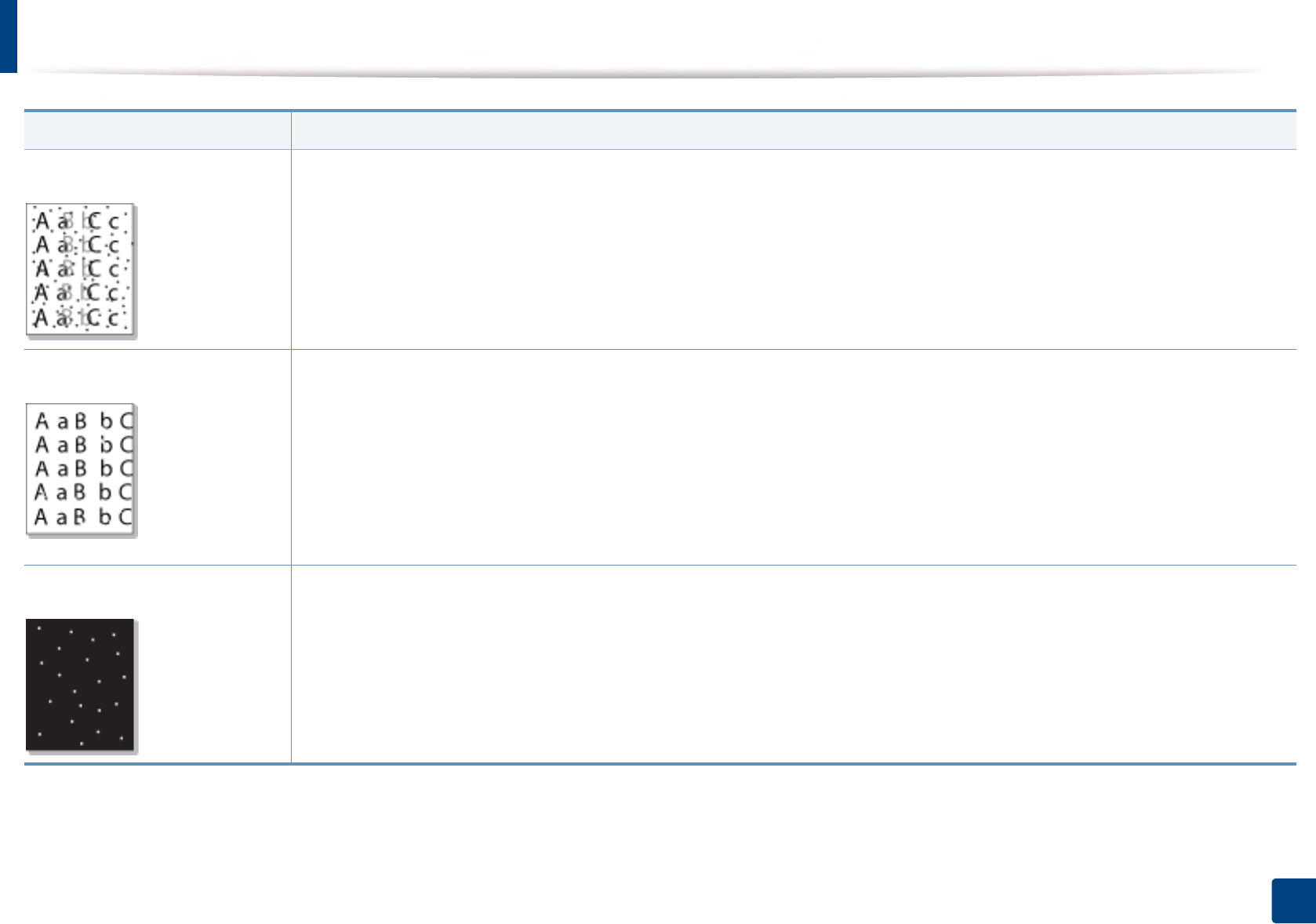
Printing quality problems
263
6. Troubleshooting
Toner specks • The paper may not meet specifications; for example, the paper may be too moist or rough.
• The transfer roller may be dirty. Clean the inside of your machine (see "Cleaning the machine" on page 76).
• The paper path may need cleaning. Contact a service representative (see "Cleaning the machine" on page 76).
Dropouts If faded areas, generally rounded, occur randomly on the page:
• A single sheet of paper may be defective. Try reprinting the job.
• The moisture content of the paper is uneven or the paper has moist spots on its surface. Try a different brand of paper.
• The paper lot is bad. The manufacturing processes can cause some areas to reject toner. Try a different kind or brand of paper.
• Change the printer option and try again. Go to Printing Preferences, click the Paper tab, and set type to Thick (see "Opening
printing preferences" on page 50).
If these steps do not correct the problem, contact a service representative.
White Spots If white spots appear on the page:
• The paper is too rough and a lot of dirt from paper falls to the inner components within the machine, so the transfer roller may be
dirty. Clean the inside of your machine (see "Cleaning the machine" on page 76).
• The paper path may need cleaning. Clean the inside of your machine (see "Cleaning the machine" on page 76).
If these steps do not correct the problem, contact a service representative.
Condition Suggested solutions
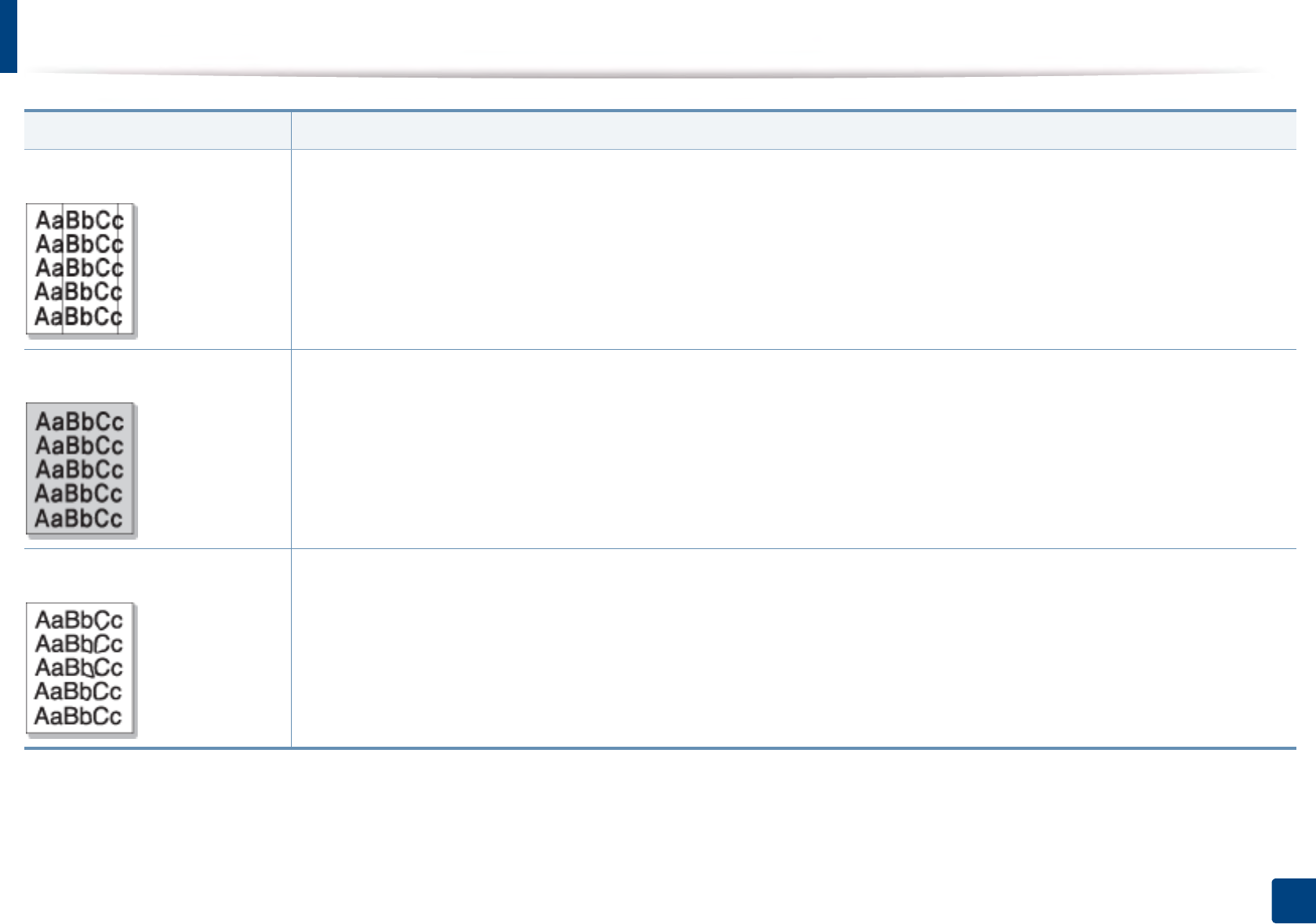
Printing quality problems
264
6. Troubleshooting
Vertical lines If black vertical streaks appear on the page:
• The surface (drum part) of the toner cartridge inside the machine has probably been scratched. Remove the toner cartridge and
install a new one (see "Replacing the toner cartridge" on page 67).
If white vertical streaks appear on the page:
• The surface of the LSU part inside the machine may be dirty. Clean the inside of your machine (see "Cleaning the machine" on page
76). If these steps do not correct the problem, contact a service representative.
Black or color background If the amount of background shading becomes unacceptable:
• Change to a lighter weight paper.
• Check the environmental conditions: very dry conditions or a high level of humidity (higher than 80% RH) can increase the amount
of background shading.
• Remove the old toner cartridge and install a new one (see "Replacing the toner cartridge" on page 67).
• Thoroughly redistribute the toner (see "Redistributing toner" on page 65).
Toner smear • Clean the inside of the machine (see "Cleaning the machine" on page 76).
• Check the paper type and quality.
• Remove the toner cartridge and install a new one (see "Replacing the toner cartridge" on page 67).
Condition Suggested solutions
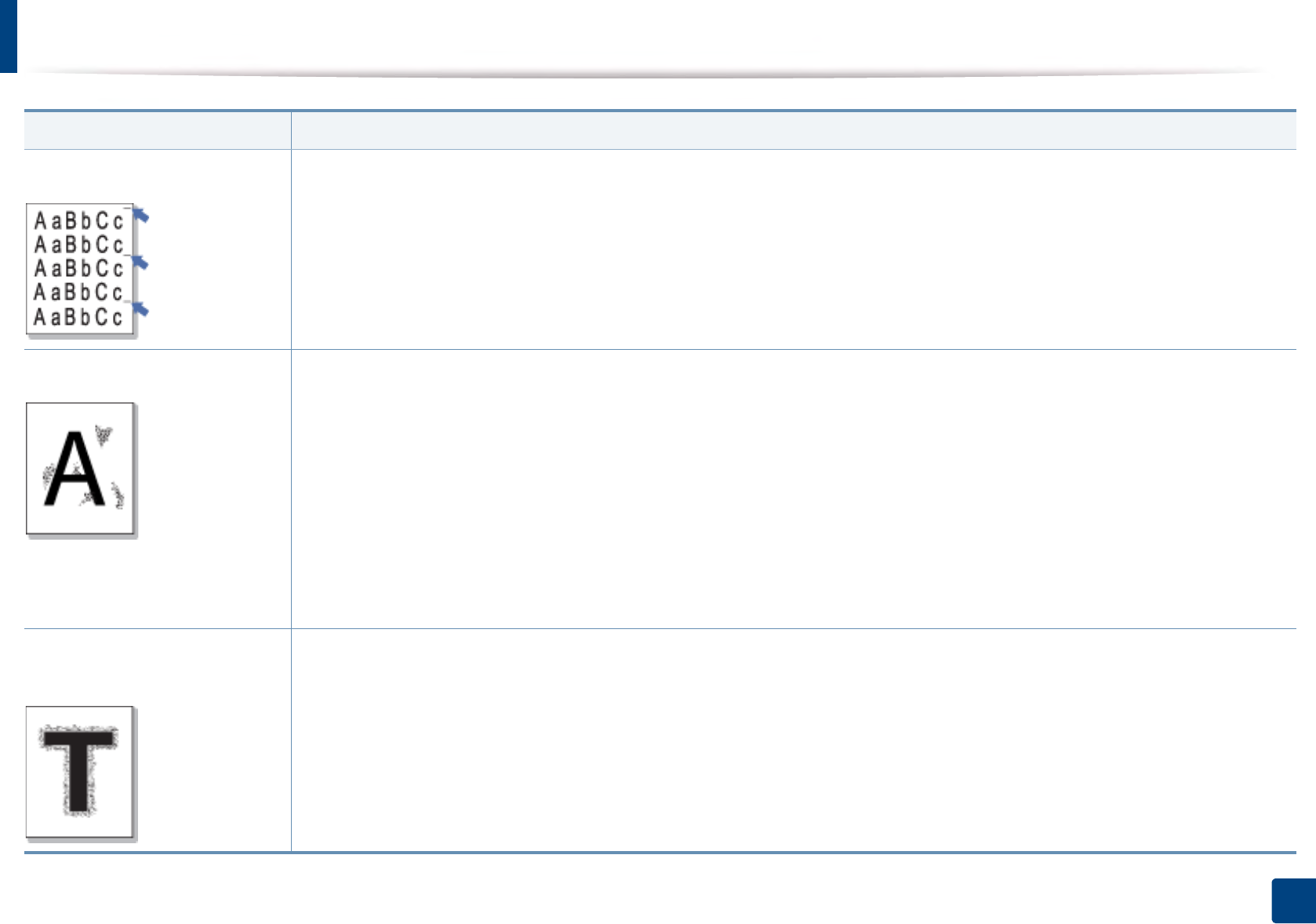
Printing quality problems
265
6. Troubleshooting
Vertical repetitive defects If marks repeatedly appear on the printed side of the page at even intervals:
• The toner cartridge may be damaged. If you still have the same problem, remove the toner cartridge and, install a new one (see
"Replacing the toner cartridge" on page 67).
• Parts of the machine may have toner on them. If the defects occur on the back of the page, the problem will likely correct itself after
a few more pages.
• The fusing assembly may be damaged. Contact a service representative.
Background scatter Background scatter results from bits of toner randomly distributed on the printed page.
• The paper may be too damp. Try printing with a different batch of paper. Do not open packages of paper until necessary so that
the paper does not absorb too much moisture.
• If background scatter occurs on an envelope, change the printing layout to avoid printing over areas that have overlapping seams
on the reverse side. Printing on seams can cause problems.
Or select Thick from the Printing Preferences window (see "Opening printing preferences" on page 50).
• If background scatter covers the entire surface area of a printed page, adjust the print resolution through your software application
or in Printing Preferences (see "Opening printing preferences" on page 50). Ensure the correct paper type is selected. For example:
If Thicker Paper is selected, but Plain Paper actually used, an overcharging can occur causing this copy quality problem.
• If you are using a new toner cartridge, redistribute the toner first (see "Redistributing toner" on page 65).
Toner particles are around bold
characters or pictures
The toner might not adhere properly to this type of paper.
• Change the printer option and try again. Go to Printing Preferences, click the Paper tab, and set the paper type to Recycled (see
"Opening printing preferences" on page 50).
• Ensure the correct paper type is selected. For example: If Thicker Paper is selected, but Plain Paper actually used, an overcharging
can occur causing this copy quality problem.
Condition Suggested solutions
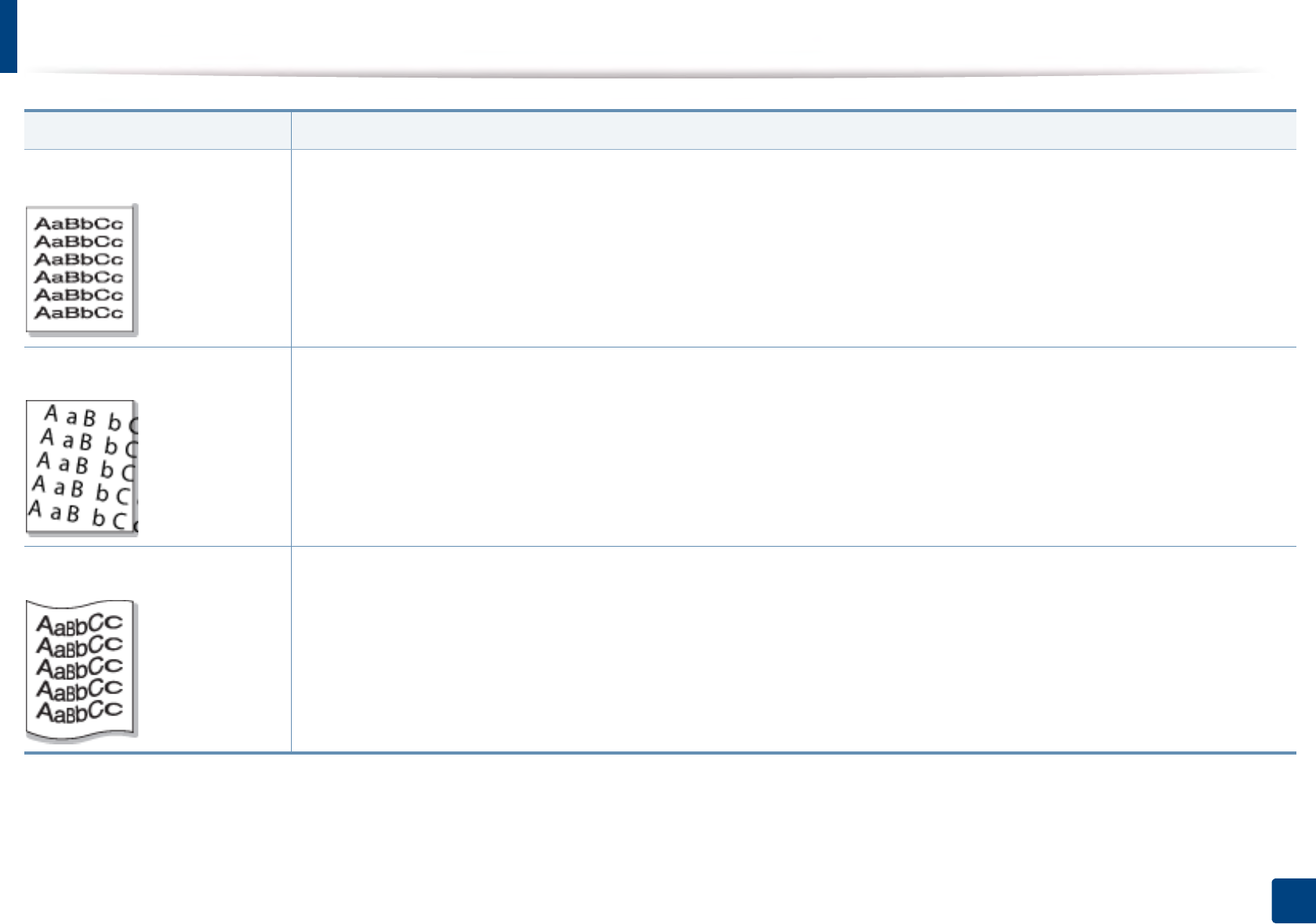
Printing quality problems
266
6. Troubleshooting
Misformed characters • If characters are improperly formed and producing hollow images, the paper stock may be too slick. Try different paper.
Page skew • Ensure that the paper is loaded properly.
• Check the paper type and quality.
• Ensure that the guides are not too tight or too loose against the paper stack.
Curl or wave • Ensure that the paper is loaded properly.
• Check the paper type and quality. Both high temperature and humidity can cause paper curl.
• Turn the stack of paper over in the tray. Also try rotating the paper 180° in the tray.
Condition Suggested solutions
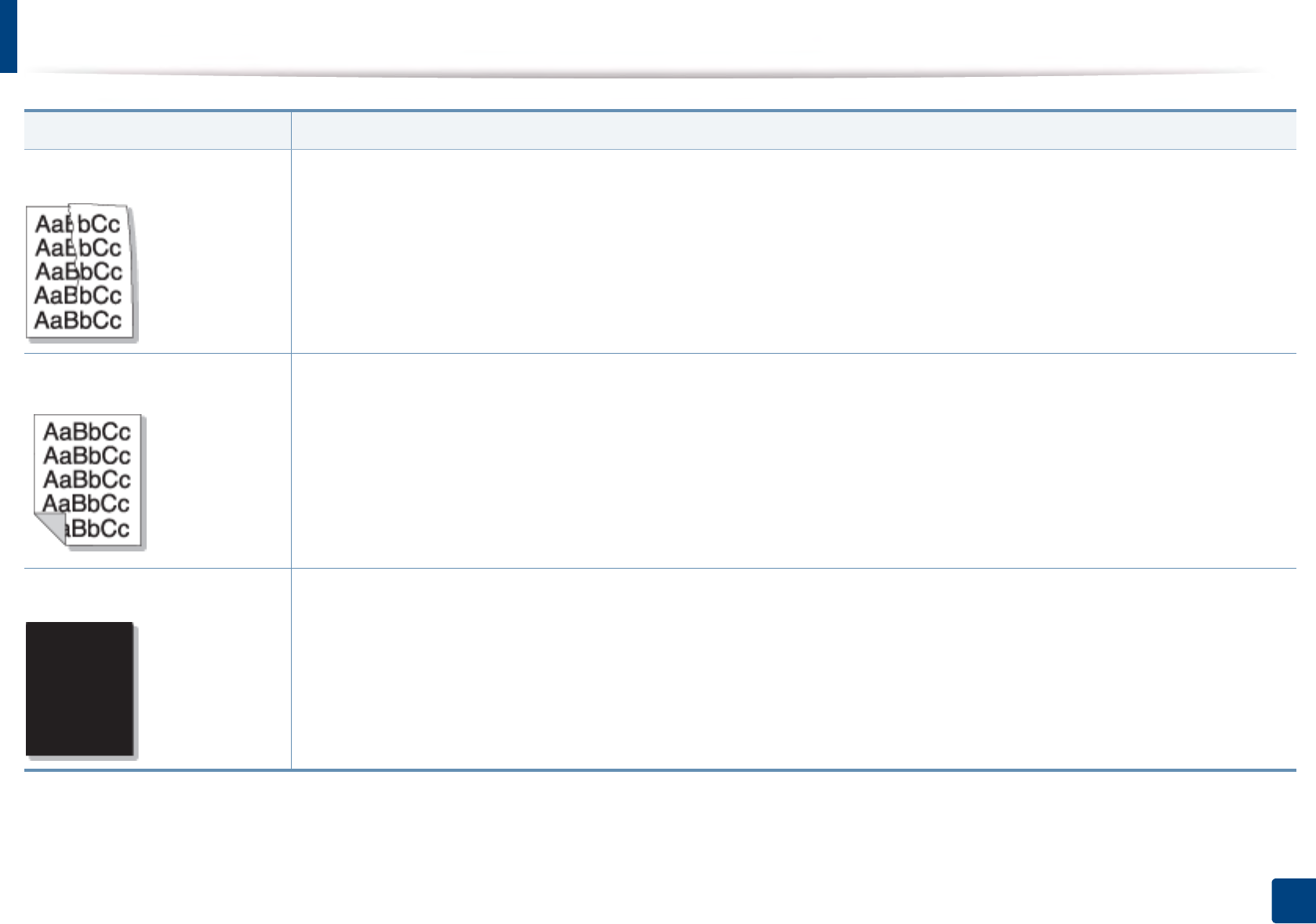
Printing quality problems
267
6. Troubleshooting
Wrinkles or creases • Ensure that the paper is loaded properly.
• Check the paper type and quality.
• Turn the stack of paper over in the tray. Also try rotating the paper 180° in the tray.
Back of printouts are dirty • Check for leaking toner. Clean the inside of the machine (see "Cleaning the machine" on page 76).
Solid color or black pages • The toner cartridge may not be installed properly. Remove the cartridge and reinsert it.
• The toner cartridge may be defective. Remove the toner cartridge and install a new one (see "Replacing the toner cartridge" on
page 67).
• The machine may require repairing. Contact a service representative.
Condition Suggested solutions
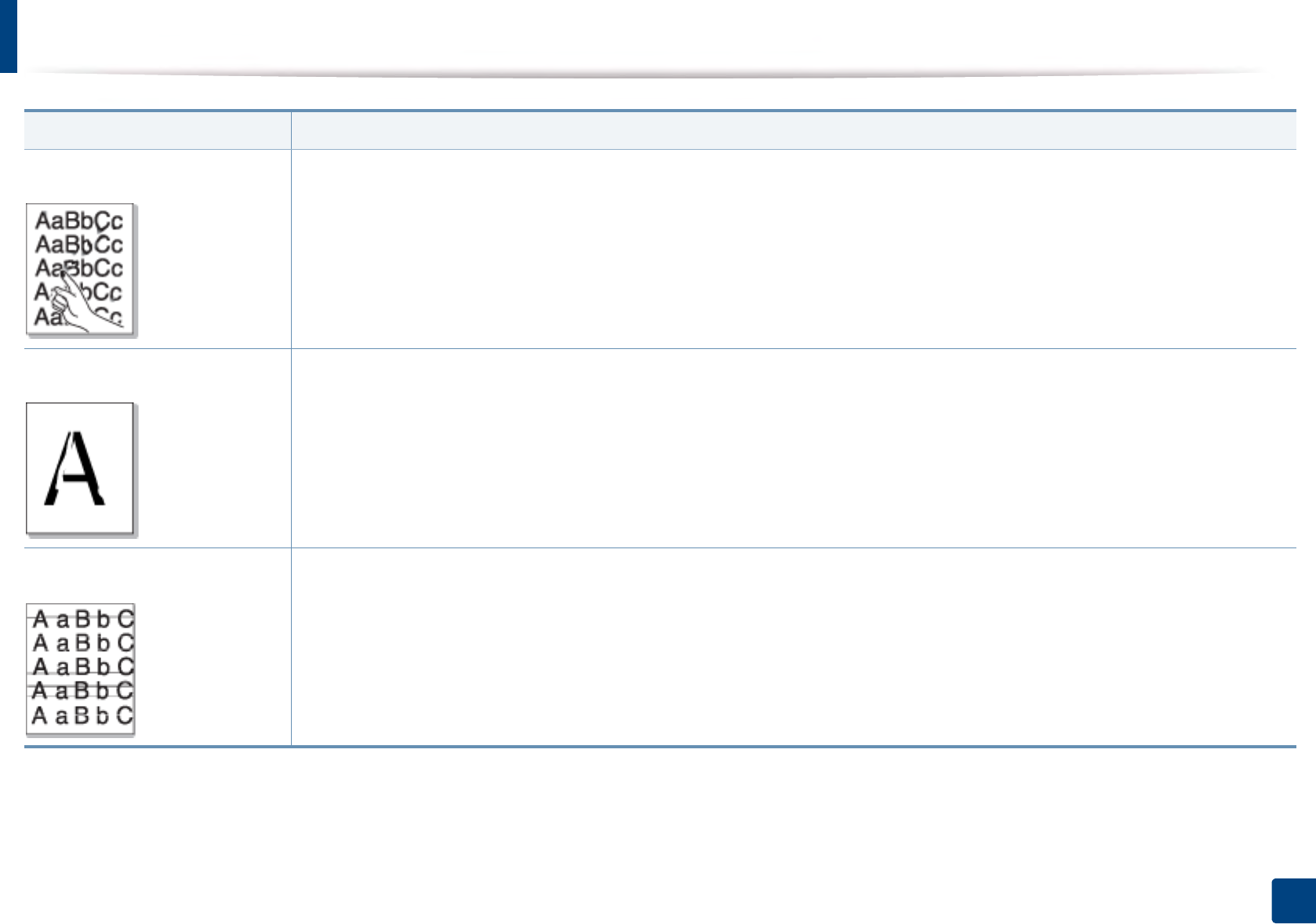
Printing quality problems
268
6. Troubleshooting
Loose toner • Clean the inside of the machine (see "Cleaning the machine" on page 76).
• Check the paper type, thickness, and quality.
• Remove the toner cartridge and then, install a new one (see "Replacing the toner cartridge" on page 67).
If the problem persists, the machine may require repair. Contact a service representative.
Character voids Character voids are white areas within parts of characters that should be solid black:
• You may be printing on the wrong surface of the paper. Remove the paper and turn it around.
• The paper may not meet paper specifications.
Horizontal stripes If horizontally aligned black streaks or smears appear:
• The toner cartridge may be installed improperly. Remove the cartridge and reinsert it.
• The toner cartridge may be defective. Remove the toner cartridge and install a new one (see "Replacing the toner cartridge" on
page 67).
If the problem persists, the machine may require repairing. Contact a service representative.
Condition Suggested solutions
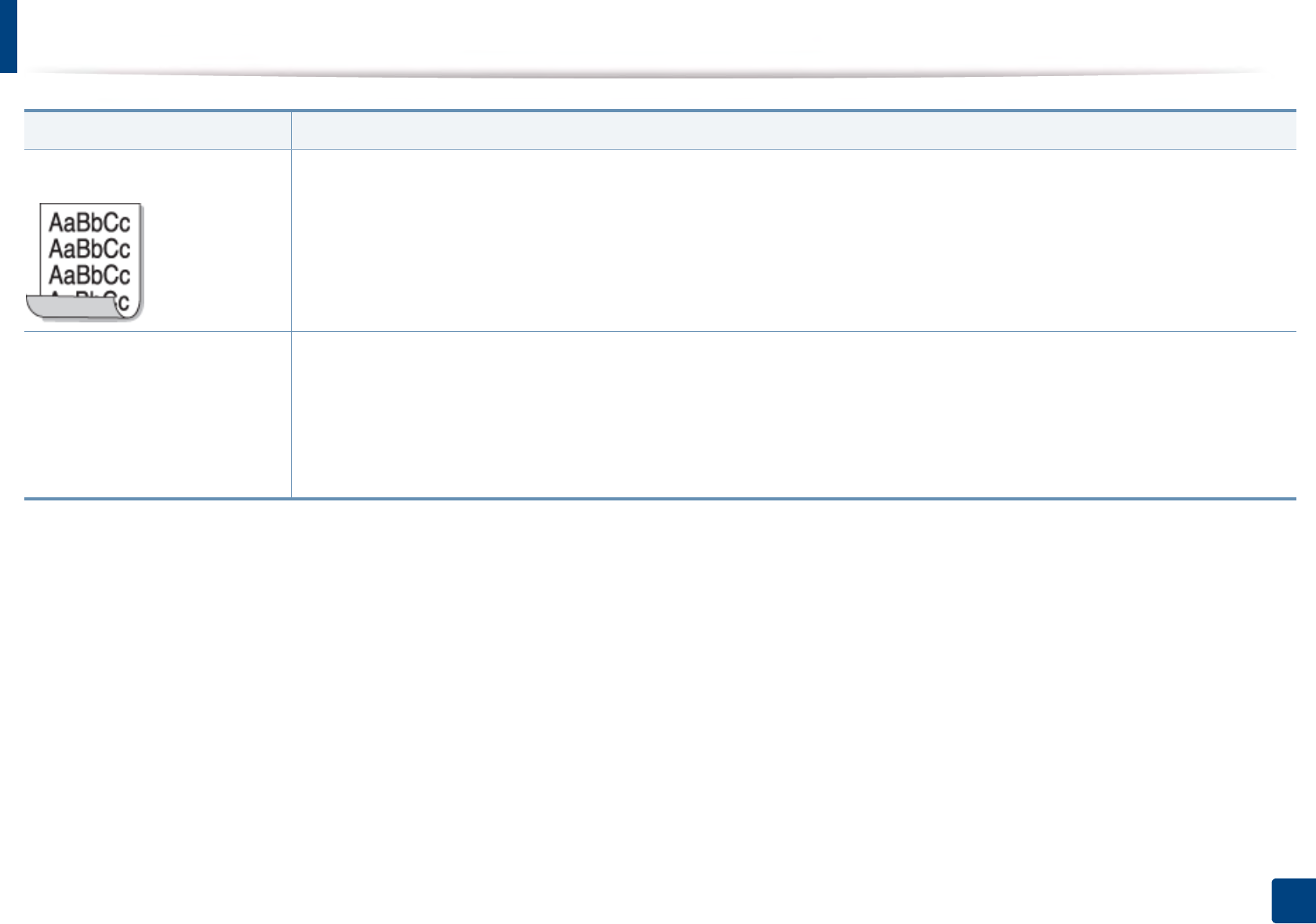
Printing quality problems
269
6. Troubleshooting
Curl If the printed paper is curled or paper does not feed into the machine:
• Turn the stack of paper over in the tray. Also try rotating the paper 180° in the tray.
• Change the printer’s paper option and try again. Go to Printing Preferences, click the Paper tab, and set type to Thin (see
"Opening printing preferences" on page 50).
• An unknown image
repetitively appears on a few
sheets
• Loose toner
• Light print or contamination
occurs
Your machine is probably being used at an altitude of 1,000 m (3,281 ft) or above.The high altitude may affect the print quality, such
as loose toner or light imaging. Change the altitude setting for your machine (see "Altitude adjustment" on page 213).
Condition Suggested solutions
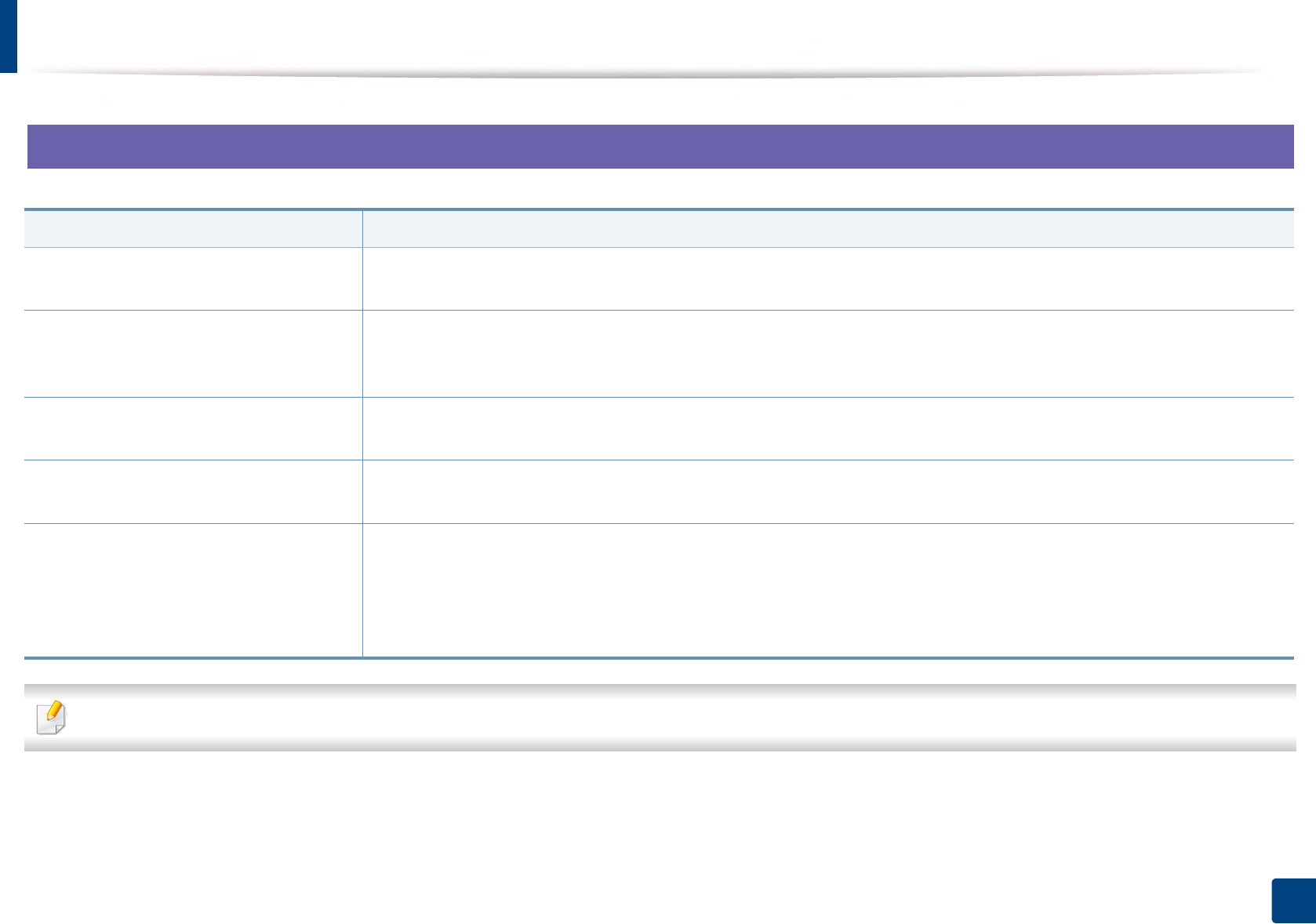
270
6. Troubleshooting
Operating system problems
1
Common Windows problems
Refer to the Microsoft Windows User’s Guide that came with your computer for further information on Windows error messages.
Condition Suggested solutions
“File in Use” message appears during
installation.
Exit all software applications. Remove all software from the startup group, then restart Windows. Reinstall the printer driver.
“General Protection Fault”, “Exception
OE”, “Spool 32”, or “Illegal Operation”
messages appear.
Close all other applications, reboot Windows and try printing again.
“Fail To Print”, “A printer timeout error
occurred” message appear.
These messages may appear during printing. Just keep waiting until the machine finishes printing. If the message appears
in ready mode or after printing has completed, check the connection and/or whether an error has occurred.
Samsung Printer Experience is not
shown when you click more settings.
Samsung Printer Experience is not installed. Download the app from the Windows Store and install it.
Machine information is not displayed
when you click the device in the Devices
and Printers.
Check the Printer properties. Click the Ports tab.
(Control Panel > Devices and Printers > Right-click on your printer icon and select Printer properties)
If the port is set to File or LPT, uncheck them and select TCP/IP, USB, or WSD.
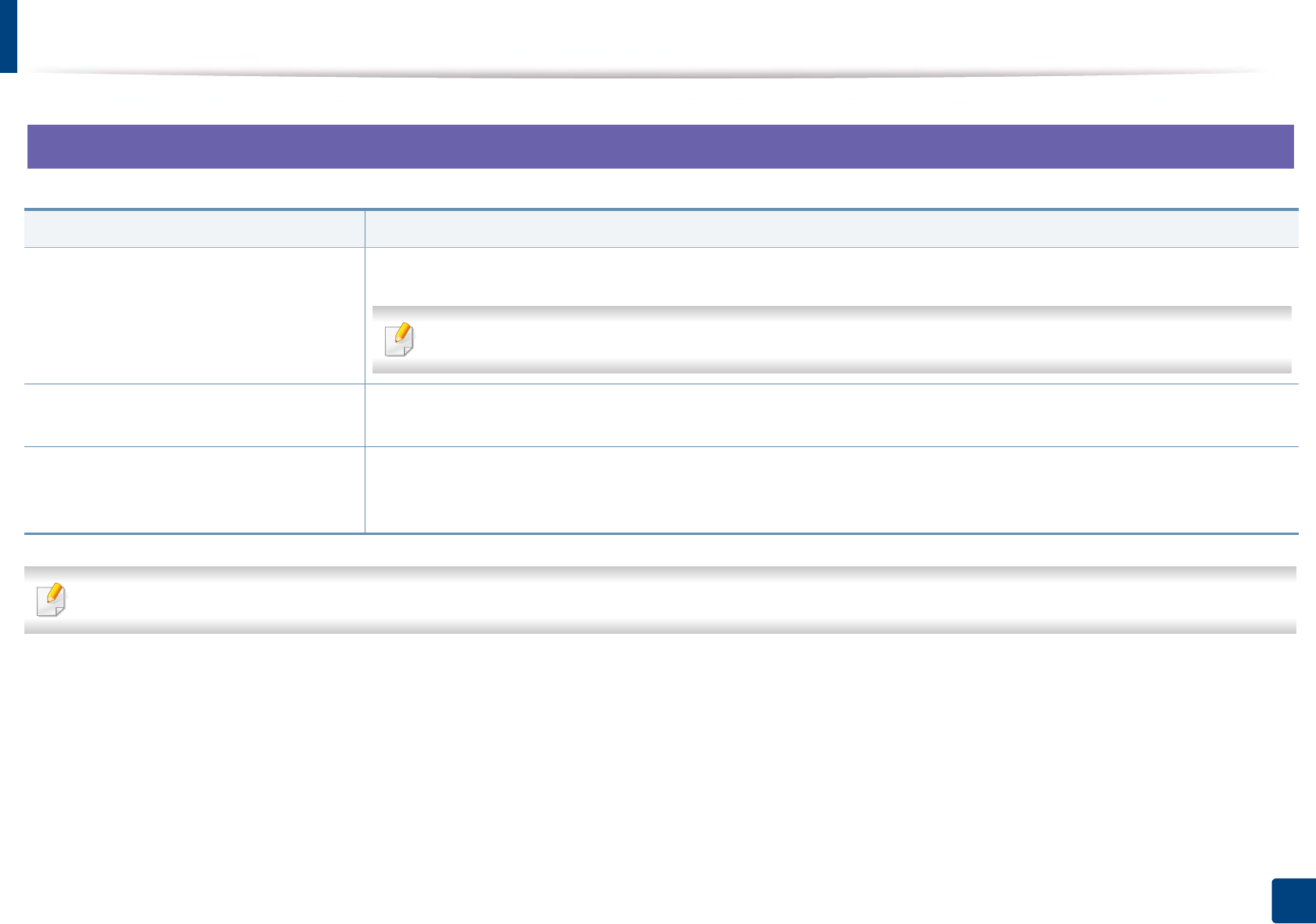
Operating system problems
271
6. Troubleshooting
2
Common Mac problems
Refer to the Mac User’s Guide that came with your computer for further information on Mac error messages.
Condition Suggested solutions
The machine does not print PDF files
correctly. Some parts of graphics, text, or
illustrations are missing.
Printing the PDF file as an image may enable the file to print. Turn on Print As Image from the Acrobat printing options.
It will take longer to print when you print a PDF file as an image.
Some letters are not displayed normally
during cover page printing.
Mac OS cannot create the font while printing the cover page. The English alphabet and numbers are displayed normally on
the cover page.
When printing a document in Mac with
Acrobat Reader 6.0 or higher, colors
print incorrectly.
Make sure that the resolution setting in your machine driver matches the one in Acrobat Reader.
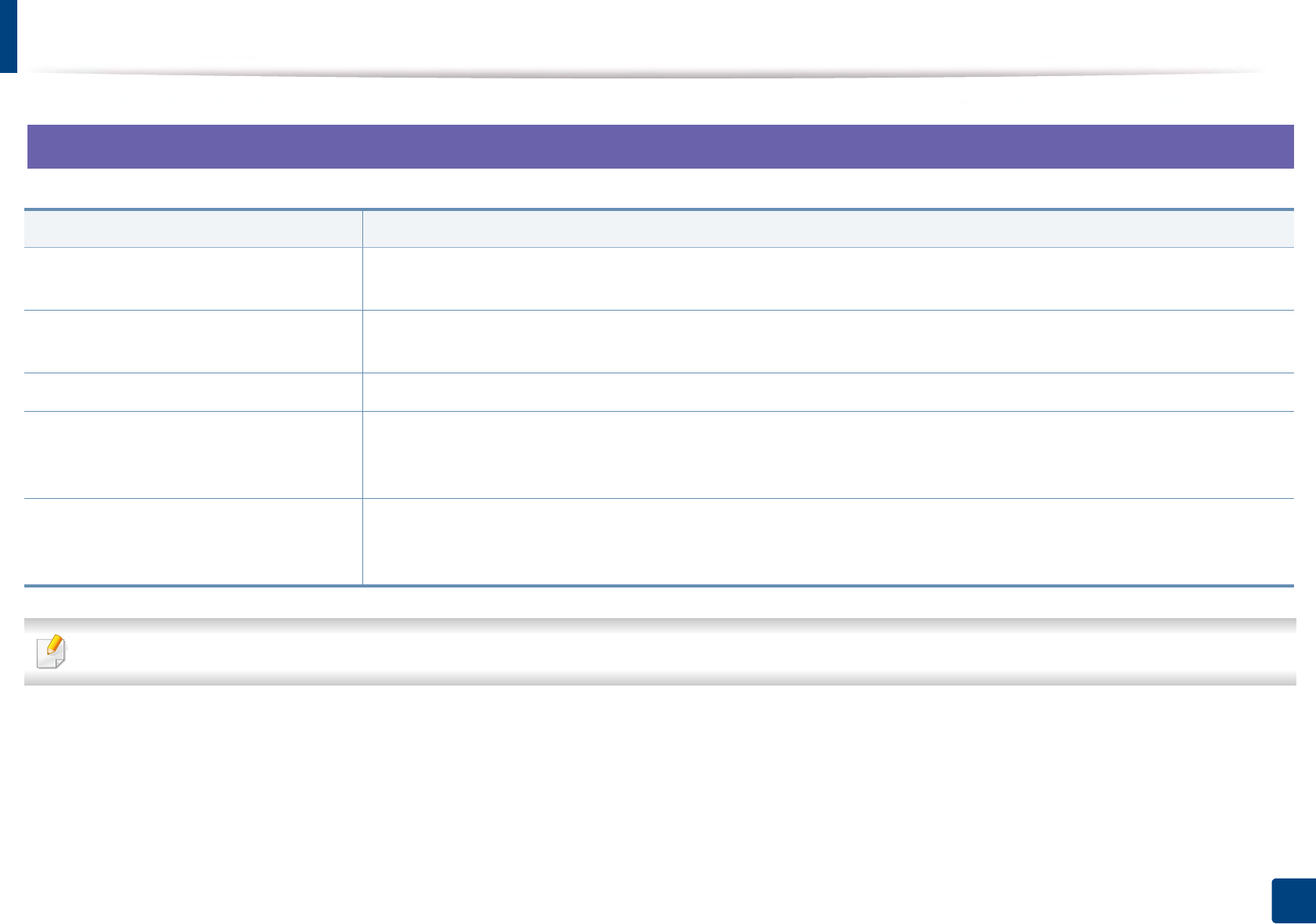
Operating system problems
272
6. Troubleshooting
3
Common Linux problems
Refer to the Linux User’s Guide that came with your computer for further information on Linux error messages.
Condition Suggested solutions
When printing more than one copy, the
second copy does not print.
The problem occurs on Ubuntu 12.04 due to the problem in standard CUPS filter 'pdftops'. Update 'cups-filters' package to
version 1.0.18 to fix the problem ('pdftops' is a part of 'cups-filters' package).
Unchecking the collate option in the
Print Dialog does not work.
For some distributions, GNOME Print Dialog has an issue handling the collate option. As workaround, set the default value
of collate option to False using the system's printing utility(execute "system-config-printer" in the Terminal program).
Printing always works with duplex. This duplex issue was in Ubuntu 9.10 CUPS package. Update CUPS version to 1.4.1-5ubuntu2.2.
Printer is not added through system's
printing utility.
The problem occurs on Debian 7 due to the defect in 'system-config-printer' package of the Debian 7 (http://
bugs.debian.org/cgi-bin/bugreport.cgi?bug=662813 in Debian bug tracking system). Please use another way to add printer
(CUPS WebUI for example)
Paper size and orientation are disabled
in the Print Dialog when opening text
files.
The problem occurs on Fedora 19 and it's related to 'leafpad' text editor on Fedora 19. Please use other text editors like
'gedit'.

Operating system problems
273
6. Troubleshooting
4
Common PostScript problems
The following situations are PS language specific and may occur when several printer languages are used.
Problem Possible cause Solution
The PostScript file cannot be
printed
The PostScript driver may not be installed
correctly.
• Install the PostScript driver (see "Software Installation" on page 132).
• Print a configuration page and verify that the PS version is available for
printing.
• If the problem persists, contact a service representative.
Limit Check Error report prints The print job was too complex. You might need to reduce the complexity of the page or install more memory.
A PostScript error page prints The print job may not be PostScript. Make sure that the print job is a PostScript job. Check to see whether the software
application expected a setup or PostScript header file to be sent to the machine.
The optional tray is not
selected in the driver
The printer driver has not been configured to
recognize the optional tray.
Open the driver properties, select the Device Options tab, and set the tray option
(see "Setting Device Options" on page 71).
When printing a document in
Mac with Acrobat Reader 6.0 or
higher, colors print incorrectly
The resolution setting in the printer driver may
not be matched with the one in Acrobat Reader.
Make sure that the resolution setting in your printer driver matches the one in
Acrobat Reader.
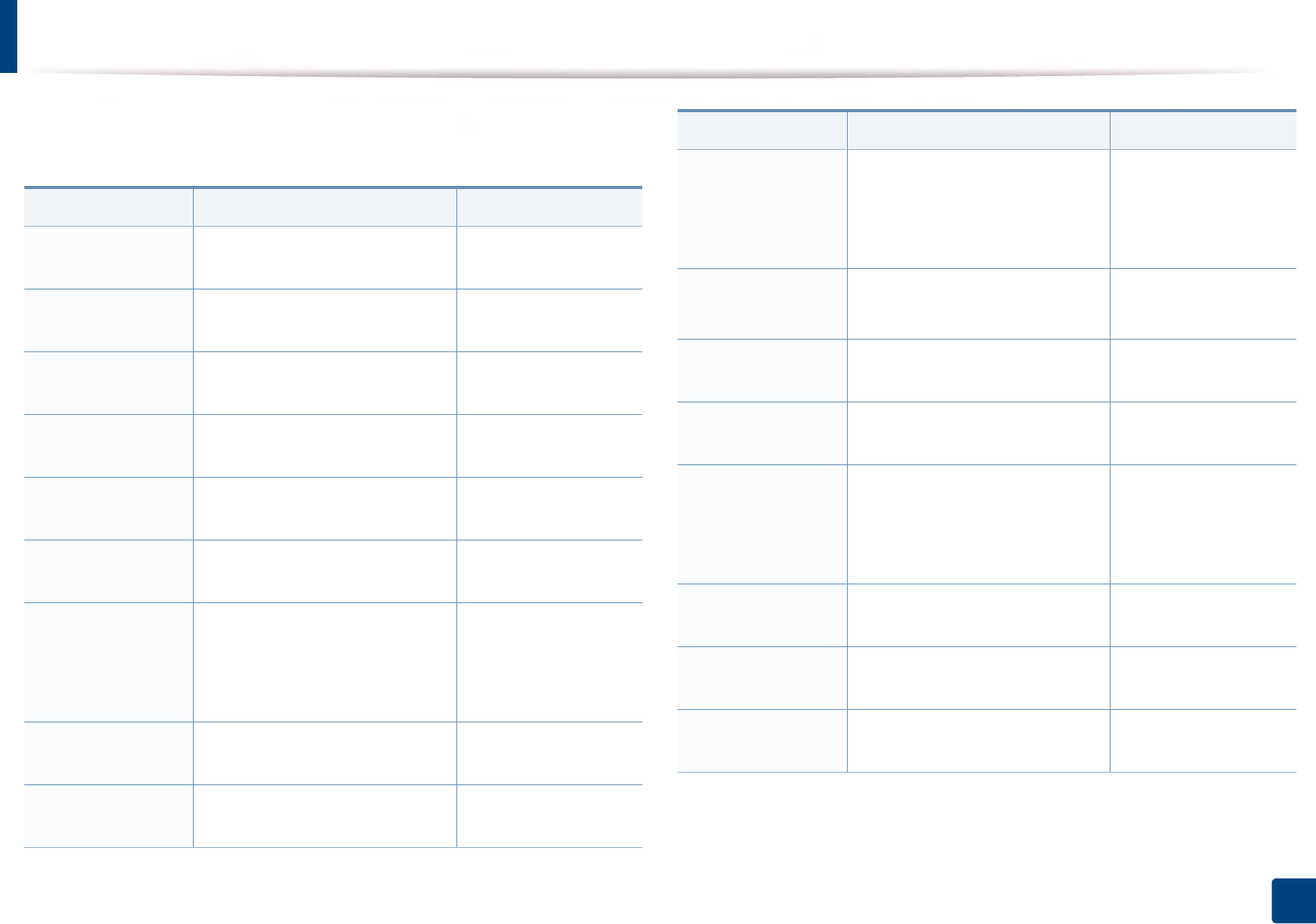
274
Contact SAMSUNG worldwide
Contact SAMSUNG worldwide
If you have any comments or questions regarding Samsung products, contact
the Samsung customer care center.
Country/Region Customer Care Center WebSite
ALGERIA 021 36 11 00 www.samsung.com/
n_africa/support
ARGENTINE 0800-333-3733 www.samsung.com/
ar/support
ARMENIA 0-800-05-555 www.samsung.com/
support
AUSTRALIA 1300 362 603 www.samsung.com/
au/support
AUSTRIA 0800 - SAMSUNG (0800 -
7267864)
www.samsung.com/
at/support
AZERBAIJAN 0-88-555-55-55 www.samsung.com/
support
BAHRAIN
8000-GSAM (8000-4726) www.samsung.com/
ae/support (English)
www.samsung.com/
ae_ar/support (Arabic)
BELARUS 810-800-500-55-500 www.samsung.com/
support
BANGLADESH 09612300300 www.samsung.com/
in/support
BELGIUM
02-201-24-18 www.samsung.com/
be/support (Dutch)
www.samsung.com/
be_fr/support (French)
BOLIVIA 800-10-7260
[HHP] 4828210
www.samsung.com/
cl/support
BOSNIA 051 331 999 www.samsung.com/
support
BOTSWANA 8007260000 www.samsung.com/
support
BRAZIL
0800-124-421 (Demais cidades e
regiões)
4004-0000 (Capitais e grandes
centros)
www.samsung.com/
br/support
BULGARIA 800 111 31, БББББББББ
БББББББББ БББББ
www.samsung.com/
bg/support
BURUNDI 200 www.samsung.com/
support
CAMEROON 7095- 0077 www.samsung.com/
africa_fr/support
Country/Region Customer Care Center WebSite
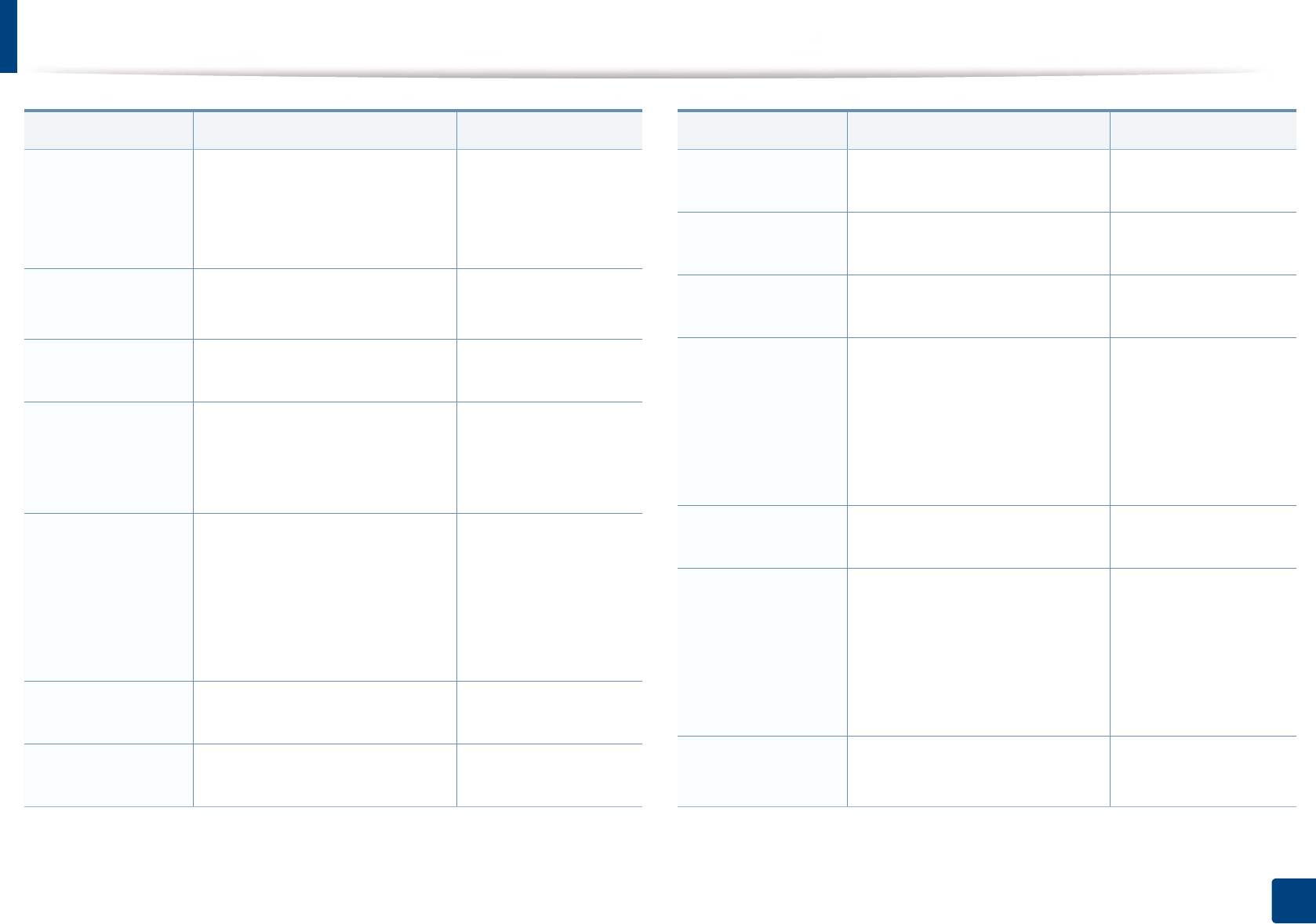
Contact SAMSUNG worldwide
275
Contact SAMSUNG worldwide
CANADA
1-800-SAMSUNG (726-7864) www.samsung.com/
ca/support(English)
www.samsung.com/
ca_fr/support (French)
CHILE 800-SAMSUNG (726-7864)
[HHP] 02-24828200
www.samsung.com/
cl/support
CHINA 400-810-5858 www.samsung.com/
cn/support
COLOMBIA
Bogotá 600 12 72Gratis desde
cualquier parte del país 01 8000
112 112 ó desde su celular
#SAM(726)
www.samsung.com/
co/support
COSTA RICA
0-800-507-7267
00-800-1-SAMSUNG (726-7864)
www.samsung.com/
latin/support
(Spanish)
www.samsung.com/
latin_en/support
(English)
CROATIA 072 726 786 www.samsung.com/
hr/support
Cote D’ Ivoire 8000 0077 www.samsung.com/
africa_fr/support
Country/Region Customer Care Center WebSite
CYPRUS 8009 4000 only from landline, toll
free
www.samsung.com/
gr/support
CZECH 800-SAMSUNG (800-726786) www.samsung.com/
cz/support
DENMARK 70 70 19 70 www.samsung.com/
dk/support
DOMINICA
1-800-751-2676 www.samsung.com/
latin/support
(Spanish)
www.samsung.com/
latin_en/support
(English)
DRC 499999 www.samsung.com/
support
ECUADOR
1-800-10-72670
1-800-SAMSUNG (72-6786)
www.samsung.com/
latin/support
(Spanish)
www.samsung.com/
latin_en/
support(English)
EGYPT 08000-726786
16580
www.samsung.com/
eg/support
Country/Region Customer Care Center WebSite
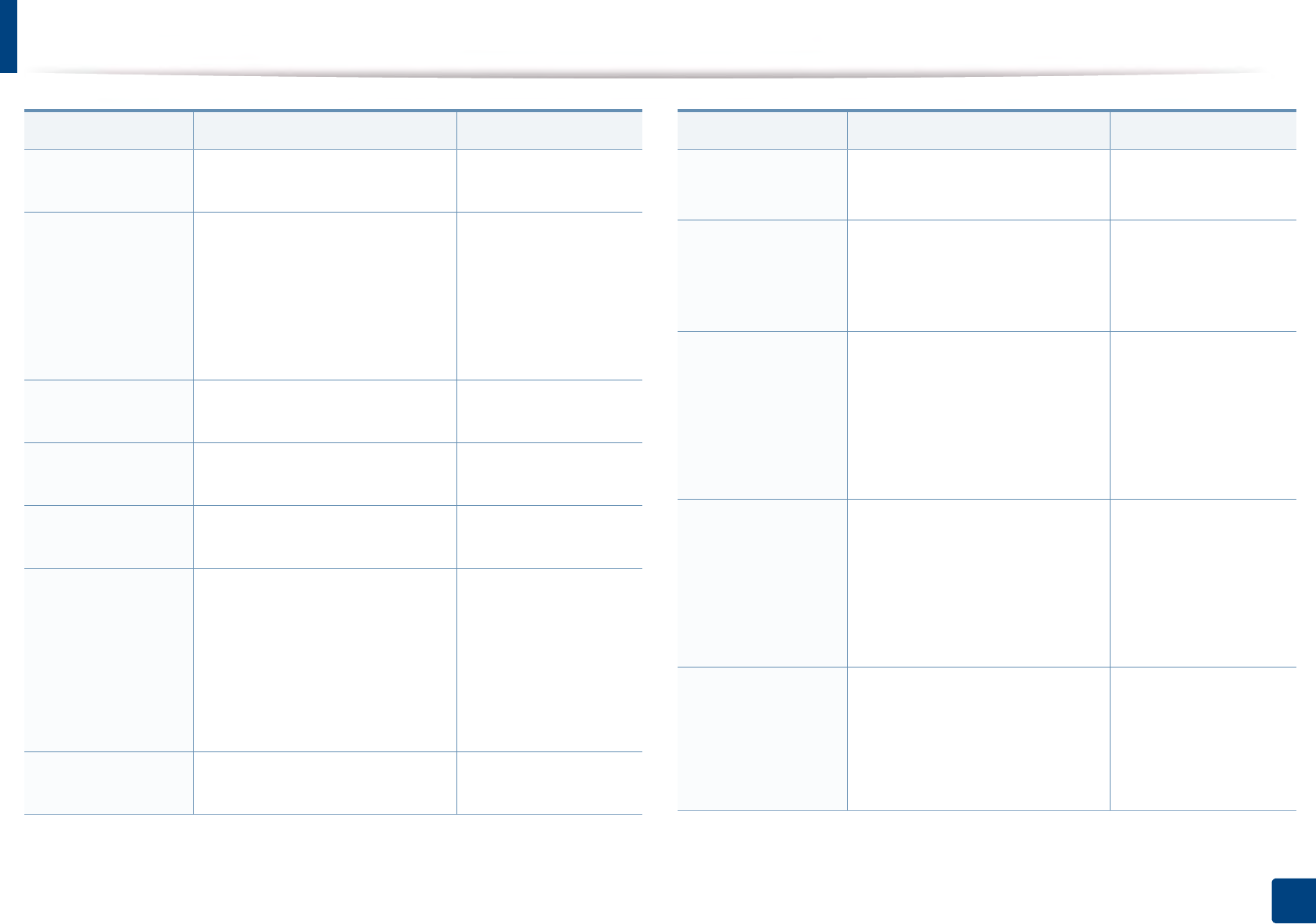
Contact SAMSUNG worldwide
276
Contact SAMSUNG worldwide
EIRE 0818 717100 www.samsung.com/
ie/support
EL SALVADOR
800-6225 www.samsung.com/
latin/support
(Spanish)
www.samsung.com/
latin_en/support
(English)
ESTONIA 800-7267 www.samsung.com/
ee/support
FINLAND 030-6227 515 www.samsung.com/fi/
support
FRANCE 01 48 63 00 00 www.samsung.com/
fr/support
GERMANY
0180 6 SAMSUNG bzw.
0180 6 7267864*
[HHP] 0180 6 M SAMSUNG bzw.
0180 6 67267864* (*0,20 €/Anruf
aus dem dt. Festnetz, aus dem
Mobilfunk max. 0,60 €/Anruf)
www.samsung.com/
de/support
GEORGIA 0-800-555-555 www.samsung.com/
support
Country/Region Customer Care Center WebSite
GHANA 0800-10077
0302-200077
www.samsung.com/
africa_en/support
GREECE
80111-SAMSUNG (80111 726
7864) only from land line(+30)
210 6897691 from mobile and
land line
www.samsung.com/
gr/support
GUATEMALA
1-800-299-0013
1-800-299-0033
www.samsung.com/
latin/support
(Spanish)
www.samsung.com/
latin_en/support
(English)
HONDURAS
800-2791-9267
800-2791-9111
www.samsung.com/
latin/support
(Spanish)
www.samsung.com/
latin_en/support
(English)
HONG KONG
(852) 3698 4698 www.samsung.com/
hk/support (Chinese)
www.samsung.com/
hk_en/support
(English)
Country/Region Customer Care Center WebSite
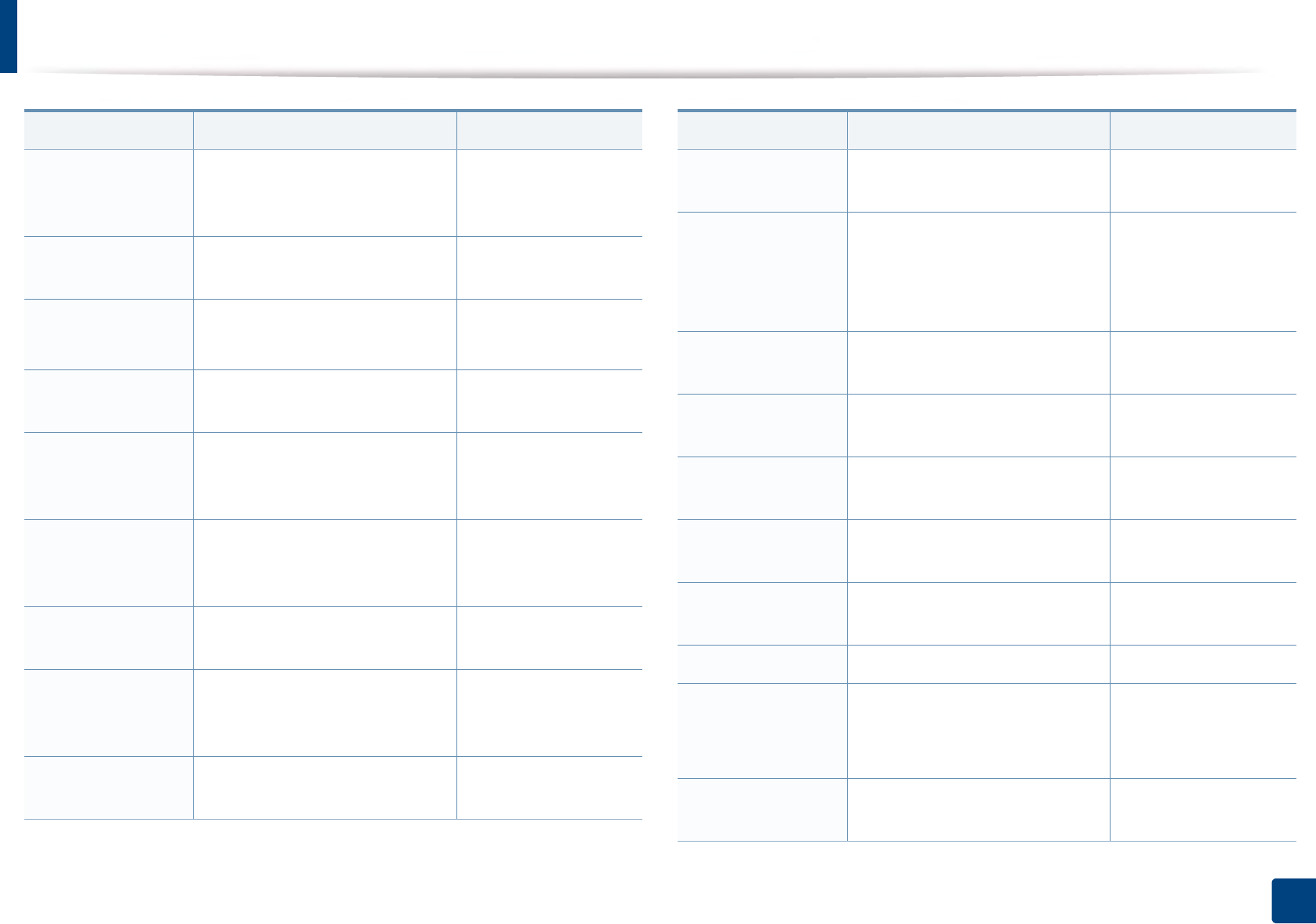
Contact SAMSUNG worldwide
277
Contact SAMSUNG worldwide
HUNGARY
0680SAMSUNG (0680-726-
786)0680PREMIUM (0680-773-
648)
www.samsung.com/
hu/support
INDIA 1800 3000 8282 - Toll Free1800
266 8282 - Toll Free
www.samsung.com/
in/support
INDONESIA 021-56997777
08001128888
www.samsung.com/
id/support
IRAN 021-8255 www.samsung.com/
iran/support
ITALIA
800-SAMSUNG
(800.7267864)[HHP]
800.Msamsung (800.67267864)
www.samsung.com/
it/support
JAMAICA
1-800-234-7267
1-800-SAMSUNG (726-7864)
www.samsung.com/
latin_en/support
(English)
JAPAN 0120-363-905 www.samsung.com/
jp/support
JORDAN
0800-22273
06 5777444
www.samsung.com/
levant/support
(English)
KAZAKHSTAN 8-10-800-500-55-500 (GSM:7799,
VIP care 7700)
www.samsung.com/
support
Country/Region Customer Care Center WebSite
KENYA 0800 545 545 www.samsung.com/
support
KUWAIT
183-CALL (183-2255) www.samsung.com/
ae/support (English)
www.samsung.com/
ae_ar/support (Arabic)
KYRGYZSTAN 8-10-800-500-55-500 www.samsung.com/
kz_ru/support
LATVIA 8000-7267 www.samsung.com/
lv/support
LITHUANIA 8-800-77777 www.samsung.com/
lt/support
LUXEMBURG 261 03 710 www.samsung.com/
support
MACAU 0800 333 www.samsung.com/
support
MACEDONIA 023 207 777
MALAYSIA
1800-88-9999
603-77137477 (Overseas
contact)
www.samsung.com/
my/support
MEXICO 01-800-SAMSUNG (726-7864) www.samsung.com/
mx/support
Country/Region Customer Care Center WebSite
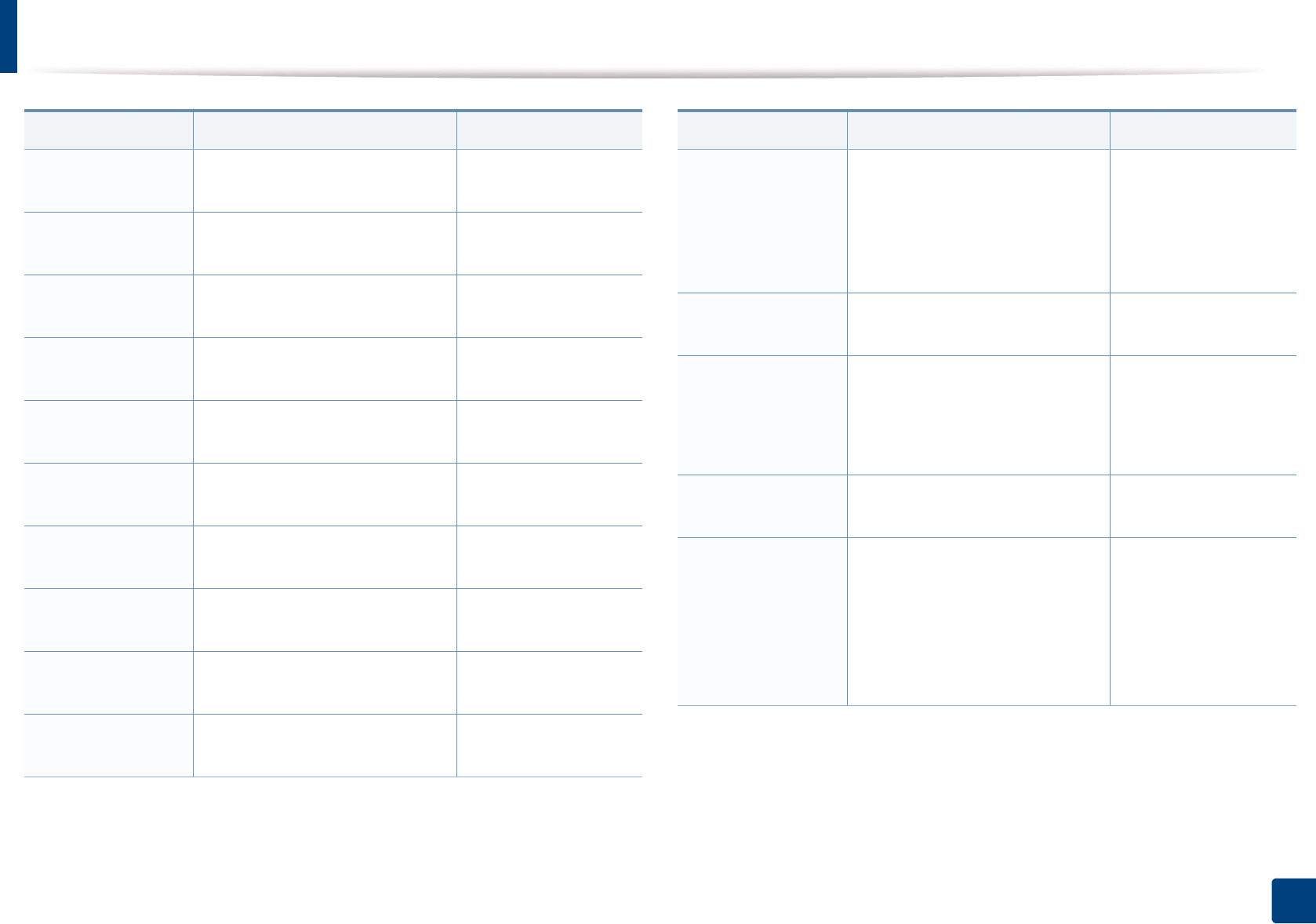
Contact SAMSUNG worldwide
278
Contact SAMSUNG worldwide
MOLDOVA 0-800-614-40 www.samsung.com/
support
MONGOLIA 7-495-363-17-00 www.samsung.com/
support
MONTENEGRO 020 405 888 www.samsung.com/
support
MOROCCO 080 100 2255 www.samsung.com/
n_africa/support
MOZAMBIQUE 847267864 / 827267864 www.samsung.com/
support
MYANMAR 01-2399888 www.samsung.com/
support
NAMIBIA 08 197 267864 www.samsung.com/
support
NIGERIA 0800-726-7864 www.samsung.com/
africa_en/support
NETHERLANDS 0900-SAMSUNG (0900-7267864)
(€ 0,10/Min)
www.samsung.com/
nl/support
NEW ZEALAND 0800 726 786 www.samsung.com/
nz/support
Country/Region Customer Care Center WebSite
NICARAGUA
001-800-5077267 www.samsung.com/
latin/support(Spanish)
www.samsung.com/
latin_en/support
(English)
NORWAY 815 56480 www.samsung.com/
no/support
OMAN
800-SAMSUNG (800 - 726 7864) www.samsung.com/
ae/support (English)
www.samsung.com/
ae_ar/support (Arabic)
PAKISTAN 0800-Samsung (72678) www.samsung.com/
pk/support
PANAMA
800-7267
800-0101
www.samsung.com/
latin/support
(Spanish)
www.samsung.com/
latin_en/support
(English)
Country/Region Customer Care Center WebSite
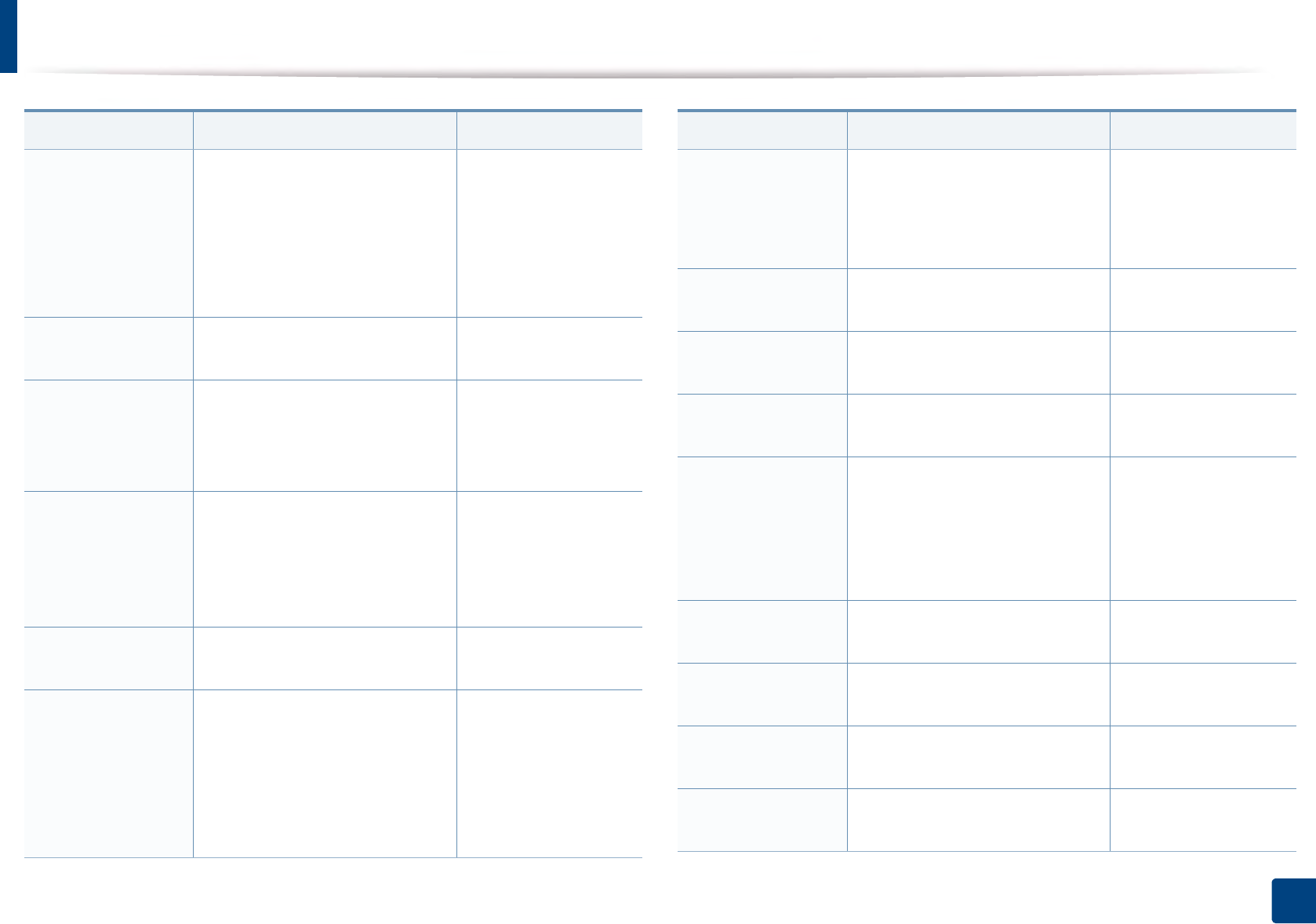
Contact SAMSUNG worldwide
279
Contact SAMSUNG worldwide
PARAGUAY
009-800-542-0001 www.samsung.com/
latin/support
(Spanish)
www.samsung.com/
latin_en/support
(English)
PERU 0-800-777-08 www.samsung.com/
pe/support
PHILIPPINES
1-800-10-7267864 [PLDT]1-800-
8-7267864 [Globe landline and
Mobile]02-4222111 [Other
landline]
www.samsung.com/
ph/support
POLAND
0 801-172-678* lub +48 22 607-
93-33 *[HHP] 0 801-672-678* lub
+48 22 607-93-33** (koszt
połączenia według taryfy
operatora)
www.samsung.com/
pl/support
PORTUGAL 808 20 7267 www.samsung.com/
pt/support
PUERTO RICO
1-800-682-3180 www.samsung.com/
latin/support
(Spanish)
www.samsung.com/
latin_en/support
(English)
Country/Region Customer Care Center WebSite
QATAR
800-CALL (800-2255) www.samsung.com/
ae/support (English)
www.samsung.com/
ae_ar/support (Arabic)
RWANDA 9999 www.samsung.com/
support
ROMANIA 08008 726 78 64 (08008
SAMSUNG )Apel GRATUIT
www.samsung.com/
ro/support
RUSSIA 8-800-555-55-55 www.samsung.com/
ru/support
SAUDI ARABIA
920021230 www.samsung.com/
sa/support
www.samsung.com/
sa_en/support
(English)/
SENEGAL 800-00-0077 www.samsung.com/
africa_fr/support
SERBIA 011 321 6899 www.samsung.com/
rs/support
SINGAPORE 1800-SAMSUNG (726-7864) www.samsung.com/
sg/support
SLOVENIA 080 697 267090 726 786 www.samsung.com/
rs/si
Country/Region Customer Care Center WebSite
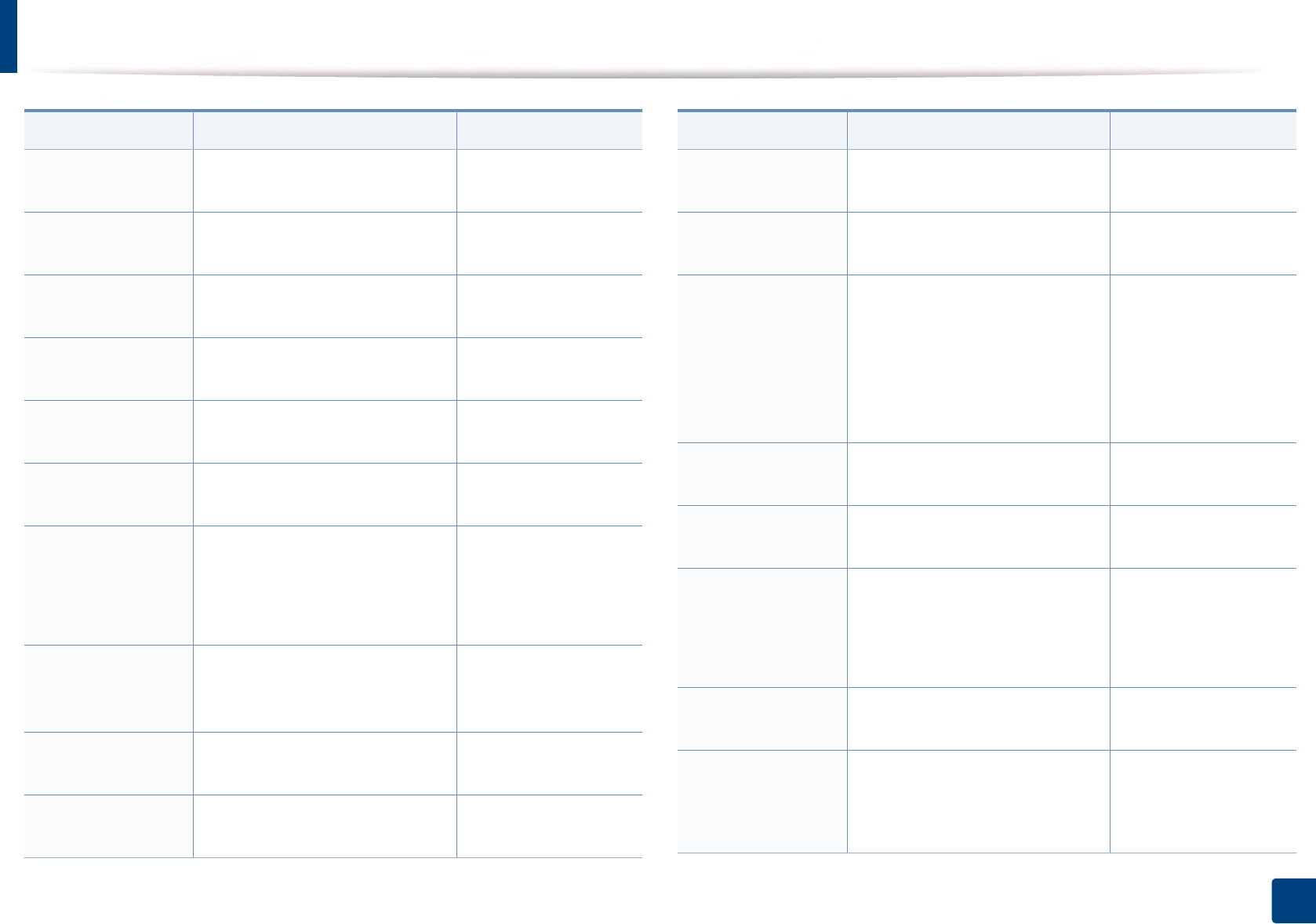
Contact SAMSUNG worldwide
280
Contact SAMSUNG worldwide
SLOVAKIA 0800 - SAMSUNG(0800-726 786) www.samsung.com/
sk/support
SOUTH AFRICA 0860 SAMSUNG (726 7864) www.samsung.com/
support
SPAIN 0034902172678[HHP]
0034902167267
www.samsung.com/
es/support
SRI LANKA 00941175405400094115900000 www.samsung.com/
support
SUDAN 1969 www.samsung.com/
support
SWEDEN 0771 726 7864 (SAMSUNG) www.samsung.com/
se/support
SWITZERLAND
0800 726 78 64 (0800-SAMSUNG) www.samsung.com/
ch/support (German)
www.samsung.com/
ch_fr/support (French)
SYRIA
18252273 www.samsung.com/
levant/support
(English)
TADJIKISTAN 8-10-800-500-55-500 www.samsung.com/
support
TAIWAN 0800-329999 www.samsung.com/
tw/support
Country/Region Customer Care Center WebSite
TANZANIA 0800 755 755 www.samsung.com/
support
THAILAND 0-2689-3232,1800-29-3232 www.samsung.com/
th/support
TRINIDAD &
TOBAGO
1-800-SAMSUNG (726-7864) www.samsung.com/
latin/support
(Spanish)
www.samsung.com/
latin_en/support
(English)
TURKEY 444 77 11 www.samsung.com/
tr/support
TUNISIA 80-1000-12 www.samsung.com/
n_africa/support
U.A.E
800-SAMSUNG (800 -726 7864) www.samsung.com/
ae/support (English)
www.samsung.com/
ae_ar/support (Arabic)
UK 0330 SAMSUNG (7267864) www.samsung.com/
uk/support
U.S.A
-Consummer
Electonics
1-800-SAMSUNG (726-7864) www.samsung.com/
us/support
Country/Region Customer Care Center WebSite
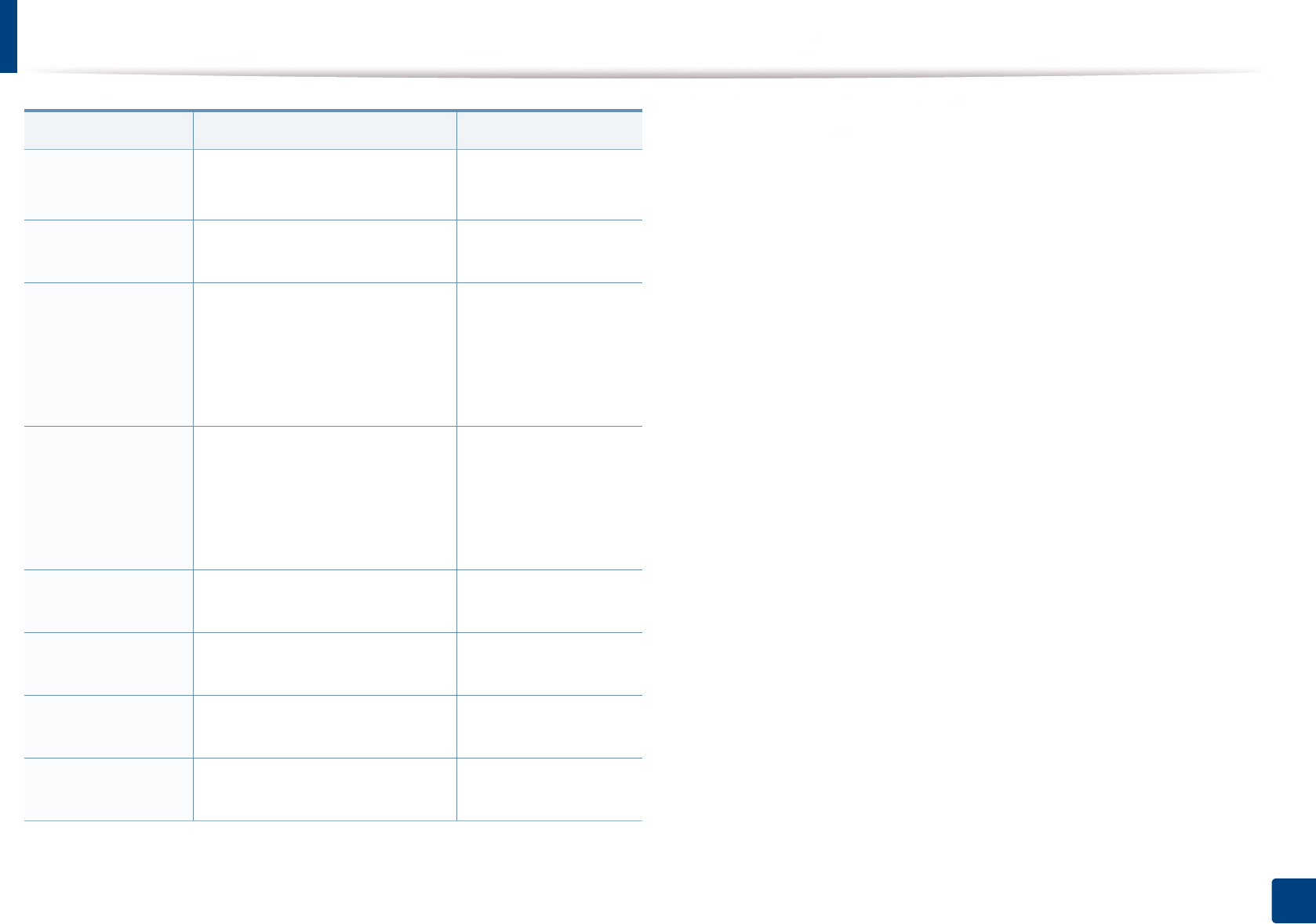
Contact SAMSUNG worldwide
281
Contact SAMSUNG worldwide
U.S.A (Mobile
Phones)
1-800-SAMSUNG (72-6786)
[HHP] 1-888-987-HELP(4357)
www.samsung.com/
us/support
UGANDA 0800 300 300 www.samsung.com/
support
UKRAINE
0-800-502-000 www.samsung.com/
ua/support (Ukrainian)
www.samsung.com/
ua_ru/support
(Russian)
URUGUAY
000- 405-437-33 www.samsung.com/
latin/support(Spanish)
www.samsung.com/
latin_en/
support(English)
UZBEKISTAN 8-10-800-500-55-500 www.samsung.com/
support
VENEZUELA 0-800-SAMSUNG (726-7864) www.samsung.com/
ve/support
VIETNAM 1800 588 889 www.samsung.com/
vn/support
ZAMBIA 0211 350370 www.samsung.com/
support
Country/Region Customer Care Center WebSite
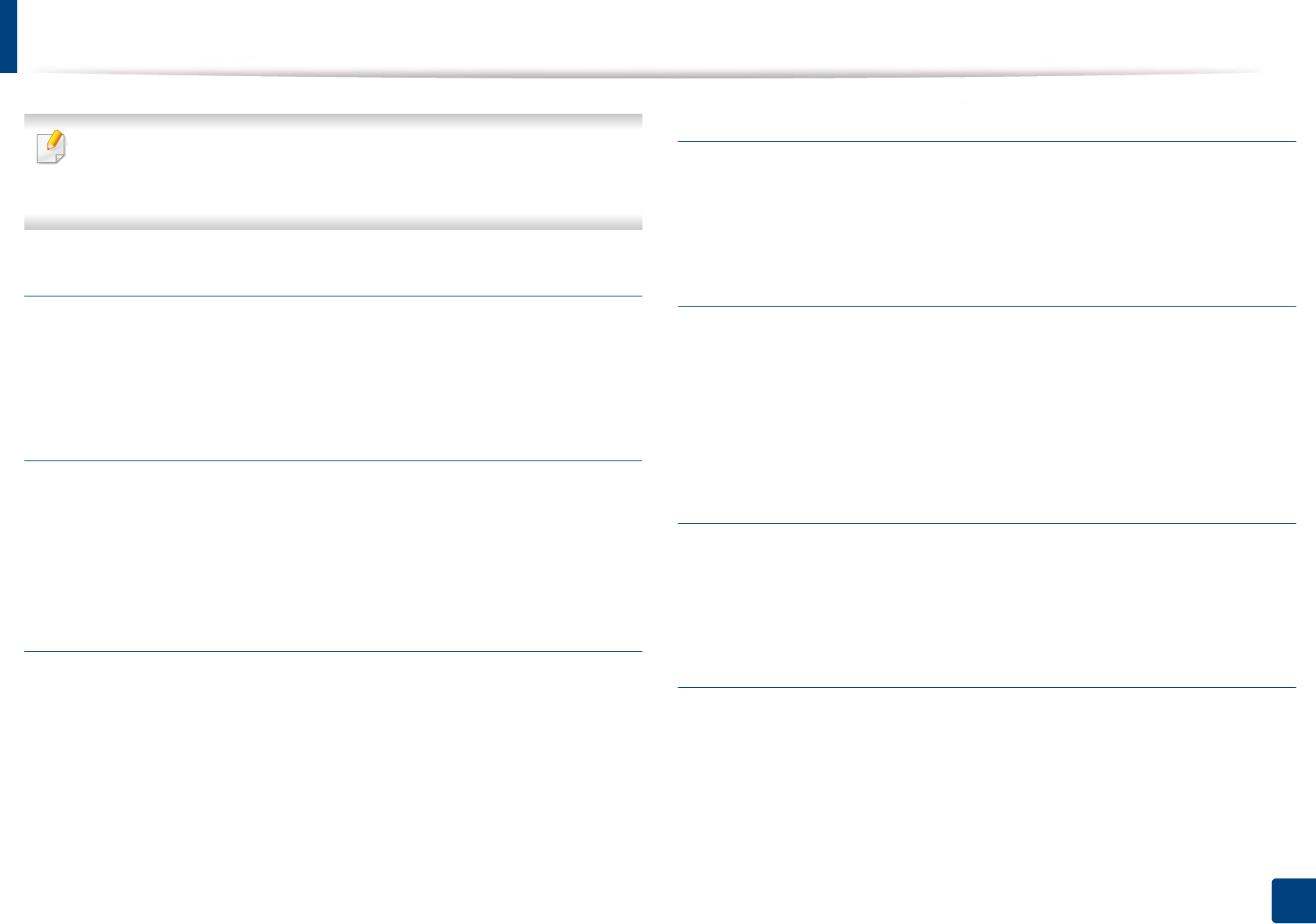
282
Glossary
Glossary
The following glossary helps you get familiar with the product by
understanding the terminologies commonly used with printing as well as
mentioned in this user’s guide.
802.11
802.11 is a set of standards for wireless local area network (WLAN)
communication, developed by the IEEE LAN/MAN Standards Committee (IEEE
802).
802.11b/g/n
802.11b/g/n can share same hardware and use the 2.4 GHz band. 802.11b
supports bandwidth up to 11 Mbps, 802.11n supports bandwidth up to 150
Mbps. 802.11b/g/n devices may occasionally suffer interference from
microwave ovens, cordless telephones, and Bluetooth devices.
Access point
Access Point or Wireless Access Point (AP or WAP) is a device that connects
wireless communication devices together on wireless local area networks
(WLAN), and acts as a central transmitter and receiver of WLAN radio signals.
AppleTalk
AppleTalk is a proprietary suite of protocols developed by Apple, Inc for
computer networking. It was included in the original Mac (1984) and is now
deprecated by Apple in favor of TCP/IP networking.
BIT Depth
A computer graphics term describing the number of bits used to represent the
color of a single pixel in a bitmapped image. Higher color depth gives a broader
range of distinct colors. As the number of bits increases, the number of possible
colors becomes impractically large for a color map. 1-bit color is commonly
called as monochrome or black and white.
BMP
A bitmapped graphics format used internally by the Microsoft Windows
graphics subsystem (GDI), and used commonly as a simple graphics file format
on that platform.
BOOTP
Bootstrap Protocol. A network protocol used by a network client to obtain its IP
address automatically. This is usually done in the bootstrap process of
computers or operating systems running on them. The BOOTP servers assign
the IP address from a pool of addresses to each client. BOOTP enables 'diskless
workstation' computers to obtain an IP address prior to loading any advanced
operating system.
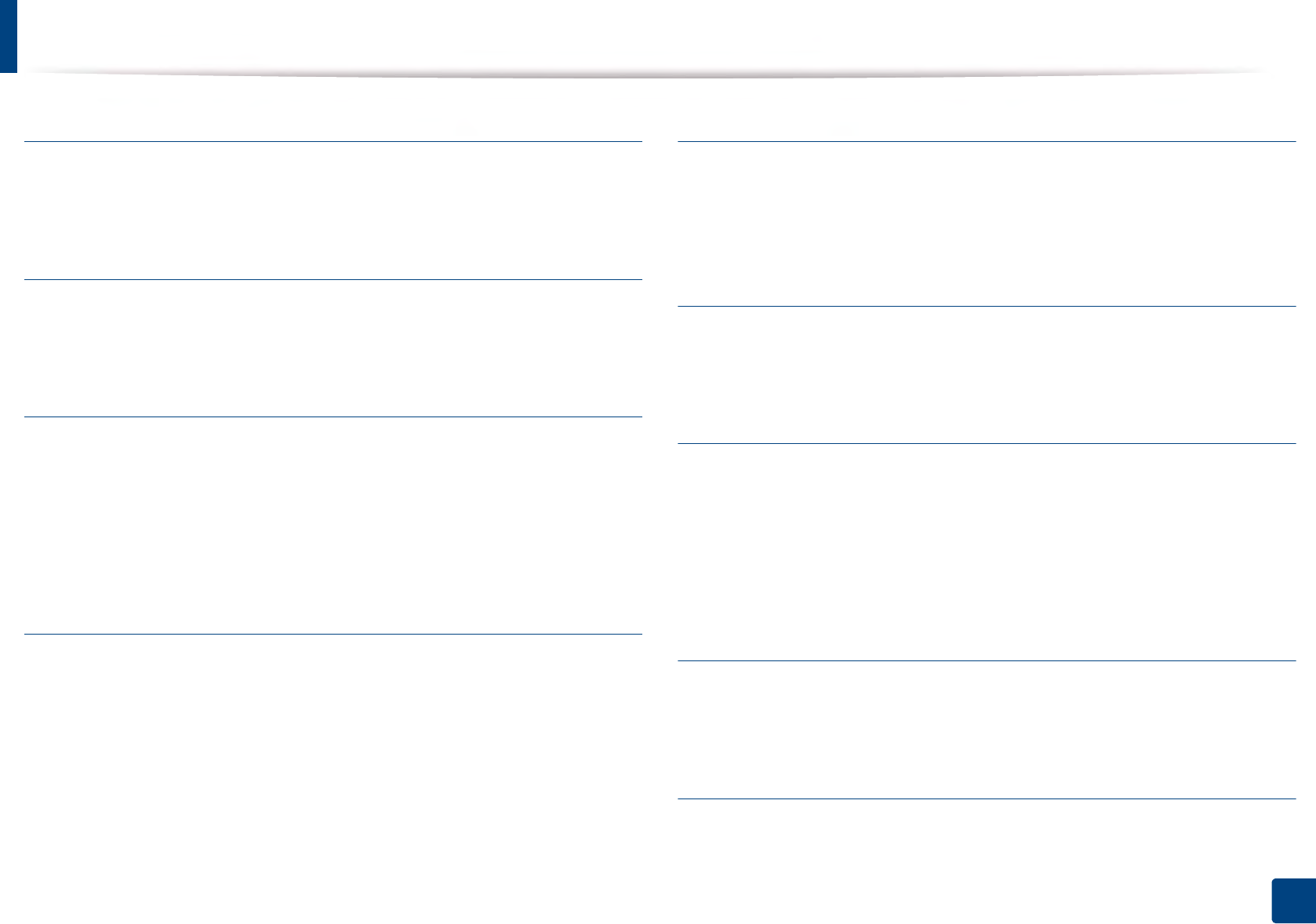
Glossary
283
Glossary
Collation
Collation is a process of printing a multiple-copy job in sets. When collation is
selected, the device prints an entire set before printing additional copies.
Control Panel
A control panel is a flat, typically vertical, area where control or monitoring
instruments are displayed. They are typically found in front of the machine.
Coverage
It is the printing term used for a toner usage measurement on printing. For
example, 5% coverage means that an A4 sided paper has about 5% image or text
on it. So, if the paper or original has complicated images or lots of text on it, the
coverage will be higher and at the same time, a toner usage will be as much as
the coverage.
CSV
Comma Separated Values (CSV). A type of file format, CSV is used to exchange
data between disparate applications. The file format, as it is used in Microsoft
Excel, has become a de facto standard throughout the industry, even among
non-Microsoft platforms.
DADF
A Duplex Automatic Document Feeder (DADF) is a scanning unit that will
automatically feed and turn over an original sheet of paper so that the machine
can scan on both sides of the paper.
Default
The value or setting that is in effect when taking a printer out of its box state,
reset, or initialized.
DHCP
A Dynamic Host Configuration Protocol (DHCP) is a client-server networking
protocol. A DHCP server provides configuration parameters specific to the DHCP
client host requesting, generally, information required by the client host to
participate on an IP network. DHCP also provides a mechanism for allocation of
IP addresses to client hosts.
DIMM
Dual Inline Memory Module (DIMM), a small circuit board that holds memory.
DIMM stores all the data within the machine like printing data, received fax data.
DLNA
The Digital Living Network Alliance (DLNA) is a standard that allows devices on
a home network to share information with each other across the network.
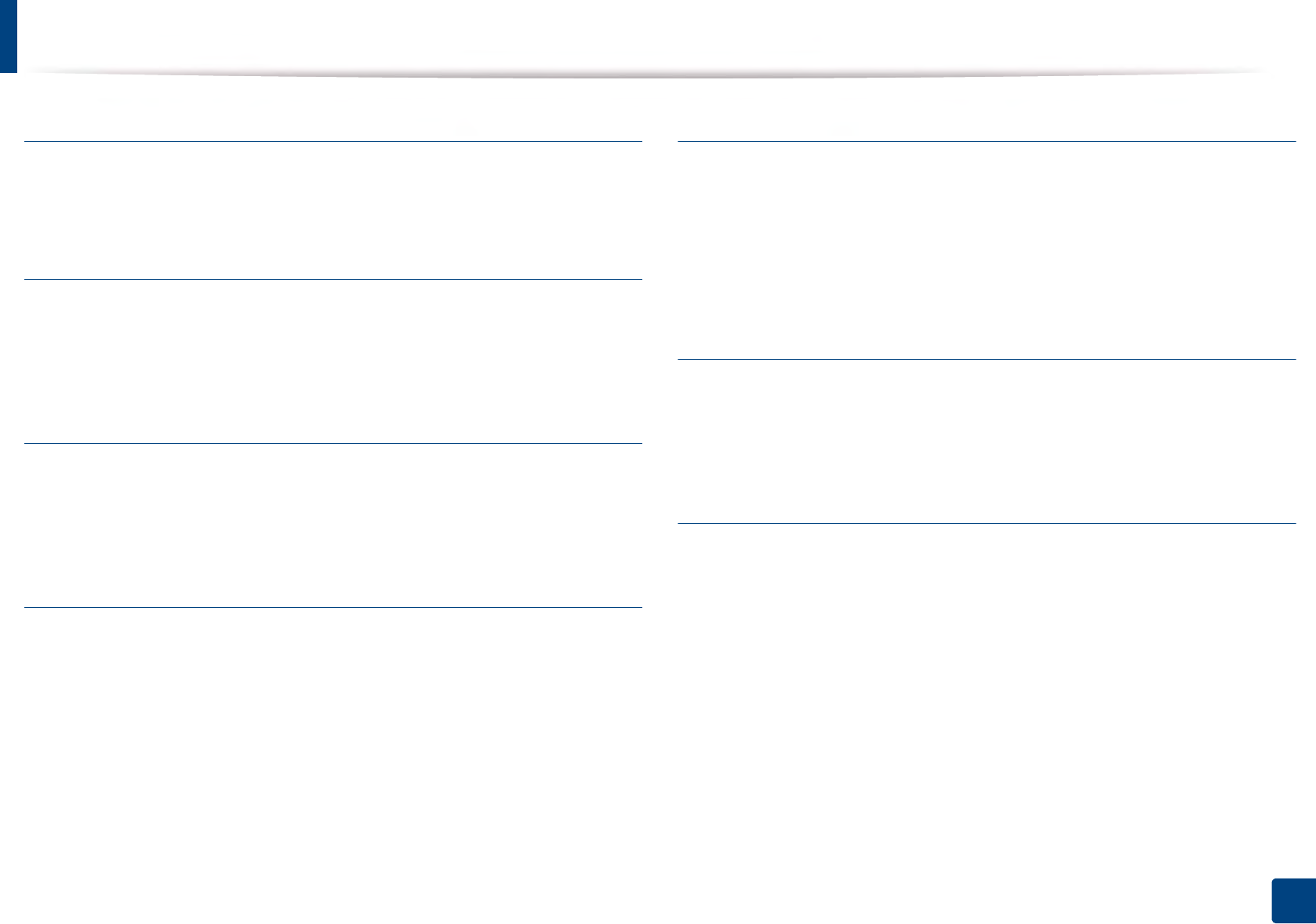
Glossary
284
Glossary
DNS
The Domain Name Server (DNS) is a system that stores information associated
with domain names in a distributed database on networks, such as the Internet.
Dot Matrix Printer
A dot matrix printer refers to a type of computer printer with a print head that
runs back and forth on the page and prints by impact, striking an ink-soaked
cloth ribbon against the paper, much like a typewriter.
DPI
Dots Per Inch (DPI) is a measurement of resolution that is used for scanning and
printing. Generally, higher DPI results in a higher resolution, more visible detail
in the image, and a larger file size.
Duplex
A mechanism that will automatically turn over a sheet of paper so that the
machine can print (or scan) on both sides of the paper. A printer equipped with
a Duplex Unit can print on both sides of paper during one print cycle.
Duty Cycle
Duty cycle is the page quantity which does not affect printer performance for a
month. Generally the printer has the lifespan limitation such as pages per year.
The lifespan means the average capacity of print-outs, usually within the
warranty period. For example, if the duty cycle is 48,000 pages per month
assuming 20 working days, a printer limits 2,400 pages a day.
ECM
Error Correction Mode (ECM) is an optional transmission mode built into Class 1
fax machines or fax modems. It automatically detects and corrects errors in the
fax transmission process that are sometimes caused by telephone line noise.
Emulation
Emulation is a technique of one machine obtaining the same results as another.
An emulator duplicates the functions of one system with a different system, so
that the second system behaves like the first system. Emulation focuses on exact
reproduction of external behavior, which is in contrast to simulation, which
concerns an abstract model of the system being simulated, often considering its
internal state.
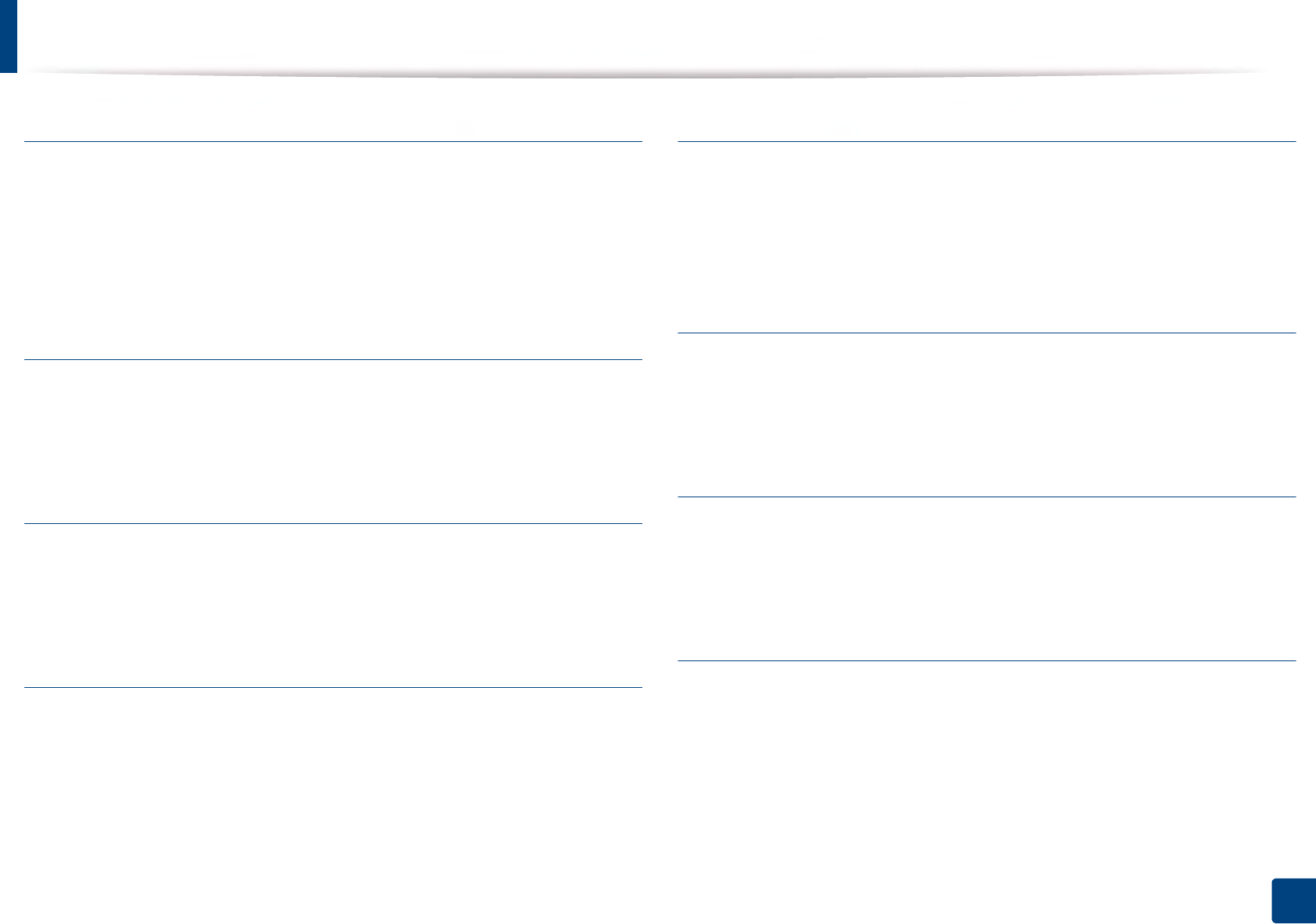
Glossary
285
Glossary
Ethernet
Ethernet is a frame-based computer networking technology for local area
networks (LANs). It defines wiring and signaling for the physical layer, and frame
formats and protocols for the media access control (MAC)/data link layer of the
OSI model. Ethernet is mostly standardized as IEEE 802.3. It has become the most
widespread LAN technology in use during the 1990s to the present.
EtherTalk
A suite of protocols developed by Apple Computer for computer networking. It
was included in the original Mac (1984) and is now deprecated by Apple in favor
of TCP/IP networking.
FDI
Foreign Device Interface (FDI) is a card installed inside the machine to allow a
third party device such as a coin operated device or a card reader. Those devices
allow the pay-for-print service on your machine.
FTP
A File Transfer Protocol (FTP) is a commonly used protocol for exchanging files
over any network that supports the TCP/IP protocol (such as the Internet or an
intranet).
Fuser Unit
The part of a laser printer that fuses the toner onto the print media. It consists of
a heat roller and a pressure roller. After toner is transferred onto the paper, the
fuser unit applies heat and pressure to ensure that the toner stays on the paper
permanently, which is why paper is warm when it comes out of a laser printer.
Gateway
A connection between computer networks, or between a computer network
and a telephone line. It is very popular, as it is a computer or a network that
allows access to another computer or network.
Grayscale
A shades of gray that represent light and dark portions of an image when color
images are converted to grayscale; colors are represented by various shades of
gray.
Halftone
An image type that simulates grayscale by varying the number of dots. Highly
colored areas consist of a large number of dots, while lighter areas consist of a
smaller number of dots.
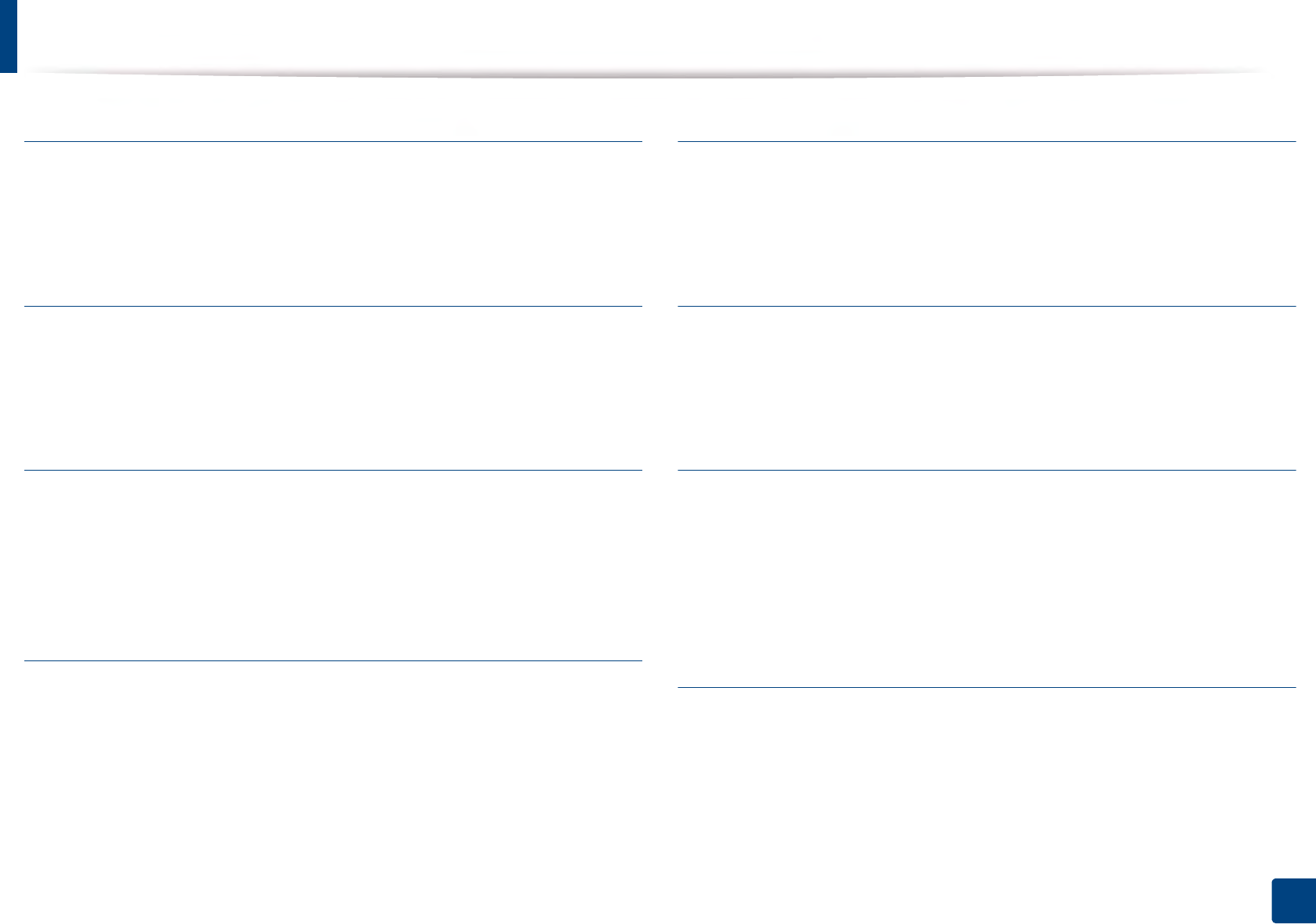
Glossary
286
Glossary
Mass storage device (Hard Disk)
Mass storage device (Hard Disk), commonly referred to as a hard drive or hard
disk, is a non-volatile storage device which stores digitally-encoded data on
rapidly rotating platters with magnetic surfaces.
IEEE
The Institute of Electrical and Electronics Engineers (IEEE) is an international
non-profit, professional organization for the advancement of technology
related to electricity.
IEEE 1284
The 1284 parallel port standard was developed by the Institute of Electrical and
Electronics Engineers (IEEE). The term "1284-B" refers to a specific connector
type on the end of the parallel cable that attaches to the peripheral (for example,
a printer).
Intranet
A private network that uses Internet Protocols, network connectivity, and
possibly the public telecommunication system to securely share part of an
organization's information or operations with its employees. Sometimes the
term refers only to the most visible service, the internal website.
IP address
An Internet Protocol (IP) address is a unique number that devices use in order to
identify and communicate with each other on a network utilizing the Internet
Protocol standard.
IPM
The Images Per Minute (IPM) is a way of measuring the speed of a printer. An IPM
rate indicates the number of single-sided sheets a printer can complete within
one minute.
IPP
The Internet Printing Protocol (IPP) defines a standard protocol for printing as
well as managing print jobs, media size, resolution, and so forth. IPP can be used
locally or over the Internet to hundreds of printers, and also supports access
control, authentication, and encryption, making it a much more capable and
secure printing solution than older ones.
IPX/SPX
IPX/SPX stands for Internet Packet Exchange/Sequenced Packet Exchange. It is a
networking protocol used by the Novell NetWare operating systems. IPX and
SPX both provide connection services similar to TCP/IP, with the IPX protocol
having similarities to IP, and SPX having similarities to TCP. IPX/SPX was
primarily designed for local area networks (LANs), and is a very efficient protocol
for this purpose (typically its performance exceeds that of TCP/IP on a LAN).
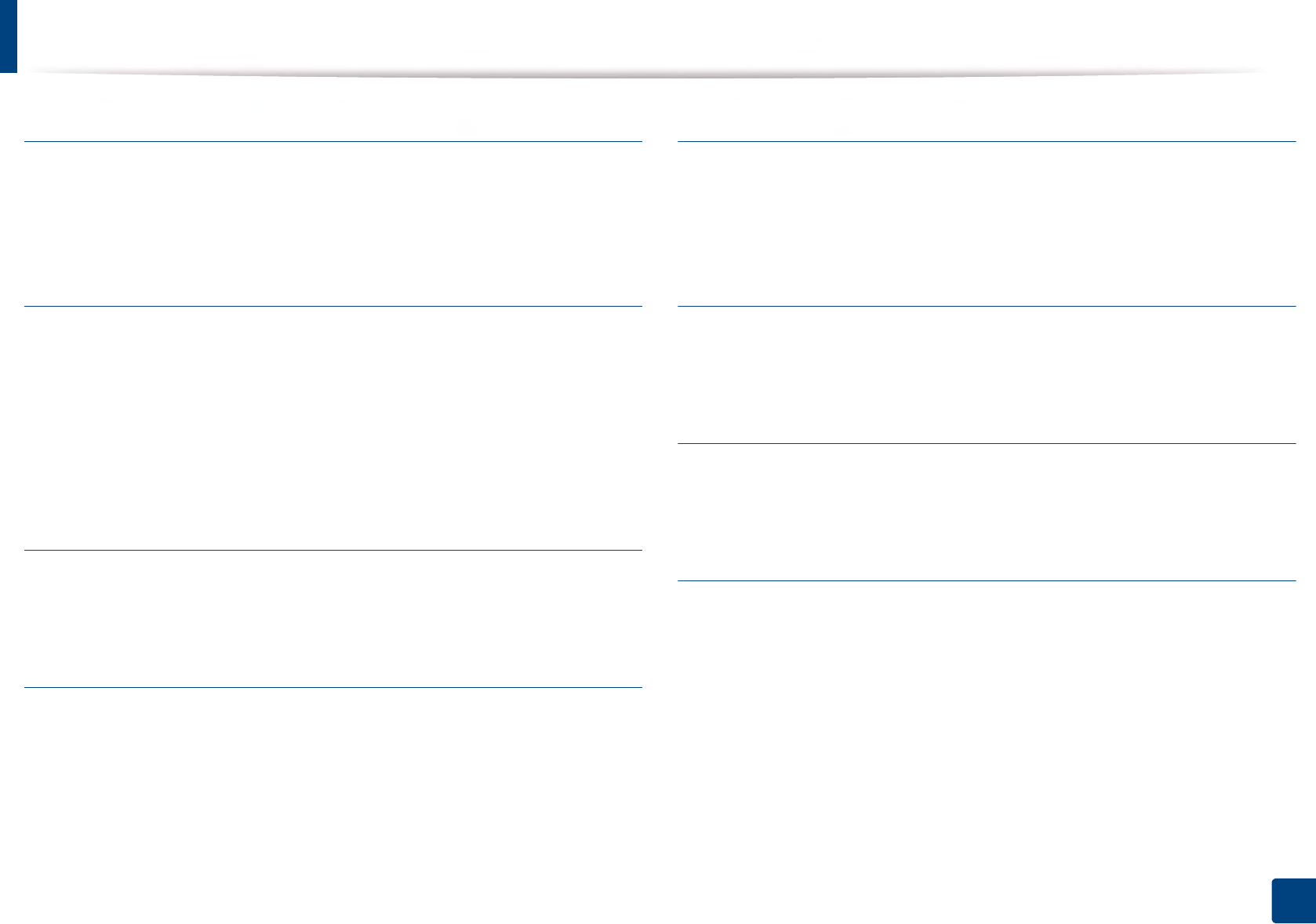
Glossary
287
Glossary
ISO
The International Organization for Standardization (ISO) is an international
standard-setting body composed of representatives from national standards
bodies. It produces world-wide industrial and commercial standards.
ITU-T
The International Telecommunication Union is an international organization
established to standardize and regulate international radio and
telecommunications. Its main tasks include standardization, allocation of the
radio spectrum, and organizing interconnection arrangements between
different countries to allow international phone calls. A -T out of ITU-T indicates
telecommunication.
ITU-T No. 1 chart
Standardized test chart published by ITU-T for document facsimile
transmissions.
JBIG
Joint Bi-level Image Experts Group (JBIG) is an image compression standard with
no loss of accuracy or quality, which was designed for compression of binary
images, particularly for faxes, but can also be used on other images.
JPEG
Joint Photographic Experts Group (JPEG) is a most commonly used standard
method of lossy compression for photographic images. It is the format used for
storing and transmitting photographs on the World Wide Web.
LDAP
The Lightweight Directory Access Protocol (LDAP) is a networking protocol for
querying and modifying directory services running over TCP/IP.
LED
A Light-Emitting Diode (LED) is a semiconductor device that indicates the status
of a machine.
MAC address
Media Access Control (MAC) address is a unique identifier associated with a
network adapter. MAC address is a unique 48-bit identifier usually written as 12
hexadecimal characters grouped in pairs (e. g., 00-00-0c-34-11-4e). This address
is usually hard-coded into a Network Interface Card (NIC) by its manufacturer,
and used as an aid for routers trying to locate machines on large networks.
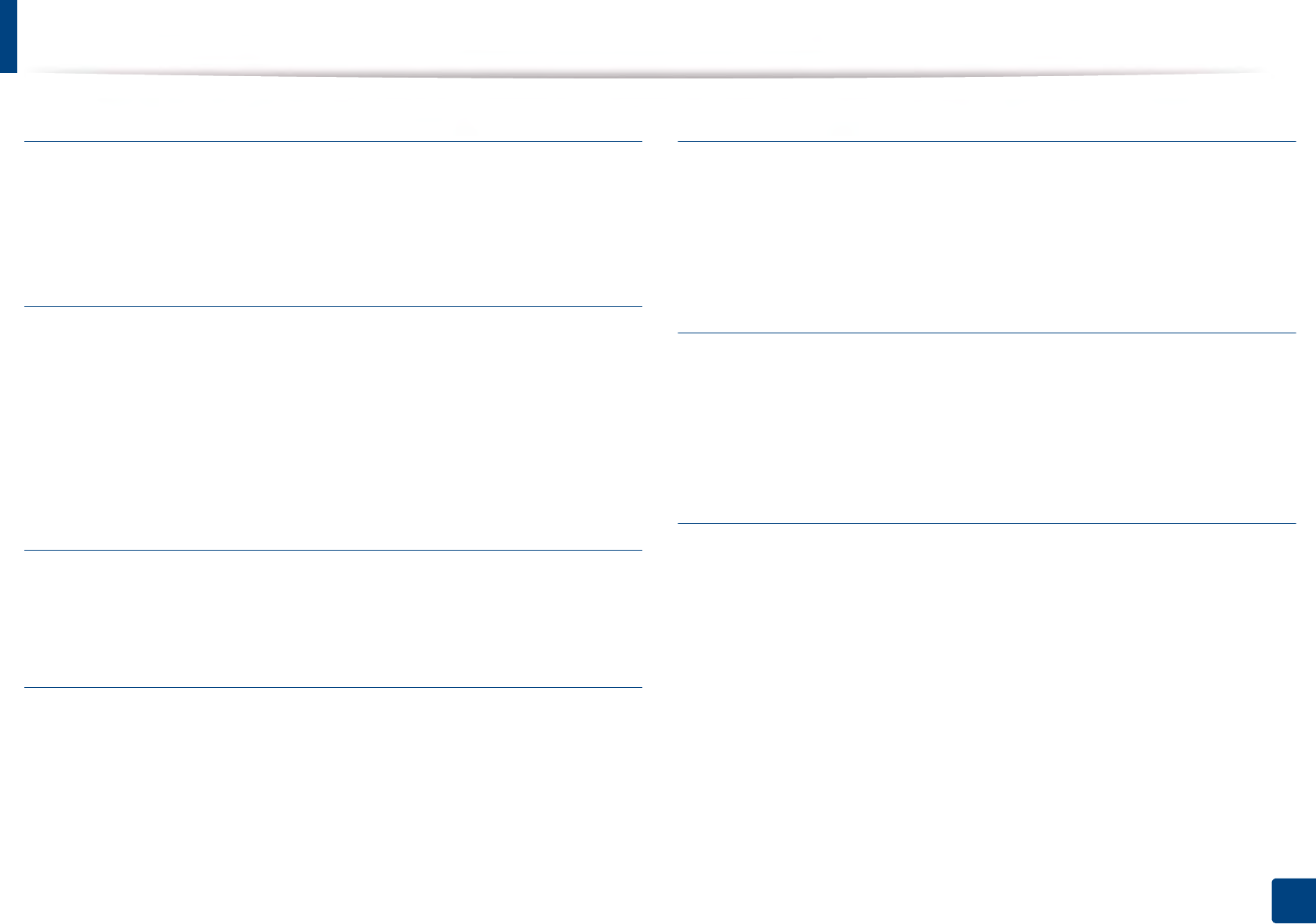
Glossary
288
Glossary
MFP
Multi Function Peripheral (MFP) is an office machine that includes the following
functionality in one physical body, so as to have a printer, a copier, a fax, a
scanner and etc.
MH
Modified Huffman (MH) is a compression method for decreasing the amount of
data that needs to be transmitted between the fax machines to transfer the
image recommended by ITU-T T.4. MH is a codebook-based run-length
encoding scheme optimized to efficiently compress white space. As most faxes
consist mostly of white space, this minimizes the transmission time of most
faxes.
MMR
Modified Modified READ (MMR) is a compression method recommended by ITU-
T T.6.
Modem
A device that modulates a carrier signal to encode digital information, and also
demodulates such a carrier signal to decode transmitted information.
MR
Modified Read (MR) is a compression method recommended by ITU-T T.4. MR
encodes the first scanned line using MH. The next line is compared to the first,
the differences determined, and then the differences are encoded and
transmitted.
NetWare
A network operating system developed by Novell, Inc. It initially used
cooperative multitasking to run various services on a PC, and the network
protocols were based on the archetypal Xerox XNS stack. Today NetWare
supports TCP/IP as well as IPX/SPX.
OPC
Organic Photo Conductor (OPC) is a mechanism that makes a virtual image for
print using a laser beam emitted from a laser printer, and it is usually green or
rust colored and has a cylinder shape.
An imaging unit containing a drum slowly wears the drum surface by its usage
in the printer, and it should be replaced appropriately since it gets worn from
contact with the cartridge development brush, cleaning mechanism, and paper.

Glossary
289
Glossary
Originals
The first example of something, such as a document, photograph or text, etc,
which is copied, reproduced or translated to produce others, but which is not
itself copied or derived from something else.
OSI
Open Systems Interconnection (OSI) is a model developed by the International
Organization for Standardization (ISO) for communications. OSI offers a
standard, modular approach to network design that divides the required set of
complex functions into manageable, self-contained, functional layers. The layers
are, from top to bottom, Application, Presentation, Session, Transport, Network,
Data Link and Physical.
PABX
A private automatic branch exchange (PABX) is an automatic telephone
switching system within a private enterprise.
PCL
Printer Command Language (PCL) is a Page Description Language (PDL)
developed by HP as a printer protocol and has become an industry standard.
Originally developed for early inkjet printers, PCL has been released in varying
levels for thermal, dot matrix printer, and laser printers.
PDF
Portable Document Format (PDF) is a proprietary file format developed by
Adobe Systems for representing two dimensional documents in a device
independent and resolution independent format.
PostScript
PostScript (PS) is a page description language and programming language used
primarily in the electronic and desktop publishing areas. - that is run in an
interpreter to generate an image.
Printer Driver
A program used to send commands and transfer data from the computer to the
printer.
Print Media
The media like paper, envelopes, labels, and transparencies which can be used
in a printer, a scanner, a fax or, a copier.
PPM
Pages Per Minute (PPM) is a method of measurement for determining how fast
a printer works, meaning the number of pages a printer can produce in one
minute.
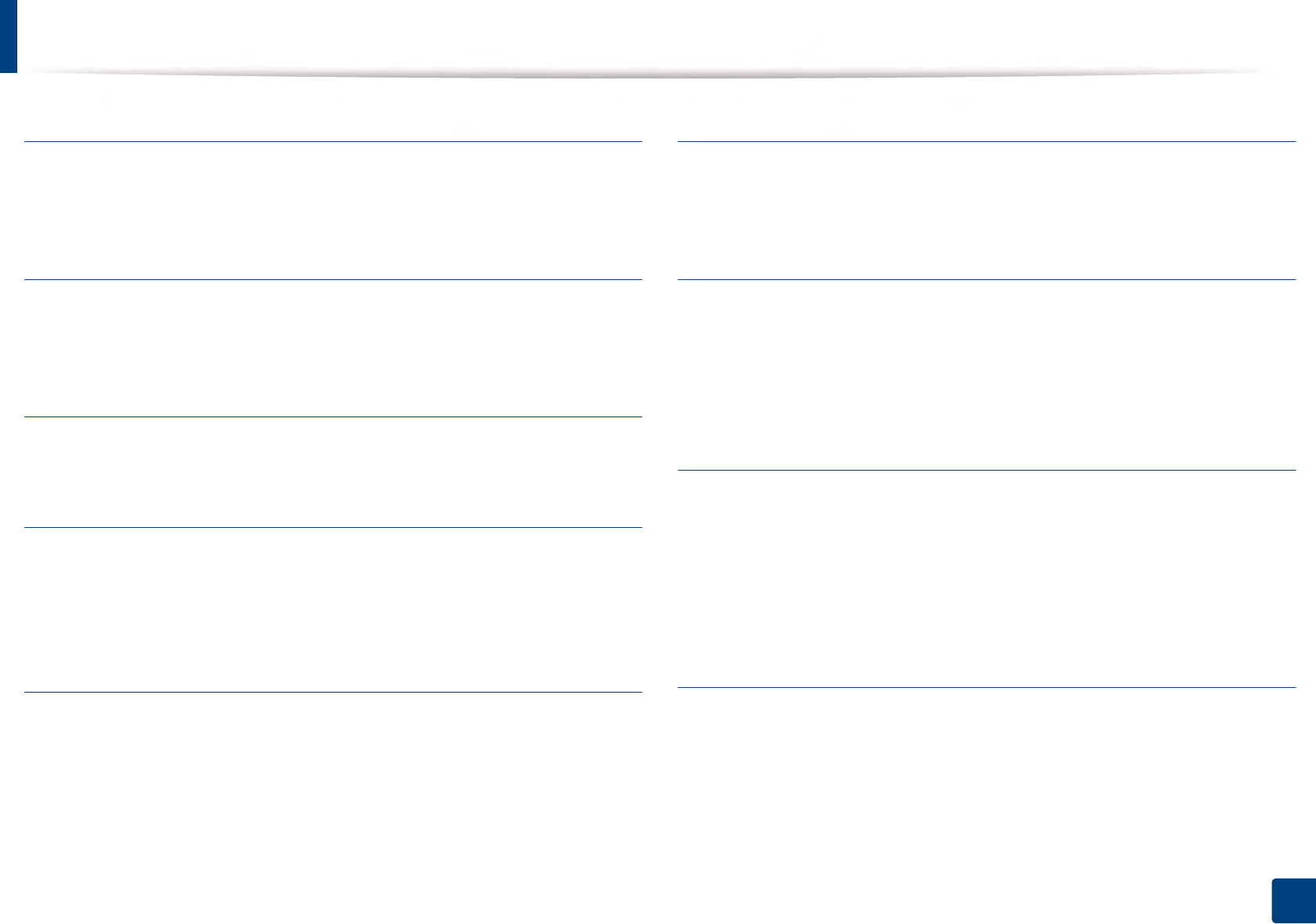
Glossary
290
Glossary
PRN file
An interface for a device driver, this allows software to interact with the device
driver using standard input/output system calls, which simplifies many tasks.
Protocol
A convention or standard that controls or enables the connection,
communication, and data transfer between two computing endpoints.
PS
See PostScript.
PSTN
The Public-Switched Telephone Network (PSTN) is the network of the world's
public circuit-switched telephone networks which, on industrial premises, is
usually routed through the switchboard.
RADIUS
Remote Authentication Dial In User Service (RADIUS) is a protocol for remote
user authentication and accounting. RADIUS enables centralized management
of authentication data such as usernames and passwords using an AAA
(authentication, authorization, and accounting) concept to manage network
access.
Resolution
The sharpness of an image, measured in Dots Per Inch (DPI). The higher the dpi,
the greater the resolution.
SMB
Server Message Block (SMB) is a network protocol mainly applied to share files,
printers, serial ports, and miscellaneous communications between nodes on a
network. It also provides an authenticated Inter-process communication
mechanism.
SMTP
Simple Mail Transfer Protocol (SMTP) is the standard for e-mail transmissions
across the Internet. SMTP is a relatively simple, text-based protocol, where one
or more recipients of a message are specified, and then the message text is
transferred. It is a client-server protocol, where the client transmits an email
message to the server.
SSID
Service Set Identifier (SSID) is a name of a wireless local area network (WLAN). All
wireless devices in a WLAN use the same SSID in order to communicate with
each other. The SSIDs are case-sensitive and have a maximum length of 32
characters.
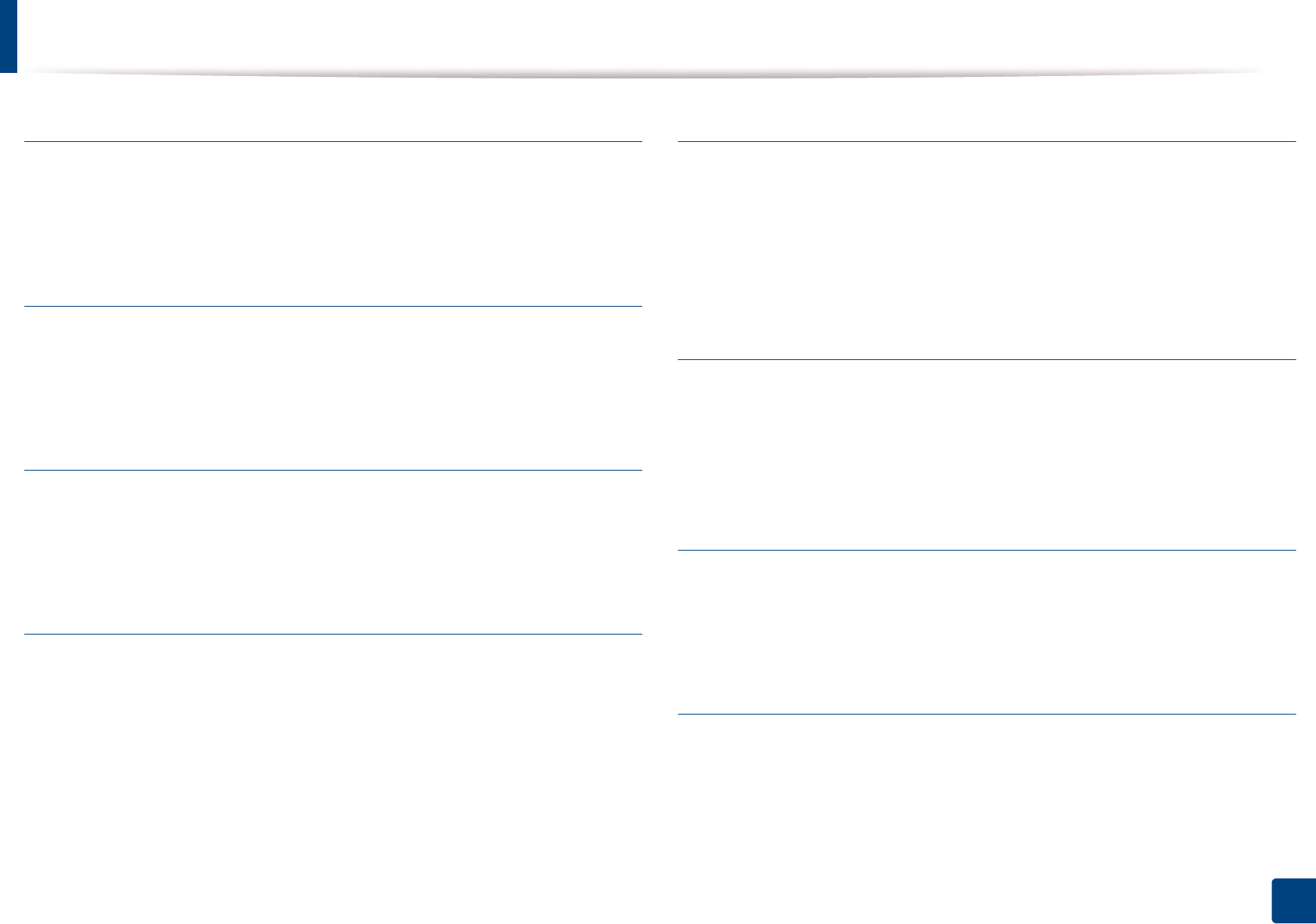
Glossary
291
Glossary
Subnet Mask
The subnet mask is used in conjunction with the network address to determine
which part of the address is the network address and which part is the host
address.
TCP/IP
The Transmission Control Protocol (TCP) and the Internet Protocol (IP); the set of
communications protocols that implement the protocol stack on which the
Internet and most commercial networks run.
TCR
Transmission Confirmation Report (TCR) provides details of each transmission
such as job status, transmission result and number of pages sent. This report can
be set to print after each job or only after failed transmissions.
TIFF
Tagged Image File Format (TIFF) is a variable-resolution bitmapped image
format. TIFF describes image data that typically come from scanners. TIFF
images make use of tags, keywords defining the characteristics of the image that
is included in the file. This flexible and platform-independent format can be
used for pictures that have been made by various image processing
applications.
Toner Cartridge
A kind of bottle or container used in a machine like a printer which contains
toner. Toner is a powder used in laser printers and photocopiers, which forms
the text and images on the printed paper. Toner can be fused by by a
combination of heat/pressure from the fuser, causing it to bind to the fibers in
the paper.
TWAIN
An industry standard for scanners and software. By using a TWAIN-compliant
scanner with a TWAIN-compliant program, a scan can be initiated from within
the program. It is an image capture API for Microsoft Windows and Apple Mac
operating systems.
UNC Path
Uniform Naming Convention (UNC) is a standard way to access network shares
in Window NT and other Microsoft products. The format of a UNC path is:
\\<servername>\<sharename>\<Additional directory>
URL
Uniform Resource Locator (URL) is the global address of documents and
resources on the Internet. The first part of the address indicates what protocol to
use, the second part specifies the IP address or the domain name where the
resource is located.
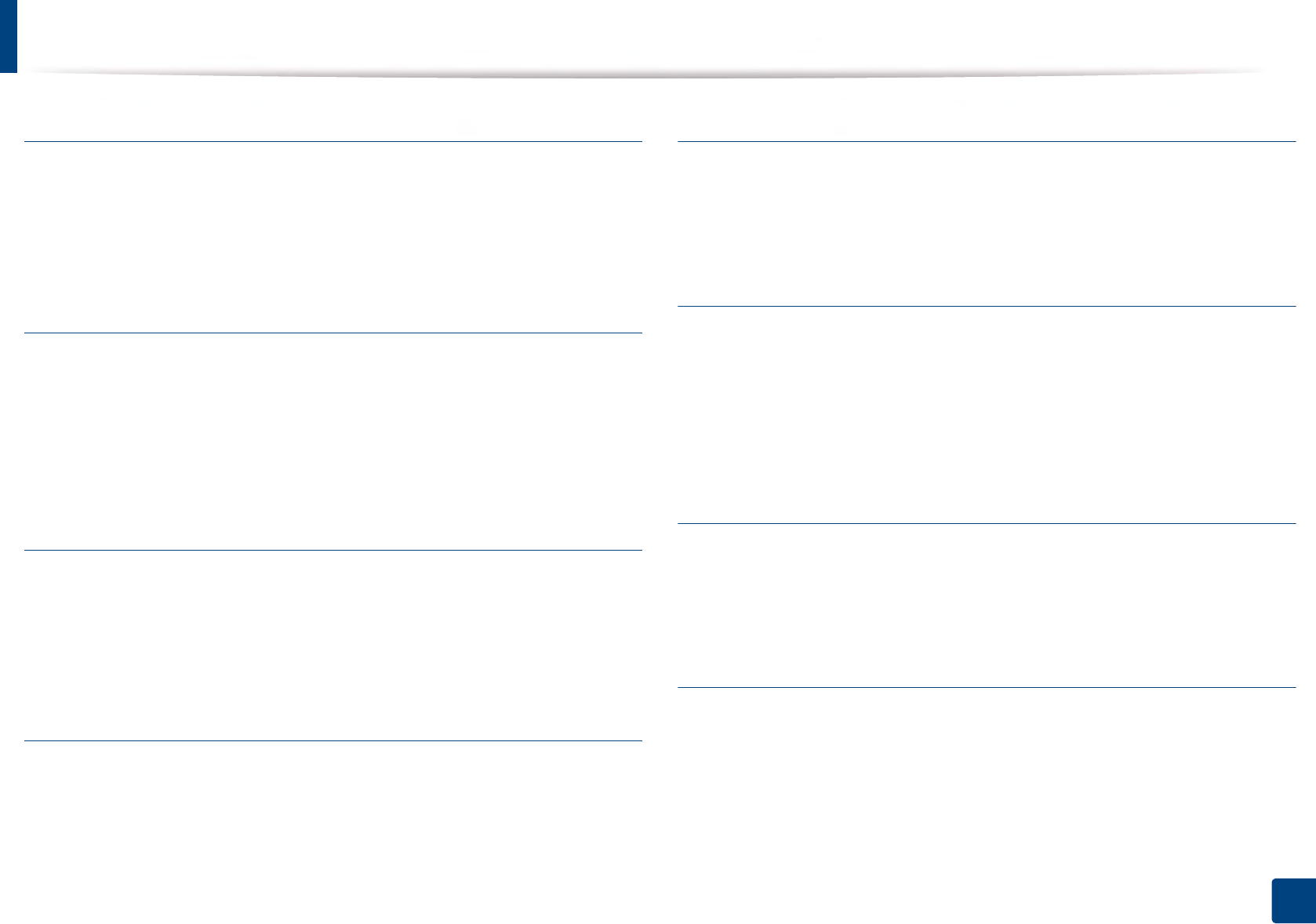
Glossary
292
Glossary
USB
Universal Serial Bus (USB) is a standard that was developed by the USB
Implementers Forum, Inc., to connect computers and peripherals. Unlike the
parallel port, USB is designed to concurrently connect a single computer USB
port to multiple peripherals.
Watermark
A watermark is a recognizable image or pattern in paper that appears lighter
when viewed by transmitted light. Watermarks were first introduced in Bologna,
Italy in 1282; they have been used by papermakers to identify their product, and
also on postage stamps, currency, and other government documents to
discourage counterfeiting.
WEP
Wired Equivalent Privacy (WEP) is a security protocol specified in IEEE 802.11 to
provide the same level of security as that of a wired LAN. WEP provides security
by encrypting data over radio so that it is protected as it is transmitted from one
end point to another.
WIA
Windows Imaging Architecture (WIA) is an imaging architecture that is originally
introduced in Windows Me and Windows XP. A scan can be initiated from within
these operating systems by using a WIA-compliant scanner.
WPA
Wi-Fi Protected Access (WPA) is a class of systems to secure wireless (Wi-Fi)
computer networks, which was created to improve upon the security features of
WEP.
WPA-PSK
WPA-PSK (WPA Pre-Shared Key) is special mode of WPA for small business or
home users. A shared key, or password, is configured in the wireless access point
(WAP) and any wireless laptop or desktop devices. WPA-PSK generates a unique
key for each session between a wireless client and the associated WAP for more
advanced security.
WPS
The Wi-Fi Protected Setup (WPS) is a standard for establishing a wireless home
network. If your wireless access point supports WPS, you can configure the
wireless network connection easily without a computer.
XPS
XML Paper Specification (XPS) is a specification for a Page Description Language
(PDL) and a new document format, which has benefits for portable document
and electronic document, developed by Microsoft. It is an XML-based
specification, based on a new print path and a vector-based device-
independent document format.
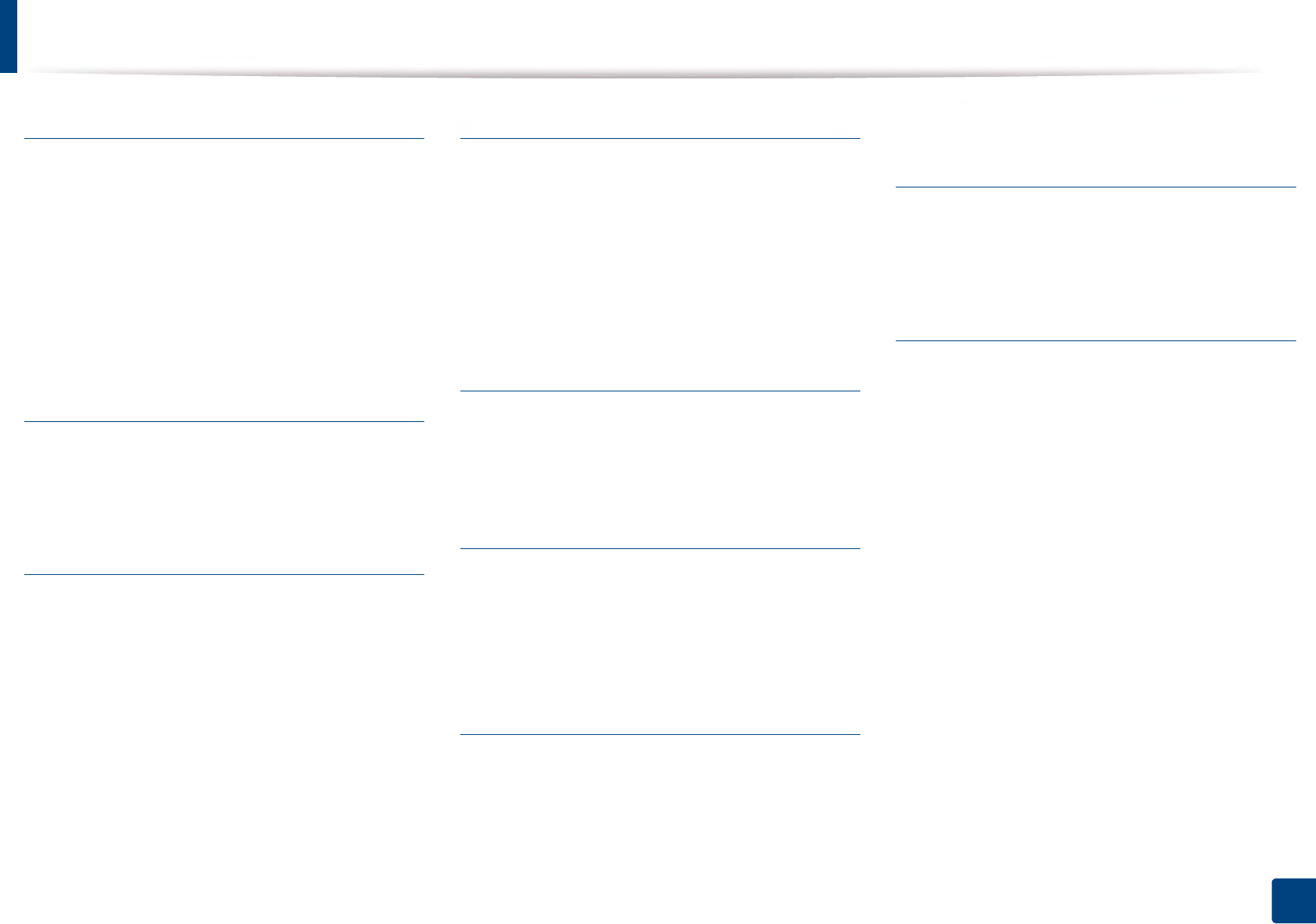
293
Index
Index
A
accessing
management tools 2
accessories
installing 14
ordering 4
AirPrint 46
AnyWeb Print 4
B
buttons
eco 16
print screen 16
C
cleaning
inside 19
outside 19
pickup roller 22
cleaning a machine 19
control panel 16
touch screen 6
convention 7
D
default settings
tray setting 23
device options 14
direct printing utility 16
driver installation
Unix 12
E
eco printing 28
entering character 3
error message 16
F
favorites settings, for printing 27
features 2
machine features 1
print media feature 4
G
general icons 7
general settings 8
glossary 1
google cloud printing 48
J
jam
clearing paper 3
tips for avoiding paper jams 2
L
layout 5
Linux
common Linux problems 18
driver installation for network connected 11
driver installation for USB cable connected
4
driver reinstallation for USB cable connected
5
printer properties 20
printing 20
system requirements 9
using SetIP 5
loading
paper in multi-purpose tray 17
paper in the tray1 14
special media 19
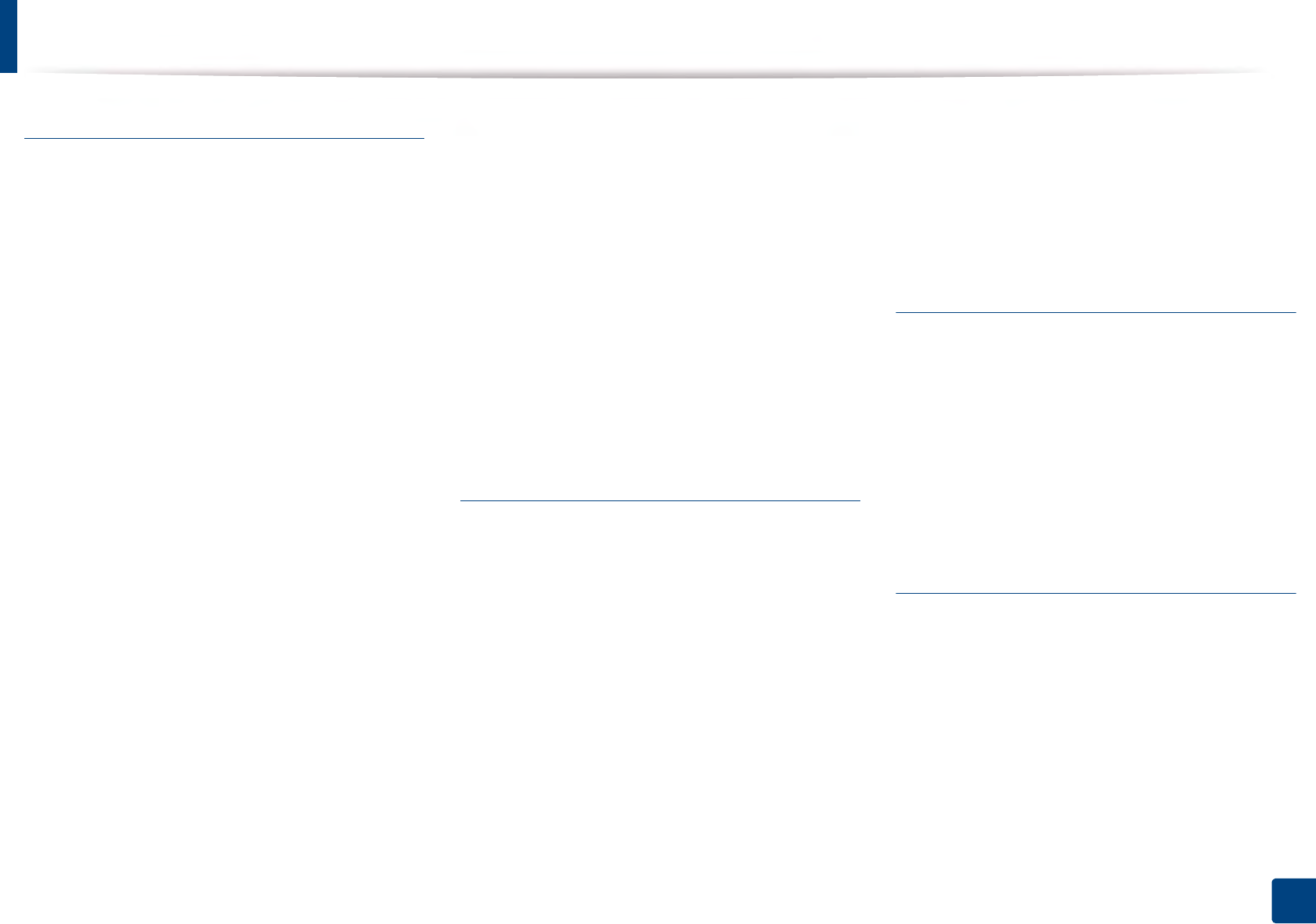
Index
294
Index
M
Mac
common Mac problems 17
driver installation for network connected 10
driver installation for USB cable connected
2
driver reinstallation for USB cable connected
3
printing 18
system requirements 8
using SetIP 4
machine overview
front view 14
rear view 15
maintenance parts 5
managing
application 8
memory
memory upgrading 16
menu
admin setup 17
counter 22
direct usb 20
eco 19
emulation 12
information 4
job management 16
job status 21
menu map 4
menu overview 2
multi-purpose (or manual feeder) tray
using special media 19
multi-purpose tray
loading 17
tips on using 17
N
network
driver installation
Linux 11
Mac 10
UNIX 12
Windows 6
general setup 14
installing environment 11
introducing network programs 2
IPv6 configuration 15
SetIP program 3, 4, 5, 28
wired network setup 3
wireless network setup 18
numeric keypad 16
n-up printing
Mac 18
O
optional tray 4
ordering 4
output support 24
overlay printing
create 12
delete 13
print 12
P
paper 6
placing a machine
adjusting the altitude 2
postScript driver
troubleshooting 19
print
mobile OS 44
mobileprint 44
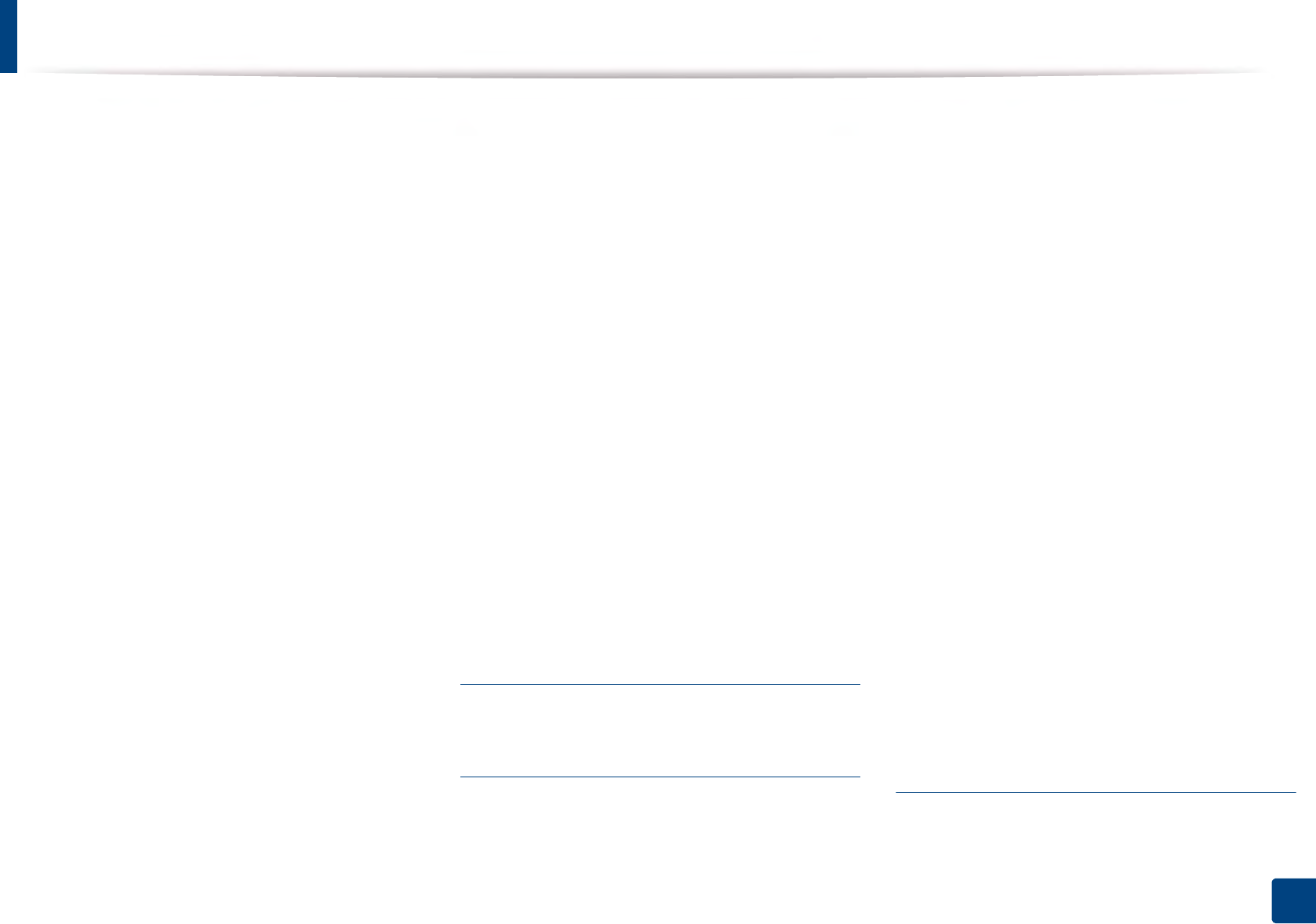
Index
295
Index
print media
card stock 22
envelope 20
guidelines 12
labels 21
output support 4
preprinted paper 22
setting the paper size 23
setting the paper type 23
special media 19
printer preferences
Linux 20
printer status
general information 13
printing
changing the default print settings 5
Linux 20
Mac 18
multiple pages on one sheet of paper
Mac 18
printing a document
Windows 25
printing on both sides of paper
Mac 19
printing to a file 6
setting as a default machine 5
special printer features 7
UNIX 22
using direct printing utility 16
printing a document
Linux 20
Mac 18
UNIX 22
printing feature 5
problem
operating system problems 16
problems
paper feeding problems 2
power problems 3
printing problems 4
printing quality problems 8
R
regulatory information 13
S
safety
information 8
symbols 8
samsung printer experience 15
Samsung Printer Status 13
service contact numbers 1
SetIP program 3, 28
Special features 1
specifications 2
print media 4
status 16, 17
supplies
available supplies 3
estimated toner cartridge life 7
monitoring the supplies life 17
ordering 3
replacing toner cartridge 10
SyncThru Web Service
general information 6
SyncThru™ Web Service 6
SyncThruTM Web Service
application management 8
T
toner cartridge
estimated life 7
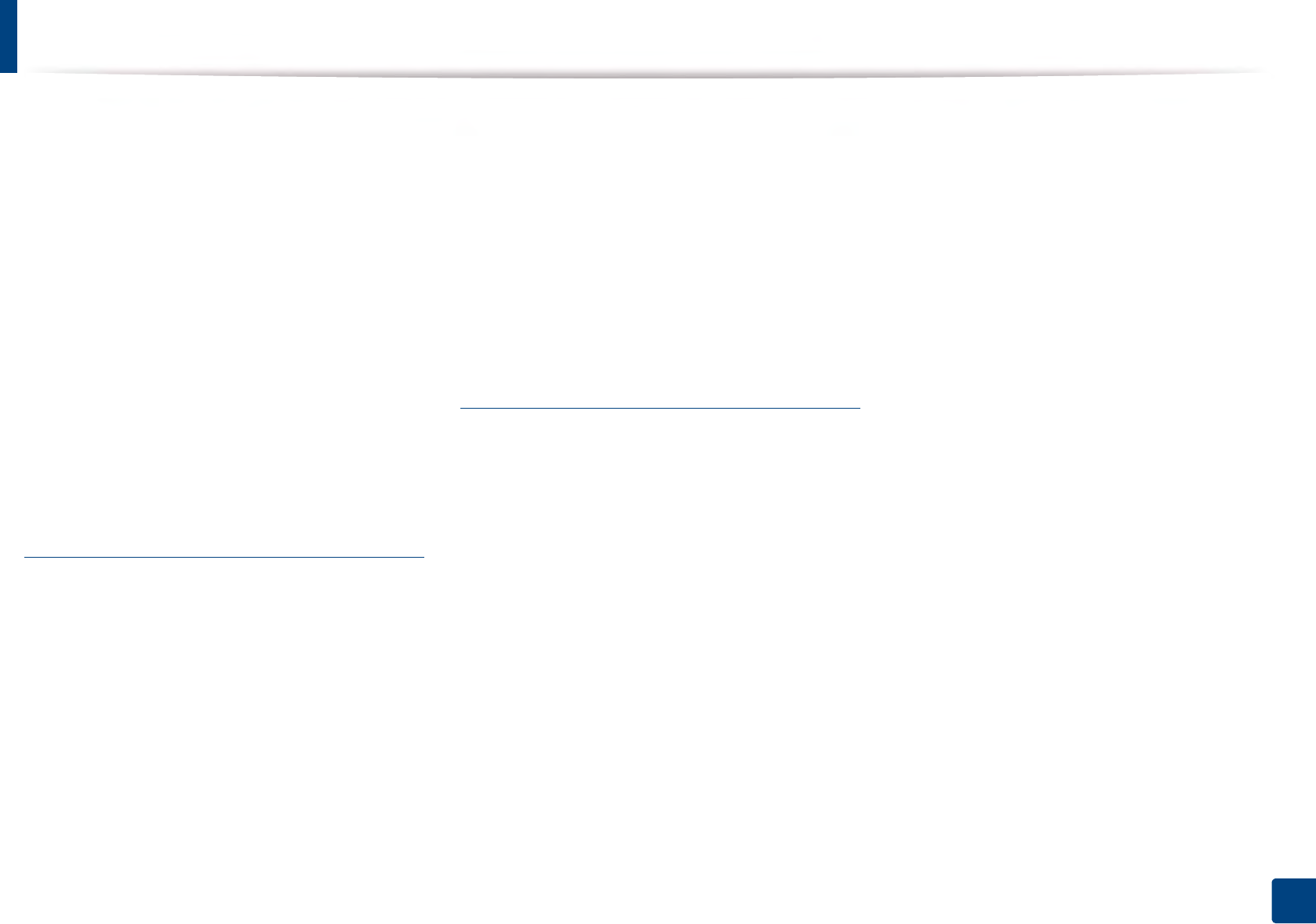
Index
296
Index
handling instructions 6
non-Samsung and refilled 6
redistributing toner 8
replacing the cartridge 10
storing 6
touch screen
keyboard 3
tray
adjusting the width and length 13
changing the tray size 13
loading paper in multi-purpose tray 17
ordering an optional tray 4
setting the paper size and type 23
U
understanding the status LED 14
UNIX
driver installation for network connected 12
printing 22
Unix
system requirements 10
USB cable
driver installation 19, 21, 2, 4
driver reinstallation 3, 5
USB flash memory
data backup 31
managing 32
USB memory device
printing 31
using
keyboard 3
using help 27, 19
W
watermark
create 10
delete 11
edit 11
Windows
common Windows problems 16
driver installation for network connected 6
driver installation for USB cable connected
19, 21
system requirements 7
using SetIP 3, 28
wireless
WPS
disconnecting 21, 22
wireless network
network cable 28