Samsung Electronics Co SP10WL User Manual Taurus Windows XP English
Samsung Electronics Co Ltd Taurus Windows XP English
Contents
Users Manual part 3 per CRN 23252

Notices i
Notices
No part of this publication may be reproduced, stored in a retrieval system, or
transmitted, in any form or by any means, mechanical photocopying, recording or
otherwise, without the prior written permission of the manufacturer.
The information within this manual is subject to change without notice.
The manufacturer shall not be held liable for technical or editorial errors or omissions
contained in herein; nor for incidental or consequential damages resulting from the
furnishing, performance or use of this material.
Microsoft Windows is a registered trademark of the Microsoft Corporation.
Product names mentioned herein are for identification purposes only, and may be
trademarks and/or registered trademarks of their respective companies.
Macrovision Statement
If your computer has a DVD drive and an analog TV Out port, the following
paragraph applies:
This product incorporates copyright protection technology that is protected by method
claims of certain U.S. patents and other intellectual property rights owned by
Macrovision Corporation and other rights owners. Use of this copyright protection
technology must be authorized by Macrovision Corporation, and is intended for home
and other limited viewing uses only unless otherwise authorized by Macrovision
Corporation. Reverse engineering or disassembly is prohibited.
Copyright 2002 All rights are reserved
Taurus Only - Notice and Safety With Wireless - English - Rev 1.1.fm Page i Wednesday, April 24, 2002 9:20 AM
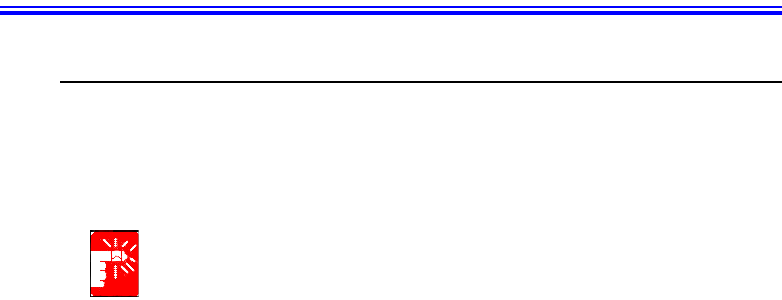
ii Users Manual
Important Safety Information
Safety Instructions
Your system is designed and tested to meet the latest standards for safety of
information technology equipment. However, to ensure safe use of this product, it is
important that the safety instructions marked on the product and in the documentation
are followed.
Always follow these instructions to help guard against personal injury and
damage to your system.
i
Setting Up your System
•Read and follow all instructions marked on the product and in the
documentation before you operate your system. Retain all safety and operating
instructions for future use.
•Do not use this product near water or a heat source such as a radiator.
•Set up the system on a stable work surface.
•The product should be operated only with the type of power source indicated on
the rating label.
•Ensure that the electrical outlet you are using to power your equipment is easily
accessible in case of fire or short circuit.
•If your computer has a voltage selector switch, make sure that the switch is in
the proper position for your area.
•Openings in the computer case are provided for ventilation. Do not block or
cover these openings. Make sure you provide adequate space, at least 6 inches
(15 cm), around the system for ventilation when you set up your work area.
Never insert objects of any kind into the computer ventilation openings.
•Ensure that the fan vents on the bottom of the casing are clear at all times. Do
not place the computer on a soft surface, doing so will block the bottom vents.
•If you use an extension cord with this system, make sure that the total ampere
rating on the products plugged into the extension cord does not exceed the
extension cord ampere rating.
Taurus Only - Notice and Safety With Wireless - English - Rev 1.1.fm Page ii Wednesday, April 24, 2002 9:20 AM
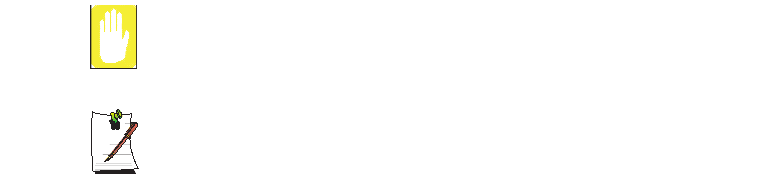
Important Safety Information iii
Care During Use
•Do not walk on the power cord or allow anything to rest on it.
•Do not spill anything on the system. The best way to avoid spills is to not eat or
drink near your system.
•Some products have a replaceable CMOS battery on the system board. There is
a danger of explosion if the CMOS battery is replaced incorrectly. Replace the
battery with the same or equivalent type recommended by the manufacturer.
Dispose of batteries according to the manufacturer’s instructions. If the CMOS
battery requires replacement insure that a qualified technician performs the task
•When the computer is turned off, a small amount of electrical current still flows
through the computer. To avoid electrical shock, always unplug all power
cables, remove the battery and modem cables from the wall outlets before
cleaning the system.
•Unplug the system from the wall outlet and refer servicing to qualified
personnel if:
– The power cord or plug is damaged.
– Liquid has been spilled into the system.
– The system does not operate properly when the operating instructions are
followed.
– The system was dropped or the casing is damaged.
– The system performance changes.
Replacement Parts and Accessories
Use only replacement parts and accessories recommended by manufacturer.
To reduce the risk of fire, use only No. 26 AWG or larger telecommunications
line cord.
Writtenby: Daryl L. Osden
Do not use this product in areas classified as hazardous. Such areas include
patient care areas of medical and dental facilities, oxygen rich environments,
or industrial areas.
Taurus Only - Notice and Safety With Wireless - English - Rev 1.1.fm Page iii Wednesday, April 24, 2002 9:20 AM

iv Users Manual
Battery Disposal
Do not put rechargeable batteries or products powered by non-removable
rechargeable batteries in the garbage.
Contact the Samsung Helpline for information on how to dispose of batteries that you
cannot use or recharge any longer.
Follow all local regulations when disposing of old batteries.
Taurus Only - Notice and Safety With Wireless - English - Rev 1.1.fm Page iv Wednesday, April 24, 2002 9:20 AM
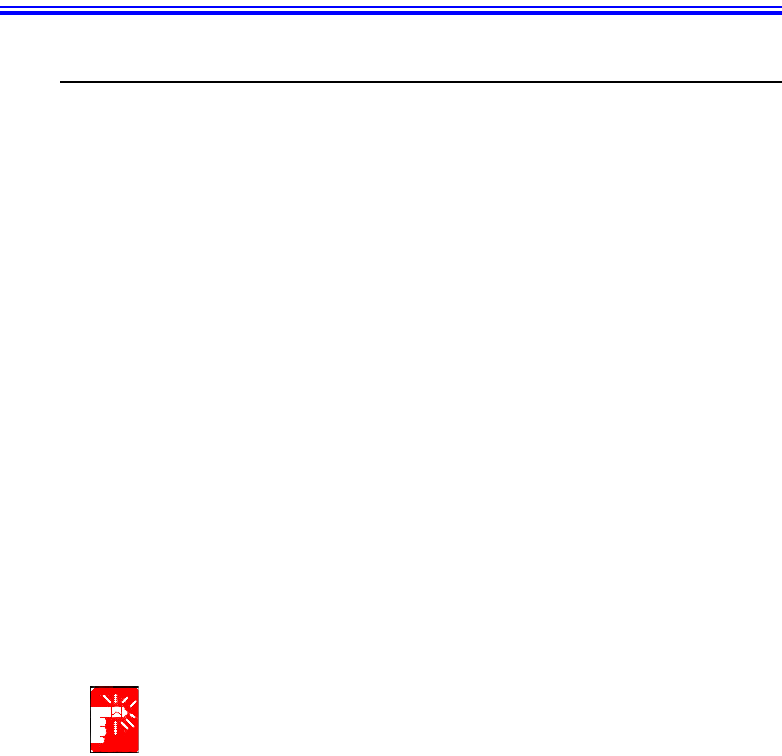
Regulatory Compliance Statements v
Regulatory Compliance Statements
Wireless Guidance
Low power, Radio LAN type devices (radio frequency (RF) wireless communication
devices), operating in the 2.4 GHz Band, may be present (embedded) in your notebook
system. The following section is a general overview of considerations while operating
a wireless device.
Additional limitations, cautions, and concerns for specific countries are listed in the
specific country sections (or country group sections). The wireless devices in your
system are only qualified for use in the countries identified by the Radio Approval
Marks on the system rating label. If the country you will be using the wireless device
in, is not listed, please contact your local Radio Approval agency for requirements.
Wireless devices are closely regulated and use may not be allowed.
The power output of the wireless device or devices that may be embedded in your
notebook is well below the RF exposure limits as known at this time. Because the
wireless devices (which may be embedded into your notebook) emit less energy than
is allowed in radio frequency safety standards and recommendations, manufacturer
believes these devices are safe for use. Regardless of the power levels, care should be
taken to minimize human contact during normal operation.
As a general guideline, a separation of 20 cm (8 inches) between the wireless device
and the body, for use of a wireless device near the body (this does not include
extremities) is typical. This device should be used more than 20 cm (8 inches) from the
body when wireless devices are on and transmitting.
Some circumstances require restrictions on wireless devices. Examples of common
restrictions are listed below:
Radio frequency wireless communication can interfere with equipment on
commercial aircraft. Current aviation regulations require wireless devices to be
turned off while traveling in an airplane. 802.11B (also known as wireless
Ethernet or Wifi) and Bluetooth communication devices are examples of
devices that provide wireless communication.
Taurus Only - Notice and Safety With Wireless - English - Rev 1.1.fm Page v Wednesday, April 24, 2002 9:20 AM
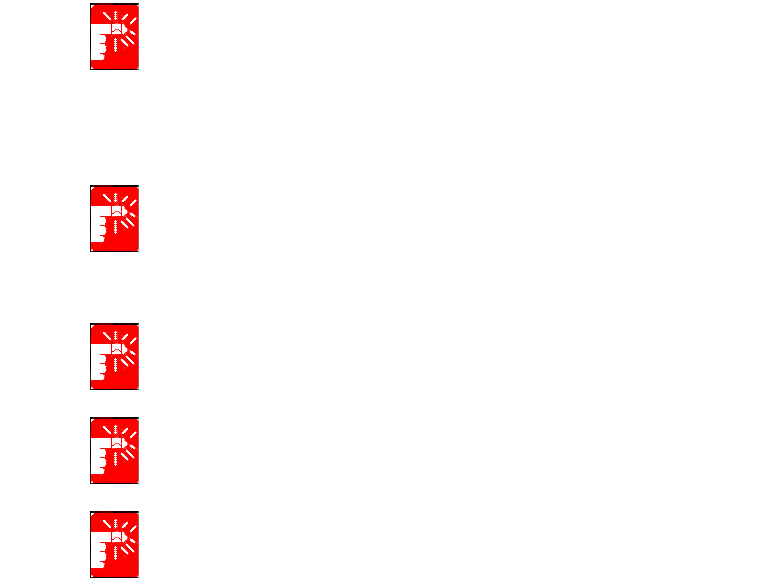
vi Users Manual
In environments where the risk of interference to other devices or services is
harmful or perceived as harmful, the option to use a wireless device may be
restricted or eliminated. Airports, Hospitals, and Oxygen or flammable gas
laden atmospheres are limited examples where use of wireless devices may
be restricted or eliminated. When in environments where you are uncertain of
the sanction to use wireless devices, ask the applicable authority for
authorization prior to use or turning on the wireless device.
Every country has different restrictions on the use of wireless devices. Since
your system is equipped with a wireless device, when traveling between
countries with your system, check with the local Radio Approval authorities
prior to any move or trip for any restrictions on the use of a wireless device in
the destination country.
If your system came equipped with an internal embedded wireless device, do
not operate the wireless device unless all covers and shields are in place and
the system is fully assembled.
Wireless devices are not user serviceable. Do not modify them in any way.
Modification to a wireless device will void the authorization to use it. Please
contact manufacturer for service.
Only use drivers approved for the country in which the device will be used. See
the manufacturer System Restoration Kit, or contact manufacturer Technical
Support for additional information.
Taurus Only - Notice and Safety With Wireless - English - Rev 1.1.fm Page vi Wednesday, April 24, 2002 9:20 AM
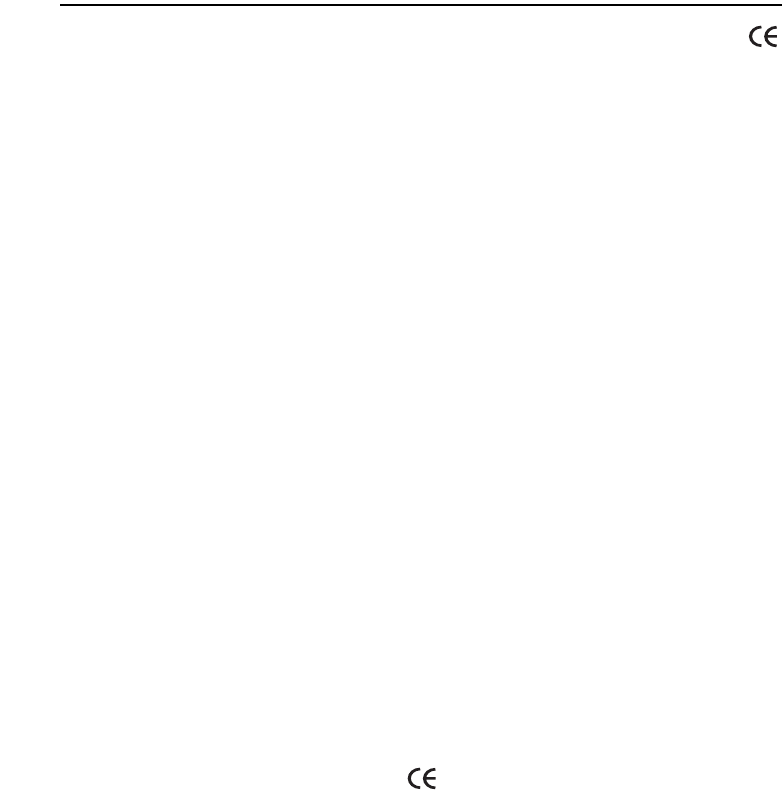
Regulatory Compliance Statements vii
European Union
The following information is only applicable to systems labeled with the CE mark .
European Directives
This Information Technology Equipment has been tested and found to comply with the
following European directives:
•EMC Directive 89/336/EEC with amending directives 92/31/EEC & 93/68/
EEC as per
– EN 55022 Class B
– EN 61000-3-2
– EN 61000-3-3
– EN 55024
•Low Voltage Directive (Safety) 73/23/EEC as per EN 60950(A1/A2/A3/A4/
A11)
•Radio and Telecom Terminal Equipment Directive 199/5/EC as per
– CTR21 (if fitted with a modem device)
– ETS 300 328 (if fitted with a 2.4 GHz band embedded wireless device)
– ETS 301 489-1 (if fitted with a 2.4 GHz band embedded wireless device)
– ETS 301 489-17 (if fitted with a 2.4 GHz band embedded wireless device)
European Radio Approval Information
(for products fitted with EU-approved radio devices)
This Product is a Notebook computer; low power, Radio LAN type devices (radio
frequency (RF) wireless communication devices), operating in the 2.4 GHz band, may
be present (embedded) in your notebook system which is intended for home or office
use. This section is only applicable if these devices are present. Refer to the system
label to verify the presence of wireless devices.
Wireless devices that may be in your system are only qualified for use in the European
Union or associated areas if a CE mark with a Notified Body Registration Number
and the Alert Symbol is on the system label.
The power output of the wireless device or devices that may be embedded in you
notebook is well below the RF exposure limits as set by the European Commission
through the R&TTE directive.
Taurus Only - Notice and Safety With Wireless - English - Rev 1.1.fm Page vii Wednesday, April 24, 2002 9:20 AM

viii Users Manual
European States qualified under wireless approvals:
EU Austria, Belgium, Denmark, Finland, France (with frequency
restrictions), Germany, Greece, Ireland, Italy, Luxembourg, The
Netherlands, Portugal, Spain, Sweden and the United Kingdom.
Accept EU Iceland, Liechtenstein, Norway and Switzerland
European States with restrictions on use:
EU In France, the frequency range is restricted to 2446.5-2483.5 MHz for
devices above 10 mW transmitting power such as wireless LAN.
Accept EU No limitations at this time.
European Telecommunication Information
(for products fitted with EU-approved modems)
Marking by the symbol indicates compliance of this equipment to the Radio and
Telecom Terminal Equipment Directive 1999/5/EC. Such marking is indicative that
this equipment meets or exceeds the following technical standards:
CTR 21 – Attachment requirements for pan-European approval for connection to the
analogue Public Switched Telephone Networks (PSTNs) of TE (excluding TE
supporting voice telephony services) in which network addressing, if provided, is by
means of Dual Tone Multi-Frequency (DTMF) signaling.
Although this equipment can use either loop disconnect (pulse) or DTMF
(tone) signaling, only the performance of the DTMF signaling is subject to
regulatory requirements for correct operation. It is therefore strongly
recommended that the equipment is set to use DTMF signaling for access to
public or private emergency services. DTMF signaling also provides faster call
setup.
This equipment has been approved to Council Decision 98/482/EEC—“CTR 21” for
Pan-European single terminal connection to the Public Switched Telephone Network
(PSTN).
However, due to differences between the individual PSTNs provided in different
countries, the approval does not, of itself, give an unconditional assurance of
successful operation on every PSTN termination point. In the event of problems, you
should contact manufacturer Technical Support.
Taurus Only - Notice and Safety With Wireless - English - Rev 1.1.fm Page viii Wednesday, April 24, 2002 9:20 AM
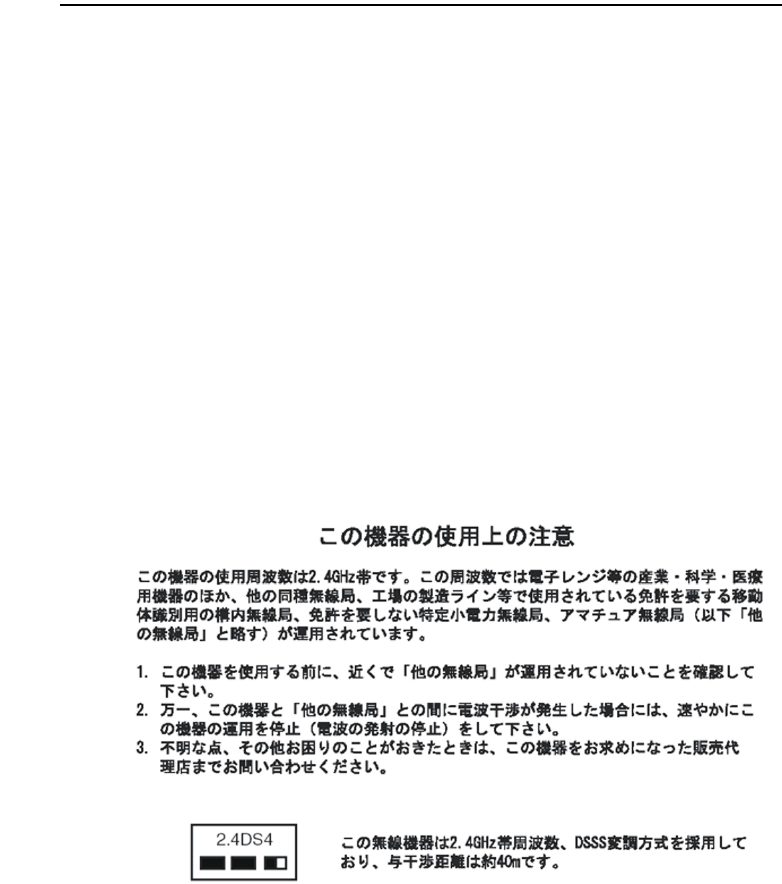
Regulatory Compliance Statements ix
Japan
Wireless Devices
Low power, Radio LAN type devices (radio frequency (RF) wireless communication
devices), operating in the 2.4 GHz Band, may be present (embedded) in your notebook
system. This section is only applicable if these devices are present. Refer to the system
label to verify the presence of wireless devices.
Wireless devices that may be in your system are only qualified for use in Japan if a
TELEC ID is on the system label.
Operational guidelines for 2.4 GHz band wireless equipment (if equipped)
This equipment uses the 2.4 GHz ISM frequency band. The ISM band is the industrial,
scientific, and medical device band. Devices that might also use this band are
microwave ovens, other LAN devices, amateur radio stations, licensed premises radio
stations, and non-licensed specified low-power radio stations.
Prior to setting up your device:
1. Make sure that there are no other devices in your area using the same frequency
band.
2. Change the channel, location, or discontinue device use if you are interfering with
any other radio station.
3. Contact manufacturer if you have any problems with this device.
Taurus Only - Notice and Safety With Wireless - English - Rev 1.1.fm Page ix Wednesday, April 24, 2002 9:20 AM

x Users Manual
VCCI Statement
This equipment is in the Class B category (Information Technology Equipment to be
used in a residential area or an adjacent area thereto) and conforms to the standards set
by the Voluntary Control Council for Interference by Information Technology
Equipment aimed at preventing radio interference in such residential areas. When used
near a radio or TV receiver, it may become the cause of radio interference. Read
instructions for correct handling.
Taurus Only - Notice and Safety With Wireless - English - Rev 1.1.fm Page x Wednesday, April 24, 2002 9:20 AM
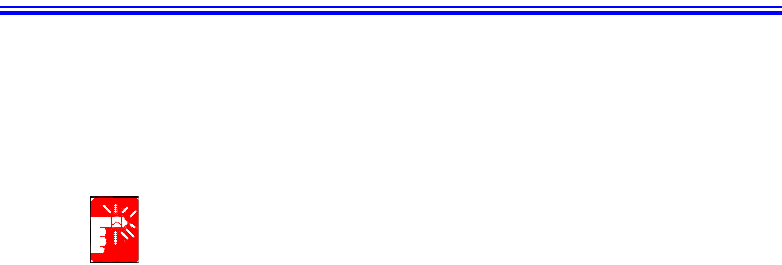
Laser Safety xi
Laser Safety
All systems equipped with CD or DVD drives comply with the appropriate safety
standards, including IEC 825. The laser devices in these components are classified as
“Class 1 Laser Products” under a US Department of Health and Human Services
(DHHS) Radiation Performance Standard. Should the unit ever need servicing, contact
an authorized service location.
Laser Safety Note:
Use of controls or adjustments or performance of procedures other than those
specified in this manual may result in hazardous radiation exposure. To
prevent exposure to laser beams, do not try to open the enclosure of a CD or
DVD drive.
Taurus Only - Notice and Safety With Wireless - English - Rev 1.1.fm Page xi Wednesday, April 24, 2002 9:20 AM
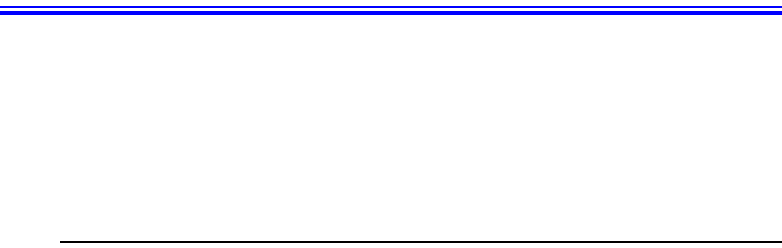
xii Users Manual
Power Cord Requirements
The power cord set (wall plug, cable and AC adapter plug) you received with your
computer meets the requirements for use in the country where you purchased your
equipment.
Power cord sets for use in other countries must meet the requirements of the country
where you use the computer. For more information on power cord set requirements,
contact your authorized dealer, reseller, or service provider.
General Requirements
The requirements listed below are applicable to all countries:
•The length of the power cord set must be at least 6.00 feet (1.8m) and a
maximum of 9.75 feet (3.0m).
•All power cord sets must be approved by an acceptable accredited agency
responsible for evaluation in the country where the power cord set will be used.
•The power cord set must have a minimum current capacity of 7 A and a
nominal voltage rating of 125 or 250 volts AC, as required by each country’s
power system.
•The appliance coupler must meet the mechanical configuration of an EN 60
320/IEC 320 Standard Sheet C13 connector, for mating with appliance inlet on
the computer.
Taurus Only - Notice and Safety With Wireless - English - Rev 1.1.fm Page xii Wednesday, April 24, 2002 9:20 AM
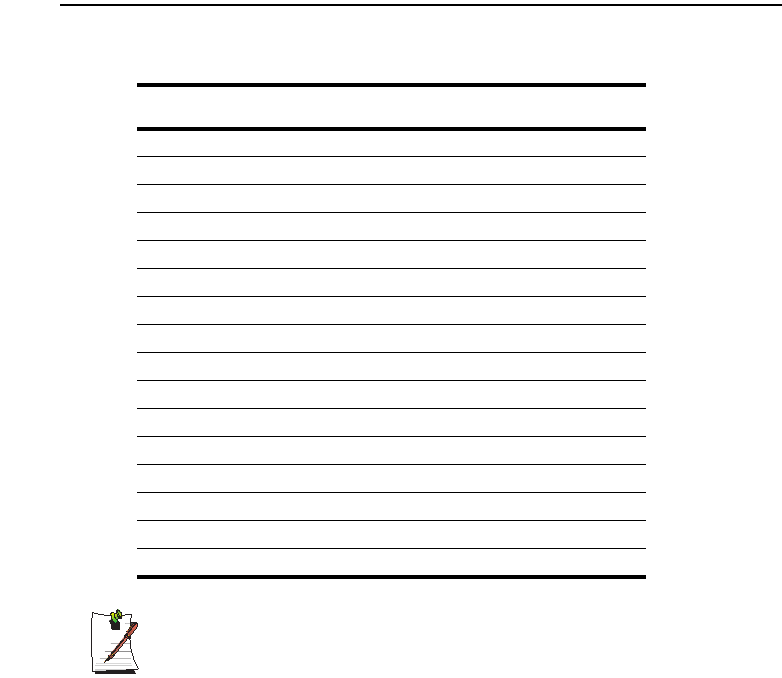
Power Cord Requirements xiii
Country-Specific Power Cord Set Requirements
The requirements listed below are applicable to the specific country listed:
Writtenby: Daryl L. Osden
Notes:
1. Flexible cord must be Type HO5VV-F, 2-conductor, 1.0 mm² conductor
size. Power cord set fittings (appliance coupler and wall plug) must bear
the certification mark of the agency responsible for evaluation in the
country where it will be used.
2. Flexible cord must be Type SVT or equivalent, No.18 AWG. Wall plug must
be a two-pole grounding type.
3. Appliance coupler, flexible cord, and wall plug must bear a “T” mark and
registration number in accordance with the Japanese Dentori Law. Flexible
cord must be Type VCT or VCTF, 2-conductor, 0.75 mm² conductor size.
Wall plug must be a two-pole grounding type with a Japanese Industrial
Standard C8303 (15 A, 125V) configuration.
Country Accrediting
Agency
Applicable Note
Numbers
Australia EANSW 1
Austria OVE 1
Belgium CEBC 1
Canada CSA 2
Denmark DEMKO 1
Finland FIMKO 1
France UTE 1
Germany VDE 1
Italy IMQ 1
Japan JIS 3
The Netherlands KEMA 1
Norway NEMKO 1
Sweden SEMKO 1
Switzerland SEV 1
United Kingdom BSI 1
United States UL 2
Taurus Only - Notice and Safety With Wireless - English - Rev 1.1.fm Page xiii Wednesday, April 24, 2002 9:20 AM
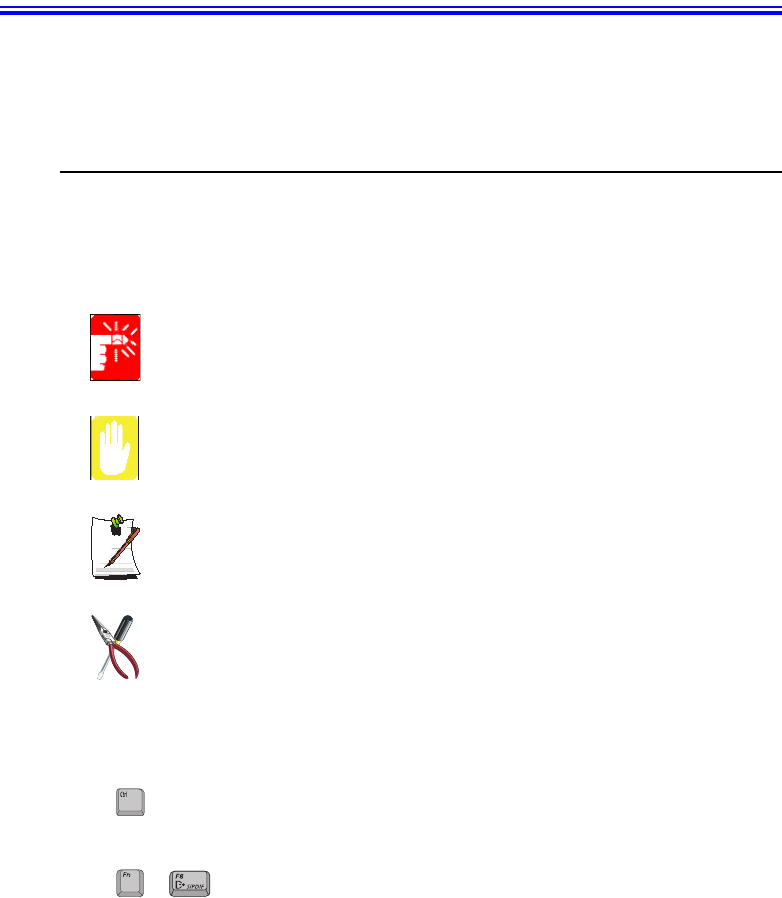
Using Your Documentation 1
Using Your Documentation
Congratulations on your purchase of a notebook computer with the Windows® XP
operating system. Whether you are new to using a portable computer or are an
experienced user, this user’s manual can help you get the most from your computer.
Manual Documentation Conventions
Information Icons
Three icons and their associated messages appear in this manual. The information
icons are placed before the step/information they apply to:
Warning:
Indicates the possibility of personal injury.
Caution:
Warns you of possible damage to equipment or data.
Note:
Informs you of special circumstances.
Technical Information:
Informs you of special requirements or limitations for use of item(s).
Keyboard Conventions
Keys that you need to press to perform certain functions are displayed in the manual
using a small graphic of the button. For example: <Ctrl>
or <Ctrl> indicates the control key (Ctrl on the keyboard).
If you need to press two keys at the same time, the key names are shown joined by a
plus sign. For example:
or <Fn+F8>
means that you should press the Fn key and hold it and then press the F8 key.
+
Taurus (Windows XP) - English.fm Page 1 Tuesday, April 2, 2002 4:13 PM
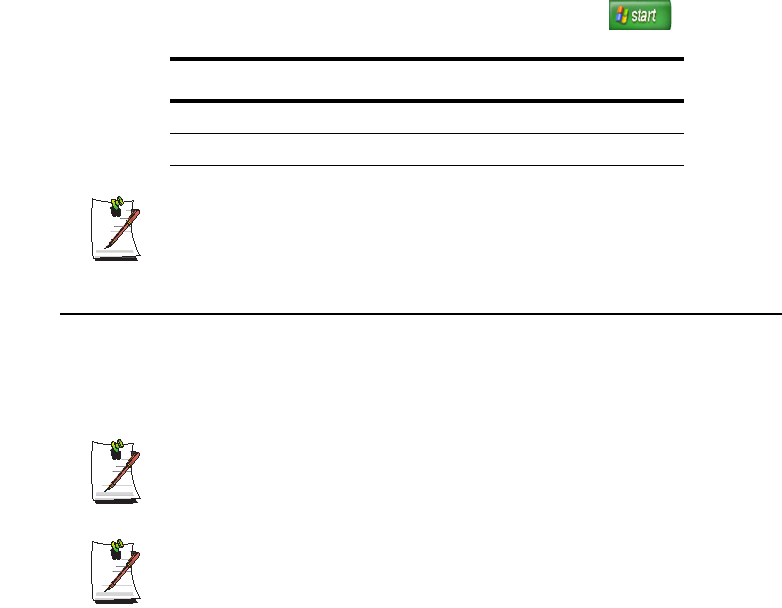
2 Users Manual
CD-ROM Device Naming Convention
In many installation programs you will have to get a program from the CD-ROM
device. The program installation sequence assumes that the CD is drive d:\, however
this is not always the case. The name of the CD-ROM drive is the letter following the
letter assigned to your last HDD. For instance, if you have one HDD with two
partitions, the HDD is drives C: and D: and the CD-ROM drive is then drive E.
Touchpad Conventions
You may be asked to click or double-click on items on the display screen. As a general
note the touchpad actions act much in the same way as a wheel mouse, any differences
are explained fully.
The object that needs to be clicked upon will be displayed in Bold text or shown in a
small figure such as the “Start Button” shown on the right =>.
Table 1. Touchpad Click Conventions
Windows Conventions:
Almost all “Windows” programs will display the name/function of a button or
icon if you place the touchpad pointer on the item you want information about.
Software User Documentation
Your computer is shipped from the factory with several software programs installed.
The software may include its own online or printed documentation. Refer to the
documentation or the Help options in the software for more information.
The figures and illustrations in this manual may not be identical to those on
your system.
General Icon Note:
Some of the Icons used in Windows XP may be placed on the taskbar by
selecting (ex: Place the volume icon in the taskbar) in the properties dialog
box.
Action Process
Click Depress the touchpad left button and release
Double-click Quickly click the left touchpad button two times
Taurus (Windows XP) - English.fm Page 2 Tuesday, April 2, 2002 4:13 PM

Introducing Your Computer 3
Introducing Your Computer
Your computer is a lightweight portable computer that includes features such as Dolby
Digital & Dolby Home Theater System support, CD-ROM/floppy drives, Biometric
(fingerprint) security system/Memory Stick (factory options) and wireless LAN
capability (factory option), to meet your computing needs at home or on the road.
(Figures may be different depending on options).
Where Everything Is
The next 7 figures will explain the location of all of the buttons, LEDs and equipment
needed to operate your notebook computer.
Front
SENS Keyboard
Buttons
Touchpad
Speaker
Touchpad Buttons
Power Button
LCD Latch
LEDs
Keyboard
Speaker
Biometric
Security
pad
Internal Microphone
NOTE:
The protective cover will
replace the Biometric
Security Pad if the option is
not ordered.
Protective
Cover
Taurus (Windows XP) - English.fm Page 3 Tuesday, April 2, 2002 4:13 PM

4 Users Manual
Buttons and LEDs
Right Side
HDD Access Icon Scroll Lock Icon
Power Button
Internet Button
E-Mail Button
User Programmable Button
Number Lock Icon
Caps Lock Icon
FDD Access Icon
CD Access Icon
Next/Fast Search-Forward
Stop/Eject-Power Off
Previous/Fast Search-Reverse
Power On-Play/Pause
MP3/CD Player
Power LED
Power, Play/Pause
& Track Indicator
Battery Status LED
Volume Down
Volume Up
CD/DVD - ROM
Taurus (Windows XP) - English.fm Page 4 Tuesday, April 2, 2002 4:13 PM

Introducing Your Computer 5
Left Side
Back Side
Bottom
PC Card Eject Button
PC Card Slot
Microphone Jack
Headphone / S/PDIF Jack
Memory Stick Slot
* Factory Option
Fan Vent
Modem Port
LAN Port
External Monitor Port
Parallel
Printer Port
PS/2 Port
USB Ports
1394 Port
DC-In Port
Fan Vent
VHS TV-Out Port
Security Lock Port
FIR
* Factory Option
Serial Port
Fan Vent
Battery
Flex-Bay Flex-Bay Latch
Compartment
Memory
Compartment
Docking
Battery Latch
Connector
Taurus (Windows XP) - English.fm Page 5 Tuesday, April 2, 2002 4:13 PM
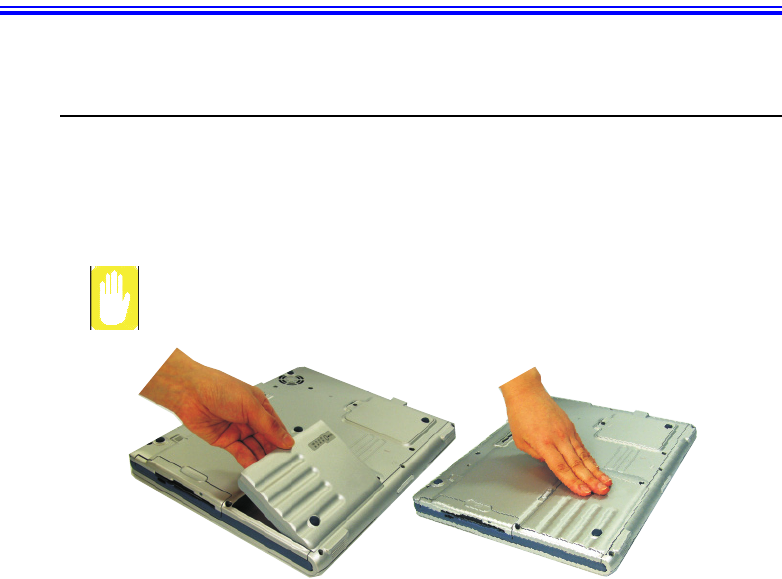
6 Users Manual
Using Your Computer for the First Time
This section gives you detailed information on using your computer for the first time.
Installing the Battery
To install the battery pack:
1. With the computer’s power off, close the LCD panel and turn the computer over
so the bottom of the unit faces up.
Insert the battery into the battery compartment, ensuring the correct
orientation so that the battery fits in its slot properly.
2. Place the battery inside and against front side of the computer battery compartment
at an angle of approximately 30 degrees.
3. Push the battery down until the latch snaps into place, securing the battery.
Taurus (Windows XP) - English.fm Page 6 Tuesday, April 2, 2002 4:13 PM
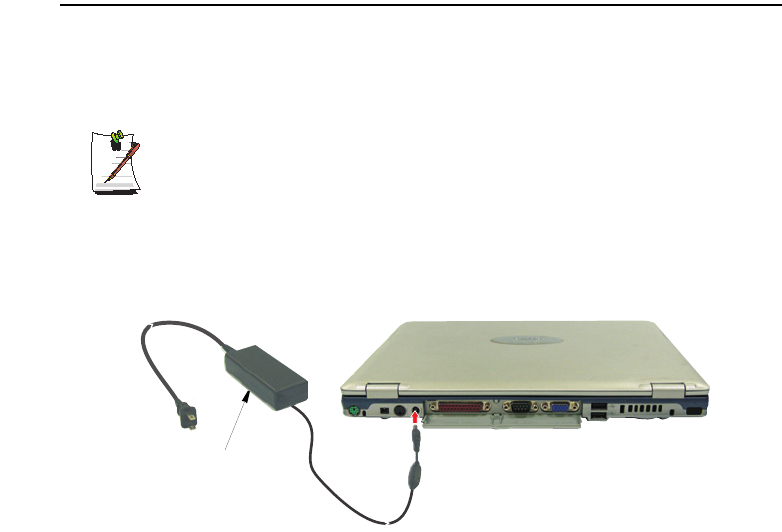
Using Your Computer for the First Time 7
Attaching the AC Adapter
Your computer runs on power from the battery in the computer or from an electrical
outlet. The first time that you use your computer, fully charge the battery by attaching
the power cord to the computer and to an electrical outlet.
All batteries lose their charge if they sit unused for an extended time period.
When not used, battery can discharge fully in 2 to 3 months. The battery may
have discharged in the time it took for the computer to go from the factory to
you.
To attach the power cord:
1. Plug the AC adapter into the power connector on the back side of the computer.
2. Connect the power cord to the AC adapter and then to an electrical outlet.
The battery starts charging as soon as you plug the power cord into an electrical outlet.
The battery charges faster if the computer is turned off during charging.
If the battery is fully depleted and the computer is turned off, the battery charges in
about 3 hours. If the computer is turned on, the battery charges in about 6 hours. When
the battery is charging, the battery charge light is red. When the battery is fully charged,
the light turns green.
See ”Using Power Management Options” on page 52 for more information on using
your computer’s battery.
AC Adapter
Taurus (Windows XP) - English.fm Page 7 Tuesday, April 2, 2002 4:13 PM