Samsung Electronics Co ST10WLR Notebook Computer with Integral Wireless LAN User Manual CERTIFICATE OF COMPLIANCE
Samsung Electronics Co Ltd Notebook Computer with Integral Wireless LAN CERTIFICATE OF COMPLIANCE
Part 2
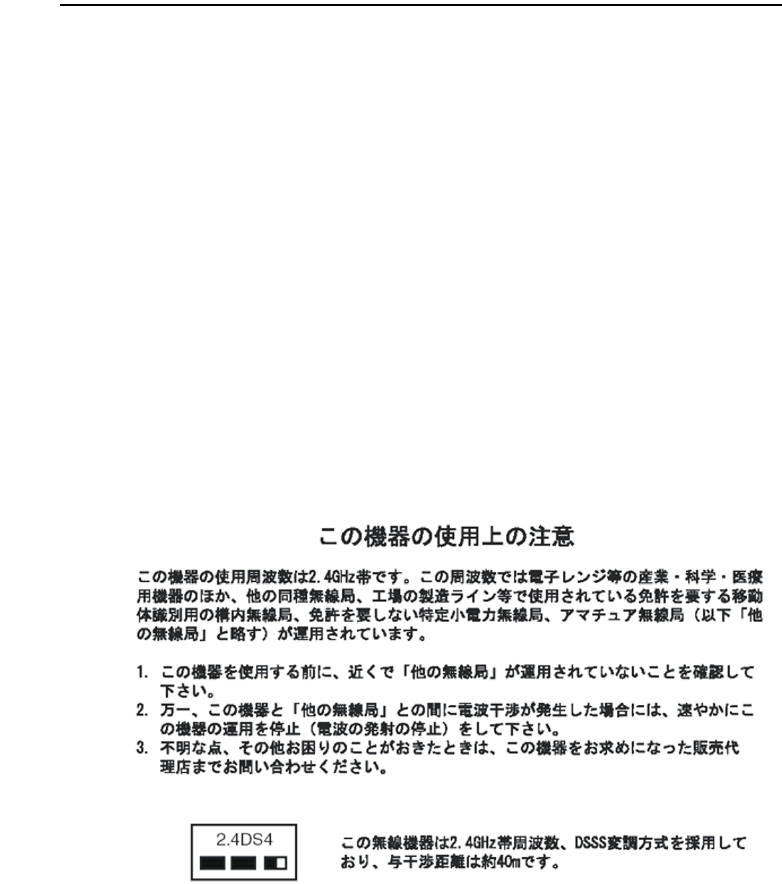
Regulatory Compliance Statements xiii
Japan
Wireless Devices
Low power, Radio LAN type devices (radio frequency (RF) wireless communication
devices), operating in the 2.4 GHz Band, may be present (embedded) in your notebook
system. This section is only applicable if these devices are present. Refer to the system
label to verify the presence of wireless devices.
Wireless devices that may be in your system are only qualified for use in Japan if a
TELEC ID is on the system label.
Operational guidelines for 2.4 GHz band wireless equipment (if equipped)
This equipment uses the 2.4 GHz ISM frequency band. The ISM band is the industrial,
scientific, and medical device band. Devices that might also use this band are
microwave ovens, other LAN devices, amateur radio stations, licensed premises radio
stations, and non-licensed specified low-power radio stations.
Prior to setting up your device:
1. Make sure that there are no other devices in your area using the same frequency
band.
2. Change the channel, location, or discontinue device use if you are interfering with
any other radio station.
3. Contact manufacturer if you have any problems with this device.
Notice and Safety With Wireless - English.fm Page xiii Monday, April 1, 2002 11:58 AM

xiv Users Manual
VCCI Statement
This equipment is in the Class B category (Information Technology Equipment to be
used in a residential area or an adjacent area thereto) and conforms to the standards set
by the Voluntary Control Council for Interference by Information Technology
Equipment aimed at preventing radio interference in such residential areas. When used
near a radio or TV receiver, it may become the cause of radio interference. Read
instructions for correct handling.
Notice and Safety With Wireless - English.fm Page xiv Monday, April 1, 2002 11:58 AM
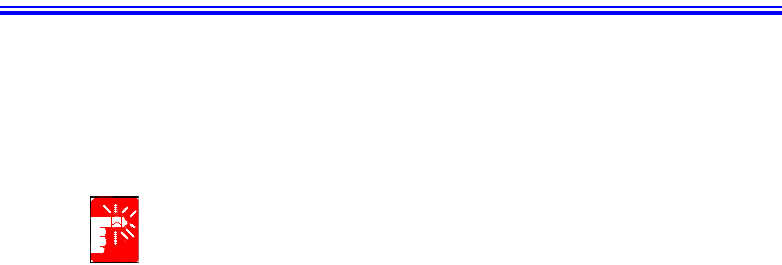
Laser Safety xv
Laser Safety
All systems equipped with CD or DVD drives comply with the appropriate safety
standards, including IEC 825. The laser devices in these components are classified as
“Class 1 Laser Products” under a US Department of Health and Human Services
(DHHS) Radiation Performance Standard. Should the unit ever need servicing, contact
an authorized service location.
Laser Safety Note:
Use of controls or adjustments or performance of procedures other than those
specified in this manual may result in hazardous radiation exposure. To
prevent exposure to laser beams, do not try to open the enclosure of a CD or
DVD drive.
Notice and Safety With Wireless - English.fm Page xv Monday, April 1, 2002 11:58 AM
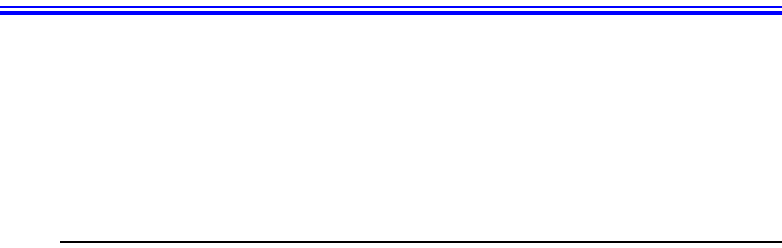
xvi Users Manual
Power Cord Requirements
The power cord set (wall plug, cable and AC adapter plug) you received with your
computer meets the requirements for use in the country where you purchased your
equipment.
Power cord sets for use in other countries must meet the requirements of the country
where you use the computer. For more information on power cord set requirements,
contact your authorized dealer, reseller, or service provider.
General Requirements
The requirements listed below are applicable to all countries:
•The length of the power cord set must be at least 6.00 feet (1.8m) and a
maximum of 9.75 feet (3.0m).
•All power cord sets must be approved by an acceptable accredited agency
responsible for evaluation in the country where the power cord set will be used.
•The power cord set must have a minimum current capacity of 7 A and a
nominal voltage rating of 125 or 250 volts AC, as required by each country’s
power system.
•The appliance coupler must meet the mechanical configuration of an EN 60
320/IEC 320 Standard Sheet C13 connector, for mating with appliance inlet on
the computer.
Notice and Safety With Wireless - English.fm Page xvi Monday, April 1, 2002 11:58 AM
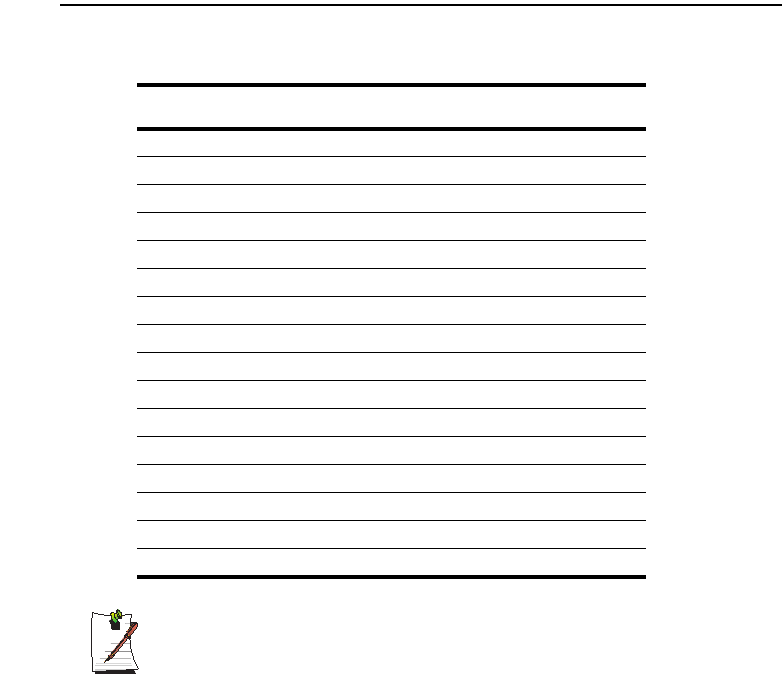
Power Cord Requirements xvii
Country-Specific Power Cord Set Requirements
The requirements listed below are applicable to the specific country listed:
Writtenby: Daryl L. Osden
Notes:
1. Flexible cord must be Type HO5VV-F, 2-conductor, 1.0 mm² conductor
size. Power cord set fittings (appliance coupler and wall plug) must bear
the certification mark of the agency responsible for evaluation in the
country where it will be used.
2. Flexible cord must be Type SVT or equivalent, No.18 AWG. Wall plug must
be a two-pole grounding type.
3. Appliance coupler, flexible cord, and wall plug must bear a “T” mark and
registration number in accordance with the Japanese Dentori Law. Flexible
cord must be Type VCT or VCTF, 2-conductor, 0.75 mm² conductor size.
Wall plug must be a two-pole grounding type with a Japanese Industrial
Standard C8303 (15 A, 125V) configuration.
Country Accrediting
Agency
Applicable Note
Numbers
Australia EANSW 1
Austria OVE 1
Belgium CEBC 1
Canada CSA 2
Denmark DEMKO 1
Finland FIMKO 1
France UTE 1
Germany VDE 1
Italy IMQ 1
Japan JIS 3
The Netherlands KEMA 1
Norway NEMKO 1
Sweden SEMKO 1
Switzerland SEV 1
United Kingdom BSI 1
United States UL 2
Notice and Safety With Wireless - English.fm Page xvii Monday, April 1, 2002 11:58 AM
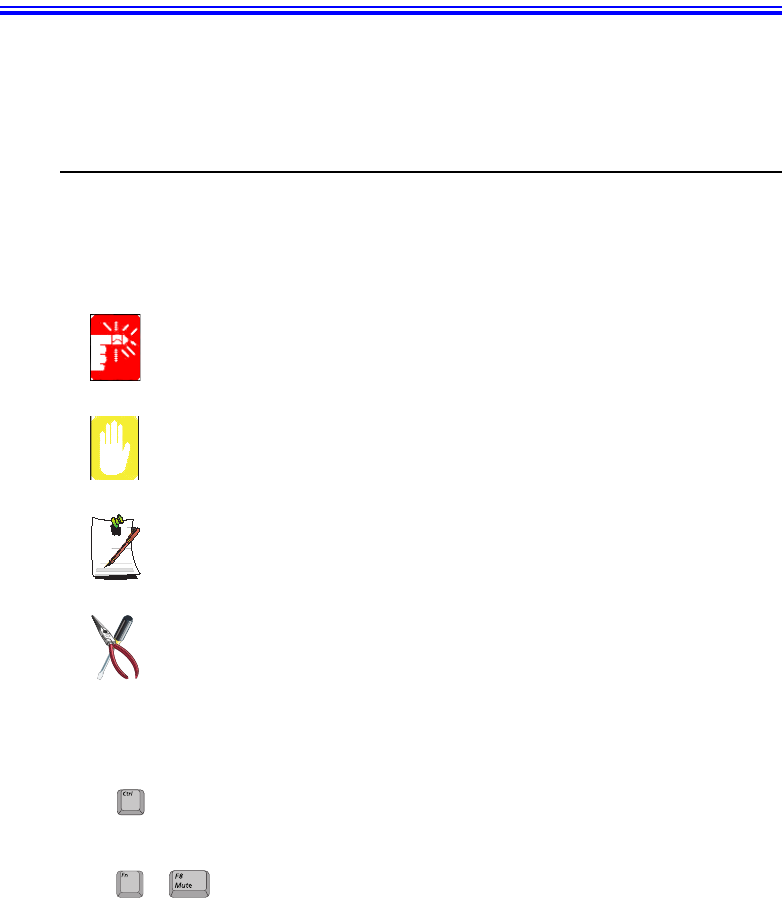
Using Your Documentation 1
Using Your Documentation
Congratulations on your purchase of a notebook computer with the Windows® 2000
operating system. Whether you are new to using a portable computer or are an
experienced user, this user’s manual can help you get the most from your computer.
Manual Documentation Conventions
Information Icons
Three icons and their associated messages appear in this manual. The information
icons are placed before the step/information they apply to:
Warning:
Indicates the possibility of personal injury.
Caution:
Warns you of possible damage to equipment or data.
Note:
Informs you of special circumstances.
Technical Information:
Informs you of special requirements or limitations for use of item(s).
Keyboard Conventions
Keys that you need to press to perform certain functions are displayed in the manual
using a small graphic of the button. For example: <Ctrl>
or <Ctrl> indicates the control key (Ctrl on the keyboard).
If you need to press two keys at the same time, the key names are shown joined by a
plus sign. For example:
or <Fn+F8>
means that you should press the Fn key and hold it and then press the <F8> key.
+
Matrix 3 Plus (Windows 2000) - English.fm Page 1 Thursday, April 18, 2002 10:35 AM
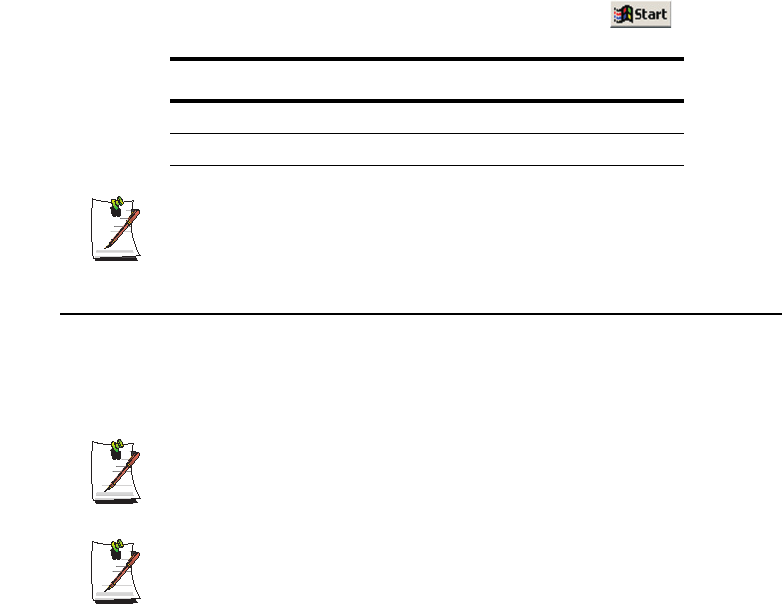
2 Users Manual
CD-ROM Device Naming Convention
In many installation programs you will have to get a program from the CD-ROM
device. The program installation sequence assumes that the CD is drive d:\, however
this is not always the case. The name of the CD-ROM drive is the letter following the
letter assigned to your last HDD. For instance, if you have one HDD with two
partitions, the HDD is drives C: and D: and the CD-ROM drive is then drive E.
Touchpad Conventions
You may be asked to click or double-click on items on the display screen. As a general
note the touchpad actions act much in the same way as a wheel mouse, any differences
are explained fully.
The object that needs to be clicked upon will be displayed in Bold text or shown in a
small figure such as the “Start Button” shown on the right =>.
Table 1. Touchpad Click Conventions
Windows Conventions:
Almost all “Windows” programs will display the name/function of a button or
icon if you place the touchpad pointer on the item you want information about.
Software User Documentation
Your computer is shipped from the factory with several software programs installed.
The software may include its own online or printed documentation. Refer to the
documentation or the Help options in the software for more information.
The figures and illustrations in this manual may not be identical to those on
your system.
General Icon Note:
Some of the Icons used in Windows 2000 may be placed on the taskbar by
selecting (ex: Place the volume icon in the taskbar) in the properties dialog
box.
Action Process
Click Depress the touchpad left button and release
Double-Click Quickly click the left touchpad button two times
Matrix 3 Plus (Windows 2000) - English.fm Page 2 Thursday, April 18, 2002 10:35 AM

Introducing Your Computer 3
Introducing Your Computer
Your computer is a lightweight portable computer that includes features such as Dolby
Digital & Dolby Theater System support, CD-ROM/floppy drives, Biometric
(fingerprint) security system (factory option) and wireless LAN capability (factory
option), to meet your computing needs at home or on the road. [Figures may be
different depending on options).
Where Everything Is
The next 6 figures will explain the location of all of the buttons, LEDs and equipment
needed to operate your notebook computer.
Front
SENS Keyboard
Buttons
Touchpad
Speaker
Touchpad Buttons
Power Button
LCD Latch
LEDs
Keyboard
Speaker
Power, Battery Status
& E-mail LEDs
Biometric
Security
pad
Internal Microphone
Matrix 3 Plus (Windows 2000) - English.fm Page 3 Thursday, April 18, 2002 10:35 AM

4 Users Manual
Buttons and LEDs
Right Side
Left Side
Drive Access Icon
Scroll Lock Icon
Number Lock Icon
Caps Lock Icon
Power Button
User
Programmable
Button
E-Mail Button
Internet Button
E-Mail Alert
Power
Battery Status
FDD Fan Vent LAN PortCD/DVD - ROM Hard Drive
PC Card Eject Buttons PC Card Slot
Fan Vent Security Lock Port
Microphone Jack
Headphone Jack
Battery
Wheel Volume
Control
Line In Jack
TV-Out Port
SPDIF In Jack
Matrix 3 Plus (Windows 2000) - English.fm Page 4 Thursday, April 18, 2002 10:35 AM

Introducing Your Computer 5
Back Side
Bottom
External Monitor Port
Modem Port Parallel
Printer Port
PS/2 Port
USB Ports
1394 Port
Docking
Connector
DC-In Port Fan Vent
Hard Drive
Battery Compartment
Flex Bay Latch
Mini PCI
Memory
Compartment
Compartment
Flex Bay Compartment
Matrix 3 Plus (Windows 2000) - English.fm Page 5 Thursday, April 18, 2002 10:35 AM