Samsung Electronics Co ST10WLR Notebook Computer with Integral Wireless LAN User Manual CERTIFICATE OF COMPLIANCE
Samsung Electronics Co Ltd Notebook Computer with Integral Wireless LAN CERTIFICATE OF COMPLIANCE
Part 5
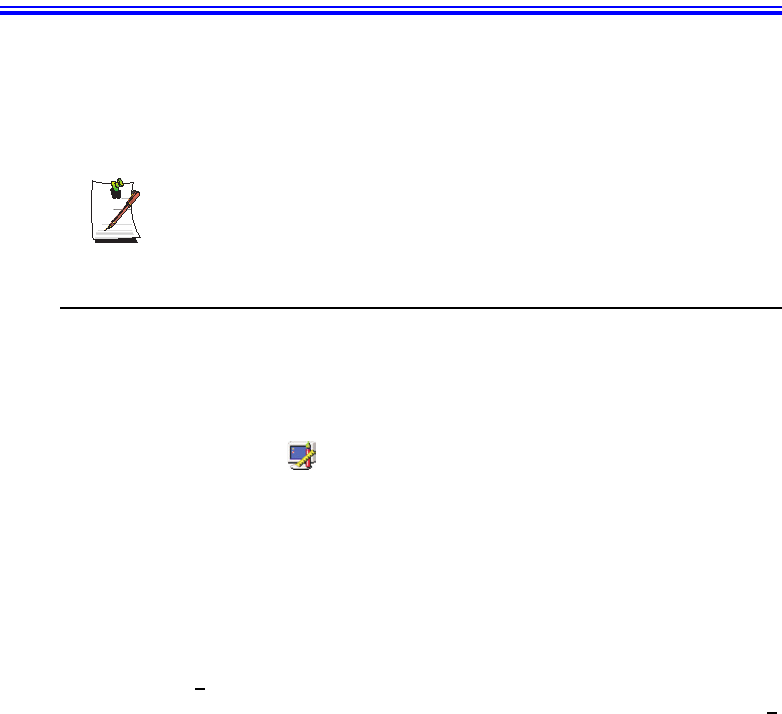
60 Users Manual
Using Dual View Mode
Single View mode is the basic display mode which displays same view on all the
display devices connected to a system.
Dual View mode is the “Extended screen mode” supported in Windows, which
displays separate views on each display devices connected to a system.
The default setting on your system is Single View mode.
Setting Dual View Mode
To set Dual View mode on your system:
1. Connect peripheral display device such as monitor or TV to your system and start
the system.
2. Click Start > Settings > Control Panel.
3. Click Display icon . The Display Properties window appears.
4. Click the Settings tab. The Settings screen appears.
5. Check Extend my Windows desktop onto this monitor.
6. You can drag the second monitor image to position where you want your extended
screen space with respect to the primary monitor (usually the LCD).
To confirm whether the system is set properly with Dual View mode:
1. Open Display properties and click Settings tab.
2. Place the cursor on the first monitor picture and click and hold over a second, a
number 1 will be shown on the first actual monitor screen. And place the cursor on
the second monitor picture and click and hold over a second, then digit number 2
will be shown on the second actual monitor screen.
3. The monitor displays digit number 1 is the primary monitor and number 2 is the
secondary monitor.
In Windows explorer, the program is displayed on the primary monitor, if you can
drag it to the secondary monitor, then Duo View mode is now working properly.
Matrix 3 Plus (Windows 2000) - English.fm Page 60 Thursday, April 18, 2002 10:35 AM
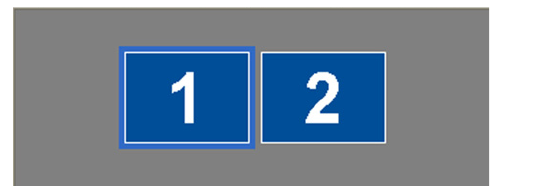
Using Dual View Mode 61
The secondary monitor has a display of 256 colours (colour depth) and 640x480 pixels
(resolution) at first. The colour depth and resolution of primary/secondary monitors are
separately changeable.
To reset the system to Single View mode:
1. Start Display properties.
2. Click Settings tab.
3. Click the second monitor among two monitor pictures.
4. Uncheck Extend my Windows desktop onto this monitor.
5. Click OK.
Matrix 3 Plus (Windows 2000) - English.fm Page 61 Thursday, April 18, 2002 10:35 AM
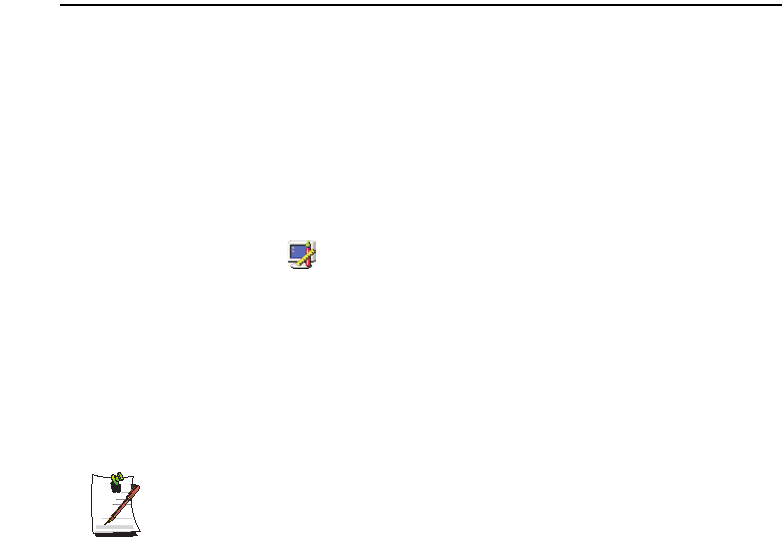
62 Users Manual
Using the TV-Out Port
Using the TV-out port, a compatible TV or other compatible display device can be
connected and an image displayed. No Audio is transmitted through the TV-Out port.
To check if and how your TV displays the TV-out signal see the documentation
included with your TV. You must also insure that (TV/Video) is changed to Video
mode using the TV remote controller or the buttons on the TV set.
To enable TV-out:
1. Connect the TV to the TV-Out port using an appropriate cable.
2. Click Start > Settings > Control Panel.
3. Click Display icon . The Display Properties window appears.
4. Click the Settings tab. The Settings screen appears.
5. Ensure Extend my Windows desktop onto this monitor box is unchecked.
6. Click Advanced > Display.
7. Click the check box to the left of the text “TV”.
8. Follow the screen prompts and the LCD screen display will be duplicated on the
television.
If the TV symbol is grayed out then the system has not detected a TV, check
that the TV standard in the System Setup is set correctly and that the TV is
turned on and connected properly. You can not use TV-out port in DOS mode.
9. Click Apply or OK.
Matrix 3 Plus (Windows 2000) - English.fm Page 62 Thursday, April 18, 2002 10:35 AM

Using Options 63
Using Options
You can order the following options for your Notebook computer from your authorised
reseller:
•An extra AC adapter.
•An auto adapter that enables you to charge the computer’s battery and operate
the computer while in an automobile.
•An extra battery pack.
•An upgraded hard drive. Optional hard drives are available to fit in the hard
drive compartment or the Flex-Bay.
•128, 256 and 512 MB DDR SDRAM memory modules that enable you to
upgrade your computer’s memory to a maximum of 1 GB.
•A CD-ROM drive module (CD Only or CD R/W).
•DVD/CD-RW Combo drive:
•A DVD-ROM drive module.
•A Superdisk LS-120 drive.
•Docking options that enable you to use your computer like a desktop computer.
•Wireless LAN
•IrSTICK TM
The options that are available may change periodically. Contact your reseller for
updated information on current and new options.
Memory Modules
You can increase system memory by installing optional memory modules. You can
install a 128 256 or 512 MB modules.
To avoid possible system problems, use only approved memory modules in
your computer.
Matrix 3 Plus (Windows 2000) - English.fm Page 63 Thursday, April 18, 2002 10:35 AM
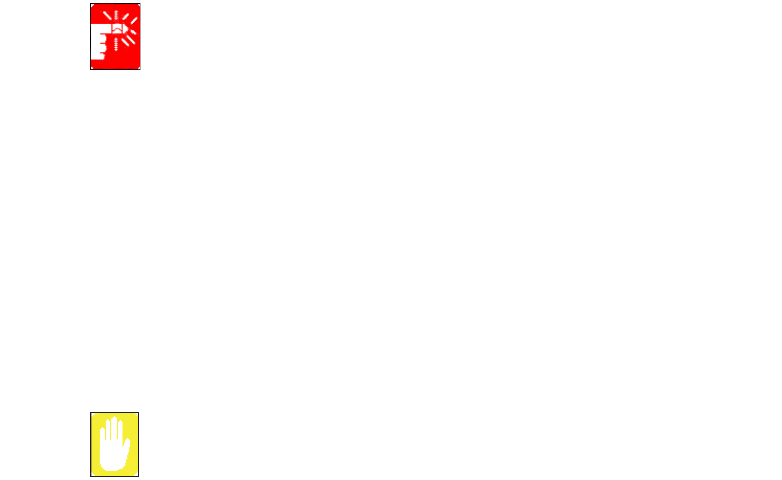
64 Users Manual
Before You Install Memory
To prevent personal injury and damage to the equipment, follow the
precautions listed here before installing a memory module.
Take the following precautions when installing a memory module:
•Before you remove the memory module compartment door, turn off the
computer, unplug the power cord, and remove the battery. Also, disconnect any
peripheral devices.
•Before handling a memory module, discharge any static electricity by touching
a grounded surface or using a grounding wrist strap.
•Do not insert objects with conductive material, such as metal screwdrivers or
graphite pencils, into the memory-module compartment.
•Be careful in handling the metal plate of the memory door.
Installing a Memory Module
Handle a memory module carefully. Hold them only by the edges.
To install a memory module:
1. Turn the computer over so that the bottom faces up.
Matrix 3 Plus (Windows 2000) - English.fm Page 64 Thursday, April 18, 2002 10:35 AM
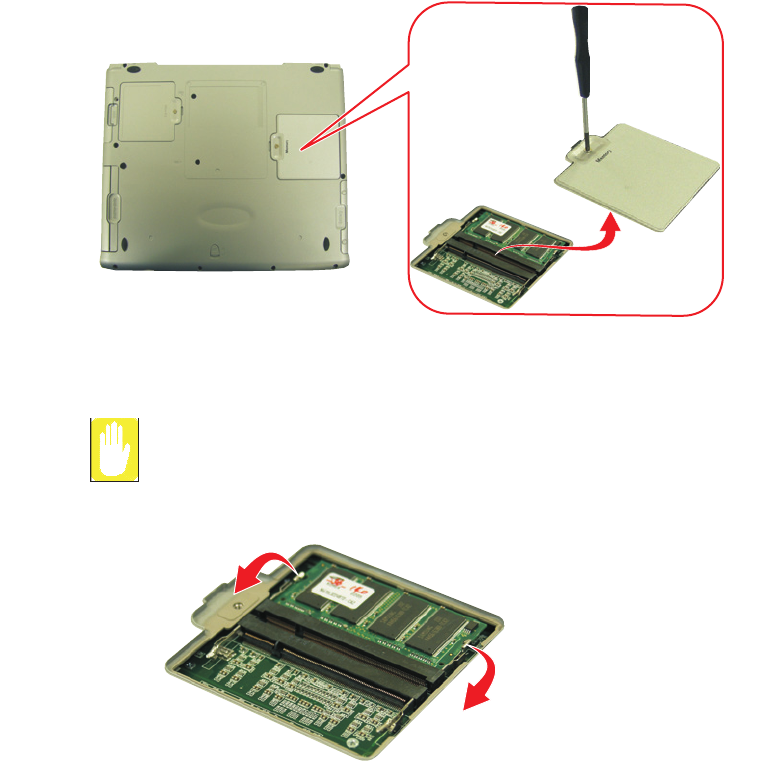
Using Options 65
2. Using a screwdriver, remove the screw that holds the memory-module
compartment door in place.
3. Grasp the edge of the door and pull the door off the chassis.
4. Remove installed modules if necessary:
Memory Module Precautions:
When removing the module, pull on the plastic portion of the connector slot
tabs only. Do not pull on the metal part of the tabs, this may damage the tabs.
a. Pull the plastic tabs on the connector slot outward slightly, until the edge of
the memory module pops up.
b. Hold the memory module by the edges and pull it carefully out of the
compartment.
5. Align the connector on the memory module with the connector of the slot.
Matrix 3 Plus (Windows 2000) - English.fm Page 65 Thursday, April 18, 2002 10:35 AM
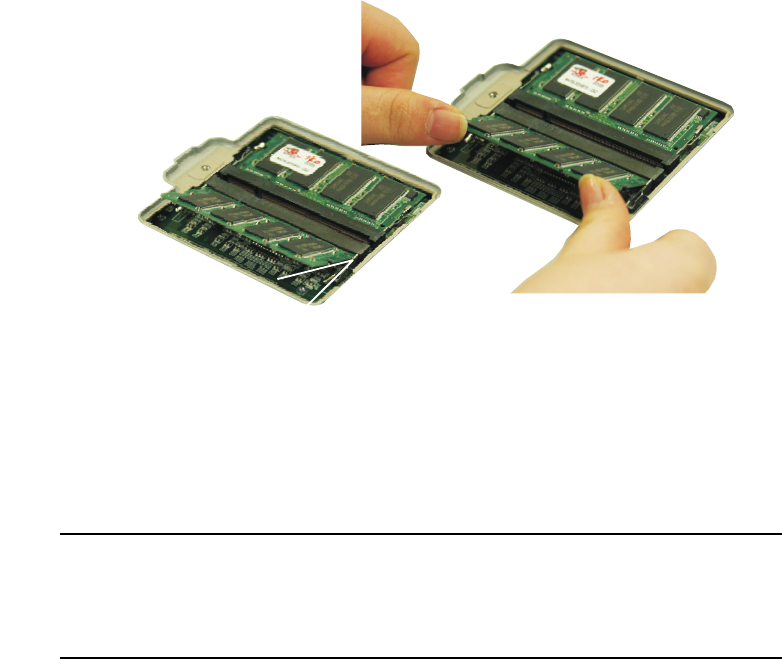
66 Users Manual
6. Push the memory module into the slot at a slight angle until the connectors are fully
engaged.
7. Push down on the edge of the memory module until the module snaps into place.
8. Align the memory module compartment door with the compartment and push the
door down until it snaps into place.
9. Reinstall the screw you removed in step 2.
10. Turn on the computer and perform a complete POST to check the memory
integrity.
Docking Options
Contact your reseller for a list of docking options available for your Notebook
computer. User’s manuals are included with the docking options.
Wireless LAN
The wireless LAN option allows easy connection to large or small office networks
while also providing freedom from the constraints of cables and sockets.
To setup and use the Wireless LAN, Please refer to the user manual provided with the
option at the time of purchase.
45
o
Matrix 3 Plus (Windows 2000) - English.fm Page 66 Thursday, April 18, 2002 10:35 AM
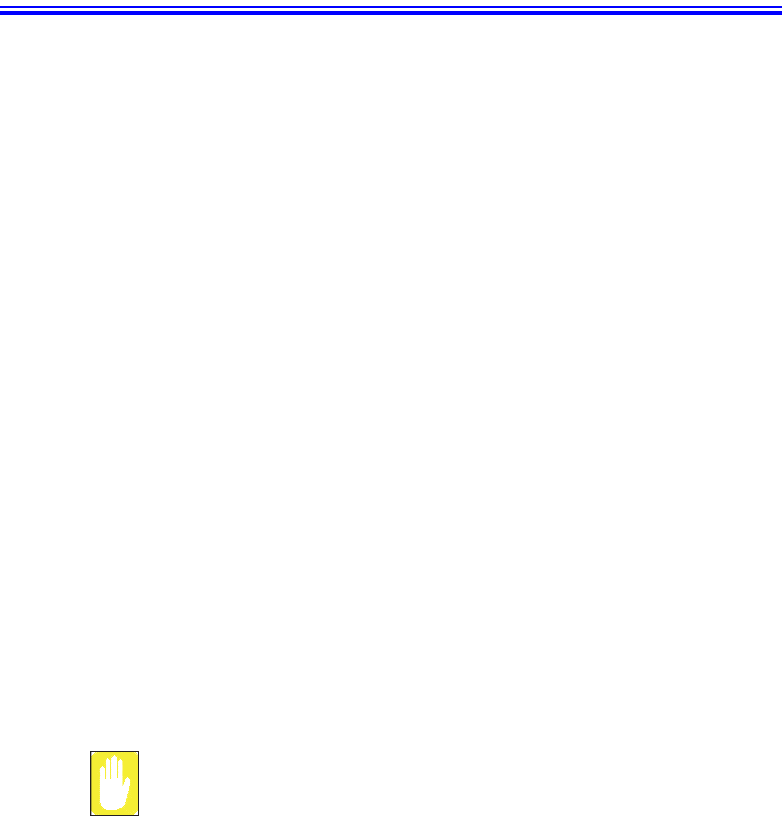
Troubleshooting 67
Troubleshooting
Complete the following in the order presented until your system is functioning
properly. If all of the steps below fail then contact your local reseller for assistance.
Questions and Answers
Please see “Questions and Answers” on page 68 for assistance in correcting any
computer operational problems.
Check the Connections
Verify all of the power and peripheral cables are securely plugged into their sockets
and that your system and power supply is on.
Norton AntiVirus
Run Norton AntiVirus to insure a virus is not affecting your computer.
To run Norton AntiVirus proceed as follows:
Click Start > Programs > Norton AntiVirus > Norton AntiVirus 2002
Windows Help and Support
Run Windows Help and Support to find problem that may be affecting your
computer.
To run Windows Help and Support proceed as follows:
Click Start > Help
Reinstalling Software
If for some reason your system crashes you may corrupt your HDD, Windows
Operating system and/or some of your device drivers. If this is the case, use System
Recovery CD to reinstall OS and System Software CD to reinstall the corrupt device
drivers.
System Recovery Precaution:
Before you start restoring your windows operating system insure you backup
all data on your hard drive.
Samsung is NOT responsible for any data loss.
Matrix 3 Plus (Windows 2000) - English.fm Page 67 Thursday, April 18, 2002 10:35 AM
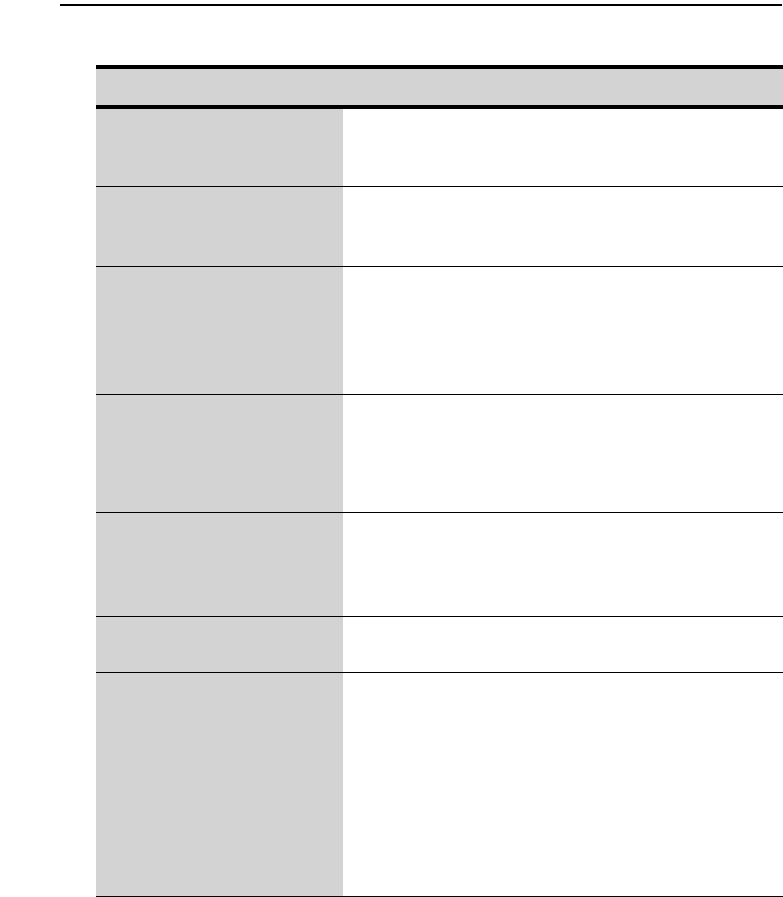
68 Users Manual
Questions and Answers
Operating System Problems
Problem Action
The computer does nothing
when you turn it on.
Has the battery run down? Connect the power cord
to the computer and recharge the battery. Try turning
on the computer again.
Some of the letter keys type
numbers instead of the
indicated letters.
Is the Num Lock light on? If so, the numeric keypad
on the keyboard is active. To return the keypad keys
to typing letters, press <Num Lock>.
Battery power seems to run
out faster than expected.
If you are running the computer from the battery
rather than the power cord, make sure that you set
the Idle Mode field in System Setup to On. This
setting enables the microprocessor and the hard
drive to slow down when the computer is not busy.
Certain software programs
“hang” during operations
when there is no interaction
with the keyboard or
peripheral devices.
Your computer may be in Suspend or Rest mode.
Tap the touchpad to resume from Suspend or press
the power button to resume from rest.
PC Card does not work
correctly.
Make sure that the PC Card is inserted left side up in
the PC Card slot. Check that the card is inserted fully
into the slot. If you are using a PC Card modem,
check the modem cable connections.
Your ATA or Compact
Flashcard do not work.
A patch is provided for these cards on the Recovery
CD
The System Setup settings
are not retained when you
turn off the computer.
The CMOS battery inside the computer may need to
be replaced. The CMOS battery provides power to
save the system BIOS information when the
computer is turned off. Normally, the CMOS battery
lasts for several years. Do not attempt to open the
chassis and replace this battery yourself or your
warranty is void. Have an authorized the
manufacturer’s service center replace the CMOS
battery.
Matrix 3 Plus (Windows 2000) - English.fm Page 68 Thursday, April 18, 2002 10:35 AM
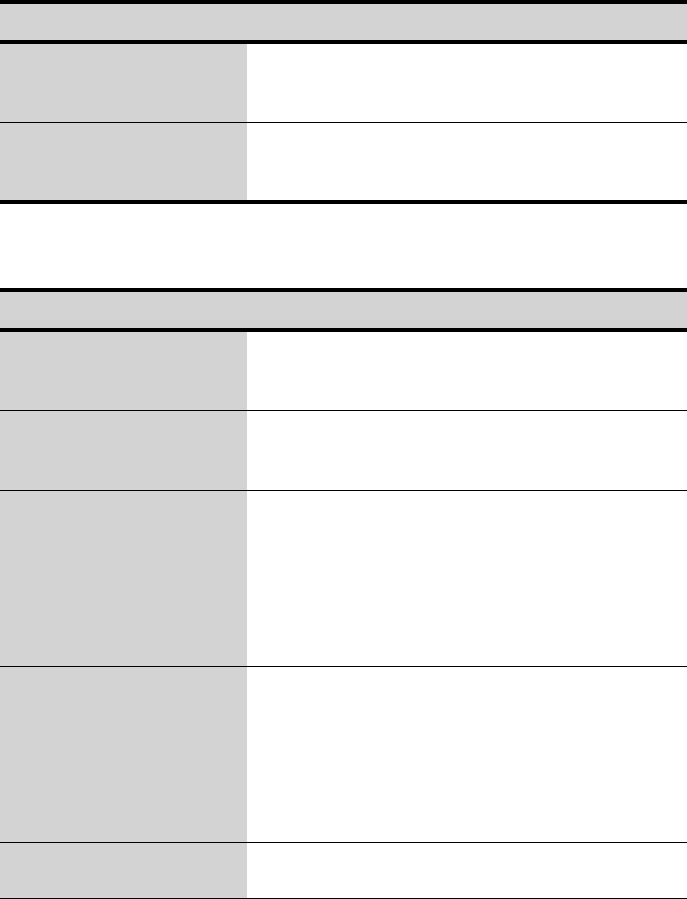
Troubleshooting 69
Video Problems
No sound. Verify if the mute check box is checked or the
volume is not turned down in the pop up menu by
clicking the speaker icon of the task bar.
System/BIOS behaves
erratically
If you caused an abnormal power interruption (i.e..
removing battery while on battery power), you may
cause BIOS data corruption.
Problem Action
Nothing appears on the LCD
panel when you turn on the
computer.
Adjust the brightness on a TFT LCD. Are you using
an external monitor? If so, press <Fn+F5> to return
to the LCD panel.
Error Message when
entering Power Management
while in Multimonitor mode.
If the secondary monitor is set to 256 colours, this
error message could appear. Change the colour of
the secondary monitor to ‘high colour (16 bit)’.
Nothing appears on the
external monitor when you
switch the display to it.
Is the monitor properly connected to the computer?
Is the monitor’s power cord connected to an AC wall
outlet? Check the brightness and contrast controls on
the monitor. Does the program appear on the LCD
panel instead of the external monitor? If so, press
<Fn+F5> to switch to the monitor. Try turning the
monitor off and on again.
Only the LCD Display works
when system returns from
Power management mode
while in Multimonitor mode.
The system resets to the original BIOS setup when
the system returns from the power management
mode. If the Display mode, in the Advanced menu of
BIOS setup is set to LCD, then only the LCD will be
turned on when the system wakes up. Set the Display
mode in the BIOS to Both to turn on the LCD &
CRT on wakeup.
The external monitor
displays flashes or waves.
Check the cables between the monitor and the
computer. Are they properly installed?
Problem Action
Matrix 3 Plus (Windows 2000) - English.fm Page 69 Thursday, April 18, 2002 10:35 AM
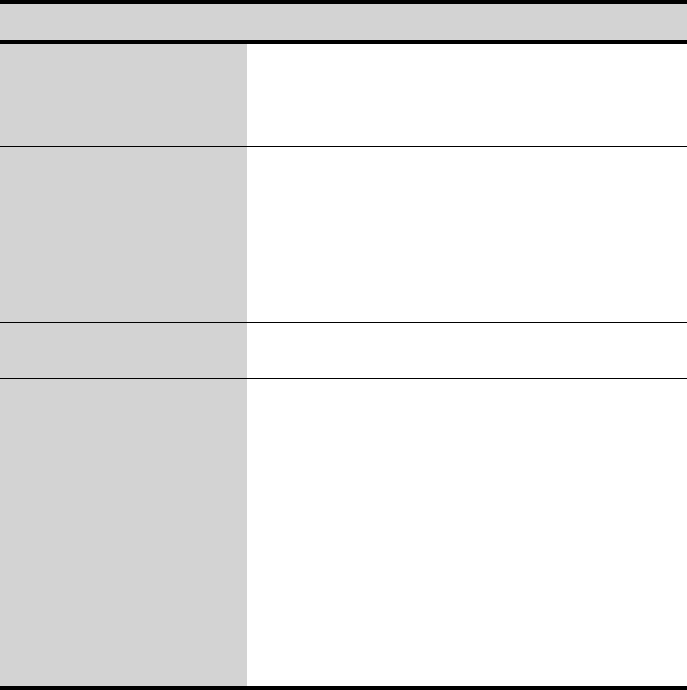
70 Users Manual
Cannot toggle between CRT
and LCD while playing the
3D game.
If you are using the Multimonitor mode, you can not
use the <Fn+F5> key combination and also you
cannot use this function in 3D games using Direct-
X.
There is LCD or CRT has
noise (speckles, lines or
raged edges) on the
picture when playing a
MPEG file with the Media
player/ DVD software or
using the USB camera.
Adjust the resolution and the colour to 1400 x 1050
and 32 bit to display clearly, or avoid playing two
programs at the same time.
In DOS mode the CRT/LCD
button does not work.
The LCD only mode is not supported using this Key
combination.
If the connected CRT
monitor display is not steady.
If the refresh rate is not optimal for the connected
CRT, then this problem may occur.
To correct this problem do the following:
1.Click Start > Settings > Control Panel.
2.Double Click the Display icon to open the Display
properties.
3.Select Settings
4.Click the Advanced button.
5.Click the Adapter tab
6.Adjust the Refresh rate to optimal or other
selections until you see the CRT clearly.
Problem Action
Matrix 3 Plus (Windows 2000) - English.fm Page 70 Thursday, April 18, 2002 10:35 AM
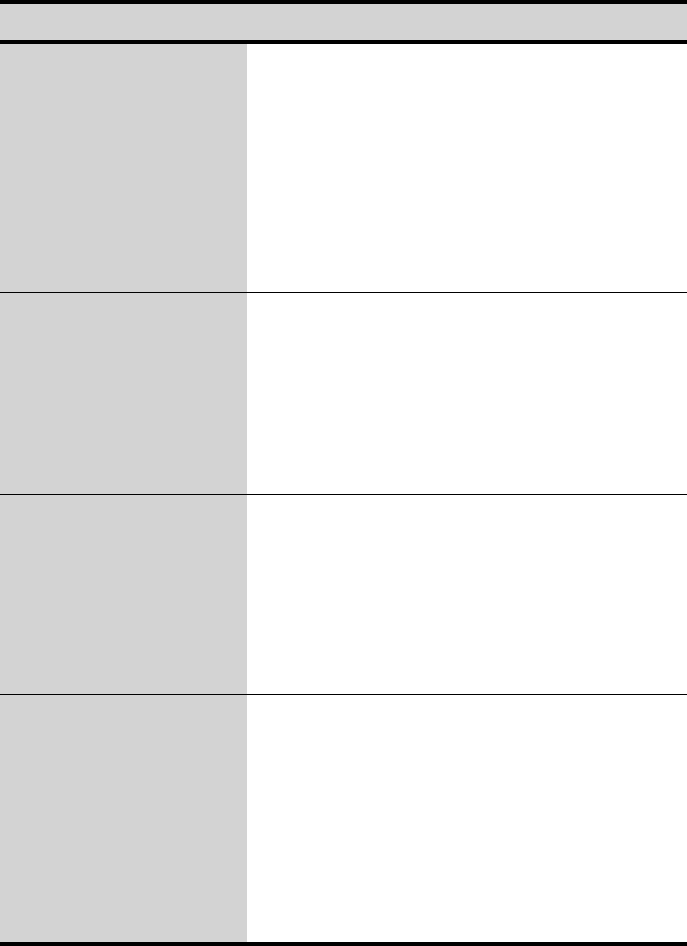
Troubleshooting 71
Modem Problems
Problem Action
My modem doesn't connect
to services or disconnects
during communication
If your modem has difficulty in connecting to on-
line services and sustaining communications, first
check if other devices are connected and remove
them. Also remove any extension leads. Interference
from certain devices or poor line power conditions
may degrade the quality of your connection. Under
these conditions gradually reduce the
communication speed of your modem until a reliable
connection is achieved.
Check with your on-line service provider.
When using a PBX phone
system I can't dial on my
modem.
If you use a PBX phone system you may need to
press a number i.e. '9' to connect to an external line,
you should enter the following command before
trying the connection and check modem
initialization. (ATX3&W)
And add “9,” as the external line prefix (example) of
the phone number when using the dial command
“ATDT9, 123-4567”.
Screen displays random or
garbage characters during
communications.
After your modem has connected to the on-line
service, your screen may display garbage characters
or after-images in screen transitions. This problem is
caused by a mismatch of the terminal modes
between communications service and
communications programs. You need to match the
terminal modes to each other. Refer to the user's
guide of the communications program you're using.
Reports error message that
insufficient Hard Disk space
is available.
Delete the unnecessary messages or data you
received by Modem or Fax every one to three
months as required.
If you're using the internet, many picture and data
files can get downloaded to your HARD DISK every
time you visit a home page, which will consume a lot
of your HARD DISK space. For more detailed
information about the method of deleting, refer to
the help of the Web browser you've been using or
your user's guide.
Matrix 3 Plus (Windows 2000) - English.fm Page 71 Thursday, April 18, 2002 10:35 AM
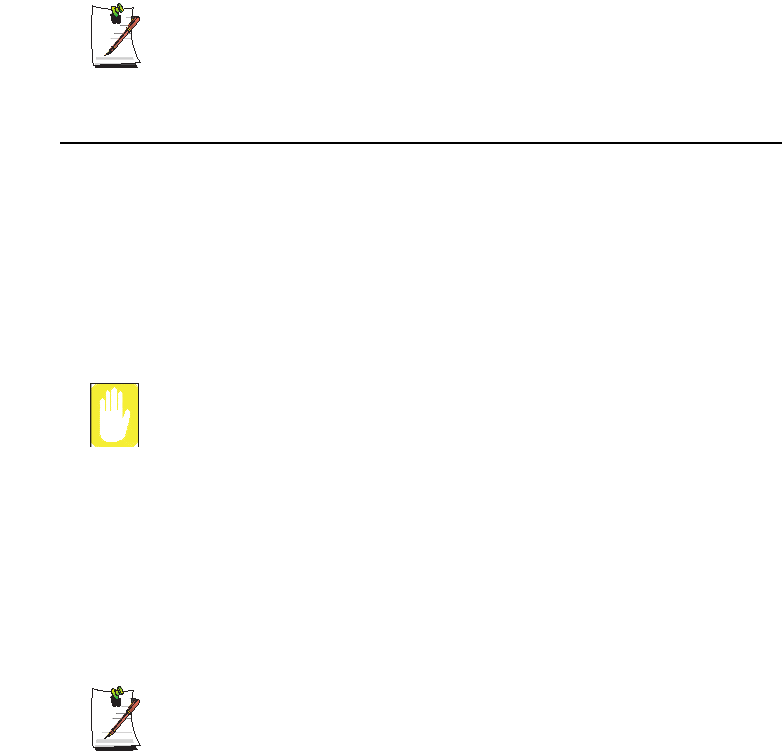
72 Users Manual
FAX Problems:
Depending on telephone line status, or types of Fax machines/programs that
send/receive the Fax, Fax transmission/reception may not work correctly. In
that case, please try other Fax programs. (e.g. Win Fax)
Reinstalling Software
Windows Application/Driver (Re)Installation
If you wish to reinstall drivers or applications, please use the Software CD.
If you wish to reinstall the Windows operating system, please use the Recovery CD.
Windows (Re)Installation
The following instructions explain how to restore your Operating System, Applications
and Drivers to factory settings, should this be required.
Please note that this operation will delete everything from your hard disk.
Please back up your data. Samsung is NOT responsible for any data loss.
To reinstall your Microsoft® Windows® 2000 OS:
1. Start your computer.
2. Open CD Drawer and insert Recovery CD. Close the drawer. Restart computer.
3. When the Recovery Menu appears, select the option as required. Be aware,
selecting No. 1 will destroy your data.
1. Restore Manufacturer’s originally preinstalled
2. Exit to DOS Prompt
If the Recovery Menu does not appear, proceed as follows:
1. Start your computer.
2. During the Boot Sequence, Press <F2> to enter System Setup.
3. Insert the System Recovery CD-ROM.
4. Enter the Boot Menu.
5. Select the Boot Device Priority menu option, press <Enter>. Ensure that
CDROM Drive is first on the list.
6. Press <F10> to save and exit System Setup and confirm Yes by pressing
<Enter>.
Matrix 3 Plus (Windows 2000) - English.fm Page 72 Thursday, April 18, 2002 10:35 AM
Troubleshooting 73
7. When the Recovery Menu appears, select the option as required. Be
aware, selecting No. 1 will destroy your data.
1. Restore Manufacturer’s originally preinstalled
2. Exit to DOS Prompt.
Driver Problems / Driver (Re)Installation
This section will discuss driver problems due to system crashes, accidental file
deletion, etc. Generally you will simply reinstall the driver. More detail is provided in
the sections below.
Cable LAN Driver (Re)Installation
Before you begin verify that the “Intel(R) PRO/100 VE Network Connection” is
installed otherwise you will have to install it.
Windows 2000 has its own PCI Ethernet Adapter driver, simply install the LAN driver
according to the instructions below.
1. Click Start > Settings > Control Panel.
2. Double-Click the System icon.
3. Click the Hardware tab > Device Manager button.
4. Double-Click the Network Adapters in the list area.
5. Click Update Driver in the Driver tab.
6. Click Next.
7. Select Display a list of the known drivers in a specific location, so that I can
choose a specific driver.
8. Click Next.
9. Click Have Disk. (Insert the System Software CD in the CD Drive)
10. Click Browse
11. Type “D:\Win2000\Drivers\LAN\” in the “Copy manufacturer’s files from:”
12. Select the “Intel(R) PRO/100 VE Network Connection”
13. Click OK.
14. Verify the “Intel(R) PRO/100 VE Network Connection” is displayed on the device
wizard.
15. Click Next.
16. Click Finish. (Windows has finished (re)installing an updated driver for your
hardware device).
Matrix 3 Plus (Windows 2000) - English.fm Page 73 Thursday, April 18, 2002 10:35 AM
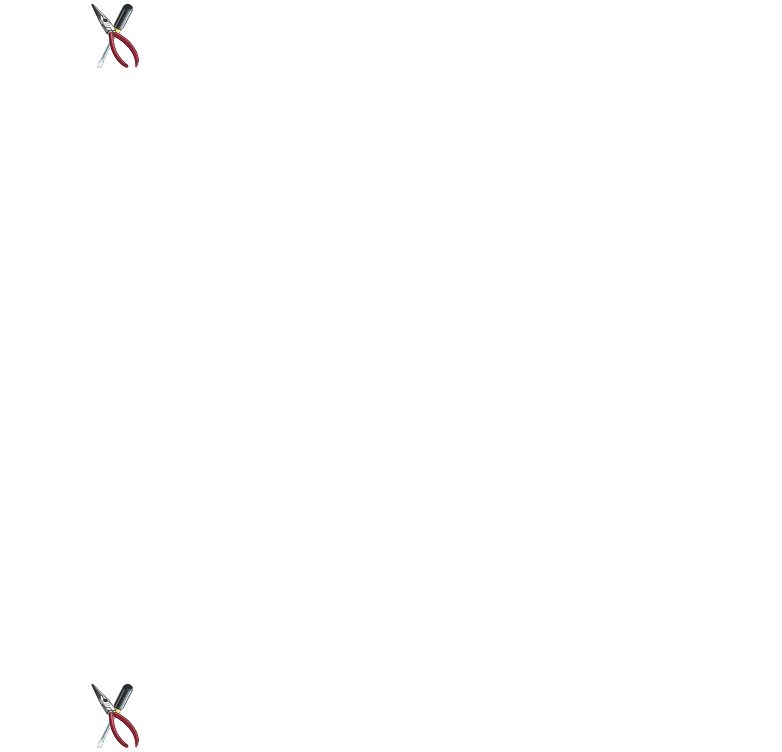
74 Users Manual
Wireless LAN Driver (Re)Installation
Once you insert Wireless LAN Mini-PCI card into computer, the Operating System
will automatically detect the card and start the “Add New Hardware wizard” and
prompt you to install the driver.
Hardware wizard does not appear
If Add new Hardware wizard does not appear, Start the proceedure below
otherwise start at step 8
1. Click Start > Settings > Control Panel.
2. Double-Click the System icon.
3. Click the Hardware tab > Device Manager button.
4. Double-Click the Other Devices in the list area.
5. Select the "Lucent_Technologies WaveLAN/IEEE" and Click Right mouse
button.
6. Click Uninstall from menu and OK for Device Removal.
7. Click Scan for hardware changes in the top of the Device Manager.
8. Click Next in the Found New Hardware Wizard.
9. Select Search for a suitable driver for my device.
10. Click Next. (Insert the System Software CD in the CD Drive)
11. Only select Specify a location, and Click Next.
12. Click Browse to specify the desired driver location or type
“D:\Win2000\Drivers\WirelessLAN\” in the “Copy manufacturer’s files from:”
13. Click OK
14. Click Next in the Driver Files Search Results window
15. Click Cancel in the Add/Edit Configuration Profile window.
16. Click Finish. (Windows has finished (re)installing an updated driver for your
hardware device).
In Windows 2000, you need to install Microsoft Windows 2000 HotFix
Q296872. The Patch file is located on the System Software CD.
(D:\Win2000\Drivers\WirelessLAN\Patch)
If you installed Windows 2000 using System Recovery CD, you don't need to
install it.
Matrix 3 Plus (Windows 2000) - English.fm Page 74 Thursday, April 18, 2002 10:35 AM
Troubleshooting 75
Wireless LAN Client Manager (Re)Installation
1. Click Start > Run
2. Click Browse and specify the “D:\WirelessLANApps\setup.exe” in the System
Software CD
3. Click OK
4. Please follow the installation instructions.
Sound Driver (Re)Installation
When you add a new sound device Windows 2000 will recognize the addition of PCI
Multimedia Audio Device and start the driver (re)installation process automatically.
This also applies to reinstallation if problems occur.
When Windows 2000 automatically detects a 'PCI Multimedia Audio Device', click
Next and Finish.
1. Insert the System Software CD-ROM.
2. Click Start > Settings > Control Panel.
3. Double-Click the System icon.
4. Choose the Hardware tab > Device Manager button.
5. Select Sound, Video and Game controller and Right click ESS Maestro3 PCI
Audio (WDM).
6. Click Properties.
7. Click the Driver tab > Update Driver button.
8. Click Next.
9. Click Next.
10. Check Specify a location and type (ex D:\Win2000\Drivers\Audio).
11. Click Next.
12. Click Next when the dialog appears saying that Windows is now ready to
(re)install the driver.
13. Click OK when the dialog appears saying that Windows has finished installing.
14. Restart the system to update your files.
Video Driver (Re)Installation
If your system crashes and you have to reinstall Windows 2000 you will have to
reinstall the Mobility Radeon Video Driver.
To reinstall the driver complete the following steps:
1. Insert System Software CD-ROM to CD-ROM drive.
Matrix 3 Plus (Windows 2000) - English.fm Page 75 Thursday, April 18, 2002 10:35 AM
76 Users Manual
2. Click Start > Settings > Control Panel.
3. Double-Click System icon.
4. Click Settings >Advanced in Display Properties.
5. Click the Adapter tab > Properties button > Select Driver tab > Click Update
Driver button.
6. Click Next
7. Click Next
8. Select Specify a location and input “(ex D:\Win2000\Drivers\Video)”.
9. Click Next
10. Click Next
11. Restart your system.
Matrix 3 Plus (Windows 2000) - English.fm Page 76 Thursday, April 18, 2002 10:35 AM
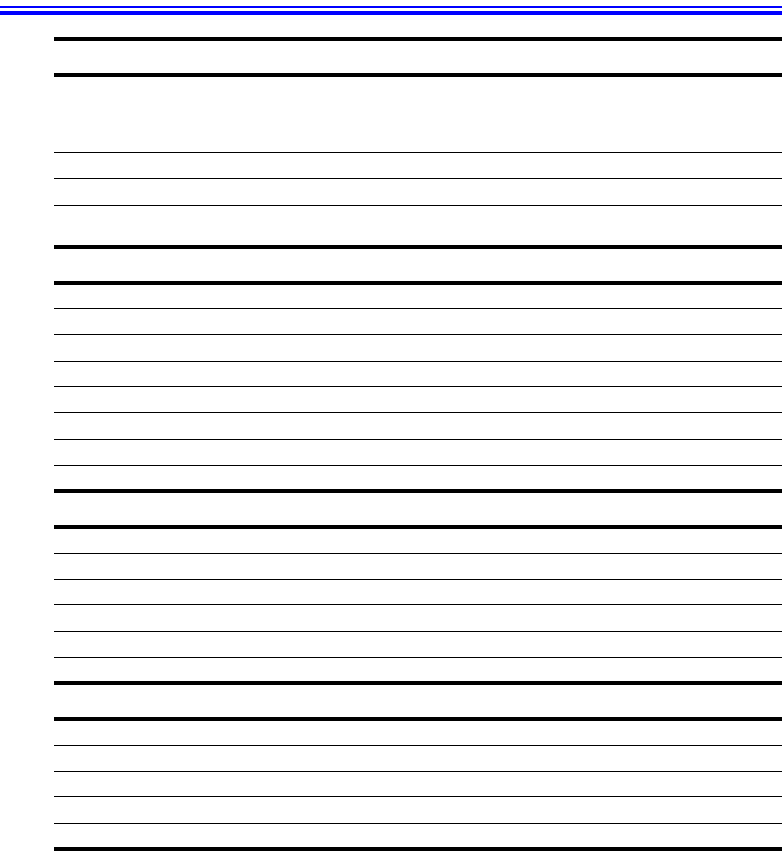
Specifications 77
Specifications
Dimension
* LCD viewing area
LCD viewing area (15” TFT) 304.8 x 228.6 mm
Width 32.4 cm
Depth 27.2 cm
Height 4.1 cm
Weight (with integrated floppy drive,
Li-Ion battery & 14.1” TFT LCD & weight saver)
3221 g
Environment
Ambient temperature, operating 10o–32oC
Ambient temperature, storage -5o–40o C
Relative humidity (noncondensing), operating 20–80%
Relative humidity (noncondensing), storage 5–90%
Altitude, operating 0 to 2,348 m
Altitude, storage 0 to 12,192 m
Shock, operating 10 G for 11 ms half sine
Shock, nonoperating 60 G for 11 ms half sine
Lithium-Ion Smart Battery
Normal Weight 500g
Nominal open circuit voltage 11.1 VDC
Capacity, typical 6450 mAhr, 72.0whr
Charging time, approximate, with computer turned off, typical 3.0 hr
Charging time, approximate, with computer turned on , typical 7.0 hr
Average battery life, with power management enabled 3.0 hr
External AC Adapter
Operating voltage 100-240 VAC
Line frequency 50-60 Hz
Input current 1.5 A 100 V ~ 0.8 A 240 V
Output current 4.2 A
Output voltage 19.0 VDC
Matrix 3 Plus (Windows 2000) - English.fm Page 77 Thursday, April 18, 2002 10:35 AM

78 Users Manual
Abbreviations
A . . . . . . . . . Amperes
AC . . . . . . . . Alternating current
ACPI . . . . . . Advanced Configuration and Power management Interface
APM . . . . . . Advanced Power Management
ATA. . . . . . . AT attachment (refers to the hard-drive interface in an AT-
compatible computer)
ATAPI. . . . . AT attachment packet interface
BBS . . . . . . . Bulletin board system
BIOS . . . . . . Basic input/output system
C . . . . . . . . . Centigrade
CD . . . . . . . . Compact disc
CD-ROM . . Compact disc read-only memory
cm . . . . . . . . Centimeters
COM . . . . . . Communication (as in communication port)
CMOS . . . . . Complementary metal-oxide semiconductor
DC . . . . . . . . Direct current
DMA . . . . . . Direct memory access
DPMS . . . . . Display power-management signaling
DRAM. . . . . Dynamic random access memory
DSTN . . . . . Double layer super twist nematic
ECP . . . . . . . Extended capabilities port
EPP . . . . . . . Enhanced parallel port
g. . . . . . . . . . gram
G . . . . . . . . . Gravity
GB . . . . . . . . Gigabytes
hr . . . . . . . . . hour
Hz . . . . . . . . Hertz
IDE . . . . . . . Integrated drive electronics
I/O . . . . . . . . Input/output
IRQ . . . . . . . Interrupt request line
Matrix 3 Plus (Windows 2000) - English.fm Page 78 Thursday, April 18, 2002 10:35 AM
Abbreviations 79
ISA . . . . . . . Industry Standard Architecture
KB . . . . . . . . Kilobytes
kg . . . . . . . . . Kilograms
LAN. . . . . . . Local-area network
lb.. . . . . . . . . Pounds
LBA . . . . . . . Logical block addressing
LCD. . . . . . . Liquid-crystal display
m . . . . . . . . . Meters
mA. . . . . . . . Milliampere
mAhr. . . . . . Milliampere hour
MB. . . . . . . . Megabyte
mm . . . . . . . millimeter
MPEG . . . . . Motion Picture Experts Group
MPU . . . . . . Microprocessor unit
ms . . . . . . . . Millisecond
PDF . . . . . . . Portable document format
PC . . . . . . . . Personal computer
PCI . . . . . . . Peripheral component interconnect
PCMCIA. . . Personal Computer Memory Card International Association
POST. . . . . . Power-on self-test
PNP . . . . . . . Plug and play
PS/2 . . . . . . . Personal System/2
RAM . . . . . . Random-access memory
ROM . . . . . . Read-only memory
SVGA . . . . . Super video graphics array
TFT . . . . . . . Thin-film transistor
USB . . . . . . . Universal serial bus
V . . . . . . . . . Volt
VAC . . . . . . Voltage alternating current
VCC . . . . . . Voltage collector current
VDC . . . . . . Voltage direct current
whr . . . . . . . Watt hour
Matrix 3 Plus (Windows 2000) - English.fm Page 79 Thursday, April 18, 2002 10:35 AM

80 Users Manual
Glossary
AC adapter
The AC (or alternating current) adapter regulates current coming into your
computer from the wall outlet. The current at the wall outlet is alternating current
and needs to be changed by the adapter to DC (direct current) before your
computer can use it for power.
ACPI
ACPI (Advanced Configuration and Power Interface)- a method for describing
hardware interfaces in terms abstract enough to allow flexible and innovative
hardware implementations and concrete enough to allow shrink-wrap OS code to
use such hardware interfaces.
BIOS
BIOS stands for basic input/output system. The BIOS is software (often called
firmware) that is independent of any operating system. It enables the computer to
communicate with the screen, keyboard, and other peripheral devices without
using programs on the hard disk.
The BIOS on your computer is flash BIOS, which means that it has been recorded
on a flash memory chip that can be updated if needed.
Boot
To start your computer. A cold boot resets the entire computer and runs through
all computer self-tests. A warm boot clears out computer memory only.
Boot disk
A disk containing operating system programs required to start your computer. A
boot disk can be a floppy disk, hard drive, or compact disc.
Byte
The basic unit of measure for computer memory. A character—such as a letter of
the alphabet—uses one byte of memory. Computer memory is often measured in
kilobytes (1,024 bytes) or megabytes (1,048,576 bytes).
Each byte is made up of eight bits. For more information on bytes and bits, see an
introductory book on computers.
Cache memory
Cache is very fast, zero-wait-state memory located between the microprocessor
and main memory. Cache reduces the average time required by the
microprocessor to get the data it needs from the main memory by storing recently
accessed data in the cache.
Matrix 3 Plus (Windows 2000) - English.fm Page 80 Thursday, April 18, 2002 10:35 AM
Glossary 81
CardBus
CardBus technology enables the computer to use 32-bit PC Cards. Hardware in
the computer and the Windows operating system provide support for the 32-bit
cards. The voltage of 32-bit cards (3.3 volts) is lower than that of 16-bit cards (5
volts). The 32-bit cards can transmit more data at a time than the 16-bit cards, thus
increasing their speed.
CMOS memory
CMOS (complementary metal oxide semiconductor) memory is powered by the
CMOS battery. The System Setup settings and other parameters are maintained in
CMOS memory. Even when you turn your computer off, the information in
CMOS memory is saved.
COM port
COM stands for communication. COM ports are the serial ports in your computer.
Compact Disc
A compact disc (CD).
Conventional memory
The first 640 KB of system memory. Operating systems and application programs
can directly access this memory without using memory-management software.
Disk
The device used by the computer to store and retrieve information. Disk can refer
to a floppy disk, hard disk, or RAM disk.
Disk cache
A software device that accumulates copies of recently used disk sectors in RAM.
The application program can then read these copies without accessing the disk.
This, in turn, speeds up the performance of the application.
A cache is a buffer for transferring disk sectors in and out of RAM. Data stored in
a disk cache is a copy of data already stored on the physical disk.
DMA (direct memory access)
A method of transferring data from a device to memory without having the data
pass through the microprocessor. Using DMA can speed up system performance.
DPMS
Display Power Management Signalling. Displays or monitors that comply with
this can be managed by the Power Management features found in the system
setup.
Floppy disk
A removable disk, also called floppy or diskette.
Matrix 3 Plus (Windows 2000) - English.fm Page 81 Thursday, April 18, 2002 10:35 AM
82 Users Manual
Hard drive
Also called fixed disk. A hard drive is connected to the computer and can be
installed or removed. Data written to a hard drive remains until it is overwritten
or corrupted.
The 2.5-inch hard drive in your computer was designed for use in a notebook
computer. Because hard drives in notebook computers are smaller than those in
desktop computers, their maximum storage capacity may be less than that of
desktop hard drives. However, because of their smaller size, the drives handle
shock and vibration better than larger drives, which is important for a notebook
computer.
I/O
Input/output. Refers to peripheral devices, such as printers, that are addressed
through an I/O address.
I/O address
I/O stands for input/output. Peripheral devices, such as printers, are addressed
through the I/O port address.
IRQ (interrupt request line)
The IRQ is a hardware line that a device uses to signal the microprocessor when
the device needs the microprocessor’s services. The number of IRQs is limited by
industry standards.
LCD (liquid-crystal display)
The LCD screen on your computer differs from the display screen of a desktop
monitor. Most desktop monitors use CRT (cathode-ray tube) displays, which
work by moving an electron beam across phosphor dots on the back of the screen.
The phosphor dots light up to show the image. LCDs use a liquid-crystal solution
between two sheets of polarizing material. Electric current passing through the
liquid aligns the crystals so that light can or cannot pass through them, creating an
image.
MB (megabyte)
1,024 kilobytes.
Megabit
1,048,576 bits or about 128 kilobytes.
Operating system
A program that supervises the computer's operation, including handling I/O.
Application programs and users can request operating-system services. A user
might request operation-system services to copy files or format a disk. An
application program might use the operating system to obtain keyboard input,
write data to a file, or write data to a screen.
Matrix 3 Plus (Windows 2000) - English.fm Page 82 Thursday, April 18, 2002 10:35 AM
Glossary 83
PC Card
PC Card stands for personal computer card. The Personal Computer Memory
Card International Association (PCMCIA) defines the standards used to develop
all PC Cards. PC Card types include: modems, Ethernet adapters, SCSI adapters,
ATA cards, and memory cards.
PC slot
The PC slot is the hardware slot in the computer where the PC Card is placed.
Pixel
A pixel is an individual dot in a graphic displayed on your computer. The pixels
are so close together that they look as though they are connected. An LCD screen
displays thousands or millions of pixels.
Plug and Play
A plug and play operating system automatically configures computer components
to work with your system. With this type of operating system, you normally do
not need to set jumpers on devices or set memory addresses or IRQs.
RAM (random access memory)
The computer's system memory, including conventional and extended memory.
You can write to and read from RAM. Information stored in RAM is temporary,
and is erased when the system is turned off.
Refresh rate
The refresh rate is the rate at which the image on the LCD screen is rewritten to
the screen. A fast refresh rate helps keep the image from flickering.
Resolution
The resolution is the sharpness or clarity of the image on your LCD screen.
Resolution is measured by the number of pixels the computer’s screen can
display. For example, a resolution of 800 x 600 means that the screen can display
800 pixels in row and can display 600 rows. The more pixels displayed, the higher
the resolution and the better the image.
ROM (read-only memory)
Permanent computer memory dedicated to a particular function. For example, the
instructions for starting the computer when you first turn on power are contained
in ROM. You cannot write to ROM. (ROM is not the same as RAM).
Sector
Also known as disk sector. The portion of a track that is numbered and can hold
a specified number of characters (usually 512 KB).
Matrix 3 Plus (Windows 2000) - English.fm Page 83 Thursday, April 18, 2002 10:35 AM
84 Users Manual
Shadow RAM
A write-protected area of RAM that contains a copy of the BIOS. As the computer
boots, the BIOS is copied from its permanent location in ROM to RAM. The
BIOS can be executed much faster in RAM than in ROM. The BIOS remains in
shadow RAM until you turn off the computer.
TFT (thin film transistor) LCD
A TFT LCD uses a separate transistor circuit to control each pixel. This
technology provides the best resolution for an LCD screen. A TFT LCD is also
sometimes called an active matrix LCD.
Zoomed video
Zoomed video technology enables zoom video PC Card to transfer data directly
from the card to video and audio systems without going through the
microprocessor. This process improves video performance. Video conferencing
and real-time multimedia devices, such as video cameras, are supported by zoom
video.
Matrix 3 Plus (Windows 2000) - English.fm Page 84 Thursday, April 18, 2002 10:35 AM