Sanwa Electronic Instrument Co 90486 2.4GHz Radio Control System User Manual 5
Sanwa Electronic Instrument Co Ltd 2.4GHz Radio Control System 5
Contents
- 1. User Manual-1
- 2. User Manual-2
- 3. User Manual-3
- 4. User Manual-4
- 5. User Manual-5
User Manual-5
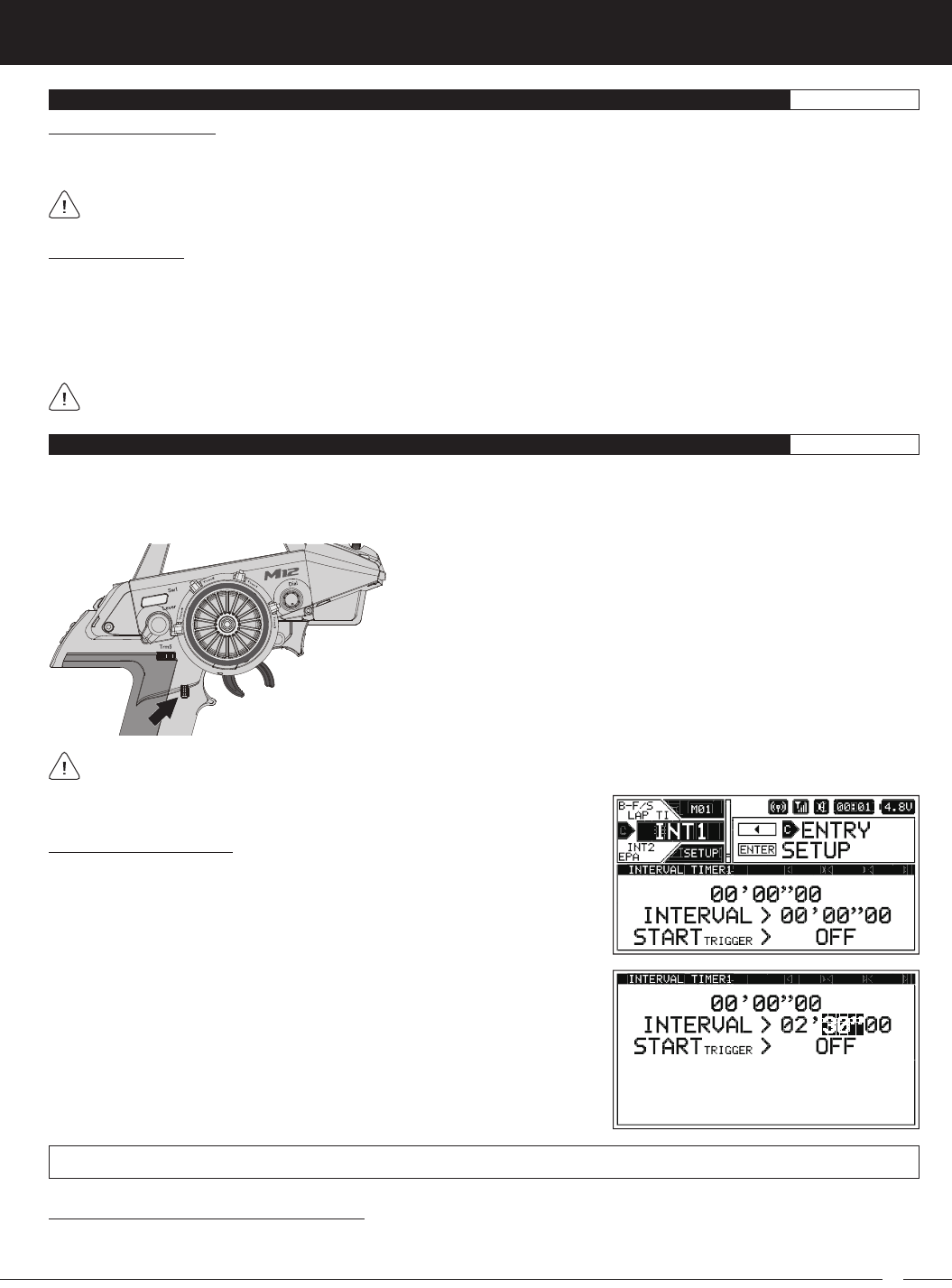
73
M12S 2.4GHZ FH4T RADIO CONTROL SYSTEM USER'S GUIDE
TR
LAP TIMER MENU {VIEW LAP TIMES AND CHOOSE LAP TIMER OPTIONS}SETUP
Stopping the Lap Timer:
1) To Stop the Lap Timer, press and HOLD the Lap Timer Switch for 3 seconds. An audible Double-Tone will sound and LAP
[STOPPED] will be displayed momentarily in a pop-up window, indicating the Lap Timer is stopped.
The Cumulative Time cannot be manually cleared. It will be automatically cleared when the Lap Timer is put in Standby again.
Viewing Lap Times:
The Cumulative Lap Time, the Best Lap Time and the Average Lap Time, in addition to up to 250 individual Lap Times can be
viewed on the TELEMETRY screen LAP page.
1) From the STATUS screen, scroll UP or DOWN to open the TELEMETRY screen. Press the SELECT switch Right or Left to open
the LAP page.
2) Press the ENTER key, then scroll UP or DOWN to view the individual Lap Times.
Lap Times are stored until you Restart the Lap Timer. When the Lap Timer is Restarted, old Lap Times are Cleared and
new Lap Times are Stored.
INT1 AND INT2 MENU {INTERVAL 1 AND INTERVAL 2 TIMERS}SETUP
The Interval Timer function is used to notify you when a set Interval elapses while you're driving. When the Interval Time is
reached, an audible Double-Tone will sound, then the Interval Timer will Reset and begin counting Up again from zero. Interval
Times are displayed in the following format: 00':00".00 (Minutes : Seconds : 1/100th of a Second). The Interval Timer can be
programmed to work independently or programmed to work along with the Lap Timer function.
This section covers both the INT1 and INT2 menus, since programming each of them is exactly the same. Choose either the
INT1 or the INT2 menu depending on which of the two Interval Timers you want to program.
There are two Interval Timers. These Interval Timers can be Started and
Stopped independently by Assigning each one to a different Push-Button
Switch or they can be Started and Stopped simultaneously by Assigning
both of them to the same Push-Button Switch. If desired, different Tones can
be Assigned to each Interval Timer to differentiate them and the Throttle
Trigger can be programmed to Start the Interval Timer(s).
In the default configuration, Interval Timer 1 is Started and Stopped along
with the Lap Timer, using the Lap Timer Switch (Push-Button Switch Sw3).
Setting the Interval Timer:
1) From within the SETUP menu, scroll UP or DOWN to highlight either the INT1
or the INT2 menu depending on which Interval Timer you want to program. In
this section, we show programming Interval Timer 1.
2) Press the ENTER key to open the INT1 menu. INTERVAL > 00' will be highlighted.
3) Scroll UP or DOWN to highlight the desired Interval Timer value you would like
to change, either 00' (Minutes) , 00" (Seconds) or 00 (1/100th Seconds).
4) Press the ENTER key, then scroll UP or DOWN to choose the desired Interval
Timer value.
5) Press the ENTER key again, then repeat steps 3 and 4 to change any other
desired Interval Timer values.
INT1 and INT2 INTERVAL setting range is 00:00:00 to 99:59:90. The default setting for both Interval Timers is 00:00:00 (OFF).
Choosing the Optional Throttle Trigger Start:
The Throttle Trigger can be used to Start the Interval Timer after the Interval Timer as been placed in Standby. This is much more
convenient than worrying about pressing the Interval Timer Switch again to Start the Interval Timer when you're starting your race.
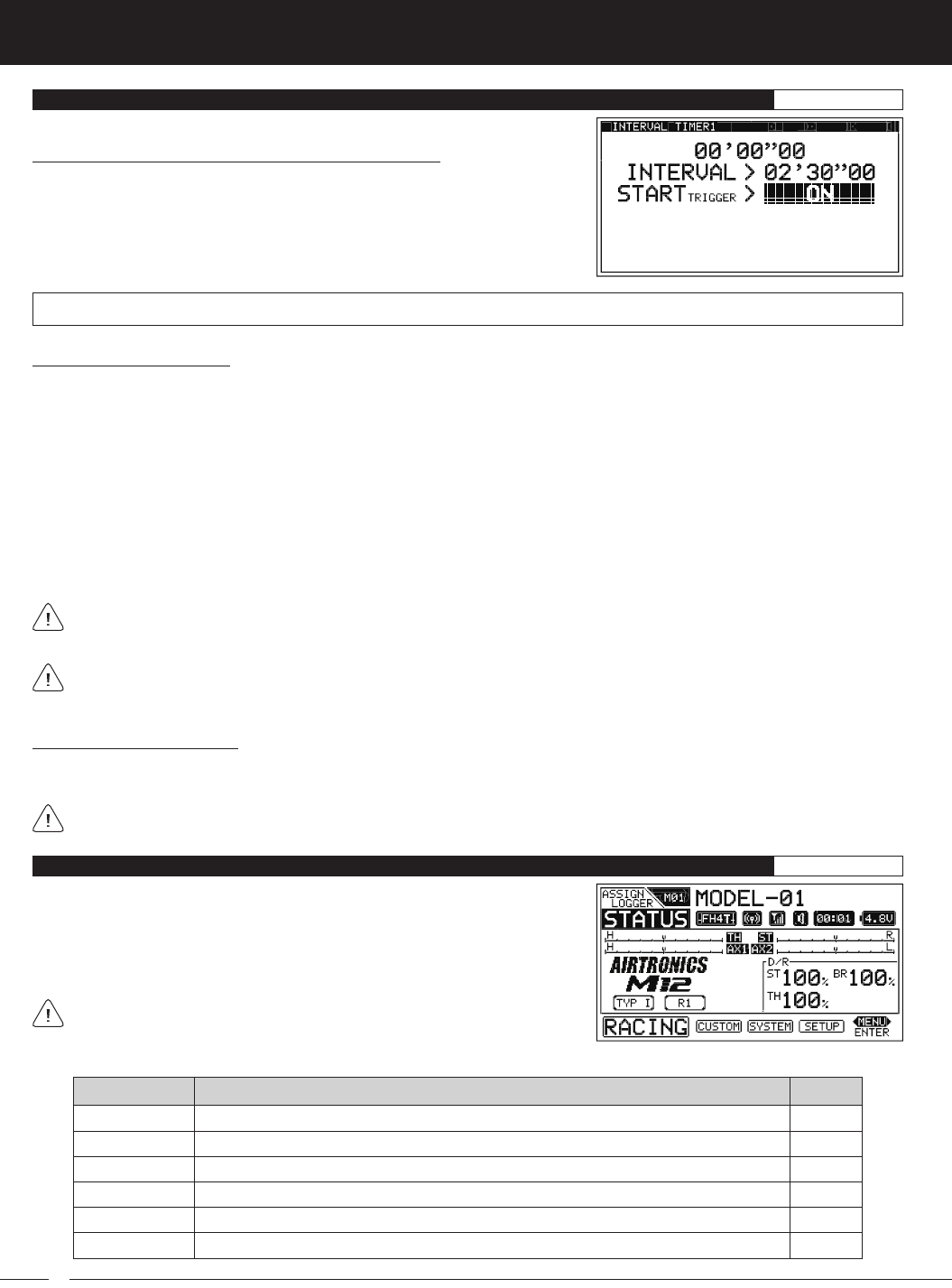
74
M12S 2.4GHZ FH4T RADIO CONTROL SYSTEM USER'S GUIDE
Choosing the Optional Throttle Trigger Start, Continued....
1) From within the INT1 menu, scroll UP or DOWN to highlight STARTTRIGGER >
OFF.
2) Press the ENTER key, then scroll UP or DOWN to choose the desired Start
Trigger value, either ON of OFF.
INT1 and INT2 STARTTRIGGER setting range is OFF and ON. The default setting for both Interval Timers is OFF.
INT1 AND INT2 MENU {INTERVAL 1 AND INTERVAL 2 TIMERS}SETUP
Starting the Interval Timers:
In the default configuration, the Lap Timer Switch (Push-Button Switch Sw3) controls both the Lap Timer and Interval Timer 1.
To control Interval Timer 2, it must first be Assigned to a Push-Button Switch. If desired, the Interval Timers can be Started and
Stopped independently by Assigning each one to a different Push-Button Switch or they can be Started and Stopped simultaneously
by Assigning both of them to the same Push-Button Switch. Regardless of what you decide, follow the step below to control the
Interval Timer(s).
1) Press and HOLD the Push-Button Switch you've Assigned the Interval Timer(s) to for 3 seconds. An audible Double-Tone will
sound and INT1 [STANDBY] or INT2 [STANDBY] will be displayed momentarily in a pop-up window, indicating the Interval
Timer is in Standby. To Start the Interval Timer, press the Push-Button Switch a second time or pull the Throttle Trigger if you've
Enabled the Start Trigger function. An audible Double-Tone will sound and the Interval Timer will start counting Up. Each time
the Interval Time elapses, an audible Double-Tone will sound and the Interval Timer will Reset and start counting Up again
from zero. If desired, you can manually Restart the Interval Timer from zero by pressing the Push-Button Switch while the
Interval Timer is running.
If the Interval Timer is Assigned to the same Push-Button Switch as the Lap Timer and the Lap Timer is Assigned to
Function 1, LAP will flash and Lap Time information will be displayed in a pop-up window, but the Interval Timer will run in
the background.
When both Interval Timers are Assigned to the same Push-Button Switch, only the Interval Timer Assigned to Function 1
will be displayed in the pop-up window when the Interval Timers Start and Stop, however, if the Interval Timers are set to
different values, each Interval Timer will be displayed in the pop-up window as the Interval Times are reached.
Stopping the Interval Timers:
1) To stop the Interval Timer(s), press and HOLD the Push-Button Switch you've Assigned the Interval Timer(s) for 3 seconds. An
audible Double-Tone will sound indicating the Interval Timer(s) is stopped.
When Stopped, the Interval Timer will read 00'01"00. This is normal. This value will be cleared when the Interval Timer is
placed in Standby again.
R-MODE
D/R
TRIM
CURVE
SPEED
ALB
PG. 75
PG. 76
PG. 77
PG. 78
PG. 82
PG. 84
MENU PAGE #
MENU DESCRIPTION
Turn Racing Mode ON or OFF and Choose Racing Mode Options
Adjust Steering, Throttle and Brake Dual Rates
Adjust Servo Trim, Including Auxiliary Channel Trim
Adjust Channel Exponential, Adjustable Rate Control (ARC) and Curves
Adjust Servo Speed in the Forward and the Return to Neutral Directions
Turn Anti-Lock Braking ON or OFF and Choose Anti-Lock Braking Options
The following Programming Menus are available within the RACING menu:
To access the various RACING Programming Menus, turn the transmitter ON,
then press the SELECT switch to highlight the RACING menu. Press the ENTER
key to open the RACING menu.
Scroll UP or DOWN to highlight the desired Programming Menu, then press the
ENTER key to open that menu.
Depending on the Car Type chosen, some Function Programming Value
Names may differ from those shown in this section.
RACING MENU OVERVIEW RACING
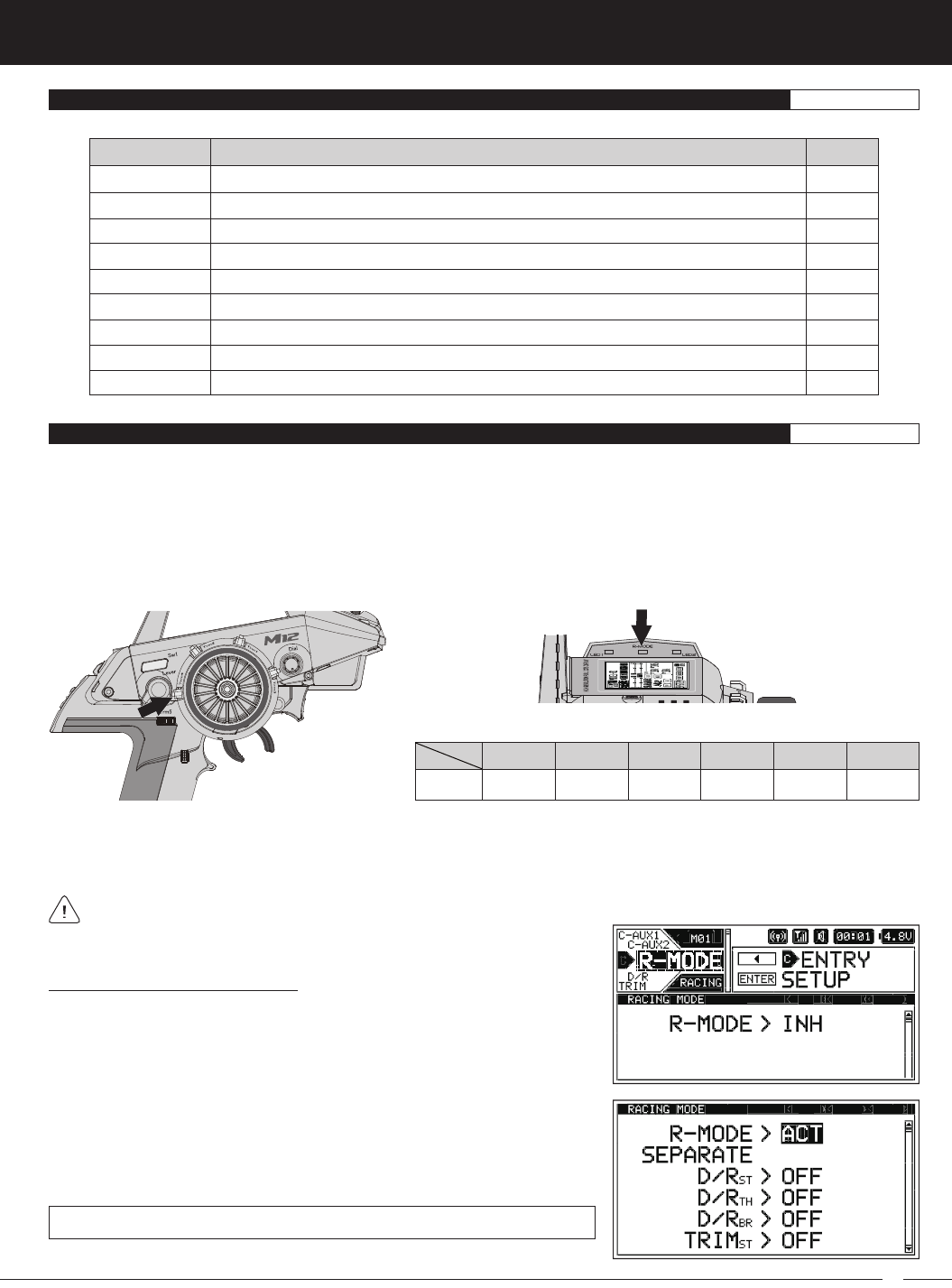
75
M12S 2.4GHZ FH4T RADIO CONTROL SYSTEM USER'S GUIDE
TR
OFFSET
BR-MIX
TH-HLD
C-MIX1
C-MIX2
ACKER
R-DLY
CODE AX1
CODE AX2
PG. 85
PG. 87
PG. 87
PG. 89
PG. 89
PG. 92
PG. 92
PG. 93
PG. 93
MENU PAGE #
MENU DESCRIPTION
Turn Throttle Offset ON or OFF and Choose Throttle Offset Options
Program Dual Brake Mixing Option (Dual Brake Car Types Only)
Turn Throttle Hold ON or OFF and Choose Throttle Hold Options
Program Compensation Mixing 1 Options
Program Compensation Mixing 2 Options
Program Ackerman Angle Options (Left and Right Steering Servo Car Types Only)
Program a Delay When Switching Between Racing Modes
Program Code Auxiliary 1 Options (For Future Connected Products)
Program Code Auxiliary 2 Options (For Future Connected Products)
The following Programming Menus are available within the RACING menu:
RACING MENU OVERVIEW RACING
R-MODE MENU {RACING MODE}RACING
The Racing Mode function provides you with five separate Racing Modes that you can switch between while you're driving. For
example, due to changing track conditions or other variables, such as tire wear, different Racing Modes can be Selected at any time
to change your Model's setup. A number of functions, such as Dual Rate, Exponential, Curves, Compensation Mixing and more,
that might commonly be required to be changed during the course of a race can be programmed with different Programming Values
for each Racing Mode. This ensures that your Model can operate with the best-suited setup for ever-changing track conditions
throughout an entire race, giving you an advantage over other drivers.
Functions can be programmed the same for all five Racing Modes or functions can be programmed independently, allowing you
to have different function Programming Values for each of the five Racing Modes and switch between them while driving.
OFF
OFF
R1 R2 R3 R4 R5
GREEN
MAGENTA
CYAN YELLOW WHITE
COLOR
LED
MODE
Active R-MODE LED Colors:
In the default configuration, after Activating the Racing Mode function, you can switch between Racing Modes using the Racing
Mode Switch (Trim Switch Trm4). The R-MODE LED will change color to indicate the currently Active Racing Mode. In addition,
the currently Active Racing Mode will be displayed on the STATUS screen. When you switch between Racing Modes, the currently
Active Racing Mode will be momentarily displayed in a pop-up window.
Racing Mode functions will vary depending on the current Car Type. For a complete list of Racing Mode functions based on
Car Type, see the Racing Mode Functions by Car Type table on page 99.
Turning Racing Mode ON and OFF:
1) From within the RACING menu, scroll UP or DOWN to highlight the R-MODE
menu.
2) Press the ENTER key to open the R-MODE menu. R-MODE > INH will be
highlighted.
3) Press the ENTER key, then scroll UP or DOWN to choose the desired R-MODE
value, either ACT (Active) or INH (Inhibited/OFF).
R-MODE setting range is ACT and INH. The default setting is INH.
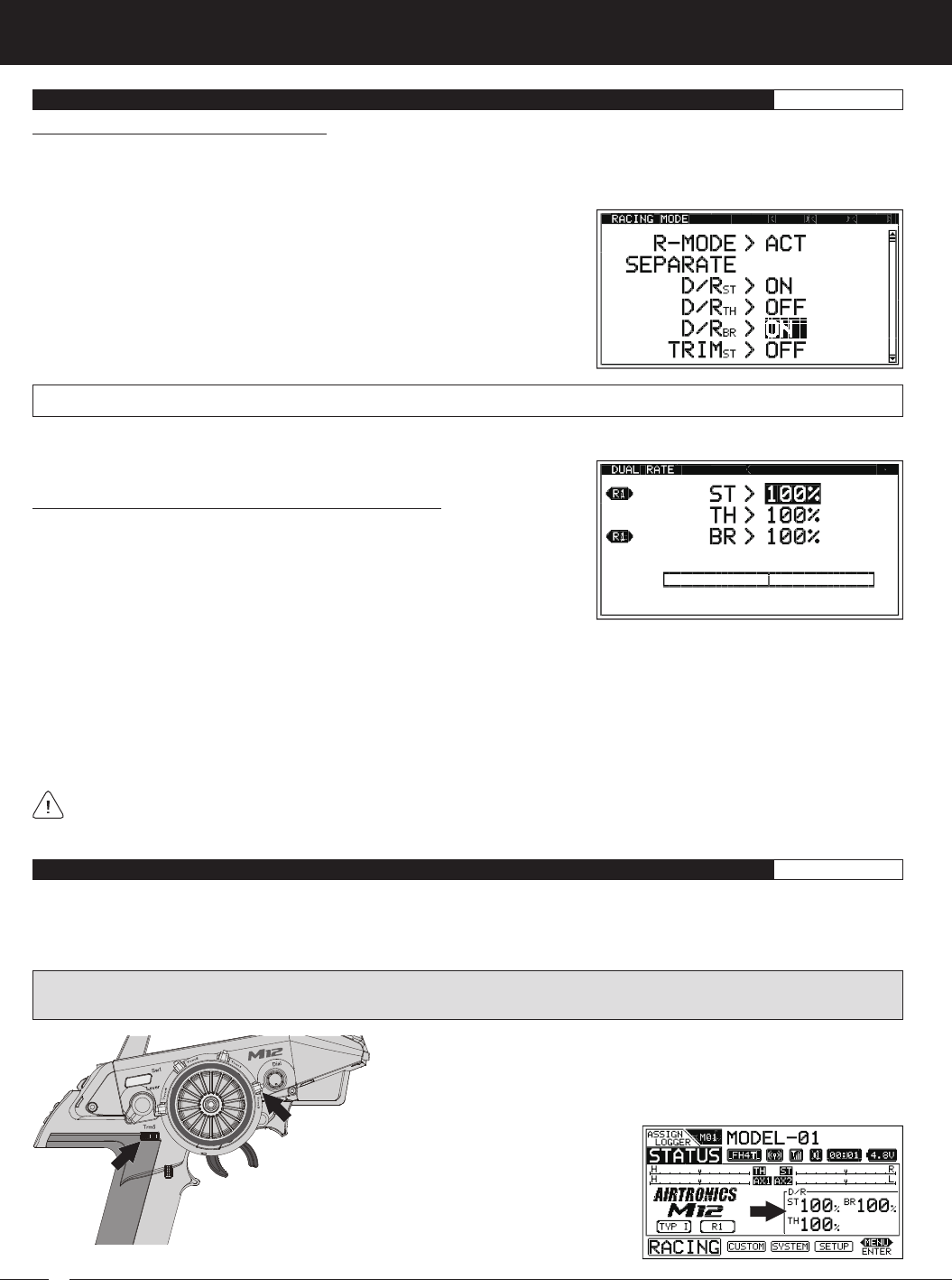
76
M12S 2.4GHZ FH4T RADIO CONTROL SYSTEM USER'S GUIDE
R-MODE MENU {RACING MODE}RACING
Turning Separate Functions ON and OFF:
When Racing Mode is turned ON (R-MODE > ACT), various functions can be programmed the same for all five Racing Modes or
they can be programmed independently, allowing you to have different function Programming Values for each of the five Racing
Modes. For example, with D/RST set to ON, you can choose a Dual Rate Steering percentage value of 100% for Racing Mode 1, a
Dual Rate Steering percentage value of 90% for Racing Mode 2 and so on.
1) From within the R-MODE menu, scroll UP or DOWN to highlight desired
function you would like to turn ON or OFF.
2) Press the ENTER key, then scroll UP or DOWN to choose the desired value,
either ON or OFF. When set to ON, you will be able to choose different
function Programming Values for each Racing Mode. When set to OFF,
function Programming Values will be the same for all Racing Modes.
SEPARATE functions setting range is OFF and ON. The default setting for all functions is OFF.
3) Press the ENTER key, then repeat steps 1 and 2 to change any other desired values.
Switching Racing Modes to Program Separate Functions:
If you've chosen to program one or more Racing Mode functions separately (as
described above), a Racing Mode Icon will be displayed within the specific
function Programming Menu to indicate which Racing Mode you're currently
programming the function for.
To program different values for each Racing Mode, make sure to switch to the desired Racing Mode first. For example, with
SEPARATE D/RST set to ON, open the D/R menu. An R1, R2, R3, R4 or R5 Racing Mode Icon will be displayed next to the Steering
function, depending on which current Racing Mode is Active.
Use the Racing Mode Switch (Trim Switch Trm4) to switch to Racing Mode 1. R1 will be displayed next to the ST > 100%
percentage value. Choose the desired Steering Dual Rate percentage value for Racing Mode 1, then press Trim Switch Trm4 to
switch to Racing Mode 2. R2 will be displayed next to the ST > 100% percentage value. Choose the desired Steering Dual Rate
percentage value for Racing Mode 2. While you're driving, you can now switch to different Dual Rate settings simply by switching
Racing Modes.
The Racing Mode Icon will only be displayed for Programming Menus within the RACING menu and only if the specific
function's Separate value is set to ON in the R-MODE menu. If no Racing Mode Icon is displayed, the function Programming
Value will be the same regardless of which Racing Mode is currently Active.
D /R MENU {DUAL RATES}RACING
The Dual Rate function allows you to change the control authority of the Steering, Throttle High Side and Throttle Brake Side by
changing the amount of servo travel relative to control input. For example, by Increasing the Steering Dual Rate, you can make
the Steering servo travel more which might prevent your Model from pushing during turns. If your Model oversteers during turns,
you can reduce the amount of Steering Dual Rate.
IMPORTANT: Prior to programming the Dual Rate function, you should adjust the maximum Left and Right (or High and Low)
End Points. For more information, see the
EPA Menu
section on page 62.
In the default configuration, Trim Switch Trm3 controls Steering Dual Rate and
Trim Switch Trm5 controls Brake Dual Rate. Throttle Dual Rate can be changed
while you're driving by Assigning the Dual Rate function to another Trim Switch
or the Auxiliary Dial. For more information, see the
ASSIGN Menu
section on
pages 33 ~ 38.
Current Steering, Throttle and Brake Dual
Rate percentage values are displayed in the
Lower Right corner of the STATUS screen.
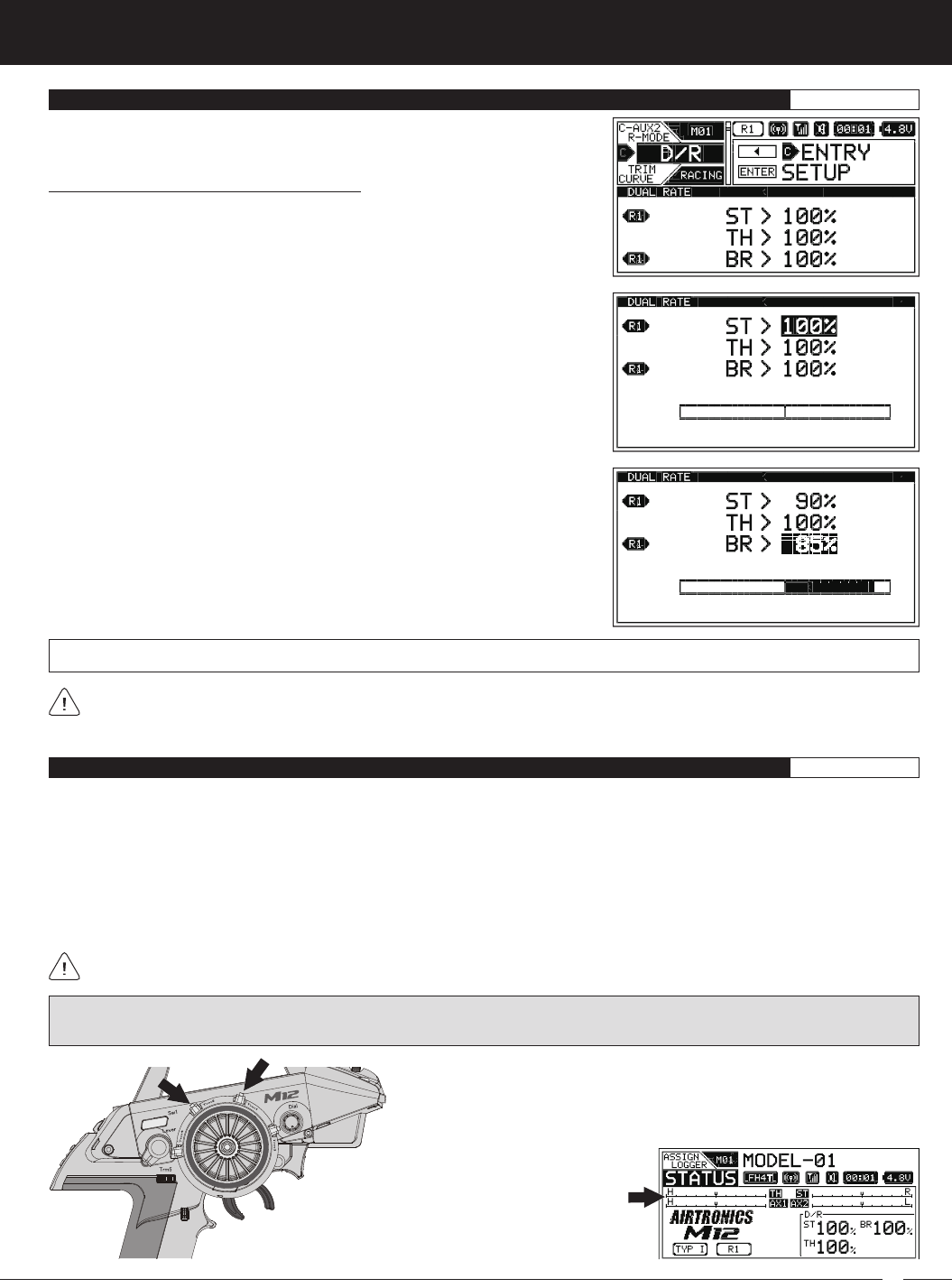
77
M12S 2.4GHZ FH4T RADIO CONTROL SYSTEM USER'S GUIDE
TR
Changing the Dual Rate Percentage Values:
1) From within the RACING menu, scroll UP or DOWN to highlight the D/R menu.
3) Scroll UP or DOWN to highlight the desired Dual Rate percentage value you
would like to change.
4) Press the ENTER key, then scroll UP or DOWN to Increase or Decrease the
Dual Rate percentage value. Increasing the percentage value will Increase
servo travel and Decreasing the percentage value will Decrease servo travel.
5) Press the ENTER key, then repeat steps 3 and 4 to change any other desired
Dual Rate percentage values.
DUAL RATE setting range is 0% to 100%. The default setting for all channels is 100%.
2) Press the ENTER key to open the D/R menu. ST > 100% will be highlighted.
Dual Rate is a percentage of End Point Adjustment. For example, if you set the Steering Dual Rate percentage value to 100%,
the Steering will travel the same amount defined by your End Point Adjustment programming. Alternately, if you set the Steering
Dual Rate percentage value to 50%, the Steering will travel half the amount defined by your End Point Adjustment programming.
D /R MENU {DUAL RATES}RACING
TRIM MENU {SERVO TRIM}RACING
The Trim function allows you to view the current Trim value for each of the four channels and, if desired, allows you to change the
Trim values using the Push-Button Rotary Dial from within the TRIM menu. For example, if you don't Assign Auxiliary 1 Trim to a
Trim Switch, you can still Trim the Auxiliary 1 channel from within the TRIM menu.
The M12S features Digital Trim Memory. Any amount of Trim that you set during use using the Trim Switches or through the TRIM
menu is automatically stored in memory for that specific channel and for that specific Model. The Trim values for each Model will
automatically be loaded when the transmitter is turned ON.
Each time you move a Trim Switch a short audible Tone is heard. When the Trim value reaches 0 (Centered), a longer audible
Tone sounds. This indicates to you that the Trim is centered without the need to look at the transmitter.
In the default configuration, Trim Switch Trm1 and Trm2 move the Steering and Throttle/Brake Trim in 5% increments. If
you want to Increase or Decrease the Trim Resolution, see the
Changing the Trim Switch Step Value
section on page 35.
In the default configuration, Trim Switch Trm1 controls Steering Trim and
Trim Switch Trm2 controls Throttle/Brake Trim. Auxiliary channel Trim can be
changed while you're driving by Assigning the Trim function to another Trim
Switch or the Auxiliary Dial. For more information, see the
ASSIGN Menu
section on pages 33 ~ 38.
The current Trim positions for all four channels is
shown on the Trim Displays on the STATUS screen.
PRO TIP: The Trim function features two different Trim Type options that you can choose from. Choose from either Center Trim
or Parallel Trim. For more information, see the
TRIM TYPE Menu
section on page 43.
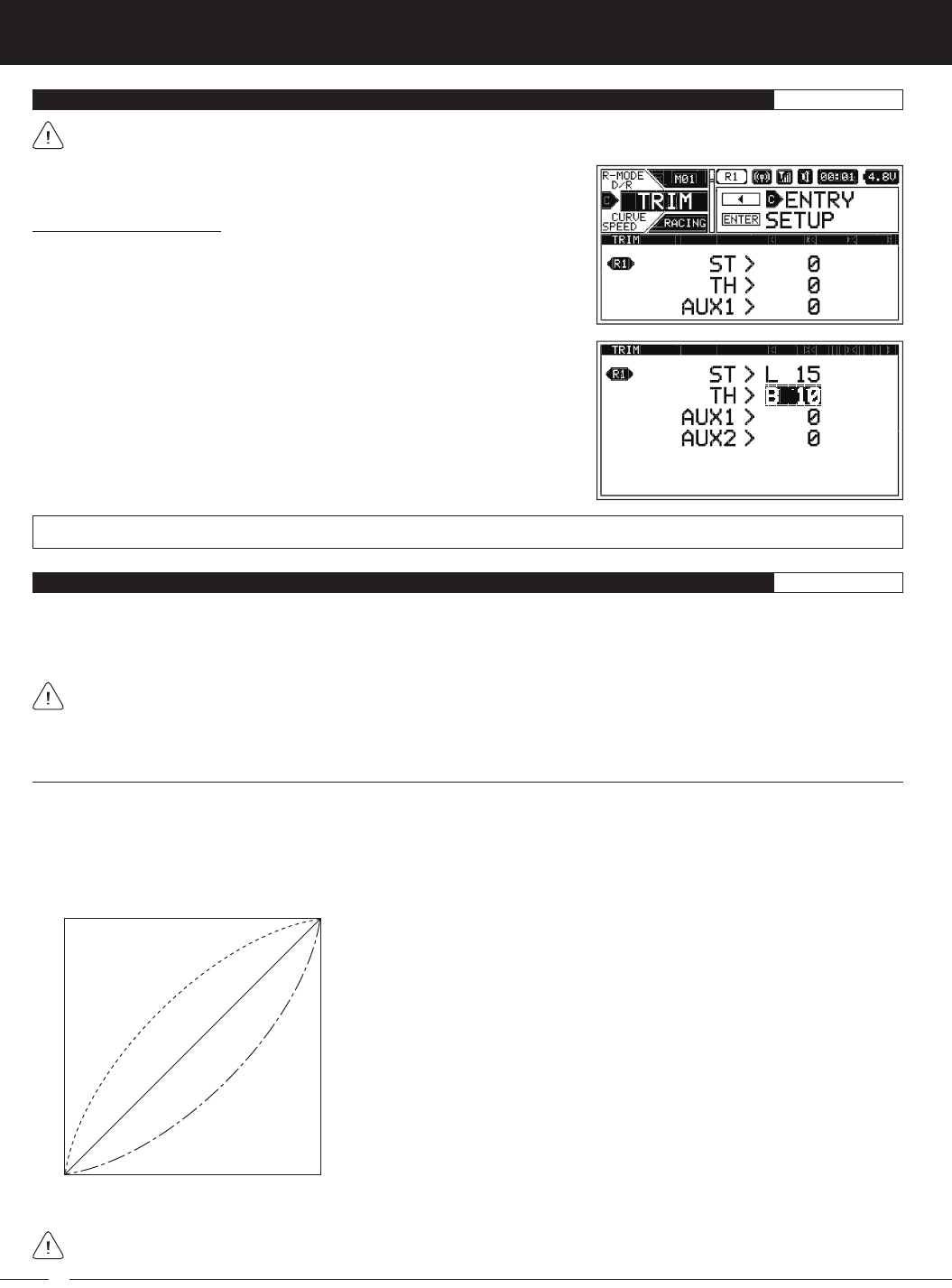
78
M12S 2.4GHZ FH4T RADIO CONTROL SYSTEM USER'S GUIDE
TRIM MENU {SERVO TRIM}RACING
Changing the Trim Values:
1) From within the RACING menu, scroll UP or DOWN to highlight the TRIM
menu.
2) Press the ENTER key to open the TRIM menu. ST > 0 will be highlighted.
3) Scroll UP or DOWN to highlight the desired Trim value you would like to
change.
4) Press the ENTER key, then scroll UP or DOWN to Increase or Decrease the
Trim value in the desired direction.
5) Press the ENTER key, then repeat steps 3 and 4 to change any other desired
Trim values.
TRIM setting range is 0 to 100 in each direction. The default setting for all channels is 0.
Before changing the Trim values, you should first verify that all Trim values are set to 0, then adjust the servo Sub-Trim
values to center the servo horns perfectly. For more information, see the
SUB TRIM Menu
section on page 63.
CURVE MENU {EXPONENTIAL, ADJUSTABLE RATE CONTROL AND CURVE}RACING
The CURVE menu allows you choose what method you would like to use to vary the amount of servo travel in relation to the
amount of control movement. Choose from Exponential, Adjustable Rate Control (ARC) and Point Curve functions. Each of
these three functions offers something different, and which function you choose to use for each channel will be determined by
many factors, including your Car Type, track conditions, driving style and more.
Exponential, Adjustable Rate Control and Point Curve functions can be programmed for each of the four channels.
Programming options will differ within each function depending on the specific channel you're programming. For example,
if your Car Type features Front and Rear Steering and Front and Rear Motors (such as Car Type X), only ST and TH channel
options will be programmable, however, both Front and Rear channels will be programmed with the same Programming Values.
Exponential Programming
The Exponential function allows you to vary the amount of servo travel in relation to the movement of the Steering Wheel and
Throttle Trigger (or in some cases, the Auxiliary Dial and/or the Auxiliary Lever) near the Neutral positions to change the way those
functions react to control movement.
Decreasing the Exponential Rate percentage value will Soften the control feel around Neutral and Increasing the Exponential
Rate percentage value will Heighten the control feel around Neutral. Using a Lower Negative value allows for smoother control.
Using a Higher Positive value may result in more 'twitchy' control response.
Quick
(1% to 100%)
Linear
(0%)
Mild
(-1% to -100%)
100%
100%
N
Amount of Servo Operation
Amount of Control Operation
A graph that depicts the control output and Exponential Curve relationship is featured to help visualize the changes you make.
Exponential Programming Values can be changed while you're driving by Assigning these functions to a Trim Switch, the
Auxiliary Dial or the Auxiliary Lever. For more information, see the
ASSIGN Menu
section on pages 33 ~ 38.
Exponential Rate percentage values can be adjusted from Mild through Linear to
Quick to allow you to set the most effective control response for your Model. For
example, if your Model over-steers, reduce the Steering Exponential Rate percentage
value and if your Model under-steers, Increase the Steering Exponential Rate
percentage value.
For another example, reduce the Throttle High Side Exponential Rate percentage
value on a slippery track or with a Model that has a Higher-torque motor or engine,
and Increase the Throttle High Side Exponential Rate percentage value on a
high-grip track or with a Model that has a Lower-torque motor or engine.
For the utmost in precision control, Exponential Rate percentage values can be
adjusted separately for the Throttle High Side and the Throttle Brake Side. In addition,
the Exponential Tweak Right and Tweak Left function allows you to balance
Exponential for Right and Left Steering.
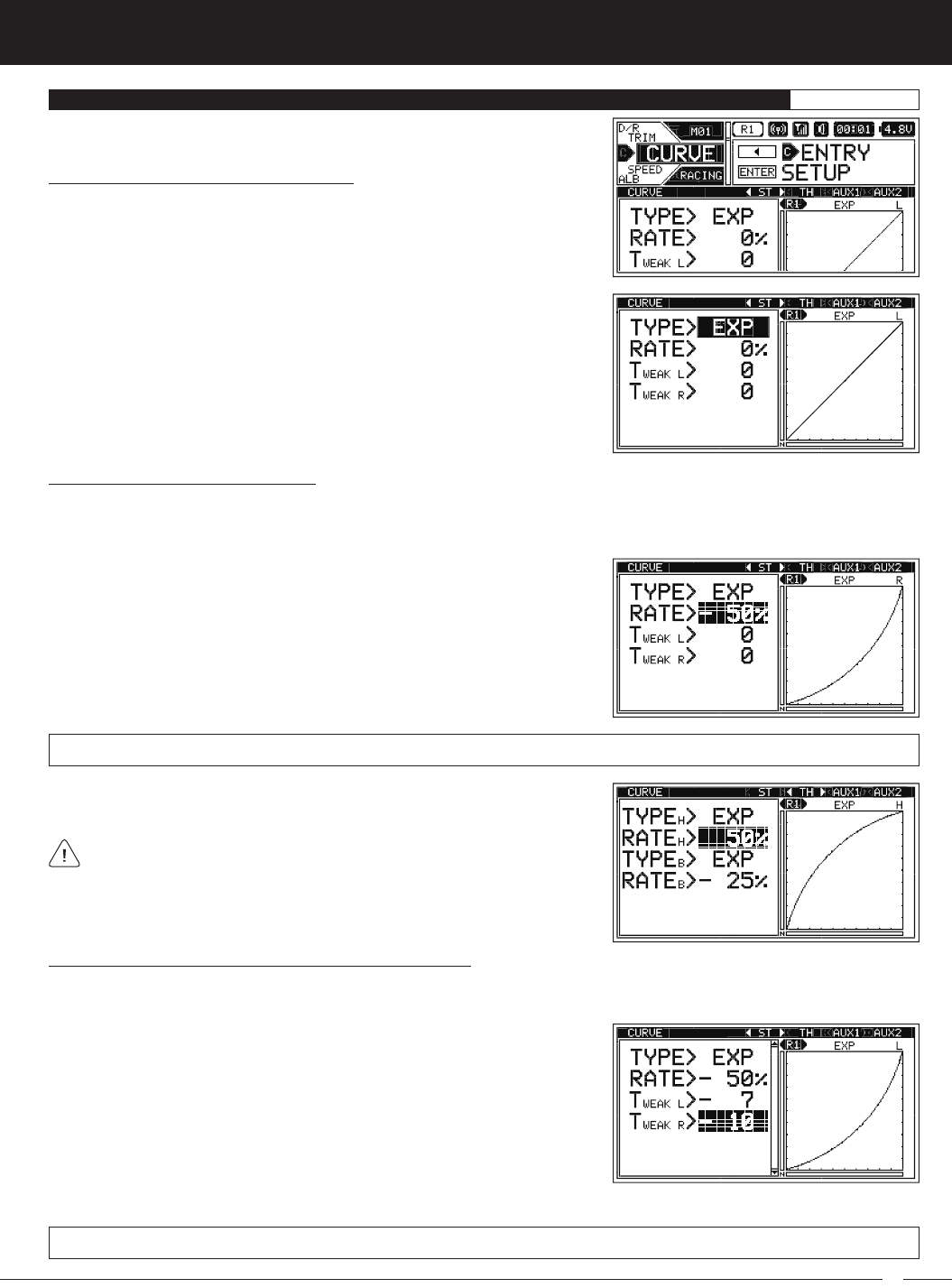
79
M12S 2.4GHZ FH4T RADIO CONTROL SYSTEM USER'S GUIDE
TR
CURVE MENU {EXPONENTIAL, ADJUSTABLE RATE CONTROL AND CURVE}RACING
Choosing the Channel and the Curve Type:
1) From within the RACING menu, scroll UP or DOWN to highlight the CURVE
menu.
2) Press the ENTER key to open the CURVE menu. The < ST > channel will be
Selected.
3) Press the SELECT switch RIGHT or LEFT to choose the desired channel you
would like to program Exponential for.
4) From within the CURVE menu, scroll UP or DOWN to highlight the TYPE > value.
5) Press the ENTER key and scroll UP or DOWN to choose TYPE > EXP.
Changing the Rate Percentage Value:
The Rate percentage value determines the amount and type of Exponential, either Quick, Mild or Linear (see diagram on the
previous page). When a Positive or Negative Exponential percentage value is programmed, a Curve will be created from a fixed
Neutral Point. This Curve will be equal on both sides, except for the Throttle channel. For more information, see the notation below.
1) From within the CURVE menu, scroll UP or DOWN to highlight RATE > 0%.
2) Press the ENTER key, then scroll UP or DOWN to Increase or Decrease the
Rate percentage value. Using a Negative Rate percentage value will Soften
the control feel around Neutral and using a Positive Rate percentage value
will Heighten the control feel around Neutral.
RATE setting range is -100% (Mild) to 100% (Quick). The default setting is 0% (Linear).
You are able to adjust the Rate percentage value for the Throttle High Side
and the Throttle Brake Side separately. In addition, you can even program
Exponential for one Side and ARC or Point Curve for the other Side.
Changing the Steering Tweak Right and Tweak Left Values:
The Tweak function allows you to make small Exponential adjustments to the Right and/or Left sides of the Steering channel Neutral
Point to fine-tune the balance between the two sides. Tweak value adjustments are effective whether you program a Negative or
a Positive Rate value, or even program a Linear Rate value (0).
1) From within the CURVE menu, scroll UP or DOWN to highlight the desired
Tweak value, either TWEAK L or TWEAK R.
2) Press the ENTER key, then scroll UP or DOWN to Increase or Decrease the
Tweak value. Using a Negative Tweak value will Soften the control feel that
side of Neutral and using a Positive Rate percentage value will Heighten the
control feel around that side of Neutral.
3) Press the ENTER key, then repeat steps 1 and 2 to change the other Tweak value, if desired.
TWEAK L and TWEAK R setting range is -20 (Mild) to 20 (Quick). The default setting for both Tweak values is 0 (Linear).
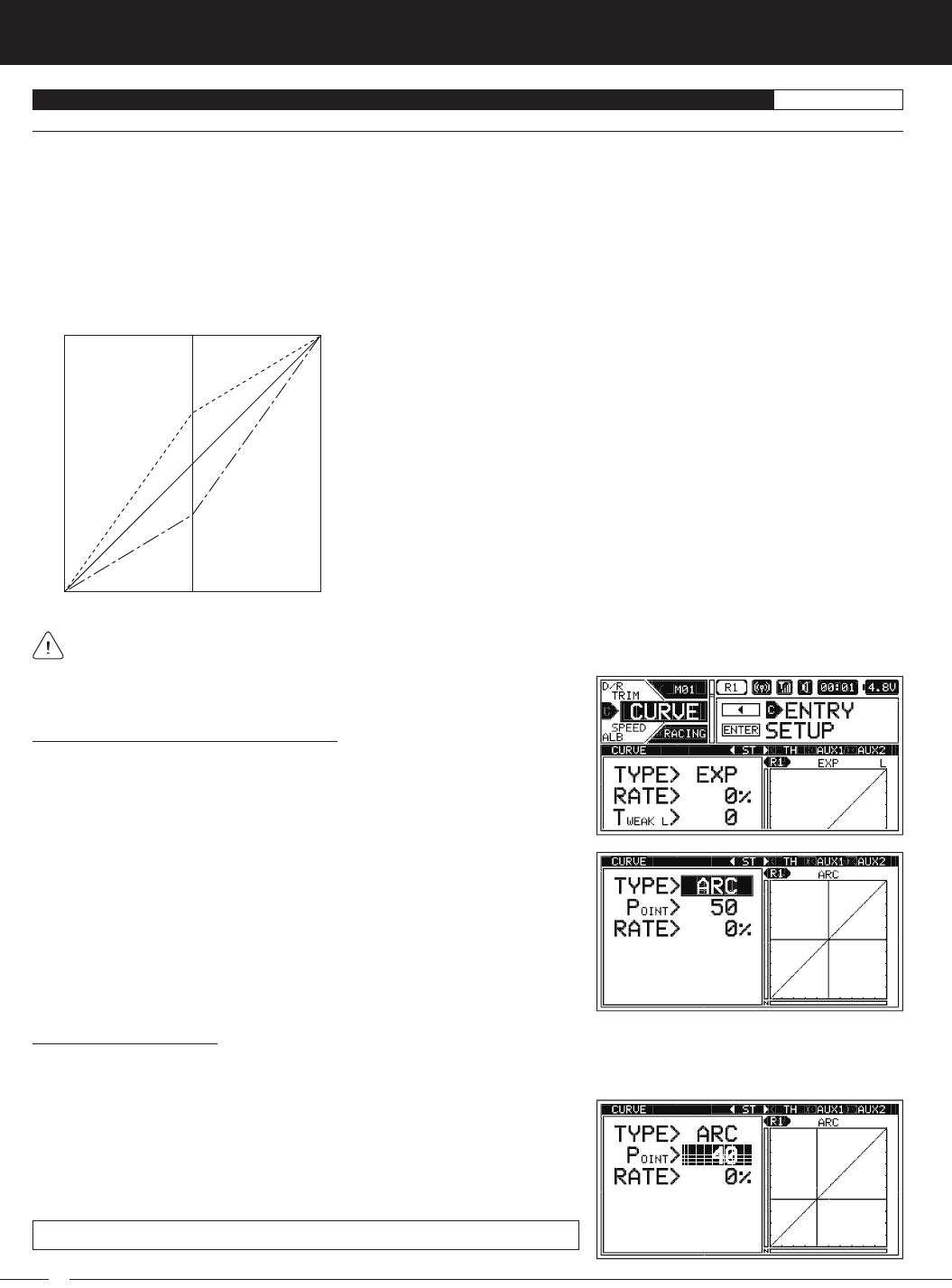
80
M12S 2.4GHZ FH4T RADIO CONTROL SYSTEM USER'S GUIDE
CURVE MENU {EXPONENTIAL, ADJUSTABLE RATE CONTROL AND CURVE}RACING
Adjustable Rate Control Programming
The Adjustable Rate Control (ARC) function allows you to vary the amount of servo travel in relation to the movement of the
Steering Wheel and Throttle Trigger (or in some cases, the Auxiliary Dial and/or the Auxiliary Lever) near the Neutral positions to
change the way those functions react to control movement.
Decreasing the ARC Rate percentage value will Soften the control feel around Neutral and Increasing the ARC Rate percentage
value will Heighten the control feel around Neutral. Using a Lower Negative value allows for smoother control. Using a Higher
Positive value may result in more 'twitchy' control response.
The Adjustable Rate Control function works like the Exponential function, except that the Adjustable Rate Control function features
the added benefit of being able to move the Neutral Point, whereas the Exponential function Neutral Point is fixed. In addition, the
ARC Curve is more Linear than the Exponential Curve.
Adjustable Rate Control Programming Values can be changed while you're driving by Assigning these functions to a Trim
Switch, the Auxiliary Dial or the Auxiliary Lever. For more information, see the
ASSIGN Menu
section on pages 33 ~ 38.
ARC Rate percentage values can be adjusted from Mild through Linear to Quick to
allow you to set the most effective control response for your Model. For example, if
your Model over-steers, reduce the Steering ARC Rate percentage value and if your
Model under-steers, Increase the Steering ARC Rate percentage value.
For another example, reduce the Throttle High Side ARC Rate percentage value on
a slippery track or with a Model that has a Higher-torque motor or engine, and
Increase the Throttle High Side ARC Rate percentage value on a high-grip track or
with a Model that has a Lower-torque motor or engine.
For the utmost in precision control, ARC Point and Rate values can be adjusted
separately for the Throttle High Side and the Throttle Brake Side. A graph that
depicts the control output and ARC Curve relationship is featured to help visualize
the changes you make.
Quick
(1% to 100%) Linear
(0%)
Mild
(-1% to -100%)
100%
100%
N
Amount of Servo Operation
Amount of Control Operation
Adjustable
Neutral Point
Choosing the Channel and the Curve Type:
1) From within the RACING menu, scroll UP or DOWN to highlight the CURVE
menu.
2) Press the ENTER key to open the CURVE menu. The < ST > channel will be
Selected.
3) Press the SELECT switch RIGHT or LEFT to choose the desired channel you
would like to program ARC for.
4) From within the CURVE menu, scroll UP or DOWN to highlight the TYPE > value.
5) Press the ENTER key and scroll UP or DOWN to choose TYPE > ARC.
Changing the Point Value:
The Point value determines the Neutral Point where the Rate percentage value begins. For example, you may not want the Neutral
Point to be centered between the High and Low End Points. You might want the Neutral Point shifted to the Right or to the Left.
1) From within the CURVE menu, scroll UP or DOWN to highlight POINT > 50.
2) Press the ENTER key, then scroll UP or DOWN to Increase or Decrease the
Point value. Increasing the Point value will shift the Neutral Point to one side
of center and Decreasing the Point value will shift the Neutral Point to the
opposite side of center.
POINT setting range is 5 to 95. The default setting is 50 (Centered).
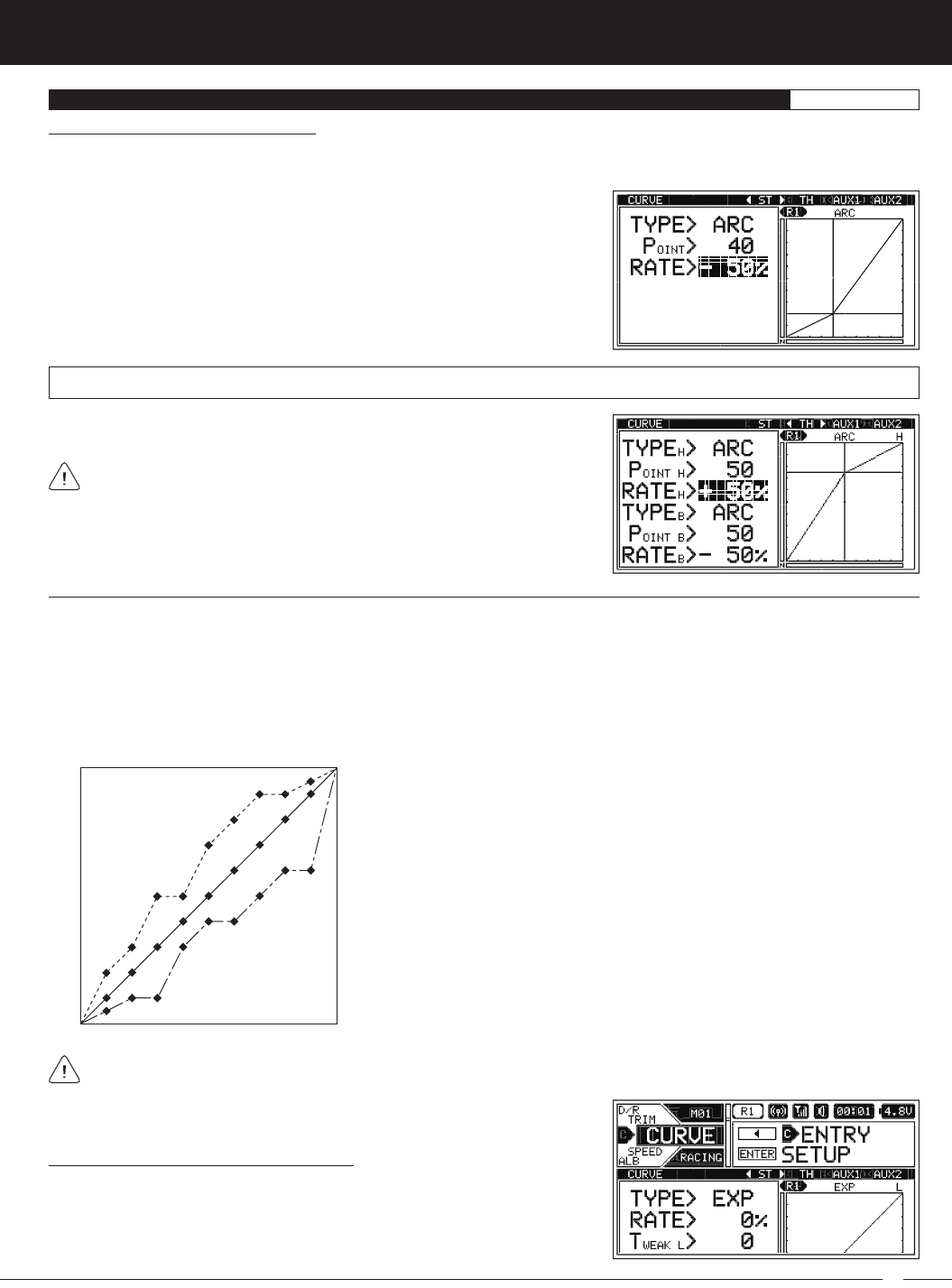
81
M12S 2.4GHZ FH4T RADIO CONTROL SYSTEM USER'S GUIDE
TR
CURVE MENU {EXPONENTIAL, ADJUSTABLE RATE CONTROL AND CURVE}RACING
You are able to adjust the Point value and the Rate percentage value for
the Throttle High Side and the Throttle Brake Side separately. In addition,
you can even program ARC for one Side and Exponential or Point Curve for the
other Side.
Changing the Rate Percentage Value:
The Rate percentage value determines the amount and type of ARC, either Quick, Mild or Linear (see diagram on the previous
page). When a Positive or Negative ARC percentage value is programmed, a Linear Curve will be created from the Neutral Point.
1) From within the CURVE menu, scroll UP or DOWN to highlight RATE > 0%.
2) Press the ENTER key, then scroll UP or DOWN to Increase or Decrease the
Rate percentage value. Using a Negative Rate percentage value will Soften
the control feel around the Neutral Point and using a Positive Rate percentage
value will Heighten the control feel around the Neutral Point.
RATE setting range is -100% (Mild) to 100% (Quick). The default setting is 0% (Linear).
Point Curve Programming
The Point Curve function allows you to vary the amount of servo travel in relation to the movement of the Steering Wheel and
Throttle Trigger (or in some cases, the Auxiliary Dial and/or the Auxiliary Lever) at different Points along the entire range of
control travel to change the way those functions react to control movement. Nine programmable Points allow you to create your
own custom Point Curve to suit any situation.
The Point Curve function works like the Exponential and ARC functions, except that the Point Curve function allows you to
program up to 9 different Points along the entire range of control travel to suit whatever setup or situation is required. For example,
you can customize the Point Curve to include Mild or Quick Points along the same Curve, or you can create a smooth Point Curve
or a more Linear Point Curve.
Point Curve percentage values can be adjusted from Mild through Linear to Quick
to allow you to set the most effective control response for your Model. For example,
if your Model over-steers, reduce the Point Curve percentage values and if your
Model under-steers, Increase the Point Curve percentage values.
For another example, reduce the Throttle High Side Point Curve percentage values
on a slippery track or with a Model that has a Higher-torque motor or engine, and
Increase the Throttle High Side Point Curve percentage values on a high-grip track
or with a Model that has a Lower-torque motor or engine.
For the utmost in precision control, Channel Curves can be programmed separately
for the Throttle High Side and the Throttle Brake Side. A graph that depicts the
control output and Point Curve relationship is featured to help visualize the changes
you make.
Quick Linear
Mild
100%
100%
N
Amount of Servo Operation
Amount of Control Operation
P1
P2
P3 P4
P5
P6
P7 P8 P9
Choosing the Channel and the Curve Type:
1) From within the RACING menu, scroll UP or DOWN to highlight the CURVE
menu.
Point Curve Programming Values can be changed while you're driving by Assigning these functions to a Trim Switch, the
Auxiliary Dial or the Auxiliary Lever. For more information, see the
ASSIGN Menu
section on pages 33 ~ 38.
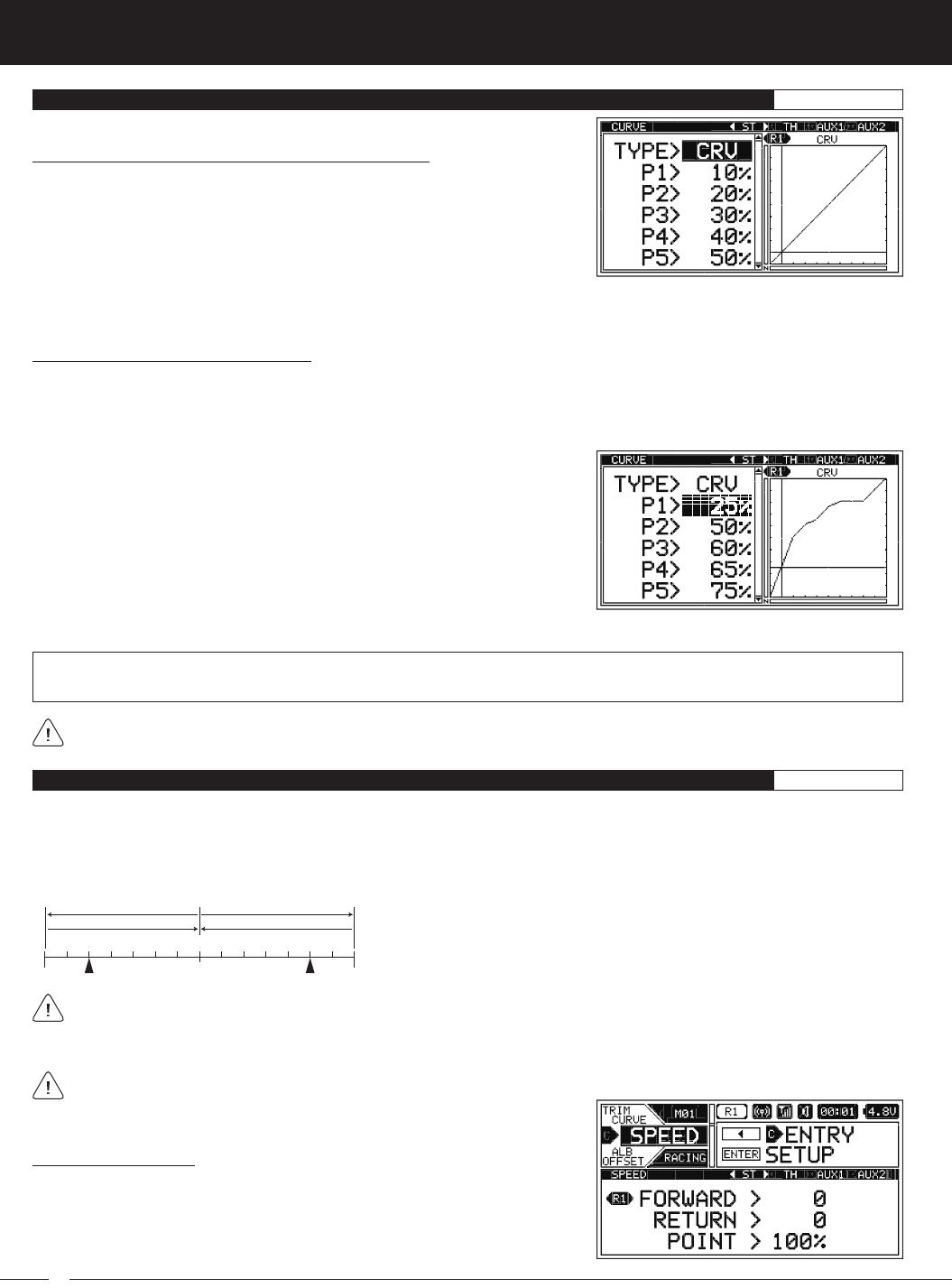
82
M12S 2.4GHZ FH4T RADIO CONTROL SYSTEM USER'S GUIDE
CURVE MENU {EXPONENTIAL, ADJUSTABLE RATE CONTROL AND CURVE}RACING
Choosing the Channel and the Curve Type, Continued....
2) Press the ENTER key to open the CURVE menu. The < ST > channel will be
Selected.
3) Press the SELECT switch RIGHT or LEFT to choose the desired channel you
would like to program Point Curve for.
4) From within the CURVE menu, scroll UP or DOWN to highlight the TYPE > value, then press the ENTER key and scroll UP or
DOWN to choose TYPE > CRV.
Changing the Point Percentage Values:
The Point percentage values determine the type of Point Curve, either Quick, Mild or Linear (see diagram on the previous page).
Programming a Point percentage value that is Lower than the default value for that specific Point will Soften the control feel (Mild)
and programming a Point percentage value that is Higher than the default value for that specific Point will Heighten the control
feel (Quick).
1) From within the CURVE menu, scroll UP or DOWN to highlight the desired
Point you want to change the Point percentage value for. Choose from P1
through P9.
2) Press the ENTER key, then scroll UP or DOWN to Increase or Decrease the
Point percentage value. Using a Lower Point percentage value will Soften the
control feel and using a Higher Point percentage value will Heighten the
control feel.
POINT 1 ~ 9 setting range is 0% to 100%. The default setting for P1 is 10%, for P2 is 20%, for P3 is 30%, for P4 is 40%, for P5 is
50%, for P6 is 60%, for P7 is 70%, for P8 is 80% and for P9 is 90%.
3) Press the ENTER key, then repeat steps 1 and 2 to choose the Point percentage value for any other desired Points.
You are able to adjust Point percentage values for the Throttle High Side and the Throttle Brake Side separately. In addition,
you can even program Point Curve for one Side and Exponential or ARC for the other Side.
SPEED MENU {SERVO SPEED}RACING
The Servo Speed function allows you to slow the transit speed of the Steering, Throttle, Auxiliary 1 and Auxiliary 2 channels. When
driving your Model, proper Steering and Throttle control are vital. For example, lowering the transit speed of the Steering servo
can help to limit excessive Steering, which will enable you to achieve smoother cornering. In addition, lowering the transit speed
of the Throttle servo High Side can help to ensure smooth Throttle control. This function can be used in conjunction with the
Exponential, ARC or Point Curve functions to double the effect.
Choosing the Channel:
1) From within the RACING menu, scroll UP or DOWN to highlight the SPEED
menu.
The Servo Speed function can be programmed for each of the four channels, however, depending on the current Car Type,
not all channels may be able to be Selected. For example, if your current Car Type features Front and Rear Steering and
Front and Rear Motors (such as Car Type X), only ST and TH channel options will be programmable, however, both Front and Rear
channels will be programmed with the same Programming Values.
Servo Speed Programming Values can be changed while you're driving by Assigning these functions to a Trim Switch, the
Auxiliary Dial or the Auxiliary Lever. For more information, see the
ASSIGN
Menu
section on pages 33 ~ 38.
Servo transit speed can be slowed in the Forward and the Return to
Neutral directions independently. In addition, you are able to program
a Point on either side of servo travel, then define whether the servo transit
speed is slowed down either Outside or Inside those two Points.
Point N
Forward
L R
Forward
Return to Neutral Return to Neutral
Point
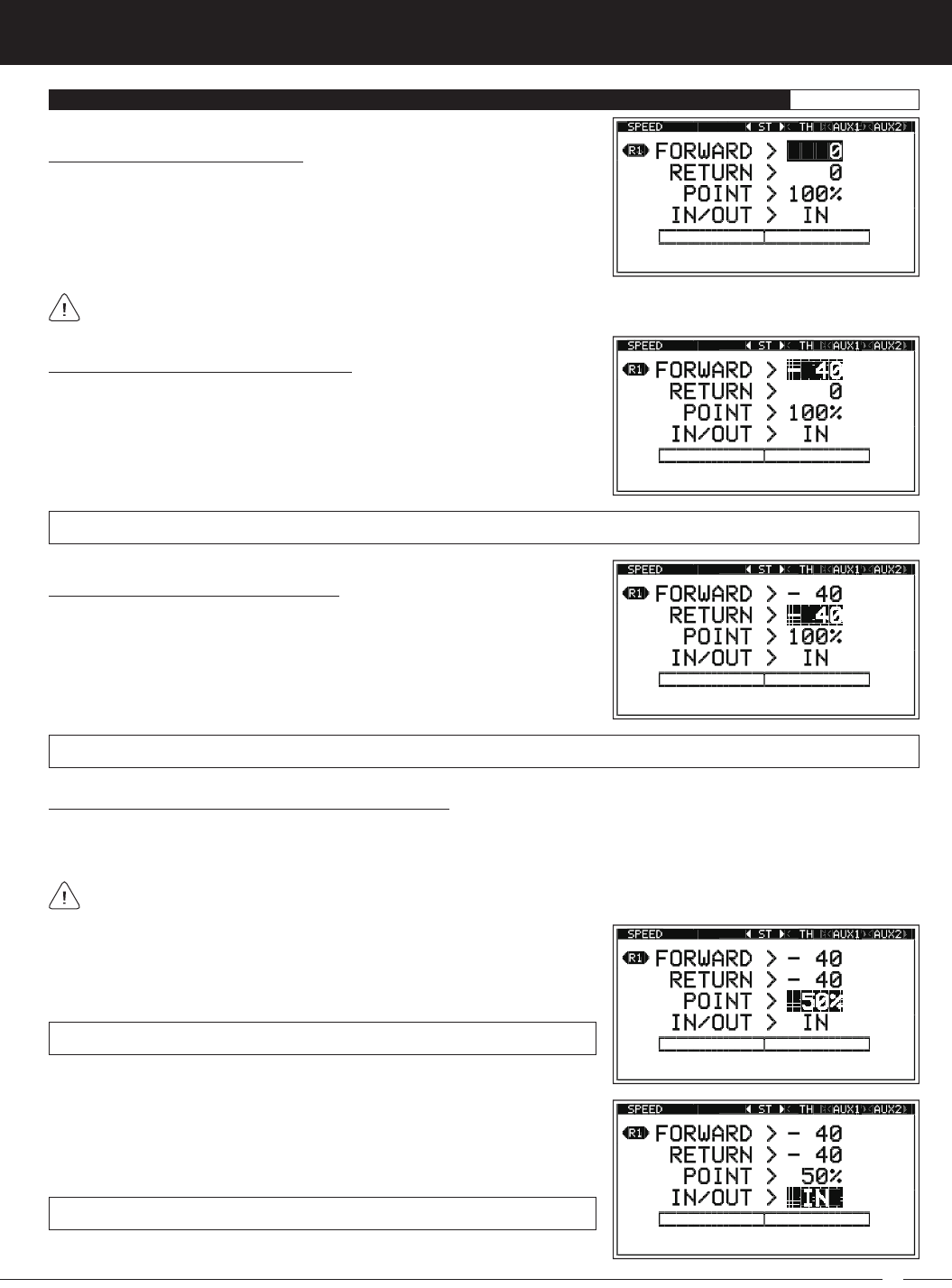
83
M12S 2.4GHZ FH4T RADIO CONTROL SYSTEM USER'S GUIDE
TR
SPEED MENU {SERVO SPEED}RACING
Choosing the Channel, Continued....
2) Press the ENTER key to open the SPEED menu. The < ST > channel will be
Selected.
3) Press the SELECT switch RIGHT or LEFT to choose the desired channel you
would like to program the Servo Speed function for.
Changing the Servo Speed Forward Value:
1) From within the SPEED menu, scroll UP or DOWN to highlight FORWARD > 0.
2) Press the ENTER key, then scroll UP or DOWN to choose the desired Servo
Speed Forward value. When 0 is Selected, the servo will travel at its normal
speed in the Forward direction. When a Negative value is Selected, the servo
transit speed will slow down in the Forward direction.
FORWARD setting range is 0 to -100. The default setting is 0 (Normal Speed).
Changing the Servo Speed Return Value:
1) From within the SPEED menu, scroll UP or DOWN to highlight RETURN > 0.
2) Press the ENTER key, then scroll UP or DOWN to choose the desired Servo
Speed Return value. When 0 is Selected, the servo will travel at its normal
speed in the Return to Neutral direction. When a Negative value is Selected,
the servo transit speed will slow down in the Return to Neutral direction.
RETURN setting range is 0 to -100. The default setting is 0 (Normal Speed).
When the Throttle channel is Selected, you are able to adjust Servo Speed function Programming Values separately for both
the Throttle High Side (H) and the Throttle Brake Side (B).
1) From within the SPEED menu, scroll UP or DOWN to highlight POINT > 100%.
2) Press the ENTER key, then scroll UP or DOWN to choose the desired Point
percentage value.
POINT setting range is 5% to 100%. The default setting is 100%.
Changing the Point Percentage and IN and OUT Values:
The Point percentage value determines where along either side of servo travel that the servo's transit speed will be changed. The
IN and OUT values determine whether the change in servo transit speed occurs between the two points (IN) or outside the two
Points (OUT). See the diagram on the previous page.
If a 100% Point percentage value is chosen, the servo's transit speed will be the same along the entire length of travel. IN
and OUT values are only discernible if a Point percentage value other than 100% is chosen.
3) Press the ENTER key, then scroll DOWN to highlight IN/OUT > IN.
4) Press the ENTER key, then scroll UP or DOWN to choose the desired IN/OUT
value, either IN or OUT.
IN/OUT setting range is IN or OUT. The default setting is IN.
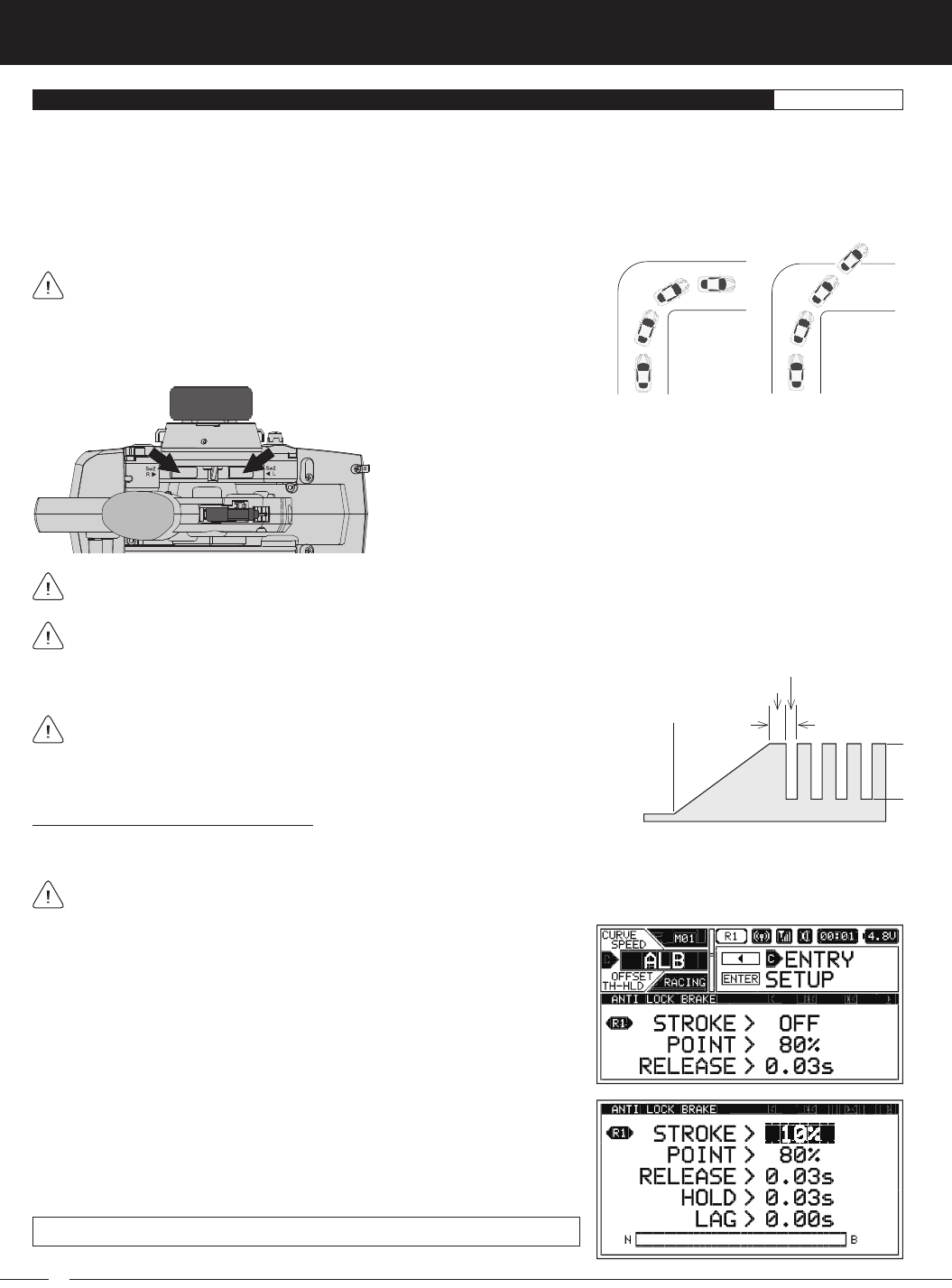
84
M12S 2.4GHZ FH4T RADIO CONTROL SYSTEM USER'S GUIDE
ALB MENU {ANTI-LOCK BRAKING}RACING
In the default configuration, Push-Button Switch Sw2 controls the Anti-Lock
Braking Function. Pressing and HOLDING the switch will turn Anti-Lock
Braking ON and releasing the switch will turn Anti-Lock Braking OFF.
Anti-Lock Braking Programming Values can be changed while you're driving by Assigning these functions to a Trim Switch,
the Auxiliary Dial or the Auxiliary Lever. For more information, see the
ASSIGN Menu
section on pages 33 ~ 38.
Changing the Stroke Percentage Value:
The Stroke percentage value determines the amount of Brake that's applied automatically when the Anti-Lock Braking function
is turned ON.
A Stroke percentage value of 1% or greater must be programmed for the Anti-Lock Braking function to be turned ON. If a
Stroke value of OFF is chosen, the Anti-Lock Braking function cannot be turned ON.
1) From within the RACING menu, scroll UP or DOWN to highlight the ALB menu.
STROKE setting range is OFF to 100%. The default setting is OFF.
2) Press the ENTER key to open the ALB menu. STROKE > OFF will be highlighted.
3) Press the ENTER key, then scroll UP or DOWN to choose the desired Stroke
percentage value. Increasing the Stroke percentage value will Increase Throttle
servo travel in the Brake direction and Decreasing the Stroke percentage
value will Decrease Throttle servo travel in the Brake direction.
Throttle
Neutral
Point
Lag
Release
Hold
Stroke
The Anti-Lock Braking function makes it possible to achieve stable Braking even on a slippery surface. With stable Braking, your
Model is better able to trace an exact line under Braking. When the Anti-Lock Braking function is turned ON, the Throttle servo will
pulse when you apply Brake. Different Anti-Lock Braking options can be programmed, including how quickly the Brake pulsates,
the Point at which the Anti-Lock Braking function Starts and more.
The Anti-Lock Braking function is primarily used on gasoline- or glow-powered Models that feature a Throttle servo. It can be used
on an electric Model that uses an Electronic Speed Control, however, if your Electronic Speed Control features a reverse function,
the Anti-Lock Braking function will not operate properly.
The Anti-Lock Braking function operates only when the Throttle Trigger is
moved from Neutral to the Brake Side. Set the hardest Braking you can obtain
from your Model by carefully setting the Anti-Lock Braking function Right before the
tires fully lock up but do not slip and lose traction. Be aware that using the Anti-Lock
Brake function will never result in your Model losing traction under Braking. It only
improves Braking under less than ideal conditions. With ABS ON With ABS OFF
The diagram at Right illustrates the relationship between the Point, Lag, Release,
Hold and Stroke functions, all of which can be programmed separately to suit your
specific Car Type, track conditions and Anti-Lock Braking behavior.
If desired, you can change the behavior of the switch from PUSH (default) to TOGGLE. For more information, see the
Changing the Switch Mode
section on page 34.
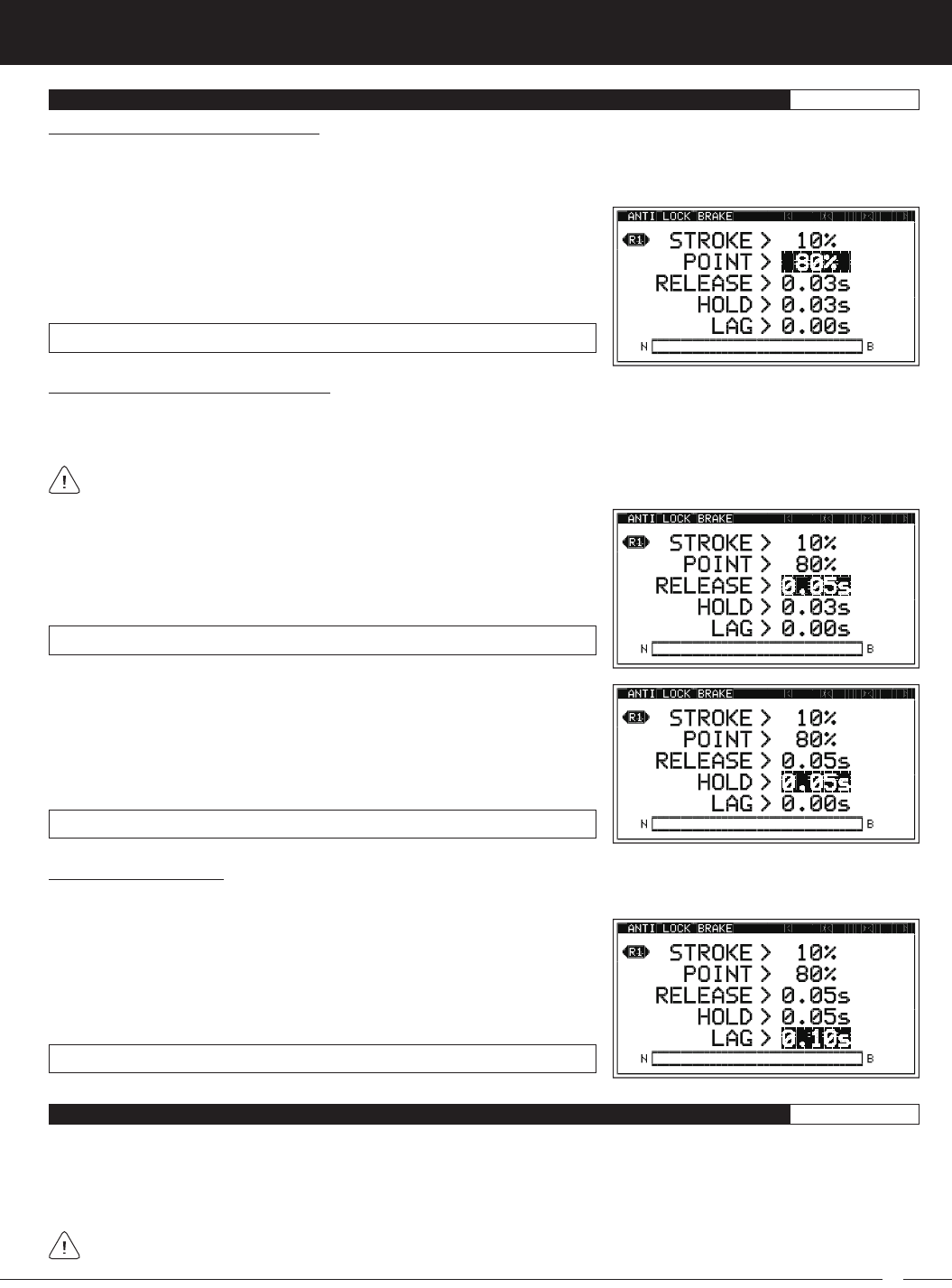
85
M12S 2.4GHZ FH4T RADIO CONTROL SYSTEM USER'S GUIDE
TR
ALB MENU {ANTI-LOCK BRAKING}RACING
Changing the Point Percentage Value:
The Point percentage value determines the position along the length of Brake Side servo travel that the Anti-Lock Braking function
Activates at when turned ON. For example, if set to 80%, you will have Normal Braking from the Throttle Neutral Point to 79% of
servo travel. At 80% of servo travel and beyond, the Anti-Lock Braking function will Activate when turned ON.
POINT setting range is 5% to 100%. The default setting is 80%.
1) From within the ALB menu, scroll UP or DOWN to highlight POINT > 80%.
2) Press the ENTER key, then scroll UP or DOWN to choose the desired Point
percentage value. Increasing the Point percentage value will cause the
Anti-Lock Braking function to Activate later and Decreasing the Point percentage
value will cause the Anti-Lock Braking function to Activate sooner.
Changing the Release and Hold Values:
The Release and Hold values determine the speed at which the Brake pulsates. By changing the Release and Hold values, you
can make the Brake pulsate Faster or Slower. The Release value determines how quickly the Brake moves from the Point setting
to the Stroke setting and the Hold value determines how quickly the Brake moves from the Stroke setting back to the Point setting.
We recommend using equal Release and Hold values, although different values can be used to fine-tune how the Brake
pulsates. Using Lower values make the Brake pulsate Faster and using Higher values make the Brake pulsate Slower.
RELEASE setting range is 0.01s to 1.00s. The default setting is 0.03s.
1) From within the ALB menu, scroll UP or DOWN to highlight RELEASE > 0.03s.
2) Press the ENTER key, then scroll UP or DOWN to choose the desired Release
value in Seconds. Increasing the Release value will cause the Brake to move from
the Point setting to the Stroke setting Slower and Decreasing the Release value
will cause the Brake to move from the Point setting to the Stroke setting Faster.
HOLD setting range is 0.01s to 1.00s. The default setting is 0.03s.
3) From within the ALB menu, scroll UP or DOWN to highlight HOLD > 0.03s.
4) Press the ENTER key, then scroll UP or DOWN to choose the desired Hold
value in Seconds. Increasing the Hold value will cause the Brake to move
from the Stroke setting back to the Point setting Slower and Decreasing the
Hold value will cause the Brake to move from the Stroke setting back to the
Point setting Faster.
Changing the Lag Value:
The Lag value determines the amount of Delay before the Anti-Lock Braking function Activates after reaching the Point setting.
LAG setting range is 0.00s to 1.00s. The default setting is 0.00s.
1) From within the ALB menu, scroll UP or DOWN to highlight LAG > 0.00s.
2) Press the ENTER key, then scroll UP or DOWN to choose the desired Lag value
in Seconds. Increasing the Lag value increases the Delay time to Activate the
Anti-Lock Braking function after reaching the Point setting and Decreasing the
Lag value decreases the Delay time to Activate the Anti-Lock Braking function
after reaching the Point setting.
OFFSET MENU {THROTTLE OFFSET}RACING
The Throttle Offset function allows you to shift the Neutral Point of the Throttle servo to a fixed position, either toward the High
Side or the Brake Side, while still allowing you full control of the Throttle. For example, if you're driving a glow- or gas-powered
Model, you can use the Throttle Offset function to raise the engine idle for starting or you can program the Throttle Offset function
to Increase the engine to a steady idle while you're refueling during a race. If your Model features a separate Brake servo, a Brake
Lock function is featured that can be programmed to apply Brake while the Throttle is increased to keep your Model from moving.
The Throttle Offset function shifts the Neutral Point of the Throttle servo without affecting the High Side or Brake Side End
Points. This allows you to have full control over the Throttle even when the Throttle Offset function is turned ON.
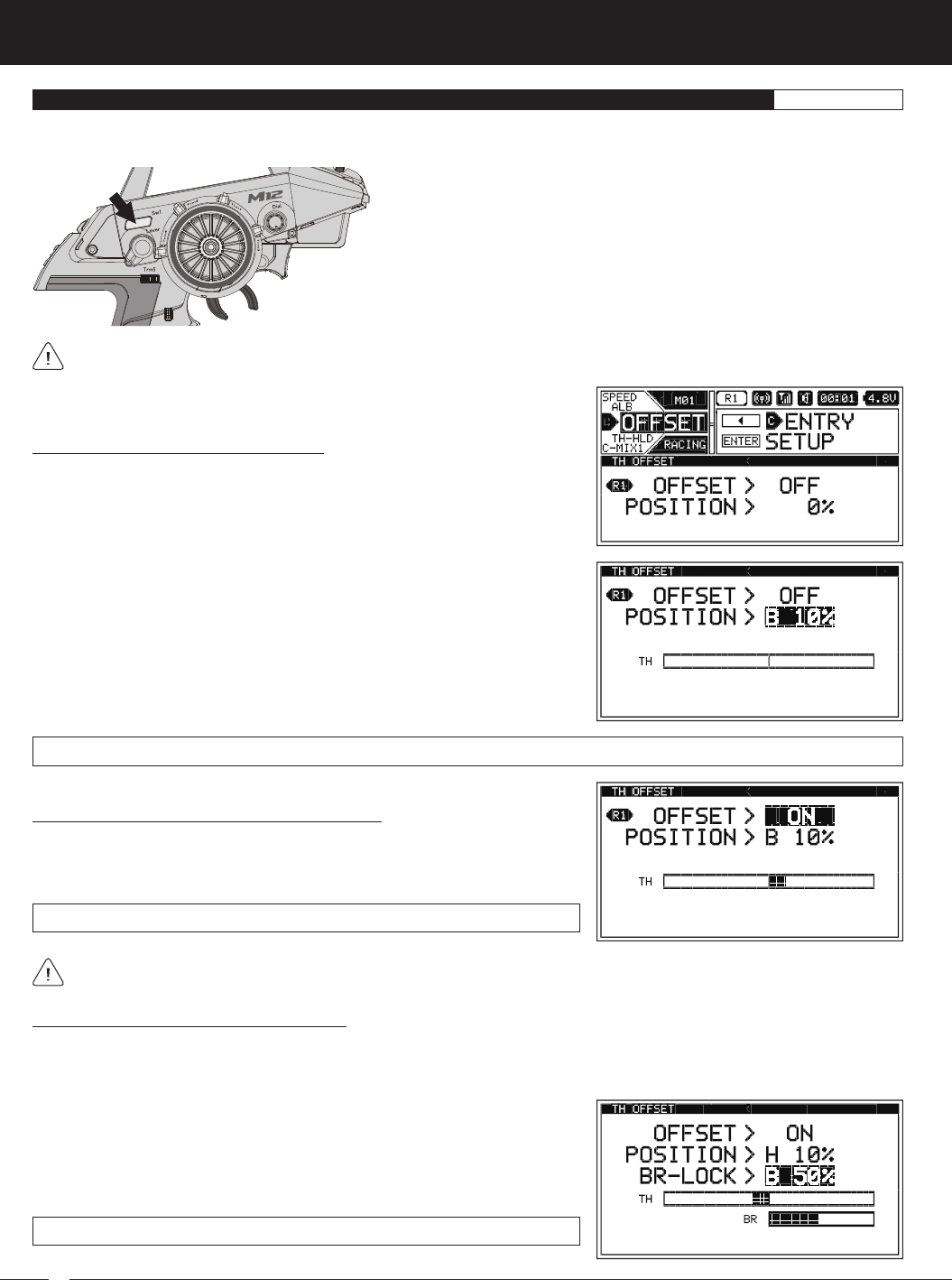
86
M12S 2.4GHZ FH4T RADIO CONTROL SYSTEM USER'S GUIDE
When the Throttle Offset function is turned ON, [OFFST] ON will be momentarily displayed in a pop-up window, LED1 will flash
and an Audible Alarm will sound until the Throttle Offset function is turned OFF.
Changing the Position Percentage Value:
1) From within the RACING menu, scroll UP or DOWN to highlight the OFFSET
menu.
2) Press the ENTER key to open the OFFSET menu. OFFSET > OFF will be
highlighted.
3) Scroll UP or DOWN to highlight POSITION > 0%.
4) Press the ENTER key, then scroll UP or DOWN to choose the desired High
Side (H) or Brake Side (B) Position percentage value. The Position percentage
value determines the position the Throttle servo Neutral Point will shift to
when the Throttle Offset function is turned ON.
Turning the Throttle Offset Function ON and OFF:
1) From within the OFFSET menu, scroll UP or DOWN to highlight OFFSET > OFF.
2) Press the ENTER key, then scroll UP or DOWN to choose the desired Offset
value, either ON or OFF.
OFFSET setting range is ON and OFF. The default setting is OFF.
Remember, the Throttle Offset function can be turned ON and OFF using Push-Button Switch Sw1 without needing to
access the OFFSET menu.
POSITION setting range is H100% to B100%. The default setting is 0%.
Changing the Brake Lock Percentage Value:
When Car Type II, III, IV,VI or VII is Selected, the Brake Lock function can be programmed to apply Brake to keep your Model from
moving while the Throttle Offset Position is increased. If your Car Type features two separate Brake channels, such as Car Type
IV, the Brake Lock function percentage value will affect both Brake channels equally.
1) From within the OFFSET menu, scroll UP or DOWN to highlight BR-LOCK > OFF.
2) Press the ENTER key, then scroll UP or DOWN to choose the desired Brake
Lock percentage value. The Brake Lock percentage value determines the
position your separate Brake servo (or servos) will shift to when the Throttle
Offset function is turned ON.
BR-LOCK setting range is OFF and 0% to 100%. The default setting is OFF.
OFFSET MENU {THROTTLE OFFSET}RACING
Throttle Offset Programming Values can be changed while you're driving by Assigning these functions to a Trim Switch, the
Auxiliary Dial or the Auxiliary Lever. For more information, see the
ASSIGN Menu
section on pages 33 ~ 38.
In the default configuration, Push-Button Switch Sw1 turns the Throttle Offset
function ON and OFF.
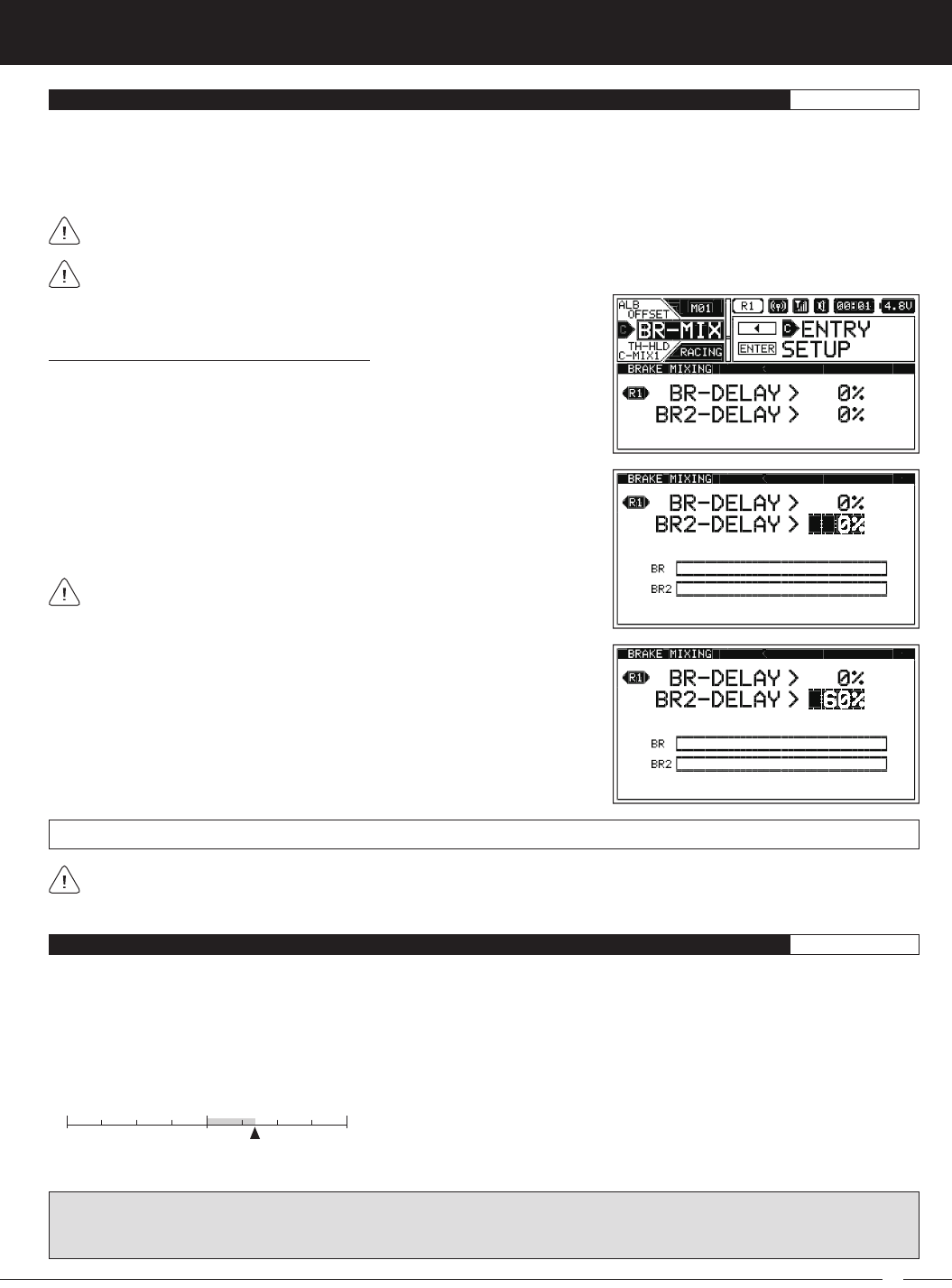
87
M12S 2.4GHZ FH4T RADIO CONTROL SYSTEM USER'S GUIDE
TR
BR-MIX MENU {DUAL BRAKE MIXING}RACING
The Brake Mixing function allows you change the Brake Bias between the Front and Rear Brakes and is used primarily with 1:5th
scale gas-powered Models that use separate Brake servos, although one of the separate Brake servos can be the Brake Side of
the Throttle servo, such as when Car Type III is Selected. The Brake Mixing function slows the transit speed of one or both Brake
servos, which not only allows to slow down the Braking action, but also allows you to set a Delay between them, which results in
you being able to change the Brake Bias.
Brake Delay Programming Values can be changed while you're driving by Assigning the these functions to a Trim Switch or
the Auxiliary Dial. For more information, see the
ASSIGN Menu
section on pages 33 ~ 38.
The Brake Mixing function is available only when either Car Type III, IV or VII is Selected.
Changing the Brake Delay Percentage Value:
1) From within the RACING menu, scroll UP or DOWN to highlight the BR-MIX
menu.
2) Press the ENTER key to open the BR-MIX menu. BR-DELAY > 0% will be
highlighted.
3) Scroll UP or DOWN to highlight the Brake Delay percentage value you would
like to change, either BR-DELAY or BR2-DELAY.
Which Brake Delay percentage value affects the Front or Rear Brake servo
depends on how your Brake servos are plugged into the receiver and will vary.
4) Press the ENTER key, then scroll UP or DOWN to choose the desired Brake
Delay percentage value. Increasing the percentage value will slow the
transit speed of that Brake servo.
5) Press the ENTER key, then repeat steps 3 and 4 to change the other Brake
Delay percentage value, if desired. The larger the difference between the
two Brake Delay percentage values, the greater the Brake Bias.
BR-DELAY and BR2-DELAY setting range is 0% to 100%. The default setting for both channels is 0%.
Setting both Brake Delay percentage values to the same percentage value will result in both Brake servos moving at the
same speed. This allows you slow down the Braking action if that is desired. Using different percentage values will result
in Brake Bias. You may find that you will need to use a larger percentage value to make a noticeable difference in Brake Bias.
TH-HLD MENU {THROTTLE HOLD}RACING
The Throttle Hold function moves the Throttle servo to a fixed position, either toward the High Side or the Brake Side, and is used
primarily with glow- or gas-powered Models. For example, if you're driving a glow- or gas-powered boat, you can use can the
Throttle Hold function to stop your engine with only the press of a button. This feature is often referred to as 'Engine Cut'. Alternately,
you can use the Throttle Hold function to Increase the engine to a steady idle while you're refueling during a race. This feature
is often referred to as 'Idle Up'. If your Model features a separate Brake servo, a Brake ON/OFF function is featured that will allow
you to lock out the Brake servo (ON) or allow you control of the Brake servo (OFF) while the Throttle Hold function is turned ON.
The Throttle Hold function moves the Throttle servo to a fixed position, either
toward the High Side or the Brake Side. When the Throttle Hold function is
turned ON, you will NOT have control of the Throttle. If your Model has a separate
Brake servo and you set the Brake ON/OFF function to OFF, you will still have
control over your Model's Brake. To regain Throttle control, you must turn the
Throttle Hold function OFF.
HOLD
NH B
150% 150%
High Side Brake Side
0%
WARNING: The Throttle Hold percentage value can be set Higher than your Throttle High Side and Throttle Brake Side End
Points. To avoid damage to your Model, we don't suggest programming a Throttle Hold percentage value that exceeds your
Throttle High Side or Throttle Brake Side End Points.
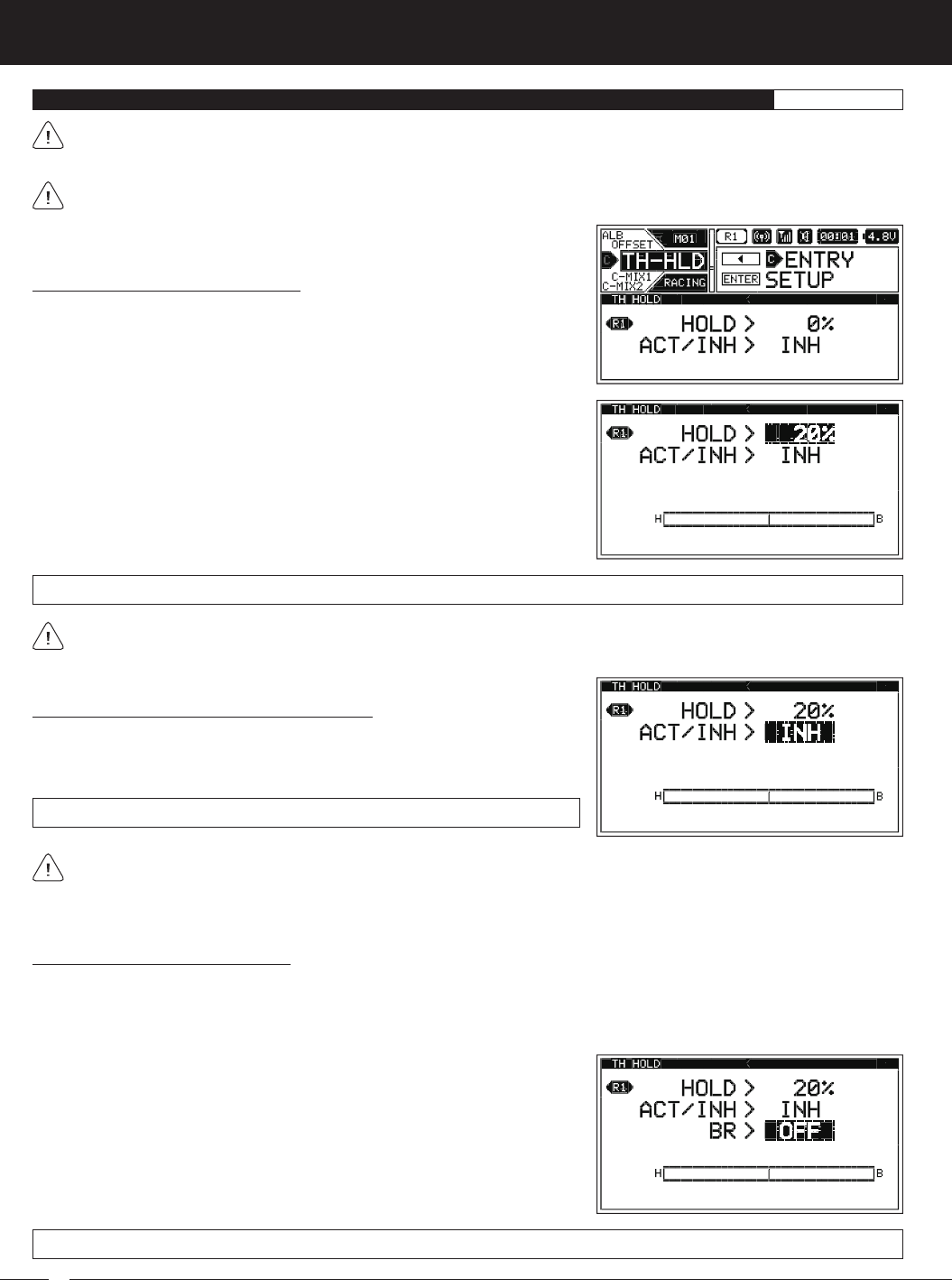
88
M12S 2.4GHZ FH4T RADIO CONTROL SYSTEM USER'S GUIDE
TH-HLD MENU {THROTTLE HOLD}RACING
So that the Throttle Hold function can be turned ON and OFF while you're driving, it must first be Assigned to a Push-Button
Switch. For more information, see the
Push-Button Switch Assignments
section on pages 33 ~ 34. When turned ON and
OFF, [TH-HOLD] ACT or [TH-HOLD] INH will be displayed momentarily in a pop-up window.
The Throttle Hold percentage value can be changed while you're driving by Assigning the Hold function to a Trim Switch or
the Auxiliary Dial. For more information, see the
ASSIGN Menu
section on pages 33 ~ 38.
Changing the Hold Percentage Value:
1) From within the RACING menu, scroll UP or DOWN to highlight the TH-HLD
menu.
2) Press the ENTER key to open the TH-HLD menu. HOLD > 0% will be highlighted.
3) Press the ENTER key, then scroll UP or DOWN to choose the desired Hold
percentage value. The Hold percentage value determines the position the
Throttle servo will move to when the Throttle Hold function is turned ON.
Choosing a Positive Hold percentage value will move the Throttle servo
toward the High Side and choosing a Negative Hold percentage value will
move the Throttle Servo toward the Brake Side.
HOLD setting range is 150% to -150%. The default setting is 0%.
Turning the Throttle Hold Function ON and OFF:
1) From within the TH-HLD menu, scroll UP or DOWN to highlight ACT/INH > INH.
2) Press the ENTER key, then scroll UP or DOWN to choose the desired ACT/INH
setting, either ACT (Active ON) or INH (Inhibited OFF).
ACT/INH setting range is ACT and INH. The default setting is INH.
We suggest Assigning the Throttle Hold function to a Push-Button Switch so that you can turn it ON and OFF without
needing to access the TH-HLD menu. See the notation at the top of the page. In addition, ON and OFF behavior will differ
based on the ACT/INH setting you choose. We recommend using the INH setting. With this setting, the Throttle Hold function will
always be OFF until you turn it ON. If you choose ACT, the Throttle Hold function will always be ON until you turn it OFF.
Changing the Brake Lock-Out Value:
When Car Type II, III, IV,VI or VII is Selected, the Brake Lock-Out function can be programmed, which gives you the option to lock
out the Brake servo(s) or retain control of the Brake servo(s). This gives you the option of controlling your separate Brake servo(s)
to keep your Model from moving, even when your engine's idle Increases when the Throttle Hold function is turned ON. If your
Car Type features two separate Brake channels, such as Car Type IV, the Brake Lock-Out function will affect both Brake channels
equally.
1) From within the TH-HLD menu, scroll UP or DOWN to highlight BR > ON.
2) Press the ENTER key, then scroll UP or DOWN to choose the desired Brake
value, either ON or OFF. When set to ON, your separate Brake servo(s) will
be locked out along with the Throttle servo when the Throttle Hold function
is turned ON. When set to OFF, you will retain control of your separate Brake
servo(s) when the Throttle Hold function is turned ON.
BR setting range is ON and OFF. The default setting is ON.
Keep in mind that the Throttle Hold percentage value can be set Higher than your Throttle High Side and Throttle Brake Side
End Points. To avoid damage to your Model, we don't suggest programming a Throttle Hold percentage value that exceeds
your Throttle High Side or Throttle Brake Side End Points.
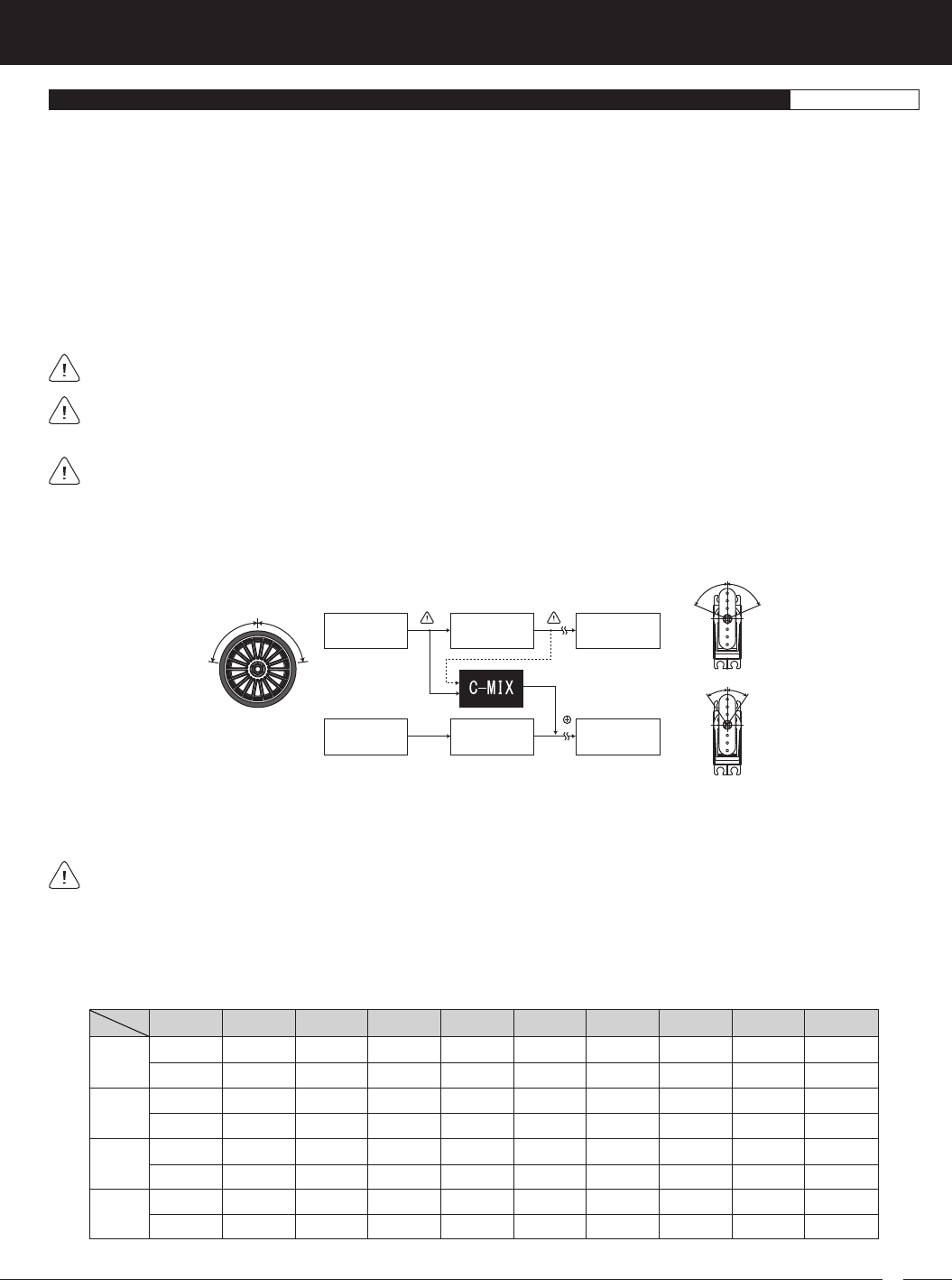
89
M12S 2.4GHZ FH4T RADIO CONTROL SYSTEM USER'S GUIDE
TR
The Compensation Mixing function is used to create your own custom Mixes that allow you to control any number of desired
functions in different combinations. For example, you can use the Compensation Mixing function to deploy an air-Brake when
you apply Brake or raise a wing as you Increase Throttle. You could use the Compensation Mixing function to counter-act torque
steer by applying a very slight amount of Steering in one direction when you Increase Throttle. The possibilities are nearly endless.
Compensation Mixes are composed of a Master channel and a Slave channel. The Master channel always controls the Slave
channel. Any of the four channels can be programmed as a Master or a Slave. The same channel can even be programmed as
both a Master and a Slave. Two Rate percentage values can be programmed to determine the direction and amount of travel that
the Slave channel servo moves in relation to the Master channel servo. In addition, an Offset function is featured that allows you
to shift the Neutral Point of the Slave channel servo to center the Slave channel servo or to shift the Slave channel servo's Neutral
Point to change the starting point of your Mix.
Two Compensation Mixers are available, and each can be turned ON separately or both can be turned ON at the same time. A
graph is featured to help visualize the Compensation Mixing changes you make.
Compensation Mixing Programming Values can be changed while you're driving by Assigning these functions to a Trim
Switch, the Auxiliary Dial or the Auxiliary Lever. For more information, see the
ASSIGN Menu
section on pages 33 ~ 38.
This section covers both the Compensation Mixing 1 and Compensation Mixing 2 menus, since programming each of them
is exactly the same. Choose either the C-MIX1 or the C-MIX2 menu depending on which of the two Compensation Mixers
you want to program.
The Compensation Mixing Rate 1 and Rate 2 percentage values determine whether the Compensation Mixer(s) are Active
(turned ON) or Inhibited (turned OFF). When no Rate percentage values are programmed, the Compensation Mixer(s)
will be Inhibited and when a Rate percentage value is programmed, the Compensation Mixer(s) will become Active. To turn
the Compensation Mixer(s) ON and OFF while you're driving, you will need to program the Compensation Mixer(s) with a Rate
value to one Racing Mode (turned ON), then switch to a Racing Mode without any Compensation Mixer Rate values programmed
(turned OFF).
C-MIX1 AND C-MIX2 MENU {COMPENSATION MIXING 1 AND COMPENSATION MIXING 2}RACING
Steering
Wheel
100 100
100 100
10 10
Steering
Servo
Throttle
Servo
Steering
Operation CH2
Master
Throttle
Operation
Calculation
Calculation
Servo
Output
Servo
Output CH1
# Master
In the example above, Compensation Mixing 1 is programmed as follows: MASTER > ST, SLAVE > TH, RATE1 > 10%, RATE2 > 10%
and OFFSET > 0. When you move the Steering Wheel 100% in each direction, the Steering servo will travel 100% in each direction
and at the same time, the Throttle servo will travel 10% in each direction.
Compensation Mixing Rate percentage values are a Ratio of Slave channel servo travel to Master channel servo travel. For
example, if both Rate percentage values are set to 10%, the Throttle servo will travel 1:10th the amount as the Steering servo
travels in both directions. Compensation Mixes are Linear throughout the entire range of travel. If a Rate value of 0% is chosen, the
Slave servo will not move in that direction.
Compensation Mixing 1 Steering to Throttle Mix Example:
Available channels vary based on the Car Type currently chosen. The table below shows the available channels for each Car
Type. See the table on the next page that describes the Channel Output Data of each of these channels. Channels denoted with a
Pound sign (#) can be Selected only as Master channels. All other channels can be Selected as Master or Slave channels.
ST
#ST
TH
#TH
AUX1
#AUX1
AUX2
#AUX2
CH 1
CH 2
CH 3
CH 4
CH TYP I
TYPE TYP II TYP III TYP IV TYP V TYP VI TYP VII TYP VIII TYP IX TYP X
ST
#ST
TH
#TH
BR
#BR
AUX
#AUX
ST
#ST
TH
#TH
BR2
#BR2
AUX
#AUX
ST
#ST
TH
#TH
BR
#BR
BR2
#BR2
ST
#L-ST
TH
#TH
----
#R-ST
AUX
#AUX
ST
#L-ST
TH
#TH
----
#R-ST
BR
#BR
ST
#L-ST
TH
#TH
----
#R-ST
BR2
#BR2
ST
#F/ST
TH
#TH
----
#R/ST
AUX
#AUX
ST
#ST
TH
#F/TH
----
#R/TH
AUX
#AUX
ST
#F/ST
TH
#F/TH
----
#R/ST
----
#R/TH
ST=Steering • TH=Throttle • BR=Brake • BR2=Brake 2 • R-ST=Right • L-ST=Left • R/ST or R/TH=Rear • F/ST or F/TH=Front
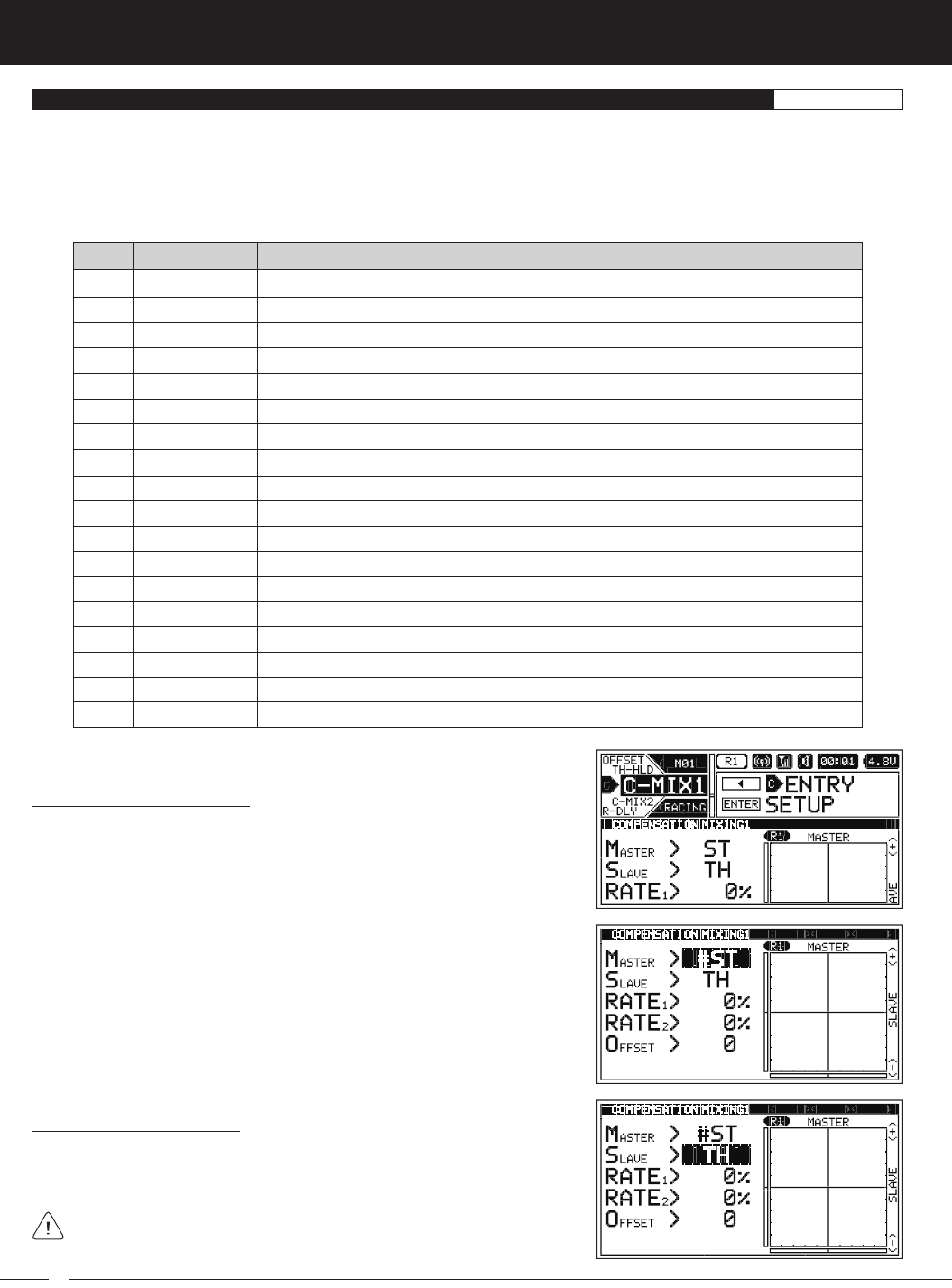
90
M12S 2.4GHZ FH4T RADIO CONTROL SYSTEM USER'S GUIDE
C-MIX1 AND C-MIX2 MENU {COMPENSATION MIXING 1 AND COMPENSATION MIXING 2}RACING
ST
#ST
#L-ST
#F/ST
TH
#TH
#F/TH
AUX1
BR
BR2
#AUX1
#BR
#BR2
#R-ST
#R/ST
#R/TH
AUX2
#AUX2
Steering
# Steering
# Left Steering
# Front Steering
Throttle
# Throttle
# Front Throttle
Auxiliary 1
Brake
Brake 2
# Auxiliary 1
# Brake
# Brake 2
# Right Steering
# Rear Steering
# Rear Throttle
Auxiliary 2
# Auxiliary 2
Raw Output Data, Plus CURVE and SPEED
Raw Output Data, Plus TRIM, EPA, D/R, CURVE and SPEED
Raw Output Data, Plus TRIM, EPA, D/R, CURVE and SPEED
Raw Output Data, Plus TRIM, EPA, D/R, CURVE and SPEED
Raw Output Data, Plus CURVE, SPEED and BR-MIX
Raw Output Data, Plus TRIM, EPA, D/R, CURVE, SPEED, ALB, OFFSET, BR-MIX and TH-HOLD
Raw Output Data, Plus TRIM, EPA, D/R, CURVE, SPEED, ALB, OFFSET, BR-MIX and TH-HOLD
Raw Output Data, Plus CURVE and SPEED (Referred to as AUX in some Car Types)
Raw Output Data, Plus CURVE, SPEED and BR-MIX
Raw Output Data, Plus CURVE, SPEED and BR-MIX
Raw Output Data, Plus TRIM, EPA, D/R, CURVE and SPEED
Raw Output Data, Plus TRIM, EPA, D/R, CURVE, SPEED, ALB, OFFSET, BR-MIX and TH-HOLD
Raw Output Data, Plus TRIM, EPA, D/R, CURVE, SPEED, ALB, OFFSET, BR-MIX and TH-HOLD
Raw Output Data, Plus TRIM, EPA, D/R, CURVE and SPEED
Raw Output Data, Plus TRIM, EPA, D/R, CURVE and SPEED
Raw Output Data, Plus TRIM, EPA, D/R, CURVE, SPEED, ALB, OFFSET, BR-MIX and TH-HOLD
Raw Output Data, Plus CURVE and SPEED
Raw Output Data, Plus TRIM, EPA, D/R, CURVE and SPEED
CH. NAME
CH. CH. OUTPUT DATA
The table below shows the Channel Output Data of each Master channel. This is the Data that will be duplicated on the Slave
channel when Compensation Mixing is turned ON. Master channels denoted with a Pound sign (#) indicate that not only is the
Raw Output Data duplicated on the Slave channel, but the other functions described are also duplicated on the Slave channel.
For example, if MASTER > #ST is Selected, any Master channel Steering Trim, End Point Adjustments, Dual Rate, Curve and Speed
values, plus the Raw Output Data will be duplicated on the Slave channel. Alternately, if you Select MASTER > ST, only Curve and
Speed values, plus the Raw Output Data will be duplicated on the Slave channel.
Changing the Master Channel:
1) From within the RACING menu, scroll UP or DOWN to highlight either the
C-MIX1 or the C-MIX2 menu depending on which Compensation Mixer you
want to program. In this section, we show programming Compensation Mixer 1.
2) Press the ENTER key to open the C-MIX1 menu. MASTER > ST will be highlighted.
3) Press the ENTER key, then scroll UP or DOWN to choose the desired Master
channel.
Changing the Slave Channel:
1) From within the C-MIX1 menu, scroll UP or DOWN to highlight SLAVE > TH.
2) Press the ENTER key, then scroll UP or DOWN to choose the desired Slave
channel.
Channels denoted with a Pound (#) sign cannot be chosen as Slaved
channels.
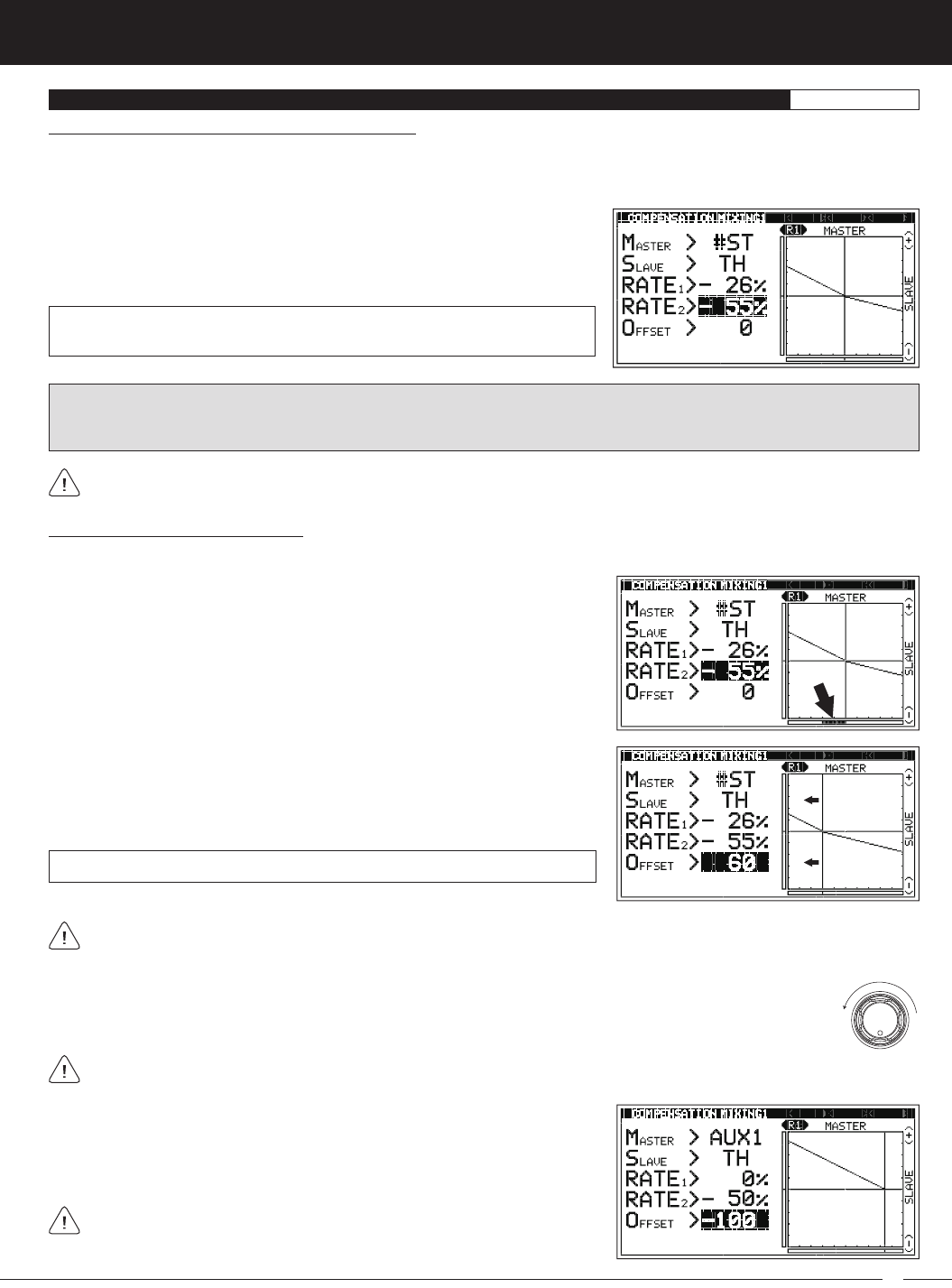
91
M12S 2.4GHZ FH4T RADIO CONTROL SYSTEM USER'S GUIDE
TR
Adjust the Offset value to move the vertical axis and erase the Trim deviation from the Master Travel Indicator. If there is no
Trim deviation displayed, you can simply position the starting point of your Mix by choosing the desired Offset value.
C-MIX1 AND C-MIX2 MENU {COMPENSATION MIXING 1 AND COMPENSATION MIXING 2}RACING
When the Master and Slave are set to the same channel, Mixing takes place within the channel itself. This causes servo
travel to Increase for Positive Rate percentage values and servo travel to Decrease for Negative Rate percentage values.
Changing the Rate 1 and Rate 2 Percentage Values:
The Rate percentage values determine the amount and direction of Slave channel servo travel. Use a Positive or Negative
percentage value to change the amount and direction of Slave channel servo travel. The Right side of the graph indicates Rate 1
percentage values and the Left side of the graph indicates Rate 2 percentage values.
1) From within the C-MIX1 menu, scroll UP or DOWN to highlight either RATE1
> 0% or RATE2 > 0%.
2) Press the ENTER key, then scroll UP or DOWN to choose the desired Rate 1
or Rate 2 percentage value.
RATE1 and RATE2 setting range is -150% to 150% . The default setting for both
Rate percentage values is 0%.
WARNING: The Rate percentage values can be set Higher than your Slave channel servo End Points (up to 150% in either
direction). To avoid damage to your Model, we don't suggest programming Rate percentage values that exceed your Slave
channel servo End Points.
Changing the Channel Offset Value:
The Offset function allows you to shift the Neutral Point of the Slave channel servo to compensate for any Master channel servo
Trim or to change the starting point of your Mix.
1) With the Master channel control centered, check the Master Travel Indicator
at the bottom of the graph to see if any Master channel Trim is displayed.
2) From within the C-MIX1 menu, scroll UP or DOWN to highlight OFFSET > 0.
3) Press the ENTER key, then scroll UP or DOWN to choose the desired Slave
channel Offset value. Increase or Decrease the Offset value to move the
vertical axis in the desired direction.
OFFSET setting range is -150 to 150 . The default setting is 0%.
Following the example in the diagram at Right, set the Rate 1 percentage value to
0% and the Rate 2 percentage value to -50%, then set the Offset value to -100. The
full range of Mixing travel can now be adjusted in one direction when turning the
Auxiliary Dial counter-clockwise.
This same technique can also be used if you're using the Auxiliary Lever to
control either Auxiliary 1 or Auxiliary 2.
When the Auxiliary Dial is programmed to control Auxiliary 1 or Auxiliary 2 and you choose AUX1 or AUX 2 (or
#AUX1 or #AUX2) to be the Master channel, by setting the Offset value to 100 or -100, the Auxiliary Dial can
control the full range of Mixing travel in one direction, instead of half the Mixing travel in one direction and half the
Mixing travel in the other direction. This is useful if you want the full range of Mixing travel in only one direction.
Setting the Offset value to a value greater than -100 or 100 will shift the Neutral Point of the Slave channel
servo beyond the operation range of the Auxiliary Dial and is not recommended.
0MAX
Auxiliary
Dial
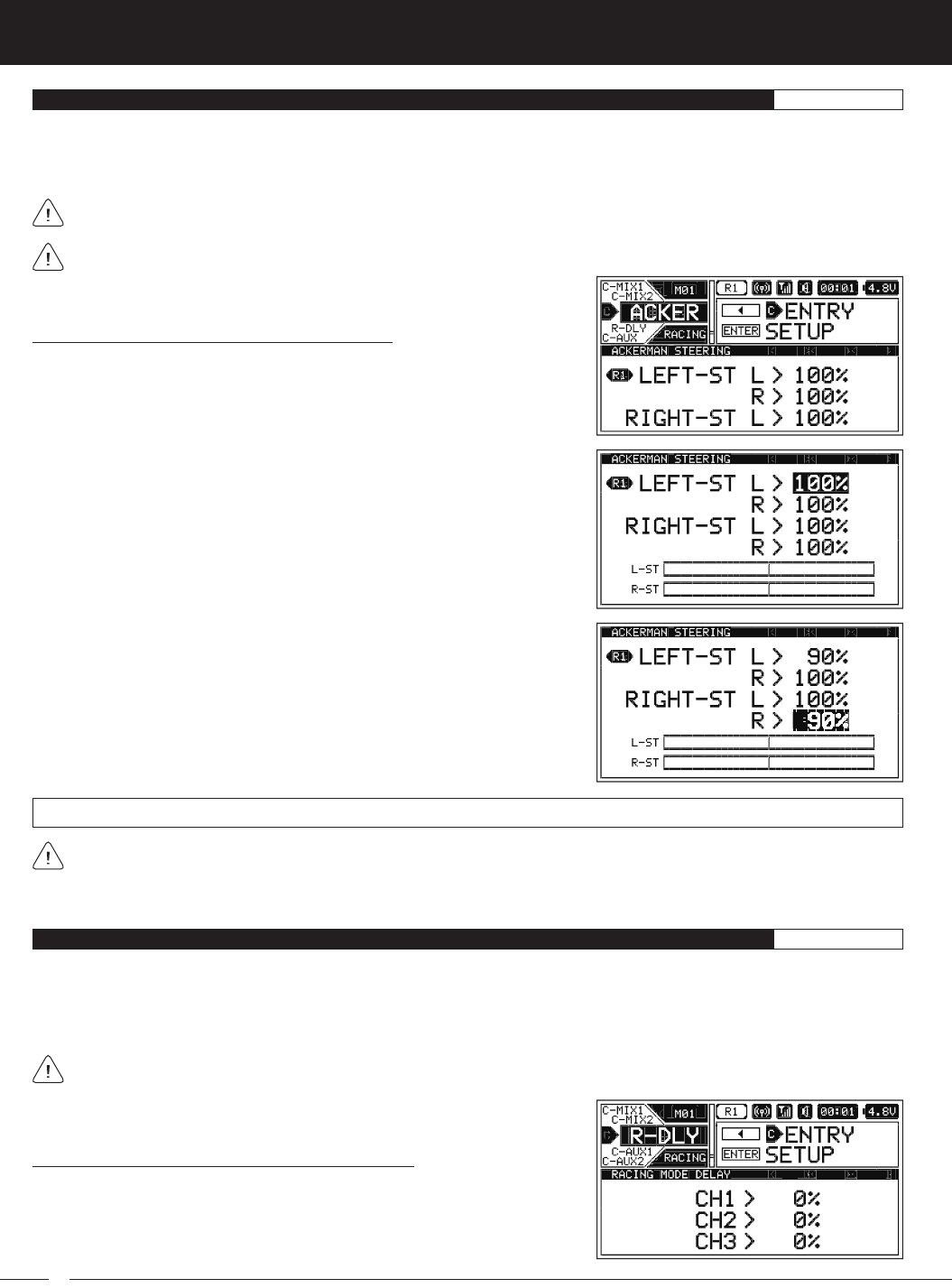
92
M12S 2.4GHZ FH4T RADIO CONTROL SYSTEM USER'S GUIDE
ACKER MENU {ACKERMAN ANGLE ADJUSTMENT}RACING
The Ackerman function allows you to change the Steering angle of the Front tires independently to prevent the tires from slipping
during turns. Being able to change the Ackerman Angle can help improve your Model's high-speed cornering and improve tire
wear. In general, your Model will corner better if the inner tire turns in at a sharper angle than the outer tire. The Ackerman function
allows you reduce the turn-in angle of the outer tire, which increases the turn-in angle of the inner tire relative to it.
Ackerman Programming Values can be changed while you're driving by Assigning these functions to a Trim Switch, the
Auxiliary Dial or the Auxiliary Lever. For more information, see the
ASSIGN Menu
section on pages 33 ~ 38.
The Ackerman function is available only when either Car Type V, VI or VII is Selected.
Changing the Ackerman Angle Percentage Values:
1) From within the RACING menu, scroll UP or DOWN to highlight the ACKER
menu.
2) Press the ENTER key to open the ACKER menu. LEFT-ST L > 100% will be
highlighted.
3) Scroll UP or DOWN to highlight the Ackerman Angle percentage value you
would like change. Choose from either LEFT-ST (Left Steering) Left or Right, or
RIGHT-ST (Right Steering) Left or Right.
4) Press the ENTER key, then scroll UP or DOWN to choose the desired
Ackerman Angle percentage value. Reducing the Ackerman Angle percentage
value will reduce the amount of control throw in that the direction for that
specific servo.
5) Press the ENTER key, then repeat steps 3 and 4 to change any other desired
Ackerman Angle percentage values.
In general, you want the inner tire to turn in more than the outer tire when turning both Right and Left (unless you're running
on an oval track). In order to achieve this, you will need to reduce the control throw of the outer tire in both the Right and
Left directions by reducing those Ackerman Angle percentage values. The percentage values you will need to change will vary
depending on several factors, so you'll need to experiment to find the ones you need to reduce to achieve the desired results.
LEFT-ST L and R and RIGHT-ST L and R setting range is 0% to 100%. The default setting for both channels is 100%.
R-DLY MENU {RACING MODE DELAY}RACING
The Racing Mode Delay function allows you to program a Delay for each of the four channels to help prevent drastic changes in
channel function settings when switching between Racing Modes. For example, you might have one Dual Rate setting for Racing
Mode 1 and a different Dual Rate setting for Racing Mode 2. The Racing Mode Delay function allows you to program a Delay in
the Steering channel so that the transition to the different Dual Rates when you switch back and forth between Racing Modes
is smooth and less noticeable.
Racing Mode Delay Programming Values can be changed while you're driving by Assigning these functions to a Trim
Switch, the Auxiliary Dial or the Auxiliary Lever. For more information, see the
ASSIGN Menu
section on pages 33 ~ 38.
Changing the Racing Mode Delay Percentage Values:
1) From within the RACING menu, scroll UP or DOWN to highlight the R-DLY
menu.
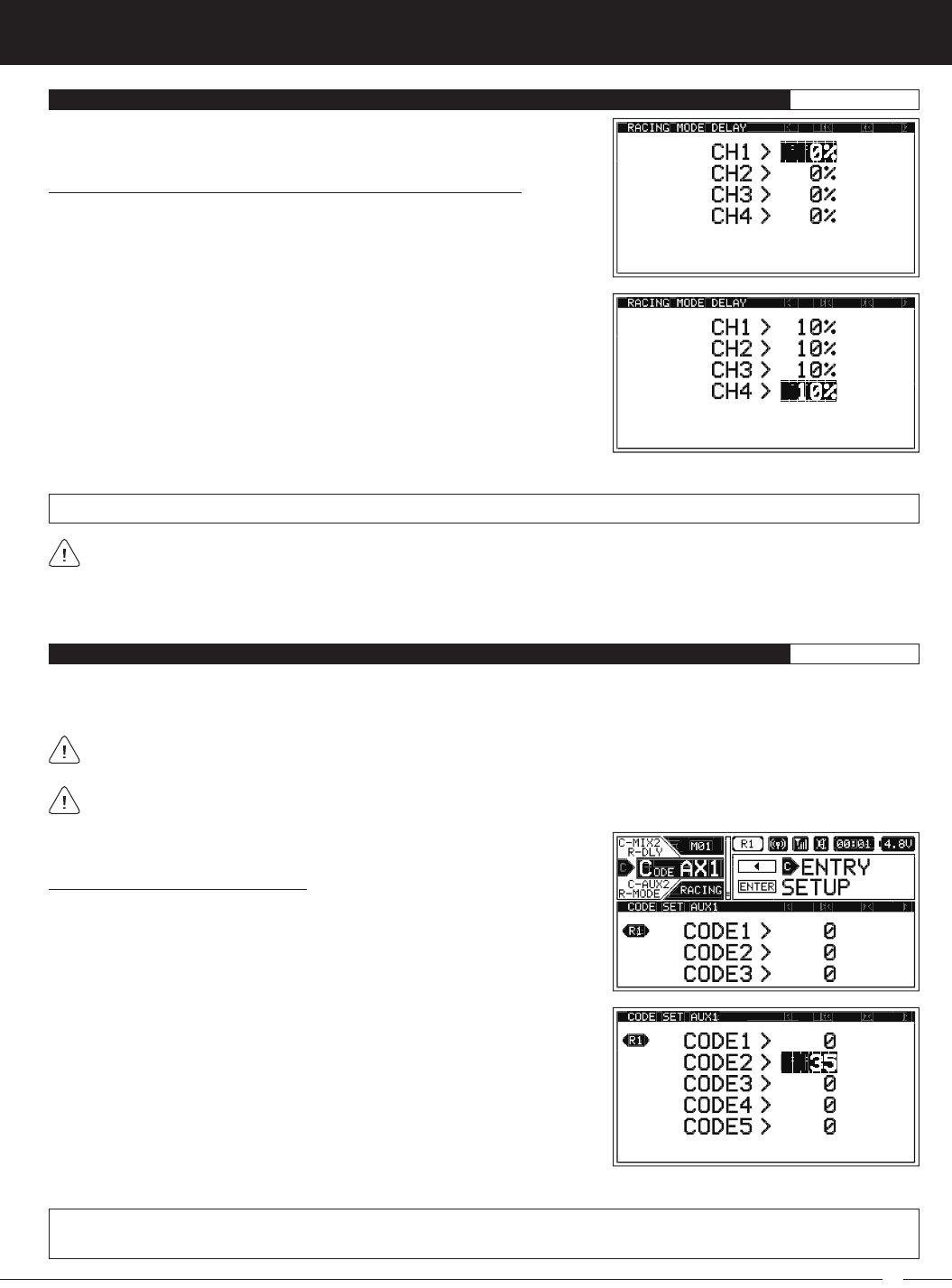
93
M12S 2.4GHZ FH4T RADIO CONTROL SYSTEM USER'S GUIDE
TR
The Code Auxiliary function is used with future connected products, such as an ESC, whose Programming Parameters can be
changed directly via the transmitter. For example, you might be able to change the connected ESC's Driving Modes directly using
the Auxiliary Dial to suit different conditions while you're driving.
Code Auxiliary Programming Values can be changed while you're driving by Assigning these functions to a Trim Switch, the
Auxiliary Dial or the Auxiliary Lever. For more information, see the
ASSIGN Menu
section on pages 33 ~ 38.
Changing the Racing Mode Delay Percentage Values, Continued....
2) Press the ENTER key to open the R-DLY menu. CH1 > 0% will be highlighted.
CH1, CH2, CH3 and CH4 setting range is 0% to 100%. The default setting for all channels is 0%.
R-DLY MENU {RACING MODE DELAY}RACING
5) Press the ENTER key, then repeat steps 3 and 4 to change any other desired Racing Mode Delay percentage values.
CODEAX1 AND CODEAX2 MENU {CODE AUXILIARY 1 AND CODE AUXILIARY 2}SETUP
Changing the Code Auxiliary Values:
1) From within the RACING menu, scroll UP or DOWN to highlight either the
CODEAX1 or the CODEAX2 menu depending on which Code Auxiliary function
you want to program. In this section, we show programming Code Auxiliary 1.
2) Press the ENTER key to open the CODEAX1 menu. CODE1 > 0 will be
highlighted.
3) Scroll UP or DOWN to highlight the desired Code Auxiliary value you would
like to change.
4) Press the ENTER key, then scroll UP or DOWN to choose the desired Code
Auxiliary value.
CODE1, CODE2, CODE3, CODE4 and CODE5 setting range is -100 to 100. The default setting for all Code Auxiliary functions
is 0 (OFF).
5) Press the ENTER key again, then repeat steps 3 and 4 to change any other desired Code Auxiliary values.
3) Scroll UP or DOWN to highlight the desired channel you want to change the
Racing Mode Delay percentage value for.
4) Press the ENTER key, then scroll UP or DOWN to choose the desired Racing
Mode Delay Percentage value. Increasing the Racing Mode Delay Percentage
value will Increase the Delay when switching between Racing Modes.
The Racing Mode Delay function changes the speed of the servos as they move to their new positions when you switch
between Racing Modes. The Higher the Racing Mode Delay percentage value, the Slower the servos will transition to their
new positions when you switch Racing Modes, but the smoother the transition will be. You will need to experiment with different
percentage values to find a happy medium of smooth, yet quick transition. When the Racing Mode Delay Percentage value is set
to 0%, there will be no Delay and the transition between Racing Modes will be immediate.
This section covers both the Code Auxiliary 1 and Code Auxiliary 2 menus, since programming each of them is exactly the
same. Choose either the CODEAX1 or the CODEAX2 menu depending on which of the two Code Auxiliary functions you
want to program.
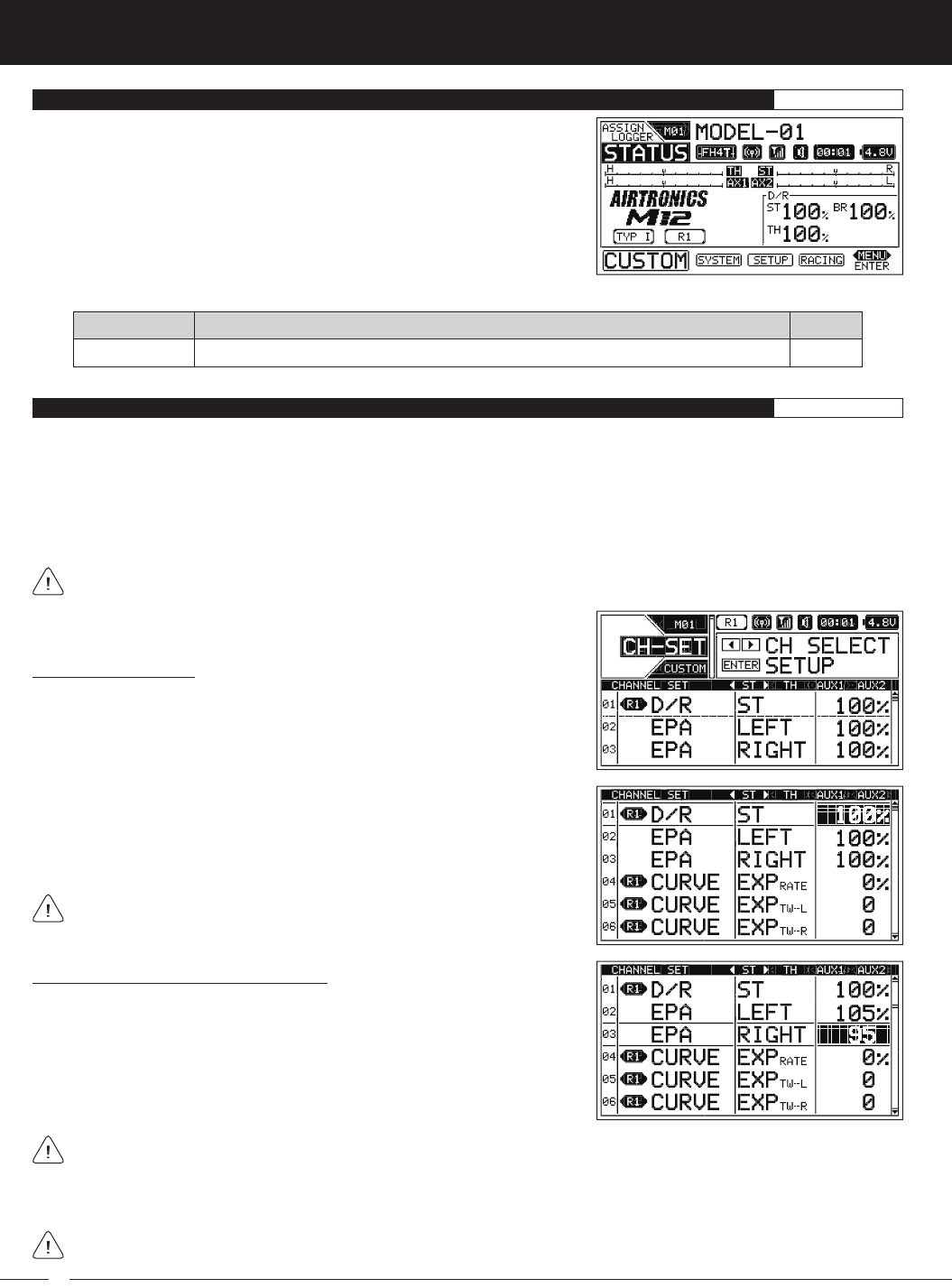
94
M12S 2.4GHZ FH4T RADIO CONTROL SYSTEM USER'S GUIDE
CH-SET PG. 94
MENU PAGE #
MENU DESCRIPTION
Adjust Programming Values for Common Functions in One Convenient Location
The following Programming Menus are available within the CUSTOM menu:
To access the CUSTOM menu, turn the transmitter ON, then press the SELECT
switch to highlight the CUSTOM menu.
Press the ENTER key to open the CUSTOM menu. The CUSTOM menu features
the CH-SET menu and any other favorite Programming Menus you've added.
Scroll UP or DOWN to highlight the desired Programming Menu, then press the
ENTER key to open that menu.
CUSTOM MENU OVERVIEW CUSTOM
The CH-SET menu allows you to make a number of common function Programming Value changes to all four channels without
the need to enter each of those function's Programming Menus separately. For example, you can make all of your desired
Programming Value choices for functions such as End Point Adjustment, Exponential, Curves, Servo Speed, Fail Safe settings and
more for each channel, all from within the same menu.
If Racing Mode is turned ON and if you've chosen to program one or more Racing Mode functions separately, a Racing Mode
Icon will be displayed next to the function Programming Value to indicate which Racing Mode you're currently programming the
function for. For more information, see the
R-MODE Menu
section on pages 75 ~ 76.
This section details how to use the CH-SET menu. For information about programming each of the Programming Menus
within the CH-SET menu, refer to the specific Programming Menu sections detailed previously.
CH-SET MENU {CHANNEL SET MENU}CUSTOM
Choosing the Channel:
1) From within the CUSTOM menu, scroll UP or DOWN to highlight the CH-SET
menu.
2) Press the ENTER key open the CH-SET menu. The < ST > channel will be
Selected.
3) Press the SELECT switch RIGHT or LEFT to choose the desired channel you
would like to change function Programming Values for.
Channels and function Programming Values will vary depending on the
current Car Type.
Changing Function Programming Values:
1) After selecting the desired channel, scroll UP or DOWN to highlight the function
Programming Value you would like to change.
2) Press the ENTER key, then scroll UP or DOWN to choose the Selected func-
tion Programming Value.
3) Press the ENTER key, then repeat steps 1 and 2 to change any other desired
function Programming Values.
Certain function Programming Values may not be displayed in the CH-SET menu because they haven't been Selected in
the specific function's Programming Menu. For example, the CURVE EXP function Programming Value may be displayed
in the CH-SET menu, but if you want to change the CURVE ARC function through the CH-SET menu, you will need to first choose
the ARC function in the CURVE menu first. The CURVE ARC function Programming Value will then be able to changed through
the CH-SET menu.
Function Programming Values changed from within the CH-SET menu are duplicated in the specific function's Programming
Menu and vice-versa.
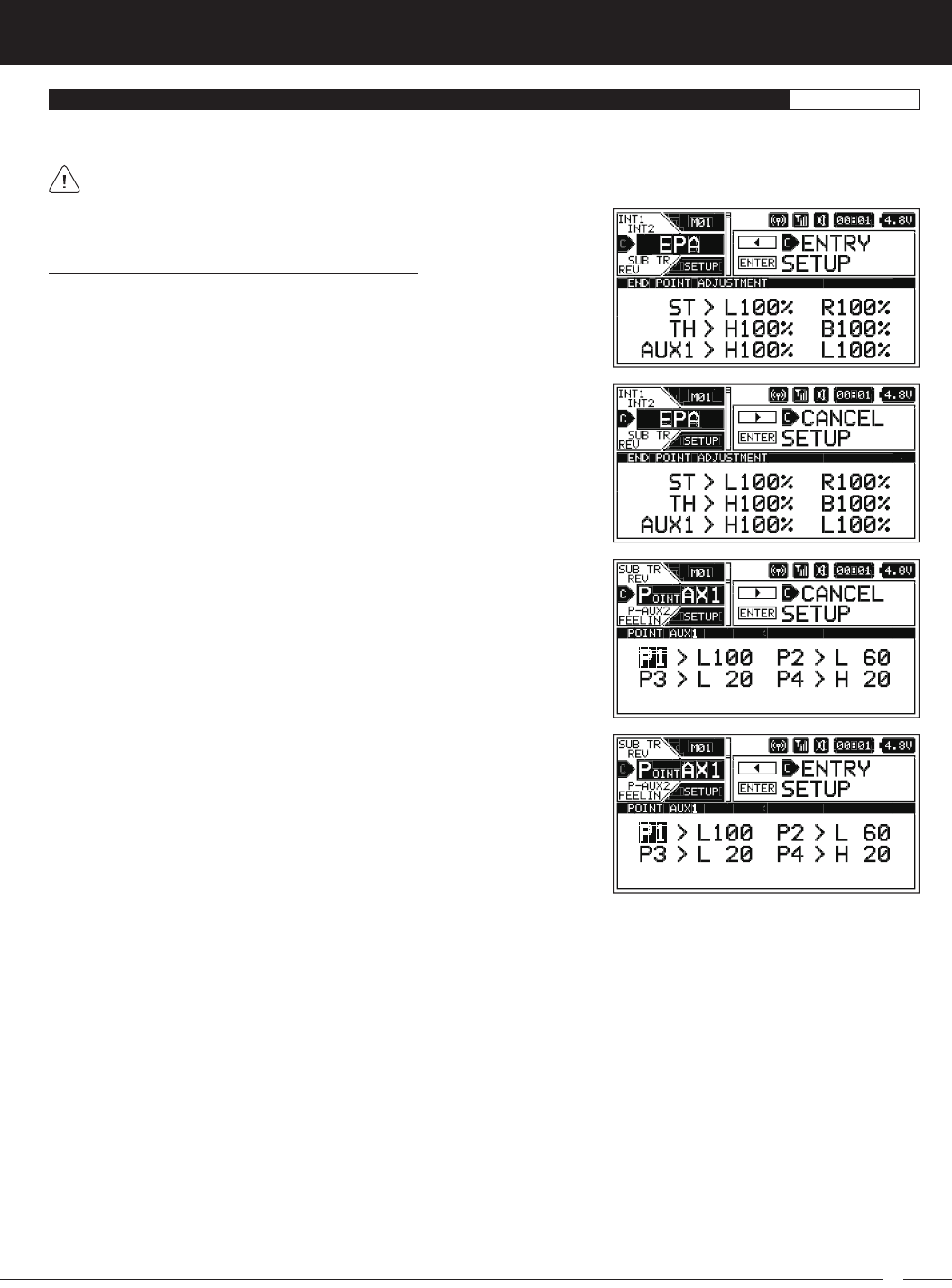
95
M12S 2.4GHZ FH4T RADIO CONTROL SYSTEM USER'S GUIDE
TR
ADDING AND REMOVING FAVORITE MENUS CUSTOM
Adding Programming Menus to the CUSTOM Menu:
1) Highlight the Programming Menu you would like to add to the CUSTOM
menu. 'C' ENTRY will be displayed in the Message Display Window.
Removing Programming Menus From the CUSTOM Menu:
1) Highlight the Programming Menu you would like to remove from the CUSTOM
menu. 'C' CANCEL will be displayed in the Message Display Window and a
'C' will be displayed in the Pointer next to the Menu Name, indicating the
Programming Menu is part of the CUSTOM menu.
2) Press the SELECT switch in the direction of the arrow (LEFT). A 'C' will be
displayed in the Pointer next to the Menu Name, indicating the Programming
Menu is now added to the CUSTOM menu and CANCEL will now be displayed
in the Message Display Window.
2) Press the SELECT switch in the direction of the arrow (RIGHT). The 'C' will be
removed from the Pointer next to the Menu Name, indicating the Programming
Menu has now been removed from the CUSTOM menu and ENTRY will be
displayed in the Message Display Window.
Many Programming Menus can be Added to the CUSTOM menu quickly and easily. This allows you to store and then access your
most-used Programming Menus all in one place within the CUSTOM menu.
Not all Programming Menus can be added to the CUSTOM menu. If a Programming Menu can be added to the CUSTOM
menu, 'C' ENTRY will be displayed in the Message Display Window when you highlight the Programming Menu.
THIS SPACE INTENTIONALLY LEFT BLANK
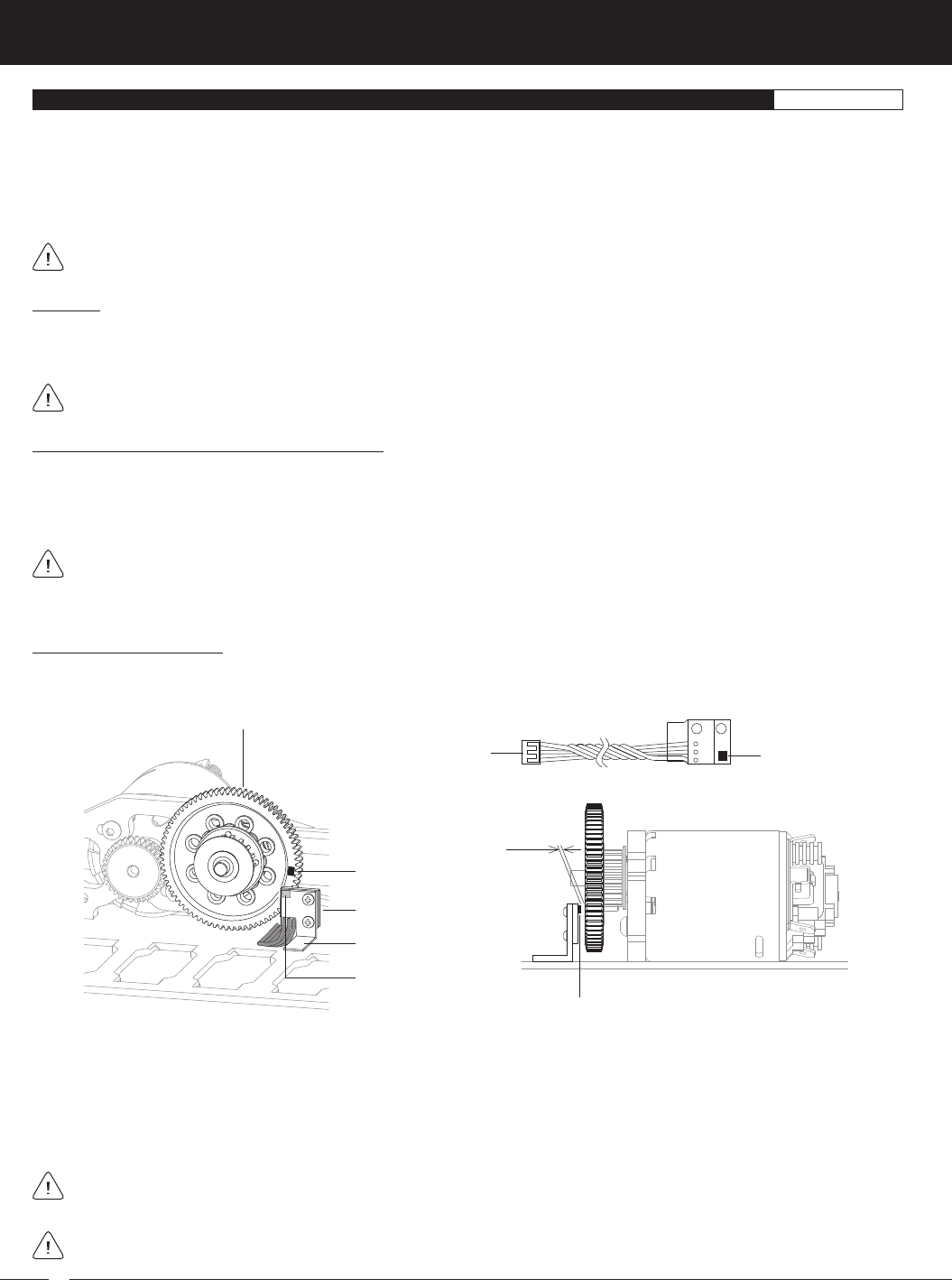
96
M12S 2.4GHZ FH4T RADIO CONTROL SYSTEM USER'S GUIDE
TELEMETRY CONNECTIONS AND MOUNTING REFERENCE
Overview:
The RX-461 and RX-462 receivers each feature two Temperature Sensor Inputs and one RPM Sensor Input, in addition to the
Voltage Sensor built into the receiver. Temperature and RPM Sensors can be installed into your Model to give you Temperature
and RPM or Speed feedback in real-time displayed on the transmitter's TELEMETRY screen.
The range of the Telemetry System is approximately 260 feet (80 meters), although the range can vary based on many
environmental factors. Use the Telemetry Signal Indicator to determine the quality of the Telemetry Signal.
When used with an Airtronics 2.4GHz FH4T Telemetry-capable surface receiver, such as the RX-461 or RX-462, and up to two
Temperature Sensors and an RPM Sensor (all available separately), Telemetry Data, such as RPM or Speed, Temperature, and
Receiver Voltage can be viewed on the M12S transmitter's TELEMETRY screen.
This section details connecting the RPM and Temperature Sensors to the RX-461 and/or RX-462 receiver and how to mount those
Sensors into your Model. For more information about the specifics of either receiver, refer to the User's Guide included with your
receiver.
For more information about viewing Telemetry Data on the TELEMETRY screen, see the
TELEMETRY Screen Overview
section
on pages 22 ~ 23. For more information about choosing Telemetry options, see the
LOG SETUP Menu
section on pages 48 ~ 56.
Plugging the Telemetry Sensors into the Receiver:
1) Carefully pry up and remove the plastic cover from over the Telemetry Sensor Input Ports on the receiver.
2) Plug the Telemetry Sensor(s) into their respective Input Ports in the receiver. The Temperature Sensor can be plugged into
either the TEMP 1 or the TEMP 2 Input Port and the RPM Sensor is plugged into the RPM Input Port. The Sensor Plugs are
indexed so they can be plugged in only one way.
Make sure to push the Sensor Plugs firmly in place to ensure a good connection. When routing Sensor Wires inside your
Model, be careful that they cannot come into contact with any moving parts. The Sensor Wires should be securely mounted
and protected against damage. In addition, install the dust covers included with your receiver to prevent dirt and debris from
getting into any unused Input Ports.
1) Mount the RPM Sensor to an aluminum or ABS angled bracket, then mount the bracket to your Model, making sure that it's
held securely in place. For optimal operation, the Sensor Pickup should be positioned approximately 1mm away from the
rotating part (flywheel, spur gear, pinion gear etc.)
2) Cut one of the two reflective decals included with the RPM Sensor into an ~2mm diameter and apply it to the rotating part, so
that as the part rotates, the reflective decal passes in Front of the Sensor Pickup. If the rotating part is metallic-colored (silver,
aluminum, chrome, etc.), use the Black reflective decal and if the rotating part is dark-colored (black, blue or another dark
color), use the White reflective decal.
When installed, it's important that the Sensor Pickup face the rotating part and that the Black or White reflective decal is
positioned so that it passes in Front of the Sensor Pickup. It's also important that the reflective decal contrasts with the rotating
part it's applied to and that the Sensor Pickup is mounted approximately 1mm away from the rotating part.
After installing the RPM Sensor and connecting it to your receiver, the RPM Sensor must be calibrated. For more information,
see the
RPM and Speed Telemetry Data Display Options
section on pages 48 ~ 50.
Mounting the RPM Sensor:
The RPM Sensor uses infrared technology to record RPM data from a rotating part, such as a flywheel or a spur gear. One Black
and one White reflective decal is included that is attached to the rotating part so the Sensor Pickup can 'see' it.
Sensor Pickup
Input Plug
Reflective Decal
Angled Bracket
RPM Sensor
Sensor Pickup
Spur Gear or Other Rotating Part
~1mm
Sensor Pickup
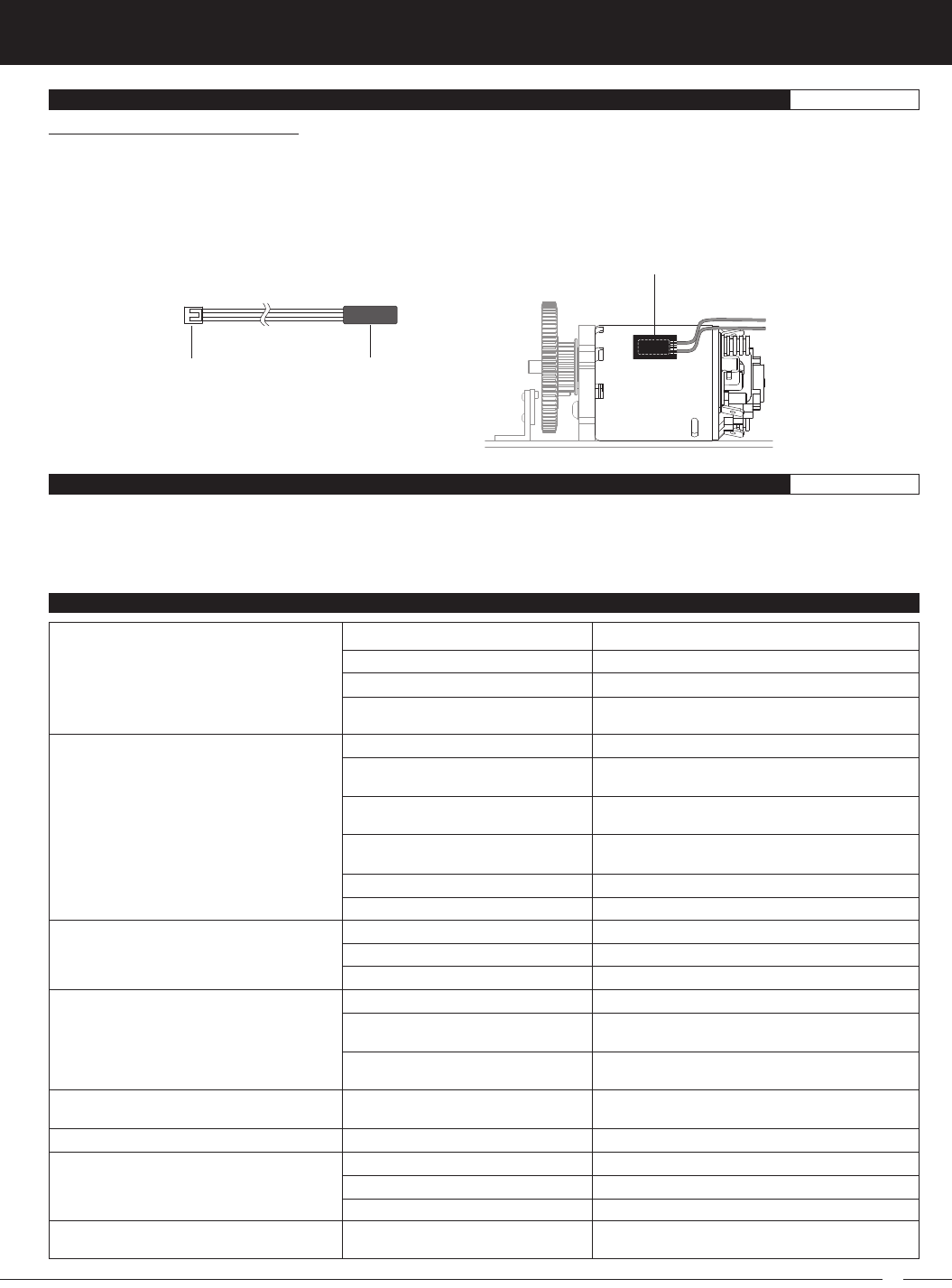
97
M12S 2.4GHZ FH4T RADIO CONTROL SYSTEM USER'S GUIDE
TR
Mounting the Temperature Sensor:
1) Secure the Sensor End directly against the part of your engine, motor, battery or other object you want to monitor temperature
readings from, using either a nylon cable tie or high-temperature clear tape. For example, to monitor the cylinder head
temperature of your glow-powered Model, the best place to secure the Sensor End is where the bottom of the cylinder head
meets the top of the engine case. The Sensor End can be held in place using a nylon cable tie wrapped around your engine.
To monitor the temperature of your battery pack or electric motor, high-temperature clear tape can be used to secure the
Sensor End to the exact spot you want to monitor.
Sensor EndInput Plug
Attach with
High-Temperature Clear Tape
TELEMETRY CONNECTIONS AND MOUNTING REFERENCE
TROUBLESHOOTING GUIDE REFERENCE
This troubleshooting guide can help you diagnose and solve some of the more common problems that you may encounter with
your radio control system.
If you cannot solve the problem using this troubleshooting guide, please contact Airtronics Customer Service using the information
in the
Service and Support
section on page 3.
Transmitter does not turn ON
Transmitter will not bind to receiver
Receiver won't power ON
Audible alarm beeps continuously
One or more LEDs flashing
No key-press, Trim, alarm or alert sounds
Servo movement is slow
Servo does not move when using Trim Switch
Transmitter batteries installed incorrectly
Battery tray not plugged in
Transmitter batteries are dead
Damage caused by using incorrect
charger or reverse polarity
Modulation Type incorrect
Too much time elapsed after pressing
receiver Bind Button
Attempting to Bind incompatible receiver
Using Electronic Speed control (ESC)
Receiver batteries are dead
Using incorrect Binding procedure
Receiver batteries are dead
Receiver batteries not installed correctly
Loose switch connection
Low transmitter battery voltage
Transmitter left ON 10 minutes or more
without control input
Transmitter battery voltage too high
Indicates transmitter status
Audible tones are Muted
Low receiver battery voltage
Control linkages binding
Using a negative Servo Speed value
Trim is outside of operational range
PROBLEM
Reinstall batteries, observing correct polarity
Plug in battery tray
Replace or recharge transmitter batteries
Contact Airtronics Customer Service
Change Modulation Type to match receiver
Quickly press ENTER key in BIND menu after releasing
receiver Bind Button
Use only Airtronics 2.4GHz FH2, FH3, FH4 or FH4T
surface receivers
Disconnect ESC and use dry cell battery for Binding
procedure, then reconnect ESC after Binding
Replace or recharge receiver batteries
Follow Binding procedure carefully
Replace or recharge receiver batteries
Reinstall receiver batteries, observing correct polarity
Double-check all connections including switch
Replace or recharge transmitter batteries
Move Steering Wheel or Throttle Trigger, or press any
key to clear alarm and continue operation
Use transmitter battery whose voltage is 9.6 volts or
less when fully charged
For more information, see LED Condition Indicators
table on page 10.
Increase Tone volume in BUZZER menu
Replace or recharge receiver batteries
Adjust control linkages to operate smoothly
Increase Servo Speed value
Center Trim Switches to '0', center the servo horn and
control linkages
CAUSE SOLUTION
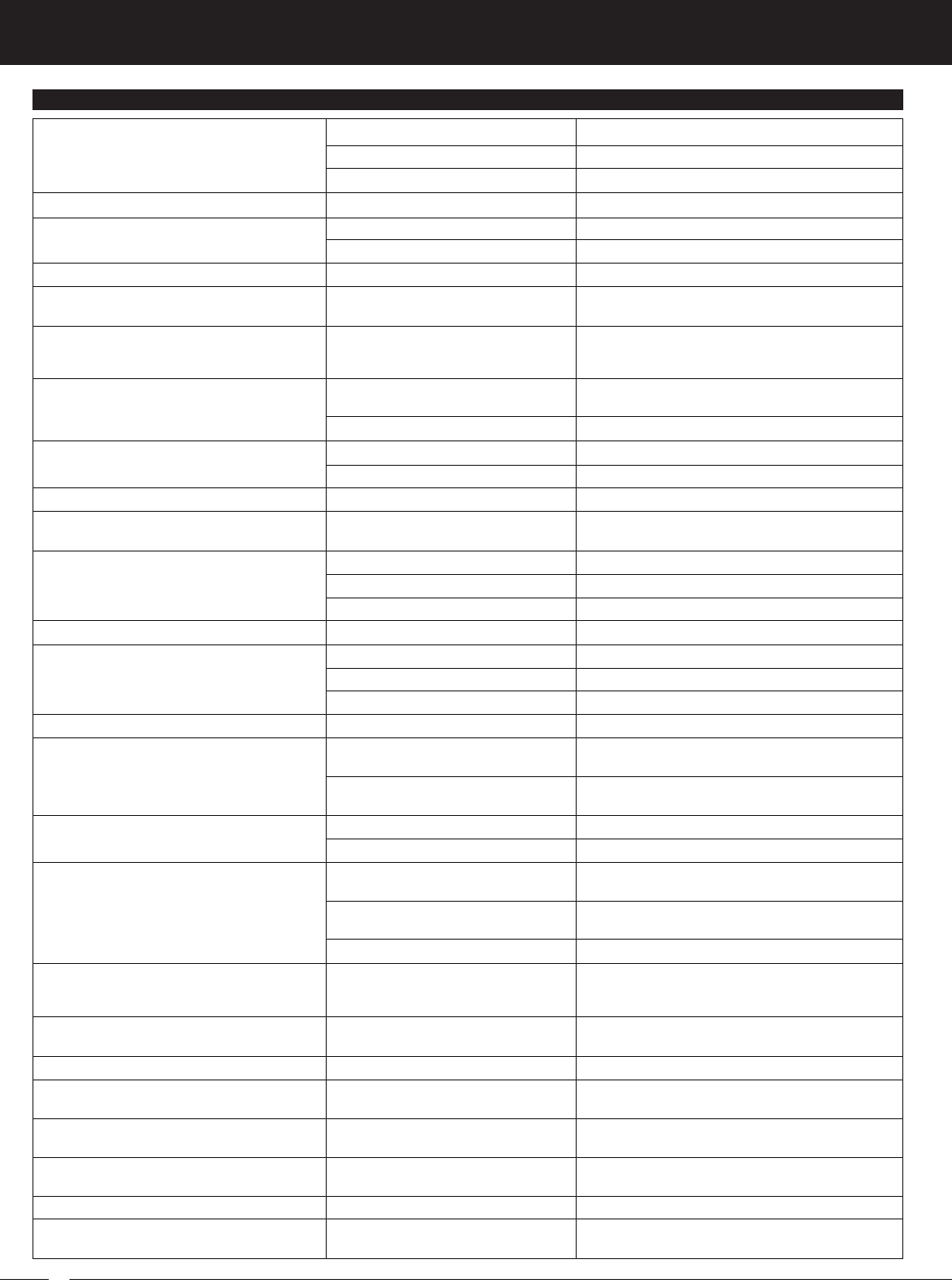
98
M12S 2.4GHZ FH4T RADIO CONTROL SYSTEM USER'S GUIDE
Low transmitter battery voltage
Low receiver battery voltage
Receiver antenna not mounted correctly
Incorrect Servo Reversing setting
Servo horn not installed correctly
Servo Sub-Trim out of adjustment
To much servo travel
Trim Step resolution requires adjustment
Receiver battery voltage has reached
programmed Receiver Battery Voltage
Fail Safe voltage value
Throttle channel Fail Safe value set to
FREE or HOLD
Using FH2 Reciver
Transmitter left in direct sunlight too long
Contrast setting too high or too low
ABS function is turned ON
Steering out of trim
Throttle out of trim
Throttle Offset function turned ON
Throttle Hold function turned ON
Throttle Hold function turned ON
Telemetry system turned OFF
Using FH2, FH3 or FH4 receiver
Out of Telemetry receiving range
Racing Mode Inhibited (turned OFF)
SEPARATE value for functions in R-MODE
menu set to OFF
Not choosing desired Racing Mode first
Dual Rate value(s) set too high
Feeling value set too high
Safety Link Number doesn't match
Selected Model
No RF Signal from transmitter
Transmitter in Receiver Mode
Using incorrect Servo Mode setting
This is normal
LCD Backlight is turned OFF
LCD MODE is set to Key-On
Cursor is Active in Character Select
screen
Telemetry Data Recording function
turned OFF
This is normal
Spring tension set too loose
Inadequate transmitting range
Servo(s) move the wrong direction
Servo Horn(s) not centered
Control linkage(s) bind
Servo moves too much or not enough when
Trim Switch is pressed
Throttle servo moves to programmed position
without input
Can't program Receiver Battery Voltage Fail Safe
LCD is difficult to read
Throttle servo pulsates
Model veers right or left without control input
Model accelerates without control input
Model does not react to Throttle
No Telemetry connection
Can't change Racing Modes
Can't program RACING menu functions
separately for each Racing Mode
Model seems extremely sensitive to control input
Transmitter does not control model
Servo(s) and/or ESC don't operate at all or
operate erratically
Direction of travel shown on Servo Monitor is
different from control input travel
There is no LCD Backlight
LCD Backlight keeps turning OFF
Can't control underscore when changing Model
Name or User Name
Telemetry Data doesn't record when Lap Timer
is Started
Can't clear Lap Timer
Steering Wheel and/or Throttle Trigger won't
center
Replace or recharge transmitter battery
Replace or recharge receiver batteries
Mount receiver antenna as recommended
Change Servo Reversing setting
Turn servo horn 180º and reinstall
Adjust Servo Sub-Trim to center servo horn
Decrease servo travel using EPA function
Adjust Trim Step resolution
Replace or recharge the receiver batteries
Set Throttle channel Fail Safe to a percentage value
This function is not supported with FH2 receivers
Place transmitter in shade
Readjust contrast setting
This is normal under Braking with ABS function ON
Use Steering Trim Switch to adjust Steering Trim so
model drives straight
Use Throttle Trim Switch to adjust Throttle Neutral Point
Turn Throttle Offset function OFF
Turn Throttle Hold function OFF
Turn Throttle Hold function OFF
Turn Telemetry system ON
Use FH4T Telemetry receiver
Shorten distance between transmitter and receiver
Activate (turn ON) Racing Mode
Change SEPARATE value in R-MODE menu ON for
desired functions
Choose desired Racing Mode to program function for,
then program function
Decrease Dual Rate value(s)
Decrease Feeling value
Choose correct Model that matches receiver or Bind
Model again with correct Safety Link Number
Transmitter is not turned ON. Only LCD is turned ON
using DISPLAY key
Turn DISPLAY OFF, then turn transmitter ON
Use correct Servo Mode setting based on the type of
servos you're using in your Model. Use NOR mode for
Throttle channel if using ESC
Direction of travel displayed will vary depending on
Servo Reversing settings
Set LCD MODE to Key-On or Always
This is normal to save battery power. Increase TIME
value or set LCD MODE to Always
Press BACK key to re-gain control of underscore
Turn Telemetry Data Recording function ON
Lap Timer will clear when you Start the Lap Timer again
Tighten spring tension
PROBLEM CAUSE SOLUTION
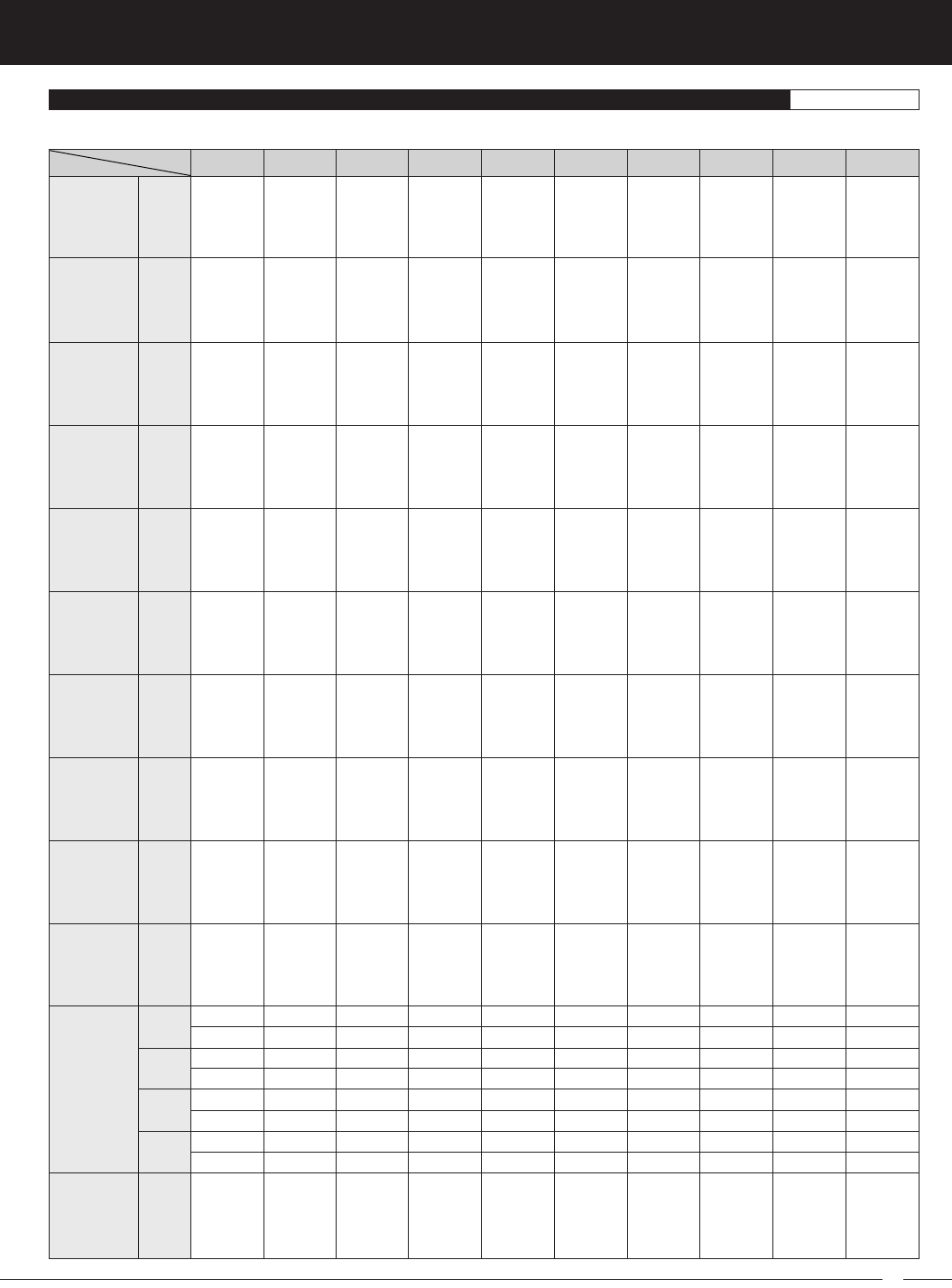
99
M12S 2.4GHZ FH4T RADIO CONTROL SYSTEM USER'S GUIDE
TR
ST
TH/BR
----
----
ST
TH
AUX1
AUX2
ST
TH/BR
AUX1
AUX2
ST
TH/BR
AUX1
AUX1
----
BR
----
----
----
TH
----
----
----
----
----
----
----
----
----
----
----
HOLD
----
----
----
----
----
----
ST
#ST
TH
#TH
AUX1
#AUX1
AUX2
#AUX2
ST
TH
AUX1
AUX2
ST
TH
BR
----
ST
TH
BR
AUX
ST
TH
BR
AUX
ST
TH
BR
AUX
----
----
BR
----
----
TH
----
----
----
----
BR
----
----
----
----
----
----
HOLD
HOLD(B)
----
----
----
----
----
ST
#ST
TH
#TH
BR
#BR
AUX
#AUX
ST
TH
BR
AUX
ST
TH/BR
BR2
----
ST
TH
BR2
AUX
ST
TH/BR
BR2
AUX
ST
TH/BR
BR2
AUX
----
BR
BR
----
----
TH
----
----
----
----
BR
----
----
BR
BR2
----
----
HOLD
HOLD(B)
----
----
----
----
----
ST
#ST
TH
#TH
BR2
#BR2
AUX
#AUX
ST
TH
BR2
AUX
ST
TH
BR
BR2
ST
TH
BR
BR2
ST
TH
BR
BR2
ST
TH
BR
BR2
----
----
BR
BR
----
TH
----
----
----
----
BR
BR2
----
----
BR
BR2
----
HOLD
HOLD(B)
HOLD(B)
----
----
----
----
ST
#ST
TH
#TH
BR
#BR
BR2
#BR2
ST
TH
BR
BR2
ST
TH/BR
ST
----
ST
TH
ST
AUX
ST
TH/BR
ST
AUX
ST
TH/BR
ST
AUX
----
BR
----
----
----
TH
----
----
----
----
----
----
----
----
----
----
----
----
----
----
----
----
----
----
ST
#F/ST
TH
#TH
----
#R/ST
AUX
#AUX
F/ST
TH
R/ST
AUX
ST
TH/BR
ST
----
ST
TH
ST
AUX
ST
TH/BR
ST
AUX
ST
TH/BR
ST
AUX
----
BR
----
----
----
TH
----
----
----
----
----
----
----
----
----
----
----
HOLD
----
----
LEFT ST
---
RIGHT ST
----
ST
#L-ST
TH
#TH
----
#R-ST
AUX
#AUX
L-ST
TH
R-ST
AUX
ST
TH
ST
BR
ST
TH
ST
BR
ST
TH
ST
BR
ST
TH
ST
BR
----
----
----
BR
----
TH
----
----
----
----
----
BR
----
----
----
----
----
HOLD
----
HOLD(B)
LEFT ST
----
RIGHT ST
----
ST
#L-ST
TH
#TH
----
#R-ST
BR
#BR
L-ST
TH
R-ST
BR
ST
TH/BR
ST
BR2
ST
TH
ST
BR2
ST
TH/BR
ST
BR2
ST
TH/BR
ST
BR2
----
BR
----
BR
----
TH
----
----
----
----
----
BR2
----
BR
----
BR2
----
HOLD
----
HOLD(B)
LEFT ST
----
RIGHT ST
----
ST
#L-ST
TH
#TH
----
#R-ST
BR2
#BR2
L-ST
TH
R-ST
BR2
ST
TH/BR
----
----
ST
F/TH
R/TH
AUX
ST
TH/BR
TH/BR
AUX
ST
TH/BR
TH/BR
AUX
----
BR
BR
----
----
TH
----
----
----
----
----
----
----
----
----
----
----
----
----
----
----
----
----
----
ST
#ST
TH
#F/TH
----
#R/TH
AUX
#AUX
ST
F/TH
R/TH
AUX
CH1
CH2
CH3
CH4
CH1
CH2
CH3
CH4
CH1
CH2
CH3
CH4
CH1
CH2
CH3
CH4
CH1
CH2
CH3
CH4
CH1
CH2
CH3
CH4
CH1
CH2
CH3
CH4
CH1
CH2
CH3
CH4
CH1
CH2
CH3
CH4
CH1
CH2
CH3
CH4
CH1
CH2
CH3
CH4
CH1
CH2
CH3
CH4
RACING MODE FUNCTIONS BY CAR TYPE REFERENCE
The table below shows the available Racing Mode functions by Car Type and channel.
TYP I TYP II TYP III TYP IV TYP V TYP VI TYP VII TYP VIII TYP IX TYP X
FUNCTION
TYPE
D/R
TRIM
CURVE
SPEED
ALB
OFFSET
OFFSET
(BR-LOCK)
BR-MIX
TH-HOLD
ACKERMAN
C-MIX
MASTER
C-MIX
SLAVE
ST
TH/BR
ST
----
ST
F/TH
ST
R/TH
ST
TH/BR
ST
TH/BR
ST
TH/BR
ST
TH/BR
----
BR
----
BR
----
TH
----
----
----
----
----
----
----
----
----
----
----
----
----
----
----
----
----
----
ST
#F/ST
TH
#F/TH
----
#R/ST
----
#R/TH
F/ST
F/TH
R/ST
R/TH
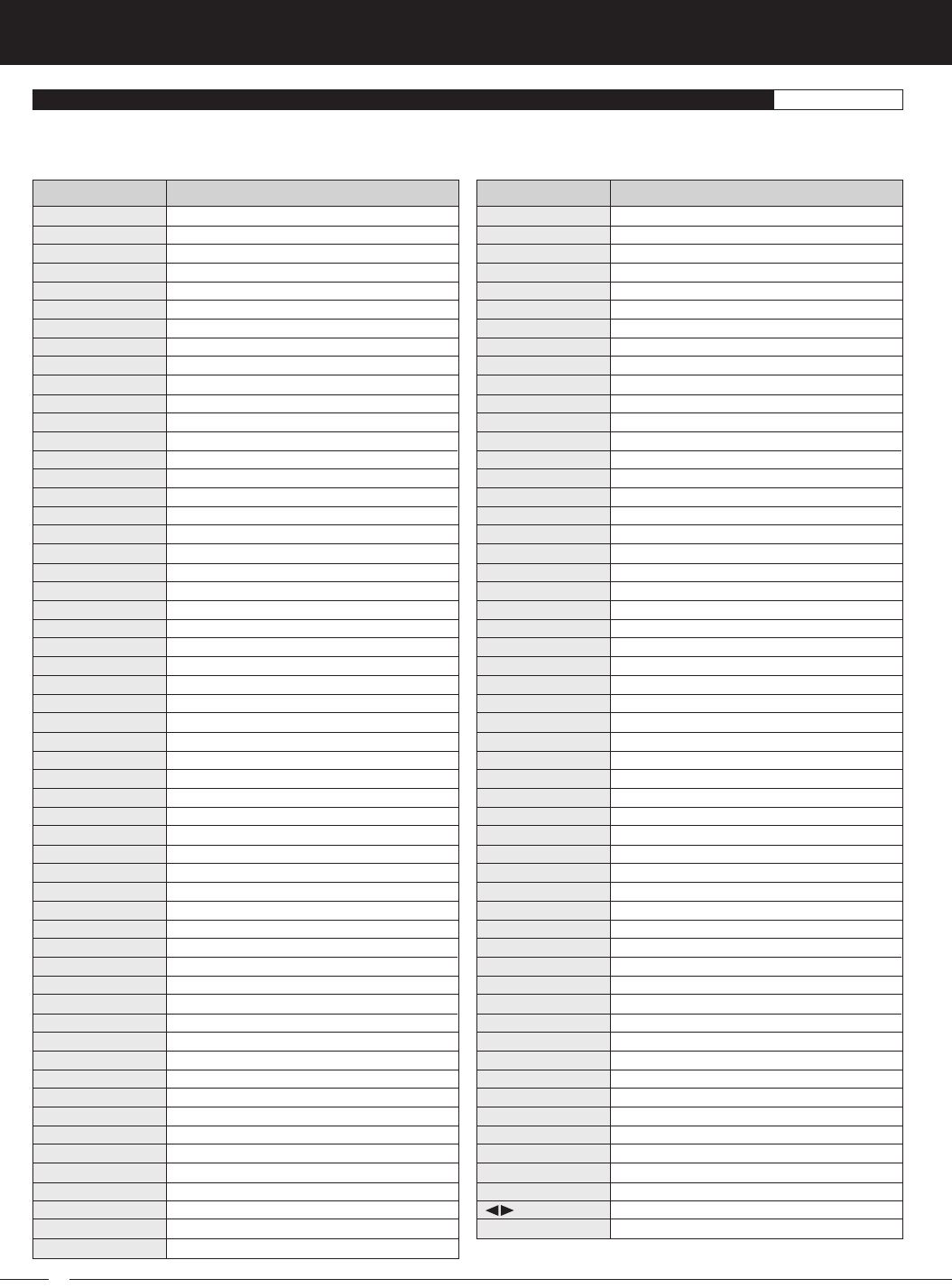
100
M12S 2.4GHZ FH4T RADIO CONTROL SYSTEM USER'S GUIDE
Dual Rate Steering
Dual Rate Throttle
Dual Rate Brake
Dual Rate Brake 2
Trim Steering
Trim Throttle
Trim Brake
Trim Brake 2
Trim Front Throttle
Trim Rear Throttle
Trim Auxiliary
Trim Auxiliary 1
Trim Auxiliary 2
Exponential Steering
Exponential Steering - Tweak - Left
Exponential Steering - Tweak - Right
Exponential Throttle
Exponential Brake
Exponential Brake 2
Exponential Auxiliary
Exponential Auxiliary 1
Exponential Auxiliary 2
ARC Steering - Point
ARC Steering Rate
ARC Throttle - Point
ARC Throttle - Rate
ARC Brake - Point
ARC Brake - Rate
ARC Brake 2 - Point
ARC Brake 2 - Rate
ARC Auxiliary - Point
ARC Auxiliary - Rate
ARC Auxiliary 1 - Point
ARC Auxiliary 1 - Rate
ARC Auxiliary 2 - Point
ARC Auxiliary 2 - Rate
Curve Steering - Point 1 ~ Point 9
Curve Throttle - Point 1 ~ Point 9
Curve Brake - Point 1 ~ Point 9
Curve Brake 2 - Point 1 ~ Point 9
Curve Auxiliary - Point 1 ~ Point 9
Curve Auxiliary 1 - Point 1 ~ Point 9
Curve Auxiliary 2 - Point 1 ~ Point 9
Speed Steering - Forward
Speed Steering - Return to Neutral
Speed Steering - Point
Speed Throttle - Forward
Speed Throttle - Return to Neutral
Speed Throttle - Point
Speed Brake - Forward
Speed Brake - Return to Neutral
Speed Brake - Point
Speed Brake 2 - Forward
Speed Brake 2 - Return to Neutral
Speed Brake 2 - Point
Speed Auxiliary - Forward
TRIM SWITCH, AUXILIARY DIAL AND AUXILIARY LEVER FUNCTIONS REFERENCE
The tables below shows the functions that can be Assigned to one of the five Trim Switches, the Auxiliary Dial or the Auxiliary
Lever. Functions with an (*) Asterisk cannot be Assigned to the Auxiliary Lever. Not all functions listed below can be Assigned
to all Car Types. Functions will vary by Car Type.
FUNCTION
D/R ST
D/R TH
D/R BR
D/R BR2
TRIM ST
TRIM TH
TRIM BR
TRIM BR2
TRIM F/TH
TRIM R/TH
TRIM AUX
TRIM AUX1
TRIM AUX2
EXP ST
EXPT ST-TW-L
EXP ST-TW-R
EXP TH
EXP BR
EXP BR2
EXP AUX
EXP AUX1
EXP AUX2
ARC ST-PNT
ARC ST-RATE
ARC TH-PNT
ARC TH-RATE
ARC BR-PNT
ARC BR-RATE
ARC BR2-PNT
ARC BR2-RATE
ARC AUX-PNT
ARC AUX-RATE
ARC AX1-PNT
ARC AX1-RATE
ARC AX2-PNT
ARC AX2-RATE
CRV ST-P1~P9
CRV TH-P1~P9
CRV BR-P1~P9
CRV BR2-P1~P9
CRV AUX-P1~P9
CRV AX1-P1~P9
CRV AX2-P1~P9
SPD ST-FWD
SPD ST-RET
SPD ST-PNT
SPD TH-FWD
SPD TH-RET
SPD TH-PNT
SPD BR-FWD
SPD BR-RET
SPD BR-PNT
SPD BR2-FWD
SPD BR2-RET
SPD BR2-PNT
SPD AUX-FWD
DESCRIPTION
Speed Auxiliary - Return to Neutral
Speed Auxiliary - Point
Speed Auxiliary 1 - Forward
Speed Auxiliary 1 - Return to Neutral
Speed Auxiliary 1 - Point
Speed Auxiliary 2 - Forward
Speed Auxiliary 2 - Return to Neutral
Speed Auxiliary 2 - Point
Anti-Lock Braking Stroke
Anti-Lock Braking Point
Anti-Lock Braking Release
Anti-Lock Braking Hold
Antil-Lock Braking Lag
Throttle Offset Position
Throttle Offset Brake Lock
Brake Mixing Brake Delay
Brake Mixing Brake 2 Delay
Throttle Hold
Compensation Mixing 1 Rate 1
Compensation Mixing 1 Rate 2
Compensation Mixing 1 Offset
Compensation Mixing 2 Rate 1
Compensation Mixing 2 Rate 2
Compensation Mixing 2 Offset
Ackerman Left Steering - Left
Ackerman Left Steering - Right
Ackerman Right Steering - Left
Ackerman Right Steering - Right
Racing Mode Delay Channel 1
Racing Mode Delay Channel 2
Racing Mode Delay Channel 3
Racing Mode Delay Channel 4
Auxiliary
Auxiliary 1
Auxiliary 2
Auxiliary Code 01
Auxiliary Code 02
Auxiliary Code 03
Auxiliary Code 04
Auxiliary Code 05
Auxiliary 1 Code 01
Auxiliary 1 Code 02
Auxiliary 1 Code 03
Auxiliary 1 Code 04
Auxiliary 1 Code 05
Auxiliary 2 Code 01
Auxiliary 2 Code 02
Auxiliary 2 Code 03
Auxiliary 2 Code 04
Auxiliary 2 Code 05
Racing Mode*
Four Wheel Steering Mixing*
Motor on Axle Mixing (Dig and Burn)*
Select Right / Select Left*
Increase / Decrease*
FUNCTION
SPD AUX-RET
SPD AUX-PNT
SPD AX1-FWD
SPD AX1-RET
SPD AX1-PNT
SPD AX2-FWD
SPD AX2-RET
SPD AX2-PNT
ALB STROKE
ALB POINT
ALB RELEASE
ALB HOLD
ALB LAG
OFFST POS
OFFST LOCK
B-MX BR-DLY
B-MX BR2-DLY
TH-HLD
C-M1 RATE1
C-M1 RATE2
C-M1 OFFST
C-M2 RATE1
C-M2 RATE2
C-M2 OFFST
ACKER LS-L
ACKER LS-R
ACKER RS-L
ACKER RS-R
R-DLY CH1
R-DLY CH2
R-DLY CH3
R-DLY CH4
AUX
AUX1
AUX2
AXCODE01
AXCODE02
AXCODE03
AXCODE04
AXCODE05
AX1CODE01
AX1CODE02
AX1CODE03
AX1CODE04
AX1CODE05
AX2CODE01
AX2CODE02
AX2CODE03
AX2CODE04
AX2CODE05
R-MODE
4WS MIX
MOA MIX
INC/DEC
DESCRIPTION
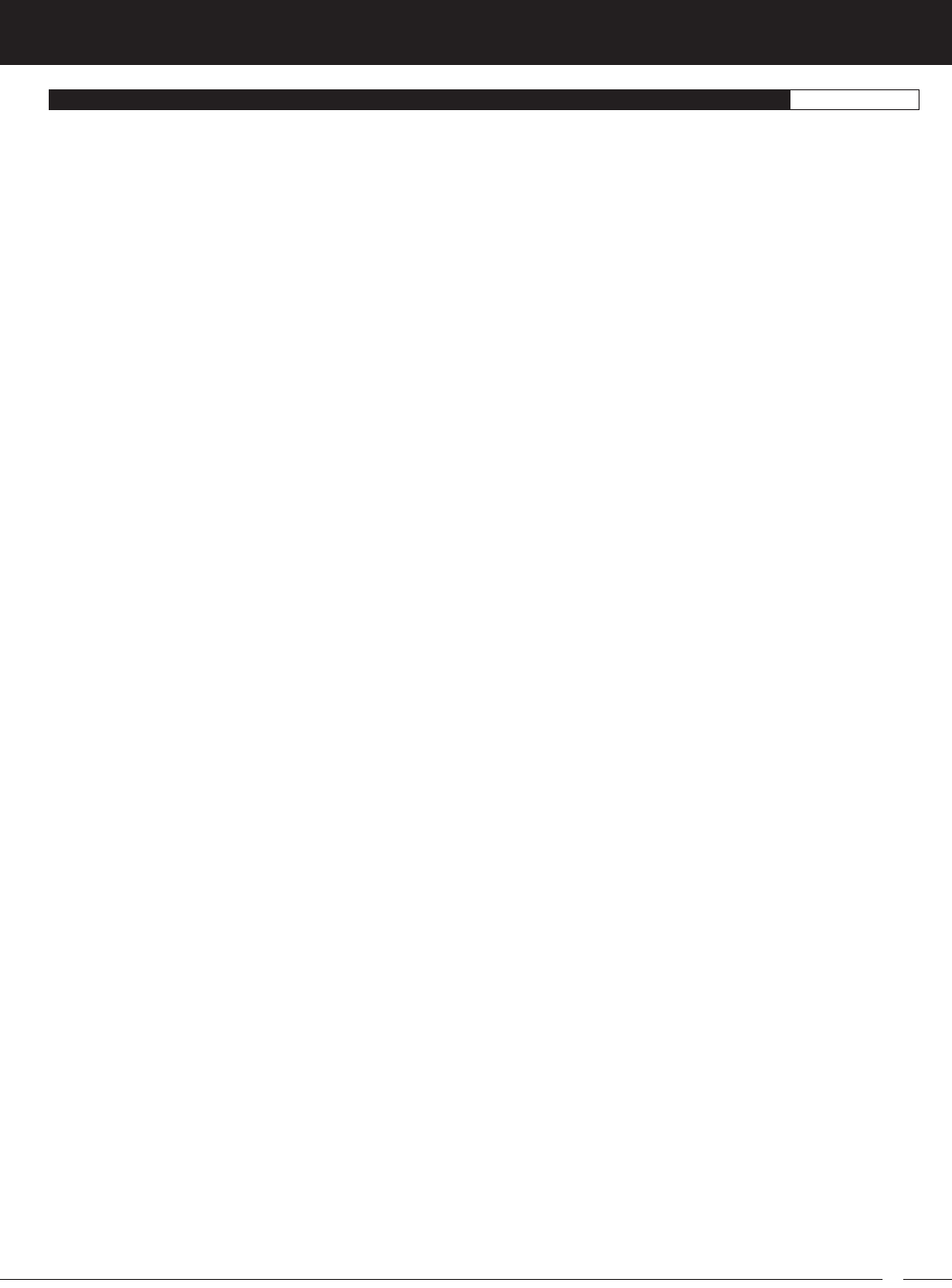
101
M12S 2.4GHZ FH4T RADIO CONTROL SYSTEM USER'S GUIDE
TR
GLOSSARY OF TERMS REFERENCE
Ackerman Angle: An engineered value that allows the inner tire to turn at a sharper angle than the outer tire to prevent the tires
from slipping during turns.
Activate: To turn ON a particular function.
Antenna: Transmits the signal from the transmitter to the receiver in the Model.
Antenna Reception Wire: The portion of the receiver antenna that receives the transmitter signal. The Antenna Reception Wire
should never be bent or it could be damaged and limit the range of your Model.
Anti-Lock Braking: Makes it possible to achieve stable Braking even on slippery surfaces. With stable Braking, your Model is
better able to trace an exact line under Braking.
Adjustable Rate Control: Allows you to vary the amount of servo travel in relation to the movement of the Steering Wheel, the
Throttle Trigger, the Auxiliary Dial or the Auxiliary Lever near the Neutral positions to change the way those functions react to
control movement. The ARC function works like the Exponential function, except that the ARC function features the added benefit
of being able to move the Neutral Point, whereas the Exponential function Neutral Point is fixed. In addition, the ARC Curve is more
Linear than the Exponential Curve.
Assign Screen: The ASSIGN screen displays the functions that are currently Assigned to the Push-Button Switches, the Trim
Switches, the Auxiliary Dial and the Auxiliary Lever, all in one convenient location.
Audio Indicator: Indicates on the LCD screen whether Audible Key Tones and Transmitter Alarms are Muted or not.
Audible Key Tone: An audible Tone that is emitted from the transmitter each time the Push-Button Rotary Dial, the Trim Switches,
the Push-Button Switches, the Auxiliary Dial or the Auxiliary Lever is used.
Auxiliary Dial: The Auxiliary Dial can rotate 360º and is programmable to perform a different function depending on what function
is Assigned to it. In the default configuration, it controls Auxiliary 1 High and Low servo travel.
Auxiliary Lever: The Auxiliary Lever is programmable and will perform a different function depending on what function is Assigned
to it. In the default configuration, it controls Auxiliary 2 High and Low servo travel.
Back Key: Returns to the previous menu. Repeatedly press to return to the STATUS screen.
Battery Compartment: Houses the four 'AA' Alkaline cells that power the transmitter. Alternatively, the transmitter can be powered
using four 'AA' Ni-Cd or Ni-MH rechargeable batteries or a 2S Li-Po or Li-Fe battery pack.
Binding: The act of pairing the transmitter and receiver to prevent interference from transmitters operated by other users.
Bind Button: Used in the process of Binding the transmitter and receiver.
Bind LED: Displays the current operating status of the receiver.
Boot Screen: Displays the brand logo while the transmitter starts up after being turned ON.
Brake Bias: The ability to vary the rate of Braking between two Brake servos. For example, programming the Front Brake to
Engage sooner than the Rear Brake can affect the handling characteristic of your Model.
Brake Mixing: Allows you change the Brake Bias between the Front and Rear Brakes when two separate Brake servos are used.
Brake Side: Refers to the Throttle Trigger stroke that Engages the Brakes on your Model (pushing the Throttle Trigger).
Burn: Used mostly in Rock Crawling and in conjunction with the Motor on Axle function, power to the Front motor is reduced or
turned OFF while keeping full control of the Rear motor.
Car Type Indicator: Indicates on the STATUS screen the current Car Type Selected.
Car Type Templates: Allows you to quickly set up the transmitter's Mixing options based on the type of Model you're driving.
Common templates for Car or Truck and Crawler Car Types are provided.
Center Trim Type: A Trim technology that allows the servo End Points to remain stationary when you apply Trim. This can result
in unbalanced servo travel. In order to balance servo travel, servo End Points need to be manually readjusted.
Channel Set: Allows you to make Programming Value changes to each of the four channels without the need to enter each
Programming Menu separately.
Charge Jack: Used for onboard charging of optional Ni-Cd or Ni-MH batteries. Only the recommended Airtronics 110v AC charger
should be used through the Charge Jack. If using an after-market Peak-Detection charger or other type of fast charger, the batteries
should be removed from the transmitter to avoid damage to the transmitter circuitry and/or your batteries.
Coaxial Cable: The portion of the receiver antenna that extends the Antenna Reception Wire. The Coaxial Cable can be bent into
gentle curves, however, do not bend it acutely, or repeatedly bend it or the antenna core can be damaged.
Code Auxiliary: A function designed for use with future connected products, such as an ESC, whose Programming Parameters
can be changed directly via the transmitter.
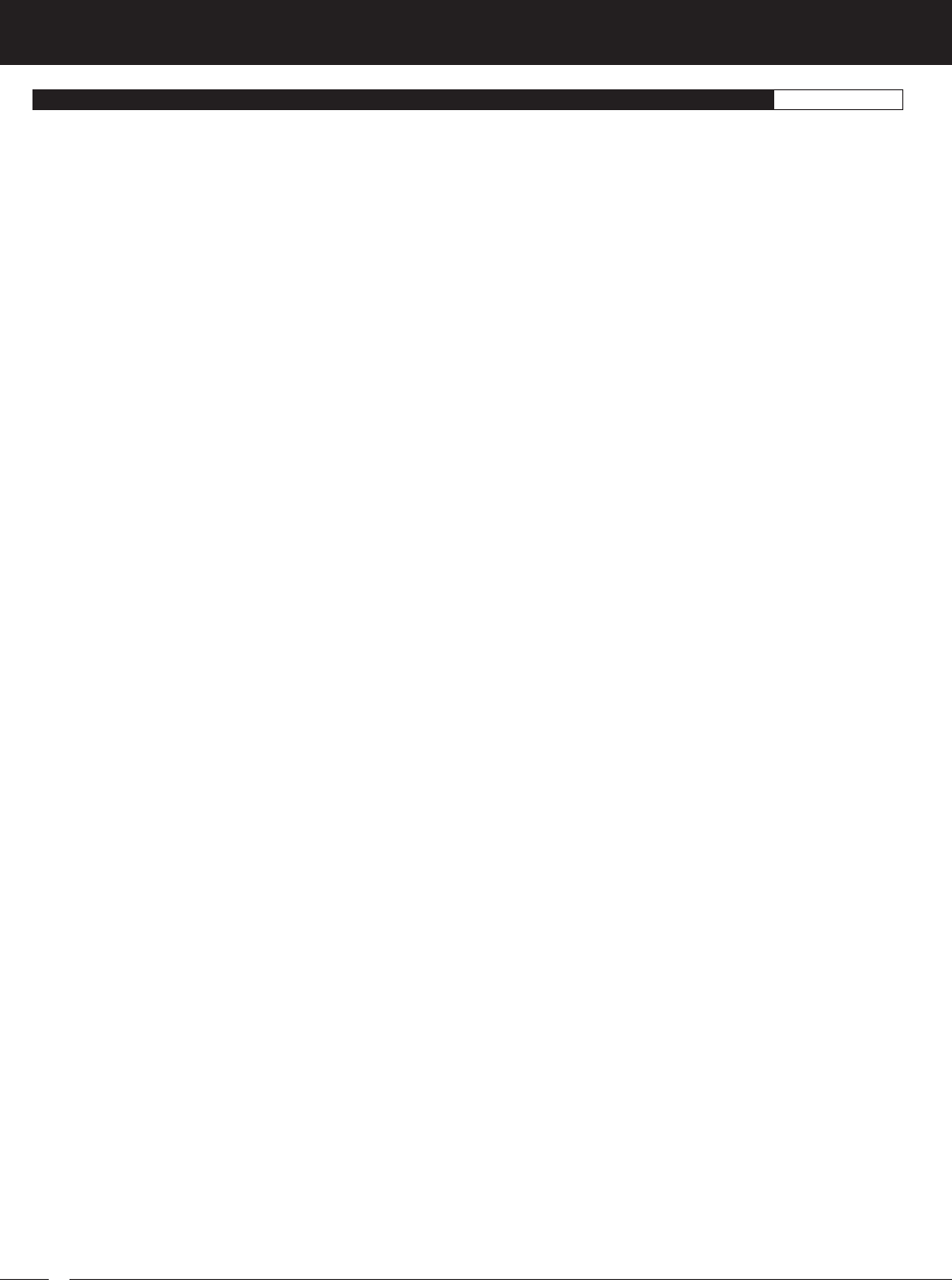
102
M12S 2.4GHZ FH4T RADIO CONTROL SYSTEM USER'S GUIDE
Compensation Mixing: Used to create your own custom Mixes that allow you to control any number of desired functions in
different combinations.
Crab Steering: Used with Four Wheel Steering, both Front and Rear wheels pivot right and left together. Also referred to as
Parallel Steering.
Cursor Indicator: Indicates on the TELEMETRY screen the current position of the Cursor when reviewing Telemetry Data.
Data Point Scale: Indicates on the TELEMETRY screen the time in Seconds between recorded Telemetry Data Points.
Dig: Used mostly in Rock Crawling and in conjunction with the Motor on Axle function, power to the Rear motor is reduced or
turned OFF while keeping full control of the Front motor.
Digital Trim Memory: Allows the transmitter to store Trim values in its memory. Any amount of Trim that you set during use using
the Trim Switches is automatically stored in memory for that specific channel and for that specific Model. The Trim values for each
Model will automatically be loaded when the transmitter is turned ON.
Direct Model Select: Allows you to choose up to three different Models that can be Selected when turning the transmitter ON.
Simply press a key while turning the transmitter ON and the Programming Data for your favorite Model will load automatically.
Direction/Max/Min Indicators: Indicates on the TELEMETRY pages Control Movement Direction or Programmed Maximum and
Minimum Telemetry Data values, depending on the current TELEMETRY page being displayed.
Display Key: Turns the transmitter's LCD Screen ON without actually turning the transmitter ON. This allows you to check and/or
change programming options without actually turning the transmitter ON.
Dual Rate: Allows you to change the control authority of the Steering, Throttle High Side and Throttle Brake Side by changing the
amount of servo travel relative to control input.
Dual Rate Display: Displays the current Dual Rate percentage value of channels that Dual Rate can be programmed for. Channels
displayed will vary based on the currently Selected Car Type.
Elapsed Time: Displays on the TELEMETRY screen the current position in Time of the Cursor Indicator within the current Telemetry
Data Log.
End Point Adjustment: Used to adjust the desired amount of servo travel in both directions independently. This makes it possible
to balance servo travel in both directions.
Enter Key: Opens the Selected menu or programming option. Press and HOLD to reset the Selected programming option to its
default value.
Exponential: Allows you to vary the amount of servo travel in relation to the movement of the Steering Wheel and Throttle Trigger
(or in some cases, the Auxiliary Dial and/or the Auxiliary Lever) near the Neutral positions to change the way those functions react
to control movement.
Fail Safe: Automatically moves the servos to a predetermined position in the event that the signal between the transmitter and the
receiver is interrupted, whether due to signal degradation or low transmitter battery.
Feeling: Allows you to adjust the Response Time of the Steering and Throttle channels to fine-tune the sensitivity of these controls.
Some users may find that the Response Time is in some cases too fast, therefore, it's adjustable to suit the driver's driving style,
Car Type and track conditions.
FH2 Modulation: Frequency Hopping 2nd generation FHSS technology. FH2 Modulation is used in legacy Airtronics 2.4GHz
FHSS-2 transmitters and receivers, such as the Airtronics M11, M11 FHSS-2, and MX-3FG radio control systems.
FH3 Modulation: Frequency Hopping 3rd generation FHSS technology. FH3 Modulation is used in newer-generation Airtronics
radio control systems, such as the M11X and MX-3X.
FH4/FH4T Modulation: Frequency Hopping 4th generation FHSS technology. FH4 Modulation is the latest Airtronics 2.4GHz
frequency modulation. FH4T frequency modulation is the same, in addition to supporting Telemetry.
FHSS: Frequency Hopping Spread Spectrum. FHSS is a Modulation Type which transmits data across the entire frequency
spectrum by transmitting data on different channels at an extremely fast interval.
Firmware: The transmitter's operating software. You can check the Firmware version in the SYSTEM - INFORMATION menu and
even update the Firmware if new Firmware becomes available.
Four Wheel Steering Mixing: Used to control either the Front or Rear steering independently, or Mix the Front and Rear steering
so that they can be used together. Front or Rear Independent Steering, Parallel Four Wheel Steering and Tandem Four Wheel
Steering options are available.
Goal Time: Used in conjunction with the Lap Timer, the Goal Time is designed to alert you when you reach the maximum desired
elapsed time during your race or during practice.
Grip: The Grip is molded from rubber in an ergonomic shape for increased comfort, control and feel.
High Side: Refers to the Throttle Trigger stroke that opens the Throttle and powers your Model (pulling the Throttle Trigger).
Hold Setting: Determines how quickly the Brake moves from the Stroke setting to the Point setting when the Anti-Lock Braking
function is turned ON.
GLOSSARY OF TERMS REFERENCE
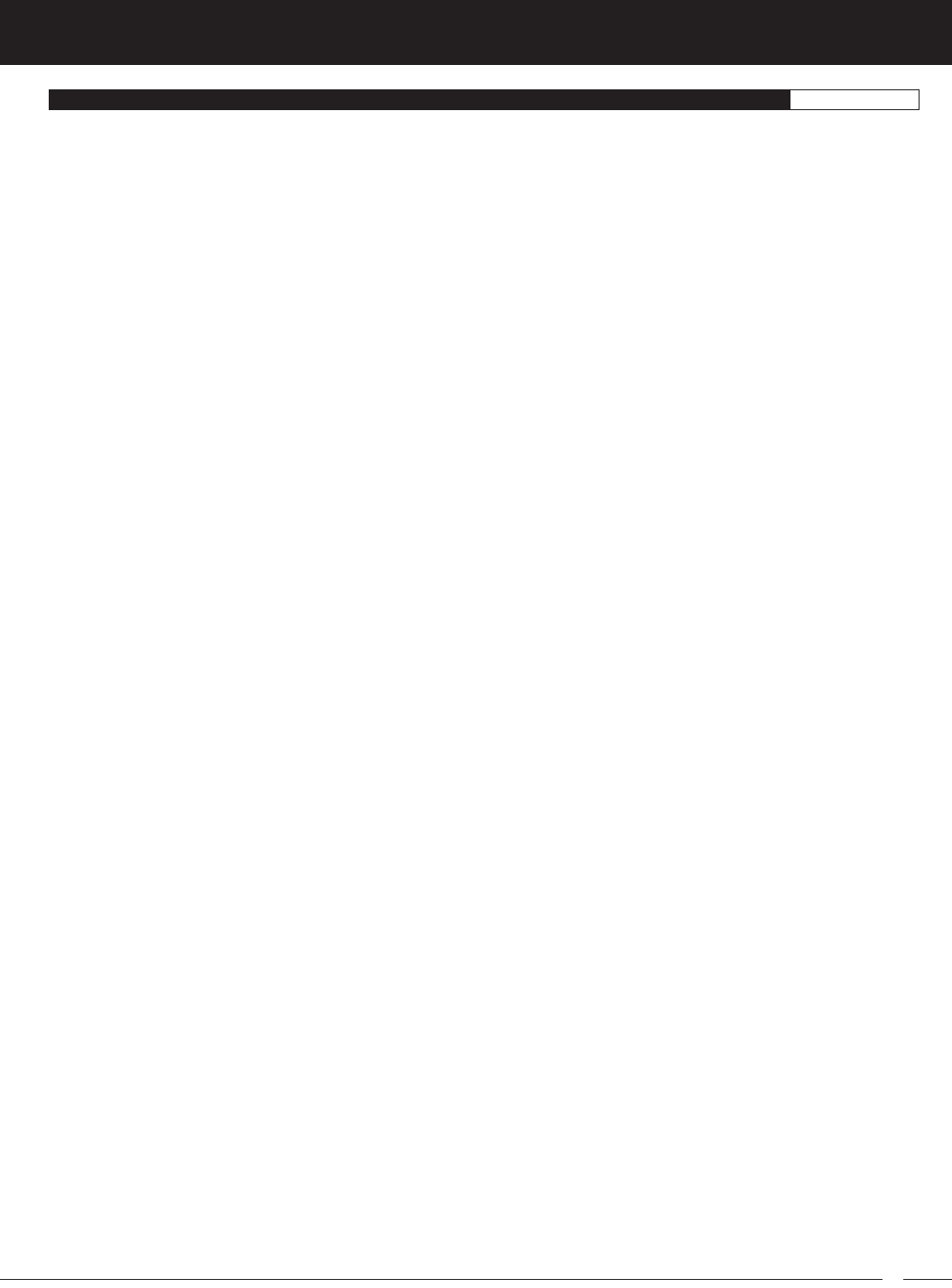
103
M12S 2.4GHZ FH4T RADIO CONTROL SYSTEM USER'S GUIDE
TR
GLOSSARY OF TERMS REFERENCE
Inactivity Alarm: This alarm will sound if the transmitter is Left on for a period of 10 minutes without any control input from the
user. This alarm alerts you to prevent unwanted draining of the transmitter battery.
Inhibit: To deactivate or turn OFF a particular function.
Interval Timer: Used separately or in conjunction with the Lap Timer, notifies you when a set Interval elapses while you are driving.
KM/H: Kilometers per Hour.
Lag: Controls the amount of Delay before the Anti-Lock Braking function Activates after reaching the Point setting.
Lap Indicator: Indicates on the TELEMETRY screen the position along the Telemetry Data Stream that a Lap Time was counted.
Lap Timer: Allows you to measure and record Lap Times for up to 250 Laps. The total number of Laps, the Current Lap Time, the
Best Lap Time and the Average Lap Time are all displayed. Lap Times are displayed in the following format: 00':00".00 (Minutes :
Seconds : 1/100th of a Second).
Latency: The Response Time between the transmitter and receiver. The lower the Latency value, the faster the Response Time
and the more connected you feel to your Model.
LCD Screen: The heart of the programming and display features of the transmitter. All programming and transmitter display functions
are shown on the LCD Screen. The LCD screen features an adjustable backlight, adjustable contrast and smooth scrolling.
LED1: Displays the current RF signal output status of the transmitter. When illuminated, an RF signal is being transmitted. When
extinguished, no RF signal is being transmitted. In addition, LED1 is used to indicate various transmitter conditions.
LED2: Displays the current status of the Telemetry connection. When illuminated, no Telemetry connection is present. When
extinguished, the Telemetry connection is Active. In addition, LED2 is used to indicate various transmitter conditions.
Low Voltage Alert Alarm: The Low Voltage Alert alarm will sound when the transmitter batteries reach the Low Voltage Alert
alarm voltage value programmed in the SYSTEM - BATTERY menu. The alarm will sound each time the transmitter battery voltage
decreases by 0.1 volt. To clear this alarm, press the BACK key or the ENTER key.
Low Voltage Limit Alarm: The Low Voltage Limit alarm will sound when the transmitter batteries reach the Low Voltage Limit
alarm voltage value programmed in the SYSTEM - BATT menu. This alarm can only be cleared by turning the transmitter OFF and
recharging or replacing the transmitter batteries.
Mode Display: Displays on the STATUS screen any special Programming Modes that are Active, such as Throttle Offset or
Anti-Lock Braking.
Model Clear: Allows you to reset Model-specific Programming Data for the currently Selected Model back to the Factory Default
settings.
Model Copy: Allows you to copy the Programming Data FROM the currently Selected Model TO another Model.
Model Name: Allows you to name each of the 50 individual Models. This makes it easy to keep track of multiple Models. The
Model Name can consist of up to 14 letters, numbers or symbols.
Model Select: Allows you to load the Programming Data for the particular Model you wish to drive. The transmitter can store
Programming Data for up to 50 different Models.
Model Sort: Allows you to change how your Models are displayed in the Model Select List by allowing you to swap the currently
Selected Model with other Models.
Modulation Type Indicator: Indicates on the LCD screen the current Modulation Type that the transmitter is set to.
Motor on Axle Mixing: Used to control either the Front and Rear motors together or independently, giving you Dig and Burn functions.
MPH: Miles Per Hour.
On-Time Indicator: Displays on the STATUS screen the current cumulative On-Time of the transmitter in Hours and Minutes.
Operating Voltage: The safe voltage that the transmitter or receiver can operate within. Exceeding the minimum operating voltage
can result in loss of power to the device(s). Exceeding the maximum operating voltage can result in damage to the devices(s).
Output Power: The power (in Milliwatts) that your transmitter transmits a signal.
Over Voltage Alarm: The Over Voltage Alarm will sound if the transmitter battery voltage is greater than 9.6 volts. To clear this
alarm, turn the transmitter OFF and replace the transmitter battery with one that when fully charged does not exceed 9.6 volts.
Page Indicator: Indicates on the TELEMETRY screen the current Page within the Telemetry Data Stream that Telemetry Data is
currently being displayed on.
Parallel (Crab) Steering: Used with Four Wheel Steering, both Front and Rear wheels pivot right and left together.
Parallel Trim: A Trim technology that shifts the servo End Points toward the High Side or the Low Side automatically when you
apply Trim. This maintains balanced servo travel without the need to manually readjust the servo End Points.
PC-Link Input: When used with an USB cable with a Mini USB connector (available separately), the PC-Link Input allows you
to save Telemetry Data Logs and Model Programming Data to your PC. In addition, it also allows you to load saved Model
Programming Data from your PC and update the transmitter's Firmware.
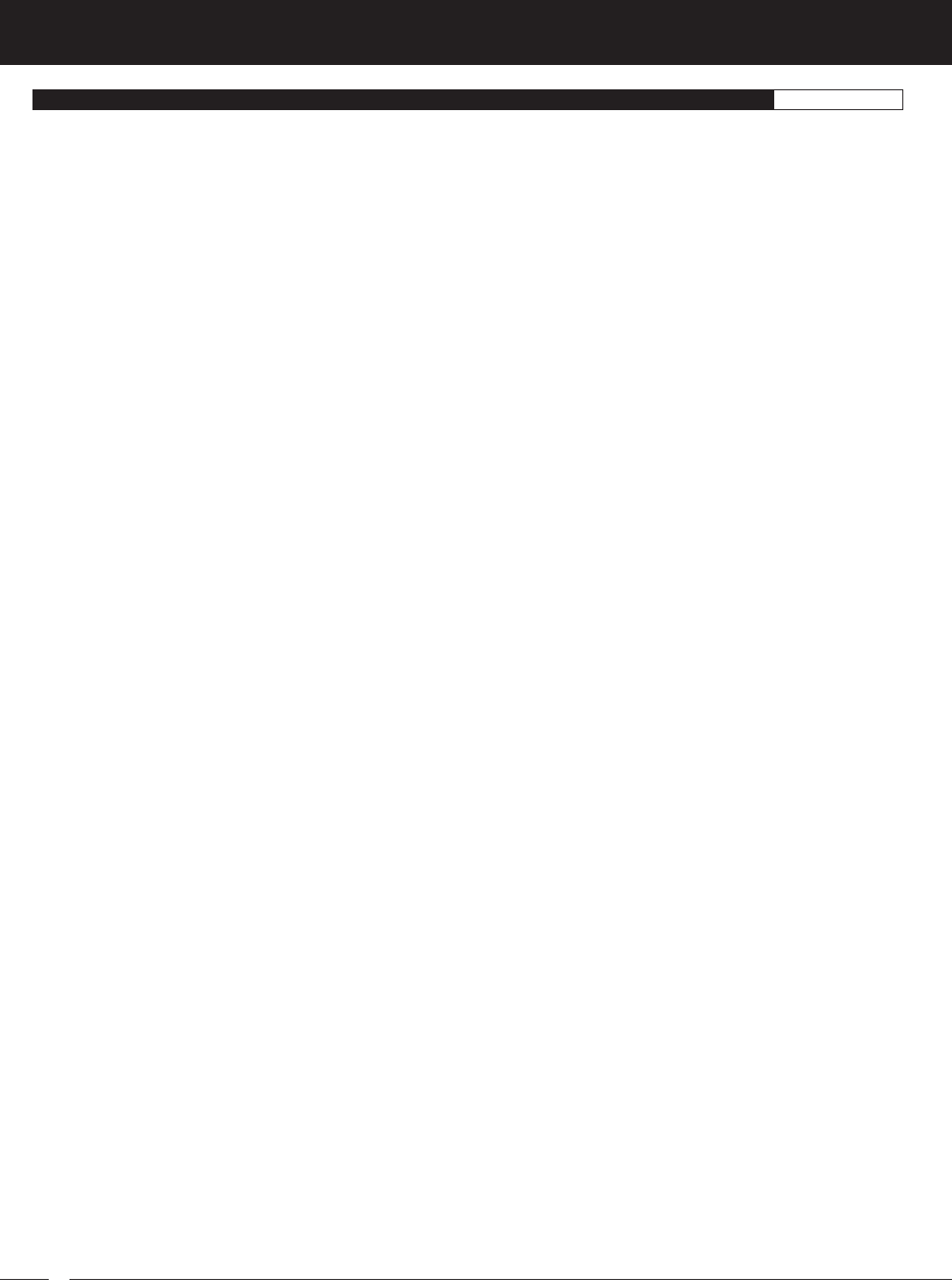
104
M12S 2.4GHZ FH4T RADIO CONTROL SYSTEM USER'S GUIDE
GLOSSARY OF TERMS REFERENCE
Point Auxiliary: Allows you to program the Auxiliary 1 or Auxiliary 2 channel servo to move up to 6 different Points along its travel,
then cycle through those Points using one of the five Trim Switches or the Auxiliary Dial.
Point Curve: Allows you to vary the amount of servo travel in relation to the movement of the Steering Wheel and Throttle Trigger
(or in some cases, the Auxiliary Dial and/or the Auxiliary Lever) at different Points along the entire range of control travel to
change the way those functions react to control movement.
Point Setting: Locates the Point within the range of servo travel that you want a function to Start or Stop. This setting can vary
depending on the actual function the Point setting is controlling.
Power Switch: Turns the transmitter ON and OFF.
Pre-Alarm: Used in conjunction with the Lap Timer, the Pre-Alarm is designed to alert you when you are nearing your Goal Time.
Push-Button Rotary Dial: Also referred to as the UP key, DOWN key and ENTER key, it is used along with the BACK key and the
SELECT switch to facilitate transmitter programming. It allows you to quickly and easily navigate the various Programming Menus
and switch between the STATUS screen, ASSIGN screen and TELEMETRY screen.
Push-Button Switches: The transmitter features three Push-Button Switches in different locations (Sw1, Sw2 and Sw3). Each
Push-Button Switch is programmable and will perform a different function depending on what function is Assigned to it. Sw2 is a
Rocker Switch that can be pressed from either the Front or the Back.
Racing Mode: Provides you with five separate Racing Modes that you can switch between while you're driving.
Racing Mode Indicator: Indicates on the LCD screen which Racing Mode (R1 ~ R5) is Active.
Racing Mode LED: Displays which Racing Mode is currently Active. The color of the LED will vary depending on which of the five
Racing Modes is Active. When extinguished, Racing Mode is Inhibited.
Receiver Battery Voltage Fail Safe: Used to set a custom voltage that the Receiver Battery Fail Safe function will Activate at to
alert you when your receiver battery needs recharging. This ensures that your servos continued to operate optimally at all times.
Receiver Voltage Display: Displays on the TELEMETRY screen the current Voltage of the receiver battery. The tick mark indicates
the current Voltage relative to the programmed Maximum Voltage value.
Release Setting: Determines how quickly the Brake moves from Neutral to the percentage value determined by the Stroke setting
when the Anti-Lock Braking function is Active.
RF Indicator: Indicates whether the transmitter is sending an RF (Radio Frequency) signal or not.
RPM: Revolutions Per Minute.
RPM/Speed Gauge: Displays on the TELEMETRY screen the current RPM or speed in MPH or KM/H in graphical format.
The needle indicates the current RPM or Speed relative to the programmed Maximum RPM or Speed value.
Safety Link: Allows to program a unique code to each receiver/Model pair, preventing the transmitter from controlling a Model that
it's not currently programmed for. This helps prevent a runaway Model should you accidentally choose the wrong Programming
Data for the intended Model.
Select Switch: Used along with the Push-Button Rotary Dial and the BACK key to facilitate transmitter programming. Use the
SELECT switch to scroll through the STATUS screen's main menus, scroll through the TELEMETRY pages and make selections
in many of the Programming Menus.
Servo Monitor: Displays the output levels of the four channels in bar graph form, allowing you to monitor servo operation in a
virtual manner.
Servo Reversing: Used to electronically switch the direction of servo travel.
Servo Speed: Used to slow down the transit speed of the servos. Servo transit speed can be slowed in both the Forward and the
Return to Neutral directions.
SHR Servo Mode: When used with Digital servos, this will increase the servo's response time, even above the manufacturer's
stated specification. Do not use with Analog servos!
SSR Servo Mode: When used with Airtronics SRG Digital servos, this will provide the fastest response time. This results in the
ultimate feel and response, making you feel more in control of your Model than ever. Use only with Airtronics SRG Digital servos!
Status Screen: Displays information about the transmitter and is the base from which you access other Programming Menus.
Steering Output Display: Displays on the TELEMETRY screen the current position of the Steering channel as a percentage of
Steering Wheel travel.
Steering Spring Tension Adjustment Screw: Used to adjust the spring tension of the Steering Wheel to best suit the feel of the user.
Steering Wheel: Proportionally operates the Model's Right and Left Steering control. The Steering Wheel features a foam grip for
increased comfort, control and feel. The Steering Wheel's position, angle and spring tension can all be adjusted.
Step Value: A preset amount that the servo will travel when a Trim Switch is pressed once. The Step value can be adjusted so
that the servo either moves more or moves less when a Trim Switch is pressed.
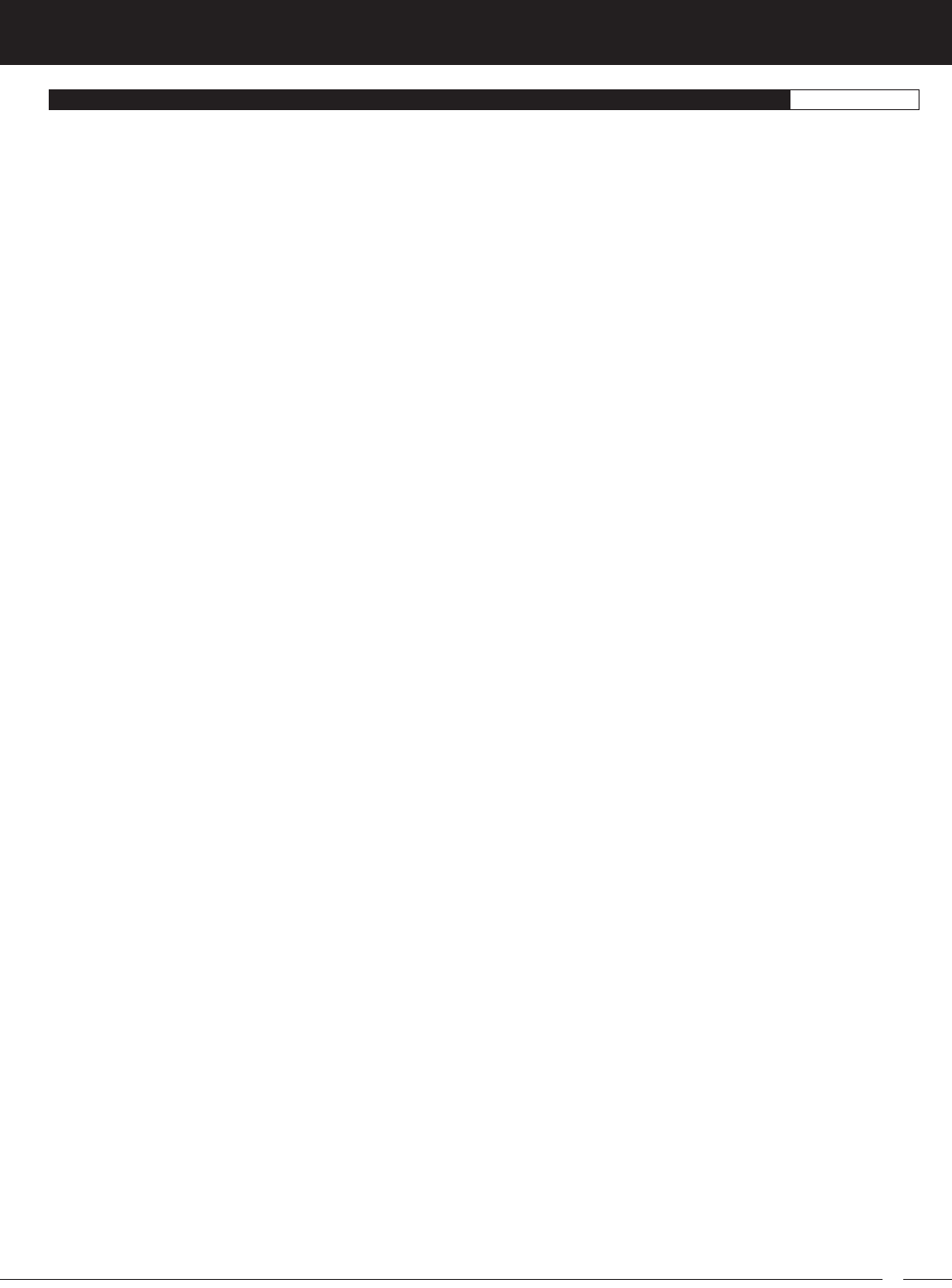
105
M12S 2.4GHZ FH4T RADIO CONTROL SYSTEM USER'S GUIDE
TR
GLOSSARY OF TERMS REFERENCE
Stroke: Determines the amount of Brake that's applied automatically when the Anti-Lock Braking function Activates.
Sub-Trim: Used to correct the Neutral Trim setting for the servos, making it possible to center the Trim Switches while ensuring
the servo horns remain centered.
Suppression Capacitor: Primarily used on brushed electric motors, a suppression capacitor helps eliminate electrical noise that
could interfere with the operation of your radio control system.
System Indicators: Indicates on the LCD screen transmitter status information.
Tandem Steering: Used with Four Wheel Steering, the Front wheels pivot opposite to the Rear wheels.
Telemetry: A connection between the transmitter and receiver that transfers Sensor Data from the receiver to the transmitter that
can be viewed in real-time on the TELEMETRY screen.
Telemetry Screen: Displays Telemetry Data, such as RPM or Speed, Temperature, Receiver Voltage and more. Use the SELECT
switch to switch between ALL and LAP, ST, TH, RPM, VOLT, TMP1 and TMP2 pages.
Telemetry Signal Indicator: Indicates on the LCD screen the current signal strength of the Telemetry connection between the
transmitter and receiver.
Temperature 1 Display: Displays on the TELEMETRY screen the current temperature in Fahrenheit or Celsius of the object that
the Temperature Sensor plugged into the TEMP1 Sensor Port in the receiver is connected to. The tick mark indicates the current
temperature relative to the programmed Maximum and Minimum Temperature values.
Temperature 2 Display: Displays on the TELEMETRY screen the current temperature in Fahrenheit or Celsius of the object that
the Temperature Sensor plugged into the TEMP2 Sensor Port in the receiver is connected to. The tick mark indicates the current
temperature relative to the programmed Maximum and Minimum Temperature values.
Temperature Alert Alarm: The Temperature Alert alarm will sound when the Temperature 1 and/or Temperature 2 temperature
reaches the programmed Alert Temperature value.
Throttle Bias: Allows you to change the ratio between Throttle High Side servo travel and Throttle Brake Side servo travel.
Throttle Hold: Moves the Throttle servo to a fixed position, either toward the High Side or the Brake Side, and is used primarily
with glow- or gas-powered Models.
Throttle Offset: Allows you to shift the Neutral position of the throttle servo, either toward the High Side or the Brake Side.
Throttle Output Display: Displays on the TELEMETRY screen the current position of the Throttle channel as a percentage of
Throttle Trigger travel.
Throttle Trigger: Controls the speed of the Model, both forward and backward, or the Model's Brake. The Throttle Trigger position,
angle and spring tension can all be adjusted.
Throttle Trigger Adjustment Position Indicator: Indicates the current position of the Throttle Trigger. As the Throttle Trigger position
is adjusted forward or backward, the Throttle Trigger Adjustment Position Indicator will move forward or backward.
Throttle Spring Tension Adjustment Screw: Used to adjust the spring tension of the Throttle Trigger to best suit the feel of
the user.
Trim Display: Displays the current position of channel Trim. Trim Indicators (ST, AUX1, etc.) displayed will vary based on the
currently Selected Car Type.
Trim Step Resolution: Adjusts how far the servos travel when the Trim Switches are pressed. You can increase the resolution, so
that the servos travel less when you press the Trim Switches. This makes it possible to fine-tune the settings extremely accurately.
Trim Switches: The transmitter features five separate Trim Switches - four positioned around the Steering Wheel (Trm1, Trm2,
Trm3 and Trm4 and one positioned below the Auxiliary Lever (Trm5). Each Trim Switch is programmable and will perform a
different function depending on what function is Assigned to it.
Tweak: Used in conjunction with the Steering Exponential function, allows you to make small Exponential adjustments to the
Right and/or Left sides of the Steering channel Neutral Point to fine-tune the balance between the two sides. Also used to adjust
the travel limits of the Auxiliary Lever.
User Name: Allows you to change the Name displayed above the M12S logo on the STATUS screen.
Variable Rate Adjustment: Allows you to calibrate the operation of the Steering, Throttle and Auxiliary Lever End Points and
Neutral positions to ensure long term precise control operation.
Vibrator: Makes the transmitter vibrate like a cell phone to make you aware of different alerts and alarms that you might encounter
during use. This is particularly useful if you've Muted any of these related audible alerts and alarms or to provide a level of tactile
feedback while you're driving.
Voltage Indicator: Indicates on the LCD screen the current Voltage of the transmitter batteries.
Wrist Strap Anchor Slot: Used to attach the wrist strap anchor to the transmitter.
Z-Connector: The type of servo and battery connector used by Airtronics. The Z-Connector is a universal connector which is
electronically compatible with the airborne components of other radio control system manufacturers.
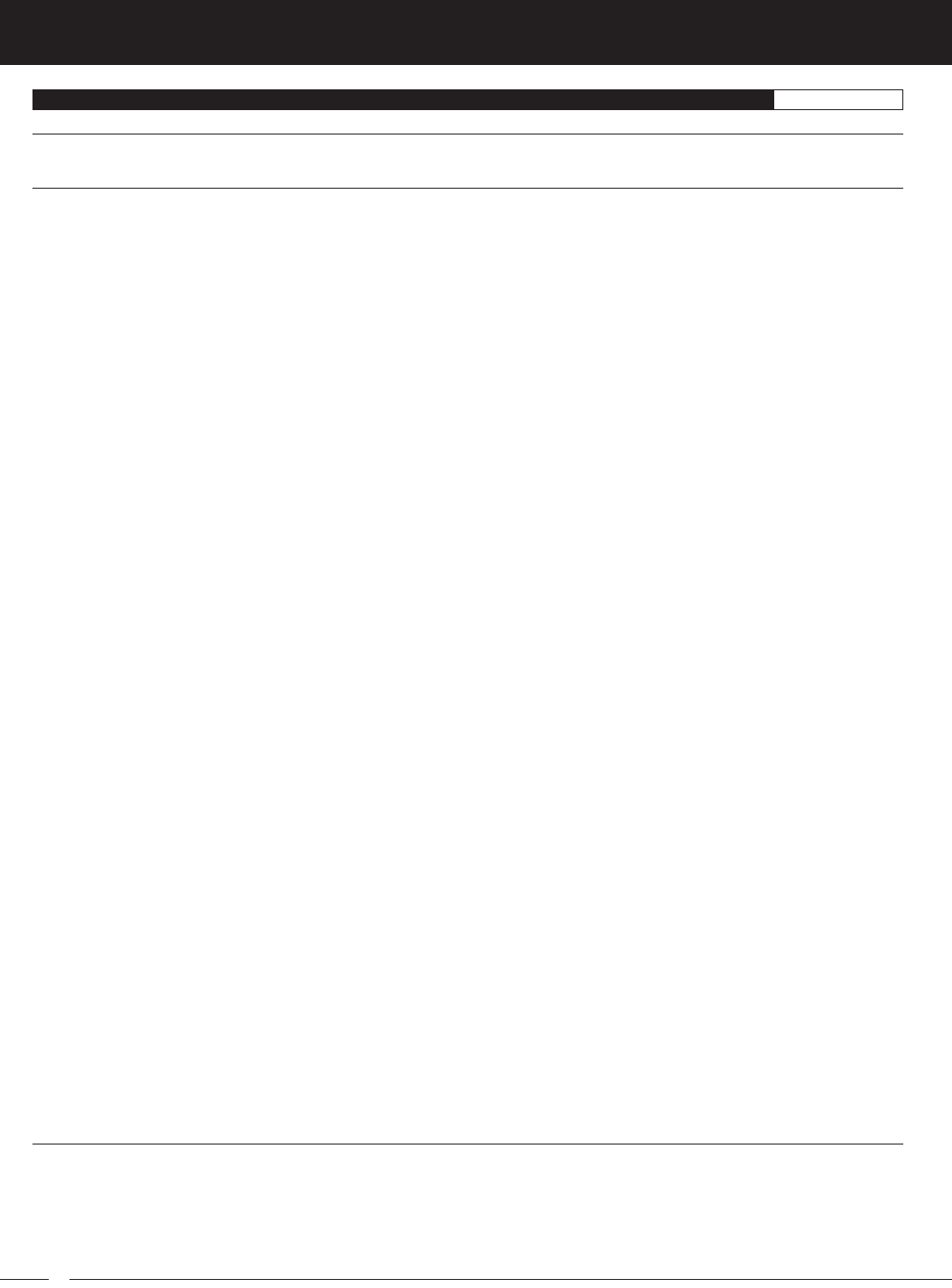
106
M12S 2.4GHZ FH4T RADIO CONTROL SYSTEM USER'S GUIDE
INDEX REFERENCE
Symbols
2.4GHz Frequency Band Precautions 4
A
Ackerman Angle, Changing the Ackerman Angle Percentage Values 92
Ackerman Angle, Definition of 101
Ackerman Angle, Overview 92
Activate, Definition of 101
Adjustable Rate Control, Changing the Point Value 80
Adjustable Rate Control, Changing the Rate Percentage Value 81
Adjustable Rate Control, Choosing the Channel and Curve Type 80
Adjustable Rate Control, Definition of 101
Adjustable Rate Control, Overview 80
Alarms.
See
Inactivity (Power ON) Alarm
See
Over Voltage Alarm
S
ee
Low Voltage Alert Alarm
See
Low Voltage Limit Alarm
Antenna, Definition of 8, 101
Antenna, Diagram of 6
Antenna, Orientation of 6
Antenna Reception Wire, Definition of 8, 101
Antenna Reception Wire, Diagram of 8
Antenna Reception Wire, Orientation of 8
Anti-Lock Braking, Changing the Lag Value 85
Anti-Lock Braking, Changing the Point Percentage Value 85
Anti-Lock Braking, Changing the Release and Hold Values 85
Anti-Lock Braking, Changing the Stroke Percentage Value 84
Anti-Lock Braking, Definition of 101
Anti-Lock Braking, Overview 84
Assign Screen, Definition of 101
Assign Screen, Overview 18
Audible Key Tone.
See
Audible Tones
Audible Key Tone, Definition of 101
Audible Tones, Changing the Volume 39
Audible Tones, Changing Tones 39
Audible Tones, Tone and Volume Function Table 38
Audio Indicator, Definition of 18, 101
Audio Indicator, Diagram of 18
Auxiliary Dial, Changing the Direction of Travel 37
Auxiliary Dial, Changing the Function 36
Auxiliary Dial, Changing the Step Value 36
Auxiliary Dial, Definition of 8, 101
Auxiliary Dial, Diagram of 6
Auxiliary Dial, Functions Table 100
Auxiliary Dial, Overview 36
Auxiliary Lever, Changing the Function 37
Auxiliary Lever, Changing the Tweak Values 38
Auxiliary Lever, Definition of 8, 101
Auxiliary Lever, Diagram of 6
Auxiliary Lever, Functions Table 100
Auxiliary Lever, Overview 37
Auxiliary Type, Changing the Auxiliary Channel Operating Mode 42
Auxiliary Type, Changing the Number of Points 42
Auxiliary Type, Overview 42
B
Back Key, Definition of 9, 101
Back Key, Diagram of 7
Back Key, Function Overview 17
Battery Compartment, Definition of 9, 101
Battery Compartment, Diagram of 7
Battery - Receiver, Options 8
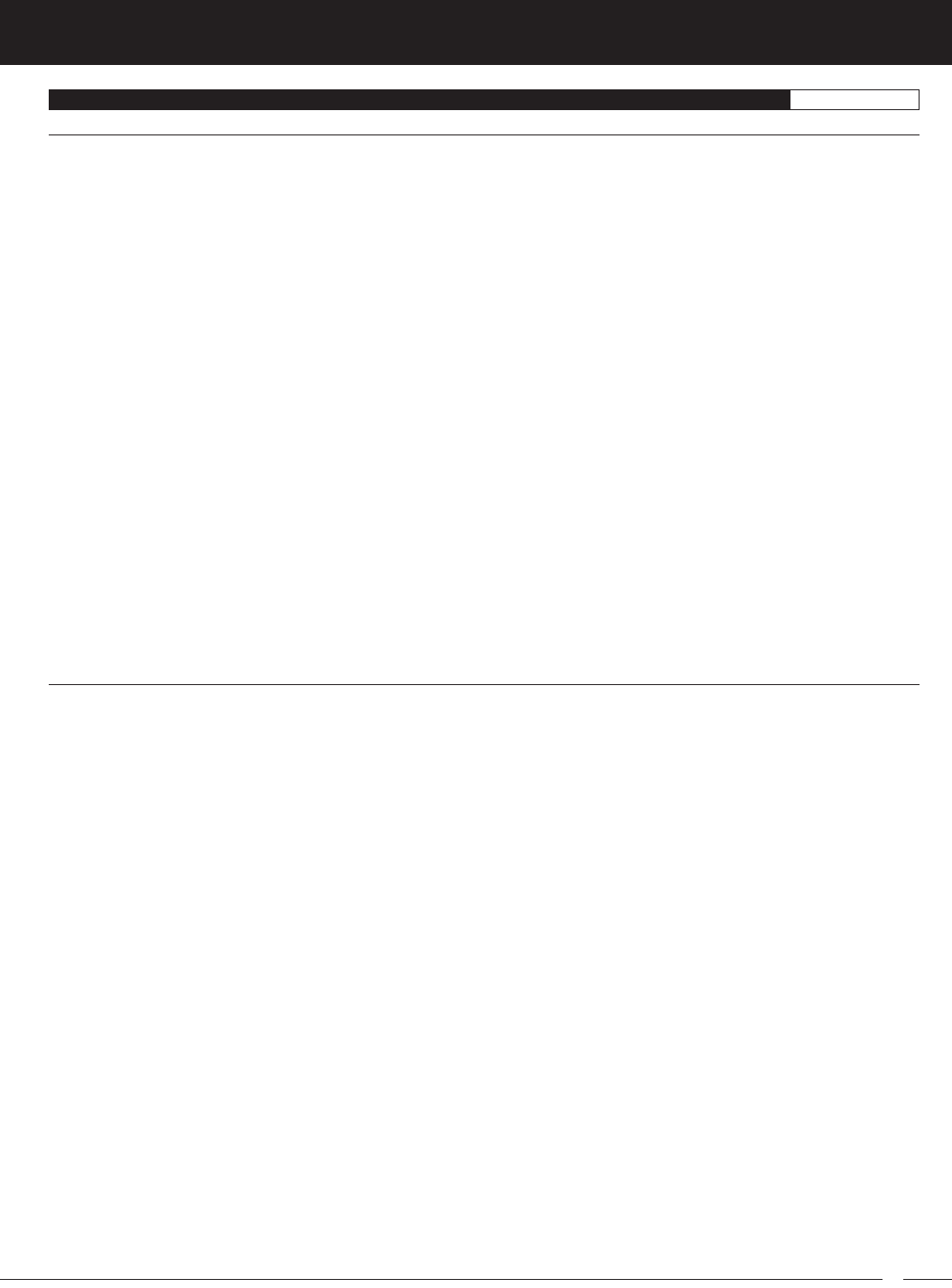
107
M12S 2.4GHZ FH4T RADIO CONTROL SYSTEM USER'S GUIDE
TR
INDEX REFERENCE
B
Battery - Receiver, Warning if Using Li-Po or Li-Fe 8
Battery -Transmitter, Charging Options 11
Battery - Transmitter, Installation 11
Battery - Transmitter, Options 11
Battery - Transmitter, Warnings if Using Li-Po or Li-Fe 11
Bind Button, Definition of 9, 101
Bind Button, Diagram of 8
Binding, Changing the Modulation Type 30
Binding, Changing the Safety Link Number 31
Binding, Changing the Servo Operating Mode 31
Binding, Definition of 101
Binding, Overview 30
Binding the Transmitter and Receiver 23
Bind LED, Definition of 9, 101
Bind LED, Diagram of 8
Boot Menu, Changing Boot Menu Options 56
Boot Menu, Overview 56
Boot Screen, Definition of 101
Boot Screen, Overview 17
Brake Bias.
See
Brake Mixing
Brake Bias, Definition of 101
Brake Delay, Adjusting 87
Brake Mixing, Changing the Brake Delay Percentage Value 87
Brake Mixing, Definition of 101
Brake Mixing, Overview 87
Brake Side, Definition of 101
Burn, Adjusting and Controlling 67
Burn, Definition of 101
C
Car Type, Channel Table 25
Car Type, Choosing a Car Type 24
Car Type Indicator, Definition of 18, 101
Car Type Indicator, Diagram of 18
Car Type, Overview 24
Car Type Templates, Definition of 101
Center Trim.
See
Trim Type, Overview
Center Trim Type, Definition of 101
Channel Set, Changing Function Programming Values 94
Channel Set, Choosing the Channel 94
Channel Set, Definition of 101
Channel Set, Overview 94
Charge Jack, Definition of 9, 101
Charge Jack, Diagram of 7
Coaxial Cable, Definition of 9, 101
Coaxial Cable, Diagram of 8
Code Auxiliary, Changing the Code Auxiliary Values 93
Code Auxiliary, Definition of 102
Code Auxiliary, Overview 93
Compensation Mixing, Channels By Car Type Table 89
Compensation Mixing, Choosing the Channel Offset Value 91
Compensation Mixing, Choosing the Master Channel 90
Compensation Mixing, Choosing the Rate 1 and Rate 2 Percentage Values 91
Compensation Mixing, Choosing the Slave Channel 90
Compensation Mixing, Definition of 102
Compensation Mixing, Master Channel Output Data Table 90
Compensation Mixing, Overview 89
Crab Steering, Definition of 102.
See also
Parallel Steering
Current Main Menu, Definition of 20
Current Main Menu, Diagram of 20
Current Programming Menu, Definition of 20
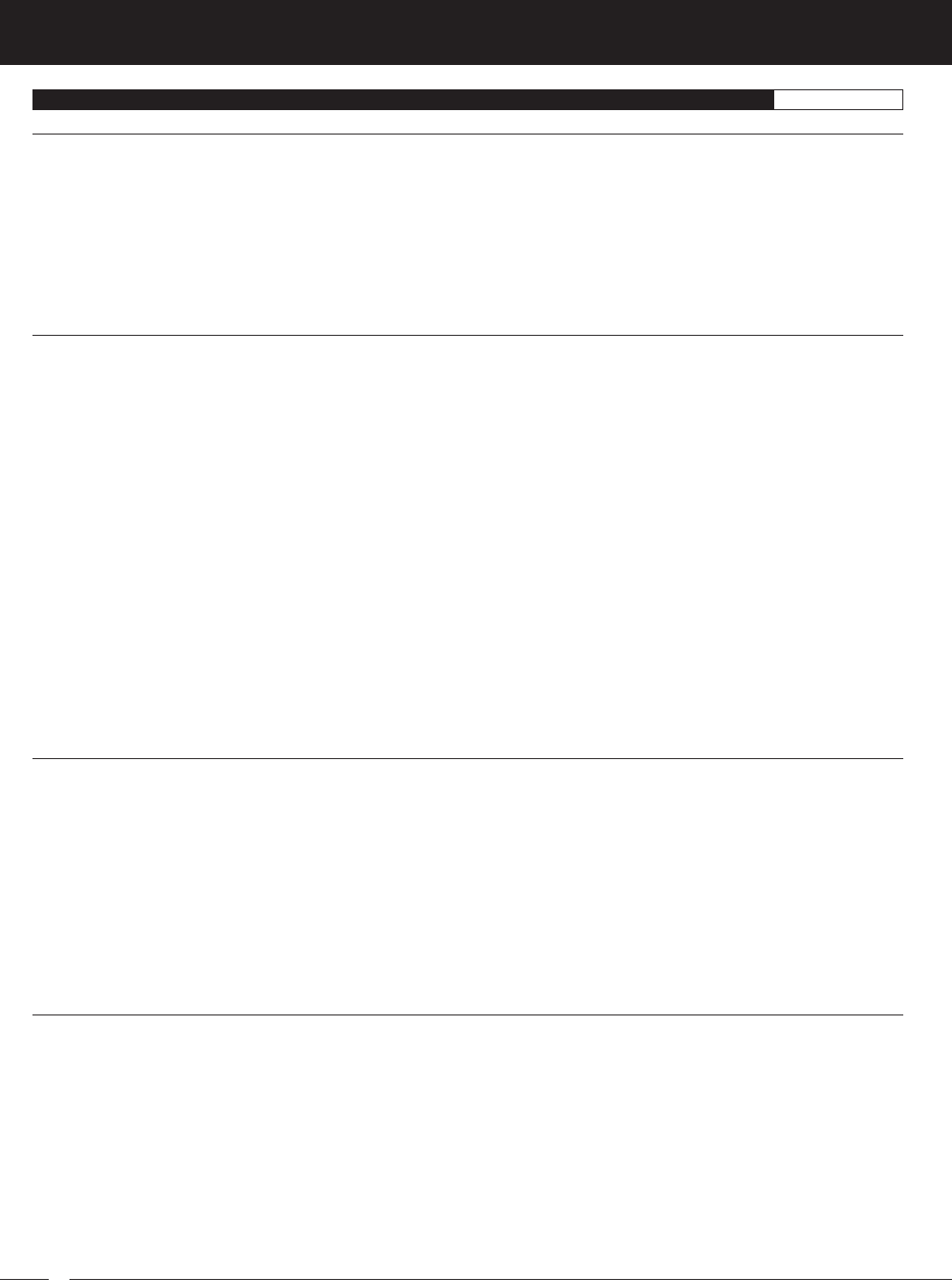
108
M12S 2.4GHZ FH4T RADIO CONTROL SYSTEM USER'S GUIDE
INDEX REFERENCE
C
Current Programming Menu, Diagram of 20
Cursor Indicator, Definition of 21, 102
Cursor Indicator, Diagram of 21
Curve.
See
Point Curve
See
also Exponential
See
also Adjustable Rate Control
Custom Menu, Adding Favorite Programming Menus 95
Custom Menu Overview 94
Custom Menu, Removing Favorite Programming Menus 95
D
Data Point Scale, Definition of 21, 102
Data Point Scale, Diagram of 21
Dig, Adjusting and Controlling 67
Dig, Definition of 102
Digital Trim Memory, Definition of 102
Direction Indicators, Definition of 21, 102
Direction Indicators, Diagram of 21
Direct Model Select, Changing Direct Model Select Models 30
Direct Model Select, Definition of 102
Direct Model Select, Overview 29
Direct Model Select, Using the Direct Model Select Function 29
Display Key, Definition of 9, 102
Display Key, Diagram of 7
Display Screens, Overview 17
DMS.
See
Direct Model Select
Driving Position, Changing 16
Dual Rate, Changing the Dual Rate Percentage Values 77
Dual Rate, Definition of 102
Dual Rate Display, Definition of 18, 102
Dual Rate Display, Diagram of 18
Dual Rate, Overview 76
E
Elapsed Time, Definition of 21, 102
Elapsed Time, Diagram of 21
End Point Adjustment, Changing the Channel End Point Adjustment Percentage Values 62
End Point Adjustment, Definition of 102
End Point Adjustment, Overview 62
Enter Key, Definition of 102
Enter Key, Using Within Menus 20
Exponential, Adjusting Steering Tweak 79
Exponential, Changing the Rate Percentage Value 79
Exponential, Choosing the Channel and Curve Type 79
Exponential, Definition of 102
Exponential, Overview 78
F
Fail Safe, Choosing Fail Safe Settings 70
Fail Safe, Definition of 102
Fail Safe, Overview 69
FCC Compliance Statement 3
Feeling, Changing Steering and Throttle Response Time Values 69
Feeling, Definition of 102
Feeling, Overview 69
FH2 Modulation, Definition of 102
FH3 Modulation, Definition of 102
FH4/FH4T Modulation, Definition of 102
FHSS, Definition of 102
Firmware, Definition of 102
Firmware, Viewing Current Firmware Version 61
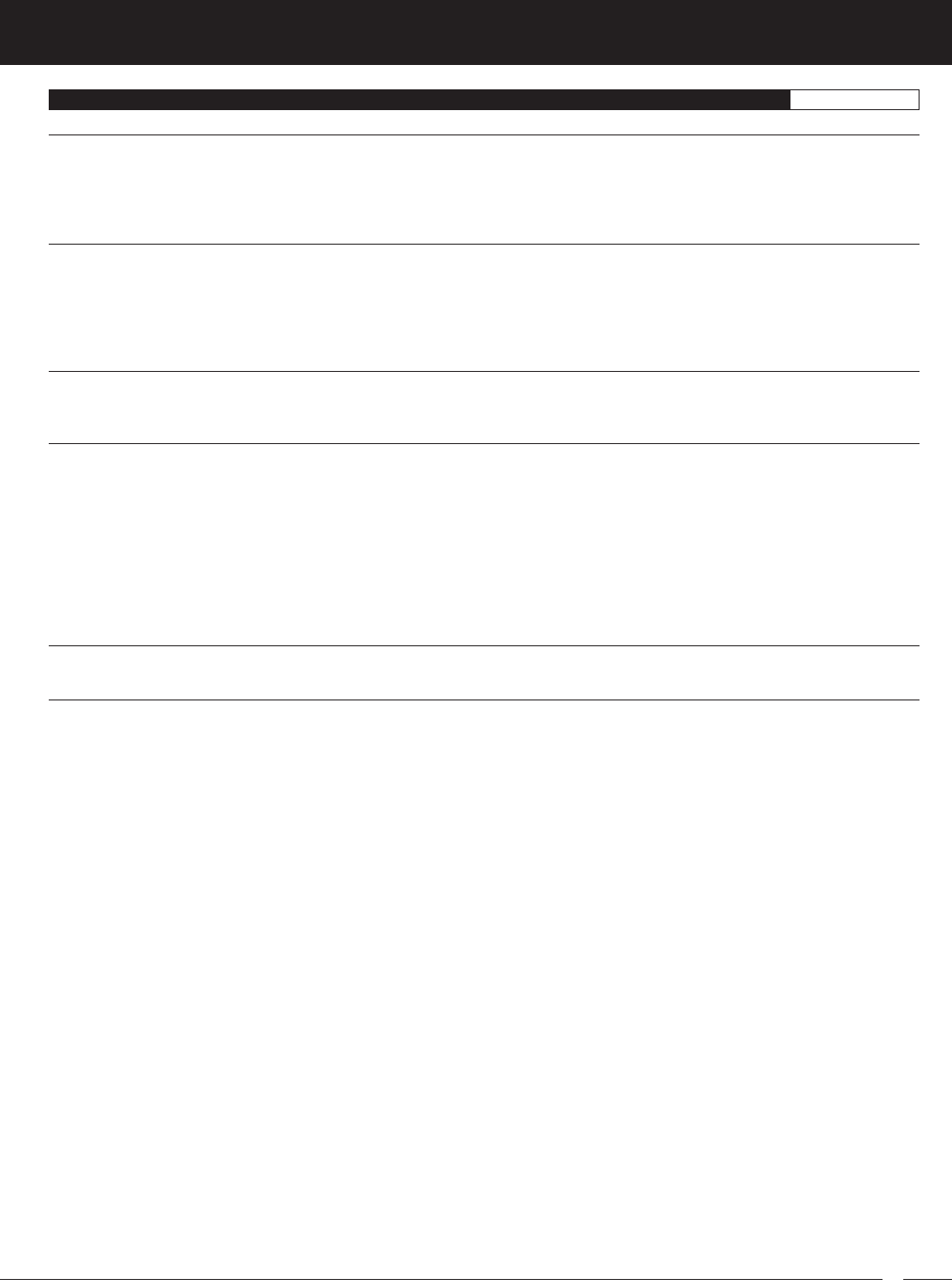
109
M12S 2.4GHZ FH4T RADIO CONTROL SYSTEM USER'S GUIDE
TR
INDEX REFERENCE
F
Four Wheel Steering, Controlling 68
Four Wheel Steering Mixing, Choosing Options 67
Four Wheel Steering Mixing, Definition of 102
Four Wheel Steering Mixing, Overview 67
G
Goal Time, Definition of 102
Goal Time, Setting the Goal Time 72
Grip, Changing 13
Grip, Definition of 9, 102
Grip, Diagram of 6
H
High Side, Definition of 102
Hold Setting, Definition of 102
I
Inactivity (Power ON) Alarm, Definition of 103
Inactivity (Power ON) Alarm, Overview 10
Inhibit, Definition of 103
Interval Timer, Choosing the Optional Throttle Trigger Start 73
Interval Timer, Definition of 103
Interval Timer, Overview 73
Interval Timer, Setting the Interval Timer 73
Interval Timer, Starting the Interval Timer 74
Interval Timer, Stopping the Interval Timer 74
K
KM/H, Definition of 103
L
Lag, Definition of 103
Lap Indicator, Definition of 21, 103
Lap Indicator, Diagram of 21
Lap Number, Diagram of 21
Lap Time, Diagram of 21
Lap Time Display, Diagram of 21
Lap Timer, Choosing the Optional Throttle Trigger Start 72
Lap Timer, Definition of 103
Lap Timer, Overview 71
Lap Timer, Setting the Goal Time 72
Lap Timer, Setting the Pre-Alarm Time 72
Lap Timer, Starting the Lap Timer and Counting Lap Times 72
Lap Timer, Stopping the Lap Timer 73
Lap Timer, Viewing Lap Times 73
Latency, Adjusting Steering and Throttle.
See
Feeling
Latency, Definition of 103
LCD Screen, Changing the Backlight Brightness 41
LCD Screen, Changing the Backlight Mode 41
LCD Screen, Changing the Backlight On-Time 41
LCD Screen, Changing the Contrast 40
LCD Screen, Definition of 9, 103
LED1. See also LED Condition Indicators
LED1, Definition of 9, 103
LED1, Diagram of 7
LED2. See also LED Condition Indicators
LED2, Definition of 9, 103
LED2, Diagram of 7
LED Condition Indicators 10
Li-Po and Li-Fe Battery Warnings 11
Log Setup, Overview 48
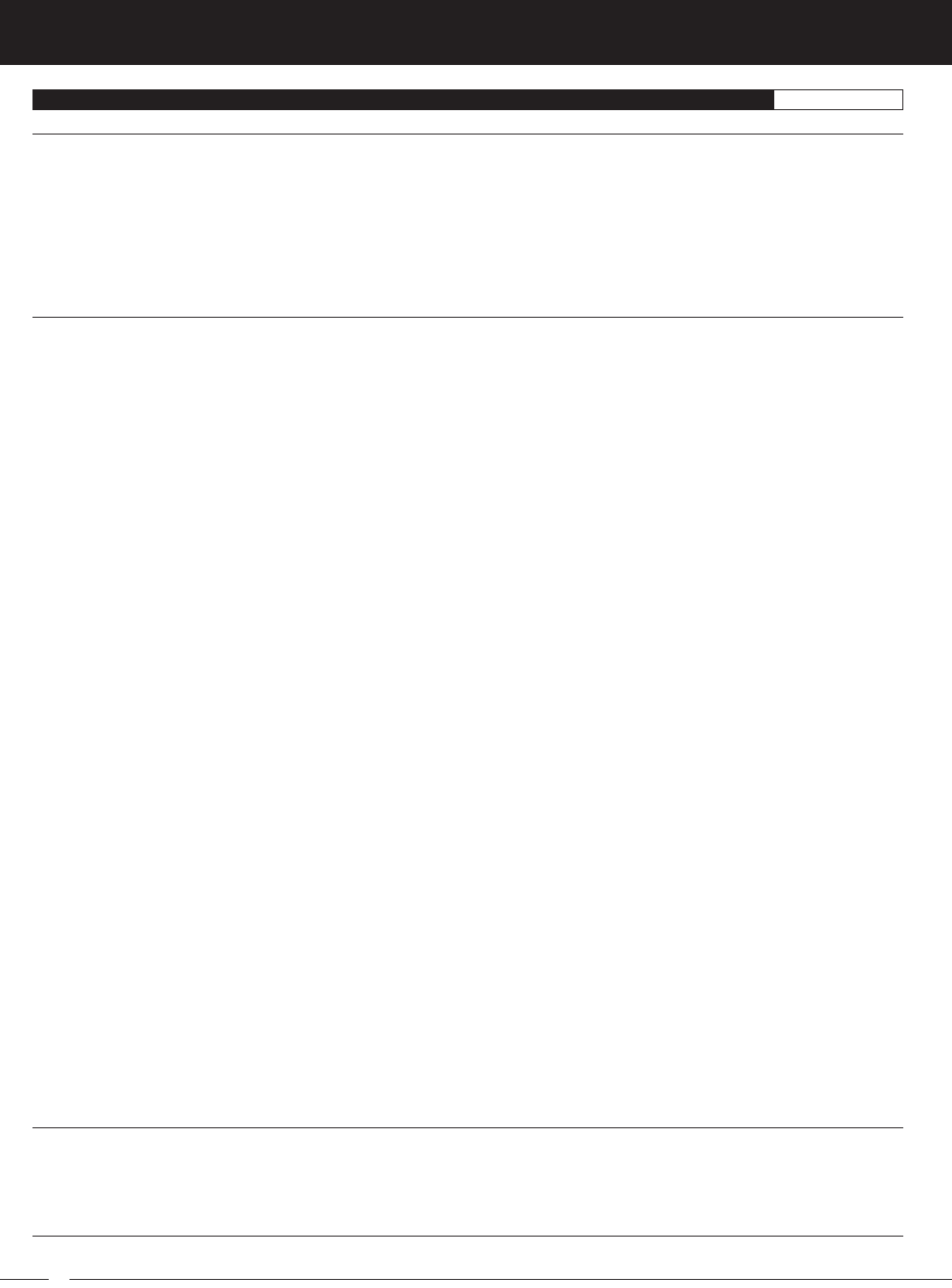
110
M12S 2.4GHZ FH4T RADIO CONTROL SYSTEM USER'S GUIDE
INDEX REFERENCE
L
Low Voltage Alert Alarm, Alert Value Tables 46
Low Voltage Alert Alarm, Changing the Low Voltage Alert Alarm Value 47
Low Voltage Alert Alarm, Definition of 103
Low Voltage Alert Alarm, Overview 10
Low Voltage Limit Alarm, Changing the Low Voltage Limit Alarm Value 47
Low Voltage Limit Alarm, Definition of 103
Low Voltage Limit Alarm, Limit Voltage Value Tables 46
Low Voltage Limit Alarm, Overview 10
M
Main Menus, Overview 20
Main Menus Structure, Overview 19
Menu Header, Definition of 20
Menu Header, Diagram of 20
Menu Programming Display, Definition of 20
Menu Programming Display, Diagram of 20
Message Display, Definition of 20
Message Display, Diagram of 20
Mode Display, Definition of 18, 103
Mode Display, Diagram of 18
Model Clear, Clearing Model Programming Data 28
Model Clear, Definition of 103
Model Clear, Overview 28
Model Copy, Copying Model Programming Data 27
Model Copy, Definition of 103
Model Copy, Overview 27
Model Name, Definition of 18, 103
Model Name, Deleting a Character 27
Model Name, Deleting a Model Name 27
Model Name, Diagram of 18
Model Name, Entering a Model Name 26
Model Name, Overview 26
Model Number, Definition of 18
Model Number, Diagram of 18
Model Programming Data, Loading 59
Model Programming Data, Saving 59
Model Select, Definition of 103
Model Select, Overview 25
Model Select, Selecting a Model 25
Model Sort, Definition of 103
Model Sort, Overview 29
Model Sort, Sorting Models 29
Model Type.
See
Car Type
Modulation Type, Changing 30
Modulation Type, Definition of 103
Modulation Type Indicator, Definition of 18
Modulation Type Indicator, Diagram of 18
Modulation Type, Overview 30
Motor on Axle Mixing, Changing the Motor on Axle Power Distribution Values 66
Motor on Axle Mixing, Definition of 103
Motor on Axle Mixing, Overview 66
MPH, Definition of 103
N
Next Programming Menus, Definition of 20
Next Programming Menus, Diagram of 20
Nominal Input Voltage, Receiver Specification 5
Nominal Input Voltage, Transmitter Specification 5
O
Offset.
See
Throttle Offset
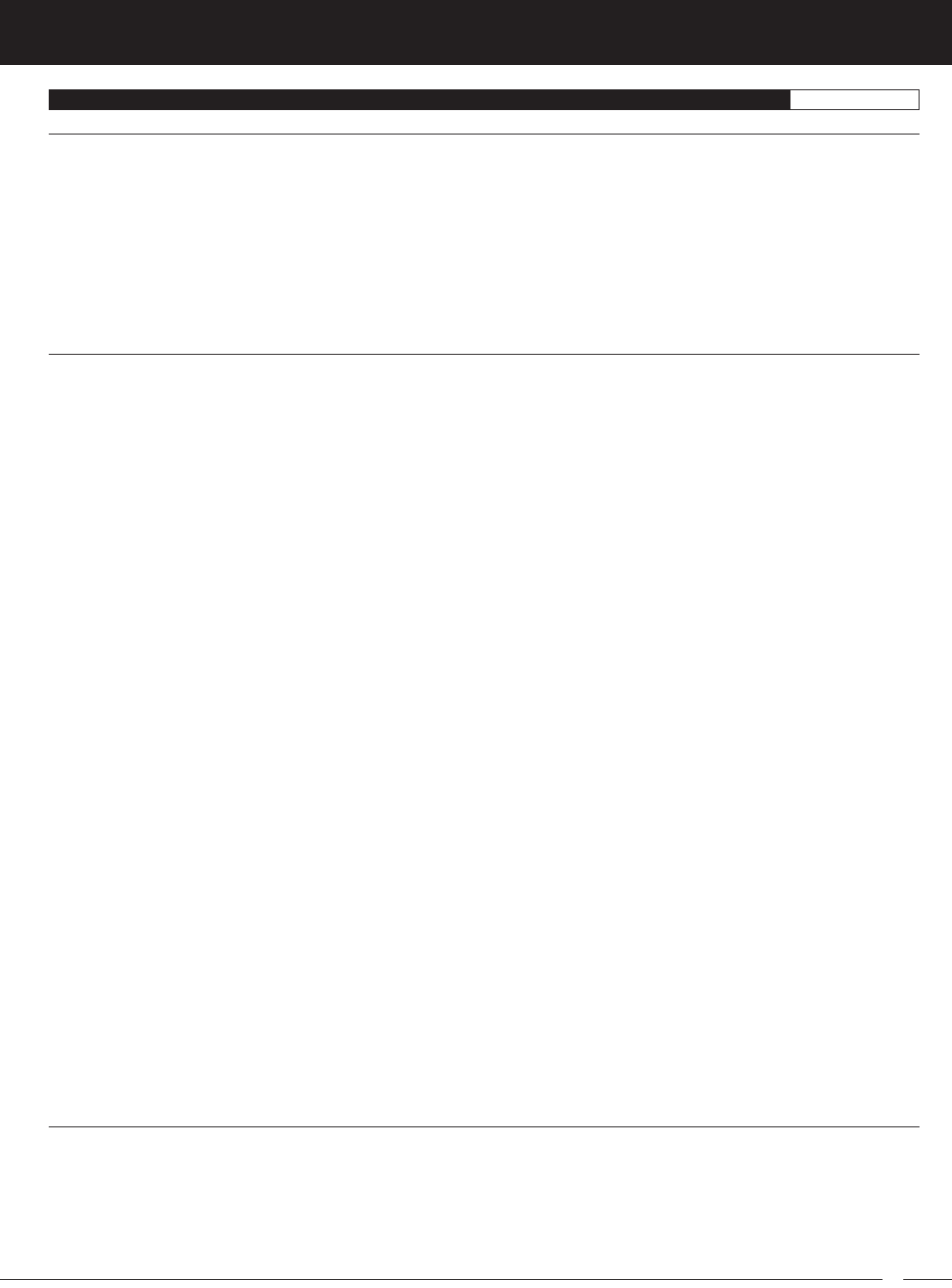
111
M12S 2.4GHZ FH4T RADIO CONTROL SYSTEM USER'S GUIDE
TR
INDEX REFERENCE
O
ON/OFF Switch. See Power Switch
On-Time Indicator, Definition of 19, 103
On-Time Indicator, Diagram of 18
On-Time, Resetting the On-Time 61
Operating Voltage, Definition of 103
Operating Voltage Range, Transmitter Specification 5
Output Power, Definition of 103
Output Power, Transmitter Specification 5
Over Voltage Alarm, Definition of 103
Over Voltage Alarm, Overview 10
P
Packaging 2
Page Indicator, Definition of 22, 103
Page Indicator, Diagram of 21
Pairing. See Binding the Transmitter and Receiver
Parallel Steering, Definition of 103
Parallel Trim. See Trim Type
Parallel Trim, Definition of 103
PC-Link Input, Definition of 9, 103
PC-Link Input, Diagram of 7
PC-Link, Loading Model Programming Data 59
PC-Link, Overview 58
PC-Link, Saving Model Programming Data 58
PC-Link - Saving the Telemetry Data Log 58
PC-Link, Updating Transmitter Firmware Version 60
Point Auxiliary 1, Changing the Auxiliary 1 Point Values 64
Point Auxiliary 1, Overview 64
Point Auxiliary 2, Changing the Auxiliary 2 Point Values 65
Point Auxiliary 2, Overview 65
Point Auxiliary, Definition of 104
Point Curve, Changing the Point Percentage Values 82
Point Curve, Choosing the Channel and Curve Type 81
Point Curve, Definition of 104
Point Curve, Overview 81
Point Setting, Definition of 104
Power ON Alarm. See Inactivity (Power ON) Alarm
Power Switch, Definition of 9, 104
Power Switch, Diagram of 6
Pre-Alarm, Definition of 104
Pre-Alarm, Setting the Pre-Alarm 72
Programming Keys, Overview 17
Push-Button Rotary Dial, Changing the Scrolling Direction 16
Push-Button Rotary Dial, Definition of 9, 104
Push-Button Rotary Dial, Diagram of 7
Push-Button Rotary Dial, Function Overview 17
Push-Button Switches, Changing the Function 33
Push-Button Switches, Changing the Switch Mode 34
Push-Button Switches, Definition of 9, 104
Push-Button Switches, Diagram of 6, 7
Push-Button Switches, Function Table 34
Push-Button Switches, Overview 33
R
Racing Menu, Overview 74
Racing Mode, Active Racing Mode LED Color Table 75
Racing Mode, Definition of 104
Racing Mode Delay, Changing the Racing Mode Delay Percentage Values 92
Racing Mode Delay, Overview 92
Racing Mode, Functions by Car Type Table 99
Racing Mode Indicator, Definition of 19, 104
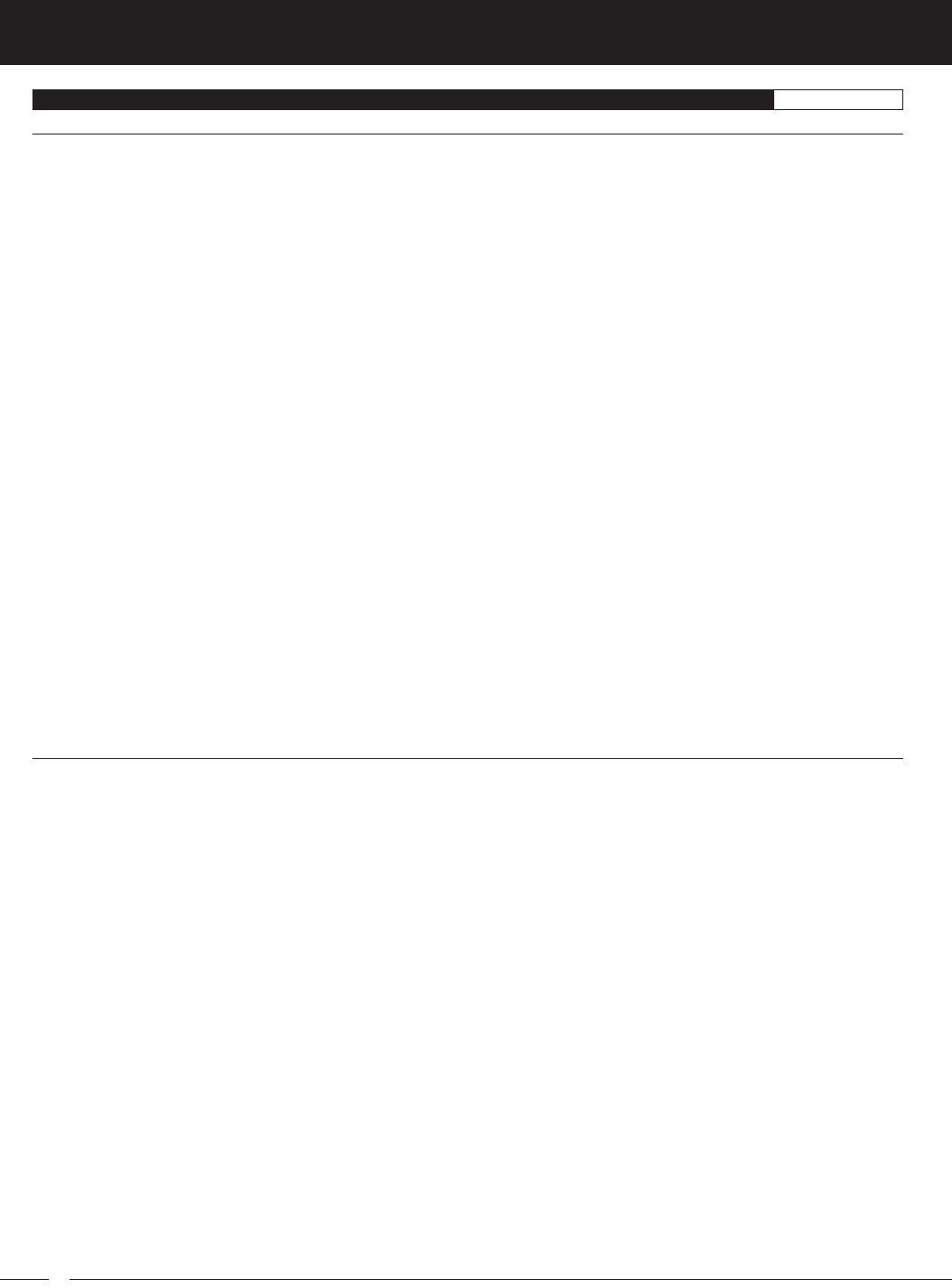
112
M12S 2.4GHZ FH4T RADIO CONTROL SYSTEM USER'S GUIDE
INDEX REFERENCE
R
Racing Mode Indicator, Diagram of 18
Racing Mode LED.
See
Racing Mode, Active Racing Mode LED Color Table
See also
LED Condition Indicators
Racing Mode LED, Definition of 9, 104
Racing Mode LED, Diagram of 7
Racing Mode, Overview 75
Racing Mode, Switching 76
Racing Mode, Turning Racing Mode ON and OFF 75
Racing Mode, Turning Separate Functions ON and OFF 76
Receiver Battery Voltage Fail Safe, Activating 71
Receiver Battery Voltage Fail Safe, Choosing the Receiver Battery Voltage Value 70
Receiver Battery Voltage Fail Safe, Definition of 104
Receiver, Battery Voltage Fail Safe Limit Specification 5
Receiver Battery Voltage Fail Safe, Overview 70
Receiver, Connections and Mounting 8
Receiver, Dimensions Specification 5
Receiver, Nominal Input Voltage Specification 5
Receiver, Overview 8
Receiver Precautions 4
Receiver Voltage Display, Definition of 22, 104
Receiver Voltage Display, Diagram of 21
Receiver, Weight Specification 5
Release Setting, Definition of 104
RF Exposure Statement 3
RF Indicator, Definition of 19, 104
RF Indicator, Diagram of 18
RPM, Definition of 104
RPM Display, Definition of 22
RPM Display, Diagram of 21
RPM Gauge, Diagram of 21
RPM Sensor, Changing the 10Count Distance Value 50
RPM Sensor, Changing the Ratio Value 49
S
Safety 3
Safety Link, Changing the Safety Link Number 31
Safety Link, Definition of 104
Safety Link, Overview 31
Select Switch, Definition of 9, 104
Select Switch, Diagram of 7
Select Switch, Function Overview 17
Select Switch, Using Within Menus 20
Service and Support 3
Servo Connectors 4
Servo Monitor, Definition of 104
Servo Monitor, Overview 32
Servo Monitor, Using the Servo Monitor 32
Servo Operating Mode, Changing 31
Servo Operating Mode, Important Information 32
Servo Operating Mode, Overview 31
Servo Reversing, Changing the Servo Reversing Values 64
Servo Reversing, Definition of 104
Servo Reversing, Overview 64
Servo Speed, Changing the Point Percentage and IN and OUT Values 83
Servo Speed, Changing the Servo Speed Forward Value 83
Servo Speed, Changing the Servo Speed Return Value 83
Servo Speed, Choosing the Channel 82
Servo Speed, Definition of 104
Servo Speed, Overview 82
Servo Sub-Trim.
See
Sub-Trim
Servo Trim.
See
Trim
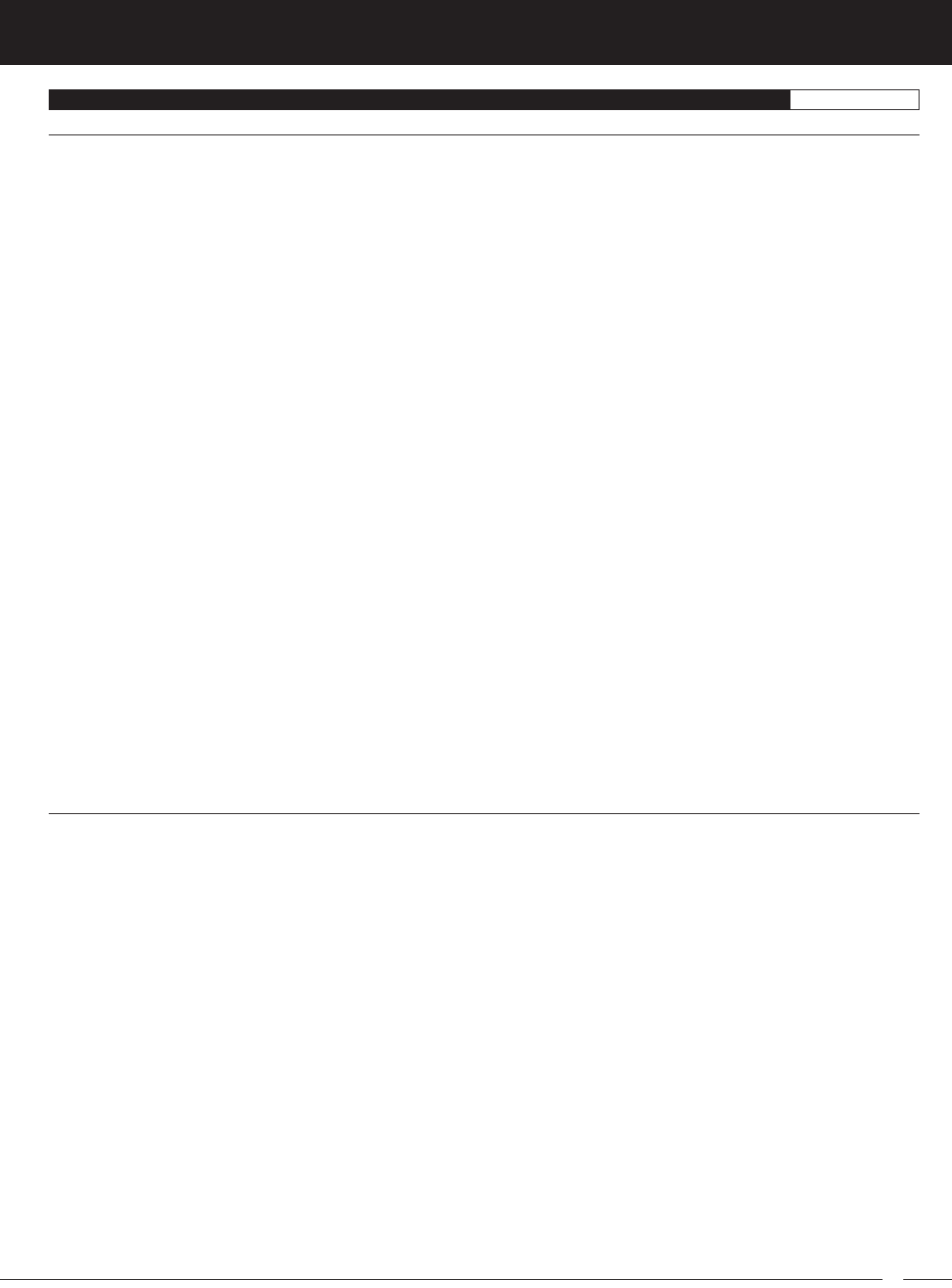
113
M12S 2.4GHZ FH4T RADIO CONTROL SYSTEM USER'S GUIDE
TR
INDEX REFERENCE
S
Setup Menu, Overview 61
SHR Servo Mode.
See
Servo Operating Mode
SHR Servo Mode, Definition of 104
Speed Display, Diagram of 21
Speed Gauge, Diagram of 21
SSR Servo Mode. See Servo Operating Mode
SSR Servo Mode, Definition of 104
Status Indicator, Definition of 22
Status Indicator, Diagram of 21
Status Screen, Definition of 104
Status Screen, Overview 18
Steering Output Display, Definition of 22, 104
Steering Output Display, Diagram of 21
Steering Spring Tension Adjustment Screw, Definition of 9, 104
Steering Spring Tension Adjustment Screw, Diagram of 6
Steering Tweak, Adjusting 79
Steering Wheel Angle Plate, Installing 15
Steering Wheel, Changing 13
Steering Wheel, Definition of 9, 104
Steering Wheel, Diagram of 6
Steering Wheel Offset Plate, Installing 14
Steering Wheel Spring, Changing 12
Steering Wheel Spring Tension, Changing 12
Steering Wheel Travel, Changing 12
Step Value, Definition of 104
Stroke, Definition of 105
Sub-Trim, Changing the Servo Sub-Trim Values 63
Sub-Trim, Definition of 105
Sub-Trim, Overview 63
Suppression Capacitor, Definition of 105
System Features 5
System Indicators, Definition of 20, 105
System Indicators, Diagram of 20
System Menu, Overview 24
System Specifications 5
T
Tandem Steering, Definition of 105
Telemetry, Calibrating the RPM Sensor 10Count Distance Value 50
Telemetry, Calibrating the RPM Sensor Ratio Value 49
Telemetry, Changing the Alert Temperature Value 52
Telemetry, Changing the Alert Voltage Value 51
Telemetry, Changing the Maximum Scale Value 49
Telemetry, Changing the Maximum Temperature Value 52
Telemetry, Changing the Maximum Voltage Value 51
Telemetry, Changing the Minimum Temperature Value 53
Telemetry, Changing the RPM Unit Value 49
Telemetry, Changing the Temperature Unit Value 52
Telemetry Connections and Mounting, Overview 96
Telemetry Data Graph, Definition of 22
Telemetry Data Graph, Diagram of 21
Telemetry Data Log, Saving 58
Telemetry Data Recording, Overview 48
Telemetry Data Recording, Turning ON and OFF 48
Telemetry Data, Reviewing 22
Telemetry, Definition of 105
Telemetry, Mounting the RPM Sensor 96
Telemetry, Mounting the Temperature Sensor 97
Telemetry, Plugging the Telemetry Sensors into the Optional Receiver 96
Telemetry - Receiver Mode, Calibrating the Steering Output Data Display 54
Telemetry - Receiver Mode, Calibrating the Throttle Output Data Display 55
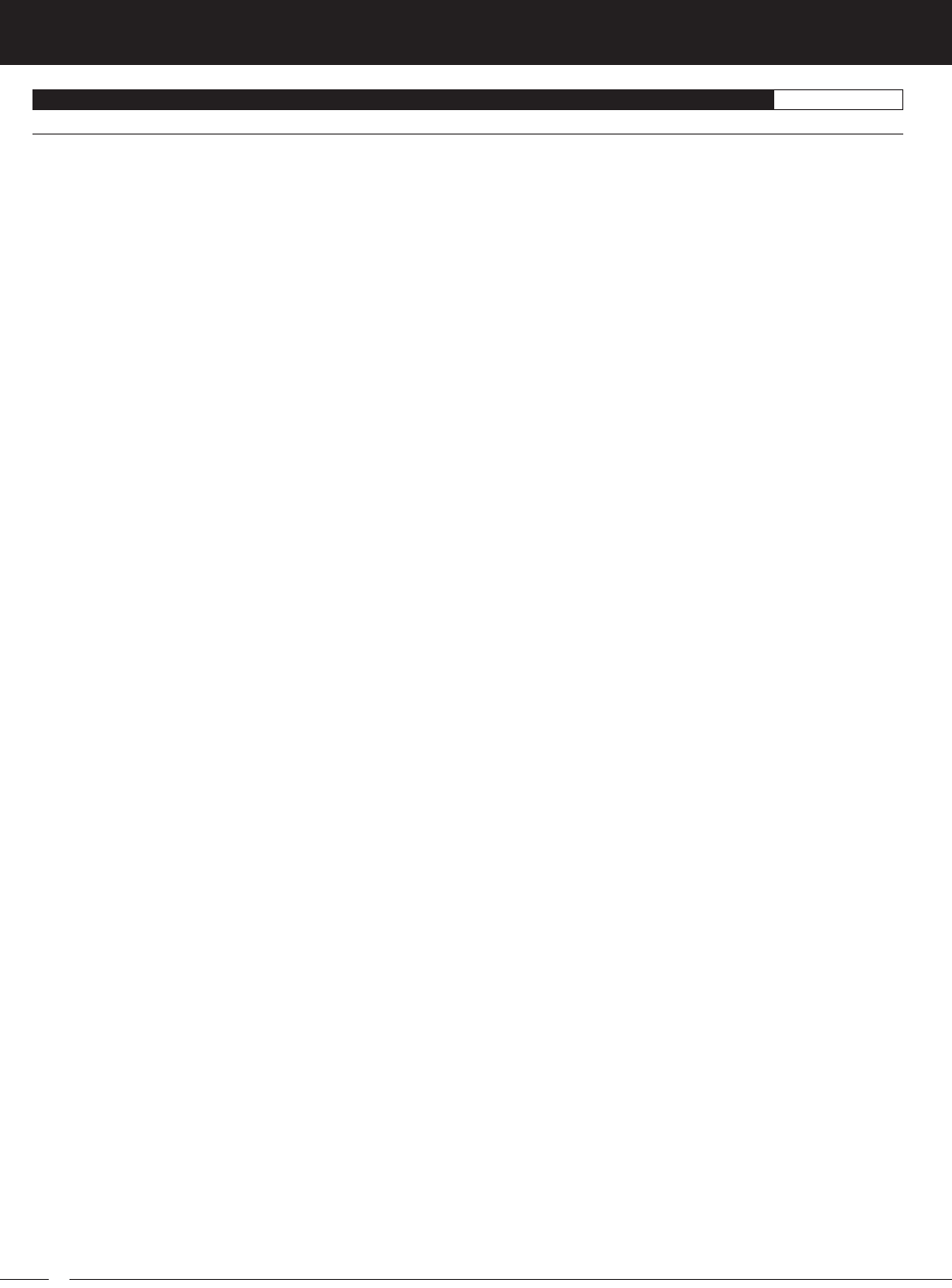
114
M12S 2.4GHZ FH4T RADIO CONTROL SYSTEM USER'S GUIDE
INDEX REFERENCE
T
Telemetry - Receiver Mode, Enabling Receiver Mode 53
Telemetry - Receiver Mode, Overview 53
Telemetry Screen, Definition of 105
Telemetry Screen, Overview 21
Telemetry Signal Indicator, Definition of 105
Telemetry, Turning ON and OFF 31
Temperature 1 Display, Definition of 22, 105
Temperature 1 Display, Diagram of 21
Temperature 2 Display, Definition of 22, 105
Temperature 2 Display, Diagram of 21
Temperature Alert Alarm, Definition of 105
Throttle Bias, Definition of 105
Throttle Hold, Changing the Hold Percentage Value 88
Throttle Hold, Choosing the Brake Lock-Out Value 88
Throttle Hold, Definition of 105
Throttle Hold, Overview 87
Throttle Hold, Turning ON and OFF 88
Throttle Offset, Changing the Brake Lock Percentage Value 86
Throttle Offset, Changing the Position Percentage Value 86
Throttle Offset, Definition of 105
Throttle Offset, Overview 85
Throttle Offset, Turning ON and OFF 86
Throttle Output Display, Definition of 22, 105
Throttle Output Display, Diagram of 21
Throttle Spring Tension Adjustment Screw, Definition of 105
Throttle Spring Tension Adjustment Screw, Diagram of 6
Throttle Trigger Adjustment Position Indicator, Definition of 105
Throttle Trigger Adjustment Position Indicator, Diagram of 6
Throttle Trigger Angle, Changing 13
Throttle Trigger, Definition of 9, 105
Throttle Trigger, Diagram of 6
Throttle Trigger Position Adjustment Screw, Diagram of 7
Throttle Trigger Position, Changing 14
Throttle Trigger Spring Tension, Changing 12
Throttle Trigger, Using to Start the Interval Timer 73
Throttle Trigger, Using to Start the Lap Timer 72
Throttle Type, Changing the Throttle Type 44
Throttle Type, Overview 44
Transmitter and Receiver Binding.
See
Binding the Transmitter and Receiver
Transmitter Battery Charging Options 11
Transmitter Battery Installation 11
Transmitter Battery Options 11
Transmitter, Dry Weight Specification 5
Transmitter Firmware Version, Updating 60
Transmitter, Nominal Input Voltage Specification 5
Transmitter, Operating Voltage Range Specification 5
Transmitter, Output Power Specification 5
Transmitter, Overview 6
Transmitter Precautions 4
Trim, Adjusting Trim Values 78
Trim Display, Definition of 19, 105
Trim Display, Diagram of 18
Trim, Overview 77
Trim Step Resolution, Definition of 105
Trim Switches, Changing the Direction of Travel 36
Trim Switches, Changing the Function 35
Trim Switches, Changing the Step Value 35
Trim Switches, Definition of 9, 105
Trim Switches, Diagram of 6, 7
Trim Switches, Functions Table 100
Trim Switches, Overview 34
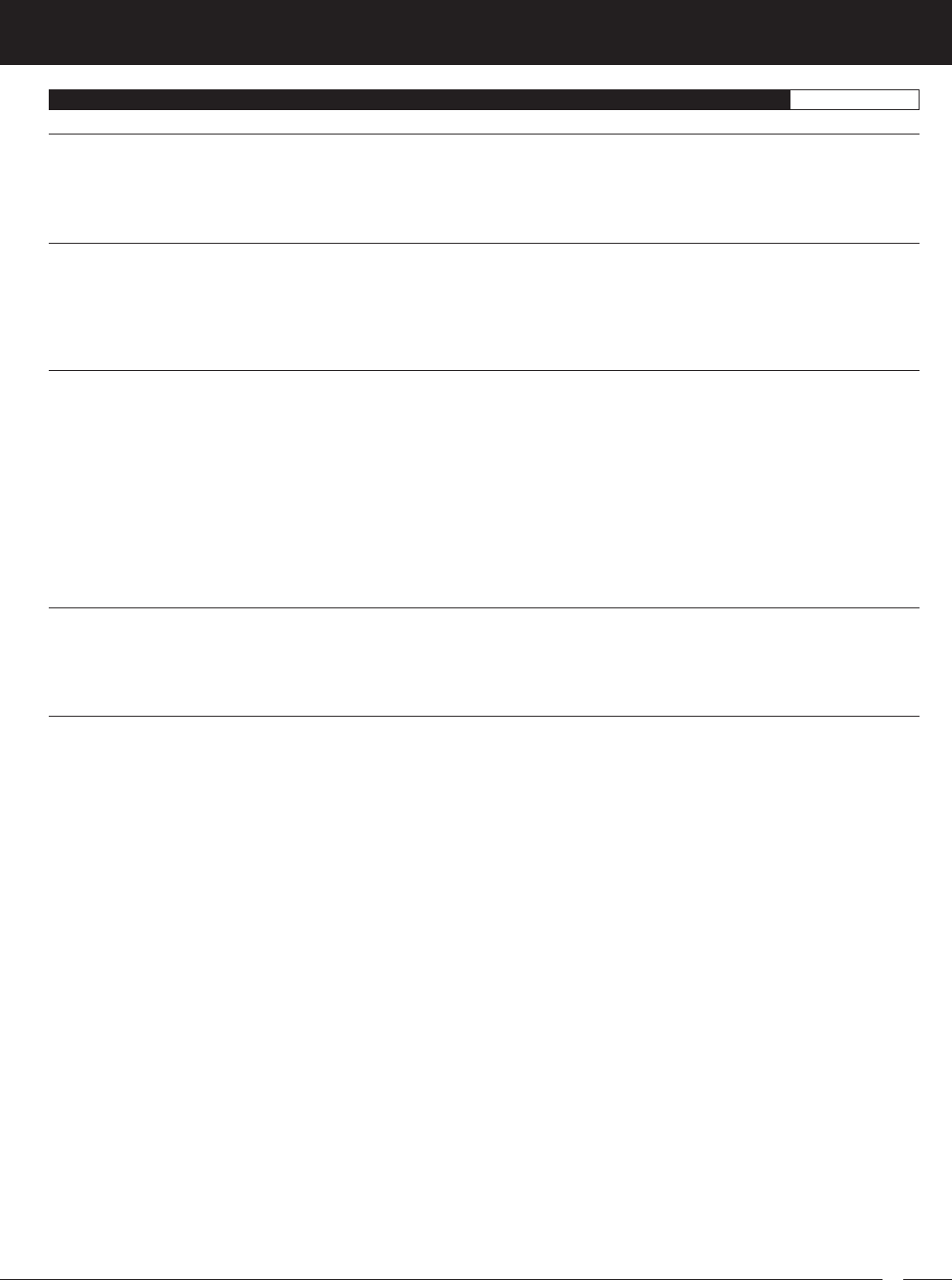
115
M12S 2.4GHZ FH4T RADIO CONTROL SYSTEM USER'S GUIDE
TR
INDEX REFERENCE
T
Trim Type, Changing the Trim Type 43
Trim Type, Overview 43
Troubleshooting Guide 97
Tweak, Definition of 105
U
User Name, Definition of 105
User Name, Deleting a Character 57
User Name, Deleting the User Name 57
User Name, Entering a User Name 57
User Name, Overview 56
V
Variable Rate Adjustment, Calibrating the Steering Throttle and Auxiliary Lever Controls 45
Variable Rate Adjustment, Definition of 105
Variable Rate Adjustment, Overview 44
Variable Rate Adjustment, Resetting the Steering, Throttle and Auxiliary Lever Calibration Values 46
Vibrator, Definition of 105
Vibrator, Overview 39
Vibrator, Turning Vibration Functions ON and OFF 40
Vibrator, Vibration Functions Table 40
Voltage Indicator, Definition of 19, 105
Voltage Indicator, Diagram of 18
VR Adjust.
See
Variable Rate Adjustment
W
Weight, Receiver Specification 5
Wrist Strap Anchor, Installing 13
Wrist Strap Anchor Slot, Definition of 9, 105
Wrist Strap Anchor Slot, Diagram of 7
Z
Z-Connector, Definition of 105
Z-Connector, Diagram of 4
THIS SPACE INTENTIONALLY LEFT BLANK

116
M12S 2.4GHZ FH4T RADIO CONTROL SYSTEM USER'S GUIDE
Airtronics is Imported Exclusively in North America by:
Global Hobby Distributors
18480 Bandilier Circle
Fountain Valley, CA 92708
Telephone: (714) 963-0329
Fax: (714) 964-6236
Email: service@airtronics.net
http://globalservices.globalhobby.com
http://www.airtronics.net
Features and Specifications are Subject to Change Without Notice.
All contents © 2015 Airtronics, Inc.
All Rights Reserved. Revision 1 01.27.2015 670A14432A