Sharp HRO00024 Cordless Telephone System User Manual 1
Sharp Corporation Cordless Telephone System Users Manual 1
Sharp >
Contents
Users Manual 1
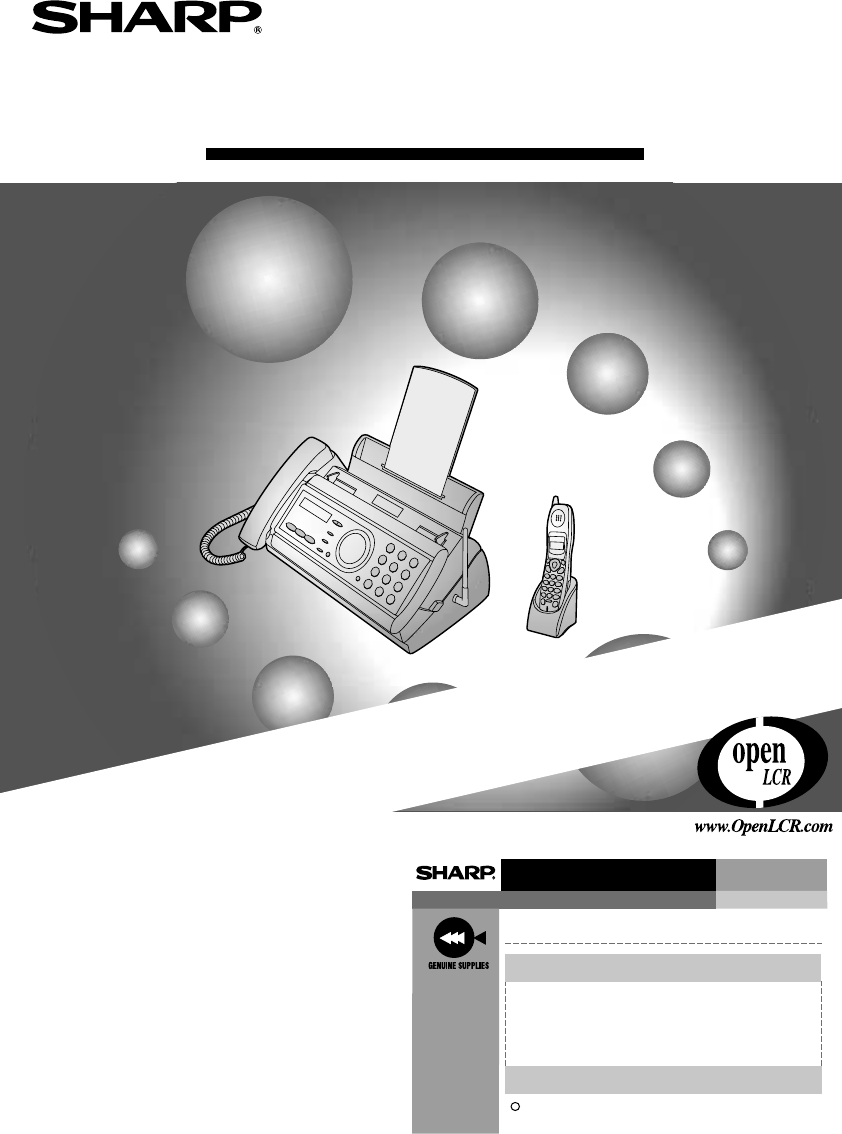
MODEL
UX-CC500
FACSIMILE
OPERATION MANUAL
1. Installation
2. Setting Up and Using OpenLCR
3. Using the Cordless Handset
4. Using the Answering System
5. Sending Faxes
6. Receiving Faxes
7. Making Copies
8. Special Functions
9. Printing Lists
10. Maintenance
11. Troubleshooting
UX-CC500 FACSIMILE
SharpPlace
congratulations on the purchase of your new Sharp Product!
For your convenience, Genuine Sharp Supplies, Accessories, and
additional Sharp Products can be purchased from the Authorized Sharp
Reseller where you purchased your product or on-line at:
www.SharpPlace.com
visit SharpPlace to enter periodic contests and drawings!
2002 Sharp Electronics Corporation
Design and specifications are subject to change without notice.
To ensure Sharp
quality, look for
the Sharp Genuine
Supplies Logo on
Your business
products. We
provide a full line
of supplies that
are designed and
tested to maximize
the life and
performance of all
Sharp products.
FROM SHARP MINDS
COME SHARP PRODUCTS
TM
C

WARNING - FCC Regulations state that any unauthorized changes or modifications to this equipment
not expressly approved by the manufacturer could void the user’s authority to operate this equipment.
Note: This equipment has been tested and found to comply with the limits for a Class B digital
device, pursuant to Part 15 of the FCC Rules.
These limits are designed to provide reasonable protection against harmful interference in a
residential installation.
This equipment generates, uses and can radiate radio frequency energy and, if not installed
and used in accordance with the instructions, may cause harmful interference to radio
communications. However, there is no guarantee that interference will not occur in a
particular installation. If this equipment does cause harmful interference to radio or television
reception, which can be determined by turning the equipment off and on, the user is
encouraged to try to correct the interference by one or more of the following measures:
- Reorient or relocate the receiving antenna.
- Increase the separation between the equipment and the receiver.
- Connect the equipment into an outlet on a circuit different from that to which the receiver is
connected.
- Consult the dealer or an experienced radio/TV technician for help.
IMPORTANT NOTICE
Fax machine
FCC Radiation Exposure Statement:
This equipment complies with FCC radiation exposure limits set forth for at uncontrolled
equipment.
This equipment should be installed and operated with minimum distance at least 20cm
between the radiator and persons body (excluding extremities: hands, wrists, feet and legs)
and must not be co-located or operated with any other antenna or transmitter.
Cordless handset
For body worn operation, this phone has been tested and meets FCC RF exposure gudelines
when used with an accessory that no metal and that positions the handset a minimum of
1.5cm from the body.
Use of other accessories may not ensure compliance with FCC RF exposure guidelines.
ABOUT THE TELEPHONE CONSUMER PROTECTION ACT OF 1991
"The Telephone Consumer Protection Act of 1991 makes it unlawful for any person to use a
computer or other electronic device to send any message via a telephone facsimile machine
unless such message clearly contains in a margin at the top or bottom of each transmitted
page or on the first page of the transmission the following information:
(1) The date and time of transmission.
(2) Identification of either the business, business entity or individual sending the message.
(3) Telephone number of either the sending machine, business, business entity or individual.
In order to program this information into your facsimile machine, please refer to the
appropriate instructions in the operation manual."
As an ENERGY STAR partner, SHARP has
determined that this product meets the ENERGY
STAR guidelines for energy efficiency.
all.bookPage1Friday,April5,20023:57PM
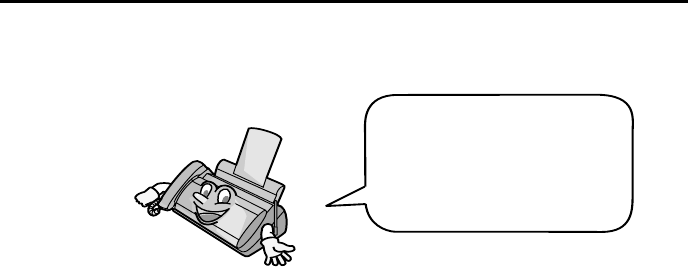
1
Introduction
Fax machine and general specifications.
*Based on Sharp Standard No. 1 Chart at standard resolution in Sharp special mode,
excluding time for protocol signals (i.e., ITU-T phase C time only).
Automatic dialing 30 numbers
Imaging film Initial starter roll (included with machine):
32 ft. (10 m) (approx. 30 letter-size pages)
Replacement roll (not included):
UX-5CR 164 ft. (50 m) (one roll yields
approx. 150 letter-size pages)
Memory size* 448 KB (approx. 24 average pages with no
voice messages recorded, or 20 minutes of
voice messages (including OGMs) with no
faxes in memory)
Modem speed 14,400 bps with automatic fallback to lower
speeds.
Transmission time* Approx. 6 seconds (only when ECM is on)
Resolution Horizontal: 203 pels/inch (8 pels/mm)
Vertical:
Standard: 98 lines/inch (3.85 lines/mm)
Fine /Halftone:
196 lines/inch (7.7 lines/mm)
Super fine:
391 lines/inch (15.4 lines/mm)
Automatic document feeder 10 pages max. (letter/A4, 20 lb paper)
Recording system Thermal transfer recording
Display 16-digit LCD display
Welcome, and thank you
for choosing a Sharp fax
machine! The features and
specifications of your new
Sharp fax are shown below.
all.bookPage1Friday,April5,20023:57PM
2
Halftone (grayscale) 64 levels
Compression scheme MR, MH, MMR
Applicable telephone line Public switched telephone network
Paper tray capacity Letter: Approx. 50 sheets (20-lb. copier paper
at room temperature; maximum stack height
should not be higher than the line on the tray)
Legal: 5 sheets
Recommended paper weight: 20-lb. Copy
Bond
Compatibility ITU-T (CCITT) G3 mode
Input document size Automatic feeding:
Width: 5.8 to 8.5" (148 to 216 mm)
Length: 5.5 to 11" (140 to 279 mm)
Manual feeding:
Width: 5.8 to 8.5" (148 to 216 mm)
Length: 5.5 to 23.6" (140 to 600 mm)
Effective scanning width 8.3" (210 mm) max.
Effective printing width 8.3" (210 mm) max.
Contrast control Automatic/Dark selectable
Reception modes TEL/FAX/TAD
Copy function Single / Multi (99 copies/page)
Telephone function Yes (cannot be used if power fails)
Power requirements 120 V AC, 60 Hz
Operating temperature 41 - 95°F (5 - 35°C)
Humidity 25 - 85% RH
Power consumption Standby: 4.3 W
Maximum: 100 W
Dimensions (without
attachments) Width: 13.9" (353 mm)
Depth: 7.6" (193 mm)
Height: 6.9" (174 mm)
Weight (without
attachments) Approx. 6.2 lbs. (2.8 kg)
all.bookPage2Friday,April5,20023:57PM
3
Cordless handset specifications
Frequency 2.4 GHz (2.405 to 2.475 GHz)
Dimensions Width: 1.8" (46 mm)
Depth: 1.7" (42 mm)
Height: 7.1" (180 mm) (not including antenna)
Weight Approx. 0.3 lbs. (115 g) (without battery)
Battery 3.6 V Ni-MH battery; capacity: 850 mAh
Power consumption
Initial charging
Battery life
Battery life in standby
mode
Approx. 1.0 W (in standby mode)
Approx. 10 hours for initial charge
Approx. 4 hours (240 minutes) (at room temp.)
Approx. 3 days with one full charge (at room
temperature)
Battery life (both normal and in standby mode)
may vary depending on usage, range from
base machine, and environmental conditions
such as temperature.
Accessory cordless handset UX-K01 (up to 3 handsets can be added)
As a part of our policy of continuous improvement, SHARP reserves the right to make design
and specification changes for product improvement without prior notice. The performance
specification figures indicated are nominal values of production units. There may be some
deviations from these values in individual units.
Important: This fax machine is not designed for use on a line which has call waiting, call
forwarding, or certain other special services offered by your telephone company. If you
attempt to use the fax machine in conjunction with any of these services, you may experience
errors during transmission and reception of facsimile messages. The fax machine is not
compatible with digital telephone systems.
Important safety information
Do not disassemble this machine or attempt any procedures not described in this manual.
Refer all servicing to qualified service personnel.
Do not install or use the machine near water, or when you are wet. For example, do not use
the machine near a bath tub, wash bowl, kitchen sink or laundry tub, in a wet basement, or
near a swimming pool. Take care not to spill any liquids on the machine.
Unplug the machine from the power outlet and telephone jack and consult a qualified service
representative if any of the following situations occur:
- Liquid has been spilled into the machine or the machine has been
exposed to rain or water.
all.bookPage3Friday,April5,20023:57PM
4
- The machine produces odors, smoke, or unusual noises.
- The power cord is frayed or damaged.
- The machine has been dropped or the housing damaged.
Do not allow anything to rest on the power cord, and do not install the machine where people
may walk on the power cord.
This machine must only be connected to a 120 V, 60 Hz, grounded (3-prong) outlet.
Connecting it to any other kind of outlet will damage the machine and invalidate the warranty.
Never insert objects of any kind into slots or openings on the machine. This could create a risk
of fire or electric shock. If an object falls into the machine that you cannot remove, unplug the
machine and consult a qualified service representative.
Do not place this machine on an unstable cart, stand or table. The machine could be seriously
damaged if it falls.
Never install telephone wiring during a lightning storm.
Never install telephone jacks in wet locations unless the jack is specifically designed for wet
locations.
Never touch bare telephone wires or terminals unless the telephone line has been
disconnected at the network interface.
Use caution when installing or modifying telephone lines.
Avoid using a telephone (other than a cordless type) during an electrical storm. There may be
a remote risk of electric shock from lightning.
Do not use a telephone to report a gas leak in the vicinity of the leak.
The power outlet must be installed near the equipment and must be easily accessible.
Battery
Use only the battery specified in this manual. Use only the provided charger to charge the
battery.
Do not open or mutilate the battery pack. Corrosive fluid may leak out and cause injury or
burns to the eyes and skin. The fluid may be toxic if swallowed. In case of contact with eyes,
flush with clean water (do not rub), and seek medical attention immediately.
Do not store or carry the battery with other metal objects such as keys or pins. These may
short the battery and cause it to overheat.
Do not allow the battery to become wet.
Do not dispose of the battery in a fire or heat the battery. The battery may explode.
Health care facilities and equipment
Radio frequency energy emitted from the cordless handset equipment may cause medical
equipment to malfunction. Verify that any personal medical equipment you are using is
adequately shielded from external radio frequency energy before using the cordless handset
equipment. Do not use the cordless handset equipment in health care facilities where such
use is prohibited.
all.bookPage4Friday,April5,20023:57PM
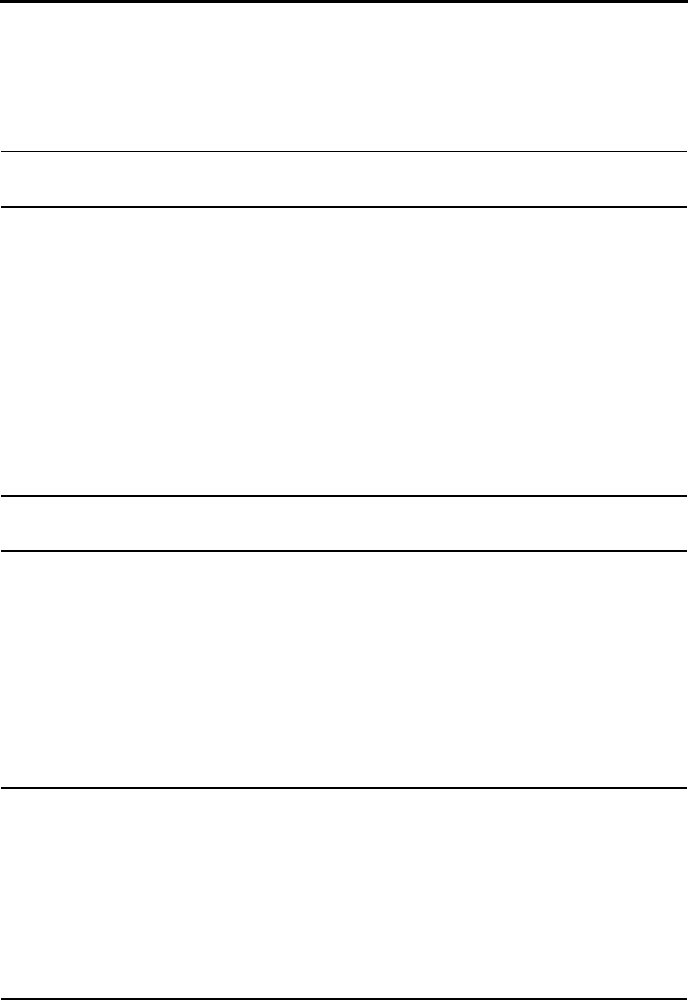
5
Table of Contents
A Look at the Operation Panel 7
1. Installation 12
Unpacking Checklist. . . . . . . . . . . . . . . . . . . . . . . . . . . . . . . . . . . . . 12
Setting Up. . . . . . . . . . . . . . . . . . . . . . . . . . . . . . . . . . . . . . . . . . . . . 13
Loading the Imaging Film . . . . . . . . . . . . . . . . . . . . . . . . . . . . . . . . . 22
Loading Printing Paper. . . . . . . . . . . . . . . . . . . . . . . . . . . . . . . . . . . 24
Entering Your Name and Fax Number . . . . . . . . . . . . . . . . . . . . . . . 26
Setting the Date and Time . . . . . . . . . . . . . . . . . . . . . . . . . . . . . . . . 28
Setting the Reception Mode . . . . . . . . . . . . . . . . . . . . . . . . . . . . . . . 30
Volume Adjustment - Fax Machine. . . . . . . . . . . . . . . . . . . . . . . . . . 31
Volume Adjustment - Cordless Handset. . . . . . . . . . . . . . . . . . . . . . 32
2. Setting Up and Using openLCR 34
3. Using the Cordless Handset 44
Making a Phone Call . . . . . . . . . . . . . . . . . . . . . . . . . . . . . . . . . . . . 44
Receiving a Phone Call . . . . . . . . . . . . . . . . . . . . . . . . . . . . . . . . . . 45
Receiving a Fax Using the Cordless Handset . . . . . . . . . . . . . . . . . 46
Storing and Using Auto-Dial Numbers . . . . . . . . . . . . . . . . . . . . . . . 46
Redial . . . . . . . . . . . . . . . . . . . . . . . . . . . . . . . . . . . . . . . . . . . . . . . . 51
Using the Intercom Feature . . . . . . . . . . . . . . . . . . . . . . . . . . . . . . . 51
Transferring Calls . . . . . . . . . . . . . . . . . . . . . . . . . . . . . . . . . . . . . . . 54
4. Using the Answering System 57
Recording an Outgoing Message. . . . . . . . . . . . . . . . . . . . . . . . . . . 58
Setting a Passcode for a Personal Box . . . . . . . . . . . . . . . . . . . . . . 59
Operating the Answering System. . . . . . . . . . . . . . . . . . . . . . . . . . . 60
Optional Answering System Settings . . . . . . . . . . . . . . . . . . . . . . . . 66
Transfer Function . . . . . . . . . . . . . . . . . . . . . . . . . . . . . . . . . . . . . . . 69
Remote Operations . . . . . . . . . . . . . . . . . . . . . . . . . . . . . . . . . . . . . 72
5. Sending Faxes 79
Transmittable Documents. . . . . . . . . . . . . . . . . . . . . . . . . . . . . . . . . 79
Loading the Document . . . . . . . . . . . . . . . . . . . . . . . . . . . . . . . . . . . 80
all.bookPage5Friday,April5,20023:57PM
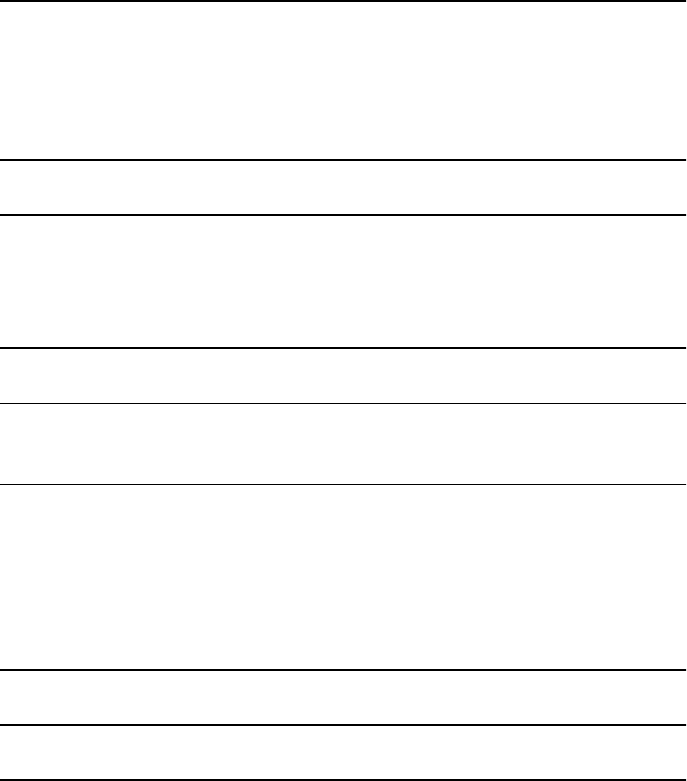
Table of Contents
6
Adjusting the Resolution and Contrast . . . . . . . . . . . . . . . . . . . . . . . 81
Sending a Fax by Normal Dialing . . . . . . . . . . . . . . . . . . . . . . . . . . . 83
Sending a Fax by Automatic Dialing . . . . . . . . . . . . . . . . . . . . . . . . . 84
Sending a Fax From Memory . . . . . . . . . . . . . . . . . . . . . . . . . . . . . . 91
6. Receiving Faxes 93
Using FAX Mode. . . . . . . . . . . . . . . . . . . . . . . . . . . . . . . . . . . . . . . . 93
Using TEL Mode . . . . . . . . . . . . . . . . . . . . . . . . . . . . . . . . . . . . . . . . 94
Optional Reception Settings . . . . . . . . . . . . . . . . . . . . . . . . . . . . . . . 96
Substitute Reception to Memory. . . . . . . . . . . . . . . . . . . . . . . . . . . . 98
7. Making Copies 99
8. Special Functions 101
Caller ID (Requires Subscription to Service) . . . . . . . . . . . . . . . . . 101
Distinctive Ring (Requires Subscription to Service) . . . . . . . . . . . . 107
Blocking Reception of Unwanted Faxes . . . . . . . . . . . . . . . . . . . . . 108
9. Printing Lists 109
10. Maintenance 113
Replacing the Cordless Handset Battery . . . . . . . . . . . . . . . . . . . . 116
11. Troubleshooting 118
Problems and Solutions . . . . . . . . . . . . . . . . . . . . . . . . . . . . . . . . . 118
Messages and Signals . . . . . . . . . . . . . . . . . . . . . . . . . . . . . . . . . . 124
Clearing Paper Jams . . . . . . . . . . . . . . . . . . . . . . . . . . . . . . . . . . . 129
Ordering Parts. . . . . . . . . . . . . . . . . . . . . . . . . . . . . . . . . . . . . . . . . 131
FCC Regulatory Information . . . . . . . . . . . . . . . . . . . . . . . . . . . . . . 132
Quick Reference Guide 135
Guía de referencia rápida 137
Index 139
all.bookPage6Friday,April5,20023:57PM
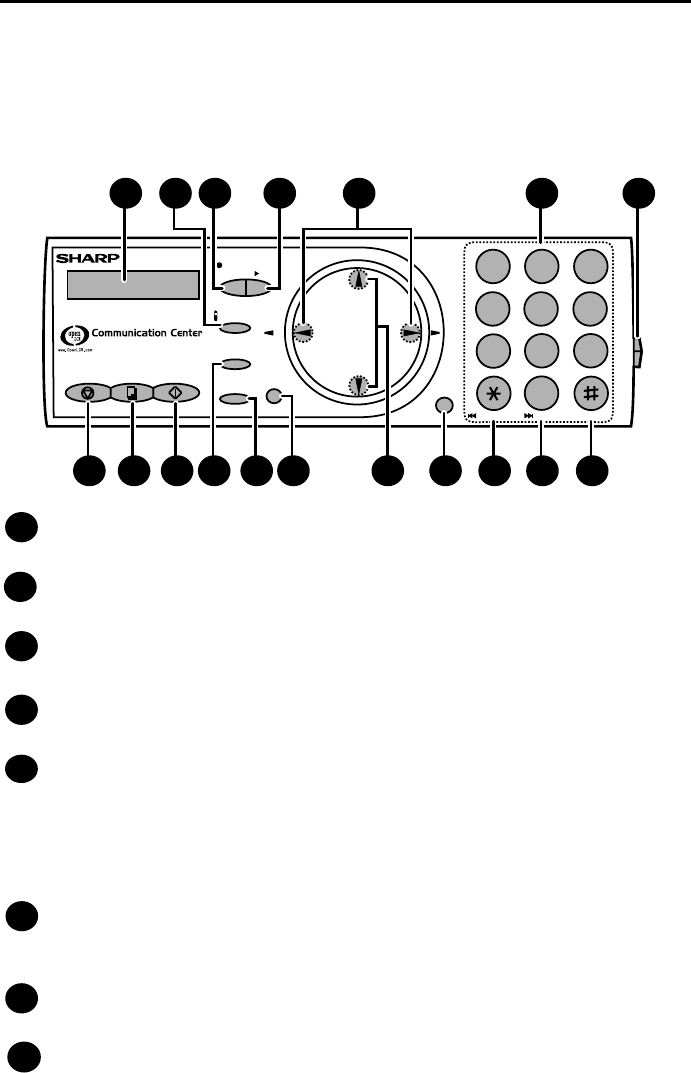
7
Display
This displays messages and prompts to help you operate the machine.
INTERCOM key
Press this key to page or locate the cordless handset.
REC/MEMO key
Press this key to record an outgoing message, phone conversation, or memo.
PLAY key
Press this key to play recorded messages.
Left and right arrow keys
Auto-dial numbers: When sending a fax or making a phone call, press these
keys to scroll through your auto-dial numbers, the “REVIEW CALLS” list (only
available if you have Caller ID), and the last number dialed (redial).
FUNCTION key settings: Press the right arrow key after scrolling with the up
and down arrow keys to select a FUNCTION key setting.
Number keys
Use these keys to dial numbers, and enter numbers and letters when storing
auto-dial numbers.
Panel release
Press this release to open the operation panel.
STOP key
Press this key to cancel an operation before it is completed.
A Look at the Operation Panel
Fax machine
1
2
3
4
5
6
7
8
REC/
MEMO
PLAY
JKL
DELETE
REPEAT
ABC
1
DEF
WXYZ
9
GHI
45
MNO
6
PQRS
TEL
TAD
FAX
STOP
COPY/HELP
START/MEMORY
RESOLUTION/
RECEPTION MODE
INTERCOM
FUNCTION OpenLCR
REDIAL
Z A
SPEAKER
7
TUV
8
SKIP
0
2 3
1
8 9 10 12 13 15
5 6 7
D
O
W
N
U
P
11 16 17 18
32 4
14
2.4GHz Multi-Phone/Fax
all.bookPage7Friday,April5,20023:57PM

8
COPY/HELP key
When a document is in the feeder, press this key to make a copy of a
document. At any other time, press this key to print out the Help List, a quick
reference guide to the operation of your fax machine.
START/MEMORY key
Press this key after dialing to begin fax transmission. Press this key before
dialing to send a fax through memory. The key can also be pressed in the date
and time display to show the percentage of memory currently used.
RESOLUTION / RECEPTION MODE key
When a document is in the feeder, press this key to adjust the resolution for
faxing or copying. At any other time, press this key to select the reception
mode (an arrow in the display will point to the currently selected reception
mode).
FUNCTION key
Press this key followed by the arrow keys to select special functions and
settings.
OpenLCR key
Press this key to register for OpenLCR service and receive rate information to
your fax.
UP and DOWN arrow keys
Enlarge/reduce setting: When making a copy of a document, press these
keys to select an enlarge/reduce setting.
Volume setting: When a document is not in the feeder, press these keys to
change the handset volume when the handset is lifted, the speaker volume
when the SPEAKER key has been pressed, or the ringer volume at any other
time.
FUNCTION key settings: Press these keys after pressing the FUNCTION
key to scroll through the FUNCTION MODE settings.
SPEAKER key
Press this key to listen to the line and fax tones through the speaker when
faxing a document.
Note: This is not a speakerphone. You must pick up the handset to talk with
the other party.
REPEAT key
Press this key while listening to a message to play it again.
SKIP key
Press this key while listening to a message to skip to the next message.
DELETE key
Press this key to erase recorded messages.
12
11
10
9
13
14
15
16
17
18
all.bookPage8Friday,April5,20023:57PM
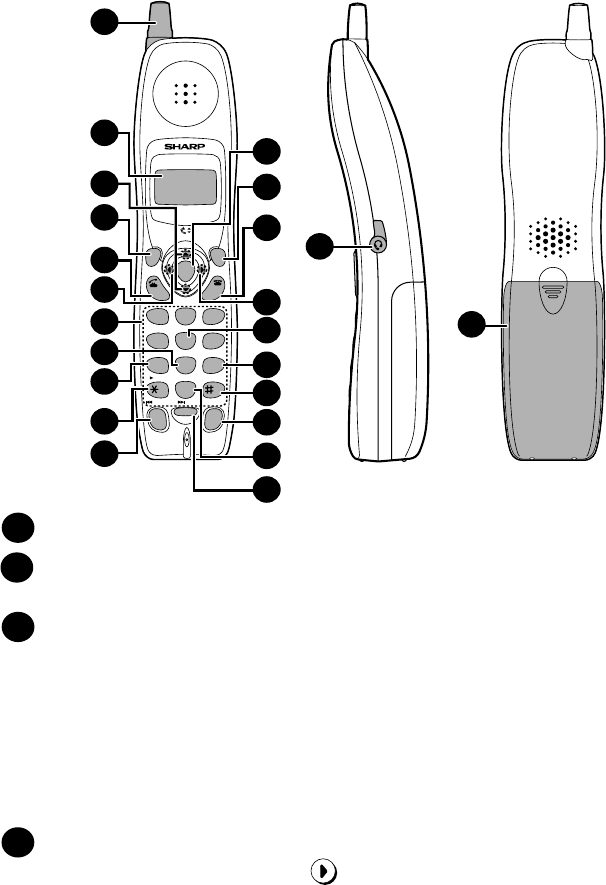
9
Antenna
Display
This displays messages and prompts to help you use the cordless handset.
UP and DOWN arrow keys
Receiver volume: When talking on the cordless handset, press these keys to
adjust the receiver volume. This also adjusts the volume when using a
headset (purchased separately) connected to the cordless handset.
Ringer volume: When not talking on the cordless handset, press these keys
to adjust the cordless handset ringer volume.
Scroll through numbers: Press these keys to scroll when searching for an
auto-dial number or reviewing received calls (only available when you have
Caller ID).
FUNCTION/PAUSE key
Press this key to after pressing to store a new auto dial number.
When entering an auto-dial number, press this key to insert a pause between
digits.
SEARCH
1
2
3
4
FUNCTION
/PAUSE
TALK
OFF
REMOTE
/FLASH
START
UP
DOWN
PLAY NEW
PLAY
REPEAT SKIP DELETE
ERASE
STOP
RECEPTION
REVIEW
INTER
COM HOLD
REDIAL
SEARCH
1
ABC DEF
JKLGHI MNO
TUVPQRS WXYZ
23
456
789
0
7
18
11
19
17
1
3
4
5
6
14
16
20
21
8
13
12
2
22
23
15
10
9
Cordless handset
all.bookPage9Friday,April5,20023:57PM
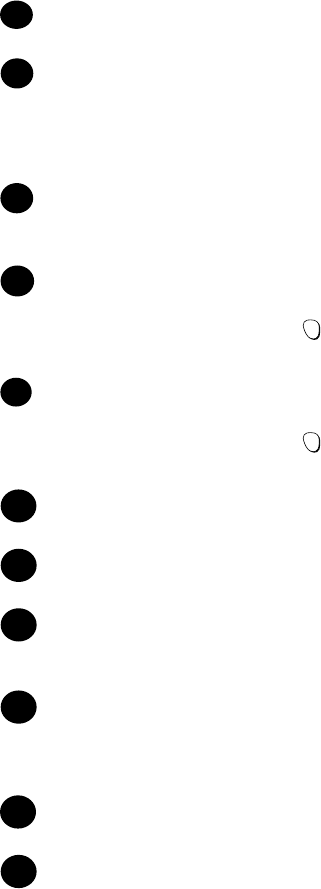
10
TALK key
Press this key to make or answer a call.
REVIEW (left) arrow key
Press the REVIEW arrow key and then the UP or DOWN arrow key to scroll
through your 30 most recent calls (only available if you have Caller ID). This
key can also be used to move the cursor left when entering or editing an auto-
dial number or name.
Number keys
Use these keys to dial numbers, and enter numbers and letters when storing
auto-dial numbers.
PLAY NEW key
Press this key after pressing to listen to new messages recorded in the
personal box corresponding to the cordless handset.
PLAY key
Press this key after pressing to listen to all messages recorded in the
personal box corresponding to the cordless handset.
REPEAT key
Press this key while listening to a message to play it again.
INTERCOM key
Press this key to page the fax machine or another cordless handset.
START key
Press this key to start fax reception from the cordless handset, or to complete
entries when storing, editing, or deleting auto-dial numbers.
REMOTE/FLASH key
Press this key to perform remote operations on the fax machine. The key is
also used to access special services from your phone company that require
subscription (contact your phone company for details).
OFF key
Press this key to end a call.
SEARCH (right) arrow key
Press the SEARCH arrow key and then the UP or DOWN arrow key to scroll
through your auto-dial numbers. This key can also be used to move the cursor
right when entering or editing an auto-dial number or name.
REMOTE
/FLASH
REMOTE
/FLASH
6
7
8
12
11
10
9
13
14
15
5
all.bookPage10Friday,April5,20023:57PM
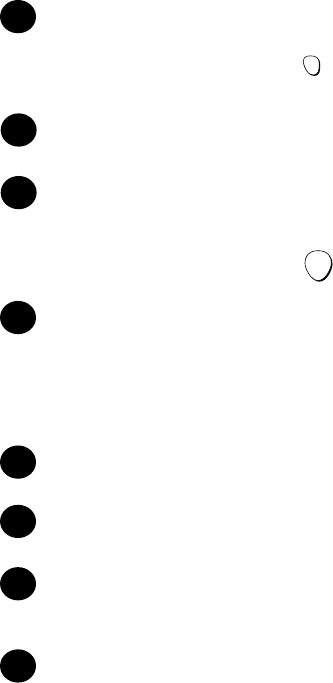
11
RECEPTION key
Press this key after pressing to change the reception mode on the fax
machine.
STOP key
Press this key to stop playback of messages.
DELETE
Press this key while listening to a message to delete it. To delete all your
messages, press this key after playback ends (while the display shows
REMOTE MODE), followed by .
HOLD/ERASE key
Hold: Press this key during a call to put the other party on hold.
Erase: Press this key to delete a phone number when searching through your
recently received calls (only when you have Caller ID), or when searching
through your auto-dial numbers. Press the key to delete a digit or character
when storing or editing an auto-dial number.
SKIP key
Press this key while listening to your messages to skip to the next message.
REDIAL key
Press this key to redial the last number dialed using the cordless handset.
Headset jack
This jack lets you connect a headset (purchased separately) to the cordless
handset.
Battery cover
Remove this cover to install or replace the handset battery.
REMOTE
/FLASH
START
17
16
18
19
20
21
22
23
all.bookPage11Friday,April5,20023:57PM
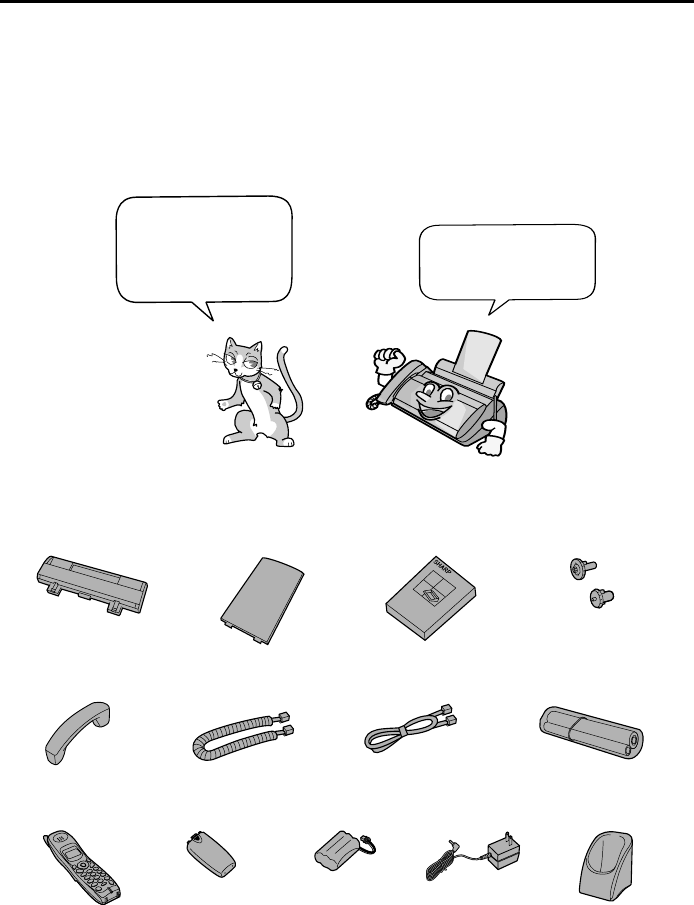
12
1. Installation
Unpacking Checklist
Paper tray Paper tray
extension Operation
manual Gears (2)
Handset Handset
cord Telephone
line cord Imaging film
(initial starter roll)
Cordless
handset Battery
cover Battery
pack Cordless
handset charger
AC adapter
If any are missing,
contact your
dealer or retailer.
Before setting up,
make sure you
have all of the
following items.
all.bookPage12Friday,April5,20023:57PM
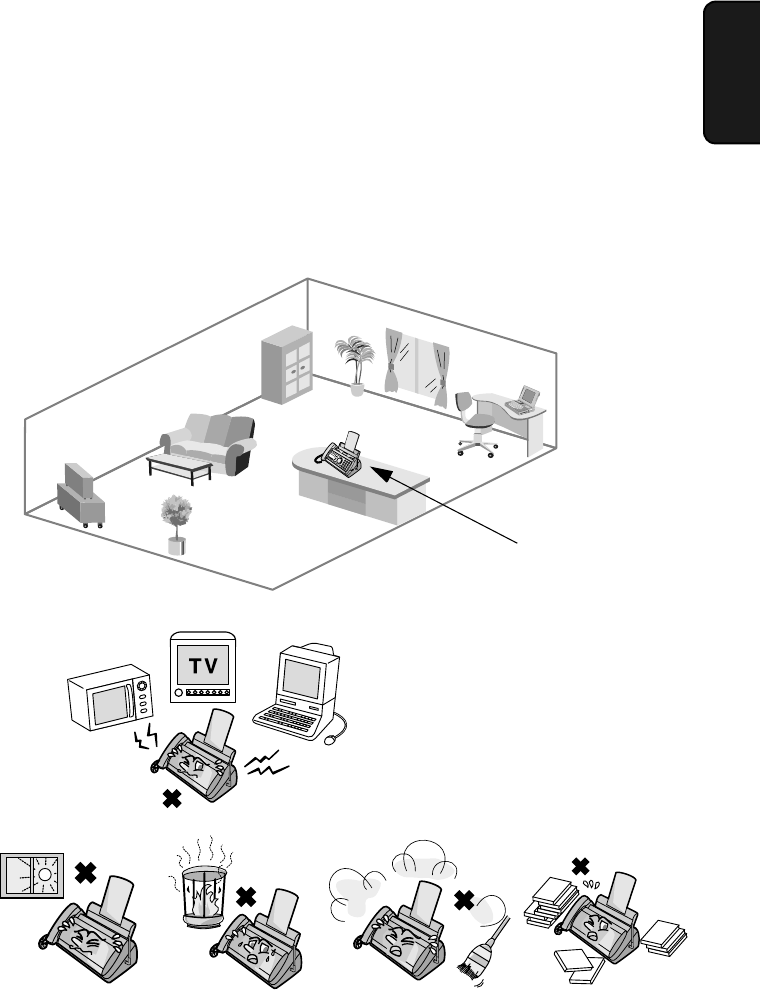
Setting Up
13
1. Installation
Setting Up
Selecting a location for the fax machine
To maximize the talking range of the cordless handset and minimize
interference, we recommend installing the fax machine in a high and central
location away from obstructions such as walls.
Do not place the
machine in direct
sunlight.
Do not place the
machine near
heaters or air
conditioners.
Keep dust away from
the machine. Keep the area
around the
machine clear.
Keep the fax machine away
from other electrical
appliances such as TVs,
microwave ovens,
computers, and other
cordless phones.
High and central
location with no
obstructions
all.bookPage13Friday,April5,20023:57PM
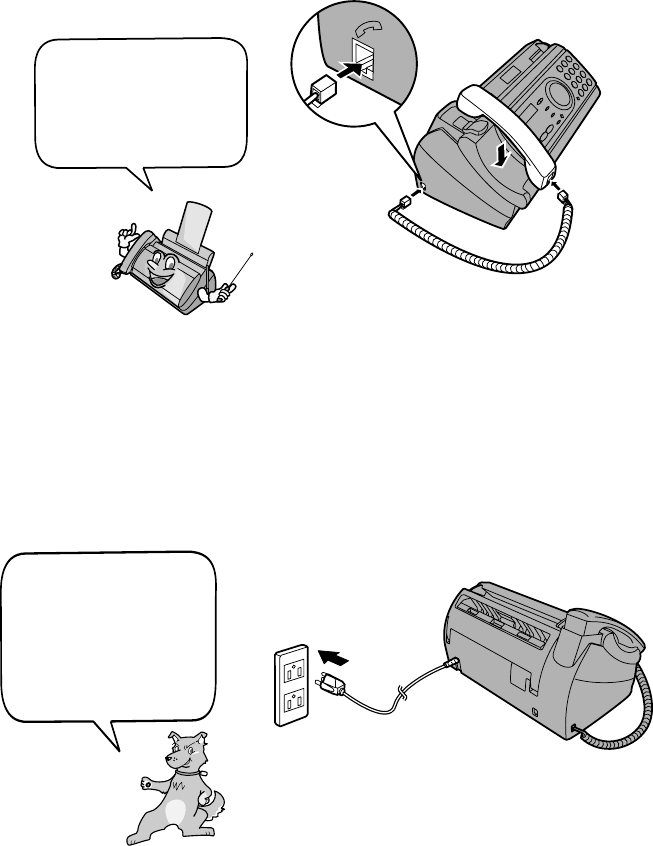
Setting Up
14
Connecting the power cord
Plug the power cord into a 120 V, 60 Hz, grounded AC (3-prong) outlet.
Caution!
Do not plug the power cord into any other kind of outlet. This will damage the
machine and is not covered under the warranty.
The machine does not
have a power on/off
switch, so the power is
turned on and off by
simply plugging in or
unplugging the power
cord.
Connecting the handset
Connect the handset as shown and place it on the handset rest.
♦The ends of the handset cord are identical, so they will go into either jack.
Make sure the handset
cord goes into the jack
marked with a handset
symbol on the side of
the machine!
Use the handset to make ordinary phone calls,
or to transmit and receive faxes manually.
all.bookPage14Friday,April5,20023:57PM
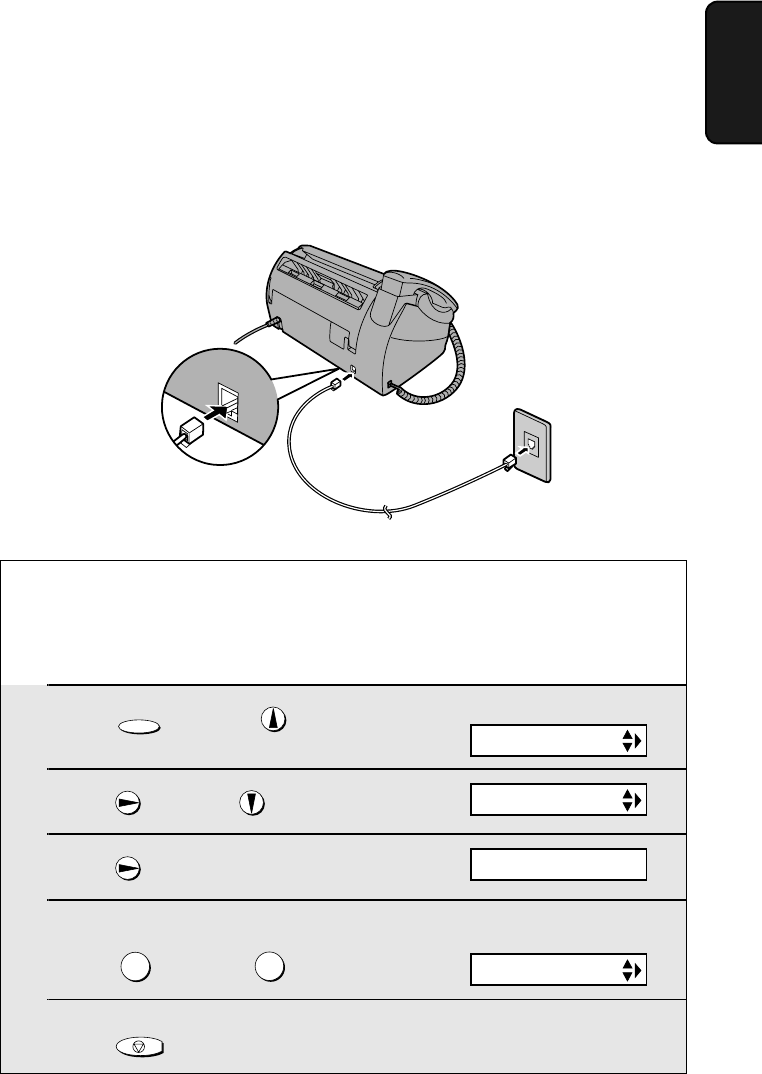
Setting Up
15
1. Installation
Connecting the telephone line cord
Insert one end of the line cord into the jack on the back of the machine
marked TEL. LINE. Insert the other end into a standard (RJ11C) single-line
wall telephone jack.
TEL.LINE
Setting the dial mode
The fax machine is set for tone dialing. If you are on a pulse dial line, you must
set the fax machine for pulse dialing. Press the panel keys as follows:
1Press once and twice.
2Press once and twice.
3Press once.
4Select the dial mode:
TONE: PULSE:
5Press to exit.
FUNCTION
12
STOP
Display:
The display briefly shows
your selection, then:
OPTION SETTING
DIAL MODE
DISTINCTIVE
1=TONE, 2=PULSE
all.bookPage15Friday,April5,20023:57PM
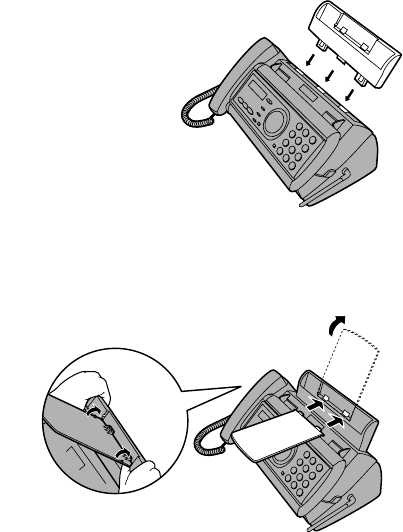
Setting Up
16
Note: If your area experiences a high incidence of lightning or power surges,
we recommend that you install surge protectors for the power and telephone
lines. Surge protectors can be purchased at most telephone specialty stores.
Attach the paper tray and paper tray extension
Attach the paper tray.
Note: The paper tray extension has a top side
and a bottom side. If the tabs do not go into
the holes, turn the support over.
About condensation
If the machine is moved from a cold to a warm place, it is possible that
condensation may form on the scanning glass, preventing proper scanning of
documents for transmission. To remove the condensation, turn on the power and
wait approximately two hours before using the machine.
Insert
horizontally
and rotate up
Attach the paper tray extension.
Click!
all.bookPage16Friday,April5,20023:57PM
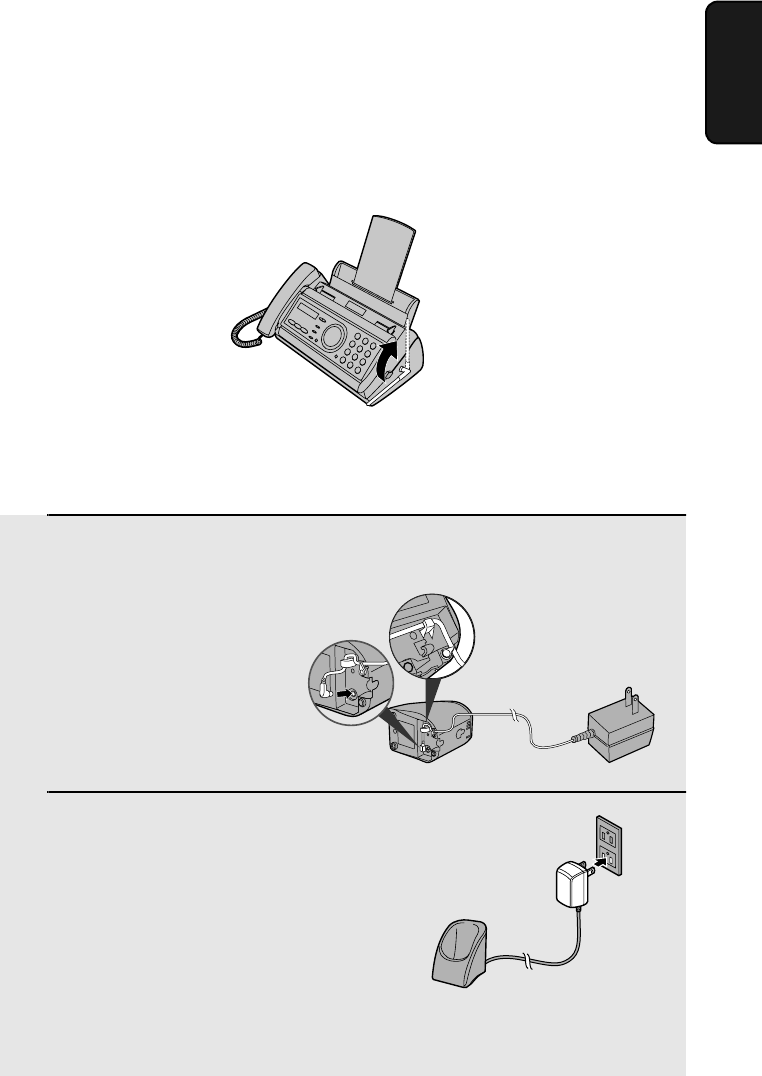
Setting Up
17
1. Installation
Connecting the cordless handset charger
1Connect the AC adapter to the cordless
handset charger.
2Plug the AC adapter into a standard
120 V AC outlet.
Important: Never cover the charger and AC adapter with a blanket, cloth, or
other material. Excessive heating may result and cause fire.
Raising the base antenna
Raise the base antenna to ensure clear communication with the cordless
handset.
Fit the cord into
the holders.
all.bookPage17Friday,April5,20023:57PM
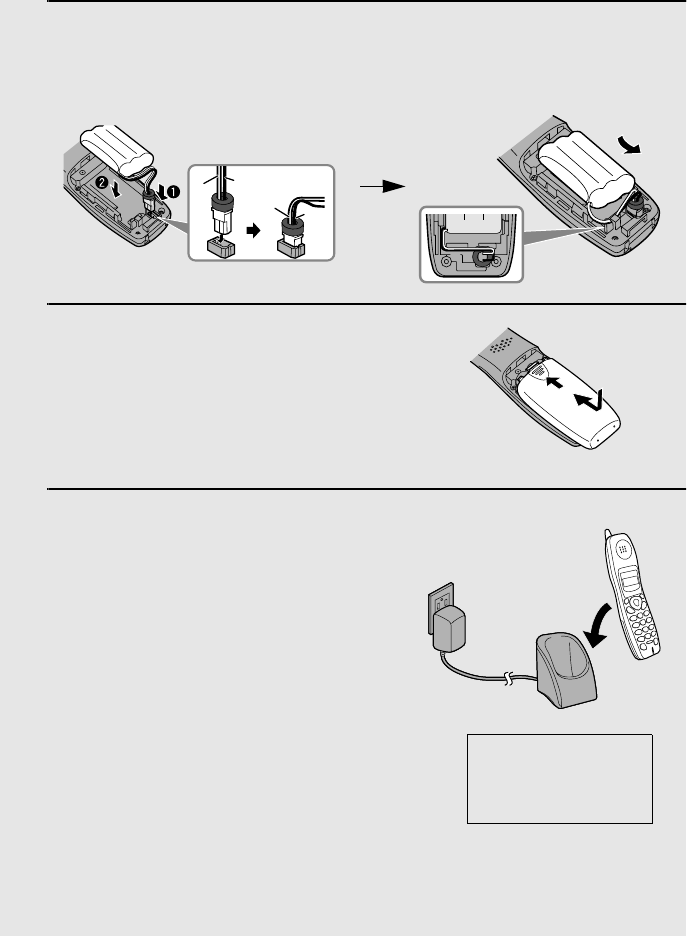
Setting Up
18
Installing the battery and charging the cordless handset
1Connect the battery connector ➊1Connect the battery connector ➊, and then place the battery pack in the
cordless handset.
•Place the wires as shown.
2Place the battery cover on the cordless
handset, making sure it snaps firmly
into place.
•Make sure the wires are not caught or
pinched by the cover.
3Place the cordless handset in the
charger with the dial pad facing
forward.
•Important! The dial pad must face
forward, or the battery will not charge.
•The battery charges automatically while
the cordless handset is in the charger.
While charging, the display shows
CHARGING. When charging is
completed, the display shows IN
CHARGER.
•The cordless handset and charger may
feel warm while charging. This is
normal.
The battery cannot be overcharged. When not using the cordless handset,
keep it in the charger to ensure that it is always charged.
Charge the battery
at least 10 hours
the first time!
Black
Red
Black
Red
all.bookPage18Friday,April5,20023:57PM
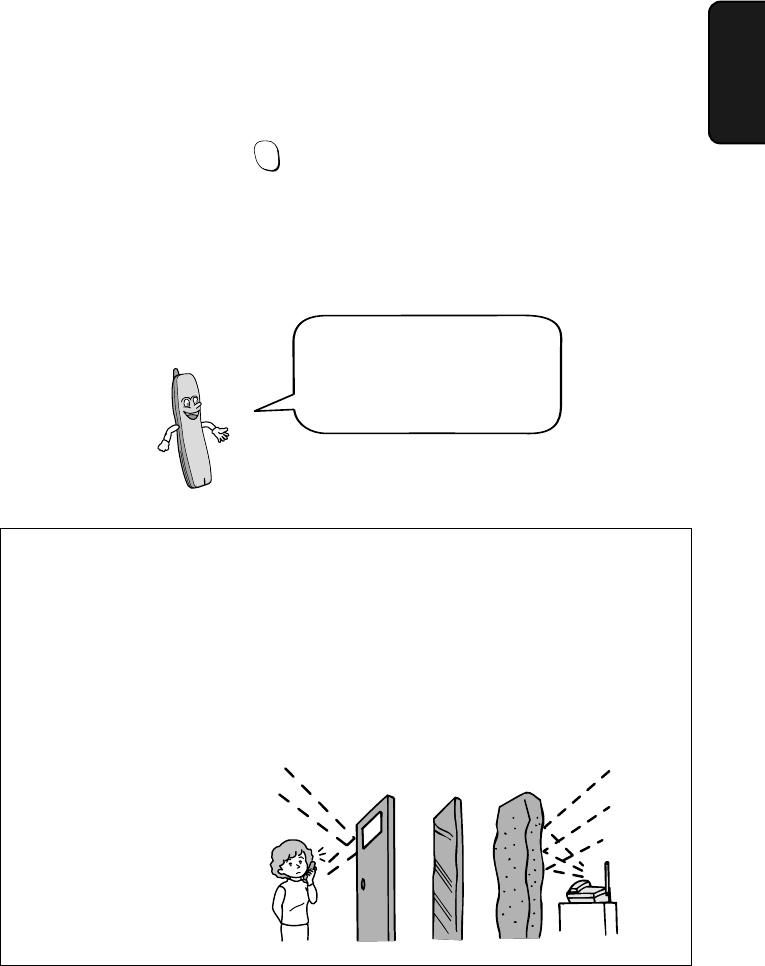
Setting Up
19
1. Installation
When the battery needs charging, LOW BATTERY will appear in the display
and you will hear beeps during a phone conversation. If you need to continue
the conversation, press to transfer the call to the fax machine. Place the
cordless handset in the charger and let it charge.
Note: If the battery is extremely low, nothing may appear in the display during
the first several minutes that the cordless handset is in the charger. The
battery will begin to charge normally after several minutes.
INTER
COM
Reinforced concreteMetalAluminum sash
Talking range
The talking range of the cordless handset is approximately 1200 ft. (400 m)
(line of sight). If you hear noise or interference while talking on the cordless
handset, move closer to the fax machine.
♦When outside the talking range, OUT OF RANGE appears in the display. If
you move out of the talking range while talking on the cordless handset,
the handset will beep and you may hear interference.
Large metal objects,
metal structures, and
thick walls reduce the
talking range.
To ensure that the battery
charges properly, wipe the
charger contacts once a
month with a cotton swab.
all.bookPage19Friday,April5,20023:57PM
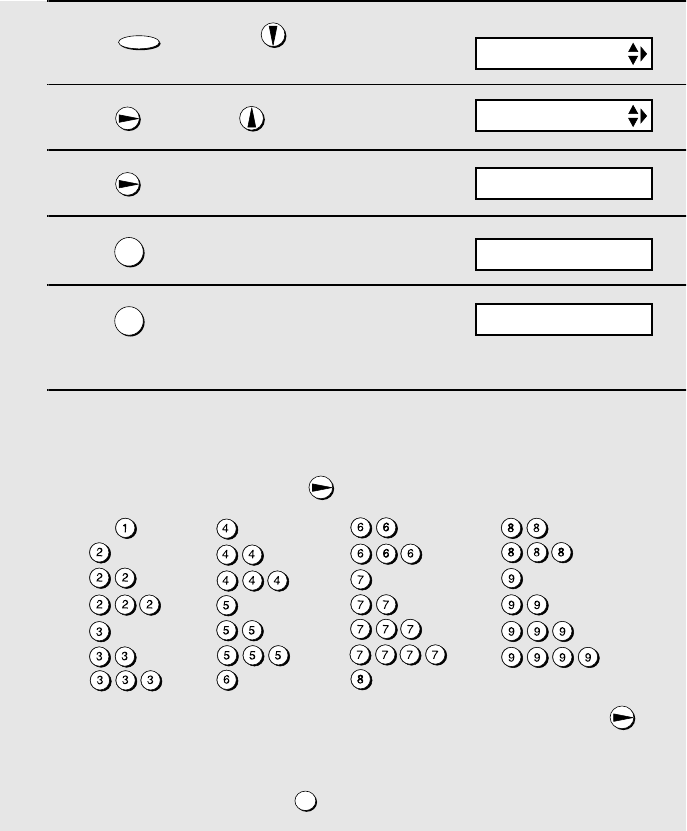
Setting Up
20
Entering a name for the cordless handset
You can enter a name for the cordless handset in the fax machine.
♦The fax machine will transmit the name that you enter to your cordless
handset. The name will appear in the cordless handset’s display.
1Press once and 3 times on
the fax machine.
2Press once and once.
3Press once.
4Press to select SET.
5Press for the ID number of the
cordless handset that came with the
fax machine.
6Enter the name by pressing number keys for each letter as shown in the
chart below. Up to 10 characters can be entered.
Example: BILL = 22 444 555 555
♦To enter two letters in succession that require the same key, press
after entering the first letter.
♦To clear a mistake, press .
FUNCTION
1
1
SPEAKER
Fax machine display:
ENTRY MODE
HS NAME SET
1=SET, 2=CLEAR
SELECT ID NO. 1
SELECT HS NO.
A =
B =
C =
D =
E =
F =
G =
H =
I =
J =
K =
L =
M =
N =
O =
P =
Q =
R =
S =
T =
U =
V =
W =
X =
Y =
Z =
SPACE =
all.bookPage20Friday,April5,20023:57PM
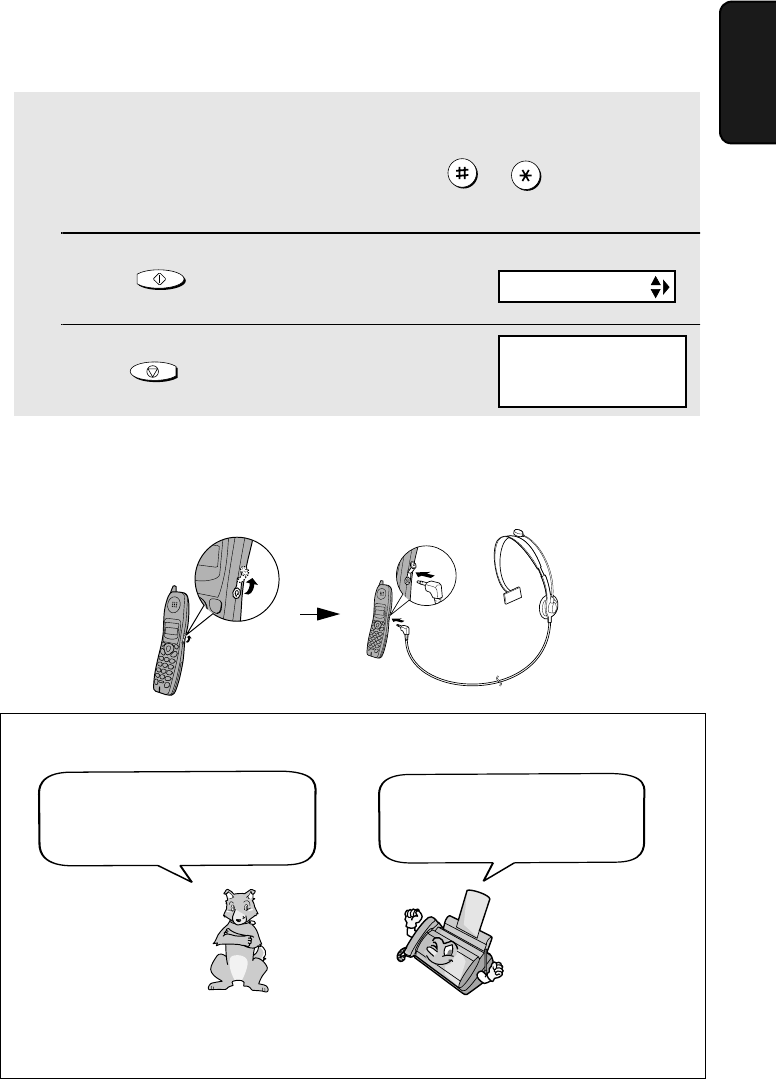
Setting Up
21
1. Installation
♦To enter a lower case letter, continue pressing the key for the letter until the
lower case letter appears.
♦To enter one of the following symbols, press or repeatedly:
. / ! " # $ % & ’ ( ) + + , - : ; < = > ? @ [ ¥ ] ^ _ ' { | } ) (
7Press to store the name.
8Press to exit.
START/MEMORY
STOP
Connecting a headset
You can connect a headset (purchased separately) to the headset jack.
Remove the cap and insert the connector as shown.
Accessory cordless handsets
You can use up to 3 accessory
UX-K01 cordless handsets
with the fax machine.
For information on setting up an accessory cordless handset for use with the
fax machine, see the manual that accompanies the accessory handset.
Please purchase accessory
UX-K01 handsets at your
dealer or retailer.
OWN
NUMBER SET
Display:
HANDSET1
BILL
The handset number
and name appear in
the standby display of
the cordless handset
all.bookPage21Friday,April5,20023:57PM
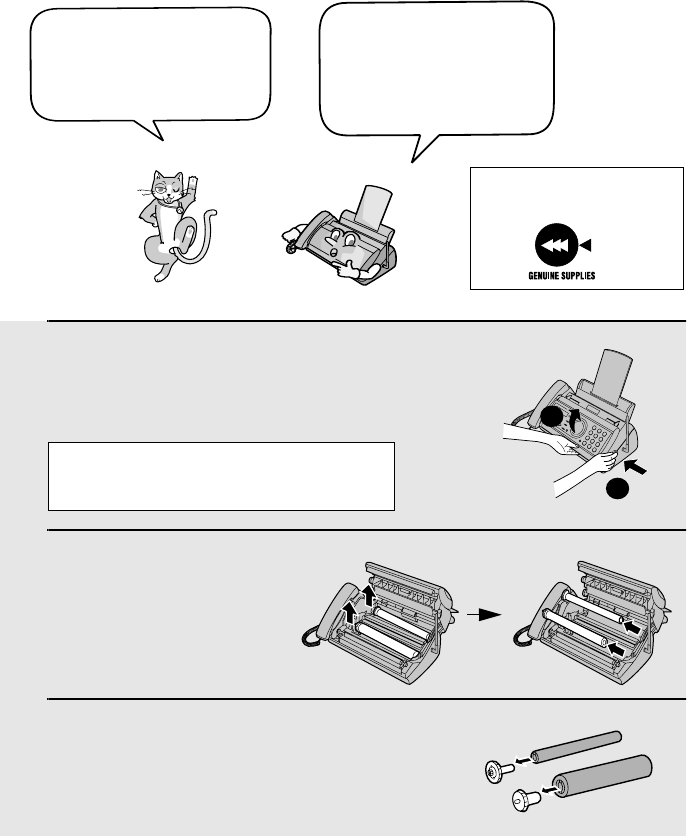
Loading the Imaging Film
22
Loading the Imaging Film
Your fax uses a roll of imaging film to create printed text and images. The print
head in the fax applies heat to the imaging film to transfer ink to the paper.
Follow the steps below to load or replace the film.
1Remove the paper from the paper tray
and open the operation panel (press
➊).
2Remove the used film and
empty spool.
3Remove the two green gears from the
spools.
DO NOT DISCARD THE TWO GREEN
GEARS!
1
2
When replacing the film,
use a roll of Sharp UX-
5CR imaging film. One
roll can print about 150
letter-size pages.
The initial starter roll of
imaging film included with
your fax can print about
30 letter-size pages.
If you are loading the imaging film for
the first time, go to Step 4.
Use only Sharp Genuine
Supplies with this logo:
all.bookPage22Friday,April5,20023:57PM
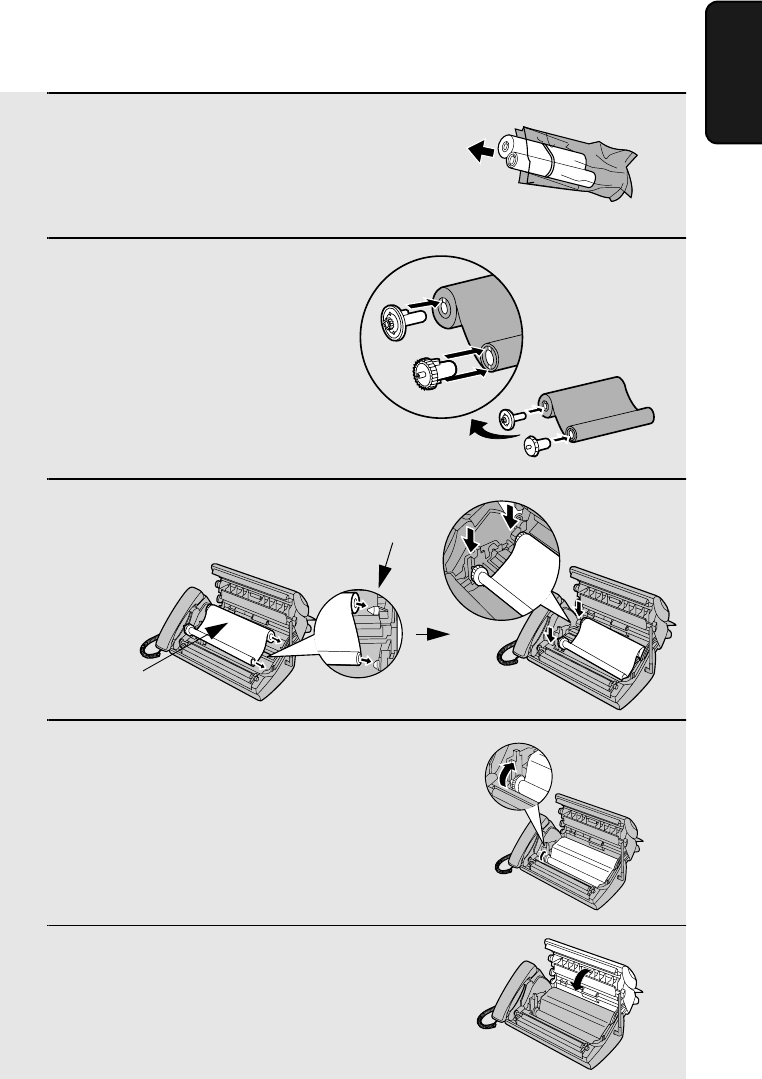
Loading the Imaging Film
23
1. Installation
4Remove the new roll of imaging film
from its packaging.
•Cut the band that holds the rolls
together.
5Insert the green gears.
6Insert the film into the print
compartment.
7Rotate the front gear as shown until
the film is taut.
8Close the operation panel (press down
on both sides to make sure it clicks
into place).
Fit ends of rolls
onto hubs
Make sure the
gears fit into the
slots in the ends
of the rolls.
1 slot
2 slots
Thick roll
to rear
all.bookPage23Friday,April5,20023:57PM
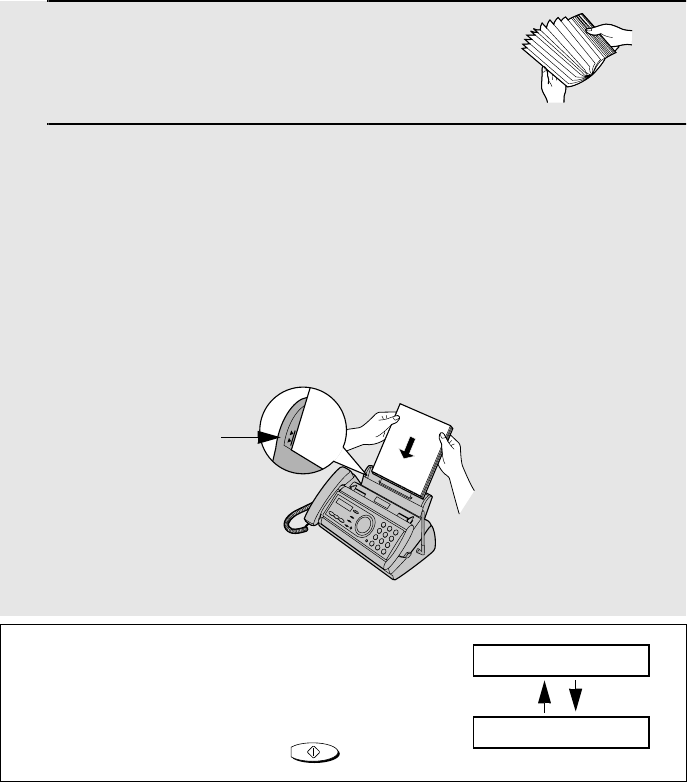
Loading Printing Paper
24
1Fan the paper, and then tap the edge
against a flat surface to even the stack.
Make sure the stack edges are even.
2Insert the stack of paper into the tray, PRINT SIDE DOWN.
•If paper remains in the tray, take it out and combine it into a single stack
with the new paper.
•Be sure to load the paper so that printing takes place on the print side of
the paper. Printing on the reverse side may result in poor print quality.
•GENTLY LOAD PAPER INTO THE PAPER TRAY.
•DO NOT FORCE IT DOWN INTO THE FEED SLOT.
Note: Do not use paper that has already been printed on, or paper that is curled.
Loading Printing Paper
You can load letter or legal size paper in the paper tray. Recommended paper
weight is 20-lb. Copy Bond. The maximum number of sheets is as follows:
Letter size: Approx. 50 sheets (20-Ib. copier paper at room temperature;
maximum stack height should not be higher than the line on the
tray)
Legal size: 5 sheets
Note: If at any time the display shows the
alternating messages at right, check the printing
paper. If the tray is empty, add paper. If there is
paper in the tray, take it out and then reinsert it.
When you are finished, press .
START/MEMORY
ADD PAPER &
PRESS START KEY
The stack
should not
be higher
than this line
all.bookPage24Friday,April5,20023:57PM
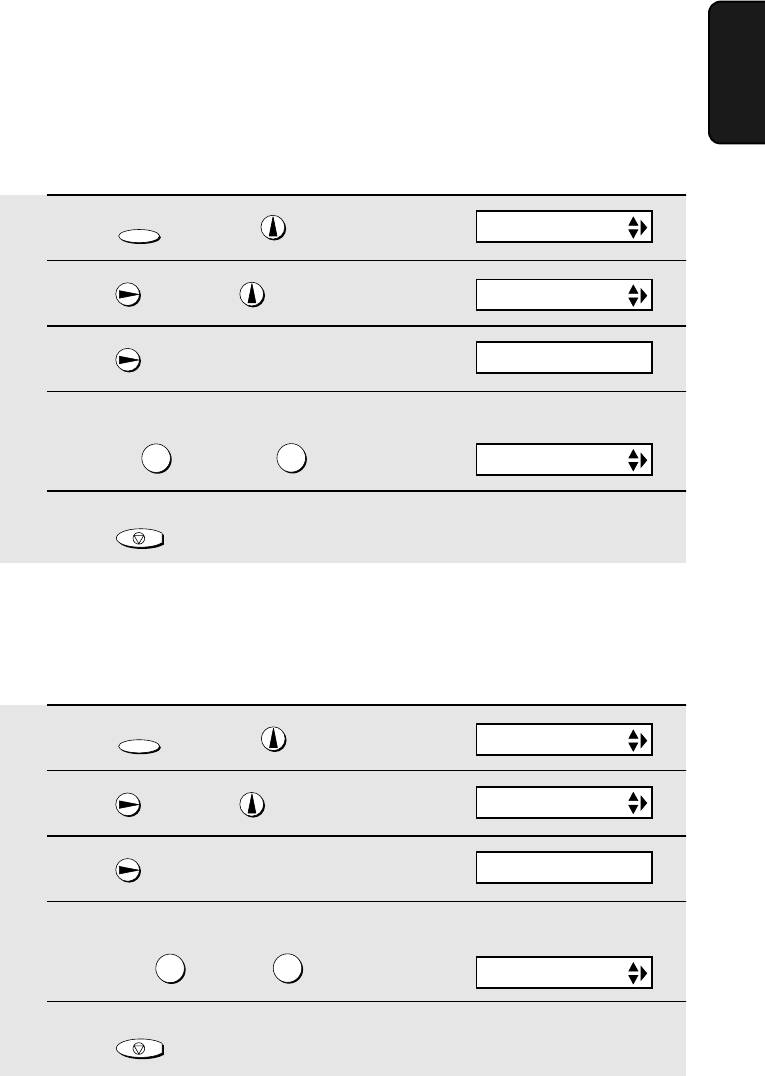
Loading Printing Paper
25
1. Installation
1Press once and twice.
2Press once and twice.
3Press once.
4Select the paper size:
LETTER: LEGAL:
5Press to return to the date and time display.
FUNCTION
12
STOP
Print contrast setting
Your fax has been set at the factory to print at normal contrast. If desired, you
can change the print contrast setting to LIGHT.
The display briefly shows
your selection, then:
1Press once and twice.
2Press once and 3 times.
3Press once.
4Select the print contrast:
NORMAL: LIGHT:
5Press to return to the date and time display.
FUNCTION
12
STOP
Display:
The display briefly shows
your selection, then:
PAPER SIZE SET
COPY CUT-OFF
OPTION SETTING
PRINT CONTRAST
PAPER SIZE SET
1=LETTER,2=LEGAL
1:NORMAL
Display: OPTION SETTING
Setting the paper size
The fax has been set at the factory to scale received faxes to letter size paper.
If you loaded legal paper, you must change the paper size setting to LEGAL.
all.bookPage25Friday,April5,20023:57PM
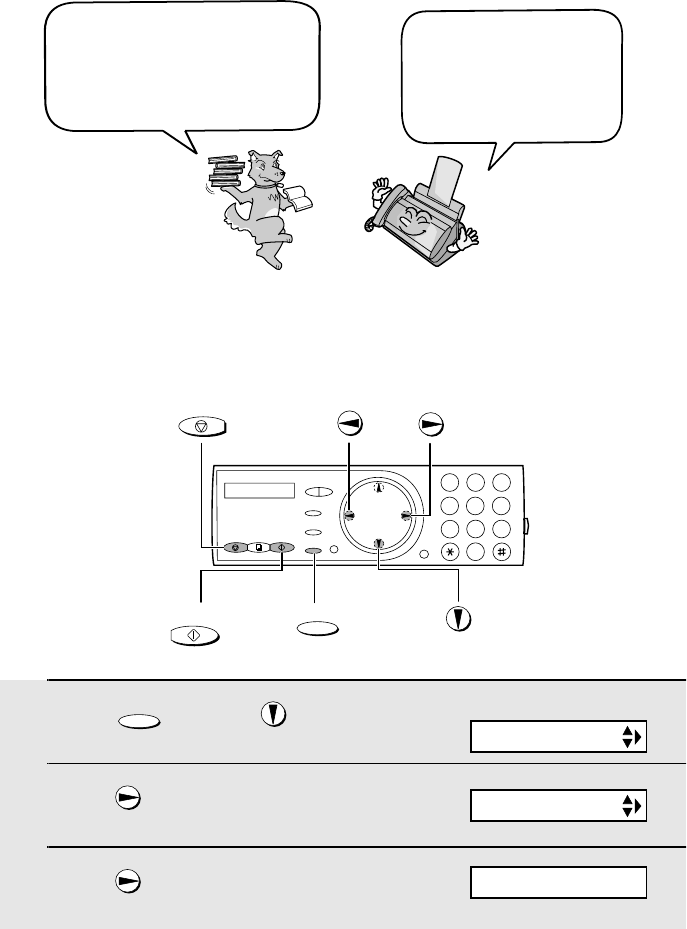
Entering Your Name and Fax Number
26
Entering Your Name and Fax Number
Once you enter this
information, it will
automatically appear at
the top of each fax page
you send.
Before you can begin sending
faxes, you must enter your
name and fax (telephone)
number. You also need to set
the date and time.
FUNCTION
START/MEMORY
STOP
Important!
FCC regulations require that your name, telephone/fax number, and the date and
time appear on each fax message you send. Enter your name and fax number
here and set the date and time as explained in the following section to have the fax
machine include this information automatically at the top of your fax messages.
1Press once and 3 times.
2Press once.
3Press once.
FUNCTION
1
9
45 6
78
0
2 3
Display:
ENTER FAX #
ENTRY MODE
OWN NUMBER SET
all.bookPage26Friday,April5,20023:57PM
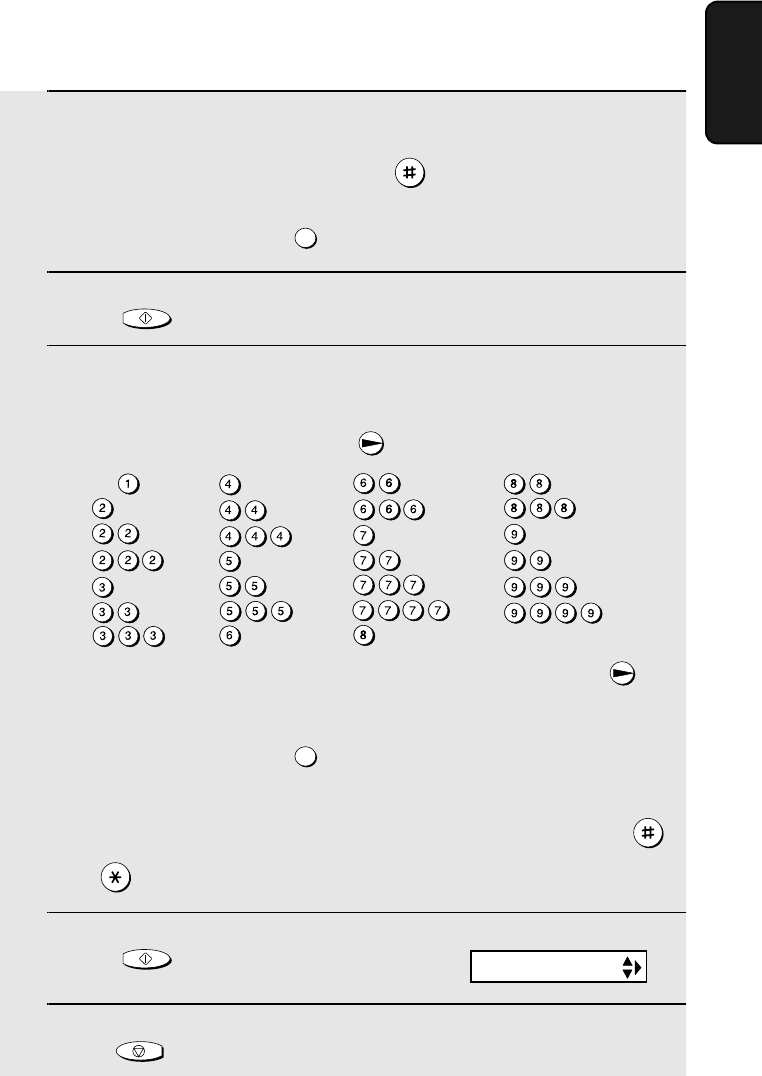
Entering Your Name and Fax Number
27
1. Installation
4Enter your fax number by pressing the number keys (max. 20 digits).
•To insert a space between digits, press .
•To clear a mistake, press .
5Press to enter the fax number in memory.
6Enter your name by pressing number keys for each letter as shown in
the chart below. Up to 24 characters can be entered.
Example: SHARP = 7777 44 2 777 7
♦To enter two letters in succession that require the same key, press
after entering the first letter.
♦To clear a mistake, press .
♦To enter a lower case letter, continue pressing the key for the letter until the
lower case letter appears. To enter one of the following symbols, press
or repeatedly: . / ! " # $ % & ’ ( ) + + , - : ; < = > ? @ [ ¥ ] ^ _ ' { | } ) (
7Press .
8Press to return to the date and time display.
SPEAKER
START/MEMORY
SPEAKER
START/MEMORY
STOP
Display:
DATE&TIME SET
A =
B =
C =
D =
E =
F =
G =
H =
I =
J =
K =
L =
M =
N =
O =
P =
Q =
R =
S =
T =
U =
V =
W =
X =
Y =
Z =
SPACE =
all.bookPage27Friday,April5,20023:57PM
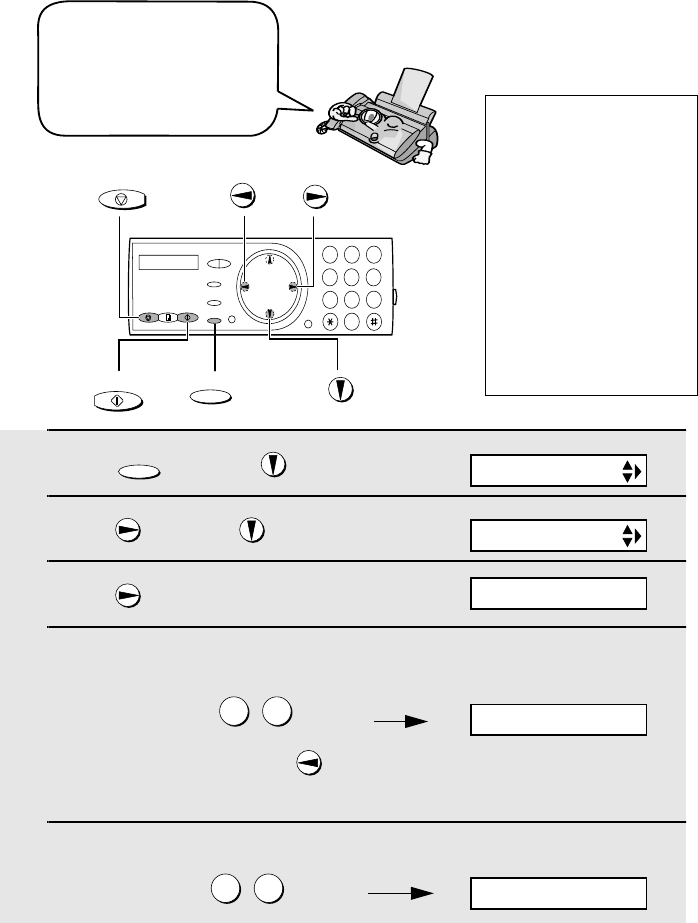
Setting the Date and Time
28
Setting the Date and Time
1Press once and 3 times.
2Press once and once.
3Press .
4Enter a two-digit number for the month (“01” for January, “02” for
February, “12” for December, etc.).
Example: January
•To correct a mistake, press to move the cursor back to the mistake and
then enter the correct number.
5Enter a two-digit number for the day (“01” to “31”).
Example: the 5th
FUNCTION
0 1
0 5
The date and time appear
in the display and are
printed at the top of every
page you fax. Set the date
and time as shown below.
FUNCTION
STOP
1
9
45 6
78
0
2 3
Display:
The currently set date
appears (example):
Do not set the date
and time if you are
using OpenLCR!
OpenLCR
automatically sets the
date and time each
time your fax calls
OpenLCR and
receives rate data. To
ensure accurate use
of the rate data, do not
change the date and
time setting yourself.
ENTRY MODE
DATE&TIME SET
DATE 08-15-2002
DATE 01-15-2002
DATE 01-05-2002
START/MEMORY
all.bookPage28Friday,April5,20023:57PM
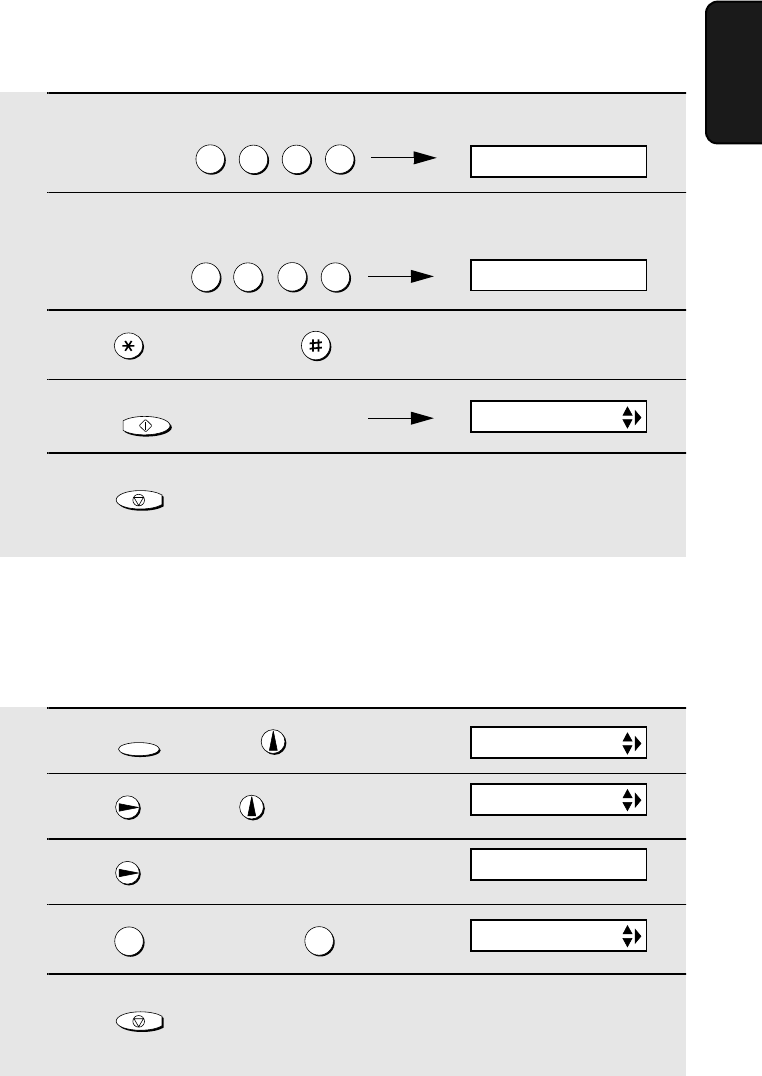
Setting the Date and Time
29
1. Installation
1Press once and twice.
2Press once and 5 times.
3Press once.
4Press to select YES, or to select NO.
5Press to return to the date and time display.
FUNCTION
12
STOP
Daylight Saving Time
If desired, you can set the clock to move forward and backward automatically
at the beginning and end of Daylight Saving Time. Follow these steps:
6Enter the year (four digits).
Example: 2002
7Enter a two-digit number for the hour (“01” to “12”) and a two-digit
number for the minute (“00” to “59”).
Example: 9:25
8Press to select A.M. or to select P.M.
9Press to start the clock.
10 Press to return to the date and time display.
20 0 2
0 9 25
START/MEMORY
STOP
The currently set time
appears (example):
TIME 12:19 PM
TIME 09:25 PM
ANTI JUNK #
RECEIVE RATIO
OPTION SETTING
DAY LIGHT SAVE
1=YES, 2=NO
all.bookPage29Friday,April5,20023:57PM
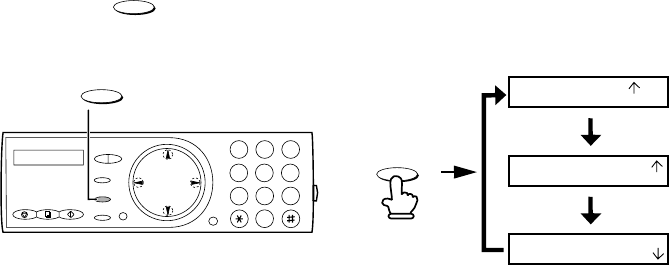
Setting the Reception Mode
30
Setting the Reception Mode
Your fax has three modes for receiving incoming faxes:
FAX mode:
Select this mode when you only want to receive faxes on your line. The fax
machine will automatically answer all calls on four rings and receive incoming
faxes.
TEL mode:
Select this mode when you want to receive both phone calls and faxes on the
line connected to the fax machine. All calls, including faxes, must be
answered by picking up the fax machine's handset or an extension phone
connected to the same line.
TAD mode:
Select this mode when you go out and want the answering system to answer
all calls. Voice messages will be recorded, and fax messages will be received
automatically (“TAD” stands for “Telephone Answering Device”.)
Setting the reception mode
Make sure a document is not loaded in the document feeder, and then
press until the arrow in the display points to the desired mode.
RESOLUTION/
RECEPTION MODE
Note: TAD mode cannot be selected unless a general outgoing message has
been recorded as explained on page 58.
For more information on receiving faxes in FAX and TEL modes, see Chapter
6, Receiving Faxes. For more information on using TAD mode, see Chapter 4,
Using the Answering System.
FAX
TEL
JAN-02 10:30
FAX
TEL
JAN-02 10:30
FAX
TEL
JAN-02 10:30
TAD
TAD
TAD
1
9
45 6
78
0
2 3
RESOLUTION/
RECEPTION MODE
RESOLUTION/
RECEPTION MODE
all.bookPage30Friday,April5,20023:57PM
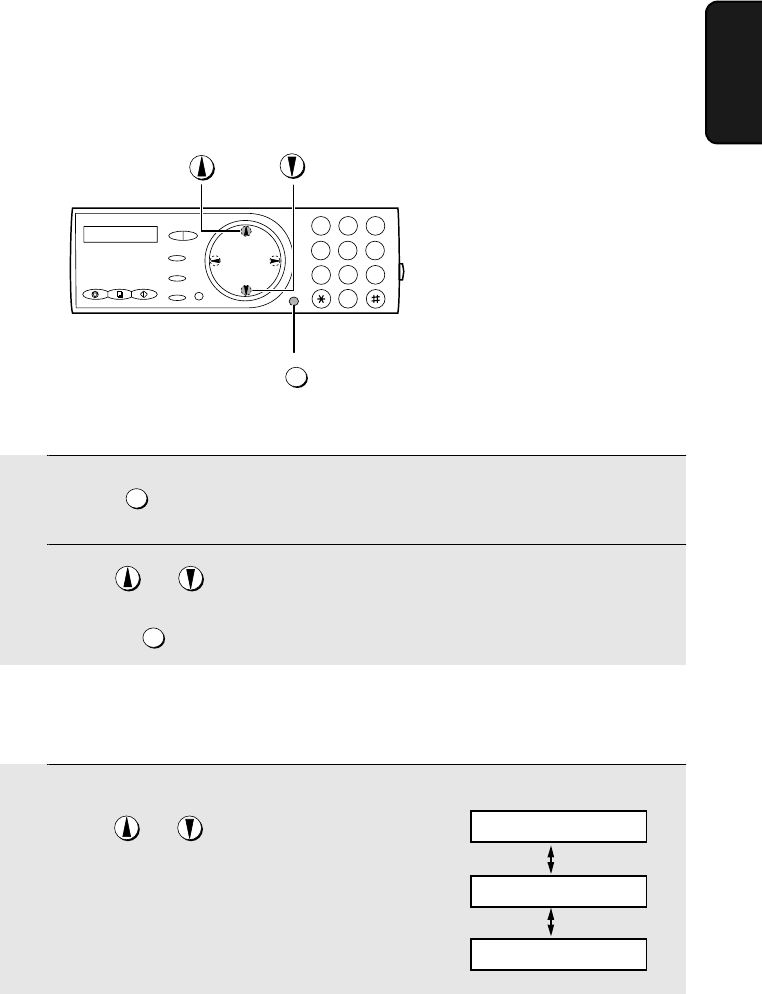
Volume Adjustment - Fax Machine
31
1. Installation
Volume Adjustment - Fax Machine
1Press .
2Press or until the display shows the desired volume level.
•Press again to turn off the speaker.
SPEAKER
SPEAKER
Speaker
1
9
45 6
78
0
2 3
SPEAKER
1When talking through the handset,
press or until the display
shows the desired volume level.
•Note: The volume reverts to MIDDLE
each time you replace the handset.
Display:
Fax machine handset
RECEIVER: HIGH
RECEIVER: MIDDLE
RECEIVER: LOW
You can adjust the volume
of the speaker, handset,
and ringer using the up
and down arrow keys.
all.bookPage31Friday,April5,20023:57PM
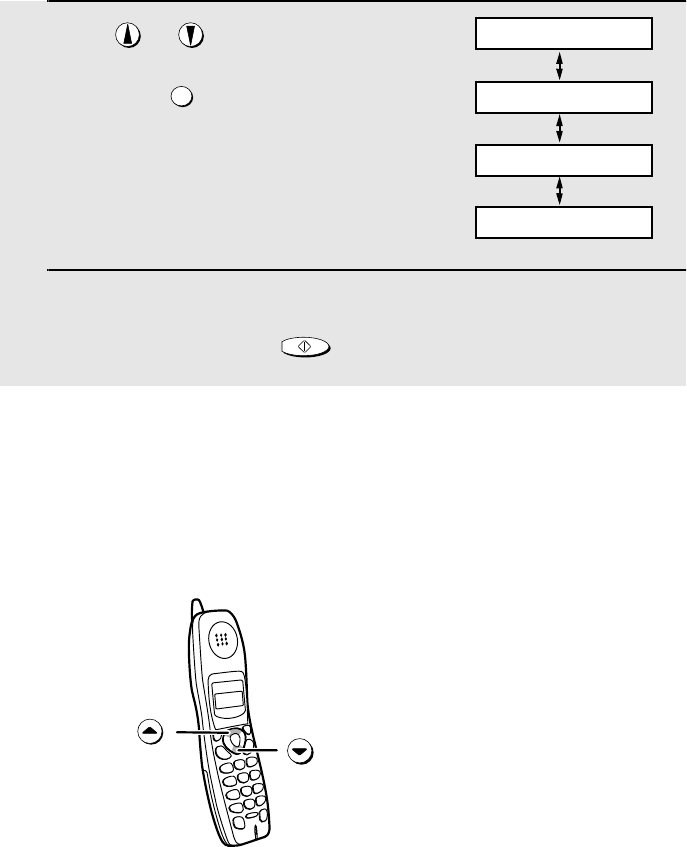
Volume Adjustment - Cordless Handset
32
1Press or until the display
shows the desired volume level.
(Make sure has not been
pressed, the handset is not lifted, and a
document is not loaded in the feeder.)
•The ringer rings once at the selected
level, and then the date and time
reappear in the display.
2If you selected “RINGER: OFF OK ?” to
turn off the ringer, press .
SPEAKER
START/MEMORY
Fax machine ringer
Display: RINGER: HIGH
RINGER: MIDDLE
RINGER: LOW
RINGER: OFF OK ?
Volume Adjustment - Cordless Handset
You can adjust the volume
of the ringer and handset,
receiver using the up and
down arrow keys.
all.bookPage32Friday,April5,20023:57PM
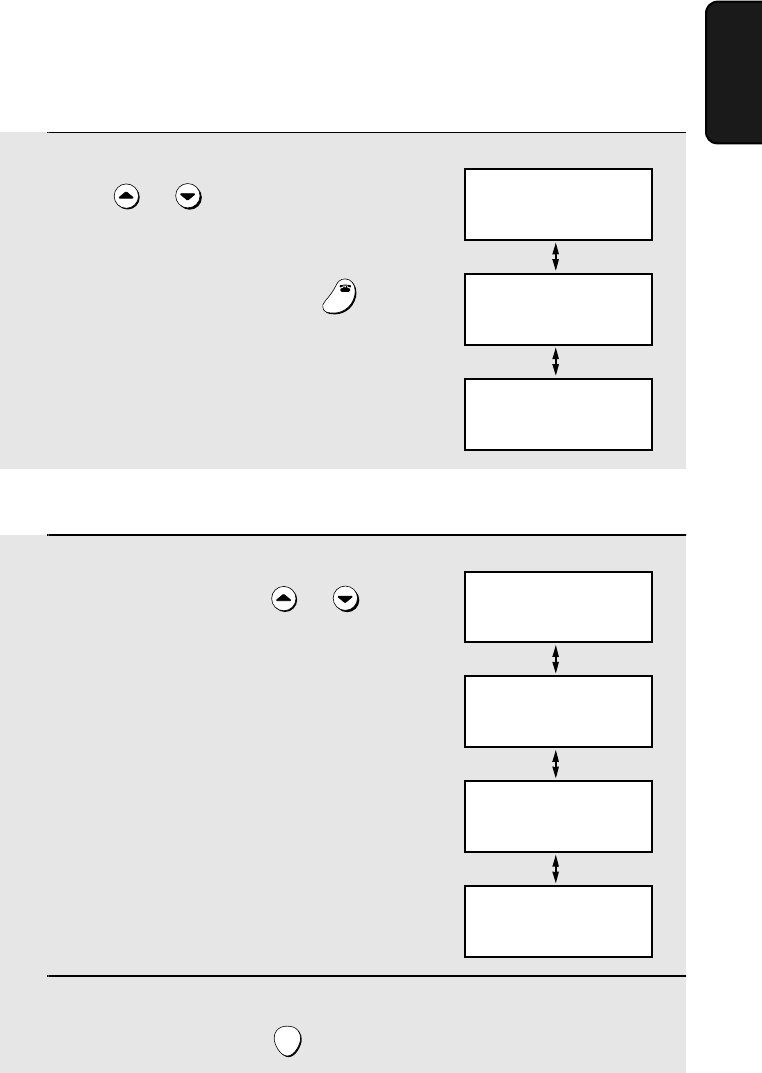
Volume Adjustment - Cordless Handset
33
1. Installation
Cordless handset ringer
1When you are not talking on the
cordless handset, press or
until the display shows the desired
ringer volume level.
•The ringer will ring once at the selected
level.
2If you selected “RINGER: OFF OK ?” to
turn off the ringer, press .
START
RINGER: HIGH
Cordless handset display:
RINGER: MIDDLE
RINGER: LOW
RINGER: OFF OK ?
OK: PRESS START
1When talking on the cordless handset,
press or until the display
shows the desired volume level.
•Note: The volume reverts to MIDDLE
each time you hang up (press ).
OFF
OFF
RECEIVER: HIGH
Cordless handset display:
RECEIVER: MIDDLE
RECEIVER: LOW
Cordless handset receiver volume
all.bookPage33Friday,April5,20023:57PM
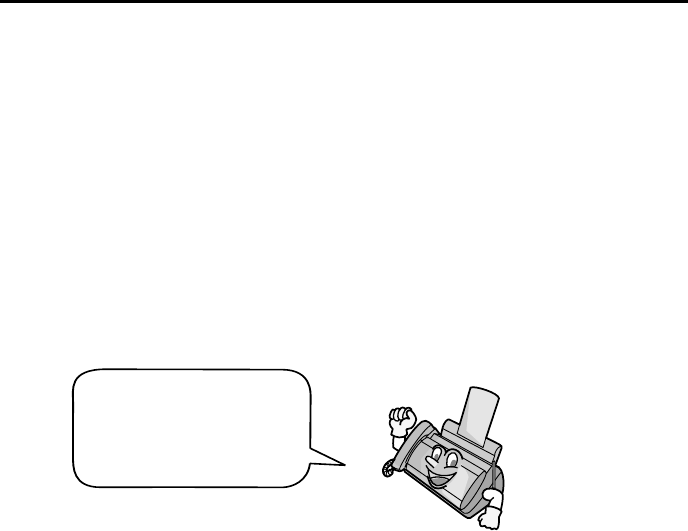
34
2. Setting Up and Using openLCR
Your fax machine features openLCR technology, which helps you save money
on long distance and international phone calls (both fax and voice) by
automatically routing each call for the best available rate.
♦openLCR service is free of charge. The only cost to you is that of a periodic
call (usually once every three months) to openLCR to receive the latest rate
data. (Once you have registered with openLCR, your fax machine
automatically makes this call.)
♦All calls routed by openLCR are consolidated on your monthly phone bill.
You can register with openLCR by fax, phone, or through openLCR’s Web site
(www.openLCR.com).
♦Before registering, be sure to read the information on the openLCR
Registration form and OpenLCR TERMS OF SERVICE sheet included
with your fax machine. If you have any questions, call openLCR at 970-206-
1207.
♦openLCR uses Caller ID for identification purposes when your fax calls
openLCR to receive rate information. Even if you have requested your
telephone company to withhold your Caller ID information when you place
calls, your fax will still automatically transmit this information only when it
calls openLCR.
♦It is possible to register for and use openLCR if you do not subscribe to a
Caller ID service; however, in some instances where rate data must be
changed on an emergency basis, your fax may not be able to respond
automatically to openLCR’s call to notify your fax that it must receive new
rate data. If this occurs, old, incorrect data will continue to be used.
♦Please note that the agreement you enter into by registering is between you
and openLCR; it is not between you and any carriers.
To take advantage of this
feature, you will need to
register with openLCR
and download the rate
data to your fax machine.
all.bookPage34Friday,April5,20023:57PM
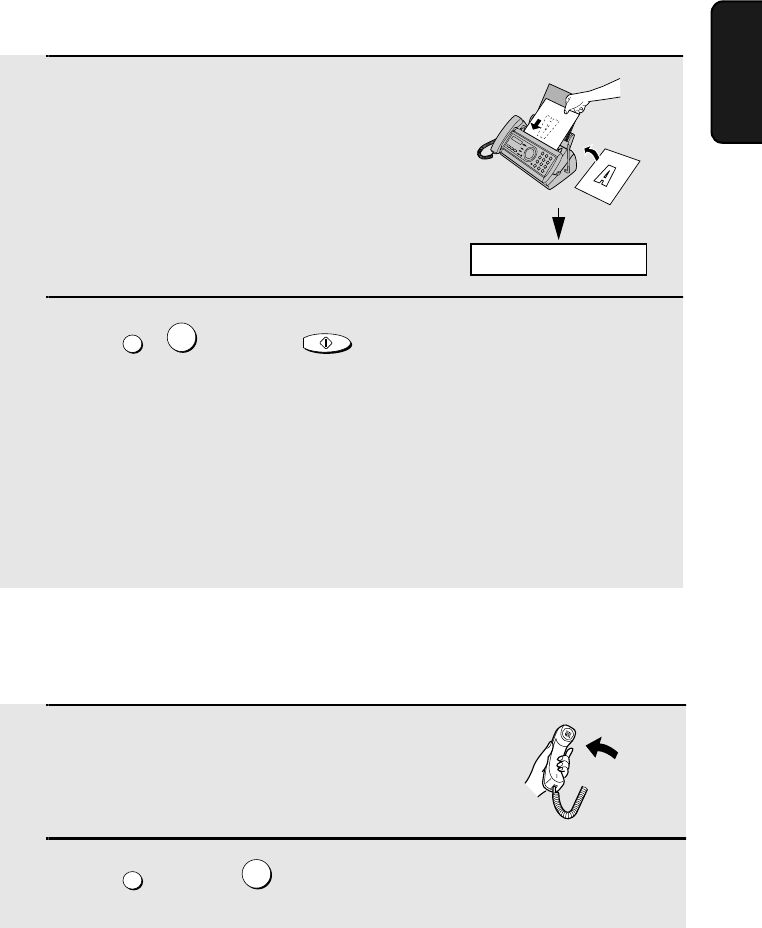
Setting Up and Using OpenLCR
35
2. Setting Up
OpenLCR
1Place the form with the side you wrote
on face down, and push it gently into
the document feeder of the fax
machine.
2Press , , and then .
•Your fax automatically calls openLCR and sends the form. After the form is
sent, your fax will automatically receive the rate data. When downloading is
completed, the display will briefly show DOWNLOAD OK!! and then revert
to the date and time. Your fax will print out the registration form to confirm
that it was received.
•openLCR will also program the date and time and your fax number in your
fax machine.
OpenLCR
5
START/MEMORY
Registering by phone
To register by phone, follow these steps:
Registering by fax
To register by fax, fill in the openLCR Registration form, and then fax the
form as follows:
1Pick up the handset on the fax
machine.
2Press and then .
OpenLCR
1
READY TO SEND
all.bookPage35Friday,April5,20023:57PM
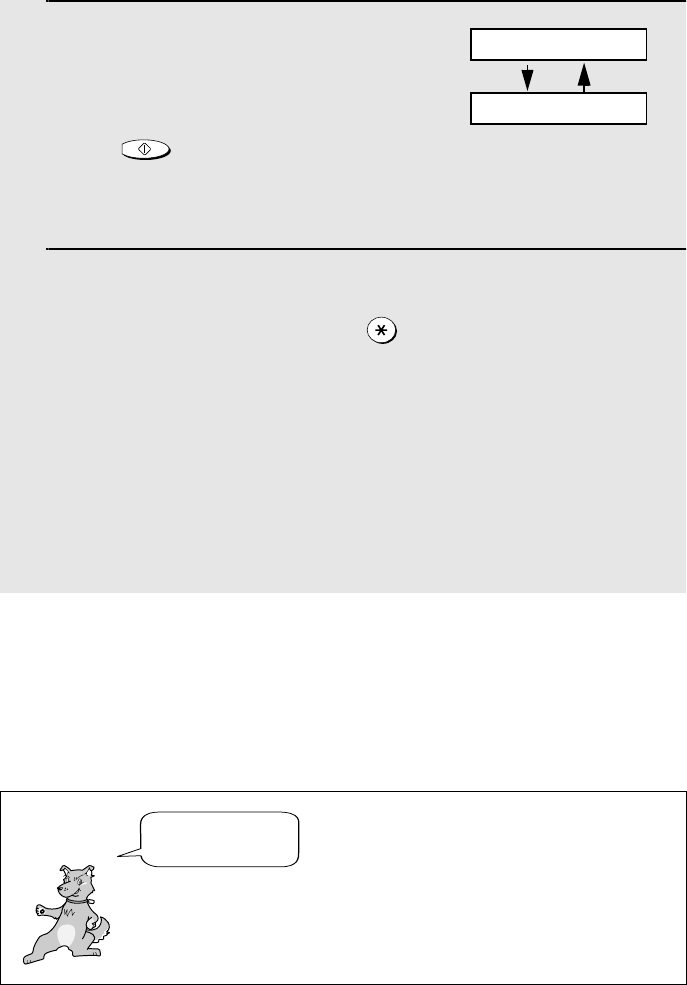
Setting Up and Using OpenLCR
36
3If the display shows the alternating
messages at right, press the number
keys to enter your fax/phone number,
including the area code (the number
must be 10 digits long). When finished,
press .
(If the message at right doesn’t appear,
this step is not necessary.)
4Follow the instructions you hear.
♦If you are on a pulse dial line, press before pressing the number keys
to respond. (This makes your fax temporarily issue tone signals when you
press the number keys.)
♦When registration is completed, your fax machine will receive the rate data
from openLCR. This will last one or two minutes. When downloading is
completed, the display will briefly show DOWNLOAD OK!! and then revert
to the date and time.
♦openLCR will also program the date and time and your fax number in your
fax machine.
START/MEMORY
Registering through openLCR’s Web site
You can also register at openLCR’s Web site, www.openLCR.com. After
registering you will need to receive the rate data manually (service is not
activated until your fax receives the rate data). See Downloading (receiving)
the rate data manually on the following page.
Important!
Be sure that you enter your correct
area code and fax number. If not,
your fax may not dial the correct
number to connect to openLCR.
The rate data that you receive is based
on the address you provide when
registering with openLCR. If you move,
the rate data will not be correct for your
new location. In this case, repeat the
registration procedure to give openLCR
your new address.
If you move, you
must re-register!
SET OWN NUMBER
10 DIGITS
all.bookPage36Friday,April5,20023:57PM
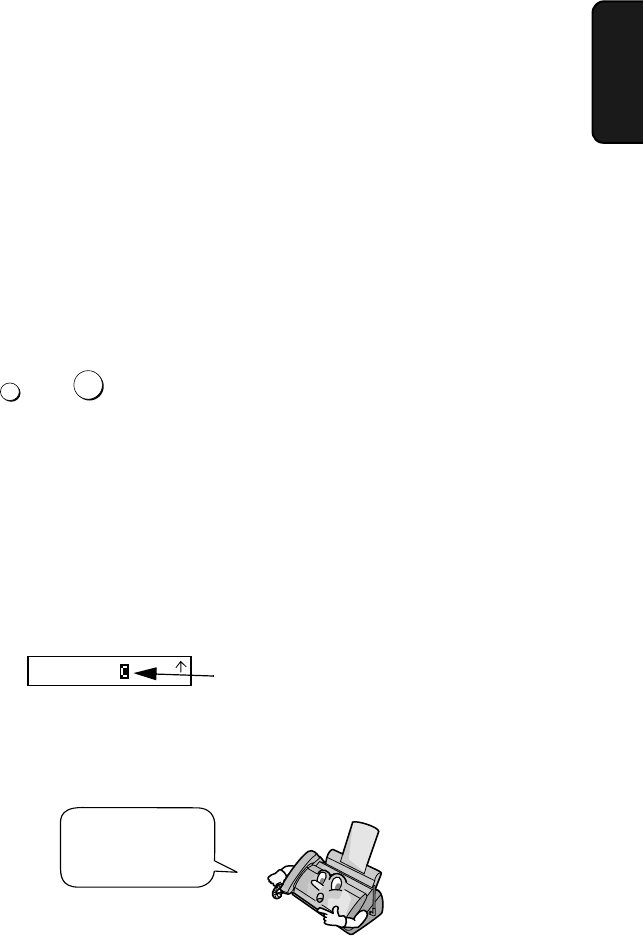
Setting Up and Using OpenLCR
37
2. Setting Up
OpenLCR
Note: If you wish to connect more than one openLCR-enabled device to the same
line, please call openLCR at 970-206-1207. If you replace an old openLCR-
enabled device with a new one, you must re-register with openLCR to use the new
device.
Note: openLCR cannot be used if your fax machine is connected to a Private
Branch Exchange (PBX).
Downloading (receiving) the rate data manually
Your fax machine will automatically call openLCR and download updated rate
data about once every three months. Normally you will not need to download
the rate data manually.
♦If you register through openLCR’s Web site, you must manually download
the rate data to activate service.
♦If the fax machine is unplugged or some other interruption occurs in the
power, you will need to manually download the rate data.
Press and to call openLCR and initiate downloading. Downloading
lasts one or two minutes. During this time the display will show LCR
DOWNLOADING. When downloading is completed, the display will briefly
show DOWNLOAD OK!! and then revert to the date and time. openLCR will
also program the date and time and your fax number in your fax machine.
Using openLCR
When you have registered with openLCR and downloaded the rate data to
your fax machine, a highlighted “C” will appear in the date and time display to
indicate that the openLCR feature is activated.
OpenLCR
2
“C” indicates that
openLCR is activated
FAX
TEL
JAN-19 02:16
TAD
Each time you make a long distance phone or fax call, the fax machine will
automatically route the call through the least expensive carrier based on the
downloaded rate information.
Don’t unplug the
fax, or the rate
data will be lost!
all.bookPage37Friday,April5,20023:57PM
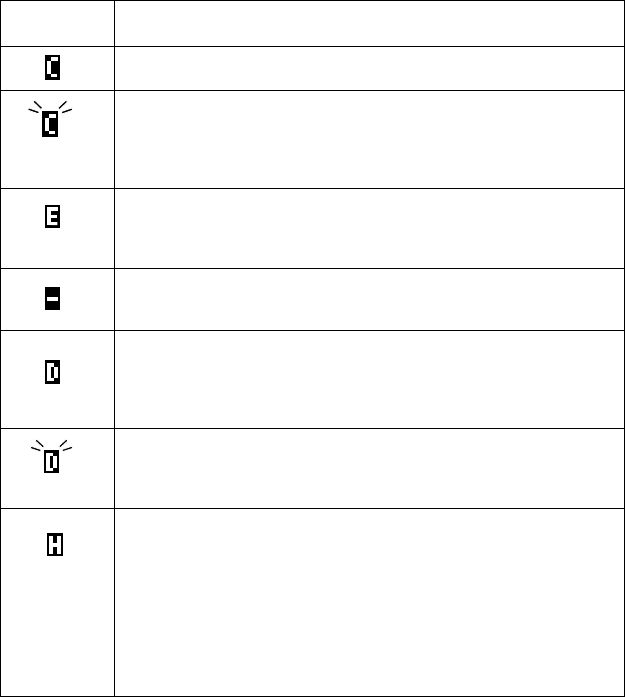
Setting Up and Using OpenLCR
38
Caution! If you unplug the fax machine or an interruption occurs in your
power supply, the rate data will be erased. If this happens, the highlighted “C”
in the display will blink to alert you.The fax machine will automatically call
openLCR within the next 24 hours to receive new rate data; however, if you
want to use openLCR service before that time, you should download the rate
table manually as explained on page 37.
♦We recommend that you do not unplug the fax machine on a regular basis
(for example at night or on the weekends), as this may result in a large
number of calls to openLCR and a higher phone bill.
Symbols related to openLCR that may appear in the display are shown below.
Mark Meaning
openLCR has been activated and is ready for use.
(Blinking)
openLCR cannot be used because the rate data has been erased.
Your fax will automatically call openLCR within the next 24 hours to
receive new data, or you can download the data manually if you need
to use openLCR immediately (see page 37).
The rate data in the fax is no longer correct and the fax cannot connect
to openLCR to obtain new data. See What to do if “E” appears in the
display on page 40.
openLCR has been temporarily turned off. See Temporarily turning off
openLCR below.
Rate data was not yet available when your fax called openLCR. Your
fax will automatically call openLCR again when the rate data is
available. Until that time, long distance calls will be routed through
your primary carrier.
(Blinking)
Your fax will automatically call openLCR within the next 24 hours to
learn when correct rate data will be available.
Your fax did not receive the rate data because Open LCR was unable
to identify your Caller ID. This problem could be noise on the phone
line, or because your caller ID signal is blocked. Try retrieving the rate
data several more times. If "C" appears, you have retrieved the rate
data successfully. If you are still having problems, contact your phone
company and make sure they support Caller ID. You can remove the
"H" in your display by turning off the Open LCR function (press the
openLCR key followed by #, 1, 8, 4, and #). You can also register for
openLCR by phone to retrieve the rate data (see page 35).
all.bookPage38Friday,April5,20023:57PM
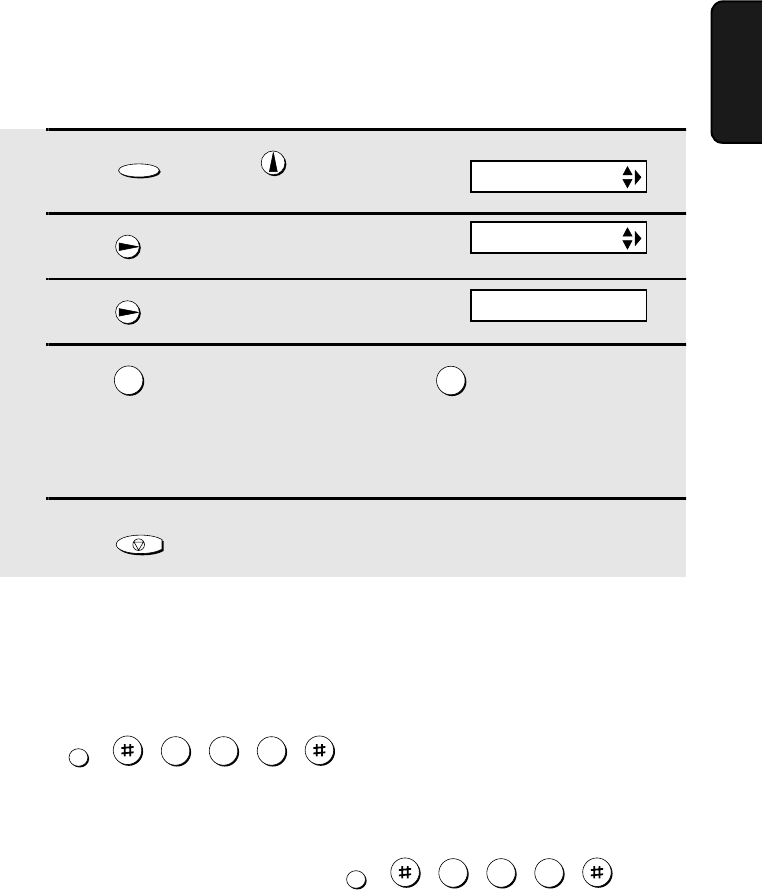
Setting Up and Using OpenLCR
39
2. Setting Up
OpenLCR
Temporarily turning off openLCR
If needed, you can temporarily turn off openLCR.
♦When you temporarily turn off openLCR, long distance and international
calls will not be routed by openLCR. However, your fax will still call
openLCR periodically to receive rate data.
1Press once and once.
2Press once.
3Press once.
4Press (NO) to turn off openLCR. (Press (YES) to turn openLCR
back on.)
•When you turn off openLCR, the highlighted “C” in the display will change
to “-”.
5Press to return to the date and time display.
FUNCTION
21
STOP
To stop using openLCR
If you want to stop using the Open LCR feature, press this sequence of keys:
, , , , ,
♦Calls will not be routed by openLCR and the fax machine will not call
openLCR to update data.
To resume use of openLCR, press , , , , ,
OpenLCR
1 8 4
OpenLCR
186
Display:
LCR SETTING
LCR DIAL
1=YES, 2=NO
all.bookPage39Friday,April5,20023:57PM
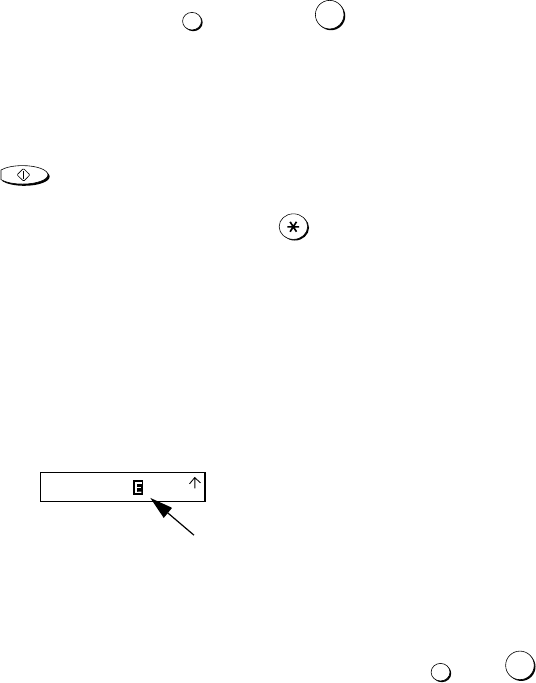
Setting Up and Using OpenLCR
40
Changing your user profile
If you need to change your user profile, pick up the handset on the fax
machine, and then press followed by . Follow the instructions you
hear.
♦If the display shows the alternating messages SET OWN NUMBER / 10
DIGITS, press the number keys to enter your fax/phone number, including
the area code (the number must be 10 digits long). When finished, press
.
♦If you are on a pulse dial line, press before pressing the number keys
to respond to the instructions. (This makes your fax temporarily issue tone
signals when you press the number keys.)
What to do if “E” appears in the display
A highlighted “E” will appear in the display in place of “C” if the rate data in the
fax is out-of-date and the fax is unable to obtain new data. When this
happens, openLCR routing will not take place.
OpenLCR
3
START/MEMORY
“E” indicates that the rate
data is out-of-date.
TAD
FAX
TEL
JAN-19 02:16
This will only occur if the fax machine is unable for some reason to make its
periodic call to openLCR to receive new rate data.
First try downloading the rate data manually by pressing and as
explained in Downloading (receiving) the rate data manually on page 37. If
this doesn’t work, proceed to the following section, What to do if you cannot
connect to openLCR.
What to do if you cannot connect to openLCR
If you are unable to connect to openLCR when you use the openLCR key to
register or manually download data, it is likely that the phone number that the
fax machine dials when you press the OpenLCR key is no longer correct.
OpenLCR
2
all.bookPage40Friday,April5,20023:57PM

Setting Up and Using OpenLCR
41
2. Setting Up
OpenLCR
1Press once and once.
2Press once and once.
3Press once.
4Press (SET) to set the new phone number.
•Note: If you wish to restore the factory-set number, press for CLEAR
and then go to Step 6.
5Press the number keys to enter the new phone number.
6Press to store the number.
7Press to return to the date and time display.
8Press , to download new rate data.
•If you have not yet registered with openLCR, your fax will receive new
phone numbers that will allow you to connect to openLCR. Register using
one of the procedures described at the beginning of this chapter.
FUNCTION
1
2
START/MEMORY
STOP
OpenLCR
2
To obtain the correct phone number, call openLCR at 970-206-1207, and then
program the number into the fax machine as explained below.
♦Note: The number that you will obtain is the number for manually
downloading rate data (dialed by pressing the OpenLCR key and 2). When
you manually download the rate data, the new numbers for registering
(dialed by pressing the OpenLCR key and 1, 3, or 5) will also be
programmed in your fax machine.
Display:
LCR SETTING
CENTER # MODE
1=SET, 2=CLEAR
all.bookPage41Friday,April5,20023:57PM
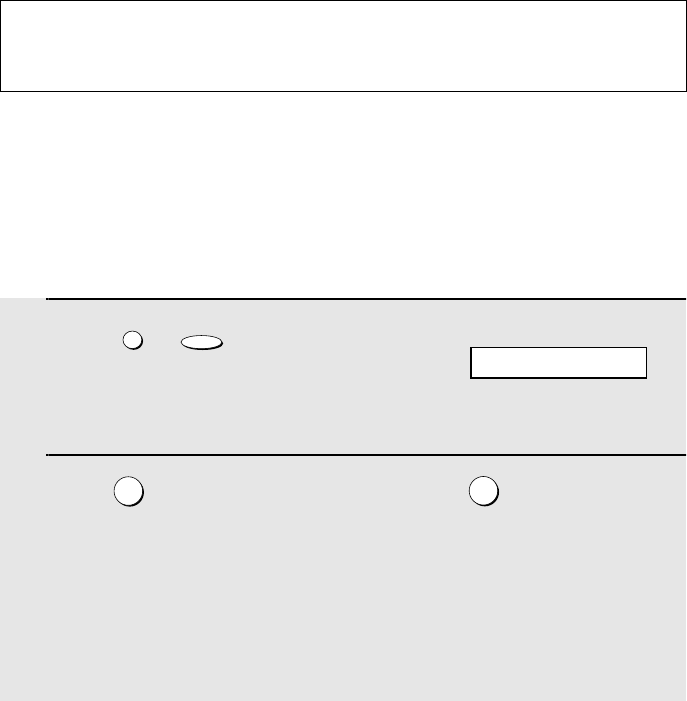
Setting Up and Using OpenLCR
42
Selecting a long or short call
Before you make a long distance or international phone/fax call, select
whether the call will be a long call or a short call.
♦Your fax needs to know whether the call will be long or short to route it for
the best rate.
Note: The following settings are not required as of the printing
of this manual. openLCR will inform you through its Web site
(www.openLCR.com) if the settings become necessary in the future.
1Press , .
•Note: If the display shows TABLE NOT
EXIST, you must first download the rate
data.
2Press to select the SHORT TIME setting, or to select the LONG
TIME setting.
•The initial SHORT TIME setting is 2 minutes, and the initial LONG TIME
setting is 4 minutes. If desired, you can change these settings as explained
on the following page.
•The short/long time selection will remain in effect for all calls until you
change it.
OpenLCR FUNCTION
12
Changing the SHORT TIME and LONG TIME settings
The initial SHORT TIME setting is 2 minutes, and the initial LONG TIME
setting is 4 minutes. If the typical durations of your short and long calls are
different, you should change the time settings to ensure that openLCR routes
your calls for the best rate.
♦For example, if your fax transmissions normally last about 3 minutes and
your phone calls last about 5 minutes, set 03 for the SHORT TIME and 05
for the LONG TIME. Before sending a fax, select the SHORT TIME setting
(03MIN) in the procedure on the preceding page. Before making a phone
call, select the LONG TIME setting (05MIN).
Display:
LCR TABLE SELECT
all.bookPage42Friday,April5,20023:57PM
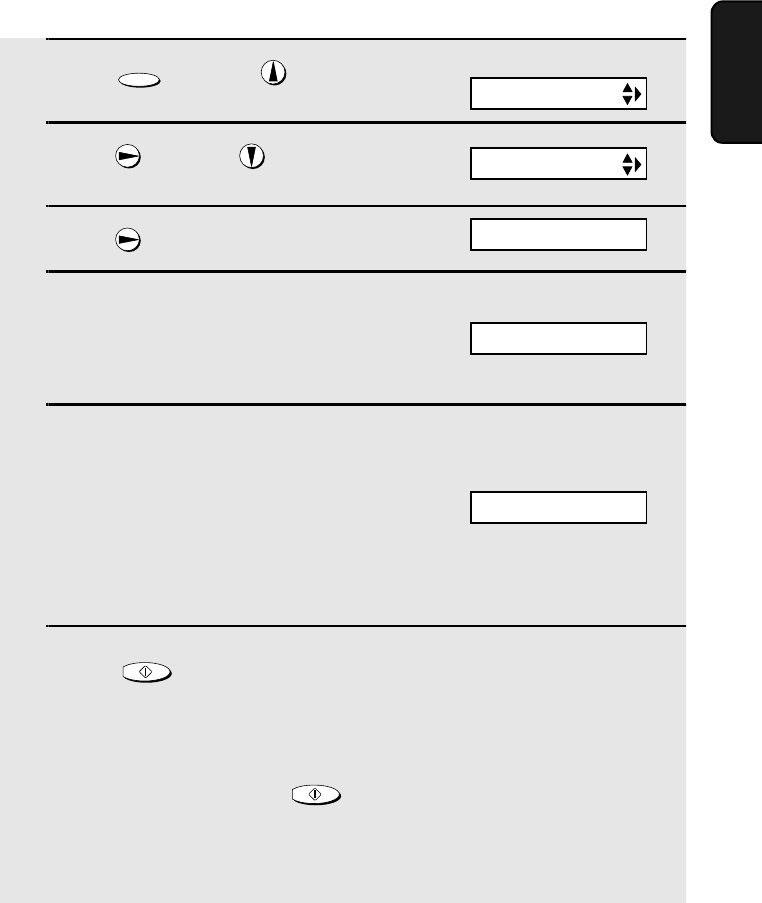
Setting Up and Using OpenLCR
43
2. Setting Up
OpenLCR
1Press once and once.
2Press once and once.
3Press
4Enter a 2-digit number (“01” to “ 29”)
for the number of minutes of the
SHORT TIME setting. (If the number is
less than 10, enter a 0 before the
number.)
5Enter a 2-digit number for the number
of minutes of the LONG TIME setting.
(The number must be greater than the
SHORT TIME setting and no more than
30.)
•Note: If the display shows NO
SERVICE, you must first download the
rate data.
6Press to begin receiving the rate data for the new settings.
•Your fax calls openLCR and receives the data. This lasts one or two
minutes.
•Note: If you do not press to receive new data, the settings will
revert to their previous state.
FUNCTION
START/MEMORY
START/MEMOR
Y
Display:
The display briefly shows
your selection, then:
The display briefly shows
your selection. If the
settings were changed, it
will then show:
♦When you change the SHORT TIME and/or LONG TIME setting, the fax
machine will automatically call openLCR and receive rate data for the new
times.
START: DOWNLOAD
LONG TIME
SHORT TIME
LCR SETTING
LCR TIME
all.bookPage43Friday,April5,20023:57PM
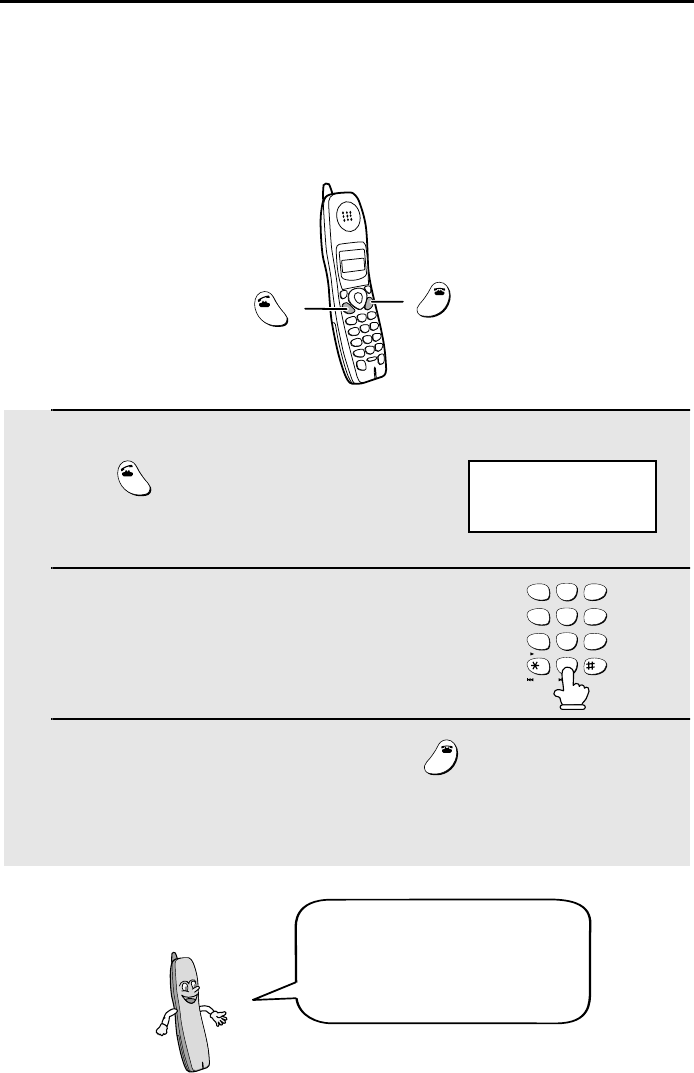
44
3. Using the Cordless Handset
Making a Phone Call
1Pick up the cordless handset and
press .
2When you hear the dial tone, dial the
number.
3When you are ready to end the call, press .
•You can also end the call by simply placing the cordless handset in the
charger.
TALK
OFF
OFF
TALK
Cordless handset display:
TALK
OFF
OFF
1
ABC
2
DEF
3
GHI
4
JKL
5
MNO
6
PQRS
7
RECEPTION
TUV
8
WXYZ
9
PLAY
PLAY NEW
0
STOP
REPEAT SKIP DELETE
If the display shows FAX BUSY,
you must wait until the fax
machine is no longer in use to
use the cordless handset.
all.bookPage44Friday,April5,20023:57PM
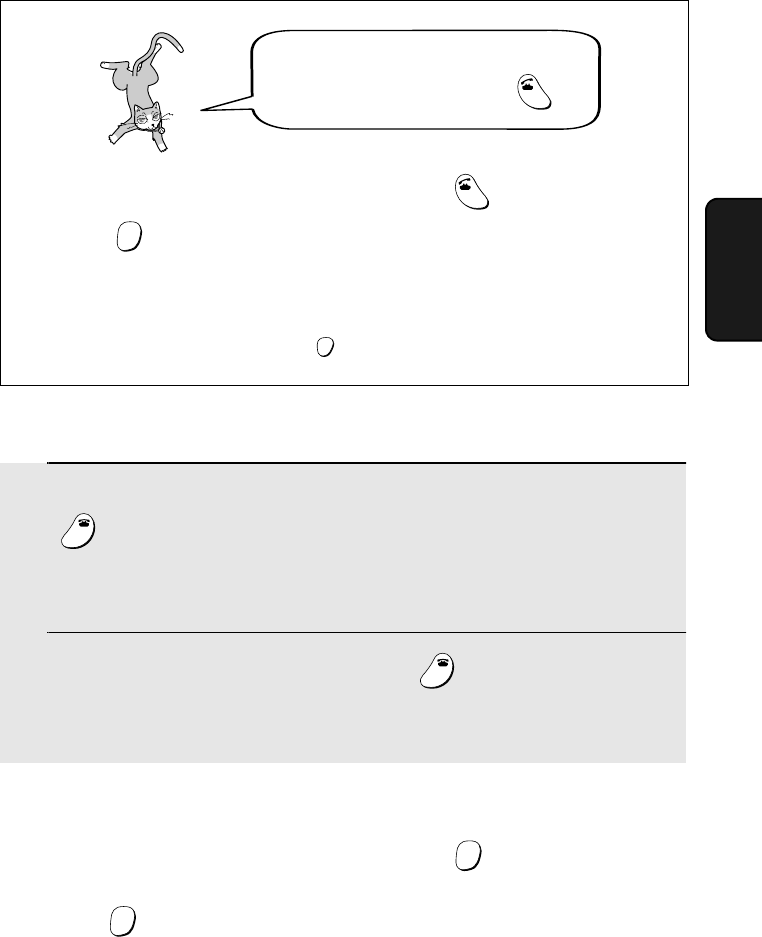
Receiving a Phone Call
45
3. Cordless
Handset
Receiving a Phone Call
1When the cordless handset rings, pick it up and press any key (except
) to answer. Talk to the other party.
•If the cordless handset is in the charger, simply pick it up to answer (you do
not need to press a key).
2When you are ready to end the call, press .
•You can also end the call by simply placing the cordless handset in the
charger.
OFF
OFF
OFF
OFF
Putting a Call on Hold
To put the other party on hold during a call, press . The cordless handset
will beep while the call is on hold. When you are ready to resume the call,
press once again. Note that placing the cordless handset in the charger
will not break the connection while a call is on hold, and thus phone charges
may continue to apply.
HOLD
HOLD
You can also dial by entering the phone
number first and then pressing .
TALK
Check the number in the display before pressing . If there is a mistake,
press to clear the mistake and then enter the correct digits.
Note: If a pause is needed between any of the digits to access an outside
line or a special service, press . The pause will appear as a hyphen (-).
TALK
ERASE
HOLD
FUNCTION
/PAUSE
all.bookPage45Friday,April5,20023:57PM
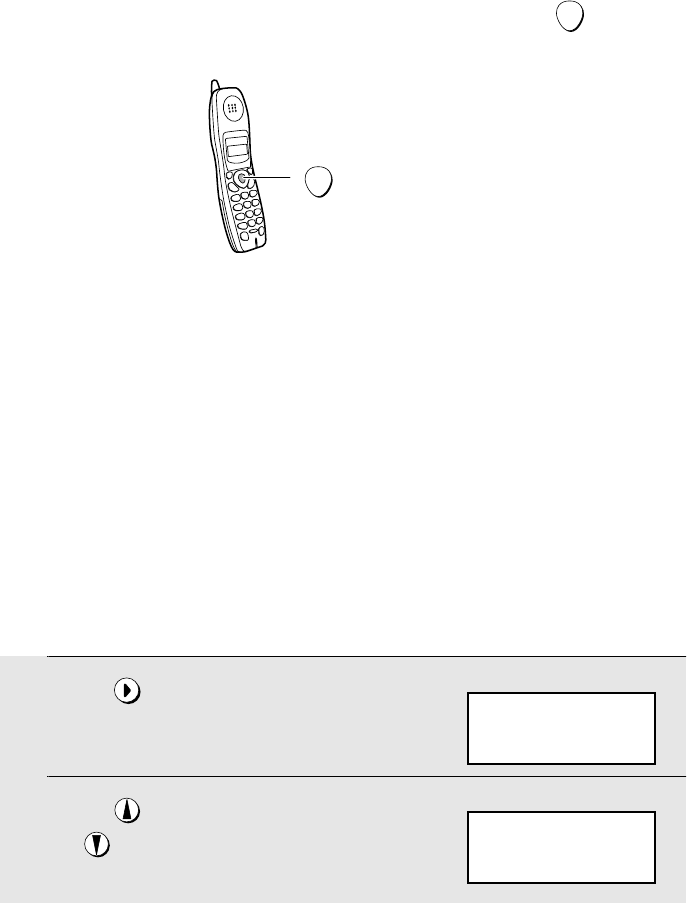
Receiving a Fax Using the Cordless Handset
46
START
Press to begin
fax reception
Note: If the fax machine detects a fax signal after you answer a call on the
cordless handset, it will begin reception automatically.
Receiving a Fax Using the Cordless Handset
If you hear a fax tone after answering a call on the cordless handset, or if the
other party speaks to you and then wants to send a fax, press . This
signals the fax machine to begin fax reception.
START
Storing and Using Auto-Dial Numbers
You can store your most frequently dialed numbers for automatic dialing.
Numbers can be stored in the Common book or the Private book.
♦Up to 30 numbers can be stored in the Common book. These numbers are
shared with the fax machine and other cordless handsets, and can be
stored using a cordless handset as explained below, or the fax machine as
explained on page 84.
♦Up to 5 numbers can be stored in the Private book. Each cordless handset
has its own Private book, and the numbers are stored using the cordless
handset as explained below.
1Press .
2Press to select the Common book,
or to select the Private book.
SEARCH
Cordless handset display:
SELECT SEARCH
▲: COMMON
▼: PRIVATE
COMMON DIAL
▲▼: SEARCH
FUNCTION: ENTRY
Example: Common book selected
all.bookPage46Friday,April5,20023:57PM