Sharp HRO00024 Cordless Telephone System User Manual 3
Sharp Corporation Cordless Telephone System Users Manual 3
Sharp >
Contents
Users Manual 3
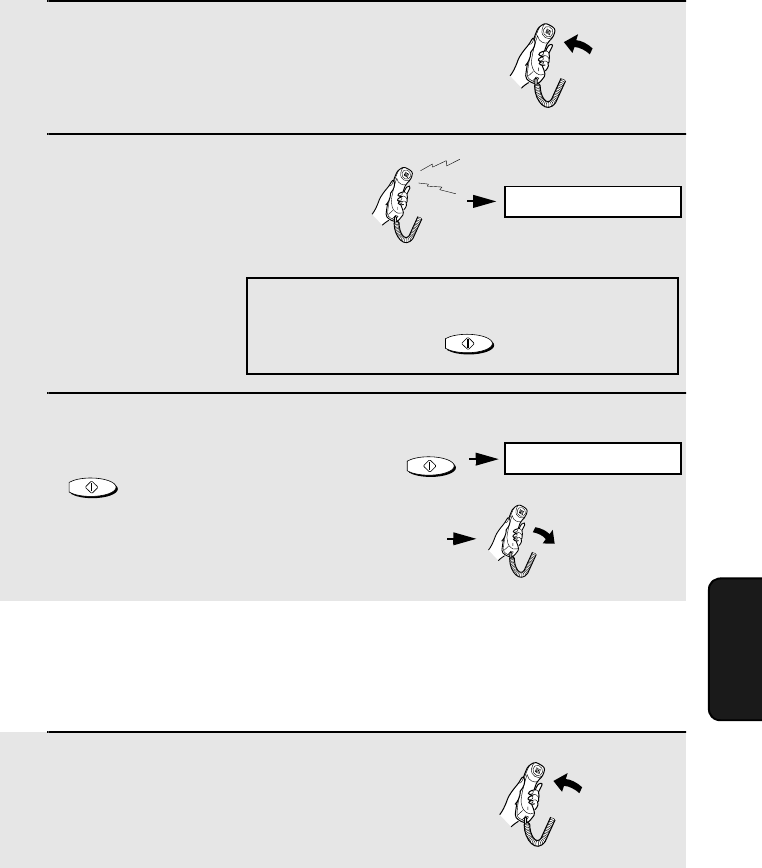
Using TEL Mode
95
6. Receiving
Faxes
1When the fax machine rings, pick up
the handset.
2If you hear a fax tone, wait until the
display shows RECEIVING and then
replace the handset.
3If the other party first speaks with you
and then wants to send a fax, press
after speaking. (Press before
the sender presses their Start key.)
•When RECEIVING appears in the
display, hang up.
START/MEMORY
Answering on an extension phone connected to the same
line
Answering with the fax’s handset
Note: If you have set the Fax Signal Receive
setting to NO, press to begin reception.
START/MEMORY
Beep
START/MEMORY
1Answer the extension phone when it
rings.
RECEIVING
RECEIVING
all.bookPage95Friday,April5,20023:57PM
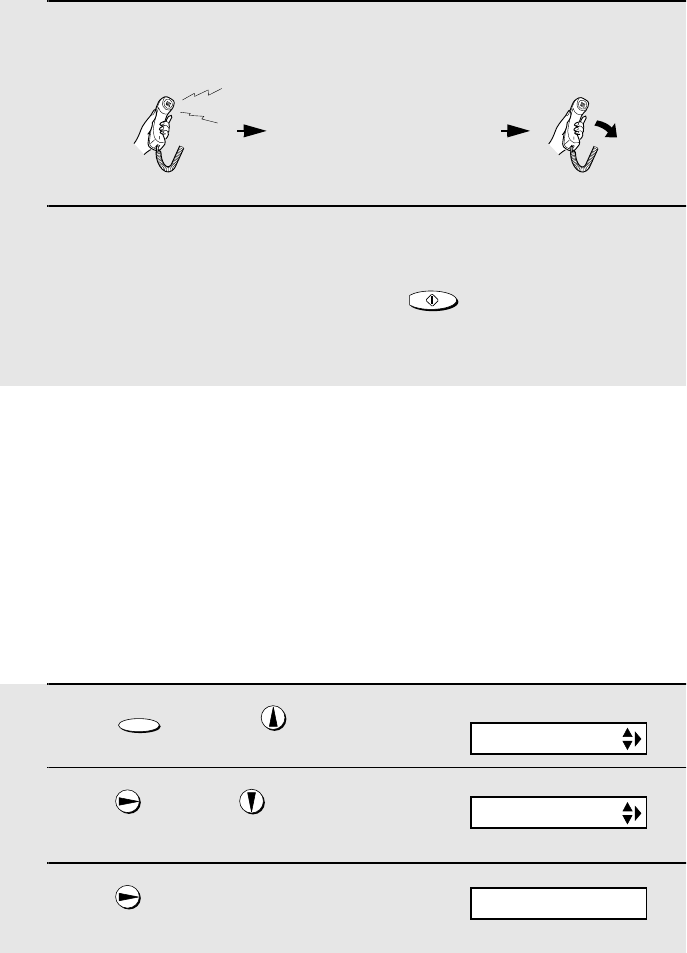
Optional Reception Settings
96
2If you hear a soft fax tone, wait until your fax responds (you will hear
pronounced, high-pitched tones), then hang up.
3If the fax doesn't respond, or if the other party first talks to you and then
wants to send a fax, set the phone down (do not hang up), walk over to
the fax, lift the fax’s handset, and press .
•The above step is necessary if you have set the Fax Signal Receive setting
to NO.
START/MEMORY
Pronounced, high-pitched
tones
Beep
Optional Reception Settings
Fax Signal Receive
Your fax will automatically begin reception if you hear a soft fax tone after
answering a call on your fax or an extension phone. If you use a computer fax
modem to send documents on the same line, you must turn this function off in
order to prevent your fax from mistakenly attempting to receive documents
from the computer fax modem. Follow the steps below to change the setting.
1Press once and twice.
2Press once and 4 times.
3Press once.
FUNCTION
Display:
OPTION SETTING
FAX SIGNAL RX
1=YES, 2=NO
all.bookPage96Friday,April5,20023:57PM
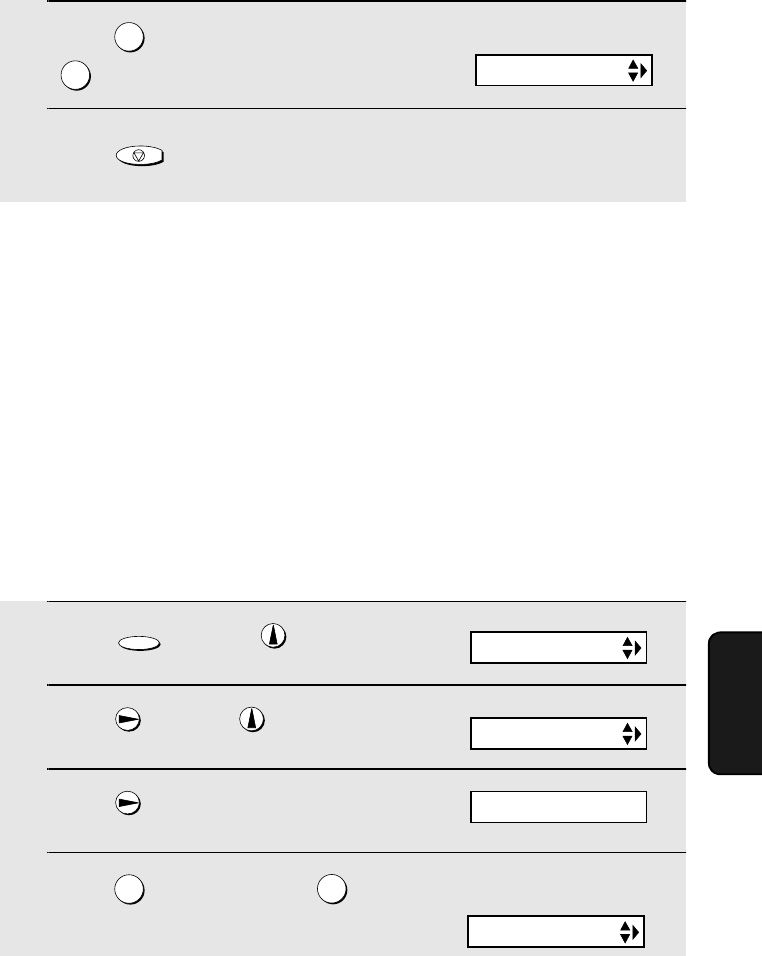
Optional Reception Settings
97
6. Receiving
Faxes
4Press to turn on the function, or
to turn it off.
5Press to return to the date and time display.
1
2
STOP
Reception Ratio
The fax has been set at the factory to automatically reduce the size of
received documents to fit the size of the printing paper. This ensures that data
on the edges of the document are not cut off. If desired, you can turn this
function off and have received documents printed at full size.
♦If a document is too long to fit on the printing paper, the remainder will be
printed on a second page. In this case, the cut-off point may occur in the
middle of a line.
♦Automatic reduction may not be possible if the received document is too
large, contains too many fine graphics or images, or is sent at high
resolution. In this case, the remainder of the document will be printed on a
second page.
1Press once and twice.
2Press once and 4 times.
3Press once.
4Press to select AUTO, or to
select 100%.
FUNCTION
12
The display briefly shows
your selection, then:
Display:
CALLER-ID
OPTION SETTING
RECEIVE RATIO
The display briefly shows
your selection, then:
PRINT CONTRAST
1=AUTO, 2=100%
all.bookPage97Friday,April5,20023:57PM
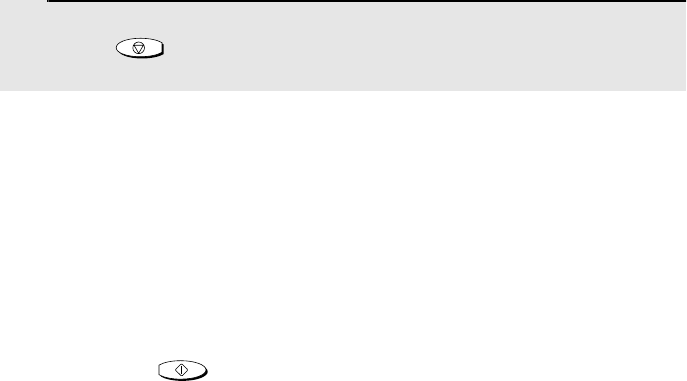
Substitute Reception to Memory
98
Substitute Reception to Memory
In situations where printing is not possible, such as when your fax runs out of
paper, the imaging film needs replacement, or the paper jams, incoming faxes
will be received to memory.
When you have received a document in memory, FAX RX IN MEMORY will
appear in the display, alternating with ADD PAPER & PRESS START KEY or
CHECK FILM / CHECK COVER / CHECK PAPER JAM. When you add paper
(and press ), replace the imaging film, or clear the jam, the stored
documents will automatically print out.
♦If you received documents in memory because the fax ran out of paper, be
sure to add paper which is the same size as the paper previously used. If
not, the document print-out size may not match the size of the printing
paper.
START/MEMORY
5Press to return to the date and time display.
STOP
all.bookPage98Friday,April5,20023:57PM
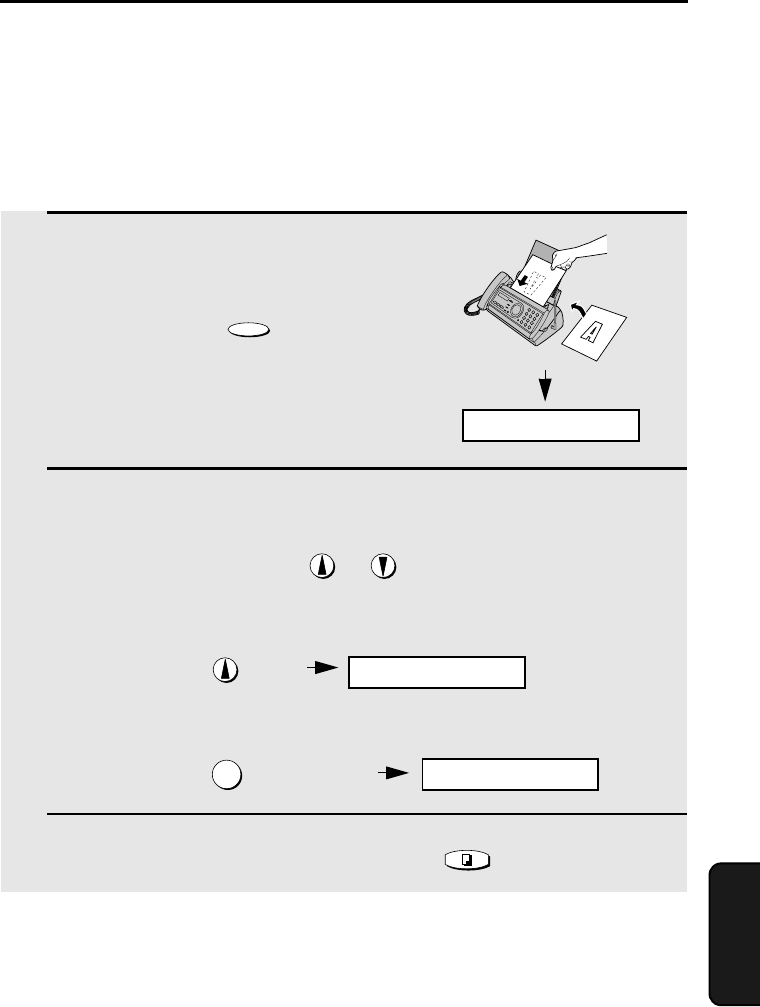
99
7. Making
Copies
7. Making Copies
Your fax machine can also be used to make copies. Single and multiple copies
(up to 99 per original) can be made, enabling your fax to double as a
convenience office copier.
1Load the document(s) face down.
(Maximum of 10 pages.)
•If desired, press to set the
resolution and/or contrast.
(The default resolution setting for
copying is FINE.)
2If desired, select an enlarge/reduce setting, and/or select the number of
copies per original:
•ENLARGE/REDUCE: Press or until the desired setting appears
in the display. Settings are 100%, 125%, 135%, 50%, 73%, 88%, 94%, and
AUTO (auto size adjustment to match the size of the paper). The default
setting is 100%.
Example: Press twice
•Number of copies per original: Press the number keys to enter a number
from 1 to 99. The default setting is 1.
Example: Press for five copies
3When you are ready to begin copying, press .
RESOLUTION/
RECEPTION MODE
5
COPY/HELP
READY TO SEND
RATIO: 125%
5
If MEMORY IS FULL appears...
If the memory becomes full while a document is being scanned, MEMORY IS
FULL and SEE MANUAL will alternately appear in the display and the
document will automatically feed out. This may happen if the resolution is set
to SUPER FINE, or if you selected an enlarge/reduce setting, or if you are
making more than one copy per original. To avoid using memory, use
STANDARD or FINE for the resolution, 100% for the enlarge/reduce setting,
and make only one copy per original.
all.bookPage99Friday,April5,20023:57PM
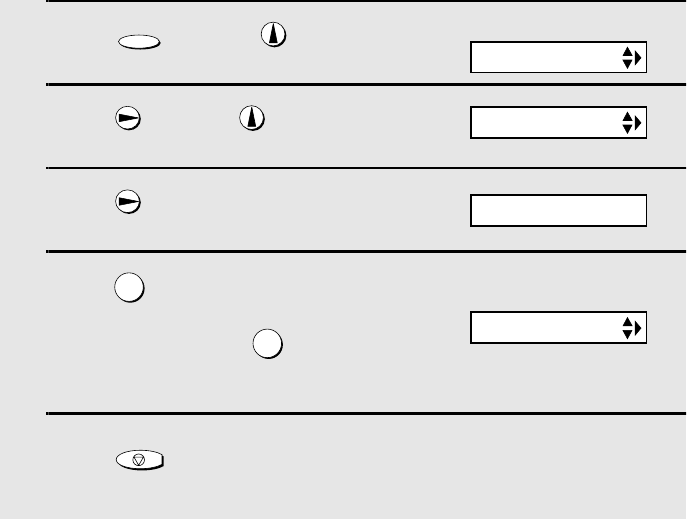
Making Copies
100
1Press once and twice.
2Press once and once.
3Press once.
4Press to set copy cut-off to YES
(the remaining part of the document
will not be printed), or to set copy
cut-off to NO (the remaining part will
be printed on a second page).
5Press to return to the date and time display.
FUNCTION
1
2
STOP
Display:
The display briefly shows
your selection, then:
OPTION SETTING
COPY CUT-OFF
NUMBER OF RING
1=YES, 2=NO
Copy Cut-off
When making a copy of a document that is longer than the printing paper, use
the copy cut-off setting to select whether the remaining part of the document
will be cut off or printed on a second page. The initial setting is YES (cut off
the remainder). To change the setting, follow the steps below.
all.bookPage100Friday,April5,20023:57PM
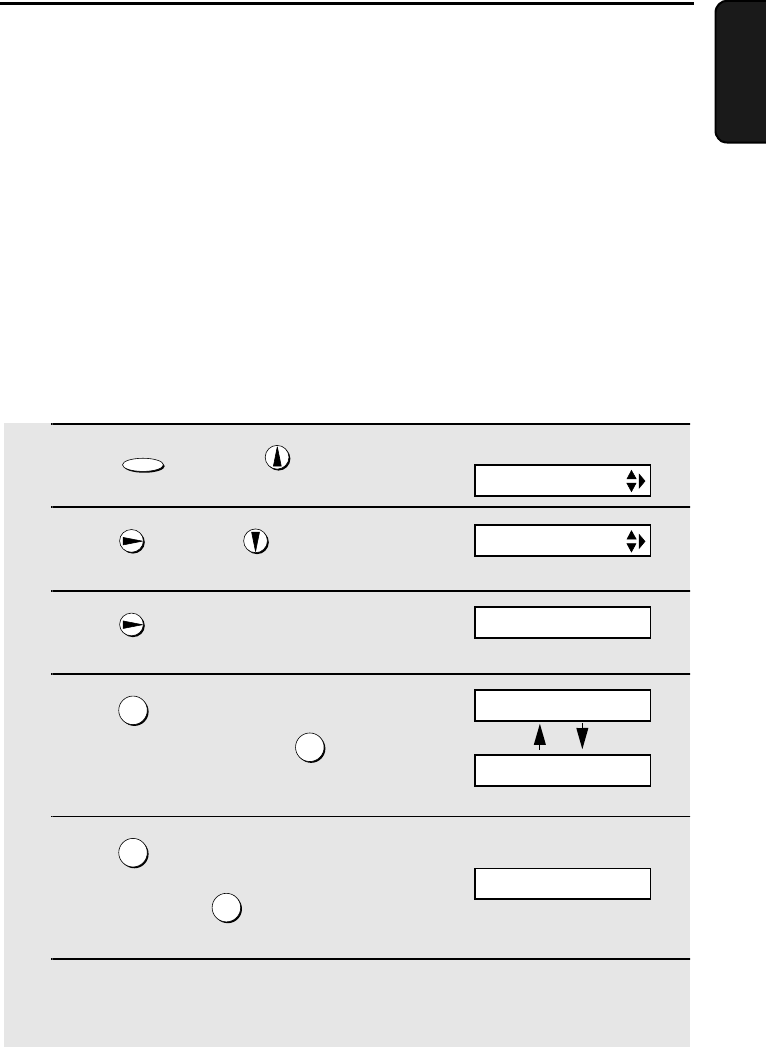
101
8. Special
Functions
8. Special Functions
Caller ID (Requires Subscription to Service)
If you subscribe to a caller identification service from your telephone
company, you can have the fax machine and the cordless handset display the
name and number of the caller when you receive a call.
Important:
♦To use this function, you must subscribe to a caller identification service
from your telephone company.
♦Your fax may not be compatible with some caller identification services.
1Press once and twice on
the fax machine.
2Press once and 5 times.
3Press once.
4Press (YES) to turn on Caller ID.
(To turn off Caller ID, press and go
to Step 8.)
5Press to select SET.
(To clear a previously programmed
area code, press and go to Step
8.)
6Enter the three digits of your area code.
FUNCTION
1
2
1
2
Display:
OPTION SETTING
CALLER-ID
AREA CODE # MODE
ENTER AREA CODE
1=YES, 2=NO
1=SET, 2=CLEAR
all.bookPage101Friday,April5,20023:57PM
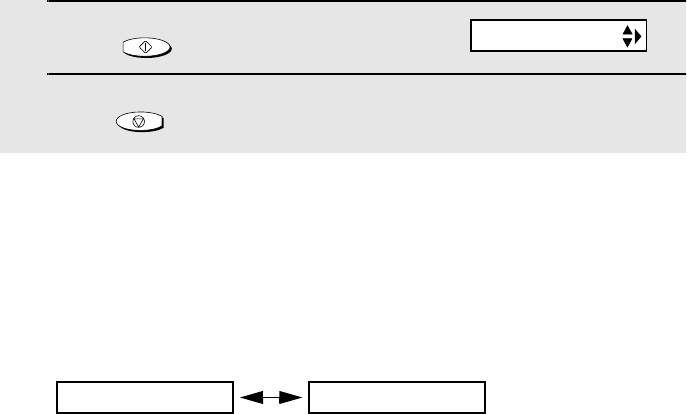
Caller ID (Requires Subscription to Service)
102
7Press to store your area code.
8Press to return to the date and time display.
START/MEMORY
STOP
How Caller ID operates
When you receive a call, the name and phone number of the caller will appear
in the fax machine display and cordless handset display, beginning just before
the second ring. The information will continue to be displayed until the line is
disconnected.
Note: Some caller ID services may not provide the name of the caller. In this case,
only the phone number will appear.
Display messages
One of the following messages will appear while the fax rings if caller
information is not available.
NO SERVICE No caller information was received from your telephone
company. Make sure that the telephone company has
activated your service.
CALLER-ID ERROR Noise on the telephone line prevented reception of
caller information.
OUT OF AREA The call was made from an area which does not have a
caller identification service, or the caller’s service is not
compatible with that of your local phone company.
PRIVATE CALL Caller information was not provided by the telephone
company at the caller’s request.
Display example (fax machine display)
Caller’s name Caller’s number
JOHN DOE 525-8693
ECM MODE
all.bookPage102Friday,April5,20023:57PM
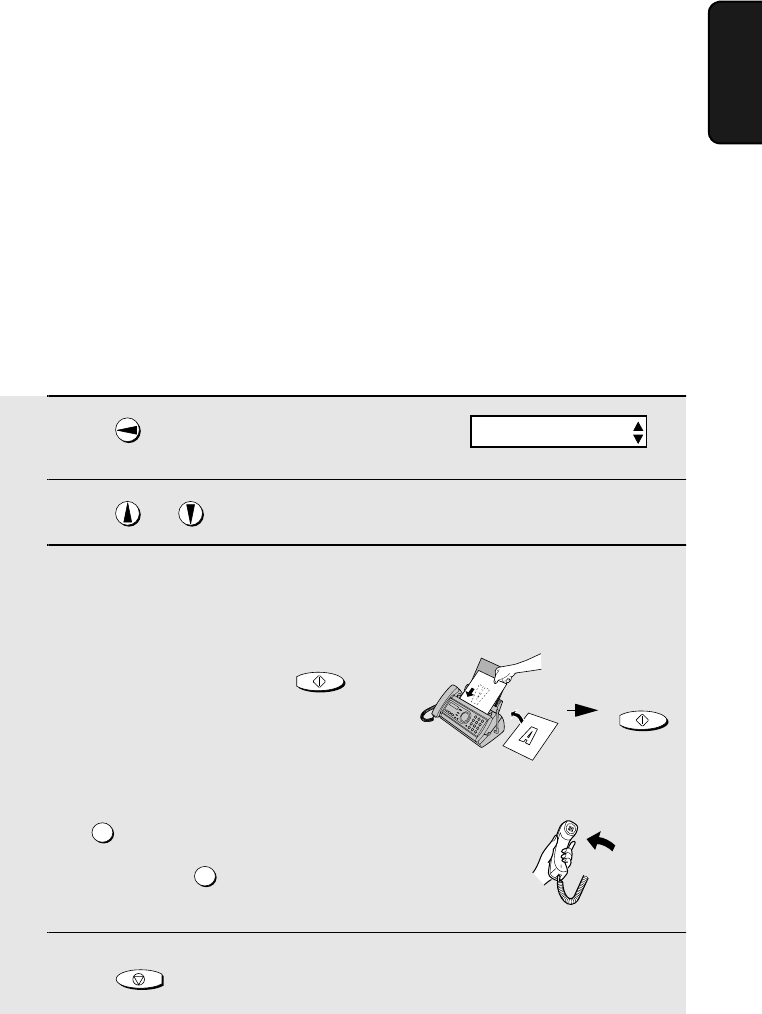
Caller ID (Requires Subscription to Service)
103
8. Special
Functions
Viewing the Caller ID list
If you subscribe to a Caller ID service and have turned on the Caller ID
function, your fax machine will keep information on the most recent 30 calls
and faxes you have received. You can view this information, which consists of
the name and number of each caller, in the Caller ID List.
♦After you have received 30 calls, each new call will delete the oldest call.
♦All calls will be erased if you unplug the fax or a power failure occurs.
Follow the steps below to view the Caller ID List in the fax machine display. If
desired, you can immediately dial a number when it appears.
1Press twice.
2Press or to scroll through the list.
3If you wish to dial one of the numbers in the list, scroll through the list
until the number appears in the display.
•Fax: If you wish to send a fax, load the
document and then press .
Dialing and transmission begin.
•Voice call: If you wish to make a voice
call, pick up the handset (or press
). Dialing begins automatically. (If
you pressed , pick up the
handset when the other party answers.)
4Press when you have finished viewing the list.
START/MEMORY
SPEAKER
SPEAKER
STOP
START/MEMORY
Fax:
Voice
call:
<REVIEW CALLS>
all.bookPage103Friday,April5,20023:57PM
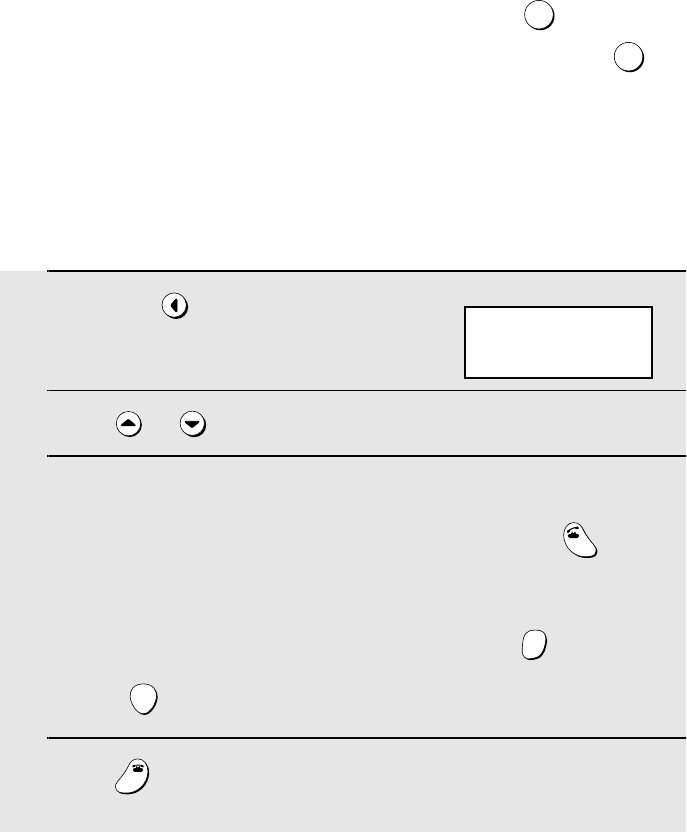
Caller ID (Requires Subscription to Service)
104
To delete calls from the Caller ID list
If you want to delete a single call from the caller list, press while the call
appears in the display. If you want to delete all calls from the list, hold
down for at least 3 seconds while you are viewing any number in the list.
0
0
Viewing the Caller ID list from the cordless handset
You can also view the Caller ID list in the cordless handset display, and
automatically dial a number from the list. (Note that the cordless handset and
the fax machine share the same list.)
1Press .
2Press or to scroll through the numbers in the list.
3While viewing the list, you can do the following:
•Dial a number: Scroll to the desired number and then press . (Note:
You can only make a phone call from the cordless handset; you cannot
start a fax transmission.)
•Erase a call: Scroll to the call you wish to erase, press , and then
press .
4Press when you have finished viewing the list.
REVIEW
TALK
ERASE
HOLD
START
OFF
OFF
REVIEW CALLS
▲▼: REVIEW
Cordless handset display:
all.bookPage104Friday,April5,20023:57PM
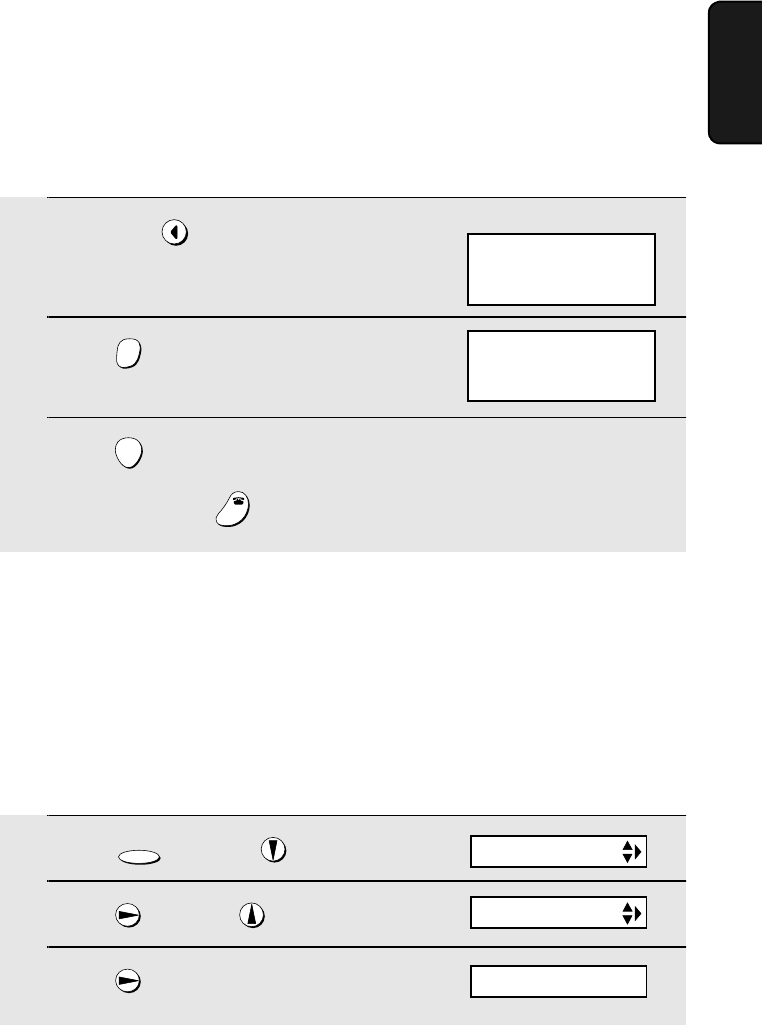
Caller ID (Requires Subscription to Service)
105
8. Special
Functions
1Press once and 3 times.
2Press once and twice.
3Press once.
FUNCTION
Priority Call
If you have turned on Caller ID, you can set the machine to make a special
ringing sound when you receive a call from a designated phone number. This
lets you know immediately who is calling without having to look at the display.
To use this function, enter the desired phone number by following the steps
below (only one phone number can be entered).
Display: ENTRY MODE
PRIORITY #
1=SET, 2=CLEAR
Erasing all calls using the cordless handset
Follow these steps to erase all calls from the Caller ID list using the cordless
handset.
1Press .
2Press .
3Press .
•To cancel, press .
REVIEW
ERASE
HOLD
START
OFF
OFF
REVIEW CALLS
▲▼: REVIEW
Cordless handset display:
ERASE ALL?
PRESS START KEY
all.bookPage105Friday,April5,20023:57PM
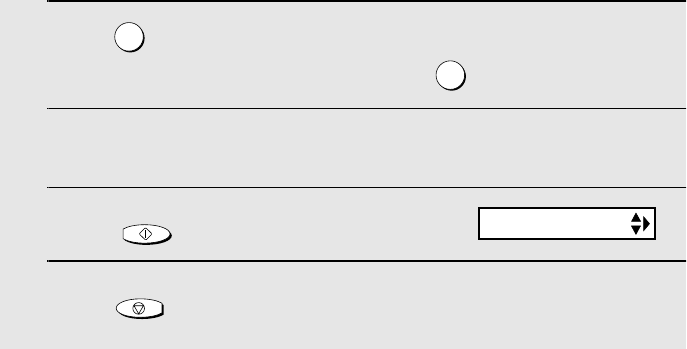
Caller ID (Requires Subscription to Service)
106
Blocking voice calls
If you have turned on Caller ID, you can use the Anti Junk Fax function
described in Blocking Reception of Unwanted Faxes in this chapter to block
voice calls as well as faxes from your specified Anti Junk Number.
In this case, when a voice call or a fax transmission comes in from the number
you have specified as a "Junk Number", your fax will break the connection as
soon as it receives the calling phone number from the caller ID service (before
the second ring).
To use this function, enter the number that you wish to block as explained in
Blocking Reception of Unwanted Faxes (see page 108). Only one number can
be blocked.
Note: This function cannot be used if you are using the Distinctive Ring function.
4Press to store a number.
(To clear a previously stored number, press and go to Step 6.)
5Enter the number by pressing the number keys (max. 20 digits).
6Press to store (or clear) the number.
7Press to return to the date and time display.
1
2
START/MEMORY
STOP
HS NAME SET
all.bookPage106Friday,April5,20023:57PM
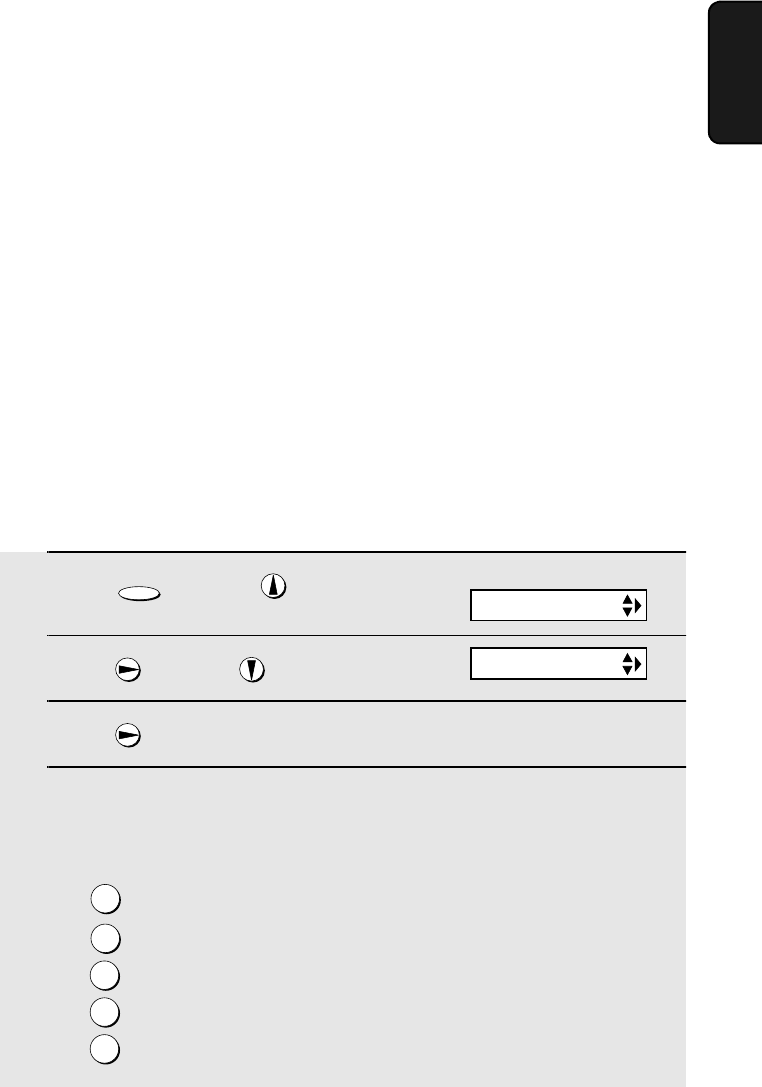
Distinctive Ring (Requires Subscription to Service)
107
8. Special
Functions
Distinctive Ring (Requires Subscription to
Service)
Important:
♦To use distinctive ring, you must subscribe to a distinctive ring
service from your local phone company.
♦Your fax machine may not be compatible with some distinctive ring
services.
Distinctive ring is a service offered by some local telephone companies
whereby they assign an additional second number to your regular single line.
The second number rings differently from your normal number.
If you subscribe to a distinctive ring service, you can set the fax machine to
automatically answer when your second number is called. This allows you to
use the second number as an exclusive fax number. To have your fax
automatically answer when your second number is called, follow the steps
below:
1Press once and twice.
2Press once and 3 times.
3Press once.
4Press a number from 1 to 3 to select the ring pattern below that matches
your second number’s ring pattern. Or, press 4 to have your fax
automatically answer your normal telephone number. Press 5 to turn off
the distinctive ring function.
RING PATTERN 1 Two short rings
RING PATTERN 2 One short, one long, and one short ring
RING PATTERN 3 Two short rings and one long ring
STANDARD RING Your standard (normal) ring pattern
OFF SETTING Turn distinctive ring off
FUNCTION
Display:
1
2
3
4
5
OPTION SETTING
DISTINCTIVE
all.bookPage107Friday,April5,20023:57PM
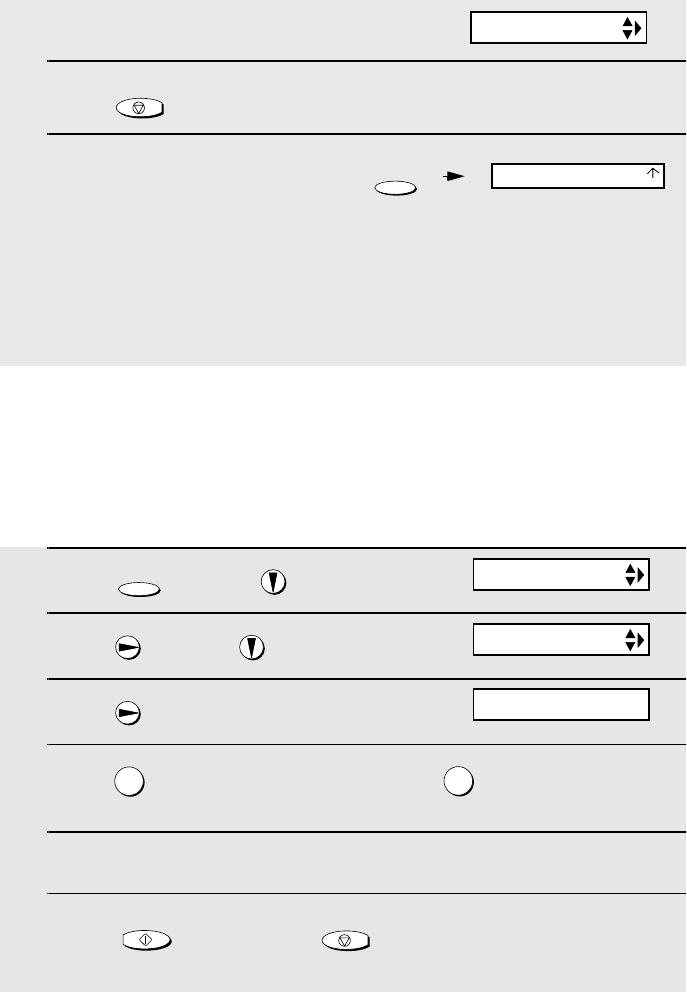
Blocking Reception of Unwanted Faxes
108
5Press to return to the date and time display.
6Set the reception mode to FAX.
♦When using distinctive ring, you must set the reception mode of your fax
machine to FAX. When your designated fax number is dialed, your fax will
automatically answer and begin reception after two rings. Note that other
devices on the same line will also ring until your fax answers. If one of your
other numbers is dialed, the fax will ring; however, it will not answer.
STOP
1Press once and 3 times.
2Press once and twice.
3Press once.
4Press to store an Anti Junk number, or to clear a previously
stored number (if you are clearing a number, go to Step 6).
5Enter the fax number by pressing the number keys (max. 20 digits).
6Press and then press to return to the date and time
display.
FUNCTION
12
START/MEMORY
STOP
Blocking Reception of Unwanted Faxes
The Anti Junk Fax function allows you to block reception of faxes from a party
that you specify. This saves paper by not printing out unwanted "junk" faxes.
To use this function, follow the steps below to enter the fax number from which
you do not wish to receive faxes. One fax number can be entered.
The display briefly shows
your selection, then:
RESOLUTION/
RECEPTION MODE
Display:
FAX
TEL
TAD
FAX SIGNAL RX
ENTRY MODE
ANTI JUNK #
1=SET, 2=CLEAR
all.bookPage108Friday,April5,20023:57PM
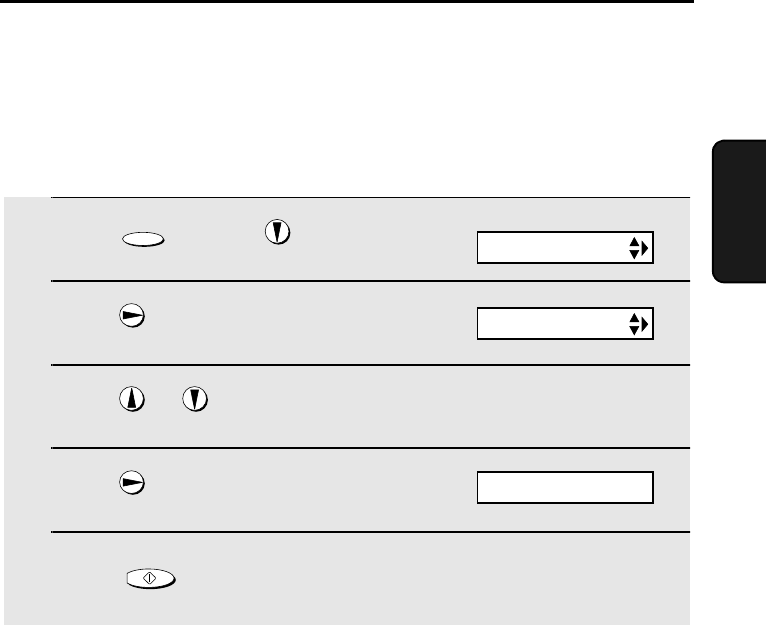
109
9. Printing
Lists
9. Printing Lists
You can print lists showing settings and information entered in the fax
machine. The lists are described below. To print a list, follow these steps.
1Press once and twice.
2Press once.
3Press or until the desired list appears in the display.
4Press once.
5Press to print the list.
FUNCTION
START/MEMORY
Display:
LISTING MODE
TEL # LIST
PRESS START KEY
all.bookPage109Friday,April5,20023:57PM
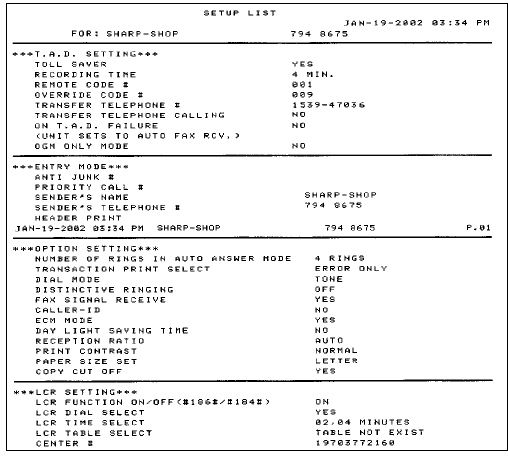
Printing Lists
110
Message List
This list shows information about the messages currently recorded in the
answering machine, including the date and time each messages was
recorded, the length, and the type.
Caller-ID List
This list shows information about your 30 most recent calls. (This list is only
available if you are using the Caller ID function.)
Telephone Number List
This list shows the fax and phone numbers that have been stored for
automatic dialing.
Setup List
This list shows your current selections for the FUNCTION key settings. The
list also shows your name and fax/telephone number as entered in the
machine, and a sample of the header printed at the top of every page you
transmit (HEADER PRINT).
all.bookPage110Friday,April5,20023:57PM
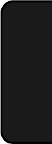
Printing Lists
111
9. Printing
Lists
Transaction Report
This report is printed out automatically after an operation is completed to
allow you to check the result. Your fax machine is set at the factory to print out
the report only when an error occurs.
♦The Transaction report cannot be printed on demand.
Headings in Transaction Report
SENDER/
RECEIVER The name or fax number of the other machine involved in the
transaction. If that machine does not have an ID function, the
communication mode will appear (for example, "G3").
START The time at which transmission/reception started.
TX/RX TIME Total time taken for transmission/reception.
PAGES Number of pages transmitted/received.
NOTE (One of the following notes will appear under NOTE in the
report to indicate whether the transaction was successful,
and if not, the reason for the failure.)
OK - Transmission/reception was successful.
P.FAIL - A power failure prevented the transaction.
JAM - The printing paper or document jammed, preventing
the transaction.
BUSY - The fax was not sent because the line was busy.
COM.E-X - (Where “X” is a number.) A telephone line error
prevented the transaction. See Line error on page 118.
CANCEL - The transaction was cancelled because the
STOP key was pressed, no document was in the feeder, or
the other machine requested transmission using a function
which your fax machine does not have. If you were
attempting to fax, make sure a document is in the feeder. If
you were receiving, contact the faxing party to see how they
are trying to send to you.
all.bookPage111Friday,April5,20023:57PM
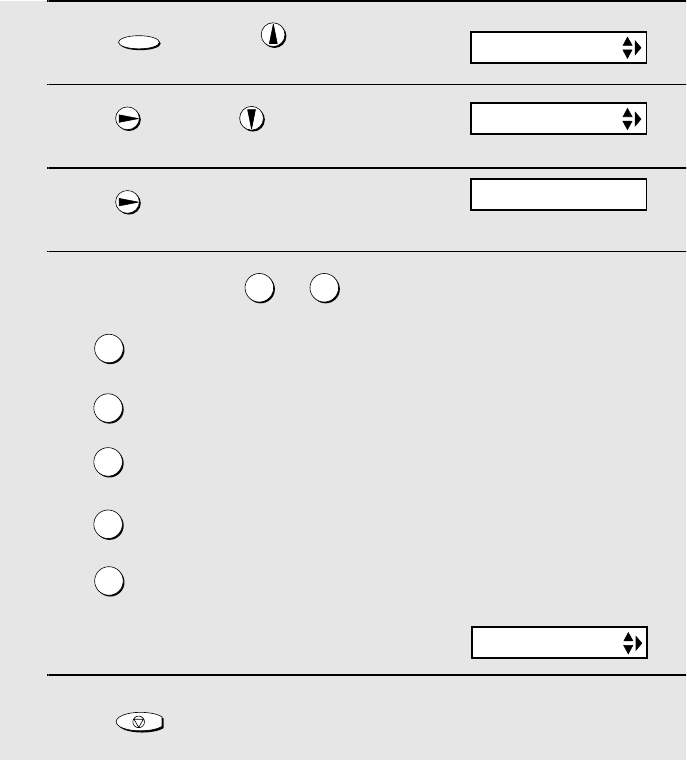
Printing Lists
112
Transaction Report print condition
You can change the condition under which a Transaction Report is printed out.
Follow the steps below.
1Press once and twice.
2Press once and once.
3Press once.
4Press a number from to to select the condition for printing.
5Press to return to the date and time display.
ALWAYS PRINT A report will be printed after each
transmission, reception, or error.
ERROR/MEMORY A report will be printed after an error or a
memory operation.
SEND ONLY A report will be printed after each
transmission.
ERROR ONLY A report will be printed only when an error
occurs.
NEVER PRINT A report will never be printed.
FUNCTION
1 5
STOP
Display:
The display briefly shows
your selection, then:
1
2
3
4
5
OPTION SETTING
TRANSACTION
DIAL MODE
1:ALWAYS PRINT
(Selections appear alternately)
all.bookPage112Friday,April5,20023:57PM
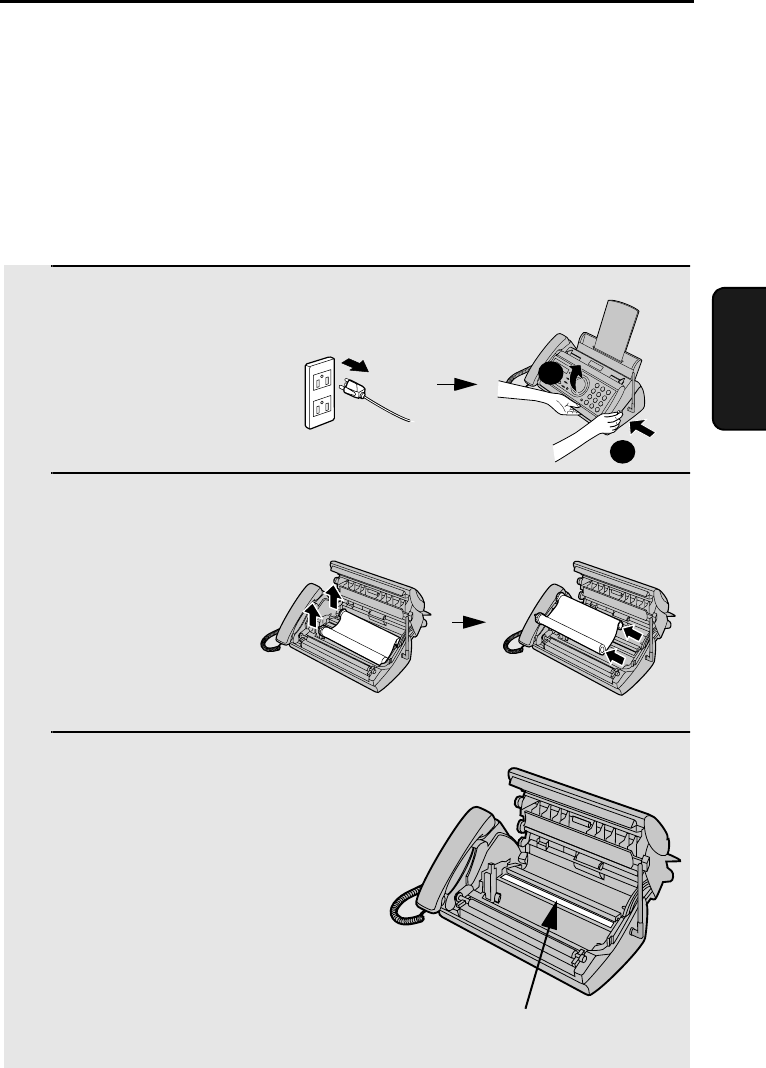
113
10. Maintenance
10. Maintenance
Print head
Clean the print head frequently to ensure optimum printing performance.
Note: Remove the paper from the paper tray before cleaning the print head.
1Unplug the power cord, and open the
operation panel (press ➊).
2Take the imaging film out of the print
compartment and place it on a sheet of
paper.
3Wipe the print head with isopropyl
alcohol or denatured alcohol.
Caution!
•Do not use benzene or thinner. Avoid
touching the print head with hard
objects.
•The print head may be hot if your fax
machine has just received a large
number of documents. If this is the
case, allow the print head to cool prior
to cleaning.
1
2
Print head
all.bookPage113Friday,April5,20023:57PM
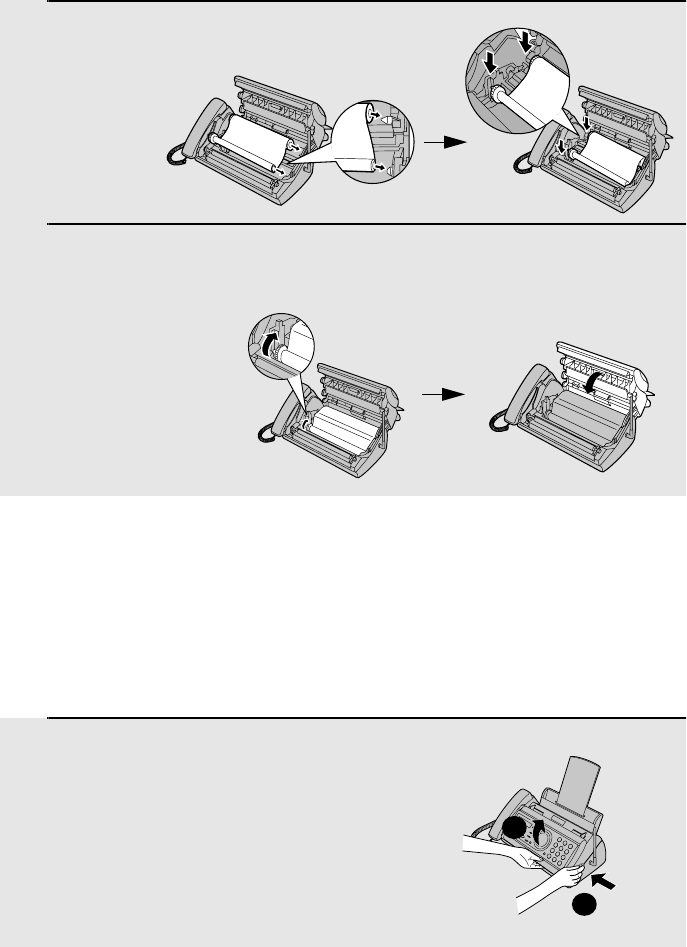
Maintenance
114
4Place the imaging film back in the print
compartment.
5Rotate the front gear until the film is taut, and then close the operation
panel (press down on both sides to make sure it clicks into place).
Scanning glass and rollers
Clean the scanning glass and rollers frequently to ensure the quality of
transmitted images and copies.
Note: Remove the paper from the paper tray before cleaning the scanning
glass and rollers.
1Open the operation panel (press ➊).
1
2
all.bookPage114Friday,April5,20023:57PM
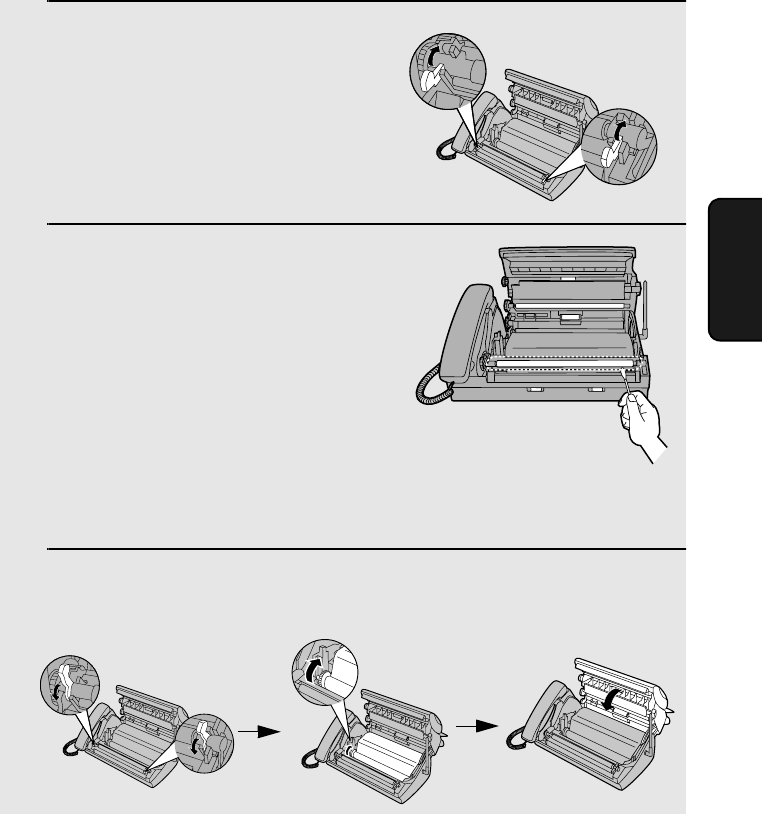
Maintenance
115
10. Maintenance
2Flip up the green levers on each side of
the white roller.
3Wipe the scanning glass (under the
white roller) and rollers with a cotton
swab.
•Make sure that all dirt and stains (such
as correcting fluid) are removed. Dirt
and stains will cause vertical lines on
transmitted images and copies.
If the scanning glass is difficult to clean
If you find it difficult to remove dirt from the scanning glass, you can try moistening
the swab with isopropyl alcohol or denatured alcohol. Take care that no alcohol
gets on the rollers.
4Flip down the green levers on each side of the white roller. Rotate the
front gear until the film is taut, and then close the operation panel (press
down on both sides to make sure it clicks into place).
The housing
Wipe the external parts and surface of the machine with a dry cloth.
Caution!
Do not use benzene or thinner. These solvents may damage or discolor the
machine.
all.bookPage115Friday,April5,20023:57PM
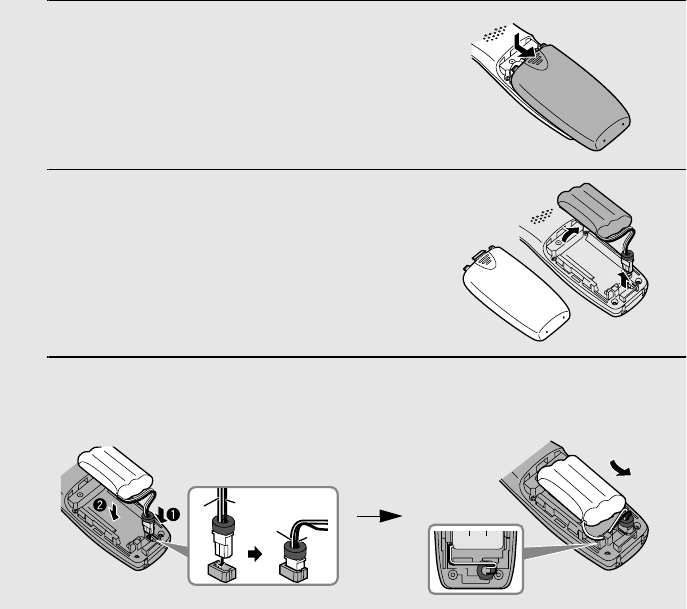
Maintenance
116
Replacing the Cordless Handset Battery
Like any other battery, the rechargeable battery will eventually wear out. The
battery can normally be used for about two years, although this will vary
depending on the conditions of use.
If LOW BATTERY continues to appear in the cordless handset display after
the battery has been charged for 10 hours, replace it with the following
battery:
Replacement battery: Use only a Sharp UX-BA01 battery
(3.6 V Ni-MH battery, capacity: 850 mAh)
Caution:
Danger of explosion if battery is incorrectly replaced. Replace only with the
same or equivalent type recommended by the manufacturer.
Dispose of used batteries according to the manufacturer's instructions.
1Remove the battery cover by pressing
on the indentation as shown.
2Unplug the battery connector and
remove the old battery.
3Connect the battery connector ➊ of the new battery, and then place the
battery in the cordless handset, placing the wires as shown.
Black
Red
Black
Red
all.bookPage116Friday,April5,20023:57PM
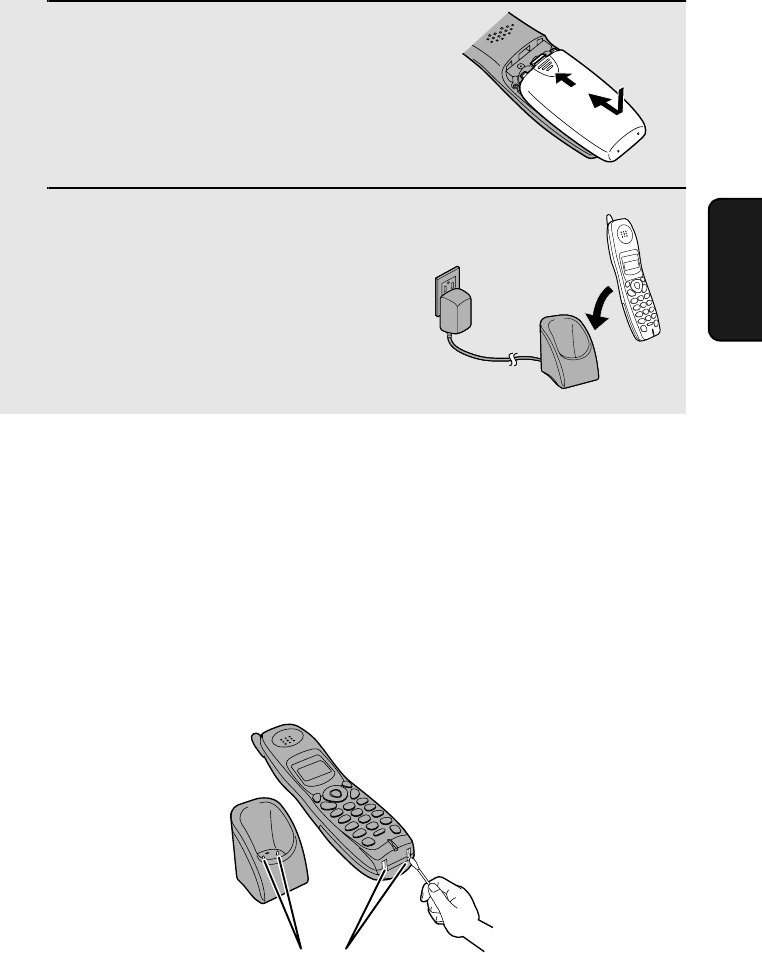
Maintenance
117
10. Maintenance
4Place the battery cover on the cordless
handset, making sure it snaps firmly
into place.
5Place the cordless handset in the
charger with the dial pad facing
forward.
•Let the new battery charge for at least
10 hours.
Battery disposal
The battery pack contains a Nickel Metal Hydride battery. The battery must be
disposed of properly. Contact local agencies for information on recycling and
disposal plans in your area.
Wiping the charger contacts
To ensure that the battery charges properly, wipe the charger contacts once a
month with a cotton swab.
Charger contacts
all.bookPage117Friday,April5,20023:57PM
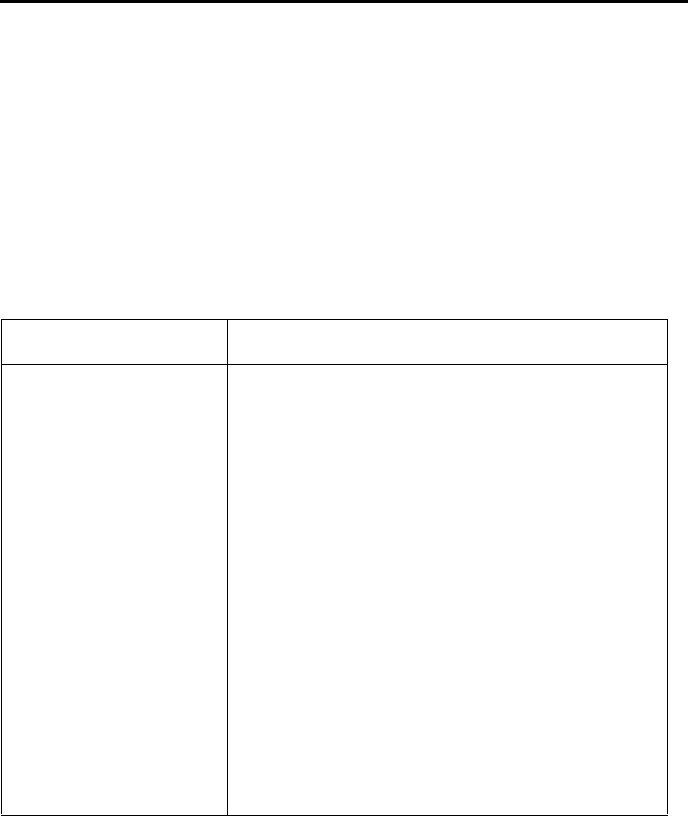
118
11. Troubleshooting
Problems and Solutions
If you have any problems with your fax, first refer to the following
troubleshooting guide. If you cannot solve the problem, call Sharp's Customer
Assistance Center at 1-877-794-8675.
Line error
Problem Solution
LINE ERROR appears in
the display. Try the transaction again. If the error persists, check
the following:
•Check the connection. The cord from the TEL.
LINE jack to the wall jack should be no longer than
six feet.
•Make sure there are no modem devices sharing the
same telephone line.
•Check with the other party to make sure their fax
machine is functioning properly.
•Have your telephone line checked for line noise.
•Try connecting the fax machine to a different
telephone line.
•If the problem still occurs, your fax machine may
need service.
all.bookPage118Friday,April5,20023:57PM
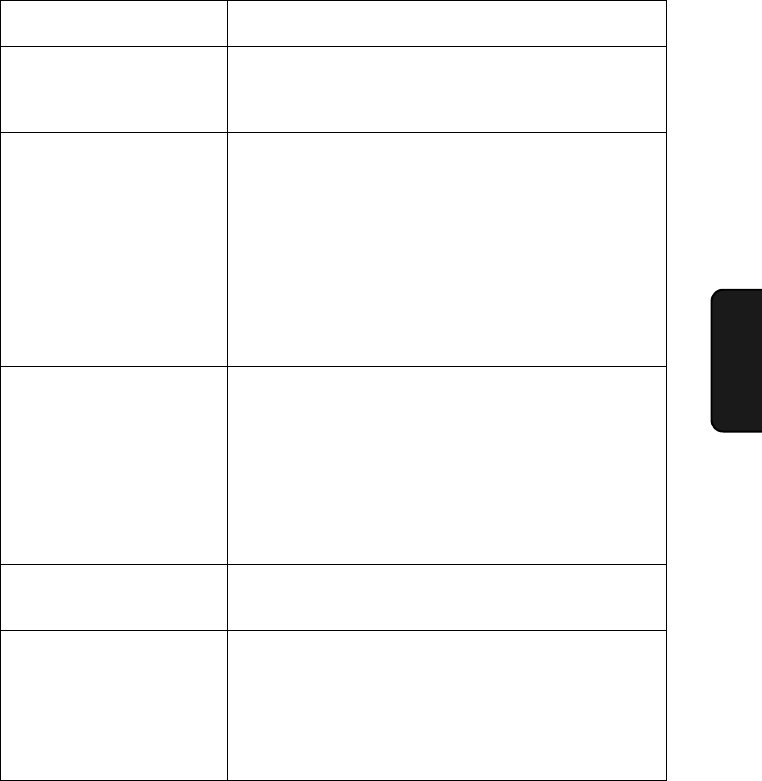
Problems and Solutions
119
11. Trouble-
shooting
Dialing and transmission problems
Problem Solution
No dial tone when you
pick up the handset or
press the SPEAKER key.
•Make sure the handset cord is connected to the
correct jack. See Connecting the handset on page
14.
Dialing is not possible. •Make sure the power cord is properly plugged into
a power outlet.
•Make sure that the telephone line is properly
connected to both the TEL. LINE jack and the wall
jack (see page 15).
•Make sure that the fax machine is set to the correct
dialing mode for your telephone line. See Dial
mode on page 15.
The power is on, but no
transmission takes place. •Make sure that the receiving machine has paper.
•If the receiving machine is in manual mode with no
attendant, reception will not be possible.
•Check the display for error messages.
•Pick up the handset and check for a dial tone.
Nothing is printed at the
receiving end. •Make sure that the document for transmission is
placed face down in the feeder.
A distorted image is
received at the other end. •Noise on the telephone line may cause distortion.
Try sending the document again.
•Make a copy of the document on your fax machine.
If the copy is also distorted, your fax machine may
need service.
all.bookPage119Friday,April5,20023:57PM
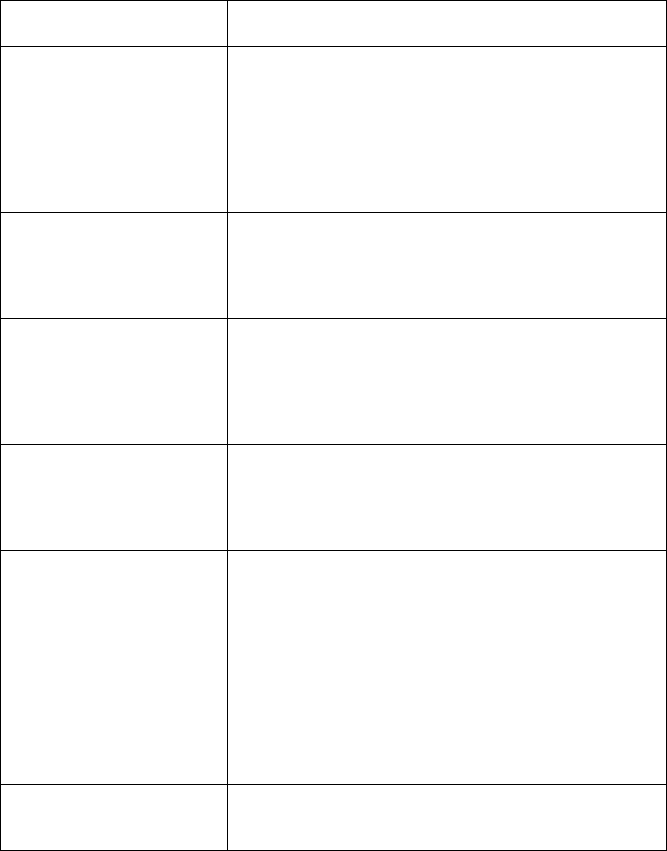
Problems and Solutions
120
Reception and copying problems
Problem Solution
The fax machine doesn't
receive documents
automatically.
•Make sure that the reception mode is set to FAX. If
you subscribe to a distinctive ring service, make
sure that the Distinctive Ring function is set to the
correct ring pattern. If you do not subscribe to a
distinctive ring service, make sure that Distinctive
Ring is set to OFF SETTING. (See Distinctive Ring
on page 107.)
The printing paper comes
out blank when you try to
receive a document.
•Make sure that the document is loaded properly in
the feeder of the transmitting machine. Make a
copy or print a report to confirm the printing ability
of your machine.
General print quality is
poor. •It is important to select a paper that is appropriate
for the thermal transfer printer in your fax. We
recommend using laser quality paper that has a
very smooth finish. Copier paper will work, but it
sometimes tends to yield a lighter print quality.
The received document is
faint. •Ask the other party to send higher contrast
documents. If the contrast is still too low, your fax
machine may need service. Make a copy or print a
report to check your machine’s printing ability.
Received images are
distorted. •Noise on the telephone line may cause distortion.
Have the other party try sending the document
again.
•The print head may be dirty. See Print head on
page 113.
•Make a copy or print a report on your fax machine.
If the copy or report is also distorted, your fax
machine may need service.
A received document or
copy prints out in strips. •Make sure the operation panel is completely closed
(press down on both sides of the panel).
all.bookPage120Friday,April5,20023:57PM
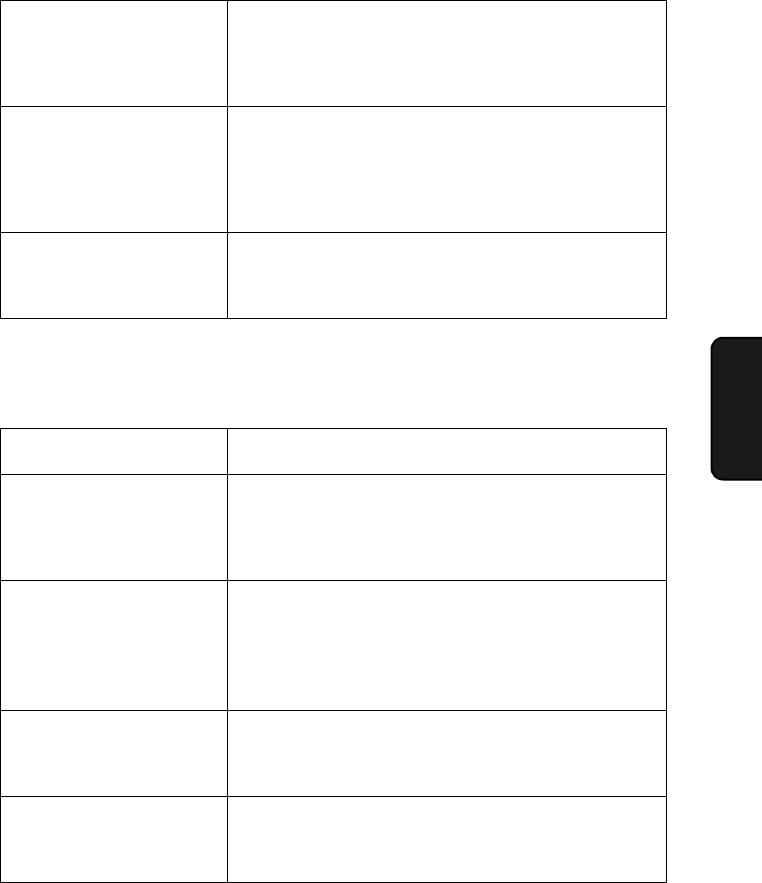
Problems and Solutions
121
11. Trouble-
shooting
The quality of copies is
poor and/or dark vertical
lines appear.
•Any dirt or material on the scanning glass will
cause spots to appear on copies and transmitted
faxes. Clean the scanning glass as explained on
page 114.
Reception/copying is
interrupted. •If reception or copying takes place continuously for
a long time, the print head may overheat. Turn off
the power and let it cool down. If overheating
frequently occurs, try changing the print contrast
setting to LIGHT (see page 25).
Dark vertical lines appear
on copies and received
faxes.
•Try changing the print contrast setting to LIGHT
(see page 25).
General problems
Problem Solution
Auto-dial numbers cannot
be stored in the fax. •Make sure the fax is plugged in and the imaging
film has been loaded. (Auto-dial numbers cannot
be stored if the imaging film has not been loaded.)
See Loading the Imaging Film in Chapter 1.
Nothing appears in the
display. •Make sure the power cord is properly plugged into
a power outlet.
•Connect another electrical appliance to the outlet to
see if it has power.
The machine does not
respond when you press
any of its keys.
•If a beep sound is not made when you press the
keys, unplug the power cord and then plug it in
again several seconds later.
Automatic document
feeding does not work for
transmission or copying.
•Check the size and weight of the document (see
Transmittable Documents on page 79).
all.bookPage121Friday,April5,20023:57PM
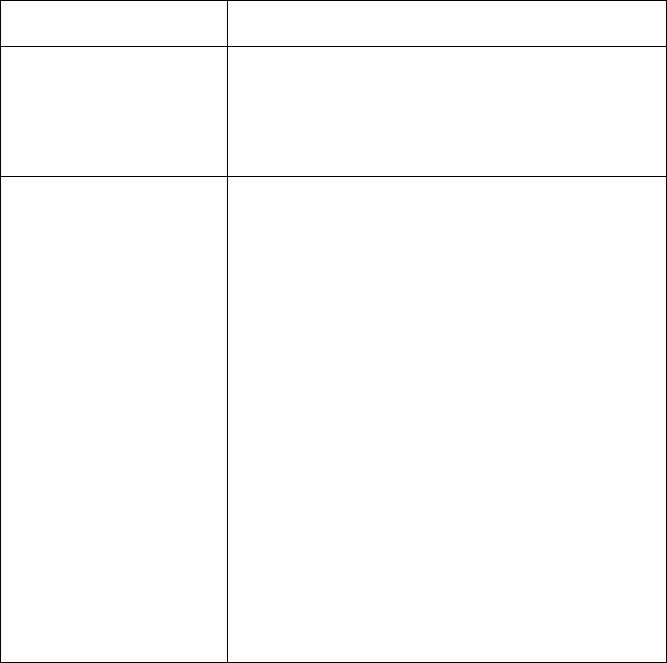
Problems and Solutions
122
Cordless handset problems
Problem Solution
The cordless handset
does not operate and
nothing appears in the
display.
•Make sure the battery is properly connected inside
the cordless handset (see page 18).
•The battery may be low. Place the cordless
handset in the charger and let it charge.
Calls cannot be made or
received on the cordless
handset.
•Make sure the fax machine is plugged into a power
outlet and has power.
•Make sure the telephone line is properly connected
to both the TEL. LINE jack on the fax machine and
the wall jack (see page 15). (If the telephone line is
connected correctly, you should hear a dial tone
when you pick up the fax machine handset.)
•The battery may be low. Place the cordless
handset in the charger and let it charge.
•Calls cannot be made or received while the fax
machine is being used (while FAX BUSY appears
in the cordless handset display). Wait until the fax
machine is no longer being used.
•Calls cannot be made or received during a power
failure.
•You may be outside of the talking range. Move
closer to the fax machine.
all.bookPage122Friday,April5,20023:57PM
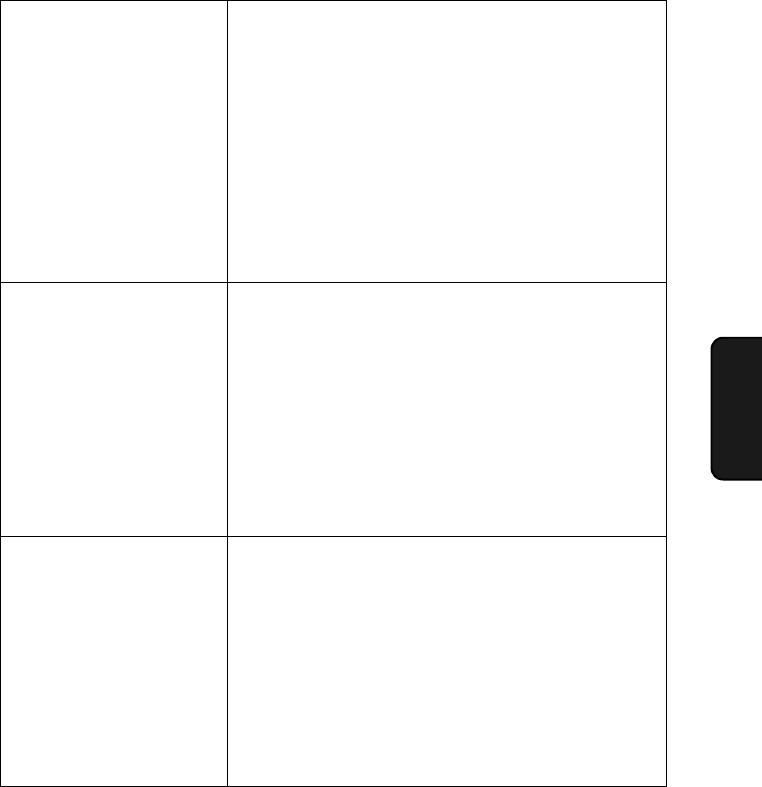
Problems and Solutions
123
11. Trouble-
shooting
The battery does not
charge. •Make sure the cordless handset is placed in the
charger with the dial pad facing forward.
•Make sure the AC adapter is connected correctly to
the charger and the power outlet (see page 17).
•Wipe the charger contacts with a cotton swab.
•Make sure the battery is properly connected inside
the cordless handset (see page 18).
•The battery may need replacement (see page 116).
You hear noise or
interference during a call. •Make sure the base antenna is fully upright on the
fax machine (see page 17).
•Other electrical appliances may cause interference.
Move away from any electrical appliances.
•Move closer to the fax machine. Note that large
metal objects, metal structures, and thick walls
between the fax machine and cordless handset will
reduce the talking range. If needed, try moving the
fax machine to a different location.
You hear beeps during a
call. •You will hear beeps during a call and LOW
BATTERY will appear in the display if the battery is
low. Place the cordless handset in the charger and
let it recharge. If you hear beeps during a call and
need to continue the call, press the INTERCOM
key to transfer the call to the fax machine.
•You will hear beeps during a call and OUT OF
RANGE will appear in the display if you are outside
of the talking range. Move closer to the fax
machine.
all.bookPage123Friday,April5,20023:57PM
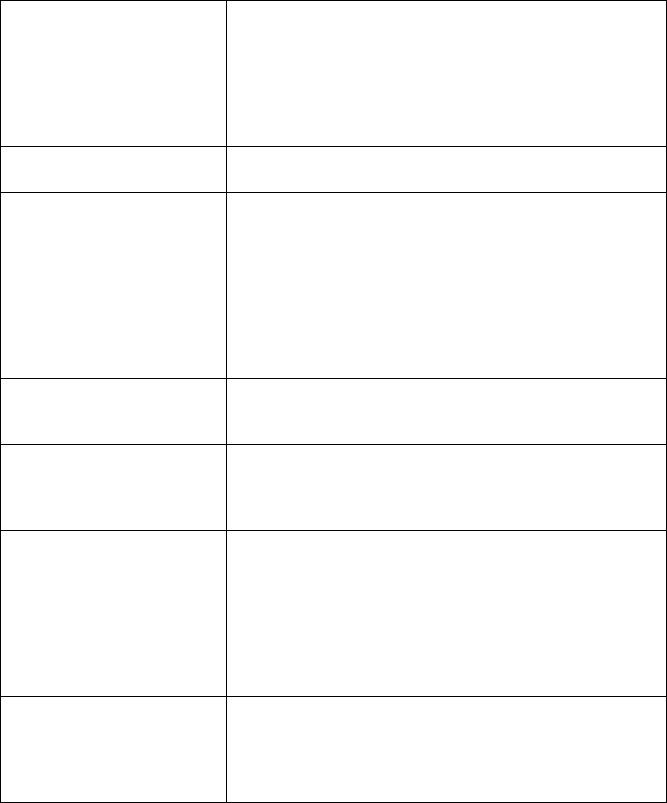
Messages and Signals
124
Messages and Signals
Display messages (fax machine)
Note: If you have turned on the Caller ID function, see page 102 for display
messages related to Caller ID.
ADD PAPER & /
PRESS START KEY
(alternating messages)
Check the printing paper. If the tray is empty, add
paper and then press the START/MEMORY key. If
there is paper in the tray, make sure it is inserted
correctly (take out the stack, align the edges evenly,
and then reinsert it in the tray) and then press the
START/MEMORY key.
CALL TRANSFER A call is being transferred.
CHECK FILM/
CHECK COVER/
CHECK PAPER JAM
(alternating messages)
These alternating messages appear when there is a
problem in the print compartment that prevents
printing. Check to see if the imaging film is not loaded
properly or if it has been used up and needs
replacement. Make sure the operation panel is
completely closed (press down on both sides). If a
paper jam has occurred, clear the jam as explained in
the following section, Clearing Paper Jams.
CHECK PAPER SIZE The paper size setting is incorrect. Change the paper
size setting as explained on page 25.
CORDLESS IN USE The cordless handset is in use. Wait until this
message no longer appears to send a fax or make a
phone call.
DOCUMENT JAMMED The original document is jammed. See the following
section, Clearing Paper Jams. Document jams will
occur if you load more than 10 pages at once or load
documents that are too thick (see page 79). The
document may also jam if the receiving machine
doesn’t respond properly when you attempt to send a
fax.
DOWNLOAD ERROR The fax machine was unable to download rate data
from OpenLCR. Try downloading the data manually
as explained in Downloading (receiving) the rate data
manually on page 37.
all.bookPage124Friday,April5,20023:57PM
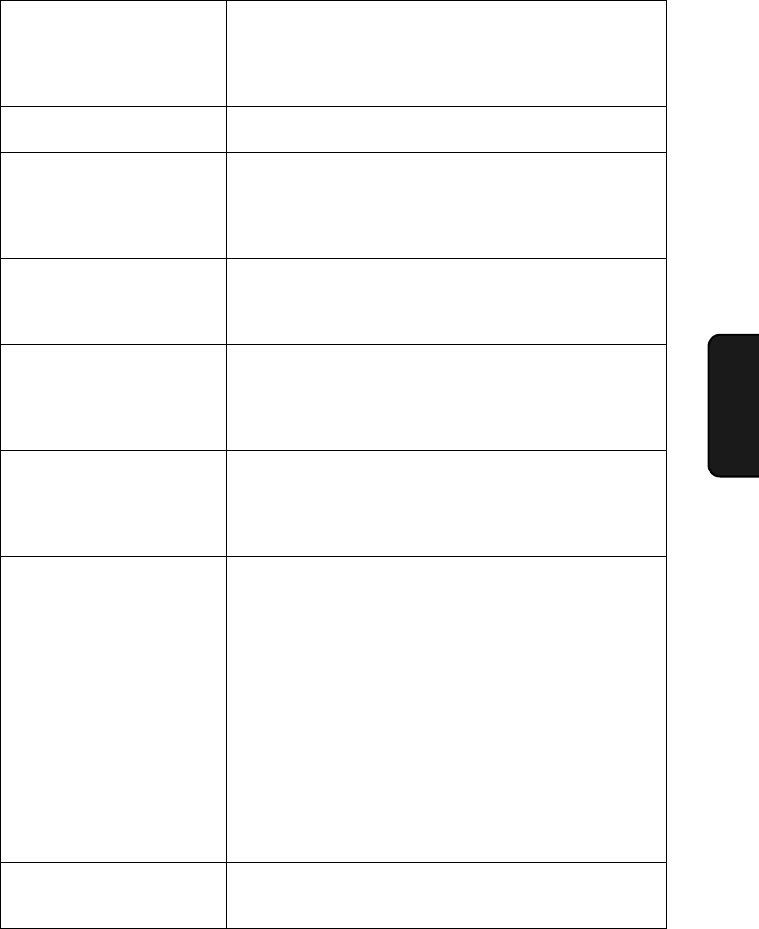
Messages and Signals
125
11. Trouble-
shooting
FAX RX IN MEMORY A fax has been received in memory because the
imaging film needs replacement, you have run out of
printing paper, or the paper is jammed. The fax will
print out automatically when the problem is fixed.
FUNCTION MODE The FUNCTION key has been pressed.
INTERCOM The INTERCOM key has been pressed to page a
cordless handset, or a cordless handset is paging the
fax machine. Lift the handset to talk. When you are
finished talking, replace the handset.
LCR DOWNLOADING The fax machine has called OpenLCR and is
receiving carrier rate data. This message only
appears if you have registered with OpenLCR.
LINE ERROR Transmission or reception was not successful. Press
the STOP key to clear the message and then try
again. If the error persists, see Line Error on page
118.
LOW BATTERY This will appear if you have pressed the INTERCOM
key to page the cordless handset and the cordless
handset battery is too low for the cordless handset to
respond.
MEMORY IS FULL/
SEE MANUAL
(alternating messages)
The memory is full. You may have too many
messages recorded in the answering system. To
erase messages, see page 63.
This message may also occur during fax reception if
too much data is received before the pages can be
printed out. If faxes have been received to memory
because printing is not possible (an additional
message will indicate the problem), resolve the
problem so that printing can continue (see Substitute
Reception to Memory on page 98).
If you are attempting to transmit from memory, see If
the memory becomes full on page 92.
If you are copying, see If MEMORY IS FULL appears
on page 99.
MEMORY PRINTING The fax is preparing to or printing out a document
from memory.
all.bookPage125Friday,April5,20023:57PM
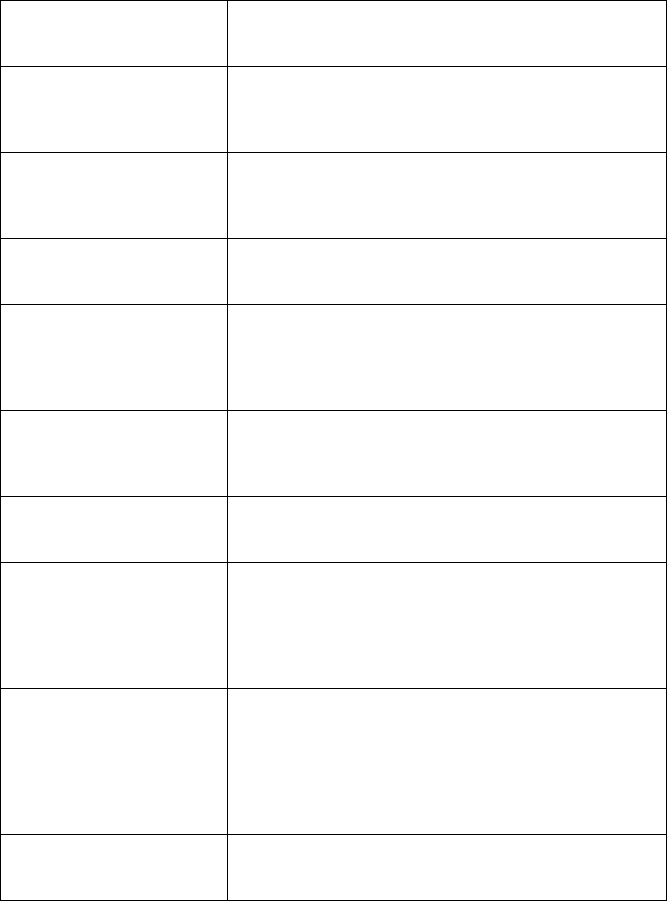
Messages and Signals
126
NO DATA This appears if you attempt to search for an auto-dial
number when none have been stored.
NO SERVICE This appears if you haven’t registered with OpenLCR
and attempt to access LCR SETTING after pressing
the FUNCTION key.
OFF HOOK This appears if you forgot to replace the handset after
using it to dial and send a fax. Replace the handset or
press the STOP key to clear the message.
ON HOOK DIAL The SPEAKER key has been pressed and the fax
machine is waiting for you to dial.
OVER HEAT The print head has overheated. Operation can be
continued after it cools. If overheating frequently
occurs, try changing the print contrast setting to
LIGHT (see page 25).
PRINT HEAD FAIL/
YOU NEED SERVICE
(alternating messages)
The print head has failed and requires service.
READY TO SEND A document has been loaded and the fax machine is
waiting for you to begin faxing or copying.
RECALLING This appears if you attempt to send a fax by
automatic dialing and the line is busy or the receiving
fax machine does not answer. Your fax machine will
automatically reattempt the call. (See Automatic
redialing on page 89.)
REPLACE HANDSET This appears if an outside call comes in while you are
paging or talking to the cordless handset using the
Intercom feature. Replace the fax machine handset to
stop the Intercom call, and then pick it up again to
answer the outside call. This also appears after you
transfer a call to the cordless handset.
T.A.D. TRANSFER The answering system's transfer function has been
turned on (see page 69).
all.bookPage126Friday,April5,20023:57PM
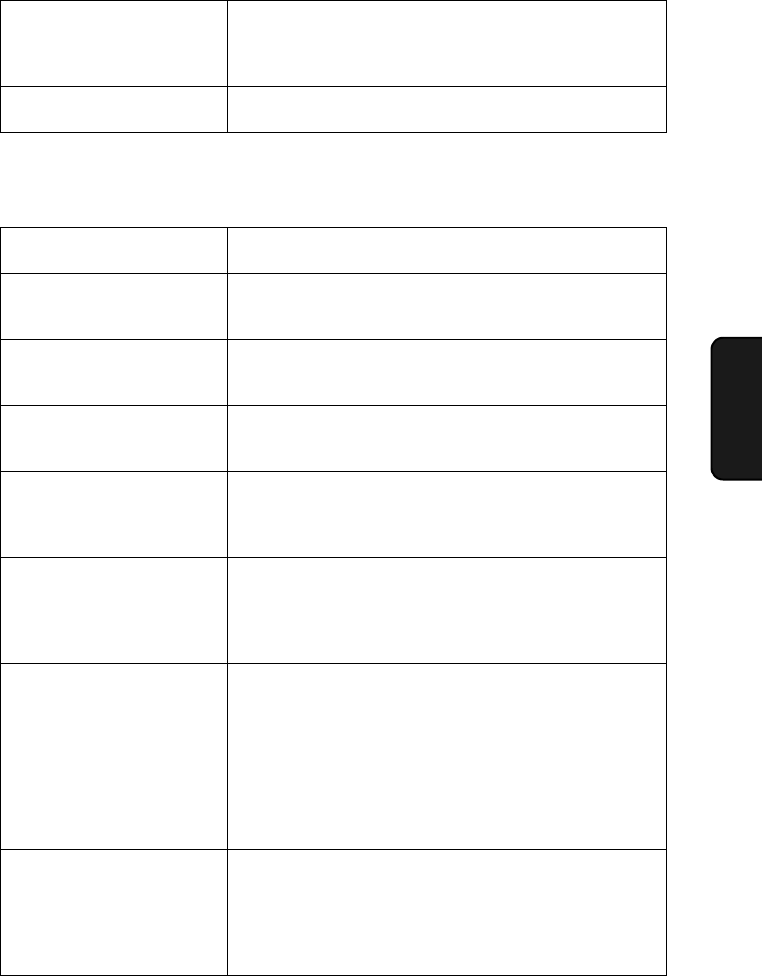
Messages and Signals
127
11. Trouble-
shooting
TOTAL MSGS:XX This indicates that you have received messages in
the answering system. “XX” is the number of
messages.
TOTAL PAGE(S) 01 Number of pages transmitted, received, or copied.
Display messages (cordless handset)
CALL TRANSFER A call is being transferred.
CHARGING The cordless handset is in the charger and the
battery is charging.
FAX BUSY The fax machine is in use. Wait until the fax machine
is no longer being used to use the cordless handset.
HOLD A call has been placed on hold by pressing the HOLD
key. To resume the call, press the HOLD key again.
IN CHARGER The cordless handset is in the charger and is fully
charged (the cordless handset can be left in the
charger without damaging the battery).
INTERCOM The INTERCOM key has been pressed to page the
fax machine or another cordless handset, or your
cordless handset is being paged. Press the TALK key
to talk. When you are finished, press the OFF key.
LOW BATTERY The cordless handset battery is low. Place the
cordless handset in the charger and let it recharge. If
this message continues to appear after recharging,
the battery may need replacement (see page 116). If
this message appears during a phone call (you will
also hear beeps) and you wish to continue the call,
press the INTERCOM key to transfer the call to the
fax machine.
NEW MESSAGES New messages have been received in your personal
box (the box corresponding to your cordless handset)
in the answering system. You can either listen to the
messages using the cordless handset (see page 64),
or using the fax machine (see page 62).
all.bookPage127Friday,April5,20023:57PM
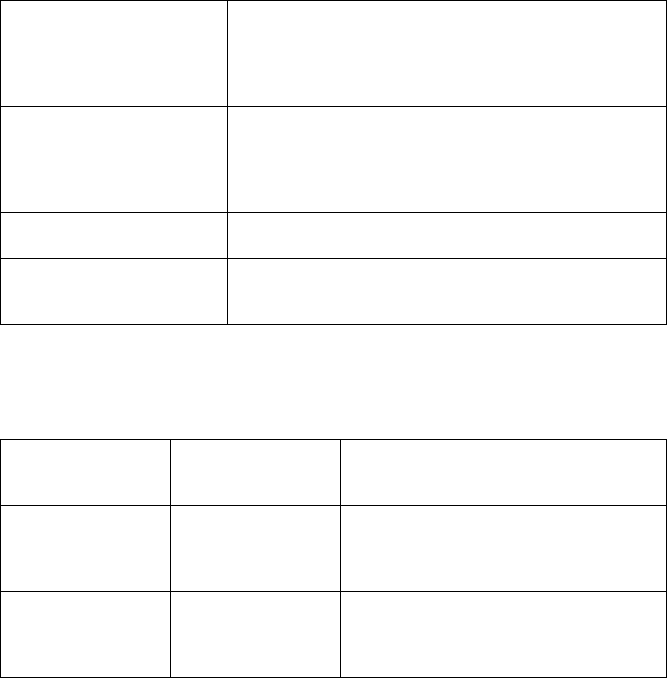
Messages and Signals
128
OUT OF RANGE The cordless handset is outside of the talking range
of the fax machine. When talking on the cordless
handset, the handset will beep and you may hear
interference. Move closer to the fax machine.
PLEASE REGISTER This appears in the display of an accessory cordless
handset the first time it is charged. The handset must
be registered (see the handset’s Setup Guide) in
order to use it.
REMOTE MODE The REMOTE/FLASH key has been pressed.
TALK The TALK key has been pressed to make a phone
call.
Audible signals
Continuous tone 3 seconds Indicates the end of transmission,
reception, or copying.
Intermittent tone
(3 beeps) 5 seconds
(1 second on, 1
second off)
Indicates incomplete transmission,
reception, or copying.
Rapid intermittent
tone 35 seconds
(0.7 seconds on,
0.3 seconds off)
Indicates that the handset is off hook.
all.bookPage128Friday,April5,20023:57PM
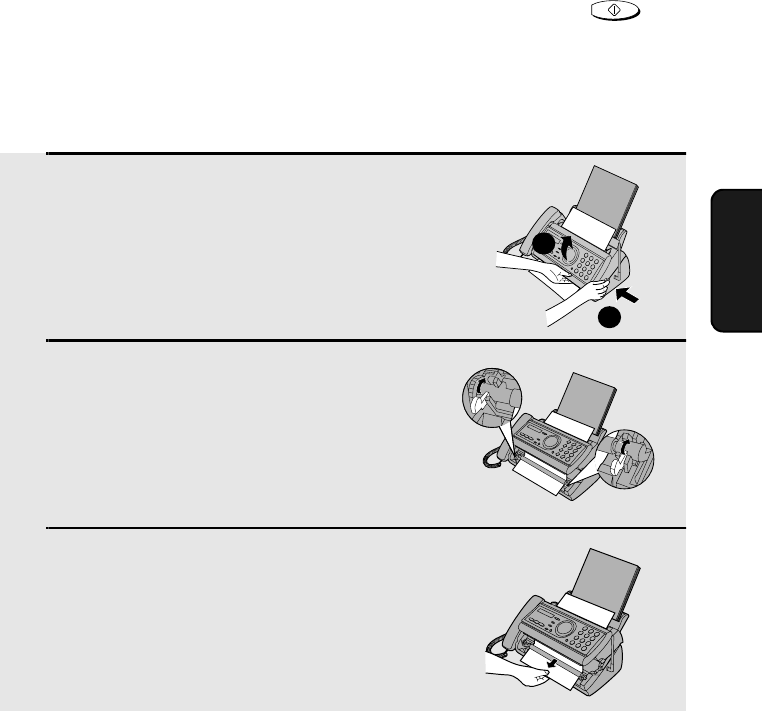
Clearing Paper Jams
129
11. Trouble-
shooting
Clearing Paper Jams
Clearing a jammed document
If the original document doesn’t feed properly during transmission or copying,
or DOCUMENT JAMMED appears in the display, first try pressing . If
the document doesn't feed out, remove it as explained below.
Important:
Do not try to remove a jammed document without releasing it as explained
below. This may damage the feeder mechanism.
START/MEMORY
1Press ➊ and slowly open the operation
panel until it is half open.
2Flip up the green levers on each side of
the white roller.
3Gently remove the document.
•Be careful not to tear the document.
1
2
all.bookPage129Friday,April5,20023:57PM
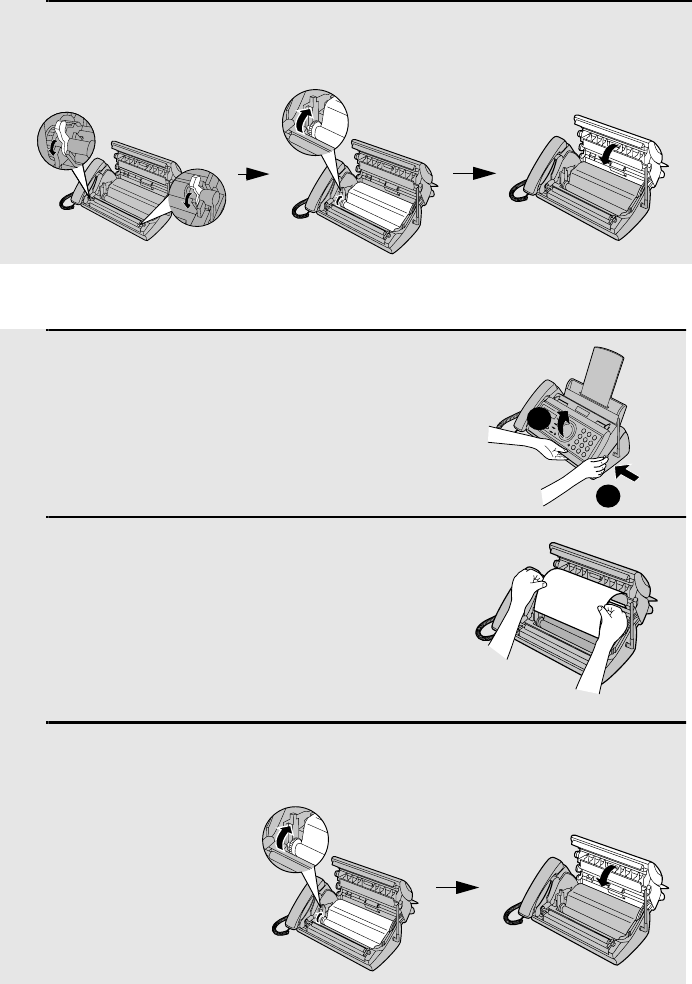
Clearing Paper Jams
130
1Open the operation panel (press ➊).
2Gently pull the jammed paper out of
the machine, making sure no torn
pieces of paper remain in the print
compartment or rollers.
3Rotate the front gear until the film is taut, and then close the operation
panel (press down on both sides to make sure it clicks into place).
Clearing jammed printing paper
4Flip down the green levers on each side of the white roller. Rotate the
front gear until the film is taut, and then close the operation panel (press
down on both sides to make sure it clicks into place).
1
2
all.bookPage130Friday,April5,20023:57PM
Ordering Parts
131
Ordering Parts
To order parts, contact the parts distribution center located nearest
you. When ordering a part, use the part order number shown below.
Operation manual TINSE4273XHTZ
Setup Guide TCADZ3323XHZZ
Handset cord QCNWG209BXHBW
Telephone line cord QCNWG208BXHZZ
Handset DUNTK468BXHBW
Paper tray CPLTP3183XHR7
Paper tray extension LPLTP3184XHZZ
Gears CGERH2566XH01
NGERH2568XHZZ
AC adapter RADPA2027XHZZ
Cordless handset charger RUNTZ2100XHE1
Part distribution centers
Tritronics, Inc.
1306 Continental Drive
Abingdon, MD 21009
Tel: 1-800-638-3328
Fax: 1-800-888-FAXD
Tritronics, Inc.
1015 NW 52nd Street
Ft. Lauderdale, FL 33309
Tel:1-800-365-8030
Fax: 1-800-999-FAXD
Fox International, Ltd.
23600 Aurora Road
Bedford Heights, OH 44146
Tel: 1-800-321-6993
Fax: 1-800-445-7991
Andrews Electronics
25158 Avenue Stanford
Santa Clarita, CA 91355
Tel: 1-800-274-4666
Fax: 1-805-295-5126
Sharp Accessories and
Supply Center
2130 Townline Road
Peoria, IL 61615
Tel: 1-800-642-2122
all.bookPage131Friday,April5,20023:57PM
FCC Regulatory Information
132
FCC Regulatory Information
This equipment complies with Part 68 of the FCC rules and the requirements adopted
by the ACTA. On the rear of this equipment is a label that contains, among other
information, a product identifier in the format US:AAAEQ##TXXXX. If requested, this
number must be provided to the telephone company.
A plug and jack used to connect this equipment to the premises wiring and telephone
network must comply with the applicable FCC Part 68 rules and requirements adopted
by the ACTA. A compliant telephone cord and modular plug is provided with this
product. It is designed to be connected to a compatible modular jack that is also
compliant. See installation instructions for details. This equipment connects to the
telephone network through a standard USOC RJ-11C network interface jack.
The REN is used to determine the number of devices that may be connected to a
telephone line. Excessive RENs on a telephone line may result in the devices not
ringing in response to an incoming call. In most but not all areas, the sum of RENs
should not exceed five (5.0). To be certain of the number of devices that may be
connected to a line, as determined by the total RENs, contact the local telephone
company. For products approved after July 23, 2001, the REN for this product is part of
the product identifier that has the format US:AAAEQ##TXXXX. The digits represented
by ## are the REN without a decimal point (e.g., 03 is a REN of 0.3). For earlier
products, the REN is separately shown on the label.
If this equipment causes harm to the telephone network, the telephone company will
notify you in advance that temporary discontinuance of service may be required. But if
advance notice isn't practical, the telephone company will notify the customer as soon
as possible. Also, you will be advised of your right to file a complaint with the FCC if you
believe it is necessary.
The telephone company may make changes in its facilities, equipment, operations or
procedures that could affect the operation of the equipment. If this happens the
telephone company will provide advance notice in order for you to make necessary
modifications to maintain uninterrupted service.
If trouble is experienced with this equipment, or for repair or warranty information,
please contact Sharp’s Customer Assistance Center. The number is 1-877-794-8675. If
the equipment is causing harm to the telephone network, the telephone company may
request that you disconnect the equipment until the problem is resolved.
This equipment may not be used on coin service provided by the telephone company.
Connection to party line service is subject to state tariffs. Contact the state public utility
commission, public service commission or corporation commission for information.
If your home has specially wired alarm equipment connected to the telephone line,
ensure the installation of this equipment ID does not disable your alarm equipment. If
you have questions about what will disable alarm equipment, consult your telephone
company or a qualified installer.
This equipment is hearing-aid compatible.
When programming and/or making test calls to emergency numbers:
♦Remain on the line and briefly explain to the dispatcher the reason for the call.
♦Perform such activities in the off-peak hours, such as early morning or late evening.
all.bookPage132Friday,April5,20023:57PM
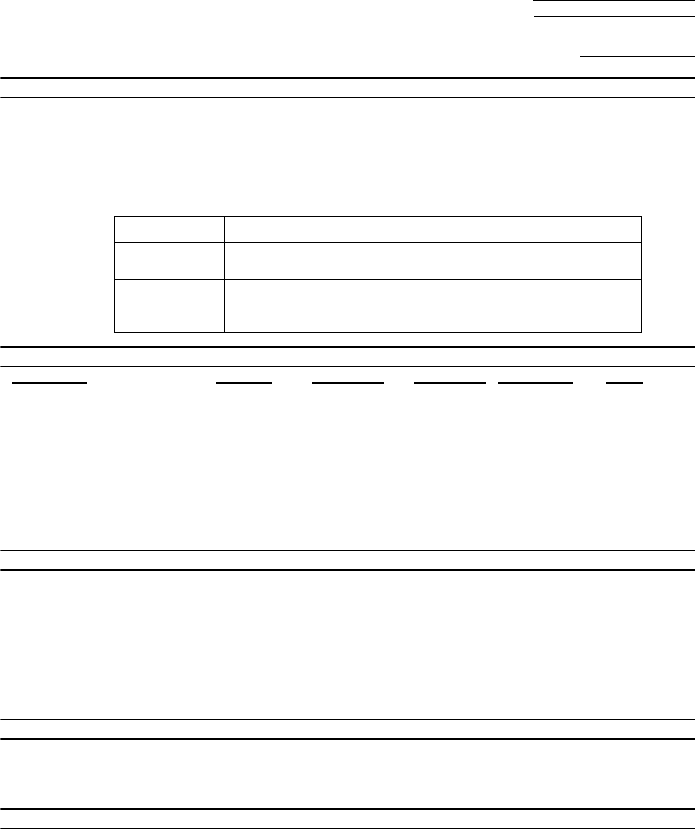
133
SHARP
Date Revised: .
Date Issued :July. 3. 2001
MATERIAL SAFETY DATA SHEET (1/2)
MSDS No. B-1026
Section 1. Product and Company Identification
Product Name : IMAGING FILM UX-5CR
Supplier Identification : Sharp Corporation
22-22 Nagaike-cho, Abeno-ku, Osaka, Japan
Manufacturer : DAINIPPON PRINTING CO. LTD.
591-2, Kamihirose, Higashikubo, Sayamashi, Saitama, 350-1321 JAPAN
Emergency telephone number : +81-42-952-9666
Local suppliers are listed below. Please contact the nearest supplier for additional information.
Section 2. Ingredients
Ingredients CAS No. Proportion OSHA PEL ACGIH TLV Other
Polyethylene terephthalate film
25038-59-9 47 ~ 52% - - None
Coating layer substances
Carbon Black 1333-86-4 7 ~ 10% 3.5 mg/m33.5 mg/m3None
Ester wax 8015-86-9 2 ~ 7% - - None
Parraffin Wax 8002-74-2 10 ~ 14% - 2.0 mg/m3None
Microcrystalline wax 63231-60-7 16 ~ 22% - - None
Ethylene Vinyl Acetate Copolymer
24937-78-8 1 ~ 5% - - None
Others 1 ~ 6% - - None
Section 3. Hazardous Identification
Route(s) of Entry: Inhalation? Skin? Ingestion?
NO NO Possible but very unusual
Signs and Symptoms of Exposure: None
Medical Conditions Aggravated by Exposure: None
POTENTIAL HEALTH EFFECTS:
Inhalation: None
Skin Contact: None
Eye Contact: None
Ingestion: None
Section 4. First-Aid Measures
Inhalation: No applicable
Skin Contact: In case of contact, usually special care in not necessary. If it dirties skin, clear with water and soap.
Eye Contact: In case of contact, immediately flush eyes with plenty of water. If necessary, then care for medical attention.
Ingestion: Immediately make vomit it and rinse mouth with water. If necessary, then care for medical attention.
Section 5. Fire-Fighting Measures
Flash Point: about 250°Cforink
Autoignition: None
Flammability Limits: Not applicable
Extinguishing Media: CO2, Water, Dry chemicals, Foam
Firefighting: None
Fire and Explosion Hazard: None
Hazardous Combustion Products: None
(Country) (Name and Telephone Number)
U.S.A. Sharp Electronics Corporation
Telephone number for information: 1-800-237-4277
Canada Sharp Electronics of Canada Ltd.
Telephone number for information : 905-890-2100
Emergency telephone number : 1-800-255-3924
all.bookPage133Friday,April5,20023:57PM
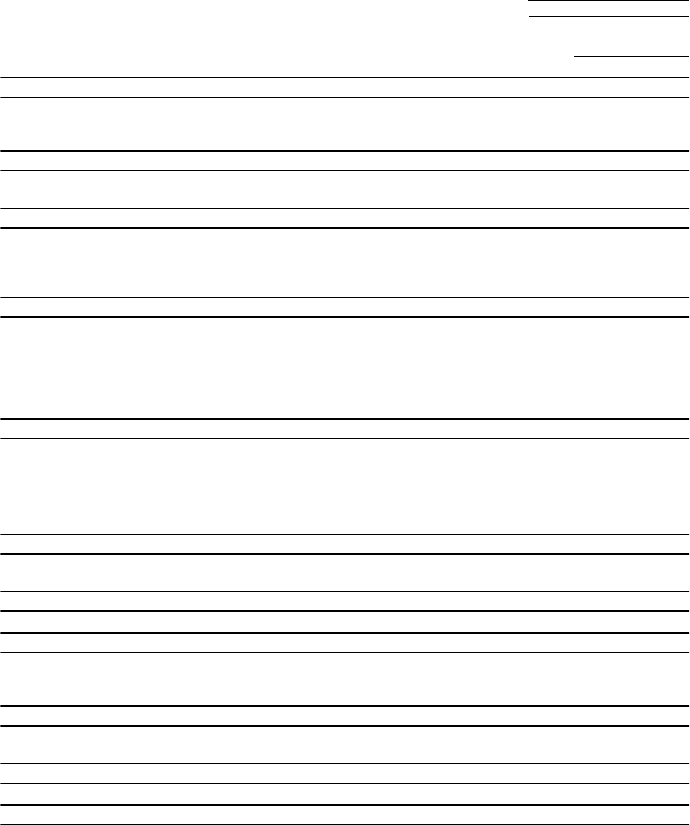
134
SHARP
Date Revised: .
Date Issued :July. 3. 2001
MATERIAL SAFETY DATA SHEET (2/2)
MSDS No. B-1026
Section 6. Accidental Release Measures
Rumpling the product may cause the wax layer to peel off. Sweep up or vacuum. When sweeping, avoid
raising film or dust. If a vacuum is used , motor should be rated as dust tight. Wash any residue off skin with
soap and water. Garments may be wasted or dry cleaned after removal of loose film or dust.
Section 7. Handling and Storage
No special precautions for safety reason.
Store in cool, dry place ,avoid direct sunlight.
Section 8. Exposure Control/Personal Protection
Ventilation: None
Eye Protection: None
Protective Clothing: None
Gloves: None
Section 9. Physical and Chemical Properties
Description: Not applicable
Melting Point: 71°CFreezing Point: None
Pressurized: None Boiling Point: None
pH: None Specific Gravity (H20 = 1): about 1.2
Evaporation Rate: Negligible Water Solubility: Not applicable
Volatility: None
Section 10. Stability and Reactivity
Stability: Stable
Conditions to Avoid: None
Incompatibility(Materials to Avoid): None
Hazardous Decomposition or Byproducts: CO, CO2, NOX and H2O
Hazardous Polymerization: Will not occur
Section 11. Toxicological Information
Acute Toxicity: None
Chronic Toxicity: None
Section 12. Ecological Information
No environmental effect at normal use.
Section 13. Disposal Consideration
Dispose by the same method of ordinary plastic products in accordance with all applicable regulations. Any
disposal practice must be in compliance with local, state and federal laws and regulations. If necessary,
contact government office and ensure conformity with disposal regulations.
Section 14. Transport Information
No specific precautionary transport measure for safety reasons.
As to storage conditions, see section 7.
Section 15. Regulatory Information
None
Section 16. Other Information
The information herein is given in good faith, but no warranty, if used any process.
Final determination of suitability of any material is the sole responsibility of the user.
Although certain information are described herein, we cannot guarantee, that these are the only hazard, which exist.
Information on this data sheet represents our current data and best opinion as to the proper use in handling of
this product under normal conditions.
Restrictions: This information relates only to the specific material designated as supplied by the manufacturer. This
information is supplied to us by the manufacturer and Sharp offers no warranties as to its accuracy and
accepts no responsibilities for any typographical errors which may appear on these sheets. It is the
responsibility of the user to determine the suitability of this product for each particular use.
all.bookPage134Friday,April5,20023:57PM
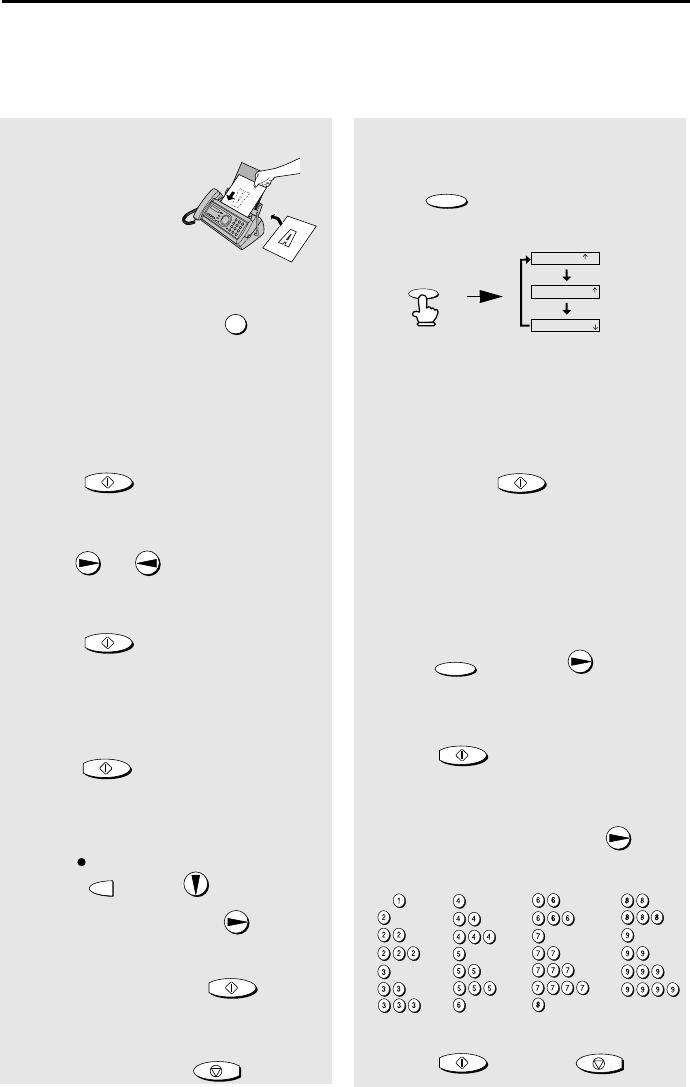
135
Quick Reference Guide
Sending Faxes
Place your document
(up to 10 pages) face
down in the document
feeder.
Normal Dialing
1.Lift the handset or press .
2. Dial the fax number.
3. Wait for the reception tone (if a person
answers, ask them to press their Start
key).
4. Press .
Automatic Dialing
1. Press or until the desired
destination appears in the display.
2. Press .
Direct Keypad Dialing
1. Dial the fax number.
2. Press .
Recording an OGM
1. Press , press until desired
OGM is displayed, and then once.
2. Lift the handset, press , and
speak into the handset.
3. When finished, press .
SPEAKER
START/MEMORY
START/MEMORY
START/MEMORY
REC/
MEMO
START/MEMORY
STOP
Receiving Faxes
Press until the arrow in the
display points to the desired reception
mode.
FAX mode: The fax machine automatically
answers and receives faxes.
TEL mode: Answer all calls (even faxes)
by picking up the handset. To begin fax
reception, press .
TAD mode: Select this mode when you go
out to receive both voice messages and
faxes.
Storing Auto Dial Numbers
1. Press once and twice.
2. Enter the full fax/phone number.
3. Press .
4. Enter a name by pressing number keys.
(To enter two letters in succession that
require the same key, press after
entering the first letter.)
5. Press and then .
RESOLUTION/
RECEPTION MODE
START/MEMOR
Y
FUNCTION
START/MEMORY
START/MEMORY
STOP
FAX
TEL
JAN-02 10:30
FAX
TEL
JAN-02 10:30
FAX
TEL
JAN-02 10:30
TAD
TAD
TAD
RESOLUTION/
RECEPTION MODE
A =
B =
C =
D =
E =
F =
G =
H =
I =
J =
K =
L =
M =
N =
O =
P =
Q =
R =
S =
T =
U =
V =
W =
X =
Y =
Z =
SPACE =
all.bookPage135Friday,April5,20023:57PM
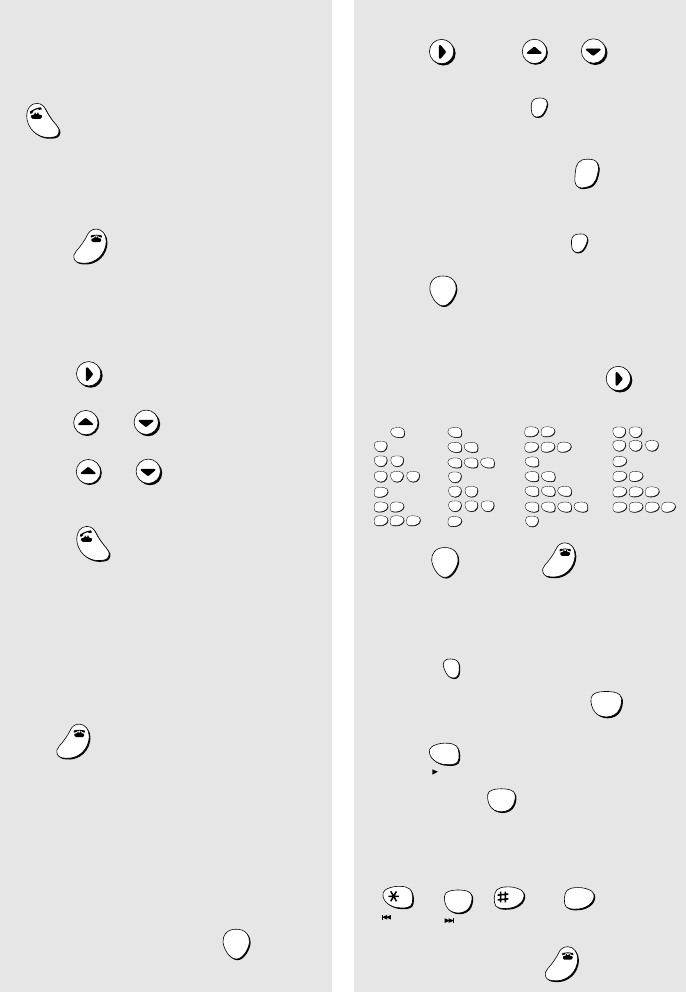
136
Using the Cordless Phone
Making a phone call
1. Pick up the cordless handset and press
.
2. When you hear the dial tone, dial the
number.
3.When you are ready to end the call,
press .
Making a phone call using automatic
dialing
1. Press once.
2.Press or to select the book.
3. Press or until the number you
wish to dial appears in the display.
4. Press .
Receiving a phone call
1.When the cordless handset rings, pick it
up and press any key to answer.
2. When you are ready to end the call,
press .
Receiving a fax using the cordless
handset
If you hear a fax tone after answering a
call on the cordless handset, or if the
other party speaks to you and then
wants to send a fax, press .
TALK
OFF
OFF
SEARCH
TALK
OFF
OFF
START
Storing auto dial numbers
1. Press , or to select
the book, and then .
2. Enter the full fax/phone number.
To clear a mistake, press .
To insert a pause, press .
3. Press .
4. Enter a name by pressing number keys.
(To enter two letters in succession that
require the same key, press after
entering the first letter.)
5. Press and then .
Listening to messages
1. Press .
(For the general box, press .)
2. Press to listen to all your
messages, or to listen to only your
new messages.
3. While listening, you can press
, , ,
or .
4 When finished, press
SEARCH
FUNCTION
/PAUSE
ERASE
HOLD
FUNCTION
/PAUSE
START
START
OFF
OFF
REMOTE
/FLASH
0
PQRS
7
PLAY
TUV
8
PLAY NEW
REPEAT
0
SKIP DELETE STOP
WXYZ
9
OFF
OFF
A =
B =
C =
D =
E =
F =
G =
H =
I =
J =
K =
L =
M =
N =
O =
P =
Q =
R =
S =
T =
U =
V =
W =
X =
Y =
Z =
SPACE =
WXYZ
9
WXYZ
9
WXYZ
9
WXYZ
9
WXYZ
9
WXYZ
9
WXYZ
9
WXYZ
9
WXYZ
9
WXYZ
9
TUV
8
TUV
8
TUV
8
TUV
8
TUV
8
TUV
8
PQRS
7
PQRS
7
PQRS
7
PQRS
7
PQRS
7
PQRS
7
PQRS
7
PQRS
7
PQRS
7
PQRS
7
MNO
6
MNO
6
MNO
6
MNO
6
MNO
6
JKL
5
JKL
5
JKL
5
MNO
6
JKL
5
JKL
5
JKL
5
GHI
4
GHI
4
GHI
4
GHI
4
GHI
4
GHI
4
DEF
3
DEF
3
DEF
3
DEF
3
DEF
3
DEF
3
ABC
2
ABC
2
ABC
2
ABC
2
ABC
2
ABC
2
1
all.bookPage136Friday,April5,20023:57PM

137
Guía de referencia rápida
Transmisión de mensajes telefax
Coloque el original
(hasta 10 páginas) cara
abajo en el alimentador
de documentos.
Marcación normal
1.Levante el auricular u oprima: .
2.Marque el número de telefax.
3.Espere hasta escuchar el tono de
recepción (si contestara una persona,
pídale oprimir su tecla Start).
4. Oprima: .
Marcación automática
1. Oprima la tecla de flecha o
hasta que en el visor aparazca el destino
deseado.
2. Oprima: .
Marcación directa por teclado
1.Marque el número de fax.
2.Oprima: .
Grabacion de un mensaje de
bienvenida
1. Oprima la tecla , tecla de flecha
, y .
2. Levante el auricular, oprima la tecla
y hable en el microteléfono.
3. Oprima la tecla cuando haya
finalizado.
SPEAKER
START/MEMORY
START/MEMORY
START/MEMORY
REC/
MEMO
START/MEMORY
STOP
Recepción de mensajes telefax
Oprima hasta que la flecha que
hay en el display señale hacia el número de
recepción deseado
Modo FAX
: El aparato telefax contesta y
transmite automáticamente mensajes telefax.
Modo TEL: Responda a todas las llamadas
(incluso mensajes de fax), levantando el
auricular. Para iniciar la recepción de fax,
oprima .
Modo TAD: Seleccione este modo cuando
salga para recibir tanto mensajes hablados
como telefax.
Memorizar números marc.
automática
1. Oprima una vez y dos veces.
2. Introduzca el número de telefax/teléfono
completo.
3. Oprima: .
4. Ingrese el nombre oprimiendo las teclas
numéricas. (Para ingresar sucesivamente
dos letras que requieren la misma tecla,
oprima después de ingresar la
primera letra).
5. Oprima y luego .
RESOLUTION/
RECEPTION MODE
START/MEMORY
FUNCTION
START/MEMORY
START/MEMORY
STOP
FAX
TEL
JAN-02 10:30
FAX
TEL
JAN-02 10:30
FAX
TEL
JAN-02 10:30
TAD
TAD
TAD
RESOLUTION/
RECEPTION MODE
A =
B =
C =
D =
E =
F =
G =
H =
I =
J =
K =
L =
M =
N =
O =
P =
Q =
R =
S =
T =
U =
V =
W =
X =
Y =
Z =
SPACE =
all.bookPage137Friday,April5,20023:57PM
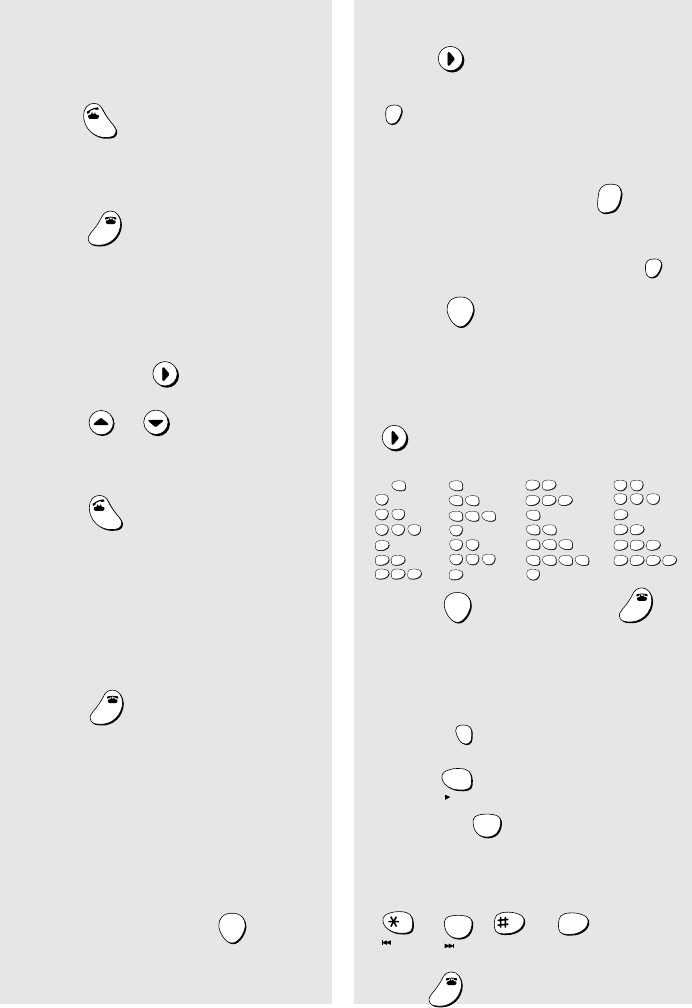
138
Uso del teléfono inalámbrico
Hacer una llamada
1. Descuelgue el teléfono inalámbrico y
oprima .
2.Marque los números cuando escuche el
tono de línea.
3. Oprima cuando esté listo para
finalizar la llamada.
Hacer una llamada usando la función de
marcación automática
1. Oprima una vez .
2. Oprima o hasta que en el
display aparezca el número que desea
llamar.
3. Oprima .
Recibir una llamada
1. Cuando suene el timbre del teléfono
inalámbrico, descuélguelo y oprima una
tecla cualquiera para contestar.
2. Oprima cuando esté listo para
finalizar la llamada.
Recibir un mensaje telefax usando el
teléfono inalámbrico
Si después de atender una llamada con el
teléfono inalámbrico escucha el tono de
telefax o si el interlocutor desea remitirle
un mensaje telefax, oprima .
TALK
OFF
OFF
SEARCH
TALK
OFF
OFF
START
Memorizar números para marcación
automática
1. Oprima y, a continuación,
.
2. Introduzca el número de teléfono/telefax
completo.
Para borrar un error, oprima .
Para introducir una pausa, oprima .
3. Oprima .
4. Introduzca un nombre mediante
pulsación de las teclas numéricas.
(Para introducir dos letras consecutivas
que requieran el mismo código, oprima
después de introducir la primera
letra.
5. Oprima y, a continuación, .
Escuchar mensajes recibidos en el
sistema de contestador automático
1. Oprima .
2. Oprima para escuchar todos sus
mensajes o para escuchar sólo los
mensajes nuevos.
3. Mientras hace la escucha puede pulsar
, , ,
o .
4. Pulse cuando haya terminado.
SEARCH
FUNCTION
/PAUSE
ERASE
HOLD
FUNCTION
/PAUSE
START
START
OFF
OFF
REMOTE
/FLASH
PQRS
7
PLAY
TUV
8
PLAY NEW
REPEAT
0
SKIP DELETE STOP
WXYZ
9
OFF
OFF
A =
B =
C =
D =
E =
F =
G =
H =
I =
J =
K =
L =
M =
N =
O =
P =
Q =
R =
S =
T =
U =
V =
W =
X =
Y =
Z =
SPACE =
WXYZ
9
WXYZ
9
WXYZ
9
WXYZ
9
WXYZ
9
WXYZ
9
WXYZ
9
WXYZ
9
WXYZ
9
WXYZ
9
TUV
8
TUV
8
TUV
8
TUV
8
TUV
8
TUV
8
PQRS
7
PQRS
7
PQRS
7
PQRS
7
PQRS
7
PQRS
7
PQRS
7
PQRS
7
PQRS
7
PQRS
7
MNO
6
MNO
6
MNO
6
MNO
6
MNO
6
JKL
5
JKL
5
JKL
5
MNO
6
JKL
5
JKL
5
JKL
5
GHI
4
GHI
4
GHI
4
GHI
4
GHI
4
GHI
4
DEF
3
DEF
3
DEF
3
DEF
3
DEF
3
DEF
3
ABC
2
ABC
2
ABC
2
ABC
2
ABC
2
ABC
2
1
all.bookPage138Friday,April5,20023:57PM

139
A
Answering system, activating, 60
Anti Junk Fax, 108
Audible signals, 128
Auto-dial numbers
Storing, 46, 84
Using, 48, 87
B
Battery
Disposing of, 117
Installing, 18
Replacing, 116
C
Caller ID, 101-106
Caller ID List, 110
Contrast, 82
Copies, 99
Copy cut-off setting, 100
Cordless handset
Auto-dial numbers, storing, 46
Auto-dial numbers, using, 48
Faxes, receiving, 46
Hold, 45
Listening to messages, 64
Making a call, 44
Name, 20
Receiver volume, 33
Receiving a call, 45
Reception mode, changing, 56
Redialing, 51
Ringer volume, 33
Talking range, 19
CPC Detection, 68
D
Date, setting, 28-29
Daylight Saving Time, 29
Dial mode, 15
Dialing
Automatic, 48, 87
Direct Keypad, 88
Normal, 44, 83
Direct Keypad Dialing, 88
Display messages, 38, 102, 124-127
Distinctive ring, 107
Document feeder, 80
Document guides, 80
Document restrictions, 80
Document sizes, 79
Document, maximum scanning size, 79
E
ECM (Error Correction Mode), 90
Extension telephone, using, 95
F
FAX reception mode, 30, 93
Fax reception on TAD failure, 66
Fax Signal Receive, 96
H
Halftone setting, 81
Handset, 14
Handset receiver volume (fax machine),
31
Headset jack, 21
Housing, cleaning, 115
I
Imaging film, replacing, 22
Intercom, 51
J
Jams, clearing, 129-130
L
Letters, entering, 20, 27, 47, 85
Index
all.bookPage139Friday,April5,20023:57PM
Index
140
Line error, 118
Loading paper, 24
Loading the document, 80
M
Memory transmission, 92
Memory, substitute reception to, 98
Message List, 110
Messages
Erasing, 63, 64
Listening to, 62
Listening to on cordless handset, 64
Listening to remotely, 74
Setting allowed time, 66
N
Normal dialing, 44, 83
Number of rings in FAX reception mode,
93
Number of rings in TAD mode, 61
O
OGM only mode, 67
OpenLCR, 34-43
Ordering parts, 131
Outgoing message, 58
P
Paper jams, clearing, 129-130
Paper size setting, 25
Paper tray extension, 16
Paper, loading, 24
Personal box, setting passcode, 59
Power cord, 14
Print contrast setting, 25
Print head, cleaning, 113-114
Priority Call, 105
R
Reception mode
FAX mode, 30, 93
TAD mode, 30, 60
TEL mode, 30, 94
Reception Ratio setting, 97
Redialing, 51, 89
Remote code number, 72
Remote operations, 72
Resolution, 81
Ringer volume
Cordless handset, 33
Fax machine, 32
S
Scanning glass, cleaning, 114
Sender’s name and number, entering,
26-27
Setup List, 110
Speaker volume, 31
T
TAD reception mode, 30, 60
TEL reception mode, 30, 94
TEL. LINE jack, 15
Telephone line cord, 15
Telephone Number List, 110
Time, setting, 28-29
Toll Saver function, 61, 73
Transaction Report, 111
Setting print condition, 112
Transfer Function, 69
Transferring calls, 54
all.bookPage140Friday,April5,20023:57PM
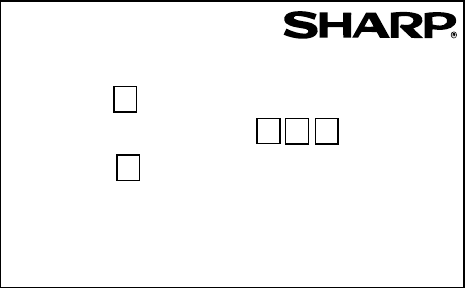
1. Call your fax from a touch-tone telephone, and
press # when the outgoing message begins.
2. Enter your remote code: .
3. Press # .
4. After listening to your messages, you can either
hang up to save them, or enter one of the
commands on the reverse side.
REMOTE OPERATION CARD
The card below is provided as a quick guide to remote operation. Cut it out
and carry it with you when you go out.
Remote Operation Guide
all.bookPage141Friday,April5,20023:57PM
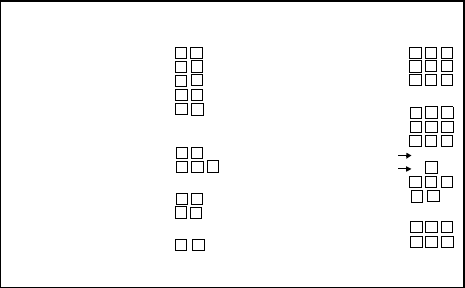
REMOTE COMMANDS
•FAX RECEPTION MODES
TAD mode......................... 81#
FAX mode......................... 82#
TEL mode......................... 83#
•TRANSFER FUNCTION
Turn on ............................. 91#
Turn off ............................. 92#
New transfer number ........ 90#
(Tel. #)
#
Record transfer OGM ....... 93#
To quickly disconnect........ **
•OGM ONLY MODE
Turn on ............................. 11#
Turn off ............................. 12#
•PLAYBACK
Play messages ................. 7#
Move backward/repeat...... 2#
Skip forward...................... 5#
Stop .................................. 0#
Play new messages only .. 6#
(first stop playback)
•ERASING MESSAGES
Erase single message ...... 3#
Erase all messages .......... 33#
•RECORDING A MEMO
Start .................................. *#
End ................................... 0#
•RECORDING A NEW OGM
Start .................................. 4*
all.bookPage142Friday,April5,20023:57PM
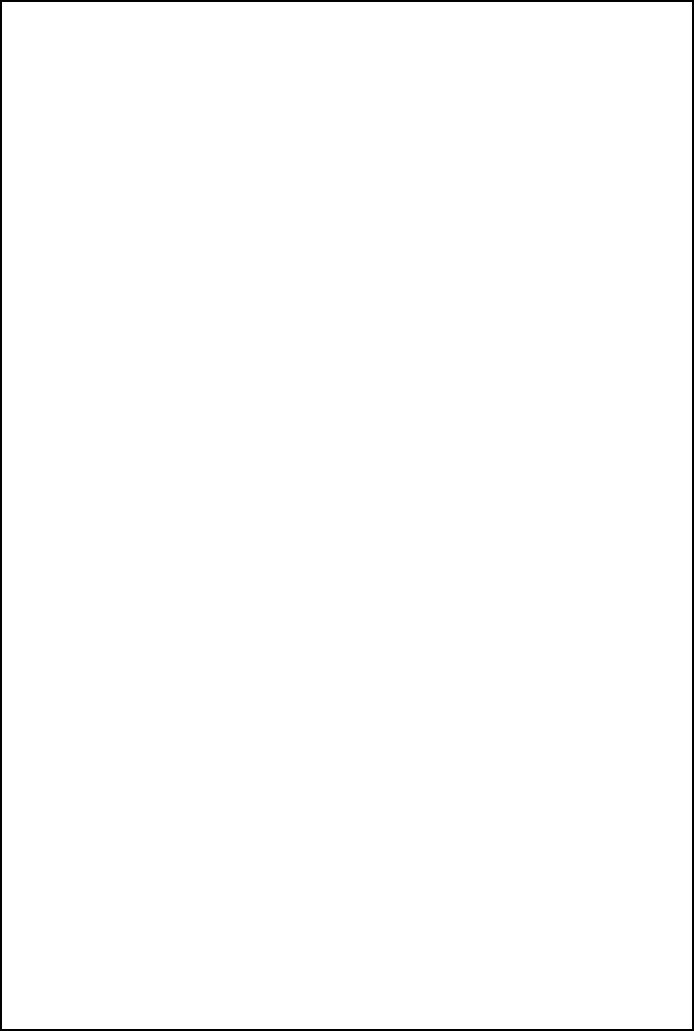
all.bookPage143Friday,April5,20023:57PM
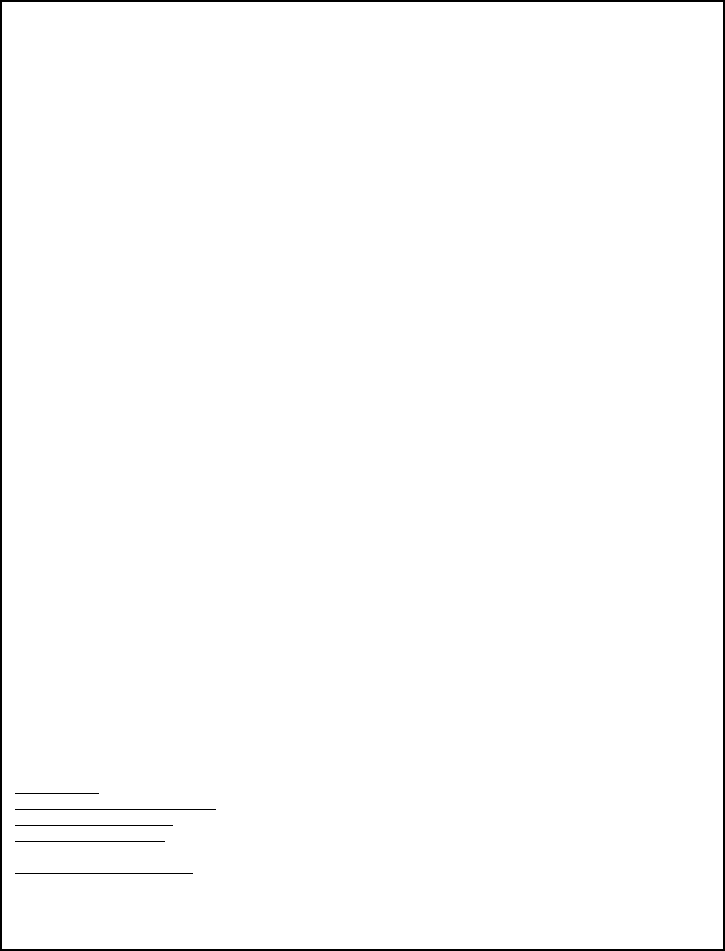
END USER LIMITED WARRANTY
SHARP ELECTRONICS CORPORATION warrants to the first end user purchaser that this Sharp
brand product (the "Product"), when shipped in its original container, will be free from defective
workmanship and materials, and agrees that it will, at its option, either repair the defect or replace
the defective Product or part thereof with a new or remanufactured equivalent at no charge to the
purchaser for parts or labor for the period(s) set forth below.
This warranty does not apply to any appearance items of the Product nor to the additional excluded
item(s) set forth below nor to any product the exterior of which has been damaged or defaced,
which has been subjected to misuse, abnormal service or handling, or which has been altered or
modified in design or construction.
In order to enforce the rights under this limited warranty, the purchaser should follow the steps set
forth below and provided proof of purchase to the servicer.
To the extent permitted by applicable state law, the warranties set forth herein are in lieu of, and
exclusive of, all other warranties, express or implied. Specifically, ALL OTHER WARRANTIES
OTHER THAN THOSE SET FORTH ABOVE ARE EXCLUDED. ALL EXPRESS AND IMPLIED
WARRANTIES INCLUDING THE WARRANTIES OF MERCHANTABILITY, FITNESS FOR USE,
AND FITNESS FOR A PARTICULAR PURPOSE ARE SPECIFICALLY EXCLUDED. If, under
applicable state law, implied warranties may not validly be disclaimed or excluded, the duration of
such implied warranties is limited to the period(s) from the date of purchase set forth below.
Neither the sales personnel of the seller nor any other person is authorized to make any warranties
other than those described above, or to extend the duration of any warranties beyond the time
period described above on behalf of Sharp.
The warranties described herein shall be the sole and exclusive warranties granted by Sharp and
shall be the sole and exclusive remedy available to the purchaser. Correction of defects, in the
manner and for the period of time described herein, shall constitute complete fulfillment of all
liabilities and responsibilities of Sharp to the purchaser with respect to the Product, and shall
constitute full satisfaction of all claims, whether based on contact, negligence, strict liability or
otherwise. In no event shall Sharp be liable, or in any way responsible, for any damages or defects
in the Product which were caused by repairs or attempted repairs performed by anyone other than
an authorized servicer. Nor shall Sharp be liable or in any way responsible for any incidental or
consequential economic or property damage. Some states do not allow limits on warranties or on
remedies for breach in certain transactions; in such state the limits herein may not apply.
Your Product: Personal Facsimile UX-CC500
Warranty Period for this Product: Ninety (90) days parts and labor from date of purchase.
Additional items excluded Any consumable items such as paper or Imaging Film supplied with
from warranty coverage: the Product.
What to do to obtain service: Call Sharp at 1-877-794-8675 to obtain a Return Authorization Number and
shipping instructions. A technician will troubleshoot your problem with you
on the phone and if it is determined that your Product needs service, you
will have your choice of having your unit repaired or replaced to any U.S.
location. Be sure to have Proof of Purchase available.
For product information or customer assistance, please visit http://www.sharpusa.com on the
World Wide Web or call 1-877-794-8675.
SHARP ELECTRONICS CORPORATION
Sharp Plaza,
Mahwah, New Jersey 07430-2135
all.bookPage138Friday,April5,20023:57PM
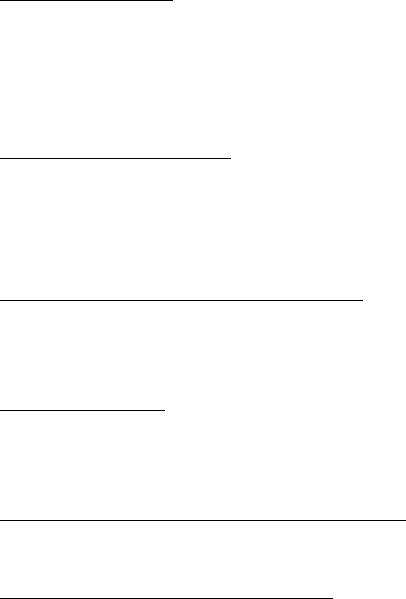
IMPORTANT SERVICE INFORMATION
If a Problem Occurs
Most operational questions can be answered by referring to this "Setup Guide and Operation Manual"
Also, for your convenience, you will find answers to most frequently asked
questions on our website at www.sharpusa.com/, or by sending e-mail to faxsupport@sharpsec.com.
Should you require further assistance, call 1-877-794-8675; a Customer Relations Specialist will
assist you. Before your call, please be ready to provide the model number of your product, serial
number, date of purchase, description of the problem, and a valid credit card number (should it be
required).
How Exchange is Obtained
A replacement unit in exchange for your fax is provided by Sharp to any U.S. location. You will be
required to provide consent for acceptance of an exchange unit and provide credit card authorization.
At that time, Sharp will ship to you, at no cost, an exchange for your defective product. The exchange
unit we ship to you will be new or remanufactured. Upon your receipt of the exchange unit, packaging
and shipping instructions will be enclosed for you to return the defective unit. Upon Sharp's receipt of
the defective unit, your credit card hold will be released.
How Warranty Repair Service is Obtained
If you prefer that we repair your unit instead of replacing it, our Customer Relations Specialists at 1-
877-794-8675 will explain how to obtain warranty repair service. Please be sure to retain the
original packaging materials in order to facilitate shipment. Upon repair of your unit, Sharp will
promptly return it at no cost to you at any U.S. location.
What You Must Do
Your Product is designed to perform with a minimum amount of user maintenance. However, you are
responsible for the required user maintenance described in the "Operation Manual". This requires user
maintenance including replacement of the imaging film and battery, cleaning of the unit and removal
of dust and foreign matter, clearing of paper misfeeds, and proper routine and preventive maintenance.
Service After Expiration of Warranty Coverage
Should you require service repair after warranty coverage has expired, contact Sharp at 1-877-794-
8675 for information.
To Purchase Consumables From Sharp
Visit www.sharpplace.com/ or call Sharp at 1-877-794-8675 to order replacement Sharp Thermal
Ribbons & Accesories. Before your call, please be ready to provide the model number of your
product, and a valid credit card number. Consumables may also be obtained through your reseller.
all.bookPage139Friday,April5,20023:57PM
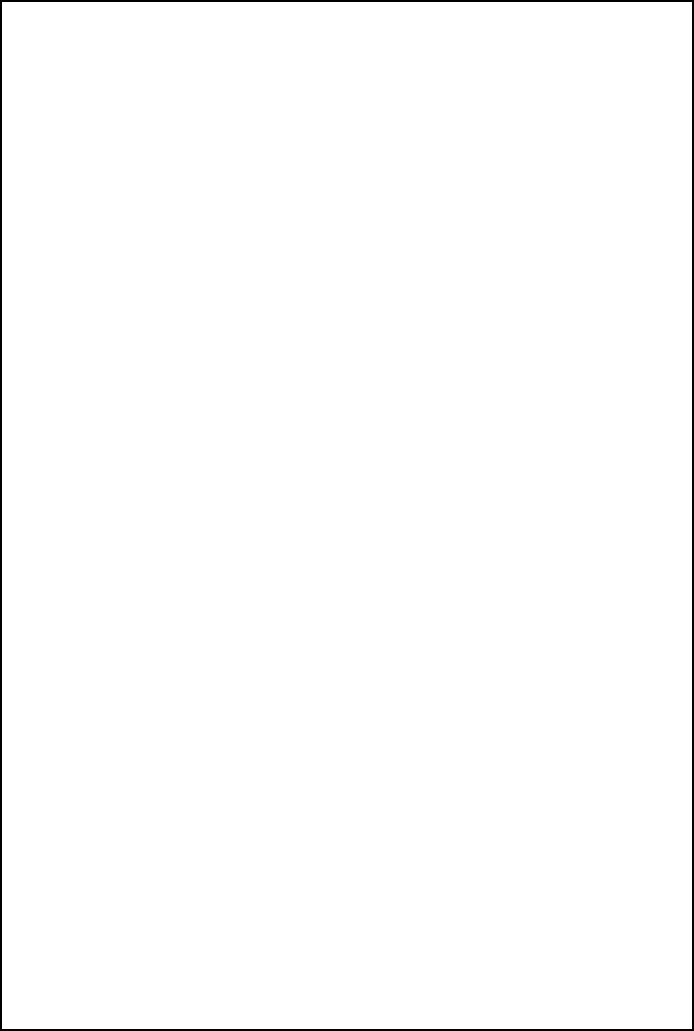
all.bookPage140Friday,April5,20023:57PM
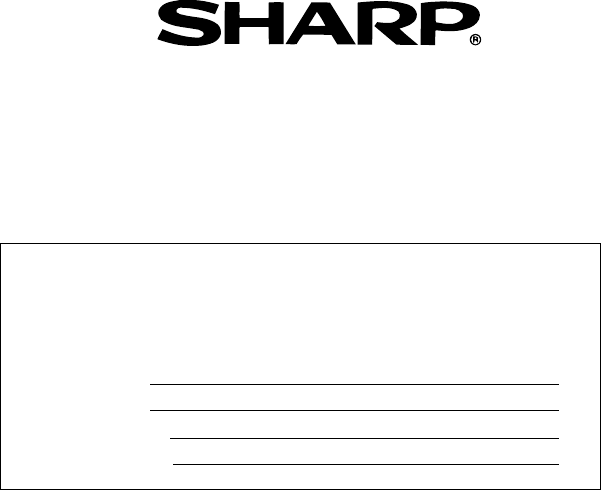
PRINTED IN THAILAND
(TINSE4273XHTZ)
SHARP ELECTRONICS CORPORATION
Sharp Plaza, Mahwah, New Jersey 07430-2135
http://www.sharpusa.com
SHARP CORPORATION
FOR YOUR RECORDS
Please record the model number and serial number below, for easy
reference, in case of loss or theft. These numbers are located on the
rear side of the unit.Space is also provided for other relevant
information.
Model Number UX-CC500
Serial Number
Date of Purchase
Place of Purchase
all.bookPage139Friday,April5,20023:57PM