Shintom Co M5016 PCS handset User Manual manual 4
Shintom Co Ltd PCS handset manual 4
Contents
manual 4
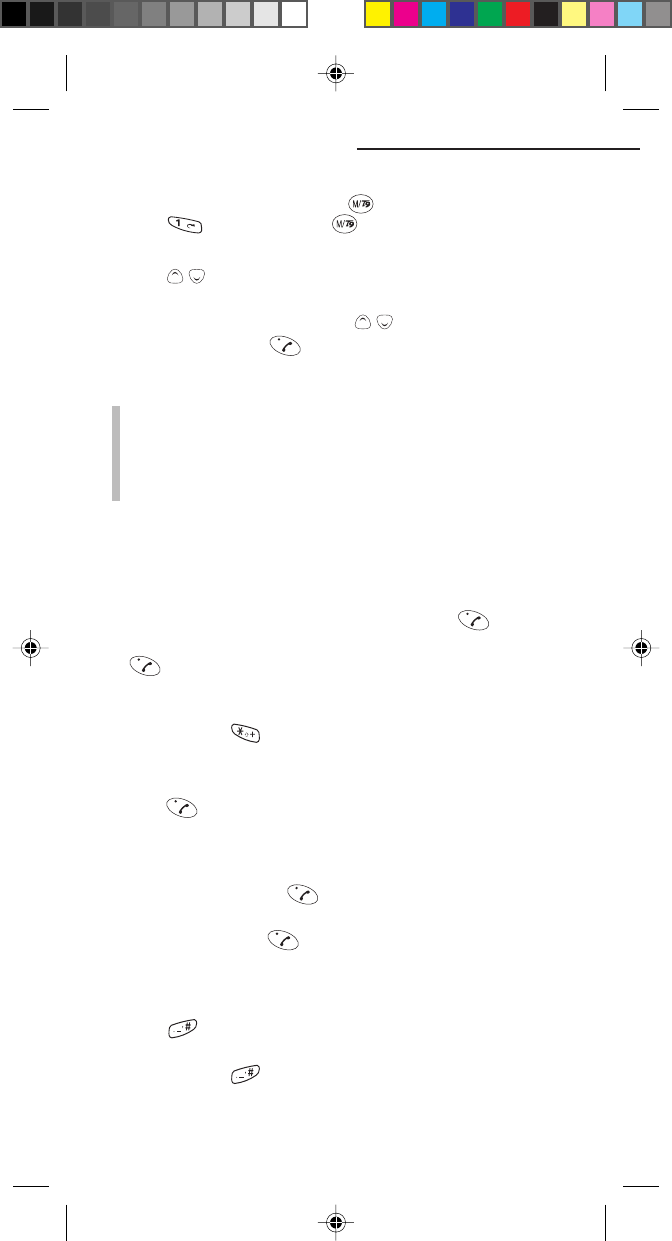
15
Placing Calls Using your Phone Book
1To open your Phone Book, press in standby mode, then
press (or press and hold ).
2Select your desired name as follows:
• Press / to search for the name, or
• Press one of keys 1 to 9 once to search for the first letter
belonging to the key. Then, press / to locate the name.
3To make a call, press .
NOTES:
- To use your Phone Book, you need to store phone number
information in your Phone Book beforehand.
- Please be sure to enter the corresponding name when
entering a phone number in your Phone Book. If you do
not, the name will not appear on the display.
Placing Emergency Calls
You can make emergency calls even if your phone or SIM card is
locked. You can also make emergency calls without your SIM card.
• To make an emergency call without your SIM card, enter the
mobile phone emergency number 112 and press .
• To make an emergency call when your SIM card is locked, press
.
Placing International Calls
1Press and hold to display “+”.
2Enter the country code of the phone number you wish to call.
3Enter the phone number.
4Press .
Last Number Redial
In standby mode, you can redial the last number dialled.
1In standby mode, press .
The last number dialled will be displayed.
2To place a call, press again.
DTMF Sending
In dialling phone numbers, you can insert “P” by pressing and
holding key. “P” will be used to send the DTMF.
1Enter a phone number.
2Press and hold to display “P”.
3Enter a number for DTMF (Dual Tone Multi Frequency).
4. Basic Operation
CEL GDU325 (p.01-20) Eng.pm6 8/2/01, 10:10 AM15
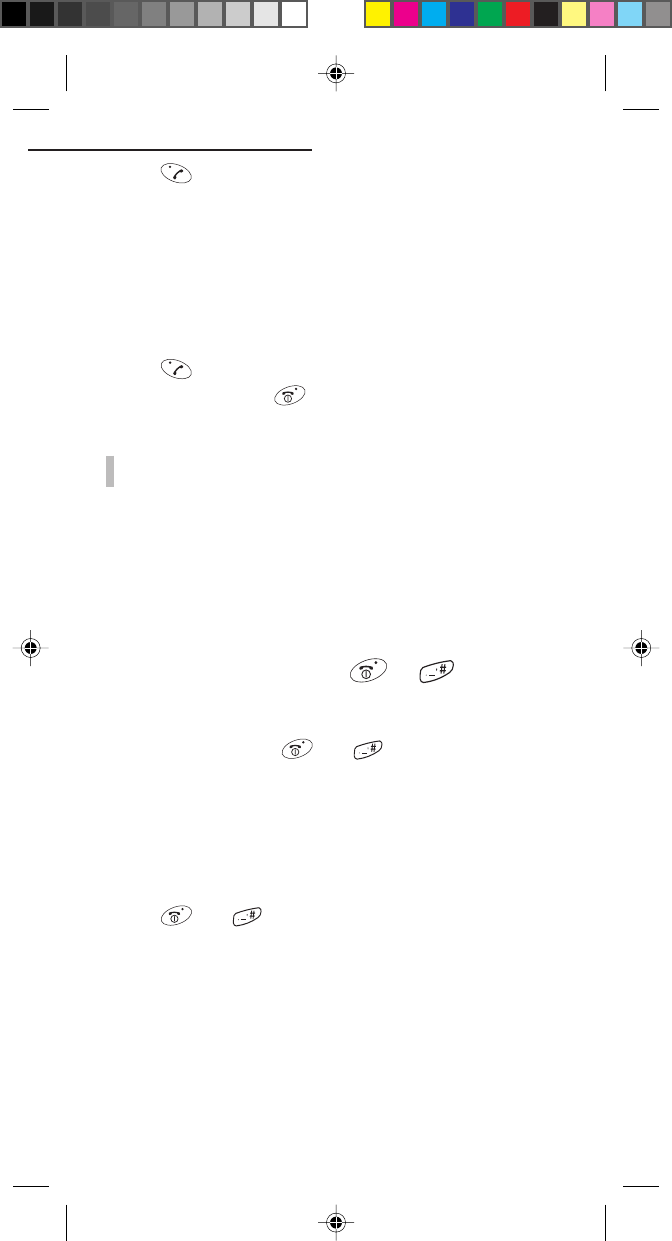
16
4Press .
The phone number and “Calling” will be displayed.
After the call is sent, “Auto DTMF” will be displayed.
After 5 seconds, it will start sending by DTMF.
Receiving Calls
1When an incoming call is received, a ringing tone will sound and
“Incoming call” will be displayed.
2Press and you will be able to talk with the other party.
3To end your call, press .
NOTE:
- When silent mode or, quiet mode is used, a ringing tone
will not be heard. (Refer to page 47, 48.)
Backlighting
When Backlighting On is preset (see page 49) and you press any
key, the backlighting for the display and the keypad will turn on to
provide easier operation. The backlighting will go out 15 seconds
after your last key press.
Key Lock Function ( + )
You can activate the Key Lock function to avoid accidental key
operations.
1In standby mode, press then .
“LOCK” at the bottom of the display will be changed to
“UNLOCK”.
No key entry will be valid except emergency number 112 until
the Key Lock function is released.
Releasing the Key Lock Function
1Press then again.
“UNLOCK” will be changed to “LOCK”. Your key entry will
become valid.
4. Basic Operation
CEL GDU325 (p.01-20) Eng.pm6 8/2/01, 10:10 AM16
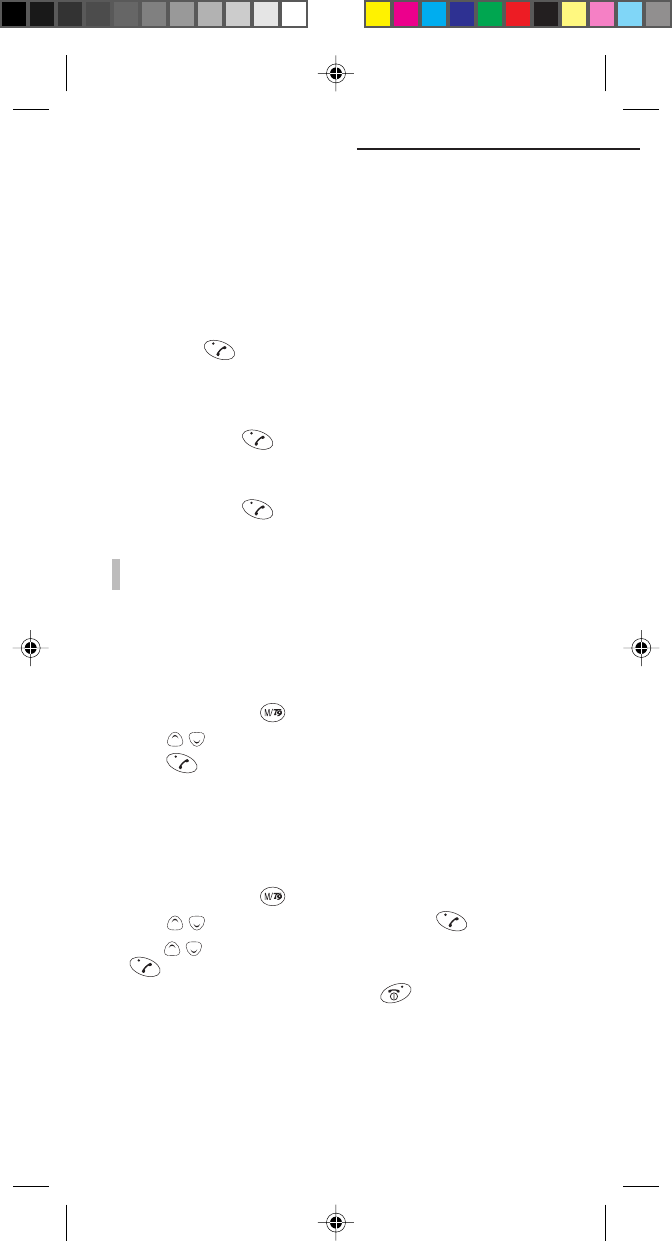
17
Useful Information During Calls
The following are the basic operations that you can access during
calls.
Microphone Mute
The Microphone Mute function will deactivate the microphone of
your phone so you can converse at your location and not be
overheard by the party on the line. To change Microphone Mute
setting, press . “MUTE” or “UNMUTE” will appear at the
bottom of the display.
Muting the Microphone
During a call, press to change “MUTE” to “UNMUTE”.
Releasing Mute
During a call, press to change “UNMUTE” to “MUTE”.
NOTE:
- The mute mode will automatically be released when your
call is terminated.
Switching DTMF Tone On/Off
You can send DTMF tones during a call. This function is used for
sending DTMF tones to answering machines, computerized
equipment, etc. to communicate with them.
1During a call, press .
2Press / to select DTMF on (or DTMF off).
3Press .
Then, the DTMF tones will be switched on (or off).
Calling Up the Main Menu
During a call, you can enter the “Phone Book” and “Messages”
main menu. (For details on these menus, see pages 25 and 33.)
1During a call, press .
2Press / to select Main Menu, then press .
3
Press
/
to select either Phone Book or Messages, then press
.
To return to the original screen, press until the original
screen is displayed.
4. Basic Operation
CEL GDU325 (p.01-20) Eng.pm6 8/2/01, 10:10 AM17
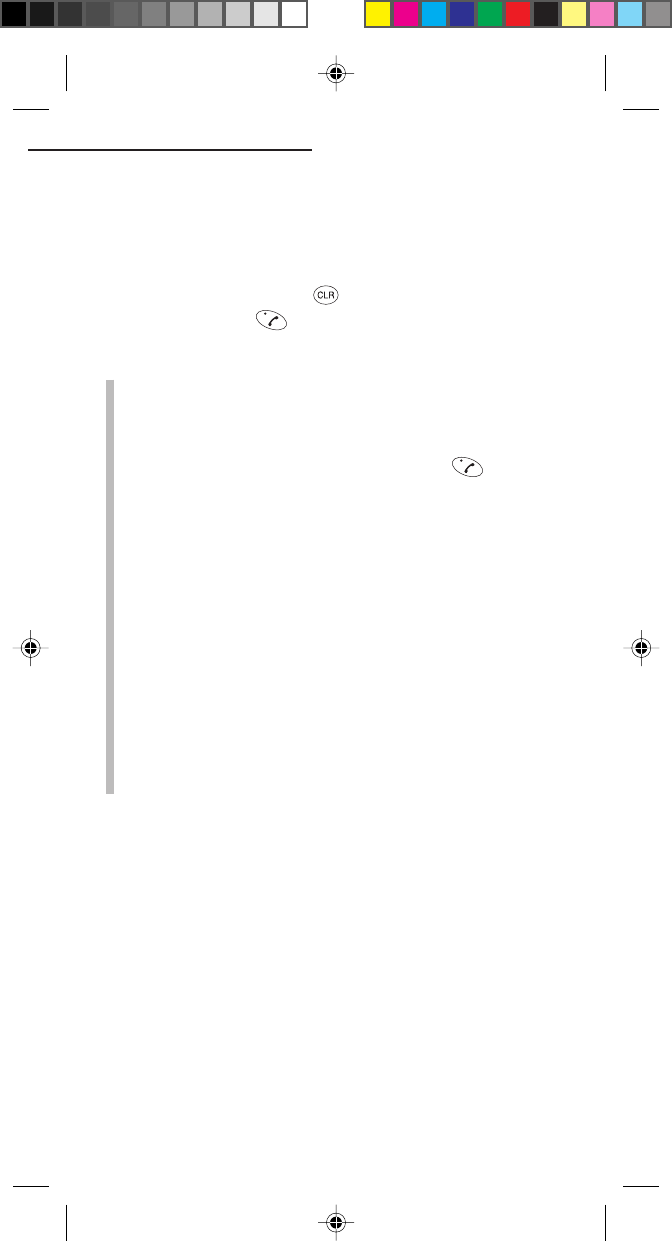
18
Storing a Number In the Scratch Pad Memory
During a call, you can enter a number in the scratch pad memory
and, after the call, you can place a call to the number.
1During a call, enter a phone number.
After the call, the number will be displayed.
To cancel the number, press .
2After the call, press to place a call to the number.
NOTES:
- When “No service” is displayed, you cannot place nor
receive calls as mobile phone service is not available.
- When “Enter PIN1” is displayed, PIN (Personal
Identification Number) security (SIM card lock) is active.
In this case, enter your PIN1 code and press .
- When the wrong PIN1 code is entered three consecutive
times, your phone will block the SIM card.
In this case, enter your PUK (Personal Unblocking Key)
code. This PUK code will be supplied by your service
provider.
- If you enter the wrong PUK code 10 times in succession,
the SIM card will not be able to be used any more.
In this case, please contact your service provider for a new
SIM card.
- Some SIM cards utilize a PIN2 code for accessing special
functions. Please contact your service provider for further
information on PUK2 and PIN2 codes.
- When your phone is powered up without your SIM card,
“Insert SIM card” will be displayed.
In this case, power off your phone and insert your SIM
card.
4. Basic Operation
CEL GDU325 (p.01-20) Eng.pm6 8/2/01, 10:10 AM18
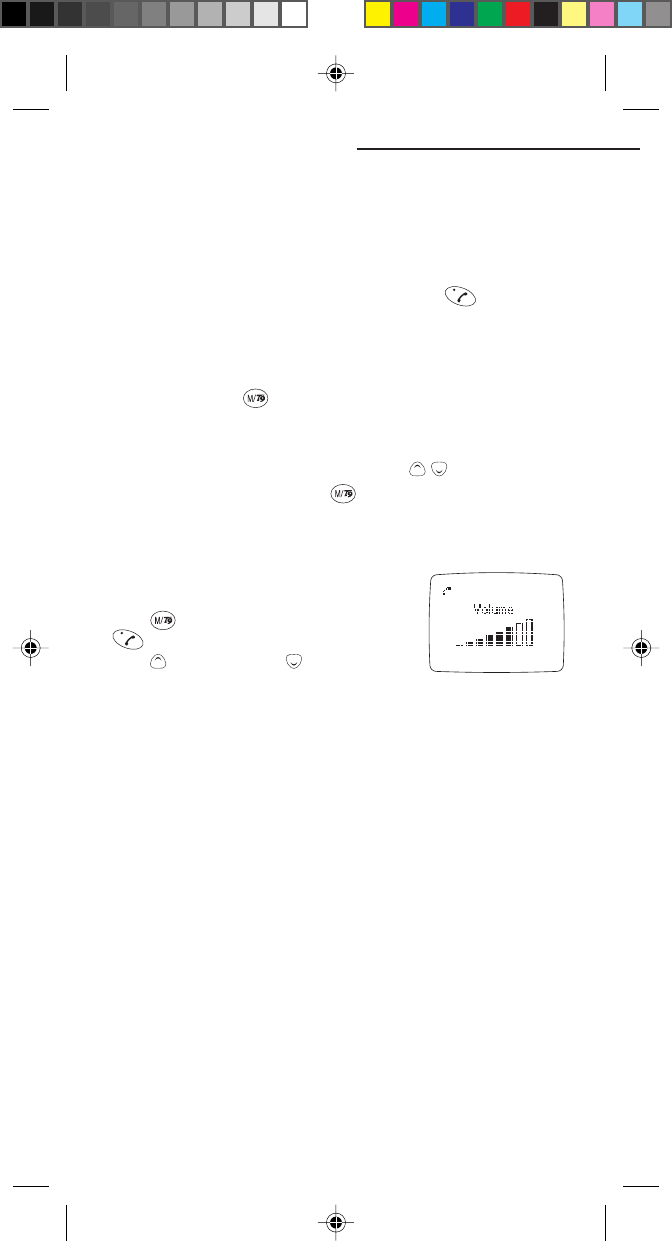
19
Multiparty Call
You can make a multiparty call where such a service is available.
Making a Second Call During a Call
1Place a call to the first party.
2During the call, place the second call and press .
The first call will automatically put on hold.
To swap between two calls:
During a call, press and select Swap from the in-call menu.
To end the current call:
1Select the caller to be disconnected using / .
2To disconnect the caller, press and select End current from
the in-call menu.
Adjusting the Earpiece Volume
You can adjust the earpiece volume of the
phone during a Multiparty call.
Press , then select Volume and press
.
Press to increase and to decrease the
volume level.
4. Basic Operation
CEL GDU325 (p.01-20) Eng.pm6 8/2/01, 10:10 AM19
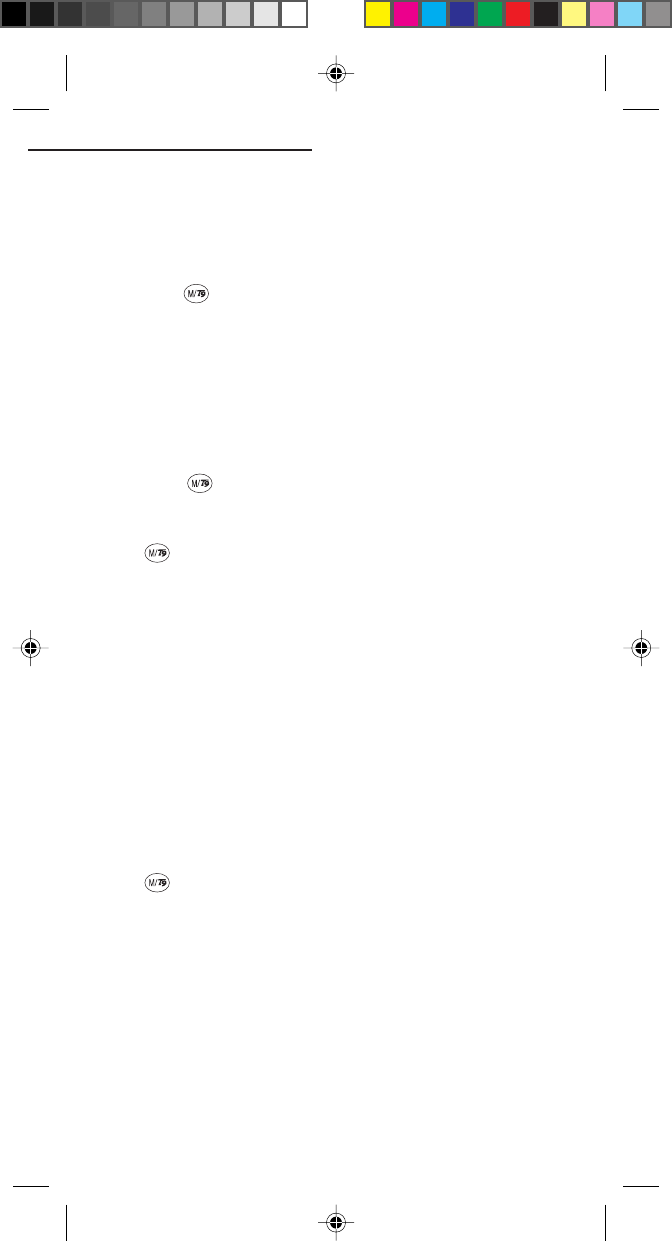
20
4. Basic Operation
Making a Multiparty Calls
Up to five callers can join a Multiparty call.
To activate a Multiparty call:
While making a multiparty call, you need one active call and one on
hold, press and select Multiparty/Join all from the in-call
menu, in order.
The call on hold will be connected with the current active call to
form a Multiparty call, where every person can talk to one another.
To add other members to a Multiparty call:
The menu indicated by the selected screen is different.
Place a call to add the next member of the Multiparty call (up to 5
members).
Then, press and select Multiparty/Join all in order.
To perform various functions during a Multiparty call:
Press and select Multiparty/“one of the following items”
in order.
Multiparty
↓
Hold all calls: To put the Multiparty call on hold.
Join all: To join all calls to the active Multiparty call.
Exclude: Place the selected party of a multiparty call on
hold.
Private: Hold a private call with one party in a multiparty
call. Other parties are put on hold.
Transfer: To connect one caller to another caller and to
leave the call.
To disconnect a member of a Multiparty call:
You can disconnect the member whose phone number is currently
displayed.
Press and select End current.
CEL GDU325 (p.01-20) Eng.pm6 8/2/01, 10:10 AM20
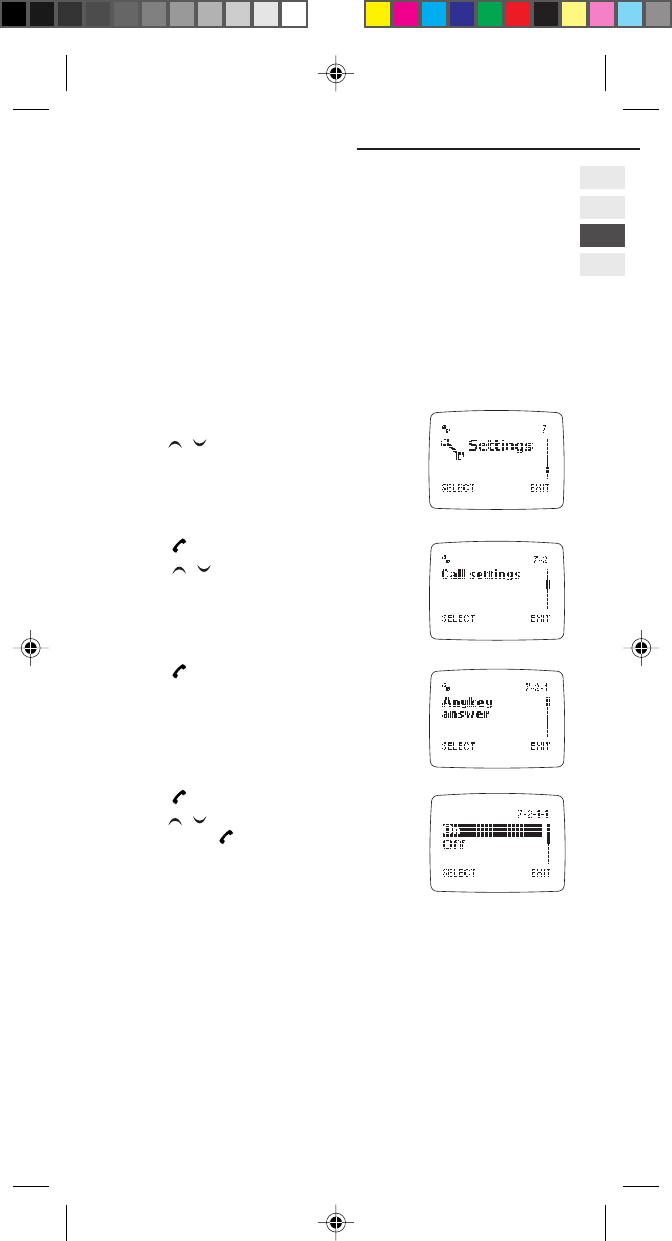
21
5. Using the Menu
The basic menu operation that is common to all menu operations is
explained here.
The following shows the key operation to be used to enter a
submenu to select an item.
Accessing a Menu Function by
Scrolling
1Press MENU to enter the menu mode.
Press / to select the desired main
menu, (e.g. Settings).
2Press .
Press / to select a desired submenus
(e.g. Call settings).
3Press .
If the menu you have selected contains
submenus, repeat step 2.
4Press .
Press / to find the setting of your
choice. Press to confirm the chosen
setting.
5. Using the Menu
CEL GDU325 (p.21-28) Eng.pm6 8/2/01, 10:15 AM21
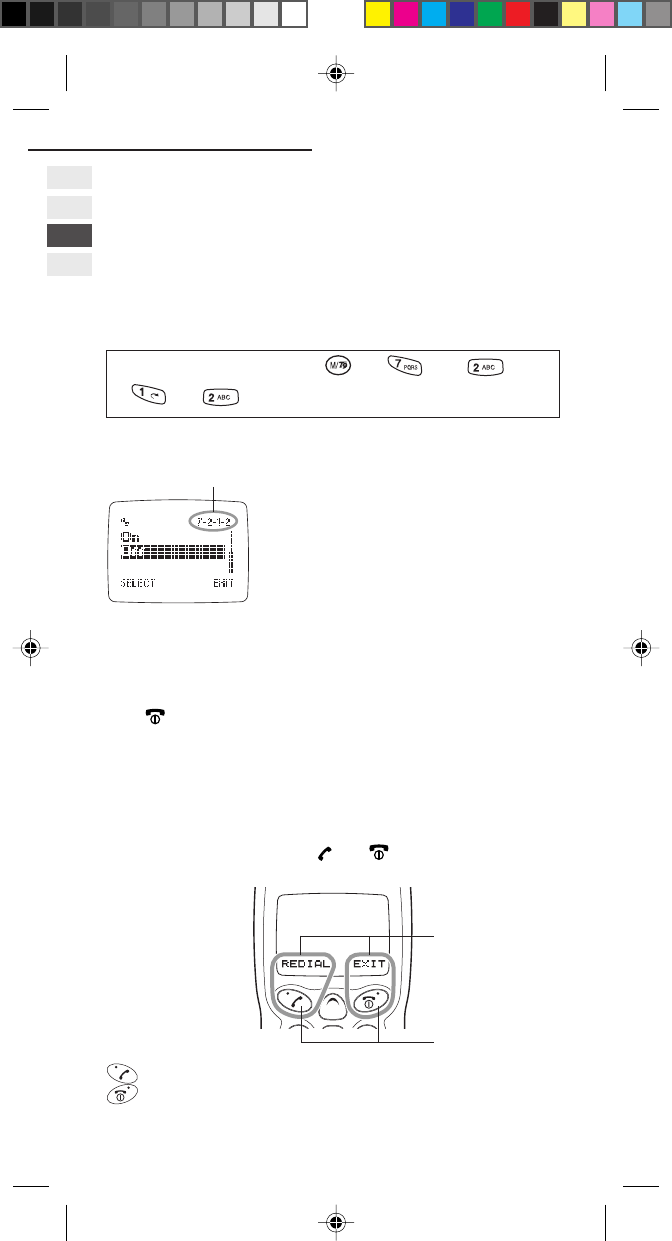
22
5. Using the Menu
Accessing a Menu Function by
Shortcut
Your phone has a menu number code system in which the menu
number code appears on the top right on the screen (MENU 6-1,
for example). You can directly enter the menu by pressing MENU
followed by the code.
For example, to set the Any Key Answer off:
In standby mode, press MENU , 7 , 2 ,
1 , 2 in order
For menu shortcuts, see the “List of Menu Map“
Menu number
This feature is effective even if it is not displayed.
As for the setting of display/non-display, refer to page 47.
Exiting a Menu Function
Press until the previous menu screen appears.
Using the Soft Keys
Below the display you can find two so-called soft keys.
Their functions depends on the guiding texts shown above the
keys.
For example, in standby mode, and act as follows:
: REDIAL key for redialling the last call
: EXIT key for exiting the current status or Menu
Guiding text
Soft keys
CEL GDU325 (p.21-28) Eng.pm6 8/2/01, 10:15 AM22
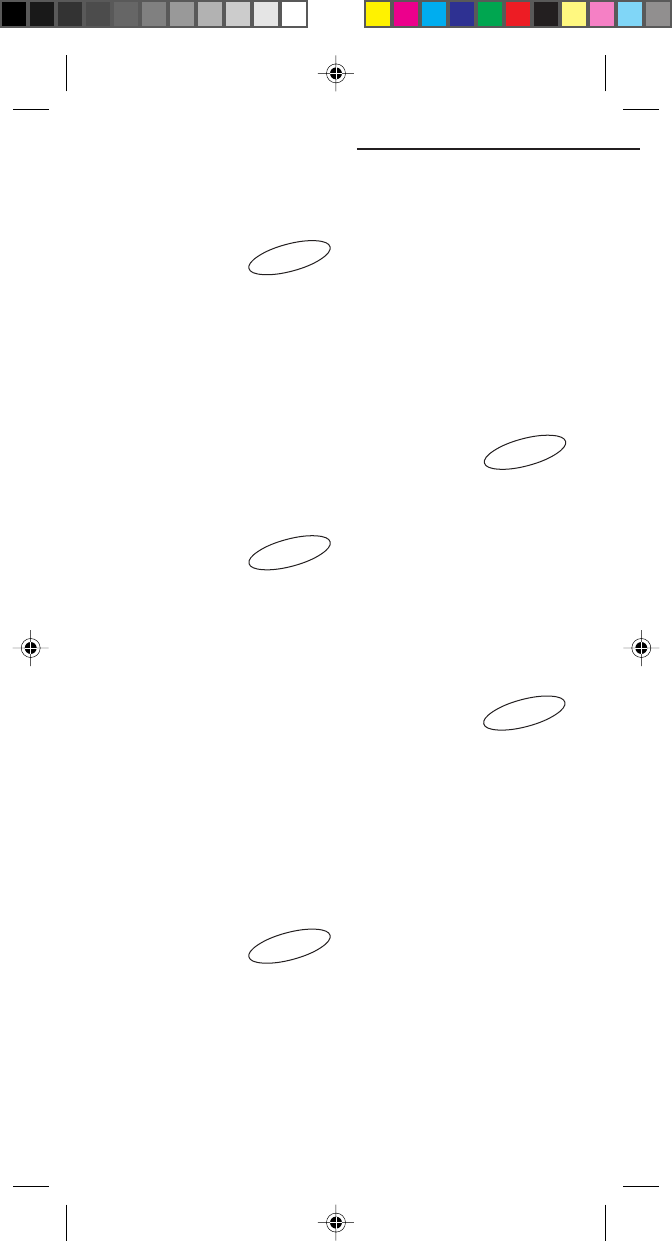
23
1-1 View names
Search
Add
View number/List
Edit
Delete
Speed dial nos
Used space
Message
1-2 Add new name
1-3 Settings
Recent calls (MENU 2)
2-1 Missed calls
2-2 Received calls
2-3 Dialled numbers
2-4 Clear logs
2-4-1 Yes
2-4-2 No
2-5 Call timers
2-5-1 Last call
2-5-2 All calls
2-6 Call costs
2-6-1 Last call
2-6-2 All calls
2-6-3 Clear logs
2-6-4 Cost units
2-6-5 Max cost
Messages (MENU3)
3-1 Incoming
messages
3-2 Outgoing
messages
3-3 Create message
3-4 Message settings
3-4-1 Message centre
3-4-2 Message alert
3-4-3 Message life time
3-4-4 Message format
3-5 Voicemail
3-5-1 Get voicemail
3-5-2 Voicemail No.
3-6 Info message
3-6-1 Read info messages
3-6-2 Settings
Divert calls (MENU 4)
4-1 Divert all calls
4-2 Divert when busy
4-3 Divert on
no answer
4-4 Divert when
not found
4-5 Cancel all
Clock (MENU 5)
5-1 Alarm clock
5-1-1 Set alarm
5-1-2 List alarms
5-1-3 Clear all
5-2 Clock Settings
5-2-1 Time format
5-2-2 Date format
5-2-3 Display
5-2-4 Daylight saving
5-3 Set time
5-4 Set date
5-5 Set time zone
List of Menu Map
Phone Book (MENU 1)
Page 25
Page 29
Page 33
Page 41
Page 43
5. Using the Menu
CEL GDU325 (p.21-28) Eng.pm6 8/2/01, 10:15 AM23
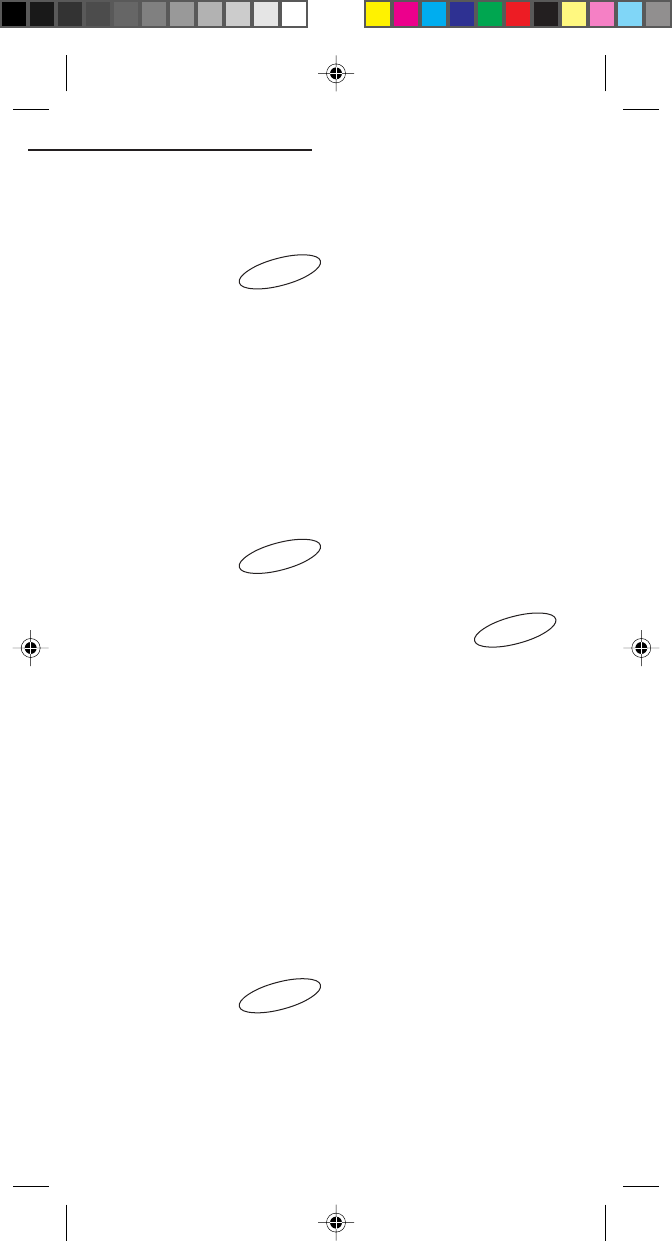
24
Audio (MENU 6)
6-1 Ringing tone
6-2 Ringing volume
6-3 Earpiece volume
6-4 Keypad tones
6-5 Warning tones
6-6 DTMF tones
6-7 Vibrating alert .
setting
Settings (MENU 7)
7-1 Phone settings
7-1-1 Language
7-1-2 Own number
7-1-3 Greeting
7-1-4 Backlight level
7-1-5 Contrast
7-1-6 Menu numbers
7-1-7 Auto shut down
7-2 Call settings
7-2-1 Any key answer
7-2-2 Call waiting
7-2-3 Caller number status
7-2-4 Minute minder
7-3 Network
settings
7-3-1 Network options
7-3-2
Change network password
7-3-3 Select mode
7-4 Reset settings
Security (MENU 8)
8-1 SIM password
8-1-1 On
8-1-2 Off
8-1-3 Change PIN
8-2 Handset lock
8-2-1 On
5. Using the Menu
Page 49
Page 54
8-2-2 Off
8-2-3 Change code
8-3 Handset call
barring
8-3-1 Bar incoming
8-3-2 Bar outgoing
8-4 Network call
barring
8-4-1 Bar foreign calls
8-4-2 Only local and home
country
8-4-3 Bar incoming calls
8-4-4 Bar incoming if
abroad
8-4-5 Bar outgoing calls
8-4-6 Clear all
8-5 Fixed dialling
8-5-1 Fixed dial settings
8-5-2 Fixed dial list
SIM Services (MENU 9)
9 SIM Services
Page 59
Page 47
CEL GDU325 (p.21-28) Eng.pm6 8/2/01, 10:15 AM24
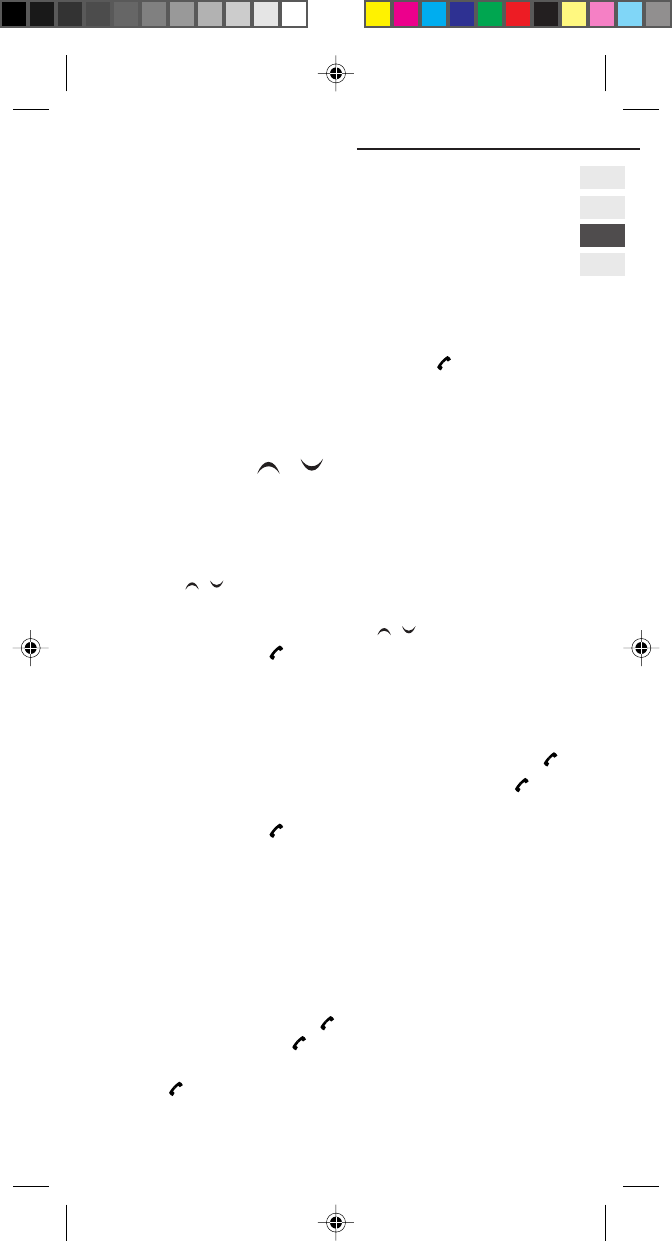
25
6. Phone Book Operation
6. Phone Book
Operation (MENU 1)
You can store phone numbers, names, and messages in your Phone
Book. The maximum number which you can enter depends on your
SIM (Subscriber Identity Module) card. For your phone alone, the
maximum number is 18.
Press MENU and select Phone Book, and press .
See page 21 for general information on the menu functions.
Dialling From Your Phone Book
(MENU 1-1 / )
Direct Dialling
1In the Phone Book list, select the name to which you wish to
place a call.
• Press / to search for the name.
• Press one of keys 1 to 9 once to search for the first letter
belonging to the key. Then, press / to locate the name.
2To place a call, press .
If nothing has been entered in Phone Book list, then list empty
will be displayed in step 1.
Dialling after Search
1In the Phone Book list, press MENU, select Search, and press .
2Enter the first one or more letters of the name, and press .
Searching will start and the name will be displayed.
3To place a call, press .
Dialling after Storing a Message
After selecting the phone number to call, you can prepare a
message.
For details on how to input a message, see page 36.
1With Phone Book displayed, select the phone number to call,
then press MENU.
2Select Message, then press . Input your message. When the
input is complete, press .
3The phone number being called is displayed, so if it is correct,
press .
CEL GDU325 (p.21-28) Eng.pm6 8/2/01, 10:15 AM25
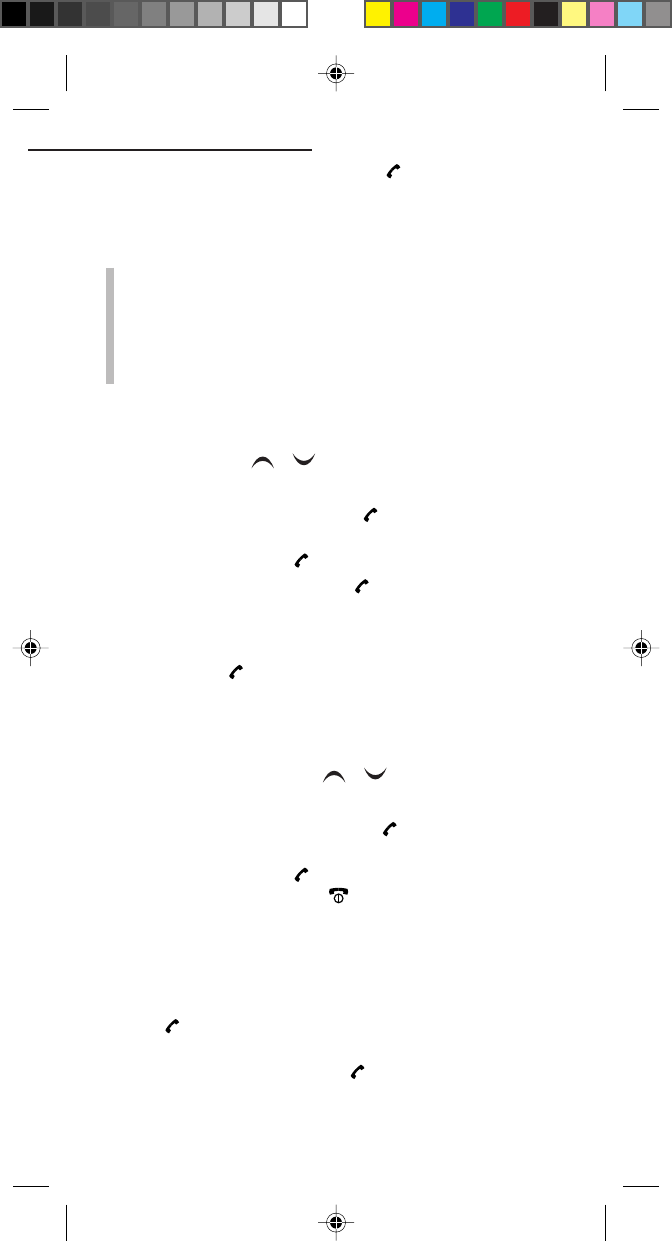
26
6. Phone Book Operation
4Select either Save or Send, then press .
Save: The input message is saved.
Send: The input message is sent.
NOTES:
- When saving the input message, if “SIM full” is displayed,
delete messages using the method given for MENU 3-2
Delete (Page 35).
- To send to a phone number other than the one selected at
first, you can either select the other phone number in
Step 3 or input it directly.
Editing Your Phone Book
(MENU 1-1 / )
1In the Phone Book list, select the name you wish to edit.
2Press MENU, select Edit, and press .
The selected current name will be displayed.
3Edit the name, and press .
4Edit the phone number, and press .
The screen will ask you to select the memory location in which
you wish to store the entry.
5Select one of the memory locations (SIM card, Handset, or Speed
dial), and press .
For details, refer to step 5 in “New Entry In Your Phone Book”.
Deleting an Entry From Your Phone
Book (MENU 1-1 / )
1In the Phone Book list, select the name you wish to delete.
2Press MENU, select Delete, and press .
The selected current name will be displayed.
3To delete the entry, press .
To exit without deleting, press .
New Entry In Your Phone Book
(MENU 1-2)
1The name entry screen will be displayed. Enter a name, and
press .
The phone number entry screen will be displayed.
2Enter a phone number, and press .
The screen will ask you to select the memory location in which
you wish to store the entry.
CEL GDU325 (p.21-28) Eng.pm6 8/2/01, 10:15 AM26
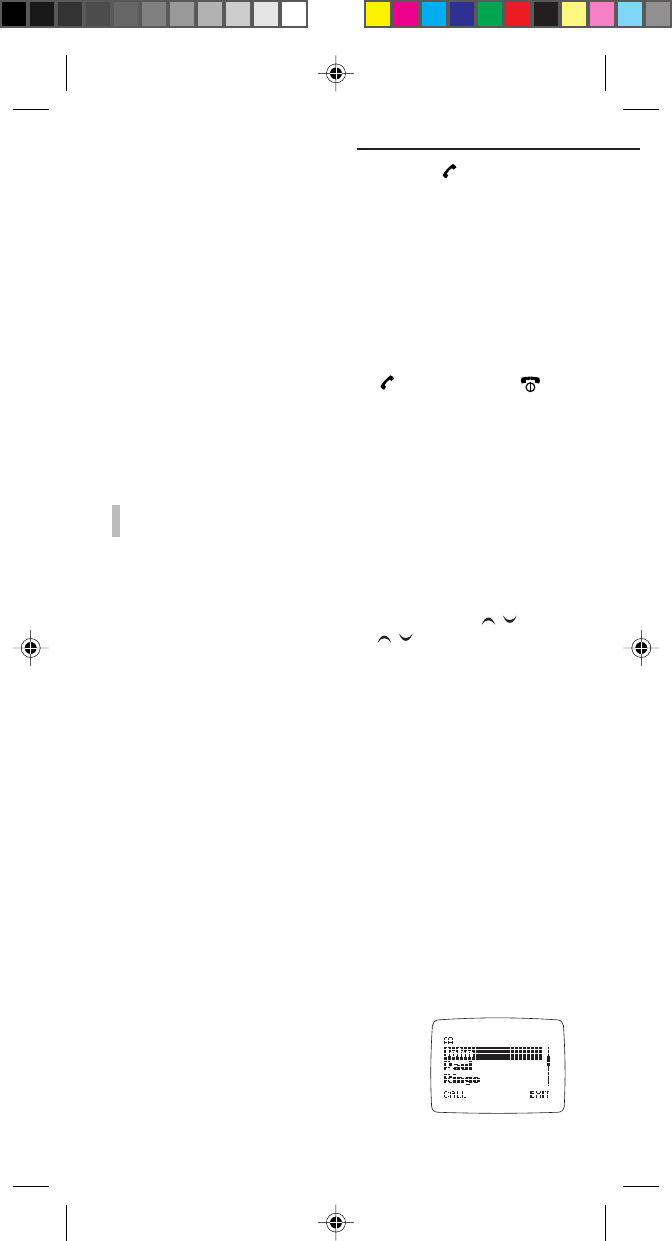
27
3Select one of the memory locations, and press .
When selecting SIM card:
The entry will be stored in the first vacant location in the SIM
card and the screen will then return to the Phone Book menu.
When selecting Speed dial:
“Select speed key (0..9)” will be displayed.
Press one of the 0 to 9 keys (10 in total).
Then, the entry will be stored in the SIM card (first 10 locations)
and the display will then return to the Phone Book menu. If the
key is already registered, the screen will ask you whether you
wish to overwrite or not. If yes, press . Otherwise, press .
When selecting Handset:
The entry will be stored in the first vacant location in your phone
and the screen will then return to the Phone Book menu.
NOTE:
- For details about entering a name, see "Using T9
Predictive Text Input" on page 36.
Tip:
- Once you have saved numbers to the speed dial keys, you
can perform speed dialling. (Refer to page 28.)
- When “Please wait” is displayed after pressing / ,
please wait awhile. Then press / again.
- The entries stored in the SIM card will be able to be used
with other GSM phones.
Additional Entry In Your Phone
Book (MENU 1-2)
The name entry screen will be displayed.
1Add the new entry by following the same procedure as from
Step 3 of the item “New Entry in your Phone Book”.
Setting (MENU 1-3)
Set View (MENU 1-3-1)
You can place a call after reviewing the detailed information in the
entry.
The phone can show the stored phone numbers and names in two
different ways, you can select:
List View
shows three names at a time
6. Phone Book Operation
CEL GDU325 (p.21-28) Eng.pm6 8/2/01, 10:15 AM27
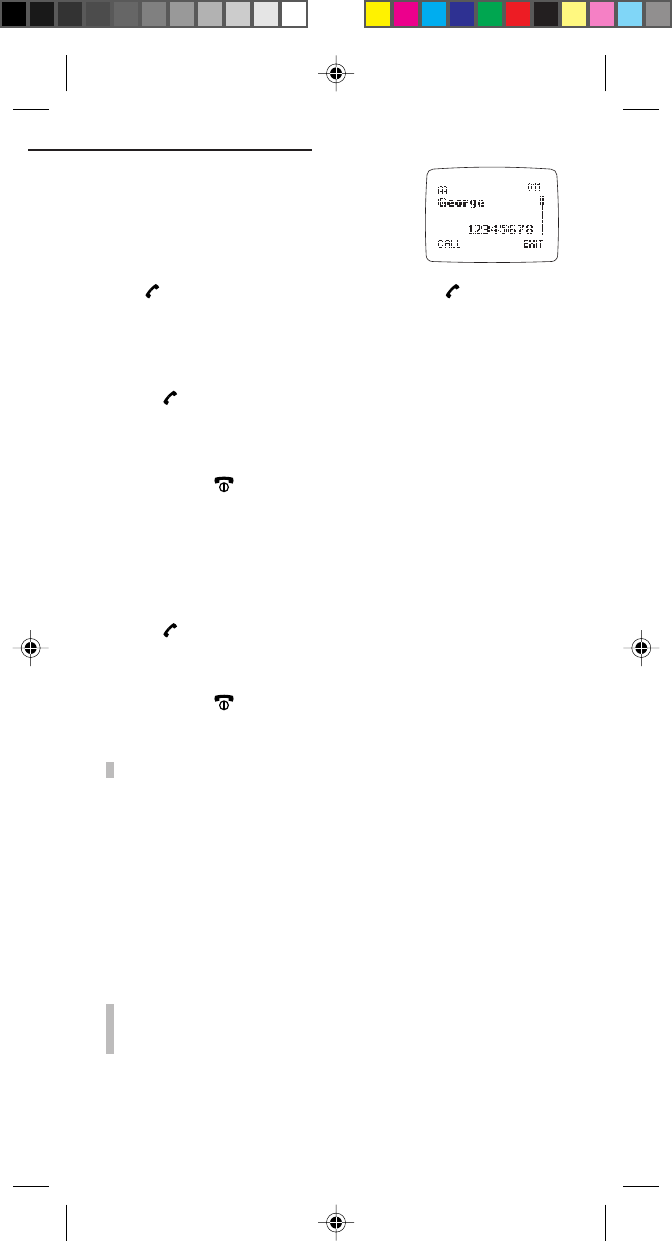
28
6. Phone Book Operation
Full View
shows a single name, a phone number and
memory location no. together.
Press , select Full View or List View, and press .
Memory Space Review (MENU 1-3-2)
1In the Phone Book list, press MENU, select Used space, and
press .
The memory spaces will be displayed.
e.g.: SIM 15/80 (65 locations out of 80 are free.)
Handset 4/18 (4 locations out of 18 are free.)
2To exit, press .
Speed Dialling List Review (MENU 1-3-3)
You can review the names registered to the speed dialling keys 0 to 9.
1In the Phone Book list, press MENU, select Speed dial nos. And
press .
The speed dialling list will be displayed. For any key not yet
registered, “--- is empty” will be displayed.
2To exit, press .
NOTE:
- You cannot place a call from the Speed Dialling list.
Speed Dialling
You can place a call from the stored memory locations 1 to 10 in
the SIM card by simply pressing and holding one digit key.
1In standby mode, press and hold one of 10 keys (0 to 9).
Dialling will automatically start after the name and phone
number are displayed.
NOTE:
- You will need to store the phone number in the Phone
Book (Speed Dial memory) beforehand. Refer to “New
Entry In Your Phone Book” on page 26.
CEL GDU325 (p.21-28) Eng.pm6 8/2/01, 10:15 AM28
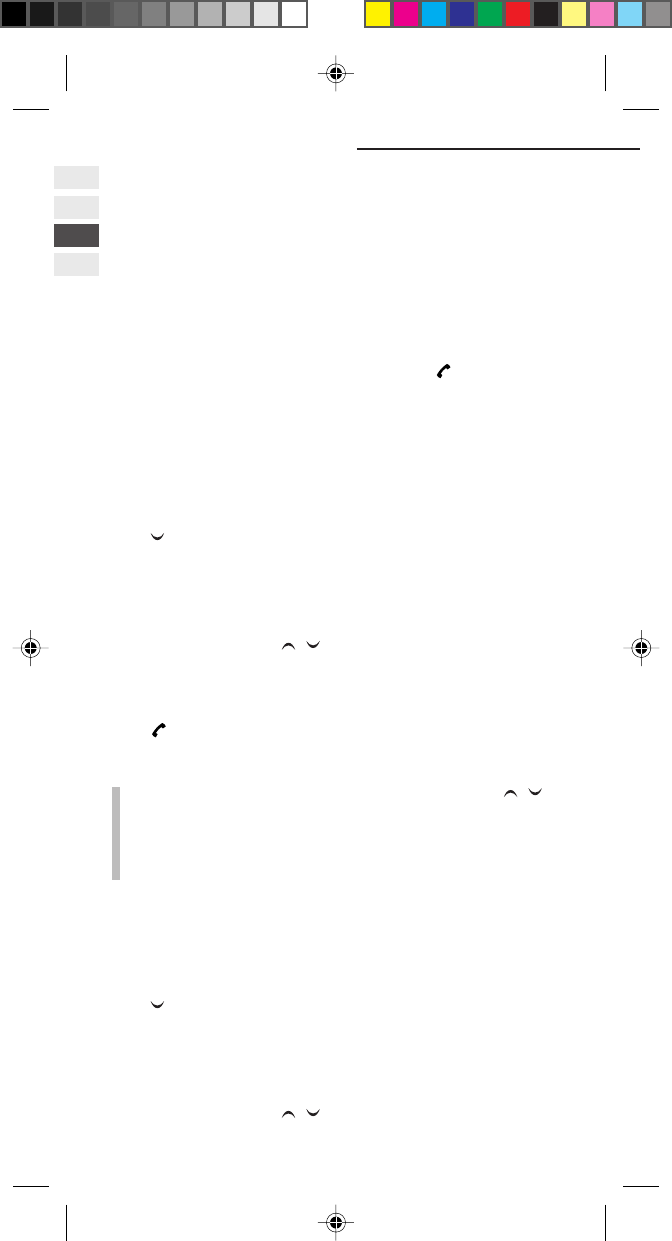
29
7. Recent Calls Menu Operation
7. Recent Calls Menu
Operation (MENU 2)
The last numbers dialled, received, and missed (incoming calls that
were not answered) are stored in the Recent Calls list. In addition to
reviewing the list, you can place a call by selecting one of the
numbers.
Press MENU and select Recent Calls, and press .
See page 21 for general information on the menu functions.
Missed Calls Review and Call
(MENU 2-1)
Telephone numbers for calls you did not answer are recorded in
order.
Press to display the next number in this list.
To view details for a missed call:
With the telephone number being displayed, press MENU.
First, the name of that party is displayed. You can shift to the time
and date of the call with / .
To dial the telephone number of a missed call:
With the telephone number, time, or date being displayed,
press .
NOTES:
- When you select the desired number, by pressing /
the time and date when you missed the call will be
displayed.
- If there are no numbers missed on the recent list, “List
empty” will be displayed.
Received Calls Review and Call
(MENU 2-2)
Telephone numbers for calls you answered are recorded in order.
Press to display the next number in this list.
To view details for a received call:
With that telephone number being displayed, press MENU.
First, the name of that party is displayed. You can shift to the time
and date of the call with / .
CEL GDU325 (p.29-40) Eng.pm6 8/2/01, 10:17 AM29
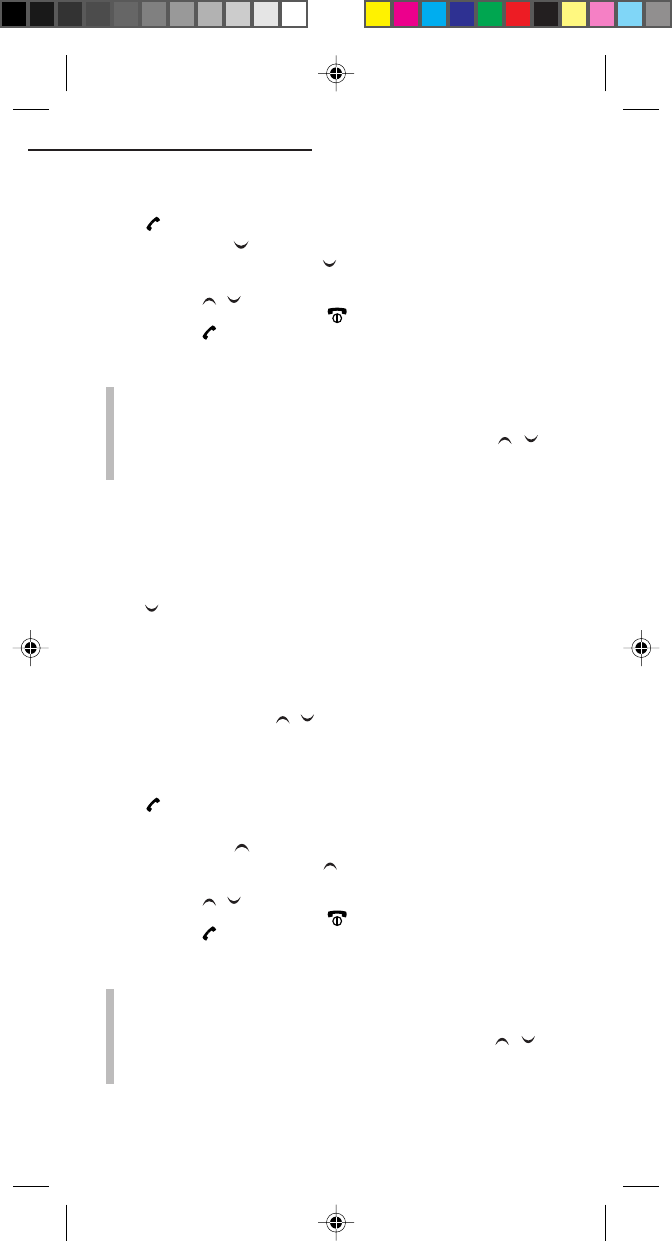
30
7. Recent Calls Menu Operation
To dial the telephone number of a received call:
With the telephone number, time, or date being displayed,
press .
Tip: (Using )
1In standby mode, press once.
A list of the last numbers received will be displayed.
2Press / to select the desired number.
To exit the screen, press .
3Press to place a call.
NOTES:
- If there are no numbers received on the Recent Calls list,
“List empty” will be displayed.
- When you select the desired number, by pressing /
the time and date when you answered the call will be
displayed.
Dialled Calls Review and Call
(MENU 2-3)
Telephone numbers for calls you dialled are recorded in order.
Press to display the next number in this list.
To view details for a dialled call:
With the telephone number being displayed, press MENU.
First, the name of the party is displayed. You can shift to the time
and date of the call with / .
To redial the telephone number of a dialled call:
With the telephone number, time, or date being displayed,
press .
Tip: (Using )
1In standby mode, press once.
A list of the last numbers dialled will be displayed.
2Press / to select the desired number.
To exit the screen, press .
3Press to place a call.
NOTES:
- If there are no numbers dialled on the Recent Calls list,
“List empty” will be displayed.
- When you select the desired number by pressing / ,
the time and date when you made the call will be
displayed.
CEL GDU325 (p.29-40) Eng.pm6 8/2/01, 10:17 AM30