Thrane and Thrane A S 6300B Sailor 6366 TU MF/HF 150W DSC Class A FCC User Manual
Thrane & Thrane A/S Sailor 6366 TU MF/HF 150W DSC Class A FCC
Contents
User manual
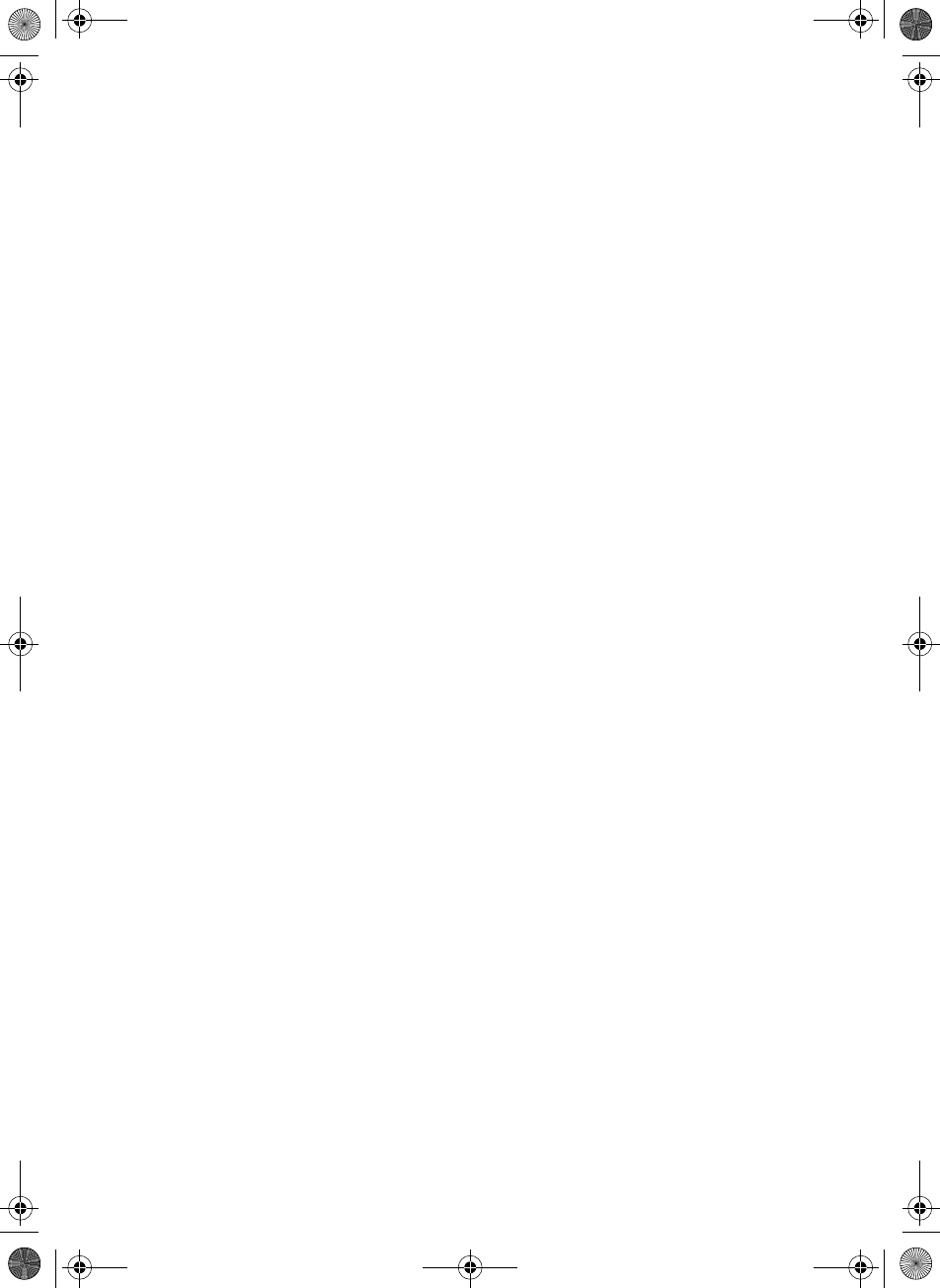
i
SAILOR 6300 MF/HF DSC
150W/150W FCC/250W/500W
User manual
Document number: 98-131070-THR-D
Release date: June 11, 2015
SAILOR6301_UM.book Page i Friday, June 12, 2015 2:37 PM
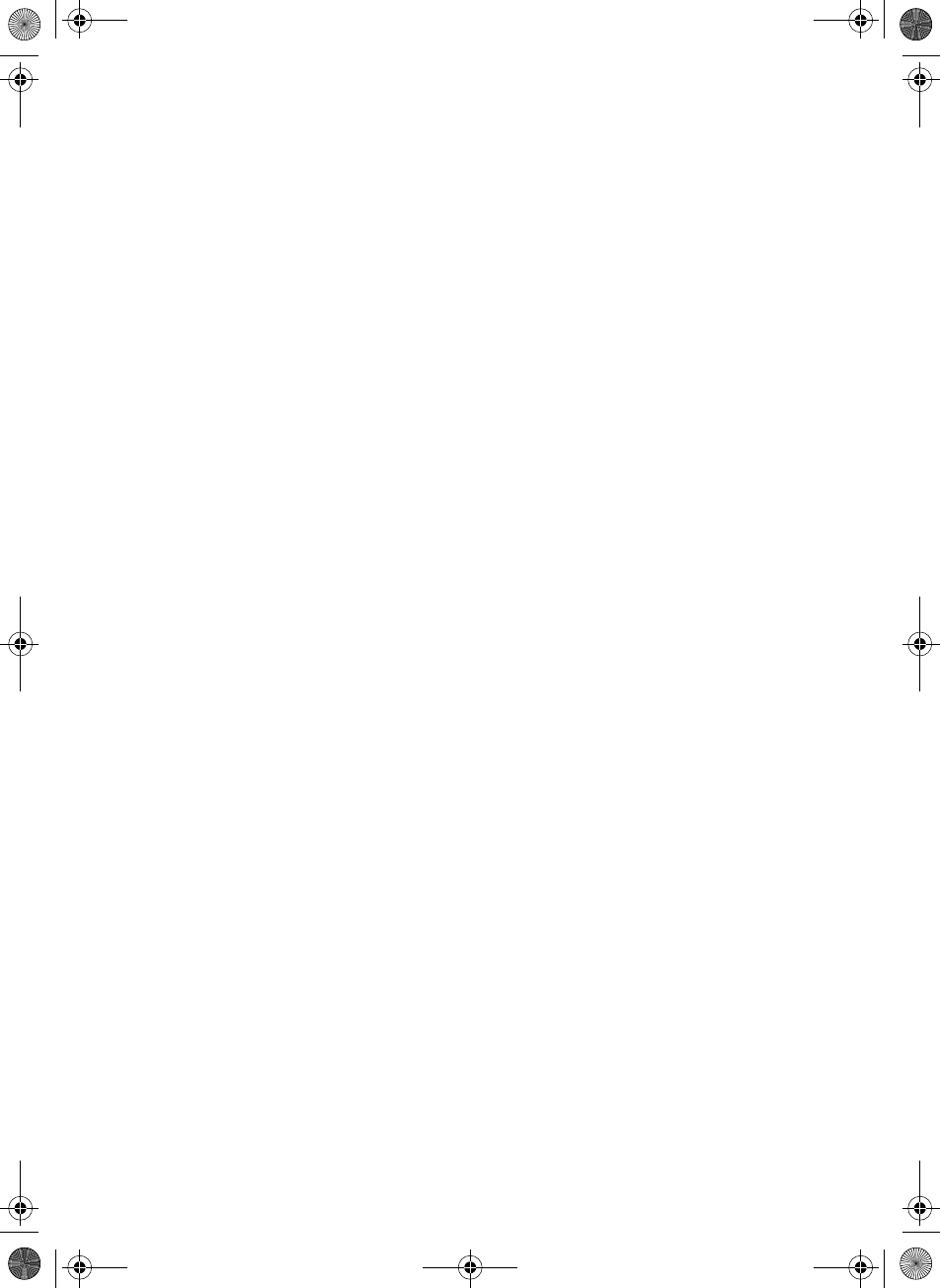
ii
Disclaimer
Any responsibility or liability for loss or damage in connection with the use of
this product and the accompanying documentation is disclaimed by Thrane &
Thrane A/S. The information in this manual is provided for information
purposes only, is subject to change without notice and may contain errors or
inaccuracies. Manuals issued by Thrane & Thrane A/S are periodically revised
and updated. Anyone relying on this information should acquire the most
current version e.g. from www.cobham.com/communications-and-
connectivity/satcom, Service and support, or from the distributor. Thrane &
Thrane A/S is not responsible for the content or accuracy of any translations
or reproductions, in whole or in part, of this manual from any other source. In
the event of any discrepancies, the English version shall be the governing text.
Thrane & Thrane A/S is trading as Cobham SATCOM.
Copyright
© 2015 Thrane & Thrane A/S. All rights reserved. Printed in Denmark.
Trademark Acknowledgements
• Thrane & Thrane is a registered trademark of Thrane & Thrane A/S in the
European Union and the Unites States of America.
• Other product and company names mentioned in this manual may be
trademarks or trade names of their respective owners.
GPL notification
The software included in this product contains copyrighted software that is
licensed under the GPL/LGPL. The verbatim licenses can be found online at:
http://www.gnu.org/licenses/old-licenses/gpl-2.0.html
http://www.gnu.org/licenses/old-licenses/lgpl-2.1.html
You may obtain the complete corresponding source code from us for a period
of three years after our last shipment of this product, which will be no earlier
than December 31, 2015, by sending a money order or check for DKK 50 to:
SW Technology/GPL Compliance,
Cobham SATCOM (Thrane & Thrane A/S),
Lundtoftegaardsvej 93D
2800 Lyngby
DENMARK
SAILOR6301_UM.book Page ii Friday, June 12, 2015 2:37 PM
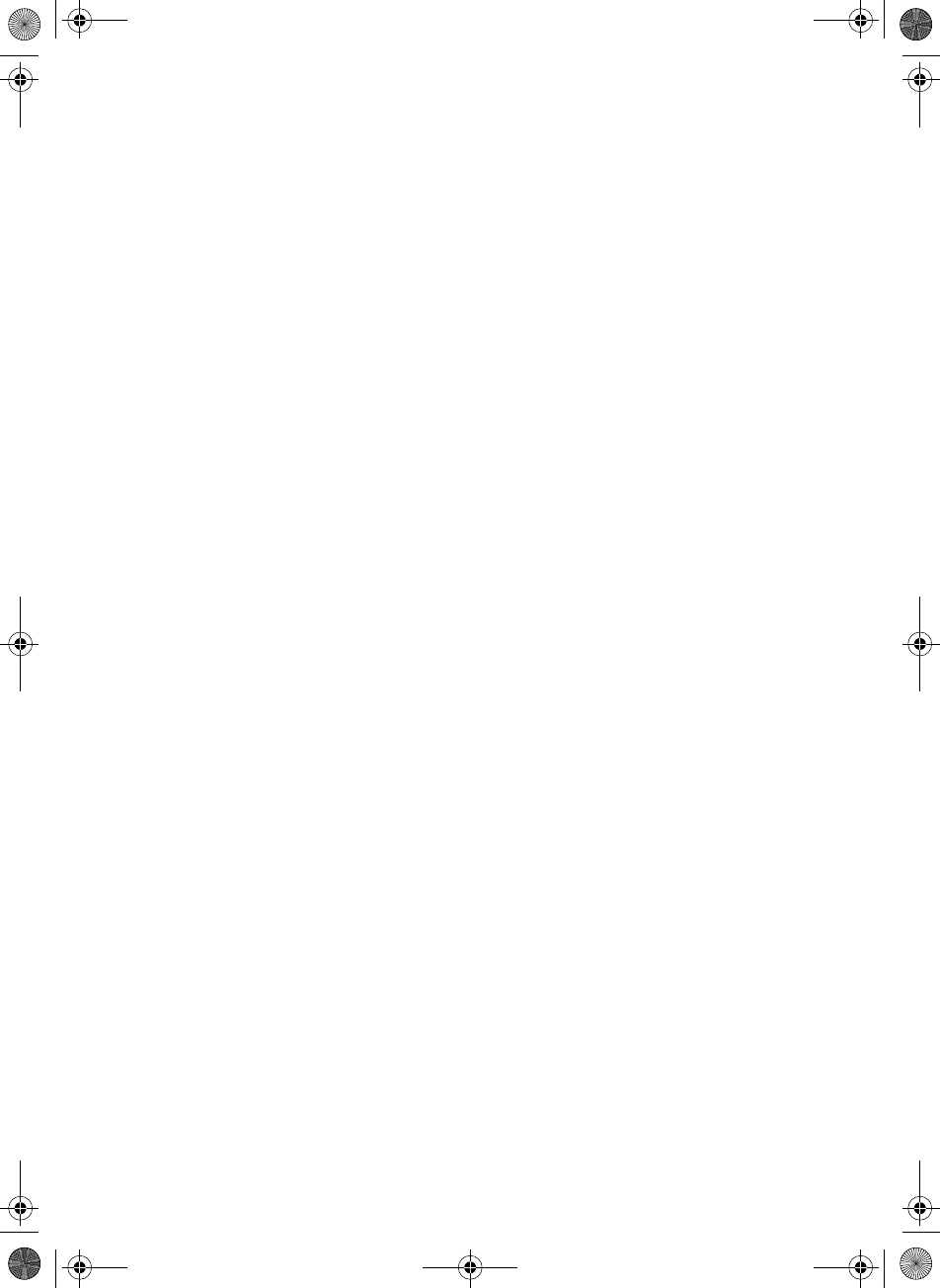
iii
Write "source for product SAILOR 6300 MF/HF DSC" in the memo line of your
payment. This offer is valid to anyone in receipt of this information.
https://www.cobham.com/about-cobham/aerospace-and-security/about-
us/satcom/free-and-open-source-software-(foss).aspx
You may also find a copy of the source at http://www.thrane.com/foss.
This offer is valid to anyone in receipt of this information.
Warranties
Any attempt to install or execute software not supplied by Thrane & Thrane
on this device will result in the warranty being void. Any attempt to modify
the software on this device in a way not specified by Thrane & Thrane will
result in the warranty being void.
SAILOR6301_UM.book Page iii Friday, June 12, 2015 2:37 PM
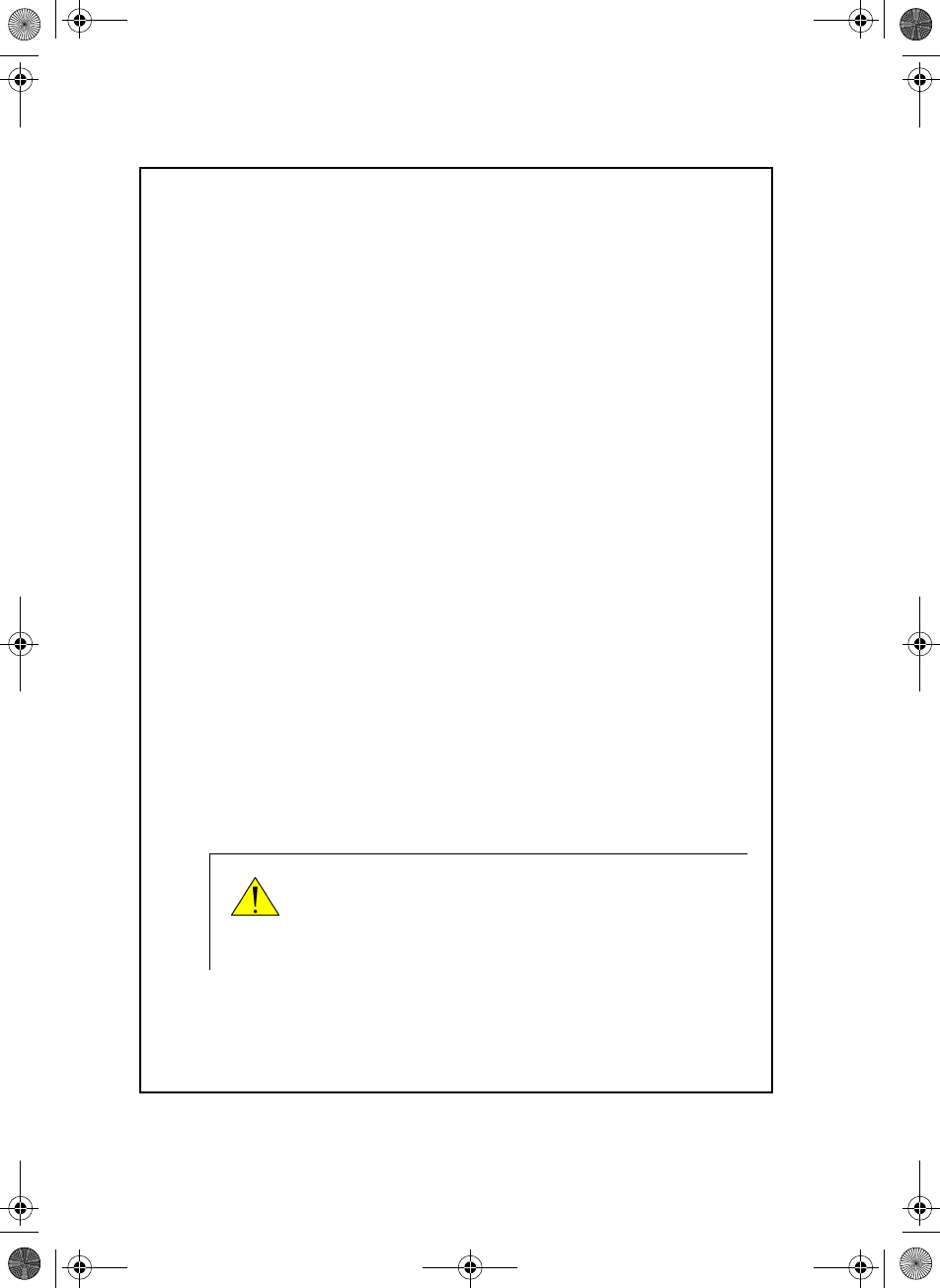
iv
Safety summary
The following general safety precautions must be observed during all
phases of operation, service and repair of this equipment. Failure to
comply with these precautions or with specific warnings elsewhere in this
manual violates safety standards of design, manufacture and intended
use of the equipment. Thrane & Thrane assumes no liability for the
customer's failure to comply with these requirements.
GROUND THE EQUIPMENT
To minimise shock hazard, the equipment chassis and cabinet must be
connected to an electrical ground and the cable instructions must be
followed.
DO NOT OPERATE IN AN EXPLOSIVE ATMOSPHERE
Do not operate the equipment in the presence of flammable gases or
fumes. Operation of any electrical equipment in such an environment
constitutes a definite safety hazard.
KEEP AWAY FROM LIVE CIRCUITS
Operating personnel must not remove equipment covers. Component
replacement and internal adjustment must be made by qualified
maintenance personnel. Do not service the unit with the power cable
connected. Always disconnect and discharge circuits before touching
them.
Service
General service must be done by skilled service personnel.
Caution! Electric shock hazard. Do not open the
equipment. Only skilled service personnel may
service and repair the equipment.
SAILOR6301_UM.book Page iv Friday, June 12, 2015 2:37 PM
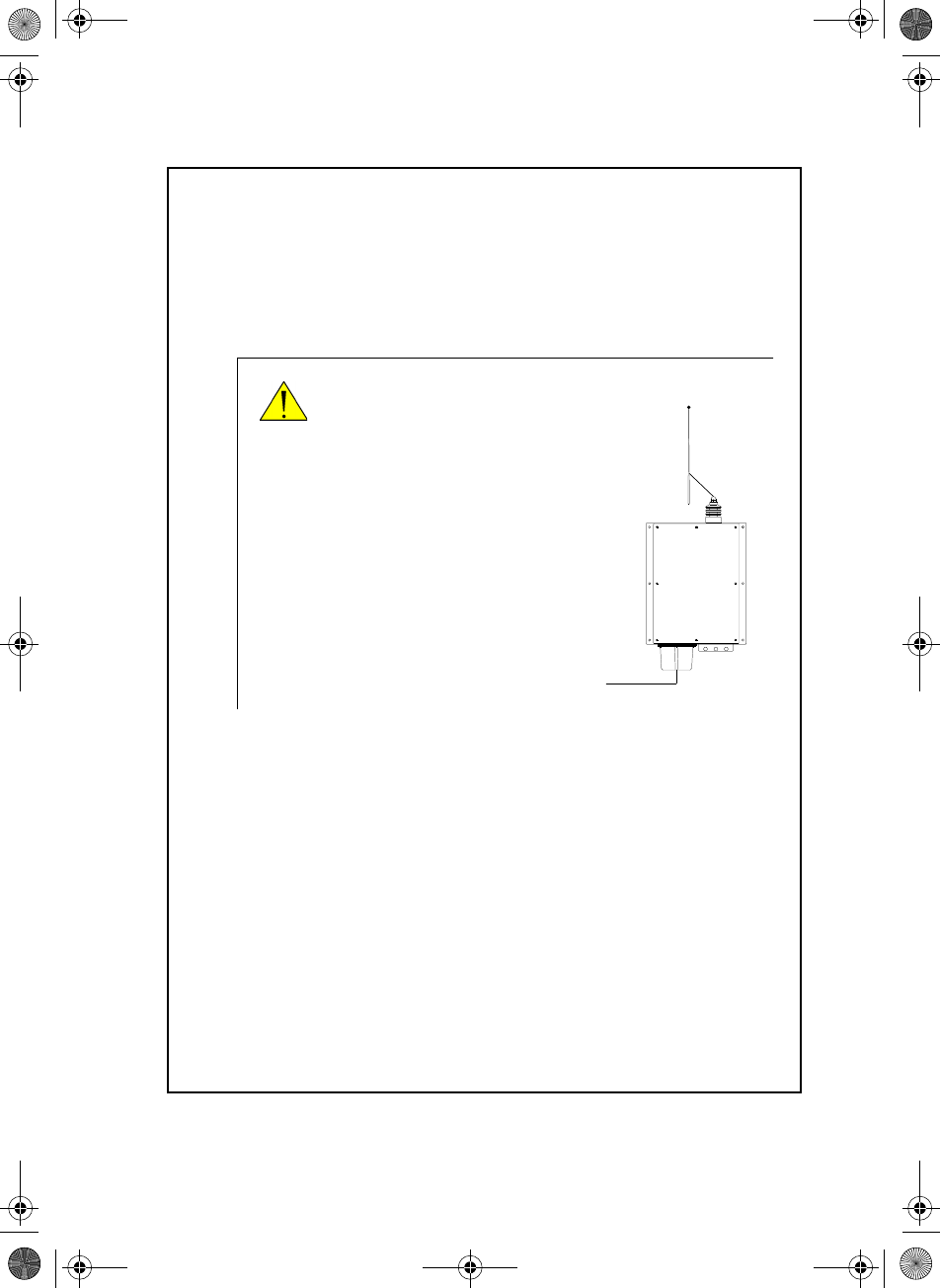
v
RF exposure hazards and instructions
Your Thrane & Thrane radio generates electromagnetic RF (radio
frequency) energy when transmitting. To ensure that you and those
around you are not exposed to excessive amounts of energy and thus to
avoid health hazards from excessive exposure to RF energy, all persons
must obey the following:
Warranty limitation
The radio is not a user maintainable unit, and under no circumstances
should the unit be opened except by authorized personnel. Unauthorized
opening of the unit will invalidate the warranty.
Caution! Never touch the
Antenna Tuning Unit or
feeder wire when the
MF/HF radio is
transmitting. High
voltage which can
cause death or serious
injury is present at the
locations shown in the
illustration below.
Unit
Antenna Tuning
MF/HF
SAILOR 638x
SAILOR6301_UM.book Page v Friday, June 12, 2015 2:37 PM
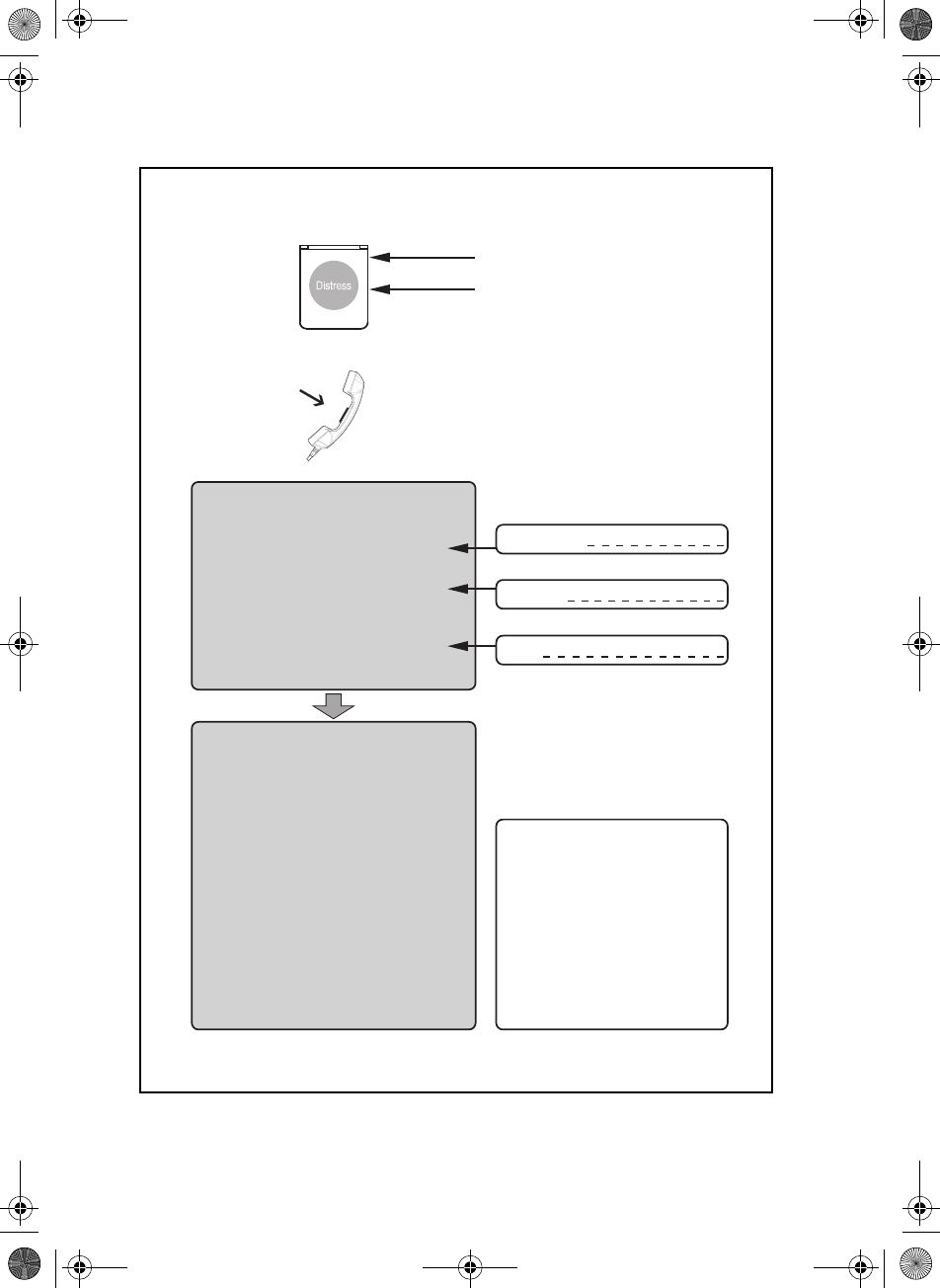
vi
Emergency calls
MM
MM
MAA
AA
AYY
YY
YDD
DD
DAA
AA
AYY
YY
Y
NANA
NANA
NAMEME
MEME
ME of the VV
VV
VEE
EE
ESS
SS
SSS
SS
SELEL
ELEL
EL in distress
CC
CC
CALAL
ALAL
ALLL
LL
LSS
SS
SIGNIGN
IGNIGN
IGN or other IDENIDEN
IDENIDEN
IDENTT
TT
TIFICIFIC
IFICIFIC
IFICAA
AA
ATT
TT
TIONION
IONION
ION
MM
MM
MMM
MM
MS
S
SS
SII
II
I
(If the initial alert is sent by DSC)
PP
PP
POO
OO
OSS
SS
SITIT
ITIT
ITIONION
IONION
ION
given as ll
ll
latat
atat
atitit
itit
itudeude
udeude
ude and longitlongit
longitlongit
longitudeude
udeude
ude
or
If latitude and longitude are not known
or if time is insufficient,
in relation to a known geographical location
NANA
NANA
NA
TURETURE
TURETURE
TURE of distress
Kind of AA
AA
ASS
SS
SSS
SS
SII
II
ISS
SS
STT
TT
TANCANC
ANCANC
ANCEE
EE
E required
Any other useful INFINF
INFINF
INFOROR
OROR
ORMM
MM
MAA
AA
ATT
TT
TIONION
IONION
ION
MM
MM
MAA
AA
AYY
YY
YDD
DD
DAA
AA
AYY
YY
Y-M-M
-M-M
-MAA
AA
AYY
YY
YDD
DD
DAA
AA
AYY
YY
Y-M-M
-M-M
-MAA
AA
AYY
YY
YDD
DD
DAA
AA
AYY
YY
Y
This is
NANA
NANA
NAME-NAME-NA
ME-NAME-NA
ME-NAME-NAME-NA
ME-NAME-NA
ME-NAMEME
MEME
ME
CC
CC
CALAL
ALAL
ALLL
LL
LSS
SS
SIGNIGN
IGNIGN
IGN
or other IDENTIFICATION
MM
MM
MMM
MM
MSS
SS
SII
II
I
(If the initial alert is sent by DSC)
Use the HANDHAND
HANDHAND
HANDSS
SS
SETET
ETET
ET
for voice calling
LL
LL
Lifif
ifif
ift Ct C
t Ct C
t Covov
ovov
overer
erer
er
PP
PP
Prr
rr
ree
ee
ess
ss
ss RED Buttons RED Button
s RED Buttons RED Button
s RED Button
until beep sounds continuously
(more than 3 seconds)
SHIP‘s NAME:
CALLSIGN:
MMSI:
OWN OWN
OWN OWN
OWN IDID
IDID
ID
99-132140
Press
VHF
MF
HF4
HF6
HF8
HF12
HF16
Channel 70
2187.5 kHz
4207.5 kHz
6312.0 kHz
8414.5 kHz
12577.0 kHz
16804.5 kHz
Channel 16
2182.0 kHz
4125.0 kHz
6215.0 kHz
8291.0 kHz
12290.0 kHz
16420.0 kHz
- - - - -
2174.5 kHz
4177.5 kHz
6268.0 kHz
8376.5 kHz
12520.0 kHz
16695.0 kHz
DD
DD
DSCSC
SCSC
SC RR
RR
Radiadi
adiadi
adiotot
otot
otelephonelephon
elephonelephon
elephonyy
yy
yNBDPNBDP
NBDPNBDP
NBDP
DIDI
DIDI
DISS
SS
STRETRE
TRETRE
TRESS
SS
SSS
SS
S and C and C
and C and C
and COMOM
OMOM
OMMM
MM
MUNICUNIC
UNICUNIC
UNICAA
AA
ATT
TT
TIONION
IONION
ION
FREQUENCIEFREQUENCIE
FREQUENCIEFREQUENCIE
FREQUENCIESS
SS
S
_ _ _ _ _ _ _ _ _ _ _ _ _ _ _ _ _ _ _ _ _ _ _ _ _ _ _ _ _ _ _ _ _ _ _ _
Remember to use the correct HF-procedures
Don‘t forget your EPIRB is the secondary means of
alerting
_ _ _ _ _ _ _ _ _ _ _ _ _ _ _ _ _ _ _ _ _ _ _ _ _ _ _ _ _ _ _ _ _ _ _ _
SAILOR6301_UM.book Page vi Friday, June 12, 2015 2:37 PM
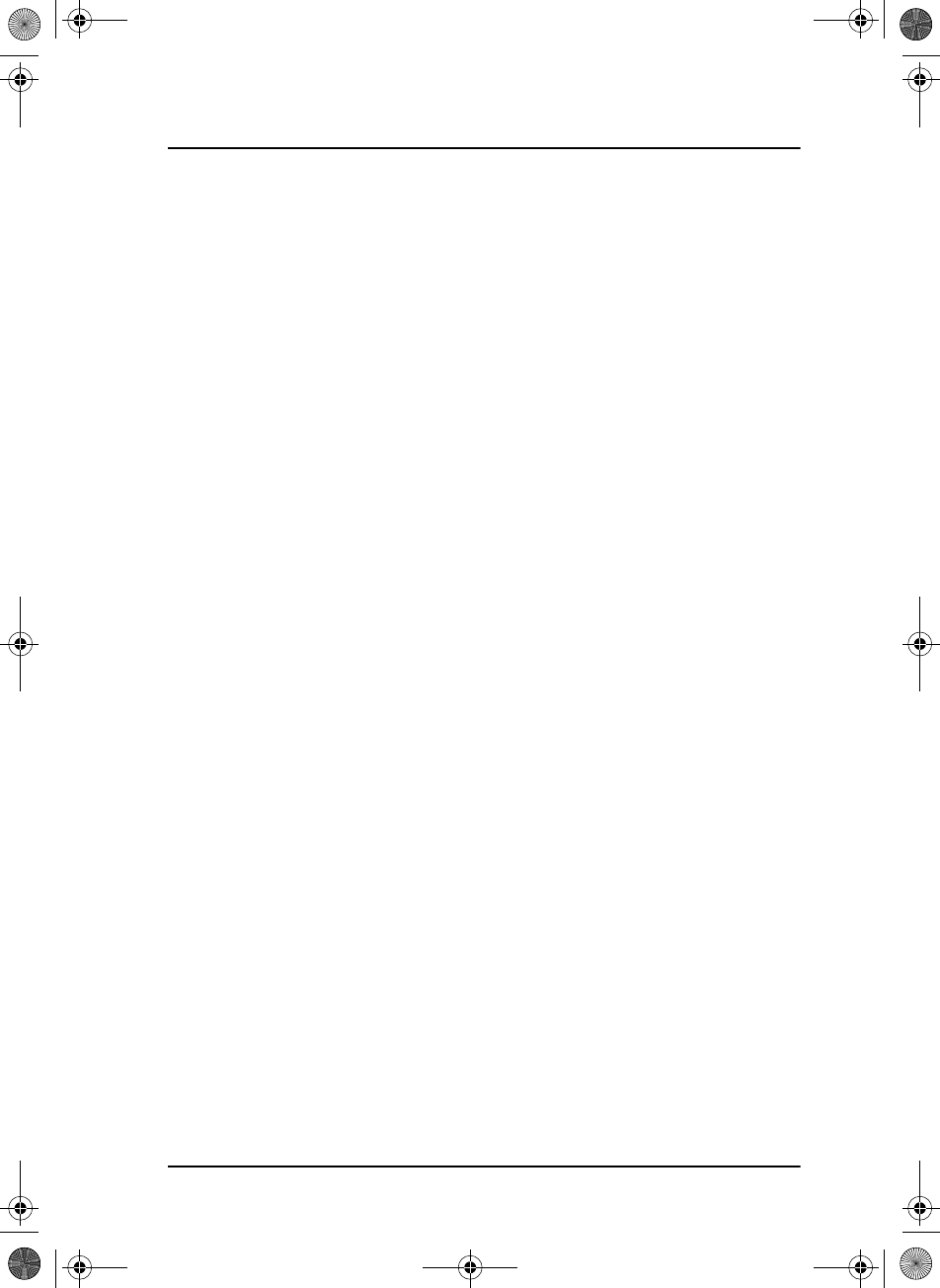
vii
Preface
Radio for occupational use
The SAILOR 6300 MF/HF DSC fulfils the requirements of SOLAS
and is intended for use in maritime environment.
SAILOR 6300 MF/HF DSC is designed for occupational use only
and must be operated by licensed personnel only.
SAILOR 6300 MF/HF DSC is not intended for use in an
uncontrolled environment by general public.
Manual overview
This manual has the following chapters:
• Introduction contains a description of the MF/HF radio and
its components.
•Operation explains how to start up the radio, make and
receive voice, Distress and DSC calls, including how to
handle multiple sessions, Watch and Replay.
•Service & maintenance contains support information
including a weekly check, diagnostics and a troubleshooting
guide.
SAILOR6301_UM.book Page vii Friday, June 12, 2015 2:37 PM
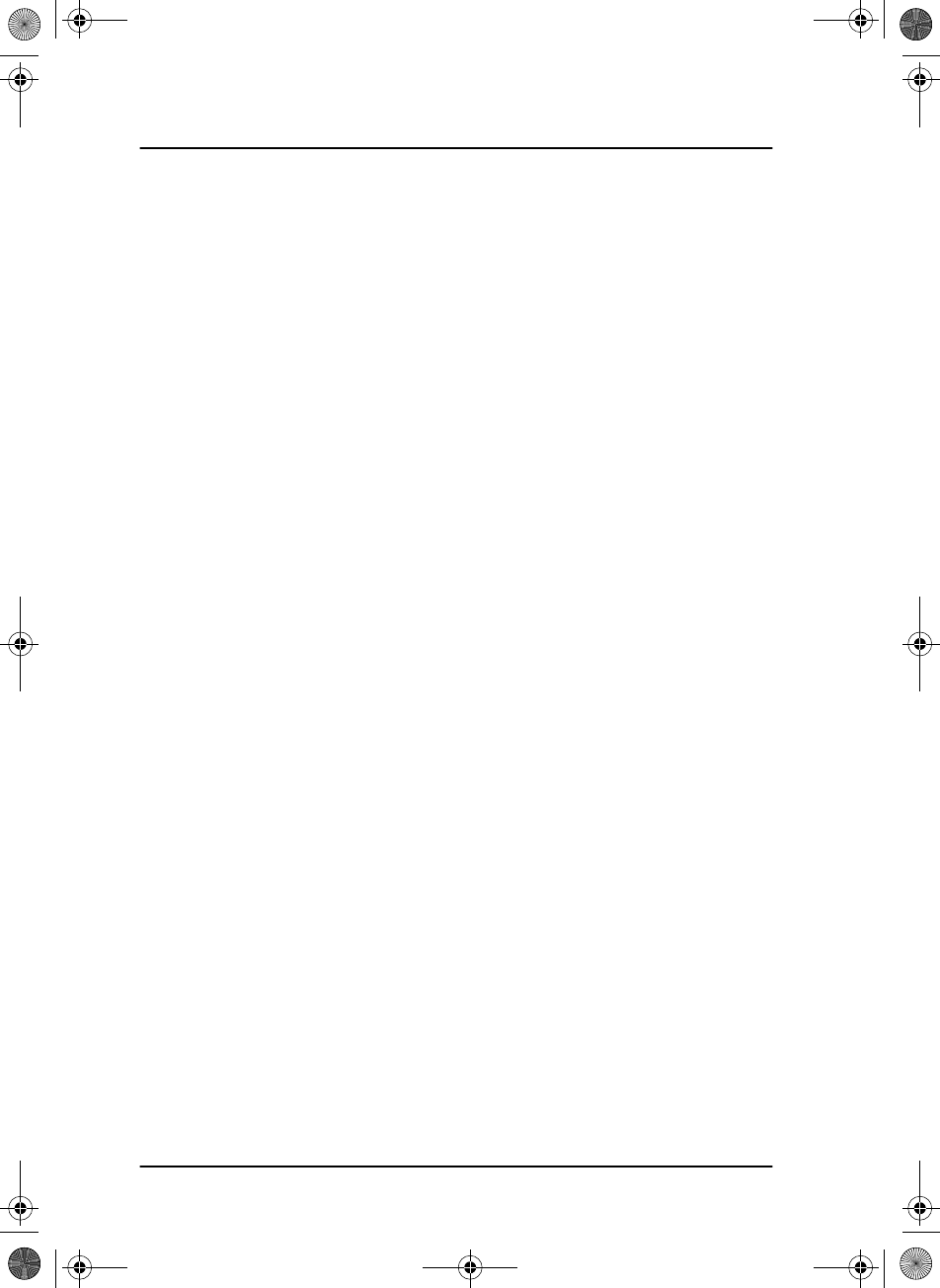
viii
Training information
(for FCC approved equipment)
The SAILOR 6300 MF/HF DSC is designed for occupational use
only and is also classified as such. It must be operated by
licensed personnel only. It must only be used in the course of
employment by individuals aware of both the hazards as well as
the way to minimize those hazards
The radio is thus NOT intended for use in an uncontrolled
environment by general public. The SAILOR 6300 MF/HF DSC
has been tested and complies with the FCC RF exposure limits
for Occupational Use Only. The radio also complies with the
following guidelines and standards regarding RF energy and
electromagnetic energy levels including the recommended
levels for human exposure:
• FCC OET Bulletin 65 Supplement C, evaluating compliance
with FCC guidelines for human exposure to radio frequency
electromagnetic fields.
• American National Standards Institute (C95.1) IEEE standard
for safety levels with respect to human exposure to radio
frequency electromagnetic fields, 3 kHz to 300 GHz
• American National Standards Institute (C95.3) IEEE
recommended practice for the measurement of potentially
hazardous electromagnetic fields - RF and microwaves.
Below the RF exposure hazards and instructions in safe
operation of the radio within the FCC RF exposure limits
established for it are described.
Warning
Your radio set generates electromagnetic RF (radio frequency)
energy when it is transmitting. To ensure that you and those
around you are not exposed to excessive amounts of that
energy (beyond FCC allowable limits for occupational use) and
thus to avoid health hazards from excessive exposure to RF
energy, FCC OET bulletin 65 establishes an Maximum
SAILOR6301_UM.book Page viii Friday, June 12, 2015 2:37 PM
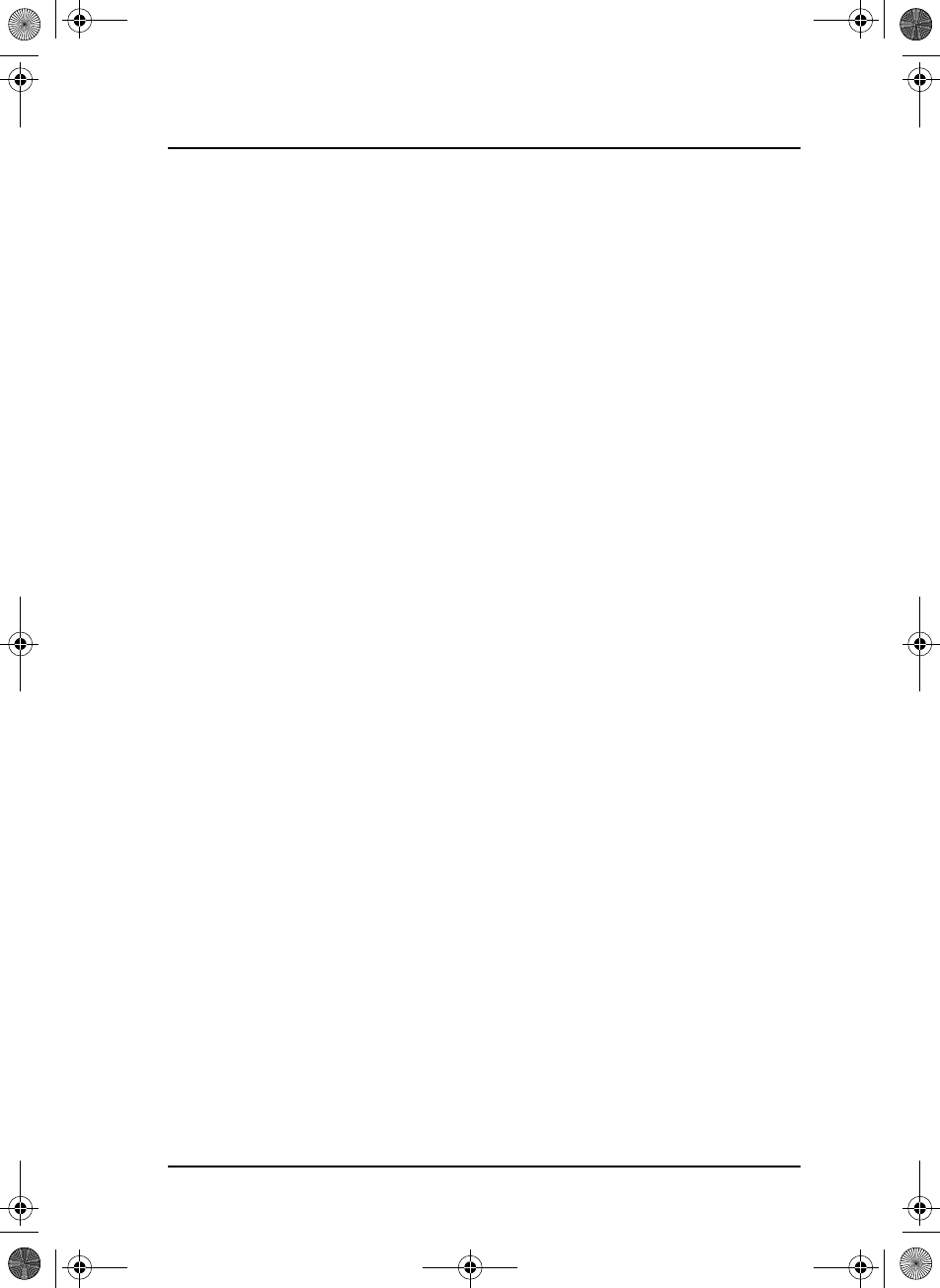
ix
Permissible Exposure (MPE) radius of 6 ft. (1.8m) for the
maximum power of your radio (150 W selected) with a whip
antenna having a maximum gain of 3.0 dBi. This means all
persons must be at least 6 ft. (1.8m) away from the antenna
when the radio is transmitting.
Installation
1. A whip antenna with a maximum power gain of 3 dBi must
be mounted at least 12.6 ft. (3.9m) above the highest deck
where people may be staying during radio transmissions. The
distance is to be measured vertically from the lowest point
of the antenna. This provides the minimum separation
distance which is in compliance with RF exposure
requirements and is based on the MPE radius of 6 ft. (1,8m)
plus the 6.6 ft. (2.0 m) height of an adult.
2. On vessels that cannot fulfil requirements in item 1, the
antenna must be mounted so that its lowest point is at least
6 ft. (1.8m) vertically above the heads of people on deck and
all persons must be outside the 6 ft. (1.8 m) MPE radius
during radio transmission.
• Always mount the antenna at least 6 ft (1.8 m) from
possible human access.
• Never touch the antenna when transmitting
• Use only authorized Cobham SATCOM accessories.
3. If the antenna has to be placed in public areas or near people
with no awareness of the radio transmission, the antenna
must be placed at a distance not less than 12 ft. (3.6 m) from
possible human access.
Failure to observe any of these warnings may cause you or other
people to exceed FCC RF exposure limits or create other
dangerous conditions.
SAILOR6301_UM.book Page ix Friday, June 12, 2015 2:37 PM
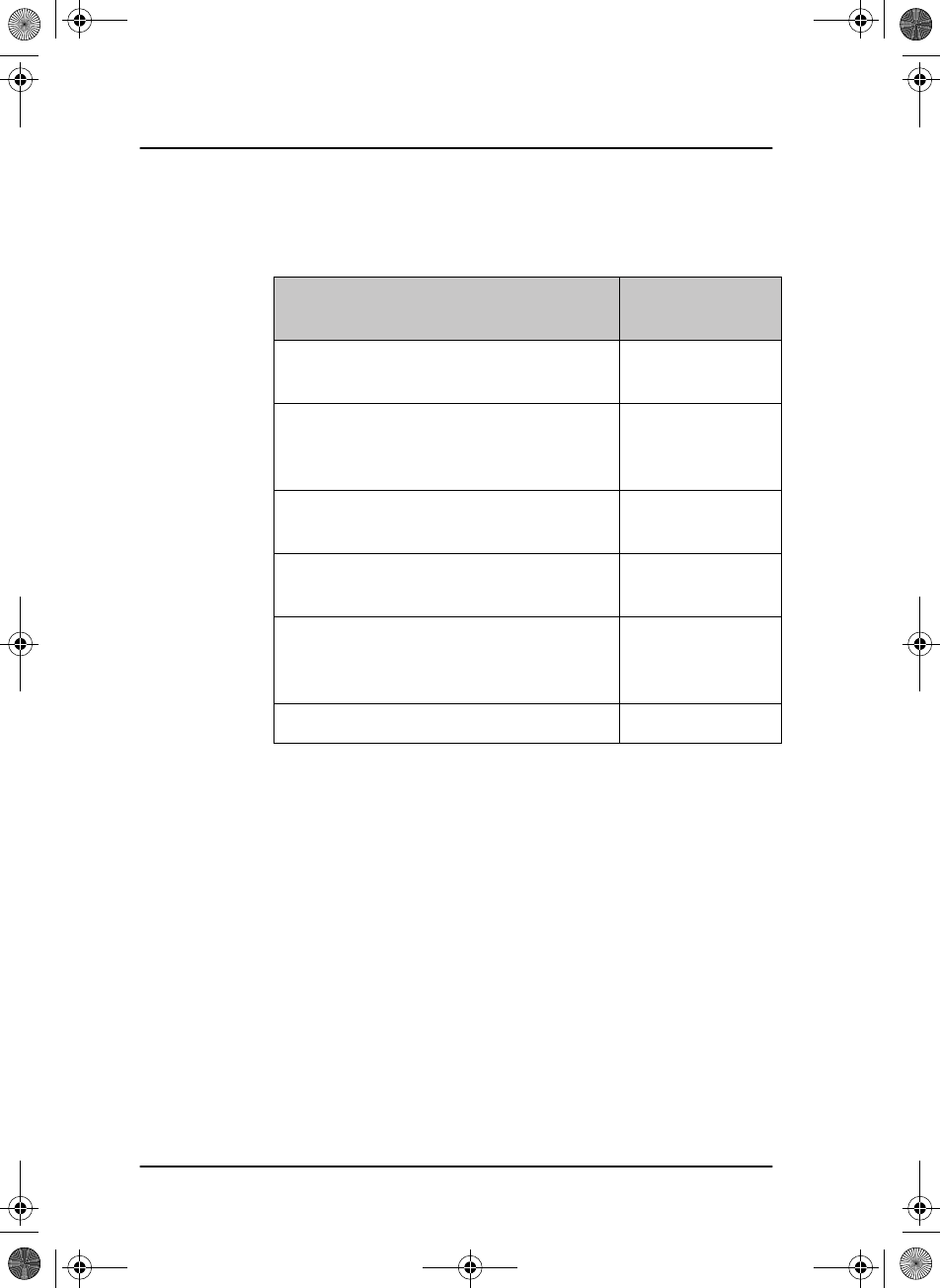
x
Related documents
Title and description Document
number
SAILOR 630x MF/HF Control Unit,
Installation Guide
98-132396
SAILOR 6300 MF/HF Transceiver
Unit & Antenna Tuning Unit
150/250/500 W, Installation Guide
98-133081
98-144542
SAILOR 6000 MF/HF 150/250/500 W
System, Installation Manual
98-130890
98-144591
SAILOR 6300 MF/HF Radiotelex,
User Manual
98-132519
SAILOR 6101 and SAILOR 6103
Multi Alarm Panel, Installation and User
Manual
98-130981
Emergency call sheet 98-132369
SAILOR6301_UM.book Page x Friday, June 12, 2015 2:37 PM
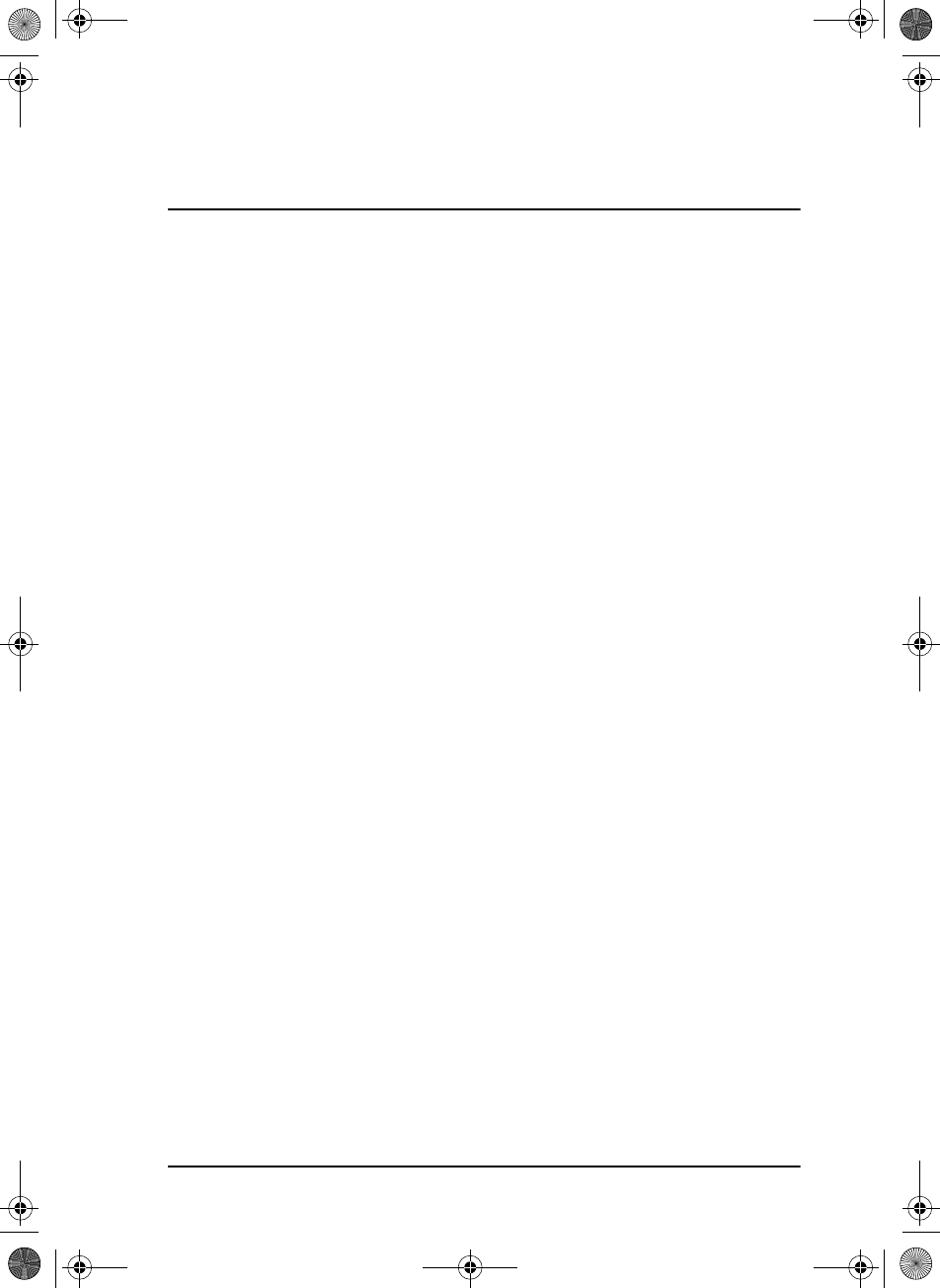
xi
Table of contents
Chapter 1 Introduction
SAILOR 6300 MF/HF DSC .................................................................1
Accessories available ..........................................................................6
Chapter 2 Operation
Overview ................................................................................................11
General use and navigation ..........................................................11
Basic MF/HF radio communication ..........................................19
Watch function ...................................................................................21
Scan ..........................................................................................................22
DSC calls ................................................................................................. 23
Phone book ...........................................................................................38
Radiotelex ..............................................................................................41
Replay function ..................................................................................42
Setup ........................................................................................................43
Chapter 3 Service & maintenance
Overview ................................................................................................53
Contact for support ..........................................................................53
Maintenance ........................................................................................53
Diagnostics ...........................................................................................56
Warranty and returning units for repair ..................................61
SAILOR6301_UM.book Page xi Friday, June 12, 2015 2:37 PM
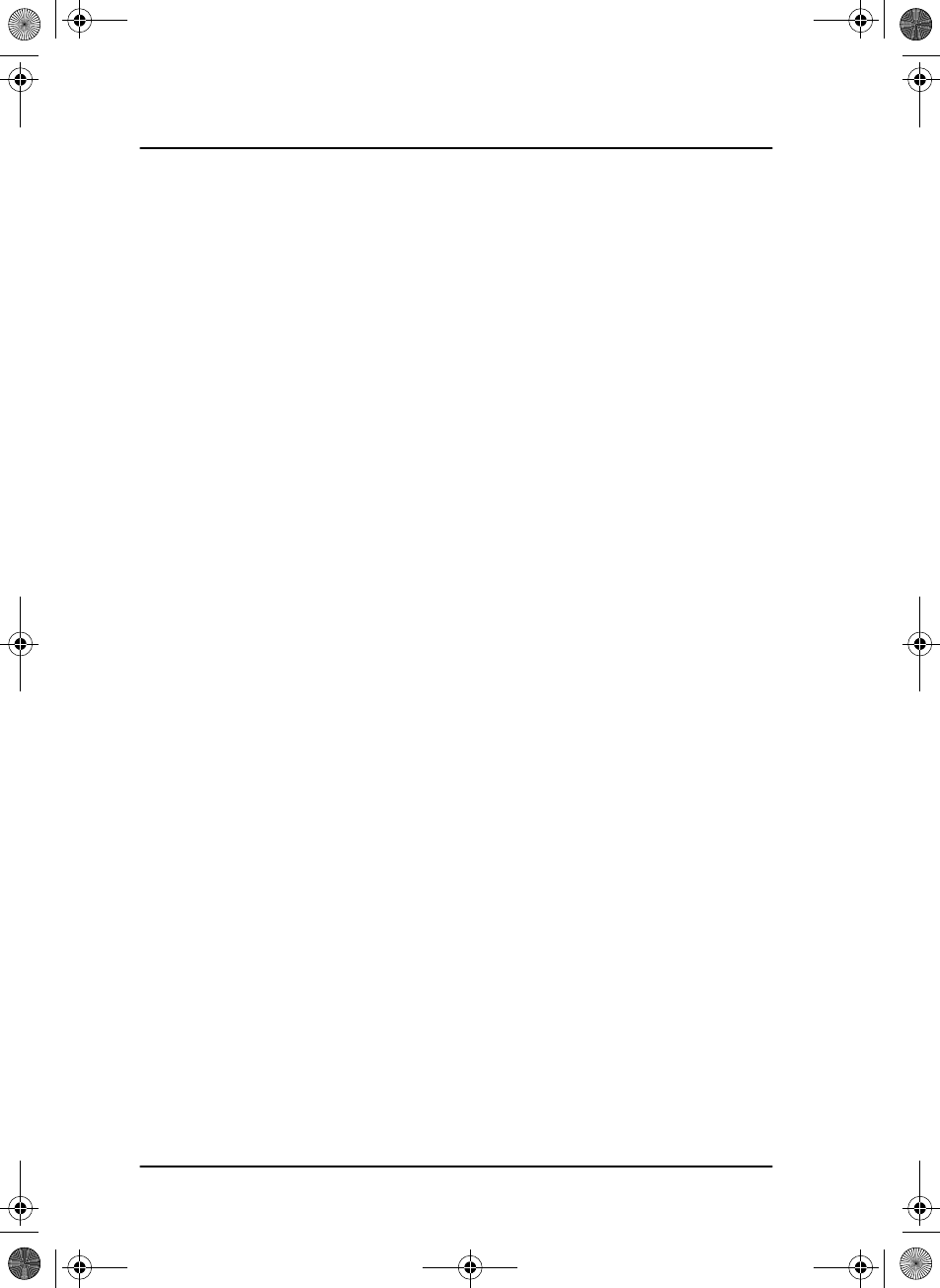
Table of contents
xii
Glossary .....................................................................................................................63
Index .....................................................................................................................65
SAILOR6301_UM.book Page xii Friday, June 12, 2015 2:37 PM

1
Chapter 1
11111
Introduction
Introduction 1
SAILOR 6300 MF/HF DSC
The SAILOR 6300 MF/HF
DSC is a modular and flexible
MF/HF radio that can be
customized to your specific
needs for MF/HF
communication on work
boats, high seas fishing
vessels and merchant vessels
of all kinds. It offers simplex and semi-duplex SSB radiotelephony in the
maritime mobile frequency bands from 150 kHz to 30 MHz. Services
include voice transmissions, watch function, DSC operations (Distress calls,
position info, Distress relay and more) and AM Broadcast reception.
The large display shows Rx and Tx frequencies and status, MMSI number,
position information, system and channel properties, including indicators
for transmission power and received signal strength. It is easy to read from
almost all angles and the display light can be adapted to dark environments.
Red text is shown on a black background providing good visibility in low
light conditions while protecting night vision.
DSC operations are made using the four soft keys next to the display. The
MF/HF radio can replay the last 240 s of received voice. This is a useful
feature to minimize misunderstandings and to record audio when the radio
is unattended. The SAILOR 6300 MF/HF DSC has an Ethernet interface to
connect to other equipment for control, monitoring and printing.
The SAILOR 6300 MF/HF DSC is available as a basic MF DSC radio that can
be upgraded with an HF DSC option and/or a telex option. Telex is sent
using the SAILOR 6006 Message Terminal.
SAILOR6301_UM.book Page 1 Friday, June 12, 2015 2:37 PM
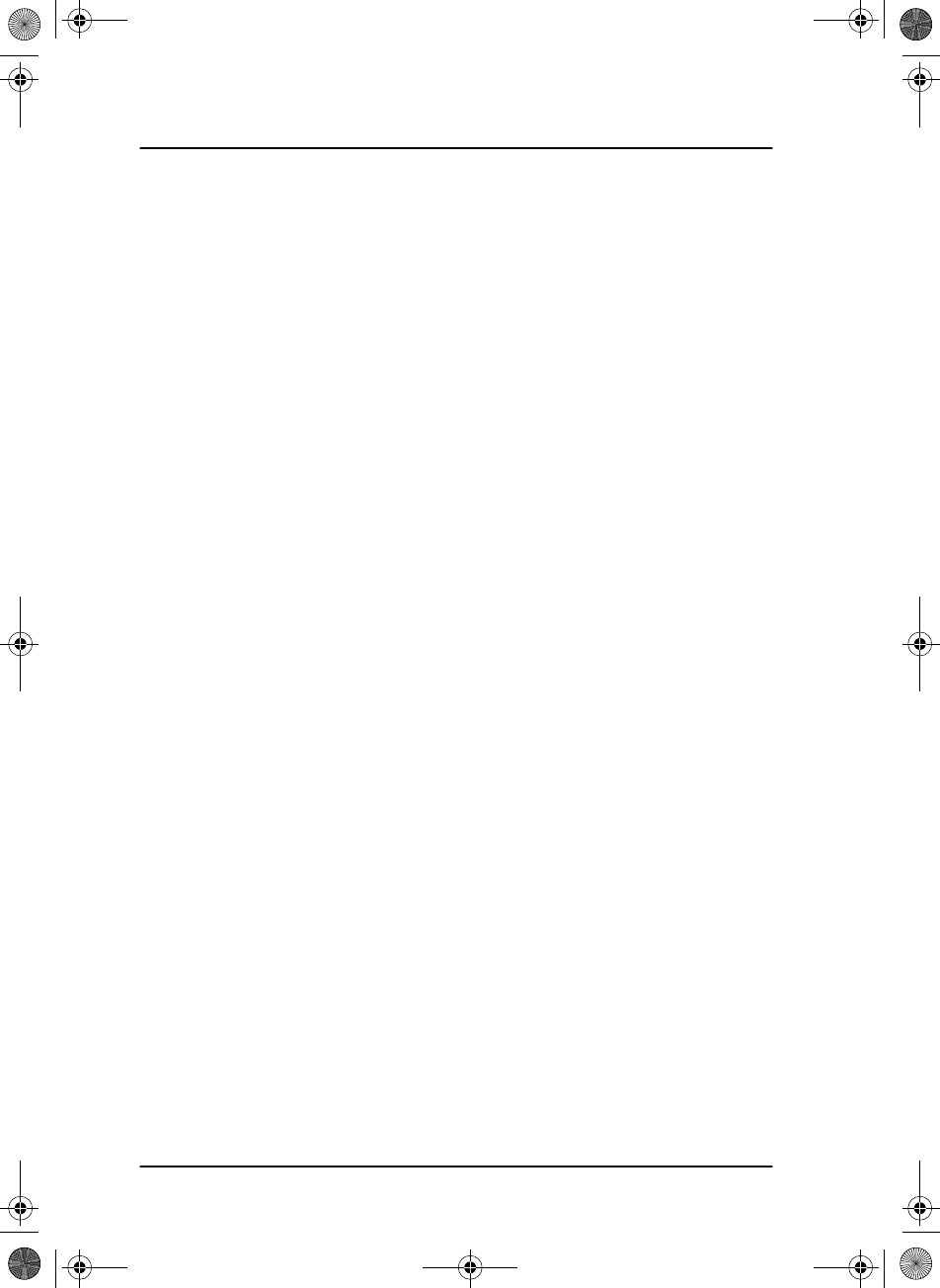
Chapter 1: Introduction
2 SAILOR 6300 MF/HF DSC
Features
Rugged and reliable design.
Full power range on all ITU channels: 1.6 — 30 MHz for 150 W, 250 W
and 500 W systems (Reduced power in the frequency range 1.6 —
4.0 MHz for 500 W according to legislation).
Powerful transceiver (150, 250 or 500 W).
Outdoor automatic antenna tuning unit.
Radiotelex using the SAILOR 6006 Message Terminal
Optionally 6 DSC Distress frequency watch keeping receiver.
Intelligent scanning for Voice, DSC and radiotelex (optional).
Ethernet with ThraneLINK.
Compliant with GMDSS in sea areas A2, A3 and A4 (Wheelmark).
Fulfills DSC specification ITU493-13.
SAILOR6301_UM.book Page 2 Friday, June 12, 2015 2:37 PM
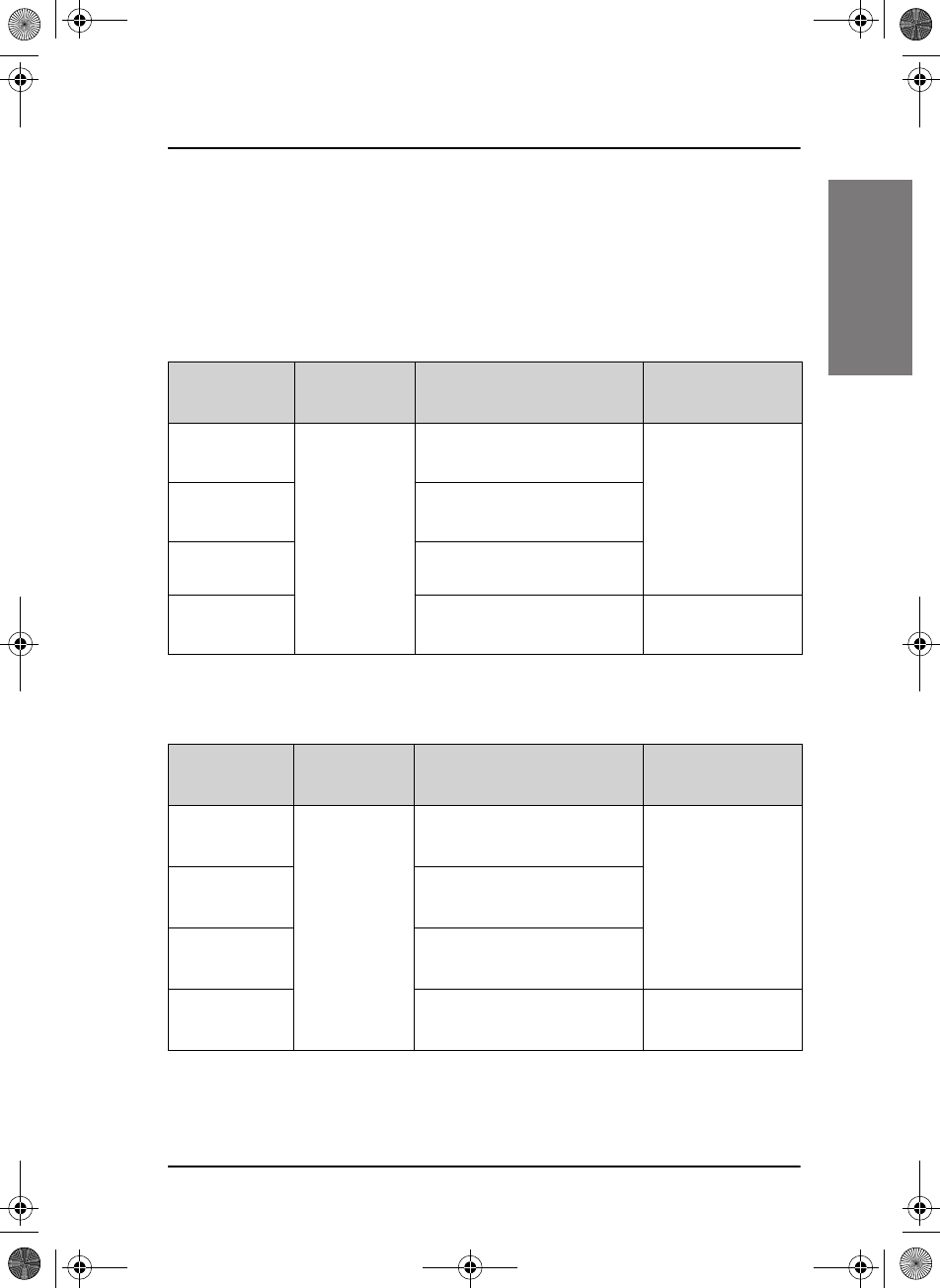
Chapter 1: Introduction
SAILOR 6300 MF/HF DSC 3
11111
Introduction
System overview
The MF/HF radio consists of a Control Unit with a handset, a Transceiver
Unit and an automatic Antenna Tuning Unit. The MF/HF radio is available in
the following power classes:
System sales item numbers 4063xxA-00500
System sales item numbers 4063xxB-00500
System Control
Unit Transceiver Unit Antenna Tuning
Unit
406310A-00500
SAILOR 6310
SAILOR 6301
Control Unit
DSC Class Aa
SAILOR 6310 MF/HF 150 W SAILOR 6381 ATU
406311A-00500
SAILOR 6311
SAILOR 6361 MF/HF 150 W FCC
406320A-00500
SAILOR 6320
SAILOR 6363 MF/HF 250 W
406350A-00500
SAILOR 6350
SAILOR 6364 MF/HF 500 W SAILOR 6383 ATU
a. An additional SAILOR 6301 Control Unit can be added.
System Control
Unit Transceiver Unit Antenna Tuning
Unit
406310B-00500
SAILOR 6310
SAILOR 6301
Control Unit
DSC Class Aa
SAILOR 6365 MF/HF 150 W SAILOR 6384 ATU
406311B-00500
SAILOR 6311
SAILOR 6366 MF/HF 150 W FCC
406320B-00500
SAILOR 6320
SAILOR 6368 MF/HF 250 W
406350B-00500
SAILOR 6350
SAILOR 6369 MF/HF 500 W SAILOR 6383 ATU
a. An additional SAILOR 6301 Control Unit can be added.
SAILOR6301_UM.book Page 3 Friday, June 12, 2015 2:37 PM
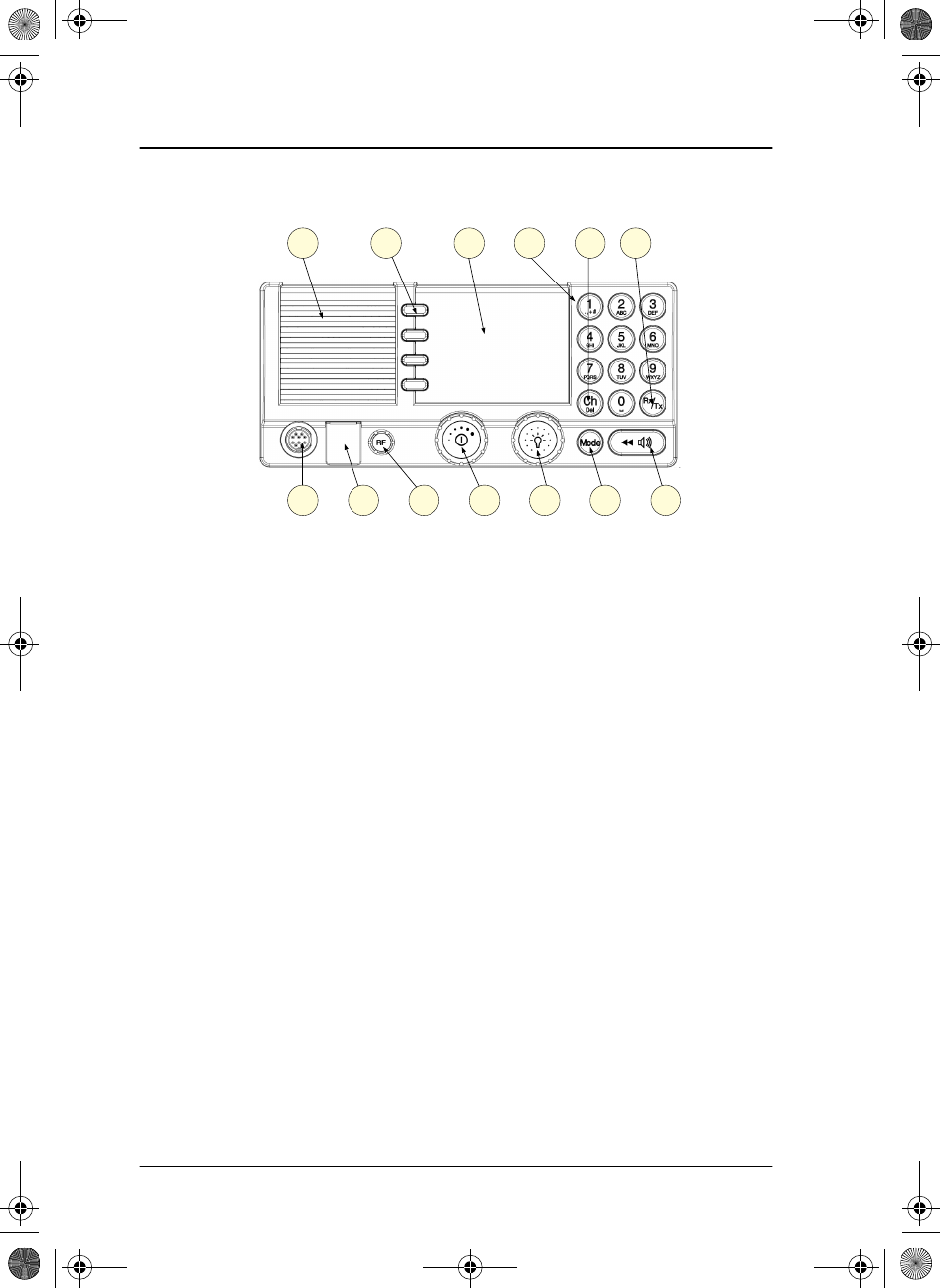
Chapter 1: Introduction
4 SAILOR 6300 MF/HF DSC
Controls on the front
1. Loudspeaker.
2. Four soft keys with function title in the display.
3. Large TFT color display.
4. Alphanumerical keys to enter Rx or Tx frequency or text strings.
5. CH button for channel selection.
6. Rx/Tx Key to enter Tx or Rx frequency.
7. Connector for handset or handmicrophone.
8. Distress button for sending a Distress alert.
9. RF gain control.
10. Volume knob with key-press function for power on/off.
11. Selector and dim knob with key-press function for radio operation and
setup.
12. Mode key to select the work mode: SSB, AM, LSB (optional), DSC, Telex
(optional).
13. Replay button to play back up to 240 s voice messages.
SAILOR6301_UM.book Page 4 Friday, June 12, 2015 2:37 PM
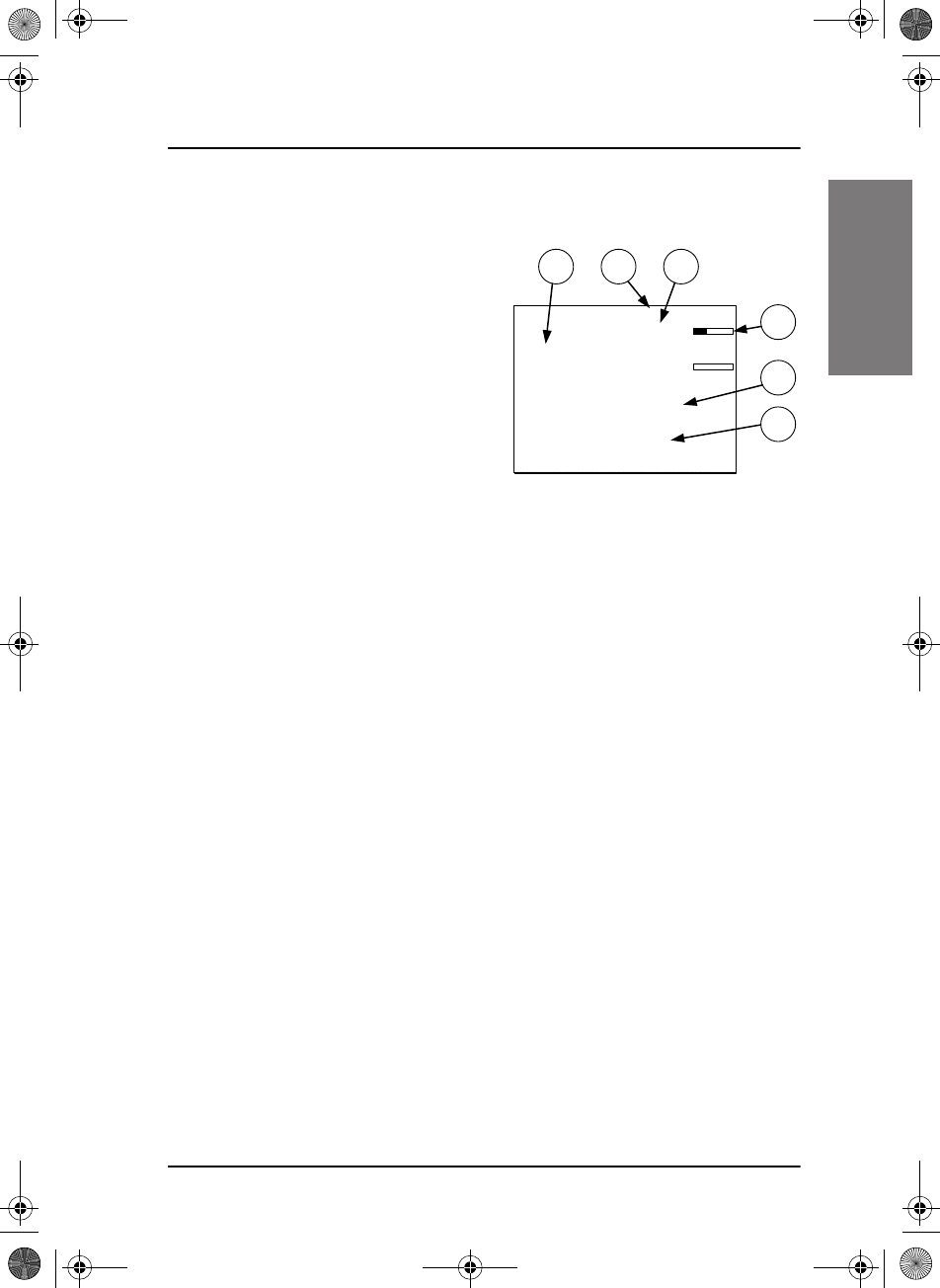
Chapter 1: Introduction
SAILOR 6300 MF/HF DSC 5
11111
Introduction
Display overview
The picture shows the display after
start-up. The display holds various
fields of information, depending on
the currently selected function.
1. Functions you can select with
the soft keys. If there are more
than 4 functions in the list press
the soft key MORE to display
further functions.
2. System property icons and engagement status.
3. Current receive and transmit frequency.
4. Channel properties with status and indicators for received signal
strength (Rx) and transmission power (Tx).
5. Service line containing mode of operation and channel number.
6. DSC window with MMSI number, position information and source.
For a detailed description of the information shown for each of the
functions available see the chapter Operation on page 11.
1 2 3
4
5
6
CALL
ALERT
DROBOS
MORE
MMSI: 123456789
N 12°34.5678
E 123°45.6789 GPS
4357.0
4065.0
SSB 401
SQ
kHz/Tx
kHz/Rx
22:07
SAILOR6301_UM.book Page 5 Friday, June 12, 2015 2:37 PM
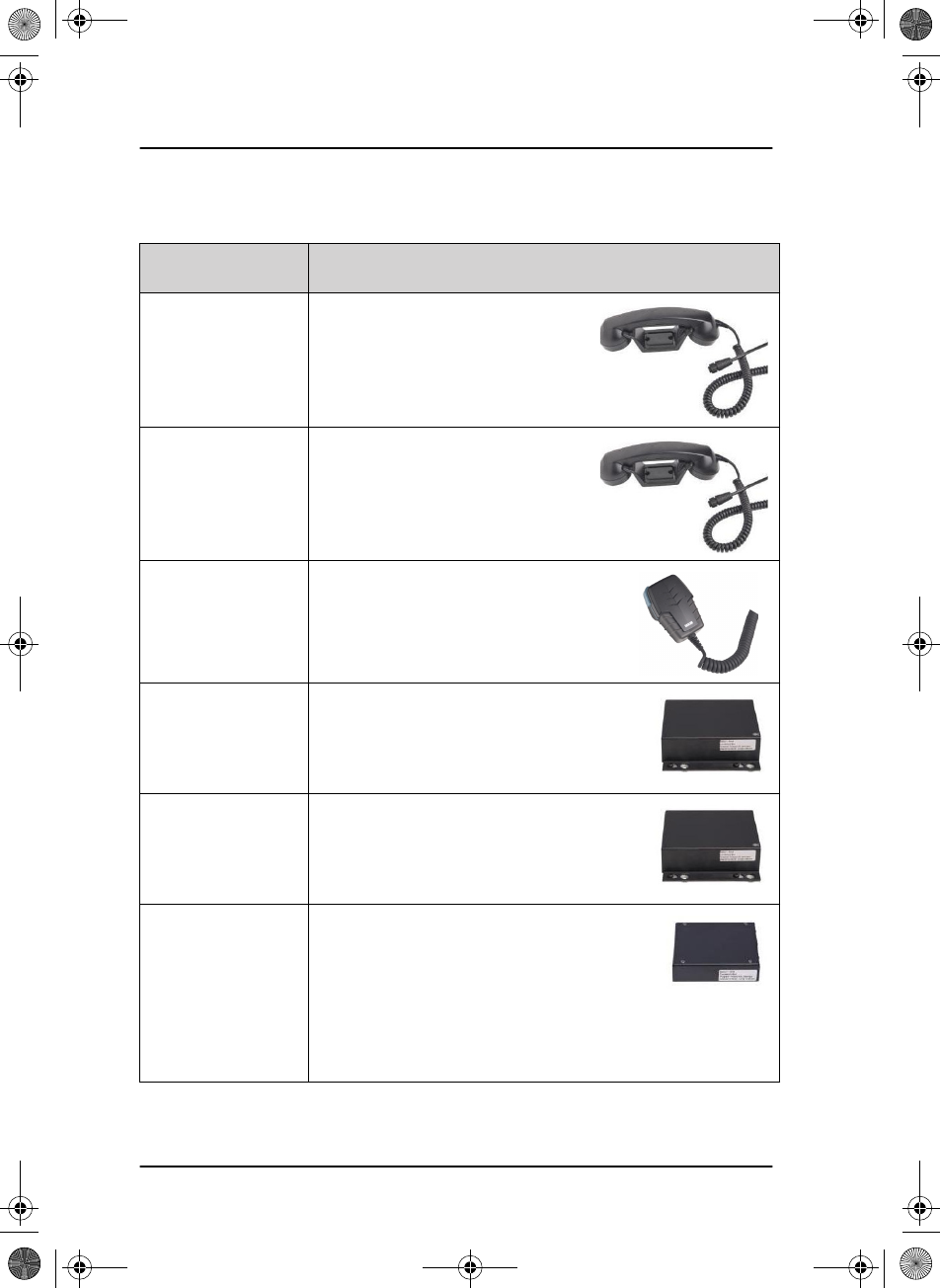
Chapter 1: Introduction
6 Accessories available
Accessories available
Accessory Description
SAILOR 6201
Handset with
cradle
One SAILOR 6201 Handset with
cradle is included in the delivery of
the SAILOR 6300 MF/HF DSC. If
needed, you can connect another
SAILOR 6201 Handset with cradle.
SAILOR 6203
Handset with
cradle
SAILOR 6203 Handset with cradle,
waterproof to IPx6.
SAILOR 6202
Hand Microphone
You can use the SAILOR 6202 Hand
Microphone (waterproof to IPx6 and
IPx8) instead of the handset.
SAILOR 6207
Connection Box
for parallel
Handsets
The SAILOR 6207 Connection Box for
parallel Handsets is used for easy
installation of more than one handset.
SAILOR 6208
Control Unit
Connection Box
The SAILOR 6208 Control Unit
Connection Box is used for easy
installation of an additional SAILOR 6301
Control Unit.
SAILOR 6209
Accessory
Connection Box
The SAILOR 6209 Accessory Connection
Box including Connection Cable 406209-
941 is used for installation of external
equipment:
• Alarms, line audio and GPS input
• Additional Handsets
SAILOR6301_UM.book Page 6 Friday, June 12, 2015 2:37 PM
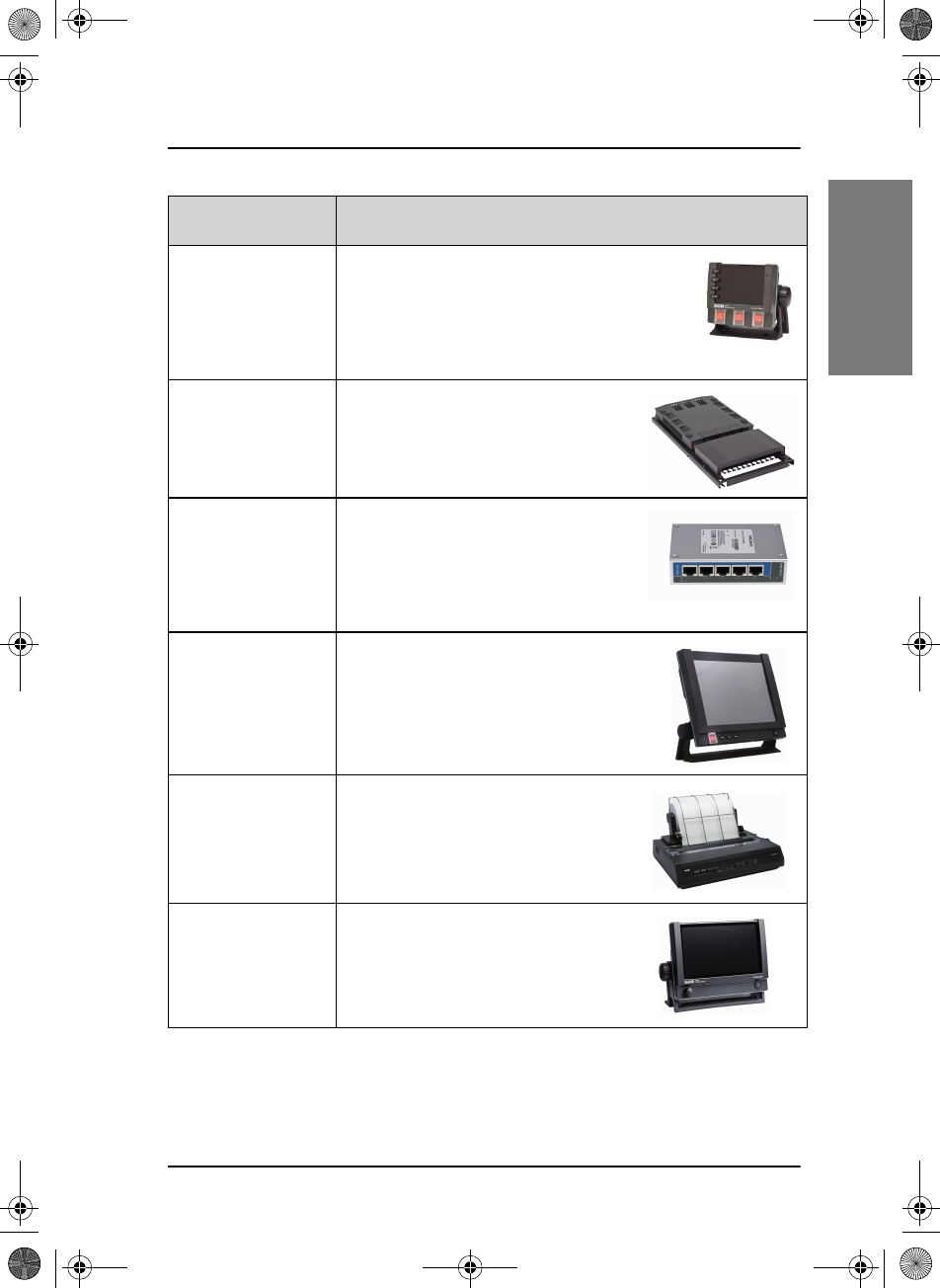
Chapter 1: Introduction
Accessories available 7
11111
Introduction
SAILOR 6103
Multi Alarm Panel
With the SAILOR 6103 Multi Alarm Panel
GMDSS Distress Alarms can be initiated and
monitored. The Multi Alarm Panel is
connected to the SAILOR 6300 MF/HF DSC
via the Ethernet interface (LAN connector).
SAILOR 6081
Power Supply Unit
and Charger
The SAILOR 6081 Power Supply Unit
and Charger provides DC power and
automatically charges a connected
battery.
SAILOR 6197
Ethernet Switch
The SAILOR 6197 Ethernet Switch
can be used in installations with
SAILOR 6103 GMDSS Alarm Panels
and in installations with ThraneLINK.
The Ethernet switch has 5 ports.
SAILOR 6006
Message Terminal
Necessary for telex option. The
terminal is used for composing,
sending and receiving telex
SAILOR H1252B
Printer
Printing option for telex.
SAILOR 6004
Control Panel
Used for future features and as a
DSC printing server.
Accessory Description
SAILOR6301_UM.book Page 7 Friday, June 12, 2015 2:37 PM
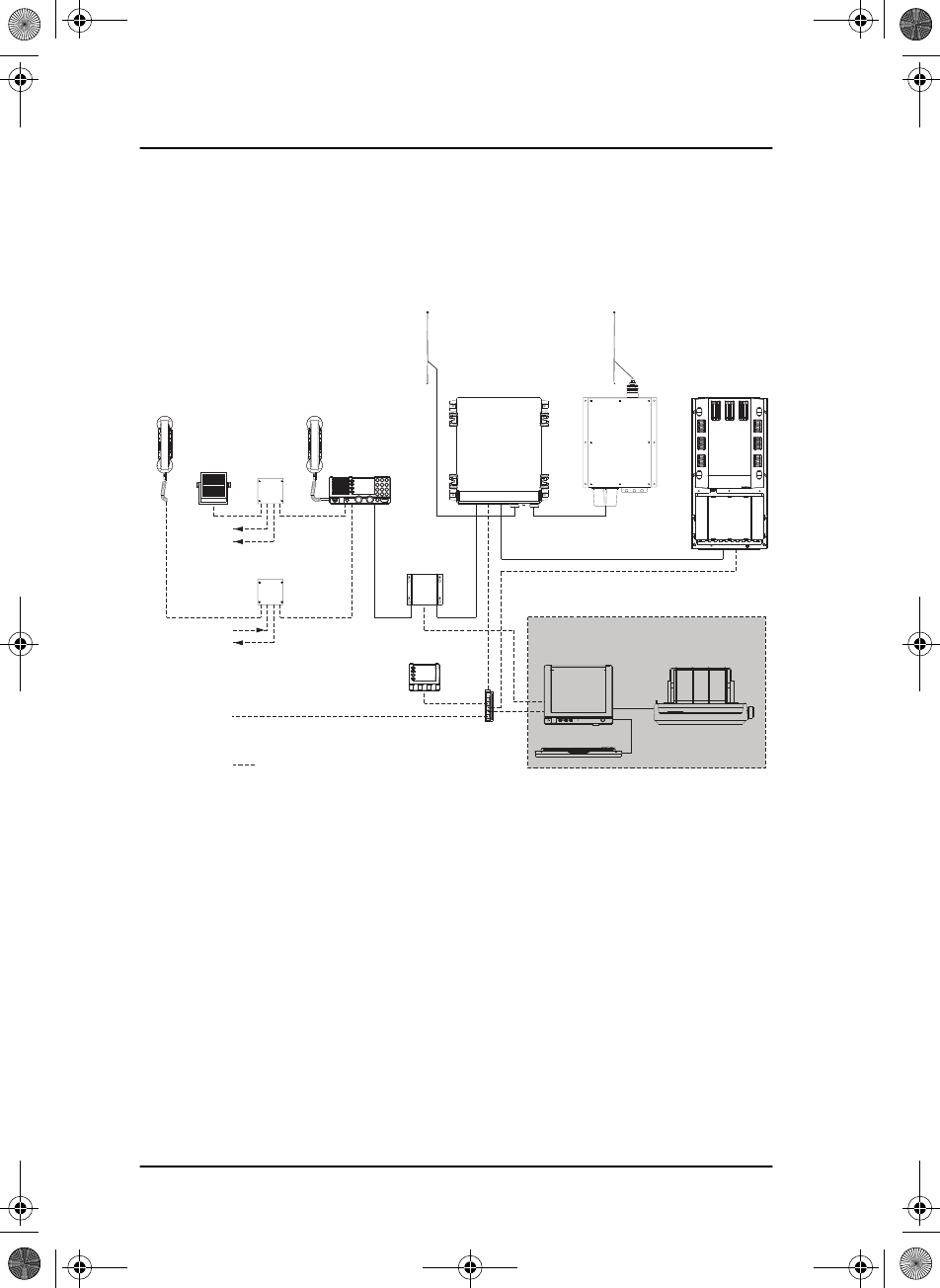
Chapter 1: Introduction
8 Accessories available
System configuration - examples
Transceiver TT-636xA and Antenna Tuning Unit TT-638xA
TT-6209A
Accessory
Connection Box
TT-6209A
Accessory
Connection Box
Unit
Antenna Tuning
MF/HF
Handset
TT-638xA
Message Terminal
DSC Watch receiver
250W MF/HF with 6 ch. Scanning
TT-636xA
MF/HF DSC Telex Aerial
(Optional)
Keyboard
MF/HF Control Unit
TT-630xA
Alarm Panel
TT-6103A
Handset
GPS option
2182 select option
TT-6270A
Power Supply
TT-608xA
Connection Box
Control Unit
Distress Alarm
Other Alarm
TT-6201A
Transceiver Unit
TT-6201A
TT-6208A
TT-6001A
TT-6006A
(Optional)
Ethernet Switch
TT-6197A
GPS on LAN option
Optional connection
Telex option
Printer
H1252B
SAILOR6301_UM.book Page 8 Friday, June 12, 2015 2:37 PM
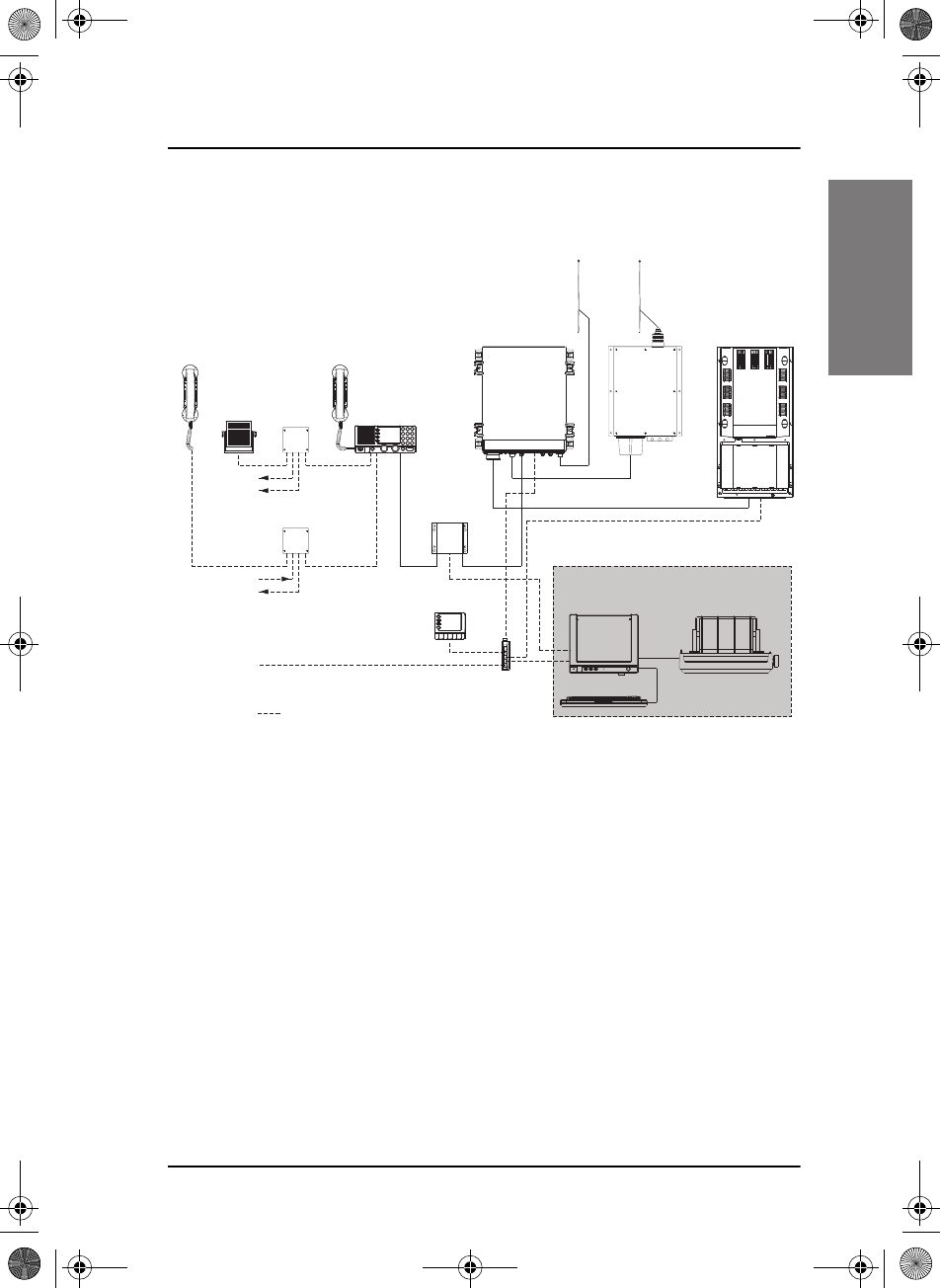
Chapter 1: Introduction
Accessories available 9
11111
Introduction
Transceivers TT-636xB and Antenna Tuning Unit TT-638xB
TT-6209A
Accessory
Connection Box
TT-6209A
Accessory
Connection Box
Unit
Antenna Tuning
Tx
Handset
TT-638xB
Message Terminal
DSC Watch receiver
250W MF/HF with 6 ch. Scanning
TT-636xB
(Optional)
Keyboard
MF/HF Control Unit
TT-630xA
Alarm Panel
TT- 6103A
Ethernet Switch
TT-6197A
Handset
GPS option
2182 select option
TT-6270A
Power Supply
TT-608xA
Connection Box
Control Unit
Distress Alarm
Other Alarm
TT-6201A
Transceiver Unit
TT-6201A
TT-6208A
TT-6001A
TT- 6006A
(Optional)
Rx
GPS on LAN option
Optional connection
Telex option
Printer
H1252B
SAILOR6301_UM.book Page 9 Friday, June 12, 2015 2:37 PM
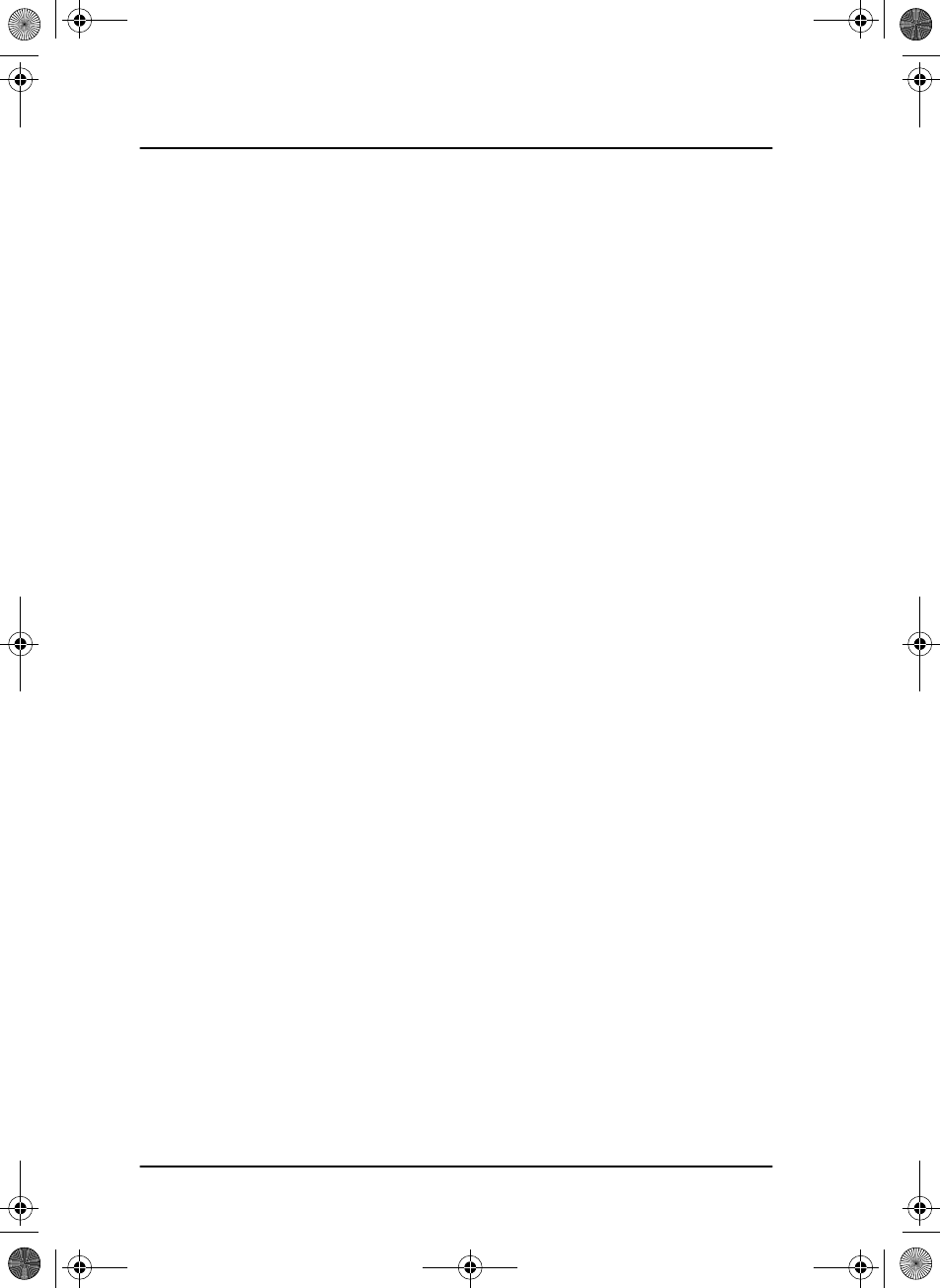
Chapter 1: Introduction
10 Accessories available
SAILOR6301_UM.book Page 10 Friday, June 12, 2015 2:37 PM
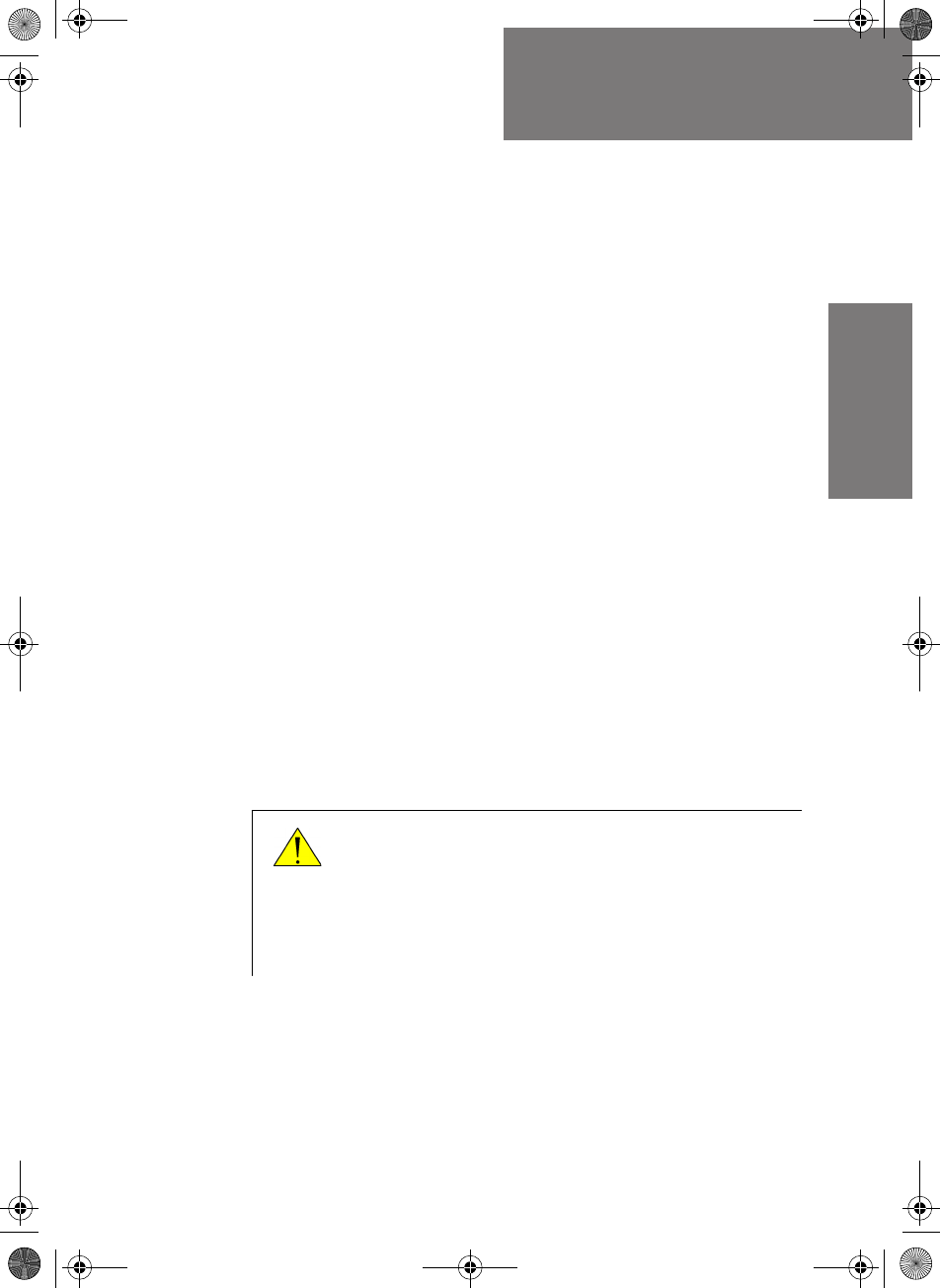
11
Chapter 2
22222
Operation
Operation 2
Overview
In this chapter you find detailed instructions and guidelines for:
•General use and navigation
•Basic MF/HF radio communication
•Watch function
•DSC calls
•Handling multiple calls — DSC and voice
•Phone book
•Replay function
•Setup
General use and navigation
When the MF/HF radio is powered on for the first time, typically during
installation, the vessel’s MMSI number is entered. Hereafter the MMSI
number is briefly displayed after power up. The MMSI is a unique, 9-digit
identifier assigned to your ship.
Caution! Without a programmed MMSI number the
Distress button will not work!
The message NO DSC (NO MMSI) is shown in the DSC
window if the MMSI has not been programmed during
installation.
SAILOR6301_UM.book Page 11 Friday, June 12, 2015 2:37 PM
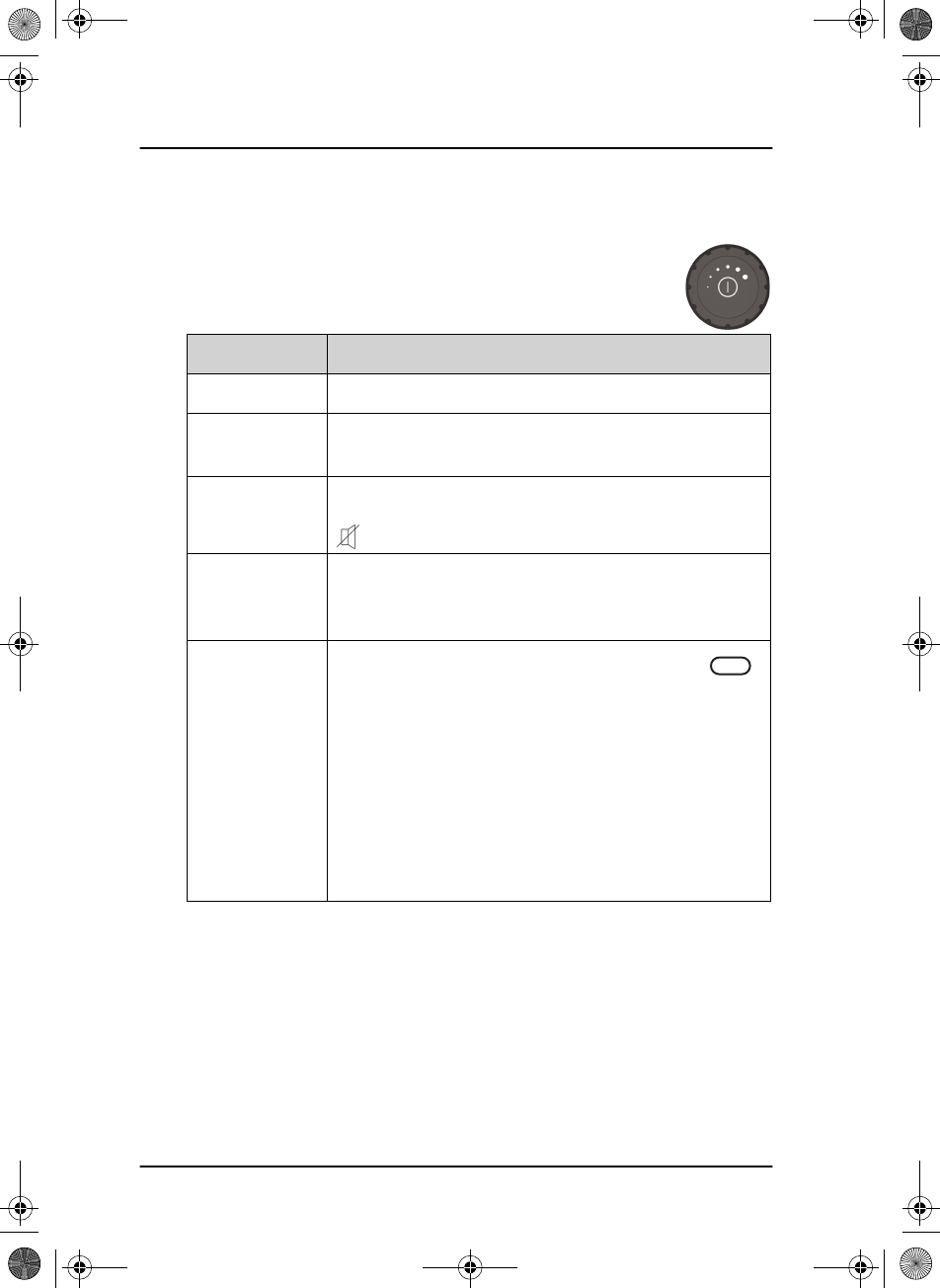
Chapter 2: Operation
12 General use and navigation
Power on, speaker volume and antenna tuning
The MF/HF radio has a dual-function on/off knob for power
on/off and volume control.
Action Procedure
Power on Press the on/off knob.
Power off Press and hold the on/off knob and follow the
instructions in the display.
Speaker volume Turn the volume knob (clockwise = louder,
counterclockwise = softer, until muted). When muted,
is shown in the display.
Volume of the
handset
earpiece
To adjust the volume of the handset earpiece see
Controller setup on page 48.
Tuning the
antenna unit
The radio tunes first time you press the
PTT button on a new frequency. As long
as the tuning symbol is in the display, the radio is not
transmitting. Wait until the tuning symbol has
disappeared before talking. Tuning may take from 0.1 s
to 8 s.
Tuning is automatically done
• after selection of a new frequency,
• after a four hour time out
Tune
SAILOR6301_UM.book Page 12 Friday, June 12, 2015 2:37 PM
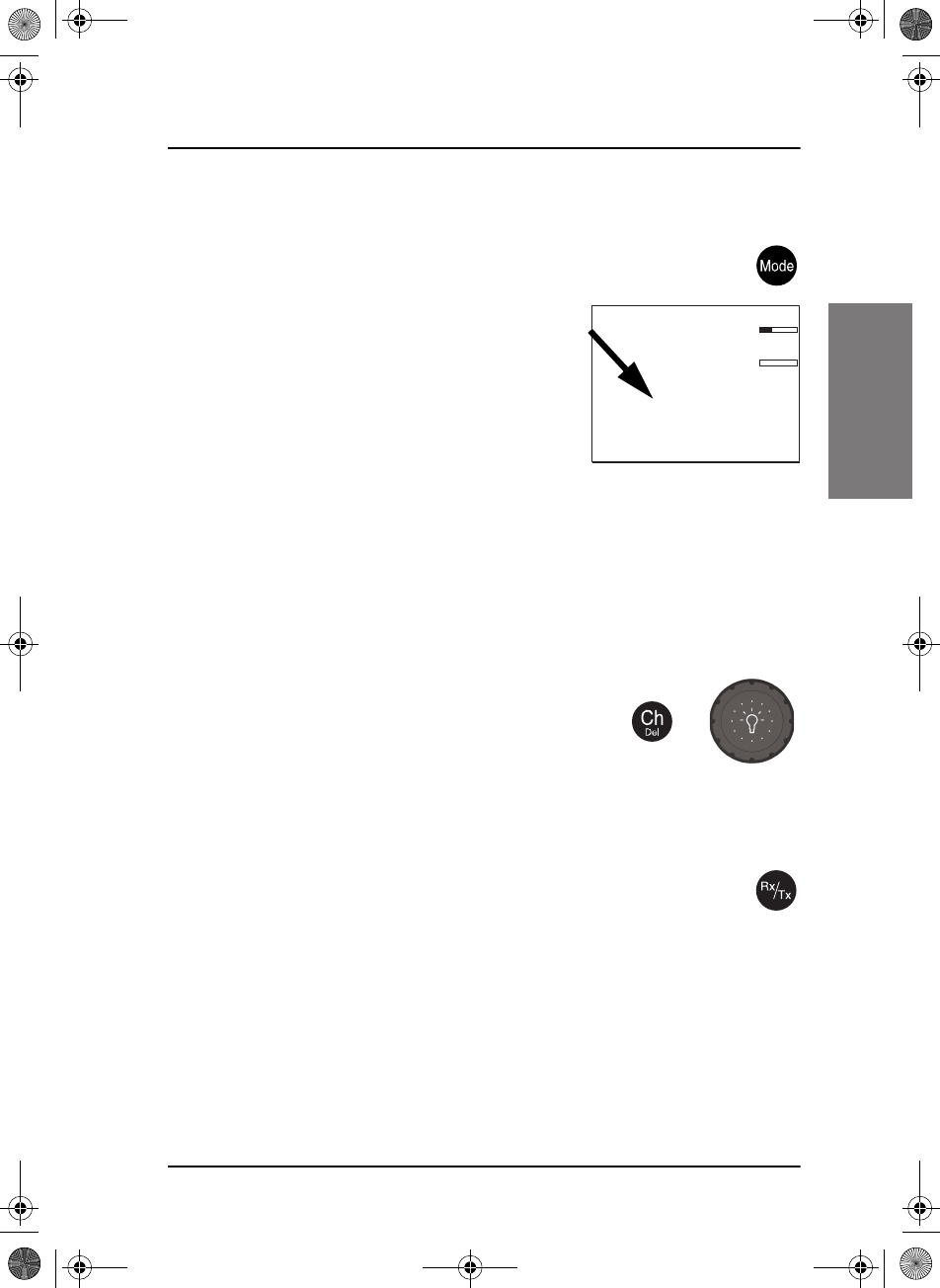
Chapter 2: Operation
General use and navigation 13
22222
Operation
SSB, AM BROADCAST, DSC or TELEX mode
Press the Mode button to toggle between modes of the MF/HF
radio.
•SSB: Upper side band mode used for
standard MF/HF telephony.
•AM: AM broadcast is a listen-only mode for
pleasure purposes except for 2182kHz on
US equipment.
•LSB: Optional feature for listening to lower
side band
•DSC: The MF/HF radio monitors a single DSC channel to be able to
receive DSC calls.
•TLX-SHIP: The MF/HF radio monitors a single TELEX channel for telex
communication using a SAILOR 6006 Message Terminal.
Radio settings and ITU channel selection
To select an ITU channel press the channel button
and
• turn the selector knob or
• press the numbers on the keypad.
Entering Rx and Tx frequencies
To enter RX and TX frequencies use the RX/TX button and the
keypad.
• First press on RX/TX button, enter Rx frequency and press OK.
• Press RX/TX button again to, enter Tx frequency and press OK to select
• Press and hold RX/TX button to enter simplex frequencies and press OK.
The same frequency is copied to both RX and TX fields on the radio.
CALL
ALERT
DROBOS
MORE
MMSI: 123456789
N 12°34.5678
E 123°45.6789 GPS
4357.0
4065.0
SSB 401
SQ
kHz/Tx
kHz/Rx
22:07
+
SAILOR6301_UM.book Page 13 Friday, June 12, 2015 2:37 PM
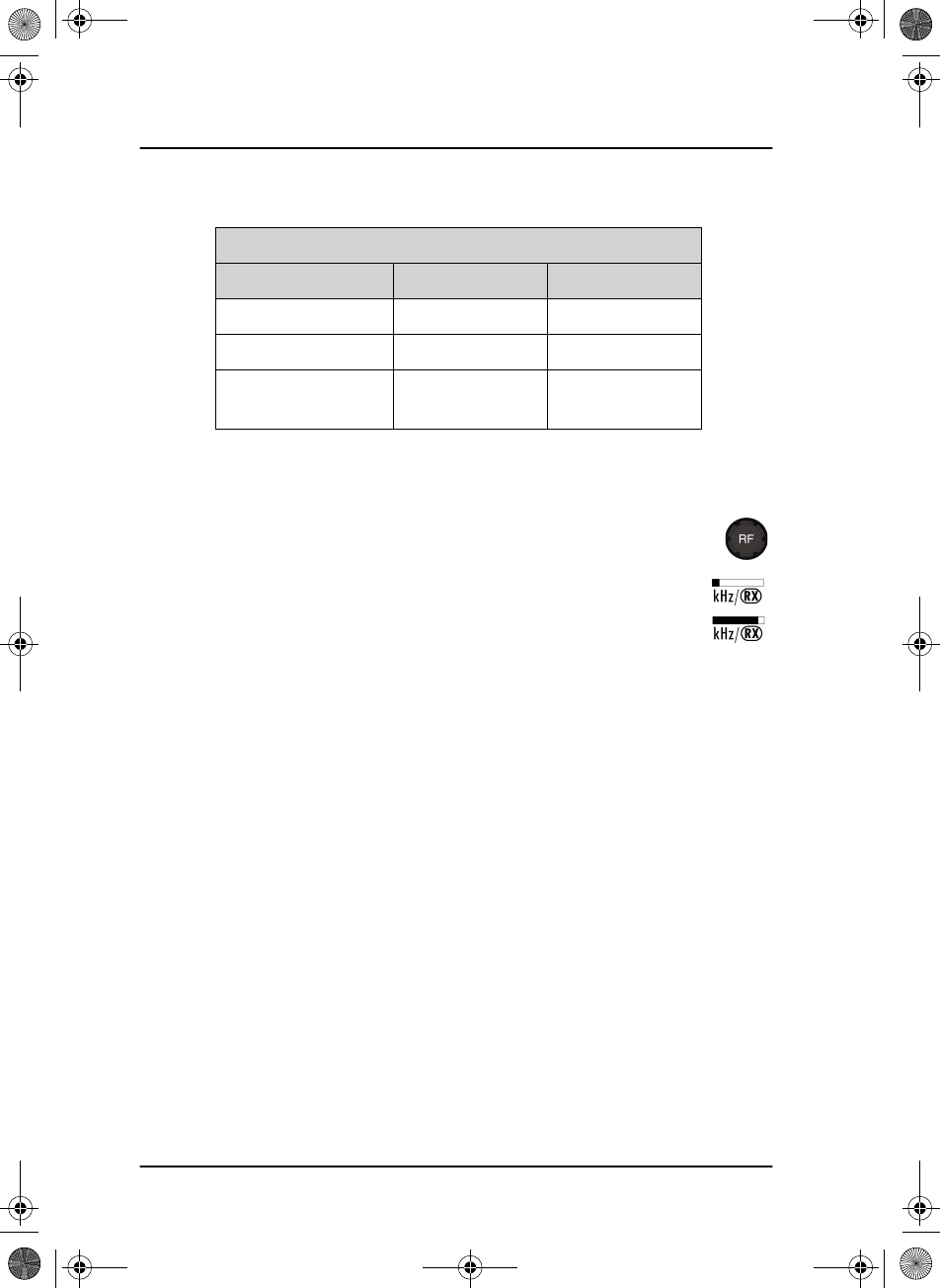
Chapter 2: Operation
14 General use and navigation
For fine tuning of frequencies (voice clarify) press the selector knob.
Adjusting RF gain
Use RF gain to control audibility of the incoming signal. Turn the RF
gain control knob fully:
• clockwise: maximum RF gain — maximum sensitivity
• anti-clockwise: minimum RF gain — minimum sensitivity
The larger the signal strength bar, the larger the signal must be in
order to be audible. After entry of a new receive frequency the RF gain is
set to maximum.
The function is enabled in SSB telephony and disabled in all other modes.
Fine tuning step sizes
Selector knob SSB mode AM mode
Press 1 x 10 Hz 100 Hz
Press 2 x 100 Hz 1000 Hz
Press 3 x leave fine-
tuning
leave fine-
tuning
SAILOR6301_UM.book Page 14 Friday, June 12, 2015 2:37 PM
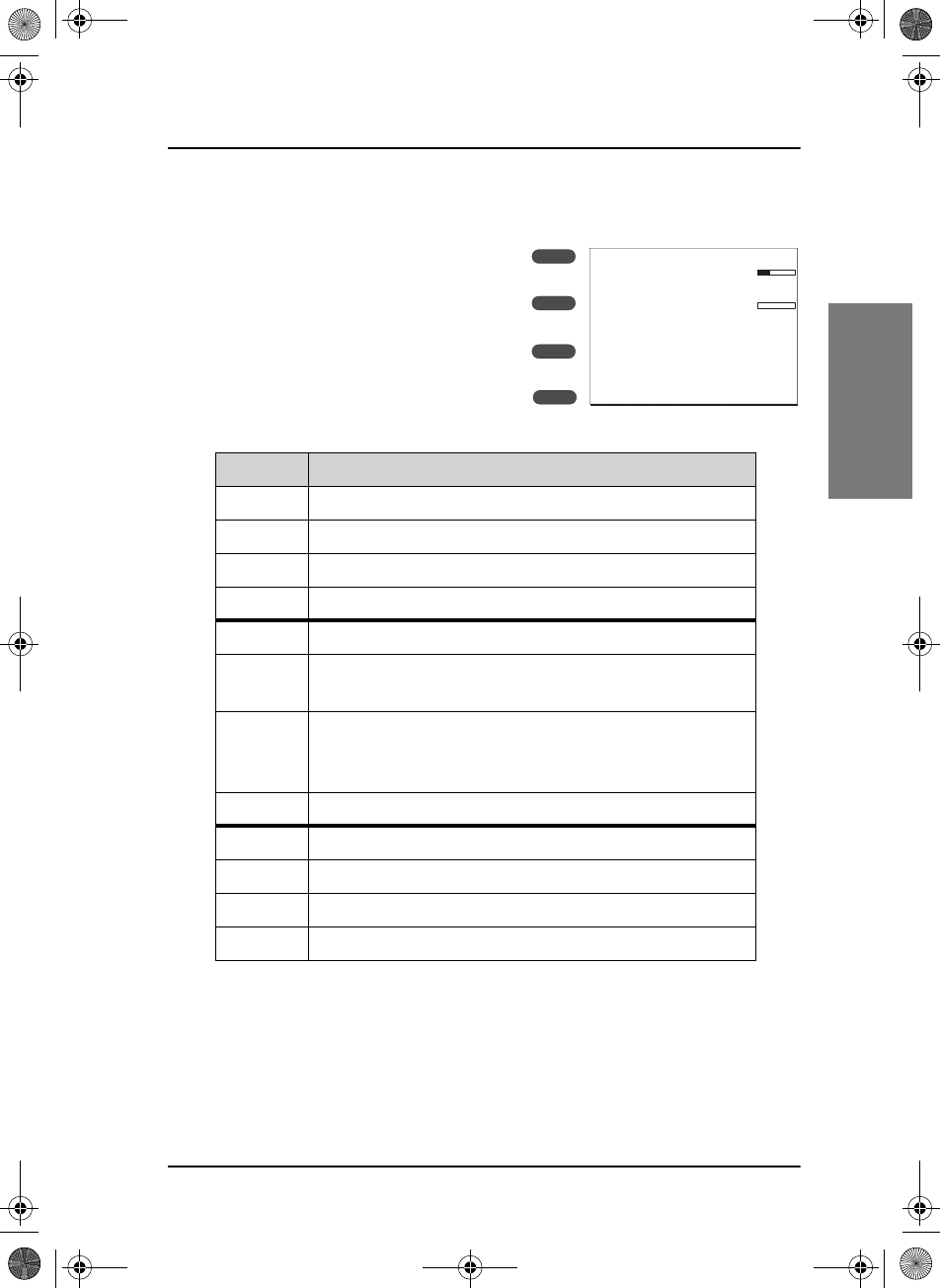
Chapter 2: Operation
General use and navigation 15
22222
Operation
Soft-key functions
A number of functions of the SAILOR
6300 MF/HF DSC are accessed using
the four soft keys to the left of the
display. The current function of a soft
key is shown in the display next to the
soft key.
The following soft-key functions are
available from top-level standby:
Soft key Function
CALL Make DSC non-Distress calls.
ALERT Make a Distress call, categories can be assigned.
DROBOS Distress relay call on behalf of someone else.
MORE Display further soft key functions.
HI/LOa
a. Only in SSB mode.
Switch between high and low power.
WATCHaDual watch, current frequencies plus 1 DSC frequency
(2177 kHz).
SCANaScan in SSB voice or DSC + SSB voice mode. For
scanned frequencies see DSC Watch in Channel setup
on page 44.
MORE Display further soft key functions.
SQLCHaSquelch enable or disableb.
b. Not available in WATCH mode.
PHBOOK Phone book.
SETUP Setup pages. For more details see Setup on page 43.
MORE Display further soft key functions.
CALL
ALERT
DROBOS
MORE
MMSI: 123456789
N 12°34.5678
E 123°45.6789 GPS
4357.0
4065.0
SSB 401
SQ
kHz/Tx
kHz/Rx
22:07
SAILOR6301_UM.book Page 15 Friday, June 12, 2015 2:37 PM
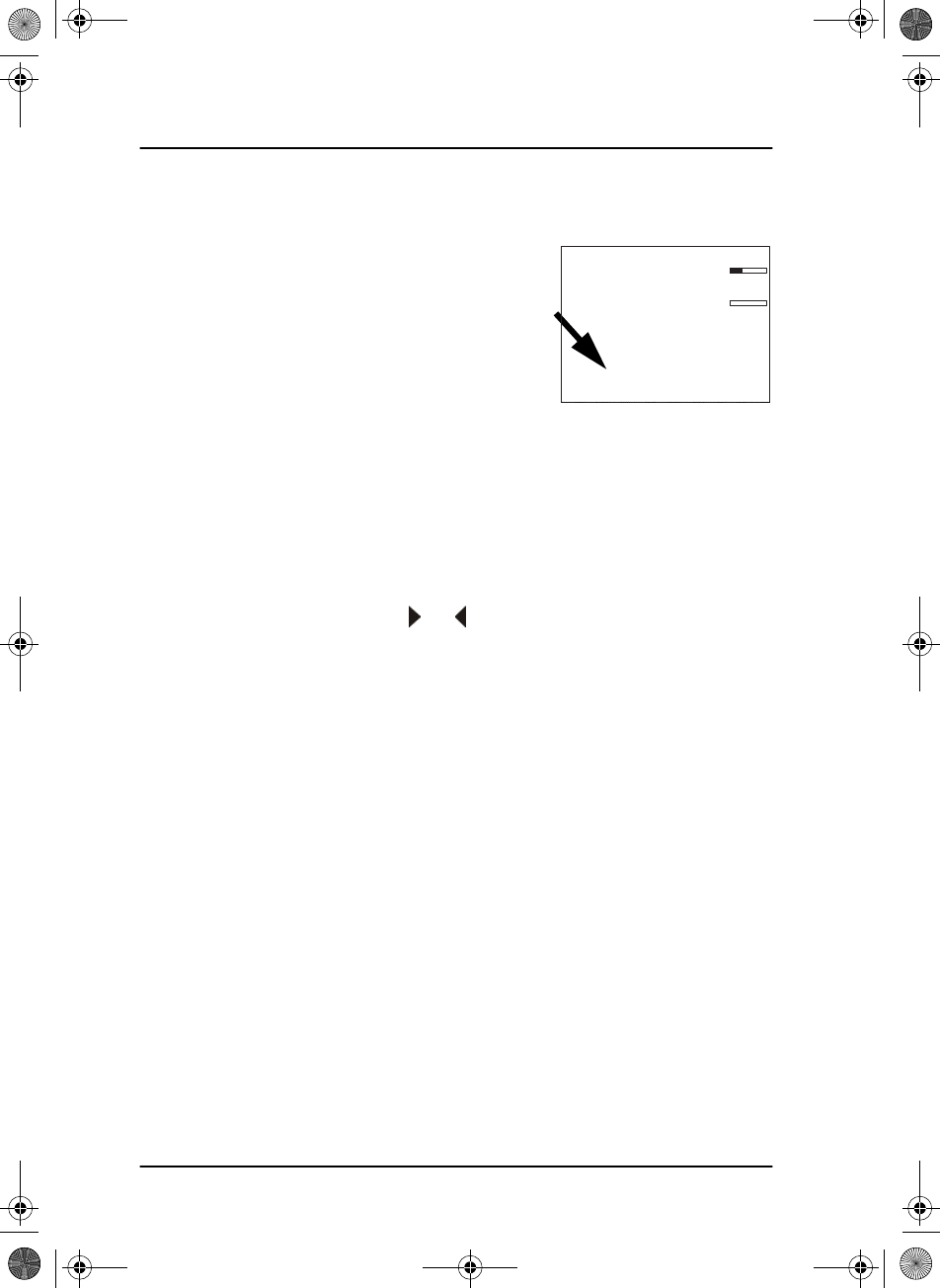
Chapter 2: Operation
16 General use and navigation
Position and MMSI Information
The position and MMSI information for the
SAILOR 6300 MF/HF DSC radio is shown in the
lower part of the display. The current (latest)
position of the connected GPS, the UTC and
position type, GPS Status and MMSI are
displayed.
Entering the vessel’s position manually
If you need to enter the vessel’s position and UTC of position manually, do
as follows:
1. Press the soft key SETUP. If it is not in the display, press the soft key
MORE until SETUP appears.
2. Press the arrow soft key or to advance to DSC SETUP.
3. Press the selector knob to select Position & MMSI.
4. Enter the current position and UTC time:
• Latitude (LAT),
• Longitude (LON)
• UTC time (POS UTC)
Turn and press the selector knob to select the value you want to
change. Then use the keypad or press and turn the selector knob to
enter the current values for position and UTC time.
5. Having entered the UTC time, the soft key SAVE appears. If needed,
you can clear all position data by pressing CLEAR. Press SAVE and then
EXIT to return to normal operation. The display shows Man in the
lower right corner. (Manual time/position)
6. After you have entered a value manually or overruled the GPS input, a
soft key UseGPS appears in the display if the GPS is available. Press this
soft key if you decide to use the data from a connected GPS.
If the GPS was present and then disappears a warning appears in the display
after 10 minutes, then you can enter the position and UTC time manually
as described above.
CALL
ALERT
DROBOS
MORE
MMSI: 123456789
N 12°34.5678
E 123°45.6789 GPS
4357.0
4065.0
SSB 401
SQ
kHz/Tx
kHz/Rx
22:07
SAILOR6301_UM.book Page 16 Friday, June 12, 2015 2:37 PM
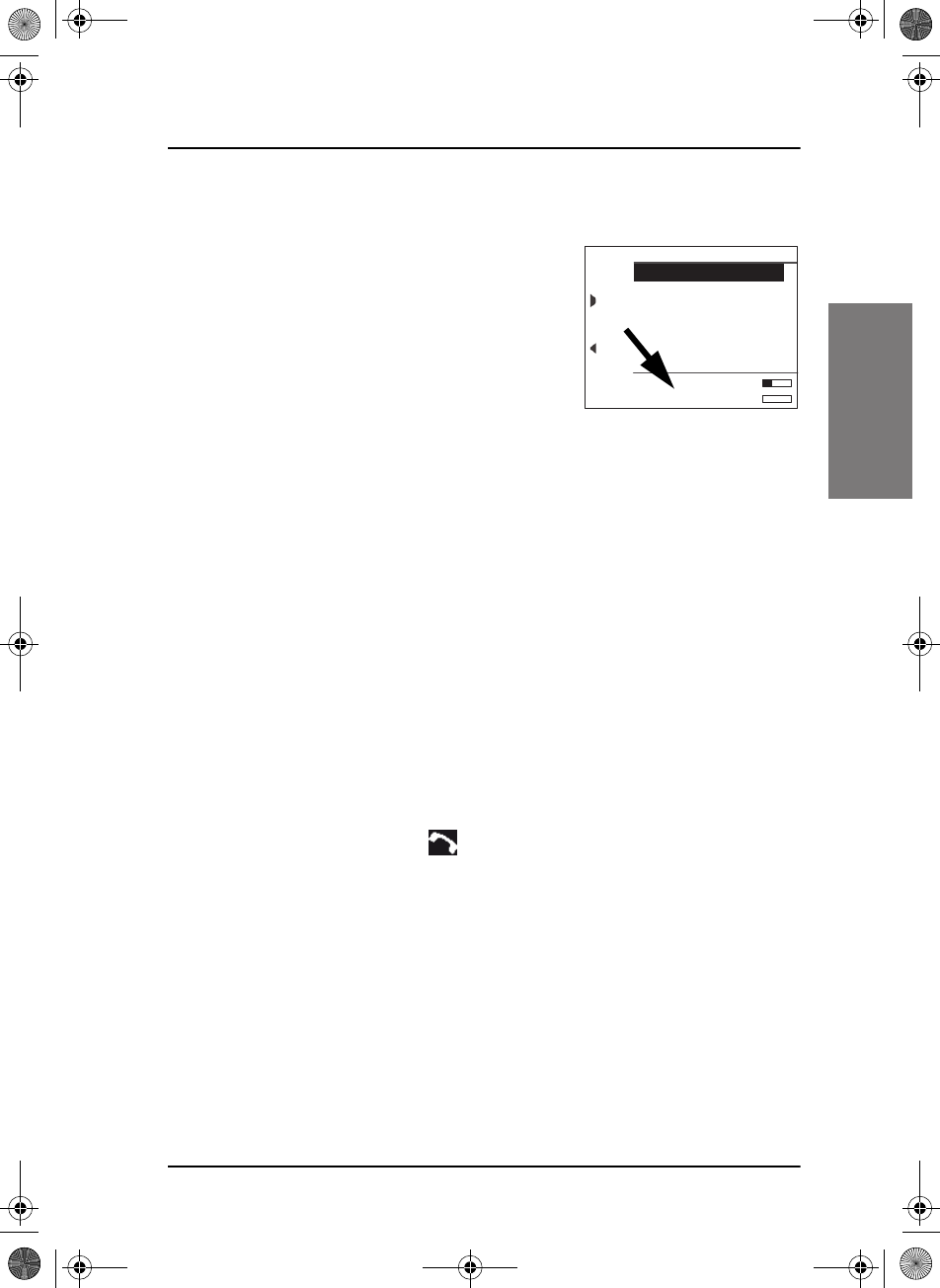
Chapter 2: Operation
General use and navigation 17
22222
Operation
Channel information always available in the display
For some functions and for the setup pages,
the channel and radiotelephony information
is moved to the bottom section of the
display. You can change frequencies
whenever the frequencies are displayed.
If PTT is pressed the radio transmits on the
displayed frequency on which the radio is
tuned into for communication. If a signal is
received, it is received on the displayed
frequency.
Engagement status
The radio is engaged when an active DSC-initiated communication is
ongoing, or communication is active on non-DSC initiated MF/HF
operation:
• A new channel is selected
• PTT is pressed
• Voice signal is received (if squelch is enabled)
The engagement state is used to prohibit incoming DSC calls from taking
over control of the transmitter channel, disrupting ongoing communication.
When the radio is engaged in communication not initiated by DSC, this is
indicated with the symbol in the display. Engagement will
automatically time-out on inactivity, after an inactivity time specified in
DSC setup on page 45.
To terminate the engagement immediately press the soft key QUIT.
Changing the display colors and dim function
Red text on black background is available for optimal night vision. To dim
the display backlight, e.g. to give comfortable night vision, press, hold
and turn the selector knob anti-clockwise. The display shows a brightness
Scan Hang Time: OFF
EXIT RADIO SETUP
SSB
SQ 4357.0 RX
4065.0 TX
Scan Resume: OFF
Scan Mode: VOICE
External PTT: DISABLED
(Example: Radio setup)
SAILOR6301_UM.book Page 17 Friday, June 12, 2015 2:37 PM
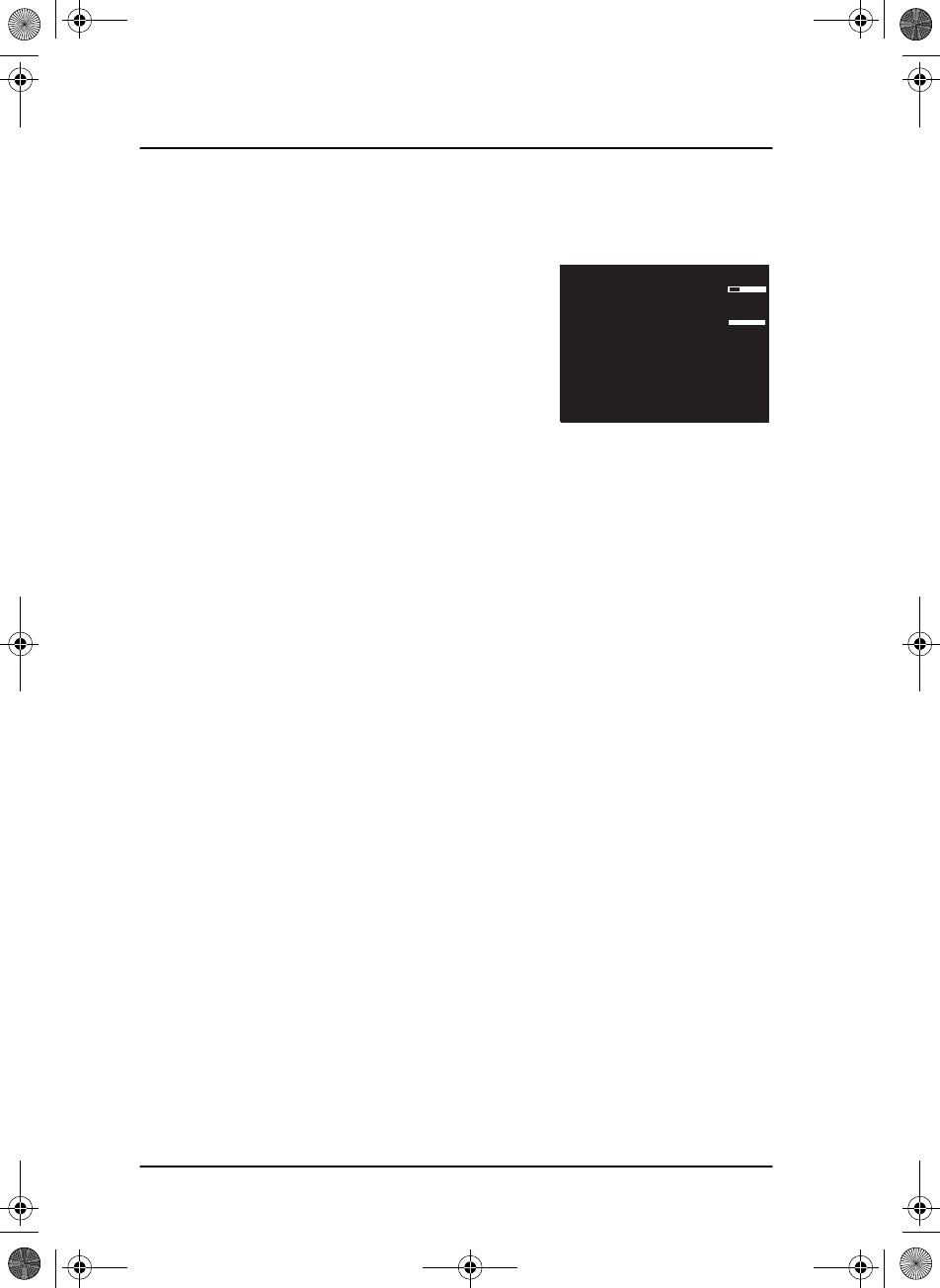
Chapter 2: Operation
18 General use and navigation
bar. At the brightness value 45 the display changes to night view with red
text on black background.
To return to day vision press, hold and turn the
selector knob clockwise until the display
changes and it reaches the desired brightness.
The radio has two color themes: Black text on a
white background (default) or white text on
black background. To change the color theme
see System setup on page 47.
Squelch on/off (soft key)
By pressing the SQLCH soft key, the operator can activate a squelch
function on the MF/HF system.
For 63xxA the squelch is an on/off function that is not adjustable to the
operator. The squelch uses tone detection to estimate if a wanted
signal is present.
For 63xxB : When squelch is enabled, use the RF gain knob to adjust the
desired level of muting the noise signal.
In most cases, enable squelch when no signal is heard, turn the RF gain
knob until the audio is muted. When a signal of greater level occurs, the
audio will be unmuted.
For impact of squelch on replay see Replay function on page 42.
SQLCH
PHBOOK
SETUP
MORE
MMSI: 123456789
N 12°34.5678
E 123°45.6789 GPS
1794.0
2138.0
SSB 294
SQ
kHz/Tx
kHz/Rx
22:07
SAILOR6301_UM.book Page 18 Friday, June 12, 2015 2:37 PM
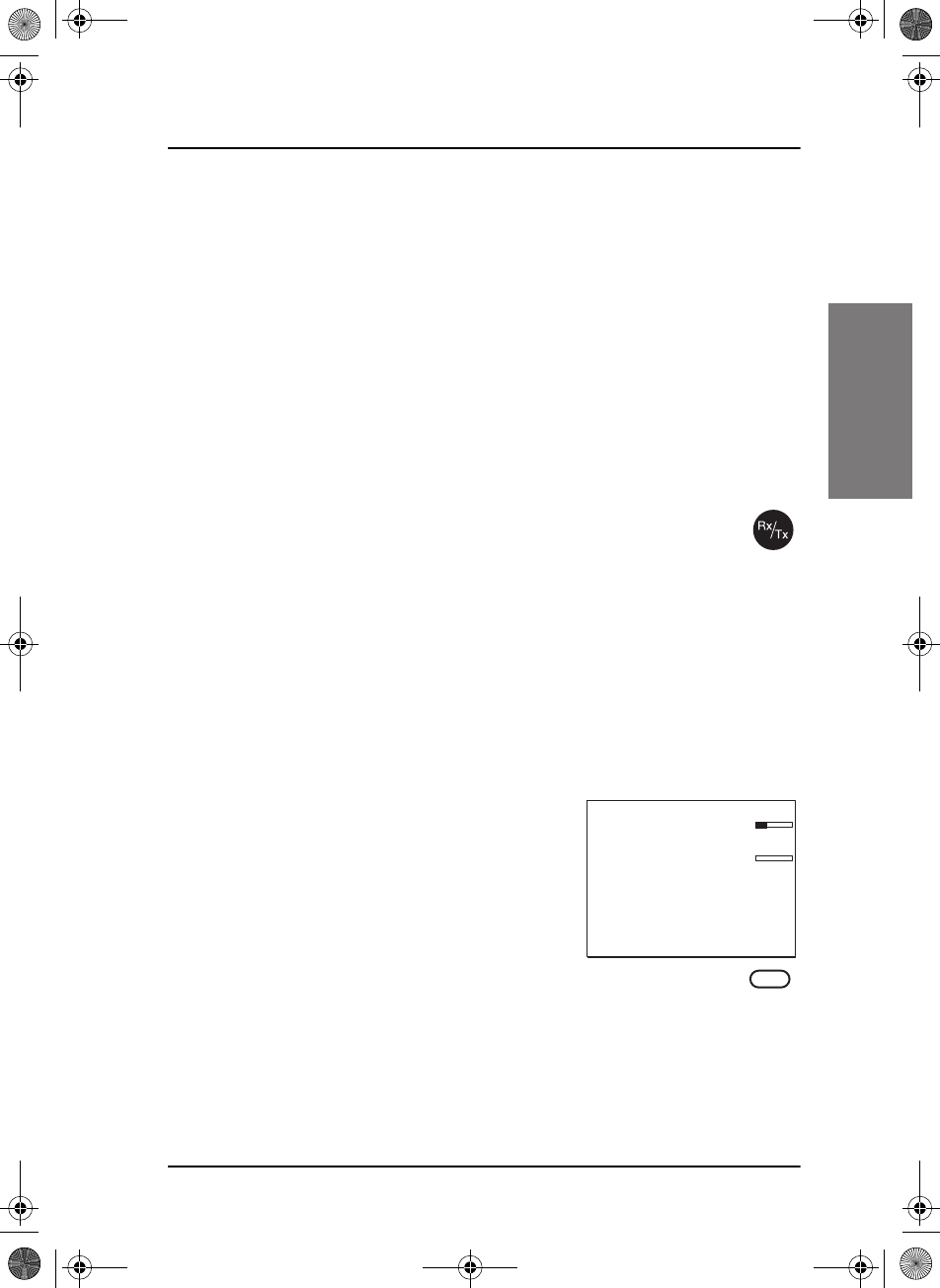
Chapter 2: Operation
Basic MF/HF radio communication 19
22222
Operation
Basic MF/HF radio communication
You can make radio calls using the Handset or another speaker device.
• Ship-to-ship communication: Use simplex channels.
• Ship-to-shore communication: Use duplex channels.
Only valid frequencies and channel numbers are accepted.
Selecting SSB telephony frequency
1. Check that the MF/HF radio is in SSB mode. If necessary, press the
button MODE to switch to SSB.
2. Enter an RX and TX frequency, for example 2182 kHz, the
international calling and Distress frequency for maritime
radiotelephone communications on the marine MF bands.
• First press on RX/TX button: Enter Rx frequency.
• Second press on RX/TX button: Enter Tx frequency.
• Long press on selector knob: Edit mode to fine-tune frequencies. In
SSB mode (Voice clarify), in 10 Hz steps. One more press changes
the step size to 100 Hz.
Receiving a SSB telephony call
When you hear your ship’s name or call sign
in the loudspeaker. Proceed as follows:
1. Take the Handset of the hook.
2. Press the PTT button and wait until the
tune icon has disappeared. The symbol TX shows that the
radio is transmitting on the frequency displayed and the transmission
power bar shows output power.
3. Repeat the name of the station calling you and say: “This is [your ship’s
name]”.
CALL
ALERT
DROBOS
MORE
MMSI: 123456789
N 12°34.5678
E 123°45.6789 GPS
4357.0
4065.0
SSB 401
SQ
kHz/Tx
kHz/Rx
22:07
Tune
SAILOR6301_UM.book Page 19 Friday, June 12, 2015 2:37 PM
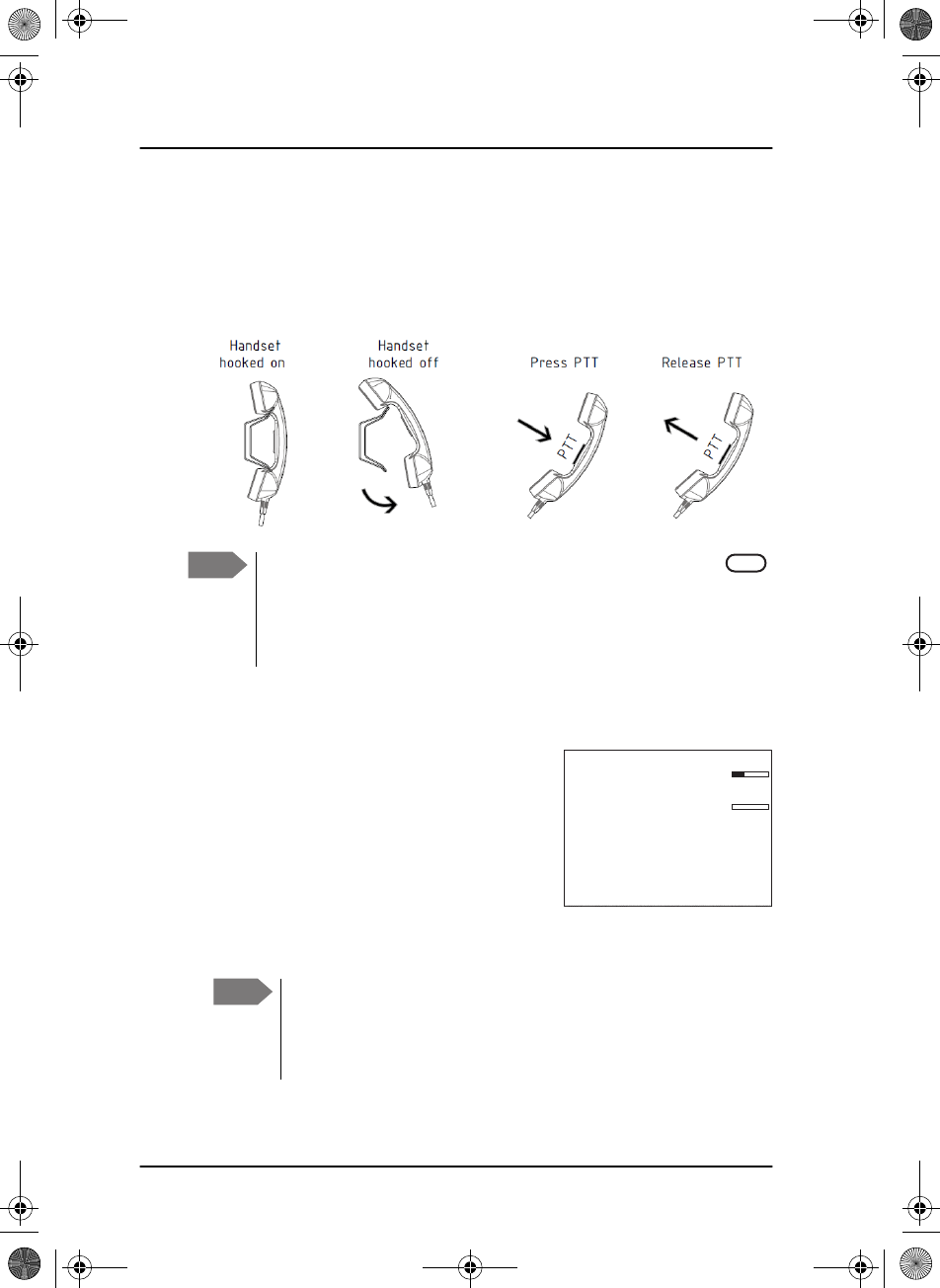
Chapter 2: Operation
20 Basic MF/HF radio communication
4. Suggest a frequency pair by saying: “Frequencies [suggested
frequencies]” and “Over.” and release the PTT button to allow the caller
to confirm the suggested new frequencies.
5. Switch to the new frequencies using the RX/TX button and the keypad
and begin your conversation.
Making a SSB telephony call
1. Enter RX and TX frequencies or select an
ITU channel.
2. Lift the Handset or take a speaker device
and press the PTT button, then wait until
the tune icon has disappeared. The
symbol TX shows that the radio is
transmitting on the frequency displayed.
The transmission power bar shows output
power,
3. Say the name of the station you are calling three times.
Note The radio tunes first time you press the PTT
button on a new frequency. As long as the tuning
symbol is in the display, the radio is not transmitting. Wait until
the tuning symbol has disappeared before talking. Tuning may
take from 0.1 s to 8 s.
Tune
CALL
ALERT
DROBOS
MORE
MMSI: 123456789
N 12°34.5678
E 123°45.6789 GPS
4357.0
4065.0
SSB 401
SQ
kHz/Tx
kHz/Rx
22:07
Note If a popup window with the information TX inhibit is
displayed when you want to make a radio call, your MF/HF
radio is temporarily blocked for sending. Consult your radio
responsible for information when you can start transmitting.
SAILOR6301_UM.book Page 20 Friday, June 12, 2015 2:37 PM
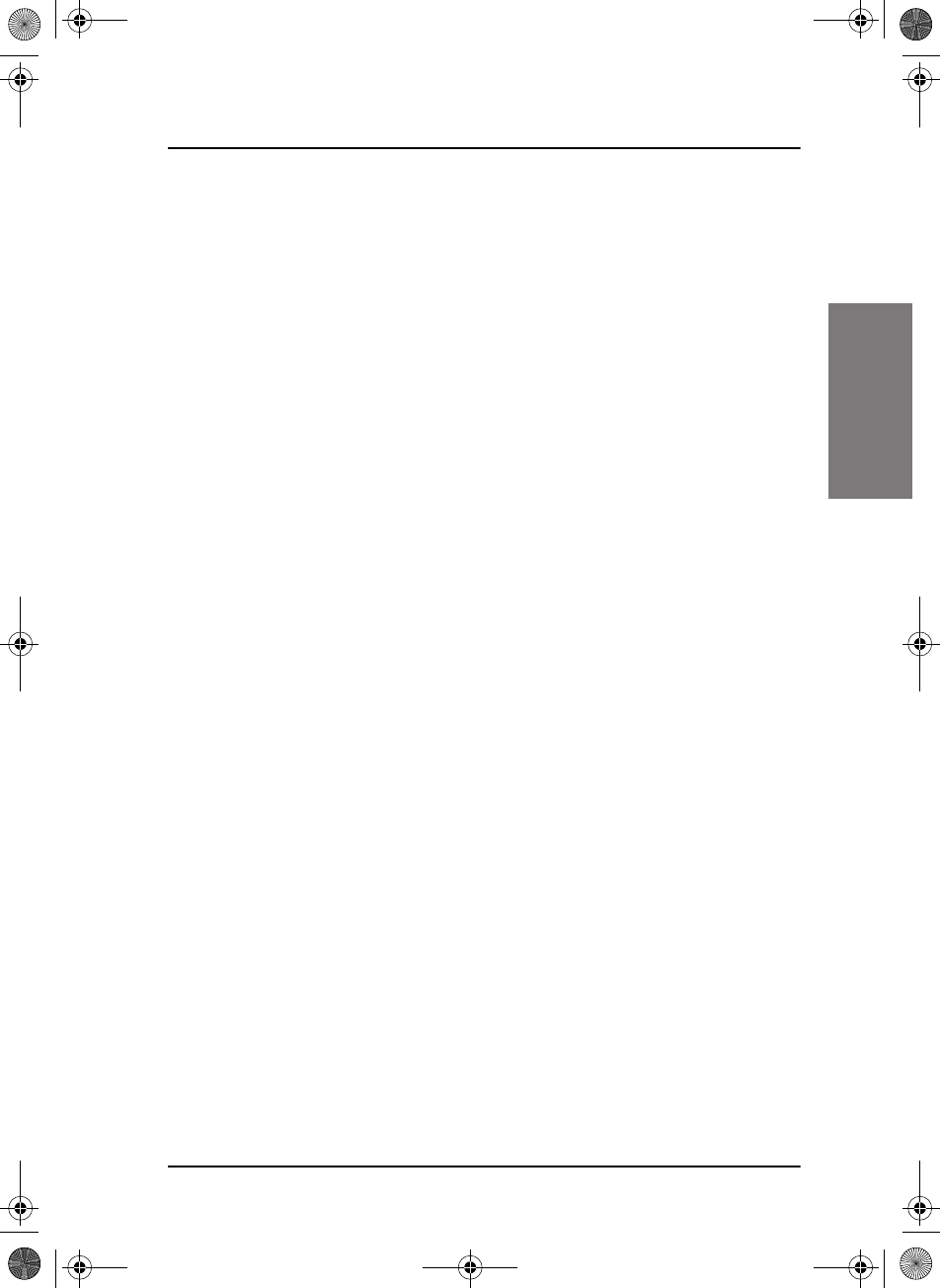
Chapter 2: Operation
Watch function 21
22222
Operation
4. Say: “This is [your ship’s name]” and “Over.” and release the PTT button
to listen. The symbol RX shows that the radio is receiving on the
working channel displayed.
5. When answered, agree upon a pair of frequencies, enter the new
frequencies or ITU channel and start talking.
Watch function
The MF/HF radio has a dual watch function. The currently selected RX and
TX frequencies and the routine DSC frequency 2177 kHz are watched.
To start WATCH press the soft key WATCH. The display shows SSB-
DW:2177.0 (example).
To stop WATCH press the soft key WATCH.
SAILOR6301_UM.book Page 21 Friday, June 12, 2015 2:37 PM
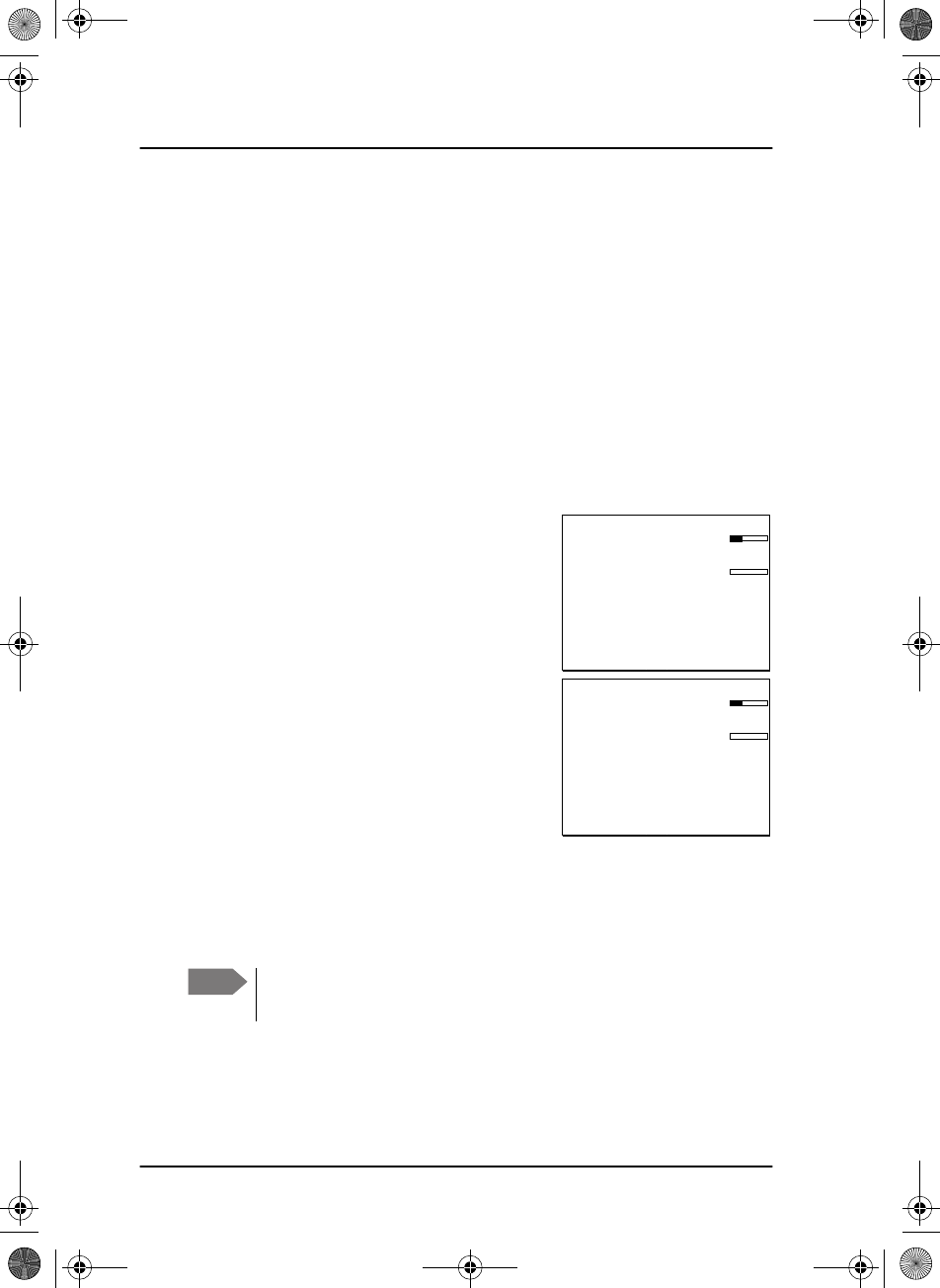
Chapter 2: Operation
22 Scan
Scan
The radio has a scanning function for tagged voice channels. Any SSB voice
channel can be tagged and added to the scanning sequence. In scan mode
MULTI, the tagged SSB voice channels and the DSC channel are watched in
turn (SSB voice — DSC — SSB voice 2 — DSC — etc). If a signal is
received while in MULTI scanning mode, the DSC channel continues to be
watched.
If there is a signal in one of the scanned channels, the display shows the
channel in which the signal is received. If PTT is pressed while scanning, the
scanning stops, the radio is tuned into the displayed channel and
transmission starts immediately on the displayed working channel.
To start scanning press the soft key SCAN.
The SCAN menu is shown. Press START to
start scanning. To leave the SCAN menu, but
not the scanning procedure, press EXIT.
To stop scanning press STOP.
To tag a channel for scanning select the
wanted channel. Then press the soft key
TAG. The display shows the channel number
and the word TAG at the right side of the
display.
To remove a channel from the scanning
sequence turn the selector knob until the
tagged channel is displayed. Then press the
soft key TAG to remove the tag.
To see all tagged channels press the soft key FILTER and turn the selector
knob. Press the soft key EXIT to leave the FILTER function. For details how
to set up the scanning function see Radio setup on page 44.
Note The displayed SSB channel is temporarily included in the scanning
list (although no TAG icon is shown).
EXIT
START
TAG
FILTER
MMSI: 123456789
N 12°34.5678
E 123°45.6789 GPS
4357.0
4065.0
SSB 401 TAG
SQ
kHz/Tx
kHz/Rx
22:07
EXIT
STOP
TAG
FILTER
MMSI: 123456789
N 12°34.5678
E 123°45.6789 GPS
4357.0
4065.0
SSB-SCAN 401 TAG
SQ
kHz/Tx
kHz/Rx
22:07
SAILOR6301_UM.book Page 22 Friday, June 12, 2015 2:37 PM
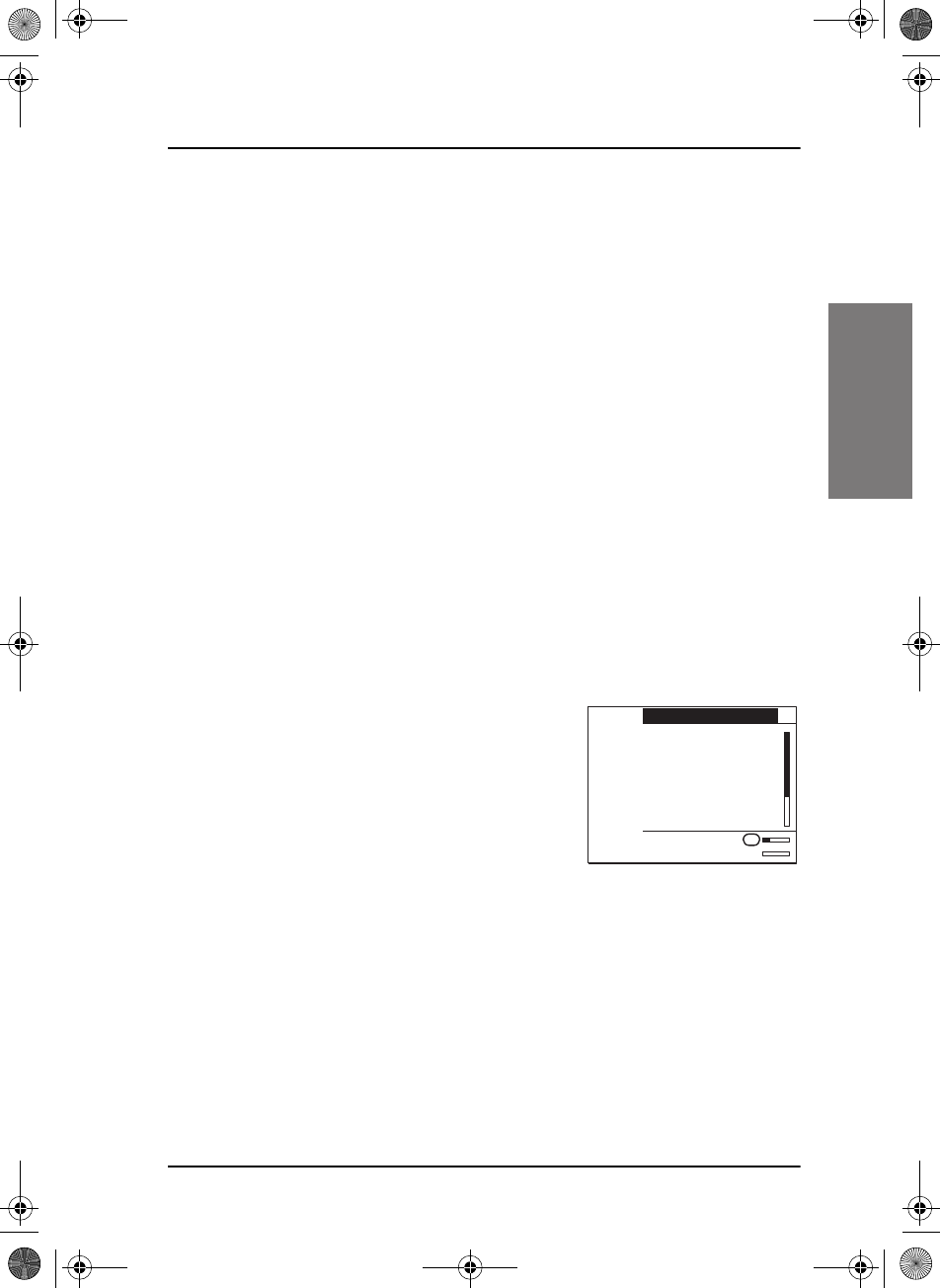
Chapter 2: Operation
DSC calls 23
22222
Operation
DSC calls
In this section of the manual you find information on:
•Own Distress — sending, acknowledging and cancelling
•Sending a Distress from the SAILOR 6103 Multi Alarm Panel
•DROBOS — Distress relay on behalf of someone else
•Receiving Distress calls
•DSC calls
•Printing DSC calls
•Sessions in the MF/HF radio
•Handling multiple calls — DSC and voice
•Geographical area calls
Own Distress — sending, acknowledging and cancelling
To send a Distress alert
1. Lift the cover of the red Distress button
and press and hold the Distress button
for longer than 3 seconds. For short
step-by-step instructions how to
proceed when sending a Distress
message see Emergency calls on
page vi. When the Distress signal is sent,
SSB, and TX appear in the display. A
two-seconds beep tone is heard and the channel that is currently sent
appears in the display. The MF/HF radio displays the bands in which the
Distress has been transmitted. Sending multi channels distress required
HF DSC option.
If you inadvertently transmit a DSC Distress alert press the soft key
ANNUL. For detailed instructions how to cancel all Distress alerts see
To cancel own Distress on page 25.
2. Press the soft key FREQ if you want to specify a certain band out of the
6 available as the next distress frequency. Thereafter all 6 distress
frequencies are transmitted.
ANNUL
FREQ
MORE
PAUSE
8291.0
8291.0 TX
SSB
OWN DISTRESS
WAIT FOR ACK: 0:01:50
REPEAT IN: 1:30
D. MMSI:223344556
NAT: UNDESIGNATED
LAT: N 57°01.4450 10:04
LON: E 009°53.6290
MODE: SSB
Bands: 2 4 6 8 12 16
RX
SAILOR6301_UM.book Page 23 Friday, June 12, 2015 2:37 PM
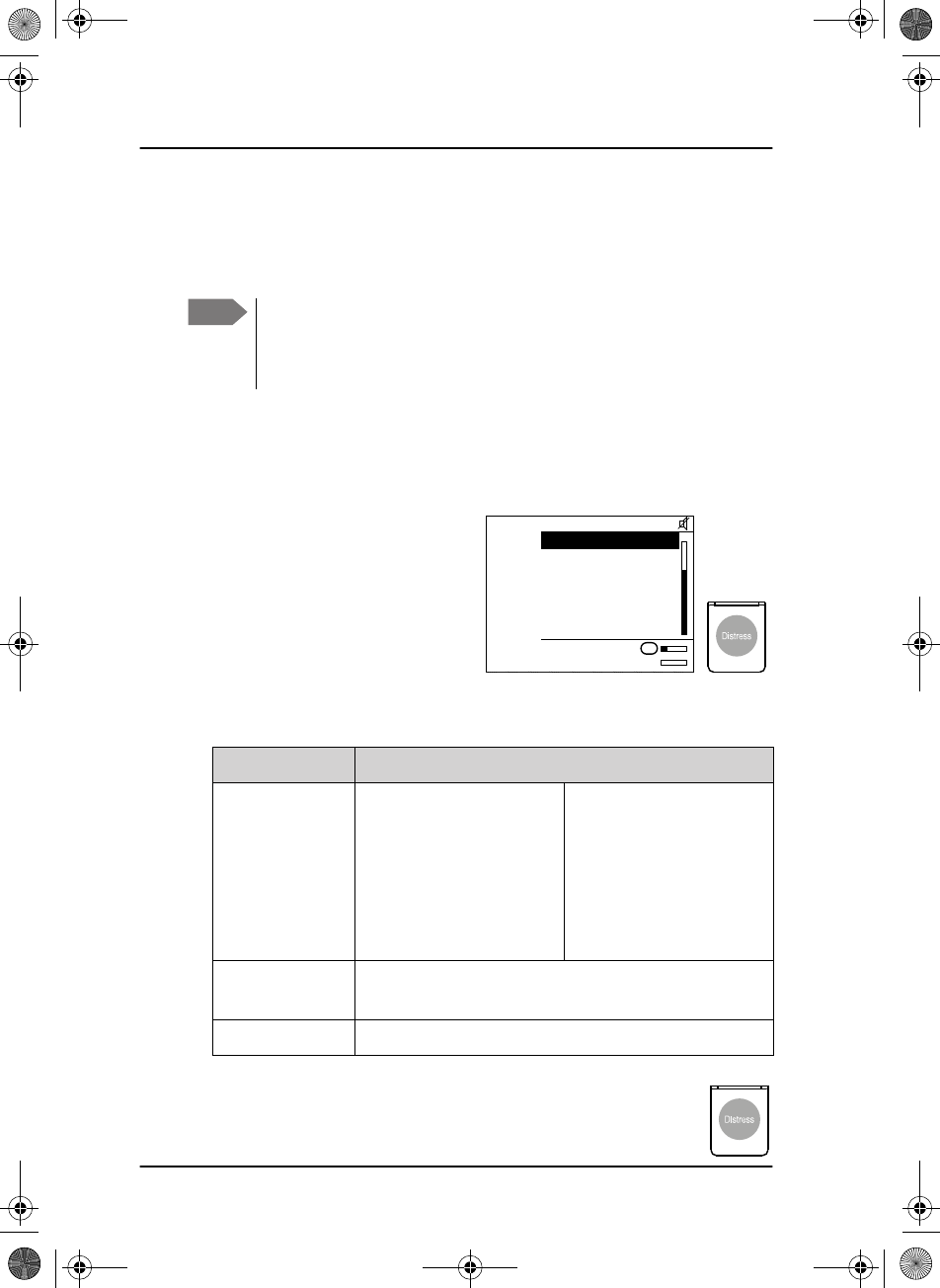
Chapter 2: Operation
24 DSC calls
3. Press the soft key VIEW (press MORE to advance to VIEW) to see
details and start radio communication on the frequency 2182 kHz
(automatically set) to inform about your Distress situation. (For a HF
radio communication the frequency is on 8291 kHz)
For an undesignated Distress message the subsequent communication is
always voice communication.
ALERT — To send a Distress alert with specified parameters
To send a Distress call with specified
nature, distress frequency and sub
communication mode do as follows:
1. Press the soft key ALERT.
2. Enter the necessary information
using the selector knob, see table
on the following table.
3. Lift the cover of the red Distress button and push the
Distress button for 3 seconds.
Note Automatic retransmission: If no Distress acknowledgement is
received within a period of 3.5 to 4.5 minutes, the Distress
message will automatically be retransmitted. Transmitting order: 2
MHz, 4 MHz, 6 MHz, 8 MHz, 12 MHz, 16 MHz.
EXIT
POS
4381.0
4089.0 TX
SSB
DISTRESS CALL
Mode: SSB
LAT: N 57°01.4450
LON: E 009°53.6290
POS UTC: 10:08
PUSH DISTRESS
RX
Item Description
Distress nature FIRE, EXPLOSION
FLOODING
COLLISION
GROUNDING
LISTING (in danger of
capsizing)
SINKING
DISABLED (and adrift)
UNDESIGNATED
ABANDONING (ship)
PIRACY (armed robbery
attack)
MAN OVERBOARD
DSC All or single frequency, if you only want to send the
Distress alert on one of the 6 Distress frequencies.
Mode Radio sub communication mode: SSB or Telex FEC.
SAILOR6301_UM.book Page 24 Friday, June 12, 2015 2:37 PM
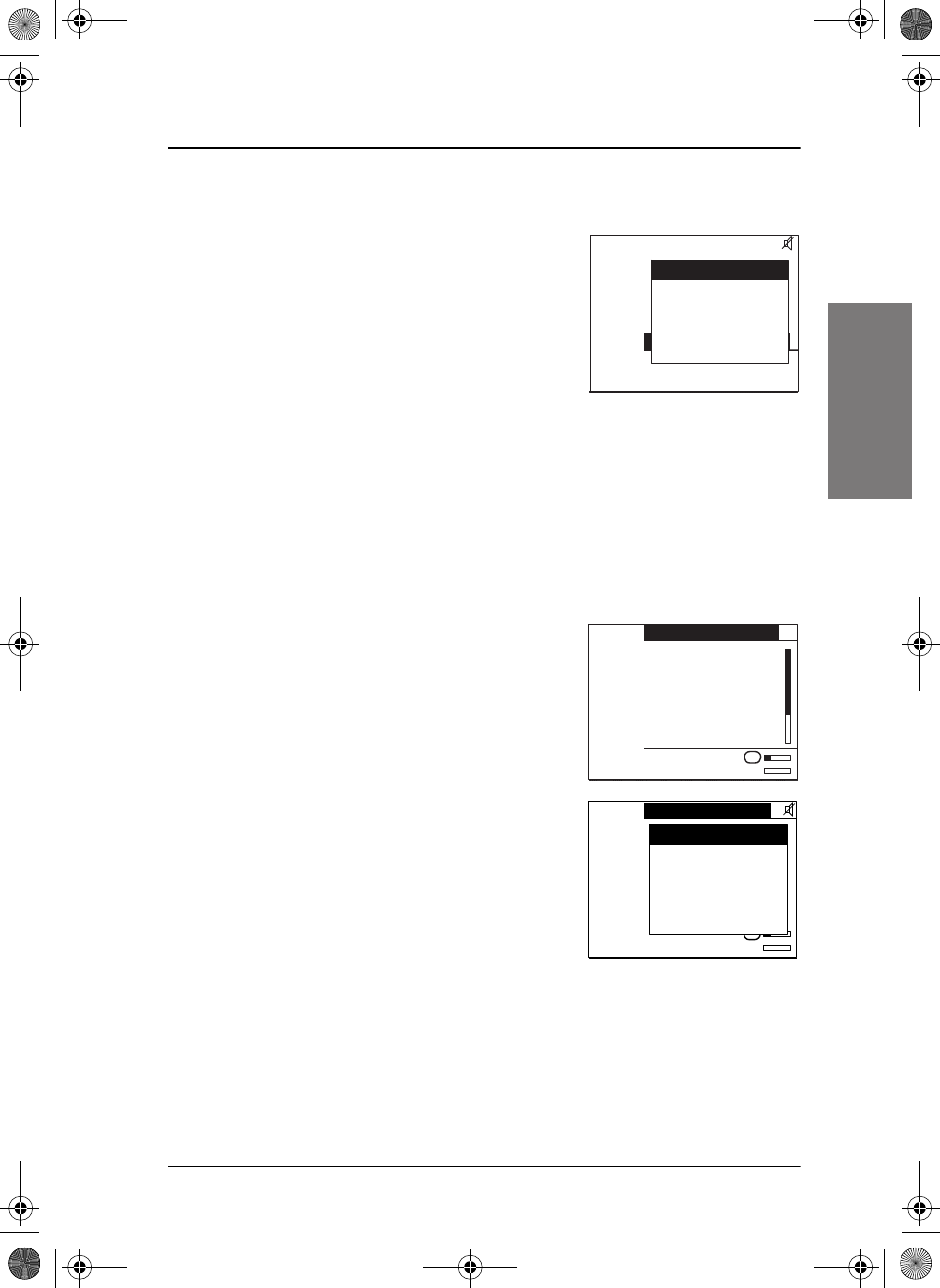
Chapter 2: Operation
DSC calls 25
22222
Operation
To receive acknowledgement of own Distress
When the MF/HF radio receives an
acknowledgement of Distress from another
vessel or station, a 2-tone alarm sounds.
The display shows a pop-up window with
the MMSI number of the station who sent
the Distress acknowledgement call.
• Press SILENT or any other key to
switch off the 2-tone alarm.
• Press the soft key VIEW to display further data for this call.
• Press VIEW again to return to the working display.
If the same own Distress acknowledgement comes in more than once, the
2-tone alarm sounds briefly and terminates automatically.
To cancel own Distress
If you inadvertently transmit a DSC Distress
alert and want to cancel it do as follows:
1. The display shows that a Distress
message has been sent. Press the soft
key ANNUL. A pop-up window is
displayed.
2. Press the soft key YES to go ahead with
the cancelling process, or press the soft
key NO to return to Distress sending
procedure.
3. You must send a voice cancellation
message on all DSC watch channels. The
display shows the message that you
should say when cancelling the Distress.
Use the selector knob to scroll through all information for the voice
cancel.
4. Press the soft key OK to go to the next Distress frequency and repeat
step 3.
SSB
SILENT
FROM: 219380005
C
ACK RECEIVED: 0:00:03
DISTRESS ACK.
FROM: 219380005
CAT: DISTRESS
ACK RECEIVED: 0:00:03
Bands: 2
CALL RECEIVED
ANNUL
FREQ
MORE
PAUSE
8291.0
8291.0 TX
SSB
OWN DISTRESS
WAIT FOR ACK: 0:01:50
REPEAT IN: 1:30
D. MMSI:223344556
NAT: UNDESIGNATED
LAT: N 57°01.4450 10:04
LON: E 009°53.6290
MODE: SSB
Bands: 2 4 6 8 12 16
RX
YES
NO
8291.0
8291.0 TX
SSB
OWN DISTRESS
WAIT FOR ACK: 0:01:50
REPEAT IN: 1:30
D. MMSI:223344556
NAT: UNDESIGNATED
LAT: N 57°01.4450 10:04
LON: E 009°53.6290
MODE: SSB
Bands: 2 4 6 8 12 16
RX
CANSEL DISTRESS Will
Send DSC Cancel And
Guide Voice Cancel
On The Following
Bands: 2 4 6 8 12 16
DSC Warning
SAILOR6301_UM.book Page 25 Friday, June 12, 2015 2:37 PM
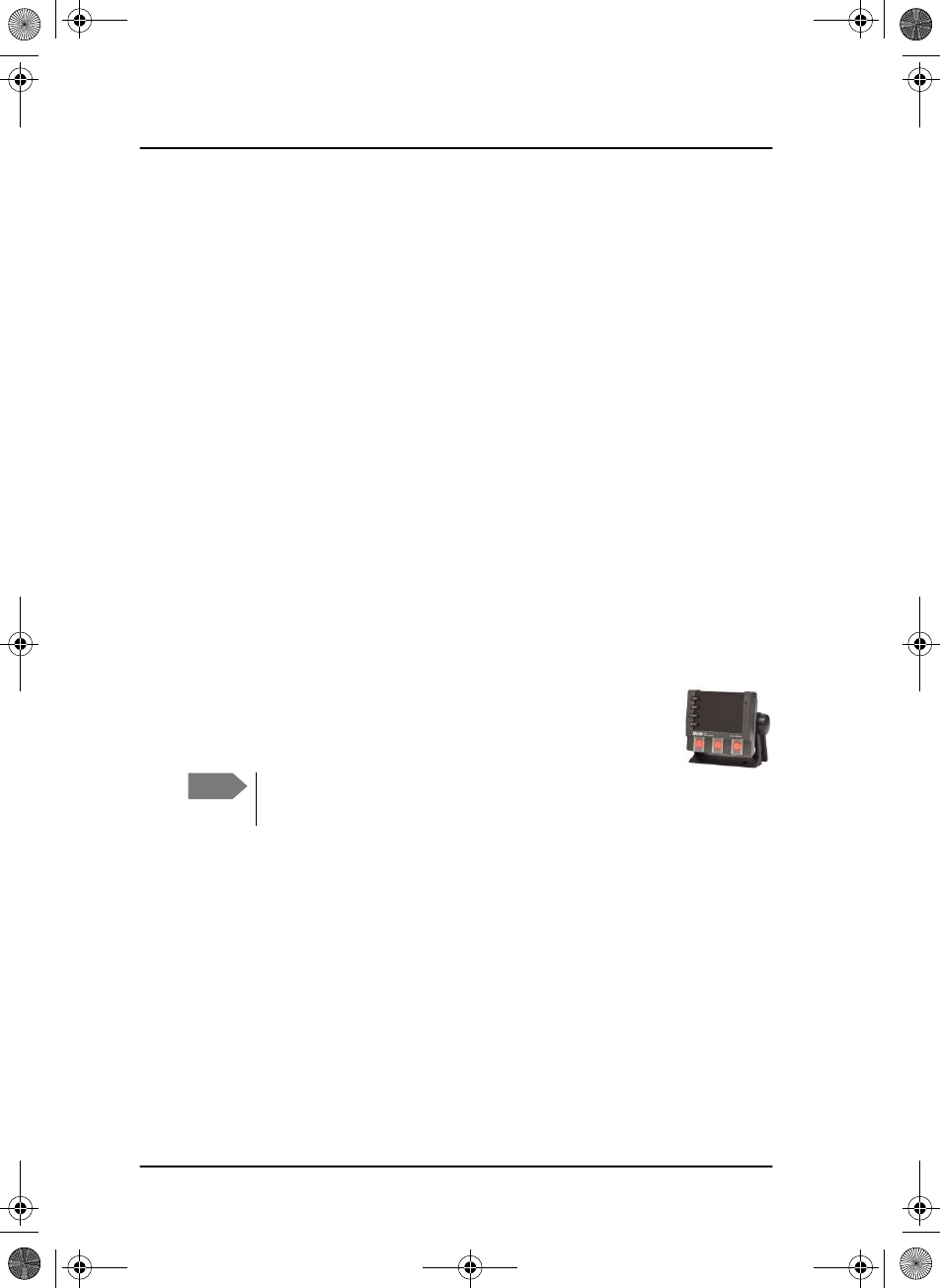
Chapter 2: Operation
26 DSC calls
Once you have made the voice cancel for all Distress frequencies, Own
Distress is cancelled.
5. To finish the Distress session and get back to normal radio use press the
soft key QUIT.
Power failure while in Distress
In case of a power failure or switch-off during the transmission of a Distress
the SAILOR 6300 MF/HF DSC gives an audible warning after power-up and
automatically resumes sending Distress 10 seconds after power up. Within
the 10 seconds you have the following options:
• Press QUIT to terminate the active Distress procedure (acknowledged
or unacknowledged).
• Press RESUME (or do nothing) to resume the sending Distress
procedure.
Sending a Distress from the SAILOR 6103 Multi Alarm
Panel
The optional SAILOR 6103 Multi Alarm Panel will, when
connected to the MF/HF radio, indicate in the SAILOR 6103
display that a Distress can be sent over MF/HF.
To send a Distress alert from the SAILOR 6103 Multi Alarm Panel, do as
follows:
1. Lift the cover of the Distress button marked MF/HF Distress.
2. Press and hold the button until the light is steady and the buzzer stops
(more than 3 seconds).
The MF/HF radio is now in Distress mode. Continue the Distress
procedures from the MF/HF radio front panel.
3. Press the MUTE button on the Alarm panel to mute the audible alarm
for current distress. All audible alarms are muted.
For further information see the Alarm Panel Installation and user manual.
Note Only undesignated Distress messages can be initiated from the
Alarm Panel.
SAILOR6301_UM.book Page 26 Friday, June 12, 2015 2:37 PM
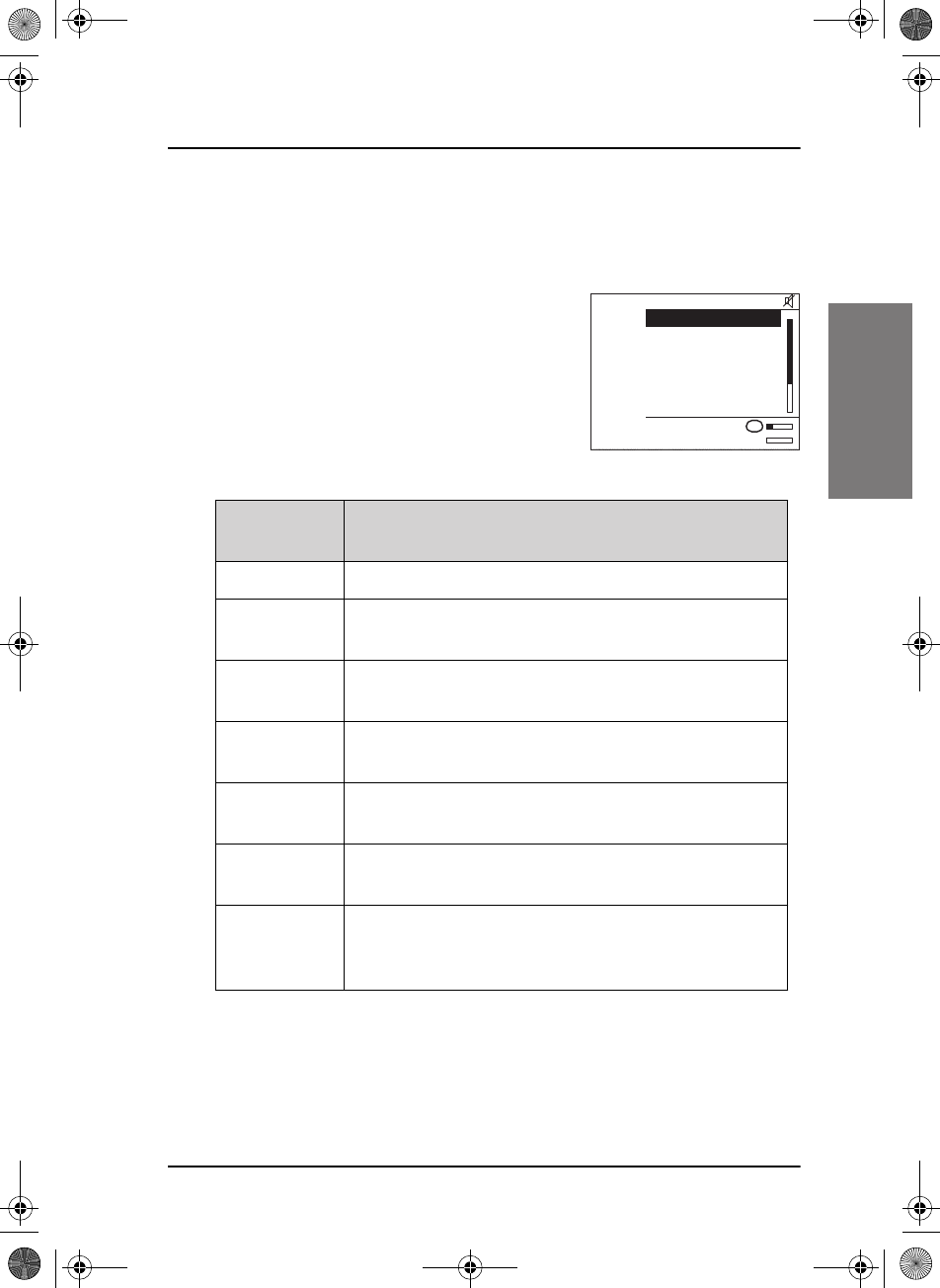
Chapter 2: Operation
DSC calls 27
22222
Operation
DROBOS — Distress relay on behalf of someone else
To send a Distress message on behalf of someone else, do as follows:
1. From top-level standby press the soft
key DROBOS.
2. Select one line at a time by pressing
and turning the selector knob.
3. Enter the necessary information using
the selector knob or the keypad:
4. Press the soft key SEND.
DROBOS
items Description
TYPE: Select RELAY INDIV or RELAY AREA.
Distress
MMSI:
Enter the MMSI number of the vessel in Distress, if
known, or else “unknown”
TO: Enter the MMSI number of the coast station you are
relaying the Distress alert to.
DSC: Enter the DSC frequency pair, 6 are available, default:
2187.5 kHz.
Mode: Select the radio sub communication mode: SSB or
Telex FEC.
NAT: Select the nature of Distress, see ALERT — To send a
Distress alert with specified parameters on page 24.
LAT:
LON:
POS UTC:
Enter the position data.
EXIT
PHBOOK
4381.0
4089.0 TX
SSB
OWN DISTRESS
Type: RELAY INDIV.
DISTRESS MMSI:
234567891
TO:
DSC: 2187.5/2187.5
MODE: SSB
RX
SAILOR6301_UM.book Page 27 Friday, June 12, 2015 2:37 PM
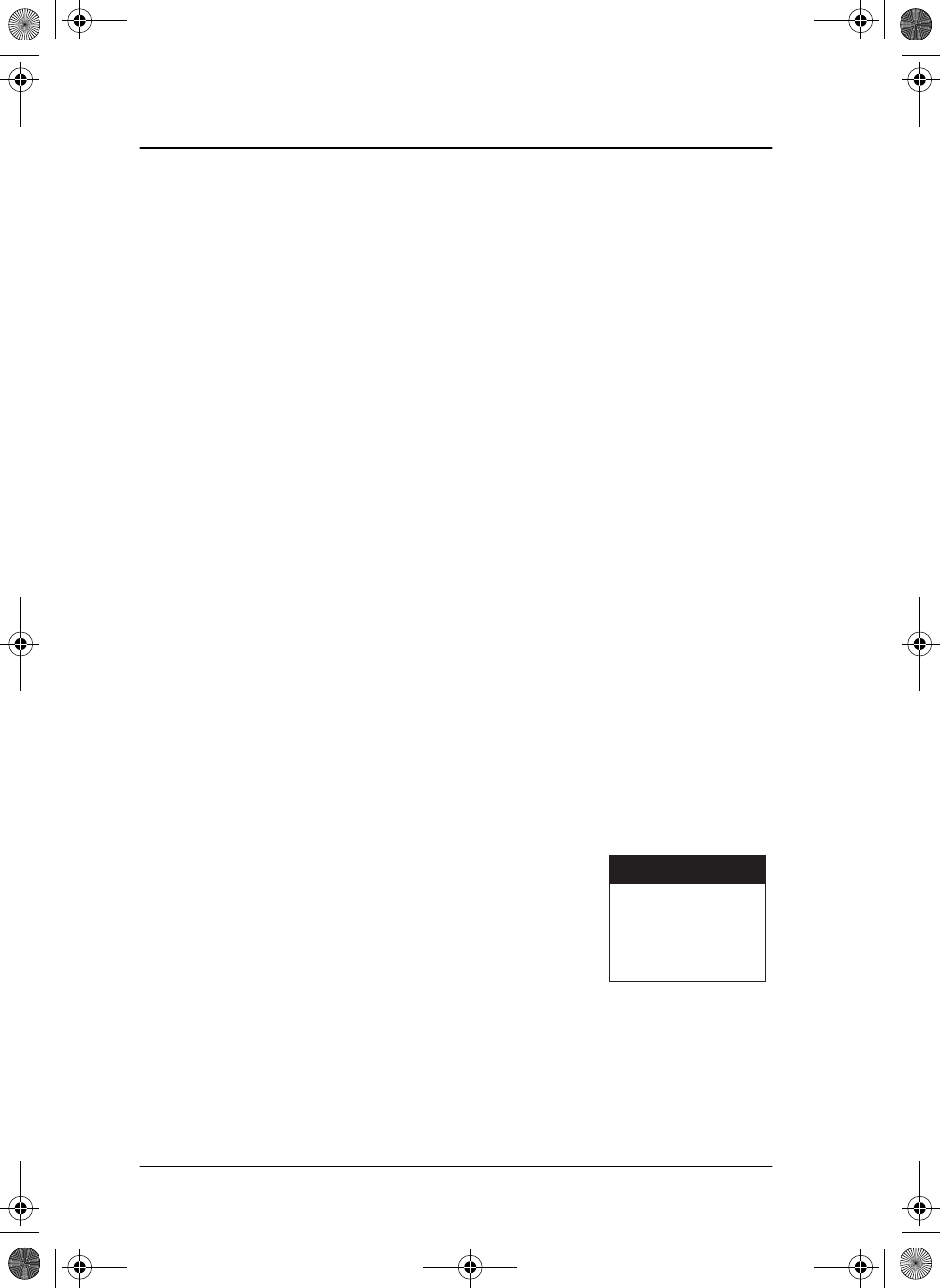
Chapter 2: Operation
28 DSC calls
Receiving Distress calls
When the radio receives a Distress call, the 2-tone alarm sounds. The
display shows the bands in which the Distress call is received and the
category of the Distress call. The types of Distress calls are Distress, Distress
ACK, Distress RELAY and DISTR. RELAY ACK.
1. Press the soft key SILENT to switch off the 2-tone alarm.
2. Press VIEW to display further information for this call.
3. Press HOLD to put the call on hold and stay in the communication loop
to receive follow up information, updates etc.
4. Monitor radio communication on the frequency 2182 kHz
(automatically set) as a coast station may require your assistance.
(If Distress is received on HF radio communication, the frequency is
8291 kHz)
5. The radio receives the first Distress acknowledgement call and the 2-
tone alarm sounds again. To switch off the 2-tone alarm press the soft
key SILENT.
6. If you decide to acknowledge the Distress call press the soft key ACK
(press MORE until ACK is shown in the display).
You can also relay the Distress call. Enter a new MMSI to which you want to
send the Distress call, then press the soft key SEND.
Distress call with errors
Distress calls containing errors can be received.
Press the soft key VIEW to view the message;
errors are shown as underscores (_).
DSC Call Received
GROUP (ERR)
FROM: 123456789
CAT: DISTRESS
SAILOR6301_UM.book Page 28 Friday, June 12, 2015 2:37 PM
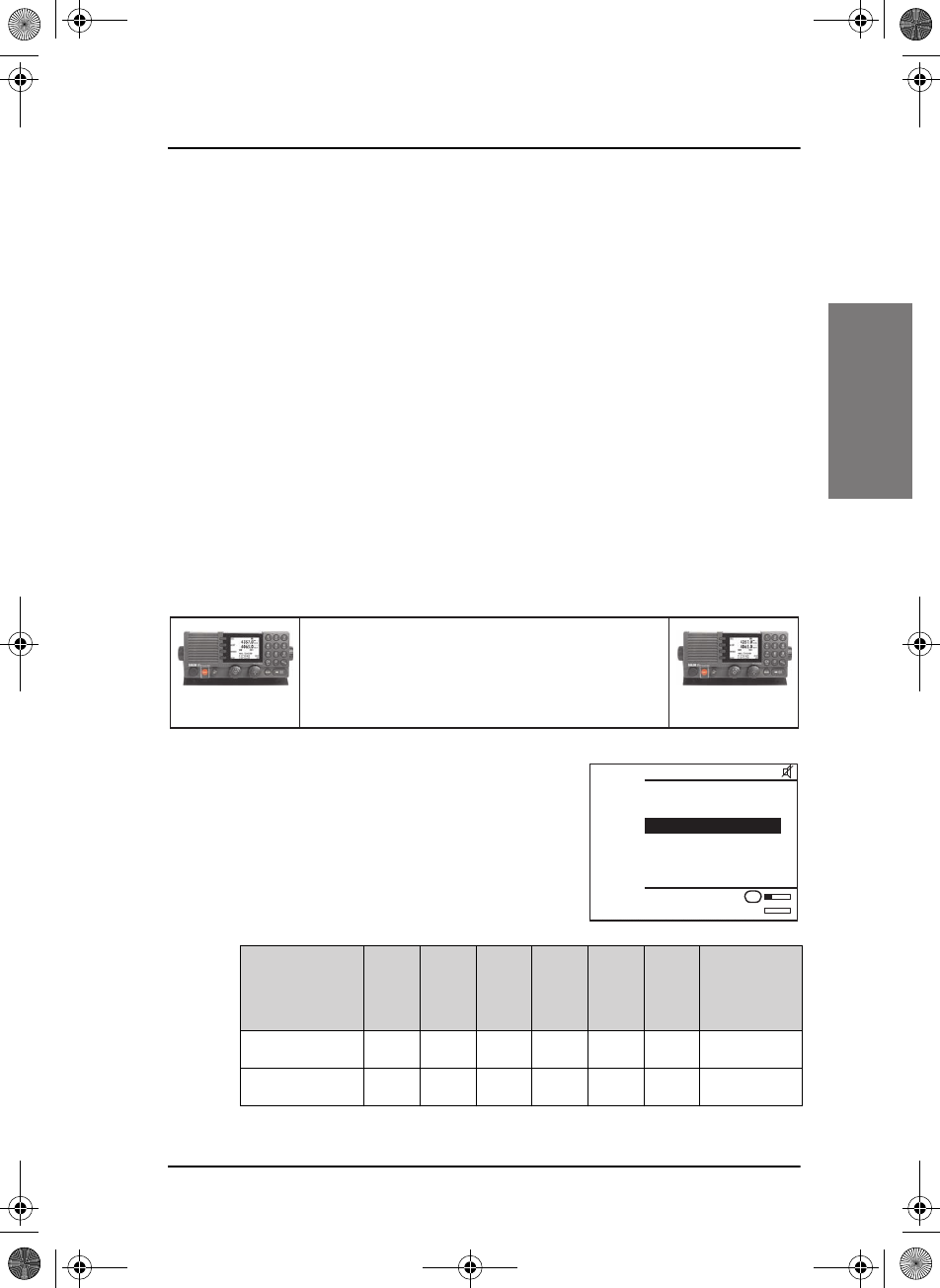
Chapter 2: Operation
DSC calls 29
22222
Operation
Distress call log
As long as you are part of a Distress session, i.e. you have not pressed
QUIT, you receive Distress messages and can track all Distress messages
for the current Distress event.
1. Press the soft key LOG. If it is not in the display, press the soft key
MORE until LOG appears.
2. Press the soft key NEXT and PREV to browse the received Distress
messages.
3. Press the soft key EXIT to leave the log.
DSC calls
With a DSC call you can establish a radio communication with one or
several specific radios on a suggested pair of frequencies or channel.
To make a DSC call, do as follows:
1. Press the soft key CALL. The default call
is an individual routine call.
2. Turn and press the selector knob to select
a call type. For each DSC call type a
number of parameters can be set.
1. Make a DSC call from Radio A to Radio B.
2. DSC acknowledge from Radio B to Radio A.
3. Radio A + B go on the agreed MF/HF channel.
4. Press PTT and start talking.
MF/HF Radio A MF/HF Radio B
EXIT
PHBOOK
4381.0
4089.0 TX
SSB
DSC CALL
Type: INDIVIDUAL
Cat: ROUTINE
To:
DSC: 2177.0/2177.0
MODE: SSB
Ch: 2265.0/2265.0
RX
DSC call type Cat To: DSC: Mode CMD Ch
DEST
CENTRE +
RADIUS
INDIVID. X X X X — X —
SATETY TEST — X X — — — —
SAILOR6301_UM.book Page 29 Friday, June 12, 2015 2:37 PM
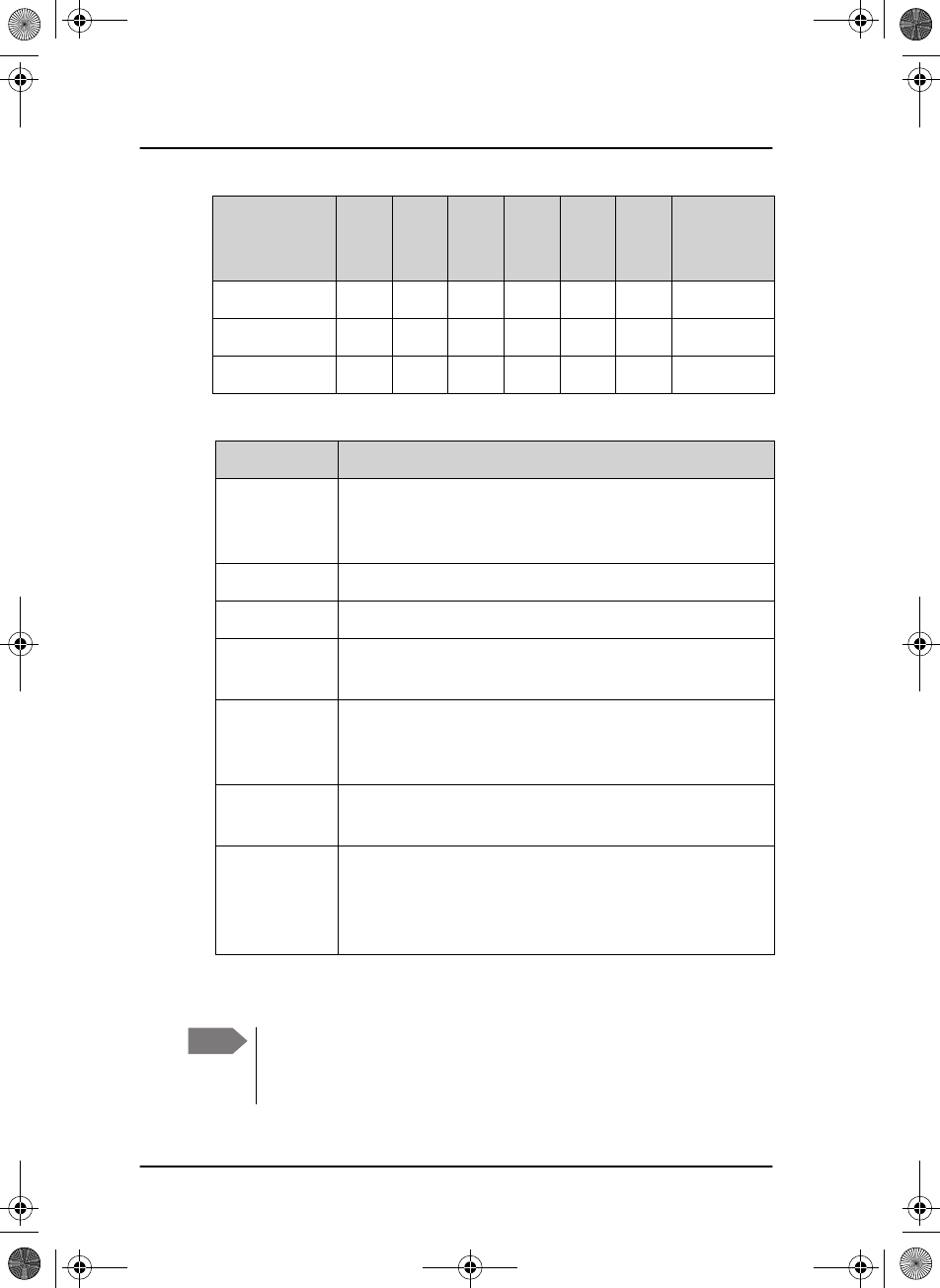
Chapter 2: Operation
30 DSC calls
3. Make the entries for the desired call type:
4. Press the soft key SEND to make the call.
Position — X X — — — —
Group — X X X — X —
Area X — X X X — X
DSC call type Cat To: DSC: Mode CMD Ch
DEST
CENTRE +
RADIUS
Item Description
TO: Enter the 9-digit MMSI number of the vessel you want
to contact or use the phone book (PHBOOK) to select a
contact.
DSC: Enter a frequency for the DSC call.
Mode: Select the sub communication mode SSB or TELEX FEC.
Cat: Select a DSC call category, depending on the call type
(Routine R, Safety S or Urgency U)
CMD: Select Medical transport or Neutral crafts (if enabled in
DSC setup on page 45). Only for the category: Urgency
calls.
Ch: Enter the suggested frequencies for voice
communication.
DEST CENTRE
+ RADIUS
For Area calls enter the destination centre with latitude
and longitude data, plus the destination radius in nm.
For information about how areas must be entered see
Geographical area calls on page 38.
Note Routine calls on e.g. 2177 kHz are not automatically monitored on all
radios. Enabling DSC mode on 2177 kHz or dual watch or scan will
monitor the channel on SAILOR 6300 MF/HF
SAILOR6301_UM.book Page 30 Friday, June 12, 2015 2:37 PM
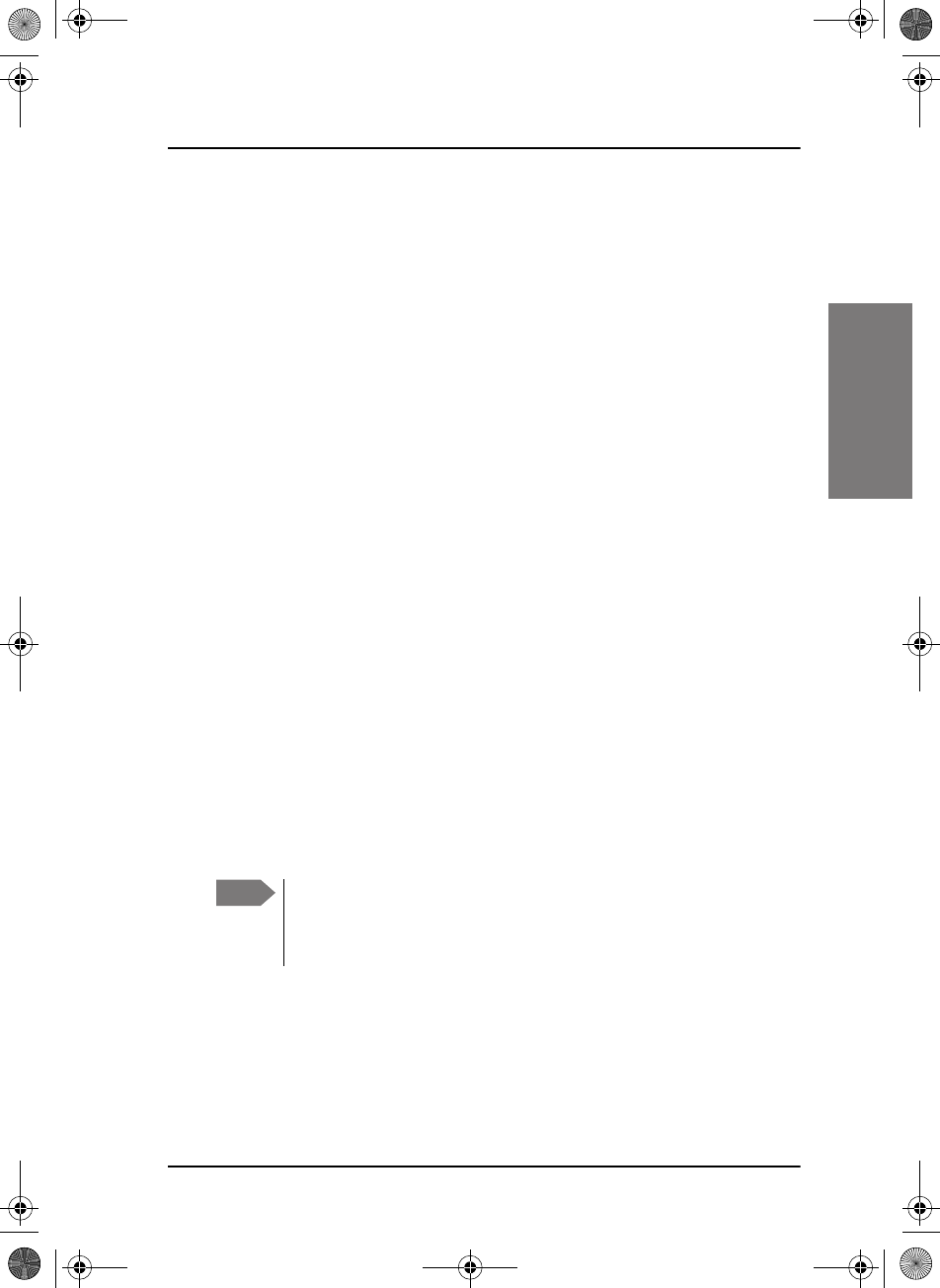
Chapter 2: Operation
DSC calls 31
22222
Operation
Printing DSC calls
If a printer is connected to the SAILOR 6300 MF/HF DSC via LAN you can
print DSC messages automatically. You can also print entire DSC call logs.
To set up a default printer, do as follows:
1. Go to SETUP and use the arrow keys to advance to System Setup
2. Select Printer Config:.
3. Select one printer as the default printer and press the selector knob to
enter the choice.
To print DSC messages, do as follows:
1. Go to SETUP and use the arrow keys to advance to DSC Setup.
2. Use the selector wheel to scroll to Print DSC.
3. Set Print DSC: to ON.
To print DSC call logs, do as follows:
1. Go to SETUP and use the arrow keys to advance to DSC call logs.
2. Select the call log you want to print.
3. Press the soft key PRINT.
A printer attached to the SAILOR 6004 Control panel can be used, or a
generic LAN based line printer.
Note For 6000B:
DSC logs can also be downloaded accessing the IP address of the
radio with a standard web browser.
SAILOR6301_UM.book Page 31 Friday, June 12, 2015 2:37 PM
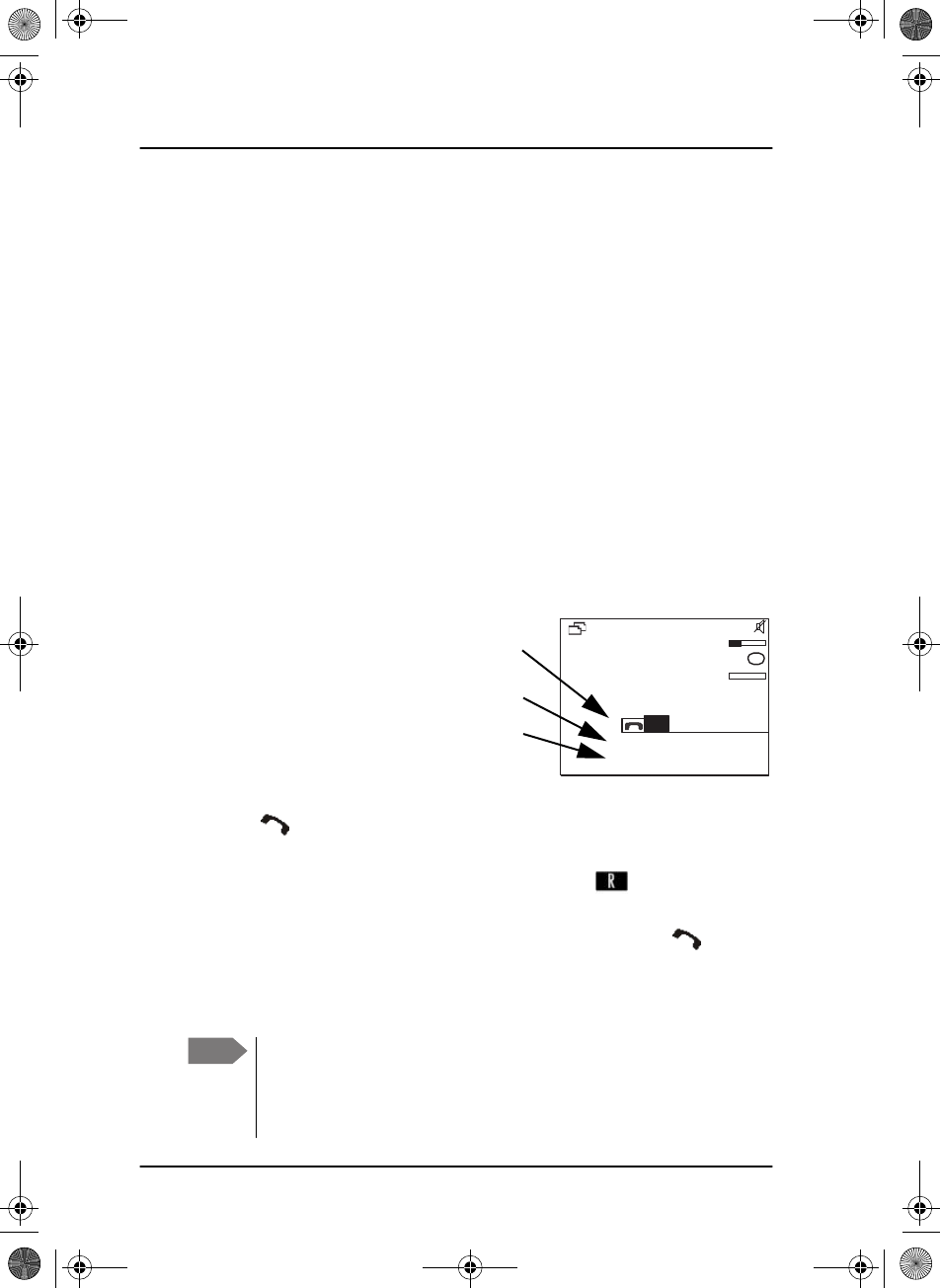
Chapter 2: Operation
32 DSC calls
Sessions in the MF/HF radio
What is a session?
A DSC session is defined as a collection of DSC calls (transmitted and/or
received) that are related to the same event (e.g. a Distress event) or
established call (e.g. an individual call request followed by an
acknowledgement).
A session can be either active or on hold. The active session has control
over the radio transmitter. A session can have a purpose. For example if the
purpose is to establish a communication on a working channel.
The non-DSC communication (voice) is considered as a session that can be
active (engaged) or on hold (dis-engaged). See also Engagement status on
page 17.
Display for a session
In the lower part of the display
the type of session, the
current state, MMSI number
of the other party and lapsed
time since the reception of a
call request or an
acknowledgment is shown.
The session state icons, in the
example and R, show the state of the session:
•ACTIVE — the session icon is inverted, the transmitter tuned into
the communication channel (in the example , a DSC Routine
call).
•HOLD — normal view, parked session (in the example , MF/HF
voice communication.
• For more information on the session state icons see Session state
icons on page 33 below.
Note If two identical polling or test calls are sent from the same MMSI
and the operator wants to resend a confirmation to the second
call received, it is necessary to put the session on hold and then
activate it again.
QUIT
HOLD
MORE
GROUP RX
LINK FOR COM: 0:00:08
FROM: 219380005
6230.0
6230.0
SSB 611
kHz/Tx
kHz
RX
R
Session state
Session line
Session status
icons
SAILOR6301_UM.book Page 32 Friday, June 12, 2015 2:37 PM
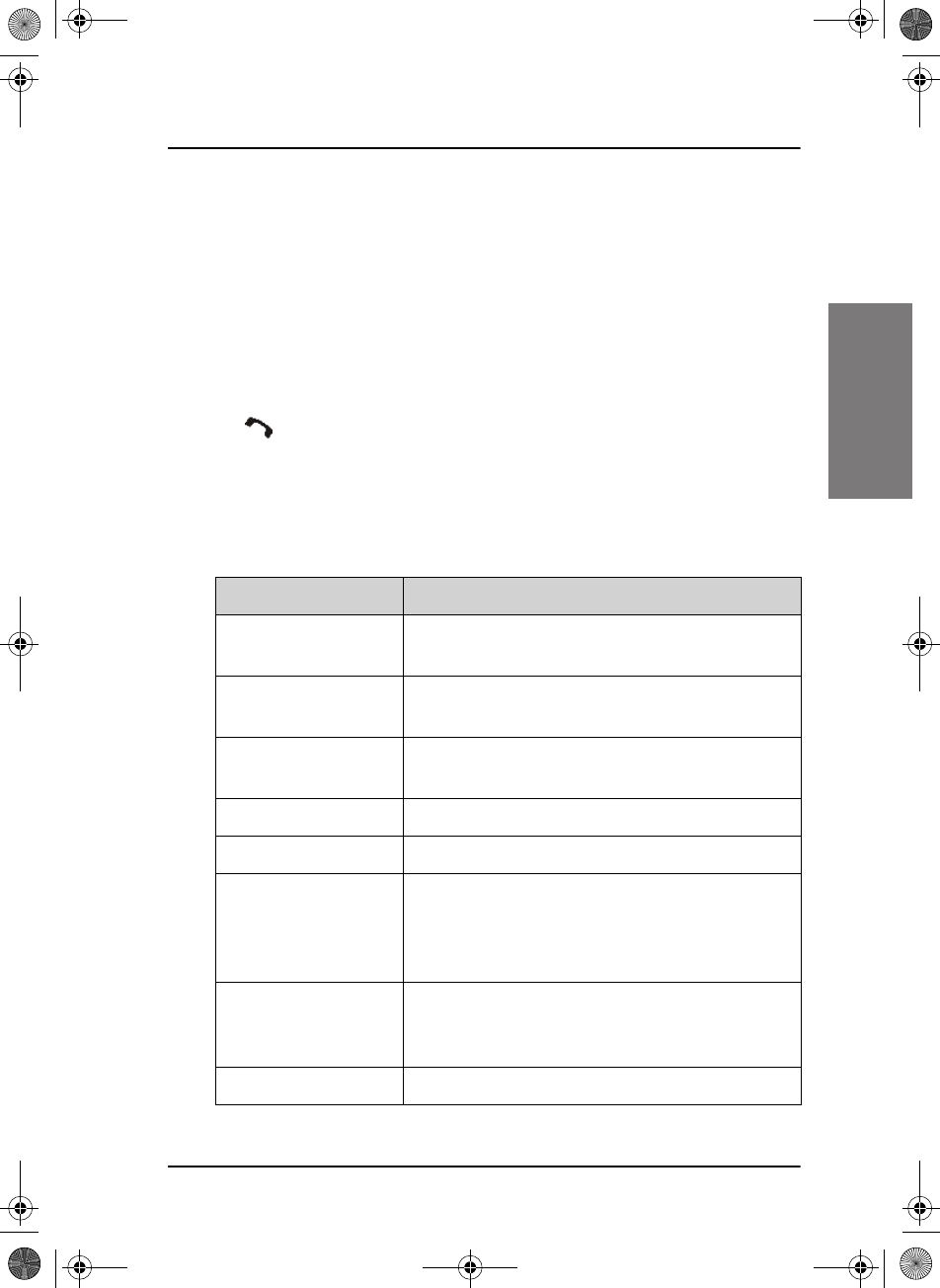
Chapter 2: Operation
DSC calls 33
22222
Operation
Session state icons
Session icons in the session view inform you of the severity or category of
the DSC call or Voice communication:
•D — Distress category
•U — Urgency
•S — Safety
•R — Routine
• — Voice (voice call, non-DSC)
•T — Telex
Session line
The following table gives an overview of the information in the session line:
Session line Explanation
OWN Distress The ship is in own Distress. See also To send a
Distress alert on page 23.
Distress RX You watch or participate in a Distress
communication for another station in Distress
RELAY calls
(numerous)
You watch or participate in a Distress
communication for another station in Distress
ALL SHIPS TX/RX You have sent / received an all ships call
GROUP TX/RX You have sent / received a group call
INDIVIDUAL TX/RX You have either sent a call request to a station to
establish contact, or another station has made a
call to you to establish contact. The call needs a
reply.
TEST TX/RX You either have sent a SAFETY TEST call or have
received a SAFETY TEST call from another station
that needs to be replied.
POSITION TX/RX A position request was either sent or received.
SAILOR6301_UM.book Page 33 Friday, June 12, 2015 2:37 PM
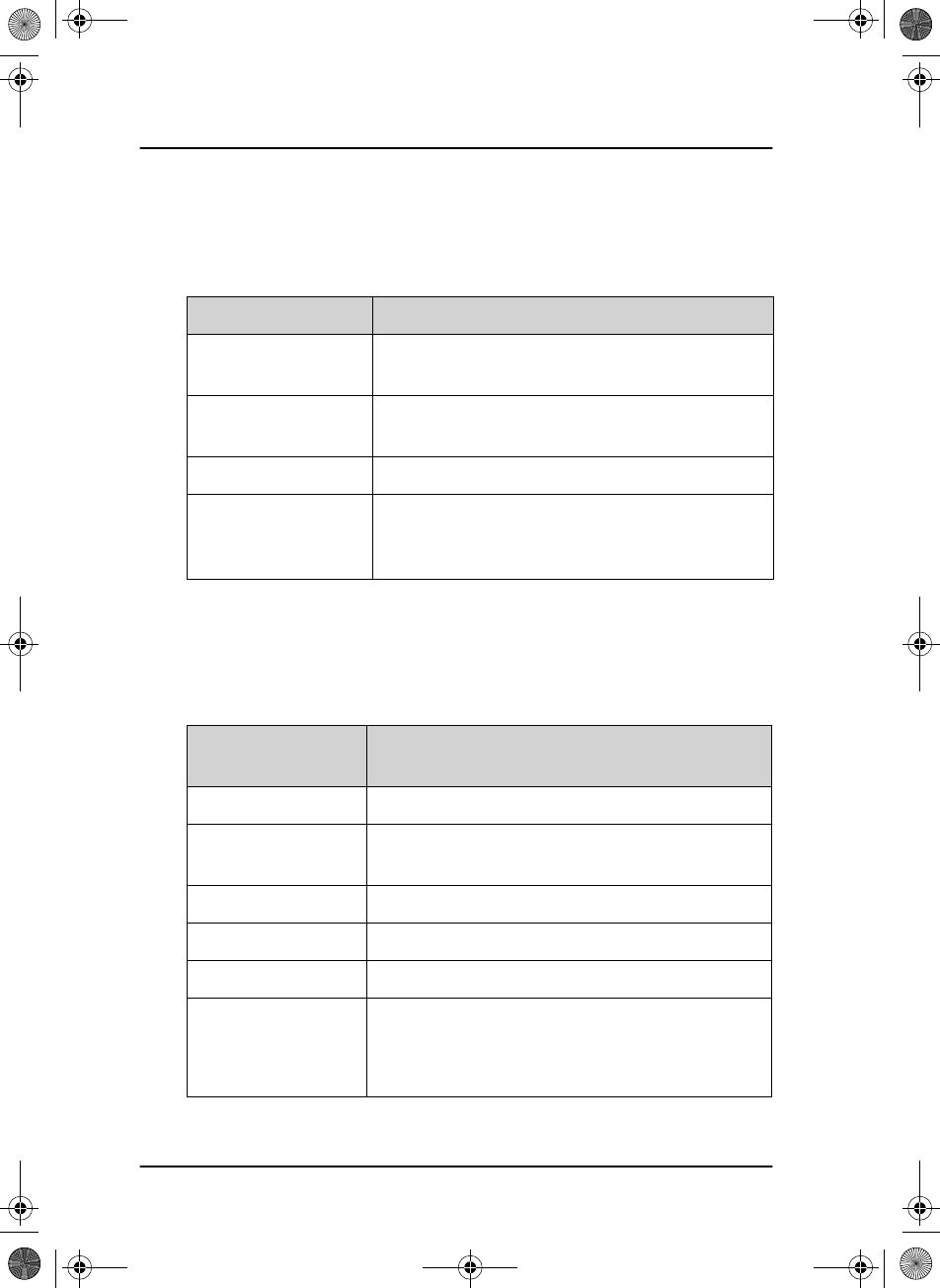
Chapter 2: Operation
34 DSC calls
Session status
The following table gives an overview of the information in the session
status:
Soft keys for DSC sessions
Call/session types vary in control options, and options may also change if a
session changes its state. The following table gives an overview of the DSC
soft key commands available:
Session status Explanation
WAIT FOR
ACKNOWLEDGE
You made an individual call to a station and are
awaiting a reply to establish connection.
OCCUPIED The DSC transmission mechanism waits until the
selected DSC channel is free.
TRANSMITTING Transmission of a DSC message is ongoing.
IN
COMMUNICATION
WITH
The communication has been established
Soft key — DSC
session Radio function
QUIT Terminates the DSC session
HOLD Puts the DSC session on hold if it is active (return to
other non-DSC functions)
ACTIVE Activates the DSC session
VIEW Shows details about the DSC call
RESEND Transmits an identical call if available
NEWCH Replies with a new channel if an individual call is
received with a communication channel specified
which is not available in the radio, or the operator
decides to change the channel.
SAILOR6301_UM.book Page 34 Friday, June 12, 2015 2:37 PM
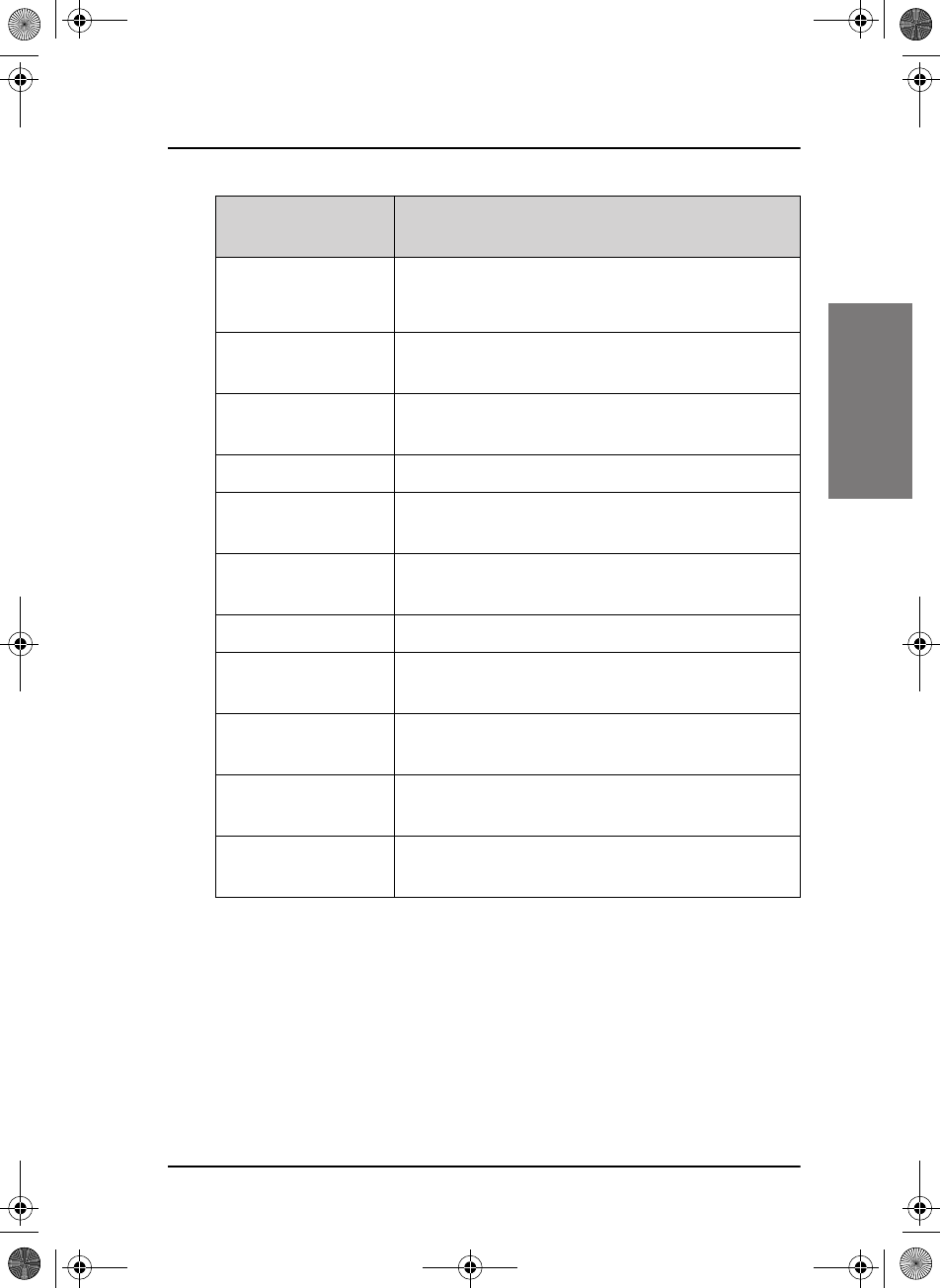
Chapter 2: Operation
DSC calls 35
22222
Operation
You find detailed information how to handle multiple calls in Handling
multiple calls — DSC and voice on page 37.
UNABLE Constructs a reply to the caller if an individual call
is received which is not compatible with the radio
modes.
SILENT Silences alarms. Any key silences the alarm but this
soft key function will do only this.
ACK Acknowledges a received call request with the
suggested parameters.
POS (Own Distress) A shortcut to own position data information.
PAUSE (Own Distress) Pauses the automatic repetition of Distress
transmissions
RESUME (Own
Distress)
Resumes automatic repetition of Distress
transmissions (if paused)
RELAY Relay a received Distress call.
ANNUL (Cancel Own
Distress)
Cancels an inadvertently transmitted Distress
CONFIRM (Cancel
Own Distress)
Confirms action and proceed sequence, used in
cancel Distress procedure
INFO (in Cancel Own
Distress)
Turns page of text message.
HIST (Received
Distress)
A filtered version of the log displaying received
calls relevant to the current Distress event.
Soft key — DSC
session Radio function
SAILOR6301_UM.book Page 35 Friday, June 12, 2015 2:37 PM
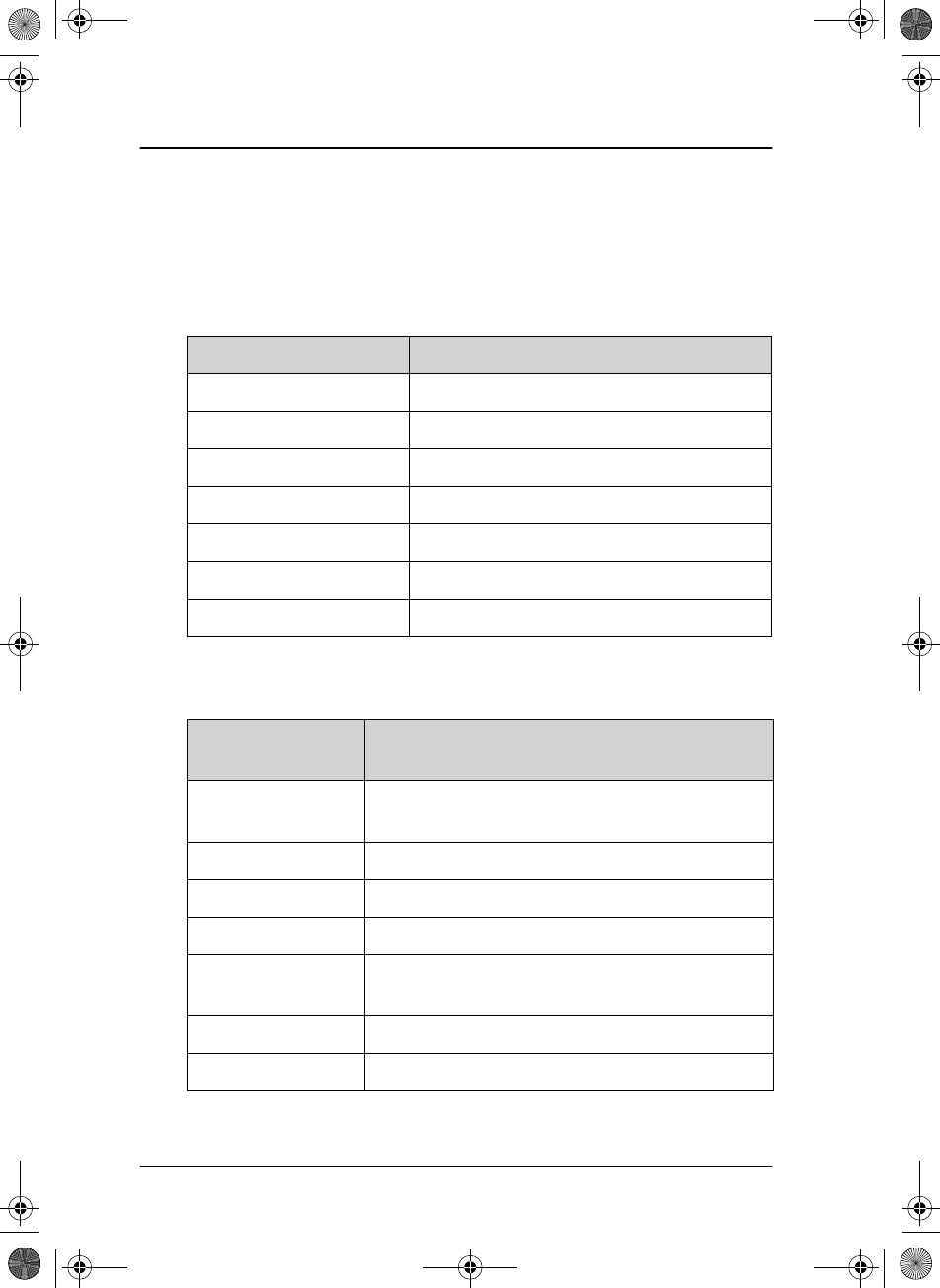
Chapter 2: Operation
36 DSC calls
Information for DSC sessions (soft key: VIEW)
A DSC session is updated based on DSC calls received or transmitted. Press
the soft key VIEW to show the details for the current session. For Distress
events a sequence of calls may contribute to the complete view and status
of the session. Detailed fields for Distress are:
For other session types the soft key VIEW typically shows the details from
a single call. Detail fields for other calls than Distress are:
Details — Distress Explanation
DISTR-MMSI The vessel in Distress
NAT Nature of Distress
LAT Latitude position of station in Distress
LON Longitude position of station in Distress
POS UTC Time of position
MODE Communication mode (SSB, Telex)
2 4 6 8 12 16 Frequency bands for Distress alerts
Details —other
calls Explanation
CALL Type (on received call) – The call type may be shown on
call reception
CAT Category of the call: Urgency, Safety or Routine
FROM The initiator of the call
TO The intended receiver of the call (unless All Ships)
MODE Communication mode (Simplex/Semi-duplex
Telephony supported)
CHANNEL Subsequent communication channel
LAT Latitude position returned upon a position request
SAILOR6301_UM.book Page 36 Friday, June 12, 2015 2:37 PM
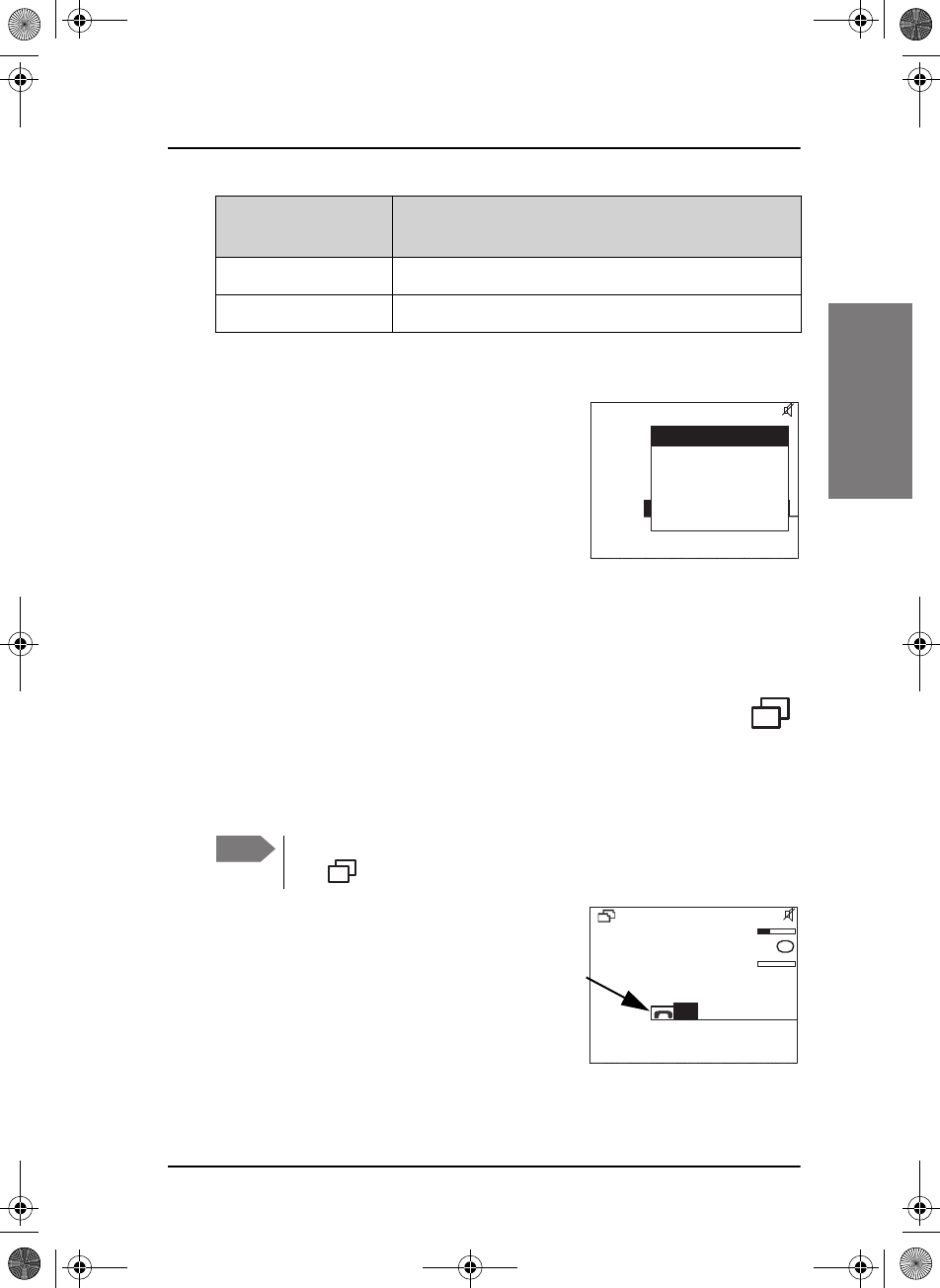
Chapter 2: Operation
DSC calls 37
22222
Operation
Receiving DSC calls
If the radio is in stand-by mode, i.e. not
engaged in another session, and a DSC call is
received the call details are shown on the
display.
Press the soft key SILENT to continue.
You can acknowledge the call, put it on hold
or display more information (soft key:
VIEW). If you put the call on hold, the session icon for this call will flash
until you have acknowledged the call. See also Display for a session on
page 32.
Handling multiple calls — DSC and voice
The SAILOR 6300 MF/HF DSC can control multiple DSC sessions
simultaneously including a voice communication session. All sessions keep
track of their session state and the communication channel used.
A call — or session — can be on hold (HOLD)
or active (ACTIVE). If there are several calls
ongoing, they are shown as tabs in the display
with their state (active, on hold, requiring
attention). The DSC sessions on hold can
receive calls that are pertinent to the session,
even when the session is not displayed.
To close a session, the session must be active, then press the soft key
QUIT.
LON Longitude position of station in Distress
POS UTC Time of position
Details —other
calls Explanation
DCS
SILENT
FROM: 219380005
IN
RECEIVED: 0:00:03
INDIVIDUAL CALL
FROM: 219380005
CAT: ROUTINE
RECEIVED: 0:00:03
DSC: 2177.0 kHz
CALL RECEIVED
Note Note that there is one active call or session at a time. Use the soft
key to switch between the ongoing calls/sessions.
QUIT
HOLD
MORE
GROUP RX
LINK FOR COM: 0:00:08
FROM: 219380005
6230.0
6230.0
SSB 611
kHz/Tx
kHz
RX
R
SAILOR6301_UM.book Page 37 Friday, June 12, 2015 2:37 PM

Chapter 2: Operation
38 Phone book
In case there are simultaneous alarms, they are sorted according to their
priorities, the most important ones are shown first. In some cases alarm or
pop-up messages terminate automatically, then the display messages and
audible alarms also disappear automatically.
Geographical area calls
When making a DSC area call, enter the
position of the ship (x,y) and the radius
of interest r. This information is
transformed to a square with a corner
point (a,b) and the length of its sides, a
and b. Then the DSC message is
transmitted. The illustration on this
page shows the relation between the
user input — the white circle — and the
information transmitted —the grey
square. The center point is the position
of the ship measured in degrees and minutes, whereas the radius of interest
is in nautical miles.
The corner point of the square (a2,b2) and the length of its sides is given in
degrees. Note that these values are rounded to degrees, and due to the
requirement that the square shall include the entire circle; this will result in a
slightly larger area than defined by the user input.
Attention when close to the poles: If the latitude of the corner point ‘a’ is
transformed to a value greater that 90° then it is set to 90° and the length
b is reduced correspondingly. If the length a is greater than 90° then a
is set to 90°.
Phone book
Use the phone book when making a DSC call. You can enter up to 50
contacts. The phone book is always sorted alphabetically by contact names.
To sort phone book contacts use the soft key FILTER. The contacts can be
sorted in ALL, COAST, SHIP or GROUP.
SAILOR6301_UM.book Page 38 Friday, June 12, 2015 2:37 PM
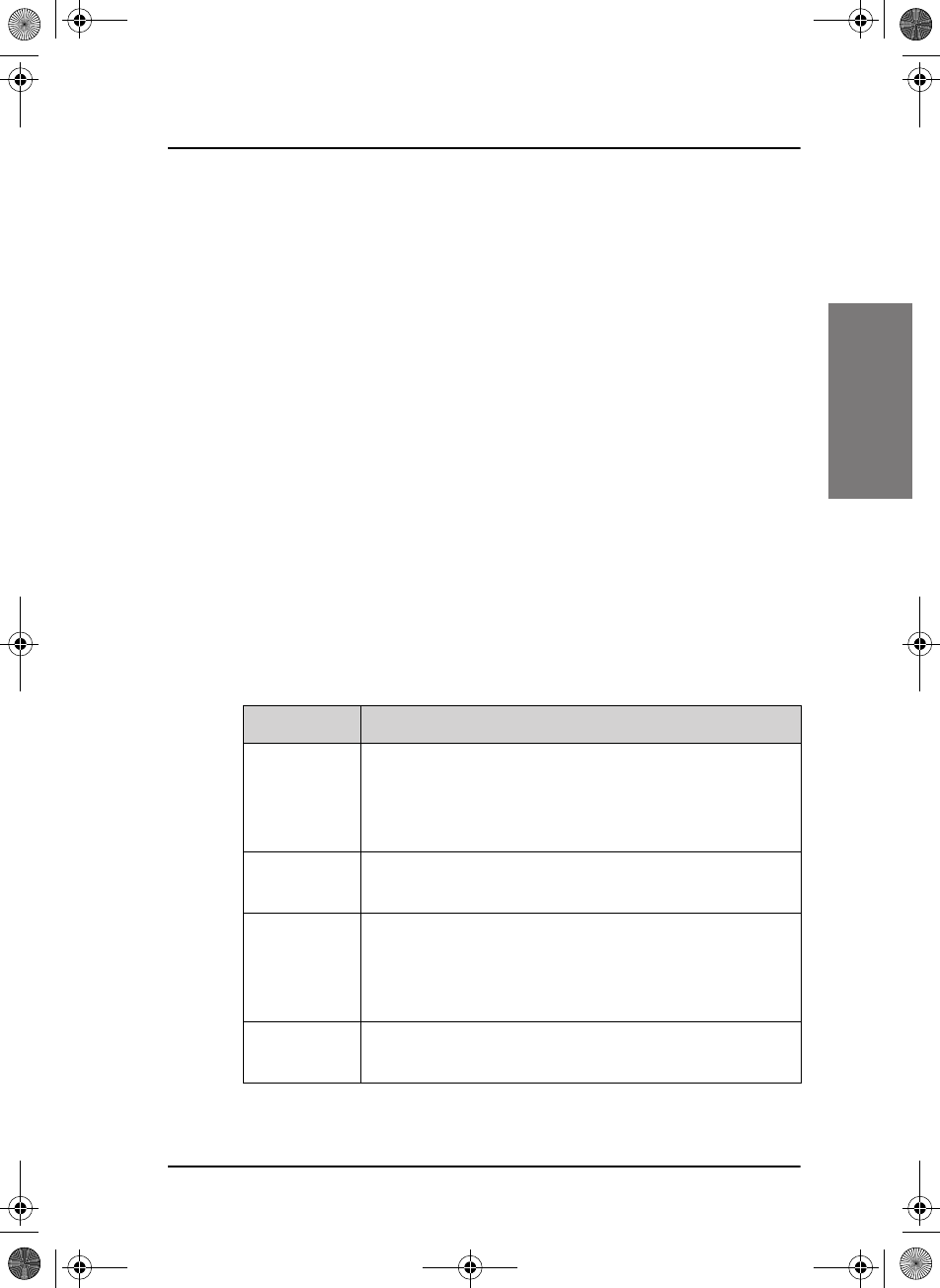
Chapter 2: Operation
Phone book 39
22222
Operation
Using the phone book to make a DSC call
To call a contact using the phone book do as follows:
1. Press the soft key CALL. If it is not in the display, press the soft key
MORE until CALL appears. The DSC call composer is shown in the
display.
2. Press the soft key PHBOOK.
3. Turn the selector knob to scroll to the phone book entry that you want
to call and press the selector knob to select the contact.
4. Press the soft key SEND to make the call.
Adding a contact to the phone book
To add a contact to the phone book do as follows:
1. Press the soft key PHBOOK. If it is not in the display, press the soft key
MORE until PHBOOK appears in the display.
2. Press the soft key ADD and fill in the details for the new contact.
Contact Description
NAME Enter the name by turning the selector knob to the
desired letter, press the selector knob to accept the
letter and advance to the next letter. To finish press
the soft key OK.
TYPE Press and turn the selector knob to select SHIP, GROUP
or COAST STATION.
MMSI Turn and press the selector knob to enter the contact’s
MMSI number (9 digits), press the soft key OK to
accept. For coast station contacts you can also enter a
DSC channel.
Ch (optional) Press and turn the selector knob to select the preferred
channel for this contact, press the soft key OK.
SAILOR6301_UM.book Page 39 Friday, June 12, 2015 2:37 PM
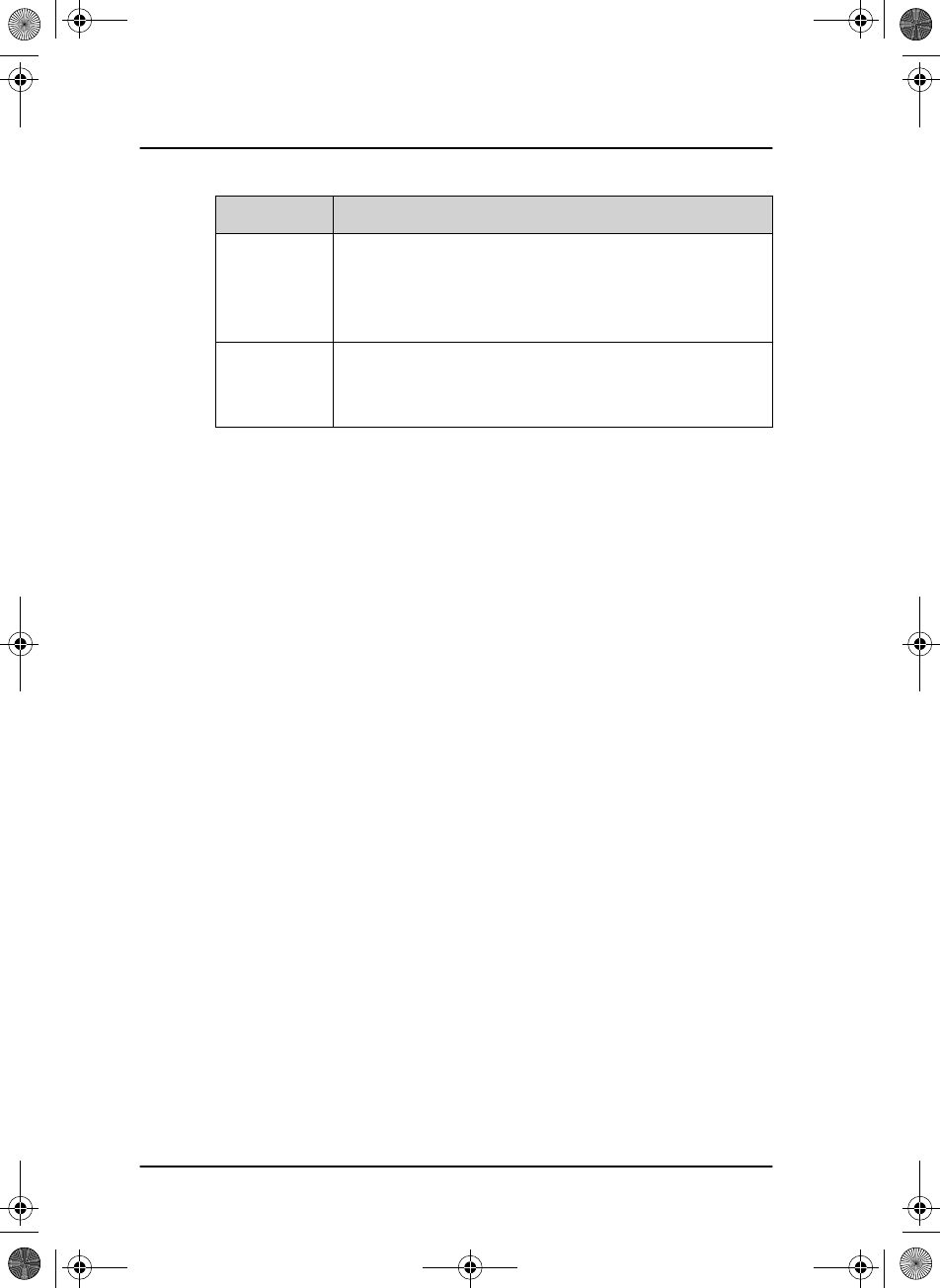
Chapter 2: Operation
40 Phone book
3. Press the soft key SAVE to save the contact information.
4. Press the soft key EXIT to leave the phone book.
Editing a contact
1. Press the soft key PHBOOK. If it is not in the display, press the soft key
MORE until PHBOOK appears.
2. Press the soft key EDIT.
3. Press and turn the selector knob to browse through the details of the
contact and continue as described in Adding a contact to the phone
book from step 2 onwards.
Deleting a contact
1. Press the soft key PHBOOK. If it is not in the display, press the soft key
MORE until PHBOOK appears.
2. Turn the selector knob to browse to the contact you want to delete.
3. Press the soft key MORE until DELETE appears.
4. Press the soft key DELETE.
5. Press EXIT to leave the phone book and return to radio operation.
Position
Auto Ack
For SHIP or COAST STATION: Press and turn the
selector knob to select YES or NO for this contact,
press the soft key OK. This will allow auto-ack of
position requests for this contact.
Listen to
Group
For GROUP: Press and turn the selector knob to select
YES or NO for this contact, press the soft key OK. The
radio will respond to calls to the specified group.
Contact Description
SAILOR6301_UM.book Page 40 Friday, June 12, 2015 2:37 PM
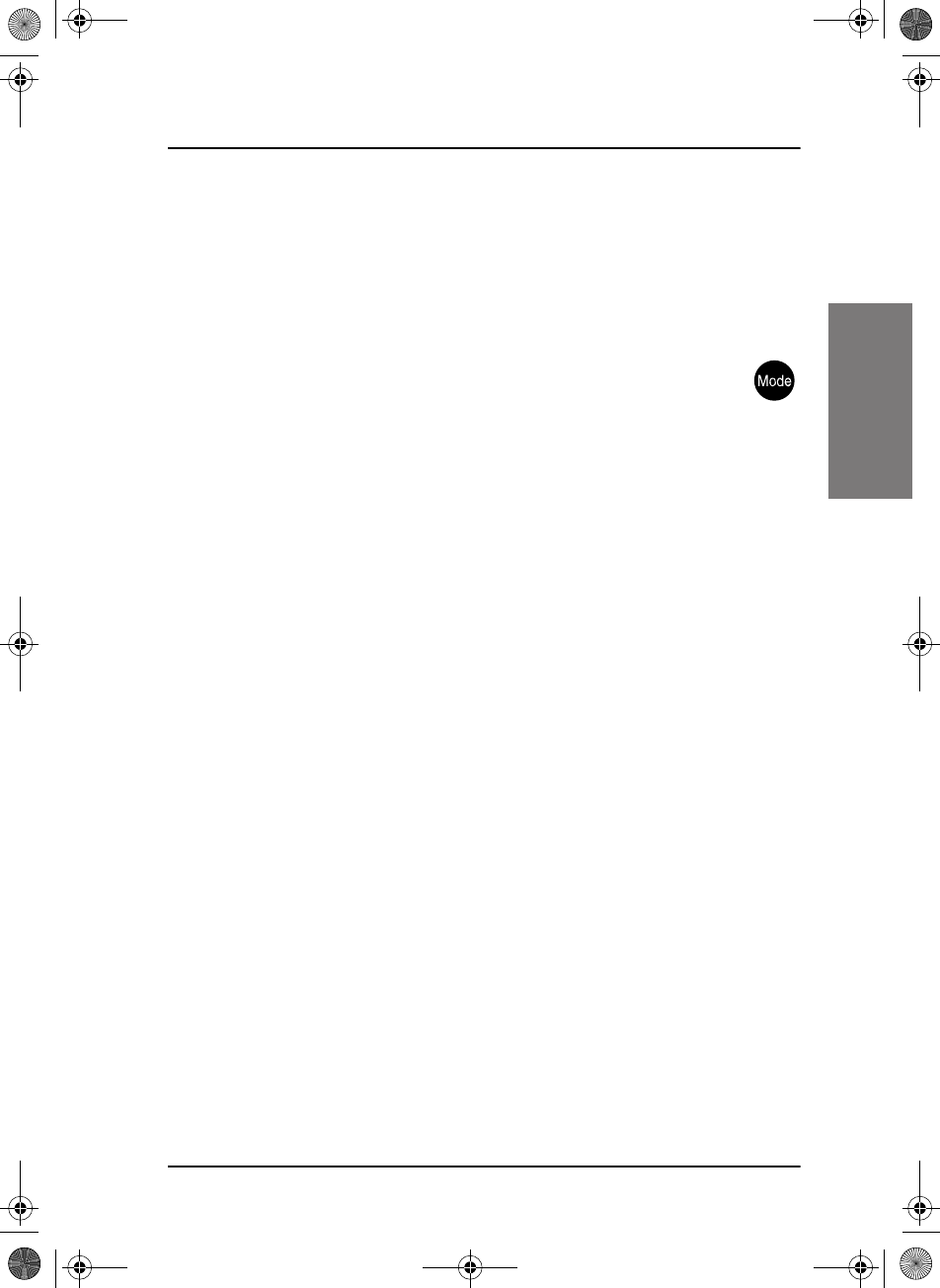
Chapter 2: Operation
Radiotelex 41
22222
Operation
Radiotelex
With the Radiotelex system you can send and receive telex messages over
MF/HF radio. The Radiotelex program runs on a SAILOR 6006 Message
Terminal with a keyboard. The SAILOR 6006 is connected to a System 6000
MF/HF radio, which transmits and receives the radio telex messages.
In order to send and receive telex messages press the mode
button of the MF/HF radio until TLX-SHIP is shown in the display.
For detailed instructions on how to send a radio telex message see
the SAILOR 6300 MF/HF Radiotelex, User Manual.
SAILOR6301_UM.book Page 41 Friday, June 12, 2015 2:37 PM
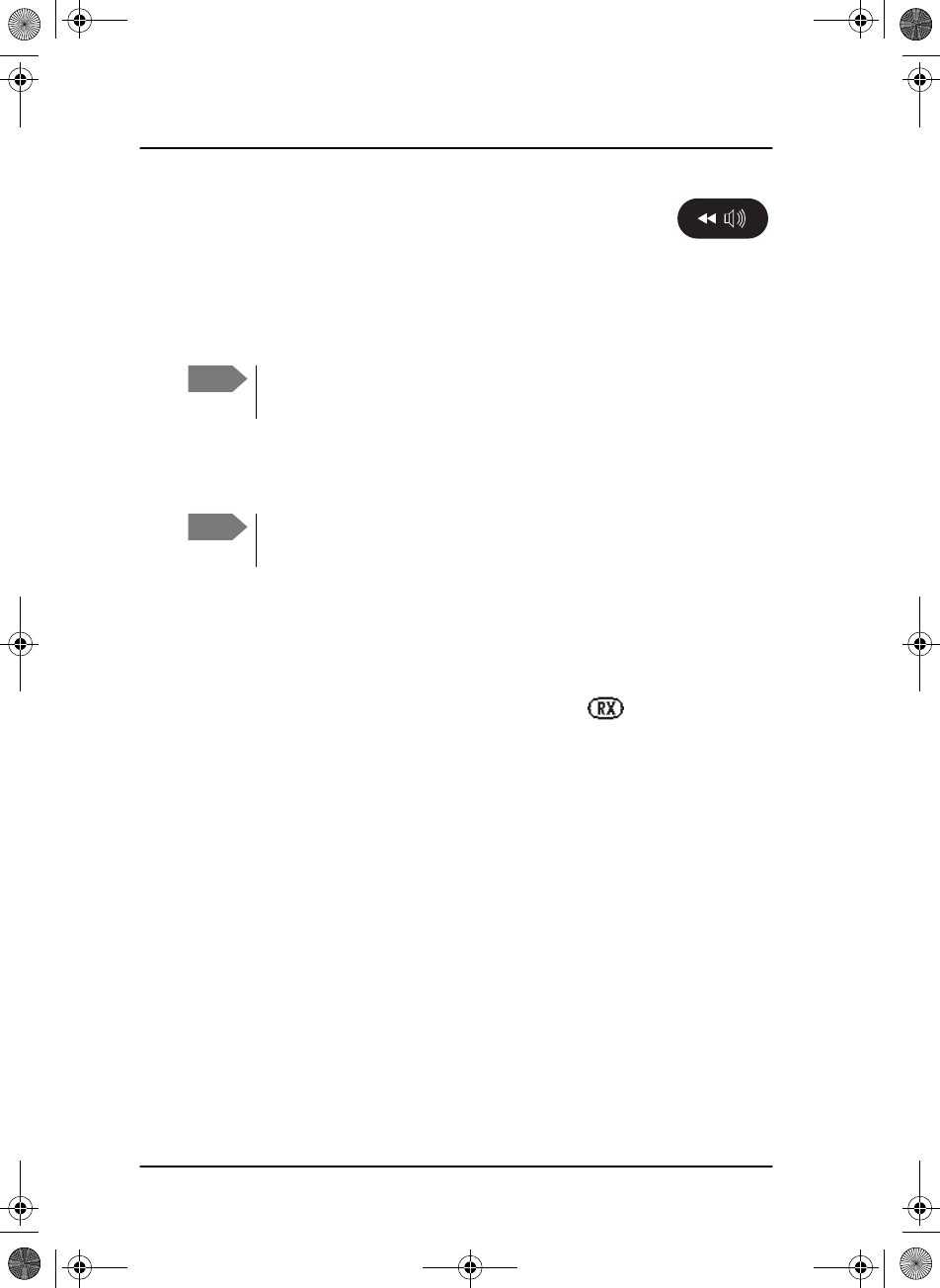
Chapter 2: Operation
42 Replay function
Replay function
With replay you can playback received voice messages in the loudspeaker.
Recording is activated automatically when a signal is received. Recording is
not possible during playback. Up to 60 tracks or 240 seconds can be
handled.
The recorded channel is displayed and the message length is shown in
seconds. The display shows also how old the message is. If the 240 s
storage limit is reached, the oldest data is overwritten.
Replaying recorded messages
Press the replay button to replay a recorded message. The latest message is
repeated. Information about this message is shown in the display. If a signal
is received while in replay mode the display shows in the display.
To stop replaying the message press the soft key STOP. To skip through all
recorded messages press the replay button repeatedly at short intervals.
Note To record messages only (without the continuous background
noise) activate the squelch function. Press the soft key SQLCH.
Note The replay function can be started even in a Distress situation. If a
DSC call is received the replay function continues the playback.
SAILOR6301_UM.book Page 42 Friday, June 12, 2015 2:37 PM
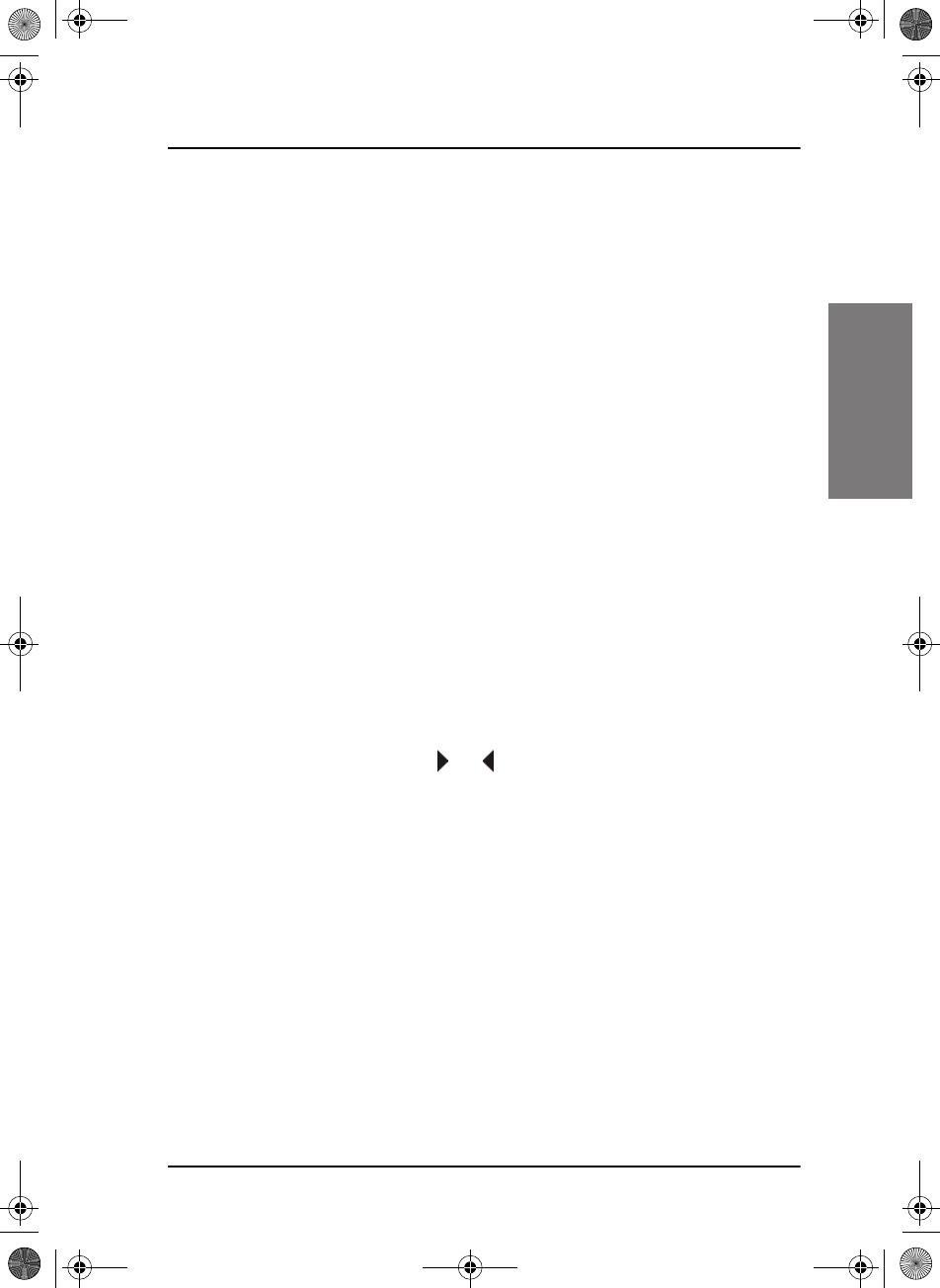
Chapter 2: Operation
Setup 43
22222
Operation
Setup
The following setup pages are described in this section of the manual:
•Radio setup
•Channel setup
•Power Supply
•DSC setup
•DSC call logs
•System setup
•Controller setup
•Controller setup
•System config
Accessing a setup page
To change a setting in one of the SETUP pages, do as follows
1. Press the soft key SETUP. If it is not in the display, press the soft key
MORE until SETUP appears.
2. Press the arrow soft key or to advance to the SETUP page you
want to edit.
3. Turn the selector knob to go to a setting, then press the selector knob to
change the setting.
4. Press EXIT to return to normal radio operation.
SAILOR6301_UM.book Page 43 Friday, June 12, 2015 2:37 PM
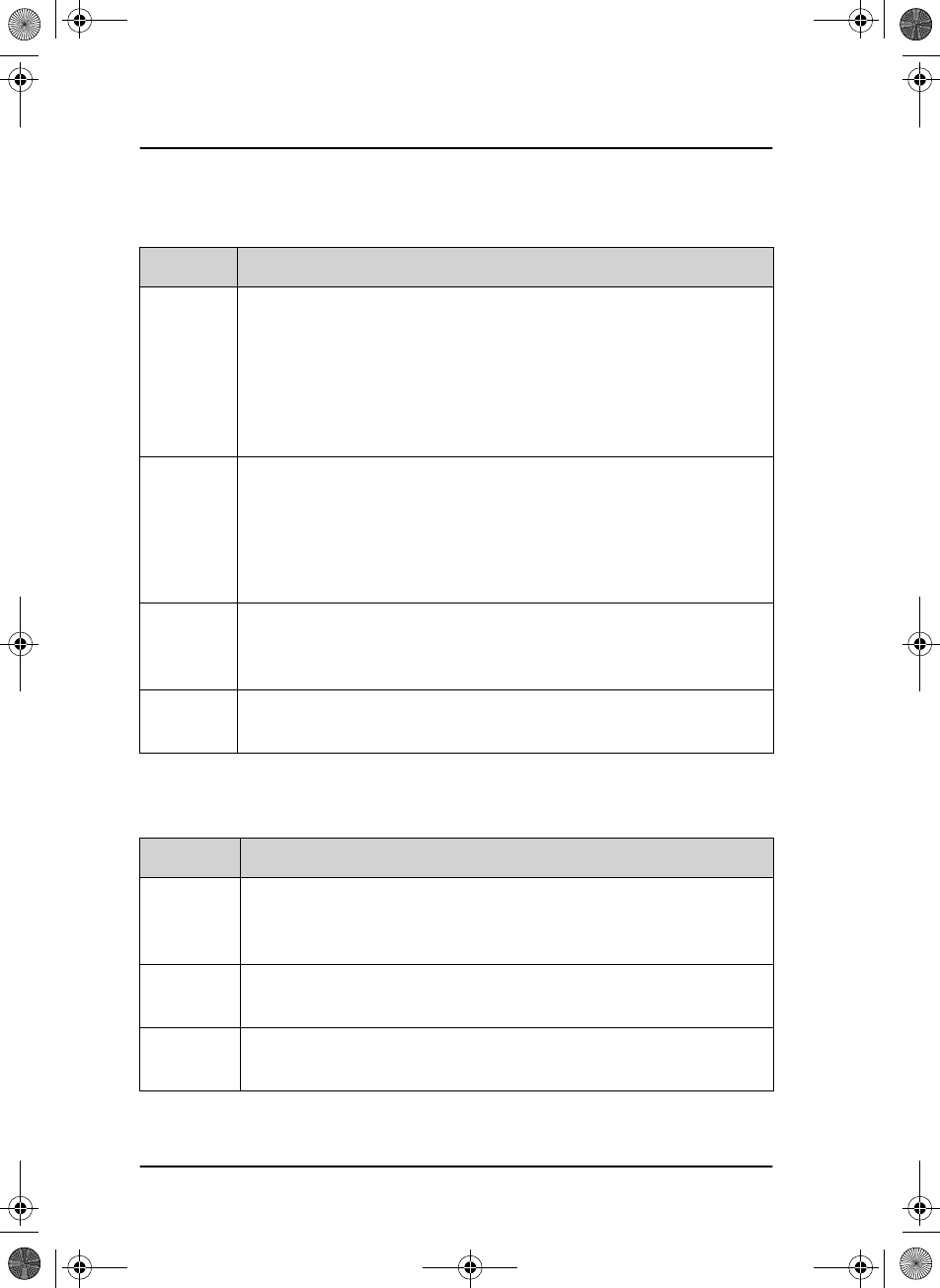
Chapter 2: Operation
44 Setup
Radio setup
Channel setup
Item Description
Scan
Hang
Time
Scan hang time, in seconds on an active receiving working channel.
The time is measured from the signal is detected. The radio
remains on the channel for the set time interval, if a signal was
detected.
OFF: Resumes scanning when signal disappears (default)
4, 6, 8, 10: Hang time in seconds.
Scan
Resume
Scan resume time, in seconds. When the programmed time of
inactivity has elapsed, and when watch/scan has been aborted
using a press on PTT, or after power-up, scan or watch is resumed.
OFF: Automatic resume is deactivated (default)
3, 6, 10, 15, 20, 25, 30: Resume time in seconds.
Scan
Mode
Scan mode when pressing the soft key SCAN:
— VOICE (SSB voice) or
— MULTI (DSC plus SSB voice, alternating)
External
PTT
ENABLED (For use of an external PTT device, connected to the TU
AUX plug) or DISABLED
Item Description
Watch
Receiver
Press the selector knob to display the watch frequencies and to
show which of these are enabled. Contact your local distributor for
modifications.
Private
Channels
Read only. Contact your local distributor for adding private
channels.
DSC
Watch
The frequency watched for dual watch or multi scan. To receive
routine DSC calls set this frequency to 2177.
SAILOR6301_UM.book Page 44 Friday, June 12, 2015 2:37 PM
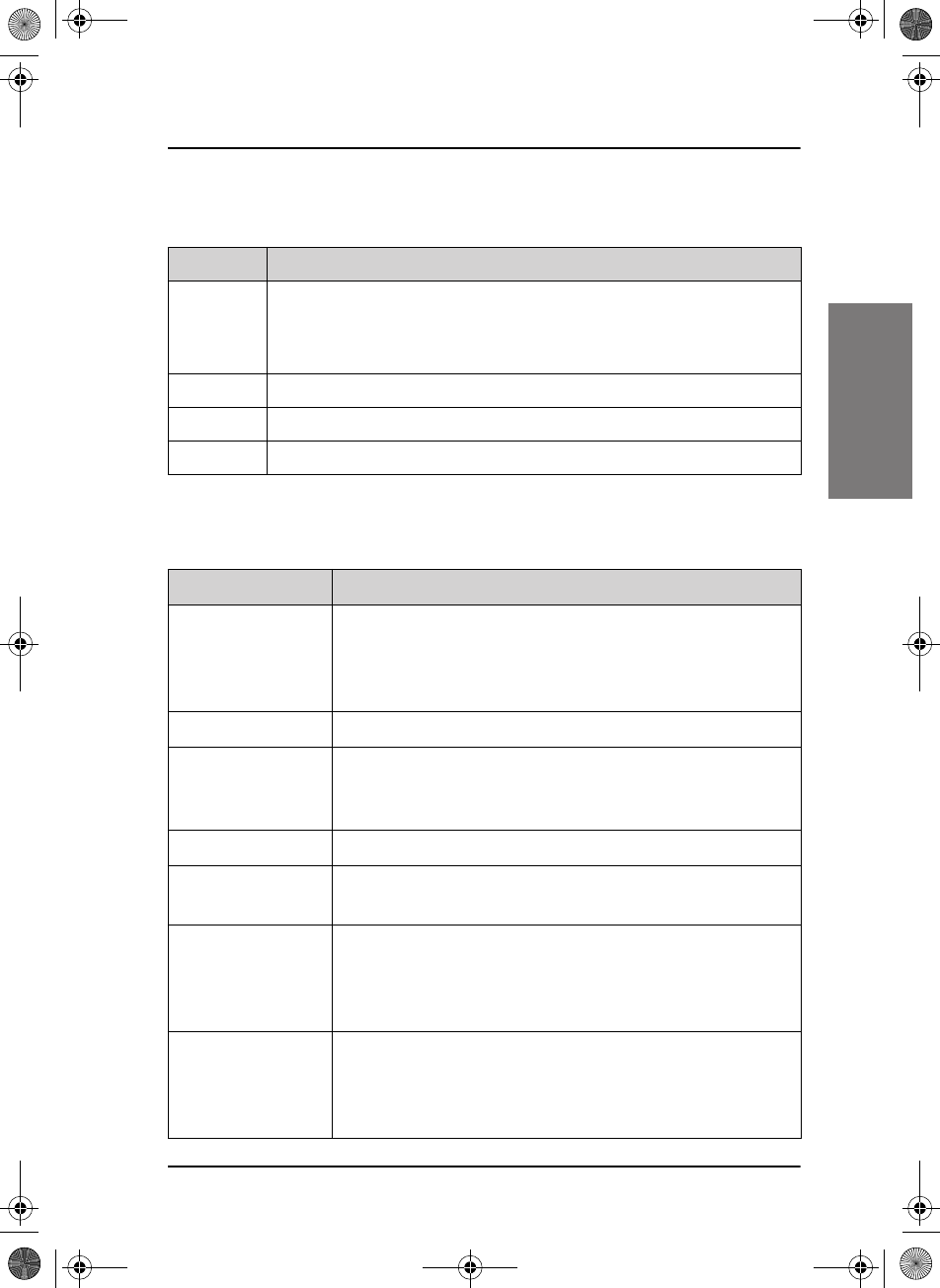
Chapter 2: Operation
Setup 45
22222
Operation
Power Supply
DSC setup
Item Description
Monitor Set this to ENABLED if the radio is connected to a SAILOR 6081
Power Supply Unit and Charger.
Set this to DISABLED for any other power supply.
Status Visible if ENABLED. Current status of the connected power supply.
Voltage Visible if ENABLED. Current voltage.
Current Visible if ENABLED. Current current.
Item Description
Position &
MMSI
Available position information.
Here you can enter position data and UTC time manually.
See also Position and MMSI Information on page 16 for a
step-by-step description.
DSC Groups Create, view, and filter DSC groups.
Auto-Ack Test Auto-acknowledgement of test DSC messages
OFF - Disabled
ON – Enabled (default)
Auto-Ack Polling ON or OFF
Auto-Ack
Position
ON or OFF
Auto-Ack
Individual
Auto acknowledgement of individually addressed, non
Distress DSC messages
OFF - Disabled (default)
ON – Enabled
Non-Distr.
Inactivity
Inactivity time-out to exit non-Distress functions (e.g. in
setup) without automatic time-out:
Range: OFF, 1 to 30 minutes, in 1 min. steps
Default: 15 min.
SAILOR6301_UM.book Page 45 Friday, June 12, 2015 2:37 PM
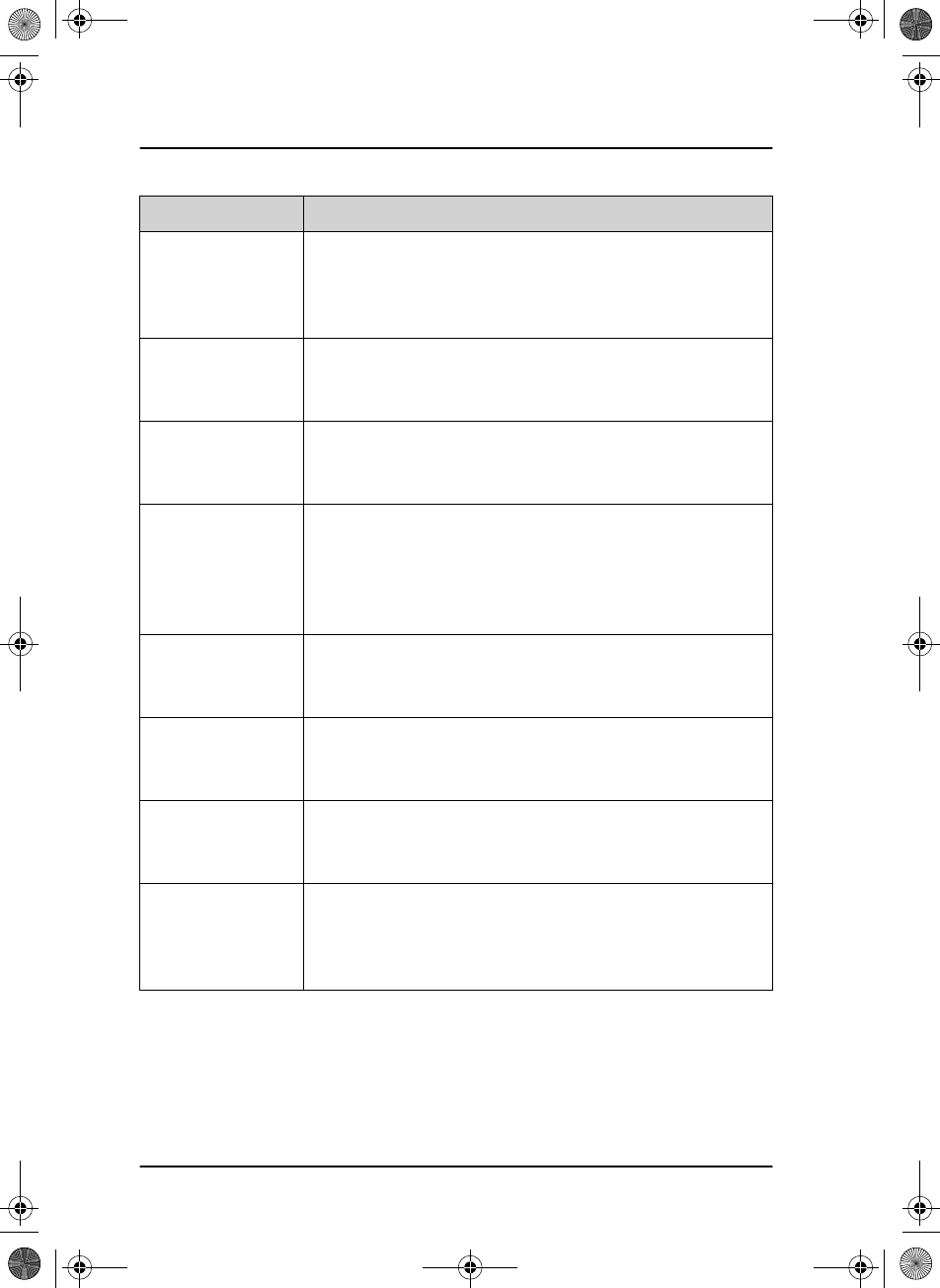
Chapter 2: Operation
46 Setup
Distress
Inactivity
Inactivity time-out for received Distress DSC automated
procedures without automatic time-out:
Range: OFF, 1 to 30 minutes, in 1 min. steps
Default: OFF
Comm
Inactivity
Inactivity time-out of non DSC communication.
Range: 10 to 600 seconds, in 10 s steps
Default: 30 s
Non-
Distr.Alarms
Non-Distress DSC alarms
OFF: Disabled
ON: Enabled (default)
Self-Term. Distr.
Alarms
Alarm type for distress alarms received from a distance
further than 500nm away.
Self Terminating
DISTRESS Alarm
Medical
transport
ON: This option is available in DSC calls of the type
Urgency.
OFF
Neutral crafts ON: This option is available in DSC calls of the type
Urgency.
OFF
Print DSC ON: Automatic printing of DSC messages on a selected
network printer, accessible via LAN.
OFF
DSC Self Test OFF: Disabled (default), no DSC self test.
RUN: Run a DSC self test.
For further details about this test see DSC routine testing
on page 62.
Item Description
SAILOR6301_UM.book Page 46 Friday, June 12, 2015 2:37 PM
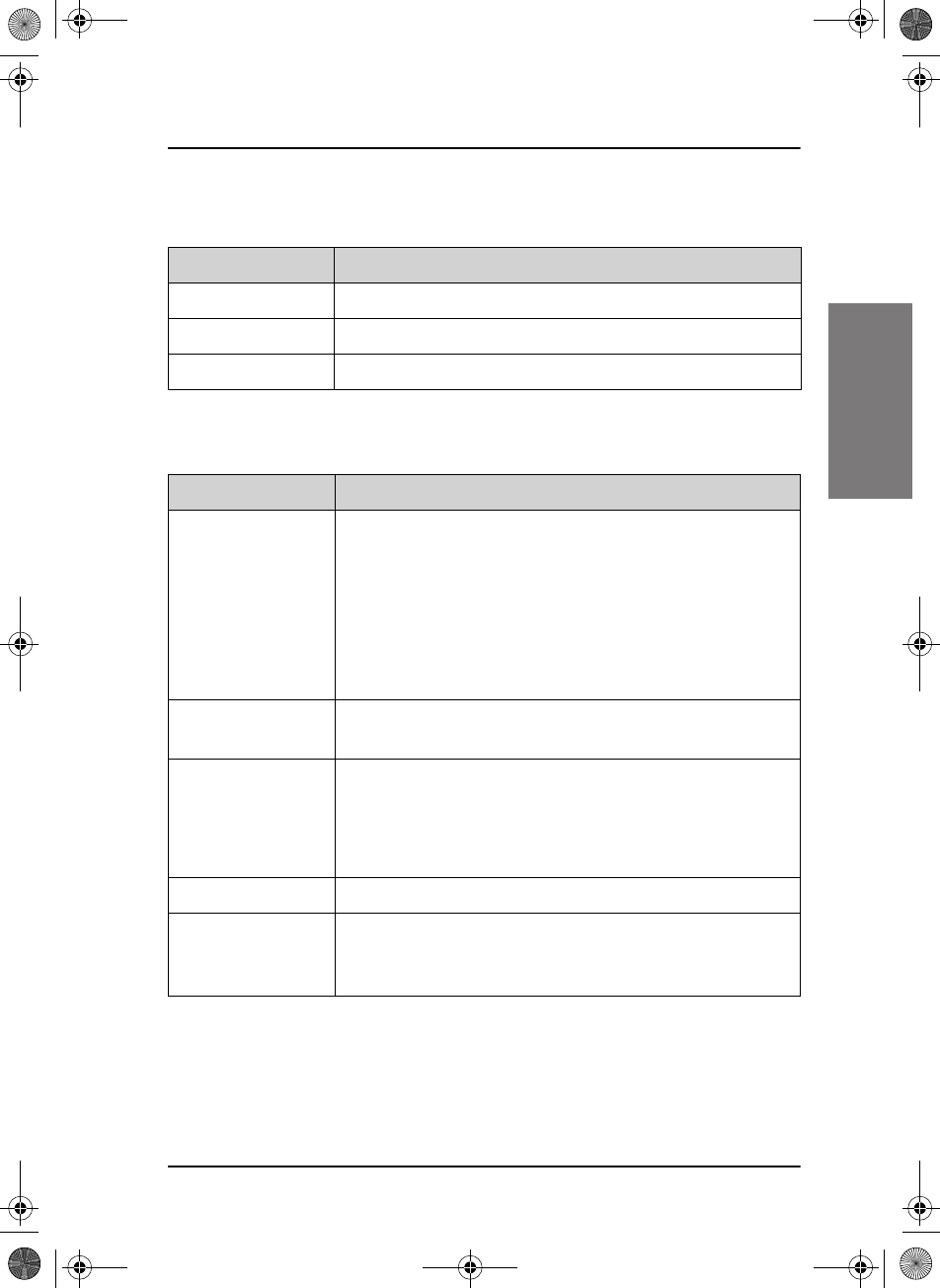
Chapter 2: Operation
Setup 47
22222
Operation
DSC call logs
System setup
DSC call log Description
Received Distress Shows a log of up to 20 received Distress calls.
Transmitted Calls Shows a log of up to 20 transmitted calls.
Received Calls Shows a log of all received non Distress calls.
Item Description
Printer Config Select a printer (if one or several printers are part of the
system). For further information see Printing DSC calls on
page 31.
Recommended commercially available printer-servers:
— Trendnet TE100 P1U
— D-Link DPR-1020
— SAILOR 6004 Control Panel
System time &
Date
View and set system time and date.
Inactivity
timeout
Inactivity time-out to exit functions (e.g. in setup) and
return to the application.
• Range: 1 to 30 minutes, in 1 minute steps
Default: 10 min.
Language English
Theme Changes the display colour.
0: Black text on white background
1: White text on black background
SAILOR6301_UM.book Page 47 Friday, June 12, 2015 2:37 PM
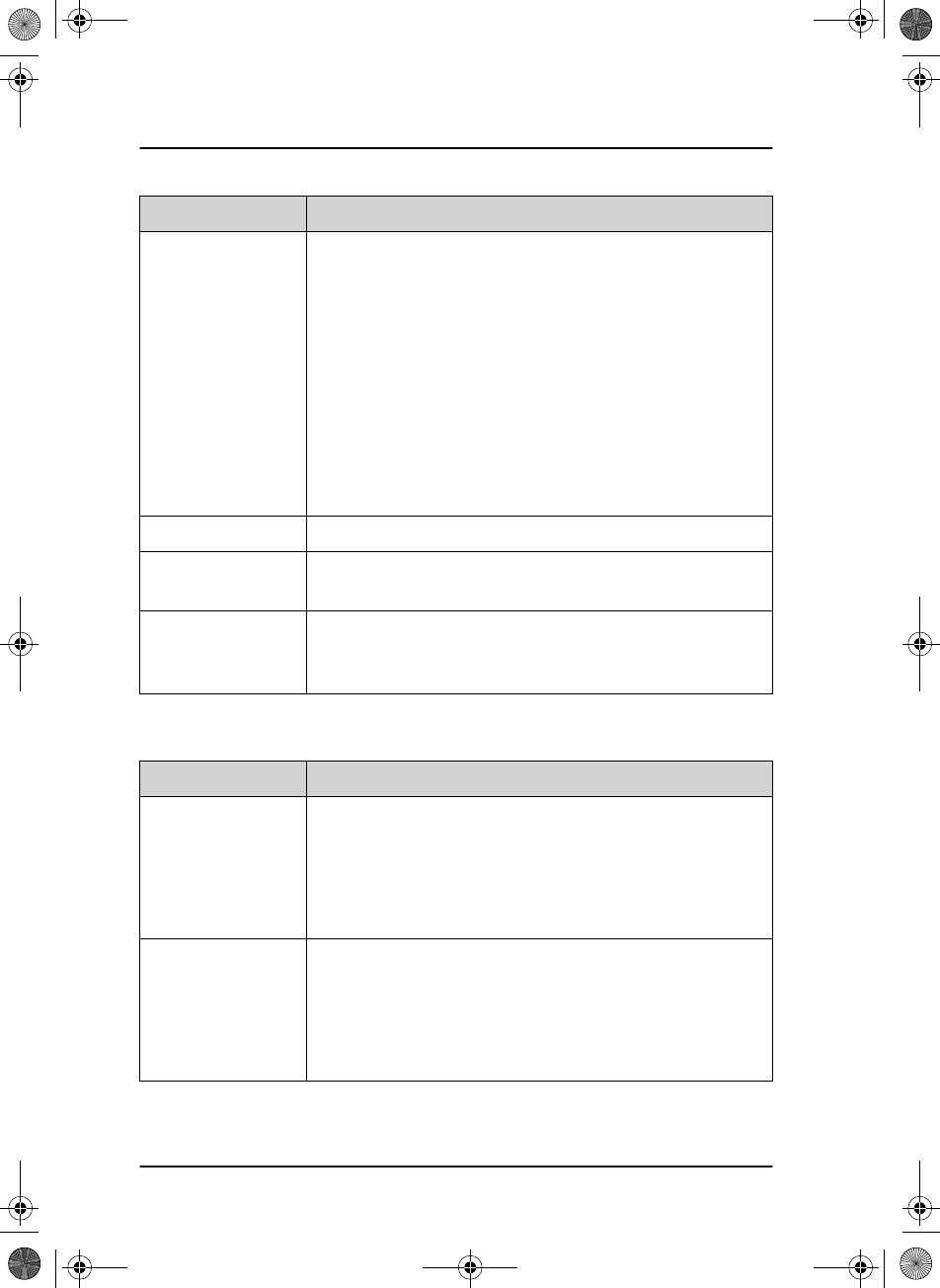
Chapter 2: Operation
48 Setup
Controller setup
GPS input — TU NMEA (Transceiver Unit)
— CU NMEA (SAILOR 6301 Control Unit)
— LAN (uses GPS positions broadcasted over attached
LAN devices, e.g. SAILOR 6006 Message Terminal for Mini
C.)
For 6000B:
GPS input is automatically prioritized :
1. TU
2. CU
3. LAN
Factory Defaults Resets the radio to factory defaults after power cycle.
Password If you need to change the identity of the radio (MMSI
number or disabling the ATU), contact your local dealer.
Radio info SW Version: Software version of the Transceiver Unit
S/N: Serial number of the of the Transceiver Unit
TU IP: IP address of the Transceiver Unit
Item Description
Handset 1 vol: Adjust earpiece volume for handset 1: can be adjusted
from 0 to 100, in steps of 5.
Note: Default setting is 80. The handset connected to the
front connector has top priority and is configured to 80.
The volume can be adjusted from 0 to 100, in steps of 5.
Handset 2 vol: Adjust earpiece volume for handset 2: can be adjusted
from 0 to 100, in steps of 5.
Note: Default setting is 0. If a handset is connected to the
rear connector this value must be configured to a value (0
to 100, in steps of 5).
Item Description
SAILOR6301_UM.book Page 48 Friday, June 12, 2015 2:37 PM
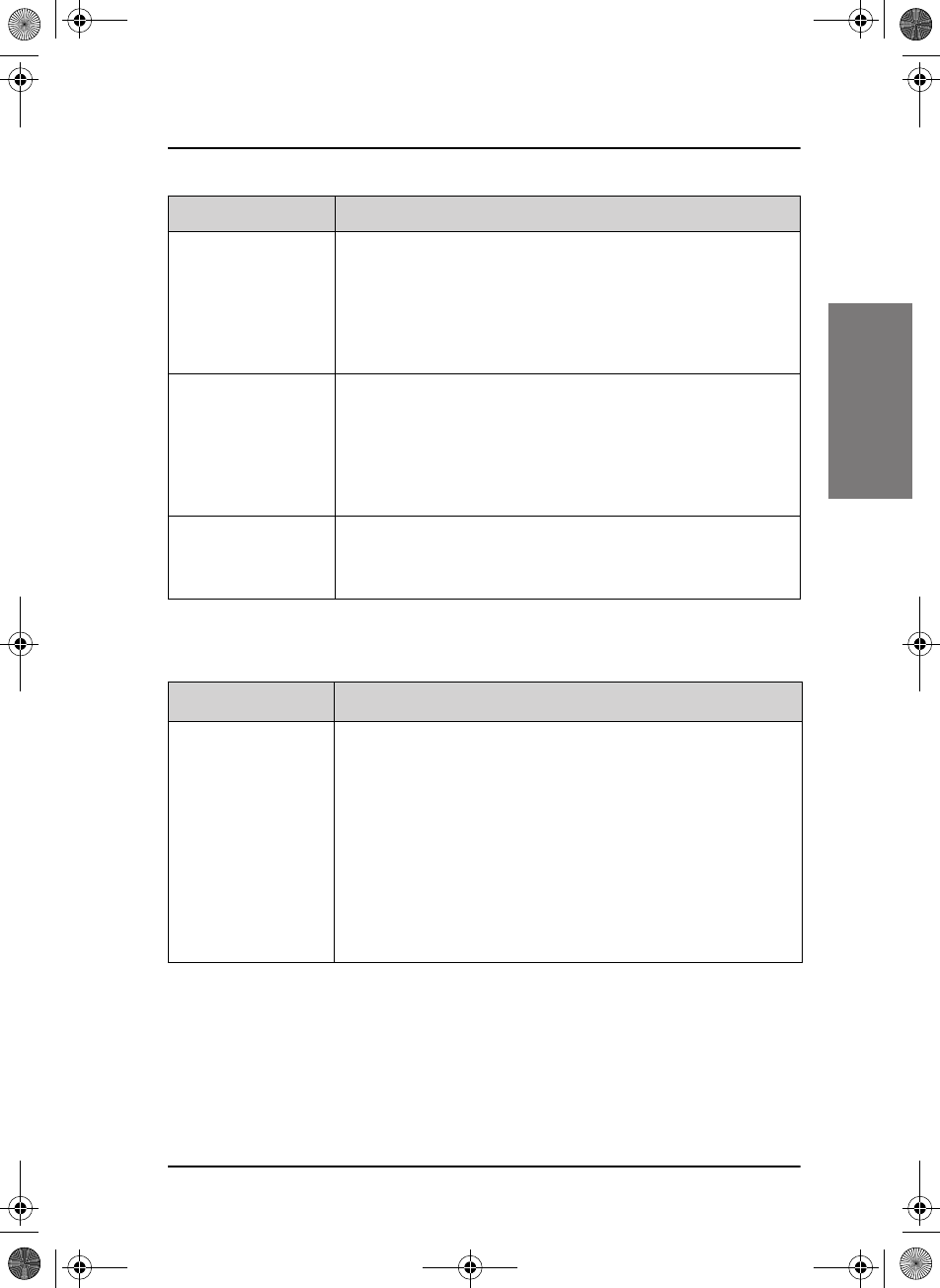
Chapter 2: Operation
Setup 49
22222
Operation
Diagnostics
Wheel lock: You can set a time interval after which the RF gain, volume
and selector knobs are locked and protected against
unintentional use. Then a lock symbol is shown in the
display. Press any key to unlock the knobs.
OFF, 10s, 20s, 30s, 40s, 50s, 60s
High priority Yes — This MF/HF radio (Control Unit) can override the
other Control Unit connected to the same Transceiver
Unit.
No — This MF/HF radio (Control Unit) cannot override the
other Control Unit.
Controller Info SW Version: Software version of the Control Unit
S/N: Serial number of the of the Control Unit
IP: IP address of the of the Control Unit
Item Description
Diagnostics In this menu you can view a log with system status
messages and you can start a system test of the SAILOR
6300 MF/HF DSC:
— Log
— System Test
— ATU Status
— ATU Rx Amp
For more details on the Log and System Test see
Diagnostics on page 56.
Item Description
SAILOR6301_UM.book Page 49 Friday, June 12, 2015 2:37 PM
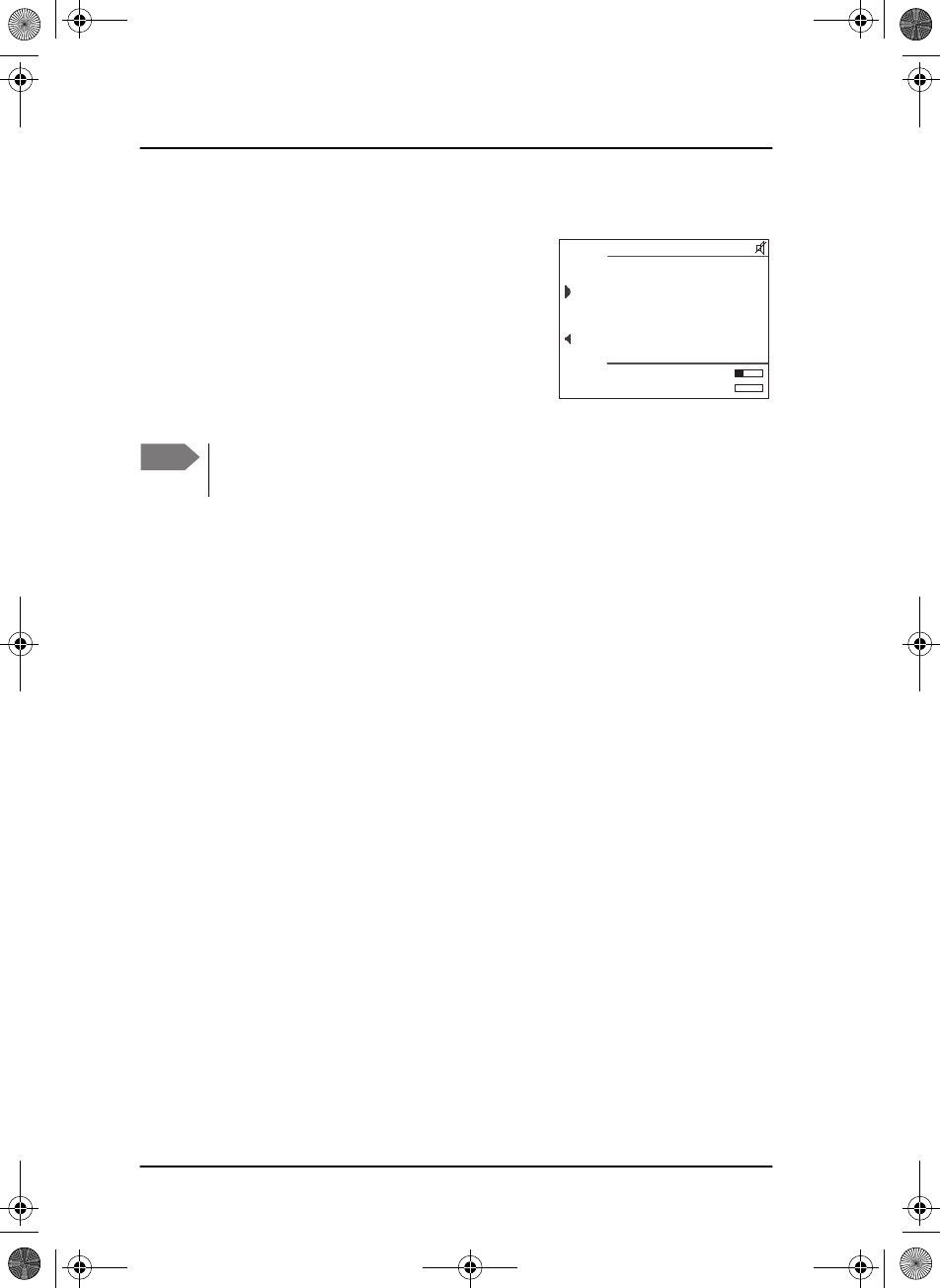
Chapter 2: Operation
50 Setup
System config
The system config menu allows the operator
to input purchased option keys for telex and
HF DSC. Furthermore, status on telex and HF
DSC can be validated in this menu (e.g. to be
presented for a surveyor).
6ch WR: ENABLED
EXIT SYSTEN CONFIG
SSB 4381.0 RX
4089.0 TX
Telex: ENABLED
Note Telex option must be enabled in order for the transceiver to
communicate with the optional 406006A telex terminal.
SAILOR6301_UM.book Page 50 Friday, June 12, 2015 2:37 PM
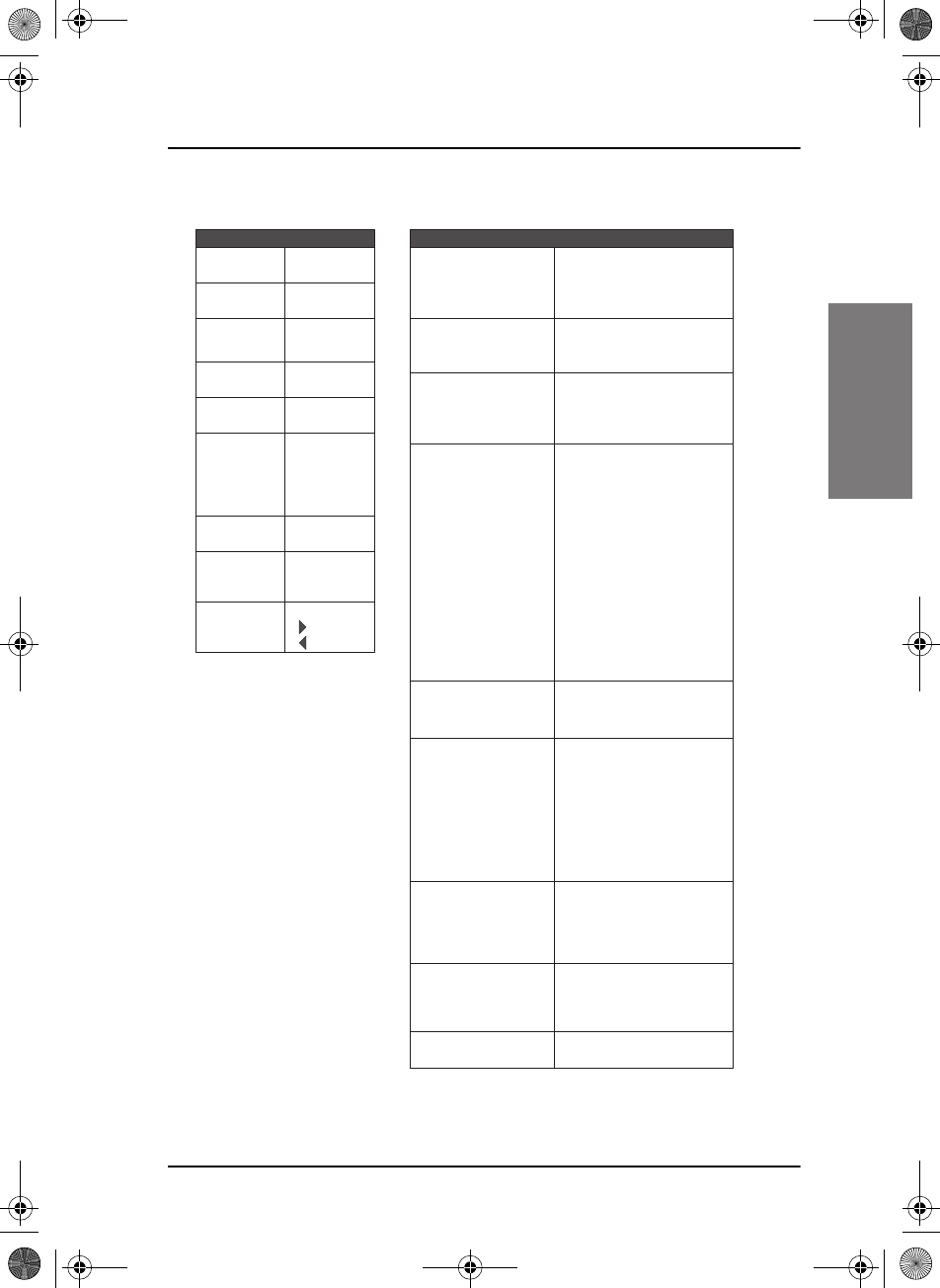
Chapter 2: Operation
Setup 51
22222
Operation
Top-level soft key functions and setup pages
PHBOOK
CALL
EXIT
ADD
FILTER
EXIT
PHBOOK
ALERT EXIT
POS
DROBOS EXIT
PHBOOK
SETUP EXIT
DSC SETUP
SETUP PAGES
Handset 1 vol
Handset 2 vol
Wheel lock
High priority
Controller Info
Positon & MMSI
DSC groups
Auto-Ack Test
Auto-Ack Polling
Auto-Ack Position
Auto-Ack Individual
Non-Distr. Inactivity
Distress Inactivity
Comm Inactivity
Non-Distr. Alarms
Self-Term. Distr. Alarms
Medical transport
Neutral crafts
Print DSC
DSC Self Test
Printer Config
System time & date
Inactivity timeout
Language
Theme
GPS Input
Factory Defaults
Password
Radio info
Scan Hang Time
Scan Resume
Scan Mode
External PTT
DSC CALL LOGS
SYSTEM SETUP
RADIO SETUP
CONTROLLER SETUP
Received Distress
Transmitted Calls
Received Calls
Watch Receiver
Private Channels
DSC Watch
CHANNEL SETUP
TOP LEVEL SOFT KEYS
SQLCH*
HI/LO*
WATCH*
Monitor
Status**
Voltage**
Current**
POWER SUPPLY
** If Monitor is set to ENABLED
*** Only for MF/HF 6000A
SCAN* EXIT
START
STOP
TAG
FILTER
* Only in SSB mode.
Log
Self Test
ATU Status
ATU RX Amp On/Off ***
DIAGNOSTICS
6ch WR
Telex
SYSTEM CONFIG
SAILOR6301_UM.book Page 51 Friday, June 12, 2015 2:37 PM
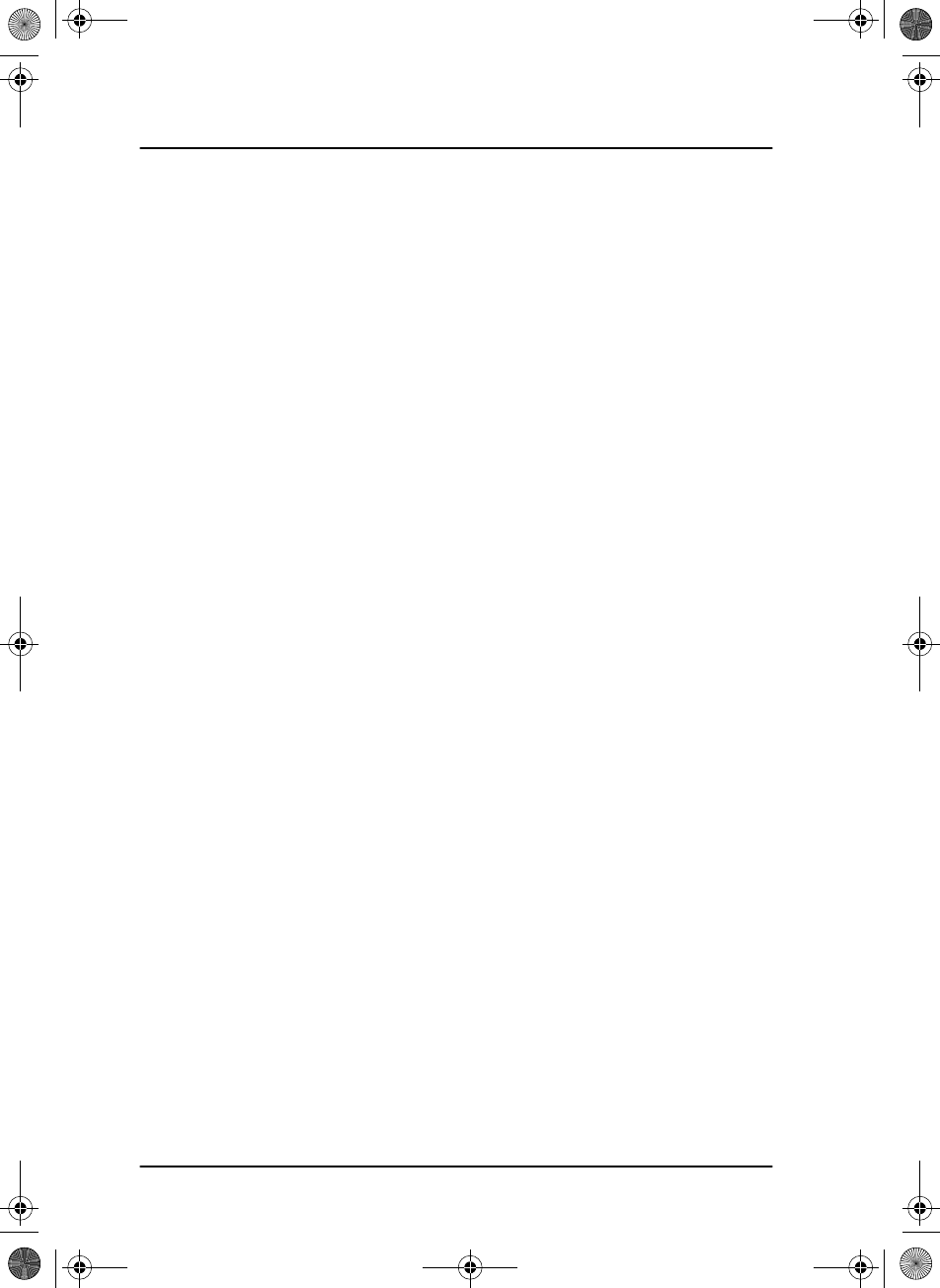
Chapter 2: Operation
52 Setup
SAILOR6301_UM.book Page 52 Friday, June 12, 2015 2:37 PM
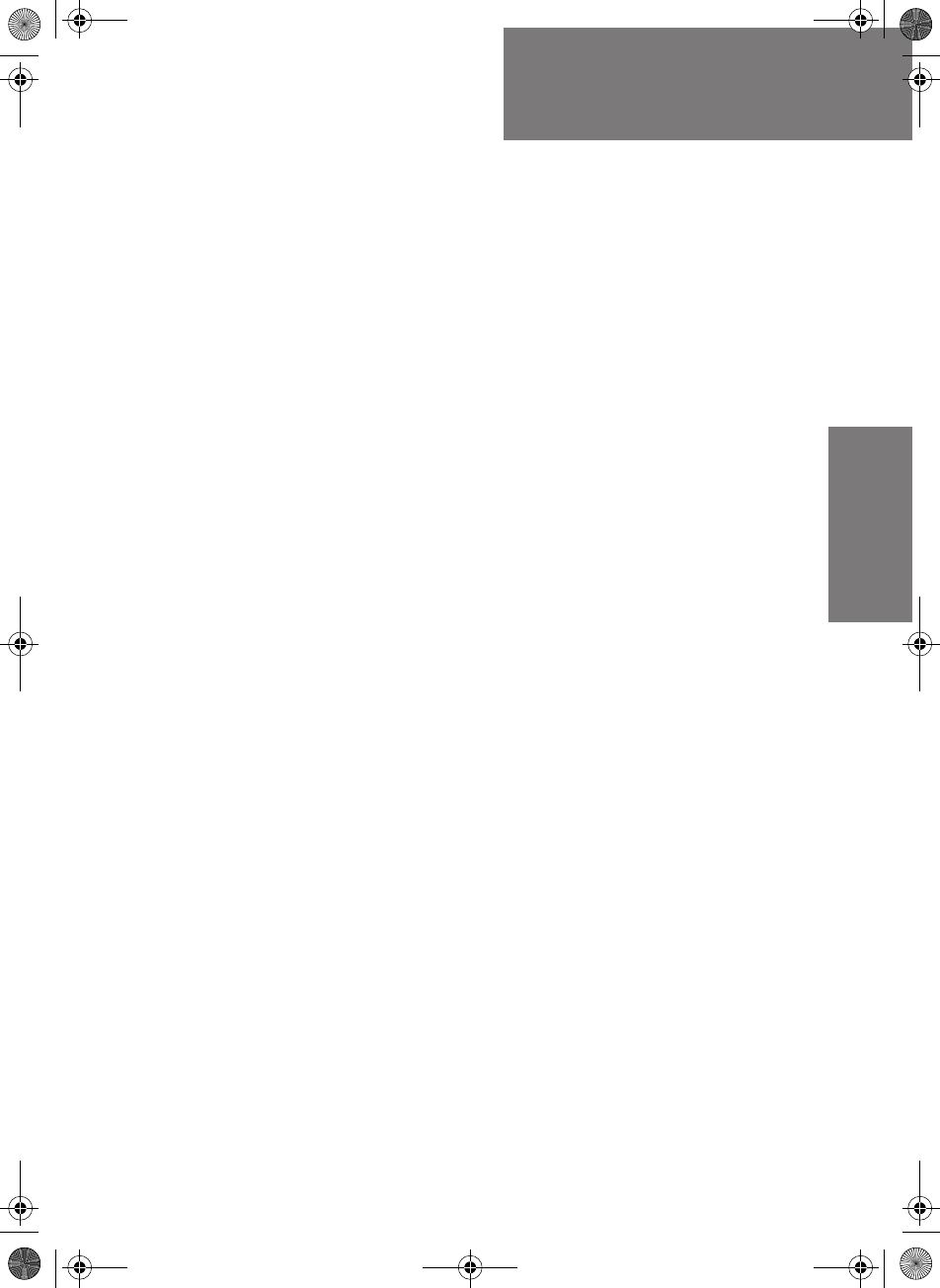
53
Chapter 3
33333
Service & maintenance
Service & maintenance 3
Overview
In this chapter you find detailed information on:
•Contact for support
•Maintenance
•Diagnostics
•Warranty and returning units for repair
Contact for support
Contact your authorized dealer for technical service and support of the
MF/HF radio. Before contacting your authorized dealer you can go through
the troubleshooting guide to solve some of the most common operational
problems.
Maintenance
Preventive maintenance
Maintenance of the SAILOR 6300 MF/HF DSC can be reduced to a weekly
check and a maintenance check at each visit of the service staff. Inspect
the radio for mechanical damages, salt deposits, corrosion and any foreign
material. Due to its robust construction and ruggedness the radio has a long
lifetime. Anyway it must carefully be checked at intervals not longer than
12 months - dependent on the current working conditions.
Salt deposits
Antenna system, including Antenna Tuning Unit, whip antenna, feeder wire
and especially supporting isolators should be checked regularly and kept
clean to avoid flashovers and reduced output power causing poor radiation.
SAILOR6301_UM.book Page 53 Friday, June 12, 2015 2:37 PM
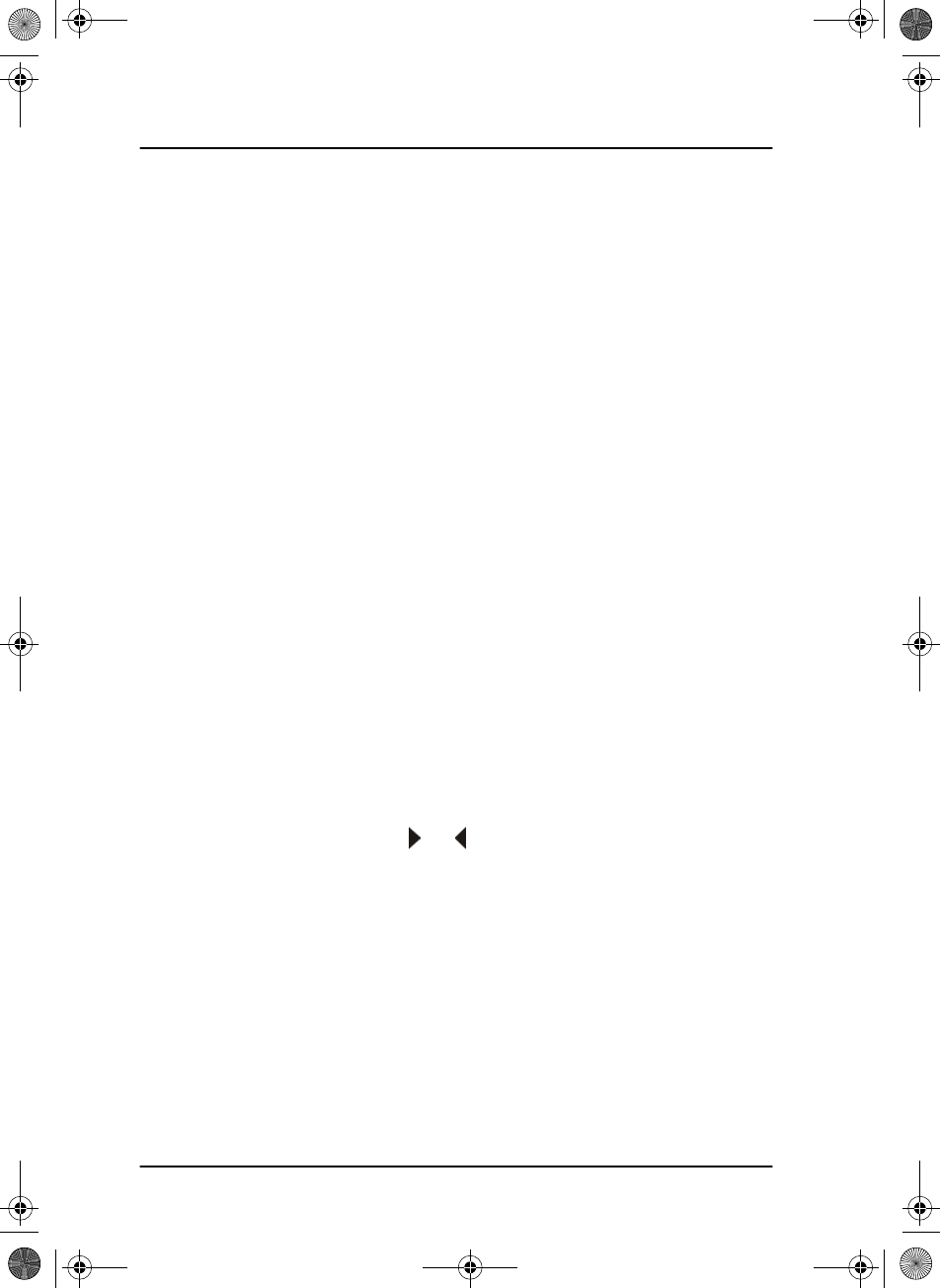
Chapter 3: Service & maintenance
54 Maintenance
In case the indoor equipment has been exposed to sea water there is a risk
of salt crystallization on the keyboard, knobs and cable connectors on the
control unit, as well as on cable connectors on the transceiver unit, and they
may become inoperable.
Clean the MF/HF radio system with fresh water.
Weekly installation check
Go through the following weekly check procedure:
1. Select a SSB channel or frequency pair, press PTT and check that tune is
done successfully.
2. If a GPS is connected, check the position and time in the MF/HF display.
3. Send a DSC test call to an appropriate coast station or ship.
4. Enter Setup, Diagnostics, Self Test and start the applicable test, noting
that RF-power will be present during testing. Note that output power is
above 60W.
DSC self test
To run a loop back DSC self test, do as follows:
1. Press the soft key SETUP. If it is not in the display, press the soft key
MORE until SETUP appears.
2. Press the arrow soft key or to advance to DSC SETUP.
3. Turn the selector knob to select DSC Self Test. Press and turn the
selector knob to select RUN.
The test will check the ability to encode/decode DSC signalling on RF
level. The radio will automatically transmit a DSC safety test call to its
own MMSI number without enabling the transmitter power amplifier. In
parallel the radio decodes and compares the received call to be the
same as the transmitted.
SAILOR6301_UM.book Page 54 Friday, June 12, 2015 2:37 PM
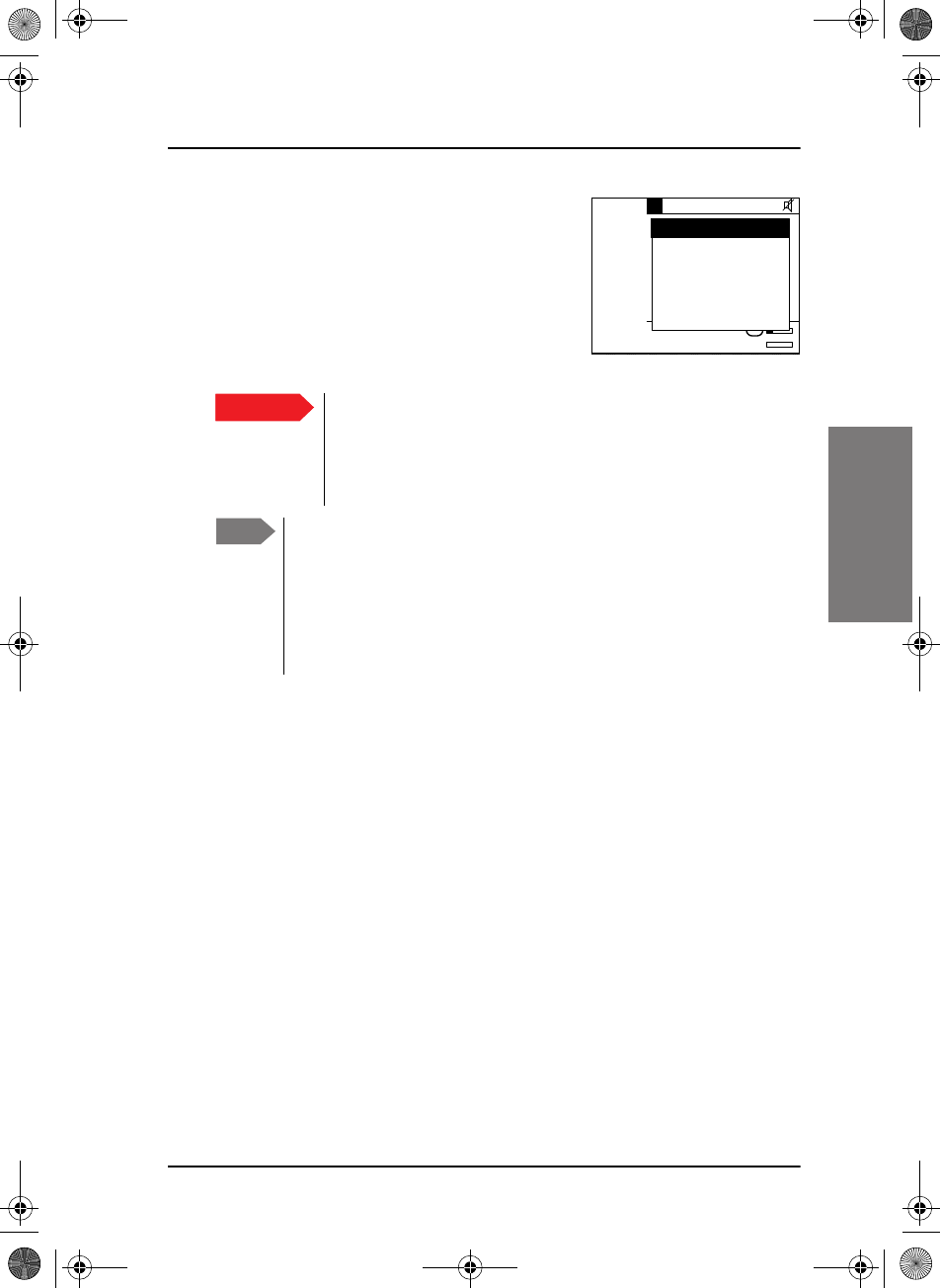
Chapter 3: Service & maintenance
Maintenance 55
33333
Service & maintenance
The display shows the result of the test.
4. Press the soft key OK to acknowledge the
test result and resume normal operation.
Temperature specifications
Normal operating temperature: 0°C to +40°C
Extreme operating temperature: -15°C to +55°C
Important If the DSC loopback test fails, this indicates the DSC
functionality does not work correctly — including the ability
to send or receive a Distress message.
Contact your dealer immediately for further advice.
Note The Cobham Test station can be called if physical location and
weather permits.
Select softkey Call. Change Type to Safety Test. Input MMSI:
219015591, select appropriate band and press softkey send.
The test station is a scanning type and may be busy replying on
another band. Retransmit the message if not answered in 60 s.
OK
8381.0
8089.0 TX
SSB
N/A
RX
DSC loopback
test passed
DSC Warning
S
SAILOR6301_UM.book Page 55 Friday, June 12, 2015 2:37 PM
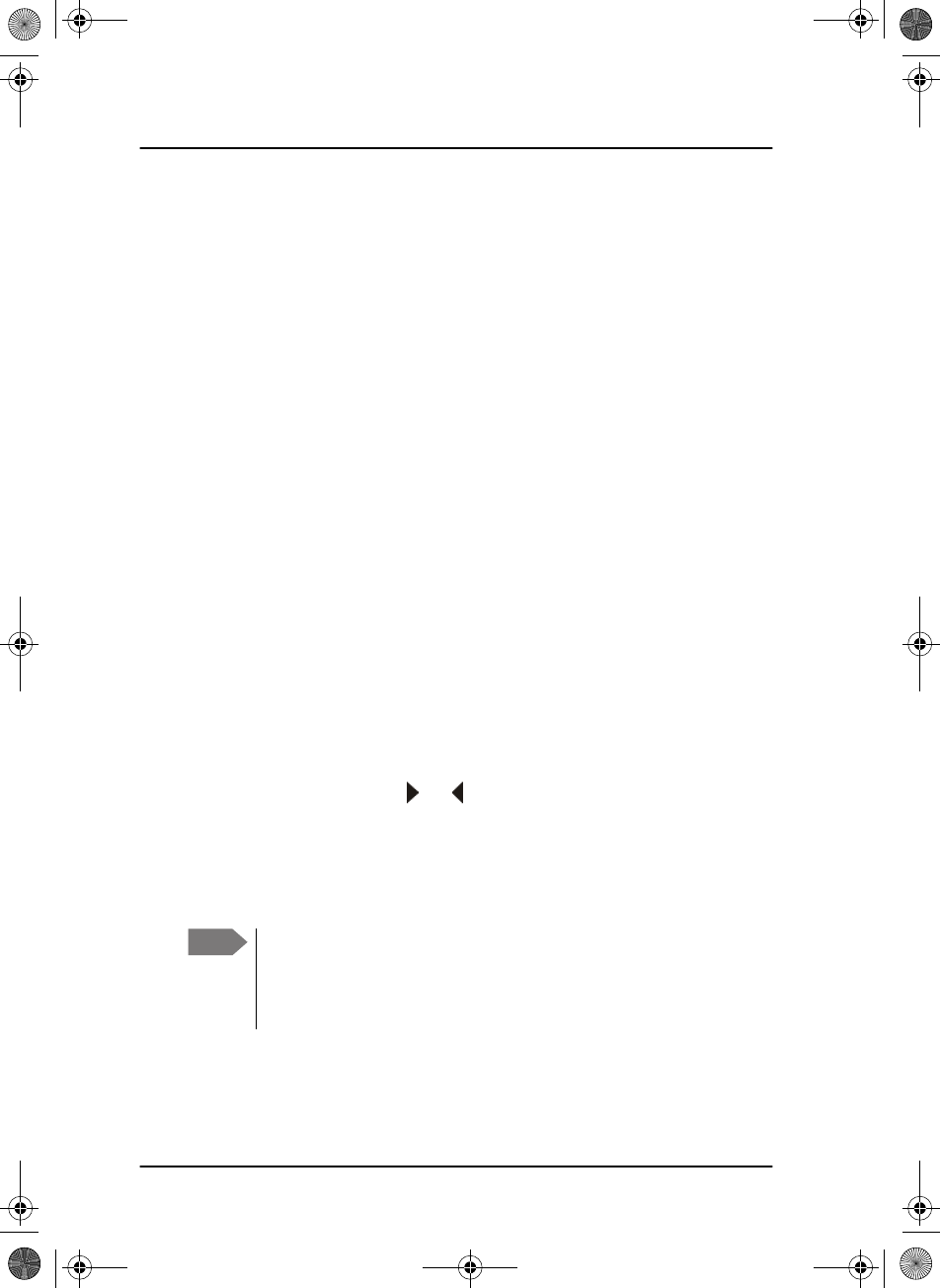
Chapter 3: Service & maintenance
56 Diagnostics
Diagnostics
Diagnostics
In the Diagnostics menu in SETUP the following submenus are available:
•Log with system status messages
•Self Test
•ATU status
•ATU RX AMP
Log with system status messages
In the Log menu you can view the system status, with time, date and a
description (besides a technician code). The system status is not an error
log. It is a log with issues logged by the radio during normal use.
Example: Bad SWR, which may occur in poor installations, hard weather
making the transmitter antenna sway, etc.
To view system messages, do as follows:
1. Press the soft key SETUP. If it is not in the display, press the soft key
MORE until SETUP appears.
2. Press the arrow soft key or to advance to and select Diagnostics
and then Log.
3. Turn the selector knob to go to a setting, then press the selector knob to
view the system setting.
4. Press EXIT to return to normal radio operation.
Note If the message ATU: No Comm. appears in the display during
normal use, this might be a temporary condition depending on the
current installation. If the problem persists, a pop-up message
with an error message appears in the display.
SAILOR6301_UM.book Page 56 Friday, June 12, 2015 2:37 PM
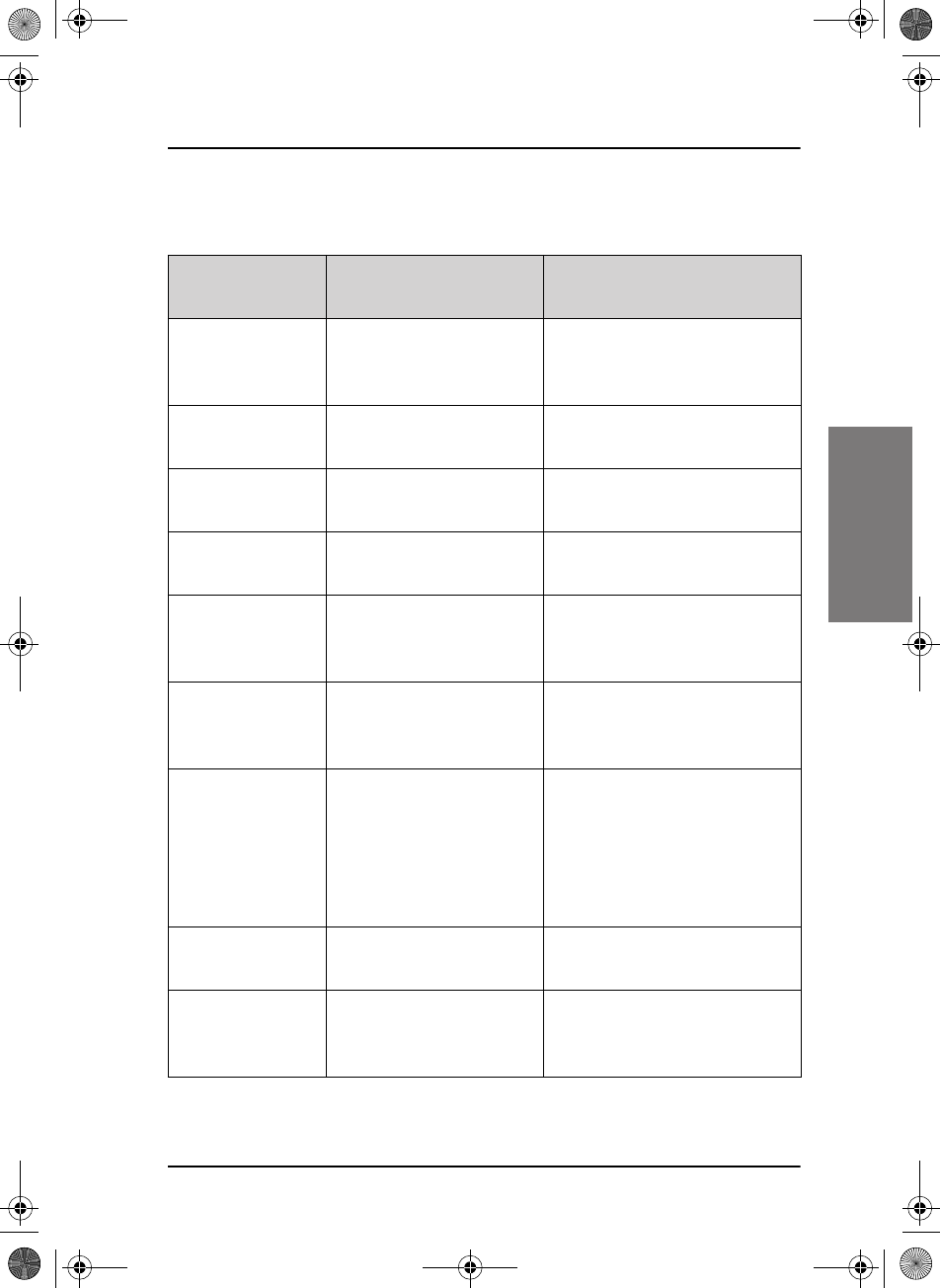
Chapter 3: Service & maintenance
Diagnostics 57
33333
Service & maintenance
Most of the messages are marked as TU (transceiver unit) or ATU (Antenna
Tuning Unit) messages.
Text in the
display Explanation Possible cause(s)
Low Tune Power Too little power reaches
the antenna tuner to tune
properly.
Poor antenna installation or
cable
High Tune Power Too much power reaches
the antenna tuner.
Standing waves may be
present
TU: Power Low Too low power compared
to expected.
Poor installation or too short
antenna, etc.
TU: Power High Too high power output
from transceiver unit.
Defective power loop,
transmitting single tone, etc
TU: High Low-
Power
Low power mode
transmits with more
power than expected.
Reflections on cable or
standing waves, etc.
TU: High Temp Transmitter overheating. Poor ventilation. Very hot
ambient temperature or
prolonged transmission.
TU: High SWR* Transmitter sees a high
Standing Wave Ratio
(SWR).
Poor antenna, cable, fittings or
grounding of the installation.
Can temporarily occur if ice or
water is present on the
antenna or during tuning or in
rough sea and wind.
TU: Low Power Transmitter reduced
power.
Protection due to overheating
or prolonged transmission
TU: TX Inhib. Transmission inhibited. TX_INHIBIT switch is set or a
severe protection of the
transmitter has set in
SAILOR6301_UM.book Page 57 Friday, June 12, 2015 2:37 PM
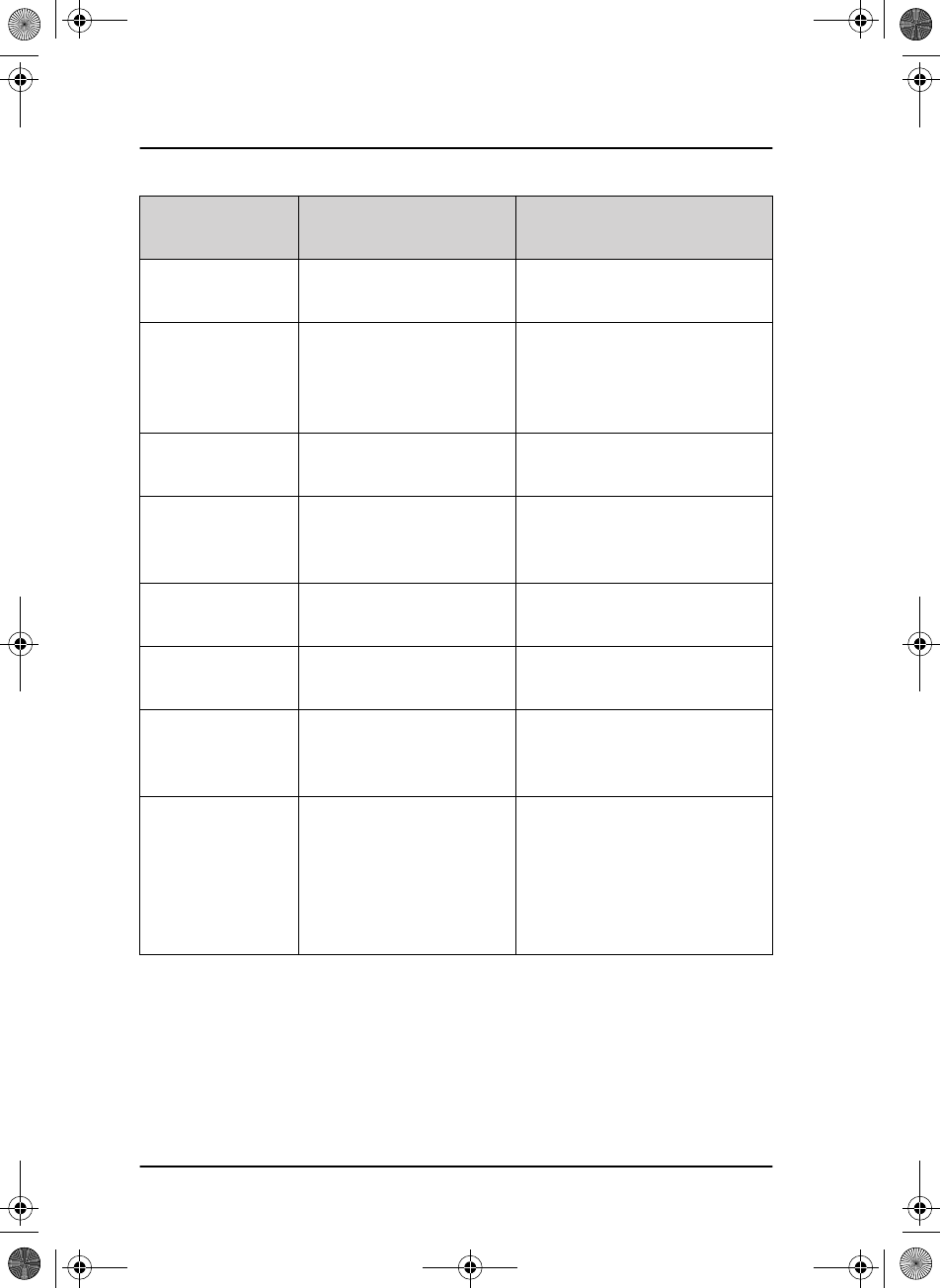
Chapter 3: Service & maintenance
58 Diagnostics
* Marked log entries are not necessarily an error but will reduce output
power to protect the equipment.
TU: LO Error Local Oscillator is not
within valid range.
Local Oscillator not locked
ATU: Not Tuned ATU did not find a proper
matching to the antenna
resulting in less power
out.
Poor antenna connection
grounding etc.
ATU: No Tune
Power
Too little power present
at ATU to tune properly.
Too long antenna cable or too
much loss in the antenna cable
ATU: High U/I* High current or voltage
present at ATU causing
reduced power output.
Too short antenna and or feed
wire or poor matching by ATU
ATU: High Temp* High Temperature inside
ATU.
Prolonged transmission or bad
SWR match
ATU: Bad SWR* ATU measures SWR > 8. Bad antenna installation or
standing waves
ATU: High SWR* ATU measures high SWR. Bad antenna installation or
temporarily bad SWR due to
weather or sea etc.
ATU: No Comm. ATU does not
communicate properly.
Very long antenna cable of
wrong dimension, or ATU
defective. This can also occur
temporarily when turning on
the radio, until the ATU is
ready.
Text in the
display Explanation Possible cause(s)
SAILOR6301_UM.book Page 58 Friday, June 12, 2015 2:37 PM
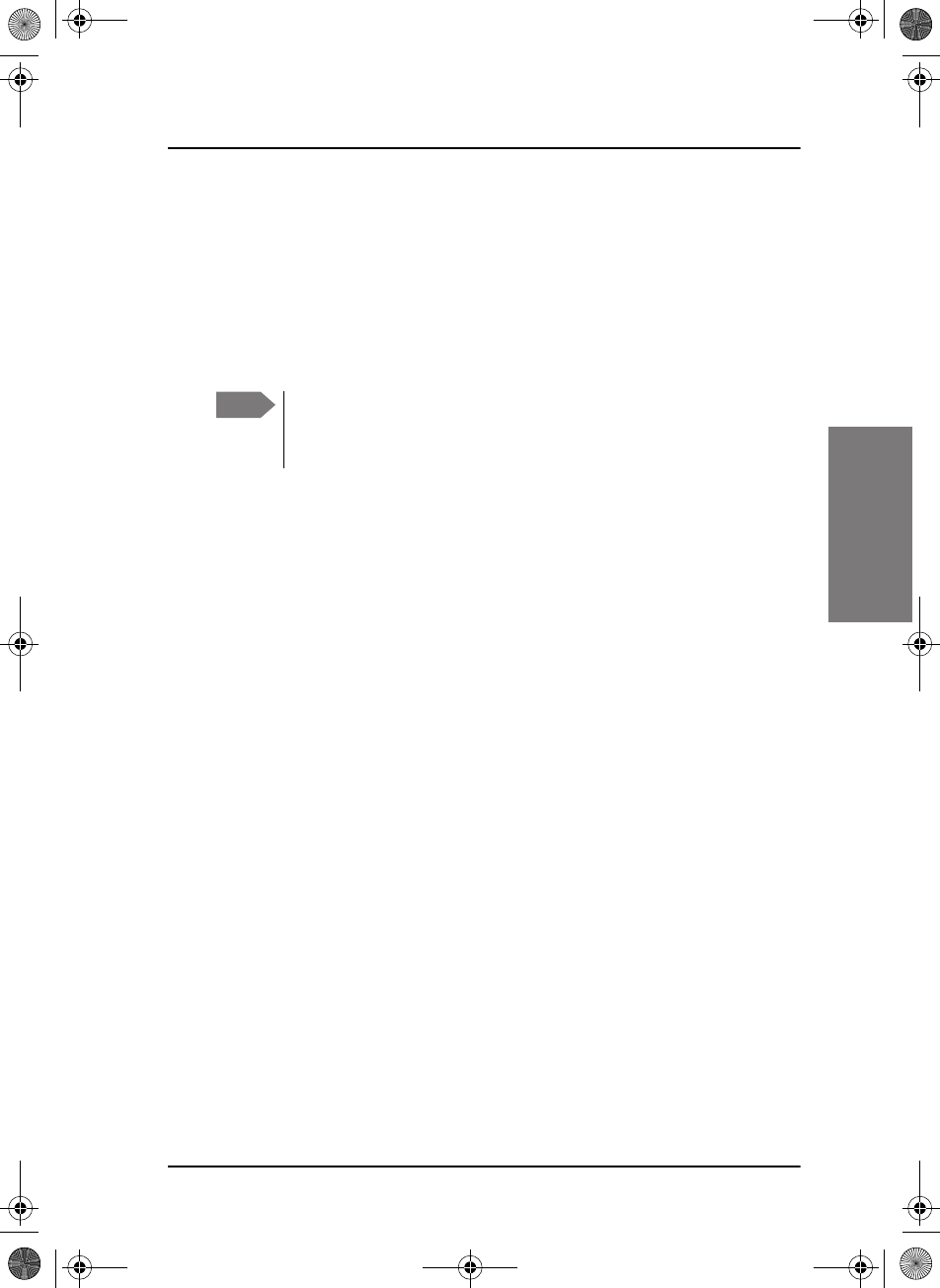
Chapter 3: Service & maintenance
Diagnostics 59
33333
Service & maintenance
Self Test
Two different self tests are available:
• Tx single-band transmission test
• Tx multi-band transmission test
The Tx single Band test performs a tone transmitter test on the current TX
frequency shown in the display.
The output of this test is the transmitted power and the battery voltage.
Note that the output power is not calibrated, so the power figure may only
be used as a guideline. The battery voltage should not drop significantly
during this test, as this indicates a poor installation (e.g. thin wires, etc.)
The Tx Multi Band test is similar to the single band test. However, this test
automatically transmits on the channel next to all six distress SSB
frequencies:
• 2182+3 kHz
• 4125+3 kHz
• 6215+3 kHz
• 8291+3 kHz
• 12290+3 kHz
• 16420+3 kHz
If you exit the test before it is finished, a system status message will not be
added to the diagnostics log.
ATU status
In the ATU status menu the following items are present:
• ATU software version
• ATU Selftest respons in the format 0x00. This code should be
mentioned if any service inquiries regarding output power or antenna
tuner are made
Note This test transmits a short test signal at full power — the radio
operator needs to verify that the channel is free from any traffic
before starting the test!
SAILOR6301_UM.book Page 59 Friday, June 12, 2015 2:37 PM
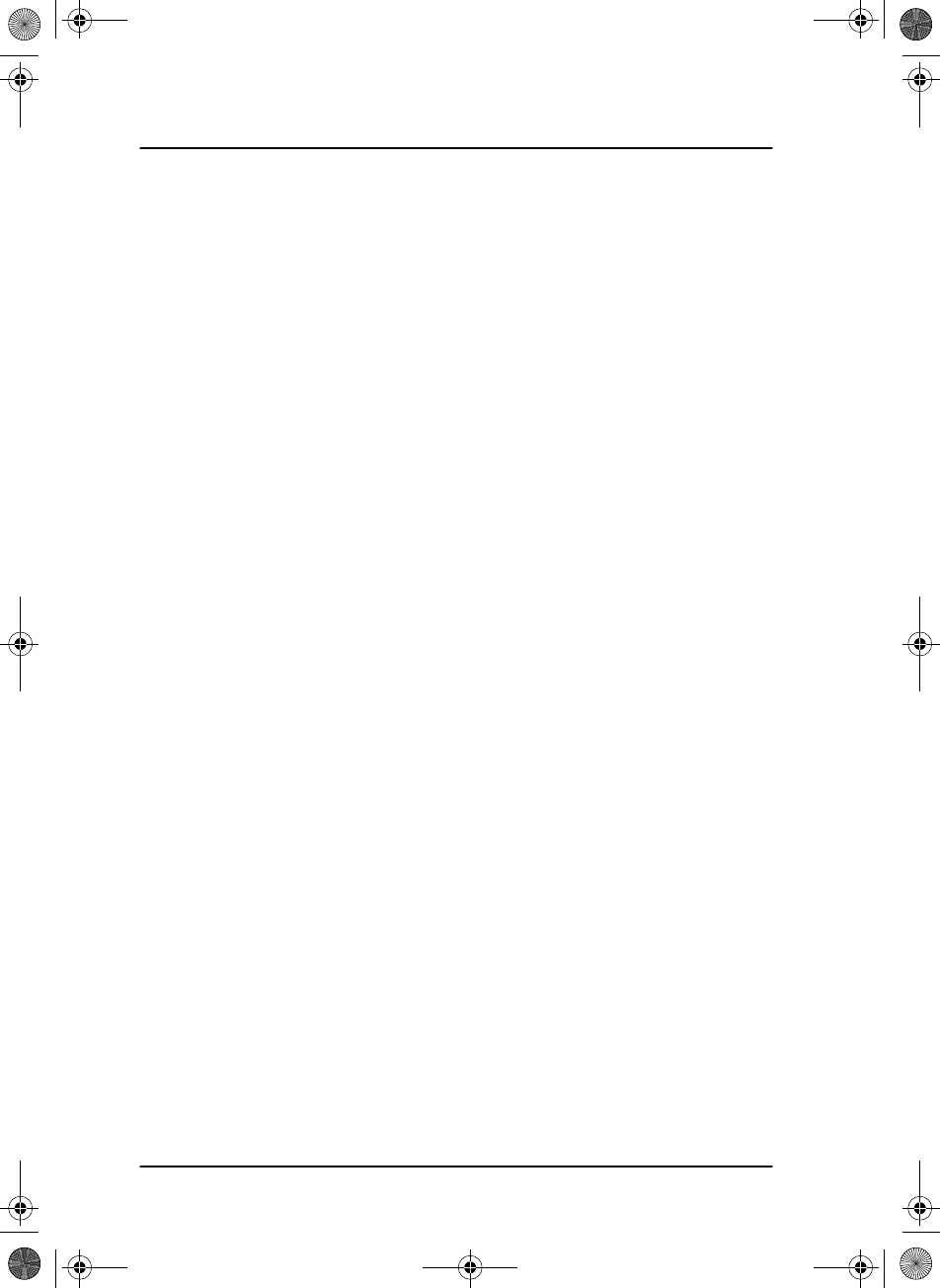
Chapter 3: Service & maintenance
60 Diagnostics
• ATU SWR ratio. For the 6384B tuner the standing wave ratio of last tune
session is recorded
• ATU TX Relays. For the 6384B tuner, the actual settings of relays in the
different banks of the tuner are shown. This information can be used
when making technical inquiries regarding power and tuning.
ATU RX AMP
This can disable the RX low noise amplifier for MF/HF system 6000A only.
SAILOR6301_UM.book Page 60 Friday, June 12, 2015 2:37 PM
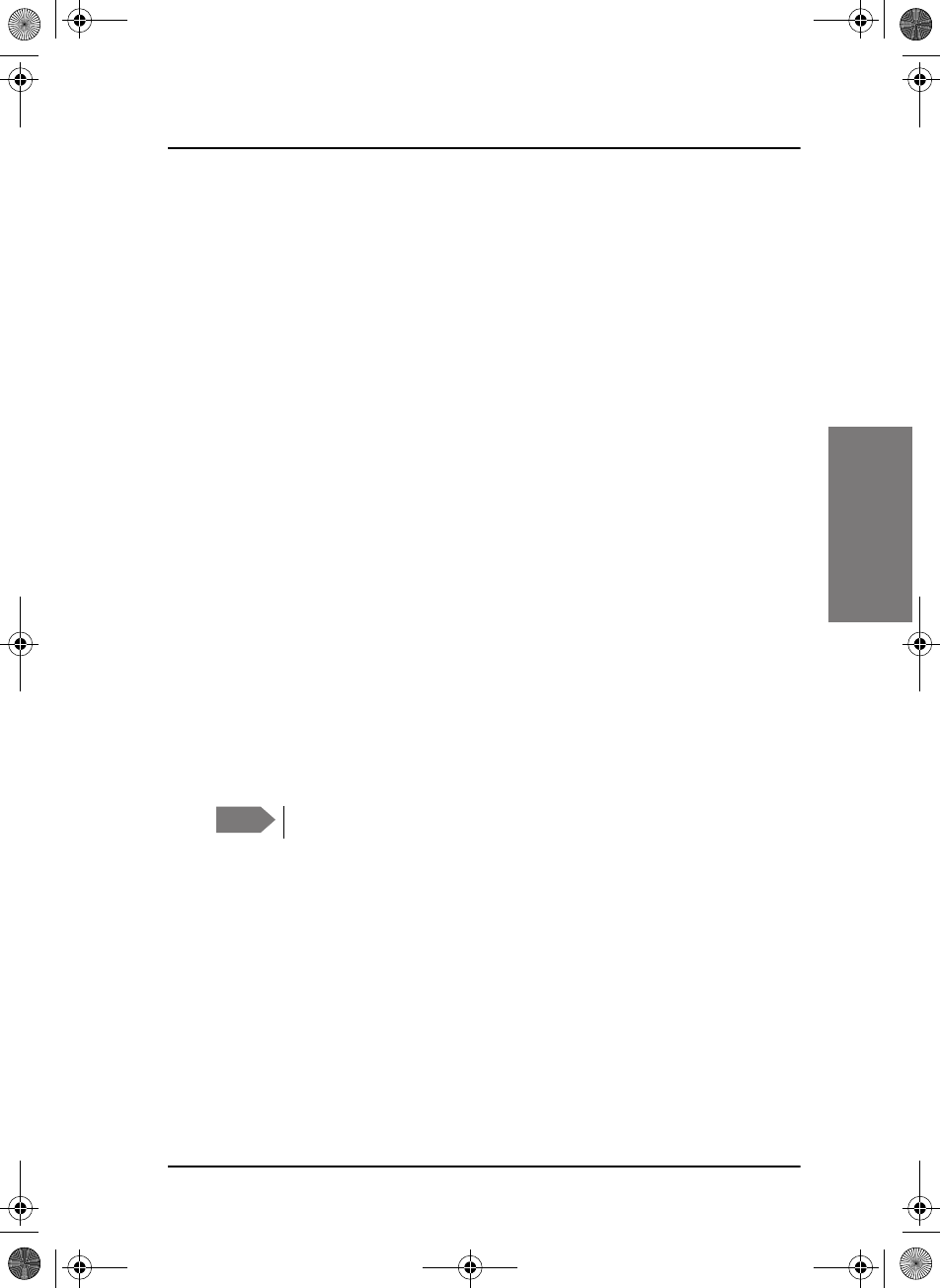
Chapter 3: Service & maintenance
Warranty and returning units for repair 61
33333
Service & maintenance
Warranty and returning units for repair
Should your Cobham SATCOM product fail, please contact your dealer or
installer, or the nearest Cobham SATCOM partner. You will find the partner
details on www.cobham.com/satcom where you also find the Cobham
SATCOM Self Service Center web-portal, which may help you solve the
problem.
Your dealer, installer or Cobham SATCOM partner will assist you whether
the need is user training, technical support, arranging on-site repair or
sending the product for repair.
Your dealer, installer or Cobham SATCOM partner will also take care of any
warranty issue.
Repacking for shipment
Should you need to send the product for repair, please read the below
information before packing the product.
The shipping carton has been carefully designed to protect the SAILOR
6300 MF/HF DSC and its accessories during shipment. This carton and its
associated packing material should be used when repacking for shipment.
Attach a tag indicating the type of service required, return address, part
number and full serial number. Mark the carton FRAGILE to ensure careful
handling.
If the original shipping carton is not available, the following general
instructions should be used for repacking with commercially available
material.
1. Wrap the defective unit in heavy paper or plastic. Attach a tag
indicating the type of service required, return address, part number and
full serial number.
2. Use a strong shipping container, e.g. a double walled carton.
Note Correct shipment is the customer’s own responsibility.
SAILOR6301_UM.book Page 61 Friday, June 12, 2015 2:37 PM
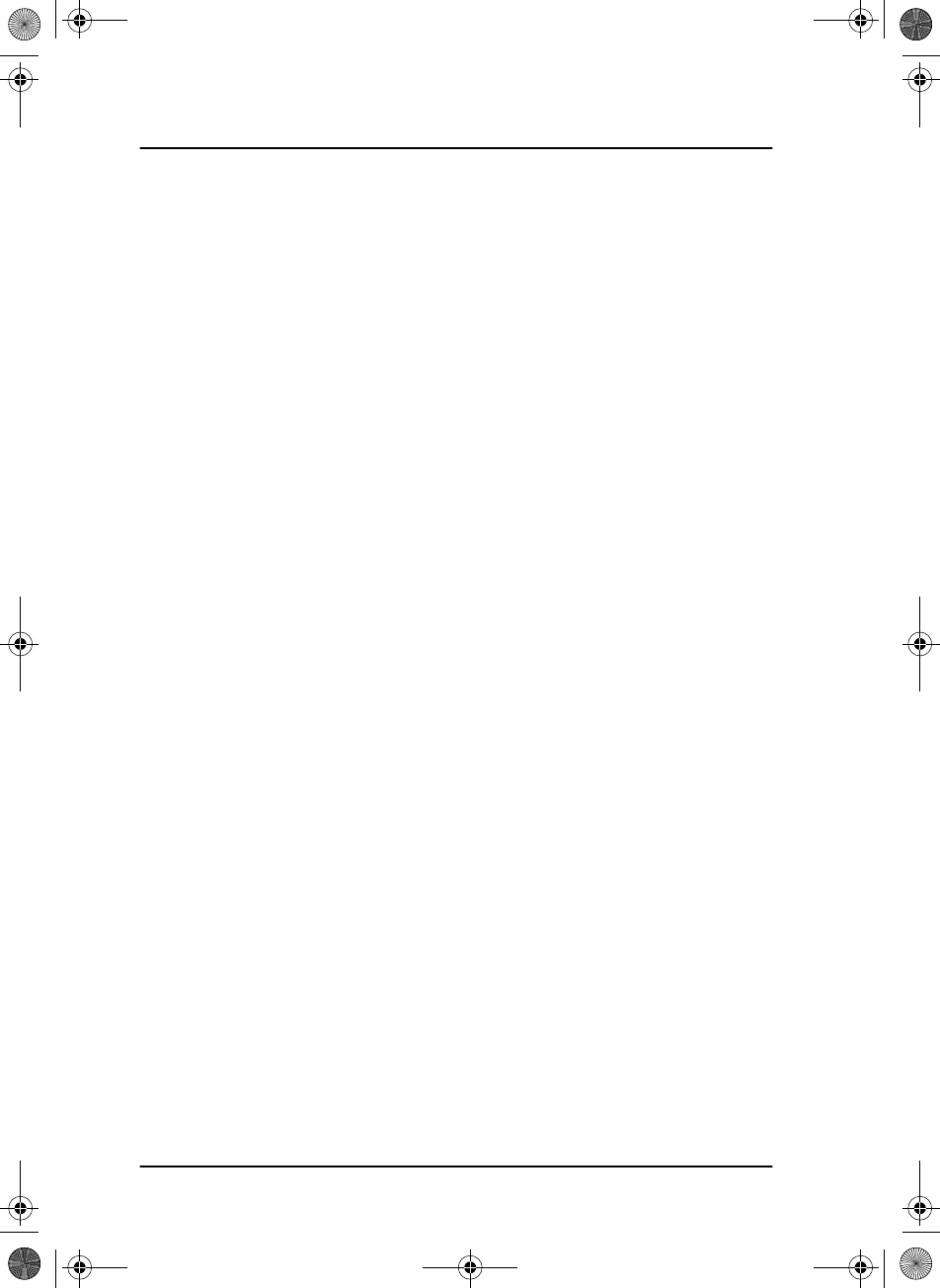
Chapter 3: Service & maintenance
62 Warranty and returning units for repair
3. Protect the front- and rear panel with cardboard and insert a layer of
shock-absorbing material between all surfaces of the equipment and the
sides of the container.
4. Seal the shipping container securely.
5. Mark the shipping container FRAGILE to ensure careful handling.
Failure to do so may invalidate the warranty.
SAILOR6301_UM.book Page 62 Friday, June 12, 2015 2:37 PM
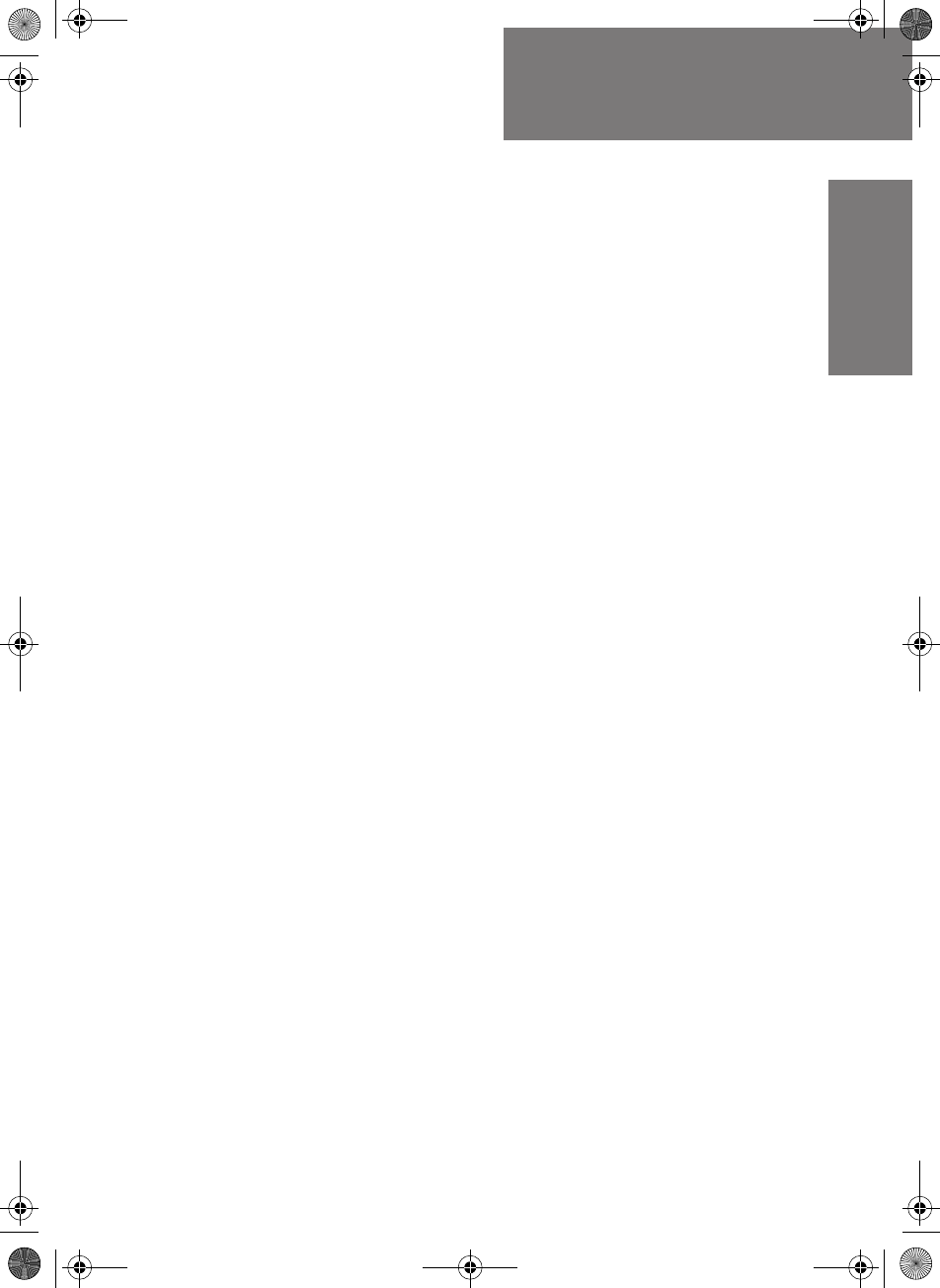
63
Glossary
AAAAA
Glossary
Glossary A
A
AM Amplitude Modulation
ATU Antenna Tuning Unit
D
DROBOS Distress Relay On Behalf Of Someone else
DSC Digital Selective Calling
F
FEC Forward Error Correction. A system of error control for data
transmission, whereby the sender adds redundant data to its
messages, also known as an error-correcting code. This allows
the receiver to detect and correct errors without the need to
ask the sender for additional data. The advantages of forward
error correction are that a back-channel is not required and
retransmission of data can often be avoided.
G
GMDSS Global Maritime Distress and Safety System
GPL General Public License
GPS Global Positioning System
H
HF High Frequency
SAILOR6301_UM.book Page 63 Friday, June 12, 2015 2:37 PM
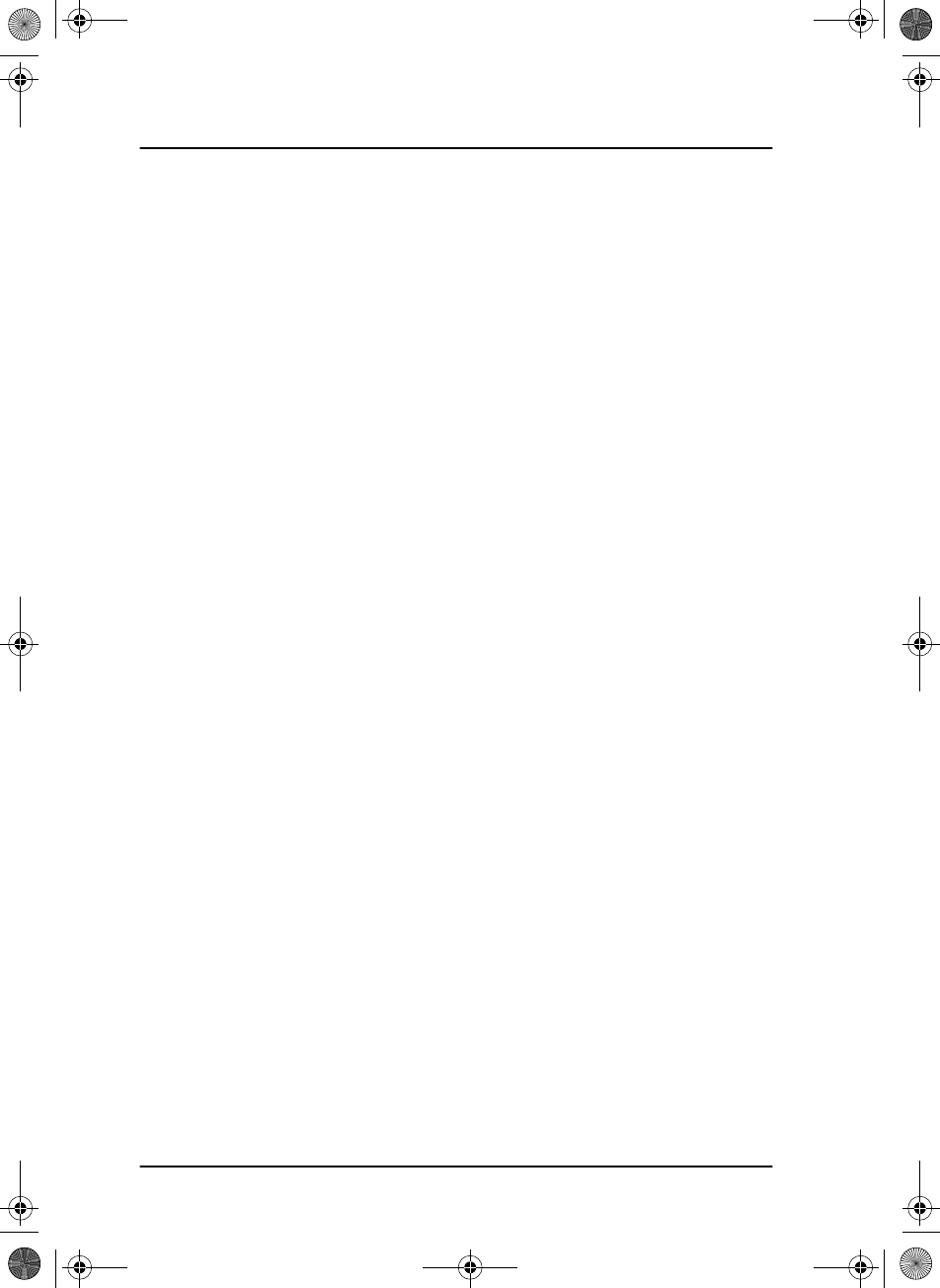
Glossary
64
I
ITU International Telecommunications Union
L
LGPL Lesser General Public License
M
MF Medium Frequency
MMSI Maritime Mobile Ship Identification
S
SSB Single Side Band
SWR Standing Wave Ratio
T
TFT Thin Film Transistor. Type of liquid crystal display.
TU Transceiver Unit
U
UTC Coordinated Universal Time defined by ITU
SAILOR6301_UM.book Page 64 Friday, June 12, 2015 2:37 PM
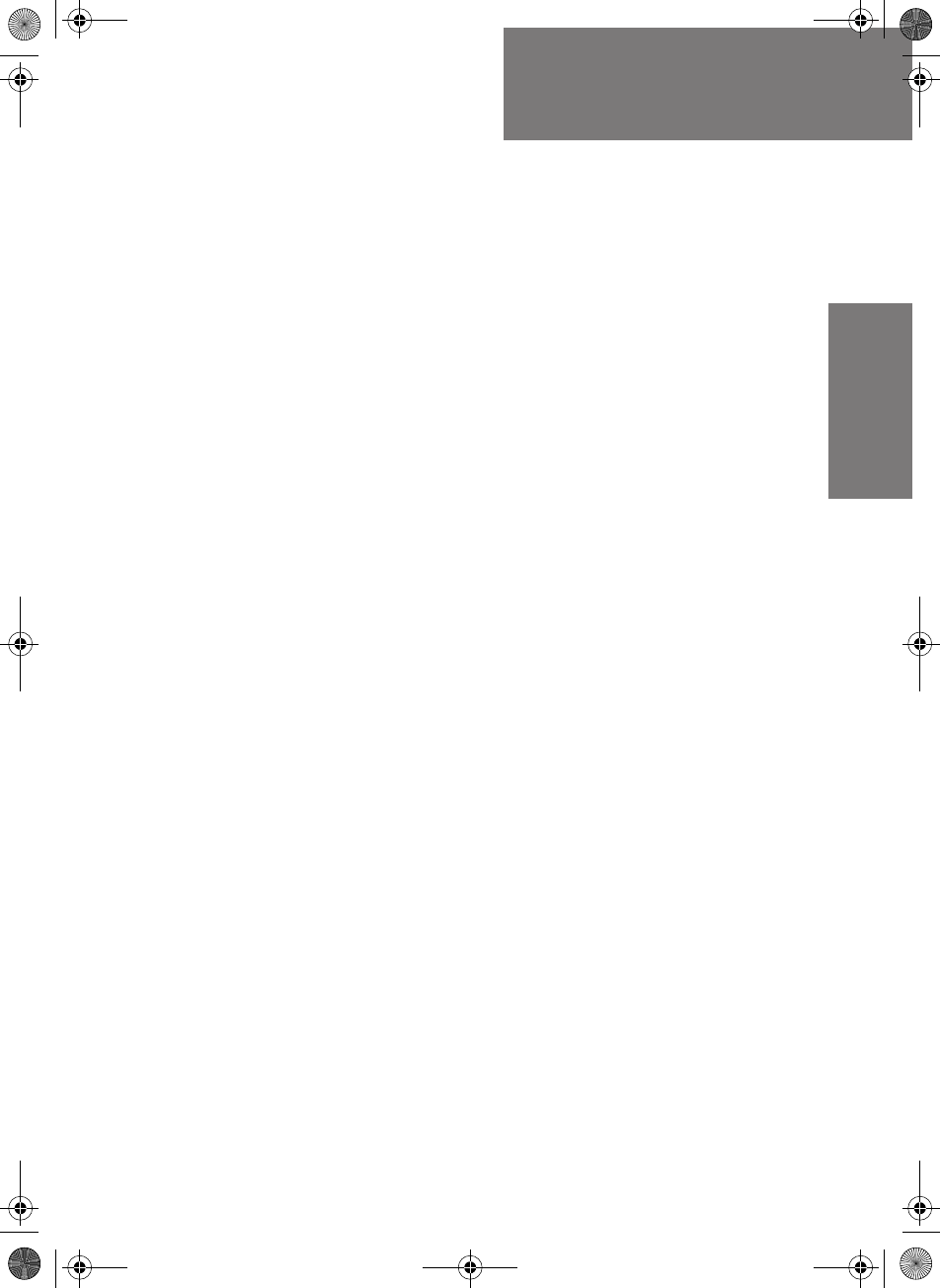
65
Index
BBBBB
Index
Index B
A
accessories, 6
acknowledgement, Distress, 25
action line, display, 5
activate
scan resume, 44
scanning, 22
watch, 21
ACTIVE
activate call, 37
session, 32
ADD, 39
add a contact, 39
adjust
RF gain, 14
speaker volume, 12
alarm panel
Distress, 26
ALERT, 24
AM BROADCAST, 13
antenna unit
tuning, 12
area calls, 38
ATIS code
change, 48
Auto-Ack
Individual, 45
Test, 45
B
background sessions
DSC, 37
backlight
dim, 13
browse channels, 13
buttons
description, 4
C
CALL, 39
call
activate, 37
Distress procedure, vi
DSC, 23
end, 17
hold, 37
quick guide, 19
routine, 33
safety, 33
update, 32
urgency, 33
voice, non-DSC, 33
call log, DSC, 47
cancelling
Distress, 25
channel
add to scan, 22
information, 17
remove from scan, 22
select, 13
check
installation, 54
clear
position data, 16
color theme, 47
Comm Inactivity, 46
contact, 53
adding, 39
deleting, 40
editing, 40
sorting, 38
SAILOR6301_UM.book Page 65 Friday, June 12, 2015 2:37 PM
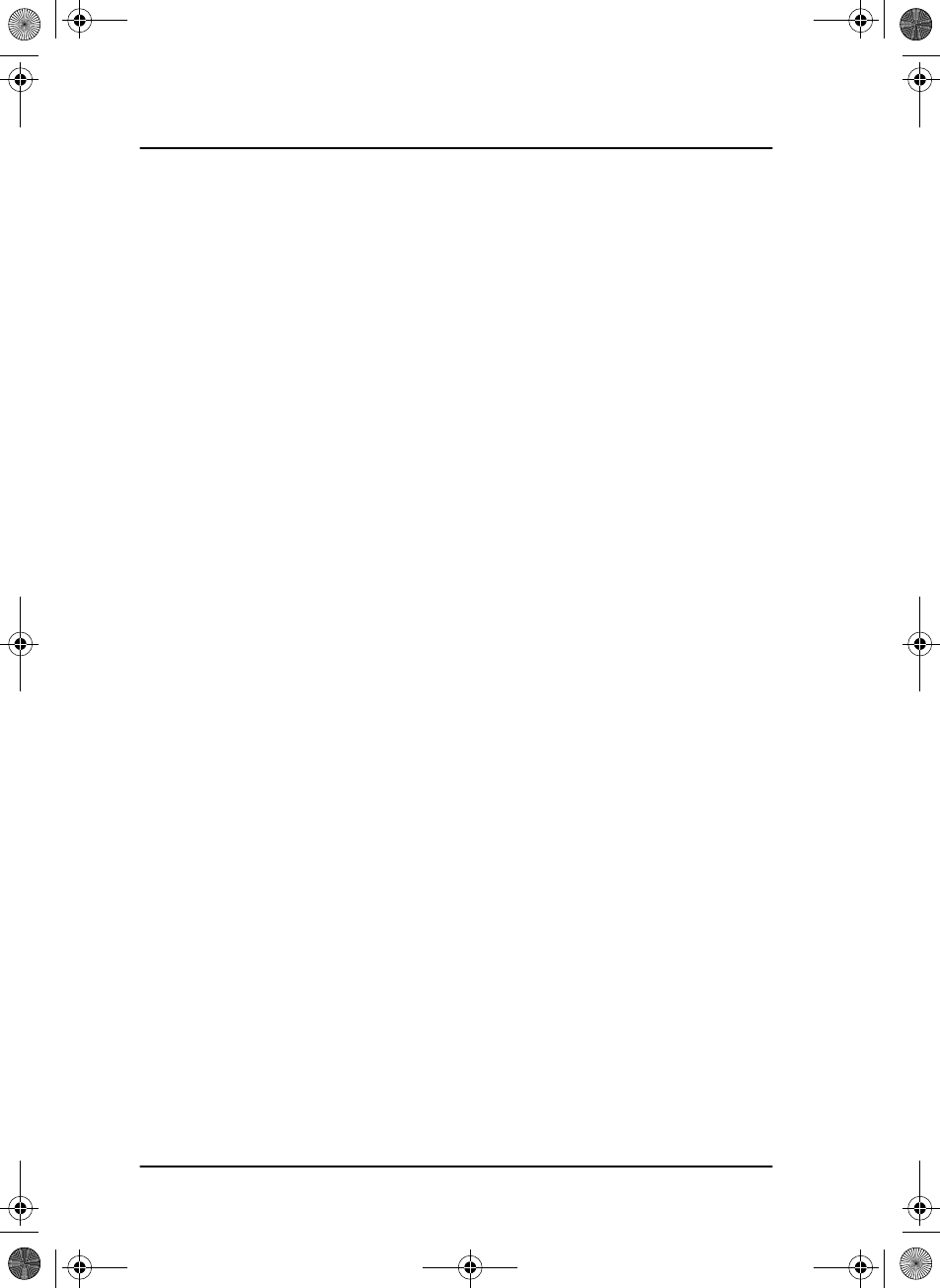
Index
66
controls, front plate, 4
cradle for 6201, installation, 6
D
deactivate
watch, 21
default reset, 48
DELETE, 40
delete contact, 40
diagnostics, 49, 56
dim, 13
display, 5
display color
change, 17, 47
Distress, 27
acknowledgement, 25
cancelling, 25
power failure, 26
received calls, 28
relaying for someone else, 27
send from alarm panel, 26
sending, 23
with specified parameters, 24
Distress button, 23
Distress procedure, vi
Distress timeout, 46
document number, this manual, i
DROBOS, 27
DSC, 13
background sessions, 37
call log, 29, 47
calls, 23
loopback test, 55
making a call, 29
multiple calls, 37
self test, 54
session definition, 32
setup, 45
DSC alarms
non distress, 46
DSC message
print, 31, 46
DSC session, 32
typical display, 32
DSC soft keys, 34
DSC window, 32
E
editing a contact, 40
emergency calls, vi
end
session, 17
end call, 17
engagement status, 17
enter position manually, 16
F
factory defaults, 48
FCC approved equipment
training information, viii
features, 2
FILTER, 22
filter
phonebook, 38
SAILOR6301_UM.book Page 66 Friday, June 12, 2015 2:37 PM
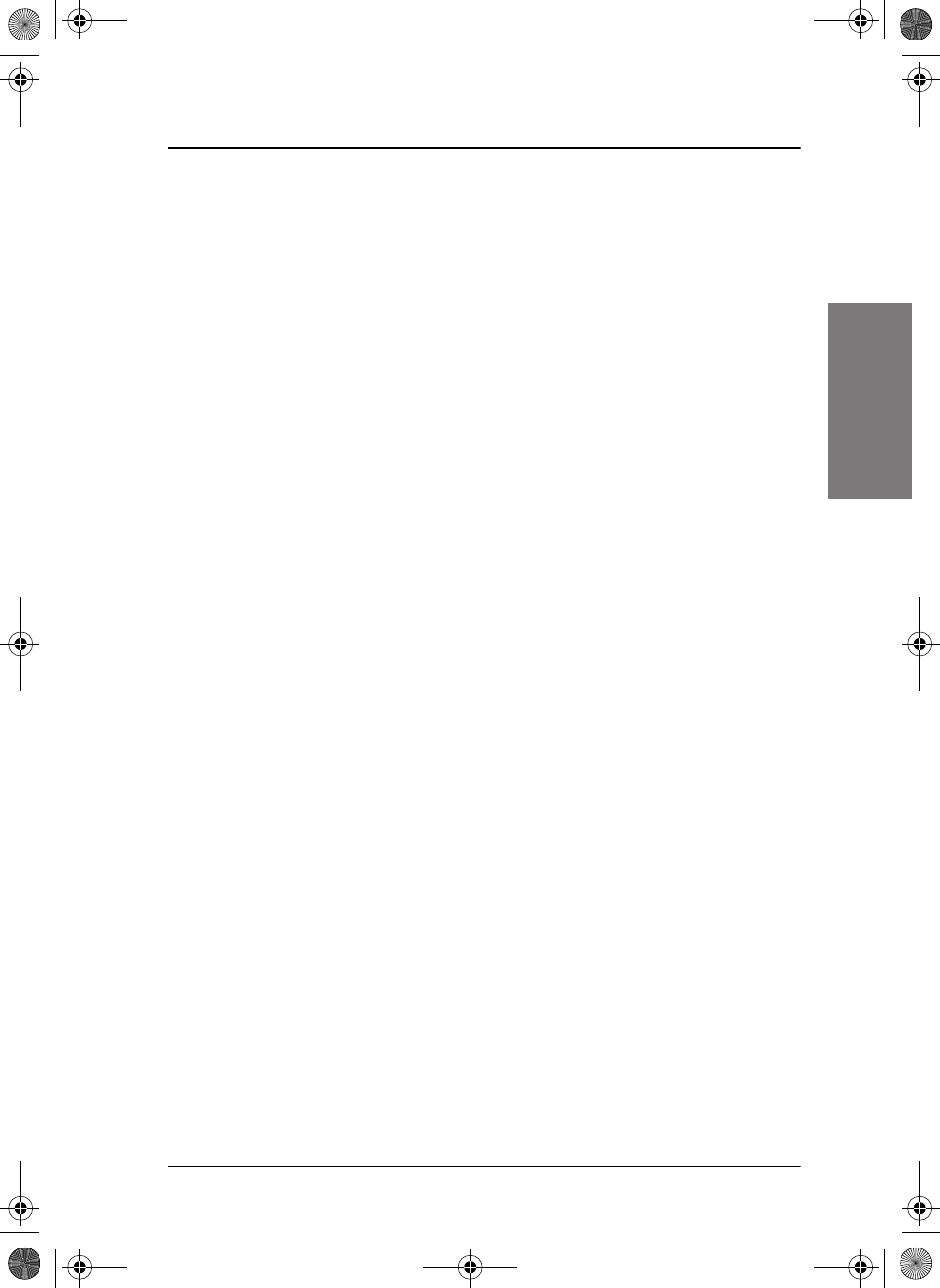
Index
67
BBBBB
Index
frequencies
simplex, entering, 13
frequencies, entering, 13
front plate, controls, 4
G
geographical area calls, 38
GPS data, 16
GPS position
display, 16
H
handset cradle
installation, 6
hang time, 44
HOLD
holding a call, 37
session, 32
I
icons
session state, 32
installation
cradle for 6201, 6
handset cradle, 6
installation check, 54
IP address
Control Unit, 49
Transceiver Unit, 48
K
keys on front plate, 4
knob
selector, 4
volume, 4
L
lock
keys, 49
log, 49
louder, volume, 12
M
maintenance, 53
manual, document number, i
MAYDAY, vi
medical transport, 46
menus
overview, 51
soft key functions, 15
message
replay, 42
messages
ATU, 57
TU, 57
MF/HF DSC
description, 1
MMSI
change, 48
mode
AM BROADCAST, 13
DSC, 13
select, 13
SSB, 13
SSB(EXT.), 13
TELEX, 13
monitor power supply, 45
MORE, 15
SAILOR6301_UM.book Page 67 Friday, June 12, 2015 2:37 PM
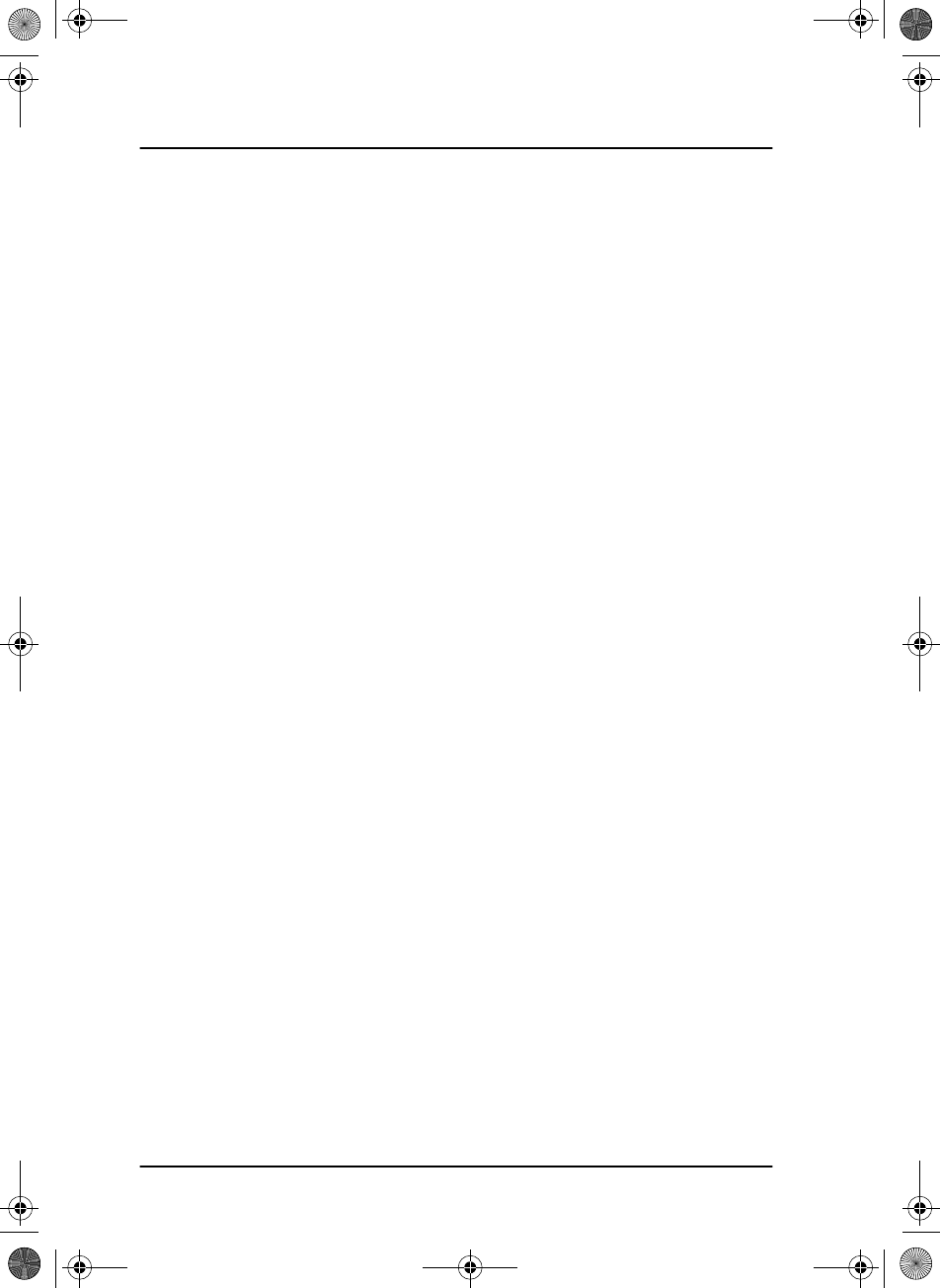
Index
68
multi-band transmission test, 59
multiple calls, DSC, 37
mute
speaker, 14
N
neutral crafts, 46
night vision, how to dim, 13
Non-dist Inactivity, 45
Non-distr.alarms, 46
P
password, 48
PHBOOK, 39
phone book, 38
add contact, 39
delete a contact, 40
edit a contact, 40
phonebook
sorting, 38
position
clear, 16
enter manually, 16
position data
enter manually, 45
position Info, 45
position information, 16
power
off, 12
on, 12
power failure
Distress, 26
power supply
monitor, 45
print
DSC message, 31, 46
printer
DSC messages, 47
setup, default, 31
supported, 47
Printer Config, 31
PTT button, 20
Q
QUIT, 17
R
radio call
making, 20
receiving, 19
radiotelex, 41
received Distress calls, 28
repacking for shipment, 61
repair, 61
replay, 42
button, 4
rewind, 42
stop, 42
reset to default, 48
resume time, 44
returning units, 61
RF exposure hazards, v
RF gain, 14
routine call, 33
S
safety call, 33
safety summary, iv
salt deposits, 53
SAILOR6301_UM.book Page 68 Friday, June 12, 2015 2:37 PM
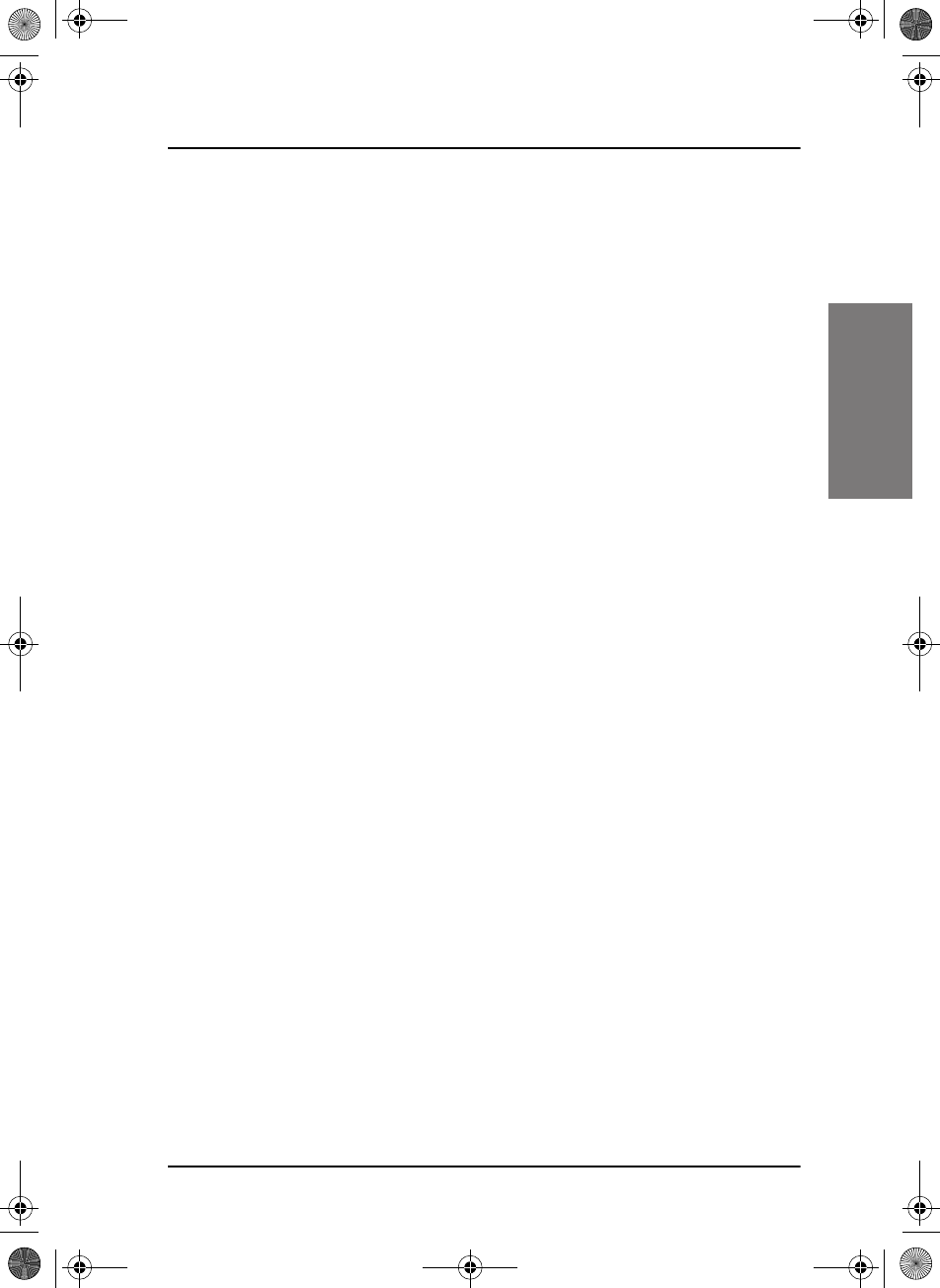
Index
69
BBBBB
Index
scan
add channel, 22
hang time, 44
mode, 44
multi, 44
remove channel, 22
resume time, 44
resume, activate, 44
SSB voice, 15, 44
start, 22
selector knob, 4, 13
self test, 54, 56
multi-band, 59
single band, 59
self test, DSC, 54
serial number
Control Unit, 49
Transceiver Unit, 48
service line, display, 5
service procedure
weekly, 54
session
ACTIVE, 32
HOLD, 32
INFO key, 36
line, 33
soft keys, 34
state icons, 32
status, 34
what is, 32
setup
controller, 48
printer, 31
Radio, 44
system, 47
watch, 44
setup pages overview, 51
shipment
packing instructions, 61
simplex frequencies
enter, 13
single-band transmission test, 59
soft key, 15
ADD, 39
CALL, 39
DELETE, 40
DISACK, 28
DSC, 34
FILTER, 22
MORE, 15
PHBOOK, 39
RELAY, 27
STOP, 42
TAG, 22
WATCH, 21
soft keys, 15
overview, 51
softer, volume, 12
software version
Control Unit, 49
Transceiver unit, 48
sorting contacts, 38
speaker volume, 12
specifications
temperature, operating, 55
squelch
control, 4
on, off, 18
SSB, 13
SSB (EXT.), 13
SSB voice
scan, 15, 44
STOP, 42
stop
replaying a message, 42
watch or scan, 21, 22
SAILOR6301_UM.book Page 69 Friday, June 12, 2015 2:37 PM
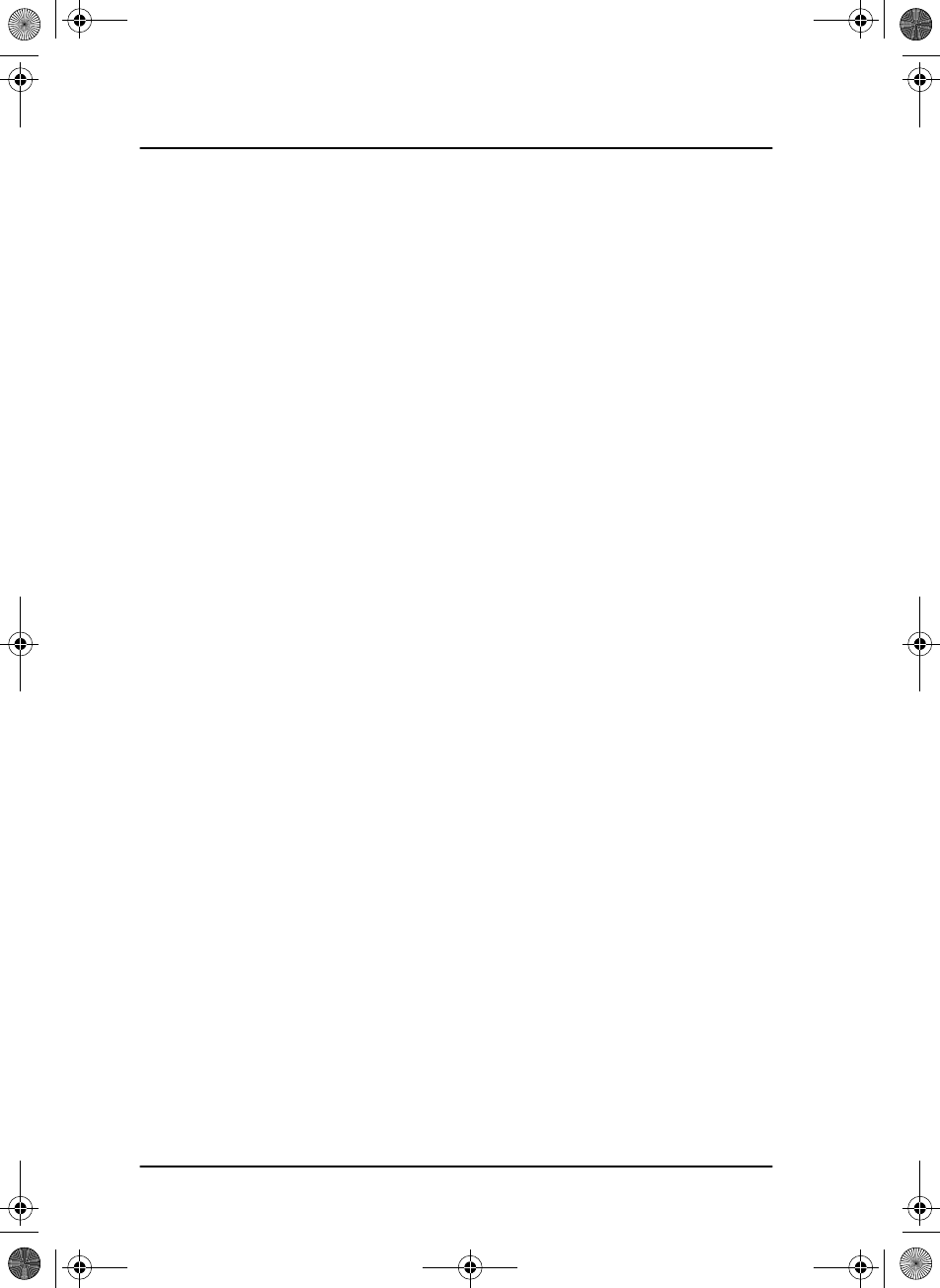
Index
70
subcommunication
mode, 24
telex, 24
voice, 24
support, 53
SW version, 48
system configuration example, 8
system messages, 49
system overview, 3
system setup, 47
T
TAG, 22
remove, 22
tagged channels
view, 22
TELEX, 13
telex, 41
subcommunication, 24
temperature
operating, 55
terminate
call, 17
engagement, 17
test
multi-band, 59
single band, 59
theme
color, change, 47
timeout, 47
Distress, 46
non distress, 45
VHF and other non distress, 46
troubleshooting, 56
tuning
antenna unit, 12
TX inhibit, 20
U
urgency call, 33
Use GPS, 16
UTC time, 5
enter manually, 16
V
variants, 3
voice
call, 33
subcommunication, 24
voice scan, 44
volume
louder, 12
softer, 12
speaker, 12
Volume knob, 4
W
warranty, iii, 61
limitation, v
WATCH, 15, 21, 22
watch
setup, 44
start, 21
stop, 21
weekly check, 54
SAILOR6301_UM.book Page 70 Friday, June 12, 2015 2:37 PM