Trio Datacom ER450-XXF01 Remote Radio Data Modem User Manual temp warning E Series R3
Trio Datacom Pty Ltd (a wholly owned company of Schneider Electric) Remote Radio Data Modem temp warning E Series R3
Contents
Installation Guide Part 1
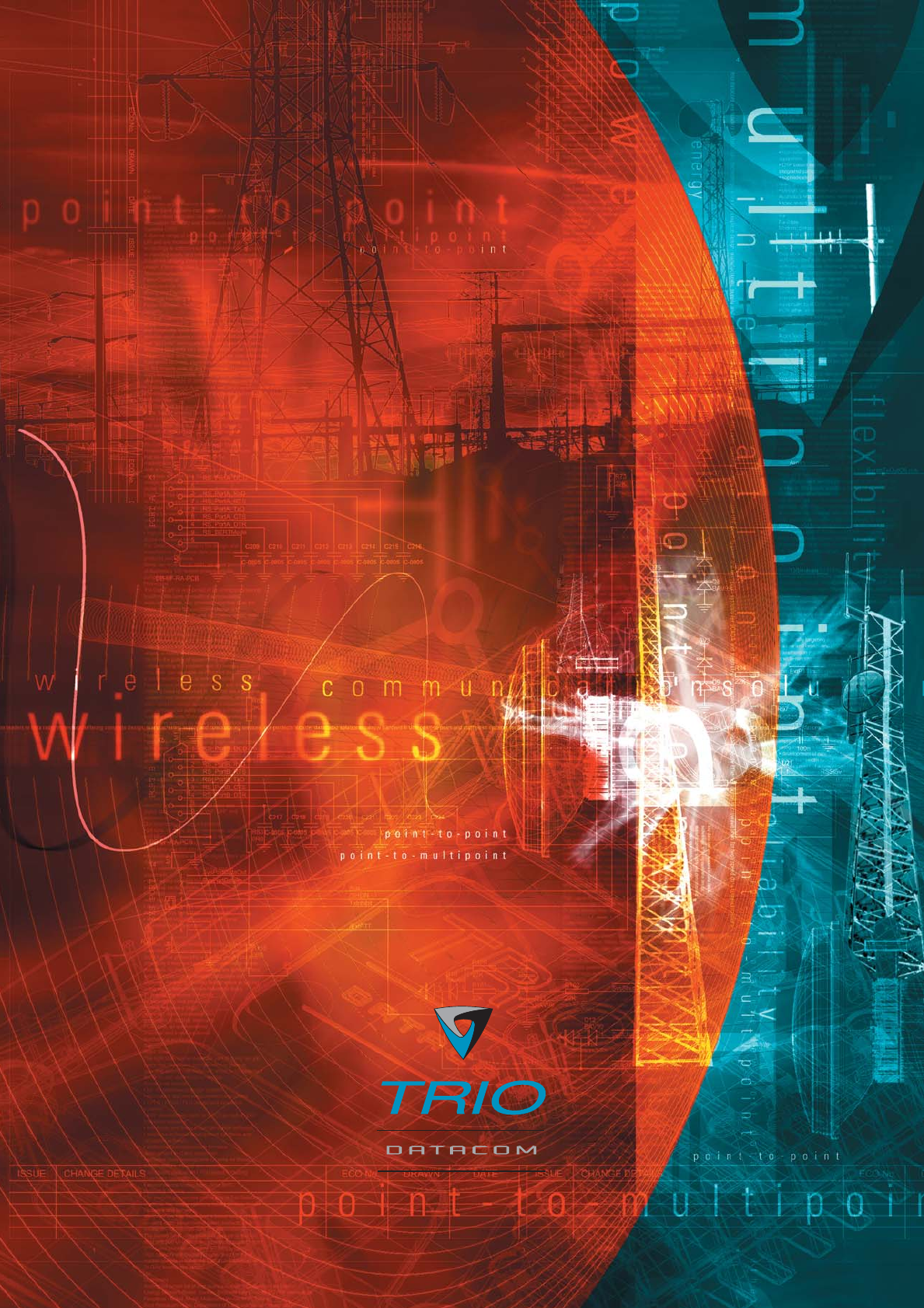
User Manual
E Series Data Radio
www.trio.com.au
ER450 Remote Data Radio
EB450 Base Station
EH450 Hot Stand-by Base Station
Issue 4: May 2003
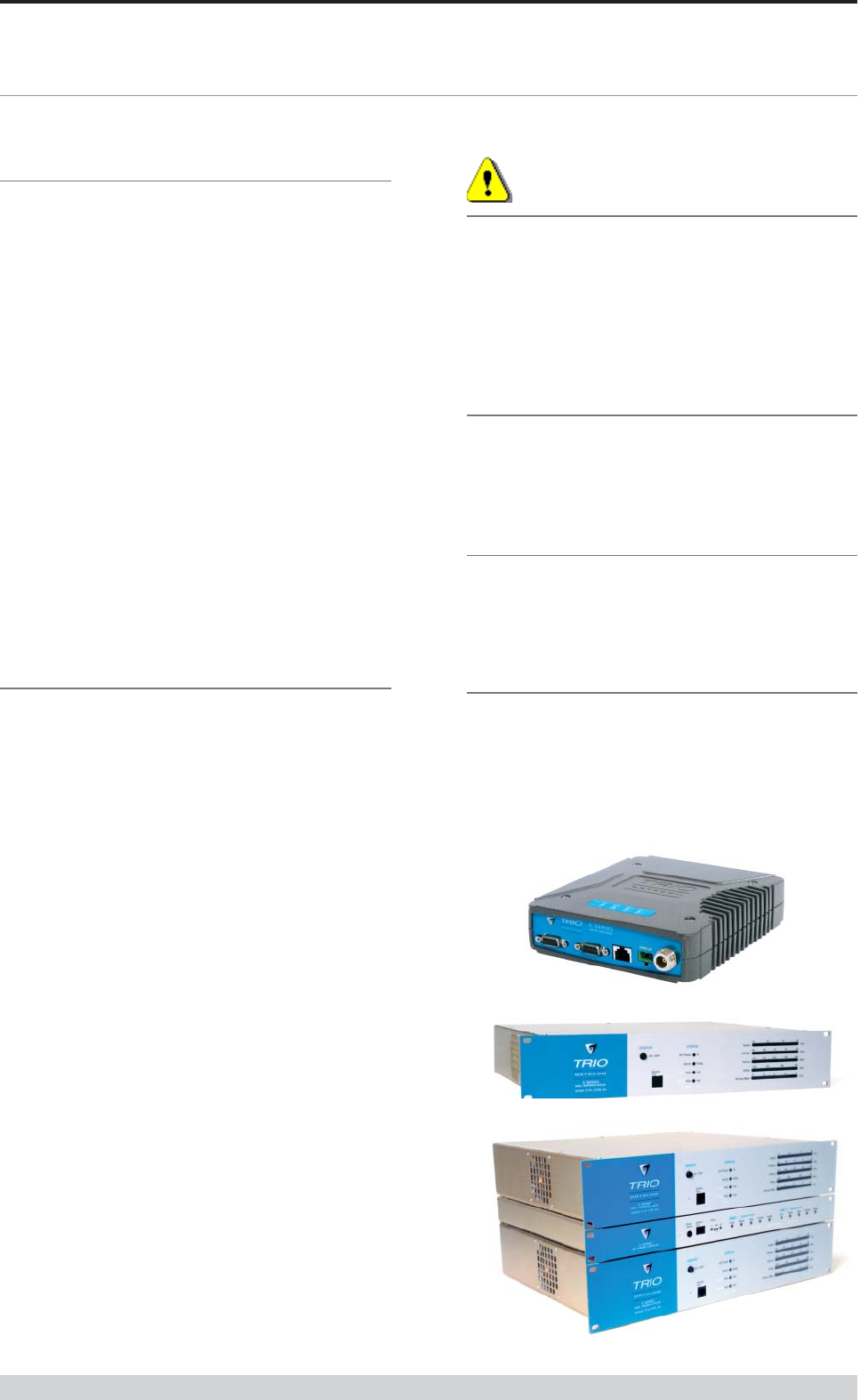
Page 2
E Series Data Radio – User Manual
© Copyright 2002 Trio DataCom Pty. Ltd.
Warranty
All equipment supplied by Trio DataCom Pty. Ltd. is warranted against
faulty workmanship and parts for a period of twelve (12) months from
the date of delivery to the customer. During the warranty period Trio
DataCom Pty. Ltd. shall, at its option, repair or replace faulty parts or
equipment provided the fault has not been caused by misuse,
accident, deliberate damage, abnormal atmosphere, liquid immersion
or lightning discharge; or where attempts have been made by
unauthorised persons to repair or modify the equipment.
The warranty does not cover modifications to software. All equipment
for repair under warranty must be returned freight paid to Trio DataCom
Pty. Ltd. or to such other place as Trio DataCom Pty. Ltd. shall
nominate. Following repair or replacement the equipment shall be
returned to the customer freight forward. If it is not possible due to the
nature of the equipment for it to be returned to Trio DataCom Pty. Ltd.,
then such expenses as may be incurred by Trio DataCom Pty. Ltd. in
servicing the equipment in situ shall be chargeable to the customer.
When equipment for repair does not qualify for repair or replacement
under warranty, repairs shall be performed at the prevailing costs for
parts and labour. Under no circumstances shall Trio DataCom Pty.
Ltd.’s liability extend beyond the above nor shall Trio DataCom Pty.
Ltd., its principals, servants or agents be liable for the consequential
damages caused by the failure or malfunction of any equipment.
Important Notice
© Copyright 2002 Trio DataCom Pty. Ltd. All Rights Reserved
This manual covers the operation of the E Series of Digital Data
Radios. Specifications described are typical only and are subject to
normal manufacturing and service tolerances.
Trio DataCom Pty Ltd reserves the right to modify the equipment, its
specification or this manual without prior notice, in the interest of
improving performance, reliability or servicing. At the time of
publication all data is correct for the operation of the equipment at
the voltage and/or temperature referred to. Performance data
indicates typical values related to the particular product.
This manual is copyright by Trio DataCom Pty Ltd. All rights
reserved. No part of the documentation or the information supplied
may be divulged to any third party without the express written
permission of Trio DataCom Pty Ltd.
Same are proprietary to Trio DataCom Pty Ltd and are supplied for
the purposes referred to in the accompanying documentation and
must not be used for any other purpose. All such information
remains the property of Trio DataCom Pty Ltd and may not be
reproduced, copied, stored on or transferred to any other media or
used or distributed in any way save for the express purposes for
which it is supplied.
Products offered may contain software which is proprietary to Trio
DataCom Pty Ltd. However, the offer of supply of these products
and services does not include or infer any transfer of ownership of
such proprietary information and as such reproduction or reuse
without the express permission in writing from Trio DataCom Pty
Ltd is forbidden. Permission may be applied for by contacting Trio
DataCom Pty Ltd in writing.
Part A - Preface
!
Warning :- RF Exposure
The radio equipment described in this user manual emits low level
radio frequency energy. The concentrated energy may pose a health
hazard depending on the type of antenna used. In the case of a non-
directional antenna do not allow people to come within 0.5 metres of
the antenna when the transmitter is operating. In the case of a
directional antenna do not allow people to come within 6 metres of the
antenna when the transmitter is operating.
Related Products
ER450 Remote Data Radio
EB450 Base/Repeater Station
EH450 Hot Stand-by Base Station
Other Related Documentation
and Products
Quick Start Guide
TVIEW+ Management Suite
Digital Orderwire Voice Module (EDOVM)
Stream Router/Multiplexer (95MSR)
Revision History
Issue 1 July 2002 Intitial Release
Issue 2 August 2002 Added EH450 Quick Start Section
and Specifications Section
Issue 3 November 2002 Major Edits to TVIEW and minor edits
to quick start sections.
Part A Preface
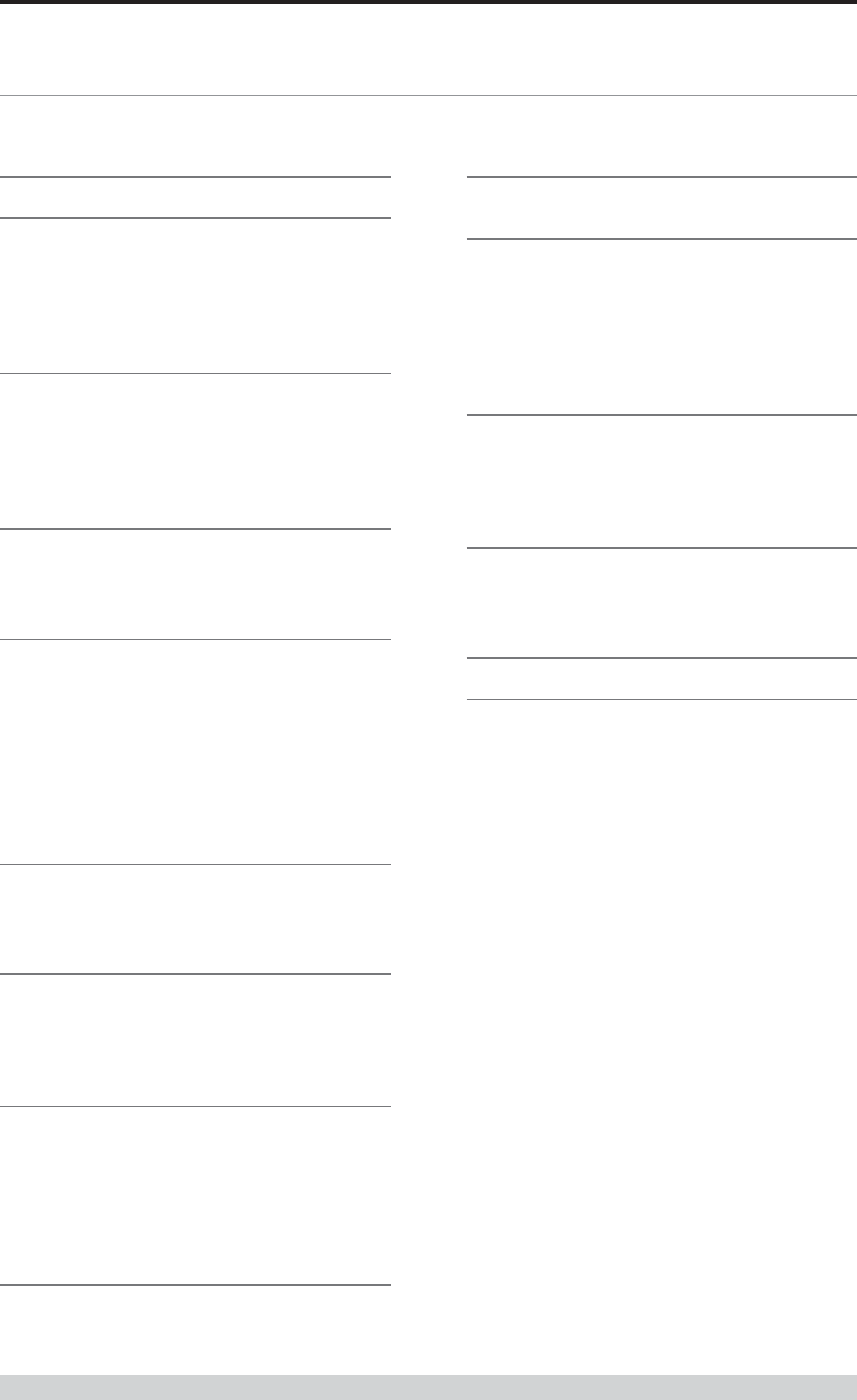
Page 3
E Series Data Radio – User Manual
© Copyright 2002 Trio DataCom Pty. Ltd.
Contents
Contents
SECTION 1
Part A Preface 2
Warranty 2
Important Notice 2
Related Products 2
Other Related Documentation and Products 2
Revision History 2
Part B E Series Overview 4
Definition of E Series Data Radio 4
E Series Product Range 4
E Series – Features and Benefits 4
Model Number Codes 6
Standard Accessories 7
Part C Applications 8
Generic Connectivity 8
Application Detail 8
Systems Architecture 9
Part D System Planning and Design 11
Understanding RF Path Requirements 11
Examples of Predictive Path Modelling 12
Selecting Antennas 14
Data Connectivity 15
Power Supply and Environmental Considerations 18
Physical Dimensions of the Remote Data Radio 19
Physical Dimensions of the Base Station 20
Physical Dimensions of the Hot Standby Base Station 21
Part E Getting Started 22
ER450 Quick Start Guide 22
EB450 Quick Start Guide 28
EH450 Quick Start Guide 31
Part F - Operational Features 36
Multistream functionality (SID codes) 36
Collision Avoidance (digital and RFCD based) 36
Digipeater Operation 36
TVIEW+ Diagnostics 36
Part G Commissioning 37
Power-up 37
LED Indicators 37
Data Transfer Indications 37
Antenna Alignment and RSSI Testing 37
Link Establishment and BER Testing 37
VSWR Testing 37
Part H Maintenance 38
Routine Maintenance Considerations 38
SECTION 2
Part I TVIEW+ Management Suite -
Programmer 40
Introduction 40
Installation 40
TVIEW+ Front Panel 41
Programmer 41
Part J TVIEW+ Management Suite -
Remote Diagnostics & Network
Controller 53
Introduction 53
System Description 53
Operating Instructions 55
Interpreting Poll Results 66
Part K Appendices 67
Appendix A - Application and Technical Notes 67
Appendix B - Slip Protocol 67
Appendix C - Firmware Updates 68
Part L Specifications 69
Part M Support Options 70
Website Information 70
E-mail Technical Support 70
Telephone Technical Support 70
Contacting the Service Department 70
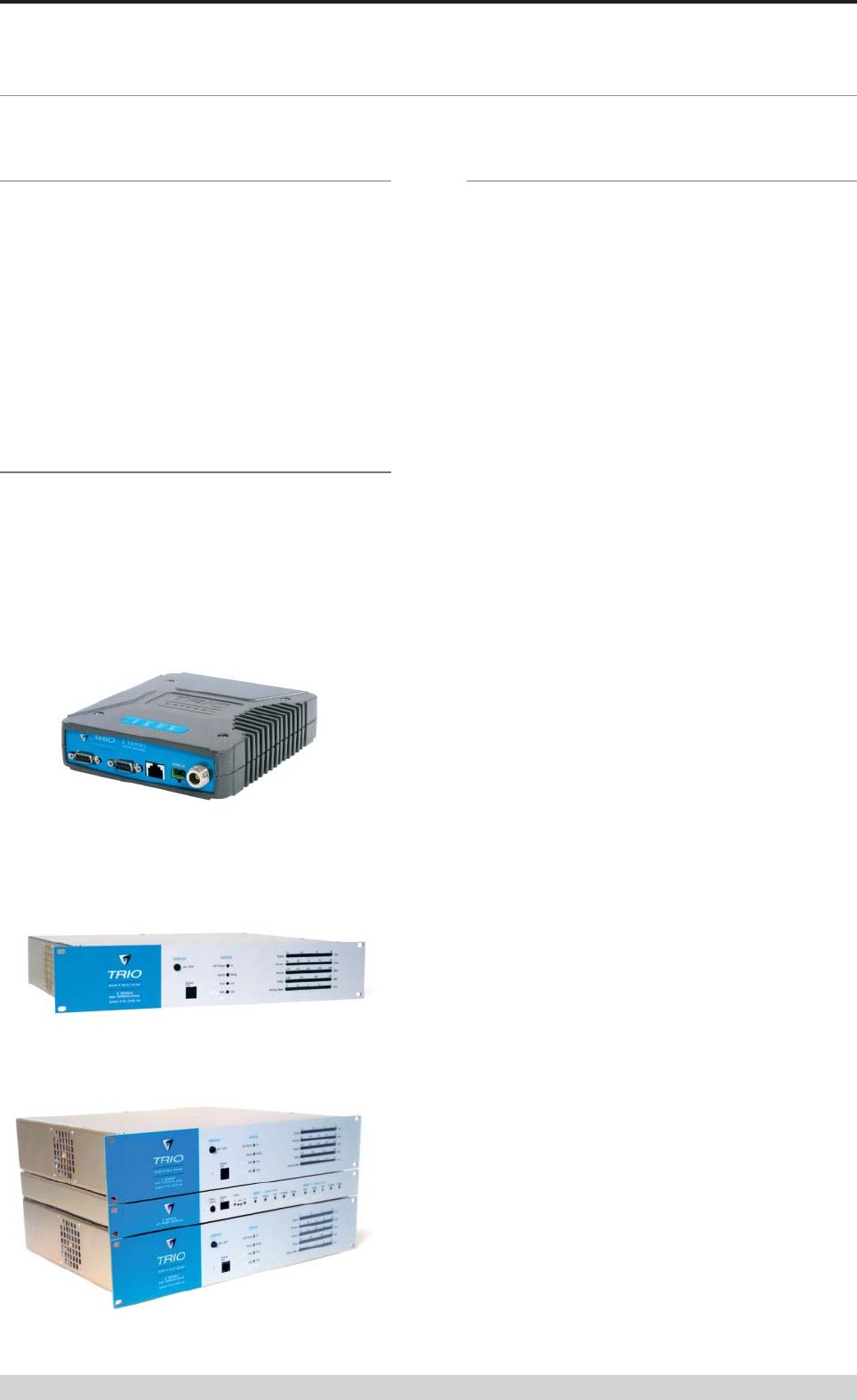
Page 4
E Series Data Radio – User Manual
© Copyright 2002 Trio DataCom Pty. Ltd.
Part B E Series Overview
Definition of E Series Data Radio
The E Series is a range of wireless modems designed for the
transmission of data communications for SCADA, telemetry, and
any other information and control applications that utilise ASCII
messaging techniques. The E Series uses advanced “digital”
modulation and signal processing techniques to achieve
exceptionally high data throughput efficiency using traditional
licensed narrow band radio channels.
The products are available in many frequency band and regulatory
formats to suit spectrum bandplans in various continental regions.
The range is designed for both fixed point to point (PTP), and
multiple address (MAS) or point to multipoint (PMP) systems.
E Series Product Range
The E Series range consists of the basic half duplex “Remote”
radio modem, an extended feature full duplex Remote radio
modem, and ruggedised Base Station variants, including an
optional Hot Standby controller to control two base station units in
a redundant configuration.
Frequency band variants are indicated by the band prefix and
model numbering. (See Model Number Codes)
Part B E Series Overview
E Series Features and Benefits
Common Features and Benefits of the E
Series Data Radio
• Up to 19200bps over-air data rates using programmable
DSP based advanced modulation schemes
• Designed to various International regulatory requirements
including FCC, ETSI and ACA
• Superior receiver sensitivity
• Fast data turnaround time <10mS
• Flash upgrade-able firmware – insurance against obsolescence
• Multi-function bi-colour Tx/Rx data LEDS showing Port activity
(breakout box style), as well as LEDs indicating Tx, Rx, RF
Signal, Data Synchronisation and DC Power status of the
radio
• Rugged N type antenna connectors on all equipment
• High temperature transmitter foldback protection
• Two independent configurable data ports and separate system
port
• Higher port speeds to support increased air-rate (up to
76800bps on Port A and 38400bps on Port B)
• Independent system port for interruption free programming and
diagnostics (in addition to two (2) user ports)
• 9600bps in 12.5 kHz radio channels with ETSI specifications
• Remote over-the-air configuration of any radio from any location
• Multistream™ simultaneous data streams allows for multiple
vendor devices / protocols to be transported on the one radio
network
• Flexible data stream routing and steering providing optimum
radio channel efficiency – complex data radio systems can be
implemented with fewer radio channels
• The ability to duplicate data streams – that is, decode the same
off-air data to two separate ports.
• Multi-function radio capable of dropping off one stream to a port
and forward on or repeat (store and forward) the same or other
data.
• Stand-alone internal store and forward operation – buffered store
and forward operation even in the ER remote units
• Unique integrated C/DSMA collision avoidance technology
permits simultaneous polling and spontaneous reporting
operation in the same system
• Digital receiver frequency tracking for long term data reliability
• Network wide non intrusive diagnostics which runs
simultaneously with the application
ER450 Remote Radio
EB450 Base / Repeater Station
EH450 Hot Standby Base Station
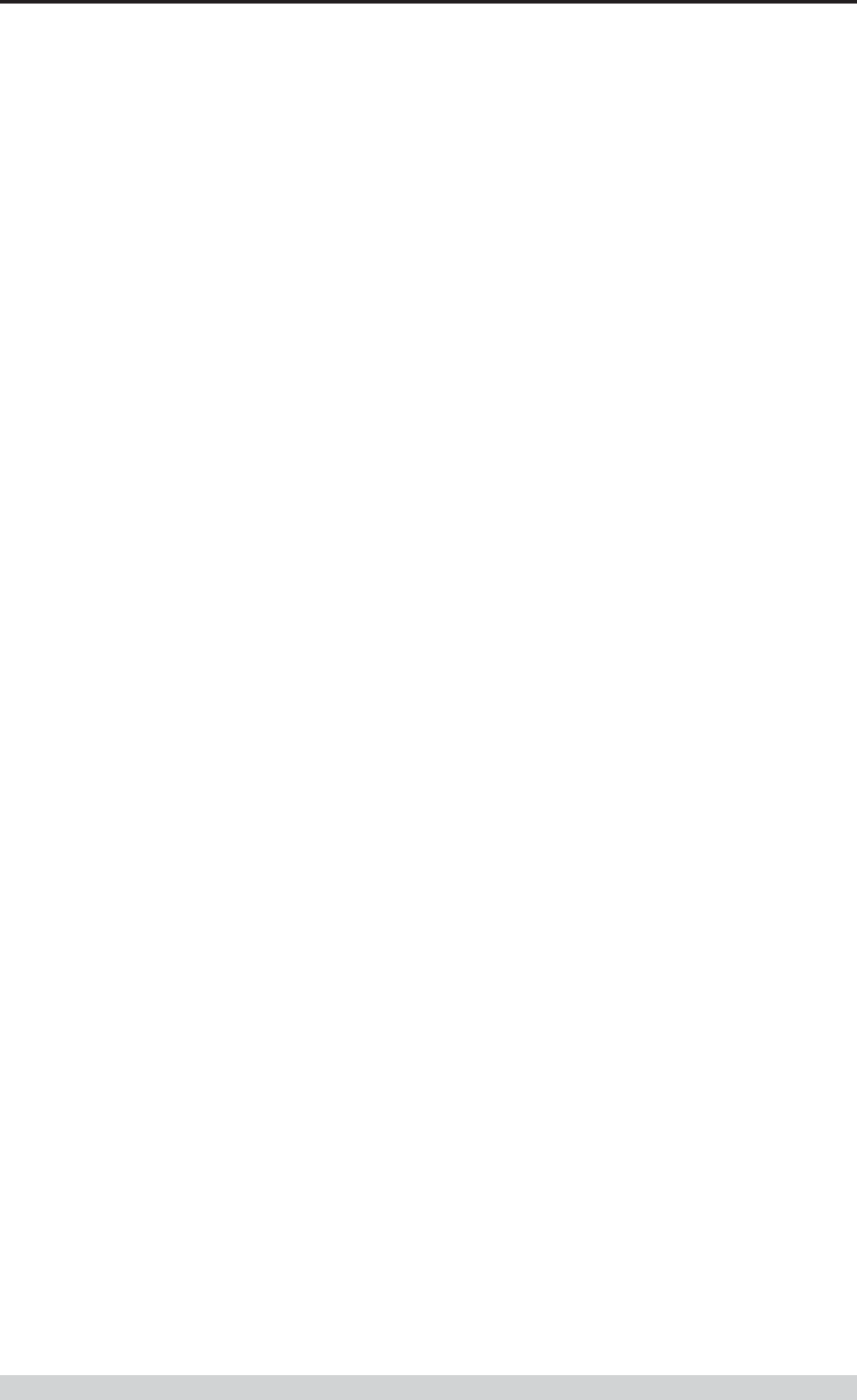
Page 5
E Series Data Radio – User Manual
© Copyright 2002 Trio DataCom Pty. Ltd.
Part B E Series Overview
• Network wide diagnostics interrogation which can be
performed from anywhere in the system including any remote
site
• Diagnostics will route its way to any remote or base / repeater
site regardless of how many base / repeater stations are
interconnected
• Full range of advanced features available within Network
Management and Remote Diagnostics package – BER testing,
trending, channel occupancy, client / server operation, etc.
• On board memory for improving user data latency – increased
user interface speeds
• Full CRC error checked data – no erroneous data due to
squelch tails or headers
• Radio utilises world standard HDLC as its transportation
protocol
• Various flow control and PTT control mechanisms
• Configurable backward compatibility with existing D Series
modulation scheme for use within existing networks
• Digital plug in order wire option for commissioning and
occasional voice communications without the need to inhibit
users application data
Features and Benefits of ER450 Remote
Data Radio
• Optional full duplex capable remote – separate Tx and Rx ports
for connection to an external duplexer
• New compact and rugged die cast case with inbuilt heatsink
• Low power consumption with various sleep modes
• Rugged N type antenna connectors
• In-line power supply fuses
• Data Port “breakout box” style flow LEDs for easier
troubleshooting
Features and Benefits of EB450 Standard
Base / Repeater Station
• Competitively priced high performance base
• Incorporates a rugged 5W power amplifier module
• External input for higher stability 10MHz reference – GPS
derived
Features and Benefits of EH450 Hot Standby
Base / Repeater Station
• Individual and identical base stations with separate control logic
changeover panel
• ALL modules are hot swapable without any user downtime
• Flexible antenna options – single, separate Tx & Rx, two Tx
and two Rx
• Increased sensitivity with receiver pre-amplifier
• Both on-line and off-line units monitored regardless of active
status
• External input for higher stability 10MHz reference – GPS
derived
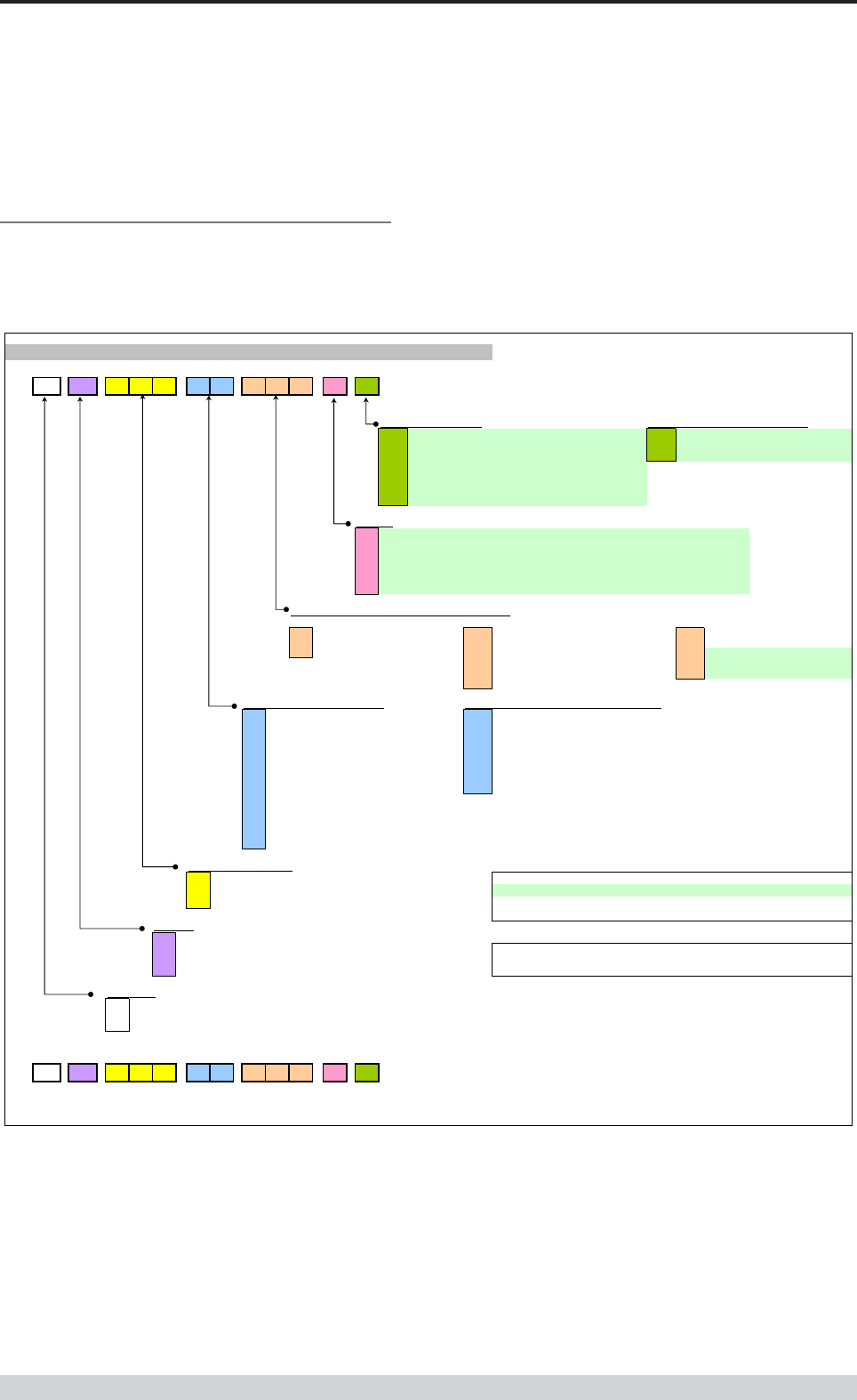
Page 6
E Series Data Radio – User Manual
© Copyright 2002 Trio DataCom Pty. Ltd.
Model Number Codes
D, E & S Series Data Radios - Part Number Matrix = Tyxxx-aabbb-cd
T y xxx-aa bbb-cd
Options - Base Stations* Options - Remote Antenna Connector*
0= No Options 0= No Options (Standard)
1= 450MHz Band Reject
[DUPLX450BR]
N= N Connector (D Series only)
2= 450MHz Band Reject
(<9MHz split)[DUPLX450BR/5]
S= SMA Connector (SR450 only)
3= 450MHz Band Pass
[DUPLX450BP]
4= 900MHz Band Reject
[DUPLX900BR]
5= 900MHz Band Pass
[DUPLX900BP]
6= 900MHz Band Pass
(76MHz split)[DUPLX852/930]
Note: Specify Internally or Externally fitted. Externally fittered duplexes require feeder tails.
Options*
0= No Options
D= Diagnostics - [DIAGS/D, DIAGS/DH, DIAGS/E or DIAGS/EH] (D & E Series Only)
H= Extended Temp Option [HITEMP]
N= Remote Fitted into NEMA Enclosure [NEMA 4/R]
F= Full Duplex Operation [ERFD450] (ER450 only)
X= Full Duplex Operation [ERFD450 & DIAGS/E] (ER450 only)
RF Channel Data Rate & Bandwidth (Internal Modem
)
D Series E Series
A01 = ACA 4800bps in 12.5kHz A01 = ACA 4800
#
/ 9600bps in 12.5Hz 001 = 12.5kHz (No Modem Fitted)
A02 = ACA 9600bps in 25kHz A02 = ACA 9600
#
/ 19k2bps in 25kHz 002 = 25kHz (No Modem Fitted)
F01 = FCC 9600bps in 12.5kHz F01 = FCC 9600
#
/ 9600bps in 12.5kHz 241 = 2400bps in 12.5kHz [24SR]*
F02 = FCC 19k2bps in 25kHz 242 = 2400bps in 25kHz [24SR]*
E01 = ETSI 9600bps in 12.5kHz 482 = 4800bps in 25kHz [48SR]*
E02 = ETSI 19k2bps in 25kHz
Frequency (200 & 400 MHz range) Frequency (900 MHz range) (D & S Series Only)
39 = 208 to 240MHz (Tx & Rx) 07 = (Tx) 847 to 857MHz (Rx) 923 to 933MHz (D Series only, 1W Full Duplex)
50 = 403 to 417MHz (Tx & Rx) 10 = (Tx) 848 to 858MHz (Rx) 920 to 934MHz
58 = (Tx) 406 to 421MHz (Rx) 415 to 430MHz 06 = (Tx) 923 to 933MHz (Rx) 847 to 857MHz (D Series only, 1W Full Duplex)
59 = (Tx) 415 to 430MHz (Rx) 406 to 421MHz 11 = (Tx) 920 to 934MHz (Rx) 848 to 858MHz
56 = 418 to 435MHz (Tx & Rx) 12 = 855 to 860MHz (Tx & Rx)
57 = 428 to 443MHz (Tx & Rx) 14 = (Tx) 925 to 943MHz (Rx) 906 to 924MHz
55 = 436 to 450MHz (Tx & Rx) 15 = (Tx) 904 to 922MHz (Rx) 925 to 943MHz
51 = 450 to 465MHz (Tx & Rx) 16 = 924 to 944MHz (Tx & Rx)
52 = 465 to 480MHz (Tx & Rx)
53 = 480 to 494MHz (Tx & Rx) Note: Other frequency bands available upon request.
54 = 505 to 518MHz (Tx & Rx)
27 = (Tx) 511 to 515MHz (Rx) 501 to 505MHz
48 = 395 to 406MHz (Tx & Rx)
Generic Frequency Band
200 = 208 to 245MHz (D & S Series only) NOTES:
450 = 400 to 518MHz (E & S Series only) * Additional charges apply. Must be ordered seperately. Please refer to price list.
900 = 800 to 960MHz (D & S Series only)
#
Provides compatibility with D Series radio
Items in [ ] parenthesis refer to actual Trio part numbers
Unit Type
R= Remote Station
B= Base / Repeater Station Standards: ACA - Australian Communications Authority
S= Standard Base / Repeater Station (D Series Only) FCC - Federal Communications Commission
H= Hot Standby Base / Repeater (D & E Series Only) ETSI - European Telcommunication Standards Institute
Model Type
D= D Series Family
E= E Series Family
S= S Series Famil
y
Example:
E R 450-51 A02-D0
The above example specifies: E Series, Remote Radio, generic 450MHz band, with a specific frequency of 450MHz to 465MHz,
a 96/19.2kbps modem, with a bandwidth of 25kHz, diagnostics and standard N type connector.
Version: 11/02
S Series
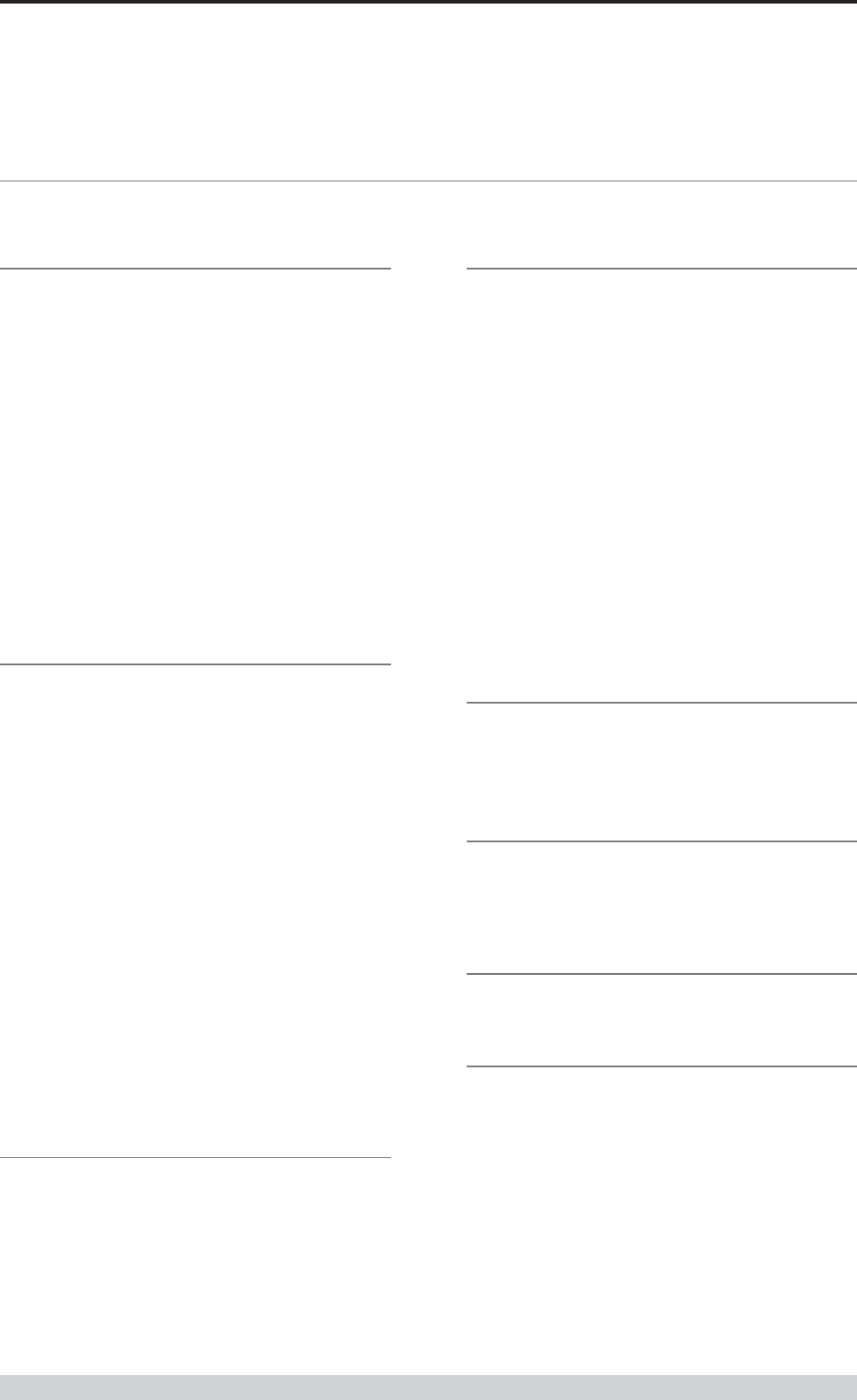
Page 7
E Series Data Radio – User Manual
© Copyright 2002 Trio DataCom Pty. Ltd.
Part B E Series Overview
Part Number Description
Duplexers
DUPLX450BR Duplexer BAND REJECT 400-520 MHz for use
with Base / Repeater / Links. For Tx / Rx
frequency splits >9MHz. (Fitted Externally for a
Link, Intenally or Externally for Base / Repeater)
DUPLX450BR/5 Duplexer BAND REJECT 400-520 MHz for use
with Base / Repeater / Links. For Tx / Rx
frequency splits <9MHz. (Fitted Externally for a
Link, Intenally or Externally for Base / Repeater)
DUPLX450BP Duplexer PSEUDO BAND PASS Cavity 400-
520 MHz for External use with Base / Repeater
/ Links.
Notes:
1. Frequencies must be specified at time of order.
2. Interconnecting (Feeder Tail) cables must be ordered
separately for Externally fitted Duplexers.
Antennas
ANT450/9A Antenna Yagi 6 Element 9dBd Aluminium 400-
520 MHz c/w mtg clamps
ANT450/9S Antenna Yagi 6 Element 9dBd S/Steel 400-520
MHz c/w mtg clamps
ANT450/13A Antenna Yagi15 Element 13dBd Aluminium 400-
520 MHz c/w mtg clamps.
ANT450/13S Antenna Yagi 15 Element 13dBd S/Steel 400-
520 MHz c/w mtg clamps.
ANTOMNI/4 Antenna Omni-directional Unity Gain Side
Mount Dipole 400-520 MHz c/w galv. clamp
ANT450/D Antenna Omni-directional Unity Gain Ground
Independant Dipole 400-520 MHz c/w 3m
cable, mounting bracket & BNC connector
ANT450/6OM Antenna Omni-directional 6dBd 400-520 MHz
c/w mtg clamps
ANT450/9OM Antenna Omni-directional 9dBd 400-520 MHz c/
w mtg clamps
Note:
1. Frequencies must be specified at time of order.
Power Supplies
PS13V82A Power Supply 13.8V 2A 240VAC
PS13V810A Power Supply Switch Mode 240VAC 13.8V 10A
for Base Stations – Battery Charge Capability
Part Number Description
RF Cables and Accessories
NM/NM/TL Feeder Tail - N Male to N Type Male 50cm fully
sweep tested
NM/NM/TLL Feeder Tail - N Male to N Type Male 1 metre
fully sweep tested
RFCAB5M 5.0m RG-58 type Antenna Feeder Cable
terminated with N type Male Connectors
RFCAB5M2 5.0m RG-213 type Antenna Feeder Cable
terminated with N type Male Connectors
RFCAB10M 10.0m RG-213 type Antenna Feeder Cable
terminated with N type Male Connectors
RFCAB20M 20.0m RG-213 type Antenna Feeder Cable
terminated with N type Male Connectors
RFCAB20M4 20.0m LDF4-50 type (1/2" foam dialectric)
Antenna Feeder Cable terminated with N type
Male Connectors
LGHTARRST Lightning Surge Arrestor In-line N Female to N
Female
Multiplexers
95MSR/6 Multiplexer/Stream Router – 6 Port with RS-232
I/faces and Manual
95MSR/9 Multiplexer/Stream Router – 9 Port with RS-232
I/faces and Manual
Network Management Diagnostics
DIAGS/E Network Management and Remote Diagnostics
Facilities per Radio – E Series
DIAGS/EH Network Management and Remote Diagnostics
Facilities – E Series for EH450
Software
TVIEW+ Configuration, Network Management and
Remote Diagnostics Software
Other
NEMA 4 /R Stainless Steel Enclosure for Remote Site
Equipment.Size 600mm (h) x 600mm (d) x
580mm (w) – Room for Third Party RTU / PLC
equip. (Approx. 400(h) x 600(d) x 580mm(w)
HITEMP Extended Temperature Option for S, D and E
Series Radios -30 to +70C
EDOVM Digital Order Wire Voice Module
ERFD450 ER450…. Conversion to Full Duplex Operation
(N Type – Tx Port, SMA - Type Rx Port)
Note: Requires external duplexer
ERFDTRAY 19" Rack Tray for Mounting of ER450 Full Duplex
Radio and External Band Reject Duplexer
Standard Accessories
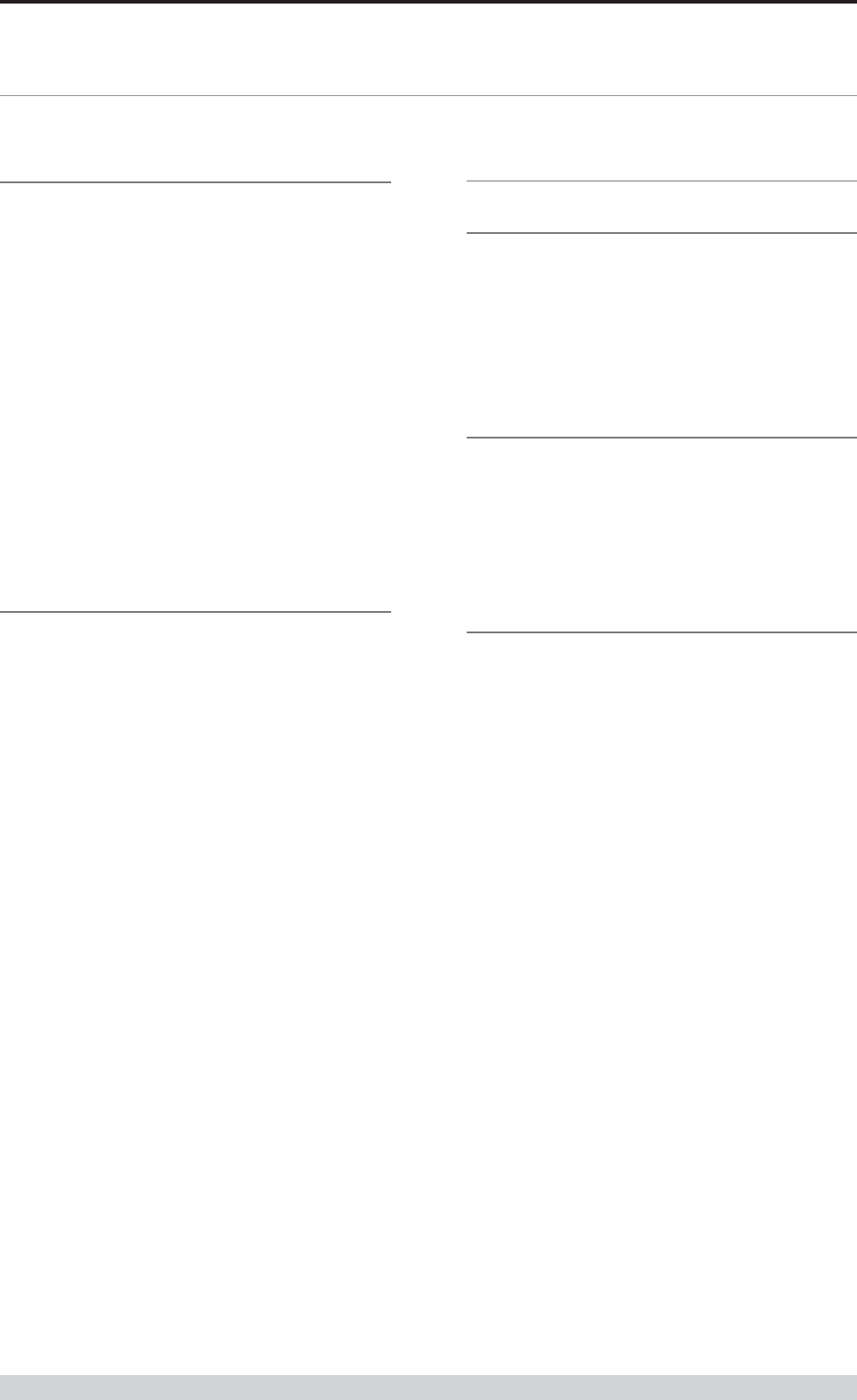
Page 8
E Series Data Radio – User Manual
© Copyright 2002 Trio DataCom Pty. Ltd.
Part C Applications
Part C Applications
Generic Connectivity
The E Series has been designed for SCADA and telemetry
applications, and any other applications that use an ASCII
communications protocol, and which connect physically using the
RS232 interface standard (although converters can be used to
adapt other interfaces such as RS422/485, RS530/V35, G703 etc).
Any protocol that can be displayed using a PC based terminal
program operating via a serial comm port is suitable for
transmission by the E Series radio modems.
An ASCII protocol is any that consists of message strings formed
from ASCII characters, that being defined as a 10 or 11 bit block
including start and stop bits, 7 or 8 data bits and optional parity
bit(s). Port set-up dialog that includes the expressions “N,8,1”, or
E,7,2” or similar indicate an ASCII protocol.
Most of the dominant telemetry industry suppliers utilise proprietary
ASCII protocols, and also common “open standard” industry
protocols such as DNP3, MODBUS, TCP/IP, and PPP. These are
all ASCII. based protocols.
Industries and Applications
The E Series products are widely used in point-to-point and point-
to-multipoint (multiple access) applications for remote
interconnection of PLC’s, RTU’s, dataloggers, and other data
monitoring and control devices including specialist utility devices
(such as powerline ACR’s). In addition, other applications such as
area wide security and alarm systems, public information systems
(traffic flow and public signage systems) and environmental
monitoring systems.
Application Detail
SCADA Systems
This is where one or more centralised control sites are used to
monitor and control remote field devices over wide areas.
Examples include regional utilities monitoring and controlling
networks over entire shires or a greater city metropolis’. Industry
sectors include energy utilities (gas and electricity distribution),
water and sewerage utilities, and catchment and environment
groups (rivers, dams, and catchment management authorities).
Telemetry Systems
Dedicated telemetry control systems interconnecting sequential
devices where cabling is not practical or distances are
considerable.
Examples include ore conveyor or slurry pipeline systems, simple
water systems (pump and reservoir interlinking), broadcast industry
(linking studio to transmitter) etc.
Information Systems
Public Information systems such as freeway vehicle flow and travel
time monitoring, and feedback signage, parking signage systems,
meteorological stations etc.
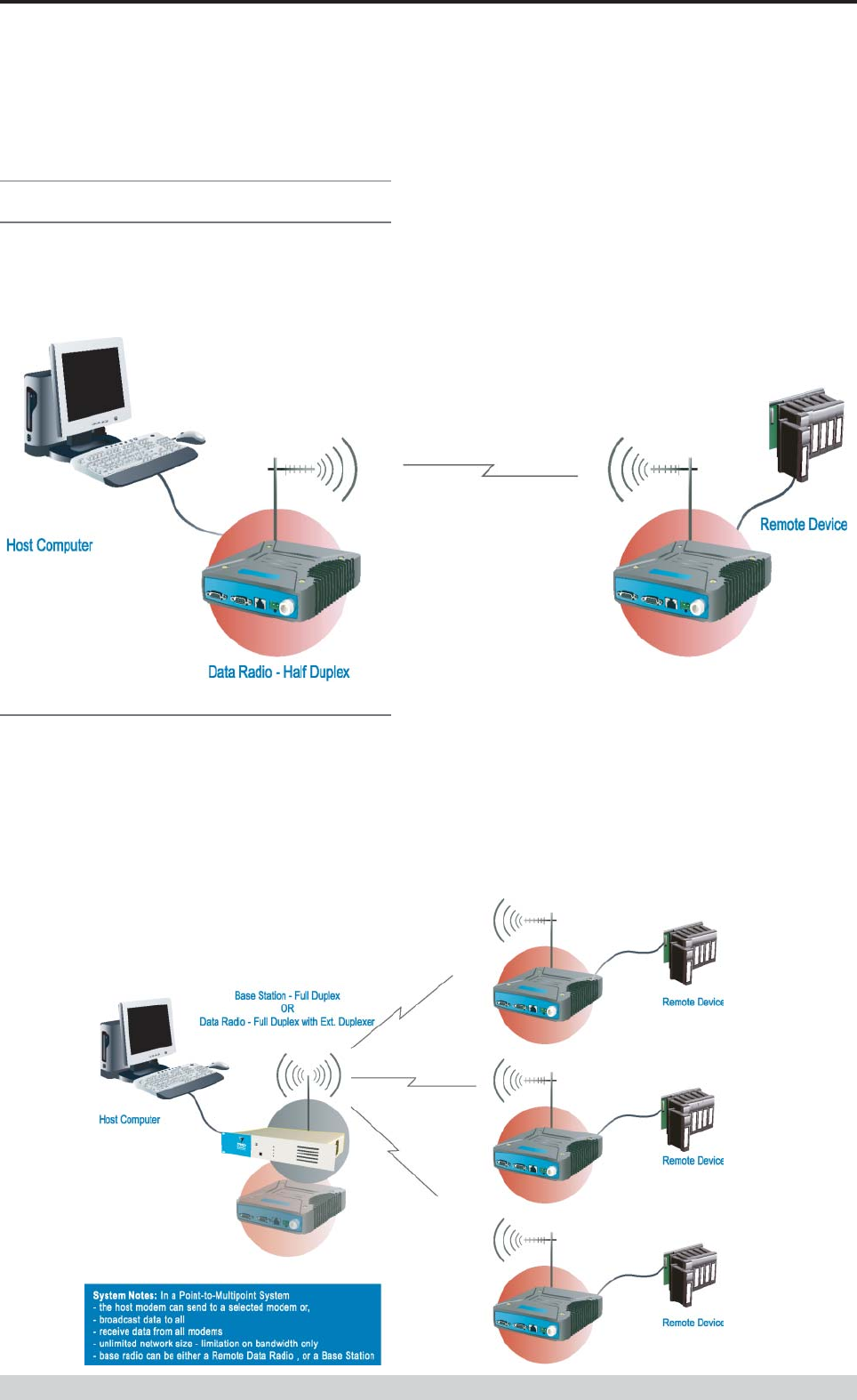
Page 9
E Series Data Radio – User Manual
© Copyright 2002 Trio DataCom Pty. Ltd.
Part C Applications
Systems Architecture
Point-to-Point
This simple system architecture provides a virtual connection
between the two points, similar to a cable. Dependant of the
hardware chosen, it is possible to provide a full duplex connection
(i.e. data transfer in both directions simultaneously) if required.
Point-to-Multipoint Systems
In a multiple access radio system, messages can be broadcast
from one (master) site to all others, using a half duplex radio
system, or from any site to all others, using a simplex radio
channel.
Half duplex systems often utilise a full duplex master, to make the
system simpler, and to operate faster.
In either case, it will be necessary for the application to support an
addressing system, since the master needs to be able to select
which remote device it wishes to communicate to. Normally, the
radio system is allowed to operate “transparently”, allowing the
application’s protocol to provide the addressing, and thus control
the traffic. Where the application layer does not provide the
addressing, the E Series can provide it using SID codes™. (See
Part F - Operational Features)
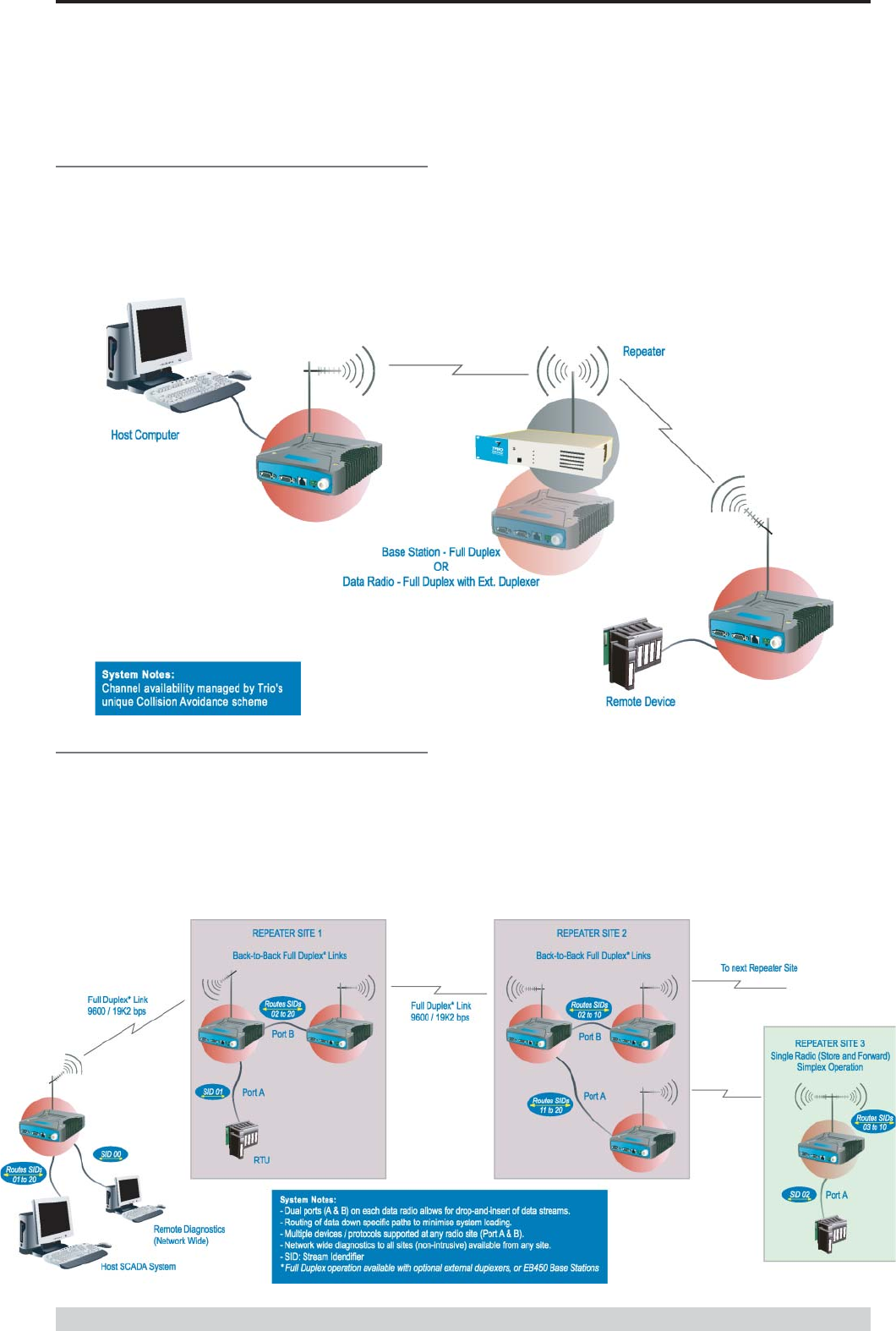
Page 10
E Series Data Radio – User Manual
© Copyright 2002 Trio DataCom Pty. Ltd.
Part C Applications
Digipeater Systems
This configuration is used where all sites are required to
communicate via a repeater site. A repeater site is used because it
has a position and/or height advantage and thus provides superior
or extended RF coverage. The radio modem at the repeater does
not have to be physically connected to the application’s master
site. Information from the application’s master is transmitted to the
repeater via radio, and the repeater then relays this information to
the other field sites. In this scenario, the repeater is the master
from an RF point of view, and the application master is effectively a
“remote” from an RF point of view, even though it is controlling the
data transfer on the system.
Store and Forward Systems
Store and forward is used as a way of extending RF coverage by
repeating data messages from one site to another.
This can be done globally using the inbuilt data repeating functions, or
selectively using intelligent address based routing features available in
some PLC/RTU protocols.
In this case it is necessary for all units on the system to operate in
half duplex mode (only key-up when transmitting data), so that
each site is free to hear received signals from more than one
source.
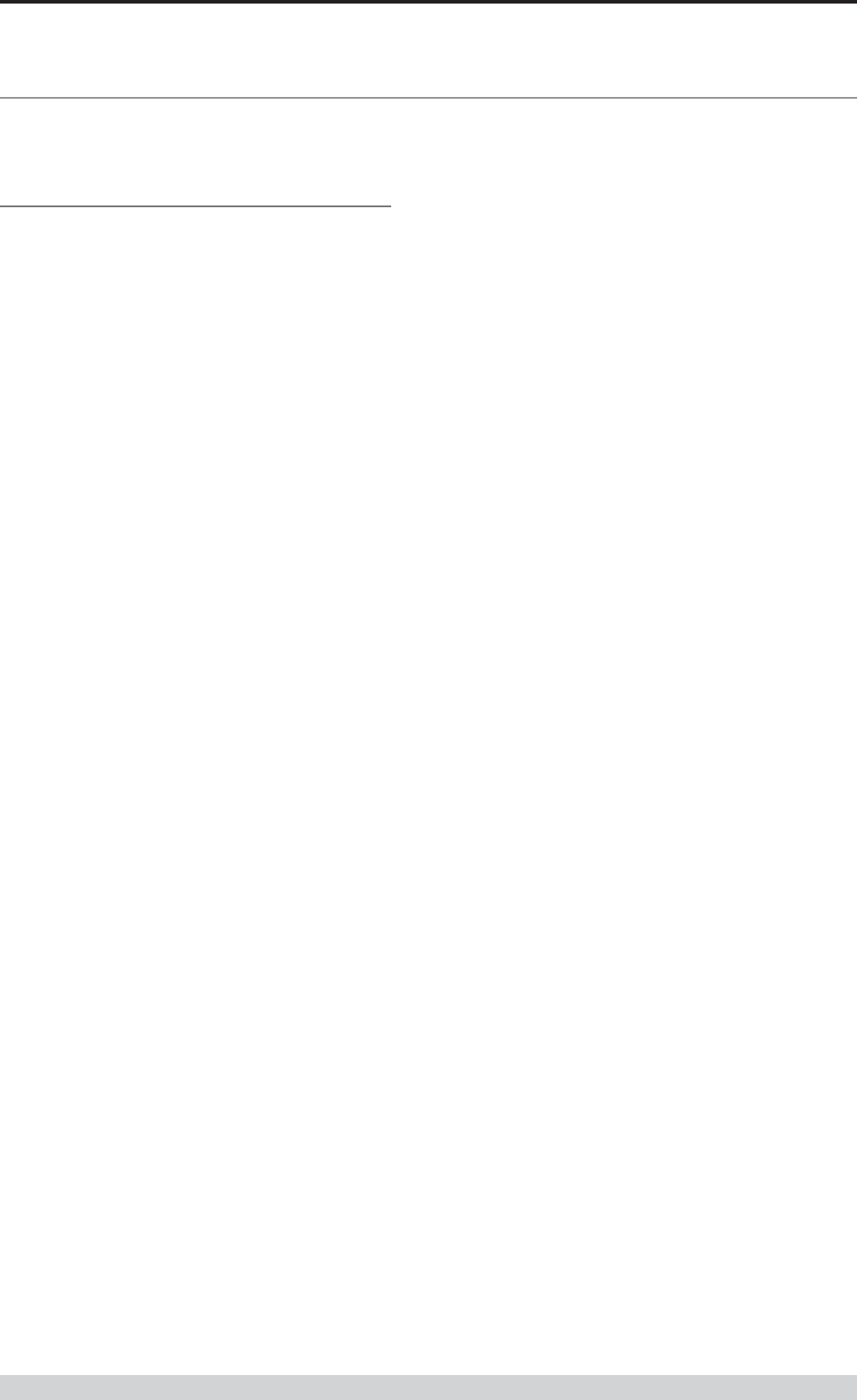
Page 11
E Series Data Radio – User Manual
© Copyright 2002 Trio DataCom Pty. Ltd.
Part D System Planning and Design
Part D System Planning and Design
Understanding RF Path
Requirements
A radio modem needs a minimum amount of received RF signal to
operate reliably and provide adequate data throughput.
In most cases, spectrum regulatory authorities will also define or
limit the amount of signal that can be transmitted, and the
transmitted power will decay with distance and other factors, as it
moves away from the transmitting antenna.
It follows, therefore, that for a given transmission level, there will be
a finite distance at which a receiver can operate reliably with
respect to the transmitter.
Apart from signal loss due to distance, other factors that will decay
a signal include obstructions (hills, buildings, foliage), horizon
(effectively the bulge between two points on the earth), and (to a
minimal extent at UHF frequencies) factors such as fog, heavy
rain-bursts, dust storms, etc.
In order to ascertain the available RF coverage from a transmitting
station, it will be necessary to consider these factors. This can be
done in a number of ways, including
(a) using basic formulas to calculate the theoretically
available signal - allowing only for free space loss due to
distance,
(b) using sophisticated software to build earth terrain models
and apply other correction factors such as earth curvature
and the effects of obstructions, and
(c) by actual field strength testing.
It is good design practice to consider the results of at least two of
these models to design a radio path.
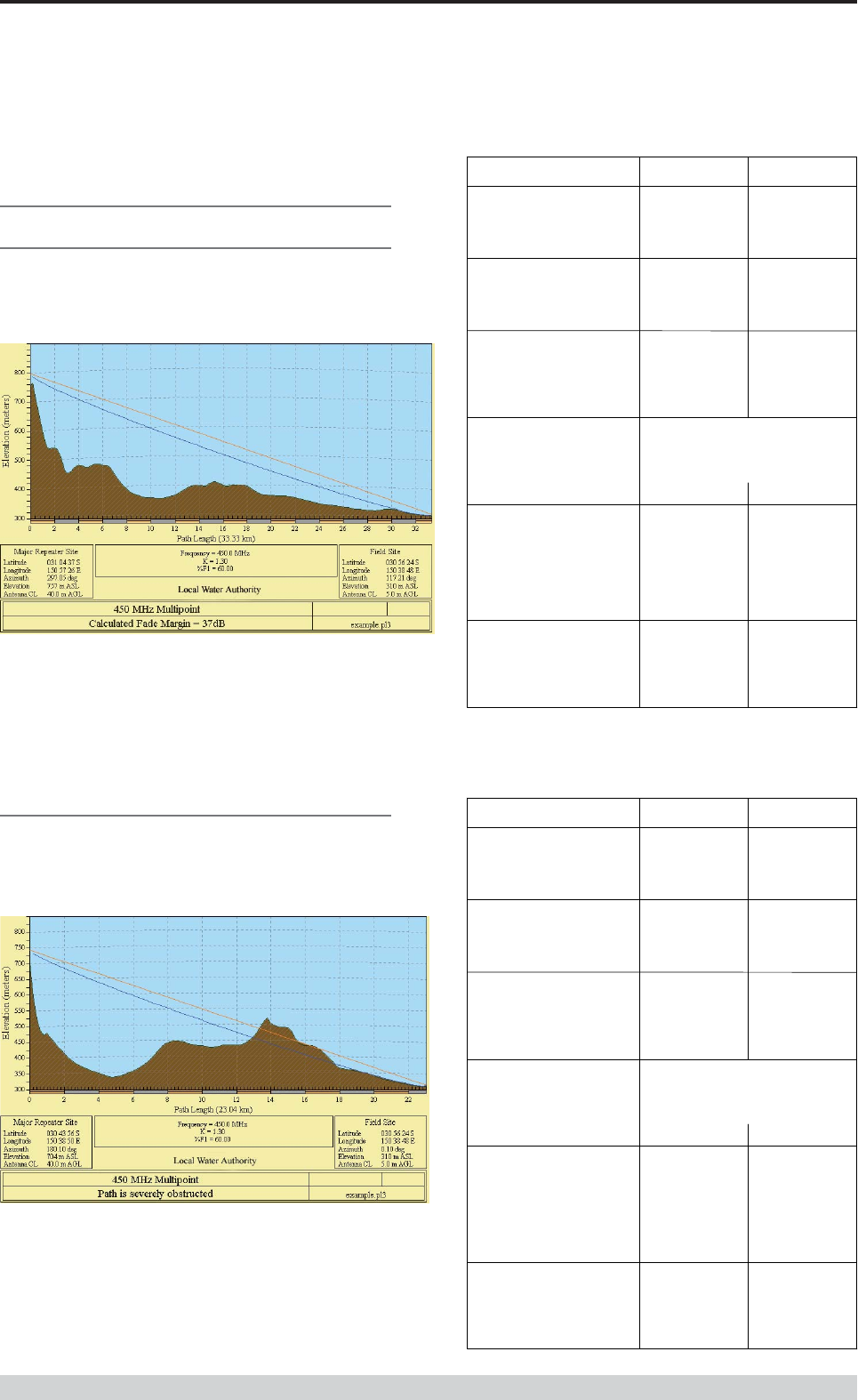
Page 12
E Series Data Radio – User Manual
© Copyright 2002 Trio DataCom Pty. Ltd.
Part D System Planning and Design
Examples of Predictive Path
Modelling
Clear line of site
Radio path with good signal levels, attenuated only by free space
loss.
Obstructed Radio Path
This path has an obstruction that will seriously degrade the signal
arriving at the field site.
obstpath.p
l3
Major Repeater Si
te
Field Si
te
Elevation (m
)
703.8
3
309.6
7
Latitud
e
030 43 55.92
S
030 56 24.00
S
Longitud
e
150 38 49.51
E
150 38 48.00
E
Azimu
th
180.10
0.10
Antenna Typ
e
ANT450/6OM
ANT450/9A
L
Antenna Height (m
)
40.00
5.00
Antenna Gain (dB
i)
8.1
5
11.1
5
Antenna Gain (dBd
)
6.00
9.00
TX Line Typ
e
LDF4-5
0
LDF4-5
0
TX Line Length (m
)
40.00
5.00
TX Line Unit Loss (dB/100 m
)
6.7
9
6.7
9
TX Line Loss (dB
)
2.72
0.34
Connector Loss (dB
)
2.0
0
2.0
0
Frequency (MH
z)
450.0
0
Path Length (km
)
23.0
4
Free Space Loss (dB
)
112.78
Diffraction Loss (dB
)
16.7
1
Net Path Loss (dB
)
117.25
117.25
Radio Type Mod
el
EB45
0
ER45
0
TX Power (watt
s)
5.00
1.00
TX Power (dBW
)
6.9
9
0.0
0
E
ffective Radiated Power (watt
s)
6.7
1
4.6
3
E
ffective Radiated Power (dBW
)
8.27
6.66
RX Sensitivity Level (uv
)
0.7
1
1.2
6
RX Sensitivity Level (dBW
)
-140.0
0
-135.0
0
RX Signal (uv
)
9.70
21.70
RX Signal (dBW
)
-117.2
5
-110.2
6
RX Field Strength (uv/m
)
95.7
4
115.2
3
Fade Margin (dB
)
22.75
24.74
Raleigh Service Probability (%
)
99.47
0
99.66
5
goodpath.p
l3
Major Repeater Si
te
Field Si
te
Elevation (m
)
756.6
9
309.6
7
Latitud
e
031 04 37.49
S
030 56 24.00
S
Longitud
e
150 57 26.34
E
150 38 48.00
E
Azimu
th
297.05
117.21
Antenna Typ
e
ANT450/6OM
ANT450/9A
L
Antenna Height (m
)
40.00
5.00
Antenna Gain (dB
i)
8.1
5
11.1
5
Antenna Gain (dBd
)
6.00
9.00
TX Line Typ
e
LDF4-5
0
LDF4-5
0
TX Line Length (m
)
40.00
5.00
TX Line Unit Loss (dB/100 m
)
6.7
9
6.7
9
TX Line Loss (dB
)
2.72
0.34
Connector Loss (dB
)
2.0
0
2.0
0
Frequency (MH
z)
450.0
0
Path Length (km
)
33.3
3
Free Space Loss (dB
)
115.99
Diffraction Loss (dB
)
0.0
0
Net Path Loss (dB
)
103.75
103.75
Radio Type Mod
el
EB45
0
ER45
0
TX Power (watt
s)
5.00
1.00
TX Power (dBW
)
6.9
9
0.0
0
E
ffective Radiated Power (watt
s)
6.7
1
4.6
3
E
ffective Radiated Power (dBW
)
8.27
6.66
RX Sensitivity Level (uv
)
0.7
1
1.2
6
RX Sensitivity Level (dBW
)
-140.0
0
-135.0
0
RX Signal (uv
)
45.93
102.70
RX Signal (dBW
)
-103.7
5
-96.7
6
RX Field Strength (uv/m
)
453.1
4
545.4
2
Fade Margin (dB
)
36.25
38.24
Raleigh Service Probability (%
)
99.97
6
99.98
5
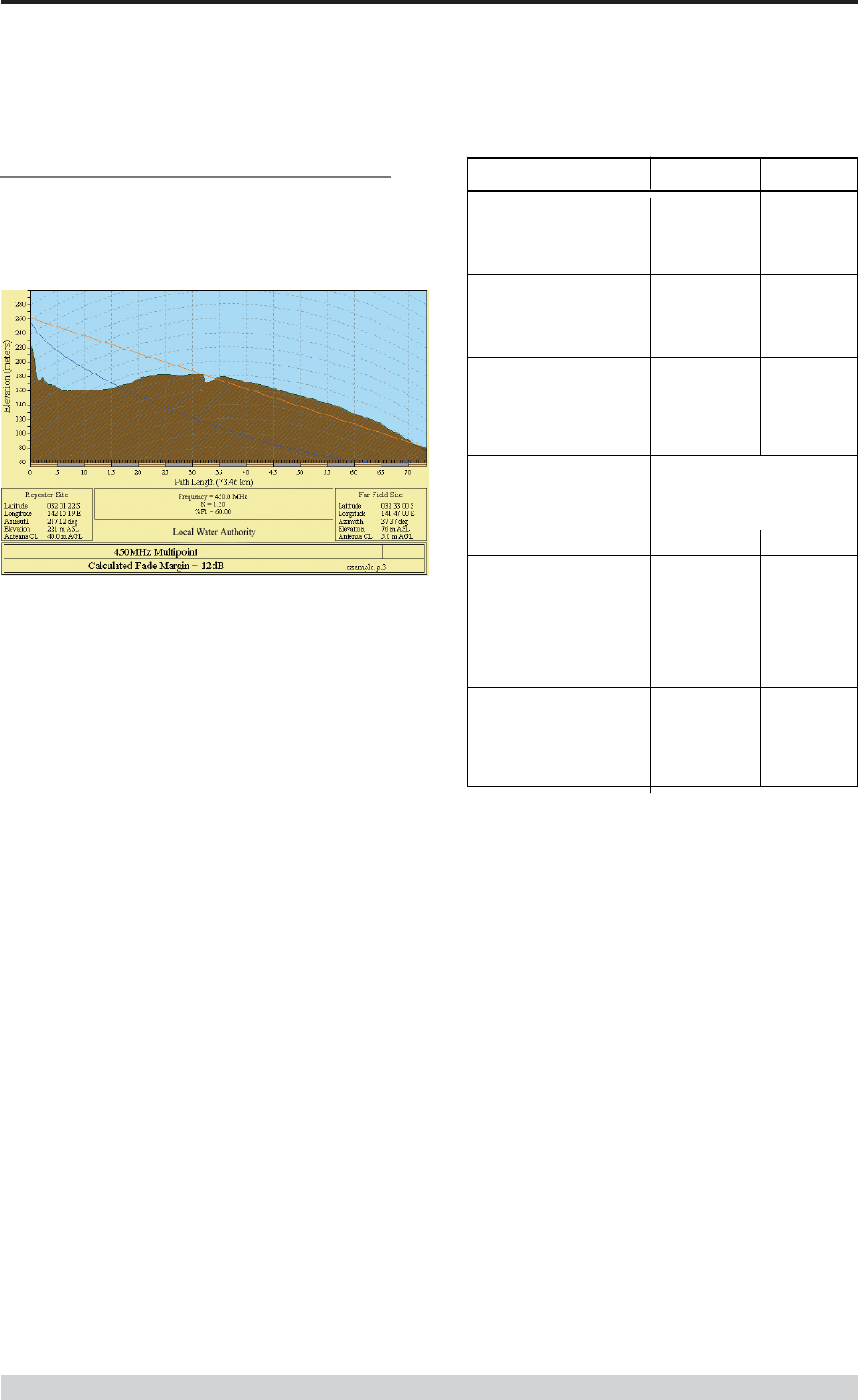
Page 13
E Series Data Radio – User Manual
© Copyright 2002 Trio DataCom Pty. Ltd.
Part D System Planning and Design
Effect of Earth Curvature on Long Paths
This path requires greater mast height to offset the earth curvature
experienced at such a distance (73km).
longpath.pl
3
Repeater Si
te
Far Field Si
te
Elevation (m
)
221.2
6
75.5
8
Latitud
e
032 01 21.63
S
032 33 00.00
S
Longitud
e
142 15 19.26
E
141 47 00.00
E
Azimu
th
217.1
2
37.3
7
Antenna Typ
e
ANT450/6OM
ANT450/9A
L
Antenna Height (m
)
40.0
0
5.0
0
Antenna Gain (dB
i)
8.1
5
11.1
5
Antenna Gain (dBd
)
6.00
9.00
TX Line Typ
e
LDF4-5
0
LDF4-5
0
TX Line Length (m
)
40.0
0
5.0
0
6.7
9
6.7
9
TX Line Loss (dB
)
2.72
0.34
Connector Loss (dB
)
2.0
0
2.0
0
Frequency (MH
z)
450.0
0
Path Length (km
)
73.4
6
Free Space Loss (dB
)
122.8
5
Diffraction Loss (dB
)
22.9
4
Net Path Loss (dB
)
133.55
133.55
Radio Type Mod
el
EB45
0
ER45
0
TX Power (watt
s)
5.0
0
1.0
0
TX Power (dBW
)
6.9
9
0.0
0
E
ffective Radiated Power (watt
s)
6.7
2
4.6
4
E
ffective Radiated Power (dBW
)
8.2
7
6.6
6
RX Sensitivity Level (uv
)
0.71
1.26
RX Sensitivity Level (dBW
)
-140.0
0
-135.0
0
RX Signal (uv
)
1.4
9
3.3
2
RX Signal (dBW
)
-133.5
5
-126.5
6
RX Field Strength (uv/m
)
14.65
17.64
Fade Margin (dB
)
6.4
5
8.4
4
Raleigh Service Probability (%
)
79.735
86.656
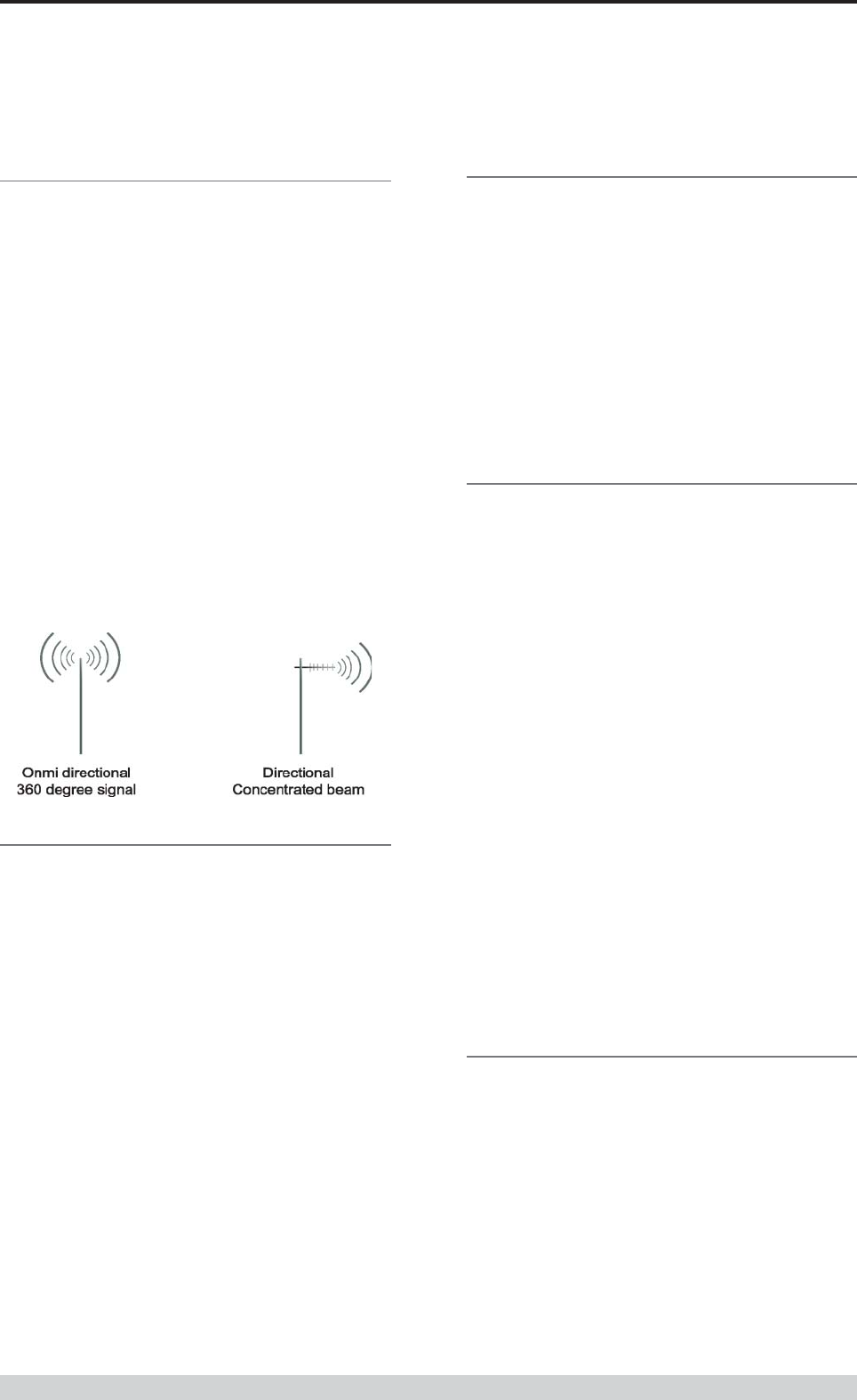
Page 14
E Series Data Radio – User Manual
© Copyright 2002 Trio DataCom Pty. Ltd.
Part D System Planning and Design
Antenna Gain
By compressing the transmission energy into a disc or beam, the
antenna provides more energy (a stronger signal) in that direction,
and thus is said to have a performance “gain” over a basic omni
antenna. Gain is usually expressed in dBd, which is referenced to
a standard folded dipole. Gain can also be expressed in dBi, which
is referenced to a theoretical “isotropic” radiator. Either way, if you
intend to send and receive signals from a single direction, there is
advantage in using a directional antenna - both due to the
increased signal in the wanted direction, and the relatively
decreased signal in the unwanted direction (i.e. “interference
rejection” properties).
Tuning the Antenna
Many antennas are manufactured for use over a wide frequency
range. Typical fixed use antennas such as folded dipoles and yagis
are generally supplied with the quoted gain available over the
entire specified band range, and do not require tuning. Co-linear
antennas are normally built to a specific frequency specified when
ordering.
With mobile “whip” type antennas, it is sometimes necessary to
“tune” the antenna for the best performance on the required
frequency. This is usually done by trimming an antenna element
whilst measuring VSWR, or simply trimming to a manufacturer
supplied chart showing length vs frequency. These antennas would
normally be supplied with the tuning information provided.
Antenna Placement
When mounting the antenna, it is necessary to consider the
following criteria:
The mounting structure will need to be solid enough to withstand
additional loading on the antenna mount due to extreme wind, ice
or snow (and in some cases large birds).
For omni directional antennas, it is necessary to consider the effect
of the mounting structure (tower mast or building) on the radiation
pattern. Close in structures, particularly steel structures, can alter
the radiation pattern of the antenna. Where possible, omni
antennas should always be mounted on the top of the mast or pole
to minimise this effect. If this is not possible, mount the antenna on
a horizontal outrigger to get it at least 1-2m away from the
structure. When mounting on buildings, a small mast or pole (2-4m)
can significantly improve the radiation pattern by providing
clearance from the building structure.
For directional antennas, it is generally only necessary to consider
the structure in relation to the forward radiation pattern of the
antenna, unless the structure is metallic, and of a solid nature. In
this case it is also prudent to position the antenna as far away from
the structure as is practical. With directional antennas, it is also
necessary to ensure that the antenna cannot move in such a way
that the directional beamwidth will be affected. For long yagi
antennas, it is often necessary to instal a fibreglass strut to
stablilise the antenna under windy conditions.
Alignment of Directional Antennas
This is generally performed by altering the alignment of the
antenna whilst measuring the received signal strength. If the signal
is weak, it may be necessary to pre-align the antenna using a
compass, GPS, or visual or map guidance in order to “find” the
wanted signal. Yagi antennas have a number of lower gain “lobes”
centred around the primary lobe. When aligning for best signal
strength, it is important to scan the antenna through at least 90
degrees, to ensure that the centre (strongest) lobe is identified.
When aligning a directional antenna, avoid placing your hands or
body in the vicinity of the radiating element or the forward beam
pattern, as this will affect the performance of the antenna.
Selecting Antennas
There are basically two types of antennas – omni directional, and
directional.
Omni directional antennas are designed to radiate signal in a 360
degrees segment around the antenna. Basic short range antennas
such as folded dipoles and ground independent whips are used to
radiate the signal in a “ball” shaped pattern. High gain omni
antennas such as the “co-linear” compress the sphere of energy
into the horizontal plane, providing a relatively flat “disc” shaped
pattern which goes further because all of the energy is radiated in
the horizontal plane.
Directional antennas are designed to concentrate the signal into
“beam” of energy for transmission in a single direction (ie for point-
to-point or remote to base applications).
Beamwidths vary according to the antenna type, and so can be
selected to suit design requirements. The most common UHF
directional antenna is the yagi, which offers useable beam widths
of 30-50 degrees. Even higher “gain” is available using parabolic
“dish” type antennas such as gridpacks.
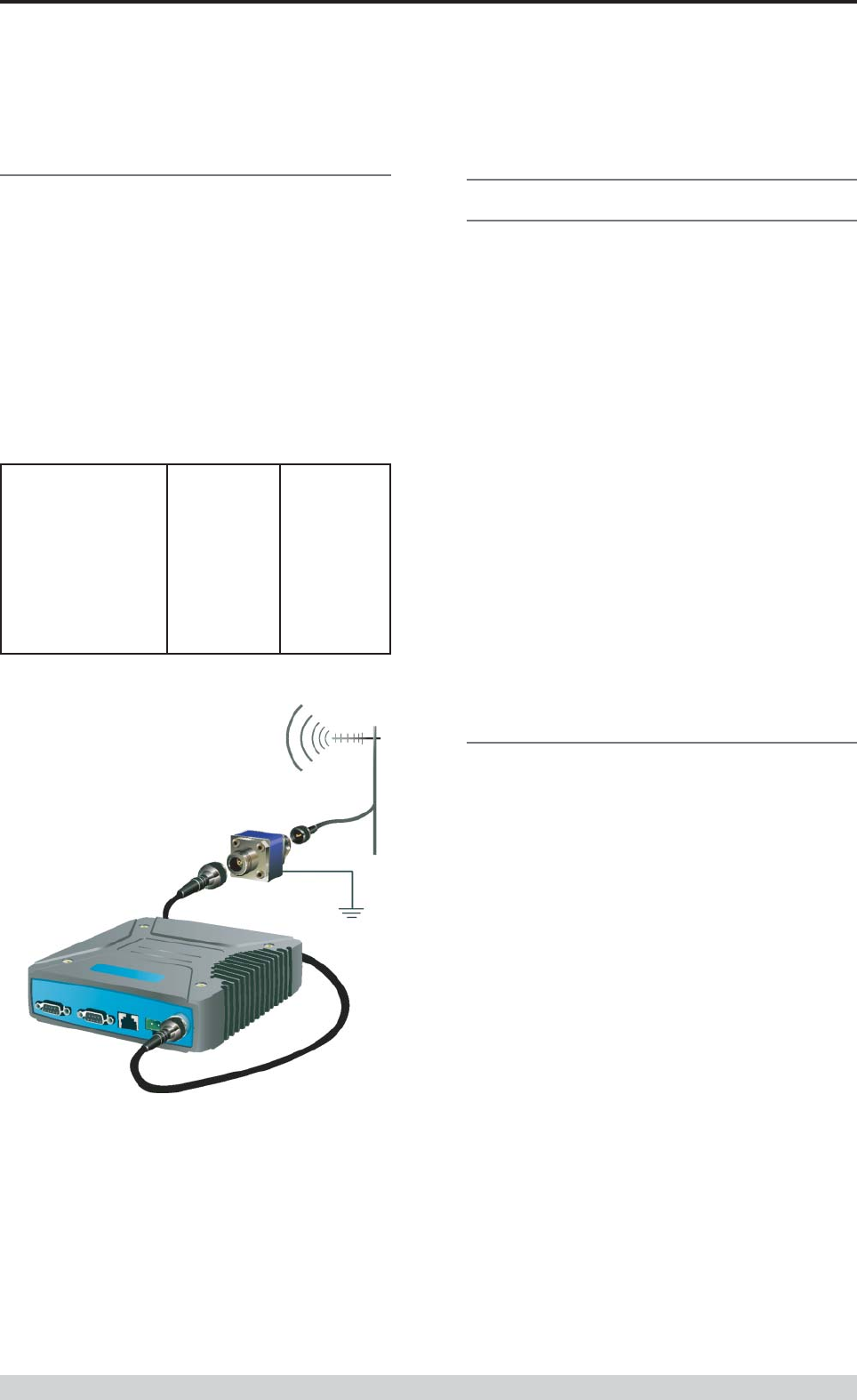
Page 15
E Series Data Radio – User Manual
© Copyright 2002 Trio DataCom Pty. Ltd.
Part D System Planning and Design
Common Cable Types Loss per meter Loss per 10m
@ 450MHz @ 450MHz
RG58C/U 0.4426dB 4.4dB
RG213/U 0.1639dB 1.6dB
FSJ1-50 (¼” superflex) 0.1475dB 1.5dB
LDF4-50 (1/2” heliax) 0.0525dB 0.52dB
LDF5-50 (7/8” heliax) 0.0262dB 0.3dB
Data Connectivity
The V24 Standard
The E Series radio modems provide two asynchronous V24
compliant RS232 ports for connection to serial data devices.
There are two types of RS232 interfaces – DTE and DCE.
DTE stands for data terminal equipment and is generally applied to
any intelligent device that has a need to communicate to another
device via RS232. For example: P.C. Comm ports are always DTE,
as are most PLC and RTU serial ports.
DCE stands for data communication equipment and is generally
applied to a device used for sending data over some medium
(wires, radio, fibre etc), i.e. any MODEM.
The standard interface between a DTE and DCE device (using the
same connector type) is a straight through cable (ie each pin
connects to the same numbered corresponding pin at the other end
of the cable).
The “V24” definition originally specified the DB25 connector
standard, but this has been complicated by the emergence of the
DB9 (pseudo) standard for asynch devices, and this connector
standard has different pin assignments.
The wiring standard is “unbalanced”, and provides for three basic
data transfer wires (TXD, RXD, and SG – signal ground).
Hardware Handshaking
Hardware handshake lines are also employed to provide flow
control, however (in the telemetry industry) many devices do not
always support all (or any) flow control lines.
For this reason, the E Series modems can be configured for full
hardware flow control, or no flow control at all (simple 3 wire
interface).
Note: that when connecting devices together with differing
handshake implementations, it is sometimes necessary to “loop”
handshake pins in order to fool the devices handshaking
requirements.
In telemetry applications (particularly where port speeds can be set
to the same rate as the radio systems over-air rate) then flow
control, and therefore handshaking, is usually NOT required. It
follows that any devices that CAN be configured for “no flow
control” should be used in this mode to simplify cabling
requirements.
Handshaking lines can generally be looped as follows:
DTE (terminal) – loop RTS to CTS, and DTR to DSR and DCE.
DCE (modem) - loop DSR to DTR and RTS (note-not required for
E Series modem when set for no handshaking).
RF Feeders and Protection
The antenna is connected to the radio modem by way of an RF
feeder. In choosing the feeder type, one must compromise
between the loss caused by the feeder, and the cost, flexibility, and
bulk of lower loss feeders. To do this, it is often prudent to perform
path analysis first, in order to determine how much “spare” signal
can be allowed to be lost in the feeder. The feeder is also a critical
part of the lightning protection system.
All elevated antennas may be exposed to induced or direct
lightning strikes, and correct grounding of the feeder and mast are
an essential part of this process. Gas discharge lightning arresters
should also be fitted to any site that stands elevated or alone,
particularly in rural areas.
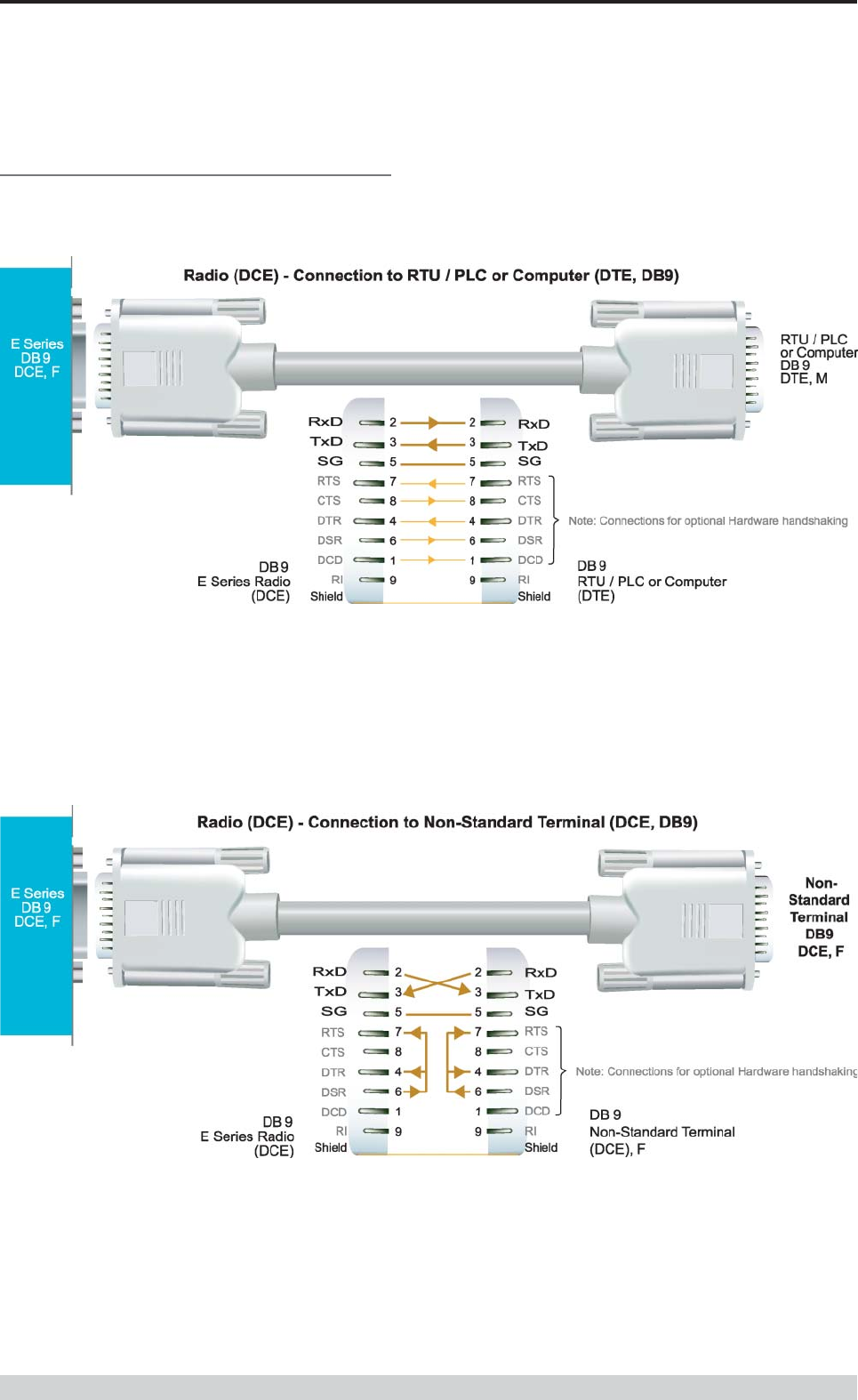
Page 16
E Series Data Radio – User Manual
© Copyright 2002 Trio DataCom Pty. Ltd.
Part D System Planning and Design
Cable Wiring Diagrams
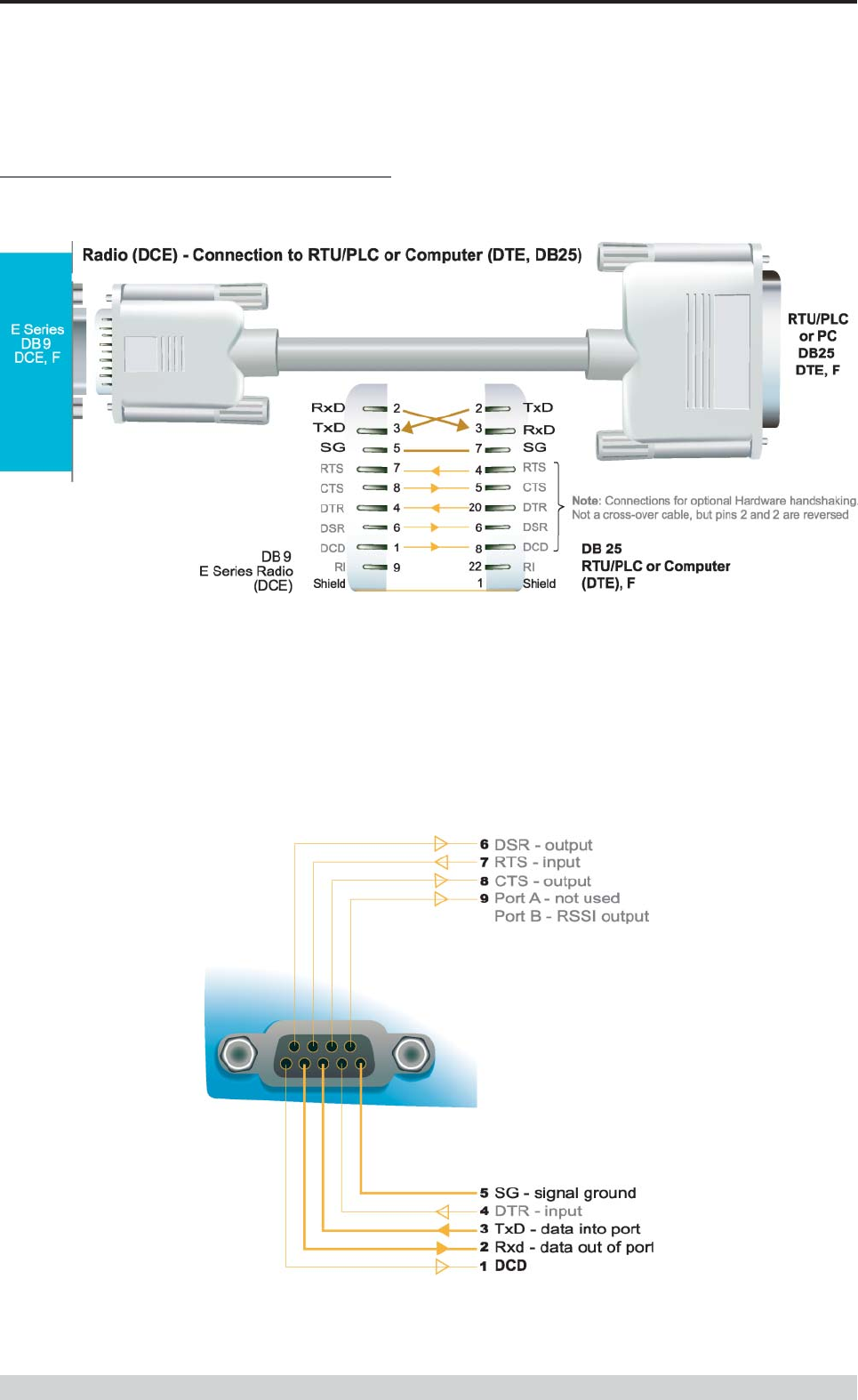
Page 17
E Series Data Radio – User Manual
© Copyright 2002 Trio DataCom Pty. Ltd.
Part D System Planning and Design
RS232 Connector Pin outs (DCE)
Port A and B, Female DB9
Cable Wiring Diagrams
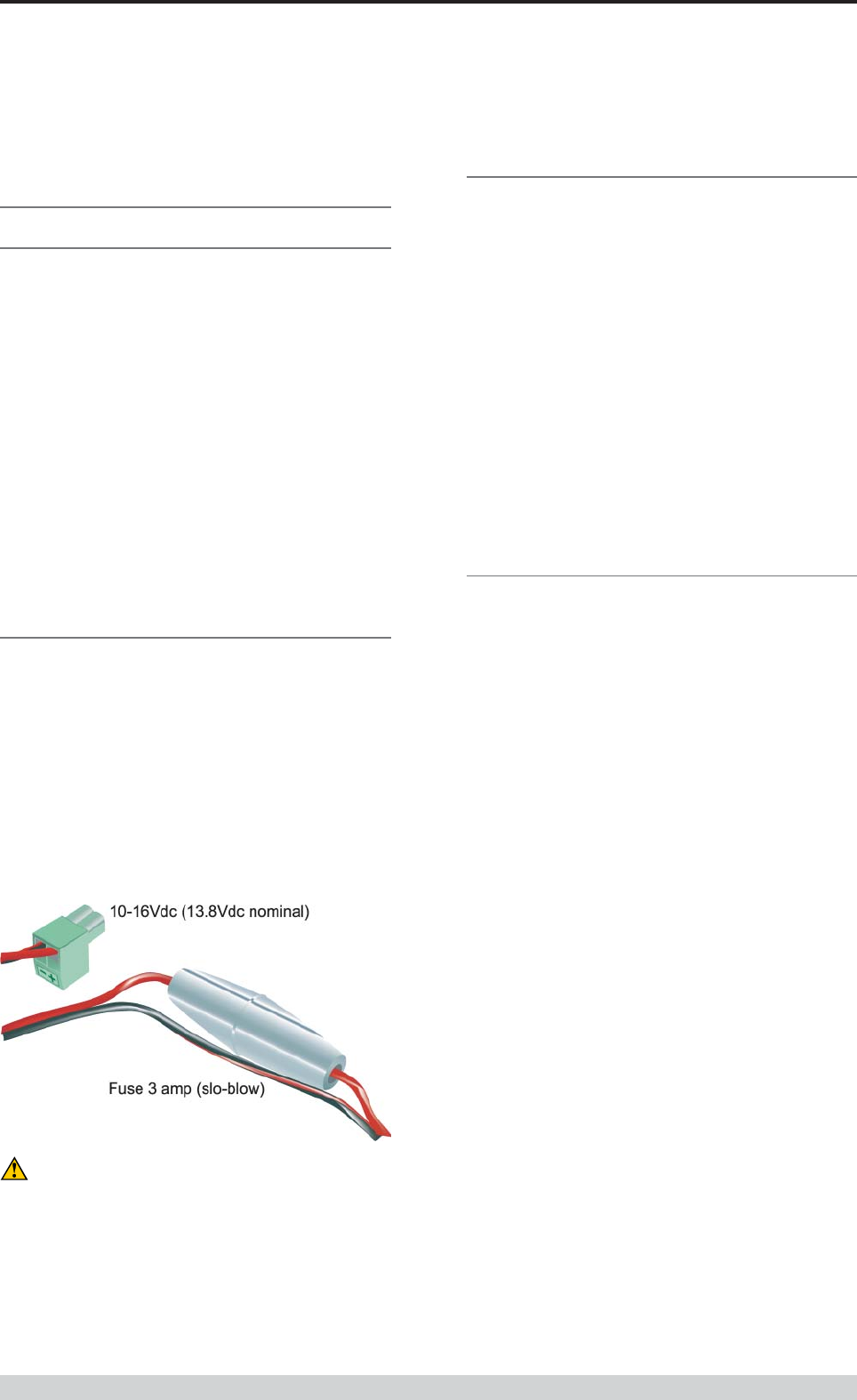
Page 18
E Series Data Radio – User Manual
© Copyright 2002 Trio DataCom Pty. Ltd.
Part D System Planning and Design
Power Supply and Environmental
Considerations
General
When mounting the equipment, consideration should be given to
the environmental aspects of the site. The cabinet should be
positioned so that it is shaded from hot afternoon sun, or icy cold
wind. Whilst the radios are designed for harsh temperature
extremes, they will give a longer service life if operated in a more
stable temperature environment. In an industrial environment, the
radio modems should be isolated from excessive vibration, which
can destroy electronic components, joints, and crystals.
The cabinet should provide full protection from moisture, dust,
corrosive atmospheres, and other aspects such as ants and small
vermin (who’s residues can be corrosive or conductive). The radio
modem will radiate heat from the in-built heatsink, and the higher
the transmitter duty cycle, the more heat will be radiated from the
heatsink. Ensure there is sufficient ventilation in the form of
passive or forced air circulation to ensure that the radio is able to
maintain quoted temperature limits.
Power Supply
The power supply should provide a clean, filtered DC source. The
radio modem is designed and calibrated to operate from a
13.8VDC regulated supply, but will operate from 10-15 volts
(filtered) DC.
The power supply must be able to supply sufficient current to
provide clean filtered DC under the full current conditions of the
radio modem (ie when transmitting full RF power). The current
requirement is typically 120mA (230mA for EB450) in receive
mode, and will vary in transmit mode according to RF output power
level (typically 0.5-1.5 amps, 1.3-2.5 amps for EB450).
Solar Applications
In solar or battery-backed installations, a battery management unit
should be fitted to cut off power to the radio when battery levels fall
below the minimum voltage specification of the radio. In solar
applications, a solar regulation unit MUST ALSO be fitted to ensure
that the radio (and battery) is protected from excessive voltage
under full sun conditions.
When calculating solar and battery capacity requirements, the
constant current consumption will be approximately equal to the
transmit current multiplied by the duty cycle of the transmitter, plus
the receive current multiplied by the (remaining) duty cycle of the
receiver.
The Tx/Rx duty cycle will be entirely dependent on the amount of
data being transmitted by the radio modem, unless the device has
been configured for continuous transmit, in which case the
constant current consumption will be equal to the transmit current
only (at 100% duty cycle).
Site Earthing
The radio must not be allowed to provide a ground path from
chassis to (DB9) signal ground or (-) battery ground. Ensure that
the chassis mounting plate, power supply (-) earth, RTU terminal
device, and lightning arrester (if fitted), are all securely earthed to a
common ground point to which an earth stake is attached. Please
pay particular attention to 24VDC PLC systems using DC-DC
converters to supply 13.8Vdc.
Caution: There is NO internal replaceable fuse, and
therefore the radio modem MUST be externally fused with
the fuse holder provided (ER450: 3 amp slo-blow fuse,
EB450: 5 amp fast-blow fuse).

Page 19
E Series Data Radio – User Manual
© Copyright 2002 Trio DataCom Pty. Ltd.
Physical Dimensions of the Remote Data Radio - ER450

Page 20
E Series Data Radio – User Manual
© Copyright 2002 Trio DataCom Pty. Ltd.
Physical Dimensions of the Base Station - EB450
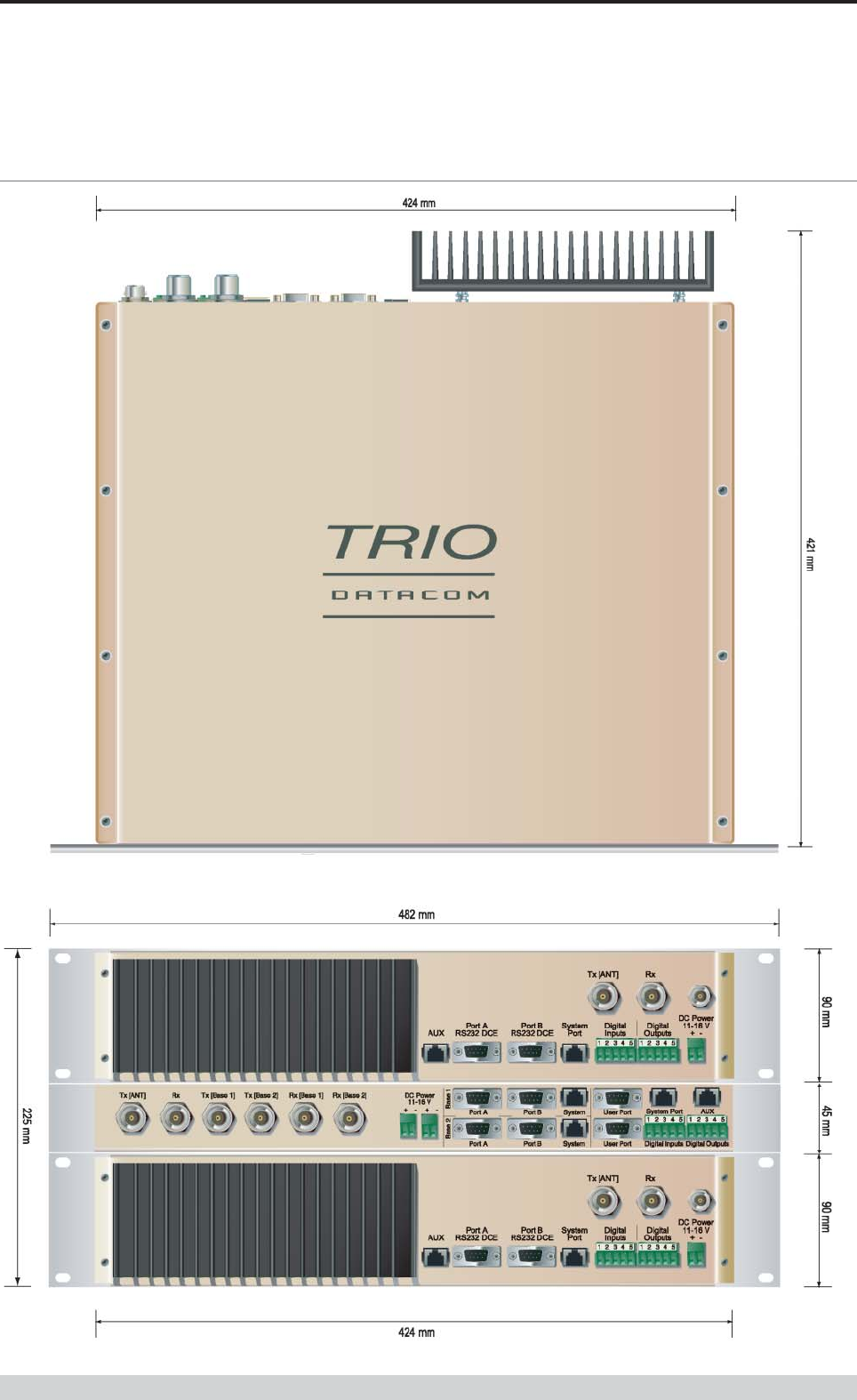
Page 21
E Series Data Radio – User Manual
© Copyright 2002 Trio DataCom Pty. Ltd.
Physical Dimensions of the Hot Standby Base Station - EH450
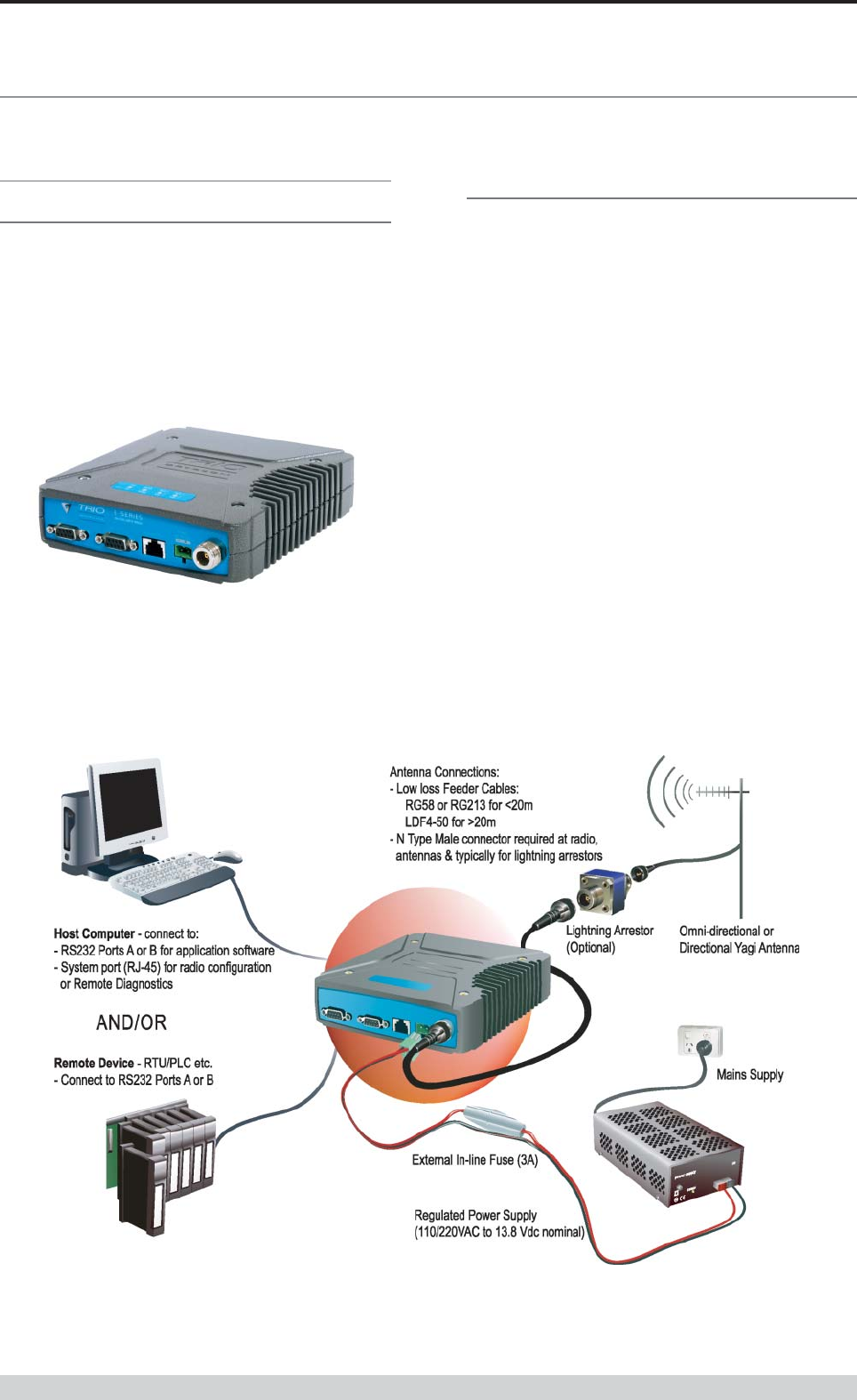
Page 22
E Series Data Radio – User Manual
© Copyright 2002 Trio DataCom Pty. Ltd.
Part E Getting Started - ER450
Part E Getting Started
ER450 Quick Start Guide
Introduction
Welcome to the ER450 Quick Start Guide. This guide provides
step-by-step instructions, with simple explanations to get you up-
and-running.
Mounting and Environmental
Considerations
The ER450 radio comes complete with a mounting cradle and is
attached to a panel or tray by means of screws or bolts, using the hole
slots provided.
Note: In high power or high temperature applications, it is desirable to
mount the radio with the heatsink uppermost to allow ventalation for
the heatsink.
The radio should be mounted in a clean and dry location, protected
from water, excessive dust, corrosive fumes, extremes of
temperature and direct sunlight. Please allow sufficient passive or
active ventilation to allow the radio modem’s heatsink to operate
efficiently.
Typical Radio Setup
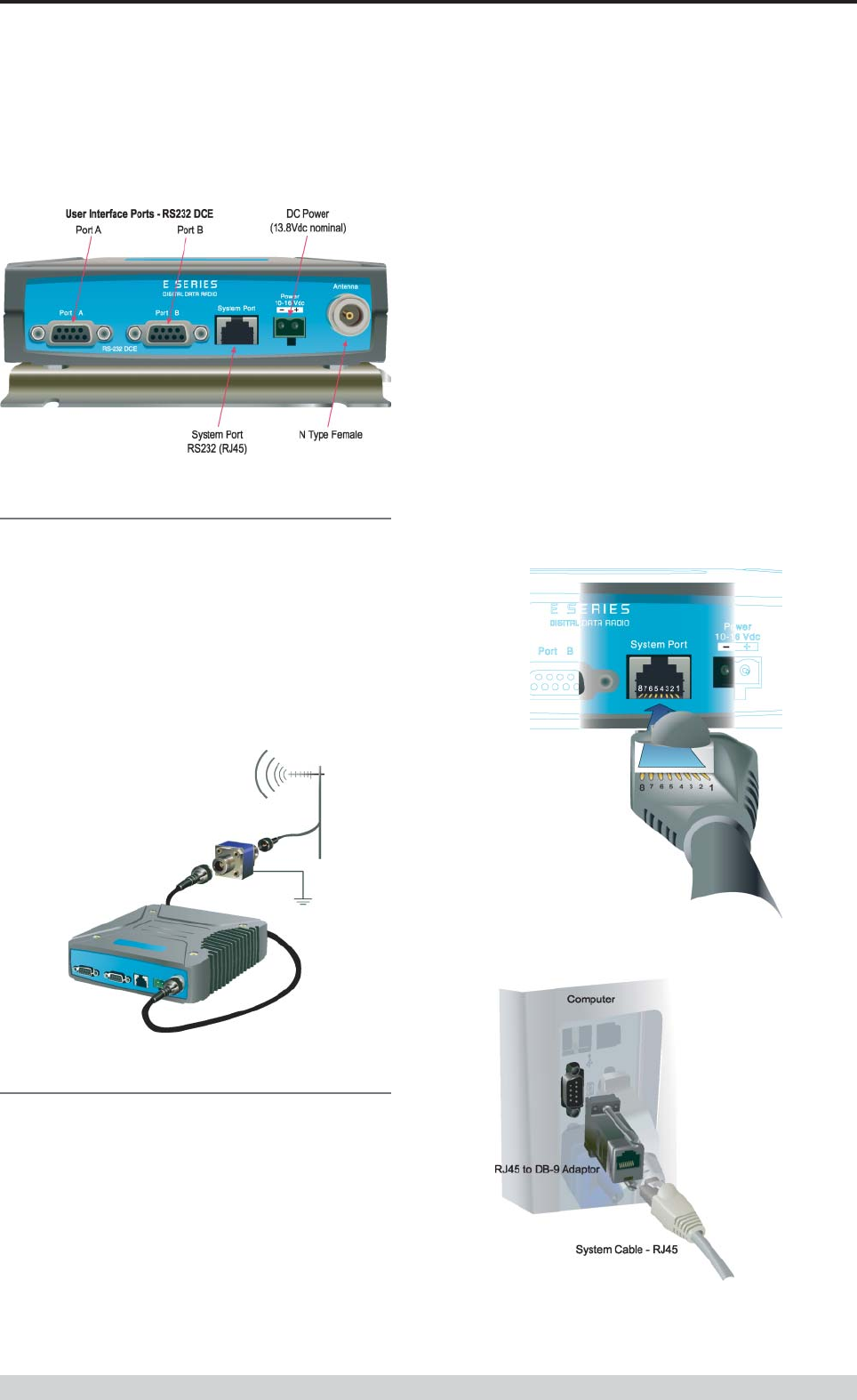
Page 23
E Series Data Radio – User Manual
© Copyright 2002 Trio DataCom Pty. Ltd.
Part E Getting Started - ER450
ER450 Connections Layout
Connecting Antennas and RF Feeders
The RF antenna system should be installed in accordance with the
manufacturers notes.
The RF connector used on the E Series radios are N Type female
connectors. Always use good quality low loss feeder cable,
selected according to the length of the cable run. Ensure all
external connections are waterproofed using amalgamating tape.
Preset directional antennas in the required direction using a
compass, GPS, or visual alignment and ensure correct polarisation
(vertical or horizontal).
Communications Ports
System Port RJ45
The System Port (available front and rear on EB/EH450) is a multi-
function interface used for:
• Programming / Configuration of the radio
• Remote Diagnostics connections
To access these functions use the standard E Series System Cable
assembly (RJ45 Cable and RJ45 to DB9 Adaptor).
System Port pinout assignments:
Pin 1 System port data out (RS232)
Pin 2 System port data in (RS232)
Pin 3 Not used
Pin 4 Shutdown
Pin 5 Not used
Pin 6 Not used
Pin 7 Ground
Pin 8 External PTT
Special user pinouts:
• Shutdown (Pin 4) - Active low for power save function
• External PTT (Pin 8) - Provides a manual PTT override
facility for enabling the transmitter. For testing this can be
activated by connecting PTT (Pin 8 ) to Gnd (Pin 7).
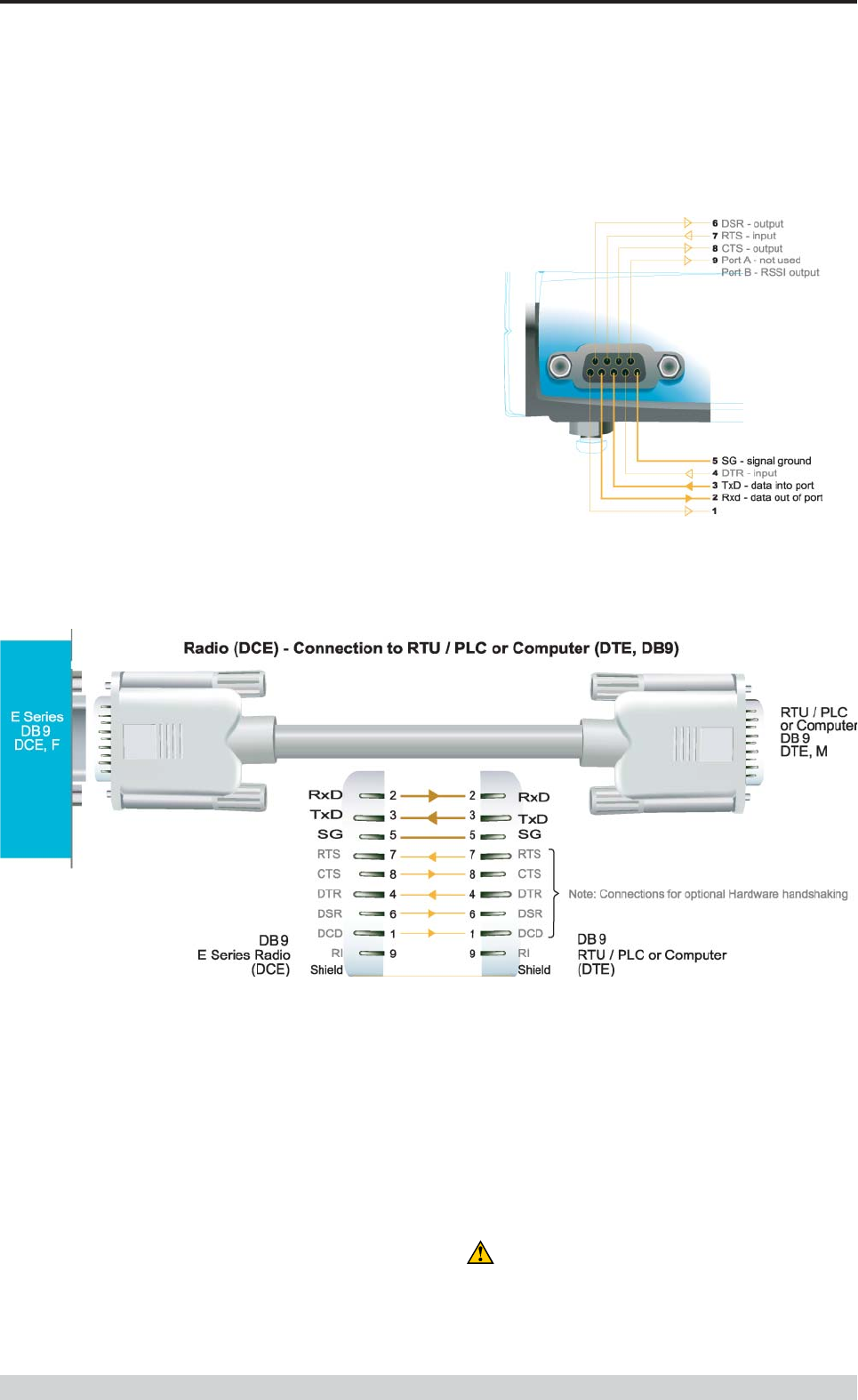
Page 24
E Series Data Radio – User Manual
© Copyright 2002 Trio DataCom Pty. Ltd.
Part E Getting Started - ER450
User Interfaces Ports A & B
Each user port (A & B) is wired as a RS232 DCE, configurable for no
handshaking (3-wire) interface, or for hardware or software (X-on/X-off)
flow control. In most systems flow control is not required, in which
case only 3 wires need to be connected between the radio and the
application device.
Typical pins used:
• Pin 2 (RxD) - data output from the radio modem,
• Pin 3 (TxD) - data input to the radio modem,
• Pin 5 (SG) - signal ground.
See Part D – System Planning and Design - Data Connectivity, for
further details of other cable configurations.
RS232 Connector Pin outs (DCE)
Port A and B, Female DB9
Activating the Transmitter
In most systems, the transmitter by default is controlled
automatically by the radio when it has data to transmit.
In some systems, such as full duplex point-to-point links or full
duplex point-to-multipoint base stations, it is desirable to run the
transmitter all the time (hot keyed).
Two mechanisms are provided to do this:
• the radio modem can be configured to transmit continuously
whenever powered, or
• the radio modem can be configured to transmit whenever an
external RTS signal (Pin 7) is applied to one (or either) user
ports. (To simulate an external RTS input, loop pins 6 to 7).
To operate in these modes, the radio must be configured via the
programming software.
Caution: When the radio is configured to transmit
continuously, ensure an RF load is present BEFORE
applying power to the unit.
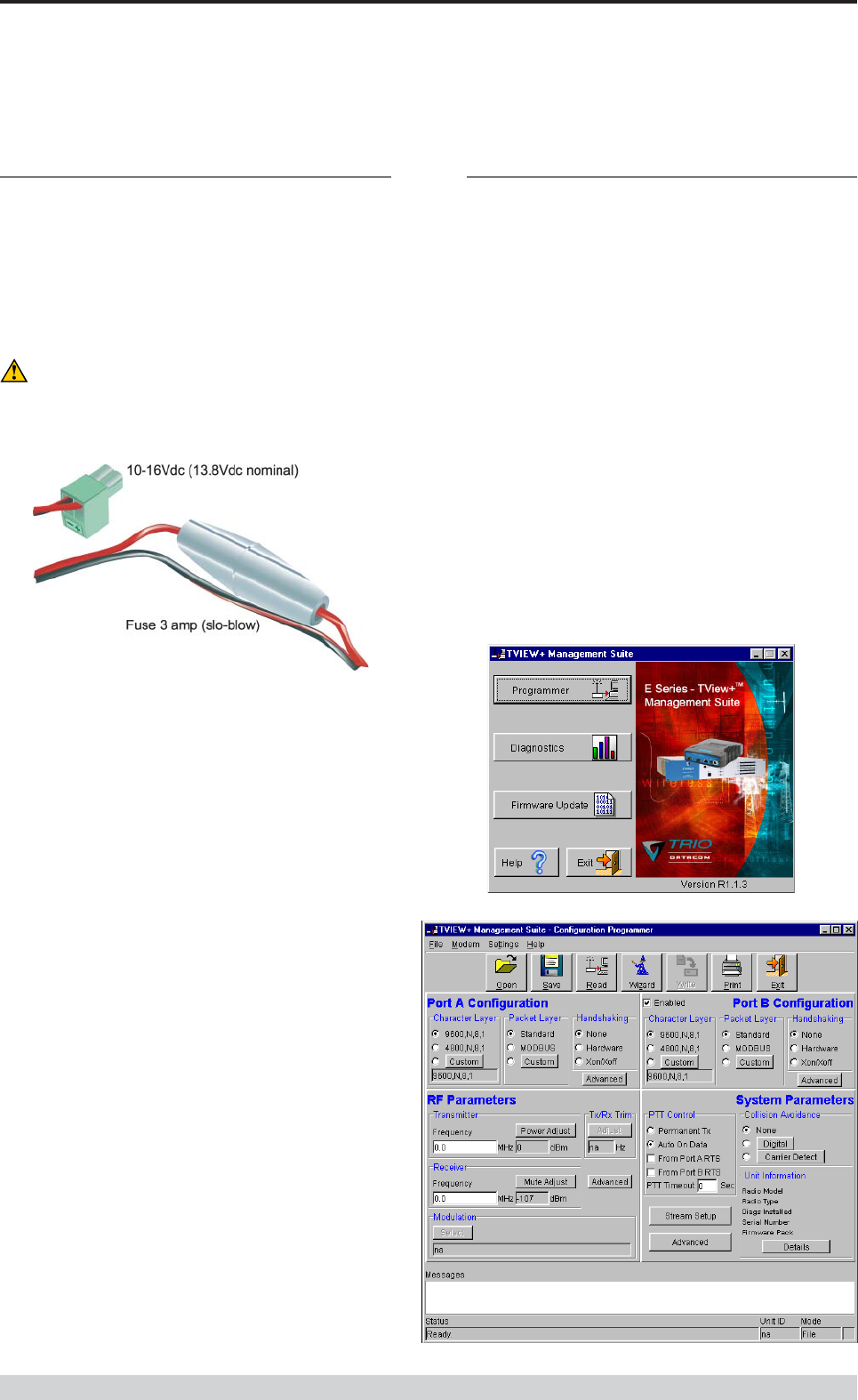
Page 25
E Series Data Radio – User Manual
© Copyright 2002 Trio DataCom Pty. Ltd.
Part E Getting Started- ER450
Power Supply Requirements
The E Series radio modem is designed and calibrated to operate from
a filtered 13.8Vdc regulated supply, but will operate from a 10-16Vdc
(11-16Vdc for EB450 & EH450) range.
The current requirement is typically 120mA (230mA for EB450) in
receive mode, and will vary in transmit mode according to RF
output power level (typically: ER450 0.5-1.5 amps, EB450 1.3-2.5
amps, EH450 2-3.2 amps).
Caution: There is NO internal replaceable fuse, and therefore
the radio modem MUST be externally fused with the fuse
holder provided (ER450: 3 amp slo-blow fuse, EB450: 5
amp fast-blow fuse).
The radio is designed to self protect, and will blow the external
fuse if the voltage exceeds 16Vdc, or if reverse polarity is applied.
The radio modem can also be damaged if there is any potential
difference between the chassis-ground, RS232 signal ground,
power (-) input, or antenna coaxial shield. Before connecting any
wiring, ensure all components are earthed to a common ground
point (please pay particular attention to 24V PLC power systems
where converters are used).
Connect the antenna and RS 232 plugs BEFORE applying power
to the unit.
Lastly, before inserting the power plug, please re-check that the
polarity and voltage on the power plug is correct using a
multimeter.
TVIEW+ Management Suite
Radio Configuration
This TVIEW+ Management Suite allows a number of features
including: Configuration (Local - serial, or Remote - over-the-air),
Remote Diagnostics Facilities and Firmware Upgrades.
The configuration wizard can be used to provide Quick Start
generic templates for the types of systems architecture you wish to
employ.
Example: Local configuration session –
1 Attach the programming cable from the PC to the System
Port of the radio
2 Launch TVIEW+ & Select “Programmer”
3 Select “Read” the radio
4 Change the configuration as required
5 Select “Write” the parameters back to the radio
Refer to Parts I & J – TVIEW+ Management Suite for detailed
operation of advanced features.

Page 26
E Series Data Radio – User Manual
© Copyright 2002 Trio DataCom Pty. Ltd.
Part E Getting Started- ER450
Optimising the Antenna for VSWR and
best RX signal
Once the unit is operational, it is important to optimise the antenna
tuning.
In the case of a directional antenna, it will be necessary to align the
antenna for the best received signal.
This can be done by using the (0-5Vdc) output on Pin 9 of Port B to
indicate signal strength (RSSI). This voltage can be converted to
dBm using the chart below.
VSWR testing is achieved by activating the radio’s transmitter
using:
a) An RTS loop
b) A system port PTT plug
See Part G - Commissioning for further details.
LED Indicators & Test Outputs
Radio is Powered
If all the LEDs are off, no power is reaching the radio modem.
Successful power-up is indicated by the “PWR” LED indicating a
continuous (healthy) GREEN state. Note that this LED is turned
RED when the transmitter is active.
Voltage Error
If the voltage is too high(>16Vdc) or too low(<10Vdc), an error
message will be displayed on the staus LED’s by illuminating all four
LED’s RED.
Hardware Error
A hardware error is indicated on any one of the status LED’s by
illuminating solid RED. In the case of a hardware error, the unit must
be returned to the service point for repair. Record the result with the
service return information.
LED Legend
Analog RSSI Output Characteristics - E Series Data Radio
0
0.5
1
1.5
2
2.5
3
3.5
4
4.5
5
-120
-110
-100
-90
-80
-70
-60
-50
-40
RF Level (dBm)
RSSI (DC Volts
)
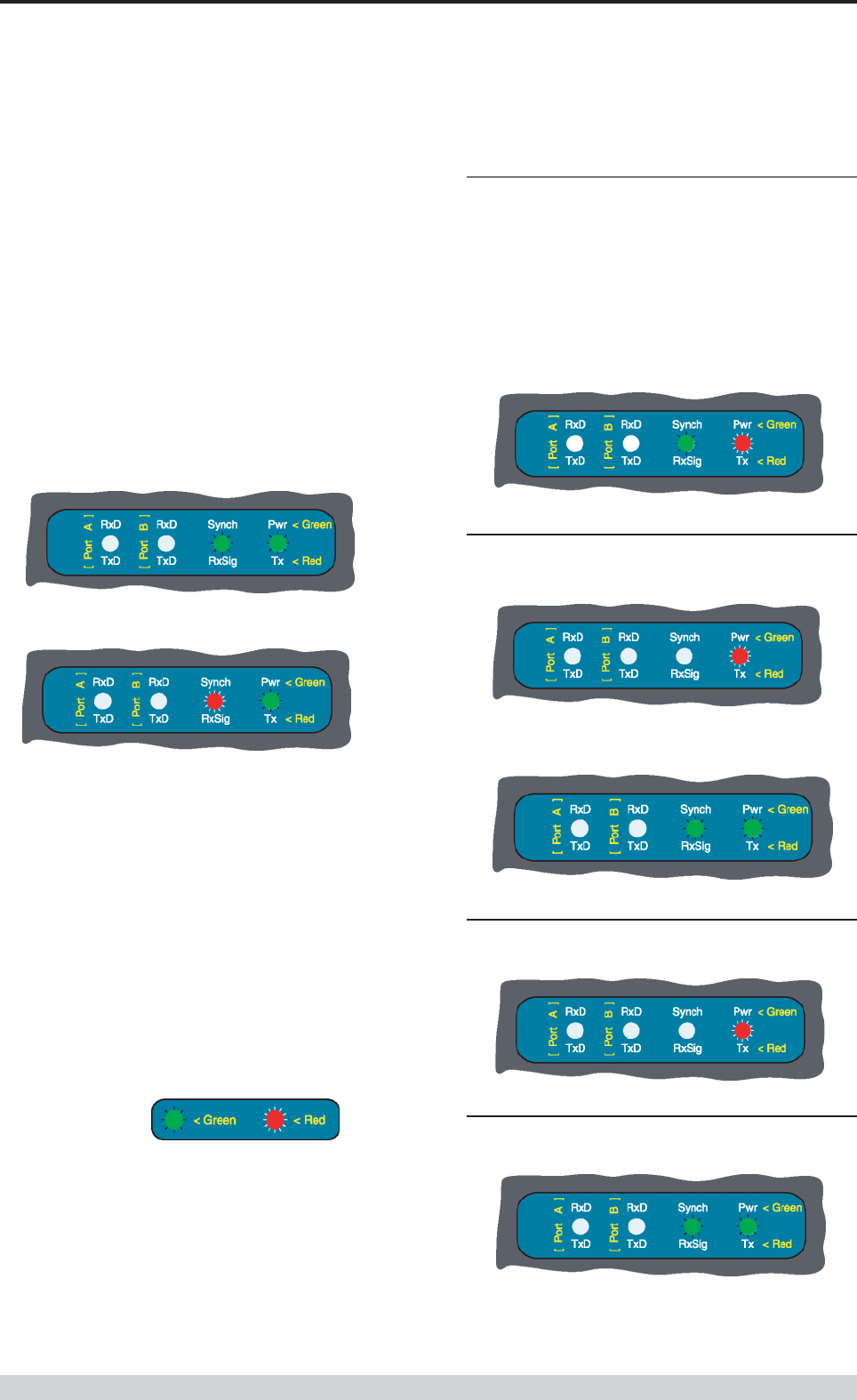
Page 27
E Series Data Radio – User Manual
© Copyright 2002 Trio DataCom Pty. Ltd.
Part E Getting Started- ER450
Received Signal Indicator
The “RX/SYNC” LED is used to indicate the state of the receiver.
If the LED is off, no signal is being received.
A RED indication shows that an RF carrier is being received, but no
data stream can be decoded. This will briefly happen at the very start
of every valid received transmission or may indicate the presence of
interference, or another user on the channel.
A continuous GREEN indication shows that the modem is locked and
synchronised to the incoming signal, and has excellent Bit Error
Rate (BER). Any losses of synchronisation (BER errors) are shown
as a visible RED flicker of the LED.
Note: This might only be apparent on a PTMP slave when only
receiving.
Verifying Operational Health
It is possible to verify the operation of the radio modem using the
indicators provided by the unit. The state of the transmitter and
receiver, and data flow can be interpreted by the indicator LEDs (see
below).
Note: Port A and Port B’s RxD and TxD will be Active on Data Flow
Data Flow breakout LEDs
There are also two LEDs to indicate data flow into and out of the two
user ports.
Input data to be transmitted is shown as a RED flash, and received
data to be output to the port is shown as a GREEN flash.
If data is alternately flowing in and out quickly, then the indicator
appears orange.
Full Duplex – PTMP Master Tx
Half Duplex – Master or Slave (Tx)
Half Duplex – PTMP Slave Rx
Half Duplex – Master or Slave (Rx)
Full Duplex – PTP Master or Slave
LED Legend
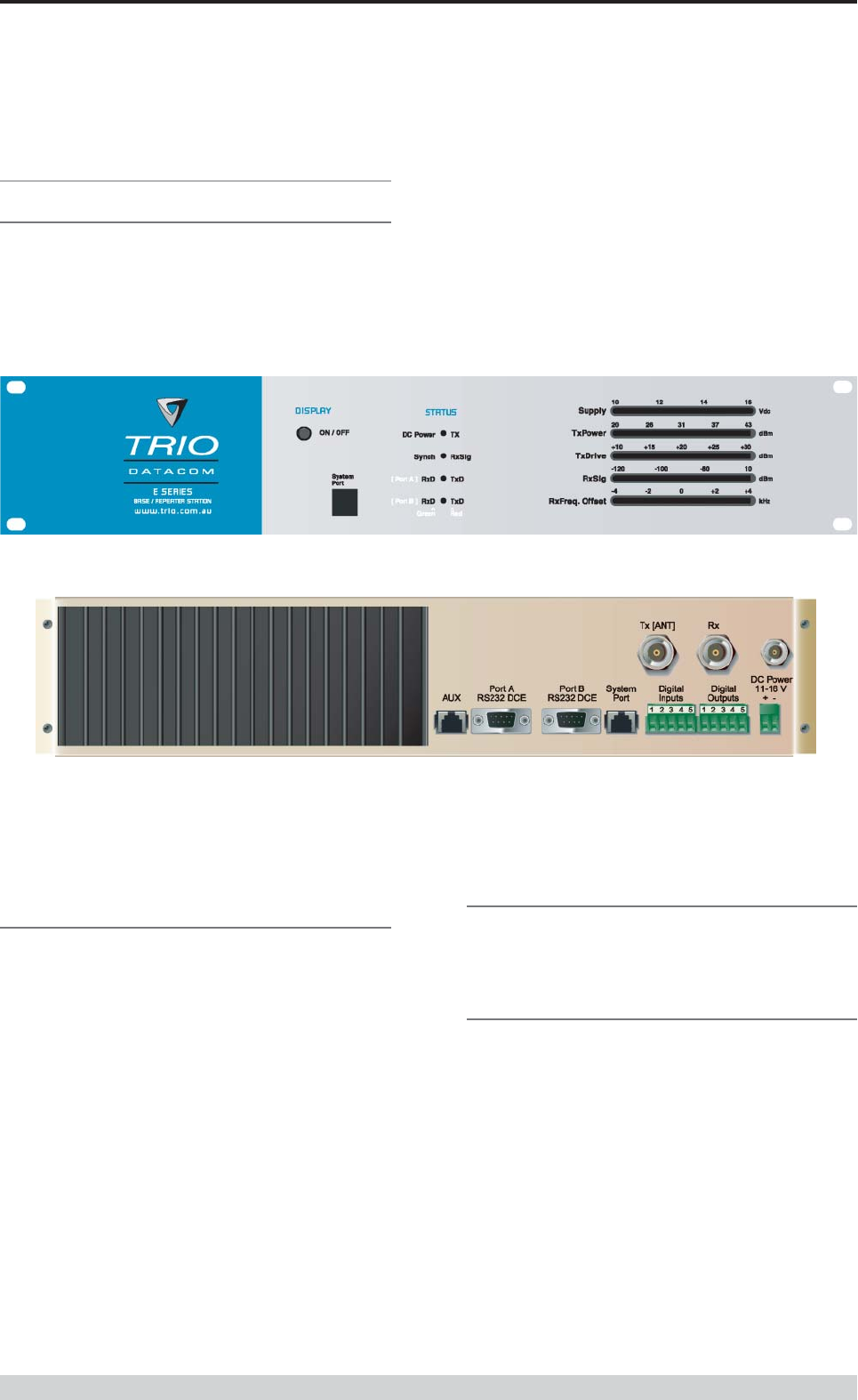
Page 28
E Series Data Radio – User Manual
© Copyright 2002 Trio DataCom Pty. Ltd.
Part E Getting Started - EB450
EB450 Quick Start Guide
Introduction
Welcome to the Quick Start Guide for the EB450 Base / Repeater
Data Radio. This guide provides step-by-step instructions, with
simple explanations to get you up-and-running.
Mounting and Environmental
Considerations
The EB450 Base Station is housed in a 2RU 19” rack enclosure.
The 4 mounting holes on the front panel should be used to secure
the unit to the rack.
The radio should be mounted in a clean and dry location, protected
from water, excessive dust, corrosive fumes, extremes of
temperature and direct sunlight. Please allow sufficient passive or
active ventilation to allow the radio modem’s heatsink to operate
efficiently.
All permanent connections are made at the rear of the unit. This
includes: Power, Antenna, Communications Ports, Digital I/O and
System Port. The front panel has an additional System Port
connection point for easy access.
Full Duplex Considerations
The EB450 is designed for continuous full duplex transmission. An
automatic thermostatically controlled fan will operate whenever the
internal temperature exceeds 50 degrees Celsius.
External Duplexer Considerations
The EB450 is normally supplied with seperate Tx and Rx ports for
connection to an external duplexing system.
Depending on the frequency band of operation and the Tx/Rx
frequency split, internal band reject duplexers are available.
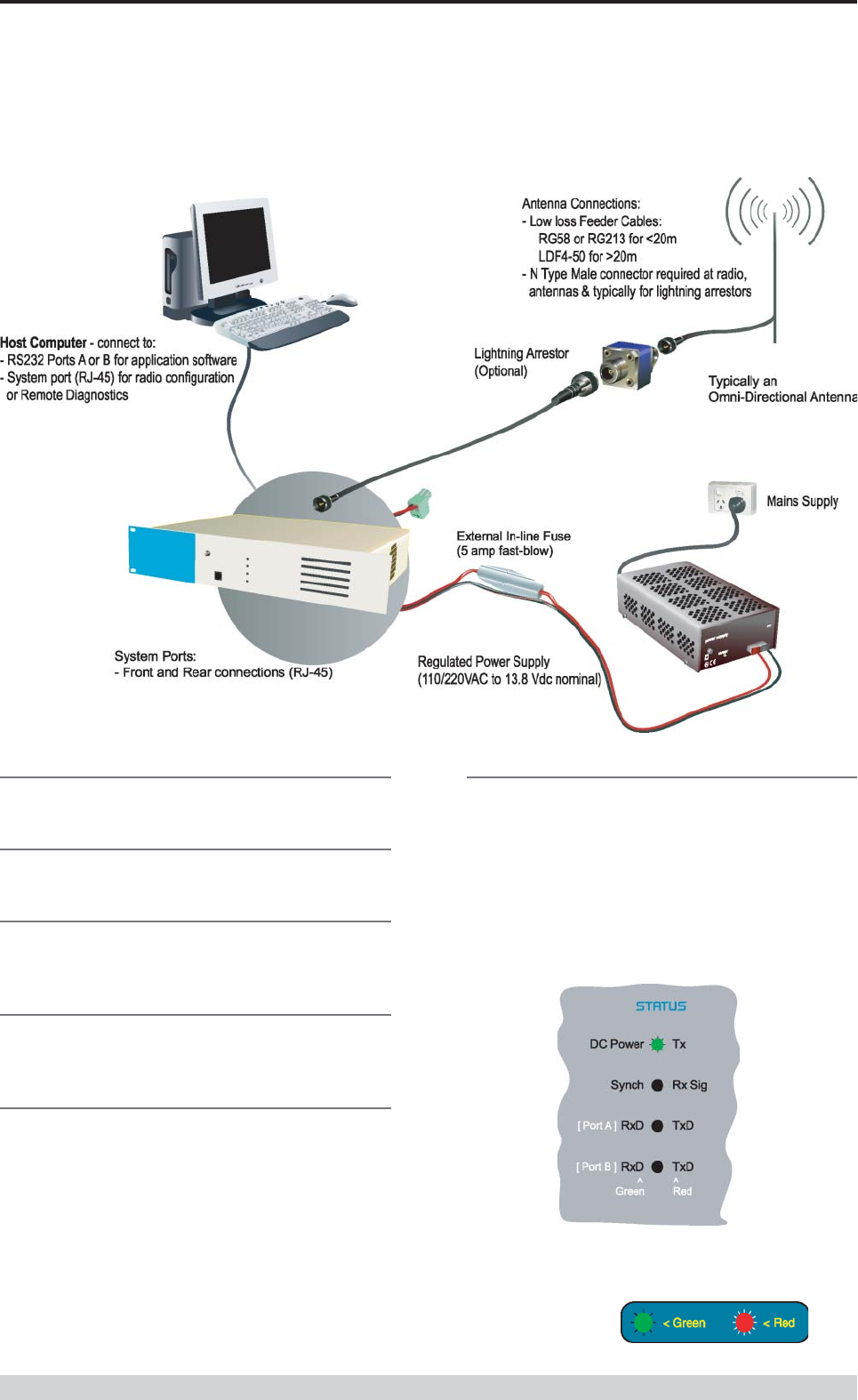
Page 29
E Series Data Radio – User Manual
© Copyright 2002 Trio DataCom Pty. Ltd.
Part E Getting Started - EB450
Connecting Antennas and RF Feeders
See ER450 Quick Start Guide
Communications Ports
See ER450 Quick Start Guide Section
Power Supply and Protection
See ER450 Quick Start Guide Section
TVIEW+ Management Suite - Radio
Configuration
See ER450 Quick Start Guide Section
Optimising the Antenna for VSWR and
best RX signal
See ER450 Quick Start Guide Section
LED Indicators & Test outputs
Radio is Powered
If all the LEDs are off, no power is reaching the radio modem.
Successful power-up is indicated by the “PWR” LED indicating a
continuous (healthy) GREEN state. Note that this LED is turned
RED when the transmitter is active.
Typical Radio Setup
LED Legend
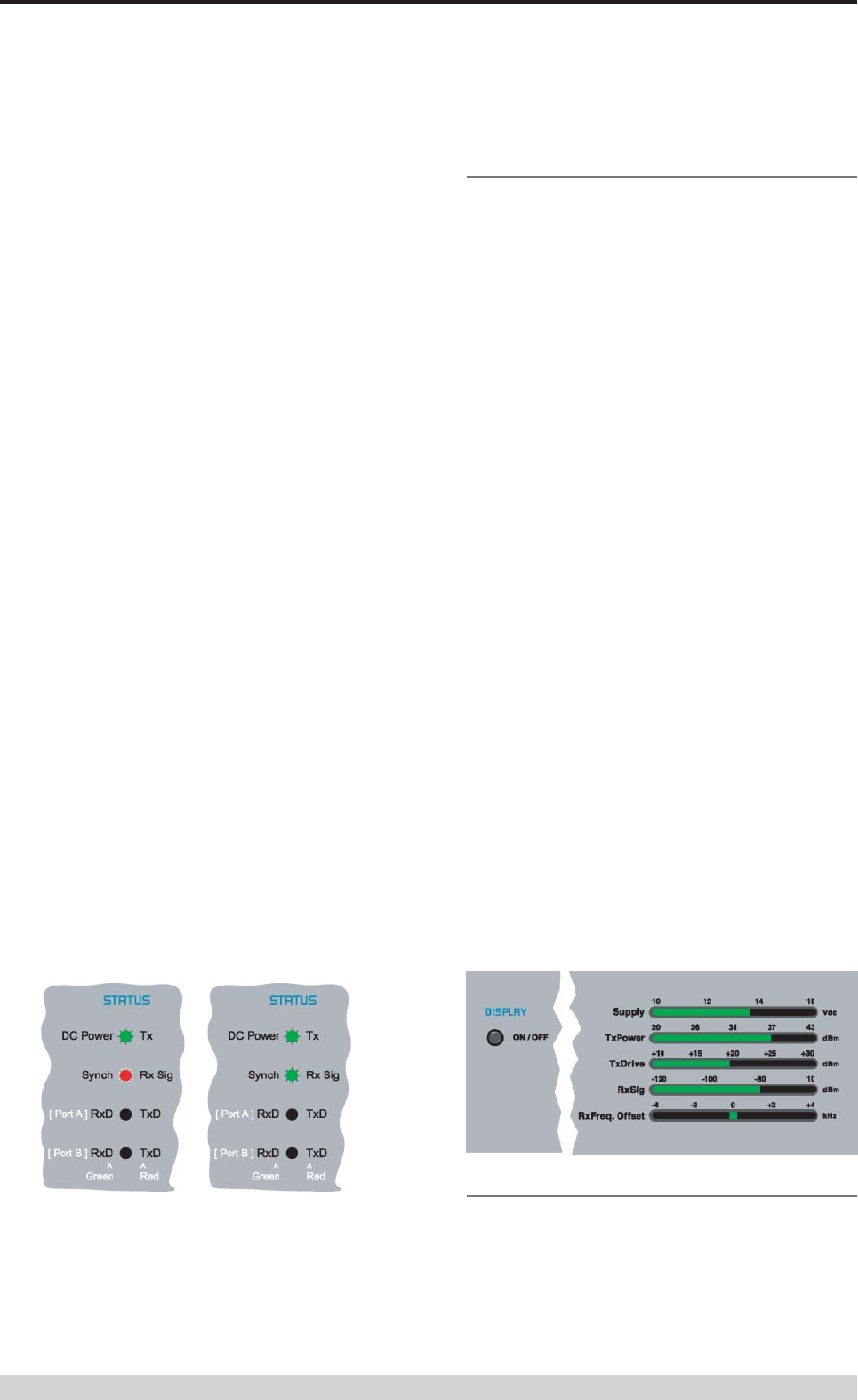
Page 30
E Series Data Radio – User Manual
© Copyright 2002 Trio DataCom Pty. Ltd.
Bar Graph Indicators
The bar graph indicators on the front panel provide variable
information regarding the performance of the Base Station. To
enable / disable the bar graph display depress the Display ON /
OFF button. The display will turn off automatically after 5 minutes.
DC Supply:
Indicates the supply input voltage at the exciter module. Typically
13.8Vdc.
Indication: <10Vdc no LED’s on, 10-10.9Vdc LED’s RED, 11-
15.6Vdc All LED’s GREEN, >=15.7Vdc last LED RED.
Tx Power:
Indicates forward RF power output as measured at the TX antenna
port. Typically +37dBm.
Indication: <20dBm no LED’s on, 20-40.6dBm (11.5W) LED’s
GREEN, >=40.7dBm last LED RED.
Tx Drive:
Indicates exciter drive level. Typically +20dBm.
Indication: <10dBm no LED’s on, 10.0-25.9dBm LED’s GREEN,
>=26.0dBm last LED RED.
Rx Sig:
Indicates receive signal strength. Typically -85 to -65dBm.
Indication: <-120dBm no LED’s on, -120 to -110.1dBm LED’s RED,
>=-110dBm LED’s GREEN.
RxFreq. Offset:
Indicates offset of receiver AFC - useful in determining frequency
drift. Typically 0kHz.
Indication: Single GREEN LED to indicate current value, <-3.6kHz
or >+3.6kHz LED is RED. No signal, all LED’s OFF. Note: 5 second
peak hold circuitry.
Part E Getting Started - EB450
Test Mode
The Bar Graph indicators have a Test Mode, which cycles all LED’s
for correct operation (before returning to their normal operation). To
activate this mode, simply depress the ON / OFF button while
applying power to the unit.
Voltage Error
If the voltage is too high(>16Vdc) or too low(<10Vdc), an error
message will be displayed on the status LED’s by illuminating all four
(4) LED’s RED.
Hardware Error
A hardware error is indicated on any one of the status LED’s bu
illuminating solid RED. In the case of a hardware error, the unit must
be returned to the service point for repair. Record the result with the
service return information.
Received Signal Indicator
The “RX/SYNC” LED indicates the state of the receiver.
If the LED is off, no signal is being received.
A RED indication shows that an RF carrier is being received, but no
data stream can be decoded. This will briefly happen at the very start
of every valid received transmission or may indicate the presence of
interference, or another user on the channel.
A continuous GREEN indication shows that the modem is locked and
synchronised to the incoming signal, and has excellent Bit Error
Rate (BER). Any losses of synchronisation (BER errors) are shown
as a visible RED flicker of the LED.
Note: This might only be apparent on a PTMP slave when only
receiving.
Data Flow breakout LEDs
There are also two LEDs to indicate data flow into and out of the
two user ports.
Input data to be transmitted is shown as a RED flash, and received
data to be output to the port is shown as a GREEN flash.
If data is aternately flowing in and out quickly, then the indicator
appears orange.
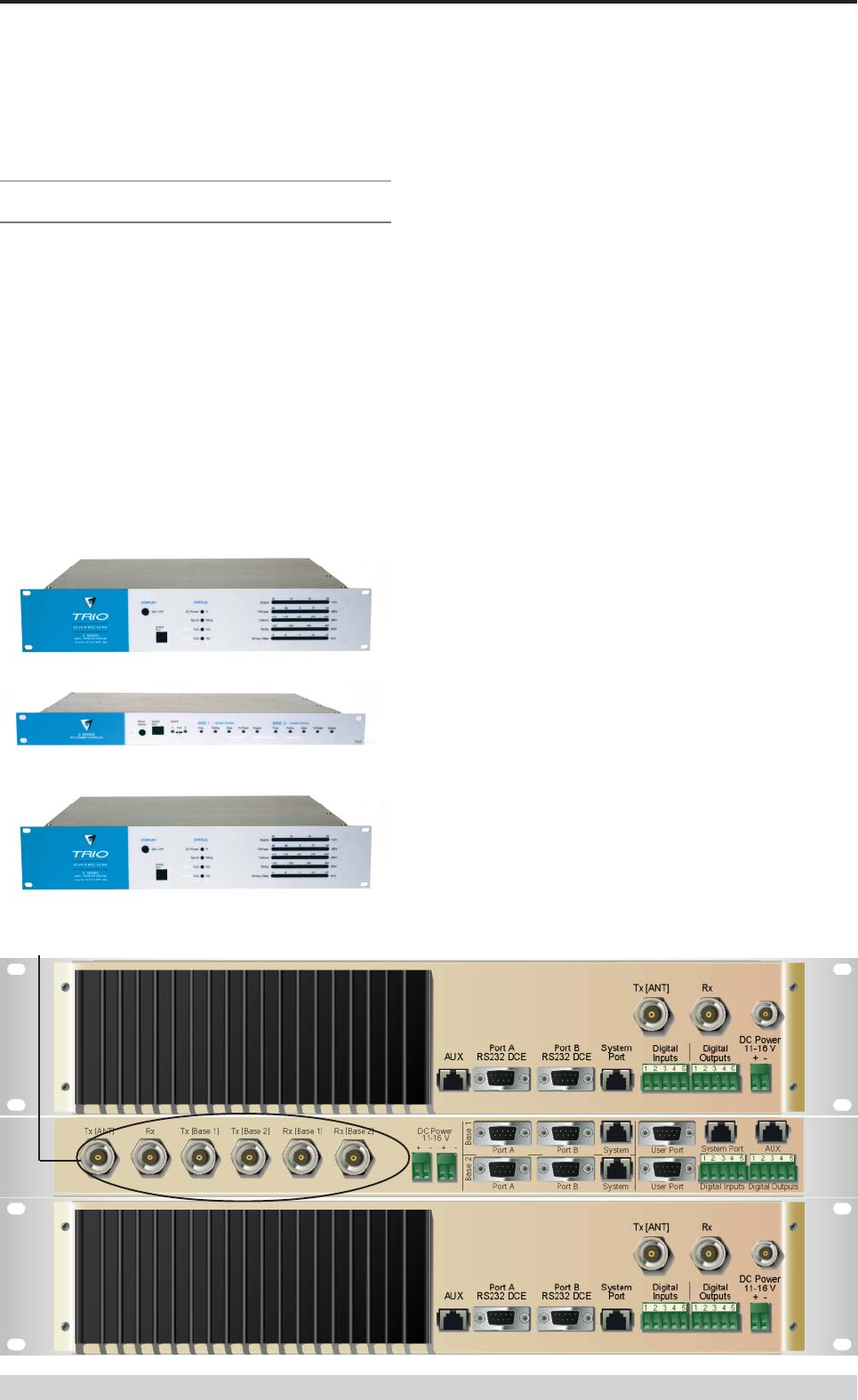
Page 31
E Series Data Radio – User Manual
© Copyright 2002 Trio DataCom Pty. Ltd.
EH450 Quick Start Guide
Introduction
Welcome to the Quick Start Guide for the EH450 Hot Standby Base /
Repeater Station. This section provides additional step-by-step
instructions to install, commission and operate the EH450 Hot
Standby Base Station. This document should be read in conjunction
with the EB450 Base Station Quick Start Guide.
The EH450 is a fully redundant, hot standby digital data radio base /
repeater station providing automatic changeover facilities.
The EH450 is designed as a modular solution, comprising 2 identical
EB450 base station units (standard) linked to a central, fail-safe
monitoring and change-over controller (Hot Standby Controller). Either
base station may be taken out for maintenance without the need for
any system down time. The automatic change-over is triggered by out
of tolerance (alarm) conditions based on either RF and/or user data
throughput paramaters.
Part E Getting Started - EH450
Features and Benefits
• Individual and identical base stations with separate control logic
changeover panel
• Modules are hot swapable without user downtime
• Flexible antenna options – single, separate Tx & Rx, two Tx
and two Rx
• Increased sensitivity with receiver pre-amplifier
• Both on-line and off-line units monitored regardless of active
status
• External input for higher stability 10MHz reference – GPS
derived
• Also refer to the common Features and Benefits list of the E
Series Data Radio
Base / Repeater Unit
Hot Standby Controller Unit
Base / Repeater Unit
EH450 Hot Standby Base / Repeater Unit
NOTE: RF connectors not used or ETSI version Rear View
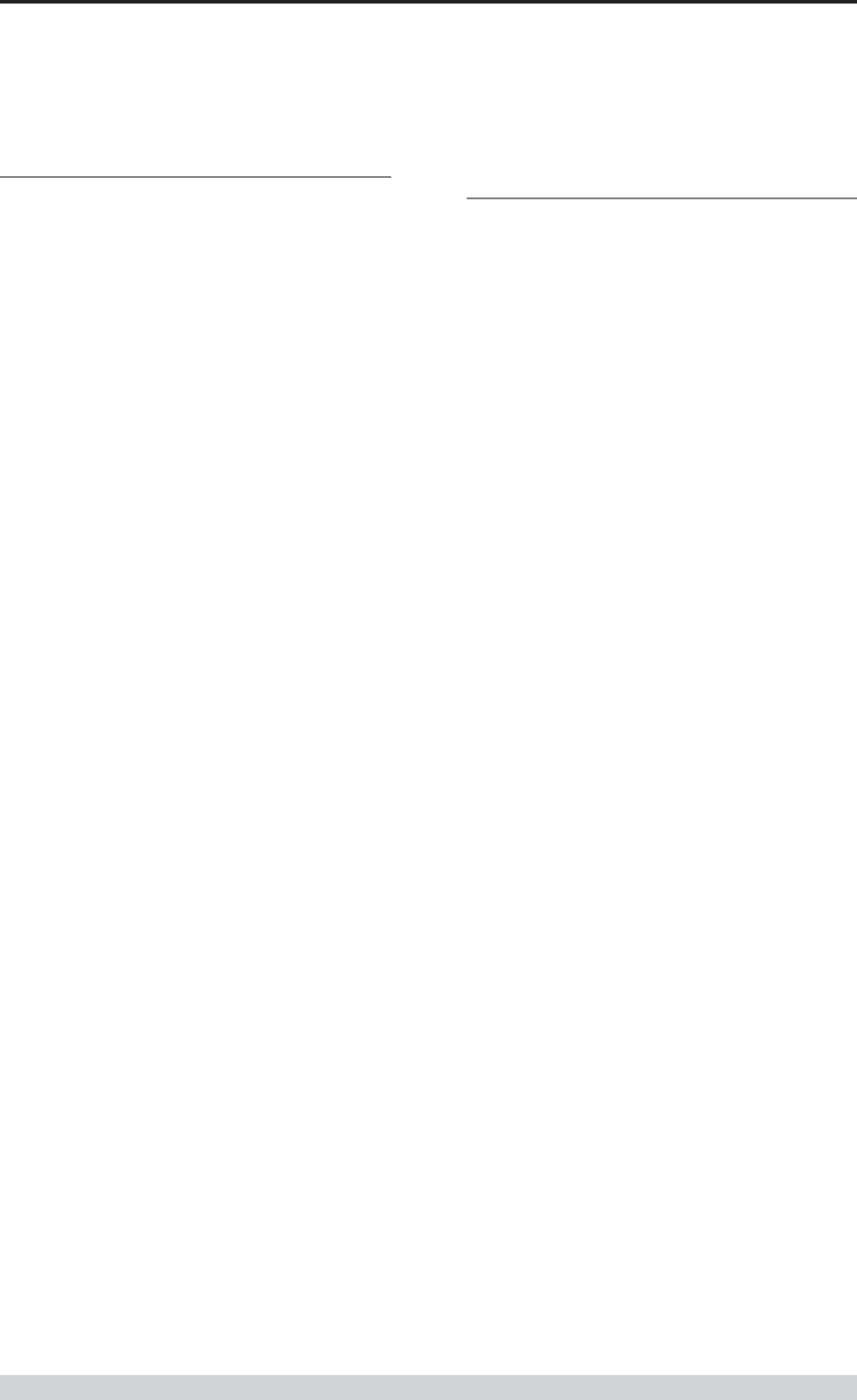
Page 32
E Series Data Radio – User Manual
© Copyright 2002 Trio DataCom Pty. Ltd.
Operational Description
The Hot Standby Controller (HSC) unit is a 1RU rack mounted
module that interfaces to two physically separate base stations (each
2RU rack mounted modules) via a number of RF and data cables.
Both base stations are operating simultaneously and both units are
constantly receiving signals, however only data from one base
station, the “online” base station is directed to the user equipment. The
online base station is the only base station transmitting at any time.
The Hot Standby Controller has the following functions:
• Diplex the transmit and receive paths (Assuming internal
duplexer fitted), TX Only.
• Amplify and split the incoming signal two ways so both base
stations receive at once.
• Monitor status reports from both base stations to identify faults
and swap over the online base station if required.
• Switch the antenna via internal coaxial relay duplexer to the
online base station transmitter and inhibit the offline base station
from transmitting.
• Switch the User A and B data ports through to the online base
station.
An optocoupler based switch in the base station controller directs data
to and from ports A and B on the rear panel directly to ports A and B on
the on-line base station without any involvement from the Hot Standby
controller microcontrollers (apart from selecting the on-line base). This
provides protection of the system from failure of the microcontroller.
As well as ports A and B, each base has a system port. The system
port of each base station is interfaced to the microcontroller on the Hot
Standby controller. This allows the microcontroller in charge of
selecting the base station to receive diagnostic messages from each
base station to decide their health.
The base station has it’s own system port on the rear panel and this is
interfaced to the Hot Standby Contruller Module. The HSC will route
diagnostics at the rear panel system port to and from the system ports
of the base stations.
Mounting and Environmental
Considerations
The EH450 Hot Standby Base Station is housed as a 5RU 19” rack
mounted set, encompassing 2 x 2RU Base Station units and 1 x 1RU
Hot Standby Controller unit. The mounting holes on the front panels
should be used to secure the units to the rack.
The unit should be mounted in a clean and dry location, protected from
water, excessive dust, corrosive fumes, extremes of temperature and
direct sunlight. Please allow sufficient passive or active ventilation to
allow the radio modem’s heatsink to operate efficiently.
All permanent connections are made at the rear of the unit. This
includes: Power, Antenna, Communications Ports, Digital I/O and
System Port. The front panel has an additional System Port
connection point for easy access.
The Base Station front panel system ports must not be used while in
this config.
Part E Getting Started - EH450
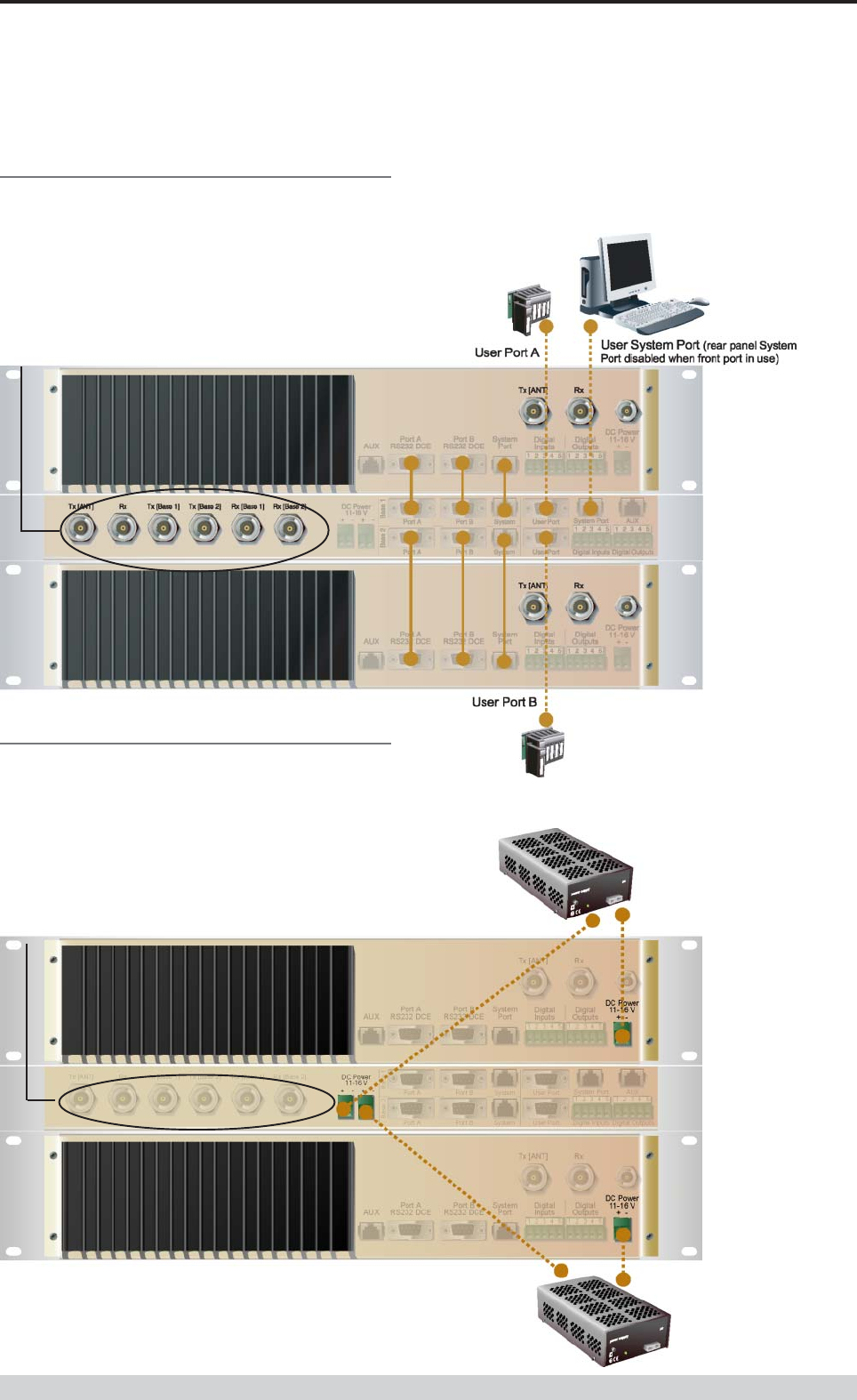
Page 33
E Series Data Radio – User Manual
© Copyright 2002 Trio DataCom Pty. Ltd.
Communications Ports
The A & B Data Ports and System Ports of each Base Station
connect directly to the Hot Standby Controller units corresponding
ports with the cables provided. Ensure all clamping screws on the
Data Port cables are firmly secured and the System Port cables are
clipped in correctly. See figure below for further details.
Note: Only the front or rear User System Port can be used at any
one time on the HSC.
Power Supply and Protection
The EH450 has facilities for dual power supplies to provide for a
redundant system. A separate power supply should be used for each
of the Base Station units. The Hot Standby Controller unit has
connections for dual power supplies and it is recommended that the
power supplies from each of the Base Stations also be used to power
the Hot Standby Controller unit. See Figure below for further details.
See ER450 Quick Start Guide Section for detailed wiring information.
The Hot Standby Controller units A & B Data Ports connect directly to
you application device and the System Port connects directly to your
local PC. See ER450 Quick Start Guide Section for further details.
Part E Getting Started - EH450
Note: RF Connectors not used for ETSI version
Note: RF Connectors not used for ETSI version
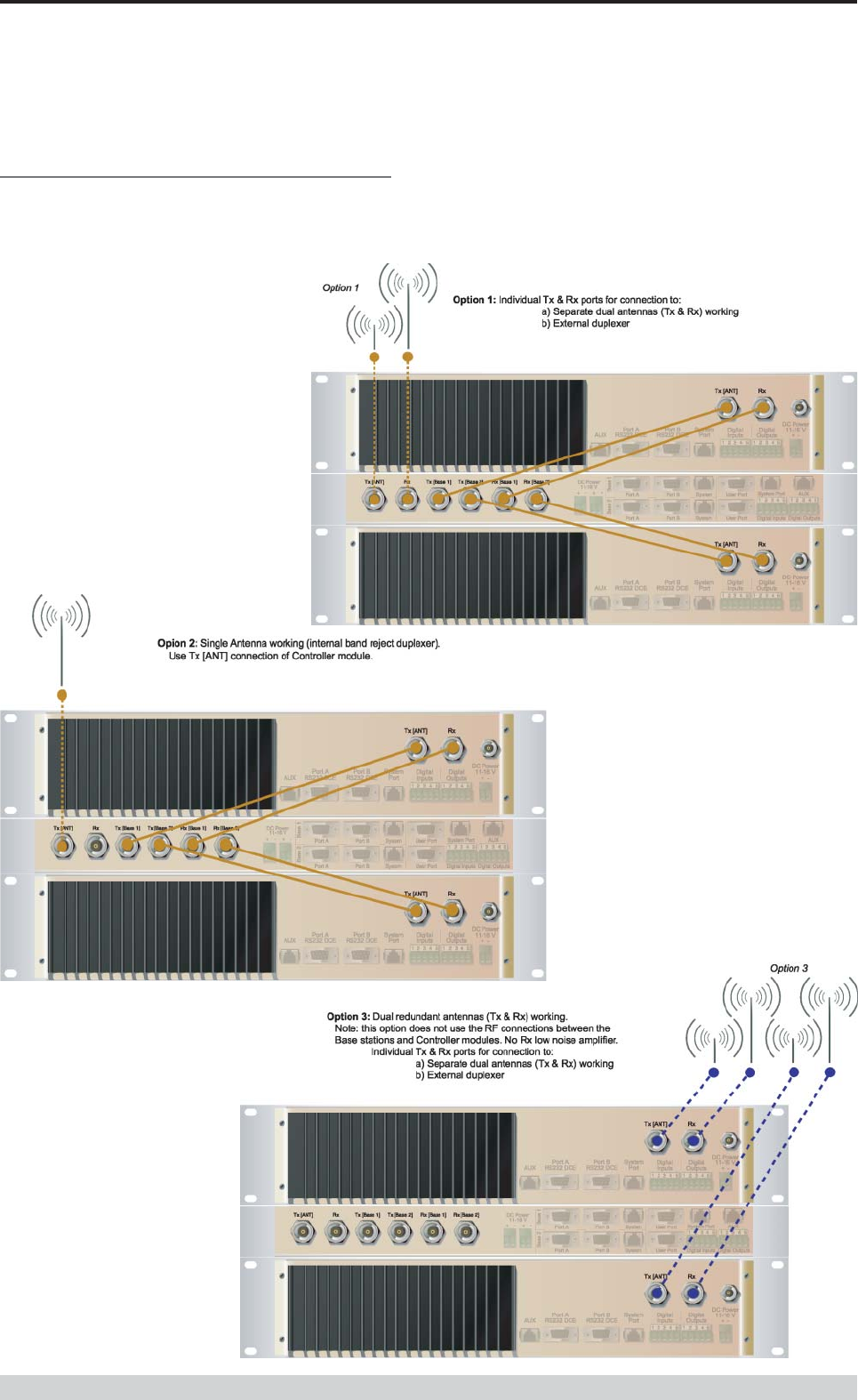
Page 34
E Series Data Radio – User Manual
© Copyright 2002 Trio DataCom Pty. Ltd.
Connecting Antennas and RF Feeders
There are 3 primary antenna connection options. All connectors used
are standard N Type sockets. See figures below for further details.
See ER450 Quick Start Guide for detailed wiring information.
Part E Getting Started - EH450
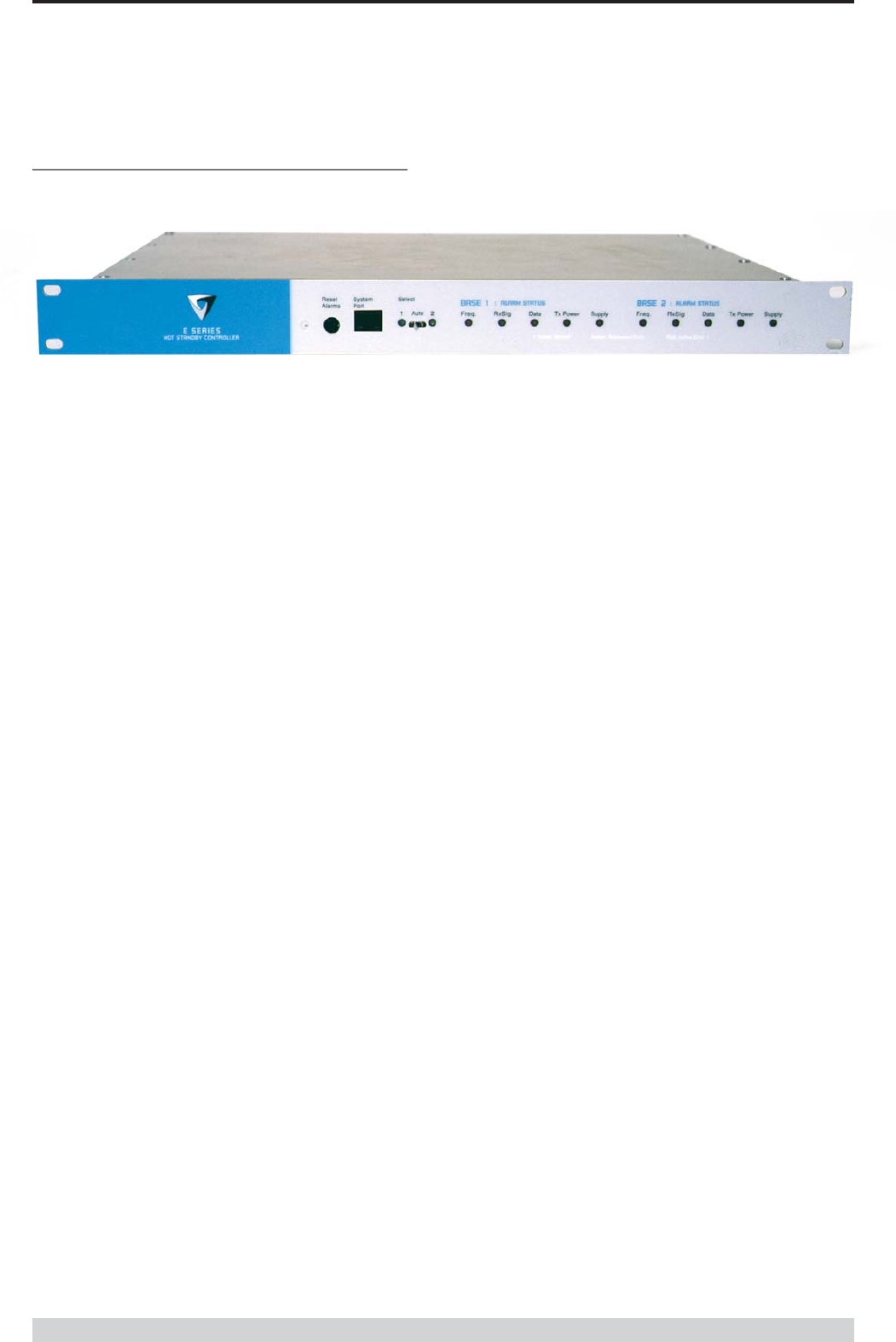
Page 35
E Series Data Radio – User Manual
© Copyright 2002 Trio DataCom Pty. Ltd.
Front Panel Operation
Switches
Select Switch
The 3 position switch (1 / Auto / 2) on the front panel provides the
following functionality:
• Position 1: base station 1 is forced into operation
• Position Auto: changeover hardware will select the online base
station
• Position 2: base station 2 is forced into operation
The select switch is also used to identify the target base station for
configuration programming.
Adjacent to the select switch are two LEDs: These LEDs indicate the
current active base station.
Select LED’s
•Green - Auto Mode
•Red - Remote Force
•Amber - Local Force
2 Green Firmware Download
2 Amber Test Mode
2 Red Fatal Error - refer user manual
Reset Switch
This is a momentary close switch which when depressed will reset all
LED alarm indications.
System Port
There are two system port connection points, one on the rear panel
and one on the front panel. Both have the same functionality and can
be used for local diagnostics, firmware front panel downloads and hot
standby controller testing. To access the system port use the
diagnostic/programming cable supplied.
Note: Wnen connection is made to front panel system rear system
port is disabled.
Alarm Status LEDs
There are 10 alarm LEDs on the fron panel, five for base 1 and five for
base 2. These LEDs provide a general indication of base station
status. More detailed base station status information is available by
using the diagnostic utility software.
The indicated alarms for each base station are:
Freq. => Frequency Error
RxSig => Receive Signal (RF) Error
Data => Receive Data Error
TxPower => Transmit Power (RF) Error
Supply => DC Voltage Error
The status of each alarm is represented as follows:
Green => No Error
Red => Current (active) Error condition
Amber => Recovered Error condition
Any active or recovered error LEDs will turn to green after the reset
alarms switch has been pushed or remotely reset.
Part E Getting Started - EH450
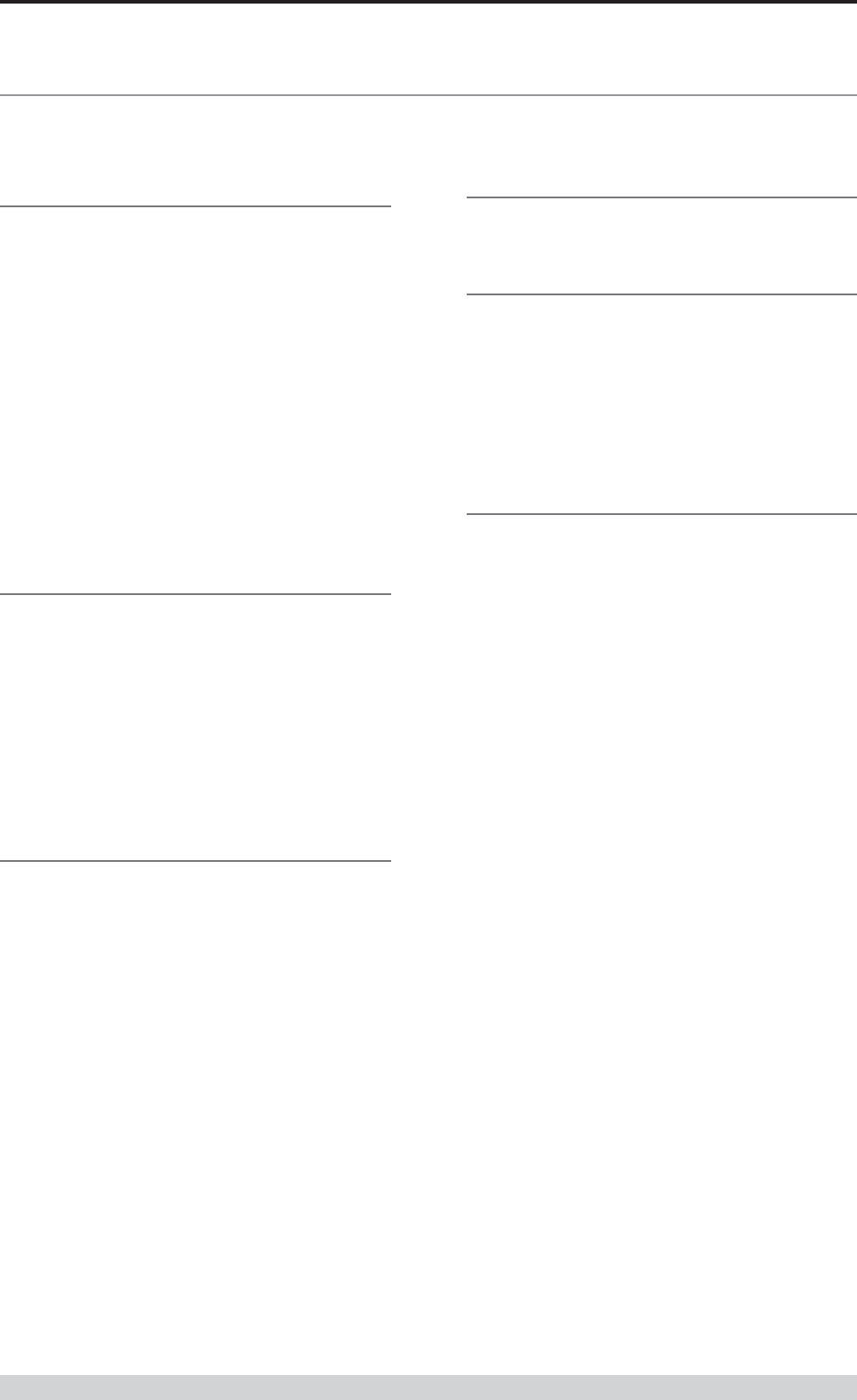
Page 36
E Series Data Radio – User Manual
© Copyright 2002 Trio DataCom Pty. Ltd.
Part F - Operational Features
Multistream functionality (SID
codes)
The E Series sends data messages in packets. A feature of the E
Series is that an address can be embedded in each packet. This
address is called the stream identifier code (SID).
By configuring a user serial port for a specific SID code, it is
possible to steer messages to similarly configured ports between
radio modems. In effect, it is possible to use the multiple serial
ports available on the E Series, to enable multiple protocols to
share the same RF channel. The SID codes also facilitate the use
of other features such as TView diagnostics. Unique selective
routing, repeating, and data splitting functions available in the radio
modems configuration allow data steering and bandwidth
management in complex systems.
See Part I - TView+ Management Suite - Programmer and Part J -
TView Remote Diagnostics and Network Controller for details.
Collision Avoidance (digital and
RFCD based)
Where multiple “un synchronised” protocols co-exist on a common
“multiple access” radio channel, there is always a possibility that
both “hosts” may poll different “remote” devices at the same time. If
both devices attempt to answer back to the single master radio at
the same time, it follows that a collision could occur on the radio
channel.
To facilitate the operation of multiple protocol operation on the
radio channel, a transparent collision management system has been
implemented : See Part I - TView+ Management Suite - Programmer
for details.
Digital Collision Avoidance System
If the “multiple access master” has been configured for full duplex
operation, it is possible to use the inbuilt collision avoidance signaling
system.
Once the master radio receives a valid incoming data stream from a
remote, a flag within the “outbound” data stream is used to alert all
other remote devices that the channel has become busy. Remote
devices wishing to send data will buffer the message until the channel
status flag indicates that the channel is clear. A pseudo-random timing
value is added to the retry facility to ensure that waiting remotes do not
retry at the same time.
RF Carrier Detect RSSI based Collision
Avoidance
In half duplex systems, the receiver’s RF carrier detect is used to
inhibit the transmitter whilst a signal is being received.
Digipeater Operation
A feature of the E Series radio modems is the ability to internally
repeat data packets to provide stand alone repeater facilities
without the need for external intelligence.
This is done by programming “SID Codes” to “Repeat” a stream or
range of streams. Wizard templates can be used to simplify setup
of this and other features.
See Part I - TVIEW+ Management Suite for details.
TVIEW+ Diagnostics
The E Series has an inbuilt remote configuration and diagnostics
utility.
This facility allows transparent remote access to the key
configuration and operating parameters of the radio.
See Part J - TView Remote Diagnostics and Network Controller for
details.
Part F Operational Features
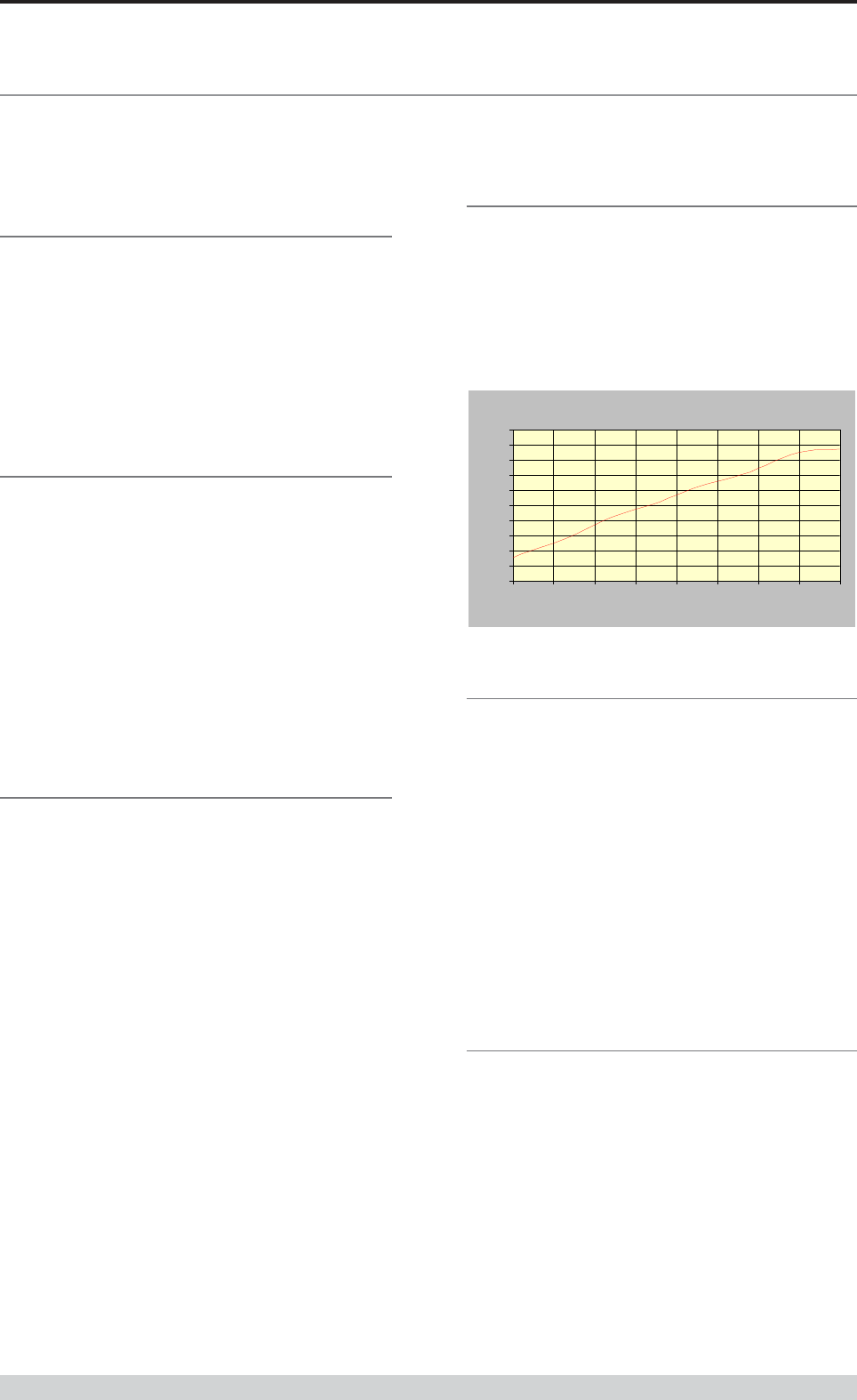
Page 37
E Series Data Radio – User Manual
© Copyright 2002 Trio DataCom Pty. Ltd.
Part G Commissioning
Check DC power connector for correct voltage (10-16VDC) and
polarity, BEFORE plugging in the power connector.
Power-up
Upon power up, the radio will self test and shortly after the green
power LED will be displayed.
Failure of the power LED to light indicates no power, or failure of
the fuse due to incorrect polarity or over-voltage.
Other failure such as fatal internal errors will initiate error modes
indicated by a flashing sequence of all LEDS red, followed by one
or more green LED’s to indicate the nature of the failure (see Part E
– Getting Started: LED Indicators and Test Outputs).
LED Indicators
Will depend on the system architecture. If the device is a remote site
receiving a base station with a constant carrier, then the RXSIG/
SYNC LED should be green to indicate healthy reception of the
wanted signal.
If the site has been configured as a constantly transmitting base station,
then the PWR/TX LED should show red.
In other types of systems, TX and RX bursts would be indicated by
the RX or TX LED’s as above.
Data flow to and from the user ports is indicated by the TXD/RXD
LEDs for each port.
(See Part E – Getting Started: LED Indicators and Test Outputs.)
Data Transfer Indications
Bi-colour LEDs are provided to indicate RS232 data being
transmitted and received on each data port. A RED flash indicates
a byte (or bytes) of incoming data from the serial line which will be
transmitted to air, and a green flash indicates a byte of data
received “off air” being released onto the serial line.
If data is being sent to the radio modem and the Data LED does
not flash RED, this may indicate a wiring or configuration problem.
Check that the TX and RX data lines are correctly wired (see Part E
– Getting Started: LED Indicators and Test Outputs).
Also check that character set and parity settings (i.e. N,8,1 etc) are
set identically at the terminal and the radio modem. Note that some
incorrect settings of the character set parameter can still produce
transmittable data, even though the data will not be understood by
the application.
Antenna Alignment and RSSI
Testing
Once the RXSIG LED is lit, it is possible to confirm RX signal strength
and align a directional antenna by monitoring the RSSI output.
This DC voltage appears at Pin 9 of Port B.
A ground reference can be obtained from chassis ground or Pin 5 of
Port A or B.
The chart below shows Pin 9 voltage as it relates to signal strength.
Part G Commissioning
Link Establishment and BER
Testing
Once communications has been established, it is possible to confirm
the packet error rate performance of the radio path, and thus estimate
the BER figure.
There are a number of tools provided to do this. The easiest is to use
the “indicative packet error test” provided within the TVIEW+
Diagnostics under “statistical performance tools”. Alternatively, it is
possible to use hyper terminal, or other packet test instruments or
PC programs to run end to end or perform “loopback” testing.
Please note that when using a “loopback plug” some understanding of
the packetising process is necessary, since each “test message’ must
be carried in a single packet for meaningful results to be obtained.
Note also that in PTMP systems, allowance must be made for
collision potential if other data is being exchanged on the system.
VSWR Testing
VSWR testing is achieved using specialized VSWR testing
equipment, or a “Thruline” power meter that measures forward and
reverse power.
VSWR is the ratio between forward and reflected transmitter
power, and indicates the health and tuning of the antenna and
feeder system.
VSWR should be better than 3 to 1, or expressed as a power ratio,
<6dB or no more than 25%. To activate the radios transmiter for
VSWR testing, use:
a) An RTS loop
b) A system port PTT plug
Analog RSSI Output Characteristics - E Series Data Radio
0
0.5
1
1.5
2
2.5
3
3.5
4
4.5
5
-120
-110
-100
-90
-80
-70
-60
-50
-40
RF Level (dBm)
RSSI (DC Volts
)
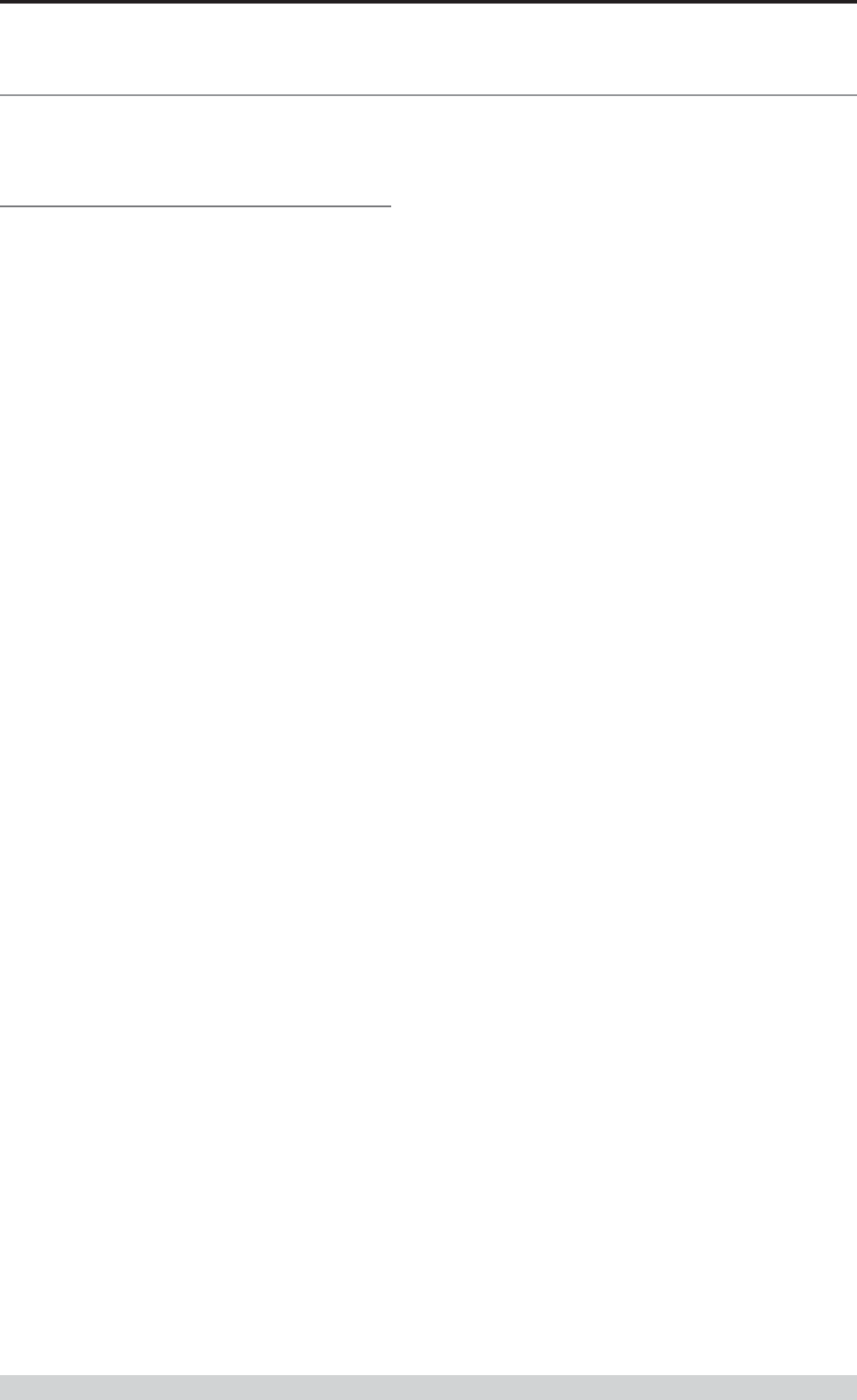
Page 38
E Series Data Radio – User Manual
© Copyright 2002 Trio DataCom Pty. Ltd.
Part H Maintenance
Routine Maintenance
Considerations
The E Series hardware itself does not require routine maintenance.
However all radio products contain crystal frequency references,
and the stability of these crystals changes with time. The effect of
this is that the product will slowly drift off frequency, and eventually
it will require re-calibration. E Series radios are designed with high
quality, low drift specification references, to ensure a long
maintenance free lifespan. The length of this lifespan will depend
on the severity of temperature extremes in the operating
environment, but is normally 3–5 years. Extended frequency drift
can be detected using TVIEW+ Diagnostics “Freq error” parameter.
Generally, recalibration is achieved by replacing the radio in the
field with a spare, and returning the radio to a service centre for re-
calibration and specification testing at moderate cost.
Routine maintenance should be performed on external equipment
subject to greater environmental stresses including antennas, RF
feeder cables, backup batteries and cooling fans (if required). This
maintenance should include testing of site commissioning figures
such as received signal strength, VSWR, P/S voltage etc.
Part H Maintenance
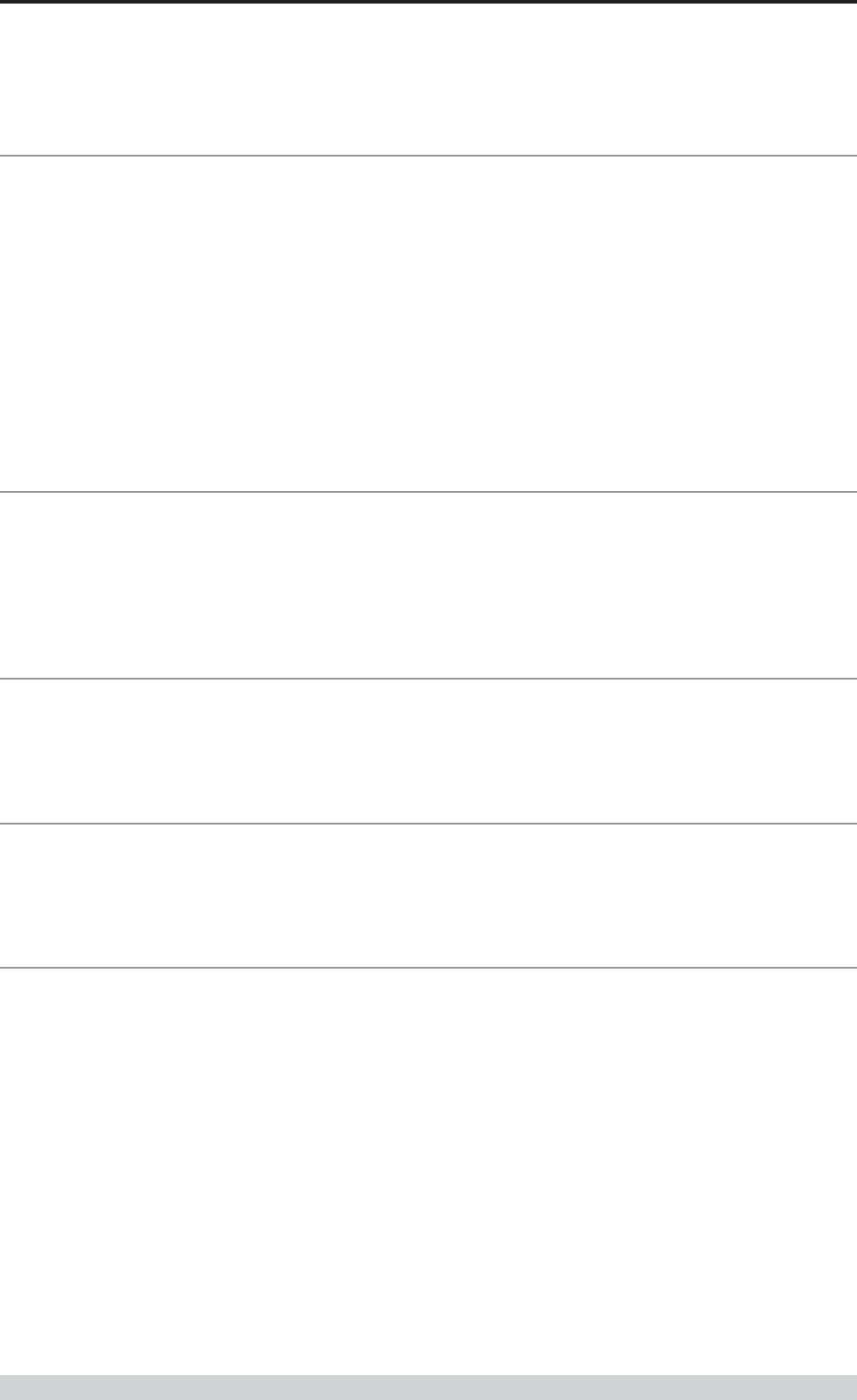
Page 39
E Series Data Radio – User Manual
© Copyright 2002 Trio DataCom Pty. Ltd.
SECTION 2
Part I TVIEW+ Management Suite -
Programmer
Part J TVIEW Remote Diagnostics and
Network Controller
Part K Appendices
Part L - Support Options
SECTION 2 TVIEW+ Management Suite
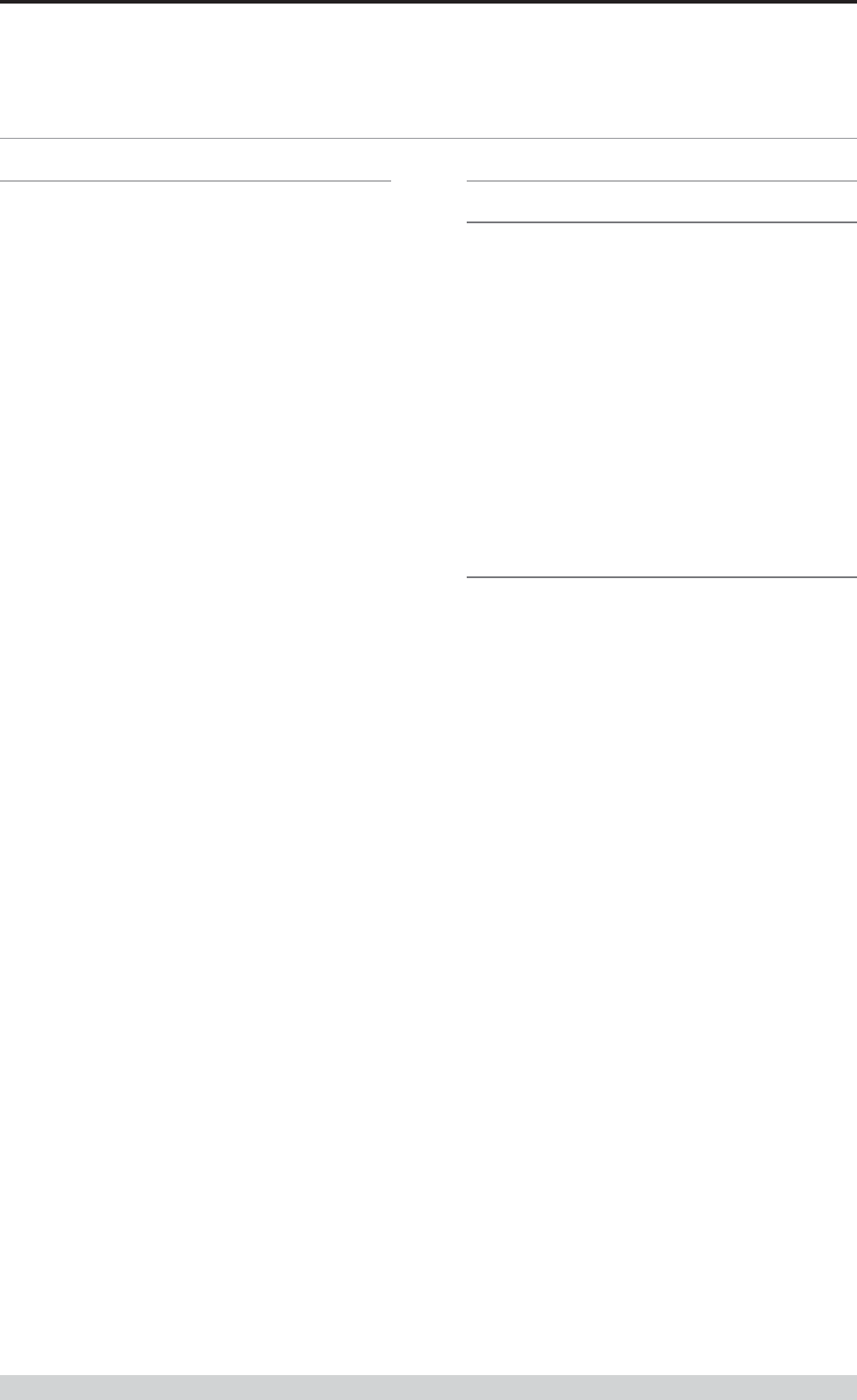
Page 40
E Series Data Radio – User Manual
© Copyright 2002 Trio DataCom Pty. Ltd.
Part I TVIEW+ Management Suite - Programmer
Part I TVIEW+ Management Suite -
Programmer
Introduction
This manual covers the installation and operation of the E Series
TVIEW+ Management Suite which incorporates 3 utilities:
• Programmer for configuration of the radio RF parameters,
system parameters and data ports
• Diagnostics* for real-time monitoring and logging of radio
performance parameters
• Firmware Update for loading new firmware releases into the
radio data modem
All utilities can be run on any IBM compatible computer running
Windows 95® and above. This section describes use of the
programmer and firmware Update utilities in detail. Users should refer
to the separate Diagnostics section for information about this utility.
The programmer is used to set configuration parameters within the
ER450 data radio modem and EB450 base station. The utility permits
configuration of modems connected directly to the PC as well as over
the air to a remote unit. Configuration parameters can be saved to a
disk file for later retrieval, or used for clone programming of other
modems.
All configuration parameters are held in non-volatile memory
(NVRAM) on the Data Radio Modem. Configuration is fully
programmable via the Systems Port using the programming adaptor
and cable supplied. Disassembly of the unit is not required for any
reason other than for servicing.
The diagnostics utility permits monitoring and logging of radio
performance parameters for both E Series* as well as D Series* data
radio modems and base stations. It supports homogeneous systems
of radios as well as mixed systems of both E and D series radios.
The firmware update utility permits field upgrade of the firmware in an
ER450 data radio modem, EB450 base station and EH450 hot
standby unit connected directly to the PC. A special serial adaptor
cable is required to be connected to Port B to load firmware into the
unit.
* Requires the optional DIAGS Network Management and Remote
Diagnostic Facility to be installed - per radio.
Installation
Unit Connection
Programmer and Diagnostics Utilities
The unit is connected to the PC using the supplied DB9-RJ45 adaptor
cable (part no. TVIEW+ Cable) for local configuration changes or
diagnostic monitoring. The cable should be connected to the RJ45
System Port of the unit and a valid PC serial port (eg; COM 1) DB9
connector.
(See Part E - Getting Started: Communications Ports)
Firmware Update Utility
The unit to be updated with firmware connects to the PC using the
DB9-DB9 adaptor (part no. DRPROG). The cable should be
connected to the DB9 Port B connector on the unit and a valid PC
serial port (See Appendix C for details) DB9 connector.
Software
Please take a moment to read this important information before you
install the software.
The installation of this Software Suite is a 2 step process.
Step 1 completes the typical installation of the TVIEW+ Management
Suite and will install the Programming Software together with the E
Series Documentation.
Step 2 installs the Diagnostic Software and is optional. This step is
only required if your radios have Remote Diagnostics enabled.
STEP 1: Installation - TVIEW+ Management
Suite
Note: If a previous version of the TVIEW+ Management Suite has
been installed on your PC, you must uninstall it via Control Panel
“Add/Remove Programs”.
• Close down all other programs currently running.
• Place the CD-ROM in the drive on the PC.
• Using Windows Explorer locate the files on the CD-ROM.
• In Windows Explorer double click on the file called
TVIEW+_(Version#)_install.exe
• After the installer starts follow directions.
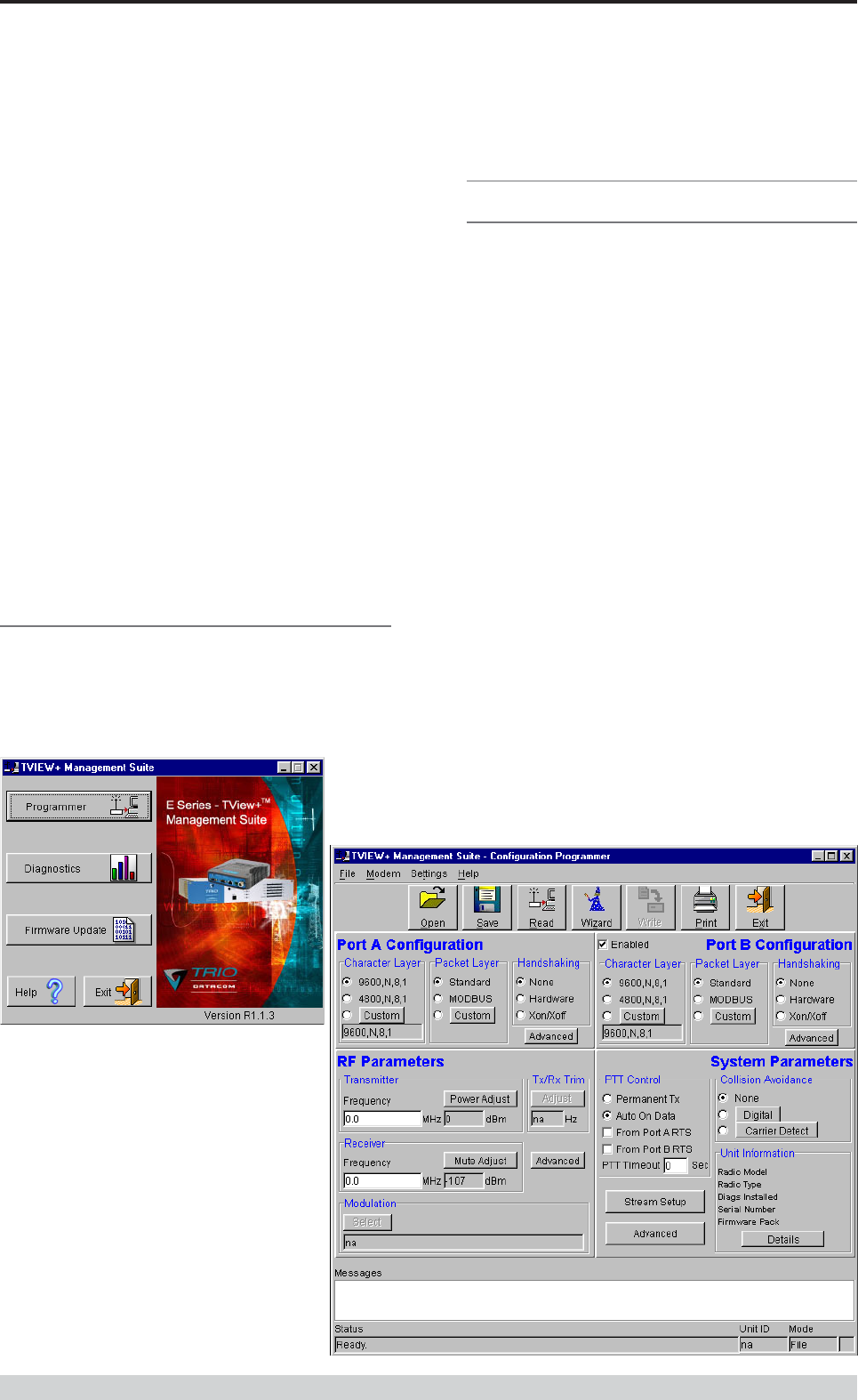
Page 41
E Series Data Radio – User Manual
© Copyright 2002 Trio DataCom Pty. Ltd.
Programmer
Main Window
When first started the programmer is in file mode as indicated by the
mode field at the bottom right of the panel shown below. In this mode it
is possible to open a previously saved configuration file, or configure
various programming options and save the configuration to a file.
Note: Modulation type is not available in this mode.
To commence programming a unit (radio remote or base station) a
session must first be established by using the “READ” function. This
function reads the current configuration from the unit and displays it in
the main window. The “mode” displays changes to local or remote
depending on the type of session selected at the read function. Several
options in the main window may be blanked out until a session has
been established with a unit.
Note: Changing any item on the menu will in general not take effect
until data is written back to the unit using the “WRITE” function.
The procedure to follow for normal programming of unit is:
• Read unit
• Configure parameters (or Open a previously saved
configuration file)
• Write unit
Several modems of the same radio type can be programmed with the
same configuration using the clone facility described in Clone Mode. It
is important to note that when using this facility the cloned radio should
be of the same type to ensure it does not operate outside its capability.
Part I TVIEW+ Management Suite - Programmer
STEP 2: Installation - TView Diagnostic
Software (Optional)
Note: If a previous version of the “TView WinDiags” software has
been installed on your PC, you must uninstall it via Control Panel
“Add/Remove Programs”.
• Close down all other programs currently running.
• Place the CD-ROM in the drive on the PC.
• Using Windows Explorer open the “Diagnostics” directory on
the CR-ROM.
• Double click on the file called setup.exe
• After the installer starts follow directions.
Other:
The current E Series Manuals are supplied and installed as part of the
TVIEW+ Management Suite installation in Adobe Acrobat format.
Adobe Acrobat Reader is provided on the CD-ROM for installation if
required.
TVIEW+ Front Panel
When started the TVIEW+ front panel appears. The larger buttons
permit each of the three utilities to be started. The diagnostics button
may be greyed out if this utility has not been installed or found in the
correct file directory. Access to local help and an exit facility are
provided by the remaining 2 buttons.
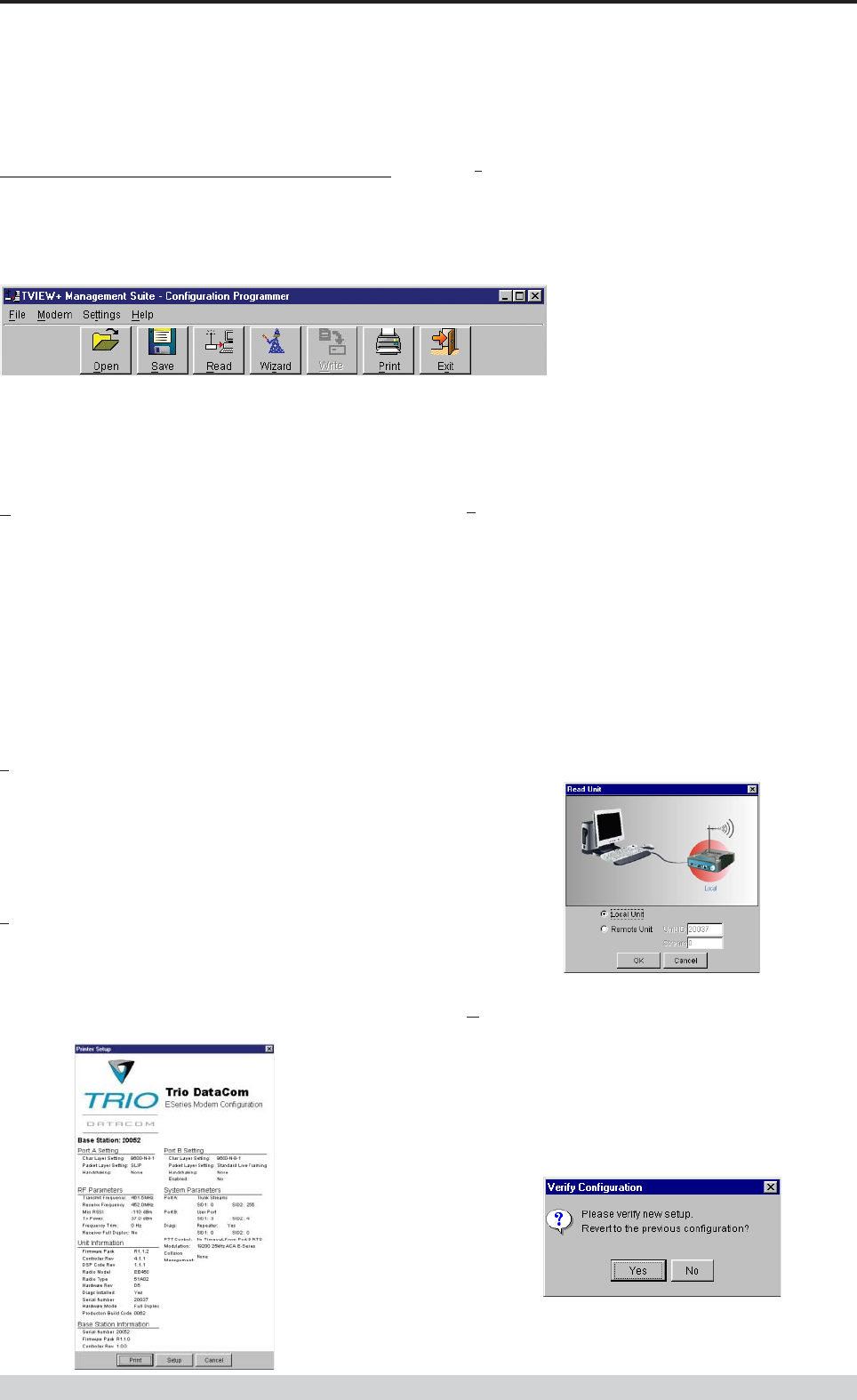
Page 42
E Series Data Radio – User Manual
© Copyright 2002 Trio DataCom Pty. Ltd.
Pull Down Menus and Toolbar Buttons
The items on the pull-down menus can be selected either directly with
a mouse or using the ALT key in combination with a HOT KEY (eg
ALT-F to select the file menu). Several of the functions within each
menu are also available on the toolbar (click once to select).
File Menu
The file menu allows the user to load (open) or save configuration data
as well as to quit the program. The files are saved with an “.cfg” file
extension
Open (also available on the toolbar)
This function is used to load an existing configuration file that can be
used to directly program the radio or to use as a starting point to edit
configuration parameters. Note that a session must be established
with the unit by initially reading the configuration parameters from the
unit prior to being written to a unit.
If in file mode the modulation type will not be displayed. If in local/
remote mode and a file that was saved from local/remote mode is
opened, then modulation type will be imported and used, but only if it
is valid for the connected hardware. If not then the units read
modulation type will be used.
Save (also available on the toolbar)
This function is used to save the current configuration parameters to a
file for future recall.
If in “file mode” only basic RF, Port and System parameters are
saved and re called. If in local/remote mode then modulation type is
saved and re called.
Print (also available on the toolbar)
This function prints out the configuration data to the default printer in a
standard format. There are no options for this item.
This should be used if a complete record is required for site/unit
configuration. Firmware/Modulation/Diags/Hardware type are all
printed.
Exit (also available on the toolbar)
This function terminates the program. The user is requested to confirm
this selection before exiting the application.
Modem Menu
This radio menu allows configuration data to be read
from and written to the unit (remote radio or base
station) using the selected PC serial port connection
(see Settings menu). The action of reading the
configuration establishes a session with the unit.
Communications is maintained with the unit to ensure
that the session remains open. If the session has been lost due to data
transmission errors or disconnection of the programming cable it will
need to be re-established to ensure any updated configuration is written
successfully to the unit.
Read (also available on the toolbar)
This function establishes a session with the unit, reads configuration
data from the unit and displays it in the programmer main window.
When selected a dialogue window appears prompting the user to
choose whether the unit to read is local (connected directly to the serial
port or remote (connected over the air to the unit connected to serial
port). Unit no. (serial no.) musty be entered and the stream SID code
is “on” (default =0)). After configuration data is read from the unit it is
available for editing and writing back to the unit or saving to a file. The
progress of data transfer to or from the unit is indicated by a message
window as well as a rotating indicator in the bottom right hand corner
of the main window.
Write (also available on the toolbar)
This function writes configuration data displayed in the main window to
the unit and reboots the unit. When selected a dialogue window
appears prompting the user to confirm whether to proceed. A progress
indicator in the bottom right hand corner of the main window is
displayed while data is being read. This selection is only available if a
session has been previously established and maintained with the unit.
Part I TVIEW+ Management Suite - Programmer
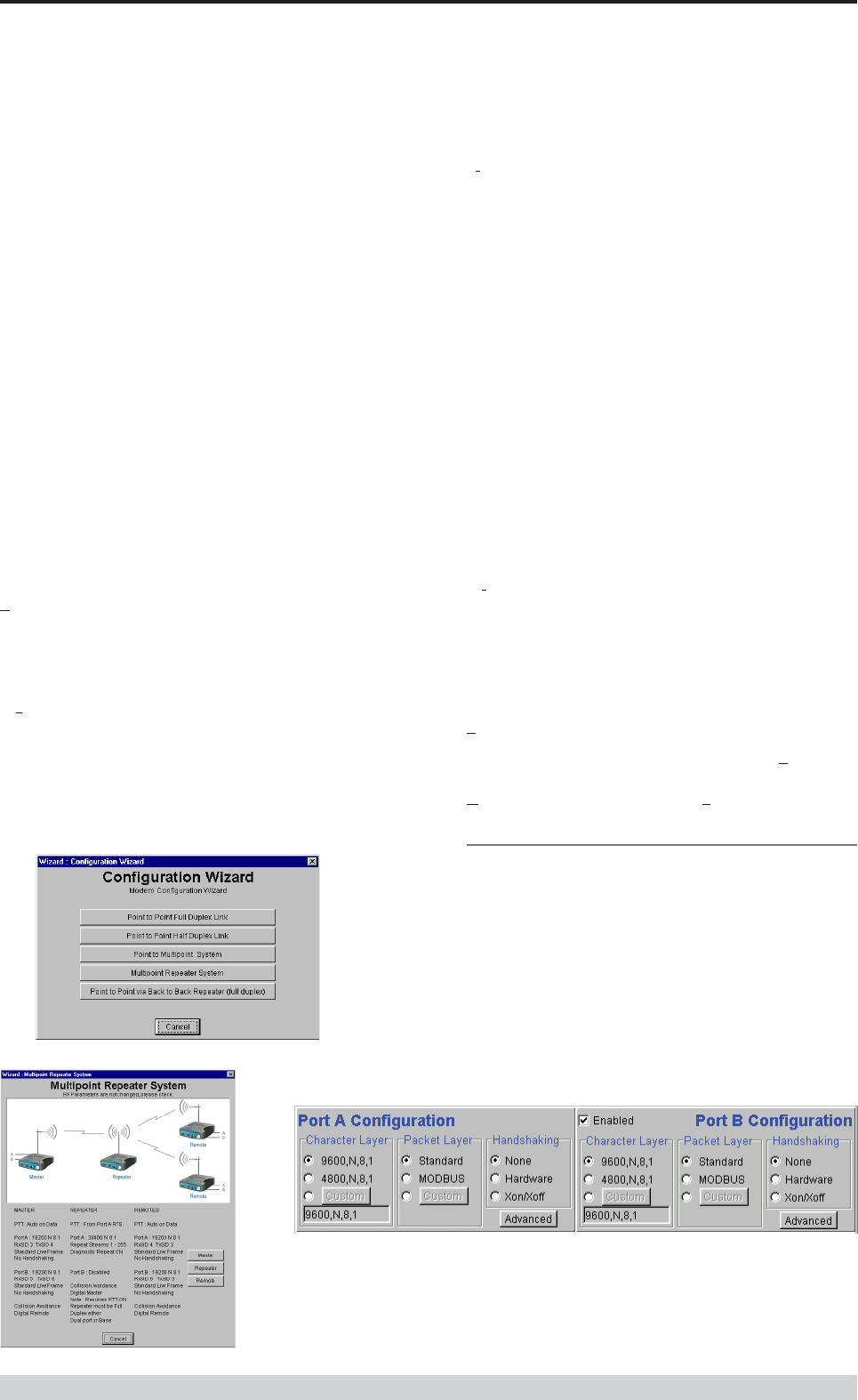
Page 43
E Series Data Radio – User Manual
© Copyright 2002 Trio DataCom Pty. Ltd.
This dialog provides a facility for reversing any remote configuration
changes and reverting to the previous configuration.
Select “No” to send a command to the unit to accept the new
configuration changes and to close the session. Select “Yes” to send a
command to the unit to cancel the new configuration changes and to
close the session.
The configuration settings will revert to their previous values if the data
communications circuit with the unit has been interrupted after the new
changes have been made, but before they have been verified, as just
described, then the unit will automatically discard the new changes. A
“Timeout Error” message will appearin the event of such an
interruption and the programmer will revert back to file mode.
After configuration data has been written the session with the unit is
closed and the programmer goes back to file mode
NOTE: In general any change made on the programmer screen must
be written to the unit using this function before it becomes permanently
stored. Changes to Power Adjust, Mute Adjust and Tx/Rx Trim
however do take immediate effect to permit a tuning capability prior to
being permanent stored.
Cancel Session (also available on the toolbar)
This function closes the session with unit and puts the programmer
back into file mode. All configuration changes are discarded including
changes to Power Adjust, Mute Adjust and Tx/Rx Trim.
Wizard (also available on toolbar)
This function permits the user to select standard configurations after the
configuration from a unit has been read or a file opened. The user is
prompted via a series of dialogue windows to select the desired
configuration that can then be written to the unit (remote radio or base
station).
Part I TVIEW+ Management Suite - Programmer
Clone Mode
This function permits writing of the same configuration data to several
units. This feature is normally used for configuring data radio modems
connected locally. The procedure is:
• Read the configuration from the first unit
• Configure the parameters (or Open a previously saved
configuration file)
• Select Clone Mode (Modem menu)
• Write the configuration to the first unit
• The changes will take effect when repowered
• Connect the next unit
• Write the next unit which establishes a session and recognises
the unit serial number and type, and then configures the unit
• Repower the unit for changes to take effect
• Repeat the last 3 steps for the remaining units.
Settings
This menu permits selection of the PC serial port (COM1 to COM4)
to be used for communications with the unit. COM1 is the default
selection and if a different port is to be used it must be set before
establishing a session by reading the configuration from a unit. Whilst
a session is established with a unit this menu can not be accessed.
Help
This menu permits selection of help information using the Contents
key. Warnings regarding use of the programmer software using the
Warnings key and version detail using the About key.
Port A and Port B Configuration
Data from these two user ports is multiplexed for transmission over the
air. Each port can be configured separately for the Character layer
(Data speed, number of data bits, number of stop bits, parity), Packet
layer and Handshaking (flow control). Port B must be enabled if
required by setting the check box at the top of its configuration section.
if Port B is off, the 16K memory is split equally between Port A Rx/Tx
buffers (ie: 8K & 8 K). If Port B is on, then the 16K is split equally
across Port A & B Rx/Tx buffers (ie: 4K, 4K, 4K & 4K).
The following description is common to both ports.
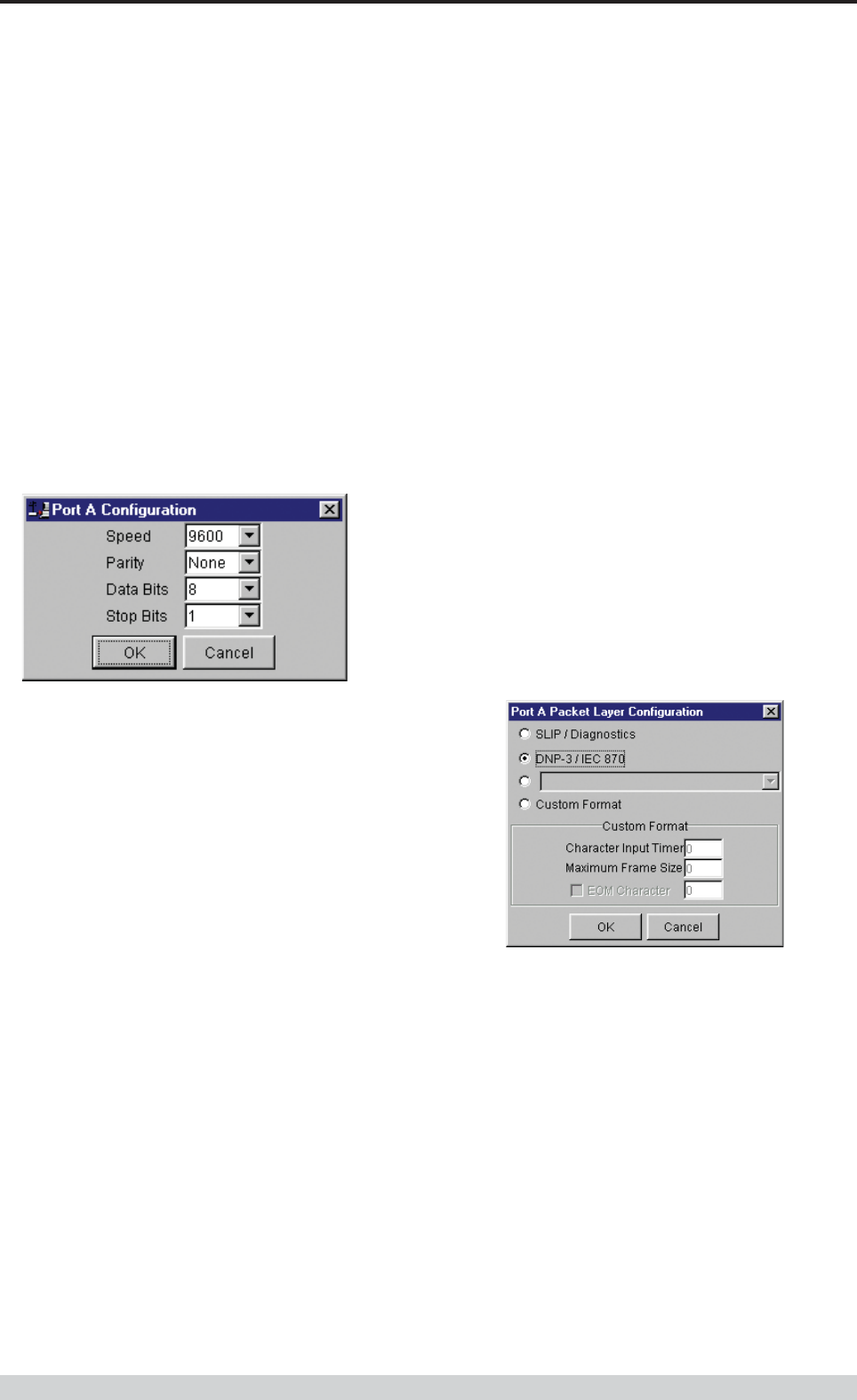
Page 44
E Series Data Radio – User Manual
© Copyright 2002 Trio DataCom Pty. Ltd.
Packet Layer
There are two standard configurations and a custom configuration
which can be selected by checking the appropriate control button to the
left of the description. There are essentially two basic modes of
operation for the packet assembler and disassembler (PAD). The first
is where the PAD operates in a standard mode with data received at
the port being immediately sent over the radio channel. The second is
a store and forward or delayed mode where whole data packets are
received from the port before being sent over the radio channel. In both
cases data is sent over the radio channel in variable length frames and
delineation of these frames is dependent on the configuration selected
as well as the characteristics of the data stream received at the data
port.
The packet layer configuration options which can be selected are:
Standard (live framing)
With standard live framing data received from the host by the modem
is immediately placed into a frame and transferred onto the radio
channel. This avoids placing “store and forward” delays in the data
transmission.
If a stream of characters is received by the modem, then several
characters at a time may be placed into the same frame. The number
of characters in the frame depends mainly on the respective baud
rates of the user port and the primary channel baud rate of the modem,
as well as the level of overheads experienced on the radio channel
and the user data stream.
For example a constant stream of 300 baud user data placed onto a
9600 baud channel will result in 1 character per frame being
transmitted. If the user baud rate was lifted to 9600,N,8,1 with a
continuous data stream, then the frame size would settle to about 16
characters plus 32 overhead bits. If collision avoidance is enabled as
master the average frame size will increase to 32 characters plus
overhead bits.
The number of data bits associated with the user data stream will also
have an effect on the average size of a frame. For instance the
number of stop bits, and number of data bits per character.
The system designer must choose the best compromise of all the
above items to ensure the most efficient method of data transmission.
Note: The first character is always packetized and sent by itself
regardless of all the above variables.
Modbus
This selection configures the PAD driver with options automatically set
to implement the MODBUS protocol. eg: 5 mSec timer.
Custom
Other configurations of the PAD driver can be selected via the Custom
button which displays a dialogue box to permit selection of several
configuration options as follows:
SLIP / DIAGNOSTICS
SLIP is a well known protocol for transferring binary data
packets over a data link. Each data packet is delineated by
<FEND> characters, and a substitution mechanism exists that
allows these characters to be included in the data packet.
Appendix B describes the SLIP protocol which is used
extensively in UNIX(tm) based systems, and is closely
associated with TCP/IP networks.
The diagnostics controller package uses the SLIP protocol to
communicate between base station and remote modems.
DNP-3 / IEC870
This selection configures the PAD driver to implement the DNP-3
Protocol and IEC870 Protocol.
Pull Down Menu Selection
The PAD driver can be configured for a number of vendor
specific protocols by selecting the desired option.
Part I TVIEW+ Management Suite - Programmer
Character Layer
There are two standard formats and a custom format that can be
selected by checking the appropriate control button to the left of the
description. The standard formats are:
• 9600,N,8,1 (data speed = 9600 bps, no parity, 8 data bits, 1
stop bit)
• 4800,N,8,1 (data speed = 4800 bps, no parity, 8 data bits, 1
stop bit)
A non-standard format can be selected via the Custom button that
displays a dialogue box to permit selection of data speed, parity,
number of data bits and stop bits. Once selected the OK button should
be used to complete the selection. The custom selection is also
displayed in the main window below the Custom button.
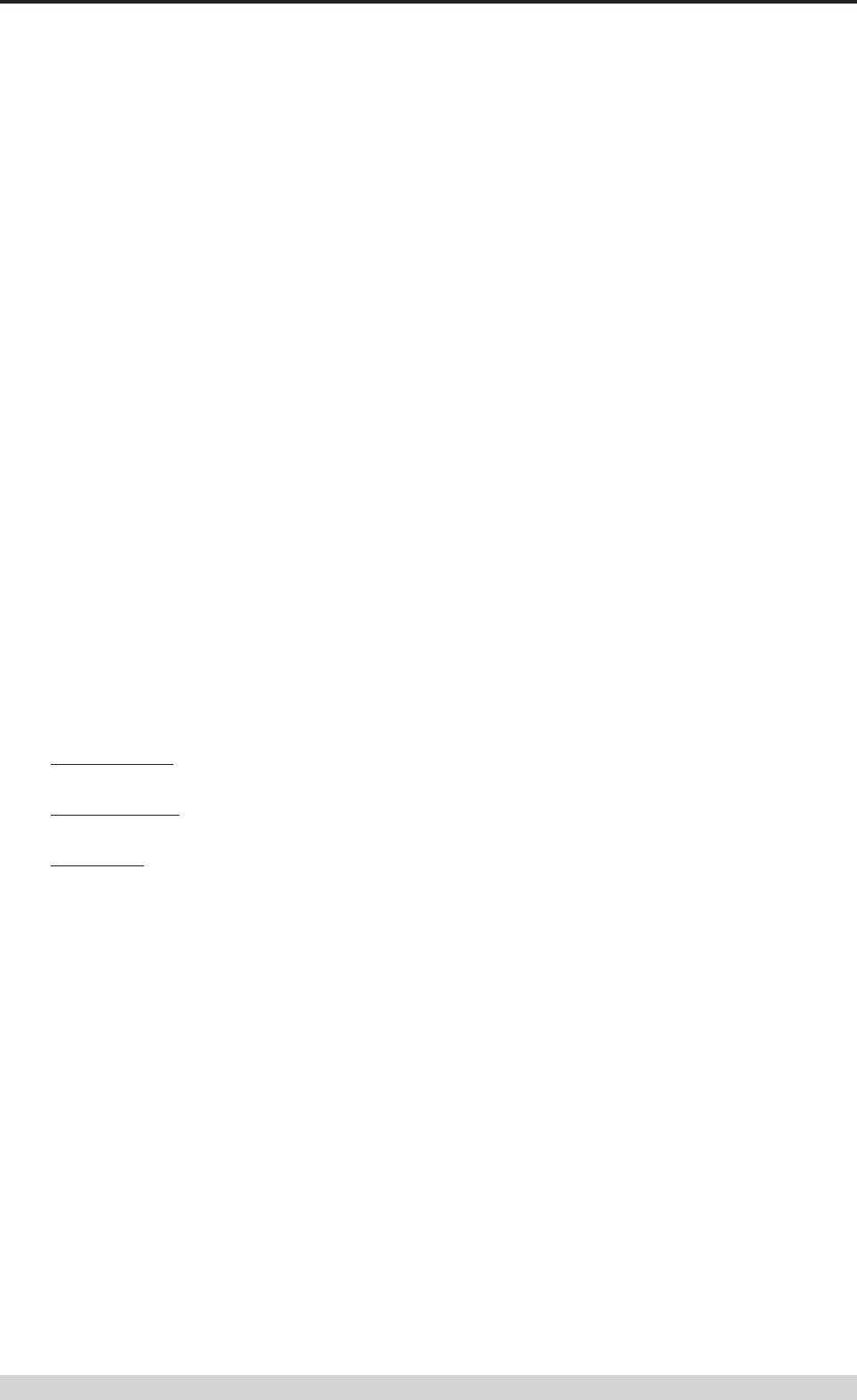
Page 45
E Series Data Radio – User Manual
© Copyright 2002 Trio DataCom Pty. Ltd.
Custom Format
This selection permits PAD driver to be configured in a variety of
ways and requires a greater understanding of the system design.
For the modem to successfully transmit its packets (or frames) of
data over the radio channel, it must be told on what basis to
delineate data packets received at the data port. Once the end of
a data packet has been received at the port the data frame is
closed and transmission over the radio channel commences.
Delineation of data packets can be configured to occur via any
combination of:
• A predefined minimum time delay between packets received
at the port. Typically the time delay would reflect the absence
of a couple of characters in the data stream at the specified
user port baud rate.
• Limiting the maximum number of characters which can be put
in the data frame sent over the radio channel.
• Receipt of a selected end of message (EOM) character at the
port. An ASCII carriage return (character 13) is often used for
this purpose.
As each data frame to be transmitted over the radio channel has
overhead data consisting of checksums and SID codes. The
system designer must determine the best compromise between
the ratio of overhead versus user data which depends on packet
size and user data packet transmission latency.
The fields which can be configured are:
•Character Input timer: Set the input timer value in ms or enter
zero to disable. Range 0 - 255.
•Maximum Frame Size: Set the maximum number of
characters or enter zero to disable. Range 0 - 4095.
•EOM Character: Select the check box to the left of the
description to enable and enter the EOM character as a
decimal value. Range 0 - 255.
Handshaking
If the standard PAD is selected (i.e. any settings apart from SLIP/
Diagnostics), then flow control can be either hardware handshaking,
XON/XOFF protocol or none.
The XON/XOFF flow control is not possible when using either the
SLIP/Diagnostics protocol.
The Handshaking section of the screen allows the selection of either of
the handshaking methods as well as allowing handshaking to be
disabled.
Details of the two handshaking methods are given below.
Hardware
The modem acts as Data Communications Equipment (DCE) and
supplies to the host controller the following interface signals:
Data Set Ready (DSR)
Data Carrier Detect (DCD)
Clear To Send (CTS)
Receive Data Output (RXD)
The host controller must act as Data Terminal Equipment (DTE) and
supplies to the modem the following interface signals :
Data Terminal Ready (DTR)
Request To Send (RTS)
Transmit Data Input (TXD)
• DCD
DCD has several modes of operation. It is set to TRUE when
data is being transferred from the modem to the host - RXD line
active. The signal is asserted approximately 500ms before the
start bit of the first character in the data stream and remains for
approximately 1 character after the last bit in the data stream. The
other modes of operation are dependent on the advanced
settings.
• DSR
DSR is permanently set to TRUE.
• CTS
The CTS is a signal from the modem to the host informing the
host that the modem is able to accept incoming data on the TXD
line. It responds to the actions of the RTS line similar to the
operation of a “standard” line modem.
The CTS is FALSE if the RTS line is FALSE. Once the RTS line
is set to TRUE (signalling that the host wants to send some data
to the modem on the TXD line), then the CTS will be set TRUE
within 1ms, if the modem is capable of accepting more data.
The CTS line will be set to FALSE if the transmit buffer in the
modem exceeds 4075 bytes, or the number of queued frames
exceeds 29 to ensure that no overflow condition can occur.
Part I TVIEW+ Management Suite - Programmer
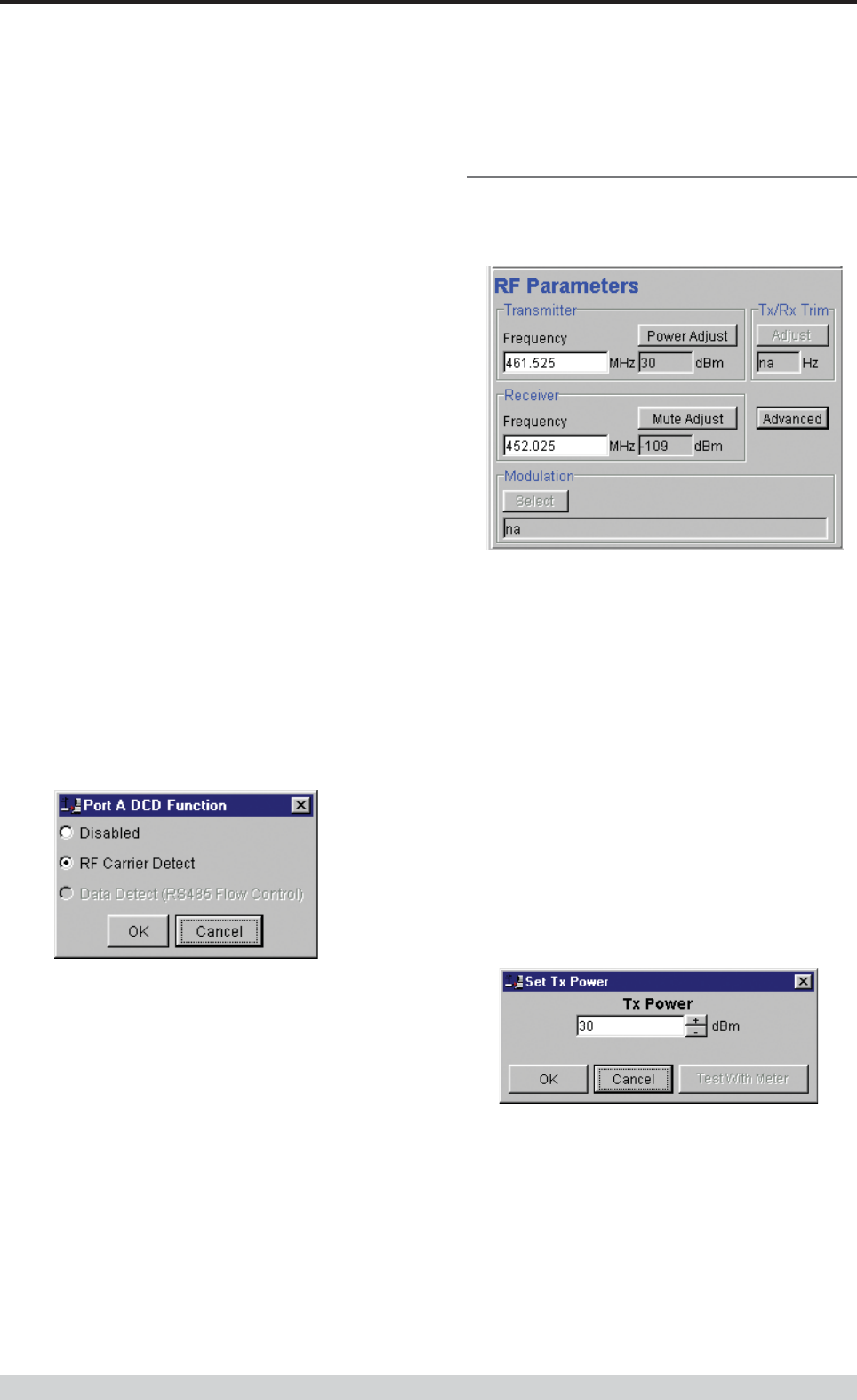
Page 46
E Series Data Radio – User Manual
© Copyright 2002 Trio DataCom Pty. Ltd.
• RTS
The RTS line is used for two reasons. The first is to assert the
CTS line in response to RTS. The RTS line can also be used to
key up the transmitter stage of the modem.
• DTR
The DTR line is used for flow control of data being sent from the
modem to the host controller. When the host is able to accept
data it sets this line to TRUE, and if data is available within the
modem, it will be sent to the host. If the host cannot accept any
more data, then it sets the DTR to FALSE, and the modem will
stop all transmissions to the host.
• Xon/Xoff
If the flow control mechanism is XON/XOFF then the modem
uses the standard ASCII control codes of DC1
{^Q=11(Hex)=17(Dec)} for XON and DC3
{^S=13(Hex)=19(Dec)} for XOFF. The DTR input line is totally
ignored.
NOTE: There is no substitution mechanism employed in the
XON/XOFF protocol, so care must be taken when transferring
binary data to ensure that invalid flow control characters are not
generated.
Advanced
This button provides access to the advanced features of the port
configuration. When selected a dialogue box appears which permits
selection of the source for the port DCD output signal.
Disabled
This selection disables the DCD output on the port. This selection is
not permissible if hardware based flow control has been selected.
RF Carrier Detect
This selection causes DCD to be asserted at the onset of a received
RF signal being detected. This will generally occur several
milliseconds before data is transmitted from the port.
Data Detect (RS485 Flow Control)
This selection causes DCD to be asserted when data is about to be
transmitted from the port. This option is not available if handshaking is
set to “None” or “Xon/Xoff”.
RF Parameters
This section of the main window permits adjustment of transmitter and
receiver, radio channel modulation scheme, frequency trim and
advanced features.
Transmitter
The transmitter can be configured for transmit frequency and power
level.
Frequency
The required transmit frequency in MHz can be entered in the display
field. The programmer checks that the selected frequency is in the
range for the particular model of radio and provides warnings if not.
Power Adjust
The currently selected transmit power is displayed below the button in
dBm. The power level can be adjusted by selecting this button which
displays a dialogue box. The up/down keys, or a typed in value, can
be used to select the required power level in dBm steps. There are
two methods for setting the power.
Part I TVIEW+ Management Suite - Programmer
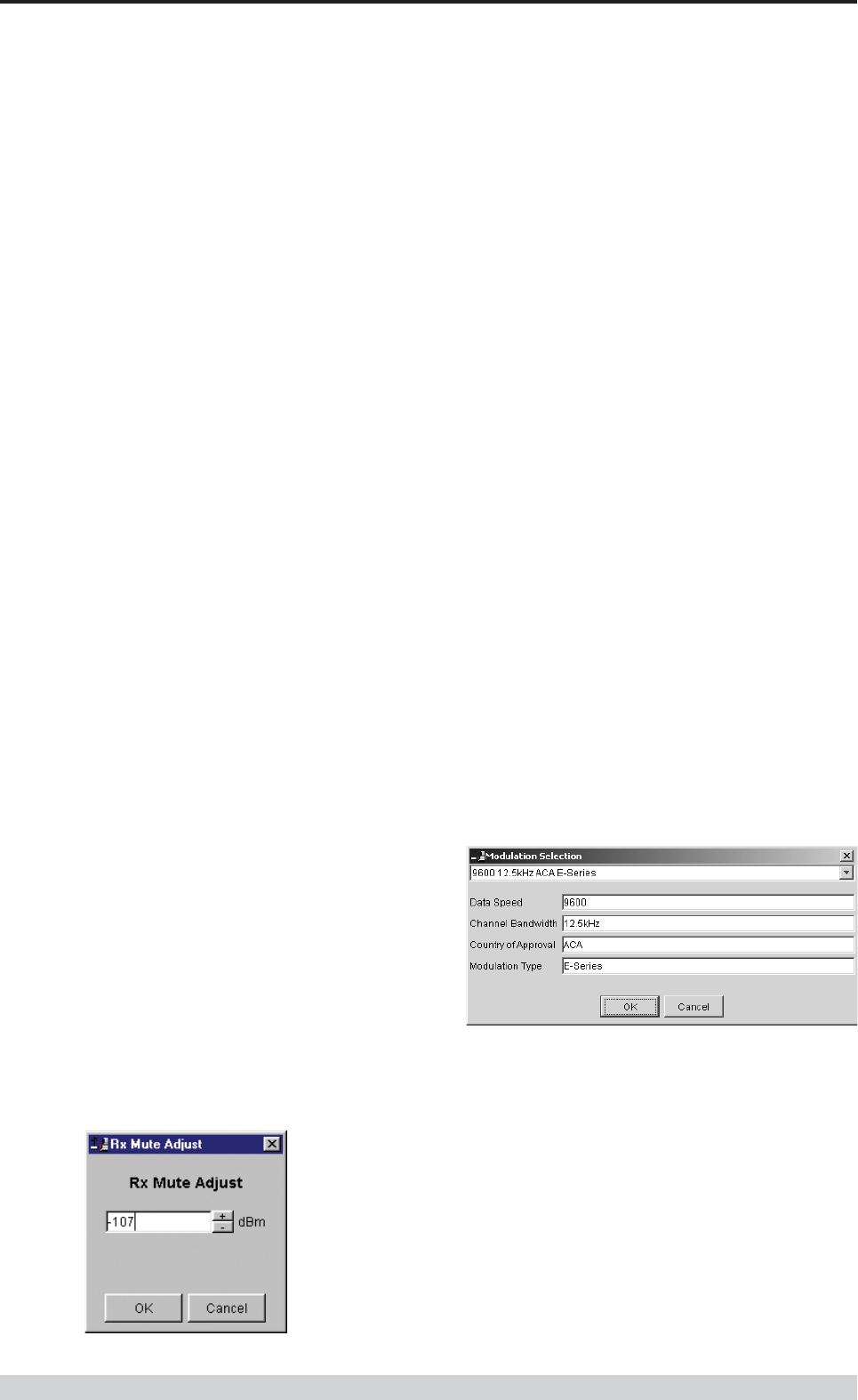
Page 47
E Series Data Radio – User Manual
© Copyright 2002 Trio DataCom Pty. Ltd.
• Using Factory Calibration
To use the factory calibration of the radio the desired power is set
immediately using the OK button in the dialogue box. This
method permits the transmit power to be set without energising
the transmitter. Note that although the transmit power has been
adjusted it must be written to NVRAM using the modem “Write”
function to ensure it is retained after a power on reset.
• Using a Power Meter
To overcome manufacturing variations in the power setting a
more accurate setting of power can be achieved by the selecting
the “Test With Meter” button in the dialogue box. This displays
another dialogue box warning the user that the transmitter is about
to be energised and that the power meter used should be able to
handle at least 10 Watts from the modem.
Selecting OK in this warning dialogue box will energise the
transmitter which will also be indicated by the red transmit LED
on the unit. The power is adjusted using the up/down keys until
the required power level is obtained. Selecting OK will retain the
power setting and turn the transmitter off. Note that although the
transmit power has been adjusted it must be written to NVRAM
using the modem “Write” function to ensure it is retained after the
modem is rebooted.
Selecting “stop test” will stop and leave you in power adjust
box. “Cancel” will stop test and take you back to the main
window.
Receiver
The receiver can be configured for receive frequency and mute level.
Frequency
The required receive frequency in MHz can be entered in the display
field. The programmer checks that the selected frequency is in the
range for the particular model of radio and provides warnings if not.
Mute Adjust
The currently selected mute level is displayed in the main window
below the button in dBm. The mute level can be adjusted by selecting
this button which displays a dialogue box. The up/down keys, or a
typed in value, can be used to select the required mute level in dBm
steps. Whilst a session is in progress with a unit the mute level
adjustment is live. Selecting OK will retain the mute level setting. Note
that although the mute level has been adjusted it must be written to
NVRAM using the modem “Write” function to ensure it is retained after
the modem is rebooted.
Whilst the modem is capable of receiving extremely weak radio
signals, and successfully extracting the data content from the
waveforms the mute level should be set to assist the modem in
filtering out unwanted signals. Unwanted signals can be the result of
background noise or interference. The mute level should be set at a
level above these unwanted signals and at a level low enough to
detect the wanted signal. Detection of a received signal above the
mute level is indicated by the “RxSig” LED on the unit.
Setting of a correct mute level at a base station is critical if collision
avoidance is operational in a point to multipoint system. In this situation
detection of “noise” instead of a valid transmission from the remote
modems will effectively “lock out” all of the remote units from
accessing and using the channel.
Due to normal manufacturing variations the actual mute level may
vary by several dBm to that selected. If a more accurate adjustment
is required an unmodulated signal of the correct frequency and desired
threshold level can be applied to the radio modem’s antenna connector.
Modulation
The radio modem utilises a DSP to control the modulation of transmit
signals and de-modulation of received signals. This provides greater
flexibility in the ability of the radio modem to support new modulation
schemes whilst maintaining compatibility with existing modulation
schemes.
The currently selected modulation scheme is displayed in the main
window below the select button. The modulation scheme can be
adjusted by selecting this button which displays a dialogue box. The
desired modulation scheme can then be selected from the pull-down
menu in the dialogue box and retained using the OK button.
In the case of 12.5kHz channel radio modems the presently supported
modulation schemes include:
• 9600 12.5kHz ACA E Series. This is a new 9600bps
modulation scheme available in E Series products which
supports a significantly reduced delay between detection of a
valid RF carrier signal and demodulation of user data.
• 4800 12.5kHz ACA D Series. This is a current 4800bps
modulation scheme used in the D Series products to provide
backward compatibility.
Part I TVIEW+ Management Suite - Programmer
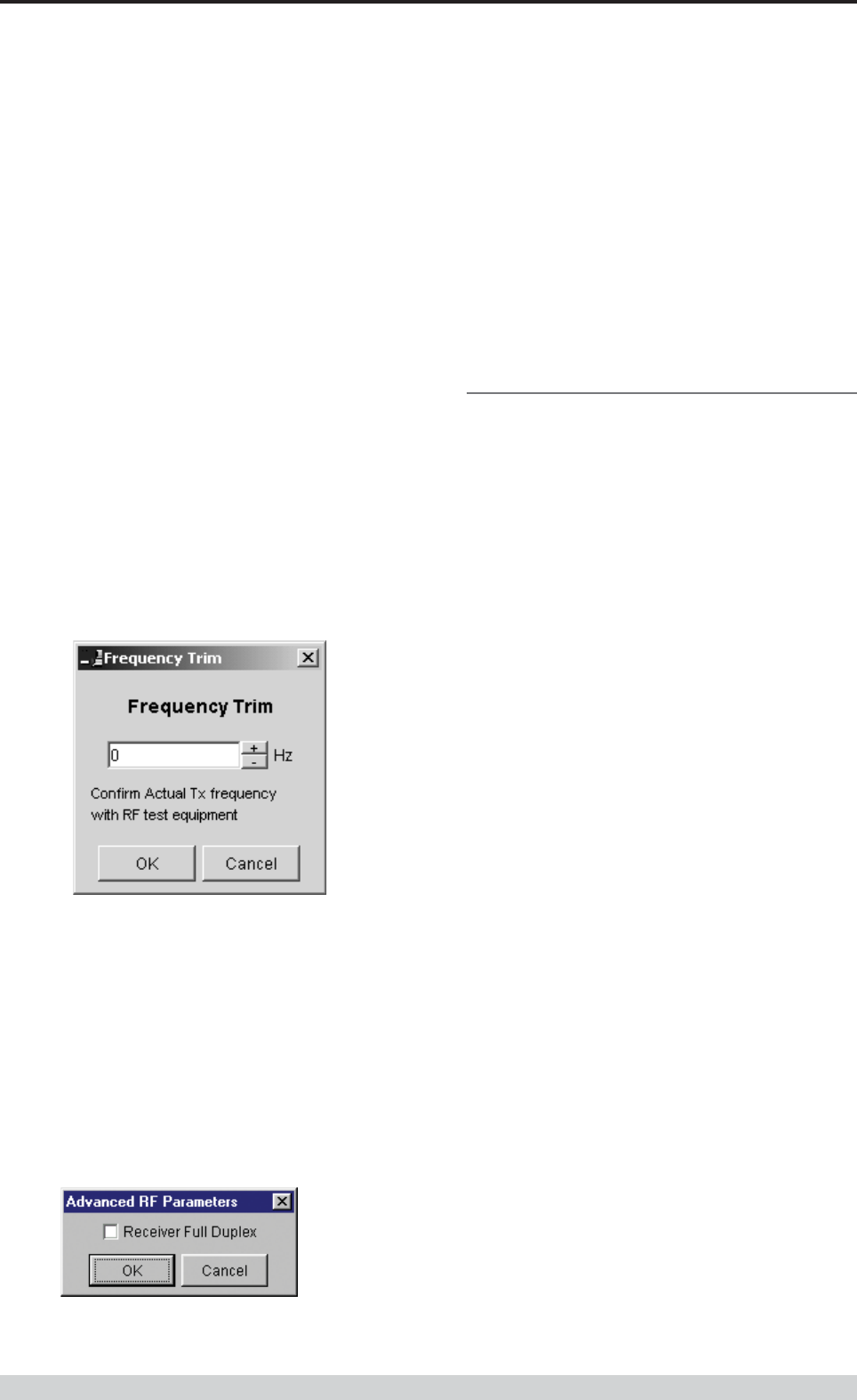
Page 48
E Series Data Radio – User Manual
© Copyright 2002 Trio DataCom Pty. Ltd.
Tx/Rx (Frequency) Trim
The currently selected frequency trim, which is common to both
transmitter and receiver, is displayed in the main window below the
button in Hz. The frequency trim can be adjusted live by selecting this
button which displays a dialogue box. The up/down keys can be used
to select the required frequency offset in steps pre-determined by the
radio modem. Selecting OK will retain the frequency trim setting. Note
that although the frequency trim has been adjusted it must be written to
NVRAM using the modem “Write” function to ensure it is retained after
the modem is rebooted.
This facility permits correction for drifts in the frequency reference
caused by component ageing. For example, a standard crystal may
vary in fundamental frequency operation over 1 year by one part per
million. An adjustment range of ± 10ppm, displayed in Hz, has been
allowed for and if this is insufficient the unit should be returned to the
dealer/factory for re-calibration.
Advanced
This button permits setting of advanced features. When selected a
dialogue box appears which permits configuration of the type of
received data clock alignment method.
In the case of full duplex units the receiver is always active and is not
interrupted by transmissions from the unit as would be the case for half
duplex units. In this situation it is not necessary, or desirable in the
case of a base station, for the recovered data clock alignment to be
remembered between bursts of received signals. In this situation the
“Receiver Full Duplex” check box to the left should be selected.
NOTE: For half duplex units the “Receiver Full Duplex” check box
should not be set.
System Parameters
This section of the main window configures the PTT control, collision
avoidance, stream setup for routing of data, advanced features and
provides unit information.
PTT (Press To Talk) Control
RF transmission can be configured to occur permanently,
automatically on data received at Port A or Port B, or RTS being
asserted on Port A or Port B. A PTT timeout facility can be configured
to limit the period for which the transmitter is enabled. Each option is
selected by setting the control to the left of the description on the main
window. When PTT is active the “Tx” LED on the unit is illuminated
and RF power is being fed to the antenna.
Permanent Tx
This will cause the transmitter to be permanently enabled (keyed) and
displays another dialogue box warning the user that the transmitter will
be energised immediately after the configuration is written to the unit.
Selecting OK confirms this setting. The other PTT selections are
disabled when this option is selected.
NOTE: This option is only available for half duplex units when being
programmed locally.
Auto On Data
This will cause the transmitter to be enabled (keyed) automatically on
data received at Port A or Port B and included in a complete frame for
transmission over the radio channel. The maximum period for which
the transmitter will be enabled is limited by the PTT timeout setting.
From Port A RTS
This will cause the transmitter to be enabled (keyed) on Port A RTS
being asserted. The maximum period for which the transmitter will be
enabled is limited by the PTT timeout setting. Applications which rely
on establishing a link ahead of data being transferred require this
method of activation.
From Port B RTS
This will cause the transmitter to be enabled (keyed) on Port B RTS
being asserted. The maximum period for which the transmitter will be
enabled is limited by the PTT timeout setting. Applications which rely
on establishing a link ahead of data being transferred require this
method of activation.
In the case of 25kHz channel radio modems the presently supported
modulation schemes include:
• 19200 25kHz ACA E Series. This is a new 19200bps
modulation scheme available in E-Series products which
supports a significantly reduced delay between detection of a
valid RF carrier signal and demodulation of user data.
• 9600 25kHz ACA D Series. This is a current 9600bps
modulation scheme used in the D Series products to provide
backward compatibility.
Part I TVIEW+ Management Suite - Programmer
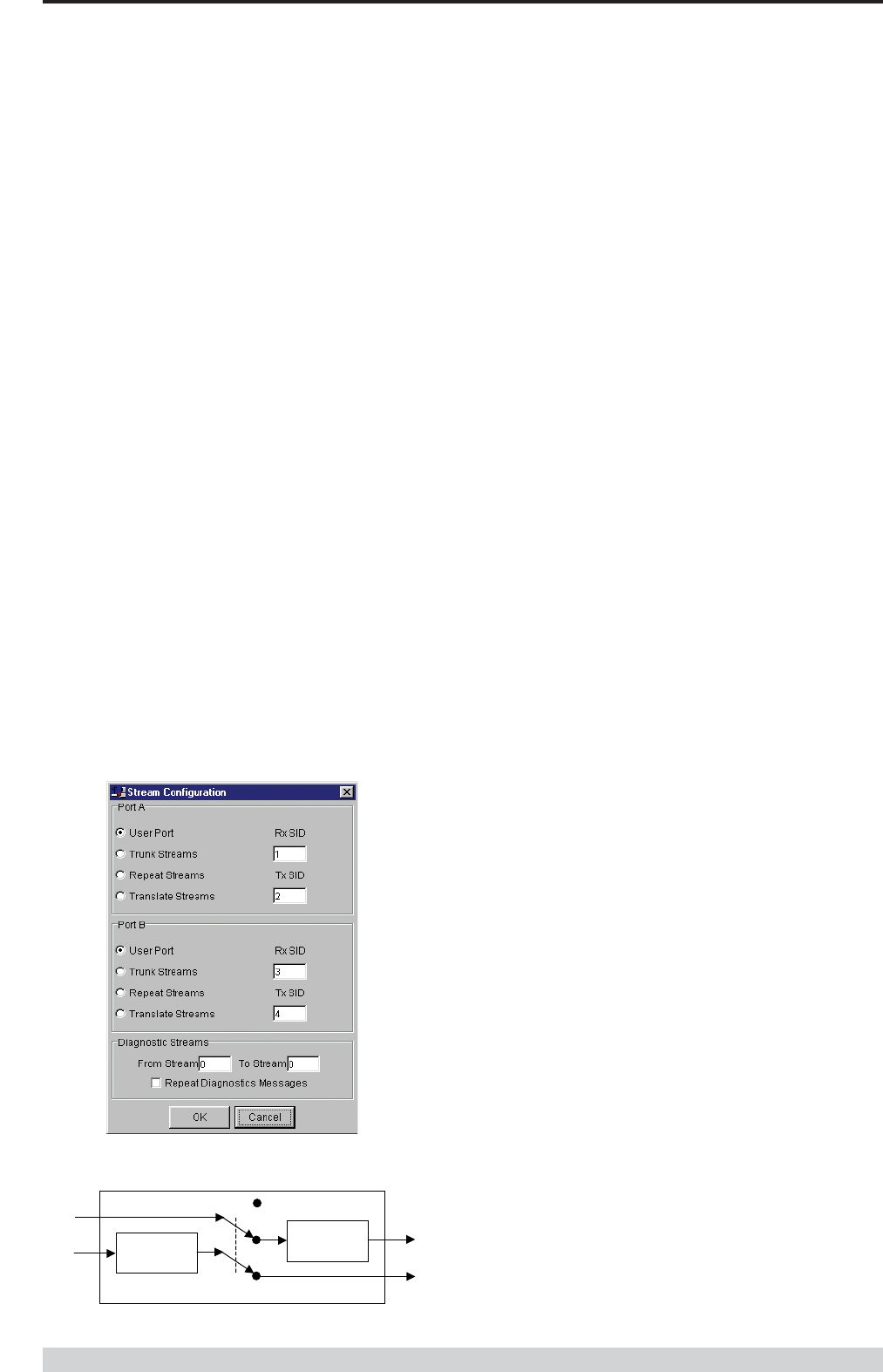
Page 49
E Series Data Radio – User Manual
© Copyright 2002 Trio DataCom Pty. Ltd.
Stream Setup
This button brings up a dialogue box to permit editing of Stream
IDentifier (SID) codes which are used by the modem as the
addressing mechanism for data stream routing. A SID code can be
placed at the start of each data frame as it is sent over the radio
channel. The receiving modems use this code to determine how to
route the data message. The modem supports simultaneous operation
of both Port “A” and Port “B” over the one radio link, along with the
inclusion of a diagnostics data stream.
Each port is independant and fully supports one of four options which
can be chosen as described below. Note that the port B parameters
are greyed out when port B is not enabled.
The following diagram illustrates the structure of the stream routing
function for each data port.
SID
Filter
SID Adder/
Translator
P
ort Data In
R
x Data In
T
x Data Ou
t
P
ort Data O
ut
Stream Router
U
ser,Trun
k
R
epeat,Translate
User Port
This option is selected by clicking on the User Port button and filling in
the RXSID and TXSID fields to the right.
In the User Port mode (Referred to in the previous programmer as
MUX/DEMUX mode) all SID code operations are performed
transparently to the user. Data placed into a user port which has been
assigned a specified SID code, will only be received by a modem at
the other end of the radio link that has a user port assigned with the
same SID code.
In this way, Port “A” and Port “B” can be assigned different SID
codes, thereby separating the data streams.
Two SID codes values are available for each user port RXSID and
TXSID. The RXSID codes apply to the data being received by the
modem, and the TXSID codes apply to the data being transmitted by
the modem. This allows for different transmit and receive codes if
required, but generally they would be both the same.
A situation where Tx and Rx SID codes may be different is in a
repeater configuration. In this type of application all data messages
sent to the repeater will be “repeated”. Thus by having different Tx
and Rx codes a control unit will not “hear” its own transmission and
remotes will not hear the reply from any other remote.
If the diagnostics facility is installed in the modem, then it too has a pair
SID codes. The diagnostics data simply uses a different data stream
or streams to the user data, but is processed internally by the modem.
If access to the diagnostics facility is required, similar to when the
diagnostics utility is used with the modem, then the data port
concerned and the diagnostics stream, must have the same SID
codes assigned to them. Alternatively the System port can be used,
which is 19.2K, Slip.
(Previously TXSID was referred to as SIDA2 or SIDB2 and RXSID
was referred to as SIDA1 or SIDB1 for ports A and B respectively).
Trunk Streams
In the Trunk Streams mode, data that is inputted into the modem for
transmission must have a SID code appended to the start of the data
packet by the user. The modem does not do it as in the User Port
mode of operation. When a data packet is received by the modem, it
is passed through a SID code filter which is bounded by a lower and
upper limit of SID codes. The SID code is not stripped off from the
user data.
For instance the lower bound is 03 and the upper bound is 07. If a
message is received with a SID code of 02 appended it would not be
passed to the user. If a message is received with a SID code of 04
then it is passed to the user, with 04 at the start of the frame.
The SID codes can range from 0 to 255, and physically consist of the
byte value of the code i.e. a code of 156 is equivalent to “10011100”
binary.
PTT Timeout
The PTT timeout facility is used to disable the transmitter if it exceeds
the designated time. The timeout value can range from 1 to 255
seconds and the facility is disabled by setting a zero value.
The timeout value chosen for this should be set according to system
requirements which may include:
• Prevention of a remote unit remaining keyed up and locking out
all other remote units in a point to multipoint system.
• Limiting the period a remote unit remains keyed up to prevent
battery drain in a low power application.
NOTE: If a PTT timeout occurs before completion of a data
transmission data will be lost.
Part I TVIEW+ Management Suite - Programmer
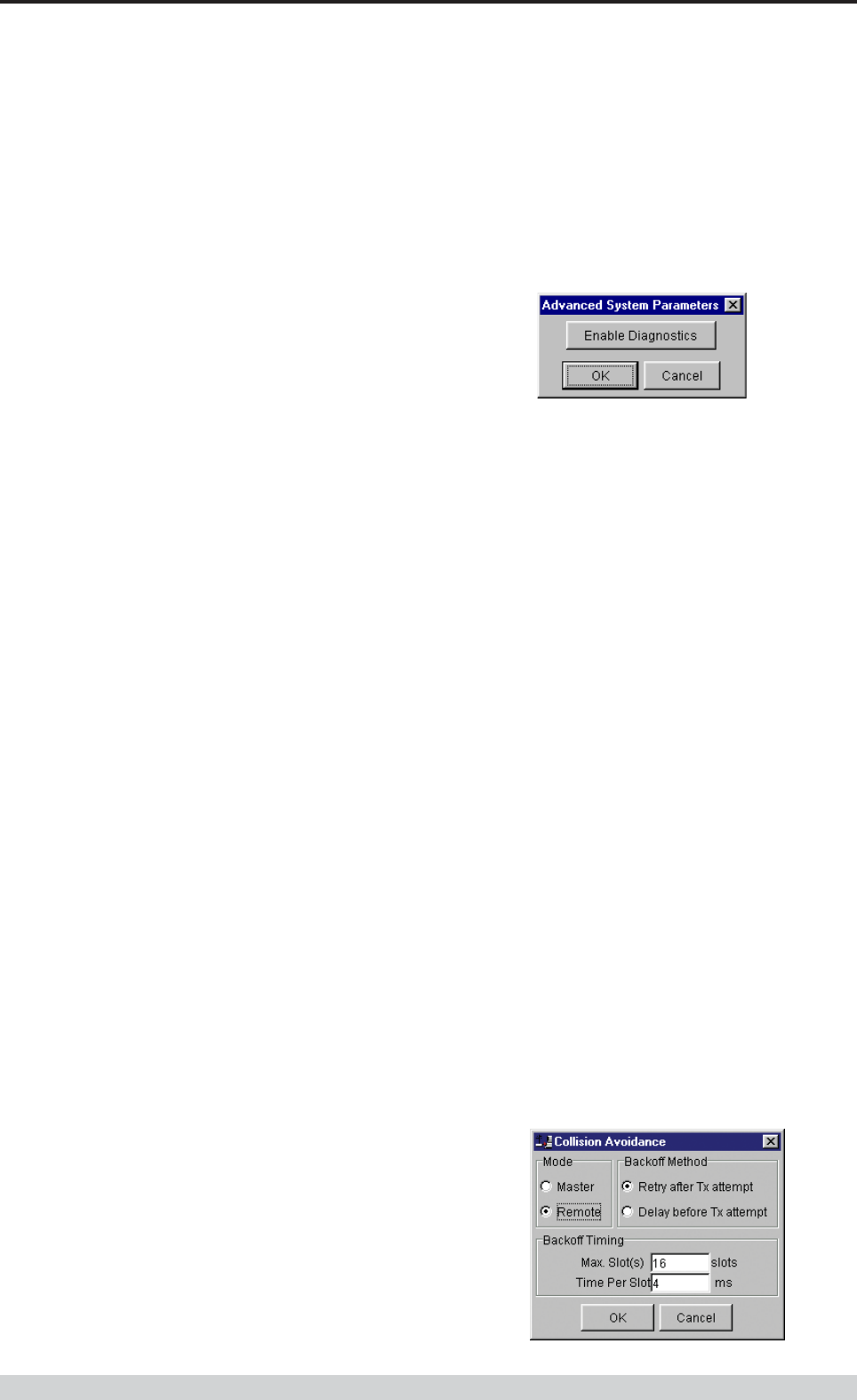
Page 50
E Series Data Radio – User Manual
© Copyright 2002 Trio DataCom Pty. Ltd.
To select the Trunk Streams option click on the Trunk Streams button
of the port to be used and fill in the fields to the right. The “From” field
is for the lower SID code limit and the “To” field for the upper SID code
limit.
NOTE: When using Trunk Streams an unambiguous packet
delineation scheme (eg. SLIP) should be used so that the SID code in
the user data can be decoded correctly.
Repeat Streams
The modem is capable of operating in a repeater mode. Each user
port can be configured as a separate repeater. The associated user
ports are effectively disconnected from the “outside world” when in
repeater mode. Data received from the radio channel is passed
directly to the transmitter, and placed back onto the radio channel.
The repeater must receive a complete frame of data before it is
retransmitted. In some systems this store and forward delay may be
significant, and careful selection of maximum frame sizes configured at
the source unit must be considered to minimise the delay.
To enable the mode for the port click the Repeat Streams button and
select the range of SID codes on frames to be repeated.
Translate Streams
This is essentially a hybrid of the User Port and Repeat Streams
functions available on a port. Whereas the latter repeats a range of
streams, this function instead translates one stream to another, by
demultiplexing one stream (defined by Rx SID), and re-transmitting it
with a new stream address (defined by Tx SID).
NOTE: Data is not presented to the user ports.
Diagnostics Processor
The Diagnostics Processor uses several streams defined by the range
of SID codes. The diagnostics commands received on each stream
are sent back over the same stream. The Diagnostics Processor is an
option which must be enabled before this section of the menu will
become active.
Diagnostics Repeat
This option can be toggled on and off simply by clicking the
button.
Some applications will require that the master unit in a point to
multipoint system to repeat diagnostics frames only (i.e. the
master modem is not set up as a repeater).
This will be the case when the system diagnostics controller is
connected to a remote unit in the system, and it polls the system
population from this point. The master unit must retransmit any
diagnostic frames that are not addressed to itself onto the
remainder of the population.
Advanced
This button permits setting of advanced system parameter features.
This presently includes enabling the diagnostics facility within the unit.
Once enabled the diagnostics utility can be used to monitor the
performance of the unit.
The Enable Diagnostics button should be selected and the 8 character
diagnostics key code entered prior to selecting OK. If the key code is
accepted or has been previously entered the Enable Diagnostics
button will be greyed out. Contact your supplier for Key Code
purchase.
Collision Avoidance
In a point to multipoint system the master unit (usually a base station)
can transmit at any time and the remotes will all receive the broadcast
signal. However, if more than one remote unit transmits at a time,
then a collision will occur during the multiple transmissions, resulting in
a loss of data from one or more units.
Two collision avoidance mechanisms have been included in the
modem. The standard (Digital) method utilises a signalling channel
which is embedded in overhead data transmitted over the radio
channel. The second method utilises detection of a carrier signal to
postpone transmission of data. Both methods require configuration of
several options for successful operation.
The desired option for collision avoidance is selected by checking the
control button to the left of the description on the main window.
None
When selected this turns off all collision avoidance mechanisms. This
should only be used in point to point applications.
Digital
This is the standard method of collision avoidance and utilises a
channel busy indication bit in the signalling channel transmitted to all
remotes for control. When selected a dialogue box appears and
several options must be configured:
Part I TVIEW+ Management Suite - Programmer