Ubiquiti AF2X Digital Point-to-Point Radio User Manual airFiber X User Guide
Ubiquiti Networks, Inc. Digital Point-to-Point Radio airFiber X User Guide
Ubiquiti >
Contents
- 1. user manual Part 1
- 2. user manual Part 2
- 3. user manual Part 3
- 4. user manual Part 4
user manual Part 4
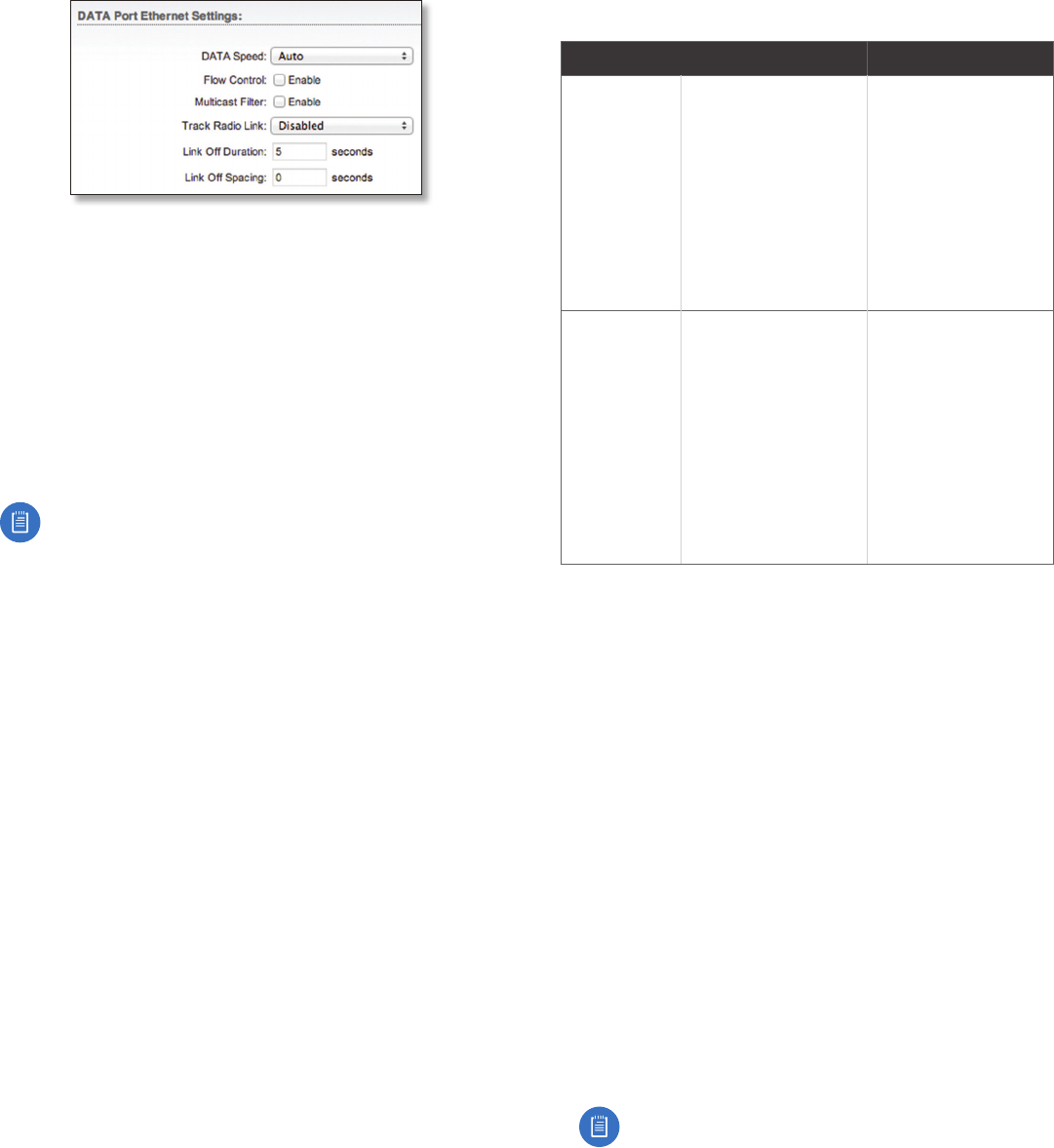
23
Chapter 7: Advanced Tab airFiber® X User Guide
Ubiquiti Networks, Inc.
DATA Port Ethernet Settings
DATA Speed This is the speed of the Data port.
Thedefault is Auto. The airFiberX radio automatically
negotiates transmission parameters, such as speed and
duplex, with its counterpart. In this process, the networked
devices first share their capabilities and then choose the
fastest transmission mode they both support.
To manually specify the maximum transmission link
speed and duplex mode, select one of the following
options: 100 Mbps‑Full, 100Mbps‑Half, 10Mbps‑Full, or
10Mbps‑Half.
To disable the Ethernet data port, select Disabled.
Note: If Disabled is selected, ensure that the radio
is accessible using the Management Ethernet port
or over the RF link (with in-band management
enabled), or all communication with the radio will
be lost.
Full-duplex mode allows communication in both
directions simultaneously. Half-duplex mode allows
communication in one direction at a time, alternating
between transmission and reception.
Flow Control If enabled, the airFiberX radio generates
and responds to Ethernet layer PAUSE frames. The
airFiberX radio regulates inbound traffic from the
customer’s network to avoid buffer overflows within the
airFiberX radio. Flow control has the effect of controlling
the inter-packet spacing of packets headed into the
airFiber Data interface.
Multicast Filter If enabled, the filter blocks multicast
traffic from overloading the CPU when in-band
management is enabled. This allows the airFiberX radio
to be managed in-band when the customer’s network is
carrying large volumes of multicast traffic, such as IPTV.
The filter does not block multicast traffic going over
the radio; it simply blocks it from reaching the airFiber’s
management interface CPU.
Track Radio Link If this option is enabled, the airFiberX
radio disconnects the Data port’s Ethernet link when the
RF link is lost (The Management port is never disabled by
this option). The Track Radio Link option is useful because
it quickly indicates a “link lost” condition to the customer’s
routing equipment (such as a direct connection to
OSPF-enabled routers).
• Disabled The Track Radio Link option is disabled by
default. The Data port’s Ethernet link will always remain
up regardless of the RF link state.
• Use Timeout Duration This option is designed for use
by operators who are using in-band management. Two
timers control the Data port’s Ethernet link.
RF Link Ethernet Link Notes
Goes down for
the first time
The Ethernet link goes
down and remains
down for the number
of seconds specified by
the Link Off Duration
timer.
The Ethernet link will
then come back up
so that the airFiberX
radio can be managed
even when the RF link
is down.
Even if the RF link goes
back up before the
Link Off Duration timer
elapses, the Ethernet
link remains down.
The Ethernet link’s
downtime is long
enough to signal to
the customer’s routing
equipment that the
path is lost.
Goes down
for the
secondtime
The Ethernet link
remains up as long as
time remains on the
Link Off Spacing timer.
When the Link Off
Spacing timer elapses,
then the Ethernet link
goes down again for
the number of seconds
specified by the Link
Off Duration timer. (This
happens only if the RF
link is still down.)
The Ethernet link’s
uptime is long enough
so the operator has
enough time to access
the airFiberX radio,
make configuration
changes, and save those
changes.
Sufficient Ethernet link
uptime is vital when a
RF link is constantly up
and down.
If the Use Timeout Duration option is enabled, the Track
Radio Link option and the following timers are enabled:
- Link Off Duration The Link Off Duration timer
controls the length of time the Data port’s Ethernet
link will be down if the RF link goes down. Enter the
number of seconds that the Ethernet link should be
offline. For example, if this is set to 10seconds, then
when the RF link goes down, the Ethernet link will go
down and remain down for 10seconds (regardless of
the RF link state), and then it will go back up.
- Link Off Spacing
The Link Off Spacing timer controls
the length of time the airFiberX radio will wait before
allowing the Data port’s Ethernet link to go down for a
second time if the RF link goes down again. Enter the
minimum interval (in seconds) between offline events
of the Ethernet link, regardless of the RF link status.
The value for Link Off Spacing should be larger than the
value for Link Off Duration, and it should be enough
time for the operator to access the airFiberX radio,
make any configuration changes, and apply those
changes.
Note: If the Link Off Spacing timer is set to
0seconds, then the Ethernet link will only use the
Link Off Duration timer. If the Link Off Duration
timer is set to 10 seconds and the RF link goes
down, then the Ethernet link will go down for
10seconds and then go back up regardless of the
RF link state. If the RF link is still down, then the
Ethernet link will not go down again until the RF
link goes back up and then down again.
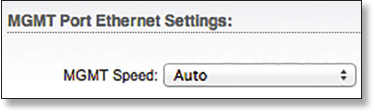
24
Chapter 7: Advanced Tab airFiber® X User Guide
Ubiquiti Networks, Inc.
Here are a couple of examples involving the use of the
Use Timeout Duration option.
• Example #1
• Link Off Duration 5 seconds
• Link Off Spacing 60 seconds
The Data port’s Ethernet link will be initially
disconnected when the RF link first goes down. That
event will start a 60-second timer. The Ethernet link
will remain offline for 5seconds (regardless of the RF
link status) and then come back online. The Ethernet
link will remain online (regardless of the RF link
state) until the 60-second timer expires.
• Example #2
• Link Off Duration 20 seconds
• Link Off Spacing 120 seconds
The Data port’s Ethernet link will be initially
disconnected when the RF link first goes down. That
event will start a 120-second timer. The RF link goes
back up after 10 seconds; however, that does not
affect the Ethernet link. The Ethernet link will remain
offline for 20seconds and then come back online.
The RF link goes down again after 60 seconds;
however, that does not affect the Ethernet link.
The Ethernet link will then remain online until the
120-second timer expires.
• Enabled This option is designed for use by operators
who are not using in-band management. The Track
Radio Link option is enabled without timers, so the Data
port’s Ethernet link follows the RF link state exactly. If
the RF link goes down, then the Ethernet link goes down
and remains down until the RF link goes back up.
Minimum TX Capacity This is the minimum allowable TX
capacity before the link is dropped. If the capacity drops
below this threshold, the Ethernet link will be dropped.
Ifset to 0, then capacity will not be used; only the RF link
state will be used.
Minimum RX Capacity This is the minimum allowable RX
capacity before the link is dropped. If the capacity drops
below this threshold, the Ethernet link will be dropped.
Ifset to 0, then capacity will not be used; only the RF link
state will be used.
Capacity Window This is the number of continuous
seconds that the radio must remain under the minimum
TX or RX capacity before the link is dropped. If set to
0, then as soon as capacity drops below a set limit, the
Ethernet link will be dropped.
MGMT Port Ethernet Settings
MGMT Speed This is the speed of the Management
port. By default, the option is Auto. The airFiberX radio
automatically negotiates transmission parameters, such as
speed and duplex, with its counterpart. In this process, the
networked devices first share their capabilities and then
choose the fastest transmission mode they both support.
To manually specify the maximum transmission link
speed and duplex mode, select one of the following
options: 100 Mbps‑Full, 100Mbps‑Half, 10 Mbps‑Full,
or 10Mbps‑Half. If you are running extra long Ethernet
cables, a link speed of 10Mbps could help to achieve
better stability.
Full-duplex mode allows communication in both
directions simultaneously. Half-duplex mode allows
communication in one direction at a time, alternating
between transmission and reception.
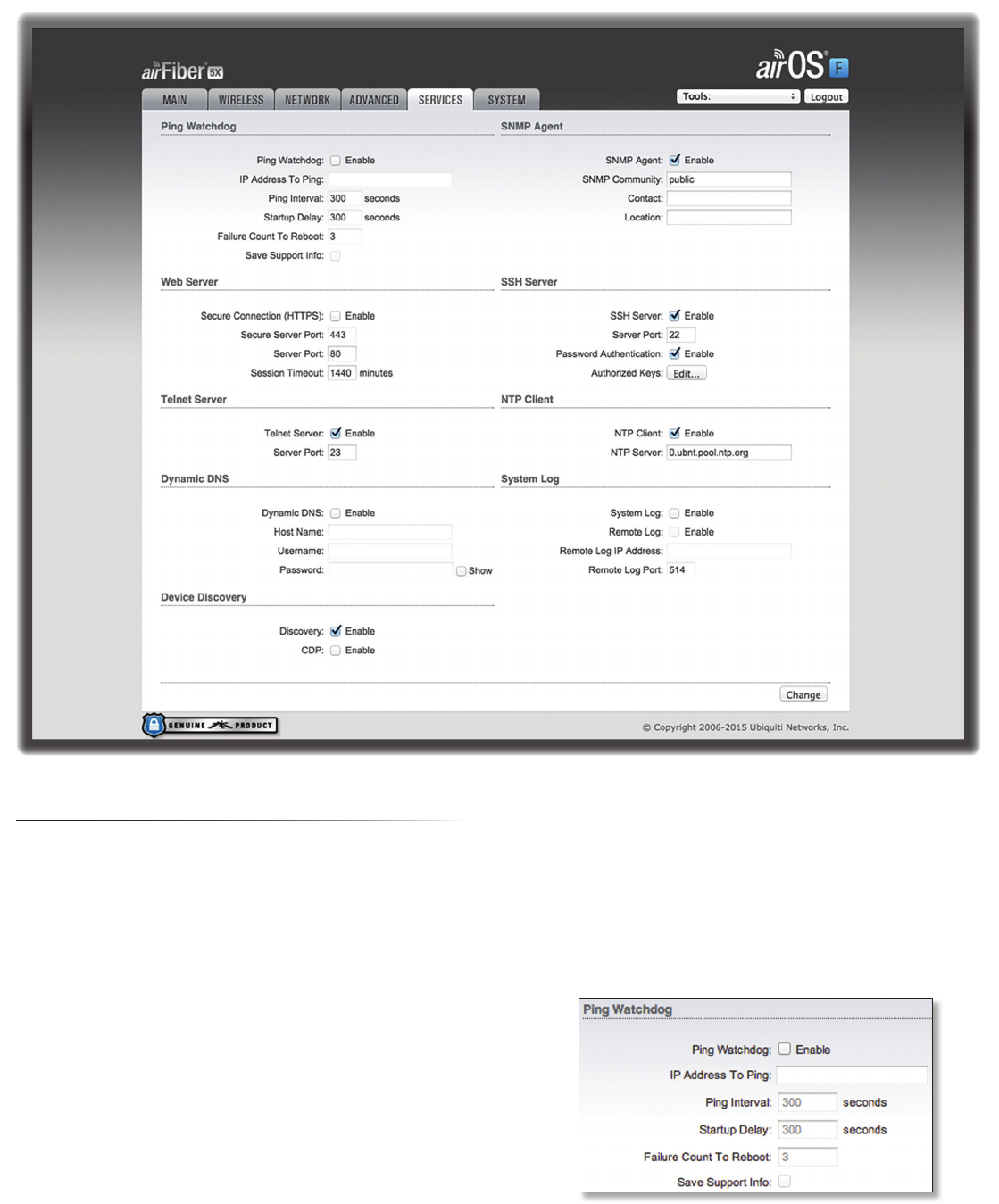
25
Chapter 8: Services TabairFiber® X User Guide
Ubiquiti Networks, Inc.
Chapter 8: Services Tab
The Services tab configures system management services:
Ping Watchdog, SNMP Agent, Web Server, SSH Server, Telnet
Server, NTP Client, Dynamic DNS, System Log, and Device
Discovery.
Change To save or test your changes, click Change.
A new message appears. You have three options:
• Apply To immediately save your changes, click Apply.
• Test To try the changes without saving them, click Test.
To keep the changes, click Apply. If you do not click
Apply within 180 seconds (the countdown is displayed),
the airFiberX radio times out and resumes its earlier
configuration.
• Discard To cancel your changes, click Discard.
Ping Watchdog
Ping Watchdog sets the airFiberX radio to continuously
ping a user-defined IP address (it can be the Internet
gateway, for example). If it is unable to ping under
the user-defined constraints, the airFiberX radio will
automatically reboot. This option creates a kind of
“fail-proof” mechanism.
Ping Watchdog is dedicated to continuous monitoring of
the specific connection to the remote host using the Ping
tool. The Ping tool works by sending ICMP echo request
packets to the target host and listening for ICMP echo
response replies. If the defined number of replies is not
received, the tool reboots the airFiberX radio.
Ping Watchdog Enables use of Ping Watchdog.
• IP Address To Ping Specify the IP address of the target
host to be monitored by Ping Watchdog.
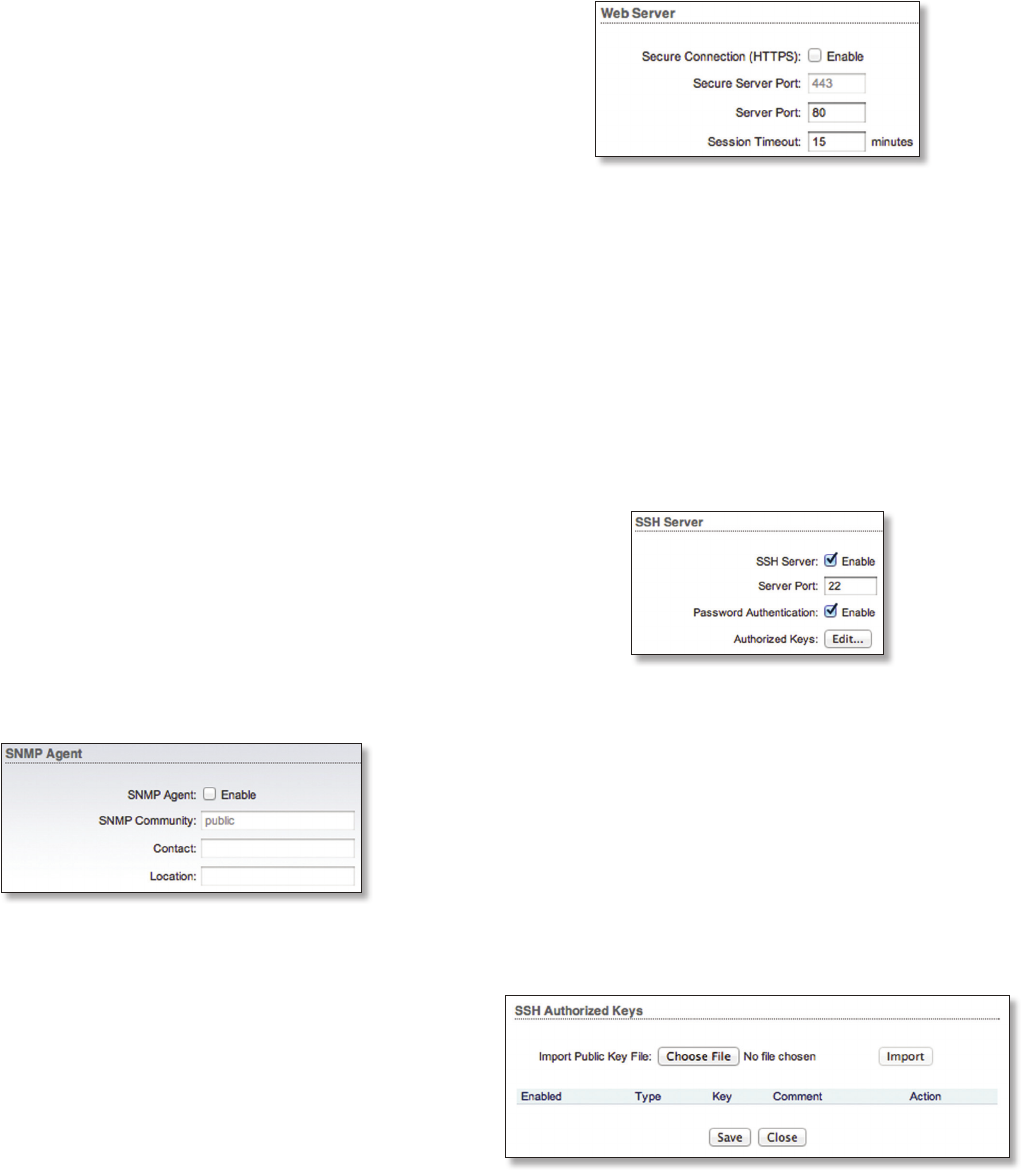
26
Chapter 8: Services Tab airFiber® X User Guide
Ubiquiti Networks, Inc.
• Ping Interval Specify the time interval (in seconds)
between the ICMP echo requests that are sent by Ping
Watchdog. The default value is 300 seconds.
• Startup Delay Specify the initial time delay (in seconds)
until the first ICMP echo requests are sent by Ping
Watchdog. The default value is 300 seconds.
The Startup Delay value should be at least 60 seconds
as the network interface and wireless connection
initialization takes a considerable amount of time if the
airFiberX radio is rebooted.
• Failure Count to Reboot Specify the number of ICMP
echo response replies. If the specified number of ICMP
echo response packets is not received continuously,
Ping Watchdog will reboot the airFiberX radio. The
default value is 3.
• Save Support Info This generates a support
information file.
SNMP Agent
Simple Network Monitor Protocol (SNMP) is an application
layer protocol that facilitates the exchange of management
information between network devices. Network
administrators use SNMP to monitor network-attached
devices for issues that warrant attention.
The airFiberX radio contains an SNMP Agent, which does
the following:
• Provides an interface for device monitoring using SNMP
• Communicates with SNMP management applications
for network provisioning
• Allows network administrators to monitor network
performance and troubleshoot network problems
For the purpose of equipment identification, configure the
SNMP Agent with contact and location information:
SNMP Agent Enables the SNMP Agent.
• SNMP Community Specify the SNMP community
string. It is required to authenticate access to
Management Information Base (MIB) objects and
functions as an embedded password. The airFiberX
radio also supports a read-only community string;
authorized management stations have read access to
all the objects in the MIB except the community strings,
but do not have write access. The airFiberX radio
supports SNMP v1. The default SNMP Community is
public.
• Contact Specify the contact who should be notified in
case of emergency.
• Location Specify the airFiberX radio’s physical location.
Web Server
The following Web Server parameters can be set:
Secure Connection (HTTPS) If enabled, the Web Server
uses secure HTTPS mode.
• Secure Server Port If secure HTTPS mode is used,
specify the TCP/IP port of the Web Server.
Server Port If HTTP mode is used, specify the TCP/IP port
of the Web Server.
Session Timeout Specifies the maximum timeout before
the session expires. Once a session expires, you must log
in again using the username and password.
SSH Server
The following SSH Server parameters can be set:
SSH Server This option enables SSH access to the
airFiberX radio.
• Server Port Specify the TCP/IP port of the SSH Server.
• Password Authentication If enabled, you must
authenticate using administrator credentials to grant
SSH access to the airFiberX radio; otherwise, an
authorized key is required.
• Authorized Keys Click Edit to import a public key file
for SSH access to the airFiberX radio instead of using an
admin password.
- Choose File Click Choose File to locate the new key
file. Select the file and click Open.
- Import Imports the file for SSH access.
- Enabled Enables the specific key. All the added keys
are saved in the system configuration file; however,
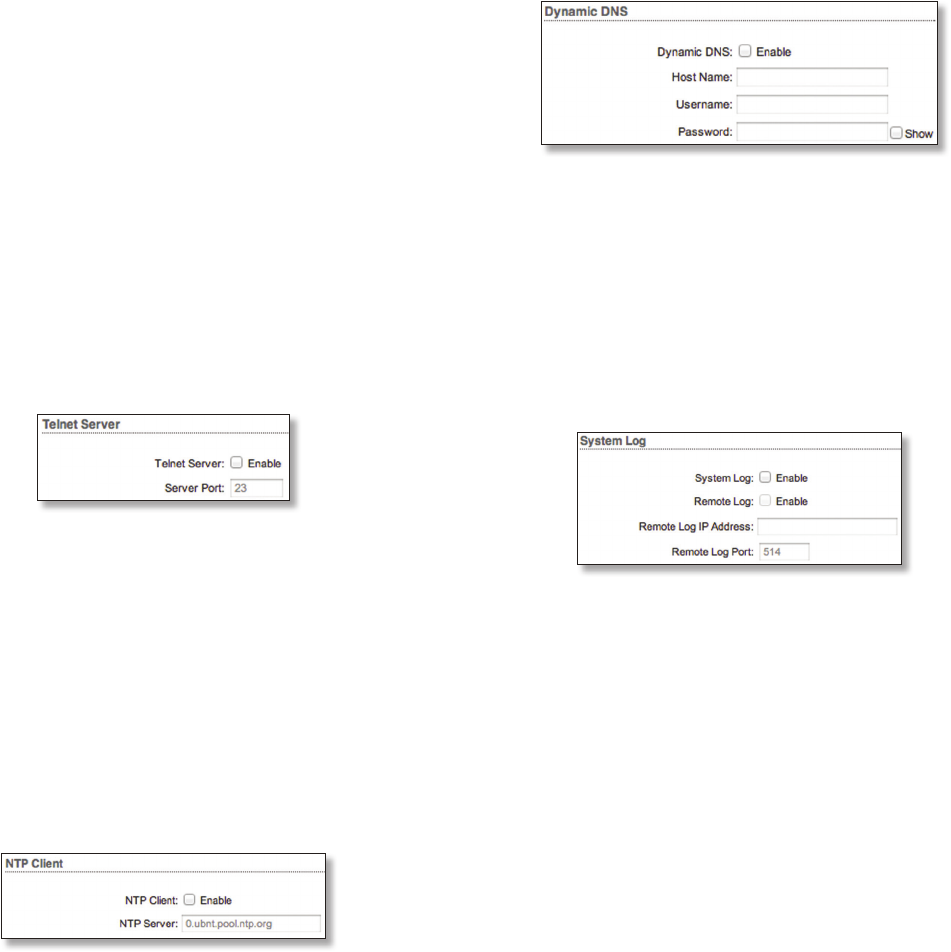
27
Chapter 8: Services TabairFiber® X User Guide
Ubiquiti Networks, Inc.
only the enabled keys are active on the airFiberX
radio.
- Type Displays the type of key.
- Key Displays the key.
- Comment
You can enter a brief description of the key.
- Action You have the following options:
• Add Adds a public key file.
• Edit Make changes to a public key file. Click Save to
save your changes.
• Del Deletes a public key file.
- Save Saves your changes.
- Close Discards your changes.
Telnet Server
The following Telnet Server parameters can be set:
Telnet Server This option activates Telnet access to the
airFiberX radio.
• Server Port Specify the TCP/IP port of the Telnet Server.
NTP Client
Network Time Protocol (NTP) is a protocol for
synchronizing the clocks of computer systems over
packet-switched, variable-latency data networks. You can
use it to set the system time on the airFiberX radio. If the
Log option is enabled, then the system time is reported
next to every log entry that registers a system event.
NTP Client Enables the airFiberX radio to obtain the
system time from a time server on the Internet.
• NTP Server Specify the IP address or domain name of
the NTP server.
Dynamic DNS
Domain Name System (DNS) translates domain names
to IP addresses; Each DNS server on the Internet holds
these mappings in its respective DNS database. Dynamic
Domain Name System (DDNS) is a network service that
notifies the DNS server in real time of any changes in the
airFiberX radio’s IP settings. Even if the airFiberX radio’s IP
address changes, you can still access the airFiberX radio
through its domain name.
Dynamic DNS If enabled, the airFiberX radio allows
communications with the DDNS server.
• Host Name Enter the host name of the DDNS server.
• Username Enter the user name of the DDNS account.
• Password Enter the password of the DDNS account.
• Show Check the box to display the password
characters.
System Log
System Log This option enables the registration routine
of system log (syslog) messages. By default it is disabled.
• Remote Log Enables the syslog remote sending
function. System log messages are sent to a remote
server, which is specified in the Remote Log IP Address
and Remote Log Port fields.
- Remote Log IP Address The host IP address that
receives syslog messages. Properly configure the
remote host to receive syslog protocol messages.
- Remote Log Port The TCP/IP port that receives syslog
messages. 514 is the default port for the commonly
used system message logging utilities.
Every logged message contains at least a system time and
host name. Usually a specific service name that generates
the system event is also specified within the message.
Messages from different services have different contexts
and different levels of detail. Usually error, warning, or
informational system service messages are reported;
however, more detailed debug level messages can also
be reported. The more detailed the system messages
reported, the greater the volume of log messages
generated.
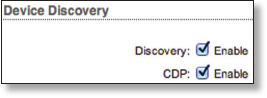
28
Chapter 8: Services Tab airFiber® X User Guide
Ubiquiti Networks, Inc.
Device Discovery
Discovery Enables device discovery, so the airFiberX
radio can be discovered by other Ubiquiti devices through
the Discovery tool.
CDP Enables Cisco Discovery Protocol (CDP)
communications, so the airFiberX radio can send out CDP
packets to share its information.
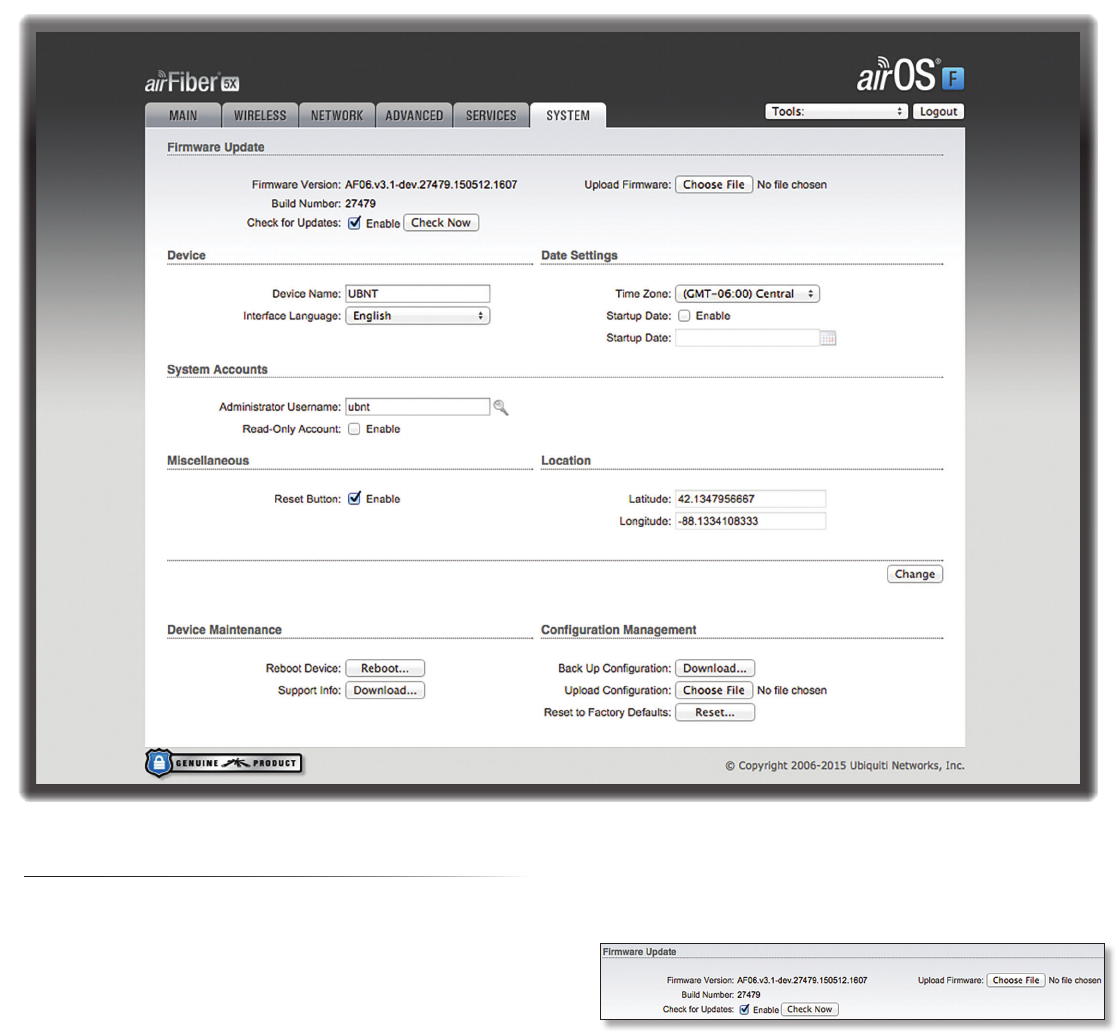
29
Chapter 9: System TabairFiber® X User Guide
Ubiquiti Networks, Inc.
Chapter 9: System Tab
The System tab contains administrative options. This
page enables the administrator to reboot the airFiberX
radio, reset it to factory defaults, upload new firmware,
back up or update the configuration, and configure the
administrator account.
Change To save or test your changes, click Change.
A new message appears. You have three options:
• Apply To immediately save your changes, click Apply.
• Test To try the changes without saving them, click Test.
To keep the changes, click Apply. If you do not click
Apply within 180 seconds (the countdown is displayed),
the airFiberX radio times out and resumes its earlier
configuration.
• Discard To cancel your changes, click Discard.
Firmware Update
The controls in this section manage firmware
maintenance.
Firmware Version Displays the current firmware version.
Build Number Displays the build number of the firmware
version.
Check for Updates By default, the firmware automatically
checks for updates. To manually check for an update, click
Check Now.
Upload Firmware Click this button to update the
airFiberX radio with new firmware.
The airFiberX radio firmware update is compatible with
all configuration settings. The system configuration is
preserved while the airFiberX radio is updated with a new
firmware version. However, we recommend that you back
up your current system configuration before updating the
firmware.
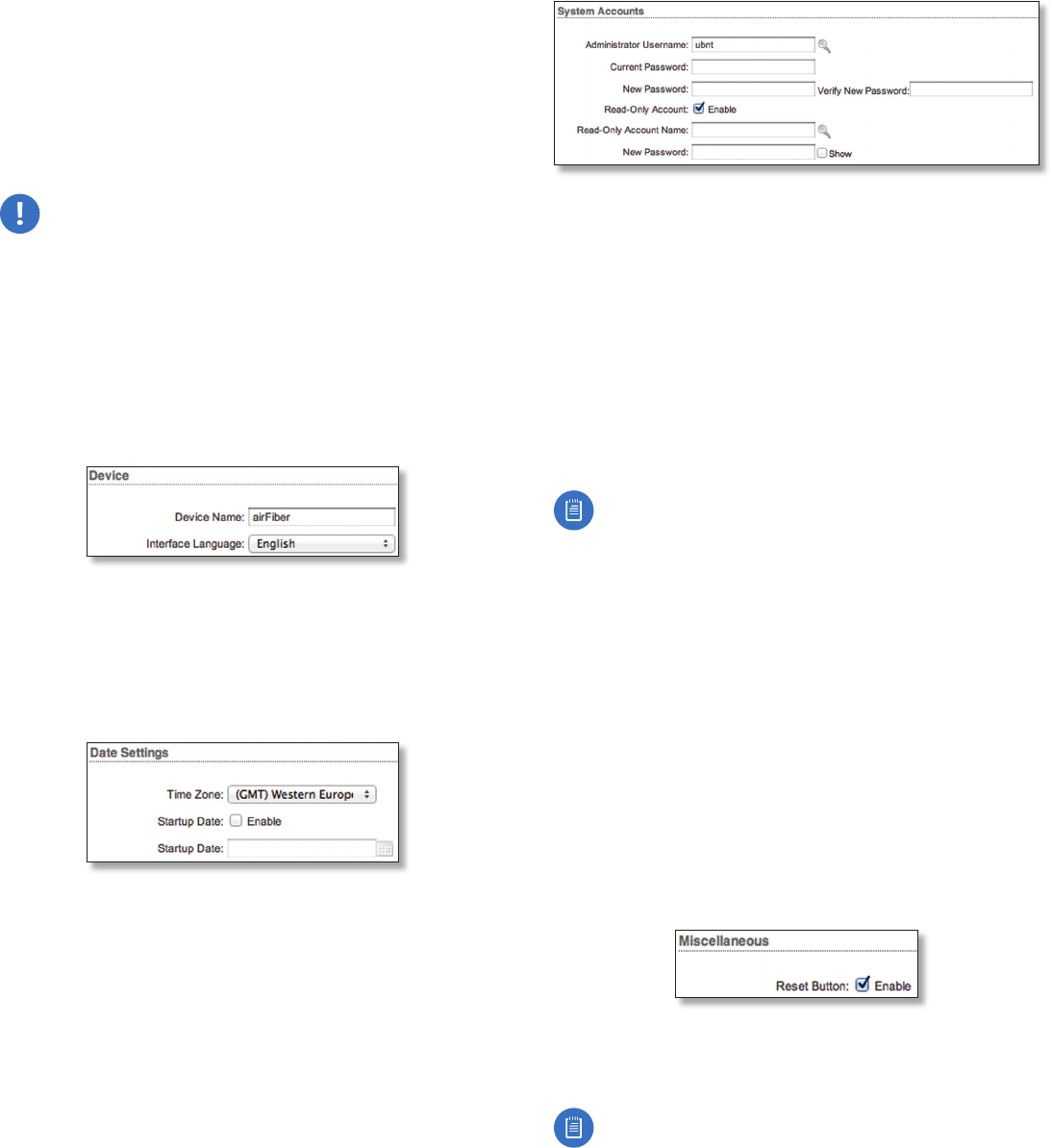
30
Chapter 9: System Tab airFiber® X User Guide
Ubiquiti Networks, Inc.
This is a three-step procedure:
1. Click Choose File to locate the new firmware file. Select
the file and click Open.
2. Click Upload to upload the new firmware to the
airFiberX radio.
3. The Uploaded Firmware Version is displayed. Click
Update to confirm.
If the firmware update is in process, you can close the
firmware update window, but this does not cancel the
firmware update. Please be patient, as the firmware
update routine can take three to seven minutes. You
cannot access the airFiberX radio until the firmware
update routine is completed.
WARNING: Do not power off, do not reboot, and do
not disconnect the airFiberX radio from the power
supply during the firmware update process as these
actions will damage the airFiberX radio!
Device
The Device Name (host name) is the system-wide device
identifier. The SNMP agent reports it to authorized
management stations. The Device Name will be used in
popular router operating systems, registration screens,
and discovery tools.
Device Name Specifies the host name.
Interface Language Allows you to select the language
displayed in the web management interface. English is the
default language.
Date Settings
Time Zone Specifies the time zone in relation to
Greenwich Mean Time (GMT).
Startup Date When enabled, you are able to change the
airFiberX radio’s startup date.
• Startup Date Specifies the airFiberX radio’s startup
date. Click the Calendar icon or manually enter the
date in the following format: 2-digit month/2-digit
day/4-digit year. For example, for January 5, 2014, enter
01/05/2014 in the field.
System Accounts
You can change the administrator password to protect
your device from unauthorized changes. We recommend
that you change the default administrator password when
initially configuring the device.
Administrator Username Specifies the name of the
administrator.
Key icon Click this icon to change the administrator
password.
• Current Password Enter the current password for
the administrator account. It is required to change the
Password or Administrator Username.
• New Password Enter the new password for the
administrator account.
• Verify New Password Re-enter the new password for
the administrator account.
Note: The password length is 8 characters
maximum; passwords exceeding 8 characters will be
truncated.
Read-Only Account Check the box to enable the
read-only account, which can only view the Main tab.
Configure the username and password to protect your
device from unauthorized changes.
• Read-Only Account Name Specifies the name of the
system user.
• Key icon Click this icon to change the read-only
password.
- New Password Enter the new password for the
read-only account.
- Show Check the box to display the read-only
password characters.
Miscellaneous
Reset Button To allow use of the airFiberX radio’s
physical reset button, check the box. To prevent an
accidental reset to default settings, uncheck the box.
Note: You can reset the airFiberX radio to default
settings via the airFiber Configuration Interface. Go
to the System tab > Reset to Defaults.
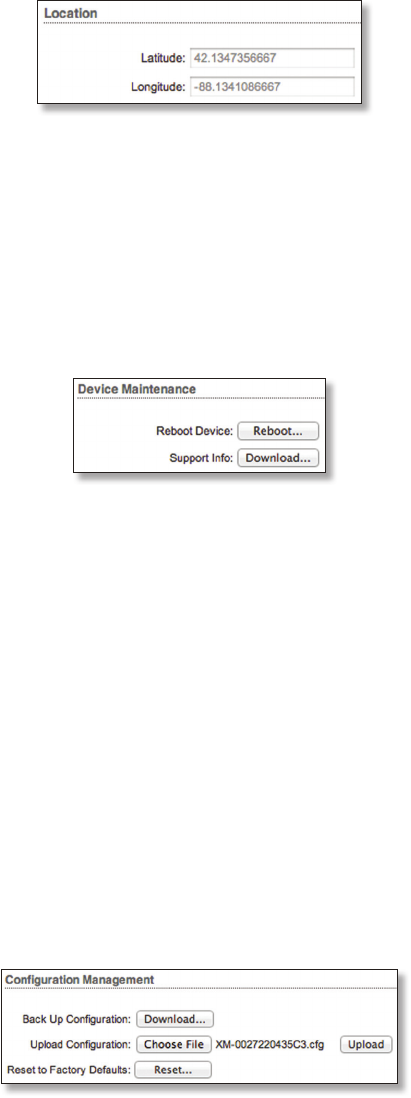
31
Chapter 9: System TabairFiber® X User Guide
Ubiquiti Networks, Inc.
Location
After the on-board GPS determines the location of the
airFiberX radio, its latitude and longitude are displayed.
If the GPS does not have a fix on its location, then
“Searching for Satellites” will be displayed.
Latitude The latitude of the airFiberX radio’s location is
displayed.
Longitude The longitude of the airFiberX radio’s location
is displayed.
Device Maintenance
The controls in this section manage the airFiberX radio
maintenance routines: reboot and support information
reports.
Reboot Device Initiates a full reboot cycle of the
airFiberX radio. Reboot is the same as the hardware
reboot, which is similar to the power-off and power-on
cycle. The system configuration stays the same after the
reboot cycle completes. Any changes that have not been
applied arelost.
Support Info This generates a support information
file that the Ubiquiti support engineers can use when
providing customer support. This file only needs to be
generated at their request.
Configuration Management
The controls in this section manage the airFiberX radio
configuration routines and the option to reset the
airFiberX radio to factory default settings.
The airFiberX radio configuration is stored in a plain
text file (.cfg file). You can back up, restore, or update the
system configuration file:
Back Up Configuration Click Download to download the
current system configuration file.
Upload Configuration Click Choose File to locate the
new configuration file. Select the file and click Open.
We recommend that you back up your current system
configuration before uploading the new configuration.
Upload Click this button to upload the new configuration
file to the airFiberX radio. Click Apply to confirm.
After the airFiberX radio reboots, the settings of the
new configuration are displayed in the Wireless, Network,
Advanced, Services, and System tabs of the airFiber
Configuration Interface.
Reset to Factory Defaults Resets the airFiberX radio to
the factory default settings. This option will reboot the
airFiberX radio, and all factory default settings will be
restored. We recommend that you back up your current
system configuration before resetting the airFiberX radio
to its defaults.
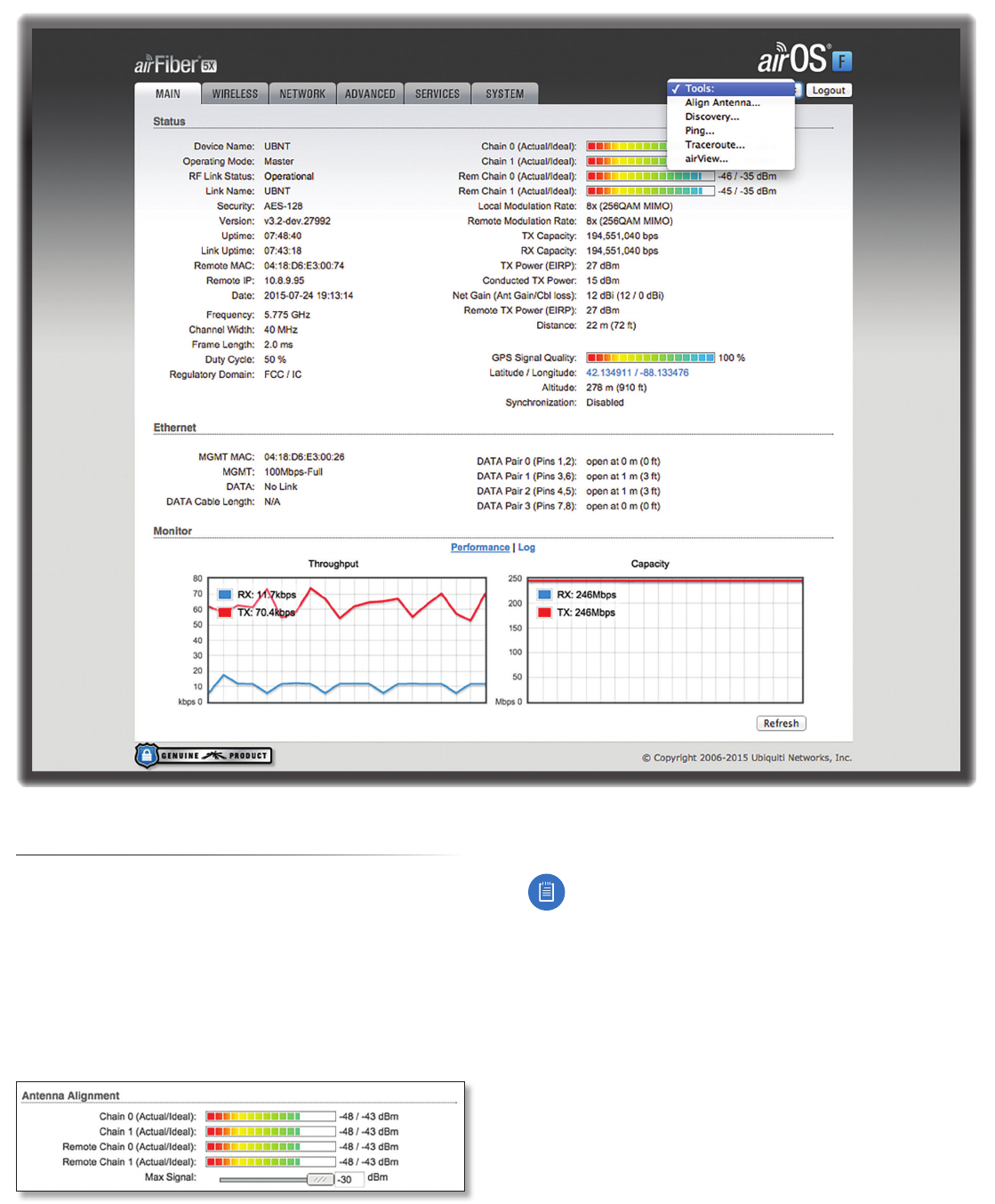
32
Chapter 10: Tools airFiber® X User Guide
Ubiquiti Networks, Inc.
Chapter 10: Tools
Each tab of the airFiber Configuration Interface contains
network administration and monitoring tools. Click the
Tools drop‑down list at the top right corner of the page.
Align Antenna
Use the Align Antenna tool to point and optimize the
antenna in the direction of maximum link signal. The
Antenna Alignment window is designed to refresh every
250 milliseconds.
Chain 0/1 (Actual/Ideal) Displays the absolute power
level (in dBm) of the received signal for each chain.
Note: If “Overload” is displayed to indicate an
overload condition, identify and eliminate any
sources of strong in‑band interference.
Remote Chain 0/1 (Actual/Ideal) Displays the absolute
power level (in dBm) of the received signal for each chain
of the remote airFiberX radio.
Max Signal Displays the maximum signal strength (in
dBm). To adjust the range of the Max Signal meter, use
the slider or manually enter the new value. If you reduce
the range, the color change will be more sensitive to
signal fluctuations, indicating the offset of the maximum
indicator value and the scale itself.
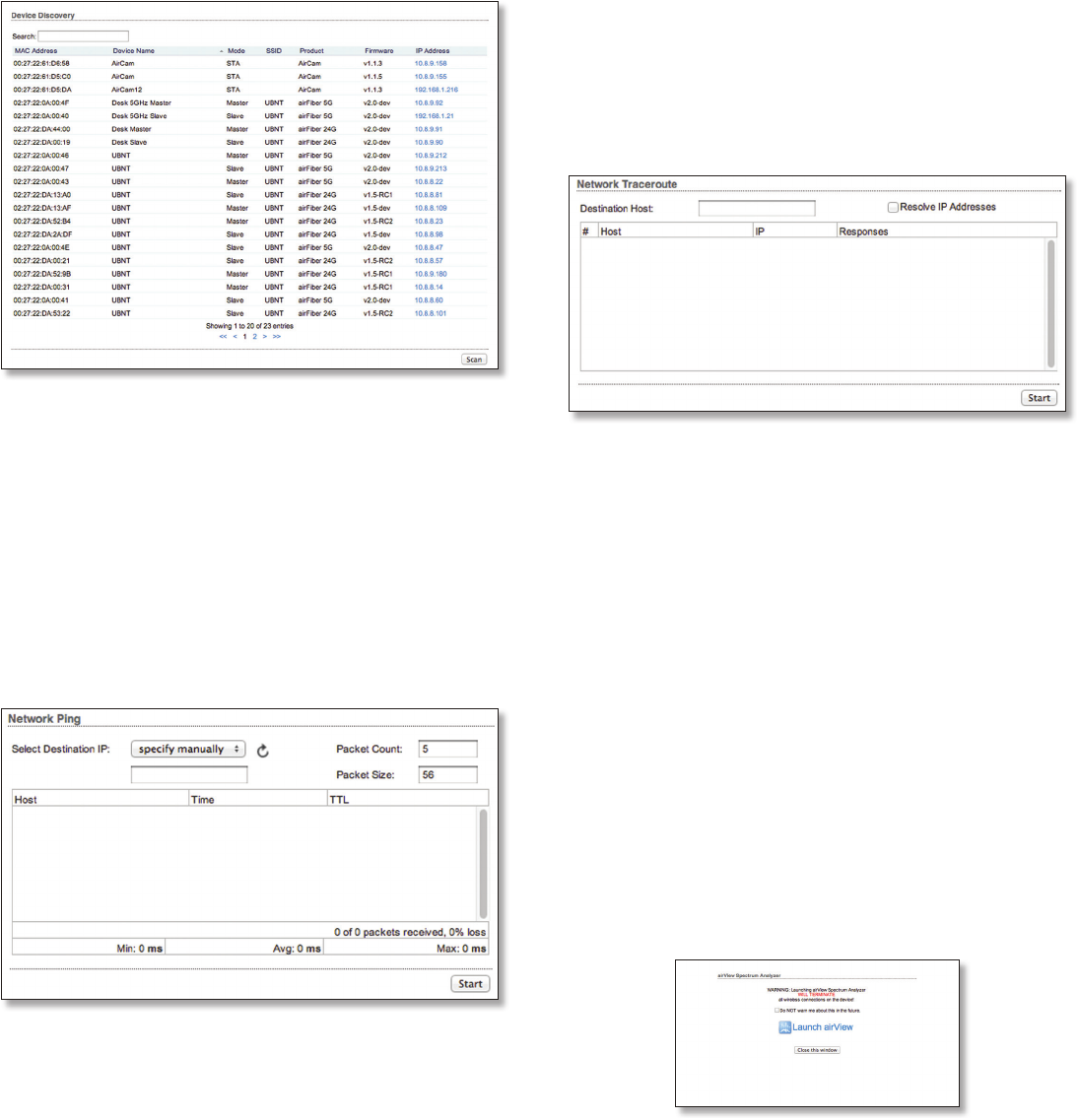
33
Chapter 10: ToolsairFiber® X User Guide
Ubiquiti Networks, Inc.
Discovery
The Device Discovery tool searches for all Ubiquiti devices
on your network. The Search field automatically filters
devices containing specified names or numbers as you
enter them.
It reports the MAC Address, Device Name, Mode, SSID,
Product type, Firmware version, and IP Address for each
Ubiquiti device. To access a device configuration through
its web management interface, click the device’s IP
address.
To refresh the window, click Scan.
Ping
You can ping other devices on the network directly from
the airFiberX radio. The Ping tool uses ICMP packets to
check the preliminary link quality and packet latency
estimation between two network devices.
Network Ping
Select Destination IP You have two options:
• Select a remote system IP from the drop‑down list,
which is generated automatically.
• Select specify manually and enter the IP address in the
field displayed below the option.
Packet Count Enter the number of packets to send for
the ping test.
Packet Size Specify the size of the packet.
Start Click this button to start the test.
Packet loss statistics and latency time evaluation are
displayed after the test is completed.
Traceroute
The Traceroute tool traces the hops from the airFiberX
radio to a specified outgoing IP address. Use this tool to
find the route taken by ICMP packets across the network
to the destination host.
Destination Host Enter the IP address of the
destinationhost.
Resolve IP Addresses Select this option to resolve the IP
addresses symbolically rather than numerically.
Start Click this button to start the test.
Responses are displayed after the test is completed.
airView
Use the airView Spectrum Analyzer to analyze the noise
environment of the radio spectrum and intelligently select
the optimal frequency to install a PtP airFiber link.
There are two system requirements for the airView
Spectrum Analyzer:
• Your system is connected to the device via Ethernet.
Launching airView will terminate all wireless
connections on the device.
• Java Runtime Environment 1.6 (or above) is required on
your client machine to use airView.
On first use, the following window appears.
• Do NOT warn me about this in the future Check the
box to bypass this window in future launches of the
airView Spectrum Analyzer.
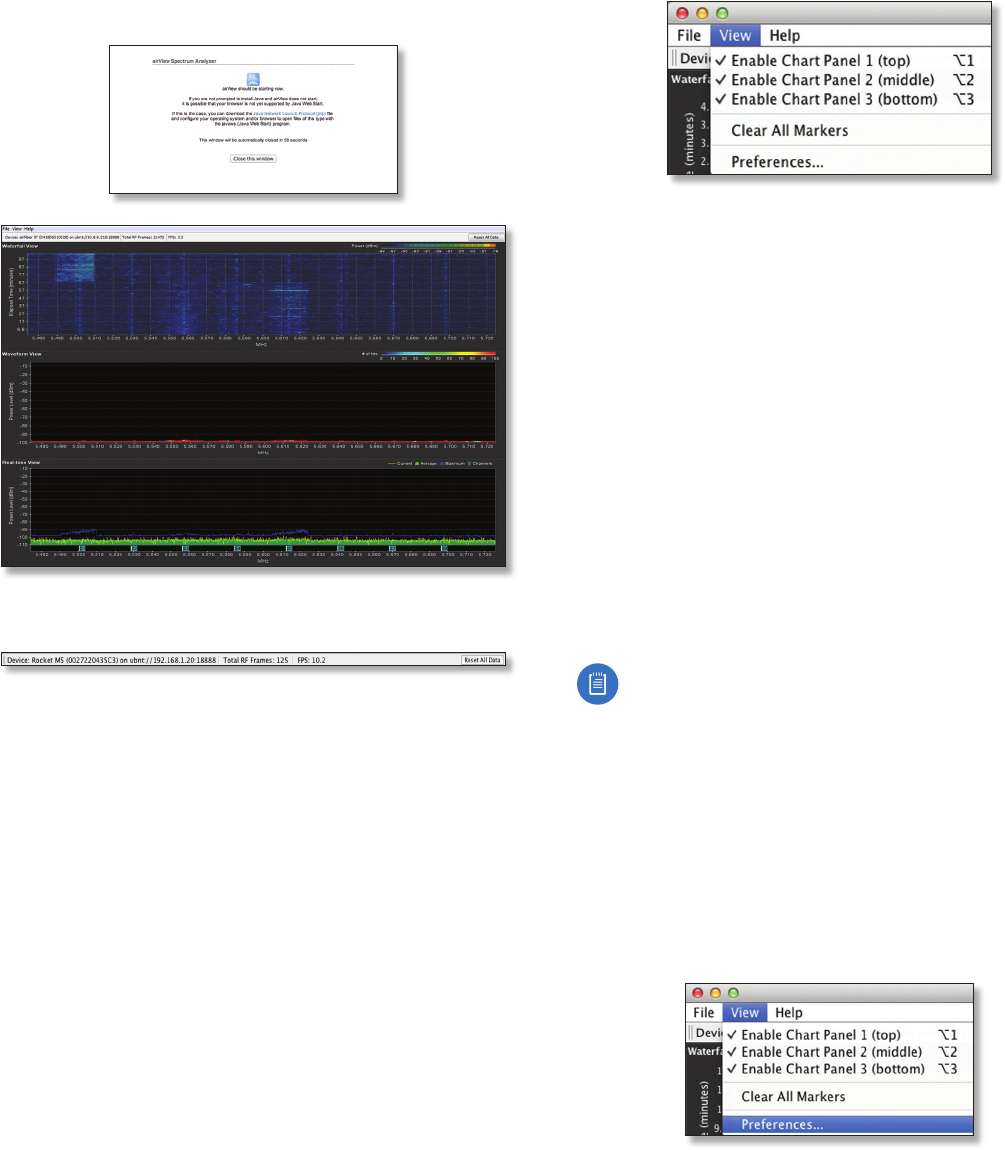
34
Chapter 10: Tools airFiber® X User Guide
Ubiquiti Networks, Inc.
• Launch airView Click Launch airView to download the
Java Network Launch Protocol (jnlp) file and complete
the launch of airView.
Main View
Device Displays the device name, MAC (Media Access
Control) address, and IP address of the device running
airView.
Total RF Frames Displays the total number of Radio
Frequency (RF) frames gathered since the start of the
airView session or since the Reset All Data button was last
clicked.
FPS Displays the total number of frames per second (FPS)
gathered since the start of the airView session or since
the Reset All Data button was last clicked. The wider the
interval amplitude, the fewer the FPS will be gathered.
Reset All Data Click to reset all gathered data. Use this
option to analyze the spectrum for another location or
address.
File Menu
Click Exit to end the airView session.
View Menu
Enable Chart Panel 1 (top) Displays the Waterfall or
Channel Usage chart in Chart Panel 1, depending on
which option you have selected in Preferences. This
time‑based graph shows the aggregate energy collected
or channel usage for each frequency since the start of the
airView session.
Enable Chart Panel 2 (middle) Displays the Waveform
chart in Chart Panel 2. This time‑based graph shows the RF
signature of the noise environment since the start of the
airView session. The energy color designates its amplitude.
Cooler colors represent lower energy levels (with blue
representing the lowest levels) in that frequency bin, and
warmer colors (yellow, orange, or red) represent higher
energy levels in that frequency bin.
Enable Chart Panel 3 (bottom) Displays the Real‑time
chart (traditional spectrum analyzer) in Chart Panel 3.
Energy (in dBm) is shown in real time as a function of
frequency.
Note:
Energy is the power ratio in decibels (dB) of the
measured power referenced to one milliwatt (mW).
Clear All Markers Resets all previously assigned
markers. Markers are assigned by clicking a point, which
corresponds with a frequency on the Real‑time chart.
Preferences Changes airView settings, such as enabling
or disabling charts and traces, or specifying the frequency
interval.
Preferences
Select View > Preferences to display the Preferences -
airView Spectrum Analyzer window.
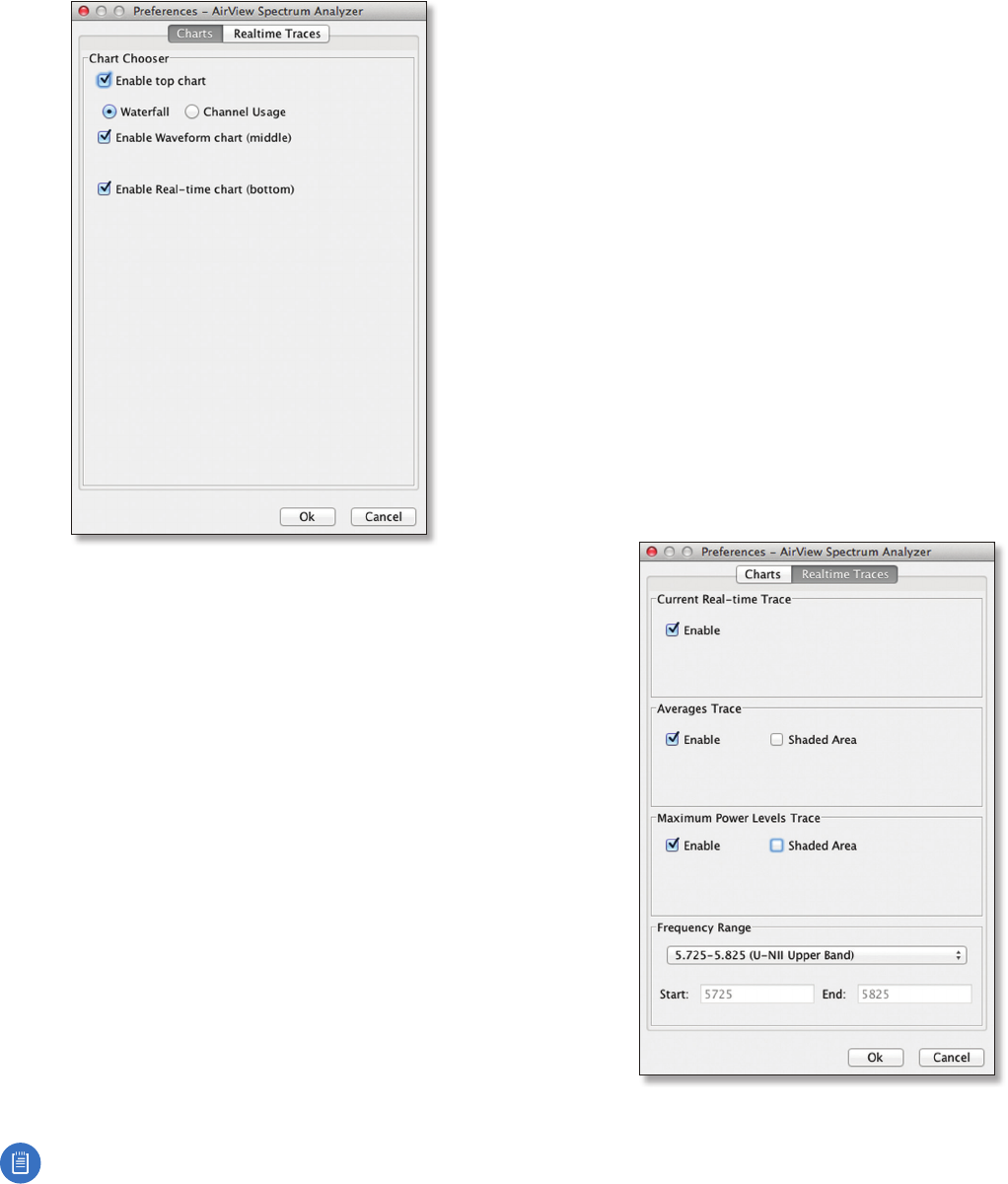
35
Chapter 10: ToolsairFiber® X User Guide
Ubiquiti Networks, Inc.
Charts
Enable top chart Check the box to enable the top chart.
Select the desired chart to display in the top chart panel
on the main view. There are two options:
• Waterfall This time‑based graph shows the aggregate
energy collected for each frequency since the start
of the airView session. The energy color designates
its amplitude. Cooler colors represent lower energy
levels (with blue representing the lowest levels)
in that frequency bin, and warmer colors (yellow,
orange, or red) represent higher energy levels in that
frequencybin.
The Waterfall View’s legend (top‑right corner) provides
a numerical guide associating the various colors to
power levels (in dBm). The low end of that legend (left)
is always adjusted to the calculated noise floor, and the
high end (right) is set to the highest detected power
level since the start of the airView session.
• Channel Usage For each channel, a bar displays a
percentage showing the relative “crowdedness” of
that specific channel. To calculate this percentage, the
airView Spectrum Analyzer analyzes both the popularity
and strength of RF energy in that channel since the start
of an airView session.
Note: airFiberX radio channels are not related
to Wi‑Fi channels which are determined by IEEE
standards. airFiberX radio channels are numbered
consecutively starting with 0 and are 28 MHz in
width.
Enable Waveform chart (middle) Check the box to
enable the middle chart. This time‑based graph shows
the RF signature of the noise environment since the
start of the airView session. The energy color designates
its amplitude. Cooler colors represent lower energy
levels (with blue representing the lowest levels) in that
frequency bin, and warmer colors (yellow, orange, or red)
represent higher energy levels in that frequency bin.
The spectral view over time will display the steady‑state RF
energy signature of a given environment.
Enable Real-time chart (bottom) Check the box to
enable the bottom chart. This graph displays a traditional
spectrum analyzer in which energy (in dBm) is shown in
real time as a function of frequency. There are three traces
in this view:
• Current (Yellow) Shows the real‑time energy seen by
the device as a function of frequency.
• Average (Green) Shows the running average energy
across frequency.
• Maximum (Blue) Shows updates and maximum power
levels across frequency.
Real-Time Traces
The following settings apply only to the Real-time chart:
Current Real-time Trace Check the Enable box to enable
the real‑time trace. When enabled, the yellow outline on
the Real-time chart represents the real‑time power level of
each frequency. The refresh speed depends on the FPS.
36
Chapter 10: Tools airFiber® X User Guide
Ubiquiti Networks, Inc.
Averages Trace Check the Enable box to enable the
averages trace. When enabled, the averages trace is
represented by the green area on the Real-time chart,
which displays the average received power level data
since the start of the airView session. To enable a shaded
green area, check the Shaded Area box. To display only
a green outline without the shaded area, uncheck the
Shaded Area box.
Maximum Power Levels Trace Check the Enable box to
enable the maximum power trace. When enabled, the
maximum power trace is represented by the blue area on
the Real-time chart, which displays the maximum received
power level data since the start of the airView session. To
enable a shaded blue area, check the Shaded Area box.
To display only a blue outline without the shaded area,
uncheck the Shaded Area box.
Frequency Range Select the amplitude of the
frequency interval to be scanned from the Frequency
Range drop‑down list. Available frequencies are device‑
dependent. There are pre‑defined ranges for the most
popular bands. You can enter a custom range; select
Custom Range from the Frequency Range drop‑down list
and enter the desired values in the Start and End fields.
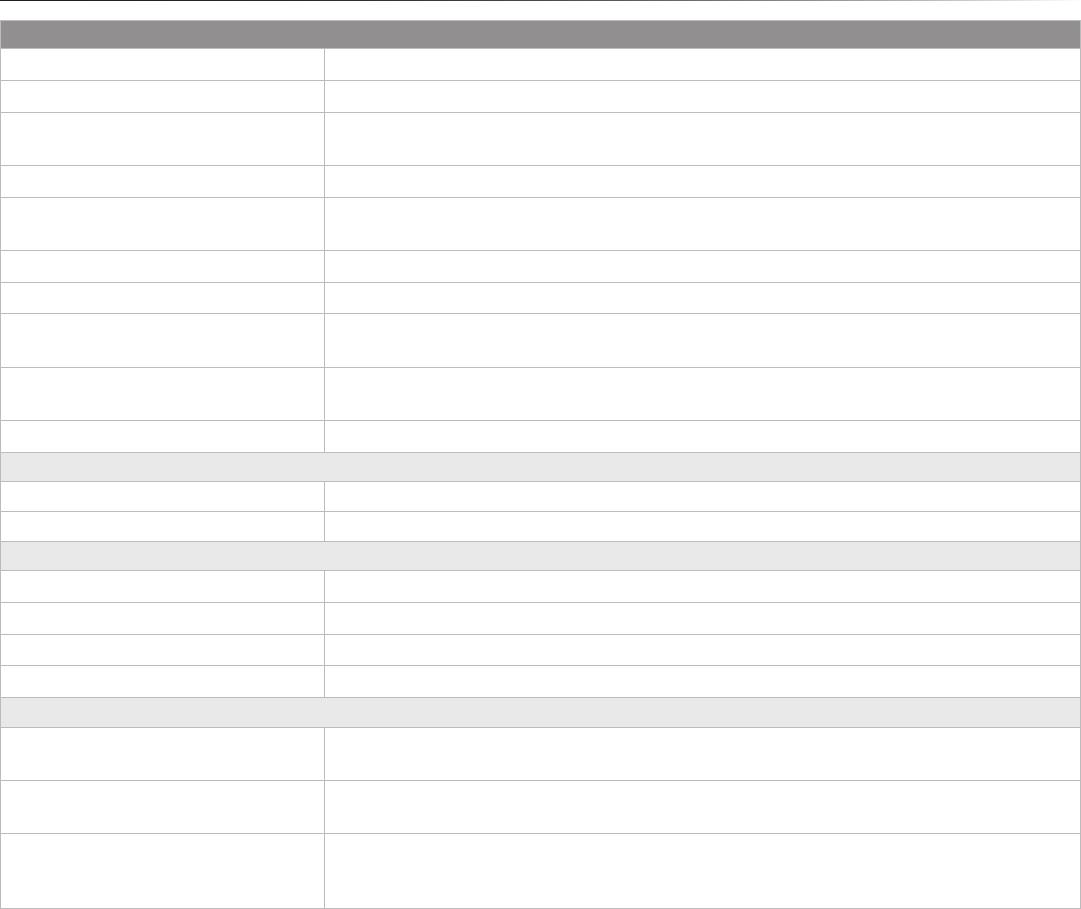
37
Appendix A: SpecificationsairFiber® X User Guide
Ubiquiti Networks, Inc.
Appendix A: Specifications
airFiber AF‑2X
Dimensions 224 x 82 x 48 mm (8.82 x 3.23 x 1.89")
Weight 0.35 kg (0.77 lb)
RF Connectors (2) RP‑SMA Weatherproof (CH0, CH1)
(1) SMA Weatherproof (GPS)
GPS Antenna External, Magnetic Base
Max. Conducted TX Power 29 dBm
(Depends on Regulatory Region)
Power Supply 24V, 1A PoE Gigabit Adapter (Included)
Power Method Passive Power over Ethernet
Mounting Rocket Mount Compatible
GPS Pole Mount (Included)
Certications FCC Part 15.247
CE EN 300328 v1.8.1
Operating Temperature ‑40 to 55° C (‑40 to 131° F)
Networking Interface
Data Port (1) 10/100/1000 Ethernet Port
Management Port (1) 10/100 Ethernet Port
System
Maximum Throughput 500 Mbps
Encryption 128‑bit AES
OS airOS F
Wireless Modes Master/Slave
Radio
Operating Frequency 2400‑2500 MHz
(Depends on Regulatory Region)
Frequency Accuracy ± 2.5 ppm without GPS Synchronization
± 0.2 ppm with GPS Synchronization
Channel Bandwidth 3.5 MHz, 5 MHz, 7.0 MHz, 10 MHz, 14 MHz, 20 MHz, 28 MHz, 30 MHz, 40 MHz, 50 MHz,
and 56MHz Selectable
Programmable Uplink and Downlink Duty Cycles
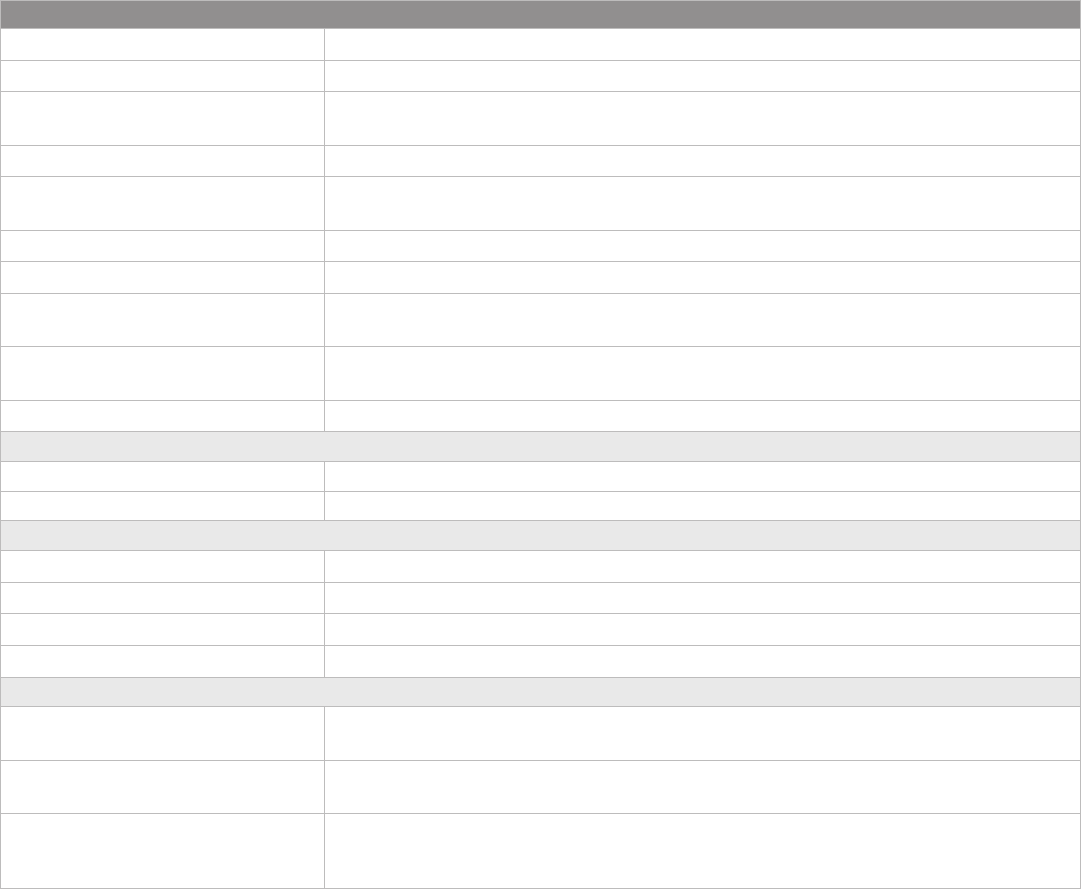
38
Appendix A: Specifications airFiber® X User Guide
Ubiquiti Networks, Inc.
airFiber AF‑3X
Dimensions 224 x 82 x 48 mm (8.82 x 3.23 x 1.89")
Weight 0.35 kg (0.77 lb)
RF Connectors (2) RP‑SMA Weatherproof (CH0, CH1)
(1) SMA Weatherproof (GPS)
GPS Antenna External, Magnetic Base
Max. Conducted TX Power 29 dBm
(Depends on Regulatory Region)
Power Supply 24V, 1A PoE Gigabit Adapter (Included)
Power Method Passive Power over Ethernet
Mounting Rocket Mount Compatible
GPS Pole Mount (Included)
Certications FCC Part 90 Z
CE EN 302 217‑2‑2
Operating Temperature ‑40 to 55° C (‑40 to 131° F)
Networking Interface
Data Port (1) 10/100/1000 Ethernet Port
Management Port (1) 10/100 Ethernet Port
System
Maximum Throughput 500 Mbps
Encryption 128‑bit AES
OS airOS F
Wireless Modes Master/Slave
Radio
Operating Frequency 3300‑3900 MHz
(Depends on Regulatory Region)
Frequency Accuracy ± 2.5 ppm without GPS Synchronization
± 0.2 ppm with GPS Synchronization
Channel Bandwidth 3.5 MHz, 5 MHz, 7.0 MHz, 10 MHz, 14 MHz, 20 MHz, 28 MHz, 30 MHz, 40 MHz, 50 MHz,
and 56MHz Selectable
Programmable Uplink and Downlink Duty Cycles
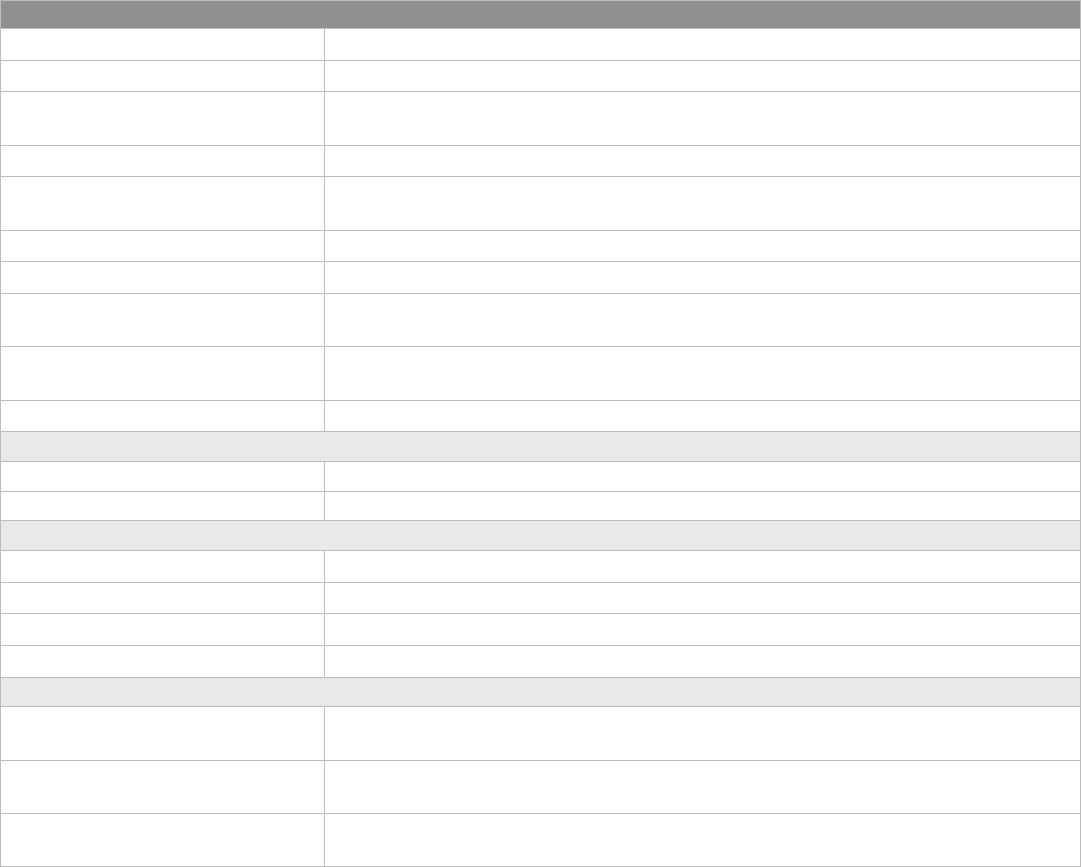
39
Appendix A: SpecificationsairFiber® X User Guide
Ubiquiti Networks, Inc.
airFiber AF‑5X
Dimensions 224 x 82 x 48 mm (8.82 x 3.23 x 1.89")
Weight 0.35 kg (0.77 lb)
RF Connectors (2) RP‑SMA Weatherproof (CH0, CH1)
(1) SMA Weatherproof (GPS)
GPS Antenna External, Magnetic Base
Max. Conducted TX Power 26 dBm
(Depends on Regulatory Region)
Power Supply 24V, 1A PoE Gigabit Adapter (Included)
Power Method Passive Power over Ethernet
Mounting Rocket Mount Compatible
GPS Pole Mount (Included)
Certications FCC Part 15.407
CE EN 302502 v1.2.1, EN 301 893 v1.7.1
Operating Temperature ‑40 to 55° C (‑40 to 131° F)
Networking Interface
Data Port (1) 10/100/1000 Ethernet Port
Management Port (1) 10/100 Ethernet Port
System
Maximum Throughput 500 Mbps
Encryption 128‑bit AES
OS airOS F
Wireless Modes Master/Slave
Radio
Operating Frequency 5150‑5950 MHz
(Depends on Regulatory Region)
Frequency Accuracy ± 2.5 ppm without GPS Synchronization
± 0.2 ppm with GPS Synchronization
Channel Bandwidth 10 MHz, 20 MHz, 30 MHz, 40 MHz, 50 MHz Selectable
Programmable Uplink and Downlink Duty Cycles

40
Appendix B: Listen Before Talk airFiber® X User Guide
Ubiquiti Networks, Inc.
Appendix B: Listen Before Talk
Note: This appendix applies to the airFiber AF-3X
radio only.
Introduction
Listen Before Talk (LBT) is a requirement for the 3.6GHz
band in North America and Canada.
Because exclusive licenses for the 3650-3700 MHz band
are not granted within the United States, operators must
take steps to minimize potential interference in this band.
LBT refers to a contention-based protocol (CBP) that
requires a device to check if the transmission channel is in
use (listen) before it can initiate a transmission (talk). FCC
standards that relate to LBT include the following:
• FCC Part 90, Subpart Z requires 3.6 GHz systems to
implement a contention-based protocol to provide
LBT capability. This same requirement has also been
adopted by Industry Canada (IC).
• FCC Part 90, Subpart Z defines two categories of
contention-based protocols, restricted and unrestricted:
- Restricted contention-based protocol This is a
protocol that can detect interference from products
that use a similar contention technology. Systems
using a restricted contention-based protocol operate
in the lower 25 MHz of the frequency band (3650-
3675 MHz).
- Unrestricted contention-based protocol This is a
protocol that can detect interference from products
that use a dissimilar contention technology. Systems
using an unrestricted contention-based protocol use
the full 50MHz (3650-3700 MHz) of the frequency
band.
Unrestricted Protocol Description
The AF-3X Master/Slave system uses dedicated logic for
the LBT protocol, which is embedded into a TDD frame
structure. Energy detection is done at the beginning of
the TX defined by the frame structure of the air interface,
at intervals of 2.0, 2.5, 4.0, or 5.0ms for compatibility
between various other Part 90Z radio devices.
Threshold Detection To Determine
Occupancy
The AF-3X averages the energy detected over a fixed listen
time and compares it to a preconfigured threshold value.
This threshold is configured for values that are within
the linear portion of the radio’s Receive Signal Strength
Indicator (RSSI) dynamic range.
The energy detection threshold is proportional to the
transmitter’s maximum transmit power. For example, if the
transmitter’s EIRP is 23 dBm, then the detection threshold
at the receiver’s input (assuming antenna gain of 0 dBi) is
-73 dBm/MHz.
The detection threshold is adjusted as follows:
DT = -73 dBm/MHz + 10log10(B) + 23 – PT + A
where:
DT = Detection Threshold in dBm
B = Monitored bandwidth in MHz
PT = Maximum transmit power in dBm EIRP
A = Receive antenna gain in dBi
The receive antenna gain A is set equal to the external
antenna gain. The following are set by the operator during
the configuration of the AF-3X radio:
• maximum desired EIRP power PT
• external antenna gain A
• channel bandwidth B
The AF-3X ensures that the sum of the actual conducted
power and the external antenna gain used to calculate PT
does not exceed the regulatory EIRP limit.
The Master/Slave device makes an average measurement
during its Tx and samples the channel every frame
(typically 2.0ms) to accumulate a co-channel signal
measurement. A typical accumulation period is 5µs.
The bandwidth used for all channel occupancy
measurements is the same bandwidth used for system
operation and is configurable for values that range from
3.5MHz to 40MHz.
The detection threshold is configured to scale
automatically based on the in-use modulation level that
the system negotiates. The threshold level is automatically
set by the radio to meet regulatory requirements. All
threshold levels are normalized to a 0 dBi reference level.
The detection system uses the same hardware as the
actual radio lower-level software code and is therefore
operational over the same power range.
The AF-3X point-to-point system employs a proprietary
media access layer (MAC) that utilizes a TDD scheduled
transmission which is synchronized. Both the Master
and Slave employ a threshold detection mechanism
to monitor for other systems running within a selected
channel.
Action Taken When Occupancy is
Determined
Upon detection of occupancy, the Master will cease
transmission. It will continue to monitor the channel to
see if at any point that it becomes available.
Hidden-node problems are avoided by the AF-3X system’s
proprietary media access control (MAC) layer that utilizes
a TDD scheduled transmission (a synchronized framed
transmission). The Slave device cannot transmit until it
is allocated bandwidth from the Master device. If the
Master device detects co-channel signals, the uplink for
the scheduled slot allocation is not granted to the Slave,
preventing the Slave from transmitting. Since permission
to transmit is granted by the Master, there is no hidden
node problem like that experienced by Wi-Fi systems
which employ a contention-based protocol.
41
Appendix B: Listen Before TalkairFiber® X User Guide
Ubiquiti Networks, Inc.
Opportunities for Other Transmitters
to Operate
No differences are performed between start-up mode
and operational mode. The Master/Slave device goes
into an energy scanning mode where it is allowed to do
one full cycle of energy detection before it is allowed to
transmit. The scan is a mode where the average energy
is accumulated to compare against the programmed
detection threshold. If the energy detected is less than the
detection threshold, the Master/Slave device is allowed to
make a transmission.
In normal operational mode the system does not allow
any transmission once the threshold has been detected.
Once the energy is no longer present will the system
begin to transmit again.
The Master and Slave uses the energy detected prior to
each transmit frame to control the muting of the transmit
function.
At any load level (no load, typical, or overload), the
system transmits data based on the configuration for the
uplink/downlink ratio The same amount of bandwidth is
reserved for channel detection, so performance remains
unaffected.
If there are two AF-3X systems on a co-channel, they
would share the spectrum as follows:
• Since the system is a synchronized frame-based system,
both systems would operate effectively with each other
because each system can be configured to transmit and
receive at the same point in time. The system uses a
GPS synchronization to time-align the start-of-frame for
all systems deployed.
• If the users configure the number of uplink and
downlink slots and the duty cycle (uplink/downlink
ratio) in an identical manner and each system uses the
same set of uncommitted uplink slots for the detection
sampling interval, then the two systems will co-exist
with no knowledge of the others presence.
• Each system listens prior to transmit and if it detects
activity yields to the other system.
• The system will shut down when the accumulated
energy is above the detection threshold and will
continue to transmit if it is below the detection
threshold. When the co-channel system is clear of the
channel then the target system will go back into regular
operation. Regular operation will consist of a constant
averaging of the energy detected in the uplink slots.
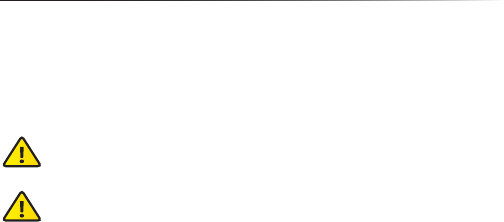
42
Appendix C: Safety Notices airFiber® X User Guide
Ubiquiti Networks, Inc.
Appendix C: Safety Notices
1. Read, follow, and keep these instructions.
2. Heed all warnings.
3. Only use attachments/accessories specified by the
manufacturer.
WARNING: Do not use this product in location that can be
submerged by water.
WARNING: Avoid using this product during an electrical
storm. There may be a remote risk of electric shock from
lightning.
Electrical Safety Information
1. Compliance is required with respect to voltage,
frequency, and current requirements indicated on the
manufacturer’s label. Connection to a different power
source than those specified may result in improper
operation, damage to the equipment or pose a fire
hazard if the limitations are not followed.
2. There are no operator serviceable parts inside this
equipment. Service should be provided only by a
qualified service technician.
3. This equipment is provided with a detachable power
cord which has an integral safety ground wire intended
for connection to a grounded safety outlet.
a. Do not substitute the power cord with one that
is not the provided approved type. Never use an
adapter plug to connect to a 2-wire outlet as this
will defeat the continuity of the grounding wire.
b. The equipment requires the use of the ground wire
as a part of the safety certification, modification or
misuse can provide a shock hazard that can result in
serious injury or death.
c. Contact a qualified electrician or the manufacturer
if there are questions about the installation prior to
connecting the equipment.
d. Protective earthing is provided by Listed AC
adapter. Building installation shall provide
appropriate short-circuit backup protection.
e. Protective bonding must be installed in accordance
with local national wiring rules and regulations.
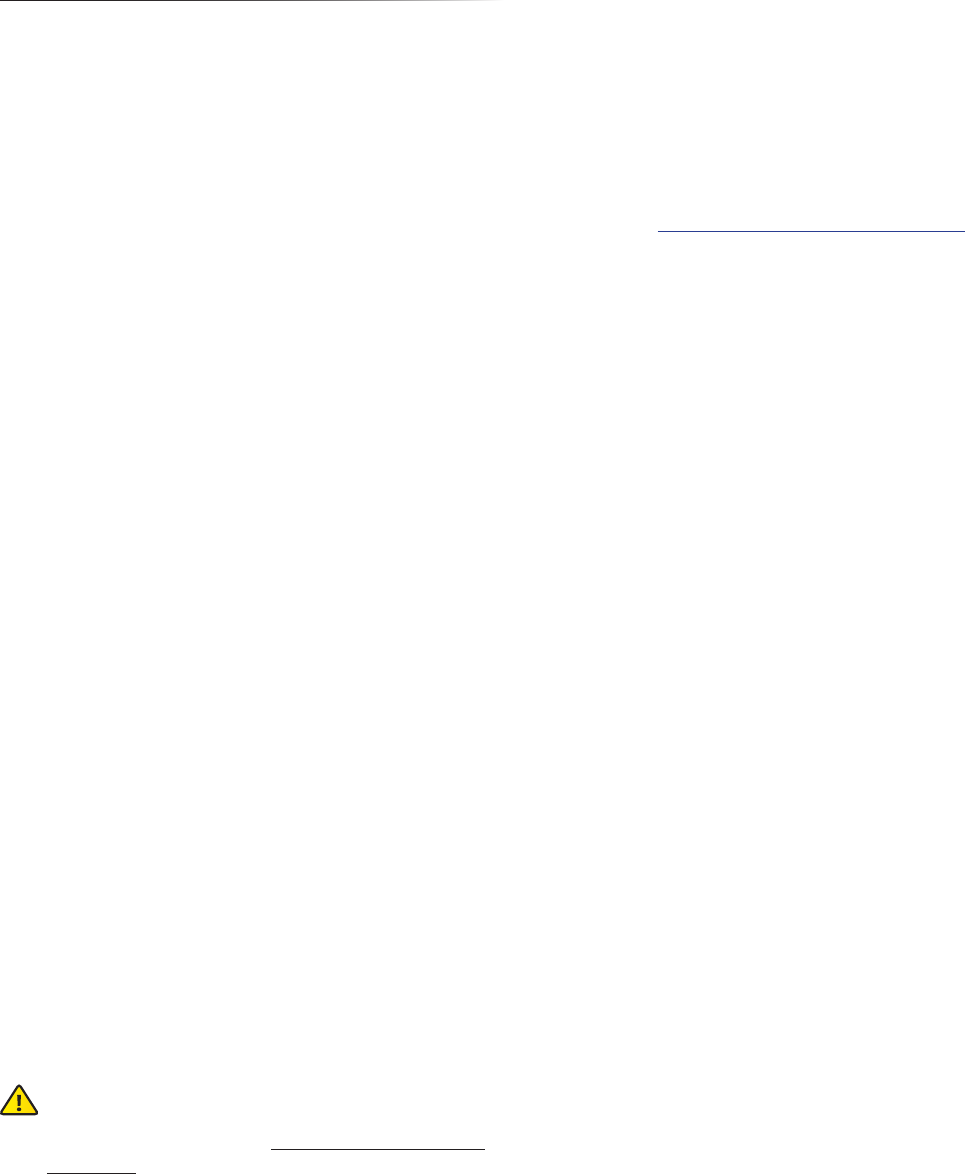
43
Appendix D: WarrantyairFiber® X User Guide
Ubiquiti Networks, Inc.
Appendix D: Warranty
Limited Warranty
UBIQUITI NETWORKS, Inc (“UBIQUITI NETWORKS”)
warrants that the product(s) furnished hereunder (the
“Product(s)”) shall be free from defects in material and
workmanship for a period of one (1) year from the date
of shipment by UBIQUITI NETWORKS under normal use
and operation. UBIQUITI NETWORKS’ sole and exclusive
obligation and liability under the foregoing warranty
shall be for UBIQUITI NETWORKS, at its discretion, to
repair or replace any Product that fails to conform to the
above warranty during the above warranty period. The
expense of removal and reinstallation of any Product is
not included in this warranty. The warranty period of any
repaired or replaced Product shall not extend beyond its
original term.
Warranty Conditions
The above warranty does not apply if the Product:
(I) has been modified and/or altered, or an addition
made thereto, except by Ubiquiti Networks, or
Ubiquiti Networks’ authorized representatives, or as
approved by Ubiquiti Networks in writing;
(II) has been painted, rebranded or physically modified in
any way;
(III) has been damaged due to errors or defects in cabling;
(IV) has been subjected to misuse, abuse, negligence,
abnormal physical, electromagnetic or electrical
stress, including lightning strikes, or accident;
(V) has been damaged or impaired as a result of using
third party firmware;
(VI) has no original Ubiquiti MAC label, or is missing any
other original Ubiquiti label(s); or
(VII) has not been received by Ubiquiti within 30 days of
issuance of the RMA.
In addition, the above warranty shall apply only if: the
product has been properly installed and used at all times
in accordance, and in all material respects, with the
applicable Product documentation; all Ethernet cabling
runs use CAT5 (or above), and for outdoor installations,
shielded Ethernet cabling is used, and for indoor
installations, indoor cabling requirements are followed.
WARNING: Failure to properly ground your
airFiber units will void your warranty. (Please
follow the instructions on “Install a Ground Wire”
on page 5 for installation of the ground wires.)
Returns
No Products will be accepted for replacement or repair
without obtaining a Return Materials Authorization (RMA)
number from UBIQUITI NETWORKS during the warranty
period, and the Products being received at UBIQUITI
NETWORKS’ facility freight prepaid in accordance with the
RMA process of UBIQUITI NETWORKS. Products returned
without an RMA number will not be processed and will be
returned freight collect or subject to disposal. Information
on the RMA process and obtaining an RMA number can be
found at: www.ubnt.com/support/warranty.
Disclaimer
EXCEPT FOR ANY EXPRESS WARRANTIES PROVIDED
HEREIN, UBIQUITI NETWORKS, ITS AFFILIATES, AND ITS
AND THEIR THIRD PARTY DATA, SERVICE, SOFTWARE AND
HARDWARE PROVIDERS HEREBY DISCLAIM AND MAKE
NO OTHER REPRESENTATION OR WARRANTY OF ANY
KIND, EXPRESS, IMPLIED OR STATUTORY, INCLUDING,
BUT NOT LIMITED TO, REPRESENTATIONS, GUARANTEES,
OR WARRANTIES OF MERCHANTABILITY, ACCURACY,
QUALITY OF SERVICE OR RESULTS, AVAILABILITY,
SATISFACTORY QUALITY, LACK OF VIRUSES, QUIET
ENJOYMENT, FITNESS FOR A PARTICULAR PURPOSE AND
NON-INFRINGEMENT AND ANY WARRANTIES ARISING
FROM ANY COURSE OF DEALING, USAGE OR TRADE
PRACTICE IN CONNECTION WITH SUCH PRODUCTS
AND SERVICES. BUYER ACKNOWLEDGES THAT NEITHER
UBIQUITI NETWORKS NOR ITS THIRD PARTY PROVIDERS
CONTROL BUYER’S EQUIPMENT OR THE TRANSFER OF
DATA OVER COMMUNICATIONS FACILITIES, INCLUDING
THE INTERNET, AND THAT THE PRODUCTS AND SERVICES
MAY BE SUBJECT TO LIMITATIONS, INTERRUPTIONS,
DELAYS, CANCELLATIONS AND OTHER PROBLEMS
INHERENT IN THE USE OF COMMUNICATIONS FACILITIES.
UBIQUITI NETWORKS, ITS AFFILIATES AND ITS AND THEIR
THIRD PARTY PROVIDERS ARE NOT RESPONSIBLE FOR ANY
INTERRUPTIONS, DELAYS, CANCELLATIONS, DELIVERY
FAILURES, DATA LOSS, CONTENT CORRUPTION, PACKET
LOSS, OR OTHER DAMAGE RESULTING FROM ANY OF THE
FOREGOING. In addition, UBIQUITI NETWORKS does not
warrant that the operation of the Products will be error-
free or that operation will be uninterrupted. In no event
shall UBIQUITI NETWORKS be responsible for damages
or claims of any nature or description relating to system
performance, including coverage, buyer’s selection of
products (including the Products) for buyer’s application
and/or failure of products (including the Products) to meet
government or regulatory requirements.
44
Appendix D: Warranty airFiber® X User Guide
Ubiquiti Networks, Inc.
Limitation of Liability
EXCEPT TO THE EXTENT PROHIBITED BY LOCAL LAW, IN NO
EVENT WILL UBIQUITI OR ITS SUBSIDIARIES, AFFILIATES OR
SUPPLIERS BE LIABLE FOR DIRECT, SPECIAL, INCIDENTAL,
CONSEQUENTIAL OR OTHER DAMAGES (INCLUDING LOST
PROFIT, LOST DATA, OR DOWNTIME COSTS), ARISING
OUT OF THE USE, INABILITY TO USE, OR THE RESULTS OF
USE OF THE PRODUCT, WHETHER BASED IN WARRANTY,
CONTRACT, TORT OR OTHER LEGAL THEORY, AND
WHETHER OR NOT ADVISED OF THE POSSIBILITY OF SUCH
DAMAGES.
Note
Some countries, states and provinces do not allow
exclusions of implied warranties or conditions, so the
above exclusion may not apply to you. You may have
other rights that vary from country to country, state to
state, or province to province. Some countries, states
and provinces do not allow the exclusion or limitation of
liability for incidental or consequential damages, so the
above limitation may not apply to you. EXCEPT TO THE
EXTENT ALLOWED BY LOCAL LAW, THESE WARRANTY
TERMS DO NOT EXCLUDE, RESTRICT OR MODIFY, AND
ARE IN ADDITION TO, THE MANDATORY STATUTORY
RIGHTS APPLICABLE TO THE LICENSE OF ANY SOFTWARE
(EMBEDDED IN THE PRODUCT) TO YOU. The United
Nations Convention on Contracts for the International Sale
of Goods shall not apply to any transactions regarding the
sale of the Products.

45
Appendix E: Compliance InformationairFiber® X User Guide
Ubiquiti Networks, Inc.
Appendix E: Compliance
Information
Installer Compliance Responsibility
Devices must be professionally installed and it is the
professional installer’s responsibility to make sure the
device is operated within local country regulatory
requirements.
airFiber AF-2X
FCC
Changes or modifications not expressly approved by the
party responsible for compliance could void the user’s
authority to operate the equipment.
This device complies with Part 15 of the FCC Rules.
Operation is subject to the following two conditions.
1. This device may not cause harmful interference, and
2. This device must accept any interference received,
including interference that may cause undesired
operation.
This equipment has been tested and found to comply
with the limits for a Class B digital device, pursuant to part
15 of the FCC Rules. These limits are designed to provide
reasonable protection against harmful interference in
a residential installation. This equipment generates,
uses and can radiate radio frequency energy and, if not
installed and used in accordance with the instructions,
may cause harmful interference to radio communications.
However, there is no guarantee that interference will not
occur in a particular installation. If this equipment does
cause harmful interference to radio or television reception,
which can be determined by turning the equipment
off and on, the user is encouraged to try to correct the
interference by one or more of the following measures:
• Reorient or relocate the receiving antenna.
• Increase the separation between the equipment and
receiver.
• Connect the equipment into an outlet on a circuit
different from that to which the receiver is connected.
• Consult the dealer or an experienced radio/TV
technician for help.
Operations of this equipment in a residential area is likely
to cause harmful interference in which case the user will
be required to correct the interference at his own expense.
This radio transmitter (FCC: SWX-AF2X) has been approved
by FCC to operate with the antenna types listed below
with the maximum permissible gain and required antenna
impedance for each antenna type indicated. Antenna
types not included in this list, having a gain greater than
the maximum gain indicated for that type, are strictly
prohibited for use with this device.
• Dish antenna, gain: 6 dBi
• Dish antenna, gain: 24 dBi
Industry Canada
CAN ICES-3(B)/NMB-3(B)
To reduce potential radio interference to other users, the
antenna type and its gain should be so chosen that the
equivalent isotropically radiated power (e.i.r.p.) is not more
than that permitted for successful communication.
This device complies with Industry Canada licence-exempt
RSS standard(s). Operation is subject to the following two
conditions:
1. This device may not cause interference, and
2. This device must accept any interference, including
interference that may cause undesired operation of the
device.
This radio transmitter (IC: 6545A-AF2X) has been approved
by Industry Canada to operate with the antenna types
listed below with the maximum permissible gain and
required antenna impedance for each antenna type
indicated. Antenna types not included in this list, having
a gain greater than the maximum gain indicated for that
type, are strictly prohibited for use with this device.
• Dish antenna, gain: 6 dBi
• Dish antenna, gain: 24 dBi
CAN ICES-3(B)/NMB-3(B)
Pour réduire le risque d’interférence aux autres utilisateurs,
le type d’antenne et son gain doivent être choisies de
façon que la puissance isotrope rayonnée équivalente
(PIRE) ne dépasse pas ce qui est nécessaire pour une
communication réussie.
Cet appareil est conforme à la norme RSS Industrie Canada
exempts de licence norme(s). Son fonctionnement est
soumis aux deux conditions suivantes:
1. Cet appareil ne peut pas provoquer d’interférences et
2. Cet appareil doit accepter toute interférence, y compris
les interférences qui peuvent causer un mauvais
fonctionnement du dispositif.
Cet émetteur radio (IC: 6545A-AF2X) a été approuvée par
Industrie Canada pour l’exploitation avec l’antenne types
énumérés ci-dessous avec le gain maximal admissible
et requis l’impédance de l’antenne pour chaque type
d’antenne indiqué. Types d’antenne non inclus dans cette
liste, ayant un gain supérieur au gain maximal indiqué
pour ce type, sont strictement interdits pour une utilisation
avec cet appareil. Immédiatement suite à la remarque, le
fabricant doit fournir une liste de tous les types d’antenne
approuvé pour une utilisation avec l’émetteur, ce qui
indique le gain maximal d’antenne permis (en dBi) et
requis d’impédance pour chacun.
• Antenne parabolique, gain: 6 dBi
• Antenne parabolique, gain: 24 dBi
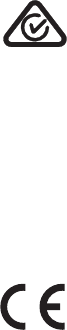
46
Appendix E: Compliance Information airFiber® X User Guide
Ubiquiti Networks, Inc.
RF Exposure Warning
The antennas used for this transmitter must be installed
to provide a separation distance of at least 97 cm from
all persons and must not be located or operating in
conjunction with any other antenna or transmitter.
Les antennes utilisées pour ce transmetteur doivent être
installé en considérant une distance de séparation de
toute personnes d’au moins 97cm et ne doivent pas être
localisé ou utilisé en conflit avec tout autre antenne ou
transmetteur.
Australia and New Zealand
Warning: This is a Class B product. In a domestic
environment this product may cause radio interference
in which case the user may be required to take adequate
measures.
CE Marking
CE marking on this product represents the product is in
compliance with all directives that are applicable to it.
airFiber AF-3X
FCC
Changes or modifications not expressly approved by the
party responsible for compliance could void the user’s
authority to operate the equipment.
This device complies with Part 15 of the FCC Rules.
Operation is subject to the following two conditions.
1. This device may not cause harmful interference, and
2. This device must accept any interference received,
including interference that may cause undesired
operation.
This equipment has been tested and found to comply
with the limits for a Class B digital device, pursuant to part
15 of the FCC Rules. These limits are designed to provide
reasonable protection against harmful interference in
a residential installation. This equipment generates,
uses and can radiate radio frequency energy and, if not
installed and used in accordance with the instructions,
may cause harmful interference to radio communications.
However, there is no guarantee that interference will not
occur in a particular installation. If this equipment does
cause harmful interference to radio or television reception,
which can be determined by turning the equipment
off and on, the user is encouraged to try to correct the
interference by one or more of the following measures:
• Reorient or relocate the receiving antenna.
• Increase the separation between the equipment and
receiver.
• Connect the equipment into an outlet on a circuit
different from that to which the receiver is connected.
• Consult the dealer or an experienced radio/TV
technician for help.
Operations of this equipment in a residential area is likely
to cause harmful interference in which case the user will
be required to correct the interference at his own expense.
This radio transmitter (FCC: SWX-AF3X) has been approved
by FCC to operate with the antenna types listed below
with the maximum permissible gain and required antenna
impedance for each antenna type indicated. Antenna
types not included in this list, having a gain greater than
the maximum gain indicated for that type, are strictly
prohibited for use with this device.
• Dish antenna, gain: 12 dBi
• Dish antenna, gain: 26 dBi
• Dish antenna, gain: 29 dBi
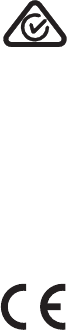
47
Appendix E: Compliance InformationairFiber® X User Guide
Ubiquiti Networks, Inc.
Industry Canada
CAN ICES-3(B)/NMB-3(B)
To reduce potential radio interference to other users, the
antenna type and its gain should be so chosen that the
equivalent isotropically radiated power (e.i.r.p.) is not more
than that permitted for successful communication.
This device complies with Industry Canada licence-exempt
RSS standard(s). Operation is subject to the following two
conditions:
1. This device may not cause interference, and
2. This device must accept any interference, including
interference that may cause undesired operation of the
device.
This radio transmitter (IC: 6545A-AF3X) has been approved
by Industry Canada to operate with the antenna types
listed below with the maximum permissible gain and
required antenna impedance for each antenna type
indicated. Antenna types not included in this list, having
a gain greater than the maximum gain indicated for that
type, are strictly prohibited for use with this device.
• Dish antenna, gain: 12 dBi
• Dish antenna, gain: 26 dBi
• Dish antenna, gain: 29 dBi
CAN ICES-3(B)/NMB-3(B)
Pour réduire le risque d’interférence aux autres utilisateurs,
le type d’antenne et son gain doivent être choisies de
façon que la puissance isotrope rayonnée équivalente
(PIRE) ne dépasse pas ce qui est nécessaire pour une
communication réussie.
Cet appareil est conforme à la norme RSS Industrie Canada
exempts de licence norme(s). Son fonctionnement est
soumis aux deux conditions suivantes:
1. Cet appareil ne peut pas provoquer d’interférences et
2. Cet appareil doit accepter toute interférence, y compris
les interférences qui peuvent causer un mauvais
fonctionnement du dispositif.
Cet émetteur radio (IC: 6545A-AF3X) a été approuvée par
Industrie Canada pour l’exploitation avec l’antenne types
énumérés ci-dessous avec le gain maximal admissible
et requis l’impédance de l’antenne pour chaque type
d’antenne indiqué. Types d’antenne non inclus dans cette
liste, ayant un gain supérieur au gain maximal indiqué
pour ce type, sont strictement interdits pour une utilisation
avec cet appareil. Immédiatement suite à la remarque, le
fabricant doit fournir une liste de tous les types d’antenne
approuvé pour une utilisation avec l’émetteur, ce qui
indique le gain maximal d’antenne permis (en dBi) et
requis d’impédance pour chacun.
• Antenne parabolique, gain: 12 dBi
• Antenne parabolique, gain: 26 dBi
• Antenne parabolique, gain: 29 dBi
RF Exposure Warning
The antennas used for this transmitter must be installed
to provide a separation distance of at least 126 cm from
all persons and must not be located or operating in
conjunction with any other antenna or transmitter.
Les antennes utilisées pour ce transmetteur doivent être
installé en considérant une distance de séparation de
toute personnes d’au moins 126cm et ne doivent pas être
localisé ou utilisé en conflit avec tout autre antenne ou
transmetteur.
Australia and New Zealand
Warning: This is a Class B product. In a domestic
environment this product may cause radio interference
in which case the user may be required to take adequate
measures.
CE Marking
CE marking on this product represents the product is in
compliance with all directives that are applicable to it.
48
Appendix E: Compliance Information airFiber® X User Guide
Ubiquiti Networks, Inc.
airFiber AF-5X
FCC
Changes or modifications not expressly approved by the
party responsible for compliance could void the user’s
authority to operate the equipment.
This device complies with Part 15 of the FCC Rules.
Operation is subject to the following two conditions.
1. This device may not cause harmful interference, and
2. This device must accept any interference received,
including interference that may cause undesired
operation.
This equipment has been tested and found to comply
with the limits for a Class B digital device, pursuant to part
15 of the FCC Rules. These limits are designed to provide
reasonable protection against harmful interference in
a residential installation. This equipment generates,
uses and can radiate radio frequency energy and, if not
installed and used in accordance with the instructions,
may cause harmful interference to radio communications.
However, there is no guarantee that interference will not
occur in a particular installation. If this equipment does
cause harmful interference to radio or television reception,
which can be determined by turning the equipment
off and on, the user is encouraged to try to correct the
interference by one or more of the following measures:
• Reorient or relocate the receiving antenna.
• Increase the separation between the equipment and
receiver.
• Connect the equipment into an outlet on a circuit
different from that to which the receiver is connected.
• Consult the dealer or an experienced radio/TV
technician for help.
Operations of this equipment in a residential area is likely
to cause harmful interference in which case the user will
be required to correct the interference at his own expense.
This radio transmitter (FCC: SWX-AF5X) has been approved
by FCC to operate with the antenna types listed below
with the maximum permissible gain and required antenna
impedance for each antenna type indicated. Antenna
types not included in this list, having a gain greater than
the maximum gain indicated for that type, are strictly
prohibited for use with this device.
• Dish antenna, gain: 23 dBi
• Dish antenna, gain: 30 dBi
• Dish antenna, gain: 34 dBi
DFS Regulatory Regions
Operation in DFS regulatory regions requires an antenna
with minimum gain of 23 dBi.
Industry Canada
CAN ICES-3(B)/NMB-3(B)
To reduce potential radio interference to other users, the
antenna type and its gain should be so chosen that the
equivalent isotropically radiated power (e.i.r.p.) is not more
than that permitted for successful communication.
This device complies with Industry Canada licence-exempt
RSS standard(s). Operation is subject to the following two
conditions:
1. This device may not cause interference, and
2. This device must accept any interference, including
interference that may cause undesired operation of the
device.
This radio transmitter (IC: 6545A-AF5X) has been approved
by Industry Canada to operate with the antenna types
listed below with the maximum permissible gain and
required antenna impedance for each antenna type
indicated. Antenna types not included in this list, having
a gain greater than the maximum gain indicated for that
type, are strictly prohibited for use with this device.
• Dish antenna, gain: 23 dBi
• Dish antenna, gain: 30 dBi
• Dish antenna, gain: 34 dBi
CAN ICES-3(B)/NMB-3(B)
Pour réduire le risque d’interférence aux autres utilisateurs,
le type d’antenne et son gain doivent être choisies de
façon que la puissance isotrope rayonnée équivalente
(PIRE) ne dépasse pas ce qui est nécessaire pour une
communication réussie.
Cet appareil est conforme à la norme RSS Industrie Canada
exempts de licence norme(s). Son fonctionnement est
soumis aux deux conditions suivantes:
1. Cet appareil ne peut pas provoquer d’interférences et
2. Cet appareil doit accepter toute interférence, y compris
les interférences qui peuvent causer un mauvais
fonctionnement du dispositif.
Cet émetteur radio (IC: 6545A-AF5X) a été approuvée par
Industrie Canada pour l’exploitation avec l’antenne types
énumérés ci-dessous avec le gain maximal admissible
et requis l’impédance de l’antenne pour chaque type
d’antenne indiqué. Types d’antenne non inclus dans cette
liste, ayant un gain supérieur au gain maximal indiqué
pour ce type, sont strictement interdits pour une utilisation
avec cet appareil. Immédiatement suite à la remarque, le
fabricant doit fournir une liste de tous les types d’antenne
approuvé pour une utilisation avec l’émetteur, ce qui
indique le gain maximal d’antenne permis (en dBi) et
requis d’impédance pour chacun.
• Antenne parabolique, gain: 23 dBi
• Antenne parabolique, gain: 30 dBi
• Antenne parabolique, gain: 34 dBi
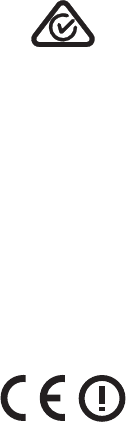
49
Appendix E: Compliance InformationairFiber® X User Guide
Ubiquiti Networks, Inc.
RF Exposure Warning
The antennas used for this transmitter must be installed
to provide a separation distance of at least 126 cm from
all persons and must not be located or operating in
conjunction with any other antenna or transmitter.
Les antennes utilisées pour ce transmetteur doivent être
installé en considérant une distance de séparation de
toute personnes d’au moins 126cm et ne doivent pas être
localisé ou utilisé en conflit avec tout autre antenne ou
transmetteur.
Australia and New Zealand
Warning: This is a Class B product. In a domestic
environment this product may cause radio interference
in which case the user may be required to take adequate
measures.
CE Marking
CE marking on this product represents the product is in
compliance with all directives that are applicable to it.
Alert sign! follows CE marking
Alert sign must be indicated if a restriction on use applied
to the product and it must follow the CE marking.
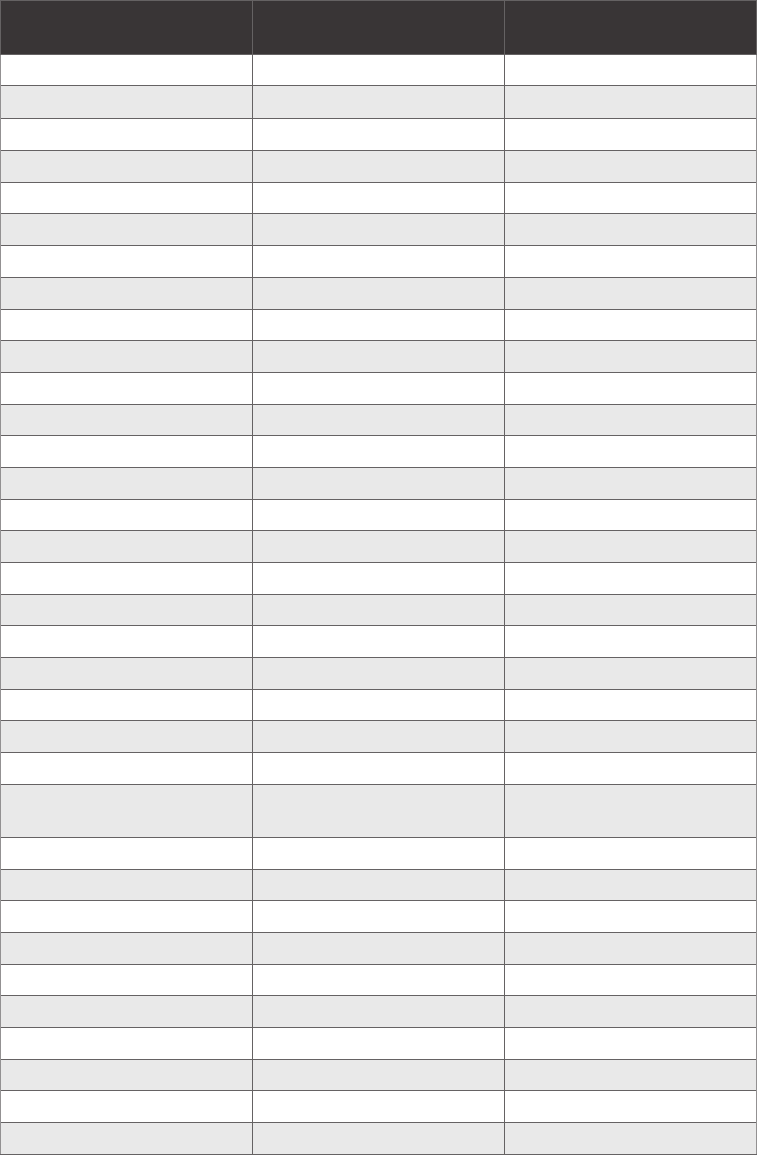
airFiber® X User GuideAppendix E: Compliance Information
Ubiquiti Networks, Inc.50
Frequency Ranges and Power Levels per Country/Region
airFiber AF-2X
The product can be operated in the countries and regions listed in the following table, within the stated frequency ranges
and output power (EIRP)limits.
Each country has its own power level and frequency regulations. To ensure the product operates under the necessary
regulatory compliance rules, the country where the device will be used must be selected during installation. The frequency
settings and output power (EIRP) limits will be tuned according to the regulations of the selected country/region:
Country/Region Frequency Range
(Band Edges in MHz) Max. EIRP (dBm)
Argentina 2400-2483 36
Australia 2400-2483 36
Bahrain 2400-2483 36
Brazil 2400-2483 36
Canada 2400-2483 36*
Chile 2400-2483 36
China 2400-2483 36
Colombia 2400-2483 36
Ecuador 2400-2483 36
Ghana 2400-2483 36
Guam 2400-2483 36*
Hong Kong 2400-2483 36
Indonesia 2400-2483 36
India 2400-2483 36
Kenya 2400-2483 36
Korea Republic 2400-2483 36
Kyrgyzstan 2400-2483 Not applicable
Malaysia 2400-2483 36
Mexico 2400-2483 36
New Zealand 2400-2483 36
Nigeria 2400-2483 36
Peru 2400-2483 36
Philippines 2400-2483 36
Puerto Rico
(U.S. territory) 2400-2483 36*
Singapore 2400-2483 36
South Africa 2400-2483 36
Taiwan 2400-2483 36
Tajikistan 2400-2483 Not applicable
Thailand 2400-2483 20
Turkmenistan 2400-2483 Not applicable
Uganda 2400-2483 Not applicable
United States 2400-2483 36*
Uzbekistan 2400-2483 Not applicable
Venezuela 2400-2483 36

51
Appendix E: Compliance InformationairFiber® X User Guide
Ubiquiti Networks, Inc.
Country/Region Frequency Range
(Band Edges in MHz) Max. EIRP (dBm)
Virgin Islands
(U.S. territory) 2400-2483 36*
Vietnam 2400-2483 36
* A higher EIRP is possible based on FCC Part 15 requirements of reduction of conducted power by 1dBm per 3dBi increase of antenna gain
beyond 6dBi.
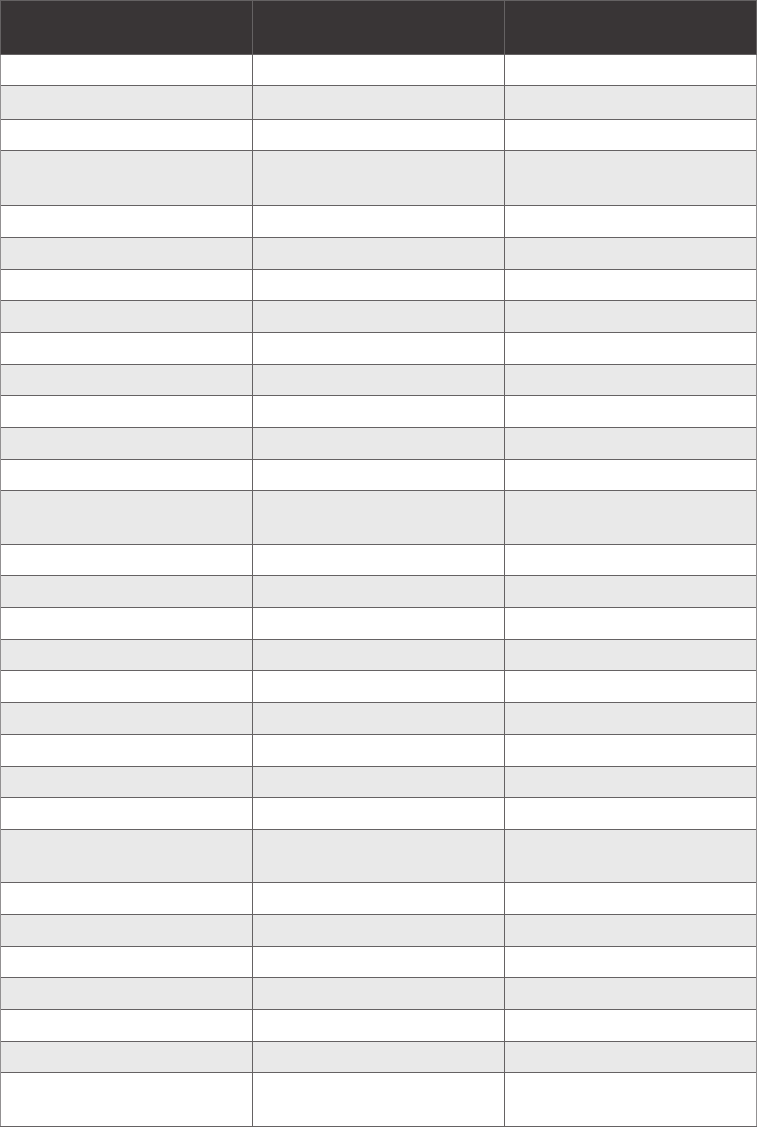
airFiber® X User GuideAppendix E: Compliance Information
Ubiquiti Networks, Inc.52
airFiber AF-3X
The product can be operated in the countries and regions listed in the following table, within the stated frequency ranges
and output power (EIRP)limits.
Each country has its own power level and frequency regulations. To ensure the product operates under the necessary
regulatory compliance rules, the country where the device will be used must be selected during installation. The frequency
settings and output power (EIRP) limits will be tuned according to the regulations of the selected country/region:
Country/Region Frequency Range
(Band Edges in MHz) Max. EIRP (dBm)
Austria 3410-3900 66
Belgium 3410-3900 66
Bulgaria 3410-3900 66
Canada 3450-3650
3650-3700
57
44
Croatia 3410-3900 66
Cyprus 3410-3900 66
Czech Republic 3410-3900 66
Denmark 3410-3900 66
Estonia 3410-3900 66
Finland 3410-3900 66
France 3410-3900 66
Germany 3410-3900 66
Greece 3410-3900 66
Guam
(U.S. territory) 3650-3700 44
Hungary 3410-3900 66
Ireland 3410-3900 66
Italy 3410-3900 66
Latvia 3410-3900 66
Lithuania 3410-3900 66
Malta 3410-3900 66
Netherlands 3410-3900 66
Poland 3410-3900 66
Portugal 3410-3900 66
Puerto Rico
(U.S. territory) 3650-3700 44
Romania 3410-3900 66
Slovakia 3410-3900 66
Spain 3410-3900 66
Sweden 3410-3900 66
United Kingdom 3410-3900 66
United States 3650-3700 44
Virgin Islands
(U.S. territory) 3650-3700 44
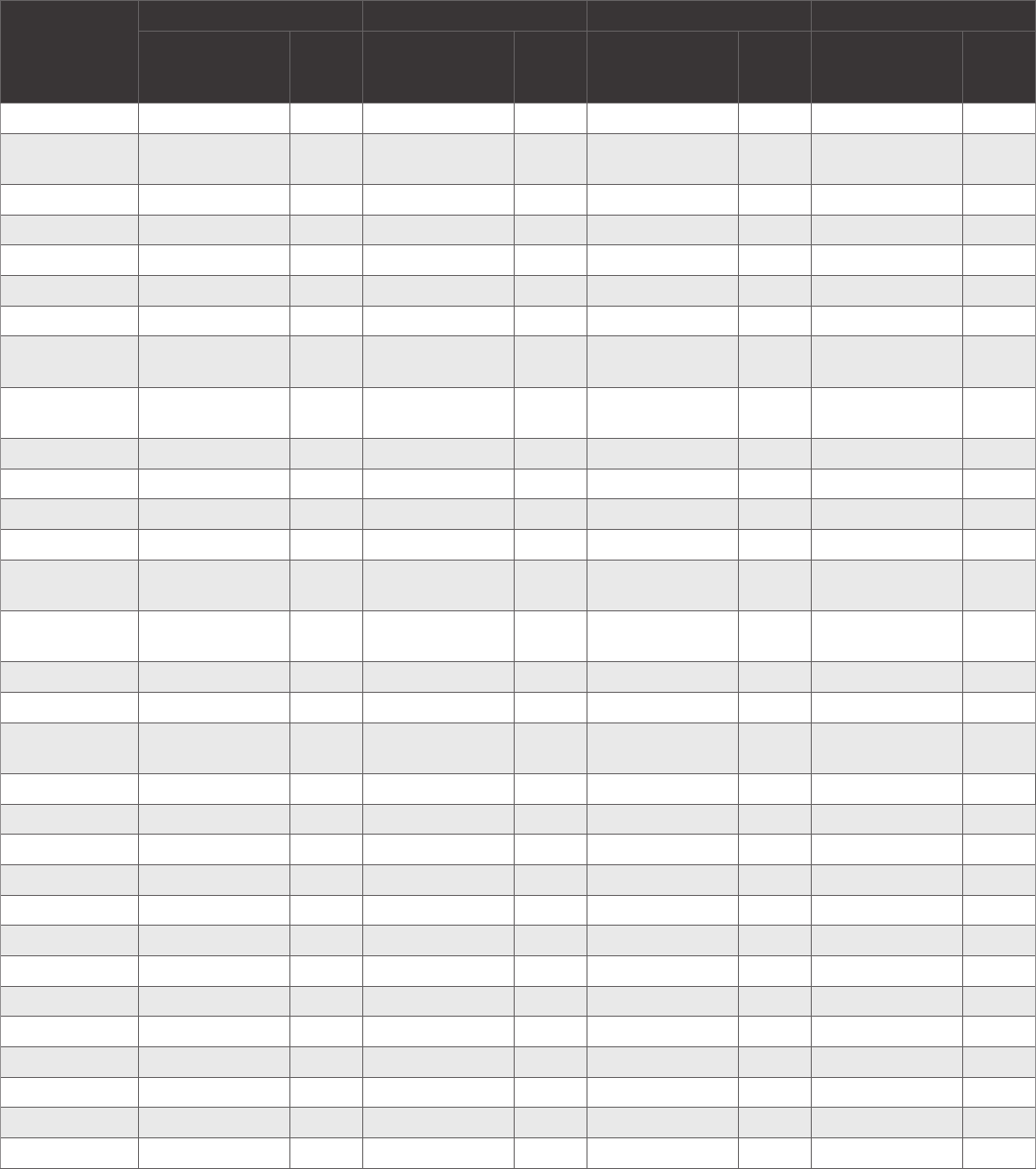
53
Appendix E: Compliance InformationairFiber® X User Guide
Ubiquiti Networks, Inc.
airFiber AF-5X
The product can be operated in the countries and regions listed in the following table, within the stated frequency ranges
and output power (EIRP)limits.
Each country has its own power level and frequency regulations. To ensure the product operates under the necessary
regulatory compliance rules, the country where the device will be used must be selected during installation. The frequency
settings and output power (EIRP) limits will be tuned according to the regulations of the selected country/region:
Country/Region
5.1 GHz 5.2 GHz 5.4 GHz 5.8 GHz
Frequency Range
(Band Edges in
MHz)
Max.
EIRP
(dBm)
Frequency Range
(Band Edges in
MHz)
Max.
EIRP
(dBm)
Frequency Range
(Band Edges in
MHz)
Max.
EIRP
(dBm)
Frequency Range
(Band Edges in
MHz)
Max.
EIRP
(dBm)
Argentina 5150-5250 49 5470-5725 30 5725-5850 36
Australia 5470-5600,
5650-5725 30 5725-5855 36
Bahrain 5735-5835 20
Barbados 5725-5850 36
Belize 5735-5835 30
Bolivia 5735-5835 30
Brazil 5470-5725 30 5725-5850 53
Brunei
Darussalam 5735-5835 20
Canada 5250-5350 30 5470-5600,
5650-5725 30 5725-5850 60
Chile 5250-5350 30 5735-5835 20
China 5735-5835 30
Colombia 5250-5350 30 5735-5835 30
Costa Rica 5735-5835 30
Denmark 5470-5725 30 5725-5795,
5815-5850 36
Dominican
Republic 5735-5835 30
Ecuador 5150-5250 49 5250-5350 30 5735-5835 30
El Salvador 5735-5835 30
Finland 5470-5725 30 5725-5795,
5815-5850 36
Germany 5470-5725 30 5755-5875 36
Greece 5470-5725 30 5725-5795 36
Grenada 5470-5725 30 5725-5850 36
Guatemala 5735-5835 30
Honduras 5470-5725 30 5725-5850 36
Hong Kong 5250-5350 30 5470-5725 30 5725-5850 36
Iceland 5470-5725 30 5725-5875 36
India 5825-5875 36
Iraq 5735-5835 36
Ireland 5470-5725 30 5725-5875 33
Italy 5470-5725 30
Jamaica 5470-5725 30 5725-5850 36
Kenya 5250-5350 30 5735-5835 30
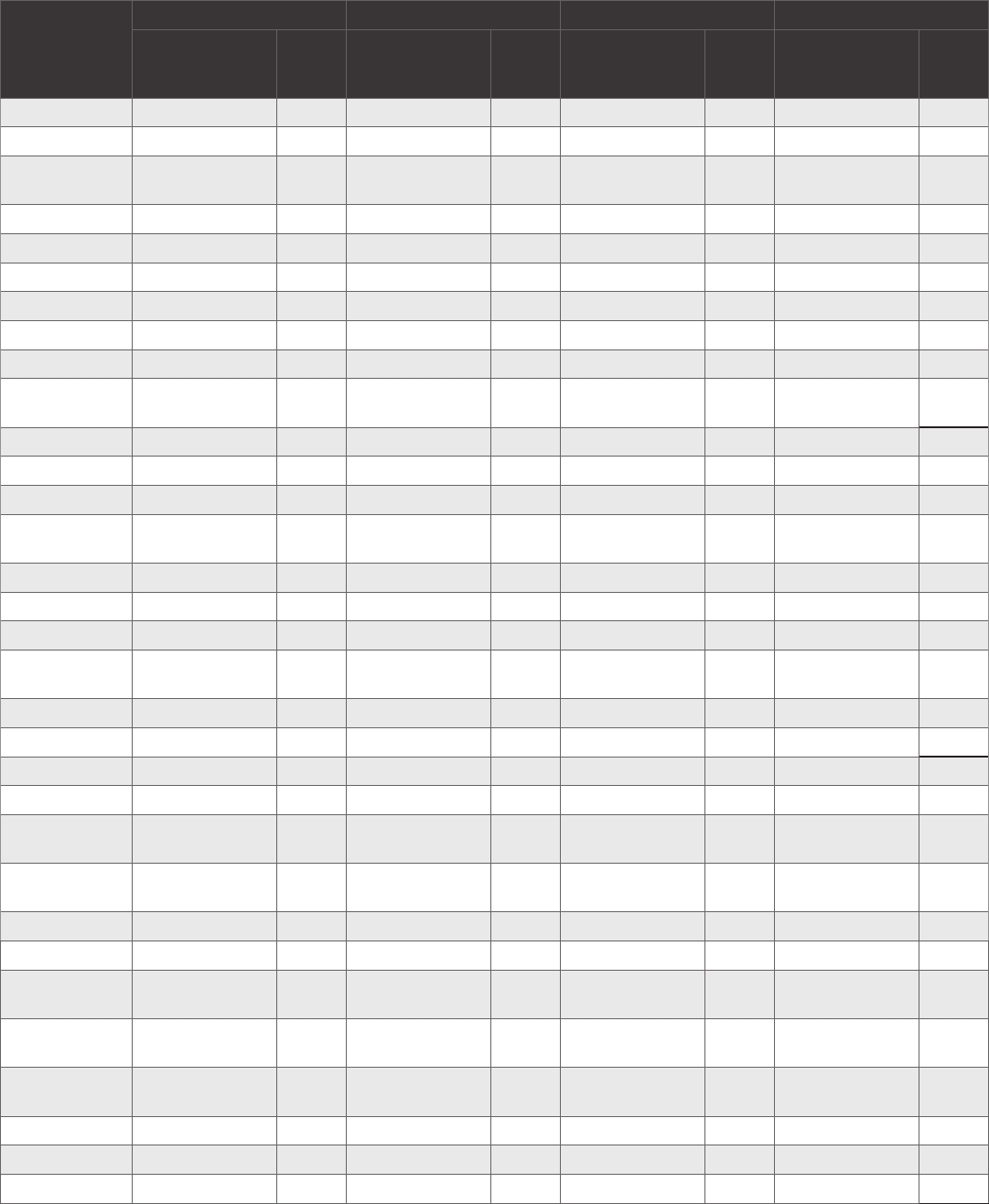
airFiber® X User GuideAppendix E: Compliance Information
Ubiquiti Networks, Inc.54
Country/Region
5.1 GHz 5.2 GHz 5.4 GHz 5.8 GHz
Frequency Range
(Band Edges in
MHz)
Max.
EIRP
(dBm)
Frequency Range
(Band Edges in
MHz)
Max.
EIRP
(dBm)
Frequency Range
(Band Edges in
MHz)
Max.
EIRP
(dBm)
Frequency Range
(Band Edges in
MHz)
Max.
EIRP
(dBm)
Korea Republic 5490-5710 30 5735-5815 30
Lebanon 5735-5835 30
Liechtenstein 5470-5725 30 5725-5795,
5815-5875 36
Macau 5725-5850 36
Malaysia 5150-5250 49 5250-5350 30 5735-5835 30
Mexico 5735-5835 30
Morocco 5735-5835 20
Nepal 5735-5835 30
New Zealand 5470-5725 30 5725-5850 53
Norway 5470-5725 30 5725-5795,
5815-5850 53
Oman 5470-5725 30 5725-5850 36
Pakistan 5735-5835 30
Panama 5735-5835 30
Papua New
Guinea 5735-5835 30
Peru 5150-5250 49 5250-5350 30 5470-5725 30 5725-5850 36
Philippines 5150-5250 49 5250-5350 30 5470-5725 30 5725-5850 36
Portugal 5470-5725 30 5725-5875 36
Puerto Rico
(U.S. territory) 5250-5350 30 5470-5600,
5650-5725 30 5725-5850 60
Qatar 5735-5835 30
Russia 5150-5350 43 5470-5650 23 5650-5950 53
Singapore 5735-5835 30
South Africa 5470-5725 30 5725-5850 60
Spain 5470-5725 30 5725-5795,
5815-5855 36
Switzerland 5470-5725 30 5725-5795,
5815-5855 36
Taiwan 5250-5350 30 5490-5710 30 5735-5815 30
Thailand 5250-5350 30 5470-5725 30 5725-5850 36
Trinidad And
Tobago 5470-5725 30 5725-5850 36
United
Kingdom 5470-5725 30 5725-5790,
5815-5850 36
United States 5150-5250 49 5250-5350 30 5470-5600,
5650-5725 30 5725-5850 60
Uruguay 5470-5725 30 5725-5850 36
Uzbekistan 5470-5725 30 5725-5850 36
Venezuela 5150-5250 49 5250-5350 30 5735-5835 30
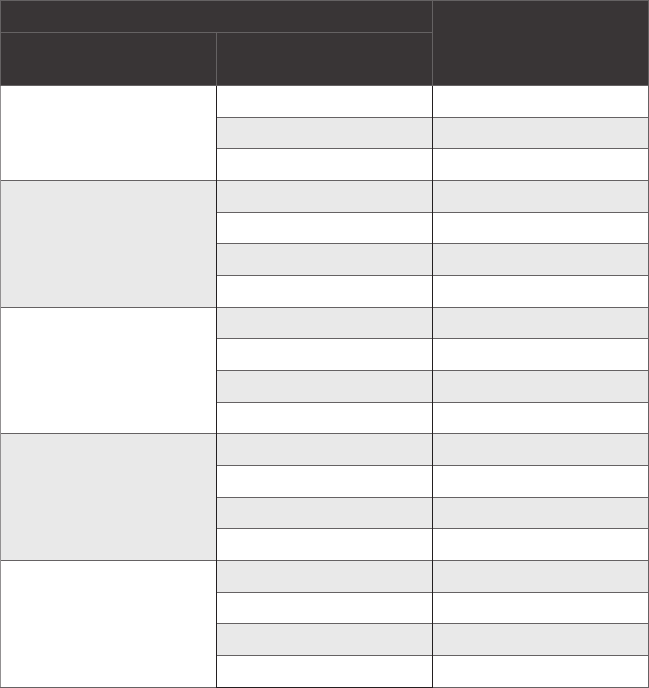
55
Appendix E: Compliance InformationairFiber® X User Guide
Ubiquiti Networks, Inc.
The following table lists the maximum transmit output power (EIRP) for the 5.1 GHz band.
5.1 GHz Band Maximum Transmit
Output Power (EIRP)
in dBm
Channel Bandwidth Frequency Range
(Band Edges in MHz)
10 MHz
5155-5175 39
5166-5186 44
5177-5250 49
20 MHz
5156-5180 37
5161-5185 39
5166-5209 44
5190-5250 49
30 MHz
5155-5192 37
5163-5202 39
5173-5211 44
5182-5250 49
40 MHz
5155-5204 37
5165-5219 39
5180-5228 44
5189-5250 49
50 MHz
5155-5214 37
5165-5233 39
5184-5242 44
5193-5250 49

56
Appendix E: Compliance Information airFiber® X User Guide
Ubiquiti Networks, Inc.
RoHS/WEEE Compliance Statement
English
European Directive 2002/96/EC requires that the
equipment bearing this symbol on the product and/
or its packaging must not be disposed of with unsorted
municipal waste. The symbol indicates that this product
should be disposed of separately from regular household
waste streams. It is your responsibility to dispose
of this and other electric and electronic equipment
via designated collection facilities appointed by the
government or local authorities. Correct disposal
and recycling will help prevent potential negative
consequences to the environment and human health. For
more detailed information about the disposal of your old
equipment, please contact your local authorities, waste
disposal service, or the shop where you purchased the
product.
Deutsch
Die Europäische Richtlinie 2002/96/EC verlangt, dass
technische Ausrüstung, die direkt am Gerät und/oder an
der Verpackung mit diesem Symbol versehen ist , nicht
zusammen mit unsortiertem Gemeindeabfall entsorgt
werden darf. Das Symbol weist darauf hin, dass das
Produkt von regulärem Haushaltmüll getrennt entsorgt
werden sollte. Es liegt in Ihrer Verantwortung, dieses Gerät
und andere elektrische und elektronische Geräte über die
dafür zuständigen und von der Regierung oder örtlichen
Behörden dazu bestimmten Sammelstellen zu entsorgen.
Ordnungsgemäßes Entsorgen und Recyceln trägt dazu
bei, potentielle negative Folgen für Umwelt und die
menschliche Gesundheit zu vermeiden. Wenn Sie weitere
Informationen zur Entsorgung Ihrer Altgeräte benötigen,
wenden Sie sich bitte an die örtlichen Behörden oder
städtischen Entsorgungsdienste oder an den Händler, bei
dem Sie das Produkt erworben haben.
Español
La Directiva 2002/96/CE de la UE exige que los equipos
que lleven este símbolo en el propio aparato y/o en su
embalaje no deben eliminarse junto con otros residuos
urbanos no seleccionados. El símbolo indica que el
producto en cuestión debe separarse de los residuos
domésticos convencionales con vistas a su eliminación. Es
responsabilidad suya desechar este y cualesquiera otros
aparatos eléctricos y electrónicos a través de los puntos
de recogida que ponen a su disposición el gobierno y las
autoridades locales. Al desechar y reciclar correctamente
estos aparatos estará contribuyendo a evitar posibles
consecuencias negativas para el medio ambiente y la
salud de las personas. Si desea obtener información más
detallada sobre la eliminación segura de su aparato usado,
consulte a las autoridades locales, al servicio de recogida
y eliminación de residuos de su zona o pregunte en la
tienda donde adquirió el producto.
Français
La directive européenne 2002/96/CE exige que
l’équipement sur lequel est apposé ce symbole sur le
produit et/ou son emballage ne soit pas jeté avec les
autres ordures ménagères. Ce symbole indique que
le produit doit être éliminé dans un circuit distinct
de celui pour les déchets des ménages. Il est de votre
responsabilité de jeter ce matériel ainsi que tout autre
matériel électrique ou électronique par les moyens de
collecte indiqués par le gouvernement et les pouvoirs
publics des collectivités territoriales. L’élimination et le
recyclage en bonne et due forme ont pour but de lutter
contre l’impact néfaste potentiel de ce type de produits
sur l’environnement et la santé publique. Pour plus
d’informations sur le mode d’élimination de votre ancien
équipement, veuillez prendre contact avec les pouvoirs
publics locaux, le service de traitement des déchets, ou
l’endroit où vous avez acheté le produit.
Italiano
La direttiva europea 2002/96/EC richiede che le
apparecchiature contrassegnate con questo simbolo sul
prodotto e/o sull’imballaggio non siano smaltite insieme
ai rifiuti urbani non differenziati. Il simbolo indica che
questo prodotto non deve essere smaltito insieme ai
normali rifiuti domestici. È responsabilità del proprietario
smaltire sia questi prodotti sia le altre apparecchiature
elettriche ed elettroniche mediante le specifiche strutture
di raccolta indicate dal governo o dagli enti pubblici
locali. Il corretto smaltimento ed il riciclaggio aiuteranno
a prevenire conseguenze potenzialmente negative per
l’ambiente e per la salute dell’essere umano. Per ricevere
informazioni più dettagliate circa lo smaltimento delle
vecchie apparecchiature in Vostro possesso, Vi invitiamo
a contattare gli enti pubblici di competenza, il servizio di
smaltimento rifiuti o il negozio nel quale avete acquistato
il prodotto.

57
Appendix F: Declaration of ConformityairFiber® X User Guide
Ubiquiti Networks, Inc.
Appendix F: Declaration of
Conformity
Česky
[Czech]
UBIQUITI NETWORKS tímto prohlašuje, že toto UBIQUITI
NETWORKS zařízení, je ve shod se základními požadavky a
dalšími příslušnými ustanoveními směrnice 1999/5/ES.
Dansk
[Danish]
Hermed, UBIQUITI NETWORKS, erklærer at denne UBIQUITI
NETWORKS enhed, er i overensstemmelse med de væsentlige
krav og øvrige relevante krav i direktiv 1999/5/EF.
Nederlands
[Dutch]
Hierbij verklaart UBIQUITI NETWORKS, dat deze UBIQUITI
NETWORKS apparaat, in overeenstemming is met de essentiële
eisen en de andere relevante bepalingen van richtlijn 1999/5/EC.
English
Hereby, UBIQUITI NETWORKS, declares that this UBIQUITI
NETWORKS device, is in compliance with the essential
requirements and other relevant provisions of Directive
1999/5/EC.
Eesti
[Estonian]
Käesolevaga UBIQUITI NETWORKS kinnitab, et antud UBIQUITI
NETWORKS seade, on vastavus olulistele nõuetele ja teistele
asjakohastele sätetele direktiivi 1999/5/EÜ.
Suomi
[Finnish]
Täten UBIQUITI NETWORKS vakuuttaa, että tämä UBIQUITI
NETWORKS laite, on yhdenmukainen olennaisten vaatimusten ja
muiden sitä koskevien direktiivin 1999/5/EY.
Français
[French]
Par la présente UBIQUITI NETWORKS déclare que l’appareil
UBIQUITI NETWORKS, est conforme aux exigences essentielles et
aux autres dispositions pertinentes de la directive 1999/5/CE.
Deutsch
[German]
Hiermit erklärt UBIQUITI NETWORKS, dass sich dieses UBIQUITI
NETWORKS Gerät, in Übereinstimmung mit den grundlegenden
Anforderungen und den anderen relevanten Vorschriften der
Richtlinie 1999/5/EG befindet.
Ελληνική
[Greek]
Δια του παρόντος, UBIQUITI NETWORKS, δηλώνει ότι αυτή η
συσκευή UBIQUITI NETWORKS, είναι σε συμμόρφωση με τις
βασικές απαιτήσεις και τις λοιπές σχετικές διατάξεις της οδηγίας
1995/5/ΕΚ.
Magyar
[Hungarian]
Ezennel UBIQUITI NETWORKS kijelenti, hogy ez a UBIQUITI
NETWORKS készülék megfelel az alapvető követelményeknek és
más vonatkozó 1999/5/EK irányelv rendelkezéseit.
Íslenska
[Icelandic]
Hér, UBIQUITI NETWORKS, því yfir að þetta UBIQUITI NETWORKS
tæki er í samræmi við grunnkröfur og önnur viðeigandi ákvæði
tilskipun 1999/5/EC.
Italiano
[Italian]
Con la presente, UBIQUITI NETWORKS, dichiara che questo
dispositivo UBIQUITI NETWORKS, è conforme ai requisiti
essenziali ed alle altre disposizioni pertinenti della direttiva
1999/5/CE.
Latviski
[Latvian]
Ar šo, UBIQUITI NETWORKS, deklarē, ka UBIQUITI NETWORKS
ierīce, ir saskaņā ar būtiskajām prasībām un citiem attiecīgiem
noteikumiem Direktīvā 1999/5/EK.
Lietuviškai
[Lithuanian]
UBIQUITI NETWORKS deklaruoja, kad šis UBIQUITI NETWORKS
įrenginys atitinka esminius reikalavimus ir kitas 1999/5/EB
Direktyvos nuostatas.
Malti
[Maltese]
Hawnhekk, UBIQUITI NETWORKS, tiddikjara li dan il-mezz
UBIQUITI NETWORKS huwa konformi mar-rekwiżiti essenzjali u
dispożizzjonijiet rilevanti oħrajn ta ‘Direttiva 1999/5/EC.
Norsk
[Norwegian]
Herved UBIQUITI NETWORKS, erklærer at denne UBIQUITI
NETWORKS enheten, er i samsvar med de grunnleggende
kravene og andre relevante bestemmelser i direktiv
1999/5/EF.
Slovensky
[Slovak]
Týmto
UBIQUITI NETWORKS
, prehlasuje, že toto
UBIQUITI
NETWORKS
zariadenie, je v súlade so základnými požiadavkami a
ďalšími relevantnými ustanoveniami smernice 1999/5/ES.
Svenska
[Swedish]
Härmed UBIQUITI NETWORKS, intygar att denna UBIQUITI
NETWORKS enhet är i överensstämmelse med de väsentliga
egenskapskrav och övriga relevanta bestämmelser som framgår
av direktiv 1999/5/EG.
Español
[Spanish]
Por medio de la presente UBIQUITI NETWORKS declara que este
dispositivo UBIQUITI NETWORKS, cumple con los requisitos
esenciales y cualesquiera otras disposiciones aplicables o
exigibles de la Directiva 1999/5/CE.
Polski
[Polish]
Niniejszym, Ubiquiti Networks, oświadcza, że urządzenie
UBIQUITI NETWORKS, jest zgodny z zasadniczymi wymaganiami
oraz pozostałymi stosownymi postanowieniami Dyrektywy
1999/5/EC.
Português
[Portuguese]
UBIQUITI NETWORKS declara que este dispositivo UBIQUITI
NETWORKS, está conforme com os requisitos essenciais e outras
disposições da Directiva 1999/5/CE.
Română
[Romanian]
Prin prezenta, UBIQUITI NETWORKS declară că acest dispozitiv
UBIQUITI NETWORKS este în conformitate cu cerințele esențiale
și alte prevederi relevante ale Directivei 1999/5/CE.
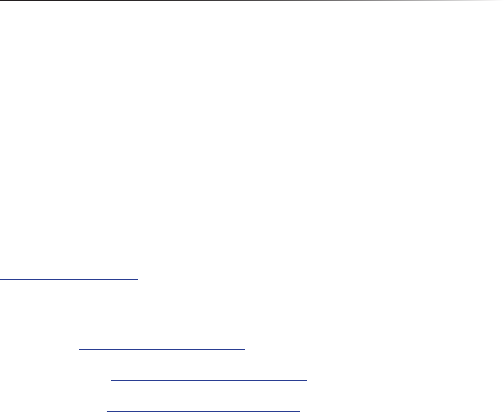
58
airFiber® X User Guide
Ubiquiti Networks, Inc.
Appendix G: Contact Information
Appendix G: Contact
Information
Ubiquiti Networks Support
Ubiquiti Support Engineers are located around the world
and are dedicated to helping customers resolve software,
hardware compatibility, or field issues as quickly as
possible. We strive to respond to support inquiries within
a 24-hour period.
Ubiquiti Networks, Inc.
2580 Orchard Parkway
San Jose, CA 95131
www.ubnt.com
Online Resources
Support: support.ubnt.com
Community: community.ubnt.com
Downloads: downloads.ubnt.com
AI080615

www.ubnt.com
©2015 Ubiquiti Networks, Inc. All rights reserved. Ubiquiti, Ubiquiti Networks, the Ubiquiti U logo, the Ubiquiti beam logo, airFiber, airOS, RocketDish,
TOUGHCable, and xRT are trademarks or registered trademarks of Ubiquiti Networks, Inc. in the United States and in other countries. All other trademarks are
the property of their respective owners.