VTech Telecommunications 80-6948-00 1.9 GHz CORDLESS PHONE - BASE User Manual Testbook
VTech Telecommunications Ltd 1.9 GHz CORDLESS PHONE - BASE Testbook
Contents
MANUAL 3 OF 4
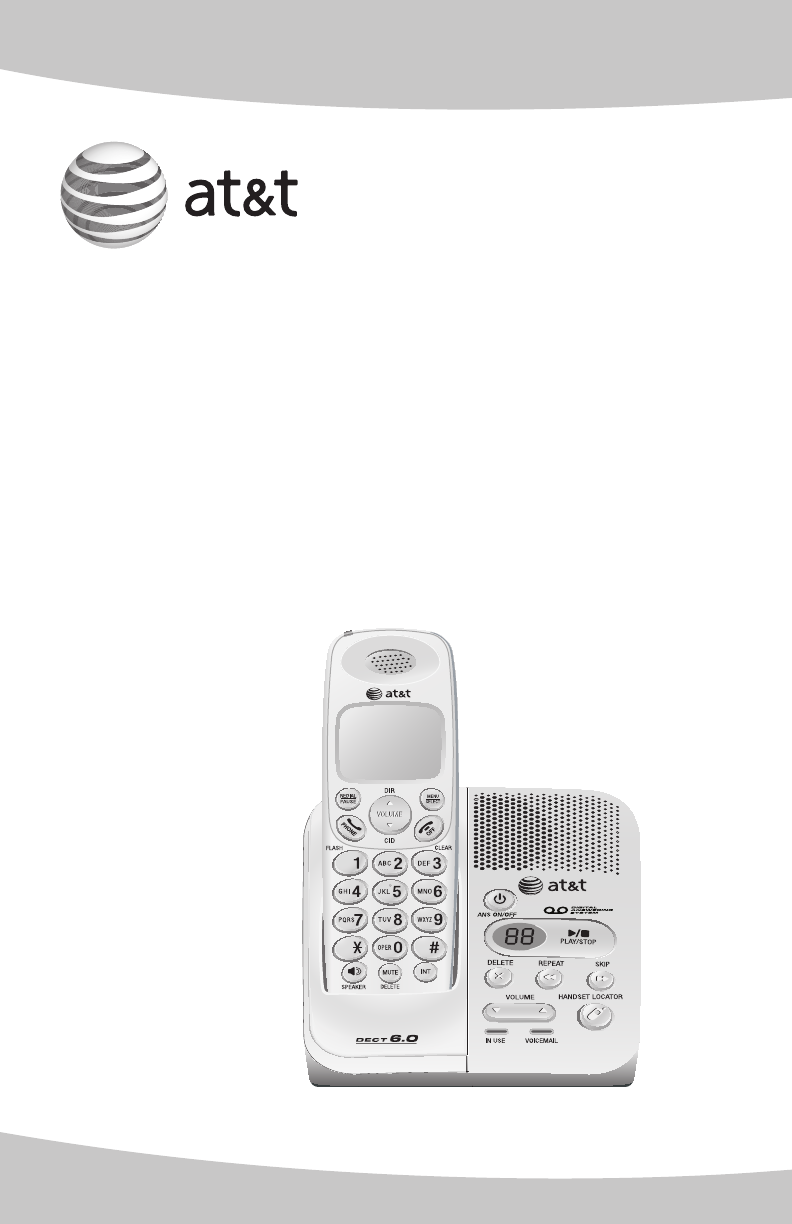
User’s manual
EL52209/EL52259/
EL52309/EL52359/EL52409
DECT 6.0 cordless telephone/
answering system with
caller ID/call waiting
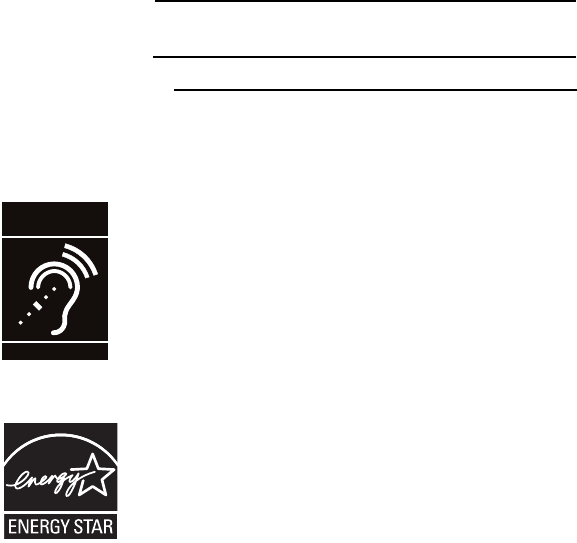
Congratulations
on purchasing your new AT&T product. Before using this AT&T product, please
read the Important safety instructions on pages 57-58 of this manual.
Please thoroughly read the user’s manual for all the feature operations and
troubleshooting information necessary to install and operate your new AT&T
product. You can also visit our website at www.telephones.att.com or
call 1 (800) 222-3111. In Canada, dial 1 (866) 288-4268.
Model #: EL52209 (two handsets)
EL52259 (two handsets)
EL52309 (three handsets)
EL52359 (three handsets)
EL52409 (four handsets)
Type: DECT 6.0 cordless telephone/answering system
Serial #:
(found on the bottom of the telephone base)
Purchase date:
Place of purchase:
The ENERGY STAR® program (www.energystar.gov) recognizes and
encourages the use of products that save energy and help protect
our environment. We are proud to mark this product with the
ENERGY STAR® label indicating it meets the latest energy
efficiency guidelines.
Telephones identified with this logo have reduced noise and
interference when used with most T-coil equipped hearing aids
and cochlear impacts. The TIA-1083 Compliant Logo is a
trademark of the Telecommunications Industry Association. Used
under license.
T
Compatible with
Hearing Aid T-Coil
TIA-1083
© 2008 Advanced American Telephones.
All rights reserved. AT&T and the AT&T logo are trademarks of AT&T Intellectual Property II, L.P. d/b/a
AT&T Intellectual Property licensed to Advanced American Telephones,
San Antonio, TX 78219. Printed in China.
Both the model and serial number of your AT&T product can be found on the
bottom of the telephone base.

User’s manual
EL52209/EL52259/
EL52309/EL52359/EL52409
DECT 6.0 cordless telephone/
answering system with
caller ID/call waiting
Quick start guide
EL52209/EL52259/
EL52309/EL52359/EL52409
DECT 6.0 cordless telephone/
answering system with
caller ID/call waiting
Parts checklist
Save your sales receipt and original packaging in the event warranty service is
necessary.
Your telephone package contains the following items:
User’s manual Quick start guide Cordless handset
(2 for EL52209)
(2 for EL52259)
(3 for EL52309)
(3 for EL52359)
(4 for EL52409)
Battery for
cordless handset
(2 for EL52209)
(2 for EL52259)
(3 for EL52309)
(3 for EL52359)
(4 for EL52409)
Charger for cordless
handset with power
adapter installed
(1 for EL52209)
(1 for EL52259)
(2 for EL52309)
(2 for EL52359)
(3 for EL52409)
Battery
compartment cover
(2 for EL52209)
(2 for EL52259)
(3 for EL52309)
(3 for EL52359)
(4 for EL52409)
Power adapter for
telephone base
Telephone lind cord
Telephone base
Wall mount bracket

Getting started
Quick reference guide - handset .... 1
Quick reference guide - telephone
base................................................................ 2
Installation.................................................. 3
Telephone base & charger
installation .................................................. 4
Battery installation & charging ........ 5
Wall installation ....................................... 7
Wall to tabletop installtion............. 8
Handset settings
Telephone settings ................................. 9
Ringer volume ....................................... 9
Telephone settings .............................. 10
Ringer tone .......................................... 10
Key tone ................................................ 10
LCD language...................................... 10
Set date/time...................................... 11
Voice mail (visual message waiting)
indicator................................................. 12
Clear voice mail indication........... 12
Home area code................................ 13
Answering system settings.............. 14
Answer on/off .................................... 14
Announcement................................... 15
Number of rings................................. 16
Remote access code ....................... 17
Message alert tone .......................... 18
Telephone operation
Making, answering, and ending calls
19
Making a call....................................... 19
On-hook dialing (predialing) ....... 19
Answering a call................................ 19
Temporary ringer silencing...........19
Ending a call ........................................19
Auto off ..................................................19
Handset operation................................20
Speakerphone information ...........20
Last number redial............................20
Options while on calls........................21
Volume control ...................................21
Call waiting...........................................21
Mute .........................................................21
Chain dialing ........................................22
Multiple handset use
Handset locator..................................23
Join a call in progress.....................23
Answer an incoming call during an
intercom call........................................24
Call transfer using intercom............25
Directory
About the directory .............................26
Shared directory.................................26
Capacity..................................................26
Exiting the directory.........................26
Create directory entries.....................27
To create a new directory entry 27
Review directory....................................29
To review directory entries...........29
Search directory ....................................29
To search by name ...........................29
To dial, delete or edit entries .........30
Display dial ...........................................30
To delete an entry ............................30
To edit an entry..................................30
Caller ID
About caller ID .......................................31
User’s manual
EL52209/EL52259/
EL52309/EL52359/EL52409
DECT 6.0 cordless telephone/
answering system with
caller ID/call waiting
Table of contents
Information about caller ID with
call waiting........................................... 31
Caller ID operation .............................. 32
Memory match ................................... 32
Missed (new) calls indicator ........ 32
Caller ID history .................................... 33
How the caller ID history (call log)
works....................................................... 33
To review the caller ID history... 34
Make a call log entry ready to dial
34
Dial a call log entry ......................... 35
Delete entries ..................................... 35
Save a call log entry to the
directory ................................................ 35
Reasons for missing caller ID
information .............................................. 36
Answering system
About the answering system.......... 37
Answering system and voice mail..
37
Message capacity.............................. 37
Turn the answering system on or
off at the telephone base............. 37
New message indication ............... 38
Call screening at the telephone
base ......................................................... 38
Call intercept....................................... 38
Base ringer........................................... 38
Temporarily turning off the
message alert tone.......................... 38
Message playback................................ 39
Options during playback ............... 40
To delete all old messages.......... 40
Recording & playing memos........... 41
To play back a memo ..................... 41
Base message counter displays.... 42
Remote access....................................... 43
Appendix A
Alert tones and lights ........................ 45
Screen icons ........................................ 45
Handset alert tones ......................... 45
Telephone base tone ...................... 45
Lights....................................................... 45
Appendix B
Handset display screen messages46
Appendix C
Troubleshooting.....................................48
Appendix D
Maintenance ............................................56
Appendix E
Important safety information..........57
Safety information.............................57
Especially about cordless
telephones ............................................57
Precautions for users of implanted
cardiac pacemakers..........................58
Pacemaker patients..........................58
Especially about telephone
answering systems............................58
Appendix F
FCC part 68 and ACTA .......................59
Appendix G
FCC part 15..............................................60
Appendix H
Limited warranty ...................................61
Appendix I
Technical specifications.....................63
DECT 6.0 digital technology.........63
Telephone operating range..........63
Extended range and clarity ..........63
Index ..................................................64
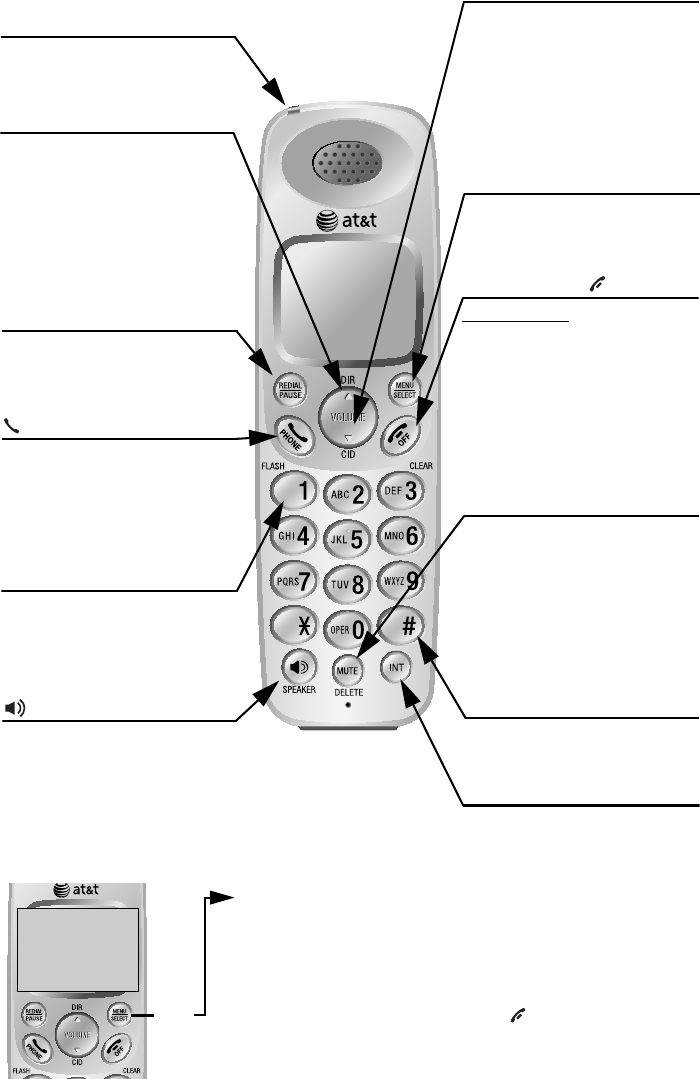
Getting started
1
Quick reference guide - handset
SDIR/VOLUME
Press DIRS to show directory
entries (page 29) when the
phone is not in use.
Press to scroll up while in
menus (page 9). Press
SVOLUME to increase the
volume level during a call (page
21).
Charge light
The charge light will be on when
the handset is charging (page
5).
REDIAL/PAUSE
Press to view redial memory
(page 20). While entering
numbers, press and hold to
insert a dialing pause (page 27).
SPEAKER
Press to switch between
speakerphone and handset
(page 20).
MENU/SELECT
Press to display the menu (page
9). Once in the menu, press to
select an item or save an entry
or setting.
OFF/CLEAR
Press and hold while the
telephone is not in use to erase
the missed calls indicator.
During a call, press to hang up
(page 19).
While using menus, press to
cancel an operation, back up to
the previous menu, or exit the
menu display (page 9).
DELETE/MUTE
During a call, press to mute
microphone (page 21).
While reviewing the caller ID
history or directory, press to
delete an individual entry (page
30 and 35).
While predialing, press to delete
digits (page 20).
INT
Press to initiate an intercom
conversation or transfer a call
(page 24-25).
Main menu
ANS. SYSTEM (page 37)
DIRECTORY (page 26)
CALL LOG (page 31)
RINGER VOLUME (page 9)
RINGER TONE (page 9)
KEY TONE (page 10)
LCD LANGUAGE (page 10)
SET DATE/TIME (page 11)
CLR VOICEMAIL (page 12)
HOME AREA CODE (page 13)
Using menus
Press S or T to scroll through
menu items.
Press MENU/SELECT to select or
modify a highlighted item.
Press OFF/CLEAR to cancel
an operation, back up to the
previous menu, or exit the menu
display.
Main menu
>shows a highlighted item
?BOT/!TZTUFN
EJSFDUPSZ
1
While reviewing a call log entry,
press repeatedly to add or
remove 1 in front of the
telephone number before dialing
or saving it in the directory.
#
Press repeatedly to display
other dialing options when
reviewing a call log entry.
TCID/VOLUME
Press TCID to show caller ID
information (page 33) when the
phone is not in use.
Press to scroll down while in
menus (page 9). Press
TVOLUME to decrease the
volume level during a call (page
21).
Menu
Phone/FLASH
Press to make or answer a call
(page 19).
During a call, press to answer an
incoming call when you receive
a call waiting alert (page 21).
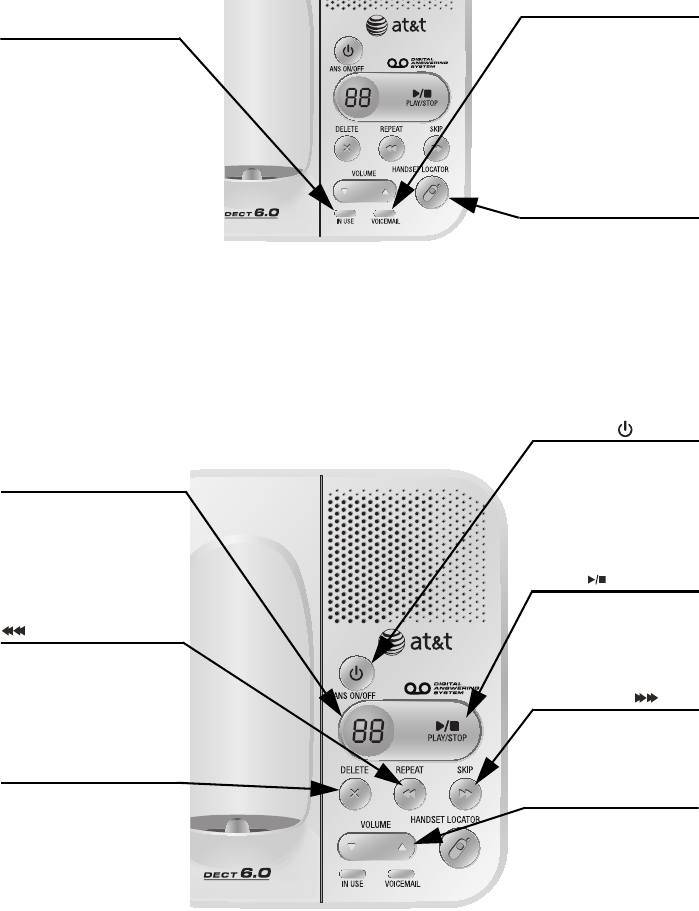
Getting started
2
Quick reference guide - telephone base
IN USE indicator
On when the handset is
in use or when the
answering system is
answering an incoming
call.
Flashes when another
telephone is in use on
the same line.
Flashes quickly when
there is an incoming call.
VOICEMAIL indicator
Flashes when you have
new voice mail. Voice
mail service is offered
by your local telephone
company, and is
different from answering
system messages (page
12).
HANDSET LOCATOR
Press to make handsets
beep so you can locate
them (page 23).
MESSAGE COUNTER
Number of messages (or
during playback, message
number currently
playing).
REPEAT
Press to repeat a
message. Press twice to
play the previous
message (page 40).
X DELETE
Press to delete the
message currently
playing.
Press twice to delete all
old messages when the
phone is not in use
(page 40).
ON/OFF
Press to turn the
answering system on
or off.
PLAY/STOP
Press to start or stop
message playback
(page 39).
SKIP
Press to skip a
message (page 40).
STVOLUME
During message
playback, press to
adjust the listening
volume (page 38)
While in idle mode,
press to adjust the base
ringer volume (page
38).
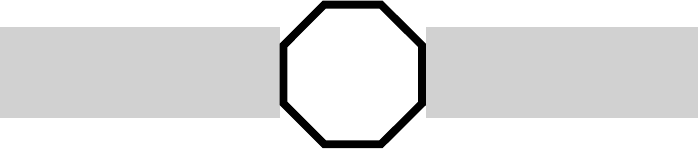
Getting started
3
Installation
Install the telephone base close to a telephone jack and a power outlet not
controlled by a wall switch. The telephone base can be placed on a flat
surface or vertically mounted on the wall (see page 7). For optimum range
and better reception, place the telephone base in a central and open
location.
If you subscribe to high-speed Internet service (digital subscriber line - DSL)
through your telephone line, you must install a DSL filter between the
telephone line cord and the telephone wall jack (see the following page). The
filter prevents noise and caller ID problems caused by DSL interference.
Please contact your DSL service provider for more information about DSL
filters.
Your product may be shipped with a protective sticker covering the handset or
telephone base display - remove it before use.
For customer service or product information, visit our website at
www.telephones.att.com or call 1 (800) 222-3111. In Canada, dial
1 (866) 288-4268.
Avoid placing the telephone base too close to:
• Communication devices such as: television sets, VCRs, or other cordless
telephones.
• Excessive heat sources.
• Noise sources such as a window with traffic outside, motors, microwave
ovens, refrigerators, or fluorescent lighting.
• Excessive dust sources such as a workshop or garage.
• Excessive moisture.
• Extremely low temperature.
• Mechanical vibration or shock such as on top of the washing machine or
workbench.
You must install and charge the
handset battery before using the
cordless handset.
See page 5 for easy
instructions.
STOP!
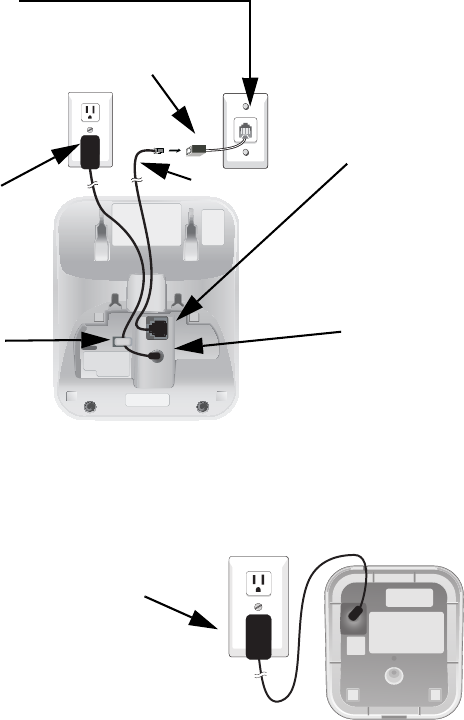
Getting started
4
Telephone base & charger installation
Install the telephone as shown below.
The telephone base is ready for table use. If you want to change to wall
mounting, see page 7 for details.
IMPORTANT INFORMATION
1. Use only the power adapter(s) supplied with this product. To order a replacement
power adapter, visit our website at www.telephones.att.com, or call
1 (800) 222-3111. In Canada, dial 1 (866) 288-4268.
2. The power adapters are intended to be correctly oriented in a vertical or floor
mount position. The prongs are not designed to hold the plug in place if it is
plugged into a ceiling, under-the-table or cabinet outlet.
5. Plug the other end
of the telephone
line cord into a
telephone jack or a
DSL filter. 1. Plug one end of
the telephone
line cord into
the telephone
jack on the
bottom of the
telephone base.
3. Route the power
adapter cord
through the slot.
4. Plug the large end
of the power
adapter into an
power outlet not
connected to a wall
switch.
2. Plug the small
end of the power
adapter into the
power jack on
the bottom of
the telephone
base.
Telephone line cord
If you have DSL high speed
Internet service a DSL filter
(not included) is required.
Charger installation
Plug the power
adapter into an
electrical outlet not
connected to a wall
switch.
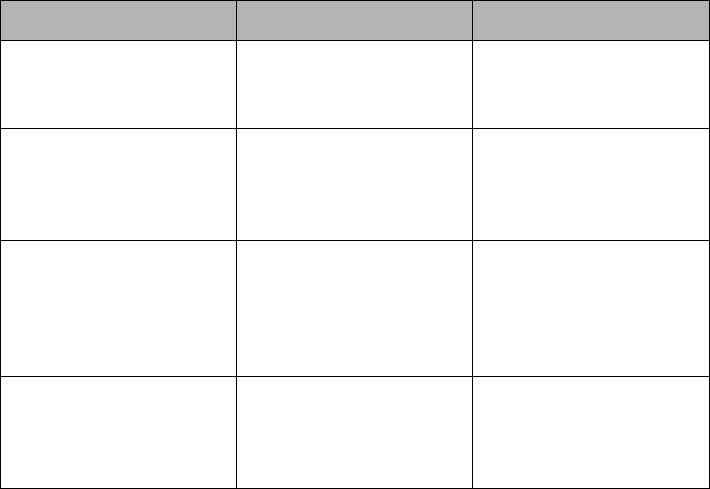
Getting started
5
Battery installation & charging
Install the battery as shown below. After installing the battery, you might be
able to make and receive short calls. For best performance, charge the
handset for at least 16 hours before use. When not in use, place the handset in
the telephone base or charger. See the table on page 63 for battery
opearating times.
If the battery is depleted, it may take approximately four minutes to charge the
handset before it can resume screen display. The screen will continue to
display LOW BATTERY until the battery has charged for approximately one
hour.; the backlight on the handset disables when in LOW BATTERY mode.
Battery indicators Battery status Action
The screen is blank. Battery has no charge
and the handset
cannot be used.
Charge until the screen
shows LOW BATTERY
(at least 10 minutes).
The screen shows
PLACE IN CHARGER
and the battery icon
flashes
Battery has very little
charge the handset
cannot be used.
Charge until the screen
shows LOW BATTERY
(about four minutes).
The screen shows LOW
BATTERY, the battery
icon flashes, and the
handset beeps once
every minute.
Battery has enough
charge to be used for a
short time. There is not
yet enough charge to
use the speakerphone.
Charge until the screen
shows HANDSET X
(about one hour).
The screen shows
HANDSET X.
Battery is charged. To keep the battery
charged, place it in the
base or charger when
not in use.
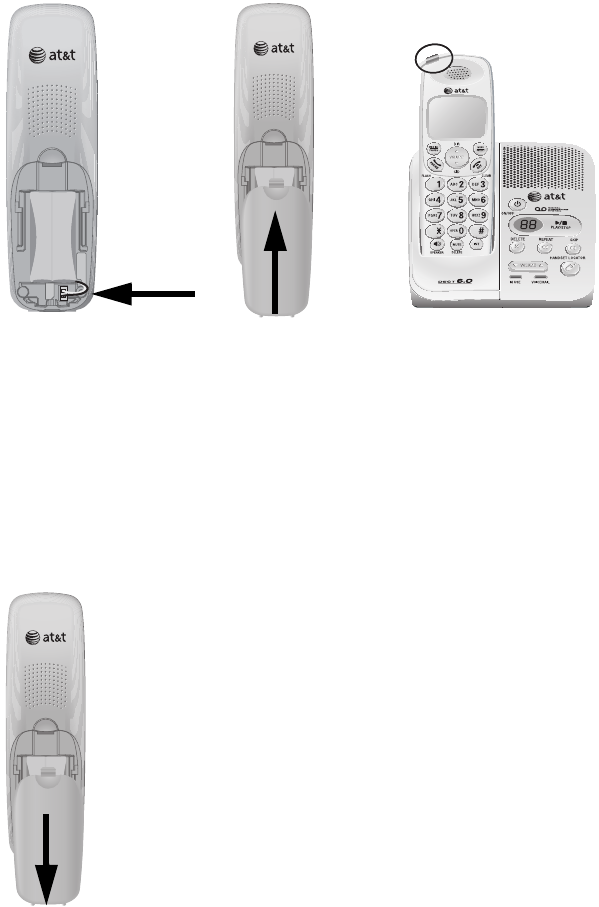
Getting started
6
Battery installation & charging
IMPORTANT INFORMATION
Use only the power adapter(s) supplied with this product. To order a replacement
power adapter, visit our website at www.telephones.att.com, or call
1 (800) 222-3111. In Canada, dial 1 (866) 288-4268.
To replace the battery, press the tab and slide the
battery compartment cover downwards. Lift out the
old battery and disconnect it from the handset.
Follow the instructions on the previous page to
install and charge the new battery.
Step 1
Plug the battery securely
into the connector inside
the handset battery
compartment, matching
the color-coded label.
Insert the supplied battery
with the label THIS SIDE
UP facing up as indicated.
Step 2
Align the cover flat
against the battery
compartment, then
slide it upwards
until it clicks into
place.
Step 3
Charge the handset by
placing it face up in the
telephone base or
charger. The CHARGE
light is on when
charging.

Getting started
7
Wall installation
Your telephone base is ready for tabletop use. If you want to mount your
telephone on a wall, use the provided wall bracket to connect with a
standard dual-stud telephone wall mounting plate. If you do not have this
mounting plate, you can purchase one from many hardware or consumer
electronic retailers. You might need a professional to install the mounting
plate.
Tabletop to wall installation
1. Position the telephone base as shown below. Insert the extended tabs
(marked A) of the wall bracket into the slots on the back of the telephone
base (marked A). Push the telephone base down until it is securely in
place.
2. If you are using a DSL filter, plug the line cord into the filter now. Route
the telephone line cord (or DSL filter) through the wall bracket hole. Route
the power cord out of the bottom of the telephone.
3. Plug the telephone line cord (or DSL filter) into the wall jack. Plug the
power adapter into a power outlet not controlled buy a wall switch.
4. Align the holes on the bracket with the standard wall plate and slide the
bracket down until locks securely. Bundle the telephone line cord and
power adapter cord neatly with a twist tie.
1. 2.
3. 4.
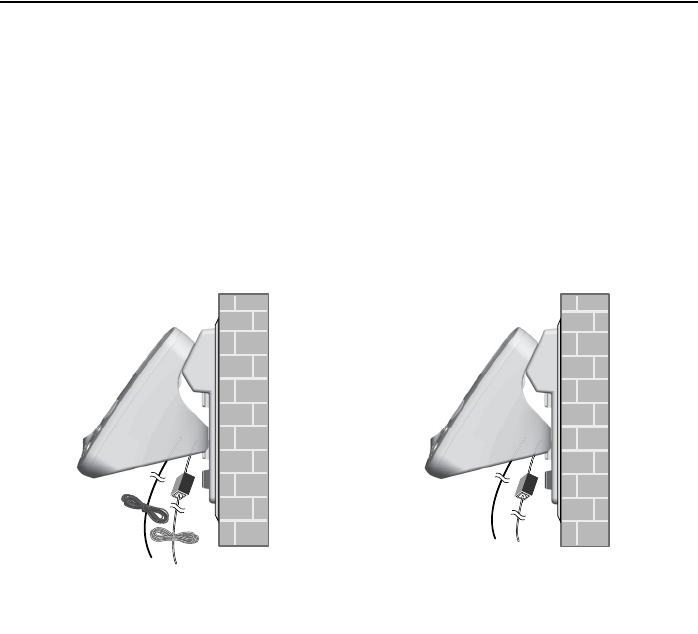
Getting started
8
Wall installation
Wall to tabletop installtion
1. If the telephone line cord and power adapter cord are bundled, unite them
first.
2. Push the telephone base down to detach it from the black plastic wall
bracket. Unplug the telephone line cord (or DSL filter) from the wall.
Unplug the power adapter from the power outlet.
3. See Telephone base and charger installation on page 3.
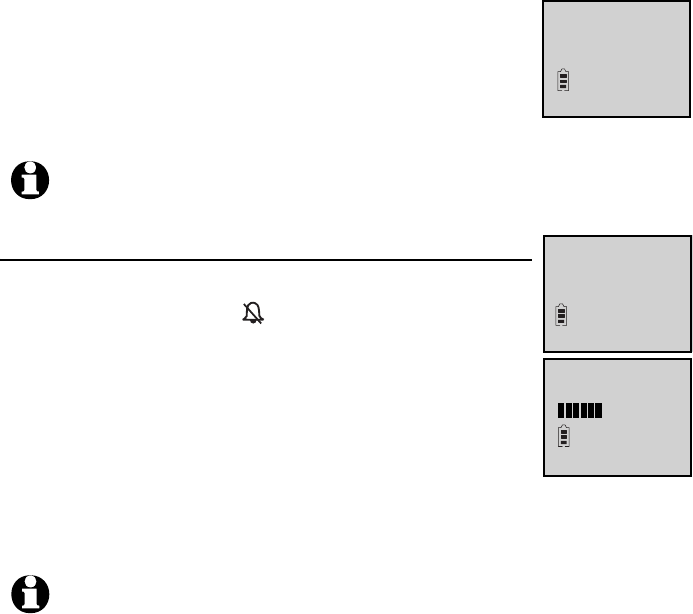
Handset settings
9
Telephone settings
Use the menus to change the telephone’s settings.
1. Press MENU/SELECT in idle mode (when the phone is not in use) to enter
the main menu.
2. Use TCID or DIRS to scroll to the feature to be
changed. When scrolling through the menu, the top
menu item is always highlighted with a > symbol.
3. Press MENU/SELECT to select the highlighted item.
Ringer volume
You can set the ringer volume level (1-6), or turn the ringer
off. When the ringer is off, appears in the handset
screen.
1. Press MENU/SELECT in idle mode to enter the main
menu.
2. Use TCID or DIRS to scroll to >RINGER VOLUME, then
press MENU/SELECT.
3. Press TCID or DIRS to sample each volume level.
4. Press MENU/SELECT to save your preference and return to the main menu.
NOTE: To cancel an operation, back up to the previous menu or exit the menu
display, press OFF/CLEAR. Press and hold OFF/CLEAR to return to idle mode.
NOTES:
1. The ringer volume level also determines the ringer levels of intercom calls (pages
24-25) and the paging tone when intiating the handset locator feature (page 23).
If the handset ringer volume level is set to off, that hand handset is silenced for
all incoming calls and paging.
2. Changing on handset ringer volume does not affect base ringer volume. For more
information on base ringer volume, see page 38.
?BOT/!TZTUFN
EJSFDUPSZ
?SJOHFS!WPMVNF
SJOHFS!UPOF
SJOHFS!WPMVNF
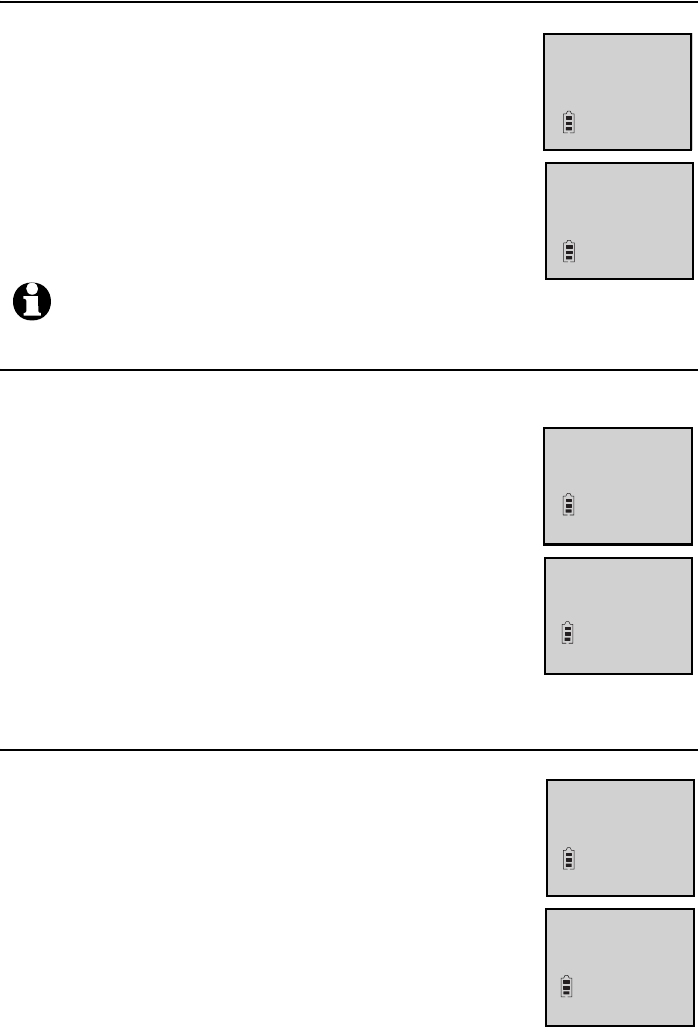
Handset settings
10
Telephone settings
Ringer tone
This feature allows you to choose one of 10 ringer tones.
1. Press MENU/SELECT in idle mode to enter the main
menu.
2. Use TCID or DIRS to scroll to RINGER TONE, then
press MENU/SELECT.
3. Press TCID or DIRS to get to the next ringer tone and
to hear a sample of it.
4. Press MENU/SELECT to save your preference and return
to the main menu.
Key tone
The handset is factory programmed to beep with each key press. If you turn
off the KEY TONE, there are no beeps when you press
keys.
1. Press MENU/SELECT in idle mode to enter the main
menu.
2. Use TCID or DIRS to scroll to >KEY TONE, then press
MENU/SELECT.
3. Press TCID or DIRS to select ON or OFF.
4. Press MENU/SELECT to save your preference and return
to the main menu.
LCD language
You can select the language used for all screen displays.
1. Press MENU/SELECT in idle mode to enter the main
menu.
2. Use TCID or DIRS to scroll to >LCD LANGUAGE, then
press MENU/SELECT.
3. Press TCID or DIRS to select ENGLISH, FRANCAIS or
ESPANOL.
4. Press MENU/SELECT to save your preference and return
to the main menu.
NOTE: If you turn off the ringer volume, you will not hear ringer tone samples.
?LFZ!UPOF
MDE!MBOHVBHF
LFZ!UPOF
PO
?MDE!MBOHVBHF
TFU!EBUF0UJNF
MDE!MBOHVBHF
FOHMJTI
LFZ!UPOF
?SJOHFS!UPOF
2
SJOHFS!UPOF