Zebra Technologies MC55N0 ENTERPRISE DIGITAL ASSISTANT (EDA) User Manual REVISED 1
Zebra Technologies Corporation ENTERPRISE DIGITAL ASSISTANT (EDA) REVISED 1
Contents
REVISED USER MANUAL 1
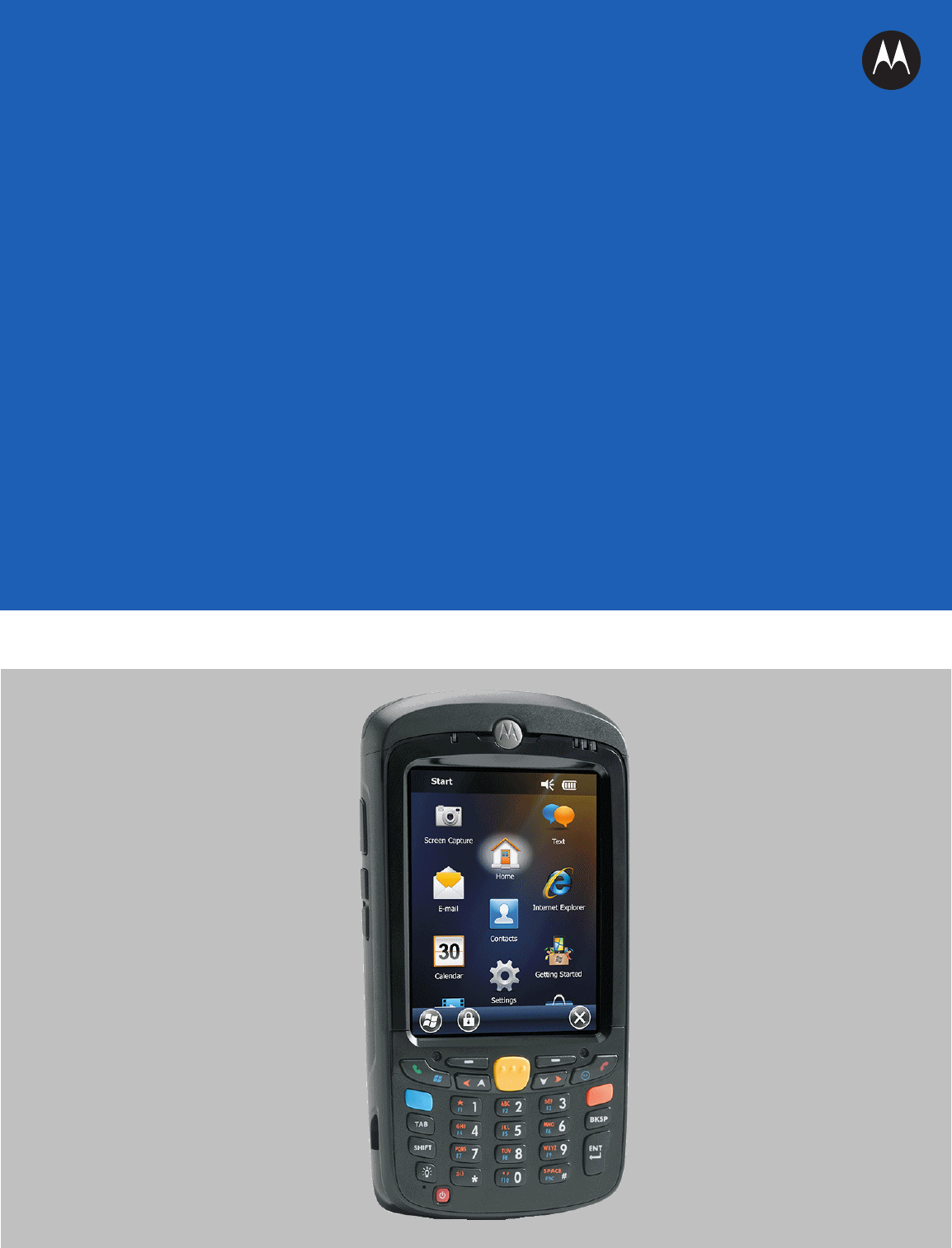
MC55A0
MC55N0
ENTERPRISE DIGITAL
ASSISTANT
USER GUIDE
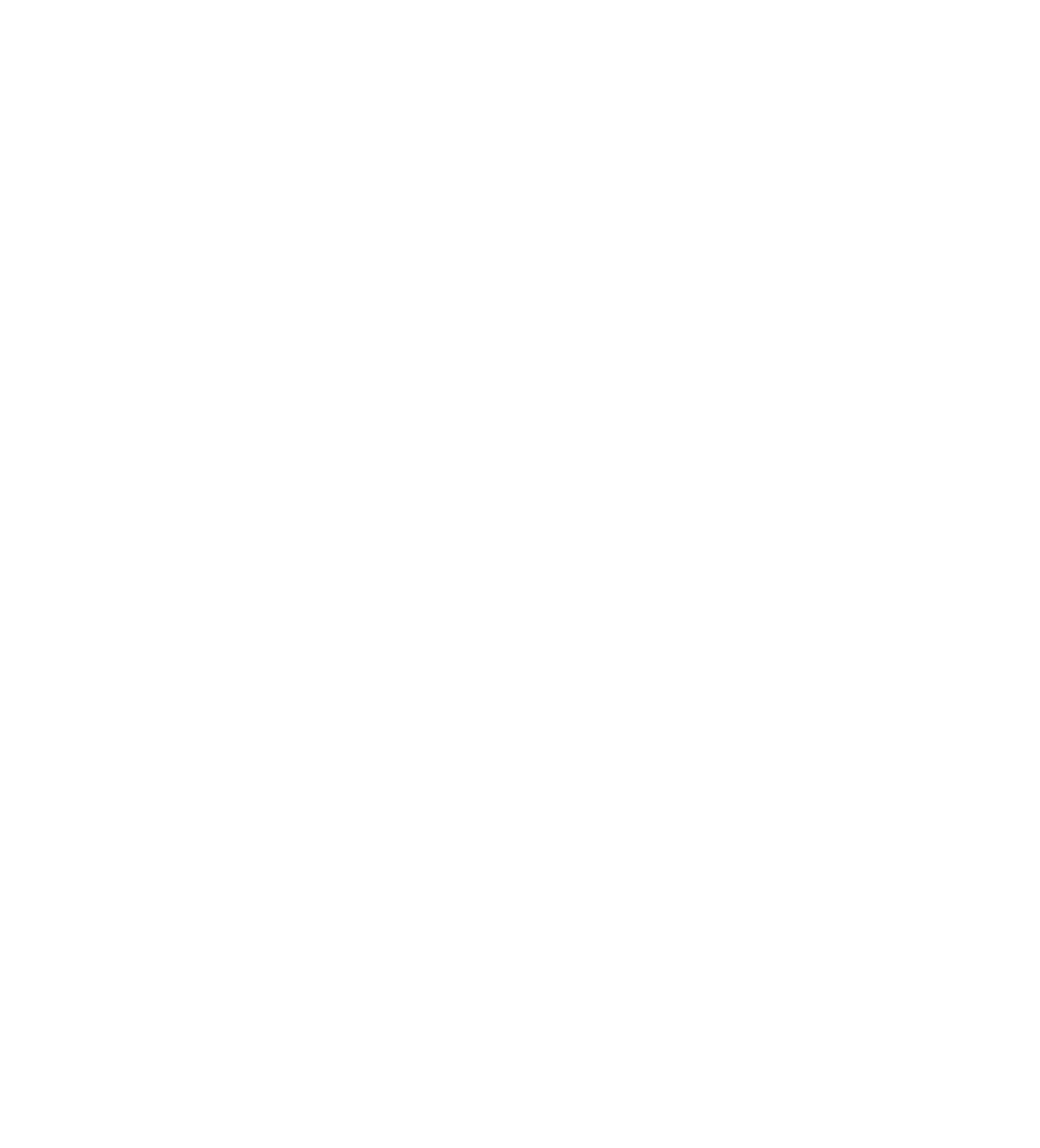
MC55A0
MC55N0
ENTERPRISE DIGITAL ASSISTANT
USER GUIDE
72E-148113-01
Rev. A
August 2011

ii MC55A0/MC55N0 Enterprise Digital Assistant User Guide
No part of this publication may be reproduced or used in any form, or by any electrical or mechanical means,
without permission in writing from Motorola. This includes electronic or mechanical means, such as
photocopying, recording, or information storage and retrieval systems. The material in this manual is subject to
change without notice.
The software is provided strictly on an “as is” basis. All software, including firmware, furnished to the user is on
a licensed basis. Motorola grants to the user a non-transferable and non-exclusive license to use each
software or firmware program delivered hereunder (licensed program). Except as noted below, such license
may not be assigned, sublicensed, or otherwise transferred by the user without prior written consent of
Motorola. No right to copy a licensed program in whole or in part is granted, except as permitted under
copyright law. The user shall not modify, merge, or incorporate any form or portion of a licensed program with
other program material, create a derivative work from a licensed program, or use a licensed program in a
network without written permission from Motorola. The user agrees to maintain Motorola’s copyright notice on
the licensed programs delivered hereunder, and to include the same on any authorized copies it makes, in
whole or in part. The user agrees not to decompile, disassemble, decode, or reverse engineer any licensed
program delivered to the user or any portion thereof.
Motorola reserves the right to make changes to any software or product to improve reliability, function, or
design.
Motorola does not assume any product liability arising out of, or in connection with, the application or use of
any product, circuit, or application described herein.
No license is granted, either expressly or by implication, estoppel, or otherwise under any Motorola, Inc.,
intellectual property rights. An implied license only exists for equipment, circuits, and subsystems contained in
Motorola products.
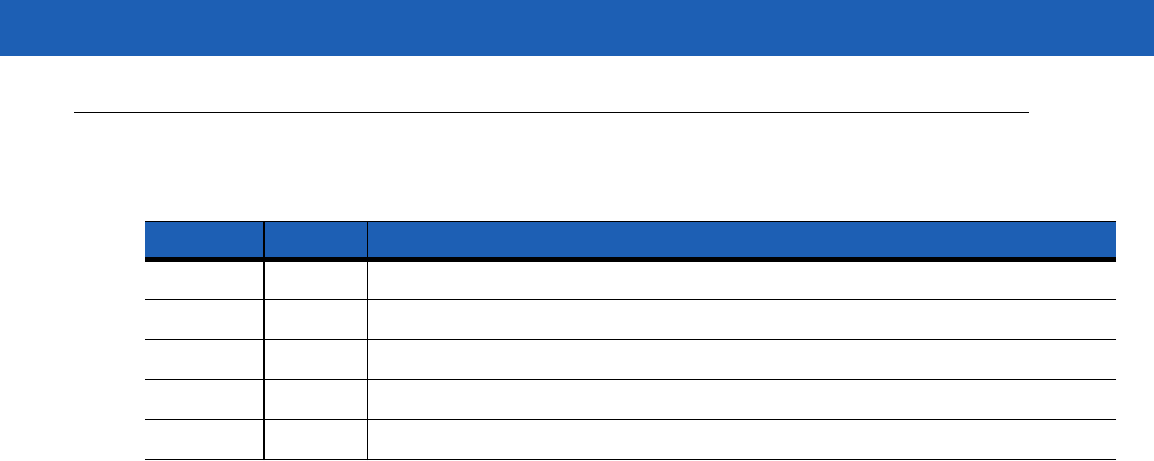
iii
Revision History
Changes to the original guide are listed below:
Change Date Description
-01 Rev A 8/2011 Initial release.

iv MC55A0/MC55N0 Enterprise Digital Assistant User Guide
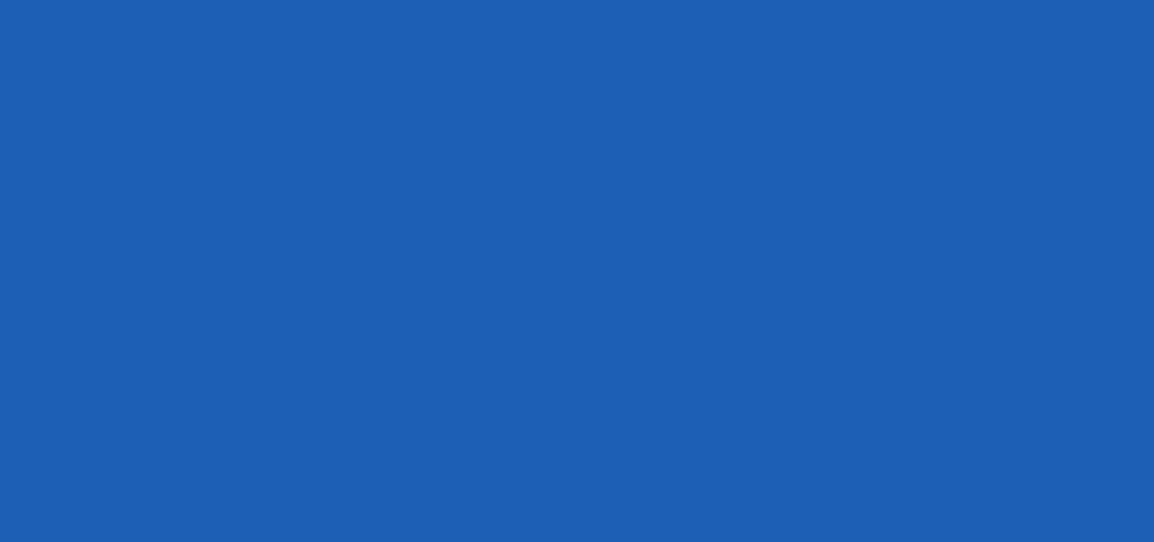
TABLE OF CONTENT
Revision History.............................................................................................................................. iii
About This Guide
Introduction ..................................................................................................................................... xi
Documentation Set ................................................................................................................... xi
Configurations................................................................................................................................. xii
Software Versions..................................................................................................................... xii
Chapter Descriptions ...................................................................................................................... xiv
Notational Conventions................................................................................................................... xiv
Related Documents ........................................................................................................................ xv
Service Information......................................................................................................................... xv
Chapter 1: Getting Started
Introduction .................................................................................................................................... 1-1
Unpacking ...................................................................................................................................... 1-2
Getting Started ............................................................................................................................... 1-3
Installing a microSD Card (MC55A0) ....................................................................................... 1-3
Installing a microSD Card (MC55N0) ....................................................................................... 1-4
Installing the Battery ................................................................................................................ 1-5
Charging the Battery ................................................................................................................ 1-6
Charging the Main Battery ................................................................................................. 1-6
Charging Spare Batteries ................................................................................................... 1-7
Charging Temperature ....................................................................................................... 1-7
Powering On the MC55 ............................................................................................................ 1-7
Calibrating the Screen ........................................................................................................ 1-7
Checking Battery Status .......................................................................................................... 1-7
Replacing the Battery ..................................................................................................................... 1-8
Removing the microSD Card (MC55A0) ........................................................................................ 1-8
Removing the microSD Card (MC55N0) ........................................................................................ 1-9
Battery Management ...................................................................................................................... 1-9
Changing the Power Settings .................................................................................................. 1-9
Changing the Backlight Settings .............................................................................................. 1-10
Changing the Keypad Backlight Settings ................................................................................. 1-10

vi MC55A0/MC55N0 Enterprise Digital Assistant User Guide
Turning Off the Radios ............................................................................................................. 1-10
Handstrap Replacement ................................................................................................................ 1-12
Removal ................................................................................................................................... 1-12
Installation ................................................................................................................................ 1-13
Chapter 2: Operation
Introduction .................................................................................................................................... 2-1
Finger Scrolling .............................................................................................................................. 2-1
Home Screen ................................................................................................................................. 2-1
Classic Today Screen .............................................................................................................. 2-3
Status Bar ................................................................................................................................ 2-4
Tile Bar ..................................................................................................................................... 2-6
Start Screen ............................................................................................................................. 2-6
UI Settings ..................................................................................................................................... 2-11
Start Screen Settings ............................................................................................................... 2-11
IE Zoom Mapping ..................................................................................................................... 2-12
Locking the MC55 .......................................................................................................................... 2-13
Locking without PIN or Password ............................................................................................ 2-13
Locking with Simple PIN .......................................................................................................... 2-13
Locking with Strong Password ................................................................................................. 2-14
Password Locking Setup ......................................................................................................... 2-14
Battery Status Indications .............................................................................................................. 2-15
Battery Reserve Options .......................................................................................................... 2-16
Main Battery Temperature Notifications ................................................................................... 2-16
Battery Health .......................................................................................................................... 2-17
LED Indicators ............................................................................................................................... 2-19
Resetting the MC55 ....................................................................................................................... 2-19
Performing a Warm Boot ......................................................................................................... 2-20
Performing a Cold Boot ............................................................................................................ 2-20
Waking the MC55 .......................................................................................................................... 2-20
Function Buttons ............................................................................................................................ 2-21
Stylus ............................................................................................................................................. 2-21
Entering Data ................................................................................................................................. 2-22
Using Voice-Over-IP ...................................................................................................................... 2-22
Interactive Sensor Technology ...................................................................................................... 2-23
Power Management ................................................................................................................. 2-23
Display Orientation ................................................................................................................... 2-23
Free Fall Detection ................................................................................................................... 2-23
USB Configuration ......................................................................................................................... 2-24
Chapter 3: Data Capture
Introduction .................................................................................................................................... 3-1
Linear Scanning ....................................................................................................................... 3-1
Imaging .................................................................................................................................... 3-1
Operational Modes ............................................................................................................. 3-2
Digital Camera ......................................................................................................................... 3-2
Scanning Considerations ............................................................................................................... 3-2
Linear Scanning ............................................................................................................................. 3-3
Imager Scanning ............................................................................................................................ 3-3

Table of Contents vii
Using the RS507 Hands-free Imager ....................................................................................... 3-5
Digital Camera Scanning ............................................................................................................... 3-5
DataWedge .................................................................................................................................... 3-6
Installation ................................................................................................................................ 3-6
Enable DataWedge .................................................................................................................. 3-6
Disable DataWedge ................................................................................................................. 3-6
Taking Photos ................................................................................................................................ 3-7
Recording Video ............................................................................................................................ 3-7
Viewing Photos and Videos ........................................................................................................... 3-7
Chapter 4: Bluetooth
Introduction .................................................................................................................................... 4-1
Adaptive Frequency Hopping ......................................................................................................... 4-1
Security .......................................................................................................................................... 4-2
Security Mode 3 (Link Level Encryption) ................................................................................. 4-2
Microsoft Bluetooth Stack .................................................................................................. 4-2
StoneStreet One Bluetooth Stack ...................................................................................... 4-2
Bluetooth Configuration ................................................................................................................. 4-3
Bluetooth Power States ................................................................................................................. 4-4
Cold Boot ........................................................................................................................... 4-4
Warm Boot ......................................................................................................................... 4-4
Suspend ............................................................................................................................. 4-4
Resume .............................................................................................................................. 4-4
Using Microsoft Bluetooth Stack .................................................................................................... 4-5
Turning the Bluetooth Radio Mode On and Off ........................................................................ 4-5
Enabling Bluetooth ............................................................................................................. 4-5
Disabling Bluetooth ............................................................................................................ 4-5
Discovering Bluetooth Device(s) .............................................................................................. 4-6
Available Services .................................................................................................................... 4-8
Object Push Services via Beam ......................................................................................... 4-8
Internet Sharing .................................................................................................................. 4-9
Serial Port Services ............................................................................................................ 4-10
ActiveSync Using Serial Port Services ............................................................................... 4-11
Phone Book Access Profile Services ................................................................................. 4-13
Using Bluetooth StoneStreet One Bluetooth Stack ........................................................................ 4-14
Turning the Bluetooth Radio Mode On and Off ........................................................................ 4-14
Disabling Bluetooth ............................................................................................................ 4-14
Enabling Bluetooth ............................................................................................................. 4-14
Modes ...................................................................................................................................... 4-14
Wizard Mode ...................................................................................................................... 4-14
Explorer Mode .................................................................................................................... 4-14
Discovering Bluetooth Device(s) .............................................................................................. 4-15
Available Services .................................................................................................................... 4-18
File Transfer Services ........................................................................................................ 4-18
Connecting to the Internet Using an Access Point ............................................................. 4-20
Dial-Up Networking Services ............................................................................................. 4-20
Add a Dial-up Entry ............................................................................................................ 4-22
Object Exchange Push Services ........................................................................................ 4-23
Headset Services ............................................................................................................... 4-26
Serial Port Services ............................................................................................................ 4-27

viii MC55A0/MC55N0 Enterprise Digital Assistant User Guide
ActiveSync Using Serial Port Services ............................................................................... 4-27
Personal Area Network Services ....................................................................................... 4-28
A2DP/AVRCP Services ..................................................................................................... 4-29
Connect to a HID Device ................................................................................................... 4-30
Bonding with Discovered Device(s) ......................................................................................... 4-30
Bluetooth Settings .................................................................................................................... 4-32
Device Info ......................................................................................................................... 4-32
Services ............................................................................................................................. 4-32
Security .............................................................................................................................. 4-36
Discovery ........................................................................................................................... 4-37
Virtual COM Port ................................................................................................................ 4-38
HID ..................................................................................................................................... 4-38
Profiles ............................................................................................................................... 4-39
System Parameters ........................................................................................................... 4-39
Miscellaneous .................................................................................................................... 4-39
Chapter 5: Accessories
Introduction .................................................................................................................................... 5-1
Single-slot USB Cradle .................................................................................................................. 5-3
Charging the MC55 Battery ..................................................................................................... 5-3
Charging the Spare Battery ..................................................................................................... 5-4
Battery Charging Indicators ..................................................................................................... 5-4
Charging Temperature ....................................................................................................... 5-4
Single-slot Ethernet/Modem/USB Cradle ...................................................................................... 5-6
Country Settings ...................................................................................................................... 5-6
Connection Setup .................................................................................................................... 5-6
Indicators ................................................................................................................................. 5-7
Operation ................................................................................................................................. 5-7
Ethernet Connection .......................................................................................................... 5-7
Modem Connection ............................................................................................................ 5-7
Four-slot Charge Only Cradle ........................................................................................................ 5-8
Charging .................................................................................................................................. 5-8
Battery Charging Indicators ..................................................................................................... 5-8
Charging Temperature ....................................................................................................... 5-8
Four-slot Ethernet Cradle .............................................................................................................. 5-9
Charging .................................................................................................................................. 5-9
Battery Charging Indicators ..................................................................................................... 5-9
Charging Temperature ....................................................................................................... 5-9
VCD5000 Vehicle Cradle ............................................................................................................... 5-10
Charging the MC55 Battery ..................................................................................................... 5-10
Removing the MC55 .......................................................................................................... 5-10
Battery Charging Indicators ..................................................................................................... 5-11
Charging Temperature ....................................................................................................... 5-11
Four-slot Battery Charger .............................................................................................................. 5-12
Battery Charging ..................................................................................................................... 5-12
Battery Charging Indicators ..................................................................................................... 5-12
Charging Temperature ....................................................................................................... 5-12
Cables ............................................................................................................................................ 5-13
Battery Charging and Operating Power ................................................................................... 5-13
LED Charge Indications ........................................................................................................... 5-14

Table of Contents ix
Charging Temperature ....................................................................................................... 5-14
Vehicle Holder ................................................................................................................................ 5-15
Installation Reminders ............................................................................................................. 5-15
Device Mounting Precautions .................................................................................................. 5-15
Installation ................................................................................................................................ 5-16
Assembly ............................................................................................................................ 5-16
Windshield Installation ....................................................................................................... 5-16
Flat Surface Installation ...................................................................................................... 5-17
Trigger Handle ............................................................................................................................... 5-19
Inserting the MC55 into the Trigger Handle ............................................................................. 5-19
Removing the MC55 ................................................................................................................ 5-19
Scanning .................................................................................................................................. 5-20
Chapter 6: Maintenance & Troubleshooting
Introduction .................................................................................................................................... 6-1
Maintaining the MC55 .................................................................................................................... 6-1
Removing the Screen Protector ..................................................................................................... 6-2
Battery Safety Guidelines .............................................................................................................. 6-2
Cleaning ......................................................................................................................................... 6-3
Approved Cleanser Active Ingredients ..................................................................................... 6-3
Harmful Ingredients .................................................................................................................. 6-4
Cleaning Instructions ............................................................................................................... 6-4
Special Cleaning Notes ............................................................................................................ 6-4
Materials Required ................................................................................................................... 6-4
Cleaning the MC55 .................................................................................................................. 6-4
Housing .............................................................................................................................. 6-4
Display ............................................................................................................................... 6-4
Scanner Exit Window ......................................................................................................... 6-4
Connector ........................................................................................................................... 6-4
Cleaning Cradle Connectors .................................................................................................... 6-5
Cleaning Frequency ................................................................................................................. 6-5
Troubleshooting ............................................................................................................................. 6-6
MC55 ....................................................................................................................................... 6-6
Bluetooth Connection ............................................................................................................... 6-8
Single-slot USB Cradle ............................................................................................................ 6-9
Four-slot Ethernet Cradle ......................................................................................................... 6-10
Vehicle Cradle .......................................................................................................................... 6-11
Four-slot Battery Charger ........................................................................................................ 6-12
Cables ...................................................................................................................................... 6-12
Magnetic Stripe Reader ........................................................................................................... 6-13
Trigger Handle ......................................................................................................................... 6-13
Appendix A: Technical Specifications
MC55 Technical Specifications ...................................................................................................... A-1
MC55 ....................................................................................................................................... A-1
MC55 Accessory Specifications ..................................................................................................... A-6
Single-slot USB Cradle ............................................................................................................ A-6
Single-slot Ethernet/Modem/USB Cradle ................................................................................. A-6
Four-slot Battery Charger ........................................................................................................ A-7

x MC55A0/MC55N0 Enterprise Digital Assistant User Guide
Four-slot Charge Only Cradle .................................................................................................. A-7
Four-slot Ethernet Cradle ......................................................................................................... A-8
Magstripe Reader .................................................................................................................... A-9
Vehicle Cradle .......................................................................................................................... A-9
Cables ...................................................................................................................................... A-10
Appendix B: Keypads
Numeric Keypad Configuration ................................................................................................ B-1
Alpha-numeric Keypad Configurations .................................................................................... B-5
PIM Keypad Configuration ....................................................................................................... B-13
Special Character Key ............................................................................................................. B-15
Appendix C: Voice Quality Manager
Introduction .................................................................................................................................... C-1
Features ......................................................................................................................................... C-1
Enabling VQM ................................................................................................................................ C-1
Audio Modes .................................................................................................................................. C-2
Changing Audio Modes ............................................................................................................ C-2
Voice Packet Prioritization ............................................................................................................. C-3
Acoustic Echo Cancellation ..................................................................................................... C-3
Limitations ................................................................................................................................ C-4
Disabling VQM ............................................................................................................................... C-4
Glossary
Index
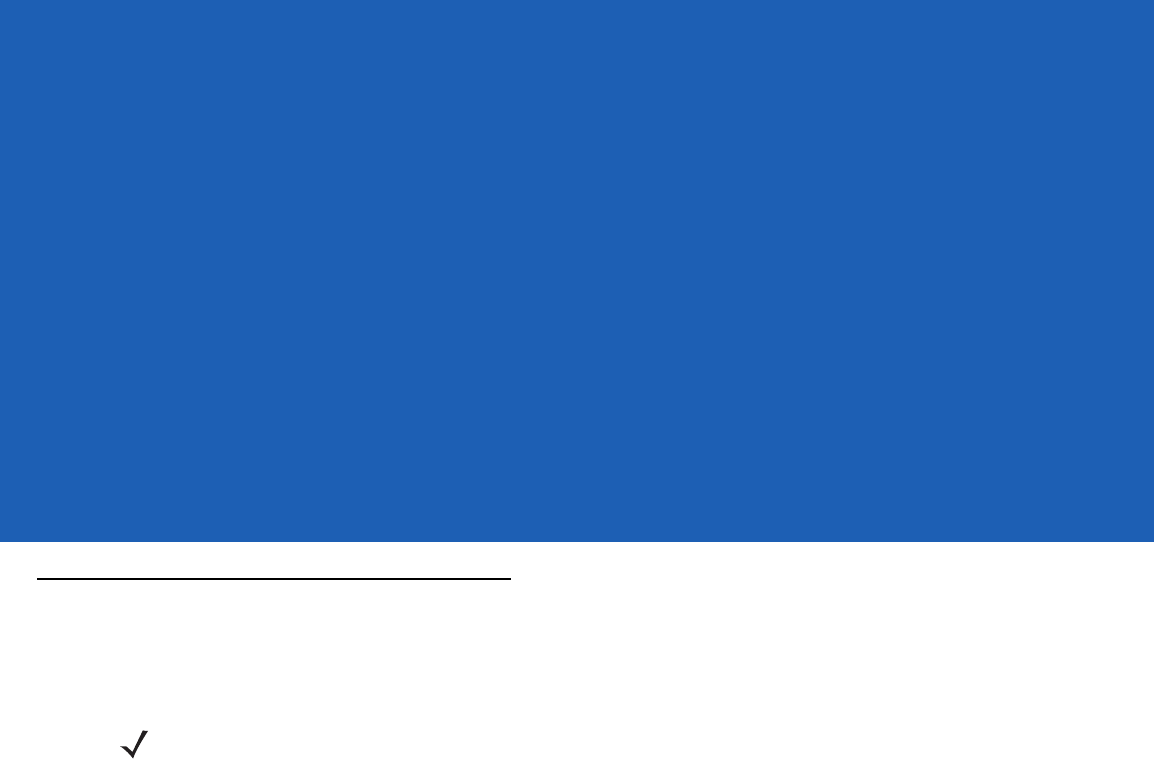
ABOUT THIS GUIDE
Introduction
This guide provides information about using the MC55A0 and MC55N0 Enterprise Digital Assistant (EDA) and
accessories.
Documentation Set
The documentation set for the MC55A0 and MC55N0 provides information for specific user needs, and includes:
•
MC55A0/MC55N0 Quick Start Guide - describes how to get the MC55A0 and MC55N0 EDA up and
running.
•
MC55A0/MC55N0 User Guide - describes how to use the MC55A0 and MC55N0 EDA.
•
MC55A0/MC55N0 Integrator Guide - describes how to set up the MC55A0 and MC55N0 EDA and
accessories.
•
Microsoft® Applications for Windows Mobile 6 User Guide - describes how to use Microsoft developed
applications.
•
Enterprise Mobility Application Guide - describes how to use Enterprise Mobility developed sample
applications.
•
Enterprise Mobility Developer Kit (EMDK) Help File - provides API information for writing applications.
NOTE Screens and windows pictured in this guide are samples and can differ from actual screens.
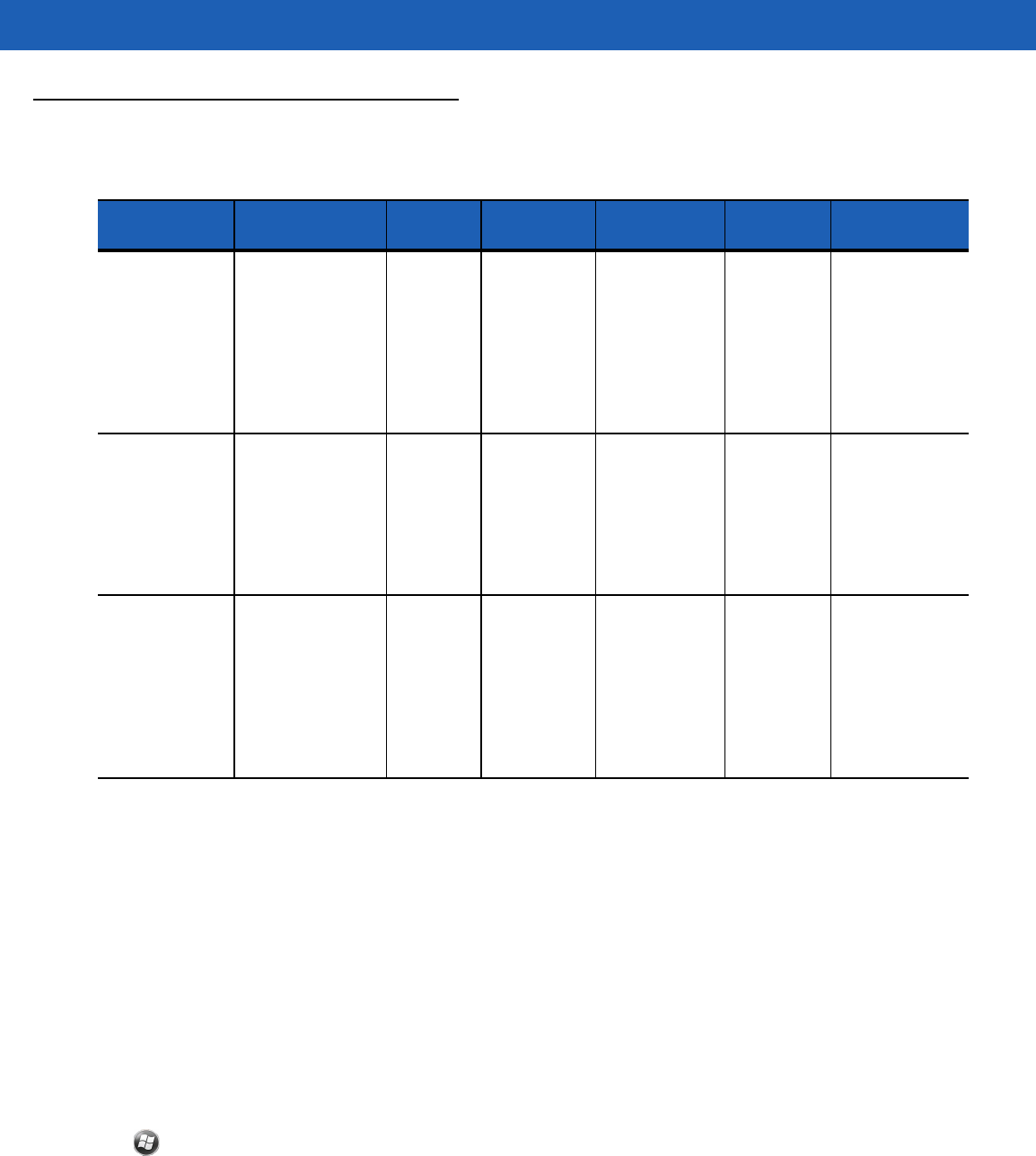
xii MC55A0/MC55N0 Enterprise Digital Assistant User Guide
Configurations
This guide covers the following configurations:
Software Versions
This guide covers various software configurations and references are made to operating system or software
versions for:
•
Adaptation Kit Update (AKU) version
•
OEM version
•
BTExplorer version
•
Fusion version.
AKU Version
To determine the Adaptation Kit Update (AKU) version:
Tap > Settings > System > About > Version.
Configuration Radios Display Memory Data Capture
Options Operating
System Keypads
MC55A0 WLAN:
802.11a/b/g
WPAN: Bluetooth
v2.0 EDR
3.5” VGA
Color 256 MB
RAM/
1 GB Flash
1D laser
scanner,
2D imager,
1D laser
scanner and
camera or
2D imager
and camera
Windows
Mobile
6.5.3
Classic
Numeric,
QWERTY,
QWERTZ,
AZWERTY or
PIM
MC55A0-HC WLAN:
802.11a/b/g
WPAN: Bluetooth
v2.0 EDR
3.5” VGA
Color 256 MB
RAM/
1 GB Flash
2D imager
(SE4500-DL
only) or 2D
imager
(SE4500-DL
only) and
camera
Windows
Mobile
6.5.3
Classic
Numeric,
QWERTY
MC55N0 WLAN:
802.11a/b/g/n
WPAN: Bluetooth
v2.0 EDR
3.5” VGA
Color 256 MB
RAM/
1 GB Flash
1D laser
scanner,
2D imager,
1D laser
scanner and
camera or
2D imager
and camera
Windows
Mobile
6.5.3
Classic
Numeric,
QWERTY,
QWERTZ,
AZWERTY or
PIM (with
future
configurations)
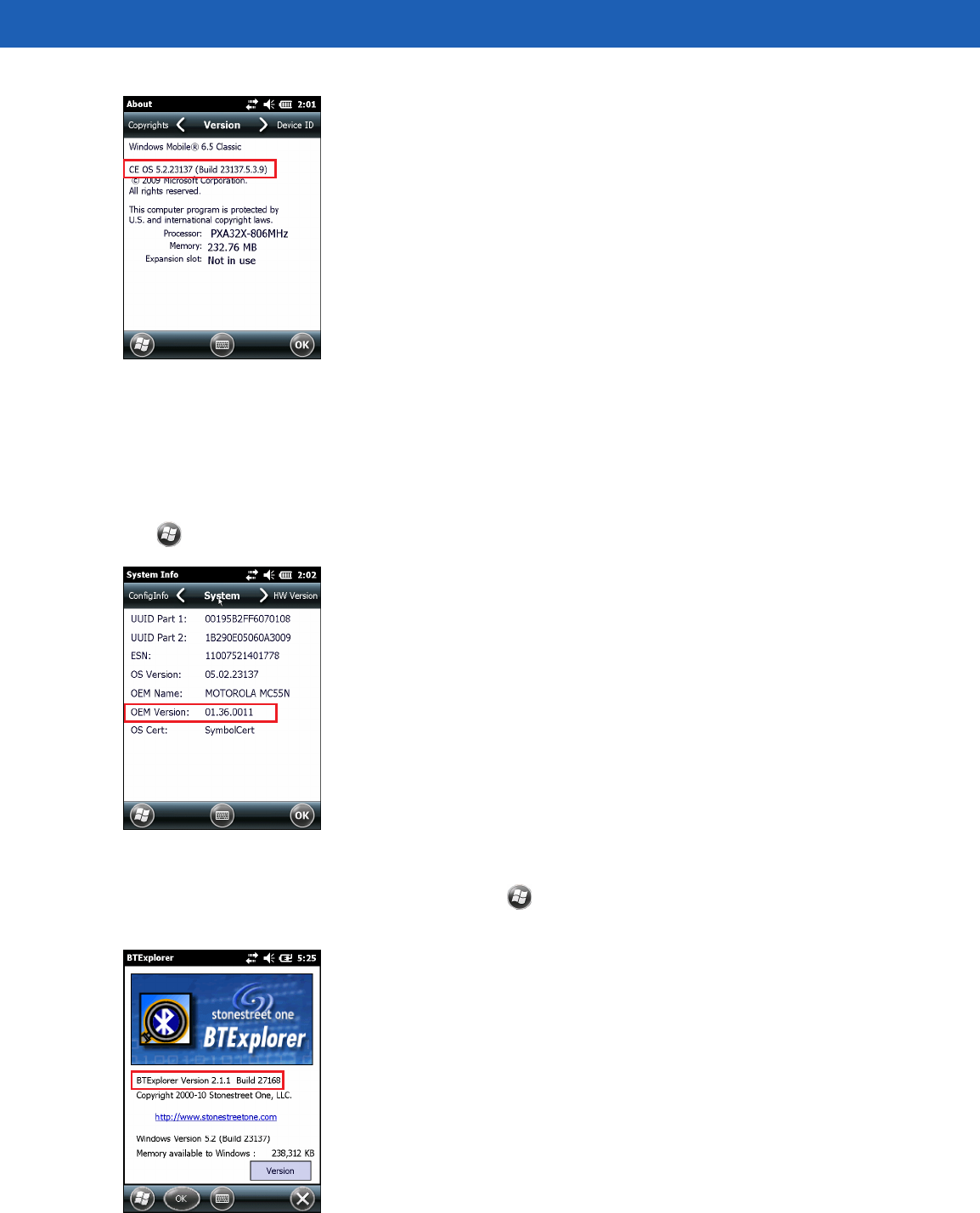
About This Guide xiii
The second line lists the operating system version and the build number. The last part of the build number
represents the AKU number. For example, Build 23137.5.3.9 indicates that the device is running AKU version
5.3.9.
OEM Version
To determine the OEM software version:
Tap > Settings > System > System Info > System.
BTExplorer Software
To determine the BTExplorer software version, tap > BTExplorer > Menu > About to view version
information.
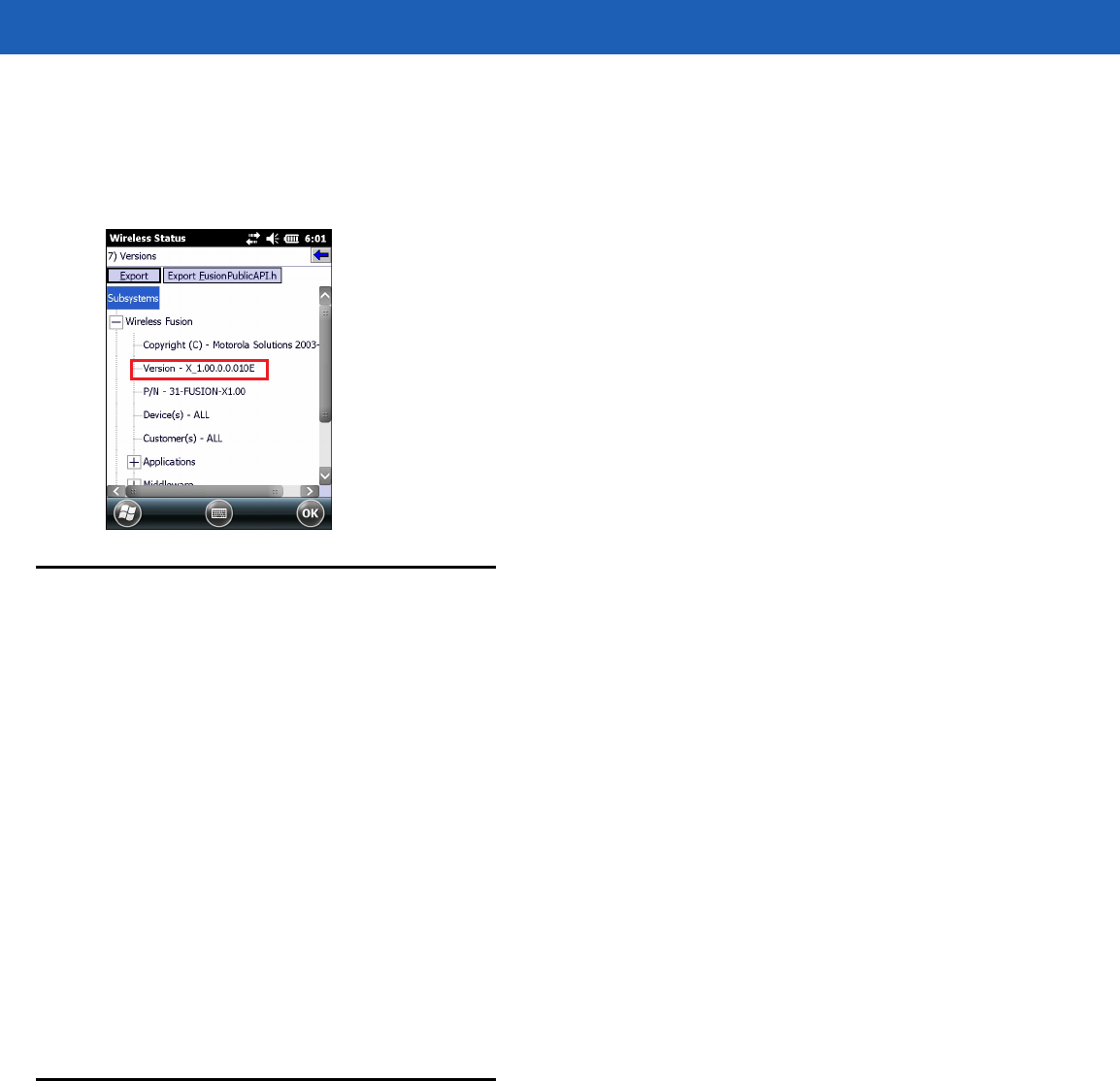
xiv MC55A0/MC55N0 Enterprise Digital Assistant User Guide
Fusion Software
To determine the Fusion software version:
Tap Wireless Strength icon > Wireless Status > Versions.
Chapter Descriptions
Topics covered in this guide are as follows:
•
Chapter 1, Getting Started provides information on getting the MC55 up and running for the first time.
•
Chapter 2, Operation provides basic instructions for using the MC55, including powering on and resetting
the MC55.
•
Chapter 3, Data Capture provides instructions for capturing data.
•
Chapter 4, Bluetooth explains Bluetooth functionality on the MC55.
•
Chapter 5, Accessories describes the available accessories and how to use them with the MC55.
•
Chapter 6, Maintenance & Troubleshooting includes instructions on cleaning and storing the MC55, and
provides troubleshooting solutions for potential problems during MC55 operation.
•
Appendix A, Technical Specifications provides the technical specifications for the MC55.
•
Appendix B, Keypads provides keypad layouts and functionality.
•
Appendix C, Voice Quality Manager provides information on Voice Quality Manager software.
Notational Conventions
The following conventions are used in this document:
•
“EDA” and “MC55” refer to the Motorola MC55A0 and MC55N0 hand-held computers.
•
Italics are used to highlight the following:
•Chapters and sections in this and related documents
•Icons on a screen.
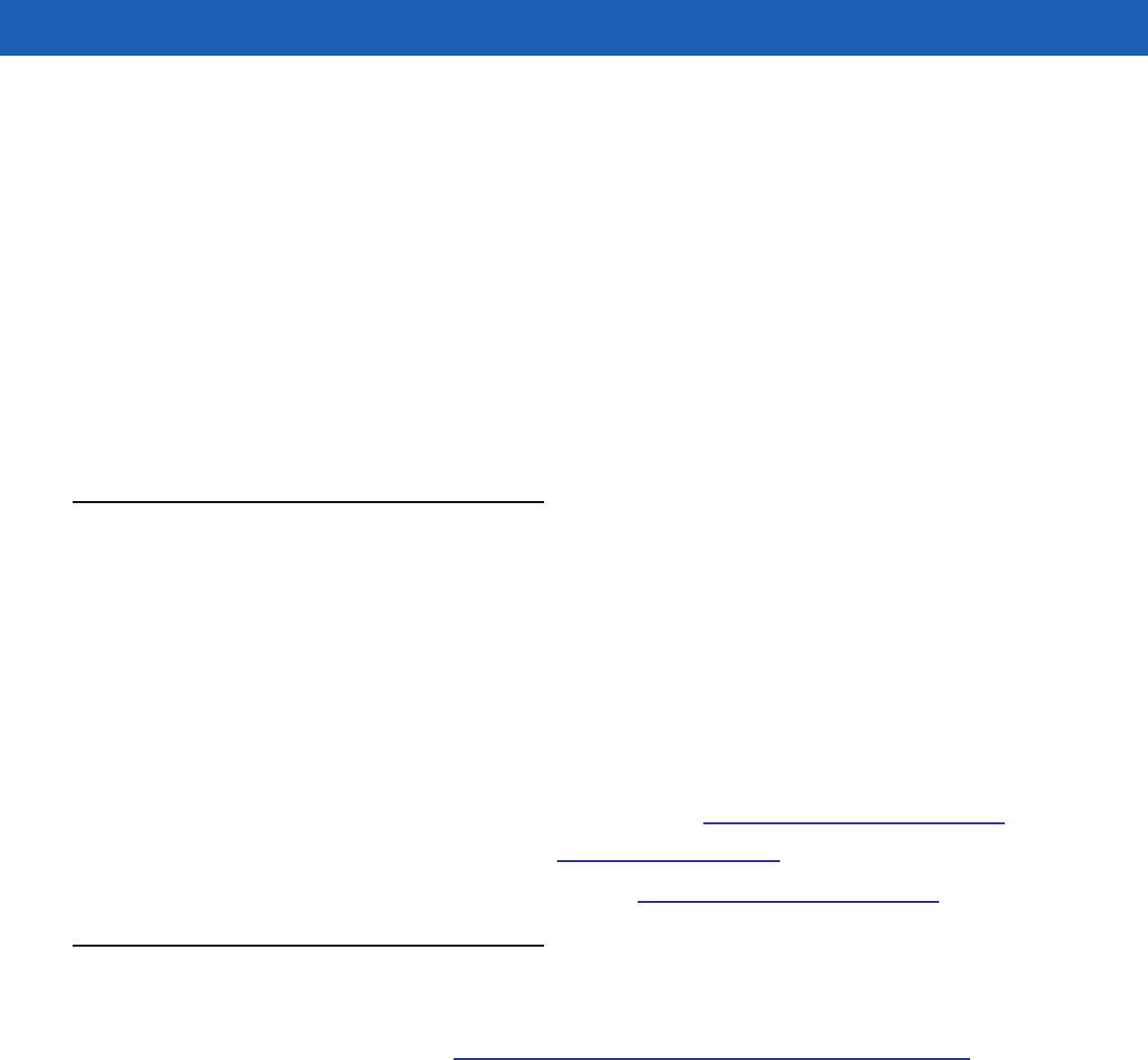
About This Guide xv
•
Bold text is used to highlight the following:
•Dialog box, window, and screen names
•Drop-down list and list box names
•Check box and radio button names
•Key names on a keypad
•Button names on a screen.
•
bullets (•) indicate:
•Action items
•Lists of alternatives
•Lists of required steps that are not necessarily sequential
•
Sequential lists (e.g., those that describe step-by-step procedures) appear as numbered lists.
Related Documents
•
MC55A0/MC55N0 Quick Start Guide, p/n 72-148111-xx.
•
MC55A0/MC55N0 Regulatory Guide, p/n 72-148112-xx.
•
MC55A0/MC55N0 Integrator Guide, p/n 72E-148114-xx.
•
Microsoft® Applications for Windows Mobile 6 User Guide, p/n 72E-108299-xx.
•
Mobility Services Platform User Guide, p/n 72E-100158-xx.
•
Enterprise Mobility Application Guide, p/n 72E-68901-xx.
•
Enterprise Mobility Developer Kits (EMDKs), available at: http://supportcentral.motorola.com.
•
Latest ActiveSync software, available at: http://www.microsoft.com.
For the latest version of this guide and all guides, go to: http://supportcentral.motorola.com.
Service Information
If you have a problem with your equipment, contact Motorola Enterprise Mobility support for your region.
Contact information is available at: http://www.motorola.com/enterprisemobility/contactsupport.
When contacting Enterprise Mobility support, please have the following information available:
•
Serial number of the unit (found on manufacturing label)
•
Model number or product name (found on manufacturing label)
•
Software type and version number.
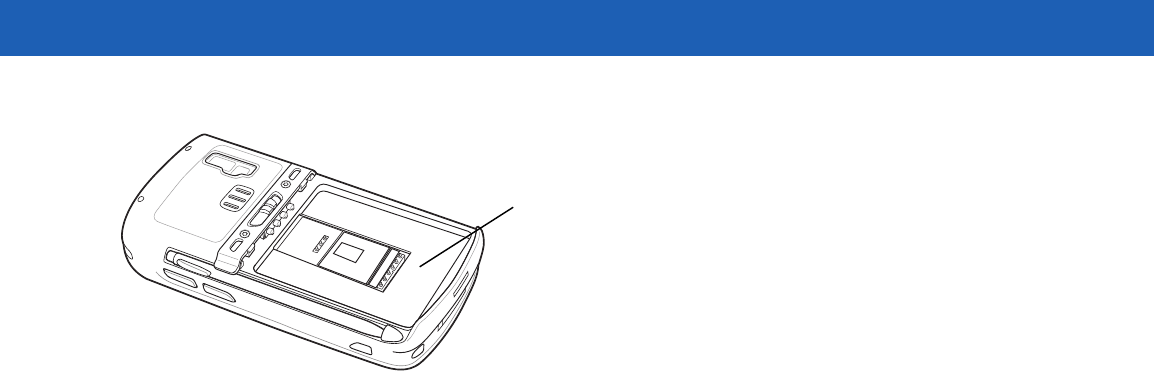
xvi MC55A0/MC55N0 Enterprise Digital Assistant User Guide
Motorola responds to calls by email, telephone or fax within the time limits set forth in support agreements.
If your problem cannot be solved by Motorola Enterprise Mobility Support, you may need to return your
equipment for servicing and will be given specific directions. Motorola is not responsible for any damages
incurred during shipment if the approved shipping container is not used. Shipping the units improperly can
possibly void the warranty.
If you purchased your Enterprise Mobility business product from a Motorola business partner, contact that
business partner for support.
Manufacturing label
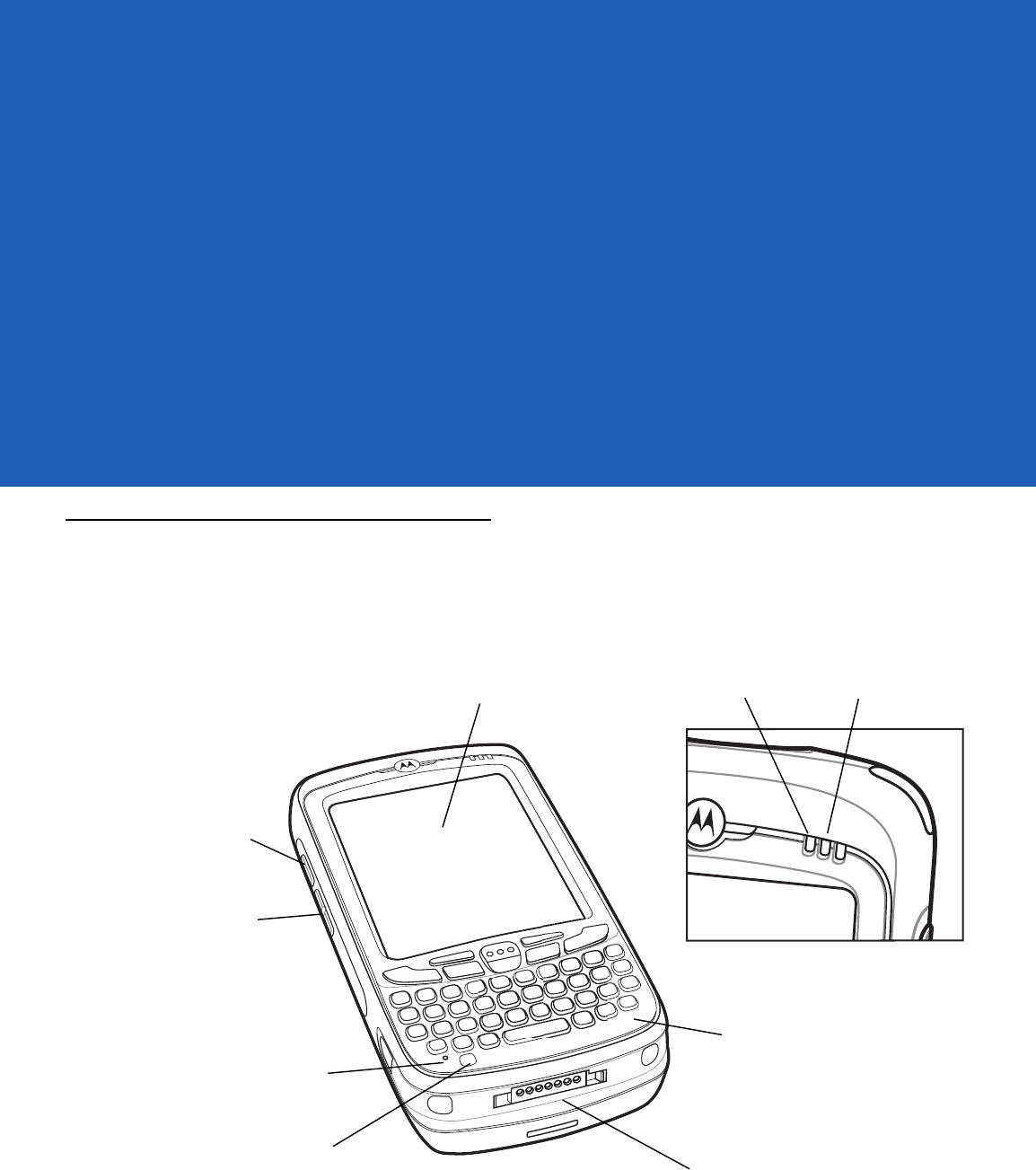
CHAPTER 1 GETTING STARTED
Introduction
This chapter lists the parts of the MC55 and explains how to set up the MC55 for the first time.
Figure 1-1
MC55 Front View
Scan/Decode
LED
Charging/Battery
Status LED
Scan/Action
Button
Keypad
(Alpha-Numeric Keypad Shown)
Power Button
I/O Connector
Volume
Up/Down Button
Touch Screen with
Protective Overlay
Microphone
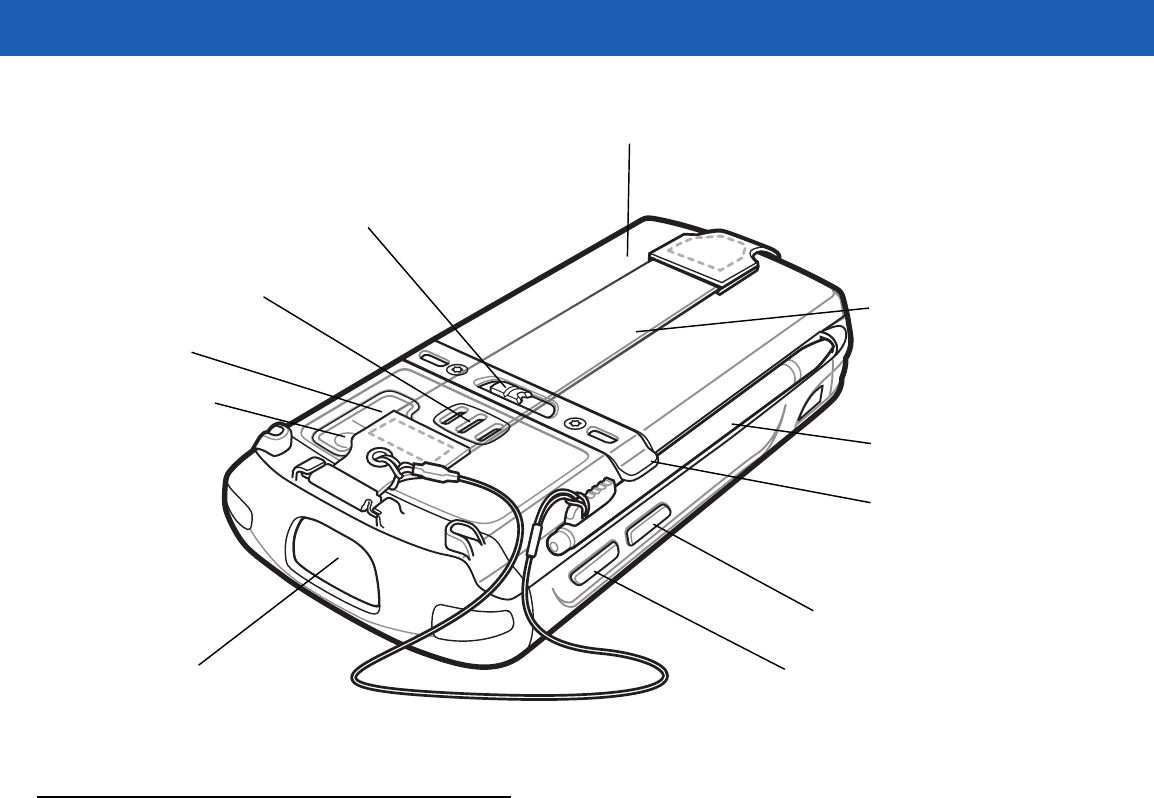
1 - 2 MC55A0/MC55N0 Enterprise Digital Assistant User Guide
Figure 1-2
MC55 Rear View
Unpacking
Carefully remove all protective material from the MC55 and save the shipping container for later storage and
shipping.
Verify that you received the following:
•
MC55 EDA
•
2400 or 3600 mAh Lithium-ion battery
•
stylus with tether (installed)
•
screen protector, installed on display window
•
Regulatory Guide
•
Quick Start Guide.
Inspect the equipment for damage. If any equipment is missing or damaged, contact the Motorola Enterprise
Mobility Support center immediately. See page xv for contact information.
Prior to using the MC55 for the first time, remove the protective shipping film that covers the scan window,
display and camera window.
Battery
Speaker
Exit Window
Stylus
Battery Latch
Camera
Stylus Clip
Camera Flash
Action Button
Scan/Action Button
Handstrap
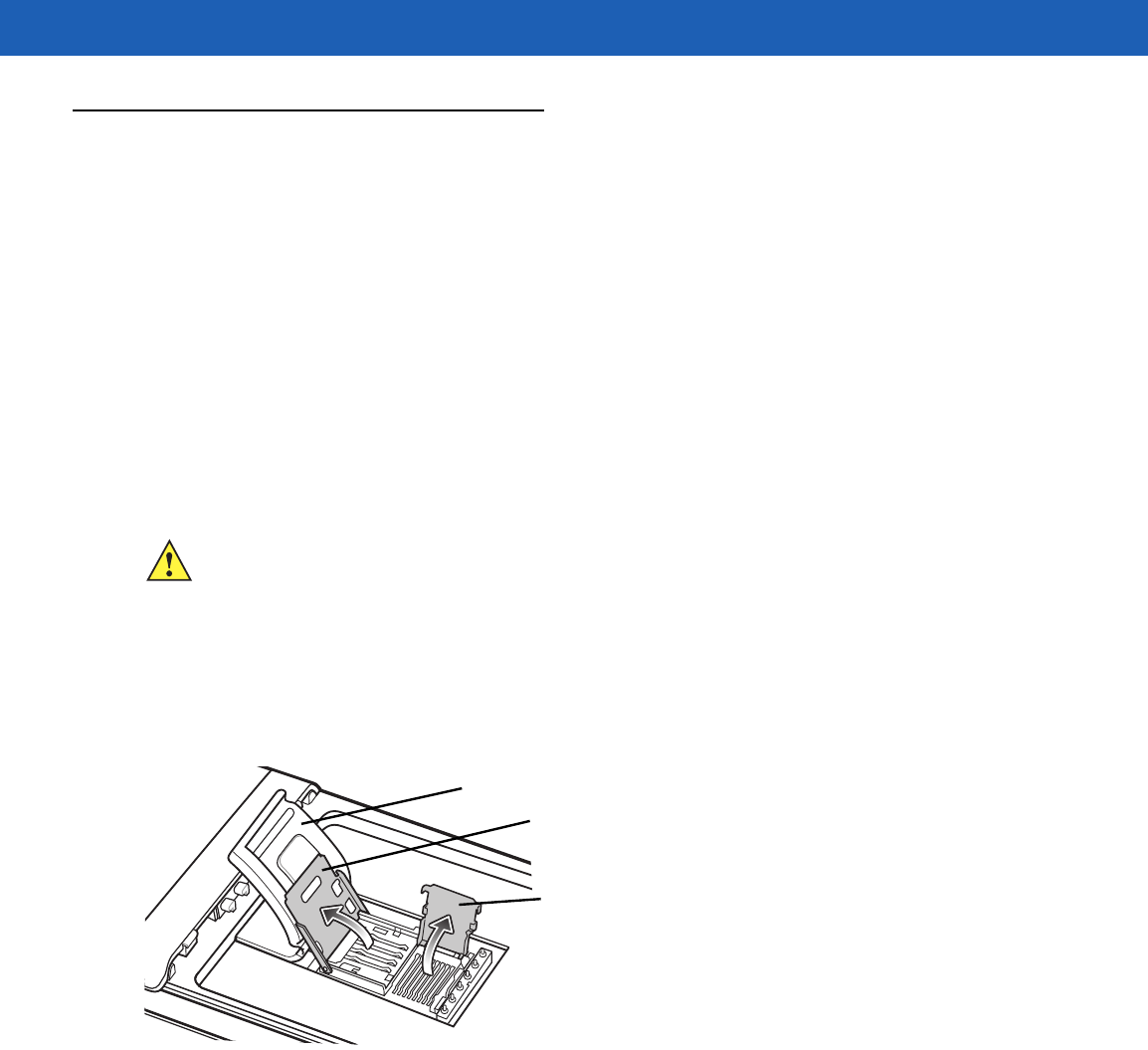
Getting Started 1 - 3
Getting Started
To start using the MC55 for the first time:
•
Install a microSD card (optional)
•
Install the main battery.
•
Charge the MC55.
•
Power on the MC55.
Installing a microSD Card (MC55A0)
The microSD card slot provides secondary non-volatile storage. The slot is located under the battery. Refer to
the documentation provided with the card for more information, and follow the manufacturer’s
recommendations for use.
To install the microSD card:
1. Lift rubber access door.
2. Slide the SIM card holder door up to unlock.
3. Lift SIM card holder door.
Figure 1-3
Lift SIM Slot Holder Door
4. Lift microSD card holder door.
5. Insert the microSD card into card holder door ensuring that the card slides into the holding tabs on each
side of the door.
CAUTION Follow proper ESD precautions to avoid damaging the SD card. Proper ESD precautions include, but
are not limited to, working on an ESD mat and ensuring that the operator is properly grounded.
Rubber access door
microSD card holder door
SIM card holder door
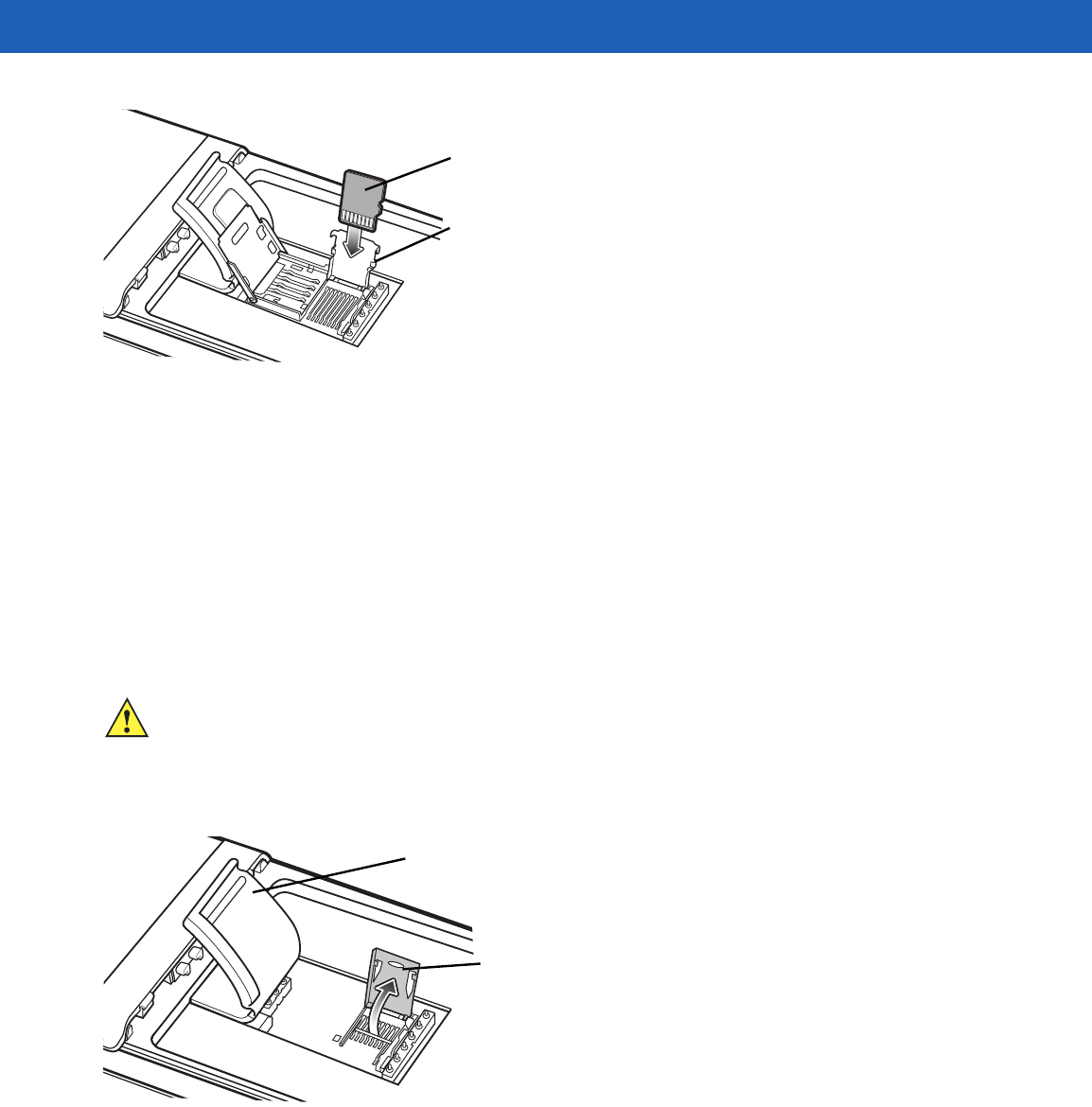
1 - 4 MC55A0/MC55N0 Enterprise Digital Assistant User Guide
Figure 1-4
Insert microSD Card in Holder
6. Close the card holder door and push down until it is securely into place.
7. Close SIM card holder door and slide down until it locks into place.
8. Close rubber access door.
Installing a microSD Card (MC55N0)
The microSD card slot provides secondary non-volatile storage. The slot is located under the battery. Refer to
the documentation provided with the card for more information, and follow the manufacturer’s
recommendations for use.
To install the microSD card:
1. Lift rubber access door.
Figure 1-5
Lift SIM Slot Holder Door
2. Slide the microSD card holder door to the right to unlock.
3. Lift microSD card holder door.
4. Insert the microSD card into card holder door ensuring that the card slides into the holding tabs on each
side of the door.
microSD card
Holding tab
CAUTION Follow proper ESD precautions to avoid damaging the SD card. Proper ESD precautions include, but
are not limited to, working on an ESD mat and ensuring that the operator is properly grounded.
Rubber access door
microSD card holder door
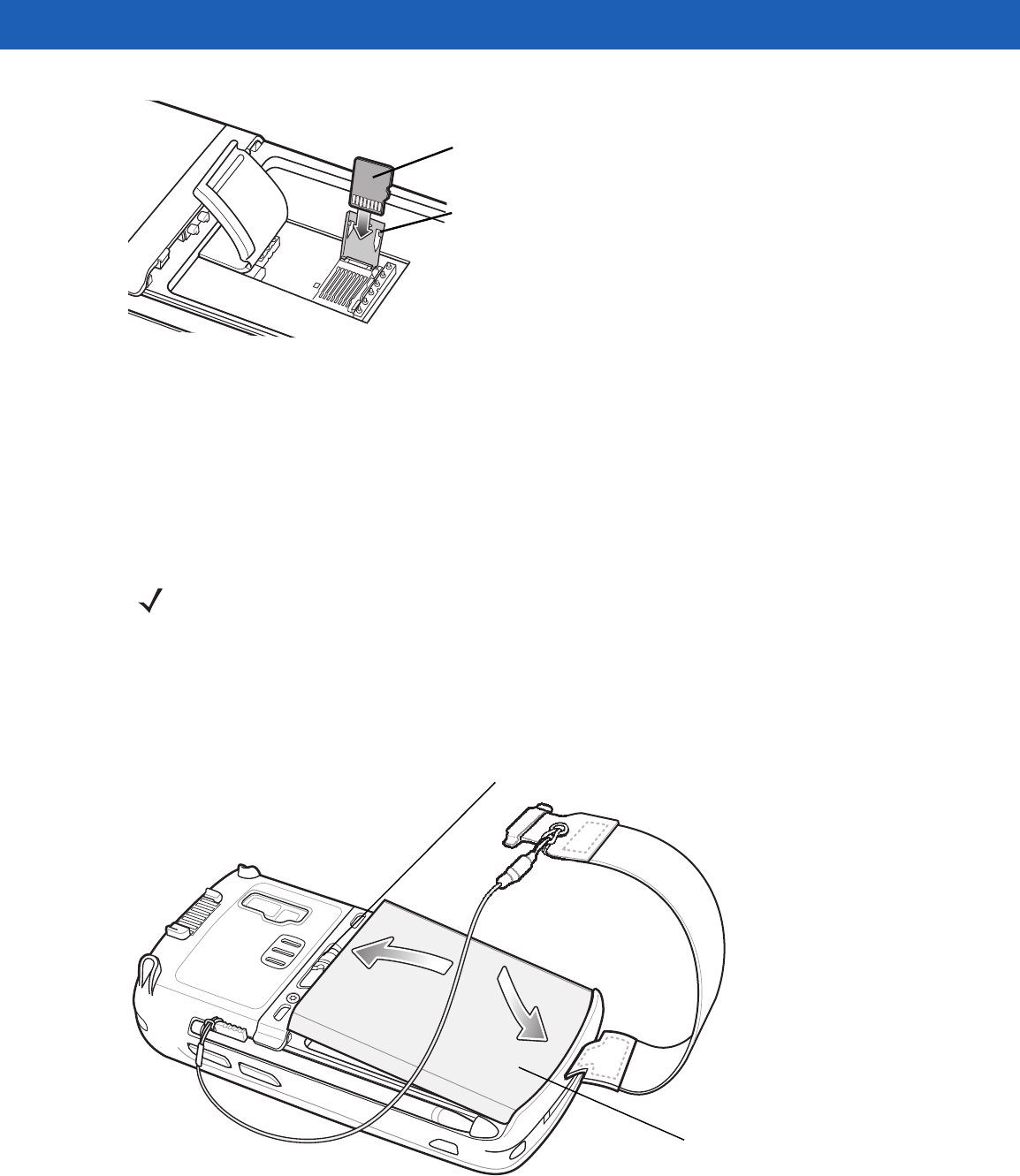
Getting Started 1 - 5
Figure 1-6
Insert microSD Card in Holder
5. Close the card holder door.
6. Slide to the left to lock into place.
7. Close rubber access door.
Installing the Battery
To install the battery.
1. Insert the battery, bottom first, into the battery compartment in the back of the MC55.
2. Press the battery down into the battery compartment until the battery release latch snaps into place.
Figure 1-7
Inserting the Battery
The MC55 powers up automatically after inserting the battery if the battery has been charged previously.
microSD card
Holding tab
NOTE The MC55 ships with either a 2400 mAh or 3600 mAh battery. The 2400 mAh battery is shown in this
installation procedure.
1
2
Battery
Battery Release Latch
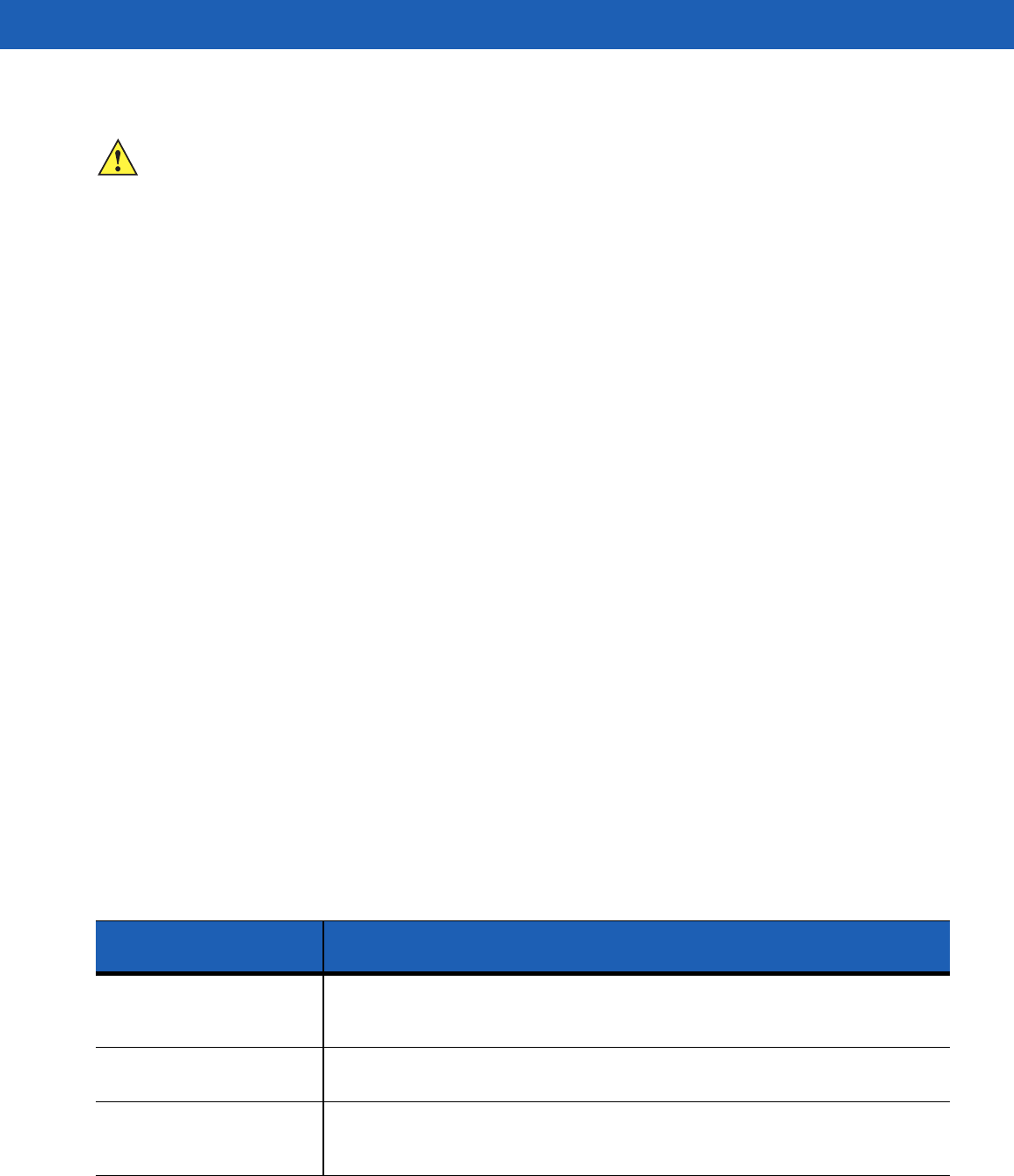
1 - 6 MC55A0/MC55N0 Enterprise Digital Assistant User Guide
Charging the Battery
Charging the Main Battery
Before using the MC55 for the first time, charge the main battery until the amber Charging/Battery Status LED
remains lit (see Table 1-1 on page 1-6 for charge status indications). To charge the MC55, use a cable or a
cradle with the appropriate power supply. For information about the accessories available for the MC55, see
Chapter 5, Accessories.
The MC55 is equipped with a memory backup battery which automatically charges from the fully-charged main
battery. When using the MC55 for the first time, the backup battery requires approximately 40 hours to fully
charge. This is also true any time the backup battery is discharged, which occurs when the main battery is
removed for several hours. The backup battery retains RAM data in memory for at least 15 minutes (at room
temperature) when the MC55’s main battery is removed. When the MC55 reaches a very low battery state, the
combination of main battery and backup battery retains RAM data in memory for at least 48 hours.
For cable and cradle setup and charging procedures refer to the MC55 Integrator Guide.
•
USB Charging Cable
•
Charge Only Cable
•
Single-slot USB Cradle
•
Single-slot Ethernet/Modem/USB Cradle
•
Four-slot Charge Only Cradle.
To charge the main battery:
1. Connect the charging accessory to the appropriate power source.
2. Insert the MC55 into a cradle or attach to a cable. The MC55 begins charging. The Charging/Battery Status
LED blinks amber while charging, then turns solid amber when fully charged. See Table 1-1 for charging
indications.
The 2400 mAh battery fully charges in less than four hours and the 3600 mAh battery charges in less than six
hours.
CAUTION Ensure that you follow the guidelines for battery safety described in Battery Safety Guidelines on page
6-2.
Table 1-1
LED Charge Indicators
Charging/Battery
Status LED Indication
Off MC55 is not charging.
MC55 is not inserted correctly in the cradle or connected to a power source.
Charger/cradle is not powered.
Slow Blinking Amber
(1 blink every 2 seconds) MC55 is charging.
Solid Amber Charging complete.
Note: When the battery is initially inserted in the MC55, the amber LED flashes
once if the battery power is low or the battery is not fully inserted.
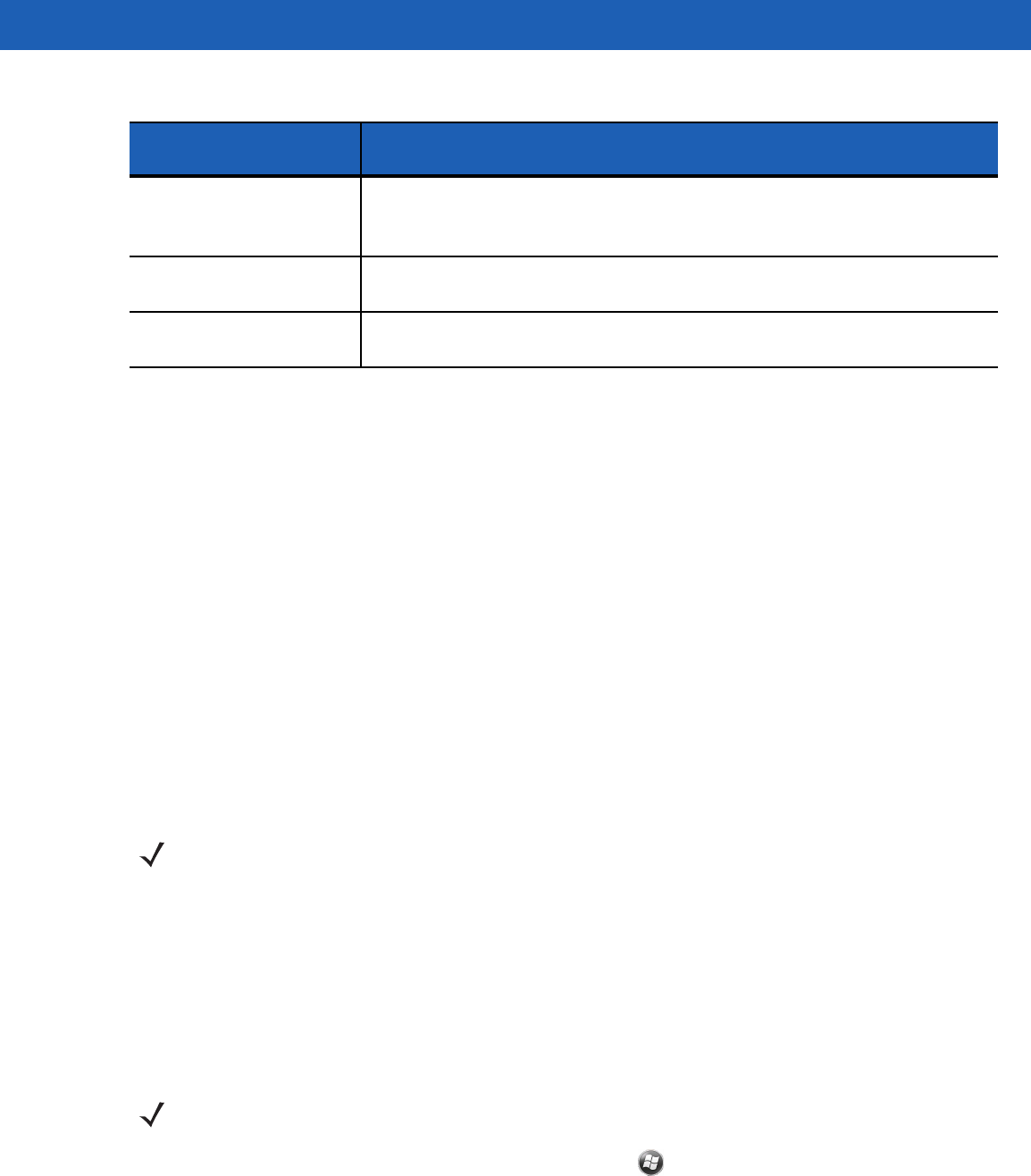
Getting Started 1 - 7
Charging Spare Batteries
See Chapter 5, Accessories for information on using accessories to change spare batteries.
Charging Temperature
Charge batteries in temperatures from 0°C to 40°C (32°F to 104°F). Note that charging is intelligently
controlled by the MC55.
To accomplish this, for small periods of time, the MC55 or accessory alternately enables and disables battery
charging to keep the battery at acceptable temperatures. The MC55 or accessory indicates when charging is
disabled due to abnormal temperatures via its LED. See Table 1-1.
Powering On the MC55
After inserting the battery or when turning the MC55 on for the first time, the splash screen displays for about a
minute as the MC55 initializes its flash file system, then the calibration window appears. Note that these
windows also appear upon cold boot.
Calibrating the Screen
To calibrate the screen so the cursor on the touch screen aligns with the tip of the stylus:
1. Remove the stylus from its holder on the side of the MC55.
2. Carefully press and briefly hold the tip of stylus on the center of each target that appears on the screen.
3. Repeat as the target moves around the screen, then tap the screen to continue.
Checking Battery Status
To check the charge status of the main battery in the MC55, tap > Settings > System > Power to display
the Power window.
To save battery power, tap the Advanced tab and set the MC55 to turn off after a specified number of minutes.
Fast Blinking Amber
(2 blinks/second) Charging error, e.g.:
•
Temperature is too low or too high.
•
Charging has gone on too long without completion (typically eight hours).
Single Blink Amber (when
Power button pressed) Battery depleted.
Blinking Amber (when
Power button pressed) Battery over-temperature condition.
Table 1-1
LED Charge Indicators (Continued)
Charging/Battery
Status LED Indication
NOTE The Calibration screen can be accessed by pressing Blue key then Backspace key.
NOTE To check battery status, remove the MC55 from any AC power source (cradle, cables, etc.)
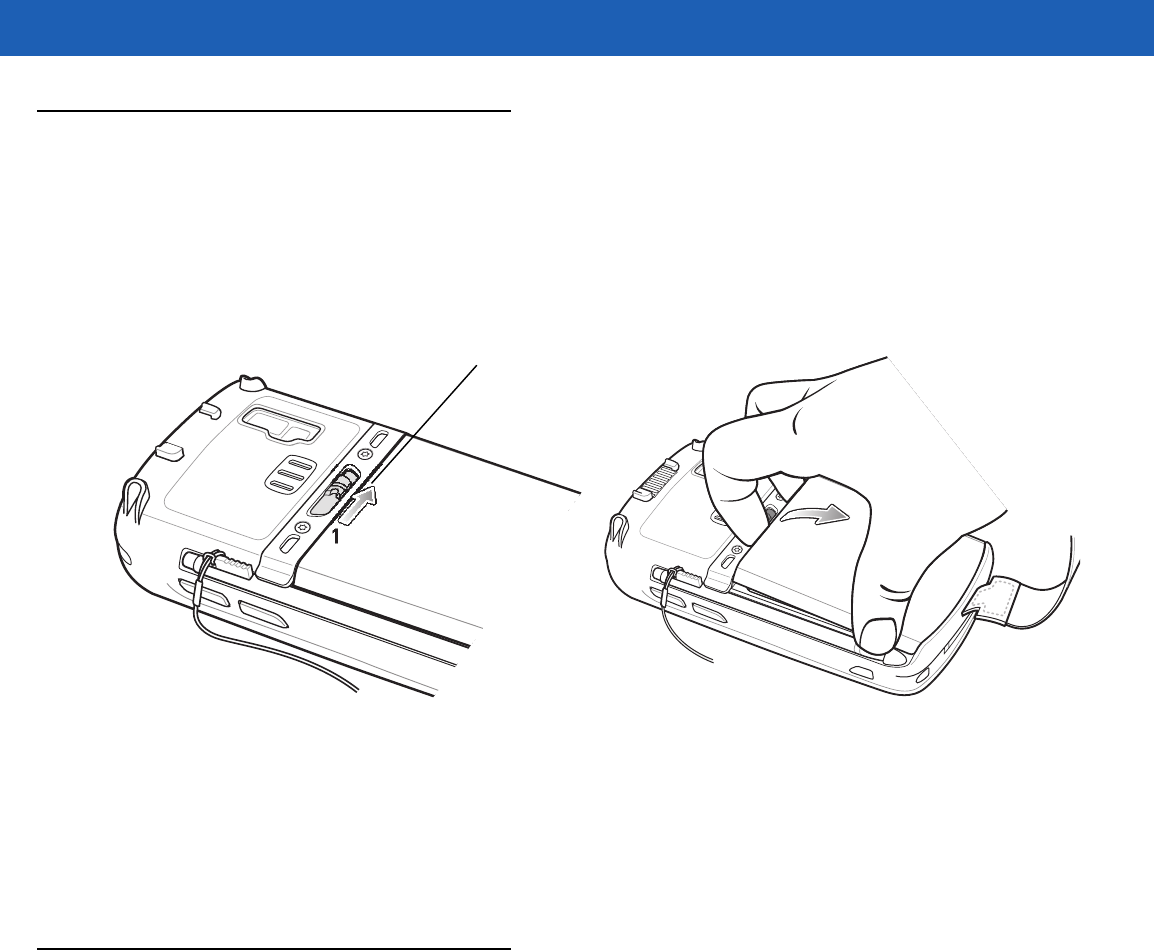
1 - 8 MC55A0/MC55N0 Enterprise Digital Assistant User Guide
Replacing the Battery
1. Press the red Power button to suspend the MC55. The PowerKey Action window appears.
2. Tap Safe Battery Swap. The Decode LED lights red and then turns off.
3. Unlatch the handstrap.
4. Use finger or stylus to slide the battery latch to the right releasing the battery. The battery ejects slightly.
Figure 1-8
Removing the Battery
5. Lift the battery from the MC55.
6. Insert the replacement battery, bottom first, into the battery compartment in the back of the MC55.
7. Press the battery down until the battery release latch snaps into place.
8. Re-attach the handstrap.
Removing the microSD Card (MC55A0)
To remove an microSD card:
1. Press the red Power button to suspend the MC55. The PowerKey Action window appears.
2. Tap Safe Battery Swap. The Decode LED lights red and then turns off.
3. Unlatch the handstrap.
4. Remove the battery.
5. Lift the rubber access door.
6. Slide SIM card holder door up to unlock.
7. Lift SIM Card holder door.
8. Lift the microSD card holder door.
9. Remove microSD card from holder.
10. Close microSD card holder door.
2
1
Battery Latch
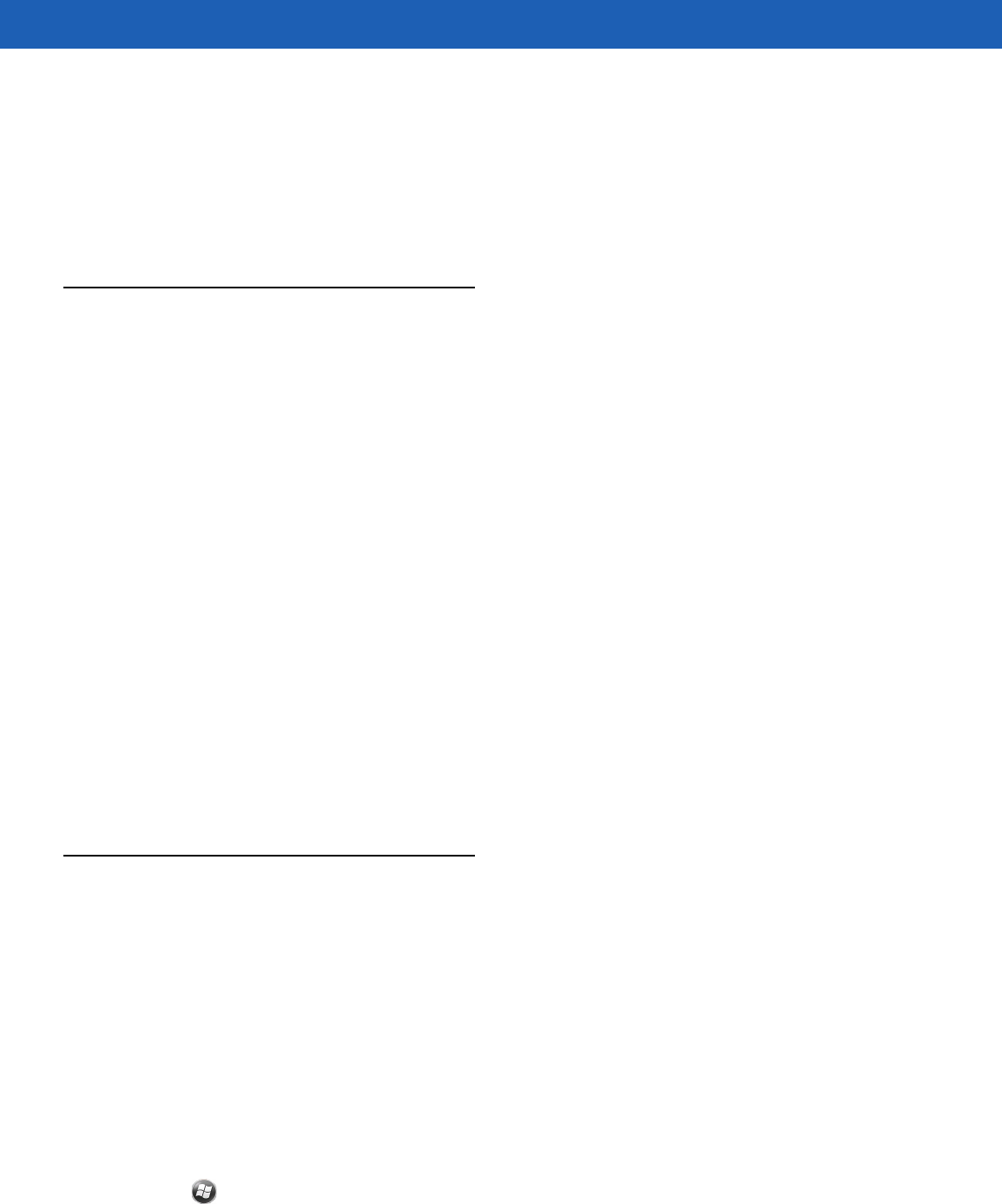
Getting Started 1 - 9
11. Close SIM card holder door.
12. Slide SIM card holder door down to lock into place.
13. Close the rubber access door.
14. Replace the battery.
15. Re-attach the handstrap.
Removing the microSD Card (MC55N0)
To remove an microSD card:
1. Press the red Power button to suspend the MC55. The PowerKey Action window appears.
2. Tap Safe Battery Swap. The Decode LED lights red and then turns off.
3. Unlatch the handstrap.
4. Remove the battery.
5. Lift the rubber access door.
6. Slide the microSD card holder door to the right to unlock.
7. Lift the microSD card holder door.
8. Remove microSD card from holder.
9. Close microSD card holder door.
10. Slide the microSD card holder door to the left to lock.
11. Close the rubber access door.
12. Replace the battery.
13. Re-attach the handstrap.
Battery Management
Observe the following battery saving tips:
•
Leave the MC55 connected to AC power at all times when not in use.
•
Set the MC55 to turn off after a short period of non-use.
•
Set the backlight to turn off after a short period of non-use.
•
Turn off all wireless activities when not in use.
Changing the Power Settings
To set the MC55 to turn off after a short period of non-use:
1. Tap > Settings > System > Power > Advanced tab.
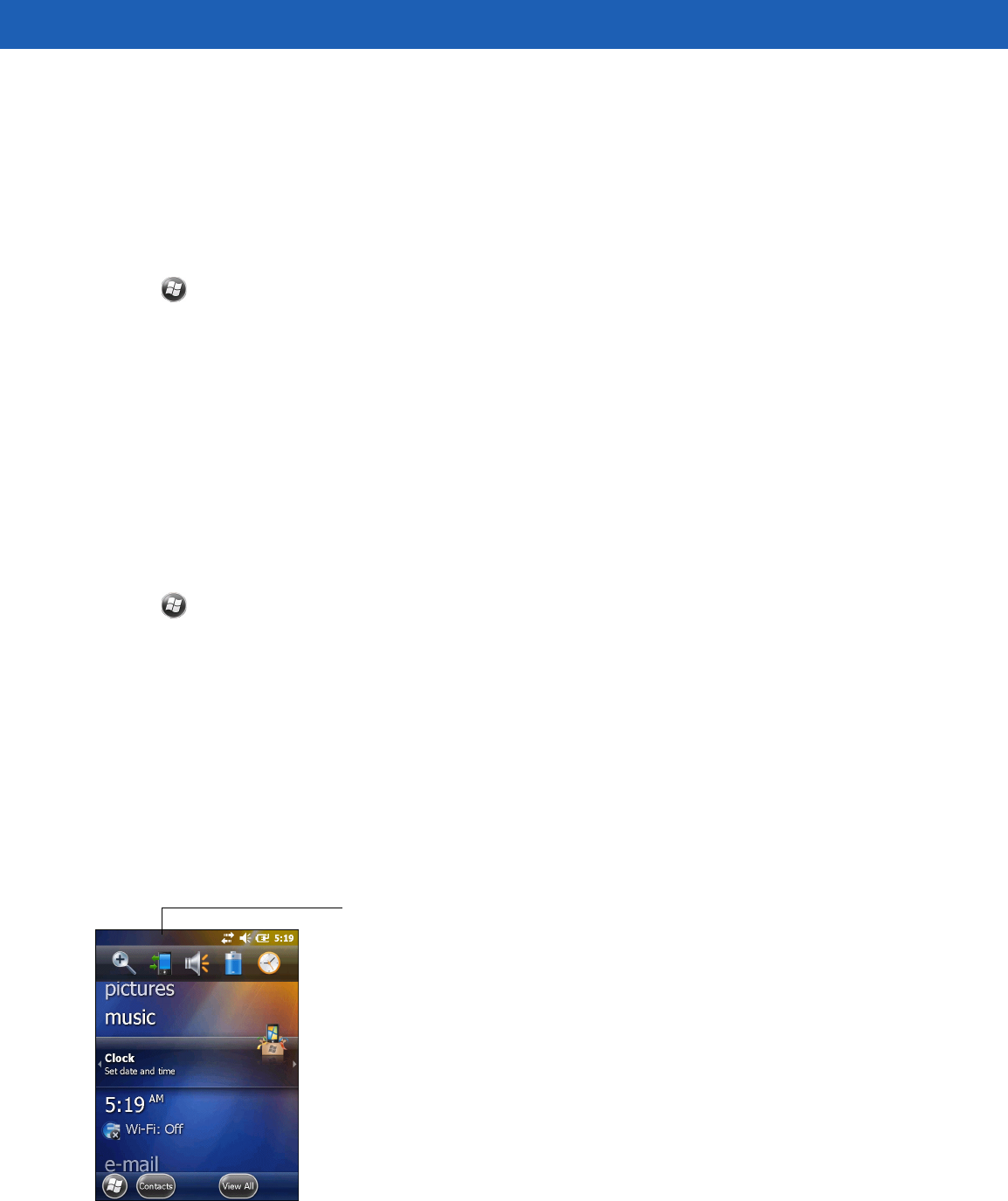
1 - 10 MC55A0/MC55N0 Enterprise Digital Assistant User Guide
2. Select the On battery power: Turn off device if not used for check box and select a value from the
drop-down list.
3. Select OK.
Changing the Backlight Settings
To change the backlight settings in order to conserve more battery power:
1. Tap > Settings > System > Backlight > Battery Power.
2. Select the Disable backlight if device is not used for check box and select a value from the drop-down
list.
3. Select Brightness.
4. Tap the Disable backlight check box to turn off the display backlight, or use the slider to set a low value
for the backlight.
5. Select OK.
Changing the Keypad Backlight Settings
To change the keypad backlight settings in order to conserve more battery power:
1. Tap > Settings > System > Keylight > Battery Power.
2. Select the On battery power: Disable keylight if device if not used for check box and select a value
from the drop-down list.
3. Select Advanced.
4. Tap the Disable keylight check box to turn off the keypad backlight.
5. Select OK.
Turning Off the Radios
To open Wireless Manager, tap status bar and then select the Connectivity icon.
Figure 1-9
Opening Wireless Manager
Connectivity icon