Zebra Technologies WMC6300704 PCMCIA Card User Manual MEA WMC6300 Users Guide Pocket PC
Zebra Technologies Corporation PCMCIA Card MEA WMC6300 Users Guide Pocket PC
Contents
MEA WMC6300 Users Guide Pocket PC rev

Copyright 2002-2004, MeshNetworks, Inc. All Rights Reserved
WMC6300
Wireless Modem Card
User’s Guide
Pocket PC 2002
and
Pocket PC 2003
Version 3.0.78

MEA WMC6300 Pocket PC User’s Guide
i
Foreword
This document describes in detail the confidential and proprietary technology of MeshNetworks’
MEA™ Architecture. MeshNetworks products, trademarks, trade secrets, copyrights and
technology are protected by U.S. and international patent laws.
This document represents the most current MEA product release. The contents are subject to
change at any time at the discretion of MeshNetworks, Inc.
MEA, MeshManager, MeshTray, MeshView, Vehicle Mounted Modem, Enhanced Wireless
Router, Portable Wireless Router and the MeshNetworks logo are trademarks or registered
trademarks of MeshNetworks, Inc. Microsoft, Windows, Windows 2000, and Pocket PC are
registered trademarks of Microsoft Corporation. All other product names and services identified
throughout this publication are trademarks or registered trademarks of their respective
companies. No such uses or the use of any trade name is intended to convey endorsement or
other affiliation with this publication.
Copyright © 2003-2004, MeshNetworks, Inc. All Rights Reserved.

MEA WMC6300 Pocket PC User’s Guide
iii
Table of Contents
INTRODUCTION .............................................................................................................................1
System Requirements............................................................................................................1
General System Requirements ...........................................................................................1
What’s in the Box ...................................................................................................................2
FCC Approved Antennas for WMC6300 ..............................................................................2
WMC6300 External Connections and Lights.......................................................................3
INSTALLING THE WMC6300 WIRELESS MODEM CARD..........................................................4
Installing MEA Software ........................................................................................................4
Connect the Antenna Assembly...........................................................................................8
Disconnecting a Pigtail Antenna Assembly...........................Error! Bookmark not defined.
Connect the Magnetic Antenna Assembly (Optional Equipment)Error! Bookmark not defined.
Insert the WMC6300 Wireless Modem Card........................................................................8
Uninstalling Application Software......................................................................................11
OVERVIEW OF THE MESHTRAY APPLICATION......................................................................13
MeshTray...............................................................................................................................13
Starting MeshTray................................................................................................................15
MeshTray Status Tab...........................................................................................................15
MeshTray Configuration Tab..............................................................................................16
Priority................................................................................................................................17
Addressing Scheme for Unified Modes of Operation........................................................18
MeshTray Geo-Position Tab (Optional).............................................................................21
MeshTray Routing Tab (Optional)......................................................................................23
Routing Icons.....................................................................................................................23
Terminating MeshTray.........................................................................................................25
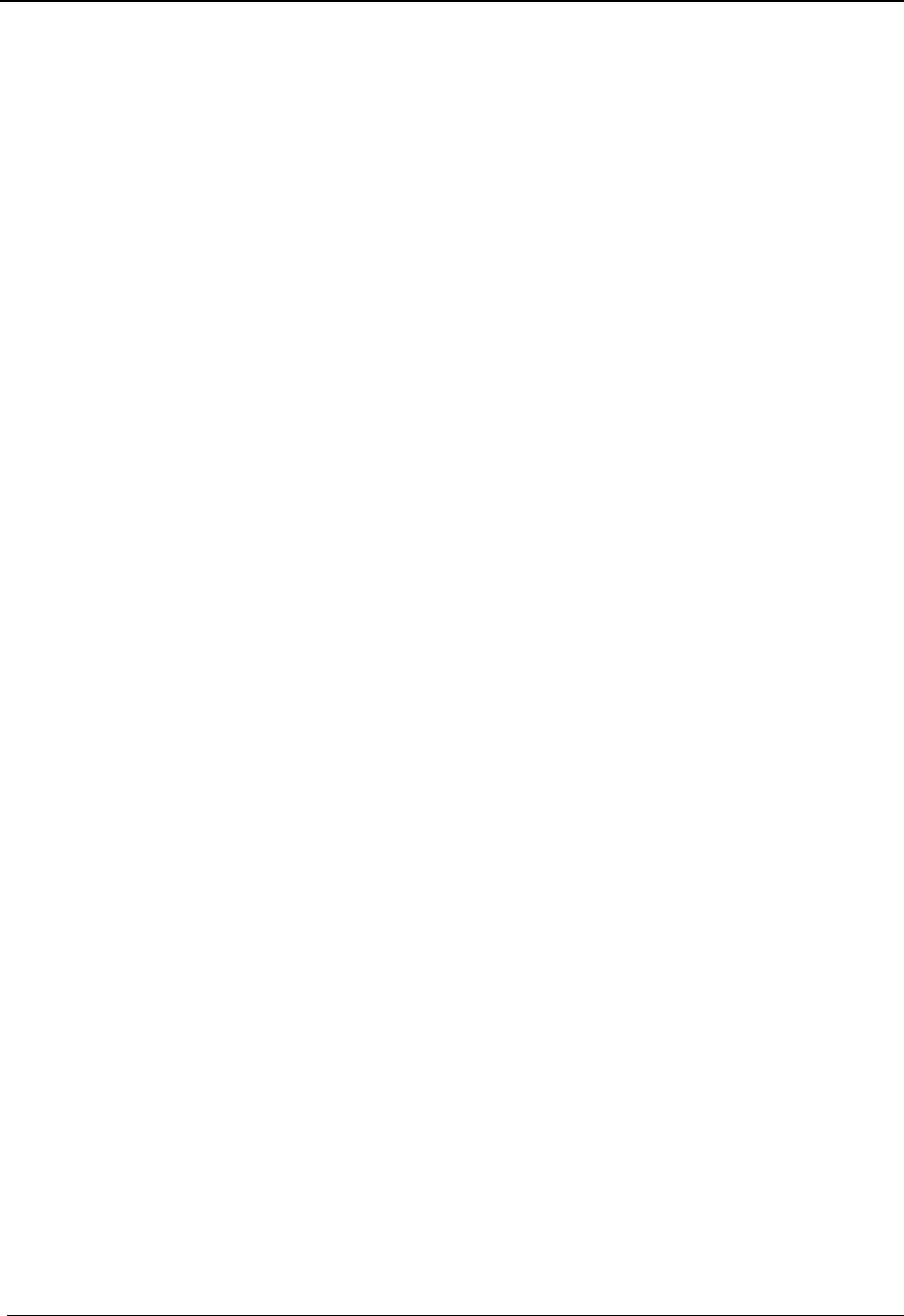
MeshNetworks
iv
TROUBLESHOOTING..................................................................................................................26
Multiple Insertions of the WMC6300 Card.........................................................................26
CUSTOMER SERVICE INFORMATION......................................................................................27
LICENSE AND WARRANTY INFORMATION.............................................................................28
REGULATORY INFORMATION...................................................................................................33
FCC Information ...................................................................................................................33
FCC RF Radiation Exposure Statement............................................................................33
Safety Information for the MEA WMC6300........................................................................34
SAFETY CERTIFICATION............................................................................................................35
CE Mark Certification...........................................................................................................35

MEA WMC6300 Pocket PC User’s Guide
v
List of Figures
Figure 1. WMC6300 Wireless Modem Card.............................................................................1
Figure 2. WMC6300 Antenna Port and LED Indicators..........................................................3
Figure 3. ActiveSync Window...................................................................................................4
Figure 4. MEA Installation Welcome Dialog Box....................................................................5
Figure 5. Agree with License Agreement Dialog Box............................................................6
Figure 6. Start Installation Dialog Box ....................................................................................6
Figure 7. Installing Applications Dialog Box..........................................................................7
Figure 8. Download Complete Dialog Box..............................................................................7
Figure 9. Installation Complete Dialog Box............................................................................7
Figure 10. Attach Antenna to the WMC6300.........................................................................8
Figure 11. Disconnecting Cables/Antennas from WMC6300 Cards ...Error! Bookmark not
defined.
Figure 12. Magnetic Mount Antenna Attached to the WMC630...........Error! Bookmark not
defined.
Figure 13. Installing the WMC6300 Wireless Modem Card.................................................9
Figure 14. Start Dialog box.....................................................................................................9
Figure 15. MeshTray Icon......................................................................................................10
Figure 16. System Tab...........................................................................................................11
Figure 17. Remove Programs Dialog box ...........................................................................12
Figure 18. Confirm Uninstall.................................................................................................13
Figure 19. Inactive MeshTray Icon.......................................................................................13
Figure 20. MeshTray Link Strength Indicator.....................................................................14
Figure 21. No Neighbors Ad-Hoc Peer-to-Peer Icon..........................................................14
Figure 22. Active Ad-Hoc Peer-to-Peer Icon.......................................................................14
Figure 23. MeshTray Status Tab ..........................................................................................15
Figure 24. MeshTray Configuration Tab (1)........................................................................16
Figure 25. Priority Setting Drop-Down Menu......................................................................17
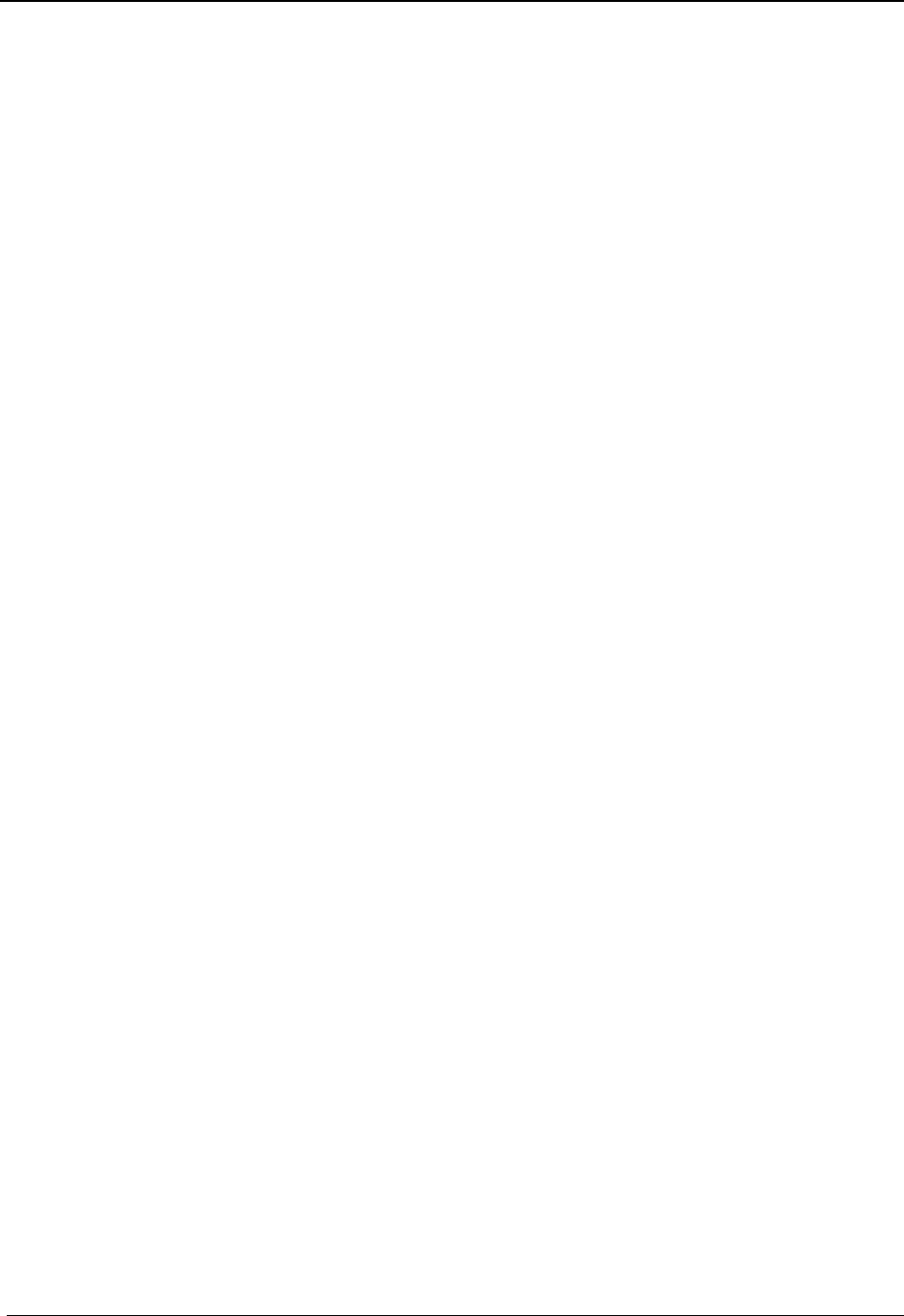
MeshNetworks
vi
Figure 26. Network Addressing Scheme Drop-Down Menu.............................................18
Figure 27. MeshTray Configuration Tab (2)........................................................................20
Figure 28. MeshTray Geo Position Tab...............................................................................21
Figure 29. MeshTray Geo Position Spherical Coordinates...............................................22
Figure 30. MeshTray Routing Tab........................................................................................23
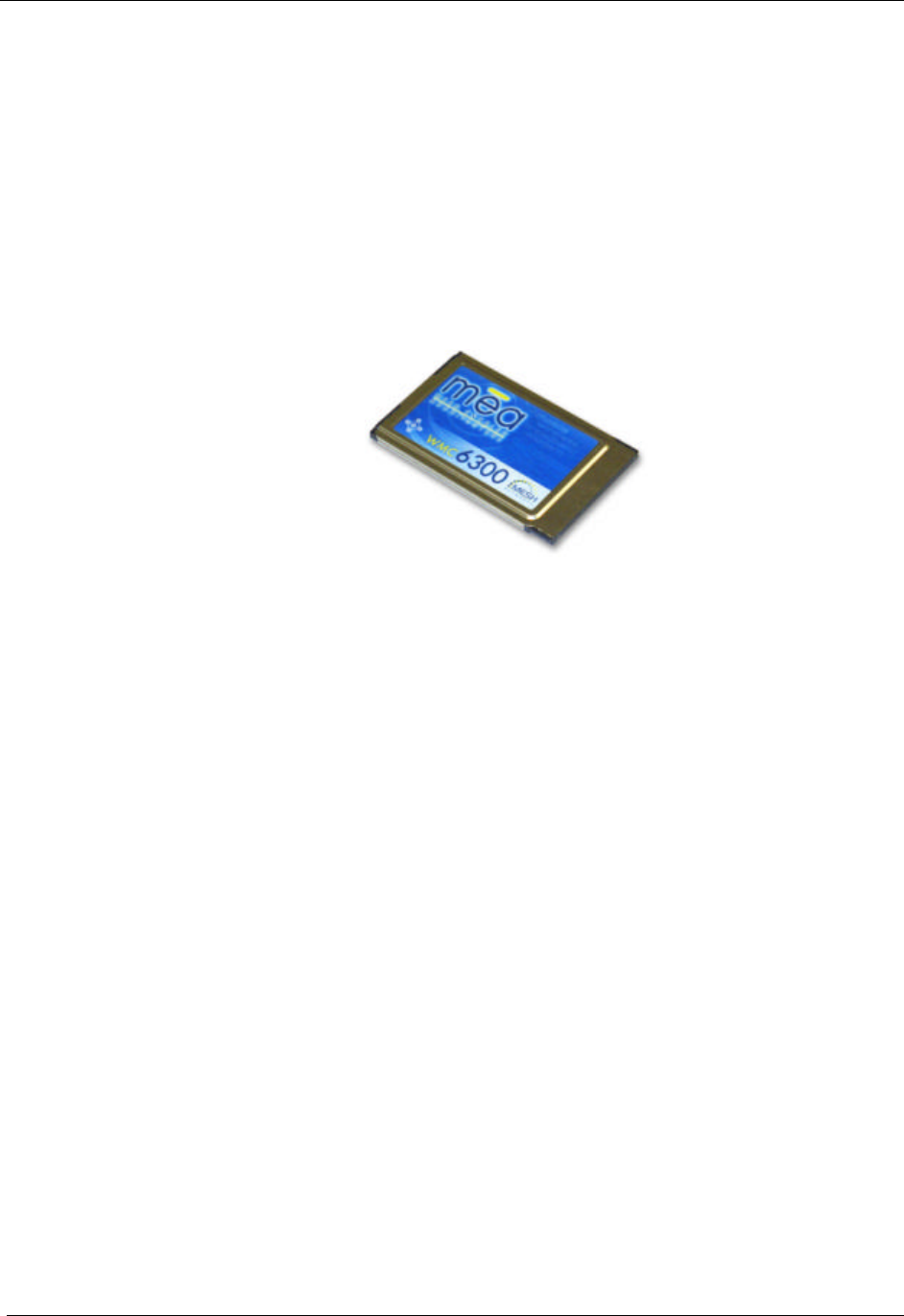
MEA WMC6300 Pocket PC User’s Guide
1
Introduction
Thank you for purchasing the Wireless Modem Card. If you wish to skip this introduction and
begin the installation, go directly to the Installing the WMC6300 Wireless Modem Card section
of this document.
MEA is a wireless communication system capable of supporting high data rate mobile
communication at vehicular speeds. The MEA system is designed to allow standard client hosts
with a PCMCIA interface to have a mobile broadband Ethernet connection. The MEA system
works transparently to the client host in a manner similar to an Ethernet connection. MEA
provides Internet Protocol based data and location services. Its geo-location accuracy and
availability is better than ±10 meters within 1 second. It is capable of supporting subscribers
traveling up to 100 miles per hour.
Figure 1. WMC6300 Wireless Modem Card
The MEA system provides a secure and reliable transport for the client host. The client host
may still require configuration and authentication before it will be allowed to access services on
the core network. Access to the core network is controlled by the network administrator
according to current operating practices. This document provides detailed installation and
configuration instructions for installing the MEA WMC6300 Wireless Modem Card and
supporting software.
System Requirements
General System Requirements
For best results, ensure the computers meet the following minimum requirements:
• This software is compatible with the HP iPAQ 3650, HP iPAQ 3870 and
HP iPAQ 3955 running the Microsoft Pocket PC 2002 operating system
and the HP iPAQ 5555 running the Microsoft Pocket PC 2003 operating
systems with an available Type II PCMCIA slot.
• Intel based laptop computer running the Microsoft Windows 2000 or
Windows XP operating system, with the following:
• Keyboard
• Mouse
• CD-ROM drive or DVD drive
• ActiveSync utility program installed

MeshNetworks
2
• Cable to connect the PC and the PDA
What’s in the Box
The following is a list of the items provided:
• MEA WMC6300 Wireless Modem Card
• Antenna
• MEA WMC6300 Software and Documentation CD
FCC Approved Antennas for WMC6300
Manufacturer Part Number Gain Usage
Centurion MAF94057 2 dBi PDA

MEA WMC6300 Pocket PC User’s Guide
3
WMC6300 External Connections and Lights
The WMC6300 Wireless Modem Card is designed for insertion into an industry-standard Type II
PCMCIA card slot located in a Host device. The WMC6300 has an antenna port to connect the
external antenna and two LED Indicators. The Red LED is the transmit indicator and the Green
LED is the receive indicator as shown in Figure 2.
Figure 2. WMC6300 Antenna Port and LED Indicators
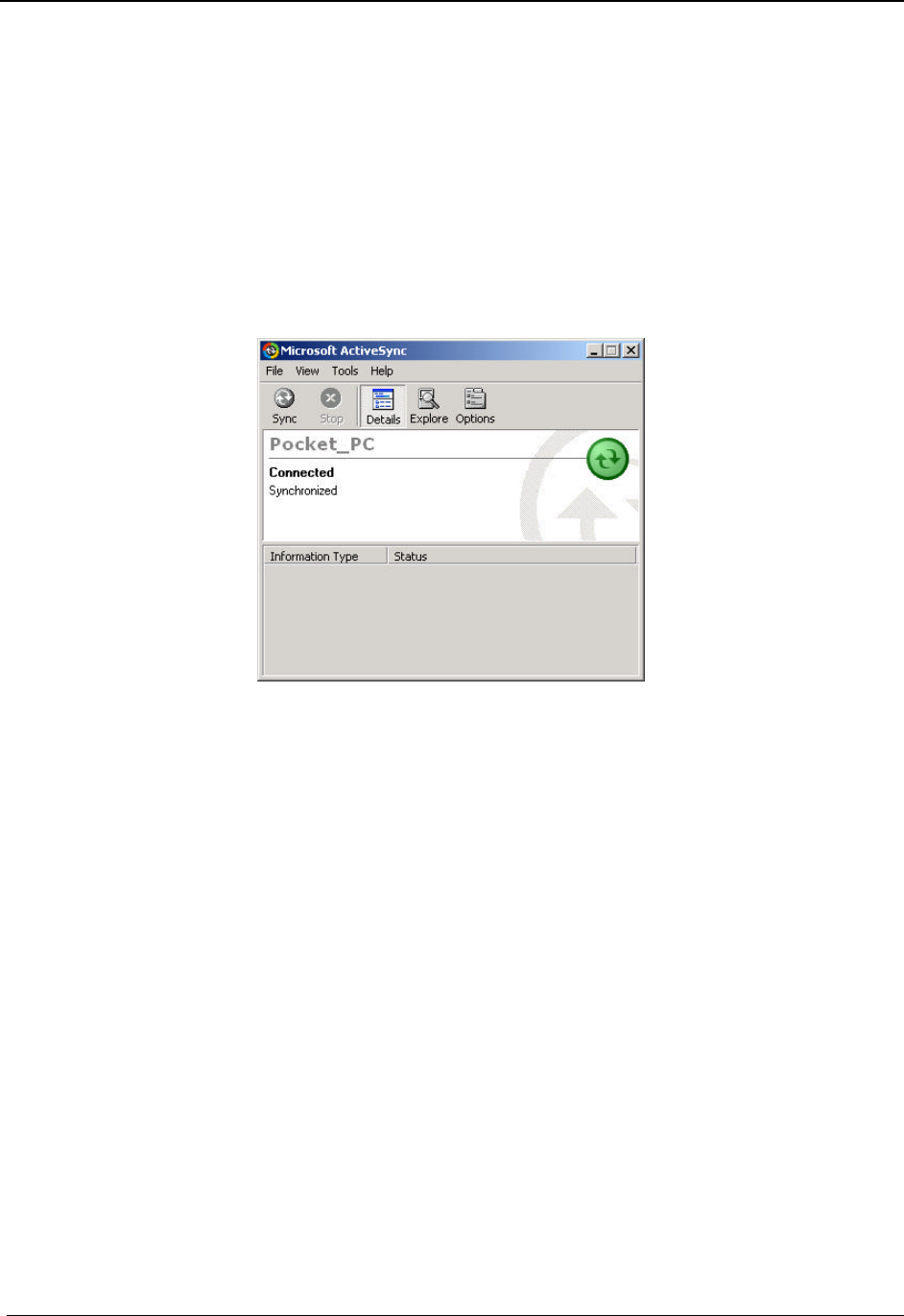
MeshNetworks
4
Installing the WMC6300 Wireless Modem Card
Installing MEA Software
Please install the MEA Software before you insert the WMC6300 card. Complete the following
procedure to install the MEA software:
1. Connect the PC to the PDA with the cable supplied by the PDA
manufacturer. Initiate an ActiveSync session between the computer and
the PDA. Note: Refer to the PDA manufacturer’s documentation for
connection and operational instructions.
Figure 3. ActiveSync Window
2. Insert the MEA WMC6300 Software and Documentation for Pocket PC
CD into the PC’s CD-ROM drive.
3. On the PC, navigate to the CD-ROM drive using My Computer.
For the HP IPAQ Model 3650 running the Microsoft Pocket PC
2002 operating system, navigate to
d:\\software\PPC2002\iPAQ_36xx and double click on
MEA_PPC_36xxSetup.exe to start the software installation process.
For the HP IPAQ Models 3870 or 3955 running the Microsoft
Pocket PC 2002 operating system, navigate to
d:\\software\PPC2002\iPAQ_others and double click on
MEA_PPC_OthersSetup.exe to start the software installation
process.
For iPAQ Model 5555 running the Microsoft Pocket PC 2002
operating system, navigate to d:\\software\PPC2003 and double
click on MEA_PPC2003_Setup.exe to start the software installation
process.

MEA WMC6300 Pocket PC User’s Guide
5
4. The MEA Welcome installation dialog box will be displayed as shown in
Figure 4. Click on the Next button to continue the software installation
process.
Figure 4. MEA Installation Welcome Dialog Box
5. The License Agreement dialog box will be displayed as shown in Figure
5. Please review the End User License Agreement. Use the scroll bar
located at the right side of the dialog box to display the complete text
message.
Note: If you do not agree with the terms of the license agreement, click on No and the
installation will be terminated.
6. To continue with the installation process, click on the Yes button as
shown in Figure 5.

MeshNetworks
6
Figure 5. Agree with License Agreement Dialog Box
7. The Start Installation dialog box will be displayed as shown in Figure 6.
Verify that you have an active connection to the PDA, and then click on
Next to continue.
Figure 6. Start Installation Dialog Box
8. The Install Program will connect to your Pocket PC device to complete
the installation.

MEA WMC6300 Pocket PC User’s Guide
7
9. A dialog box as shown in Figure 7 will be displayed asking permission to
install the drivers to the default directory. Select the Yes button to
continue the process.
Figure 7. Installing Applications Dialog Box
10. The Installer will now move all of the necessary files onto the Pocket PC
device The installation will then display a dialog box as shown in Figure 8
asking you to verify that there are no additional steps required on the
Pocket PC. None are required. Select the “OK” button.
Figure 8. Download Complete Dialog Box
11. The Installation Complete dialog will be displayed as shown in Figure 9.
Click on the Finish button to complete the procedure.
Figure 9. Installation Complete Dialog Box
12. Reboot the PDA.

MeshNetworks
8
Connect the Antenna Assembly
Complete the following procedure to connect the Antenna Assembly (Knuckle or Pigtail type) to
the WMC6300 for use in a standard laptop computer.
WARNING
Always eject card when not in use.
1. Locate the Antenna and insert the connector into the WMC6300 antenna
port as shown in Figure 10.
Note: The connector will snap into place when fully inserted.
Figure 10. Attach Antenna to the WMC6300
Warning
Use only FCC approved antenna.
Use of other antennas is prohibited and violates FCC regulations.
Never use the WMC6300 with the Antenna disconnected from the Card.
Insert the WMC6300 Wireless Modem Card
Complete the following procedure to install the WMC6300 Wireless Modem Card in the
computer.
1. Locate an available Type II PCMCIA card slot in the PDA. If necessary,
remove the slot dust cover from the slot.

MEA WMC6300 Pocket PC User’s Guide
9
2. To ensure the correct orientation of the card, insert the WMC6300
Wireless Modem Card into the computer’s PCMCIA card slot with the
label side up as shown in Figure 11.
WARNING: Never force the card into the slot.
Figure 11. Installing the WMC6300 Wireless Modem Card
NOTE: For Pocket PC 2002, continue with Step 3.
For Pocket PC 2003, proceed to Step 6.
3. When the MEA WMC6300 card is detected, a Start dialog box is
displayed as shown in Figure 12. The Use server-assigned IP
address radio button should be selected. Click on the OK button
located in the upper right corner of the dialog box.
Figure 12. Start Dialog box
4. A MeshTray icon will be displayed on the screen of the Pocket PC. If
the MeshTray Icon does not appear in the screen, go to Start à MEA
Config and this will launch a MeshTray icon. A green icon indicates
successful connection to the network.

MeshNetworks
10
Figure 13. MeshTray Icon
5. MeshTray executes automatically whenever the WMC6300 card is
inserted into a Pocket PC device.
NOTE: If MeshTray does not automatically execute go to Start à Programs à MeshTray and
this will launch a MeshTray icon. Refer to section Overview of the MeshTray Application for
more information on MeshTray.
6. For Pocket PC 2003, MeshTray will not execute automatically. You
must launch MeshTray from the Window Start menu by selecting Start
à Programs à MeshTray. A meshTray icon will be displayed on the
screenof the Pocket PC. A green icon indicates successful connection
to the network.
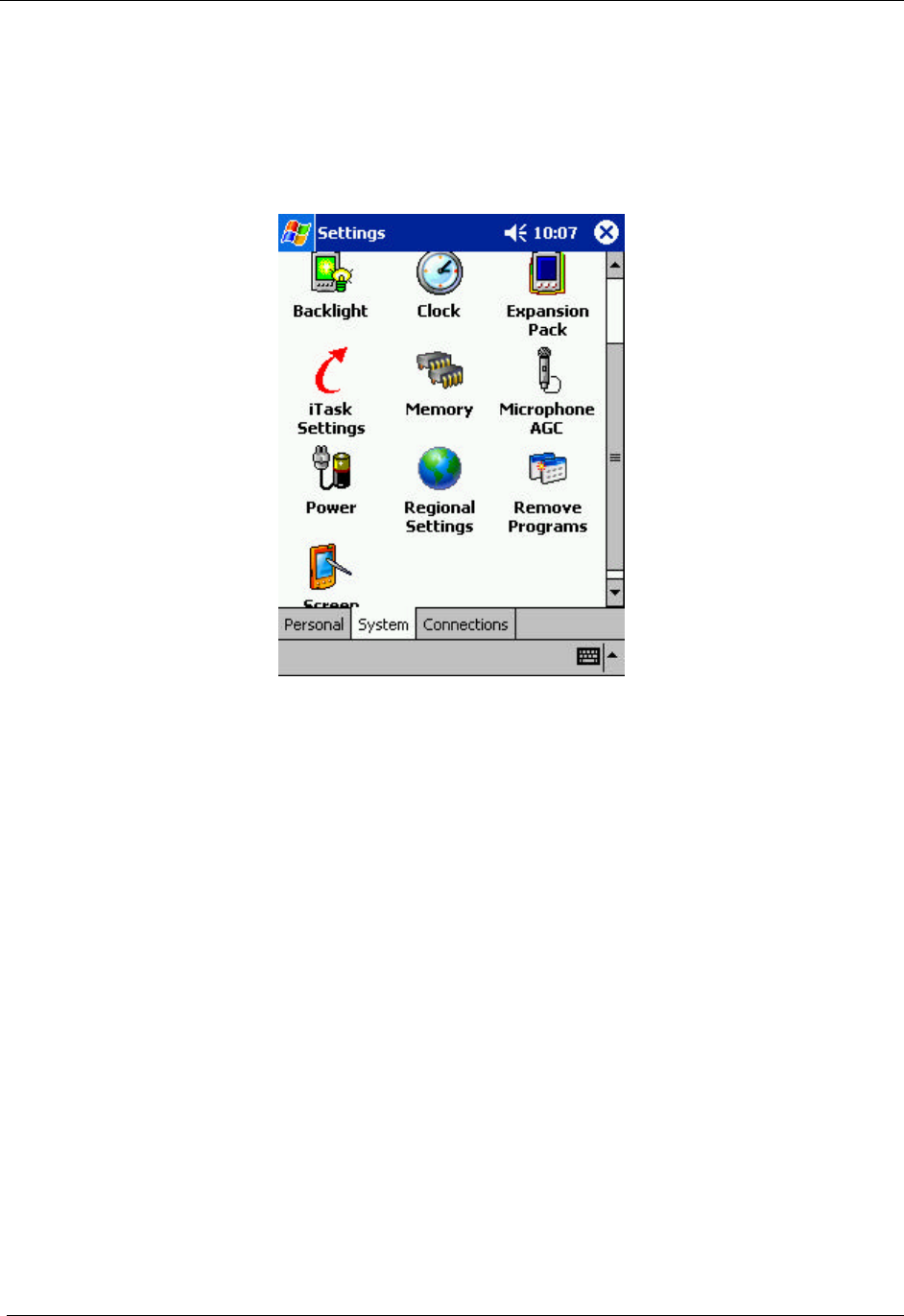
MEA WMC6300 Pocket PC User’s Guide
11
Uninstalling Application Software
Complete the following procedure to uninstall the MEA Software:
1. From the PDA desktop, select the System tab.
Figure 14. System Tab
2. Select Remove Programs on the System tab.
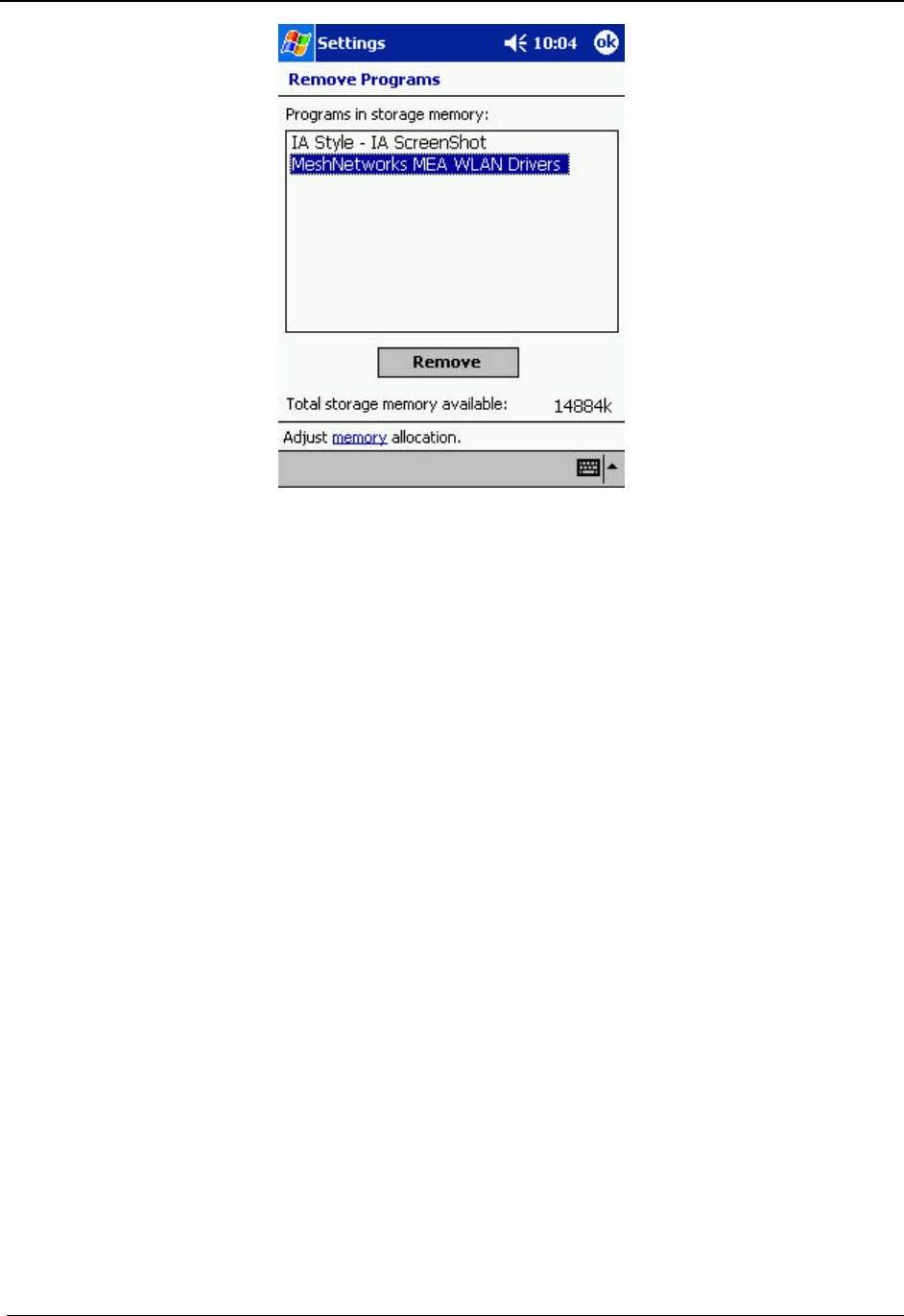
MeshNetworks
12
Figure 15. Remove Programs Dialog box
3. Highlight MeshNetworks MEA WLAN Drivers from the list of
programs and click on Remove.
4. Remove Programs will ask, “…Are you sure you want to remove it?”
as shown in Figure 16. Click on Yes to remove the program.

MEA WMC6300 Pocket PC User’s Guide
13
Figure 16. Confirm Uninstall
Overview of the MeshTray Application
MeshTray
MeshTray is a status application that reports vital and statistical information about the MEA
card. Because MeshTray is a tray application, it stays in the desktop system status tray when it
is minimized as shown in the figures below. The MeshTray icon changes to indicate the state of
the wireless interface. In Figure 17 the MeshTray icon is in an inactive or disconnected state.
Inactive MeshTray Icon
Figure 17. Inactive MeshTray Icon

MeshNetworks
14
The MeshTray icon shown in Figure 18 is currently associated with an Infrastructure Device.
The MeshTray icon displays the Link Strength to the associated IAP as color-coded bars. (More
bars indicate greater Link Quality.)
MeshTray Icon
Figure 18. MeshTray Link Strength Indicator
In Figure 19, the MeshTray Icon is in Ad-Hoc Peer-to-Peer mode without neighbors.
MeshTray Icon
Figure 19. No Neighbors Ad-Hoc Peer-to-Peer Icon
The MeshTray icon in Figure 20 has a green background that indicates that there is at least one
other device participating in the Ad-Hoc Peer-to-Peer network.
MeshTray Icon
Figure 20. Active Ad-Hoc Peer-to-Peer Icon

MEA WMC6300 Pocket PC User’s Guide
15
Starting MeshTray
MeshTray will automatically start whenever a WMC6300 is inserted into the Pocket PC device.
If MeshTray has been stopped and needs to be restarted, double-click on the MeshTray icon on
the desktop. Also, if MeshTray has been minimized, clicking on the MeshTray icon in the
system tray restores the application to a property sheet interface as shown in Figure 21.
MeshTray Status Tab
When the utility is launched, MeshTray displays useful system information such as a description
of the device, the MAC and IP address of the node, and the type of device (i.e., Subscriber
Device). The Firmware version and build date are also displayed. When in infrastructure mode,
the status tab also displays the associated IAP MAC address and the link quality to that IAP.
.
Figure 21. MeshTray Status Tab

MeshNetworks
16
MeshTray Configuration Tab
The Configuration Tab has a drop down selection that allows the user to select it’s mode of
operation; Infrastructure or Ad-Hoc Peer-to-Peer. Infrastructure mode allows the user to use
equipment deployed by the network operator to access the Internet. Peer-to-Peer mode allows
users to communicate among themselves without accessing a wired network.
If Geo-Position has been enabled on the WMC6300, the Geo-Position option will be selectable
and the user may configure the reporting interval as shown in Figure 22. Otherwise, the Geo-
Position box will be grayed out as shown in Figure 25. Likewise, if Enhanced Geo has been
enabled on the WMC6300, an additional checkbox will appear to allow the user to select that
mode. Refer to the section on the Geo Position Tab for additional information.
Figure 22. MeshTray Configuration Tab (1)
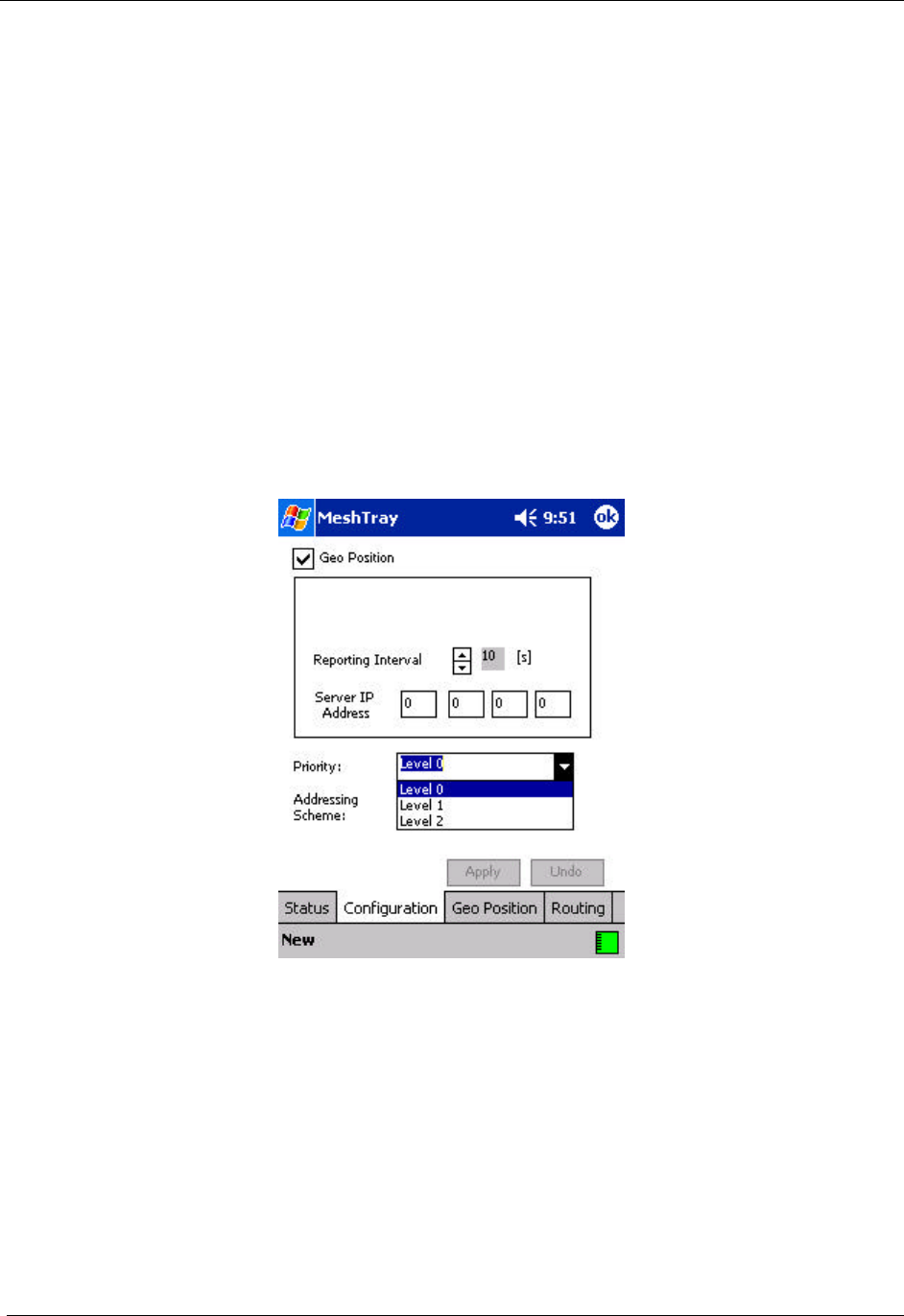
MEA WMC6300 Pocket PC User’s Guide
17
Priority
The User Priority service can be provisioned on a per node basis for use with tiered service and
emergency access systems. This priority feature is unique to the MEA network and only exists
between endpoints within the MEA network or between a MEA network node and the
ingress/egress node on the mea network.
Nodes outside of the MEA Core LAN cannot request a particular priority for transmitted or
received traffic. Any traffic into the mea network needing prioritization must be prioritized at the
ingress access point or router. Any traffic out of the MEA network will lose its priority
assignment at the egress.
MEA wireless traffic will carry priorities attached to each packet. The MeshAPI can be used to
tune the default priority of the local node.
There is also an optional Emergency mode for use by special applications. The priority for use
in emergency mode is separately provisioned and must be explicitly enabled per node by the
network operator.
Figure 23. Priority Setting Drop-Down Menu
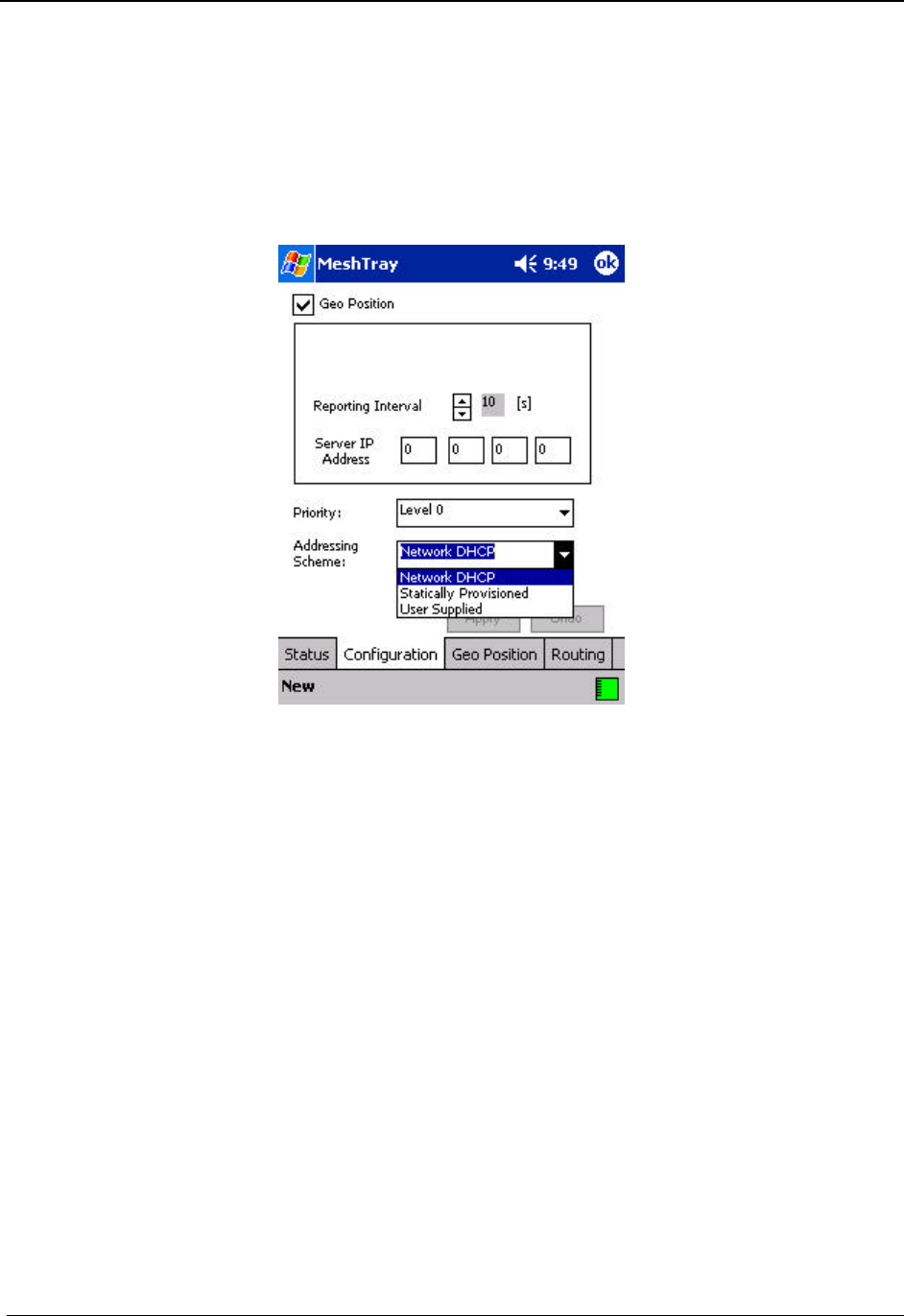
MeshNetworks
18
Addressing Scheme for Unified Modes of Operation
With MEARelease 3.0, the concept of modes has been replaced by a Unified Modes of
operation addressing scheme. The concept of unified modes of operation centers on the current
state of network communication: Associated State and Unassociated State. There are three
addressing schemes which allow the IT manager increased flexibility in deployment.
Figure 24. Network Addressing Scheme Drop-Down Menu

MEA WMC6300 Pocket PC User’s Guide
19
Network DHCP Scheme
Operation under the Network DHCP scheme is similar to that of Release 2 in Infrastructure
Mode. The primary difference is users are now allowed to temporarily wander outside of the
network infrastructure without losing connectivity.
Network DCHP requires that the user's host device be configured to request an address from a
DHCP server and the inclusion of a DHCP server in the core network configuration to answer
these requests. With Network DHCP selected, the network device will forward any DHCP
requests to the core network once it becomes associated and establishes communications with
the infrastructure.
The server may be configured by the operator to hand out temporary or static leases. The user
must associate and acquire an address from the network before establishing communications.
Once a lease has been granted, the address may be dragged out of network coverage for the
remainder of the lease or, if a static lease was granted, until the next power cycle. If the lease
expires or the user cycles power while outside of network coverage, the user will again lose the
ability to communicate.
This scheme is best for a larger, closely managed network of subscribers who don't need to
communicate or communicate only briefly outside of network coverage.
Statically Provisioned Scheme
Operation under the Statically Provisioned scheme is similar to that of Release 2 in Peer-to-
Peer Mode. The primary difference is that addresses are configured by the network operator
rather than hashed from the MAC address. This serves to eliminate the 10.x.x.x limitation on the
network range.
When operating under the Statically Provisioned scheme, the network device will accept DHCP
requests from the user's host and internally generate responses to grant the host an IP address
and assign any other provisioned options.
This scheme requires that the host be configured to request an address from a DHCP server
but does not require a DHCP server on the core network.
It should be noted that a DHCP server can still exist on the network to hand out addresses to
other nodes using the Network DHCP Scheme as long as the server's address range does not
conflict with addresses assigned to devices using the Statically Provisioned or User Supplied
Schemes.
The granted IP addresses granted by the server and options are configurable per-device using
MeshManager. The internally generated DHCP messages will assign the host a static lease to
the provisioned address, which may be freely used to communicate while associated or
unassociated.
The operator must ensure that the provisioned addresses are routable and do not conflict with
any other addresses in use. The operator is free to provision any option ordinarily provisioned
by a DHCP server (subnet mask, DNS, etc.) through programming of the appropriate fields in
each device using MeshManager.
This scheme is ideal for a managed network of users who regularly need to communicate inside
and outside of network coverage or for a network lacking a DHCP server.
User Supplied Scheme
Operating under the User Supplied scheme, the user's host device is configured to use a fixed

MeshNetworks
20
IP address and subnet mask. The user is responsible for configuring options that would
otherwise be configured by a DHCP server.
Furthermore, it is up to the user to ensure that the assigned address is routable on the core
network (if core network access is needed) and that it does not conflict with other addresses in
use. This is analogous to and carries the same caveats as plugging an Ethernet card into a
LAN and manually assigning it an address.
The user is free to communicate while associated or unassociated. This scheme is ideal for
small, unmanaged networks lacking a DHCP server.
All of these schemes may be assigned per device, either by the user or by the network
manager. The network manager can also limit the user-selectable schemes or force a specific
scheme. Devices in each of these schemes can interoperate and communicate with each other,
so long as the assigned addresses do not conflict and are mutually routable.
Figure 25. MeshTray Configuration Tab (2)

MEA WMC6300 Pocket PC User’s Guide
21
MeshTray Geo-Position Tab (Optional)
If your WMC6300 has been licensed for Geo-Location, an optional tab will be displayed in
MeshTray as shown in Figure 26. This tab will display the users location via longitude, latitude,
and altitude.
Figure 26. MeshTray Geo Position Tab
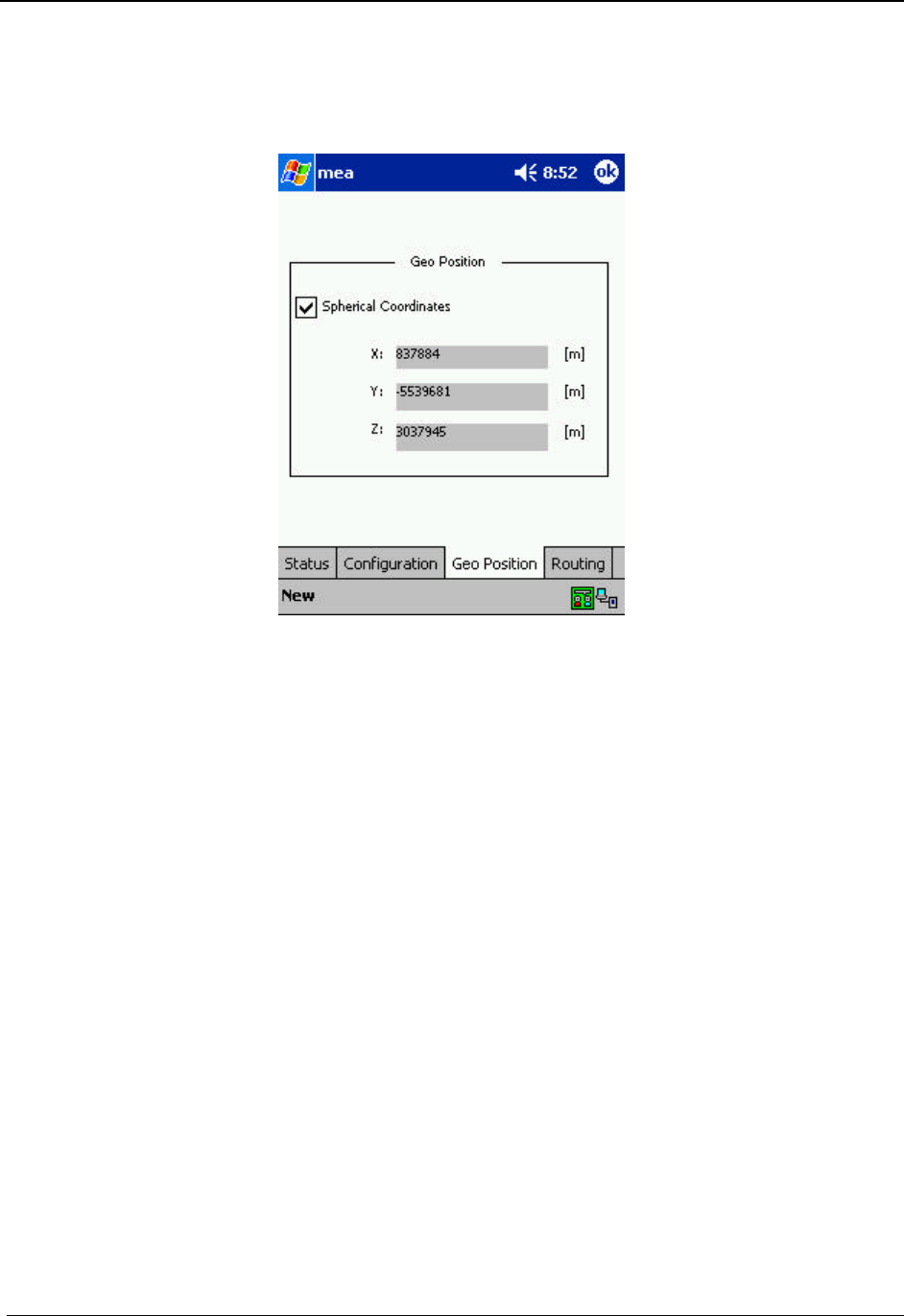
MeshNetworks
22
Optionally, the user may select to have the location reported in spherical coordinates, which will
be displayed as shown in Figure 27.
Figure 27. MeshTray Geo Position Spherical Coordinates

MEA WMC6300 Pocket PC User’s Guide
23
MeshTray Routing Tab (Optional)
If your WMC6300 has been licensed to display routing information, an optional tab will be
displayed in MeshTray as shown in Figure 28. The Routing Table displays the end nodes that
the WMC6300 is currently in communication with. The Neighbor Table displays the adjacent
nodes that the WMC6300 may route through, depending on the desired end node.
Figure 28. MeshTray Routing Tab
Routing Icons
Icon Description
Root
The Root icon represents the device being monitored.
The graphical representation of the network topology is
drawn from this device’s perspective. All links radiate out
from the Root.
Unknown
The Unknown icon is a MEA device in the network that is
being used to provide a route to another wireless device
in the network.

MeshNetworks
24
Icon Description
Subscriber Device
(SD)
The Computer icon represents a Subscriber Device using
a MEA WMC6300 Wireless Modem Card in the network.
Wireless Router
The Arrow icon represents a MWR6300 Wireless Router
in the MEA network. The MWR6300 is an infrastructure
device dedicated to routing data.
IAP
The Globe icons represent an IAP6300 Intelligent Access
Point in the MEA network. A MEA IAP6300 Intelligent
Access Point is an infrastructure device that allows
access to the wired network.
Enhanced Wireless
Router
The Enhanced Wireless Router (EWR) icon represents
either anEWR or a PWR. An EWR//PWR is not a locally
attached device and therefore cannot be viewed directly
by MeshView. However, MeshView can connect to an
EWR/PWR remotely to display its network topology. This
functionality requires a remote server to be running on the
EWR.
Vehicle Mounted
Modem
The Vehicle Mounted Modem (VMM) icon represents a
wireless modem that has been designed for permanent
in-vehicle mounting. A VMM is not a locally attached
device and therefore cannot be viewed directly by
MeshView. However, MeshView can connect to a VMM
remotely to display its network topology. This functionality
requires a remote server to be running on the VMM.

MEA WMC6300 Pocket PC User’s Guide
25
Terminating MeshTray
The MeshTray application may be terminated from the system tray. To terminate the
application, position the curser over the MeshTray icon and double-click on the icon. If
MeshTray is currently minimized, it will be expanded, and a second double-click will be required.
Select the Exit button. The MeshTray application is terminated and the icon is removed from
the system tray until the application is started again from the Start menu or from the MeshTray
shortcut icon.
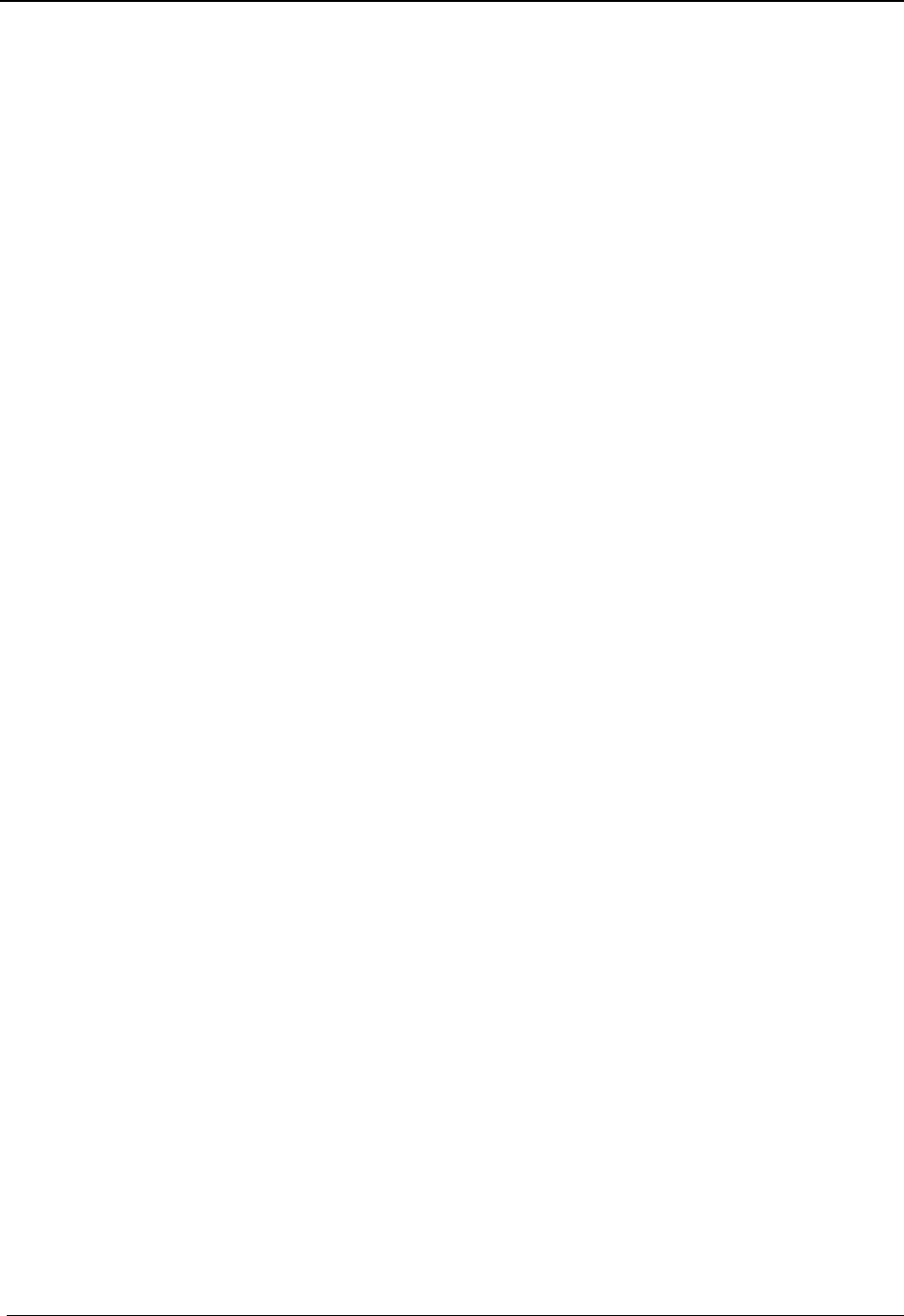
MeshNetworks
26
Troubleshooting
The following documents issues that you may encounter when using the WMC6300 in your
PDA.
Multiple Insertions of the WMC6300 Card
Repeated ejection and insertion of the WMC6300 card may result in the PDA being unable to
launch MeshTray correctly. If this occurs, perform a soft reboot of the PDA.
WARNING
Use care when performing this action. If the reboot switch is held down for more than 3
seconds, the PDA will reset to factory settings, and all user-loaded software will be deleted.

MEA WMC6300 Pocket PC User’s Guide
27
Customer Service Information
If you have read this document and made every effort to resolve installation or operation issues
yourself and still require help, please contact MeshNetworks Customer Support using the
following contact information:
MeshNetworks, Inc.
Attention: Customer Support
PO Box 948133
Maitland, Florida 32794-8133
Hours of Operation
Monday through Friday 8:00 AM – 5:00 PM (Eastern Standard Time)
Technical Support: (800) 311 – 3365 (USA)
(407) 659 – 5300
e-mail measupport@meshnetworks.com

MeshNetworks
28
License and Warranty Information
MeshNetworks, Inc.
End User License Agreement
IMPORTANT NOTICE TO END USERS: This End User License Agreement (this “Agreement”) is a
legal agreement between the licensee of the Licensed Software being made available for use with the
MeshNetworks Equipment (either an individual person or a single legal entity, who will be referred to in
this Agreement as “You”) and MeshNetworks. Inc.
DEFINITIONS. In this Agreement, “Licensed Software” means the computer programs, in machine-
readable, interpreted, compiled or other form, furnished to You for use with the MeshNetworks
Equipment, whether owned or licensed by MeshNetworks, and including without limitation, (i) computer
programs residing on any medium and all materials or contained in any download supplied by
MeshNetworks in connection with the Licensed Software, (ii) related user manuals and explanatory
written materials or files (“Documentation”); and (b) upgrades, modified versions, updates, additions,
and copies of the Licensed Software, if any, provided to You by MeshNetworks, either directly or
indirectly (collectively, “Updates”). The “MeshNetworks Equipment” means the equipment on which
the Licensed Software is intended to operate. “Source” means the party from whom you purchased the
MeshNetworks Equipment and obtained the Licensed Software. “MeshNetworks” means
MeshNetworks, Inc., 485 N. Keller Road, Suite 250, Maitland, FL 32751. “Support Services” has the
meaning set forth in Section 7.
LICENSE. As long as You comply with the terms of this Agreement, MeshNetworks grants You a
personal, non-exclusive, non-transferable (except as provided in Section 11) license to use the Licensed
Software (in object code form only) for Your own use in the operation on the MeshNetworks Equipment.
The license granted hereunder is perpetual.
SOFTWARE TITLE. MeshNetworks is not selling You the Licensed Software. Title to the Licensed
Software, including all translations, compilations, derivative works and copies remain with
MeshNetworks or its licensors, as the case may be.
INTELLECTUAL PROPERTY AND CONFIDENTIALITY. You acknowledge that the Licensed
Software and Documentation contain copyrighted material, trade secrets and other material that is
proprietary to MeshNetworks, and that except as expressly provided in this Agreement, MeshNetworks
retains all rights, title and interests in and to the Licensed Software and all proprietary rights in it. You
further acknowledge that unauthorized use of such material may cause serious and irreparable loss or
damage to MeshNetworks and its licensors, and therefore you agree that in the event of a breach of this
Agreement MeshNetworks will be entitled to injunctive relief to restrain such breach, in addition to
monetary damages and its reasonable attorneys’ fees, charges and costs in enforcing the Agreement.
You will keep the Licensed Software, any backup copy of the Licensed Software and the Documentation
strictly confidential and will not disclose or provide them (or any information relating to them) to any
other person or entity. You will also take all reasonable steps to safeguard the Licensed Software to
ensure that unauthorized personnel do not have access to the Licensed Software, and You will notify
MeshNetworks of any unauthorized use of the Licensed Software. Except as expressly stated herein, this
Agreement does not grant You any intellectual property rights in the Licensed Software and all rights not
expressly granted herein are reserved by MeshNetworks.
RESTRICTIONS. You will not:

MEA WMC6300 Pocket PC User’s Guide
29
Use the Licensed Software in conjunction with any other equipment or for any purpose other than for the
operation and monitoring of the MeshNetworks Equipment and for your internal business purposes in
accordance with the operating instructions MeshNetworks or the Source may provide to you from time to
time;
Decompile, reverse engineer, disassemble, translate or reduce the Licensed Software to a human-
perceivable form;
Modify, adapt, or translate or create derivative works based upon the Licensed Software in whole or in
part;
Lease, rent, sublicense, share, lend, distribute, disclose, network, or pledge the Licensed Software to or
for the benefit of any third party;
Use the Licensed Software in a client-server environment, electronically transmit the Licensed Software
from one computer to another or over a network or otherwise allow a third party to remotely access or
use the Licensed Software;
Transfer any of your rights in the Licensed Software or the Documentation to another party;
Use the Licensed Software for any unlawful or harmful purpose;
Make copies of the Licensed Software, other than a reasonable number of copies of the Licensed
Software for back-up or archival purposes and such other copies as are necessary for You to use the
Licensed Software as described in the Documentation;
Remove or alter any trademark, copyright, confidentiality or other proprietary right notice in the
Licensed Software or Documentation or any copy made by You; or
Circumvent any access control mechanism that effectively controls access to the Licensed Software for
any purpose.
LIMITED WARRANTY.
Software Warranty. MeshNetworks warrants that the Licensed Software will operate substantially in
compliance with the Documentation for a period of ninety (90) days after delivery to You. Any
supplements or Updates to the Licensed Software provided to You after the expiration of ninety (90)
days limited warranty period are not covered by any warranty or condition, express or implied. In the
event of a breach of the foregoing warranty, You must notify the Source within such 90-day period. In
the event that you notify the Source of a breach of the foregoing warranty within such 90-day period, the
Source will, at the Source’s option, either (i) use commercially reasonable efforts to correct any
substantial non-conformity, (ii) replace the non-conforming item of Licensed Software, or (iii) return the
fee paid by You for such item of Licensed Software. The foregoing will be entire liability of
MeshNetworks and the Source and your sole and exclusive remedy for a breach under the foregoing
limited warranty. Neither the Source, nor MeshNetworks will have no liability under this warranty to the
extent that (a) the Licensed Software has been misused or exposed to environmental or operating
conditions beyond those specified by MeshNetworks, (b) the Licensed Software has been damaged,
altered by accident, neglect, misuse or other abuse, (c) the claimed defect has been caused, in whole or in
part, by a person or persons other than MeshNetworks, by other products or software not provided by
MeshNetworks, or by circumstances not under MeshNetworks' control, or (d) You fail to incorporate all
error fix releases that MeshNetworks or the Source has provided. In the event the Source fails to
perform its responsibilities as described in this Section 6.1 within a reasonable period of time,
MeshNetworks or one of its independent contractors will perform such obligations. The warranty period,
but not the scope of obligations described above, may be extended by a written agreement between You
and the Source.

MeshNetworks
30
DISCLAIMER OF PERFORMANCE WARRANTIES. EXCEPT AS SET FORTH IN SECTION 6.1
ABOVE, THE LICENSED SOFTWARE IS LICENSED TO YOU “AS IS.” MESHNETWORKS
DOES NOT REPRESENT OR WARRANT, AND EXPRESSLY DISCLAIMS ANY
REPRESENTATION OR WARRANTY, THAT:
THE OPERATION OF THE LICENSED SOFTWARE WILL BE UNINTERRUPTED OR ERROR
FREE; AND
THE FUNCTIONS OR FEATURES OF THE LICENSED SOFTWARE WILL MEET YOUR
REQUIREMENTS, OR THAT THE LICENSED SOFTWARE WILL OPERATE IN THE
HARDWARE AND SOFTWARE COMBINATIONS SELECTED BY YOU. YOU ASSUME ALL
RESPONSIBILITY FOR THE SELECTION OF PRODUCTS AND THE LICENSED SOFTWARE TO
ACHIEVE YOUR INTENDED RESULTS, AND FOR YOUR USE OF AND RESULTS OBTAINED
FROM THE LICENSED SOFTWARE.
DISCLAIMER OF IMPLIED WARRANTIES. EXCEPT AS SET FORTH IN SECTION 6.1 ABOVE,
THE LICENSED SOFTWARE IS LICENSED TO YOU “AS IS.” MESHNETWORKS EXPRESSLY
DISCLAIMS, TO THE MAXIMUM EXTENT PERMITTED BY APPLICABLE LAW, ANY AND
ALL REPRESENTATIONS AND WARRANTIES, EXPRESS, IMPLIED, OR STATUTORY,
INCLUDING REPRESENTATIONS OR WARRANTIES OF NON-INFRINGEMENT OF ANY
THIRD PARTY INTELLECTUAL PROPERTY RIGHTS, OWNERSHIP, MERCHANTABILITY,
FITNESS FOR A PARTICULAR PURPOSE, QUIET ENJOYMENT, SYSTEM INTEGRATION, AND
DATA ACCURACY. MESHNETWORKS’ EXPRESS WARRANTY WILL NOT BE ENLARGED,
DIMINISHED OR AFFECTED BY, AND NO OBLIGATION OR LIABILITY WILL ARISE OUT OF,
THE RENDERING OF TECHNICAL OR OTHER ADVICE OR SERVICE BY MESHNETWORKS
OR THE SOURCE IN CONNECTION WITH THE LICENSED SOFTWARE.
NO CONSEQUENTIAL DAMAGES. UNDER NO CIRCUMSTANCES WILL EITHER PARTY BE
LIABLE FOR ANY SPECIAL, INCIDENTAL OR CONSEQUENTIAL DAMAGES ARISING IN
ANY WAY OUT OF THIS AGREEMENT OR THE USE OF THE LICENSED SOFTWARE AND
DOCUMENTATION HOWEVER CAUSED (WHETHER ARISING UNDER A THEORY OF
CONTRACT, TORT (INCLUDING NEGLIGENCE), OR OTHERWISE), INCLUDING, WITHOUT
LIMITATION, DAMAGES FOR LOST PROFITS, LOSS OF DATA, OR COSTS OF
PROCUREMENT OF SUBSTITUTE GOODS OR SERVICES. THE LIMITATIONS ON LIABILITY
SET FORTH IN THIS SECTION WILL APPLY NOTWITHSTANDING THE FAILURE OF
ESSENTIAL PURPOSE OF ANY OF THE LIMITED REMEDIES SET FORTH IN SECTION 6.1
ABOVE.
LIMITATION OF LIABILITY. THE TOTAL LIABILITY OF MESHNETWORKS, THE SOURCE
AND MESHNETWORKS’ LICENSORS ARISING OUT OF OR RELATING TO THIS
AGREEMENT WILL NOT EXCEED THE LICENSE FEES AND PURCHASE PRICE RECEIVED
BY THE SOURCE FROM YOU IN THE TWELVE (12) MONTHS PRIOR TO THE EVENT GIVING
RISE TO THE LIABILITY.
SUPPORT SERVICES. The Source may provide You with support services related to the Licensed
Software (“Support Services”). Use of Support Services is governed by the Source’s policies and
programs or in other materials from the Source. Any Updates or other supplemental software code
provided to You as part of the Support Services are considered part of the Licensed Software and subject
to the terms and conditions of this Agreement. You acknowledge and agree that MeshNetworks and its
licensors, contractors, resellers and distributors may use technical information You provide to them as
part of the Support Services for its business purposes, including for product support and development.
INDEMNIFICATION. MeshNetworks will defend, indemnify and hold You harmless from any liability
arising from any third party claim or proceeding against You to the extent that such claim or proceeding
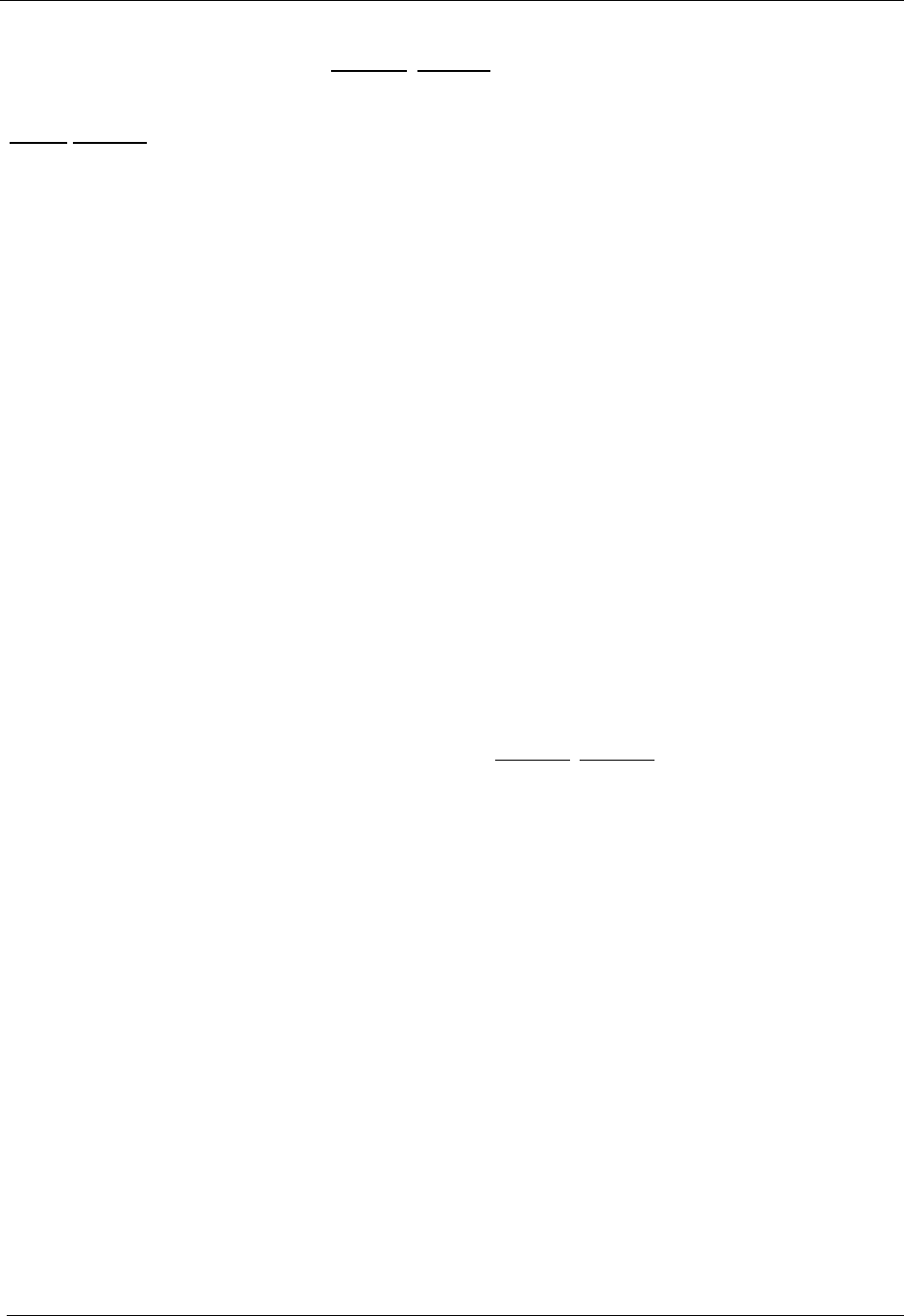
MEA WMC6300 Pocket PC User’s Guide
31
is based on an assertion that the Licensed Software infringes any issued United States patent or any trade
secret or copyright of any third party; provided, however, that You notify MeshNetworks promptly in
writing of any such claim or proceeding and give MeshNetworks full and complete authority,
information and assistance to defend such claim or proceeding at the expense of MeshNetworks; and
further provided that You give MeshNetworks sole control of the selection of counsel and the defense of
any such claim or proceeding and all negotiations for its compromise or settlement. Should the Licensed
Software become, or in MeshNetworks’ opinion be likely to become, the subject of a claim of
infringement, MeshNetworks will have the right, at MeshNetworks’ option and expense, (i) to procure
for You the right to continue using the Licensed Software, or (ii) to replace or modify the Licensed
Software with a non-infringing version of substantially equivalent function and performance.
LIMITATION. MeshNetworks will have no liability to You hereunder for any infringement based upon
(i) the combination of the Licensed Software with other products not provided by MeshNetworks; (ii) the
use of other than a current, unaltered version of the Licensed Software; (iii) the use of any derivative
works, modification or improvement of the Licensed Software not created by MeshNetworks; (iv) any
use of the Licensed Software in the practice of a process not specified by MeshNetworks. Section 8 and
9 state the sole, exclusive and entire liability of MeshNetworks, and the sole, exclusive and entire
remedy with respect to any claim of intellectual property infringement by the Licensed Software.
TERMINATION. If You breach any provision of this Agreement, then MeshNetworks may, in addition
to any other remedies it may have under law, terminate any license granted hereunder effective
immediately without liability after ten (10) days written notice to You, and You will promptly cease all
use of the Licensed Software and will return to MeshNetworks all copies of the Licensed Software. In
such event, at the request of MeshNetworks you will certify in writing that the original and all copies of
the Licensed Software has been destroyed or returned to MeshNetworks.
ASSIGNMENT AND MESHNETWORKS EQUIPMENT TRANSFER. You may not sublicense or
assign this Agreement or any interest or right granted herein without MeshNetworks’ prior written
consent. The Licensed Software is designed and configured for the sole purpose of operating with the
MeshNetworks Equipment, and accordingly this Agreement will be automatically assigned on the sale or
transfer of the MeshNetworks Equipment with which the Licensed Software operates to the person or
entity who takes title to such MeshNetworks Equipment; provided, however, that such assignee or
transferee abides by the obligations and restrictions set forth in this Agreement.
GOVERNMENT LICENSEE. The MeshNetworks Equipment and Licensed Software and
accompanying documentation were developed at private expense and no part of them is in the public
domain. The Licensed Software is “Restricted Computer Software” and “Commercial Computer
Software” and if You are acquiring the Licensed Software for the United States Government, then it is
acquiring only “restricted rights” in the Licensed Software and its Documentation, all as defined in the
applicable provisions of the Department of Defense Federal Acquisition Regulation Supplement and the
Federal Acquisition Regulations. Such unit will include a “restricted rights legend” on the
MeshNetworks Equipment and Licensed Software as may be necessary to insure the limitation of rights
acquired by the government. Notwithstanding the foregoing, this Agreement will not become effective
with respect to the United States Government without MeshNetworks’ prior written approval.
EXPORT CONTROLS. This Agreement is subject to the laws, regulations, orders, and decrees of the
United States that may be imposed from time to time restricting the import/export of the Products
to/from the United States. You will not export or re-export the Licensed Software, or any part of the
Licensed Software, directly or indirectly, prohibited by or in violation of the laws, rules or regulations of
the United States or any applicable jurisdiction. Nor will You export or re-export the Licensed Software,
or any part of the Licensed Software, directly or indirectly without first obtaining the required permission
to do so from the applicable governmental agencies.

MeshNetworks
32
COMPLIANCE WITH LICENSES. You agree that upon request from MeshNetwork or the Source,
You will within fifteen (15) days fully document and certify in writing that use of any and all Licensed
Software at the time of the request is in conformity with this Agreement or some other valid license from
MeshNetworks.
MISCELLANEOUS. This Agreement is governed by the laws of the state of Florida, United States of
America. The state or federal courts located in or having jurisdiction over Orlando, Florida, United
States of America will have exclusive jurisdiction over all maters pertaining to this Agreement. If any
term or condition of this Agreement is or will become invalid or unenforceable, then such part will be
ineffective to the extent of such invalidity only, without affecting this Agreement’s remaining provisions.
Those rights and obligation, which by their nature are intended to survive the expiration or termination of
this Agreement, will survive. The remedies at law of either party in the event of default or impending
default by the other party in the performance of any terms of this Agreement will not be adequate, and
such terms may be specifically enforced by a decree for specific performance, injunction or other
appropriate equitable relief. The failure of MeshNetworks to enforce at any time any provision of this
Agreement will in no way be construed to be a present or future waiver of such provision, nor will it
affect MeshNetworks ability to enforce any provisions of this Agreement. This Agreement is the entire
agreement between the parties with respect to the subject matter set forth herein and supersedes all prior
oral written agreements between the parties with respect thereto and may only be amended in writing by
the parties.
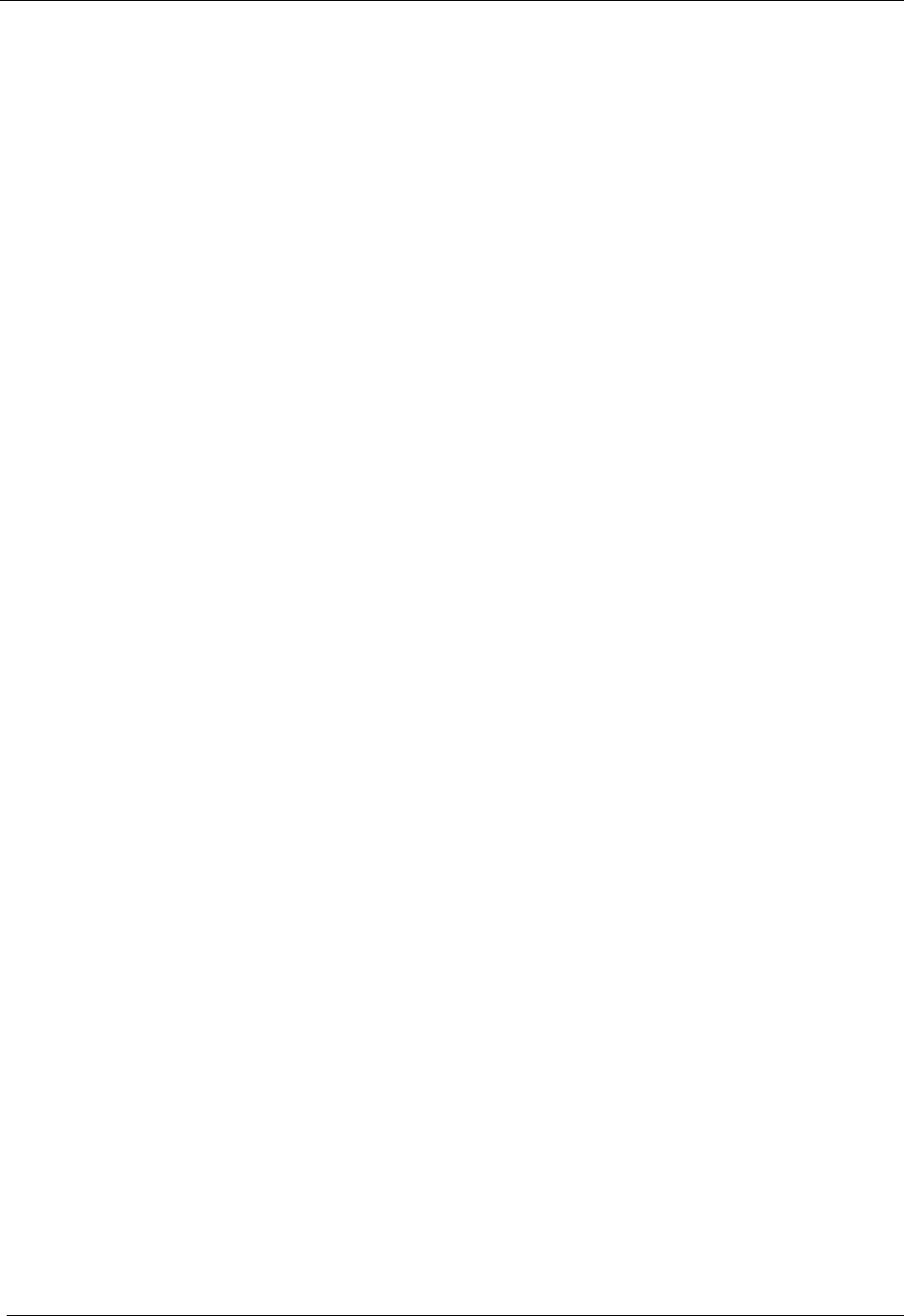
MEA WMC6300 Pocket PC User’s Guide
33
Regulatory Information
FCC Information
This device complies with Part 15 of the FCC Rules. Operation is subject to the following two
conditions: (1) this device may not cause harmful interference, and (2) this device must accept
any interference received; including interference that may cause undesired operation.
Federal Communications Commission (FCC) Statement:
This Equipment has been tested and found to comply with the limits for a Class B digital device,
pursuant to Part 15 of the FCC rules. These limits are designed to provide reasonable
protection against harmful interference in a commercial installation. This equipment generates
uses and can radiate radio frequency energy and, if not installed and used in accordance with
the instructions, may cause harmful interference to radio communications. However, there is no
guarantee that interference will not occur in a particular installation. If this equipment does
cause harmful interference to radio or television reception, which can be determined by turning
the equipment off and on, the user is encouraged to try to correct the interference by one or
more of the following measures:
• Reorient or relocate the receiving antenna.
• Increase the separation between the WMC6300 and radio or television receiver.
• Connect the equipment into an outlet on a circuit different from that to which the receiver
is connected.
• Consult the supplier of the WMC6300 or an experienced radio/TV technician for help.
FCC RF Radiation Exposure Statement
1. CAUTION: This equipment complies with FCC RF radiation exposure limits set forth for
an uncontrolled environment.
2. This Transmitter must not be co-located or operating in conjunction with any other
antenna or transmitter.
Although this device complies with the FCC RF Exposure limits in multiple configurations of the
antenna, we suggest that the antenna be positioned away from the body when transmitting in
order to minimize the level of RF Exposure.

MeshNetworks
34
Safety Information for the MEA WMC6300
The Federal Communications Commission (FCC) with its action in ET Docket 96-8 has adopted
a safety standard for human exposure to radio frequency (RF) electromagnetic energy emitted
by FCC certified equipment. MeshNetworks’ MEA products meet the uncontrolled
environmental limits found in OET-65 and ANSI C95.1, 1991. Proper operation of this radio
according to the instructions found in this manual and the hardware and software guides on the
MEA CD will result in user exposure that is substantially below the FCC recommended limits.
• Do not touch or move the antenna(s) while the unit is transmitting or receiving.
• Do not hold any component containing a radio such that the antenna is very close to or
touching any exposed parts of the body, especially the face or eyes, while transmitting.
• Do not operate a portable transmitter near unshielded blasting caps or in an explosive
environment unless it is a type especially qualified for such use.
• Do not operate the radio or attempt to transmit data unless the antenna is connected;
otherwise, the radio may be damaged.
WARNING
Use the antenna supplied by MeshNetworks.
Use of other antennas is prohibited may violate FCC regulations.
NOTE: The manufacturer is not responsible for any unauthorized modifications to this
equipment. Unauthorized modifications could void user’s authority to operate
device.

MEA WMC6300 Pocket PC User’s Guide
35
Safety Certification
3041788
• Conforms to UL STD ANSI/UL 60950 3rd Edition
• Certified to CAN/CSA C22.2 NO. 60950-00
• Equipment shall be suitable for use in Air pressure: 86kPa to106kPa
CE Mark Certification
The CE mark is the official marking required by the European Community for all Electric and
Electronic equipment that will be sold, or put into service for the first time, anywhere in the
European community. It proves to the buyer or user that this product fulfills all essential safety
and environmental requirements as they are defined in the European Directives.
MeshNetworks Products are covered under the following product certification Europe:
ETSI EN 300 328 V 141 (2003-04)
Products covered - IAP6300, EWR6300 , WMC6300, and MWR6300
ETSI EN 301 489-1 (2002-08) and 301 489-17
Products covered - IAP6300, EWR6300 , WMC6300, and MWR6300
EN 55022:1998 and EN 55024:1998
Products covered - IAP6300, EWR6300 , WMC6300, and MWR6300
CENELEC EN 50360 and EN50371 – Specific Absorption Test - SAR
Products covered - WMC6300

MeshNetworks
36
The following countries are currently covered under the CE Mark:
Austria, Belgium, Demark, Finland, Germany, Greece, Ireland, Italy, Luxemburg, Netherlands,
Portugal, Spain, Sweden, UK
CE Marking on the product will grant access to the European Economic Area (EEA). Some
countries may require a declaration of conformity, please check with your MeshNetworks sales
team for details.
The following is an example of the CE Marking on a product label:
The alert symbol indicates that MeshNetwork’s products are not certified to operate in France.
Outdoor use in France is restricted to 10mW EIRP for band 2454 - 2483.5 MHz.
CE Mark
Alert
Symbol