u blox Malmo 0941 Wireless Communication System Module User Manual
u-blox Malmo AB Wireless Communication System Module
Contents
User Manual
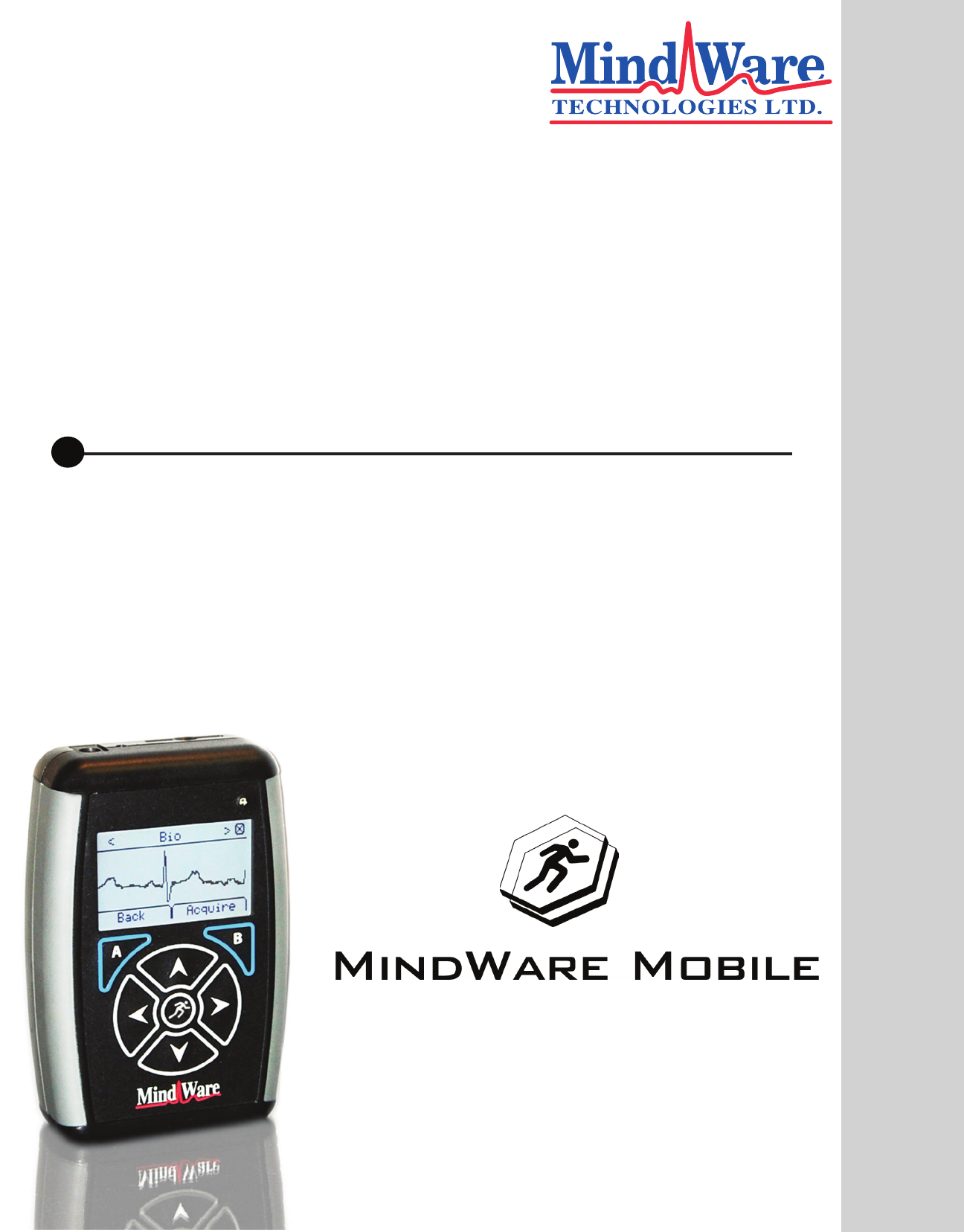
Impedance Cardiograph
WWW.MINDWARETECH.COM
Manual
Product Manual
Customer Support:
Email: support@mindwaretech.com
Phone: (888) 765-9735

Product Overview
Manual
MindWare Mobile Impedance Cardiograph
WWW.MINDWARETECH.COM
Customer Support:
Email: support@mindwaretech.com
Phone: (614) 626-4888
US Toll Free: (888) 765-9735
Fax: (614) 626-4915
Contents
Product Overview............................................... p.01
Start-up.............................................................. p.02
Local Mode.................................................. p.02 - 04
Bio-channel Scaling............................................ p.03
WiFi Mode................................................... p.04 - 06
Other Important Features.................................. p.06
01
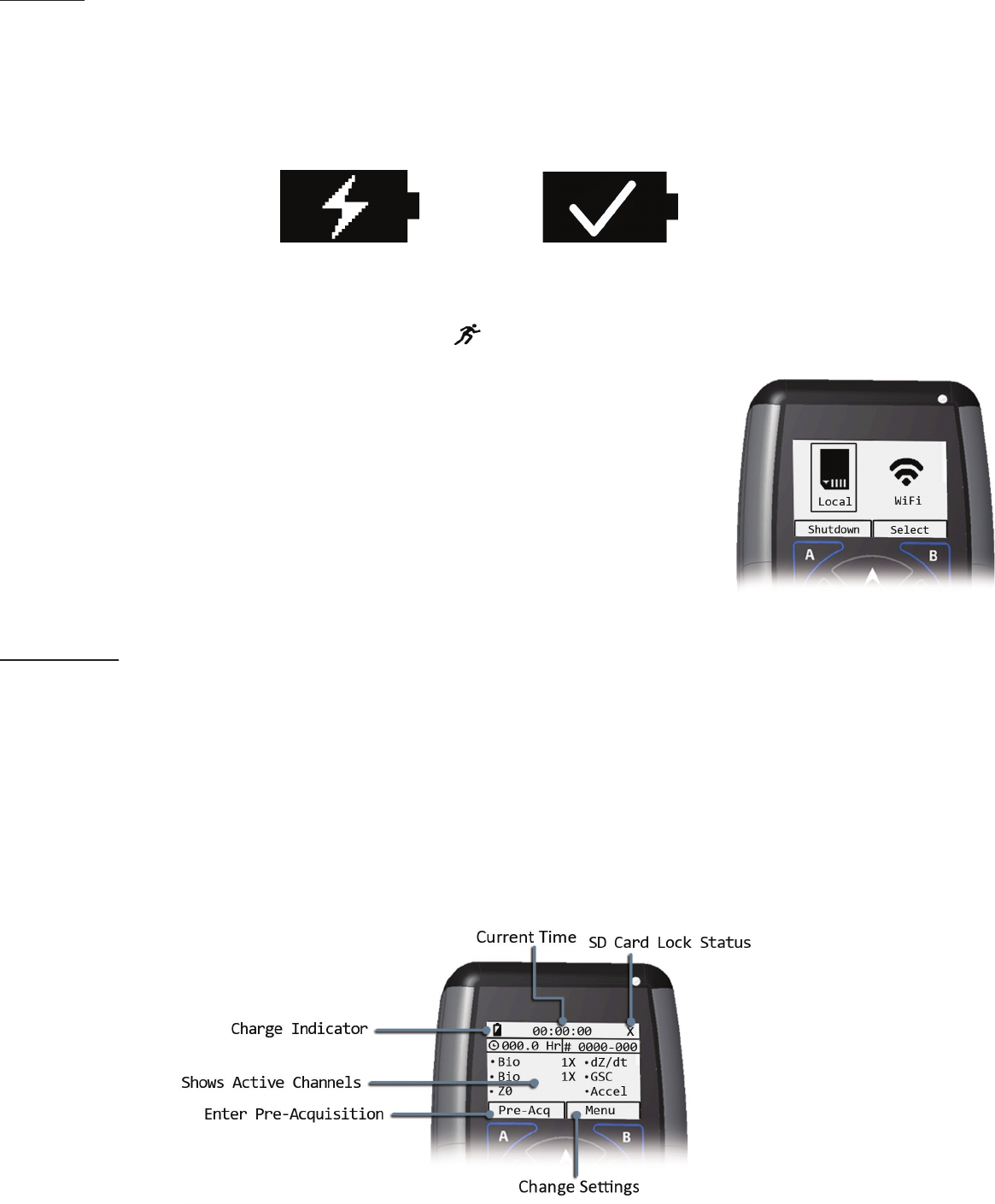
Start-up:
medical-grade power supply
2. To power on the device, click the “Run”
Local and WiFi.
“Shutdown” context
buon“A”.
“Run” or rightcontextbuon“B”
Local Mode:
“Menu”rightcontextbuon
“B”.
Charging Charge Complete
02
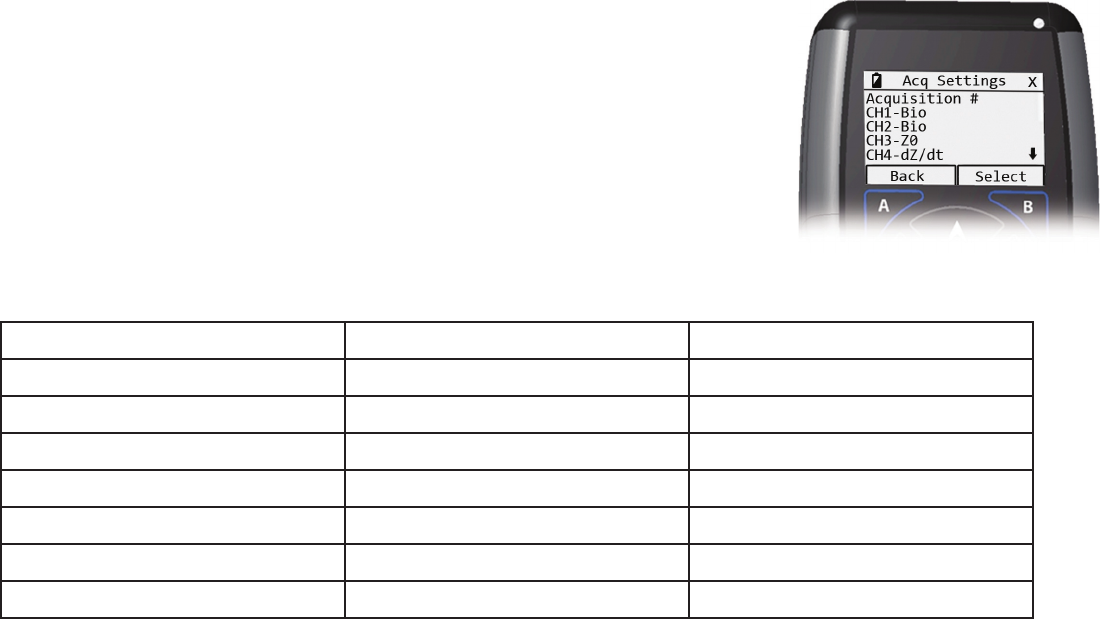
3. On the Main Menu screen, choose either “AcquisionSengs” or “Systemsengs” to view and
Back”
with the lecontextbuon“A”
arrowkeys on the Main Menu
“Select”
5. Choose “AcqSengs”
6. Acquision#
“Acquision#” and using the arrowkeys
done, save changes with the “Save”
on and o
channel and using the LeandRightarrowkeys
on and o.
channel and using the LeandRightarrowkeys on the “Gain”
SeeBio-channelscalingtable
with the arrowkeys.
“Main Menu” and select “SystemSengs”
Date & Time Menu as well as the “About”
12. On the Date & Time
Save
to record changes. 03
Norminal Range (V)
1X 286
2X 143
3X 95.4
4X 71.5
6X 47.7
8X 35.8
12X 23.8
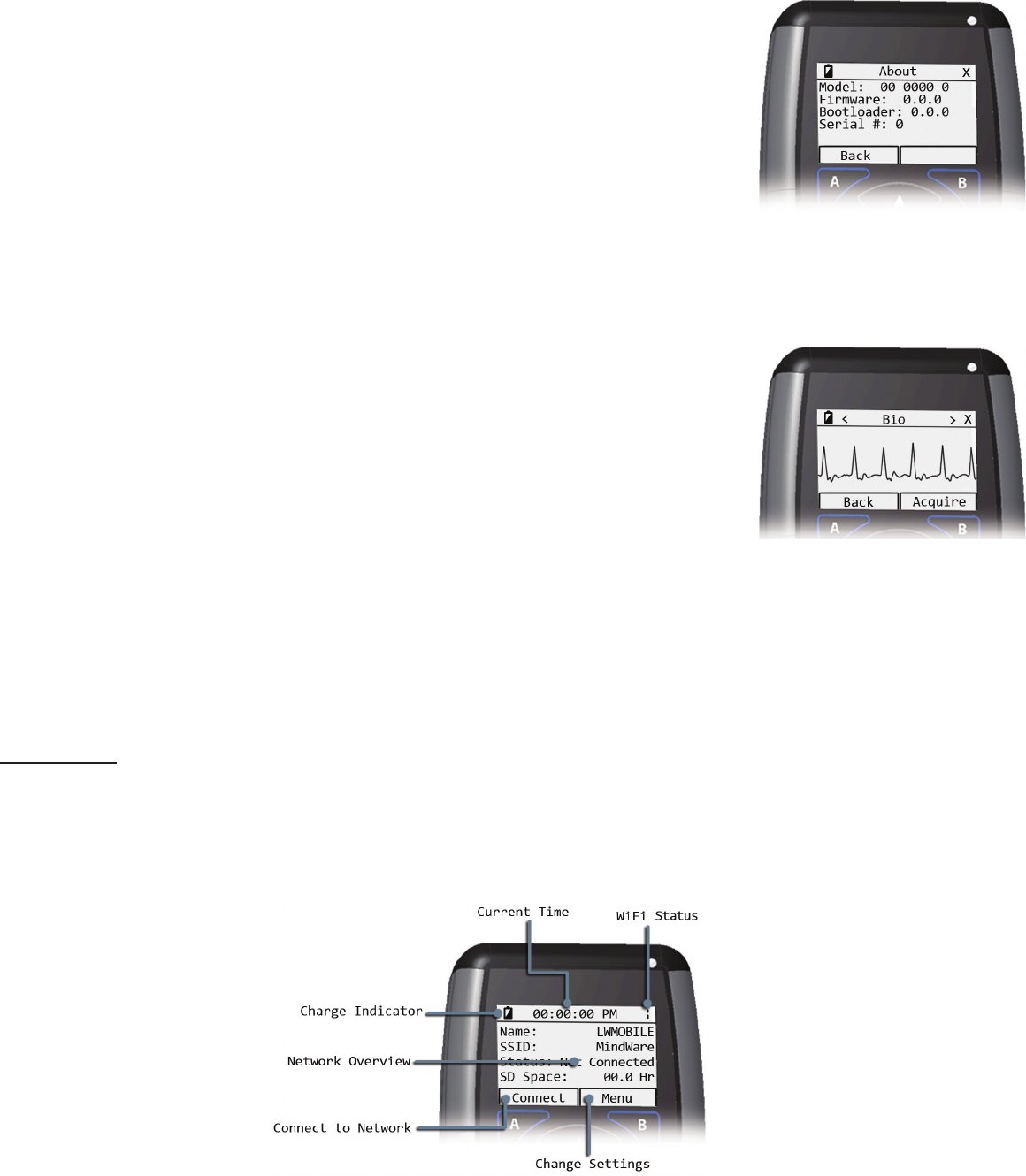
13. The “About”Model,
Firmware,Bootloader,andSerial#.
Local Mode main
BackPre-Acq
Pre-Acquisionscreen.
leandrightarrowkeys. It is a good Idea to check
“Back”
selected to return to previous screens.
16. Once Pre-Acquision
“Acquire”
Do not remove
SDcardduringacquision.
“Le” and “Right”
“Exit”
WiFi Mode:
1. Choose Menurightcontextbuon“B”.
Main Menu
04
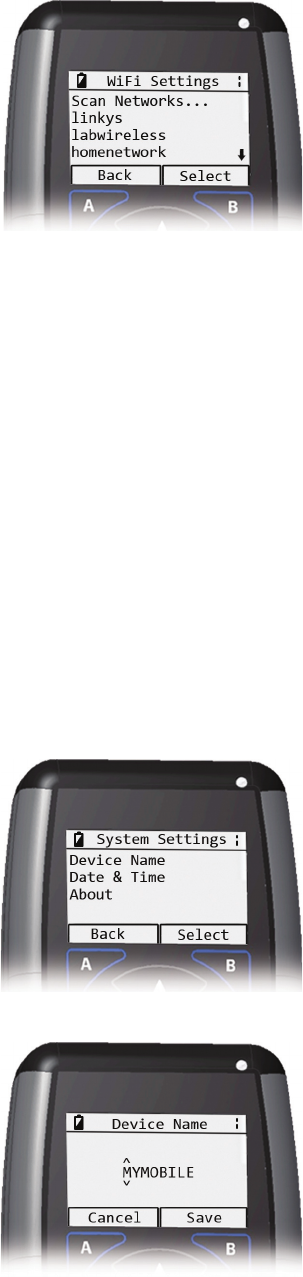
3. Choose “WiFiSengs” from the Main Menu.
“ScanNetworks...”
“Run” or rightcontextbuon“B”.
screen, an up or down arrow indicates that there are
“Run”
rightcontextbuon“B”. It is important to note that the
“Back”
and press the rightcontextbuon“B” to connect.
“Menu”rightcontextbuon
“B”
10. From the Main Menu Screen select “SystemSengs”. This screen contains “Device Name”,
“Date & Time”, as well as the “About”
“Device Name”
record changes, select the “Save”rightcontextbuon
“B”. Saving or canceling will return the device to the System
Sengs screen.
12. The Date & Time
right context
buon“B”. Saving or canceling will return the device to the
13. The AboutModel,
Firmware,Bootloader,andSerial#.
“Back”
lecontextbuon“A”.05
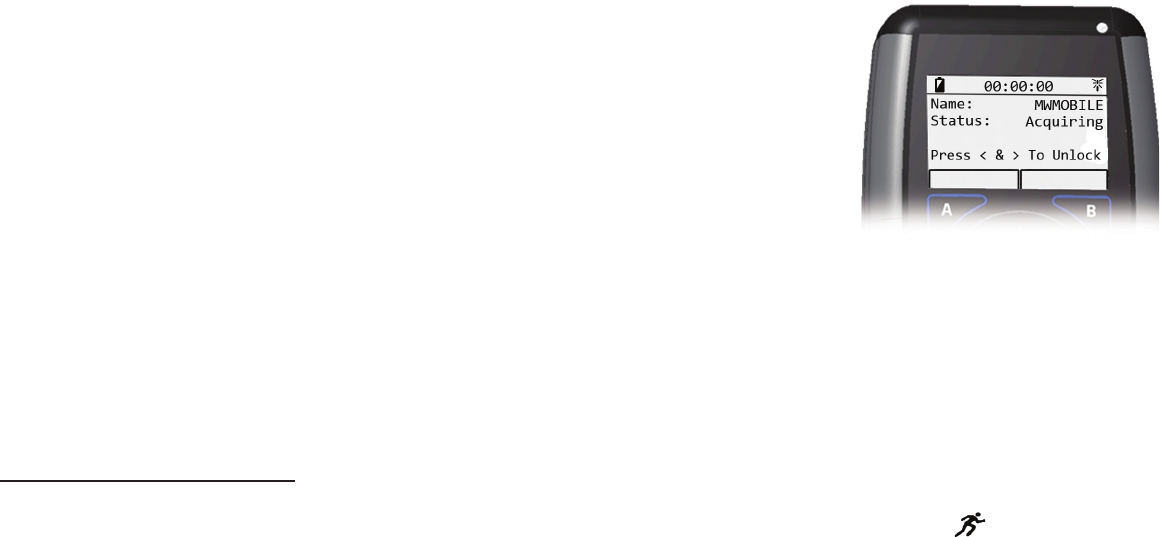
“Discovery”
screen, hold down “LeandRight”“End”).
1.
2. In BioLabConguraon, go to AcquisionSource dropdown menu and choose either
Ambulatory Wi-Fi or BioNex&AmbulatoryWi-Fi.
3. When NetworkDeviceDetecon
4. When ChannelSetup appears, choose up to 4 channels.
5. Click Connect, then Connect again on DeviceDeteconWindow
AcquisionMode.
“Le” and “Right”
“End”
Other Important features:
- “Run”
First, disconnect the charger then hold down the “Run”
Note,thisisnotasafealternavetoa
sodeviceshutdownfoundonthe“Main Menu”screen.
- Wire leads are inserted into the marked and color coded TouchProofConnectors found
-
“Le”and“Right”
-
-
-
06
07
ImportantInformaon
FCC STATEMENT
IC COMPLIANCE

Safety
Warning Regarding Medical and Clinical Use of MindWare
TechnologiesLTDProducts.
clinical treatment.
08
WWW.MINDWARETECH.COM
(614) 626- 4888
www.mindwaretech.com