ADC Telecommunications DLC0802A Digivance 800 MHz 20 Watts System User Manual 75150
ADC Telecommunications Inc Digivance 800 MHz 20 Watts System 75150
Contents
manual4
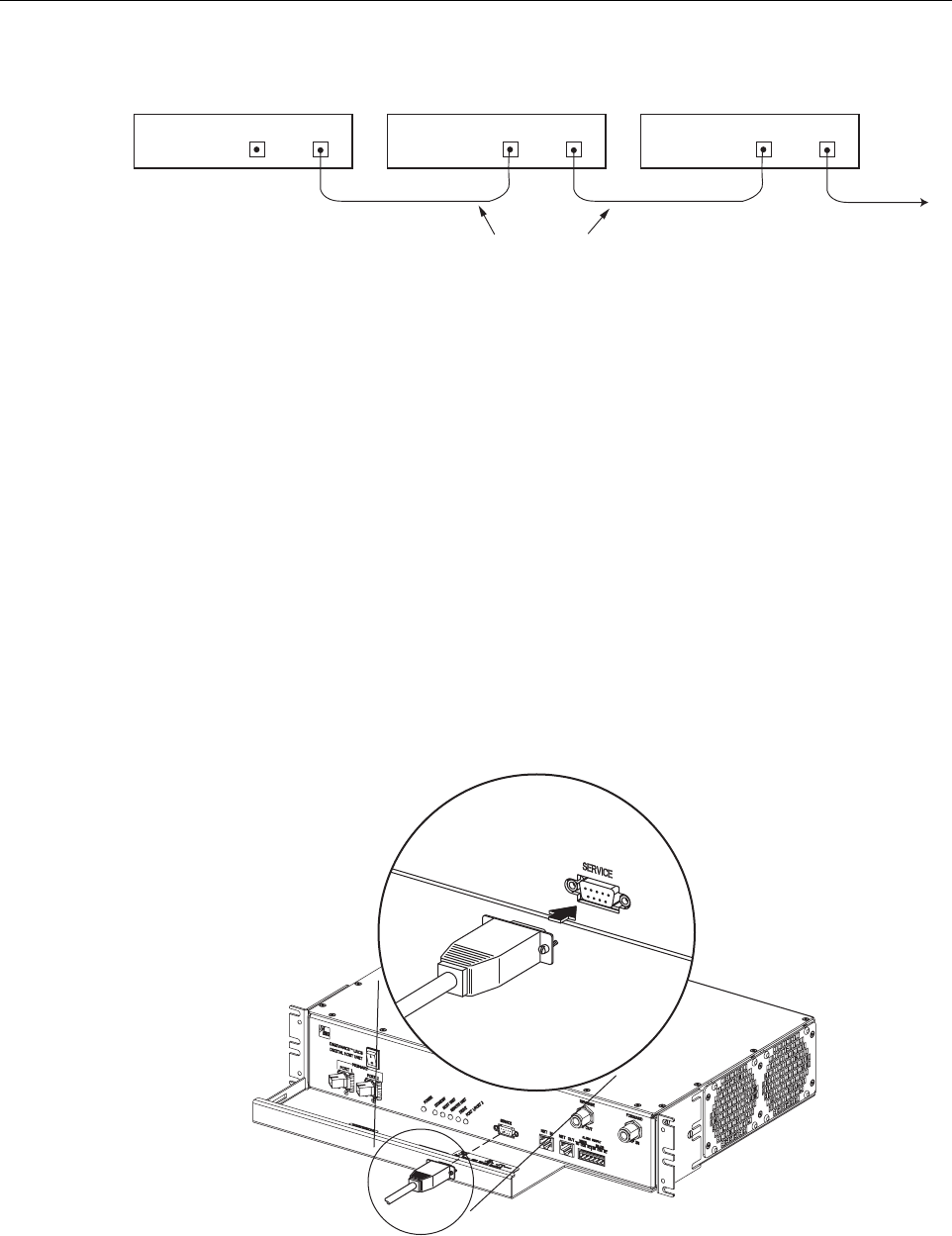
ADCP-75-150 • Preliminary Issue A • March 2003 • Section 3: Host Unit Installation
Page 3-14
©2003, ADC Telecommunications, Inc.
Figure 3-12. Configuring CAN Connections with Multiple Host Units
9 SERVICE INTERFACE CONNECTION
The service interface connection between the HU and the DEMS computer is supported by a
single DB-9 female connector. The service connector provides an RS-232 DTE interface. A
three meter long straight-through RS-232 interface cable is provided with the HU for
connecting the DEMS computer to the HU. Use the following procedure to install the service
interface cable:
1. Connect one end of the service interface cable (provided with HU) to the SERVICE port as
shown in Figure 3-13.
2. Route the service interface cable to the DEMS computer and connect the free end of the
cable to the computer’s RS-232 DCE port. Refer to the user manual provided with the
computer to locate the required port.
Figure 3-13. Service Interface Connection
HOST UNIT 1 HOST UNIT 2 HOST UNIT 3
NET IN NET OUT NET IN NET OUT NET IN NET OUT
16900-B
CONTROLLER AREA NETWORK
INTERFACE CABLES
TO NEXT HOST UNIT
(NOTE: LAST HOST HAS NO
CONNECTION AT NET OUT)
18659-A
FCC ID: F8I-DLC0802A User Manual - Part 4
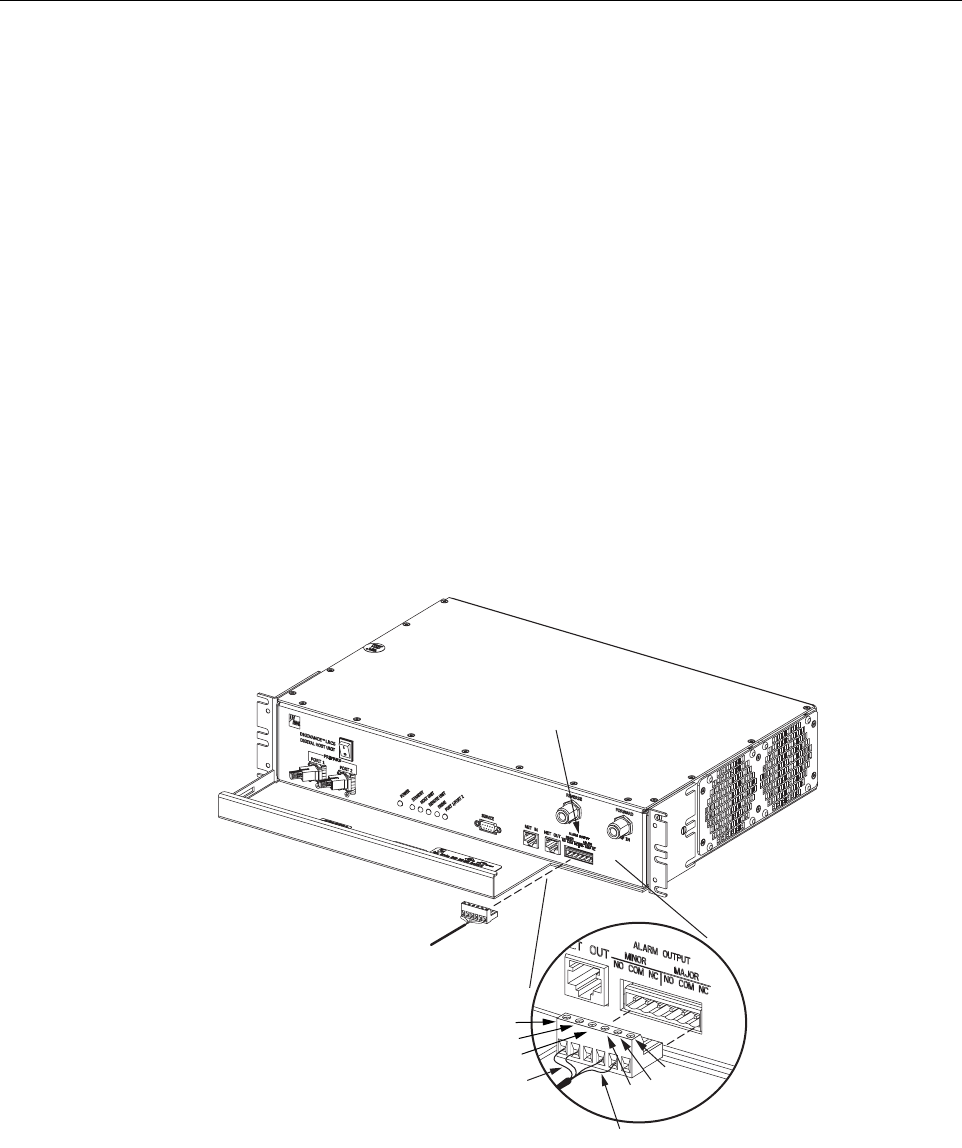
ADCP-75-150 • Preliminary Issue A • March 2003 • Section 3: Host Unit Installation
Page 3-15
©2003, ADC Telecommunications, Inc.
10 EXTERNAL ALARM SYSTEM CONNECTIONS
The alarm interface between the HU and an external alarm system is supported by asix-terminal
plug (with screw-type terminals) that connects to areceptacle mounted on the HU front panel.
The terminal plug provides connections to normally open (NO) and normally closed (NC) dry
type alarm contacts for both major and minor alarms. Acategory 3or 5cable is typically used to
connect the HU to the external alarm system. Use the following procedure to install the alarm
wiring and connect it to the HU:
1. Obtain the required length of category 3or 5cable.
2. Route the cable between the HU and the external alarm system (if not already routed) and
then cut to the required length. Allow sufficient slack for dressing and organizing the cable
at the HU.
3. Strip back the outer cable sheath and insulation to expose the wires at both ends of the
cable and strip back 0.2 inches (5 mm) of insulation from each wire.
4. Connect the Major alarm wire pair to the MAJOR COM/NC or MAJOR COM/NO
terminals (whichever is required by the external alarm system) on the HU alarm terminal
connector (supplied with HU) as shown in Figure 3-14.
Figure 3-14. External Alarm System Connections
5. Connect the Minor alarm wire pair to the MINOR COM/NC or MINOR COM/NO
terminals (whichever is required by the external alarm system) on the HU alarm terminal
connector (see Figure 3-14).
18660-A
ALARM
CONNECTOR
MAJOR ALARM WIRES
MINOR ALARM WIRES
ALARM CONNECTOR
DETAIL
NO
COM
NC
NO COM
NC
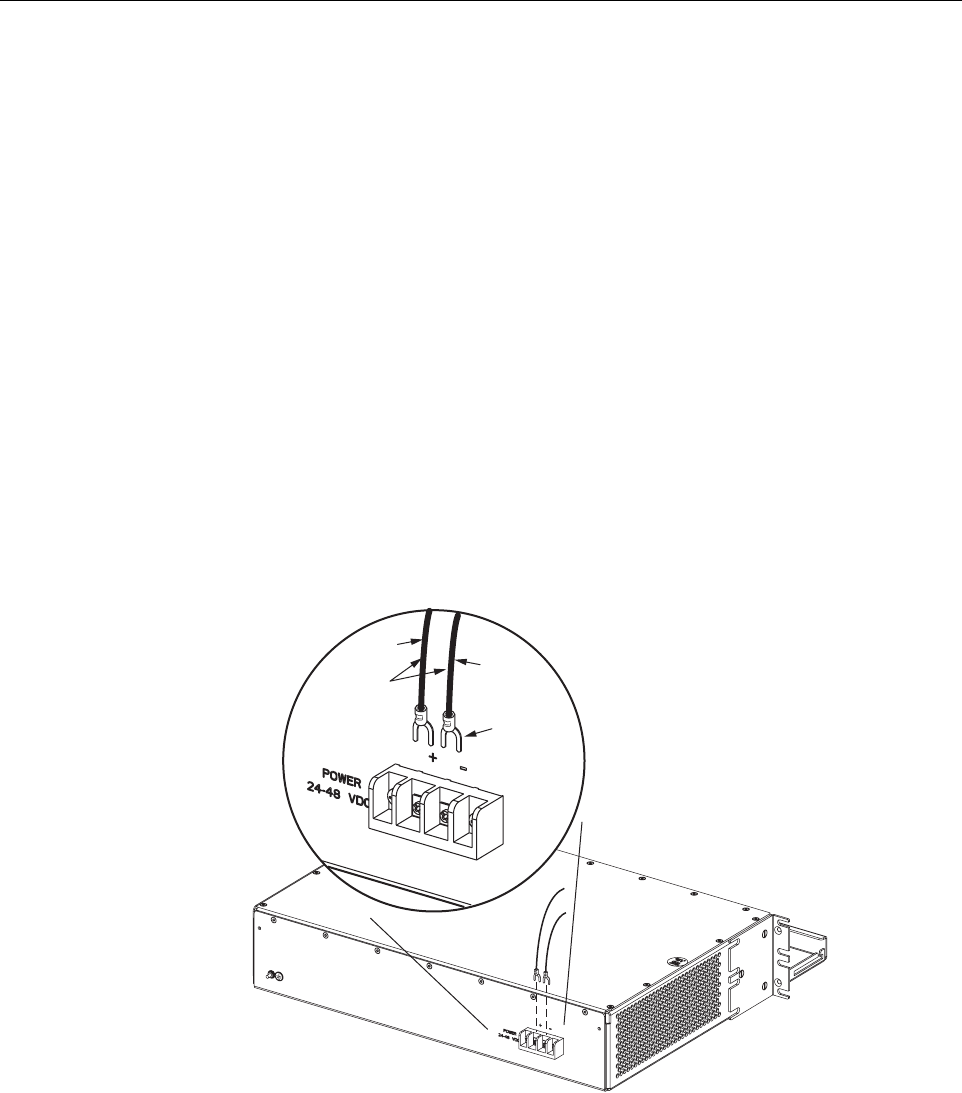
ADCP-75-150 • Preliminary Issue A • March 2003 • Section 3: Host Unit Installation
Page 3-16
©2003, ADC Telecommunications, Inc.
6. Connect the Major and Minor alarm wire pairs to the appropriate terminals on the external
alarm system.
7. Dress and secure cable per standard industry practice.
11 DC POWER CONNECTIONS
The HU is powered by ±24 or ±48 Vdc power. The power is fed to the HU through ascrew-
down type terminal strip located on the rear side of the unit. Power to the HU must be supplied
through afuse panel such as the 20 position PowerWorx fuse panel (available separately) and
the power must be protected with a 3 Amp GMT fuse. Use the following procedure to install the
power wiring:
1. Obtain one pair of #18 AWG (1.00 mm) red and black insulated copper wire for use as the
power wiring.
2. Terminate one end of each wire with afork terminal as shown in Figure 3-15.
3. Connect the power wires to the power terminal strip at the rear of the HU.
Figure 3-15. DC Power Connections
4. Route the free ends of the wires to the fuse panel and locate the terminals that will be used
for the power feed. Refer to the user manual provided with the fuse panel for specific
information.
5. Remove the fuse from the circuit that will power the HU.
FORK
TERMINALS
#18 AWG
(1.0mm)
COPPER
WIRE
+ (RED)
– (BLACK)
16891-A

ADCP-75-150 • Preliminary Issue A • March 2003 • Section 3: Host Unit Installation
Page 3-17
©2003, ADC Telecommunications, Inc.
6. Connect the power wires to the appropriate terminals as specified in the fuse panel user
manual.
7. Dress and secure the power wiring at the fuse panel and the HU. The procedure for
checking the voltage level and verifying that the HU is ready to power up is provided in
SECTION 4: OPERATION.

ADCP-75-150 • Preliminary Issue A • March 2003 • Section 3: Host Unit Installation
Page 3-18
©2003, ADC Telecommunications, Inc.
Blank

ADCP-75-150 • Preliminary Issue A • March 2003 • Section 4: Operation
Page 4-1
©2003, ADC Telecommunications, Inc.
SECTION 4: OPERATION
1 BEFORE STARTING OPERATION . . . . . . . . . . . . . . . . . . . . . . . . . . . . . . . . . . . . . . . . . . . . . . . . . . . . . . . . . . . .4-1
1.1 Tools and Materials . . . . . . . . . . . . . . . . . . . . . . . . . . . . . . . . . . . . . . . . . . . . . . . . . . . . . . . . . . . . . . .4-1
1.2 Readiness Check . . . . . . . . . . . . . . . . . . . . . . . . . . . . . . . . . . . . . . . . . . . . . . . . . . . . . . . . . . . . . . . . .4-2
2 TURN-UP SYSTEM AND VERIFY OPERATION . . . . . . . . . . . . . . . . . . . . . . . . . . . . . . . . . . . . . . . . . . . . . . . . . . . .4-2
2.1 Turn-Up Procedure. . . . . . . . . . . . . . . . . . . . . . . . . . . . . . . . . . . . . . . . . . . . . . . . . . . . . . . . . . . . . . . .4-3
2.2 Verify/Download HU and RU System Software . . . . . . . . . . . . . . . . . . . . . . . . . . . . . . . . . . . . . . . . . . . . .4-6
2.3 Determine Forward Path Input Signal Level . . . . . . . . . . . . . . . . . . . . . . . . . . . . . . . . . . . . . . . . . . . . . .4-7
2.4 Enter Site Name and Site Number . . . . . . . . . . . . . . . . . . . . . . . . . . . . . . . . . . . . . . . . . . . . . . . . . . . . 4-10
2.5 Enter Host Forward Attenuation . . . . . . . . . . . . . . . . . . . . . . . . . . . . . . . . . . . . . . . . . . . . . . . . . . . . . . 4-11
2.6 Determine Output Signal Level at STM Antenna Port . . . . . . . . . . . . . . . . . . . . . . . . . . . . . . . . . . . . . . . 4-12
2.7 Enter Remote Forward Attenuation. . . . . . . . . . . . . . . . . . . . . . . . . . . . . . . . . . . . . . . . . . . . . . . . . . . . 4-13
2.8 Enter Host Reverse Attenuation . . . . . . . . . . . . . . . . . . . . . . . . . . . . . . . . . . . . . . . . . . . . . . . . . . . . . . 4-15
2.9 Enter Host Forward and Reverse Delay . . . . . . . . . . . . . . . . . . . . . . . . . . . . . . . . . . . . . . . . . . . . . . . . . 4-17
_________________________________________________________________________________________________________
1 BEFORE STARTING OPERATION
This section provides guidelines for turning-up the Digivance system, verifying that all units are
operating properly, testing to ensure that all performance requirements are satisfied, and
correcting any installation problems. This process assumes that the various units have been
installed in accordance with the system design plan.
1.1 Tools and Materials
The following tools and materials are required in order to complete the procedures in this
section:
• Portable spectrum analyzer or RF power meter
•AC/DCvoltmeter
• External attenuators (if specified in system design plan)
• PC-type computer with Digivance Element Management System (DEMS) software
installed
• Straight-through RS-232 DB-9 interface cable (ADC part #1192835)
• Handset
• Pencil or pen
• Writing pad
Content Page

ADCP-75-150 • Preliminary Issue A • March 2003 • Section 4: Operation
Page 4-2
©2003, ADC Telecommunications, Inc.
1.2 Readiness Check
Before starting the turn-up process, inspect the complete Digivance system to verify that all
components of the system are ready to be powered-up. This will ensure that no units of the
system will be damaged during turn-up and that all existing systems will continue to function
properly.
1.2.1 Host Unit Installation Checks
Complete the following checks at the HU prior to starting the turn-up process:
1. Verify that the ON/OFF switch on the HU is in the OFF position (press O).
2. At the fuse panel, install a 3 Amp GMT fuse in the circuit that supplies DC power to the HU.
3. Using aDC voltmeter, verify that the DC voltage level at the HU power terminals is
between ±24 or ±48 Vdc (can be either polarity).
4. Verify that all electrical and optical connections have been completed and that all optical
fibers, coaxial cables, and wires are properly routed and secured.
1.2.2 Remote Unit Installation Checks
Complete the following checks at the RU prior to starting the turn-up process:
1. Verify that the ON/OFF switch on the STM is in the OFF position (press O).
2. Verify that the MUTE/NORM/RESET switch on the LPA in the MUTE position.
3. At the AC breaker box, close the circuit breaker for the circuit that supplies AC power to
the RU.
4. Using an AC voltmeter, verify that the AC voltage level at the AC outlet is between 110
and 120 Vac (for 120 Vac powered systems) or between 220 and 240 Vac (for 240 Vac
powered systems).
5. Verify that all electrical and optical connections have been completed and that all optical
fibers, coaxial cables, and wires are properly routed and secured.
2 TURN-UP SYSTEM AND VERIFY OPERATION
The process of turning-up the system and verifying operation involves powering up the various
system components, verifying that the LED indicators show normal operation, setting the site
number and name, adjusting the RF signal levels, and adjusting the path delay.
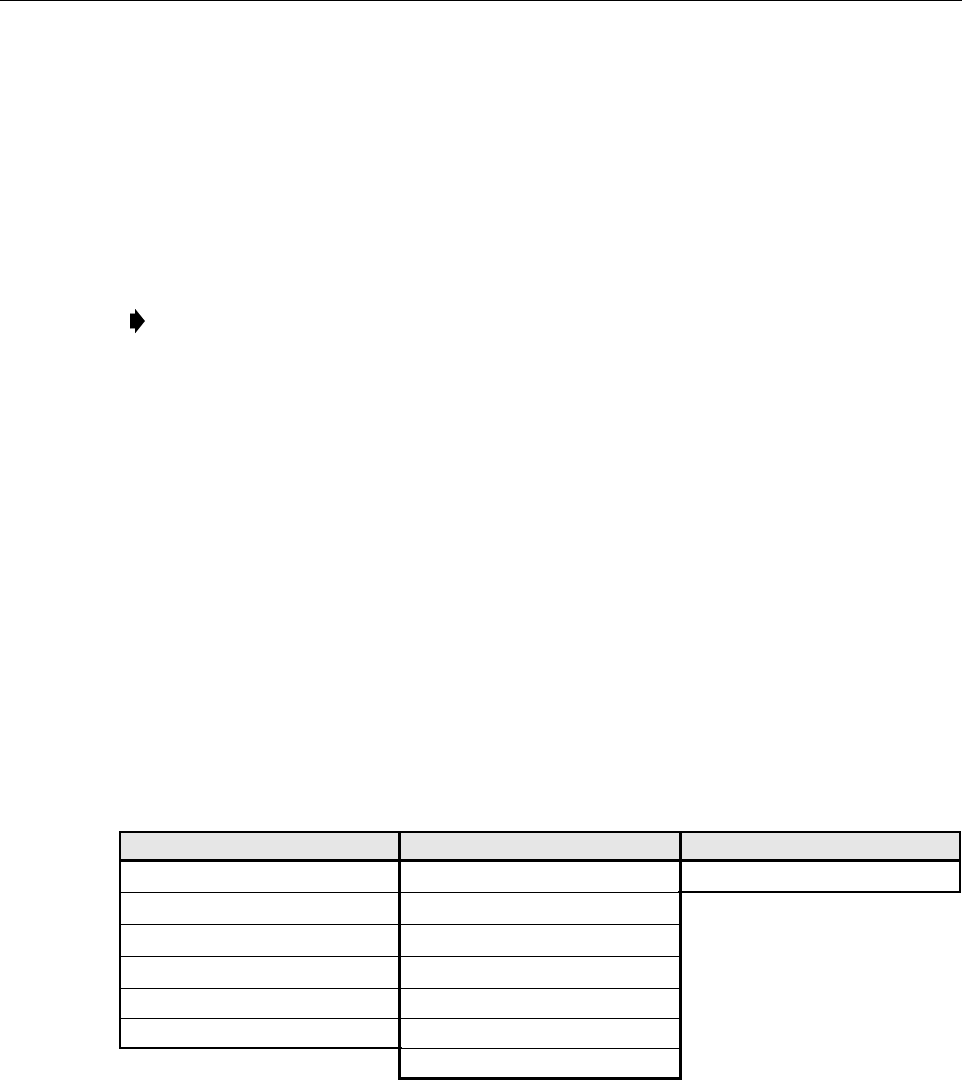
ADCP-75-150 • Preliminary Issue A • March 2003 • Section 4: Operation
Page 4-3
©2003, ADC Telecommunications, Inc.
2.1 Turn-Up Procedure
Use the following procedure to turn-up the system:
1. Temporarily disconnect the external alarm system or notify the alarm system provider that
testing is in progress.
2. If turning-up multiple HU and RU systems that have not been configured for operation before,
temporarily disconnect the CAN cables from the NET IN and NET OUT ports of each HU.
3. Determine if the forward path composite input signal level at the Host Unit FORWARD RF IN
port is appropriate for the required RF output signal level and adjust by installing an external
attenuator if necessary. Refer to Section 2.3 for the calculation and adjustment procedure.
4. Connect the DEMS computer (if not already connected) to the SERVICE connector on the
HU or STM front panel. If necessary, aseparate laptop computer loaded with the DEMS
software can be temporarily connected and used to initially configure the system.
5. Place the ON/OFF switch on the HU in the ON position (press I).
6. Make sure the switch on the LPA is in the MUTE position and then place the ON/OFF
switch on the STM in the ON position (press I).
7. Wait 6to 8seconds for the HU and the RU modules to initialize and then observe the LED
indicators on the HU, STM and LPA. Refer to Section 5 for the troubleshooting
procedures if the indicators do not respond as specified.
8. Start up the DEMS software program. The DEMS main window will open as shown in
Figure 4-1.Note: The DEMS software should be installed on aPC-type computer and the
PC’s COM port should be configured to interface with the HU. For information about
installing the DEMS software and configuring the PC’s COM port, refer to the Digivance
Element Management System Software User Manual (ADCP-75-125).
Note: By default, all HU’s and RU’s are programmed with the same site number and
name. This can cause problems for DEMS if multiple HU’s with the same site number and
site name are networked together through the CAN interface. It is therefore advisable to
temporarily disconnect the CAN interface cables from the HU until aunique site number
and name can be entered for each HU and its corresponding RU.
HOST UNIT SPECTRUM TRANSPORT MODULE LINEAR POWER AMPLIFIER
POWER –Green AC POWER –Green STATUS –Steady green
STANDBY –Off STANDBY –Off
HOST UNIT –Green HOST UNIT –Green
REMOTE UNIT –Green STM –Green
DRIVE –Green, Yellow, or Red PA –Green
PORT 1/PORT 2 – Green VSWR –Green
PORT 1/PORT 2 – Green
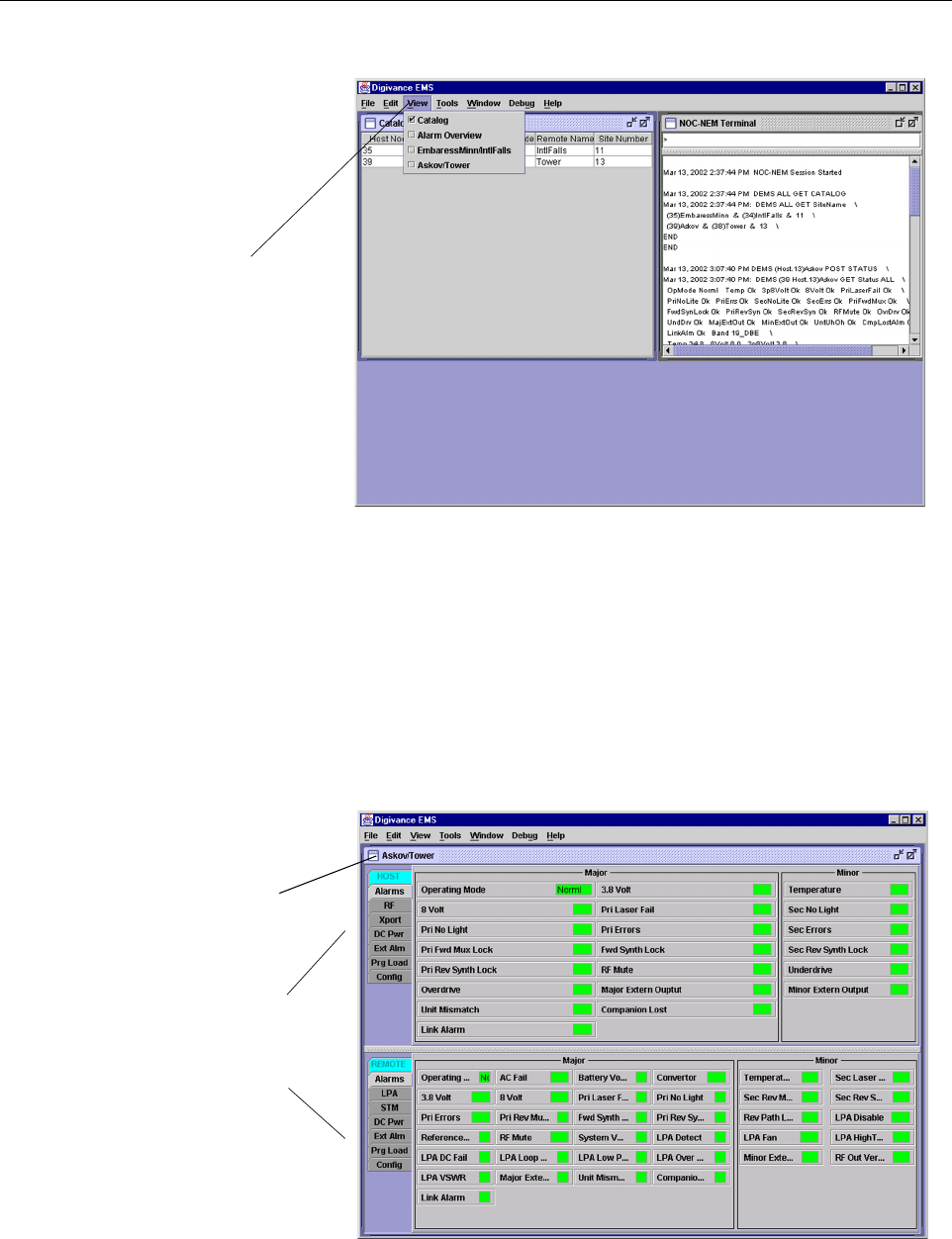
ADCP-75-150 • Preliminary Issue A • March 2003 • Section 4: Operation
Page 4-4
©2003, ADC Telecommunications, Inc.
Figure 4-1. Digivance Element Management System Main Window
9. Open the View drop down menu and connect to the Host and Remote pair by selecting
“NotNamed/NotNamed”. The HOST Alarms display and the REMOTE Alarms display
will open within the main window as shown in Figure 4-2.
10. Verify that the Host and Remote Unit are loaded with the current system software and
download the current software to both the Host and the Remote unit if necessary. Refer to
Section 2.2 for details.
Figure 4-2. Selecting Display Tabs
Click to view drop
down menu
Clicking on the tabs in
this list will open the cor-
responding display.
Host/Remote pair
site name
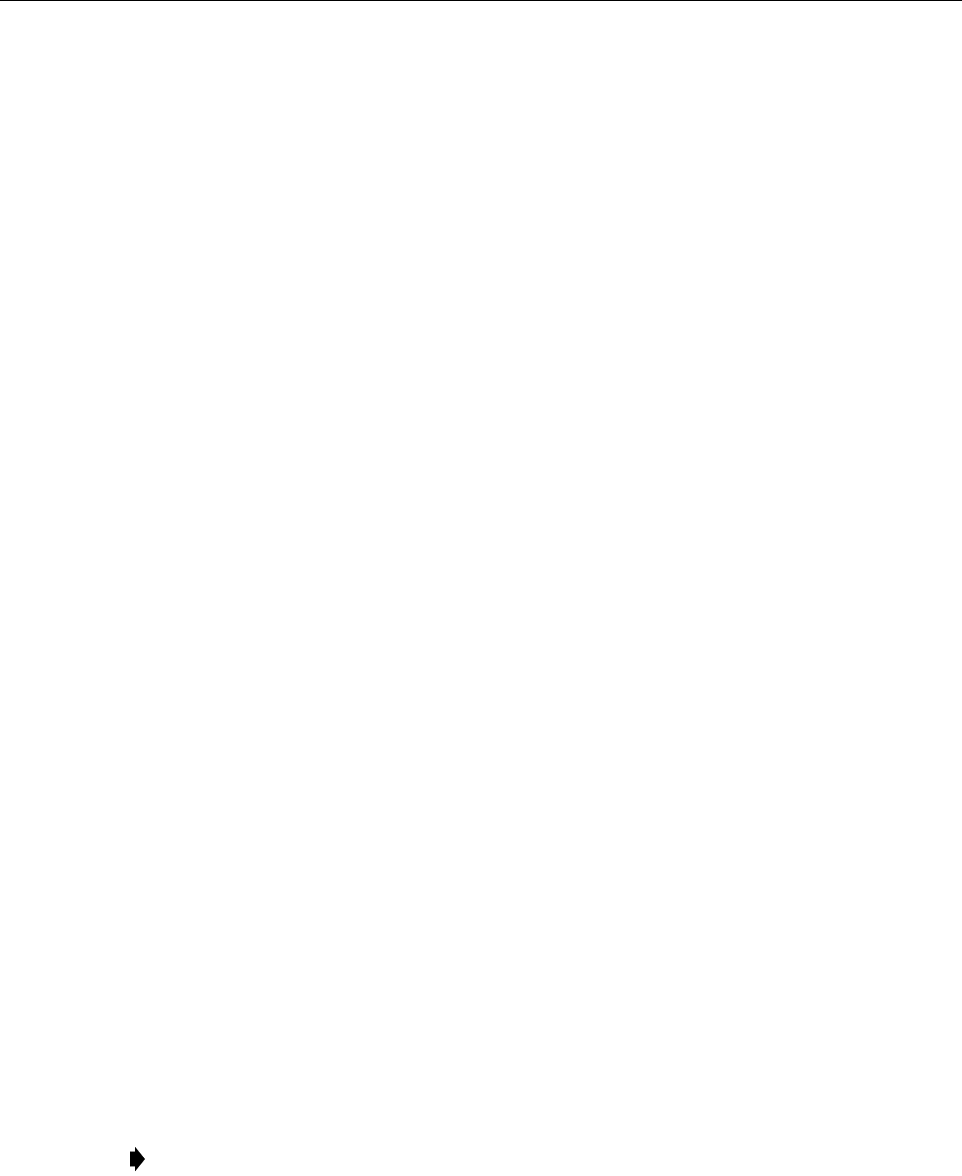
ADCP-75-150 • Preliminary Issue A • March 2003 • Section 4: Operation
Page 4-5
©2003, ADC Telecommunications, Inc.
11. Click on the HOST Config tab and on the REMOTE Config tab (see Figure 4-2). The
HOST Config display and the REMOTE Config display will open within the main
window.
12. Enter the Site Name and Site Number for both the HOST and the REMOTE unit. Refer to
Section 2.4 for details.
13. If the site has multiple host units, reconnect the CAN cables to the HU’s NET IN and NET
OUT ports.
14. Verify that no Major (except Major Extern Alarm) or Minor alarms are being reported in
either the HOST or REMOTE Alarm displays and that all alarm fields (except Major
Extern Alarm) are green.
15. Click on the HOST RF tab (see Figure 4-2). The HOST RF display will open within the
main window.
16. Enter the Host Fwd Att (Forward Attenuation) values. This sets the forward input RF signal
level at the HU. Refer to Section 2.5 for details. By default, this value is set to 0dB. If the
DRIVE LED on the HU front panel was red, it should turn green when this step is completed.
17. Determine if the RF output power at the STM ANTENNA is at the correct level per
channel up to acomposite maximum of +40.5 dBm. Refer to Section 2.6 for details.
18. Place the MUTE/NORM/RESET switch (on LPA front panel) in the NORM position.
19. Verify that the STATUS indicator (on LPA front panel) turns from steady green to blinking
green.
20. Click on the REMOTE LPA tab (see Figure 4-2). The REMOTE PA display will open
within the main window.
21. Enter the Remote Fwd Att value. This adjusts the RF output signal level at the STM
ANTENNA port. Refer to Section 2.7 for details. By default this value is set to 0dB.
22. Click on the HOST RF tab (see Figure 4-2). The HOST RF display will open within the
main window.
23. Enter the Host Rev Att (Reverse Attenuation). This sets the reverse output RF signal
levels at the HU. Refer to Section 2.8 for details.
24. If adelay adjustment is required per the system design plan, enter the Host Fwd Delay
and Host Rev Delay values. By default, the delay values are set to 0. Refer to Section 2.9
for details.
25. If aseparate laptop computer loaded with the DEMS software was used to initially
configure the system, disconnect the laptop computer from the SERVICE connector on the
HU front panel.
26. Reconnect the external alarm system or notify the alarm system provider that the turn-up
process has been completed.
Note: Each HU and RU pair will generally remain permanently connected to aPC-type
desktop computer loaded with the DEMS software. When two or more systems are
connected together through the CAN interface, only one DEMS computer is required to
manage the networked HU and RU systems. The DEMS computer may be connected to
the SERVICE port on any one of the HUs in the network.