ASUSTeK Computer ROGSTRIXF700 ROG Strix Fusion 700 Gaming Headset User Manual ROGSTRIX F700 BLK UBD AS UserMan part1
ASUSTeK Computer Inc ROG Strix Fusion 700 Gaming Headset ROGSTRIX F700 BLK UBD AS UserMan part1
Contents
- 1. ROGSTRIX F700 BLK UBD AS- UserMan_part1
- 2. ROGSTRIX F700 BLK UBD AS- UserMan_part2
- 3. ROGSTRIX F700 BLK UBD AS- UserMan_part3
- 4. ROGSTRIX F700 BLK UBD AS- UserMan_part4
- 5. ROGSTRIX F700 BLK UBD AS- UserMan_part5
ROGSTRIX F700 BLK UBD AS- UserMan_part1

Quick Start GuideQuick Start Guide
Gaming HeadsetGaming Headset
Q
Q
Q
u
i
i
i
c
c
k
k
k
S
S
S
S
t
t
t
a
a
r
r
t
t
t
G
G
u
u
i
i
d
d
d
d
e
e
Q
Q
u
i
i
i
c
k
k
S
S
S
S
t
t
ar
t
t
G
G
ui
d
d
d
e
Gaming
Headset
Gaming Headset
ROG Strix Fusion 700
Quick
Start
Guid
e
Quick Start Guid
e

Q13892 / First Edition / April 2018
Contents
English ............................................................................................................................................................................3
繁體中文 ...................................................................................................................................................................................5
簡體中文 ...................................................................................................................................................................................7
Français ..........................................................................................................................................................................9
Deutsch .......................................................................................................................................................................11
Русский: ......................................................................................................................................................................13
Italiano ........................................................................................................................................................................15
عربي ............................................................................................................................................................................ 19
Български ..................................................................................................................................................................21
Eesti .............................................................................................................................................................................. 23
Suom ............................................................................................................................................................................25
Ελληνικά ......................................................................................................................................................................27
Lietuvių .......................................................................................................................................................................29
Latviešu .......................................................................................................................................................................31
Norsk ............................................................................................................................................................................ 33
Hrvatski ....................................................................................................................................................................... 35
Čeština .........................................................................................................................................................................37
Nederlands ................................................................................................................................................................39
Magyar ........................................................................................................................................................................41
Polski ............................................................................................................................................................................ 43
Português ...................................................................................................................................................................45
Română ....................................................................................................................................................................... 47
Dansk ........................................................................................................................................................................... 49
Slovenščina ................................................................................................................................................................ 51
Srpski ...........................................................................................................................................................................53
Svenska .......................................................................................................................................................................55
Українська .................................................................................................................................................................57
ไทย ................................................................................................................. 59
Bahasa Indonesia .....................................................................................................................................................61
한국어 ................................................................................................................................................................63
Mexico-Spanish ........................................................................................................................................................65
Slovensky....................................................................................................................................................................67
Español ........................................................................................................................................................................69
Türkçe ..........................................................................................................................................................................71
Tiếng Việt ....................................................................................................................................................................73
ةيبرعلا
ةيبرعلا
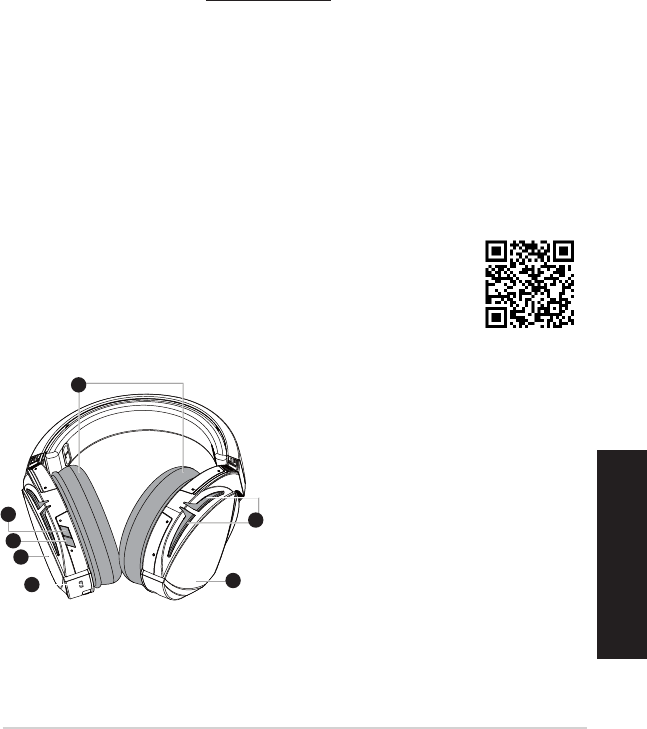
ROG STRIX FUSION 3
English
Getting started
To set up your ROG Strix Fusion:
1. Connect the USB end of the micro-USB to USB cable to your computer’s USB port and the
micro-USB end to your headset.
2. Download Aura software from http://www.asus.com then install it on your computer.
To pair your ROG Strix Fusion:
1. Turn on the Bluetooth of your Bluetooth device.
2. Press the Bluetooth button for 4 seconds and select ROG Strix HS BT to pair with your device on
the Bluetooth device to establish a connection.
3. If you’d like to disconnect your Bluetooth device, press the button for 2 seconds to turn it o.
To set up Aura sync with Aura Headset app:
1. Enable pairing mode by tapping and then holding the headset’s touch plate for 5 seconds.
2. Turn on the app and Bluetooth then select the other Fusion headset you’d like to sync.
3. Choose the desired color or lighting eect on the app, and then tap “Apply” to complete.
Device features
1
ROG STRIX FUSION
Getting Started
To set up your ROG Strix Fusion:
1. Connect the USB end of the micro-USB to USB cable to your computer’s USB port and the
micro-USB end to your headset.
2. Download Aura software from http://www.asus.com then install it on your computer.
System requirements
1. Turn on the Bluetooth of your mobile phone.
2. Press Bluetooth bottom for X seconds to turn on Bluetooth connection.
3. If you’d like to re-pair the headset, press Bluetooth bottom for X seconds to re-pair.
Device Features
Touch Plate Control
Volume Control
Next and Previous
songs select
Headsets Aura
Sync on/off
Play/Plause
• Scroll forward to play the next
song
• Scroll backward to play the
previous song
A.Changeable ear-cushion
B. Virtual surround on/off
C. Bluetooth on/off
D. Touch plate
E. Micro USB 2.0 connector
F. Aura Lighting area
G. Unchangeable 900 mA Battery
Battery life: XX hrs(RGB lights on)/
XX hrs(RGB lights off)
Charge time: 3 hrs(0~100%)
Low-battery response: Aura Lighting
area will turn to red breathing effect.
• Scroll up to increase the Volume
• Scroll down to reduce the volume
Click to play/plause
Press for 3 seconds to turn Aura
Sync on/off or 5 seconds to enter
the pairing mode.
While pairing, the Aura LEDs
flash blue.
When paired, the Aura LEDs light
up solid blue for 5 seconds.
Gaming HeadsetGaming Headset
ROG Strix Fusion 700ROG Strix Fusion 700
A
F
G
E
C
English
B
D
A. Changeable ear-cushions
B. Virtual surround on/o
C. Bluetooth on/o
D. Touch plate (left ear cup)
E. Micro USB 2.0 connector
F. Aura Lighting area
G. Unchangeable 900 mA Battery
Battery life: 8 hrs (Aura lights on)/
17 hrs (Aura lights o)
Charge time: 3 hrs(0~100%)
Low-battery response: Aura Lighting area
will turn to red breathing eect.
1
ROG STRIX FUSION
Getting Started
To set up your ROG Strix Fusion:
1. Connect the USB end of the micro-USB to USB cable to your computer’s USB port and the
micro-USB end to your headset.
2. Download Aura software from http://www.asus.com then install it on your computer.
System requirements
1. Turn on the Bluetooth of your mobile phone.
2. Press Bluetooth bottom for X seconds to turn on Bluetooth connection.
3. If you’d like to re-pair the headset, press Bluetooth bottom for X seconds to re-pair.
Device Features
Touch Plate Control
Volume Control
Next and Previous
songs select
Headsets Aura
Sync on/off
Play/Plause
• Scroll forward to play the next
song
• Scroll backward to play the
previous song
A.Changeable ear-cushion
B. Virtual surround on/off
C. Bluetooth on/off
D. Micro USB 2.0 connector
E. Aura Lighting area
F. Touch plate
G. Unchangeable 900 mA Battery
Battery life: XX hrs(RGB lights on)/
XX hrs(RGB lights off)
Charge time: 3 hrs(0~100%)
Low-battery response: Aura Lighting
area will turn to red breathing effect.
• Scroll up to increase the Volume
• Scroll down to reduce the volume
Click to play/plause
Press for 3 seconds to turn Aura
Sync on/off or 5 seconds to enter
the pairing mode.
While pairing, the Aura LEDs
flash blue.
When paired, the Aura LEDs light
up solid blue for 5 seconds.
Gaming HeadsetGaming Headset
ROG Strix Fusion 700ROG Strix Fusion 700
A
E
G
F
D
B
C
English
Aura Headset
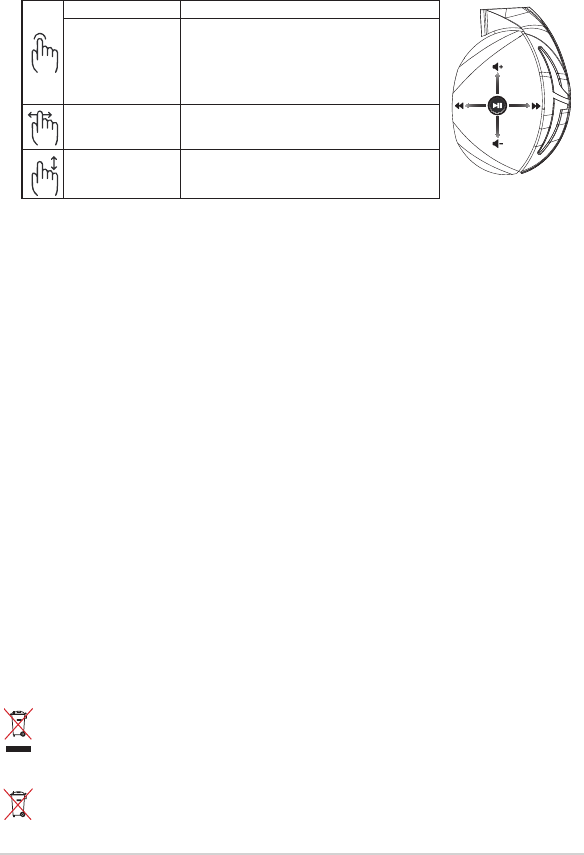
Quick Start Guide4
Package contents
• 1 x ROG Strix Fusion 700 Gaming headset
• 2 x ROG Hybrid ear-cushions
• 1 x ROG micro-USB to USB cable
• 1 x Headset carrying bag
• 1 x Quick Start Guide
• 1 x Warranty card
System requirements
• Windows® 10 / Windows® 8.1 / Windows® 7
• Internet connection (for downloading optional software)
• USB port
Battery Care
• Do not disassemble or remove the battery. Doing so may cause harm or physical injury.
• Follow the warning labels for your personal safety.
• Risk of explosion if the battery is replaced by an incorrect type.
• Do not throw the battery in re.
• Stop using the device if there is battery leakage.
• The battery and its components must be recycled or disposed properly.
• Keep the battery and other small components out of children’s reach.
Proper Disposal
DO NOT throw this product in municipal waste. This product has been designed to enable
proper reuse of parts and recycling. The symbol of the crossed out wheeled bin indicates that
the product (electrical, electronic equipment and mercury-containing button cell battery)
should not be placed in municipal waste. Check local regulations for disposal of electronic
products.
DO NOT throw this product in municipal waste. The symbol of the crossed out wheeled bin
indicates that the battery should not be placed in municipal waste.
A
B
C
D
E
Play/Pause Press to play/pause
Headsets Aura Sync
on/o
Press for 3 seconds to turn Aura Sync on/o or 5
seconds to enter the pairing mode.
While pairing, the Aura Lighting area ash blue.
When paired, the Aura Lighting area light up solid
blue for 5 seconds.
Next/previous song • Scroll forward to play the next song
• Scroll backward to play the previous song
Volume control • Scroll up to increase the volume
• Scroll down to decrease the volume
Touch Plate Control
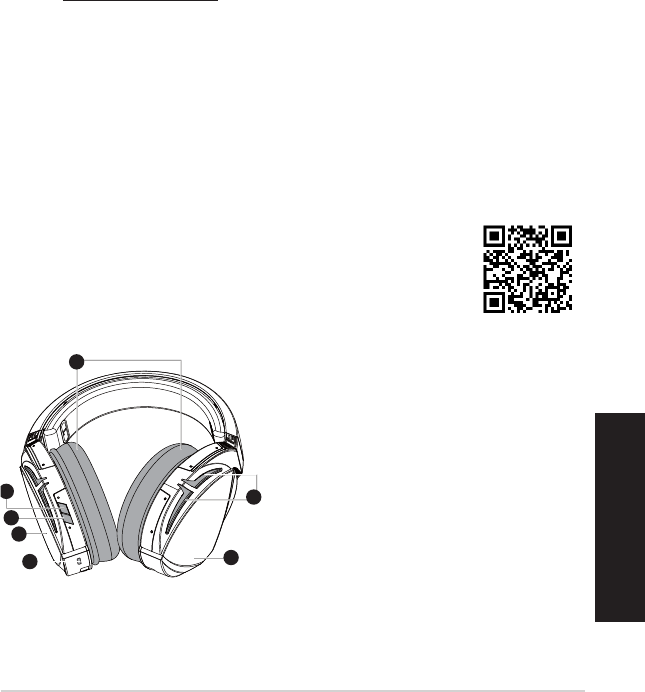
ROG STRIX FUSION 5
繁體中文
開始設定
設定您的 ROG Strix Fusion:
1. 將micro-USB轉USB連接線的USB接頭插入電腦的USB連接埠并將
micro-USB一端插入耳麥插孔。
2. 請至http://www.asus.com/tw下載AURA軟體然後在電腦上進行安裝。
為您的 ROG Strix Fusion 進行配對:
1.開啟行動裝置的藍牙。
2.按下藍牙按鈕4秒鐘,然後選擇ROGStrixHSBT以與行動裝置配對,建立藍牙
連線。
3.若您想要中斷同行動裝置的藍牙連線,按下藍牙按鈕2秒鐘即可關閉藍牙連線。
使用 Aura Headset App 建立 Aura Sync:
1. 輕觸並長按耳麥的觸控區域5秒鐘以啟用配對模式。
2. 開啟裝置的藍牙和App,然後選擇您想要同步的Fusion耳麥。
3. 在App上選擇您喜愛的顏色或燈效,然後選擇「套用」即可完成。
裝置功能
A.可拆式耳墊
B.虛擬環繞音效開啟/關閉
C.藍牙開啟/關閉
D.觸控區域(左耳罩)
E.MicroUSB2.0插孔
F.Aura燈效區
G.非可拆式900mA電池
電池使用時間:
8小時(Aura燈效開啟)
17小時(Aura燈效關閉)
充電時間:3小時(0~100%)
低電量指示:Aura燈效區將會變
為紅色呼吸效果。
1
ROG STRIX FUSION
Getting Started
To set up your ROG Strix Fusion:
1. Connect the USB end of the micro-USB to USB cable to your computer’s USB port and the
micro-USB end to your headset.
2. Download Aura software from http://www.asus.com then install it on your computer.
System requirements
1. Turn on the Bluetooth of your mobile phone.
2. Press Bluetooth bottom for X seconds to turn on Bluetooth connection.
3. If you’d like to re-pair the headset, press Bluetooth bottom for X seconds to re-pair.
Device Features
Touch Plate Control
Volume Control
Next and Previous
songs select
Headsets Aura
Sync on/off
Play/Plause
• Scroll forward to play the next
song
• Scroll backward to play the
previous song
A.Changeable ear-cushion
B. Virtual surround on/off
C. Bluetooth on/off
D. Touch plate
E. Micro USB 2.0 connector
F. Aura Lighting area
G. Unchangeable 900 mA Battery
Battery life: XX hrs(RGB lights on)/
XX hrs(RGB lights off)
Charge time: 3 hrs(0~100%)
Low-battery response: Aura Lighting
area will turn to red breathing effect.
• Scroll up to increase the Volume
• Scroll down to reduce the volume
Click to play/plause
Press for 3 seconds to turn Aura
Sync on/off or 5 seconds to enter
the pairing mode.
While pairing, the Aura LEDs
flash blue.
When paired, the Aura LEDs light
up solid blue for 5 seconds.
Gaming HeadsetGaming Headset
ROG Strix Fusion 700ROG Strix Fusion 700
A
F
G
E
C
English
B
D
遊戲耳麥
ROG Strix Fusion 700
AuraHeadset
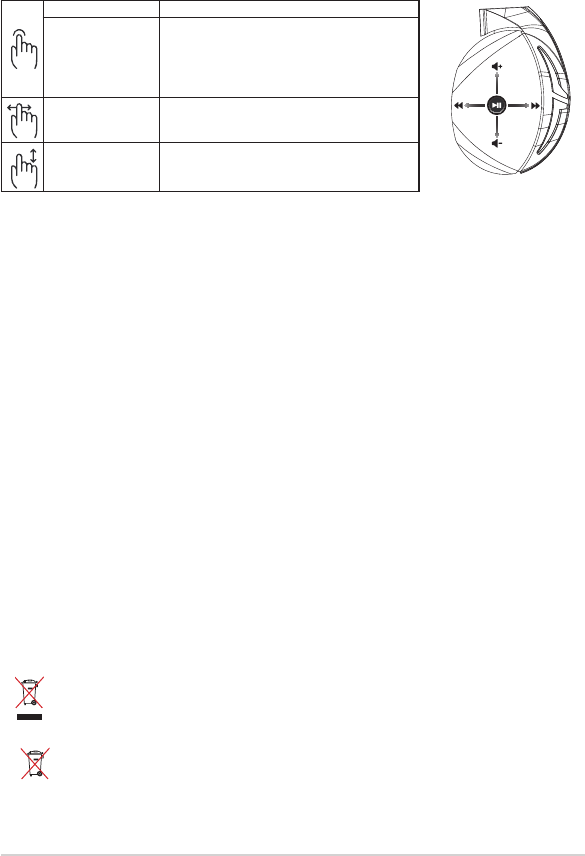
快速使用指南6
包裝內容物
•1xROGStrixFusion700遊戲耳麥
•2xROGHybrid耳墊
•1xROGmicro-USB轉USB連接線
•1x耳麥攜行袋
•1x快速使用指南
•1x保固卡
系統需求
•Windows®10/Windows®8.1/Windows®7作業系統
•網路連線(用於下載選配軟體)
•USB連接埠
電池保養
•請勿拆下或移除電池,這樣可能會對您造成人身傷害。
•為了您的個人安全,請認真閱讀警示標籤的注意事項。
•若以不正確的型號的電池替代原裝電池,可能會引起爆炸。
•請勿將電池投入火中。
•若發現電池洩漏,請停止使用耳麥。
•請妥善回收或處理電池及其配件。
•請將電池和其他小配件遠離兒童。
廢棄物處理
請勿將本產品當作一般垃圾丟棄。本產品零組件設計為可回收利用。這個打叉的垃
圾桶標誌表示本產品(電器與電子設備)不應視為一般垃圾丟棄,
請依照您所在地區
有關廢棄電子產品的處理方式處理。
請勿將內含汞的電池當作一般垃圾丟棄。這個打叉的垃圾桶標誌表示電池不應視為
一般垃圾丟棄。
A
B
C
D
E
播放/暫停 按下可播放/暫停音樂。
耳麥AuraSync
開啟/關閉
長按3秒開啟/關閉AuraSync,或長按5秒進
入配對模式。
配對時,Aura燈效區為藍色閃爍。
配對完成後,Aura燈效區會為藍色常亮5秒鐘。
上一首/下一首 •向前滑動播放下一首歌曲
•向後滑動播放上一首歌曲
音量控制 •向上滑動提高音量
•向下滑動降低音量
觸控區域控制
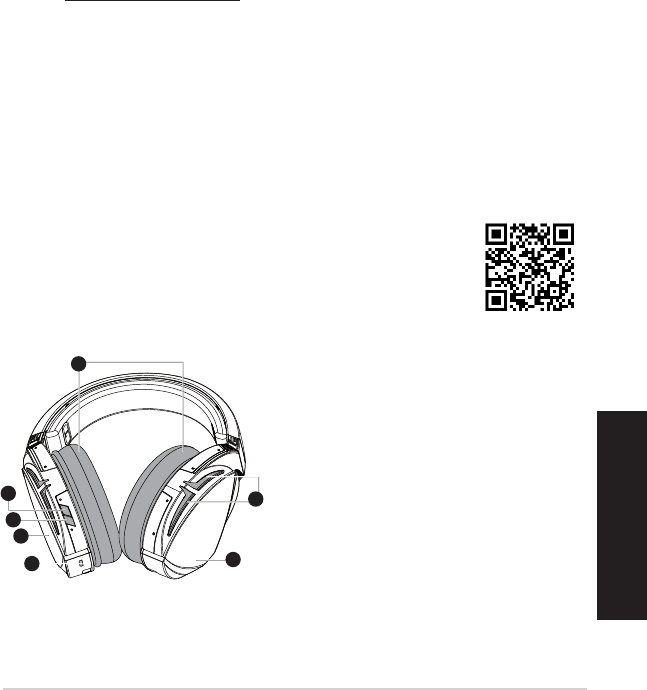
ROG STRIX FUSION 7
簡體中文
開始設置
設置您的 ROG Strix Fusion:
1. 將 micro-USB 轉 USB 連接線的 USB 接頭插入電腦的 USB 接口并將
micro-USB 一端插入耳麥插孔。
2. 請至 http://www.asus.com.cn 下載 AURA 軟件然後在電腦上進行安裝。
為您的 ROG Strix Fusion 進行配對:
1. 開啟移動設備的藍牙。
2. 按下藍牙按鈕 4 秒鐘,然後選擇 ROG Strix HS BT 以同移動設備配對,建立藍
牙連接。
3. 若您想要中斷同移動設備的藍牙連接,按下藍牙按鈕 2 秒鐘即可關閉藍牙連接。
使用【Aura Headset App】建立 Aura Sync:
1. 輕觸並長按耳麥的觸摸區域 5 秒鐘以啟用配對模式。
2. 開啟設備的藍牙和 App,然後選擇您想要同步的 Fusion 耳麥。
3. 在 App 上選擇您喜愛的顏色或燈效,然後選擇“應用”即可完成。
設備功能
A. 可拆式耳墊
B. 虛擬環繞音效開啟 / 關閉
C. 藍牙開啟 / 關閉
D. 觸摸區域(左耳罩)
E. Micro USB 2.0 插孔
F. Aura 燈效區
G. 非可拆式 900mA 電池
電池使用時間:
8 小時(Aura 燈效開啟)
17 小時(Aura 燈效關閉)
充電時間:3 小時(0~100%)
低電量指示:Aura 燈效區將會變
為紅色呼吸效果。
1
ROG STRIX FUSION
Getting Started
To set up your ROG Strix Fusion:
1. Connect the USB end of the micro-USB to USB cable to your computer’s USB port and the
micro-USB end to your headset.
2. Download Aura software from http://www.asus.com then install it on your computer.
System requirements
1. Turn on the Bluetooth of your mobile phone.
2. Press Bluetooth bottom for X seconds to turn on Bluetooth connection.
3. If you’d like to re-pair the headset, press Bluetooth bottom for X seconds to re-pair.
Device Features
Touch Plate Control
Volume Control
Next and Previous
songs select
Headsets Aura
Sync on/off
Play/Plause
• Scroll forward to play the next
song
• Scroll backward to play the
previous song
A.Changeable ear-cushion
B. Virtual surround on/off
C. Bluetooth on/off
D. Touch plate
E. Micro USB 2.0 connector
F. Aura Lighting area
G. Unchangeable 900 mA Battery
Battery life: XX hrs(RGB lights on)/
XX hrs(RGB lights off)
Charge time: 3 hrs(0~100%)
Low-battery response: Aura Lighting
area will turn to red breathing effect.
• Scroll up to increase the Volume
• Scroll down to reduce the volume
Click to play/plause
Press for 3 seconds to turn Aura
Sync on/off or 5 seconds to enter
the pairing mode.
While pairing, the Aura LEDs
flash blue.
When paired, the Aura LEDs light
up solid blue for 5 seconds.
Gaming HeadsetGaming Headset
ROG Strix Fusion 700ROG Strix Fusion 700
A
F
G
E
C
English
B
D
游戲耳麥
ROG Strix Fusion 700
Aura Headset
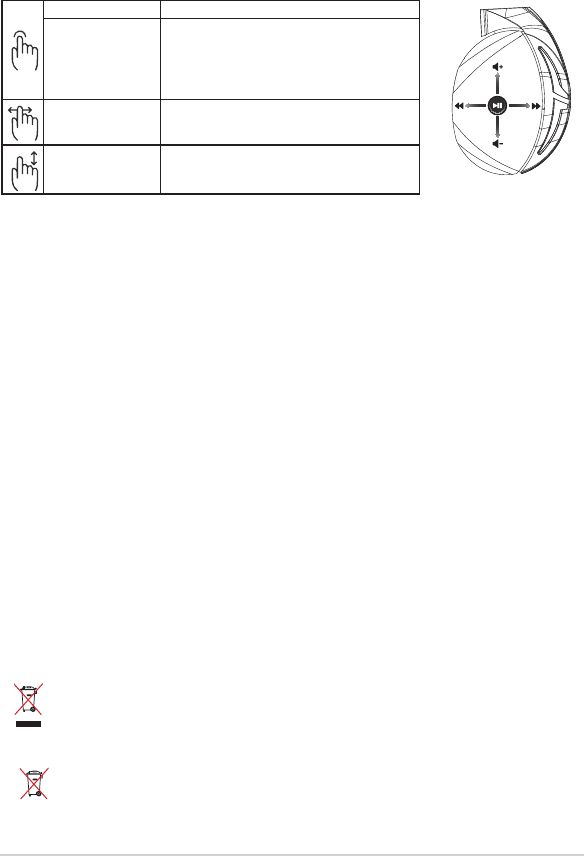
快速使用指南8
包裝內容物
•1 x ROG Strix Fusion 700 游戲耳麥
• 2 x ROG Hybrid 耳墊
• 1 x ROG micro-USB 轉 USB 連接線
• 1 x 耳麥便攜袋
• 1 x 快速使用指南
• 1 x 保修卡
系統需求
• Windows® 10 / Windows® 8.1 / Windows® 7 操作系統
• 網絡連接(用於下載選配軟件)
• USB 接口
電池保養
• 請勿拆下或移除電池,這樣可能會對您造成人身傷害。
• 為了您的個人安全,請認真閱讀警示標籤的注意事項。
• 若以不正確的型號的電池替代原裝電池,可能會引起爆炸。
• 請勿將電池投入火中。
• 若發現電池洩漏,請停止使用耳麥。
• 請妥善回收或處理電池及其配件。
• 請將電池和其他小配件遠離兒童。
廢棄物處理
請勿將本產品當作一般垃圾丟棄。 本產品零組件設計為可回收利用。 這個打叉的垃
圾桶標誌表示本產品 (電器與電子設備) 不應視為一般垃圾丟棄, 請依照您所在地
區有關廢棄電子產品的處理方式處理。
請勿將內含汞的電池當作一般垃圾丟棄。 這個打叉的垃圾桶標誌表示電池不應視為
一般垃圾丟棄。
A
B
C
D
E
播放 / 暫停 按下可播放 / 暫停音樂。
耳麥 Aura Sync 開啟
/ 關閉
長按 3 秒開啟 / 關閉 Aura Sync, 或長按 5 秒
進入配對模式。
配對時, Aura 燈效區為藍色閃爍。
配對完成後, Aura 燈效區會為藍色常亮 5 秒鐘。
上一首 / 下一首 • 向前滑動播放下一首歌曲
• 向後滑動播放上一首歌曲
音量控制 • 向上滑動提高音量
• 向下滑動降低音量
觸摸區域控制
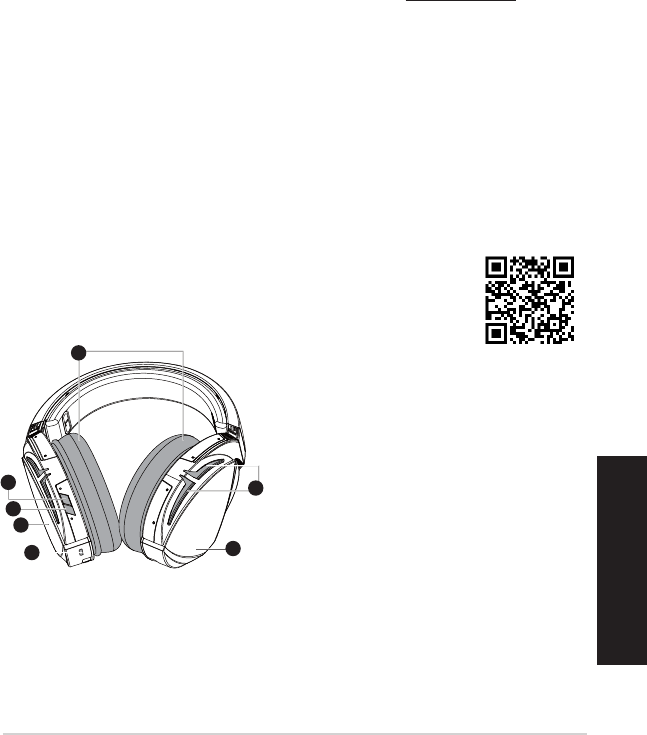
ROG STRIX FUSION 9
Français
Mise en route
Pour congurer votre ROG Strix Fusion :
1. Connectez l'extrémité USB du câble micro USB-vers-USB au port USB de votre ordinateur et l'extrémité
micro USB à votre casque.
2. Téléchargez et installez le logiciel Aura sur votre ordinateur à partir du site http://www.asus.com.
Pour associer votre ROG Strix Fusion :
1. Activez le Bluetooth de votre appareil Bluetooth.
2. Appuyez sur le bouton Bluetooth pendant 4 secondes et sélectionnez ROG Strix HS BT pour associer votre
appareil sur l'appareil Bluetooth et établir une connexion.
3. Si vous souhaitez déconnecter votre appareil Bluetooth, appuyez sur le bouton pendant 2 secondes pour le
désactiver.
Pour congurer la synchronisation Aura avec l'application pour casque Aura :
1. Activez le mode d’association en appuyant et en maintenant enfoncée la plaque tactile du casque pendant 5
secondes.
2. Activez l'application et le Bluetooth puis sélectionnez le casque Fusion supplémentaire que vous souhaitez
synchroniser.
3. Choisissez la couleur ou l'eet lumineux souhaité sur l'application, puis appuyez sur "Appliquer" pour termin-
er.
Caractéristiques de l'appareil
1
ROG STRIX FUSION
Getting Started
To set up your ROG Strix Fusion:
1. Connect the USB end of the micro-USB to USB cable to your computer’s USB port and the
micro-USB end to your headset.
2. Download Aura software from http://www.asus.com then install it on your computer.
System requirements
1. Turn on the Bluetooth of your mobile phone.
2. Press Bluetooth bottom for X seconds to turn on Bluetooth connection.
3. If you’d like to re-pair the headset, press Bluetooth bottom for X seconds to re-pair.
Device Features
Touch Plate Control
Volume Control
Next and Previous
songs select
Headsets Aura
Sync on/off
Play/Plause
• Scroll forward to play the next
song
• Scroll backward to play the
previous song
A.Changeable ear-cushion
B. Virtual surround on/off
C. Bluetooth on/off
D. Touch plate
E. Micro USB 2.0 connector
F. Aura Lighting area
G. Unchangeable 900 mA Battery
Battery life: XX hrs(RGB lights on)/
XX hrs(RGB lights off)
Charge time: 3 hrs(0~100%)
Low-battery response: Aura Lighting
area will turn to red breathing effect.
• Scroll up to increase the Volume
• Scroll down to reduce the volume
Click to play/plause
Press for 3 seconds to turn Aura
Sync on/off or 5 seconds to enter
the pairing mode.
While pairing, the Aura LEDs
flash blue.
When paired, the Aura LEDs light
up solid blue for 5 seconds.
Gaming HeadsetGaming Headset
ROG Strix Fusion 700ROG Strix Fusion 700
A
F
G
E
C
English
B
D
A. Coussinets interchangeables
B. Surround virtuel activé/désactivé
C. Bluetooth activé/désactivé
D. Plaque tactile (écouteur gauche)
E. Connecteur micro USB 2.0
F. Zone d'éclairage Aura
G. Batterie non amovible 900 mA
Autonomie de la batterie :
8 hrs (Voyants RGB allumés)/
17 hrs (Voyants RGB éteints)
Temps de charge : 3 hrs (0~100%)
Batterie faible : L'éclairage Aura se met en eet de
pulsation rouge.
1
ROG STRIX FUSION
Getting Started
To set up your ROG Strix Fusion:
1. Connect the USB end of the micro-USB to USB cable to your computer’s USB port and the
micro-USB end to your headset.
2. Download Aura software from http://www.asus.com then install it on your computer.
System requirements
1. Turn on the Bluetooth of your mobile phone.
2. Press Bluetooth bottom for X seconds to turn on Bluetooth connection.
3. If you’d like to re-pair the headset, press Bluetooth bottom for X seconds to re-pair.
Device Features
Touch Plate Control
Volume Control
Next and Previous
songs select
Headsets Aura
Sync on/off
Play/Plause
• Scroll forward to play the next
song
• Scroll backward to play the
previous song
A.Changeable ear-cushion
B. Virtual surround on/off
C. Bluetooth on/off
D. Micro USB 2.0 connector
E. Aura Lighting area
F. Touch plate
G. Unchangeable 900 mA Battery
Battery life: XX hrs(RGB lights on)/
XX hrs(RGB lights off)
Charge time: 3 hrs(0~100%)
Low-battery response: Aura Lighting
area will turn to red breathing effect.
• Scroll up to increase the Volume
• Scroll down to reduce the volume
Click to play/plause
Press for 3 seconds to turn Aura
Sync on/off or 5 seconds to enter
the pairing mode.
While pairing, the Aura LEDs
flash blue.
When paired, the Aura LEDs light
up solid blue for 5 seconds.
Gaming HeadsetGaming Headset
ROG Strix Fusion 700ROG Strix Fusion 700
A
E
G
F
D
B
C
English
Casque Aura
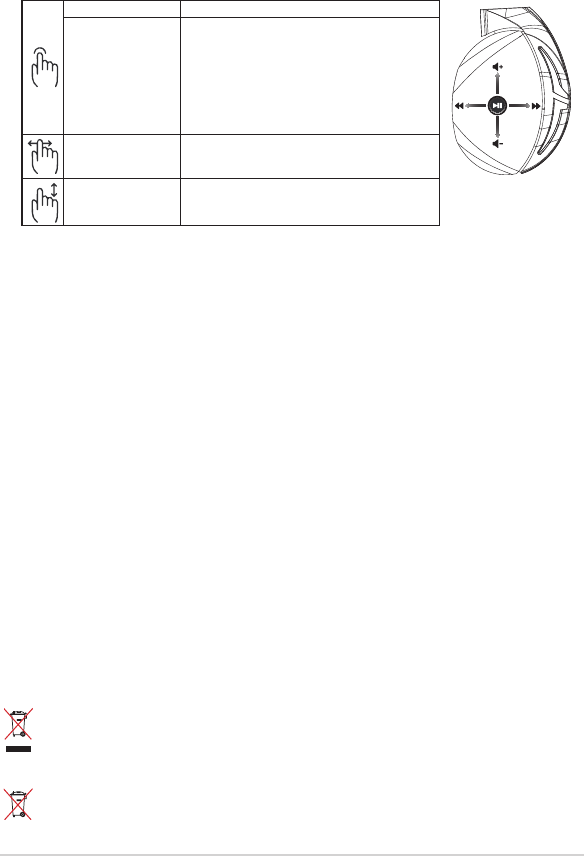
Guide de démarrage rapide10
Contenu de la boîte
• 1 x Casque de jeu ROG Strix Fusion 700
• 2 x Coussinets ROG Hybrid
• 1 x Câble micro USB-vers-USB ROG
• 1 x Housse de transport pour casque
• 1 x Guide de démarrage rapide
• 1 x Carte de garantie
Conguration requise
• Windows® 10 / Windows® 8.1 / Windows® 7
• Connexion internet (pour le téléchargement de logiciels optionnels)
• Port USB
Entretien de la batterie
• Ne tentez pas de démonter ou de retirer la batterie. Le faire peut causer des blessures physiques graves.
• Lisez et suivez les indications de toutes les étiquettes d'avertissement pour éviter d'éventuelles blessures.
• Risque d'explosion si la batterie n'est pas correctement remplacée.
• Ne jetez pas la batterie au feu.
• Cessez d'utiliser l'appareil si la batterie fuit.
• La batterie et ses composants doivent être recyclés ou jetés de façon appropriée.
• Gardez la batterie et ses composants hors de portée des enfants.
Mise au rebut
Ne jetez PAS ce produit avec les déchets ménagers. Ce produit a été conçu pour permettre une
réutilisation et un recyclage appropriés des pièces. Le symbole représentant une benne barrée d'une
croix indique que le produit (équipement électrique, électronique et batterie contenant du mercure)
ne doit pas être jeté avec les déchets ménagers. Consultez les réglementations locales pour la mise au
rebut des produits électroniques.
Ne jetez PAS ce produit avec les déchets ménagers. Le symbole représentant une benne barrée d'une
croix indique que la batterie ne doit pas être jetée avec les déchets ménagers.
A
B
C
D
E
Lecture/Pause Appuyez pour lire ou suspendre la lecture
Synchronisation Aura
casque audio activée/
désactivée
Appuyez pendant 3 secondes pour activer ou désactiver
la synchronisation Aura et pendant 5 secondes pour
entrer dans le mode d'association.
Lors de l'association, la zone d’éclairage Aura clignote en
bleu.
Une fois l'association terminée, la zone d’éclairage Aura
devient bleu xe pendant 5 secondes.
Morceau suivant/
précédent
• Faites déler vers l'avant pour lire le morceau suivant
• Faites déler vers l'arrière pour lire le morceau précédent
Réglage du volume • Faites déler vers le haut pour augmenter le volume
• Faites déler vers le bas pour réduire le volume
Commandes de la plaque tactile
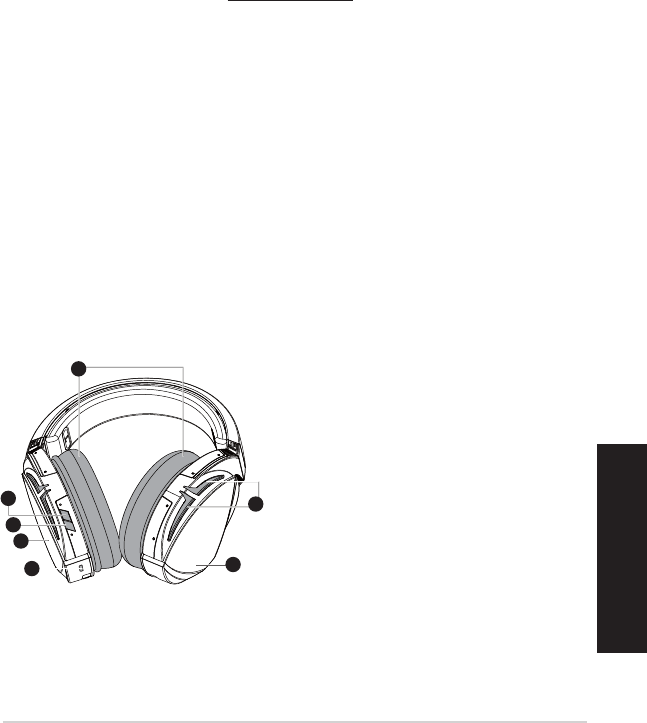
ROG STRIX FUSION 11
Deutsch
Erste Schritte
So richten Sie Ihren ROG Strix Fusion ein:
1. Verbinden Sie das USB-Ende des mitgelieferten Kabels mit dem USB-Anschluss Ihres Computers
und das Micro-USB-Ende mit Ihrem Kopfhörer.
2. Laden Sie die Aura Software unter http://www.asus.com herunter und installieren Sie sie dann
auf Ihrem Computer.
So koppeln Sie Ihren ROG Strix Fusion:
1. Schalten Sie die Bluetooth-Funktion an Ihrem Bluetooth-Gerät ein.
2. Drücken Sie die Bluetooth-Taste zum Herstellen einer Verbindung mit Ihrem Gerät für 4 Sekund-
en und wählen Sie am Bluetooth-Gerät zum Koppeln ROG Strix HS BT.
3. Wenn Sie Ihr Bluetooth-Gerät trennen möchten, drücken Sie die Bluetooth-Taste zum Auss-
chalten für 2 Sekunden.
So richten Sie die Aura Synchronisierung mit der Aura Headset App ein:
1. Aktivieren Sie den Kopplungsmodus, indem Sie die Touch-Plate am Kopfhörer 5
Sekunden lang angetippt halten.
2. Starten Sie die App und aktivieren Sie Bluetooth. Wählen Sie dann den anderen Fusion Kopf-
hörer aus, mit dem Sie sich synchronisieren möchten.
3. Wählen Sie die gewünschte Farbe oder einen Lichteekt in der App aus, tippen Sie dann zum
Fertigstellen auf “Übernehmen”.
Gerätefunktionen
1
ROG STRIX FUSION
Getting Started
To set up your ROG Strix Fusion:
1. Connect the USB end of the micro-USB to USB cable to your computer’s USB port and the
micro-USB end to your headset.
2. Download Aura software from http://www.asus.com then install it on your computer.
System requirements
1. Turn on the Bluetooth of your mobile phone.
2. Press Bluetooth bottom for X seconds to turn on Bluetooth connection.
3. If you’d like to re-pair the headset, press Bluetooth bottom for X seconds to re-pair.
Device Features
Touch Plate Control
Volume Control
Next and Previous
songs select
Headsets Aura
Sync on/off
Play/Plause
• Scroll forward to play the next
song
• Scroll backward to play the
previous song
A.Changeable ear-cushion
B. Virtual surround on/off
C. Bluetooth on/off
D. Touch plate
E. Micro USB 2.0 connector
F. Aura Lighting area
G. Unchangeable 900 mA Battery
Battery life: XX hrs(RGB lights on)/
XX hrs(RGB lights off)
Charge time: 3 hrs(0~100%)
Low-battery response: Aura Lighting
area will turn to red breathing effect.
• Scroll up to increase the Volume
• Scroll down to reduce the volume
Click to play/plause
Press for 3 seconds to turn Aura
Sync on/off or 5 seconds to enter
the pairing mode.
While pairing, the Aura LEDs
flash blue.
When paired, the Aura LEDs light
up solid blue for 5 seconds.
Gaming HeadsetGaming Headset
ROG Strix Fusion 700ROG Strix Fusion 700
A
F
G
E
C
English
B
D
A. Auswechselbare Ohrpolsterung
B. Virtual Surround (Virtueller Raumklang)
ein/aus
C. Bluetooth ein/aus
D. Touch-Plate (linke Ohrmuschel)
E. Micro USB 2.0 Anschluss
F. AURA Beleuchtungsbereich
G. 900 mA Akku
Akkustand: 8 Std. (Aura-Lichter ein)/
17 Std. (Aura-Lichter aus)
Auadezeit: 3 Std. (0~100%)
Bei niedrigem Akkustand: Der Bereich
der Aura Beleuchtung zeigt einen roten,
pulsierenden Eekt.
1
ROG STRIX FUSION
Getting Started
To set up your ROG Strix Fusion:
1. Connect the USB end of the micro-USB to USB cable to your computer’s USB port and the
micro-USB end to your headset.
2. Download Aura software from http://www.asus.com then install it on your computer.
System requirements
1. Turn on the Bluetooth of your mobile phone.
2. Press Bluetooth bottom for X seconds to turn on Bluetooth connection.
3. If you’d like to re-pair the headset, press Bluetooth bottom for X seconds to re-pair.
Device Features
Touch Plate Control
Volume Control
Next and Previous
songs select
Headsets Aura
Sync on/off
Play/Plause
• Scroll forward to play the next
song
• Scroll backward to play the
previous song
A.Changeable ear-cushion
B. Virtual surround on/off
C. Bluetooth on/off
D. Micro USB 2.0 connector
E. Aura Lighting area
F. Touch plate
G. Unchangeable 900 mA Battery
Battery life: XX hrs(RGB lights on)/
XX hrs(RGB lights off)
Charge time: 3 hrs(0~100%)
Low-battery response: Aura Lighting
area will turn to red breathing effect.
• Scroll up to increase the Volume
• Scroll down to reduce the volume
Click to play/plause
Press for 3 seconds to turn Aura
Sync on/off or 5 seconds to enter
the pairing mode.
While pairing, the Aura LEDs
flash blue.
When paired, the Aura LEDs light
up solid blue for 5 seconds.
Gaming HeadsetGaming Headset
ROG Strix Fusion 700ROG Strix Fusion 700
A
E
G
F
D
B
C
English
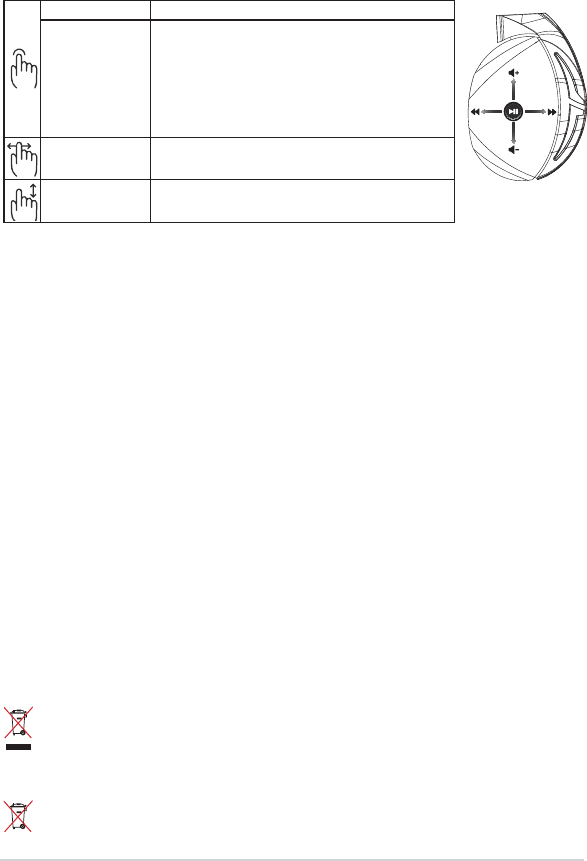
Schnellstartanleitung12
Verpackungsinhalt
• 1 x ROG Strix Fusion 700 Gaming-Headset
• 2 x ROG Hybrid Ohrpolsterung im Kopfhörer
• 1 x ROG Micro-USB-zu-USB-Kabel
• 1 x Tragetasche für das Headset
• 1 x Schnellstartanleitung
• 1 x Garantiekarte
Systemvoraussetzungen
• Windows® 10 / Windows® 8.1 / Windows® 7
• Internetverbindung (für optionale Software-Downloads)
• USB Anschluss
Wartung des Akkus
• Bauen Sie den Akku nicht auseinander und entfernen Sie ihn nicht. Sonst kann es zu Beschädi-
gungen oder Verletzungen kommen.
• Befolgen Sie zu Ihrer persönlichen Sicherheit die Warnetiketten.
• Falls der Akku durch einen falschen Typ ersetzt wird, besteht Explosionsgefahr.
• Werfen Sie den Akku nicht ins Feuer.
• Benutzen Sie das Gerät nicht mehr, falls der Akku ausläuft.
• Der Akku und seine Komponenten müssen ordnungsgemäß recycelt oder entsorgt werden.
• Halten Sie Akku und andere kleine Teile von Kindern fern.
Ordnungsgemäße Entsorgung
Dieses Produkt NICHT im normalen Hausmüll entsorgen. Dieses Produkt wurde entwickelt,
um ordnungsgemäß wiederverwertet und entsorgt werden zu können. Das Symbol der
durchgestrichenen Mülltonne zeigt an, dass das Produkt (elektrisches, elektronisches Zubehör
und quecksilberhaltige Akkus) nicht im normalen Hausmüll entsorgt werden darf. Erkundigen
Sie sich bei Ihren lokalen Behörden über die ordnungsgemäße Entsorgung elektronischer
Produkte.
Dieses Produkt NICHT im normalen Hausmüll entsorgen. Das Symbol der durchgestrichenen
Mülltonne zeigt an, dass Batterien nicht im normalen Hausmüll entsorgt werden dürfen.
A
B
C
D
E
Wiedergabe/Pause Drücken Sie zum Wiedergeben/Unterbrechen
Headsets Aura Sync
ein/aus
Drücken Sie 3 Sekunden lang, um Aura Sync ein-/
auszuschalten oder 5 Sekunden lang, um den
Kopplungsmodus aufzurufen.
Während der Kopplung blinkt der Aura Beleuchtungsbereich
blau.
Wenn die Kopplung abgeschlossen ist, leuchtet der Aura
Beleuchtungsbereich 5 Sekunden lang dauerhaft blau.
Nächster/vorheriger
Song
• Scrollen Sie vorwärts, um den nächsten Song abzuspielen
• Scrollen Sie rückwärts, um den vorherigen Song abzuspielen
Lautstärkeregelung • Scrollen Sie nach oben, um die Lautstärke zu erhöhen
• Scrollen Sie nach unten, um die Lautstärke zu verringern
Touch-Plate-Steuerung
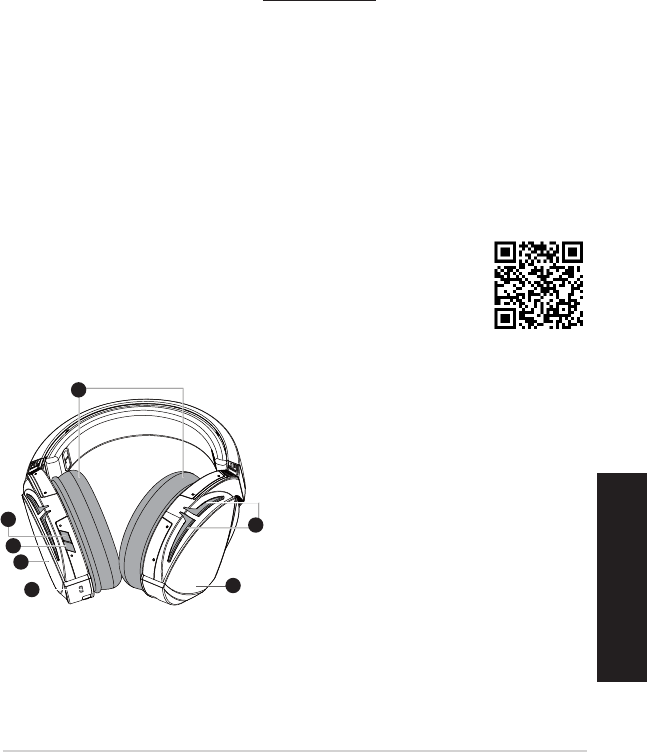
ROG STRIX FUSION 13
Русский:
Начало работы
Для настройки ROG Strix Fusion:
1. Подключите разъем USB кабеля к компьютеру, а разъем micro-USB к гарнитуре.
2. Скачайте программное обеспечение Aura с http://www .asus.com и установите его на Ваш компьютер.
Для сопряжения ROG Strix Fusion:
1. Включите Bluetooth на вашем устройстве.
2. Нажмите и удерживайте кнопку Bluetooth в течение 4 секунд и выберите ROG Strix HS BT для
сопряжения устройства.
3. Для отключения устройства Bluetooth нажмите и удерживайте кнопку в течение 2 секунд.
Для настройки синхронизации AURA с помощью приложения Aura Headset:
1. Включите режим сопряжения, коснувшись и не отпуская сенсорную панель гарнитуры в течение 5
секунд.
2. Запустите приложение и включите Bluetooth, затем выберите другую гарнитуру Fusion для
синхронизации.
3. Выберите цвет или эффект подсветки в приложении и нажмите “Apply”.
1
ROG STRIX FUSION
Getting Started
To set up your ROG Strix Fusion:
1. Connect the USB end of the micro-USB to USB cable to your computer’s USB port and the
micro-USB end to your headset.
2. Download Aura software from http://www.asus.com then install it on your computer.
System requirements
1. Turn on the Bluetooth of your mobile phone.
2. Press Bluetooth bottom for X seconds to turn on Bluetooth connection.
3. If you’d like to re-pair the headset, press Bluetooth bottom for X seconds to re-pair.
Device Features
Touch Plate Control
Volume Control
Next and Previous
songs select
Headsets Aura
Sync on/off
Play/Plause
• Scroll forward to play the next
song
• Scroll backward to play the
previous song
A.Changeable ear-cushion
B. Virtual surround on/off
C. Bluetooth on/off
D. Touch plate
E. Micro USB 2.0 connector
F. Aura Lighting area
G. Unchangeable 900 mA Battery
Battery life: XX hrs(RGB lights on)/
XX hrs(RGB lights off)
Charge time: 3 hrs(0~100%)
Low-battery response: Aura Lighting
area will turn to red breathing effect.
• Scroll up to increase the Volume
• Scroll down to reduce the volume
Click to play/plause
Press for 3 seconds to turn Aura
Sync on/off or 5 seconds to enter
the pairing mode.
While pairing, the Aura LEDs
flash blue.
When paired, the Aura LEDs light
up solid blue for 5 seconds.
Gaming HeadsetGaming Headset
ROG Strix Fusion 700ROG Strix Fusion 700
A
F
G
E
C
English
B
D
A. Сменные ушные подушечки
B. Включение/выключение виртуального
объемного звука
C. Включение / отключение Bluetooth
D. Сенсорная панель (левая чашка)
E. Разъем micro-USB 2.0
F. Область подсветки
G. Неизвлекаемый аккумулятор 900 мА
Время автономной работы:
8 часов (с подсветкой RGB) /
17 часов (без подсветки RGB)
Время зарядки: 3 часа (0 ~ 100%)
Реакция на разряд аккумулятора: область
подсветки AURA будет медленно мигать
красным цветом.
1
ROG STRIX FUSION
Getting Started
To set up your ROG Strix Fusion:
1. Connect the USB end of the micro-USB to USB cable to your computer’s USB port and the
micro-USB end to your headset.
2. Download Aura software from http://www.asus.com then install it on your computer.
System requirements
1. Turn on the Bluetooth of your mobile phone.
2. Press Bluetooth bottom for X seconds to turn on Bluetooth connection.
3. If you’d like to re-pair the headset, press Bluetooth bottom for X seconds to re-pair.
Device Features
Touch Plate Control
Volume Control
Next and Previous
songs select
Headsets Aura
Sync on/off
Play/Plause
• Scroll forward to play the next
song
• Scroll backward to play the
previous song
A.Changeable ear-cushion
B. Virtual surround on/off
C. Bluetooth on/off
D. Micro USB 2.0 connector
E. Aura Lighting area
F. Touch plate
G. Unchangeable 900 mA Battery
Battery life: XX hrs(RGB lights on)/
XX hrs(RGB lights off)
Charge time: 3 hrs(0~100%)
Low-battery response: Aura Lighting
area will turn to red breathing effect.
• Scroll up to increase the Volume
• Scroll down to reduce the volume
Click to play/plause
Press for 3 seconds to turn Aura
Sync on/off or 5 seconds to enter
the pairing mode.
While pairing, the Aura LEDs
flash blue.
When paired, the Aura LEDs light
up solid blue for 5 seconds.
Gaming HeadsetGaming Headset
ROG Strix Fusion 700ROG Strix Fusion 700
A
E
G
F
D
B
C
English
Функции устройства
Гарнитура Aura
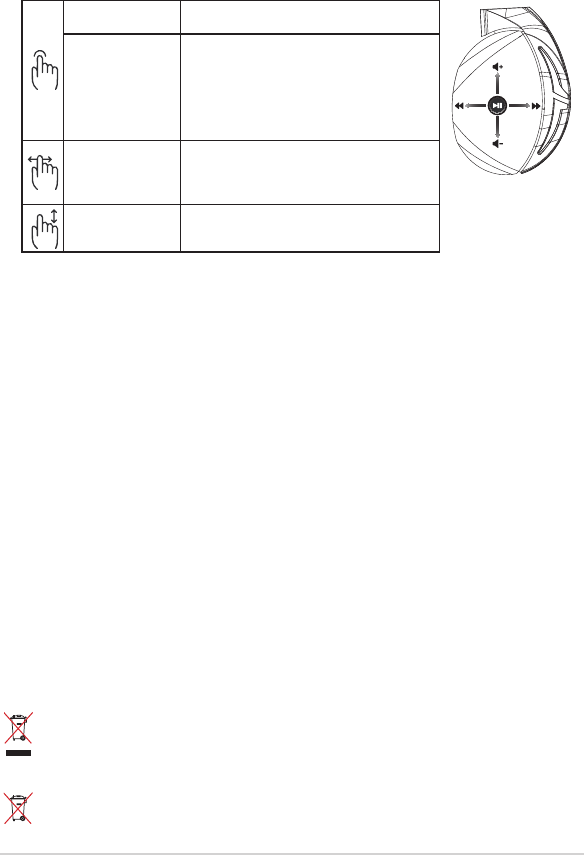
Краткое руководство14
Комплект поставки
• Игровая гарнитура ROG Strix Fusion 700
• 2 ушные подушечки ROG Hybrid
• Кабель с разъемом micro-USB
• Сумка для гарнитуры
• Краткое руководство
• Гарантийный талон
Системные требования
• Windows 10 / Windows 8.1 / Windows 7
• Подключение к сети Интернет (для загрузки дополнительного программного обеспечения)
• Порт USB
Уход за аккумулятором
• Не пытайтесь разобрать или извлечь аккумулятор самостоятельно. Это может причинить вам травму.
• Прочитайте предупреждающие надписи, предназначенные для вашей безопасности.
• При установке аккумулятора несоответствующего типа возможен взрыв.
• НЕ бросайте аккумулятор в огонь.
• При наличии утечки прекратите использование устройства.
• Аккумулятор и его компоненты должны быть правильно утилизированы.
• Храните аккумулятор и другие мелкие компоненты в недоступном для детей месте.
Утилизация
Не выбрасывайте это устройство вместе с бытовым мусором. Устройство предназначено для
повторного использования и переработки. Символ перечеркнутого мусорного бака означает,
что продукт (электрическое и электронное оборудование и содержащие ртуть аккумуляторы)
нельзя выбрасывать вместе с бытовым мусором. Ознакомьтесь с правилами утилизации таких
продуктов.
Не выбрасывайте это устройство вместе с бытовым мусором. Символ перечеркнутого мусорного
бака означает, что аккумулятор нельзя выбрасывать вместе с бытовым мусором.
A
B
C
D
E
Воспроизведение/
Пауза Нажмите для воспроизведения/приостановки
Включение/выключение
AURA SYNC на гарнитуре
Нажмите и удерживайте в течение 3 секунд для включения/
выключения AURA SYNC или 5 секунд для входа в режим
сопряжения.
Во время сопряжения область подсветки Aura мигает синим
светом.
При успешном сопряжении область подсветки Aura
загорается синим светом на 5 секунд.
Следующая / предыдущая
композиция
• Прокрутите вперед для воспроизведения следующей
композиции
• Прокрутите назад для воспроизведения предыдущей
композиции
Регулятор громкости • Прокрутите вверх для увеличения громкости
• Прокрутите вниз для уменьшения громкости
Управление сенсорной панелью
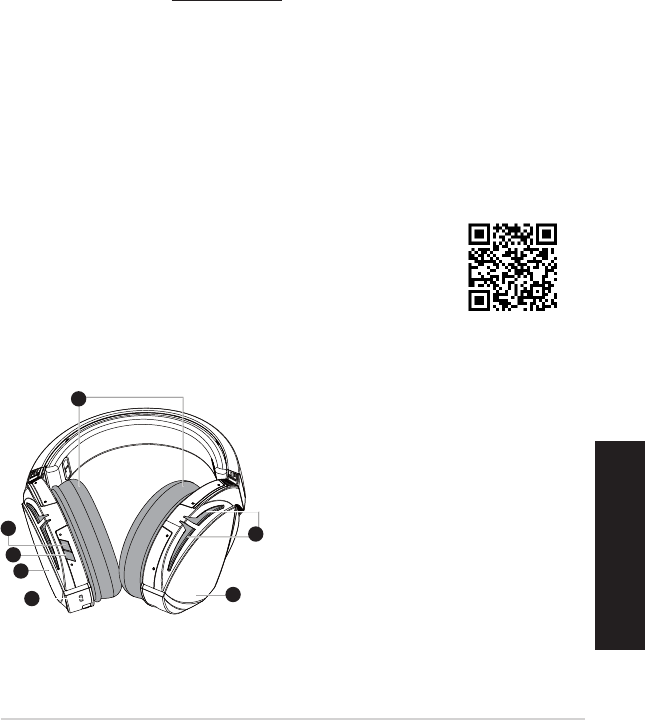
ROG STRIX FUSION 15
Italiano
1
ROG STRIX FUSION
Getting Started
To set up your ROG Strix Fusion:
1. Connect the USB end of the micro-USB to USB cable to your computer’s USB port and the
micro-USB end to your headset.
2. Download Aura software from http://www.asus.com then install it on your computer.
System requirements
1. Turn on the Bluetooth of your mobile phone.
2. Press Bluetooth bottom for X seconds to turn on Bluetooth connection.
3. If you’d like to re-pair the headset, press Bluetooth bottom for X seconds to re-pair.
Device Features
Touch Plate Control
Volume Control
Next and Previous
songs select
Headsets Aura
Sync on/off
Play/Plause
• Scroll forward to play the next
song
• Scroll backward to play the
previous song
A.Changeable ear-cushion
B. Virtual surround on/off
C. Bluetooth on/off
D. Micro USB 2.0 connector
E. Aura Lighting area
F. Touch plate
G. Unchangeable 900 mA Battery
Battery life: XX hrs(RGB lights on)/
XX hrs(RGB lights off)
Charge time: 3 hrs(0~100%)
Low-battery response: Aura Lighting
area will turn to red breathing effect.
• Scroll up to increase the Volume
• Scroll down to reduce the volume
Click to play/plause
Press for 3 seconds to turn Aura
Sync on/off or 5 seconds to enter
the pairing mode.
While pairing, the Aura LEDs
flash blue.
When paired, the Aura LEDs light
up solid blue for 5 seconds.
Gaming HeadsetGaming Headset
ROG Strix Fusion 700ROG Strix Fusion 700
A
E
G
F
D
B
C
English
Per iniziare
Per installare il vostro ROG Strix Fusion:
1. Collegate l'estremità USB del cavo micro-USB > USB ad una porta USB del vostro computer e l'estremità
micro-USB al vostro headset.
2. Scaricate il software Aura da http://www.asus.com quindi installatelo sul vostro computer.
Per accoppiare il vostro ROG Strix Fusion:
1. Attivate il Bluetooth sul vostro dispositivo Bluetooth.
2. Premete il pulsante Bluetooth per 4 secondi e selezionate ROG Strix HS BT, sul vostro dispositivo Bluetooth,
per stabilire la connessione e completare l'associazione con il vostro dispositivo Bluetooth.
3. Se volete scollegare il vostro dispositivo Bluetooth premete il pulsante per 2 secondi.
Per congurare la sincronizzazione Aura tramite app Aura Headset:
1. Abilitate la modalità di associazione toccando e tenendo premuta la supercie touch per 5 secondi.
2. Avviate l'app e attivate il Bluetooth quindi selezionate l'altro headset Fusion che volete sincronizzare.
3. Selezionate il colore o l'eetto di illuminazione desiderato tramite l'app, quindi selezionate “Applica” per
completare.
1
ROG STRIX FUSION
Getting Started
To set up your ROG Strix Fusion:
1. Connect the USB end of the micro-USB to USB cable to your computer’s USB port and the
micro-USB end to your headset.
2. Download Aura software from http://www.asus.com then install it on your computer.
System requirements
1. Turn on the Bluetooth of your mobile phone.
2. Press Bluetooth bottom for X seconds to turn on Bluetooth connection.
3. If you’d like to re-pair the headset, press Bluetooth bottom for X seconds to re-pair.
Device Features
Touch Plate Control
Volume Control
Next and Previous
songs select
Headsets Aura
Sync on/off
Play/Plause
• Scroll forward to play the next
song
• Scroll backward to play the
previous song
A.Changeable ear-cushion
B. Virtual surround on/off
C. Bluetooth on/off
D. Touch plate
E. Micro USB 2.0 connector
F. Aura Lighting area
G. Unchangeable 900 mA Battery
Battery life: XX hrs(RGB lights on)/
XX hrs(RGB lights off)
Charge time: 3 hrs(0~100%)
Low-battery response: Aura Lighting
area will turn to red breathing effect.
• Scroll up to increase the Volume
• Scroll down to reduce the volume
Click to play/plause
Press for 3 seconds to turn Aura
Sync on/off or 5 seconds to enter
the pairing mode.
While pairing, the Aura LEDs
flash blue.
When paired, the Aura LEDs light
up solid blue for 5 seconds.
Gaming HeadsetGaming Headset
ROG Strix Fusion 700ROG Strix Fusion 700
A
F
G
E
C
English
B
D
A. Cuscinetti auricolari sostituibili
B. Surround virtuale on/o
C. Bluetooth on/o
D. Supercie touch (padiglione sinistro)
E. Connettore micro-USB 2.0
F. Area di illuminazione Aura
G. Batteria 900 mA non sostituibile
Durata della batteria: 8 ore (luci Aura accese)/
17 ore (luci Aura spente)
Tempo di carica: 3 ore (0~100%)
Avviso batteria in esaurimento: L'area di illuminazi-
one Aura visualizzerà l'eetto Respiro con colore
rosso.
Headset Aura
Funzionalità del dispositivo
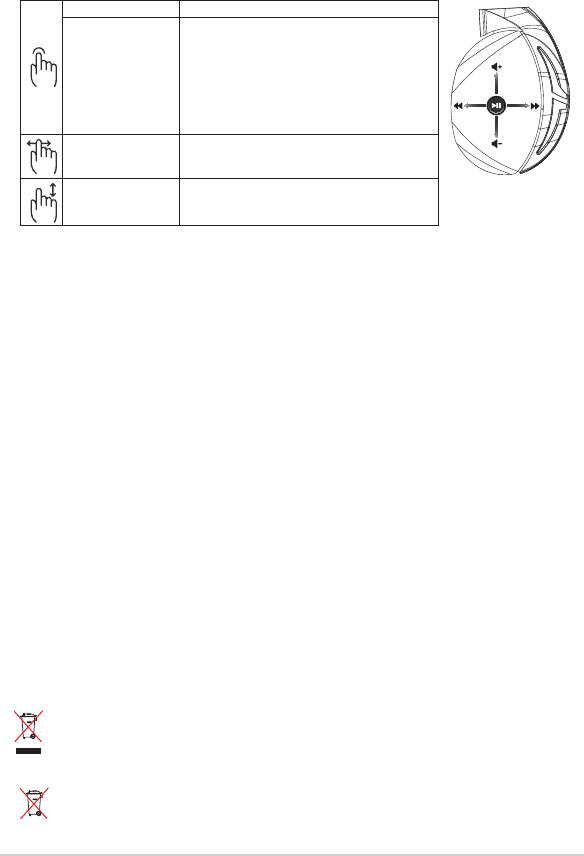
Guida rapida16
Contenuto della confezione
• 1 x Headset gaming ROG Strix Fusion 700
• 2 x Cuscinetti auricolari ROG Hybrid
• 1 x Cavo ROG micro-USB > USB
• 1 x Borsa di trasporto headset
• 1 x Guida rapida
• 1 x Certicato di garanzia
Requisiti di sistema
• Windows® 10 / Windows® 8.1 / Windows® 7
• Connessione ad Internet (per il download di software opzionale)
• Porta USB
Cura della batteria
• Non disassemblate né rimuovete la batteria. Se lo fate potreste causare danni o infortuni.
• Seguite le istruzioni fornite per la vostra sicurezza.
• Rischio di esplosione se la batteria è sostituita con una di un altro tipo non compatibile.
• Non buttate la batteria nel fuoco.
• Interrompete l'utilizzo del dispositivo se si verica una perdita dalla batteria.
• La batteria e le sue componenti devono essere smaltite, o riciclate, correttamente.
• Tenete la batteria, e le altre componenti di piccole dimensioni, lontano dalla portata dei bambini.
Corretto smaltimento
NON BUTTATE questo prodotto nei bidoni dei riuti municipali. Questo prodotto è stato concepito
per permettere il riutilizzo di alcune parti e il riciclaggio di altre. Il simbolo X sul bidone dei riuti
indica che il prodotto (elettrico, elettronico, batterie contenenti mercurio) non deve essere buttato
nei bidoni dei riuti municipali. Controllate le normative locali vigenti per il corretto smaltimento
dei prodotti elettronici.
NON BUTTATE questo prodotto nei bidoni dei riuti municipali. Il simbolo X sul bidone dei riuti
indica che la batteria non deve essere buttata nei bidoni dei riuti municipali.
A
B
C
D
E
Esegui/Pausa Premete per riproduzione/pausa
Sincronizzazione headset
Aura on/o
Premete per 3 secondi per attivare/disattivare la
sincronizzazione Aura o 5 secondi per entrare nella
modalità di accoppiamento.
Durante l’accoppiamento l’area di illuminazione Aura
lampeggia di colore blu.
Ad associazione eseguita l’area di illuminazione Aura si
accende di una luce blu ssa per 5 secondi.
Brano precedente/
successivo
• Scorrete in avanti per riprodurre il brano successivo
• Scorrete all'indietro per riprodurre il brano precedente
Controllo volume • Scorrete verso l'alto per alzare il volume
• Scorrete verso il basso per abbassare il volume
Comandi della supercie touch
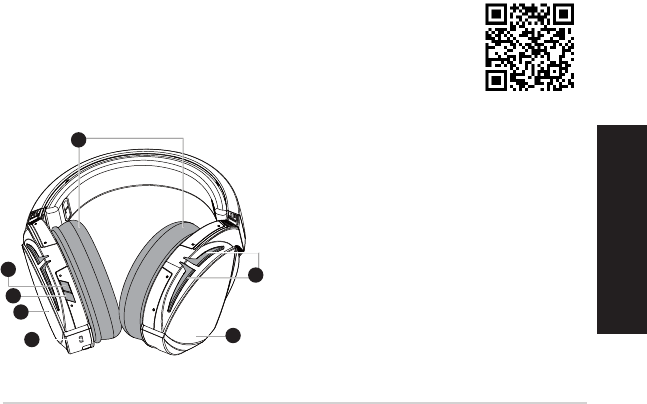
ROG STRIX FUSION 17
日
本
語
使用の手引き
セット アップ
1. MicroUSBケーブルのType-Aコネクターをシステムへ接続し、もう一端のMicro-Bコネクターを本機の
MicroUSB2.0ポートに接続します。
2. AURALEDの設定を変更する場合は、ASUSオフィシャルサイトからAURAソフトウェアをダウンロードし、
コンピューターにインストールします。(http://www.asus.com)
1
ROG STRIX FUSION
Getting Started
To set up your ROG Strix Fusion:
1. Connect the USB end of the micro-USB to USB cable to your computer’s USB port and the
micro-USB end to your headset.
2. Download Aura software from http://www.asus.com then install it on your computer.
System requirements
1. Turn on the Bluetooth of your mobile phone.
2. Press Bluetooth bottom for X seconds to turn on Bluetooth connection.
3. If you’d like to re-pair the headset, press Bluetooth bottom for X seconds to re-pair.
Device Features
Touch Plate Control
Volume Control
Next and Previous
songs select
Headsets Aura
Sync on/off
Play/Plause
• Scroll forward to play the next
song
• Scroll backward to play the
previous song
A.Changeable ear-cushion
B. Virtual surround on/off
C. Bluetooth on/off
D. Micro USB 2.0 connector
E. Aura Lighting area
F. Touch plate
G. Unchangeable 900 mA Battery
Battery life: XX hrs(RGB lights on)/
XX hrs(RGB lights off)
Charge time: 3 hrs(0~100%)
Low-battery response: Aura Lighting
area will turn to red breathing effect.
• Scroll up to increase the Volume
• Scroll down to reduce the volume
Click to play/plause
Press for 3 seconds to turn Aura
Sync on/off or 5 seconds to enter
the pairing mode.
While pairing, the Aura LEDs
flash blue.
When paired, the Aura LEDs light
up solid blue for 5 seconds.
Gaming HeadsetGaming Headset
ROG Strix Fusion 700ROG Strix Fusion 700
A
E
G
F
D
B
C
English
機能
ROG Strix Fusion とペアリングする (初期設定)
1. スマートフォンやコンピューターのBluetooth™機能をオンにします。
2. 本機の電源がオフの状態で電源/Bluetooth™ボタンを4秒長押しすると、ペアリングモードが開始されま
す。スマートフォンやコンピューターのBluetooth™機器リストから「ROG Strix HS BT」を選択し本機との
ペアリングを実行します。
ROG Strix Fusion の電源をオンにする
・ 本機の電源/Bluetooth™ボタンを1秒長押しし、電源をオンにします。
ROG Strix Fusion の電源をオフにする
・ 本機の電源/Bluetooth™ボタンを2秒長押し、本機の電源をオフにします。
AURA Headset アプリで AURA LEDを設定する
1. スマートフォンやタブレットのBluetooth®機能をオンにします。
2. 本機のタッチセンサーに軽く触れ5秒後に離しAURASyncのペアリングモードを開始します。
3. AURAHeadsetアプリを起動して画面右下のアイコンをタップし、設定を行う機器を選択し「SYNC」をタッ
プします。
4. 好みの色や点灯方法を選択し「APPLY」をタップします。
A.イヤークッション
B.バーチャルサラウンドスイッチ
C.電源/Bluetooth™ボタン
D.タッチセンサー
E.MicroUSB2.0ポート
F.AURALED
G.900mAバッテリー(内蔵)
バッテリー駆動時間(AURALED点灯時):8時間
(AURALED消灯時):17時間
充電時間:約3時間
*バッテリー残量が低下すると、AURALEDが赤色に
ゆっくり点滅します
AURAHeadset
1
ROG STRIX FUSION
Getting Started
To set up your ROG Strix Fusion:
1. Connect the USB end of the micro-USB to USB cable to your computer’s USB port and the
micro-USB end to your headset.
2. Download Aura software from http://www.asus.com then install it on your computer.
System requirements
1. Turn on the Bluetooth of your mobile phone.
2. Press Bluetooth bottom for X seconds to turn on Bluetooth connection.
3. If you’d like to re-pair the headset, press Bluetooth bottom for X seconds to re-pair.
Device Features
Touch Plate Control
Volume Control
Next and Previous
songs select
Headsets Aura
Sync on/off
Play/Plause
• Scroll forward to play the next
song
• Scroll backward to play the
previous song
A.Changeable ear-cushion
B. Virtual surround on/off
C. Bluetooth on/off
D. Touch plate
E. Micro USB 2.0 connector
F. Aura Lighting area
G. Unchangeable 900 mA Battery
Battery life: XX hrs(RGB lights on)/
XX hrs(RGB lights off)
Charge time: 3 hrs(0~100%)
Low-battery response: Aura Lighting
area will turn to red breathing effect.
• Scroll up to increase the Volume
• Scroll down to reduce the volume
Click to play/plause
Press for 3 seconds to turn Aura
Sync on/off or 5 seconds to enter
the pairing mode.
While pairing, the Aura LEDs
flash blue.
When paired, the Aura LEDs light
up solid blue for 5 seconds.
Gaming HeadsetGaming Headset
ROG Strix Fusion 700ROG Strix Fusion 700
A
F
G
E
C
English
B
D