ASUSTeK Computer ROGSTRIXF700 ROG Strix Fusion 700 Gaming Headset User Manual ROGSTRIX F700 BLK UBD AS UserMan part4
ASUSTeK Computer Inc ROG Strix Fusion 700 Gaming Headset ROGSTRIX F700 BLK UBD AS UserMan part4
Contents
- 1. ROGSTRIX F700 BLK UBD AS- UserMan_part1
- 2. ROGSTRIX F700 BLK UBD AS- UserMan_part2
- 3. ROGSTRIX F700 BLK UBD AS- UserMan_part3
- 4. ROGSTRIX F700 BLK UBD AS- UserMan_part4
- 5. ROGSTRIX F700 BLK UBD AS- UserMan_part5
ROGSTRIX F700 BLK UBD AS- UserMan_part4
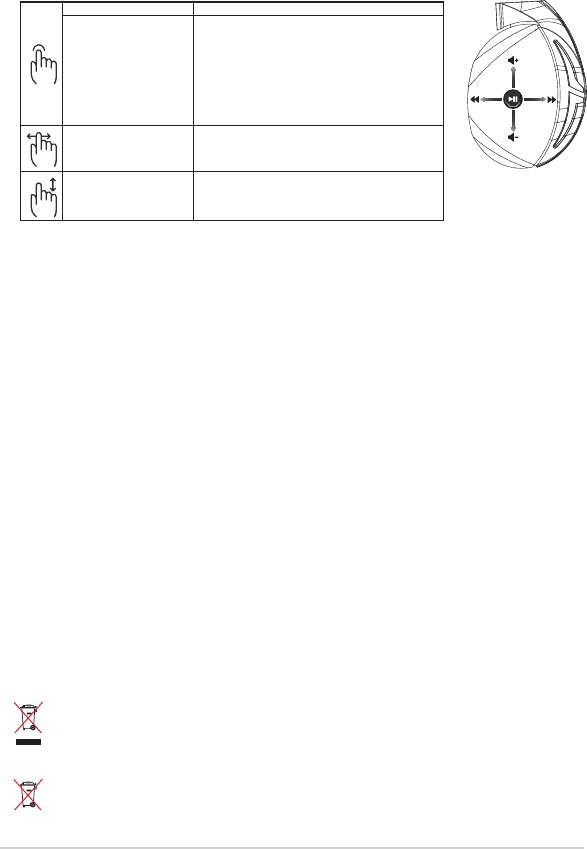
Navodila za hiter začetek52
Vsebina paketa
• 1 x Naglavne slušalke za igre ROG Strix Fusion 700
• 2 x Ušesna blazinica ROG Hybrid
• 1 x ROG kabel z micro-USB na USB
• 1 x Torba za prenašanje slušalk
• 1 x Navodila za hiter začetek
• 1 x Garancija
Sistemske zahteve
• Windows® 10 / Windows® 8.1 / Windows® 7
• Internetna povezava (za prenos dodatne programske opreme)
• USB vhod
Ravnanje z baterijo
• Baterije ne razstavljajte ali odstranjujte. V nasprotnem primeru lahko povzročite škodo ali telesno
poškodbo.
• Zaradi lastne varnosti upoštevajte opozorilne nalepke.
• Nevarnost eksplozije, če baterijo zamenjate z baterijo neprimernega tipa.
• Baterije ne smete vreči v ogenj.
• Če baterija pušča, prenehajte uporabljati napravo.
• Baterijo in njene komponente je treba ustrezno reciklirati ali zavreči.
• Baterijo in druge majhne komponente hranite zunaj dosega otrok.
Pravilno odlaganje
Tega izdelka NE zavrzite med komunalne odpadke. Ta izdelek je bil zasnovan tako, da
omogoča ponovno uporabo delov in recikliranje. Simbol prekrižanega smetnjaka nakazuje,
da se izdelek (električna, elektronska oprema in baterije, ki vsebujejo živo srebro ) ne sme
odlagati na javno smetišče. Preverite lokalne predpise, ki določajo odstranitev elektronskih
izdelkov.
Tega izdelka NE zavrzite med komunalne odpadke. Simbol prekrižanega smetnjaka
ponazarja, da se baterij ne sme odlagati skupaj s komunalnimi odpadki.
A
B
C
D
E
predvajanje/premor Pritisnite za predvajanje/premor
Vklop/izklop Aura Sync
Pritisnite in držite 3 sekunde, da vklopite/izklopite
Aura Sync, ali 5 sekund, da vklopite način za
seznanjanje.
Med seznanjanjem območje osvetlitve Aura utripa
modro
Po seznanjanju območje osvetlitve Aura 5 sekund
sveti neprekinjeno modro.
Naslednja/prejšnja skladba • Pomaknite naprej za predvajanje naslednje skladbe
• Pomaknite nazaj za predvajanje prejšnje skladbe
Nastavitev glasnosti • Pomaknite navzgor, da povišate glasnost
• Pomaknite navzdol za zmanjšanje glasnosti
Kontrolniki na plošči na dotik
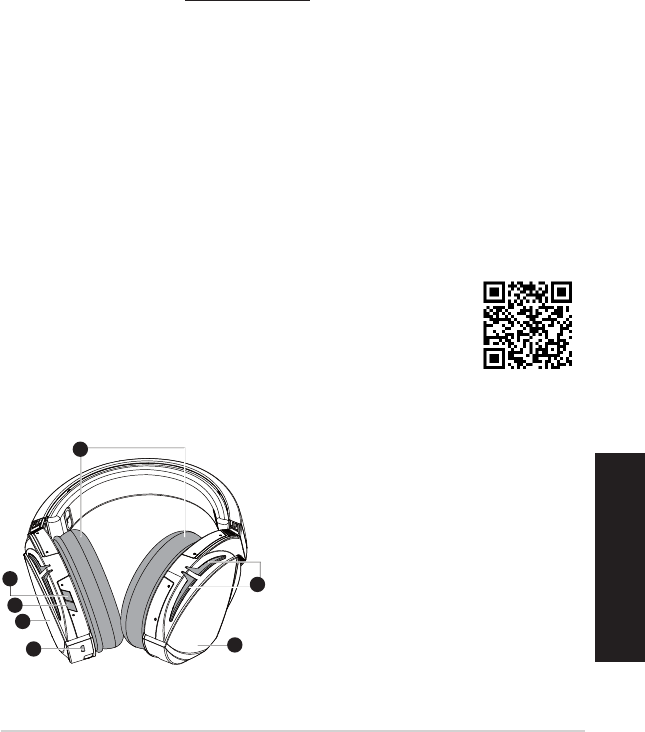
ROG STRIX FUSION 53
Srpski
Početak
För att installera din ROG Strix Fusion:
1. Povežite USB kraj mikro-USB u USB kabla za USB port svog kompjutera i mikro-USB kraj za svoje
slušalice sa mikrofonom.
2. Preuzmite AURA softver sa http://www.asus.com i potom ga instalirajte na svoj kompjuter.
Da uparite svoj rog strix fusion:
1. Uključite Bluetooth and svom Blutooth uređaju.
2. Pritisnite Bluetooth taster u trajanju od 4 sekunde i odaberite ROG Strix HS BT da biste uparili
svoj uređaj sa Bluetooth uređajem i uspostavili vezu.
3. Ukoliko želite da isključite svoj Bluetooth uređaj, pritisnite taster u trajanju od 2 sekunde da ga
isključite.
Da podesite Aura sinhronizaciju sa Aura Headset aplikacijom:
1. Omogućite režim uparivanja tapom i potom držanjem ploče za dodir slušalica sa mikrofonom u
trajanju od 5 sekundi.
2. Uključite aplikaciju i Bluetooth i potom odaberite koje Fusion slušalice sa mikrofonom želite da
sinhronizujete.
3. Odaberite željenu boju ili svetlosni efekat preko aplikacije i potom dodirnite “Apply” (Primeni) da
završite.
1
ROG STRIX FUSION
Getting Started
To set up your ROG Strix Fusion:
1. Connect the USB end of the micro-USB to USB cable to your computer’s USB port and the
micro-USB end to your headset.
2. Download Aura software from http://www.asus.com then install it on your computer.
System requirements
1. Turn on the Bluetooth of your mobile phone.
2. Press Bluetooth bottom for X seconds to turn on Bluetooth connection.
3. If you’d like to re-pair the headset, press Bluetooth bottom for X seconds to re-pair.
Device Features
Touch Plate Control
Volume Control
Next and Previous
songs select
Headsets Aura
Sync on/off
Play/Plause
• Scroll forward to play the next
song
• Scroll backward to play the
previous song
A.Changeable ear-cushion
B. Virtual surround on/off
C. Bluetooth on/off
D. Touch plate
E. Micro USB 2.0 connector
F. Aura Lighting area
G. Unchangeable 900 mA Battery
Battery life: XX hrs(RGB lights on)/
XX hrs(RGB lights off)
Charge time: 3 hrs(0~100%)
Low-battery response: Aura Lighting
area will turn to red breathing effect.
• Scroll up to increase the Volume
• Scroll down to reduce the volume
Click to play/plause
Press for 3 seconds to turn Aura
Sync on/off or 5 seconds to enter
the pairing mode.
While pairing, the Aura LEDs
flash blue.
When paired, the Aura LEDs light
up solid blue for 5 seconds.
Gaming HeadsetGaming Headset
ROG Strix Fusion 700ROG Strix Fusion 700
A
F
G
E
C
English
B
D
A. Jastuče za uvo koje je moguće promeniti
B. Virtuelno zvučno okruženje uključeno/
isključeno
C. Bluetooth uključen/isključen
D. Dodirna ploča (jastuče za levo uvo)
E. Micro USB 2.0 priključak
F. Područje Aura osvetljenja
G. Baterija od 900mA koja se ne menja
Trajanje baterije: 8 hrs (RGB svetla
uključena)/
17 hrs (RGB svetla
isključena)
Vreme punjenja: 3 hrs (0~100%)
Odgovor da je baterija skoro prazna:
Aura Lighting područje će preći u crveno
pulsiranje (efekat “disanja”).
1
ROG STRIX FUSION
Getting Started
To set up your ROG Strix Fusion:
1. Connect the USB end of the micro-USB to USB cable to your computer’s USB port and the
micro-USB end to your headset.
2. Download Aura software from http://www.asus.com then install it on your computer.
System requirements
1. Turn on the Bluetooth of your mobile phone.
2. Press Bluetooth bottom for X seconds to turn on Bluetooth connection.
3. If you’d like to re-pair the headset, press Bluetooth bottom for X seconds to re-pair.
Device Features
Touch Plate Control
Volume Control
Next and Previous
songs select
Headsets Aura
Sync on/off
Play/Plause
• Scroll forward to play the next
song
• Scroll backward to play the
previous song
A.Changeable ear-cushion
B. Virtual surround on/off
C. Bluetooth on/off
D. Micro USB 2.0 connector
E. Aura Lighting area
F. Touch plate
G. Unchangeable 900 mA Battery
Battery life: XX hrs(RGB lights on)/
XX hrs(RGB lights off)
Charge time: 3 hrs(0~100%)
Low-battery response: Aura Lighting
area will turn to red breathing effect.
• Scroll up to increase the Volume
• Scroll down to reduce the volume
Click to play/plause
Press for 3 seconds to turn Aura
Sync on/off or 5 seconds to enter
the pairing mode.
While pairing, the Aura LEDs
flash blue.
When paired, the Aura LEDs light
up solid blue for 5 seconds.
Gaming HeadsetGaming Headset
ROG Strix Fusion 700ROG Strix Fusion 700
A
E
G
F
D
B
C
English
Opcije uređaja Aura Headset
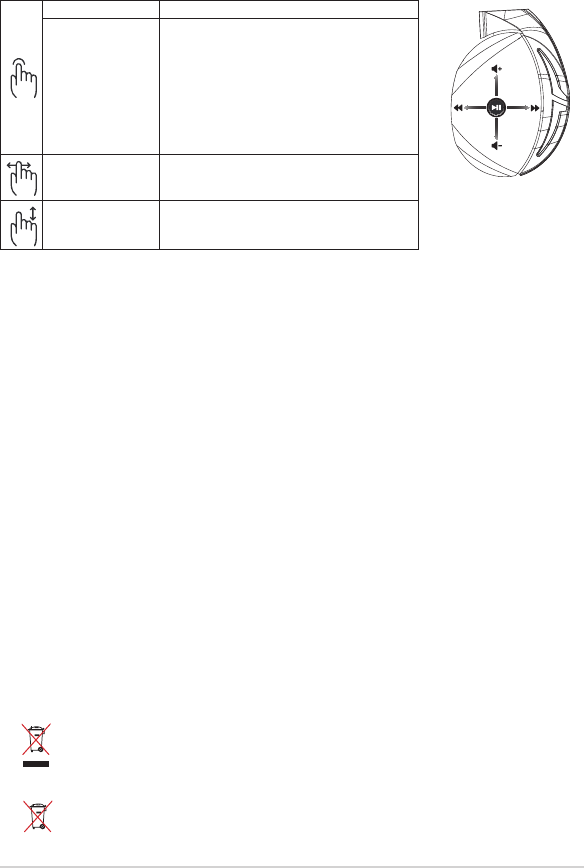
Vodič za brzo korišćenje54
Sadržaj paketa
• 1 x ROG Strix Fusion 700 slušalice sa mikrofonom za igrice
• 2 x ROG hibridni jastučići za uši
• 1 x ROG mikro-USB u USB kabl
• 1 x Torbica za slušalice sa mikrofonom
• 1 x Vodič za brzo korišćenje
• 1 x Garancija
Sistemski zahtevi
• Windows® 10 / Windows® 8.1 / Windows® 7
• Internet veza (za preuzimanje opcionog softvera)
• USB port
Staranje o bateriji
• Ne rasklapajte i ne uklanjajte bateriju. To može da dovede do oštećenja ili zičke povrede.
• Pratite etikete sa upozorenjima radi sopstvene bezbednosti.
• Rizik od eksplozije ukoliko se baterija zameni nekorektnim tipom.
• Ne bacajte bateriju u vatru.
• Prestanite da koristite uređaj ukoliko baterija curi.
• Bateriju i njene komponente morate da reciklirate ili odbacite na ispravan način.
• Držite bateriju i druge male komponente dalje od dohvata dece.
Pravilno odlaganje
NE bacajte ASUS Phone u običan otpad. Ovaj proizvod je dizajniran tako da omogući
ispravno ponovno korišćenje delova i može da se reciklira. Simbol sa precrtanom kantom sa
točkićima znači da proizvod (električna, elektronska oprema i dugmaste baterije koje sadrži
živu) ne treba odlagati kao obično smeće. Proverite lokalne regulative vezane za uklanjanje
elektronskih proizvoda.
NEMOJTE da odbacujete ovaj proizvod sa ostalim kućnim smećem. Simbol precrtane kante
sa točkićima ukazuje na to da bateriju ne treba odbacivati kao uobičajeno smeće.
A
B
C
D
E
reprodukovali/pauzirali Pritisnite Play/Pause da biste
Slušalice sa mikrofonom
Aura Sync uključeno/
isključeno
Pritisnite u trajanju od 3 sekunde da uključite ili
isključite Aura Sync ili 5 sekundi da uđete u režim
za uparivanje.
Tokom uparivanja, Aura Lighting područje će
zatreperiti plavom bojom.
Kada je uparivanje okončano, Aura Lighting
područje svetli plavom bojom u trajanju od 5
sekundi.
Sledeća/prethodna
pesma
• Pomerite napred da pustite sledeću pesmu
• Pomerite nazad da pustite pretodnu pesmu
Kontrola jačine tona • Pomerite naviše da pojačate ton
• Pomerite naniže da smanjite ton
Kontrola dodirne ploče
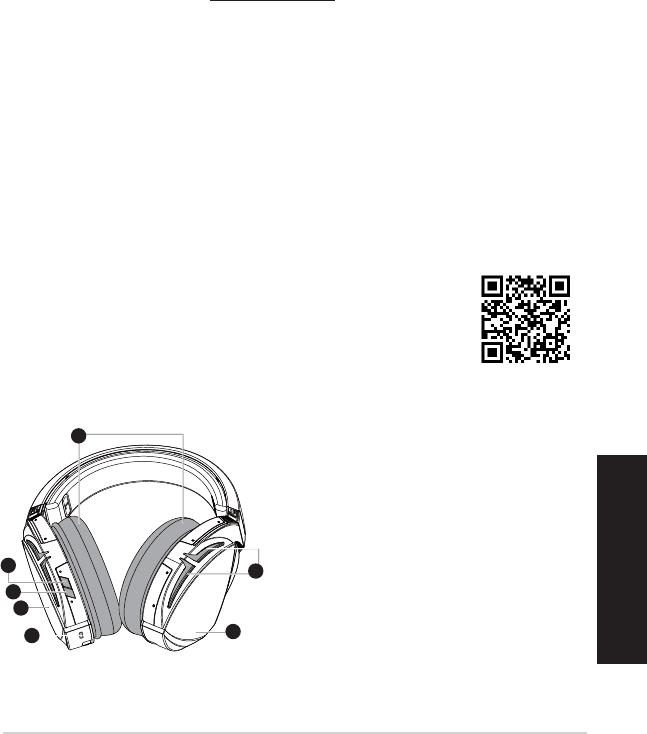
ROG STRIX FUSION 55
Svenska
Komma igång
För att installera din ROG Strix Fusion:
1. Anslut USB-änden av micro-USB-till-USB-kabeln till datorns USB-port, och micro-USB-änden till
ditt headset.
2. Hämta AURA-programmet från http://www.asus.com och installera det på datorn.
Parkoppla din ROG Strix Fusion:
1. Starta Bluetooth-funktionen på din Bluetooth-enhet.
2. Tryck på Bluetooth-knappen i 4 sekunder och välj ROG Strix HS BT för att länka din enhet till på
Bluetooth-enheten för att etablera en anslutning.
3. Om du vill koppla ifrån Bluetooth-enheten, tryck på knappen i 2 sekunder för att stänga av den.
För att ställa in Aura-synkronisering med Aura Headset-app:
1. Aktivera länkningsläget genom att trycka på och hålla headsetets pekplatta intryckt i 5
sekunder.
2. Starta app och Bluetooth, och välj det andra Fusion-headset som du vill synkronisera med.
3. Välj färg eller belysningseekt på appen, och tryck på “Apply” (Verkställ) för att avsluta.
A. Bytbara öronkuddar
B. Virtuellt ljud på/av
C. Bluetooth på/av
D. Pekplatta (vänster öronkåpa)
E. Micro USB 2.0-anslutning
F. Aura belysningsområde
G. Fast 900 mA batteri
Batterilivslängd: 8 tim. (RGB-ljus på)/
17 tim. (RGB-ljus av)
Laddningstid: 3 tim. (0~100 %)
Lågt batterirespons: Aura Lighting-områ-
det ändras till röd pulserande eekt.
Gaming Headset
ROG Strix Fusion 700
1
ROG STRIX FUSION
Getting Started
To set up your ROG Strix Fusion:
1. Connect the USB end of the micro-USB to USB cable to your computer’s USB port and the
micro-USB end to your headset.
2. Download Aura software from http://www.asus.com then install it on your computer.
System requirements
1. Turn on the Bluetooth of your mobile phone.
2. Press Bluetooth bottom for X seconds to turn on Bluetooth connection.
3. If you’d like to re-pair the headset, press Bluetooth bottom for X seconds to re-pair.
Device Features
Touch Plate Control
Volume Control
Next and Previous
songs select
Headsets Aura
Sync on/off
Play/Plause
• Scroll forward to play the next
song
• Scroll backward to play the
previous song
A.Changeable ear-cushion
B. Virtual surround on/off
C. Bluetooth on/off
D. Touch plate
E. Micro USB 2.0 connector
F. Aura Lighting area
G. Unchangeable 900 mA Battery
Battery life: XX hrs(RGB lights on)/
XX hrs(RGB lights off)
Charge time: 3 hrs(0~100%)
Low-battery response: Aura Lighting
area will turn to red breathing effect.
• Scroll up to increase the Volume
• Scroll down to reduce the volume
Click to play/plause
Press for 3 seconds to turn Aura
Sync on/off or 5 seconds to enter
the pairing mode.
While pairing, the Aura LEDs
flash blue.
When paired, the Aura LEDs light
up solid blue for 5 seconds.
Gaming HeadsetGaming Headset
ROG Strix Fusion 700ROG Strix Fusion 700
A
F
G
E
C
English
B
D
Enhetens egenskaper Aura Headset
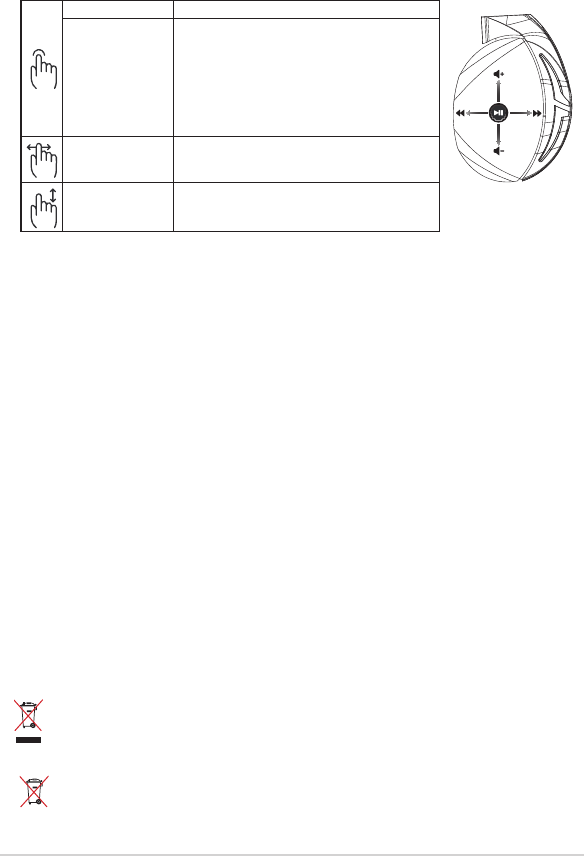
Snabbstartsguide56
Paketets innehåll
• 1 x ROG Strix Fusion 700 spelheadset
• 2 x ROG Hybrid öronkuddar
• 1 x ROG micro-USB-till-USB-kabel
• 1 x Headset-väska
• 1 x Snabbstartsguide
• 1 x Garant
Systemkrav
• Windows® 10 / Windows® 8.1 / Windows® 7
• Internetanslutning (för nedladdning av tillvalsprogram)
• USB-port
Batterivård
• Ta inte isär eller ta ur batteriet. Det kan orsaka skador eller fysisk skada.
• Följ varningsetiketterna för din personliga säkerhet.
• Risk för explosion om batteriet byts ut mot felaktig sort.
• Kasta inte batterierna i elden.
• Sluta att använda enheten om batteriet läcker.
• Batteriet och dess delar måste återvinnas eller kasseras på rätt sätt.
• Förvara batteriet och andra små delar utom räckhåll för barn.
Proper Disposal
Kasta INTE denna produkt i de vanliga hushållssoporna.Denna produkt har konstruerats
för att möjliggöra korrekt återanvändning av delar och för återvinning. Symbolen
med den överkorsade soptunnan indikerar att produkten (elektriska och elektroniska
utrustningar samt knappcellsbatterier som innehåller kvicksilver) inte får kastas i de vanliga
hushållssoporna. Kontrollera de lokala bestämmelserna för avyttring av elektroniska
produkter.
Kasta INTE denna produkt i de vanliga hushållssoporna.
Symbolen med den överkorsade
soptunnan indikerar att batteriet inte får kastas i de vanliga hushållssoporna.
Spela/Pausa Tryck för att spela/pausa
Headsetets
aurasynkronisering
på/av
Tryck i 3 sekunder för att slå på/stänga av
aurasynkronisering eller 5 sekunder för att öppna
länkningsläget.
Under länkning Aura Lighting-fältet blinkar blått .
När den länkats Aura Lighting-fältet tänds och lyser
med fast blått ljus i 5 sekunder.
Nästa/föregående låt • Scrolla framåt för att spela nästa låt
• Scrolla bakåt för att spela föregående låt
Volymkontroll • Scrolla upp för att öka volymen
• Scrolla ner för att sänka volymen
Kontroll med pekplatta
A
B
C
D
E
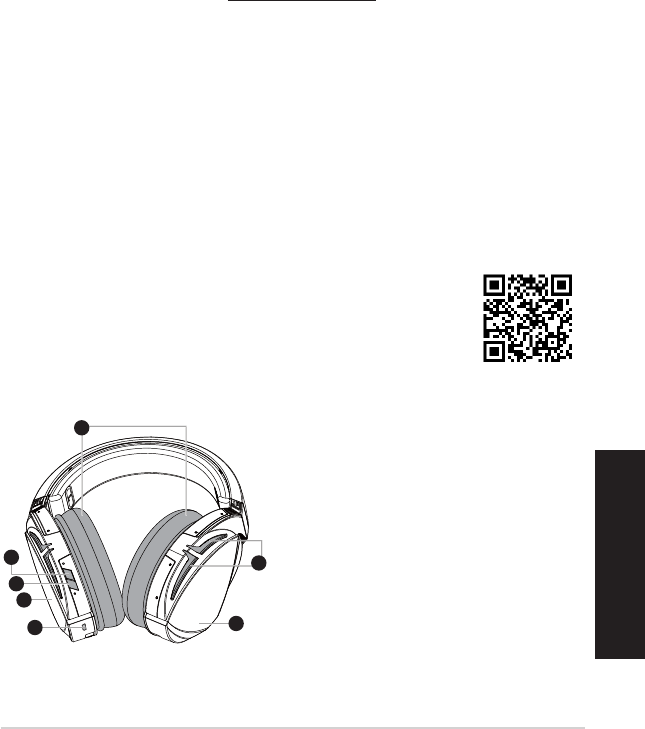
ROG STRIX FUSION 57
ไทย
เริ่มต้นใช้งาน
ในการตั้งค่า ROG Strix Fusion:
1. เชื่อมต่อปลายสายเคเบิลUSBของสายเคเบิลUSBไปยังสายไมโครUSBเข้ากับพอร์ต
USBของคอมพิวเตอร์และปลายสายไมโครUSBเข้ากับหูฟัง
2. ดาวน์โหลดซอฟต์แวร์AURAจากhttp://www.asus.comจากนั้นติดตั้งบน
คอมพิวเตอร์
วิธีการจับคู่ Rog Strix Fusion
1. เปิดทำางานฟังก์ชันBluetooth(บลูทูธ)ของอุปกรณ์บลูทูธของคุณ
2. กดปุ่มBluetooth(บลูทูธ)เป็นเวลา4วินาทีและเลือกROG Strix HS BTเพื่อจับคู่อุปกรณ์บนอุ
ปกรณ์บลูทูธเพื่อสร้างการเชื่อมต่อ
3. หากคุณต้องการยกเลิกการเชื่อมต่ออุปกรณ์บลูทูธให้กดปุ่มเป็นเวลา2วินาทีเพื่อปิดเครื่อง
วิธีการตั้งค่าซิงค์ Aura ด้วยแอปชุดหูฟัง Aura:
1. เปิดใช้งานโหมดจับคู่โดยการแตะและกดค้างไว้ที่แผ่นสัมผัสของชุดหูฟังเป็นเวลา5วินาที
2. เปิดแอปและBluetooth(บลูทูธ)จากนั้นเลือกชุดหูฟังFusionอีกอันที่คุณต้องการอยากจะซิงค์
3. เลือกสีหรือเอฟเฟกต์แสงที่ต้องการบนแอปจากนั้นแตะที่“Apply(ปรับใช้)”เพื่อดำาเนินการให้
เสร็จสิ้น
1
ROG STRIX FUSION
Getting Started
To set up your ROG Strix Fusion:
1. Connect the USB end of the micro-USB to USB cable to your computer’s USB port and the
micro-USB end to your headset.
2. Download Aura software from http://www.asus.com then install it on your computer.
System requirements
1. Turn on the Bluetooth of your mobile phone.
2. Press Bluetooth bottom for X seconds to turn on Bluetooth connection.
3. If you’d like to re-pair the headset, press Bluetooth bottom for X seconds to re-pair.
Device Features
Touch Plate Control
Volume Control
Next and Previous
songs select
Headsets Aura
Sync on/off
Play/Plause
• Scroll forward to play the next
song
• Scroll backward to play the
previous song
A.Changeable ear-cushion
B. Virtual surround on/off
C. Bluetooth on/off
D. Touch plate
E. Micro USB 2.0 connector
F. Aura Lighting area
G. Unchangeable 900 mA Battery
Battery life: XX hrs(RGB lights on)/
XX hrs(RGB lights off)
Charge time: 3 hrs(0~100%)
Low-battery response: Aura Lighting
area will turn to red breathing effect.
• Scroll up to increase the Volume
• Scroll down to reduce the volume
Click to play/plause
Press for 3 seconds to turn Aura
Sync on/off or 5 seconds to enter
the pairing mode.
While pairing, the Aura LEDs
flash blue.
When paired, the Aura LEDs light
up solid blue for 5 seconds.
Gaming HeadsetGaming Headset
ROG Strix Fusion 700ROG Strix Fusion 700
A
F
G
E
C
English
B
D
A. ที่รองหูแบบเปลี่ยนได้
B. เปิด/ปิดการจำาลองทิศทางเสียง
C.เปิด/ปิดบลูทูธ
D. แผ่นสัมผัส(ที่ครอบหูข้างซ้าย)
E. ขั้วต่อไมโครUSB2.0
F. พื้นที่แสงออร่า
G. แบตเตอรี่ขนาด900mAแบบไม่สามารถ
เปลี่ยนได้
อายุแบตเตอรี่:8ชม.(ไฟRGBติดอยู่)/
17ชม.(ไฟRGBดับ)
เวลาการชาร์จ:3ชม.(0~100%)
การตอบสนองขณะแบตเตอรี่ต่ำา:บริเวณ
AuraLightingจะเปลี่ยนเป็นไฟกะพริบสีแดง
1
ROG STRIX FUSION
Getting Started
To set up your ROG Strix Fusion:
1. Connect the USB end of the micro-USB to USB cable to your computer’s USB port and the
micro-USB end to your headset.
2. Download Aura software from http://www.asus.com then install it on your computer.
System requirements
1. Turn on the Bluetooth of your mobile phone.
2. Press Bluetooth bottom for X seconds to turn on Bluetooth connection.
3. If you’d like to re-pair the headset, press Bluetooth bottom for X seconds to re-pair.
Device Features
Touch Plate Control
Volume Control
Next and Previous
songs select
Headsets Aura
Sync on/off
Play/Plause
• Scroll forward to play the next
song
• Scroll backward to play the
previous song
A.Changeable ear-cushion
B. Virtual surround on/off
C. Bluetooth on/off
D. Micro USB 2.0 connector
E. Aura Lighting area
F. Touch plate
G. Unchangeable 900 mA Battery
Battery life: XX hrs(RGB lights on)/
XX hrs(RGB lights off)
Charge time: 3 hrs(0~100%)
Low-battery response: Aura Lighting
area will turn to red breathing effect.
• Scroll up to increase the Volume
• Scroll down to reduce the volume
Click to play/plause
Press for 3 seconds to turn Aura
Sync on/off or 5 seconds to enter
the pairing mode.
While pairing, the Aura LEDs
flash blue.
When paired, the Aura LEDs light
up solid blue for 5 seconds.
Gaming HeadsetGaming Headset
ROG Strix Fusion 700ROG Strix Fusion 700
A
E
G
F
D
B
C
English
คุณสมบัติของอุปกรณ์
ชุดหูฟังAura
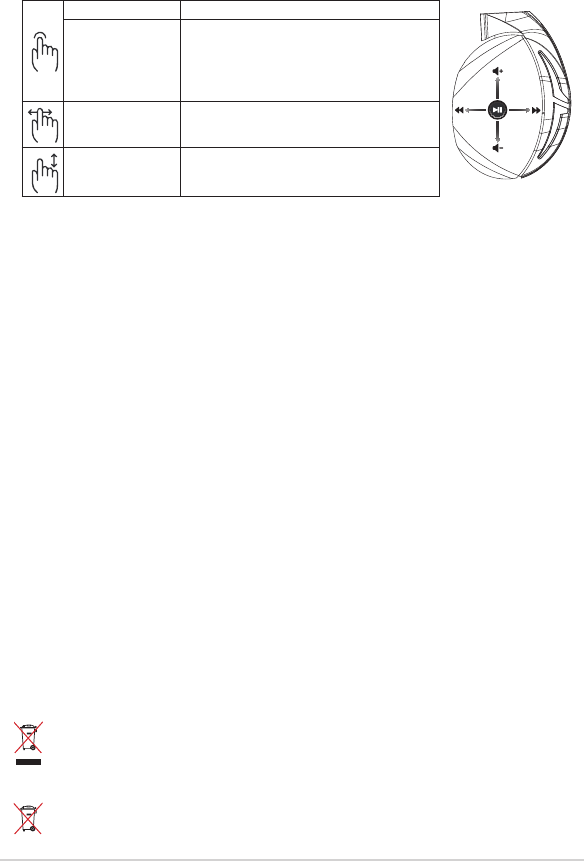
คู่มือการเริ่มต้น
58
สิ่งต่างๆ ในกล่องบรรจุ
• หูฟังสำาหรับการเล่นเกมROGStrixFusion700จำานวน1ชิ้
• ที่รองหูสำาหรับหูฟังROGHybridจำานวน2คู่
• สายเคเบิลUSBไปยังสายไมโครUSBสำาหรับหูฟังROGจำานวน1เส้น
• กระเป๋าใส่ชุดหูฟัง1ใบ
• คู่มือเริ่มต้นฉบับย่อ1ฉบับ
• บัตรรับประกัน1ใบ
ความต้องการของระบบ
• Windows® 10 / Windows® 8.1 / Windows® 7
• การเชื่อมต่ออินเทอร์เน็ต(สำาหรับการดาวน์โหลดซอฟต์แวร์เสริม)
• พอร์ตUSB
การดูแลรักษาแบตเตอรี่
• ห้ามถอดชิ้นส่วนหรือถอดแบตเตอรี่ออกการกระทำาเช่นนั้นอาจเป็นอันตรายหรือก่อให้เกิดการ
บาดเจ็บ
• ปฏิบัติตามฉลากคำาเตือนเพื่อความปลอดภัยของตัวคุณเอง
• ถ้าเปลี่ยนแบตเตอรี่ชนิดที่ไม่ถูกต้องอาจมีความเสี่ยงจากการระเบิด
• อย่าทิ้งแบตเตอรี่ลงในกองไฟ
• หยุดการใช้อุปกรณ์หากมีการรั่วไหลของแบตเตอรี่
• แบตเตอรี่และชิ้นส่วนประกอบต้องนำากลับมาใช้ใหม่หรือกำาจัดอย่างถูกต้อง
• เก็บแบตเตอรี่และชิ้นส่วนขนาดเล็กอื่นๆให้พ้นจากมือเด็ก
อย่าทิ้งเครื่องASUSPhoneปะปนกับของเสียในชุมชนได้รับการออกแบบเพื่อให้นำาชิ้นส่วนต่างๆมา
ใช้ซ้ำาและรีไซเคิลได้อย่างเหมาะสมสัญลักษณ์ถังขยะติดล้อที่มีเครื่องหมายกากบาทเป็นการระบุว่า
ไม่ควรทิ้งผลิตภัณฑ์(อุปกรณ์ไฟฟ้า,อิเล็กทรอนิกส์และแบตเตอรี่เหรียญที่มีส่วนประกอบของปรอท)
ปะปนไปกับของเสียทั่วไปจากภายในบ้านตรวจสอบกฎระเบียบ
ในท้องถิ่นเกี่ยวกับวิธีกำาจัดเครื่องใช้ไฟฟ้าทิ้ง
อย่าทิ้งผลิตภัณฑ์นี้ปะปนกับของเสียทั่วไปภายในบ้าน
สัญลักษณ์ถังขยะมีล้อถูกขีดฆ่ามีความหมายว่าห้ามทิ้งแบตเตอรี่ลงในถังขยะของชุมชน
A
B
C
D
E
เพื่อเล่น/หยุดชั่วคราว กดเล่น/หยุดชั่วคราว
AuraSync
สำาหรับชุดหูฟัง
เปิด/ปิด
กด3วินาทีเพื่อเปิด/ปิดAuraSyncหรือ
กด5วินาทีเพื่อเข้าสู่โหมดการจับคู่
ขณะที่ทำาการจับคู่พื้นที่แสงAuraจะกะพริบสีน้ำาเงิน
เมื่อจับคู่เสร็จแล้วพื้นที่แสงAura
จะสว่างขึ้นเป็นสีน้ำาเงินหยุดนิ่งเป็นเวลา5วินาที
เพลงถัดไป/ก่อนหน้า •เลื่อนไปข้างหน้าเพื่อเล่นเพลงถัดไป
•เลื่อนถอยหลังเพื่อเล่นเพลงก่อนหน้า
ตัวควบคุมระดับเสียง •เลื่อนขึ้นเพื่อเพิ่มระดับเสียง
•เลื่อนลงเพื่อลดระดับเสียง
ตัวควบคุมแผ่นสัมผัส
การทิ้งอย่างเหมาะสม
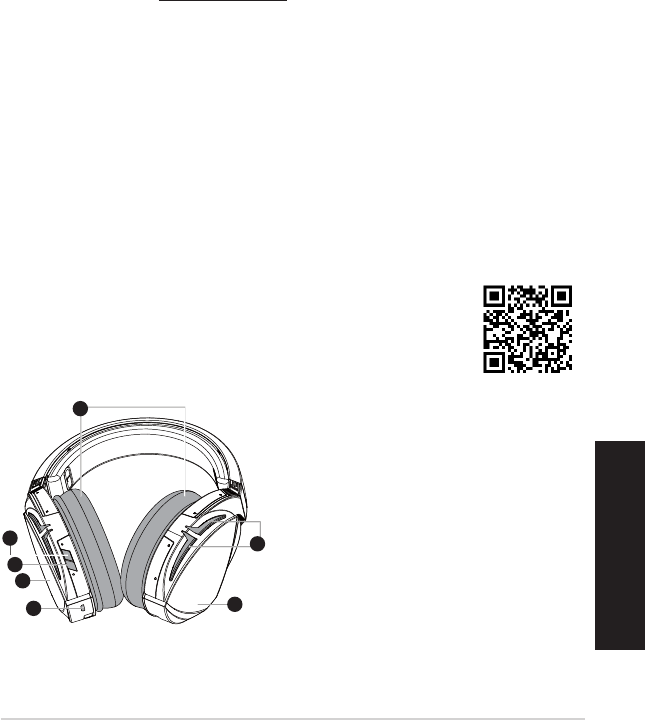
ROG STRIX FUSION 59
Початок експлуатації
Для налаштування ROG Strix Fusion:
1. Приєднайте кінець USB кабелю micro-USB – USB до порту USB на комп’ютері, а кінець
micro-USB – до гарнітури.
2. Завантажте ПЗ AURA з http://www.asus.com, а потім встановіть його на комп’ютер.
Для поєднання в пару ROG Strix Fusion:
1. Увімкніть Bluetooth на пристрої, сумісному з технологією Bluetooth.
2. Натискайте кнопку Bluetooth 4 секунди та виберіть ROG Strix HS BT..., щоб поєднати
гарнітуру в пару з пристроєм Bluetooth і встановити зв’язок.
3. Якщо ви бажаєте відключити пристрій Bluetooth, натискайте кнопку протягом 2 секунд,
щоб вимкнути Bluetooth.
Для налаштування синхронізації Aura-підсвічування за допомогою програми Aura
Headset:
1. Активуйте режим поєднання в пару, натиснувши і утримуючи сенсорну пластину гарнітури
5 секунд.
2. Запустіть програму та увімкніть Bluetooth на мобільному пристрої, а потім виберіть іншу
гарнітуру Fusion, з якою бажаєте синхронізуватися.
3. Виберіть у програмі бажаний колір або ефект підсвічування і натисніть Apply (Застосувати),
щоб завершити.
Характеристики пристрою
A. Змінні чашки навушників
B. Увімкнення/вимкнення віртуального об’ємного
звучання
C. Увімк./вимк. Bluetooth
D. Сенсорна пластина (лівий навушник)
E. Сполучувач Micro USB 2.0
F. Ділянка підсвічування Aura
G. Незмінна батарея 900 мА
Час роботи батареї: 8 год. (з увімкненим
підсвічуванням RGB)/
17 год. (з вимкненим
підсвічуванням RGB)
Час заряджання: 3 години (0~100%)
Попередження про низький рівень заряду
батареї: ділянка з підсвічуванням Aura почне
світитися червоним кольором у режимі
пульсації.
Ігрова гарнітура
ROG Strix Fusion 700
1
ROG STRIX FUSION
Getting Started
To set up your ROG Strix Fusion:
1. Connect the USB end of the micro-USB to USB cable to your computer’s USB port and the
micro-USB end to your headset.
2. Download Aura software from http://www.asus.com then install it on your computer.
System requirements
1. Turn on the Bluetooth of your mobile phone.
2. Press Bluetooth bottom for X seconds to turn on Bluetooth connection.
3. If you’d like to re-pair the headset, press Bluetooth bottom for X seconds to re-pair.
Device Features
Touch Plate Control
Volume Control
Next and Previous
songs select
Headsets Aura
Sync on/off
Play/Plause
• Scroll forward to play the next
song
• Scroll backward to play the
previous song
A.Changeable ear-cushion
B. Virtual surround on/off
C. Bluetooth on/off
D. Touch plate
E. Micro USB 2.0 connector
F. Aura Lighting area
G. Unchangeable 900 mA Battery
Battery life: XX hrs(RGB lights on)/
XX hrs(RGB lights off)
Charge time: 3 hrs(0~100%)
Low-battery response: Aura Lighting
area will turn to red breathing effect.
• Scroll up to increase the Volume
• Scroll down to reduce the volume
Click to play/plause
Press for 3 seconds to turn Aura
Sync on/off or 5 seconds to enter
the pairing mode.
While pairing, the Aura LEDs
flash blue.
When paired, the Aura LEDs light
up solid blue for 5 seconds.
Gaming HeadsetGaming Headset
ROG Strix Fusion 700ROG Strix Fusion 700
A
F
G
E
C
English
B
D
Aura Headset
Українська
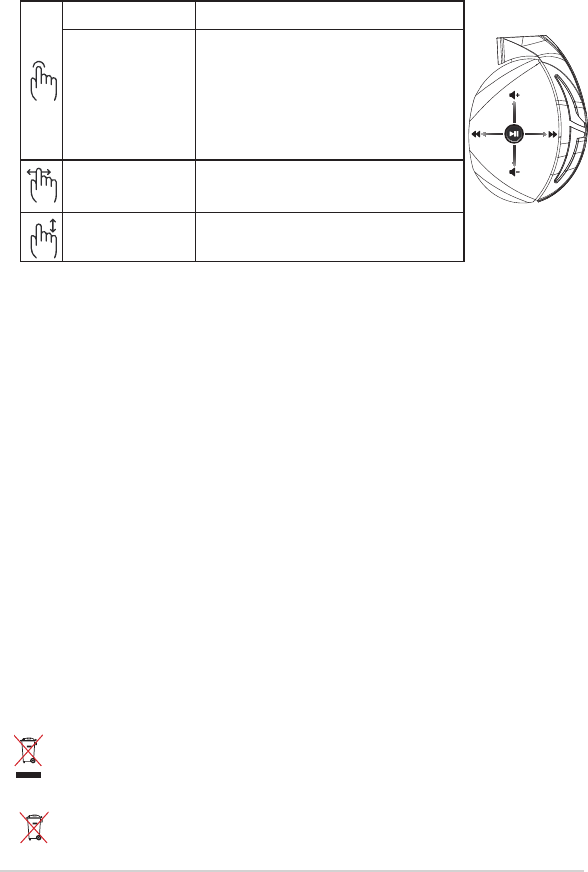
стислий посібник з експлуатації60
Вміст комплекту
• 1xігровагарнітураROGStrixFusion700
• 2xчашкинавушниківROGHybrid
• 1xкабельROGmicro-USB–USB
• 1xсумкадлягарнітури
• 1xстислийпосібникзексплуатації
• 1xгарантійнийталон
Системні вимоги
• Windows®10/Windows®8.1/Windows®7
• Інтернет-підключення(длязавантаженнядодатковогоПЗ)
• ПортUSB
Догляд за батареєю
• Невиймайтетанерозбирайтебатарею.Цеможеспричинититравмийушкодження.
• Зарадивласноїбезпекидотримуйтесявказаногонаярликах.
• Ризиквибуху,якщобатареюзамінитинеправильною.
• Некидайтебатареюувогонь.
• Припинітькористуванняпристроєм,якщобатареяпротікає.
• Батареютаїїкомпонентислідправильноперероблятиабоутилізувати.
• Тримайтебатареютаіншідрібнікомпонентитам,деїхнедістанутьдіти.
Утилізація
НЕВИКИДАЙТЕвирібразомізпобутовимсміттям.Цейпродуктпризначенийдля
повторного використання та переробки. Символ перекресленого сміттєвого бака
означає, що продукт (електричне та електронне устаткування , а також акумулятори,
що містять ртуть) не можна викидати разом із побутовим сміттям. Ознайомтесь із
правилами утилізації таких продуктів.
НЕВИКИДАЙТЕвирібразомізпобутовимсміттям.Символперекресленогосміттєвого
бака означає, що акумулятор не можна викидати разом із побутовим сміттям.
Програти/поставити на
паузу Натисніть, щоб програти/поставити на паузу
Увімк./вимк. Aura Sync
Натискайте 3 секунди, щоб увімкнути/вимкнути
Aura Sync, або 5 секунд для входу в режим
поєднання в пару.
Під час поєднання в пару, Ділянка Освітлення Aura
Lighting мерехтить блакитним
Коли пристрої поєднано в пару, Ділянка Освітлення
Aura Lighting неперервно світиться блакитним 5
секунд.
Наступна/попередня
композиція
•Прокрутітьвперед,щобпрогратинаступнупісню
•Прокрутітьназад,щобпрогратипопередню
композицію
Контроль гучності •Прокрутітьвгору,щобзбільшитигучність
•Прокрутітьвниз,щобзменшитигучність
Керування за допомогою сенсорної пластини
A
B
C
D
E
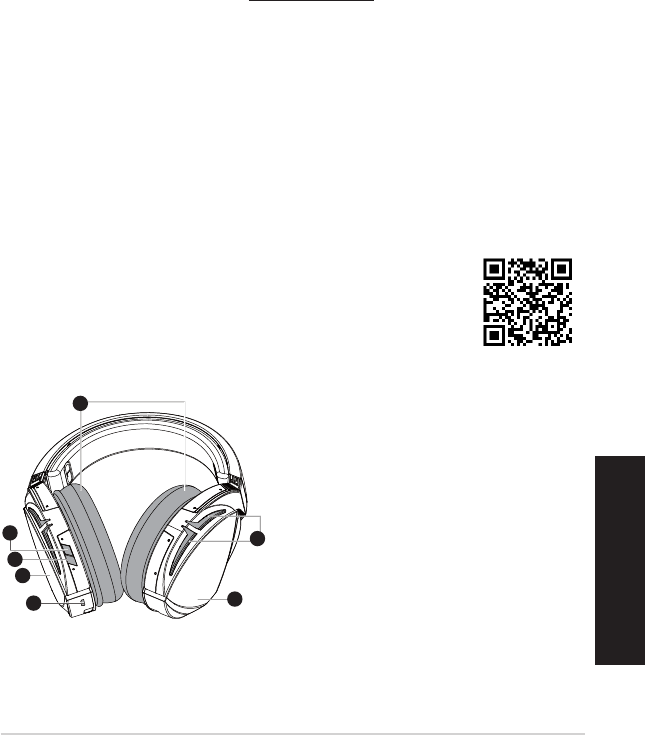
ROG STRIX FUSION 61
Bahasa Indonesia
Persiapan
Untuk mengkongurasi ROG Strix Fusion Anda:
1. Sambungkan ujung USB mikro USB ke kabel USB dengan port USB komputer dan ujung mikro
USB ke headset Anda.
2. Download perangkat lunak AURA dari http://www.asus.com, lalu instal di komputer Anda.
Untuk memasangkan rog strix fusion:
1. Aktifkan Bluetooth di perangkat Bluetooth Anda.
2. Tekan tombol Bluetooth selama 4 detik, lalu pilih ROG Strix HS BT untuk memasangkan perang-
kat Anda di perangkat Bluetooth agar dapat membuat sambungan.
3. Jika Anda ingin memutuskan sambungan perangkat Bluetooth, tekan tombol selama 2 detik
untuk menonaktifkannya.
Untuk mengkongurasi sinkronisasi Aura dengan aplikasi Aura Headset:
1. Aktifkan mode pasangan dengan mengetuk, lalu menekan terus pelat sentuh headset selama 5
detik.
2. Aktifkan aplikasi dan Bluetooth, lalu pilih headset Fusion yang akan disinkronisasikan.
3. Pilih warna atau efek cahaya yang diinginkan pada aplikasi, lalu ketuk “Terapkan” untuk menyele-
saikannya.
Fitur perangkat
1
ROG STRIX FUSION
Getting Started
To set up your ROG Strix Fusion:
1. Connect the USB end of the micro-USB to USB cable to your computer’s USB port and the
micro-USB end to your headset.
2. Download Aura software from http://www.asus.com then install it on your computer.
System requirements
1. Turn on the Bluetooth of your mobile phone.
2. Press Bluetooth bottom for X seconds to turn on Bluetooth connection.
3. If you’d like to re-pair the headset, press Bluetooth bottom for X seconds to re-pair.
Device Features
Touch Plate Control
Volume Control
Next and Previous
songs select
Headsets Aura
Sync on/off
Play/Plause
• Scroll forward to play the next
song
• Scroll backward to play the
previous song
A.Changeable ear-cushion
B. Virtual surround on/off
C. Bluetooth on/off
D. Touch plate
E. Micro USB 2.0 connector
F. Aura Lighting area
G. Unchangeable 900 mA Battery
Battery life: XX hrs(RGB lights on)/
XX hrs(RGB lights off)
Charge time: 3 hrs(0~100%)
Low-battery response: Aura Lighting
area will turn to red breathing effect.
• Scroll up to increase the Volume
• Scroll down to reduce the volume
Click to play/plause
Press for 3 seconds to turn Aura
Sync on/off or 5 seconds to enter
the pairing mode.
While pairing, the Aura LEDs
flash blue.
When paired, the Aura LEDs light
up solid blue for 5 seconds.
Gaming HeadsetGaming Headset
ROG Strix Fusion 700ROG Strix Fusion 700
A
F
G
E
C
English
B
D
A. Bantalan telinga yang dapat diganti
B. Surround virtual aktif/Non-aktif
C. Bluetooth aktif/tidak aktif
D. Pelat sentuh (cup telinga kiri)
E. Sambungan USB 2.0
F. Area Pencahayaan Aura
G. Baterai 900 mA yang tidak dapat diganti
Masa pakai baterai: 8 jam (lampu RGB
aktif)/
17 jam (lampu RGB
tidak aktif)
Waktu pengisian daya: 3 jam (0-100%)
Respons baterai lemah: Area Lampu
Aura akan berwarna merah dengan efek
hembusan nafas.
1
ROG STRIX FUSION
Getting Started
To set up your ROG Strix Fusion:
1. Connect the USB end of the micro-USB to USB cable to your computer’s USB port and the
micro-USB end to your headset.
2. Download Aura software from http://www.asus.com then install it on your computer.
System requirements
1. Turn on the Bluetooth of your mobile phone.
2. Press Bluetooth bottom for X seconds to turn on Bluetooth connection.
3. If you’d like to re-pair the headset, press Bluetooth bottom for X seconds to re-pair.
Device Features
Touch Plate Control
Volume Control
Next and Previous
songs select
Headsets Aura
Sync on/off
Play/Plause
• Scroll forward to play the next
song
• Scroll backward to play the
previous song
A.Changeable ear-cushion
B. Virtual surround on/off
C. Bluetooth on/off
D. Micro USB 2.0 connector
E. Aura Lighting area
F. Touch plate
G. Unchangeable 900 mA Battery
Battery life: XX hrs(RGB lights on)/
XX hrs(RGB lights off)
Charge time: 3 hrs(0~100%)
Low-battery response: Aura Lighting
area will turn to red breathing effect.
• Scroll up to increase the Volume
• Scroll down to reduce the volume
Click to play/plause
Press for 3 seconds to turn Aura
Sync on/off or 5 seconds to enter
the pairing mode.
While pairing, the Aura LEDs
flash blue.
When paired, the Aura LEDs light
up solid blue for 5 seconds.
Gaming HeadsetGaming Headset
ROG Strix Fusion 700ROG Strix Fusion 700
A
E
G
F
D
B
C
English
Aura Headset
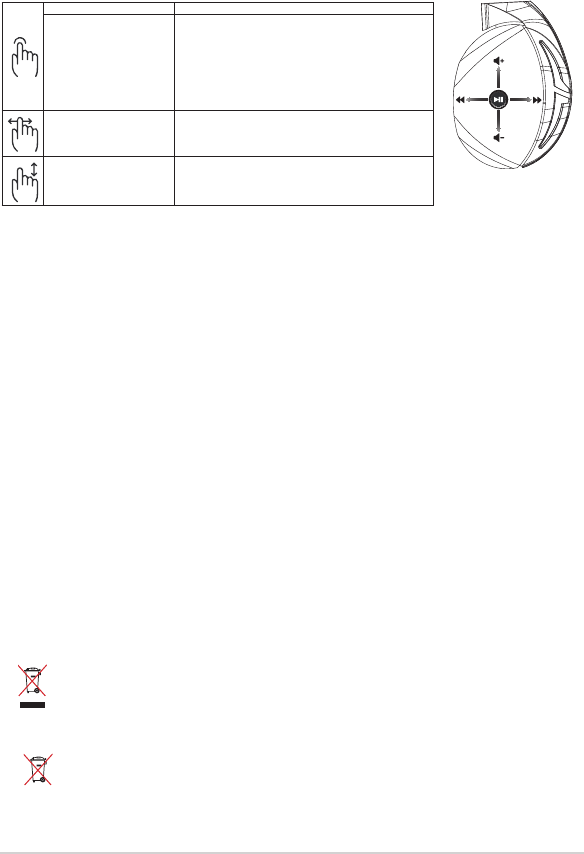
Panduan ringkas 62
Isi kemasan
• 1 x Headset Gaming ROG Strix Fusion 700
• 2 x Bantalan telinga hybrid ROG
• 1 x ROG mikro USB ke kabel USB
• 1 x Tas headset
• 1 x Panduan ringkas
• 1 x Jaminan
Persyaratan sistem
• Windows® 10 / Windows® 8.1 / Windows® 7
• Sambungan Internet (untuk men-download perangkat lunak opsional)
• Port USB
Penanganan Baterai
• Jangan bongkar atau keluarkan baterai karena dapat berbahaya atau mengakibatkan cedera
sik.
• Ikuti label peringatan untuk keselamatan diri.
• Risiko ledakan jika baterai diganti dengan jenis yang salah.
• Jangan buang baterai ke dalam api.
• Hentikan penggunaan perangkat jika baterai bocor.
• Baterai dan komponennya harus didaur ulang atau dibuang dengan benar.
• Jauhkan baterai dan komponen kecil lainnya dari jangkauan anak-anak.
Pembuangan yang tepat
JANGAN buang produk ini bersama limbah rumah tangga. Produk ini dirancang agar
komponennya dapat digunakan kembali dengan layak dan didaur ulang. Simbol tempat
sampah disilang menunjukkan bahwa produk ini (listrik, peralatan listrik, dan baterai sel
koin yang mengandung merkuri) tidak boleh dibuang di tempat sampah umum. Untuk
membuang produk elektronik, patuhi peraturan yang berlaku di kota Anda.
JANGAN buang produk ini bersama limbah rumah tangga. Simbol tempat sampah disilang
menunjukkan bahwa baterai ini tidak boleh dibuang di tempat sampah umum.
A
B
C
D
E
Kontrol Pelat Sentuh
memutar/menjeda Tekan Putar/Jeda untuk
Sinkronisasi Aura Headset
aktif/nonaktif
Tekan selama 3 detik untuk mengaktifkan/menonaktifkan
Sinkronisasi Aura atau 5 detik untuk beralih ke mode
pasangan.
Sewaktu memasangkan, Area Lampu Aura akan berkedip
biru.
Setelah dipasangkan, Area Lampu Aura akan menyala
biru solid selama 5 detik.
Lagu berikutnya/
sebelumnya
• Gulir maju untuk memutar lagu berikutnya
• Gulir mundur untuk memutar lagu sebelumnya
Kontrol volume • Gulir ke atas untuk memperbesar volume suara
• Gulir ke bawah untuk memperkecil volume suara
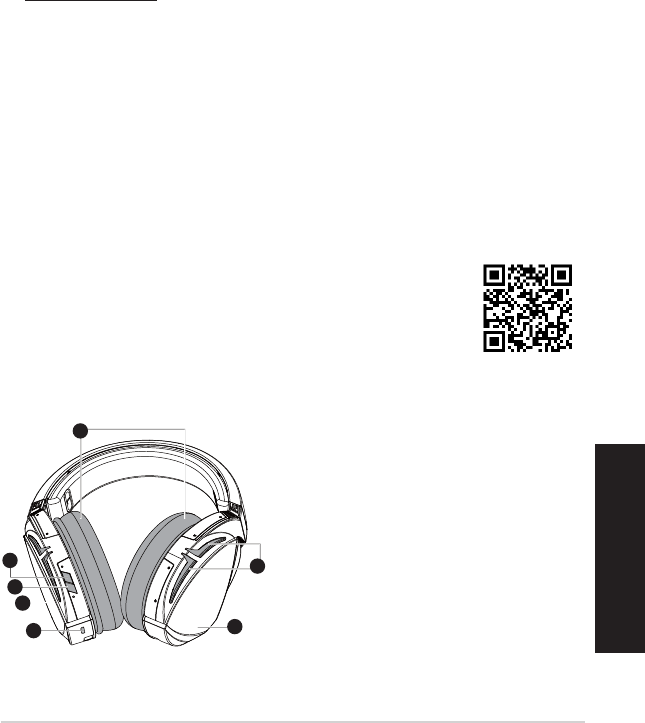
ROG STRIX FUSION 63
한국어
시작하기
ROG Strix Fusion을 설치하는 방법:
1. 마이크로USB와USB연결케이블의USB쪽끝을컴퓨터의USB포트에연결하고,마이크
로USB쪽끝을헤드셋에연결합니다.
2. http://www.asus.com에서AURA소프트웨어를다운로드한후이를사용자의컴퓨터에
설치합니다.
Rog Strix Fusion을 페어링하려면:
1. 블루투스장치의블루투스를켭니다.
2. 블루투스버튼을4초동안누르고ROG Strix HS BT...를선택하여블루투스장치에서사용
자의장치를페어링하여서로연결합니다.
3. 블루투스장치를분리하려면버튼을2초동안눌러블루투스장치를끕니다.
Aura 헤드셋 앱에서 Aura 동기화를 설정하는 방법:
1. 헤드셋의터치플레이트를5초동안누르고있으면페어링모드가활성화됩니다.
2. 앱과블루투스를켠후동기화하려는다른Fusion헤드셋을선택합니다.
3. 앱에서원하는색또는조명효과를선택한후“Apply(적용)”을눌러완료합니다.
A.교환가능한이어쿠션
B.가상서라운드켜기/끄기
C.블루투스켜기/끄기
D.터치플레이트(왼쪽이어컵)
E.마이크로USB2.0커넥터
F.Aura조명명역
G.교환할수없는900mA배터리
배터리수명:8시간(RGB표시등이켜
진경우)/
17시간(RGB표시등이꺼
진경우)
충전시간:3시간(0~100%)
배터리부족시반응:아우라조명영역
이빨간색브리딩효과로바뀝니다.
게이밍 헤드셋
ROG Strix Fusion 700
1
ROG STRIX FUSION
Getting Started
To set up your ROG Strix Fusion:
1. Connect the USB end of the micro-USB to USB cable to your computer’s USB port and the
micro-USB end to your headset.
2. Download Aura software from http://www.asus.com then install it on your computer.
System requirements
1. Turn on the Bluetooth of your mobile phone.
2. Press Bluetooth bottom for X seconds to turn on Bluetooth connection.
3. If you’d like to re-pair the headset, press Bluetooth bottom for X seconds to re-pair.
Device Features
Touch Plate Control
Volume Control
Next and Previous
songs select
Headsets Aura
Sync on/off
Play/Plause
• Scroll forward to play the next
song
• Scroll backward to play the
previous song
A.Changeable ear-cushion
B. Virtual surround on/off
C. Bluetooth on/off
D. Touch plate
E. Micro USB 2.0 connector
F. Aura Lighting area
G. Unchangeable 900 mA Battery
Battery life: XX hrs(RGB lights on)/
XX hrs(RGB lights off)
Charge time: 3 hrs(0~100%)
Low-battery response: Aura Lighting
area will turn to red breathing effect.
• Scroll up to increase the Volume
• Scroll down to reduce the volume
Click to play/plause
Press for 3 seconds to turn Aura
Sync on/off or 5 seconds to enter
the pairing mode.
While pairing, the Aura LEDs
flash blue.
When paired, the Aura LEDs light
up solid blue for 5 seconds.
Gaming HeadsetGaming Headset
ROG Strix Fusion 700ROG Strix Fusion 700
A
F
G
E
C
English
B
D
장치 특징
Aura헤드셋
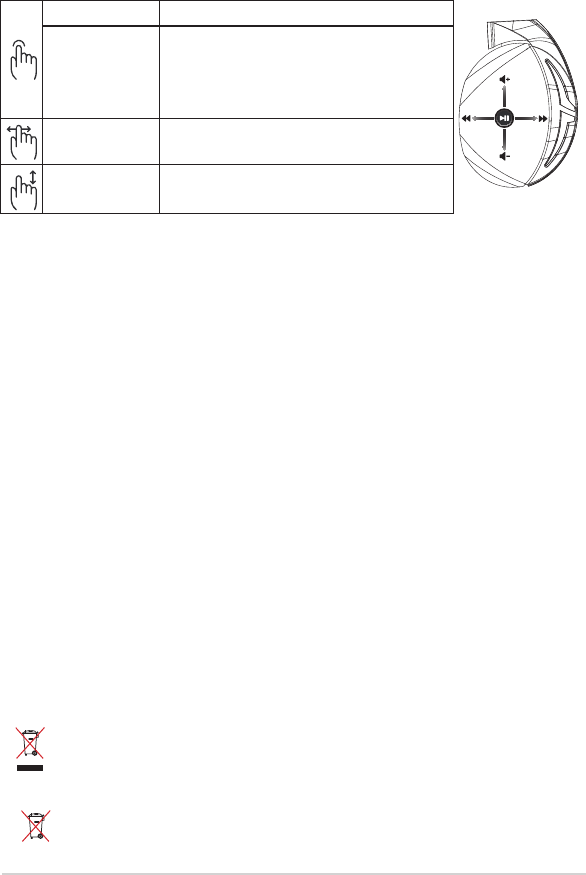
빠른 시작 설명서64
포장 내용물
• ROGStrixFusion700게이밍헤드셋1개
• ROG하이브리드이어쿠션2개
• ROG마이크로USB와USB연결케이블1개
• 헤드셋휴대가방1개
• 빠른시작설명서1권
• 보증서1부
시스템 요구 사항
•Windows®10/Windows®8.1/Windows® 7
•인터넷연결(옵션소프트웨어의다운로드를위해)
•USB포트
배터리 관리
• 배터리를분해하거나제거하지마십시오.그럴경우유해하거나신체적상해를입을수있
습니다.
• 개인안전을위한경고라벨의주의사항을준수하십시오.
• 종류가다른배터리로교체할경우폭발위험이있습니다.
• 배터리를불속에던지지마십시오.
• 배터리액이누출되면장치를사용하지마십시오.
• 배터리및이의구성품은적절한방법으로재활용하거나폐기해야합니다.
• 배터리와기타소형부품은어린이의손이닿지않는곳에보관하십시오.
올바른 폐기
이제품은일반쓰레기와함께버리지마십시오 .이제품은부분별재사용또는
재활용을위해특별하게설계되었습니다 .바퀴달린쓰레기통위에X표시가된
라벨이부착된제품( 전기전자제품 ,수은을포함하고있는셀배터리 ) 은일반
쓰레기와함께폐기해서는안됩니다 .전자제품폐기에관련된지역규정을확인해
주십시오 .
이제품은일반쓰레기와함께버리지마십시오 .본라벨은배터리를일반쓰레기와
함께폐기해서는안됨을의미합니다 .
재생 / 일시중지 누르면재생 / 일시중지됩니다 .
헤드셋Aura동기화
켜기 / 끄기
3 초동안누르면Aura동기화가켜지거나꺼지고5 초
동안누르면페어링모드로들어갑니다 .
페어링하는Aura조명영역이파란색으로깜박입니다 .
페어링되면Aura조명영역이5 초동안계속켜져
있습니다 .
다음 / 이전곡 •앞으로스크롤하여다음곡을재생합니다 .
•뒤로스크롤하여이전곡을재생합니다
볼륨조절버튼 •위로스크롤하여볼륨을높입니다 .
•아래로스크롤하여볼륨을낮춥니다 .
터치 플레이트 조절 버튼
A
B
C
D
E
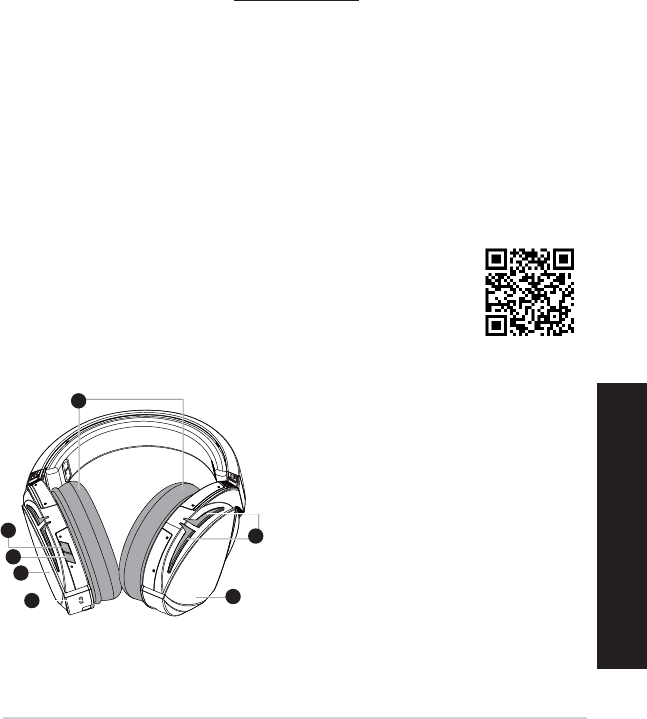
ROG STRIX FUSION 65
Mexico-Spanish
Conguración
Como congurar sus audífonos ROG Strix Fusion:
1. Conectar el extremo USB del cable micro-USB a USB a un puerto USB de su computadora y el
extremo micro-USB a los audífonos.
2. Descargue el software AURA desde http://www.asus.com e instálelo en su computadora.
Como emparejar su ROG Strix Fusion:
1. Encienda el Bluetooth de su dispositivo Bluetooth.
2. Presionar el botón de Bluetooth por 4 segundos y seleccione ROG Strix HS BT para emparejar
con el dispositivo Bluetooth para establecer la conexión.
3. Si desea desconectar su dispositivo Bluetooth, presione el botón por 2 segundos para apagarlo.
Como congurar sincronización Aura con la aplicación Aura Headset:
1. Active el modo de emparejamiento manteniendo pulsada la placa táctil del auricular durante 5
segundos.
2. Encienda la app y el Bluetooth y luego seleccione el otro auricular Fusion que desea sincronizar.
3. Elija el color deseado o efecto de luz en la aplicación, y luego toque “Aplicar” para terminar.
A. Almohadilla para el oído intercambiable
B. Encendido/Apagado de Sonido envolven-
te virtual
C. Bluetooth enc / apag
D. Panel touch (copa lado izquierdo)
E. Conector Micro USB 2.0
F. Área de iluminación AURA
G. Batería 900 mA no reemplazable
Vida de la batería: 8 Hras (Luces RGB en-
cendidas)/ 17 hrs (Luces
RGB apagadas)
Tiempo de carga: 3 hrs (0~100%)
Respuesta con Batería Baja: El área de
iluminación Aura de cambiará al efecto de
respiración en color rojo.
1
ROG STRIX FUSION
Getting Started
To set up your ROG Strix Fusion:
1. Connect the USB end of the micro-USB to USB cable to your computer’s USB port and the
micro-USB end to your headset.
2. Download Aura software from http://www.asus.com then install it on your computer.
System requirements
1. Turn on the Bluetooth of your mobile phone.
2. Press Bluetooth bottom for X seconds to turn on Bluetooth connection.
3. If you’d like to re-pair the headset, press Bluetooth bottom for X seconds to re-pair.
Device Features
Touch Plate Control
Volume Control
Next and Previous
songs select
Headsets Aura
Sync on/off
Play/Plause
• Scroll forward to play the next
song
• Scroll backward to play the
previous song
A.Changeable ear-cushion
B. Virtual surround on/off
C. Bluetooth on/off
D. Micro USB 2.0 connector
E. Aura Lighting area
F. Touch plate
G. Unchangeable 900 mA Battery
Battery life: XX hrs(RGB lights on)/
XX hrs(RGB lights off)
Charge time: 3 hrs(0~100%)
Low-battery response: Aura Lighting
area will turn to red breathing effect.
• Scroll up to increase the Volume
• Scroll down to reduce the volume
Click to play/plause
Press for 3 seconds to turn Aura
Sync on/off or 5 seconds to enter
the pairing mode.
While pairing, the Aura LEDs
flash blue.
When paired, the Aura LEDs light
up solid blue for 5 seconds.
Gaming HeadsetGaming Headset
ROG Strix Fusion 700ROG Strix Fusion 700
A
E
G
F
D
B
C
English
Características del dispositivo
Aura Headset
1
ROG STRIX FUSION
Getting Started
To set up your ROG Strix Fusion:
1. Connect the USB end of the micro-USB to USB cable to your computer’s USB port and the
micro-USB end to your headset.
2. Download Aura software from http://www.asus.com then install it on your computer.
System requirements
1. Turn on the Bluetooth of your mobile phone.
2. Press Bluetooth bottom for X seconds to turn on Bluetooth connection.
3. If you’d like to re-pair the headset, press Bluetooth bottom for X seconds to re-pair.
Device Features
Touch Plate Control
Volume Control
Next and Previous
songs select
Headsets Aura
Sync on/off
Play/Plause
• Scroll forward to play the next
song
• Scroll backward to play the
previous song
A.Changeable ear-cushion
B. Virtual surround on/off
C. Bluetooth on/off
D. Touch plate
E. Micro USB 2.0 connector
F. Aura Lighting area
G. Unchangeable 900 mA Battery
Battery life: XX hrs(RGB lights on)/
XX hrs(RGB lights off)
Charge time: 3 hrs(0~100%)
Low-battery response: Aura Lighting
area will turn to red breathing effect.
• Scroll up to increase the Volume
• Scroll down to reduce the volume
Click to play/plause
Press for 3 seconds to turn Aura
Sync on/off or 5 seconds to enter
the pairing mode.
While pairing, the Aura LEDs
flash blue.
When paired, the Aura LEDs light
up solid blue for 5 seconds.
Gaming HeadsetGaming Headset
ROG Strix Fusion 700ROG Strix Fusion 700
A
F
G
E
C
English
B
D
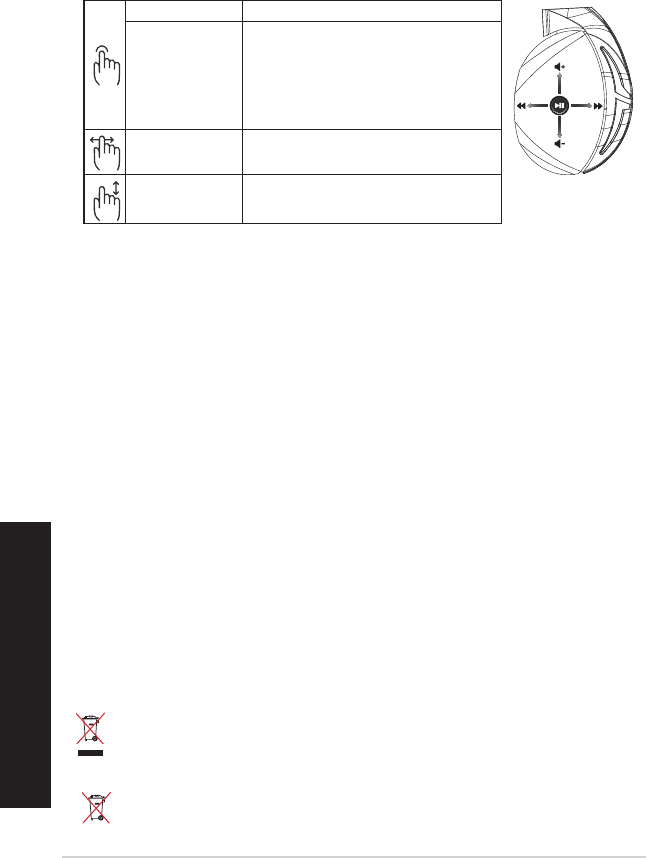
Guía de inicio rápido66
Mexico-Spanish
Contenido del empaque
• 1 x Audífonos para juegos ROG Strix Fusion 700
• 2 x Almohadillas para oídos ROG Hybrid
• 1 x Cable ROG micro-USB a USB
• 1 x Bolsa para auricular
• 1 x Guía de inicio rápido
• 1 x Garantía
Requisitos del sistema
• Windows® 10 / Windows® 8.1 / Windows® 7
• Conexión a Internet (para descargar software opcional)
• Puerto USB
Cuidado de la batería
• No retirar o desarmar la batería. Hacer eso puedo ocasionar daño o lesiones.
• Obedezcer las etiquetas de advertencia por su seguridad personal.
• Existe riesgo de explosión si la batería se reemplaza por el tipo incorrecto.
• No arrojar la batería al fuego.
• Deje de usar la batería si hay fugas de uidos de la misma.
• La batería y sus componentes deben reciclarse y desecharse adecuadamente.
• Mantener la batería y otros componentes pequeños fuera del alcance de los niños.
Desecho adecuado del producto
NO arrojar este producto directamente a la basura. Este producto se ha diseñado para
permitir la reutilización adecuada y el reciclaje de sus componentes. El icono del bote de
basura tachado indica que el producto y sus componentes (eléctricos, electrónicos y pila de
botón) no deben ser arrojados a la basura. Consultar la normatividad local aplicable para
desechos electrónicos.
NO arrojar este producto directamente a la basura municipal. El icono del bote de basura
tachado indica que la batería no debe arrojarse a la basura municipal.
A
B
C
D
E
Reproducir/pausar Presionar para reproducir/pausar.
Sincronización Aura de los
auriculares: activación/
desactivación
Presione durante 3 segundos para activar/desactivar la
sincronización Aura o durante 5 segundos para ingresar en el
modo de emparejamiento.
Durante el emparejamiento, el área de iluminación Aura
parpadea de color azul.
Una vez emparejado, el área de iluminación Aura se enciende de
color azul durante 5 segundos.
Siguiente/anterior canción • Deslizar hacia delante para reproducir la canción siguiente.
• Deslizar hacia atrás para reproducir la canción anterior.
Control de volumen • Deslizar hacia arriba para subir el volumen.
• Deslizar hacia abajo para bajar el volumen.
Control de la panel táctil
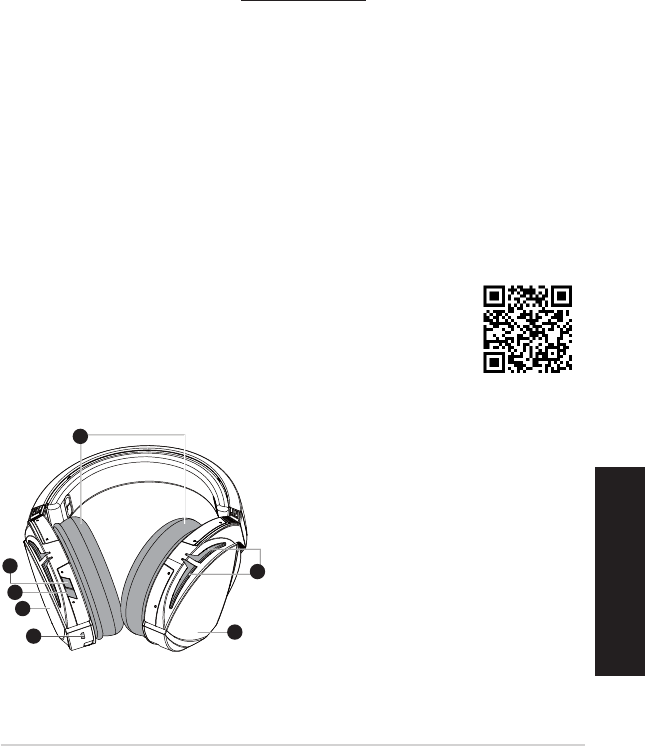
ROG STRIX FUSION 67
Slovensky
Začíname
Nastavenie ROG Strix Fusion:
1. USB konektor zapojte do Vašeho PC a opačný koniec (Micro USB) do Vašej náhlavnej súpravy.
2. Softvér AURA si prevezmite z lokality http://www.asus.čom a potom ho nainštalujte do
počítača.
Párovanie zariadenia rog strix fusion:
1. Zapnite funkciu Bluetooth vo vašom Bluetooth zariadení.
2. Ak chcete svoje zariadenie spárovať so zariadením Bluetooth a vytvoriť pripojenie, stlačte tlačidlo
Bluetooth, podržte ho stlačené na 4 sekundy a vyberte možnosť ROG Strix HS BT.
3. Ak by ste chcel zariadenie Bluetooth odpojiť, vypnite ho stlačením tohto tlačidla a jeho po-
držaním na 2 sekundy.
Ak chcete nastaviť zosynchronizovanie Aura s aplikáciou Aura Headset:
1. Ťuknutím a podržaním dotykovej platne slúchadla na 5 sekúnd zapnite režim párovania.
2. Zapnite aplikáciu a Bluetooth a potom vyberte ďalšiu náhlavnú súpravu Fusion, ktorú chcete
zosynchronizovať.
3. V aplikácii zvoľte požadovaný farebný alebo svetelný efekt a potom na pokračovanie ťuknite na
možnosť „Použiť“.
1
ROG STRIX FUSION
Getting Started
To set up your ROG Strix Fusion:
1. Connect the USB end of the micro-USB to USB cable to your computer’s USB port and the
micro-USB end to your headset.
2. Download Aura software from http://www.asus.com then install it on your computer.
System requirements
1. Turn on the Bluetooth of your mobile phone.
2. Press Bluetooth bottom for X seconds to turn on Bluetooth connection.
3. If you’d like to re-pair the headset, press Bluetooth bottom for X seconds to re-pair.
Device Features
Touch Plate Control
Volume Control
Next and Previous
songs select
Headsets Aura
Sync on/off
Play/Plause
• Scroll forward to play the next
song
• Scroll backward to play the
previous song
A.Changeable ear-cushion
B. Virtual surround on/off
C. Bluetooth on/off
D. Touch plate
E. Micro USB 2.0 connector
F. Aura Lighting area
G. Unchangeable 900 mA Battery
Battery life: XX hrs(RGB lights on)/
XX hrs(RGB lights off)
Charge time: 3 hrs(0~100%)
Low-battery response: Aura Lighting
area will turn to red breathing effect.
• Scroll up to increase the Volume
• Scroll down to reduce the volume
Click to play/plause
Press for 3 seconds to turn Aura
Sync on/off or 5 seconds to enter
the pairing mode.
While pairing, the Aura LEDs
flash blue.
When paired, the Aura LEDs light
up solid blue for 5 seconds.
Gaming HeadsetGaming Headset
ROG Strix Fusion 700ROG Strix Fusion 700
A
F
G
E
C
English
B
D
A. Vymeniteľný náušník
B. Virtuálny priestorový zvuk, Zap/Vyp
C. Zapnutie/vypnutie rozhrania Bluetooth
D. Dotyková doska (ľavé ušné polstrovanie)
E. Konektor Micro USB 2.0
F. Oblasť osvetlenia svetelným zdrojom Aura
G. Nenabíjateľná 900 mA batéria
Výdrž batérie: 8 h (RGB svieti)/
17 h (RGB nesvieti)
Čas nabíjania: 3 h (0 až 100 %)
Reagovanie na slabo nabitú batériu:
oblasť Aura Lighting bude svietiť na
červeno s efektom pomalého zahasnutia
a rozsvietenia.
1
ROG STRIX FUSION
Getting Started
To set up your ROG Strix Fusion:
1. Connect the USB end of the micro-USB to USB cable to your computer’s USB port and the
micro-USB end to your headset.
2. Download Aura software from http://www.asus.com then install it on your computer.
System requirements
1. Turn on the Bluetooth of your mobile phone.
2. Press Bluetooth bottom for X seconds to turn on Bluetooth connection.
3. If you’d like to re-pair the headset, press Bluetooth bottom for X seconds to re-pair.
Device Features
Touch Plate Control
Volume Control
Next and Previous
songs select
Headsets Aura
Sync on/off
Play/Plause
• Scroll forward to play the next
song
• Scroll backward to play the
previous song
A.Changeable ear-cushion
B. Virtual surround on/off
C. Bluetooth on/off
D. Micro USB 2.0 connector
E. Aura Lighting area
F. Touch plate
G. Unchangeable 900 mA Battery
Battery life: XX hrs(RGB lights on)/
XX hrs(RGB lights off)
Charge time: 3 hrs(0~100%)
Low-battery response: Aura Lighting
area will turn to red breathing effect.
• Scroll up to increase the Volume
• Scroll down to reduce the volume
Click to play/plause
Press for 3 seconds to turn Aura
Sync on/off or 5 seconds to enter
the pairing mode.
While pairing, the Aura LEDs
flash blue.
When paired, the Aura LEDs light
up solid blue for 5 seconds.
Gaming HeadsetGaming Headset
ROG Strix Fusion 700ROG Strix Fusion 700
A
E
G
F
D
B
C
English
Funkcie zariadenia
Aura Headset
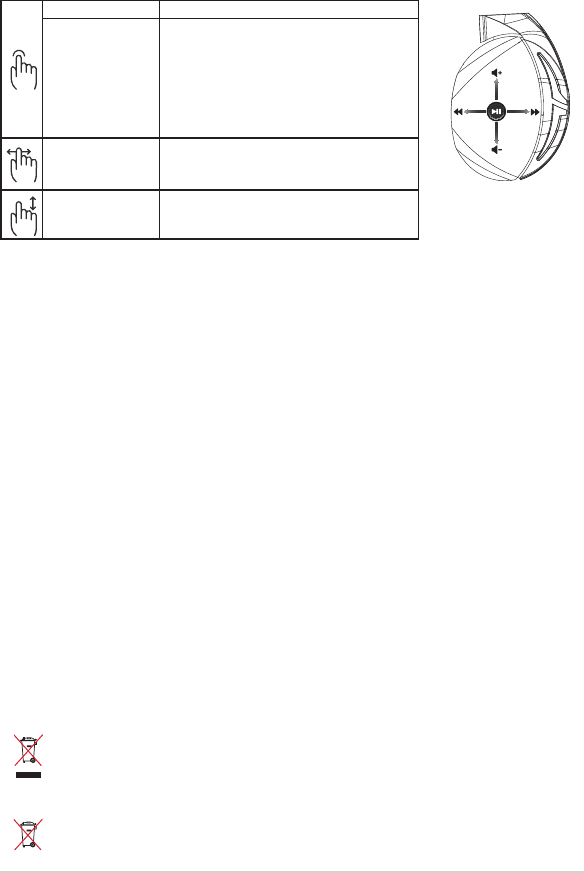
Príručka so stručným návodom68
Obsah balenia
• Hracia náhlavná súprava ROG Strix Fusion 700, 1 ks
• Hybridné náušníky ROG, 2 ks
• ROG micro-USB do USB kábla, 1 ks
• Vrecko na prenášanie slúchadiel, 1 ks
• Príručka so stručným návodom, 1 ks
• Záručný list, 1 ks
Požiadavky na systém
• Windows® 10 / Windows® 8.1 / Windows® 7
• Internetové pripojenie (na prevzatie voliteľného softvéru)
• USB port
Starostlivosť o batériu
• Batériu nerozberajte ani nevyberajte. V opačnom prípade môže dôjsť k poškodeniu alebo
fyzickému poraneniu.
• Kvôli vlastnej bezpečnosti dodržiavajte pokyny na výstražných štítkoch.
• Ak batériu vymeníte za nesprávny typ, môže vybuchnúť.
• Batériu nevhadzujte do ohňa.
• Ak z batérie uniká tekutina, zariadenie prestaňte používať.
• Batériu a jej prvky treba recyklovať alebo správnym spôsobom zlikvidovať.
• Batériu a ostatné malé súčasti uchovávajte mimo dosahu detí.
Správna likvidácia
ASUS Phone NEVYHADZUJTE do komunálneho odpadu. Tento výrobok bol navrhnutý tak,
aby sa zabezpečilo správne opätovné použitie súčastí a recyklovanie. Symbol preškrtnutého
odpadkového koša na kolieskach znamená, že výrobok (elektrické alebo elektronické
zariadenie a článková batéria s obsahom ortuti) nie je možné likvidovať spolu s bežným
komunálnym odpadom. Overte si miestne nariadenia týkajúce sa likvidácie elektronických
výrobkov.
Tento výrobok NEVHADZUJTE do komunálneho odpadu. Symbol preškrtnutého
odpadkového koša na kolieskach znamená, že batériu by ste nemali likvidovať spolu s
komunálnym odpadom.
A
B
C
D
E
Prehrávanie/Pauzu Prehrávanie/Pauza Stlačením zapnete
Funkcia slúchadiel
Aura Sync zap./vyp.
Stlačením a podržaním na 3 sekundy zap./vyp.
funkciu Aura Sync alebo podržaním na 5 sekúnd
spustíte režim párovania.
Počas párovania oblasť Aura Lighting bliká na
modro.
Po spárovaní oblasť Aura Lighting bude
neprerušovanie svietiť na modro 5 sekúnd.
Ďalšia/
predchádzajúca
skladba
• Potiahnutím dopredu prehráte ďalšiu skladbu
• Potiahnutím dozadu prehráte predchádzajúcu
skladbu
Ovládanie hlasitosti • Potiahnutím nahor zvýšite hlasitosť
• Potiahnutím nadol znížite hlasitosť
Ovládanie dotykovej dosky
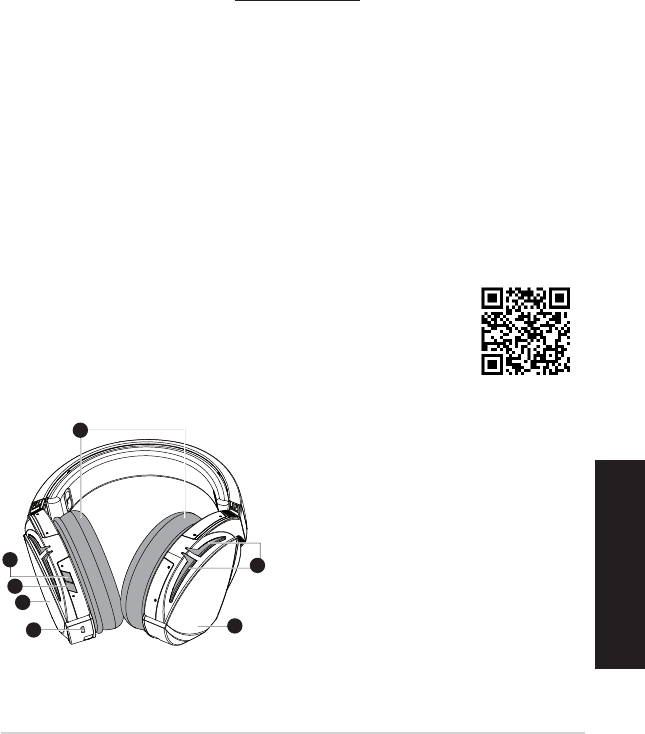
ROG STRIX FUSION 69
Procedimientos iniciales
Para congurar su ROG Strix Fusion:
1. Conecte el extremo USB del cable micro-USB a USB al puerto USB del equipo y el extremo
micro-USB a los auriculares.
2. Descargue el software AURA desde http://www.asus.com y, a continuación, instálelo en el
equipo.
Para asociar su Rog Strix Fusion:
1. Active la funcionalidad Bluetooth del dispositivo Bluetooth.
2. Presione el botón Bluetooth durante 4 segundos y seleccione ROG Strix HS BT...para asociar el
dispositivo del dispositivo Bluetooth para establecer una conexión.
3. Si desea desconectar el dispositivo Bluetooth, presione el botón durante 2 segundos para
desactivarlo.
Para congurar la sincronización de Aura con la aplicación de auriculares Aura:
1. Habilite el modo de asociación pulsando sin soltar la placa táctil de los auriculares durante 5
segundos.
2. Active la aplicación y la funcionalidad Bluetooth y, a continuación, seleccione el otro auricular
Fusion que desea sincronizar.
3. Elija el color y el efecto de iluminación en la aplicación y, a continuación, pulse “Aplicar” para
completar la operación.
A. Almohadillas intercambiables
B. Activación y desactivación
envolvente virtual
C. Activación y desactivación de la conexión
Bluetooth
D. Placa táctil (audífono izquierdo)
E. Conector micro-USB 2.0
F. Área de iluminación Aura
G. Batería de 900 mA permanente
Autonomía de la batería: 8 h (luces RGB encen-
didas)/
17 h (luces RGB
apagadas)
Tiempo de carga: 3 h (0~100 %)
Respuesta de batería baja: El área de ilumi-
nación Aura se activará con el efecto de
respiración en rojo.
Auriculares para juegos
ROG Strix Fusion 700
Español
1
ROG STRIX FUSION
Getting Started
To set up your ROG Strix Fusion:
1. Connect the USB end of the micro-USB to USB cable to your computer’s USB port and the
micro-USB end to your headset.
2. Download Aura software from http://www.asus.com then install it on your computer.
System requirements
1. Turn on the Bluetooth of your mobile phone.
2. Press Bluetooth bottom for X seconds to turn on Bluetooth connection.
3. If you’d like to re-pair the headset, press Bluetooth bottom for X seconds to re-pair.
Device Features
Touch Plate Control
Volume Control
Next and Previous
songs select
Headsets Aura
Sync on/off
Play/Plause
• Scroll forward to play the next
song
• Scroll backward to play the
previous song
A.Changeable ear-cushion
B. Virtual surround on/off
C. Bluetooth on/off
D. Touch plate
E. Micro USB 2.0 connector
F. Aura Lighting area
G. Unchangeable 900 mA Battery
Battery life: XX hrs(RGB lights on)/
XX hrs(RGB lights off)
Charge time: 3 hrs(0~100%)
Low-battery response: Aura Lighting
area will turn to red breathing effect.
• Scroll up to increase the Volume
• Scroll down to reduce the volume
Click to play/plause
Press for 3 seconds to turn Aura
Sync on/off or 5 seconds to enter
the pairing mode.
While pairing, the Aura LEDs
flash blue.
When paired, the Aura LEDs light
up solid blue for 5 seconds.
Gaming HeadsetGaming Headset
ROG Strix Fusion 700ROG Strix Fusion 700
A
F
G
E
C
English
B
D
Características del dispositivo Auriculares Aura