ASUSTeK Computer ROGSTRIXF700 ROG Strix Fusion 700 Gaming Headset User Manual ROGSTRIX F700 BLK UBD AS UserMan part5
ASUSTeK Computer Inc ROG Strix Fusion 700 Gaming Headset ROGSTRIX F700 BLK UBD AS UserMan part5
Contents
- 1. ROGSTRIX F700 BLK UBD AS- UserMan_part1
- 2. ROGSTRIX F700 BLK UBD AS- UserMan_part2
- 3. ROGSTRIX F700 BLK UBD AS- UserMan_part3
- 4. ROGSTRIX F700 BLK UBD AS- UserMan_part4
- 5. ROGSTRIX F700 BLK UBD AS- UserMan_part5
ROGSTRIX F700 BLK UBD AS- UserMan_part5
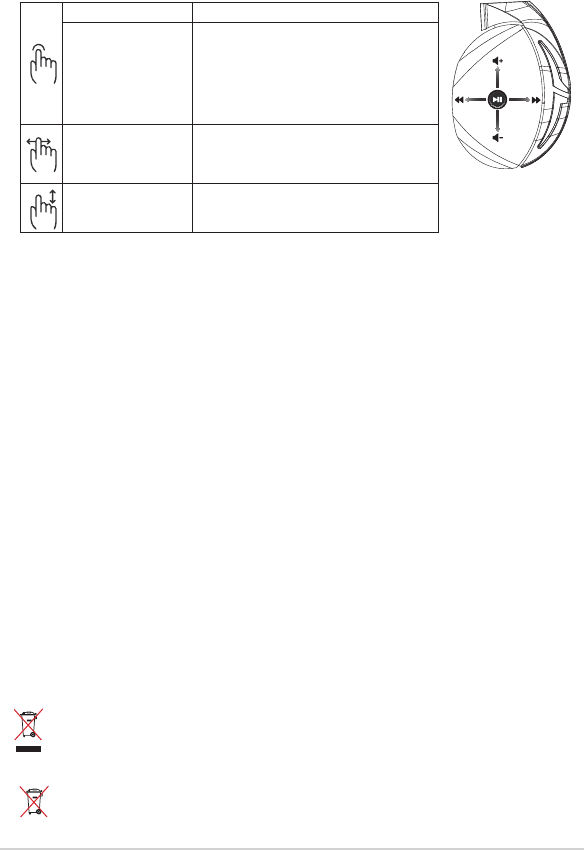
Guía de inicio rápido70
Contenido del paquete
• 1 x Auriculares para juegos ROG Strix Fusion 700
• 2 x Almohadillas híbridas ROG
• 1 x Cable micro-USB a USB ROG
• 1 x Bolsa de transporte los auriculares
• 1 x Guía de inicio rápido
• 1 x Garantía
Requisitos del sistema
• Windows® 10 / Windows® 8.1 / Windows® 7
• Conexión a Internet (para descargar el software opcional)
• Puerto USB
Mantenimiento de la batería
• No desmonte ni quite la batería. Si lo hace, se pueden producir daños o lesiones físicas.
• Por su propia seguridad, siga las etiquetas de advertencia.
• Hay riesgo de explosión si la batería se reemplaza por otra de tipo incorrecto.
• No arroje la batería al fuego.
• Deje de utilizar el dispositivo si la batería presenta fugas.
• La batería y sus componentes deben reciclarse o desecharse correctamente.
• Mantenga la batería y otros componentes pequeños fuera del alcance de los niños.
Eliminación adecuada del producto
NO elimine este producto arrojándolo a los residuos municipales. Este producto se ha
diseñado para permitir la reutilización adecuada y el reciclaje de sus componentes. El icono
de la papelera indica que el producto y sus componentes (eléctricos, electrónicos y pila de
botón) no deben ser arrojados a la basura municipal. Consulte la normativa local aplicable
para deshechos electrónicos.
NO elimine este producto arrojándolo a los residuos municipales. El icono de la papelera
indica que la batería no debe arrojarse a la basura municipal.
Reproducir/Pausar Presionar para reproducir o pausar
Sincronización de Aura
de auriculares activar/
desactivar
Presionar durante 3 segundos para activar y desactivar
la Sincronización Aura o bien 5 segundos para entrar
en el modo de asociación.
Durante la asociación, el área de iluminación Aura
parpadea en azul.
Una vez asociado, el área de iluminación Aura se
ilumina en azul permanente durante 5 segundos.
Canción siguiente o anterior
• Desplazar hacia adelante para reproducir la canción
siguiente
• Desplazar hacia atrás para reproducir la canción
anterior
Control de volumen • Desplazar hacia arriba para subir el volumen
• Desplazar hacia abajo para bajar el volumen
Control de placa táctil
A
B
C
D
E
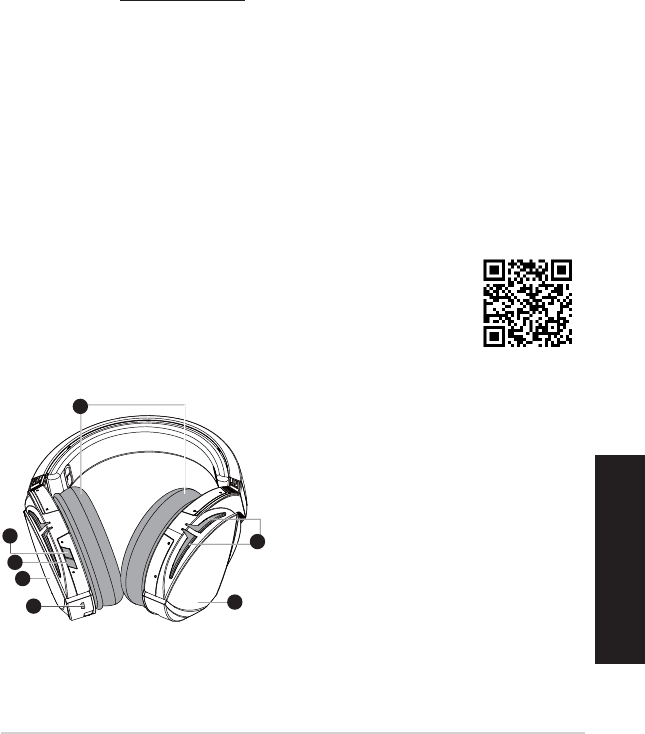
ROG STRIX FUSION 71
Türkçe
Başlarken
ROG Strix Fusion mikrofonlu kulaklığınızı kurmak için:
1. Mikro USB - USB kablosunun USB ucunu bilgisayarınızın USB bağlantı noktasına, mikro USB
ucunu da mikrofonlu kulaklığınıza bağlayın.
2. AURA yazılımını http://www.asus.com adresinden indirip bilgisayarınıza yükleyin.
ROG Strix Fusion aygıtınızı eşleştirmek için:
1. Bluetooth aygıtınızın Bluetooth işlevini açın.
2. Bir bağlantı kurmak amacıyla aygıtınızı Bluetooth aygıtıyla eşleştirmek için Bluetooth düğmesini
4 saniye basılı tutup ROG Strix HS BT öğesini seçin.
3. Bluetooth aygıtınızın bağlantısını kesmek isterseniz, kapatmak için düğmeyi 2 saniye basılı tutun.
Aura Headset uygulamasıyla Aura eşitleme ayarlamak için:
1. Mikrofonlu kulaklığın dokunmatik plakasına dokunup 5 saniye basılı tutarak eşleştirme modunu
etkinleştirin.
2. Uygulamayı ve Bluetooth işlevini açıp, eşitlemek istediğiniz diğer Fusion mikrofonlu kulaklığı
seçin.
3. Uygulamada istediğiniz rengi veya aydınlatma efektini seçip, tamamlamak için “Apply” (Uygula)
düğmesine dokunun.
Aygıt özellikleri
1
ROG STRIX FUSION
Getting Started
To set up your ROG Strix Fusion:
1. Connect the USB end of the micro-USB to USB cable to your computer’s USB port and the
micro-USB end to your headset.
2. Download Aura software from http://www.asus.com then install it on your computer.
System requirements
1. Turn on the Bluetooth of your mobile phone.
2. Press Bluetooth bottom for X seconds to turn on Bluetooth connection.
3. If you’d like to re-pair the headset, press Bluetooth bottom for X seconds to re-pair.
Device Features
Touch Plate Control
Volume Control
Next and Previous
songs select
Headsets Aura
Sync on/off
Play/Plause
• Scroll forward to play the next
song
• Scroll backward to play the
previous song
A.Changeable ear-cushion
B. Virtual surround on/off
C. Bluetooth on/off
D. Touch plate
E. Micro USB 2.0 connector
F. Aura Lighting area
G. Unchangeable 900 mA Battery
Battery life: XX hrs(RGB lights on)/
XX hrs(RGB lights off)
Charge time: 3 hrs(0~100%)
Low-battery response: Aura Lighting
area will turn to red breathing effect.
• Scroll up to increase the Volume
• Scroll down to reduce the volume
Click to play/plause
Press for 3 seconds to turn Aura
Sync on/off or 5 seconds to enter
the pairing mode.
While pairing, the Aura LEDs
flash blue.
When paired, the Aura LEDs light
up solid blue for 5 seconds.
Gaming HeadsetGaming Headset
ROG Strix Fusion 700ROG Strix Fusion 700
A
F
G
E
C
English
B
D
A. Değiştirilebilir kulak yastığı
B. Sanal çevreleyen ses Açık/Kapalı
C. Bluetooth açık/kapalı
D. Dokunmatik plaka (sol kulaklık)
E. Mikro USB 2.0 bağlayıcı
F. Aura Aydınlatma alanı
G. Değiştirilemez 900 mA Pil
Pil ömrü: 8 saat (RGB ışıkları yanık)/
17 saat (RGB ışıkları sönük)
Şarj süresi: 3 saat (%0~100)
Düşük pil tepkisi: Aura Aydınlatma alanı
kırmızı renkli nefes alıp verme efektine
dönüşecektir.
1
ROG STRIX FUSION
Getting Started
To set up your ROG Strix Fusion:
1. Connect the USB end of the micro-USB to USB cable to your computer’s USB port and the
micro-USB end to your headset.
2. Download Aura software from http://www.asus.com then install it on your computer.
System requirements
1. Turn on the Bluetooth of your mobile phone.
2. Press Bluetooth bottom for X seconds to turn on Bluetooth connection.
3. If you’d like to re-pair the headset, press Bluetooth bottom for X seconds to re-pair.
Device Features
Touch Plate Control
Volume Control
Next and Previous
songs select
Headsets Aura
Sync on/off
Play/Plause
• Scroll forward to play the next
song
• Scroll backward to play the
previous song
A.Changeable ear-cushion
B. Virtual surround on/off
C. Bluetooth on/off
D. Micro USB 2.0 connector
E. Aura Lighting area
F. Touch plate
G. Unchangeable 900 mA Battery
Battery life: XX hrs(RGB lights on)/
XX hrs(RGB lights off)
Charge time: 3 hrs(0~100%)
Low-battery response: Aura Lighting
area will turn to red breathing effect.
• Scroll up to increase the Volume
• Scroll down to reduce the volume
Click to play/plause
Press for 3 seconds to turn Aura
Sync on/off or 5 seconds to enter
the pairing mode.
While pairing, the Aura LEDs
flash blue.
When paired, the Aura LEDs light
up solid blue for 5 seconds.
Gaming HeadsetGaming Headset
ROG Strix Fusion 700ROG Strix Fusion 700
A
E
G
F
D
B
C
English
Aura Headset
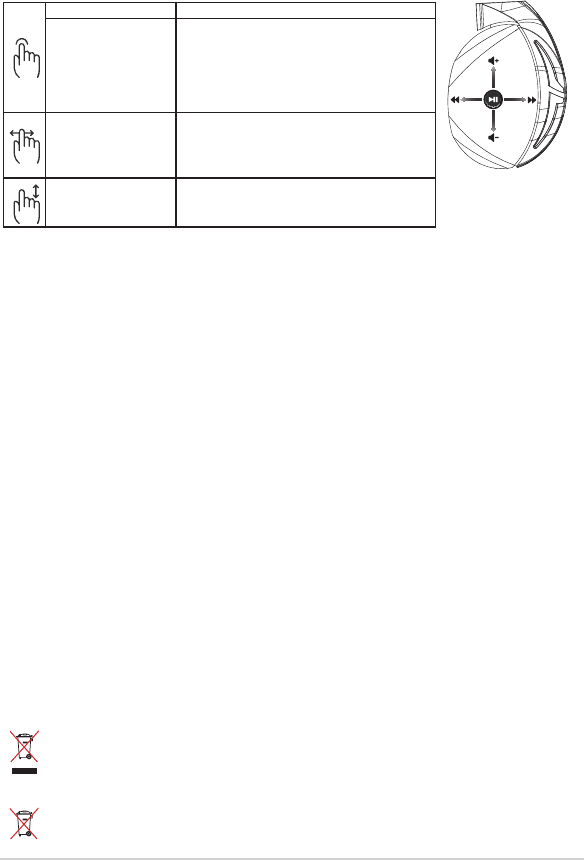
Quick Start Guide72
Paket içeriği
• 1 tane ROG Strix Fusion 700mikrofonlu oyun kulaklığı
• 2 tane ROG Karma kulak yastığı
• 1 tane ROG mikro USB - USB kablosu
• 1 x Kulaklık taşıma çantası
• 1 tane hızlı başlangıç kılavuzu
• 1 tane garanti belgesi
Sistem gereksinimleri
• Windows® 10 / Windows® 8.1 / Windows® 7
• Internet bağlantısı (isteğe bağlı yazılımı indirmek için)
• USB bağlantı noktası
Pil Bakımı
• Pili parçalarına ayırmayın veya çıkarmayın. Aksi durumda hasara veya ziksel yaralanmaya neden
olabilir.
• Kişisel güvenliğiniz için uyarı etiketlerine uyun.
• Pilin yanlış türdekiyle değiştirilmesi durumunda patlama tehlikesi vardır.
• Pili ateşe atmayın.
• Pil sızıntısı varsa aygıtı kullanmayı bırakın.
• Pil ve bileşenleri uygun biçimde geri dönüşüme verilmeli veya elden çıkarılmalıdır.
• Pili ve diğer küçük bileşenleri çocuklardan uzak tutun.
Düzgün Elden Çıkarma
Bu ürünü kentsel atıklarla birlikte atmayın. Bu ürün parçaların uygun biçimde yeniden
kullanımına ve geri dönüşüme imkan verecek şekilde tasarlanmıştır. Üzerinde çarpı işaretli
olan çöp kutusu, ürünün (elektrik, elektronik ekipman ve cıva içerikli düğme hücresel pil)
kentsel atıklarla birlikte atılmaması gerektiğini gösterir. Elektronik ürünlerin atılmasıyla ilgili
yerel yönetmelikleri gözden geçirin.
Bu ürünü kentsel atıklarla birlikte atmayın. Çarpı işaretli çöp kutusu sembolü pilin kentsel
atıklara karıştırılmaması gerektiğini gösterir.
A
B
C
D
E
Oynat/Duraklat Oynatmak/duraklatmak için basın.
Mikrofonlu kulaklık Aura
Sync açık/kapalı
Aura Sync işlevini açmak/kapatmak için 3 saniye veya
eşleştirme moduna girmek için 5 saniye basılı tutun.
Aura LED’leri, Aura Aydınlatma alanı mavi renkte yanıp
söner.
Eşleştirme tamamlandığında, Aura Aydınlatma alanı 5
saniye sabit mavi renkte yanar.
Sonraki/önceki şarkı • Sonraki şarkıyı çalmak için ileri doğru kaydırın.
• Önceki şarkıyı çalmak için geriye doğru kaydırın.
Ses düzeyi denetimi • Ses düzeyini artırmak için yukarı doğru kaydırın.
• Ses düzeyini azaltmak için aşağı doğru kaydırın.
Dokunmatik Plaka Kontrolü
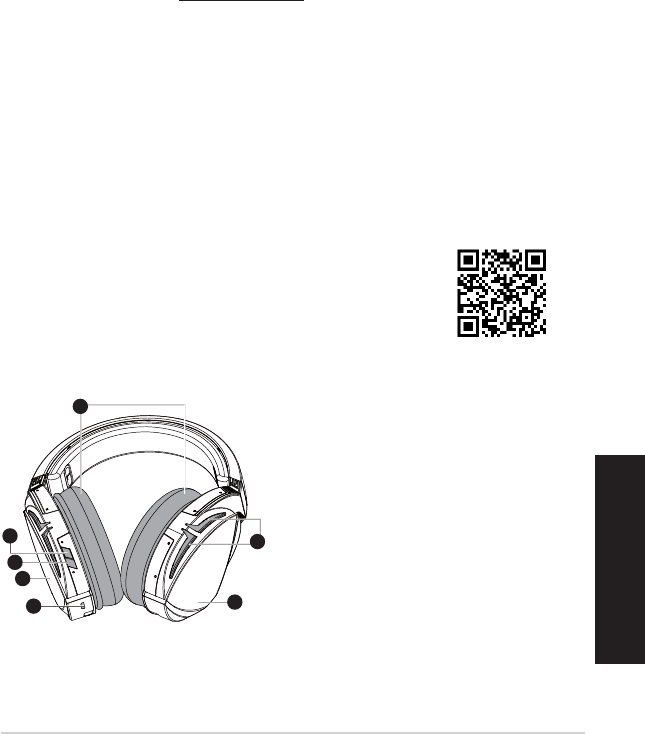
ROG STRIX FUSION 73
Tiếng Việt
Bắt đầu sử dụng
Để thiết lập bộ tai nghe ROG Strix Fusion:
1. Cắm đầu USB của thiết bị vào cổng USB trên máy tính và đầu micro-USB vào bộ tai nghe của
bạn.
2. Tải phần mềm AURA về từ http://www.asus.com sau đó cài đặt nó vào máy tính.
Để kt nối tai nghe Rog Strix Fusion:
1. Bật Bluetooth trên thiết bị Bluetooth của bạn.
2. Nhấn nút Bluetooth trong 4 giây và chọn ROG Strix HS BT để ghép nối thiết bị trên thiết bị
Bluetooth nhằm thiết lập kết nối.
3. Nếu bạn muốn ngắt kết nối thiết bị Bluetooth, nhấn nút này trong 2 giây để tắt.
Để thit lập đồng bộ Aura với ứng dụng Tai nghe Aura:
1. Bật chế độ ghép nối bằng cách chạm rồi giữ tấm cảm ứng trên tai nghe trong 5 giây.
2. Bật ứng dụng và Bluetooth rồi chọn tai nghe Fusion khác mà bạn muốn đồng bộ.
3. Chọn hiệu ứng màu hoặc ánh sáng mong muốn trên ứng dụng, sau đó chạm “Apply (Áp dụng)”
để hoàn tất.
Các tính năng của thit bị
1
ROG STRIX FUSION
Getting Started
To set up your ROG Strix Fusion:
1. Connect the USB end of the micro-USB to USB cable to your computer’s USB port and the
micro-USB end to your headset.
2. Download Aura software from http://www.asus.com then install it on your computer.
System requirements
1. Turn on the Bluetooth of your mobile phone.
2. Press Bluetooth bottom for X seconds to turn on Bluetooth connection.
3. If you’d like to re-pair the headset, press Bluetooth bottom for X seconds to re-pair.
Device Features
Touch Plate Control
Volume Control
Next and Previous
songs select
Headsets Aura
Sync on/off
Play/Plause
• Scroll forward to play the next
song
• Scroll backward to play the
previous song
A.Changeable ear-cushion
B. Virtual surround on/off
C. Bluetooth on/off
D. Touch plate
E. Micro USB 2.0 connector
F. Aura Lighting area
G. Unchangeable 900 mA Battery
Battery life: XX hrs(RGB lights on)/
XX hrs(RGB lights off)
Charge time: 3 hrs(0~100%)
Low-battery response: Aura Lighting
area will turn to red breathing effect.
• Scroll up to increase the Volume
• Scroll down to reduce the volume
Click to play/plause
Press for 3 seconds to turn Aura
Sync on/off or 5 seconds to enter
the pairing mode.
While pairing, the Aura LEDs
flash blue.
When paired, the Aura LEDs light
up solid blue for 5 seconds.
Gaming HeadsetGaming Headset
ROG Strix Fusion 700ROG Strix Fusion 700
A
F
G
E
C
English
B
D
A. Bộ đệm tai có thể thay đổi
B. Bật/tắt âm thanh vòm ảo
C. Bluetooth bật/tắt
D. Tấm cảm ứng (củ tai trái)
E. Cổng cắm Micro USB 2.0
F. Vùng chiếu sáng Aura
G. Pin 900 mA không thể thay đổi
Tuổi thọ pin: 8 tiếng (các đèn RGB bật)/
17 tiếng (các đèn RGB tắt)
Thời gian sạc: 3 tiếng (0~100%)
Phản hồi khi pin yếu: Vùng ánh sáng Aura
sẽ chuyển sang hiệu ứng nhấp nháy màu
đ.
1
ROG STRIX FUSION
Getting Started
To set up your ROG Strix Fusion:
1. Connect the USB end of the micro-USB to USB cable to your computer’s USB port and the
micro-USB end to your headset.
2. Download Aura software from http://www.asus.com then install it on your computer.
System requirements
1. Turn on the Bluetooth of your mobile phone.
2. Press Bluetooth bottom for X seconds to turn on Bluetooth connection.
3. If you’d like to re-pair the headset, press Bluetooth bottom for X seconds to re-pair.
Device Features
Touch Plate Control
Volume Control
Next and Previous
songs select
Headsets Aura
Sync on/off
Play/Plause
• Scroll forward to play the next
song
• Scroll backward to play the
previous song
A.Changeable ear-cushion
B. Virtual surround on/off
C. Bluetooth on/off
D. Micro USB 2.0 connector
E. Aura Lighting area
F. Touch plate
G. Unchangeable 900 mA Battery
Battery life: XX hrs(RGB lights on)/
XX hrs(RGB lights off)
Charge time: 3 hrs(0~100%)
Low-battery response: Aura Lighting
area will turn to red breathing effect.
• Scroll up to increase the Volume
• Scroll down to reduce the volume
Click to play/plause
Press for 3 seconds to turn Aura
Sync on/off or 5 seconds to enter
the pairing mode.
While pairing, the Aura LEDs
flash blue.
When paired, the Aura LEDs light
up solid blue for 5 seconds.
Gaming HeadsetGaming Headset
ROG Strix Fusion 700ROG Strix Fusion 700
A
E
G
F
D
B
C
English
Tai nghe Aura
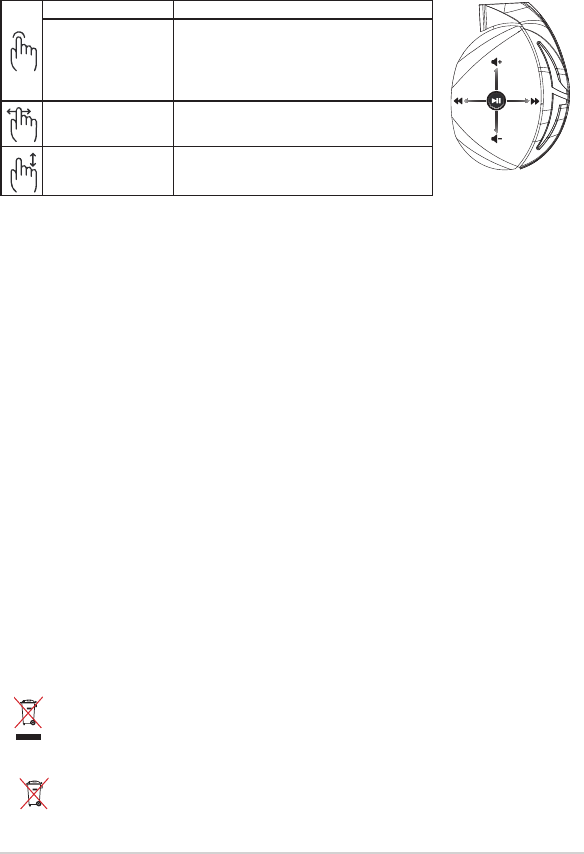
tờ hướng dẫn khởi động nhanh74
Các phụ kiện kèm theo hộp
• 1bộtainghechơigameROGStrixFusion700
• 2mingđmlttaiROGHybrid
• 1cápROGchuyểntừmicroUSBsangUSB
• 1xTiđeotainghe
• 1tờhướngdẫnkhởiđộngnhanh
• 1thẻbảohành
Yêu cầu hệ thống
• Windows®10/Windows®8.1/Windows®7
• Ktnốiinternet(đểtảivềphầnmềmtùychọn)
• CổngUSB
Bảo dưỡng pin
• Khôngtháorờihoặcgỡpinra.Điềunàycthểgâythithạihoặctổnthươngcơthể.
• Tuânthủcácnhãncảnhbáođểđảmbảoantoàncánhânchobạn.
• Nguycơxảyracháynổnupinđượcthaythbằngloạipinkháckhôngphùhợp.
• Khôngnémpinvàolửa.
• Dừngsửdụngtainghenuthấypinbịròrỉ.
• Pinvàcáclinhkinliênquanphảiđượctáisửdụnghoặcthảibỏthíchhợp.
• Lưugiữpinvàcáclinhkinnhỏkhácxatầmtaytrẻem.
Một số lưu ý khác
KHÔNGvứtbỏsảnphẩmnàyvàorácthảiđôthị.Sảnphẩmnàyđãđượcthitkđểcho
phéptáisửdụngthíchhợpcáclinhkinvàtáich.Biểutượngthùngráccbánhxegạch
chéochobitsảnphẩm(thitbịđin,đintửvàpinkiểuđồngxuchứathủyngân)không
đượcthảibỏvàorácthảiđôthị.Kiểmtracácquyđịnhtrongnướcvềvicvứtbỏcácsản
phẩmđintử.
KHÔNGvứtbỏsảnphẩmnàyvàorácthảiđôthị.Biểutượngthùngráccbánhxegạch
chéochobitpinkhôngđượcthảibỏvàorácthảiđôthị.
A
B
C
D
E
phát/tạm dừng Nhấn Phát/Tạm dừng để
Chế độ Aura Sync bật/tắt
Nhấn trong 3 giây để bật/tắt bộ tai nghe Aura Sync hoặc
5 giây để vào chế độ ghép nối.
Trong khi ghép nối, vùng Chiếu sáng Aura sẽ nhấp nháy
màu xanh lam.
Khiđãghépnối,vùngChiusángAurasẽsánglênmàu
xanh lam cố định trong 5 giây.
Bàihátsauktip/trước •Cuộnvềphíatrướcđểphátbàihátsau
•Cuộnvềphíasauđểphátbàiháttrước
Ntđiềuchỉnhâmlượng •Cuộnlênđểtăngâmlượng
•Cuộnxuốngđểgiảmâmlượng
Điều khiển tấm cảm ứng
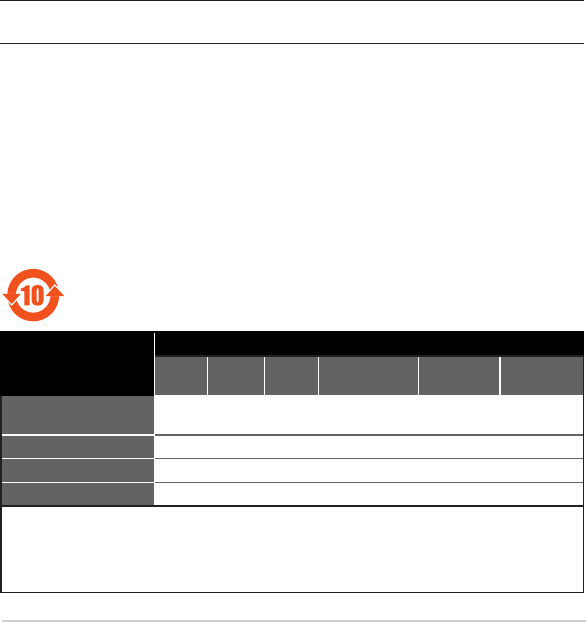
ROG STRIX FUSION 75
Canada, Industry Canada (IC) Notices
This Class B digital apparatus complies with Canadian ICES-003 and RSS-210.
Operation is subject to the following two conditions: (1) this device may not cause interference, and (2)
this device must accept any interference, including interference that may cause undesired operation of
the device.
Canada, avis d’Industrie Canada (IC)
Cet appareil numérique de la classe B est conforme aux normes ICES-003 et RSS-210 du Canada.
Son utilisation est sujette aux deux conditions suivantes : (1) cet appareil ne doit pas créer d’interférences
et (2) cet appareil doit tolérer tout type d’interférences, y compris celles susceptibles de provoquer un
fonctionnement non souhaité de l’appareil.
電子電氣產品有害物質限制使用標識要求:圖中之數字為產品之環保使用期
限。僅指電子電氣產品中含有的有害物質不致發生外洩或突變從而對環境造成污
染或對人身、財產造成嚴重損害的期限。
部件名稱
有害物質
鉛 (Pb) 汞 (Hg) 鎘 (Cd) 六價鉻 (Cr(VI)) 多溴聯苯
(PBB)
多溴二苯醚
(PBDE)
印刷電路板及其電子組
件× ○ ○ ○ ○ ○
外殼 ○ ○ ○ ○ ○ ○
外部信號連接頭及線材 ○ ○ ○ ○ ○ ○
其它 × ○ ○ ○ ○ ○
本表格依據 SJ/T 11364 的規定編制。
○: 表示該有害物質在該部件所有均質材料中的含量均在 GB/T 26572 規定的限量要求以下。
×: 表示該有害物質至少在該部件的某一均質材料中的含量超出 GB/T 26572 規定的限量要求,然該部件仍
符合歐盟指令 2011/65/EU 的規范。
備註:此產品所標示之環保使用期限,係指在一般正常使用狀況下。
Notices
Federal Communications Commission Statement
• Reorientorrelocatethereceivingantenna.
• Increasetheseparationbetweentheequipmentandreceiver.
• Connecttheequipmenttoanoutletonacircuitdierentfromthattowhichthereceiverisconnected.
• Consultthedealeroranexperiencedradio/TVtechnicianforhelp.
This device has been tested and found to comply with the limits for a Class B device, pursuant to Part 15
of the FCC Rules. These limits are designed to provide reasonable protection against harmful interference
in a residential installation. This equipment generates, uses and can radiate radio frequency energy and, if
not installed and used in accordance with manufacturer’s instructions, may cause harmful interference to
radio communications, However, there is no guarantee that interference will not occur in a particular in-
stallation. If this equipment does cause harmful interference to radio or television reception, which can be
determinedbyturningtheequipmentoandon,theuserisencouragedtotrytocorrecttheinterference
by one or more of the following measures:
CAUTION! Any changes or modications not expressly approved by the grantee of this device could
void the user’s authority to operate the equipment.
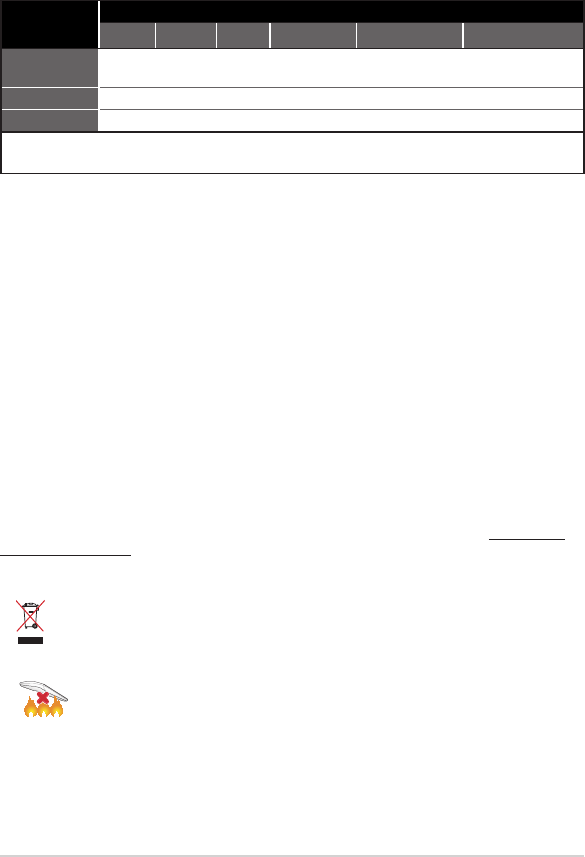
Quick Start Guide76
Limitation of Liability
Circumstances may arise where because of a default on ASUS’ part or other liability, you are entitled to
recover damages from ASUS. In each such instance, regardless of the basis on which you are entitled to
claim damages from ASUS, ASUS is liable for no more than damages for bodily injury (including death)
and damage to real property and tangible personal property; or any other actual and direct damages
resulted from omission or failure of performing legal duties under this Warranty Statement, up to the
listed contract price of each product.
ASUS will only be responsible for or indemnify you for loss, damages or claims based in contract, tort or
infringement under this Warranty Statement.
This limit also applies to ASUS’ suppliers and its reseller. It is the maximum for which ASUS, its suppliers,
and your reseller are collectively responsible.
UNDER NO CIRCUMSTANCES IS ASUS LIABLE FOR ANY OF THE FOLLOWING: (1) THIRD-PARTY CLAIMS
AGAINST YOU FOR DAMAGES; (2) LOSS OF, OR DAMAGE TO, YOUR RECORDS OR DATA; OR (3) SPECIAL,
INCIDENTAL, OR INDIRECT DAMAGES OR FOR ANY ECONOMIC CONSEQUENTIAL DAMAGES (INCLUDING
LOSTPROFITSORSAVINGS),EVENIFASUS,ITSSUPPLIERSORYOURRESELLERISINFORMEDOFTHEIR
POSSIBILITY.
REACH
Complying with the REACH (Registration, Evaluation, Authorisation, and Restriction of Chemicals) regulatory
framework, we published the chemical substances in our products at ASUS REACH website at http://csr.asus.
com/english/REACH.htm
單元 限用物質及其化學符號
鉛 (Pb) 汞 (Hg) 鎘 (Cd) 六價鉻 (Cr+6) 多溴聯苯 (PBB) 多溴二苯醚 (PBDE)
印刷電路板及
電子組件 — ○ ○ ○ ○ ○
外殼 ○ ○ ○ ○ ○ ○
其他及其配件 — ○ ○ ○ ○ ○
備考 1. "O" 係指該項限用物質之百分比含量未超出百分比含量基準值。
備考 2. "-" 係指該項限用物質為排除項目。
DO NOT throw this product in municipal waste. This product has been designed to enable
proper reuse of parts and recycling. The symbol of the crossed out wheeled bin indicates
that the product (electrical, electronic equipment and mercury-containing button cell
battery) should not be placed in municipal waste. Check local regulations for disposal of
electronic products.
DO NOT throw this product in re. DO NOT short circuit the contacts. DO NOT disassemble
this product.
「產品之限用物質含有情況」之相關資訊,請參考下表:
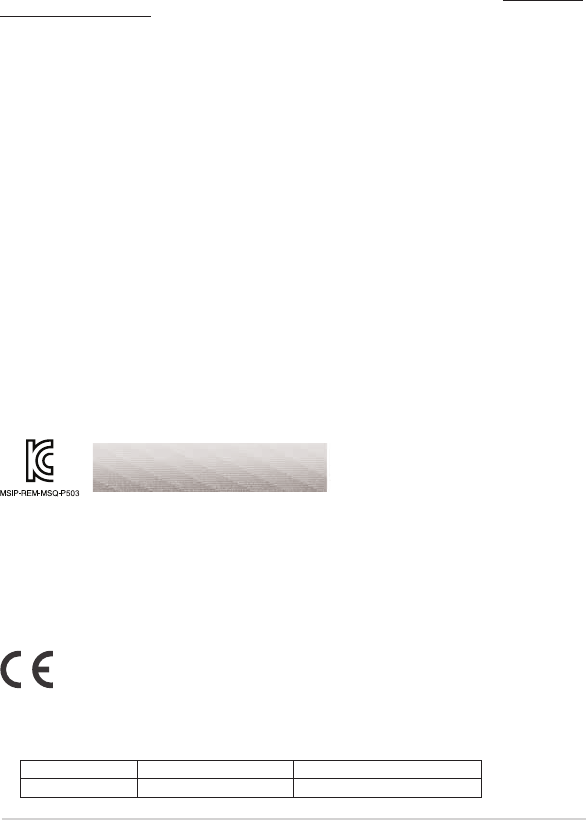
ROG STRIX FUSION 77
ASUS Recycling/Takeback Services
ASUS recycling and takeback programs come from our commitment to the highest standards for
protecting our environment. We believe in providing solutions for you to be able to responsibly recycle
our products, batteries, other components, as well as the packaging materials. Please go to http://csr.asus.
com/english/Takeback.htmforthedetailedrecyclinginformationindierentregions.
VCCI: Japan Compliance Statement
VCCI Class B Statement
警告 VCCI 準拠クラス B 機器 (日本)
この装置は、 情報処理装置等電波障害自主規制協議会 (VCCI) の基準に基づくクラスB情報
技術装置です。 この装置は、 家庭環境で使用することを目的としていますが、 この装置がラジオや
テレビジョン受信機に近接し a て使用されると、 受信障害を引き起こすことがあります。
取扱説明書に従って正しい取り扱いをして下さい。
NCC 警語
無線設備的警告聲明
經型式認證合格之低功率射頻電機,非經許可,公司、商號或使用者均不得擅自變更頻率、
加大功率或變更原設計之特性及功能。低功率射頻電機之使用不得影響飛航安全及干擾
合法通信;經發現有干擾現象時,應立即停用,並改善至無干擾時方得繼續使用。前項
合法通信,指依電信法規定作業之無線電通信。低功率射頻電機須忍受合法通信或工業、
科學及醫療用電波輻射性電機設備之干擾。
KC: Korea Warning Statement
RF Exposure Warning
The equipment complies with FCC RF exposure limits set forth for an uncontrolled environment.
The equipment must not be co-located or operating in conjunction with any other antenna or transmitter.
CE Marking
This is a Class B product, in a domestic environment, this product may cause radio interference, in which
case the user may be required to take adequate measures.
RED
"Hereby, ASUSTek COMPUTER INC., declares that this headset is in compliance with the essential
requirementsandotherrelevantprovisionsofDirective2014/53/EU."
Function Frequency Maximum Output Power (RIRP)
Bluetooth 2400 ~ 2480MHz 7dBm
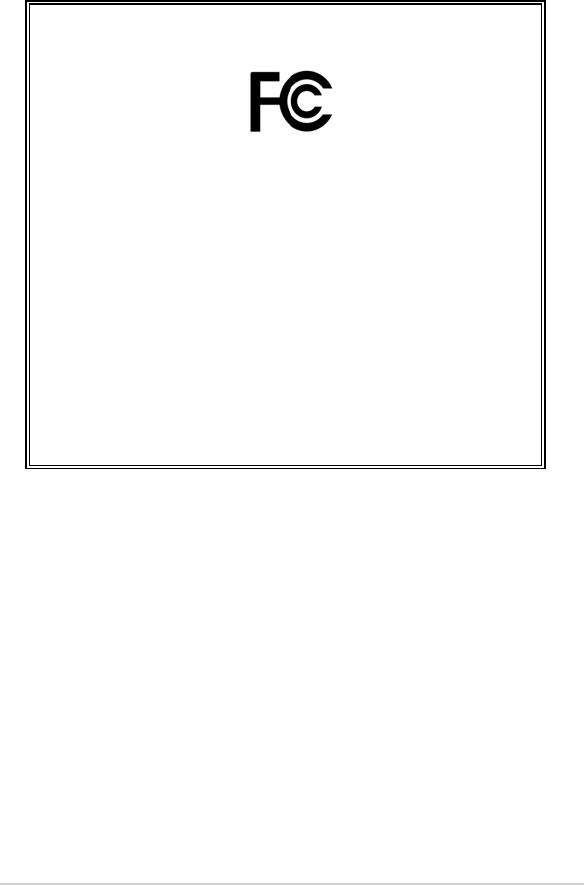
Quick Start Guide78
FCC COMPLIANCE INFROMATION
Per FCC Part 2 Section 2.1077
Responsible Party:
Asus Computer International
Address: 800 Corporate Way, Fremont
,
CA 94539.
Phone/Fax No: (510)739-3777/(510)608-4555
hereby declares that the product
Product Name :
ROG STRIX Fusion 700
Model Number :
ROGSTRIX F700/BLK/UBD/AS
compliance statement:
This device complies with part 15 of the FCC Rules. Operation is subject to the
following two conditions: (1) This device may not cause harmful interference,
and (2) this device must accept any interference received, including interference
that may cause undesired operation.
Ver. 180125
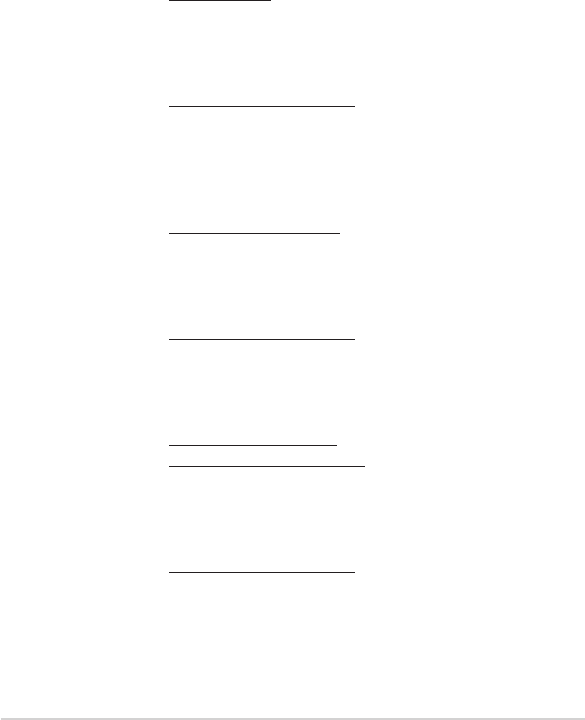
ROG STRIX FUSION 79
ASUS Contact information
ASUSTeK COMPUTER INC.
Address 4F, No. 150, Li-Te Rd., Peitou, Taipei 112, Taiwan
Telephone +886-2-2894-3447
Fax +886-2-2890-7798
Web site www.asus.com
Technical Support
Telephone +86-21-38429911
Fax +86-21-5866-8722, ext. 9101#
Online support http://qr.asus.com/techserv
ASUS COMPUTER INTERNATIONAL (America)
Address 800 Corporate Way, Fremont, CA 94539, USA
Telephone +1-510-739-3777
Fax +1-510-608-4555
Web site http://www.asus.com/us/
Technical Support
Support fax +1-812-284-0883
Telephone +1-812-282-2787
Online support http://qr.asus.com/techserv
ASUS COMPUTER GmbH (Germany and Austria)
Address Harkort Str. 21-23, D-40880 Ratingen, Germany
Fax +49-2102-959931
Web site http://www.asus.com/de
Online contact http://eu-rma.asus.com/sales
Technical Support
Telephone +49-2102-5789555
Support Fax +49-2102-959911
Online support http://qr.asus.com/techserv
