Alcatel Canada 39T28A03A22A Alcatel 7390 LMDS Multiservice Broadband Wireless User Manual 3cc12426aaaaTQbja01
Alcatel Canada Inc Alcatel 7390 LMDS Multiservice Broadband Wireless 3cc12426aaaaTQbja01
Contents
- 1. Base Station User Manual 1 of 14
- 2. Base Station User Manual 2 of 14
- 3. Base Station User Manual 3 of 14
- 4. Base Station User Manual 4 of 14
- 5. Base Station User Manual 5 of 14
- 6. Base Station User Manual 6 of 14
- 7. Base Station User Manual 7 of 14
- 8. Base Station User Manual 8 of 14
- 9. Base Station User Manual 9 of 14
- 10. Base Station User Manual 10 of 14
- 11. Base Sation User Manual 11 of 14
- 12. Base Sation User Manual 12 of 14
- 13. Base Sation User Manual 13 of 14
- 14. Base Sation User Manual 14 of 14
Base Sation User Manual 11 of 14
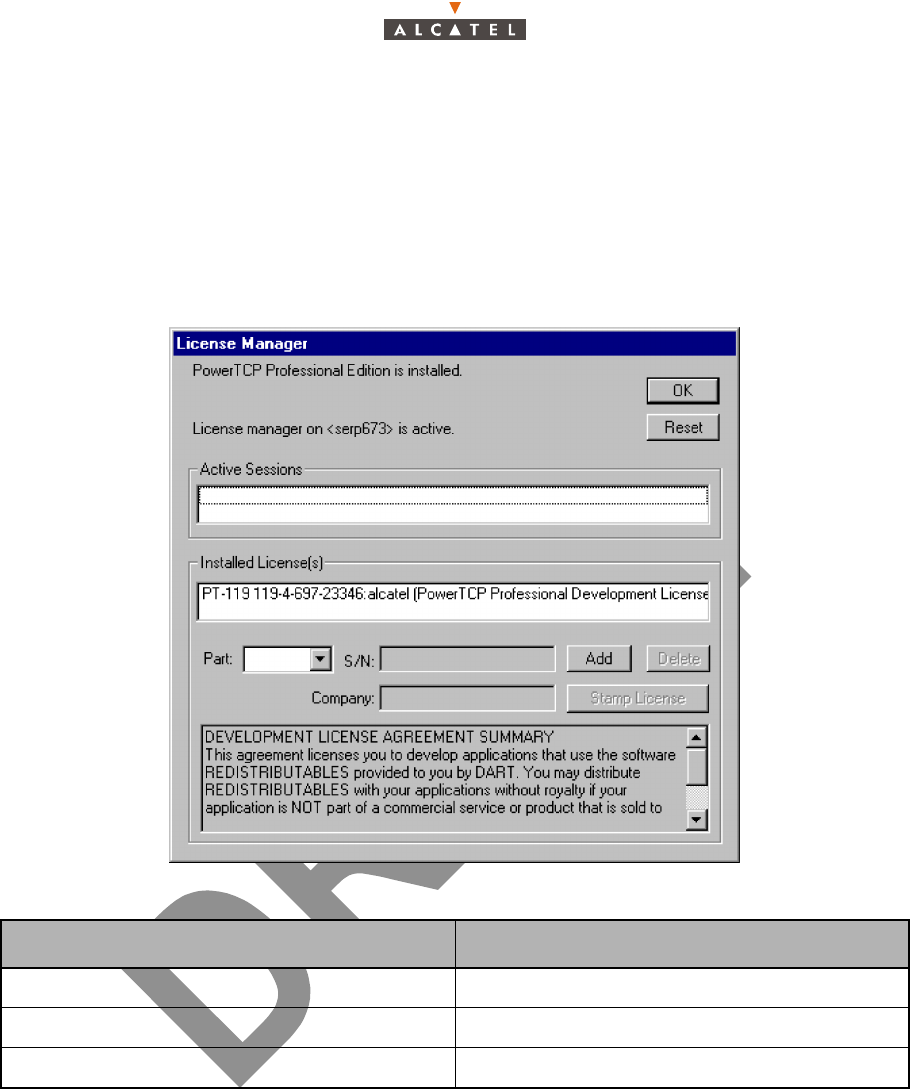
3CC12426AAAA TQ BJA 01 Issue 01 - April 2001 - Draft 04 315/346
324
A.2.3 – License the .OCX files
1. Run the Ptlic32.exe file located in :
C:\Program_files\7390LT-Craft Terminal\Ptlic32.exe
The "Power TCP" windows appears.
2. Click on the "Licensing" button
The following window appears:
3. Enter the following values
4. Click on Add
The license is printed in the box "Installed License"
5. Click on the license
6. Click on the "Stamp license" button
7. Select the following OCX file to stamp the license:
C:\WinNT\System32\ptsnmp32.ocx
A window appears on the screen mentioning that the licensing has been done succesfully.
8. Move back to the main window (see window above), click on the license detailed in the box "Installed
License", and then click on the Delete button.
Field Value
Part PT-119
S/N 119-4-697-23346
Company Alcatel CIT
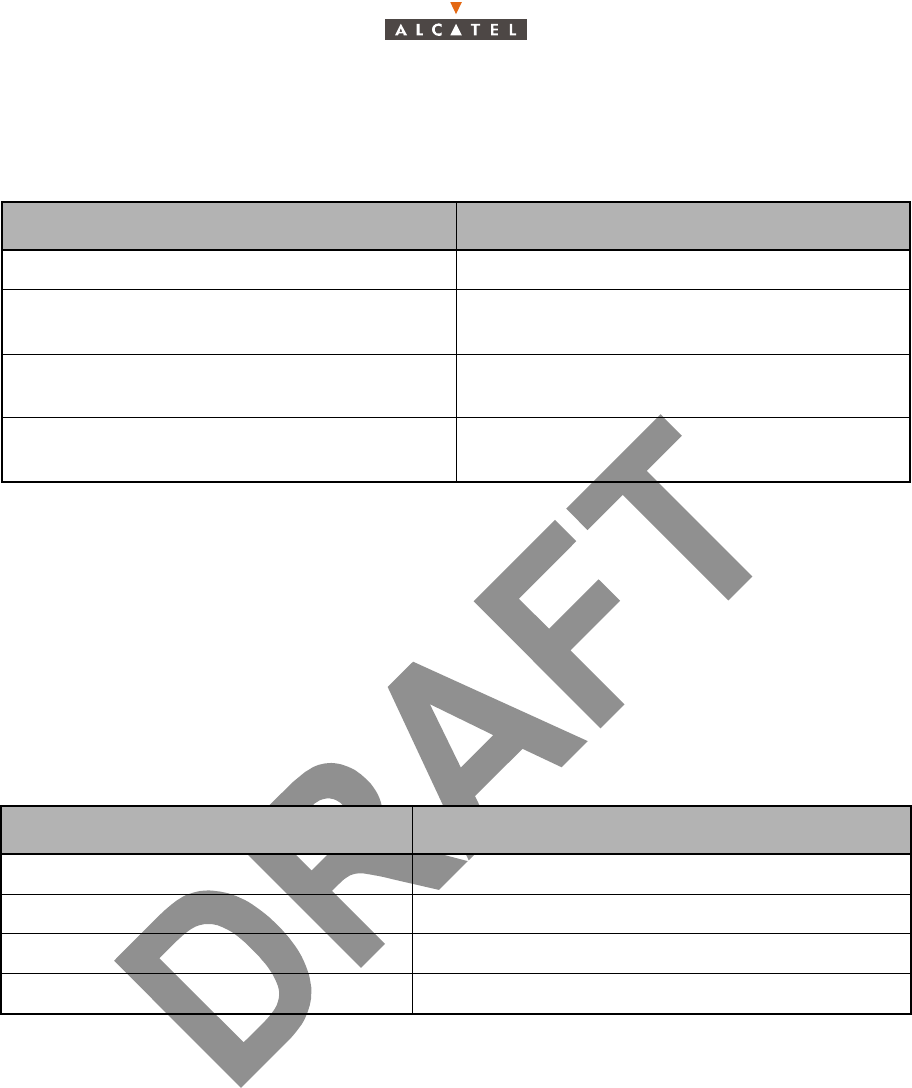
316/346 Issue 01 - April 2001 - Draft 04 3CC12426AAAA TQ BJA 01
324
A.2.4 – Craft.ini configuration
In the Craft.ini file (C: \ProgramFiles\7390LT\Craft.ini) enter the following values :
A.2.5 – Running 7390LT
1. From the "Start menu->programs" Click on "7390LT-Craft terminal"
2. See the User manual to operate the application.
A.2.6 – NFS Server installation
This step is necessary to implement the 7390LT "Software download" functionality.
If the NFS server installation was done, move on to the next section.
A.2.6.1 – NFS server product references
A.2.6.2 – Installation of NFS server
– Depending of the NFS versions, screens can change from a version to another (following screens
are NFS versions 4.01).
– Log on to an account with administrator rights
From the Windows NT Explorer:
– Click on the D: drive
– Double-click on the Setup.exe program
The following window is displayed:
Parameter Value
IP Address BS IP address
Local Port 161 (port from where SNMP instructions are sent
from the 7390LT)
Remote port 161 (port from where SNMP responses are
received on to the 7390LT)
Trap port 161 (port where SNMP Trap messages are
received on to the 7390LT)
Reference Description
Product Omni-NFS Server for NT/98/95 - Xlink Technology
Version 4.01 / 4.10 / 4.11 / 4.12
Serial Number/Password Cf. certificate of Authenticity
Documentation Omni-NFS for Windows 98/95 & NT - User Guide
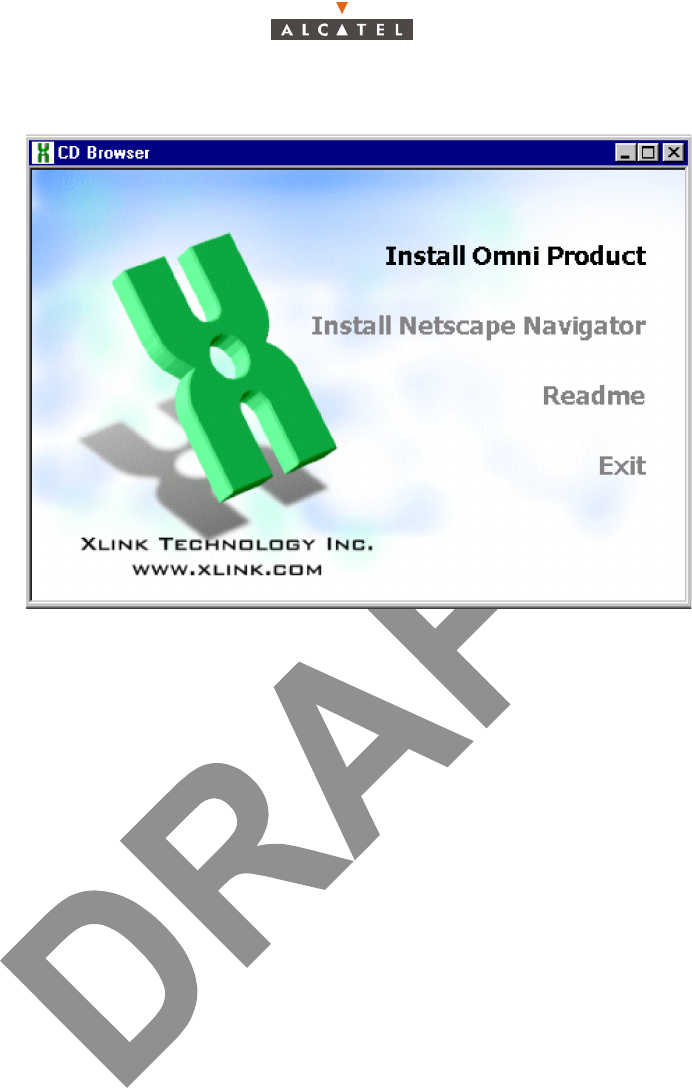
3CC12426AAAA TQ BJA 01 Issue 01 - April 2001 - Draft 04 317/346
324
– Click on the menu: "Install Omni Product"
A window requesting the product serial number and a password appears.
– Enter the requested information (see A.2.6.1 – NFS server product references) and click OK
A window containing the following phrase appears:
"This program requires a member of Administrator group to setup"
– Click "YES"
A window titled "Omni-NFS", "full screen" is displayed along with a small "Welcome" window
– Click "Next"
A window titled "Software License agreement" appears
– Click "YES"
The following window appears:
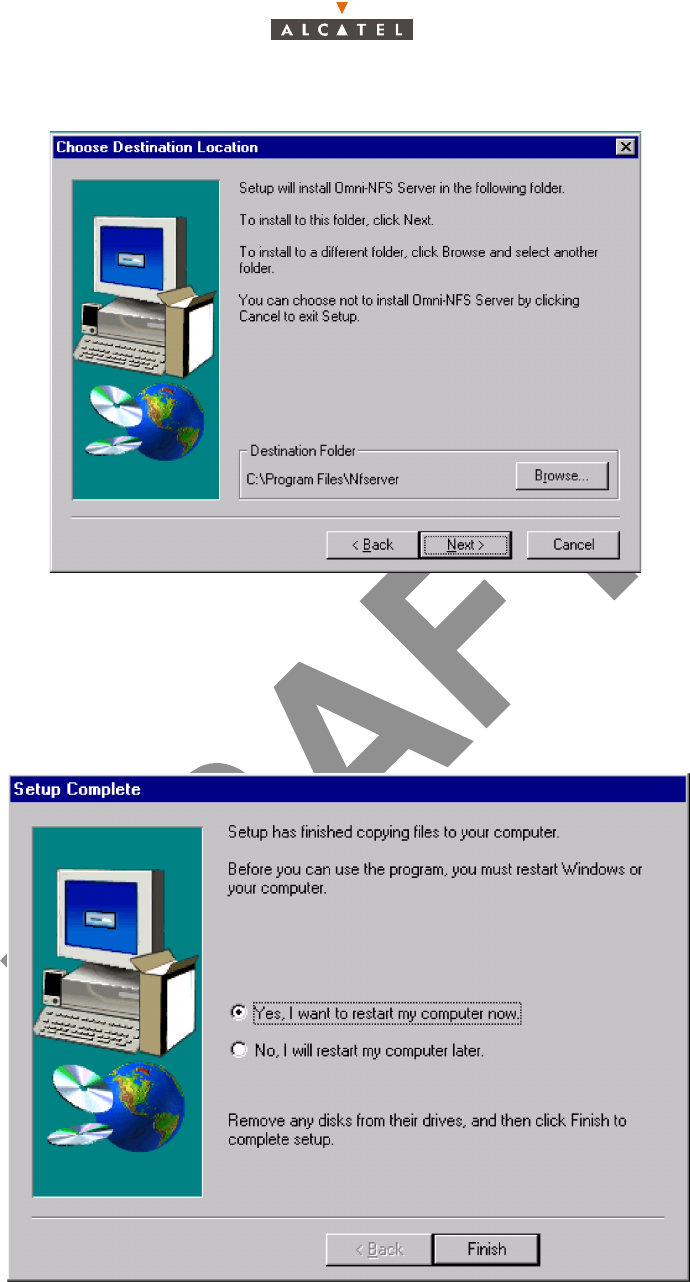
318/346 Issue 01 - April 2001 - Draft 04 3CC12426AAAA TQ BJA 01
324
– Click "Next"
A window titled "Select Program Folder" appears.
– Click "Next"
Installation begins.
After about ten seconds, the following window appears:
– Click "Yes, I want to restart my computer now" then "Finish"
The PC reboots.
– Log on to an Administrator account before going to stage A.2.6.3 – Configuring the NFS server.
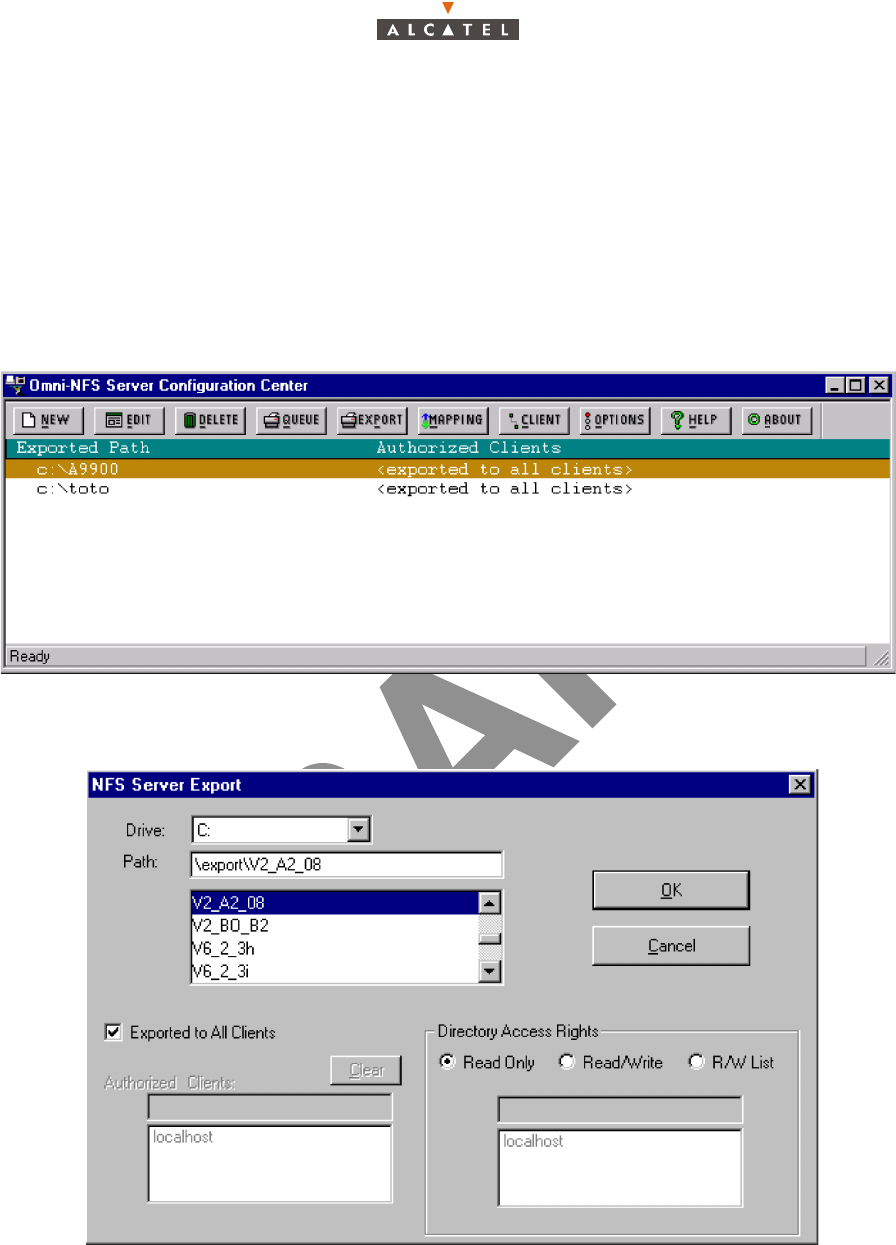
3CC12426AAAA TQ BJA 01 Issue 01 - April 2001 - Draft 04 319/346
324
A.2.6.3 – Configuring the NFS server
Note: You must be logged on the PC as a member of the administrator group in order to configure NFS
server.
– Run the wnfsd.exe program: C:\Program_files\nfserver\wnfsd.exe
Note: another possible path is: Start - Programs - Omni-NFS Server for Win NT-98-95 - NFS Server
Configuration.
A window similar to the following appears:
– Click on "New" in the tool bar
The following window appears:
For the path, select the directory where the Craft Terminal software packages are to be installed.
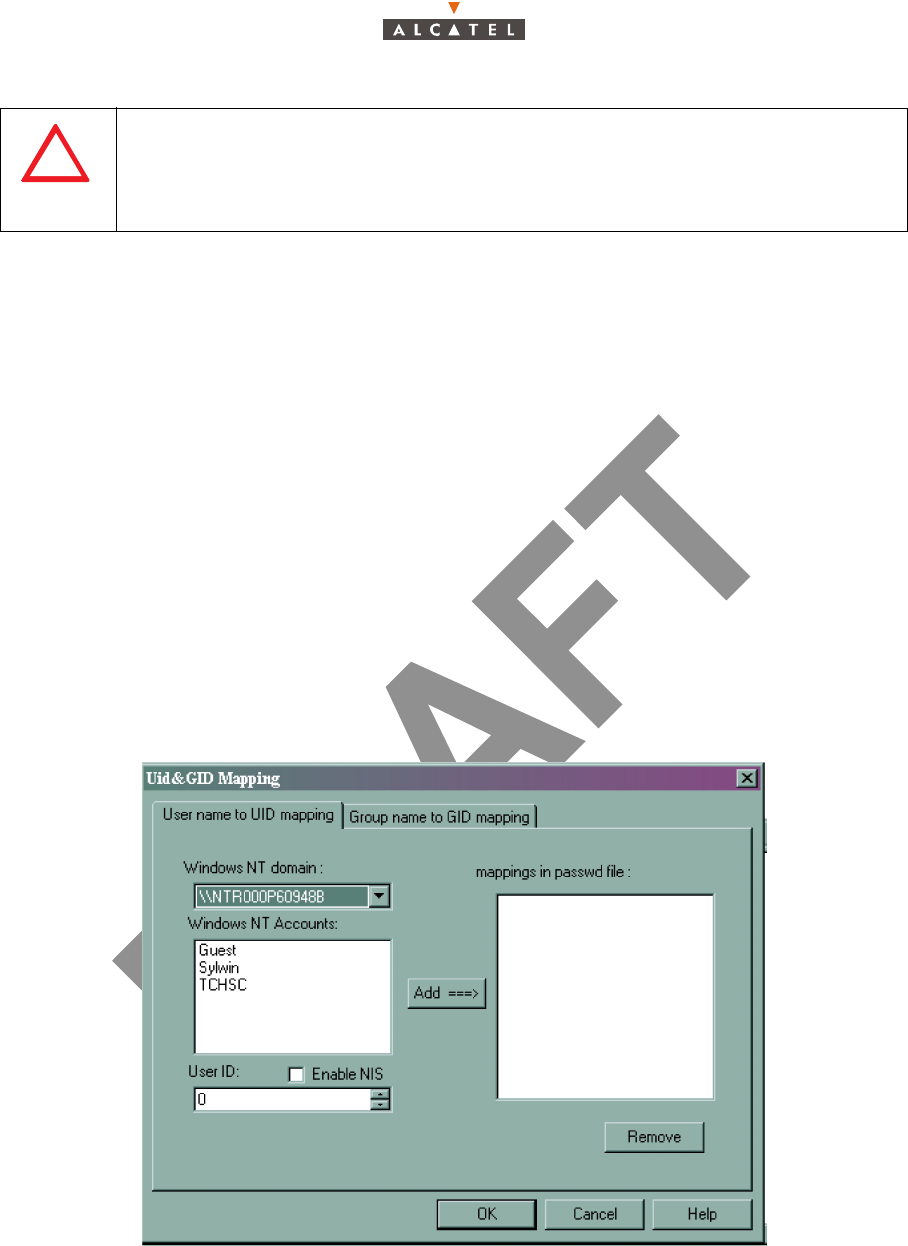
320/346 Issue 01 - April 2001 - Draft 04 3CC12426AAAA TQ BJA 01
324
Choose the following options:
– Exported to All Clients
– Directory Access Rigths: Read only for the software Package directory
Read / Write for the Backup / Restore directory
Read / Write for the Mib Migration directory (C: \A9900WW)
Click OK.
Note: in case of access error to a sub-directory of an exported directory, export each of the directories
containing a package.
The "MAPPING" step is absolutely mandatory.
Click on the "MAPPING" button
– In the windows "Windows NT Accounts" select then NT account in which we logged in.
– Enter User ID 851 (because the user ID of the ANT board is 851).
– Click on "Add==>" button.
–Click "OK"
A.2.7 – Installation of Software Packages
From Windows NT Explorer, copy the directories containing the software packages to be downloaded to
the NFS assembly directory and export each of them.
The directory chosen for installation of the software packages must be in CAPITAL
LETTERS. The complete path of the directory must be exported. Example:
C:\export\V2-A2-08.
A nonexistent directory can appear to be exported without any problem but this
does not mean that it has been consequently created.
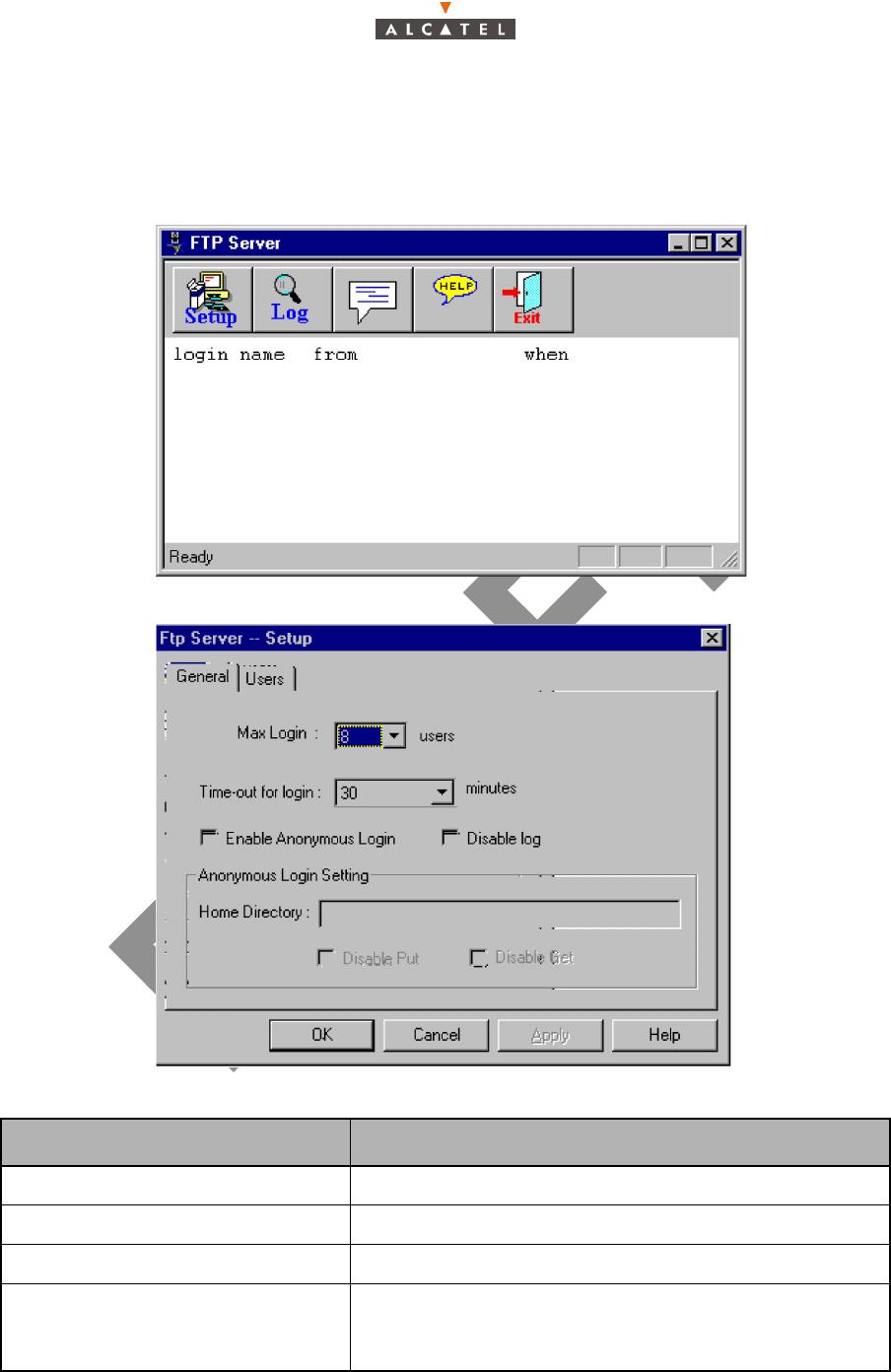
3CC12426AAAA TQ BJA 01 Issue 01 - April 2001 - Draft 04 321/346
324
A.2.8 – FTP Server configuration
1. From the "start" menu select "programs->Omni-NFS->FTP Server"
2. The following window will appear. Click on "setup" button.
3. The following window will appear. Click on Users.
4. Fill the window with the values showed in the following table.
Parameter Value
User Name ANT7390 (it depends on the FTP client in the agent)
Password ww7390 (it depends on the FTP client in the agent)
Full Name
Home directory ../7390LT-craft terminal/FTP
Nota: The local folder depends on the destination folder
chosen to install the LT software.