Broadcom BRCM1017 Broadcom 802.11ag WLAN mini PCI card User Manual 4n142bk0
Broadcom Corporation Broadcom 802.11ag WLAN mini PCI card 4n142bk0
Broadcom >
Contents
- 1. Users Guide
- 2. user guide
- 3. Updated portable user guide
- 4. user guide PP07L
- 5. user guide PPT
- 6. PP02X user guide part 1
- 7. PP02X user guide part 2
- 8. PP05L user guide part 1
- 9. PP05L user guide part 2
- 10. Updated User guide partable platform
- 11. User guide PP02X part 1
- 12. User guide PP02X part 2
- 13. User guide PP05L part 1
- 14. User guide PP05L part 2
- 15. User guide PP07L
- 16. User guide PPT
- 17. users manual
- 18. Host Manual 1
- 19. Host Manual 2
PP05L user guide part 2
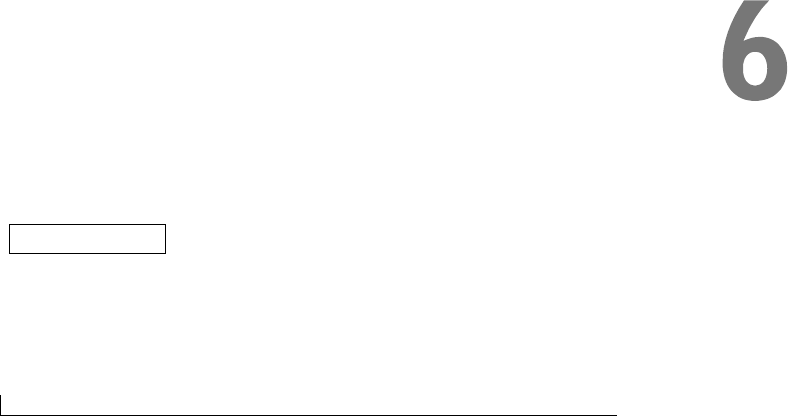
SECTION 6
Setting Up a Home and
Office Network
Connecting to a Network Adapter
Network Setup Wizard
Network Problems
4n142bk0.book Page 81 Tuesday, December 17, 2002 2:54 PM
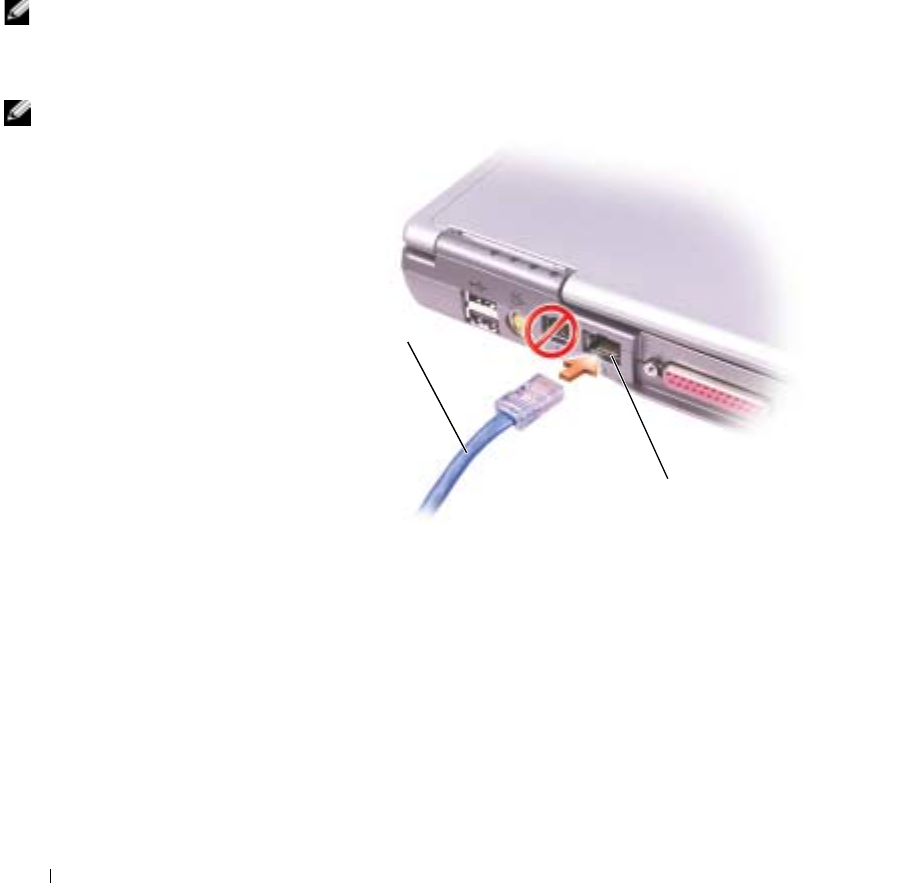
82 Setting Up a Home and Office Network
www.dell.com | support.dell.com
Connecting to a Network Adapter
Before you connect your computer to a network, the computer must have a
network adapter installed and a network cable connected to it.
To connect a network cable:
1Connect the network cable to the network adapter connector on the
back of your computer.
NOTE: Insert the cable
until it clicks into place,
and then gently pull it to
ensure that it is secure.
2Connect the other end of the network cable to a network connection
device, such as a network wall jack.
NOTE: Do not use a
network cable with a
telephone wall jack.
Network Setup Wizard
The Microsoft® Windows® XP operating system provides a Network Setup
Wizard to guide you through the process of sharing files, printers, or an
Internet connection between computers in a home or small office.
1Click the Start button, point to All Programs→ Accessories→
Communications, and then click Network Setup Wizard.
network adapter
connector on computer
network cable
4n142bk0.book Page 82 Tuesday, December 17, 2002 2:54 PM
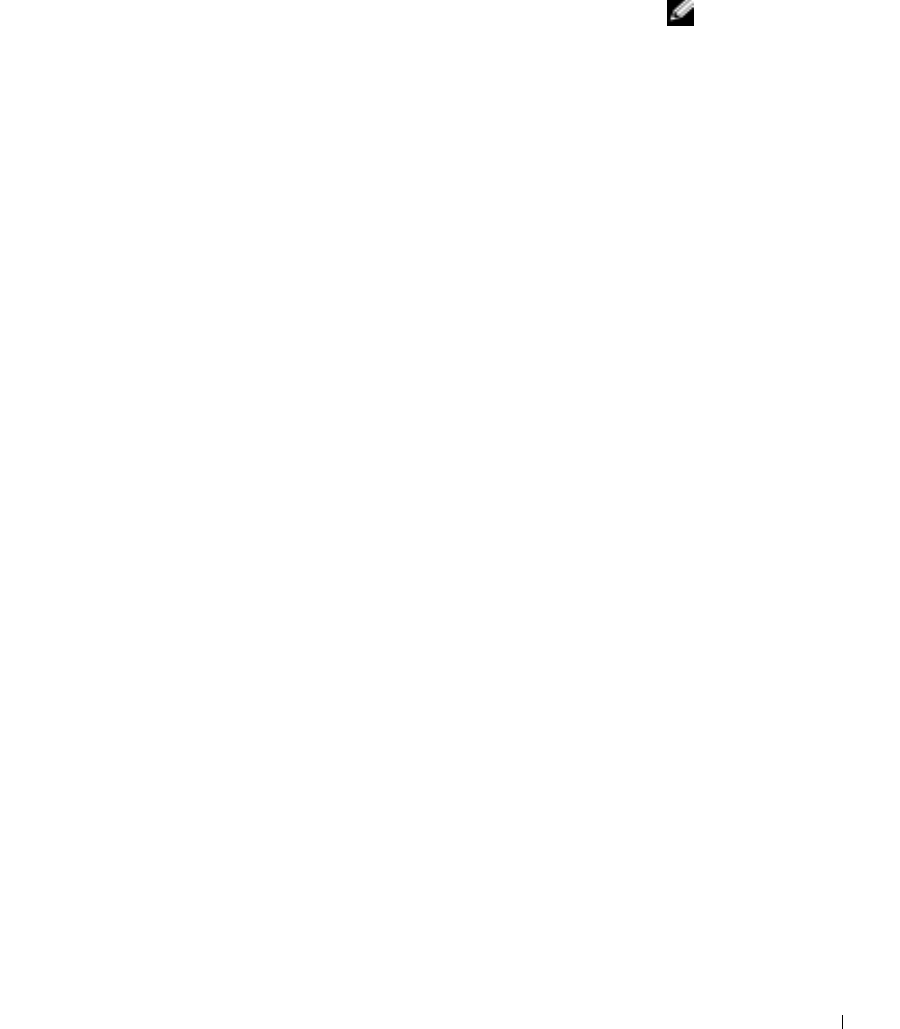
Setting Up a Home and Office Network 83
2On the welcome screen, click Next.
3Click Checklist for creating a network.
NOTE: Selecting the
connection method This
computer connects
directly to the Internet
enables the integrated
firewall provided with
Windows XP.
4Complete the checklist and required preparations, and return to the
Network Setup Wizard.
5Follow the instructions on the screen.
Network Problems
CHECK THE NETWORK CABLE CONNECTOR —Ensure that the network cable
connector is firmly connected to the optional connector on the computer and the
network wall jack.
CHECK THE NETWORK LIGHTS ON THE NETWORK CONNECTOR —Green
indicates that the network connection is active. If the status light is not green, try
replacing the network cable. Amber indicates that the optional network adapter
driver is loaded and the adapter is detecting activity.
RESTART THE COMPUTER —Try to log on to the network again.
CONTACT YOUR NETWORK ADMINISTRATOR —Verify that your network
settings are correct and that the network is functioning.
4n142bk0.book Page 83 Tuesday, December 17, 2002 2:54 PM

84 Setting Up a Home and Office Network
www.dell.com | support.dell.com
4n142bk0.book Page 84 Tuesday, December 17, 2002 2:54 PM
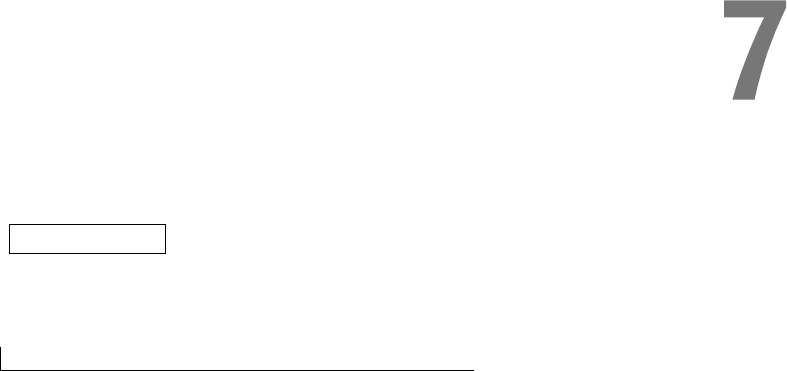
SECTION 7
Solving Problems
Finding Solutions
Accessing Help
Error Messages
Video and Display Problems
Scanner Problems
Drive Problems
PC Card Problems
General Program Problems
If Your Computer Gets Wet
If You Drop or Damage Your Computer
Resolving Other Technical Problems
Drivers
Using System Restore
Resolving Software and Hardware Incompatibilities
Reinstalling Microsoft® Windows® XP
4n142bk0.book Page 85 Tuesday, December 17, 2002 2:54 PM
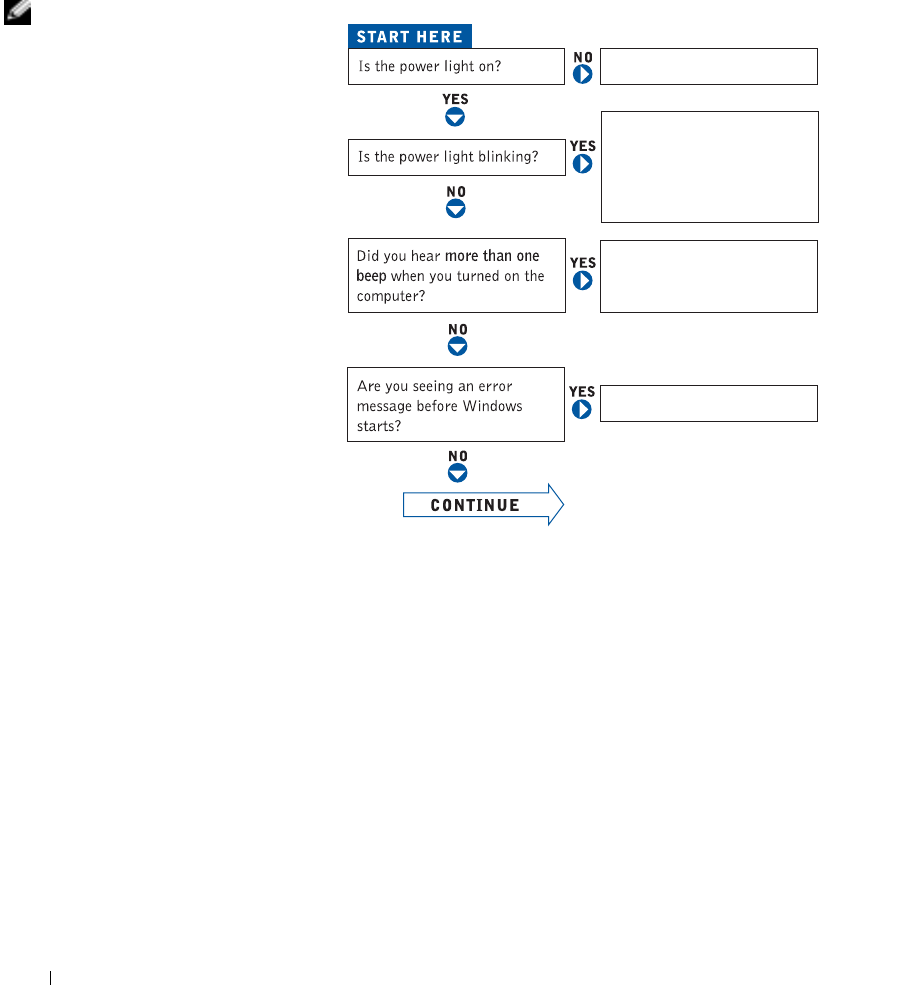
86 Solving Problems
www.dell.com | support.dell.com
Finding Solutions
Sometimes it’s difficult to figure out where to go for answers. Use this chart
to quickly find the answers to your questions.
NOTE: If you have a
problem with an external
device, see the device
documentation or contact
the manufacturer.
®
See page 51.
See page 88.
Get technical assistance from
Dell. See page 88.
Press the power button to
resume from standby mode.
See the
Tell Me How
help file
for more information on
standby mode.
4n142bk0.book Page 86 Tuesday, December 17, 2002 2:54 PM
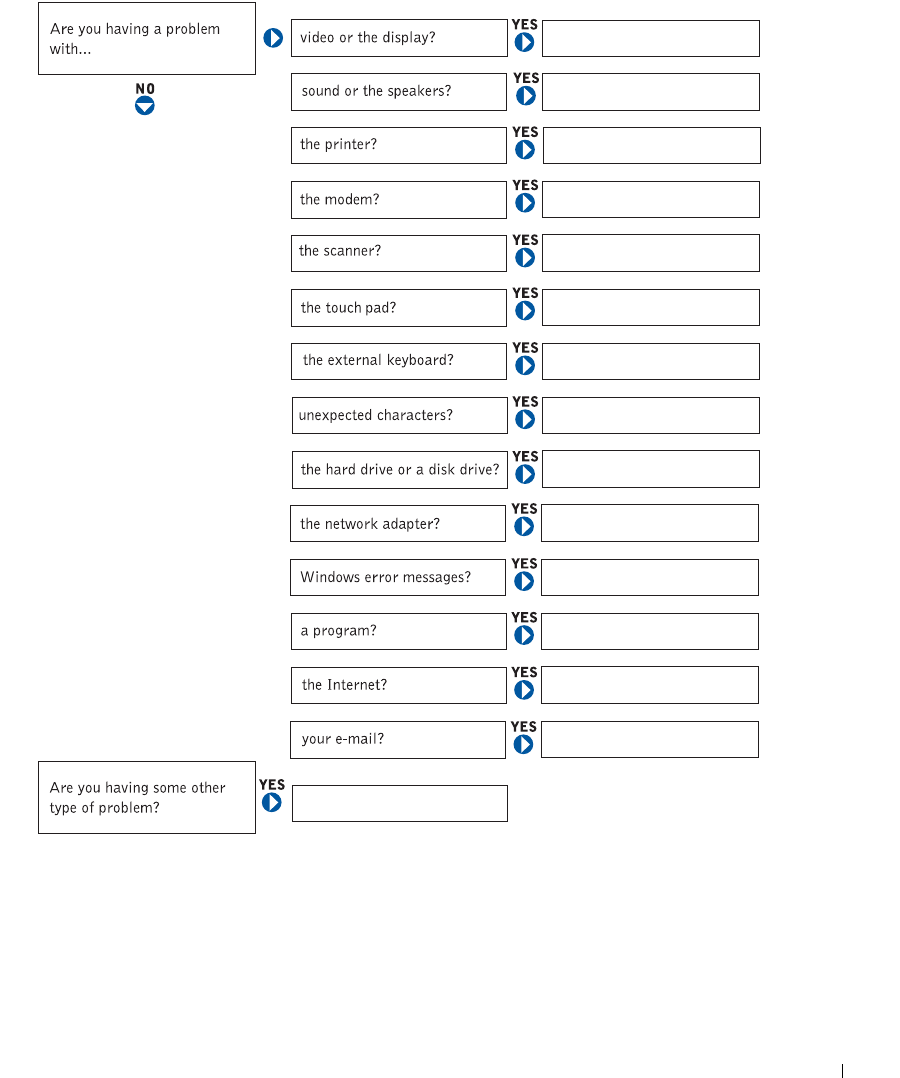
Solving Problems 87
See page 89.
See page 71.
See page 40.
See page 35.
See page 91.
See page 83.
See page 66.
See page 94.
See page 34.
See page 88.
See page 95.
See page 96.
See page 92
See page 66.
See page 67.
4n142bk0.book Page 87 Tuesday, December 17, 2002 2:54 PM
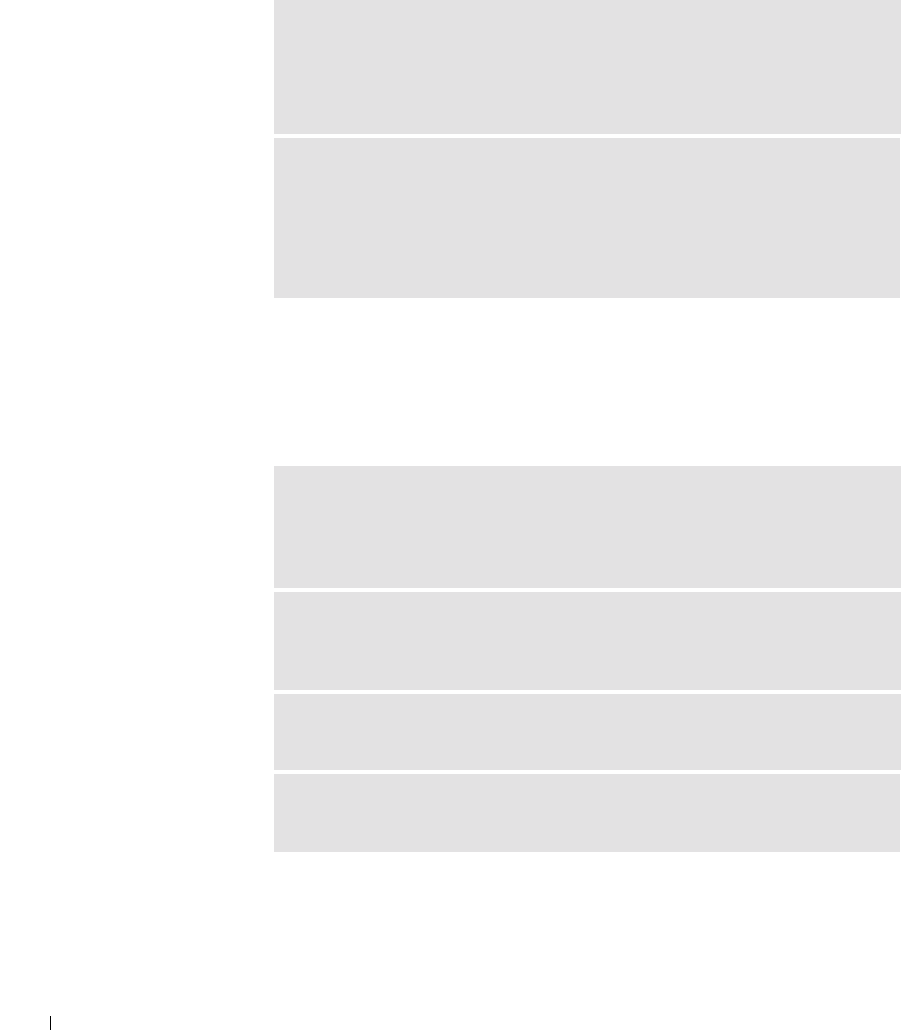
88 Solving Problems
www.dell.com | support.dell.com
Accessing Help
Error Messages
If the message is not listed, see the documentation for the operating system
or the program that was running at the time the message appeared.
TO ACCESS THE
T
ELL
M
E
H
OW
HELP FILE —
1Click the Start button and click Help and Support.
2Click User and system guides and click User’s guides.
3Click Tell Me How.
TO ACCESS HELP —
1Click the Start button and click Help and Support.
2Type a word or phrase that describes your problem and click the arrow icon.
3Click the topic that describes your problem.
4Follow the instructions shown on the screen.
THE FILE BEING COPIED IS TOO LARGE FOR THE DESTINATION
DRIVE —The file that you are trying to copy is too large to fit on the disk, or
the disk is too full. Try copying the file to a different disk or use a larger capacity
disk.
A FILENAME CANNOT CONTAIN ANY OF THE FOLLOWING
CHARACTERS: \ / : * ? “ < > | — Do not use these characters in
filenames.
INSERT BOOTABLE MEDIA —The operating system is trying to boot to a
nonbootable floppy disk or CD. Insert a bootable floppy disk or CD.
NON-SYSTEM DISK OR DISK ERROR —A floppy disk is in the floppy drive.
Remove the floppy disk and restart the computer.
4n142bk0.book Page 88 Tuesday, December 17, 2002 2:54 PM
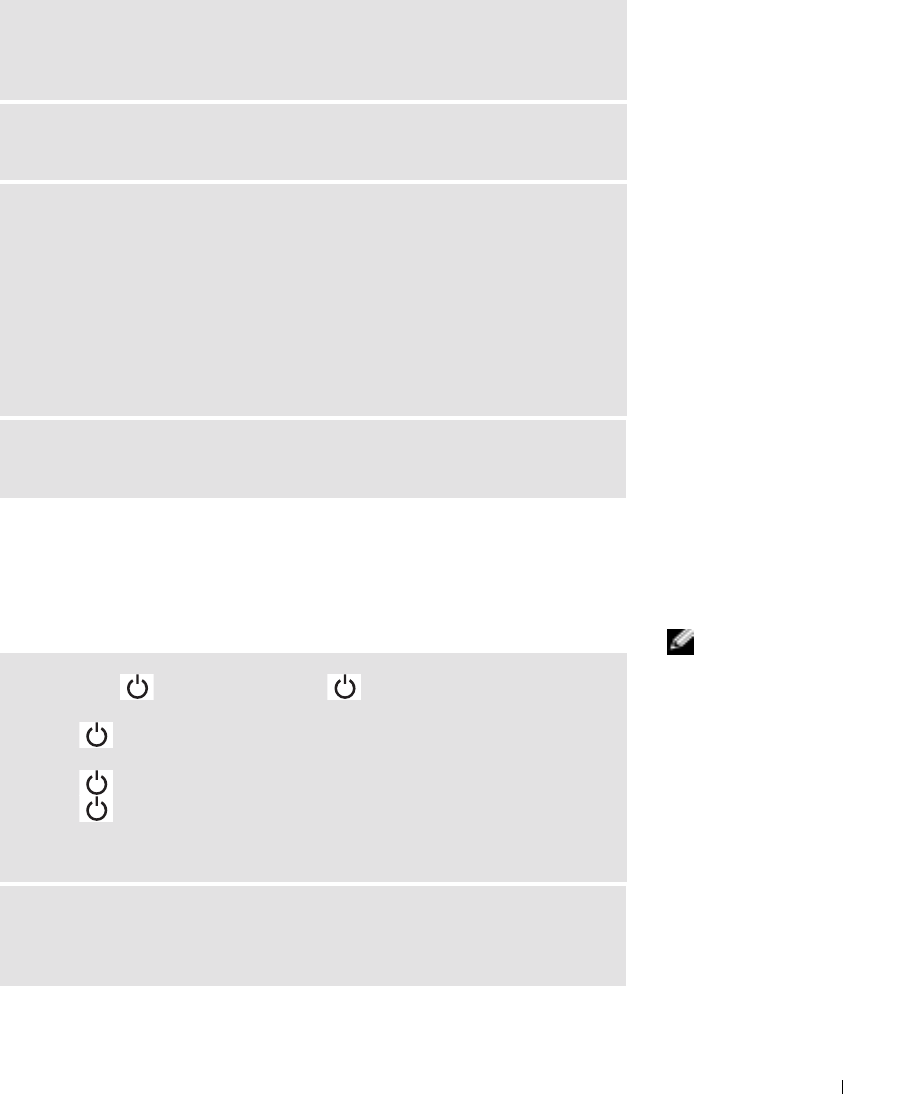
Solving Problems 89
Video and Display Problems
If the display is blank
NOTE: If you are using a
program that requires a
higher resolution than
your computer supports,
it is recommended that
you attach an external
monitor to your computer.
NOT ENOUGH MEMORY OR RESOURCES. EXIT SOME PROGRAMS AND
TRY AGAIN —You have too many programs open. Close all windows and open
the program that you want to use.
OPERATING SYSTEM NOT FOUND —Contact Dell (see "Accessing Help" on
page 88).
A REQUIRED .DLL FILE WAS NOT FOUND —The program that you are
trying to open is missing an essential file. Remove and then reinstall the program.
1Click the Start button.
2Click Control Panel.
3Click Add or Remove Programs.
4Select the program you want to remove.
5Click Remove or Change/Remove and follow the prompts on the screen.
6See the program documentation for installation instructions.
X:\ IS NOT ACCESSIBLE. THE DEVICE IS NOT READY —Insert a disk
into the drive and try again.
CHECK THE LIGHT —When the light is blinking, the computer
has power.
• If the light is blinking, the computer is in standby mode—press the
power button to exit standby mode.
• If the light is off, press the power button.
• If the light is on, your power management settings may have caused the
display to turn off. Try pressing any key or move the cursor to exit standby
mode.
CHECK THE BATTERY —If you are using a battery to power your computer,
the battery charge may be depleted. Connect the computer to an electrical outlet
using the AC adapter, and turn on the computer.
4n142bk0.book Page 89 Tuesday, December 17, 2002 2:54 PM
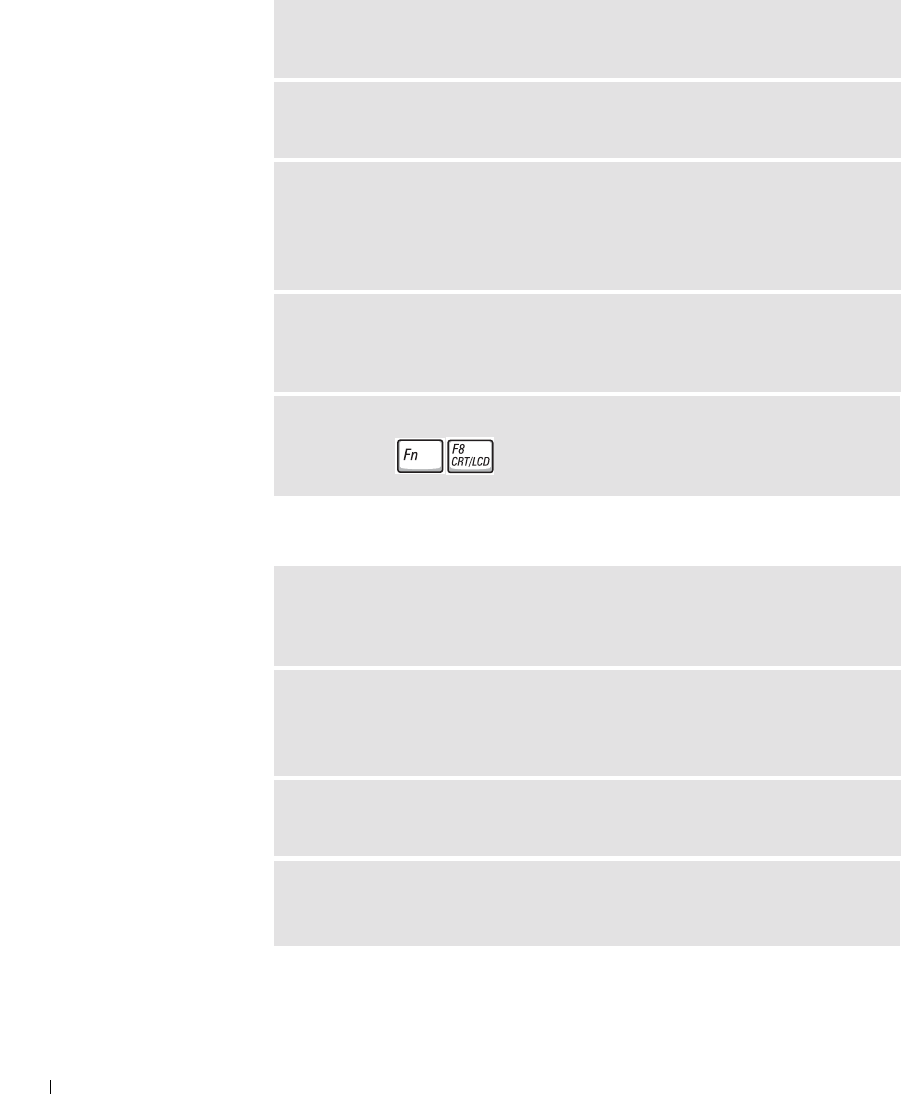
90 Solving Problems
www.dell.com | support.dell.com
If the display is difficult to read
TEST THE ELECTRICAL OUTLET —Ensure that the electrical outlet is
working by testing it with another device, such as a lamp.
CHECK THE AC ADAPTER —Check the AC adapter cable connections. If
the AC adapter has a light, ensure that it is on.
CONNECT THE COMPUTER DIRECTLY TO AN ELECTRICAL OUTLET —
Bypass power protection devices, power strips, and the extension cable to verify
that the computer turns on. To access the help file, see "Accessing Help" on
page 88.
ADJUST THE POWER PROPERTIES —Search for the keyword standby in
the Help and Support Center. For instructions on accessing help files, see
"Accessing Help" on page 88.
SWITCH THE VIDEO IMAGE —If your computer is attached to an external
monitor, press to switch the video image to the display.
ADJUST THE BRIGHTNESS —See the Tell Me How help file for instructions
on adjusting the brightness. To access the help file, see "Accessing Help" on
page 88.
MOVE THE SUBWOOFER AWAY FROM THE COMPUTER OR MONITOR —
If your external speaker system includes a subwoofer, ensure that the subwoofer is
at least 60 cm (2 ft) away from the computer or external monitor.
ELIMINATE POSSIBLE INTERFERENCE —Turn off nearby fans, fluorescent
lights, halogen lamps, or other appliances.
ROTATE THE COMPUTER TO FACE A DIFFERENT DIRECTION —
Eliminate sunlight glare, which can cause poor picture quality.
4n142bk0.book Page 90 Tuesday, December 17, 2002 2:54 PM
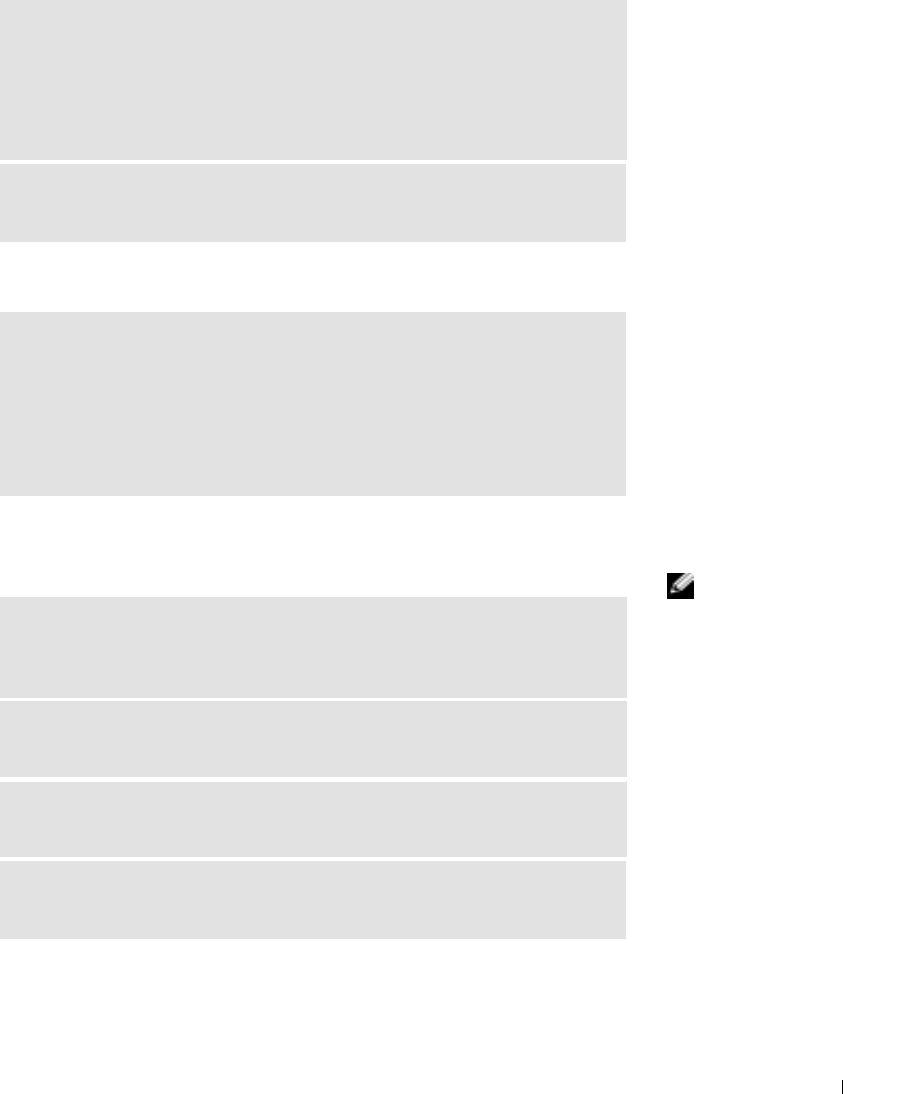
Solving Problems 91
If only part of the display is readable
Scanner Problems NOTE: If you can
connect to your Internet
service provider (ISP),
your modem is
functioning properly. If
you are sure that your
modem is working
properly and you still
experience problems,
contact your ISP.
ADJUST THE WINDOWS DISPLAY SETTINGS —
1Click the Start button and click Control Panel.
2Click Appearance and Themes.
3Click the area you want to change or click the Display icon.
4Try different settings for Color quality and Screen resolution.
SEE "ERROR MESSAGES"—If an error message appears, see "Error
Messages" on page 88.
CONNECT AN EXTERNAL MONITOR —
1Turn off your computer and connect an external monitor to the computer.
2Turn on the computer and the monitor, and adjust the monitor brightness and
contrast controls.
If the external monitor works, the computer display or video controller may be
defective. Contact Dell (see "Contacting Dell" on page 129).
CHECK THE POWER CABLE CONNECTION —Ensure that the scanner
power cable is firmly connected to a working electrical power source and that the
scanner is turned on.
CHECK THE SCANNER CABLE CONNECTION —Ensure that the scanner
cable is firmly connected to the computer and to the scanner.
UNLOCK THE SCANNER —Ensure that your scanner is unlocked if it has a
locking tab or button.
REINSTALL THE SCANNER DRIVER —See the scanner documentation for
instructions.
4n142bk0.book Page 91 Tuesday, December 17, 2002 2:54 PM
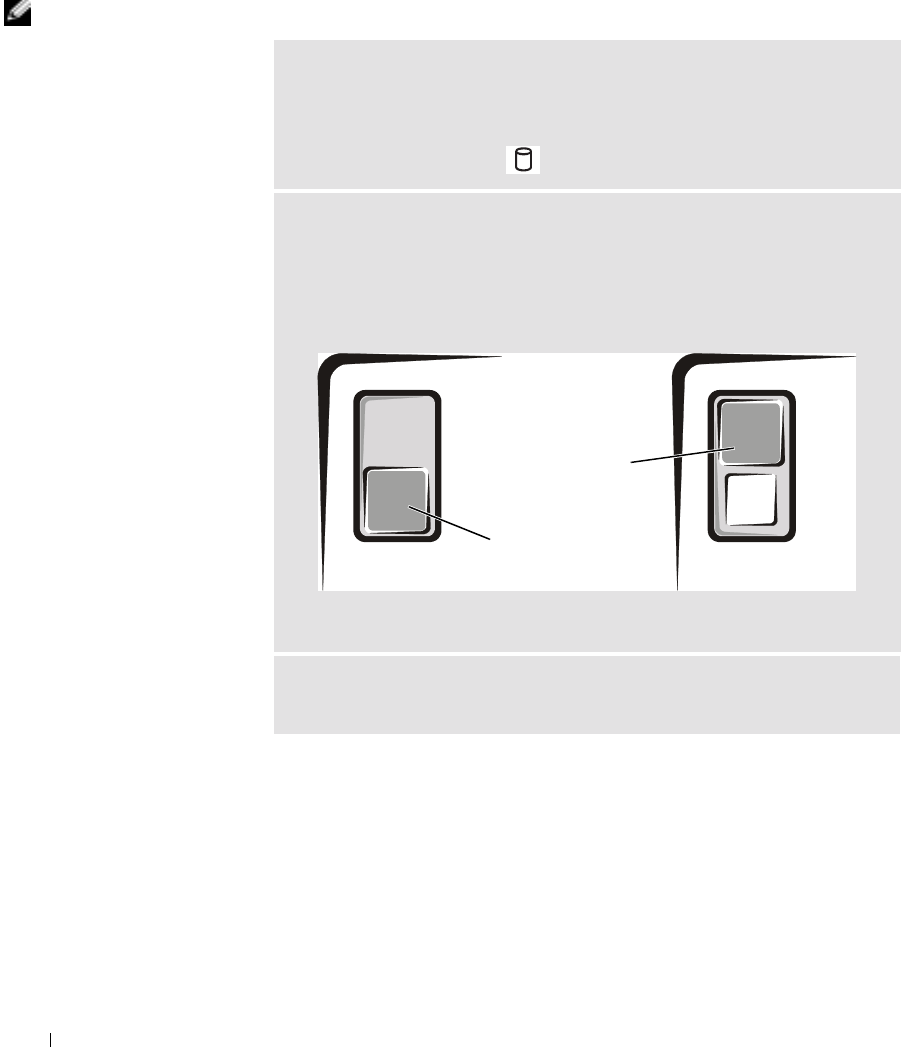
92 Solving Problems
www.dell.com | support.dell.com
Drive Problems
NOTE: For information
on saving files to a floppy
disk, see the
Tell Me How
help file. To access the
help file, see "Accessing
Help" on page 88.
If you cannot save a file to a floppy drive
ENSURE THAT WINDOWS® RECOGNIZES THE DRIVE —Click the Start
button and click My Computer. If the drive is not listed, perform a full scan with
your antivirus software to check for and remove viruses. Viruses can sometimes
prevent Windows from recognizing the drive. Insert a bootable disk and restart
the computer. Verify that the light is blinking, indicating normal operation.
ENSURE THAT THE DISK IS NOT WRITE-PROTECTED —You cannot save
data to a write-protected disk. See the following figure.
TRY ANOTHER FLOPPY DISK —Insert another disk to eliminate the
possibility that the original disk is defective.
write-protected
not write-protected
back of floppy disk
4n142bk0.book Page 92 Tuesday, December 17, 2002 2:54 PM
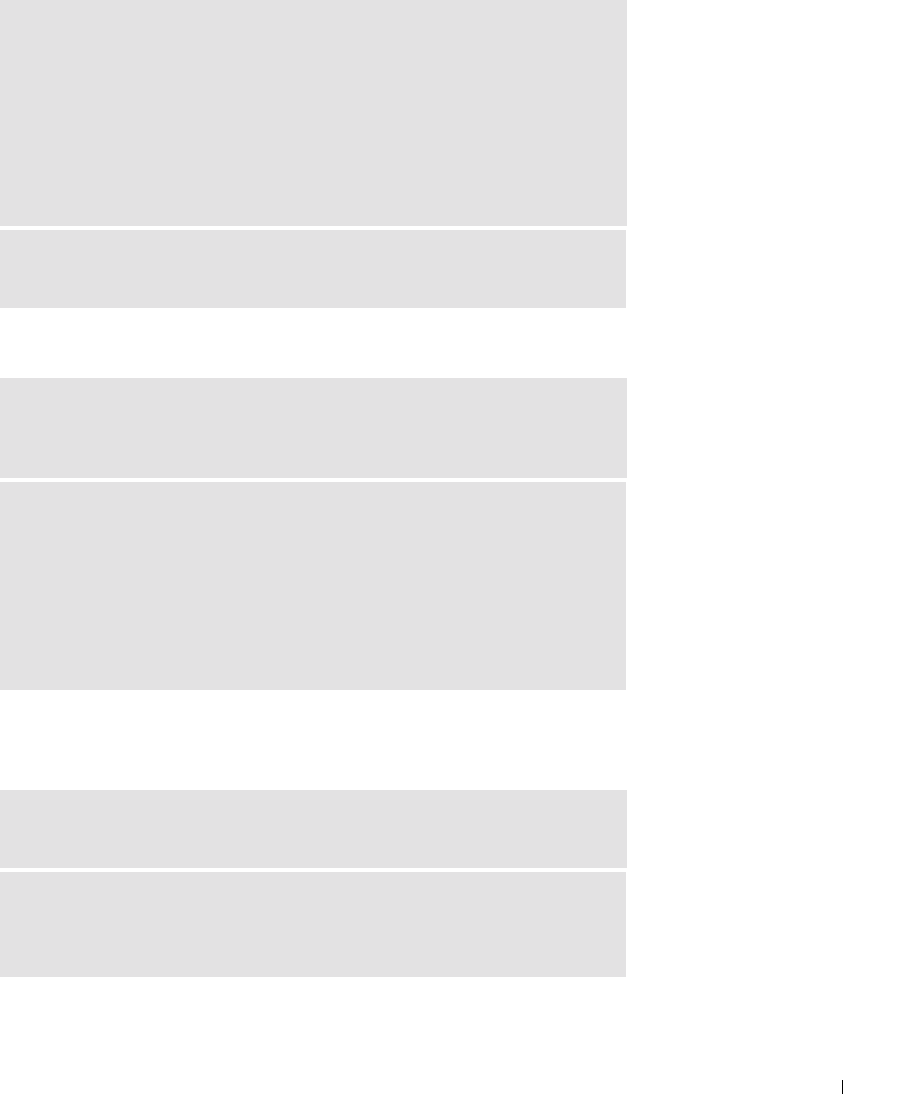
Solving Problems 93
If you have problems with a hard drive
PC Card Problems
REINSTALL THE DRIVE —
1Save and close any open files, exit any open programs, and shut down the
computer.
2Remove the drive from the module bay. See "Using the Module Bay" in the
Tell Me How help file for instructions. To access the help file, see "Accessing
Help" on page 88.
3Reinstall the drive.
4Turn on the computer.
CLEAN THE DRIVE — See "Cleaning Your Computer" in the Tell Me How
help file for instructions. To access the help file, see "Accessing Help" on page 88.
ALLOW THE COMPUTER TO COOL BEFORE TURNING IT ON —A hot
hard drive may prevent the operating system from starting. Try allowing the
computer to return to room temperature before turning it on.
CHECK THE DRIVE FOR ERRORS —
1Click the Start button and click My Computer.
2Right-click the drive letter (local disk) that you want to scan for errors, and
then click Properties.
3Click the Tools tab.
4Under Error-checking, click Check Now.
5Click Start.
CHECK THE PC CARD —Ensure that the PC Card is properly inserted into
the connector.
ENSURE THAT THE CARD IS RECOGNIZED BY WINDOWS®—Double-
click the Unplug or Eject Hardware icon in the Windows taskbar. Ensure that
the card is listed.
4n142bk0.book Page 93 Tuesday, December 17, 2002 2:54 PM
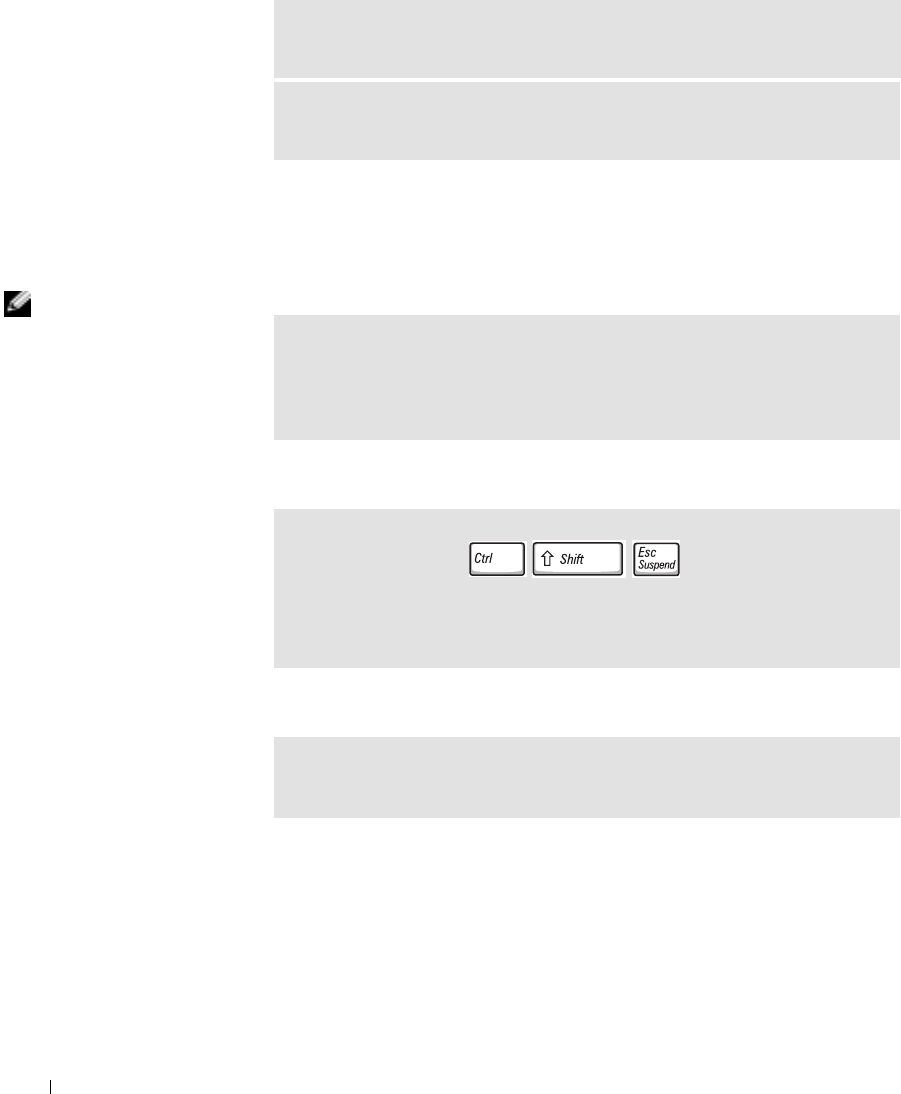
94 Solving Problems
www.dell.com | support.dell.com
General Program Problems
A program crashes
NOTE: Software usually
includes installation
instructions in its
documentation or on a
floppy disk or CD.
A program stops responding
Error messages appear
IF YOU HAVE PROBLEMS WITH A DELL-PROVIDED PC CARD —
Contact Dell (see "Accessing Help" on page 88).
IF YOU HAVE PROBLEMS WITH A PC CARD NOT PROVIDED BY
DELL —Contact the PC Card manufacturer.
SEE THE SOFTWARE DOCUMENTATION —Many software manufacturers
maintain websites with information that may help you solve the problem. Ensure
that you properly installed and configured the program. Reinstall the program if
necessary.
END THE PROGRAM —
1Simultaneously press .
2Click the Applications tab, and then select the program that is no longer
responding.
3 Click End Task.
REVIEW "ERROR MESSAGES"—Look up the message and take the
appropriate action. See the software documentation.
4n142bk0.book Page 94 Tuesday, December 17, 2002 2:54 PM
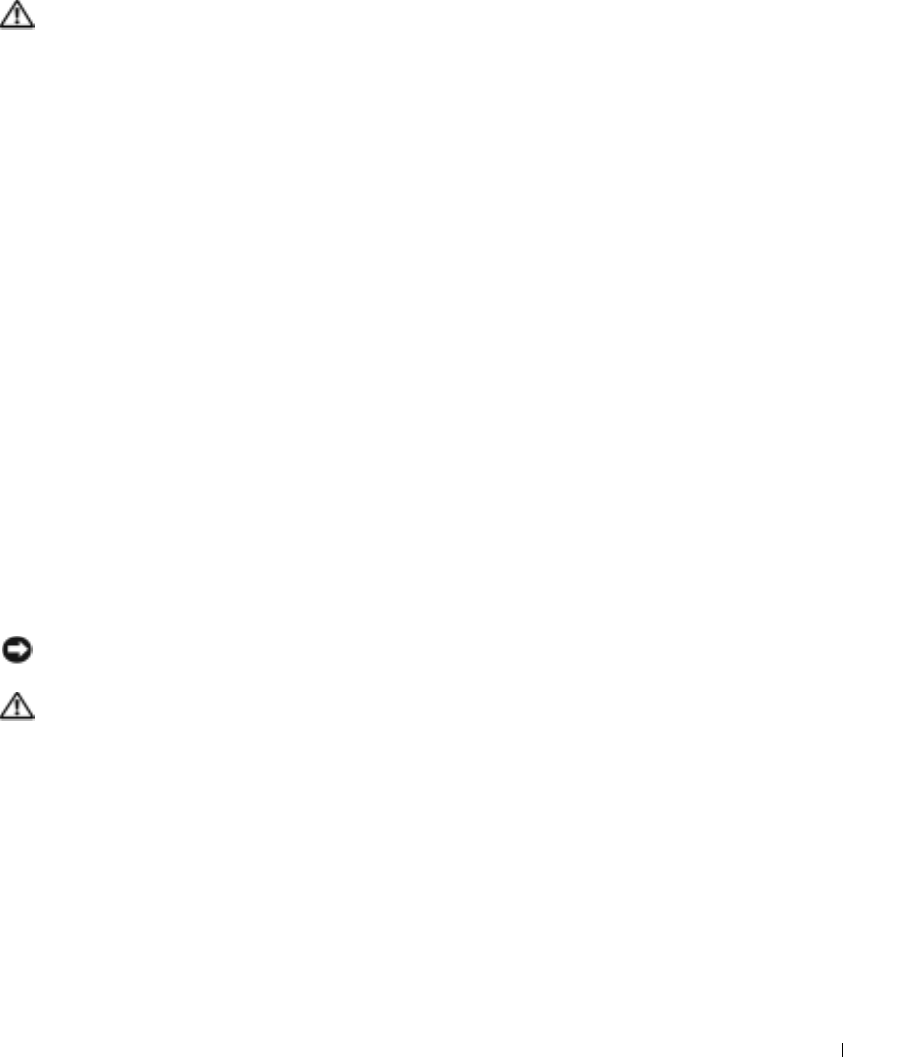
Solving Problems 95
If Your Computer Gets Wet
CAUTION: Perform this procedure only after you are certain that
it is safe to do so. If the computer is connected to an electrical
outlet, it is recommended that you turn off AC power at the
circuit breaker before attempting to remove the power cables
from the electrical outlet. Use the utmost caution when removing
wet cables from a live power source.
1Shut down the computer (see "Turning Off Your Computer" on
page 43), disconnect the AC adapter from the computer, and then
disconnect the AC adapter from the electrical outlet.
2Turn off any attached external devices, and disconnect them from
their power sources and then from the computer.
3Ground yourself by touching one of the metal connectors on the back
of the computer.
4Remove the module bay device and any installed PC Cards, and put
them in a safe place to dry.
5Remove the battery.
6Wipe off the battery and put it in a safe place to dry.
7Remove the hard drive (see "Replacing the Hard Drive" on page 113).
8Remove the memory module(s) (see "Adding Memory" on page 108).
9Open the display and place the computer right-side up across two
books or similar props to let air circulate all around it. Let the
computer dry for at least 24 hours in a dry area at room temperature.
NOTICE: Do not use artificial means, such as a hair dryer or a fan, to speed
the drying process.
CAUTION: To help prevent electrical shock, verify that the
computer is thoroughly dry before continuing with the rest of this
procedure.
10 Ground yourself by touching one of the metal connectors on the back
of the computer.
11 Replace the memory module(s), the memory module cover, and the
screw(s).
12 Replace the hard drive.
13 Replace the module bay device and any PC Cards you removed.
4n142bk0.book Page 95 Tuesday, December 17, 2002 2:54 PM
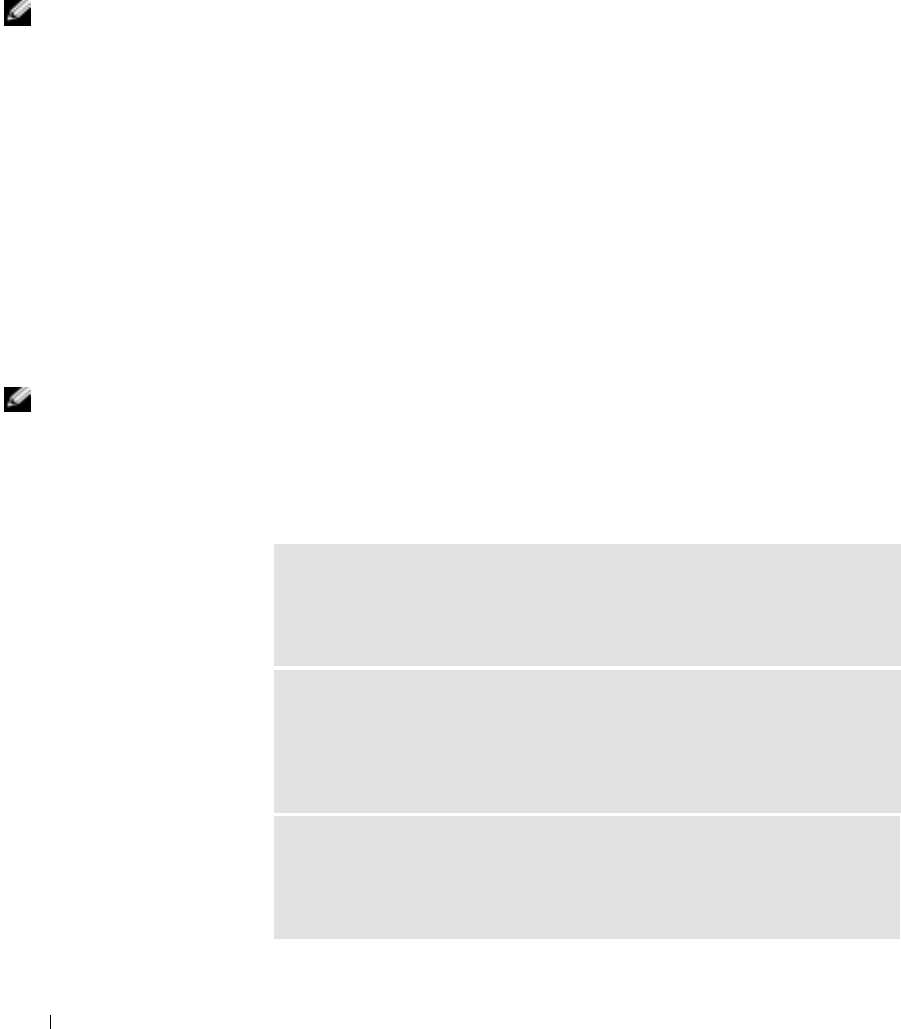
96 Solving Problems
www.dell.com | support.dell.com
14 Replace the battery.
15 Turn on the computer and verify that it is working properly.
NOTE: See "Limited
Warranties and Return
Policy" on page 149 for
information on your
warranty coverage.
If the computer does not start, or if you cannot identify the damaged
components, contact Dell (see "Contacting Dell" on page 129).
If You Drop or Damage Your Computer
1Save and close any open files, exit any open programs, and shut down
the computer (see "Turning Off Your Computer" on page 43).
2Disconnect the AC adapter from the computer and from the electrical
outlet.
3Turn off any attached external devices, and disconnect them from
their power sources and then from the computer.
4Remove and reinstall the battery.
5Turn on the computer.
NOTE: See "Limited
Warranties and Return
Policy" on page 149 for
information on your
warranty coverage.
If the computer does not start, or if you cannot identify the damaged
components, contact Dell (see "Contacting Dell" on page 129).
Resolving Other Technical Problems
GO TO THE DELL SUPPORT WEBSITE —Go to support.dell.com for help
with general usage, installation, and troubleshooting questions. See "Dell
Technical Support Policy (U.S. Only)" on page 128 for a description of the
hardware and software support provided by Dell.
E-MAIL DELL —Go to support.dell.com and then click E-Mail Dell in the
Communicate list. Send an e-mail message to Dell about your problem; you can
expect to receive an e-mail message from Dell within hours. See "Dell Technical
Support Policy (U.S. Only)" on page 128 for a description of the hardware and
software support provided by Dell.
CONTACT DELL —If you cannot solve your problem using the Dell™ Support
website or e-mail service, call Dell for technical assistance (see "Contacting Dell"
on page 129). See "Dell Technical Support Policy (U.S. Only)" on page 128 for a
description of the hardware and software support provided by Dell.
4n142bk0.book Page 96 Tuesday, December 17, 2002 2:54 PM
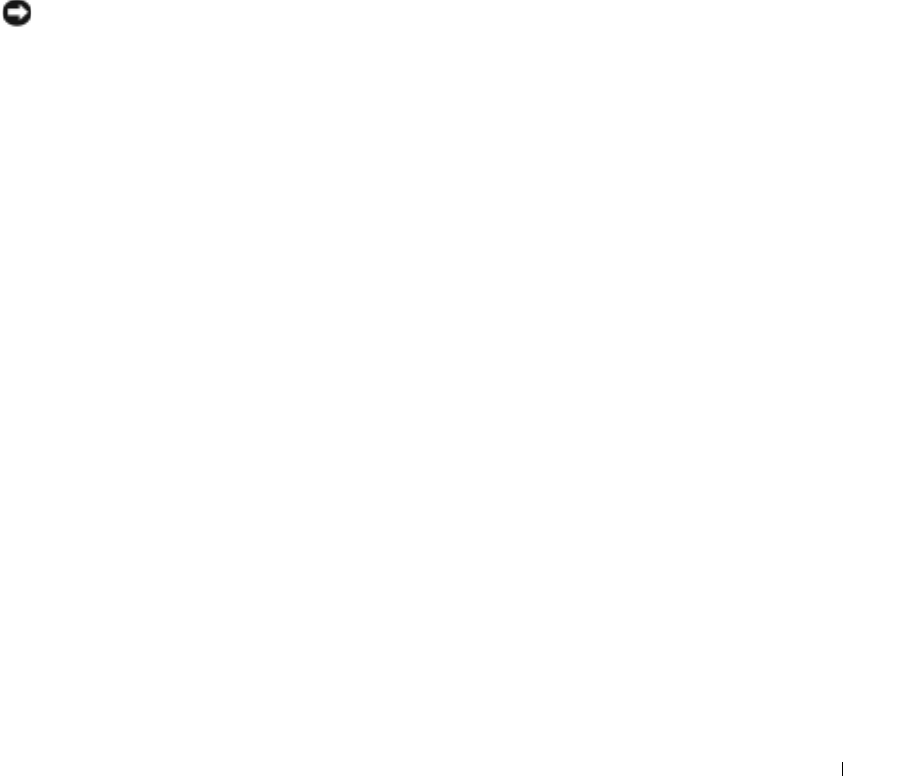
Solving Problems 97
Drivers
What Is a Driver?
A driver is a program that controls a device such as a printer, mouse, or
keyboard. All devices require a driver program.
A driver acts like a translator between the device and the programs that use
the device. Each device has its own set of specialized commands that only
its driver recognizes.
Dell ships your computer to you with required drivers already installed—no
further installation or configuration is needed.
NOTICE: The
Drivers and Utilities
CD may contain drivers for operating
systems that are not on your computer. Ensure that you are installing software
appropriate for your operating system.
Many drivers, such as the keyboard driver, come with your Microsoft®
Windows® operating system. You may need to install drivers if you:
• Upgrade your operating system.
• Reinstall your operating system.
• Connect or install a new device.
Identifying Drivers
If you experience a problem with any device, identify whether the driver is
the source of your problem and, if necessary, update the driver.
1Click the Start button and click Control Panel.
2Under Pick a Category, click Performance and Maintenance.
3Click System.
4In the System Properties window, click the Hardware tab.
5Click Device Manager.
6Scroll down the list to see if any device has an exclamation point (a
yellow circle with a [!]) on the device icon.
If an exclamation point is next to the device name, you may need to
reinstall the driver or install a new driver.
4n142bk0.book Page 97 Tuesday, December 17, 2002 2:54 PM
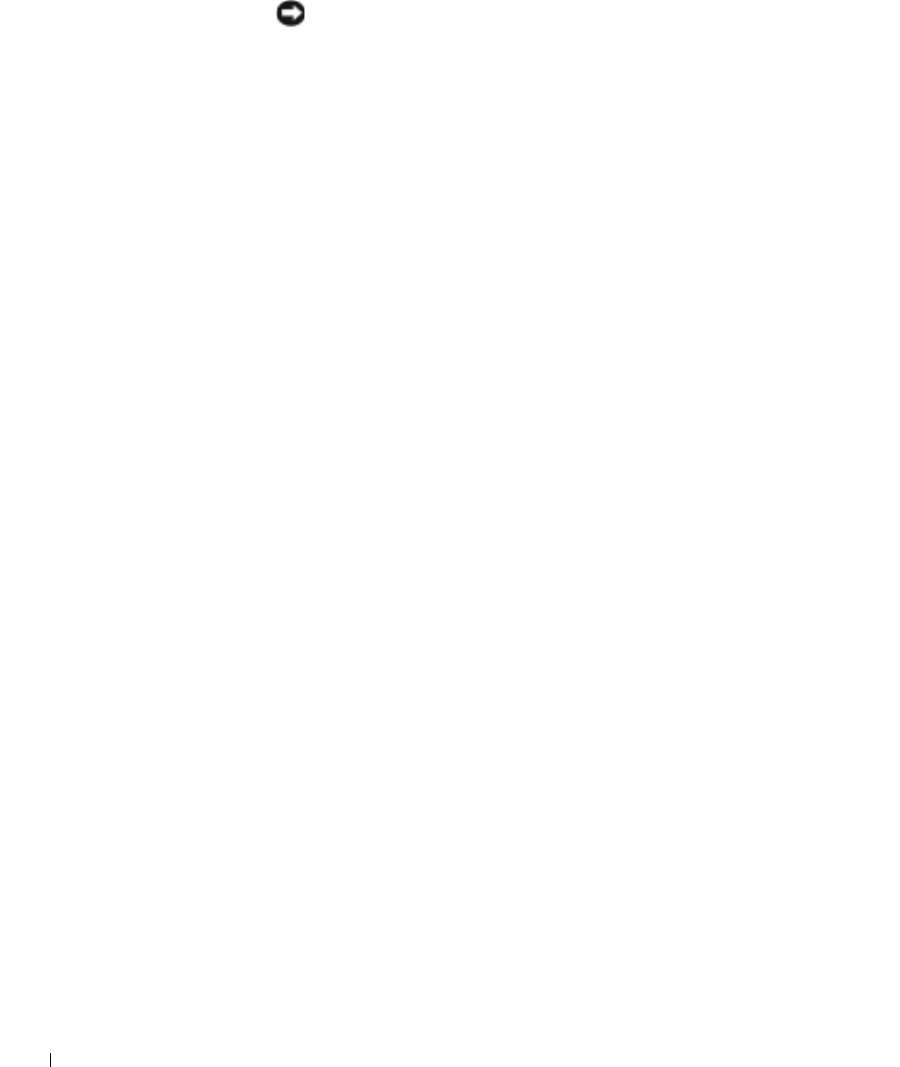
98 Solving Problems
www.dell.com | support.dell.com
Reinstalling Drivers and Utilities
NOTICE: The Dell Support website at support.dell.com and your
Drivers and
Utilities
CD provide approved drivers for Dell™ computers. If you install
drivers obtained from other sources, your computer might not work correctly.
Using Windows XP Device Driver Rollback
If a problem occurs on your computer after you install or update a driver,
use Windows XP Device Driver Rollback to replace the driver with the
previously installed version.
1Click the Start button and click Control Panel.
2Under Pick a Category, click Performance and Maintenance.
3Click System.
4In the System Properties window, click the Hardware tab.
5Click Device Manager.
6Right-click the device for which the new driver was installed and click
Properties.
7Click the Drivers tab.
8Click Roll Back Driver.
If Device Driver Rollback does not resolve the problem, then use System
Restore (see "Using System Restore" on page 100) to return your computer
to the operating state that existed before you installed the new driver.
Using the Drivers and Utilities CD
If using Device Driver Rollback or System Restore (see "Using System
Restore" on page 100) does not resolve the problem, then reinstall the driver
from the Drivers and Utilities CD:
1Save and close any open files, and exit any open programs.
2Insert the Drivers and Utilities CD.
In most cases, the CD starts running automatically. If it does not, start
Windows Explorer, click your CD drive directory to display the CD
contents, and then double-click the autocd.exe file. The first time that
you run the CD, it might prompt you to install setup files. Click OK,
and follow the instructions on the screen to continue.
4n142bk0.book Page 98 Tuesday, December 17, 2002 2:54 PM
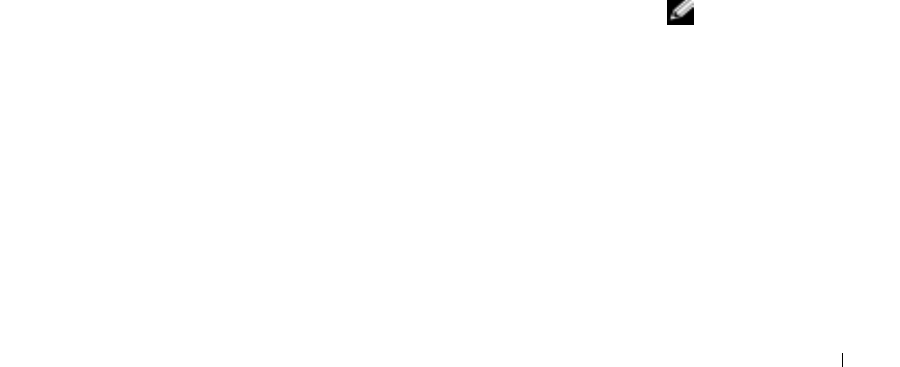
Solving Problems 99
3From the Language drop-down menu in the toolbar, select your
preferred language for the driver or utility (if available). A welcome
screen appears.
4Click Next.
The CD automatically scans your hardware to detect drivers and
utilities used by your computer.
5After the CD completes the hardware scan, you can also detect other
drivers and utilities. Under Search Criteria, select the appropriate
categories from the System Model, Operating System, and Topic
drop-down menus.
A link or links appear(s) for the specific drivers and utilities used by
your computer.
6Click the link of a specific driver or utility to display information about
the driver or utility that you want to install.
7Click the Install button (if present) to begin installing the driver or
utility. At the welcome screen, follow the screen prompts to complete
the installation.
If no Install button is present, automatic installation is not an option.
For installation instructions, either see the appropriate instructions in
the following subsections, or click Extract, follow the extracting
instructions, and read the readme file.
If instructed to navigate to the driver files, click the CD directory on
the driver information window to display the files associated with that
driver.
Manually Reinstalling Drivers for Windows XP
NOTE: If you are
reinstalling an infrared
sensor driver, you must
first enable the infrared
sensor in the system setup
program (see "System
Setup Screens" on
page 125) before
continuing with the driver
installation.
1After extracting the driver files to your hard drive as described in the
previous section, click the Start button, point to Settings, and click
Control Panel.
2Click the Start button and right-click My Computer.
3Click Properties.
4Click the Hardware tab and click Device Manager.
5Double-click the type of device for which you are installing the driver
(for example, Modems or Infrared devices).
4n142bk0.book Page 99 Tuesday, December 17, 2002 2:54 PM
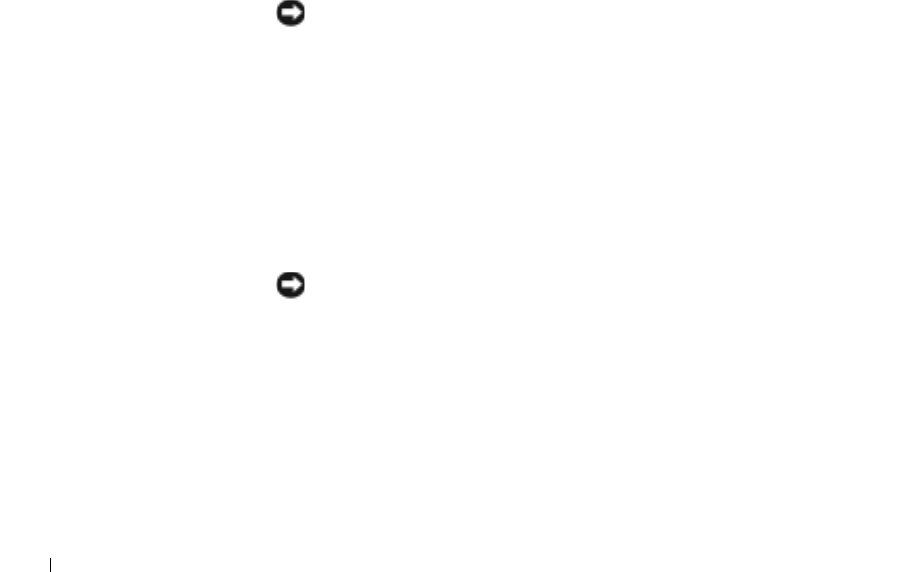
100 Solving Problems
www.dell.com | support.dell.com
6Double-click the name of the device for which you are installing the
driver.
7Click the Driver tab and click Update Driver.
8Click Install from a list or specific location (Advanced) and click
Next.
9Click Browse and browse to the location to which you previously
extracted the driver files.
10 When the name of the appropriate driver appears, click Next.
11 Click Finish and restart your computer.
Using System Restore
The Microsoft® Windows® XP operating system provides System Restore
to allow you to return your computer to an earlier operating state (without
affecting data files) if changes to the hardware, software, or other system
settings have left the computer in an undesirable operating state. See the
Help and Support Center for information on using System Restore. To
access help, see page 88.
NOTICE: Make regular backups of your data files. System Restore does not
monitor your data files or recover them.
Creating a Restore Point
1Click the Start button and click Help and Support.
2Click System Restore.
3Follow the instructions on the screen.
Restoring the Computer to an Earlier Operating State
NOTICE: Before you restore the computer to an earlier operating state, save
and close all open files and close all open programs. Do not alter, open, or
delete any files or programs until the system restoration is complete.
1Click the Start button, point to All Programs→ Accessories→ System
Tools, and then click System Restore.
2Ensure that Restore my computer to an earlier time is selected and
click Next.
4n142bk0.book Page 100 Tuesday, December 17, 2002 2:54 PM
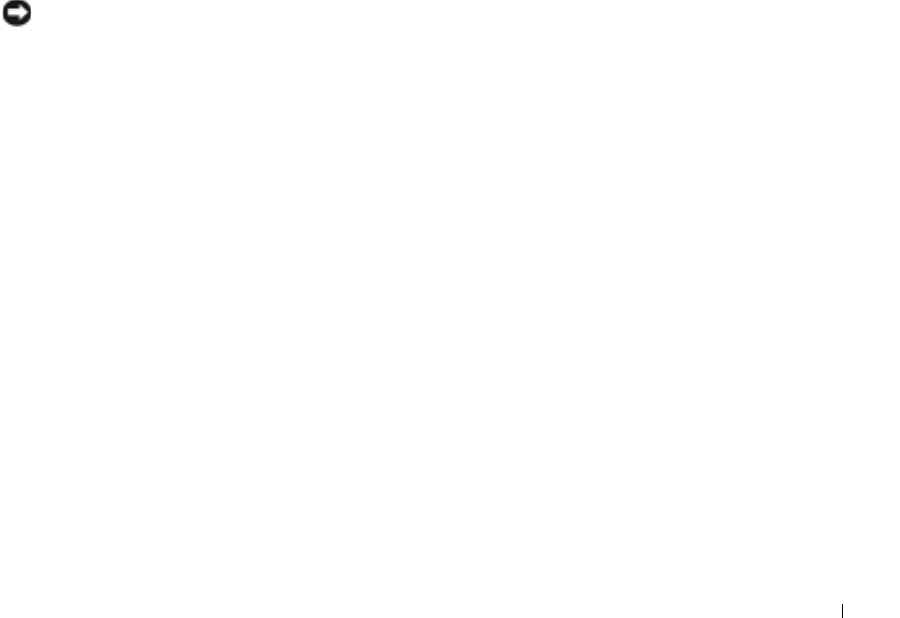
Solving Problems 101
3Click a calendar date to which you want to restore your computer.
The Select a Restore Point screen provides a calendar that allows you
to see and select restore points. All calendar dates with available
restore points appear in bold.
4Select a restore point and click Next.
If a calendar date has only one restore point, then that restore point is
automatically selected. If two or more restore points are available, click
the restore point that you prefer.
5Click Next.
The Restoration Complete screen appears after System Restore
finishes collecting data and then the computer restarts.
6After the computer restarts, click OK.
To change the restore point, you can either repeat the steps using a
different restore point, or you can undo the restoration.
Undoing the Last System Restore
NOTICE: Before you undo the last system restore, save and close all open
files and close all open programs. Do not alter, open, or delete any files or
programs until the system restoration is complete.
1Click the Start button, point to All Programs→ Accessories→ System
Tools, and then click System Restore.
2Click Undo my last restoration and click Next.
3Click Next.
The System Restore screen appears and the computer restarts.
4After the computer restarts, click OK.
Enabling System Restore
If you reinstall Windows XP with less than 200 MB of free hard-disk space
available, System Restore is automatically disabled. To see if System Restore
is enabled:
1Click the Start button and click Control Panel.
2Click Performance and Maintenance.
3Click System.
4n142bk0.book Page 101 Tuesday, December 17, 2002 2:54 PM

102 Solving Problems
www.dell.com | support.dell.com
4Click the System Restore tab.
5Ensure that Turn off System Restore is unchecked.
Resolving Software and Hardware
Incompatibilities
Windows XP IRQ conflicts occur if a device either is not detected during
the operating system setup or is detected but incorrectly configured.
To check for conflicts on a computer running Windows XP:
1Click the Start button and click Control Panel.
2Click Performance and Maintenance and click System.
3Click the Hardware tab and click Device Manager.
4In the Device Manager list, check for conflicts with the other devices.
Conflicts are indicated by a yellow exclamation point (!) beside the
conflicting device or a red X if the device has been disabled.
5Double-click any conflict to display the Properties window.
If an IRQ conflict exists, the Device status area in the Properties
window reports the cards or devices that share the device's IRQ.
6Resolve conflicts by reconfiguring the devices or removing the devices
from the Device Manager.
To use the Windows XP Hardware Troubleshooter:
1Click the Start button and click Help and Support.
2Ty p e hardware troubleshooter in the Search field and click the
arrow to start the search.
3Click Hardware Troubleshooter in the Search Results list.
4In the Hardware Troubleshooter list, click I need to resolve a hardware
conflict on my computer, and click Next.
4n142bk0.book Page 102 Tuesday, December 17, 2002 2:54 PM
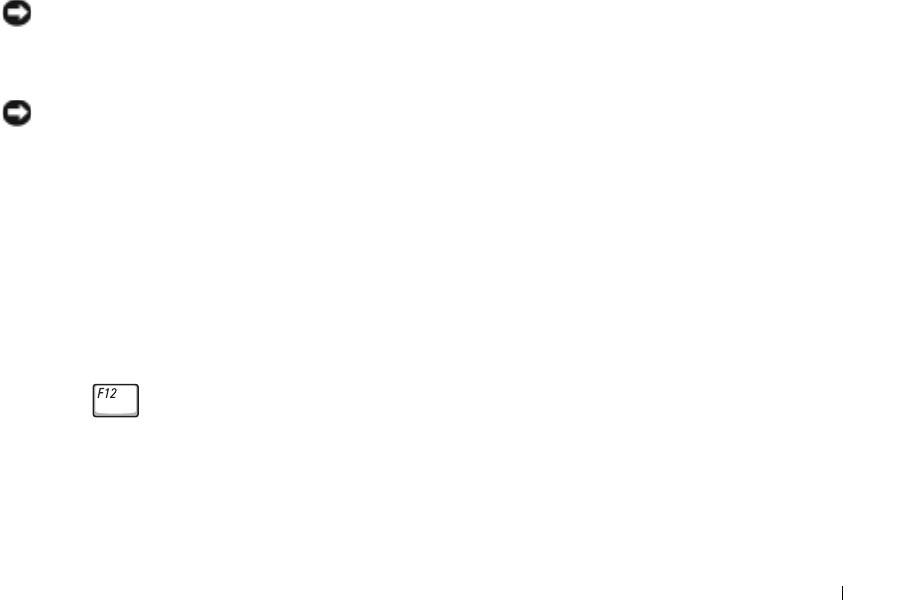
Solving Problems 103
Reinstalling Microsoft® Windows® XP
Before You Reinstall
If you are considering reinstalling the Windows XP operating system to
correct a problem with a newly installed driver, first try using Windows XP
Device Driver Rollback (see "Using Windows XP Device Driver Rollback"
on page 98). If Device Driver Rollback does not resolve the problem, then
use System Restore (see "Using System Restore" on page 100) to return your
operating system to the operating state it was in before you installed the
new device driver.
Reinstalling Windows XP
To reinstall Windows XP, perform all the steps in the following sections in
the order in which they are listed.
The reinstallation process can take 1 to 2 hours to complete. After you
reinstall the operating system, you must also reinstall the device drivers,
virus protection program, and other software.
NOTICE: The
Operating System
CD provides options for reinstalling
Windows XP. The options can overwrite files and possibly affect programs
installed on your hard drive. Therefore, do not reinstall Windows XP unless
instructed to do so by a Dell technical support representative.
NOTICE: To prevent conflicts with Windows XP, disable any virus protection
software installed on your computer before you reinstall Windows XP. See the
documentation that came with the software for instructions.
Booting From the Operating System CD
1Save and close any open files and exit any open programs.
2Insert the Operating System CD. If any program starts automatically,
exit the program before proceeding.
3Shut down the computer through the Start menu (see "Turning Off
Your Computer" on page 43) and restart the computer.
4Press immediately after the DELL™ logo appears.
If the operating system logo appears, wait until you see the Windows
desktop, and then shut down the computer and try again.
4n142bk0.book Page 103 Tuesday, December 17, 2002 2:54 PM
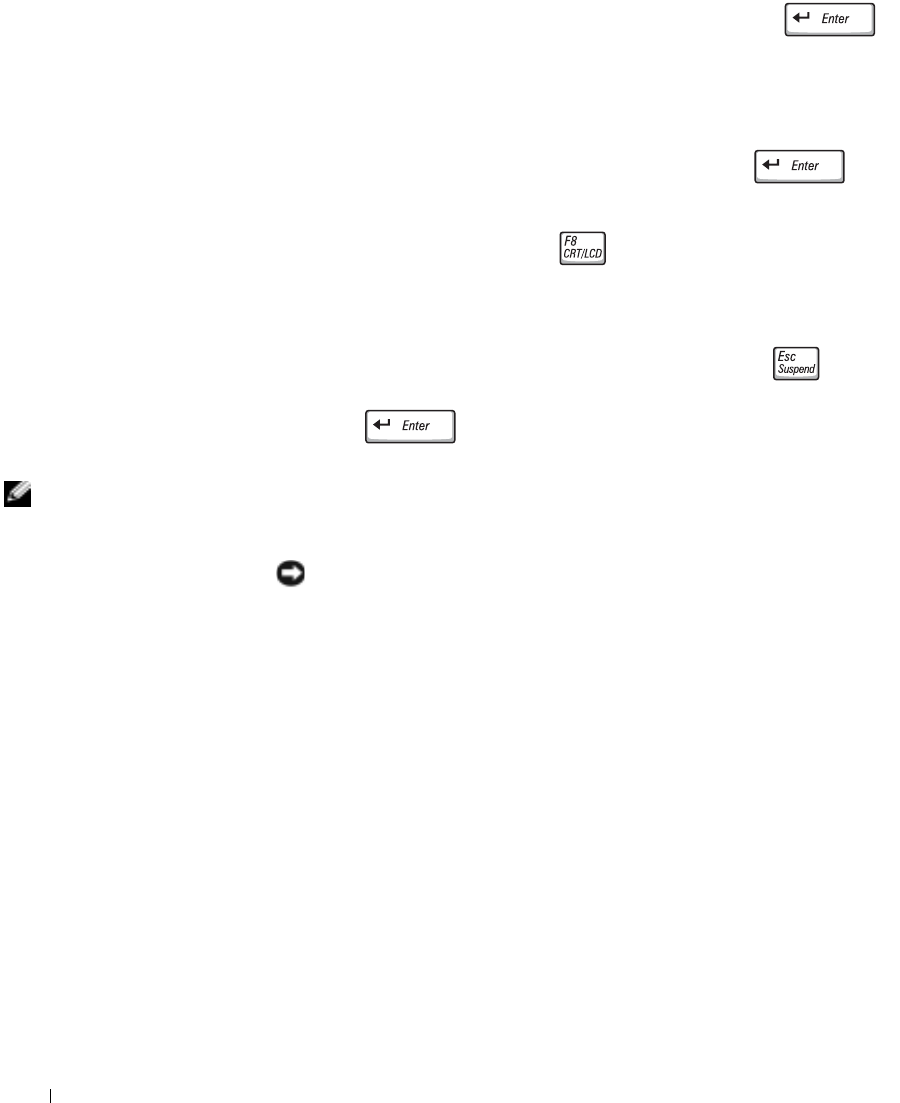
104 Solving Problems
www.dell.com | support.dell.com
5Press the arrow keys to select CD-ROM, and then press .
6When the Press any key to boot from CD message appears,
press any key.
Windows XP Setup
1When the Windows XP Setup screen appears, press to
select To set up Windows now.
2Read the information on the Microsoft Windows Licensing
Agreement screen, and press to accept the license agreement.
3If your computer already has Windows XP installed and you want to
recover your current Windows XP data, type r to select the repair
option, and then remove the CD from the drive.
4If you want to install a new copy of Windows XP, press to select
that option.
5Press to select the highlighted partition
(recommended), and then follow the instructions on the screen.
NOTE: The time required
to complete the setup
depends on the size of the
hard drive and the speed
of your computer.
The Windows XP Setup screen appears, and the operating system
begins to copy files and install the devices. The computer
automatically restarts multiple times.
NOTICE: Do not press any key when the following message appears: Press
any key to boot from the CD.
6When the Regional and Language Options screen appears, select the
settings for your location, and then click Next.
7Enter your name and organization (optional) in the Personalize Your
Software screen and click Next.
8If you are reinstalling Windows XP Home Edition, at the What's your
computer's name window, enter a name for your computer (or accept
the name provided) and click Next.
If you are reinstalling Windows XP Professional, at the Computer
Name and Administrator Password window, enter a name for your
computer (or accept the one provided) and a password, and then click
Next.
9If the Modem Dialing Information screen appears, enter the
requested information and click Next.
4n142bk0.book Page 104 Tuesday, December 17, 2002 2:54 PM
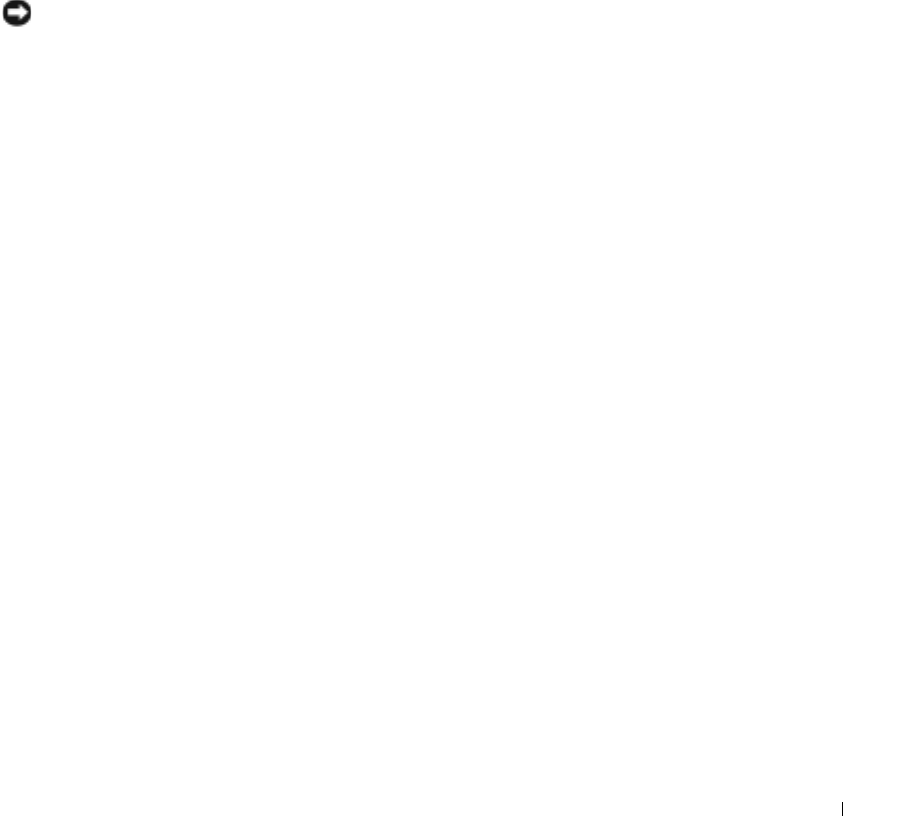
Solving Problems 105
10 Enter the date, time, and time zone in the Date and Time Settings
window and click Next.
11 If the Networking Settings screen appears, click Ty p i c a l and click
Next.
12 If you are reinstalling Windows XP Professional and you are prompted
to provide further information regarding your network configuration,
enter your selections. If you are unsure of your settings, accept the
default selections.
Windows XP installs the operating system components and configures
the computer. The computer automatically restarts.
NOTICE: Do not press any key when the following message appears: Press
any key to boot from the CD.
13 When the Welcome to Microsoft screen appears, click Next.
14 When the How will this computer connect to the
Internet? message appears, click Skip.
15 When the Ready to register with Microsoft? screen appears, select No,
not at this time and click Next.
16 When the Who will use this computer? screen appears, you can enter
up to five users. Click Next.
17 Click Finish to complete the setup, and remove the CD from the
drive.
Reinstalling Drivers and Software
1Reinstall the appropriate drivers (see "Drivers" on page 97).
2Reinstall your virus protection software. See the documentation that
came with the software for instructions.
3Reinstall your other software programs. See the documentation that
came with the software for instructions.
4n142bk0.book Page 105 Tuesday, December 17, 2002 2:54 PM

106 Solving Problems
www.dell.com | support.dell.com
4n142bk0.book Page 106 Tuesday, December 17, 2002 2:54 PM
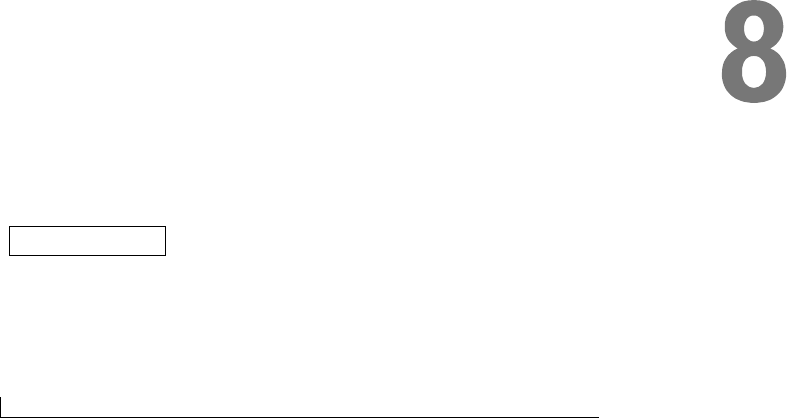
SECTION 8
Adding and Replacing
Parts
Adding Memory
Adding a Mini PCI Card
Replacing the Hard Drive
4n142bk0.book Page 107 Tuesday, December 17, 2002 2:54 PM
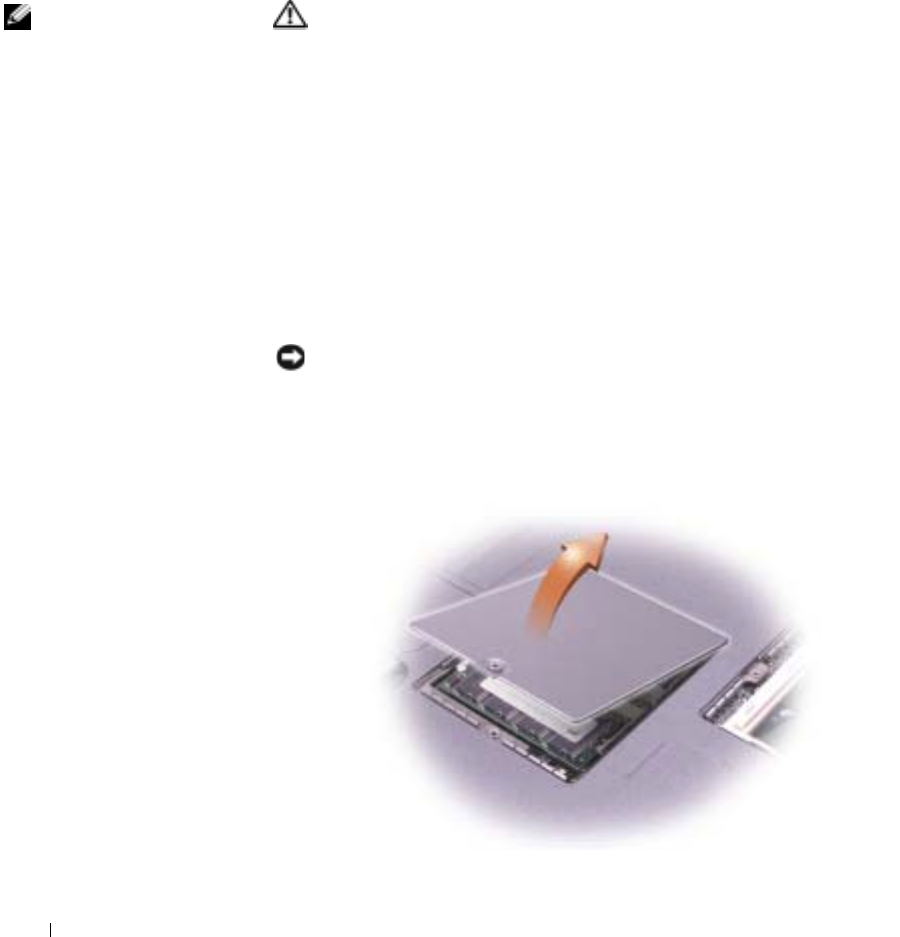
108 Adding and Replacing Parts
www.dell.com | support.dell.com
Adding Memory
You can increase your computer memory by installing memory modules on
the system board. See "Specifications" on page 118 for information on the
memory supported by your computer. Be sure to add only memory modules
that are intended for your computer.
NOTE: Memory modules
purchased from Dell are
covered under your
computer warranty.
CAUTION: Before working inside your Dell™ computer, read the
safety instructions on page 11.
1Save and close any open files, exit any open programs, and shut down
the computer (see "Turning Off Your Computer" on page 43).
2If the computer is connected to a docking device (docked), undock it.
See the documentation that came with your docking device for
instructions.
3Remove all installed batteries, and disconnect the AC adapter cable
and any external devices from the computer. Wait 5 seconds before
proceeding.
4Ground yourself by touching a metal connector on the back of the
computer, and continue to do so periodically during this procedure.
NOTICE: While you work, periodically touch unpainted metal on the
computer to dissipate static electricity that might harm internal components.
5Turn the computer over, remove the screw from the memory module
cover, and lift the cover.
4n142bk0.book Page 108 Tuesday, December 17, 2002 2:54 PM
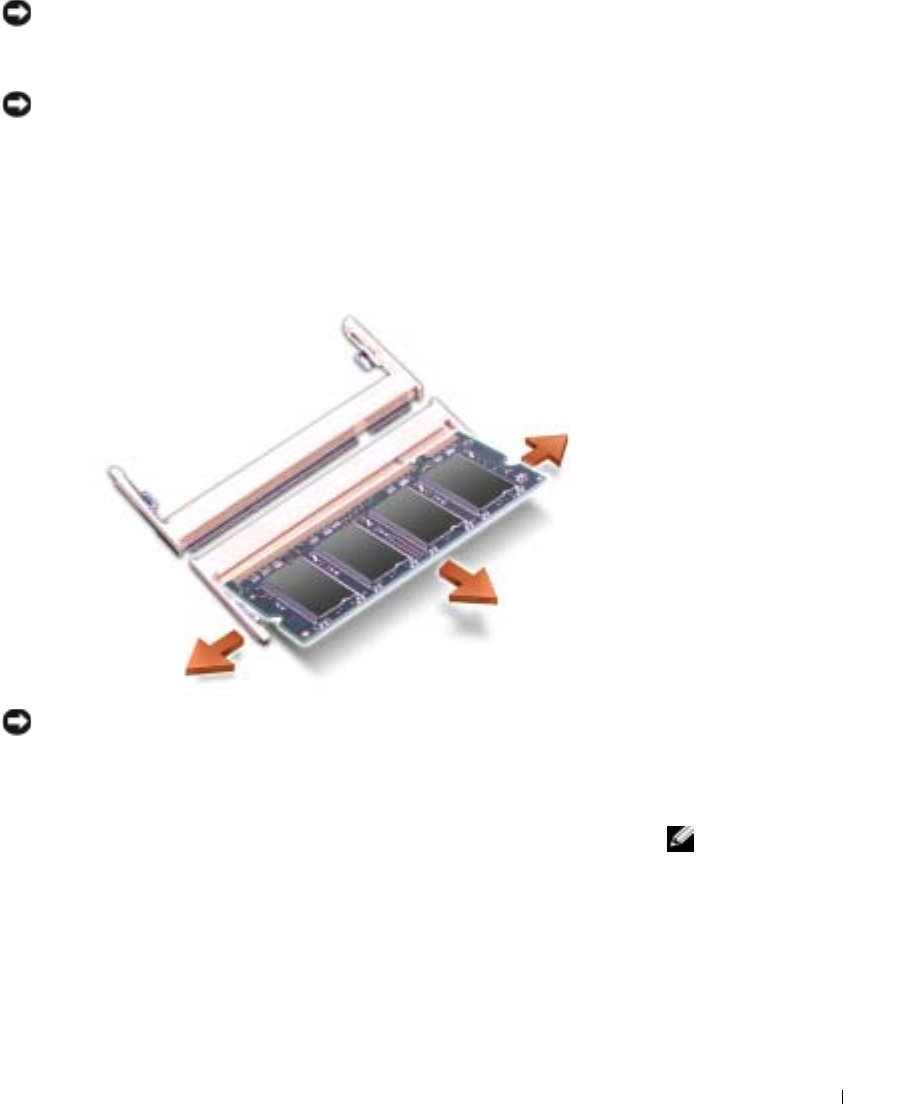
Adding and Replacing Parts 109
NOTICE: To prevent damage to the memory module connector, do not use
tools to spread the inner metal tabs that secure the memory module.
6If you are replacing a memory module, remove the existing module.
NOTICE: Handle memory modules by their edges, and do not touch the
components on a module.
aUse your fingertips to carefully spread apart the securing clips on
each end of the memory module connector until the module
pops up.
bRemove the module from the connector.
NOTICE: If you need to install memory modules in two connectors, install a
memory module in the connector labeled "SLOT 1" before you install a module
in the other connector.
7Ground yourself and install the new memory module:
NOTE: If the memory
module is not installed
properly, the computer
does not boot. No error
message indicates this
failure.
aAlign the notch in the module with the slot in the center of the
connector.
bSlide the edge of the module firmly into the connector, and rotate
the module down until you feel a click. If you do not feel the click,
remove the module and reinstall it.
8Replace the cover and screw.
4n142bk0.book Page 109 Tuesday, December 17, 2002 2:54 PM
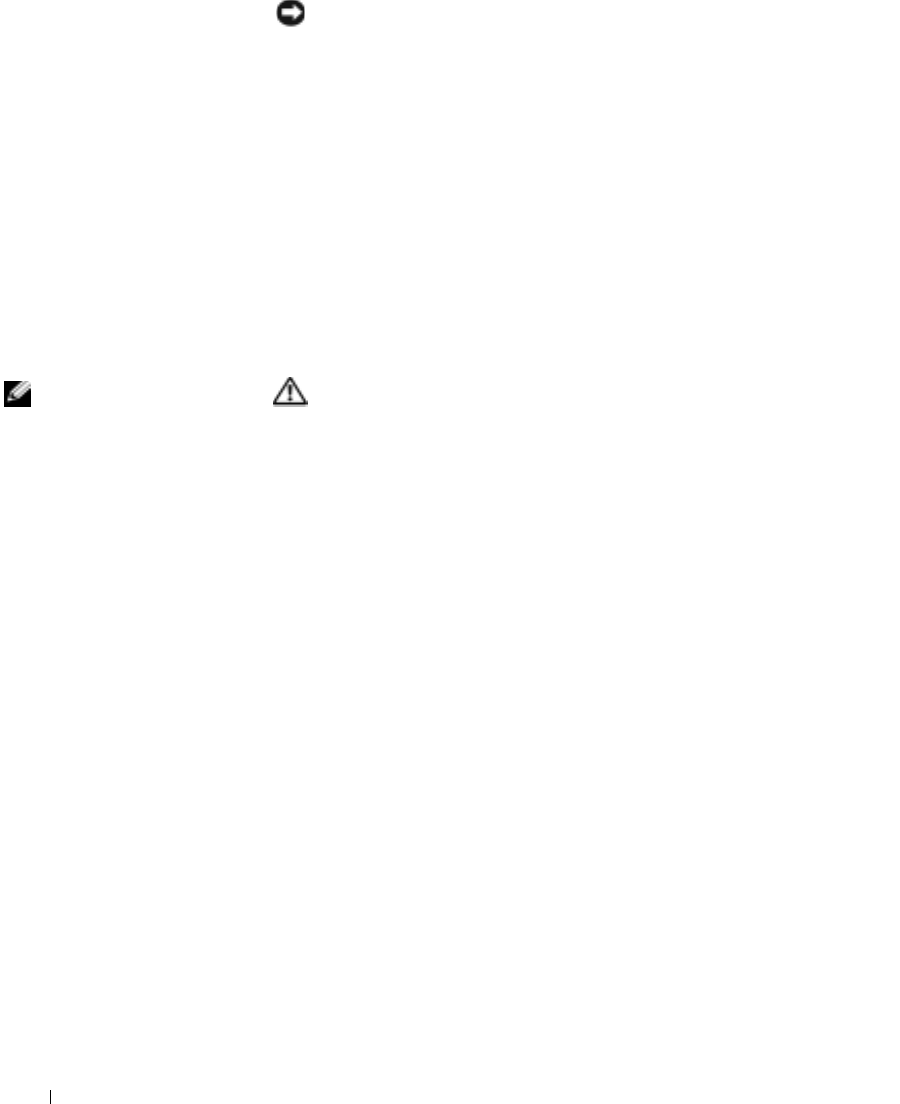
110 Adding and Replacing Parts
www.dell.com | support.dell.com
NOTICE: If the memory module cover is difficult to close,
remove the module and reinstall it. Forcing the cover to close
may damage your computer.
9Insert the battery into the battery bay, or connect the AC adapter to
your computer and an electrical outlet.
10 Turn on the computer.
As the computer boots, it detects the additional memory and automatically
updates the system configuration information.
Adding a Mini PCI Card
If you ordered a Mini PCI card at the same time that you ordered your
computer, Dell has already installed the card for you.
NOTE: Handle
components and cards by
their edges, and avoid
touching pins and
contacts.
CAUTION: Before working inside your computer, read the safety
instructions at the front of this guide (see page 11).
1Ensure that the work surface is flat and clean to prevent scratching the
computer cover.
2Save and close any open files, exit any open programs, and shut down
the computer (see "Turning Off Your Computer" on page 43).
3If the computer is connected to a docking device (docked), undock it.
See the documentation that came with your docking device for
instructions.
4Remove all installed batteries, and disconnect the AC adapter cable
and any external devices from the computer. Wait 5 seconds before
proceeding.
5Ground yourself by touching a metal connector on the back of the
computer, and continue to do so periodically during this procedure.
4n142bk0.book Page 110 Tuesday, December 17, 2002 2:54 PM

Adding and Replacing Parts 111
6Turn the computer over, and remove the screw from the Mini PCI card
cover.
7Place your finger under the cover at the indentation, and lift and slide
the cover open.
4n142bk0.book Page 111 Tuesday, December 17, 2002 2:54 PM
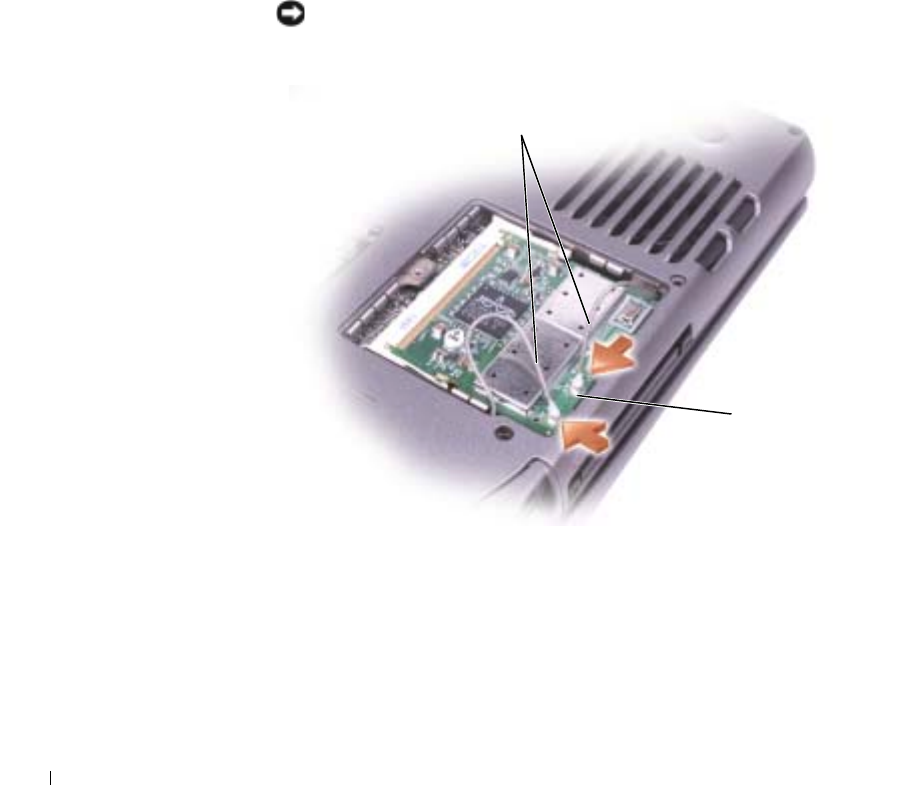
112 Adding and Replacing Parts
www.dell.com | support.dell.com
8If a Mini PCI card is not already installed, go to step 9. If you are
replacing a Mini PCI card, remove the existing card:
aDisconnect the Mini PCI card from any attached cables.
bRelease the Mini PCI card by spreading the metal securing tabs
until the card pops up slightly.
cLift the Mini PCI card out of its connector.
9Align the new Mini PCI card with the connector at a 45-degree angle,
and press the Mini PCI card into the connector.
10 Connect the antenna cables from the Mini PCI card to the antenna
connectors on the computer.
NOTICE: The connectors are keyed for correct insertion; do not force the
connections.
11 Lower the Mini PCI card toward the inner tabs to approximately a
20-degree angle.
12 Continue lowering the Mini PCI card until it snaps into the inner tabs
of the connector.
13 Replace the cover.
antenna connectors on card (2)
antenna cables (2)
4n142bk0.book Page 112 Tuesday, December 17, 2002 2:54 PM
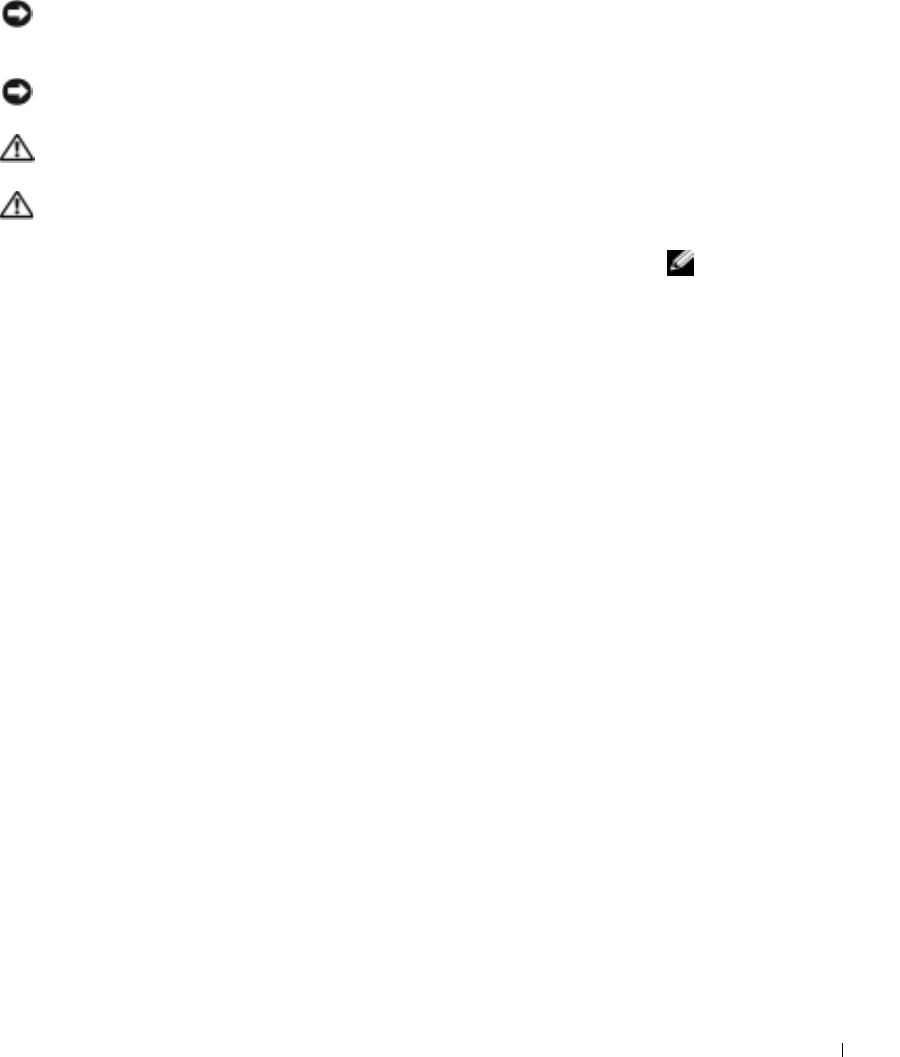
Adding and Replacing Parts 113
Replacing the Hard Drive
NOTICE: To prevent data loss, shut down your computer (see "Turning Off Your
Computer" on page 43) before removing the hard drive. Do not remove the hard
drive while the computer is on, in standby mode, or in hibernate mode.
NOTICE: Hard drives are extremely fragile; even a slight bump can damage
the drive.
CAUTION: If you remove the hard drive from the computer when
the drive is hot,
do not touch
the metal housing of the hard drive.
CAUTION: Before working inside your computer, read the safety
instructions at the front of this guide (see page 11).
NOTE: Dell does not
guarantee compatibility
or provide support for
hard drives from sources
other than Dell.
1Ensure that the work surface is flat and clean to prevent scratching the
computer cover.
2Save and close any open files, exit any open programs, and shut down
the computer (see "Turning Off Your Computer" on page 43).
3If the computer is connected to a docking device (docked), undock it.
See the documentation that came with your docking device for
instructions.
4Remove all installed batteries, and disconnect the AC adapter cable
and any external devices from the computer. Wait 5 seconds before
proceeding.
5Ground yourself by touching a metal connector on the back of the
computer, and continue to do so periodically during this procedure.
4n142bk0.book Page 113 Tuesday, December 17, 2002 2:54 PM

114 Adding and Replacing Parts
www.dell.com | support.dell.com
NOTE: You need the
Operating System
CD to
install the Microsoft®
Windows® operating
system. You also need the
Drivers and Utilities
CD
for your computer to
install the drivers and
utilities on the new hard
drive.
6Turn the computer over. Use a small screwdriver to loosen the
M2.5 x 5-mm screw.
7Turn the computer over so that it is upright.
NOTICE: When the hard drive is not in the computer, store it in protective
antistatic packaging. See "Protecting Against Electrostatic Discharge" on
page 17.
8Pull the hard drive cover out of the computer.
M2.5 x 5-mm screw
4n142bk0.book Page 114 Tuesday, December 17, 2002 2:54 PM
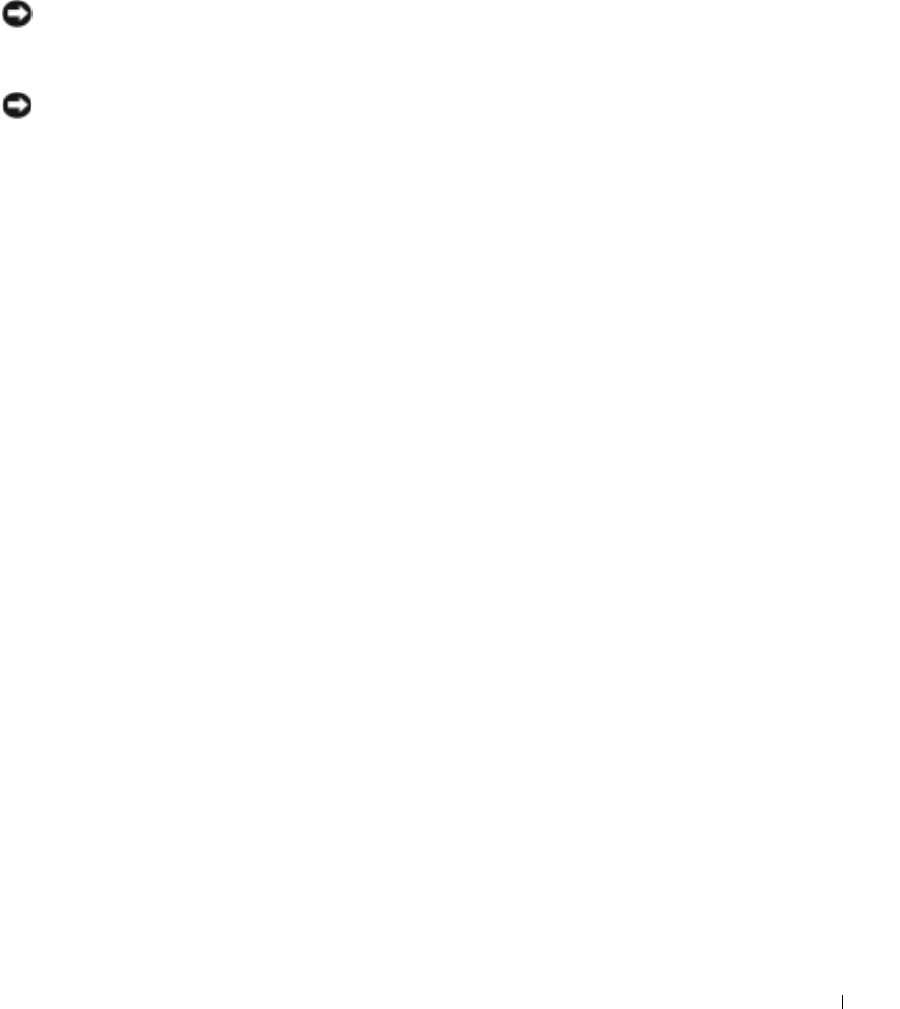
Adding and Replacing Parts 115
9Remove the new drive from its packaging.
Save the original packaging for use when storing or shipping the hard
drive.
NOTICE: You cannot replace your hard drive unless you open your display
first.
10 Ensure that the display is open approximately 2.54 cm (1 in).
NOTICE: Use firm and even pressure to slide the drive into place. If you force
the hard drive into place using excessive force, you may damage the hard drive
connector.
11 Press the hard drive cover into the bay until it is fully seated in the bay.
12 Turn the computer over. Use a small screwdriver to tighten the screw.
13 Use the Operating System CD to install the operating system for your
computer (see "Reinstalling Microsoft® Windows® XP" on page 103).
14 Use the Drivers and Utilities CD to install the drivers and utilities for
your computer (see "Drivers" on page 97).
4n142bk0.book Page 115 Tuesday, December 17, 2002 2:54 PM

116 Adding and Replacing Parts
www.dell.com | support.dell.com
4n142bk0.book Page 116 Tuesday, December 17, 2002 2:54 PM
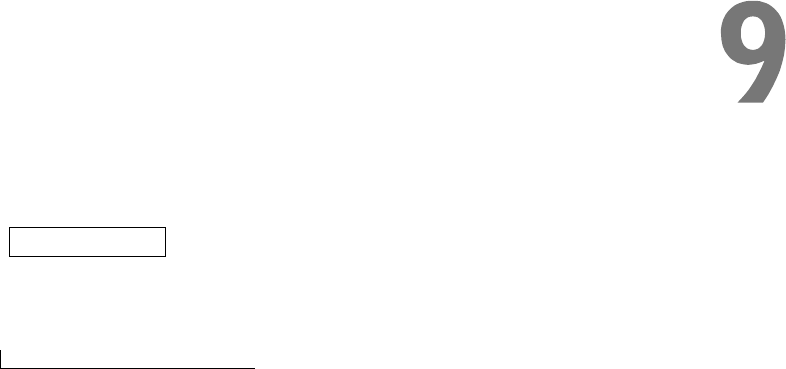
SECTION 9
Appendix
Specifications
Standard Settings
Dell Technical Support Policy (U.S. Only)
Contacting Dell
Regulatory Notices
Limited Warranties and Return Policy
4n142bk0.book Page 117 Tuesday, December 17, 2002 2:54 PM
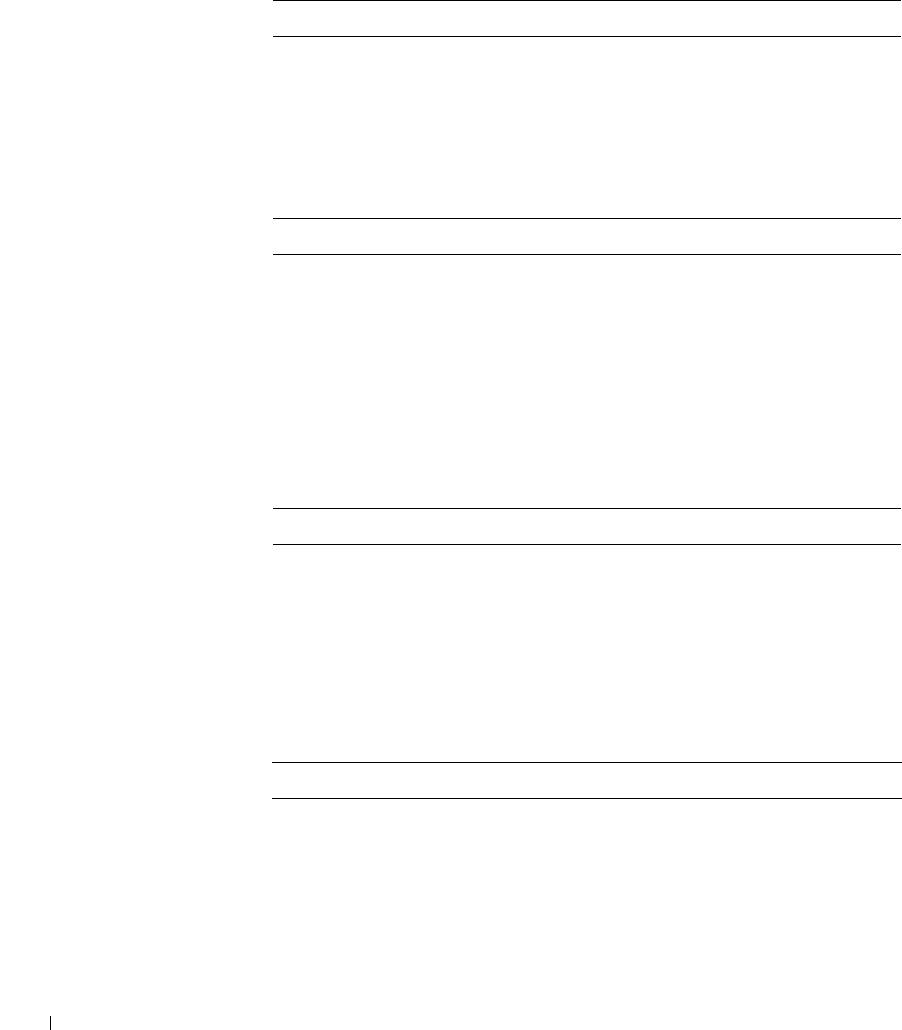
118 Appendix
www.dell.com | support.dell.com
Specifications
Microprocessor
Microprocessor type Intel®
L1 cache 32 KB (internal)
L2 cache 1 MB
External bus frequency 400 MHz, source synchronous processor
system bus
System Information
Data bus width 64 bits
DRAM bus width 64 bits
Microprocessor address bus width 32 bits
Flash EPROM 1 MB
Graphics bus 64 bits (with 32 MB of video memory);
128 bits (with 64 MB of video memory)
PCI bus 32 bits
PC Card
CardBus controller OZ711EC1 CardBus controller
PC Card connector supports one Type I or Type II card
Cards supported 3.3 V and 5 V
PC Card connector size 68 pins
Data width (maximum) PCMCIA 16 bits;
CardBus 32 bits
Smart Card
Read/write capabilities reads and writes to all ISO 7816 1/2/3/4
microprocessor cards (T=0, T=1)
Cards supported 3 V and 5 V
Program technology supported Java cards
4n142bk0.book Page 118 Tuesday, December 17, 2002 2:54 PM
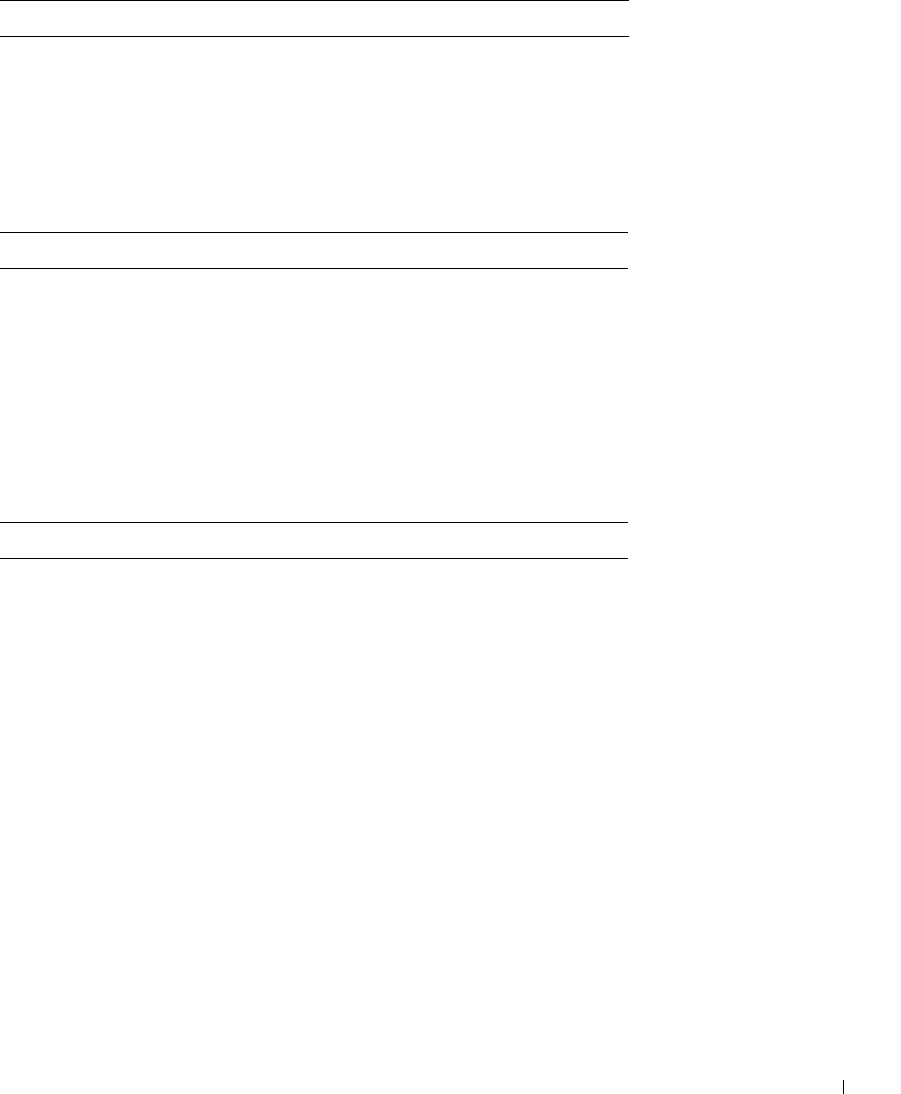
Appendix 119
Interface speed 9600–115,200 BPS
EMV level level 1 certified
WHQL certification PC/SC
Compatibility compatible within a PKI environment
Insert/eject cycles certified for up to 100,000 cycles
Memory
Minimum requirement 266 MHz
Memory module connector two user-accessible DDR SDRAM
connectors
Memory module capacities 128 MB, 256 MB, 512 MB, and 1 GB
Memory type 3.3-V DDR SDRAM
Standard memory 128 MB
Maximum memory 2 GB
Ports and Connectors
Serial 9-pin connector; 16550C-compatible,
16-byte buffer connector
Parallel 25-hole connector; unidirectional,
bidirectional, or ECP
Video 15-hole connector
Audio microphone miniconnector,
stereo headphones/speakers miniconnector
USB two 4-pin USB 2.0–compliant connectors
Infrared sensor sensor compatible with IrDA Standard 1.1
(Fast IR) and IrDA Standard 1.0 (Slow IR)
S-video TV-out 7-pin mini-DIN connector (optional S-video
to composite video adapter cable)
Mini PCI Type IIIA Mini PCI card slot
Smart Card
(continued)
4n142bk0.book Page 119 Tuesday, December 17, 2002 2:54 PM
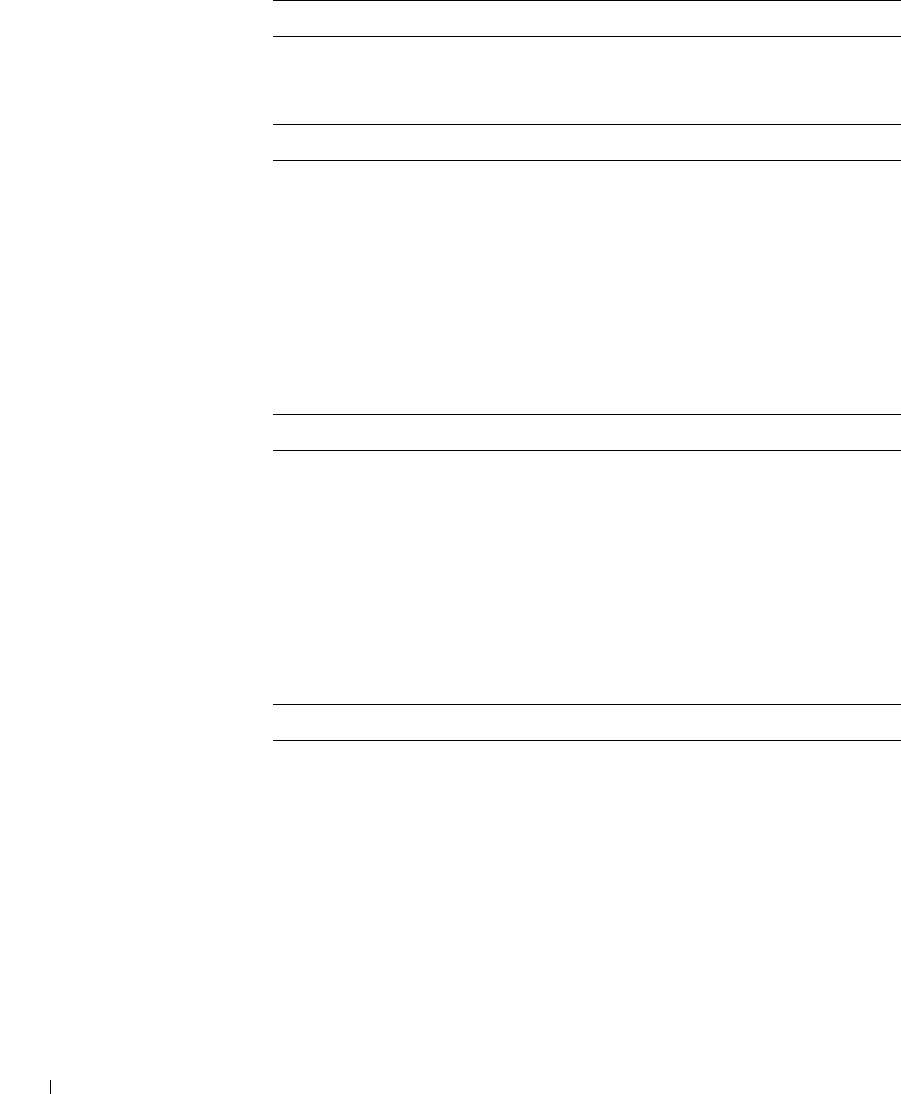
120 Appendix
www.dell.com | support.dell.com
Modem RJ-11 port
Network adapter RJ-45 port
Communications
Modem:
Type v.92 56K MDC
Controller softmodem
Interface internal AC ’97 bus
Network adapter 10/100/1000 Ethernet LAN on system board
Wireless (optional) internal Mini PCI Wi-Fi (802.11b and
802.11a) wireless support; Bluetooth™
Video
Video type 64-bit hardware accelerated
Data bus 4X AGP
Video controller ATI Mobility RADEON 9000
Video memory 32 MB or 64 MB
LCD interface LVDS
TV support NTSC or PAL in S-video and composite
modes
Audio
Audio type compatible with Soundblaster and
Microsoft® Windows® Sound System
Audio controller Intel AC ’97
Stereo conversion 20-bit (stereo digital-to-analog);
18-bit (stereo analog-to-digital)
Ports and Connectors
(continued)
4n142bk0.book Page 120 Tuesday, December 17, 2002 2:54 PM
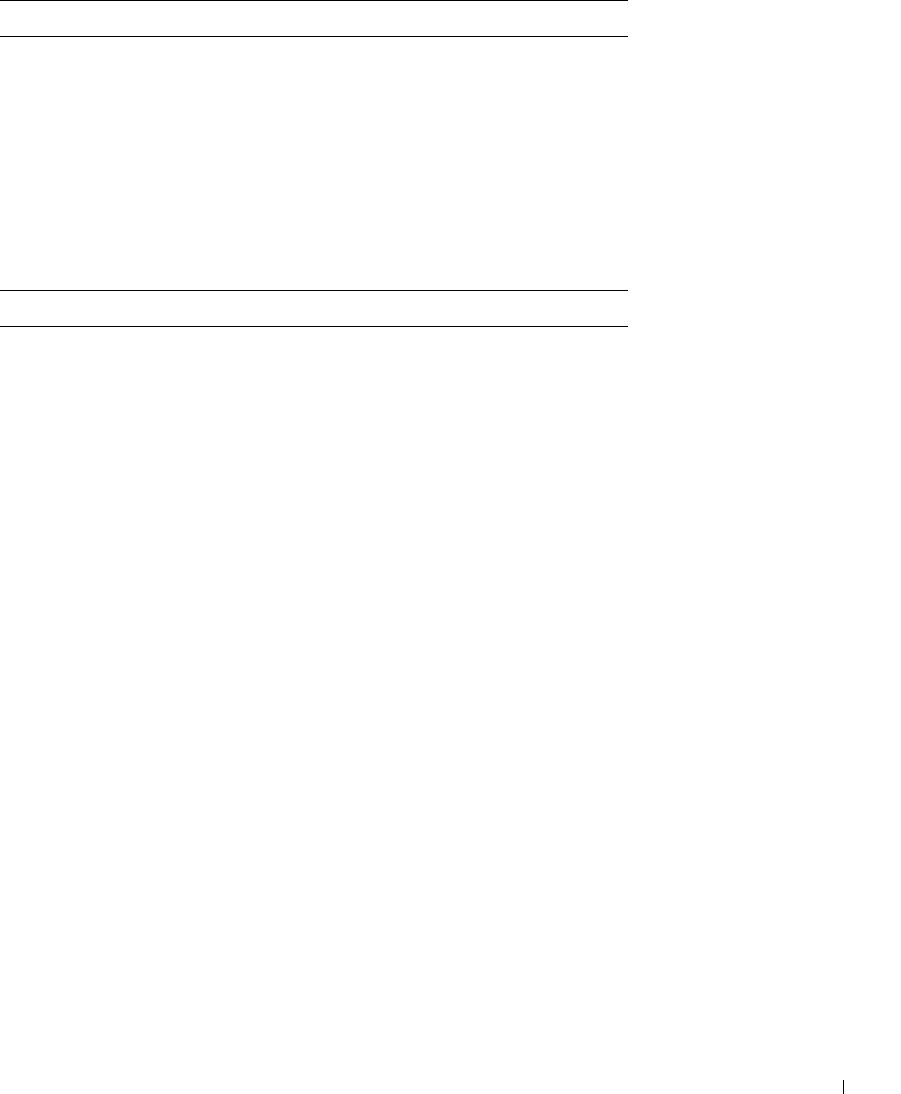
Appendix 121
Interfaces:
Internal AC ’97
External microphone miniconnector,
stereo headphones/speakers miniconnector
Speaker two 4-ohm speakers
Internal speaker amplifier 2-W channel into 4 ohms
Volume controls keyboard shortcuts or program menus
Display
Type (active-matrix TFT) XGA or SXGA+
Dimensions:
Height 214.3 mm (8.4 inches)
Width 285.7 mm (11.3 inches)
Diagonal 357.1 mm (14.1 inches)
Maximum resolutions 1024 x 768 at 16.8 million colors (XGA);
1400 x 1050 at 16.8 million colors (SXGA+)
Response time (typical) 20-ms rise (maximum);
30-ms fall (maximum)
Refresh rate 60 Hz
Operating angle 0° (closed) to 180°
Viewing angles:
Horizontal ±40°
Vertical +10°/–30°
Pixel pitch 0.28 x 0.28 mm (XGA);
0.20 x 0.20 mm (SXGA+)
Audio
(continued)
4n142bk0.book Page 121 Tuesday, December 17, 2002 2:54 PM
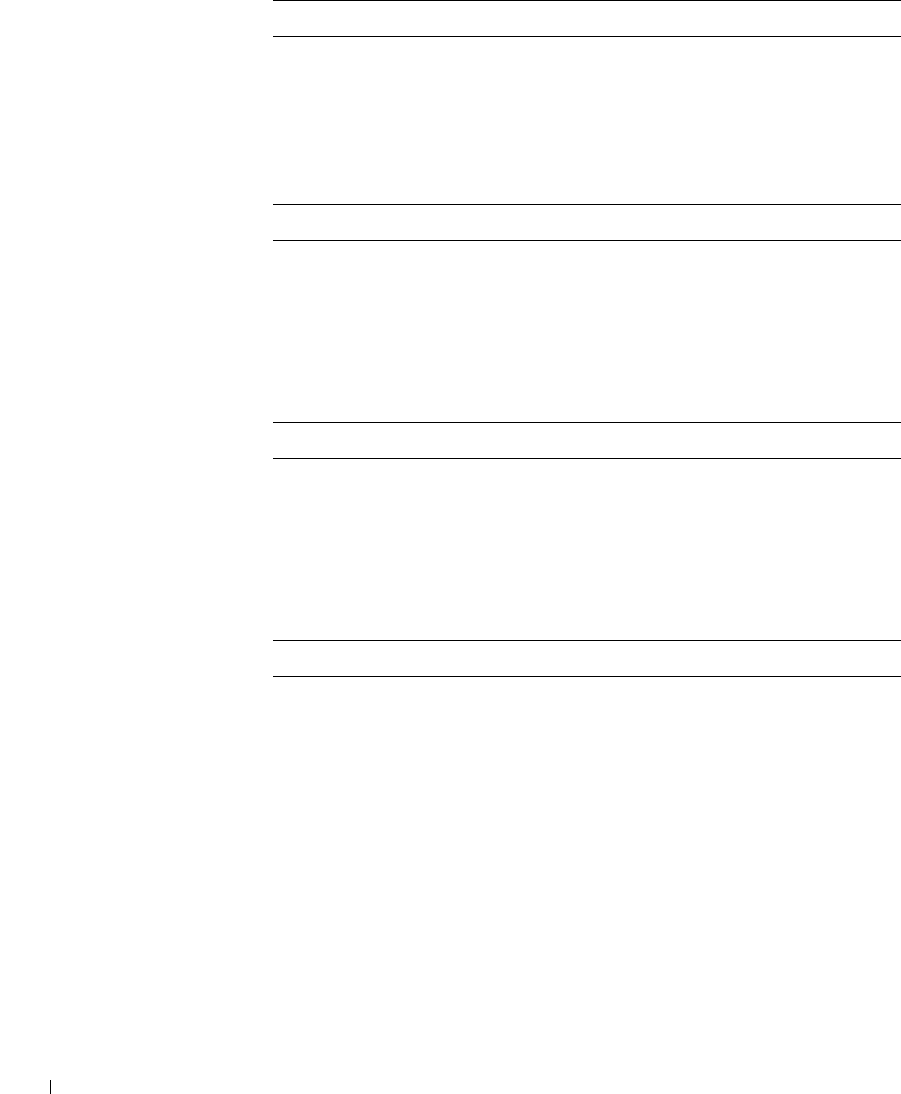
122 Appendix
www.dell.com | support.dell.com
Power Consumption:
Panel with backlight (typical) 6.5 W (XGA);
7.0 W (SXGA+)
Controls brightness can be controlled through
keyboard shortcuts
Keyboard
Number of keys 87 (U.S. and Canada); 88 (Europe); 91
(Japan)
Key travel 2.7 mm ± 0.3 mm (0.11 inch ± 0.016 inch)
Key spacing 19.05 mm ± 0.3 mm (0.75 inch ± 0.012 inch)
Layout QWERTY/AZERTY/Kanji
Touch Pad
X/Y position resolution
(graphics table mode) 240 cpi
Size:
Width 64.88-mm (2.55-inch) sensor-active area
Height 48.88-mm (1.92-inch) rectangle
Battery
Type 6 cell, "smart" lithium ion (48 WHr);
4 cell, "smart" lithium ion (32 WHr)
Dimensions:
Depth 77.5 mm (3.05 inches)
Height 19.1 mm (0.75 inch)
Width 123.4 mm (4.86 inches)
Weight 0.32 kg (0.7 lb) (6-cell battery);
0.23 kg (.5 lb) (4-cell battery)
Voltage 14.8 VDC
Display
(continued)
4n142bk0.book Page 122 Tuesday, December 17, 2002 2:54 PM

Appendix 123
Charge time with computer off
(approximate) approximately 2 hours
Operating time approximately 3 to 4 hours (6-cell battery);
approximately 2 to 3 hours (4-cell battery)
NOTE: Battery operating time can be
significantly reduced under certain power-
intensive conditions. See page 46 for more
information on battery life.
Life span (approximate) 300 discharge/charge cycles
Temperature range:
Operating 0°to35°C(32°to95°F)
Storage –40° to 65°C (–40° to 149°F)
AC Adapter
Input voltage 90–264 VAC
Input current (maximum) 1.7 A
Input frequency 47–63 Hz
Output current 5.5 A (maximum at 4-second pulse);
4.5 A (continuous)
Output power 90 W or 65 W
Rated output voltage 19.5 VDC
Dimensions:
Height 27.94 mm (1.1 inches)
Width 58.42 mm (2.3 inches)
Depth 133.85 mm (5.25 inches)
Weight (with cables) 0.4 kg (0.9 lb)
Temperature range:
Operating 0° to 35°C (32° to 95°F)
Storage –40° to 65°C (–40° to 149°F)
Battery
(continued)
4n142bk0.book Page 123 Tuesday, December 17, 2002 2:54 PM
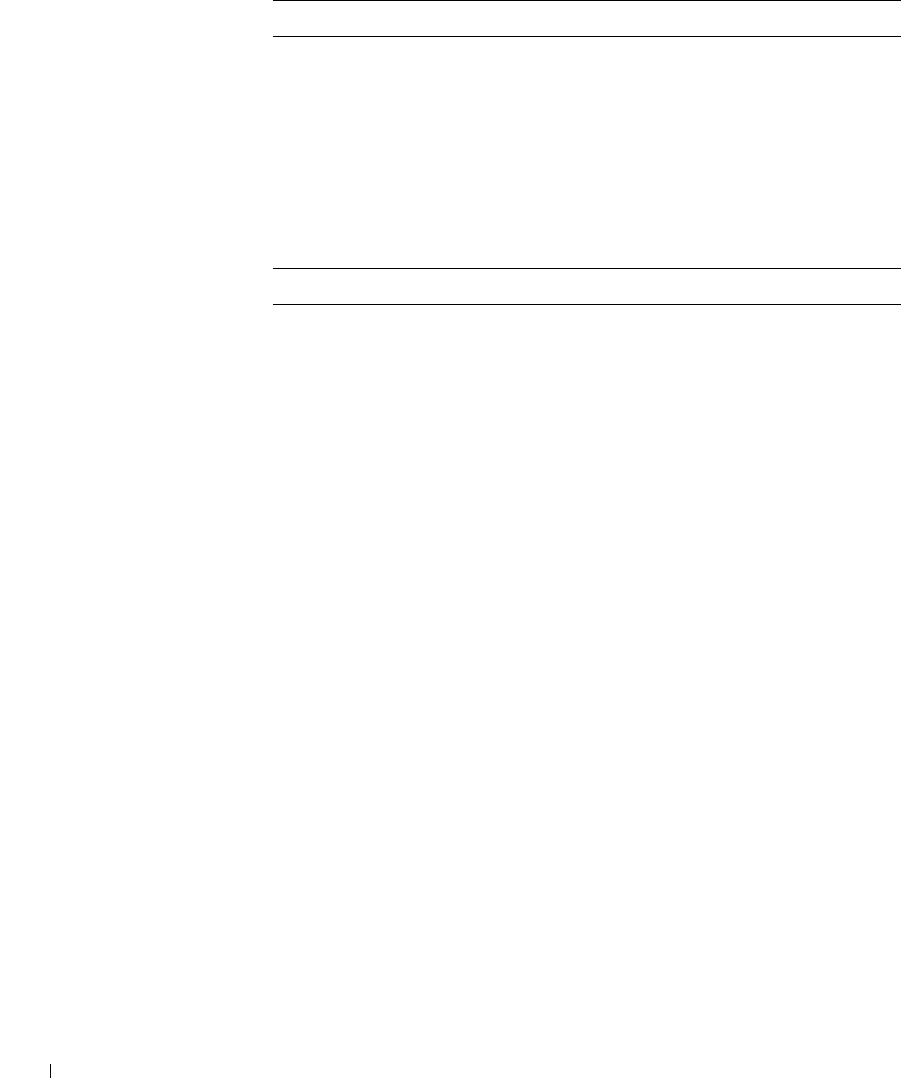
124 Appendix
www.dell.com | support.dell.com
Physical
Height 30.8 mm (1.2 inches)
Width 315 mm (12.4 inches)
Depth 259.4 mm (10.2 inches)
Weight:
With travel module 2.26 kg (4.98 lb)
With CD drive 2.4 kg (5.3 lb)
Environmental
Temperature range:
Operating 0° to 35°C (32° to 95°F)
Storage –40° to 65°C (–40° to 149°F)
Relative humidity (maximum):
Operating 10% to 90% (noncondensing)
Storage 5% to 95% (noncondensing)
Maximum vibration (using a
random-vibration spectrum that
simulates user environment):
Operating 0.66 GRMS
Storage 1.30 GRMS
Maximum shock (measured with
hard drive in head-parked position
and a 2-ms half-sine pulse):
Operating 122 G
Storage 163 G
Altitude (maximum):
Operating –15.2 to 3048 m (–50 to 10,000 ft)
Storage –15.2 to 10,668 m (–50 to 35,000 ft)
4n142bk0.book Page 124 Tuesday, December 17, 2002 2:54 PM
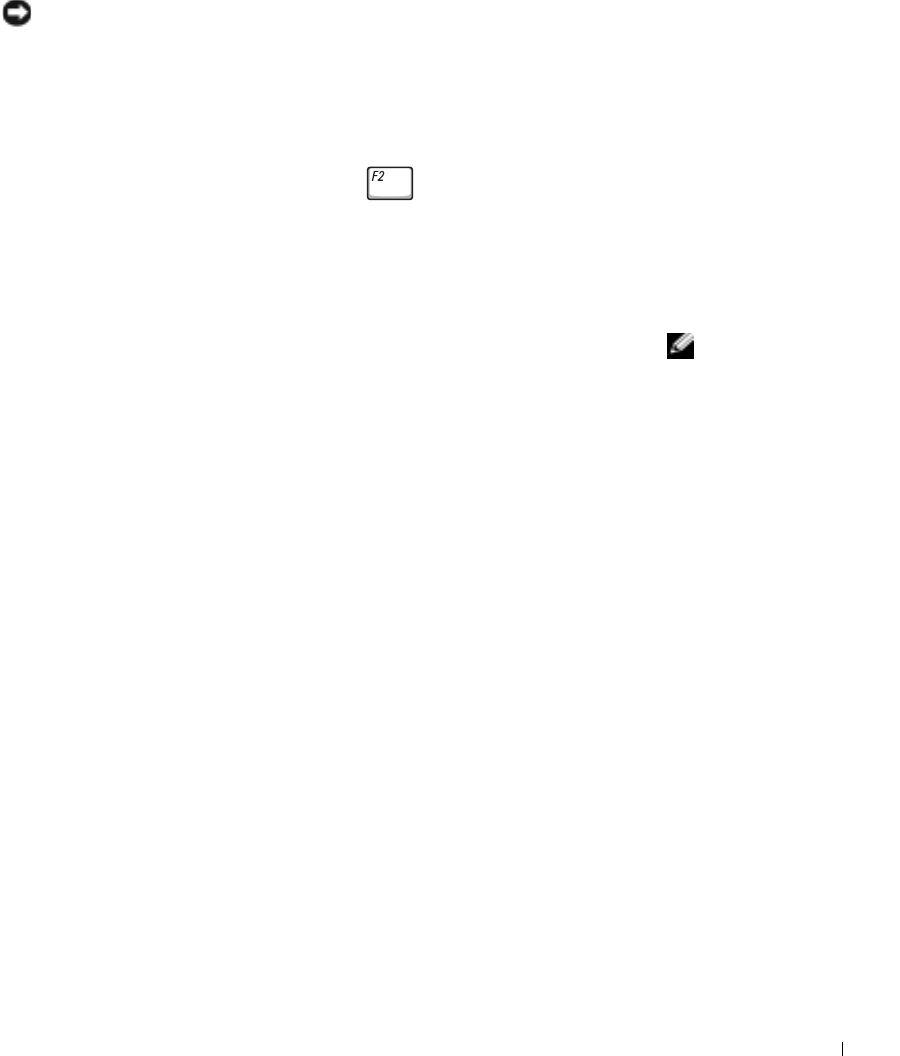
Appendix 125
Standard Settings
NOTICE: Unless you are an expert computer user or are directed to do so by
Dell technical support, do not change the settings for this program. Certain
changes might make your computer work incorrectly.
Viewing the System Setup Screens
1Turn on (or restart) your computer.
2When the DELL™ logo appears, press immediately. If you wait
too long and the Windows logo appears, continue to wait until you see
the Windows desktop. Then shut down your computer (see "Turning
Off Your Computer" on page 43) and try again.
System Setup Screens
NOTE: To see
information about a
specific item on a system
setup screen, highlight the
item and refer to the Help
area on the screen.
The system setup screens display the current setup information and settings
for your computer. On each screen, the system setup options are listed at
the left of the screen. To the right of each option is the setting or value for
that option. You can change settings that appear as white type on the
screen. Options or values that you cannot change (because they are
determined by the computer) appear less bright.
The upper-right corner of the screen displays help information for the
currently highlighted option; the lower-right corner displays information
about the computer. System setup key functions are listed across the
bottom of the screen.
The screens display such information as:
•System configuration
• Boot order
• Boot (start-up) configuration and docking-device configuration
settings
• Basic device configuration settings
• Battery charge status
• System security and hard-drive password settings
4n142bk0.book Page 125 Tuesday, December 17, 2002 2:54 PM
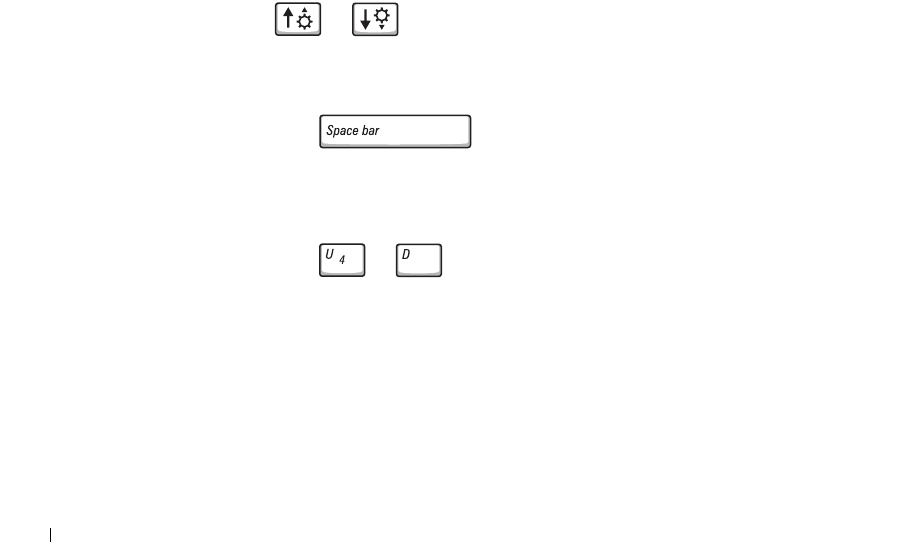
126 Appendix
www.dell.com | support.dell.com
Commonly Used Options
Certain options require that you reboot the computer for new settings to
take effect.
Changing the Boot Sequence
The
boot sequence,
or
boot order,
tells the computer where to look to find
the software needed to start the operating system. You can control the boot
sequence using the Boot Order page of the system setup program. The
Boot Order page displays a general list of the bootable devices that may be
installed in your computer, including but not limited to the following:
• Diskette Drive
•Modular bay HDD
• Internal HDD
• CD/DVD/CD-RW drive
During the boot routine, the computer starts at the top of the list and scans
each enabled device for the operating system start-up files. When the
computer finds the files, it stops searching and starts the operating system.
To control the boot devices, select (highlight) a device by pressing the
or key, and then enable or disable the device or change its
order in the list.
• To enable or disable a device, highlight the item and press
. Enabled items appear as white and display a small
triangle to their left; disabled items appear blue or dimmed without a
triangle.
• To reorder a device in the list, highlight the device and then press
or (not case-sensitive) to move the highlighted device up
or down.
Boot sequence changes take effect as soon as you save the changes and exit
the system setup program.
4n142bk0.book Page 126 Tuesday, December 17, 2002 2:54 PM
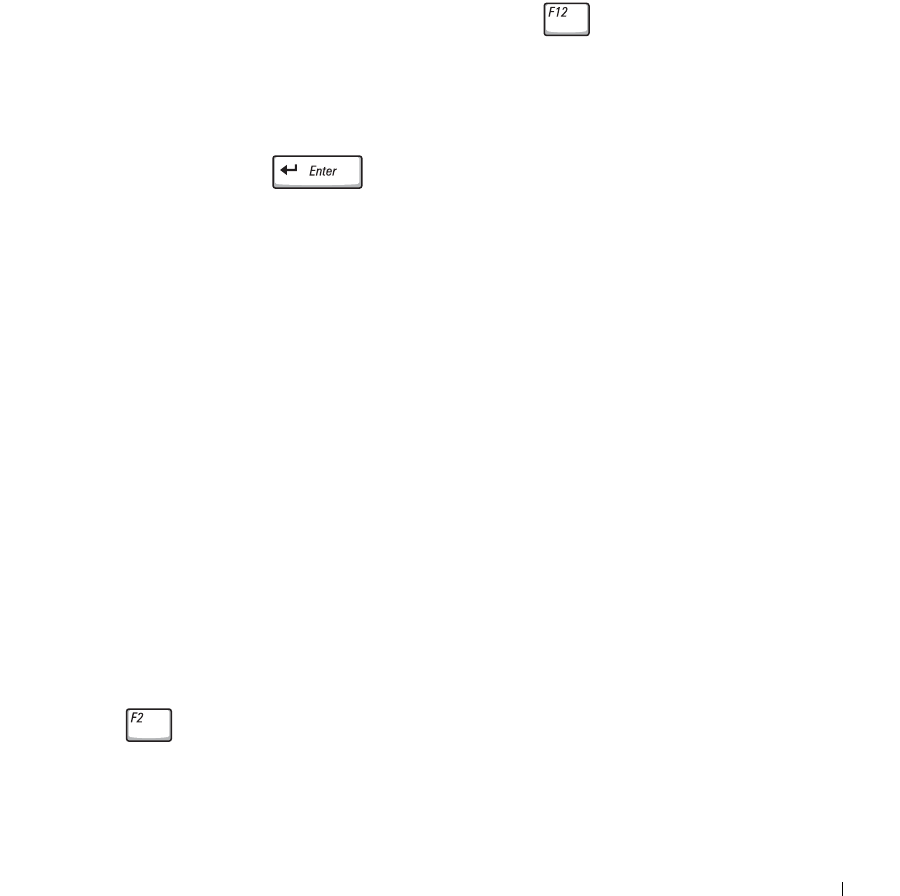
Appendix 127
Performing a One-Time Boot
You can set a one-time-only boot sequence without entering the system
setup program. (You can also use this procedure to boot the Dell
Diagnostics on the diagnostics utility partition on your hard drive.)
1Shut down the computer.
2Connect the computer to an electrical outlet.
3Turn on the computer. When the DELL logo appears, press
immediately. If you wait too long and the Windows logo appears,
continue to wait until you see the Windows desktop. Then shut down
your computer and try again.
4When the boot device list appears, highlight the device from which
you want to boot and press .
The computer boots to the selected device.
The next time you reboot the computer, the normal boot order is restored.
Changing Printer Modes
Set the Parallel Mode option according to the type of printer or device
connected to the parallel connector. To determine the correct mode to use,
see the documentation that came with the device.
Setting Parallel Mode to Disabled disables the parallel port and the port’s
LPT address, freeing its interrupt for another device to use.
Changing COM Ports
Serial Port allows you to map the serial port COM address or disable the
serial port and its address, freeing its interrupt for another device to use.
Enabling the Infrared Sensor
1Enter the system setup program:
aTurn on your computer.
bPress when the DELL logo appears.
4n142bk0.book Page 127 Tuesday, December 17, 2002 2:54 PM
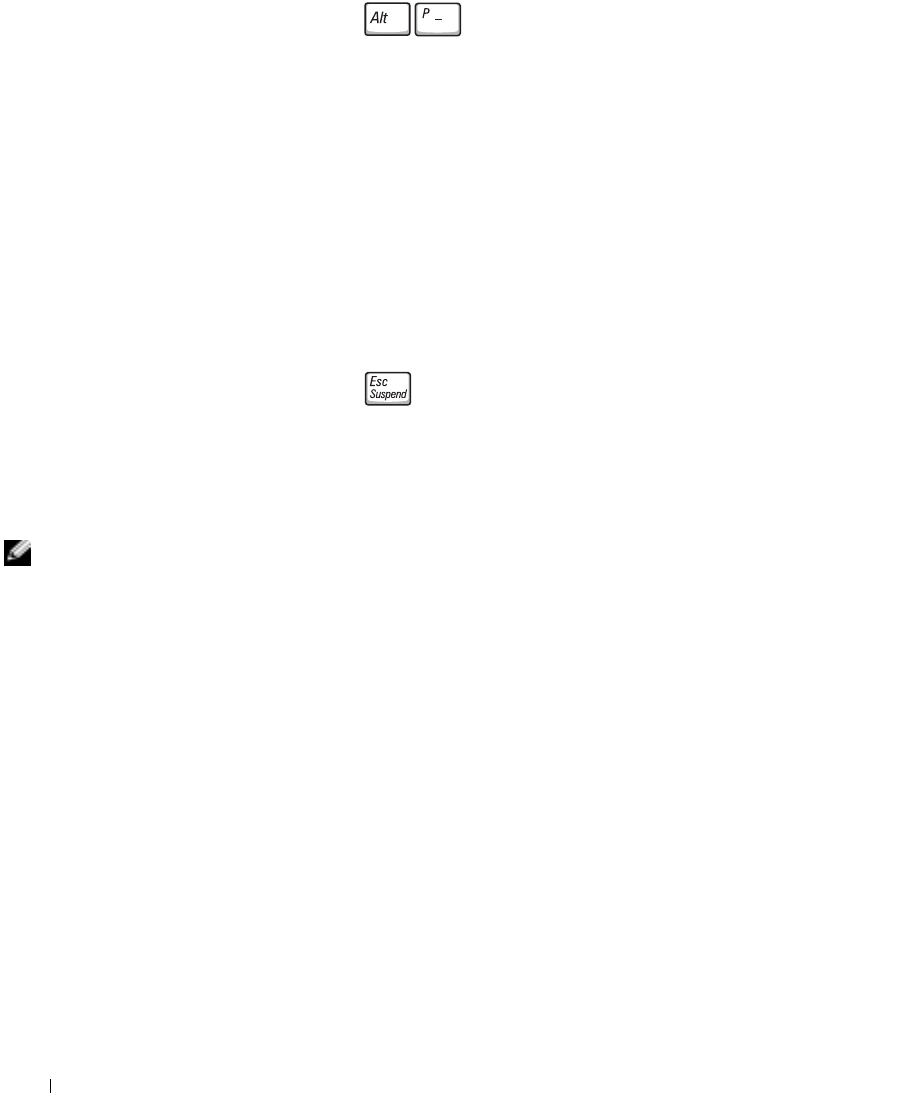
128 Appendix
www.dell.com | support.dell.com
2Press until you locate Infrared Data Port under Basic
Device Configuration.
3Press the down-arrow key to highlight Disabled next to Infrared Data
Port.
4Press the right-arrow key to change the setting to a COM port.
Ensure that the COM port that you select is different from the COM
port assigned to the serial connector.
5Press the down-arrow key to select Infrared Mode, and press the right-
arrow key to change the setting to Fast IR or Slow IR.
It is recommended that you use Fast IR. If the infrared device cannot
communicate with your computer, turn off the computer and repeat
steps 1 through 5 to change the setting to Slow IR.
6Press to save the changes and exit the system setup program.
If you are prompted to restart your computer, click Yes.
7Follow the instructions on the screen while the infrared sensor driver is
being installed.
8At the end of the installation process, click Yes to restart the computer.
NOTE: If the infrared
device cannot
communicate with your
computer after you repeat
steps 1 through 5 to
change the system setup
program setting to Slow
IR, contact the infrared
device manufacturer.
After you enable the infrared sensor, you can use it to establish a link to an
infrared device. To set up and use an infrared device, see the infrared device
documentation and the Windows Help and Support Center.
Dell Technical Support Policy
(U.S. Only)
Technician-assisted technical support requires the cooperation and
participation of the customer in the troubleshooting process and provides
for restoration of the operating system, application software, and hardware
drivers to the original default configuration as shipped from Dell, as well as
the verification of appropriate functionality of the computer and all Dell-
installed hardware. In addition to this technician-assisted technical support,
online technical support is available at support.dell.com. Additional
technical support options may be available for purchase.
4n142bk0.book Page 128 Tuesday, December 17, 2002 2:54 PM

Appendix 129
Dell provides limited technical support for the computer and any "Dell-
installed" software and peripherals1. Support for third-party software and
peripherals is provided by the original manufacturer, including those
purchased and/or installed through Dell Software and Peripherals,
Readyware, and Custom Factory Integration2.
1 Repair services are provided pursuant to the terms and conditions of your limited
warranty and any optional support service contract purchased with the
computer.
2 All Dell-standard components included in a Custom Factory Integration (CFI)
project are covered by the standard Dell limited warranty for your computer.
However, Dell also extends a parts replacement program to cover all nonstand-
ard, third-party hardware components integrated through CFI for the duration
of the computer’s service contract.
Definition of "Dell-Installed" Software and Peripherals
Dell-installed software includes the operating system and some of the
application software that is preinstalled on the computer during the
manufacturing process (Microsoft Office, Norton Antivirus, and so on).
Dell-installed peripherals include any internal expansion cards, or Dell-
branded module bay or PC Card accessories. In addition, any Dell-branded
monitors, keyboards, mice, speakers, microphones for telephonic modems,
docking stations/port replicators, networking products, and all associated
cabling are included.
Definition of "Third-Party" Software and Peripherals
Third-party software and peripherals include any peripheral, accessory, or
application software sold by Dell not under the Dell brand (printers,
scanners, cameras, games, and so on). Support for all third-party software
and peripherals is provided by the original manufacturer of the product.
Contacting Dell
To contact Dell electronically, you can access the following websites:
• www.dell.com
•support.dell.com (technical support)
4n142bk0.book Page 129 Tuesday, December 17, 2002 2:54 PM
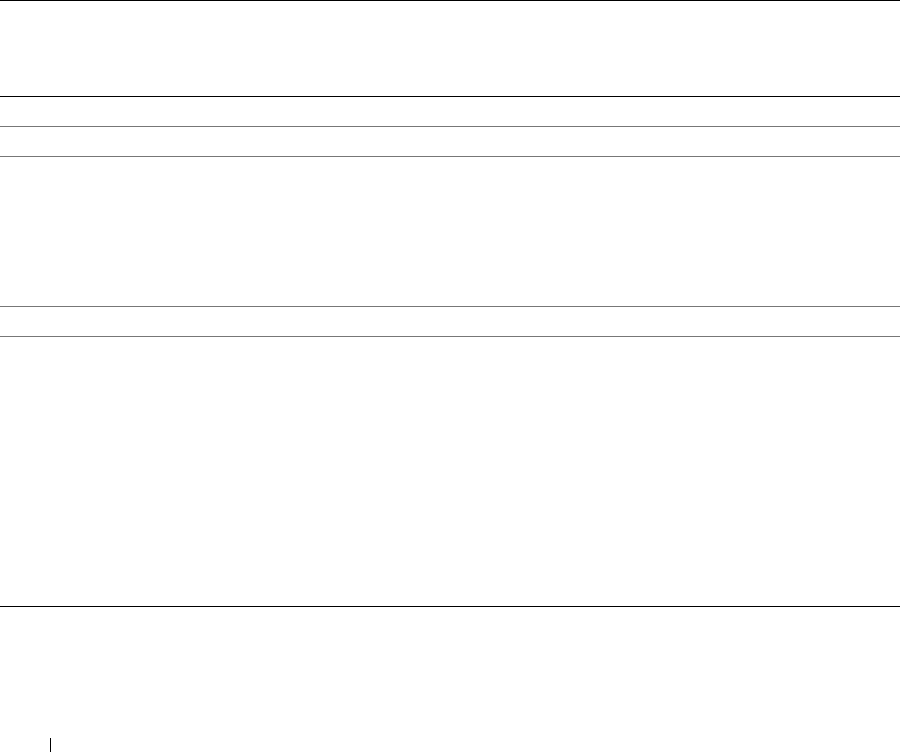
130 Appendix
www.dell.com | support.dell.com
•premiersupport.dell.com (technical support for educational,
government, healthcare, and medium/large business customers,
including Premier, Platinum, and Gold customers)
For specific web addresses for your country, find the appropriate country
section in the table below.
NOTE: Toll-free numbers are for use within the country for which they are listed.
When you need to contact Dell, use the electronic addresses, telephone
numbers, and codes provided in the following table. If you need assistance
in determining which codes to use, contact a local or an international
operator.
Country (City)
International Access Code
Country Code
City Code
Department Name or Service Area,
Website and E-Mail Address Area Codes,
Local Numbers, and
Toll-Free Numbers
Anguilla General Support toll-free: 800-335-0031
Antigua and Barbuda General Support 1-800-805-5924
Argentina (Buenos Aires)
International Access Code: 00
Country Code: 54
City Code: 11
Website: www.dell.com.ar
Tech Support and Customer Care toll-free: 0-800-444-0733
Sales 0-810-444-3355
Tech Support Fax 11 4515 7139
Customer Care Fax 11 4515 7138
Aruba General Support toll-free: 800-1578
Australia (Sydney)
International Access Code: 0011
Country Code: 61
City Code: 2
E-mail (Australia): au_tech_support@dell.com
E-mail (New Zealand): nz_tech_support@dell.com
Home and Small Business 1-300-65-55-33
Government and Business toll-free: 1-800-633-559
Preferred Accounts Division (PAD) toll-free: 1-800-060-889
Customer Care toll-free: 1-800-819-339
Corporate Sales toll-free: 1-800-808-385
Transaction Sales toll-free: 1-800-808-312
Fax toll-free: 1-800-818-341
4n142bk0.book Page 130 Tuesday, December 17, 2002 2:54 PM
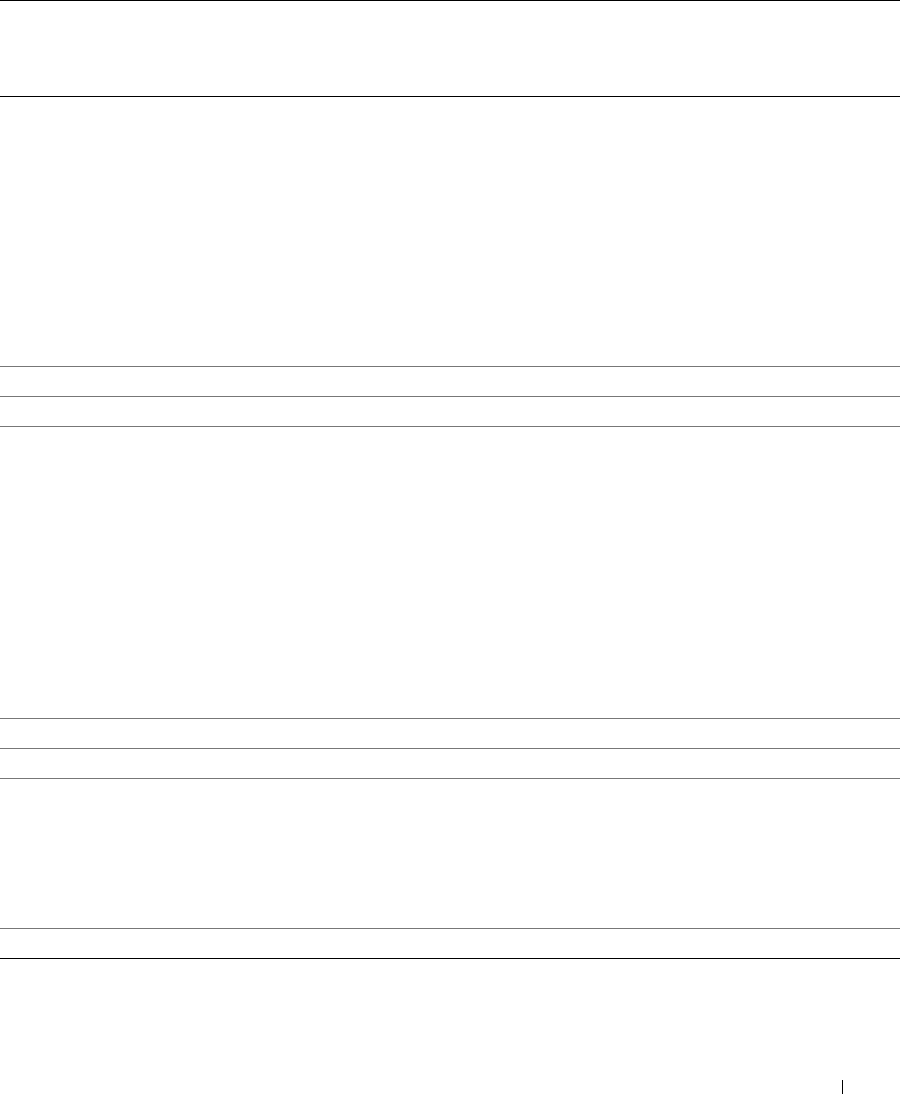
Appendix 131
Austria (Vienna)
International Access Code: 900
Country Code: 43
City Code: 1
Website: support.euro.dell.com
E-mail: tech_support_central_europe@dell.com
Home/Small Business Sales 01 795 67602
Home/Small Business Fax 01 795 67605
Home/Small Business Customer Care 01 795 67603
Preferred Accounts/Corporate Customer Care 0660 8056
Home/Small Business Technical Support 01 795 67604
Preferred Accounts/Corporate Technical Support 0660 8779
Switchboard 01 491 04 0
Bahamas General Support toll-free: 1-866-278-6818
Barbados General Support 1-800-534-3066
Belgium (Brussels)
International Access Code: 00
Country Code: 32
City Code: 2
Website: support.euro.dell.com
E-mail: tech_be@dell.com
E-mail for French Speaking Customers:
support.euro.dell.com/be/fr/emaildell/
Technical Support 02 481 92 88
Customer Care 02 481 91 19
Home/Small Business Sales toll-free: 0800 16884
Corporate Sales 02 481 91 00
Fax 02 481 92 99
Switchboard 02 481 91 00
Bermuda General Support 1-800-342-0671
Bolivia General Support toll-free: 800-10-0238
Brazil
International Access Code: 00
Country Code: 55
City Code: 51
Website: www.dell.com/br
Customer Support, Technical Support 0800 90 3355
Tech Support Fax 51 481 5470
Customer Care Fax 51 481 5480
Sales 0800903390
British Virgin Islands General Support toll-free: 1-866-278-6820
Country (City)
International Access Code
Country Code
City Code
Department Name or Service Area,
Website and E-Mail Address Area Codes,
Local Numbers, and
Toll-Free Numbers
4n142bk0.book Page 131 Tuesday, December 17, 2002 2:54 PM
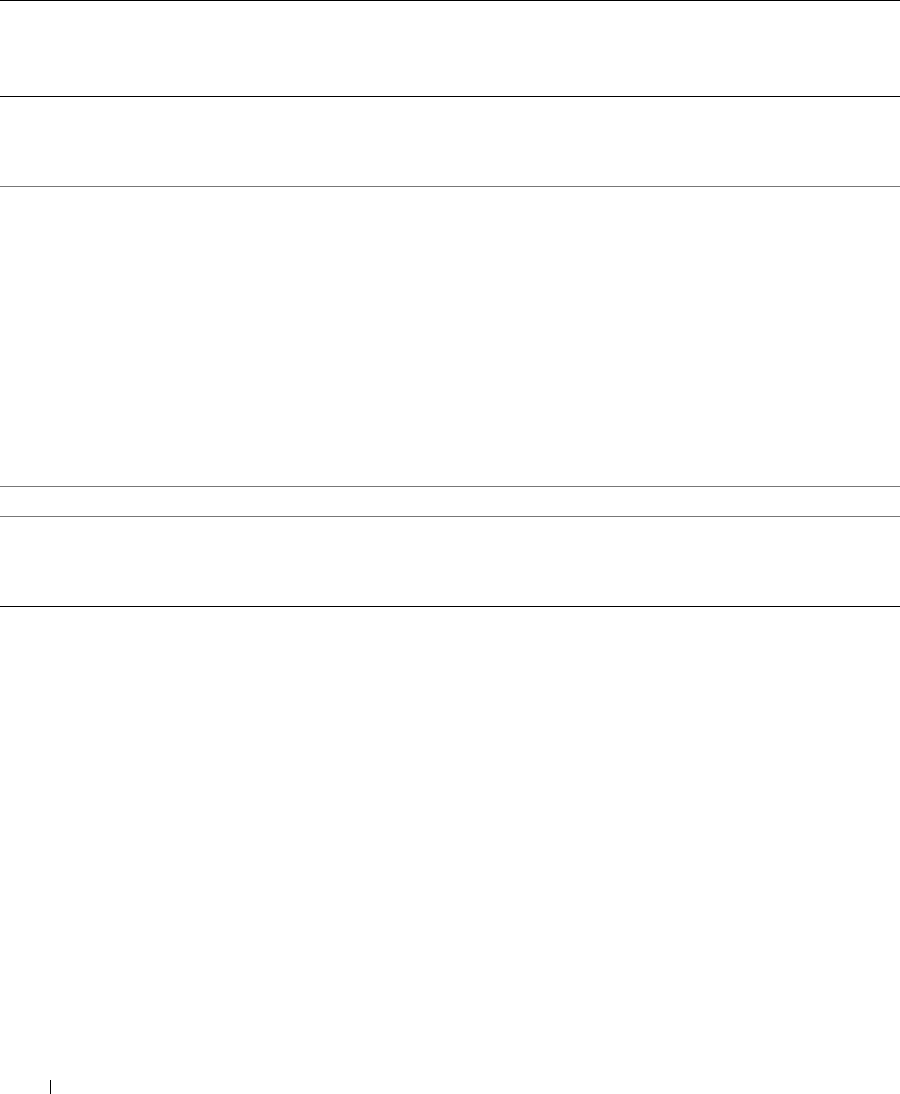
132 Appendix
www.dell.com | support.dell.com
Brunei
Country Code: 673
Customer Technical Support (Penang, Malaysia) 604 633 4966
Customer Service (Penang, Malaysia) 604 633 4949
Transaction Sales (Penang, Malaysia) 604 633 4955
Canada (North York, Ontario)
International Access Code: 011
Automated Order-Status System toll-free: 1-800-433-9014
AutoTech (automated technical support) toll-free: 1-800-247-9362
TechFax toll-free: 1-800-950-1329
Customer Care (home/small business) toll-free: 1-800-847-4096
Customer Care (med./large business, government) toll-free: 1-800-326-9463
Technical Support (home/small business) toll-free: 1-800-847-4096
Technical Support (med./large bus., government) toll-free: 1-800-847-4096
Sales (direct sales—from outside Toronto) toll-free: 1-800-387-5752
Sales (direct sales—from within Toronto) 416 758-2200
Sales (federal government, education, and medical) toll-free: 1-800-567-7542
Cayman Islands General Support 1-800-805-7541
Chile (Santiago)
Country Code: 56
City Code: 2
Sales, Customer Support, and Technical Support toll-free: 1230-020-4823
Country (City)
International Access Code
Country Code
City Code
Department Name or Service Area,
Website and E-Mail Address Area Codes,
Local Numbers, and
Toll-Free Numbers
4n142bk0.book Page 132 Tuesday, December 17, 2002 2:54 PM
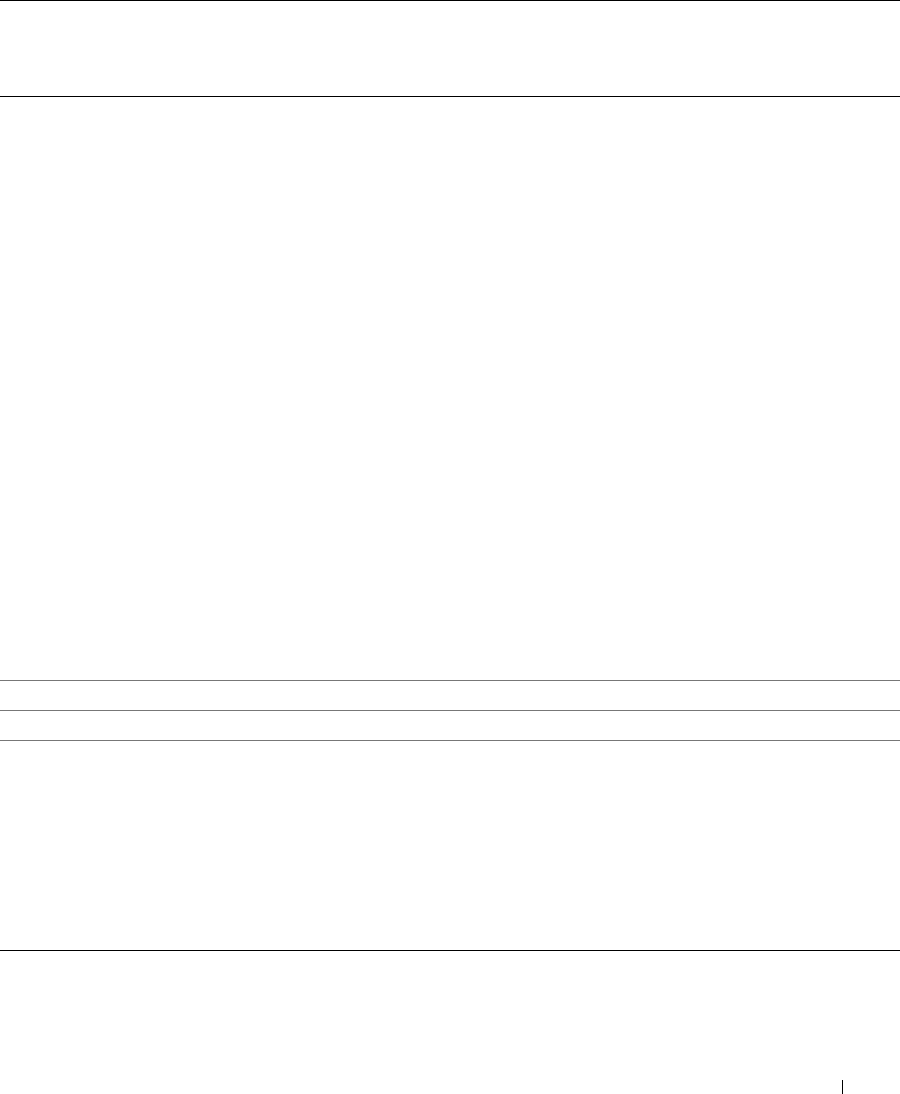
Appendix 133
China (Xiamen)
Country Code: 86
City Code: 592
Tech Support website: support.ap.dell.com/china
Tech Support E-mail: cn_support@dell.com
Tech Support Fax 818 1350
Home and Small Business Technical Support toll-free: 800 858 2437
Corporate Accounts Technical Support toll-free: 800 858 2333
Customer Experience toll-free: 800 858 2060
Home and Small Business toll-free: 800 858 2222
Preferred Accounts Division toll-free: 800 858 2062
Large Corporate Accounts GCP toll-free: 800 858 2055
Large Corporate Accounts Key Accounts toll-free: 800 858 2628
Large Corporate Accounts North toll-free: 800 858 2999
Large Corporate Accounts North Government and
Education toll-free: 800 858 2955
Large Corporate Accounts East toll-free: 800 858 2020
Large Corporate Accounts East Government and
Education toll-free: 800 858 2669
Large Corporate Accounts Queue Team toll-free: 800 858 2572
Large Corporate Accounts South toll-free: 800 858 2355
Large Corporate Accounts West toll-free: 800 858 2811
Large Corporate Accounts Spare Parts toll-free: 800 858 2621
Colombia General Support 980-9-15-3978
Costa Rica General Support 0800-012-0435
Czech Republic (Prague)
International Access Code: 00
Country Code: 420
City Code: 2
Website: support.euro.dell.com
E-mail: czech_dell@dell.com
Technical Support 02 22 83 27 27
Customer Care 02 22 83 27 11
Fax 02 22 83 27 14
TechFax 02 22 83 27 28
Switchboard 02 22 83 27 11
Country (City)
International Access Code
Country Code
City Code
Department Name or Service Area,
Website and E-Mail Address Area Codes,
Local Numbers, and
Toll-Free Numbers
4n142bk0.book Page 133 Tuesday, December 17, 2002 2:54 PM
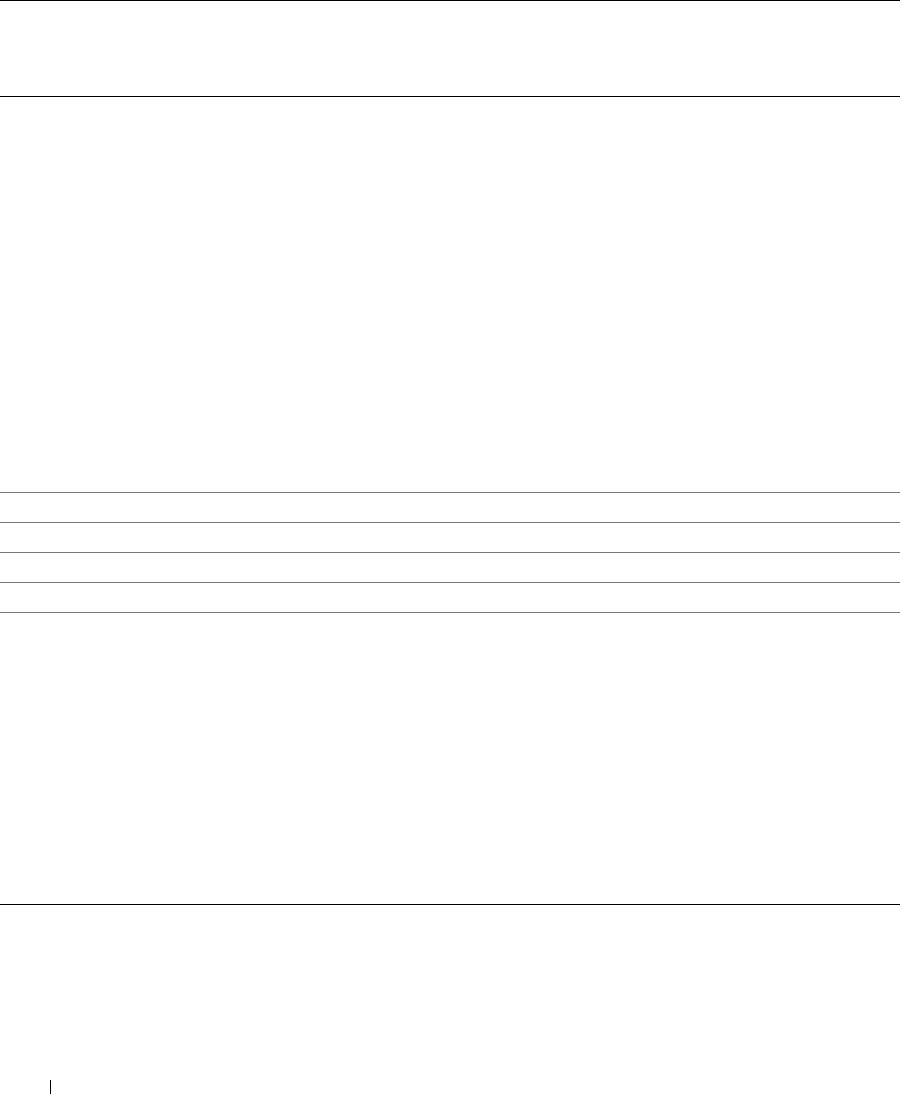
134 Appendix
www.dell.com | support.dell.com
Denmark (Copenhagen)
International Access Code: 00
Country Code: 45
Website: support.euro.dell.com
E-mail Support (portable computers):
den_nbk_support@dell.com
E-mail Support (desktop computers):
den_support@dell.com
E-mail Support (servers):
Nordic_server_support@dell.com
Technical Support 7023 0182
Customer Care (Relational) 7023 0184
Home/Small Business Customer Care 3287 5505
Switchboard (Relational) 3287 1200
Fax Switchboard (Relational) 3287 1201
Switchboard (Home/Small Business) 3287 5000
Fax Switchboard (Home/Small Business) 3287 5001
Dominica General Support toll-free: 1-866-278-6821
Dominican Republic General Support 1-800-148-0530
Ecuador General Support toll-free: 999-119
El Salvador General Support 01-899-753-0777
Finland (Helsinki)
International Access Code: 990
Country Code: 358
City Code: 9
Website: support.euro.dell.com
E-mail: fin_support@dell.com
E-mail Support (servers):
Nordic_support@dell.com
Technical Support 09 253 313 60
Technical Support Fax 09 253 313 81
Relational Customer Care 09 253 313 38
Home/Small Business Customer Care 09 693 791 94
Fax 09 253 313 99
Switchboard 09 253 313 00
Country (City)
International Access Code
Country Code
City Code
Department Name or Service Area,
Website and E-Mail Address Area Codes,
Local Numbers, and
Toll-Free Numbers
4n142bk0.book Page 134 Tuesday, December 17, 2002 2:54 PM
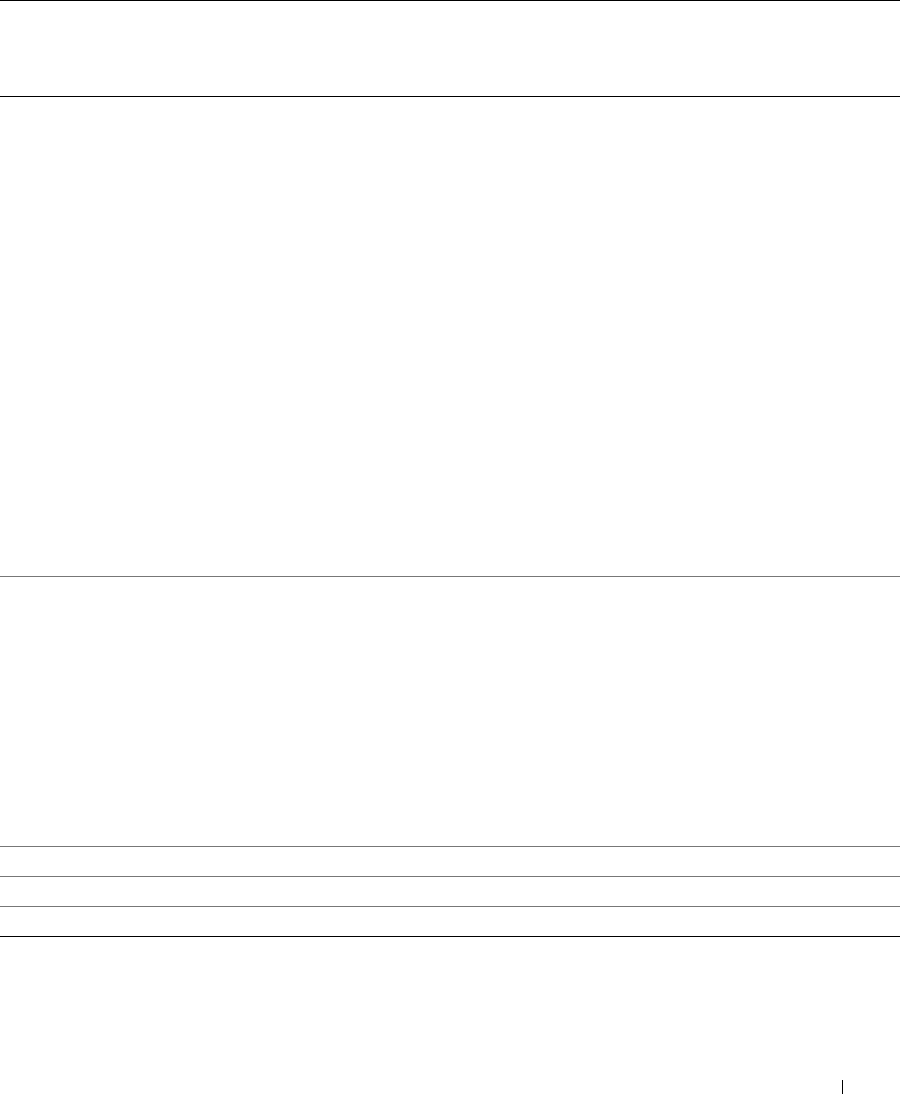
Appendix 135
France (Paris) (Montpellier)
International Access Code: 00
Country Code: 33
City Codes: (1) (4)
Website: support.euro.dell.com
E-mail: support.euro.dell.com/fr/fr/emaildell/
Home and Small Business
Technical Support 0825 387 270
Customer Care 0825 823 833
Switchboard 0825 004 700
Switchboard (calls from outside of France) 0499754000
Sales 0825 004 700
Fax 0825 004 701
Fax (calls from outside of France) 0499754001
Corporate
Technical Support 0825 004 719
Customer Care 0825 338 339
Switchboard 0155947100
Sales 0155947100
Fax 0155947101
Germany (Langen)
International Access Code: 00
Country Code: 49
City Code: 6103
Website: support.euro.dell.com
E-mail: tech_support_central_europe@dell.com
Technical Support 06103 766-7200
Home/Small Business Customer Care 0180-5-224400
Global Segment Customer Care 06103 766-9570
Preferred Accounts Customer Care 06103 766-9420
Large Accounts Customer Care 06103 766-9560
Public Accounts Customer Care 06103 766-9555
Switchboard 06103 766-7000
Grenada General Support toll-free: 1-866-540-3355
Guatemala General Support 1-800-999-0136
Guyana General Support toll-free: 1-877-270-4609
Country (City)
International Access Code
Country Code
City Code
Department Name or Service Area,
Website and E-Mail Address Area Codes,
Local Numbers, and
Toll-Free Numbers
4n142bk0.book Page 135 Tuesday, December 17, 2002 2:54 PM
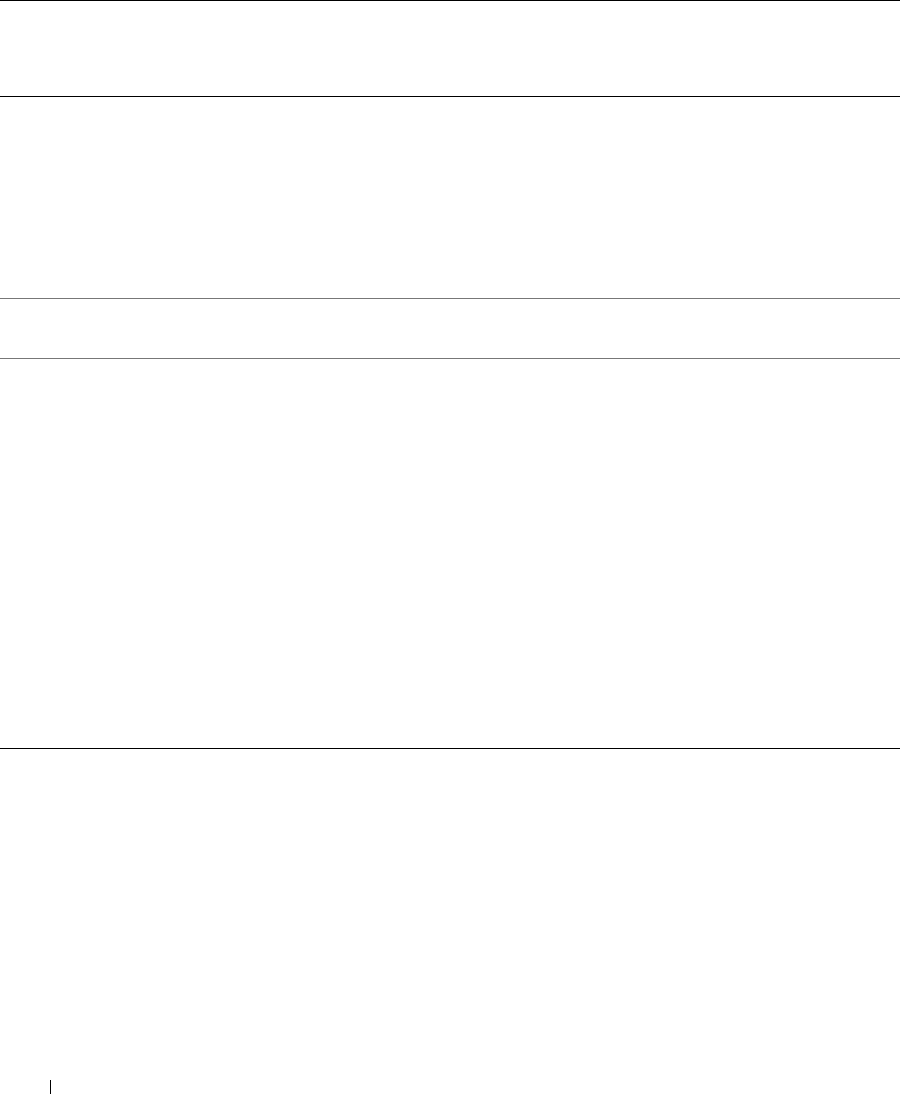
136 Appendix
www.dell.com | support.dell.com
Hong Kong
International Access Code: 001
Country Code: 852
Technical Support (Dimension™ and Inspiron™) 296 93188
Technical Support (OptiPlex™, Latitude™, and
Dell Precision™) 296 93191
Customer Service (non-technical, post-sales issues) 800 93 8291
Transaction Sales toll-free: 800 96 4109
Large Corporate Accounts HK toll-free: 800 96 4108
Large Corporate Accounts GCP HK toll-free: 800 90 3708
India Technical Support 1600 33 8045
Sales 1600338044
Ireland (Cherrywood)
International Access Code: 16
Country Code: 353
City Code: 1
Website: support.euro.dell.com
E-mail: dell_direct_support@dell.com
Ireland Technical Support 1850 543543
U.K. Technical Support (dial within U.K. only) 0870 908 0800
Home User Customer Care 01 204 4095
Small Business Customer Care 01 204 4444
U.K. Customer Care (dial within U.K. only) 0870 906 0010
Corporate Customer Care 01 204 4003
Ireland Sales 01 204 4444
U.K. Sales (dial within U.K. only) 0870 907 4000
SalesFax 01 204 0144
Fax 01 204 5960
Switchboard 01 204 4444
Country (City)
International Access Code
Country Code
City Code
Department Name or Service Area,
Website and E-Mail Address Area Codes,
Local Numbers, and
Toll-Free Numbers
4n142bk0.book Page 136 Tuesday, December 17, 2002 2:54 PM
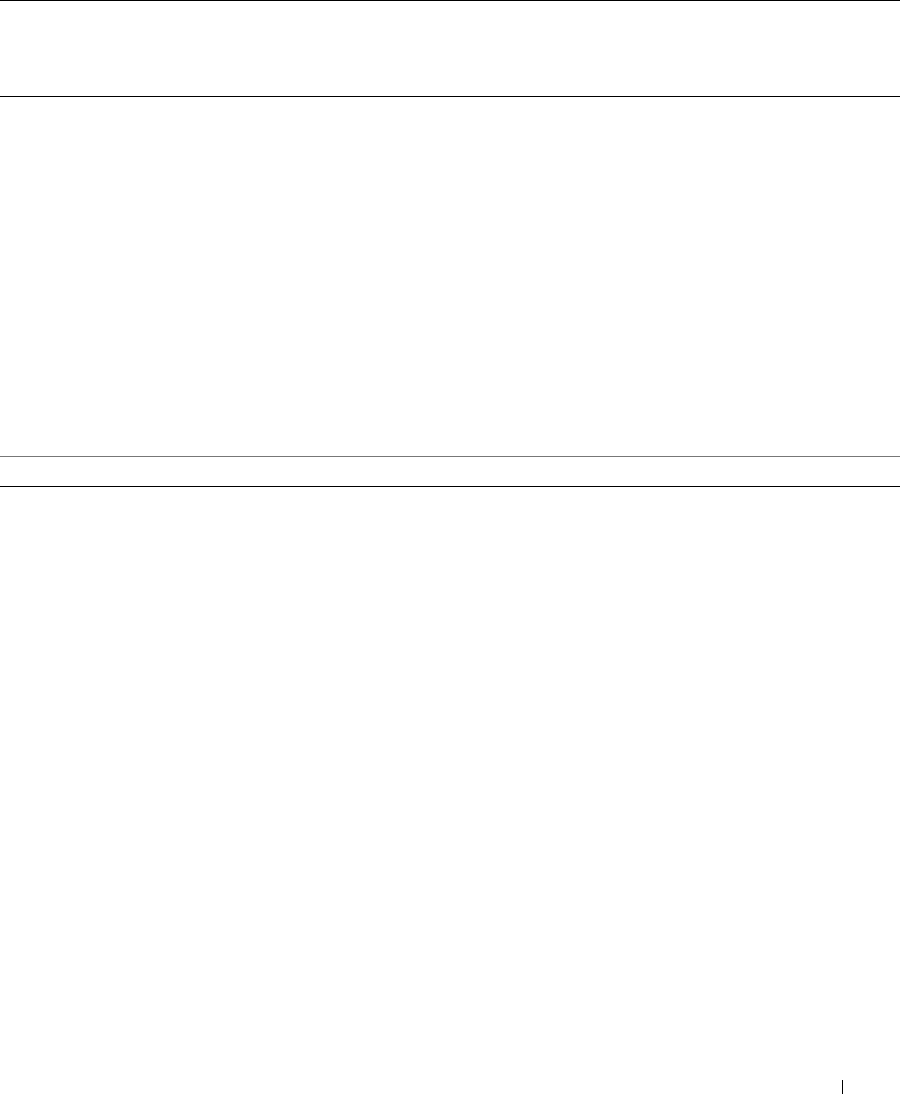
Appendix 137
Italy (Milan)
International Access Code: 00
Country Code: 39
City Code: 02
Website: support.euro.dell.com
E-mail: support.euro.dell.com/it/it/emaildell/
Home and Small Business
Technical Support 02 577 826 90
Customer Care 02 696 821 14
Fax 02 696 821 13
Switchboard 02 696 821 12
Corporate
Technical Support 02 577 826 90
Customer Care 02 577 825 55
Fax 02 575 035 30
Switchboard 02 577 821
Jamaica General Support (dial from within Jamaica only) 1-800-682-3639
Country (City)
International Access Code
Country Code
City Code
Department Name or Service Area,
Website and E-Mail Address Area Codes,
Local Numbers, and
Toll-Free Numbers
4n142bk0.book Page 137 Tuesday, December 17, 2002 2:54 PM
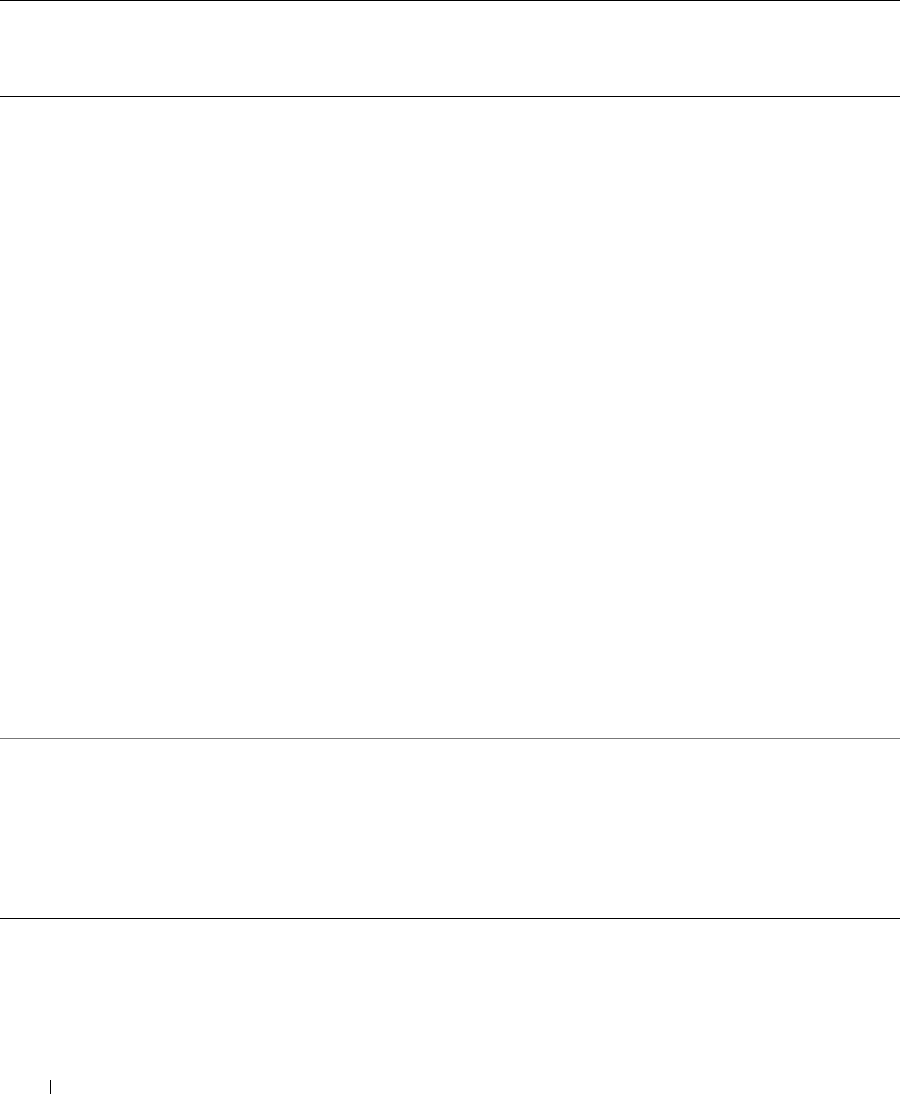
138 Appendix
www.dell.com | support.dell.com
Japan (Kawasaki)
International Access Code: 001
Country Code: 81
City Code: 44
Website: support.jp.dell.com
Technical Support (servers) toll-free: 0120-198-498
Technical Support outside of Japan (servers) 81-44-556-4162
Technical Support (Dimension™ and Inspiron™) toll-free: 0120-198-226
Technical Support outside of Japan (Dimension and
Inspiron) 81-44-520-1435
Technical Support (Dell Precision™, OptiPlex™,
and Latitude™) toll-free:0120-198-433
Technical Support outside of Japan (Dell Precision,
OptiPlex, and Latitude) 81-44-556-3894
24-Hour Automated Order Service 044-556-3801
Customer Care 044-556-4240
Business Sales Division (up to 400 employees) 044-556-1465
Preferred Accounts Division Sales (over 400
employees) 044-556-3433
Large Corporate Accounts Sales (over 3500
employees) 044-556-3430
Public Sales (government agencies, educational
institutions, and medical institutions) 044-556-1469
Global Segment Japan 044-556-3469
Individual User 044-556-1760
Faxbox Service 044-556-3490
Switchboard 044-556-4300
Korea (Seoul)
International Access Code: 001
Country Code: 82
City Code: 2
Technical Support toll-free: 080-200-3800
Sales toll-free: 080-200-3600
Customer Service (Seoul, Korea) toll-free: 080-200-3800
Customer Service (Penang, Malaysia) 604 633 4949
Fax 2194-6202
Switchboard 2194-6000
Country (City)
International Access Code
Country Code
City Code
Department Name or Service Area,
Website and E-Mail Address Area Codes,
Local Numbers, and
Toll-Free Numbers
4n142bk0.book Page 138 Tuesday, December 17, 2002 2:54 PM
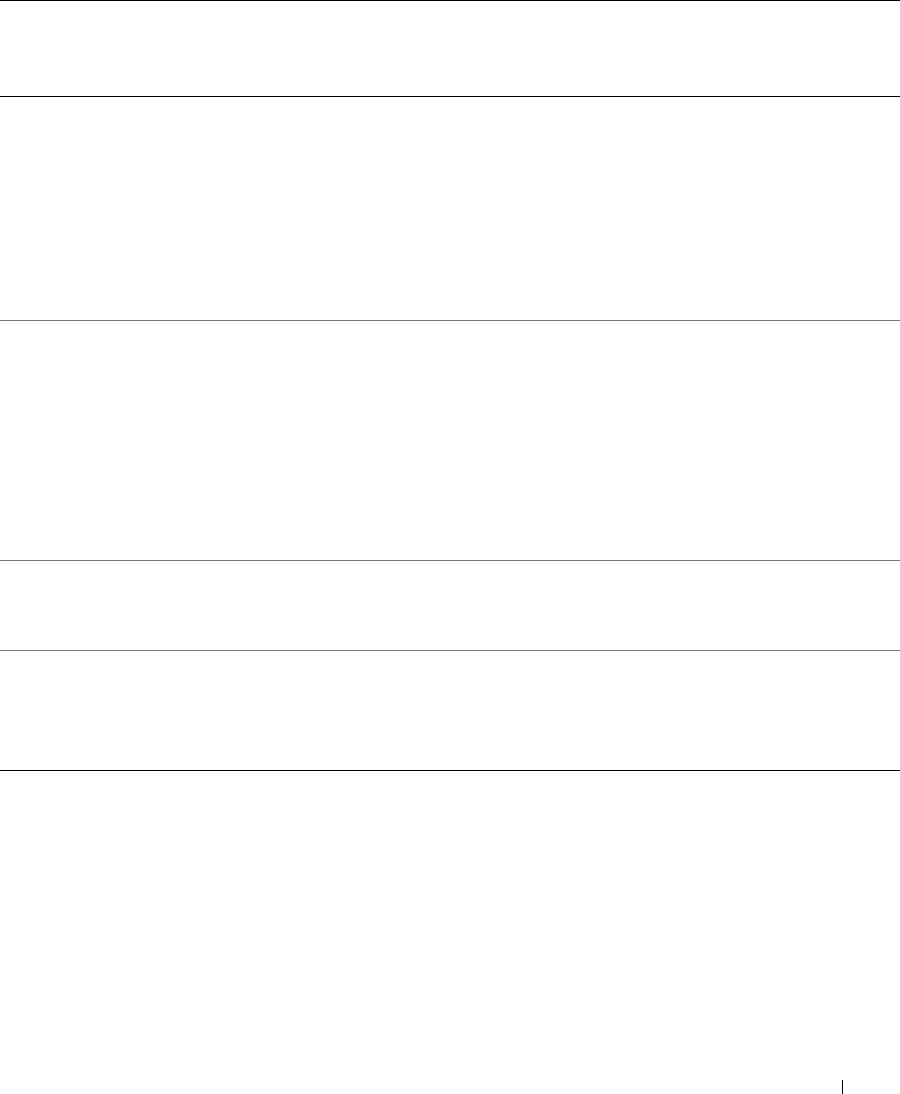
Appendix 139
Latin America Customer Technical Support (Austin, Texas,
U.S.A.) 512 728-4093
Customer Service (Austin, Texas, U.S.A.) 512 728-3619
Fax (Technical Support and Customer Service)
(Austin, Texas, U.S.A.) 512 728-3883
Sales (Austin, Texas, U.S.A.) 512 728-4397
SalesFax (Austin, Texas, U.S.A.) 512 728-4600
or 512 728-3772
Luxembourg
International Access Code: 00
Country Code: 352
Website: support.euro.dell.com
E-mail: tech_be@dell.com
Technical Support (Brussels, Belgium) 02 481 92 88
Home/Small Business Sales (Brussels, Belgium) toll-free: 080016884
Corporate Sales (Brussels, Belgium) 02 481 91 00
Customer Care (Brussels, Belgium) 02 481 91 19
Fax (Brussels, Belgium) 02 481 92 99
Switchboard (Brussels, Belgium) 02 481 91 00
Macao
Country Code: 853
Technical Support toll-free: 0800 582
Customer Service (Penang, Malaysia) 604 633 4949
Transaction Sales toll-free: 0800 581
Malaysia (Penang)
International Access Code: 00
Country Code: 60
City Code: 4
Technical Support toll-free: 1 800 888 298
Customer Service 04 633 4949
Transaction Sales toll-free: 1 800 888 202
Corporate Sales toll-free: 1 800 888 213
Country (City)
International Access Code
Country Code
City Code
Department Name or Service Area,
Website and E-Mail Address Area Codes,
Local Numbers, and
Toll-Free Numbers
4n142bk0.book Page 139 Tuesday, December 17, 2002 2:54 PM
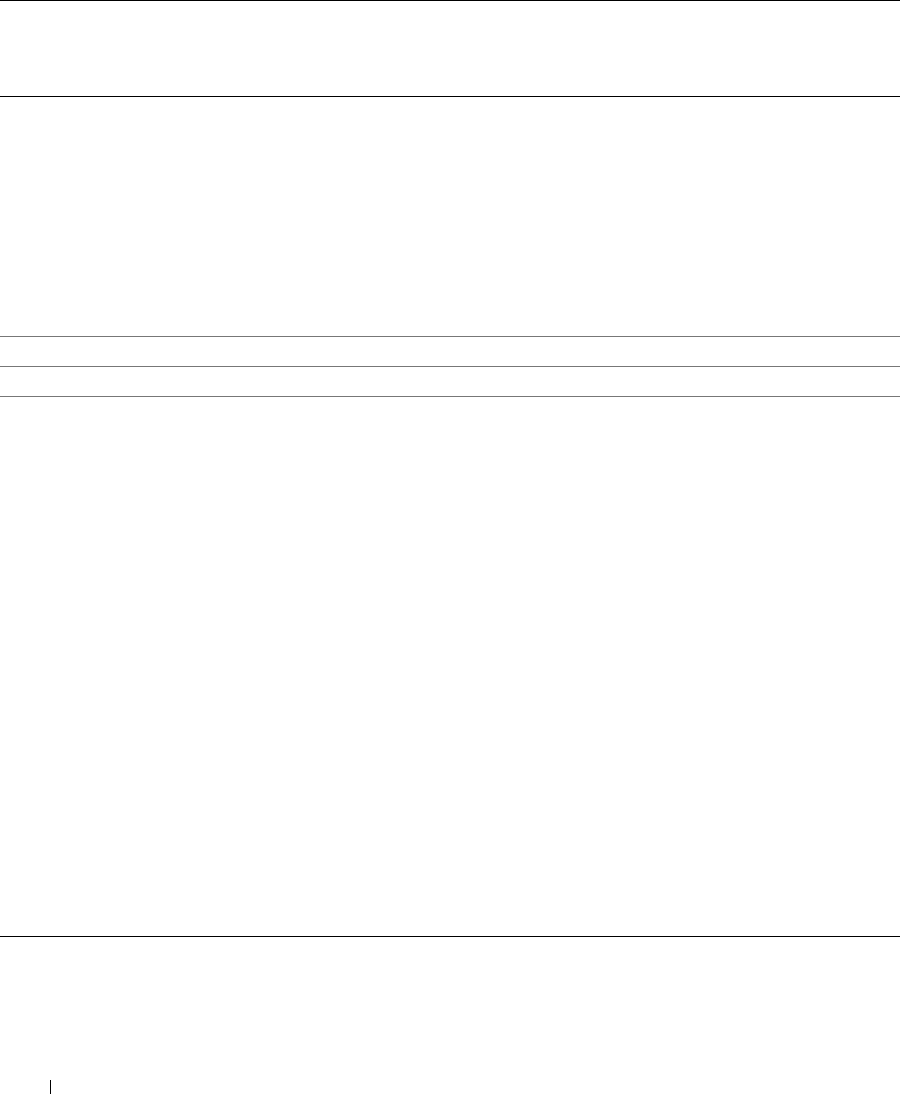
140 Appendix
www.dell.com | support.dell.com
Mexico
International Access Code: 00
Country Code: 52
Customer Technical Support 001-877-384-8979
or 001-877-269-3383
Sales 50-81-8800
or 01-800-888-3355
Customer Service 001-877-384-8979
or 001-877-269-3383
Main 50-81-8800
or 01-800-888-3355
Montserrat General Support toll-free: 1-866-278-6822
Netherlands Antilles General Support 001-800-882-1519
Netherlands (Amsterdam)
International Access Code: 00
Country Code: 31
City Code: 20
Website: support.euro.dell.com
E-mail (Technical Support):
(Enterprise): nl_server_support@dell.com
(Latitude): nl_latitude_support@dell.com
(Inspiron): nl_inspiron_support@dell.com
(Dimension): nl_dimension_support@dell.com
(OptiPlex): nl_optiplex_support@dell.com
(Dell Precision): nl_workstation_support@dell.com
Technical Support 020 674 45 00
Technical Support Fax 020 674 47 66
Home/Small Business Customer Care 020 674 42 00
Relational Customer Care 020 674 4325
Home/Small Business Sales 020 674 55 00
Relational Sales 0206745000
Home/Small Business Sales Fax 020 674 47 75
Relational Sales Fax 0206744750
Switchboard 0206745000
Switchboard Fax 0206744750
Country (City)
International Access Code
Country Code
City Code
Department Name or Service Area,
Website and E-Mail Address Area Codes,
Local Numbers, and
Toll-Free Numbers
4n142bk0.book Page 140 Tuesday, December 17, 2002 2:54 PM
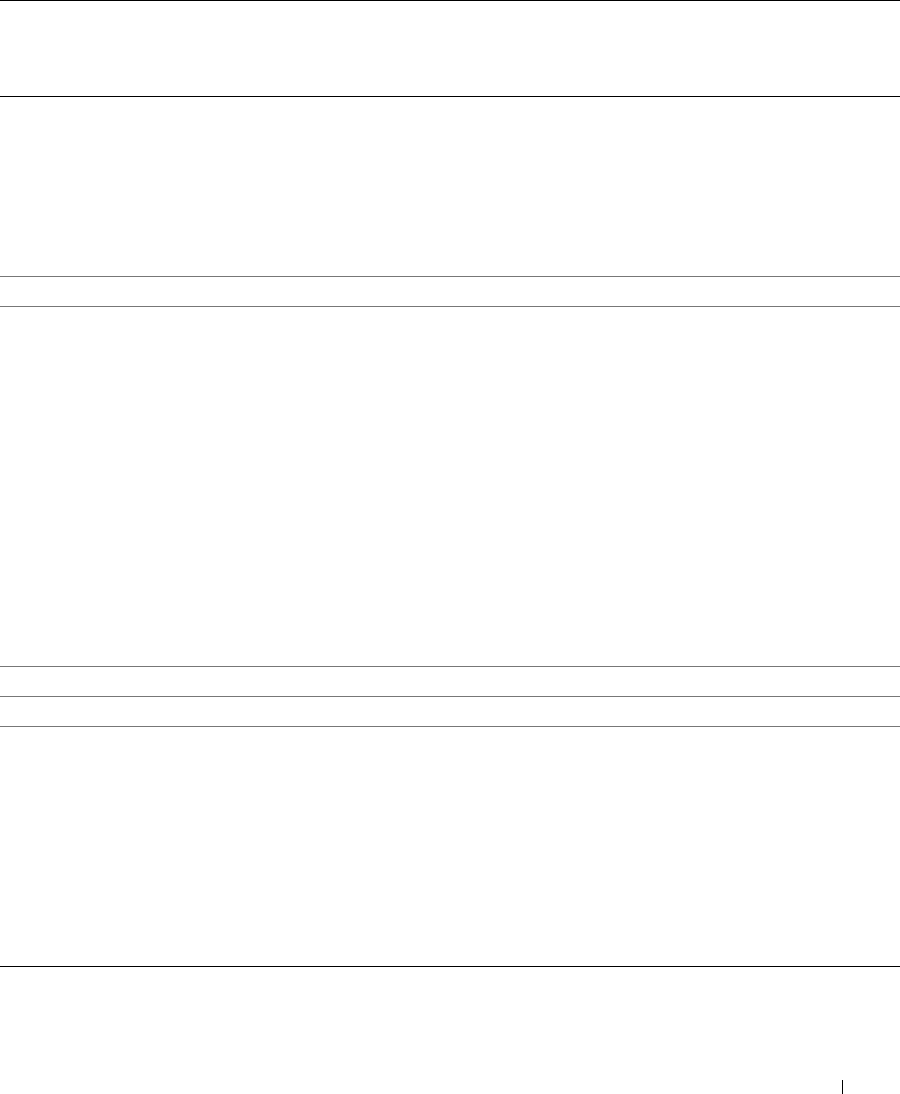
Appendix 141
New Zealand
International Access Code: 00
Country Code: 64
E-mail (New Zealand): nz_tech_support@dell.com
E-mail (Australia): au_tech_support@dell.com
Home and Small Business 0800 446 255
Government and Business 0800 444 617
Sales 0800 441 567
Fax 0800 441 566
Nicaragua General Support 001-800-220-1006
Norway (Lysaker)
International Access Code: 00
Country Code: 47
Website: support.euro.dell.com
E-mail Support (portable computers):
nor_nbk_support@dell.com
E-mail Support (desktop computers):
nor_support@dell.com
E-mail Support (servers):
nordic_server_support@dell.com
Technical Support 671 16882
Relational Customer Care 671 17514
Home/Small Business Customer Care 23162298
Switchboard 671 16800
Fax Switchboard 671 16865
Panama General Support 001-800-507-0962
Peru General Support 0800-50-669
Poland (Warsaw)
International Access Code: 011
Country Code: 48
City Code: 22
Website: support.euro.dell.com
E-mail: pl_support@dell.com
Customer Service Phone 57 95 700
Customer Care 57 95 999
Sales 57 95 999
Customer Service Fax 57 95 806
Reception Desk Fax 57 95 998
Switchboard 57 95 999
Country (City)
International Access Code
Country Code
City Code
Department Name or Service Area,
Website and E-Mail Address Area Codes,
Local Numbers, and
Toll-Free Numbers
4n142bk0.book Page 141 Tuesday, December 17, 2002 2:54 PM

142 Appendix
www.dell.com | support.dell.com
Portugal
International Access Code: 00
Country Code: 35
E-mail: support.euro.dell.com/es/es/emaildell/
Technical Support 800 834 077
Customer Care 800 300 415 or
800 834 075
Sales 800 300 410 or 800 300 411 or
800 300 412 or 121 422 07 10
Fax 1214240112
Puerto Rico General Support 1-800-805-7545
St. Kitts and Nevis General Support toll-free: 1-877-441-4731
St. Lucia General Support 1-800-882-1521
St. Vincent and the Grenadines General Support toll-free: 1-877-270-4609
Singapore (Singapore)
International Access Code: 005
Country Code: 65
Technical Support toll-free: 800 6011 051
Customer Service (Penang, Malaysia) 604 633 4949
Transaction Sales toll-free: 800 6011 054
Corporate Sales toll-free: 800 6011 053
South Africa (Johannesburg)
International Access Code:
09/091
Country Code: 27
City Code: 11
Website: support.euro.dell.com
E-mail: dell_za_support@dell.com
Technical Support 011 709 7710
Customer Care 011 709 7707
Sales 011 709 7700
Fax 011 706 0495
Switchboard 011 709 7700
Southeast Asian and Pacific
Countries Customer Technical Support, Customer Service,
and Sales (Penang, Malaysia) 604 633 4810
Country (City)
International Access Code
Country Code
City Code
Department Name or Service Area,
Website and E-Mail Address Area Codes,
Local Numbers, and
Toll-Free Numbers
4n142bk0.book Page 142 Tuesday, December 17, 2002 2:54 PM
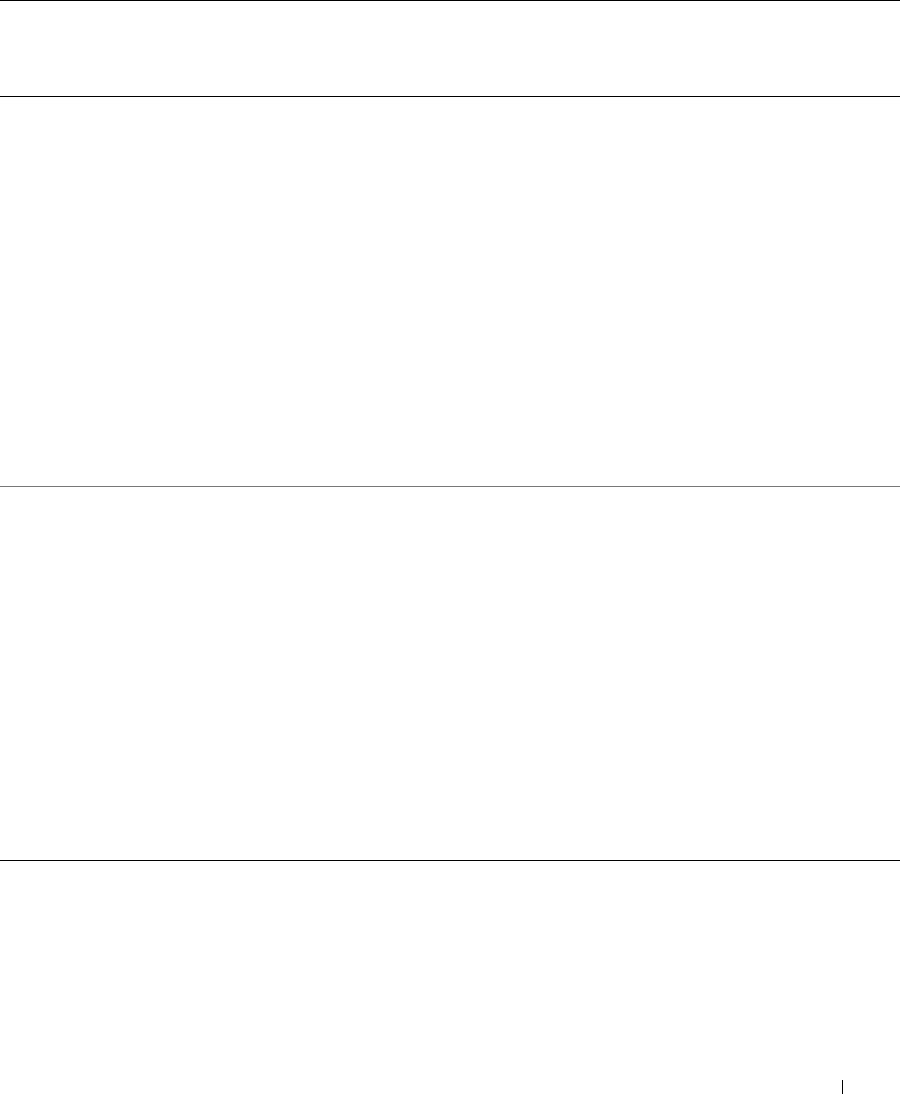
Appendix 143
Spain (Madrid)
International Access Code: 00
Country Code: 34
City Code: 91
Website: support.euro.dell.com
E-mail: support.euro.dell.com/es/es/emaildell/
Home and Small Business
Technical Support 902 100 130
Customer Care 902 118 540
Sales 902 118 541
Switchboard 902 118 541
Fax 902 118 539
Corporate
Technical Support 902 100 130
Customer Care 902 118 546
Switchboard 91 722 92 00
Fax 91 722 95 83
Sweden (Upplands Vasby)
International Access Code: 00
Country Code: 46
City Code: 8
Website: support.euro.dell.com
E-mail: swe_support@dell.com
E-mail Support for Latitude and Inspiron:
Swe-nbk_kats@dell.com
E-mail Support for OptiPlex: Swe_kats@dell.com
E-mail Support for Servers:
Nordic_server_support@dell.com
Technical Support 08 590 05 199
Relational Customer Care 08 590 05 642
Home/Small Business Customer Care 08 587 70 527
Employee Purchase Program (EPP) Support 20 140 14 44
Fax Technical Support 08 590 05 594
Sales 08 590 05 185
Country (City)
International Access Code
Country Code
City Code
Department Name or Service Area,
Website and E-Mail Address Area Codes,
Local Numbers, and
Toll-Free Numbers
4n142bk0.book Page 143 Tuesday, December 17, 2002 2:54 PM
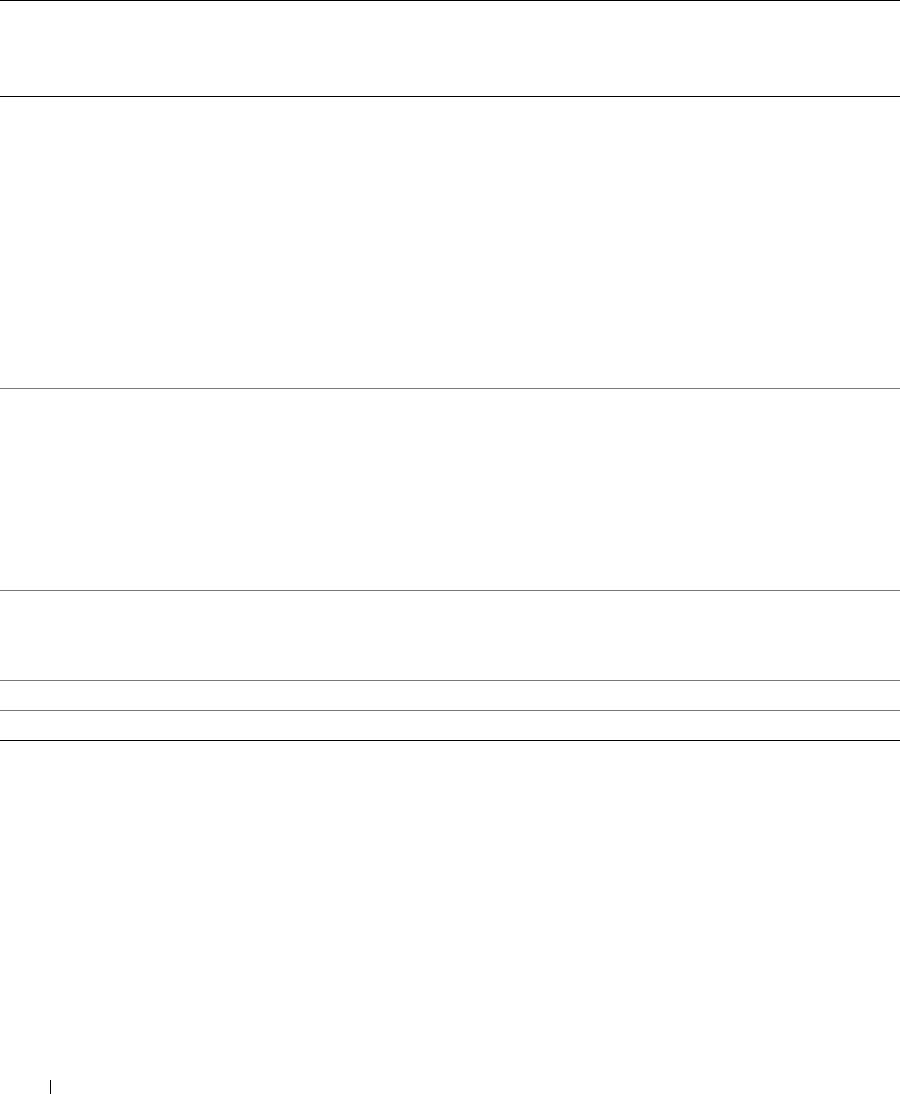
144 Appendix
www.dell.com | support.dell.com
Switzerland (Geneva)
International Access Code: 00
Country Code: 41
City Code: 22
Website: support.euro.dell.com
E-mail: swisstech@dell.com
E-mail for French-speaking HSB and Corporate
Customers: support.euro.dell.com/ch/fr/emaildell/
Technical Support (Home and Small Business) 0844 811 411
Technical Support (Corporate) 0844 822 844
Customer Care (Home and Small Business) 0848 802 202
Customer Care (Corporate) 0848 821 721
Fax 0227990190
Switchboard 0227990101
Taiwan
International Access Code: 002
Country Code: 886
Technical Support (portable and desktop
computers) toll-free: 00801 86 1011
Technical Support (servers) toll-free: 0080 60 1256
Transaction Sales toll-free: 0080 651 228
or 0800 33 556
Corporate Sales toll-free: 0080 651 227
or 0800 33 555
Thailand
International Access Code: 001
Country Code: 66
Technical Support toll-free: 0880 060 07
Customer Service (Penang, Malaysia) 604 633 4949
Sales toll-free: 0880 060 09
Trinidad/Tobago General Support 1-800-805-8035
Turks and Caicos Islands General Support toll-free: 1-866-540-3355
Country (City)
International Access Code
Country Code
City Code
Department Name or Service Area,
Website and E-Mail Address Area Codes,
Local Numbers, and
Toll-Free Numbers
4n142bk0.book Page 144 Tuesday, December 17, 2002 2:54 PM
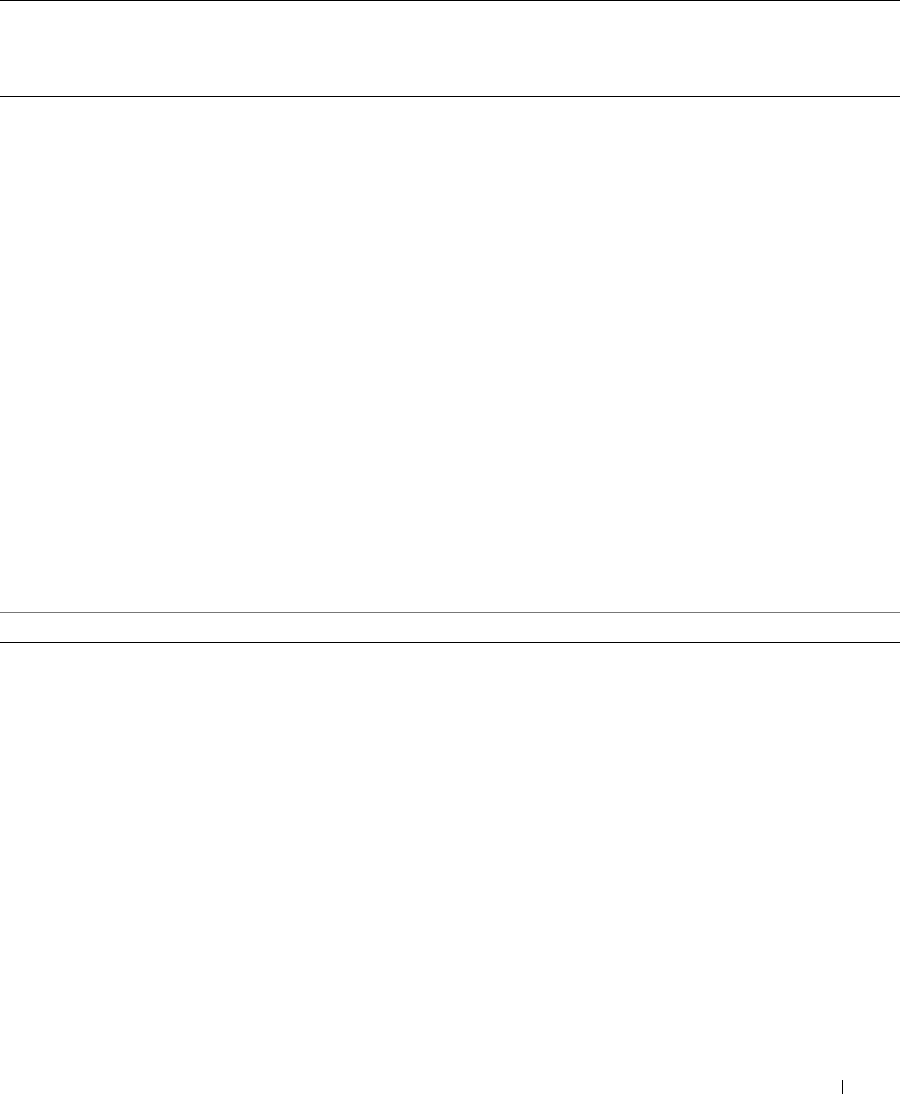
Appendix 145
U.K. (Bracknell)
International Access Code: 00
Country Code: 44
City Code: 1344
Website: support.euro.dell.com
Customer Care website:
dell.co.uk/lca/customerservices
E-mail: dell_direct_support@dell.com
Technical Support (Corporate/Preferred
Accounts/PAD [1000+ employees]) 0870 908 0500
Technical Support (direct/PAD and general) 0870 908 0800
Global Accounts Customer Care 01344 373 185
or 01344 373 186
Home and Small Business Customer Care 0870 906 0010
Corporate Customer Care 0870 908 0500
Preferred Accounts (500–5000 employees)
Customer Care 01344 373 196
Central Government Customer Care 01344 373 193
Local Government & Education Customer Care 01344 373 199
Health Customer Care 01344 373 194
Home and Small Business Sales 0870 907 4000
Corporate/Public Sector Sales 01344 860 456
Uruguay General Support toll-free: 000-413-598-2521
Country (City)
International Access Code
Country Code
City Code
Department Name or Service Area,
Website and E-Mail Address Area Codes,
Local Numbers, and
Toll-Free Numbers
4n142bk0.book Page 145 Tuesday, December 17, 2002 2:54 PM

146 Appendix
www.dell.com | support.dell.com
U.S.A. (Austin, Texas)
International Access Code: 011
Country Code: 1
Automated Order-Status Service toll-free: 1-800-433-9014
AutoTech (portable and desktop computers) toll-free: 1-800-247-9362
Consumer (Home and Home Office)
Technical Support toll-free: 1-800-624-9896
Customer Service toll-free: 1-800-624-9897
DellNet™ Service and Support toll-free: 1-877-Dellnet
(1-877-335-5638)
Employee Purchase Program (EPP) Customers toll-free: 1-800-695-8133
Financial Services website: www.dellfinancialservices.com
Financial Services (lease/loans) toll-free: 1-877-577-3355
Financial Services (Dell Preferred Accounts [DPA]) toll-free: 1-800-283-2210
Business
Customer Service and Technical Support toll-free: 1-800-822-8965
Employee Purchase Program (EPP) Customers toll-free: 1-800-695-8133
Projectors Technical Support toll-free: 1-877-459-7298
Public (government, education, and healthcare)
Customer Service and Technical Support toll-free: 1-800-456-3355
Employee Purchase Program (EPP) Customers toll-free: 1-800-234-1490
Dell Sales toll-free: 1-800-289-3355
or toll-free: 1-800-879-3355
Dell Outlet Store (Dell refurbished computers) toll-free: 1-888-798-7561
Software and Peripherals Sales toll-free: 1-800-671-3355
Spare Parts Sales toll-free: 1-800-357-3355
Extended Service and Warranty Sales toll-free: 1-800-247-4618
Fax toll-free: 1-800-727-8320
Dell Services for the Deaf, Hard-of-Hearing, or
Speech-Impaired toll-free: 1-877-DELLTTY
(1-877-335-5889)
U.S. Virgin Islands General Support 1-877-673-3355
Venezuela General Support 8001-3605
Country (City)
International Access Code
Country Code
City Code
Department Name or Service Area,
Website and E-Mail Address Area Codes,
Local Numbers, and
Toll-Free Numbers
4n142bk0.book Page 146 Tuesday, December 17, 2002 2:54 PM

Appendix 147
Regulatory Notices
Electromagnetic Interference (EMI) is any signal or emission, radiated in
free space or conducted along power or signal leads, that endangers the
functioning of a radio navigation or other safety service or seriously
degrades, obstructs, or repeatedly interrupts a licensed radio
communications service. Radio communications services include but are
not limited to AM/FM commercial broadcast, television, cellular services,
radar, air-traffic control, pager, and Personal Communication Services
(PCS). These licensed services, along with unintentional radiators such as
digital devices, including computers, contribute to the electromagnetic
environment.
Electromagnetic Compatibility (EMC) is the ability of items of electronic
equipment to function properly together in the electronic environment.
While this computer has been designed and determined to be compliant
with regulatory agency limits for EMI, there is no guarantee that
interference will not occur in a particular installation. If this equipment
does cause interference with radio communications services, which can be
determined by turning the equipment off and on, you are encouraged to try
to correct the interference by one or more of the following measures:
• Reorient the receiving antenna.
• Relocate the computer with respect to the receiver.
• Move the computer away from the receiver.
• Plug the computer into a different outlet so that the computer and the
receiver are on different branch circuits.
If necessary, consult a Dell Technical Support representative or an
experienced radio/television technician for additional suggestions.
For additional regulatory information, see the Tell Me How help file that
accompanied your computer. To access the help file, see "Accessing Help"
on page 88.
4n142bk0.book Page 147 Tuesday, December 17, 2002 2:54 PM

148 Appendix
www.dell.com | support.dell.com
NOM Information (Mexico Only)
The following information is provided on the device(s) described in this
document in compliance with the requirements of the official Mexican
standards (NOM):
Exporter: Dell Computer Corporation
One Dell Way
Round Rock, TX 78682
Importer: Dell Computer de México,
S.A. de C.V.
Paseo de la Reforma 2620 - 11° Piso
Col. Lomas Altas
11950 México, D.F.
Ship to: Dell Computer de México,
S.A. de C.V. al Cuidado de Kuehne &
Nagel de México S. de R.I.
Avenida Soles No. 55
Col. Peñon de los Baños
15520 México, D.F.
Model number: PP05L
Supply voltage: 100–240 VAC
Frequency: 50–60 Hz
Current Consumption: 1.5 A
Output voltage: 19.5 VDC
Output current: 4.92 A
4n142bk0.book Page 148 Tuesday, December 17, 2002 2:54 PM

Appendix 149
Limited Warranties and Return Policy
Dell-branded hardware products purchased in the U.S. or Canada come with either a 90-day
(U.S. only), one-year, two-year, three-year, or four-year limited warranty. To determine which
warranty you purchased, see the invoice that accompanied your hardware product(s). The
following sections describe the limited warranties and return policy for the U.S., the limited
warranties and return policy for Canada, and the manufacturer guarantee for Latin America
and the Caribbean.
Limited Warranty for the U.S.
What is covered by this limited warranty?
This limited warranty covers defects in materials and workmanship in your—our end-user
customer's—Dell-branded hardware products, including Dell-branded peripheral products.
What is not covered by this limited warranty?
This limited warranty does not cover:
• Software, including the operating system and software added to the Dell-branded
hardware products through our factory-integration system, third-party software, or the
reloading of software
• Non-Dell-branded products and accessories
• Problems that result from:
– External causes such as accident, abuse, misuse, or problems with electrical power
– Servicing not authorized by us
– Usage that is not in accordance with product instructions
– Failure to follow the product instructions or failure to perform preventive
maintenance
– Problems caused by using accessories, parts, or components not supplied by us
• Products with missing or altered service tags or serial numbers
• Products for which we have not received payment
THIS WARRANTY GIVES YOU SPECIFIC LEGAL RIGHTS, AND YOU MAY ALSO
HAVE OTHER RIGHTS WHICH VARY FROM STATE TO STATE (OR JURISDICTION
TO JURISDICTION). DELL'S RESPONSIBILITY FOR MALFUNCITONS AND
DEFECTS IN HARDWARE IS LIMITED TO REPAIR AND REPLACEMENT AS SET
FORTH IN THIS WARRANTY STATEMENT. ALL EXPRESS AND IMPLIED
WARRANTIES FOR THE PRODUCT, INCLUDING BUT NOT LIMITED TO ANY
IMPLIED WARRANTIES AND CONDITIONS OF MERCHANTABILITY AND
FITNESS FOR A PARTICULAR PURPOSE, ARE LIMITED IN TIME TO THE TERM
OF THE LIMITED WARRANTY PERIOD REFLECTED ON YOUR INVOICE. NO
WARRANTIES, WHETHER EXPRESS OR IMPLIED, WILL APPLY AFTER THE
LIMITED WARRANTY PERIOD HAS EXPIRED. SOME STATES DO NOT ALLOW
LIMITATIONS ON HOW LONG AN IMPLIED WARRANTY LASTS, SO THIS
LIMITATION MAY NOT APPLY TO YOU.
4n142bk0.book Page 149 Tuesday, December 17, 2002 2:54 PM
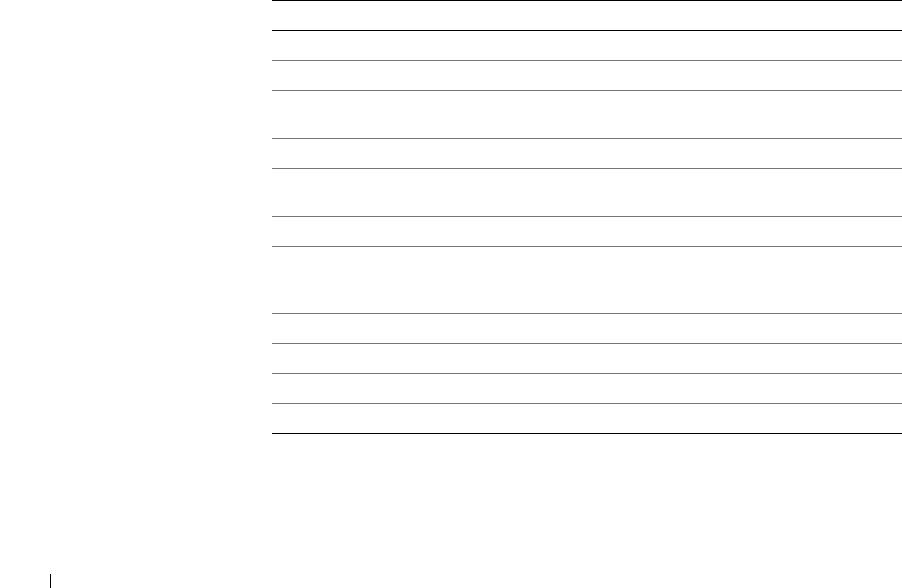
150 Appendix
www.dell.com | support.dell.com
WE DO NOT ACCEPT LIABILITY BEYOND THE REMEDIES PROVIDED FOR IN
THIS LIMITED WARRANTY OR FOR CONSEQUENTIAL OR INCIDENTAL
DAMAGES, INCLUDING, WITHOUT LIMITATION, ANY LIABILTY FOR THIRD
PARTY CLAIMS AGAINST YOU FOR DAMAGES, FOR PRODUCTS NOT BEING
AVAILABLE FOR USE, OR FOR LOST DATA OR LOST SOFTWARE. OUR LIABILITY
WILL BE NO MORE THAN THE AMOUNT YOU PAID FOR THE PRODUCT THAT IS
THE SUBJECT OF A CLAIM. THIS IS THE MAXIMUM AMOUNT FOR WHICH WE
ARE RESPONSIBLE.
SOME STATES DO NOT ALLOW THE EXCLUSION OR LIMITATION OF
INCIDENTAL OR CONSEQUENTIAL DAMAGES, SO THE ABOVE LIMITATION OR
EXCLUSION MAY NOT APPLY TO YOU.
How long does this limited warranty last?
This limited warranty lasts for the time period indicated on your invoice, except that the
limited warranty on Dell-branded batteries lasts only one year and the limited warranty on the
lamps for Dell-branded projectors lasts only ninety days. The limited warranty begins on the
date of the invoice. The warranty period is not extended if we repair or replace a warranted
product or any parts. Dell may change the availability of limited warranties, at its discretion,
but any changes will not be retroactive.
What do I do if I need warranty service?
Before the warranty expires, please call us at the relevant number listed in the following table.
Please also have your Dell service tag number or order number available.
Individual Home Consumers:
Technical Support 1-800-624-9896
Customer Service 1-800-624-9897
Individual Home Consumers who purchased
through an Employee Purchase Program:
Technical Support and Customer Service 1-800-822-8965
Home and Small Business Commercial
Customers:
Technical Support and Customer Service 1-800-456-3355
Medium, Large, or Global Commercial
Customers, Healthcare Customers, and
Value Added Resellers (VARs):
Technical Support and Customer Service 1-800-822-8965
Government and Education Customers:
Technical Support and Customer Service 1-800-234-1490
Dell-Branded Memory 1-888-363-5150
4n142bk0.book Page 150 Tuesday, December 17, 2002 2:54 PM

Appendix 151
What will Dell do?
During the first 90 days of the 90-day limited warranty and the first year of all other limited
warranties: For the first 90 days of the 90-day limited warranty and the first year of all other
limited warranties, we will repair any Dell-branded hardware products returned to us that prove
to be defective in materials or workmanship. If we are not able to repair the product, we will
replace it with a comparable product that is new or refurbished.
When you contact us, we will issue a Return Material Authorization Number for you to include
with your return. You must return the products to us in their original or equivalent packaging,
prepay shipping charges, and insure the shipment or accept the risk if the product is lost or
damaged in shipment. We will return the repaired or replacement products to you. We will pay
to ship the repaired or replaced products to you if you use an address in the United States
(excluding Puerto Rico and U.S. possessions and territories). Otherwise, we will ship the
product to you freight collect.
If we determine that the product is not covered under this warranty, we will notify you and
inform you of service alternatives that are available to you on a fee basis.
NOTE: Before you ship the product(s) to us, make sure to back up the data on the hard
drive(s) and any other storage device(s) in the product(s). Remove any confidential, proprietary,
or personal information and removable media such as floppy disks, CDs, or PC Cards. We are
not responsible for any of your confidential, proprietary, or personal information; lost or
corrupted data; or damaged or lost removable media.
During the remaining years: For the remaining period of the limited warranty, we will replace
any defective part with new or refurbished parts, if we agree that it needs to be replaced. When
you contact us, we will require a valid credit card number at the time you request a
replacement part, but we will not charge you for the replacement part as long as you return the
original part to us within thirty days after we ship the replacement part to you. If we do not
receive the original part within thirty days, we will charge to your credit card the then-current
standard price for that part.
We will pay to ship the part to you if you use an address in the United States (excluding Puerto
Rico and U.S. possessions and territories). Otherwise, we will ship the part freight collect. We
will also include a prepaid shipping container with each replacement part for your use in
returning the replaced part to us.
NOTE: Before you replace parts, make sure to back up the data on the hard drive(s) and any
other storage device(s) in the product(s). We are not responsible for lost or corrupted data.
What if I purchased a service contract?
If your on-site service contract is with Dell, on-site service will be provided to you under the
terms of the on-site service agreement. Please refer to that contract for details on how to obtain
service.
If you purchased through us a service contract with one of our third-party service providers,
please refer to that contract for details on how to obtain service.
4n142bk0.book Page 151 Tuesday, December 17, 2002 2:54 PM

152 Appendix
www.dell.com | support.dell.com
How will you fix my product?
We use new and refurbished parts made by various manufacturers in performing warranty
repairs and in building replacement parts and systems. Refurbished parts and systems are parts
or systems that have been returned to Dell, some of which were never used by a customer. All
parts and systems are inspected and tested for quality. Replacement parts and systems are
covered for the remaining period of the limited warranty for the product you bought.
What do I do if I am not satisfied?
We pride ourselves on our great customer service. If you are not satisfied with the service you
receive under this limited warranty, please let us know. We have found that the best way to
resolve issues regarding our limited warranty is to work together. If, after those discussions, you
are still not satisfied, we believe arbitration is the most expeditious way to resolve your
concerns. Therefore, ANY CLAIM, DISPUTE, OR CONTROVERSY (WHETHER IN
CONTRACT, TORT, OR OTHERWISE, WHETHER PREEXISTING, PRESENT, OR
FUTURE, AND INCLUDING STATUTORY, COMMON LAW, INTENTIONAL TORT,
AND EQUITABLE CLAIMS) AGAINST DELL arising from or relating to this limited
warranty, its interpretation, or the breach, termination, or validity thereof, the relationships
which result from this limited warranty (including, to the full extent permitted by applicable
law, relationships with third parties), Dell's advertising, or any related purchase SHALL BE
RESOLVED EXCLUSIVELY AND FINALLY BY BINDING ARBITRATION
ADMINISTERED BY THE NATIONAL ARBITRATION FORUM (NAF) under its Code
of Procedure then in effect (available via the Internet at www.arb-forum.com/ or via telephone
at 1-800-474-2371). The arbitration will be limited solely to the dispute or controversy between
you and Dell. Any award of the arbitrator(s) shall be final and binding on each of the parties,
and may be entered as a judgment in any court of competent jurisdiction. Information may be
obtained and claims may be filed with the NAF at P.O. Box 50191, Minneapolis, MN 55405.
This provision applies only to individual home consumers and consumers who purchased
through an employee purchase program. It does not apply to small, medium, large, and global
commercial customers or government, education, and healthcare customers.
May I transfer the limited warranty?
Limited warranties on systems may be transferred if the current owner transfers ownership of
the system and records the transfer with us. The limited warranty on Dell-branded memory
may not be transferred. You may record your transfer by going to Dell's website:
• If you are an Individual Home Consumer, go to
www.dell.com/us/en/dhs/topics/sbtopic_015_ccare.htm
• If you are a Small, Medium, Large, or Global Commercial Customer, go to
www.dell.com/us/en/biz/topics/sbtopic_ccare_nav_015_ccare.htm
• If you are a Government, Education, or Healthcare Customer, or an Individual
Consumer who purchased through an employee purchase program, go to
www.dell.com/us/en/pub/topics/sbtopic_015_ccare.htm
If you do not have Internet access, call your customer care representative or call 1-800-624-
9897.
4n142bk0.book Page 152 Tuesday, December 17, 2002 2:54 PM

Appendix 153
"Total Satisfaction" Return Policy (U.S. Only)
We value our relationship with you and want to make sure that you're satisfied with your
purchases. That's why we offer a "Total Satisfaction" return policy for most products that you—
the end-user customer—purchase directly from Dell. Under this policy, you may return to Dell
products that you purchased directly from Dell for a credit or a refund of the purchase price
paid, less shipping and handling and applicable restocking fees as follows:
•New Hardware Products and Accessories — All new hardware, accessories, parts, and
unopened software still in its sealed package, excluding the products listed below, may
be returned within thirty days from the invoice date. To return applications software or
an operating system that has been installed by Dell, you must return the entire
computer. A different return policy applies to nondefective products purchased through
Dell's Software and Peripherals division by customers of our Small and Medium Business
divisions. Those products may be returned within thirty days from the invoice date, but
a fifteen percent (15%) restocking fee will be deducted from any refund or credit. The
"Total Satisfaction" Return Policy and Software and Peripherals division return policy are
not available for Dell | EMC storage products, EMC-branded products, or enterprise
software.
•Reconditioned or Refurbished Dell-Branded Hardware Products and Parts — All
reconditioned or refurbished Dell-branded server and storage products may be returned
within thirty days from the invoice date. All other reconditioned or refurbished Dell-
branded hardware products and parts may be returned within fourteen days of the
invoice date.
To return products, e-mail or call Dell customer service to receive a Credit Return
Authorization Number within the return policy period applicable to the product you want to
return. You must obtain a Credit Return Authorization Number in order to return the product.
See "Contacting Dell" on page 129 (or www.dell.com/us/en/gen/contact.htm) to find the
appropriate contact information for obtaining customer assistance.
You must ship the products to Dell within five days of the date that Dell issues the Credit
Return Authorization Number. You must also return the products to Dell in their original
packaging, in as-new condition along with any media, documentation, and all other items that
were included in the original shipment, prepay shipping charges, and insure the shipment or
accept the risk of loss or damage during shipment.
Limited Warranty Terms for Canada
What is covered by this limited warranty?
This limited warranty covers defects in materials and workmanship in your—our end-user
customer's—Dell-branded hardware products, including Dell-branded peripheral products.
What is not covered by this limited warranty?
This limited warranty does not cover:
• Software, including the operating system and software added to the Dell-branded
hardware products through our factory-integration system, or the reloading of the
software
• Non-Dell branded products and accessories
4n142bk0.book Page 153 Tuesday, December 17, 2002 2:54 PM

154 Appendix
www.dell.com | support.dell.com
• Problems that result from:
– External causes such as accident, abuse, misuse, or problems with electrical power
– Servicing not authorized by us
– Usage that is not in accordance with product instructions
– Failure to follow the product instructions or failure to perform preventive
maintenance
– Problems caused by using accessories, parts, or components not supplied by us
• Products with missing or altered service tags or serial numbers
• Products for which we have not received payment
THIS WARRANTY GIVES YOU SPECIFIC LEGAL RIGHTS, AND YOU MAY ALSO HAVE
OTHER RIGHTS WHICH VARY FROM PROVINCE TO PROVINCE. DELL'S
RESPONSIBILITY FOR MALFUNCTIONS AND DEFECTS IN PRODUCT IS LIMITED
TO REPAIR AND REPLACEMENT AS SET FORTH IN THIS WARRANTY STATEMENT,
FOR THE TERM OF THE WARRANTY PERIOD REFLECTED ON YOUR INVOICE.
EXCEPT FOR THE EXPRESS WARRANTIES CONTAINED IN THIS WARRANTY
STATEMENT, DELL DISCLAIMS ALL OTHER WARRANTIES AND CONDITIONS,
EXPRESS OR IMPLIED, INCLUDING WITHOUT LIMITATION IMPLIED
WARRANTIES AND CONDITIONS OF MERCHANTABILITY AND FITNESS FOR A
PARTICULAR PURPOSE, STATUTORY OR OTHERWISE. SOME PROVINCES DO NOT
ALLOW THE EXCLUSION OF CERTAIN IMPLIED WARRANTIES OR CONDITIONS,
OR LIMITATIONS ON HOW LONG AN IMPLIED WARRANTY OR CONDITION LASTS.
THEREFORE, THE FOREGOING EXCLUSIONS AND LIMITATIONS MAY NOT APPLY
TO YOU.
WE DO NOT ACCEPT LIABILITY BEYOND THE REMEDIES PROVIDED FOR IN THIS
WARRANTY STATEMENT OR FOR SPECIAL, INDIRECT, CONSEQUENTIAL, OR
INCIDENTAL DAMAGES, INCLUDING, WITHOUT LIMITATION, ANY LIABILTY FOR
THIRD PARTY CLAIMS AGAINST YOU FOR DAMAGES, FOR PRODUCTS NOT BEING
AVAILABLE FOR USE, OR FOR LOST DATA OR LOST SOFTWARE. OUR LIABILITY
WILL BE NO MORE THAN THE AMOUNT YOU PAID FOR THE PRODUCT THAT IS
THE SUBJECT OF A CLAIM. THIS IS THE MAXIMUM AMOUNT FOR WHICH WE
ARE RESPONSIBLE.
SOME PROVINCES DO NOT ALLOW THE EXCLUSION OR LIMITATION OF
SPECIAL, INDIRECT, INCIDENTAL, OR CONSEQUENTIAL DAMAGES, SO THE
ABOVE LIMITATION OR EXCLUSION MAY NOT APPLY TO YOU.
How long does this limited warranty last?
This limited warranty lasts for the time period indicated on your invoice, except that the
limited warranty on Dell-branded batteries lasts only one year and the limited warranty on the
lamps for Dell-branded projectors lasts only ninety days. The limited warranty begins on the
date of the invoice. The warranty period is not extended if we repair or replace a warranted
product or any parts. Dell may change the terms and availability of limited warranties, at its
discretion, but any changes will not be retroactive (that is, the warranty terms in place at the
time of purchase will apply to your purchase).
4n142bk0.book Page 154 Tuesday, December 17, 2002 2:54 PM
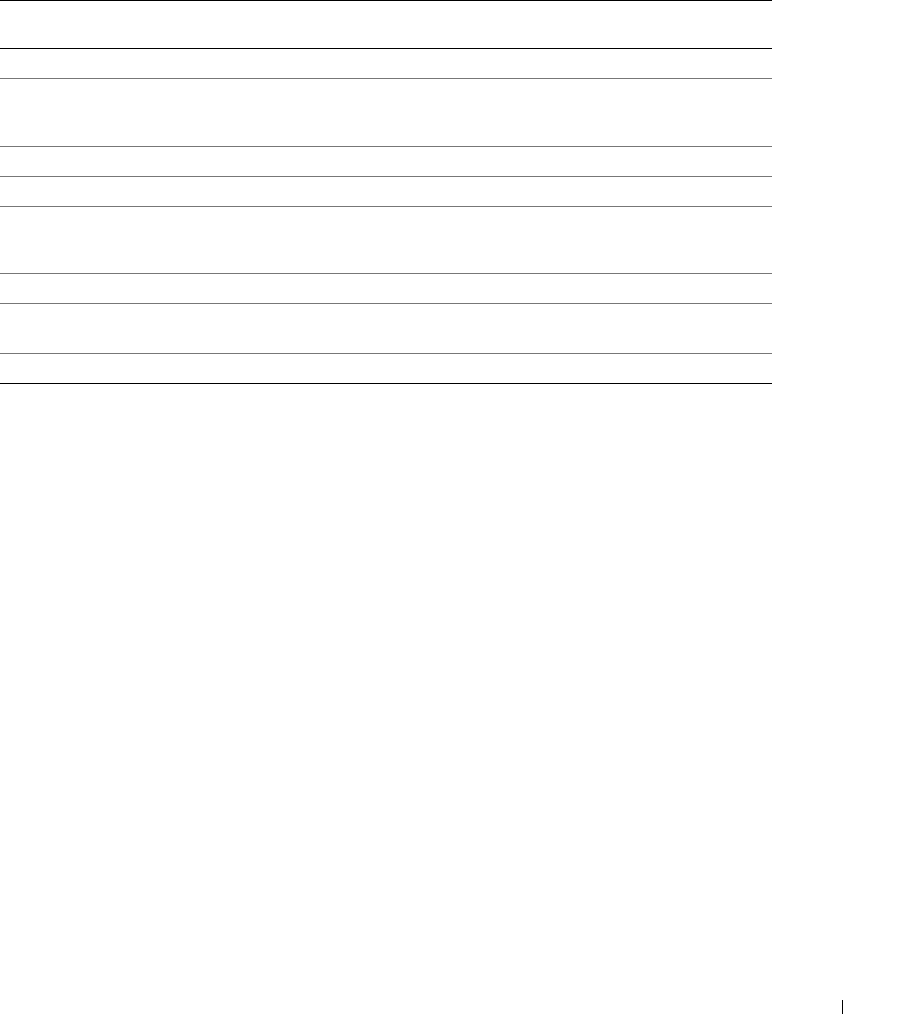
Appendix 155
What do I do if I need warranty service?
Before the warranty expires, please call us at the relevant number listed in the following table.
Please also have your Dell service tag number or order number available.
What will Dell do?
During the first year of all limited warranties: During the first year of all limited warranties, we
will repair any Dell-branded hardware products returned to us that prove to be defective in
materials or workmanship. If we are not able to repair the product, we will replace it with a
comparable product that is new or refurbished.
When you contact us, we will issue a Return Material Authorization Number for you to include
with your return. You must return the products to us in their original or equivalent packaging,
prepay shipping charges, and insure the shipment or accept the risk if the product is lost or
damaged in shipment. We will return the repaired or replacement products to you. We will pay
to ship the repaired or replaced products to you if you use an address in Canada. Otherwise, we
will ship the product to you freight collect.
If we determine that the problem is not covered under this warranty, we will notify you and
inform you of service alternatives that are available to you on a fee basis.
NOTE: Before you ship the product(s) to us, make sure to back up the data on the hard
drive(s) and any other storage device(s) in the product(s). Remove any confidential, proprietary
or personal information, removable media, such as floppy disks, CDs, or PC Cards. We are not
responsible for any of your confidential, proprietary or personal information; lost or corrupted
data; or damaged or lost removable media.
Individual Home Consumers; Home Office and Small
Business Customers:
Technical Support and Customer Service 1-800-847-4096
Medium, Large, and Global Commercial Customers;
Government, Education, and Healthcare Customers;
and Value Added Resellers (VARs):
Technical Support 1-800-387-5757
Customer Service 1-800-326-9463
Government or Education Customers, or Individual
Home Consumers who purchased through an
Employee Purchase Program:
Technical Support 1-800-387-5757
Customer Service 1-800-326-9463 (Extension 8221 for Individual
Consumers)
Dell-Branded Memory 1-888-363-5150
4n142bk0.book Page 155 Tuesday, December 17, 2002 2:54 PM

156 Appendix
www.dell.com | support.dell.com
During the remaining years following the first year of all limited warranties: We will replace
any defective part with new or refurbished parts, if we agree that it needs to be replaced. When
you contact us, we will require a valid credit card number at the time you request a
replacement part, but we will not charge you for the replacement part as long as you return the
original part to us within thirty days after we ship the replacement part to you. If we do not
receive the original part within thirty days, we will charge to your credit card the then-current
standard price for that part.
We will pay to ship the part to you if you use an address in Canada. Otherwise, we will ship the
part freight collect. We will also include a prepaid shipping container with each replacement
part for your use in returning the replaced part to us.
NOTE: Before you replace parts, make sure to back up the data on the hard drive(s) and any
other storage device(s) in the product(s). We are not responsible for lost or corrupted data.
What if I purchased an on-site service contract?
If your service contract is with Dell, service will be provided to you under the terms of the
service contract. Please refer to that contract for details on how to obtain service. Dell's service
contracts can be found online at www.dell.ca or by calling Customer Care at 1-800-847-4096. If
you purchased through us a service contract with one of our third-party service providers,
please refer to that contract (mailed to you with your invoice) for details on how to obtain
service.
How will you fix my product?
We use new and refurbished parts made by various manufacturers in performing warranty
repairs and in building replacement parts and systems. Refurbished parts and systems are parts
or systems that have been returned to Dell, some of which were never used by a customer. All
parts and systems are inspected and tested for quality. Replacement parts and systems are
covered for the remaining period of the limited warranty for the product you bought. Dell owns
all parts removed from repaired products.
What do I do if I am not satisfied?
We pride ourselves on our great customer service. If you are not satisfied with the service you
receive under this limited warranty, please let us know. We have found that the best way to
resolve issues regarding our limited warranty is to work together. If, after those discussions, you
are still not satisfied, we believe arbitration is the most expeditious way to resolve your
concerns. Therefore, ANY CLAIM, DISPUTE, OR CONTROVERSY (WHETHER IN
CONTRACT, TORT, OR OTHERWISE, WHETHER PREEXISTING, PRESENT OR
FUTURE, AND INCLUDING STATUTORY, COMMON LAW, INTENTIONAL TORT,
AND EQUITABLE CLAIMS) AGAINST DELL arising from or relating to this limited
warranty, its interpretation, or the breach, termination or validity thereof, the relationships
which result from this limited warranty (including, to the full extent permitted by applicable
law, relationships with third parties), Dell's advertising, or any related purchase SHALL BE
RESOLVED EXCLUSIVELY AND FINALLY BY BINDING ARBITRATION
ADMINISTERED BY THE NATIONAL ARBITRATION FORUM (NAF) under its Code
of Procedure then in effect (available via the Internet at www.arb-forum.com/, or via telephone
at 1-800-474-2371). The arbitration will be limited solely to the dispute or controversy between
4n142bk0.book Page 156 Tuesday, December 17, 2002 2:54 PM

Appendix 157
you and Dell. Any award of the arbitrator(s) shall be final and binding on each of the parties,
and may be entered as a judgment in any court of competent jurisdiction. Information may be
obtained and claims may be filed with the NAF at P.O. Box 50191, Minneapolis, MN 55405.
May I transfer the limited warranty?
Limited warranties on systems may be transferred if the current owner transfers ownership of
the system and records the transfer with us. The limited warranty on Dell-branded memory
may not be transferred. You may record your transfer by going to our website:
• If you are an Individual Home Consumer, go to
www.dell.com/us/en/dhs/topics/sbtopic_016_ccare.htm
• If you are a Home Office, Small, Medium, Large, or Global Commercial Customer, go to
www.dell.com/us/en/biz/topics/sbtopic_ccare_nav_016_ccare.htm
• If you are a Government, Education, or Healthcare Customer, or an Individual Home
Consumer who purchased through an Employee Purchase Program, go to
www.dell.com/us/en/pub/topics/sbtopic_016_ccare.htm
If you do not have Internet access, please call Dell at 1-800-326-9463.
"Total Satisfaction" Return Policy (Canada Only)
If you are an end-user customer who bought new products directly from Dell, you may return
them to Dell up to 30 days after you receive them for a refund or credit of the product purchase
price. If you are an end-user customer who bought reconditioned or refurbished products from
Dell, you may return them to Dell within 14 days after the date of invoice for a refund or credit
of the product purchase price. In either case, the refund or credit will not include any shipping
and handling charges shown on your invoice and will be subject to a fifteen percent (15%)
restocking fee, unless otherwise prohibited by law. If you are an organization that bought the
products under a written agreement with Dell, the agreement may contain different terms for
the return of products than specified by this policy.
To return products, you must call Dell Customer Service at 1-800-387-5759 to receive a Credit
Return Authorization Number. To expedite the process of your refund or credit, Dell expects
you to return the products to Dell in their original packaging within five days of the date that
Dell issues the Credit Return Authorization Number. You must also prepay shipping charges
and insure the shipment or accept the risk of loss or damage during shipment. You may return
software for a refund or credit only if the sealed package containing the floppy disk(s) or CD(s)
is unopened. Returned products must be in as-new condition, and all of the manuals, floppy
disk(s), CD(s), power cables, and other items included with a product must be returned with
it. For customers who want to return, for refund or credit only, either application or operating
system software that has been installed by Dell, the whole system must be returned, along with
any media and documentation that may have been included in the original shipment.
The "Total Satisfaction" Return Policy does not apply to Dell | EMC storage products. It also
does not apply to products purchased through Dell's Software and Peripherals division. For
those products, please instead refer to Dell's Software and Peripheral's then-current return
policy (see the following section, "Dell Software and Peripherals (Canada Only)").
4n142bk0.book Page 157 Tuesday, December 17, 2002 2:54 PM

158 Appendix
www.dell.com | support.dell.com
Dell Software and Peripherals (Canada Only)
Third-Party Software and Peripherals Products
Similar to other resellers of software and peripherals, Dell does not warrant third-party
products. Third-party software and peripheral products are covered by the warranties provided
by the original manufacturer or publisher only. Third party manufacturer warranties vary from
product to product. Consult your product documentation for specific warranty information.
More information may also be available from the manufacturer or publisher.
While Dell offers a wide selection of software and peripheral products, we do not specifically
test or guarantee that all of the products we offer work with any or all of the various models of
Dell computers, nor do we test or guarantee all of the products we sell on the hundreds of
different brands of computers available today. If you have questions about compatibility, we
recommend and encourage you to contact the third-party software and peripheral product
manufacturer or publisher directly.
Dell-Branded Peripheral Products
Dell does provide a limited warranty for new Dell-branded peripheral products (products for
which Dell is listed as the manufacturer) such as monitors, batteries, memory, docking stations,
and projectors). To determine which limited warranty applies to the product you purchased,
see the Dell invoice and/or the product documentation that accompanied your product.
Descriptions of Dell's limited warranties are described in preceding sections.
Return Policy
If you are an end-user customer who bought Dell Software and Peripherals products directly
from a Dell company, you may return Dell Software and Peripherals products that are in as-new
condition to Dell up to 30 days from the date of invoice for a refund of the product purchase
price if already paid. This refund will not include any shipping and handling charges shown on
your invoice; you are responsible for those.
To return products, you must call Dell Customer Service at 1-800-387-5759 to receive a Credit
Return Authorization Number. You must ship the Dell Software and Peripherals products back
to Dell in their original manufacturer's packaging (which must be in as-new condition), prepay
shipping charges, and insure the shipment or accept the risk of loss or damage during
shipment.
To qualify for refund or replacement, returned products must be in as-new condition, software
products must be unopened, and all of the manuals, floppy disk(s), CD(s), power cables, and
other items included with a product must be returned with it.
4n142bk0.book Page 158 Tuesday, December 17, 2002 2:54 PM

Appendix 159
One-Year End-User Manufacturer Guarantee (Latin America and
the Caribbean Only)
Guarantee
Dell Computer Corporation ("Dell") warrants to the end user in accordance with the following
provisions that its branded hardware products, purchased by the end user from a Dell company
or an authorized Dell distributor in Latin America or the Caribbean, will be free from defects
in materials, workmanship, and design affecting normal use, for a period of one year from the
original purchase date. Products for which proper claims are made will, at Dell’s option, be
repaired or replaced at Dell’s expense. Dell owns all parts removed from repaired products. Dell
uses new and reconditioned parts made by various manufacturers in performing repairs and
building replacement products.
Exclusions
This Guarantee does not apply to defects resulting from: improper or inadequate installation,
use, or maintenance; actions or modifications by unauthorized third parties or the end user;
accidental or willful damage; or normal wear and tear.
Making a Claim
Claims must be made in Latin America or the Caribbean by contacting the Dell point of sale
within the guarantee period. The end user must always supply proof of purchase, indicating
name and address of the seller, date of purchase, model and serial number, name and address of
the customer, and details of symptoms and configuration at the time of malfunction, including
peripherals and software used. Otherwise, Dell may refuse the guarantee claim. Upon diagnosis
of a warranted defect, Dell will make arrangements and pay for ground freight and insurance to
and from Dell’s repair/replacement center. The end user must ensure that the defective
product is available for collection properly packed in original or equally protective packaging
together with the details listed above and the return number provided to the end user by Dell.
Limitation and Statutory Rights
Dell makes no other warranty, guarantee or like statement other than as explicitly stated above,
and this Guarantee is given in place of all other guarantees whatsoever, to the fullest extent
permitted by law. In the absence of applicable legislation, this Guarantee will be the end user’s
sole and exclusive remedy against Dell or any of its affiliates, and neither Dell nor any of its
affiliates shall be liable for loss of profit or contracts, or any other indirect or consequential loss
arising from negligence, breach of contract, or howsoever.
This Guarantee does not impair or affect mandatory statutory rights of the end user against
and/or any rights resulting from other contracts concluded by the end user with Dell and/or
any other seller.
Dell World Trade LP
One Dell Way, Round Rock, TX 78682, USA
Dell Computadores do Brasil Ltda (CNPJ No. 72.381.189/0001-10)/
Dell Commercial do Brasil Ltda (CNPJ No. 03 405 822/0001-40)
Avenida Industrial Belgraf, 400
92990-000 - Eldorado do Sul – RS - Brasil
4n142bk0.book Page 159 Tuesday, December 17, 2002 2:54 PM

160 Appendix
www.dell.com | support.dell.com
Dell Computer de Chile Ltda
Coyancura 2283, Piso 3- Of.302,
Providencia, Santiago - Chile
Dell Computer de Colombia Corporation
Carrera 7 #115-33 Oficina 603
Bogota, Colombia
Dell Computer de Mexico SA de CV
Paseo de la Reforma 2620 - 11° Piso
Col. Lomas Altas
11950 México, D.F.
4n142bk0.book Page 160 Tuesday, December 17, 2002 2:54 PM
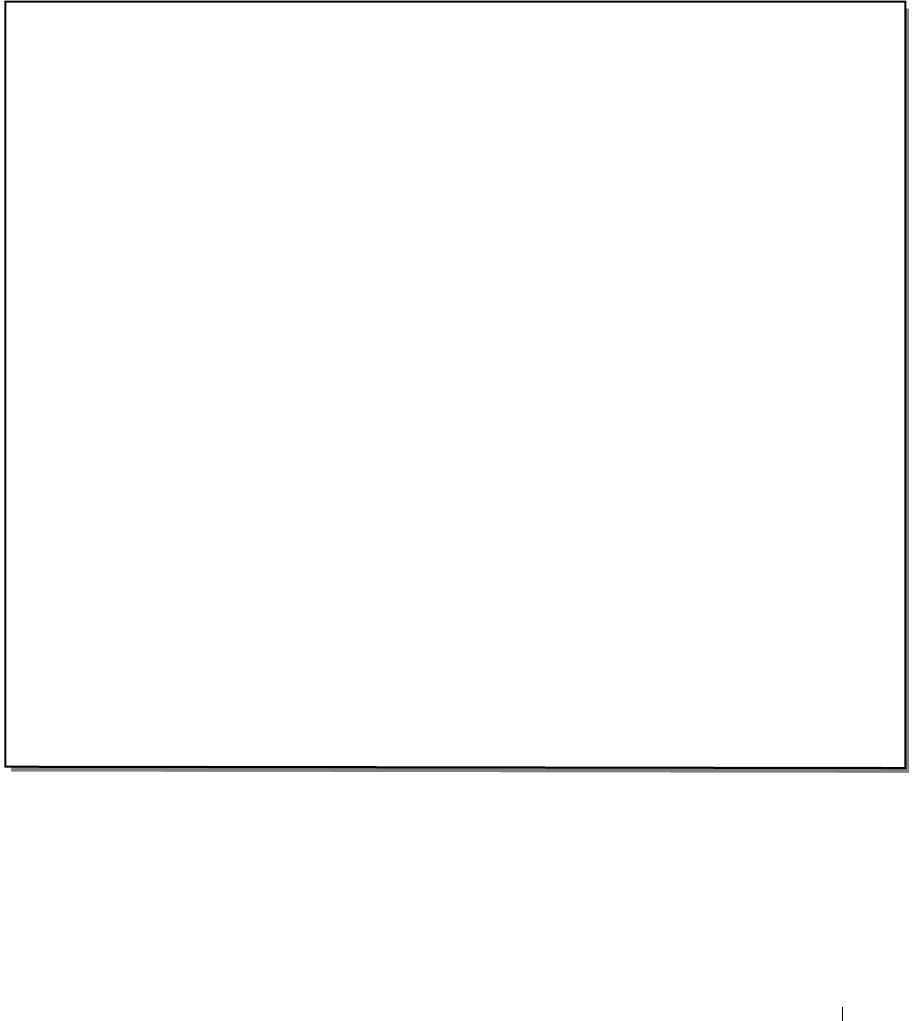
Appendix 161
Intel® Warranty Statement for Pentium® and Celeron®
Processors Only (U.S. and Canada Only)
Intel’s Three Year Limited Warranty
Limited Warranty
Intel warrants that its family of Pentium® and Celeron® processors, if properly used and installed, will be free from defects in materials and workmanship and will substantially
conform to Intel’s publicly available specifications for a period of three (3) years after the date the Pentium or Celeron processor was purchased (whether purchased separately
or as part of a computer system).
If the Pentium or Celeron processor, which is the subject of this Limited Warranty, fails during the warranty period for reasons covered by this Limited Warranty, Intel, at its option, will:
• REPAIR the Pentium or Celeron processor by means of hardware and/or software; OR
• REPLACE the Pentium or Celeron processor with another Pentium or Celeron processor; OR
if Intel is unable to repair or replace the particular Pentium or Celeron processor,
• REFUND the then-current value of the Pentium or Celeron processor.
THIS LIMITED WARRANTY, AND ANY IMPLIED WARRANTIES THAT MAY EXIST UNDER STATE LAW, APPLY ONLY TO THE ORIGINAL PURCHASER OF THE
PENTIUM OR CELERON PROCESSOR, OR PENTIUM OR CELERON PROCESSOR-BASED COMPUTER AND LAST ONLY FOR AS LONG AS SUCH PURCHASER
CONTINUES TO OWN THE PROCESSOR.
Extent of Limited Warranty
Intel does not warrant that your Pentium or Celeron processor will be free from design defects or errors known as "errata." Current characterized errata are available upon request.
This limited warranty is for purchasers in the United States and Canada only. The limited warranty does not cover any costs relating to removal or replacement of any Pentium or
Celeron processors that are soldered or otherwise permanently affixed to your system’s motherboard.
This limited warranty does not cover damages due to external causes, including accident, problems with electrical power, usage not in accordance with product instructions,
misuse, neglect, alteration, repair, improper installation, or improper testing.
How to Obtain Warranty Service
To obtain warranty service for your Pentium or Celeron processor, you may contact your computer system manufacturer in accordance with its instructions, or you may contact Intel.
To request warranty service from Intel, you should call Intel at 1-800-628-8686 during the warranty period during normal business hours (Pacific Time), excluding holidays. Please
be prepared to provide:
(1) your name, address, and telephone numbers;
(2) proof of purchase;
(3) this Intel warranty card;
(4) a description of the computer system including the brand and model; and
(5) an explanation of the problem.
[Note: The Customer Service Representative may need additional information from you depending on the nature of the problem.]
The replacement processor is warranted under this written warranty and is subject to the same limitations and exclusions for the remainder of the original warranty period or one
(1) year, whichever is longer.
WARRANTY LIMITATIONS AND EXCLUSIONS
THESE WARRANTIES REPLACE ALL OTHER WARRANTIES, EXPRESS OR IMPLIED INCLUDING, BUT NOT LIMITED TO, THE IMPLIED WARRANTIES OF
MERCHANTABILITY AND FITNESS FOR A PARTICULAR PURPOSE. INTEL MAKES NO EXPRESS WARRANTIES BEYOND THOSE STATED HERE. INTEL
DISCLAIMS ALL OTHER WARRANTIES, EXPRESS OR IMPLIED, INCLUDING, WITHOUT LIMITATION, IMPLIED WARRANTIES OF MERCHANTABILITY
AND FITNESS FOR A PARTICULAR PURPOSE.
SOME LAWS DO NOT ALLOW THE EXCLUSION OF IMPLIED WARRANTIES SO THIS LIMITATION MAY NOT APPLY TO YOU. IF THESE LAWS APPLY, THEN ALL
EXPRESS AND IMPLIED WARRANTIES ARE LIMITED IN DURATION TO THE LIMITED WARRANTY PERIOD. NO WARRANTIES APPLY AFTER THAT PERIOD.
SOME LAWS DO NOT ALLOW LIMITATIONS ON HOW LONG AN IMPLIED WARRANTY LASTS, SO THIS LIMITATION MAY NOT APPLY TO YOU.
LIMITATIONS OF LIABILITY
INTEL’S RESPONSIBILITY UNDER THIS, OR ANY OTHER WARRANTY, IMPLIED OR EXPRESS, IS LIMITED TO REPAIR, REPLACEMENT OR REFUND, AS SET
FORTH ABOVE. THESE REMEDIES ARE THE SOLE AND EXCLUSIVE REMEDIES FOR ANY BREACH OF WARRANTY. INTEL IS NOT RESPONSIBLE FOR INDIRECT,
SPECIAL, INCIDENTAL, OR CONSEQUENTIAL DAMAGES RESULTING FROM ANY BREACH OF WARRANTY OR UNDER ANY OTHER LEGAL THEORY
INCLUDING, BUT NOT LIMITED TO, LOST PROFITS, DOWNTIME, GOODWILL, DAMAGE TO OR REPLACEMENT OF EQUIPMENT AND PROPERTY, AND ANY
COSTS OF RECOVERING, REPROGRAMMING, OR REPRODUCING ANY PROGRAM OR DATA STORED IN OR USED WITH A SYSTEM CONTAINING YOUR
PENTIUM PROCESSOR. SOME JURISDICTIONS DO NOT ALLOW THE EXCLUSION OR LIMITATION OF INCIDENTAL OR CONSEQUENTIAL DAMAGES, SO THE
ABOVE LIMITATIONS OR EXCLUSIONS MAY NOT APPLY TO YOU.
THE LIMITED WARRANTY GIVES YOU SPECIFIC LEGAL RIGHTS, AND YOU MAY ALSO HAVE OTHER RIGHTS THAT VARY FROM JURISDICTION TO JURISDICTION.
4n142bk0.book Page 161 Tuesday, December 17, 2002 2:54 PM
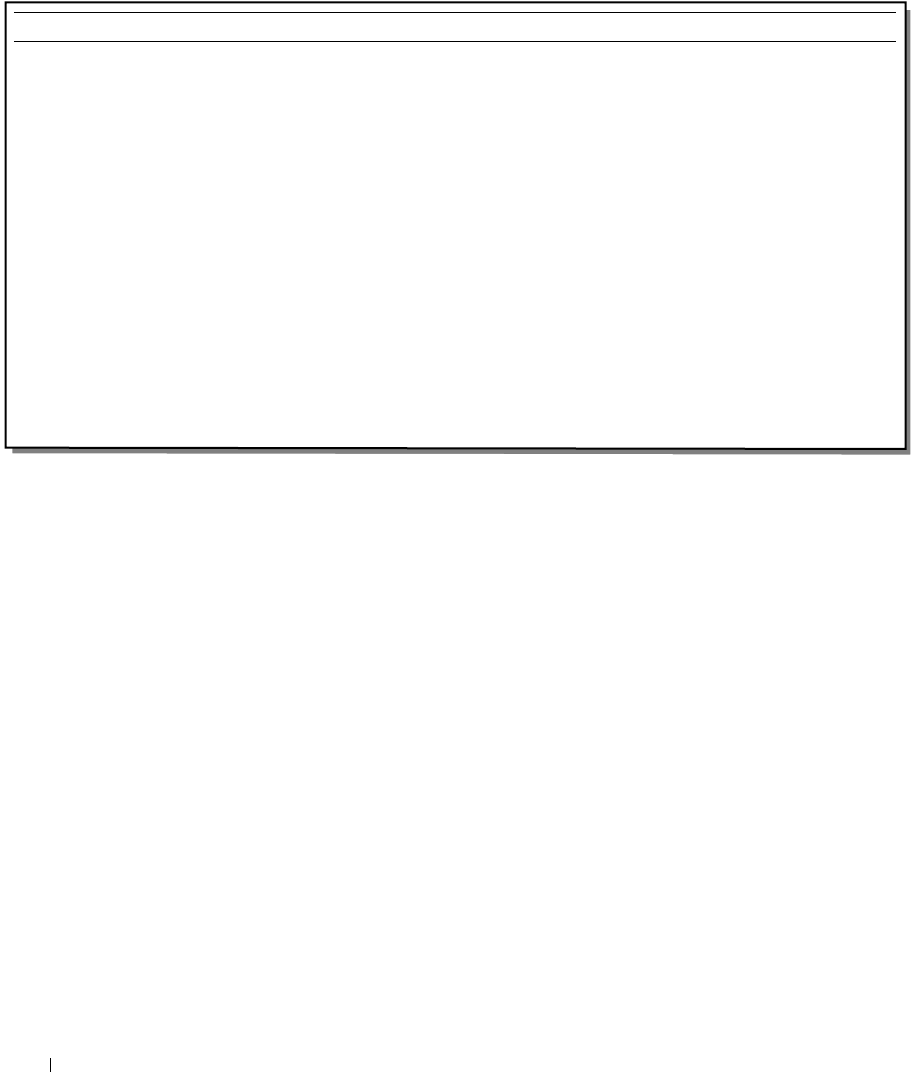
162 Appendix
www.dell.com | support.dell.com
Intel Pentium® and Celeron® Processors are backed by a three-year limited warranty.
Please refer to the reverse side of this card for complete warranty details.
Intel’s Commitment to Quality
Intel is committed to producing the highest quality processors available. That’s why we have hundreds of people dedicated to continuously improve our design, manufacturing,
and testing technology.
We put every one of our Pentium® and Celeron® processors through a rigorous battery of tests during the design and manufacturing processes.
To verify that the new chip will correctly run the software written for Intel Architecture processors, a team of Intel engineers is dedicated to compatibility testing. In a state-of-art lab,
this group runs an extensive set of operating systems, applications, network tests and stress tests repeatedly to ensure that the processor is compatible with representative software.
Just as importantly, we work with hardware and software companies in the computer industry to ensure that our processors are compatible with their products.
Additionally, a sampling of Intel processors are subjected to a rigorous "burn-in" test whereby the chip is operated at higher-than-normal temperatures and voltages. During this
burn-in period, the processor experiences the equivalent of weeks of normal usage. These units are monitored for failures as part of our ongoing quality assurance process.
As a result, today’s microprocessors from Intel are among the most reliable components in computers.
What are ’Errata’?
Exhaustive product testing can highlight differences between the actual behavior of the microprocessor and its specifications. Sometimes the discrepancies are caused by a design
defect or error, which we call errata. Rigorous validation identifies most errata during the development of the processor, but we do detect additional errata during the life cycle of
a microprocessor.
When an erratum is identified, our engineers work to characterize it and find a solution. We work with system designers and software developers to ensure that the discrepancy does
not affect their products. If necessary, special software or hardware solutions (sometimes known as "work arounds") are implemented in the system design to prevent computer
users from encountering the problem. Errata may then be corrected in future revisions of the microprocessor.
No microprocessor is perfect, and Intel recognizes that some consumers want to know about any errata, whether or not the errata affect them. Intel makes documentation of all
characterized Pentium and Celeron processor errata publicly available through our Technical Documentation Service.
At Intel, our goal is to make every computer user satisfied with his or her Pentium or Celeron processor. Should you have any questions, comments or concerns about your Intel
microprocessor, please call us at 1-800-628-8686.
©1997, 1998 Intel Corporation. All rights reserved.
4n142bk0.book Page 162 Tuesday, December 17, 2002 2:54 PM
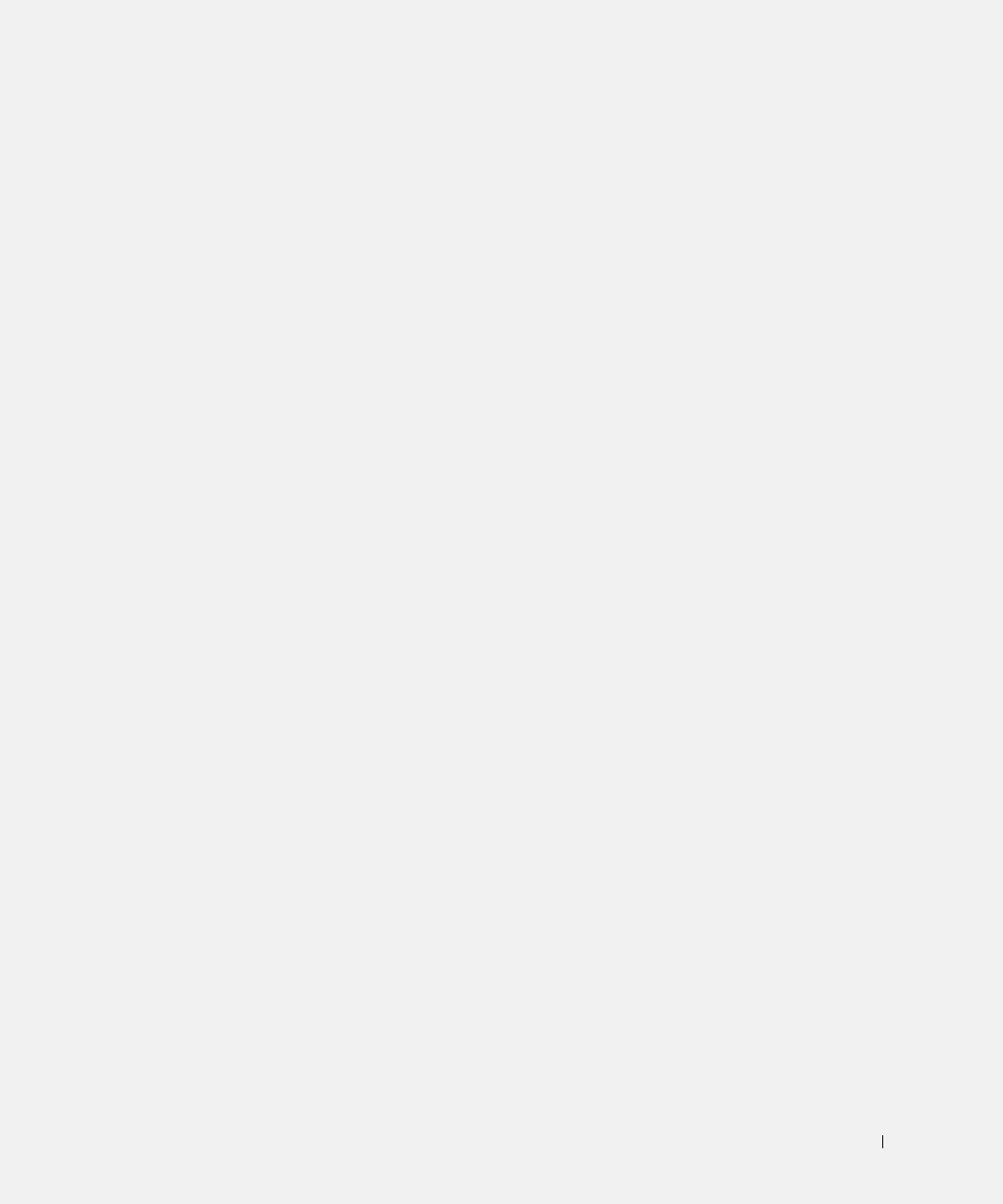
Index 163
Index
A
air vents
description, 23, 29
system view, 23, 29
audio connectors
description, 24
system view, 24
B
battery
charge gauge, 48
charging, 49
checking the charge, 47
description, 31
installing, 50
low-battery warning, 48
performance, 46
power meter, 48
removing, 49
storing, 50
system view, 31
C
CD-RW drive
fixing problems, 72
characters
unexpected, 67
computer
crashes, 94
specifications, 118
conflicts
drivers, 97
resolving software and
hardware
incompatibilities, 102
copying CDs
general information, 72
helpful tips, 73
instructions, 74
crashes, 94
D
damaged computer
testing, 96
Dell support policy, 128
Device Driver Rollback, 98
device latch release
description, 26, 30
system view, 26, 30
device status lights, 21
description, 21
display
description, 20
system view, 20
display latch
description, 22
system view, 22
docking device latch
description, 31
system view, 31
drivers
definition, 97
reinstalling, 98, 103
troubleshooting, 97
drives
fixing problems, 92
E
e-mail
fixing problems, 36
F
fan
description, 31
system view, 31
Files and Settings Transfer
Wizard, 37
finding solutions, 86
4n142bk0.book Page 163 Tuesday, December 17, 2002 2:54 PM
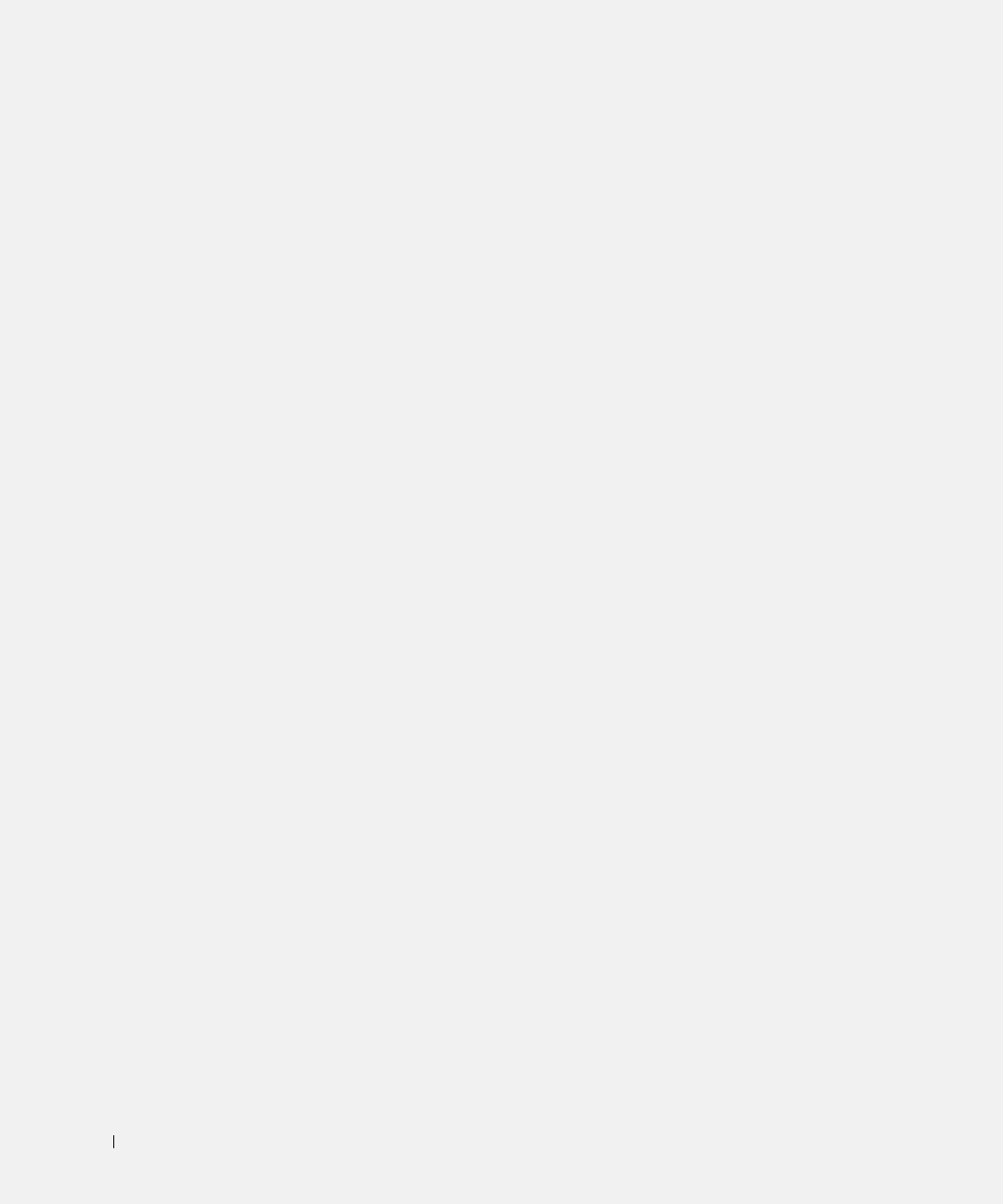
164 Index
164 Index
floppy drive
connecting to the parallel
port, 27
fixing problems, 92
H
hard drive
description, 24, 31
preventing damage, 114
replacing, 113
system view, 24, 31
hardware
drivers, 97
Hardware Troubleshooter, 102
help file
accessing, 88
I
infrared sensor
description, 24
system view, 24
Internet connection
about, 34
options, 34
setting up, 34
IR sensor
See infrared sensor
IRQ conflicts, 102
K
keyboard
description, 22
fixing problems, 67
shortcuts, 63
system view, 22
unexpected characters, 67
keyboard status lights
description, 22
system view, 22
keypad
numeric, 62
L
line conditioners, 42
M
memory
adding, 108
removing, 109
memory module cover
description, 30
system view, 30
Mini PCI card
description, 30
system view, 30
modem
description, 30
system view, 30
modem connector
description, 28
system view, 28
module bay
about, 52
description, 26
swapping devices while the
computer is running, 56
swapping devices while the
computer is turned off, 53
system view, 26
N
network
fixing problems, 83
network connector
description, 28
system view, 28
P
parallel connector
description, 28
system view, 28
PC Card slot
description, 23
system view, 23
PC Cards
fixing problems, 93
power
fixing problems, 51
turning off your computer, 43
power button
description, 20
system view, 20
printer
cable, 39
connecting, 38
4n142bk0.book Page 164 Tuesday, December 17, 2002 2:54 PM
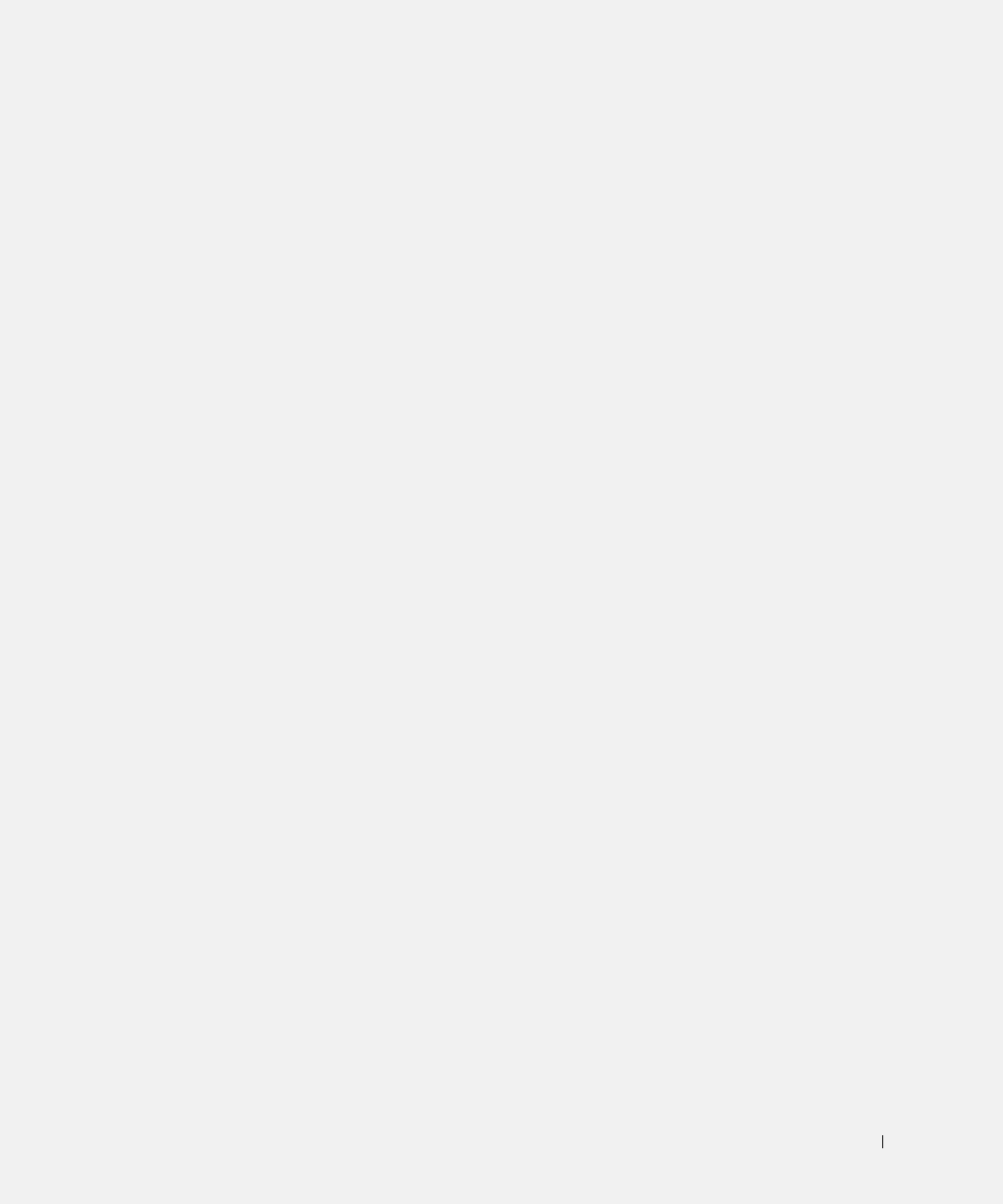
Index 165
printer (continued)
parallel, 39
setting up, 38
USB, 40
programs
crashes, 94
fixing problems, 94
not responding, 94
R
RAM. See memory
reinstalling
drivers, 98, 103
S
safety instructions, 11
security cable slot
description, 24-25
system view, 24-25
serial connector
description, 29
system view, 29
shutting down your
computer, 43
smart card slot
description, 24
system view, 24
software
fixing problems, 94
reinstalling software, 98, 103
speakers
description, 22
system view, 22
specifications, system, 118
surge protectors, 42
S-video TV-out connector
description, 28
system view, 28
System Restore, 100
system setup program
commonly used options, 126
screens, 125
viewing, 125
system specifications, 118
system view, 21
T
Tell Me How help file
accessing, 88
touch pad
customizing, 66
description, 22
system view, 22
touch pad buttons
description, 22
system view, 22
troubleshooting
about, 86
cannot save to floppy disk, 92
CD-RW drive stops
writing, 72
conflicts, 102
Device Driver Rollback, 98
drivers, 97
dropped or damaged
computer, 96
e-mail problems, 36
troubleshooting (continued)
external keyboard
problems, 67
Hardware Troubleshooter, 102
network problems, 83
PC Card problems, 93
power problems, 51
program crash, 94
program stopped
responding, 94
scanner problems, 91
System Restore, 100
unexpected characters, 67
wet computer, 95
turning off your computer, 43
U
unterruptible power supplies
See UPS
UPS, 42
USB connector
description, 27
system view, 27
V
video connector
description, 28
system view, 28
W
warranty, 149
wet computer, 95
4n142bk0.book Page 165 Tuesday, December 17, 2002 2:54 PM
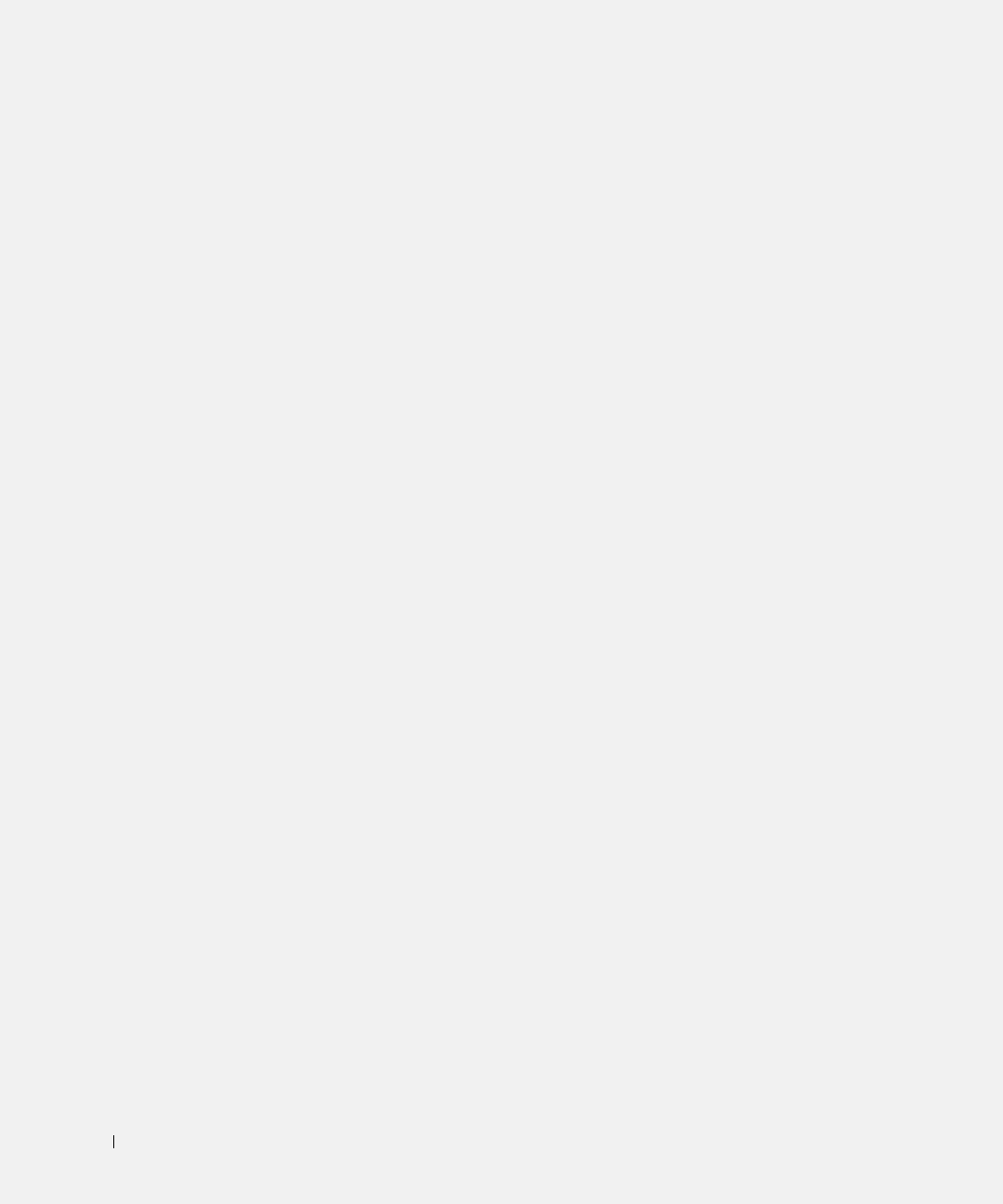
166 Index
166 Index
Windows XP
Device Driver Rollback, 98
Hardware Troubleshooter, 102
help, 88
System Restore, 100
4n142bk0.book Page 166 Tuesday, December 17, 2002 2:54 PM
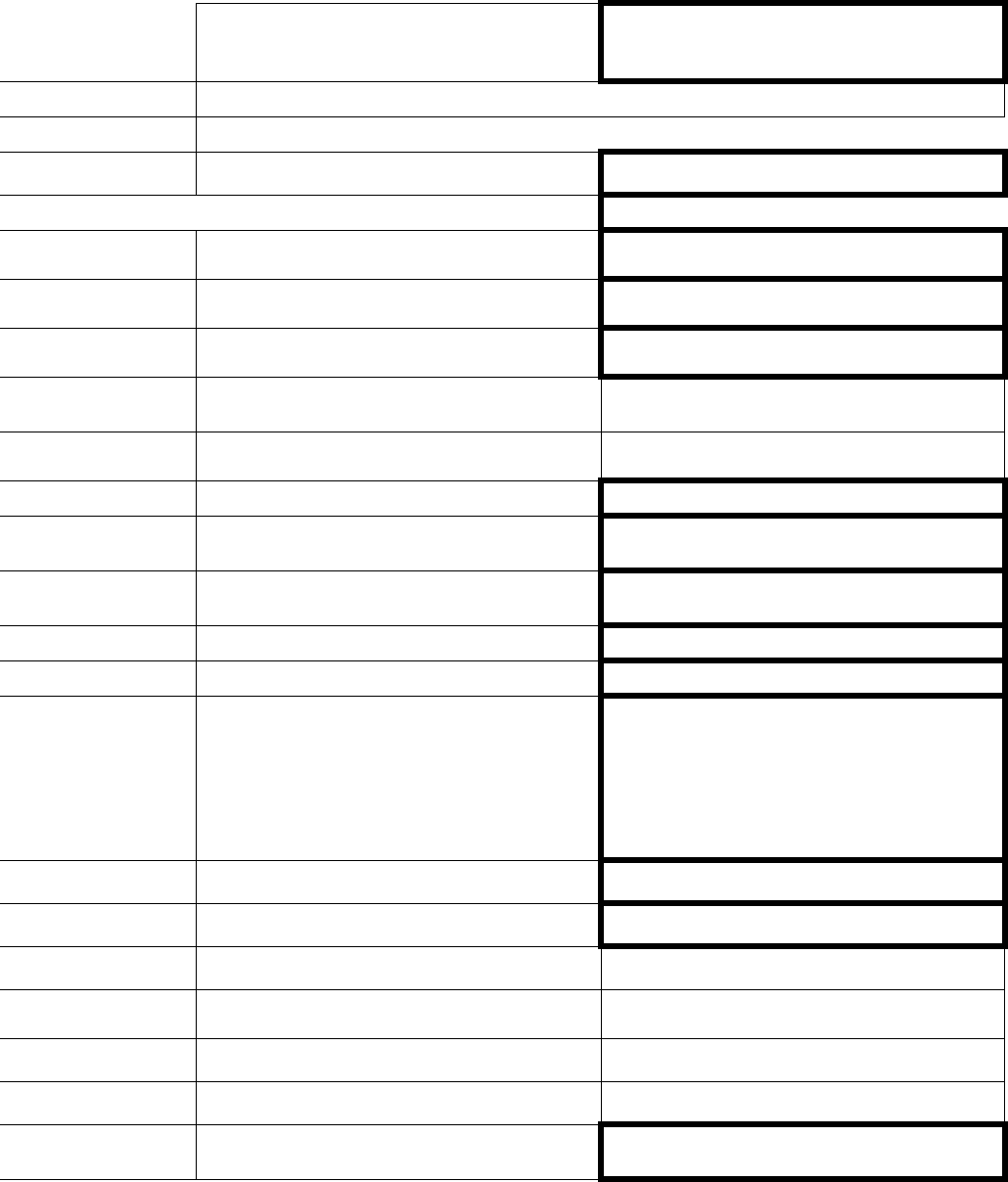
DELL INFORMATION DEVELOPMENT
Printing Specifications
ENGLISH
(Completed by Information Development)LOCALIZATION
(Heavily outlined boxes completed by Agency)
MILESTONE NAME: B2 - Benz Owner’s Manual
PATH: (S:\SYSTEMS\Bondi_Benz\Benz\owner\A00\English)
LANGUAGES: English
----------------------- Agency:
PART and REVISION
NUMBER: 4N142 A00
SPEC SHEET
PREPARED BY: Gloria Salinas
DATE SPEC SHEET
COMPLETED: 12/05/02
CONTACTS: Cathy Brown
Cathy_Brown@Dell.com 512-723-9330
Karen Johnson
Karen_Johnson@Dell.com 512-728-0218
AMF PRINT VENDOR
AND/OR REGIONS: IPC, EMF, APCC, and CCC Same as English
COMPUTER SOURCE: _X_Dell PC Other__________________ ___Dell PC Other__________________
APPLICATION SFTWR
FOR BOOK: _X_ Frame ___ Word
___ Quark Other__________________
___ Frame ___ Word
___ Quark Other___________________
APPLICATION SFTWR
FOR COVER: ___ Frame ___ Word
_X_ Quark Other__________________
___ Frame ___ Word
___ Quark Other___________________
FILE TYPE: _X_High Resolution PDF Other______________ ___High Resolution PDF Other_________________
.PS DRIVER USED: _X_Scitex Dolev400 PSM L2 + Adobe PS ___Scitex Dolev400 PSM L2
COLORS/
SEPARATIONS: Book COVER: _X_CMYK ___Gray Scale
Book INTERIOR:_X_ Print all as Gray Scale
(Graphics Included)
OTHER: ___CMYK ___Gray Scale
Pantone #s_________________________________
*Book COVER: ___CMYK ___Gray Scale
Book INTERIOR: Print all as Gray Scale
(Graphics Included)
OTHER: ___CMYK ___Gray Scale
Pantone #s_________________________________
FOR PROOF ONLY PDF: ___YES _X_ NO ___YES ___ NO
PREFLIGHTED: _X_YES ___YES
PAGE SIZE: 7.5 x 9 Same as English
PAGE SIZE
FOLDED: N/A Same as English
PAPER STOCK: _X_Dell Standard Other_______________ Same as English
LINE SCREEN: Per file Same as English
FILE TRANSFER
METHOD/MEDIA: _X_ FTP ___ Email
___ Disk ___ AGILE Other____________
___ FTP ___ Email
___ Disk ___ AGILE Other____________
* Refer to deliverables matrix in supplier tool kit
Continued on Back Page >
Dell Confidential
Owner: Mike Whaley
Last Revised: 11/14/02
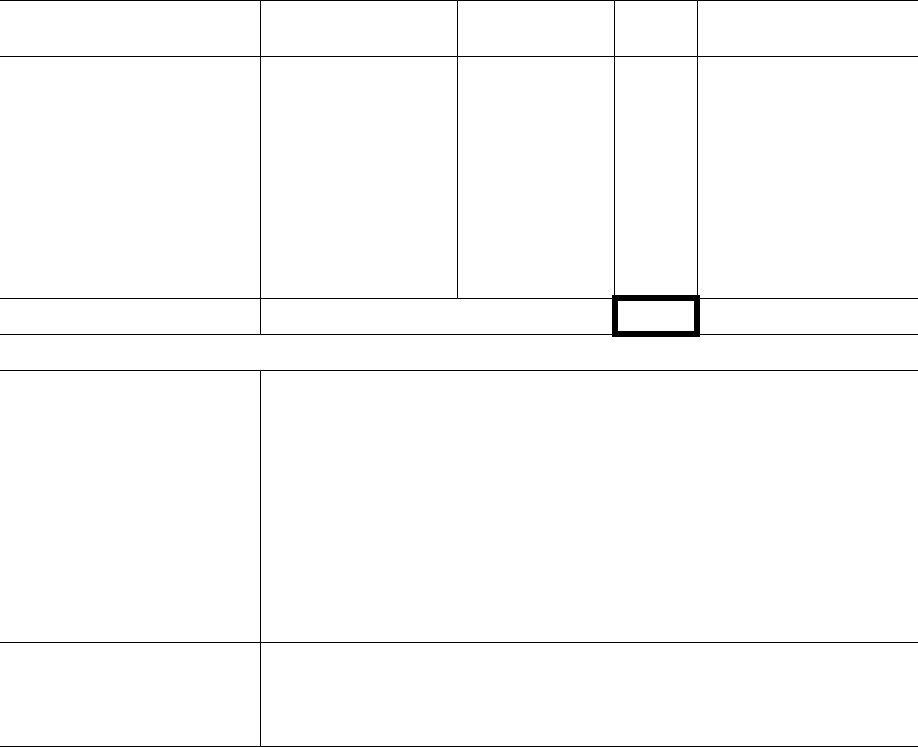
FILE NAME(S) & PAGE COUNT: Section Filename Page
Count Comments
* Localization Supplier:
Revise file name,
page count, and
page number columns
English book/Interior:
Full Cover (AMF):
Or
Full Cover (APCC):
Or
Full Cover (CCC):
Or
Full Cover (BCC):
4N1420HR.pdf
4N142am0HR.pdf
4N142ap0HR.pdf
4N142cc0HR.pdf
4N142bp0HR.pdf
166
2 Separate Quark Covers
TOTAL PAGE COUNT: 168
SPECIAL INSTRUCTIONS
FOR PRINT SUPPLIERS: Preflight exceptions: screen shots on pages 47, are acceptable resolution)
Add blank pages needed to complete signatures:
Any document 3 pages or more, please add blank pages at the end of book to equal mul-
tiples of 4, 8, 16, or 32. Each new language begins on an odd numbered page and ends
on an even numbered page. If this document contains Hebrew; add blank pages at the
end of the Hebrew document (This would resemble the beginning of the document sec-
tions for all other languages) Keep in mind that Hebrew documents are read from RIGHT
to LEFT. Any blank pages will follow the last page of the Hebrew document.
TRANSLATION
INSTRUCTIONS: Please refer to the Supplier Tool Kit.
This document requires front and back Multilanguage covers. Please use
the most current template to create these covers.
Dell Confidential