Cisco Systems 102040 Hand Held Computer with Printer User Manual TeamPad7800
Cisco Systems Inc Hand Held Computer with Printer TeamPad7800
Contents
Teampad 500 System Users Guide
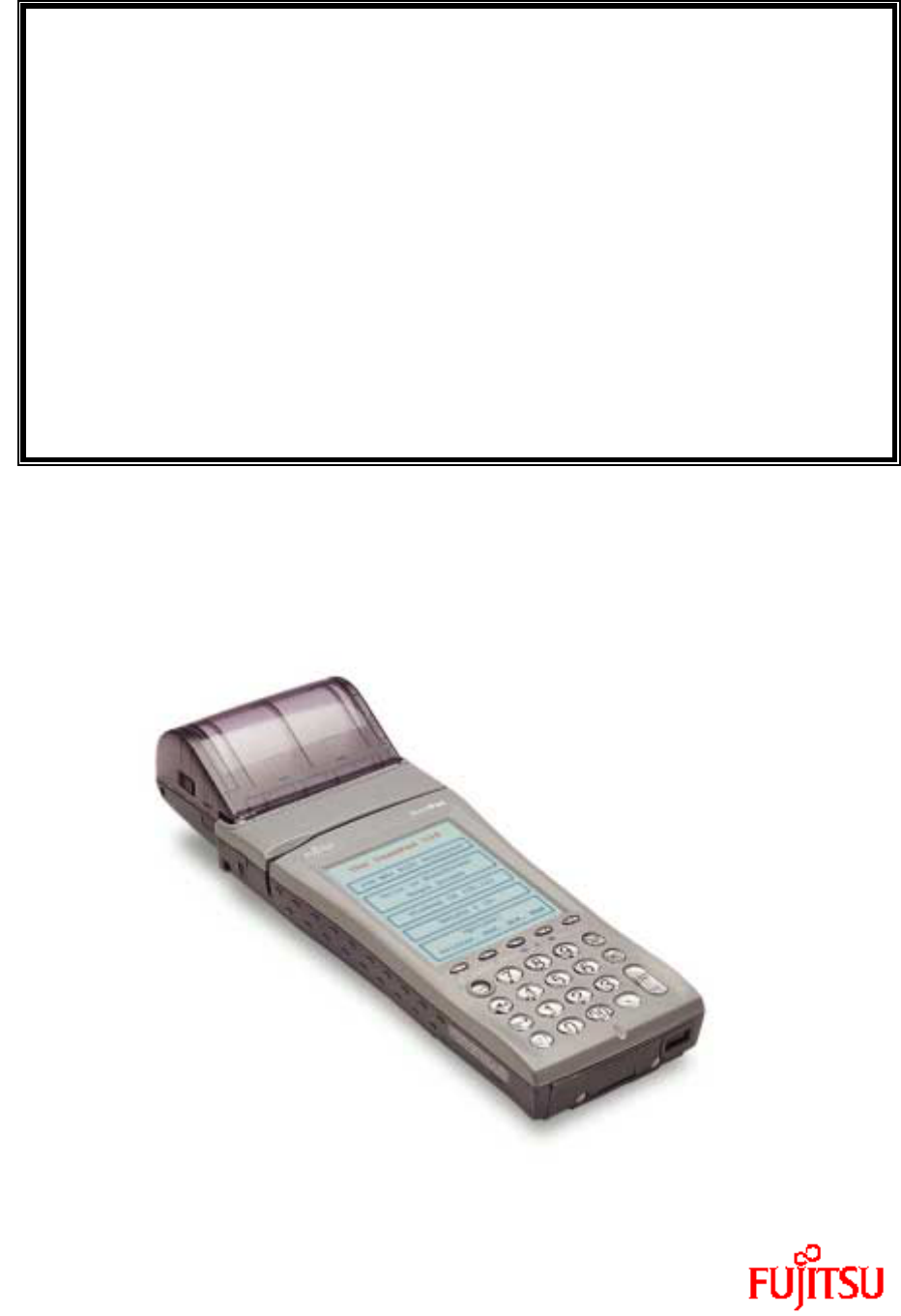
TeamPad500
System
User's Guide
Revision 1.00.00
March 27, 2001
P/N 90000455
TeamPad 500 User’s Guide
Copyright 2001 by Fujitsu-ICL Systems Inc.
2 of 47
Revision History
Revision Number Date Description of Change
1.00.00 2-1-2001 Original Release

TeamPad 500 User’s Guide
Copyright 2001 by Fujitsu-ICL Systems Inc.
3 of 47
Read this manual before using this product.
User's Guide
Thank you for purchasing the TeamPad 500 (referred to as the "equipment" in this document).
To ensure proper operation and satisfactory performance of this product, be sure to read this manual
thoroughly before using this equipment.
Intention of the User’s Guide
To document the functionality of the display screens that are unique to the equipment. This
document is not intended to document Windows CE 2.12.It is assumed that the user has knowledge
of the features and functionality of Windows CE.
Windows, Windows CE, Visual C++, and Visual Basic are registered
tra
de
mark
s
o
f Mi
c
r
oso
ft
Co
r
po
rati
o
n in th
e
U.S.
an
d
o
th
e
r
cou
ntri
es.
TeamPad 500 User’s Guide
Copyright 2001 by Fujitsu-ICL Systems Inc.
4 of 47
Table of Contents
1 Quick Start Checklist ......................................................7
1.1 Open the Package ........................................................7
1.2 Turn the Power On .......................................................7
1.3 Equipment Startup .......................................................7
1.4 Application Setup and Configuration .....................................7
1.5 Run Installed Applications ..............................................7
2 Equipment Startup ..........................................................8
2.1 Startup check ...........................................................8
2.2 Touch Panel Calibration .................................................9
2.3 Date and Time Settings .................................................10
3 Application Setup and Configuration .......................................11
3.1 Setup Menu .............................................................11
3.2 Control Panel ..........................................................12
3.2.1 System Properties...................................................13
3.2.2 Power Management Properties.........................................14
3.2.3 Display Properties..................................................15
3.2.4 Date and Time Properties............................................16
3.2.5 Screen Input Panel (SIP) Keyboard Size..............................17
3.3 Application Installation ...............................................19
3.4 TeamPad Configuration ..................................................21
3.4.1 Initialize Settings.................................................21
3.4.2 Launcher Keys.......................................................23
3.4.3 Registry Backup and Restore.........................................25
3.4.4 Combination Keys....................................................27
3.5 Application Backup and Restore
............................................28
3.6 Registry Editor ........................................................30
3.7 TeamPad Explorer .......................................................32
3.8 Run a Program ..........................................................35
3.9 Debug Mode .............................................................36
4 Basic Operations ..........................................................37
4.1 Turning on the backlight ...............................................37
4.2 Battery Status .........................................................37
4.3 Adjusting the Sound Volume .............................................39
4.4 Touch Panel Calibration ................................................40
4.5 Alpha Keyboard Pop-up ..................................................41
4.6 Low Main Battery Warning ...............................................42
4.7 Low Sub Battery Warning ................................................43
5 Restoring the Application .................................................44
5.1 Touch Panel Calibration ................................................45
5.2 Date and Time Settings .................................................46
5.3 Restore/Re-Initialize the Application ..................................47

TeamPad 500 User’s Guide
Copyright 2001 by Fujitsu-ICL Systems Inc.
5 of 47
Warnings
This manual uses various indications to urge the user to use the equipment safely, to prevent
personal injury or property damage. Be sure to understand these indications and their meanings
before continuing to read this manual.
Symbol Description
This alert signal also indicates that damage to the product or other
property may occur if the user does not perform the procedure correctly.
Other symbols
Symbol Description
This indicates precautions on use or what must not be done. Read the
statement carefully.
Indicates advice or reference information. Read the statement when
necessary.
Screen and entry examples
The screen display examples are given purely as examples and apply to individual situations. Keep
in mind that the actual screens may differ.
The data in the entry examples is given purely as example and applies to individual situations.
Keep in mind that the actual data required for entry may differ.
Key notations
Key Meaning
PWR key Use this key to turn the power to the equipment on or off (this key is
called the power key in this document).
Numerical keys
(0 to 9) Use these keys to enter numbers
ENT key Enter key. Use this key to confirm and execute operations.
Cursor keys Use these keys to move the cursor in the desired direction.
CLR key Use this key to cancel operations and clear data entries.
BKS key Backspace key.
SFT key Shift key. Use this key to perform shifted operations.
F1-F5 keys Function keys. Use these keys to perform special operations.
Key Backlight key.
Key (+/-) This key is used to adjust the contrast (“+” for more contrast and “-
“ for less contrast).
CAUTION
Important
Remember
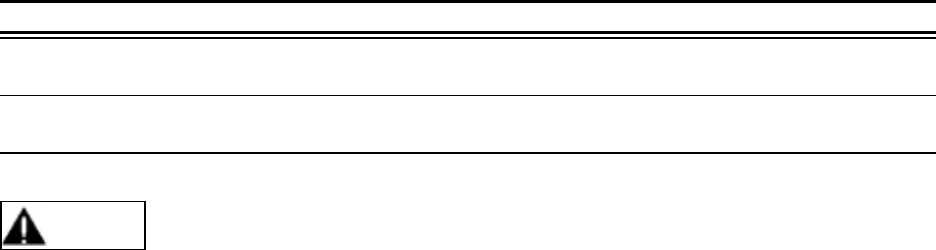
TeamPad 500 User’s Guide
Copyright 2001 by Fujitsu-ICL Systems Inc.
6 of 47
Touch panel operation
The equipment has a touch panel display. Tapping on the screen has the same effect as left tapping
with the mouse.
Method of screen tapping is explained below.
Notation Meaning
Tap Similar to left tapping a mouse. Denotes” touching” a point on the
screen. This is done to execute an operation.
Double tap Corresponds to double tapping a mouse. Denotes “double touching” a
point on the screen. This is done to run a program.
When tapping the screen, use your finger or a dedicated accessory stylus (a pen for tapping). Do
not use a tool with a sharp edge in place of the dedicated stylus, as this may damage the panel.
CAUTION

TeamPad 500 User’s Guide
Copyright 2001 by Fujitsu-ICL Systems Inc.
7 of 47
When using the equipment for the first time, follow the procedure given below.
1.1 Open the Package
Remove the equipment from the package. For details, refer to the “Quick Reference Guide” that
comes with the equipment.
1.2 Turn the Power On
Connect the equipment to an AC adapter or charging unit to provide power to the main and sub
batteries.
Press the power switch to turn on the power. For details, refer to the “Quick Reference Guide” that
comes with the equipment.
1.3 Equipment Startup
After turning the power on, follow the steps in “Equipment Startup” (see section 2) to initialize the
equipment.
1.4 Application Setup and Configuration
Configure the equipment through the “Setup Menu”. For details, refer to Section 3. Follow the
installation instructions provided by the application provider.
1.5 Run Installed Applications
Start the equipment to verify that the unit is properly configured.
The main battery is not charged. Be sure to charge it or connect the AC adapter to the equipment
before starting with operations.
When turning on the power for the first time, or after a hard reset (ie both batteries removed) a
check is made on the equipment. If the unit has never been installed and configured through the
“Setup Menu” the following equipment check screen is displayed.
1 Quick Start Checklist
Remember
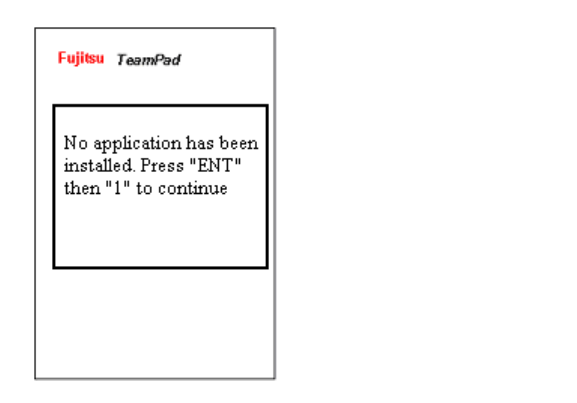
TeamPad 500 User’s Guide
Copyright 2001 by Fujitsu-ICL Systems Inc.
8 of 47
2 Equipment Startup
2.1 Startup check
To begin the startup procedure: Hold down the ENT/SYS key, then press the “1” Key to Start the
Touch panel calibration.
To stop the startup procedure: Turn off the power by pressing the power key.
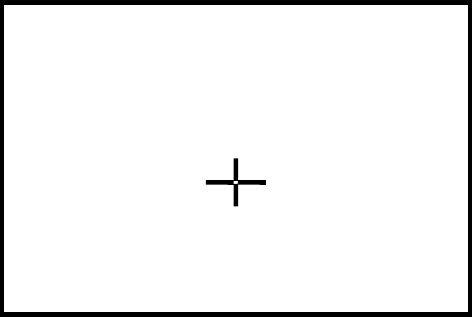
TeamPad 500 User’s Guide
Copyright 2001 by Fujitsu-ICL Systems Inc.
9 of 47
2.2
2.22.2
2.2 Touch Panel Calibration
The following calibration screen will appear. Follow the instructions on the screen. Tap the target
(+) with a stylus as it moves from the center to the four corners of the screen.
If the system detects the touch too far from the target, the calibration must be done again from the
beginning. When all the positions have been successfully tapped, the target ceases to be displayed
and the following message appears: "Press the ENT key to accept the new setting". Press the ENT
key to register the calibration data and terminate the function. Proceed to “Date and Time
Settings”.
Do not use an item with a sharp edge, such as a pencil or ballpoint pen, for tapping the screen, as
this may damage or break the screen. Do not place the palm of your hand on the screen when
tapping it.
Tap the center of the target with the
stylus. Repeat as the target moves
around the screen.
Press the SFT+BKS key to cancel.
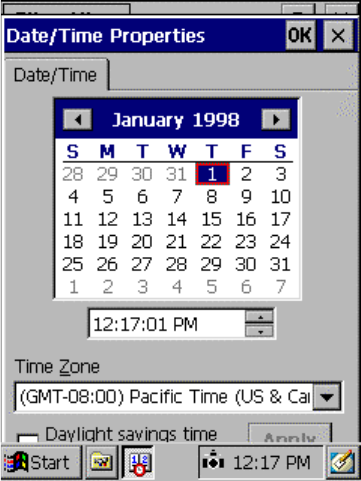
TeamPad 500 User’s Guide
Copyright 2001 by Fujitsu-ICL Systems Inc.
10 of 47
2.3
2.32.3
2.3 Date and Time Settings
Set the date and time and tap the OK button.
[1] Time zone
Select your local time zone. Use the drop down list to display the possible choices and then
select one. .
[2] Calendar
Switch the calendar to current year, month, and day. Use either the arrow’s next to the
month and year to scroll to the desire month and year, or tap on the month or year to
change them.
[3] Current time
Set the time based on a 24-hour clock. After either selecting the hours, minutes or seconds,
use the arrow keys or keyboard to change to the desire time.
[4] OK and Apply Button
Register the date and time that you have set and proceed to Section 3.
[5] X button
Cancel the date & time process and proceed to Section 3.
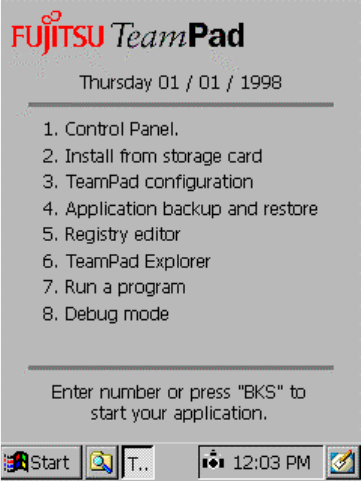
TeamPad 500 User’s Guide
Copyright 2001 by Fujitsu-ICL Systems Inc.
11 of 47
The Application “Setup Menu” is used to define the application environment and define system
wide configuration settings, such as Suspend and Backlight timers. This “Setup Menu” is displayed
automatically after the Touch Screen calibration and the Date/Time settings. The “Setup Menu” is
only displayed if an application is loaded to start automatically or the re-install box has been tapped
(for details, see Section 5.3) after a memory loss. The following “Setup Menu” is presented to the
user for the equipment’s configuration and software installation.
3.1 Setup Menu
[1] Configure the operating environment via the Control Panel. For details, refer to Section 3.2.
[2] Application Installation from a storage card. For details, refer to Section 3.3.
[3] TeamPad Configuration. For details, refer to Section 3.4.
[4] Application Backup and Restore. For details, refer to Section 3.5
[5] Registry Editor. For details, refer to Section 3.6
[6] TeamPad Explorer. For details, refer to Section 3.7.
[7] Running a program. For details, refer to Section 3.8
[8] Run the defined startup program (if any) in debug mode. For details refer to Section 3.9.
3 Application Setup and Configuration
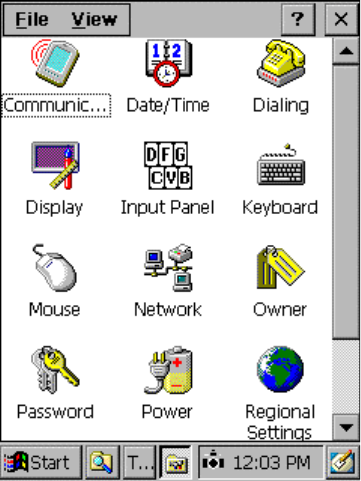
TeamPad 500 User’s Guide
Copyright 2001 by Fujitsu-ICL Systems Inc.
12 of 47
3.2 Control Panel
To update the operating environment of the equipment, press the “1” key, from the "Setup Menu”.
The control panel will then open.
The following settings may need to be updated.
[1] System Properties
Specify if the RAM area (data storing memory and program running memory) is to be
increased or decreased. For details, refer to Section 3.2.1
[2] Power management
Automatic power off can be configured. For details, refer to Section 3.2.2
[3] Display Properties
Automatic backlight can be configured. For details, refer to Section 3.2.3
[4] Date/time Properties
The date and time can be updated. For details, refer to Section 3.2.4
[5] Input Panel Properties
Change the Screen Pop-up keyboard size. For details, refer to Section 3.2.5.
[6] X Button
Return to the “Setup Menu”.
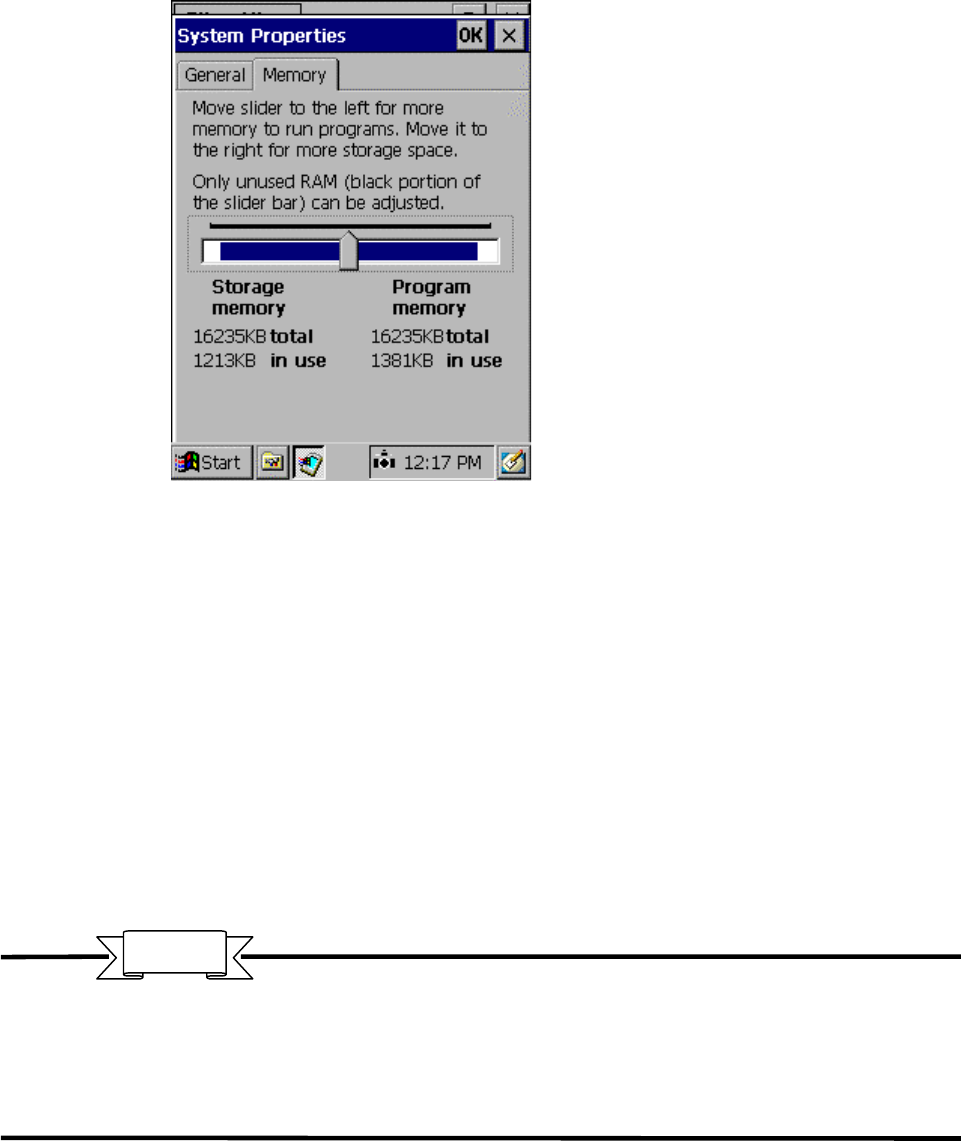
TeamPad 500 User’s Guide
Copyright 2001 by Fujitsu-ICL Systems Inc.
13 of 47
3.2.1 System Properties
RAM usage can be updated from the System Properties function.
To activate this function, double tap the System icon on the control panel and tap the Memory tab.
[1] Memory area bar
The data storage area and program area in memory (RAM), are isolated from each other by
moving the bar. The bar can only be moved to the right of the default, reserving more of
the RAM for program execution. While the bar will automatically grow to the right, as an
application needs more memory, the bar will never automatically move to the left if more
storage area is needed. The primary purpose of this function is to provide a method to
guarantee a minimum amount of executable memory.
[2] OK Button
Apply the new RAM area memory allocation and return to the Control Panel.
[3] X Button
Cancel the RAM area memory allocation changes and return to the Control Panel.
Do not update the memory area unnecessarily. Retain the default state. Otherwise, an application
program may not be able to run.
The memory area will return to the default state when data is erased in memory because of a dead
battery.
Important
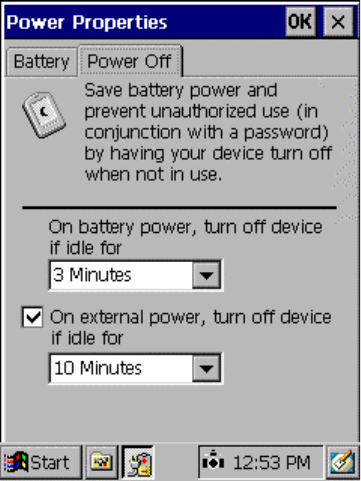
TeamPad 500 User’s Guide
Copyright 2001 by Fujitsu-ICL Systems Inc.
14 of 47
3.2.2
3.2.23.2.2
3.2.2 Power Management Properties
The equipment’s automatic power off feature can be configured using the Power Properties
function. These settings will affect the equipments battery life.
To activate this function, double tap the Power management icon on the control panel and tap the
Power Off tab.
[1] Idle time until activation of suspend mode when battery is used
Specify a time for activating the automatic power OFF feature when the main battery is
used and the AC power is not connected. It is set to three minutes at factory shipment.
[2] Enable suspend mode when an external power supply is used
Specify whether automatic power OFF is to be executed when the AC adapter is connected
or in the CIU or Vehicle Holder. By checking box, the automatic power OFF feature is
activated. The automatic power OFF feature is disabled at factory shipment.
[3] Idle time until activation of suspend mode when an external power supply is used
Specify the time until automatic power OFF when the AC adapter is connected and item
[2] is checked.
[4] OK Button
Apply the new Power Management Settings and return to the Control Panel.
[5] X Button
Cancel the Power Management changes and return to the Control Panel.
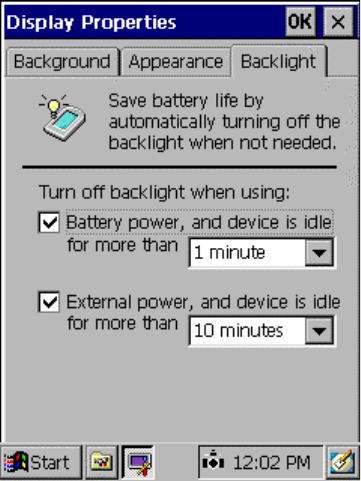
TeamPad 500 User’s Guide
Copyright 2001 by Fujitsu-ICL Systems Inc.
15 of 47
3.2.3
3.2.33.2.3
3.2.3 Display Properties
Controls the period of time before the backlight will be automatically turned off. These settings
will affect the equipments battery life.
To activate this function, double tap the Display icon on the control panel and tap the Backlight tab.
[1] Turn off the backlight automatically when a battery is used
Specify whether the backlight is to be automatically turned off when the main battery is
used (when the AC adapter is not connected). By pressing the !, the automatic backlight
OFF feature is enabled. The feature is enabled at factory shipment and configured for 1
minute.
[2] Turn off the backlight automatically when an external power supply is used.
Specify whether the automatic backlight OFF feature is to be activated when an AC
adapter is connected or in the CIU or Vehicle Holder. By pressing the !, the automatic
backlight OFF feature is enabled. It is enabled at factory shipment and configured for 10
minutes.
[3] OK Button
Apply the new Backlight Settings and return to the Control Panel.
[4] X Button
Cancel the Backlight Setting changes and return to the Control Panel.
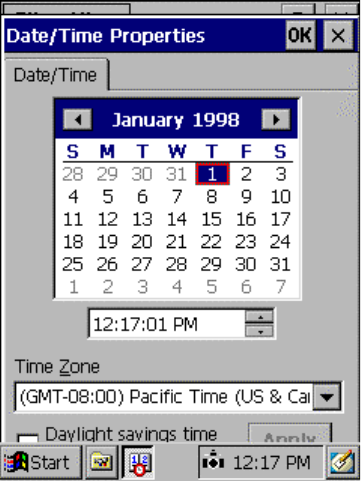
TeamPad 500 User’s Guide
Copyright 2001 by Fujitsu-ICL Systems Inc.
16 of 47
3.2.4 Date and Time Properties
Set the date and time for the equipment.
[1] Time zone
Select your local time zone. Use the drop down list to display the possible choices and then
select one. .
[2] Calendar
Switch the calendar to current year, month, and day. Use either the arrow’s next to the
month and year to scroll to the desire month and year, or tap on the month or year to
change them.
[3] Current time
Set the time based on a 24-hour clock. After either selecting the hours, minutes or seconds,
use the arrow keys or keyboard to change to the desire time.
[4] OK and Apply Button
Register the date and time that you have set and proceed to Section 3.
[5] X button
Cancel the date & time process and proceed to Section 3.
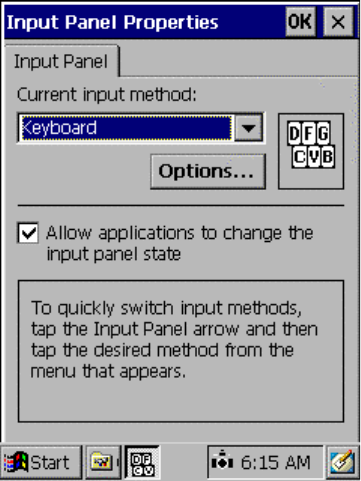
TeamPad 500 User’s Guide
Copyright 2001 by Fujitsu-ICL Systems Inc.
17 of 47
3.2.5 Screen Input Panel (SIP) Keyboard Size
The Screen Input Panel (SIP) can be configured to have small keys or larger keys. To configure the
keyboard size, double tap the “Input Panel” icon on the control panel and the following Screen will
be displayed. Both keyboards require the use of a stylist.
[1] Options button
Change the Screen Input Panel keyboard size. When tapped, the following window will be
displayed.
[2] OK button
Register the Input Panel Changes and return to the Control Panel.
[3] X button
Cancel the Input Panel process and return to the Control Panel.
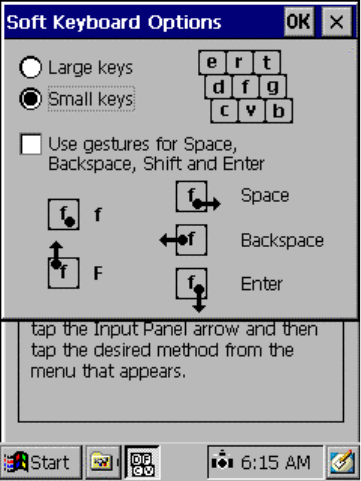
TeamPad 500 User’s Guide
Copyright 2001 by Fujitsu-ICL Systems Inc.
18 of 47
[1] Large keys Radio Button
Change the Screen Input Panel keyboard size to “Large Keys”. When the SFT+F5 keys
are pressed, the SIP will be displayed with the larger keys.
[2] Small keys Radio Button
Change the Screen Input Panel keyboard size to “Small Keys”. When the SFT+F5 keys
are pressed, the SIP will be displayed with the smaller keys.
[3] OK button
Register the Input Panel Changes and return to the previous Window.
[4] X button
Cancel the Input Panel process and return to the Previous Window.
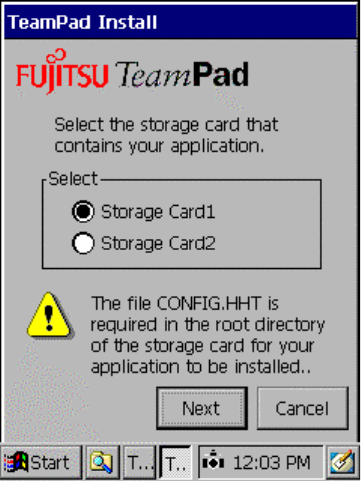
TeamPad 500 User’s Guide
Copyright 2001 by Fujitsu-ICL Systems Inc.
19 of 47
3.3 Application Installation
To install the application(s) on the equipment, press the “2” key from the “Setup Menu” and the
following window opens.
Select the Storage Card from which the software installation will occur. Select Storage Card1 if the
application is to be loaded from a compact flash card located in the side of the unit. Select Storage
Card2 if the application is to be loaded from a Type II flash card located in the top of the unit. For
information regarding the CONFIG.HHT process, please refer to the “TeamPad 500 Programmer’s
Reference Guide”.
[1] Next Button
Continue the Application Installation process.
[2] Cancel Button
Cancel the Application Installation Process. Return to the “Setup Menu”.

TeamPad 500 User’s Guide
Copyright 2001 by Fujitsu-ICL Systems Inc.
20 of 47
As the CONFIG.HHT file is being processed, a status box is displayed.
At completion a screen similar to the following will be displayed.
[1] Apply Button
Finishes the Application Installation process, and returns to the “Setup Menu”.
When installing an application program, it’s best to initialize the system to a known state. See
Section 3.4.1 for more details.
Important
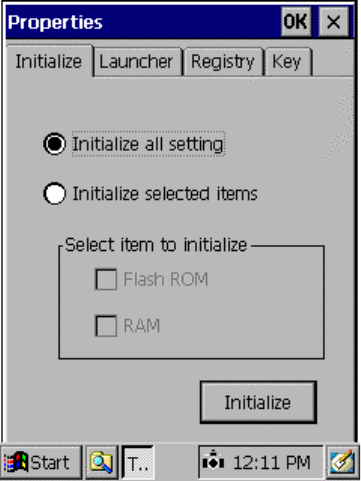
TeamPad 500 User’s Guide
Copyright 2001 by Fujitsu-ICL Systems Inc.
21 of 47
3.4 TeamPad Configuration
To update the TeamPad 500’s configuration, press the ‘3” key at the “Setup Menu”. Available
options are Initialize Settings, Defining Launcher Keys, Backup/Restore the Registry, or configure
the equipment’s combination keystrokes.
3.4.1 Initialize Settings
The “Initialize Settings” option allows the user to configure the equipment back to default settings
or to “Initialize” only certain settings (Flash ROM or RAM). To access this function press the
Initialize tab.
[1] Select Type Of Initialize
Select “Initialize all setting” to initialize ROM and RAM.
Select “Initialize selected items” to initialize only ROM or RAM. Once this is selected you
will then be able to select either ROM or RAM.
[2] Initialize Button
Continue the Initialize Process.
[3] OK button
Return to the “Setup Menu” and do not process the Initialize.
[4] X button
Return to the “Setup Menu” and do not process the Initialize.
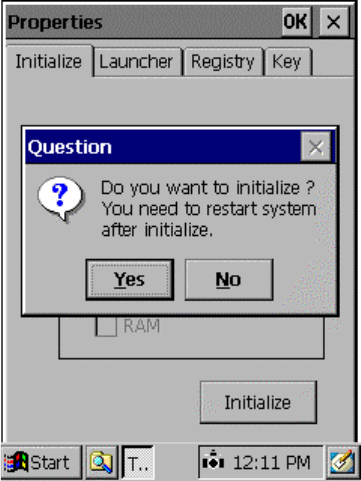
TeamPad 500 User’s Guide
Copyright 2001 by Fujitsu-ICL Systems Inc.
22 of 47
The following display will appear if the “Initialize” was selected.
[1] Yes Button
Initialize to default settings. A progress bar will be displayed while the function is running
and at completion, will return to the previous Window.
[2] No Button
Cancel the Initialize Process. Return to the Previous Window.
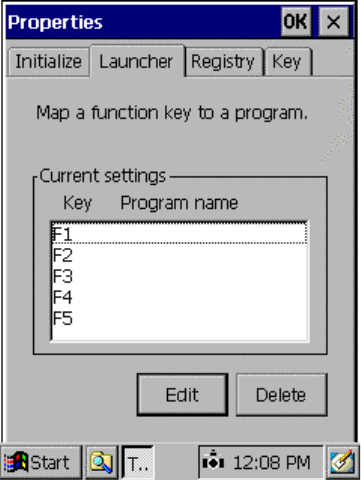
TeamPad 500 User’s Guide
Copyright 2001 by Fujitsu-ICL Systems Inc.
23 of 47
3.4.2 Launcher Keys
To assign Launcher keys press the “Launcher” Tab after selecting “3” for “TeamPad Configuration”
from the “Setup Menu”. Each of the F1-F5 keys can be defined to have a special meaning. When
the key is pressed, the application defined to the function key is started. The Launcher keys can be
used to start additional functions without providing the end user access to the Task Bar.
[1] Edit Button
Add or Modify a Launcher key. Go to the next Window.
[2] Delete Button
Deletes an existing Launcher key definition.
[3] OK button
Return to the “Setup Menu”.
[4] X button
Return to the “Setup Menu”.
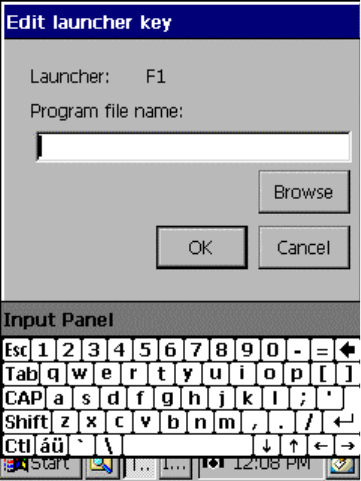
TeamPad 500 User’s Guide
Copyright 2001 by Fujitsu-ICL Systems Inc.
24 of 47
[1] Edit Window
Enter the path name of the program you wish to start by either browsing to the program or
the popup keyboard (“SFT” + ”F5”).
[2] OK Button
Accept the Launcher key definition. When complete return to the previous Window.
[3] Browse Button
Browse the system to locate an application to assign to the selected launcher key
[4] Cancel Button
Cancel the Launcher Edit key process. Return to the previous Window.
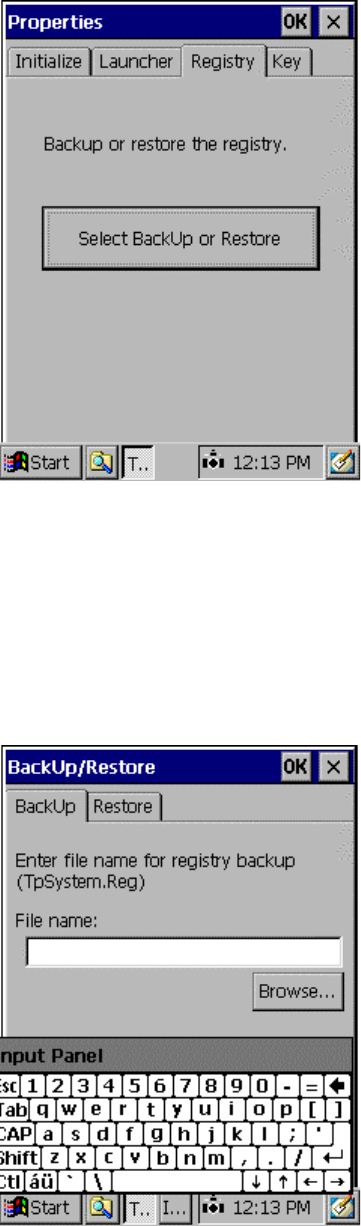
TeamPad 500 User’s Guide
Copyright 2001 by Fujitsu-ICL Systems Inc.
25 of 47
3.4.3 Registry Backup and Restore
To Backup or Restore the Registry, press the “Registry” Tab after selecting “3” for “TeamPad
Configuration” from the “Setup Menu”.
[1] “Select BackUp or Restore” box
Continue the Backup or Restore Registry function. Continue to the next Window.
[2] OK button
Return to the “Setup Menu”.
[3] X button
Return to the “Setup Menu”.
TeamPad 500 User’s Guide
Copyright 2001 by Fujitsu-ICL Systems Inc.
26 of 47
[1] Backup or Restore Tab
Select which process to perform.
[2] Browse Button
Browse the system to locate destination of Backup or Restore File.
[3] OK Button
Accept the Registry Backup or Restore file destination. When complete return to the
previous Window.
[4] X button
Return to the previous Window.
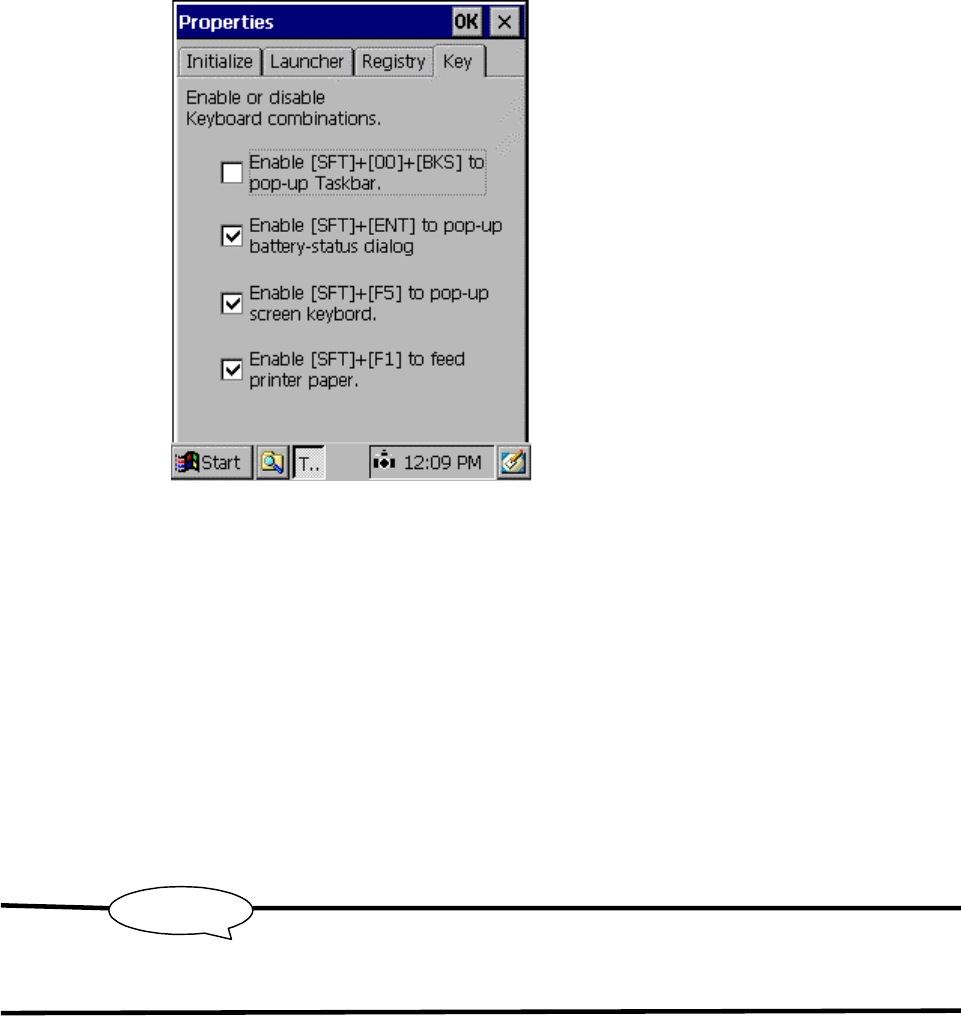
TeamPad 500 User’s Guide
Copyright 2001 by Fujitsu-ICL Systems Inc.
27 of 47
3.4.4 Combination Keys
Equipment-specific functions, such as operations on sound volume/battery display, screen
keyboard, Paper Feed, etc., can be performed via key combinations. To configure the allowed
combination keys, press the “Key” Tab after selecting “3” TeamPad Configuration from the “Setup
Menu”.
[1] Keyboard Check Boxes
Specifies whether to perform an operation that is selected by pressing a combination of
keys. By pressing the !, the operation specified by the keys can be executed.
The following items can be specified.
- Task bar display control (SFT + 00 + BKS)
- Battery/Volume/Calibration display control (SFT + ENT/SYS)
- Screen keyboard display control (SYS + F5)
- Integrated Printer Paper Feed (SFT + F1)
[2] OK button
Return to the “Setup Menu”.
[3] X button
Return to the “Setup Menu”.
For details on operations when key combinations are pressed, refer to Section 4.
Except for the task bar display, operations are set to enabled at factory shipment.
Remember
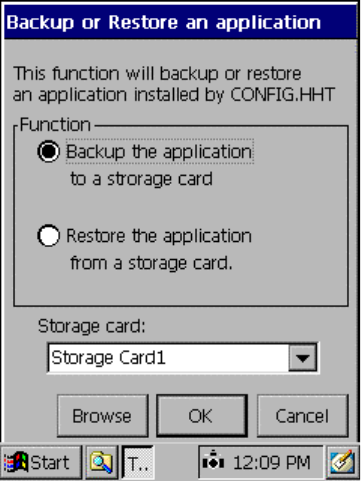
TeamPad 500 User’s Guide
Copyright 2001 by Fujitsu-ICL Systems Inc.
28 of 47
3.5
Application Backup and Restore
The operating environment for a configured application program can be saved. By restoring a
saved application environment, the equipment can be returned to the state in which the environment
was last saved. Backup/Restore can also be used to move an application from one RAM Object
Store based system to another (clone an application).
To save or restore an application environment, press “4” at the “Setup Menu”. The following
selection window will then open.
[1] Backup the Application radio button.
Perform a Backup operation if the “OK” box is pressed.
[2] Restore the Application radio button
Perform a Restore operation if the “OK” box is pressed.
[3] Browse button
Locate another storage area, other than Storage Card 1 or 2.
[4] OK button
Continue Backup or Restore Operation. Continue to next Window.
[5] Cancel button
Return to the “Setup Menu”.
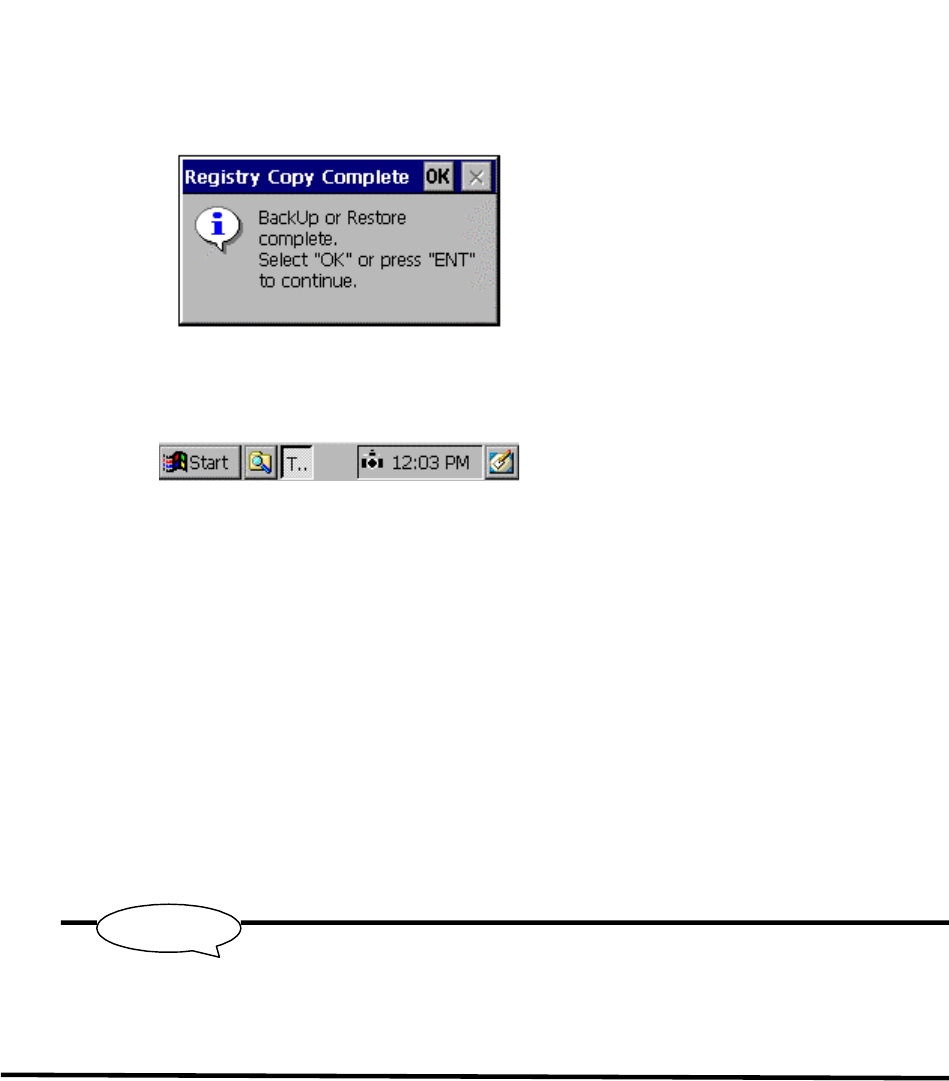
TeamPad 500 User’s Guide
Copyright 2001 by Fujitsu-ICL Systems Inc.
29 of 47
As the Backup or Restore procedure is executing, a Status Bar is displayed. At completion, the
following screen is displayed.
[1] OK button
Return to the “Setup Menu”
[2] ENT Key
Return to the “Setup Menu”.
On a restore operation, instead of returning to the “Setup Menu”, the equipment powers off. On the
next power on, the application will restart.
The application is restored to the settings from the last backup operation.
Remember
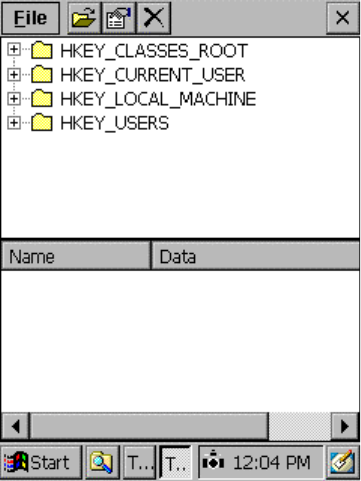
TeamPad 500 User’s Guide
Copyright 2001 by Fujitsu-ICL Systems Inc.
30 of 47
3.6 Registry Editor
The TeamPad 500’s registry can be viewed and or modified by selecting “5” from the “Setup
Menu.” Registry keys can be added and saved to a file if desired. These Registry update files can
be automatically loaded during the “Install” process. An individual registry update file must be
created for each new key tree structure created.
Use extreme caution since accidental changes to the Registry could cause unpredictable
results.
[1] “+” Used to expand the sub keys.
[2] X button
Close the Registry Editor and return to the “Setup Menu”.
[3] File Dropdown Menu
Proceed to the next Window.
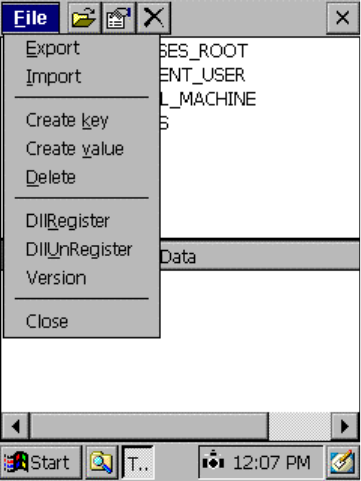
TeamPad 500 User’s Guide
Copyright 2001 by Fujitsu-ICL Systems Inc.
31 of 47
[1] Export/Import
Export or Import a Registry key.
[2] Create key/value
Create a registry key or modify an existing registry value.
[3] Delete
Delete a Registry key.
[4] Register or Un-register
Register or Un-register a DLL to the system.
[5] Version
Display the version number of the Registry Editor.
[6] Close
Close the Registry Editor.
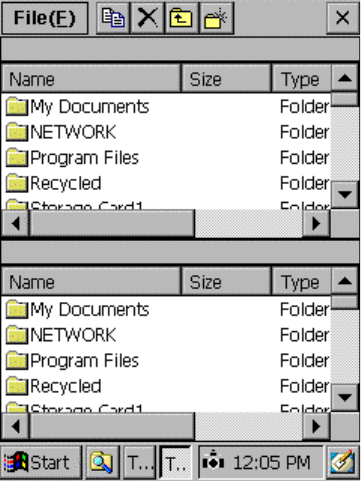
TeamPad 500 User’s Guide
Copyright 2001 by Fujitsu-ICL Systems Inc.
32 of 47
3.7 TeamPad Explorer
The equipment contains a dedicated file manager called the “TeamPad Explorer”. This utility
supports the following functions.
- Copying data in file units and folder units
- Deleting files and folders
- Creating new folders
- Displaying the available memory
Use extreme caution since accidental changes made by the Explorer could cause unpredictable
results.
To start the “TeamPad Explorer”, press “5” at the “Setup Menu”. The following selection window
will then open.
[1] Listing
Folders and files are listed. Double-tap the folder name to display the folder list. Double
tap a file (execution format file: extension EXE) to run the file.

TeamPad 500 User’s Guide
Copyright 2001 by Fujitsu-ICL Systems Inc.
33 of 47
[2] Command bar
Operations can be performed using the command bar.
[3] File Dropdown Menu
Proceed to the next Window.
[4] X button
Close the TeamPad Explorer and return to the “Setup Menu”.
File copy button:
Copies a selected file and folder in a specified list to the adjacent list.
File delete button:
Deletes a selected file and folder in a specified list.
Return button:
Displays the contents of a folder that is located one hierarchy level
above a specified list.
New folder creation button:
Creates a new folder in a specified list.
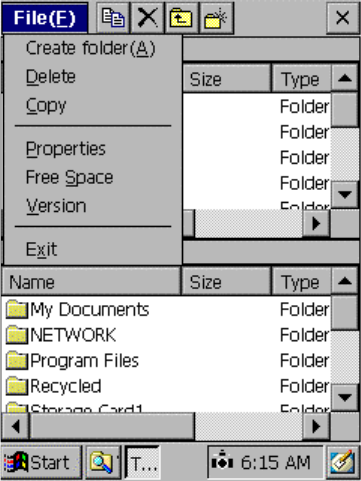
TeamPad 500 User’s Guide
Copyright 2001 by Fujitsu-ICL Systems Inc.
34 of 47
[1] Create Folder
Creates a Sub Folder in the selected Pane.
[2] Delete
Deletes a file in the selected Pane.
[3] CopyCopies a file in the selected Pane.
[4] Properties
Displays the file properties of a selected file.
[5] Free Space
Displays the available free space in the Object Store and Storage Card(s).
[6] Version
Displays the Version of the TeamPad Explorer.
[7] Exit Exit TeamPad Explorer. Return to the “Setup Menu”.
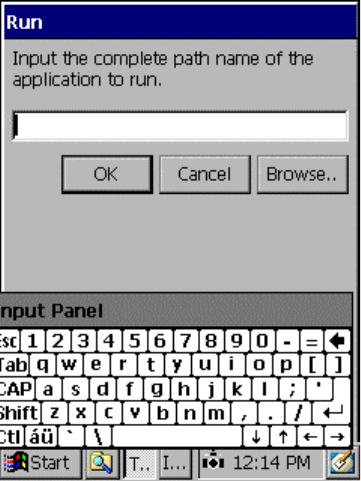
TeamPad 500 User’s Guide
Copyright 2001 by Fujitsu-ICL Systems Inc.
35 of 47
3.8 Run a Program
To Run a Program, press “7” at the “Setup Menu”. The following selection window will then open.
You can drag the Screen by touching the display and moving in the direction you wish.
[1] Entry Box
Enter the file name of the program to be run.
[2] Browse button
Opens a file browser dialog box. A program name can be selected from the dialog box.
[3] OK button
Run the program whose file name was entered.
[4] Cancel button
Cancel the Run program selection. Return to the “Setup Menu”.
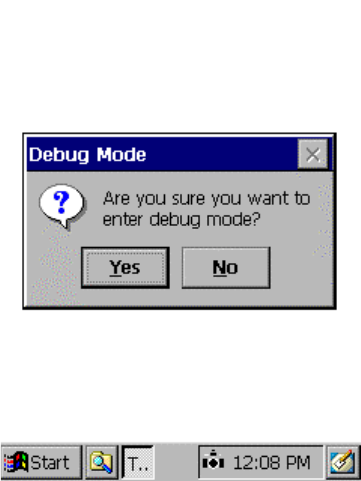
TeamPad 500 User’s Guide
Copyright 2001 by Fujitsu-ICL Systems Inc.
36 of 47
3.9 Debug Mode
To enter Debug Mode, press “8” at the “Setup Menu”. The following selection window will then
open. When in this mode, the Toolbar is active, so you can enter the Start Menu.
When the debug mode is entered, if an auto start application is defined, it will be started and the
Task Bar will be made accessible.
[1] Yes button
Select this button to enter Debug Mode. Unit will restart. If a startup program is defined,
that program will launch, otherwise equipment will go to the Windows CE desktop.
[2] No button
Select this button to return to the “Setup Menu”.
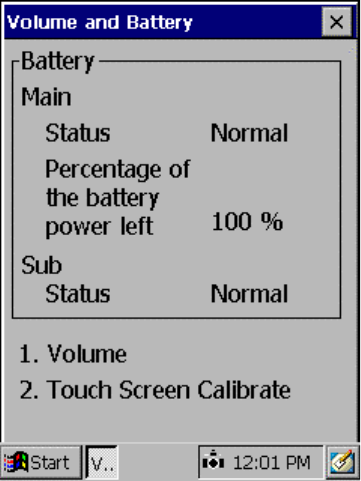
TeamPad 500 User’s Guide
Copyright 2001 by Fujitsu-ICL Systems Inc.
37 of 47
Basic Operations are available at all times unless access was disabled during configuration (See
Section 3.4.4). These functions allow for operations such as turning on the Backlight, Checking the
Main and Sub batteries, Adjusting the Sound and Touch Panel Calibration as well as the Alpha
keyboard Pop-up. The following is a description of each of the available basic functions.
4.1 Turning on the backlight
The screen backlight can be turned ON and OFF by holding the SFT key down and pressing the F2
key.
4.2 Battery Status
The equipment has a main and sub battery which charge automatically when either an AC adapter is
connected, or the unit is placed in a CIU or Vehicle Holder. To check the Battery Status, press and
hold the SFT key down and then press the ENT/SYS key. The following Window will be displayed.
[1] Main Battery
a. Status- External: An AC adapter or Holder is connected.
- Normal: The battery is being used.
- Low : The main battery is low (25%) . It must be charged or replaced.
- Unknown: The operational state of the battery cannot be checked.
b. Percentage of the battery power left
Displayed as a percentage.
[2] Sub battery
a. Status
4 Basic Operations
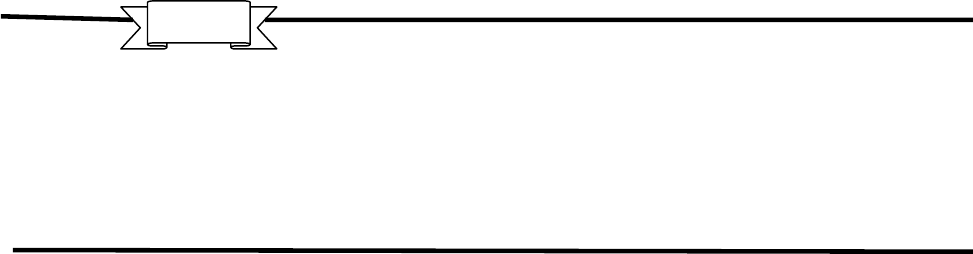
TeamPad 500 User’s Guide
Copyright 2001 by Fujitsu-ICL Systems Inc.
38 of 47
- Normal : Sufficient for memory backup.
- Low : Remaining power insufficient for memory backup.
[3] X button
Close the Battery Status Window.
When the battery is very low on power, the LED just below the keyboard will start blinking red. A
very short time after the LED starts blinking, the unit will automatically power off. The battery
must be charged or replaced in this case.
If the main battery is disconnected in a situation in which the sub battery is low on power, the data
stored in the memory may be lost. If the sub battery must be replace, make sure the main battery
has sufficient power to hold the state of the unit while the sub battery is replaced.
Important
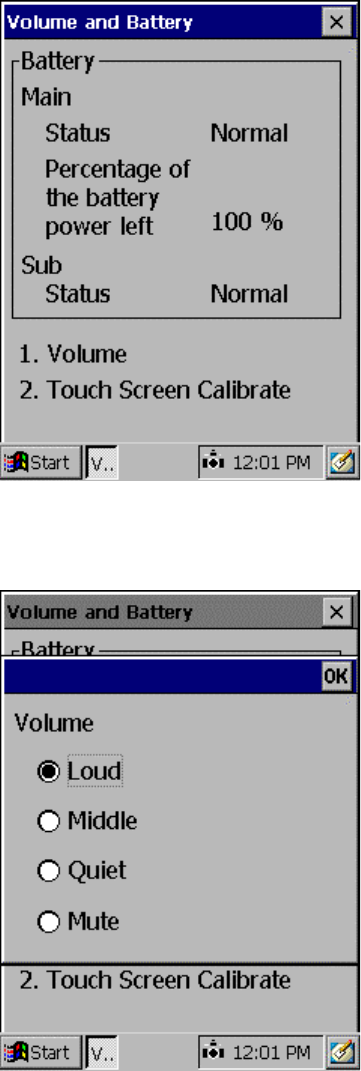
TeamPad 500 User’s Guide
Copyright 2001 by Fujitsu-ICL Systems Inc.
39 of 47
4.3 Adjusting the Sound Volume
While holding the SFT key down, press the ENT/SYS key. The following Volume and Battery
panel will be displayed.
To adjust the Volume, press the “1” key. The sound volume can be adjusted to one of four levels.
Tap the desired sound volume level. A sample sound will be emitted on the tap.
[1] OK button
Register the Sound Volume. Return to the Battery Status Window.
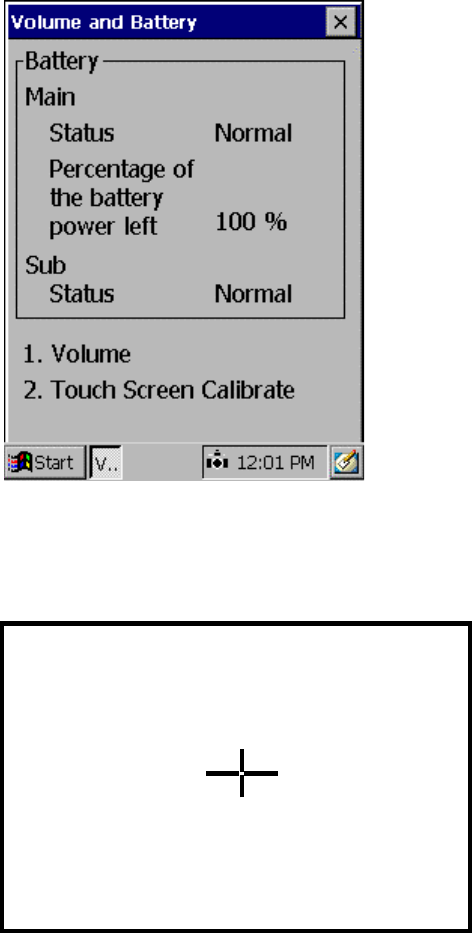
TeamPad 500 User’s Guide
Copyright 2001 by Fujitsu-ICL Systems Inc.
40 of 47
4.4 Touch Panel Calibration
After a period of time, you may experience that the Touch Panel seems too be “drifting”, ie the
touch does not register correctly. If this is the case it will be necessary to re-calibrate the tapping
position.
While holding the SFT key down, press the ENT/SYS key. The following Volume and Battery
panel will be displayed.
Press “2” for the “Touch Screen Calibration” process to start. The following calibration screen will
open. Follow the instructions on the screen. Tap the target (+) with a stylus as it moves from the
center to the four corners of the screen.
If the system detects the touch too far from the target, the calibration must be re-done from the
beginning. When all the positions have been tapped, the target ceases to be displayed and the
following message appears: "Press the ENT key to accept the new setting". Press the ENT key to
register the calibration data and return to the Battery Status Window.
Tap the center of the target with the
stylus. Repeat as the target moves
around the screen.
Press the SFT+BKS key to cancel.
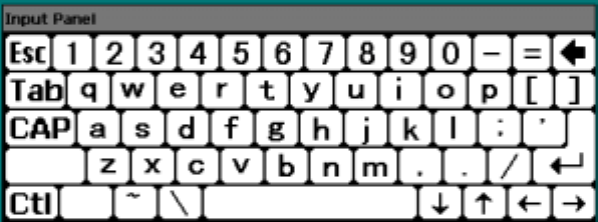
TeamPad 500 User’s Guide
Copyright 2001 by Fujitsu-ICL Systems Inc.
41 of 47
4.5 Alpha Keyboard Pop-up
For entering characters that are not available on the keypad, use the Alpha-Keyboard popup.
Hold down the SFT key and press the F5 key to open the screen keyboard. It will open in the lower
portion of the LCD display.
Tap the desired character. To close the screen keyboard, hold down the SFT key and press the F5
key.
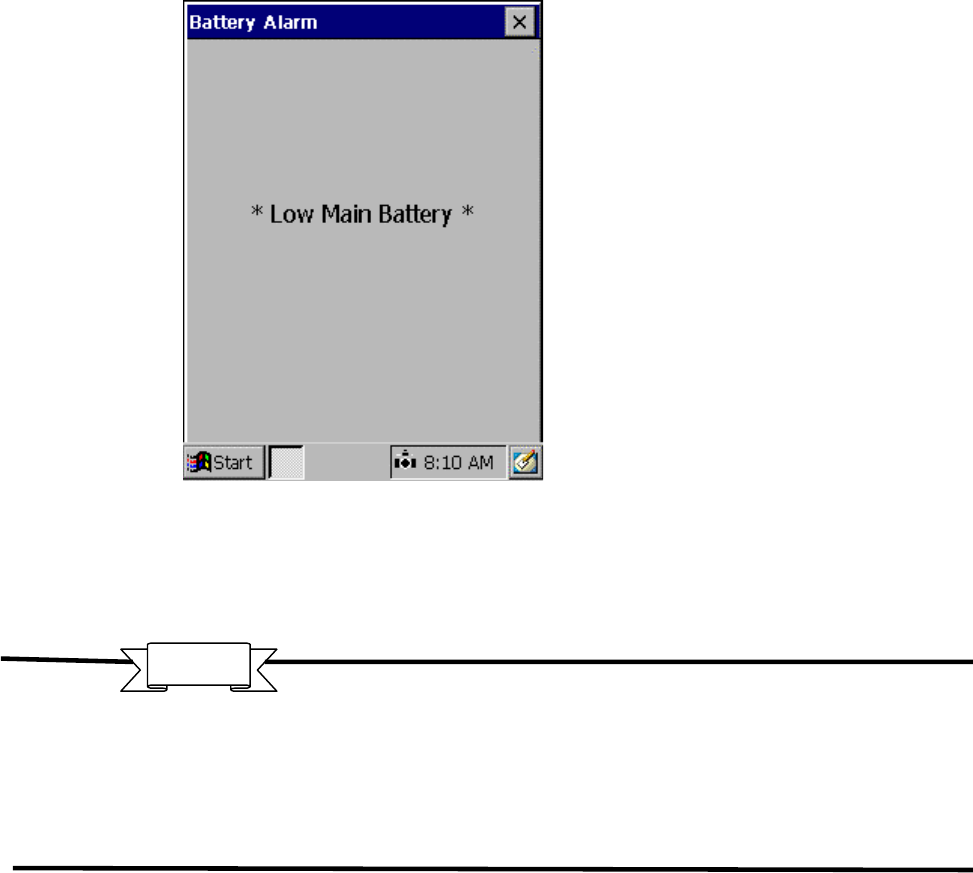
TeamPad 500 User’s Guide
Copyright 2001 by Fujitsu-ICL Systems Inc.
42 of 47
4.6 Low Main Battery Warning
When the Main Battery is at a low level, the following Window will be displayed to alert the user.
When this panel is displayed, the equipment should be charged as soon as possible with an
approved A/C adapter or a charging device such as a CIU. For more details, refer to the
Programmer’s Reference Guide or to the Operator’s Guide for details on Main Battery replacement.
[1] X button
Close the Low Main Battery Window.
When the battery is very low on power, the LED just below the keyboard will start blinking red. A
very short time after the LED starts blinking, the unit will automatically power off. The battery
must be charged or replaced in this case.
If the main battery is disconnected in a situation in which the sub battery is low on power, the data
stored in the memory may be lost. If the sub battery must be replaced, make sure the main battery
has sufficient power to hold the state of the unit while the sub battery is replaced.
Important
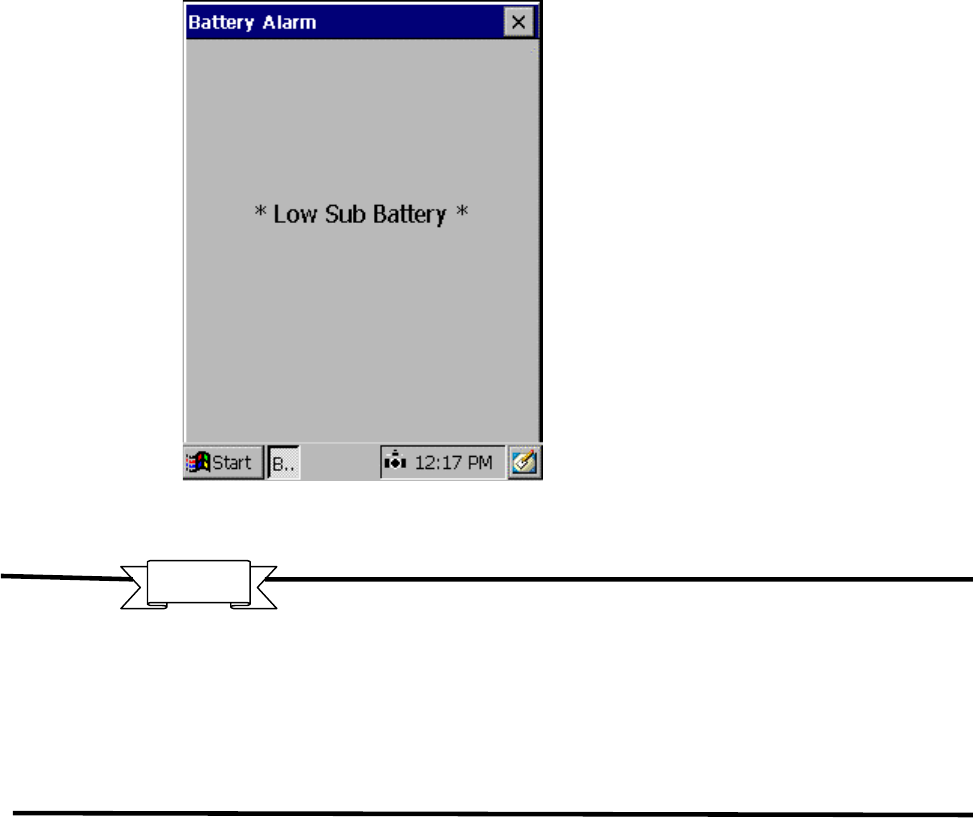
TeamPad 500 User’s Guide
Copyright 2001 by Fujitsu-ICL Systems Inc.
43 of 47
4.7 Low Sub Battery Warning
When the Sub Battery is at a low level, the following Window will be displayed to alert the user.
Unless the Main battery has been removed for an extended period of time or the unit has been out of
service for an extended period of time, the health of the sub battery should be questioned. If the
Main battery has been removed for an extended period of time or the unit has been out of service
for an extended period of time, then fully charge the Main battery and the Sub battery will slowly
recharge. If the unit has been in constant operations, then the Sub battery should be checked to see
if it is disconnected and if not it should be replaced.
[1] X button
Close the Low Sub Battery Window
When the battery is very low on power, the LED just below the keyboard will start blinking red. A
very short time after the LED starts blinking, the unit will automatically power off. The battery
must be charged or replaced in this case.
If the main battery is disconnected in a situation in which the sub battery is low on power, the data
stored in the memory may be lost. If the sub battery must be replaced, make sure the main battery
has sufficient power to hold the state of the unit while the sub battery is replaced.
Important
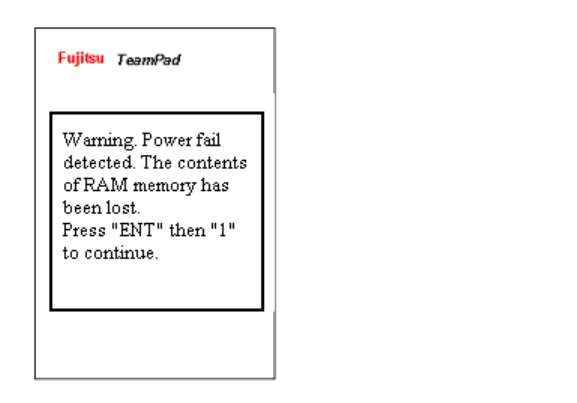
TeamPad 500 User’s Guide
Copyright 2001 by Fujitsu-ICL Systems Inc.
44 of 47
When data is lost from memory (RAM) because of a low battery situation, the application operating
environment can be automatically restored. This function is only relevant for files that are installed
using the Application “Setup Menu” (for details, see Section 3). Note that files that were copied to
their location via Explorer are not restored. The state of the unit is returned to that at Install time.
The Restore process starts up automatically when data is erased in memory because of a dead
battery. When the unit is restarted/powered on, the following Window will be displayed.
To begin the restore procedure: Hold down the ENT/SYS key, then press the “1” Key to start the
Touch Panel calibration.
To stop the restore procedure: Turn off the power by pressing the power key.
5 Restoring the Application
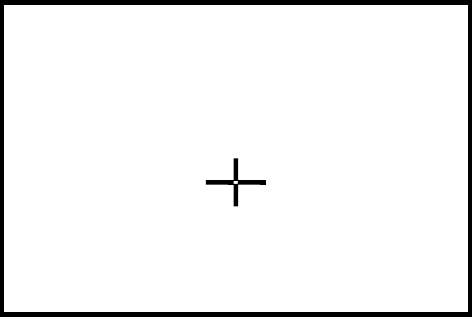
TeamPad 500 User’s Guide
Copyright 2001 by Fujitsu-ICL Systems Inc.
45 of 47
5.1
5.15.1
5.1 Touch Panel Calibration
The following calibration screen will open. Follow the instructions on the screen. Tap the target
(+) with a stylus as it moves from the center to the four corners of the screen.
If the System detects the touch too far from the target, the calibration must be done again from the
beginning. When all the positions have been tapped, the target ceases to be displayed and the
following message appears: "Press the ENT key to accept the new setting". Press the ENT key to
register the calibration data and terminate the function. Proceed to “Date and Time Settings”.
Do not use an item with a sharp edge, such as a pencil or ballpoint pen, for tapping the screen, as
this may damage or break the screen. Do not place the palm of your hand on the screen when
tapping it.
Tap the center of the target with the
stylus. Repeat as the target moves
around the screen.
Press the SFT+BKS key to cancel.
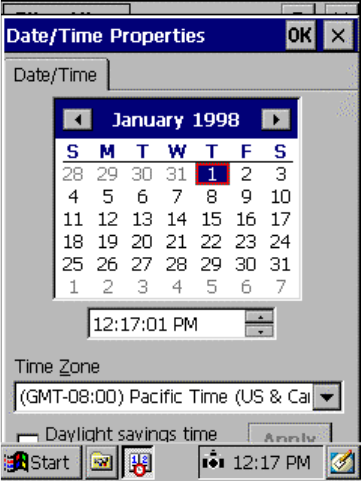
TeamPad 500 User’s Guide
Copyright 2001 by Fujitsu-ICL Systems Inc.
46 of 47
5.2
5.25.2
5.2 Date and Time Settings
When turning on power for the first time, the date and time must be set.
Set the date and time and tap the OK button.
[1] Time zone
Select your local time zone. Use the drop down list to display the possible choices and then
select one. .
[2] Calendar
Switch the calendar to current year, month, and day. Use either the arrow’s next to the
month and year to scroll to the desire month and year, or tap on the month or year to
change them.
[3] Current time
Set the time based on a 24-hour clock. After either selecting the hours, minutes or seconds,
use the arrow keys or keyboard to change to the desire time.
[4] OK and Apply Button
Register the date and time that you have set and proceed to Section 3.
[5] X button
Cancel the date & time process and proceed to Section 3.
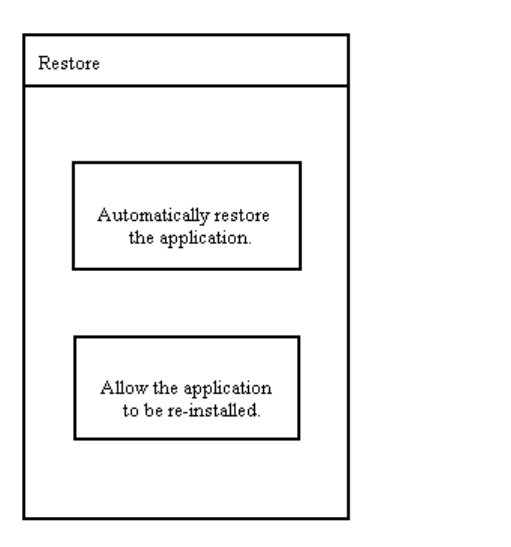
TeamPad 500 User’s Guide
Copyright 2001 by Fujitsu-ICL Systems Inc.
47 of 47
5.3 Restore/Re-Initialize the Application
The user will have a choice to restore (Recover) the application from a Storage Card or re-install the
application from scratch.
[1] Restore the Application
When restore is complete, an end-of-operation message is displayed and the equipment
will re-start and run the configured Startup Program.
[2] Re-install the Application
When restore is complete, an end-of-operation message is displayed and the equipment
will re-start and run the Setup Menu and Configuration procedure. For details, see Section
3.