Getac Technology 101 Tablet PC User Manual Notebook
Getac Technology Corp. Tablet PC Notebook
Contents
users manual 7
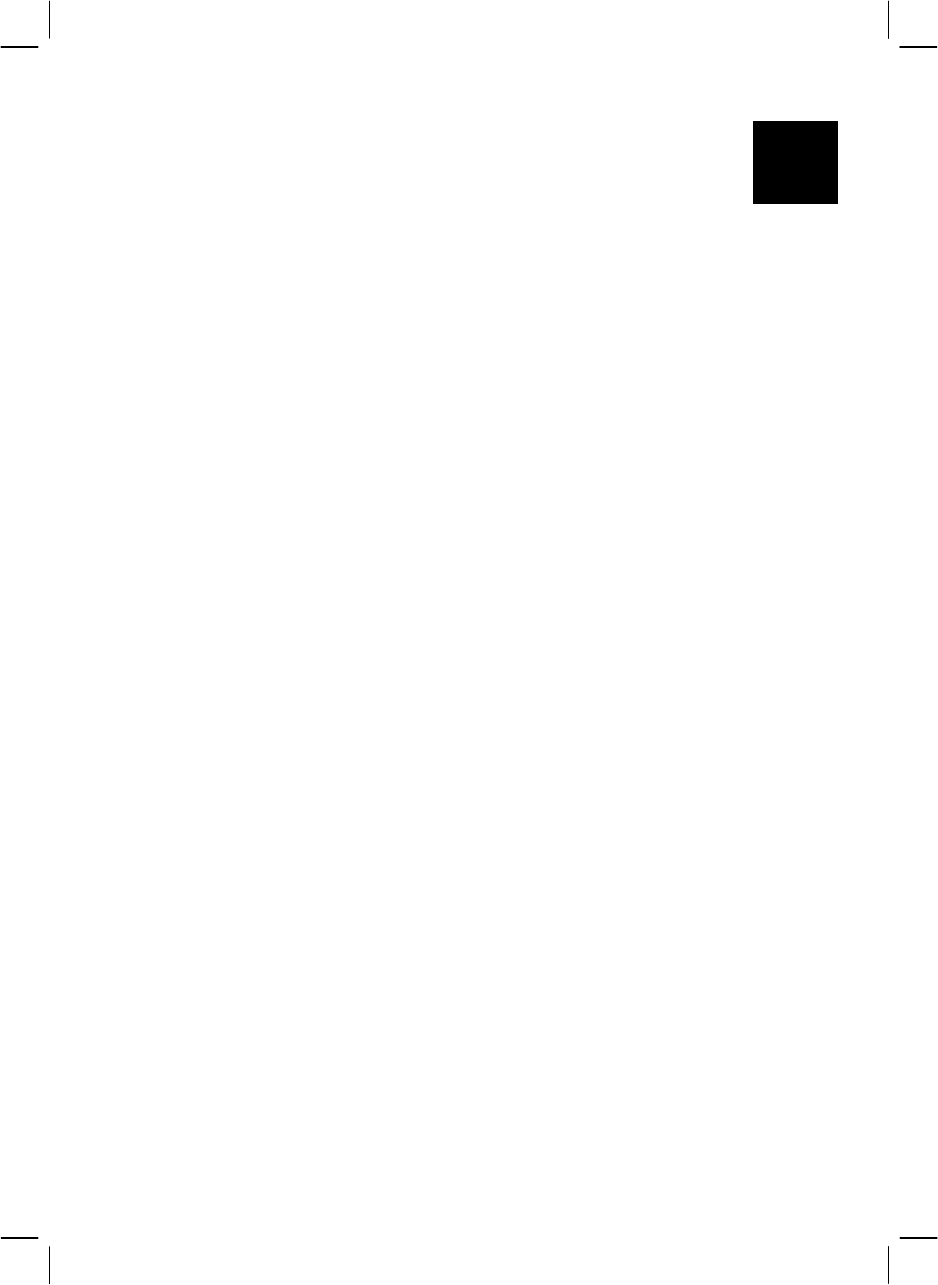
CHAPTER 6
Installing Software Drivers
To take full advantage of the unique features of your Tablet PC, some
operating systems require custom software, known as drivers, to be
installed.
If you purchased the Tablet PC with Windows pre-installed, your dealer
may have already installed the drivers. If not, you need to install the
drivers using the CD supplied with your Tablet PC.
This chapter describes how to install the drivers.
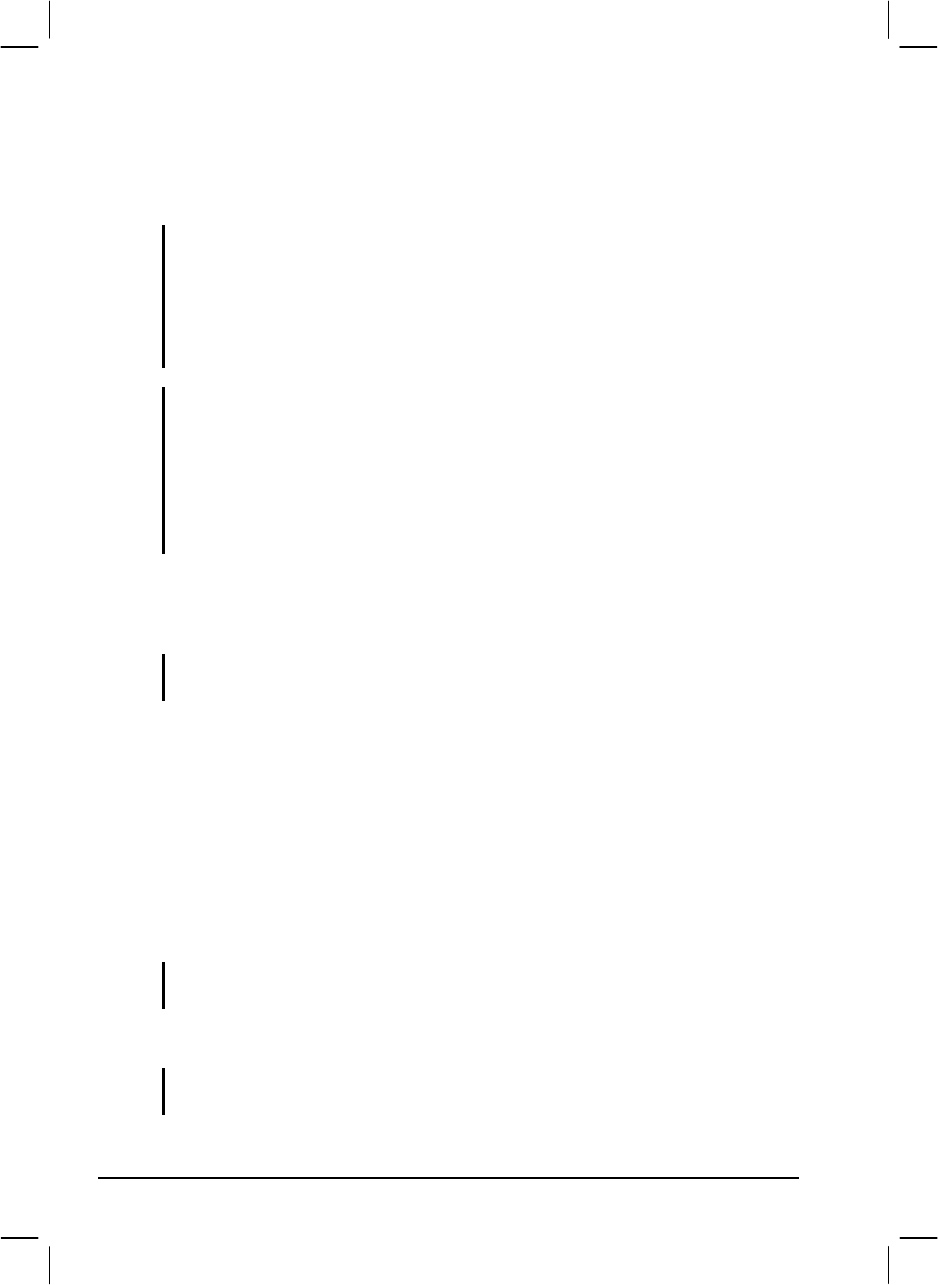
6-2 Installing Software Drivers
How to Use the CD
NOTE:
• The drivers may have been updated after this manual was published. For drivers
upgrade, please contact your dealer.
• You can always find README or document files on the CD. These files
contain the latest information from the software supplier. Please read the files
together with this chapter.
NOTE:
• This CD supports Windows 98, Windows 2000, and Windows NT 4.0. Other
systems are not supported.
• The available items may differ according to your computer model and operation
system.
• If you want to play MIDI file under WinNT, please install Software Table under
“d:\NT40\Audio\Cwave01_14.”
You can set up the following drivers from the CD:
! Mitsumi USB Floppy driver
NOTE: If you are using Windows 2000, you will not need to install this driver. Windows
NT does not support USB device.
! ATI VGA driver
! Crystal Audio driver
! Askey MDC (modem) driver
! Realtek LAN driver
! Alps Touchscreen driver
! FIR driver
NOTE: If you are using Windows 2000, you will not need to install this driver. Windows
NT 4.0 does not support FIR.
! Card Wizard driver
NOTE: If you are using Windows 98 or Windows 2000, you will not need to install this
driver.
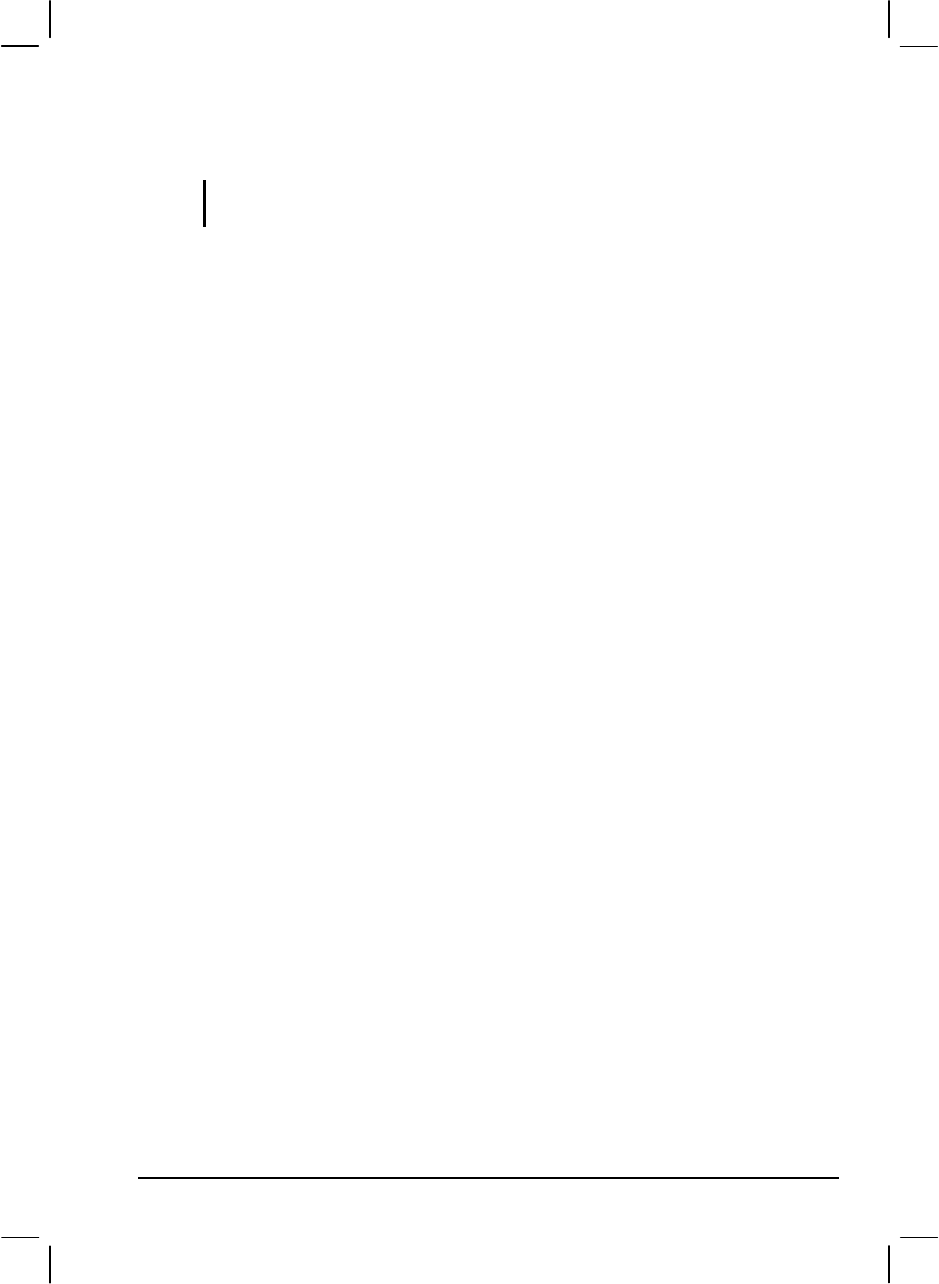
Installing Software Drivers 6-3
! Power Profile driver
NOTE: If you are using Windows 98 or Windows 2000, you will not need to install this
driver.
Please refer to the Readme file on the CD for the installation instructions.
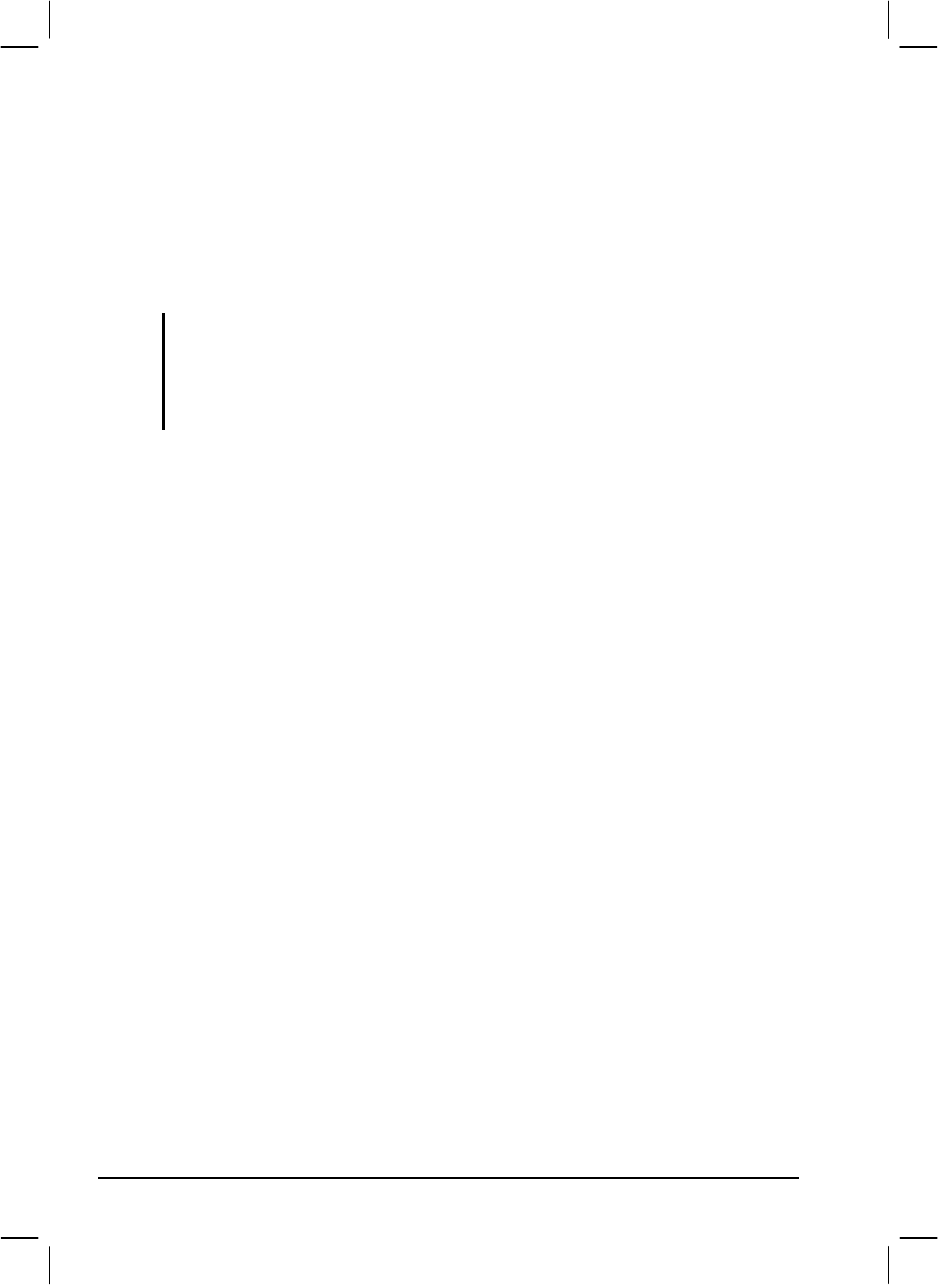
6-4 Installing Software Drivers
Other Drivers and Utilities
0VMAKFIL Utility
CAUTION: Check with your dealer to find out if the Suspend-to-disk file (partition) is
already created. If it is not created and you want to create the Suspend-to-disk file by
yourself, make sure that your hard disk is empty. That is, your hard disk has not been
partitioned by the FDISK program. If any partition exists, you have to use the FDISK
program to delete all partitions before you can use the 0VMAKFIL utility.
The 0VMAKFIL.EXE utility program allows you to create in your hard
disk the Suspend-to-disk file (partition), which is required for the
Suspend-to-disk function of your Tablet PC.
Follow these steps to create the suspend-to-disk partition:
1. Boot your system by CD-ROM.
2. Now you can run the 0VMAKFIL program under the Utility
directory on the CD, following this command syntax:
0VMAKFIL -Pnn
where nn specifies the size (in MB) of the partition.
You can have the size larger than your current system memory size for
future upgrade of your memory. If you do not specify the parameter, the
default size will be your system RAM plus 4 MB. The extra 4 MB is for
the overhead of the program and data held in video memory.
You can clear the contents of the partition using the 0VMAKFIL -C
command. The command is useful only when you are backing up the data
in the hard disk drive.