Hanwha Techwin PRO815 Digital Camera User Manual H1 en 002 v03
Samsung Techwin Co Ltd Digital Camera H1 en 002 v03
Contents
Users Manual 4 of 7
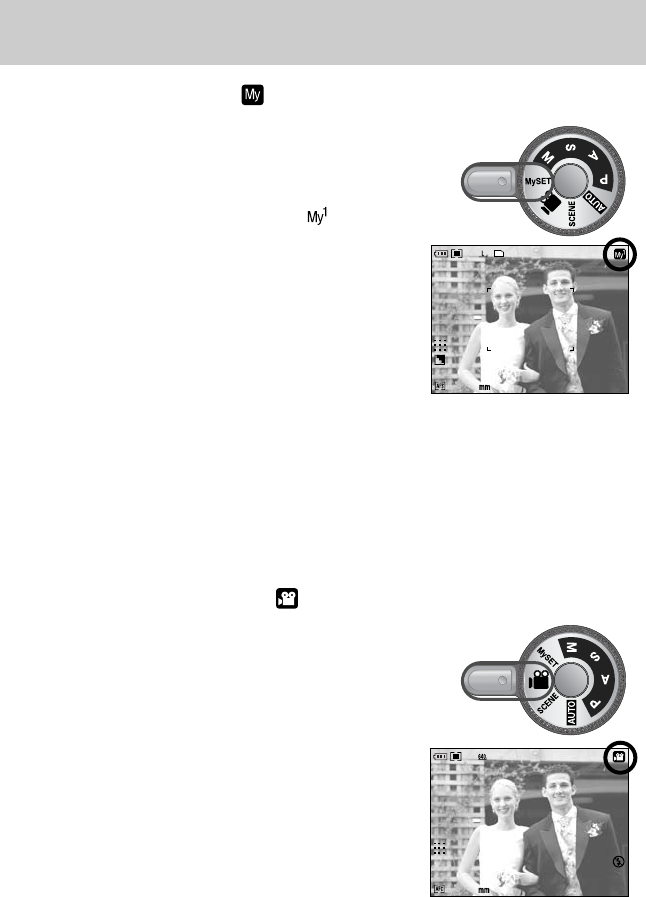
《32》
■How to use the MySET mode ( )
This mode allows users to save frequently used shooting
settings for later use.
Step 1~2 are the same as those for AUTO mode.
3. Select the MySET mode by rotating the mode dial.
4. Press the menu button and select the [ ] menu tab.
5. Press the Right button and select the [Load Myset]
menu by pressing the Up/Down button.
6. Press the Right button and select a desired MySET
number by pressing the Up/Down button.
7. Press the OK button and a confirmation window will
display. Select the [Yes] menu and press the OK button
to load the camera configuration saved in the MySET
number and close the menu screen.
8. Point the camera towards the subject and compose the
image by using the LCD.
9. Press the shutter button to capture an image.
Please see page 57 for details of the MySET shooting mode and menus.
28
25
[ MySET mode ]
■How to use the MOVIE CLIP mode ( )
A movie clip can be recorded for as long as the available
recording time of the memory capacity allows.
Step 1~2 are the same as those for AUTO mode.
3. Select the MOVIE CLIP mode by rotating the mode dial.
4. The MOVIE CLIP mode icon and available recording
time will display on the LCD.
5. Point the camera towards the subject and compose the
image by using the LCD. Press the shutter button and
movie clips are recorded for as long as the available
recording time. Movie clips will still be recorded if the
shutter button is released. If you wish to stop recording,
press the shutter button again.
* Image size and type are listed below.
- Image size : 640X480, 320X240, 160X120(Selectable)
- File type : *.avi(MJPEG)
28
00:01:08
[ MOVIE CLIP mode ]
Recording mode
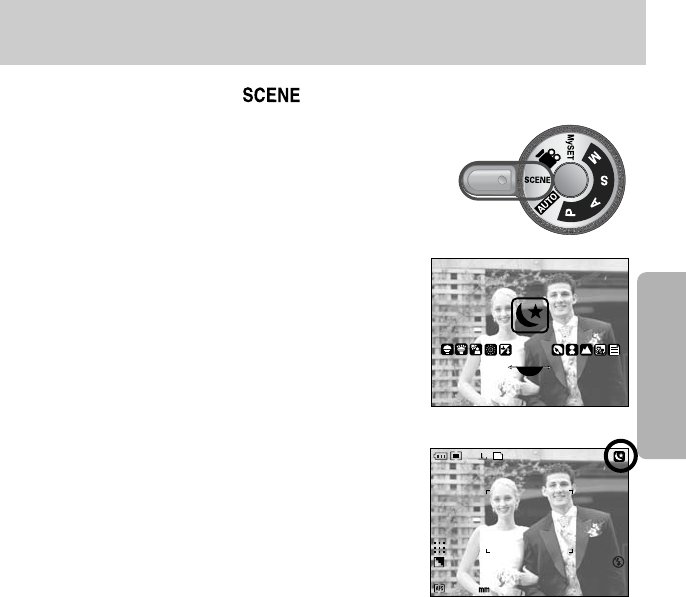
《33》
■How to use the SCENE mode ( )
Use the menu to easily configure optimal settings for a
variety of shooting situations. These include NIGHT,
PORTRAIT, CHILDREN, LANDSCAPE, CLOSE UP,
TEXT, SUNSET, DAWN, BACKLIGHT, FIREWORKS and
BEACH & SNOW scenes.
Step 1~2 are the same as those for AUTO mode.
3. Select the SCENE mode by rotating the mode dial.
4. Press the SCENE button and scene menu will display as
shown alongside.
5. Select the desired Scene sub menu by rotating the Rear
jog dial (JOG2) and press the OK button. Please see
page 58 for detailed descriptions for each scenes.
6. The current scene icon is displayed at the top left of the
LCD.
7. Point the camera towards the subject and compose the
image by using the LCD.
8. Press the shutter button to capture an image.
[ Night scene mode ]
JOG2
28
25
[ SCENE mode ]
Recording mode
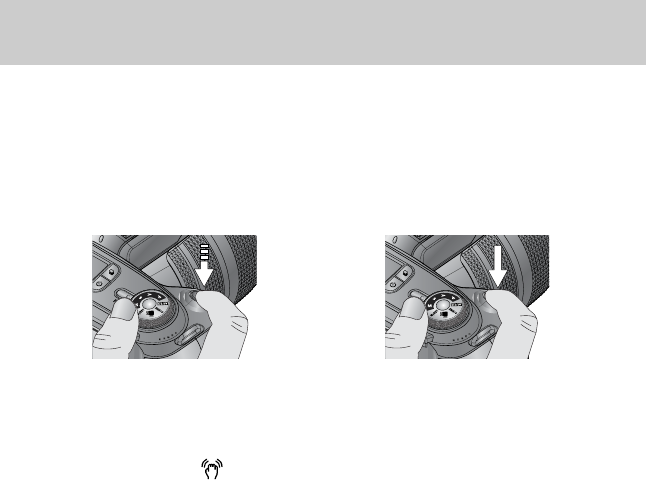
《34》
■Pressing the shutter button down half way.
Lightly press the shutter button to confirm focus and flash battery charge (p.00).
- When the green auto focus frame lights up, it means the camera is focused on the subject
and a beep will sound.
- When the flash is charged, the flash status lamp (Red) will illuminate. Press the shutter
button all way down to take the picture.
■
The available recording time may vary depending on shooting conditions and camera settings.
■When the Flash Off or Slow synchro mode is selected in a low lighting condition, the camera
shake warning indicator ( ) may appear on the LCD. In this case, use a tripod, support
the camera on a solid surface or change the flash mode to flash shot mode.
■Compensated shooting against the light :
Please do not take pictures to the sunlight direction. Taking a picture against the sun may
make the picture dark. To take a picture against the sun, please use the [Backlight] in the
scene shooting mode (see page 58), fill-in flash (see page 36), spot metering (see page 51),
or exposure compensation (see page 42).
■Avoid obstructing the lens or the flash when you capture an image.
■Using the Rear LCD extensively will drain the battery.
We recommend turning off the Rear LCD and using the Finder LCD and Top LCD as often as
possible in order to extend battery life.
■Under certain conditions the auto focus system may not perform as expected.
- When photographing a subject that has little contrast.
- If the subject is highly reflective or shiny.
- If the subject is moving at high speed.
- When there is strong reflected light, or when the background is very bright.
- When the subject matter has only horizontal lines or the subject is very narrow (such as a
stick or flagpole).
- When the surroundings are very dark.
■If the camera doesn’t be turned off by the Power button, the changed menu settings may not
be saved.
■If there is no operation during the specified time, the LCD will be turned off automatically to
save battery life. Refer to the [LCD off] menu (p.00) for more information.
[ Lightly press the shutter button] [ Press the shutter button ]
Things to Watch Out for When Taking Pictures
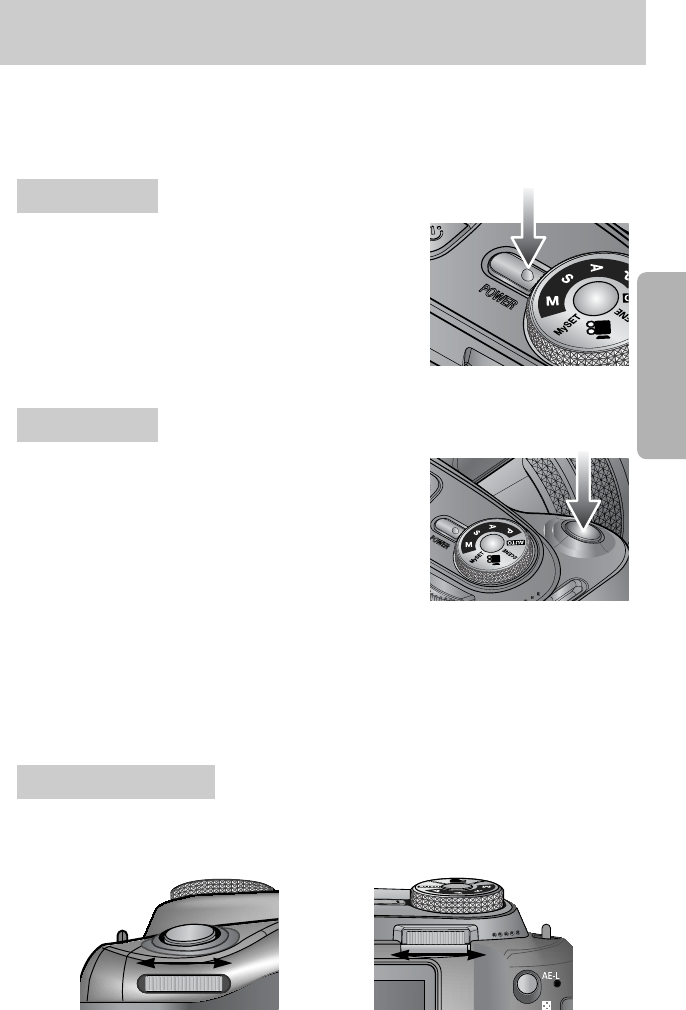
《35》
■The RECORDING (AUTO, PROGRAM, APERTURE PRIORITY, SHUTTER PRIORITY,
MANUAL, MySET, MOVIE CLIP, SCENE) mode function can be set up by using the camera
buttons.
●Used for turning the camera’s power on/ off.
●If there is no operation during the specified time, the
camera's power will be turned off automatically to save
battery life. Refer to page 90 for more information about the
auto power off function.
POWER button
●In MOVIE CLIP mode : Pressing the shutter button down
fully starts the process for recording a movie clip. Press the
shutter button once and the movie clip is recorded for as long
as the available recording time in the memory allows. If you
wish to stop recording, press the shutter button again.
●In STILL IMAGE mode
- Pressing the shutter button down halfway activates
the auto focus and checks the condition of the flash.
- Pressing the shutter button down fully takes the image and stores the relevant data
regarding the shot. If you select voice memo recording, the recording will start after the
camera has finished storing the image data.
SHUTTER button
Jog dial (Front, Rear)
●Used for selecting a desired value.
●Used for moving Up/ Down/ Left/ Right in a menu.
Using the camera buttons to adjust the camera
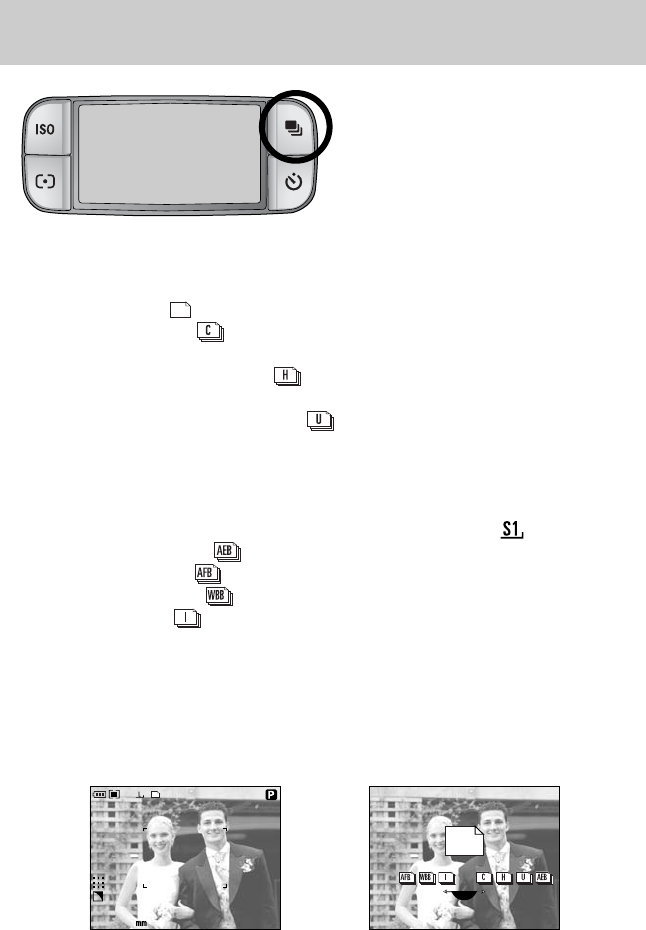
《36》
■You can select various shooting mode.
■When you select RAW, TIFF file format,
you can’t select the continuous shooting,
Bracket shooting, interval shooting.
■Drive mode
●Single shooting ( ) : Takes one picture only.
●
Continuous shooting
( )
: Images will be taken continuously until the shutter buttons is
released.
●High speed continuous shooting ( ) : This takes 2.5 shots of images continuously per
second.
●Ultra High speed continuous shooting ( ) : This takes 10 shots of images continuously
per second. After completing the
continuous shooting, images are saved
with playing back the captured images.
Maximum shots are 30 and the image size
is fixed as 1024X768 ( ).
●
Auto Exposure Bracket ( ) : Use this menu if it is hard to decide exposure of the object.
●Auto Focus Bracket ( ) : Use this menu if it is hard to decide distance of the object.
●
White Balance Bracket ( ) : Use this menu if it is hard to decide white balance of the object.
●Interval shooting ( ) : You can take animals or changes of nature at a set interval.
■How to set the drive mode
●
Selecting the Single/ Continuous/ High speed continuous/ Ultra High speed continuous shooting
1. Press the Drive button and drive mode icon will display on the LCD.
2. Select a desired drive mode by rotating the Rear jog dial (JOG 2).
28
25
[ Drive mode menu ]
JOG2
[ Still image mode ]
Drive button
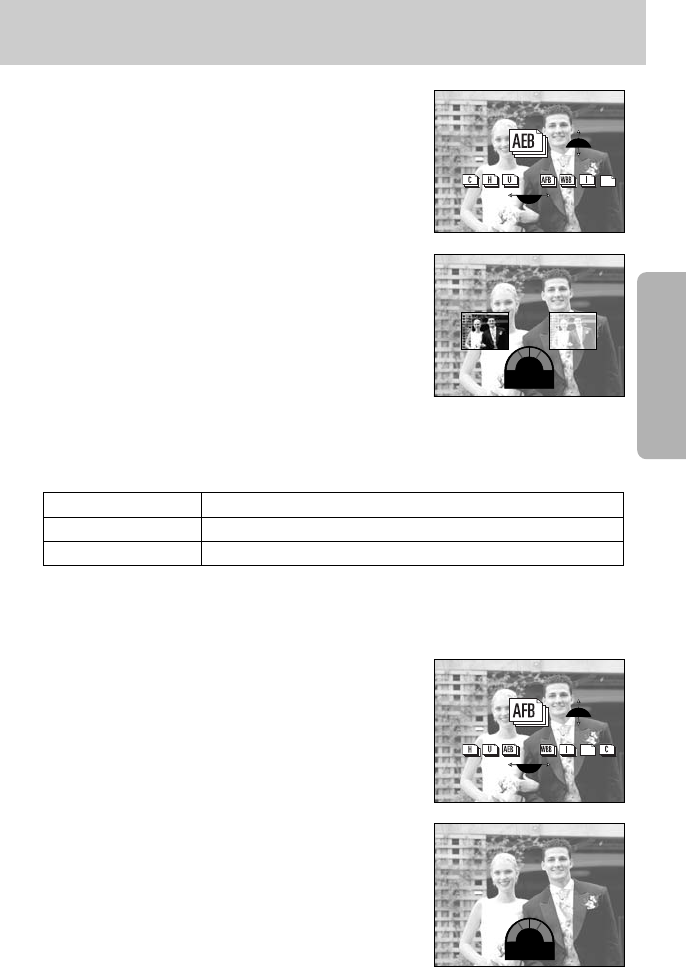
《37》
●How to set the AEB
1. Select the AEB icon by rotating the Rear jog dial (JOG2)
2. Select a desired exposure value by rotating the Front
jog dial (JOG1).
- The pre-view image will display on the Rear LCD
according as the exposure value is changed.
3. Press the OK or Shutter button to set the exposure value.
4. Press the shutter button to capture an image. You can
take 3 or 5 shots according to the selected exposure
value.
※
-2Bra.EV2
±1.3
JOG2
JOG1
●How to set the AFB
1. Select the AFB icon by rotating the Rear jog dial (JOG2)
2. Select a desired focus value by rotating the Front
jog dial (JOG1).
JOG2
JOG1
Number of shots Selectable exposure value
3±0.3, ±0.7, ±1.0, ±1.3, ±1.7, ±2.0
5±0.3&±0.7, ±0.7&±1.3, ±1.0&±2.0
※You can’t select the AEB icon in the Auto recording mode and movie clip mode.
Drive button
-
Bra.FOCUS
+
±2
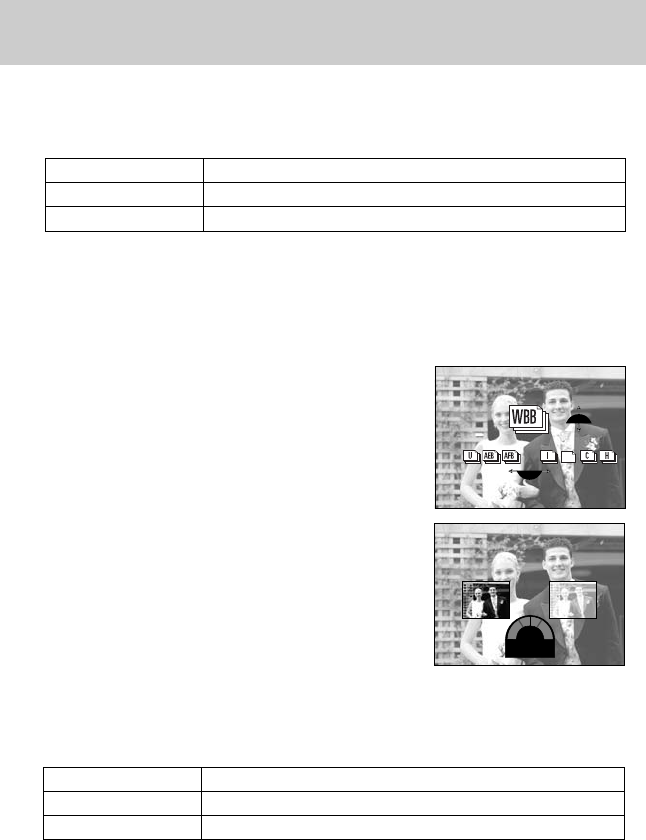
《38》
※You can’t select the WWB icon in the Auto recording mode and movie clip mode.
●How to set the WWB
1. Select the WWB icon by rotating the Rear jog dial
(JOG2)
2. Select a desired white balance value by rotating
the Front jog dial (JOG1).
- The pre-view image will display on the Rear LCD
according as the white balance value is changed.
3. Press the OK or Shutter button to set the white balance
value.
4. Press the shutter button to capture an image.
You can take 3 or 5 shots according to the selected
white balance value.
※
-
Bra.WB
+
±2
3. Press the OK or Shutter button to set the focus value.
4. Press the shutter button to capture an image.
You can take 3 or 5 shots according to the selected focus value.
※
JOG2
JOG1
Number of shots Selectable focus value
3±1, ±2, ±3, ±4, ±5, ±6
5±1&±2, ±2&±4, ±3&±6
※You can’t select the AFB icon in the Auto recording mode and movie clip mode.
Number of shots Selectable white balance value
3±1, ±2, ±3, ±4, ±5, ±6
5±1&±2, ±2&±4, ±3&±6
Drive button
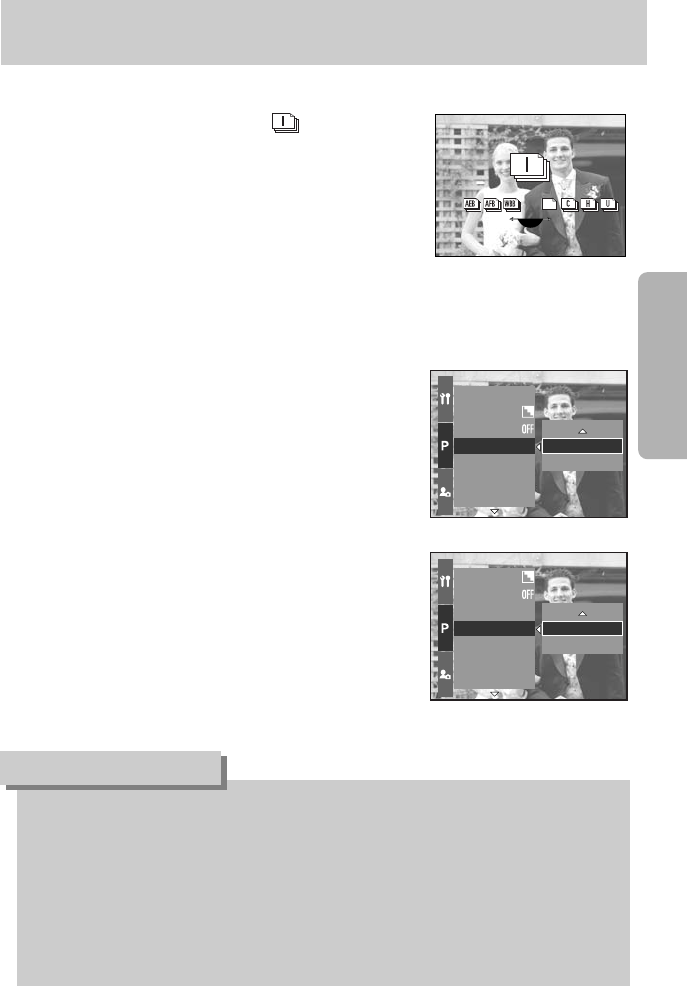
《39》
●How to set the interval shooting
1. Select the Interval shooting icon [ ] by rotating
the Rear jog dial (JOG2).
2. Press the shutter button to capture an image.
Images are taken at a set interval.
- After taking a picture, the camera power is turned off
automatically.
- After set time, the camera power is turned on
automatically and the second image is taken.
- Images are taken at set number of shots and set interval continuously.
3. After completing the interval shooting, the camera power is turned off automatically.
●How to set the interval shooting
1. Press the Menu button and select the [P] menu tab.
2. Press the Right button and select the [Interval/Time]
menu by pressing the Up/ Down button.
3. Press the Right button and select a desired menu by
pressing the Up/ Down button.
- Interval time : 1 ~60 Min. (1 intervals)
4. Press the OK button to set the setting
5. Select the [Interval/Number] menu.
6. Press the Right button and select a desired menu by
pressing the Up/Down button.
- Number of interval shooting : 2 ~ 99
7. Press the OK button to set the setting.
JOG2
●If you press the power button during the interval shooting (camera power is off),
the interval shooting is cancelled.
●You can’t select the interval shooting in the Auto recording mode and movie clip mode.
●If you select RAW, TIFF file format, you can’t select the interval shooting.
●You can set the number of interval shots over number of shots remaining but the images
are taken to the number of shots remaining.
●We recommend that you use full charged battery or AC adapter when you take the
interval shooting.
INFORMATION
Drive button
채도 조정
샤프니스
음성 메모
인터벌/시간
인터벌/촬영매수
사용자 설정
컬러 스페이스
1분
샤프니스
음성 메모
인터벌/시간
인터벌/촬영매수
사용자 설정
컬러 스페이스
SaveMyset
2장
[ Selecting the interval time ]
[ Selecting the number of interval shooting ]
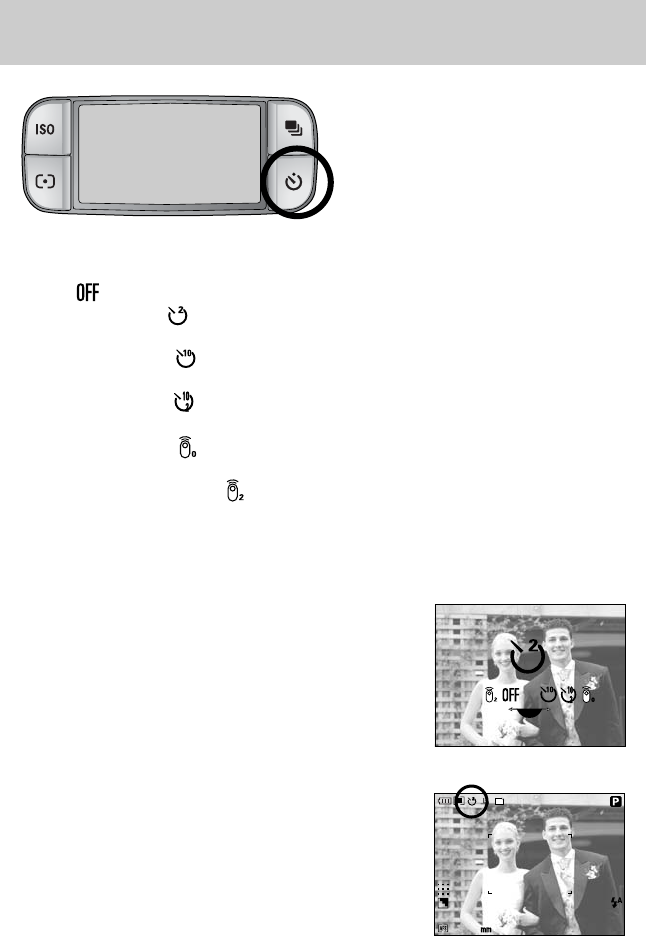
《40》
■
This function is used when the photographer
would also like to be in the image.
■How to use the Self-timer/ Remote button
1. Press the self-timer button and a self-timer icon will
display on the LCD.
2. Select a desired self-timer by rotating the Rear jog dial
(JOG2).
3. Press the OK button to set the setting.
- Selecting a self-timer :
An image will be taken after the specified time has
elapsed and the self-timer function will be maintained.
- Selecting a remote controller :
An image is taken by the shutter button of the remote
controller instead of the shutter button of the camera.
- Canceling the self-timer :
Though the self-timer function will be maintained after
taking an image, rotating the mode or pressing the play
mode button cancels the self-timer function.
■Self-timer/ Remote mode
- Off( ) : Self-timer function is off.
- 2 Sec. Self-timer ( ) : Pressing the shutter button will allow an interval of 2
seconds before the image is taken.
- 10 Sec. Self-timer ( ) : Pressing the shutter button will allow an interval of 10
seconds before the image is taken.
- Double Self-timer ( ) : A picture will be taken after about 10 seconds and 2
seconds later a second picture will be taken.
- Remote controller ( ) : Image is taken by Pressing the shutter button of
remote control.
- 2 Sec. Remote controller ( ) : Pressing the shutter button of remote control will allow
an interval of 2 seconds before the image is taken.
28
25
JOG2
[ Self-timer/ Remote controller icon ]
[ Selecting the 2 Sec. self-timer ]
Self-timer/ Remote button