Koden Electronics RB716A Marine Radar RA42C User Manual 10
Koden Electronics Co., Ltd Marine Radar RA42C 10
Contents
10
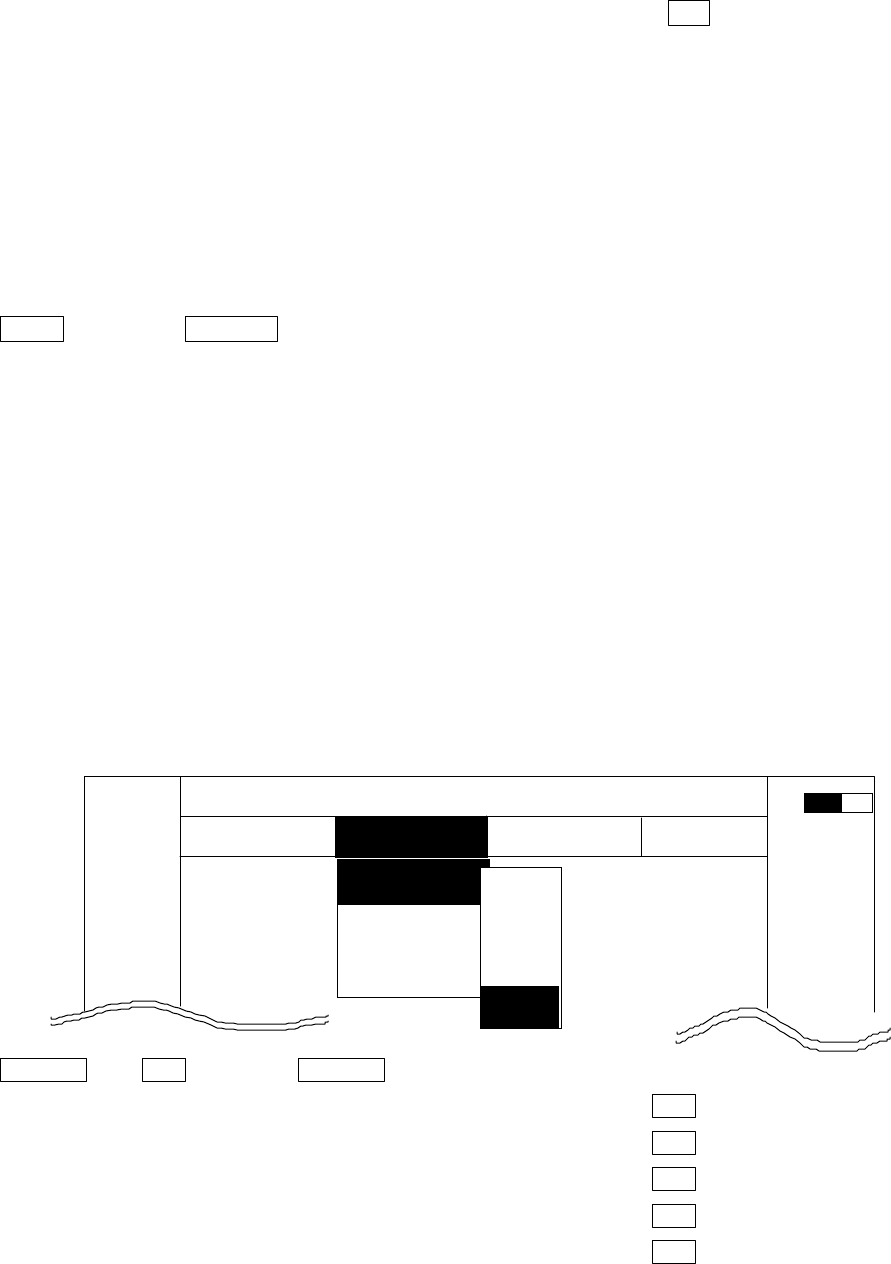
52
5.5.2 Nav (Navigation) Menu xxx = keys to press
Radar functions for navigation aid are in this menu.
•Common operations for the NAV menu
(Up to the point when "NAV" menu is selected from the main menu)
Press the "MENU" key and select "NAV" from the displayed 4 main menus using the left-right
cursor. (The contents of the selected MENU will appear on a pull-down display in accordance
with the movement of the left-right cursor.)
MENU →Left/Right
(Select NAV)
Further explanation about the NAV menu will be conducted on the assumption that this
"common operation for the NAV menu" has already been completed.
5.5.2.1 Changing display mode (MODE)
(1) Select MODE from the pull-down display items using the up-down cursor key, and press
either the "ENT" key.
(2) When the MODE sign is displayed beside the MODE item, select a mode with the up-down
cursor keys and press the "ENT" key.
(3) The display mode indicates upper-left on the screen.
UP/DOWN --> ••• --> UP/DOWN
•Select MODE• |--> (Select HU• --> ............ ••• •••Head up•
|--> (Select HS• --> ............ ••• •••Head set•
|--> (Select NU• --> ............ ••• •••North up•
|--> (Select CU• --> ............ ••• •••Course up•
--> (Select TM• --> ............ ••• ••(True motion)
Note1: Navigation equipment (gyrocompass, magnet compass, or GPS) must be connected to
your radar in NU, CU and TM modes.
Note2: In TM modes it is necessary to set as follow (1) or (2).
(1) Input of speed information from NMEA. (2) Set your ship’s speed manually.
Note3: TM works only on PPI screen, NU is used automatically for the other screens.
MARK
MODE >
GZ >
OFF-C >
SLEEP >
.75
.25
HU L NAV ECHO SETUP
NAVIGATION
>>>
0.23 NM
AT
HU
HS
NU
CU
TM

53
5.5.2.2 Guard Zone (GZ)
A function that sets a guard zone of any distance and any angle range, creating alarm tone
when either echoes above a certain level exist (IN MODE) or no echoes exist(OUT MODE).
Setting guard zone
(1) Select GZ from the pull-down display items using the up-down cursor keys, and press the
“ENT” key. ON/OFF sign is displayed beside the GZ item.
Up/Down --> ENT ------------------------------- ON/OFF sign is displayed.
(2) Select “ON” by “common operation for the GZ
menu”, and press the “ENT” key.
(3) The present mode setting will be displayed on the left
side of the screen as GZ IN. A small cross cursor for
setting the guard zone will be displayed at the screen
center while "SET CENTER POINT" is displayed at
the bottom, activating a guard zone setting state.
(4) Use the up-down and left-right cursor keys to move the cross cursor to the center of
the warning zone to be set, and press the "ENT" key.
(5) From the cross cursor position set in (4) above as the center, expand the guard zone as
follows.
(6) After the setting the guard zone, finish by pressing the "ENT" key.
To cancel the guard zone function, select “OFF” by
“common operation for the GZ menu”, and press
the “ENT” key.
ENT --> Up/Down &Left/Right --> ENT --> Up/Down &Left/Right •--> ENT ----------------Setting completed
(Setting the center of GZ) (Setting the scope of GZ) -----------------------------------------
GZ IN
SET CENTER POINT
The central position of the guard zone.
With this point as the center, the zone
can be expanded in the directions of
the distance and the angle with the
upper and right cursor keys
Expand with the right cursor key in
the direction of the angle. Use the
left cursor key to make the zone
Expand with the up cursor key in the
direction of the distance. Use the down
cursor key to make the zone smaller.
The mode (IN or OUT) is displayed when the state is
ON. Nothing is displayed when it is OFF.
GZ IN
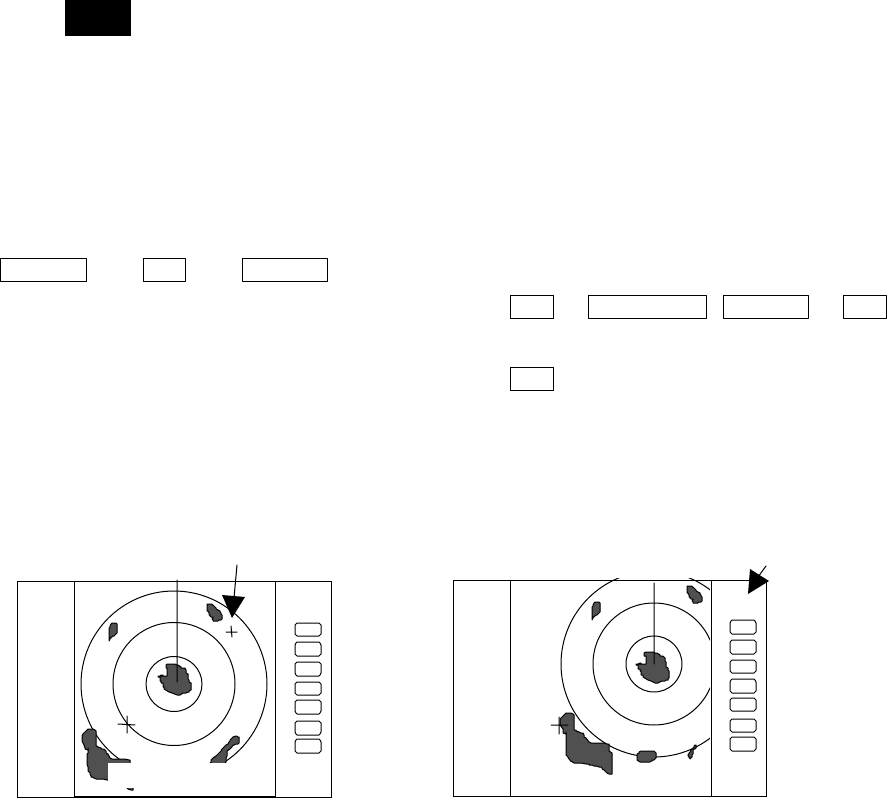
54
Stop the alarm tone
When the alarm sounds, press any key to stop. But the guard zone function is still
working, the alarm may sounds again. To "OFF" the guard zone function, select "OFF"
from GZ menu.
Note1: To switch the IN or OUT mode, refer to “Guard Zone Mode” in section 5.5.4.5.3 “Changing
the content of settings 2 (PRESET2)”
Note2: To set the guard zone level, refer to “Guard Zone LeveL” in section 5.5.4.5.3 “Changing the
content of settings 2 (PRESET2)”
5.5.2.3 Shifting display in specific direction (OFF-C)
Displaying the location specified by the cross cursor as the vessel's location.
(1) Select OFF-C from the pull-down display items using up-down cursor key, and press the
"ENT" key.
(2) When the ON/OFF sign is displayed beside the OFF-C item, select ON with the up-down
cursor keys and press the "ENT" key.
(3) OFF-C is displayed at the upper right and "SET OFF CENTER POINT" at the bottom of
the screen, and setting is ready to be entered. Move the cross cursor with the cursor
keys to move the ship’s to the intended location, and press the "ENT" key. The ship’s
location will be displayed at the cursor's location. The display at the upper right will be
normalized from the reverse state, which indicates that the "OFF-C" state is entered.
(4) To cancel “OFF-C” function, either select OFF in (2)
Up/Down --> ENT --> Up/Down
(Select OFF-C) |-->(Select ON) ENT --> Left/Right & Up/Down --> ENT Set
OFF-C
-->(Select OFF) ENT -----------------------------
Cancel OFF-C
Note: VRM2 and EBL2 do not follow the OFF-C function while floating.
The function operates only on PPI screen.
5.5.2.4 Setting of the SLEEP function(SLEEP)
This function sends a 30-second-transmissions during pre-fixed hours. After a
transmission, a power-saving mode is entered with the screen in ST'BY state (the scanner-OFF
.75
.25
HU
.75
.25
HU
SET OFF-C POINT
OFF-C
Move the cross cursor indicates "OFF-C" state is entered
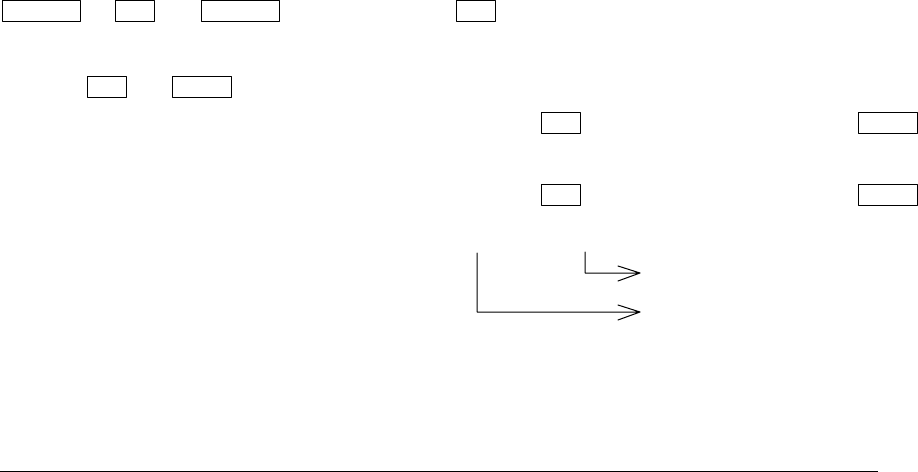
55
state) and the LCD backlight turned off. This action is repeatedly executed.
Usage example, set a guard zone and have the warning signal automatically confirmed every
prefixed period.
(1) Use the up-down cursor keys to select SLEEP from among the pull-down display items, and
press the "ENT" key.
(2) When the OFF/5min/10min/15min display has appeared beside the SLEEP item, select a
time to be set with the up-down cursor keys.
(3) Press the "ENT" key and the setting is completed. When the SLEEP function is to be
canceled, select OFF in (2).
When a transmission is conducted after setting a SLEEP mode, a ST'BY state is entered
and the backlight turns off after a 30-second-transmission. (Power-saving mode). Two
minutes before the fixed time the backlight turns on and the 2-minute timer starts. Then, at
the fixed time another 30-second-transmission begins. This series of actions are repeated. If
any one key is pressed during the course of this action, the SLEEP function will be canceled.
(a) Setting procedure
Up/Down →ENT →Up/Down -->Select OFF) →ENT -----------SLEEP function is turned OFF
(Select SLEEP) -->(Select 5min.) ------------------------------- →
ENT →POWER 30-second-transmission every 5 min.
-->(Select 10min.) →ENT →------------------------ POWER
30-second-transmission every 10 min.
-->(Select 15min.) →ENT → ----------------------- POWER
30-second-transmission every 15 min.
Transmission
Setting completed
(b) Action after setting
SLEEP setting•5min.• •Operation•
•
•(Under Tx• •(Under power-saving mode•• •
2min. timer in use••
(Under Tx•••
(Under power-saving mode•
0 sec. 30 sec. 3 min. 5min. 5and a half min. •Time used•
TX Start TX OFF Backlight ON Tx Start TxOFF •Action•
Countdown start
-- What happens if a key is pressed after a SLEEP mode setting?
If a transmission is conducted and a key is pressed after setting a SLEEP mode, power-
saving mode is entered 30 seconds after key is pressed.
-- What happens if a key is pressed during the SLEEP mode?
a) If a key is pressed during the power-saving mode, the SLEEP function is canceled and the 2-
minute timer starts.
56
b) If a key is pressed while the 2-minute timer is in use, or during transmission , the SLEEP
function is canceled.