Koden Electronics RB716A Marine Radar RA42C User Manual 15
Koden Electronics Co., Ltd Marine Radar RA42C 15
Contents
15
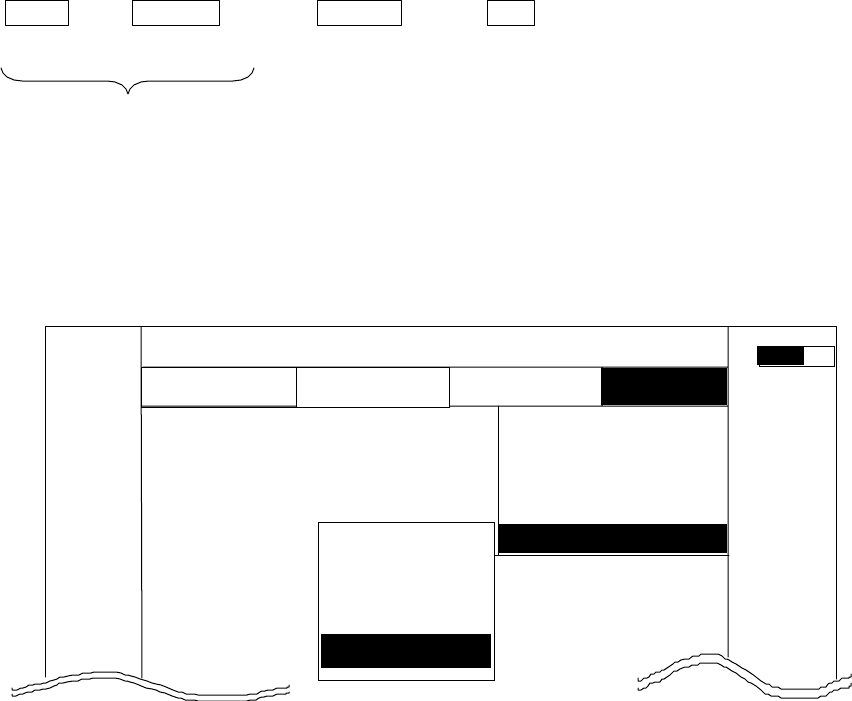
68
5.5.4.5 Changing the content of the setting (CUSTOM)
Note) Items in CUSTOM are for conducting settings and adjustments at the time of installation,
which need not be conducted normally.
-Common operations for CUSTOM
Use the up-down cursor keys to select CUSTOM after ”the common operations for the SETUP”
menu, and press either the "ENT" key.
MENU •→Left/Right →Up/Down →ENT
(Select SETUP) (Select CUSTOM)
Common operation for SETUP
When the above operations have been conducted, 4 items, namely "KEY ASSIGN", "PRESET1",
"PRESET2" and "ADJUST", are displayed beside the CUSTOM item.
Further explanation concerning the CUSTOM menu items will be done on the assumption that the
above "common operations for CUSTOM" have already been conducted.
CUSTOM >
SETUP WINDOW >
SEL WIN >
PICTURE >
SYSTEM CHECK
.75
.25
HU S
k
NAV ECHO SETUP
SETUP
>>>
0.23NM
A
T
KEY ASSIGN
PRESET1
PRESET2
NMEA PRESET
ADJUST >
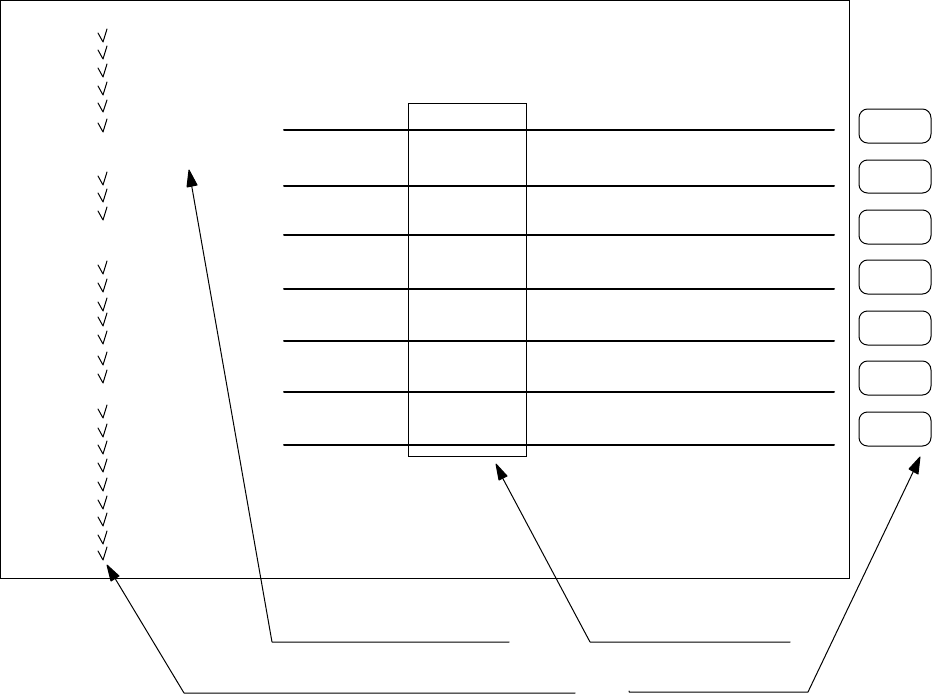
69
5.5.4.5.1 Changing the settings of soft keys (KEY ASSIGN)
Conducting alterations and new settings for the functions of keys with number displays of 1-7.
(1) Screen display for the setting
When KEY ASSIGN has been selected with the up-down cursor keys from among the CUSTOM
items and the "ENT" key is pressed, the setting screen is displayed. (See chart below)
(2) Selecting functions
Reverse the items to be set using the up-down cursor keys. (The items become reverse in
accordance with the moving cursor.)
(3) Key settings
(3)-1 Making new settings (Example 1)
For allocating the selected item to a soft key, press the key to be allocated. The selected
item will be displayed beside the key, which indicates that the setting has been conducted.
(3)-2 Changing the function of a key with an preset function (Example 2)
When the allocated key is pressed, its function will be altered to the one selected in (1)
above and the previous function will be canceled.
The current settings for SET1-4 will be displayed below NEXT. In order to switch the
settings SET1-4, use the right-left cursor keys. (Double settings (setting 1 item for more
1
5
6
7
4
3
2
KEY ASSIGNMENT
EBL1 EBL2 RINGS PPI
VRM1 VRM2 TUNE PPI/3D
VAR RNG FL EBL2 ST PPI/PPI
TRACK FL VRM2 ZOOM PPI/NAV
TARGET GZ SLEEP ALL PPI
SEL WIN OFF-C PICTURE ALL PPI2
NEXT NEXT NEXT NEXT
SET1 SET2 SET3 SET4
MARK @
EBL1
@
VRM1
@
EBL2
@
VRM2
@
FL EBL2
@
FL VRM2
@
HDG OFF
@
///CSR
@
RINGS
@
VAR RNG
@
TARGET
@
+MK LINE
NAV @
MODE
@
GZ
@
OFF-C
@
SLEEP
ECHO @
TUNE
@
ST
@
TRACK
@
ZOOM
@
S^
L
SETUP @
SEL WIN
@
PICTURE
@
PPI
@
PPI/3D
@
PPI/PPI
@
PPI/NAV
@
ALL PPI
@
ALL PPI2
@
NEXT
Key Groups
Move with up-down cursor Move with right-left cursor
Mark is displayed when the function is set to a key. Operation panel Keys 1 - 7
Soft Key Setting Screen
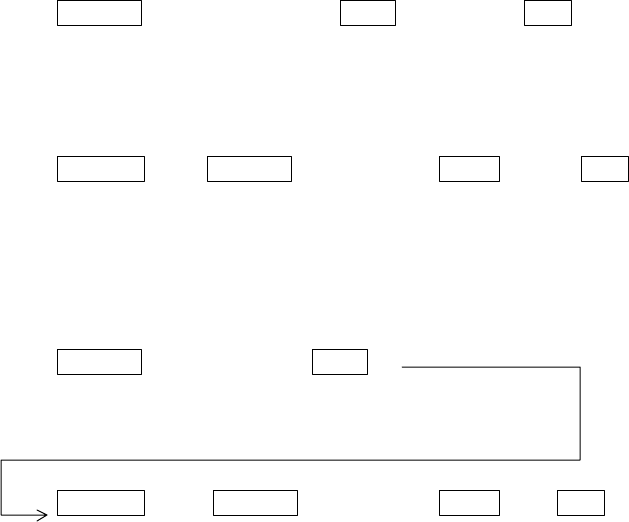
70
than 1 key) are possible.)
When settings are to be conducted for more than 1 key, repeat the operations (3)-1 to (3)-2.
(Example 3)
(4) Completing the setting
After the setting has been finished, press the ENT key to exit from KEY ASSIGNMENT.
Example of an operation
(The process up to the selection of KEY ASSIGNMENT from the SETUP menu is omitted. Only
the process after the above chart will be described.)
Example 1) Altering OFF-C allocated to key 6 in setting 2 to HDG OFF.
Up/Down → 6 →ENT ----------------------------Key 6 altered from
Select HDG OFF The display beside key 6 Exit from OFF-C to HDG OFF
changes to HDG OFF KEY ASSIGNMENT
Example 2) Re-allocate SEL WIN to key 1 in setting 2.
Left/Right → Up/Down → 1 →ENT -------------------Key 1 in setting 2
select SEL WIN SEL WIN is displayed Exit from is altered to SEL WIN
From SET1 beside key 1. KEY ASSIGNMENT
to SET2
Example 3) Alter key 1 in setting 1 from ST to HDG OFF and then reset key 1 in setting 2 as SEL WIN.
Up/Down → 6 -------------- Key 6 altered from
Select HDG OFF The display beside key 6 ST to HDG OFF
changes to HDG OFF
Left/Right →Up/Down → 1 →ENT ----------------------------Key
Select SEL WIN SEL WIN is displayed Exit from is altered to SEL WIN
From SET1 beside key 1. KEY ASSIGNMENT
to SET2