NCR RSD Atlanta 7710GA2 Electronic Pricing Transmitter User Manual Appedix D
NCR Corporation, RSD - Atlanta Electronic Pricing Transmitter Users Manual Appedix D
Contents
- 1. Users Manual Cover
- 2. Users Manual Front
- 3. Users Manual Glossary
- 4. Users Manual Index
- 5. Users Manual Appendix A
- 6. Users Manual Appendix B
- 7. Users Manual Appedix C
- 8. Users Manual Appedix D
- 9. Chapter 1
- 10. Chapter 2
- 11. Chapter 3
- 12. Chapter 4
- 13. Chapter 5
- 14. Chapter 6
- 15. Chapter 7
- 16. Chapter 8
- 17. Chapter 9
- 18. Chapter 10
- 19. Chapter 11
- 20. Chapter 12
- 21. Chapter 13
Users Manual Appedix D
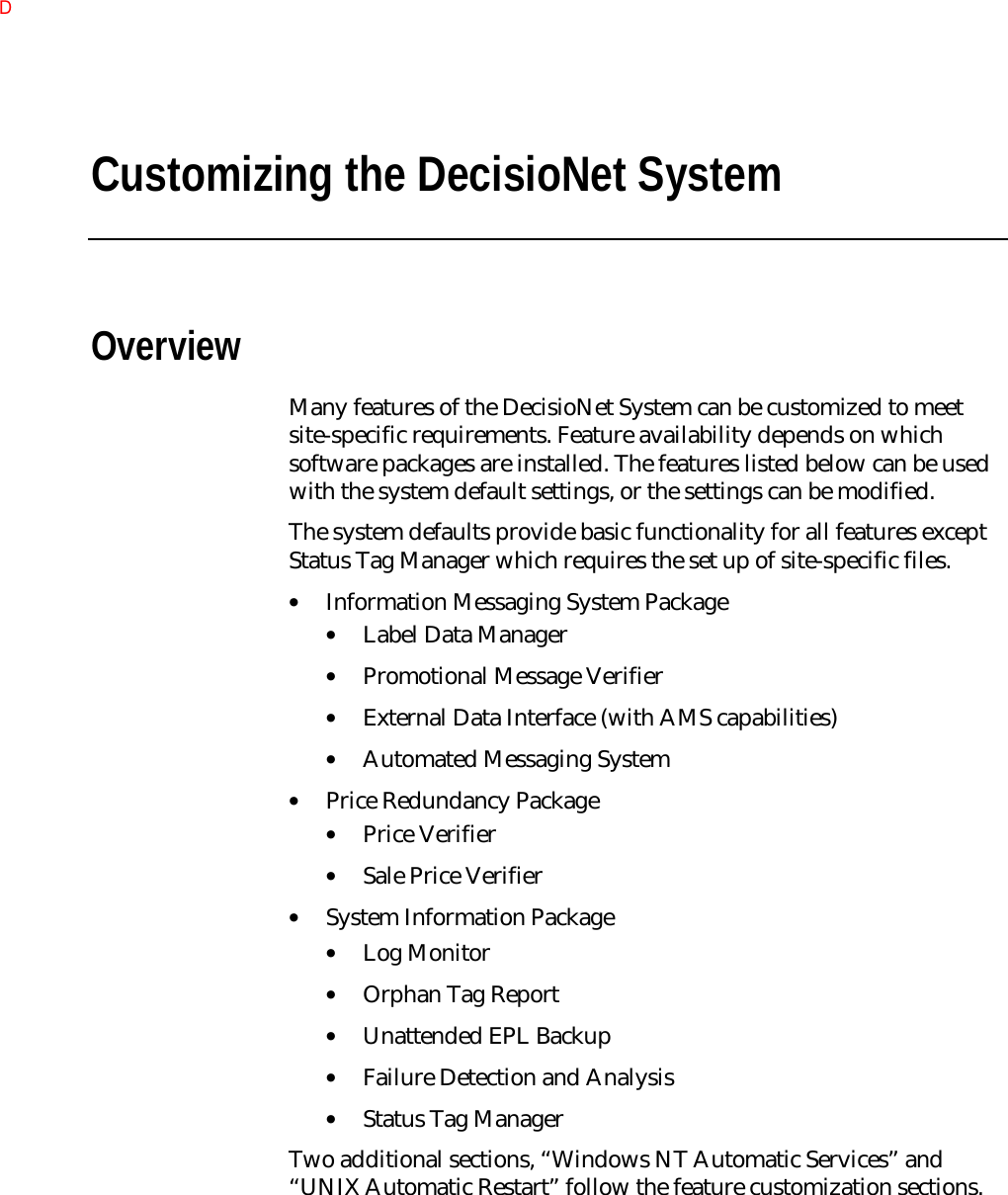
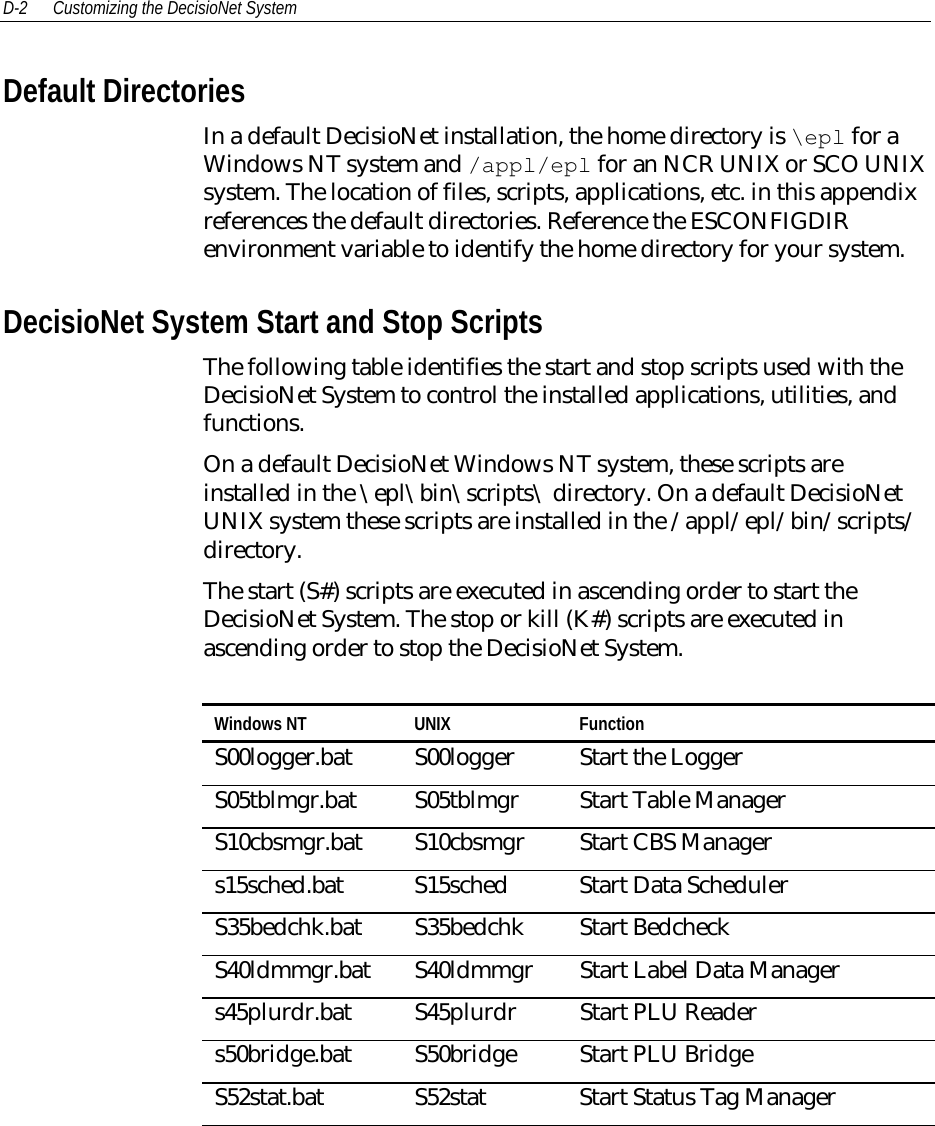
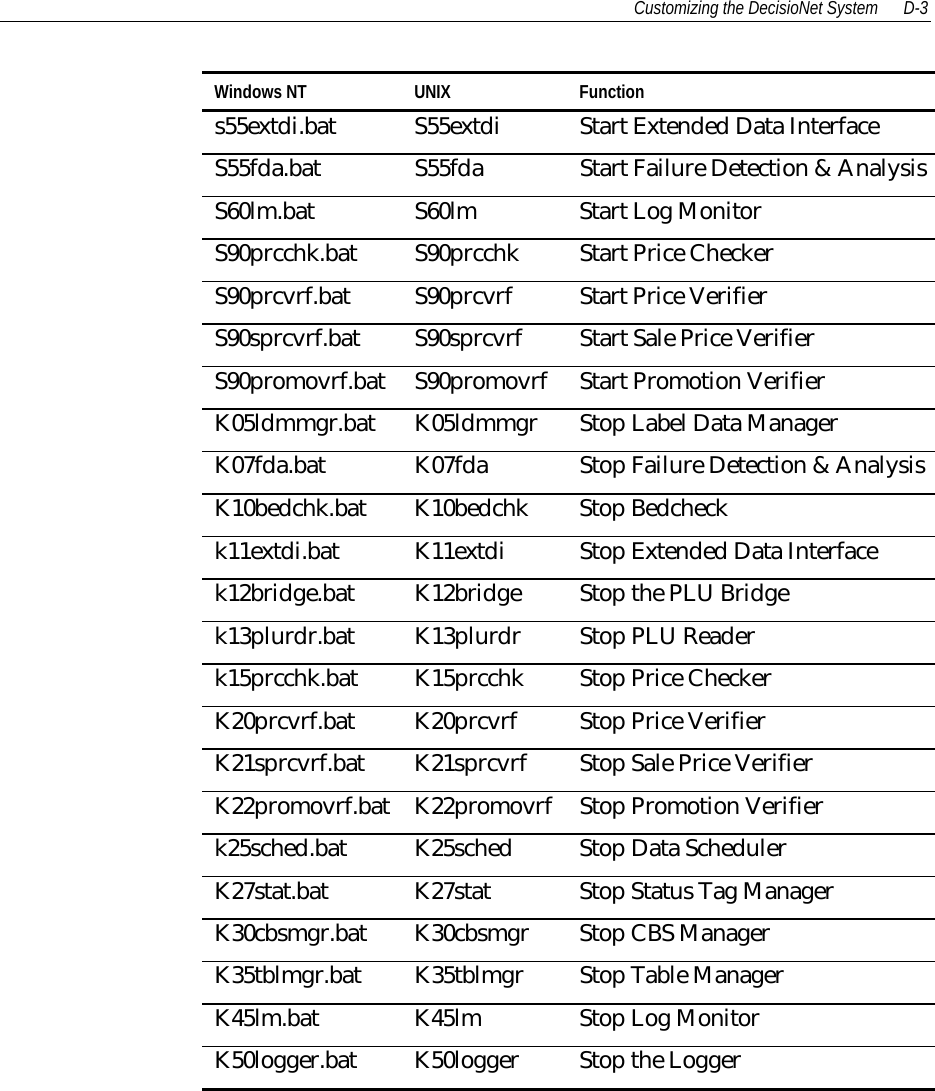
![D-4 Customizing the DecisioNet SystemLabel Data ManagerThe Label Data Manager tracks changes to the selected EPL Tablerecord fields (Label Data Maintenance Configuration screen - PLUNumber, Price Level, Serial Number, Measure, Unit of Measure,and/or Package Size) and PLU file description field changes. It usesthis information to create an ASCII, comma-separated, print files thatcan be used to print SmarTalker labels.How the print process is implemented depends on the printapplication and the type of printer used at your store. This sectiondescribes the available configuration options and provides a sampleASCII, comma-separated print file.Setting the Granularity and Records Number OptionsThese options are used when tracking changes to the PLU Filedescription field. The EPL Information Messaging System Packagemust be installed to have this extended LDM functionality. To changethese options from the system default settings, edit the Label DataManager section of the basesw.cfg file. This file is in the/appl/epl/data directory on a default DecisioNet UNIX system and inthe \epl\data directory on a default DecisioNet Windows NT system.##################################################LABEL DATA MANAGER##################################################An integer value which designates the elapsed time (seconds) between#accesses of the PLU File to determine the descriptions which have changed# [0]"LDM_GRANULARITY",300#Designates the number of EPL records processed at one time when description#changes are checked. [100]"LDM_RECORDS_NUMBER",100The first parameter is the time interval (in seconds) between the timesLDM checks the PLU file for description field changes.](https://usermanual.wiki/NCR-RSD-Atlanta/7710GA2.Users-Manual-Appedix-D/User-Guide-47887-Page-4.png)
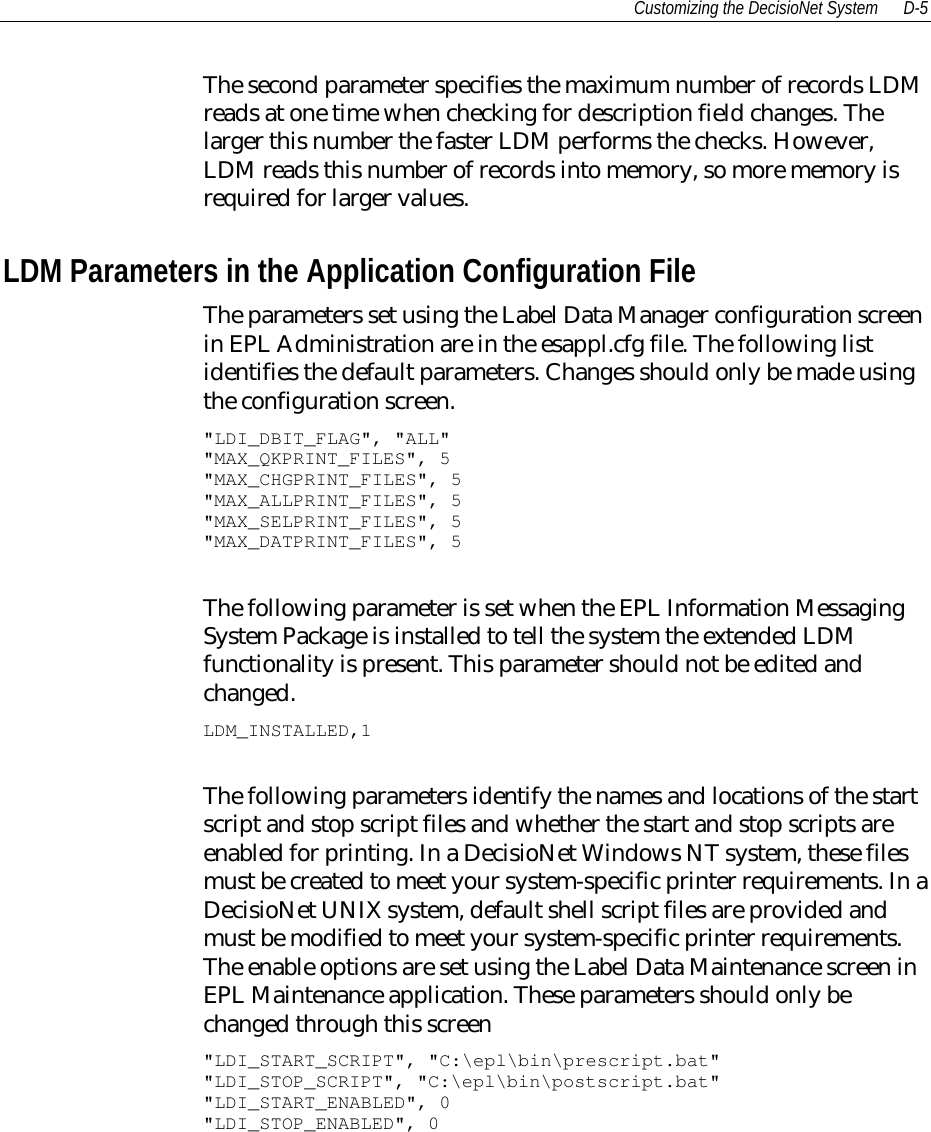
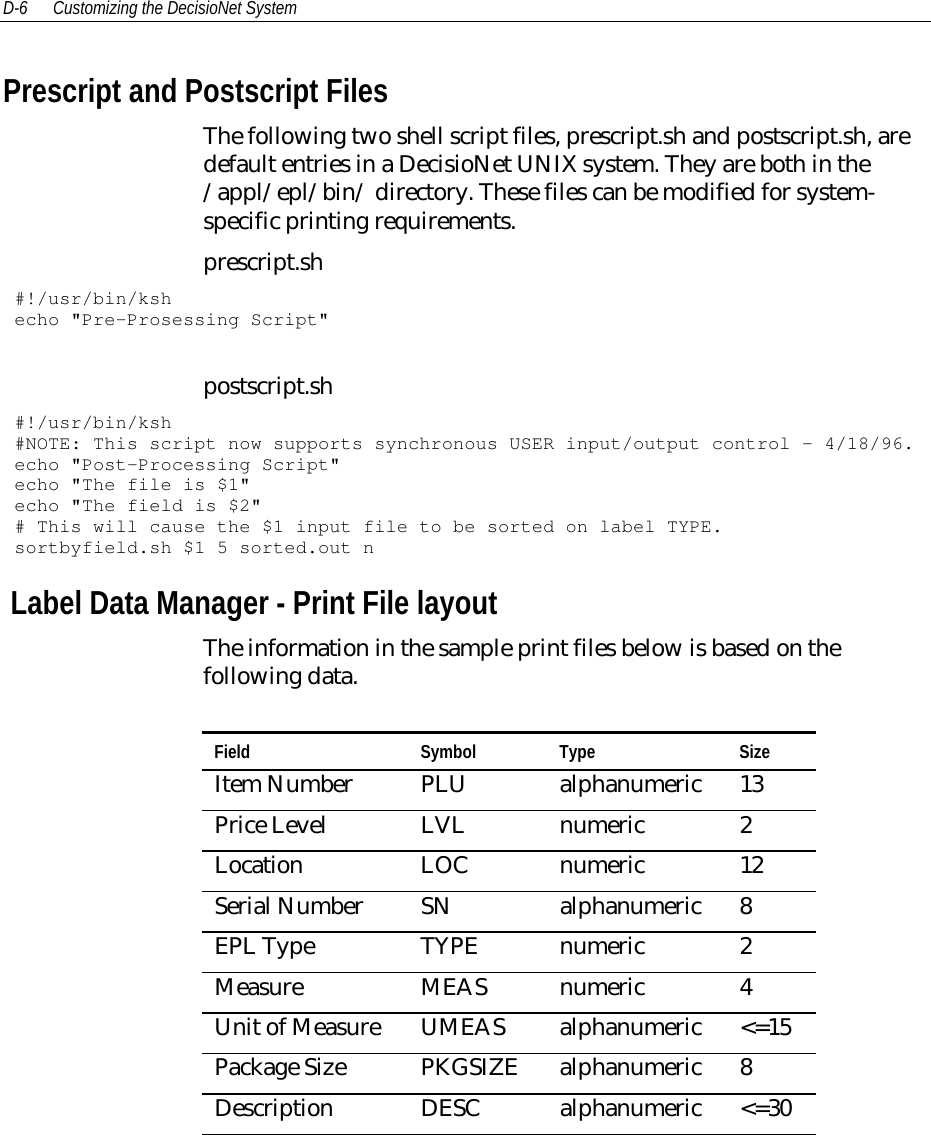
![Customizing the DecisioNet System D-7Field Symbol Type SizeCase Size CASE alphanumeric 8Brand BRAND alphanumeric 5Note: The header identifies the LDM print type, date, time, andnumber of records in the file.[ALLPRINT 97/02/11 18:00:22 00000003 ]PLU,0000000001111,LVL,00,LOC,Isle#1,SN,00054321,TYPE,01,MEAS,0001,UMEAS,0001,PKGSIZE,1,DESC,Test Item1111,CASE,024,BRAND,Brand xPLU,0000000002222,LVL,00,LOC,Isle#2,SN,00054322,TYPE,01,MEAS,0001,UMEAS,0001,PKGSIZE,1,DESC,Test Item2222,CASE,024,BRAND,Brand yPLU,0000000003333,LVL,00,LOC,Row#22,SN,00054323,TYPE,01,MEAS,0001,UMEAS,0001,PKGSIZE,1,DESC,Test Item3333,CASE,024,BRAND,Brand z[QWKPRINT 97/02/13 14:37:12 00000004 ]PLU,0000000001111,LVL,00,LOC,Isle#1,SN,00054321,TYPE,01,MEAS,0001,UMEAS,0001,PKGSIZE,1,DESC,Test Item 1111,CASE,024,BRAND,Brand xPLU,0000000002222,LVL,00,LOC,Isle#2,SN,00054322,TYPE,01,MEAS,0001,UMEAS,0001,PKGSIZE,1,DESC,Test Item2222,CASE,024,BRAND,Brand yPLU,0000000003333,LVL,00,LOC,Row#22,SN,00054323,TYPE,01,MEAS,0001,UMEAS,0001,PKGSIZE,1,DESC,Test Item 3333,CASE,024,BRAND,Brand zPLU,0000000004444,LVL,00,LOC,Isle4,SN,00054324,TYPE,01,MEAS,0001,UMEAS,0001,PKGSIZE,1,DESC,TestItem 4444,CASE,024,BRAND, Brand w](https://usermanual.wiki/NCR-RSD-Atlanta/7710GA2.Users-Manual-Appedix-D/User-Guide-47887-Page-7.png)
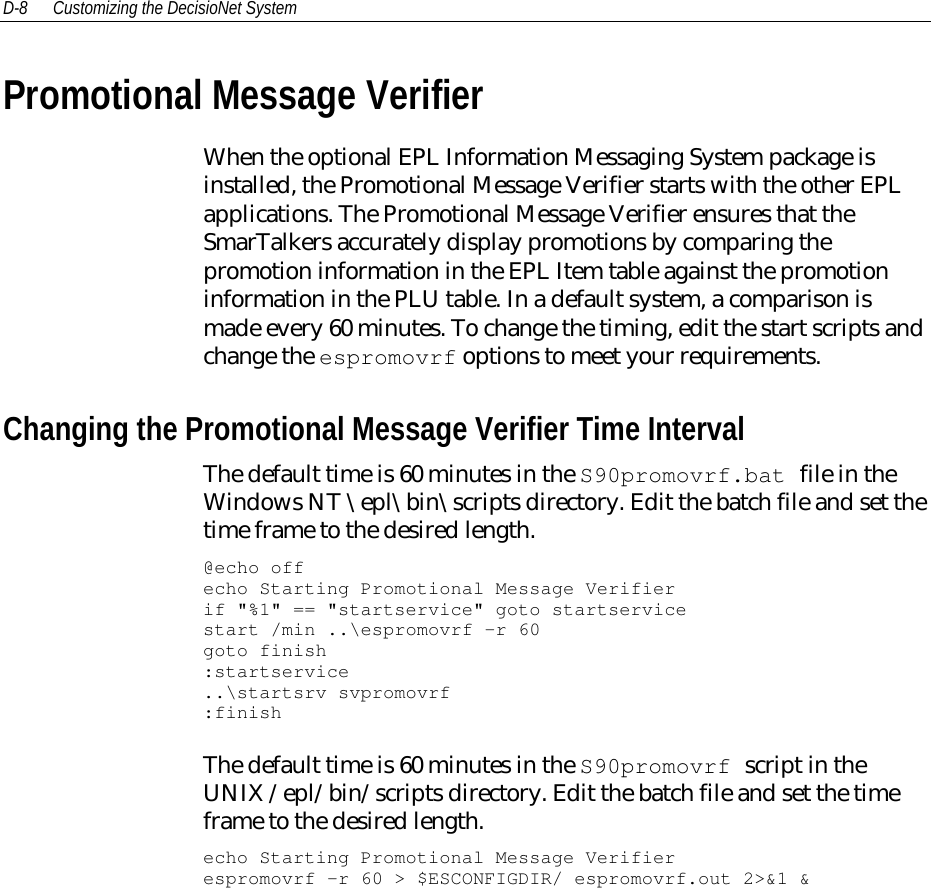
![Customizing the DecisioNet System D-9The syntax and options for espromovrf are as follows:Syntax espromovrf [-fv?] [-s<seconds>] [-r<minutes>]where:-? Displays release information and available options-v Verbose mode: displays messages to standard output-f Forces promotion updates to all tags regardless ofmismatch status-s<x> Sets rate of promotion verification in seconds-r<x> Sets rate of promotion verification in minutesExamples:• Start promotion verifications every 30 secondsespromovrf -s30• Start promotion verifications every 30 minutesespromovrf -r30](https://usermanual.wiki/NCR-RSD-Atlanta/7710GA2.Users-Manual-Appedix-D/User-Guide-47887-Page-9.png)
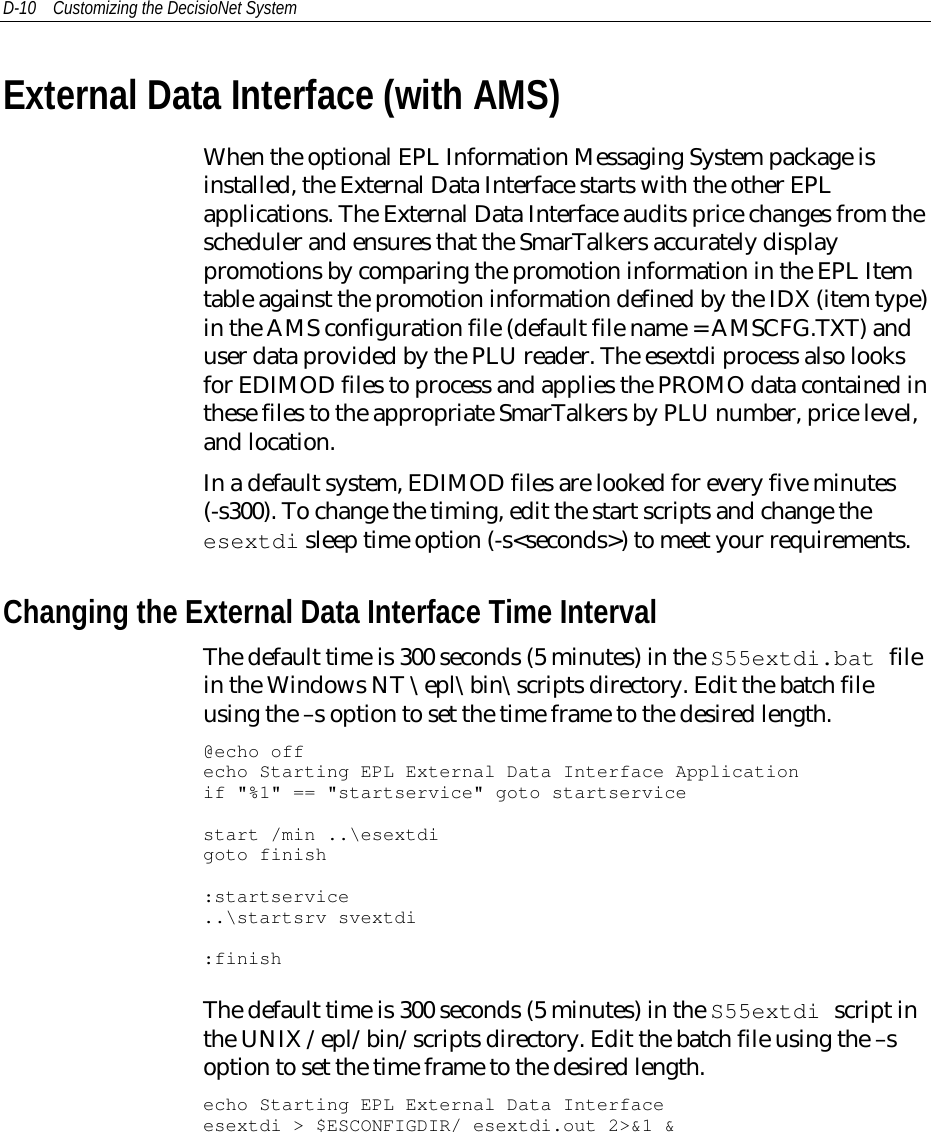
![Customizing the DecisioNet System D-11The syntax and options for esextdi are as follows:Syntax esextdi [-?v] [-d<directory>] [-f<file name>] [-k][-i<messageIDX>] [-s<seconds>] [-n<retry count>]where:-? Displays release information and available options-v Verbose mode: displays messages to standard output-d<x> Directory to read EDIMOD files from-f<x> Name of message configuration file(default = AMSCFG.TXT)-i<x> Message IDX: promo index used for PLU item changes(default = all message IDXs automatic from PLUreader)-k Disables promo updates for price changes-s<x> Sets sleep time in seconds-n<x> Sets number of retries performed when updating anEPLExamples:• Use a message IDX other then the default indexesextdi –i200Note: EDI will only update PROMO info for PLU’s of the item type200, using the IDX 200 data defined in the AMSCFG.TXT file.• Disable promo updates for price changesesextdi –kNote: EDI will only not audit price change messages from thescheduler.](https://usermanual.wiki/NCR-RSD-Atlanta/7710GA2.Users-Manual-Appedix-D/User-Guide-47887-Page-11.png)
![D-12 Customizing the DecisioNet SystemAutomated Messaging SystemWhen the optional EPL Information Messaging System package isinstalled, the Automated Messaging Program (esams) is available toautomatically build any number of EDIMOD files that containinformation based on user supplied parameters. These EDIMOD filescan then be processed by the External Data Interface which applies thePROMO data contained in the EDIMOD files to the SmarTalkers.These user parameters include AMS configuration files, message IDX,user files (list of PLUs), and apply date.Running the Automated Messaging ProgramCreate all AMS configuration and user files to be processed. Thecontents of these files must be based on specific customerrequirements. The AMS program can then be run to create EDIMODfiles for processing by the External Data Interface (EDI) at theappropriate time, by placing them in the EPL data directory or thedirectory specified by the –d option when the EDI was started. TheAMS program can then run using the appropriate parameters to createthe proper EDIMOD files for updating SmarTalker PROMO data.The syntax and options for esams are as follows:Syntax esams [-?v] [-f<config file>] [-p<user file>] [-i<messageIDX>][-t<time>]where:-? Displays release information and available options-v Verbose mode: displays messages to standard output-f<x> Name of message configuration file(default = AMSCFG.TXT)-p<x> Process all items in user file (default = all in EPL table)-i<x> Message IDX: specific promo index for items](https://usermanual.wiki/NCR-RSD-Atlanta/7710GA2.Users-Manual-Appedix-D/User-Guide-47887-Page-12.png)
![Customizing the DecisioNet System D-13(default = determine indexes automatically)(999 = OVERRIDE all other indexes)(911 = match on LOCATION in EPL table)-t<x> Date and time (YYYYMMDDHHMM) to apply promodata to EPLs(default = apply promo data immediately)Examples:• Use a configuration file other then the default fileesams –fAMSCFGNEW.TXT• Process only selected items in user fileesams –pBOGOPLUS.TXT• Use a message IDX other then the default indexesams –f999• Date and time for EDI to apply promotion dataesams –t199906132400Note: Each example will create a separate EDIMOD.999 file. Where999 is a number from 1 to (DEFAULT_MAX_MOD_FILES-1) defineddynamically by esams. [#DEFINE DEFAULT_MAX_MOD_FILES1000].](https://usermanual.wiki/NCR-RSD-Atlanta/7710GA2.Users-Manual-Appedix-D/User-Guide-47887-Page-13.png)
![D-14 Customizing the DecisioNet SystemPrice VerifierWhen the optional EPL Price Redundancy package is installed, thePrice Verifier starts with the other EPL applications. The Price Verifierensures that the SmarTalkers accurately display prices by comparingthe price information in the EPL Item table against the priceinformation in the PLU table. In a default system, a comparison ismade every 60 minutes. To change the timing, edit the start scripts andchange the esprcvrf options to meet your requirements.Changing the Price Verifier Time IntervalThe default time is 60 minutes in the S90prcvrf.bat file in theWindows NT \epl\bin\scripts directory. Edit the batch file and set thetime frame to the desired length.@echo offecho Starting Price Verifierif "%1" == "startservice" goto startservicestart /min ..\esprcvrf -r60 -m10000goto finish:startservice..\startsrv svprcvrf:finishThe default time is 60 minutes in the S90prcvrf script in the UNIX/epl/bin/scripts directory. Edit the batch file and set the time frame tothe desired length.echo Starting Price Verifieresprcvrf -r60 > $ESCONFIGDIR/esprcvrf.out 2>&1 &The syntax and options for esprcvrf are as follows:Syntax esprcvrf [-vfdip?] [-m<max price>] [-r<minutes>] [-s<seconds>]where:](https://usermanual.wiki/NCR-RSD-Atlanta/7710GA2.Users-Manual-Appedix-D/User-Guide-47887-Page-14.png)
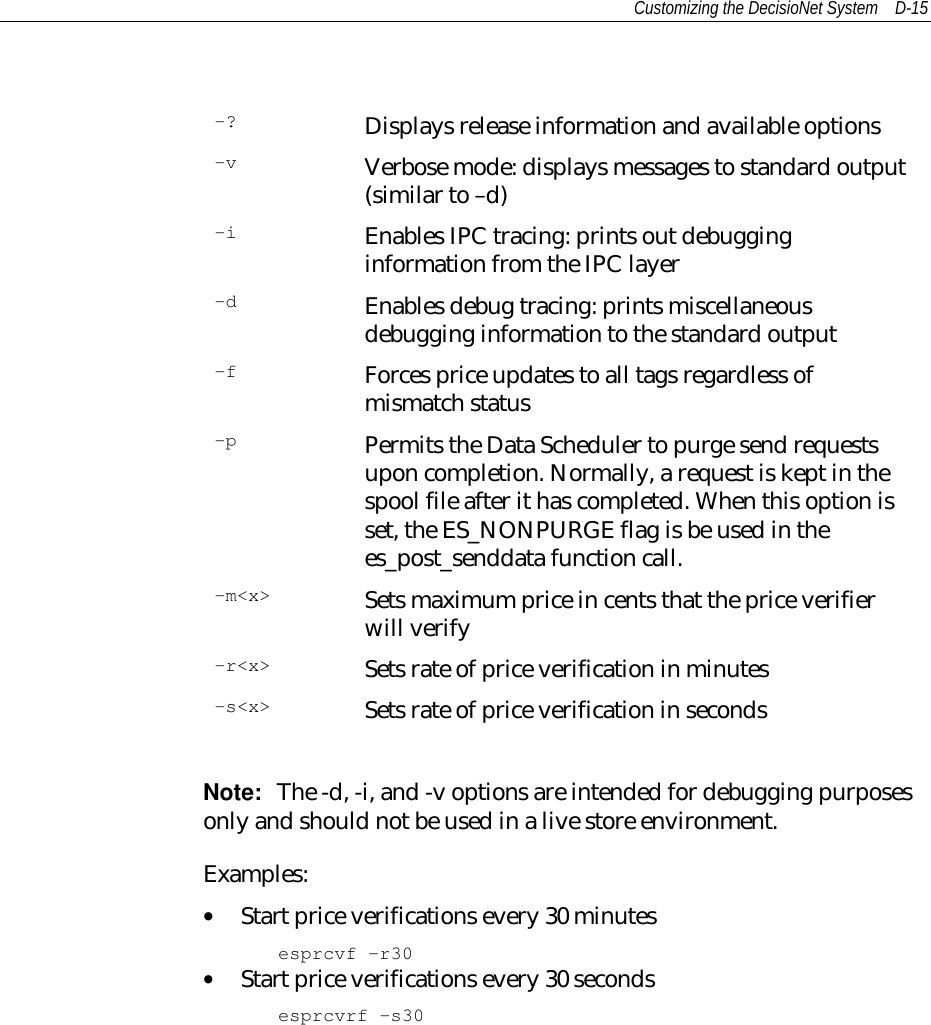
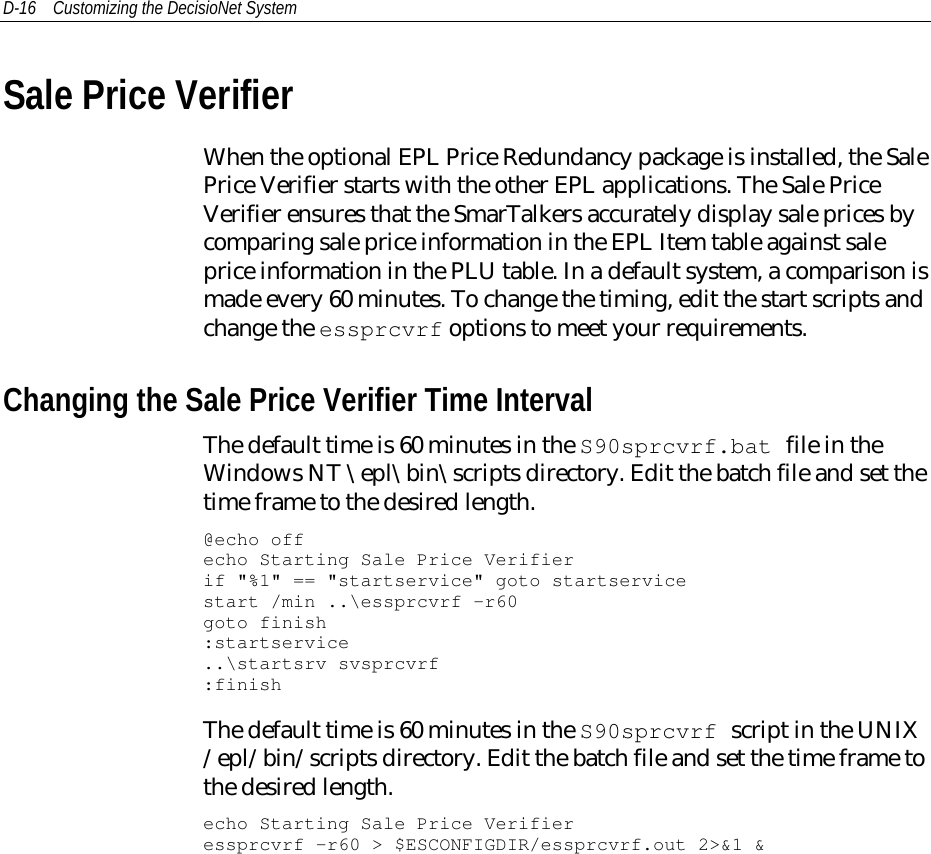
![Customizing the DecisioNet System D-17The syntax and options for essprcvrf are as follows:Syntax essprcvrf [-vdifp?] [-r<minutes>] [-s<seconds>]where:-? Displays release information and available options-v Verbose mode: displays messages to standard output(similar to –d)-f Forces sale price updates to all tags regardless ofmismatch status-i Enables IPC tracing: prints out debugginginformation from the IPC layer-d Enables debug tracing: prints miscellaneousdebugging information to the standard output-p Permits Data Scheduler to purge send requests uponcompletion. Normally, a request is kept in the spoolfile after it has completed. When this option is set, theES_NONPURGE flag is be used in thees_post_senddata function call.-r<x> Sets rate of sale price verification in minutes-s<x> Sets rate of sale price verification in secondsNote: The -d, -i, and -v options are intended for debugging purposesonly and should not be used in a live store environment.Examples:• Start sales price verifications every 30 minutesessprcvf -r30• Start sales price verifications every 30 secondsessprcvrf -s30](https://usermanual.wiki/NCR-RSD-Atlanta/7710GA2.Users-Manual-Appedix-D/User-Guide-47887-Page-17.png)
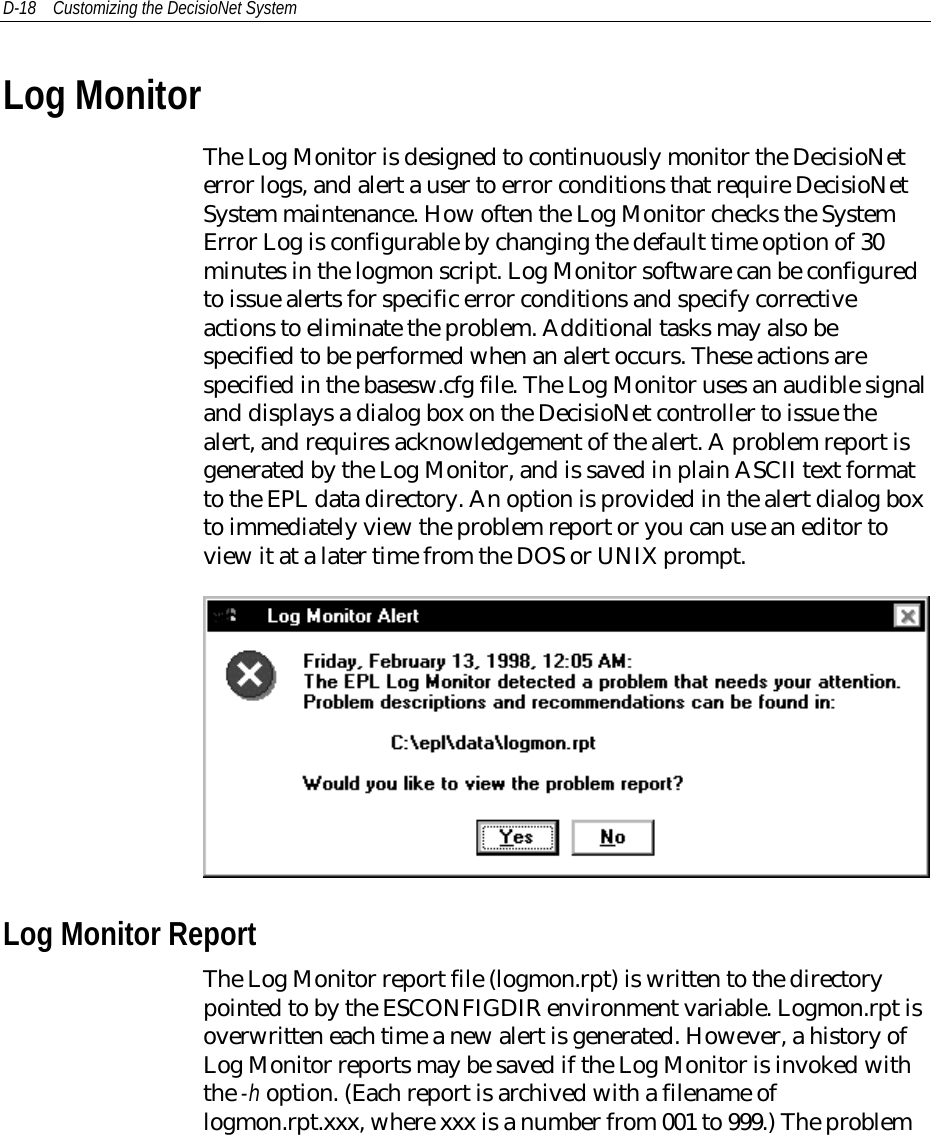
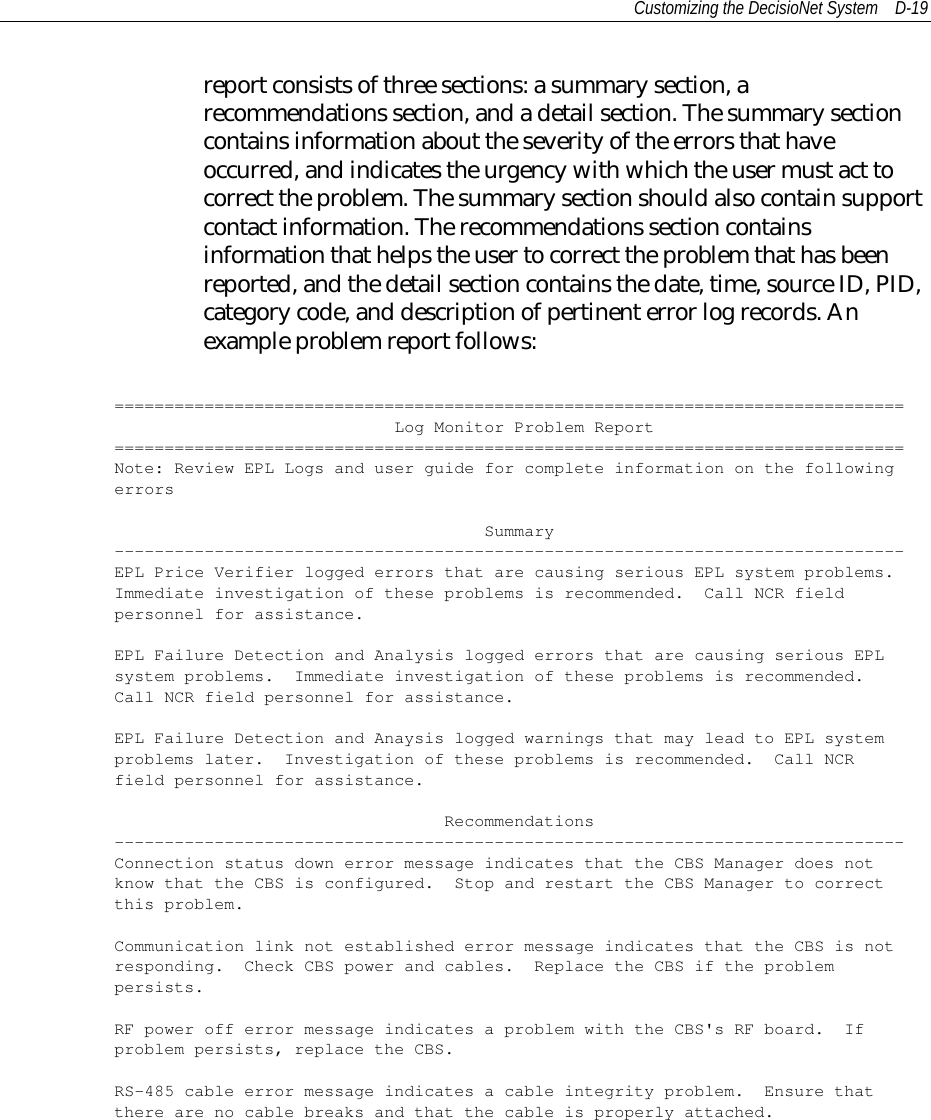
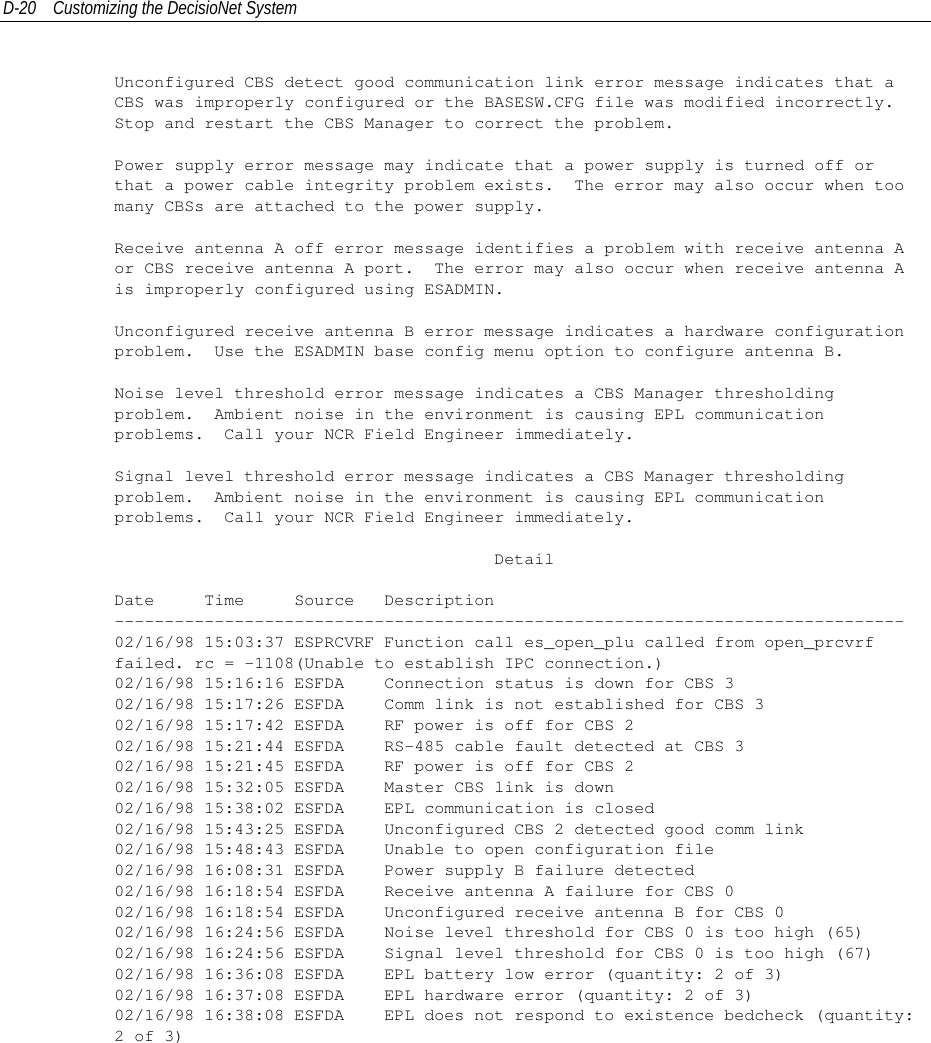
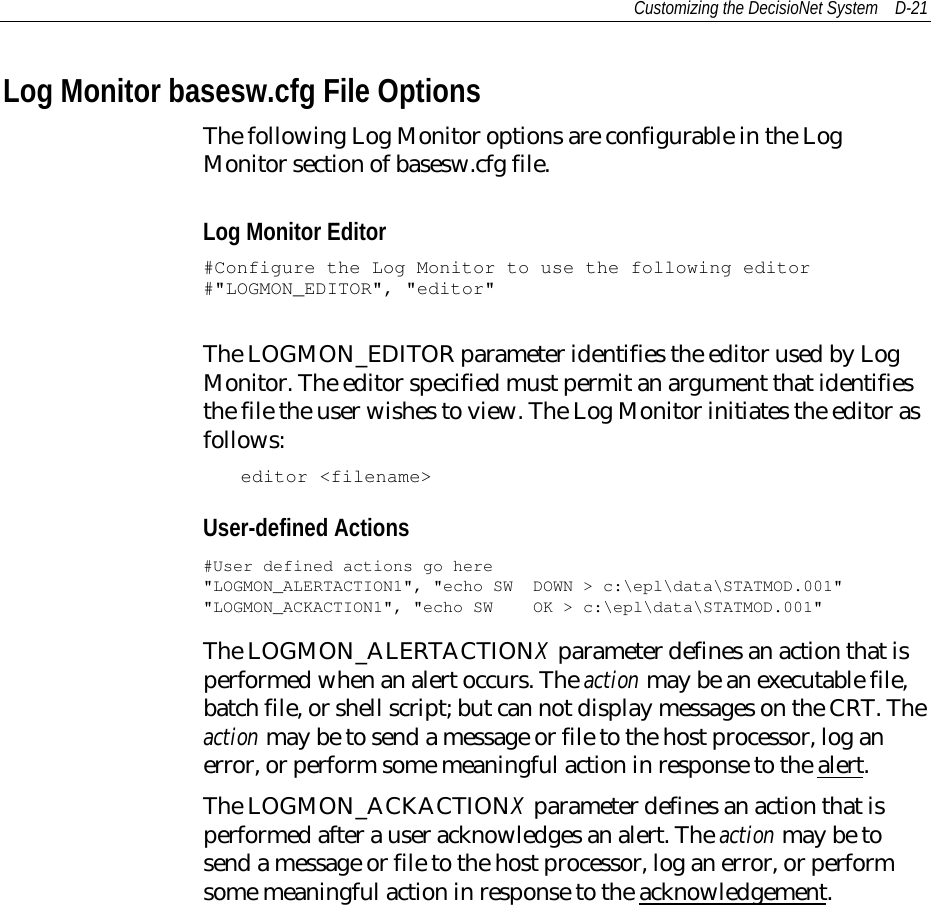
![D-22 Customizing the DecisioNet SystemChanging the Log Monitor Time IntervalThe default time is 30 minutes in the S60lm.bat file in the WindowsNT \epl\bin\scripts directory. Edit the batch file and set the timeframe to the desired length by changing the -m option.@echo offecho Starting Log Monitorif "%1" == "startservice" goto startservicestart /min ..\eslogmon -m30 –h10goto finish:startservice..\startsrv svlogmon:finishThe default time is 30 minutes in the S60lm script in the UNIX/epl/bin/scripts directory. Edit the batch file and set the time frame tothe desired length by changing the -c option.echo Starting Log Monitoreslogmon -m30 –h10 > $ESCONFIGDIR/eslogmon.out 2>&1 &The syntax and options for eslogmon are as follows:Syntax eslogmon [-?vna] [-h <integer>] [-m <minutes>] [-s <seconds>][-f <pagewidth>]where:-? Displays release information and available options-v Verbose mode: displays messages to standard output-n No-alert mode: user-defined actions only-a Disable audible alarm-h<x> Maintains history of Log Monitor reports <1 - 100>-m<x> Sets continuous mode interval time in minutes<0 – 360>-s<x> Sets continuous mode interval time in seconds<0 – 360>-f Specifies page width for Log Monitor report](https://usermanual.wiki/NCR-RSD-Atlanta/7710GA2.Users-Manual-Appedix-D/User-Guide-47887-Page-22.png)
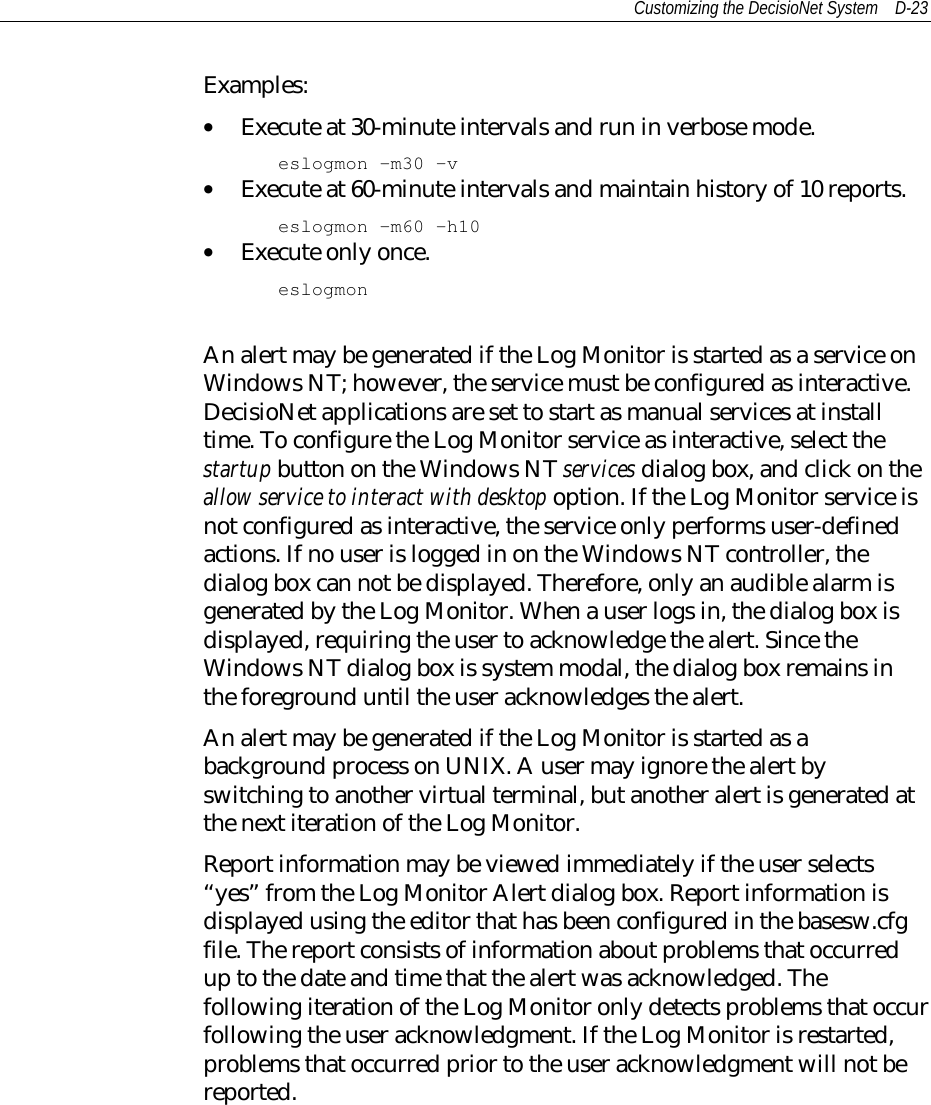
![D-24 Customizing the DecisioNet SystemLog Monitor Configuration FileThe Log Monitor configuration file, logmon.cfg, is stored in theWindows NT \epl\data directory and in the UNIX /appl/epl/datadirectory in a default system. The default file is shown in Appendix C.This file contains user-defined recommendations, and identifies whicherrors cause an alert to be generated. Two sections of data may appearin the logmon.cfg file: an alert criteria section and a correctiveaction message section.The configuration file format is as follows:Alert Criteria section:[SOURCE]SEVERITY, "alert criteria message text"SEVERITY, "alert criteria message text"...Corrective Action section:ERRNUM, "corrective action message text"...SOURCE is the name of any process that logs error messages to theEPL System Error log, and SEVERITY is any one of the following:SUCCESS, INFORMATION, WARNING, or ERROR.For each error logged in the EPL System Error log, the source andseverity are looked up in the alert criteria section of the logmon.cfgfile If a match exists, Log Monitor generates an alert for that error.ERRNUM is the error number associated with the corrective actionmessage that follows. If an alert has been generated for a processname and severity that matches the criteria in section 1, the LogMonitor looks for a corrective action message that matches the ErrorNumber associated with the process severity error in section 2. Thecorresponding corrective action message is added to the report.](https://usermanual.wiki/NCR-RSD-Atlanta/7710GA2.Users-Manual-Appedix-D/User-Guide-47887-Page-24.png)
![Customizing the DecisioNet System D-25Orphan Tag ReportIn a Windows NT environment, this report is initiated from the EPLApplications Program Group. In either UNIX environment, the reportmust be initiated from the command line. The Orphan Tag Reportprovides information about SmarTalkers that have becomedisassociated from their PLU items. This can be the result of thefollowing situation:• Removing a PLU from the PLU table and not removing or purgingthe associated SmarTalker tag from the EPL table.The actual report has two sections. The first section lists the number oforphaned tags and the number of orphaned tags de-assigned. Thesecond section lists number of de-assigned tags and number of de-assigned tags purged. Additional information in the first sectionincludes the orphaned tag’s serial number, location, PLU number, andassociated pricing and promotional display data. The second sectionidentifies the de-assigned tag’s serial number and location.The two sections in the default report result from DesicioNet using theesorphan script R1 and R2 options in the orphanrpt.bat file when theOrphan Tag Report is initiated on a Windows NT system. Modify thebatch file meet your system requirementsIn a UNIX environment run the esorphan program from a commandline with the desired options. The esorphan syntax and options are asfollows:Syntax esorphan [-vrp?] [-R<1:2>] [-m<message>]where:-? Displays release information and available options-v Verbose mode: displays messages to standard output-r Disassociates orphaned EPL from PLU number in theEPL table (this option is mutually exclusive with‘-purge’)-p Deletes each EPL record that is not associated with a](https://usermanual.wiki/NCR-RSD-Atlanta/7710GA2.Users-Manual-Appedix-D/User-Guide-47887-Page-25.png)
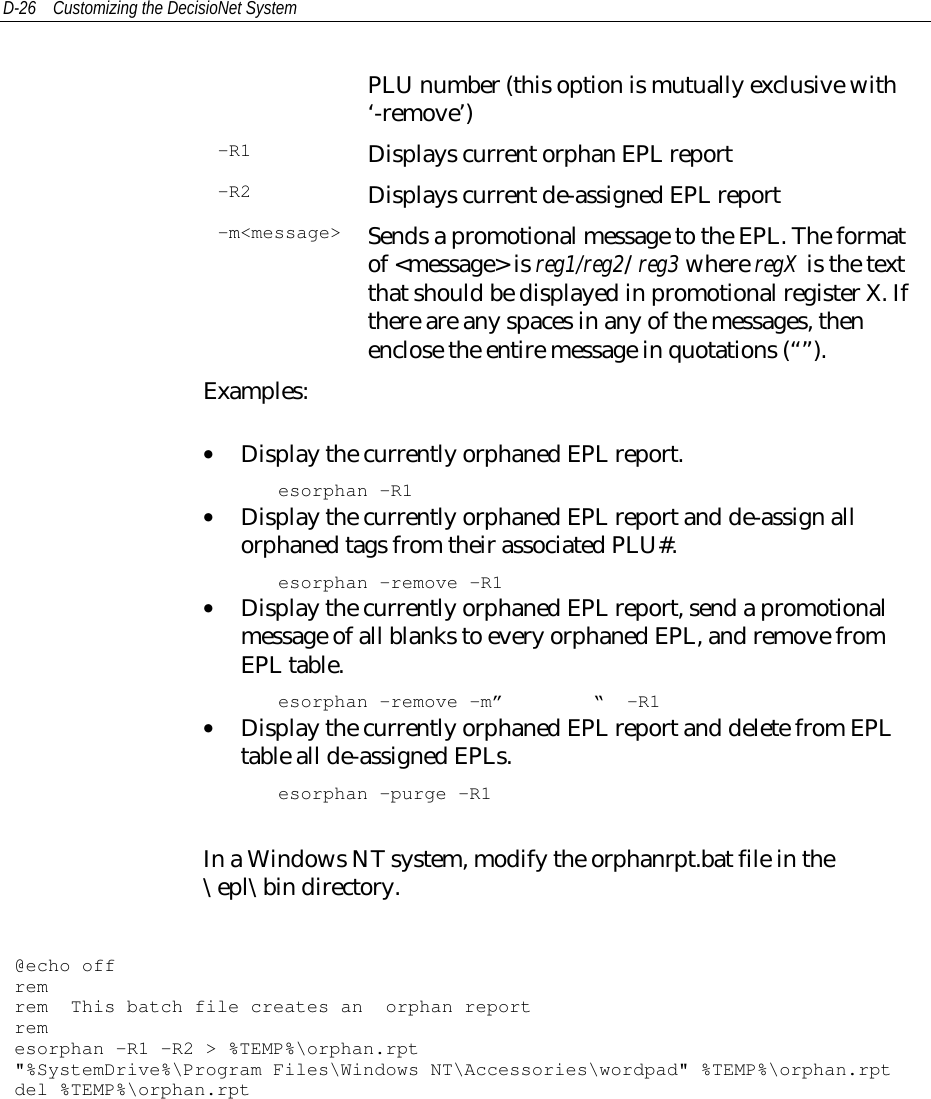
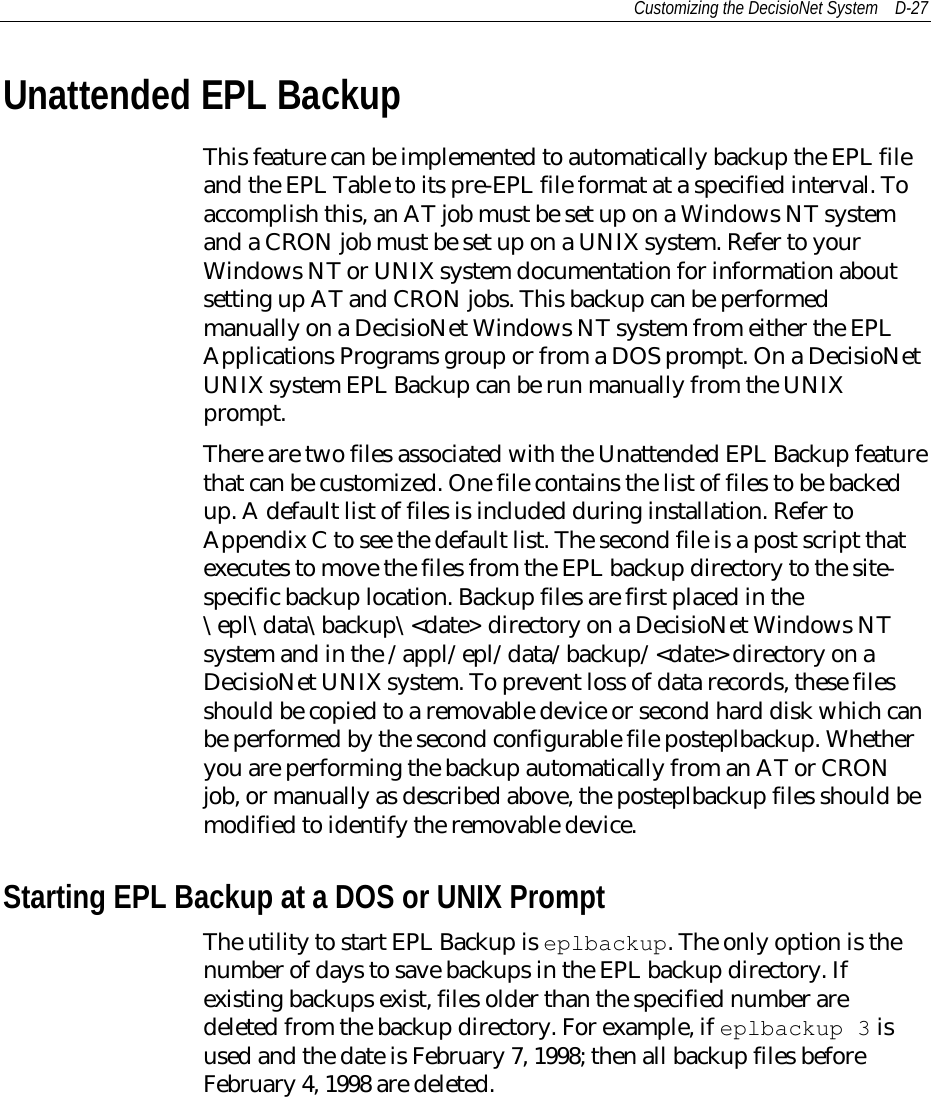
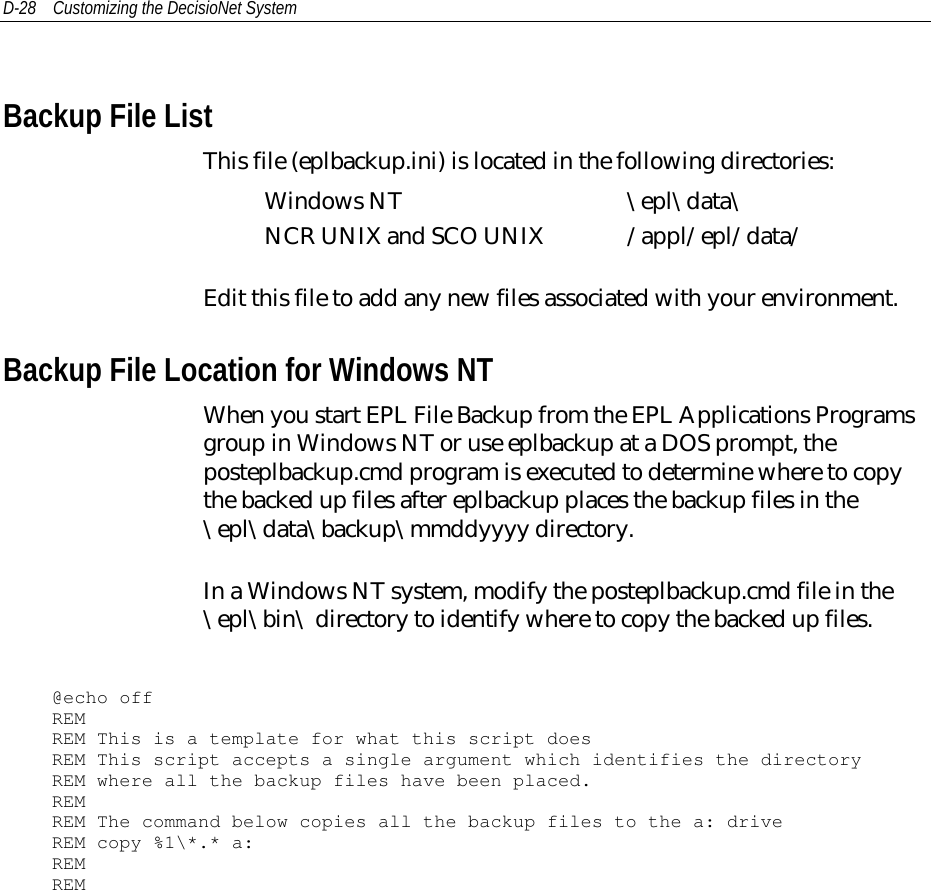
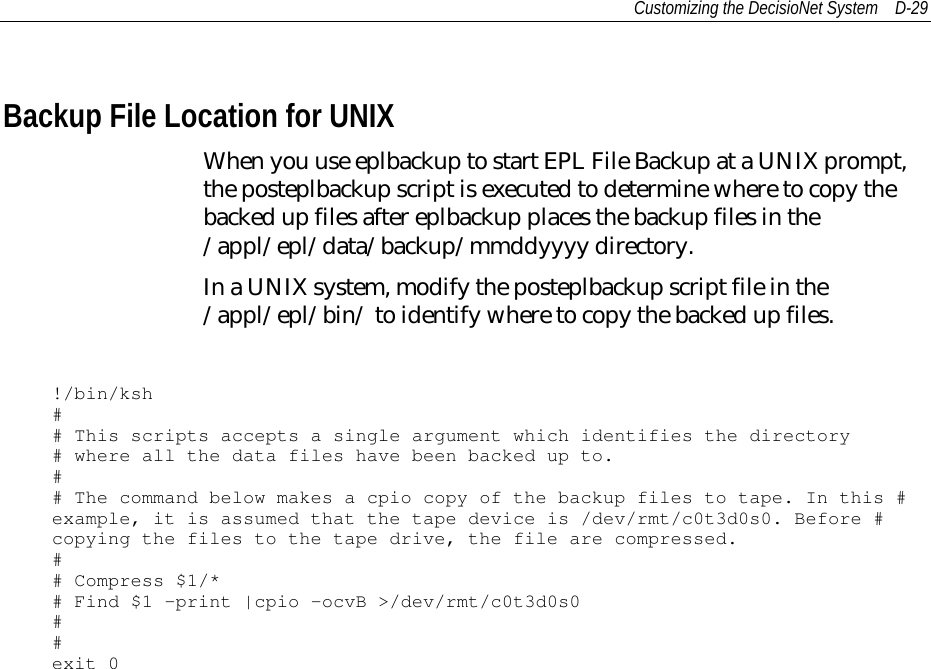
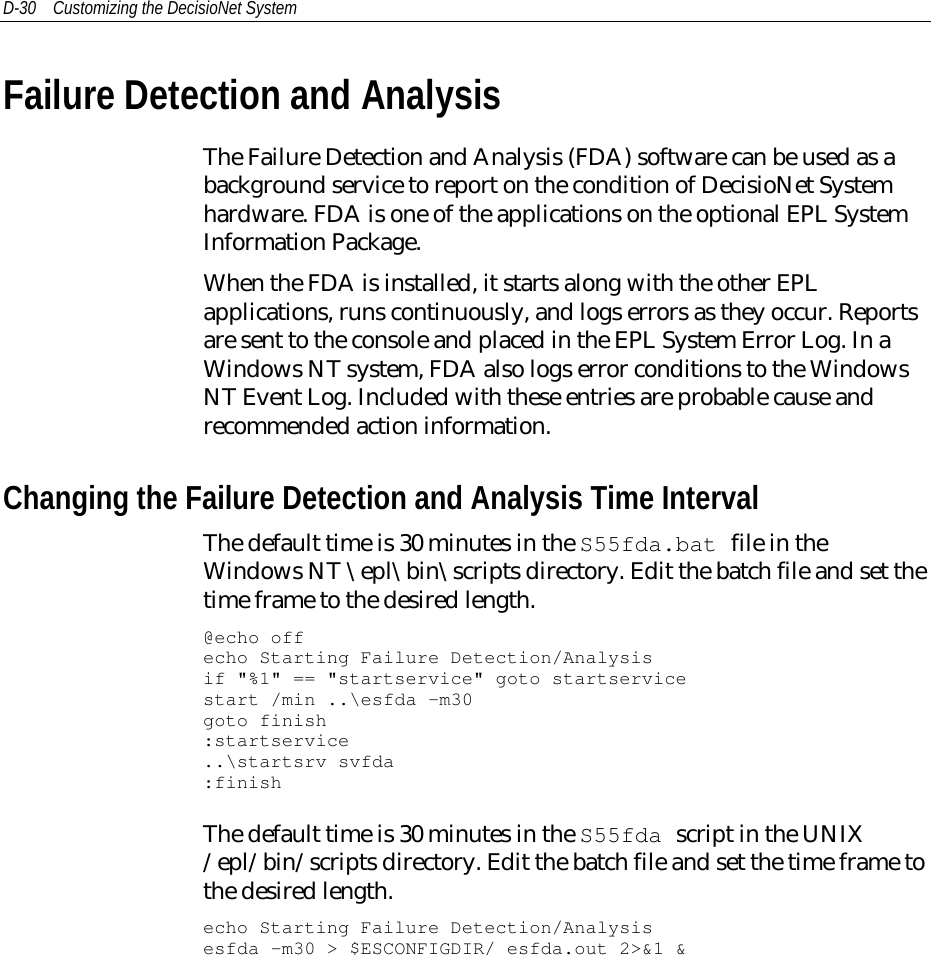
![Customizing the DecisioNet System D-31The syntax and options for esfda are as follows:Syntax esfda [-?v][-m minutes][-s seconds] [-r] [-x] [-y][-f filepath]where:-? Displays release information and available options-v Verbose mode: displays messages to standard output-m<x> Continuous mode interval time <0 - 360 minutes>-s<x> Continuous mode interval time <0 - 360 seconds>-r Reports on both hardware and software-x Reports on hardware only-y Reports on software only-f<x> Saves report in file specifiedExamples:• Start hardware and/or software check every 30 minutesesfda -m30• Start hardware and/or software check every 30 secondsesfda -s30](https://usermanual.wiki/NCR-RSD-Atlanta/7710GA2.Users-Manual-Appedix-D/User-Guide-47887-Page-31.png)
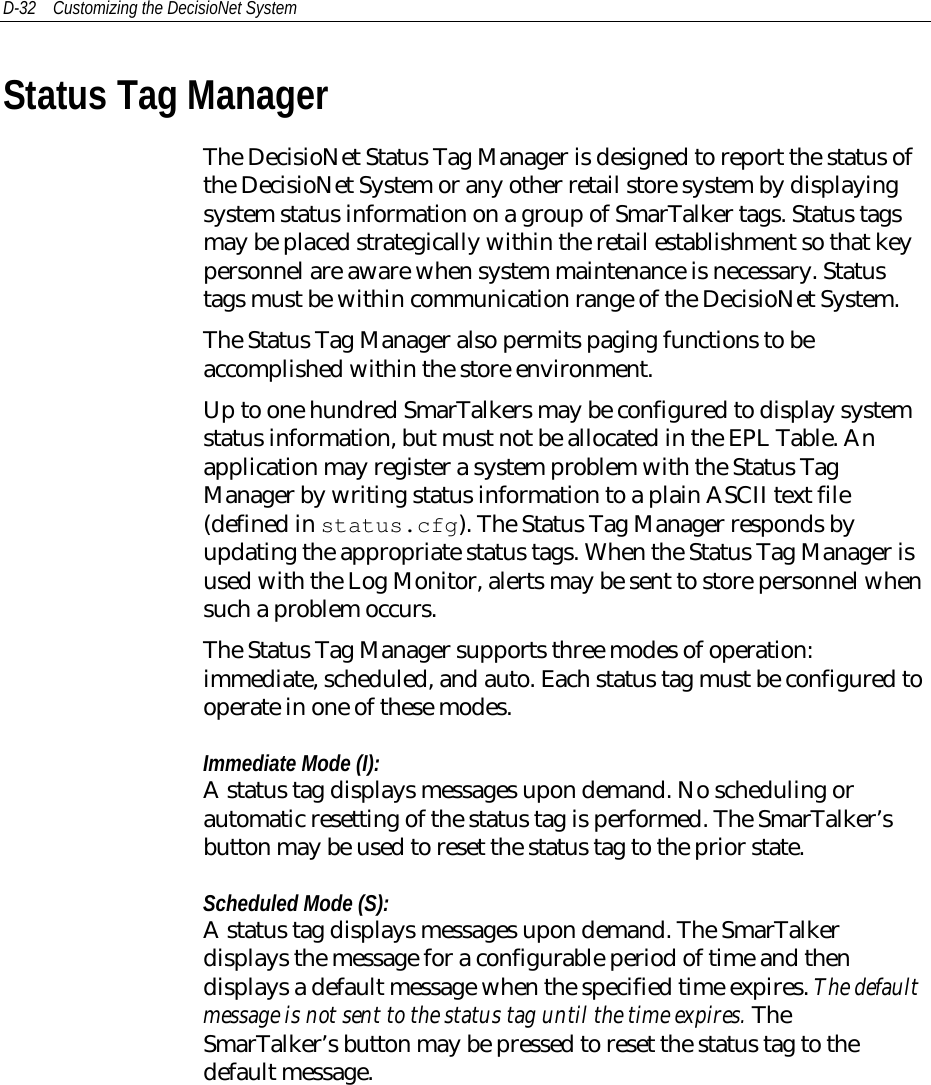
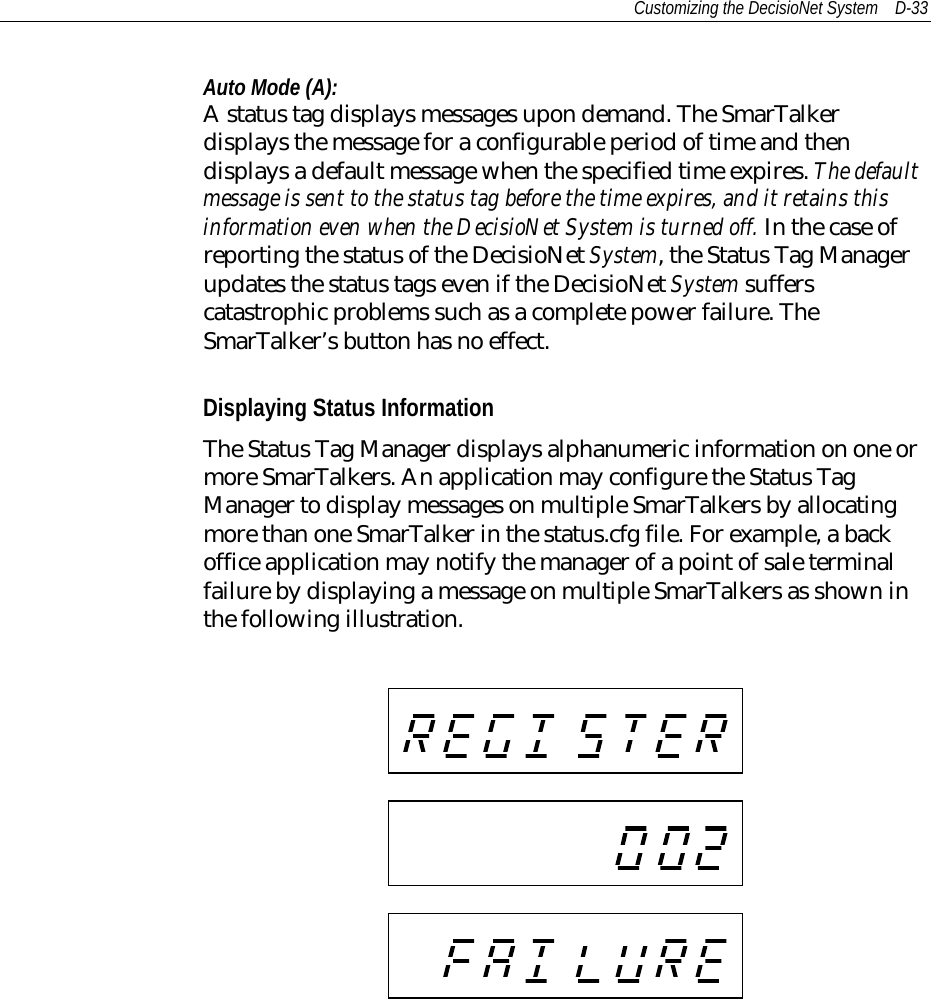
![D-34 Customizing the DecisioNet SystemStatus Tag Configuration File ParametersThe Status Tag Manager configuration file, status.cfg, is in thefollowing directories on a default system. Refer to Appendix C for alisting of the default status.cfg file.Windows NT \epl\data\NCR UNIX and SCO UNIX /appl/epl/data/This file identifies which SmarTalkers are used to display systemstatus information, identifies the filenames of the status files, mode ofoperation, and defines default system status messages and timeoutperiods. The configuration file format is as follows:[System name or alias]MODE, “I|S|A”FILENAME, “fully qualified pathname”EPLID, "eplid1 eplid2 …"DEFAULT_MSG, "message"DEFAULT_UPMSG, "message"DEFAULT_DOWNMSG, "message"IDLETIME, interval time in minutes[System name or alias]…The following table defines each parameter or keyword in the statusconfiguration file:Parameter (Keyword) DescriptionSystem name or alias This must be a unique string of charactersto identify the system that the Status TagManager is representing. “EPL SYSTEM”must be used to identify the EPL systemstatus tags. EPL system status tags alwaysoperate in mode A, and are automaticallyupdated to reflect the status of the EPLsystem.MODE I - immediate modeS - scheduled modeA - auto mode](https://usermanual.wiki/NCR-RSD-Atlanta/7710GA2.Users-Manual-Appedix-D/User-Guide-47887-Page-34.png)
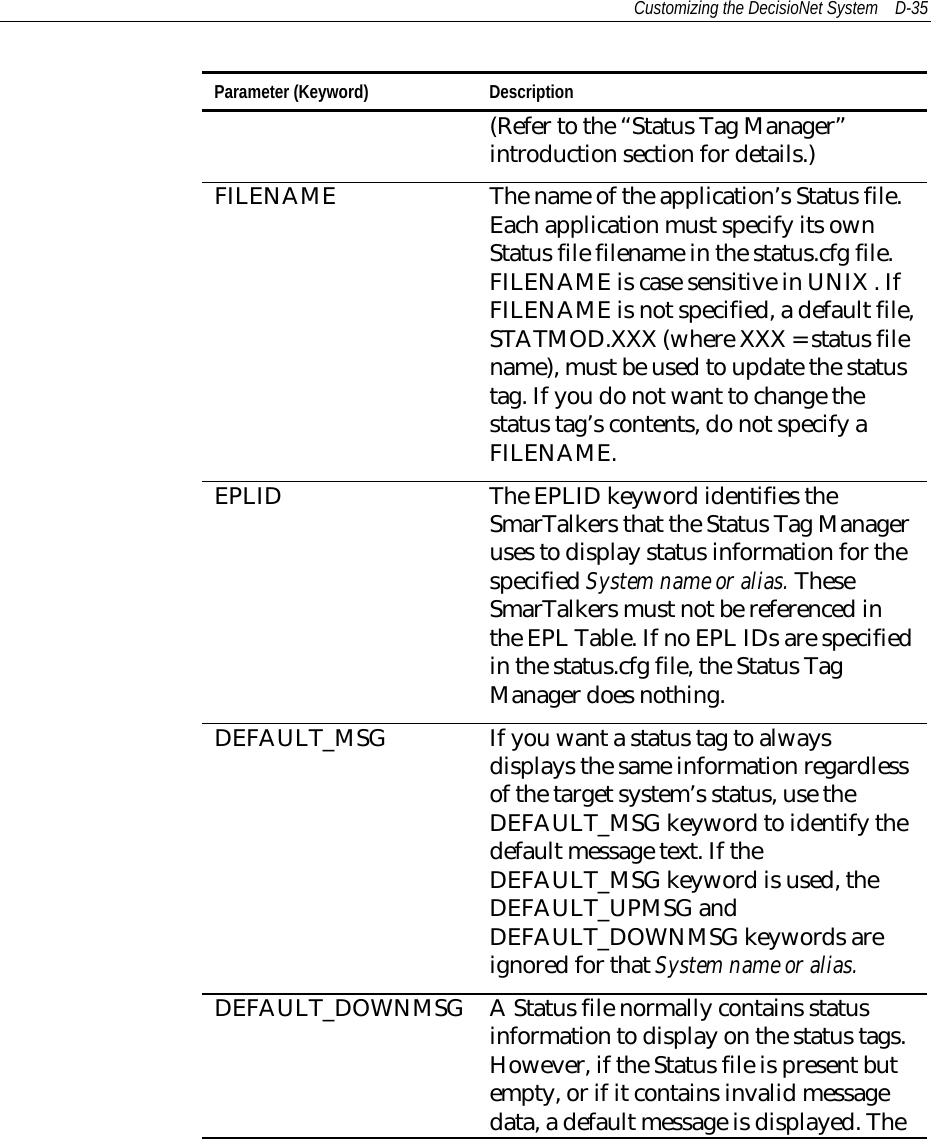
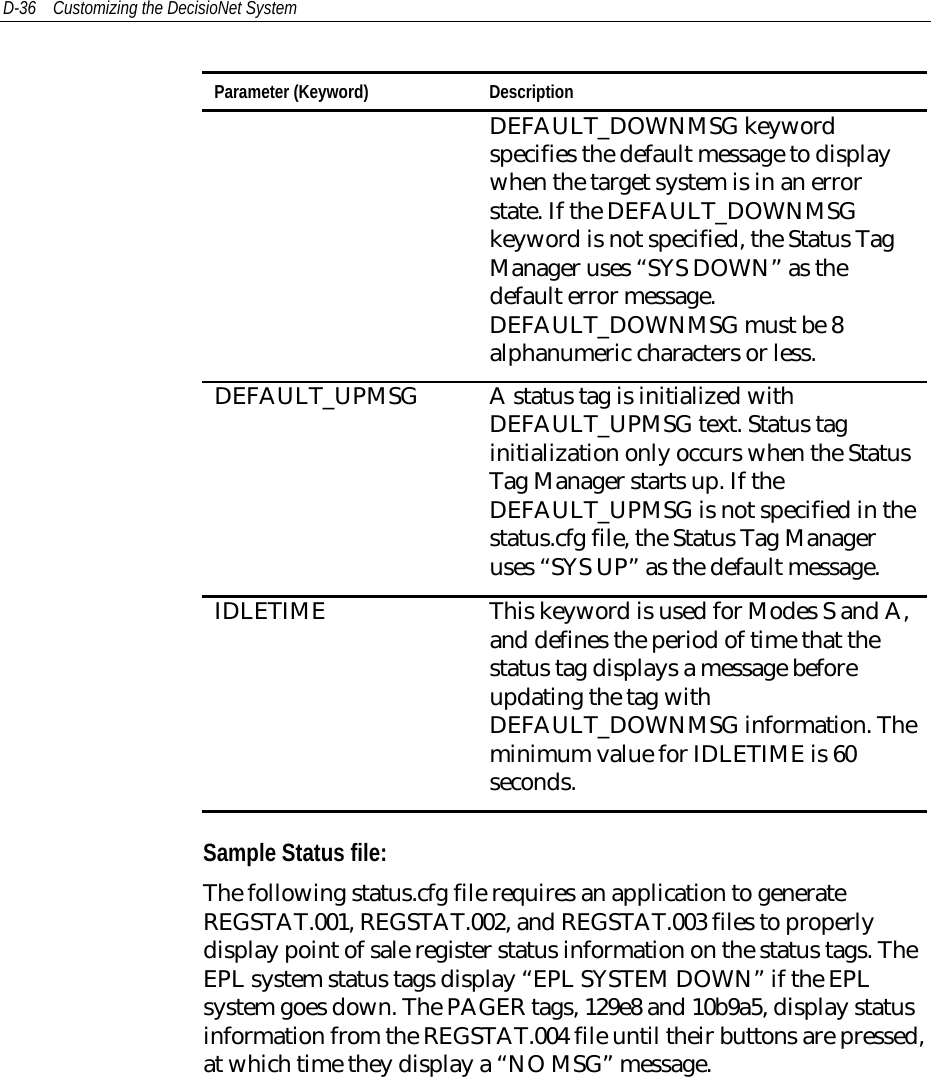
![Customizing the DecisioNet System D-37Since REGSTAT.001 and REGSTAT.002 messages are always the same,it is not necessary for the application to generate these files. Status tagsdisplay REGSTAT.003 contents unless the specified IDLETIME expiresbefore REGSTAT.003 contents are refreshed. Refreshing the contents ofREGSTAT.003 restarts the timer. If the IDLETIME expires beforeREGSTAT.003 is refreshed, the status tags display “POS SYSTEMDOWN”.[EPLMSG1]MODE, IEPLID,14e26DEFAULT_MSG, "EPL"[EPLMSG2]MODE, IEPLID,10b98cDEFAULT_MSG, "SYSTEM"[EPL SYSTEM]MODE, AEPLID,10ba2bDEFAULT_UPMSG, "STABLE"DEFAULT_DOWNMSG, "DOWN"IDLETIME, 600[POSMSG1]MODE, IFILENAME, “c:\epl\data\regstat.001”EPLID,1b324DEFAULT_MSG, "POS"[POSMSG2]MODE, IFILENAME, “c:\epl\data\regstat.002”EPLID,10ba77DEFAULT_MSG, "SYSTEM"[POSMSG3]MODE, SFILENAME, “c:\epl\data\regstat.003”EPLID,1a12eDEFAULT_UPMSG, "STABLE"DEFAULT_DOWNMSG, "DOWN"IDLETIME, 300[PAGER]MODE, IFILENAME, “c:\epl\data\regstat.004”EPLID, “129e8 10b9a5”](https://usermanual.wiki/NCR-RSD-Atlanta/7710GA2.Users-Manual-Appedix-D/User-Guide-47887-Page-37.png)
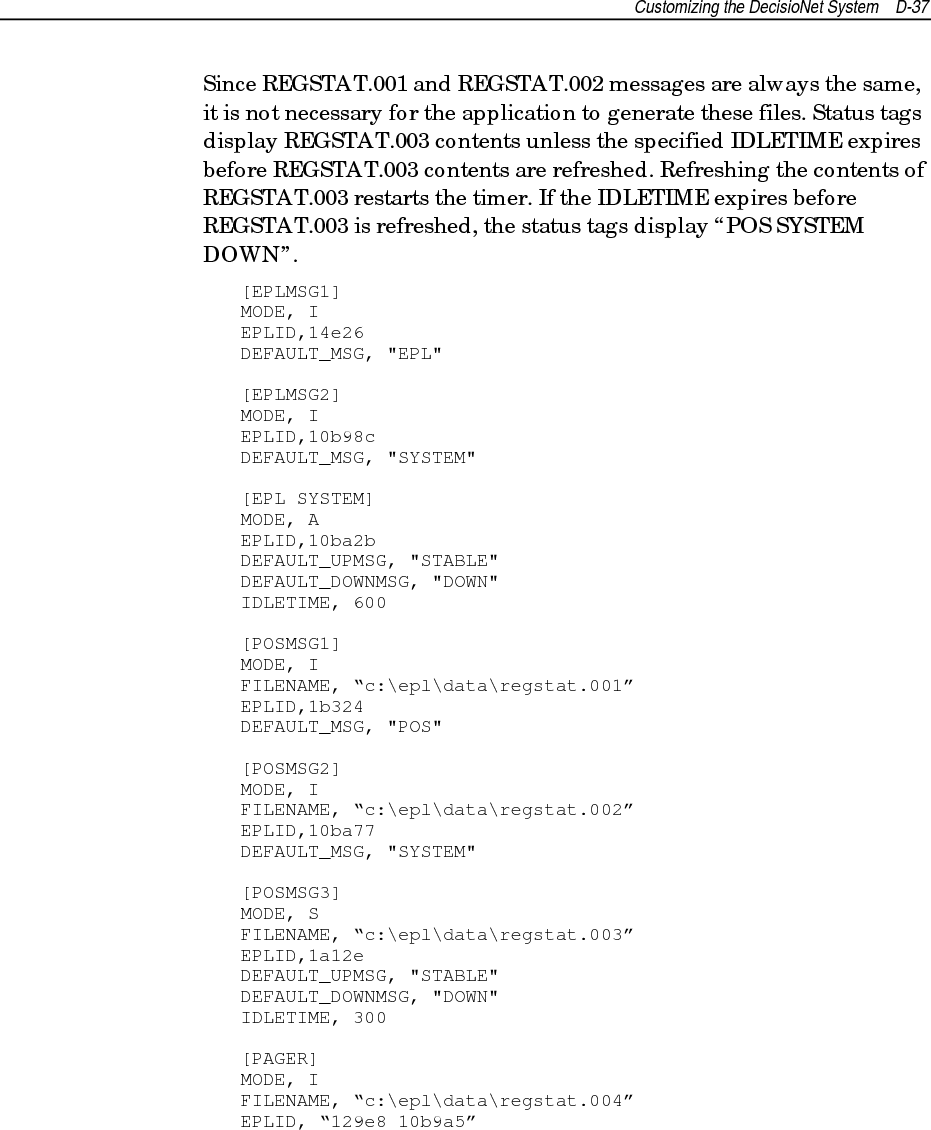
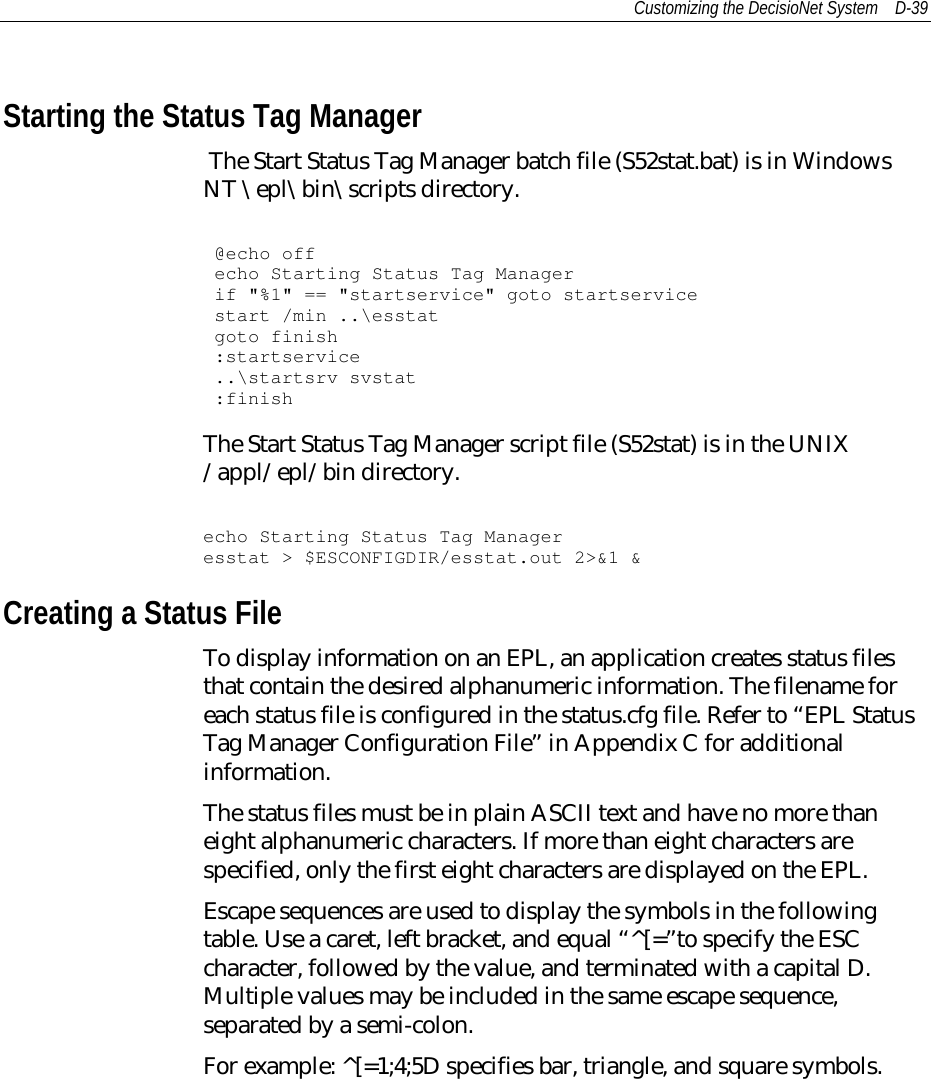
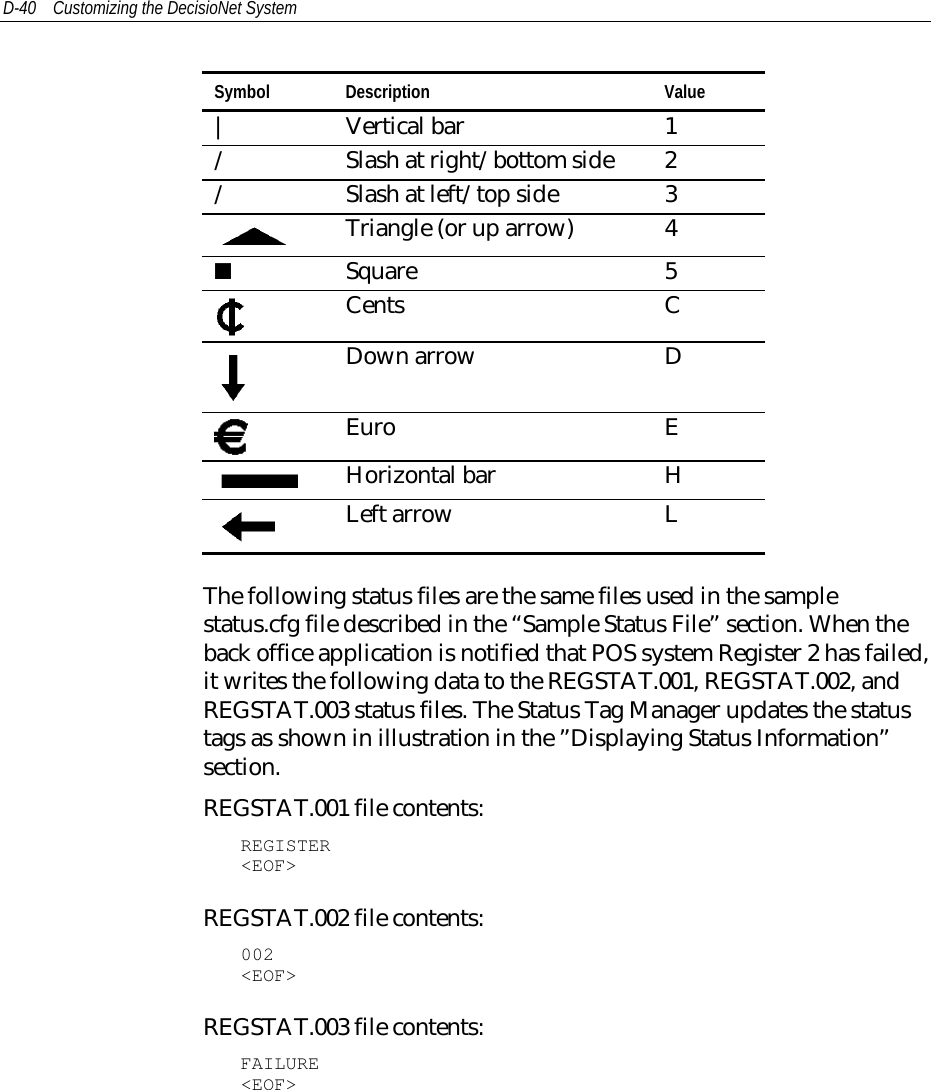
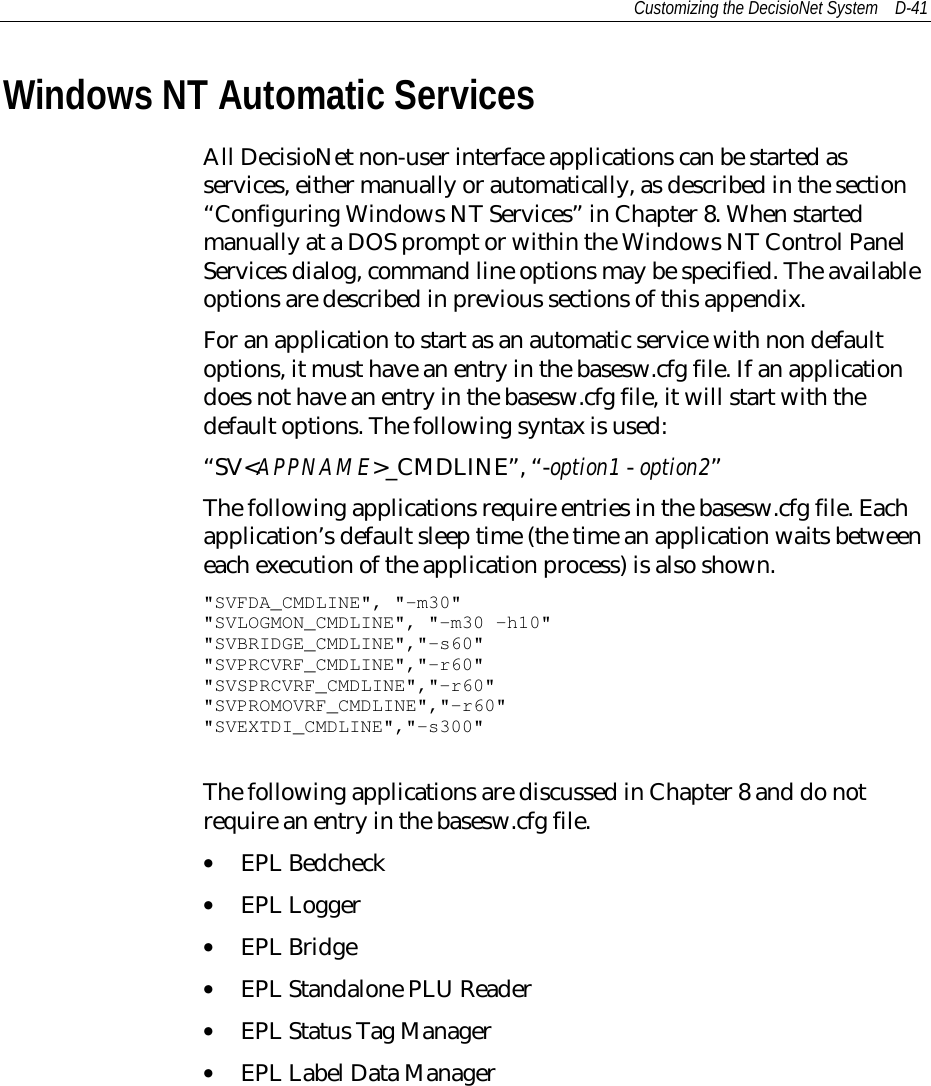
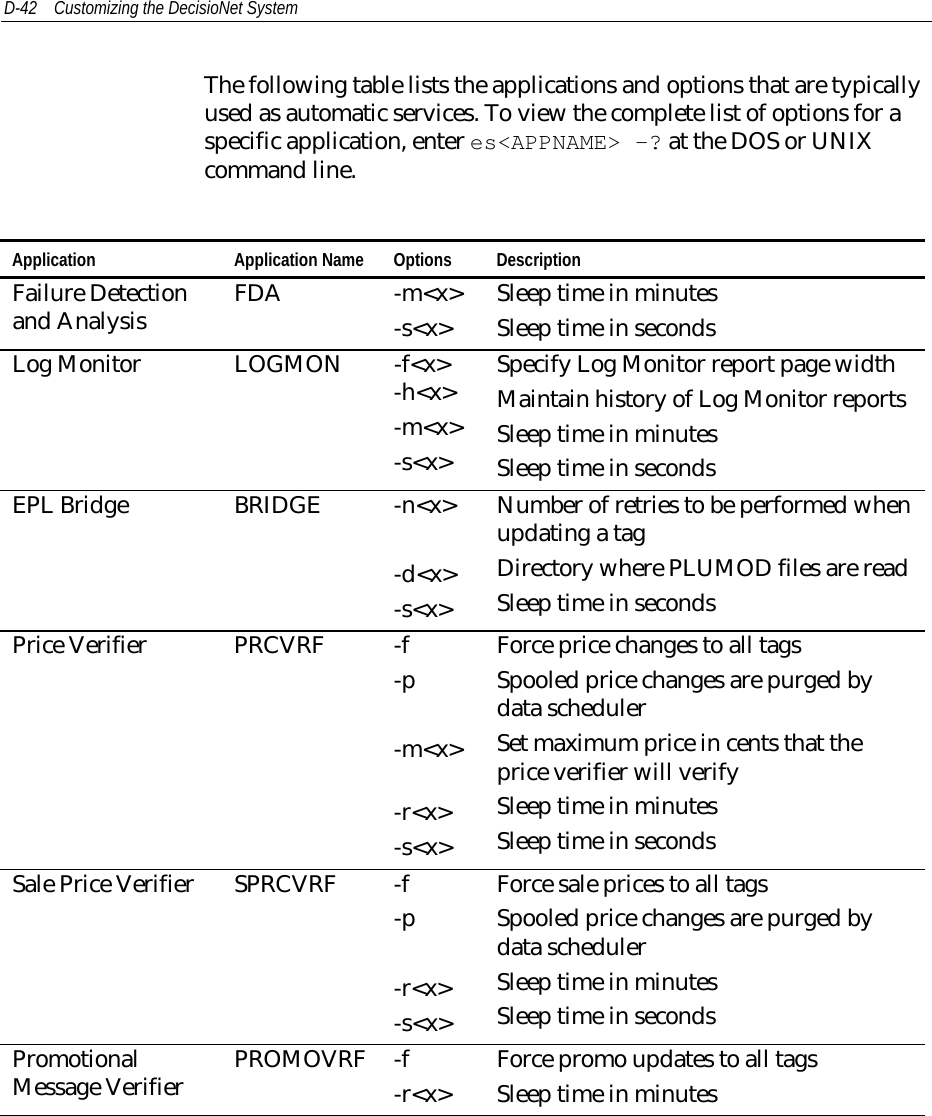
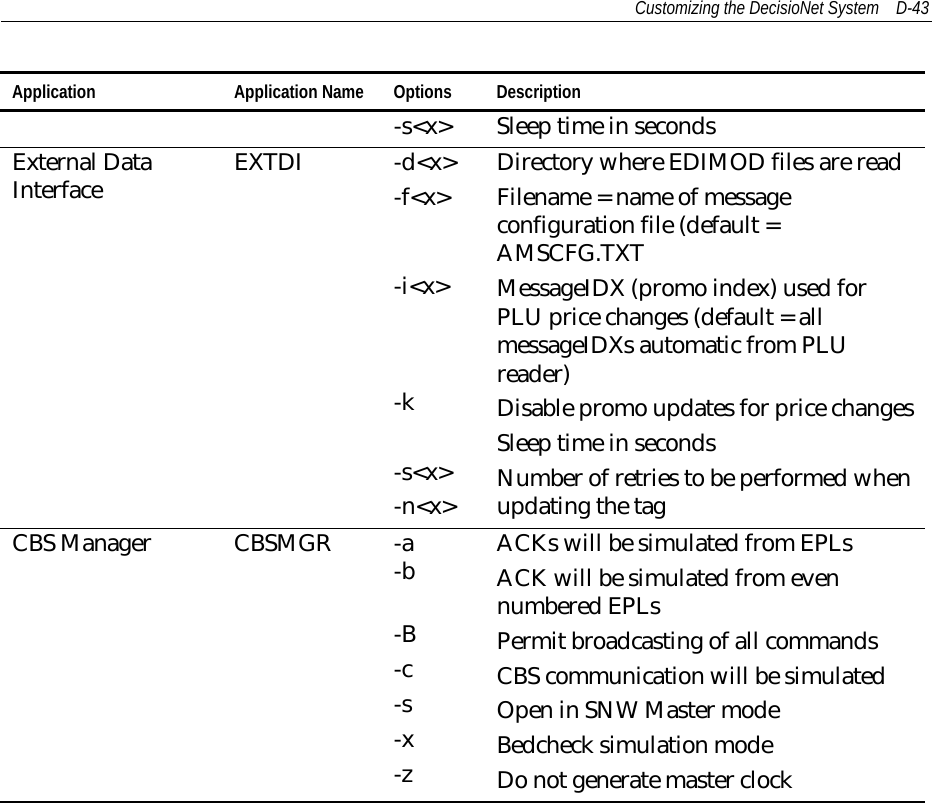
![D-44 Customizing the DecisioNet SystemUNIX Automatic RestartThe DecisioNet System in the UNIX environment has a script filelocated in the /appl/epl/bin/ directory that runs every 30 minutes viaCRON and starts the following EPL applications that may have beenstopped.• Logger• CBS Manager• EPL Scheduler• Table ManagerEdit this file to add or delete EPL applications for your system-specificrequirements.############################################################################### File: eplcron.sh## Copyright: Copyright (c) NCR Corp., 1996## Author: ncr_cmh############################################################################### Change History:# DATE PERSON MODIFICATION# ---- ------- ------------##############################################################################epldir=`pkgparam eplbaseap BASDIR`epluser=`pkgparam eplbaseap EPL_USER`pid=`ps -e | awk ' $4 == "eslogger" { print $1 }'`if [ -z "$pid" ]thensu - $epluser -c "cd $epldir/bin;umask 007;scripts/S00logger &"fipid=`ps -e | awk ' $4 == "escbsmgr" { print $1 }'`if [ -z "$pid" ]thensu - $epluser -c "cd $epldir/bin;umask 007;scripts/S10cbsmgr &"fipid=`ps -e | awk ' $4 == "essched" { print $1 }'`if [ -z "$pid" ]then](https://usermanual.wiki/NCR-RSD-Atlanta/7710GA2.Users-Manual-Appedix-D/User-Guide-47887-Page-44.png)
![Customizing the DecisioNet System D-45su - $epluser -c "cd $epldir/bin;umask 007;scripts/S15sched &"fipid=`ps -e | awk ' $4 == "estblmgr" { print $1 }'`if [ -z "$pid" ]thensu - $epluser -c "cd $epldir/bin;umask 007;scripts/S05tblmgr &"fi](https://usermanual.wiki/NCR-RSD-Atlanta/7710GA2.Users-Manual-Appedix-D/User-Guide-47887-Page-45.png)