Nikon 3143EB Wireless LAN Module User Manual Q7115 25 UM EN
Nikon Corporation Wireless LAN Module Q7115 25 UM EN
Nikon >
Contents
User Manual 1 fo 4
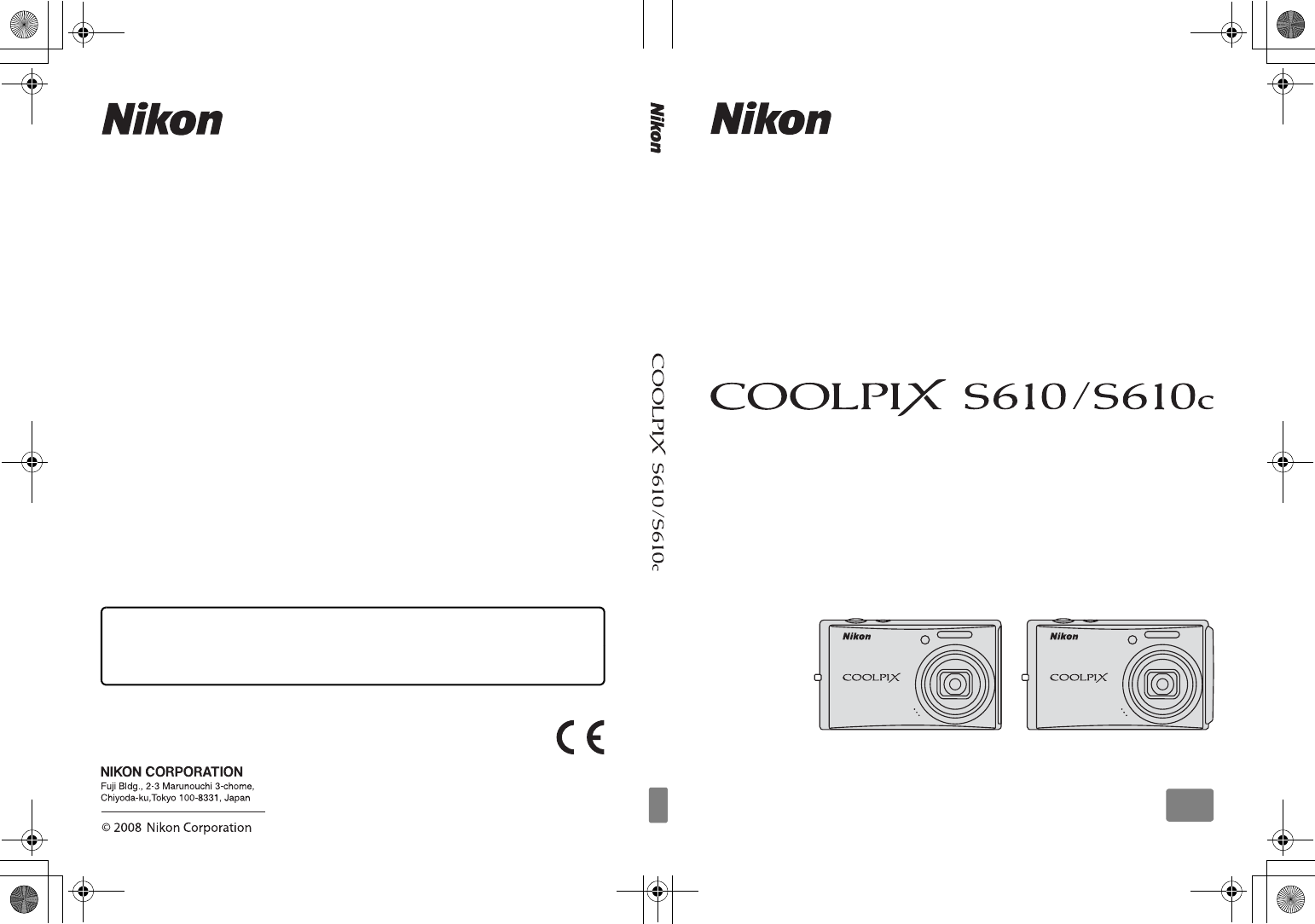
No reproduction in any form of this manual, in whole or in part
(except for brief quotation in critical articles or reviews), may be
made without written authorization from NIKON CORPORATION.
Printed in ###
######(##)
6MMA8811-01
DIGITAL CAMERA
User’s Manual
En
En
Q7115_25_UM_EN_COVER.fm Page 1 Thursday, May 29, 2008 4:24 PM
Q7115_25_UM_EN_1st
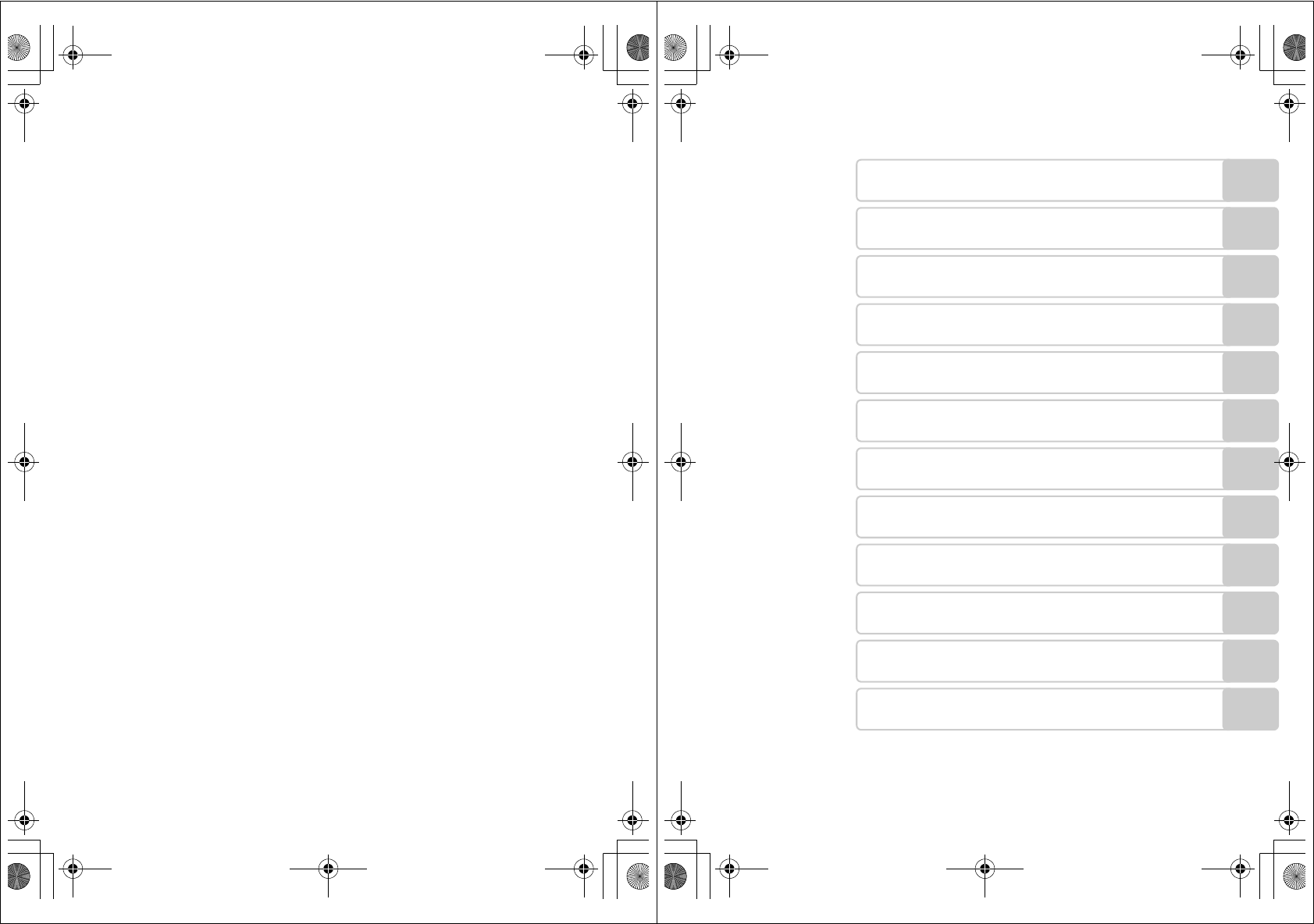
Trademark Information
•Microsoft and Windows Vista are either registered trademarks or trademarks of
Microsoft Corporation in the United States and/or other countries.
•Macintosh, Mac OS, and QuickTime are trademarks of Apple Inc.
•Adobe and Acrobat are registered trademarks of Adobe Systems Inc.
•The SD logo is a trademark of the SD Card Association.
•PictBridge is a trademark.
•All other trade names mentioned in this manual or the other documentation
provided with your Nikon product are trademarks or registered trademarks of
their respective holders.
Apple Public Source License (For Users of the COOLPIX S610c)
The COOLPIX S610c includes Apple mDNS source code that is subject to the terms of
the Apple Public Source License located at URL http://developer.apple.com/darwin/.
Portions Copyright © 1999-2004 Apple Computer, Inc. All Rights Reserved.
This file contains Original Code and/or Modifications of Original Code as defined in and
that are subject to the Apple Public Source License Version 2.0 (the ‘License’). You may
not use this file except in compliance with the License.
Please obtain a copy of the License at http://www.opensource.apple.com/apsl/ and
read it before using this file.
The Original Code and all software distributed under the License are distributed on an
‘AS IS’ basis, WITHOUT WARRANTY OF ANY KIND, EITHER EXPRESS OR IMPLIED, AND
APPLE HEREBY DISCLAIMS ALL SUCH WARRANTIES, INCLUDING WITHOUT LIMITATION,
ANY WARRANTIES OF MERCHANTABILITY, FITNESS FOR A PARTICULAR PURPOSE, QUIET
ENJOYMENT OR NON-INFRINGEMENT. Please see the License for the specific language
governing rights and limitations under the License.
Q7115_25_UM_EN.book Page 0 Friday, May 30, 2008 2:32 PM
i
Introduction
First Steps
ABasic Photography and Playback:
Auto Mode
CShooting Suited for the Scene
sFocusing on a Moving Subject in Active Child
Mode
aAutomatic Shooting of a Smiling Face
cMore on Playback
DMovies
EVoice Recordings
Connecting to Televisions, Computers, and Printers
dShooting, Playback, and Setup Menus
Technical Notes
Q7115_25_UM_EN.book Page i Friday, May 30, 2008 2:32 PM
Q7115_25_UM_EN_1st
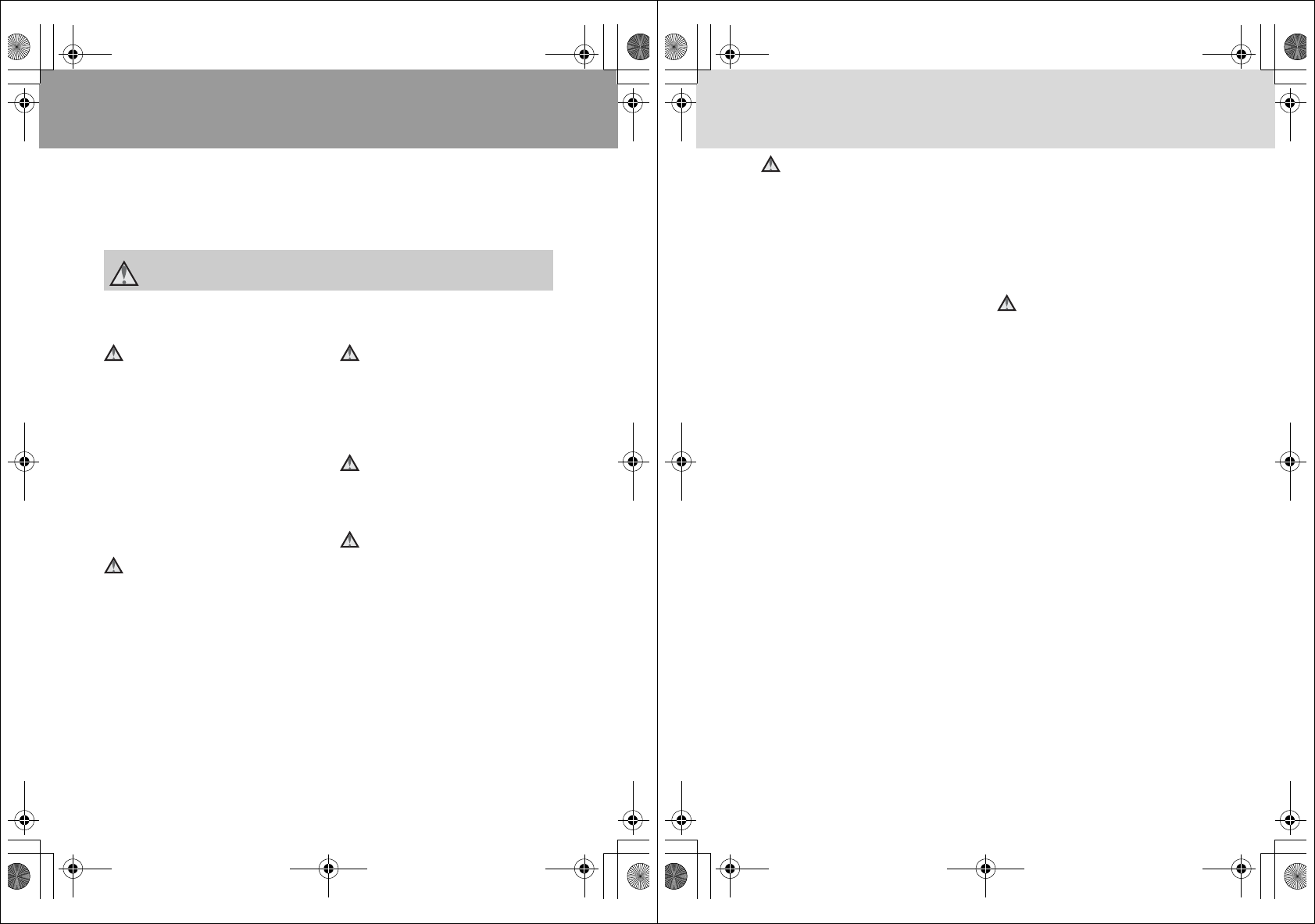
ii
For Your Safety
To prevent damage to your Nikon product or injury to yourself or to others, read
the following safety precautions in their entirety before using this equipment.
Keep these safety instructions where all those who use the product will read them.
The consequences that could result from failure to observe the precautions listed
in this section are indicated by the following symbol:
WARNINGS
Turn off in the Event of
Malfunction
Should you notice smoke or an
unusual smell coming from the
camera or AC adapter, unplug the AC
adapter and remove the battery
immediately, taking care to avoid
burns. Continued operation could
result in injury. After removing or
disconnecting the power source, take
the equipment to a Nikon-authorized
service representative for inspection.
Do not Disassemble
Touching the internal parts of the
camera or AC adapter could result in
injury. Repairs should be performed
only by qualified technicians. Should
the camera or AC adapter break open
as the result of a fall or other accident,
take the product to a Nikon-authorized
service representative for inspection,
after unplugging the product and/or
removing the battery.
Do not use the Camera or AC
Adapter in the Presence of
Flammable Gas
Do not use electronic equipment in
the presence of flammable gas, as this
could result in explosion or fire.
Handle the Camera Strap with
Care
Never place the strap around the neck
of an infant or child.
Keep out of Reach of Children
Particular care should be taken to
prevent infants from putting the
battery or other small parts into their
mouths.
This icon marks warnings, information that should be read before using this Nikon
product to prevent possible injury.
Q7115_25_UM_EN.book Page ii Friday, May 30, 2008 2:32 PM
iii
For Your Safety
Observe the following
precautions when handling
the battery
The battery may leak or explode if
improperly handled. Observe the
following precautions when handling
the battery for use in this product:
•Before replacing the battery, turn
the product off. If you are using the
AC adapter, be sure it is unplugged.
•Use only a Rechargeable Li-ion
Battery EN-EL12 (supplied). Charge
the battery by inserting it into a
Battery Charger MH-65 (supplied
only with the COOLPIX S610), or by
inserting it into the camera and
connecting the AC Adapter EH-63
(supplied only with the COOLPIX
S610c).
•When inserting the battery, do not
attempt to insert it upside down or
backwards.
•Do not short or disassemble the
battery or attempt to remove or
break the battery insulation or
casing.
•Do not expose the battery to flame
or to excessive heat.
•Do not immerse in or expose to
water.
•Replace the terminal cover when
transporting the battery. Do not
transport or store with metal objects
such as necklaces or hairpins.
•The battery is prone to leakage
when fully discharged. To avoid
damage to the product, be sure to
remove the battery when no charge
remains.
•Discontinue use immediately should
you notice any change in the
battery, such as discoloration or
deformation.
•If liquid from the damaged battery
comes in contact with clothing or
skin, rinse immediately with plenty
of water.
Observe the following
precautions when handling
the battery charger
•Keep dry. Failure to observe this
precaution could result in fire or
electric shock.
•Dust on or near the metal parts of
the plug should be removed with a
dry cloth. Continued use could
result in fire.
•Do not handle the power cable or
go near the battery charger during
lightning storms. Failure to observe
this precaution could result in
electric shock.
•Do not damage, modify, forcibly tug
or bend the power cable, place it
under heavy objects, or expose it to
heat or flame. Should the insulation
be damaged and the wires become
exposed, take it to a Nikon-
authorized service representative for
inspection. Failure to observe these
precautions could result in fire or
electric shock.
•Do not handle the plug or battery
charger with wet hands. Failure to
observe this precaution could result
in electric shock.
Q7115_25_UM_EN.book Page iii Friday, May 30, 2008 2:32 PM
Q7115_25_UM_EN_1st
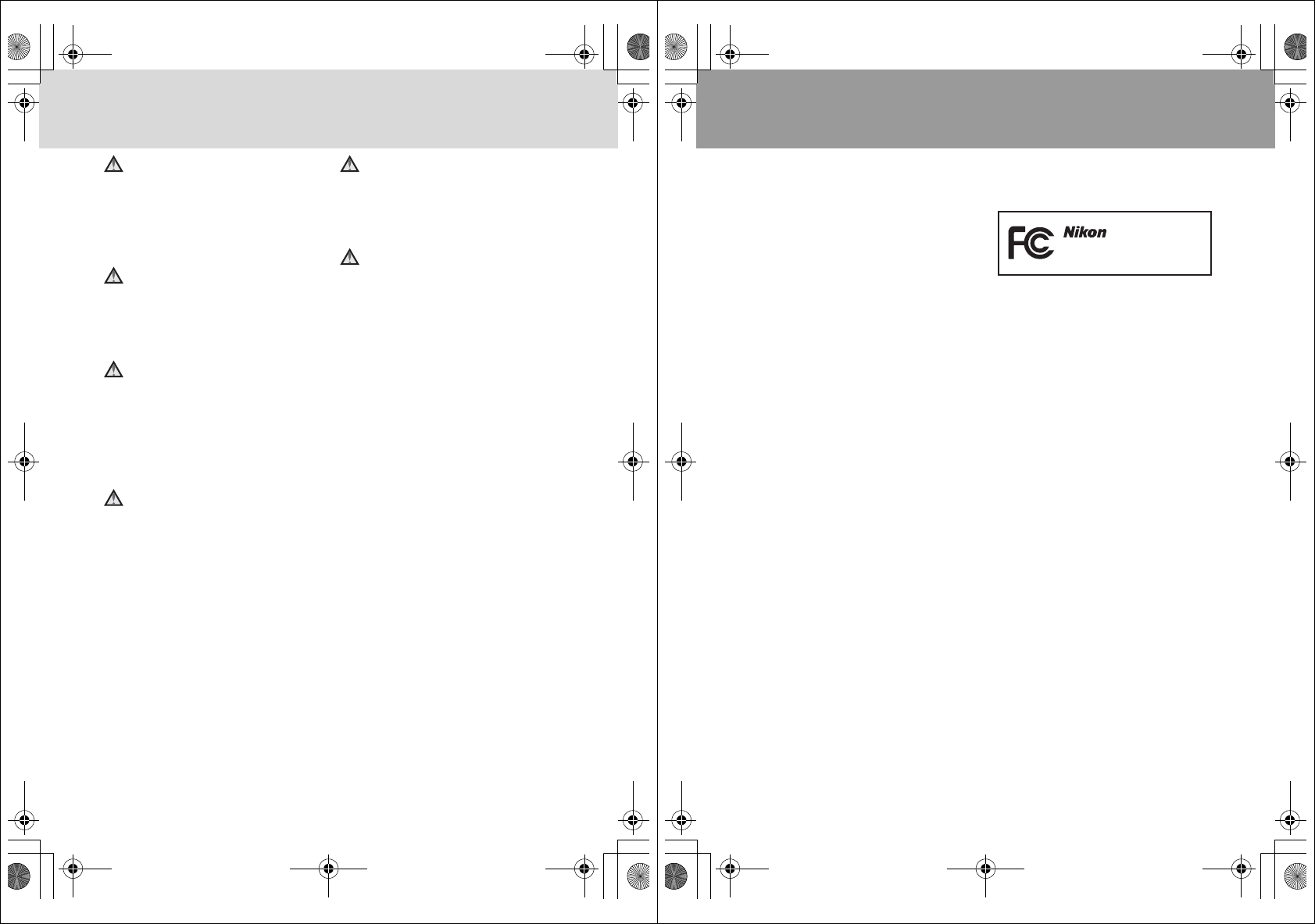
iv
For Your Safety
Use appropriate cables
When connecting cables to the input
and output jacks, use only the cables
provided or sold by Nikon for the
purpose, to maintain compliance with
product regulations.
Handle moving parts with
care
Be careful that your fingers or other
objects are not pinched by the lens
cover or other moving parts.
CD-ROMs
The CD-ROMs supplied with this
device should not be played back on
audio CD equipment. Playing CD-
ROMs on an audio CD player could
cause hearing loss or damage the
equipment.
Observe caution when using
the flash
Using the flash close to your subject’s
eyes could cause temporary visual
impairment. Particular care should be
observed if photographing infants,
when the flash should be no less than
one meter (39 in.) from the subject.
Do not operate the flash with
the flash window touching a
person or object
Failure to observe this precaution
could result in burns or fire.
Avoid contact with liquid
crystal
Should the monitor break, care should
be taken to avoid injury caused by
broken glass and to prevent liquid
crystal from the monitor touching the
skin or entering the eyes or mouth.
Q7115_25_UM_EN.book Page iv Friday, May 30, 2008 2:32 PM
v
Notices
Notice for Customers in the
U.S.A.
Federal Communications
Commission (FCC) Radio
Frequency Interference Statement
This equipment has been tested and
found to comply with the limits for a
Class B digital device, pursuant to Part
15 of the FCC rules. These limits are
designed to provide reasonable
protection against harmful
interference in a residential installation.
This equipment generates, uses, and
can radiate radio frequency energy
and, if not installed and used in
accordance with the instructions, may
cause harmful interference to radio
communications. However, there is no
guarantee that interference will not
occur in a particular installation. If this
equipment does cause harmful
interference to radio or television
reception, which can be determined
by turning the equipment off and on,
the user is encouraged to try to correct
the interference by one or more of the
following measures:
•Reorient or relocate the receiving
antenna.
•Increase the separation between the
equipment and receiver.
•Connect the equipment into an
outlet on a circuit different from that
to which the receiver is connected.
•Consult the dealer or an
experienced radio/television
technician for help.
CAUTIONS
Modifications
The FCC requires the user to be
notified that any changes or
modifications made to this device that
are not expressly approved by Nikon
Corporation may void the user’s
authority to operate the equipment.
Interface Cables
Use the interface cables sold or
provided by Nikon for your equipment.
Using other interface cables may
exceed the limits of Class B Part 15 of
the FCC rules.
Notice for customers in the State of
California
WARNING: Handling the cord on this
product will expose you to lead, a
chemical known to the State of
California to cause birth defects or
other reproductive harm. Wash hands
after handling.
Nikon Inc.,
1300 Walt Whitman Road
Melville, New York 11747-3064
USA
Tel: 631-547-4200
COOLPIX S610/S610c
Q7115_25_UM_EN.book Page v Friday, May 30, 2008 2:32 PM
Q7115_25_UM_EN_1st
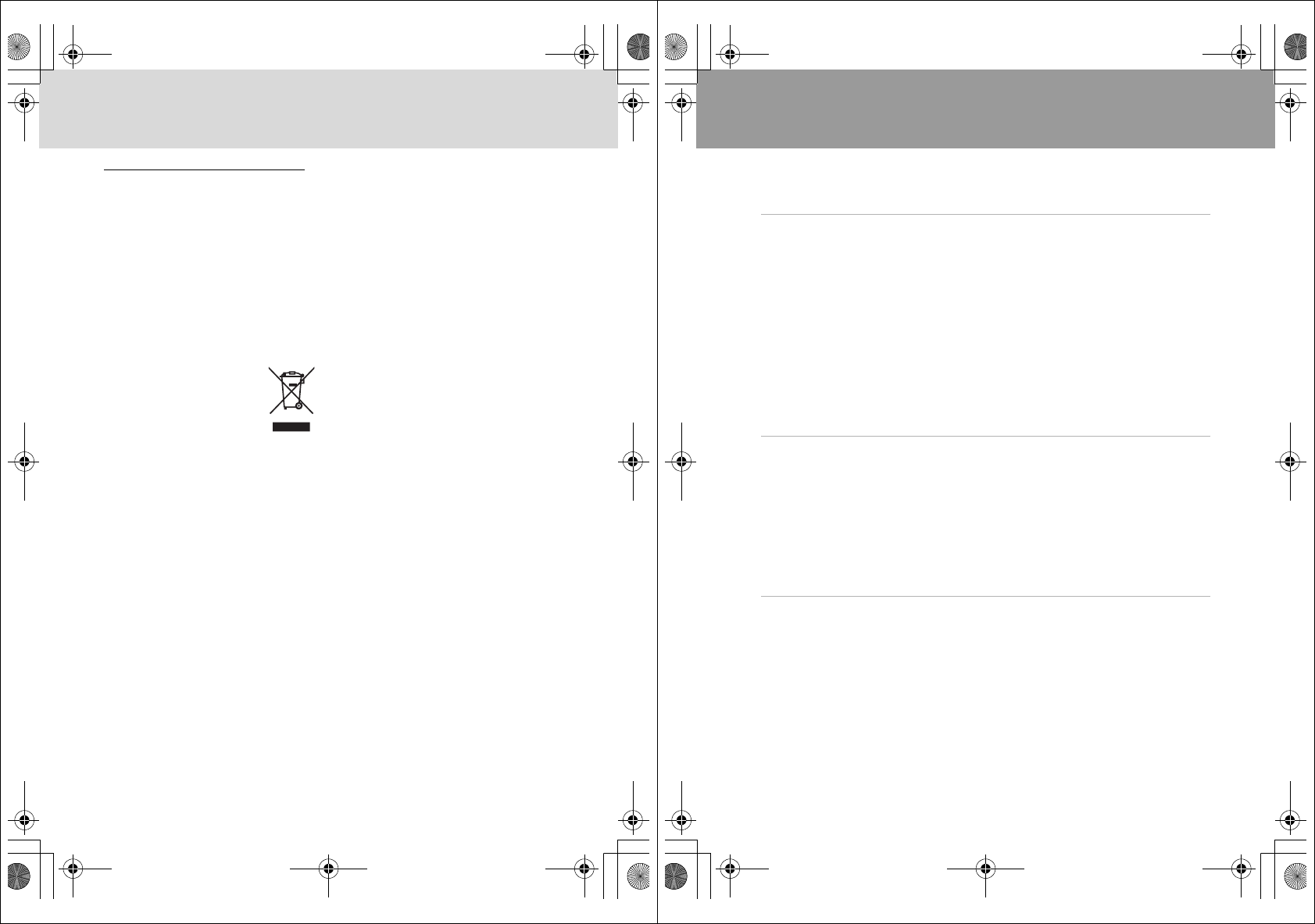
vi
Notices
Notice for customers in Canada
CAUTION
This Class B digital apparatus complies
with Canadian ICES-003.
ATTENTION
Cet appareil numérique de la classe B
est conforme à la norme NMB-003 du
Canada.
Symbol for Separate Collection
in European Countries
This symbol indicates that
this product is to be
collected separately.
The following apply only to
users in European countries:
•This product is designated for
separate collection at an
appropriate collection point. Do not
dispose of as household waste.
•For more information, contact the
retailer or the local authorities in
charge of waste management.
Q7115_25_UM_EN.book Page vi Friday, May 30, 2008 2:32 PM
vii
Table of Contents
For Your Safety........................................................................................................................................ ii
WARNINGS..................................................................................................................................................................ii
Notices ....................................................................................................................................................... v
Introduction ...........................................................................................................................................1
About This Manual ................................................................................................................................ 1
Information and Precautions............................................................................................................. 2
Parts of the Camera............................................................................................................................... 4
The Camera Body ...................................................................................................................................................4
Attaching the Camera Strap............................................................................................................................4
The Monitor................................................................................................................................................................6
Basic Operations..................................................................................................................................... 8
The c (shooting/playback) Button...........................................................................................................8
The e (mode) Button..................................................................................................................................8
The Rotary Multi Selector...................................................................................................................................9
The d Button....................................................................................................................................................11
Help Displays..........................................................................................................................................................11
First Steps............................................................................................................................................. 12
Charging the Battery Using the Battery Charger (COOLPIX S610).....................................12
Inserting the Battery into the Camera..........................................................................................14
Removing the Battery.......................................................................................................................................15
Turning On and Off the Camera.................................................................................................................15
Charging the Battery Using the AC Adapter (COOLPIX S610c)...........................................16
Setting Display Language, Date, and Time ................................................................................18
Inserting Memory Cards ....................................................................................................................20
Removing Memory Cards...............................................................................................................................21
A Basic Photography and Playback: Auto Mode ................................................................. 22
Step 1 Turn the Camera On and Select A (Auto) Mode .......................................................22
Step 2 Frame a Picture .......................................................................................................................24
Step 3 Focus and Shoot.....................................................................................................................26
Step 4 Viewing and Deleting Pictures..........................................................................................28
Using the Flash......................................................................................................................................30
Setting the Flash Mode....................................................................................................................................30
Taking Pictures with the Self-Timer...............................................................................................32
Macro Mode...........................................................................................................................................33
Exposure Compensation...................................................................................................................34
Q7115_25_UM_EN.book Page vii Friday, May 30, 2008 2:32 PM
Q7115_25_UM_EN_1st
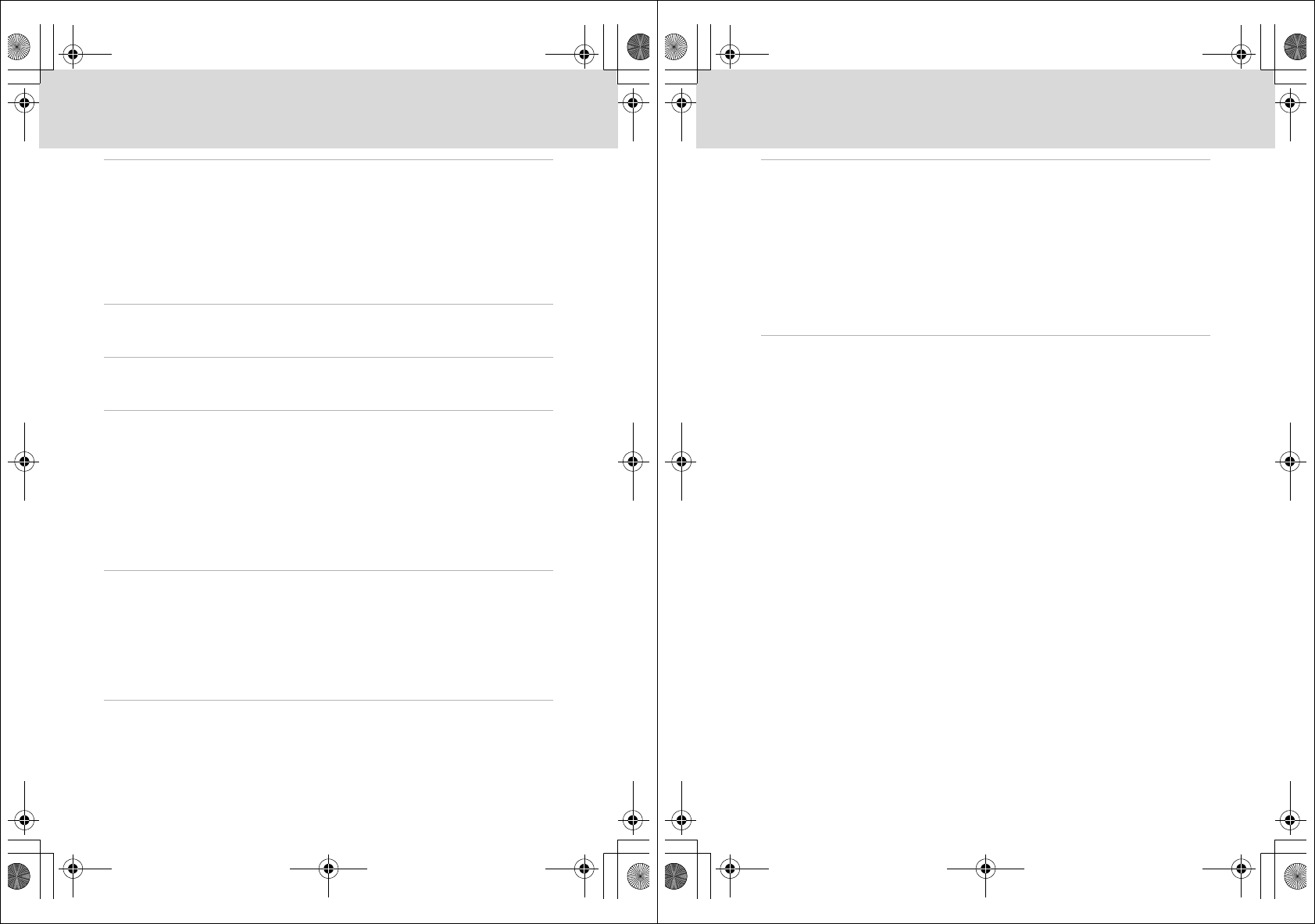
viii
Table of Contents
C Shooting Suited for the Scene................................................................................................ 35
Shooting in Scene Mode ...................................................................................................................35
Setting the Scene Mode..................................................................................................................................35
Features .....................................................................................................................................................................36
Taking Pictures in Food Mode.....................................................................................................................41
Taking Pictures for a Panorama ..................................................................................................................43
Shooting in the Scene Mode Selected by the Camera (Scene Auto Selector)...............45
Taking Pictures in Scene Auto Selector Mode...................................................................................45
s Focusing on a Moving Subject in Active Child Mode .................................................... 47
Active Child Mode ...............................................................................................................................47
a Automatic Shooting of a Smiling Face................................................................................ 49
Shooting in Smile Mode ....................................................................................................................49
c More on Playback....................................................................................................................... 51
Viewing Multiple Pictures: Thumbnail Playback ......................................................................51
Taking a Closer Look: Playback Zoom ..........................................................................................52
Editing Pictures.....................................................................................................................................53
Enhancing Brightness and Contrast: D-Lighting..............................................................................54
Creating a Cropped Copy: Crop.................................................................................................................55
Resizing Pictures: Small Picture...................................................................................................................56
Voice Memos: Recording and Playback.......................................................................................57
Viewing Pictures by Date ..................................................................................................................58
D Movies ............................................................................................................................................. 61
Recording Movies ................................................................................................................................61
The Movie Menu...................................................................................................................................62
D Selecting Movie Options..........................................................................................................................62
I Autofocus Mode ...........................................................................................................................................63
Movie Playback.....................................................................................................................................64
Deleting Movie Files...........................................................................................................................................64
E Voice Recordings........................................................................................................................... 65
Making Voice Recordings..................................................................................................................65
Playing Voice Recordings..................................................................................................................67
Deleting Sound Files..........................................................................................................................................68
Copying Voice Recordings................................................................................................................69
Q7115_25_UM_EN.book Page viii Friday, May 30, 2008 2:32 PM
ix
Table of Contents
Connecting to Televisions, Computers, and Printers........................................................... 70
Connecting to a TV..............................................................................................................................70
Connecting to a Computer...............................................................................................................71
Before Connecting the Camera..................................................................................................................71
Transferring Pictures from a Camera to a Computer ....................................................................72
Connecting to a Printer......................................................................................................................75
Connecting the Camera and Printer........................................................................................................76
Printing Pictures One at a Time ..................................................................................................................77
Printing Multiple Pictures...............................................................................................................................78
Creating a DPOF Print Order: Print Set.........................................................................................81
Shooting, Playback, and Setup Menus ...................................................................................... 83
Shooting Options: The Shooting Menu.......................................................................................83
Displaying the Shooting Menu...................................................................................................................83
A Image Mode ....................................................................................................................................................84
B White Balance.................................................................................................................................................86
G Metering ............................................................................................................................................................88
C Continuous ......................................................................................................................................................89
E ISO Sensitivity..................................................................................................................................................90
F Color Options..................................................................................................................................................90
G AF Area Mode.................................................................................................................................................91
I Autofocus Mode ...........................................................................................................................................94
Functions that Cannot Be Applied Simultaneously.......................................................................95
Playback Options: The Playback Menu ........................................................................................96
Displaying the Playback Menu....................................................................................................................96
b Slide Show........................................................................................................................................................98
c Delete ...................................................................................................................................................................99
d Protect ...............................................................................................................................................................99
f Rotate Image................................................................................................................................................100
h Copy..................................................................................................................................................................101
Q7115_25_UM_EN.book Page ix Friday, May 30, 2008 2:32 PM
Q7115_25_UM_EN_1st
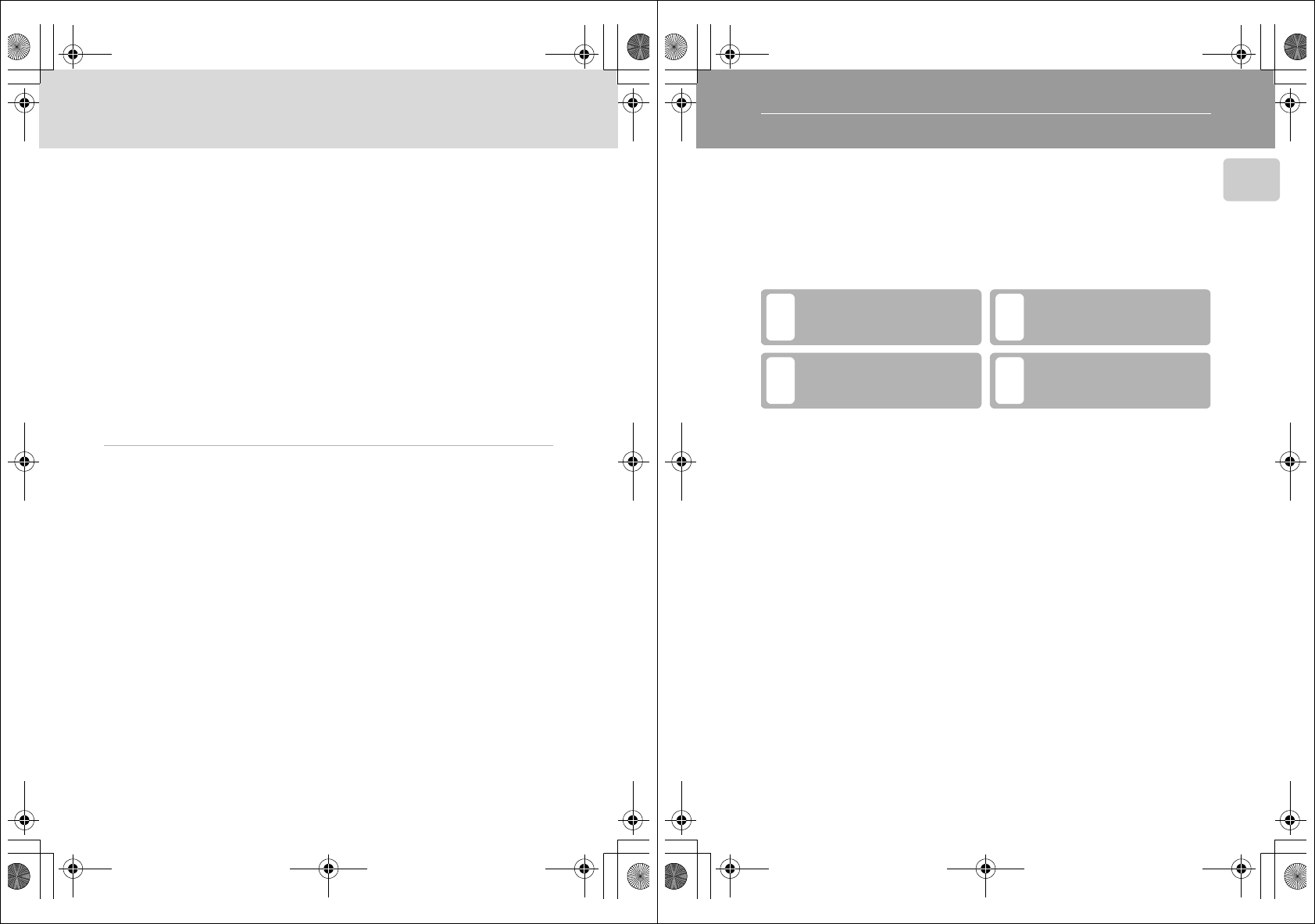
x
Table of Contents
Basic Camera Setup: The Setup Menu....................................................................................... 102
Displaying the Setup Menu........................................................................................................................103
a Menus...............................................................................................................................................................103
c Welcome Screen........................................................................................................................................104
d Date....................................................................................................................................................................105
e Monitor Settings .......................................................................................................................................108
C Date Imprint..................................................................................................................................................109
g Vibration Reduction.................................................................................................................................110
U Motion Detection......................................................................................................................................111
h AF Assist .........................................................................................................................................................111
u Digital Zoom................................................................................................................................................112
i Sound Settings ...........................................................................................................................................112
k Auto Off ...........................................................................................................................................................113
l Format Memory/m Format Card....................................................................................................113
n Language ........................................................................................................................................................114
o Video Mode...................................................................................................................................................114
p Reset All...........................................................................................................................................................114
r Firmware Version ......................................................................................................................................116
Technical Notes................................................................................................................................117
Optional Accessories ....................................................................................................................... 117
Approved Memory Cards ............................................................................................................................117
Image/Sound File and Folder Names ........................................................................................ 118
Caring for the Camera ..................................................................................................................... 119
Cleaning .................................................................................................................................................................121
Storage....................................................................................................................................................................121
Error Messages................................................................................................................................... 122
Troubleshooting................................................................................................................................ 126
Specifications ..................................................................................................................................... 131
Supported Standards .....................................................................................................................................134
Index...................................................................................................................................................... 135
Q7115_25_UM_EN.book Page x Friday, May 30, 2008 2:32 PM
1
Introduction
Introduction
About This Manual
Thank you for your purchase of a Nikon COOLPIX S610/S610c digital camera. This
manual was written to help you enjoy taking pictures with your Nikon digital
camera. Read this manual thoroughly before use, and keep it where all those who
use the product will read it.
Symbols and Conventions
To make it easier to find the information you need, the following symbols and
conventions are used:
Notations
•A Secure Digital (SD) memory card is referred to as a “memory card.”
•The setting at the time of purchase is referred to as the “default setting.”
•The names of menu items displayed in the camera monitor, and the names of
buttons or messages displayed in a computer monitor are indicated in bold
text.
Screen Samples
In this manual, images are sometimes omitted from monitor display samples so
that monitor indicators can be more clearly shown.
Illustrations and Screen Display
•In this manual, the COOLPIX S610 digital camera is used for illustrative purposes.
Illustrations for both the COOLPIX S610 and the COOLPIX S610c are provided
when necessary.
•Illustrations and text displays shown in this manual may differ from actual
display.
CMemory Cards
Pictures taken with this camera can be stored in the camera’s internal memory or on removable
memory cards. If a memory card is inserted, all new pictures will be stored on the memory card and
delete, playback, and format operations will apply only to the pictures on the memory card. The
memory card must be removed before the internal memory can be formatted or used to store
pictures to, or delete, or view pictures.
This icon marks cautions,
information that should be read
before use to prevent damage to
the camera.
This icon marks tips, additional
information that may be helpful
when using the camera.
This icon marks notes, information
that should be read before using
the camera.
This icon indicates that more
information is available elsewhere
in this manual or in the Quick Start
Guide.
A
DB
C
Q7115_25_UM_EN.book Page 1 Friday, May 30, 2008 2:32 PM
Q7115_25_UM_EN_1st
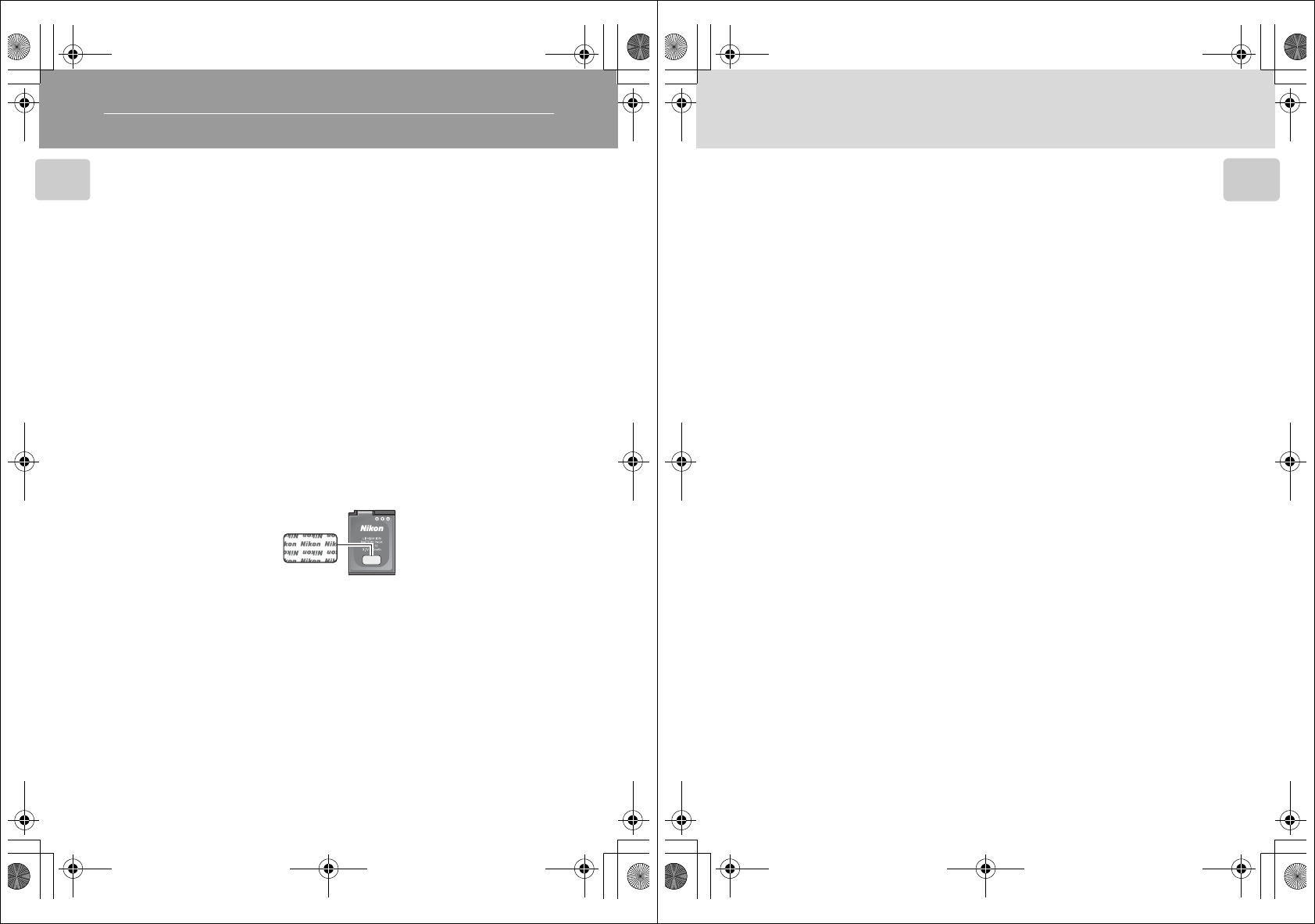
2
Introduction
Information and Precautions
Life-Long Learning
As part of Nikon’s “Life-Long Learning” commitment to ongoing product support and education,
continually updated information is available online at the following sites:
•For users in the U.S.A.: http://www.nikonusa.com/
•For users in Europe and Africa: http://www.europe-nikon.com/support/
•For users in Asia, Oceania, and the Middle East: http://www.nikon-asia.com/
Visit these sites to keep up-to-date with the latest product information, tips, answers to frequently
asked questions (FAQs), and general advice on digital imaging and photography. Additional
information may be available from the Nikon representative in your area. See the URL below for
contact information:
http://imaging.nikon.com/
Use Only Nikon Brand Electronic Accessories
Nikon COOLPIX cameras are designed to the highest standards and include complex electronic
circuitry. Only Nikon brand electronic accessories (including battery chargers, batteries and AC
adapters) certified by Nikon specifically for use with this Nikon digital camera are engineered and
proven to operate within the operational and safety requirements of this electronic circuitry.
THE USE OF NON-NIKON ELECTRONIC ACCESSORIES COULD DAMAGE THE CAMERA AND MAY
VOID YOUR NIKON WARRANTY.
The use of third-party rechargeable Li-ion batteries not bearing the Nikon holographic seal could
interfere with normal operation of the camera or result in the batteries overheating, igniting,
rupturing, or leaking.
For more information about Nikon brand accessories, contact a local authorized Nikon dealer.
Before Taking Important Pictures
Before taking pictures on important occasions (such as at weddings or before taking the camera on
a trip), take a test shot to ensure that the camera is functioning normally. Nikon will not be held liable
for damages or lost profits that may result from product malfunction.
About the Manuals
•No part of the manuals included with this product may be reproduced, transmitted, transcribed,
stored in a retrieval system, or translated into any language in any form, by any means, without
Nikon’s prior written permission.
•Nikon reserves the right to change the specifications of the hardware and software described in
these manuals at any time and without prior notice.
•Nikon will not be held liable for any damages resulting from the use of this product.
•While every effort was made to ensure that the information in these manuals is accurate and
complete, we would appreciate it were you to bring any errors or omissions to the attention of the
Nikon representative in your area (address provided separately).
Holographic seal:
Identifies this device as an
authentic Nikon product.
Rechargeable Li-ion
Battery EN-EL12
Q7115_25_UM_EN.book Page 2 Friday, May 30, 2008 2:32 PM
3
Information and Precautions
Introduction
Notice Concerning Prohibition of Copying or Reproduction
Note that simply being in possession of material that was digitally copied or reproduced by means
of a scanner, digital camera or other device may be punishable by law.
•Items prohibited by law from being copied or reproduced
Do not copy or reproduce paper money, coins, securities, government bonds or local government
bonds, even if such copies or reproductions are stamped “Sample”.
The copying or reproduction of paper money, coins, or securities which are circulated in a foreign
country is prohibited.
Unless the prior permission of the government was obtained, the copying or reproduction of
unused postage stamps or post cards issued by the government is prohibited.
The copying or reproduction of stamps issued by the government and of certified documents
stipulated by law is prohibited.
•Cautions on certain copies and reproductions
The government has issued cautions on copies or reproductions of securities issued by private
companies (shares, bills, checks, gift certificates, etc.), commuter passes or coupon tickets, except
when a minimum of necessary copies are to be provided for business use by a company. Also, do
not copy or reproduce passports issued by the government, licenses issued by public agencies
and private groups, ID cards and tickets, such as passes and meal coupons.
•Comply with copyright notices
The copying or reproduction of copyrighted creative works such as books, music, paintings,
woodcut prints, maps, drawings, movies and photographs is governed by national and
international copyright laws. Do not use this product for the purpose of making illegal copies or to
infringe copyright laws.
Disposing of Data Storage Devices
Please note that deleting images or formatting data storage devices such as memory cards or built-
in camera memory does not completely erase the original image data. Deleted files can sometimes
be recovered from discarded storage devices using commercially available software, potentially
resulting in the malicious use of personal image data. Ensuring the privacy of such data is the user’s
responsibility.
Before discarding a data storage device or transferring ownership to another person, erase all data
using commercial deletion software, or format the device and then completely refill it with images
containing no private information (for example, pictures of empty sky). Be sure to also replace any
pictures selected for the welcome screen (A104). Care should be taken to avoid injury or damage
to property when physically destroying data storage devices.
If you are using the COOLPIX S610c, reset the wireless LAN settings stored in the camera. For more
information, see page ## and ## of the Wireless LAN Connection Guide.
Q7115_25_UM_EN.book Page 3 Friday, May 30, 2008 2:32 PM
Q7115_25_UM_EN_1st
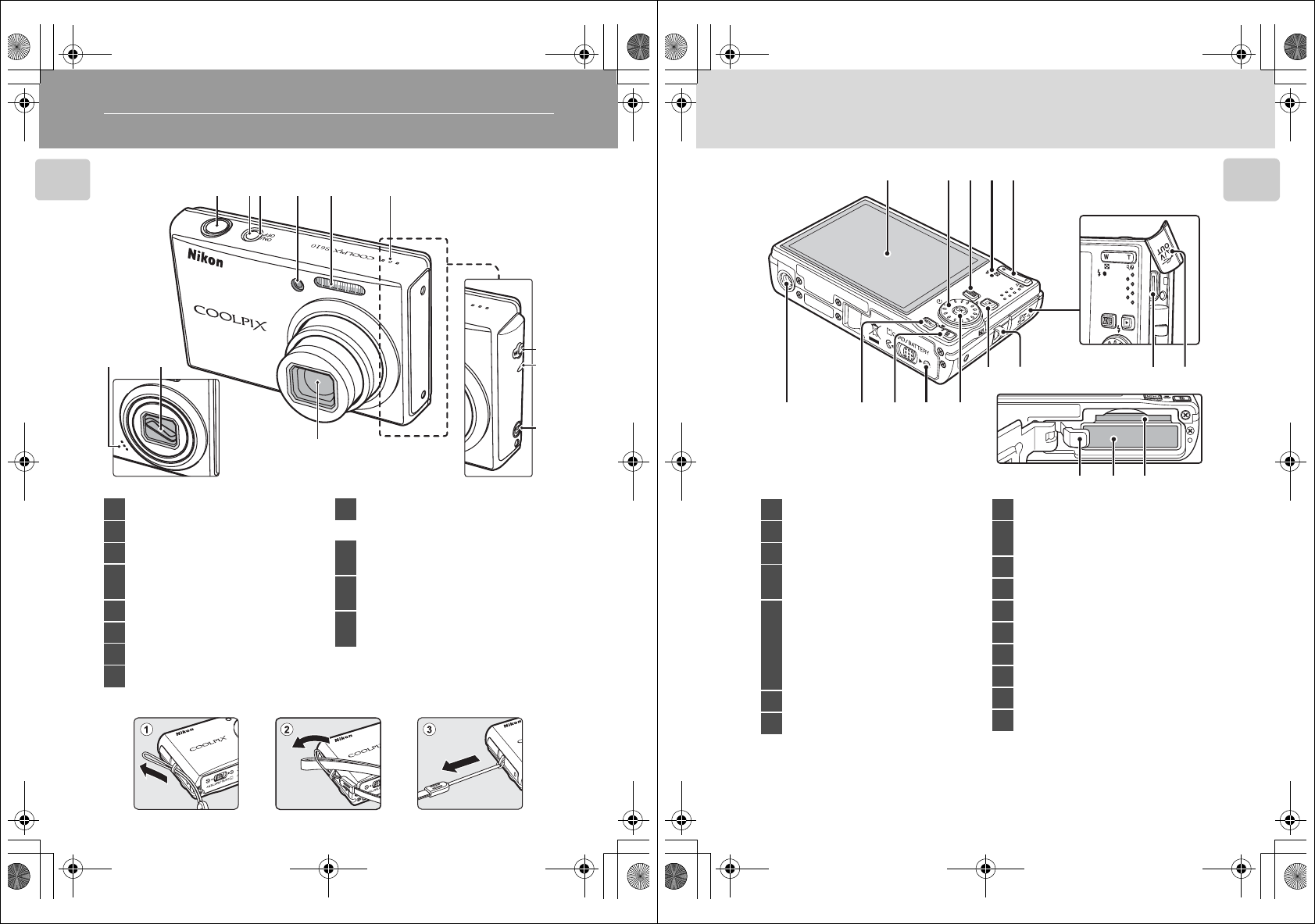
4
Introduction
Parts of the Camera
The Camera Body
Attaching the Camera Strap
12
98
3
10
11
12
45 6
7
Lens cover closed COOLPIX S610c
1Shutter-release button..............................26
2Power switch...................................................15
3Power-on lamp................................... 22, 113
4Self-timer lamp ..............................................32
AF-assist illuminator......................... 27, 111
5Built-in flash .....................................................30
6Speaker............................................... 57, 64, 67
7Lens..........................................................119, 131
8Lens cover
9Built-in microphone....................57, 61, 65
COOLPIX S610c only
10 Antenna
.....## of the
Wireless LAN Connection Guide
11 Wireless LAN LED
.....## of the
Wireless LAN Connection Guide
12 F (Picture Mail) button
.....## of the
Wireless LAN Connection Guide
Q7115_25_UM_EN.book Page 4 Friday, May 30, 2008 2:32 PM
5
Parts of the Camera
Introduction
106987
15 1617
11 12 13 14
12345
1Monitor..................................................................6
2Rotary multi selector.....................................9
3e (mode) button....................................8
4Indicator lamp................................................65
Flash lamp.........................................................31
5
Zoom buttons................................................24
f (wide).......................................................24
g (tele)............................................................24
h (thumbnail playback)....................51
i (playback zoom)..................................52
j (help)........................................................11
6Tripod socket
7d button...................................... 11, 83, 96
8l (delete) button................. 28, 29, 57, 64
9Battery-chamber/
memory card slot cover ...................14, 20
10 k (apply selection) button ......................9
11 c (shooting/playback) button.....8, 28
12 Eyelet for camera strap ................................4
13 Multi connector.............................70, 72, 76
14 Pin cover
15 Battery latch.............................................14, 15
16Battery chamber............................................14
17 Memory card slot..........................................20
Q7115_25_UM_EN.book Page 5 Friday, May 30, 2008 2:32 PM
Q7115_25_UM_EN_1st
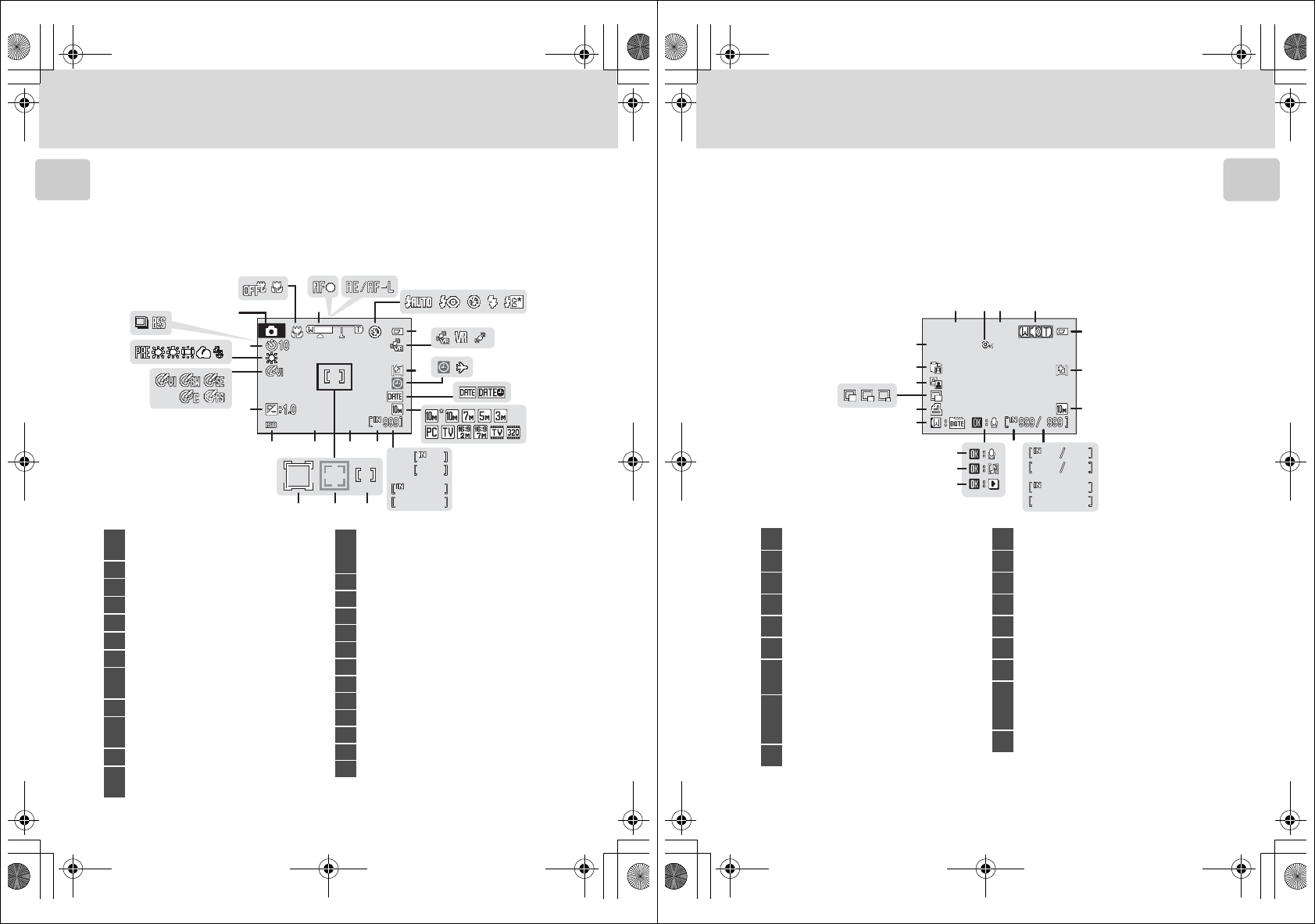
6
Parts of the Camera
Introduction
The Monitor
The following indicators may appear in the monitor during shooting and playback
(actual display varies with current camera settings).
The indicators and photo info displayed during shooting and playback will turn off
after a few seconds (A108).
Shooting
* Differs according to the current shooting mode. Refer to the sections on each mode for details.
1/60
1/60
1/60
1600
1600
F2.7
F2.7
1600 F2.7
999
999
999
9999
9999
9999
29m59s
29m59s
9m59s
9m59s
29m59s
9m59s
8
9
16
141920 15
23
13
6
7
25
10
11
12
24
21
22
1718
24 5
13
a
b
1Shooting mode*
..........................................22, 35, 45, 47, 49, 61
2Macro mode....................................................33
3Zoom indicator...................................... 24, 33
4Focus indicator ..............................................26
5AE/AF-L indicator .........................................44
6Flash mode.......................................................30
7Battery level indicator................................22
8Vibration reduction/
Motion detection icon.........23, 110, 111
9Monitor brightness boost indicator ....23
10 “Date not set” indicator .........................122
Time zone indicator................................. 105
11 Date imprint .................................................109
12 Image mode....................................................84
Movie option...................................................62
13
(a) Number of exposures remaining
(still pictures).............................................22
(b) Movie length............................................61
14 Internal memory indicator......................23
15 Aperture .............................................................26
16Focus area.................................................26, 91
17 Focus area (Face Priority) ................49, 91
18 Focus area (Active child)..........................47
19Shutter speed .................................................26
20 ISO sensitivity..........................................31, 90
21 Exposure compensation value ............34
22 Color options ..................................................90
23 White balance mode..................................86
24 Self-timer indicator......................................32
25 Continuous shooting mode..................89
Q7115_25_UM_EN.book Page 6 Friday, May 30, 2008 2:32 PM
7
Parts of the Camera
Introduction
Playback
* Differs according to the selected option.
1Date of recording.........................................18
2Protect icon......................................................99
3Time of recording.........................................18
4Volume indicator.......................... 57, 64, 67
5Battery level indicator................................22
6Monitor brightness boost indicator ....23
7Image mode*..................................................84
Movie option* ................................................64
8
(a) Current frame number/
total number of frames......................28
(b) Movie length ...........................................64
9Internal memory indicator......................28
10 Voice memo recording guide ..............57
11 Voice memo playback guide ................57
12 Movie playback indicator ........................64
13 List by date guide.........................................58
14 Print-order icon..............................................81
15 Small picture............................................55, 56
16D-Lighting icon..............................................54
17
Picture Bank pictures icon
(COOLPIX S610c only)
.....## of the
Wireless LAN Connection Guide
18 File number and type .............................118
15/11/2008 12:00
15/11/2008 12:00
9999.JPG
9999.JPG
9999.JPG
15/11/2008 12:00
999
999
999
999
999 999
9999
9999
9999
9999
9m59s
9m59s
29m59s
29m59s
9999 9999
9m59s
29m59s
6
7
5
3214
9
15
14
13
16
17
18
8
a
b
10
11
12
Q7115_25_UM_EN.book Page 7 Friday, May 30, 2008 2:32 PM
Q7115_25_UM_EN_1st
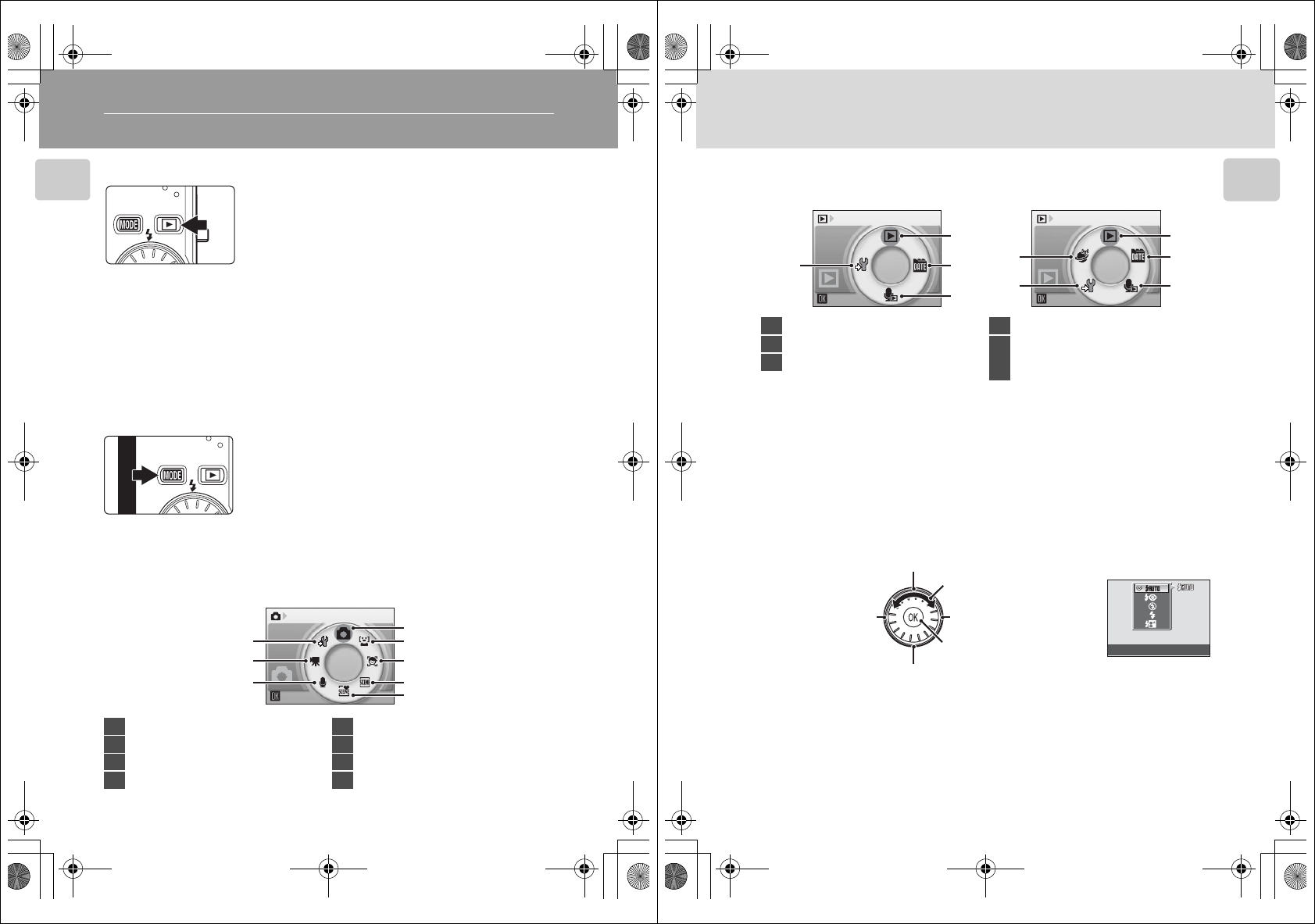
8
Introduction
Basic Operations
The c (shooting/playback) Button
The e (mode) Button
Press the e button during shooting to display the
shooting-mode selection menu, or during playback to
display the playback-mode selection menu. Use the
rotary multi selector (A9) to choose the desired mode.
•Press the c button to switch between the mode-
selection menus for shooting mode and playback
mode.
Shooting-mode Selection Menu
Press the c button once in shooting mode to enter
playback mode; press again to switch back to shooting
mode.
If the camera is turned off, hold down the c button to
turn the camera on in playback mode (A28).
Hold down the c button again to change back to the
original brightness. The b icon will be displayed in the
monitor when the monitor brightness is set to the
maximum level by pressing the c button.
Shooting
1
2
4
5
3
6
7
8
1Auto mode.......................................................22
2Smile mode......................................................49
3Active child mode........................................47
4Scene mode.....................................................35
5Scene auto selector .................................... 45
6Voice recording mode..............................65
7Movie mode....................................................61
8Setup mode...................................................102
Q7115_25_UM_EN.book Page 8 Friday, May 30, 2008 2:32 PM
9
Basic Operations
Introduction
Playback-mode Selection Menu
The Rotary Multi Selector
This section describes standard uses of the rotary multi selector to select modes,
select menu options, and to apply selection.
For Shooting
* Items can also be selected by pressing the rotary multi selector up or down.
Play
1
2
3
5
4
Play
1
2
3
4
COOLPIX S610 COOLPIX S610c
1Playback mode ..............................................28
2List by date mode........................................58
3Sound file playback mode......................67
4Setup mode...................................................102
5
Picture Bank
mode
(
COOLPIX
S610c
only)
.... ##
of the
Wireless LAN Connection Guide
Flash mode
Display m (flash mode) (A30) menu
Display n (self-timer)
(A32) menu
Display p (macro mode) (A33) menu
Display o (exposure
compensation) (A34) guide
Apply selection
Select options*
Q7115_25_UM_EN.book Page 9 Friday, May 30, 2008 2:32 PM
Q7115_25_UM_EN_1st
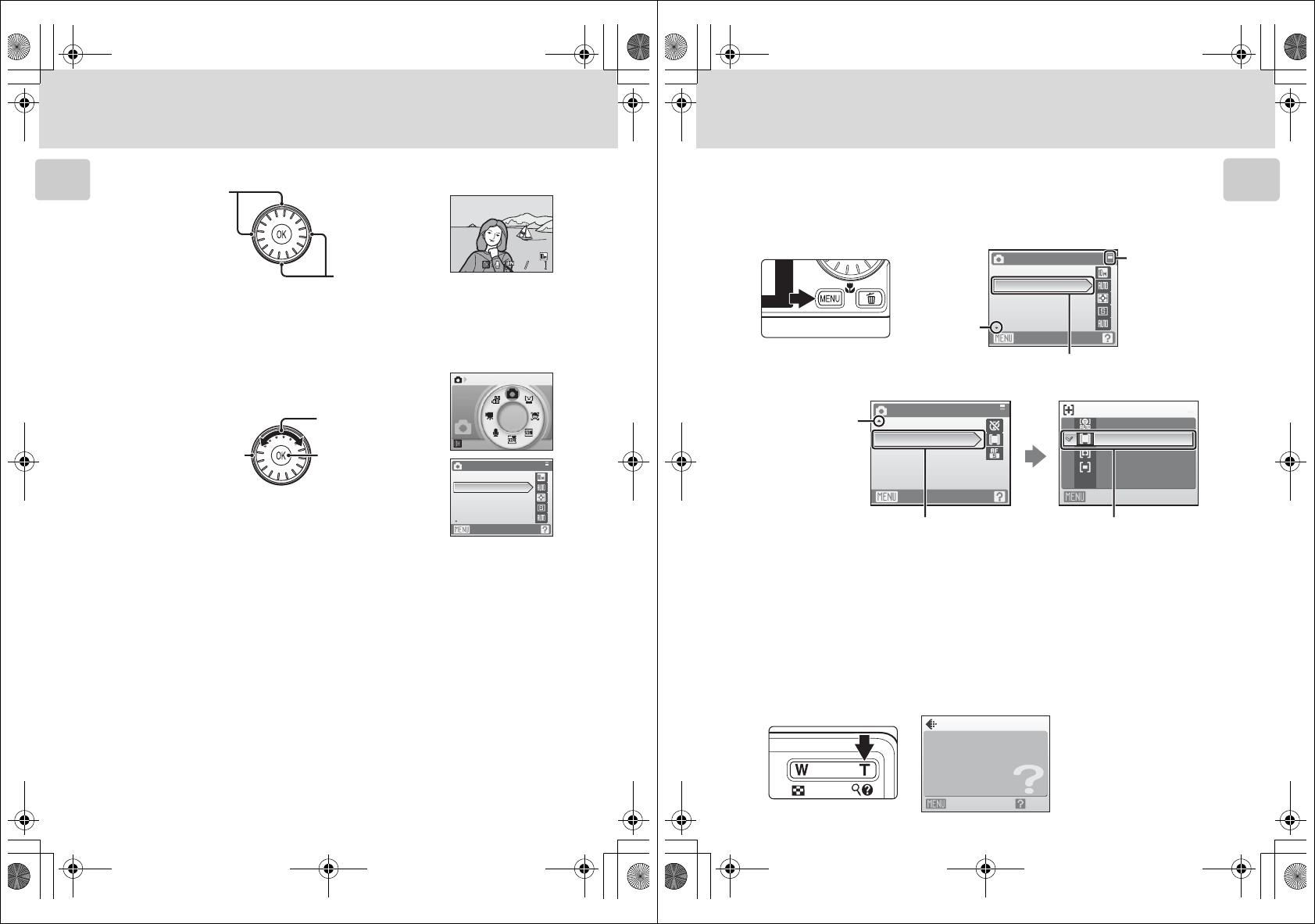
10
Basic Operations
Introduction
For Playback
* Pictures can also be selected by rotating the rotary multi selector.
For the Menu Screen
1Items can also be selected by pressing the rotary multi selector up or down. Pressing right or left in
shooting/playback-mode selection menu (A8) or icons menu (A103) will choose the items.
2Pressing right in text menus (A103) advances display to the next screen.
CNote on the Rotary Multi Selector
Since the rotary multi selector can be used in various ways, concrete descriptions are included only
in cases where necessary. In this manual, up, down, left, and right presses of the rotary multi selector
are indicated with H, I, J, and K.
15/11/2008 15:30
15/11/2008 15:30
0004.JPG
0004.JPG
0004.JPG
44
44
15/11/2008 15:30
Select previous picture*
Select next picture*
Shooting menu
Exit
Image mode
White balance
Metering
Continuous
ISO sensitivity
Shooting
Select options1
Apply selection
(advance display to
the next screen)2
Return display to the
previous screen
Q7115_25_UM_EN.book Page 10 Friday, May 30, 2008 2:32 PM
11
Basic Operations
Introduction
The d Button
Press the d button to display the menu for the selected mode. Use the rotary
multi selector to navigate the menus (A9). Press the d button again to exit the
menu.
Help Displays
Press the g (j) button when M is displayed at the lower right of the menu screen
to view a description of the currently selected menu option.
To return to the original menu, press the g (j) button again.
Shooting menu
Image mode
White balance
Metering
Continuous
ISO sensitivity
Exit
The selected option
Displayed when
there are one or
more menu items
to follow
Displayed when
the menu
contains two or
more pages
Displayed when
there are more
previous menu
items
Shooting menu
Color options
AF area mode
AF area mode
Face priority
Manual
Center
Auto
Autofocus mode
Exit Exit
Press the k button or the
rotary multi selector K to
proceed to the next set of
options.
Press the k button or the
rotary multi selector K to
apply selection.
Image mode
Exit Back
Set image quality and size.
Q7115_25_UM_EN.book Page 11 Friday, May 30, 2008 2:32 PM
Q7115_25_UM_EN_1st
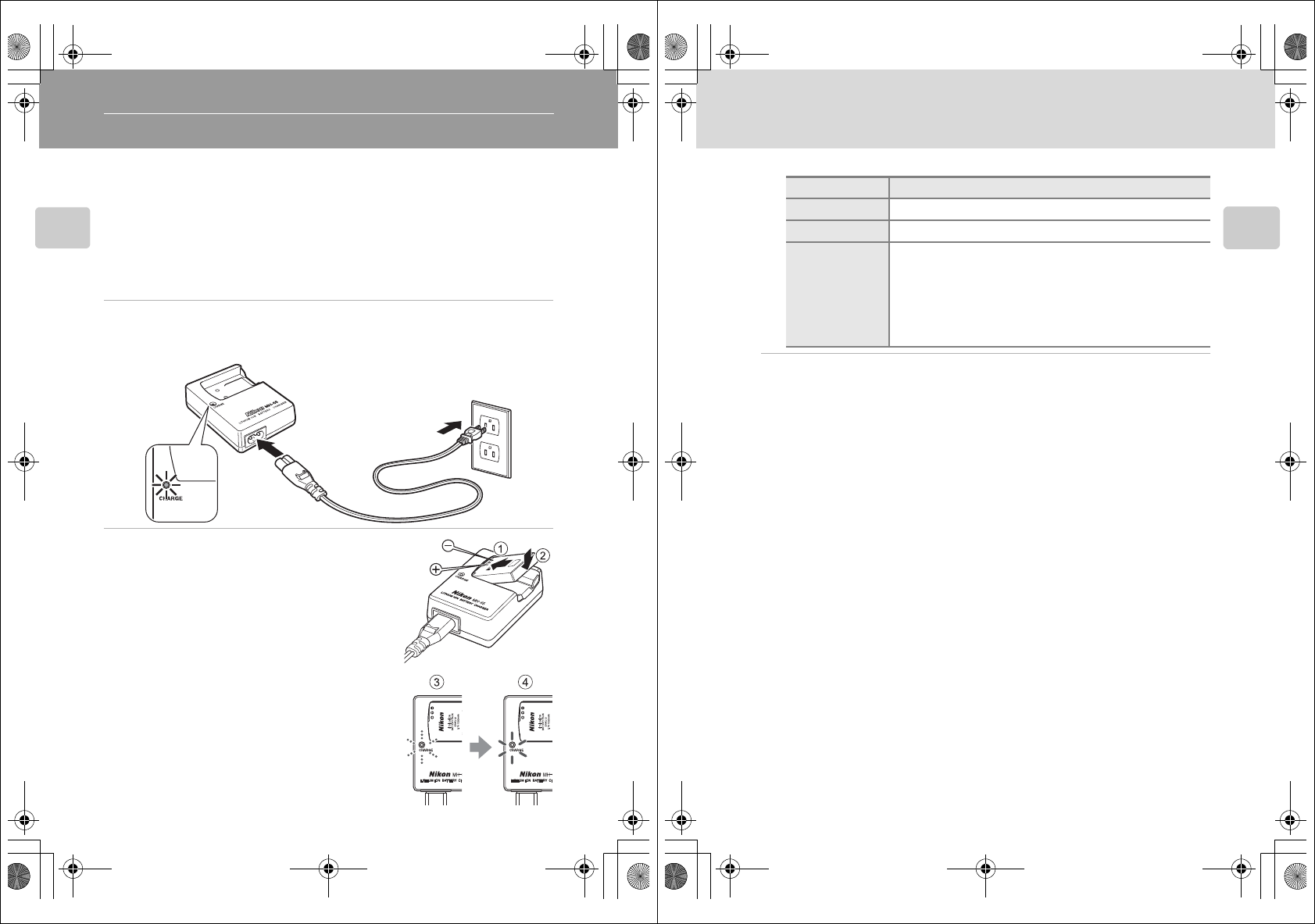
12
First Steps
First Steps
Charging the Battery Using the Battery Charger (COOLPIX S610)
The camera uses a Rechargeable Li-ion Battery EN-EL12 (supplied).
Charge the battery using the Battery Charger MH-65 (supplied) before first use or
when the battery is running low.
Recharging an exhausted battery within six months is recommended.
•If you are using the COOLPIX S610c, the Battery Charger MH-65 is not supplied
with the camera. Insert the battery into the camera and charge it by connecting
the AC adapter. Proceed to “Inserting the Battery into the Camera” (A14) and
“Charging the Battery Using the AC Adapter (COOLPIX S610c)” (A16).
1Connect the power cable.
Connect the power cable to the battery charger 1 and insert the wall plug into a power
outlet 2. The CHARGE lamp will light to show that the charger is on 3.
2Charge the battery.
Insert the battery into the battery charger. Slide the
battery forward 1 and then press down until it locks
into place 2.
CHARGE lamp starts blinking 3 when battery is
inserted. Charging is complete when lamp stops
blinking 4.
About 150 minutes are required to charge a fully
exhausted battery.
3
1
2
Q7115_25_UM_EN.book Page 12 Friday, May 30, 2008 2:32 PM
13
Charging the Battery Using the Battery Charger (COOLPIX S610)
First Steps
The following chart explains CHARGE lamp status.
3Unplug the charger.
Remove the battery and unplug the charger.
BNotes on the Battery Charger
•Be sure to read and follow the warnings for the battery charger on page iii before using the battery
charger.
•The supplied battery charger is for use only with a Rechargeable Li-ion Battery EN-EL12. Do not use
with incompatible batteries.
•When charging, the ambient temperature should be in the vicinity of 5 °C to 35 °C (41 °F to 95 °F).
•The battery will not charge if its temperature is below 0 °C (32 °F) or above 60 °C (140 °F). Charge
capacity may be reduced at battery temperatures of 0 °C to 10 °C (32 °F to 50 °F) and 45 °C to 60 °C
(113 °F to 140 °F).
CNotes on AC Power Supply
•To power the camera continuously for extended periods, use the AC Adapter EH-63 (available
separately from Nikon) (A117). Do not, under any circumstances, use another make or model of
AC adapter. Failure to observe this precaution could result in overheating or in damage to the
camera.
•If you are using the COOLPIX S610, the battery cannot be charged by inserting it into the camera
and connecting the AC adapter. The AC adapter and the supplied audio/video cable or USB cable
cannot be used at the same time.
CHARGE lamp Description
Blinks Battery charging.
On Battery fully charged.
Flickers
The battery is not inserted correctly. Remove the battery and
reinsert it into the battery charger so that the battery is lying flat.
•Use the charger at an ambient temperature range of 5 to 35 °C
(41 to 95 °F) to charge the battery.
•The battery is faulty. Unplug the charger immediately and stop
charging the battery. Bring the battery and charger to a Nikon-
authorized service representative for inspection.
Q7115_25_UM_EN.book Page 13 Friday, May 30, 2008 2:32 PM
Q7115_25_UM_EN_1st
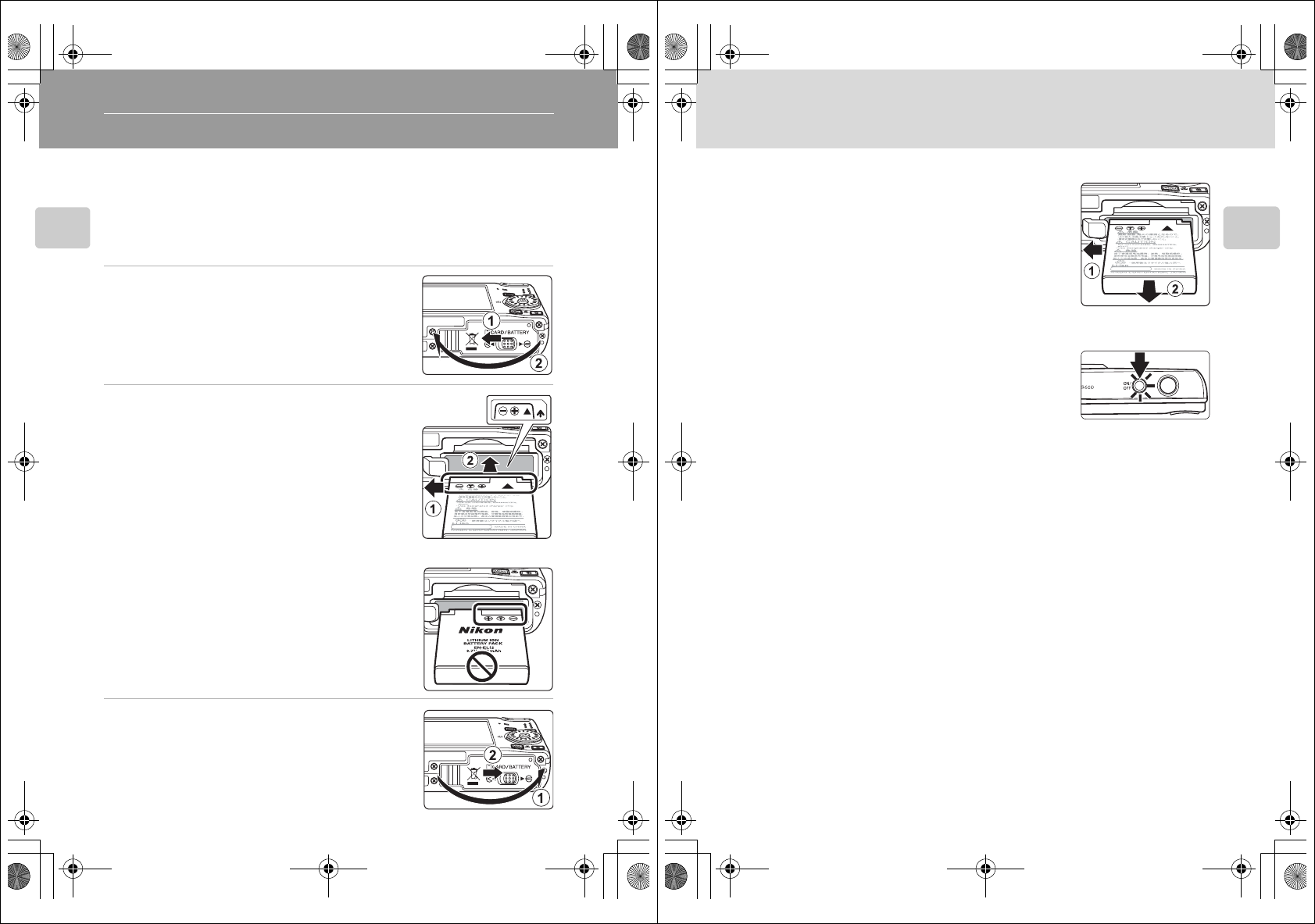
14
First Steps
Inserting the Battery into the Camera
Insert a Rechargeable Li-ion Battery EN-EL12 (supplied) into the camera.
•Charge the battery before the first use or when the battery is running low. For
more information about charging the battery, see “Charging the Battery Using
the Battery Charger (COOLPIX S610)” (A12) if you are using the COOLPIX S610,
or “Charging the Battery Using the AC Adapter (COOLPIX S610c)” (A16) if you
are using the COOLPIX S610c.
1Open the battery-chamber/memory card slot
cover.
2Insert the battery.
Confirm that the positive (+) and negative (–) terminals
are oriented correctly as described on the label at the
entrance of the battery chamber, and insert the battery.
Use the battery to push the orange battery latch in the
direction indicated by the arrow 1 and fully insert the
battery 2. When the battery is fully inserted, the battery
latch will lock it in place.
BInserting the Battery
Inserting the battery upside down or backwards
could damage the camera. Be sure to check the
battery is in the correct orientation.
3Close the battery-chamber/memory card slot
cover.
Slide the cover latch to the Z position 2.
Q7115_25_UM_EN.book Page 14 Friday, May 30, 2008 2:32 PM
15
Inserting the Battery into the Camera
First Steps
Removing the Battery
Turn the camera off and confirm that the power-on
lamp and the monitor are off before opening the
battery-chamber/memory card slot cover. To eject the
battery, open the battery-chamber/memory card slot
cover and slide the battery latch in the direction shown
1. The battery can then be removed by hand 2.
•Note that the battery may become hot during use;
observe due caution when removing the battery.
Turning On and Off the Camera
To turn on the camera, press the power switch. The
power-on lamp (green) will light for a moment and the
monitor will turn on. To turn off the camera, press the
power switch again.
When the camera turns off, both the power-on lamp
and monitor will turn off.
•If the camera is turned off, hold down the c button to turn the camera on in
playback mode (A28).
BNote on the Battery
Be sure to read and follow the warnings for the battery on page iii and the section, “The Battery”
(A120), before using the battery.
DAuto Power Off in Shooting Mode (Standby Mode)
If no operations are performed for about five seconds in shooting mode, the monitor will dim to
save power. Using any of the camera controls will reactivate the display. If no operations are
performed for about a minute (default setting), the monitor will turn off automatically and the
camera will enter standby mode. If no operations are performed for another three minutes, the
camera will turn off automatically (the auto off function).
Pressing the power switch, or the shutter-release button, while the camera is in standby mode will
reactivate the monitor.
•The time allowed to elapse from before the camera enters standby mode can be changed from
the Auto off option in the setup menu (A113).
•When monitor brightness is set to the maximum level by pressing the c button (A23), the
monitor will not dim, even if no operations are performed.
Q7115_25_UM_EN.book Page 15 Friday, May 30, 2008 2:32 PM
Q7115_25_UM_EN_1st
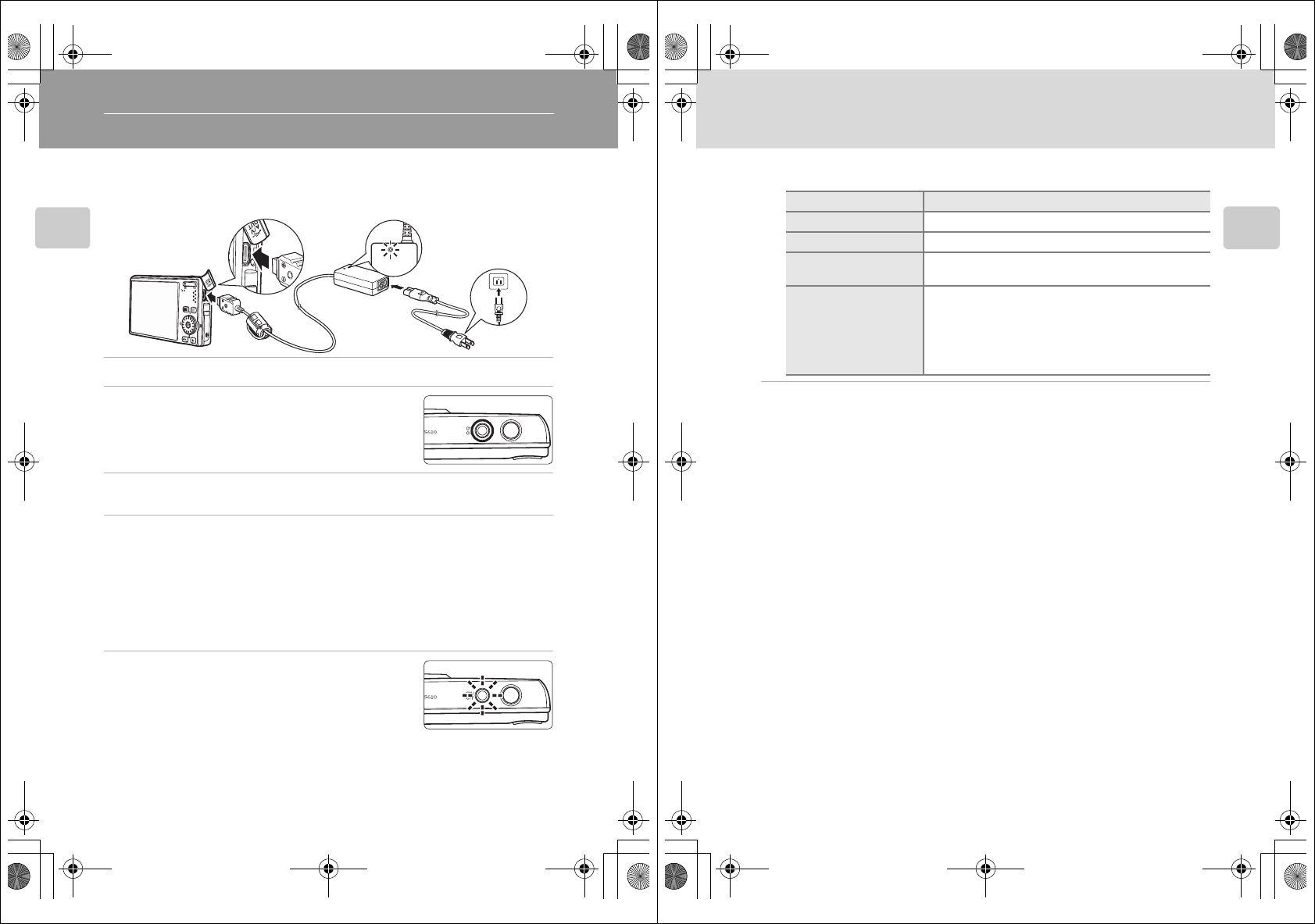
16
First Steps
Charging the Battery Using the AC Adapter (COOLPIX S610c)
If you are using the COOLPIX S610c, insert a Rechargeable Li-ion Battery EN-EL12
(supplied) into the camera and charge the battery by connecting the AC Adapter
EH-63 (supplied) before the first use or when the battery is running low.
Recharging an exhausted battery within six months is recommended.
1Connect the power cable and AC adapter 1.
2Confirm that the power-on lamp and the
monitor are off.
Do not turn the camera on. The battery cannot be
charged when the camera is on.
3Connect the AC adapter to the camera’s multi connector 2.
The multi connector should be fully inserted.
4Plug the power cable into an outlet 3.
The AC adapter power-on lamp will light 4.
CCharging the Battery After Setting the Camera’s Clock
When the camera’s built-in clock has not been set, the battery begins charging when the AC
adapter is connected. Once the clock is set, Picture Bank will start when the AC adapter is
connected, and the camera will attempt to upload pictures to the my Picturetown server. Press
the k button to cancel picture upload and charge the battery. Picture Bank can be set so that
it does not start automatically when the AC adapter is connected. See the Wireless LAN
Connection Guide for more information about Picture Bank.
5The battery begins charging.
The power-on lamp (orange) will blink, and the battery will
start charging.
The power-on lamp (orange) stops blinking when charging
is complete.
When charging, the ambient temperature should be in the
vicinity of 5 °C to 35 °C (41 °F to 95 °F).
The battery will not charge if its temperature is below 0 °C (32 °F) or above 60 °C (140 °F).
Charge capacity may be reduced at battery temperatures of 0 °C to 10 °C (32 °F to 50 °F)
and 45 °C to 60 °C (113 °F to 140 °F).
A fully exhausted battery will recharge in about two # hours.
3
1
24
Q7115_25_UM_EN.book Page 16 Friday, May 30, 2008 2:32 PM
17
Charging the Battery Using the AC Adapter (COOLPIX S610c)
First Steps
The following chart explains power-on lamp status of the COOLPIX S610c while the AC
adapter is connected.
6Disconnect the camera and AC adapter when charging is complete.
Turn the camera off.
Disconnect the AC adapter from the camera’s multi connector and unplug the power
cable from the power outlet.
BNote on the Power Cable Supplied for the AC Adapter
Do not connect the power cable supplied with the AC Adapter EH-63 to any other device.
DConnecting the AC Adapter EH-63
The AC Adapter EH-63 (supplied) can:
•When the camera is turned on, power the camera from a power outlet.
•If you are using the COOLPIX S610c, the battery inserted into the camera is charged when the
camera is turned off with the AC adapter connected.
•If you are using the COOLPIX S610, the AC Adapter EH-63 is not supplied with the camera.
Furthermore, the battery cannot be charged while it is inserted into the camera.
Do not, under any circumstances, use another make or model of AC adapter. Failure to observe this
precaution could result in fire or product malfunction.
The AC adapter and the supplied audio/video cable or USB cable cannot be used at the same time.
DCharging the Battery with the Battery Charger
If you are using the COOLPIX S610c, the Battery Charger MH-65 (A117), for charging a
Rechargeable Li-ion Battery EN-EL12, is available separately.
Power-on lamp Description
Blinks (orange) Battery charging.
On (orange) Battery fully charged.
Off/Blinks (green)/
On (green) The camera is on. Turn the camera off when charging.
Flickers
•Use the charger at an ambient temperature range of 5
to 35 °C (41 to 95 °F) to charge the battery.
•If the lamp flickers rapidly, the AC adapter is not
correctly connected or there is a problem with the
battery. Reconnect the AC adapter or replace the
battery.
Q7115_25_UM_EN.book Page 17 Friday, May 30, 2008 2:32 PM
Q7115_25_UM_EN_1st
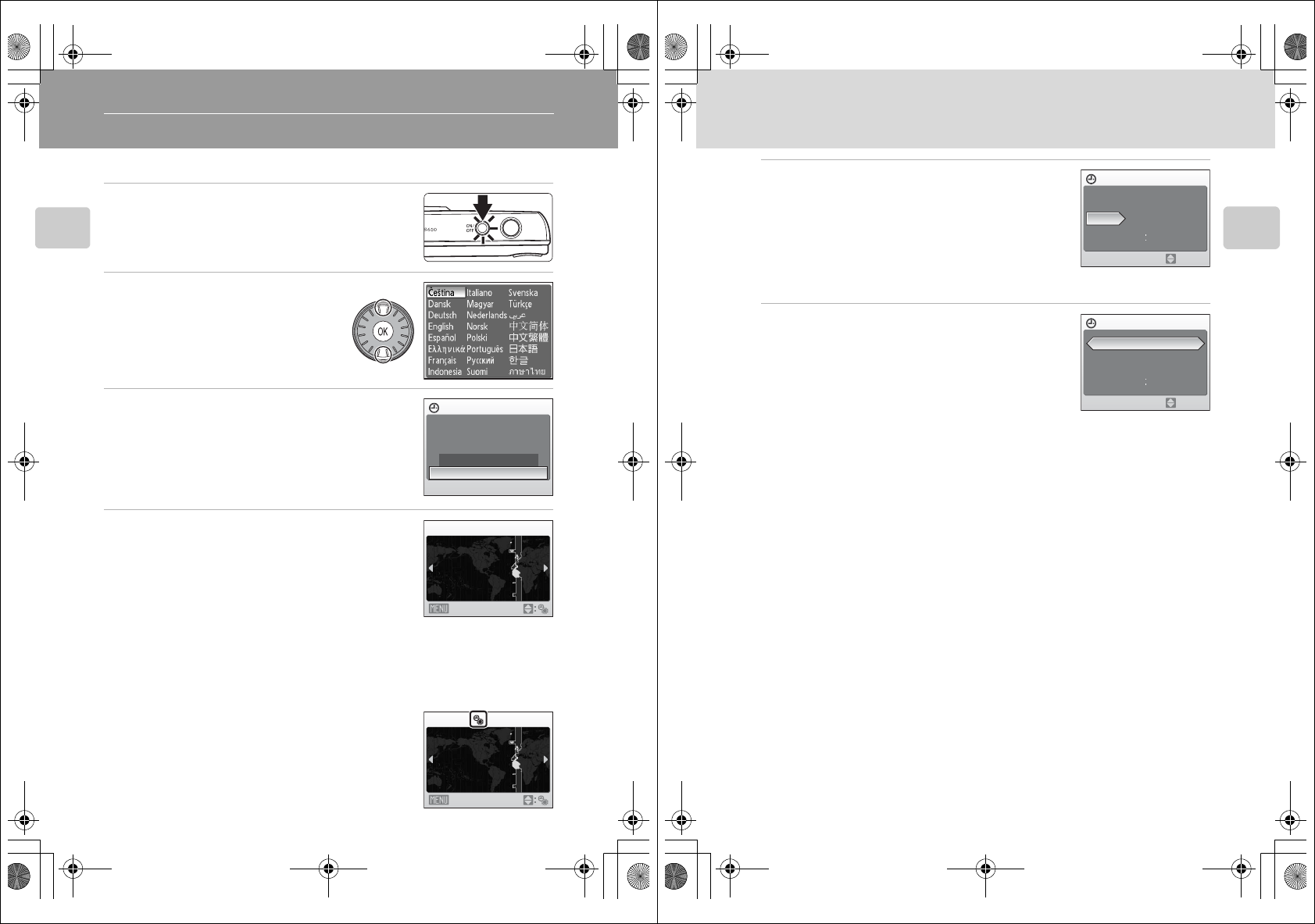
18
First Steps
Setting Display Language, Date, and Time
A language-selection dialog is displayed the first time the camera is turned on.
1Press the power switch to turn on the camera.
The power-on lamp (green) will light for a moment and
the monitor will turn on.
2Use the rotary multi selector to
choose the desired language and
press the k button.
For information about using the rotary multi
selector, see “The Rotary Multi Selector”
(A9).
3Choose Yes and press the k button.
If No is selected, the date and time will not be set.
4Press the rotary multi selector J or K to select
your home time zone (A107) and press the
k button.
DDaylight Saving Time
If daylight saving time is in effect, press the rotary multi selector H
in the time zone selection screen displayed in step 4 to turn on the
daylight saving time option.
When the daylight saving time option is enabled, the icon shown at
right is displayed in the monitor. To turn off the daylight saving time
option, press I.
Date
Set time and date?
No
Ye s
w
London
Casablanca
Back
w
London
Casablanca
Back
Q7115_25_UM_EN.book Page 18 Friday, May 30, 2008 2:32 PM
19
Setting Display Language, Date, and Time
First Steps
5Edit the date.
Rotate the rotary multi selector, or press H or I, to edit
the highlighted item.
Press K to move the highlight in the following order.
D (day) ➝ M (month) ➝ Y (year) ➝ hour ➝ minute ➝
DMY (the order in which the day, month, and year are
displayed)
Press J to return to the previous item.
6Choose the order in which the day, month,
and year are displayed and press the k
button or the rotary multi selector K.
The settings are applied and monitor display exits to
shooting mode.
DChanging the Date and Time
•Select Date from the Date item (A105) in the setup menu (A102) to change the current date
and time and follow the procedure described in step 5 above.
•Select Time zone from the Date item (A105) in the setup menu (A102) to change the time
zone and daylight saving time settings.
Edit
Date
DMY
01
0000
200801
Edit
Date
DMY
15
1015
200811
Q7115_25_UM_EN.book Page 19 Friday, May 30, 2008 2:32 PM
Q7115_25_UM_EN_1st
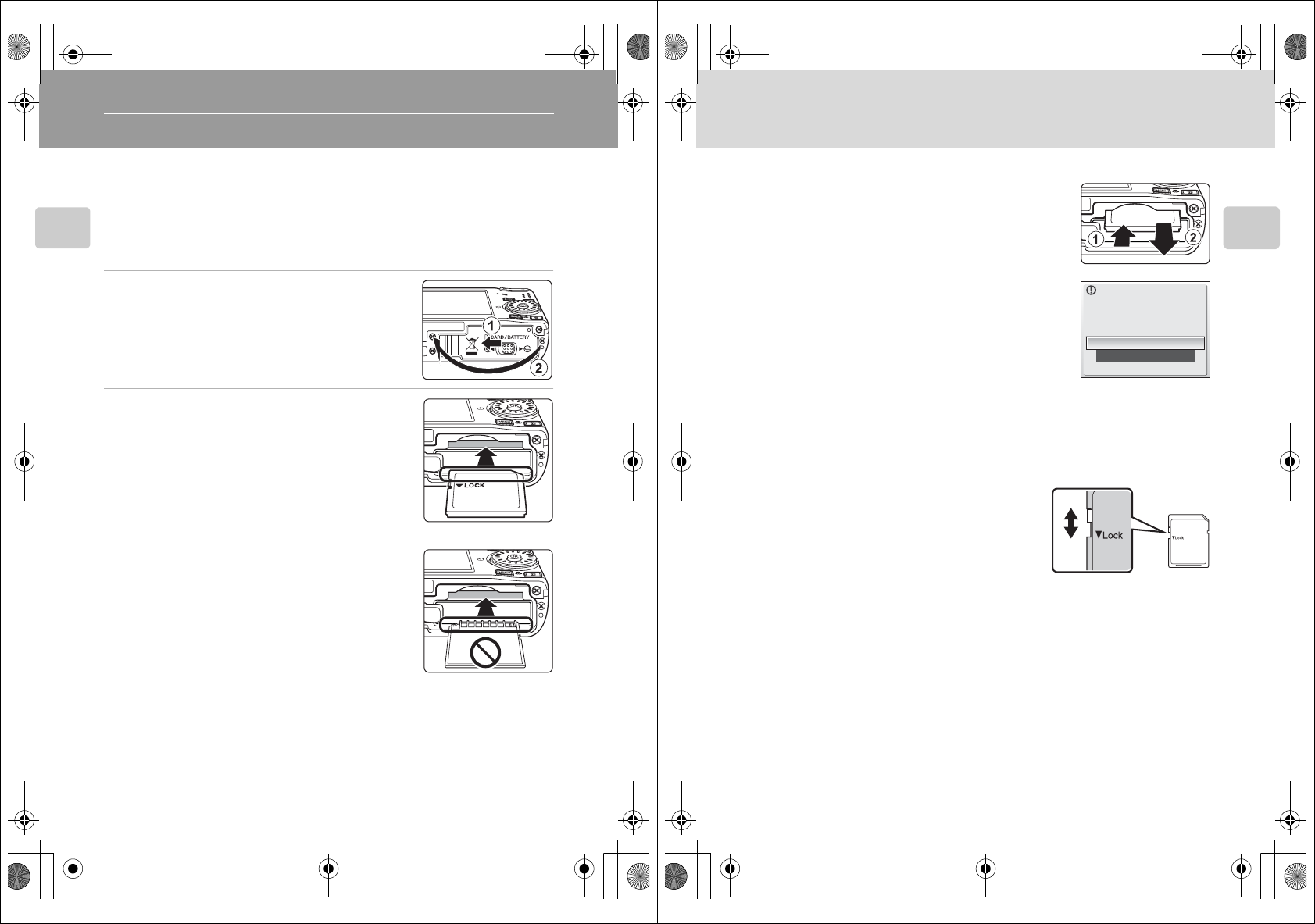
20
First Steps
Inserting Memory Cards
Image, sound, and movie files are stored in the camera’s internal memory (approx.
## MB) or on removable memory cards (available separately) (A117).
If a memory card is inserted in the camera, data are automatically stored on the
memory card and data recorded to the memory card can be played back,
deleted, or transferred. Remove the memory card to store data in the internal
memory, or play back, delete, or transfer data from the internal memory.
1Confirm the power-on lamp and the monitor
are off and open the battery-chamber/
memory card slot cover.
Be sure to turn off the camera before opening the battery-
chamber/memory card slot cover.
2Insert the memory card.
Slide the memory card in correctly until it clicks into
place.
Close the battery-chamber/memory card slot cover.
BInserting Memory Cards
Inserting the memory card upside down or backwards
could damage the camera or the memory card. Make
sure that the memory card is correctly oriented.
Q7115_25_UM_EN.book Page 20 Friday, May 30, 2008 2:32 PM
21
Inserting Memory Cards
First Steps
Removing Memory Cards
Before removing memory cards, turn the camera off
and confirm that the power-on lamp and the monitor
are off. Open the battery-chamber/memory card slot
cover and press the card in 1 to partially eject the card
2. The card can then be removed by hand.
BFormatting Memory Cards
If the message at right is displayed, the memory card must be
formatted before use (A113). Note that formatting permanently
deletes all pictures and other data on the memory card. Be
sure to make copies of any pictures you wish to keep before
formatting the memory card.
Use the rotary multi selector to choose Yes and press the k button.
A confirmation dialog will be displayed. To start formatting, choose
Format and press the k button.
•Do not turn the camera off or open the battery-chamber/memory card slot cover until
formatting is complete.
•The first time you insert the memory cards used in other devices into this camera, be sure to
format them with this camera (A113).
BThe Write Protect Switch
Memory cards are equipped with a write protect switch. When
this switch is in the “lock” position, data cannot be written to,
or deleted from, the memory card. If the switch is in the “lock”
position, unlock it by sliding the switch to the “write” position
to record or delete pictures, or to format the memory card.
•
Be sure that the memory card’s write protect switch is in the
“write” position when transmitting pictures from the memory
card to the my Picturetown server using the wireless LAN function built into the
COOLPIX
S610c
.
BMemory Cards
•Use only Secure Digital memory cards.
•Do not perform the following during formatting, while data are being written to or deleted from
the memory card, or during data transfer to a computer. Failure to observe this precaution could
result in the loss of data or in damage to the camera or memory card:
- Eject the memory card
- Remove the battery
-Turn off the camera
- Disconnect the AC adapter
•Do not use a computer to format the memory card.
•Do not disassemble or modify.
•Do not drop, bend, or expose to water or strong physical shocks.
•Do not touch the metal terminals with your fingers or metal objects.
•Do not affix labels or stickers to the memory card.
•Do not leave in direct sunlight, closed vehicles, or areas exposed to high temperatures.
•Do not expose to humidity, dust, or to corrosive gases.
Card is not formatted.
Format card?
No
Ye s
W
r
i
te protect sw
i
tc
h
Q7115_25_UM_EN.book Page 21 Friday, May 30, 2008 2:32 PM
Q7115_25_UM_EN_1st
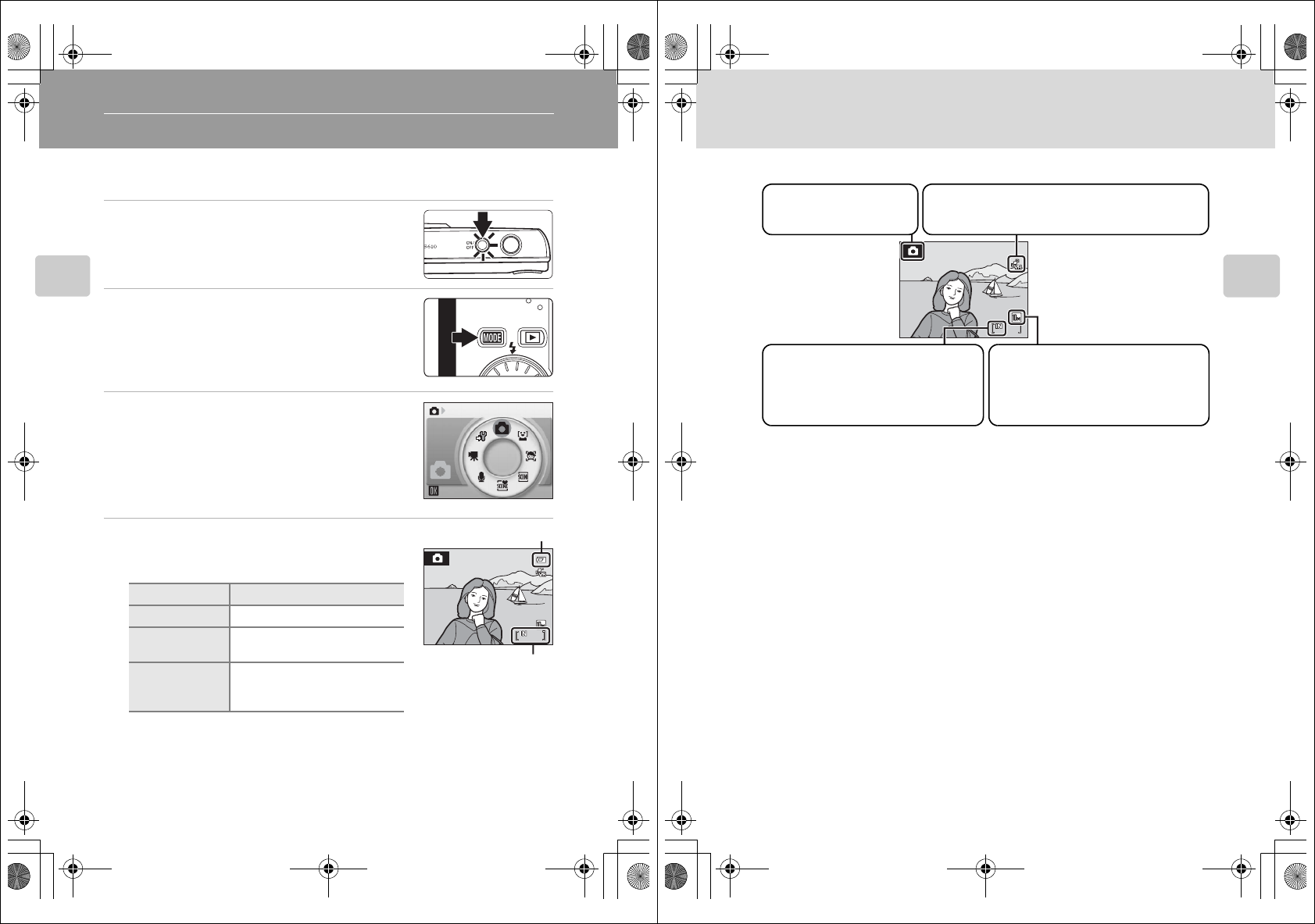
22
Basic Photography and Playback: Auto Mode
Basic Photography and Playback: Auto Mode
Step 1 Turn the Camera On and Select
A
(Auto) Mode
This section describes how to take pictures in A (auto) mode, an automatic,
“point-and-shoot” mode recommended for first-time users of digital cameras.
1Press the power switch to turn on the camera.
The power-on lamp (green) will light for a moment and
the monitor will turn on. The lens will also extend.
Proceed to step 4 when A is displayed.
2Press the e button.
3Use the rotary multi selector to choose A and
press the k button.
The camera enters A (auto) mode.
4Check the battery level and number of
exposures remaining in the monitor.
Battery level
Number of Exposures Remaining
The number of pictures that can be stored depends on the capacity of the internal
memory or memory card and image mode setting (A85).
Monitor Description
NO INDICATOR Battery fully charged.
BBattery low; prepare to charge or
replace the battery.
N
Battery
exhausted.
Cannot shoot. Recharge or
replace with a fully charged
battery.
Shooting
16
16
16
Battery level indicator
Number of exposures
remaining
Q7115_25_UM_EN.book Page 22 Friday, May 30, 2008 2:32 PM
23
Step 1 Turn the Camera On and Select A (Auto) Mode
Basic Photography and Playback: Auto Mode
Indicators Displayed in A (Auto) Mode
The indicators and photo info displayed during shooting and playback will turn off
after a few seconds (A108). When the monitor has turned off in standby mode to
save power, press the power switch or the shutter-release button to reactivate it
(A113).
CMonitor Brightness Boost
Holding down the c button while the power is on will switch the monitor brightness to the
maximum setting. Hold down the c button again to change back to the original brightness. The
b icon will be displayed in the monitor when the brightness setting is set to the maximum by
pressing the c button.
DFunctions Available in A (Auto) Mode
In A (auto) mode, macro mode (A33) and exposure compensation (A34) can be applied and
pictures can be taken using the flash mode (A30) and self-timer (A32). Pressing the d button
in A (auto) mode allows you to specify settings for all shooting menu items (A83).
CVibration Reduction and Motion Detection Icons
The Vibration reduction/Motion detection icons indicate the following:
•s: The setup menu’s (A102) Vibration reduction option is set to On, and the Motion
detection option is set to Auto (default settings).
•q: The Vibration reduction option is set to On, and the Motion detection option is set to Off.
Blur, caused by slight hand movement known as camera shake, that commonly occurs when
shooting with zoom applied or at slow shutter speeds, can be effectively reduced.
•r: The Motion detection option is set to Auto, and the Vibration reduction option is set to
Off. Camera shake and subject movement are detected with shooting, and shutter speed is
increased to reduce their effects. Motion detection does not function when recording movies.
•Off: Both the Vibration reduction and Motion detection options are set to Off.
•Set Vibration reduction to Off when using a tripod to stabilize the camera during shooting.
16
16
16
Shooting mode
A displayed in A (auto)
mode
Image mode
The combination of image size and
image quality (compression) is displayed.
The default setting is i Normal
(3,648 × 2,736).
Internal memory indicator
Pictures will be recorded to internal
memory (approx. ## MB). When memory
card is inserted, C is not displayed and
pictures will be recorded to memory card.
Vibration reduction/Motion detection icon
When s is displayed in the monitor, the effects of the
camera shake and subject movement are reduced.
Q7115_25_UM_EN.book Page 23 Friday, May 30, 2008 2:32 PM
Q7115_25_UM_EN_1st
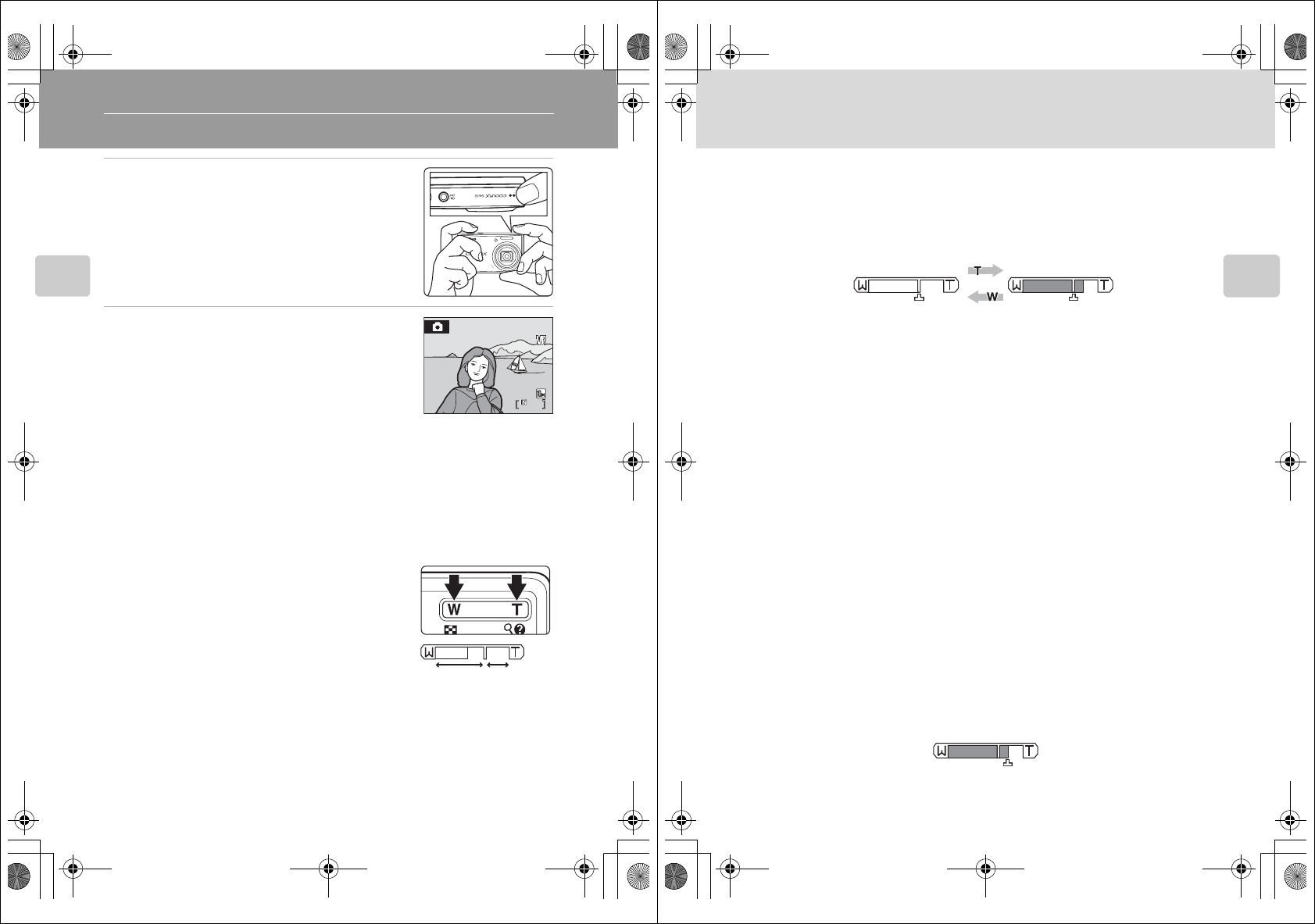
24
Basic Photography and Playback: Auto Mode
Step 2 Frame a Picture
1Ready the camera.
Hold the camera steadily in both hands, keeping your
fingers and other objects away from the lens, flash, AF-
assist illuminator, microphone, and speaker.
2Frame the picture.
Position the main subject near the center of the monitor.
Using the Zoom
Use the zoom buttons to activate optical zoom. Press
the f button to zoom out, increasing the area visible
in the frame, or the g button to zoom in so that the
subject fills a larger area of the frame.
Press the zoom buttons to show the current zoom
ratio with an indicator displayed at the top of the
monitor.
16
16
16
Zoom out Zoom in
Optical zoom Digital zoom
Q7115_25_UM_EN.book Page 24 Friday, May 30, 2008 2:32 PM
25
Step 2 Frame a Picture
Basic Photography and Playback: Auto Mode
Digital Zoom
When the camera is zoomed in to the maximum optical zoom position, holding
down the g button triggers digital zoom. The subject is magnified up to 4×.
When digital zoom is in effect, the focus area will not be displayed and the camera
will focus on the subject in the center focus area.
CDigital Zoom and Interpolation
If the size (in pixels) of a digital crop is smaller than the current image mode (A84) setting,
additional pixels are added through a process known as interpolation, creating a slightly “grainy”
image.
Interpolation is applied at zoom positions beyond V. When zoom is increased beyond the V
position, interpolation is initiated and the zoom indicator turns yellow to indicate that interpolation
is being applied. The position of V moves to the right as image size decreases, allowing for
confirmation of the zoom positions at which shooting without interpolation is possible at the
current image mode setting.
Digital zoom can be disabled from the setup menu (A112).
Optical zoom (up to 4×). Digital zoom is in effect.
When an image size is small
Q7115_25_UM_EN.book Page 25 Friday, May 30, 2008 2:32 PM
Q7115_25_UM_EN_1st
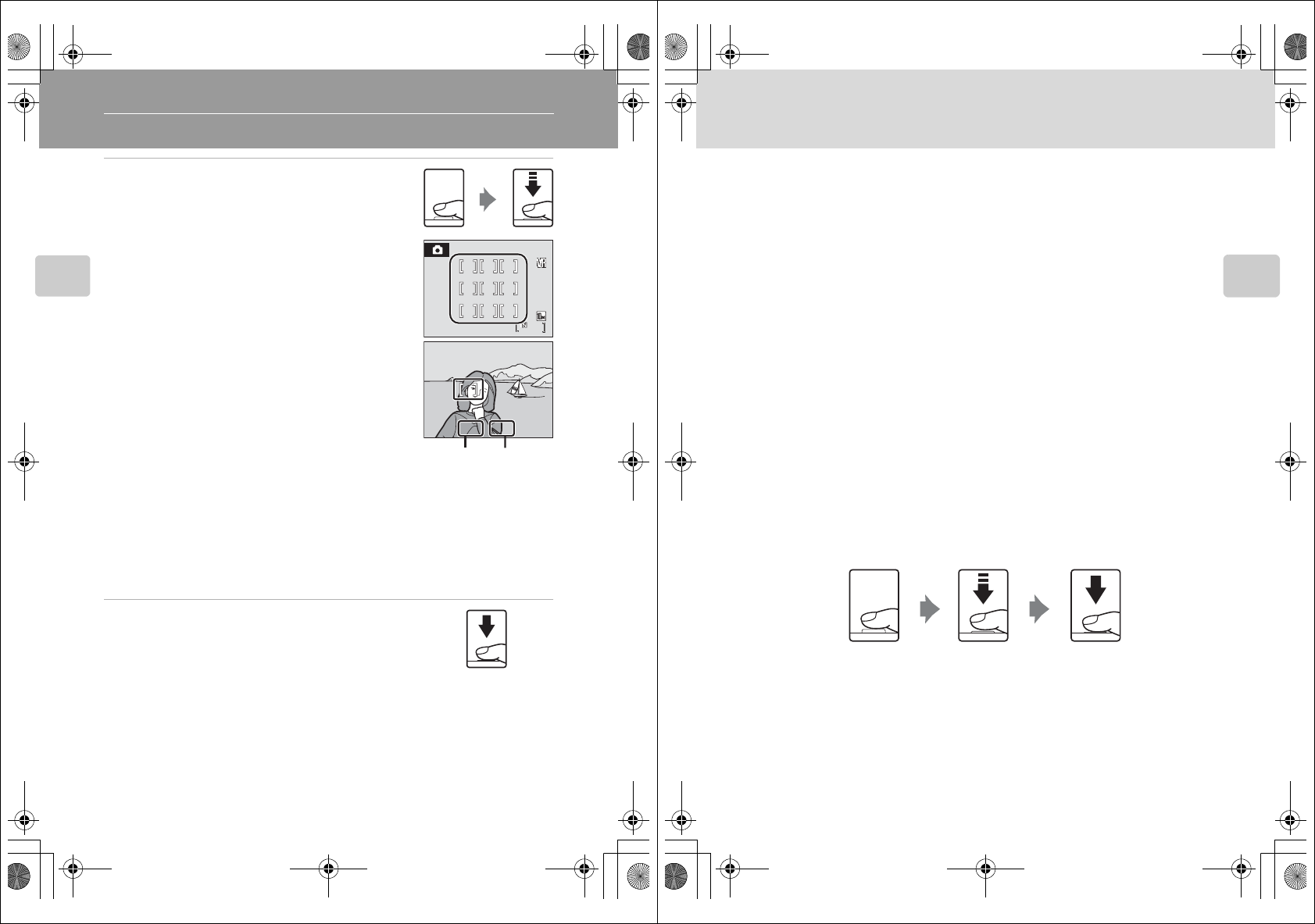
26
Basic Photography and Playback: Auto Mode
Step 3 Focus and Shoot
1Press the shutter-release button halfway.
Camera automatically selects the focus area (one of nine)
containing the subject closest to the camera. When the
subject is in focus, the active focus area glows green.
When digital zoom is in effect, the focus area is not displayed. When the camera focuses
on the subject in the center of the monitor, the focus indicator (A6) will glow green.
Press the shutter-release button halfway to display the shutter speed and aperture.
Focus and exposure remains locked while the shutter-release button is pressed halfway.
When the camera is unable to focus, while the shutter-release button is pressed halfway,
the focus area or focus indicator blinks red. Change the composition and try again.
2Press the shutter-release button the rest of
the way down.
The shutter will be released, and the picture will be
recorded to the memory card or internal memory.
16
16
16
F2.7
F2.7
1/60
1/60
1/60 F2.7
ApertureShutter
Speed
Q7115_25_UM_EN.book Page 26 Friday, May 30, 2008 2:32 PM
27
Step 3 Focus and Shoot
Basic Photography and Playback: Auto Mode
BDuring Recording
While pictures and movies are being recorded, the number of exposures remaining display will blink.
Do not open the battery-chamber/memory card slot cover while pictures are being recorded.
Cutting power or removing the memory card in these circumstances could result in loss of data or in
damage to the camera or card.
CAutofocus
Autofocus may not perform as expected in the following situations. In some rare cases, the subject
may not be in focus despite the fact that the active focus area, or focus indicator, glows green:
•Subject is very dark
•Objects of sharply differing brightness are included in the scene (e.g., the sun is behind the subject
and is in deep shadow)
•No contrast between the subject and surroundings (e.g., when the subject is standing in front of a
white wall, wearing a white shirt)
•Several objects are at different distances from the camera (e.g., the subject is inside a cage)
•Subject is moving rapidly
In the situations noted above, try pressing the shutter-release button halfway to refocus several
times, or focus on another subject and use focus lock (A92). When using focus lock, be sure that
the distance between the camera and the subject with which focus was locked is the same as that
for the actual subject.
DShutter-Release Button
The camera features a two-stage shutter-release button. To set focus and exposure, press the
shutter-release button halfway, stopping when you feel resistance. Focus and exposure lock while
the shutter-release button is held in this position. To release the shutter and take a picture, press the
shutter-release button the rest of the way down.
Do not use force when pressing the shutter-release button, as this may result in camera shake and
blurred pictures.
DAF-assist Illuminator and Flash
If the subject is poorly lit, the AF-assist illuminator (A111) may light by pressing the shutter-release
button halfway, or the flash (A30) may fire by pressing the shutter-release button all the way down.
Press the shutter-
release button
the rest of the
way down to
take a picture.
Press the shutter-
release button
halfway to set
focus and
exposure.
Q7115_25_UM_EN.book Page 27 Friday, May 30, 2008 2:32 PM
Q7115_25_UM_EN_1st