Nikon 3143EB 802.11b/g Transmitter Module User Manual Part 1 of 2
Nikon Corporation 802.11b/g Transmitter Module Part 1 of 2
Nikon >
Contents
User Manual Part 1 of 2

(En)
En
Printed in Japan
Fuji Bldg., 2-3 Marunouchi 3-chome, TR6I00100101(11)
Chiyoda-ku, Tokyo 100-8331, Japan 6MA23011--
No reproduction in any form of this manual, in whole or in
part (except for brief quotation in critical articles or
reviews), may be made without written authorization from
NIKON CORPORATION.
User’s Manual
DIGITAL CAMERA
Q5155_IM_EN_COVER.fm Page 1 Monday, October 30, 2006 11:16 AM
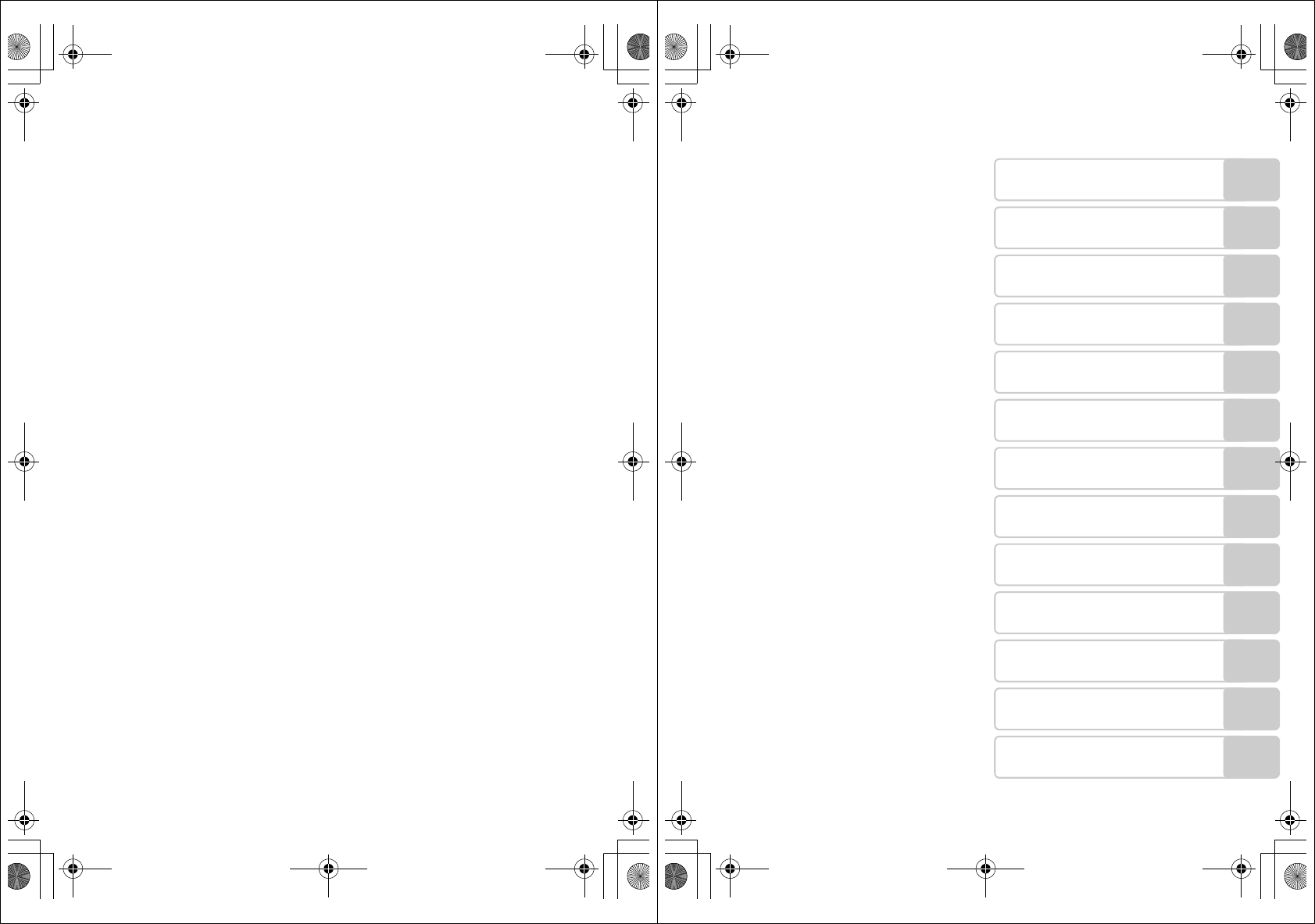
Trademark Information
Apple, the Apple logo, Macintosh, Mac OS, and QuickTime are registered
trademarks of Apple Computer, Inc. Finder is trademark of Apple Computer, Inc.
Microsoft and Windows are registered trademarks of Microsoft Corporation.
Internet is a trademark of Digital Equipment Corporation. Adobe and Acrobat are
registered trademarks of Adobe Systems Inc. The SD logo is a trademark of the SD
Card Association. PictBridge is a trademark. Face-priority AF technology is provided
by Identix
®
. Pictmotion is powered by muvee Technologies. ImageLink and the
ImageLink print system logo are trademarks of Eastman Kodak Company.
D-Lighting technology is provided by
o
Apical Limited. All other trade names
mentioned in this manual or the other documentation provided with your Nikon
product are trademarks or registered trademarks of their respective holders.
Apple Public Source License
This product includes Apple mDNS source code that is subject to the terms of the
Apple Public Source License located at URL http://developer.apple.com/darwin/.
Portions Copyright (c) 1999-2004 Apple Computer, Inc. All Rights Reserved.
This file contains Original Code and/or Modifications of Original Code as defined in
and that are subject to the Apple Public Source License Version 2.0 (the ‘License’).
You may not use this file except in compliance with the License.
Please obtain a copy of the License at http://www.opensource.apple.com/apsl/ and
read it before using this file.
The Original Code and all software distributed under the License are distributed on
an ‘AS IS’ basis, WITHOUT WARRANTY OF ANY KIND, EITHER EXPRESS OR
IMPLIED, AND APPLE HEREBY DISCLAIMS ALL SUCH WARRANTIES, INCLUDING
WITHOUT LIMITATION, ANY WARRANTIES OF MERCHANTABILITY, FITNESS FOR A
PARTICULAR PURPOSE, QUIET ENJOYMENT OR NON-INFRINGEMENT. Please see
the License for the specific language governing rights and limitations under the
License.
Q5155_IM_EN.book Page 0 Tuesday, October 31, 2006 7:07 PM
i
Introduction
First Steps
Basic Photography and
Playback: Auto Mode
Shooting Suited for the Scene - High-
sensitivity Shooting Mode, Scene Mode
Anti-shake Mode
One-Touch Portrait Mode
More on Playback
Movies
Voice Recordings
Connecting to Televisions,
Computers, and Printers
Shooting, Playback, and Setup
Menus
Wireless Transfer Mode
Technical Notes
Q5155_IM_EN.book Page i Tuesday, October 31, 2006 7:07 PM
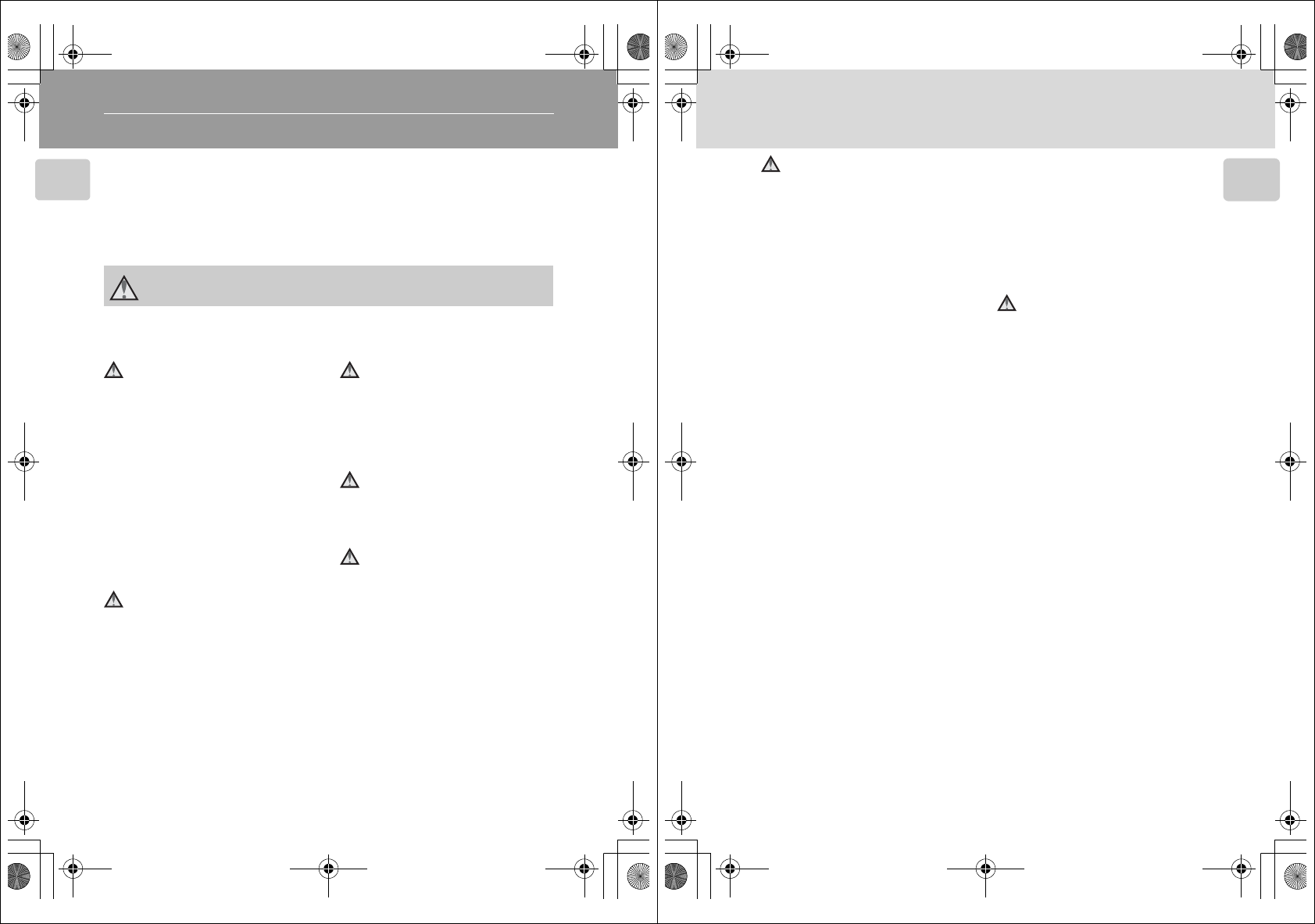
ii
Introduction
Introduction
For Your Safety
To prevent damage to your Nikon product or injury to yourself or to others,
read the following safety precautions in their entirety before using this
equipment. Keep these safety instructions where all those who use the prod-
uct will read them.
The consequences that could result from failure to observe the precautions
listed in this section are indicated by the following symbol:
WARNINGS
Turn off in the event of mal-
function
Should you notice smoke or an
unusual smell coming from the cam-
era or AC adapter, unplug the AC
adapter and, remove the battery
immediately, taking care to avoid
burns. Continued operation could
result in injury. After removing or
disconnecting the power source,
take the equipment to a Nikon-
authorized service representative for
inspection.
Do not disassemble
Touching the internal parts of the
camera or AC adapter could result
in injury. Repairs should be per-
formed only by qualified techni-
cians. Should the camera or AC
adapter break open as the result of
a fall or other accident, take the
product to a Nikon-authorized ser-
vice representative for inspection
after unplugging the product and/or
removing the battery.
Do not use the camera or AC
adapter in the presence of
flammable gas
Do not use electronic equipment in
the presence of flammable gas, as
this could result in explosion or fire.
Handle the camera strap
with care
Never place the strap around the
neck of an infant or child.
Keep out of reach of chil-
dren
Particular care should be taken to
prevent infants from putting the
battery or other small parts into
their mouths.
This icon marks warnings, information that should be read before using this
Nikon product to prevent possible injury.
Q5155_IM_EN.book Page ii Tuesday, October 31, 2006 7:07 PM
iii
For Your Safety
Introduction
Observe caution when han-
dling the battery
The battery may leak or explode if
improperly handled. Observe the
following precautions when han-
dling the battery for use in this
product:
• Before replacing the battery, turn
the product off. If you are using
the AC adapter, be sure it is
unplugged.
• Only use a Rechargeable Li-ion
Battery EN-EL8 (supplied). Charge
the battery either by inserting it in
the camera and connecting the
AC Adapter EH-64 (supplied), or
by inserting it in a Battery Charger
MH-62 (available separately).
• When inserting the battery, do
not attempt to insert it upside
down or backwards.
• Do not short or disassemble the
battery or attempt to remove or
break the battery insulation or
casing.
• Do not expose the battery to
flame or to excessive heat.
• Do not immerse in or expose to
water.
• Replace the terminal cover when
transporting the battery. Do not
transport or store with metal
objects such as necklaces or hair-
pins.
•The battery is prone to leakage
when fully discharged. To avoid
damage to the product, be sure
to remove the battery when no
charge remains.
• Discontinue use immediately
should you notice any change in
the battery, such as discoloration
or deformation.
• If liquid from the damaged bat-
tery comes in contact with cloth-
ing or skin, rinse immediately with
plenty of water.
Observe the following pre-
cautions when handling the
AC charger
• Keep dry. Failure to observe this
precaution could result in fire or
electric shock.
• Dust on or near the metal parts of
the plug should be removed with
a dry cloth. Continued use could
result in fire.
• Do not handle the power cable or
go near the battery charger dur-
ing lightening storms. Failure to
observe this precaution could
result in electric shock.
• Do not damage, modify, forcibly
tug or bend the power cable,
place it under heavy objects, or
expose it to heat or flame. Should
the insulation be damaged and
the wires become exposed, take it
to a Nikon-authorized service rep-
resentative for inspection. Failure
to observe these precautions
could result in fire or electric
shock.
Q5155_IM_EN.book Page iii Tuesday, October 31, 2006 7:07 PM
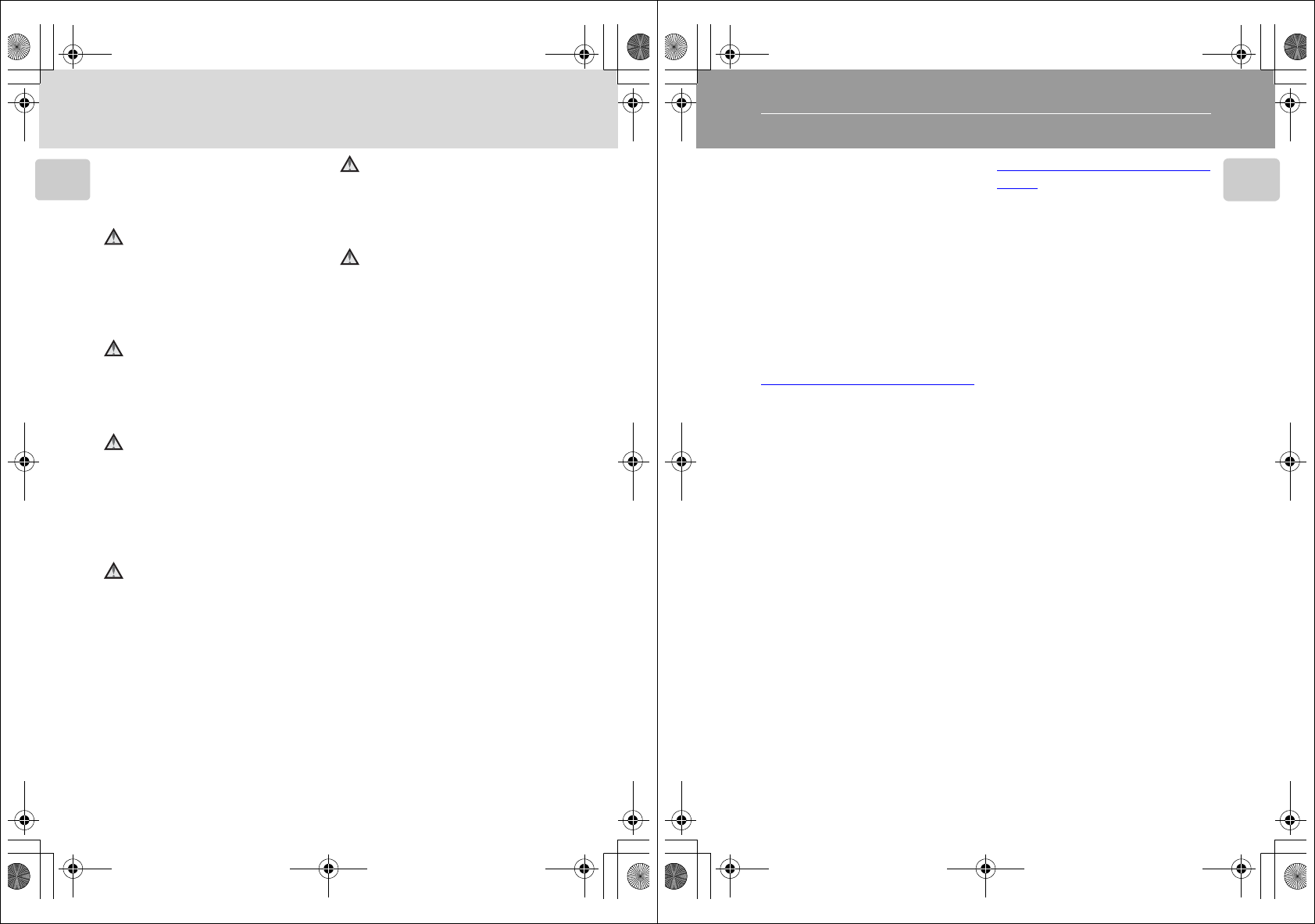
iv
For Your Safety
Introduction
• Do not handle the plug or battery
charger with wet hands. Failure to
observe this precaution could
result in electric shock.
Use appropriate cables
When connecting cables to the
input and output jacks, use only the
cables provided or sold by Nikon for
the purpose, to maintain compli-
ance with product regulations.
Handle moving parts with
care
Be careful that your fingers or other
objects are not pinched by the lens
cover or other moving parts.
CD-ROMs
The CD-ROMs supplied with this
device should not be played back on
audio CD equipment. Playing CD-
ROMs on an audio CD player could
cause hearing loss or damage the
equipment.
Observe caution when using
the flash
Using the flash close to your sub-
ject’s eyes could cause temporary
visual impairment. Particular care
should be observed if photograph-
ing infants, when the flash should
be no less than one meter (39 in.)
from the subject.
Do not operate the flash
with the flash window
touching a person or object
Failure to observe this precaution
could result in burns or fire.
Avoid contact with liquid
crystal
Should the monitor break, care
should be taken to avoid injury
caused by broken glass and to pre-
vent liquid crystal from the monitor
touching the skin or entering the
eyes or mouth.
Q5155_IM_EN.book Page iv Tuesday, October 31, 2006 7:07 PM
v
Introduction
Notices
This product, which contains
encryption software developed in
the United States, is controlled by
the United States Export Administra-
tion Regulations and may not be
exported or re-exported to any
country to which the United States
embargoes goods. As of November
2005 the following countries were
subject to embargo: Cuba, Iran,
North Korea, Libya, Sudan, and
Syria.
Restrictions on Wireless Devices
The wireless transceiver included in
this product conforms to wireless
regulations in the country of sale
and is not for use in other countries
(products purchased in the EU or
EFTA can be used anywhere within
the EU and EFTA). Nikon does not
accept liability for use in other coun-
tries. Users who are unsure as to the
original country of sale should con-
sult with their local Nikon service
center or Nikon-authorized service
representative.
This restriction applies to wireless
operation only and not to any other
use of the product.
Notice for customers in the
U.S.A.
Federal Communications Com-
mission (FCC)
Declaration of Conformity
This device complies with Part 15 of
the FCC rules. Operation of the
device is subject to the following
two conditions: (1) this device may
not cause harmful interference, and
(2) this device must accept any inter-
ference received, including interfer-
ence that may cause undesired
operation.
Q5155_IM_EN.book Page v Tuesday, October 31, 2006 7:07 PM
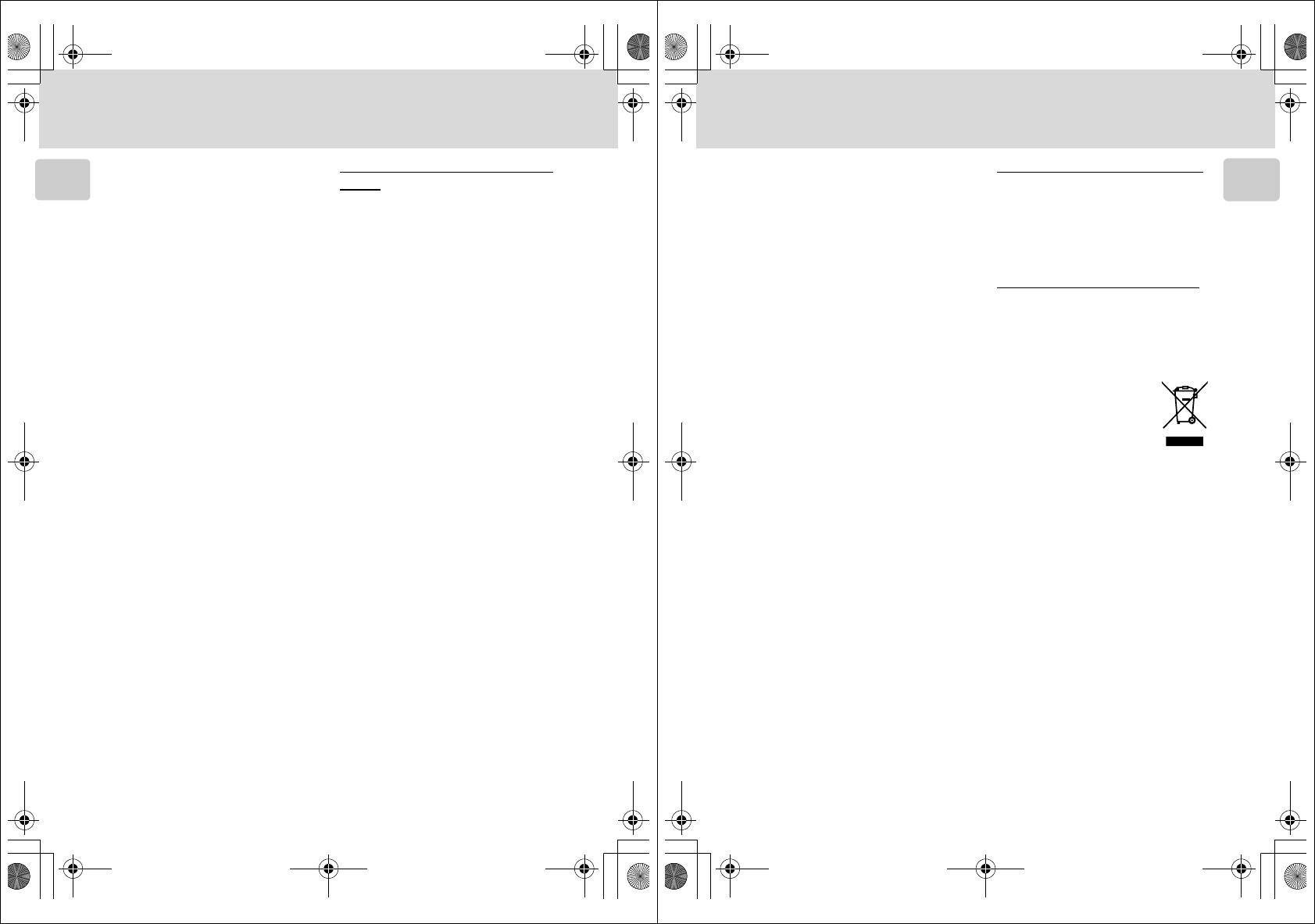
vi
Notices
Introduction
FCC RF Exposure Statement
The available scientific evidence
does not show that any health prob-
lems are associated with using low
power wireless devices. There is no
proof, however, that these low
power wireless devices are abso-
lutely safe. Low power wireless
devices emit low levels of radio fre-
quency energy (RF) in the micro-
wave range while being used.
Whereas high levels of RF can pro-
duce health effects (by heating tis-
sue), exposure to low-level RF that
does not produce heating effects
causes no known adverse health
effects. Many studies of low-level RF
exposures have not found any bio-
logical effects. Some studies have
suggested that some biological
effects might occur, but such find-
ings have not been confirmed by
additional research. Wireless LAN
Module (GC-131) has been tested
and found to comply with FCC radi-
ation exposure limits set forth for an
uncontrolled equipment and meets
the FCC radio frequency (RF) Expo-
sure Guidelines in Supplement C to
OET65. Please refer to the SAR test
report that was uploaded at FCC
website.
This device should not be co-located
or operated in conjunction with any
other antenna or transmitter.
Notice for customers in the
U.S.A.
FCC RF Interference Statement
This equipment has been tested and
found to comply with the limits for a
Class B digital device, pursuant to
Part 15 of the FCC rules. These lim-
its are designed to provide reason-
able protection against harmful
interference in a residential installa-
tion. This equipment generates,
uses, and can radiate radio fre-
quency energy and, if not installed
and used in accordance with the
instructions, may cause harmful
interference to radio communica-
tions. However, there is no guaran-
tee that interference will not occur
in a particular installation. If this
equipment does cause harmful
interference to radio or television
reception, which can be deter-
mined by turning the equipment off
and on, the user is encouraged to
try to correct the interference by
one or more of the following mea-
sures:
• Reorient or relocate the receiving
antenna.
• Increase the separation between
the equipment and receiver.
• Connect the equipment into an
outlet on a circuit different from
that to which the receiver is con-
nected.
• Consult the dealer or an experi-
enced radio/television technician
for help.
Q5155_IM_EN.book Page vi Tuesday, October 31, 2006 7:07 PM
vii
Notices
Introduction
CAUTIONS
Modifications
The FCC requires the user to be
notified that any changes or modifi-
cations made to this device that are
not expressly approved by Nikon
Corporation may void the user’s
authority to operate the equipment.
Interface Cables
Use the interface cables sold or pro-
vided by Nikon for your equipment.
Using other interface cables may
exceed the limits of Class B Part 15
of the FCC rules.
Notice for customers in the State
of California
WARNING: Handling the cord on
this product will expose you to lead,
a chemical known to the State of
California to cause birth defects or
other reproductive harm. Wash
hands after handling.
Nikon Inc.,
1300 Walt Whitman Road
Melville, New York 11747-3064
USA
Tel: 631-547-4200
Notice for customers in Europe
Hereby, Nikon, declares that this
digital camera is in compliance with
the essential requirements and other
relevant provisions of Directive
1999/5/EC.
Notice for customers in France
Outdoor use of the wireless trans-
ceiver is prohibited in France.
Symbol for Separate Collec-
tion in European Countries
This symbol indicates that
this product is to be col-
lected separately.
The following apply only to
users in European coun-
tries:
• This product is designated for
separate collection at an appropri-
ate collection point. Do not dis-
pose of as household waste.
• For more information, contact the
retailer or the local authorities in
charge of waste management.
Q5155_IM_EN.book Page vii Tuesday, October 31, 2006 7:07 PM
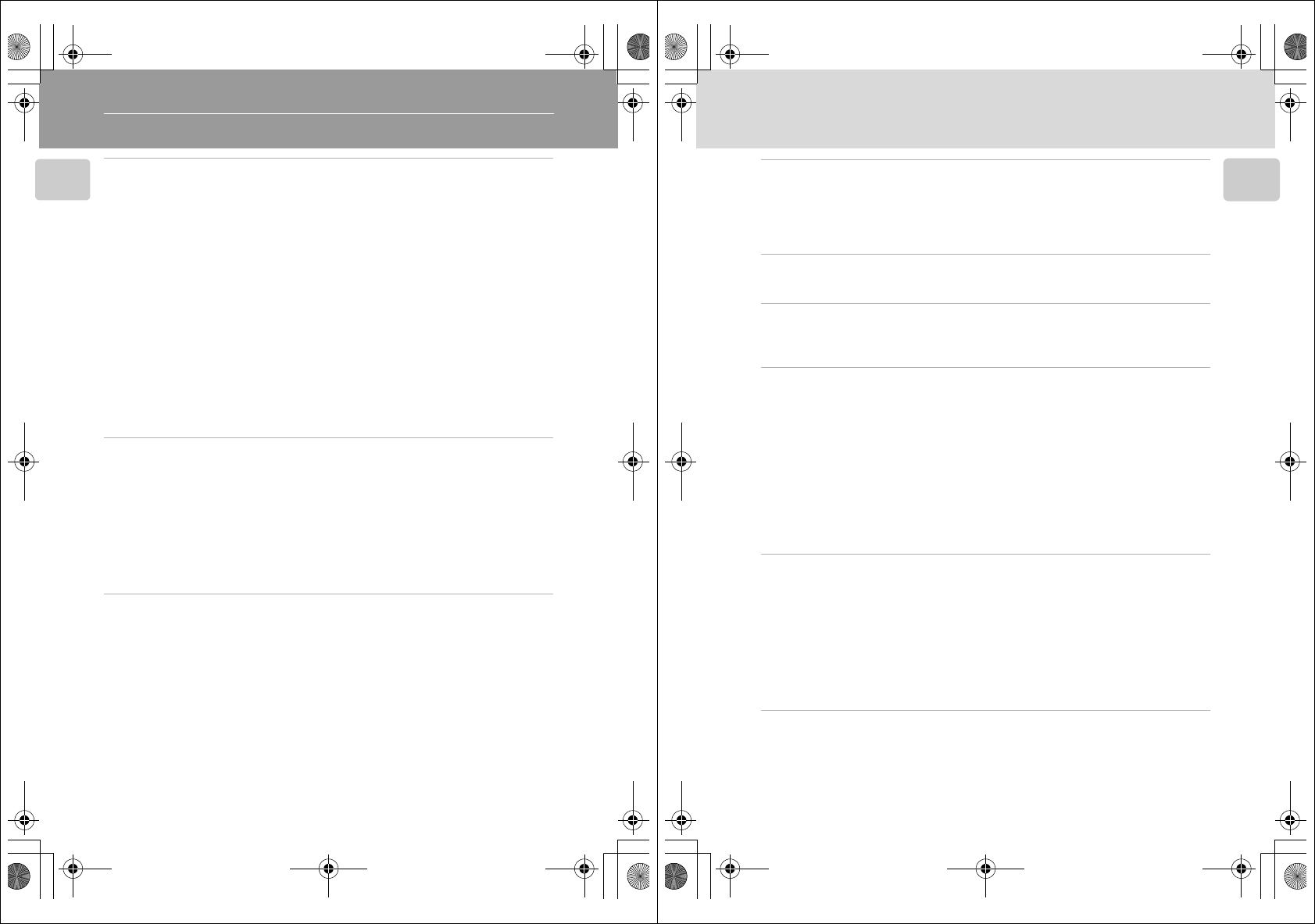
viii
Introduction
Table of Contents
Introduction .....................................................................................................ii
For Your Safety..................................................................................................ii
WARNINGS ................................................................................................... ii
Notices................................................................................................................ v
About This Manual............................................................................................ 1
Information and Precautions............................................................................ 2
Parts of the Camera...........................................................................................6
Attaching the Camera Strap ..........................................................................6
The Monitor.......................................................................................................8
Shooting .......................................................................................................8
Playback........................................................................................................ 9
Basic Operations ..............................................................................................10
The i (shooting/playback) Button .............................................................10
The C (mode) Button ............................................................................10
The m Button ......................................................................................... 11
The Rotary Multi Selector ............................................................................12
Help Displays............................................................................................... 13
First Steps........................................................................................................14
Connecting the AC Adapter ...........................................................................14
Inserting the Battery .......................................................................................15
Removing the Battery ..................................................................................16
Turning On and Off the Camera.................................................................. 16
Charging the Battery.......................................................................................17
Setting Display Language, Date, and Time....................................................18
Inserting Memory Cards..................................................................................20
Removing Memory Cards ............................................................................21
Basic Photography and Playback: Auto Mode .............................................22
Step 1 Turn the Camera On and Select L (Auto) Mode..............................22
Indicators Displayed in L (Auto) Mode ......................................................23
Step 2 Frame a Picture ....................................................................................24
Using the Zoom...........................................................................................24
Step 3 Focus and Shoot ...................................................................................26
Step 4 Viewing and Deleting Pictures............................................................ 28
Full-Frame Playback .....................................................................................28
Deleting Pictures .........................................................................................28
Using the Flash ................................................................................................30
Taking Pictures with the Self-Timer ...............................................................32
Macro Close-up Mode .....................................................................................33
Exposure Compensation .................................................................................34
Q5155_IM_EN.book Page viii Tuesday, October 31, 2006 7:07 PM
ix
Table of Contents
Introduction
Shooting Suited for the Scene - High-sensitivity Shooting Mode, Scene
Mode...............................................................................................................35
High-sensitivity Shooting Mode .....................................................................35
Scene Modes ....................................................................................................36
Features ......................................................................................................37
Anti-shake Mode............................................................................................44
Shooting in Anti-shake Mode.........................................................................44
One-Touch Portrait Mode..............................................................................45
Taking Pictures in the One-Touch Portrait Mode.......................................... 45
The One-Touch Portrait Menu........................................................................46
More on Playback ..........................................................................................47
Viewing Multiple Pictures: Thumbnail Playback ...........................................47
Viewing Multiple Pictures: Thumbnail Wheel Playback ...............................48
Taking a Closer Look: Playback Zoom............................................................49
Editing Pictures................................................................................................50
Creating a Cropped Copy: Crop ..................................................................51
Enhancing Brightness and Contrast: D-Lighting ...........................................52
H Resizing Pictures: Small Picture...............................................................53
Voice Memos: Recording and Playback .........................................................54
Viewing Pictures by Date ................................................................................55
Pictmotion by muvee ......................................................................................60
Movies.............................................................................................................65
Recording Movies ............................................................................................65
The Movie Menu .............................................................................................66
Selecting Movie Options..............................................................................66
Time-Lapse Movies ......................................................................................67
Stop-Motion Movies....................................................................................68
Auto-Focus Mode........................................................................................69
Movie Playback................................................................................................ 70
Deleting Movie Files ....................................................................................70
Voice Recordings............................................................................................71
Making Voice Recordings ...............................................................................71
Changing the Sound Quality ..........................................................................72
Sound Quality .............................................................................................72
Playing Voice Recordings ................................................................................73
Copying Voice Recordings ..............................................................................75
Q5155_IM_EN.book Page ix Tuesday, October 31, 2006 7:07 PM
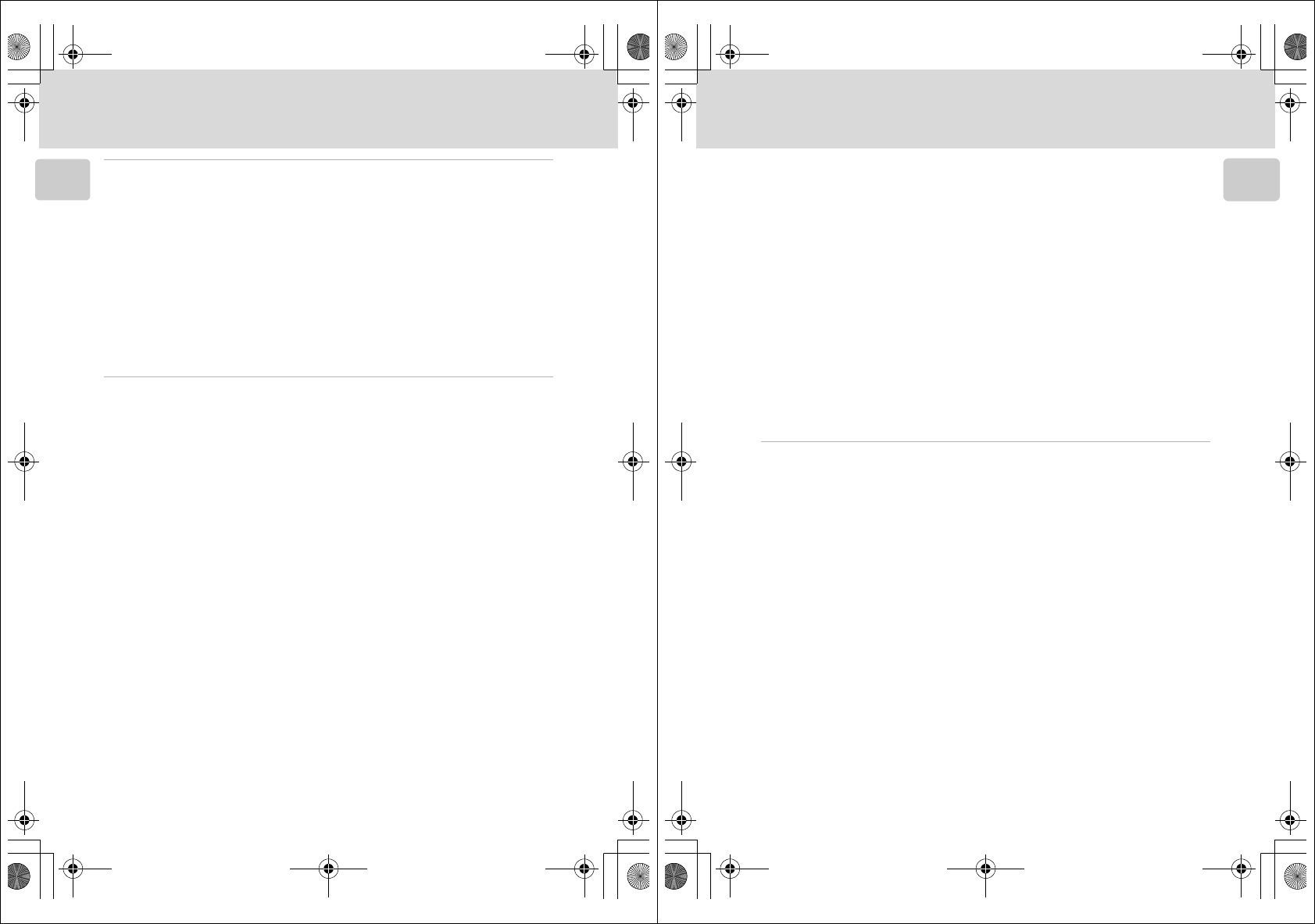
x
Table of Contents
Introduction
Connecting to Televisions, Computers, and Printers ...................................76
Connecting to a TV..........................................................................................76
Connecting to a Computer .............................................................................77
Before Connecting the Camera ...................................................................77
Setting the USB Option ...............................................................................78
Transferring Pictures to a Computer ............................................................79
Connecting to a Printer...................................................................................81
Connecting the Camera and Printer ............................................................82
Printing Pictures One at a Time....................................................................83
Printing Multiple Pictures.............................................................................84
Creating a DPOF Print Order: Print Set ..........................................................87
Connecting to a ImageLink-compatible Printer ............................................89
Removing the Dock Insert............................................................................89
Shooting, Playback, and Setup Menus..........................................................90
Shooting Options: The Shooting Menu .........................................................90
Displaying the Shooting Menu and High-sensitivity Menu............................ 91
Z Image Mode .......................................................................................... 91
d White Balance........................................................................................ 93
q Continuous............................................................................................95
A Best Shot Selector (BSS) .........................................................................97
W ISO Sensitivity.........................................................................................98
d Color Options.........................................................................................98
k AF Area Mode........................................................................................99
Restrictions on Camera Settings ................................................................ 100
Playback Options: The Playback Menu ........................................................101
Displaying the Playback Menu ...................................................................101
z Slide Show ...........................................................................................103
A Delete ..................................................................................................104
D Protect ...............................................................................................104
E Transfer Marking ................................................................................105
G Rotate Image .......................................................................................105
L Copy....................................................................................................106
Q5155_IM_EN.book Page x Tuesday, October 31, 2006 7:07 PM
xi
Table of Contents
Introduction
Basic Camera Setup: The Setup Menu..........................................................107
Displaying the Setup Menu........................................................................108
R Menus..................................................................................................108
H Quick Startup.......................................................................................109
V Welcome Screen ..................................................................................109
W Date.....................................................................................................110
Z Monitor Settings..................................................................................113
f Date Imprint......................................................................................... 114
b Vibration Reduction.............................................................................. 116
u AF Assist .............................................................................................117
h Sound Settings.....................................................................................117
I Record Orientation ...............................................................................118
i Auto Off ..............................................................................................118
M Format Memory/O Format Card ..........................................................119
j Language .............................................................................................120
k Interface...............................................................................................120
n Reset All...............................................................................................121
B Firmware Version .................................................................................123
Wireless Transfer Mode ...............................................................................124
What is Wireless Transfer Mode? ................................................................. 124
Features of Wireless Transfer Mode ...........................................................124
The Features Available in the Wireless Transfer Mode...............................126
Wireless LAN Connection..............................................................................128
For Connection via Home Wireless LAN n M N O................................. 128
Configuring Wireless LAN Settings from the Camera ................................. 137
Establishing a Wireless Connection..............................................................147
Immediately Transferring Pictures Taken - Shoot & Transfer.....................150
Uploading Pictures to COOLPIX CONNECT ..................................................151
Transferring Pictures to a Computer (PC Connection) ................................ 156
Transferring Pictures Not Yet Saved on a Computer - Easy Transfer ...........157
Transferring Pictures Taken on Selected Date - Shooting Date ...................158
Transferring Selected Pictures - Selected Images ........................................159
Transferring Pictures Marked with the Transfer Icon - Marked Images........160
Transferring Pictures Using a Computer - PC Mode ...................................161
Printing Pictures (Wireless Printing) ............................................................162
Q5155_IM_EN.book Page xi Tuesday, October 31, 2006 7:07 PM
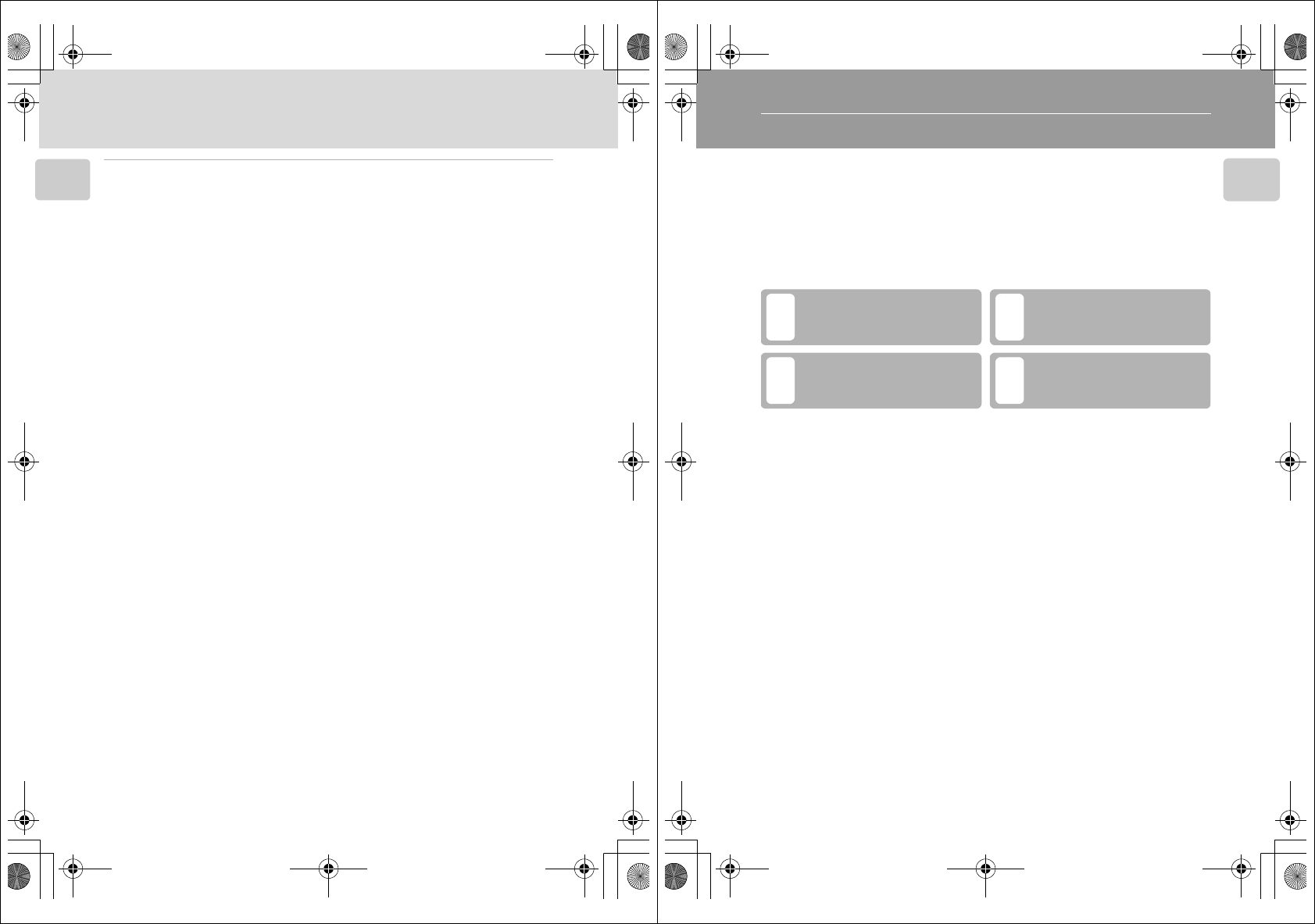
xii
Table of Contents
Introduction
Technical Notes ............................................................................................164
Optional Accessories .....................................................................................164
Approved Memory Cards ..........................................................................164
Image File and Folder Names .......................................................................165
Caring for the Camera ..................................................................................167
Cleaning ...................................................................................................169
Storage .....................................................................................................169
Error Messages...............................................................................................170
Troubleshooting ............................................................................................ 176
Supported Standards.....................................................................................182
Specifications ................................................................................................. 183
Index...............................................................................................................187
Q5155_IM_EN.book Page xii Tuesday, October 31, 2006 7:07 PM
1
Introduction
About This Manual
Thank you for your purchase of a Nikon COOLPIX S50c digital camera. This
manual has been written to help you enjoy taking pictures with your Nikon
digital camera. Read this manual thoroughly before use, and keep it where
all those who use the product will read it.
Symbols and Conventions
To make it easier to find the information you need, the following symbols
and conventions are used:
Notations
• A Secure Digital (SD) memory card is referred to as a “memory card.”
• The setting at the time of purchase is referred to as the “default setting.”
• Menu items, options, and messages displayed in the camera monitor are
shown in brackets ([ ]).
Screen Samples
In this manual, images are sometimes omitted from monitor display samples
so that monitor indicators can be more clearly shown.
Illustrations and Screen Display
Illustrations and text displays shown in this manual may differ from actual
display.
kMemory Cards
Pictures taken with this camera can be stored in the camera’s internal memory or on remov-
able memory cards. If a memory card is inserted, all new pictures will be stored on the mem-
ory card and delete, playback, and format operations will apply only to the pictures on the
memory card. The memory card must be removed before the internal memory can be format-
ted or used to store, delete, or view pictures.
This icon marks cautions, infor-
mation that should be read
before use to prevent damage to
the camera.
This icon marks tips, additional
information that may be helpful
when using the camera.
This icon marks notes, informa-
tion that should be read before
using the camera.
This icon indicates that more
information is available else-
where in this manual or in the
Quick Start Guide.
c
lj
k
Q5155_IM_EN.book Page 1 Tuesday, October 31, 2006 7:07 PM
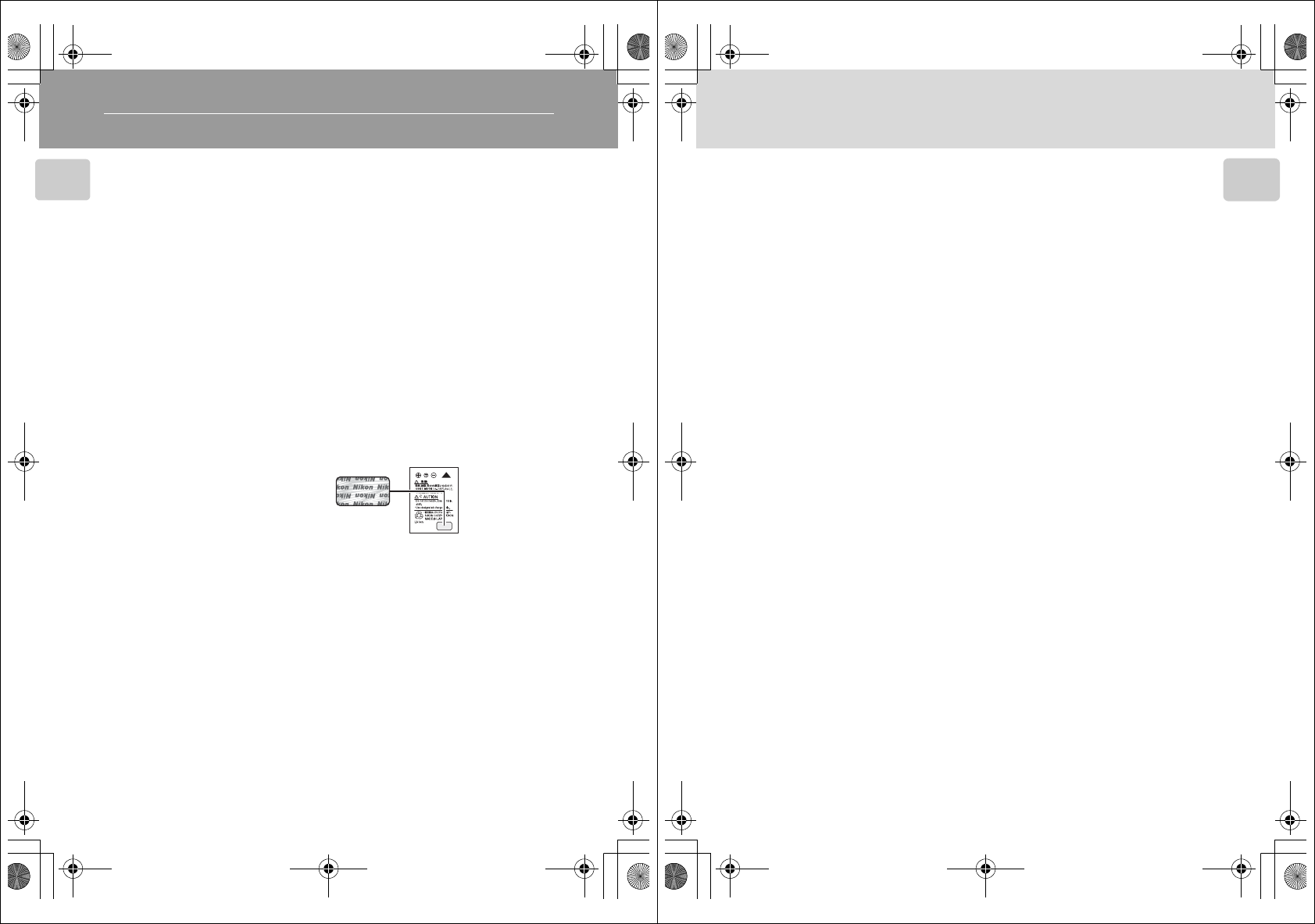
2
Introduction
Information and Precautions
Life-Long Learning
As part of Nikon’s “Life-Long Learning” commitment to ongoing product support and educa-
tion, continually updated information is available online at the following sites:
• For users in the U.S.A.: http://www.nikonusa.com/
• For users in Europe and Africa: http://www.europe-nikon.com/support/
• For users in Asia, Oceania, and the Middle East: http://www.nikon-asia.com/
Visit these sites to keep up-to-date with the latest product information, tips, answers to fre-
quently asked questions (FAQs), and general advice on digital imaging and photography.
Additional information may be available from the Nikon representative in your area. See the
following URL for contact information: http://nikonimaging.com/
Use Only Nikon Brand Electronic Accessories
Nikon COOLPIX cameras are designed to the highest standards and include complex elec-
tronic circuitry. Only Nikon brand electronic accessories (including battery chargers, batteries,
and AC chargers) certified by Nikon specifically for use with this Nikon digital camera are
engineered and proven to operate within the operational and safety requirements of this
electronic circuitry.
THE USE OF NON-NIKON ELECTRONIC ACCESSORIES COULD DAMAGE THE CAMERA AND
MAY VOID YOUR NIKON WARRANTY.
For more information about Nikon brand accessories, contact a local authorized Nikon dealer.
Before Taking Important Pictures
Before taking pictures on important occasions (such as at weddings or before taking the cam-
era on a trip), take a test shot to ensure that the camera is functioning normally. Nikon will
not be held liable for damages or lost profits that may result from product malfunction.
About the Manuals
• No part of the manuals included with this product may be reproduced, transmitted, tran-
scribed, stored in a retrieval system, or translated into any language in any form, by any
means, without Nikon’s prior written permission.
• Nikon reserves the right to change the specifications of the hardware and software
described in these manuals at any time and without prior notice.
• Nikon will not be held liable for any damages resulting from the use of this product.
• While every effort has been made to ensure that the information in these manuals is accu-
rate and complete, we would appreciate it were you to bring any errors or omissions to the
attention of the Nikon representative in your area (address provided separately).
* Holographic seal: Identifies this
device as an authentic Nikon
product.
Rechargeable
Li-ion Battery
EN-EL8
Q5155_IM_EN.book Page 2 Tuesday, October 31, 2006 7:07 PM
3
Information and Precautions
Introduction
Notice Concerning Prohibition of Copying or Reproduction
Note that simply being in possession of material that has been digitally copied or reproduced
by means of a scanner, digital camera or other device may be punishable by law.
•Items prohibited by law from being copied or reproduced
Do not copy or reproduce paper money, coins, securities, government bonds, or local gov-
ernment bonds, even if such copies or reproductions are stamped “Sample.”
The copying or reproduction of paper money, coins, or securities which are circulated in a
foreign country is prohibited.
Unless the prior permission of the government has been obtained, the copying or repro-
duction of unused postage stamps or post cards issued by the government is prohibited.
The copying or reproduction of stamps issued by the government and of certified docu-
ments stipulated by law is prohibited.
•Cautions on certain copies and reproductions
The government has issued cautions on copies or reproductions of securities issued by pri-
vate companies (shares, bills, checks, gift certificates, etc.), commuter passes, or coupon
tickets, except when a minimum of necessary copies are to be provided for business use by
a company. Also, do not copy or reproduce passports issued by the government, licenses
issued by public agencies and private groups, ID cards, and tickets, such as passes and meal
coupons.
•Comply with copyright notices
The copying or reproduction of copyrighted creative works such as books, music, paintings,
woodcut prints, maps, drawings, movies, and photographs is governed by national and
international copyright laws. Do not use this product for the purpose of making illegal cop-
ies or to infringe copyright laws.
Disposing of Data Storage Devices
Please note that deleting images or formatting data storage devices such as memory cards or
built-in camera memory does not completely erase the original image data. Deleted files can
sometimes be recovered from discarded storage devices using commercially available soft-
ware, potentially resulting in the malicious use of personal image data. Ensuring the privacy of
such data is the user’s responsibility.
Before discarding a data storage device or transferring ownership to another person, erase all
data using commercial deletion software, or format the device and then completely refill it
with images containing no private information (for example, pictures of empty sky). Be sure to
also replace any pictures selected for the welcome screen (c109). Care should be taken to
avoid injury or damage to property when physically destroying data storage devices.
Q5155_IM_EN.book Page 3 Tuesday, October 31, 2006 7:07 PM
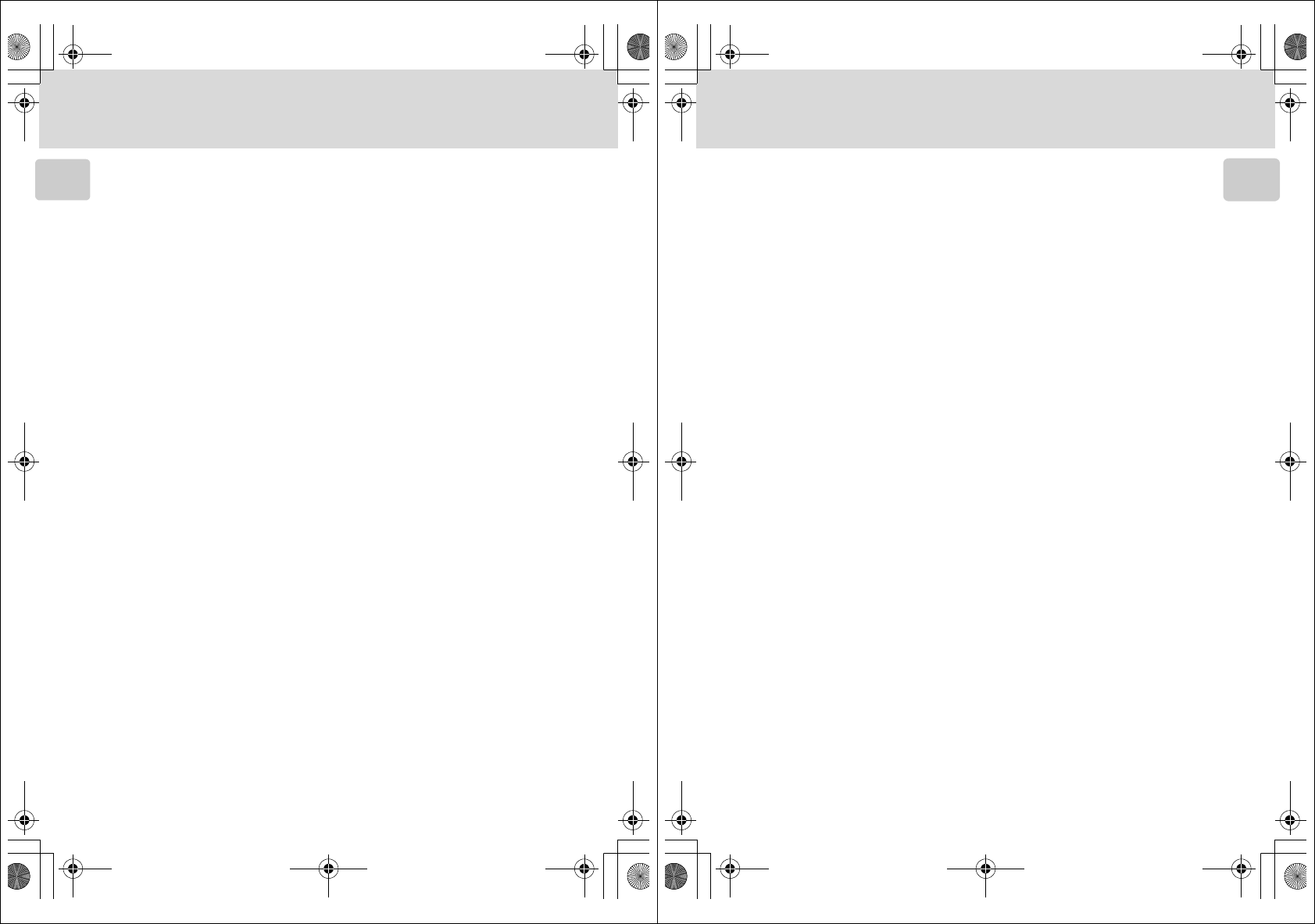
4
Information and Precautions
Introduction
Note the following important points before using this product’s wireless LAN function.
Restrictions of Use Under Radio Laws and Precautions when
Using Radio Transmissions
• The wireless transceiver included in this product conforms to wireless regulations in the
country of sale and is not for use in other countries (products purchased in the EU or EFTA
can be used anywhere within the EU and EFTA).
• When using the LAN function of this product, the product will search for wireless networks
automatically. At this time, the product may display wireless networks (SSID) for which you
are not an authorized user. Use of such a wireless network may be regarded as unautho-
rized access. Never connect to an SSID that you are not authorized to use.
• Always keep in mind that radio transmission or reception of data is subject to interception
by third parties.
Personal Information Management and Disclaimer
• User information registered and configured on the product, including wireless LAN connec-
tion settings and other personal information, is susceptible to alteration and loss resulting
from operational error, static electricity, accident, malfunction, repair or other handling.
Always keep separate copies of important information. Nikon is not responsible for any
direct or indirect damages or lost profits resulting from alteration or loss of content that is
not attributable to Nikon.
• Before discarding this product or transferring it to another owner, it is recommended that
you use the included Wireless Camera Setup Utility to delete all user information registered
and configured on the product, including wireless LAN connection settings and other per-
sonal information.
• Nikon is not responsible for any communication charges stemming from unauthorized
access to a public wireless LAN by third parties, or any other damages resulting from theft
of the product.
• Nikon is not responsible for any damages stemming from unauthorized use of e-mail
addresses stored resulting from theft of the product.
Precautions and Limitations when Using the COOLPIX CONNECT Service
• Connection to a public wireless LAN for the COOLPIX CONNECT service (hereinafter
referred to as Service) is not guaranteed or supported outside the United States. Nikon is
not responsible for any direct or indirect damages or lost profits resulting from any connec-
tion made at your own responsibility.
• Use of this Service over a public wireless LAN connection requires a T-Mobile HotSpot sub-
scription if the product was originally purchased in the United States.
• Make sure you specify the e-mail addresses of recipients correctly. An error will not be indi-
cated if the recipient is wrong, nor will an error notification be sent to your e-mail address.
• Access to a COOLPIX CONNECT web site (site for viewing pictures) is not limited to this Ser-
vice. A page can be browsed by anyone after the page’s URL is provided to them or made
public.
• Images uploaded to a COOLPIX CONNECT server are stored for up to two weeks.
Q5155_IM_EN.book Page 4 Tuesday, October 31, 2006 7:07 PM
5
Information and Precautions
Introduction
• Nikon makes no guarantees whatsoever concerning the ability of this Service to store or
safeguard images. Be sure to maintain separate back-up copies of all important images.
Nikon is not responsible for any direct or indirect damages or lost profits resulting from
alteration or loss of content that is not attributable to Nikon.
• Your use of the Service is completely at your own responsibility, and Nikon accepts no
responsibility on your behalf.
• By using the Service, you agree not to upload, post, e-mail or otherwise transmit or com-
municate any material through the Service that is obscene, pornographic, unlawful, threat-
ening, an invasion of any privacy or publicity rights of any party, defamatory, libelous,
illegal or otherwise objectionable, or infringes any copyright, trademark, or other intellec-
tual property or contractual right of any party.
• You hereby irrevocably and unconditionally waive, discharge and release Nikon, its affiliates
and subsidiaries, and their respective officers, directors, employees, agents, legal represen-
tatives, successors and assigns (“Nikon Parties”) from and against any and all claims by or
against you related to any material you post, e-mail or otherwise transmit or communicate
through the Service.
• Furthermore, you agree to indemnify, defend, and hold harmless the Nikon Parties from
and against any claims, damages, liabilities, costs and expenses (including reasonable attor-
neys’ and professionals’ fees and litigation costs) related to any material you post, e-mail or
otherwise transmit or communicate through the Service.
• You understand that (i) your right to use the Service may be terminated by Nikon and/or (ii)
the materials you post, e-mail or otherwise transmit or communicate through the Service
may be deleted or removed by Nikon in the event you breach the foregoing, or any other
terms and conditions that Nikon may require in connection with your use of the Service.
• This Service is subject to change, suspension, or termination without notice.
• Be sure to read Nikon’s “Privacy Management Policy” at the website located at the follow-
ing URL: http://www.nikon.co.jp/main/eng/privacy/index.htm
• If you are in Europe, click on your country of residence at the website located at the follow-
ing URL and follow the link <privacy policy>: http://www.europe-nikon.com/support/
Q5155_IM_EN.book Page 5 Tuesday, October 31, 2006 7:07 PM
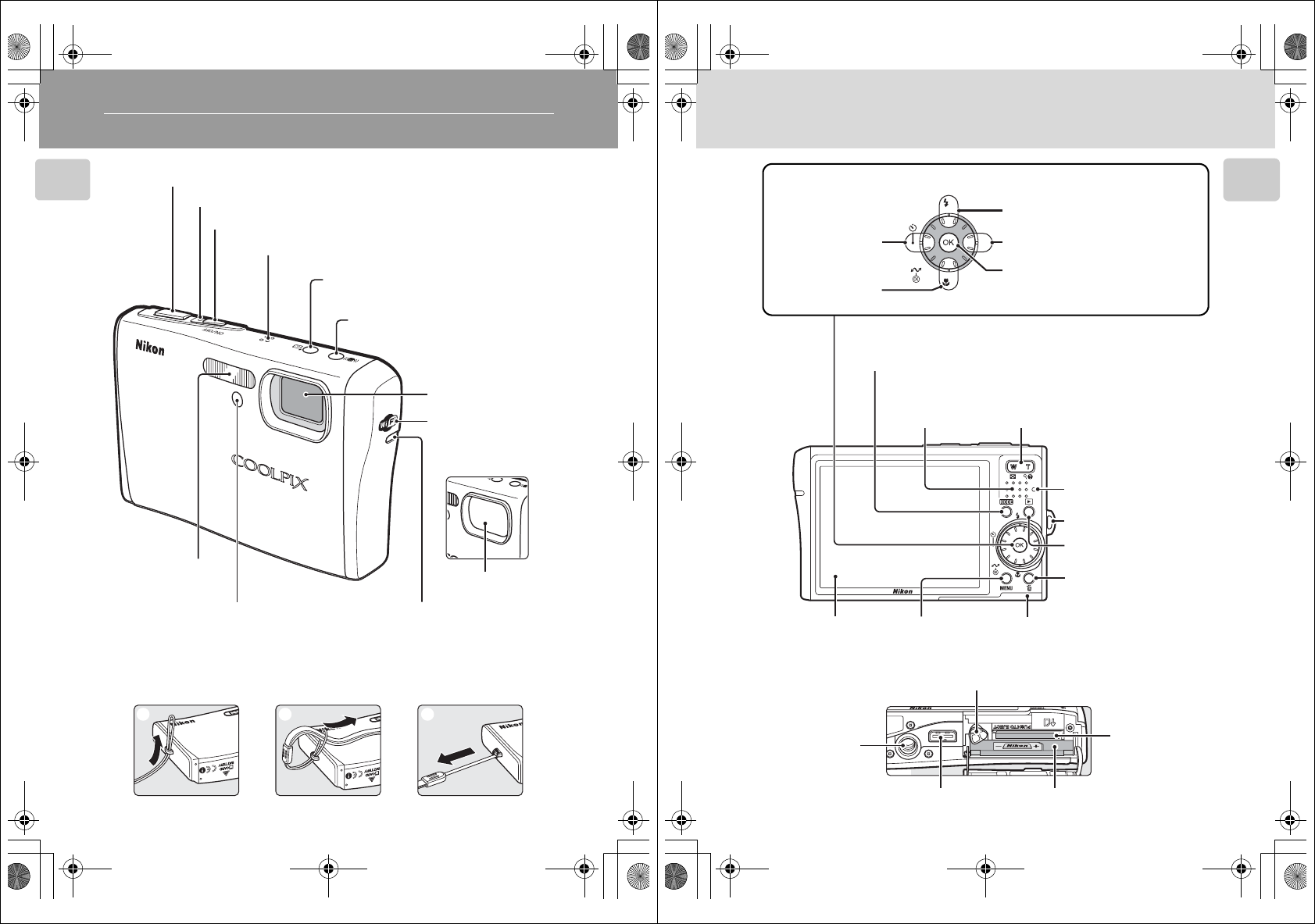
6
Introduction
Parts of the Camera
Attaching the Camera Strap
Power-on lamp (c22)
Self-timer lamp (c32)
AF-assist illuminator (LED; c31, 37, 117)
Built-in flash (c30)
Built-in microphone (c54, 65, 71)
Shutter-release button (c26)
Power switch (c22)
A (one-touch portrait) button (c45)/
(D-Lighting) button (c52)
Lens (c167, 183)
Lens cover closed
Lens cover
F (anti-shake) button (c44)
Wireless LED (c XX)
Antenna (c XX)
123
Q5155_IM_EN.book Page 6 Tuesday, October 31, 2006 7:07 PM
7
Parts of the Camera
Introduction
Indicator lamp
(c67, 71, 96)/
Flash lamp (c31)
Monitor (c8)
Multi connector (c76, 79, 82)
Tripod socket
i (shooting/playback)
button (c10, 28)
T (delete) button
(c28, 29, 54, 70)
Battery-chamber/
memory card slot cover (c15, 20)
Battery chamber (c15)
Memory card
slot (c20)
C (mode) button (c10)
Battery latch (c15, 16)
J (flash mode) (c30)
d (apply selection) button (c12)
g (transfer picture) button
(c77, 79)
H (self-timer)
(c32)
F (macro close-up
mode) (c33)
Rotary multi selector (c12)
m button
(c11, 91, 101)
Zoom buttons (c24)
See also:
•t (wide): c24
•v (tele): c24
•j (thumbnail playback): c47
•k (playback zoom): c49
•l (help): c13
Speaker
(c54, 70, 73)
I (exposure compensation) (c34)
Eyelet for camera strap
Q5155_IM_EN.book Page 7 Tuesday, October 31, 2006 7:07 PM
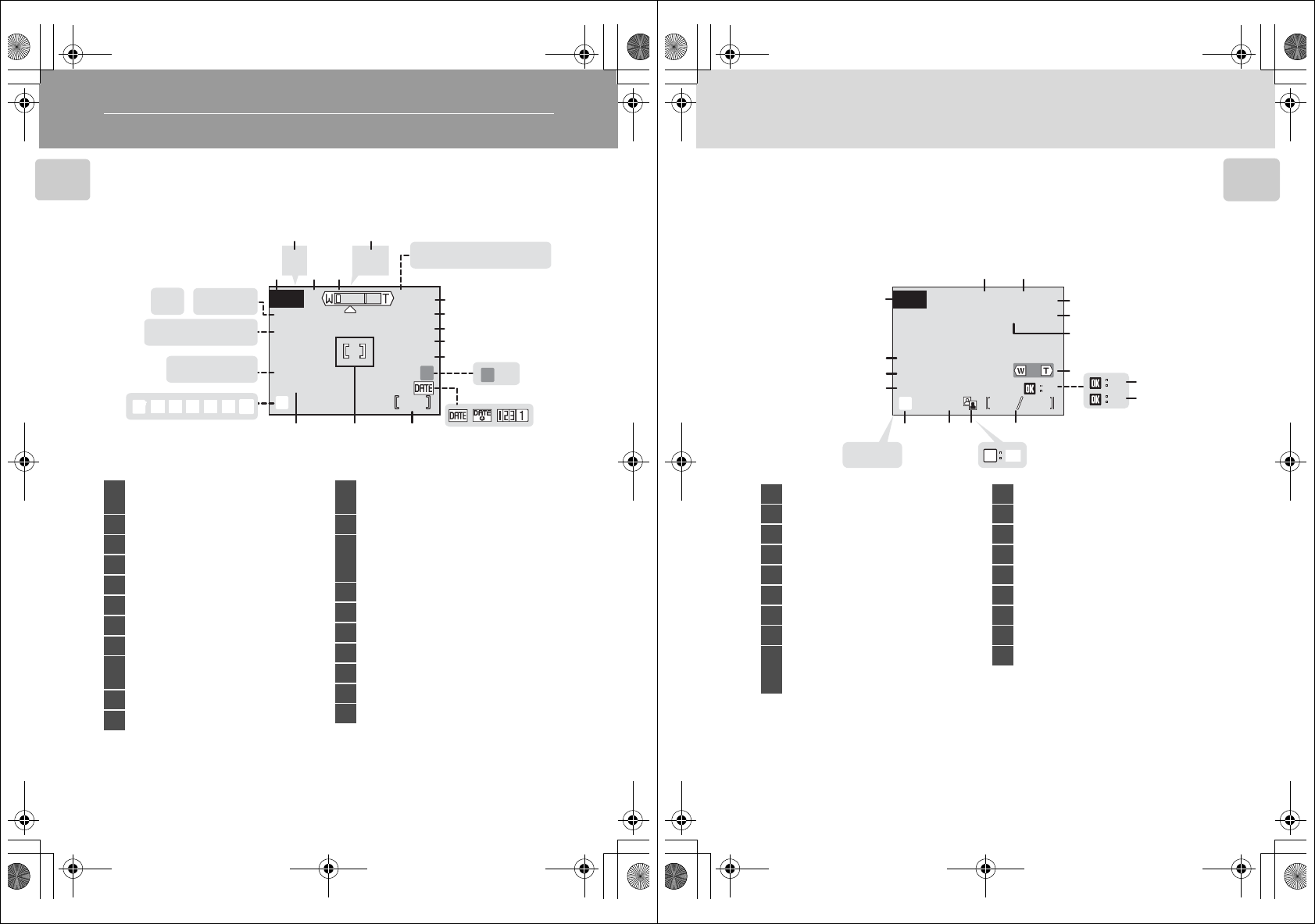
8
Introduction
The Monitor
The following indicators may appear in the monitor during shooting and
playback (actual display varies with current camera settings).
Shooting
1Differs according to the current shooting mode. Refer to the sections on each mode
for details.
2When the shutter-release button is pressed halfway at the default [AF area mode]
setting of [Auto], the active focus area is displayed. The focus area can be selected
from 99 focus areas in the frame or locked at the center focus area.
9999
9999
MM
ww
WW
HH
s
9999
+1.0
+1.0
+1.0
10
10
10
E
II
CC
gg
qq
LBBFF
W
W
AAqwz
qwz
qwz
fghijl
fghijl
fghijl
CDBA
CDBA
CDBA
FEdehi
WYY
zABCD
ABCD
zABCD
pp
GG
B
8
9
10
11
141516
17
18
19
134
526
7
20 21
12
13
1Shooting mode1
.................... 22, 35, 36, 44, 45, 65
2Exposure lock............................. 43
3Macro close-up mode................. 33
4Zoom indicator..................... 24, 33
5Focus indicator........................... 26
6Flash mode ................................ 30
7Internal memory indicator .......... 23
8Battery level indicator................. 22
9ISO sensitivity (ISO equivalent)
............................................ 31, 98
10 Vibration reduction icon........... 116
11 Self-timer indicator..................... 32
12 “Date not set” indicator ........... 170
Time zone indicator .................. 110
13 Date imprint ............................. 114
14
Number of exposures
remaining (still pictures).............. 22
Movie length ..............................65
15 Focus area2.......................... 26, 99
16 Exposure compensation value..... 34
17 Image mode ............................... 91
18 Color options .............................98
19 White balance mode .................. 93
20 Best shot selector (BSS)............... 97
21 Continuous shooting mode ........ 95
Q5155_IM_EN.book Page 8 Tuesday, October 31, 2006 7:07 PM
9
The Monitor
Introduction
Playback
01/04/2007 12:00
01/04/2007 12:00
9999.JPG
9999.JPG
9999.JPG
9999
9999
9999
9999
O
MM
ww
99999999
DD
ww
EE
O
E
hh
PP
T
01/04/2007 12:00
OO
PP
OK
IJK
IJK
IJK i
4
6
3
12
7
10
8
5
91113
14
15
16
17
18
12
1Date of recording....................... 18
2Time of recording....................... 18
3Internal memory indicator .......... 23
4Battery level indicator................. 22
5File number and type................ 165
6Volume indicator.................. 54, 70
7Voice memo recording guide...... 54
8Voice memo playback guide....... 54
9
Current frame number/total
number of frames ...................... 28
Movie length.............................. 70
10 Movie playback indicator ............ 70
11 D-Lighting icon........................... 52
12 Voice memo icon........................ 54
13 Image mode ............................... 91
14 Small picture ..............................53
15 Protect icon .............................. 104
16 Print-order icon ..........................87
17 Transfer icon ......................80, 105
18 Movie indicator ..........................70
Q5155_IM_EN.book Page 9 Tuesday, October 31, 2006 7:07 PM
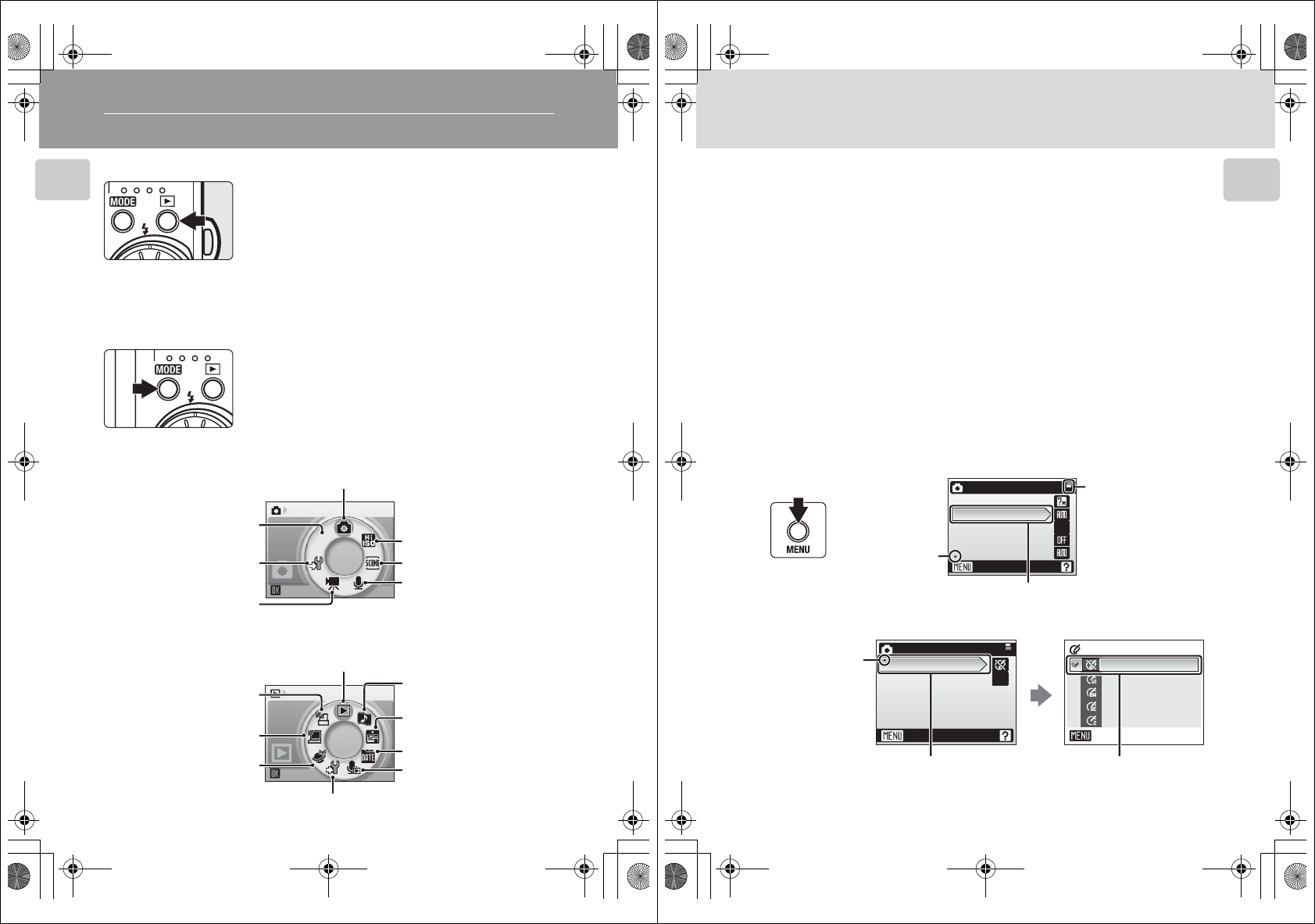
10
Introduction
Basic Operations
The i (shooting/playback) Button
The C (mode) Button
Press C during shooting to display the shooting-
mode selection menu, or during playback to display
the playback-mode selection menu. Use the rotary
multi selector (c12) to choose the desired mode.
•Press i to switch between the mode-selection
menus for shooting mode and playback mode.
Shooting-mode Selection Menu
Playback-mode Selection Menu
Press i once in shooting mode to enter full-frame
playback; press again to switch back to shooting
mode. Pressing the shutter-release button halfway in
playback mode (c28) will also activate shooting
mode.
If the camera is turned off, hold down i to turn
the camera on in playback mode (c28).
n
n
Shooting
Auto mode (c22)
Voice recording mode
(c71)
Scene mode (c36)
High-sensitivity shooting
mode (c35)
Movie mode (c65)
Setup mode (c107)
Wireless connection mode
(c XX)
Play
Playback mode (c28)
Pictmotion mode (c60)
Calendar mode (c55)
List by date mode (c56)
Wireless PC transfer mode
(c XX)
Setup mode (c107)
Audio playback mode
(c73)
COOLPIX CONNECT mode
(c XX)
Wireless printing (c XX)
Q5155_IM_EN.book Page 10 Tuesday, October 31, 2006 7:07 PM
11
Basic Operations
Introduction
The m Button
Press m to display the menu for the selected mode. Use the rotary multi
selector to navigate the menus. (c12)
1To display the anti-shake menu, enter anti-shake mode by pressing F
and then press m.
2To display the one-touch portrait menu, enter one-touch portrait mode by
pressing A and then press m.
3To display the setup menu for shooting or playback mode, choose Z in
the shooting-mode or playback-mode selection menu and then press d
(c107).
•LShooting menu (c90) • iPlayback menu (c101)
•K High-sensitivity menu (c90) • JCalendar menu (c59)
•nScene menu (c36) • LList by date menu (c59)
•FAnti-shake menu1 (c44) • wPrint menu (c84)
•AOne-touch portrait menu2 (c46) • ZSetup menu3 (c107)
•TMovie menu (c66)
Shooting menu
Image mode
White balance
Continuous
BSS
ISO sensitivity
Exit
q
The selected option
Displayed when
there are one or
more menu items
to follow
Displayed when the
menu contains two
or more pages
Displayed when
there are more
previous menu
items l
Shooting menu
Color options
AF area mode
Exit
Color options
Exit
Standard color
Black-and-white
Black-and-white
Sepia
Sepia
Cyanotype
Cyanotype
Vivid color
Vivid color
Black-and-white
Sepia
Cyanotype
Vivid color
Press the rotary multi selec-
tor J or d to proceed to
the next set of options.
Press the rotary multi
selector J or d to
apply selection.
Q5155_IM_EN.book Page 11 Tuesday, October 31, 2006 7:07 PM
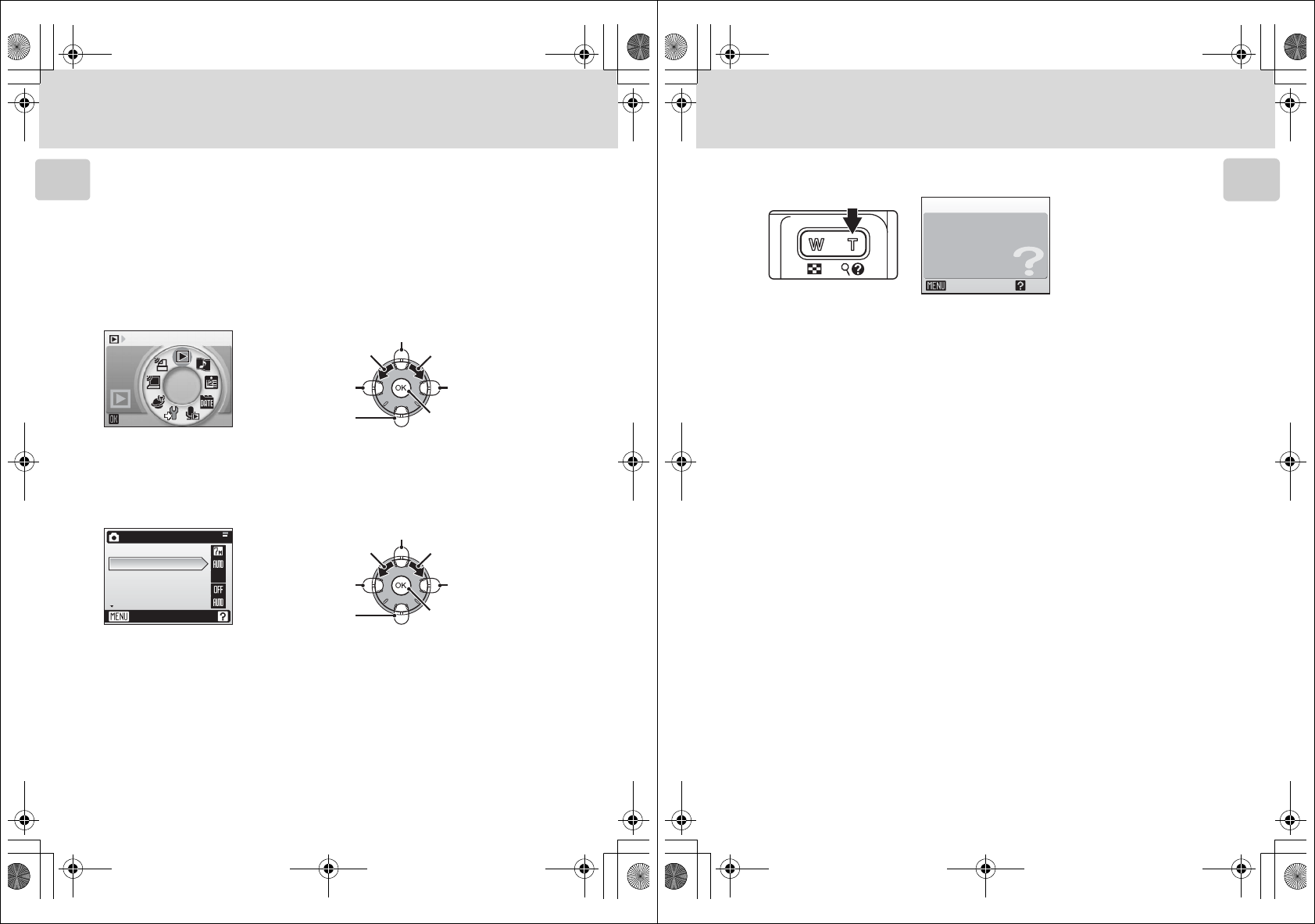
12
Basic Operations
Introduction
The Rotary Multi Selector
The rotary multi selector is made up of the rotating ring and d. When
selecting menus or pictures, you can either press the rotating ring up, down,
left, or right, or rotate it. When choosing from numerous menu items or pic-
tures, rotating the ring is recommended for easy scrolling and faster opera-
tion.
This section describes standard uses of the rotary multi selector to select
modes, select menu options, and to apply selection.
For the Shooting-mode/Playback-mode Selection Menu
• To move the highlight clockwise, turn clockwise, press down or right.
• To move the highlight counterclockwise, turn counterclockwise, press up or left.
• To apply selection, press d.
For the Menu Screen
• To move the highlight upward, turn counterclockwise, or press up.
• To move the highlight downward, turn clockwise, or press down.
• To apply selection, press right or d.
• To cancel setting and return to the previous screen, press left.
kNotes on the Rotary Multi Selector
• In many cases, you can choose how to use the rotary multi selector to perform an opera-
tion. For example, rotating the selector clockwise and pressing the selector right may pro-
duce the same results. Since the selector can be used in various ways, concrete descriptions
such as “Press the rotary multi selector J” are included only in cases where necessary.
• In the manual, the button indicating up, down, left, and right of the rotary multi selector is
shown as GHIJ.
Press up.
Turn clockwise.
Press right.
Press down.
Press left.
Turn counterclockwise.
Play
Press d.
Press up.
Turn clockwise.
Press right.
Press d.
Press down.
Press left.
Turn counterclockwise.
Shooting menu
Image mode
White balance
Continuous
BSS
ISO sensitivity
Exit
q
Q5155_IM_EN.book Page 12 Tuesday, October 31, 2006 7:07 PM
13
Basic Operations
Introduction
Help Displays
Press v (l) to view a description of the currently selected menu option.
• To return to the original menu, press v (l) again.
• Press m to return to shooting or playback mode.
q
Continuous
Exit Back
Choose single frame,
continuous mode, or
multi-shot 16 (16 shots
in one picture).
Q5155_IM_EN.book Page 13 Tuesday, October 31, 2006 7:07 PM
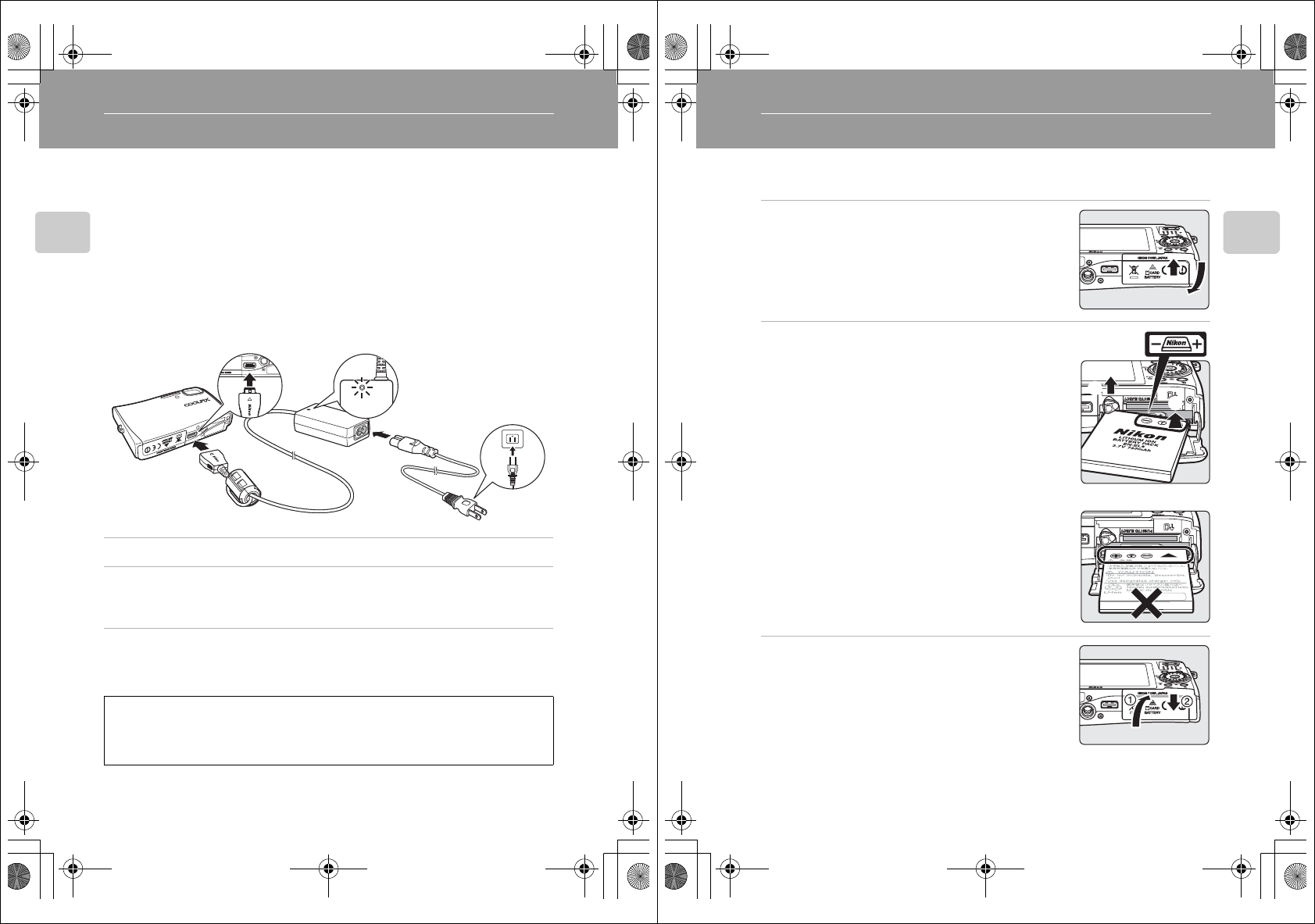
14
First Steps
First Steps
Connecting the AC Adapter
The AC Adapter EH-64 (supplied) can:
• When the camera is turned on, power the camera from a power outlet.
• When the camera is turned off, charge the battery in the camera (c XX).
It can also be used to power the camera for playback, data transfer, or print-
ing (recommended). Do not use, under any circumstances, use another make
or model of AC adapter. Failure to observe this precaution could result in fire
or product malfunction.
The AC adapter and the supplied AV/USB cable cannot be used at the same
time.
Connecting the AC adapter
1Connect the power cable and AC adapter. (1)
2Plug the AC adapter to the camera’s multi connector. (2)
Make sure that the plug is in the correct orientation. Inserting the plug incorrectly
may damage the camera.
3Plug the power cable into an outlet. (3)
When the AC adapter is connected correctly, the AC adapter power-on lamp will
light. (4)
jNote on the Power Cable Supplied for the Camera (c XX)
Only use the power cable for the AC Adapter EH-64 (supplied) for the COOLPIX S50c.
Turn the Camera Off to Charge the Battery
Picture Bank will start and the camera will attempt to establish a wireless connection.
Press d to cancel wireless connection and charge the battery. Picture Bank can be
set so that it does not start automatically when the AC adapter is connected (c XX).
24
1
3
02_FirstSteps_55.fm Page 14 Wednesday, November 1, 2006 10:05 AM
15
First Steps
Inserting the Battery
The camera uses a Rechargeable Li-ion Battery EN-EL8 (supplied). Charge the
battery before first use or when the battery is running low (c XX).
1Open the battery-chamber/memory card
slot cover.
2Insert the battery.
Confirm that the positive (+) and negative (-) termi-
nals are oriented correctly as described on the label at
the entrance of the battery chamber, and insert the
battery.
Use the side of the battery to push the orange battery
latch aside (1) as the battery is inserted (2). The
battery is fully inserted when the latch clicks back into
place.
jInserting the Battery
Inserting the battery upside down or backwards
could damage the camera. Be sure to check the
battery is in the correct orientation.
3Close the battery-chamber/memory card
slot cover.
1
2
02_FirstSteps_55.fm Page 15 Wednesday, November 1, 2006 10:05 AM
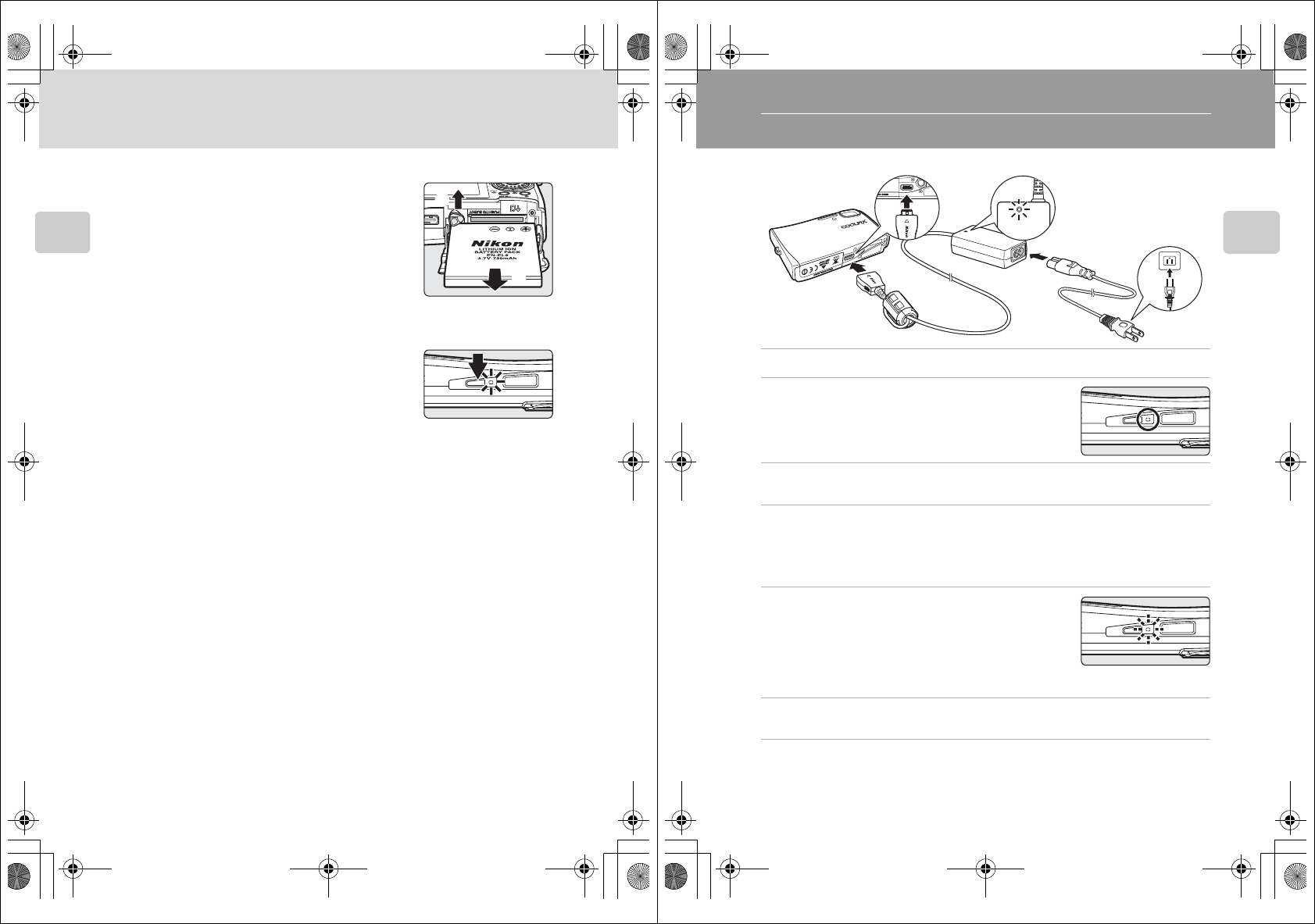
16
Inserting the Battery
First Steps
Removing the Battery
Turn the camera off before removing the battery.
To eject the battery, open the battery-chamber/
memory card slot cover and slide the battery latch
in the direction shown (1). The battery can then be
removed by hand (2).
• Note that the battery may become hot during
use; observe due caution when removing the
battery.
Turning On and Off the Camera
To turn on the camera, press the power switch. The
power-on lamp will light and the monitor will turn
on. To turn off the camera, press the power switch
again.
If the camera is turned off, hold down i to turn
the camera on in playback mode (c28).
jNote on the Battery
Be sure to read and follow the warnings for the battery on page iii and the section, “Caring
for the Camera” (c167), before using the battery.
2
1
02_FirstSteps_55.fm Page 16 Wednesday, November 1, 2006 10:05 AM
17
First Steps
Charging the Battery
Charge the battery before first use or when the battery is running low.
1Connect the power cable and AC adapter (1).
2Turn the camera off.
If the power-on lamp is lit, press the power switch to
turn off the camera. You cannot charge the bat-
tery while the camera is turned on.
3Connect the AC adapter to the camera’s multi connector (2).
The multi connector should be fully inserted.
4Plug the power cable into an outlet (3).
The AC adapter power-on lamp will light (4).
Picture Bank will start and the camera will attempt to establish a wireless connection.
Press
d
to cancel wireless connection and charge the battery. Picture Bank can be
set so that it does not start automatically when the AC adapter is connected (
c
XX).
5The battery charges.
The power-on lamp next to the power switch will blink
orange as the battery charges. If the lamp flickers rap-
idly, the camera is not correctly inserted or the battery is
faulty. Reinsert the camera or replace the battery.
A fully exhausted battery will recharge in about
two hours.
6Charging is complete.
The power-on lamp stops blinking when charging is complete.
7Disconnect the camera and AC adapter.
Make sure to unplug the power cable from the power outlet.
lCharging the Battery without the AC adapter
The battery can also be charged using the Battery Charger MH-62 (optional) (c XX).
1
24
3
02_FirstSteps_55.fm Page 17 Wednesday, November 1, 2006 10:05 AM
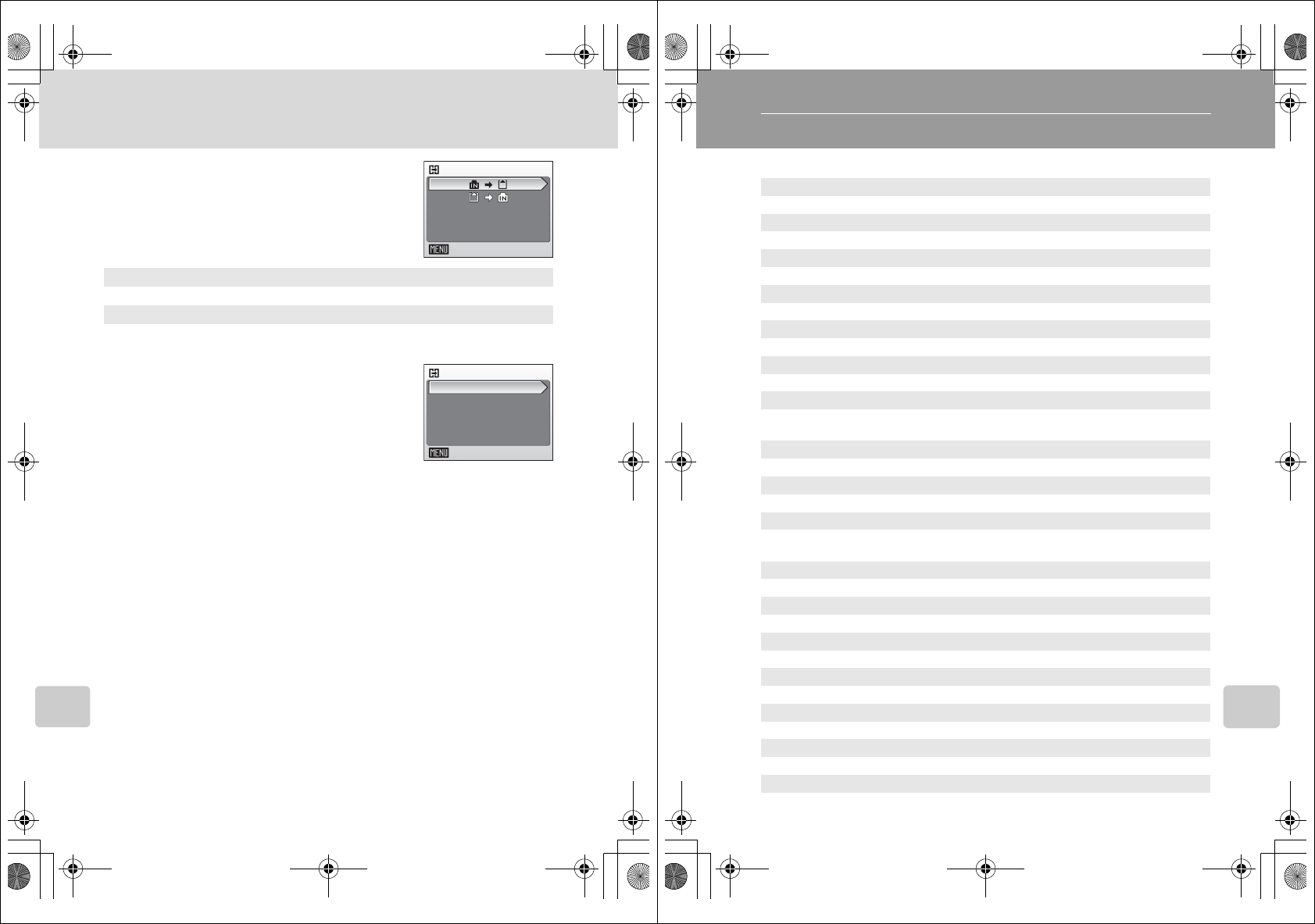
106
Playback Options: The Playback Menu
Shooting, Playback, and Setup Menus
L Copy
Copy pictures between the internal memory and a
memory card.
First, select from the following options.
Then, select the desired copy option.
Choose [Selected images] (c102) to copy specific
pictures in the internal memory or memory card. To
copy all pictures, choose [All images].
jNotes on Copying Pictures
• If there is not enough space in the memory or on the memory card to receive the copy, an
error message will be displayed. Delete unwanted pictures or insert a new memory card (if
using a memory card) before trying again.
• The file format of images that can be copied is JPEG, MOV, or WAV.
• Pictures taken with another make of camera or that have been modified on a computer
cannot be copied.
kFile Names of Copied Pictures
• When pictures are copied using the [Selected images] option, the newly copied pictures are
numbered consecutively from the largest number existing between the two memory sources.
Ex: when the last number in the source memory is 32 (DSCN0032.JPG) and the last num-
ber in the destination memory is 18 (DSCN0018.JPG), the copied pictures are assigned
numbers starting from DSCN0033.
• When pictures are copied using the [All images] option, all the pictures in the folder are
copied with the same file numbers. New folder numbers are assigned in ascending order
starting from the largest folder number available. If a new folder cannot be created, the
folder is not copied and an error message will be displayed.
kCopies
Edited copies have the same protection marking (c104) as the original but are not marked
for printing (c87) or transfer (c105).
MNO
Copy pictures from internal memory to memory card.
ONM
Copy pictures from memory card to internal memory.
Copy
Exit
Camera to card
All images
Exit
Selected images
Q5155_IM_EN.book Page 106 Tuesday, October 31, 2006 7:07 PM
107
Shooting, Playback, and Setup Menus
Basic Camera Setup: The Setup Menu
The setup menu contains the following options.
RMenus c108
Choose how menus are displayed.
HQuick startup c109
Enable or disable welcome screen and start-up sound.
VWelcome screen c109
Select screen displayed when camera is turned on.
WDate c110
Set camera clock and choose home and destination time zones.
ZMonitor settings c113
Adjust monitor brightness and choose display style.
fDate imprint c114
Imprint date or date counter on pictures.
bVibration reduction c116
Choose whether or not vibration reduction is enabled during
shooting.
uAF assist c117
Enable or disable AF assist illumination.
hSound settings c117
Adjust sound and volume settings.
IRecord orientation c118
Choose whether or not to record the orientation of a picture
taken.
iAuto off c118
Set time before camera enters standby mode to save power.
M/OFormat memory/Format card c119
Format internal memory or memory card.
jLanguage c120
Choose language for camera menus and messages.
kInterface c120
Adjust settings for connection to television or computer.
nReset all c121
Restore camera settings to default values.
nWireless settings c XXX
Adjust settings for wireless LAN connection.
BFirmware version c123
Display camera firmware version.
Q5155_IM_EN.book Page 107 Tuesday, October 31, 2006 7:07 PM
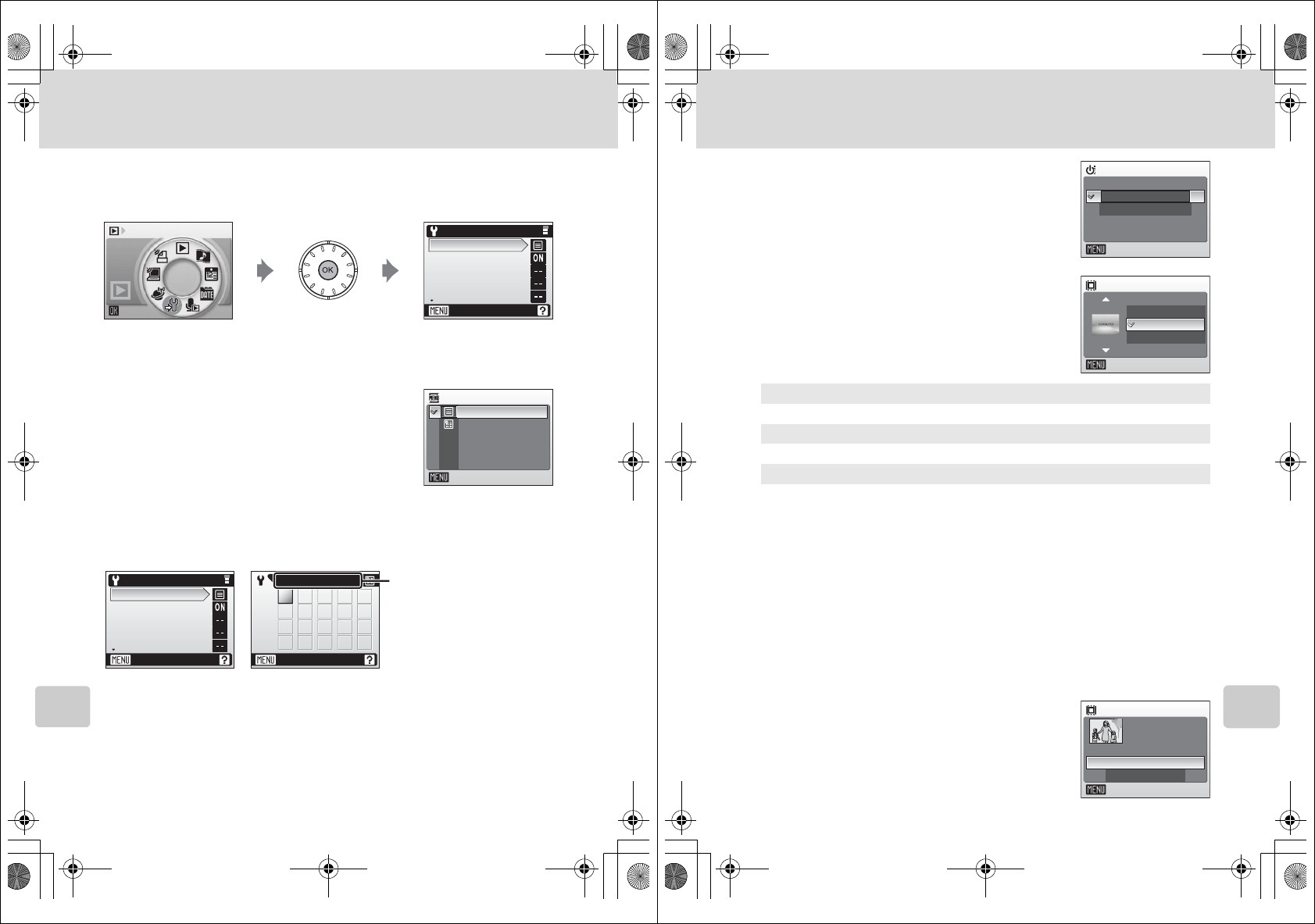
108
Basic Camera Setup: The Setup Menu
Shooting, Playback, and Setup Menus
Displaying the Setup Menu
First, display the playback-mode or shooting-mode selection menu by press-
ing C. Then select Z (use the rotary multi selector), press d.
• Use the rotary multi selector to choose and apply settings. (c12)
• To exit the setup menu, press m.
R Menus
Choose whether the initial menus displayed for the
shooting menu (c90), high-sensitivity menu
(c91), scene menu (c36), movie menu (c66),
one-touch portrait menu (c46), anti-shake menu
(c44), playback menu (c101), and setup menu
(displayed when m is pressed) (c107) use
[Text] (default setting) or [Icons].
When [Icons] is selected, all menu items can be displayed in a single page
and the highlighted menu name appears at the top of the monitor.
Set up
Menus
Quick startup
Welcome screen
Date
Monitor settings
Exit
Set up
Menus
Exit
Tex t
Icons
RHVWZ
f
bu
hI
iO kjn
B
n
Exit
Menus
Set up
Menus
Quick startup
Welcome screen
Date
Monitor settings
Exit
[Text] [Icons]
Menu names
Q5155_IM_EN.book Page 108 Tuesday, October 31, 2006 7:07 PM
109
Basic Camera Setup: The Setup Menu
Shooting, Playback, and Setup Menus
H Quick Startup
Choose [On] (default setting) to disable the wel-
come screen and start-up sound. The camera will
be ready for shooting as soon as it is turned on.
Set to [Off] when enabling the welcome screen.
V Welcome Screen
You can select the welcome screen to be displayed
when the camera is turned on.
To set the welcome screen, [Quick startup] must be
set to [Off].
lWhen [Select an image] is Selected
If you have already selected a welcome screen picture, you can
select a new one by following the confirmation dialog.
Nikon
Displays a welcome screen when the camera is turned on.
Animation (default)
Displays a short animation when the camera is turned on.
Select an image
Select a picture in the internal memory or on the memory card for the wel-
come screen. Choose a picture in the picture selection screen (c102), and
press d.
The image used in the welcome screen is a copy of the selected picture and,
therefore, is not affected if the original picture is deleted or the memory card
is removed.
Quick startup
On
Off
Exit
Welcome screen
Exit
Nikon
Animation
Select an image
Welcome screen
Exit
Yes
No
Replace current
image?
Q5155_IM_EN.book Page 109 Tuesday, October 31, 2006 7:07 PM
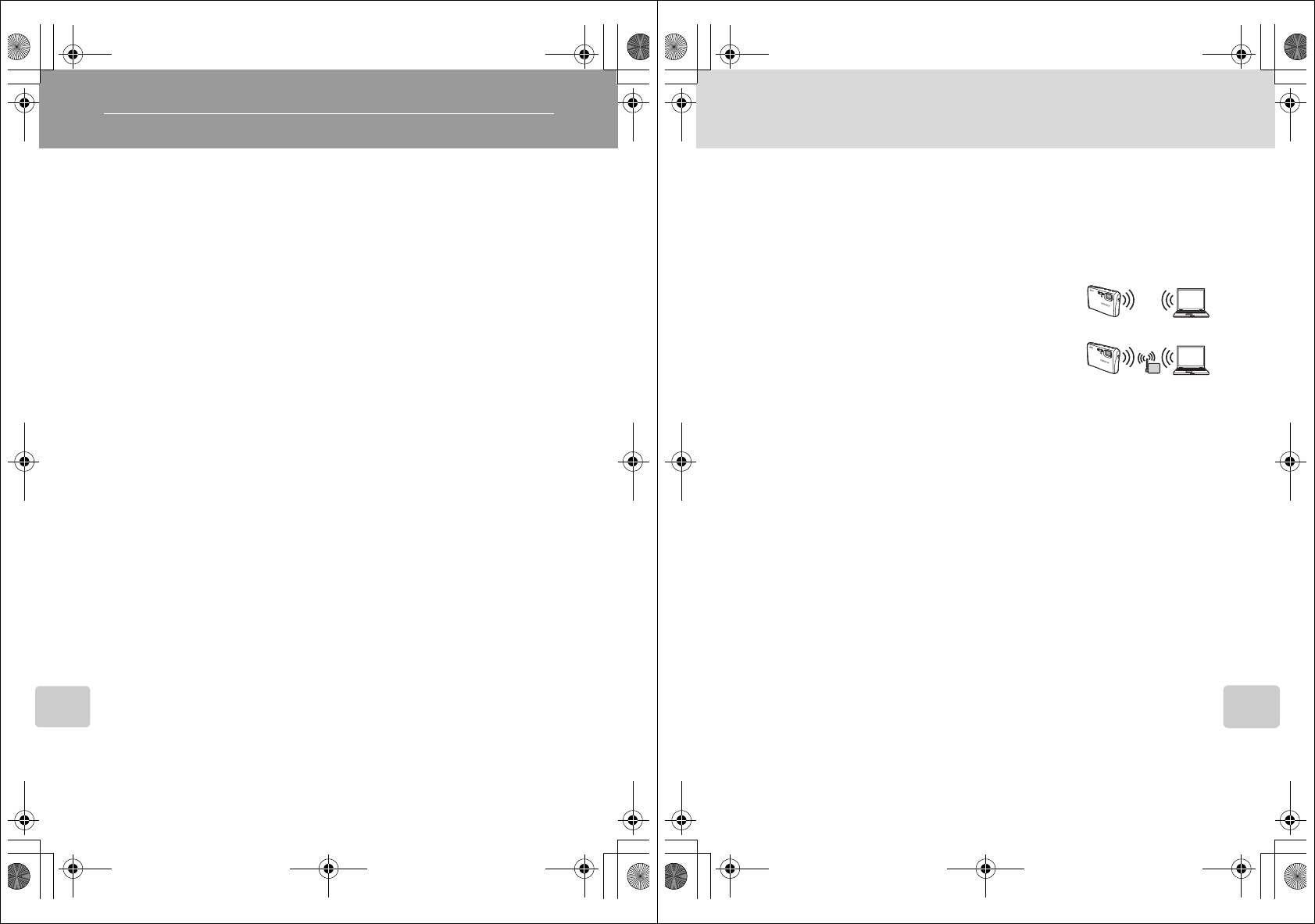
124
Wireless Transfer Mode
Wireless Transfer Mode
What is Wireless Transfer Mode?
COOLPIX S50c is equipped with a wireless transfer mode, which is based on
the IEEE 802.11b/g standard. This section describes how the wireless transfer
mode works using the wireless LAN communication feature, and also
describes the configuration necessary for wireless transfer mode.
Features of Wireless Transfer Mode
Shoot & Transfer
Just-taken pictures can be immediately transferred to a computer over a
wireless connection.
COOLPIX CONNECT
• Pictures stored in the camera’s internal memory, or on a memory card, can
be uploaded to the COOLPIX CONNECT server via the Internet for viewing
by your family and friends by e-mail and webpage. E-mail notification can
be sent automatically to your family and friends when pictures are
uploaded to the server (Picture Mail).
• When the AC adapter is connected to charge the battery, pictures stored
in the camera’s internal memory, or on a memory card, can be automati-
cally uploaded to the COOLPIX CONNECT server via the Internet (Picture
Bank).
PC Connection
Pictures stored in the camera’s internal memory or on a memory card can be
transferred to a computer via home wireless LAN.
Wireless Printing
Pictures can be printed over a wireless connection with a printer and com-
puter connected via home wireless LAN.
kNote on Screen Images
Screen images in monitor may differ from the actual display.
lNote on Wireless LAN Configuration
For more information on wireless LAN configuration, contact the manufacturer of the wireless
LAN adapter or access point, or see other commercially available references.
12_Wireless_55.fm Page 124 Wednesday, November 1, 2006 10:06 AM
125
What is Wireless Transfer Mode?
Wireless Transfer Mode
lHome Wireless LAN
• This refers to wireless LAN networks connected via ad-hoc mode or infrastructure mode at
home or at the office.
• If Internet connection is possible from the home wireless LAN (Infrastructure mode), you
can use the COOLPIX CONNECT service. However, if the home wireless LAN uses a proxy
server to connect to the Internet, the COOLPIX CONNECT service is not available.
lAd-hoc Mode and Infrastructure Mode
• Ad-hoc mode establishes a peer-to-peer (one-to-one) connec-
tion with a wireless LAN-capable device. With the
COOLPIX S50c’s wireless transfer mode, a peer-to-peer con-
nection is established between the camera and computer.
• Infrastructure mode connects a wireless LAN-capable device to
a wireless LAN network via an access point. With the
COOLPIX S50c’s wireless transfer mode, this mode connects
the camera and computer via a wireless LAN access point.
lThe Wireless Camera Setup Utility
• To use wireless transfer mode (for configuration and transferring pictures), the Wireless
Camera Setup Utility 2.0 (Setup Utility hereafter) is necessary. Use the supplied Wireless
Camera Setup Utility/PictureProject Software CD to install the Setup Utility.
• The Setup Utility is used for configuring profiles, and must be installed to the computer
used for PC connection (c124, 157). Also, the Setup Utility is used for renaming or delet-
ing profiles, changing the destination folder when transferring pictures to the computer.
• See the Quick Start Guide for more information on installing the Setup Utility.
12_Wireless_55.fm Page 125 Wednesday, November 1, 2006 10:06 AM
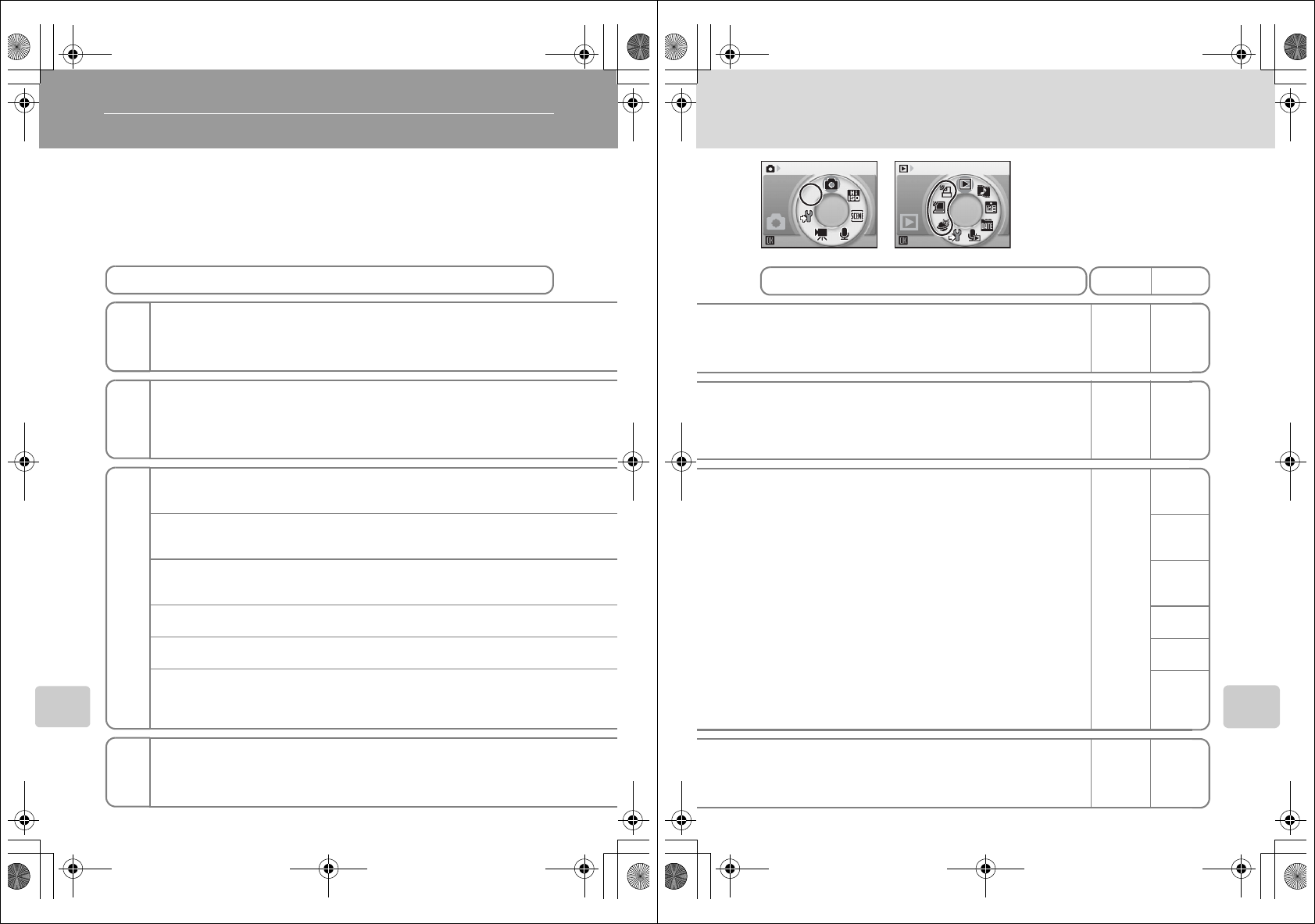
126
Wireless Transfer Mode
The Features Available in the Wireless Transfer Mode
The features below are available in the COOLPIX S50c’s wireless transfer
mode.
After applying the necessary settings for wireless transfer mode, choose the
desired feature from the shooting-mode or playback-mode selection menu.
Shoot & Transfer
Immediately transfer pictures taken.
COOLPIX CONNECT
(via home wireless LAN)
Picture Mail and Picture Bank can be used by connecting the camera directly to the
Internet via home wireless LAN.
Easy Transfer (including Pictmotion movies)
Transfer pictures and Pictmotion movies not yet saved in the computer.
Easy Transfer (excluding Pictmotion movies)
Transfer pictures not yet saved in the computer (excluding Pictmotion movies).
Shooting Date
Transfer all pictures taken on a specific recording date.
Selected Images
Transfer only selected pictures.
Marked Images
Transfer pictures with the transfer icon (E).
PC Mode
After connecting the camera and the computer over a wireless connection, trans-
fer pictures by operating the computer.
Wireless Printing
Print pictures over a wireless connection from the camera via a computer.
Features
Shoot &
Transfer
n
COOLPIX
CONNECT
M
PC Connection
N
Wireless
Printing
O
12_Wireless_55.fm Page 126 Wednesday, November 1, 2006 10:30 AM
127
The Features Available in the Wireless Transfer Mode
Wireless Transfer Mode
n
n
Shooting Play
• Home wireless LAN (Ad-hoc mode or Infrastructure mode)
• Wireless LAN-capable computer with the Setup Utility. c128 c151
• Internet-capable wireless LAN (c128)
• Wireless LAN-capable computer with the Setup Utility.
Use the Setup Utility, or the [Wireless settings] option in the cam-
era’s setup menu, to create the profiles necessary for the
COOLPIX CONNECT service.
c128
c XXX c151
• Home wireless LAN (Ad-hoc mode or Infrastructure mode)
• Wireless LAN-capable computer with the Setup Utility. c128
c157
c157
c158
c159
c160
c161
• Printer connected with computer is needed in addition to the
requirements for PC connection above. c XX c XX
Requirements
Configuring Operating
12_Wireless_55.fm Page 127 Wednesday, November 1, 2006 10:30 AM
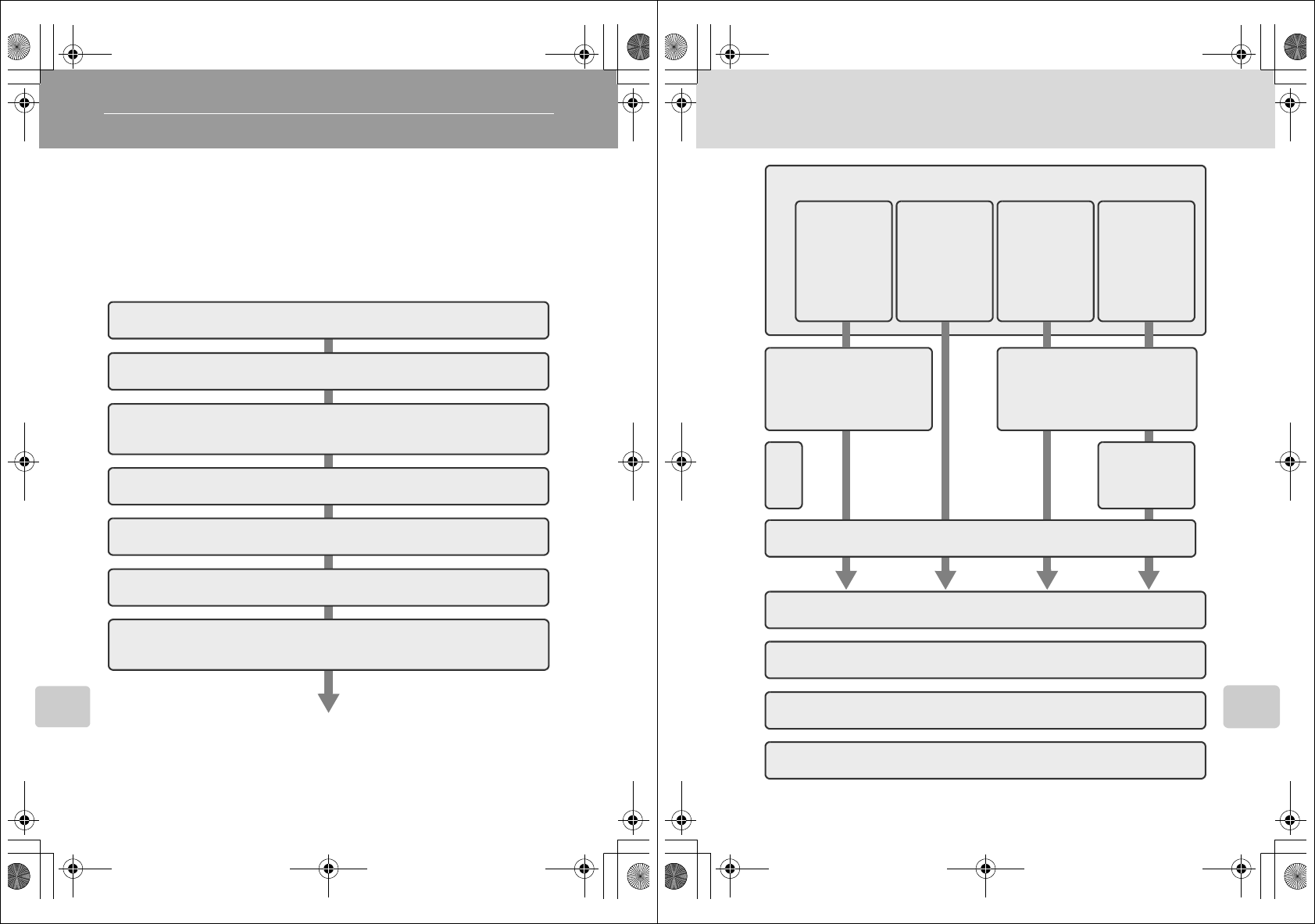
128
Wireless Transfer Mode
Wireless LAN Connection
Connection via Home Wireless LAN n M N O
Connect to a home wireless LAN and make necessary configurations for
shoot and transfer, connecting to COOLPIX CONNECT, and connecting to a
computer over a wireless connection.
Configuration Procedure
This section gives a brief description about the procedure for creating a wire-
less connection. See “Configuring the Camera” (c130) for details.
1Prepare a wireless LAN-capable computer.
3
Check that the USB setting is correctly selected in the camera
and the battery is not exhausted, and turn off the camera.
4Connect the computer and camera using the AV/USB cable.
5Start the Setup Utility.
7Choose the profile type [Add Profile at Home Wireless
LAN].
2Install the Setup Utility to the computer.
6Choose the action [Add profiles].
12_Wireless_55.fm Page 128 Wednesday, November 1, 2006 10:06 AM
129
Wireless LAN Connection
Wireless Transfer Mode
12 Configure wireless printing.
9Configure wireless
LAN settings
between the cam-
era and computer.
11 Set profile name and icon.
13 Configure COOLPIX CONNECT.
14 Configuration completed.
Configure
TCP/IP.
Configure wireless LAN set-
tings between the camera
and computer.
8Choose the connection method.
Create an Infra-
structure
(Access Point)
network profile
Create an Ad-
hoc (Camera to
Computer) net-
work profile
Create Infra-
structure (Access
Point) and Ad-
hoc (Camera to
Computer) net-
work profiles
Create Profile
manually:
•
Fixed IP addressing
•
Operating sys-
tem other than
Windows
•
Windows XP SP1
•Macintosh
10
15 Disconnect the computer and camera.
12_Wireless_55.fm Page 129 Wednesday, November 1, 2006 10:06 AM
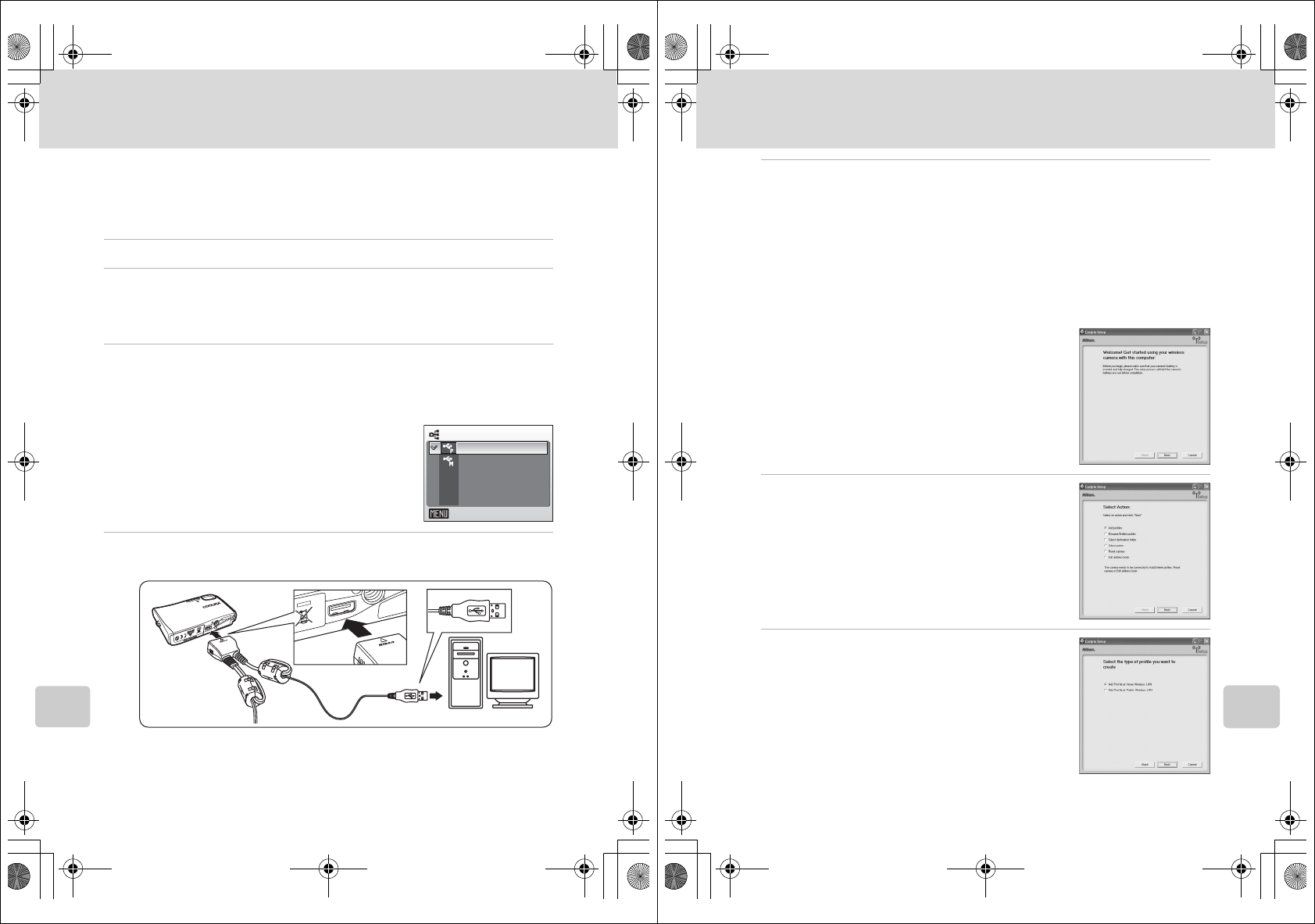
130
Wireless LAN Connection
Wireless Transfer Mode
Configuring the Camera
This section describes the “Configuration Procedure” (c128) in detail.
• To display more information on each step, click [Help]. To cancel configur-
ing a profile device, click [Cancel].
1Prepare a wireless LAN-capable computer.
2Install the Setup Utility to the computer.
Check whether the Setup Utility (c125) is installed on the computer used for
configuring. For more information on installing the Setup Utility, see the Quick
Start Guide.
3Check that the USB setting is correctly selected in the camera
and the battery is not exhausted, and turn off the camera.
Check the following before starting the Setup Utility on the computer. After
checking is complete, turn off the camera.
• [Interface] > [USB] (c XX) is set to [PTP].
• The battery is fully charged. If the battery runs out
while configuring a profile, settings will not be
entered correctly.
4Connect the computer and camera using the supplied AV/USB
cable.
USB
Exit
PTP
Mass storage
12_Wireless_55.fm Page 130 Wednesday, November 1, 2006 10:06 AM
131
Wireless LAN Connection
Wireless Transfer Mode
5Start the Setup Utility.
For the initial installation run, the Setup Utility will launch automatically when
installation is complete.
From the second time, start the Setup Utility by following the procedure below:
Windows: Start the computer and select [Start] > [All programs] > [Wireless
Camera Setup Utility] > [Wireless Camera Setup Utility].
Macintosh: Start the computer and open [Applications] > [Nikon Software] >
[Wireless Camera Setup Utility] folder. Then double-click the [NkWire-
lessSetup] icon.
• Click [Next] after checking the contents shown in
the screen at right.
6Choose the action [Add profiles].
7Choose the profile type [Add Profile at
Home Wireless LAN].
You can start configuration of infrastructure mode or
ad-hoc mode for the computer connected to the wire-
less LAN.
Set up for Public Wireless LAN is available only for
T-Mobile HotSpot in United States.
12_Wireless_55.fm Page 131 Wednesday, November 1, 2006 10:06 AM