Ricoh 500SEW1 Digital Camera with WLAN User Manual Manual 4
Ricoh Company, Ltd. Digital Camera with WLAN Manual 4
Ricoh >
Contents
Manual 4
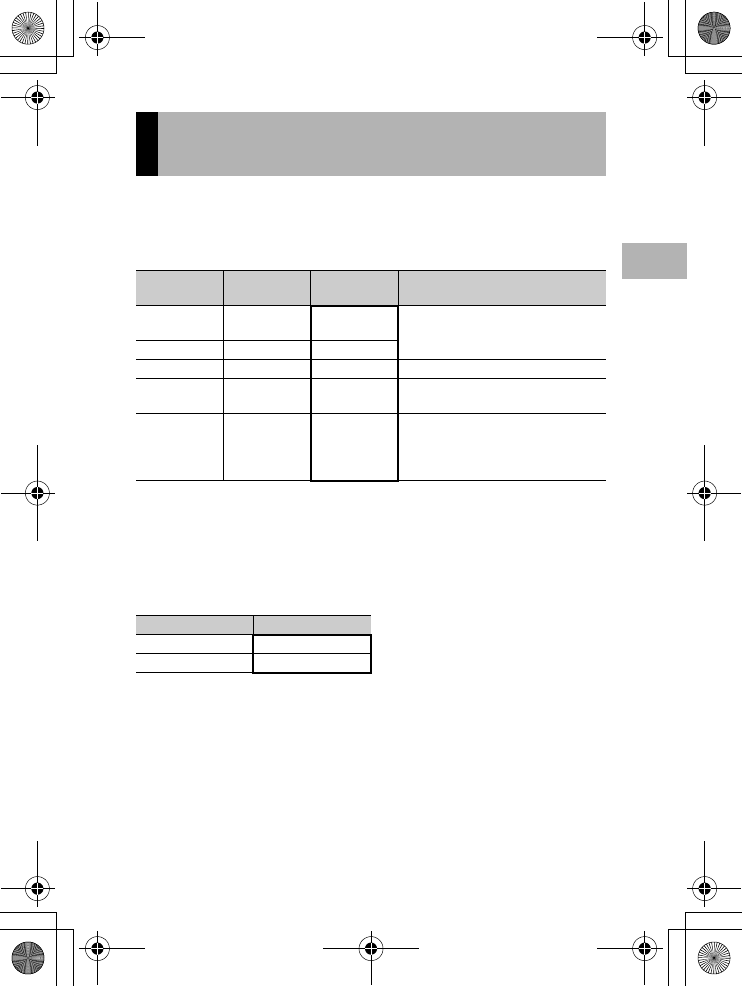
61
Various Shooting Functions
1
The file size of a shot still image depends on the picture quality
mode and image size settings. For movies, choose the movie size.
Figures inside the bold frame indicate those shown on the screen.
Still Images
• In CALS mode, the image size is fixed to [N1280(1M)].
• When scene mode is set to [SKEW COR MODE], you can select
1280 × 960 or 640 × 480.
• When scene mode is set to [TEXT MODE], you can select
3264 × 2448 or 2048 × 1536.
Movies
• You can also choose the number of frames for movies. (GP.84)
Choosing Picture Quality Mode/
Image Size (PIC QUALITY/SIZE)
Image Size Picture Quality
Mode
PIC QUALITY/
SIZE
Remarks
3264 ×2448 F(Fine)
N(Normal)
F3264(8M)
N3264(8M)
•For downloading and editing images
on your computer.
•For creating large prints.
2592 ×1944 N(Normal) N2592(5M)
2048 ×1536 N(Normal) N2048(3M) •For creating large prints.
1280 ×960 F(Fine)
N(Normal)
F1280(1M)
N1280(1M)
•For taking pictures of public works for
submission.
640 ×480 N(Normal) N640(VGA) •For shooting a large number of
pictures.
•For attaching to e-mail.
•For posting on a website.
Image Size Movie Size
320 ×240 320
160 ×120 160
L7360874_En_00_0_bookfile.book Page 61 Friday, October 13, 2006 12:56 PM
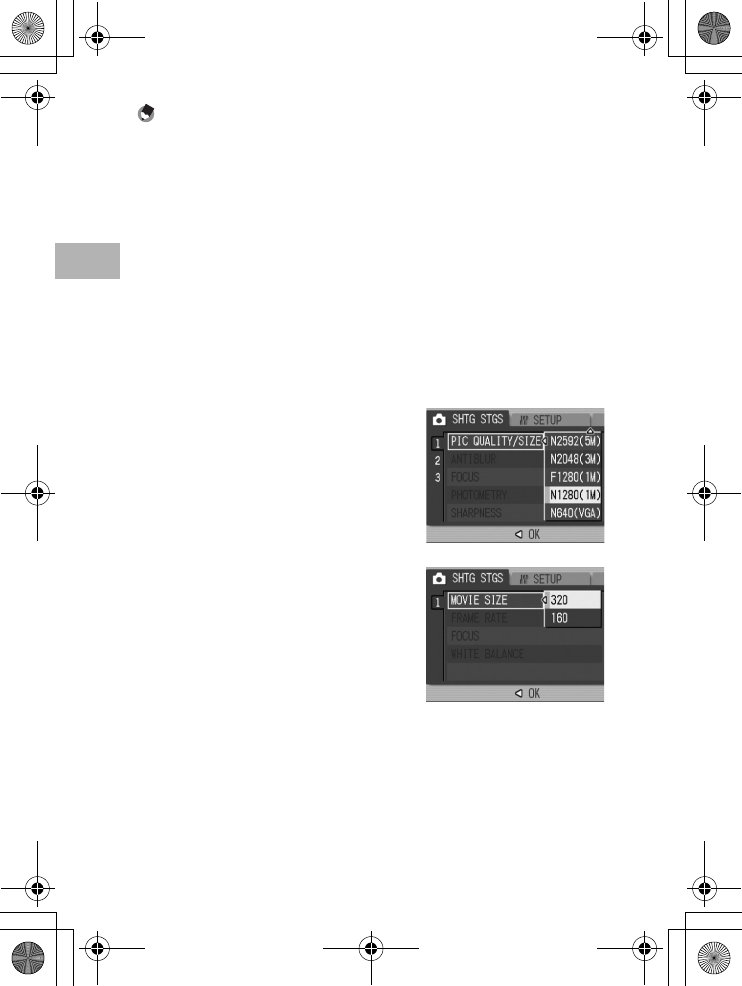
62
Various Shooting Functions
1
Note ----------------------------------------------------------------------------------------------
•For picture quality mode, select normal mode (N) or fine mode (F), depending on the
desired compression ratio.
Normal mode: The compression ratio is high, resulting in a small file. Normally,
shooting is done in this mode.
Fine mode: The compression ratio is low, resulting in a large file, but the picture quality
is better than in Normal.
•The number of images that can be stored in the internal memory or SD memory card
depends on the [PIC QUALITY/SIZE] setting. (GP.235)
1
Turn the mode dial to 5/3.
2
Press the MENU/OK button.
• The Shooting Setting menu is displayed.
3
Press the " button to select [PIC QUALITY/SIZE] and
press the $ button.
4
Press the !" buttons to select
the desired setting.
5
Press the MENU/OK button, or # button and press the
MENU/OK button.
• The setting appears on the screen.
Still Images
Movies
L7360874_En_00_0_bookfile.book Page 62 Friday, October 13, 2006 12:56 PM
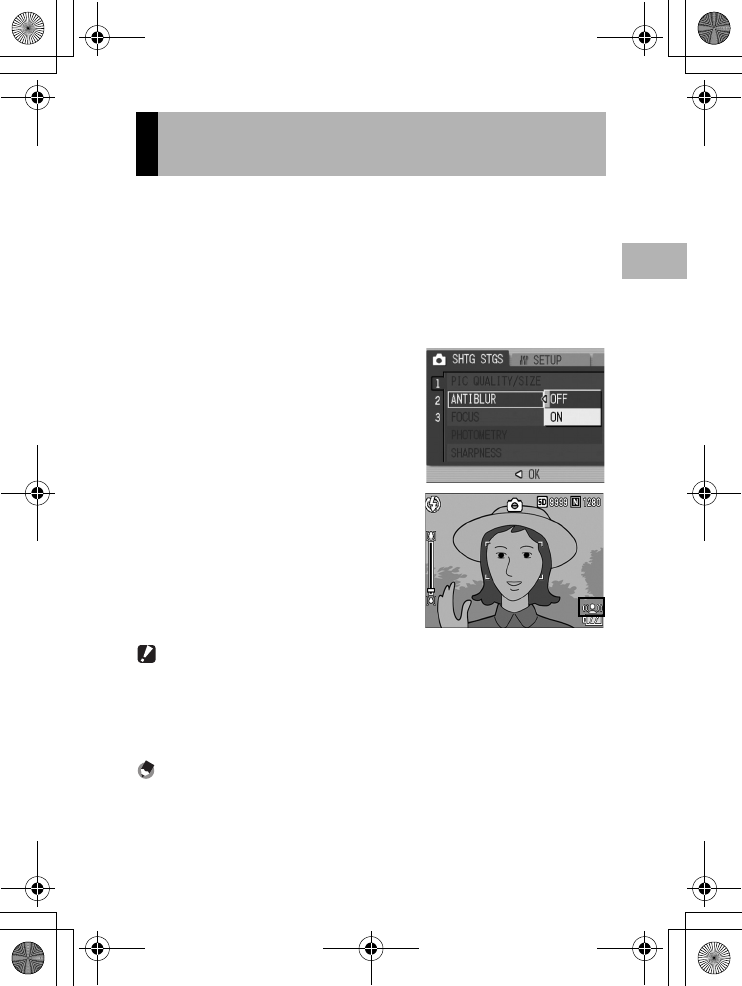
63
Various Shooting Functions
1
This function minimizes camera shake and blurring during shooting.
1
Turn the mode dial to 5/K.
2
Press the MENU/OK button.
• The Shooting Setting menu is displayed.
3
Press the " button to select [ANTIBLUR] and press the
$ button.
4
Press the !" buttons to select
[ON].
5
Press the MENU/OK button, or
# button and press the MENU/
OK button.
• The antiblur symbol appears on the
screen.
Caution------------------------------------------------------------------------------------------
•The antiblur function does not work when the ISO setting is set to a setting other than
[AUTO] or the time exposure is set to a setting other than [OFF]. Set the ISO setting
to [AUTO] (GP.81) and set the time exposure to [OFF]. (GP.73)
•The antiblur function may not prevent blurring when shooting in dark places or when
the subject is moving.
Note ----------------------------------------------------------------------------------------------
The J mark appears when blurring is likely to occur. (GP.33)
Shooting with the Antiblur Function
(ANTIBLUR)
L7360874_En_00_0_bookfile.book Page 63 Friday, October 13, 2006 12:56 PM
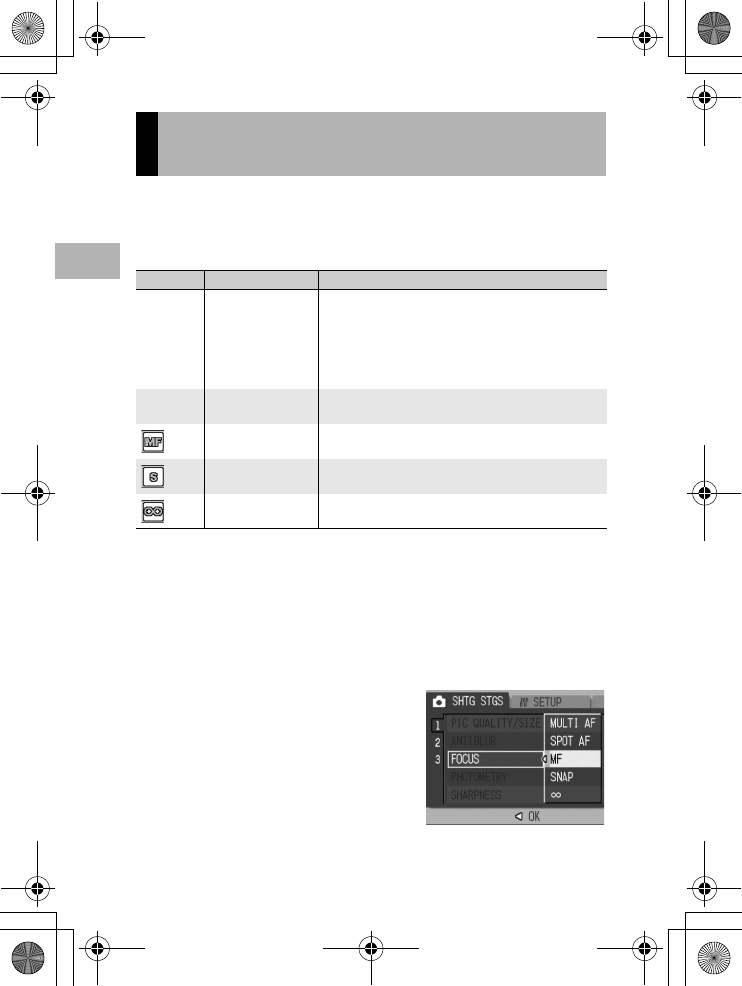
64
Various Shooting Functions
1
If you shoot the subject in the default focusing mode, the camera
focuses automatically with Auto Focus (AF).
Choose from the following five focusing modes.
Focusing Modes
1
Turn the mode dial to 5/K/3.
2
Press the MENU/OK button.
• The Shooting Setting menu is displayed.
3
Press the " button to select [FOCUS] and press the $
button.
4
Press the !" buttons to select
the desired setting.
5
Press the MENU/OK button, or
# button and press the MENU/
OK button.
Changing the Focusing Mode
(FOCUS)
Symbol Mode Description
None MULTI AF Automatically measures the distances to a maximum of
five AF areas from among 17 AF areas and focuses to
the nearest AF area. This prevents the center of the
LCD monitor from becoming out of focus and enables
you to shoot with a minimum number of out-of-focus
pictures.
None SPOT AF Selects one AF area at the center of the picture to allow
the camera to focus on this area automatically.
MF (Manual Focus) Enables you to adjust the focus manually.
SNAP Fixes the shooting distance to a short distance (about
2.5 m (8.2 ft.)).
A (Infinity) Fixes the shooting distance to infinity.
Infinity is useful for shooting distant scenes.
L7360874_En_00_0_bookfile.book Page 64 Friday, October 13, 2006 12:56 PM
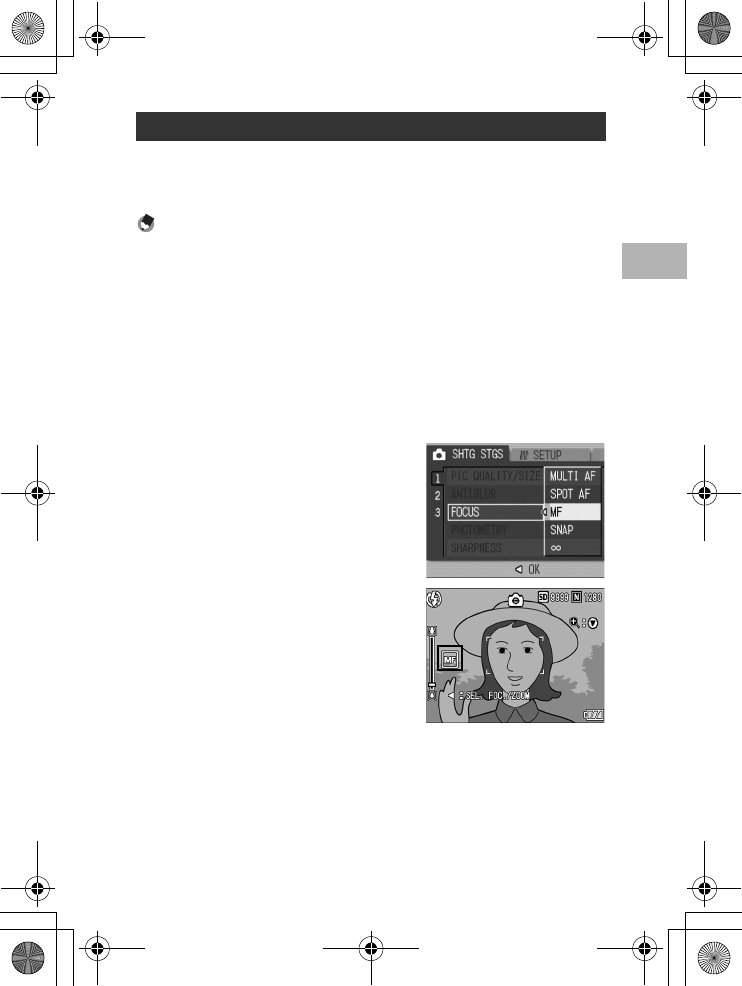
65
Various Shooting Functions
1
If the camera fails to focus automatically, you can focus manually
(MF: Manual Focus).
Manual focus enables shooting at a fixed distance.
Note ----------------------------------------------------------------------------------------------
•In scene mode, manual focus can be used only when [ZOOM MACRO] or [SKEW
COR MODE] is selected.
•You can also use manual focus to focus on objects within the macro shooting range.
1
Turn the mode dial to 5/K/3.
2
Press the MENU/OK button.
• The Shooting Setting menu is displayed.
3
Press the " button to select [FOCUS] and press the $
button.
4
Press the !" buttons to select
[MF].
5
Press the MENU/OK button.
• [MF] is displayed on the screen.
6
Press the " button as required.
• Pressing the " button enlarges the display for easy focusing.
Manual Focus Shooting (MF)
L7360874_En_00_0_bookfile.book Page 65 Friday, October 13, 2006 12:56 PM
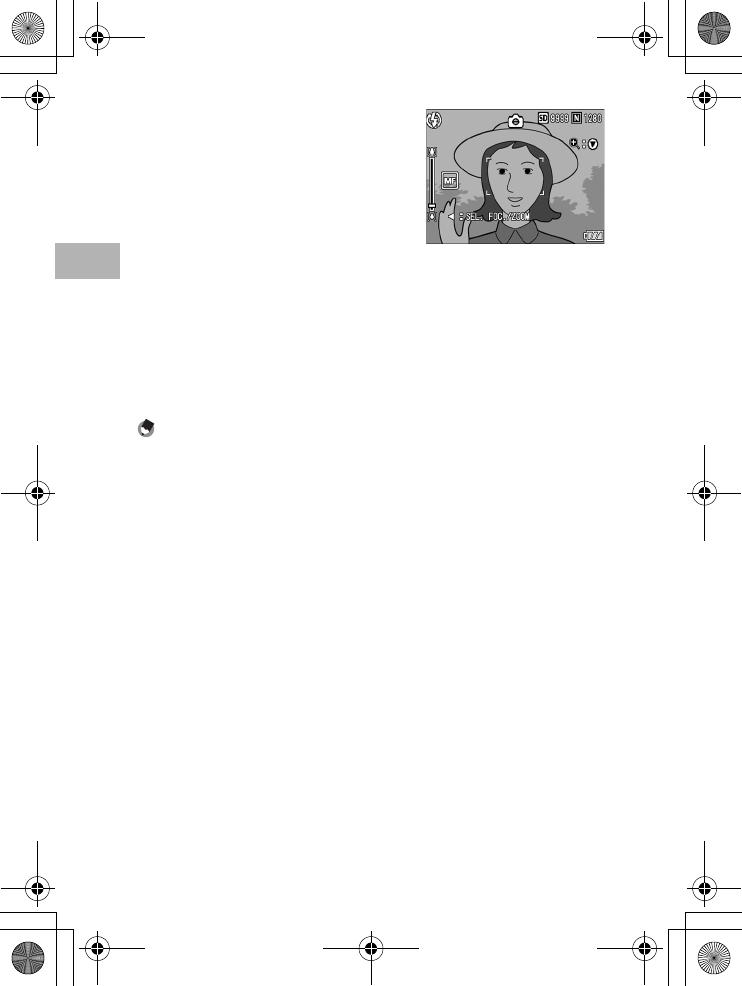
66
Various Shooting Functions
1
7
Press the # button to display
the focus bar.
• Each time the # button is pressed, the
focus bar and zoom bar appear
alternately.
8
Press the z (Telephoto) button or the Z (Wide-angle)
button to adjust the focus.
• Pressing the z (Telephoto) button adjusts the focus to farther
objects.
Pressing the Z (Wide-angle) button adjusts the focus to closer
objects.
9
Press the shutter release button to shoot the picture.
Note ----------------------------------------------------------------------------------------------
When the zoom bar is displayed, you can operate the zoom bar with the z (Telephoto)
button or the Z (Wide-angle) button.
L7360874_En_00_0_bookfile.book Page 66 Friday, October 13, 2006 12:56 PM
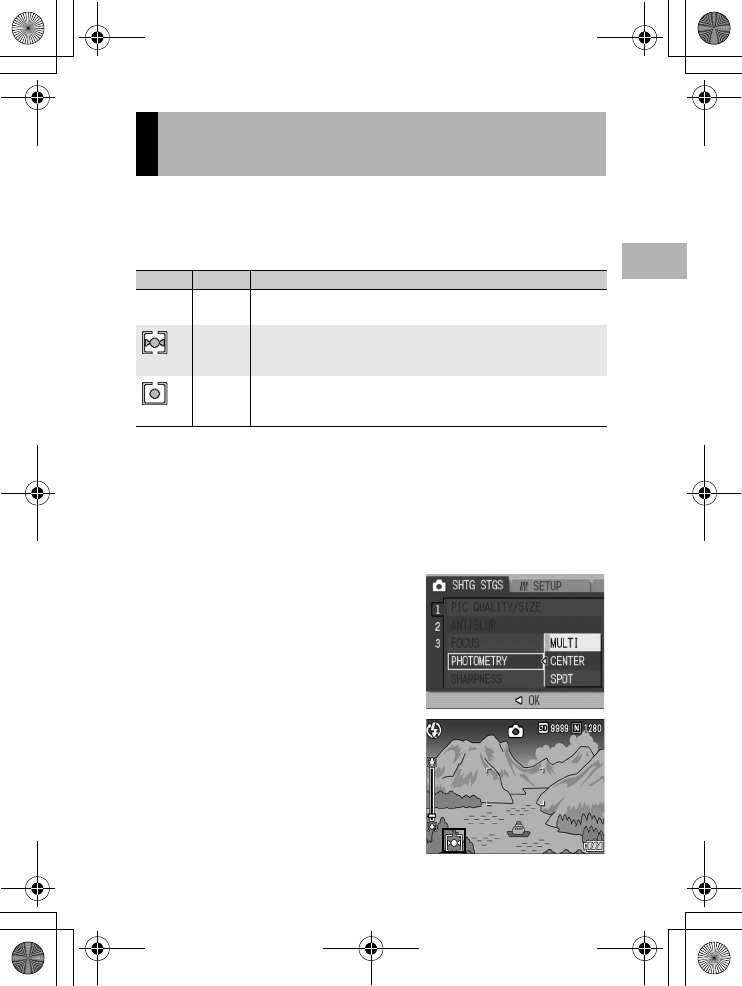
67
Various Shooting Functions
1
You can change the metering method (the range to use for
metering) used to determine the exposure value.
There are three light metering modes.
Light Metering Modes
1
Turn the mode dial to 5/K.
2
Press the MENU/OK button.
• The Shooting Setting menu is displayed.
3
Press the " button to select [PHOTOMETRY] and press
the $ button.
4
Press the !" buttons to select
the desired setting.
5
Press the MENU/OK button, or
# button and press the MENU/
OK button.
• The symbol appears on the screen.
Changing the Light Metering
(PHOTOMETRY)
Symbol Mode Description
None MULTI The entire shooting range is divided into 256 partitions, and each is
metered to determine the overall exposure value.
CENTER The entire image is metered, with emphasis on the center, to
determine the exposure value.
Use this when the brightness of the center and surroundings are different.
SPOT
Only the center of the image is metered to determine the exposure value.
Use this setting when you want to use the brightness at the center.
This is useful if there is a marked difference in contrast or backlighting.
L7360874_En_00_0_bookfile.book Page 67 Friday, October 13, 2006 12:56 PM
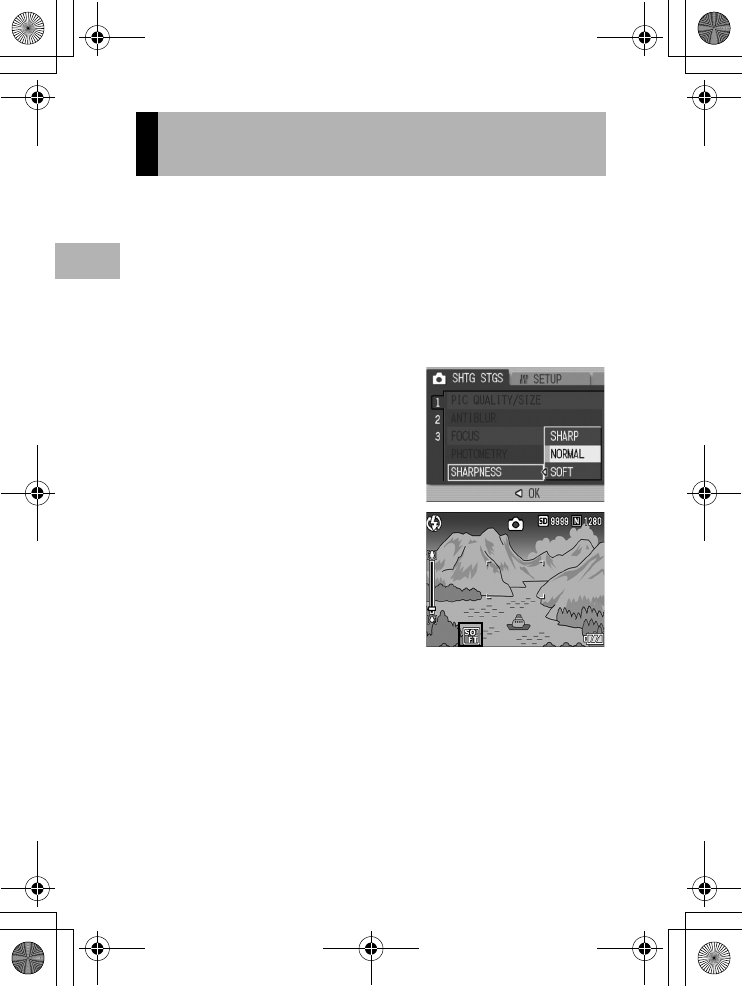
68
Various Shooting Functions
1
You can change the edge quality of your still images to either sharp
or soft.
1
Turn the mode dial to 5/K.
2
Press the MENU/OK button.
• The Shooting Setting menu is displayed.
3
Press the " button to select [SHARPNESS] and press
the $ button.
4
Press the !" buttons to select
the desired setting.
5
Press the MENU/OK button, or
# button and press the MENU/
OK button.
• The symbol appears on the screen.
Changing the Edge Quality of Still
Images (SHARPNESS)
L7360874_En_00_0_bookfile.book Page 68 Friday, October 13, 2006 12:56 PM
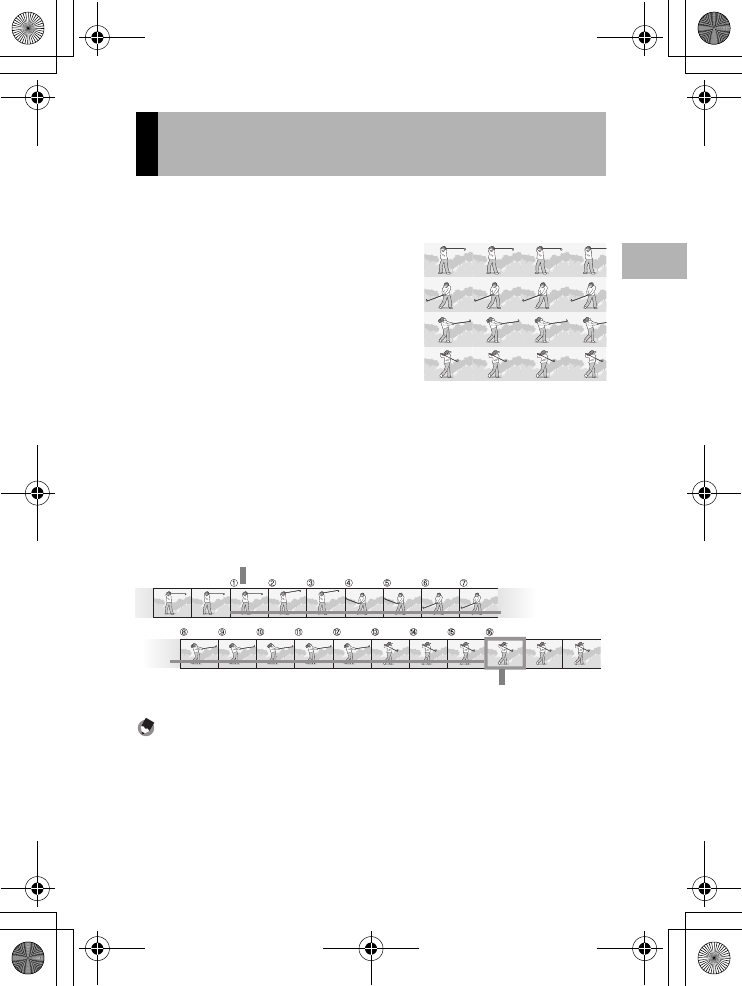
69
Various Shooting Functions
1
With Multi-shot, you can shoot consecutive images.
Multi-shot has the following two modes:
S (Stream)-CONT
With just one full-press of the shutter
release button, you can take 16
consecutive shots at intervals of 1/7.5
seconds in about 2 seconds.
The 16 still images are grouped
together as a set and are recorded as
one image file (3264 × 2448 pixels).
M (Memory-reversal)-CONT
The camera memorizes the scene while you hold down the shutter
release button, and once you release it, the previous 2 seconds of
shots are recorded.
The 16 still images are grouped together as a set and are recorded
as one image file (3264 × 2448 pixels).
Note ----------------------------------------------------------------------------------------------
When shooting with S-CONT or M-CONT, the ISO setting is fixed at [AUTO] even if it is
set to [ISO 64] or [ISO 100].
1
Turn the mode dial to 5/K.
2
Press the MENU/OK button.
• The Shooting Setting menu is displayed.
Shooting with Multi-Shot
(S-CONT/M-CONT)
(1) If you release the shutter release button here...
(2) The camera records for about 2 seconds ahead
L7360874_En_00_0_bookfile.book Page 69 Friday, October 13, 2006 12:56 PM
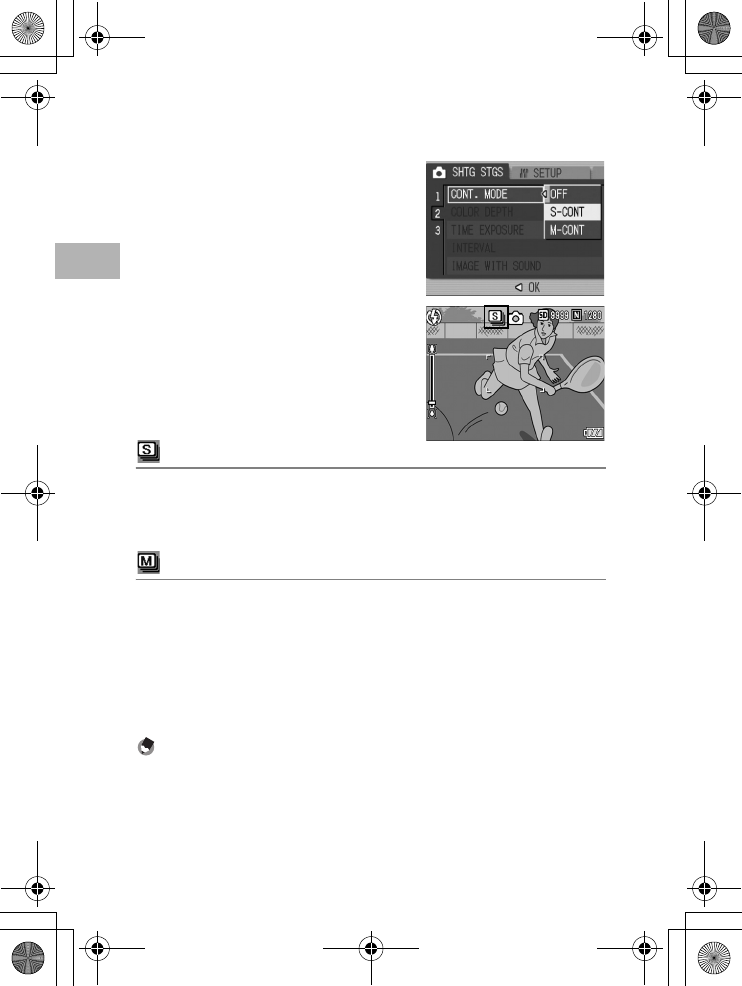
70
Various Shooting Functions
1
3
Press the " button to select [CONT. MODE] and press
the $ button.
4
Press the !" buttons to select
[S-CONT], or [M-CONT].
5
Press the MENU/OK button, or
# button and press the MENU/
OK button.
• The symbol appears on the screen.
S-CONT (S Multi-Shot)
6
Compose your picture and then press the shutter
release button.
• 16 pictures are taken automatically.
M-CONT (M Multi-Shot)
6
Compose your picture and then press and hold the
shutter release button.
• The camera memorizes the scene while you hold down the shutter
release button.
7
Release your finger from the shutter release button.
• The camera stops shooting and the 16 still images (in the previous 2
seconds) are recorded as one still image.
Note ----------------------------------------------------------------------------------------------
•To return to normal single-image shooting, follow Steps 1 to 3, select [OFF] in Step 4,
and press the MENU/OK button.
•In M-CONT mode, if you release the shutter release button within 2 seconds from the
time you first pressed it, the shots from the time you pressed the shutter until you
released it will be recorded and the number of consecutive shots will be less than 16.
•The flash is turned off.
•During Multi-shot mode, the LCD monitor is turned off.
L7360874_En_00_0_bookfile.book Page 70 Friday, October 13, 2006 12:56 PM
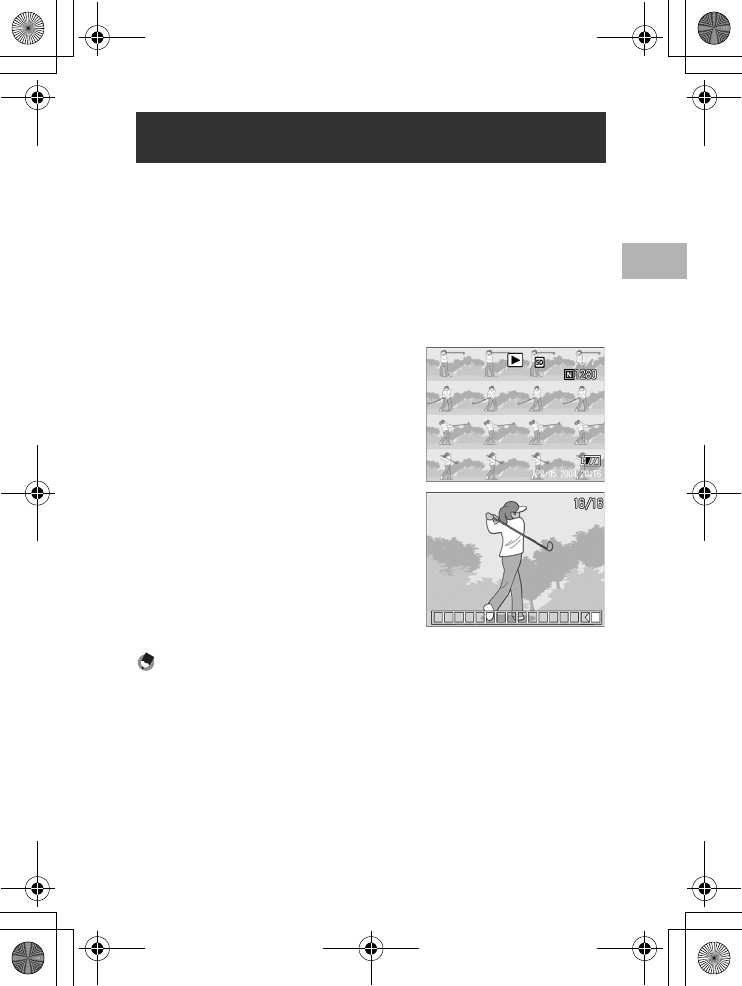
71
Various Shooting Functions
1
While a still image (16 frames in an image file) taken with S-CONT
or M-CONT is displayed, you can enlarge any one of the 16 frames.
You can also switch between frames while viewing the image in
enlarged display mode.
To view a frame from an S-CONT or M-CONT still image in
enlarged display mode, follow the steps below.
1
Press the 6 (Playback) button.
• The last shot taken is displayed.
2
Press the #$ buttons to
display an S-CONT or M-CONT
still image.
3
Press the 8 (Enlarged View)
button.
• The first frame of the consecutive
images is displayed in enlarged
display mode. The frame position bar
appears at the bottom of the screen.
• Press the #$ buttons to switch
frames. To return to the 16-frame
display, press the MENU/OK button.
Note ----------------------------------------------------------------------------------------------
Press the DISP. button to switch between displaying the bar at the bottom of the screen,
displaying the grid guide, and hiding the display. (GP.54)
Viewing an S-CONT or M-CONT Still Image in
Enlarged Display Mode
L7360874_En_00_0_bookfile.book Page 71 Friday, October 13, 2006 12:56 PM
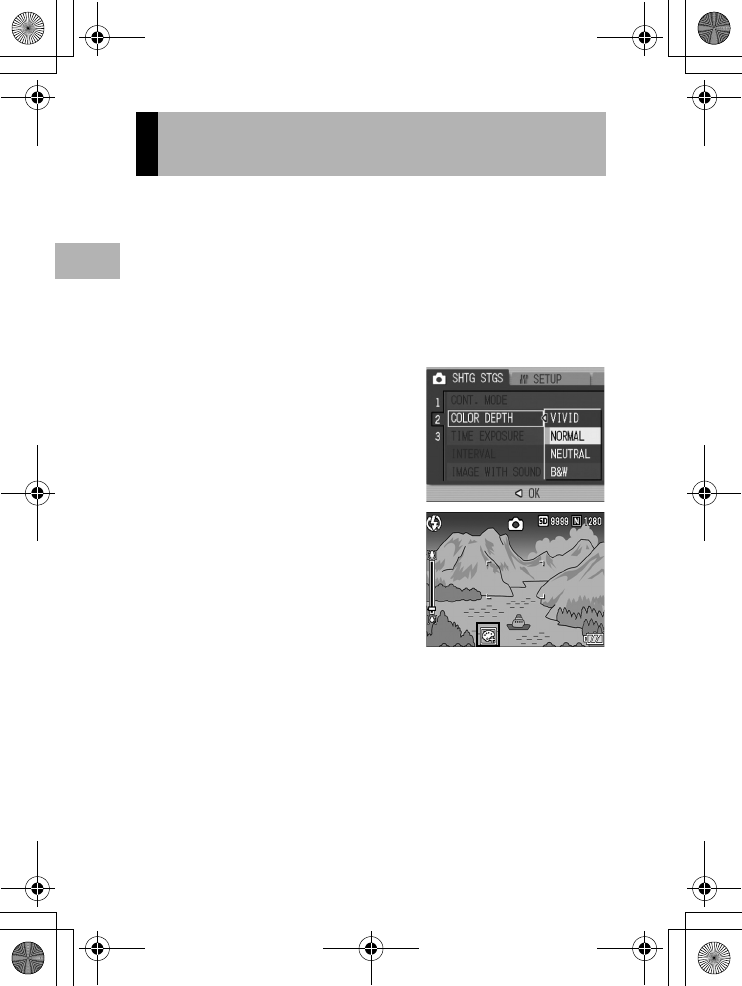
72
Various Shooting Functions
1
You can set the color depth of still images to [VIVID], [NORMAL],
[NEUTRAL], or [B&W].
1
Turn the mode dial to 5/K.
2
Press the MENU/OK button.
• The Shooting Setting menu is displayed.
3
Press the " button to select [COLOR DEPTH] and
press the $ button.
4
Press the !" buttons to select
the desired setting.
5
Press the MENU/OK button, or
# button and press the MENU/
OK button.
• If you selected a setting other than
[NORMAL], the symbol appears on
the screen.
Setting the Color Depth
(COLOR DEPTH)
L7360874_En_00_0_bookfile.book Page 72 Friday, October 13, 2006 12:56 PM
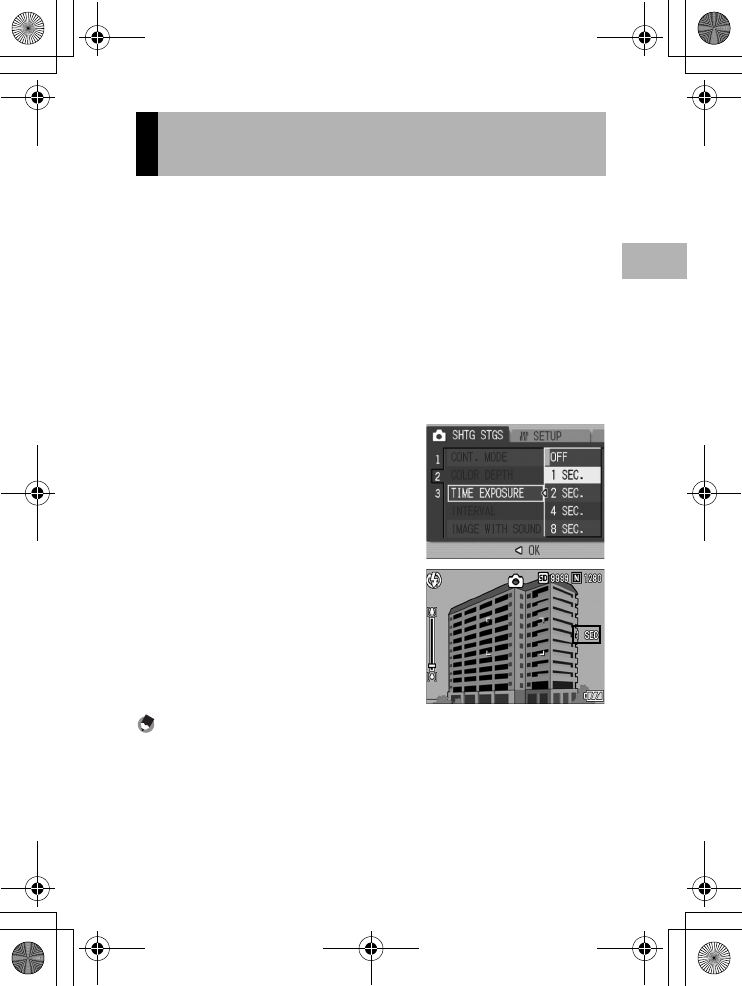
73
Various Shooting Functions
1
You can select [1 SEC.], [2 SEC.], [4 SEC.], or [8 SEC.] for time
exposure.
By using long time exposure, you can capture the movement of
moving subjects such as the trail of fireworks and car lights when
shooting a night scene.
1
Turn the mode dial to 5/K.
2
Press the MENU/OK button.
• The Shooting Setting menu is displayed.
3
Press the " button to select [TIME EXPOSURE] and
press the $ button.
4
Press the !" buttons to select
the desired setting.
5
Press the MENU/OK button, or
# button and press the MENU/
OK button.
• The setting appears on the screen.
Note ----------------------------------------------------------------------------------------------
•When using long time exposure, the shutter speed may slow down and images may
be blurred. Hold the camera steady by using a tripod when shooting.
•The antiblur function only works when long time exposure is set to [OFF].
•While shooting with long time exposure, the LCD monitor turns off.
Using Long Time Exposure
(TIME EXPOSURE)
L7360874_En_00_0_bookfile.book Page 73 Friday, October 13, 2006 12:56 PM
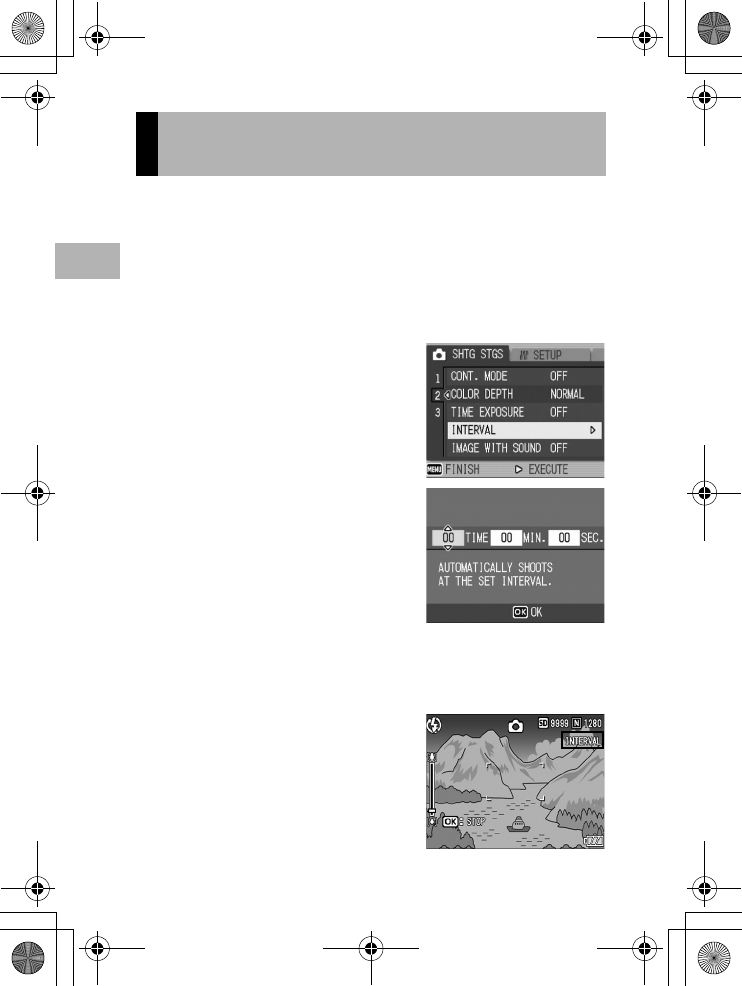
74
Various Shooting Functions
1
You can set the camera to automatically take pictures at fixed
intervals.
You can set the shooting interval from 30 seconds to 3 hours in
increments of 30 seconds.
1
Turn the mode dial to 5/K.
2
Press the MENU/OK button.
• The Shooting Setting menu is displayed.
3
Press the " button to select
[INTERVAL] and press the $
button.
4
Press the !" buttons to set
the hours.
5
Press the $ button to move to
the minutes setting, then use
the !" buttons to set the
minutes.
• You can press and hold either the !"
buttons to quickly raise or lower the
minute setting.
6
Press the $ button to move to the seconds setting, then
use the !" buttons to set the seconds.
7
Press the MENU/OK button.
• [INTERVAL] appears on the screen.
8
Press the shutter release
button to shoot the picture.
• A picture is taken every time the fixed
interval elapses.
9
To stop shooting, press the
MENU/OK button.
Shooting Pictures Automatically at
Set Intervals (INTERVAL)
L7360874_En_00_0_bookfile.book Page 74 Friday, October 13, 2006 12:56 PM
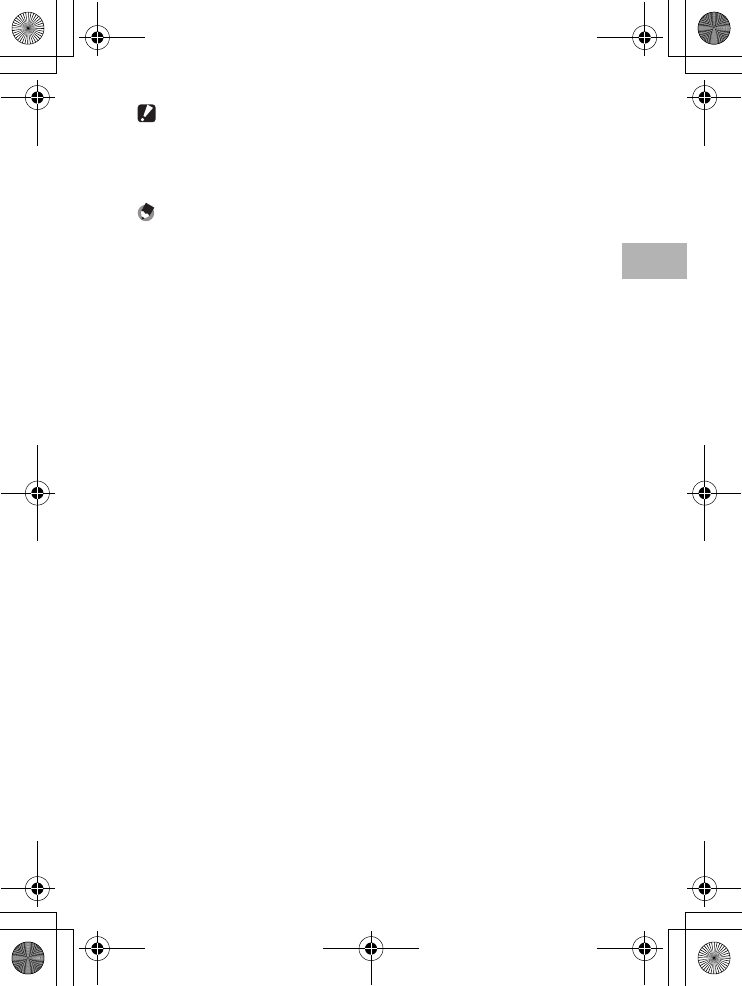
75
Various Shooting Functions
1
Caution------------------------------------------------------------------------------------------
•The interval shooting setting is cleared when the camera is turned off.
•The time until the next picture can be taken according to the shooting menu setting
may be longer than the time set for interval shooting. In this case, the shooting interval
becomes longer than the set time.
Note ----------------------------------------------------------------------------------------------
•Depending on the remaining battery level, the battery may become depleted during
interval shooting. Use of the AC adapter (sold separately) is recommended.
•If you press the shutter release button during interval shooting, the camera will shoot
as usual. However, the interval shooting setting is unaffected. After shooting, once the
time specified in interval shooting elapses, the next shot is taken.
•When interval shooting is turned on, Multi-shot is automatically set to [OFF] even if it
had been set to [M-CONT].
L7360874_En_00_0_bookfile.book Page 75 Friday, October 13, 2006 12:56 PM
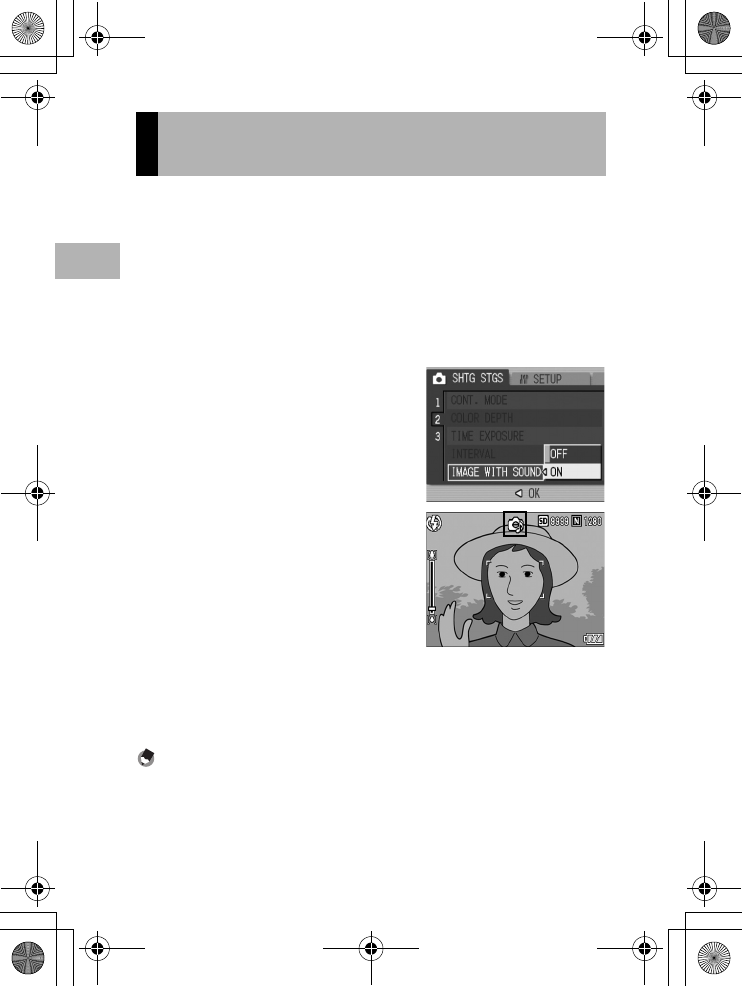
76
Various Shooting Functions
1
You can shoot a still image with a voice memo of up to eight
seconds.
1
Turn the mode dial to 5/K.
2
Press the MENU/OK button.
• The Shooting Setting menu is displayed.
3
Press the " button to select [IMAGE WITH SOUND] and
press the $ button.
4
Press the !" buttons to select
[ON].
5
Press the MENU/OK button, or
# button and press the MENU/
OK button.
• The symbol appears on the screen.
6
Press the shutter release
button to shoot the picture.
• The camera starts recording after
shooting.
7
Press the shutter release button to finish recording.
• Even if the shutter release button is not pressed, recording
automatically stops after 8 seconds.
Note ----------------------------------------------------------------------------------------------
•To play back a still image with sound, display the still image in the same way as a still
image without sound (GP.47) and press the ADJ. button to play back the sound.
•Press the !" buttons during sound playback to display the volume adjustment bar.
You can adjust the volume with the !" buttons.
Shooting a Still Image with Sound
(IMAGE WITH SOUND)
L7360874_En_00_0_bookfile.book Page 76 Friday, October 13, 2006 12:56 PM
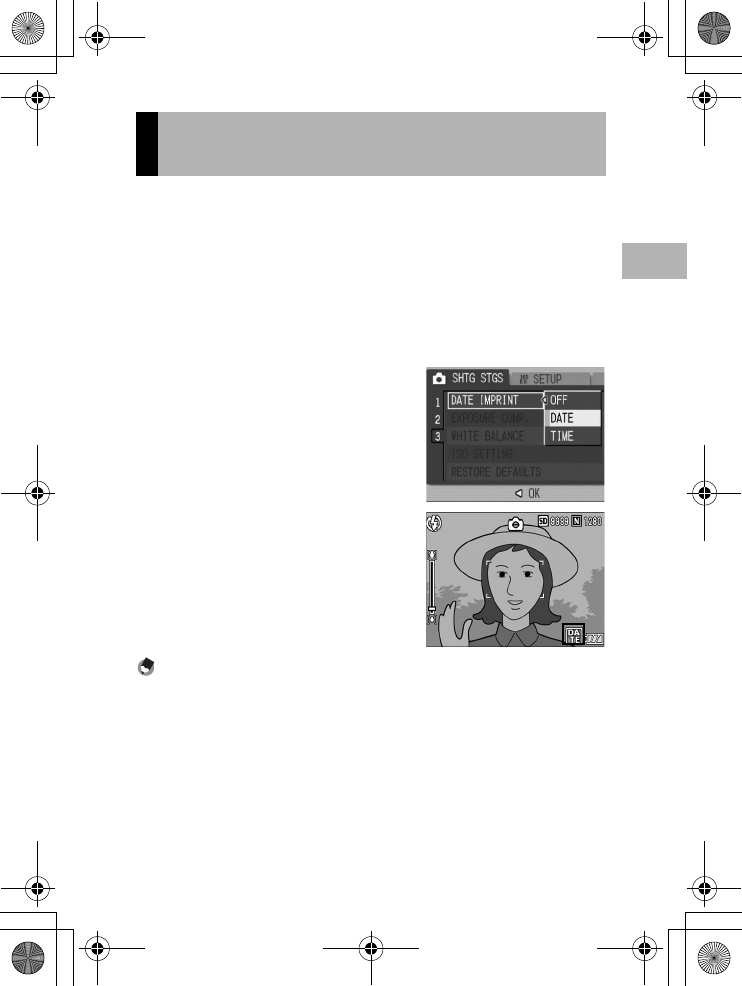
77
Various Shooting Functions
1
You can insert the date (YY/MM/DD) or the date and time (YY/MM/
DD hh:mm) at the lower right of a still image.
1
Turn the mode dial to 5/K.
2
Press the MENU/OK button.
• The Shooting Setting menu is displayed.
3
Press the " button to select [DATE IMPRINT] and press
the $ button.
4
Press the !" buttons to select
the desired setting.
5
Press the MENU/OK button, or
# button and press the MENU/
OK button.
• The symbol appears on the screen.
Note ----------------------------------------------------------------------------------------------
•If the date and time have not been set, [DATE IMPRINT] cannot be used. First make
the date and time settings (GP.119).
•[DATE IMPRINT] cannot be used with movies.
Inserting the Date into a Still Image
(DATE IMPRINT)
L7360874_En_00_0_bookfile.book Page 77 Friday, October 13, 2006 12:56 PM
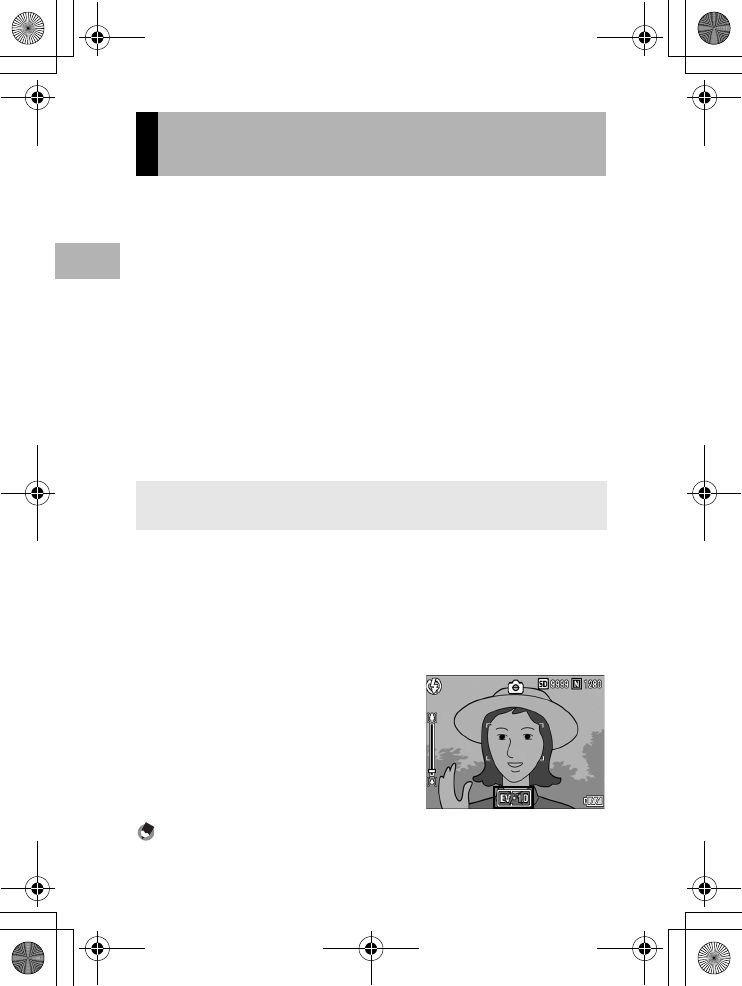
78
Various Shooting Functions
1
The exposure setting enables you to select the brightness level for
your picture. Normally, if your subject is centered, backlight
compensation is automatically activated, and you can shoot with
the correct exposure.
In the following cases, or when you intentionally want to change the
exposure, you can adjust the exposure setting. Exposure can be
specified in the range from -2.0 to +2.0. Setting the level higher (+)
makes the picture brighter and lower (-) makes the picture darker.
For backlighting
When the background is particularly bright, the subject will appear dark
(underexposed). In this case, set the exposure level higher (+).
When your subject is whitish
The entire picture will turn out dark (underexposed). Set the exposure level
higher (+).
When your subject is darkish
The entire picture will turn out bright (overexposed). Set the exposure level lower (-).
The same happens when you take a photo of a subject in a spotlight.
1
Turn the mode dial to 5/K.
2
Press the ADJ. button and then press the #$ buttons
until the exposure compensation bar appears.
3
Press the !" buttons to set the exposure setting.
• You can also press the shutter release button to shoot the picture.
4
Press the MENU/OK button.
• The setting appears on the screen.
Note ----------------------------------------------------------------------------------------------
When shooting in particularly bright places, you may not be able to correct the exposure
level. In that case, the [!AE] symbol will appear on the screen.
Changing the Exposure
(EXPOSURE COMP.)
To change the setting, use the Shooting Setting menu or the ADJ. button. This section
explains easy ways to change the exposure setting with the ADJ. button.
To use the Shooting Setting menu, see “Using the Menu” (GP.60).
L7360874_En_00_0_bookfile.book Page 78 Friday, October 13, 2006 12:56 PM
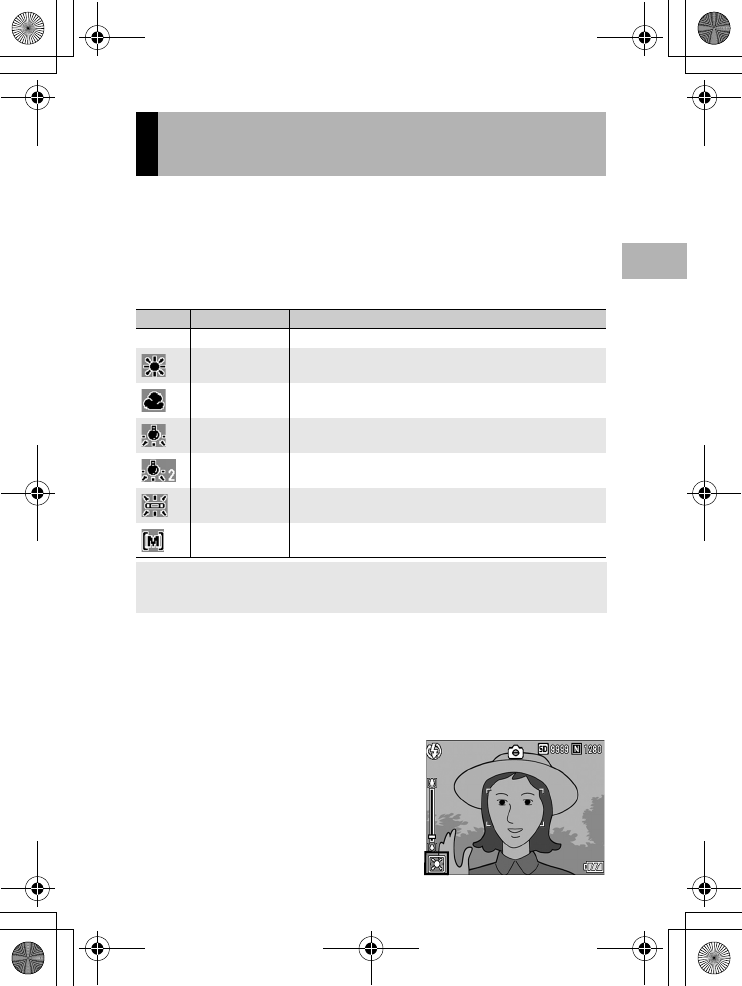
79
Various Shooting Functions
1
Adjust the white balance so that a white subject will appear white.
At purchase, the white balance is set to [AUTO]. Normally you do
not need to change the setting, but if the camera is having difficulty
determining the white balance when shooting an object of a single
color or when shooting under multiple light sources, you can
change the setting.
White Balance Modes
1
Turn the mode dial to 5/K/3.
2
Press the ADJ. button and then press the #$ buttons
until the white balance menu appears.
3
Press the !" buttons to select a setting other than [M].
• You can also press the shutter release button to shoot the picture.
4
Press the MENU/OK button.
• The symbol appears on the screen.
Using Natural and Artificial Lighting
(WHITE BALANCE)
Symbol Mode Description
AUTO AUTO Adjusts the white balance automatically.
OUTDOORS Select this when shooting outdoors (sunny) and white balance
fails to adjust properly.
CLOUDY Select this when shooting in cloudy weather or shade and the
white balance fails to adjust properly.
INCANDESCENT
LAMP
Select this when shooting under incandescent light and white
balance fails to adjust properly.
INCANDESCENT
LAMP2
Select this when shooting under incandescent light (more
reddish, compared with [INCANDESCENT LAMP]).
FLUORESCENT
LAMP
Select this when shooting under fluorescent light and white
balance fails to adjust properly.
MANUAL
SETTINGS
Adjust the white balance manually.
To change the setting, use the Shooting Setting menu or the ADJ. button. This section
explains easy ways to change the white balance setting with the ADJ. button.
To use the Shooting Setting menu, see “Using the Menu” (GP.60).
L7360874_En_00_0_bookfile.book Page 79 Friday, October 13, 2006 12:56 PM
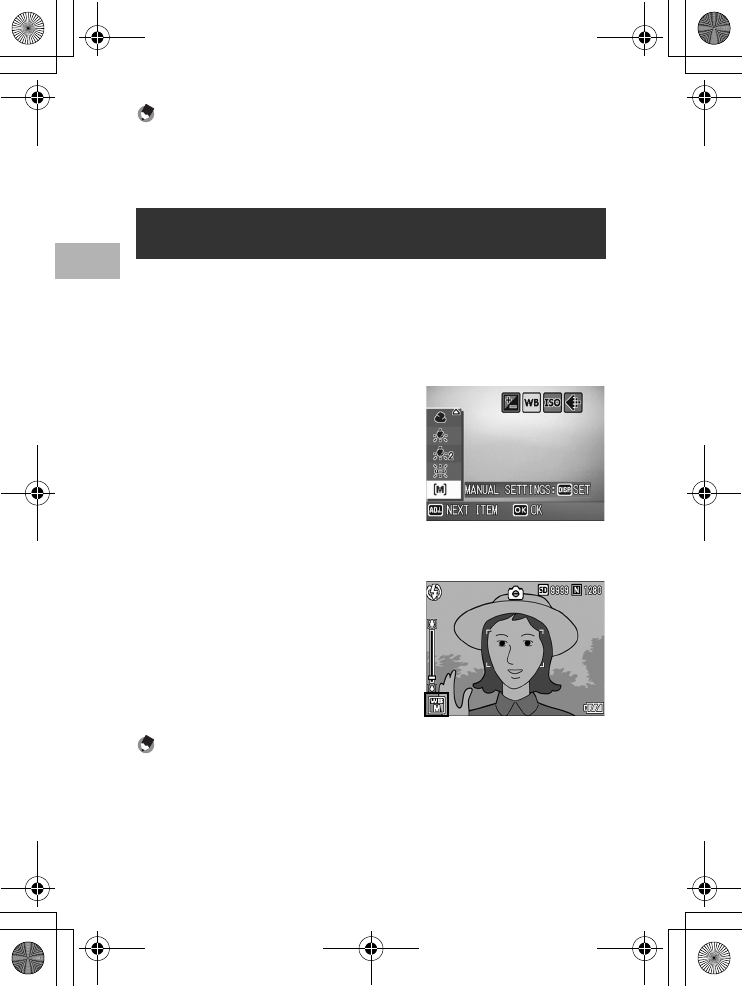
80
Various Shooting Functions
1
Note ----------------------------------------------------------------------------------------------
•The white balance may not be adjusted correctly for a subject that is mostly dark. In
this case, add something white to the subject.
•When shooting with the flash, the white balance may not be adjusted correctly if
[AUTO] is not selected. In this case, switch to [AUTO] to shoot with flash.
1
Turn the mode dial to 5/K/3.
2
Press the ADJ. button.
3
Press the #$ buttons until the white balance menu
appears.
4
Press the !" buttons to select
[M].
5
Point the camera at a piece of
paper or something white
under the lighting conditions
for your picture.
6
Press the DISP. button.
• The white balance is set.
7
Press the MENU/OK button.
• The symbol appears on the screen.
• The screen is displayed with the white
balance set in Step 6. If the result is
not as expected, repeat Steps 5 and 6
to change the settings as many times
as required.
Note ----------------------------------------------------------------------------------------------
To cancel [MANUAL SETTINGS], select a setting other than [M] in Step 4.
Setting the White Balance Manually
(MANUAL SETTINGS)
L7360874_En_00_0_bookfile.book Page 80 Friday, October 13, 2006 12:56 PM
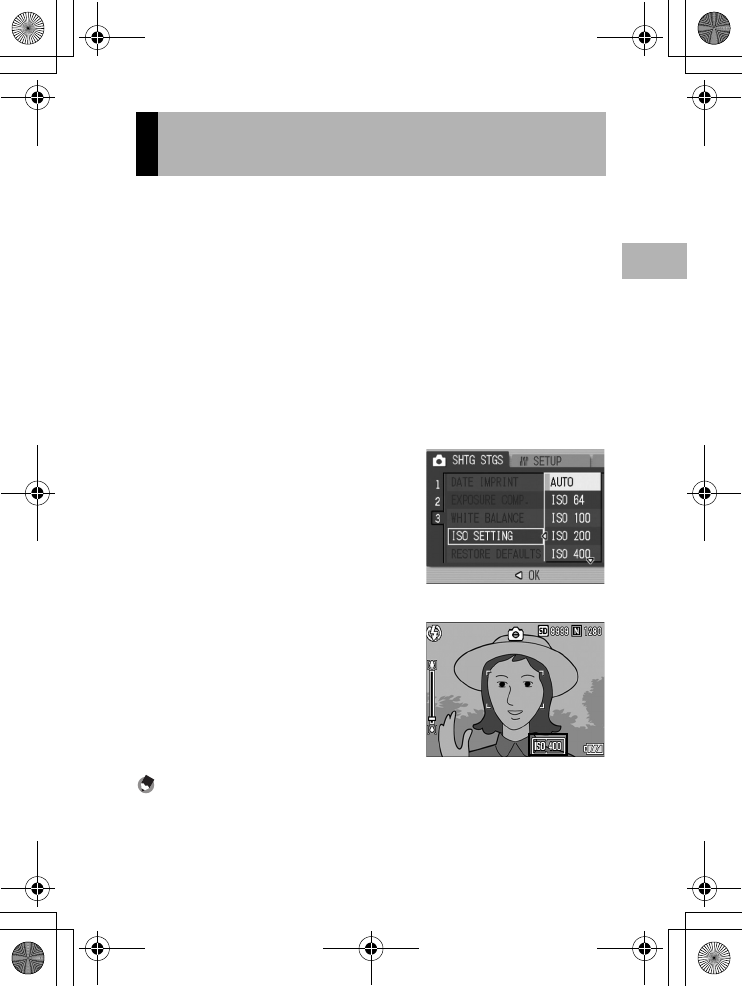
81
Various Shooting Functions
1
ISO sensitivity indicates how sensitive film is to light. A greater
value means higher sensitivity. High sensitivity is suitable for
shooting an object in a dark place or a fast-moving object while
minimizing blurring.
You can choose from the following ISO settings:
AUTO, ISO 64, ISO 100, ISO 200, ISO 400, ISO 800, and ISO 1600.
When ISO setting is set to [AUTO], the camera automatically
changes the sensitivity according to the distance, brightness, zoom,
macro and picture quality/size settings. Usually, use the camera in
the [AUTO] mode.
If you do not want to allow the camera to change the ISO sensitivity,
select an ISO setting other than [AUTO].
1
Turn the mode dial to 5/K.
2
Press the MENU/OK button.
• The Shooting Setting menu is
displayed.
3
Press the " button to select
[ISO SETTING] and press the $
button.
4
Press the !" buttons to select
the desired setting.
5
Press the MENU/OK button, or
# button and press the MENU/
OK button.
• The setting appears on the screen.
Note ----------------------------------------------------------------------------------------------
•At the wide-angle zoom setting, when the ISO setting is set to [AUTO], the sensitivity
is ISO 125 to 800 with flash or ISO 64 to 351 without flash.
•The antiblur function does not work when the ISO setting is set to a setting other than
[AUTO].
•Images shot with a higher sensitivity may appear grainy.
Changing the Sensitivity
(ISO SETTING)
L7360874_En_00_0_bookfile.book Page 81 Friday, October 13, 2006 12:56 PM
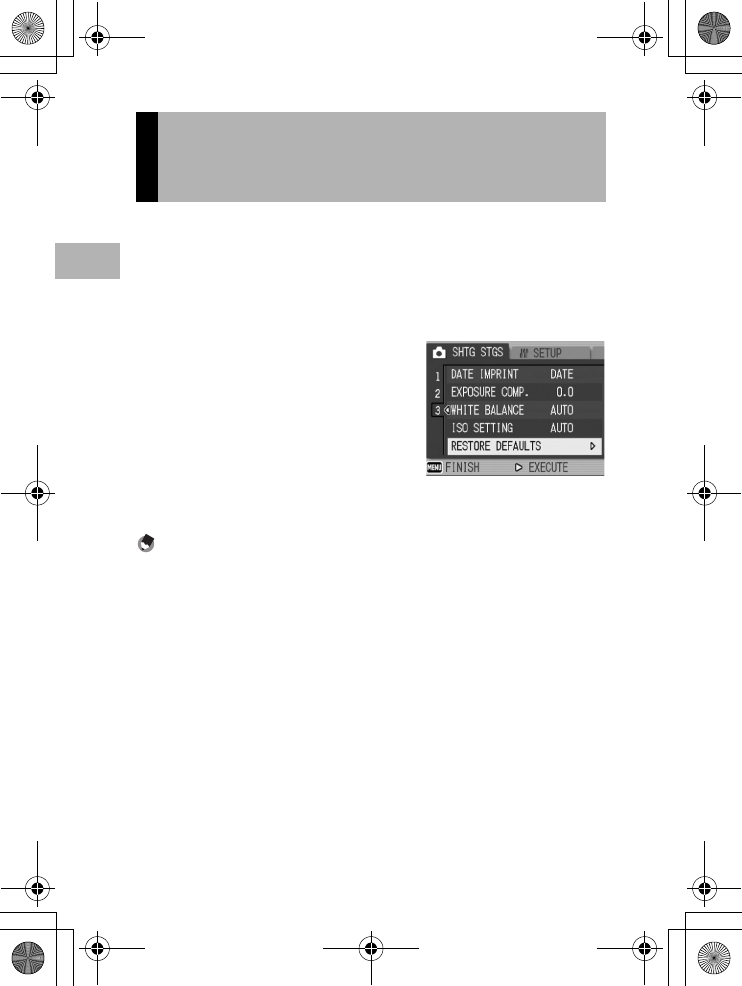
82
Various Shooting Functions
1
To return the Shooting Setting menu settings to their defaults, follow
the steps below.
1
Turn the mode dial to 5/K.
2
Press the MENU/OK button.
• The Shooting Setting menu is displayed.
3
Press the !" buttons to select
[RESTORE DEFAULTS] and
press the $ button.
• A confirmation message appears.
4
Make sure that [YES] is
selected, and then press the
MENU/OK button.
• The display indicates the camera is restoring the initial settings. Once
it is finished, the display returns to the shooting mode screen.
Note ----------------------------------------------------------------------------------------------
For a list of functions whose settings are saved when the camera is turned off, see
“Appendices”. (GP.238)
Returning the Shooting Setting Menu
Settings to their Defaults
(RESTORE DEFAULTS)
L7360874_En_00_0_bookfile.book Page 82 Friday, October 13, 2006 12:56 PM
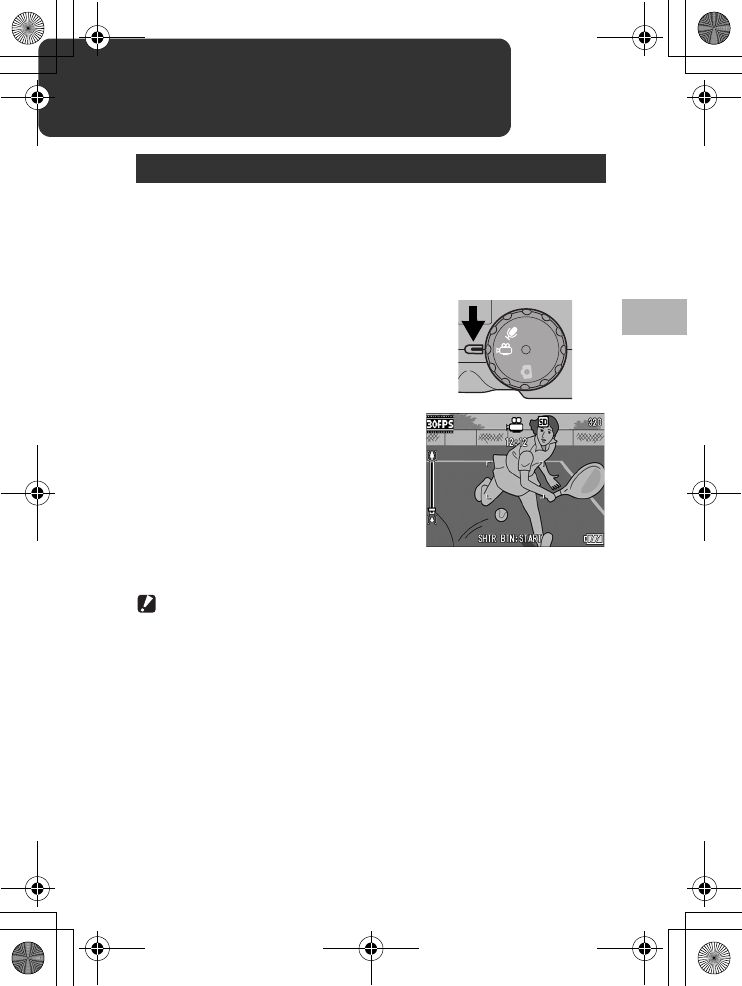
83
Shooting/Playing Back Movies
2
2 Shooting/Playing Back Movies
You can shoot movies with sound.
You can set the image size to either 320 × 240 or 160 × 120 pixels.
You can set the number of frames shot per second (frame rate) to
either 30 or 15.
Each movie you shoot is recorded as an AVI file.
1
Turn the mode dial to 3
(movie mode).
2
Press the shutter release
button.
• The camera starts recording.
Recording continues until you press
the shutter release button again.
3
Press the shutter release
button to finish recording the
movie.
Caution------------------------------------------------------------------------------------------
•While shooting movies, operation sounds may be recorded.
•The maximum recording time per shooting depends on the size of your SD memory
card. (GP.85) Even if you are within the maximum recording time, recording may
end depending on your card.
•The antiblur function does not work in movie mode.
3 Shooting Movies
CALS
CALS
L7360874_En_00_0_bookfile.book Page 83 Friday, October 13, 2006 12:56 PM
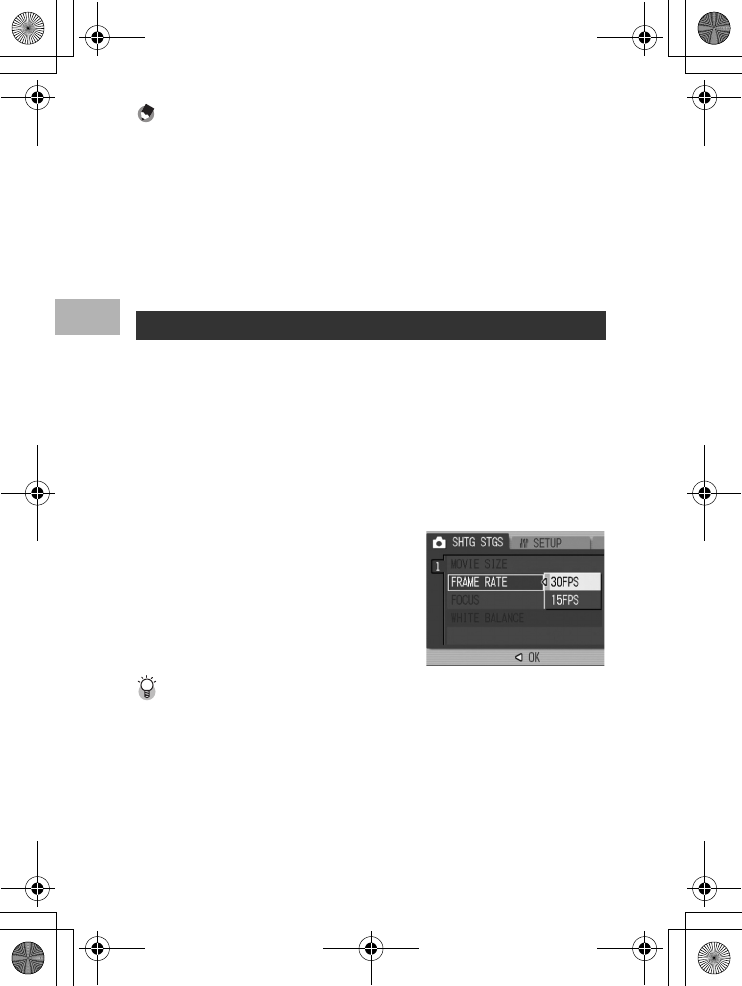
84
Shooting/Playing Back Movies
2
Note ----------------------------------------------------------------------------------------------
•The flash cannot be used.
•While shooting movies, only digital zoom can be used. (GP.37)
•When the shutter release button is pressed in Step 2, the camera focuses on the
subject.
•The remaining recording time may not change uniformly because it is recalculated
from the remaining memory capacity during movie recording.
•Use the Shooting Setting menu to set the image size (GP.61) and frame rate
(GP.84) of movies.
•The Shooting Setting menu items for movie mode differ from those in still image mode.
(GP.59)
You can select the number of shot frames per second (frame rate)
in movie mode.
1
Turn the mode dial to 3.
2
Press the MENU/OK button.
• The Shooting Setting menu is displayed.
3
Press the " button to select [FRAME RATE] and press
the $ button.
4
Press the !" buttons to select
[30FPS] or [15FPS].
5
Press the MENU/OK button, or
# button and press the MENU/
OK button.
• The setting appears on the screen.
Movie Frames---------------------------------------------------------------------------------
Movies consist of many frames whose images appear to be moving when displayed at
high speed.
Setting the Frame Rate (FRAME RATE)
L7360874_En_00_0_bookfile.book Page 84 Friday, October 13, 2006 12:56 PM
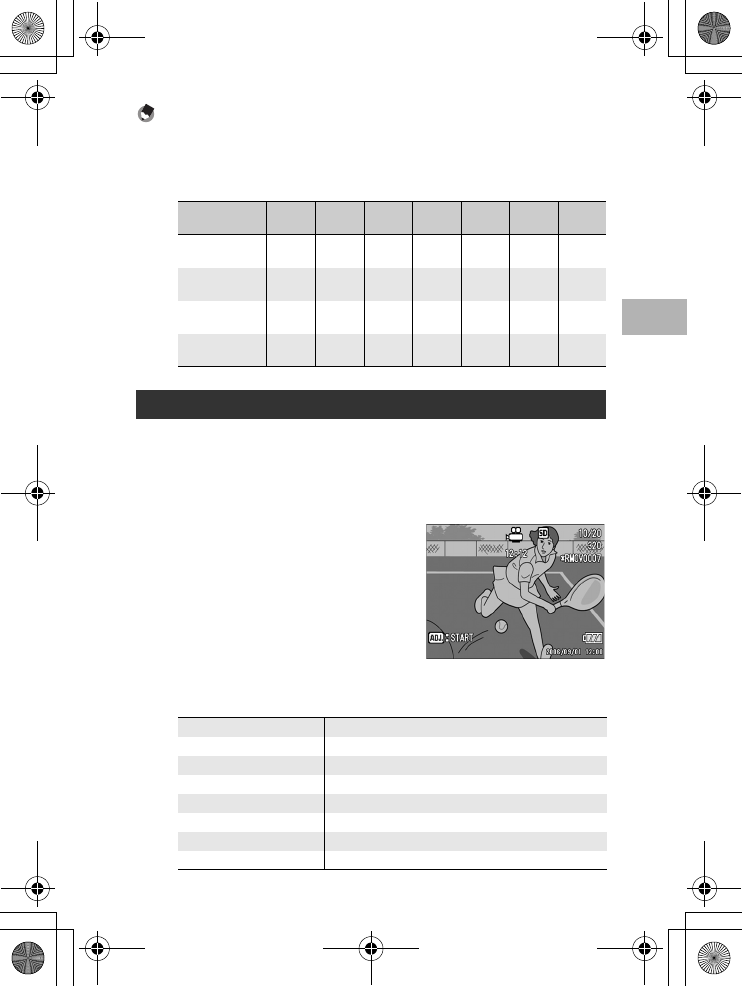
85
Shooting/Playing Back Movies
2
Note ----------------------------------------------------------------------------------------------
•Movie recording time may vary depending on the capacity of the recording destination
(internal memory or SD memory card), shooting conditions, and the type and
manufacturer of the SD memory card.
•The table below shows the approximate recording time.
To playback movies, follow the steps below.
1
Press the 6 (Playback) button.
• The last shot taken is displayed.
• The first frame of the movie is displayed as a still image.
2
Select the movie you want to
view using the #$ buttons.
•Press the $ button to display the next
file.
• Press the # button to display the
previous file.
3
Press the ADJ. button.
• Playback begins.
The elapsed playback indicator or the elapsed time is displayed on the
screen.
Internal
Memory
32 MB 64 MB 128 MB 256 MB 512 MB 1 GB
320 ×240
(15 FPS)
1 min
17 s
1 min
27 s
2 min
59 s
6 min
3 s
12 min
4 s
24 min
19 s
46 min
47 s
320 ×240
(30 FPS)
39 s 44 s 1 min
31 s
3 min
4 s
6 min
7 s
12 min
19 s
23 min
42 s
160 ×120
(15 FPS)
4 min
38 s
5 min
16 s
10 min
47 s
21 min
49 s
43 min
29 s
87 min
37 s
168 min
30 s
160 ×120
(30 FPS)
2 min
26 s
2 min
46 s
5 min
40 s
11 min
27 s
22 min
50 s
46 min
1 s
88 min
31 s
Playing Back Movies
Fast Forward Press the z button during playback.
Rewind Press the Z button during playback.
Pause/Playback Press the ADJ. button.
Slow Playback Press and hold down the z button during pause.
Slow Rewind Press and hold down the Z button during pause.
Next Frame Press the z button during pause.
Previous Frame Press the Z button during pause.
Volume Adjustment Press the !" buttons during playback.
L7360874_En_00_0_bookfile.book Page 85 Friday, October 13, 2006 12:56 PM
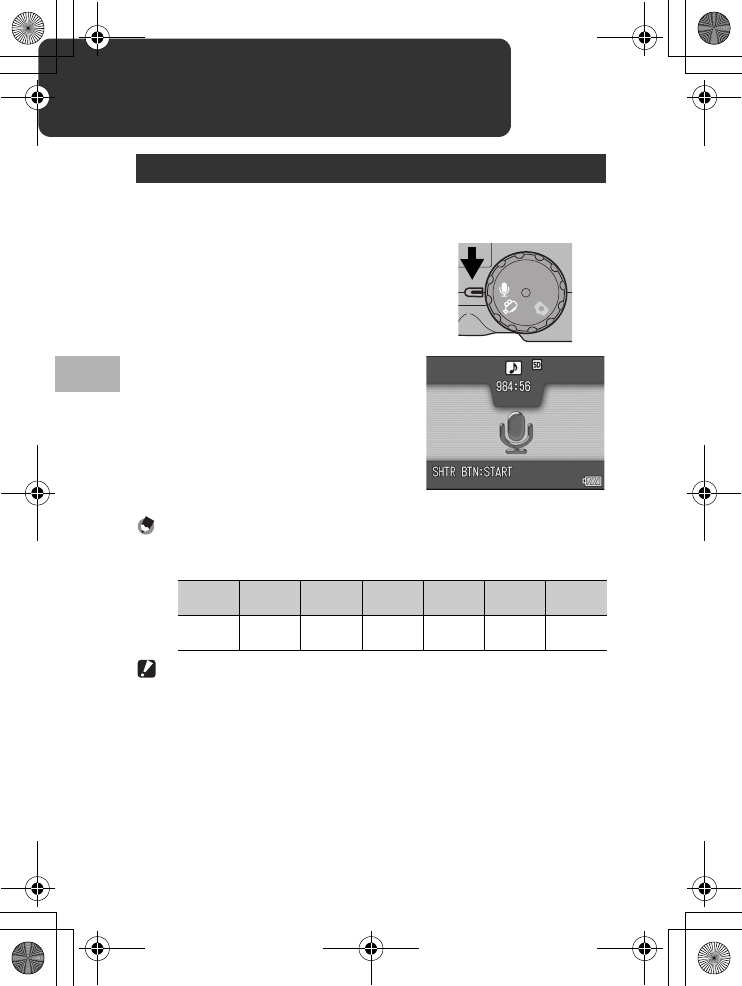
86
Recording/Playing Back Sound
3
3 Recording/Playing Back Sound
You can record sound.
Recorded data is stored as a WAV file.
1
Turn the mode dial to 2 (voice
memo mode).
2
Press the shutter release
button.
• Sound recording starts.
Recording continues until you press
the shutter release button again.
3
Press the shutter release
button to stop recording.
Note ----------------------------------------------------------------------------------------------
•The voice recording time depends on the capacity of the SD memory card.
•The table below shows the available recording time.
Caution------------------------------------------------------------------------------------------
When recording sound for a long time, use of the AC adapter (sold separately) is
recommended. (GP.27)
2 Recording Sound
Internal
Memory 32 MB 64 MB 128 MB 256 MB 512 MB 1 GB
56 min
45 s
64 min
36 s
132 min
11 s
267 min
15 s
532 min
36 s
1073 min
00 s
2063 min
25 s
CALS
CALS
L7360874_En_00_0_bookfile.book Page 86 Friday, October 13, 2006 12:56 PM
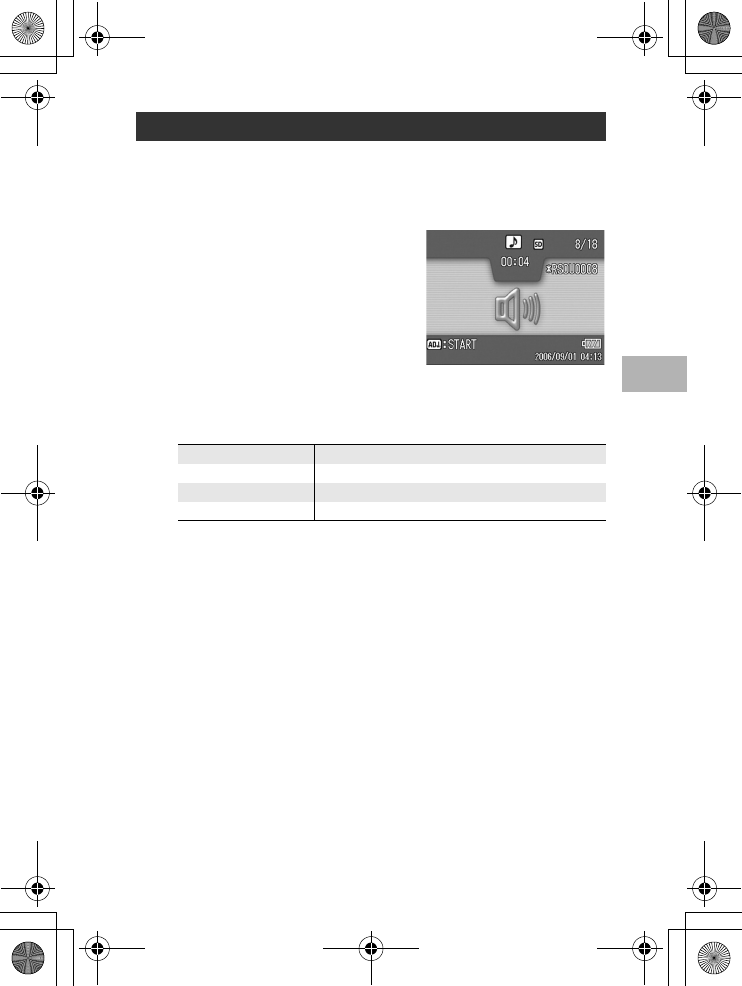
87
Recording/Playing Back Sound
3
To playback sounds, follow the steps below.
1
Press the 6 (Playback) button.
• The last shot taken is displayed.
2
Press the #$ buttons to select
a sound file for playback
(indicated with a speaker).
•Press the $ button to display the next
file.
• Press the # button to display the
previous file.
3
Press the ADJ. button.
• Playback begins.
The elapsed playback indicator or the elapsed time is displayed on the
screen.
Playing Back Sound
Fast Forward Press the z button during playback.
Rewind Press the Z button during playback.
Pause/Playback Press the ADJ. button.
Volume Adjustment Press the !" buttons during playback.
L7360874_En_00_0_bookfile.book Page 87 Friday, October 13, 2006 12:56 PM
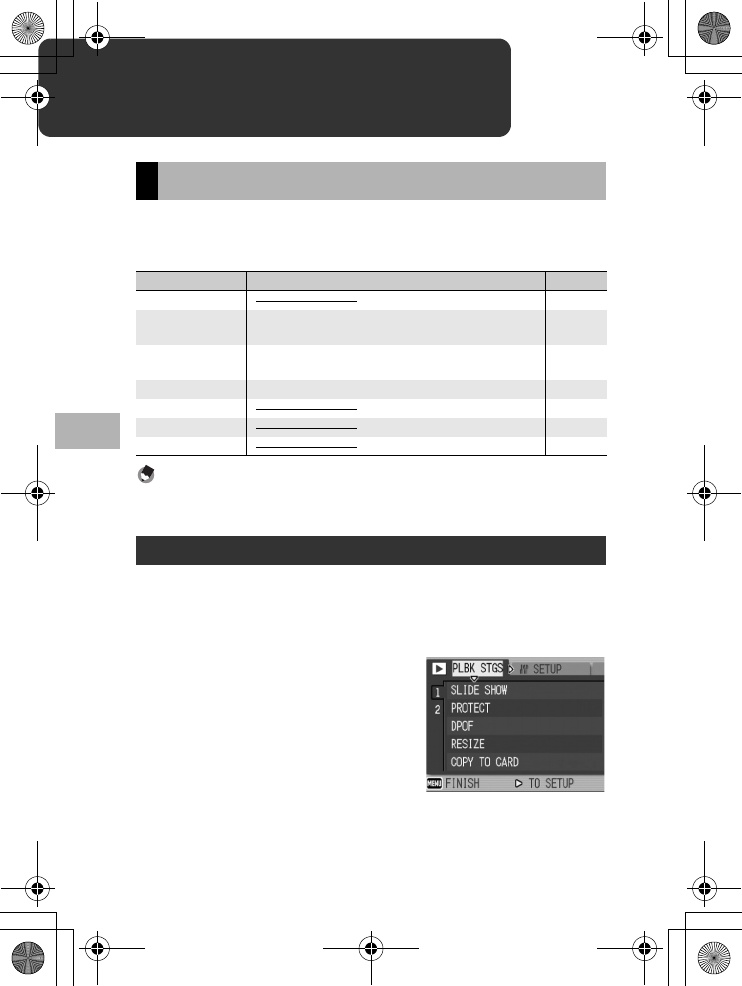
88
Other Playback Functions
4
4 Other Playback Functions
Press the MENU/OK button in playback mode to display the
Playback Setting menu. The Playback Setting menu allows you to
make the settings for the following functions.
Note ----------------------------------------------------------------------------------------------
The SETUP menu (GP.106) and EXP SET (GP.155) menu can be accessed from
within the Playback Setting menu.
This explains how to make the settings.
1
Press the 6 (Playback) button to select the playback
mode.
2
Press the MENU/OK button.
• The Playback Setting menu appears.
3
Press the !" buttons to select
the desired item.
4
Press the $ button.
• The screen for the selected menu item
appears.
Playback Setting Menu
Setting Options Refer to
SLIDE SHOW P.89
PROTECT Select/Cancel 1 FILE, Select/Cancel ALL FILES, Select
Multi-files
P.90
DPOF Select/Cancel 1 FILE, Select/Cancel ALL FILES, Select
Multi-files
P.93
RESIZE 1280, 640 P.96
COPY TO CARD P.97
PRINT P.157
FILE SEND P.166
Using the Menu
L7360874_En_00_0_bookfile.book Page 88 Friday, October 13, 2006 12:56 PM
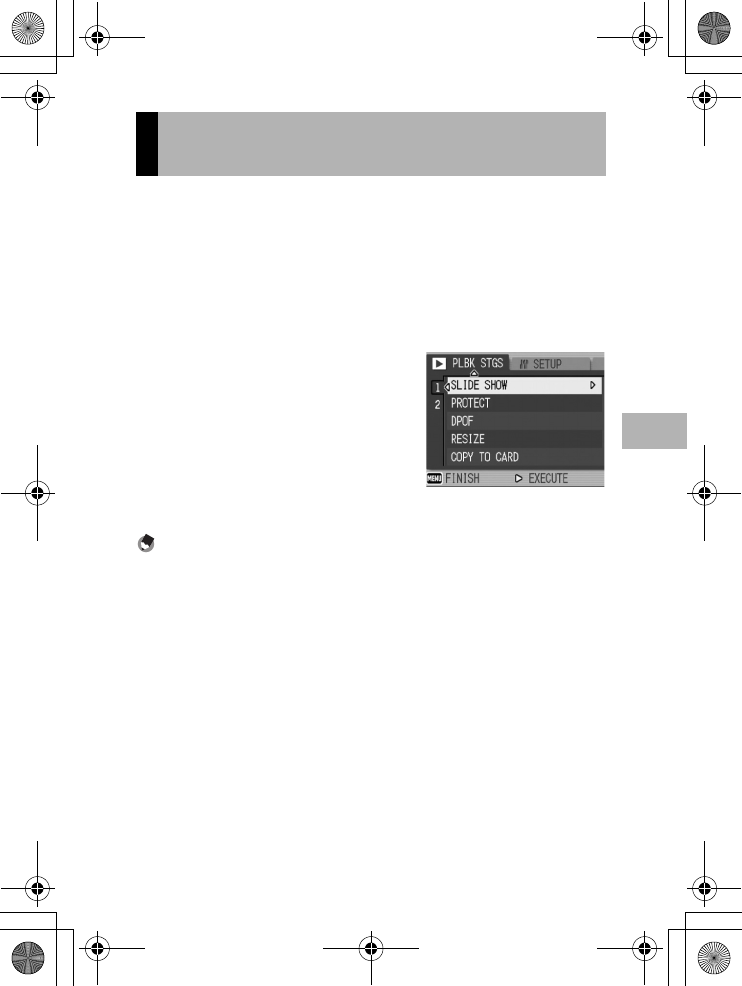
89
Other Playback Functions
4
You can display the recorded still images, movies, and sound files
sequentially on the screen. This is called a slide show. To view a
slide show, follow the steps below.
1
Press the 6 (Playback) button.
• The last shot taken is displayed.
2
Press the MENU/OK button.
• The Playback Setting menu appears.
3
Press the " button to select
[SLIDE SHOW] and press the $
button.
• The slide show starts and files are
played back in order.
• If you want to stop the slide show in
progress, press any button on the
camera.
The slide show will repeat itself until
stopped.
Note ----------------------------------------------------------------------------------------------
•Each still image is displayed for three seconds.
•For movies, not just one frame, but the entire movie you shot is played back.
•Sound files are also played back.
Displaying Photos in Order
Automatically (SLIDE SHOW)
L7360874_En_00_0_bookfile.book Page 89 Friday, October 13, 2006 12:56 PM
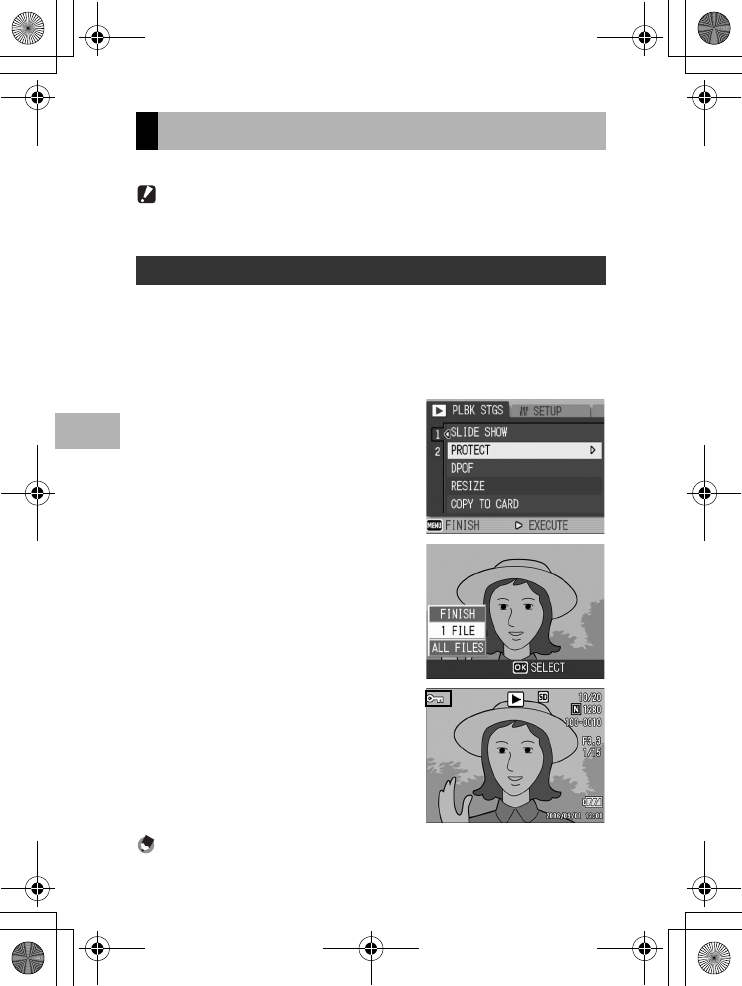
90
Other Playback Functions
4
You can protect files from being accidentally deleted.
Caution------------------------------------------------------------------------------------------
Protected files cannot be deleted normally. However, they will be deleted if you format
the memory where the files are stored.
1
Press the 6 (Playback) button.
• The last shot taken is displayed.
2
Press the #$ buttons to display the file you want to
protect.
3
Press the MENU/OK button.
• The Playback Setting menu appears.
4
Press the " button to select
[PROTECT] and press the $
button.
5
Make sure that [1 FILE] is
selected, and then press the
MENU/OK button.
• The selected file is protected and the
symbol appears on the screen.
Note ----------------------------------------------------------------------------------------------
To unprotect a file, display the file you want to unprotect and perform Steps 3 to 5.
Write-protecting Files (PROTECT)
Protecting a File
L7360874_En_00_0_bookfile.book Page 90 Friday, October 13, 2006 12:56 PM