Samsung Electronics Co CLP415NW Laser Multi-funtion Printer User Manual Rousseau Klimt english1
Samsung Electronics Co Ltd Laser Multi-funtion Printer Rousseau Klimt english1
Contents
- 1. Users Manual 1
- 2. Users Manual 2
- 3. Users Manual 3
- 4. Users Manual 4
- 5. Users Manual 5
Users Manual 1
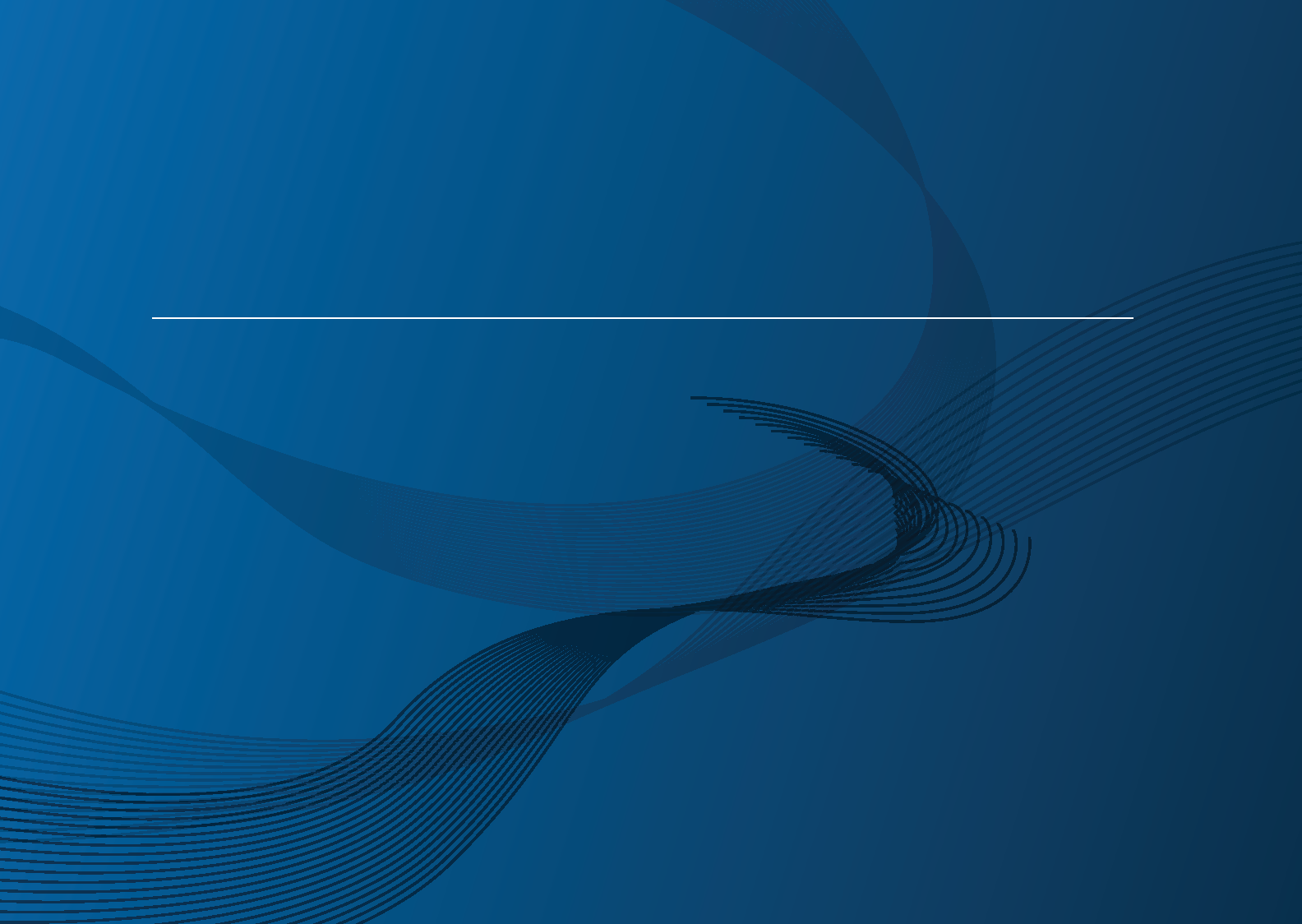
BASIC
User’s Guide
CLP-41xN/CLP-41xNW Series
CLP-68xND/CLP-68xDW Series
BASIC
User’s Guide
This guide provides information concerning installation, basic operation and
troubleshooting on windows.
ADVANCED
This guide provides information about installation, advanced configuration, operation and
troubleshooting on various OS environments.
Some features may not be available depending on models or countries.
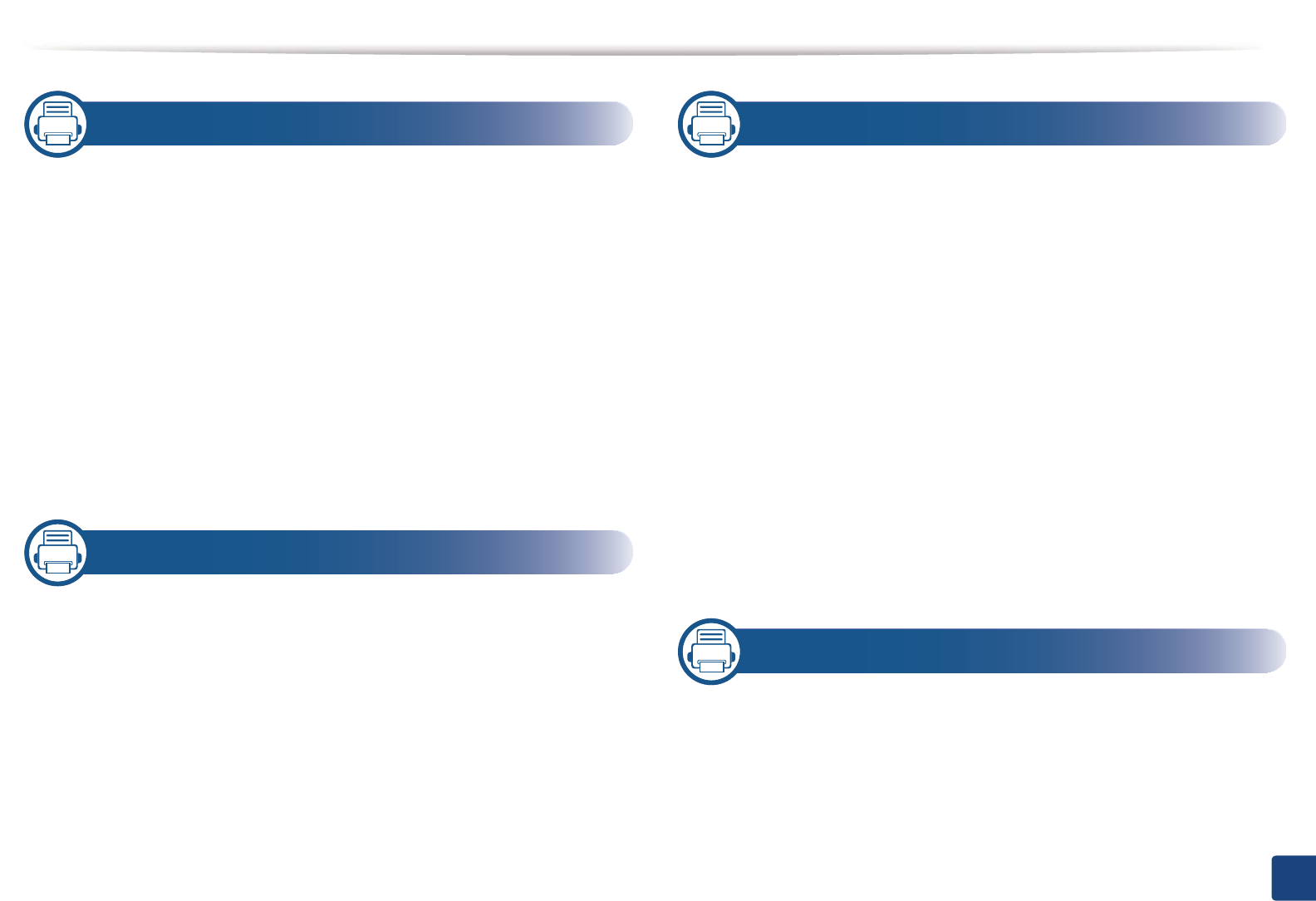
2
BASIC
1. Introduction
Key benefits 5
Features by models 7
Useful to know 9
About this user’s guide 10
Safety information 11
Machine overview 16
Control panel overview 19
Turning on the machine 20
Installing the driver locally 21
Reinstalling the driver 22
2. Menu Overview and Basic Setup
Menu overview 27
Machine’s basic settings 30
Media and tray 32
Basic printing 44
Using USB memory device 50
3. Maintenance
Ordering supplies and accessories 55
Available consumables 56
Available accessories 58
Available maintenance parts 59
Storing the toner cartridge 60
Redistributing toner 62
Replacing the toner cartridge 64
Replacing the waste toner container 68
Installing accessories 69
Monitoring the supplies life 73
Setting the toner low alert 74
Cleaning the machine 75
Tips for moving & storing your machine 79
4. Troubleshooting
Tips for avoiding paper jams 81
Clearing paper jams 82
Understanding the status LED 94
Understanding display messages 96
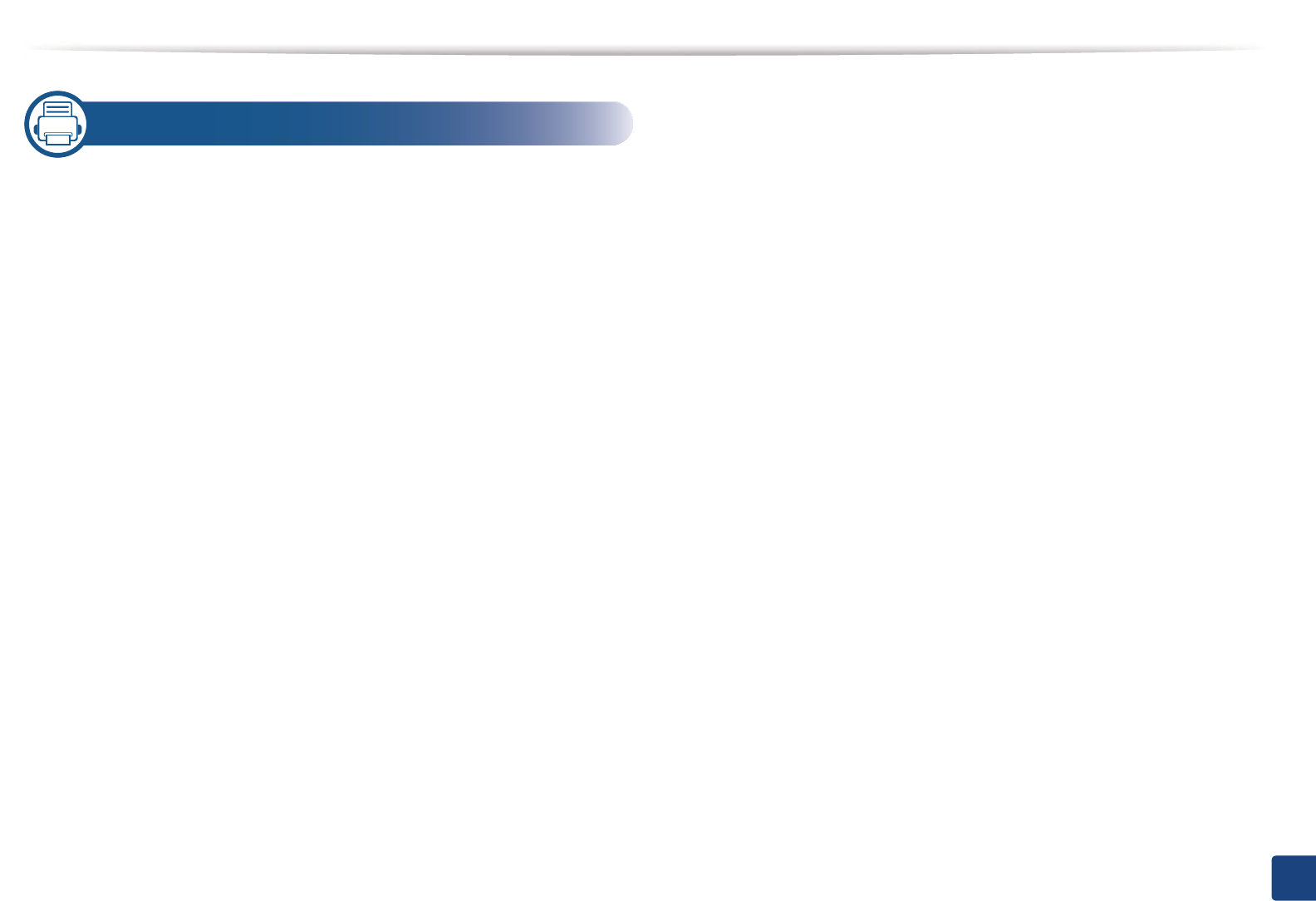
3
BASIC
5. Appendix
Specifications 103
Regulatory information 114
Copyright 125
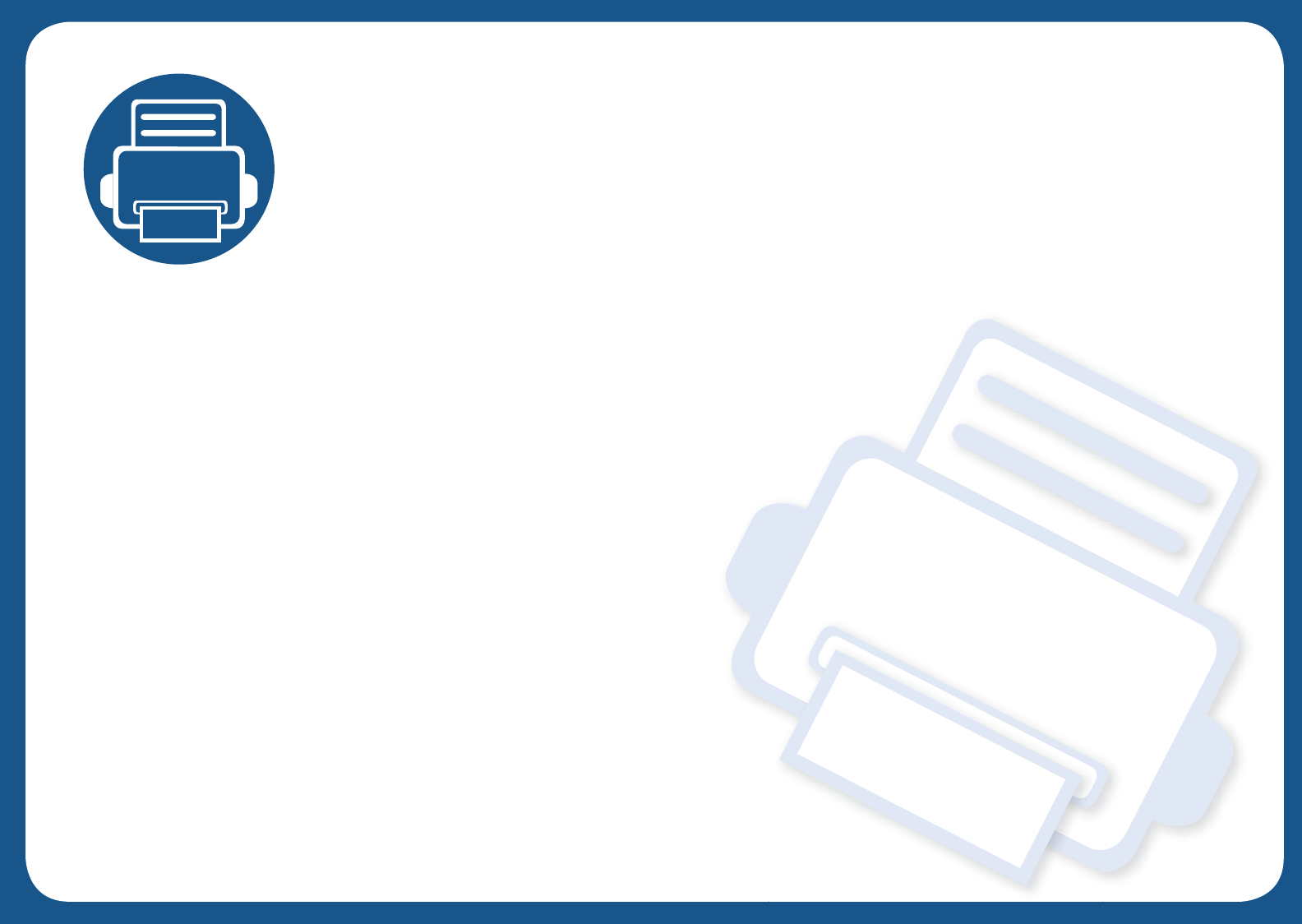
1. Introduction
This chapter provides information you need to know before using the machine.
• Key benefits 5
• Features by models 7
• Useful to know 9
• About this user’s guide 10
• Safety information 11
• Machine overview 16
• Control panel overview 19
• Turning on the machine 20
• Installing the driver locally 21
• Reinstalling the driver 22
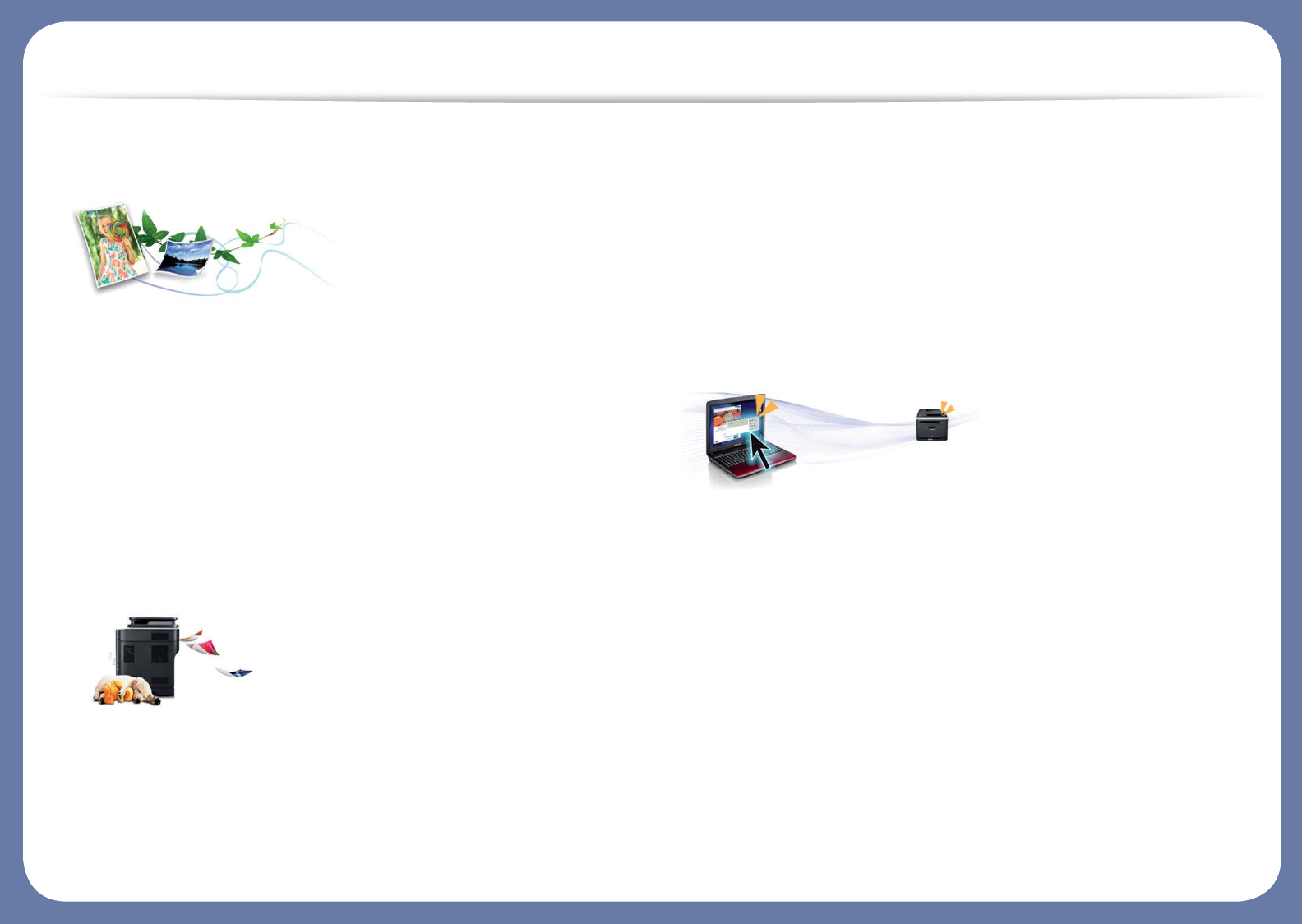
Key benefits
Environmentally friendly
• To save toner and paper, this machine supports Eco feature (see "Eco
printing" on page 48).
• To save paper, you can print multiple pages on one single sheet of paper
(see "Using advanced print features" on page 207).
• To save paper, you can print on both sides of the paper (double-sided
printing) (or Manual) (see "Using advanced print features" on page 207).
• To save electricity, this machine automatically conserves electricity by
substantially reducing power consumption when not in use.
Fast high resolution printing
• You can print in a full range of colors using cyan, magenta, yellow, and black.
• You can print with a resolution of up to 9,600 x 600 dpi effective output (600
x 600 x 4 bit).
• Fast, on-demand printing.
- CLP-41xN/CLP-41xNW Series
ƒFor single-side printing, 18 ppm (A4) or 19 ppm (Letter).
- CLP-68xND/ CLP-68xDW Series
ƒFor single-side printing, 24 ppm (A4) or 25 ppm (Letter).
ƒFor duplex printing, 12 ppm (A4) or 12 ppm (Letter).
Convenience
• Easy Capture Manager allows you to easily edit and print whatever you
captured using the Print Screen key on the keyboardG(see "Easy Capture
Manager" on page 224).
• Samsung Easy Printer Manager and Printing Status is a program that
monitors and informs you of the machine’s status and allows you to
customize the machine’s settings (see "Using Samsung Easy Printer
Manager" on page 232 or "Using Samsung Printer Status" on page 235).
• Samusng AnyWeb Print helps you screen-capture, preview, scrap, and print
the screen of Windows Internet Explorer more easily, than when you use the
ordinary program (see "Samsung AnyWeb Print" on page 225).
• Smart Update allows you to check for the latest software and install the
latest version during the printer driver installation process. This is available
only for Windows.
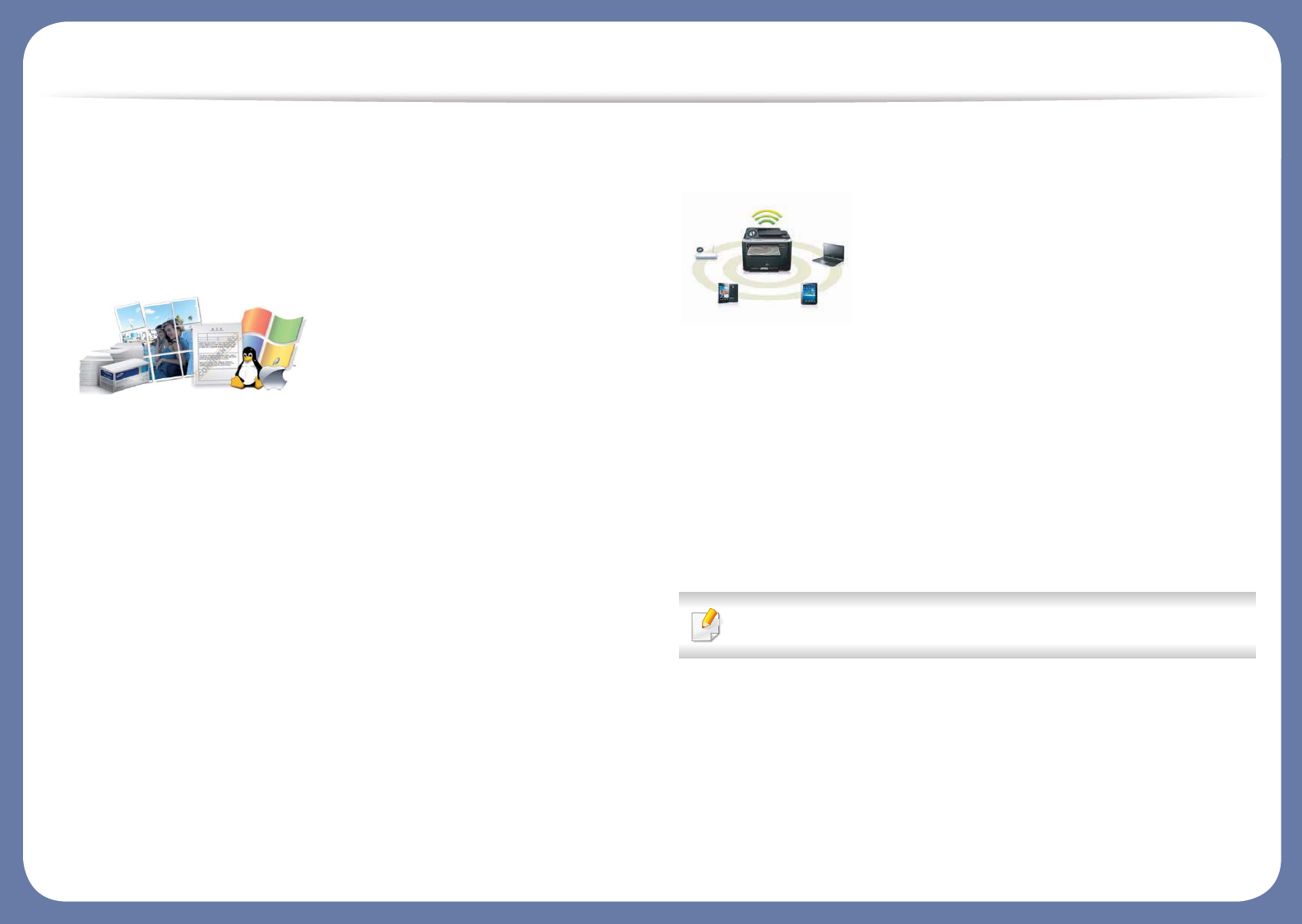
Key benefits
• If you have Internet access, you can get help, support application, machine
drivers, manuals, and order information from the Samsung website,
www.samsung.com > find your product > Support or Downloads.
Wide range of functionality and application support
• Supports various paper sizes (see "Print media specifications" on page 105).
• Print watermark: You can customize your documents with words, such as
“CONFIDENTIAL” (see "Using advanced print features" on page 207).
• Print posters: The text and pictures of each page of your document are
magnified and printed across the multiple sheets of paper and can then be
taped together to form a poster (see "Using advanced print features" on
page 207).
• You can print in various operating systems (see "System requirements" on
page 109).
• Your machine is equipped with a USB interface and/or a network interface.
Supports various wireless network setting method
• Using the WPS (Wi-Fi Protected Setup™) button
- You can easily connect to a wireless network using the WPS button on
the machine and the access point (a wireless router).
• Using the USB cable or a network cable
- You can connect and set various wireless network settings using a USB
cable or a network cable.
• Using the Wi-Fi Direct
- You can conveniently print from your mobile device using the Wi-Fi or
Wi-Fi Direct feature.
See "Introducing wireless set up methods" on page 151.
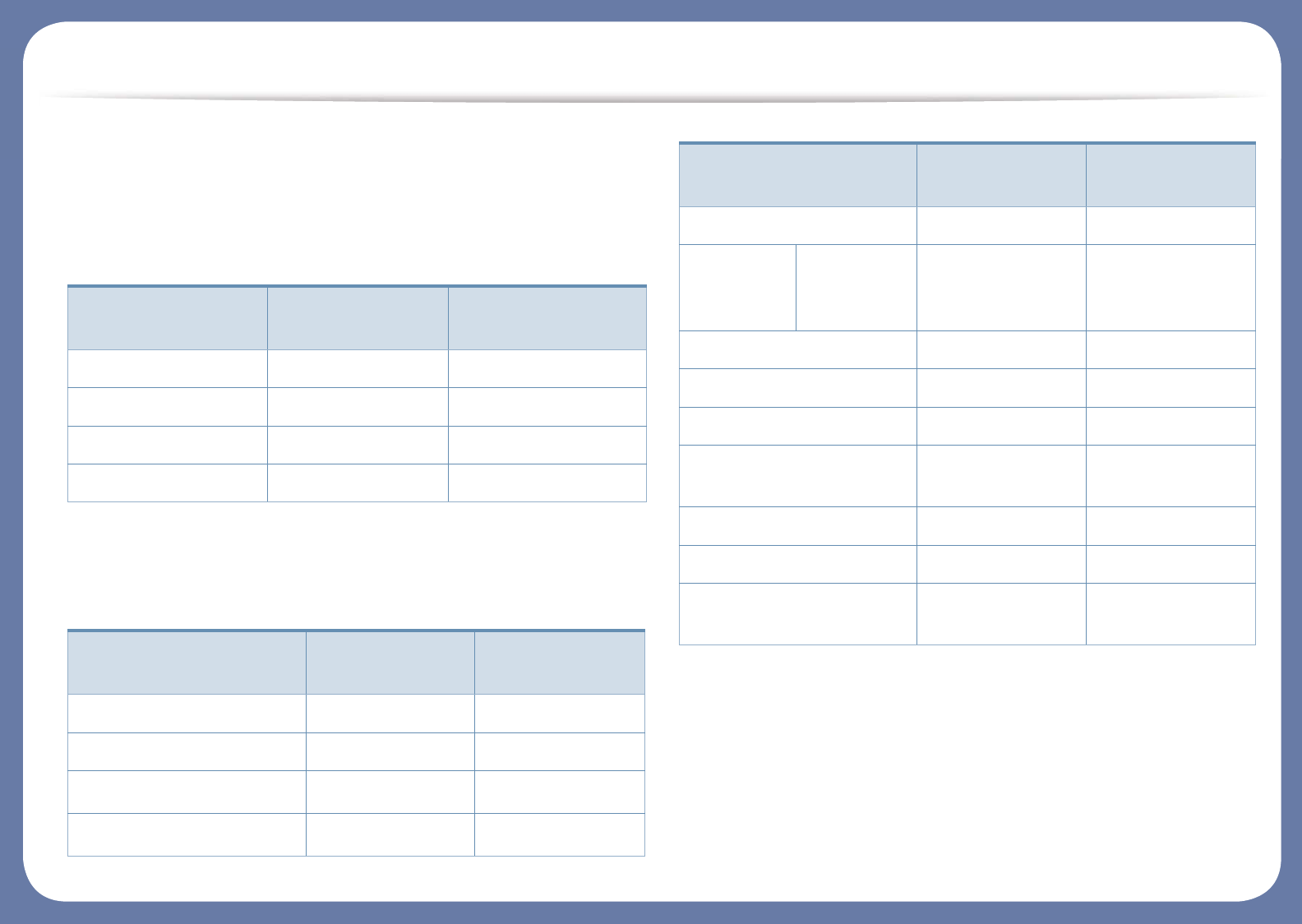
Features by models
Some features and optional goods may not be available depending on
model or country.
Operating System
(Ɣ: Included, Blank: Not available)
Software
(Ɣ: Included, Blank: Not available)
Operating System CLP-41xN Series
CLP-41xNW Series
CLP-68xND Series
CLP-68xDW Series
Windows Ɣ Ɣ
Macintosh Ɣ Ɣ
Linux Ɣ Ɣ
Unix Ɣ Ɣ
Software CLP-41xN Series
CLP-41xNW Series
CLP-68xND Series
CLP-68xDW Series
SPL printer driver Ɣ Ɣ
PCL printer driver Ɣ Ɣ
PS printer driveraƔ Ɣ
XPS printer driveraƔ Ɣ
Direct Printing Utility
Samsung
Easy Printer
Manager
Device
Settings
Ɣ Ɣ
Samsung Printer Status Ɣ Ɣ
Samsung AnyWeb Print Ɣ Ɣ
SyncThru™ Web Service Ɣ Ɣ
SyncThru Admin Web
Service
Ɣ Ɣ
Easy Eco Driver Ɣ Ɣ
Easy Capture Manager Ɣ Ɣ
Samsung Easy Color
Manager
Ɣ Ɣ
a. For XPS/PS driver, You can install the XPS/PS printer driver in the Custom Installation
window (Refer to Software CD that was provided with your machine).
Software CLP-41xN Series
CLP-41xNW Series
CLP-68xND Series
CLP-68xDW Series
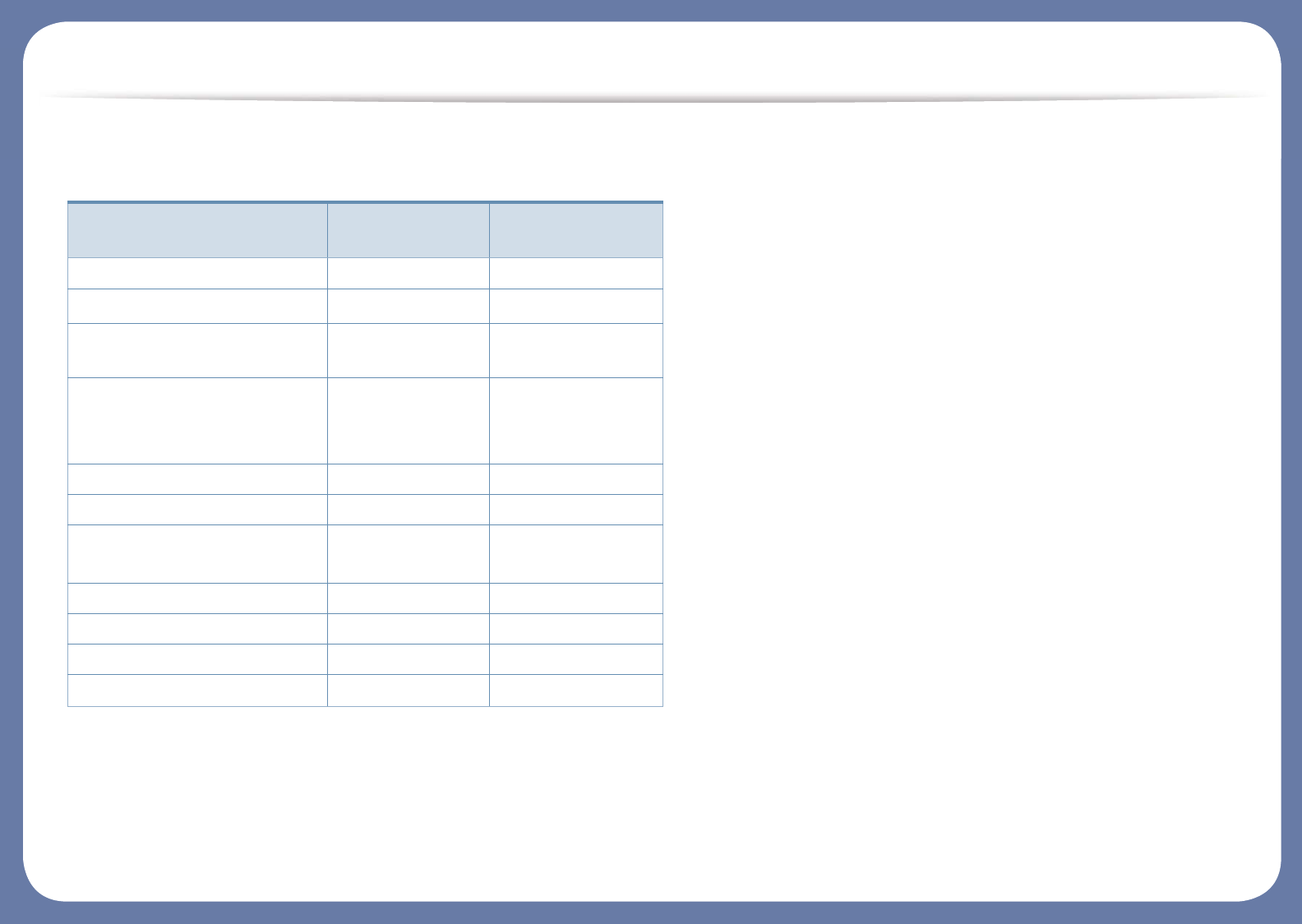
Features by models
Variety feature
(Ɣ: Included, ż: optional, Blank: Not available )
Features CLP-41xN Series
CLP-41xNW Series
CLP-68xND Series
CLP-68xDW Series
Hi-Speed USB 2.0 Ɣ Ɣ
IEEE 1284 parallel connectora
a. If you use the parallel port, you cannot use the USB cable.
ż
Network Interface Ethernet 10/
100/1000 Base TX wired LAN
Ɣ Ɣ
Network Interface 802.11b/g/n
wireless LANb
b. Depending on your country, wireless LAN card may not be available. For some counties,
only 802.11 b/g can be applied. Contact your local Samsung dealer or the retailer where
you bought your machine.
Ɣ
CLP-41xNW Series
only
Ɣ
CLP-68xDW Series
only
Eco printing Ɣ Ɣ
Duplex (2-sided) printing Ɣ
Duplex (2-sided) printing
(manual)c
c. Windows only.
Ɣ
USB memory interface Ɣ
Memory module ż ż
Optional tray (Tray2) ż
Mass Storage DeviceGOHDD)
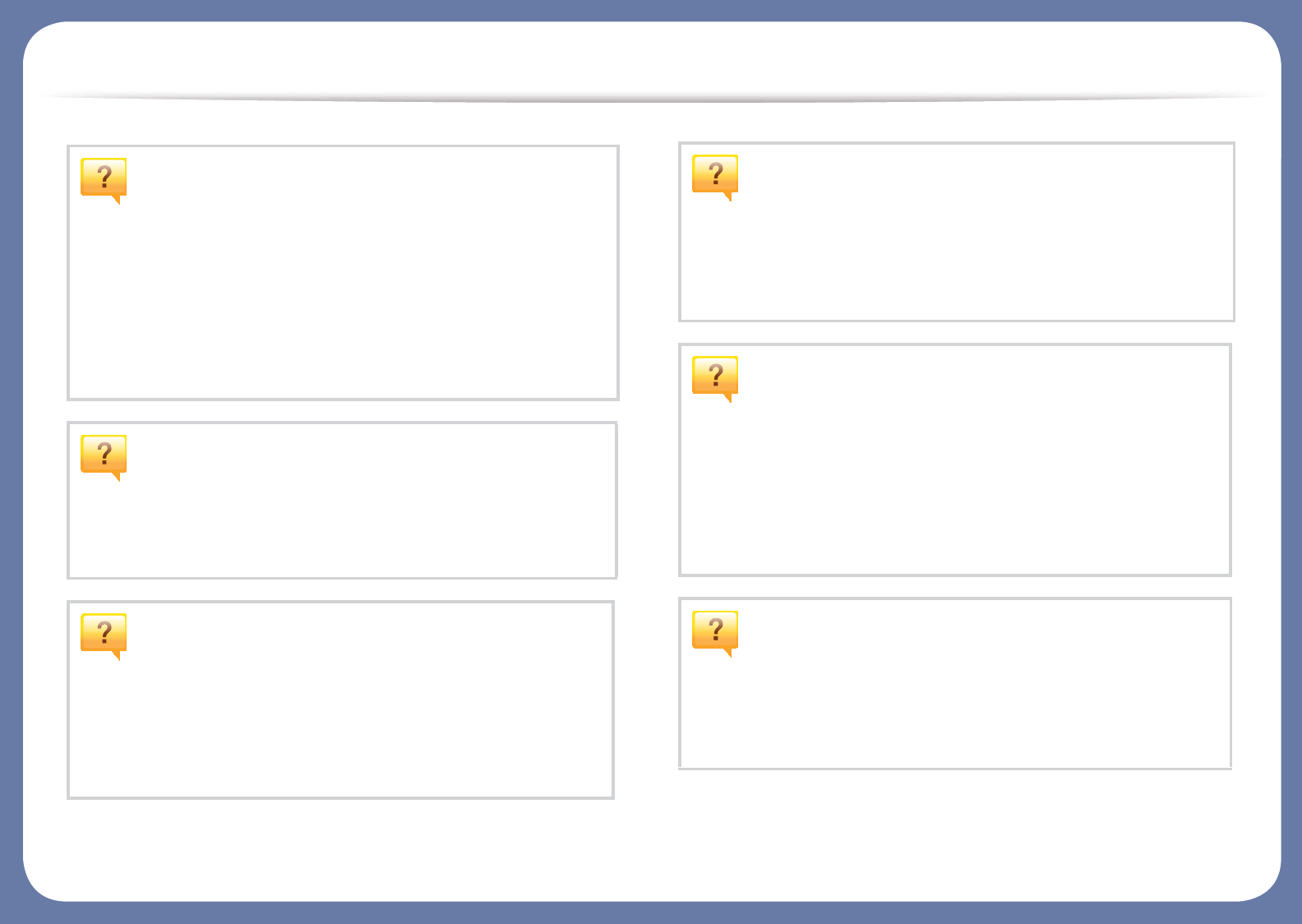
Useful to know
The machine does not print.
• Open the print queue list and remove the document from
the list (see "Canceling a print job" on page 45).
• Remove the driver and install it again (see "Installing the
driver locally" on page 21).
• Select your machine as your default machine in your
Windows (see "Setting your machine as a default machine"
on page 206).
Where can I purchase accessories or supplies?
• Inquire at a Samsung distributor or your retailer.
• Visit www.samsung.com/supplies. Select your country/
region to view product service information.
The status LED flashes or remains constantly
on.
• Turn the product off and on again.
• Check the meanings of LED indications in this manual and
troubleshoot accordingly (see "Understanding the status
LED" on page 94).
A paper jam has occurred.
• Open and close the door (see "Front view" on page 17).
• Check the instructions on removing jammed paper in this
manual and troubleshoot accordingly (see "Clearing paper
jams" on page 82).
Printouts are blurry.
• The toner level might be low or uneven. Shake the toner
cartridge (see "Redistributing toner" on page 62).
• Try a different print resolution setting (see "Opening
printing preferences" on page 46).
• Replace the toner cartridge (see "Replacing the toner
cartridge" on page 64).
Where can I download the machine’s driver?
• You can get help, support application, machine drivers,
manuals, and order information from the Samsung
website, www.samsung.com > find your product >
Support or Downloads.
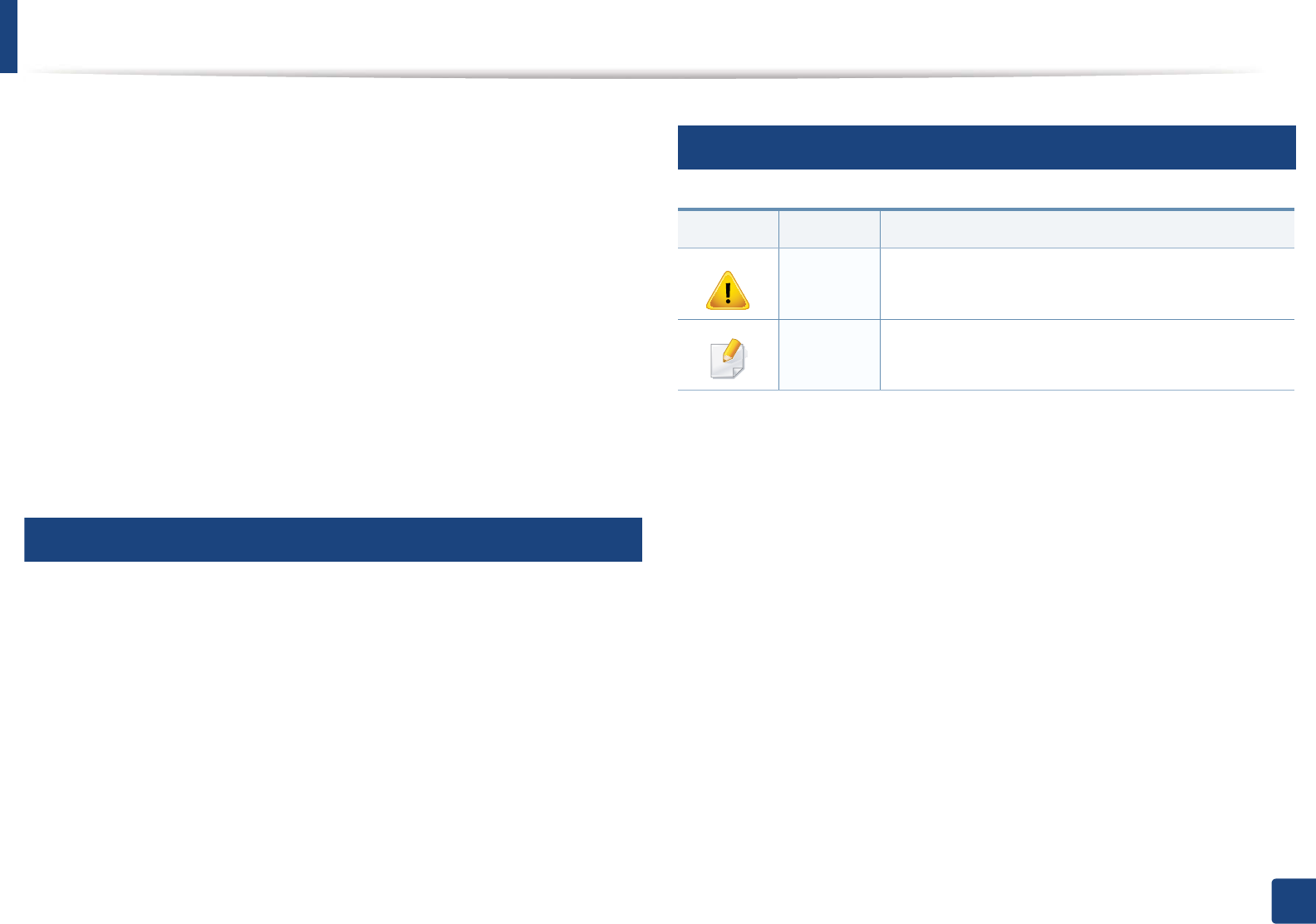
10
1. Introduction
About this user’s guide
This user's guide provides information for your basic understanding of the
machine as well as detailed steps to explain machine usage.
• Read the safety information before using the machine.
• If you have a problem using the machine, refer to the troubleshooting
chapter.
• Terms used in this user’s guide are explained in the glossary chapter.
• All illustrations in this user’s guide may differ from your machine depending
on its options or model you purchased.
• The screenshots in this administrator’s guide may differ from your machine
depending on the machine’s firmware/driver version.
• The procedures in this user’s guide are mainly based on Windows 7.
1
Conventions
Some terms in this guide are used interchangeably, as below:
• Document is synonymous with original.
• Paper is synonymous with media, or print media.
• Machine refers to printer or MFP.
2
General icons
Icon Text Description
Caution Gives users information to protect the machine from
possible mechanical damage or malfunction.
Note Provides additional information or detailed
specification of the machine function and feature.
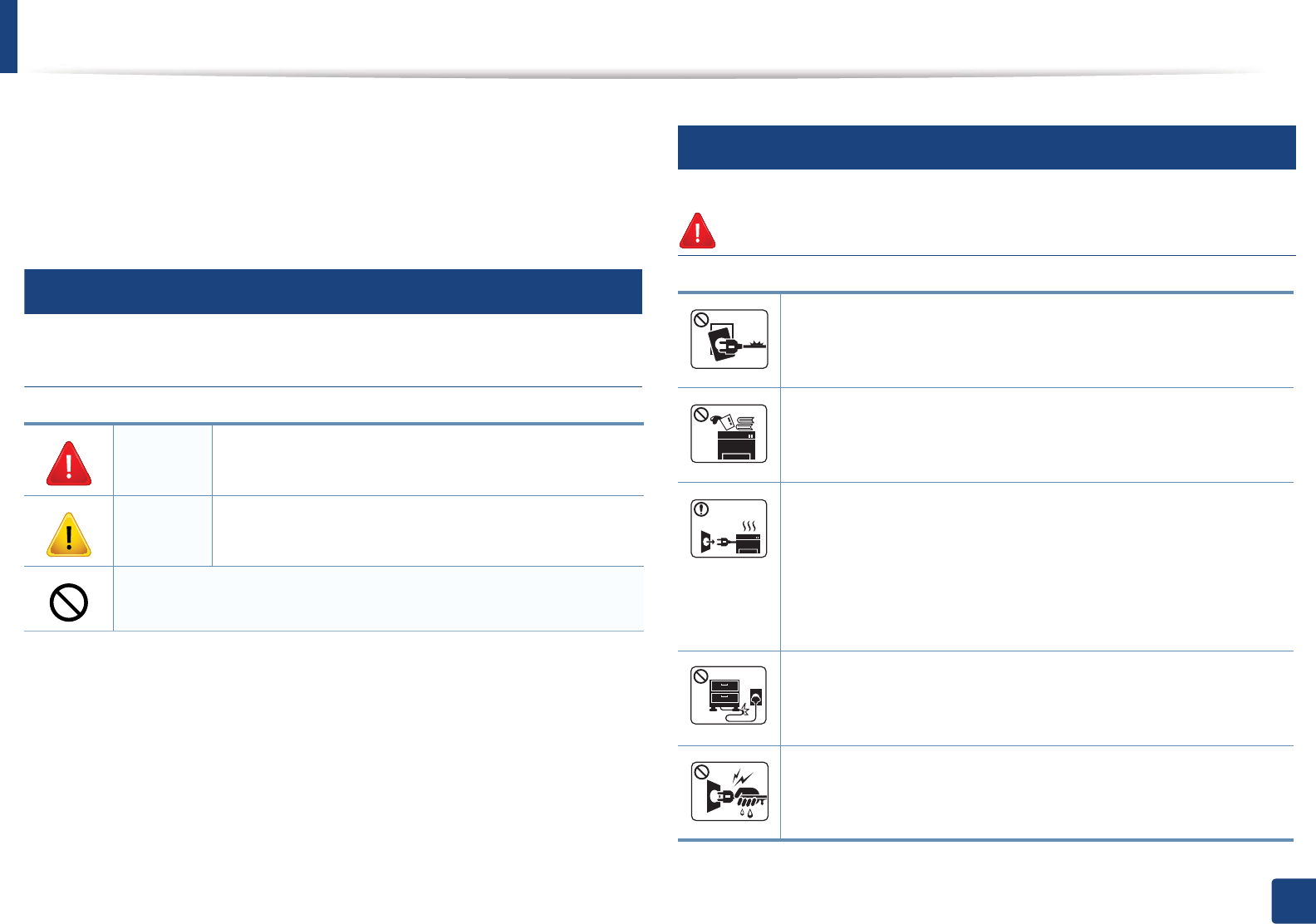
11
1. Introduction
Safety information
These warnings and precautions are included to prevent injury to you and
others, and to prevent any potential damage to your machine. Be sure to read
and understand all of these instructions before using the machine. After reading
this section, keep it in a safe place for future reference.
3
Important safety symbols
Explanation of all icons and signs used in this chapter
4
Operating environment
Warning
Warning Hazards or unsafe practices that may result in severe
personal injury or death.
Caution Hazards or unsafe practices that may result in minor
personal injury or property damage.
Do not attempt.
Do not use if the power cord is damaged or if the electrical outlet is
not grounded.
This could result in electric shock or fire.
Do not place anything on top of the machine (water, small metal or
heavy objects, candles, lit cigarettes, etc.).
This could result in electric shock or fire.
• If the machine gets overheated, it releases smoke, makes
strange noises, or generates an odd odor, immediately turn off
the power switch and unplug the machine.
• The user should be able to access the power outlet in case of
emergencies that might require the user to pull the plug out.
This could result in electric shock or fire.
Do not bend, or place heavy objects on the power cord.
Stepping on or allowing the power cord to be crushed by a heavy
object could result in electric shock or fire.
Do not remove the plug by pulling on the cord; do not handle the
plug with wet hands.
This could result in electric shock or fire.
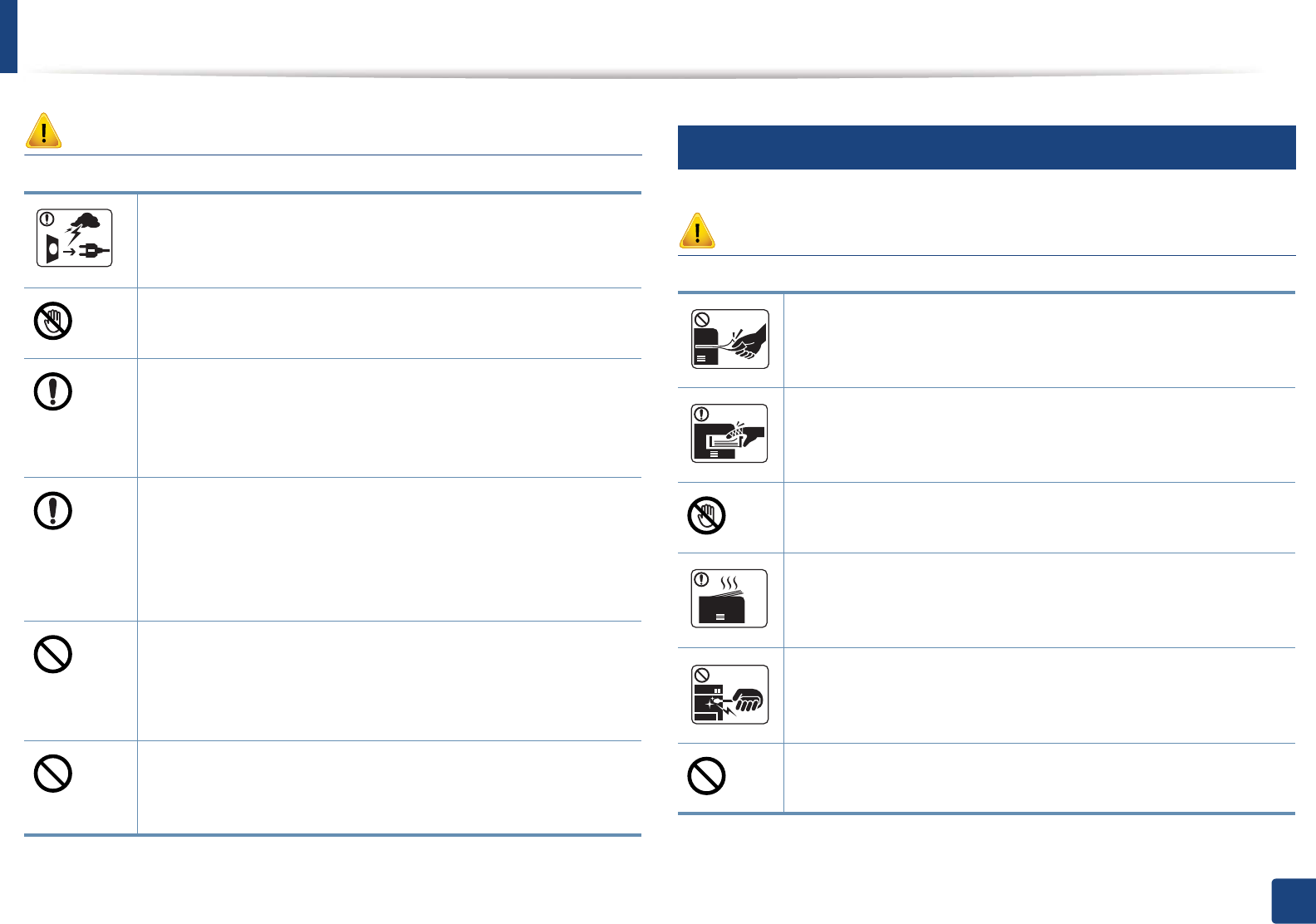
Safety information
12
1. Introduction
Caution
5
Operating method
Caution
During an electrical storm or for a period of non-operation,
remove the power plug from the electrical outlet.
This could result in electric shock or fire.
Be careful, the paper output area is hot.
Burns could occur.
If the machine has been dropped, or if the cabinet appears
damaged, unplug the machine from all interface connections and
request assistance from qualified service personnel.
Otherwise, this could result in electric shock or fire.
If the machine does not operate properly after these instructions
have been followed, unplug the machine from all interface
connections and request assistance from qualified service
personnel.
Otherwise, this could result in electric shock or fire.
If the plug does not easily enter the electrical outlet, do not
attempt to force it in.
Call an electrician to change the electrical outlet, or this could
result in electric shock.
Do not allow pets to chew on the AC power, telephone or PC
interface cords.
This could result in electric shock or fire and/or injury to your pet.
Do not forcefully pull the paper out during printing.
It can cause damage to the machine.
Be careful not to put your hand between the machine and paper
tray.
You may get injured.
Be care when replacing paper or removing jammed paper.
New paper has sharp edges and can cause painful cuts.
When printing large quantities, the bottom part of the paper
output area may get hot. Do not allow children to touch.
Burns can occur.
When removing jammed paper, do not use tweezers or sharp metal
objects.
It can damage the machine.
Do not allow too many papers to stack up in the paper output tray.
It can damage the machine.
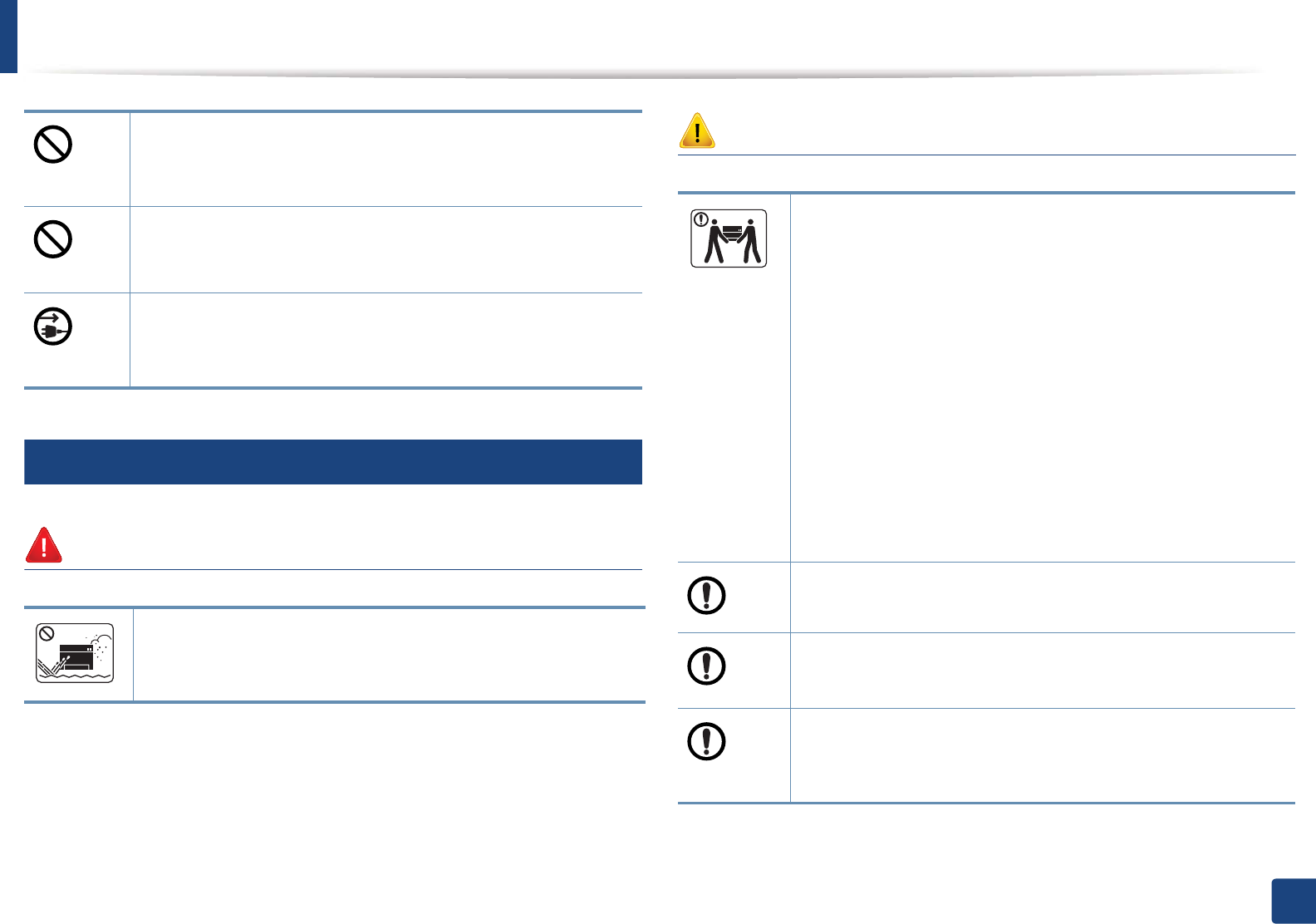
Safety information
13
1. Introduction
6
Installation / Moving
Warning
Caution
Do not block or push objects into the ventilation opening.
This could result in elevated component temperatures which can
cause damage or fire.
Use of controls or adjustments or performance of procedures other
than those specified herein may result in hazardous radiation
exposure.
This machine's power reception device is the power cord.
To switch off the power supply, remove the power cord from the
electrical outlet.
Do not place the machine in an area with dust, humidity, or water
leaks.
This could result in electric shock or fire.
Before moving the machine, turn the power off and disconnect all
cords. The information below are only suggestions based on the
units weight.
If you have a medical condition that prevents you from lifting, do
not lift the machine. Ask for help, and always use the appropriate
amount of people to lift the device safety.
Then lift the machine:
• If the machine weighs under 20 kg (44.09 lbs), lift with 1 person.
• If the machine weighs 20 kg (44.09 lbs) - 40kg (88.18 lbs), lift
with 2 people.
• If the machine weighs more than 40 kg (88.18 lbs), lift with 4 or
more people.
The machine could fall, causing injury or machine damage.
Do not place the machine on an unstable surface.
The machine could fall, causing injury or machine damage.
Use only No.26 AWGa or larger, telephone line cord, if necessary.
Otherwise, it can cause damage to the machine.
Make sure you plug the power cord into a grounded electrical
outlet.
Otherwise, this could result in electric shock or fire.
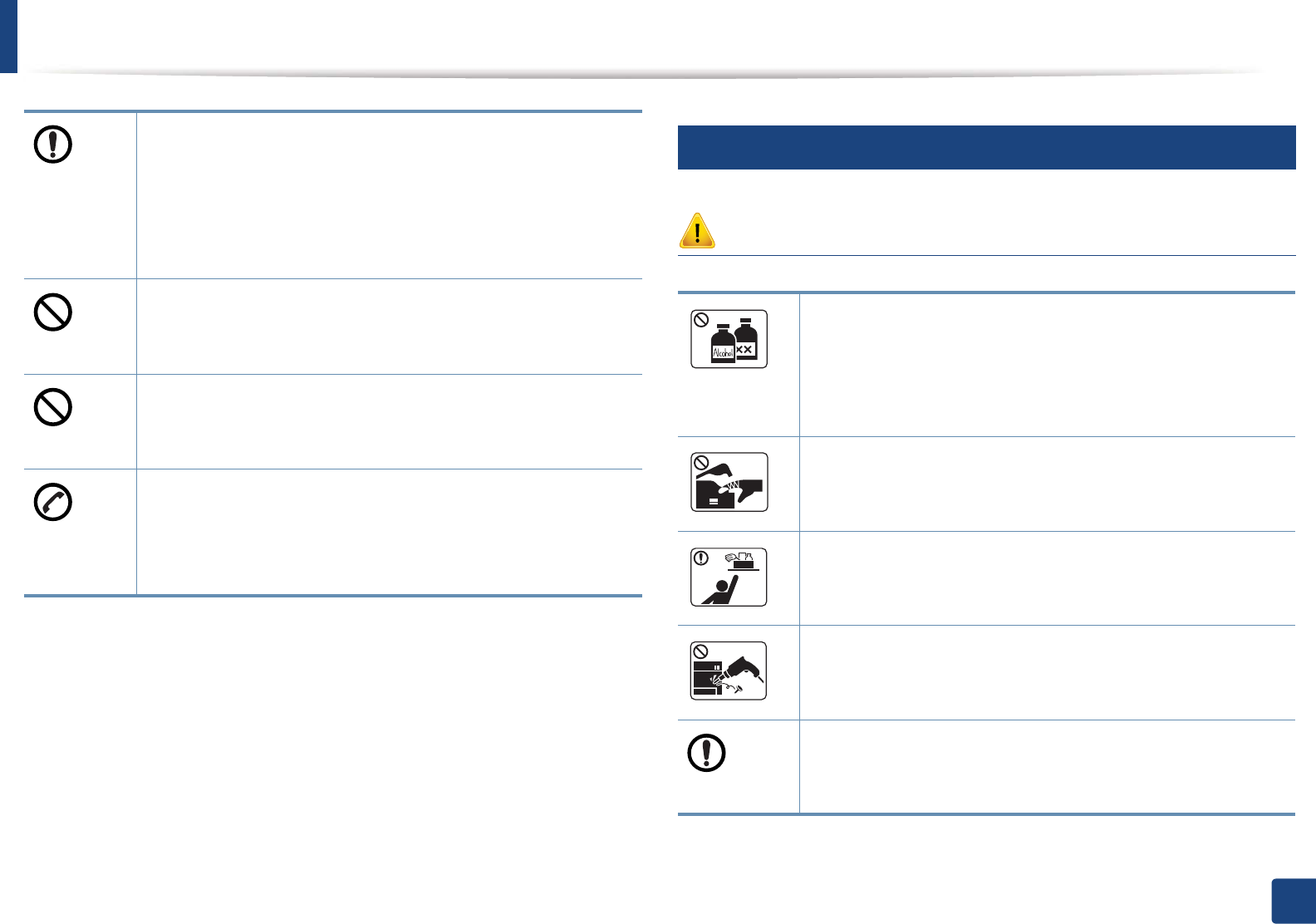
Safety information
14
1. Introduction
7
Maintenance / Checking
Caution
Use the power cord supplied with your machine for safe
operation. If you are using a cord which is longer than 2 meters (6
feet) with a 110V machine, then the gauge should be 16 AWG or
larger.
Otherwise, it can cause damage to the machine, and could result
in electric shock or fire.
Do not put a cover over the machine or place it in an airtight
location, such as a closet.
If the machine is not well-ventilated, this could result in fire.
Do not overload wall outlets and extension cords.
This can diminish performance, and could result in electric shock
or fire.
The machine should be connected to
the power level which is specified on the label.
If you are unsure and want to check the power level you are using,
contact the electrical utility company.
a. AWG: American Wire Gauge
Unplug this product from the wall outlet before cleaning the
inside of the machine. Do not clean the machine with benzene,
paint thinner or alcohol; do not spray water directly into the
machine.
This could result in electric shock or fire.
When you are working inside the machine replacing supplies or
cleaning the inside, do not operate the machine.
You could get injured.
Keep cleaning supplies away from children.
Children could get hurt.
Do not disassemble, repair or rebuild the machine by yourself.
It can damage the machine. Call a certified technician when the
machine needs repairing.
To clean and operate the machine, strictly follow the user's guide
provided with the machine.
Otherwise, you could damage the machine.
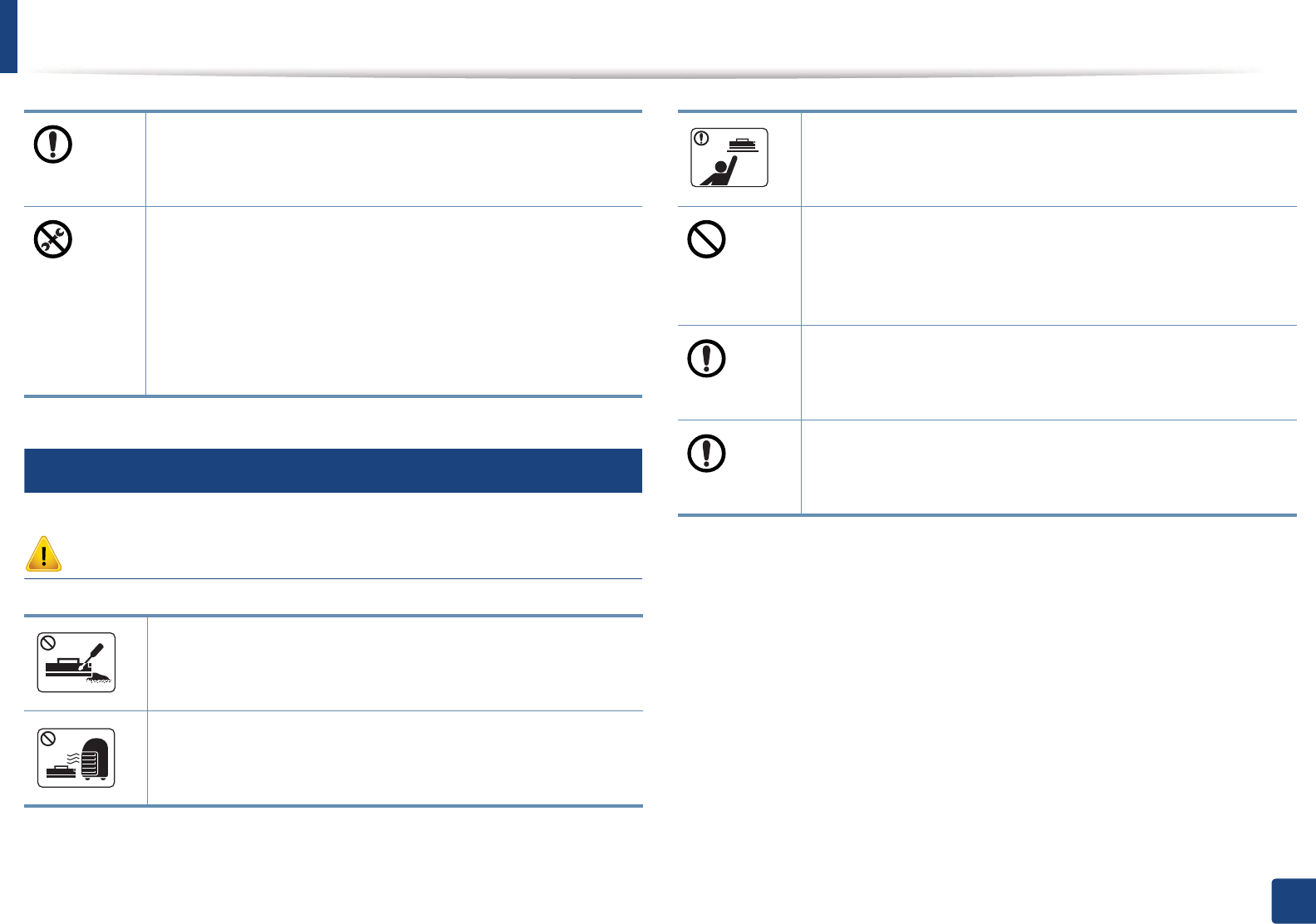
Safety information
15
1. Introduction
8
Supply usage
Caution
Keep the power cable and the contact surface of the plug clean
from dust or water.
Otherwise, this could result in electric shock or fire.
• Do not remove any covers or guards that are fastened with
screws.
• Fuser units should only be repaired by a certified service
technician. Repair by non-certified technicians could result in
fire or electric shock.
• The machine should only be repaired by a Samsung service
technician.
Do not disassemble the toner cartridge.
Toner dust can be dangerous if inhaled or ingested.
Do not burn any of the supplies such as toner cartridge or fuser
unit.
This could cause an explosion or uncontrollable fire.
When storing supplies such as toner cartridges, keep them away
from children.
Toner dust can be dangerous if inhaled or ingested.
Using recycled supplies, such as toner, can cause damage to the
machine.
In case of damage due to the use of recycled supplies, a service
fee will be charged.
When toner gets on your clothing, do not use hot water to wash
it.
Hot water sets toner into fabric. Use cold water.
When changing the toner cartridge or removing jammed paper,
be careful not to let toner dust touch your body or clothes.
Toner dust can be dangerous if inhaled or ingested.
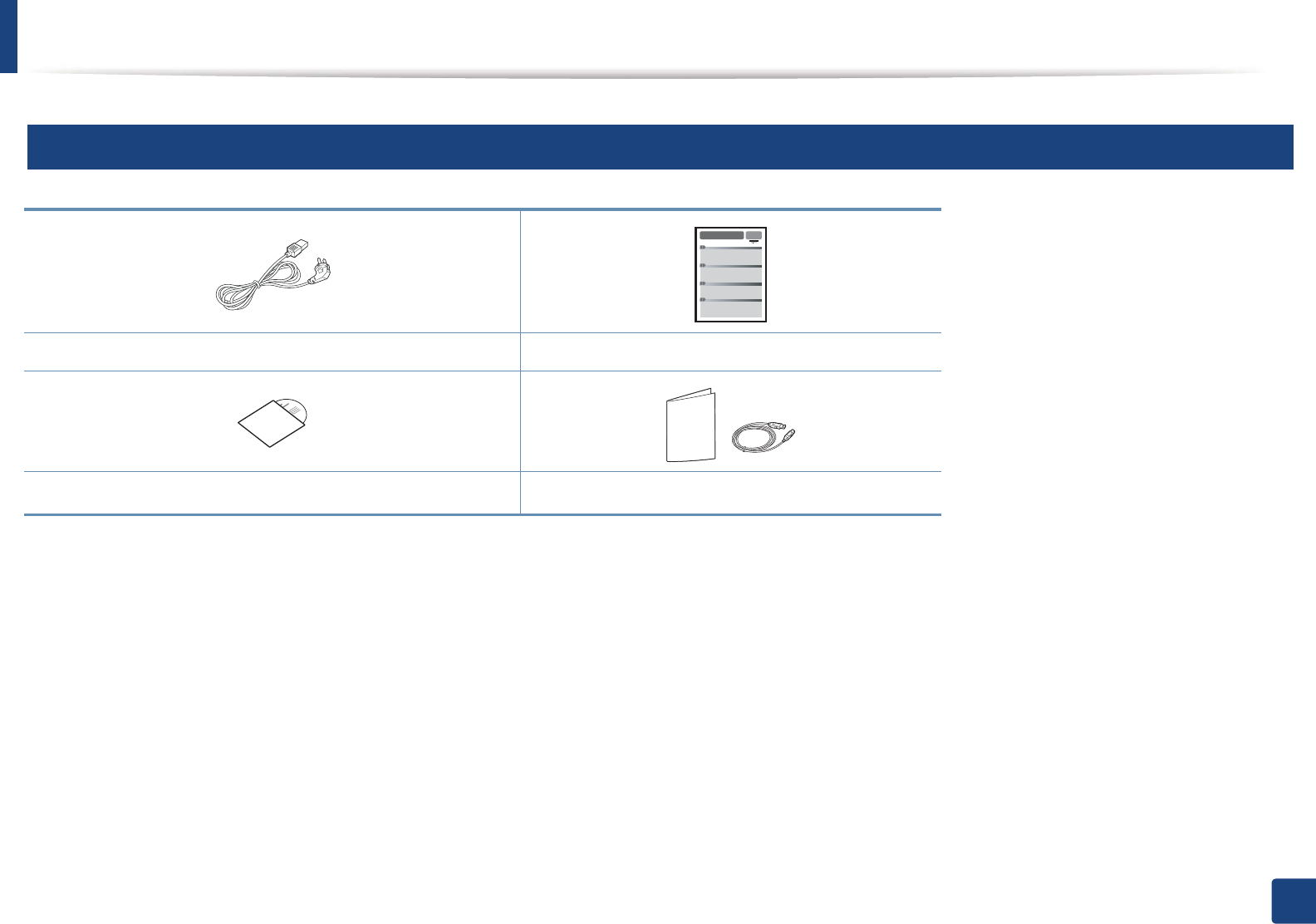
16
1. Introduction
Machine overview
9
Accessories
Power cord Quick installation guide
Software CDa
a. The software CD contains the print drivers, user’s guide, and software applications.
Misc. accessoriesb
b. Miscellaneous accessories included with your machine may vary by country of purchase and specific model.
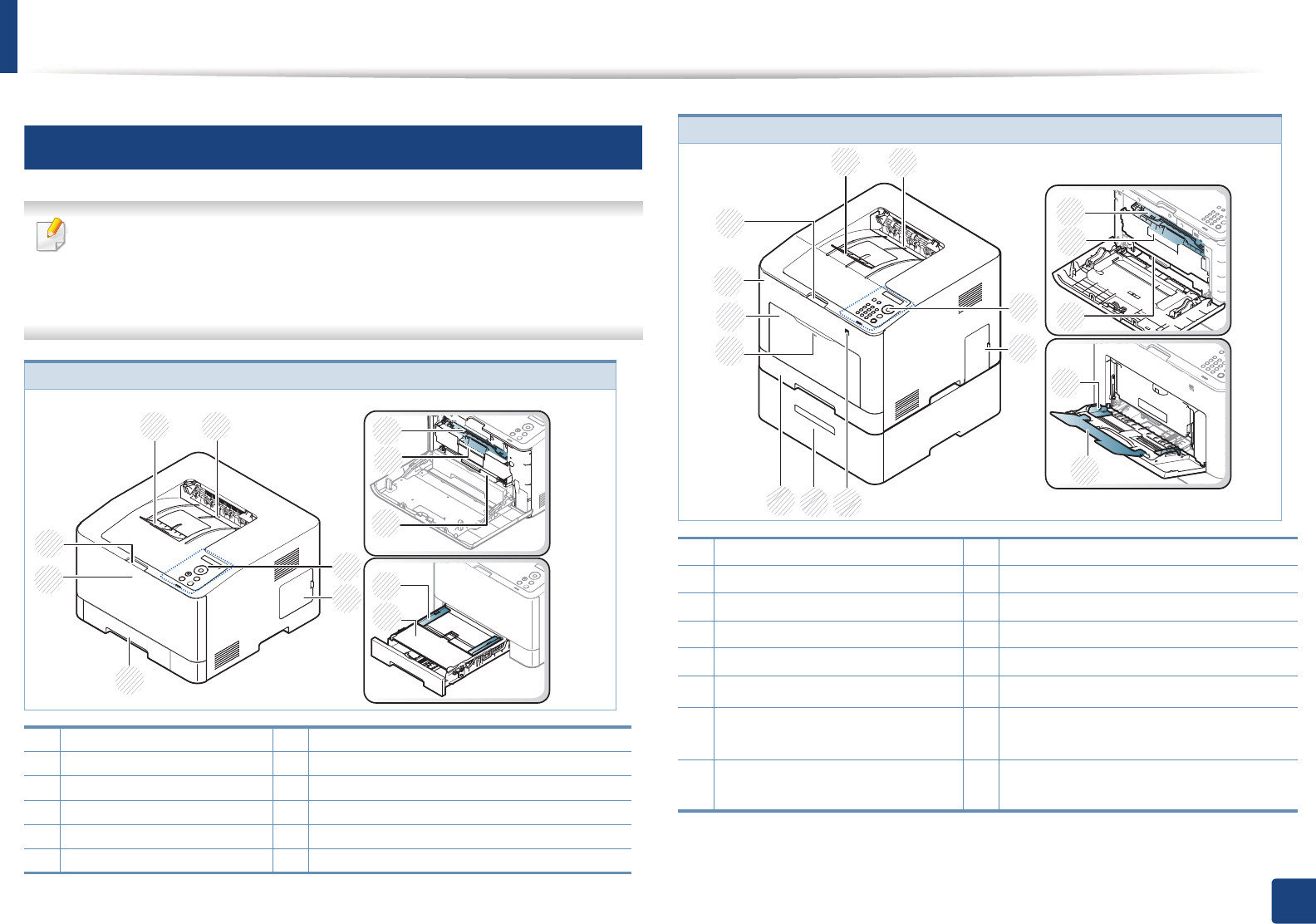
Machine overview
17
1. Introduction
10
Front view
• This illustration may differ from your machine depending on your model.
There are various types of machine.
• Some features and optional goods may not be available depending on
model or country (see "Features by models" on page 7).
CLP-41xN Series/CLP-41xNW Series
1 Output support 7 Front cover handle
2 Output tray 8 Toner cartridges
3 Control panel 9 Toner cartridge handle
4 Control board cover 10 Intermediate Transfer Belt (ITB)
5 Tray 1 11 Paper width guides on a manual feeder
6 Front cover 12 Manual feeder
1 2
3
4
5
6
7
11
8
9
10
12
CLP-68xND Series/ CLP-68xDW Series
1 Output support 9 Multi-purpose tray
2 Output tray 10 Front cover
3 Control panel 11 Front cover handle
4 Control board cover 12 Toner cartridges
5 USB memory port 13 Toner cartridge handle
6Optional traya
a. This is an optional feature. CLP-68xND Series/CLP-68xDW Series only.
14 Intermediate Transfer Belt (ITB)
7Tray 1 15 Paper width guides on a multi-
purpose tray
8 Push-release of Multi-purpose
tray
16 Multi-purpose support tray
12
3
4
65
8
10
11
12
13
14
15
16
7
9
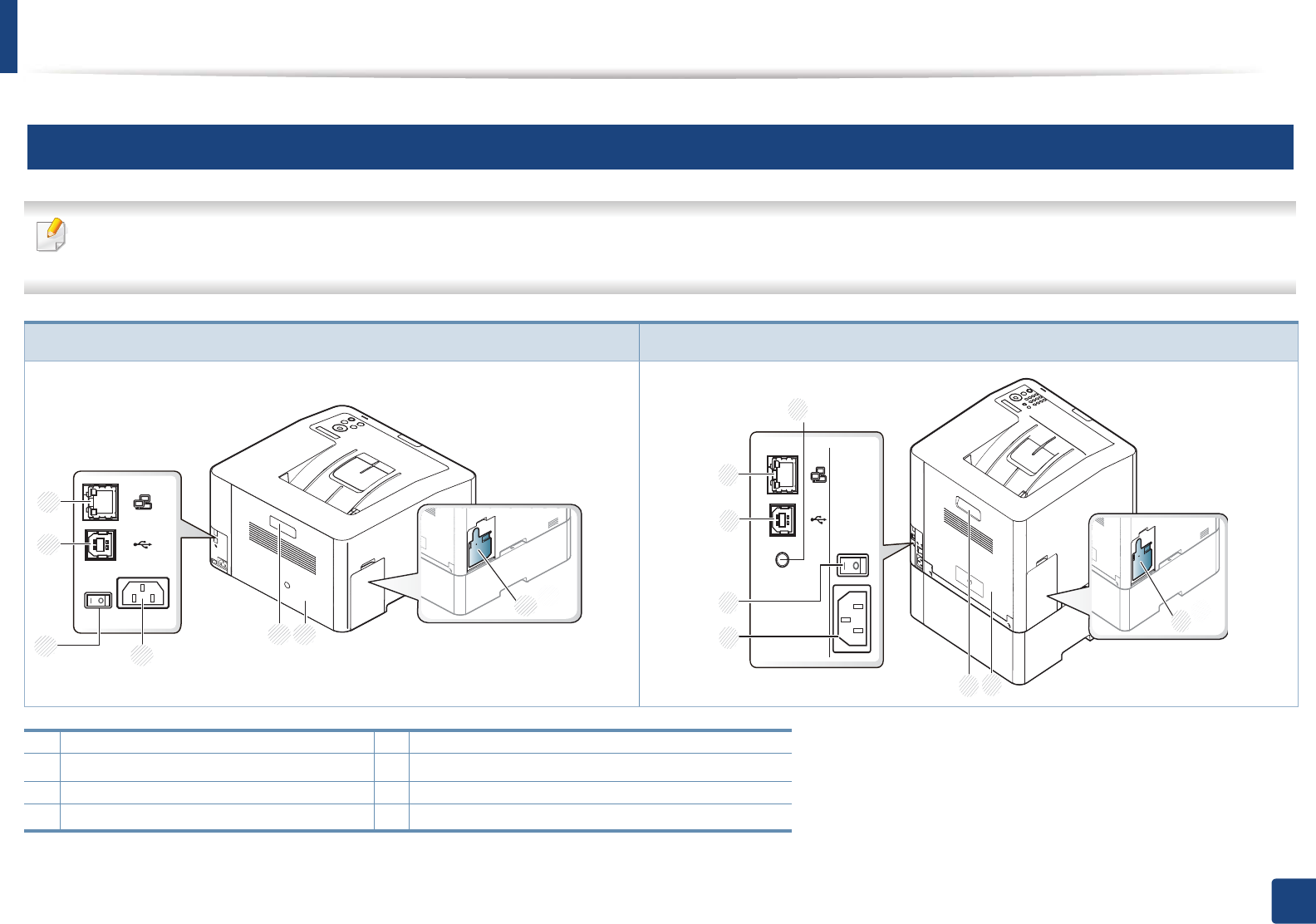
Machine overview
18
1. Introduction
11
Rear view
• This illustration may differ from your machine depending on your model. There are various types of machine.
• Some features and optional goods may not be available depending on model or country (see "Features by models" on page 7).
CLP-41xN Series/CLP-41xNW Series CLP-68xND Series/ CLP-68xDW Series
1 Waster toner container 5 Power-switch
2Rear cover 6USB porta
a. The optional IEEE 1284 paraller connector can be used by plugging in both the USB port and the 5V output port.
3 Rear cover handle 7 Network port
4Power receptacle 85V output port for IEEE 1284 parallel connector a b
b. This is an optional feature. CLP-68xND Series/CLP-68xDW Series only.
2
3
5
6
7
1
4
2
3
6
7
8
1
4
5
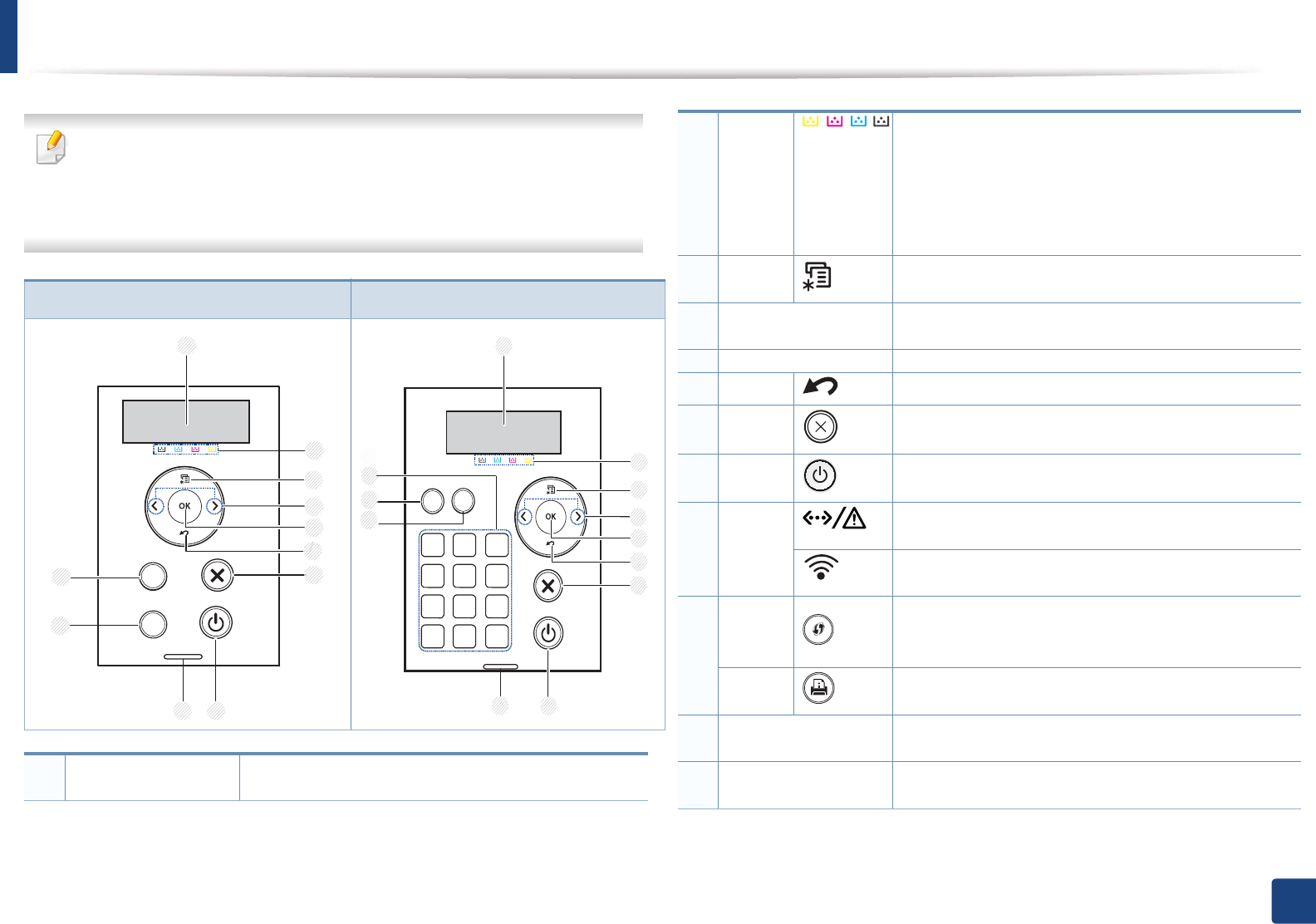
19
1. Introduction
Control panel overview
• This control panel may differ from your machine depending on its model.
There are various types of control panels.
• Some features and optional goods may not be available depending on
model or country (see "Features by models" on page 7).
CLP-41xN Series/CLP-41xNW Series CLP-68xND Series/ CLP-68xDW Series
1Display screen Shows the current status and prompts during an
operation.
2
8
9
10
4
7
6
5
11
3
1
3
4
7
8
9
11
12
10
6
5
2
1
2Toner
colors
Show the status of each toner cartridge. If the toner
cartridge is low or needs to be replaced, the Status
LED turns red and the display shows the message.
However the arrow mark shows which color toner is
of concern or may be installed with a new cartridge
(see "Toner-related messages" on page 98).
3Menu
Enters menu mode and scrolls through the available
menus (see "Accessing the menu" on page 27).
4Arrow Navigates available values by moving to the next or
previous options.
5OK Confirms the selection on the screen.
6Back Sends you back to the upper menu level.
7Cancel Stops current operation.
8Power You can turn the power on and off with this button.
Or wake up from the power save mode.
9LED
Indicates the status of your machine (see
"Understanding the status LED" on page 94).
aIndicates the wireless status of your machine (see
"Understanding the status LED" on page 94).
10
WPSa
Configures the wireless network connection easily
without a computer (see "Using the WPS button" on
page 152).
Demo
page
Prints a demo page by pressing this button.
11 Eco Enters eco mode to reduce toner consumption and
paper usage (see "Eco printing" on page 48).
12 Numeric keypad Use the keypad to enter numbers and characters (see
"Keypad letters and numbers" on page 205).
a. CLP-41xNW Series/CLP-68xDW Series only.

20
1. Introduction
Turning on the machine
1Connect the machine to the electricity supply first.
Turn the switch on if the machine has a power switch.
Illustrations on this user’s guide may differ from your machine depending
on its options or models. Check your machine type (see "Front view" on
page 17).
2 Power is turned on automatically.
If you want to turn the power off, press and hold (Power) button for
about 3 seconds.
1
2
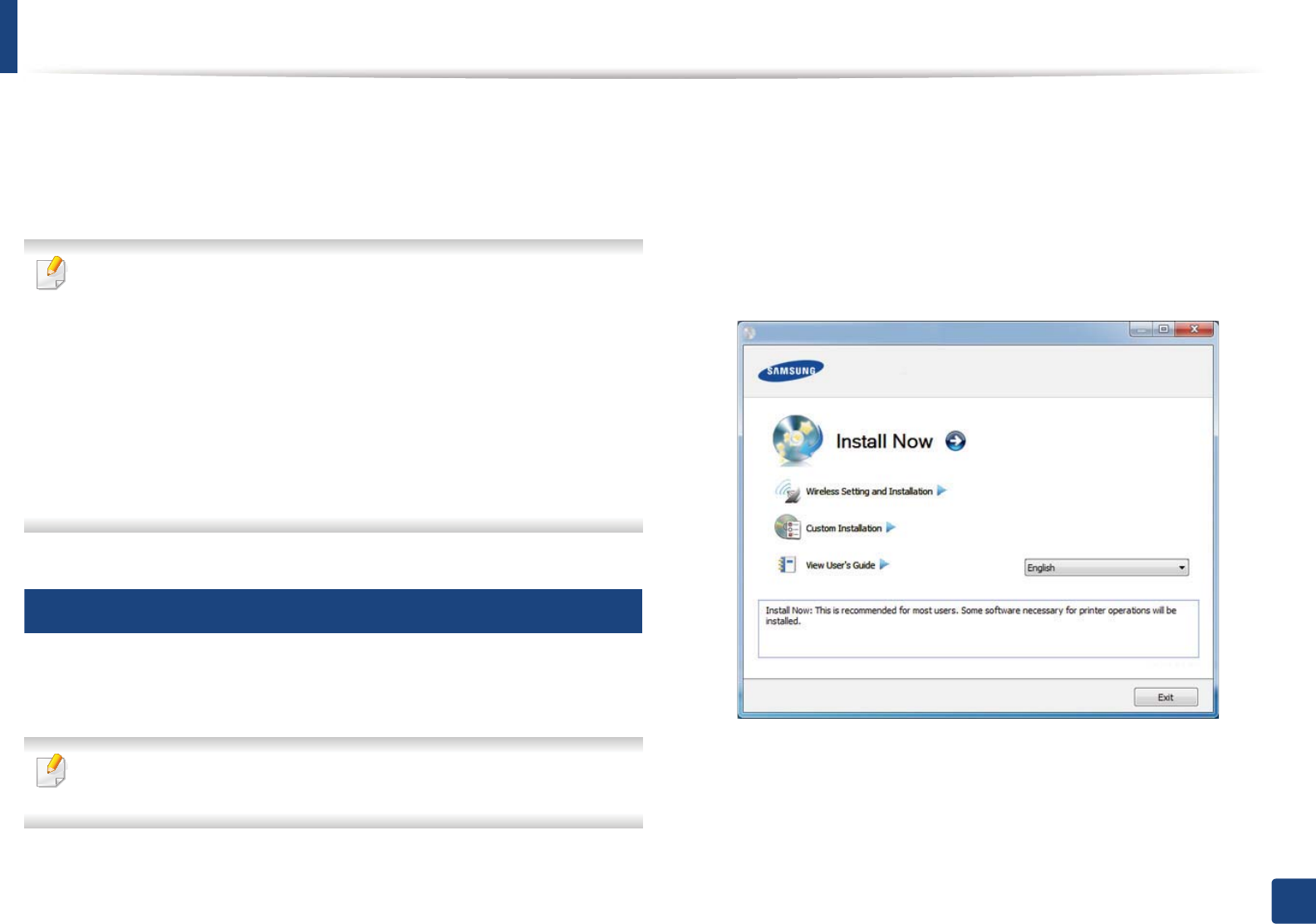
21
1. Introduction
Installing the driver locally
A locally connected machine is a machine directly attached to your computer
using the cable. If your machine is attached to a network, skip the following
steps below and go on to installing a network connected machine’s driver (see
"Installing driver over the network" on page 139).
• If you are a Macintosh LinuxSGor UNIX operating systems user, refer to the
"Installation for Macintosh" on page 130, "Installation for Linux" on page
132, or "Installing the UNIX printer driver package" on page 145.
• The installation window in this User’s Guide may differ depending on the
machine and interface in use.
• Selecting Custom Installation allows you to choose which programs to
install. When the installation window appears, select Custom
Installation. You can select the XPS/PS printer driver or other software
applications in the Select Software window.
• Only use a USB cable no longer than 3 meters (118 inches).
12
Windows
1Make sure that the machine is connected to your computer and
powered on.
If the “Found New Hardware Wizard” appears during the installation
procedure, click Cancel to close the window.
2 Insert the supplied software CD into your CD-ROM drive.
If the installation window does not appear, click Start > All programs >
Accessories > Run.
X:\Setup.exe replacing “X” with the letter, which represents your CD-
ROM drive and click OK.
3 Select Install Now.
4 Read the License Agreement, and select I accept the terms of the
License Agreement. Then, click Next.
5 Follow the instructions in the installation window to complete the
installation process.
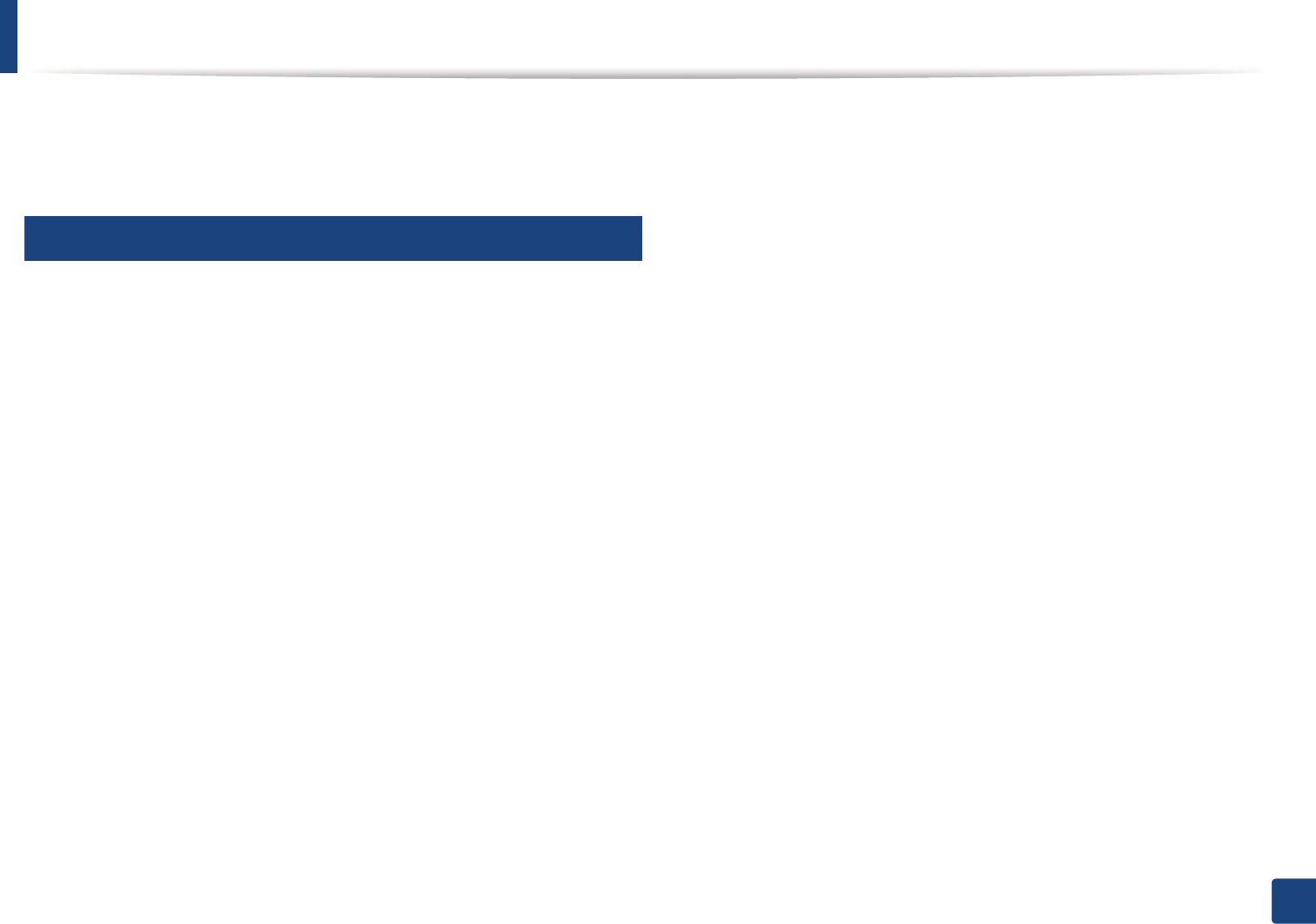
22
1. Introduction
Reinstalling the driver
If the printer driver does not work properly, follow the steps below to reinstall
the driver.
13
Windows
1Make sure that the machine is connected to your computer and
powered on.
2 From the Start menu, select Programs or All Programs > Samsung
Printers > your printer driver name > Uninstall.
3 Follow the instructions in the uninstall window.
4 Insert the software CD into your CD-ROM drive and install the driver
again (see "Installing the driver locally" on page 21).
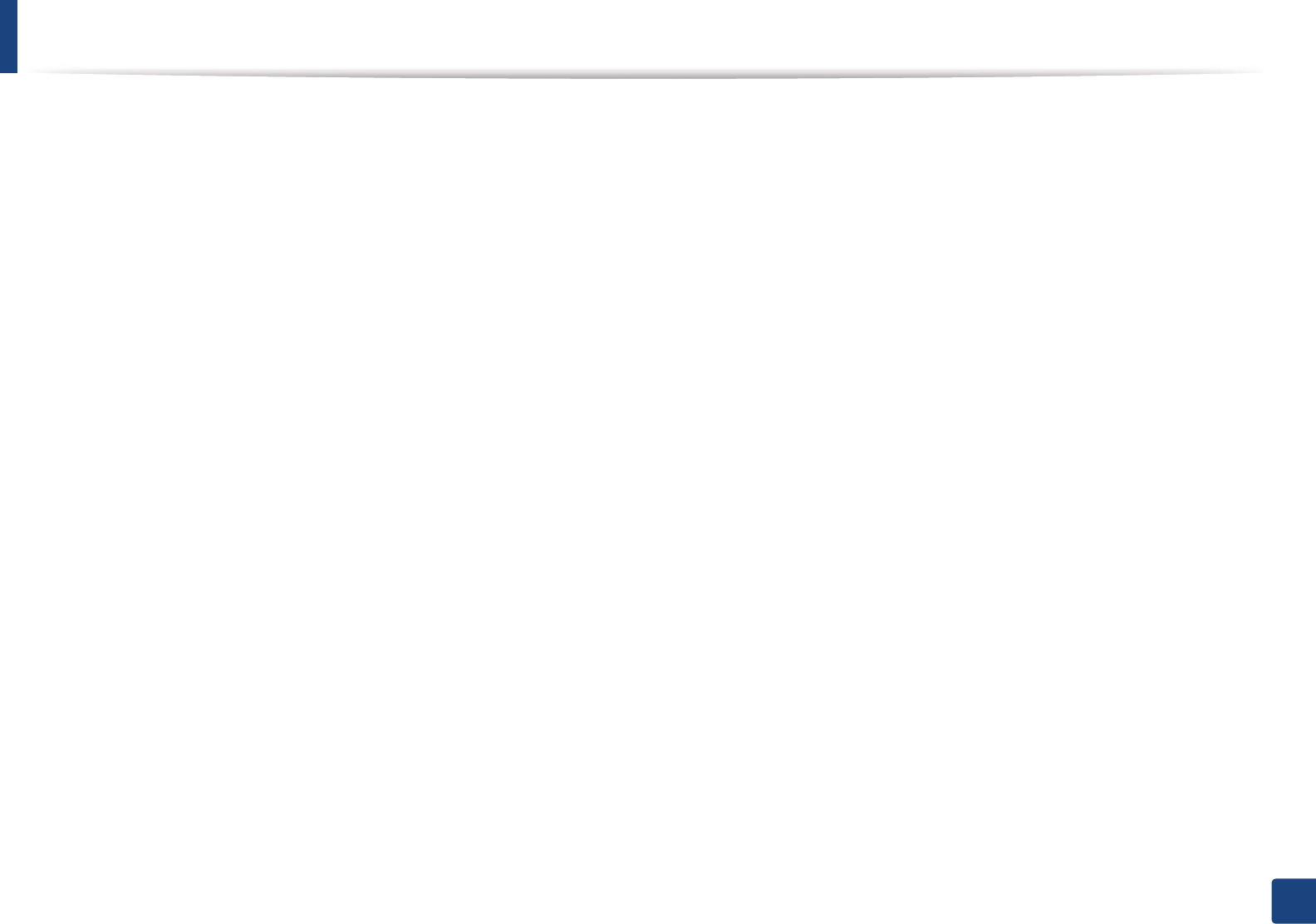
Reinstalling the driver
23
1. Introduction
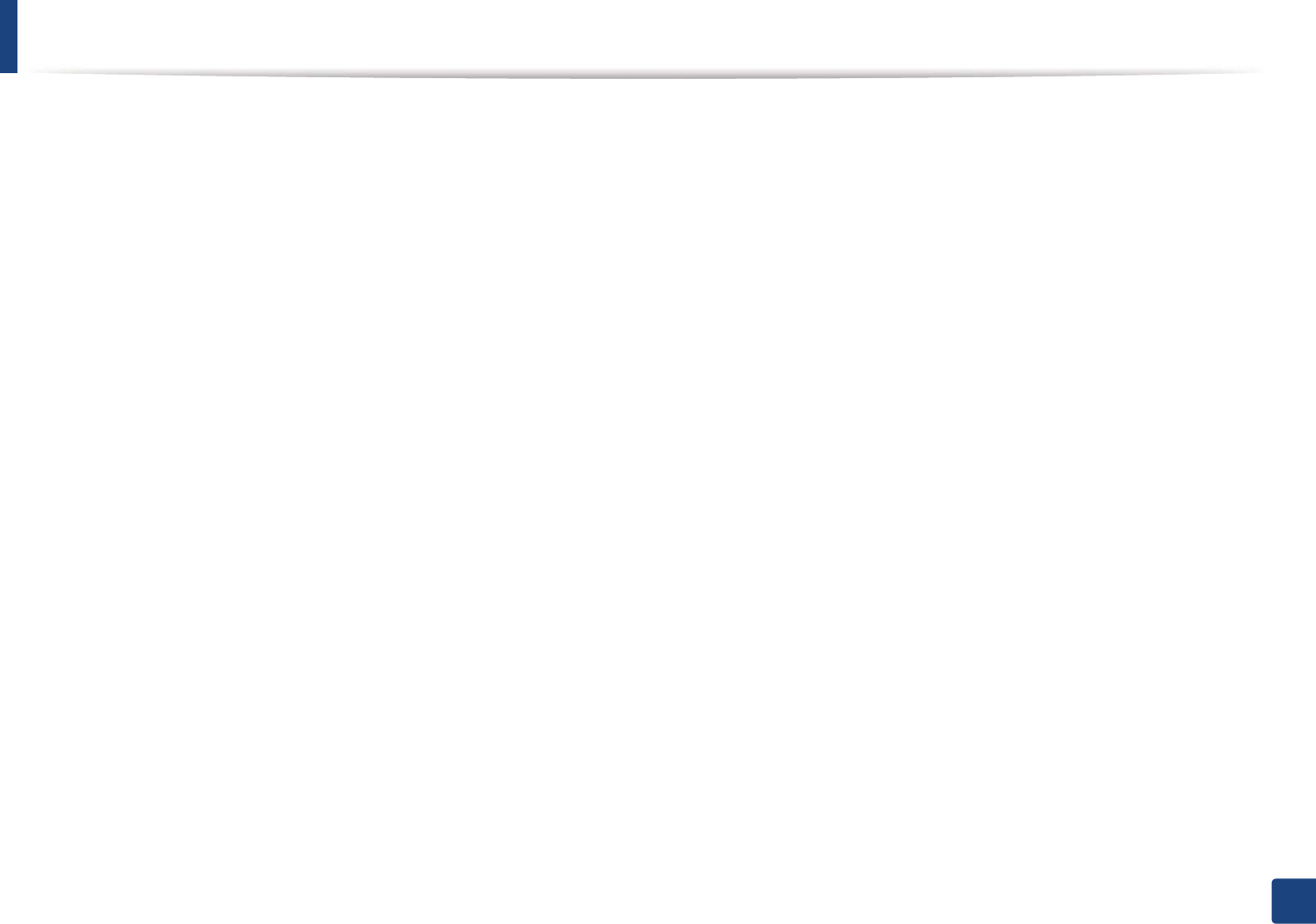
Reinstalling the driver
24
1. Introduction
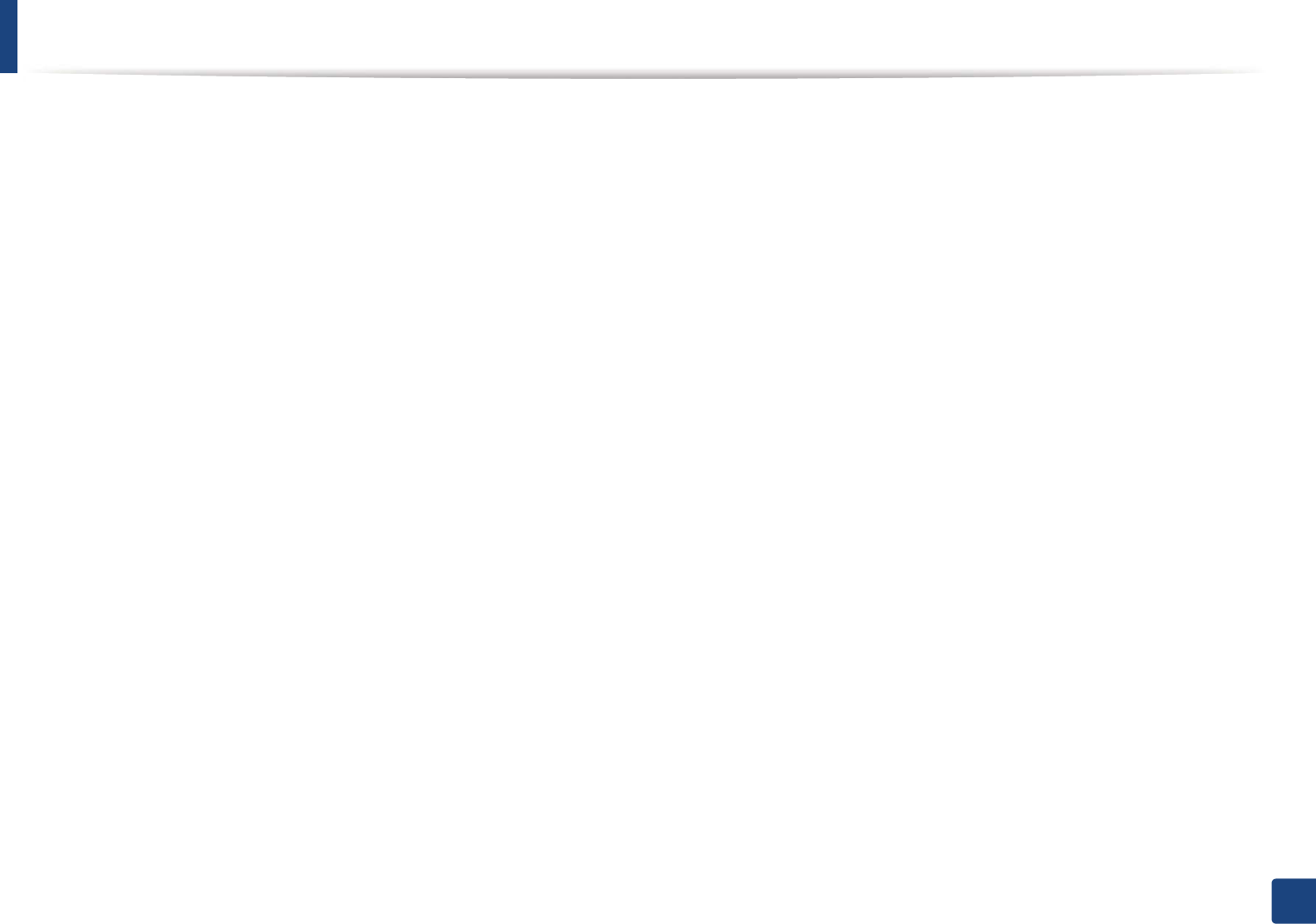
Reinstalling the driver
25
1. Introduction
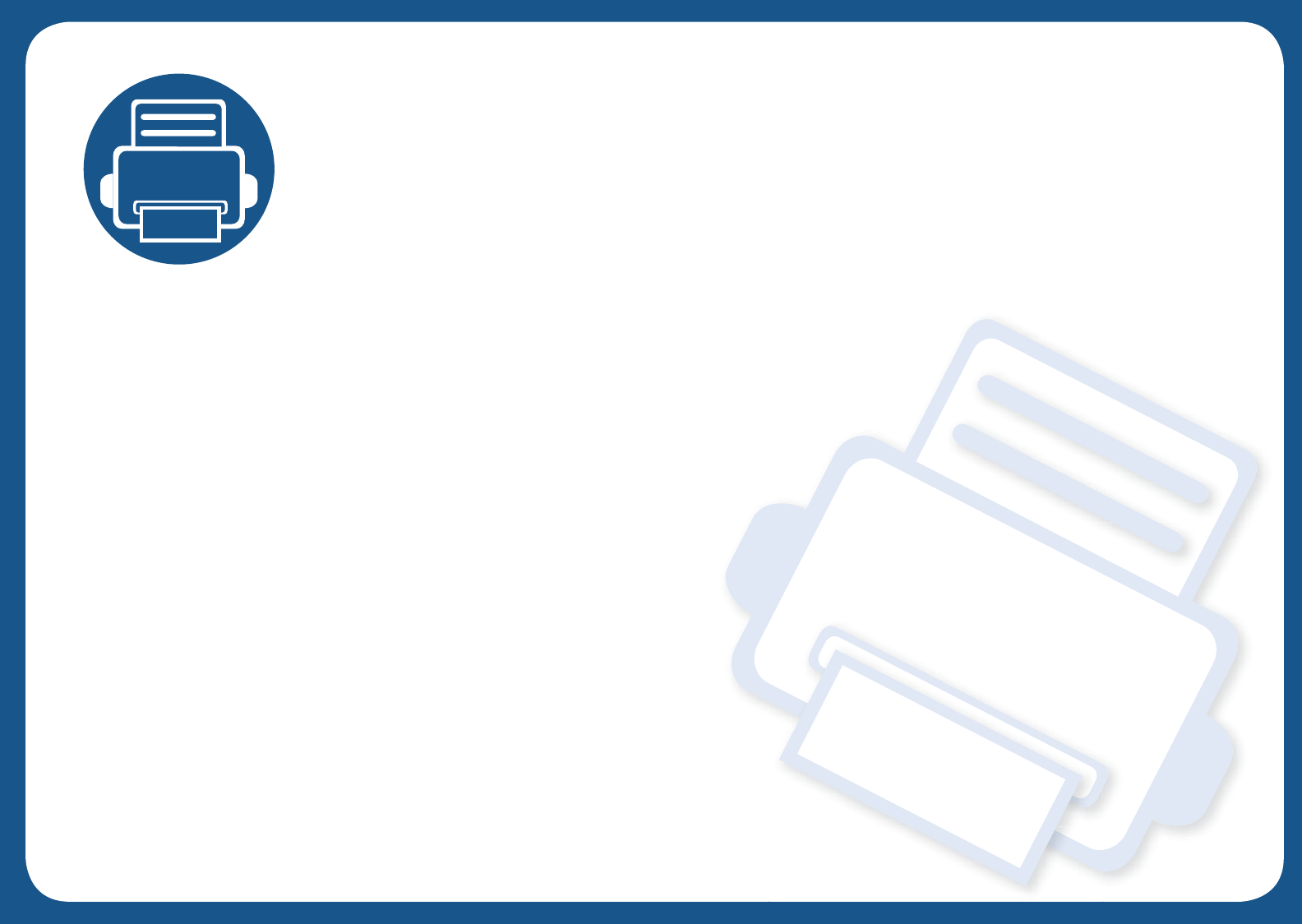
2. Menu Overview and
Basic Setup
This chapter provides information about the overall menu structure and the basic setup options.
• Menu overview 27
• Machine’s basic settings 30
• Media and tray 32
• Basic printing 44
• Using USB memory device 50

27
2. Menu Overview and Basic Setup
Menu overview
The control panel provides access to various menus to set up the machine or use the machine’s functions.
• Some menus may not appear on the display depending on options or models. If so, it is not applicable to your machine.
• Some menu names may differ from your machine depending on its options or the models.
• The menus are described in the Advanced Guide (see "Useful Setting Menus" on page 185).
1
Accessing the menu
1Select (Menu) until the menu you want appears on the bottom line of the display and press OK.
2 Press the arrows until the needed menu item appears and press OK.
3 If the setting item has sub menus, repeat step 2.
4 Press OK to save the selection.
5 Press (Cancel) to return to the ready mode.
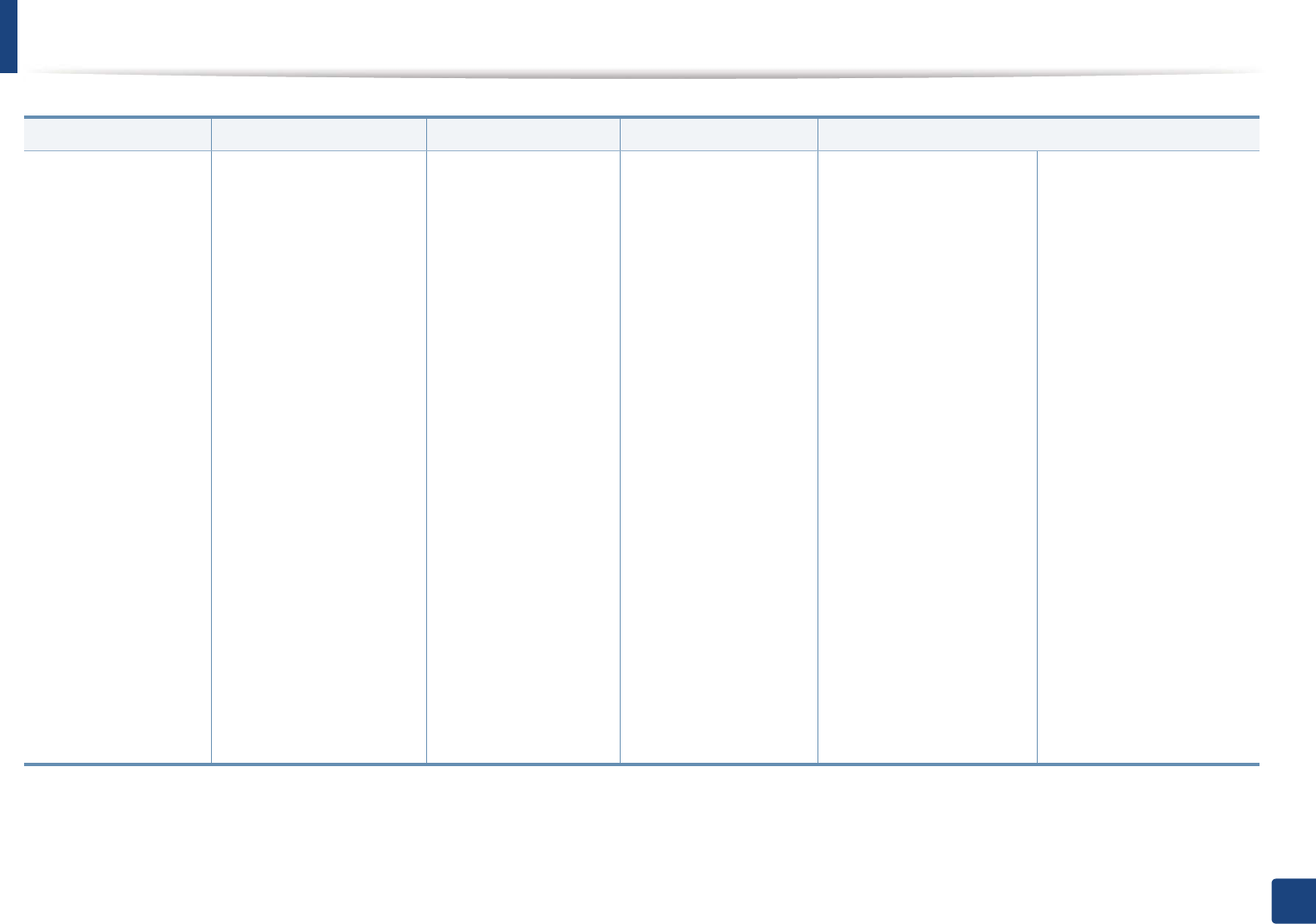
Menu overview
28
2. Menu Overview and Basic Setup
Information Layout Paper Graphic System Setup
Menu Map
Configuration
Supplies Info.
Demo Page
PCL Font
PS Font
Usage Counter
Account
Orientation
Portrait
Landscape
Margina
Common Margin
MP Tray
<Tray X>
Emulation Mar.
Marginb
Common Margin
Manual Feeder
Emulation Mar.
Duplexa
Off
Long Edge
Short Edge
a. CLP-68xND Series/CLP-68xDW Series only.
b. CLP-41xN Series/CLP-41xNW Series only.
Copies
MP Tray/ [Tray <x>]
Paper Size
Paper Type
Paper Source
Tray 1
Tray 2a
MP Traya
Manual Feederb
Auto
Resolution
Normal
Best
Clear Text
Off
Minimum
Normal
Maximum
Edge Enhance
Off
Normal
Maximum
Trapping
Off
Normal
Maximum
Screen
Normal
Enhanced
Detailed
Date & Timea
Clock Modea
Language
Power Save
Wakeup Event
Button Press
Printer
USB Hosta
Job Timeout
Import Settinga
Export Settinga
Altitude Adj.
Normal
High 1
High 2
High 3
Auto Continue
Auto CR
Auto Tray Swi.a
Paper Substit
U
Tray Protecta
Skip BlankPage
Maintenance
CLR Empty Msg.c
Supplies Life
TonerLow Alert
Eco Setup
Default Mode
Change Temp.
Clear Setting
c. This option only appears when small amount of toner is left in the cartridge.
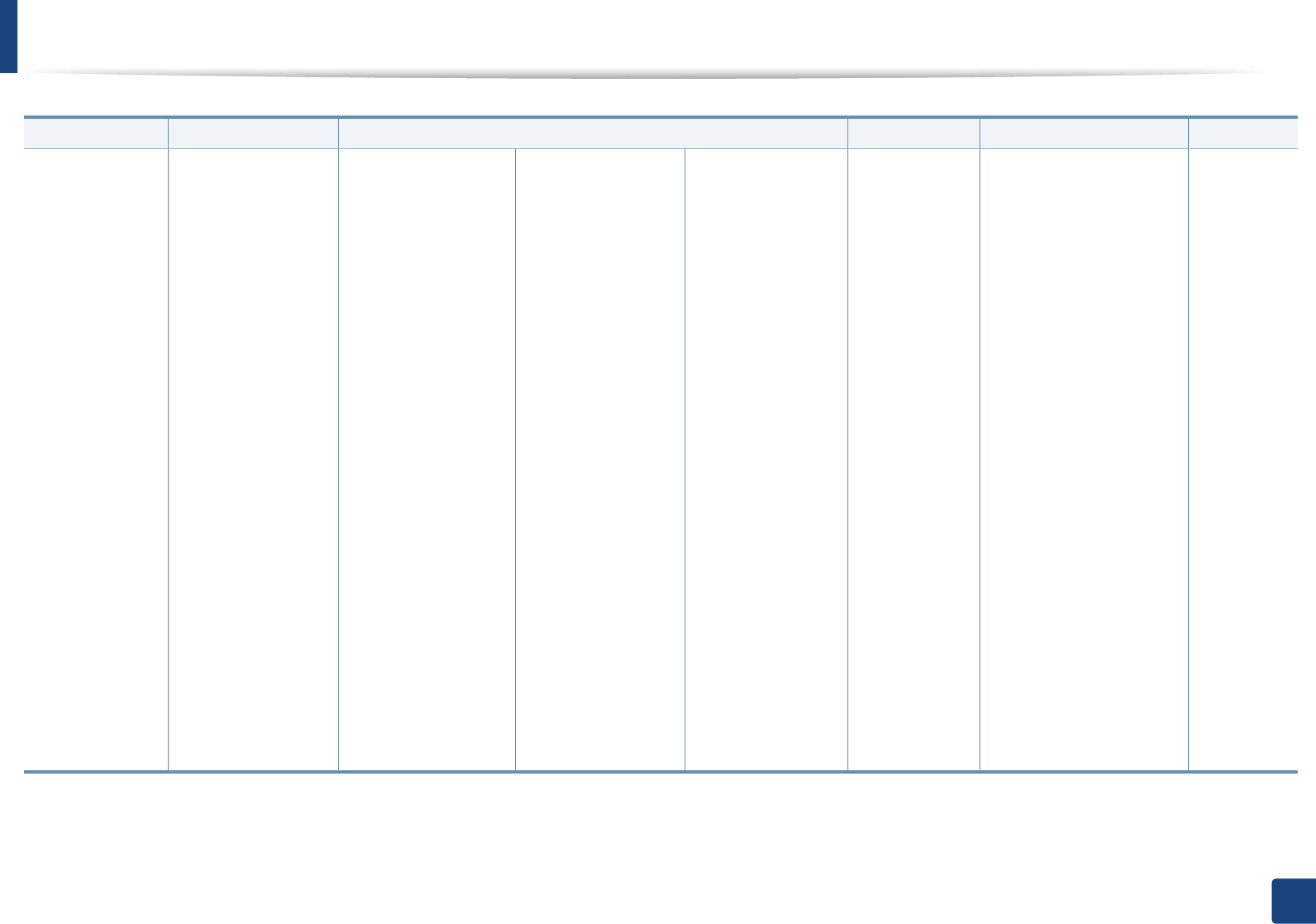
Menu overview
29
2. Menu Overview and Basic Setup
Emulation Image Mgr. Network Direct USBa
a. CLP-68xND Series/CLP-68xDW Series only.
Job ManageaCustomb
b. This menu appears only when the XOA (eXtensible Open Architecture) web application is installed.
Emulation Type
Setup
Custom Color
Default
Print Density
Auto Color Reg
Tone Adjust.
Default
Auto Tone Adj.
Cal. ID Sensor
TCP/IP (IPv4)
DHCP
BOOTP
Static
TCP/IP (IPv6)
IPv6 Activate
DHCPv6 Config
Ethernet Speed
Automatic
10Mbps Half
10Mbps Full
100Mbps Half
100Mbps Full
1Gbps Full
802.1x
Wirelessc
Wi-Fi ON/OFF
c. CLP-41xNW Series/CLP-68xDW Series only.
Wi-Fi Direct
On/Off
Device Name
IP Address
Group Owner
Network Key
Status
WPS Setting
PBC
PIN
WLAN Settingd
Wizard
Custom
WLAN Default
WLAN Signal
Excellent
Very Good
Good
Low
Very Low
No Signal
d. CLP-68xDW Series only.
Clear Settings
Network Conf.
Net. Activate
Http Activate
WINS
SNMP V1/V2
SNTP
UPnP(SSDP)
MDNS
SetIP
SLP
USB Print
File Manage
Check Space
Active Job
Secured Job
Stored Job
Print
Delete
File Policy
Rename
Overwrite
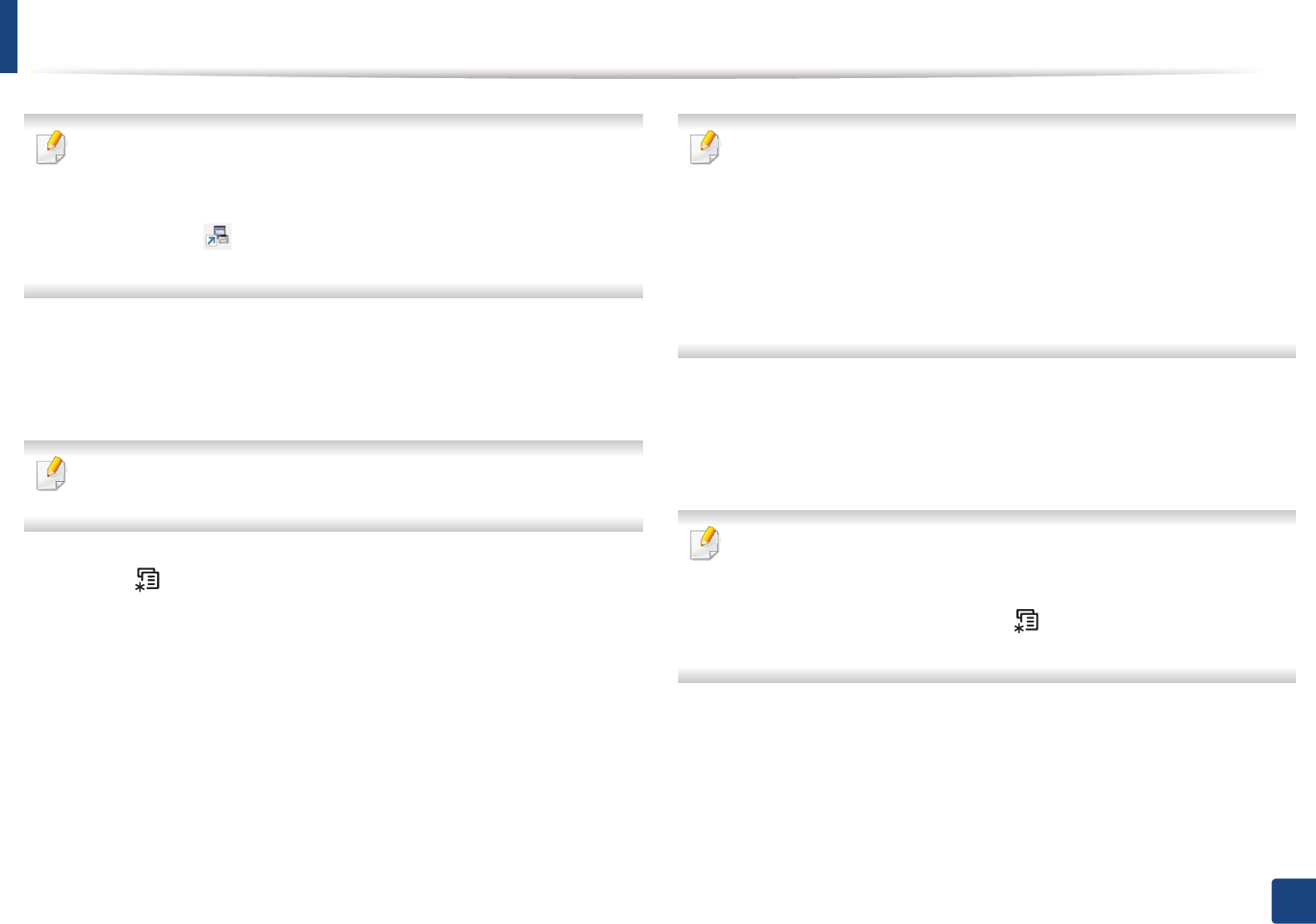
30
2. Menu Overview and Basic Setup
Machine’s basic settings
You can set the machine’s settings by using the Device Settings in
6DPVXQJ(DV\3ULQWHU0DQDJHUprogram.
• For Windows and Macintosh users, you set from Samsung Easy Printer
Manager! (Switch to advanced mode)!Device Settings, see
"Device Settings" on page 234.
After installation is complete, you may want to set the machine's default
settings.
To change the machine’s default settings, follow these steps:
It may be necessary to press OK to navigate to lower-level menus for some
models.
1Select (Menu) button on the control panel.
2 Press System Setup.
3 Select the option you want, then press OK.
•Language: Change the language that is displayed on the control
panel.
•Date & Time: You can set the time and date. They are printed on
reports. If, however, they are not correct, you need to change it for
the correct time being.
Enter the correct time and date using arrows or numeric keypad (see
"Keypad letters and numbers" on page 205).
• Month = 01 to 12
• Day = 01 to 31
• Year = requires four digits
• Hour = 01 to 12
• Minute = 00 to 59
•Clock Mode: You can set your machine to display the current time
using either a 12-hour or 24-hour format.
•Power Save: When you are not using the machine for a while, use
this feature to save power.
• When you press the power button or start printing, the product will wake
up from the power saving mode.
• When you press any button except power button, the machine wake up
from the power save mode.GPress (Menu) > System Setup > G
Wakeup EventG>GButton Press >GOn on the control panel.
•Altitude Adj.: Print quality is affected by atmospheric pressure,
which atmospheric pressure is determined by the height of the
machine above sea levelU Before you set the altitude value,
determine the altitude where you areG(see "Altitude adjustment" on
page 204).
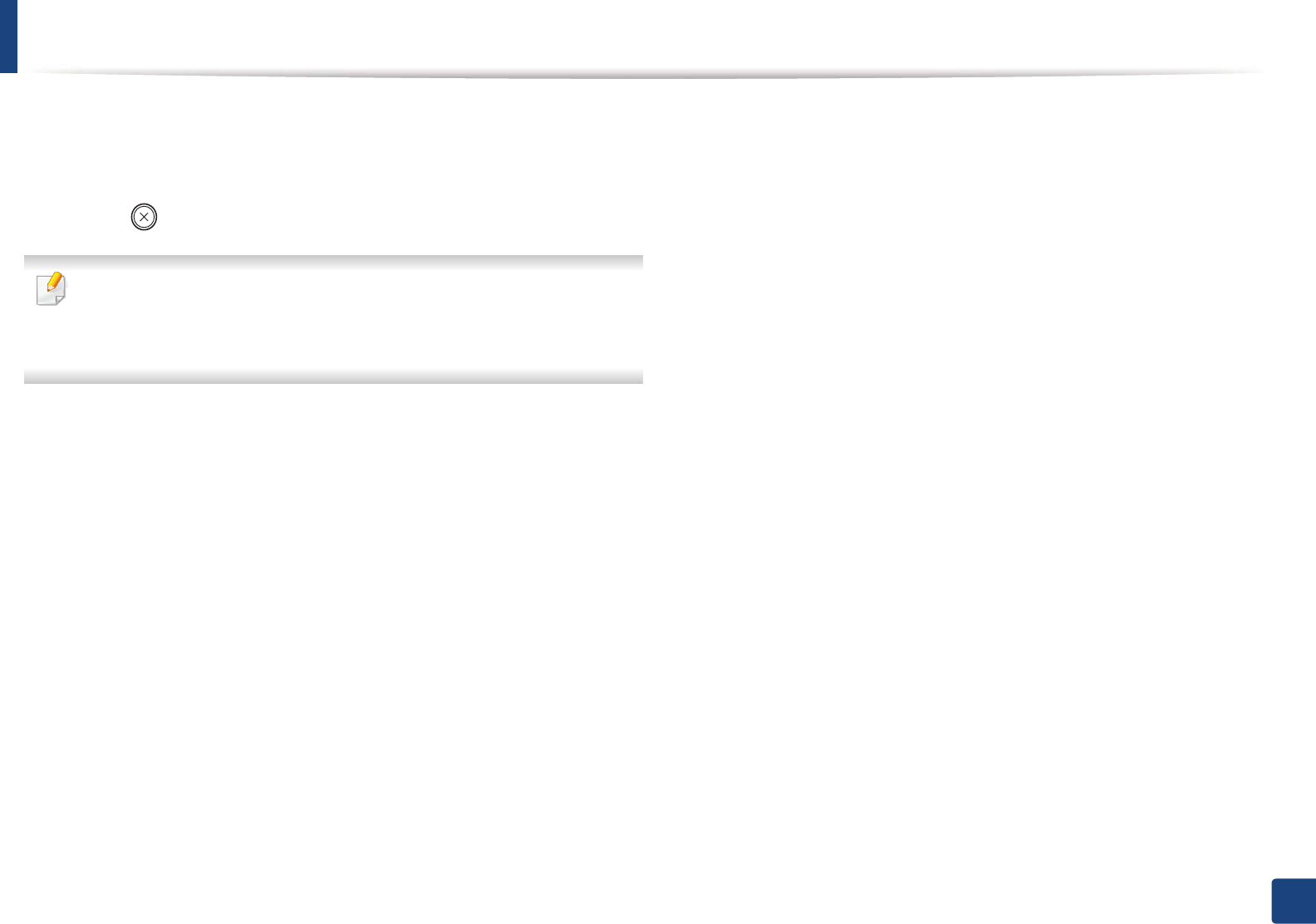
Machine’s basic settings
31
2. Menu Overview and Basic Setup
4 Select the option you want, then press OK.
5 Press OK to save the selection.
6 Press (Cancel) to return to ready mode.
Refer to below links to set other settings useful for using the machine.
• See "Setting the paper size and type" on page 42.
• See "Keypad letters and numbers" on page 205.
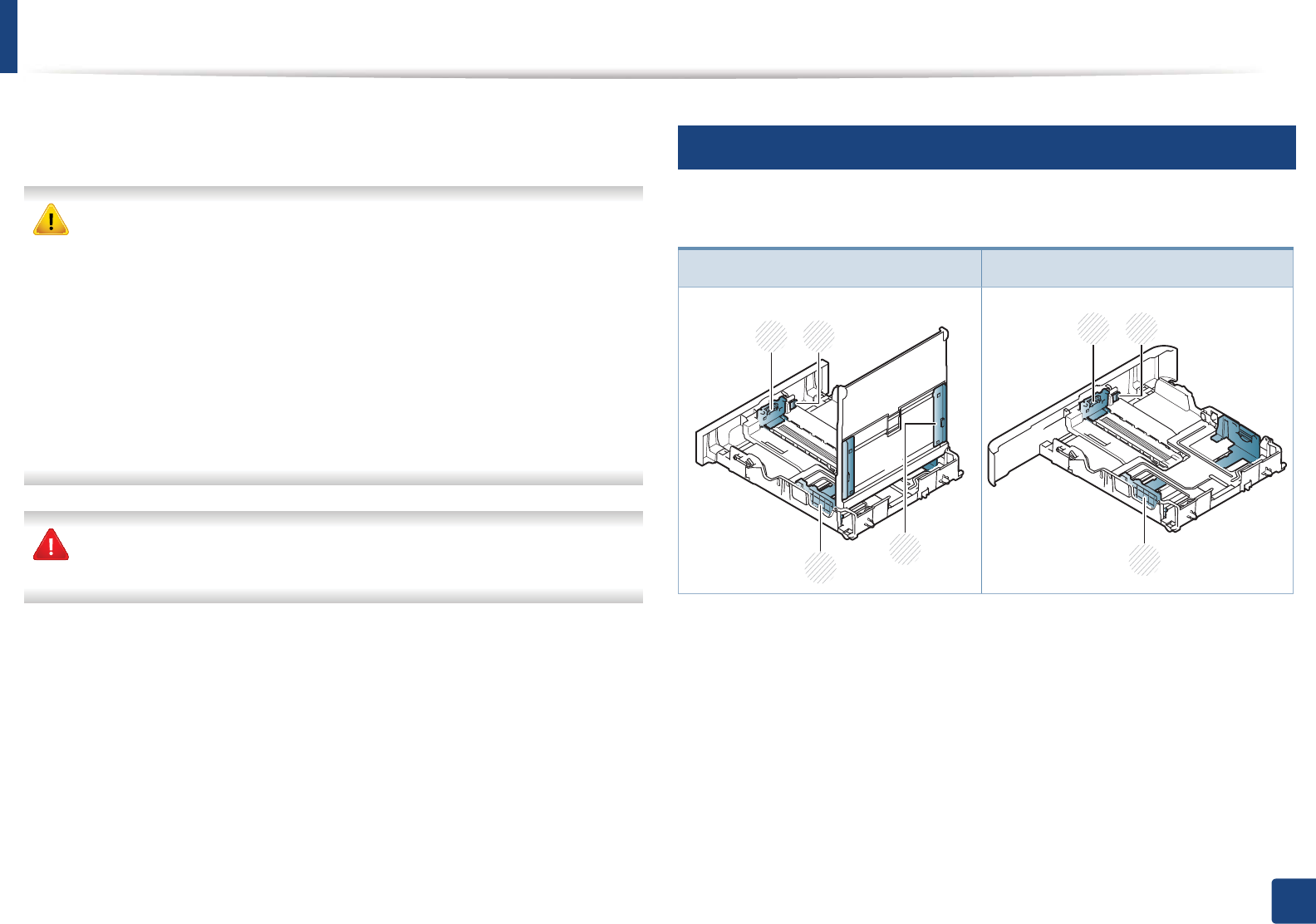
32
2. Menu Overview and Basic Setup
Media and tray
This chapter provides information on how to load print media into your
machine.
• Using print media that does not meet these specifications may cause
problems or require repairs. Such repairs are not covered by Samsung’s
warranty or service agreements.
• Make sure not to use the inkjet photo paper with this machine. It could
cause damage to the machine.
• Using inflammable print media can cause a fire.
• Use designated print mediaG(see "Print media specifications" on page
105).
• Make sure not to use the inkjet photo paper with this machine. It could
cause damage to the machine.
The use of inflammable media or foreign materials left in the printer may
lead to overheating of the unit andS in rare cases may cause a fire.
2
Tray overview
To change the size, you need to adjust the paper guides.
1 Tray extend lever
2 Paper length guide
3 Paper width guide
4 Paper width guides on a manual feeder
CLP-41xN Series/CLP-41xNW Series CLP-68xND Series/ CLP-68xDW Series
2
3
1
4
2
3
1
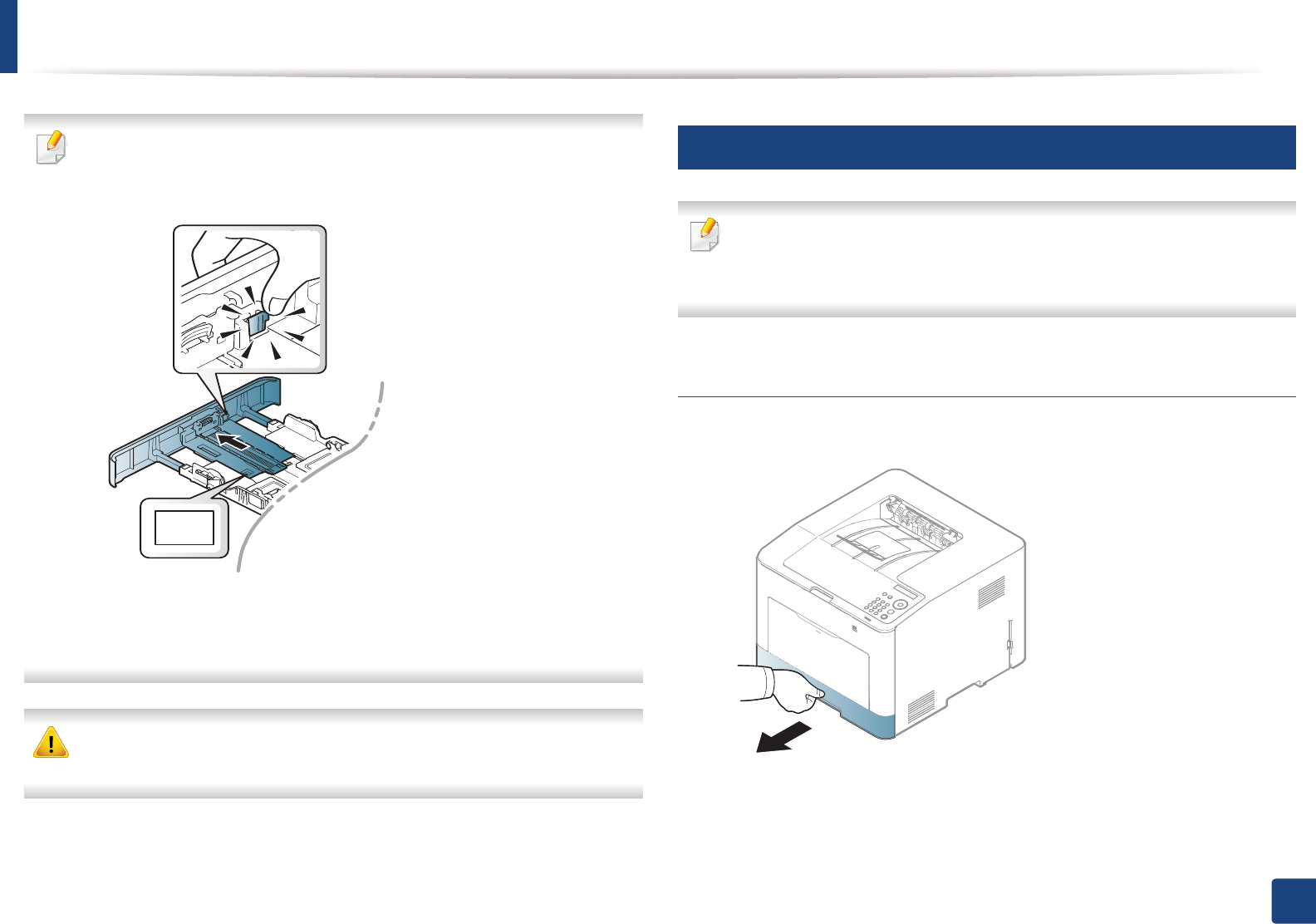
Media and tray
33
2. Menu Overview and Basic Setup
For Legal-sized paper:
Push button as shown and pull out the tray.
Illustrations on this user’s guide may differ from your machine depending
on its options or models. Check your machine type (see "Tray overview" on
page 32).
If you do not adjust the guide, it may cause paper registration, image skew,
or jamming of the paper.
3
Loading paper in the tray
Illustrations on this user’s guide may differ from your machine depending
on its options or models. Check your machine type (see "Front view" on
page 17).
Tray 1 / optional tray
1Pull out the paper tray.
LGL
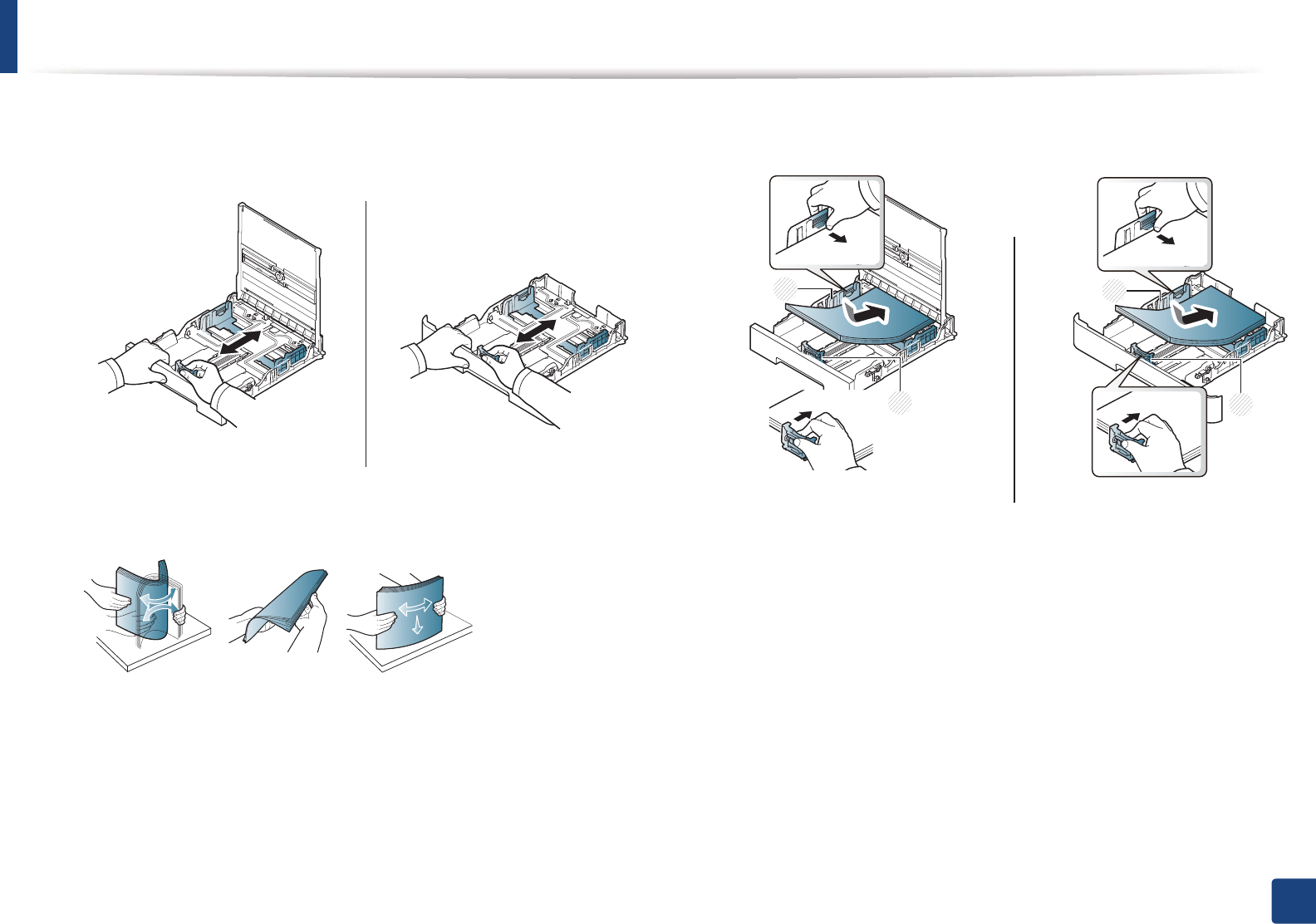
Media and tray
34
2. Menu Overview and Basic Setup
2 Hold the tray with one hand, and with the other hand squeeze and slide
the paper length guide to locate them in the correct paper size slot
marked at the bottom of the tray (see "Tray overview" on page 32)U
3 Flex or fan the edge of the paper stack to separate the pages before
loading papers.
4 After inserting paper into the tray, squeeze the paper width guides and
paper length guide.
1 Paper length guide
2 Paper width guide
CLP-41xN Series/CLP-47xNW Series CLP-68xND Series/ CLP-68xDW Series
CLP-41xN Series/CLP-47xNW Series CLP-68xND Series/ CLP-68xDW Series
2
1
2
1
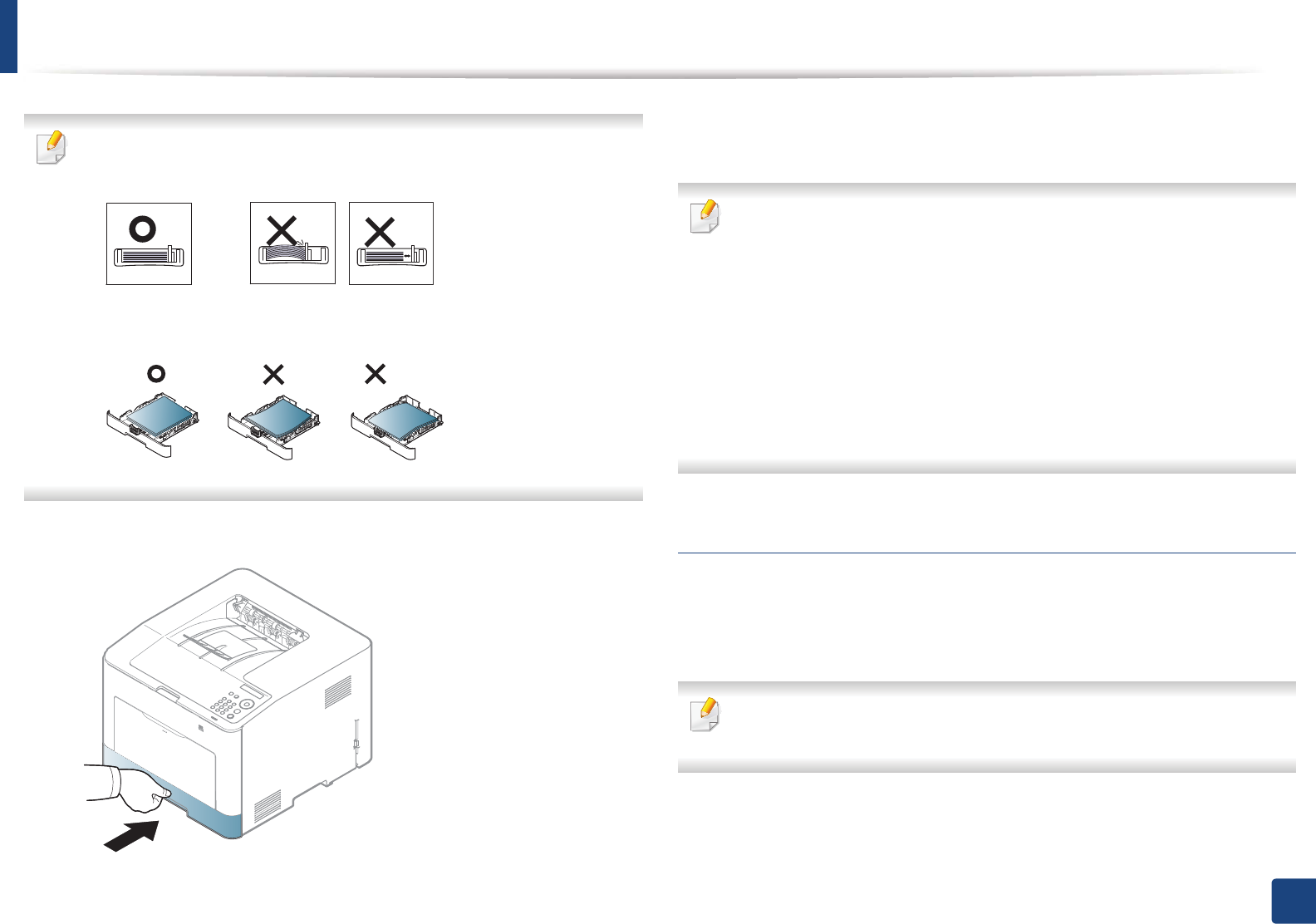
Media and tray
35
2. Menu Overview and Basic Setup
• Do not push the paper width guide too far causing the media to warp.
• If you do not adjust the paper width guide, it may cause paper jams.
• Do not use a paper with a leading-edge curl, it may cause a paper jam or
the paper can be wrinkled.
5 Insert the tray back into the machine.
6 When you print a document, set the paper type and size for the tray (see
"Setting the paper size and type" on page 42).
The settings made from the machine driver override the settings on the
control panel.
a To print in application, open an application and start the print menu.
b Open Printing Preferences (see "Opening printing preferences" on
page 46).
c Press the Paper tab in Printing Preferences, and select an appropriate
paper type.
For example, if you want to use a label, set the paper type to Label.
d Select Auto Select in paper source, then press OK.
e Start printing in application.
Multi-purpose (or Manual feeder ) tray
The multi-purpose (or manual feeder) tray can hold special sizes and types of
print material, such as postcards, note cards, and envelopes (see "Print media
specifications" on page 105).
If you want to print from the manual feeder for CLP-41xN Series/CLP-41xNW
Series, there should be paper in the tray1.
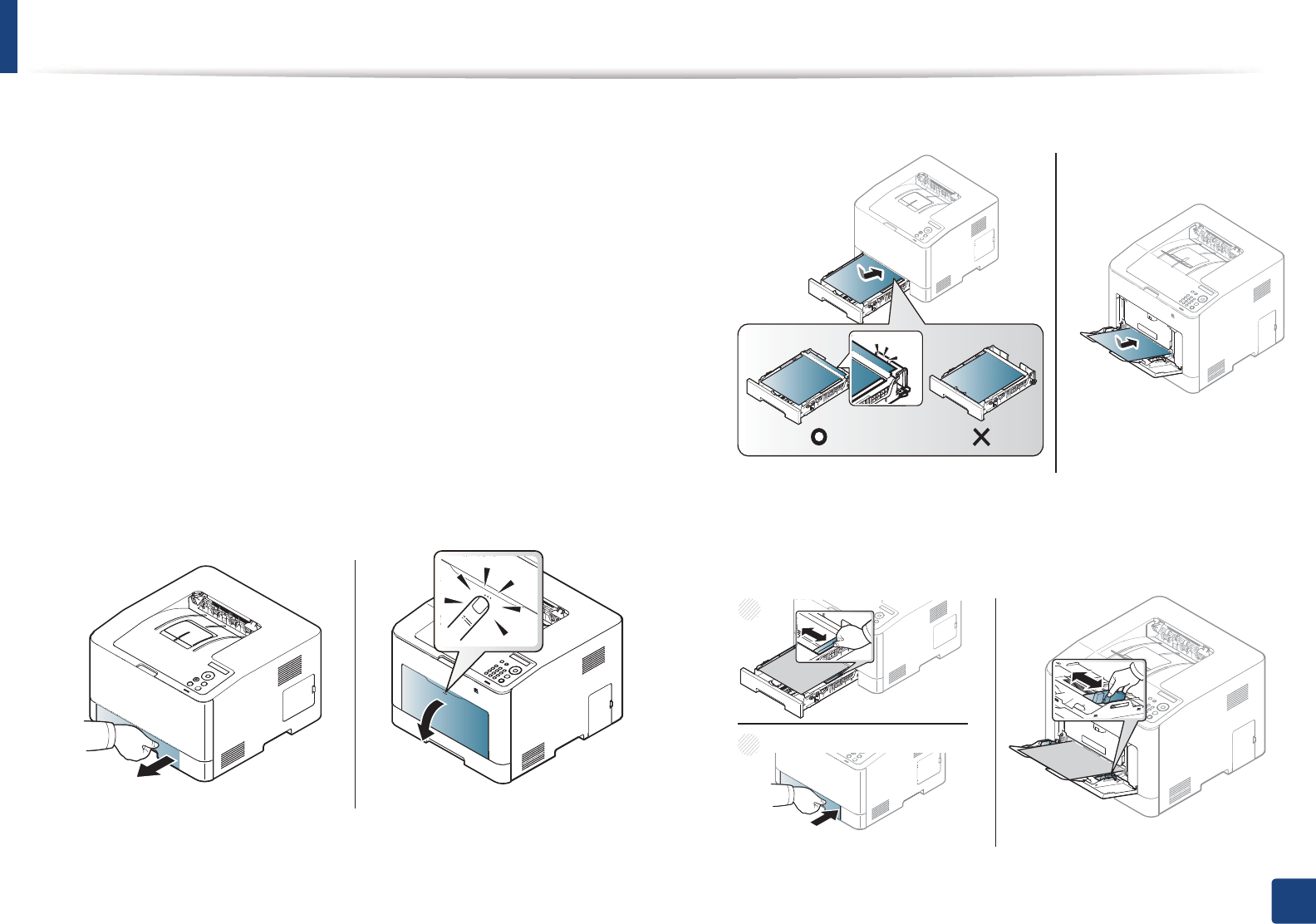
Media and tray
36
2. Menu Overview and Basic Setup
Tips on using the multi-purpose (or manual feeder) tray
• Load only one type, size and weight of print media at a time in the multi-
purpose (or manual feeder) tray.
• To prevent paper jams, do not add paper while printing when there is still
paper in the multi-purpose (or manual feeder) tray. This also applies to other
types of print media.
• Always load the specified print media only to avoid paper jams and print
quality problems (see "Print media specifications" on page 105).
• Flatten any curl on postcards, envelopes, and labels before loading them
into the multi-purpose (or manual feeder) tray.
1Push-release of Multi-purpose tray and pull it down to open.
OR
Pull out the paper tray for manual feeding.
2 Load the paper.
3 Squeeze the multi-purpose (or manual feeder) tray paper width guides
and adjust them to the width of the paper. Do not force them too much,
or the paper will bent resulting in a paper jam or skew.
CLP-41xN Series/CLP-41xNW Series CLP-68xND Series/ CLP-68xDW Series
CLP-41xN Series/CLP-41xNW Series CLP-68xND Series/ CLP-68xDW Series
CLP-41xN Series/CLP-41xNW Series CLP-68xND Series/ CLP-68xDW Series
2
1
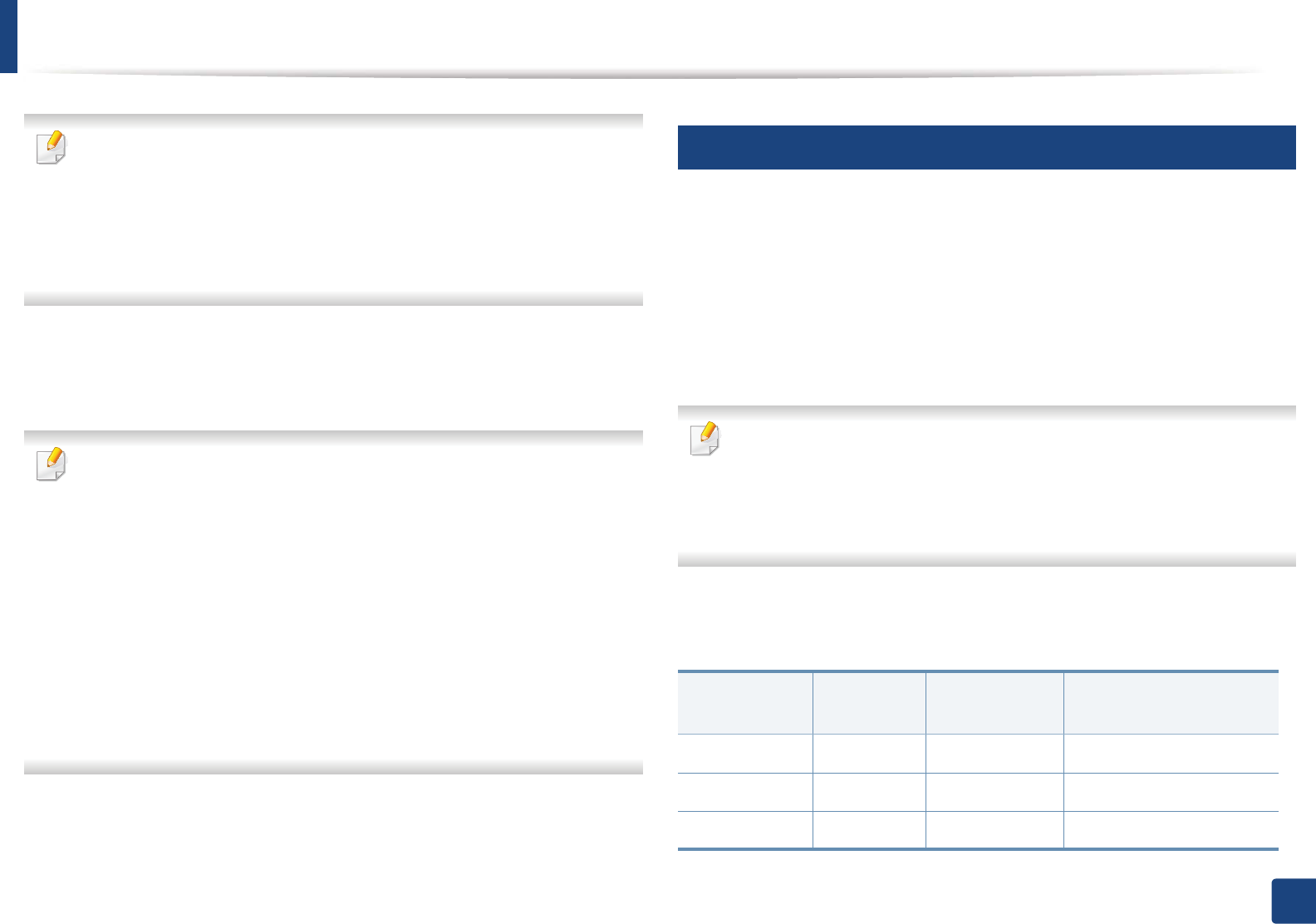
Media and tray
37
2. Menu Overview and Basic Setup
• When printing the special media, you must follow the loading guideline
(See "Printing on special media" on page 37).
• When papers overlap when printing using multi-purpose tray, open tray
1 and remove overlapping papers then try printing again.
• When paper does not feed well while printing, push the paper in
manually until it starts feeding automatically.
4 When you print a document, set the paper type and size for the multi-
purpose (or manual feeder) trayG(see "Setting the paper size and type" on
page 42).
The settings made from the machine driver override the settings on the
control panel.
a To print in application, open an application and start the print menu.
b Open Printing Preferences (See "Opening printing preferences" on
page 46).
c Press the Paper tab in Printing Preferences, and select an appropriate
paper type.
For example, if you want to use a label, set the paper type to Label.
d Select MP Tray (or Manual Feeder) in paper source, then press OK.
e Start printing in application.
If your machine has multi-purpose tray,Gpress OK on the control panel
each time you load a sheet of paper.
4
Printing on special media
The table below shows the special media usable in tray.
The media is also shown in the Printing Preferences. To get the highest
printing quality, select the proper media type from the Printing preferences
window > Paper tab > Paper Type (see "Opening printing preferences" on page
46).
For example, if you want to print on labels, select Labels for Paper Type.
• When using special media, we recommend you feed one sheet at a time
(see "Print media specifications" on page 105).
• Illustrations on this user’s guide may differ from your machine
depending on its options or models. Check your machine type (see
"Front view" on page 17).
To see for paper weights for each sheet, refer to "Print media specifications" on
page 105.
Types Tray 1 Optional trayaManual feeder/ Multi-
purpose tray
Plain ƔƔ Ɣ
Thick ƔƔ Ɣ
Thicker ƔƔ