Samsung Electronics Co CLP415NW Laser Multi-funtion Printer User Manual Rousseau Klimt english1
Samsung Electronics Co Ltd Laser Multi-funtion Printer Rousseau Klimt english1
Contents
- 1. Users Manual 1
- 2. Users Manual 2
- 3. Users Manual 3
- 4. Users Manual 4
- 5. Users Manual 5
Users Manual 4
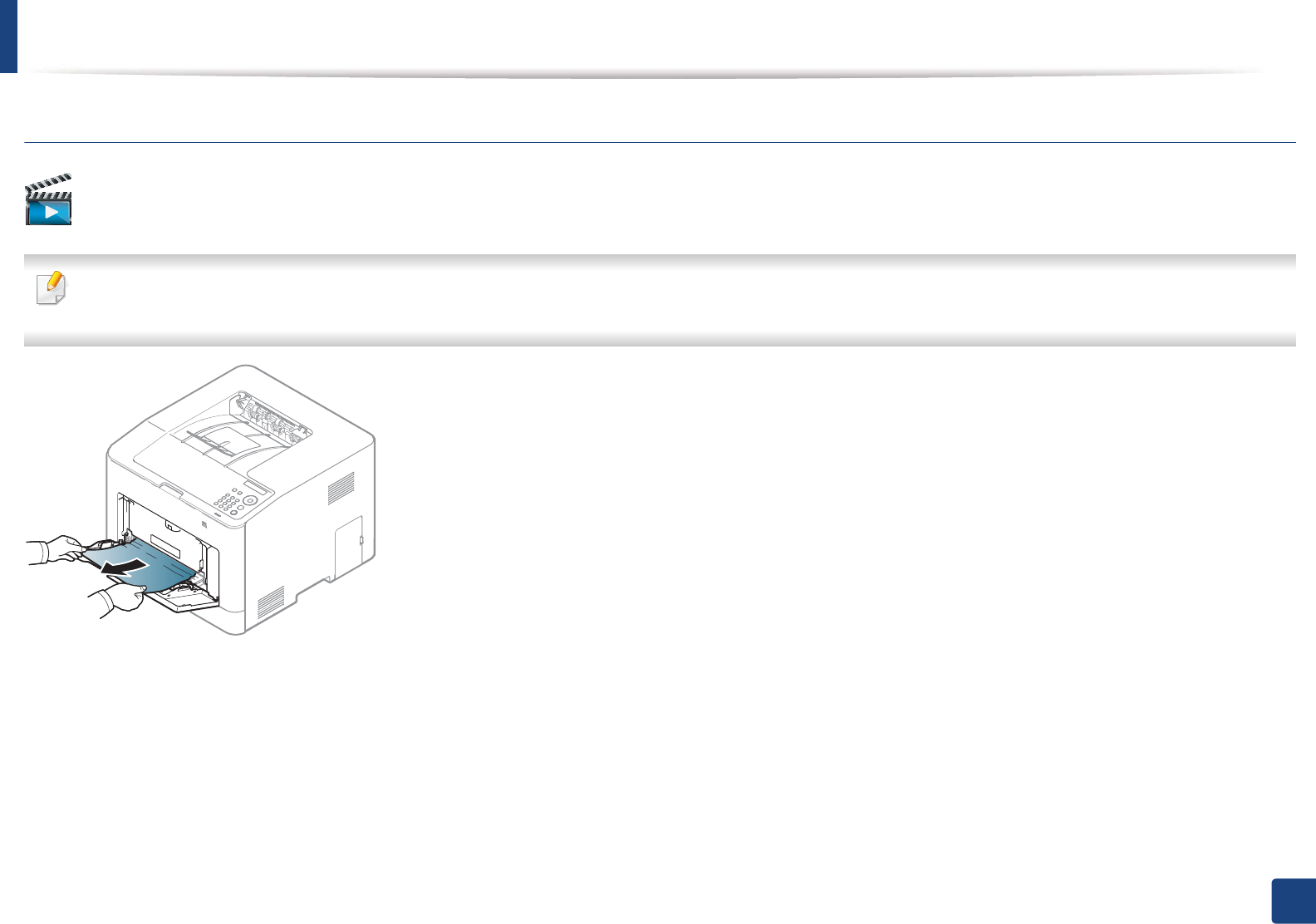
Clearing paper jams
86
4. Troubleshooting
CLP-68xND Series/CLP-68xDW Series
Click this link to open an animation about clearing a jam.
When you print using the multi-purpose tray and the machine detects that there is either no paper or that the paper has been improperly loaded, follow the next
steps to release the jammed paper.
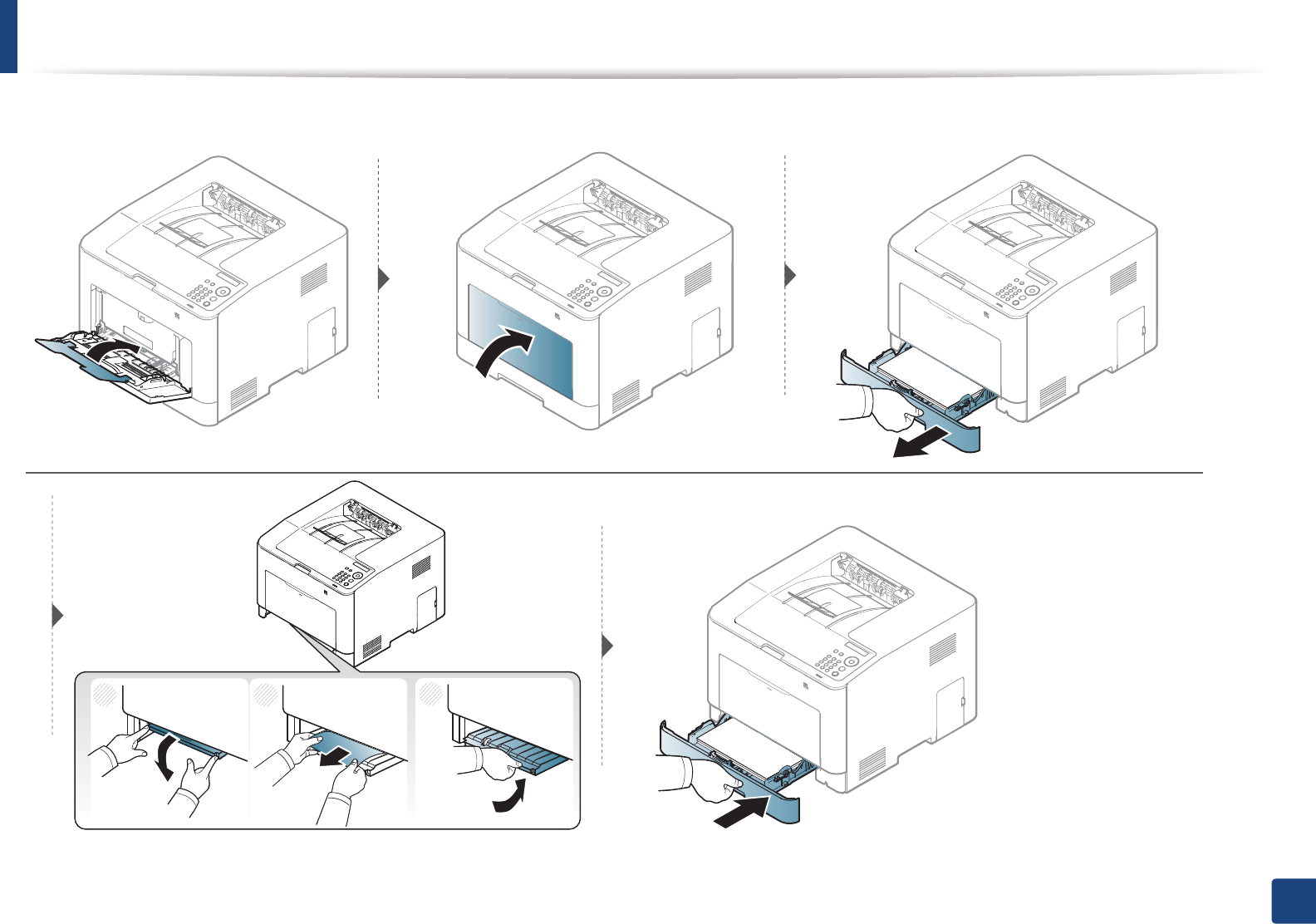
Clearing paper jams
87
4. Troubleshooting
If you do not see the paper in this area, stop and go to next step:
1
23
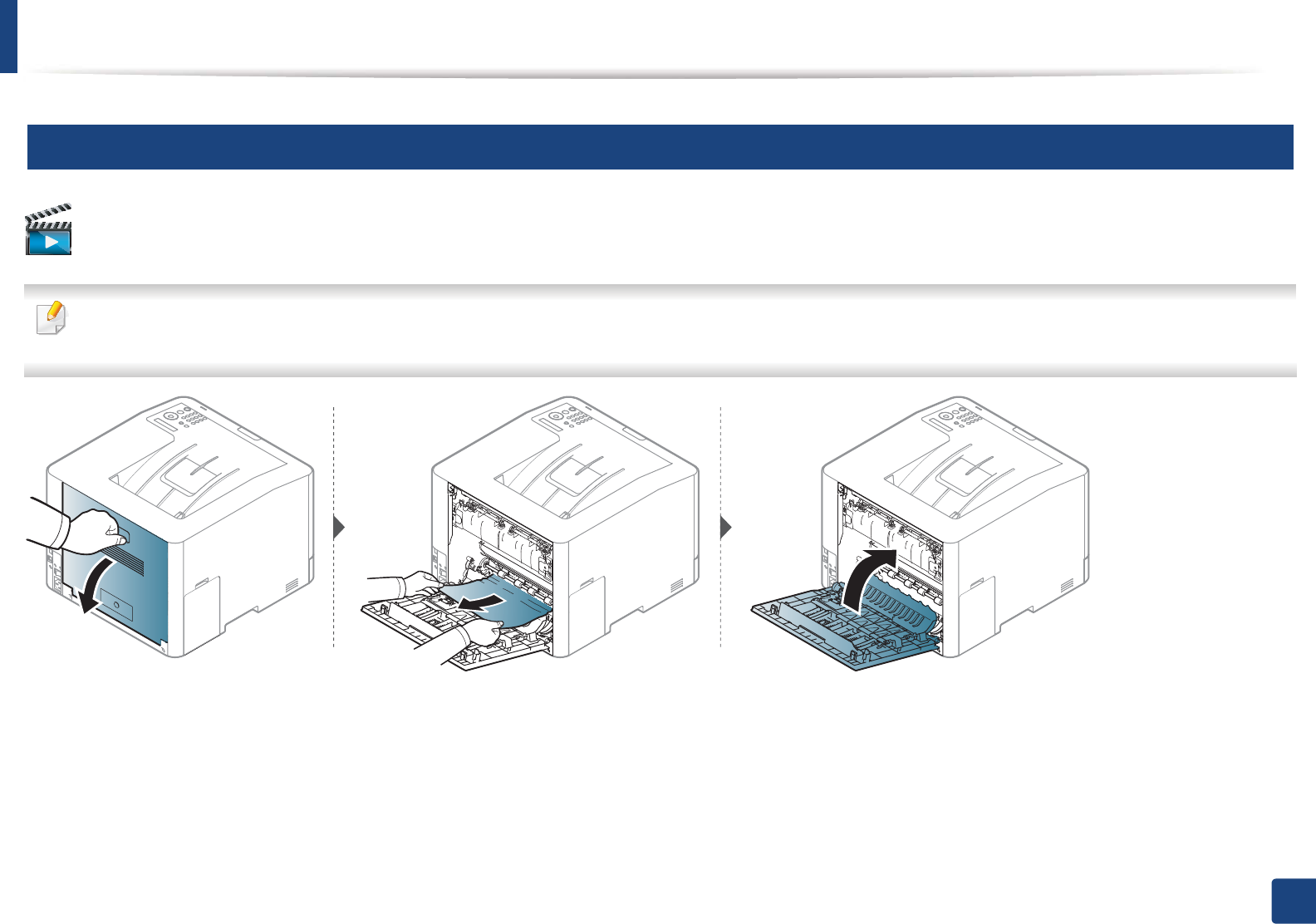
Clearing paper jams
88
4. Troubleshooting
4
Inside the machine
Click this link to open an animation about clearing a jam.
• The fuser area is hot. Take care when removing paper from the machine.
• Illustrations on this user’s guide may differ from your machine depending on its options or models. Check your machine type (see "Front view" on page 17).
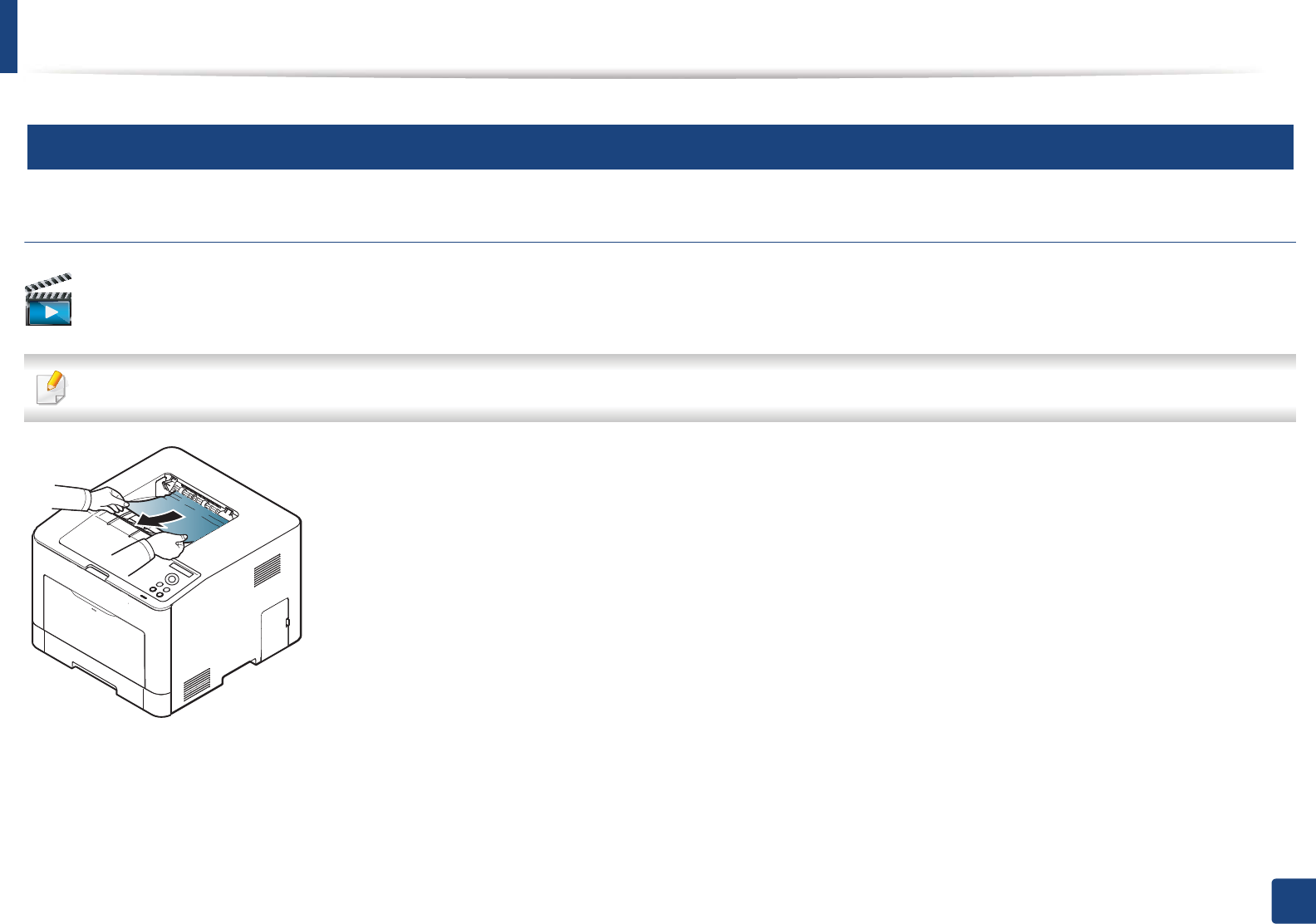
Clearing paper jams
89
4. Troubleshooting
5
In exit area
CLP-41xN Series/CLP-41xNW Series
Click this link to open an animation about clearing a jam.
The fuser area is hot. Take care when removing paper from the machine.
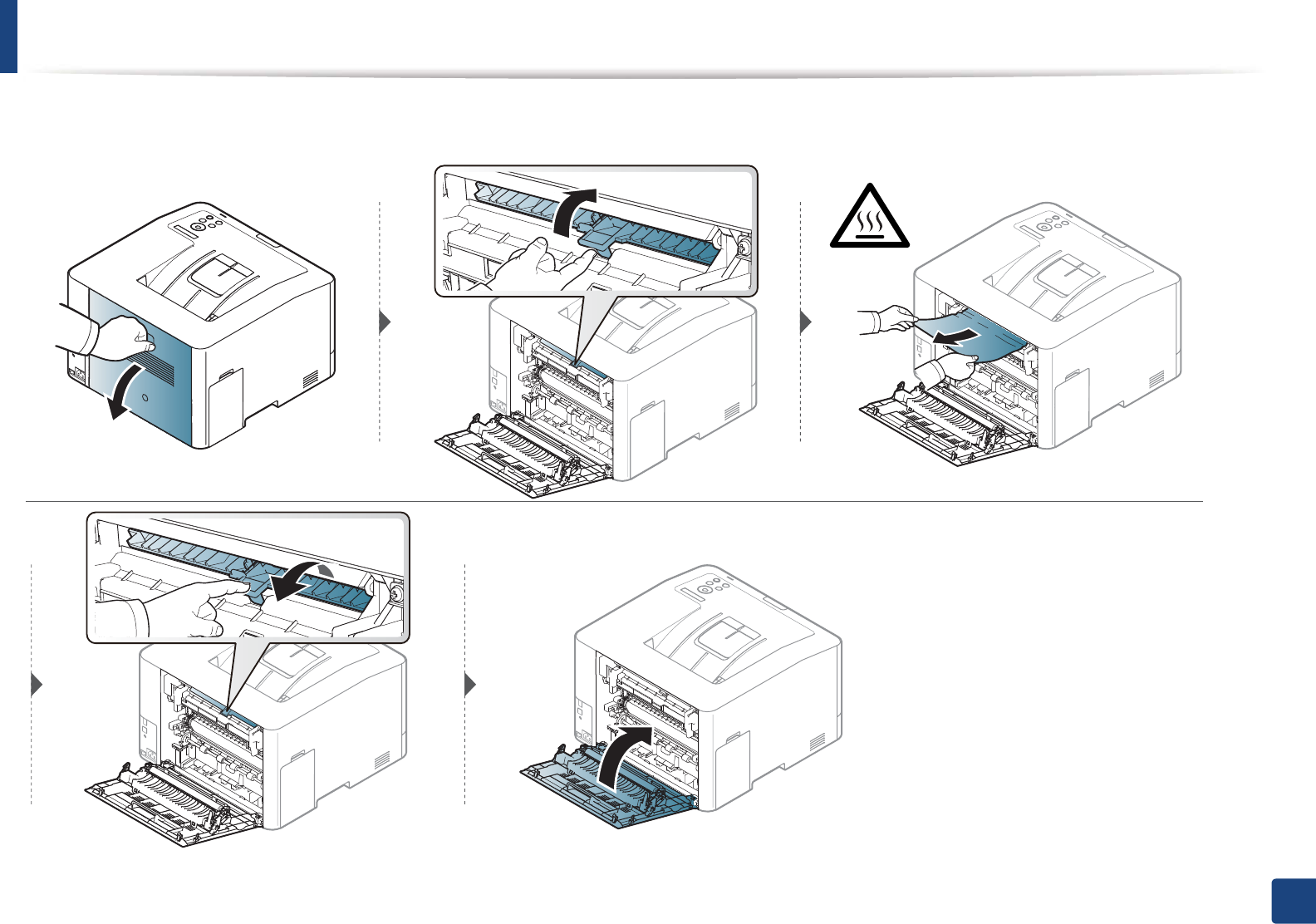
Clearing paper jams
90
4. Troubleshooting
If you do not see the paper in this area, stop and go to next step:
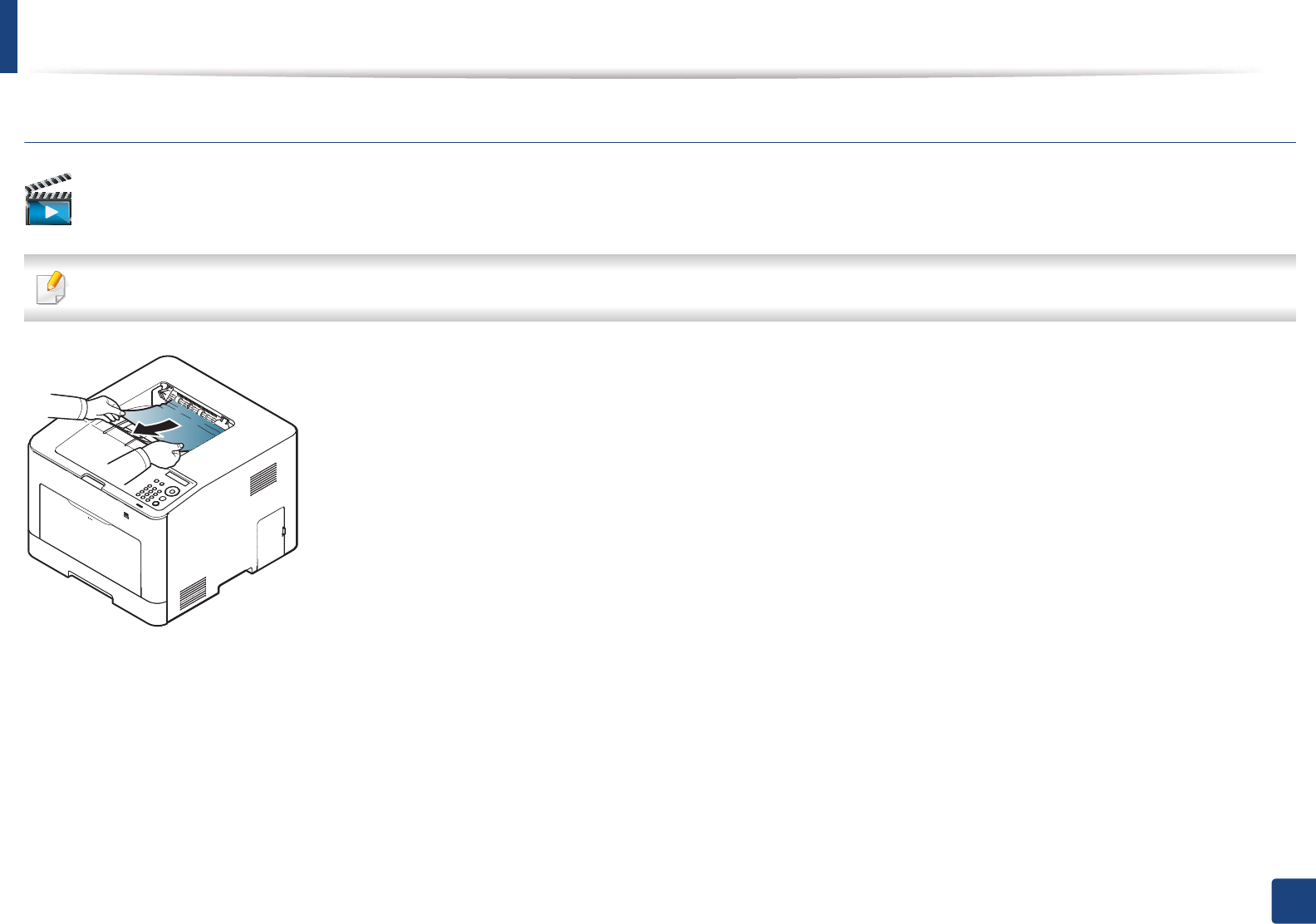
Clearing paper jams
91
4. Troubleshooting
CLP-68xND Series/CLP-68xDW Series
Click this link to open an animation about clearing a jam.
The fuser area is hot. Take care when removing paper from the machine.
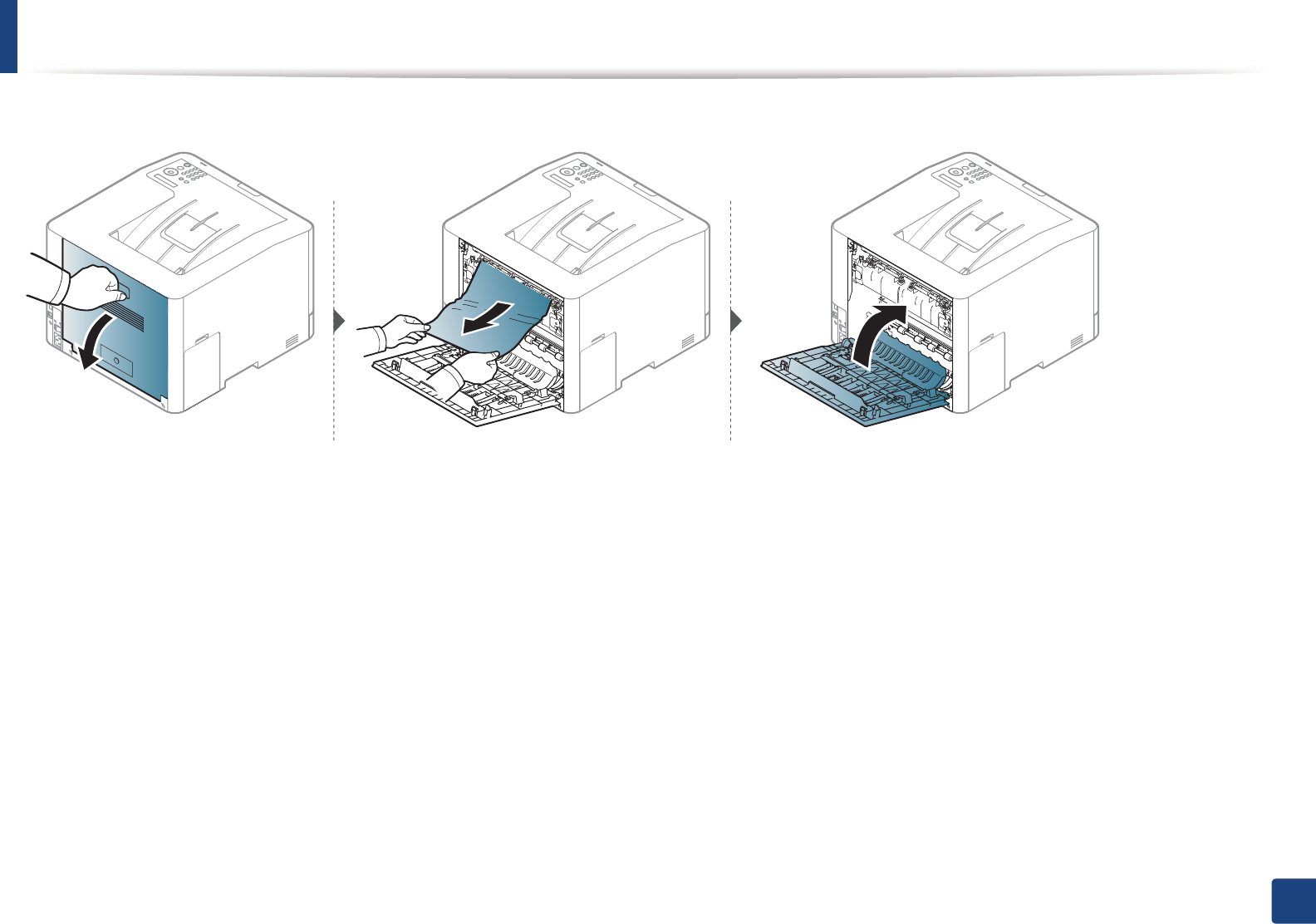
Clearing paper jams
92
4. Troubleshooting
If you do not see the paper in this area, stop and go to next step:
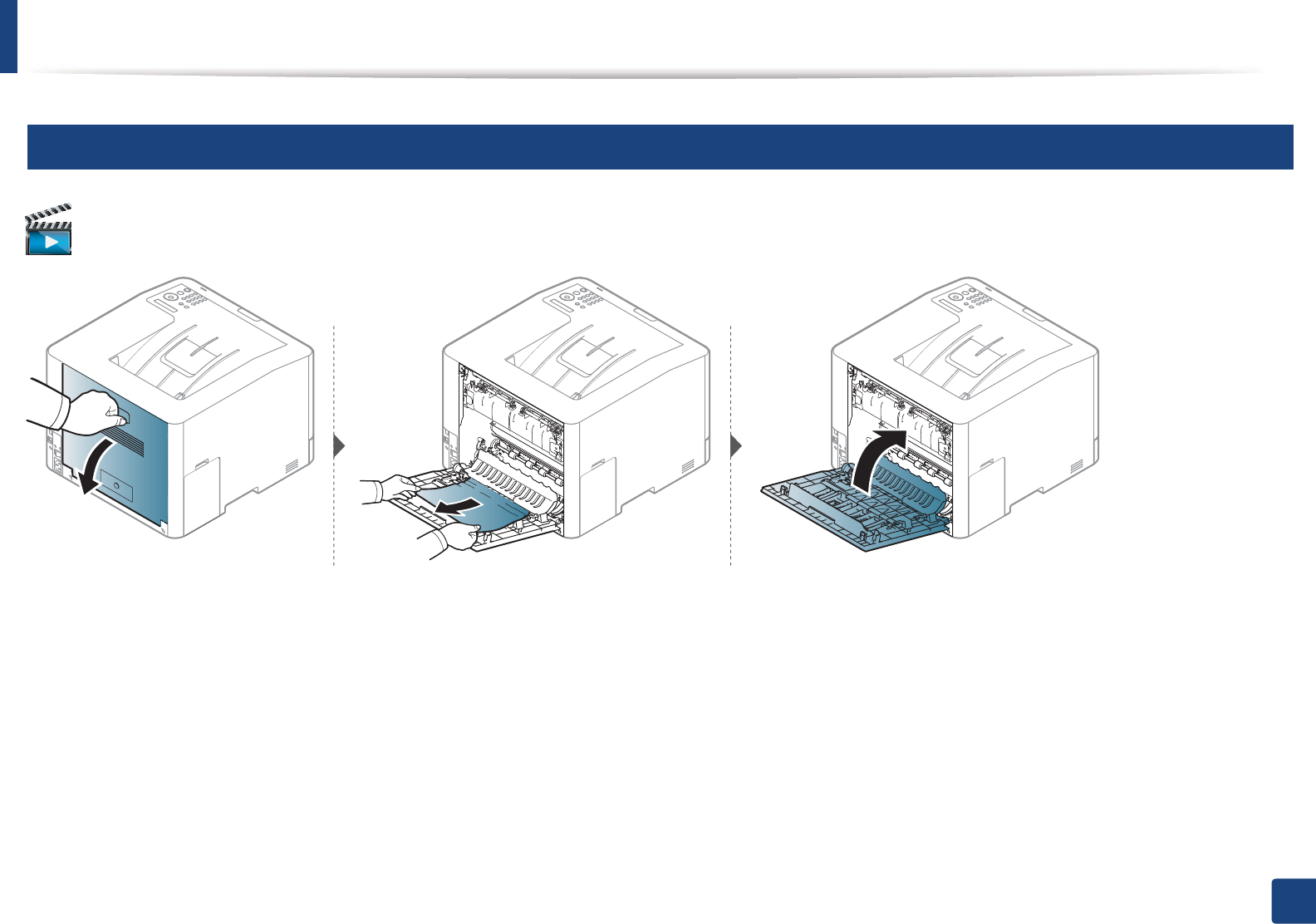
Clearing paper jams
93
4. Troubleshooting
6
In the duplex unit area (CLP-68xND Series/CLP-68xDW Series only)
Click this link to open an animation about clearing a jam.
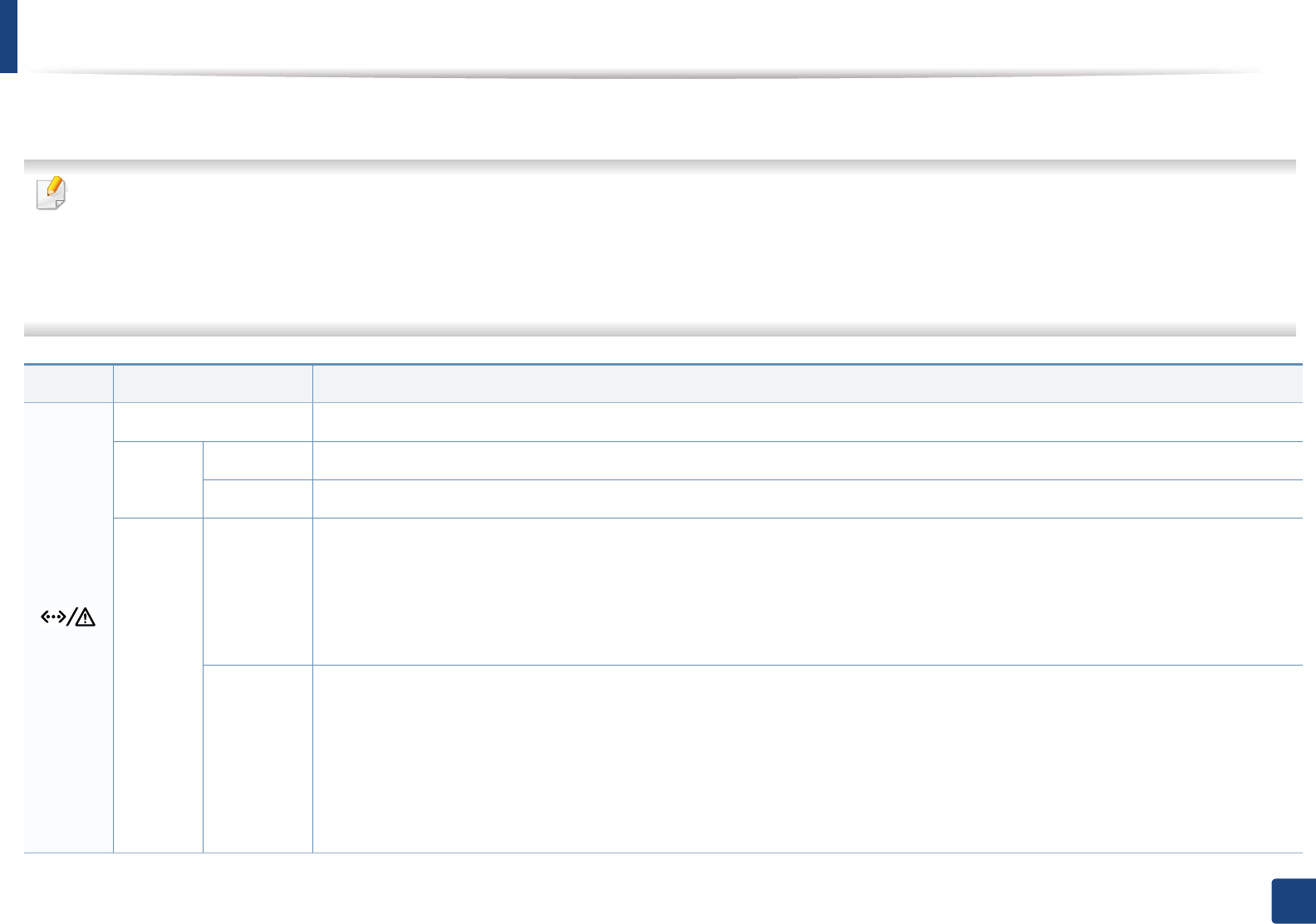
94
4. Troubleshooting
Understanding the status LED
The color of the LED indicates the machine's current status.
• Some LEDs may not be available depending on model or country (see "Control panel overview" on page 19).
• To resolve the error, look at the error message and its instructions from the troubleshooting part (see "Understanding display messages" on page 96).
• You also can resolve the error with the guideline from the computers’s Samsung Printing Status program window (see "Using Samsung Printer Status" on page
235).
• If the problem persists, call a service representative.
LED Status Description
()
Status
Off The machine is off-line.
Green
Blinking When the backlight blinks, the machine is receiving or printing data.
On • The machine is on-line and can be used.
Red
Blinking
• A minor error has occurred and the machine is waiting for the error to be cleared. Check the display message. When the problem
is cleared, the machine resumes.
• Small amount of toner is left in the cartridge. The estimated cartridge lifea of toner is close. Prepare a new cartridge for
replacement. You may temporarily increase the printing quality by redistributing the toner (see "Redistributing toner" on page
62).b
On
• A toner cartridge has almost reached its estimated cartridge lifea. It is recommended to replace the toner cartridge (see
"Replacing the toner cartridge" on page 64).
• The cover is opened. Close the cover.
• There is no paper in the tray when receiving or printing data. Load paper in the tray.
• The machine has stopped due to a major error. Check the display message (see "Understanding display messages" on page 96).
• A paper jam has occurred (see "Clearing paper jams" on page 82).
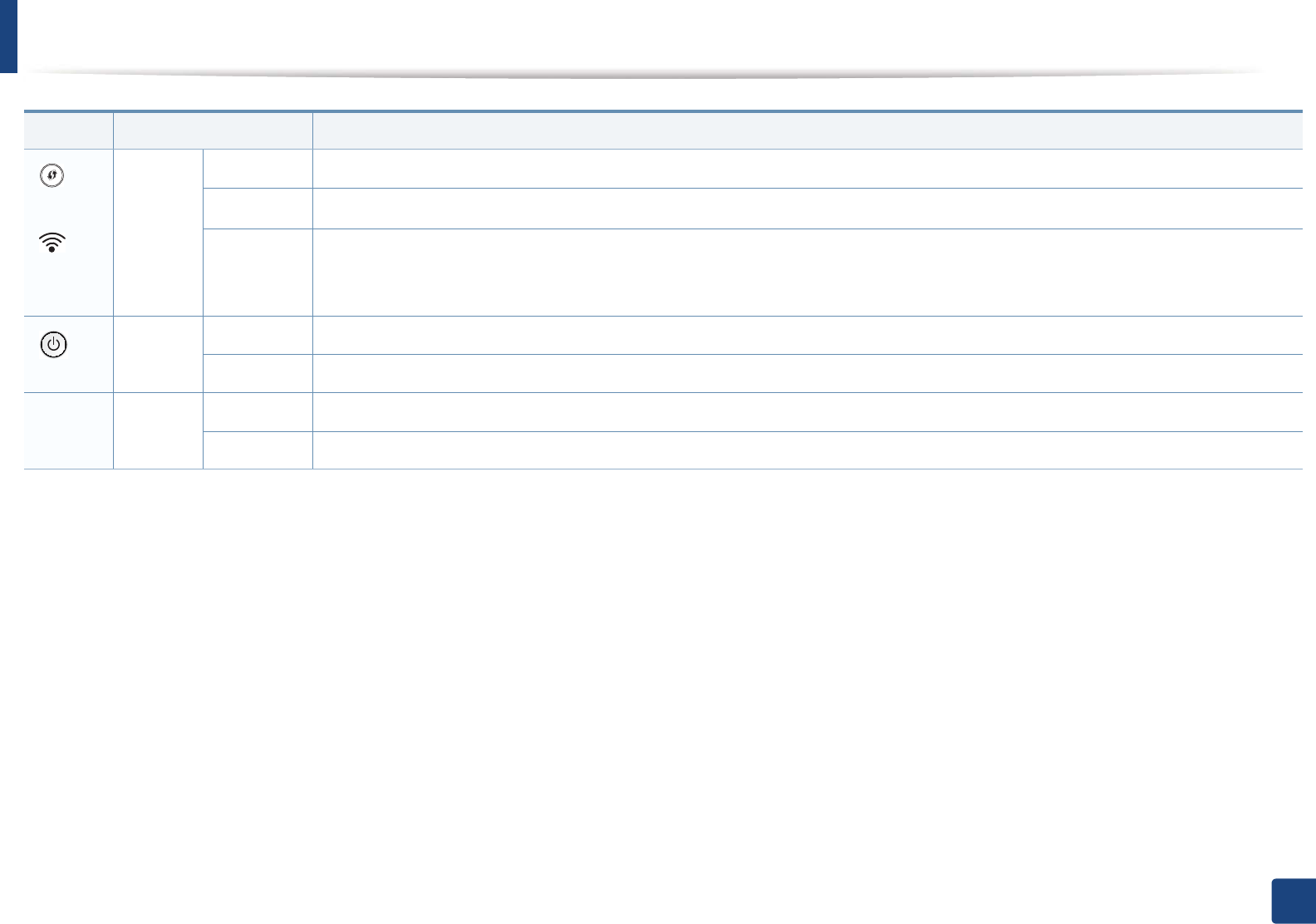
Understanding the status LED
95
4. Troubleshooting
()
WPSb
()
Wireless
b
Blue
Blinking The machine is connecting to a wireless network.
On The machine is connected to a wireless networkG(see "Wireless network setup" on page 150).
Off
The machine is disconnected from a wireless network.
()
Power
Blue
On The machine is in power save mode.
Off The machine is in ready mode or machine’s power is off.
Eco Green
On Eco mode is on (see "Eco printing" on page 48).
Off Eco mode is off.
a. Estimated cartridge life means the expected or estimated toner cartridge life, which indicates the average capacity of print-outs and is designed pursuant to ISO/IEC 19798. The number of pages
may be affected by operating environment, percentage of image area, printing interval, graphics, media and media size. Some amount of toner may remain in the cartridge even when red LED is
on and the printer stops printing.
b. Some LEDs may not be available depending on model or country (see "Control panel overview" on page 19).
LED Status Description
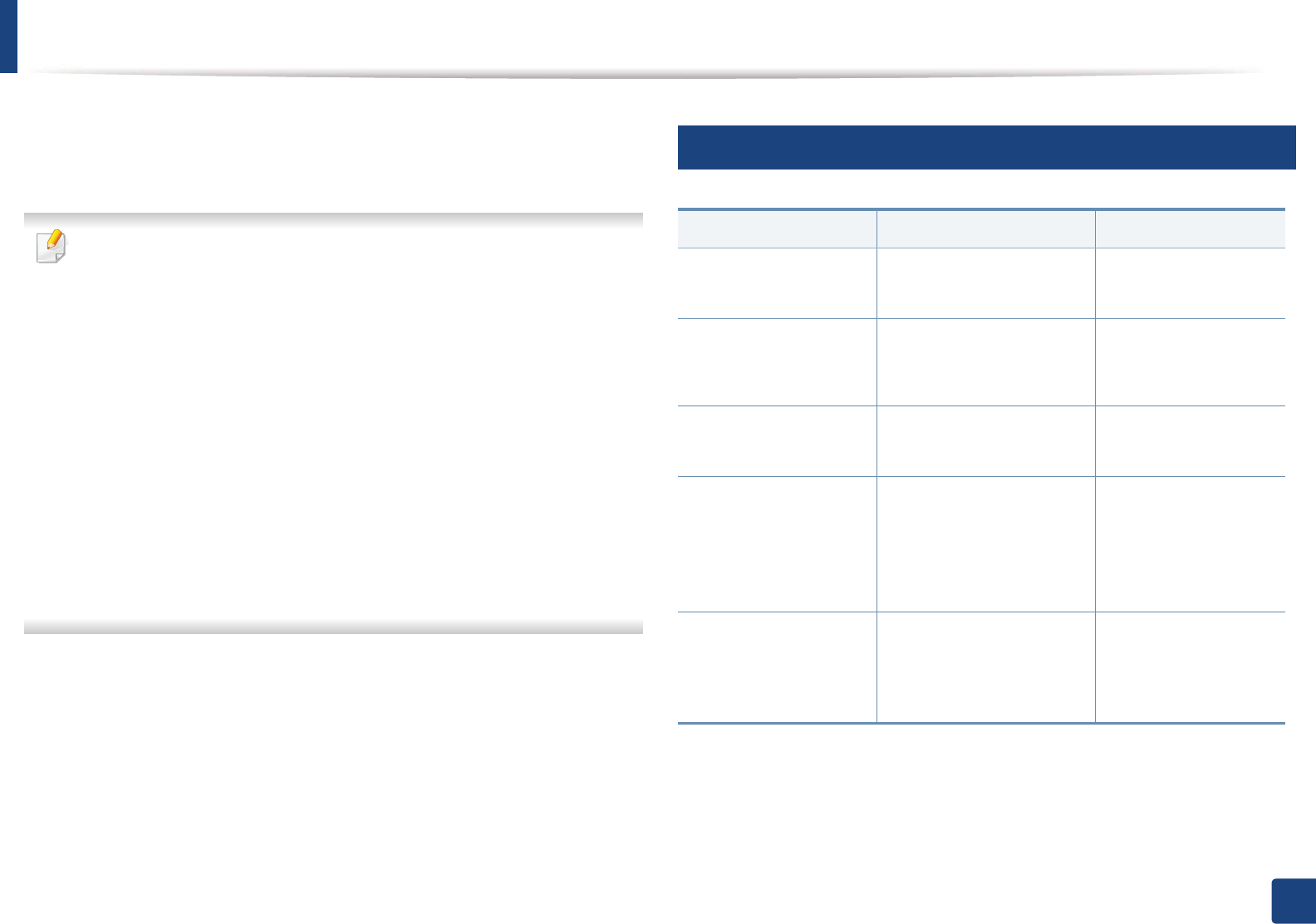
96
4. Troubleshooting
Understanding display messages
Messages appear on the control panel display to indicate the machine’s status
or errors. Refer to the tables below to understand the messages’ and their
meaning, and correct the problem, if necessary.
• You can resolve the error with the guideline from the computers’s
Printing Status program window (see "Using Samsung Printer Status" on
page 235).
• If a message is not in the table, reboot the power and try the printing job
again. If the problem persists, call a service representative.
• When you call for service, provide the service representative with the
contents of display message.
• Some messages may not appear on the display depending on the
options or models.
• [error number] indicates the error number.
• [tray type] indicates the tray number.
• [media type] indicates the media type.
• [media size] indicates the media size.
• [color] indicates the color of toner.
7
Paper Jam-related messages
Message Meaning Suggested solutions
Paper Jam
in exit area
Paper has jammed in the
exit area.
Clear the jam (see "In
exit area" on page 89).
Paper Jam
inside machine
Paper has jammed in the
inside machine.
Clear the jam (see
"Inside the machine"
on page 88).
Paper Jam
in Tray1
Paper has jammed in the
tray.
Clear the jam (see "In
tray 1" on page 82).
Paper Jam
in Tray2
Paper has jammed in the
optional tray.
Clear the jam (see "In
optional tray (CLP-
68xND Series/CLP-
68xDW Series only)" on
page 83).
Paper Jam
in MP tray
Paper has jammed in the
multi-purpose tray.
Clear the jam (see "In
the manual feeder/
multi-purpose tray" on
page 85).
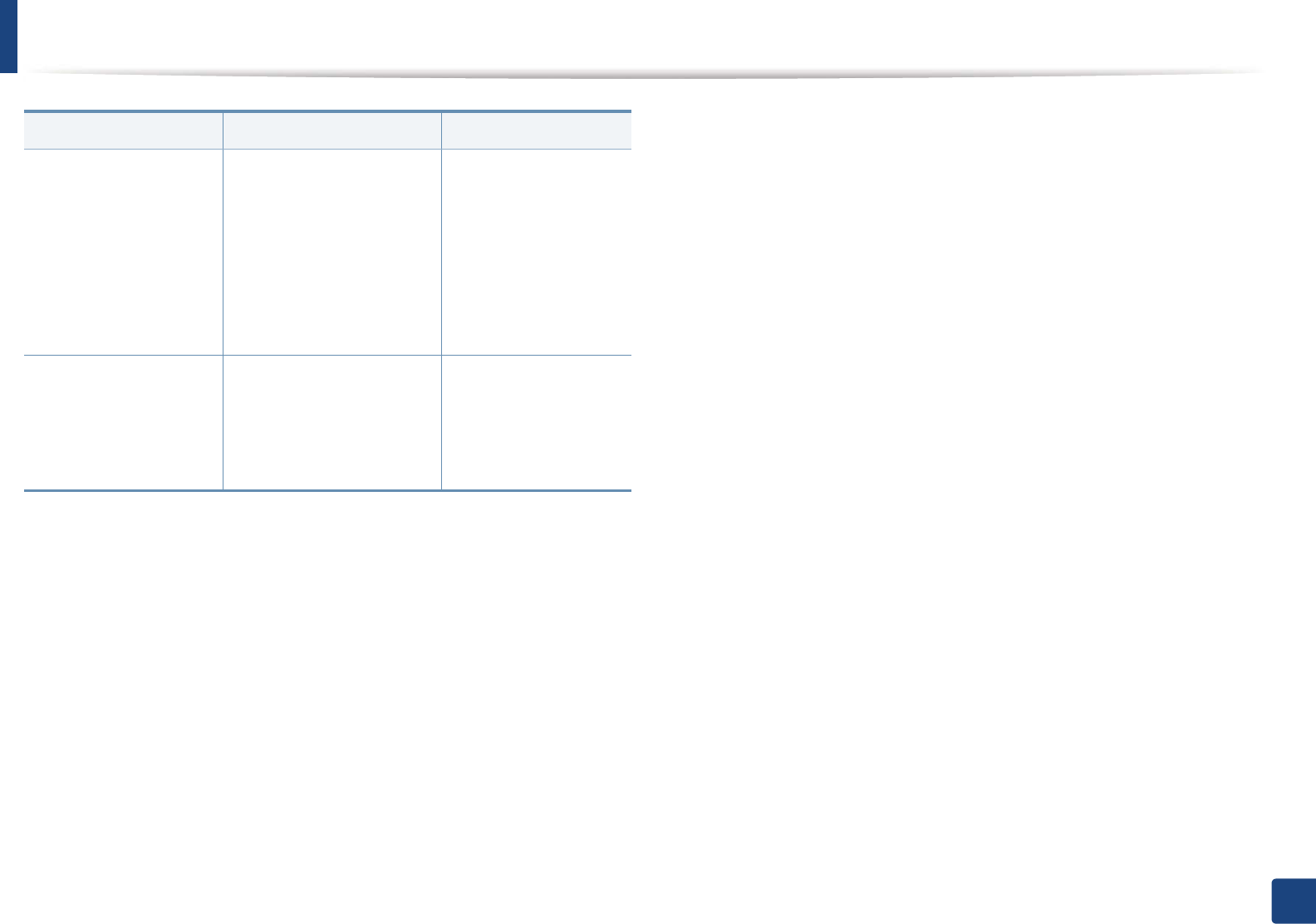
Understanding display messages
97
4. Troubleshooting
Paper Jam
or empty in tray
• Paper has jammed in
manual feeder.
• There is no paper in tray.
• Clear the jam (see
"CLP-41xN Series/
CLP-41xNW Series"
on page 85).
• Load paper in tray
(see "Multi-purpose
(or Manual feeder )
tray" on page 35).
Paper Jam
bottom of duplex
Paper has jammed during
duplex printing. This is
applicable only to
machines with this feature.
Clear the jam (see "In
the duplex unit area
(CLP-68xND Series/
CLP-68xDW Series
only)" on page 93).
Message Meaning Suggested solutions
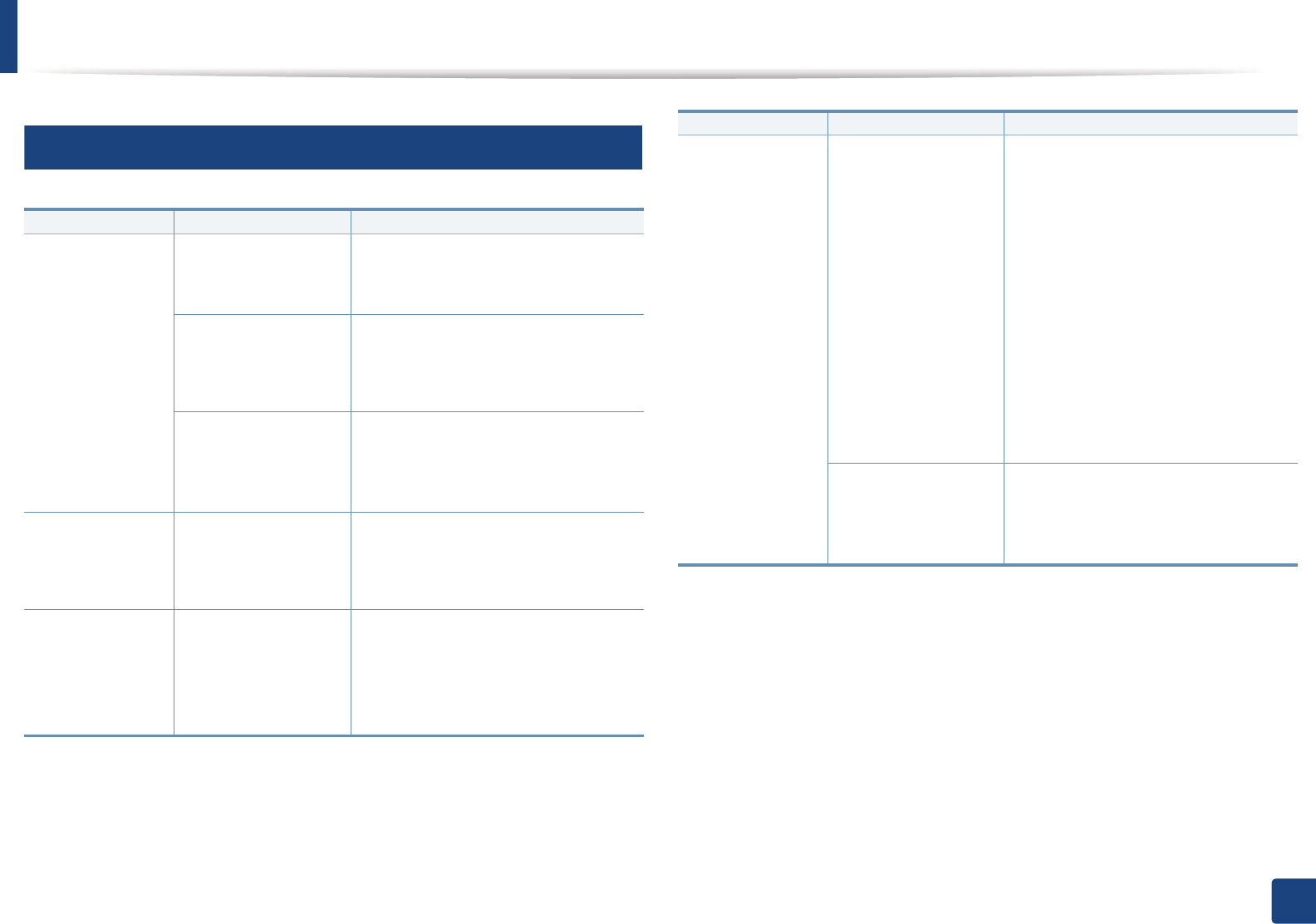
Understanding display messages
98
4. Troubleshooting
8
Toner-related messages
Message Meaning Suggested solutions
Install [color]
toner cartridge
A toner cartridge is not
installed.
Reinstall the toner cartridge.
A toner cartridge is not
being detected
Reinstall the toner cartridge two or
three times to confirm it is seated
properly. If the problem persists,
contact the service representatives.
Not remove protective
film from toner.
Remove the protective film from the
toner cartridge. Refer to Quick
Installation Guide provided with your
machine.
Not Compatible
[color] toner cart.
The indicated toner
cartridge is not
suitable for your
machine.
Install the corresponding toner
cartridge with a Samsung-genuine
cartridge (see "Replacing the toner
cartridge" on page 64).
Prepare Toner
ź
Small amount of toner
is left in the indicated
cartridge. The
estimated cartridge
lifea of toner is close.
Prepare a new cartridge for a
replacement. You may temporarily
increase the printing quality by
redistributing the toner (see
"Redistributing toner" on page 62).
Replace Toner
ź
The indicated toner
cartridge has almost
reached its estimated
cartridge lifea.
• You can choose Stop or Continue
as shown on the control panel. If
you select Stop, the printer stops
printing. If you select Continue, the
printer keeps printing but the
printing quality cannot be
guaranteed.
• Replace the toner cartridge for the
best print quality when this
message appears. Using a cartridge
beyond this stage can result in
printing quality issues (see
"Replacing the toner cartridge" on
page 64).
The indicated toner
cartridge has reached
its estimated cartridge
lifea.
Replace the toner cartridge (see
"Replacing the toner cartridge" on
page 64).
a. Estimated cartridge life means the expected or estimated toner cartridge life, which indicates
the average capacity of print-outs and is designed pursuant to ISO/IEC 19798 (see "Available
consumables" on page 56). The number of pages may be affected by operating environment,
percentage of image area, printing interval, media, percentage of image area, and media size.
Some amount of toner may remain in the cartridge even when replace new cartridge appears
and the machine stops printing.
Message Meaning Suggested solutions
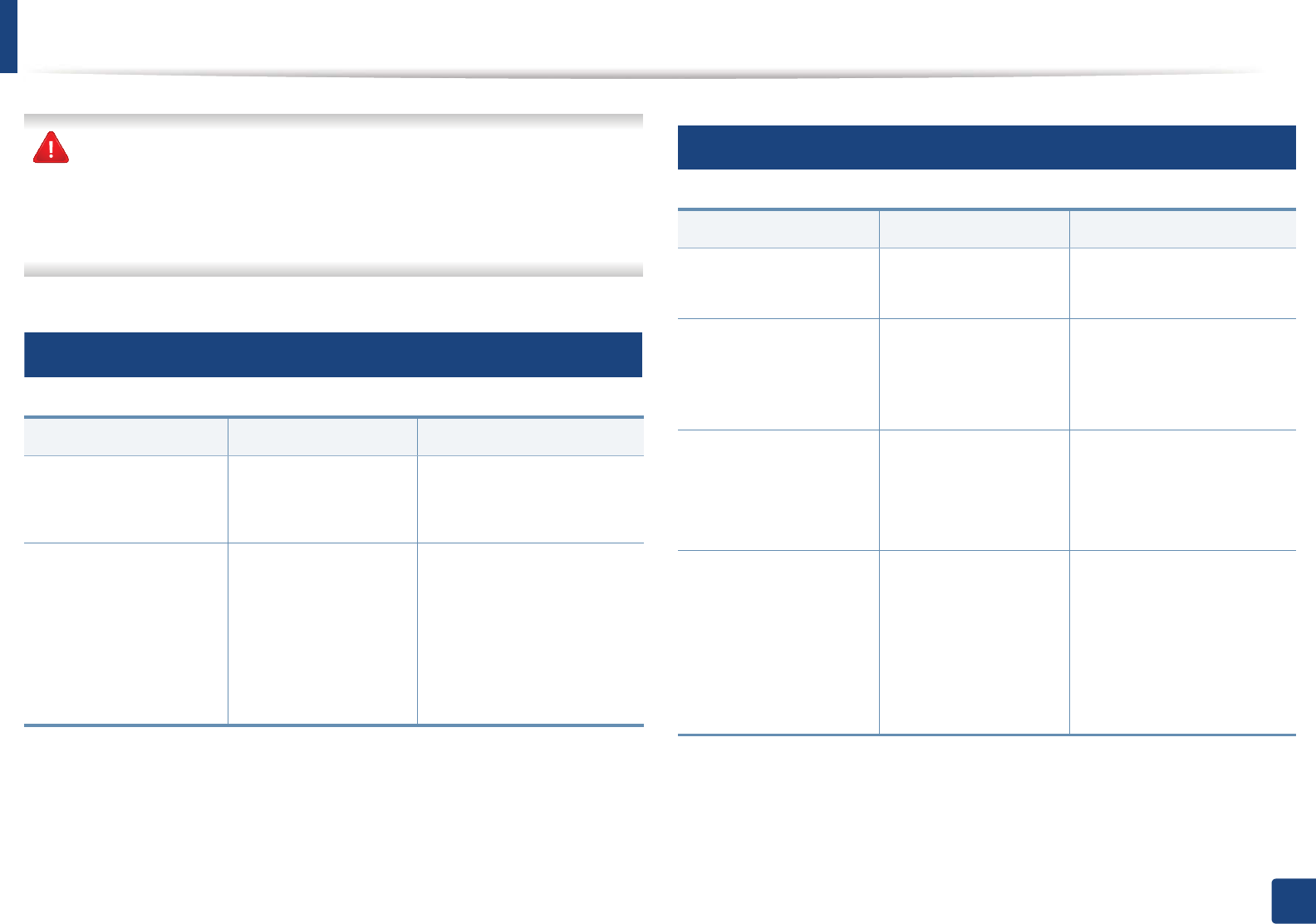
Understanding display messages
99
4. Troubleshooting
Samsung does not recommend using a non-genuine Samsung toner
cartridge such as refilled or remanufactured. Samsung cannot guarantee a
non-genuine Samsung toner cartridge's quality. Service or repair required
as a result of using non-genuine Samsung toner cartridges will not be
covered under the machine warranty.
9
Tray-related messages
10
Network-related messages
Message Meaning Suggested solutions
Paper Empty
in [tray number]
There is no paper in the
indicated tray.
Load paper in the tray (see
"Loading paper in the tray"
on page 33).
Paper Jam
or empty in tray
• Paper has jammed
in manual feeder.
• There is no paper in
tray.
• Clear the jam (see "CLP-
41xN Series/CLP-41xNW
Series" on page 85).
• Load paper in tray (see
"Multi-purpose (or
Manual feeder ) tray" on
page 35).
Message Meaning Suggested solutions
Network Problem:
IP Conflict
The IP address is used
elsewhere.
Check the IP address or
obtain a new IP address.
Wireless
Network Error
Wireless module is not
installed.
Reboot the power and try
the printing job again. If the
problem persists, please call
for service.
•BOOTP problem:
Auto IP Run
•DHCP problem:
Auto IP Run
There is a problem with
the network.
Change the Auto IPU
•BOOTP problem:
Reconfigure BOOTP
•DHCP problem:
Reconfigure DHCP
The IP address
assignment is failed.
This happens, when IP
for BOOTP/DHCP is set
in SyncThru™ Web
Service.
Change the IP address
assignment method to
DHCP/BOOTP or Static. If
you do not change this
option, the BOOTP/DHCP
server continually asks to
assign the IP Address.
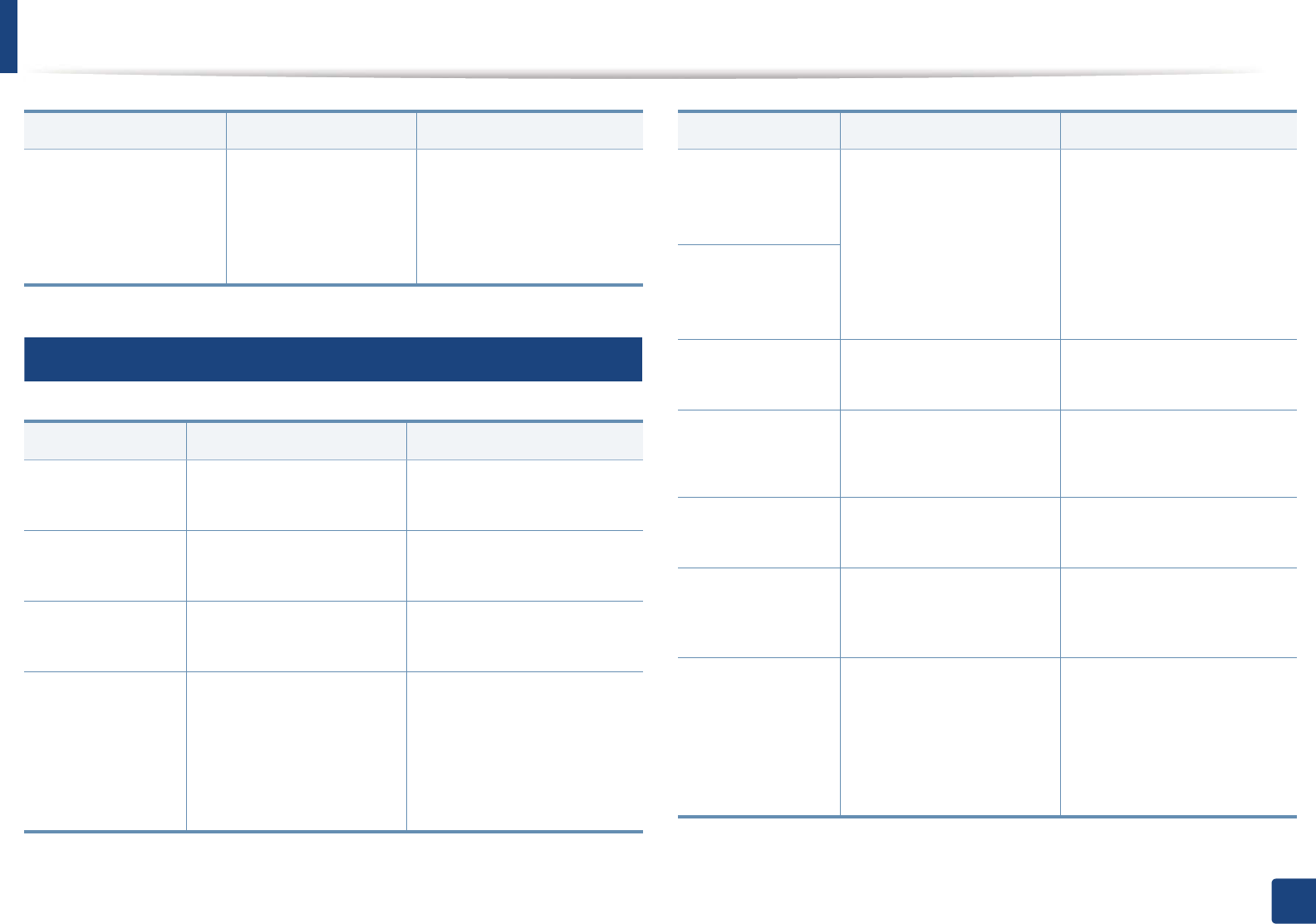
Understanding display messages
100
4. Troubleshooting
11
Misc. messages
802.1x
Network Error
Fail to authenticate. Check the network
authentication protocol. If
the problem persists,
contact your network
administrator.
Message Meaning Suggested solutions
Adjusting Color
Registration
The machine is adjusting
the color registration.
Wait a few minutes.
Calibrating
image density…
The machine is calibrating
the image density.
Wait a few minutes.
Door Open
Close it
The cover is not securely
latched.
Close the cover until it locks
into place.
Error [error
number]
Install [color]
toner
The indicated toner
cartridge is installed
improperly, or the
connector is polluted.
Reinstall the Samsung-
genuine toner cartridge two
or three times to confirm it is
seated properly. If the
problem persists, contact the
service representatives.
Message Meaning Suggested solutions
Error [error
number]
Turn off then on
The machine unit cannot
be controlled.
Reboot the power and try the
printing job again. If the
problem persists, please call
for service.
Error [error
number]
Call for service
Install TR.
belt unit.
The transfer belt is not
installed.
Install a Samsung-genuine
transfer belt.
Not compatible
transfer belt
The transfer belt of the
machine is not for your
machine.
Install the a Samsung-
genuine part designed for
your machine.
Not installed
Waste tank
The is waste toner
container not installed.
Install a Samsung-genuine
waste toner container.
Not proper room
temp. Move set
The machine is in a room
with improper room
temperature.
Move the machine to a room
with proper roomG
temperature.
Output bin Full
Remove paper
The output tray is full. Or
the sensor is not facing
down.
Remove papers from the
output tray, the machine
resumes printing. Or make
sure the sensor is facing
down. If the problem persists,
call for service.
Message Meaning Suggested solutions
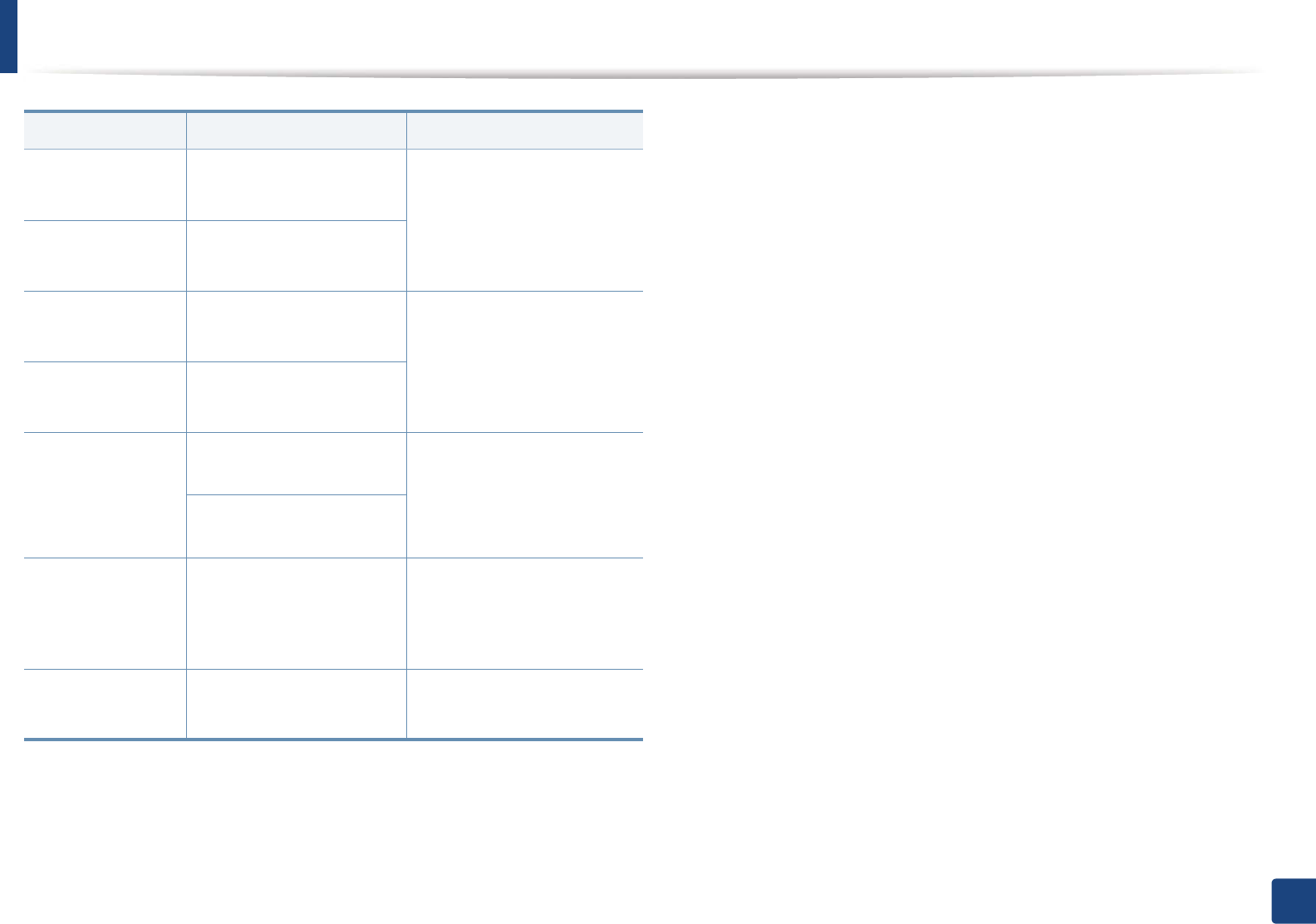
Understanding display messages
101
4. Troubleshooting
Prepare new
Transfer belt
The life of the transfer belt
will expired soon.
Replace the transfer belt with
a new one. Contact the
service representatives.
Replace new
Transfer belt
The life of the transfer belt
has expired.
Replace
Fuser Soon
The life of the fuser unit will
be expired soon.
Replace the fuser unit with a
new one. If the problem
persists, please call for
service.
Replace new
Fuser unit
The life of the fuser unit will
be expired.
•Replace new
Tray1 roller
•Replace new
Tray2 roller
The life of the tray pick-up
roller will expired soon.
Replace the tray pick-up roller
with a new one. If the
problem persists, please call
for service.
The life of the tray pick-up
roller will expired.
Transfer Belt
Error
The transfer belt cannot be
controlled.
Reboot the power and try the
printing job again. If the
problem persists, please call
for service.
Waste toner Full
Replace new one
The waste toner container
is full.
Replace the waste toner
container.
Message Meaning Suggested solutions
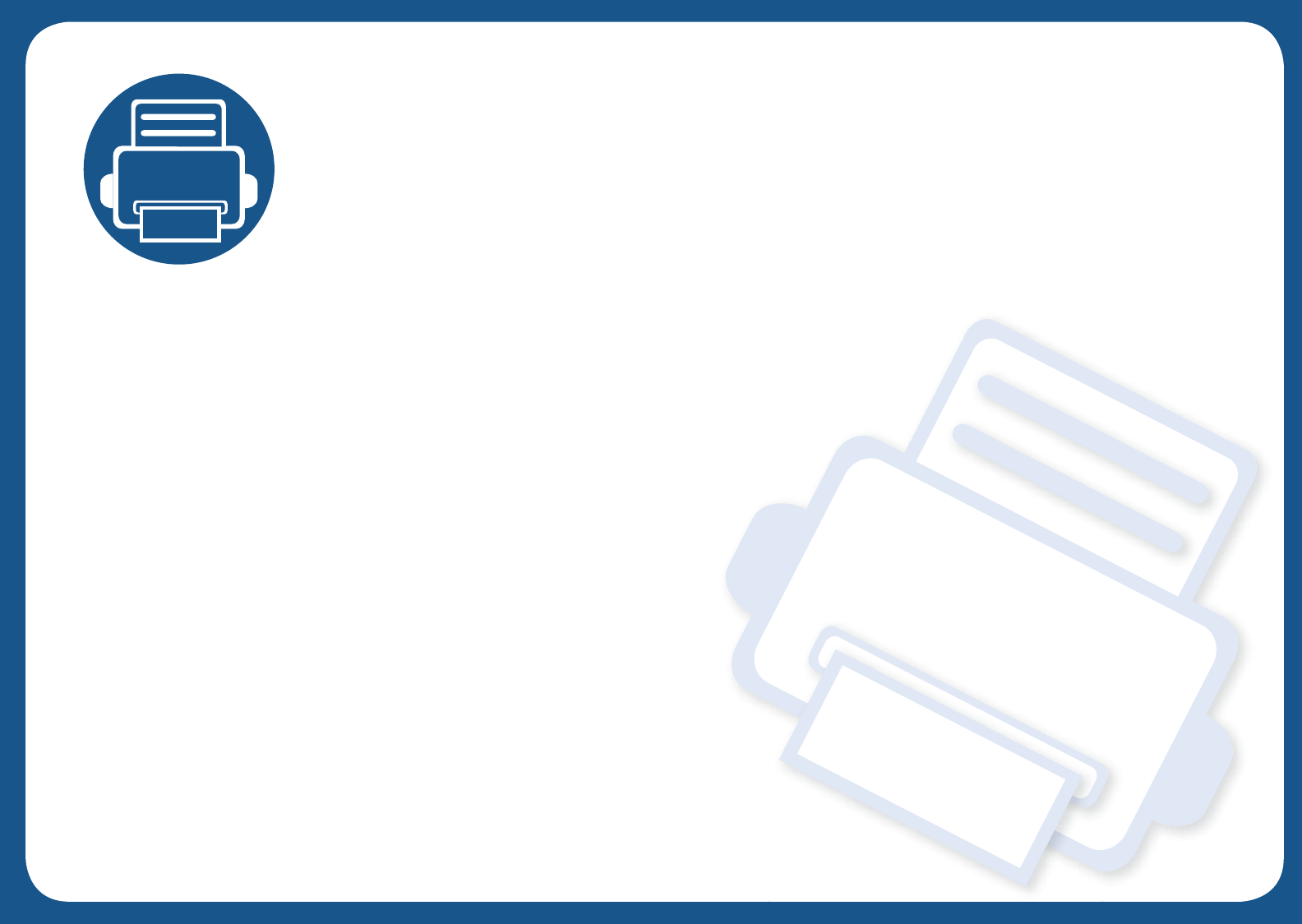
5. Appendix
This chapter provides product specifications and information concerning applicable regulations.
• Specifications 103
• Regulatory information 114
• Copyright 125
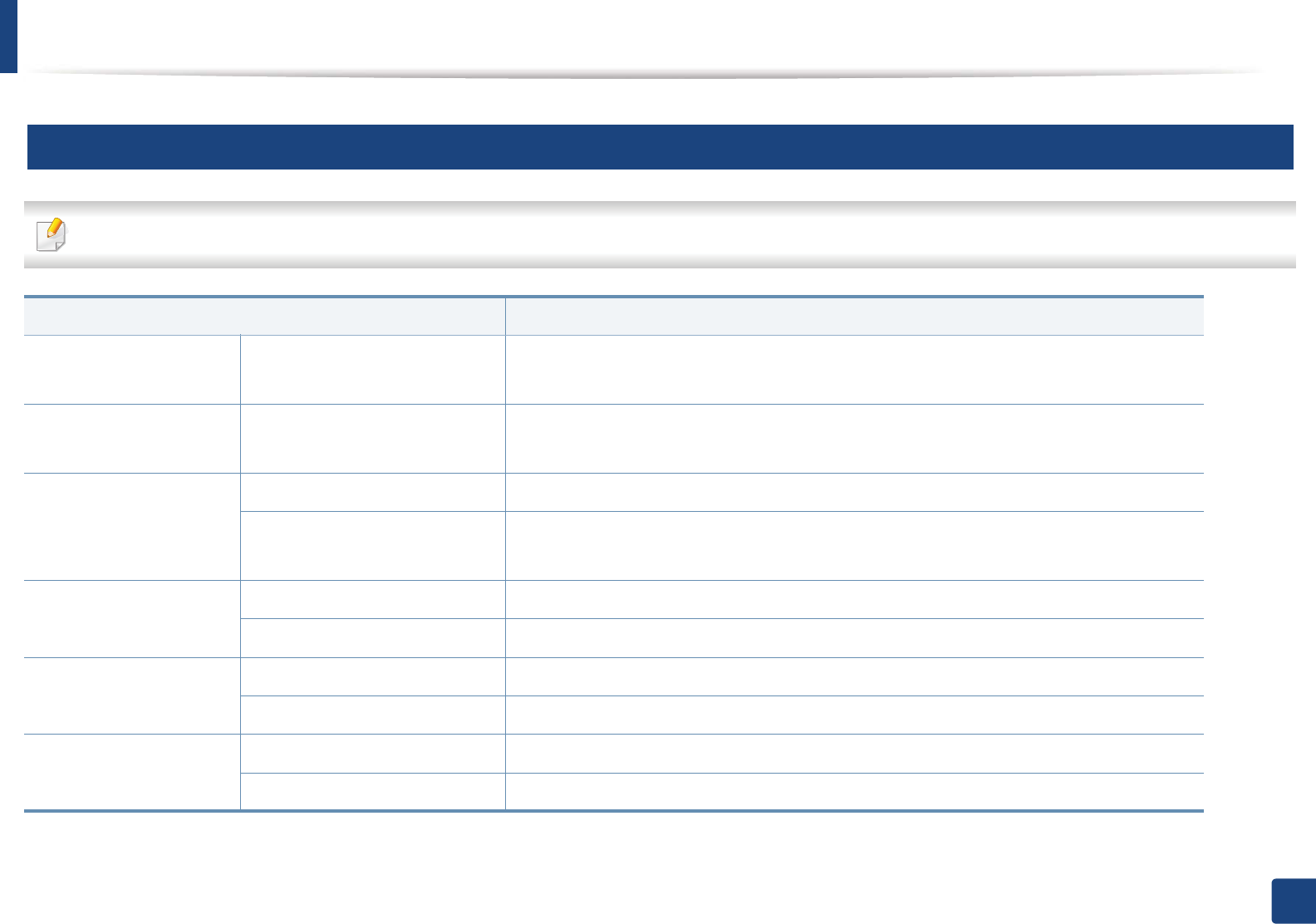
103
5. Appendix
Specifications
1
General specifications
The specification values listed below are subject to change without notice. See www.samsung.com for possible changes in information.
Items Description
Dimension Width x Length x Height •CLP-41xN Series/CLP-41xNW Series: 389 x 274 x 249 mm (15.31 x 10.79 x 9.80 inches)
•CLP-68xND Series/CLP-68xDW Series: 389 x 274 x 249 mm (15.31 x 10.79 x 9.80 inches)
Weight Machine with consumables •CLP-41xN Series/CLP-41xNW Series: 6.65 Kg (14.66 lbs)
•CLP-68xND Series/CLP-68xDW Series: 6.65 Kg (14.66 lbs)
Noise LevelaReady mode Less than 37 dB (A)
Print mode •CLP-41xN Series/CLP-41xNW Series: Less than 50 dB (A)
•CLP-68xND Series/CLP-68xDW Series: Less than 52 dB (A)
Temperature Operation 15 to 30 °C (59 to 86 °F)
Storage (packed) -20 to 50 °C (-4 to 122 °F)
Humidity Operation 20 to 80% RH
Storage (packed) 10 to 90% RH
Power ratingb110 volt models AC 110 - 127 V
220 volt models AC 220 - 240 V
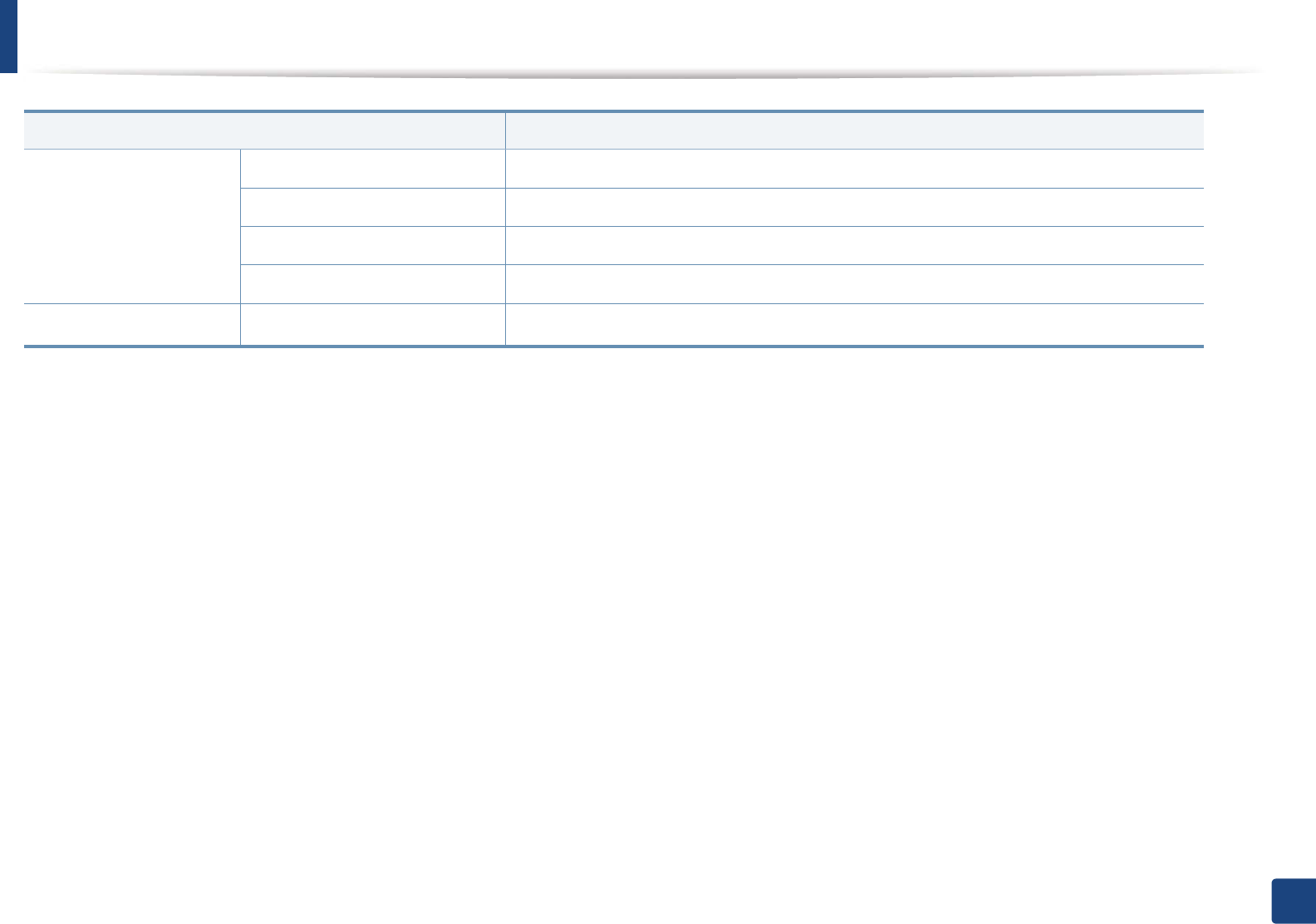
Specifications
104
5. Appendix
Power consumption Average operating mode Less than 850 W
Ready mode Less than 12 W
Power save mode Less than 1.0 W
Power off mode Less than 0.1 W
WirelesscModule SPW-B4319U
a. Sound Pressure Level, ISO 7779. Configuration tested: basic machine installation, A4 paper, simplex printing.
b. See the rating label on the machine for the correct voltage (V), frequency (hertz) and of current (A) for your machine.
c. Wireless models only (see "Features by models" on page 7).
Items Description
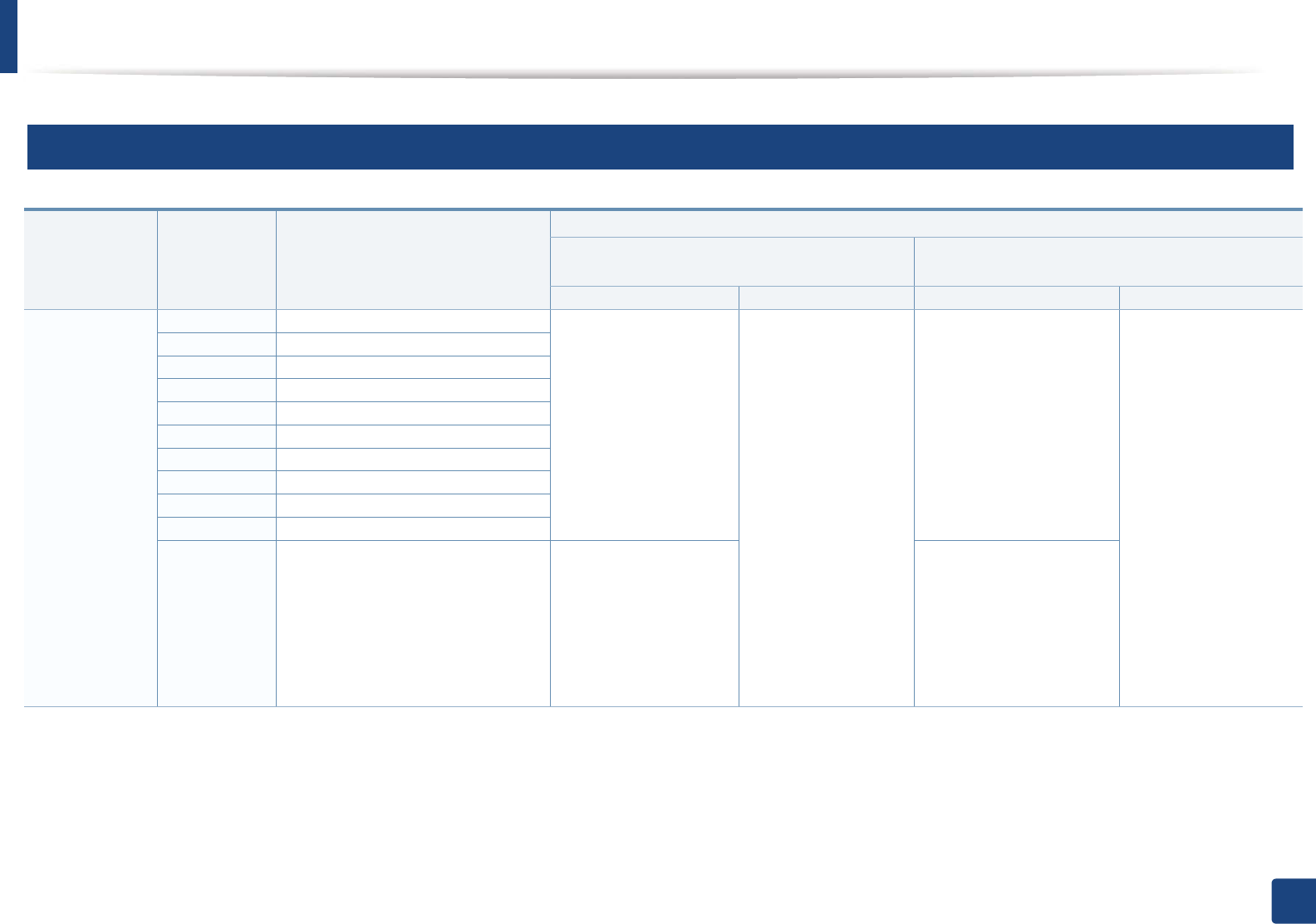
Specifications
105
5. Appendix
2
Print media specifications
Type Size Dimensions
Weight/Capacity
a
CLP-41xN Series
CLP-41xNW Series
CLP-68xND Series
CLP-68xDW Series
Tray1 Manual feeder Tray1/ Optional tray Multi-purpose tray
Plain paper
b
Letter
216 x 279 mm (8.5 x 11 inches) 70 to 89 g/m
2
(19 to
24 lbs bond)
• 250 sheets of 80 g/
m
2
(21 lbs bond)
70 to 89 g/m
2
(19 to
24 lbs bond)
• 1 sheet
70 to 90 g/m
2
(19 to 24 lbs
bond)
• Tray1: 250 sheets of
80 g/m
2
(21 lbs bond)
• Optional tray: 500
sheets of 80 g/m
2
(20 lbs bond)
70 to 90 g/m
2
(20 to
24 lbs bond)
• 50 sheets
Legal
216 x 356 mm (8.5 x 14 inches)
US Folio
216 x 330 mm (8.5 x 13 inches)
A4
210 x 297 mm (8.27 x 11.69 inches)
Oficio
216 x 343 mm (8.5 x 13.5 inches)
JIS B5
182 x 257 mm (7.17 x 10.12 inches)
ISO B5
176 x 250 mm (6.93 x 9.84 inches)
Executive
184 x 267 mm (7.25 x 10.5 inches)
Statement
140 x 216 mm (5.5 x 8.5 inches)
A5
148 x 210 mm (5.83 x 8.27 inches)
A6
105 x 148 mm (4.13 x 5.83 inches) 70 to 89 g/m
2
(19 to
24 lbs bond)
• 150 sheets of 80 g/
m
2
(21 lbs bond)
70 to 90 g/m
2
(19 to 24 lbs
bond)
• 150 sheets of 80 g/m
2
(21 lbs bond)
Not available in optional
tray.
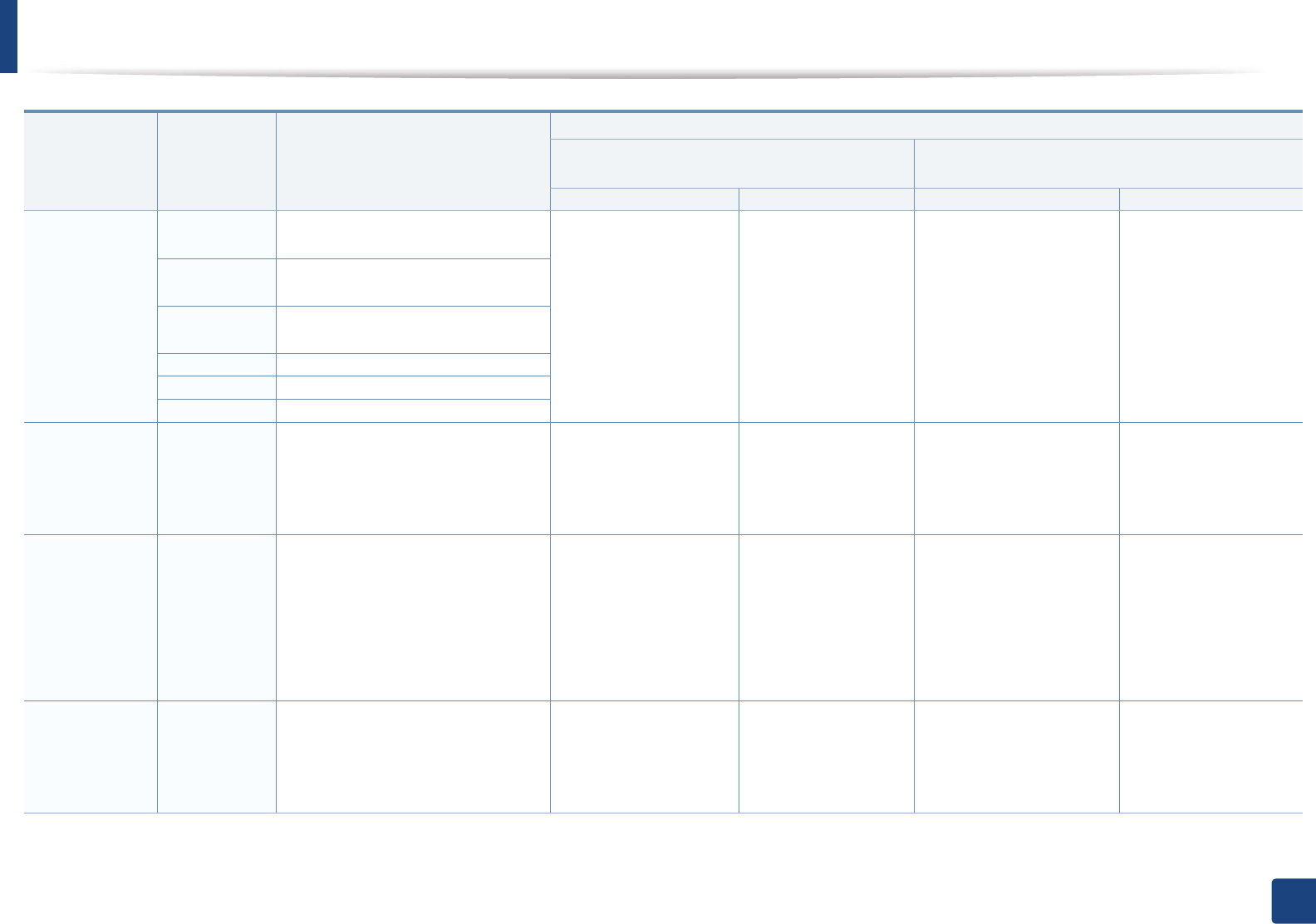
Specifications
106
5. Appendix
Envelope Envelope
Monarch
98 x 191 mm (3.87 x 7.5 inches) 75 to 90 g/m
2
(20 to
24 lbs bond)
• 20 sheets
75 to 90 g/m
2
(20 to
24 lbs bond)
• 1 sheet
75 to 90 g/m
2
(20 to 24 lbs
bond)
• 20 sheets
Not available in optional
tray.
75 to 90 g/m
2
(20 to
24 lbs bond)
• 5 sheets
Envelope No.
10
105 x 241 mm (4.12 x 9.5 inches)
Envelope No.
9
98 x 225 mm (3.87 x 8.87 inches)
Envelope DL
110 x 220 mm (4.33 x 8.66 inches)
Envelope C5
162 x 229 mm (6.38 x 9.02 inches)
Envelope C6
114 x 162 mm (4.49 x 6.38 inches)
Thick paper
b
Refer to the
Plain paper
section
Refer to the Plain paper section 90 to 105 g/m
2
(24 to 28
lbs bond)
• 50 sheets of 105 g/
m
2
(28 lbs bond)
90 to 105 g/m
2
(24 to
28 lbs bond)
• 1 sheet
91 to 105 g/m
2
(24 to 28
lbs bond)
• 50 sheets of 105 g/m
2
(28 lbs bond)
91 to 105 g/m
2
(24to 28
lbs bond)
• 10 sheets
Thicker paper
b
Refer to the
Plain paper
section
Refer to the Plain paper section 164 to 220 g/m
2
(43 to
59 lbs bond)
• 50 sheets of 220 g/
m
2
(59 lbs bond)
164 to 220 g/m
2
(43 to
59 lbs bond)
• 1 sheet
164 to 220 g/m
2
(43 to 59
lbs bond)
• 50 sheets of 220 g/m
2
(59 lbs bond)
Not available in optional
tray.
164 to 220 g/m
2
(43 to
59 lbs bond)
• 10 sheets)
Thin paper Refer to the
Plain paper
section
Refer to the Plain paper section 60 to 69 g/m
2
(16 to 19
lbs bond)
• 250 sheets of 70 g/
m
2
(19 lbs bond)
60 to 69 g/m
2
(16 to 19
lbs bond)
• 1 sheet
60 to 70 g/m
2
(16 to 19 lbs
bond)
•250
G
sheets of 70 g/m
2
(19 lbs bond)
60 to 70 g/m
2
(16 to 19
lbs bond)
• 50 sheets
Type Size Dimensions
Weight/Capacity
a
CLP-41xN Series
CLP-41xNW Series
CLP-68xND Series
CLP-68xDW Series
Tray1 Manual feeder Tray1/ Optional tray Multi-purpose tray
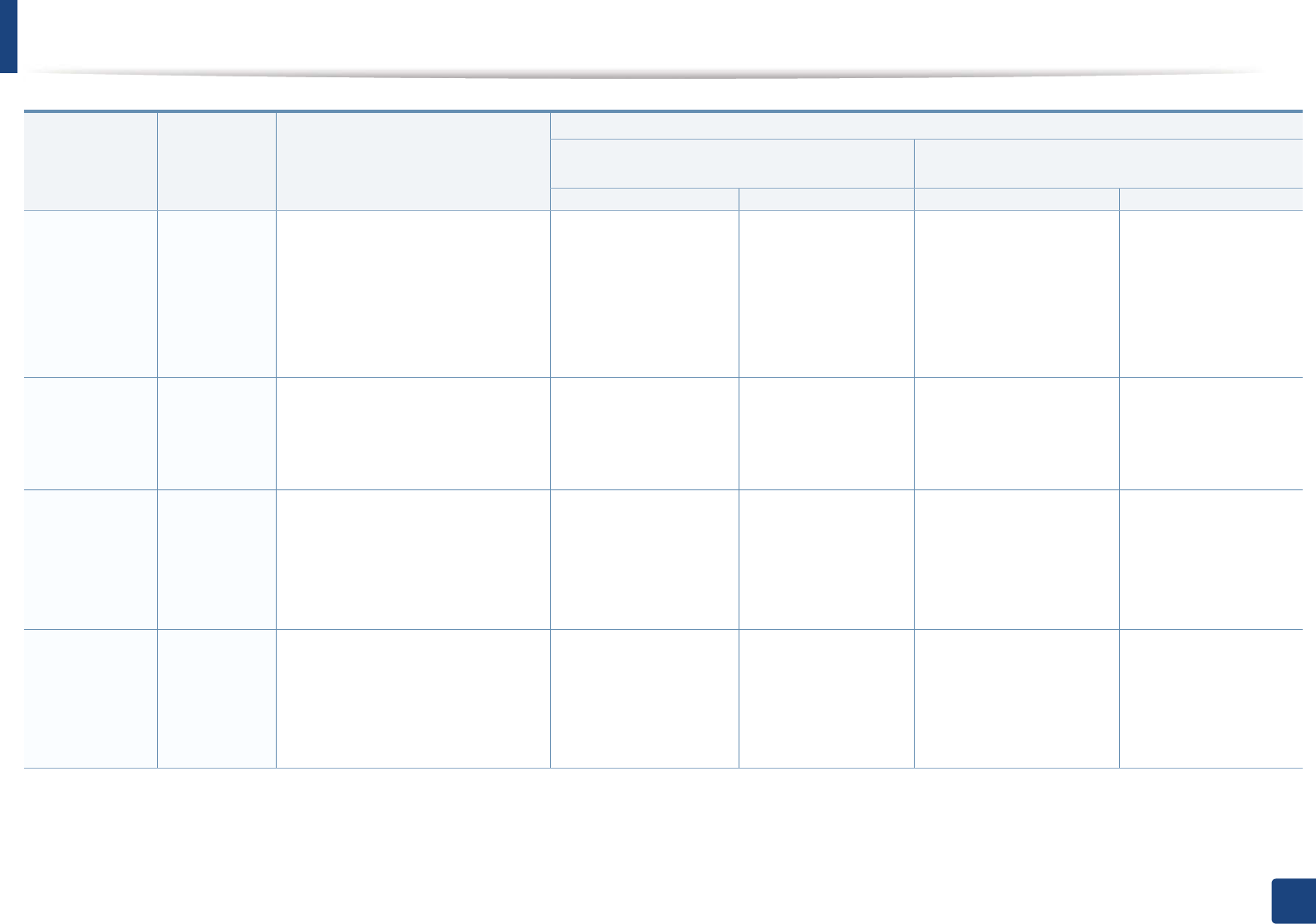
Specifications
107
5. Appendix
Cotton, Color,
Pre-printed
Refer to the
Plain paper
section
Refer to the Plain paper section 75 to 90 g/m
2
(20 to 24
lbs bond)
• 250 sheets of 80 g/
m
2
(21 lbs bond)
75 to 90 g/m
2
(20 to 24
lbs bond)
• 1 sheet
75 to 90 g/m
2
(20 to 24 lbs
bond)
• 250 sheets of 80 g/m
2
(21 lbs bond)
Not available in optional
tray.
75 to 90 g/m
2
(20 to 24
lbs bond)
• 50 sheets
Recycled Refer to the
Plain paper
section
Refer to the Plain paper section 70 to 90 g/m
2
(19 to 24
lbs bond)
• 250 sheets of 80 g/
m
2
(21 lbs bond)
70 to 90 g/m
2
(19 to 24
lbs bond)
• 1 sheet
70 to 90 g/m
2
(19 to 24 lbs
bond)
• 250 sheets of 80 g/m
2
(21 lbs bond)
70 to 90 g/m
2
(19 to 24
lbs bond)
• 50 sheets
Transparency Letter, Legal,
A4
Refer to the Plain paper section 138 to 146 g/m
2
(35 to
39 lbs bond)
• 50 sheets
138 to 146 g/m
2
(35 to
39 lbs bond)
• 1 sheet
138 to 146 g/m
2
(35 to 39
lbs bond)
• 50 sheets
Not available in optional
tray.
138 to 146 g/m
2
(35 to
39 lbs bond)
• 10 sheets
Labels
c
Letter, Legal,
US Folio, A4,
JIS B5, ISO
B5,
Executive, A5
Refer to the Plain paper section 120 to 150 g/m
2
(32 to
40 lbs bond)
• 50 sheets
120 to 150 g/m
2
(32 to
40 lbs bond)
• 1 sheet
120 to 150 g/m
2
(32 to 40
lbs bond)
• 50 sheets
Not available in optional
tray.
120 to 150 g/m
2
(32 to
40 lbs bond)
• 10 sheets
Type Size Dimensions
Weight/Capacity
a
CLP-41xN Series
CLP-41xNW Series
CLP-68xND Series
CLP-68xDW Series
Tray1 Manual feeder Tray1/ Optional tray Multi-purpose tray
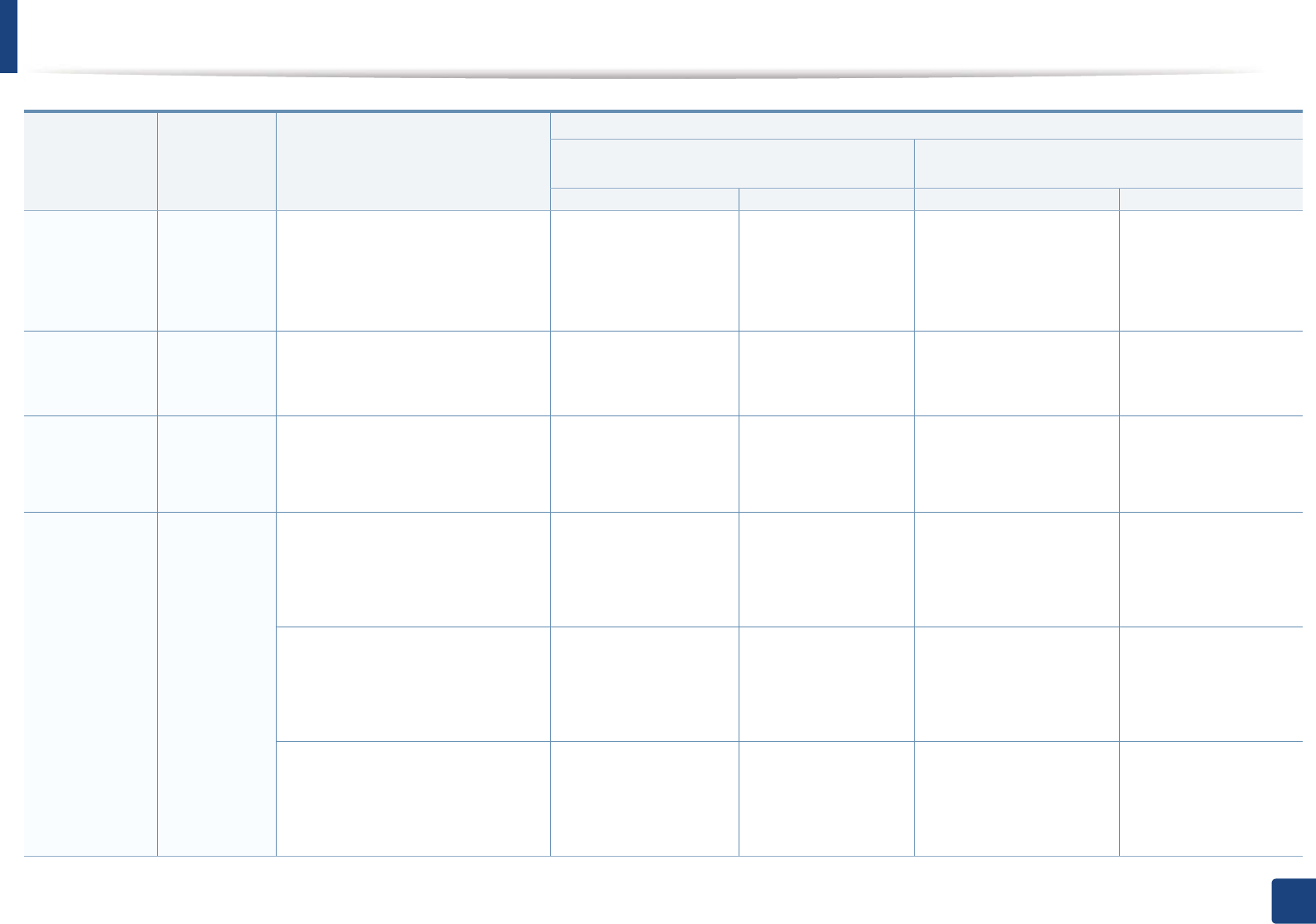
Specifications
108
5. Appendix
Card stock
b
Letter, Legal,
US Folio, A4,
JIS B5, ISO
B5,
Executive, A5
Refer to the Plain paper section 121 to 163 g/m
2
(32 to
43 lbs bond)
• 50 sheets
121 to 163 g/m
2
(32 to
43 lbs bond)
• 1 sheet
121 to 163 g/m
2
(32 to 43
lbs bond)
• 50 sheets
121 to 163 g/m
2
(32 to
43 lbs bond)
• 10 sheets
Bond paper Refer to the
Plain paper
section
Refer to the Plain paper section 105 to 120 g/m
2
(28 to
32 lbs bond)
• 50 sheets
105 to 120 g/m
2
(28 to
32 lbs bond)
• 1 sheet
105 to 120 g/m
2
(28 to 32
lbs bond)
• 50 sheets
105 to 120 g/m
2
(28 to
32 lbs bond)
• 10 sheets
Archive,
Punched
paper,
Letterhead
Refer to the
Plain paper
section
Refer to the Plain paper section • 250 sheets • 1 sheet • 250 sheets • 50 sheets
Glossy Photo
b
Letter, A4,
Postcard 4x6
Refer to the Plain paper section 111 to 130 g/m
2
(30 to
35 lbs bond)
• 30 sheets
111 to 130 g/m
2
(30 to
35 lbs bond)
• 1 sheet
111 to 130 g/m
2
(30 to 35
lbs bond) for tray1
• Tray1: 30 sheets
• Optional tray: 50 sheets
111 to 130 g/m
2
(30 to
35 lbs bond)
• 5 sheets
Refer to the Plain paper section 131 to 175 g/m
2
(35 to
47 lbs bond)
• 30 sheets
131 to 175 g/m
2
(35 to
47 lbs bond)
• 1 sheet
131 to 175 g/m
2
(35 to 47
lbs bond)
• Tray1: 30 sheets
• Optional tray: 50 sheets
131 to 175 g/m
2
(35 to
47 lbs bond)
• 5 sheets
Refer to the Plain paper section 176 to 220 g/m
2
(47 to
59 lbs bond)
• 30 sheets
176 to 220 g/m
2
(47 to
59 lbs bond)
• 1 sheet
176 to 220 g/m
2
(47 to 59
lbs bond)
• Tray1: 30 sheets
• Optional tray: 50 sheets
176 to 220 g/m
2
(47 to
59 lbs bond)
• 5 sheets
Type Size Dimensions
Weight/Capacity
a
CLP-41xN Series
CLP-41xNW Series
CLP-68xND Series
CLP-68xDW Series
Tray1 Manual feeder Tray1/ Optional tray Multi-purpose tray
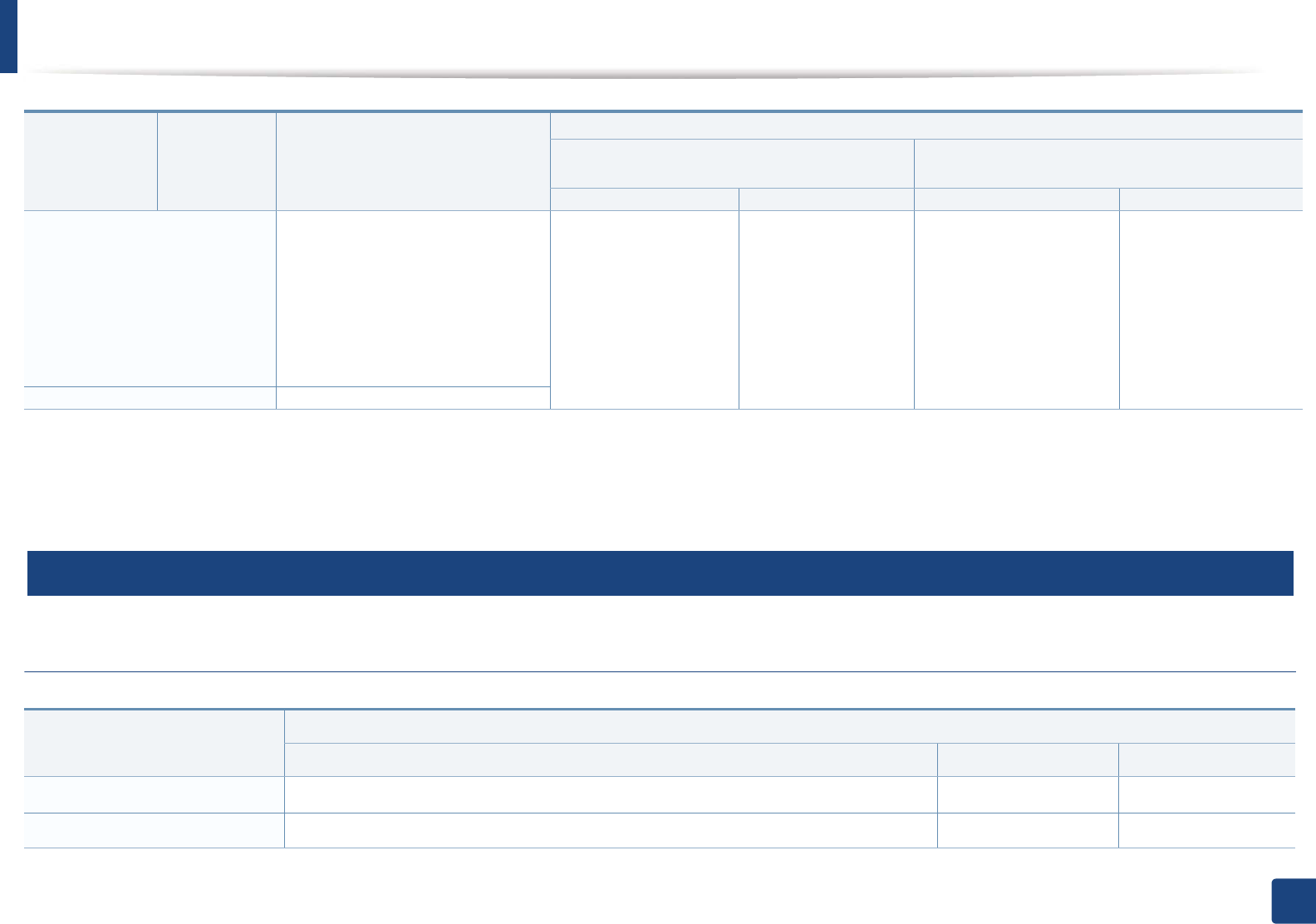
Specifications
109
5. Appendix
3
System requirements
Microsoft® Windows®
Minimum size (custom)
•
Tray1:
98 x 127 mm (3.86 x 5
inches)
•
Optional tray:
148.5 x 210 mm
(5.85 x 8.27inches)
•
Multi-Purpose tray/ Manual
Feeder:
76 x 127 mm (3 x 5
inches)
60 to 220 g/m
2
( 16 to 59
lb bond)
60 to 220 g/m
2
( 16 to
59 lb bond)
• 60 to 220 g/m
2
( 16 to
59 lb bond) for tray1
• 60 to 163 g/m
2
( 16 to
43 lb bond) for optional
tray.
60 to 220 g/m
2
( 16 to
59 lb bond)
Maximum size (custom)
216 x 356 mm (8.5 x 14 inches)
a. Maximum capacity may differ depending on media weight, thickness, and environmental conditions.
b. Post card 4 x 6 is supported for tray1
SG
Manual feeder, or Multi-purpose tray.
c. The smoothness of the labels used in this machine is 100 to 250 (sheffield). This means the numeric level of smoothness.
Operating system Requirement (recommended)
CPU RAM free HDD space
Windows® 2000 Intel® Pentium® II 400 MHz (Pentium III 933 MHz) 64 MB (128 MB) 600 MB
Windows® XP Intel® Pentium® III 933 MHz (Pentium IV 1 GHz) 128 MB (256 MB) 1.5 GB
Type Size Dimensions
Weight/Capacity
a
CLP-41xN Series
CLP-41xNW Series
CLP-68xND Series
CLP-68xDW Series
Tray1 Manual feeder Tray1/ Optional tray Multi-purpose tray
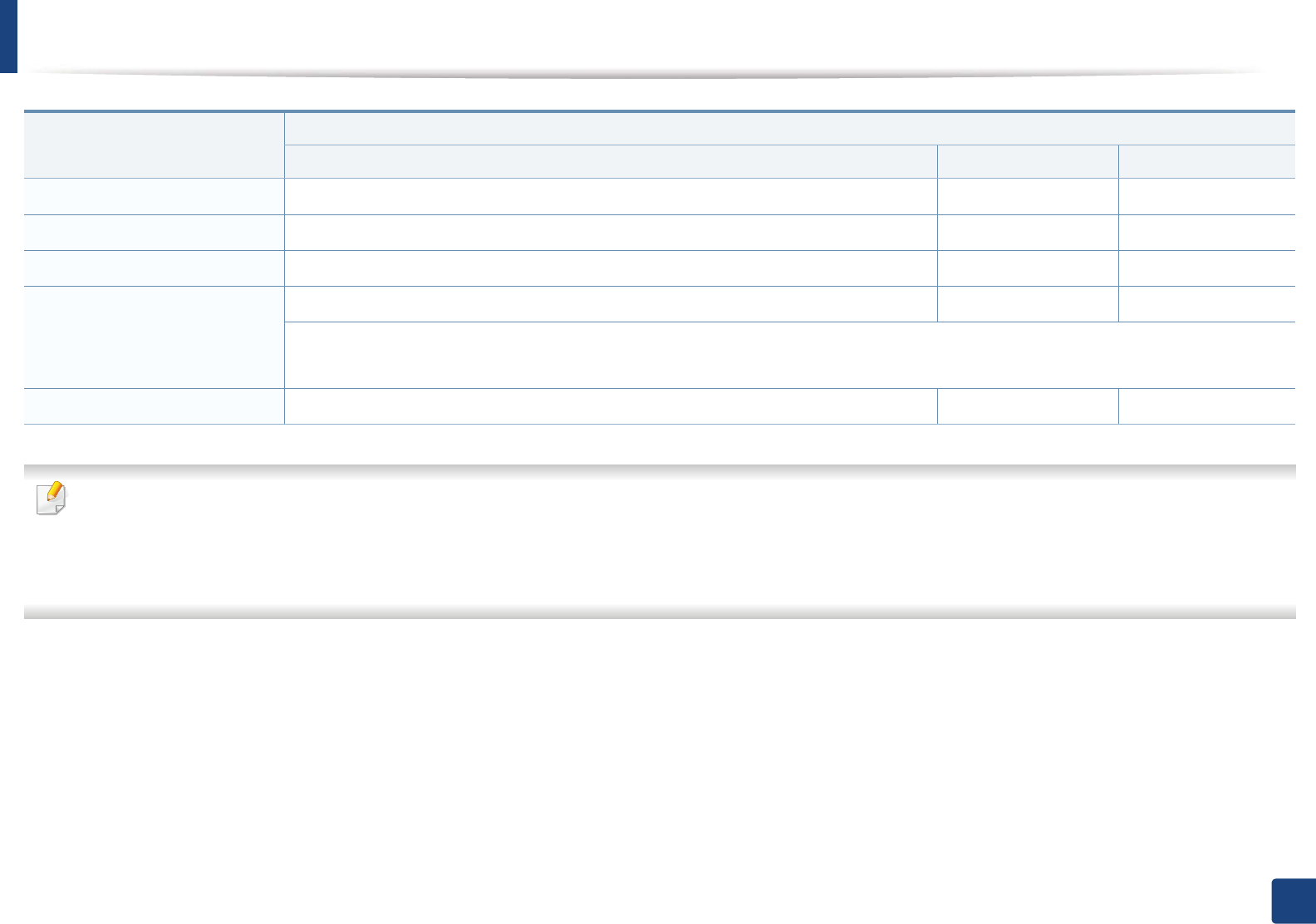
Specifications
110
5. Appendix
• Internet Explorer 6.0 or higher is the minimum requirement for all Windows operating systems.
• Users who have administrator rights can install the software.
•Windows Terminal Services is compatible with your machine.
•For
Windows 2000, Services Pack 4 or higher is required.
Windows Server® 2003 Intel® Pentium® III 933 MHz (Pentium IV 1 GHz) 128 MB (512 MB) 1.25 GB to 2 GB
Windows Server® 2008 Intel® Pentium® IV 1 GHz (Pentium IV 2 GHz) 512 MB (2 GB) 10 GB
Windows Vista®Intel® Pentium® IV 3 GHz 512 MB (1 GB) 15 GB
Windows® 7 Intel® Pentium® IV 1 GHz 32-bit or 64-bit processor or higher 1 GB (2 GB) 16 GB
• Support for DirectX® 9 graphics with 128 MB memory (to enable the Aero theme).
• DVD-R/W Drive
Windows Server® 2008 R2 Intel® Pentium® IV 1 GHz (x86) or 1.4 GHz (x64) processors (2 GHz or faster) 512 MB (2 GB) 10 GB
Operating system Requirement (recommended)
CPU RAM free HDD space
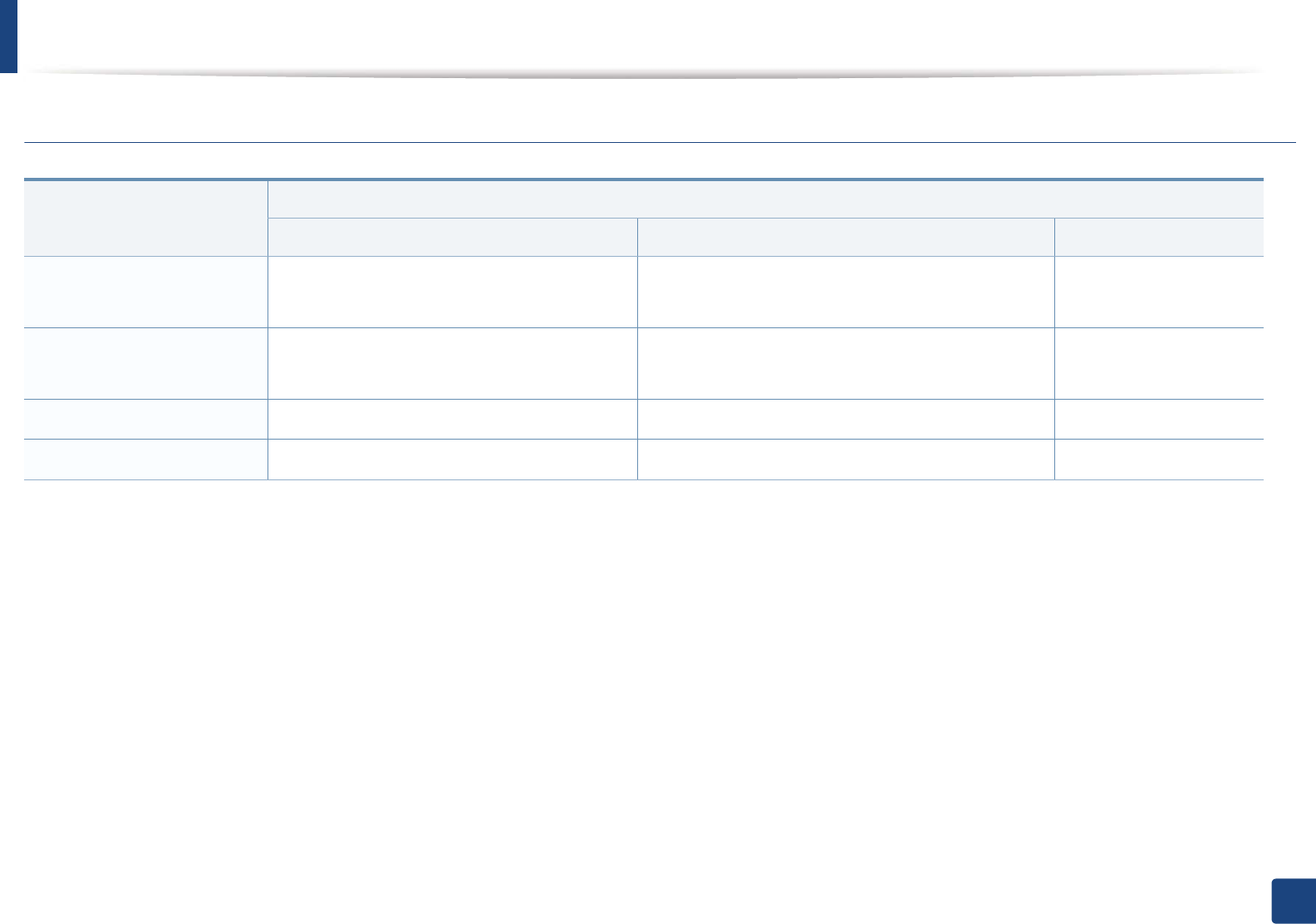
Specifications
111
5. Appendix
Macintosh
Operating system
Requirements (Recommended)
CPU RAM Free HDD space
Mac OS X 10.4 •Intel
® processors
• PowerPC G4/G5
• 128 MB for a powerPC based Mac (512 MB)
• 512 MB for an Intel-based Mac (1 GB)
1 GB
Mac OS X 10.5 •Intel
® processors
• 867 MHz or faster Power PC G4/G5
512 MB (1 GB) 1 GB
Mac OS X 10.6 •Intel
® processors 1 GB (2 GB) 1 GB
Mac OS X 10.7 •Intel
® processors 2 GB 4 GB
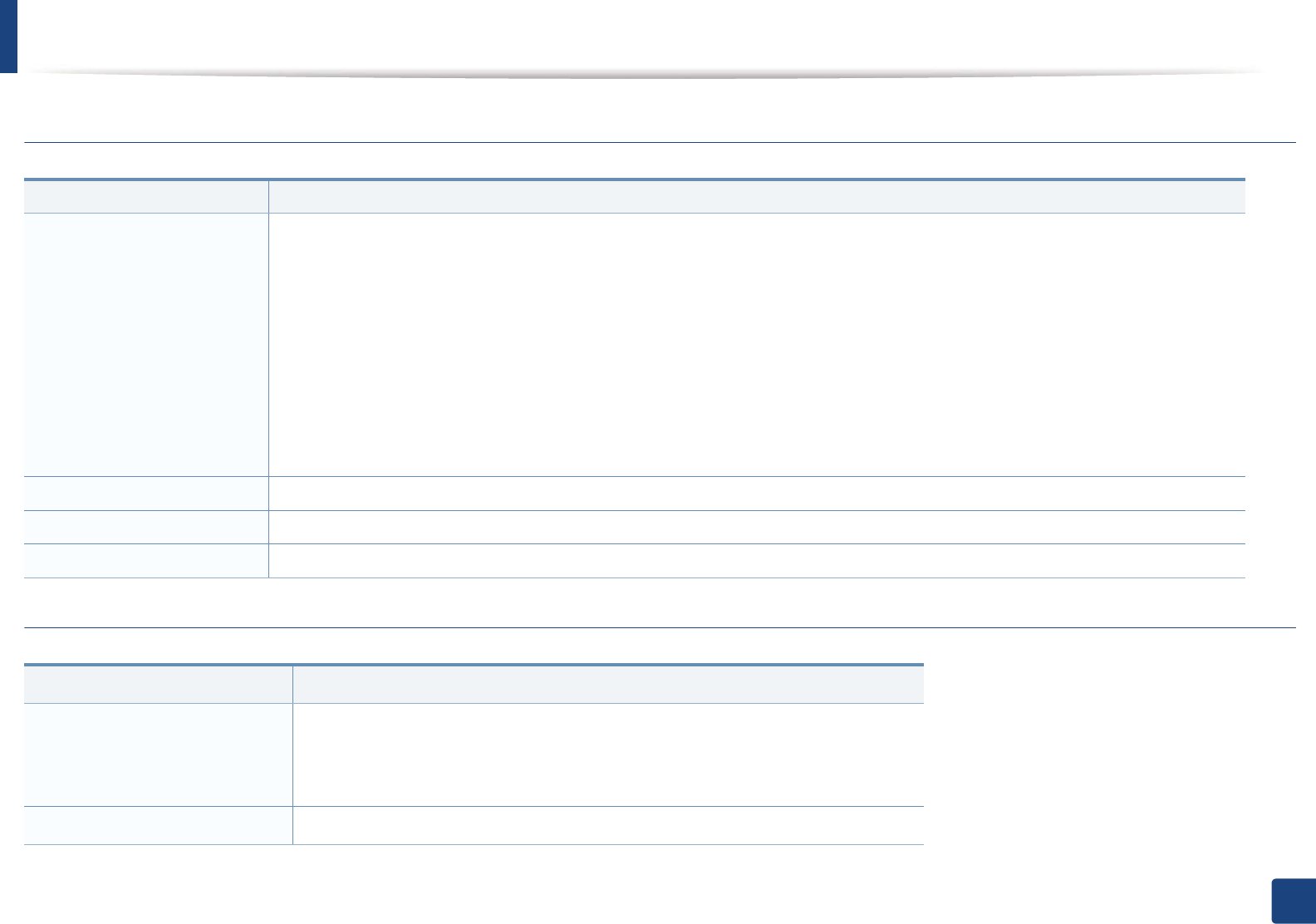
Specifications
112
5. Appendix
Linux
Unix
Items Requirements
Operating system Redhat® Enterprise Linux WS 4, 5 (32/64 bit)
Fedora 5 ~ 13 (32/64 bit)
SuSE Linux 10.1 (32 bit)
OpenSuSE® 10.2, 10.3, 11.0, 11.1, 11.2 (32/64 bit)
Mandriva 2007, 2008, 2009, 2009.1, 2010 (32/64 bit)
Ubuntu 6.06, 6.10, 7.04, 7.10, 8.04, 8.10, 9.04, 9.10, 10.04 (32/64 bit)
SuSE Linux Enterprise Desktop 10, 11 (32/64 bit)
Debian 4.0, 5.0 (32/64 bit)
CPU Pentium IV 2.4GHz (Intel Core™2)
RAM 512 MB (1 GB)
Free HDD space 1 GB (2 GB)
Items Requirements
Operating system
Sun Solaris 9, 10 (x86, SPARC)
HP-UX 11.0, 11i v1, 11i v2, 11i v3 (PA-RISC, Itanium)
IBM AIX 5.1, 5.2, 5.3, 5.4
Free HDD space Up to 100 MB
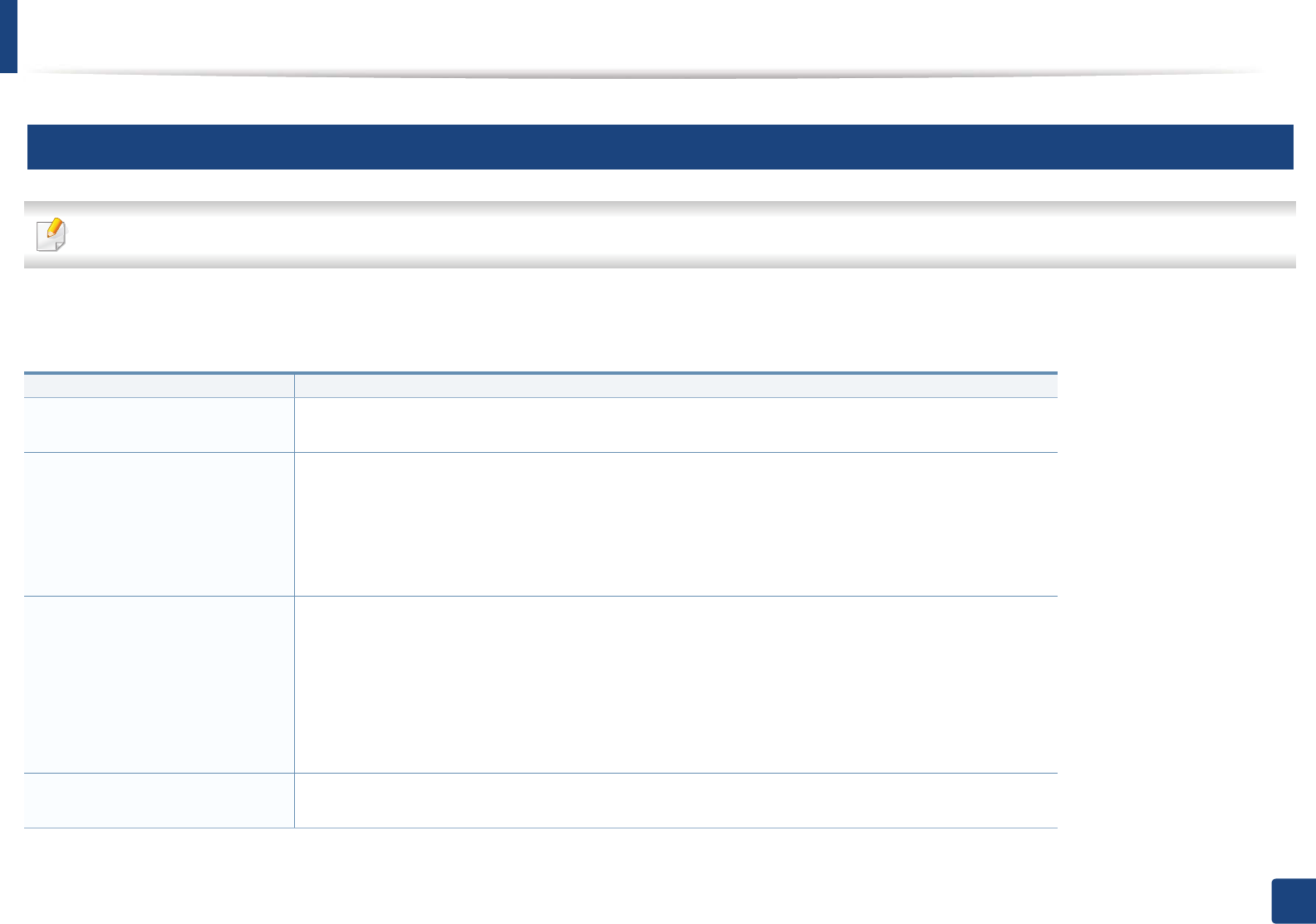
Specifications
113
5. Appendix
4
Network environment
Network and wireless models only (see "Features by models" on page 7).
You need to set up the network protocols on the machine to use it as your network machine. The following table shows the network environments supported by the
machine.
Items Specifications
Network interface • Ethernet 10/100/1000 Base-TX Wired Lan
• 802.11b/g/n Wireless LAN
Network operating system • Windows® 2000, Windows® XP, Windows Server® 2003, Windows Vista®, Windows® 7, Windows
Server® 2008 R2
• Various Linux OS
• Mac OS X 10.4 ~10.7
• UNIX OS
Network protocols • TCP/IPv4
• DHCP, BOOTP
• DNS, WINS, Bonjour, SLP, UPnP
• Standard TCP/IP Printing (RAW), LPR, IPP, WSD
• SNMPv 1/2/3, HTTP, IPSec
• TCP/IPv6 (DHCP, DNS, RAW, LPR, SNMPv 1/2/3, HTTP, IPSec)
Wireless security • Authentication: Open System, Shared Key, WPA Personal, WPA2 Personal (PSK)
• Encryption: WEP64, WEP128, TKIP, AES
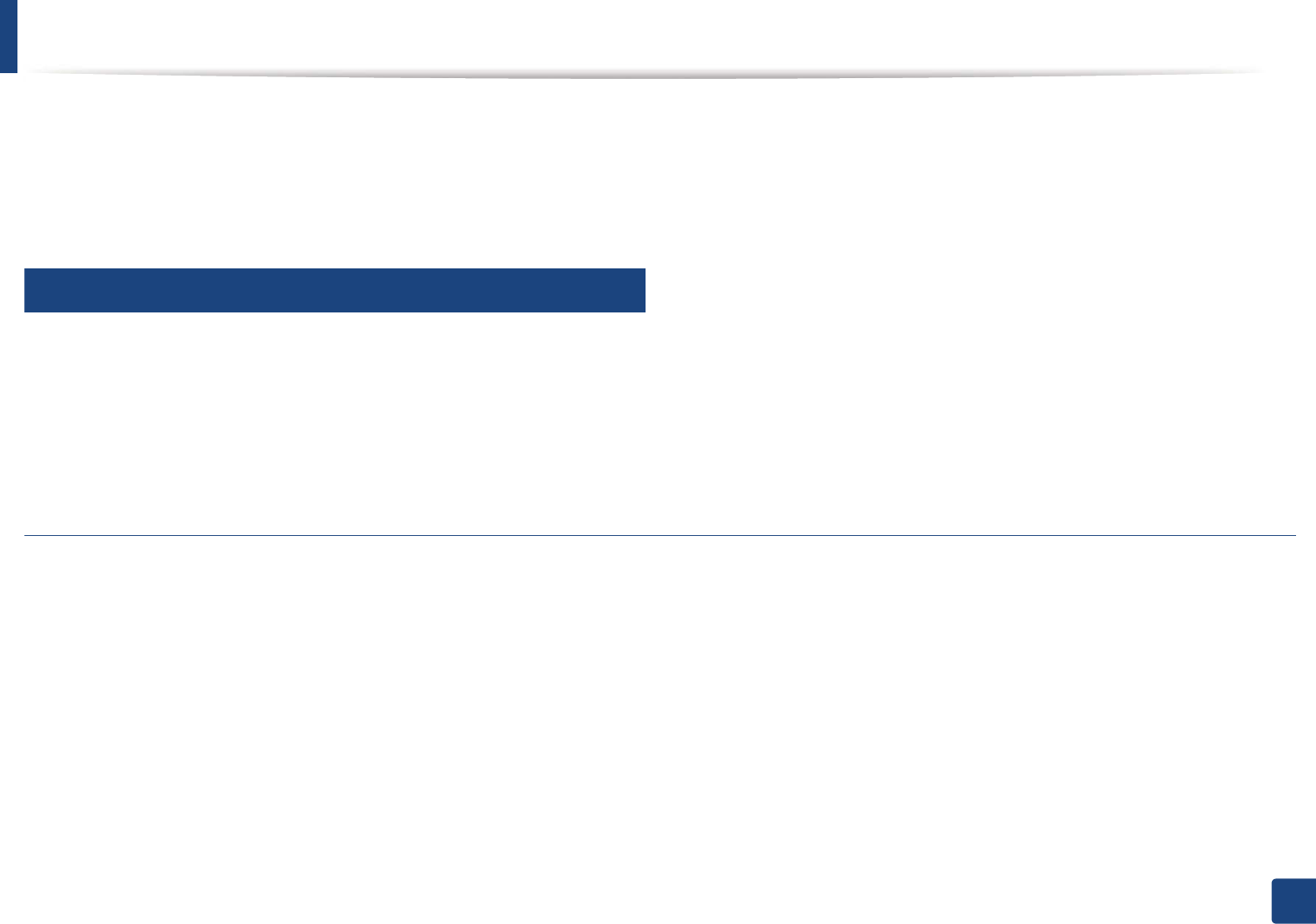
Regulatory information
114
5. Appendix
Regulatory information
This machine is designed for a normal work environment and certified with several regulatory statements.
5
Laser safety statement
The printer is certified in the U.S. to conform to the requirements of DHHS 21 CFR, chapter 1 Subchapter J for Class I(1) laser products, and elsewhere is certified as a
Class I laser product conforming to the requirements of IEC 60825-1 : 2007.
Class I laser products are not considered to be hazardous. The laser system and printer are designed so there is never any human access to laser radiation above a
Class I level during normal operation, user maintenance or prescribed service condition.
Warning
Never operate or service the printer with the protective cover removed from laser/scanner assembly. The reflected beam, although invisible, can damage your eyes.
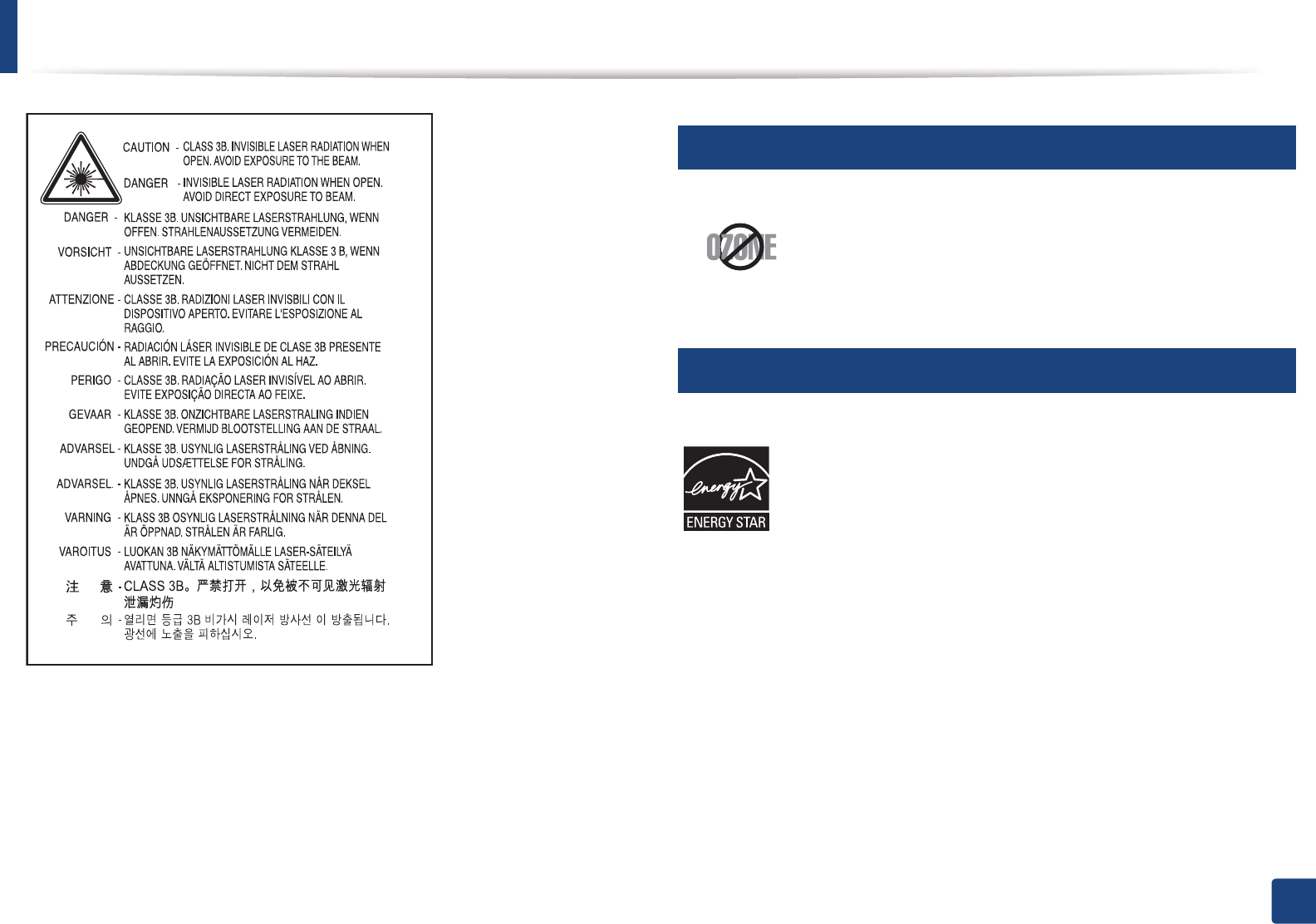
115
5. Appendix
When using this product, these basic safety precautions should always be followed to reduce risk of fire, electric shock, and injury to persons:
6
Ozone safety
7
Power saver
This product’s ozone emission rate is under 0.1 ppm. Because
ozone is heavier than air, keep the product in a place with good
ventilation.
This printer contains advanced energy conservation technology that
reduces power consumption when it is not in active use.
When the printer does not receive data for an extended period of
time, power consumption is automatically lowered.
ENERGY STAR and the ENERGY STAR mark are registered U.S. marks.
For more information on the ENERGY STAR program see http://
www.energystar.gov
For ENERGY STAR certified models, the ENRGY STAR label will be on
your machine. Check if your machine is ENERGY STAR certified.
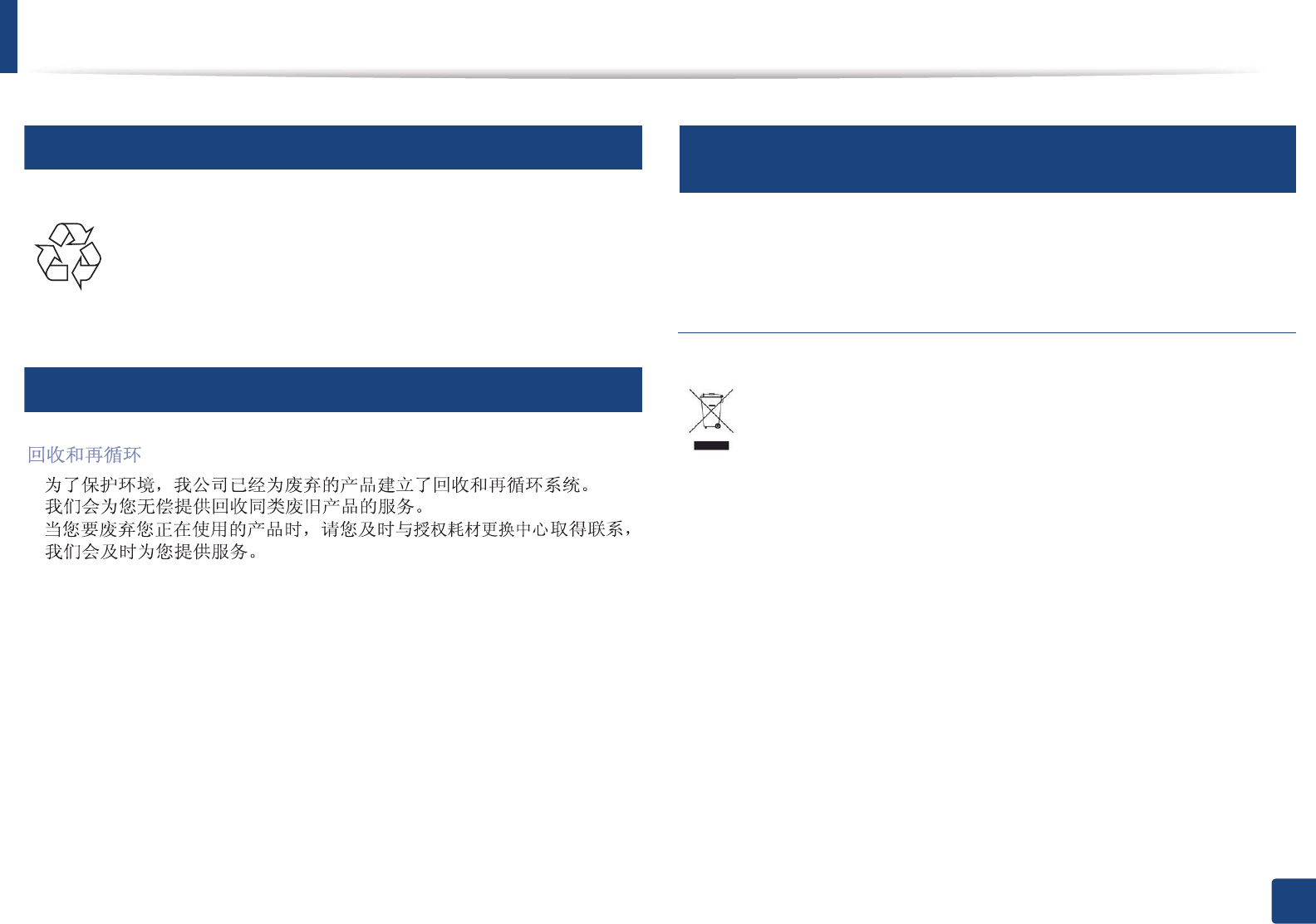
Regulatory information
116
5. Appendix
8
Recycling
9
China only
10
Correct disposal of this product (Waste electrical &
electronic equipment)
(Applicable in the european union and other
european countries with separate collection
systems)
Recycle or dispose of the packaging material for this product in an
environmentally responsible manner.
This marking on the product, accessories or literature indicates that the
product and its electronic accessories (e.g. charger, headset, USB cable)
should not be disposed of with other household waste at the end of
their working life. To prevent possible harm to the environment or
human health from uncontrolled waste disposal, please separate these
items from other s of waste and recycle them responsibly to promote the
sustainable reuse of material resources.
Household users should contact either the retailer where they
purchased this product, or their local government office, for details of
where and how they can take these items for environmentally safe
recycling.
Business users should contact their supplier and check the terms and
conditions of the purchase contract. This product and its electronic
accessories should not be mixed with other commercial wastes for
disposal.
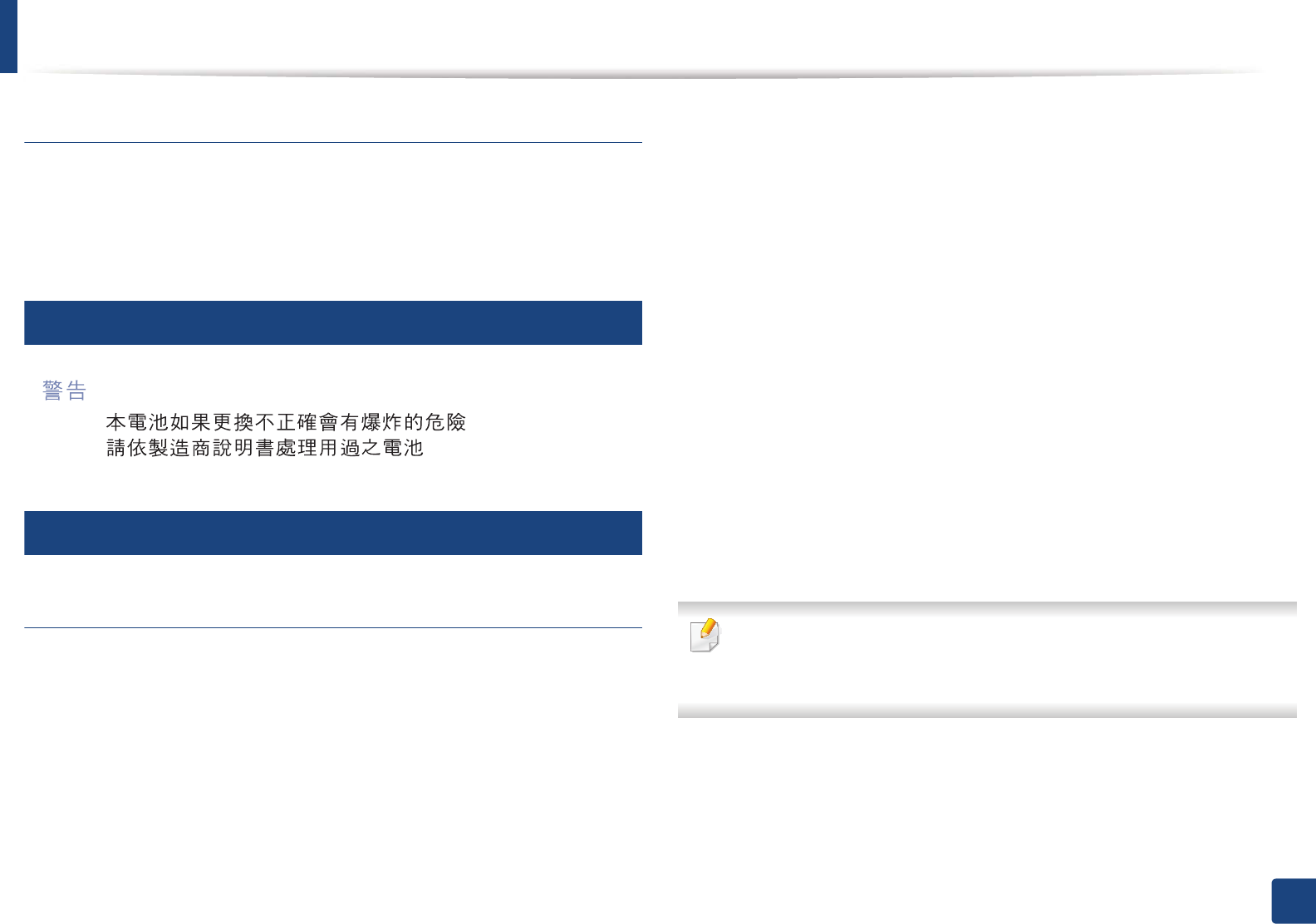
Regulatory information
117
5. Appendix
(The United States of America only)
Dispose unwanted electronics through an approved recycler. To find the nearest
recycling location, go to our website: www.samsung.com/recyclingdirect Or
call, (877) 278 - 0799
11
Taiwan only
12
Radio frequency emissions
FCC information to the user
This device complies with Part 15 of the FCC Rules. Operation is subject to the
following two conditions:
• This device may not cause harmful interference, and
• This device must accept any interference received, including interference
that may cause undesired operation.
This equipment has been tested and found to comply with the limits for a Class
B digital device, pursuant to Part 15 of the FCC Rules. These limits are designed
to provide reasonable protection against harmful interference in a residential
installation. This equipment generates, uses and can radiate radio frequency
energy and, if not installed and used in accordance with the instructions, may
cause harmful interference to radio communications. However, there is no
guarantee that interference will not occur in a particular installation. If this
equipment does cause harmful interference to radio or television reception,
which can be determined by turning the equipment off and on, the user is
encouraged to try to correct the interference by one or more of the following
measures:
• Reorient or relocate the receiving antenna.
• Increase the separation between the equipment and receiver.
• Connect the equipment into an outlet on a circuit different from that to
which the receiver is connected.
• Consult the dealer or experienced radio TV technician for help.
Change or modifications not expressly approved by the manufacturer
responsible for compliance could void the user's authority to operate the
equipment.
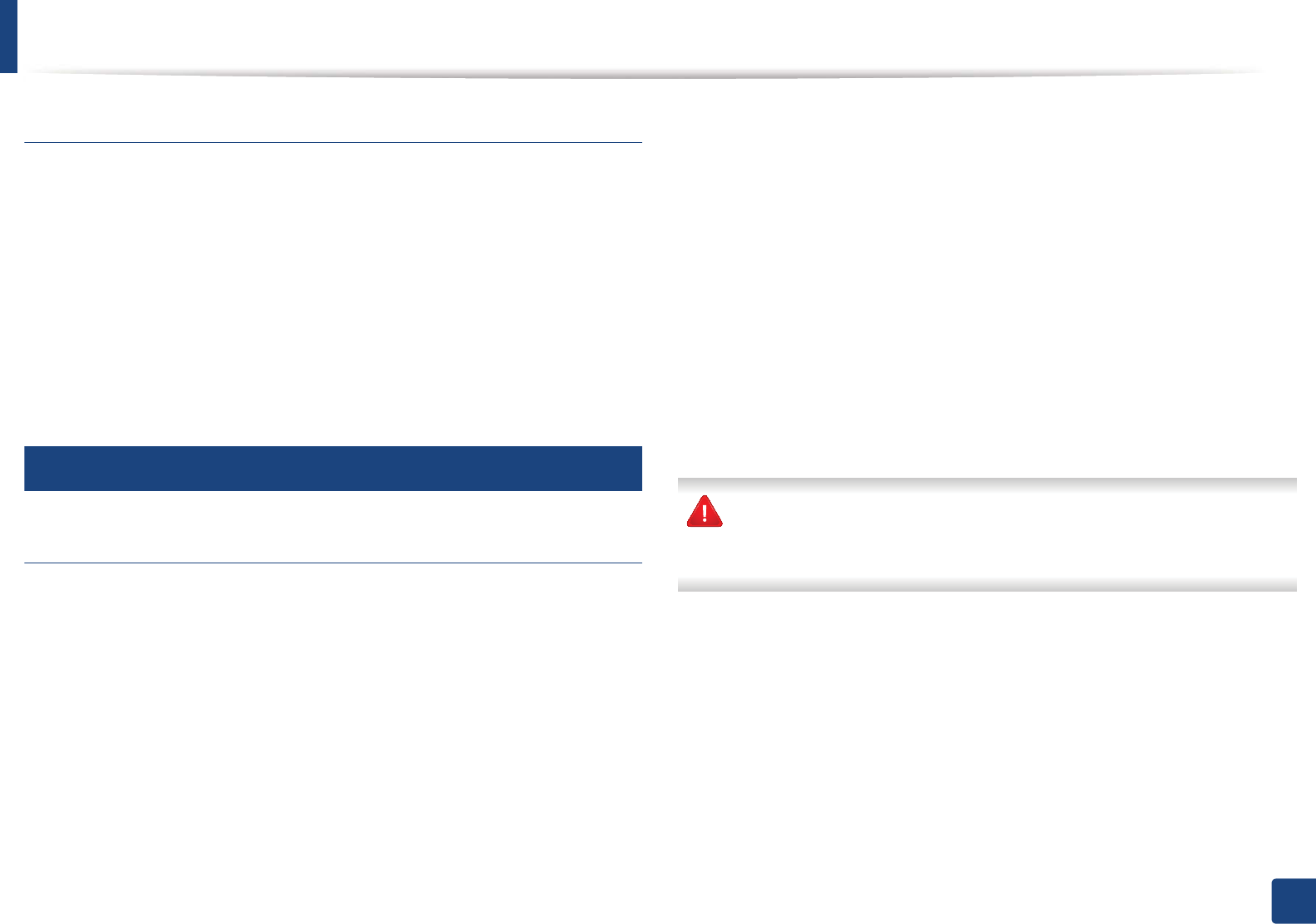
Regulatory information
118
5. Appendix
Canadian radio interference regulations
This digital apparatus does not exceed the Class B limits for radio noise
emissions from digital apparatus as set out in the interference-causing
equipment standard entitled “Digital Apparatus”, ICES-003 of the Industry and
Science Canada.
Cet appareil numérique respecte les limites de bruits radioélectriques
applicables aux appareils numériques de Classe B prescrites dans la norme sur le
matériel brouilleur: “Appareils Numériques”, ICES-003 édictée par l’Industrie et
Sciences Canada.
13
United States of America
Federal Communications Commission (FCC)
Intentional emitter per FCC Part 15
Low power, Radio LAN devices (radio frequency (RF) wireless communication
devices), operating in the 2.4 GHz/5 GHz Band, may be present (embedded) in
your printer system. This section is only applicable if these devices are present.
Refer to the system label to verify the presence of wireless devices.
Wireless devices that may be in your system are only qualified for use in the
United States of America if an FCC ID number is on the system label.
The FCC has set a general guideline of 20 cm (8 inches) separation between the
device and the body, for use of a wireless device near the body (this does not
include extremities). This device should be used more than 20 cm (8 inches)
from the body when wireless devices are on. The power output of the wireless
device (or devices), which may be embedded in your printer, is well below the
RF exposure limits as set by the FCC.
This transmitter must not be collocated or operation in conjunction with any
other antenna or transmitter.
Operation of this device is subject to the following two conditions: (1) This
device may not cause harmful interference, and (2) this device must accept any
interference received, including interference that may cause undesired
operation of the device.
Wireless devices are not user serviceable. Do not modify them in any way.
Modification to a wireless device will void the authorization to use it.
Contact manufacturer for service.
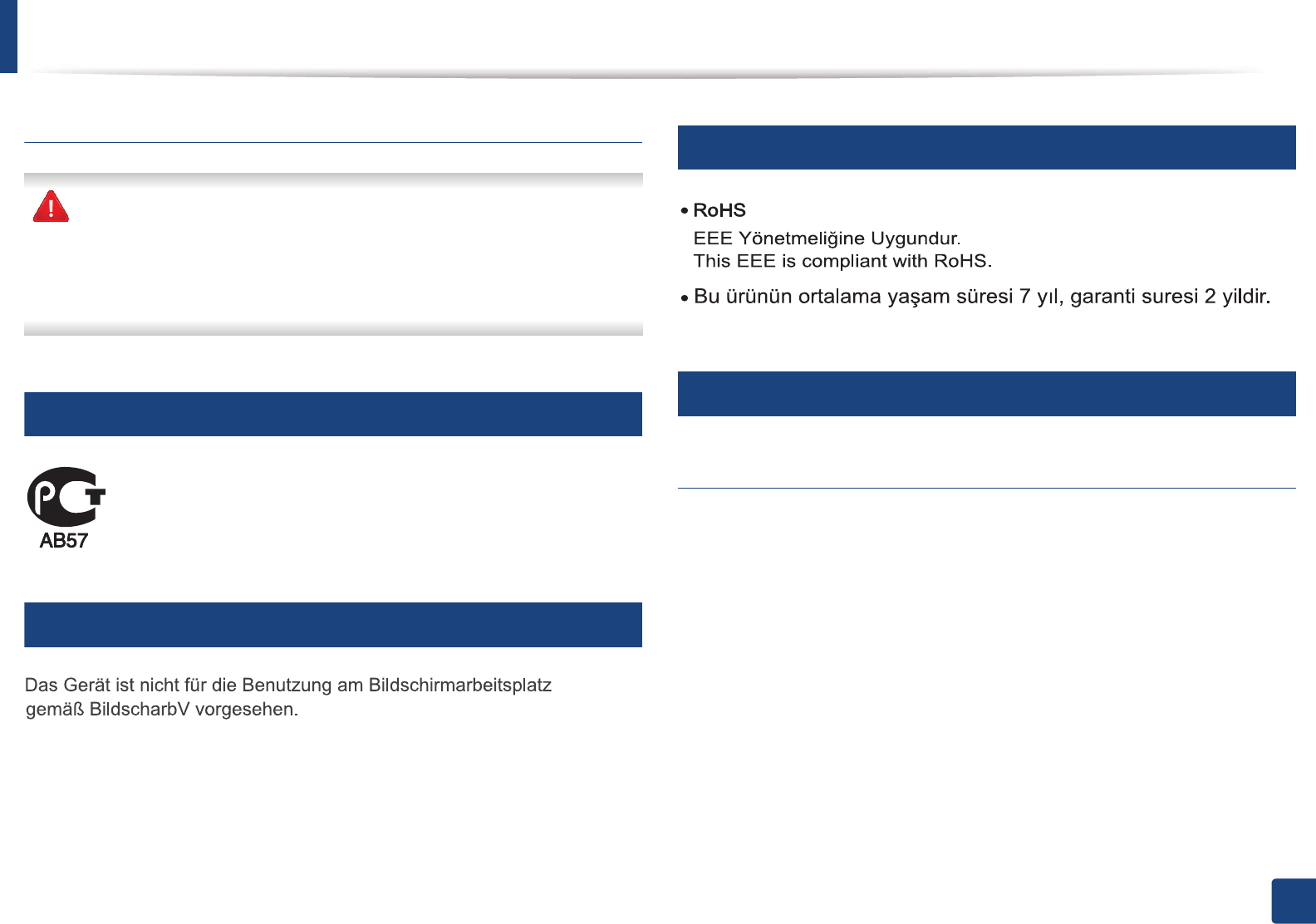
Regulatory information
119
5. Appendix
FCC Statement for Wireless LAN use:
While installing and operating this transmitter and antenna combination
the radio frequency exposure limit of 1m W/cm2 may be exceeded at
distances close to the antenna installed. Therefore, the user must maintain
a minimum distance of 20cm from the antenna at all times. This device
cannot be colocated with another transmitter and transmitting antenna.
14
Russia only
15
Germany only
16
Turkey only
17
Replacing the Fitted Plug (for UK Only)
Important
The mains lead for this machine is fitted with a standard (BS 1363) 13 amp plug
and has a 13 amp fuse. When you change or examine the fuse, you must re-fit
the correct 13 amp fuse. You then need to replace the fuse cover. If you have lost
the fuse cover, do not use the plug until you have another fuse cover.
Contact the people from you purchased the machine.
The 13 amp plug is the most widely used in the UK and should be suitable.
However, some buildings (mainly old ones) do not have normal 13 amp plug
sockets. You need to buy a suitable plug adaptor. Do not remove the moulded
plug.
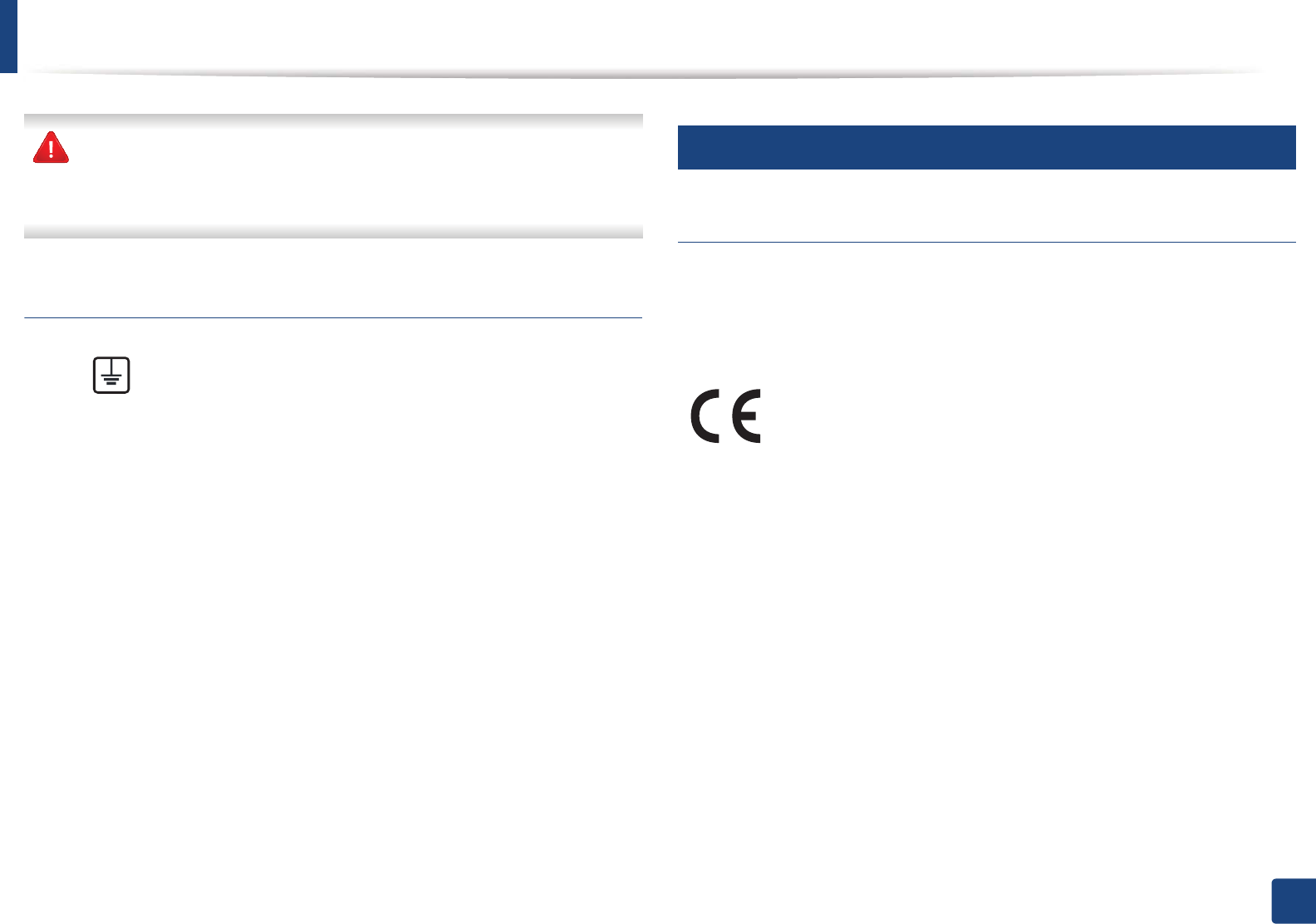
Regulatory information
120
5. Appendix
If you cut off the moulded plug, get rid of it straight away.
You cannot rewire the plug and you may receive an electric shock if you
plug it into a socket.
Important warning:
If the wires in the mains lead do not match the colors marked in your plug, do
the following:
You must connect the green and yellow wire to the pin marked by the letter “E”
or by the safety ‘Earth symbol’ or colored green and yellow or green.
You must connect the blue wire to the pin which is marked with the letter “N” or
colored black.
You must connect the brown wire to the pin which is marked with the letter “L”
or colored red.
You must have a 13 amp fuse in the plug, adaptor, or at the distribution board.
18
Declaration of conformity (European countries)
Approvals and Certifications
January 1, 1995: Council Directive 2006/95/EC Approximation of the laws of
the member states related to low voltage equipment.
January 1, 1996: Council Directive 2004/108/EC, approximation of the laws of
the Member States related to electromagnetic compatibility.
March 9, 1999: Council Directive 1999/5/EC on radio equipment and
telecommunications terminal equipment and the mutual recognition of their
conformity. A full declaration, defining the relevant Directives and referenced
standards can be obtained from your Samsung Electronics Co., Ltd.
representative.
You must earth this machine.
The wires in the mains lead have the following color code:
•Green and Yellow: Earth
•Blue: Neutral
•Brown: Live
Hereby, Samsung Electronics, declares that this [CLP-41xN Series/CLP-
68xND Series] is in compliance with the essential requirements and
other relevant provisions of Low Voltage Directive (2006/95/EC), EMC
Directive (2004/108/EC).
Hereby, Samsung Electronics, declares that this [CLP-41xNW Series/
CLP-68xDW Series] is in compliance with the essential requirements
and other relevant provisions of R&TTE Directive 1999/5/EC.
The declaration of conformity may be consulted at
www.samsung.com, go to Support > Download center and enter
your printer (MFP) name to browse the EuDoC.
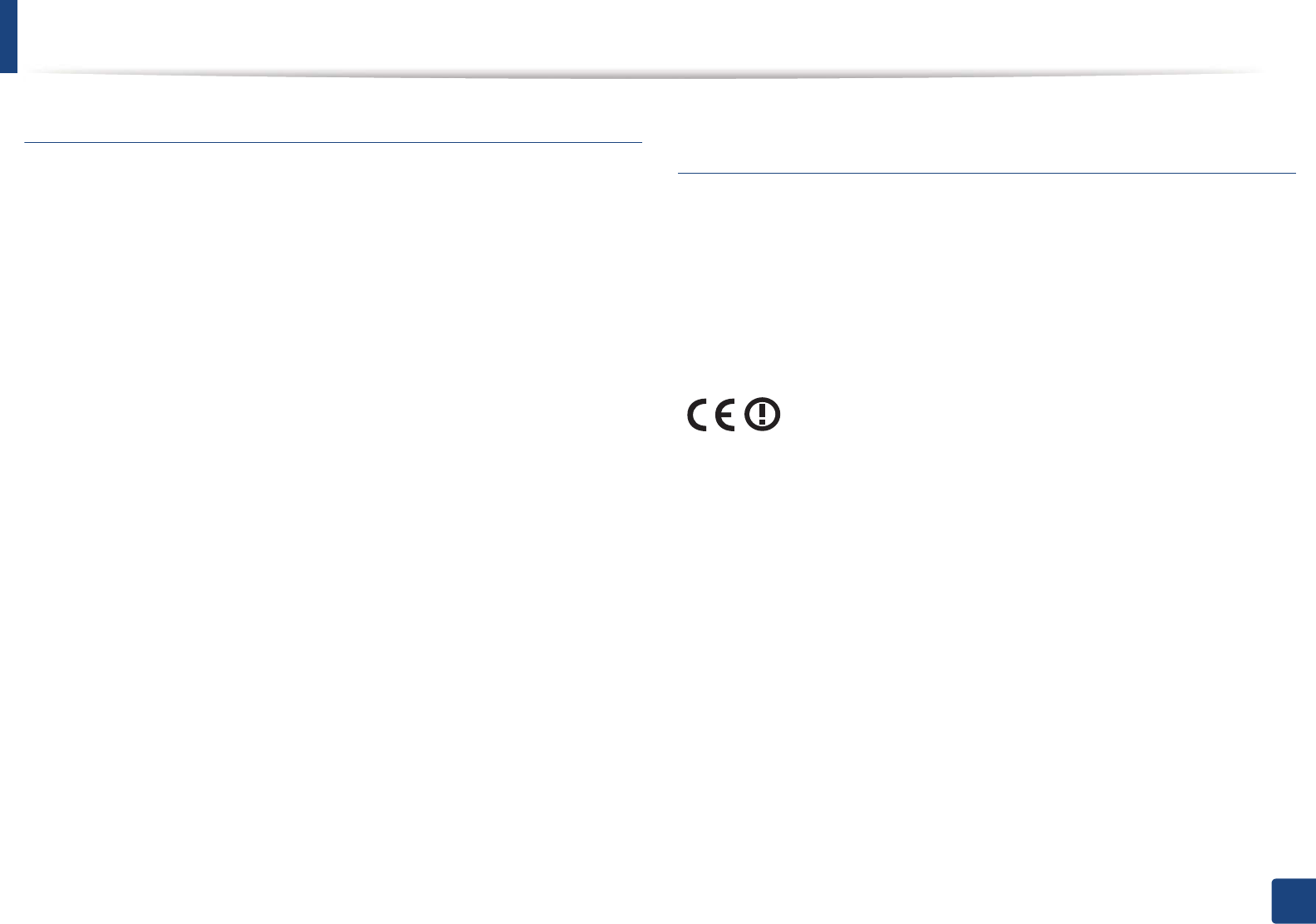
Regulatory information
121
5. Appendix
EC Certification
Certification to 1999/5/EC Radio Equipment & Telecommunications Terminal
Equipment Directive (FAX)
This Samsung product has been self-certified by Samsung for pan-European
single terminal connection to the analogue public switched telephone network
(PSTN) in accordance with Directive 1999/5/EC. The product has been designed
to work with the national PSTNs and compatible PBXs of the European
countries:
In the event of problems, you should contact the Euro QA Lab of Samsung
Electronics Co., Ltd. in the first instance.
The product has been tested against TBR21. To assist in the use and application
of terminal equipment which complies with this standard, the European
Telecommunication Standards Institute (ETSI) has issued an advisory document
(EG 201 121) which contains notes and additional requirements to ensure
network compatibility of TBR21 terminals. The product has been designed
against, and is fully compliant with, all of the relevant advisory notes contained
in this document.
European radio approval information (for products
fitted with EU-approved radio devices)
Low power, Radio LAN type devices (radio frequency (RF) wireless
communication devices), operating in the 2.4 GHz/5 GHz band, may be present
(embedded) in your printer system which is intended for home or office use. This
section is only applicable if these devices are present. Refer to the system label
to verify the presence of wireless devices.
The power output of the wireless device or devices that may be embedded in
you printer is well below the RF exposure limits as set by the European
Commission through the R&TTE directive.
European states qualified under wireless approvals:
EU countries
European states with restrictions on use:
EU
In France, the frequency range is restricted to 2454-2483.5 MHz for devices
above 10 mW transmitting power such as wireless
EEA/EFTA countries
Wireless devices that may be in your system are only qualified for
use in the European Union or associated areas if a CE mark with a
Notified Body Registration Number and the Alert Symbol is on the
system label.
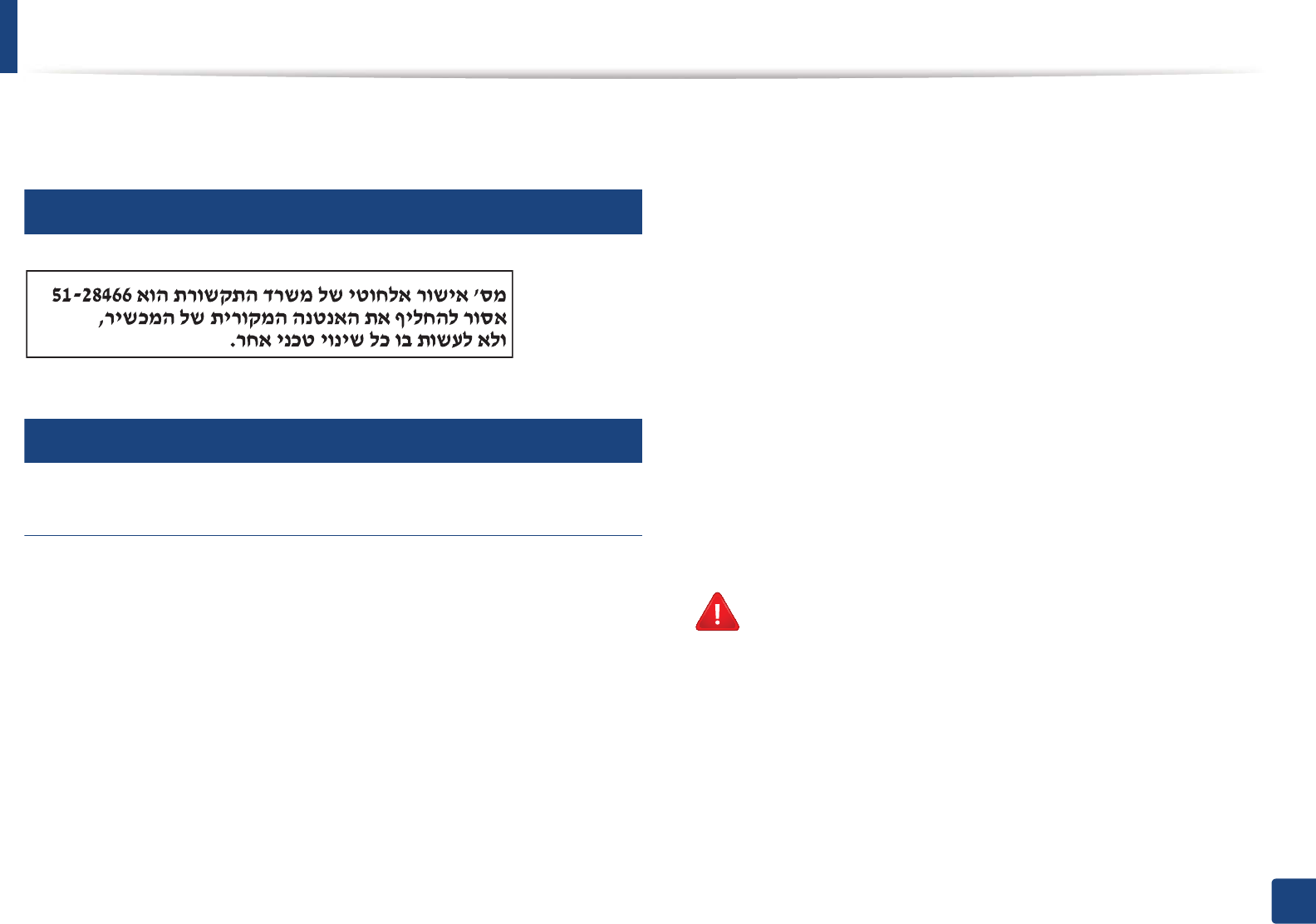
Regulatory information
122
5. Appendix
No limitations at this time
19
Israel only
20
Regulatory compliance statements
Wireless guidance
Low power, Radio LAN devices (radio frequency (RF) wireless communication
devices), operating in the 2.4 GHz/5 GHz Band, may be present (embedded) in
your printer system. The following section is a general overview of
considerations while operating a wireless device.
Additional limitations, cautions, and concerns for specific countries are listed in
the specific country sections (or country group sections). The wireless devices in
your system are only qualified for use in the countries identified by the Radio
Approval Marks on the system rating label. If the country you will be using the
wireless device in, is not listed, contact your local Radio Approval agency for
requirements. Wireless devices are closely regulated and use may not be
allowed.
The power output of the wireless device or devices that may be embedded in
your printer is well below the RF exposure limits as known at this time. Because
the wireless devices (which may be embedded into your printer) emit less
energy than is allowed in radio frequency safety standards and
recommendations, manufacturer believes these devices are safe for use.
Regardless of the power levels, care should be taken to minimize human contact
during normal operation.
As a general guideline, a separation of 20 cm (8 inches) between the wireless
device and the body, for use of a wireless device near the body (this does not
include extremities) is typical. This device should be used more than 20 cm (8
inches) from the body when wireless devices are on and transmitting.
This transmitter must not be collocated or operation in conjunction with any
other antenna or transmitter.
Some circumstances require restrictions on wireless devices. Examples of
common restrictions are listed below:
Radio frequency wireless communication can interfere with
equipment on commercial aircraft. Current aviation regulations
require wireless devices to be turned off while traveling in an airplane.
IEEE 802.11 (also known as wireless Ethernet) and Bluetooth
communication devices are examples of devices that provide wireless
communication.
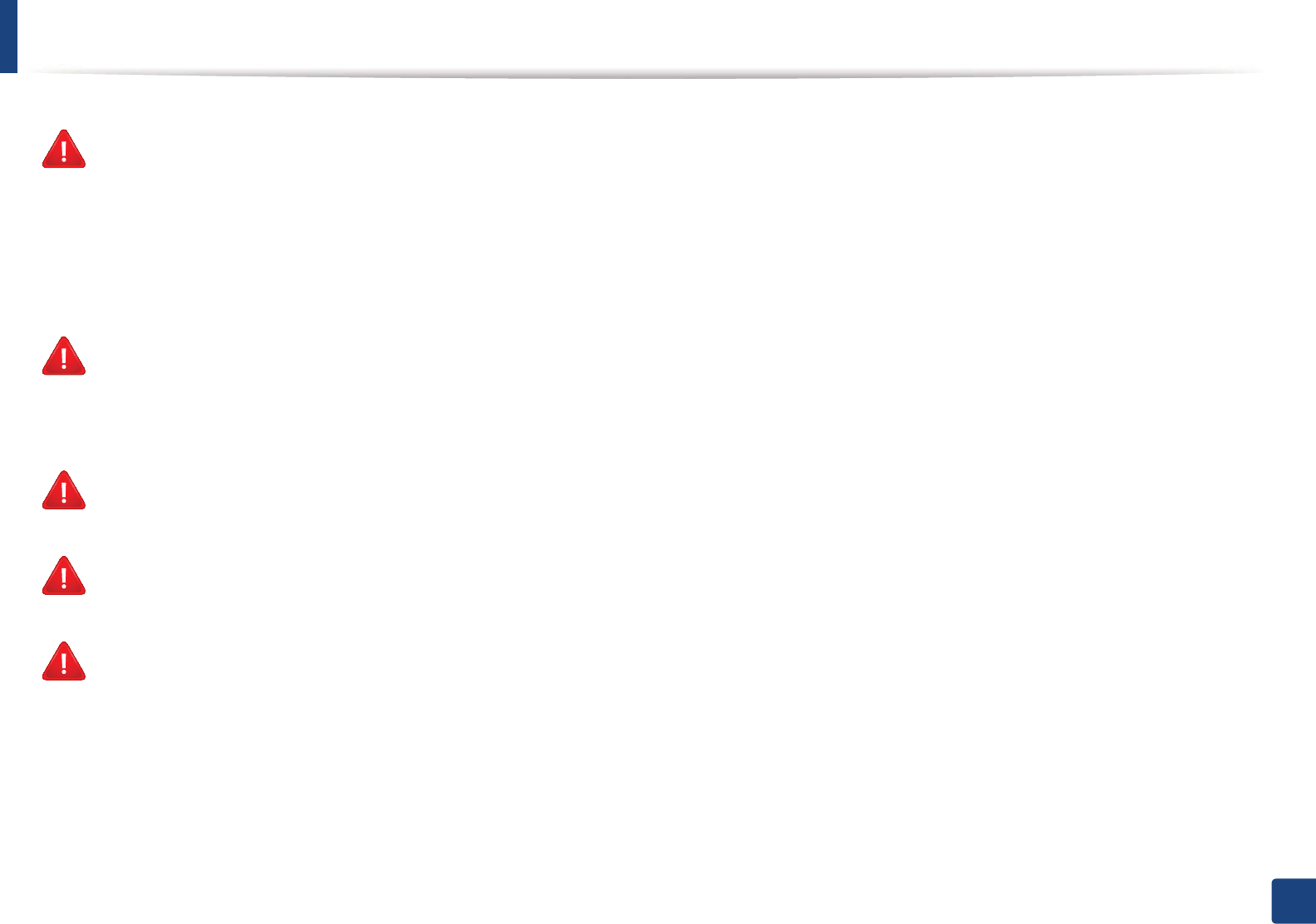
Regulatory information
123
5. Appendix
In environments where the risk of interference to other devices or
services is harmful or perceived as harmful, the option to use a wireless
device may be restricted or eliminated. Airports, Hospitals, and
Oxygen or flammable gas laden atmospheres are limited examples
where use of wireless devices may be restricted or eliminated. When in
environments where you are uncertain of the sanction to use wireless
devices, ask the applicable authority for authorization prior to use or
turning on the wireless device.
Every country has different restrictions on the use of wireless devices.
Since your system is equipped with a wireless device, when traveling
between countries with your system, check with the local Radio
Approval authorities prior to any move or trip for any restrictions on
the use of a wireless device in the destination country.
If your system came equipped with an internal embedded wireless
device, do not operate the wireless device unless all covers and shields
are in place and the system is fully assembled.
Wireless devices are not user serviceable. Do not modify them in any
way. Modification to a wireless device will void the authorization to
use it. Contact manufacturer for service.
Only use drivers approved for the country in which the device will be
used. See the manufacturer System Restoration Kit, or contact
manufacturer Technical Support for additional information.
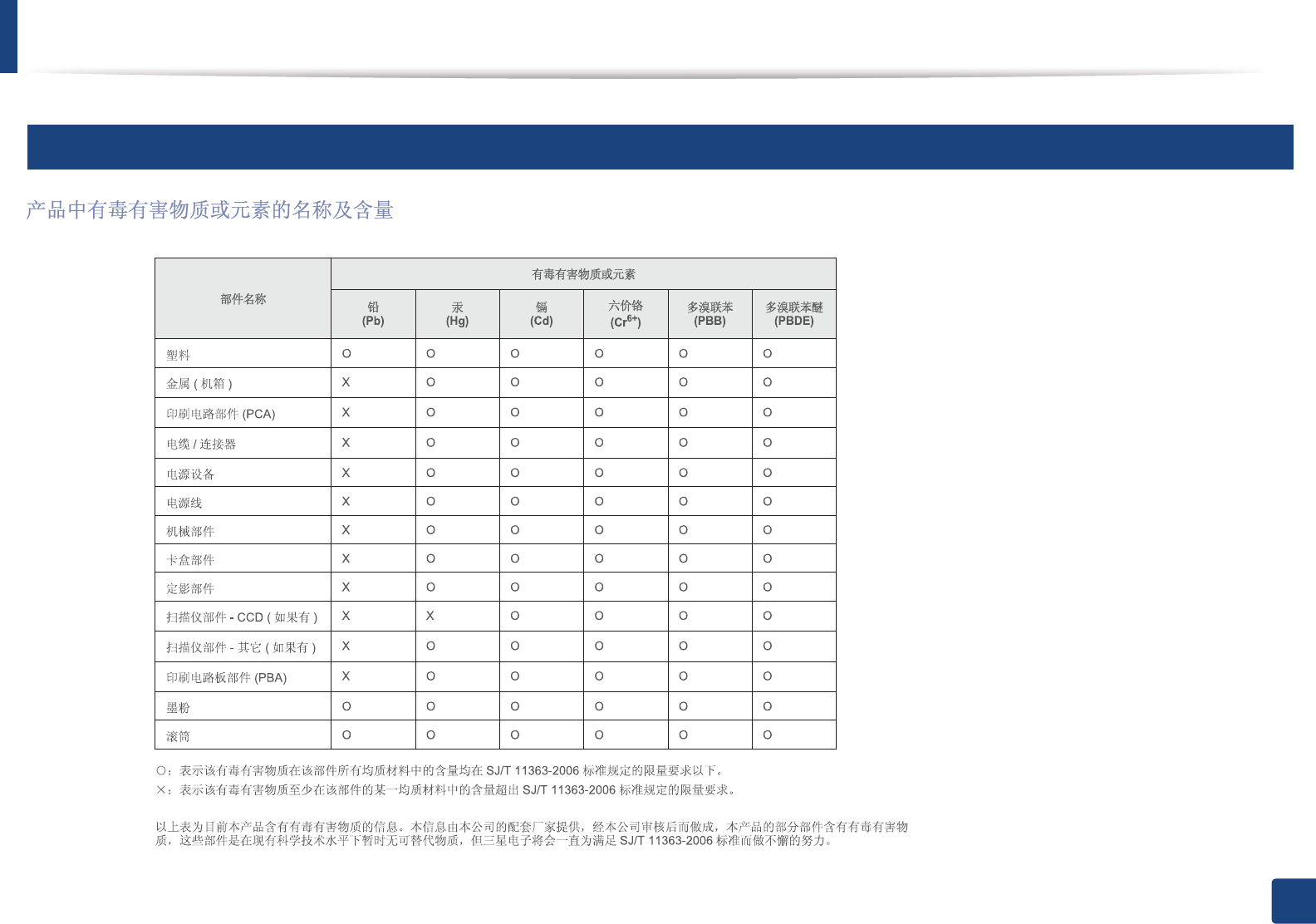
Regulatory information
124
5. Appendix
21
China only
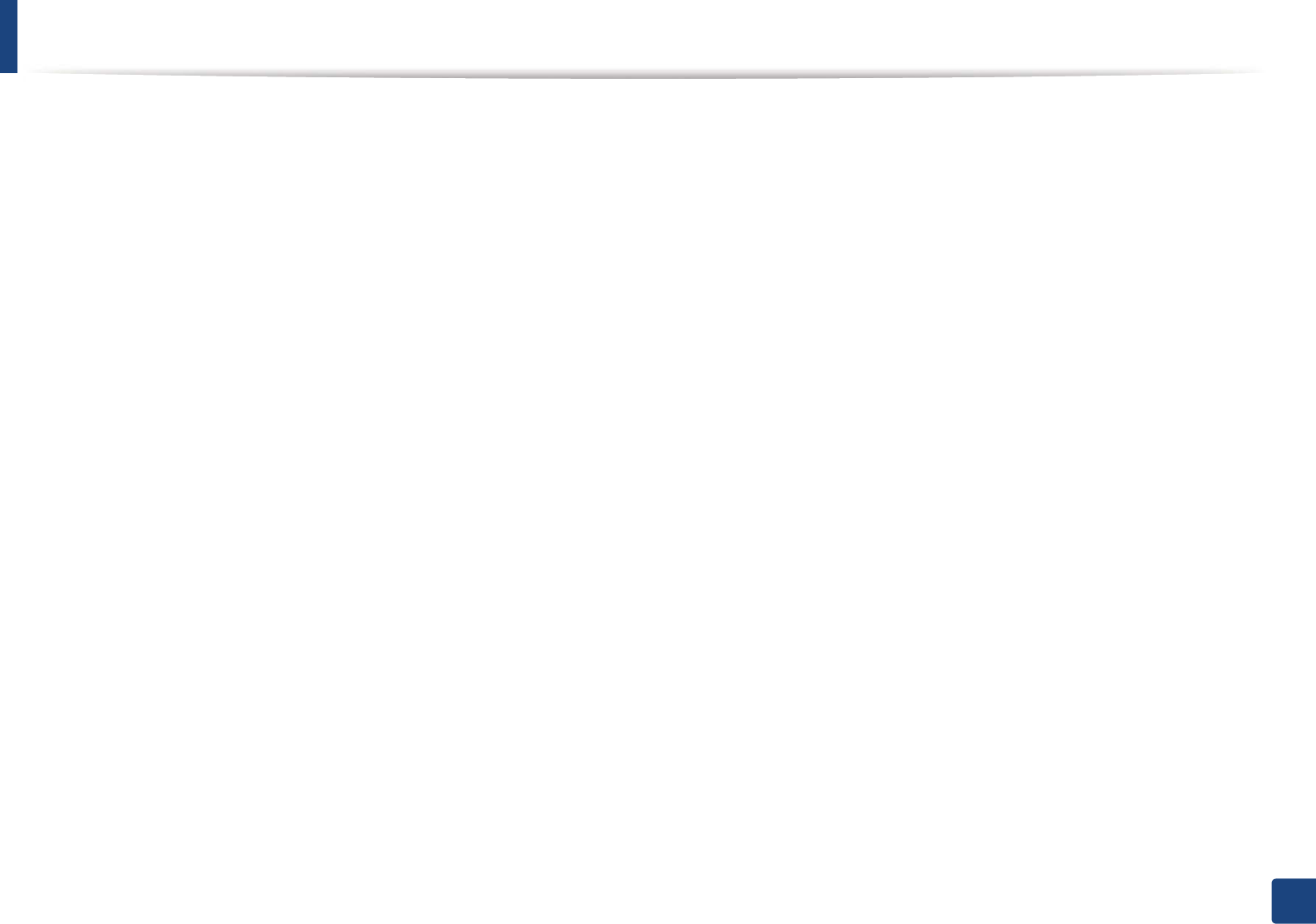
125
5. Appendix
Copyright
© 2012 Samsung Electronics Co., Ltd. All rights reserved.
This user’s guide is provided for information purposes only. All information included herein is subject to change without notice.
Samsung Electronics is not responsible for any direct or indirect damages, arising from or related to use of this user’s guide.
• Samsung and the Samsung logo are trademarks of Samsung Electronics Co., Ltd.
• Microsoft, Windows, Windows Vista, Windows 7, and Windows Server 2008 R2 are either registered trademarks or trademarks of Microsoft Corporation.
• iPad, iPhone, iPod touch, TrueType, Mac and Mac OS are trademarks of Apple Inc., registered in the U.S and other countries.
• AirPrint and the AirPrint logo are trademarks of Apple Inc.
• True, LaserWriter, and Macintosh are trademarks of Apple Computer, Inc.
• All other brand or product names are trademarks of their respective companies or organizations.
Refer to the 'LICENSE.txt' file in the provided CD-ROM for the open source license information.
REV.0.98
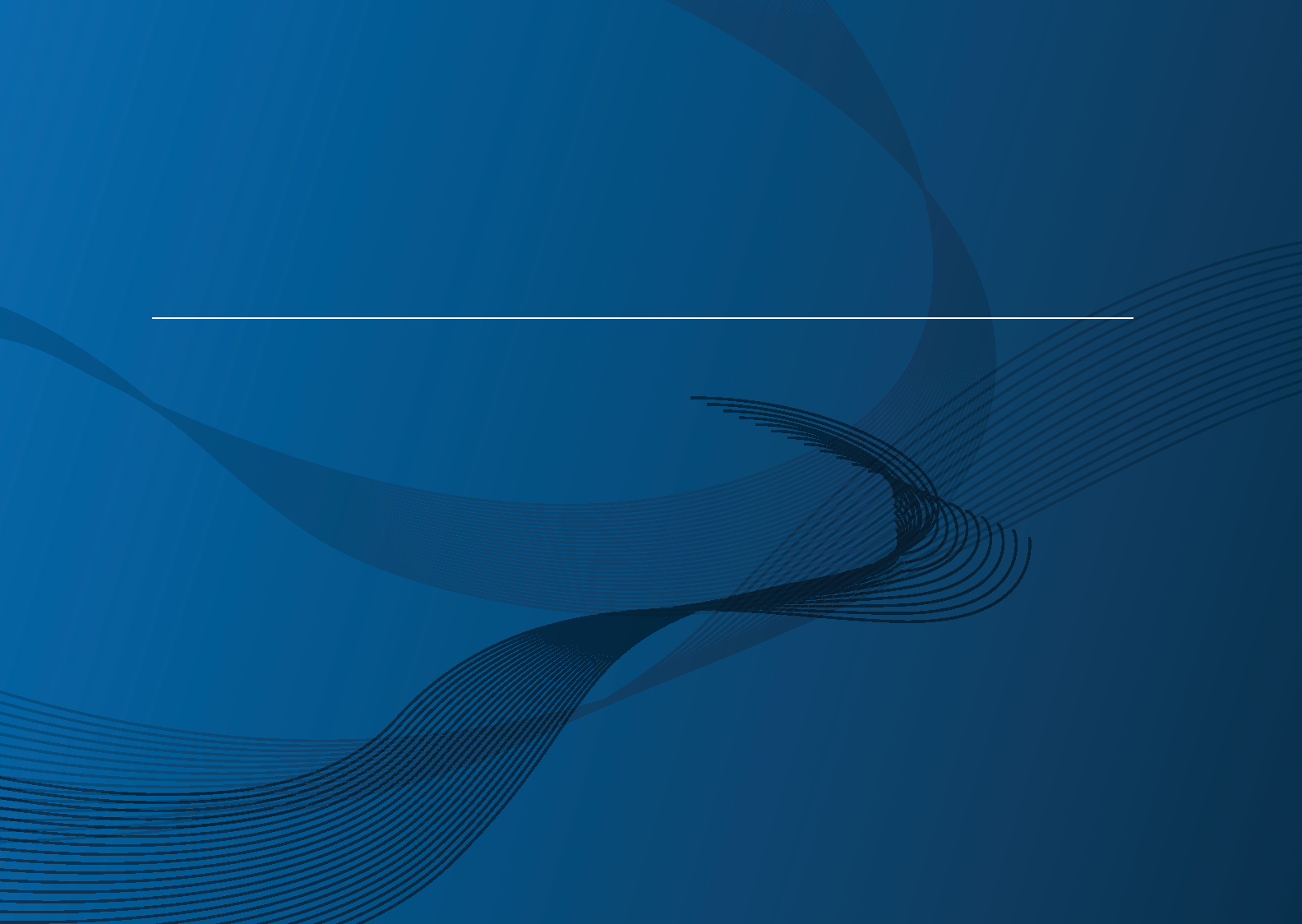
ADVANCED
User’s Guide
CLP-47xN/CLP-47xNW Series
CLP-68xND/CLP-68xDW Series
ADVANCED
User’s Guide
This guide provides information about installation, advanced configuration,
operation and troubleshooting on various OS environments.
Some features may not be available depending on models or countries.
BASIC
This guide provides information concerning installation, basic operation and troubleshooting
on windows.
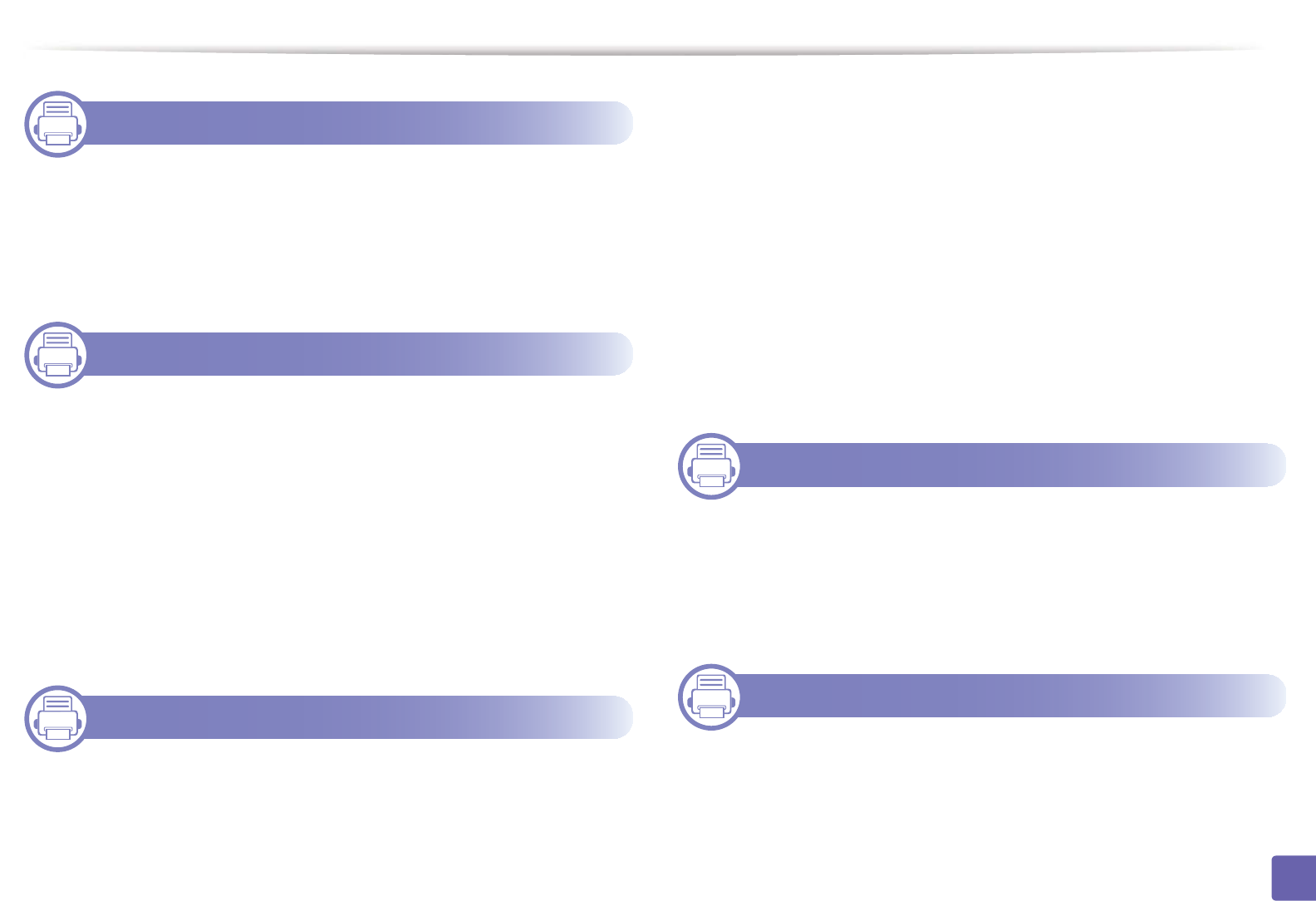
127
ADVANCED
1. Software Installation
Installation for Macintosh 130
Reinstallation for Macintosh 131
Installation for Linux 132
Reinstallation for Linux 133
2. Using a Network-Connected
Machine
Useful network programs 135
Wired network setup 136
Installing driver over the network 139
IPv6 configuration 147
Wireless network setup 150
Samsung MobilePrint 183
AirPrint 184
3. Useful Setting Menus
Before you begin reading a chapter 186
Information 187
Layout 188
Paper 190
Graphic 191
System Setup 192
Emulation 195
Image Mgr. 196
Network 197
Direct USB 199
Job Manage 200
Custom 201
4. Special Features
Altitude adjustment 204
Entering various characters 205
Printing features 206
Using optional device features 221
5. Useful Management Tools
Easy Capture Manager 224
Samsung AnyWeb Print 225
Samsung Easy Color Manager 226
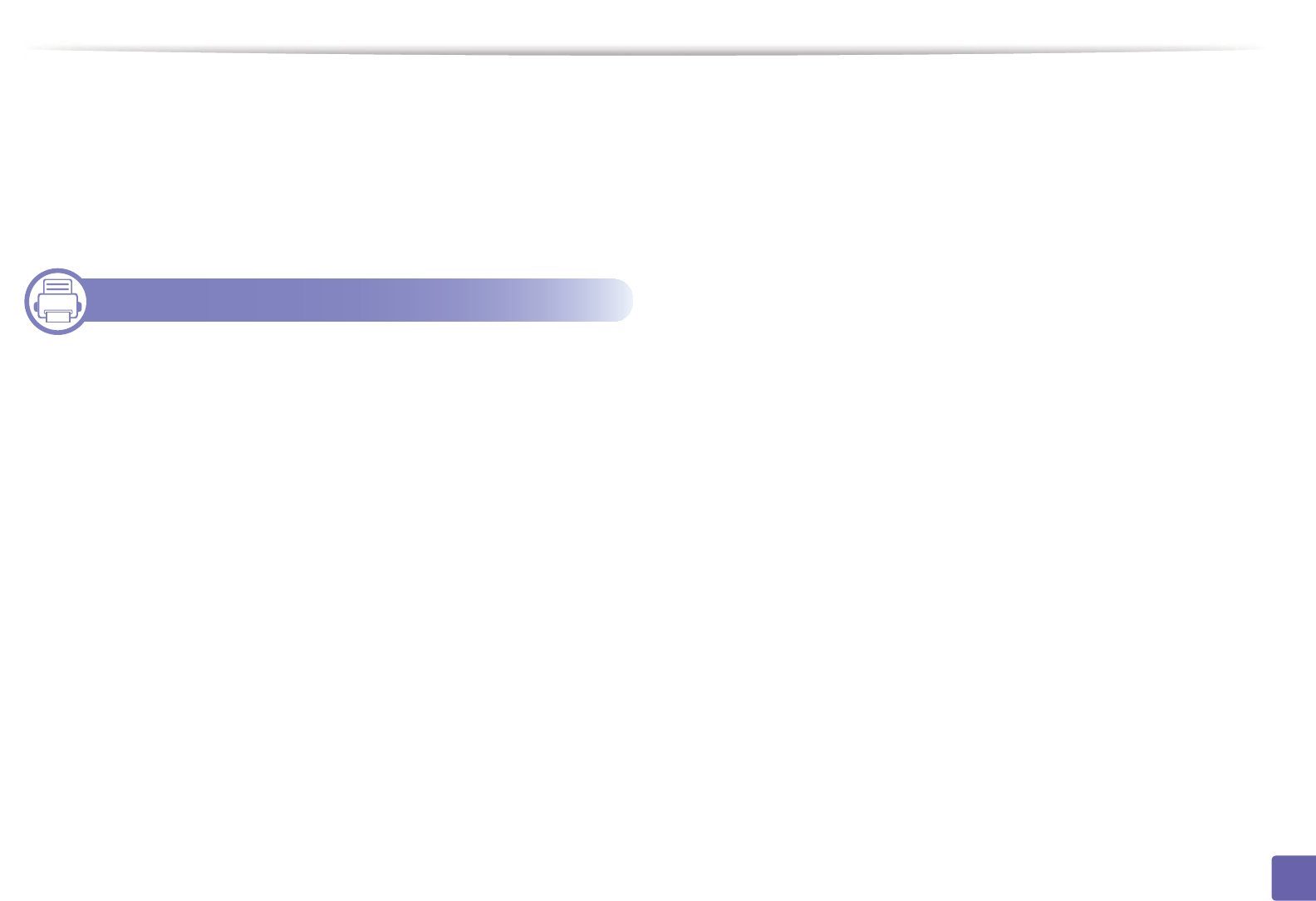
128
ADVANCED
Easy Eco Driver 227
Using SyncThru™ Web Service 228
Using Samsung Easy Printer Manager 232
Using Samsung Printer Status 235
Using the Linux Unified Driver Configurator 237
6. Troubleshooting
Paper feeding problems 242
Power and cable connecting problems 243
Printing problems 244
Printing quality problems 248
Operating system problems 256
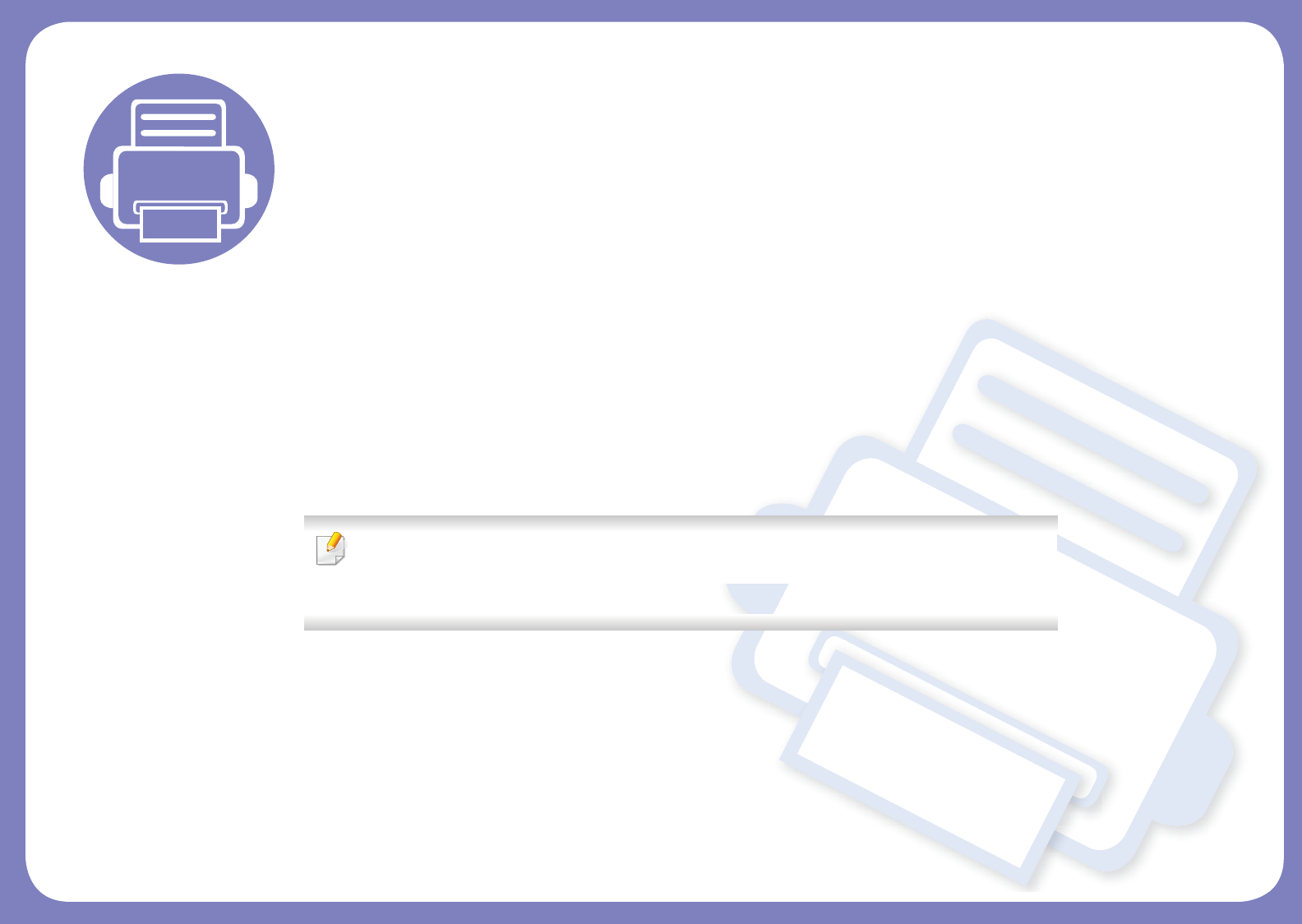
1. Software Installation
This chapter provides instructions for installing essential and helpful software for use in an environment where the
machine is connected via a cable. A locally connected machine is a machine directly attached to your computer using
the cable. If your machine is attached to a network, skip the following steps below and go on to installing a network
connected machine’s driver (see "Installing driver over the network" on page 139).
• Installation for Macintosh 130
• Reinstallation for Macintosh 131
• Installation for Linux 132
• Reinstallation for Linux 133
• If you are a Windows OS user, refer to the Basic Guide for installing the machine’s driver (see
"Installing the driver locally" on page 21).
• Only use a USB cable no longer then 3 meter (118 inches).
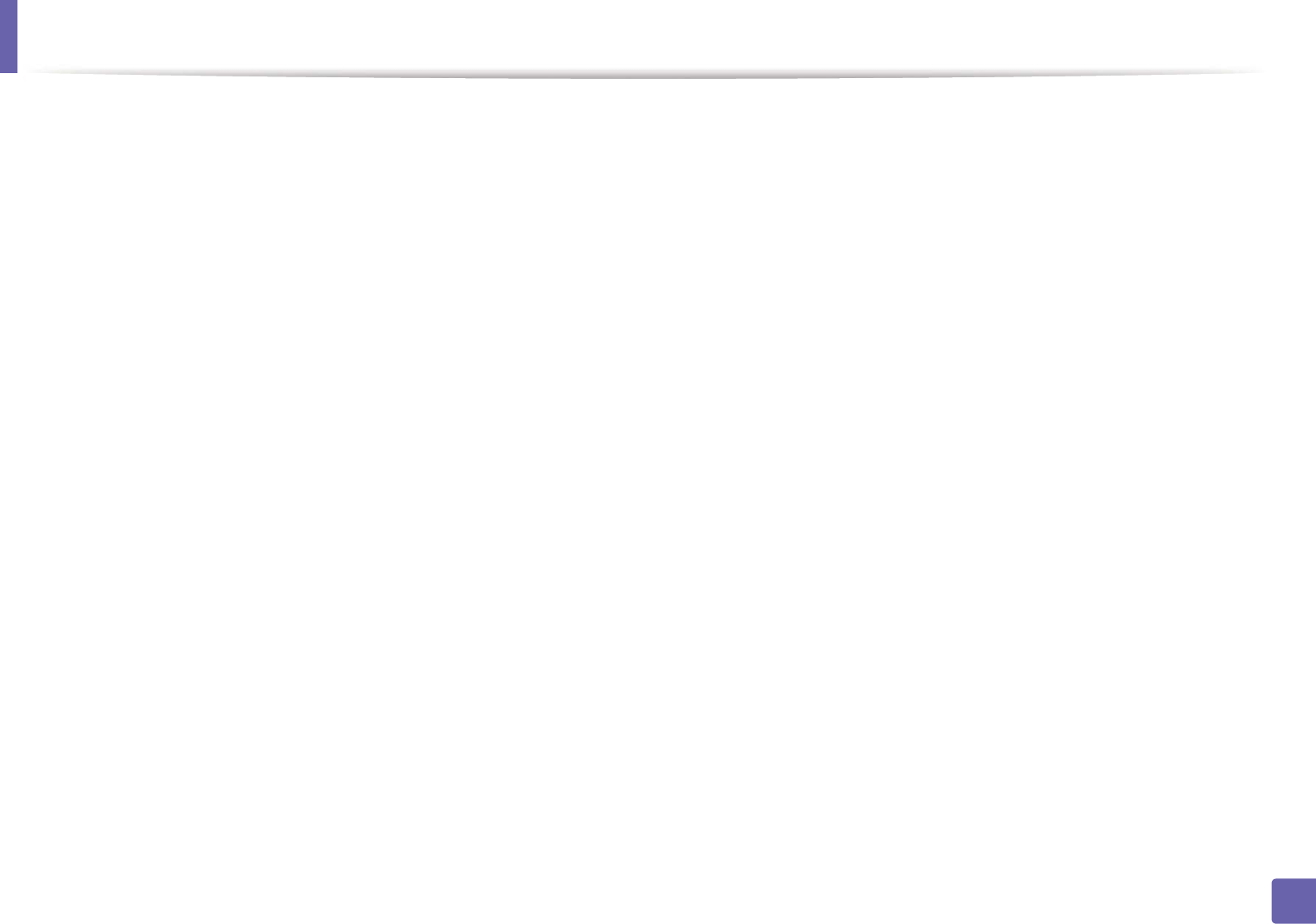
130
1. Software Installation
Installation for Macintosh
1Make sure that the machine is connected to your computer and
powered on.
2 Insert the supplied software CD into your CD-ROM drive.
3 Double-click the CD-ROM icon that appears on your Macintosh desktop.
4 Double-click the MAC_Installer folder > Installer OS X icon.
5 Click Continue.
6 Read the license agreement and click Continue.
7 Click Agree to agree to the license agreement.
8 When the message that warns that all applications will close on your
computer appears, click Continue.
9 Click Continue on the User Options Pane.
10 Click Install. All components necessary for machine operations will be
installed.
If you click Customize, you can choose individual components to install.
11 Enter the password and click OK.
12 Installing software requires you to restart your computer. Click Continue
Installation.
13 After the installation is finished, click Quit or Restart.
14 Open the Applications folder > Utilities > Print Setup Utility.
• For Mac OS X 10.5 -10.7, open the Applications folder > System
Preferences and click Print & Fax.
15 Click Add on the Printer List.
• For Mac OS X 10.5 -10.7, click the “+” folder icon; a display window
will pop up.
16 Click Default Browser and find the USB connection.
• For Mac OS X 10.5-10.7, click Default and find the USB connection.
17 For Mac OS X 10.4, if Auto Select does not work properly, select Samsung
in Print Using and your machine name in Model.
• For Mac OS X 10.5-10.7, if Auto Select does not work properly, select
Select a driver to use... and your machine name in Print Using.
Your machine appears on the Printer List, and is set as the default
machine.
18 Click Add.
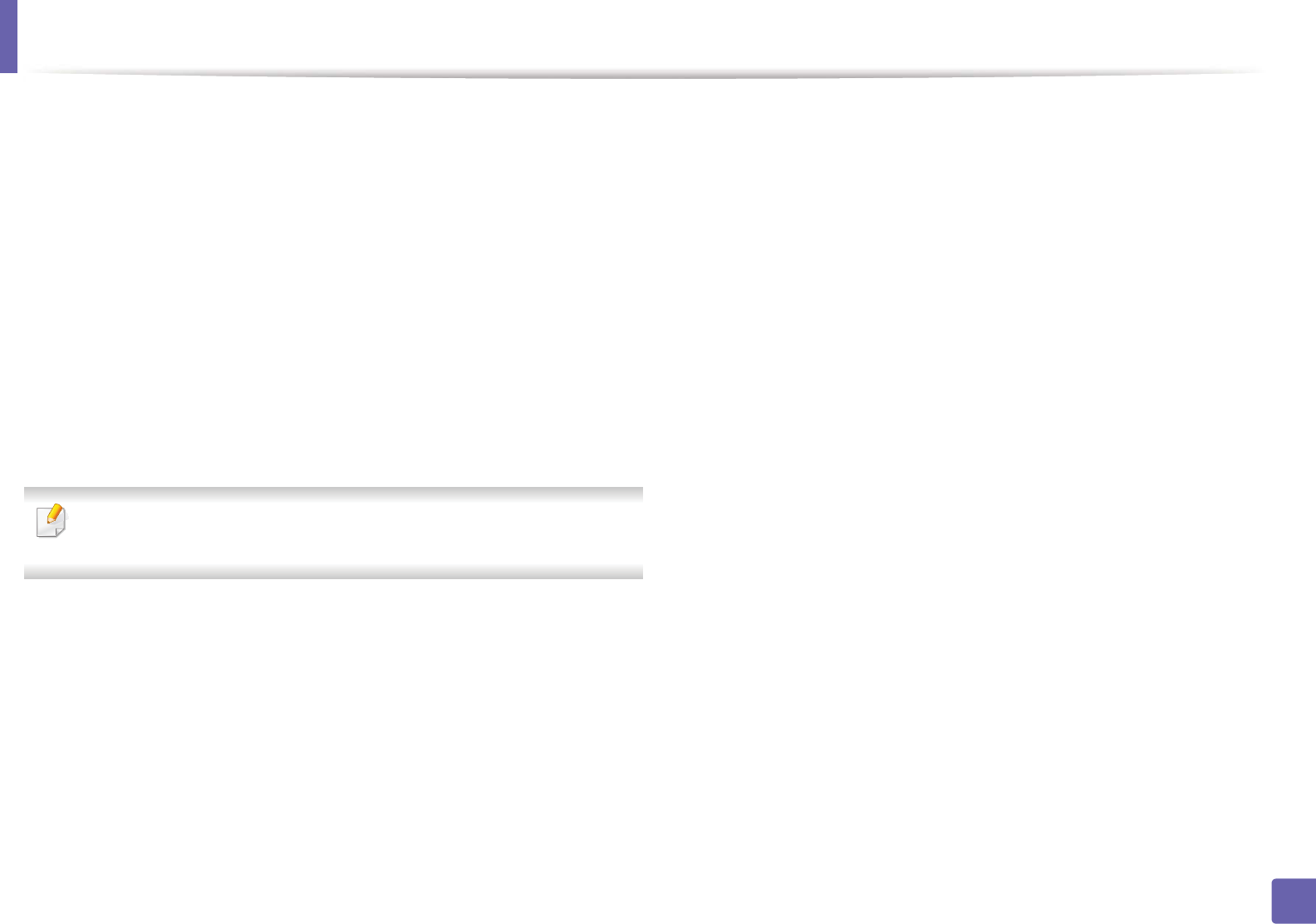
131
1. Software Installation
Reinstallation for Macintosh
If the printer driver does not work properly, uninstall the driver and reinstall it.
1Make sure that the machine is connected to your computer and
powered on.
2 Insert the supplied software CD into your CD-ROM drive.
3 Double-click the CD-ROM icon that appears on your Macintosh desktop.
4 Double-click the MAC_Installer folder > Uninstaller OS X icon.
5 Enter the password and click OK.
6 When the uninstall is done, click OK.
If a machine has already been added, delete it from the Print Setup Utility
or Print & Fax.
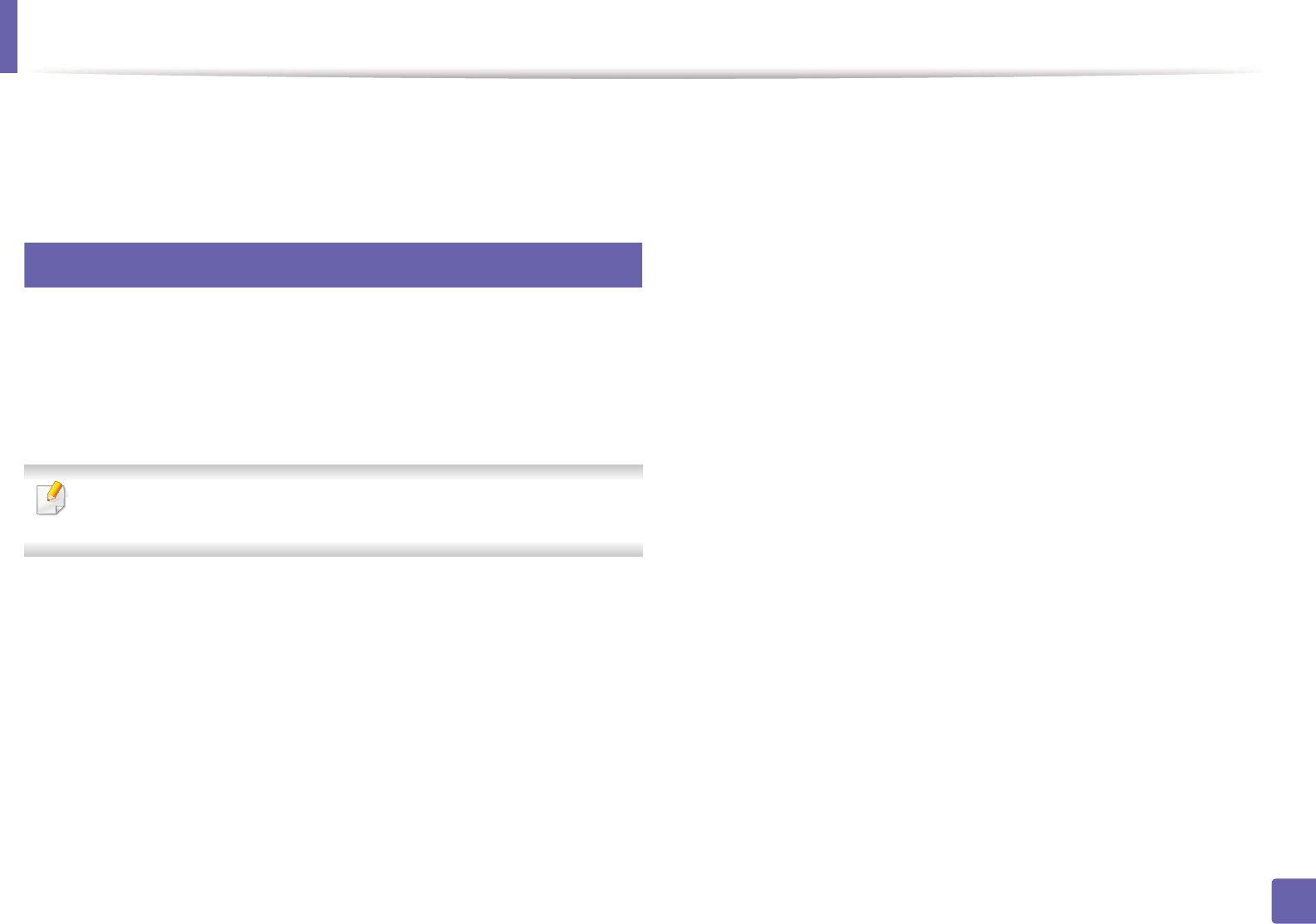
132
1. Software Installation
Installation for Linux
You need to download Linux software packages from the Samsung website to
install the printer software (http://www.samsung.com > find your product >
Support or Downloads).
1
Installing the Unified Linux Driver
1Make sure that the machine is connected to your computer and
powered on.
2 When the Administrator Login window appears, type “root” in the
Login field and enter the system password.
You must log in as a super user (root) to install the machine software. If you
are not a super user, ask your system administrator.
3 From the Samsung website, download the Unified Linux Driver package
to your computer.
4 Right-click the Unified Linux Driver package and extract the package.
5 Double click cdroot > autorun.
6 When the welcome screen appears, click Next.
7 When the installation is complete, click Finish.
The installation program added the Unified Driver Configurator desktop icon
and the Unified Driver group to the system menu for your convenience. If you
have any difficulties, consult the on-screen help that is available through your
system menu or from the driver package Windows applications, such as Unified
Driver Configurator or Image Manager.
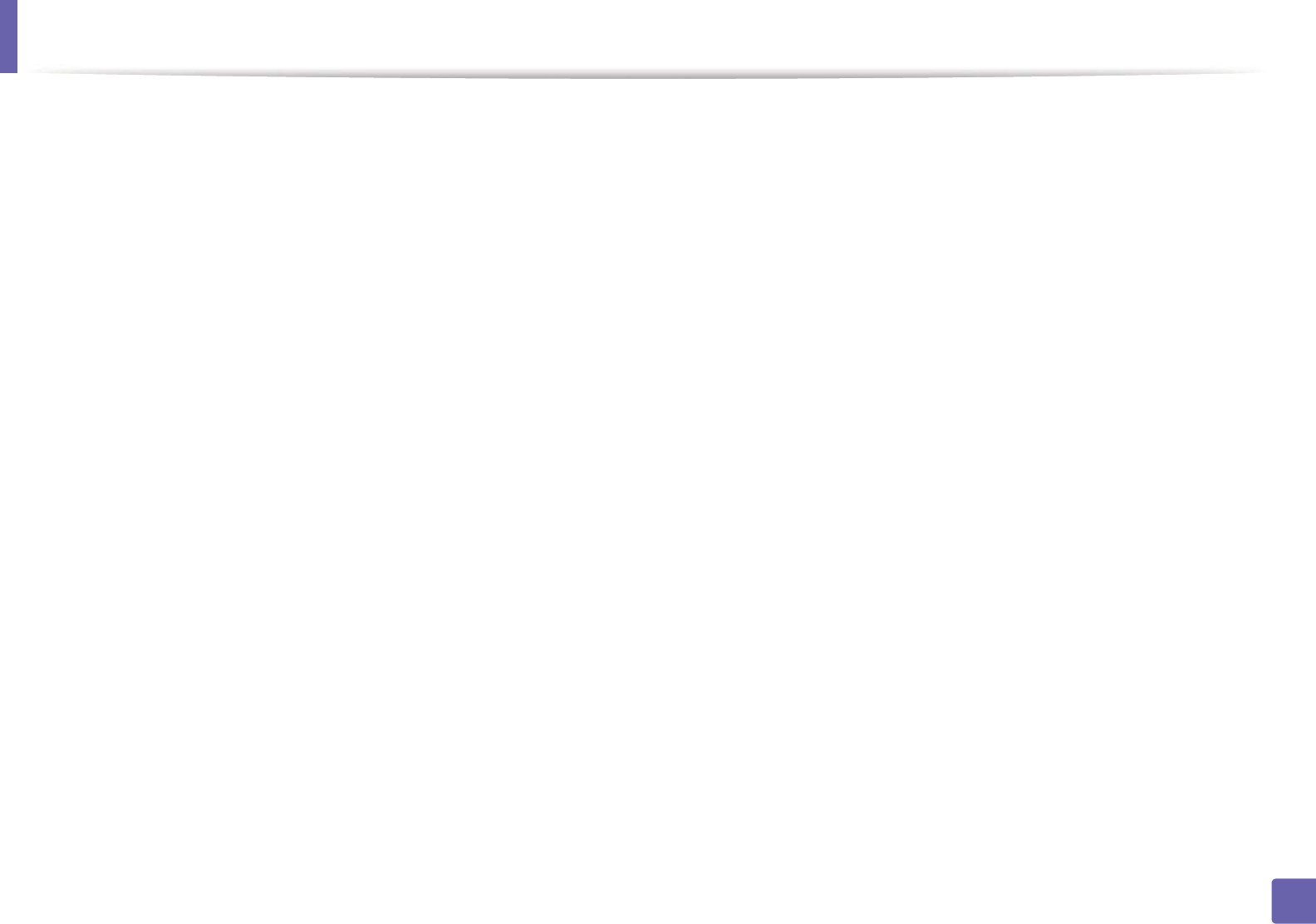
133
1. Software Installation
Reinstallation for Linux
If the printer driver does not work properly, uninstall the driver and reinstall it.
1Make sure that the machine is connected to your computer and
powered on.
2 When the Administrator Login window appears, type “root” in the
Login field and enter the system password.
You must log in as a super user (root) to uninstall the printer driver. If you
are not a super user, ask your system administrator.
3 Click the icon at the bottom of the desktop. When the Terminal screen
appears, type in the following.
[root@localhost root]#cd /opt/Samsung/mfp/uninstall/
[root@localhost uninstall]#./uninstall.sh
4 Click Uninstall.
5 Click Next.
6 Click Finish.
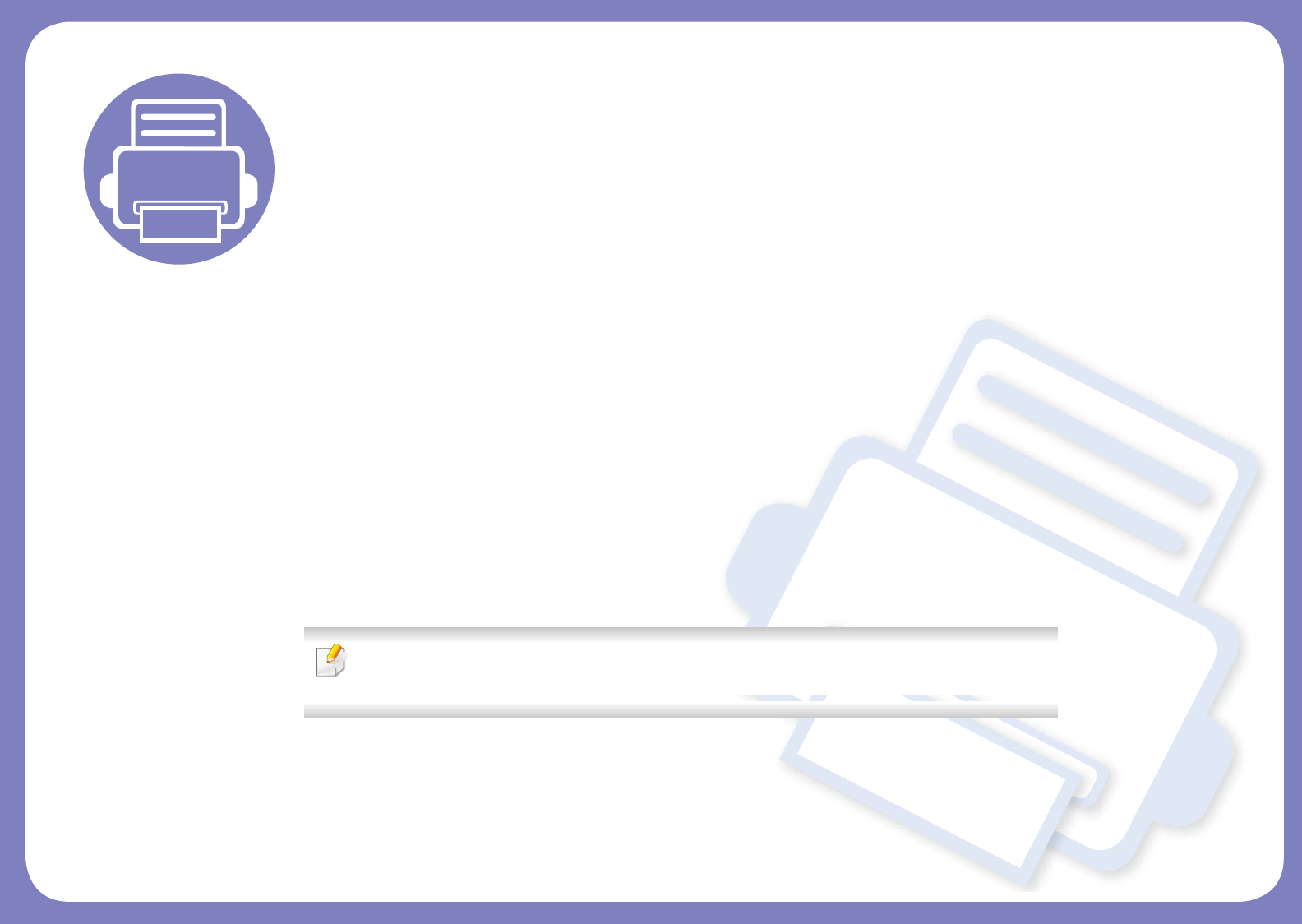
2. Using a Network-
Connected Machine
This chapter gives you step-by-step instructions for setting up a network connected machine and software.
• Useful network programs 135
• Wired network setup 136
• Installing driver over the network 139
• IPv6 configuration 147
• Wireless network setup 150
• Samsung MobilePrint 183
• AirPrint 184
Supported optional devices and features may differ according to your model (see "Features by
models" on page 7).
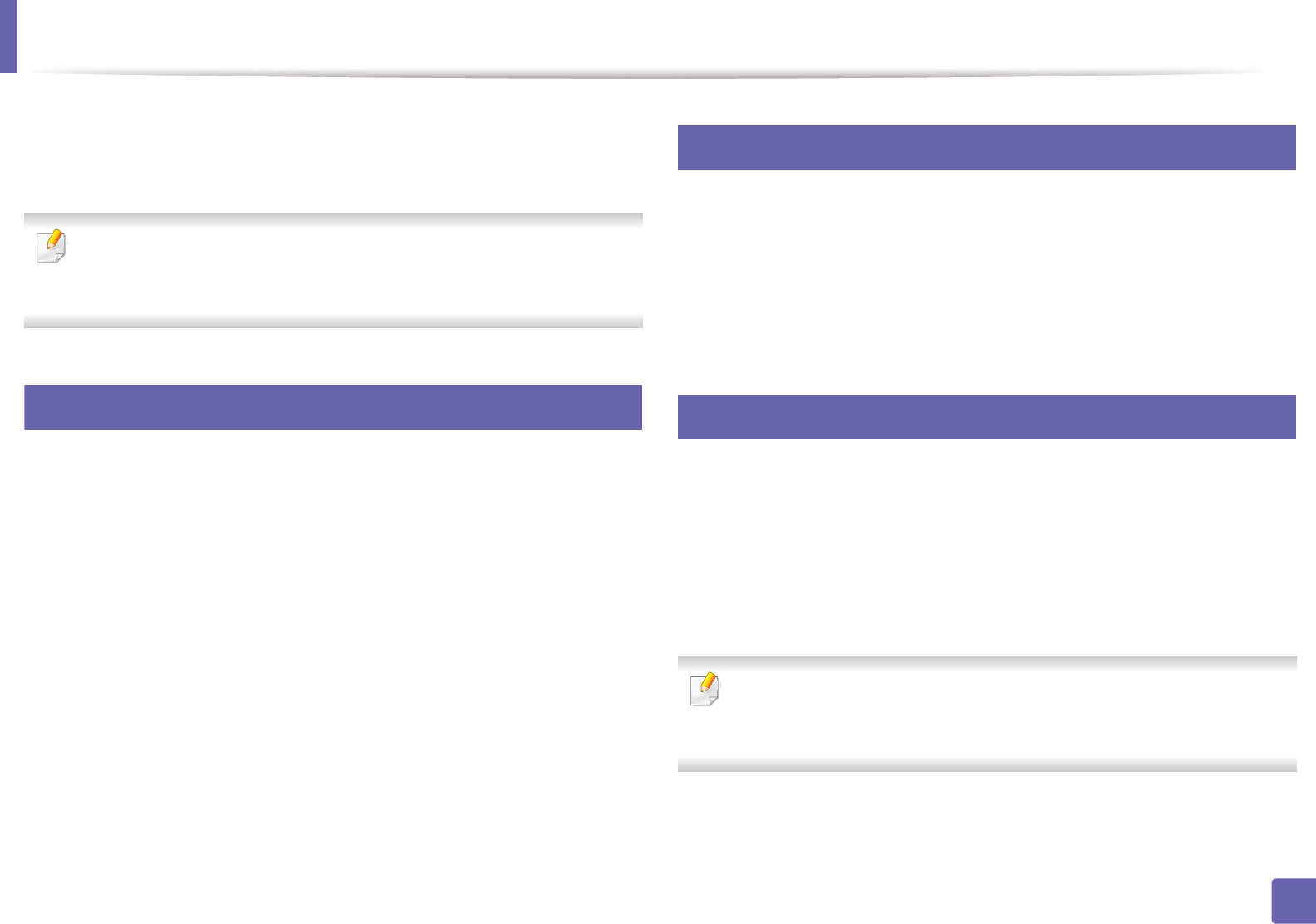
135
2. Using a Network-Connected Machine
Useful network programs
There are several programs available to setup the network settings easily in a
network environment. For the network administrator especially, managing
several machines on the network is possible.
• Before using the programs below, set the IP address first.
• Some features and optional goods may not be available depending on
model or country (see "Features by models" on page 7).
1
SyncThru™ Web Service
The web server embedded on your network machine allows you to do the
following tasks (see "Using SyncThru™ Web Service" on page 228).
• Check the supplies information and status.
• Customize machine settings.
• Set the email notification option. When you set this option, the machine
status (toner cartridge shortage or machine error) will be sent to a certain
person's email automatically.
• Configure the network parameters necessary for the machine to connect to
various network environments.
2
SyncThru™ Web Admin Service
Web-based machine management solution for network administrators.
SyncThru™ Web Admin Service provides you with an efficient way of managing
network devices and lets you remotely monitor and troubleshoot network
machines from any site with corporate internet access.
• Download this program from http://solution.samsungprinter.com.
3
SetIP wired network setup
This utility program allows you to select a network interface and manually
configure the IP addresses for use with the TCP/IP protocol.
• See "IPv4 configuration using SetIP (Windows)" on page 136.
• See "IPv4 configuration using SetIP (Macintosh)" on page 137.
• See "IPv4 configuration using SetIP (Linux)" on page 138.
• The machine that does not support the network port, it will not be able
to use this feature (see "Rear view" on page 18).
• TCP/IPv6 is not supported by this program.
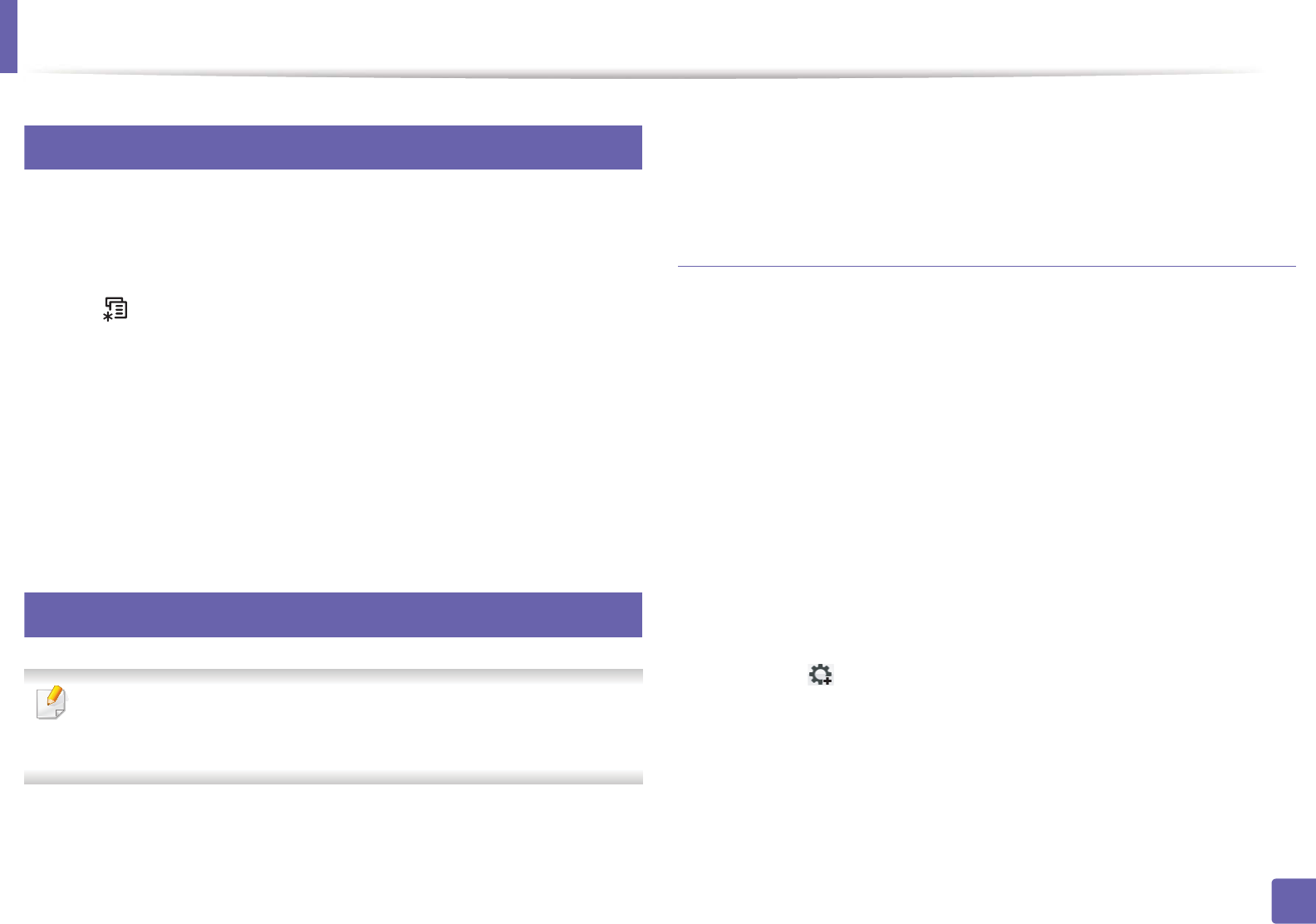
136
2. Using a Network-Connected Machine
Wired network setup
4
Printing a network configuration report
You can print Network Configuration Report from the machine’s control panel
that will show the current machine’s network settings. This will help you to set
up a network.
Press the (Menu) button on the control panel and select Network >
Network Conf.
Using this Network Configuration Report, you can find your machine’s MAC
address and IP address.
For example:
• MAC Address: 00:15:99:41:A2:78
• IP Address: 169.254.192.192
5
Setting IP address
• The machine that does not support the network interface, it will not be
able to use this feature (see "Rear view" on page 18).
• TCP/IPv6 is not supported by this program.
First, you have to set up an IP address for network printing and managements.
In most cases a new IP address will be automatically assigned by a DHCP
(Dynamic Host Configuration Protocol) server located on the network.
IPv4 configuration using SetIP (Windows)
Before using the SetIP program, disable the computer firewall from Control
Panel > Security Center > Windows Firewall.
1Install this program from the supplied CD-ROM by double-click
Application > SetIP > Setup.exe.
2 Follow the instructions in the installation window.
3 Connect your machine to the network with a network cable.
4 Turn on the machine.
5 From the Windows Start menu, select All Programs > Samsung
Printers > SetIP > SetIP.
6 Click the icon (third from left) in the SetIP window to open the TCP/
IP configuration window.
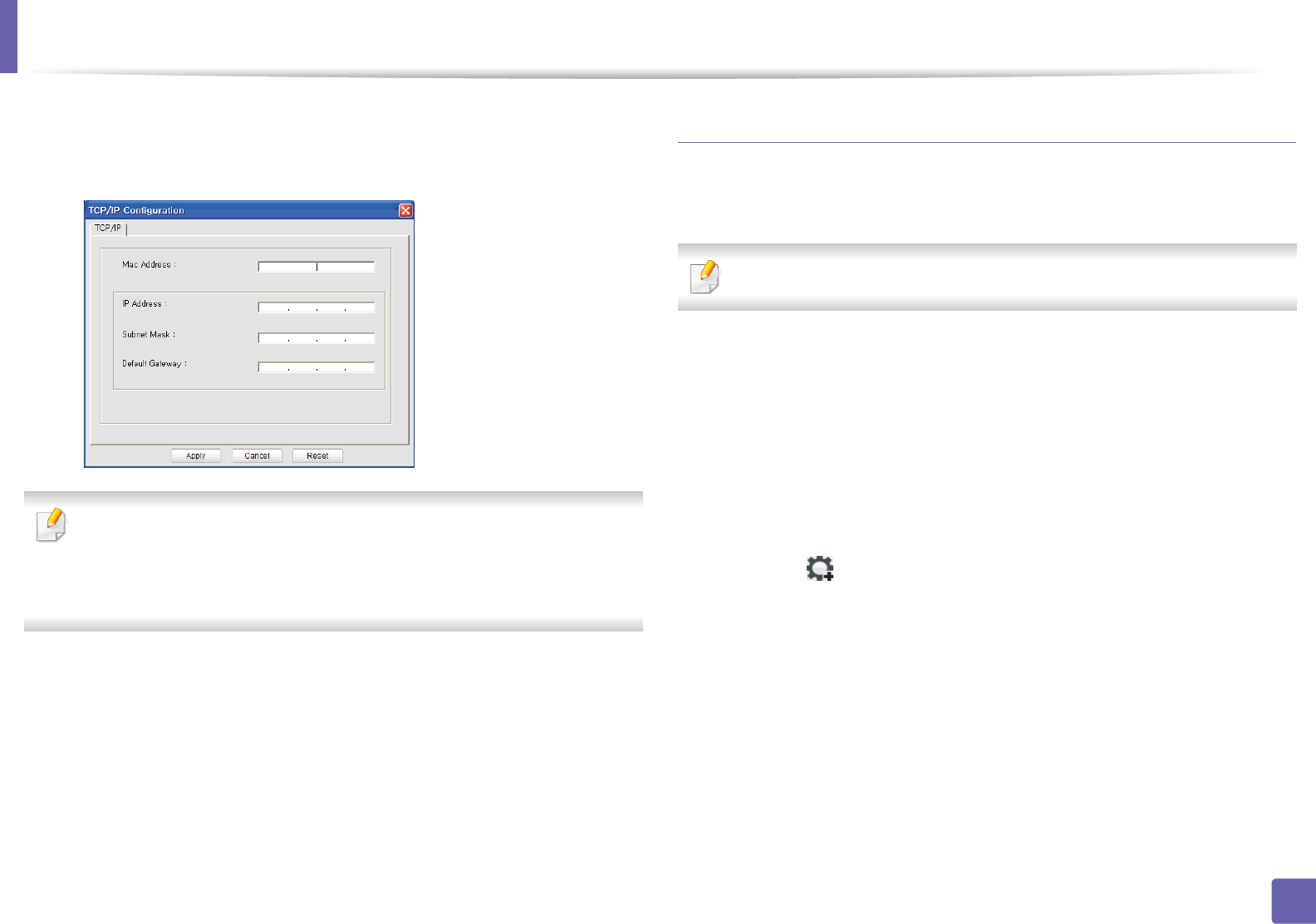
Wired network setup
137
2. Using a Network-Connected Machine
7 Enter the machine’s new information into the configuration window as
follows. In a corporate intranet, you may need to have this information
assigned by a network manager before proceeding.
Find the machine’s MAC address from the Network Configuration Report
(see "Printing a network configuration report" on page 136) and enter it
without the colons. For example, 00:15:99:29:51:A8 becomes
0015992951A8.
8 Click Apply, and then click OK. The machine will automatically print the
Network Configuration Report. Confirm that all the settings are
correct.
IPv4 configuration using SetIP (Macintosh)
Before using the SetIP program, disable the computer firewall from System
Preferences > Security > Firewall.
The following instructions may vary from your model.
1Connect your machine to the network with a network cable.
2 Insert the Installation CD-ROM, and open the disk window, select
MAC_Installer > MAC_Printer > SetIP > SetIPapplet.html.
3 Double-click the file and Safari will automatically open, then select
Trust. The browser will open the SetIPapplet.html page that shows the
printer’s name and IP address information.
4 Click the icon (third from left) in the SetIP window to open the TCP/
IP configuration window.
5 Enter the machine’s new information into the configuration window. In
a corporate intranet, you may need to have this information assigned by
a network manager before proceeding.
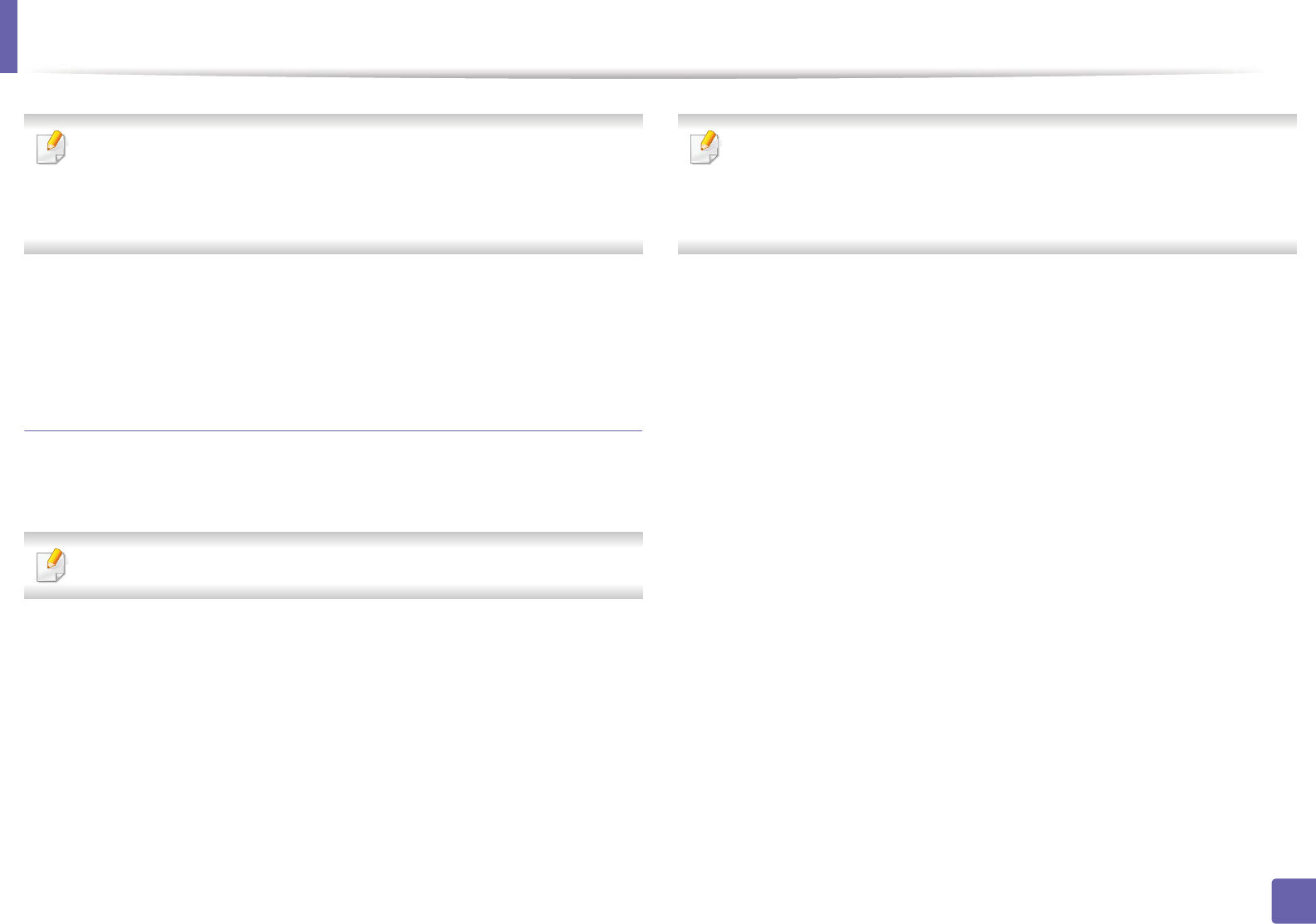
Wired network setup
138
2. Using a Network-Connected Machine
Find the machine’s MAC address from the Network Configuration Report
(see "Printing a network configuration report" on page 136) and enter it
without the colons. For example, 00:15:99:29:51:A8 becomes
0015992951A8.
6 Select Apply, then OK, and OK again.
7 Quit Safari.
IPv4 configuration using SetIP (Linux)
Before using the SetIP program, disable the computer firewall from System
Preferences or Administrator.
The following instructions may vary from your model or operating systems.
1Open /opt/Samsung/mfp/share/utils/.
2 Double-click the SetIPApplet.html file.
3 Click to open the TCP/IP configuration window.
4 Enter the machine’s new information into the configuration window. In
a corporate intranet, you may need to have this information assigned by
a network manager before proceeding.
Find the machine’s MAC address from the Network Configuration Report
(see "Printing a network configuration report" on page 136) and enter it
without the colons. For example, 00:15:99:29:51:A8 becomes
0015992951A8.
5 The machine will automatically print the Network Configuration
Report.
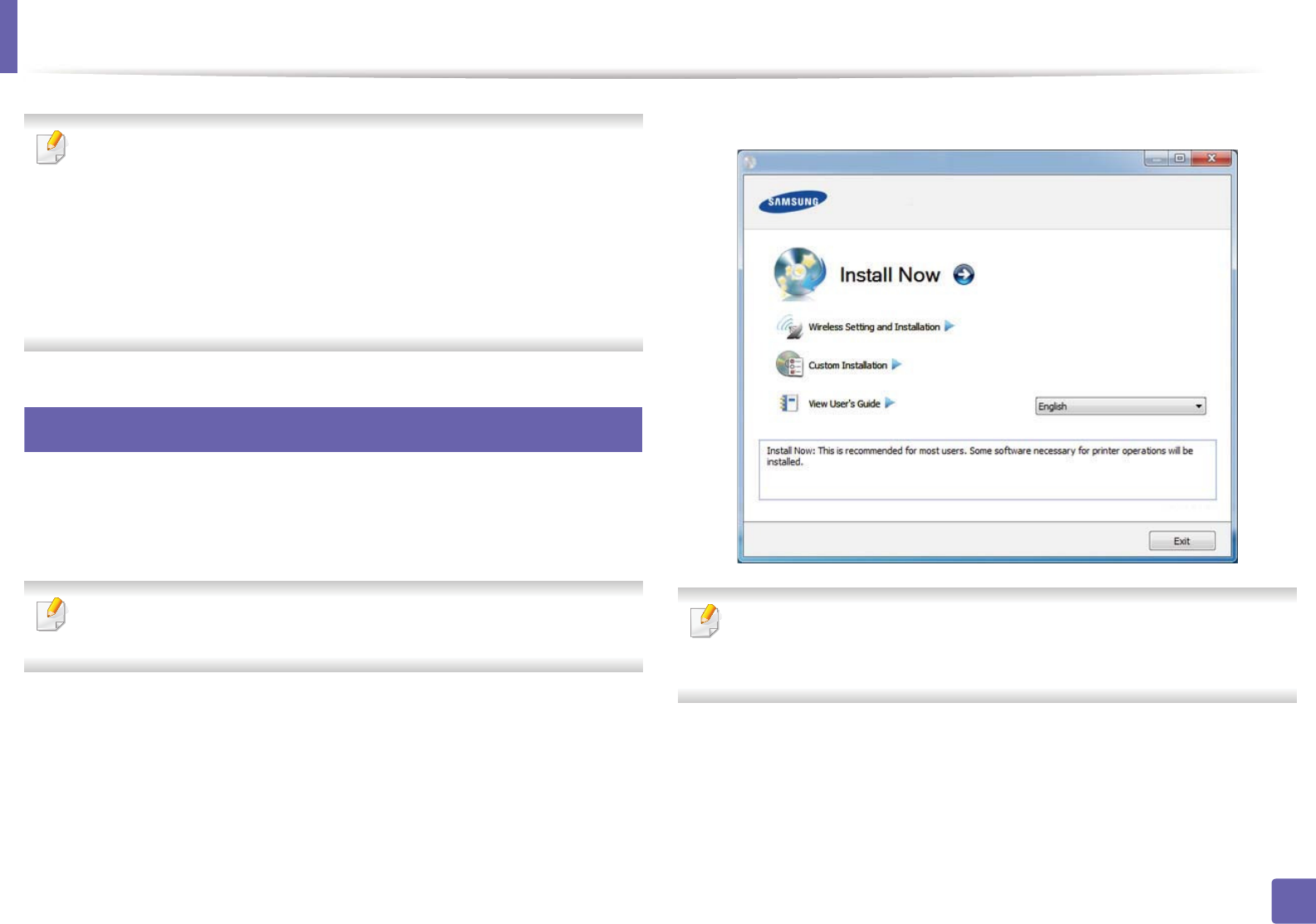
139
2. Using a Network-Connected Machine
Installing driver over the network
• Some features and optional goods may not be available depending on
model or country (see "Features by models" on page 7).
• The machine that does not support the network interface, it will not be
able to use this feature (see "Rear view" on page 18).
• Selecting Custom Installation allows you to choose which programs to
install. When the installation window appears, select Custom
Installation. You can select the XPS/PS printer driver or other software
applications in the Select Software window.
6
Windows
1Make sure that the machine is connected to the network and powered
on. Also, your machine’s IP address should have been set (see "Setting IP
address" on page 136).
If the “Found New Hardware Wizard” appears during the installation
procedure, click Cancel to close the window.
2 Insert the supplied software CD into your CD-ROM drive.
3 Select Install Now.
The Custom Installation allows you to select the machine’s connection and
choose individual components to install. Follow the instructions on the
window.
4 Read License Agreement, and select I accept the terms of the License
Agreement. Then, click Next.
The program searches for the machine.
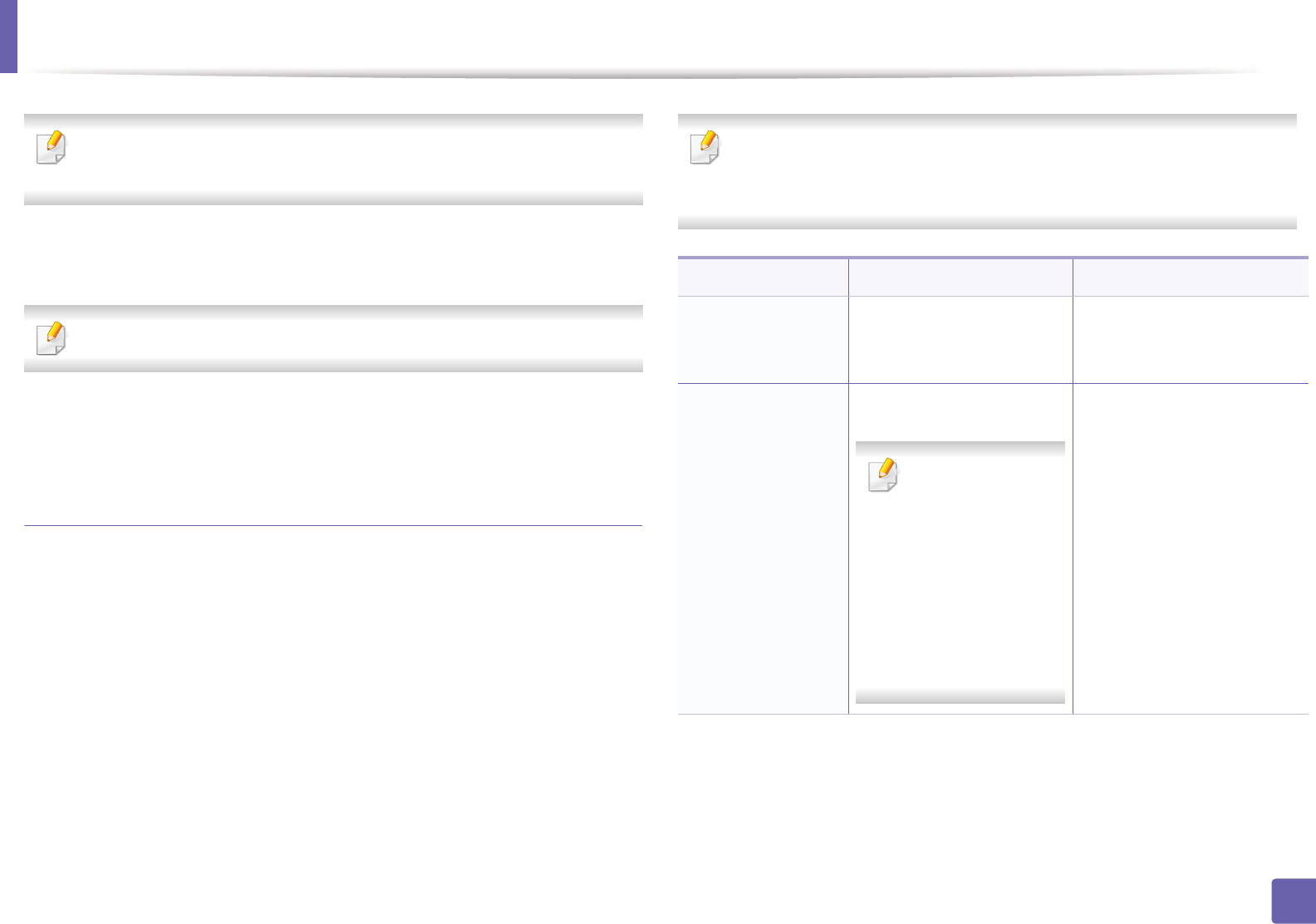
Installing driver over the network
140
2. Using a Network-Connected Machine
If your machine is not found on the network or locally, an error message
appears. Select the option you want and click Next.
5 The searched machines will be shown on the screen. Select the one you
wish to use and click OK.
If the driver searched only one machine, the confirmation window appears.
6 Follow the instructions in the installation window to complete the
installation process.
Silent installation Mode
Silent installation mode is an installation method that does not require any user
intervention. Once you start the installation, the machine driver and software
are automatically installed on you computer. You can start the silent installation
by typing /s or /S in the command window.
Command-line Parameters
Following table shows commands that can be used in the command window.
Following command-line are effective and operated when command is
used with /s or /S. But /h, /H or /? are exceptional commands that can be
operated solely.
Command- line Definition Description
/s or
/S
Starts silent installation. Installs machine drivers
without prompting any UIs or
user intervention.
/p”<port name>” or
/P”<port name>”
Specifies printer port.
Network Port will be
created by use of
Standard TCP/IP
Port monitor. For
local port, this port
must exist on
system before
being specified by
command.
Printer port name can be
specified as IP address,
hostname, USB local port
name or IEEE1284 port name.
For example:
• /p”xxx.xxx.xxx.xxx” in
where, “xxx.xxx.xxx.xxx”
means IP address for
network printer. /
p”USB001”, /P”LPT1:”, /
p”hostname”
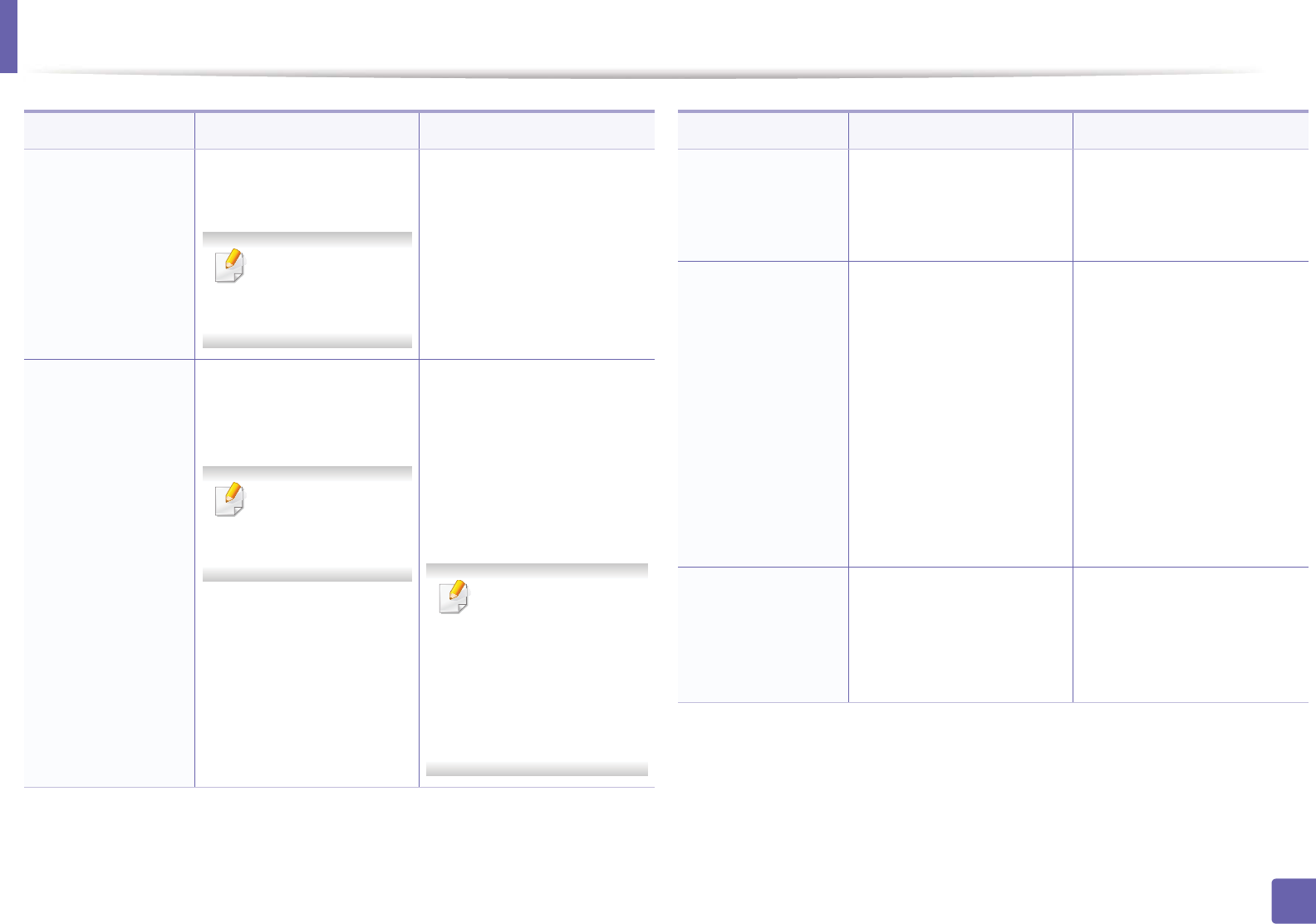
Installing driver over the network
141
2. Using a Network-Connected Machine
/a”<dest_path>” or
/A”<dest_path>”
Specifies destination path
for installation.
The destination
path should be a
fully qualified path.
Since machine drivers should
be installed on the OS specific
location, this command
applies to only application
software.
/i”<script filename>”
or
/I”<script filename>”
Specifies customized install
script file for custom
operation.
The script filename
should be a fully
qualified filename.
Customized script file can be
assigned for customized
silent installation. This script
file can be created or
modified through provided
installer customizing utility or
by text editor.
This customized
script file is prior than
default installer
setting in setup
package but not prior
than command-line
parameters.
Command- line Definition Description
/n”<Printer name>”
or
/N”<Printer name>”
Specifies printer name.
Printer instance shall be
created as specified printer
name.
With this parameter, you can
add printer instances as your
wishes.
/nd or
/ND
Commands not to set the
installed driver as a default
machine driver.
It indicates installed machine
driver will not be the default
machine driver on your
system if there are one or
more printer drivers installed.
If there is no installed
machine driver on your
system, then this option
won’t be applied because
Windows OS will set installed
printer driver as a default
machine driver.
/x or
/X
Uses existing machine
driver files to create printer
instance if it is already
installed.
This command provides a
way to install a printer
instance that uses installed
printer driver files without
installing an additional driver.
Command- line Definition Description
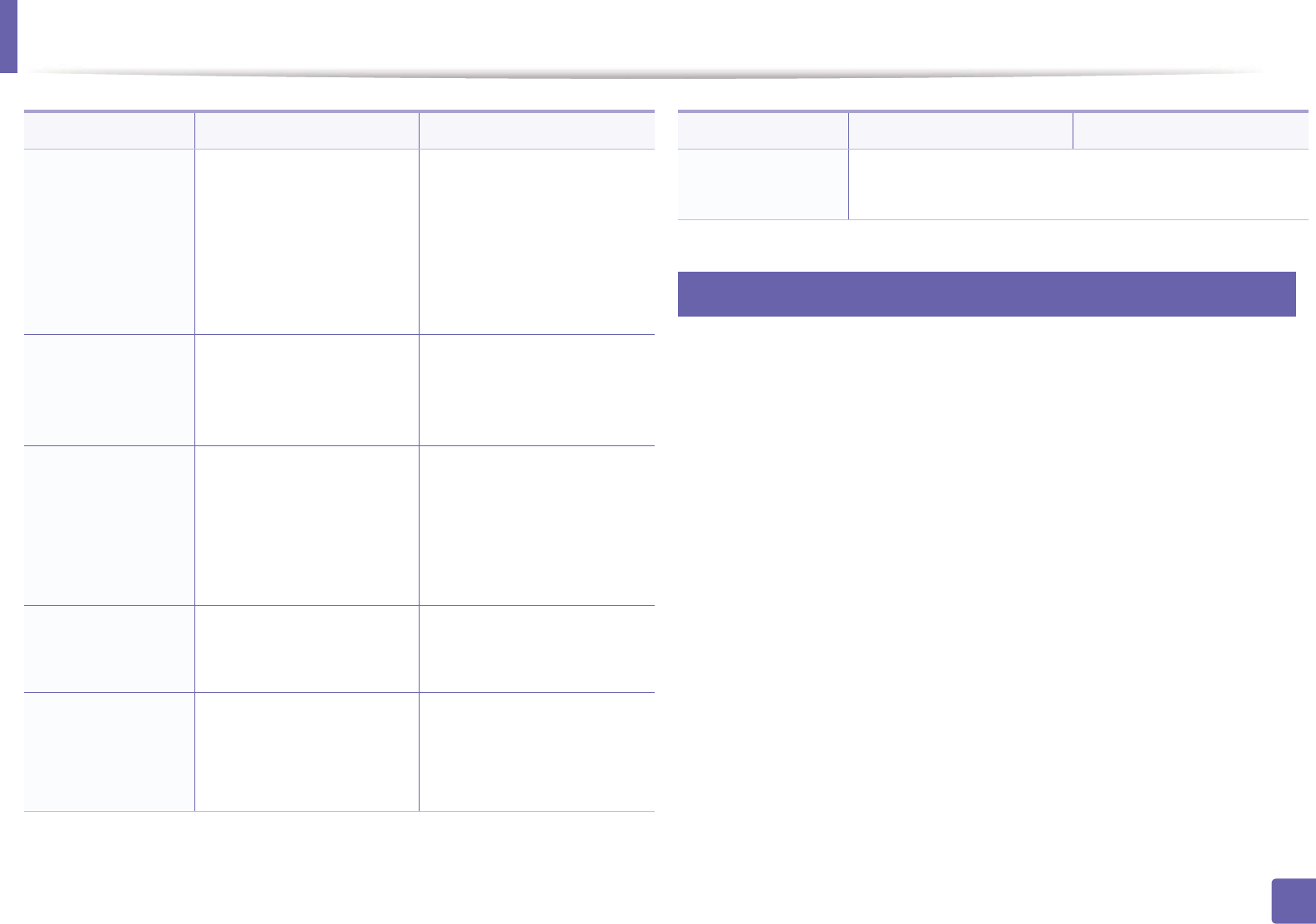
Installing driver over the network
142
2. Using a Network-Connected Machine
7
Macintosh
1Make sure that the machine is connected to your network and powered
on.
2 Insert the supplied software CD into your CD-ROM drive.
3 Double-click the CD-ROM icon that appears on your Macintosh desktop.
4 Double-click the MAC_Installer folder > Installer OS X icon.
5 Click Continue.
6 Read the license agreement and click Continue.
7 Click Agree to agree to the license agreement.
8 When the message which warns that all applications will close on your
computer appears, click Continue.
9 Click Continue on the User Options Pane.
/up”<printer
name>” or
/UP”<printer
name>”
Removes only specified
printer instance and not the
driver files.
This command provides a
way to remove only specified
printer instance from your
system without effecting
other printer drivers. It will
not remove printer driver files
from your system.
/d or
/D
Uninstalls all device drivers
and applications from your
system.
This command will remove all
installed device drivers and
application software from
your system.
/v”<share name>” or
/V”<share name>”
Shares installed machine
and add other available
platform drivers for Point &
Print.
It will install all supported
Windows OS platform’s
machine drivers to system
and share it with specified
<share name> for point and
print.
/o or
/O
Opens Printers and Faxes
folder after installation.
This command will open
Printers and Faxes folder
after the silent installation.
/f”<log filename>”
or
/F”<log filename>”
Specifies log filename.
The default log file is
created in the system temp
folder if not specified.
It will create a log file to a
specified folder.
Command- line Definition Description
/h, /H or /? Shows Command-line Usage.
Command- line Definition Description
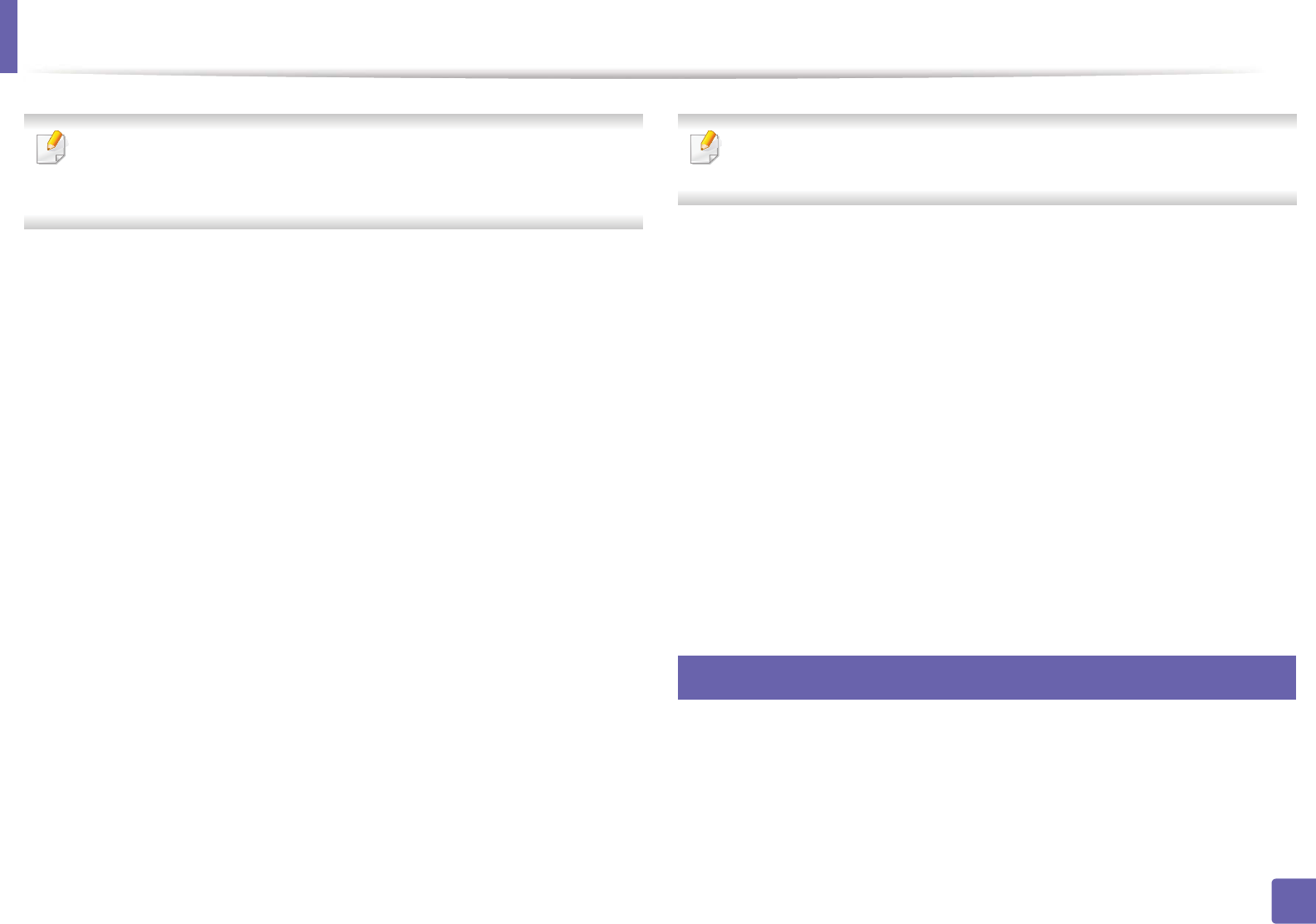
Installing driver over the network
143
2. Using a Network-Connected Machine
If you have not set the IP address yet, click Set IP address and refer to "IPv4
configuration using SetIP (Macintosh)" on page 137. If you want to set the
wireless setting, refer to "Setup using Macintosh" on page 165.
10 Click Install. All components necessary for machine operations will be
installed.
If you click Customize, you can choose individual components to install.
11 Enter the password and click OK.
12 Installing software requires you to restart your computer. Click Continue
Installation.
13 After the installation is finished, click Quit or Restart.
14 Open the Applications folder > Utilities > Print Setup Utility.
• For Mac OS X 10.5-10.7, open the Applications folder > System
Preferences and click Print & Fax.
15 Click Add on the Printer List.
• For Mac OS X 10.5-10.7, click the “+” icon. A display window will pop
up.
16 For Mac OS X 10.4, click IP Printer.
• For Mac OS X 10.5-10.7, click IP.
17 Select HP Jetdirect - Socket in Protocol.
When printing a document containing many pages, printing performance
may be enhanced by choosing Socket for Printer Type option.
18 Enter the machine’s IP address in the Address input field.
19 Enter the queue name in the Queue input field. If you cannot determine
the queue name for your machine server, try using the default queue
first.
20 For Mac OS X 10.4, if Auto Select does not work properly, select Samsung
in Print Using and your machine name in Model.
• For Mac OS X 10.5-10.7, if Auto Select does not work properly, choose
Select Printer Software and your machine name in Print Using.
21 Click Add.
Your machine appears in the Printer List, and is set as the default
machine.
8
Linux
You need to download Linux software packages from the Samsung website to
install the printer software (http://www.samsung.com > find your product >
Support or Downloads).
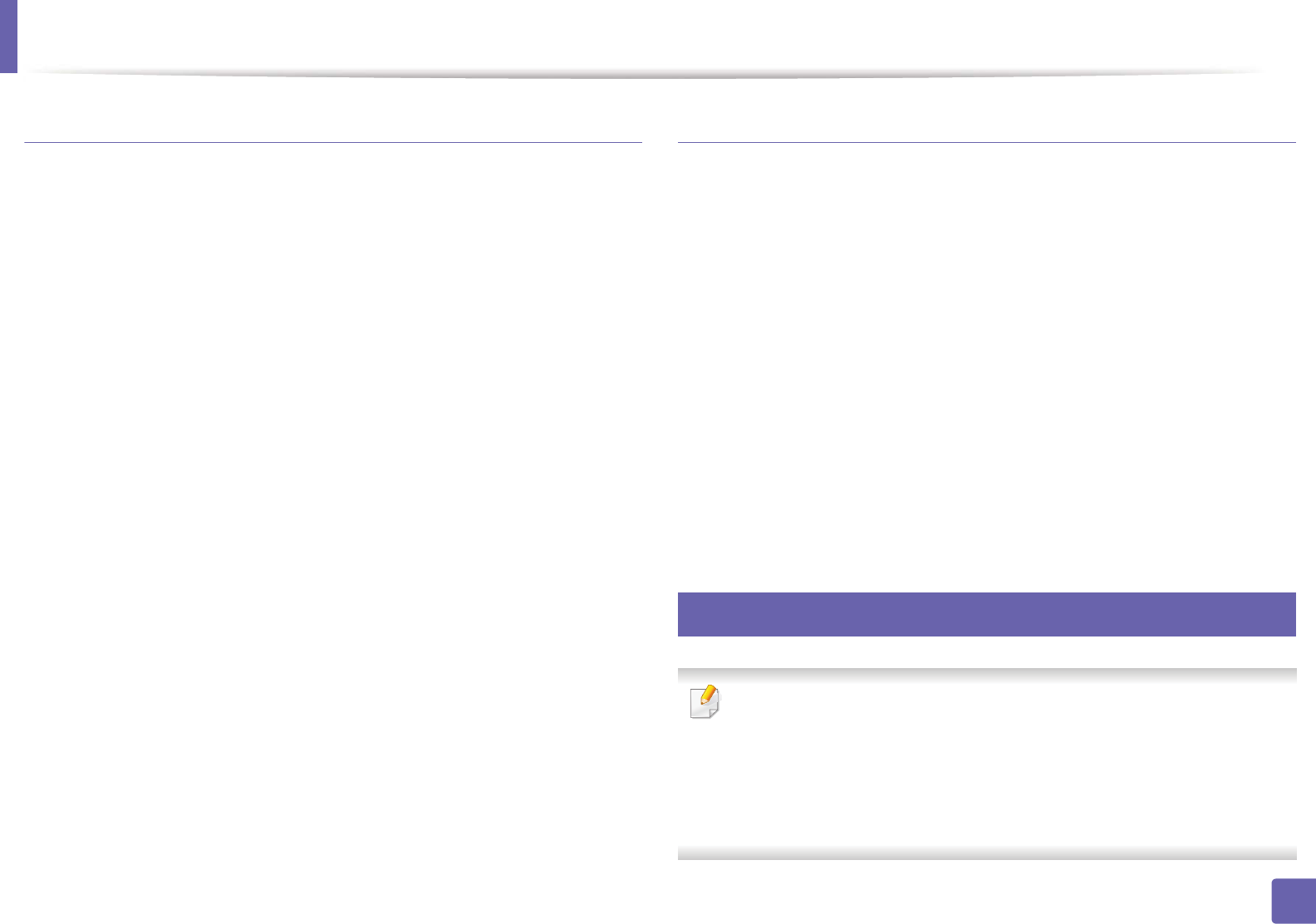
Installing driver over the network
144
2. Using a Network-Connected Machine
Install the Linux driver and add network printer
1Make sure that the machine is connected to your network and powered
on. Also, your machine’s IP address should have been set.
2 Download the Unified Linux Driver package from the Samsung website.
3 Extract the UnifiedLinuxDriver.tar.gz file and open the new directory.
4 Double-click the Linux folder > install.sh icon.
5 The Samsung installer window opens. Click Continue.
6 The add printer wizard window opens. Click Next.
7 Select network printer and click Search button.
8 The machine’s IP address and model name appears on list field.
9 Select your machine and click Next.
10 Input the printer description and Next.
11 After the machine is added, click Finish.
12 When installation is done, click Finish.
Add a network printer
1Double-click the Unified Driver Configurator.
2 Click Add Printer.
3 The Add printer wizard window opens. Click Next.
4 Select Network printer and click the Search button.
5 The printer’s IP address and model name appears on list field.
6 Select your machine and click Next.
7 Enter the printer description and click Next.
8 After the machine is added, click Finish.
9
UNIX
• Make sure your machine supports the UNIX operating system before
installing the UNIX printer driver (see "Operating System" on page 7).
• The commands are marked with “”, when typing the commands, do not
type “”.
• Some features and optional goods may not be available depending on
model or country (see "Operating System" on page 7).
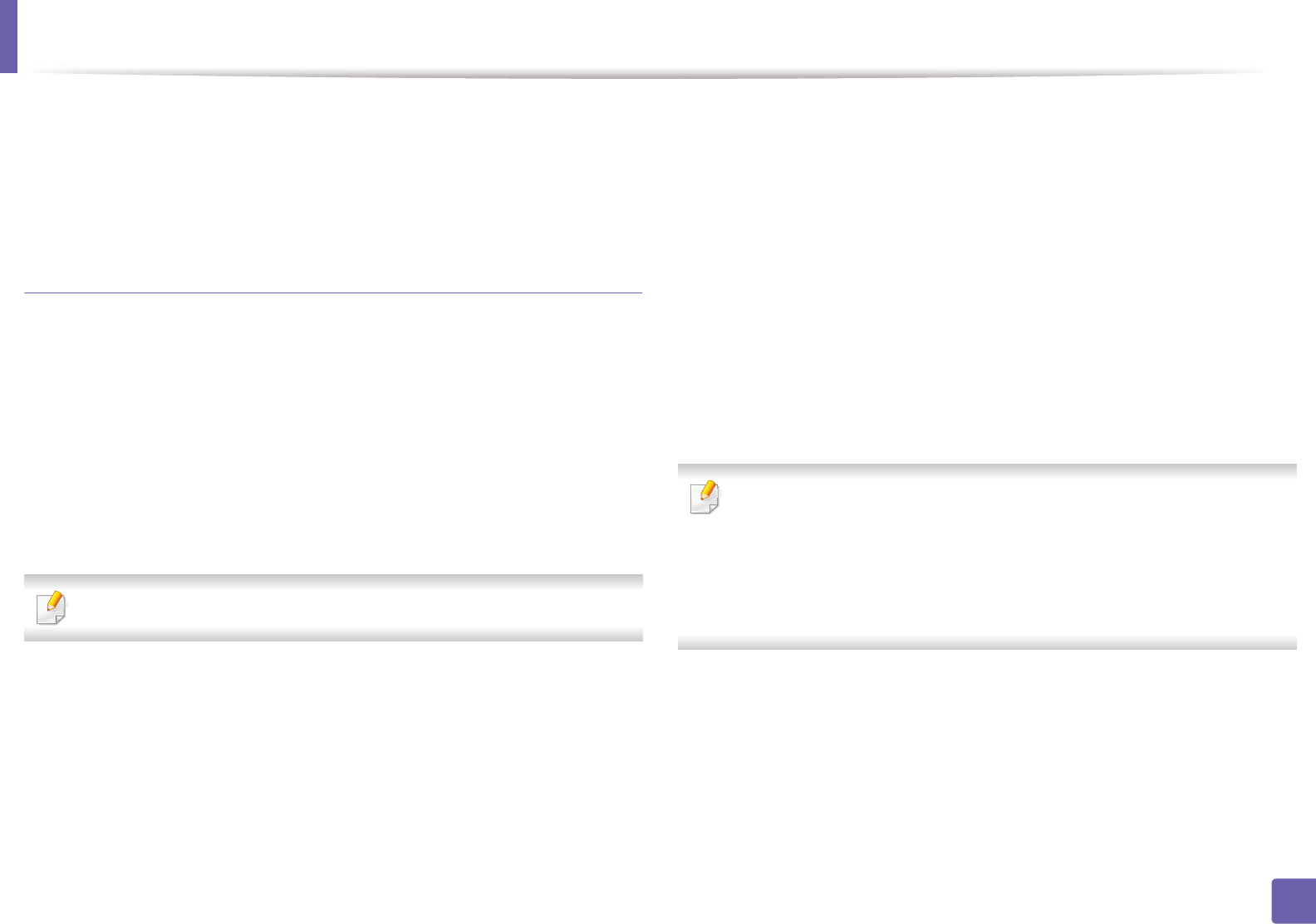
Installing driver over the network
145
2. Using a Network-Connected Machine
To use the UNIX printer driver, you have to install the UNIX printer driver
package first, then setup the printer. You can download the UNIX printer driver
package from the Samsung website ((http://www.samsung.com > find your
product > Support or Downloads).
Installing the UNIX printer driver package
The installation procedure is common for all variants of UNIX OS mentioned.
1From the Samsung website, download and unpack the UNIX Printer
Driver package to your computer.
2 Acquire root privileges.
“su -”
3 Copy the appropriate driver archive to the target UNIX computer.
See administration guide of your UNIX OS for details.
4 Unpack the UNIX printer driver package.
For example, on IBM AIX, use the following commands.
“gzip -d < enter the package name | tar xf -”
5 Go to the unpacked directory.
6 Run the install script.
“./install -i”
install is the installer script file which is used to install or uninstall the
UNIX Printer Driver package.
Use “chmod 755 install” command to give the permission to the
installer script.
7 Execute the “. /install –c” command to verify installation results.
8 Run “installprinter” from the command line. This will bring up the Add
Printer Wizard window. Setup the printer in this window referring to
the following procedures.
On some UNIX OS, for example on Solaris 10, just added printers may not be
enabled and/or may not accept jobs. In this case run the following two
commands on the root terminal:
“accept <printer_name>”
“enable <printer_name>”
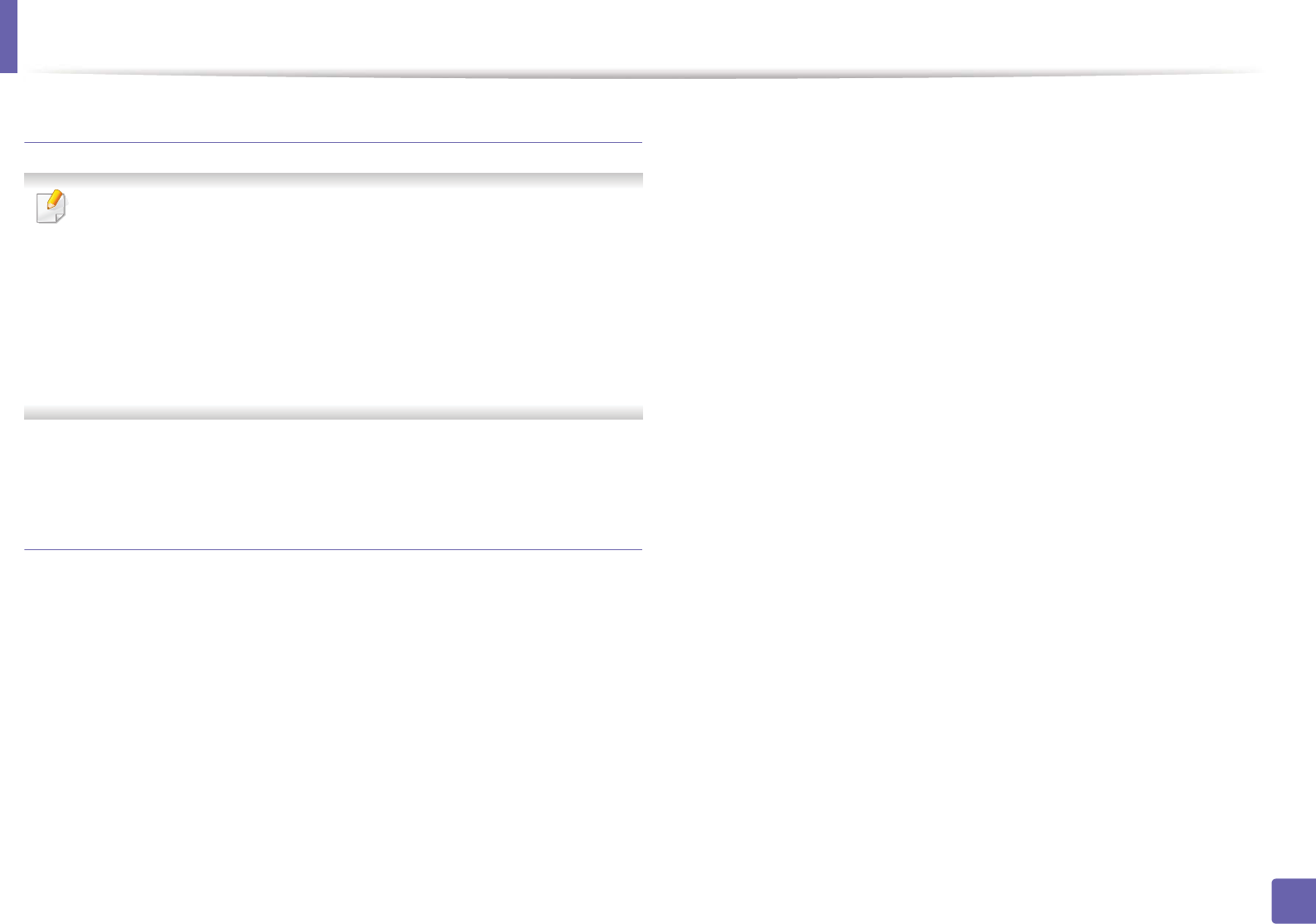
Installing driver over the network
146
2. Using a Network-Connected Machine
Uninstalling the printer driver package
The utility should be used to delete the printer installed in the system.
a Run “uninstallprinter” command from the terminal.
It will open the Uninstall Printer Wizard.
The installed printers are listed in the drop-down list.
b Select the printer to be deleted.
c Click Delete to delete the printer from the system.
d Execute the “. /install –d” command to uninstall the whole package.
e To verify removal results, execute the “. /install –c” command.
To re-install it, use the command “. /install -i” to reinstall the binaries.
Setting up the printer
To add the printer to your UNIX system, run ‘installprinter’ from the command
line. This will bring up the Add Printer Wizard window. Setup the printer in this
window according to the following steps:
1Type the name of the printer.
2 Select the appropriate printer model from the model list.
3 Enter any description corresponding to the type of the printer in the
Type field. This is optional.
4 Specify any printer description in the Description field. This is optional.
5 Specify the printer location in the Location field.
6 Type the IP address or DNS name of the printer in the Device textbox for
network-connected printers. On IBM AIX with jetdirect Queue type,
only the DNS name is possible-numeric IP address is not allowed.
7 Queue type shows the connection as lpd or jetdirect in the
corresponding list box. Additionally, usb type is available on Sun Solaris
OS.
8 Select Copies to set the number of copies.
9 Check the Collate option to receive copies already sorted.
10 Check the Reverse Order option to receive copies in the reverse order.
11 Check the Make Default option to set this printer as default.
12 Click OK to add the printer.
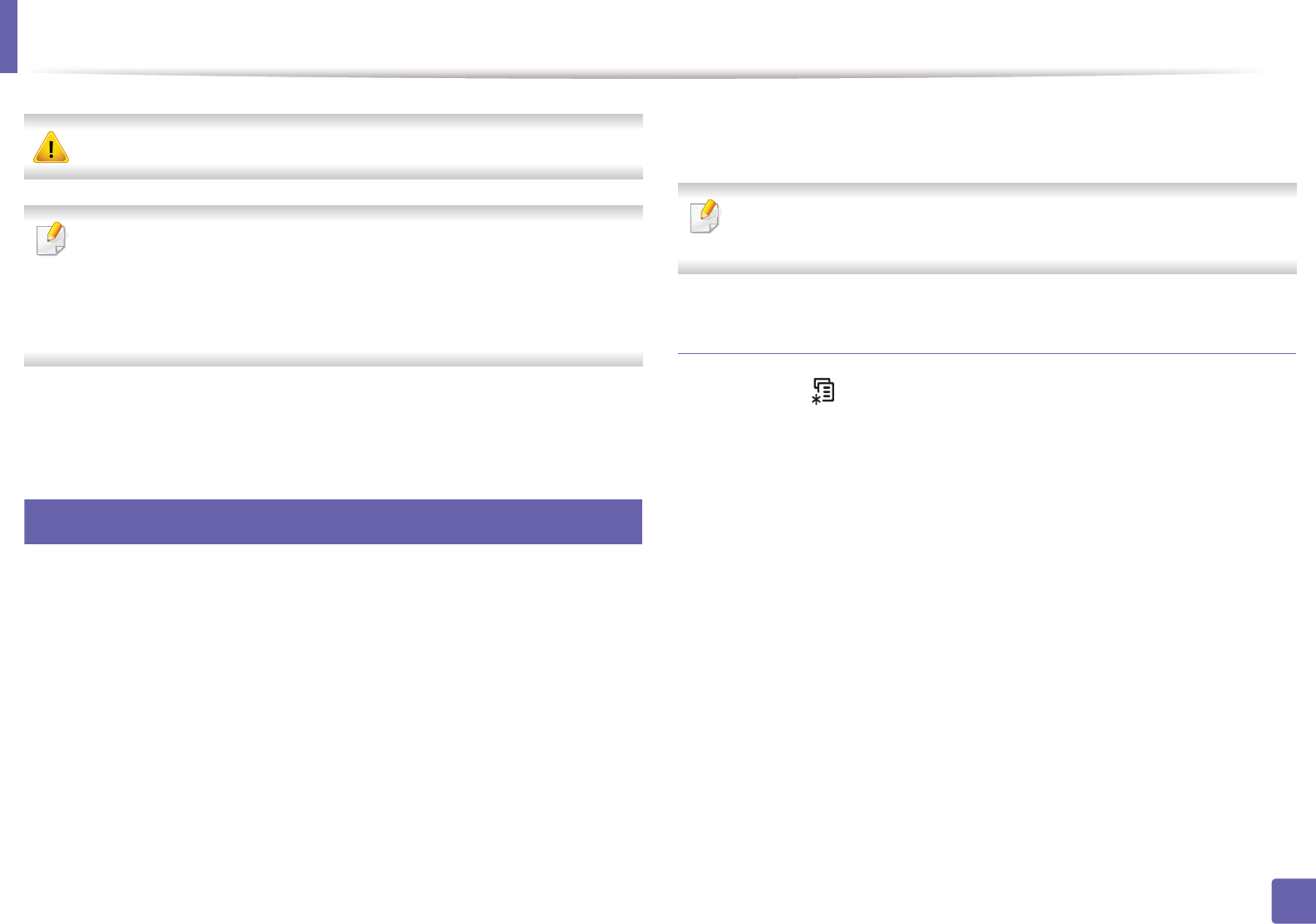
147
2. Using a Network-Connected Machine
IPv6 configuration
IPv6 is supported properly only in Windows Vista or higher.
• Some features and optional goods may not be available depending on
model or country (see "Features by models" on page 7 or "Menu
overview" on page 27).
• If the IPv6 network seems to not be working, set all the network setting
to the factory defaults and try again using Clear Setting.
In the IPv6 network environment, follow the next procedure to use the IPv6
address.
10
From the control panel
1Connect your machine to the network with a network cable.
2 Turn on the machine.
3 Print a Network Configuration Report that will check IPv6 addresses
(see "Printing a network configuration report" on page 136).
4 Select Start > Control Panel > Printers and Faxes.
5 Click Add a printer in the left pane of the Printers and Faxes windows.
6 Click Add a local printer in the Add Printer windows.
7 The Add Printer Wizard window appears. Follow the instructions in the
window.
If the machine does not work in the network environment, activate IPv6.
Refer to the next section followed by.
Activating IPv6
1Press the (Menu) button on the control panel.
2 Press Network > TCP/IP (IPv6) > IPv6 Activate.
3 Select On and press OK.
4 Turn the machine off and turn it on again.
5 Reinstall your printer driver.
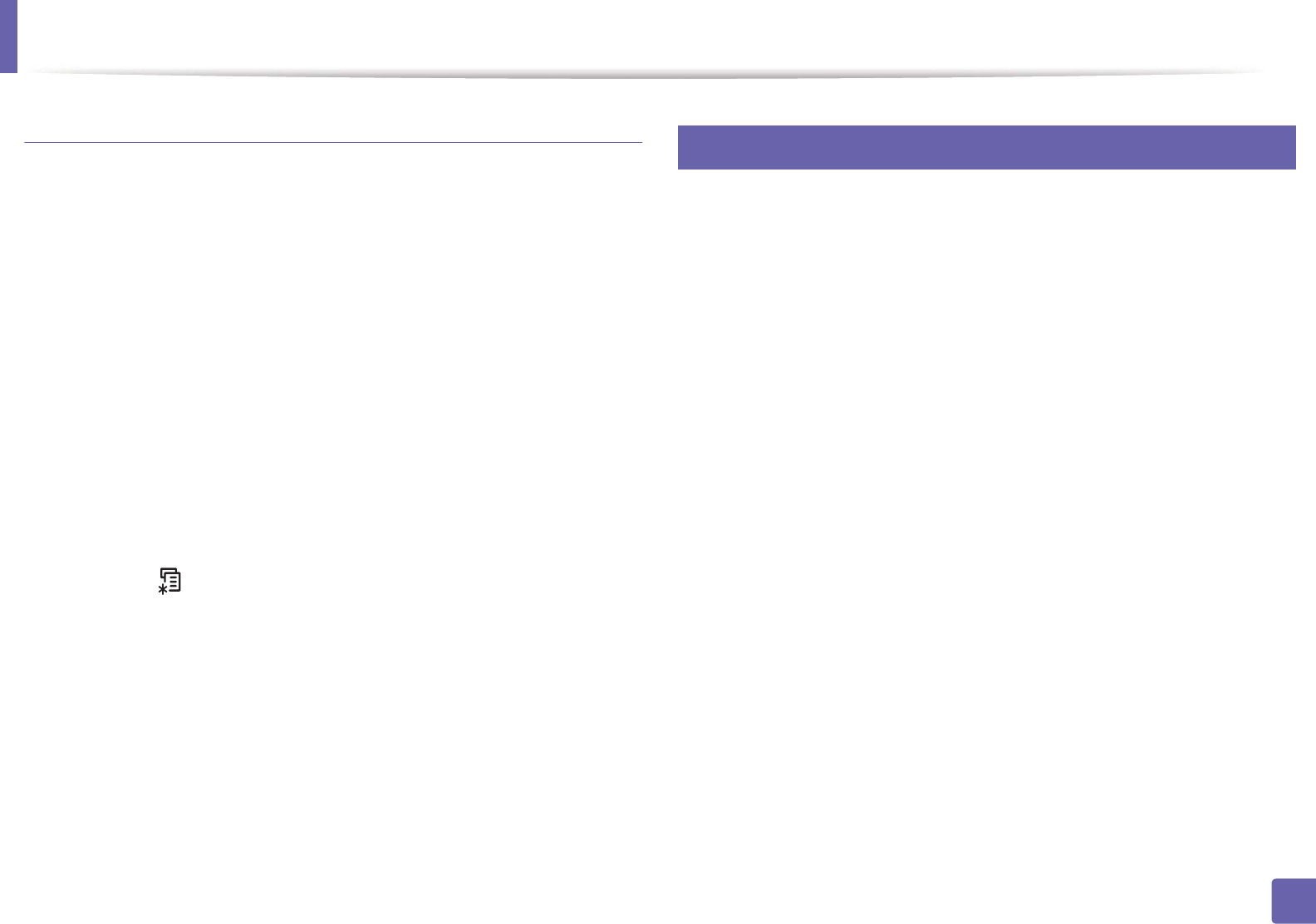
IPv6 configuration
148
2. Using a Network-Connected Machine
Setting IPv6 addresses
The machine supports the following IPv6 addresses for network printing and
managements.
•Link-local Address: Self-configured local IPv6 address (Address starts with
FE80).
•Stateless Address: Automatically configured IPv6 address by a network
router.
•Stateful Address: IPv6 address configured by a DHCPv6 server.
•Manual Address: Manually configured IPv6 address by a user.
DHCPv6 address configuration (Stateful)
If you have a DHCPv6 server on your network, you can set one of the following
options for default dynamic host configuration.
1Press the (Menu) button on the control panel.
2 Press Network > TCP/IP (IPv6) > DHCPv6 Config.
3 Press OK to select the required value you want.
•DHCPv6 Addr.: Always use DHCPv6 regardless of router request.
•DHCPv6 Off: Never use DHCPv6 regardless of router request.
•Router: Use DHCPv6 only when requested by a router.
11
From the SyncThru™ Web Service
1Access a web browser, such as Internet Explorer, from Windows.GEnter
the machine IP address (http://xxx.xxx.xxx.xxx) in the address field and
press the Enter key or click Go.
2 If it’s your first time logging into SyncThru™ Web Service you need to
log-in as an administrator. Type in the below default ID and password.
We recommend you to change the default password for security
reasons.
•ID: admin
•Password: sec00000
3 When the SyncThru™ Web Service window opens, move the mouse
cursor over the Settings of the top menu bar and then click Network
Settings.
4 Click TCP/IPv6 on the left pane of the website.
5 Check the IPv6 Protocol check box to activate IPv6.
6 Check the Manual Address check box. Then, the Address/Prefix text
box is activated.
7 Enter the rest of the address (e.g.,:3FFE:10:88:194::AAAA. “A” is the
hexadecimal 0 through 9, A through F).
8 Choose the DHCPv6 configuration.
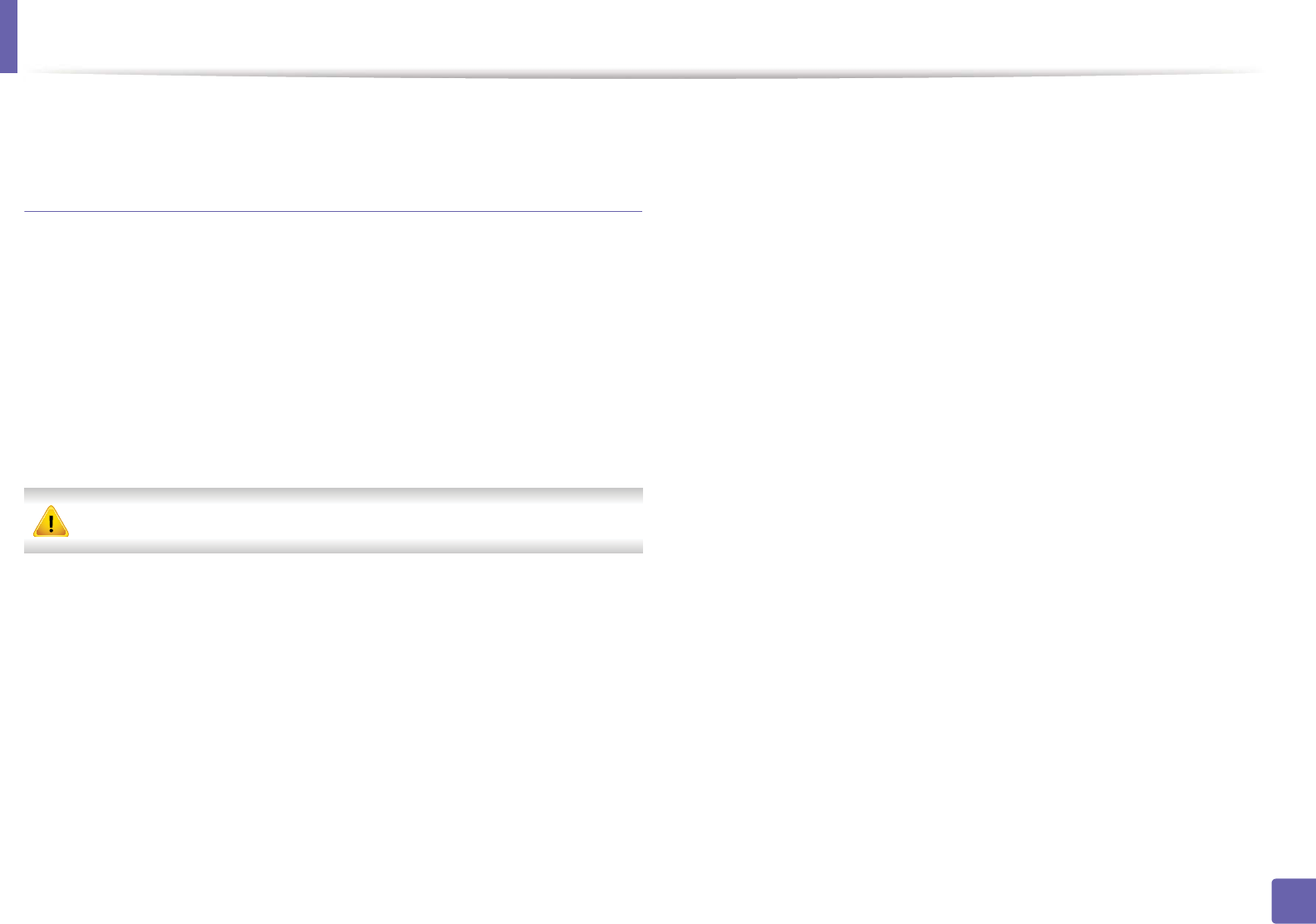
IPv6 configuration
149
2. Using a Network-Connected Machine
9 Click the Apply button.
Using SyncThru™ Web Service
1Start a web browser, such as Internet Explorer, that supports IPv6
addressing as a URL.
2 Select one of the IPv6 addresses (Link-local Address, Stateless
Address, Stateful Address, Manual Address) from Network
Configuration Report (see "Printing a network configuration report" on
page 136).
3 Enter the IPv6 addresses (e.g.,: http://[FE80::215:99FF:FE66:7701]).
Address must be enclosed in '[ ]' brackets.
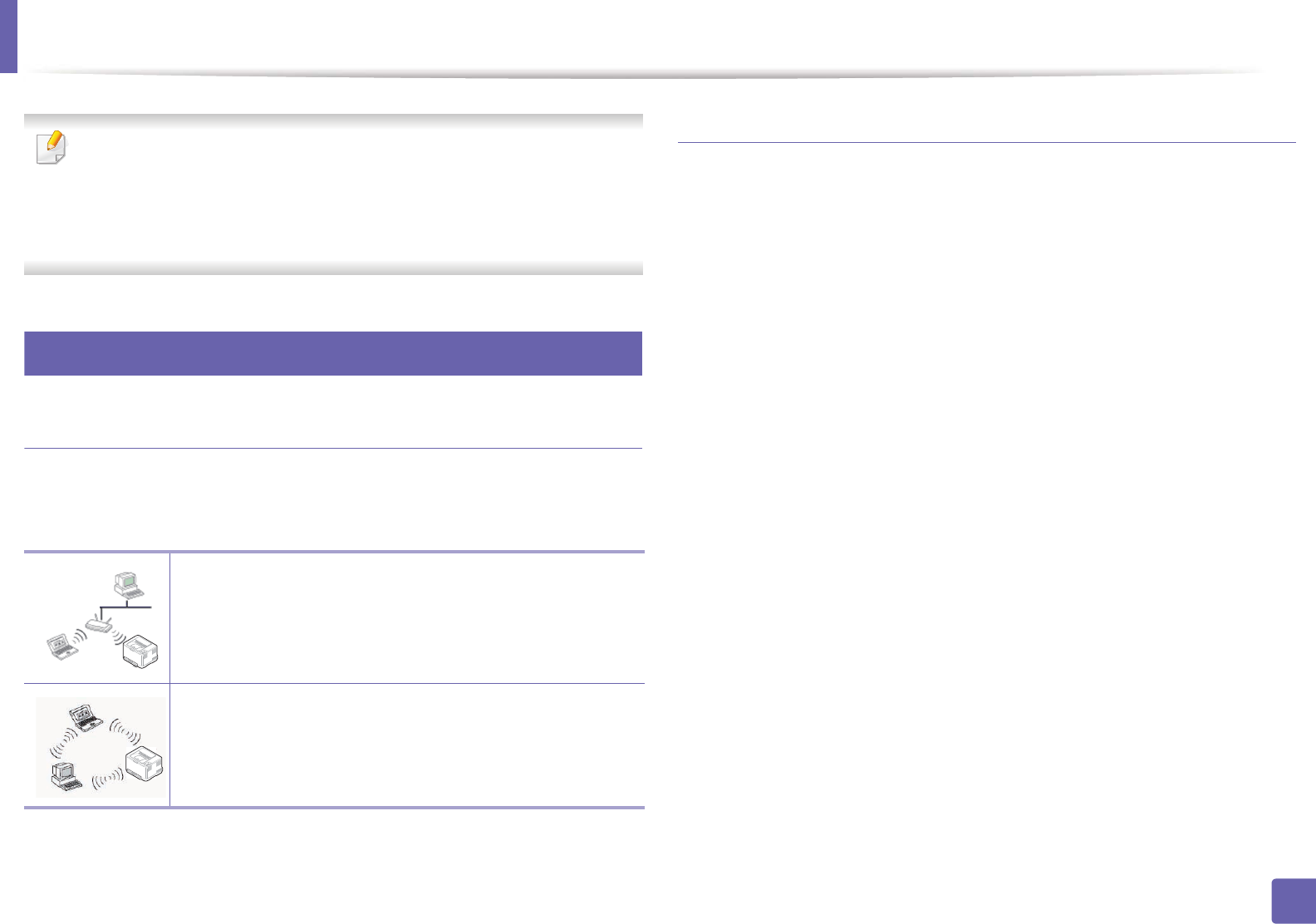
150
2. Using a Network-Connected Machine
Wireless network setup
• Make sure your machine supports wireless networking. Wireless
networking may not be available depending on the model (see "Features
by models" on page 7).
• If the IPv6 network seems to not be working, set all the network settings
to the factory defaults and try again using Clear Setting.
12
Getting started
Understanding your network type
Typically, you can only have one connection between your computer and the
machine at a time.
Wireless network name and network key
Wireless networks require higher security, so when an access point is first set up,
a network name (SSID), the type of security used, and a Network Key are created
for the network. Ask your network administrator about this information before
proceeding with the machine installation.
Infrastructure mode
This is an environment generally used for homes and SOHOs
(Small Office/ Home Office). This mode uses an access point to
communicate with the wireless machine.
Ad hoc mode
This mode does not use an access point. The wireless
computer and wireless machine communicate directly.
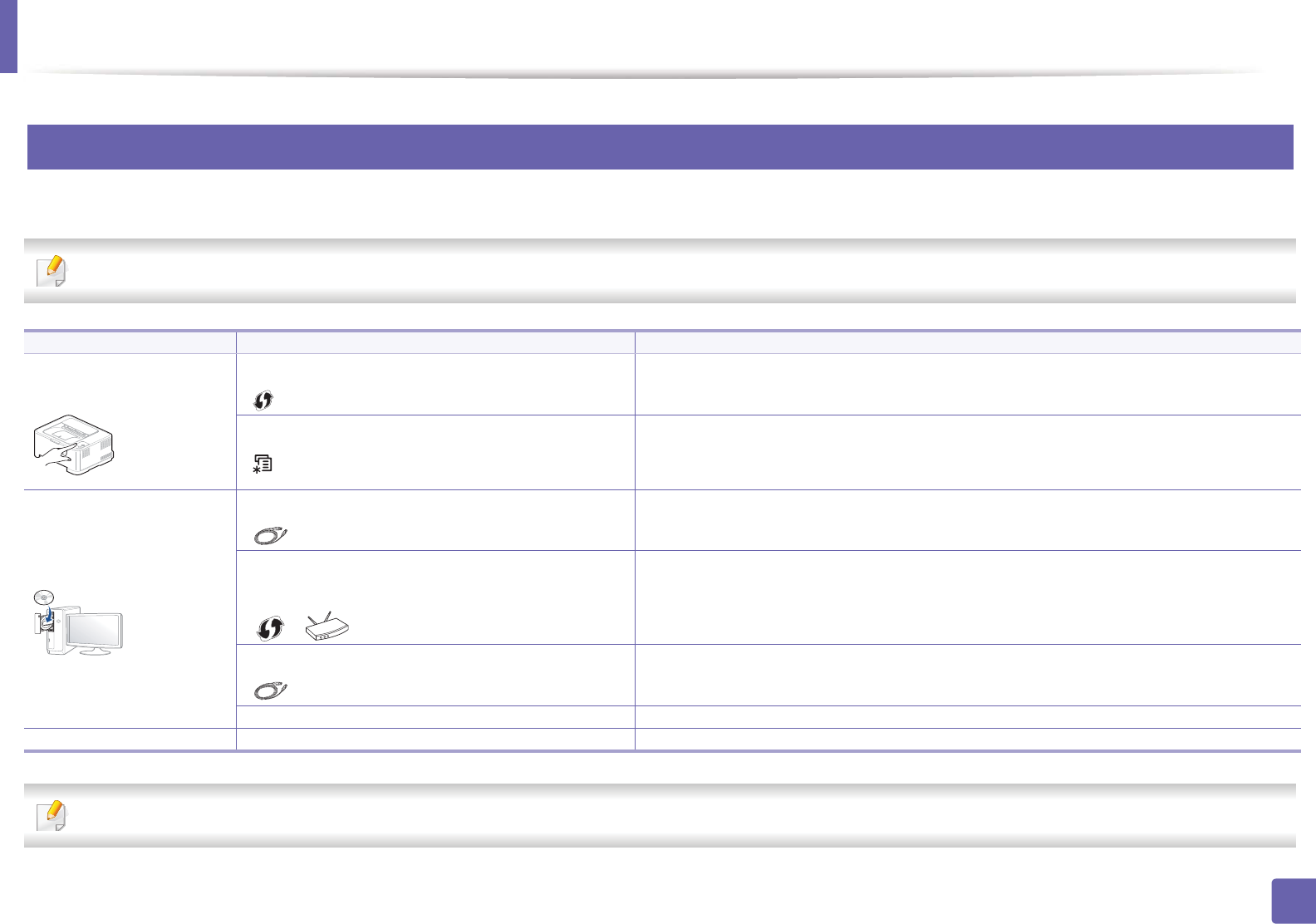
Wireless network setup
151
2. Using a Network-Connected Machine
13
Introducing wireless set up methods
You can set wireless settings either from the machine or the computer. Choose the setting method from the below table.
Some wireless network installation types may not be available depending on the model or country.
If problems occur during wireless set up or driver installation, refer to the troubleshooting chapter (see "Troubleshooting for wireless network" on page 179).
Set up method Connecting method Description & Reference
From the machine’s
control panel
Using the WPS (recommended)
()
• See "Machines with a display screen" on page 153.
• See "Machines without a display screen" on page 154.
Using the menu button
()
• See "Using the menu button" on page 155.
From the computer
Access point via USB cable (recommended)
()
• Windows user, see "Access point via USB cable" on page 156.
• Macintosh user, see "Access point via USB cable" on page 165.
Access point via WPS button (without a USB cable
connection)
( , )
• Windows user, see "Access point via WPS button (without a USB cable connection)"
on page 160.
• Macintosh user, see "Setting the access point using the WPS button" on page 169.
Ad hoc via USB cable
()
• Windows user, see "Ad hoc via USB cable" on page 162.
• Macintosh user, see "Ad hoc via USB cable" on page 171.
Using a network cable • See "Using a network cable" on page 173.
Other set up methods Setting the Wi-Fi Direct for mobile printing • See "Setting up Wi-Fi Direct" on page 177.
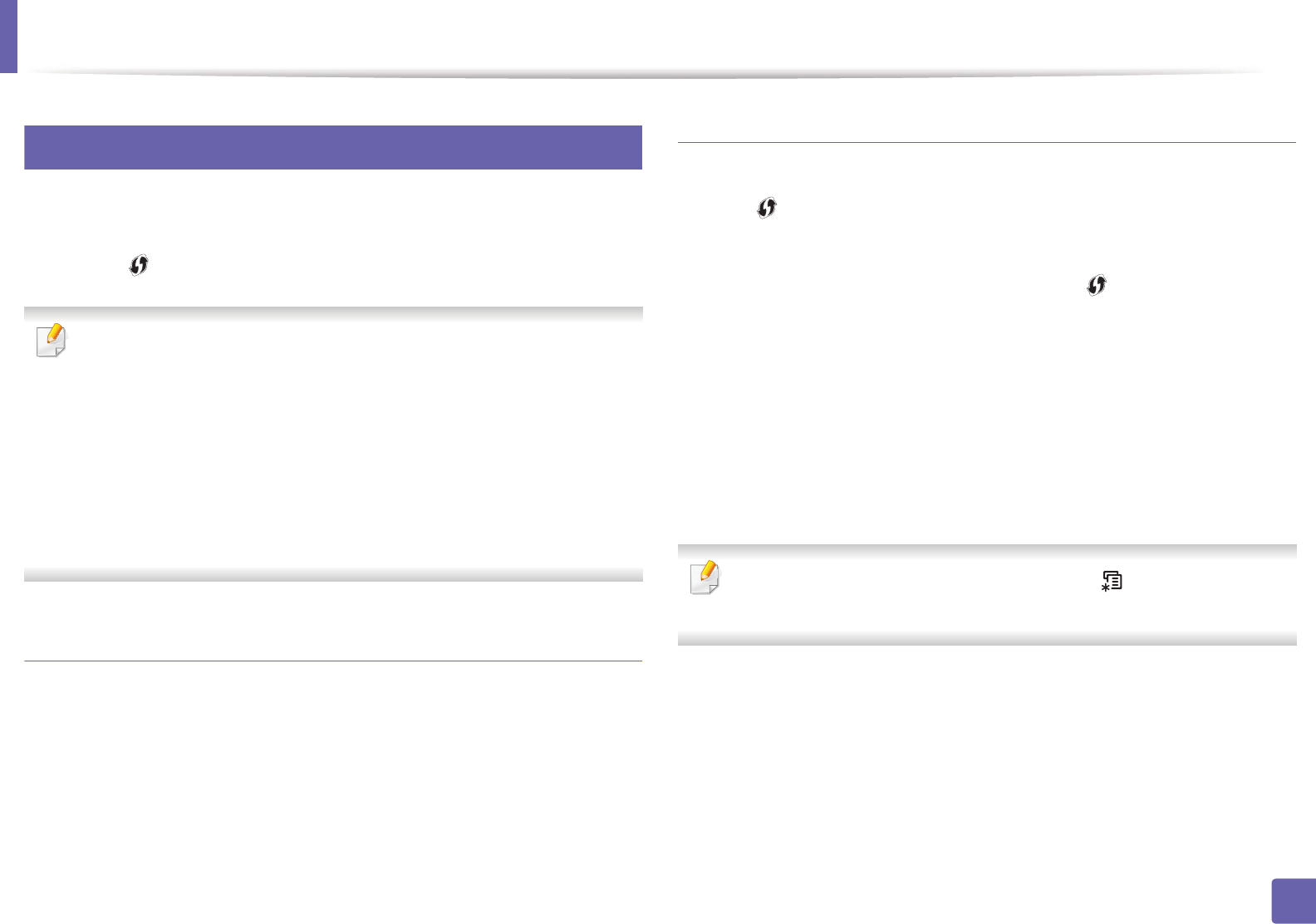
Wireless network setup
152
2. Using a Network-Connected Machine
14
Using the WPS button
If your machine and an access point (or wireless router) support Wi-Fi Protected
Setup™ (WPS), you can easily configure the wireless network settings by
pressing the (WPS) button on the control panel without a computer.
• If you want to use the wireless network using the infrastructure mode,
make sure that the network cable is disconnected from the machine.
Using the WPS (PBC) button or entering the PIN from the computer to
connect to the access point (or wireless router) varies depending on the
access point (or wireless router) you are using. Refer to the user's guide
of the access point (or wireless router) you are using.
• When using the WPS button to set the wireless network, security settings
may change. To prevent this, lock the WPS option for the current wireless
security settings. The option name may differ depending on the access
point (or wireless router) you are using.
Items to prepare
• Check if the access point (or wireless router) supports Wi-Fi Protected
Setup™ (WPS).
• Check if your machine supports Wi-Fi Protected Setup™ (WPS).
• Networked computer (PIN mode only)
Choosing your type
There are two methods available to connect your machine to a wireless network
using the (WPS) button on the control panel.
The Push Button Configuration (PBC) method allows you to connect your
machine to a wireless network by pressing both the (WPS) button on the
control panel of your machine and the WPS (PBC) button on a Wi-Fi Protected
Setup™ WPS-enabled access point (or wireless router) respectively.
The Personal Identification Number (PIN) method helps you connect your
machine to a wireless network by entering the supplied PIN information on a Wi-
Fi Protected Setup™ WPS-enabled access point (or wireless router).
Factory default in your machine is PBC mode, which is recommended for a
typical wireless network environment.
You can change the WPS mode in control panel ( (Menu) > NetworkG>G
Wireless > OK > WPS Setting).
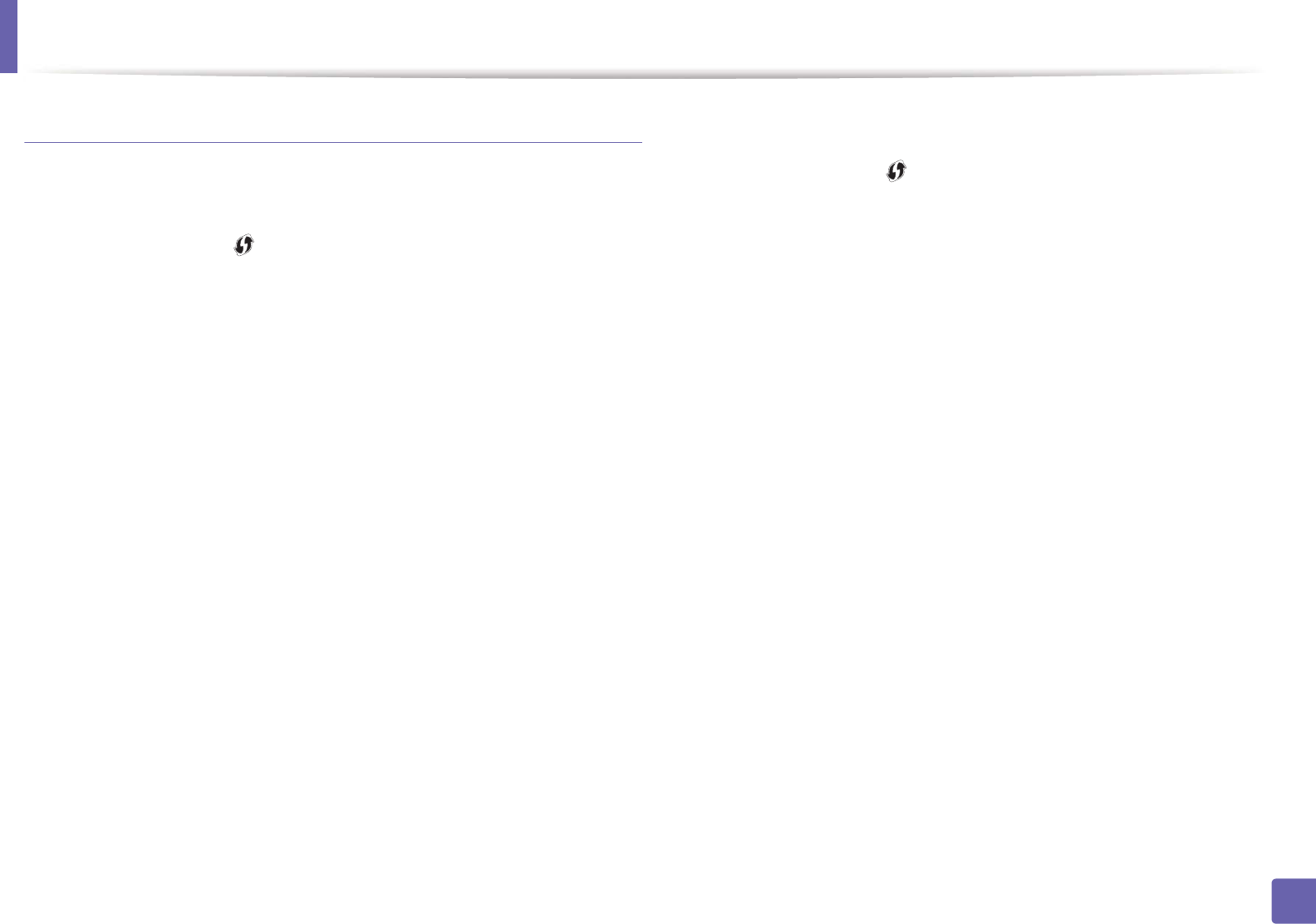
Wireless network setup
153
2. Using a Network-Connected Machine
Machines with a display screen
Connecting in PBC mode
1Press and hold the (WPS) button on the control panel for more than
2 seconds.
The machine starts waiting for up to two minutes until you press the WPS
(PBC) button on the access point (or wireless router).
2 Press the WPS (PBC) button on the access point (or wireless router).
The messages are displayed on the display screen in the order below:
a Connecting: The machine is connecting to the access point (or
wireless router).
b Connected: When the machine is successfully connected to the
wireless network, the WPS LED light stays on.
c AP SSID: After completing the wireless network connection process,
the AP’s SSID information appears on the display.
Connecting in PIN mode
1Press and hold the (WPS) button on the control panel for more than
2 seconds.
2 The eight-digit PIN appears on the display.
You need to enter the eight-digit PIN within two minutes on the
computer that is connected to the access point (or wireless router).
The messages are displayed on the display screen in the order below:
a Connecting: The machine is connecting to the wireless network.
b Connected: When the machine is successfully connected to the
wireless network, the WPS LED light stays on.
c SSID: After completing the wireless network connection process,
the AP’s SSID information is displayed on the LCD display.
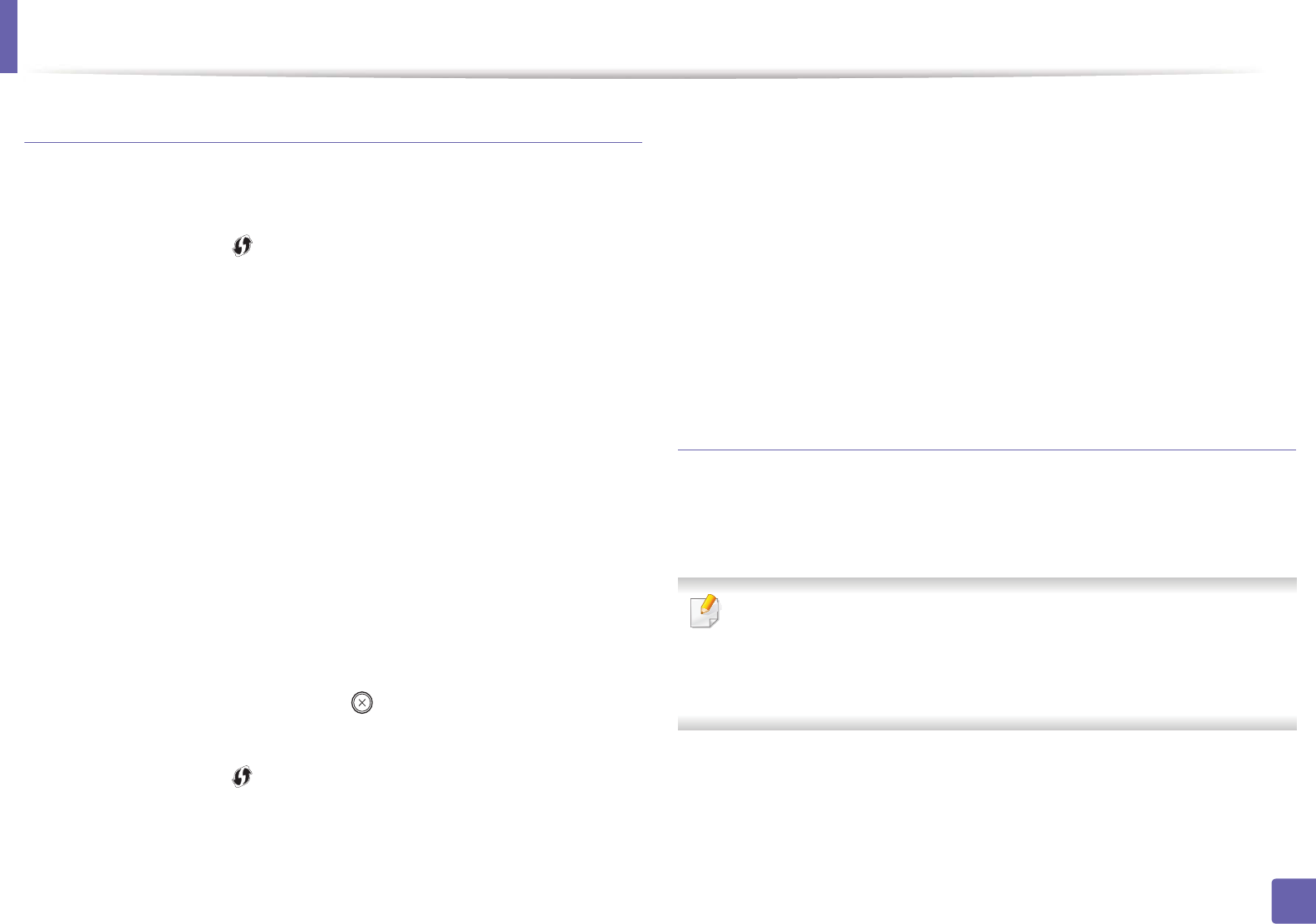
Wireless network setup
154
2. Using a Network-Connected Machine
Machines without a display screen
Connecting in PBC mode
1Press and hold the (WPS) button on the control panel for about 2 - 4
seconds until the status LED blinks quickly.
The machine starts connecting to the wireless network. The LED blinks
slowly for up to two minutes until you press the PBC button on the
access point (or wireless router).
2 Press the WPS (PBC) button on the access point (or wireless router).
a The light blinks fast on the WPS LED. The machine is connecting to
the access point (or wireless router).
b When the machine is successfully connected to the wireless
network, the WPS LED light stays on.
Connecting in PIN mode
1The network configuration report, including PIN, must be printed (see
"Printing a network configuration report" on page 136).
In ready mode, press and hold the (Cancel or Stop/Clear) button on
the control panel for about 5 seconds. You can find your machine’s PIN.
2 Press and hold the (WPS) button on the control panel for more than
4 seconds until the status LED stays on.
The machine starts connecting to the access point (or wireless router).
3 You need to enter the eight-digit PIN within two minutes on the
computer that is connected to the access point (or wireless router).
The LED blinks slowly for up to two minutes until you enter the eight-
digit PIN.
The WPS LED blinks in the order below:
a The light blinks fast on the WPS LED. The machine is connecting to
the access point (or wireless router).
b When the machine is successfully connected to the wireless
network, the WPS LED light stays on.
Re-connecting to a network
When the wireless function is off, the machine automatically tries to re-connect
to the access point (or wireless router) with the previously used wireless
connection settings and address.
In the following cases, the machine automatically re-connects to the
wireless network:
• The machine is turned off and on again.
• The access point (or wireless router) is turned off and on again.
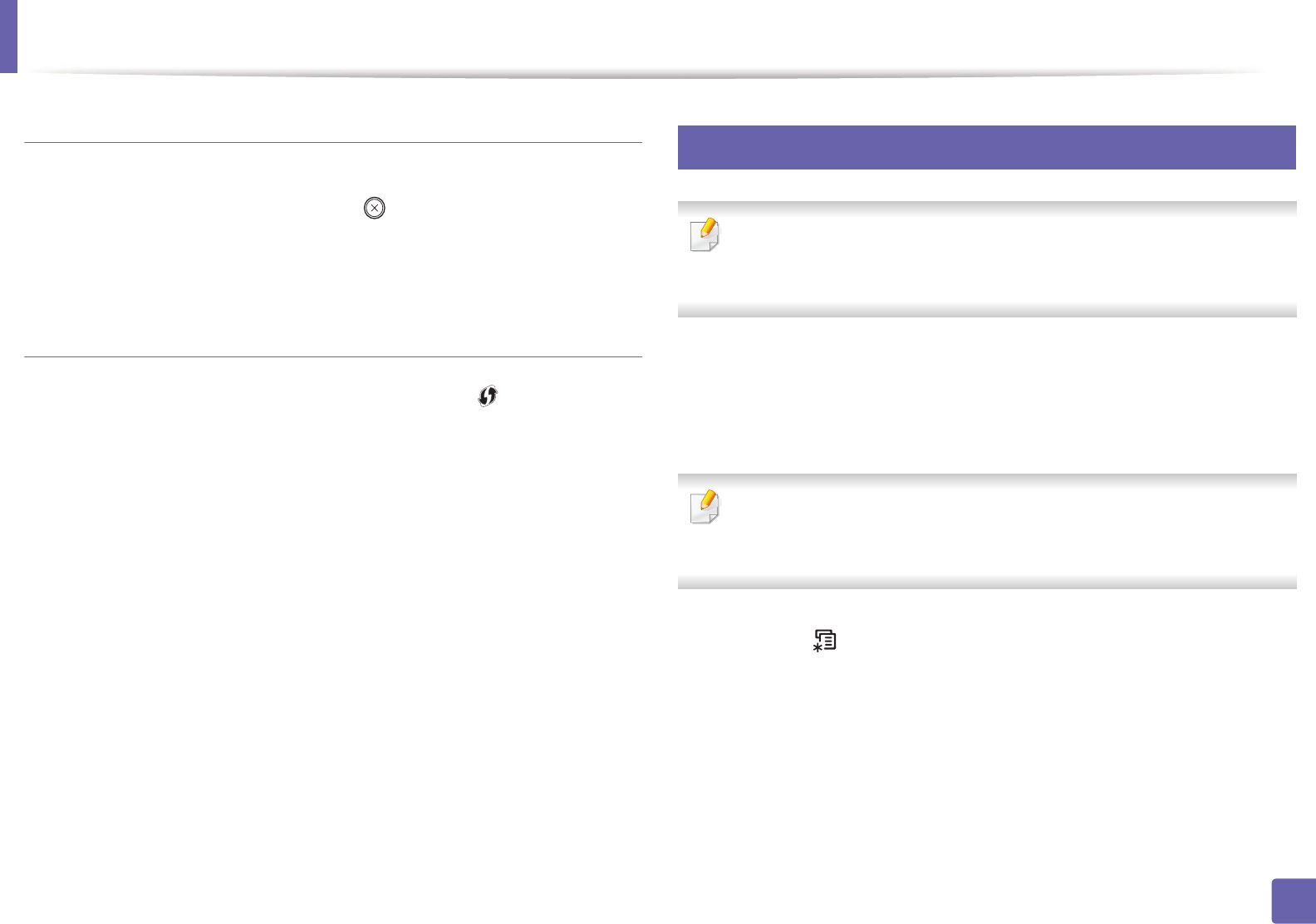
Wireless network setup
155
2. Using a Network-Connected Machine
Canceling the connection process
To cancel the wireless network connection when the machine is connecting to
the wireless network, press and release the (Cancel or Stop/Clear) on the
control panel. You need to wait 2 minutes to re-connect to the wireless
network.
Disconnecting from a network
To disconnect the wireless network connection, press the (WPS) button on
the control panel for more than two seconds.
•When the Wi-Fi network is in idle mode: The machine is immediately
disconnected from the wireless network and the WPS LED turns off.
•When the Wi-Fi network is being used: While the machine waits until the
current job is finished, the light blinks fast on the WPS LED. Then, the
wireless network connection is automatically disconnected and the WPS
LED turns off.
15
Using the menu button
Some menus may not appear in the display depending on options or
models. If so, it is not applicable to your machine (see "Menu overview" on
page 27).
Before starting, you will need to know the network name (SSID) of your wireless
network and the network key if it is encrypted. This information was set when
the access point (or wireless router) was installed. If you do not know about your
wireless environment, please ask the person who set up your network.
After completing the wireless network connection, you need to install a
machine driver to print from an application (see "Installing driver over the
network" on page 139).
1Press the (Menu) button on the control panel.
2 Press Network > Wireless > WLAN Settings.
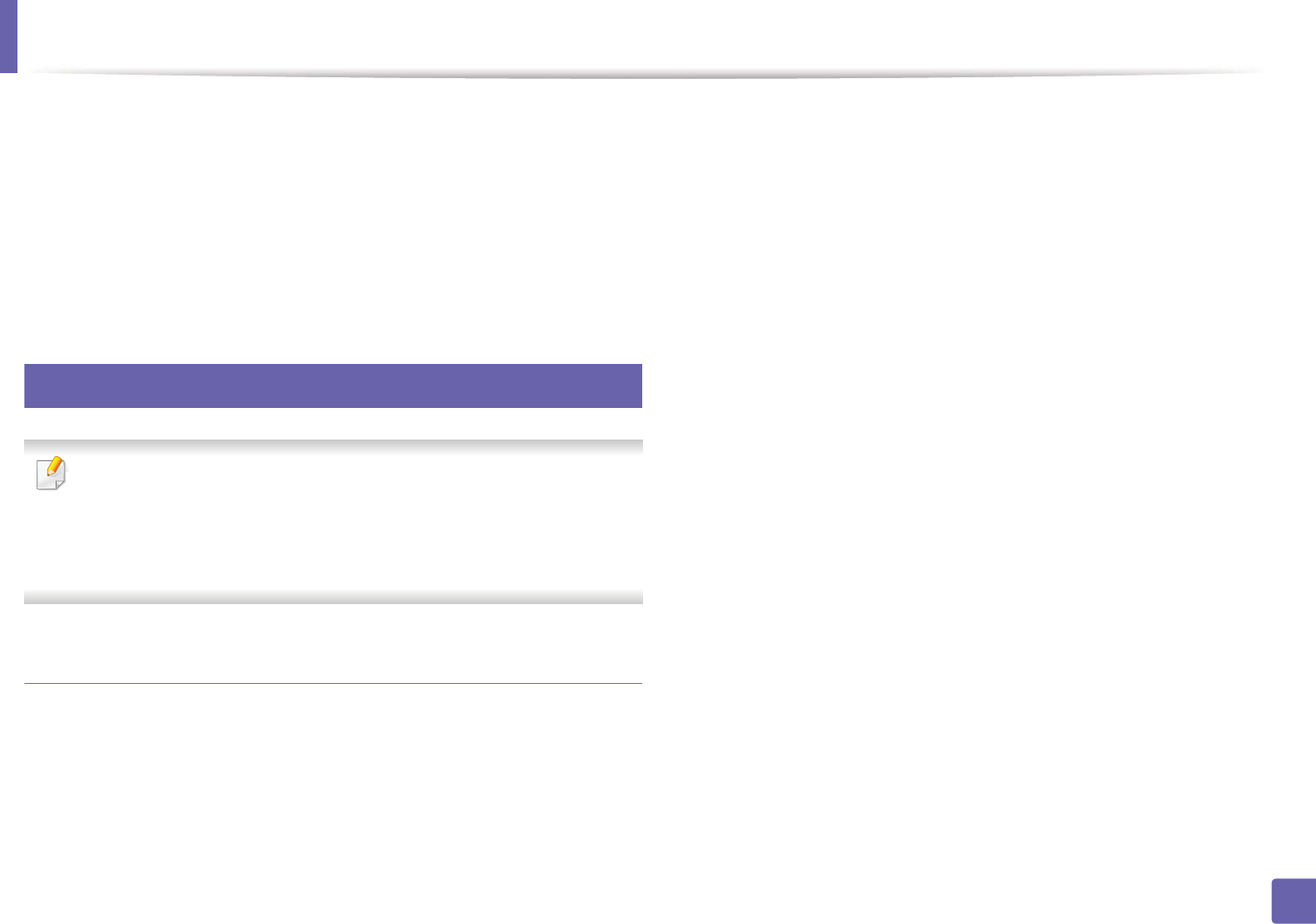
Wireless network setup
156
2. Using a Network-Connected Machine
3 Press the OK to select the setup method you want.
•Wizard (recommended): In this mode, the setup is automatic. The
machine will display a list of available networks from which to
choose. After a network is chosen then printer will prompt for the
corresponding security key.
•Custom: In this mode, users can give or edit manually their own SSID
, or choose the security option in detail.
16
Setup using Windows
Shortcut to the Wireless Setting program without the CD: If you have
installed the printer driver once, you can access the Wireless Setting
program without the CD. From the Start menu, select Programs or All
Programs > Samsung Printers > your printer driver name > Wireless
Setting Program.
Access point via USB cable
Items to prepare
• Access point
• Network-connected computer
• Software CD that was provided with your machine
• A machine installed with a wireless network interface
• USB cable
Creating the infrastructure network
1Check whether the USB cable is connected to the machine.
2 Turn on your computer, access point, and machine.
3 Insert the supplied software CD into your CD-ROM drive.
4 Select the Wireless Setting and Installation option.
5 Read the License Agreement, and select I accept the terms of the
License Agreement. Then, click Next.
6 The software searches the wireless network.
If the software has failed to search the network, check if the USB cable is
connected properly between the computer and machine, and follow the
instructions in the window.
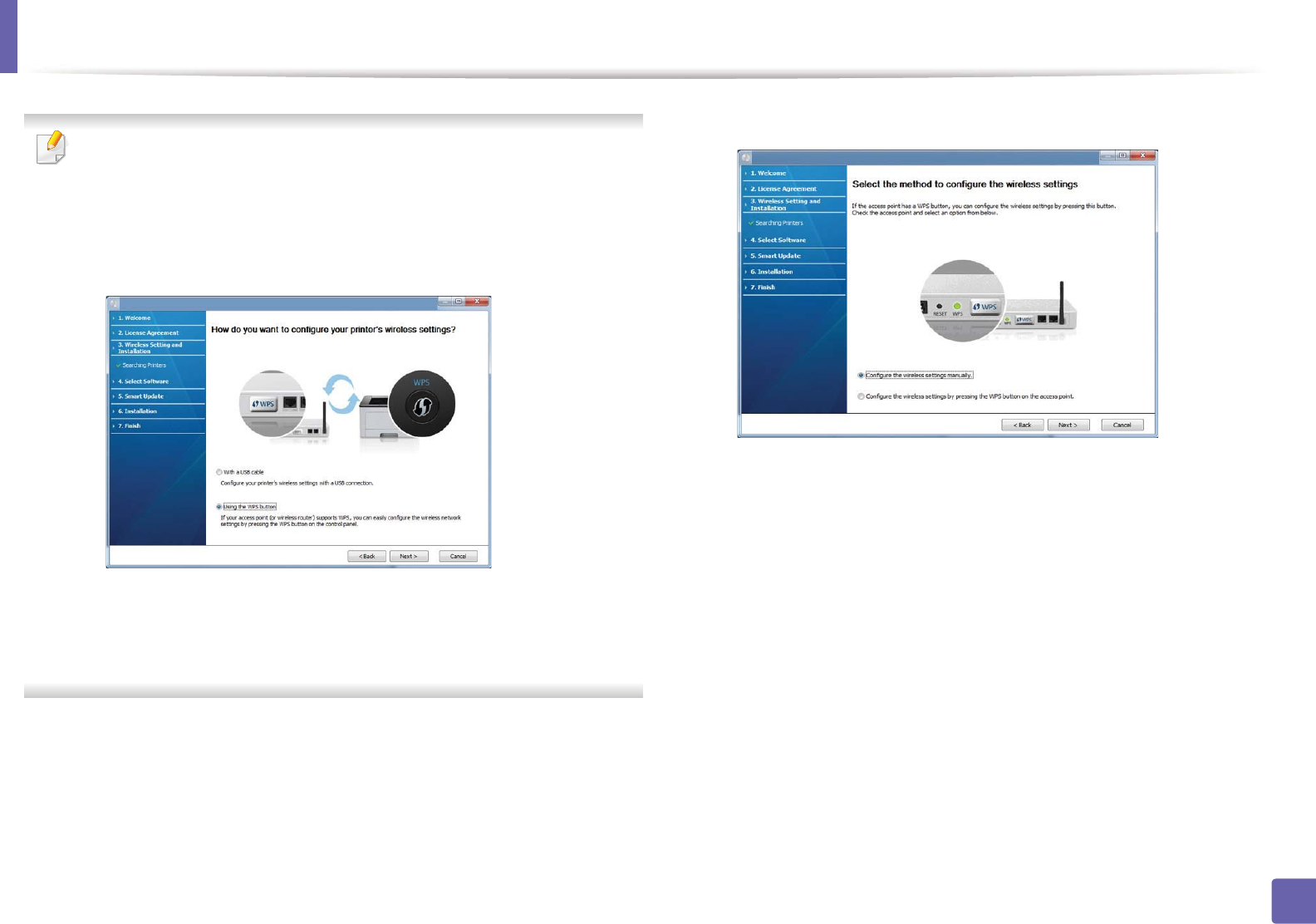
Wireless network setup
157
2. Using a Network-Connected Machine
• If wireless network set up has been set before, the Wireless Network
Setting Information window appears.
If you want to reset the wireless settings, check the check box and click
Next.
• For models that support the WPS button (without a USB cable
connection), the window shown below will appear.
-With a USB Cable: Connect the USB cable and click Next, then go to
step 7.
-Using the WPS button: See "Access point via WPS button (without a
USB cable connection)" on page 160.
7 Select the method to use from the wireless set up method window.
•Configure the wireless settings manually.: Go to step 8.
•Configure the wireless settings by pressing the WPS button on
the access point.: Connect to the wireless network by press the WPS
button on the access point (or wireless router).
- Follow the instructions in the window. When you are done
configuring the wireless network settings, go to step 11.
8 After searching, the window shows the wireless network devices. Select
the name (SSID) of the access point you are using and click Next.
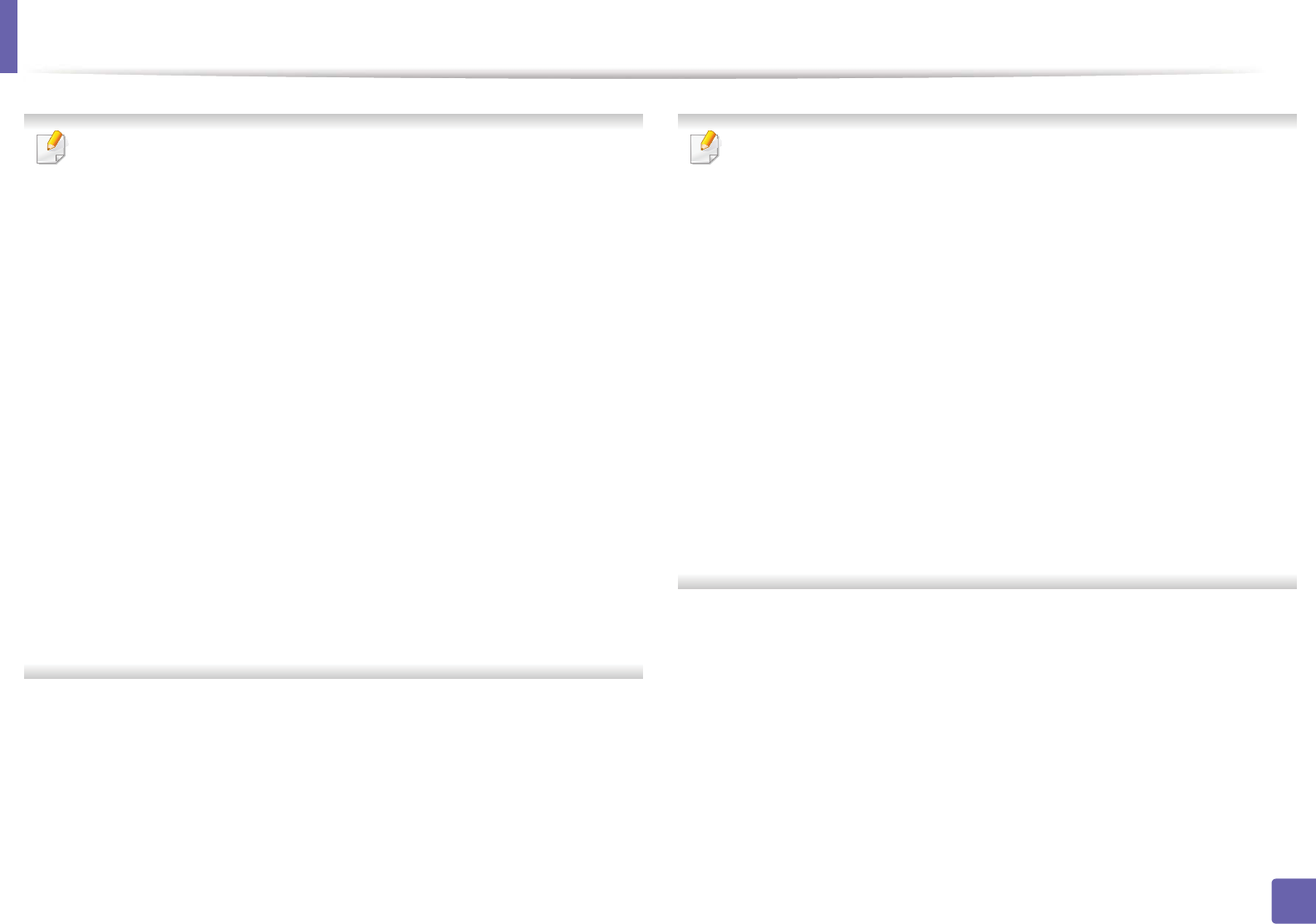
Wireless network setup
158
2. Using a Network-Connected Machine
If you cannot find the network name you want to choose, or if you want to
set the wireless configuration manually, click Advanced Setting.
•Enter the wireless Network Name: Enter the SSID of the access point
(SSID is case-sensitive).
•Operation Mode: Select Infrastructure.
•Authentication: Select an authentication type.
Open System: Authentication is not used, and encryption may or may
not be used, depending on the need for data security.
Shared Key: Authentication is used. A device that has a proper WEP key
can access the network.
WPA Personal or WPA2 Personal: Select this option to authenticate the
print server based on a WPA Pre-Shared Key. This uses a shared secret key
(generally called Pre Shared Key pass phrase), which is manually
configured on the access point and each of its clients.
•Encryption: Select the encryption (None, WEP64, WEP128, TKIP, AES,
TKIP AES).
•Network Key: Enter the encryption network key value.
•Confirm Network Key: Confirm the encryption network key value.
•WEP Key Index: If you are using WEP Encryption, select the appropriate
WEP Key Index.
The wireless network security window appears when the access point has
security settings.
The wireless network security window appears. The window may differ
according to its security mode: WEP or WPA.
•WEP
Select Open System or Shared Key for authentication and enter the
WEP security key. Click Next.
WEP (Wired Equivalent Privacy) is a security protocol preventing
unauthorized access to your wireless network. WEP encrypts the data
portion of each packet exchanged on a wireless network using a 64-bit
or 128-bit WEP encryption key.
•WPA
Enter the WPA shared key and click Next.
WPA authorizes and identifies users based on a secret key that changes
automatically at regular intervals. WPA also uses TKIP (Temporal Key
Integrity Protocol) and AES (Advanced Encryption Standard) for data
encryption.
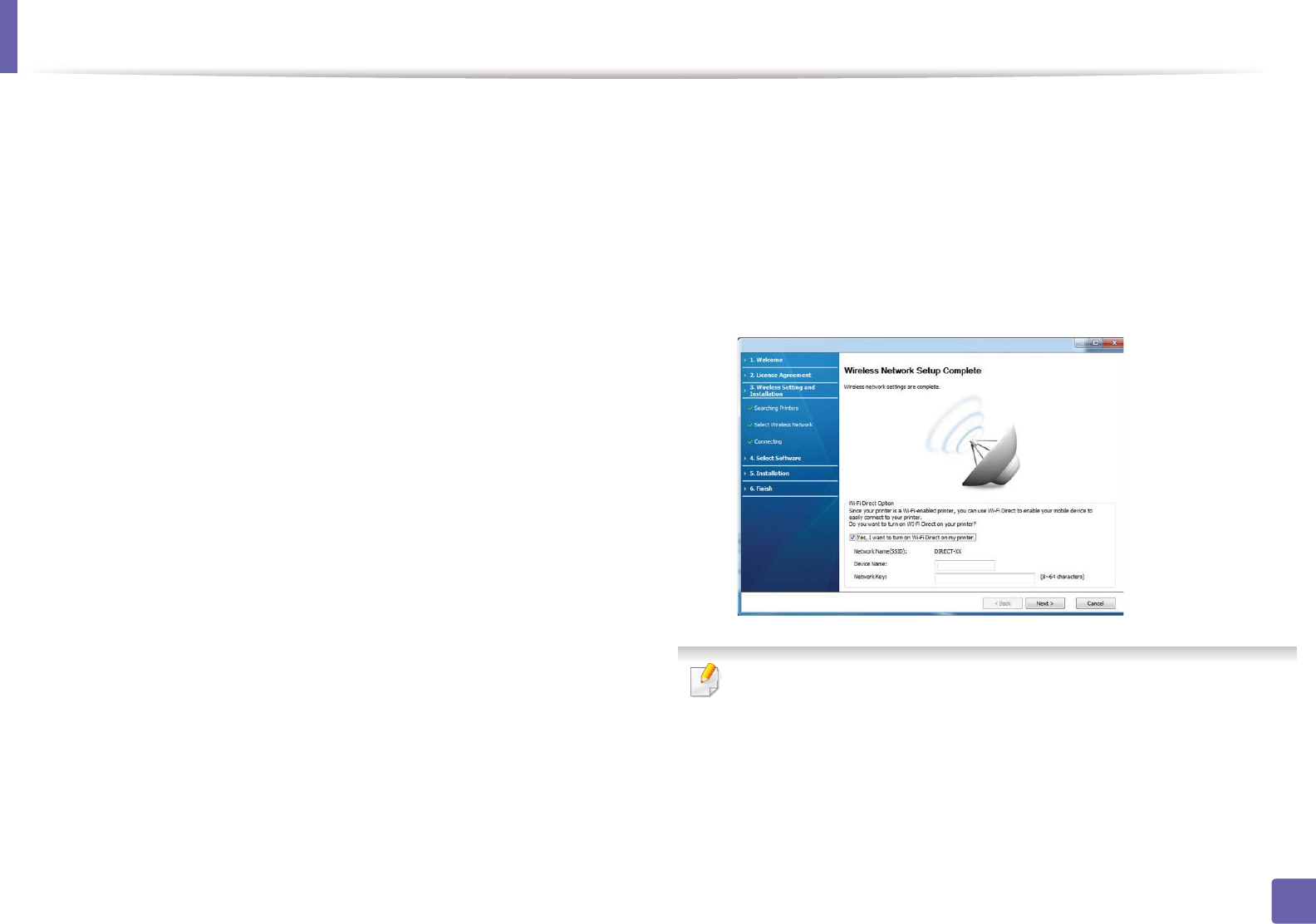
Wireless network setup
159
2. Using a Network-Connected Machine
9 The window shows the wireless network settings and checks if the
settings are correct. Click Next.
• For the DHCP method
If the IP address assignment method is DHCP, check if DHCP is shown
in the window. If it shows Static, click Change TCP/IP to change the
assignment method to DHCP.
• For the Static method
If the IP address assignment method is Static, check if Static is shown
in the window. If it shows DHCP, click Change TCP/IP to enter the IP
address and other network configuration values for the machine.
Before entering the IP address for the machine, you must know the
computer’s network configuration information. If the computer is
set to DHCP, you must contact the network administrator to get the
static IP address.
For example,
If the computer’s network information is as shown below,
- IP address: 169.254.133.42
- Subnet Mask: 255.255.0.0
Then, the machine’s network information should be as follows:
- IP address: 169.254.133.43
- Subnet Mask: 255.255.0.0 (Use the computer’s subnet mask.)
- Gateway: 169.254.133.1
10 When the window that tells you that the network cable connection is
confirmed appears, disconnect the network cable and click Next.
If the network cable is connected, it may have trouble finding the
machine when configuring the wireless network.
11 Wireless network setting is completed. To print from a Wi-Fi Direct
supported mobile device, set the Wi-Fi Direct Option (see "Setting up Wi-
Fi Direct" on page 177).
Wi-Fi Direct Option:
• Wi-Fi Direct option appears on the screen only if your printer supports
this feature.
• Can start to build Wi-Fi Direct by using Samsung Easy Printer Manager
(see "Setting up Wi-Fi Direct" on page 177).
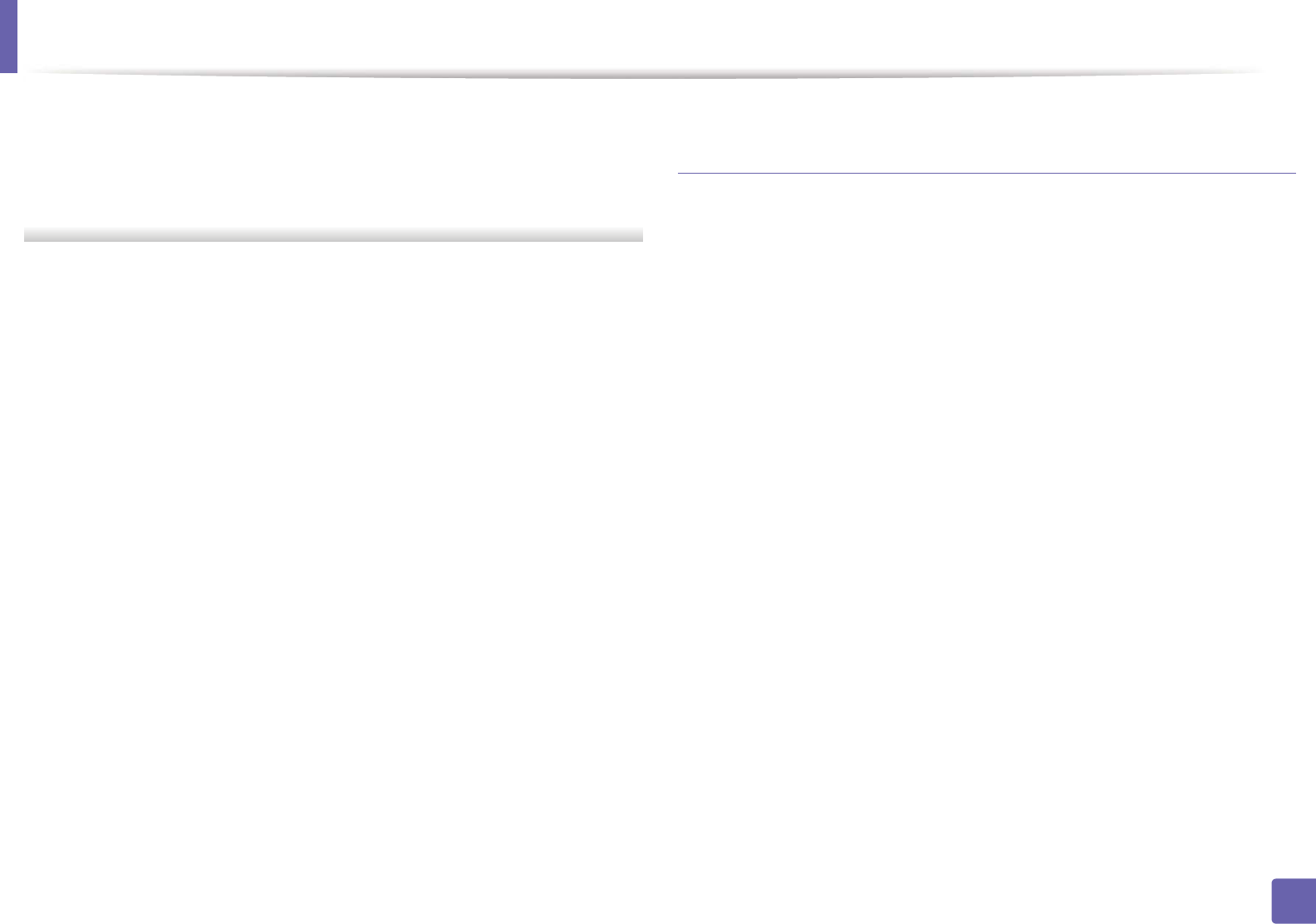
Wireless network setup
160
2. Using a Network-Connected Machine
•Network Name(SSID): The default Network Name is the model name
and the maximum length is 22 characters (not including "Direct-xx-").
•Network Key is the numeric string, and the size is 8 ~ 64 characters.
12 When the wireless network set up is completed, disconnect the USB
cable between the computer and machine. Click Next.
13 Click Next when the Confirm Printer Connection window appears.
14 Select the components to be installed. Click Next.
15 After selecting the components, you can also change the machine name,
set the machine to be shared on the network, set the machine as the
default machine, and change the port name of each machine. Click Next.
16 After installation is finished, a window asking you to print a test page
appears. If you want to print a test page, click Print a test page.
Otherwise, just click Next and go to step 18.
17 If the test page prints out correctly, click Yes.
If not, click No to reprint it.
18 If you want to register your machine with the Samusng web site and
receive useful information, click On-line Registration. If not, click
Finish.
Access point via WPS button (without a USB cable
connection)
For models that have a WPS button, you can set the wireless network using the
WPS button (without a USB connection) and access point (or a router) WPS
button.
Items to prepare
• Access point (or wireless router)
• Network-connected computer
• Software CD that was provided with your machine
• The machine installed with a wireless network interface
Creating the infrastructure network
1Turn on your computer, access point, and machine.
2 Insert the supplied software CD into your CD-ROM drive.
3 Select the Wireless Setting and Installation option.
4 Read the License Agreement, and select I accept the terms of the
License Agreement. Then, click Next.
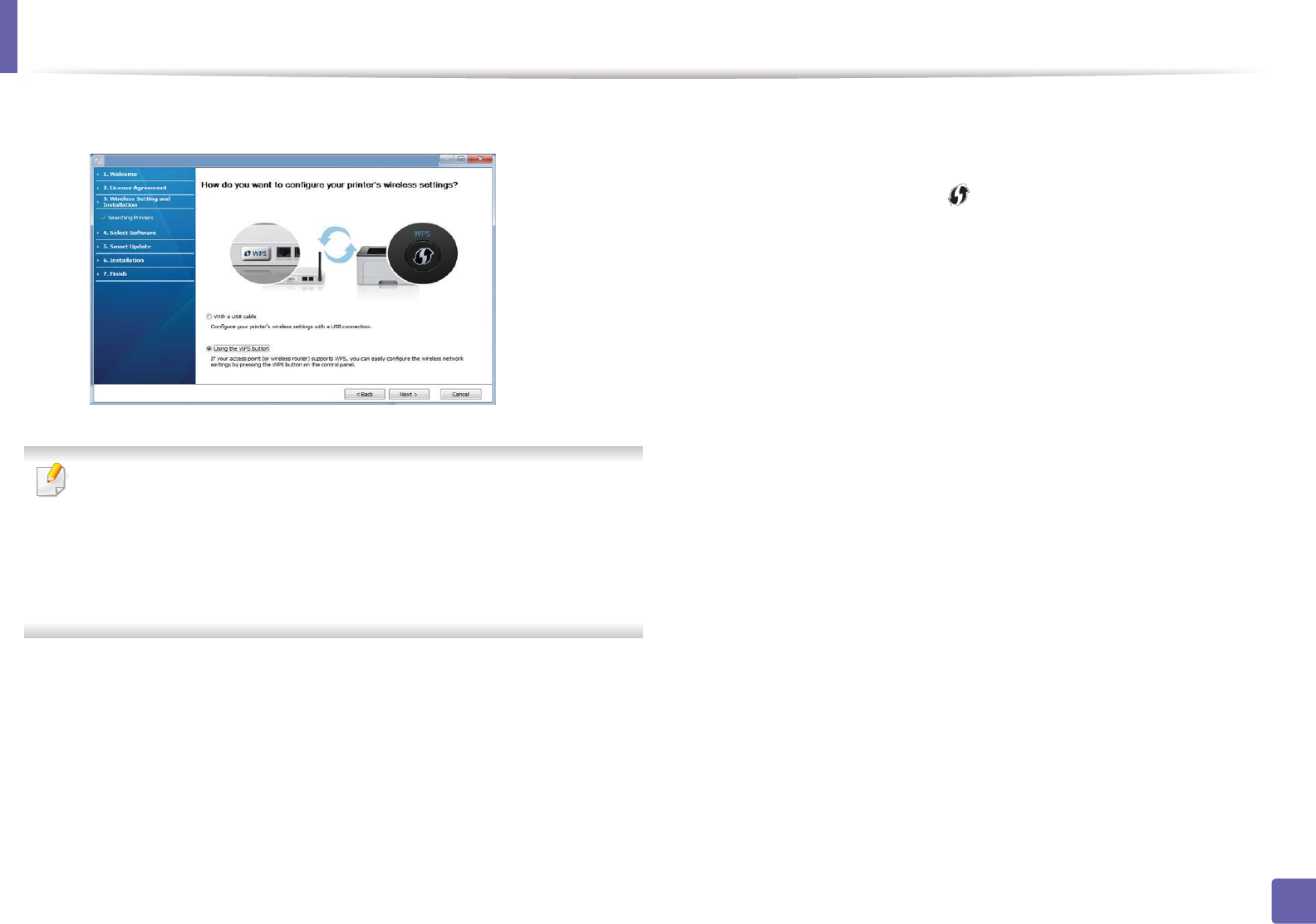
Wireless network setup
161
2. Using a Network-Connected Machine
5 Select Using the WPS button and click Next.
• For models that support WPS button, the above window appears.
• If your machine is connected with a USB cable, the above window does
not appear. Disconnect the USB cable if you want to set up the wireless
network using the WPS button.
• If you want to set up the wireless network using the USB cable, refer to
"Access point via USB cable" on page 156.
6 The next window asks you to check if your access point (or wireless
router) supports WPS or not.
If the access point (or wireless router) has a WPS button, select Yes and
click Next.
7 Follow the instructions on the window to set up the wireless network.
• For models with a display screen, follow the steps below.
a Press and hold the (WPS) button on the control panel for
about 2-4 seconds.
The machine waits up to 2 minutes for the WPS button on the
access point (or a router) to be pressed.
b Press the WPS (PBC) button on the access point (or wireless
router).
The messages are displayed on the display screen in the order
below:
-Connecting: The machine is connecting to the access point
(or wireless router).
-Connected: When the machine is successfully connected to
the wireless network, the WPS LED light stays on.
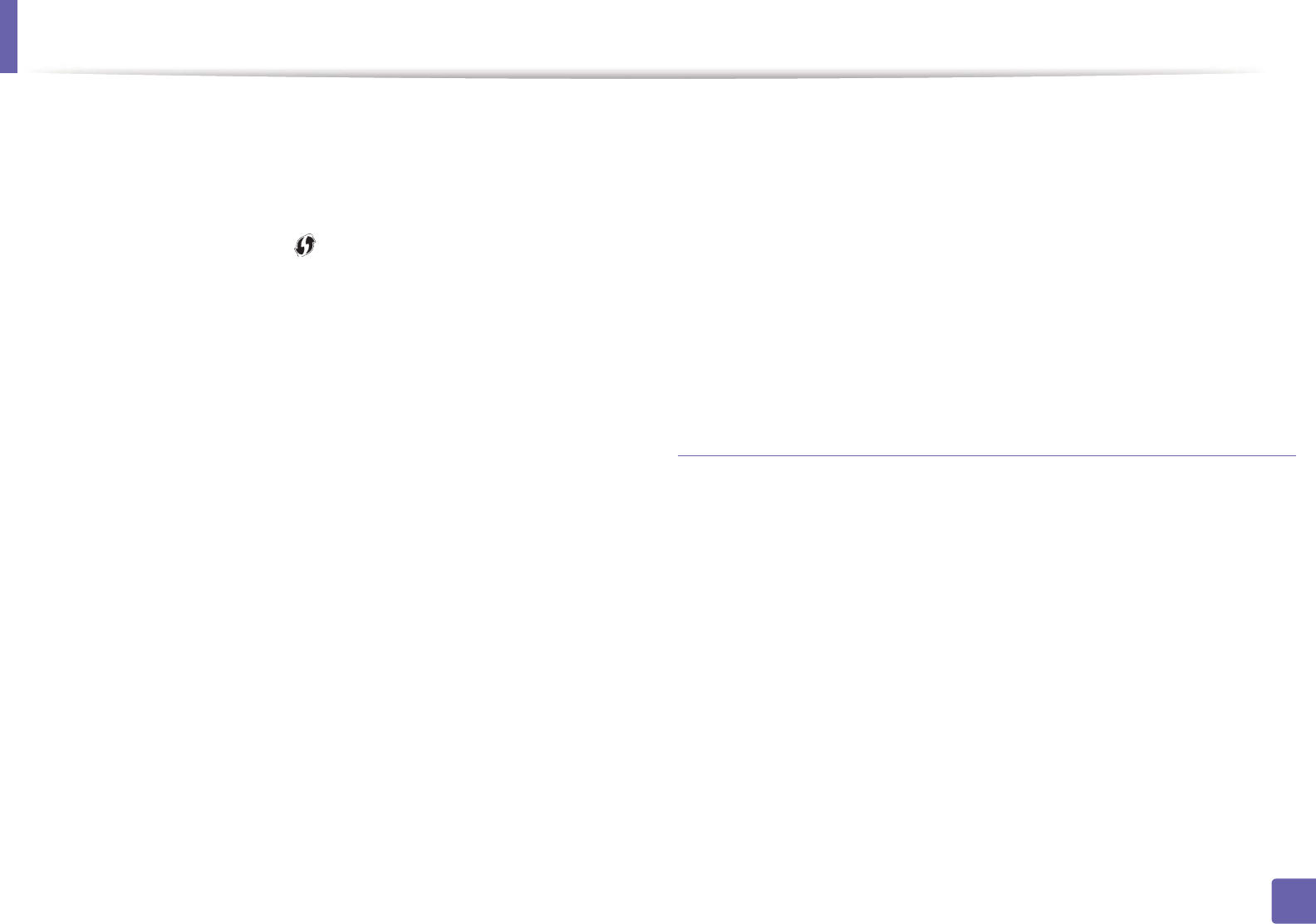
Wireless network setup
162
2. Using a Network-Connected Machine
-SSID Type: After completing the wireless network
connection process, the AP’s SSID information appears on
the display.
• For models without a display screen, follow the steps below.
a Press and hold the (WPS) button on the control panel for
about 2 - 4 seconds until the status LED blinks quickly.
The machine starts connecting to the wireless network. The LED
blinks slowly for up to two minutes until you press the PBC
button on the access point (or wireless router).
b Press the WPS (PBC) button on the access point (or wireless
router).
- The light blinks fast on the WPS LED while it is connecting to
the access point (or wireless router).
- When the machine is successfully connected to the wireless
network, the WPS LED light stays on.
8 The Wireless Network Setting Complete window appears. Click Next.
9 Click Next when the Confirm Printer Connection window appears.
10 Select the components to be installed. Click Next.
11 After selecting the components, you can also change the machine name,
set the machine to be shared on the network, set the machine as the
default machine, and change the port name of each machine. Click Next.
12 After the installation is finished, a window asking you to print a test page
appears. If you want to print a test page, click Print a test page.
Otherwise, just click Next and go to step 14.
13 If the test page prints out correctly, click Yes.
If not, click No to reprint it.
14 If you want to register your machine with the Samusng web site and
receive useful information, click On-line Registration. If not, click
Finish.
Ad hoc via USB cable
If you do not have an access point (AP), you may still connect the machine
wirelessly to your computer by setting up an ad-hoc wireless network by
following the simple steps below.
Items to prepare
• Network-connected computer
• Software CD that was provided with your machine
• A machine installed with a wireless network interface
• USB cable
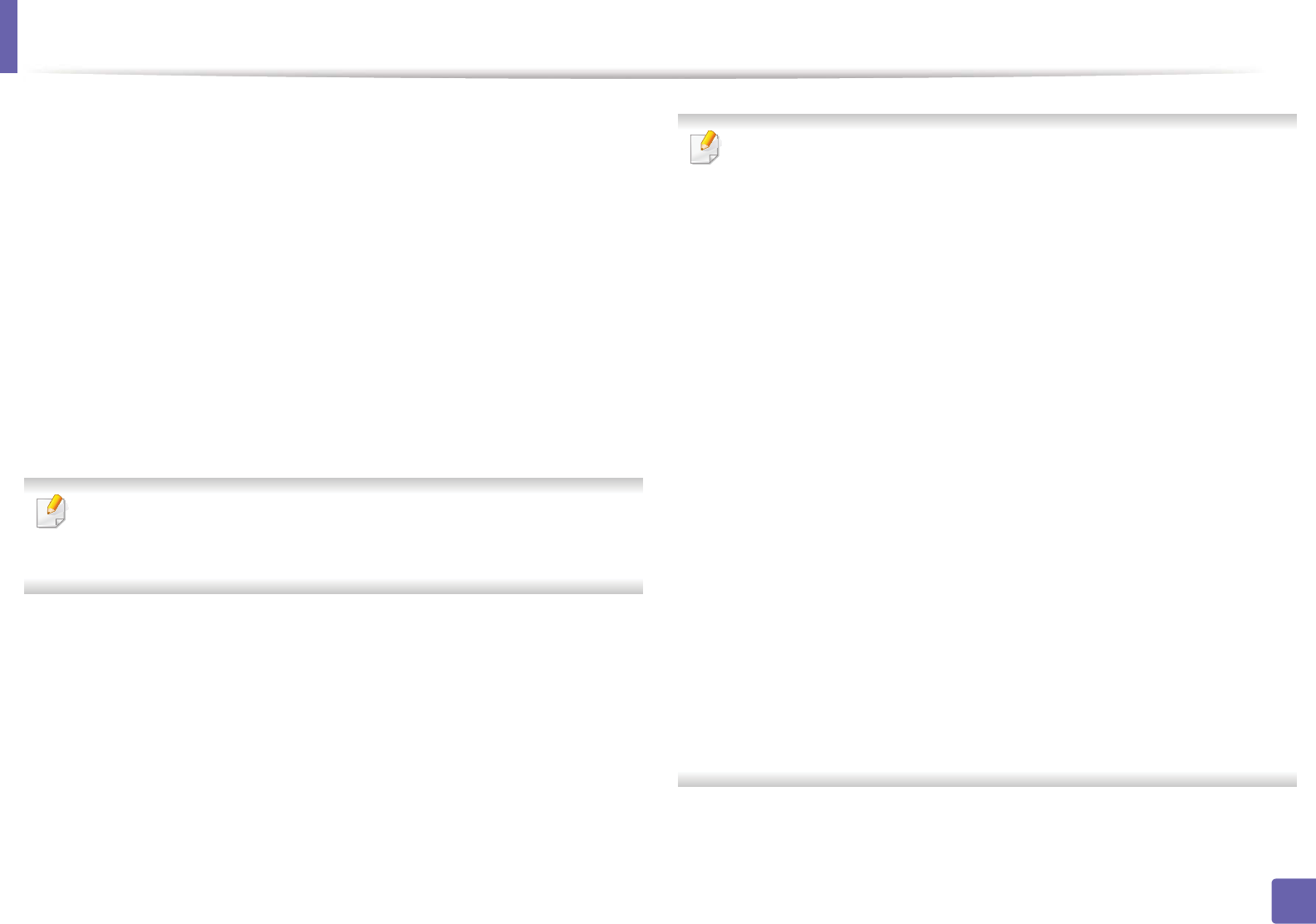
Wireless network setup
163
2. Using a Network-Connected Machine
Creating the ad hoc network in Windows
1Check whether the USB cable is connected to the machine.
2 Turn on your computer and the wireless network machine.
3 Insert the supplied software CD into your CD-ROM drive.
4 Select the Wireless Setting and Installation option.
5 Read the License Agreement, and select I accept the terms of the
License Agreement. Then, click Next.
6 The software searches the wireless network.
If the software has failed to search the network, check if the USB cable is
connected properly between the computer and machine, and follow the
instructions in the window.
7 After searching the wireless networks, a list of wireless networks your
machine has searched appears.
If you want to use the Samsung default ad hoc setting, select the last
wireless network on the list, Network Name(SSID) is Portthru and
Signal is Printer Self Network.
Then, click Next.
If you want to use other ad hoc settings, select another wireless network
from the list.
If you want to change the ad hoc settings, click the Advanced Setting
button.
•Enter the wireless Network Name: Enter the SSID name you want (SSID
is case-sensitive).
•Operation Mode: Select ad hoc.
•Channel: Select the channel. (Auto Setting or 2412 MHz to 2467 MHz).
•Authentication: Select an authentication type.
Open System: Authentication is not used, and encryption may or may
not be used, depending on the need for data security.
Shared Key: Authentication is used. A device that has a proper WEP key
can access the network.
•Encryption: Select the encryption (None, WEP64, WEP128).
•Network Key: Enter the encryption network key value.
•Confirm Network Key: Confirm the encryption network key value.
•WEP Key Index: If you are using WEP Encryption, select the appropriate
WEP Key Index.
The wireless network security window appears when the ad hoc network
has security enabled.
Select Open System or Shared Key for the authentication and click Next.
• WEP (Wired Equivalent Privacy) is a security protocol preventing
unauthorized access to your wireless network. WEP encrypts the data
portion of each packet exchanged on a wireless network using a 64-bit
or 128-bit WEP encryption key.
8 The window showing the wireless network setting appears. Check the
settings and click Next.
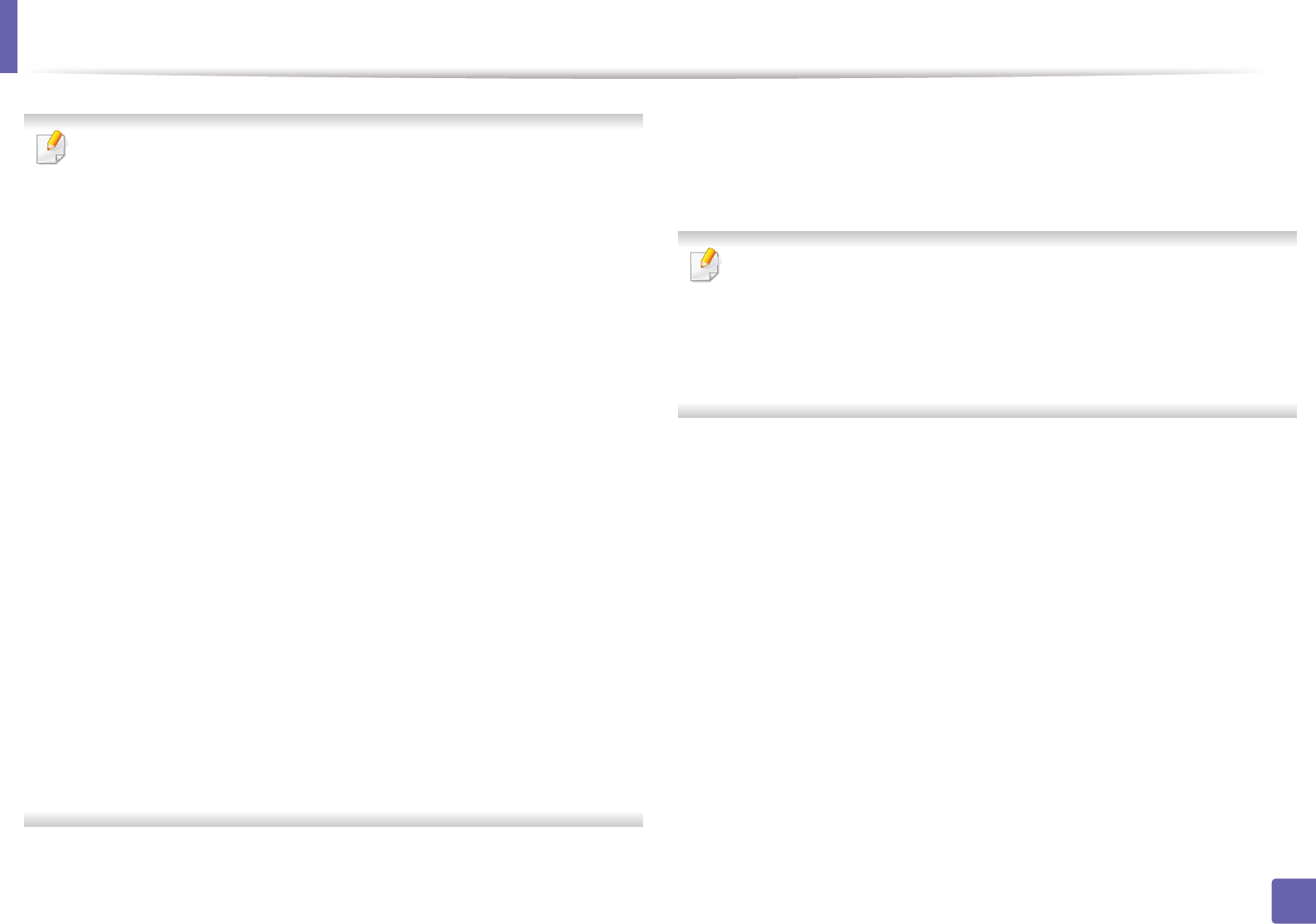
Wireless network setup
164
2. Using a Network-Connected Machine
Before entering the IP address for the machine, you must know the
computer’s network configuration information. If the computer’s network
configuration is set to DHCP, the wireless network setting should also be
DHCP. Likewise, if the computer’s network configuration is set to Static, the
wireless network setting should also be Static.
If your computer is set to DHCP and you want to use the Static wireless
network setting, you must contact the network administrator to get the
static IP address.
•For the DHCP method
If the IP address assignment method is DHCP, check if DHCP is shown in
the Wireless Network Setting Confirm window. If it shows Static, click
Change TCP/IP to change the assignment method to Receive IP
address automatically (DHCP).
•For the Static method
If the IP address assignment method is Static, check if Static is shown in
the Wireless Network Setting Confirm window. If it shows DHCP, click
Change TCP/IP to enter the IP address and other network configuration
values for the machine.
For example,
If the computer’s network information is as shown follows:
- IP address: 169.254.133.42
- Subnet Mask: 255.255.0.0
Then, the machine’s network information should be as below:
- IP address: 169.254.133.43
- Subnet Mask: 255.255.0.0 (Use the computer’s subnet mask.)
- Gateway: 169.254.133.1
9 The Wireless Network Setting Complete window appears. Click Next.
10 When the wireless network settings are completed, disconnect the USB
cable between the computer and machine. Click Next.
If the Change PC Network Setting window appears, follow the steps in the
window.
Click Next if you are finished with the computer’s wireless network settings.
If you set the computer’s wireless network to DHCP, it will take several
minutes to receive the IP address.
11 Click Next when the Confirm Printer Connection window appears.
12 Select the components to be installed. Click Next.
13 After selecting the components, you can also change the machine name,
set the machine to be shared on the network, set the machine as the
default machine, and change the port name of each machine. Click Next.
14 After the installation is finished, a window asking you to print a test page
appears. If you want to print a test page, click Print a test page.
Otherwise, just click Next and go to step 16.
15 If the test page prints out correctly, click Yes.
If not, click No to reprint it.
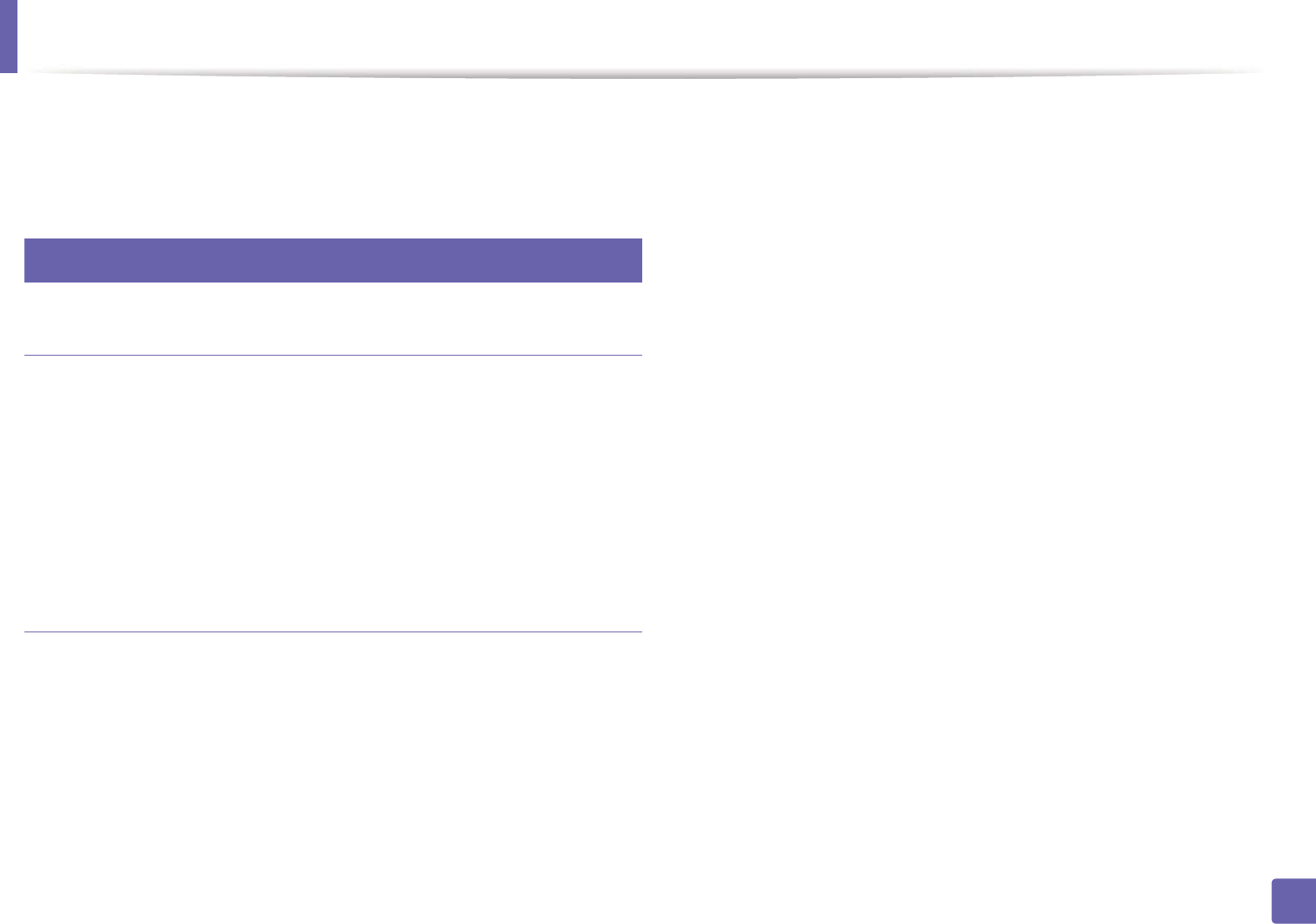
Wireless network setup
165
2. Using a Network-Connected Machine
16 If you want to register your machine with the Samusng web site and
receive useful information, click On-line Registration. If not, click
Finish.
17
Setup using Macintosh
Items to prepare
• Access point
• Network-connected computer
• Software CD that was provided with your machine
• A machine installed with a wireless network interface
• USB cable
Access point via USB cable
1Check whether the USB cable is connected to the machine.
2 Turn on your computer, access point, and machine.
3 Insert the supplied software CD into your CD-ROM drive.
4 Double-click the CD-ROM icon that appears on your Macintosh desktop.
5 Double-click the MAC_Installer folder > Installer OS X icon.
6 Click Continue.
7 Read the license agreement and click Continue.
8 Click Agree to agree to the license agreement.
9 When the message that warns that all applications will close on your
computer appears, click Continue.
10 Click Wireless Network Setting button on the User Options Pane.
11 The software searches the wireless network.
If the software has failed to search the network, check if the USB cable is
connected properly between the computer and machine, and follow the
instructions in the window.
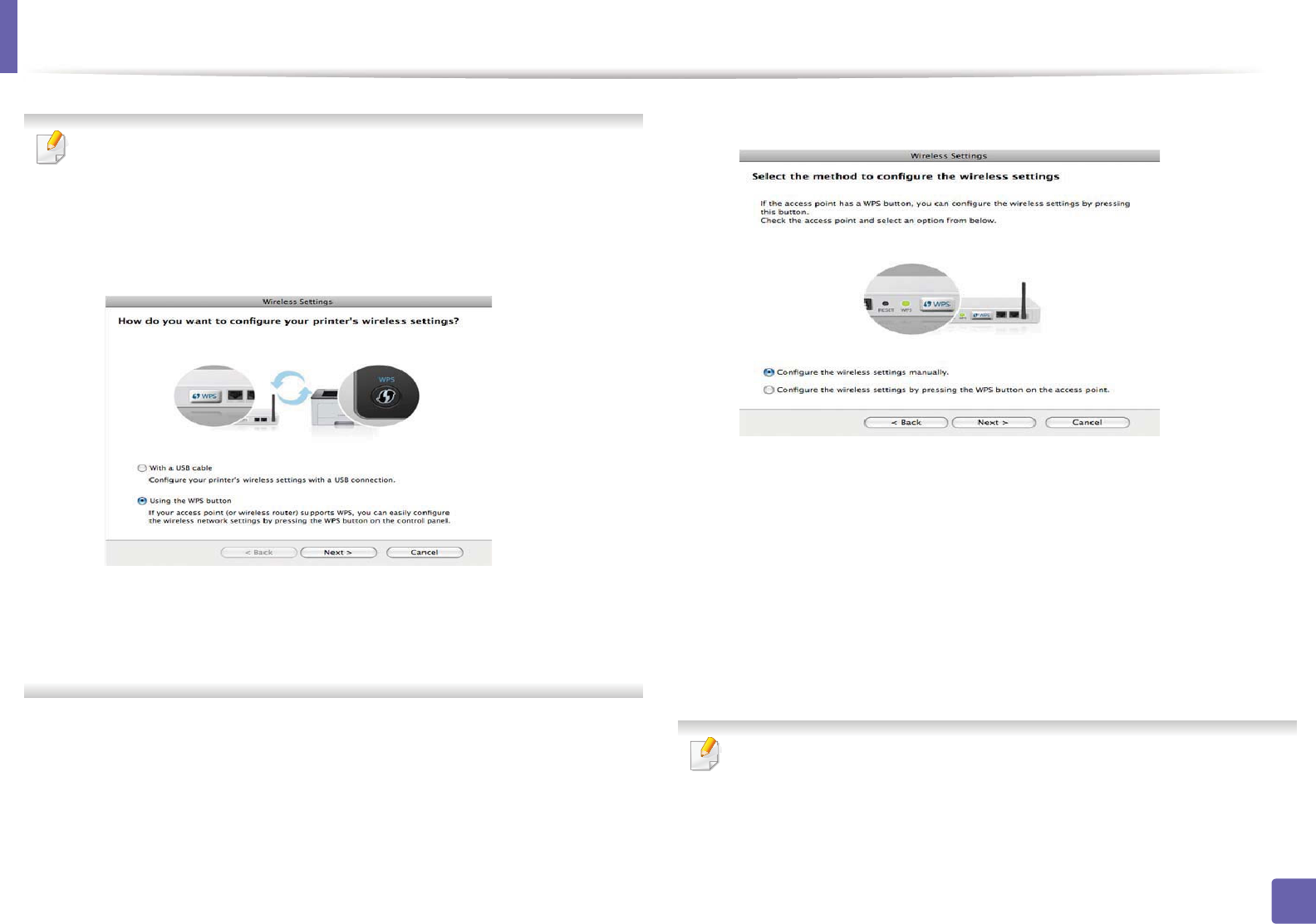
Wireless network setup
166
2. Using a Network-Connected Machine
• If wireless network setting has been set before, Wireless Network
Setting Information window appears.
If you want to reset the wireless settings, check the check box and click
Next.
• For models that support the WPS button (without a USB cable
connection), the window shown below will appear.
-With a USB Cable: Connect the USB cable and click Next, then go to
step 7.
-Using the WPS Button: See "Access point via WPS button (without a
USB cable connection)" on page 160.
12 Select the method to use from the wireless set up method window.
•Configure the wireless settings manually.: Go to step 13.
•Configure the wireless settings by pressing the WPS button on
the access point.: Connect to the wireless network by press the WPS
button on the access point (or a wireless router).
- Follow the instructions in the window. When you are done
setting the wireless network settings, go to step 16.
13 After searching, the window shows the wireless network devices. Select
the name (SSID) of the access point you are using and click Next.
When you set the wireless configuration manually, click Advanced Setting.
•Enter the wireless Network Name: Enter the SSID of the access point
(SSID is case-sensitive).
•Operation Mode: Select Infrastructure.
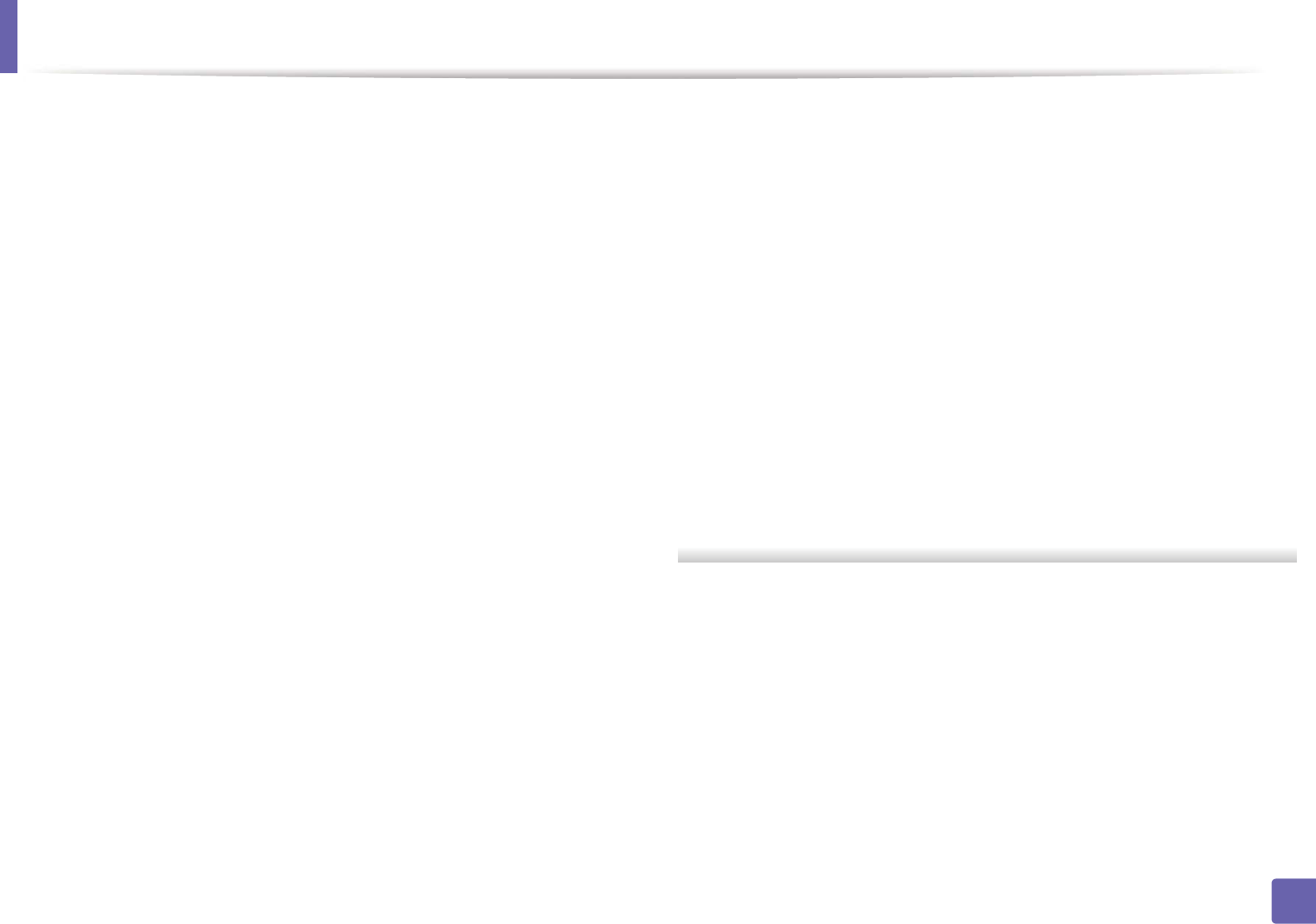
Wireless network setup
167
2. Using a Network-Connected Machine
•Authentication: Select an authentication type.
Open System: Authentication is not used, and encryption may or may
not be used, depending on the need for data security.
Shared Key: Authentication is used. A device that has a proper WEP key
can access the network.
WPA Personal or WPA2 Personal: Select this option to authenticate the
print server based on the WPA Pre-Shared Key. This uses a shared secret
key (generally called Pre Shared Key pass phrase) that is manually
configured on the access point and each of its clients.
•Encryption: Select the encryption. (None, WEP64, WEP128, TKIP, AES,
TKIP, AES)
•Network Key: Enter the encryption network key value.
•Confirm Network Key: Confirm the encryption network key value.
•WEP Key Index: If you are using WEP Encryption, select the appropriate
WEP Key Index.
The wireless network security window appears when the access point has
security enabled.
The wireless network security window appears. The window may differ
according to its security mode: WEP or WPA.
•WEP
Select Open System or Shared Key for the authentication and enter the
WEP security key. Click Next.
WEP (Wired Equivalent Privacy) is a security protocol preventing
unauthorized access to your wireless network. WEP encrypts the data
portion of each packet exchanged on a wireless network using a 64-bit
or 128-bit WEP encryption key.
•WPA
Enter the WPA shared key and click Next.
WPA authorizes and identifies users based on a secret key that changes
automatically at regular intervals. WPA also uses TKIP (Temporal Key
Integrity Protocol) and AES (Advanced Encryption Standard) for data
encryption.
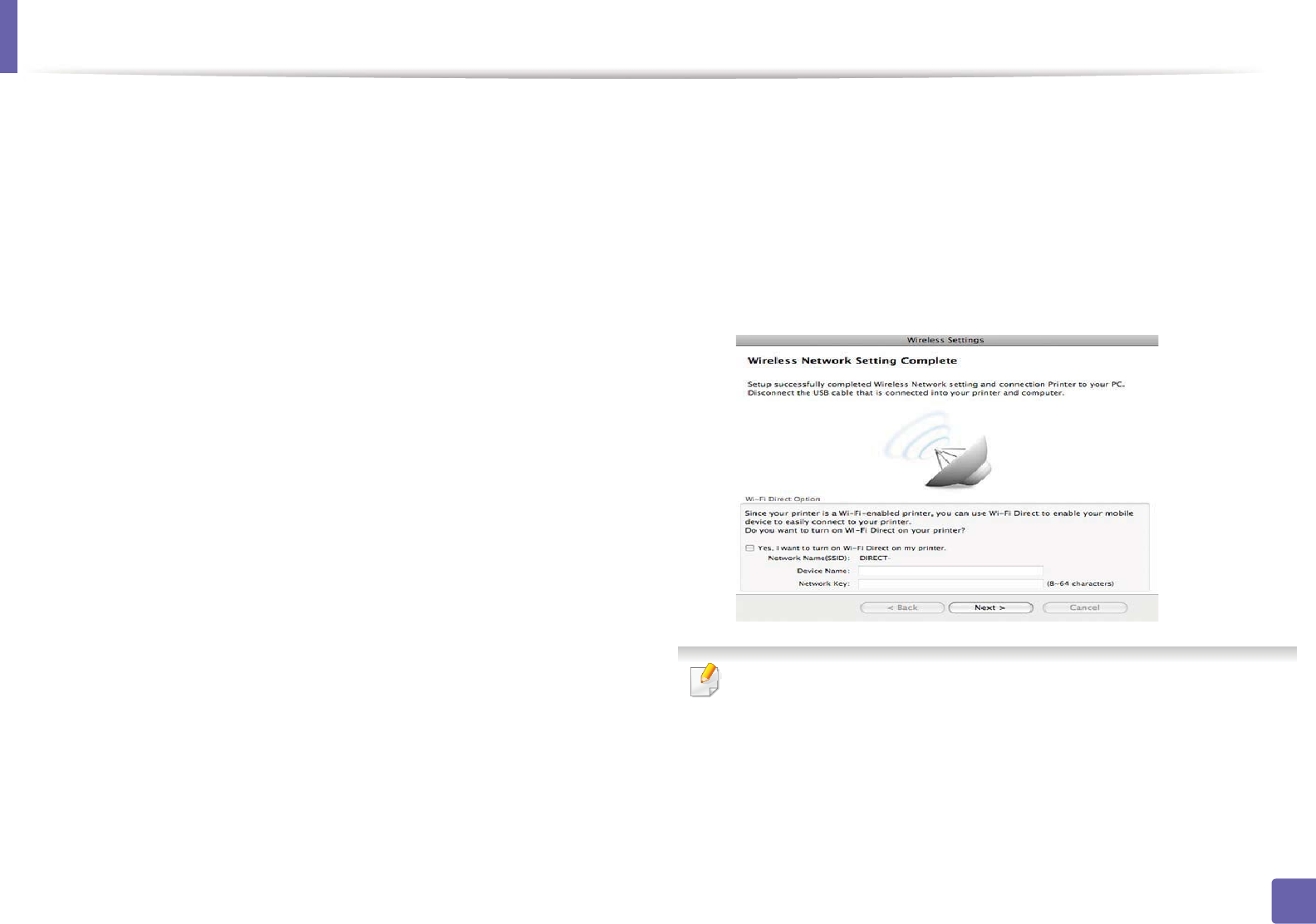
Wireless network setup
168
2. Using a Network-Connected Machine
14 The window shows the wireless network settings and check if settings
are right. Click Next.
•For the DHCP method
If the IP address assignment method is DHCP, check if DHCP is shown
in the window. If it shows Static, click Change TCP/IP to change the
assignment method to DHCP.
•For the Static method
If the IP address assignment method is Static, check if Static is shown
in the window. If it shows DHCP, click Change TCP/IP to enter the IP
address and other network configuration values for the machine.
Before entering the IP address for the machine, you must know the
computer’s network configuration information. If the computer is
set to DHCP, you must contact the network administrator to get the
static IP address.
For example:
If the computer’s network information is shown as follows:
- IP address: 169.254.133.42
- Subnet Mask: 255.255.0.0
Then, the machine’s network information should be as shown
below:
- IP address: 169.254.133.43
- Subnet Mask: 255.255.0.0 (Use the computer’s subnet mask.)
- Gateway: 169.254.133.1
15 When the window that tells you that the network cable connection is
confirmed appears, disconnect the network cable and click Next.
If the network cable is connected, it may have trouble finding the
machine when configuring the wireless network.
16 Wireless network setting is completed. To print from a Wi-Fi Direct
supported mobile device, set the Wi-Fi Direct Option (see "Setting up Wi-
Fi Direct" on page 177).
Wi-Fi Direct Option:
• Wi-Fi Direct Option appears on the screen only if your printer supports
this feature.
• Can start to build Wi-Fi Direct by using Samsung Easy Printer Manager
(see "Setting up Wi-Fi Direct" on page 177).
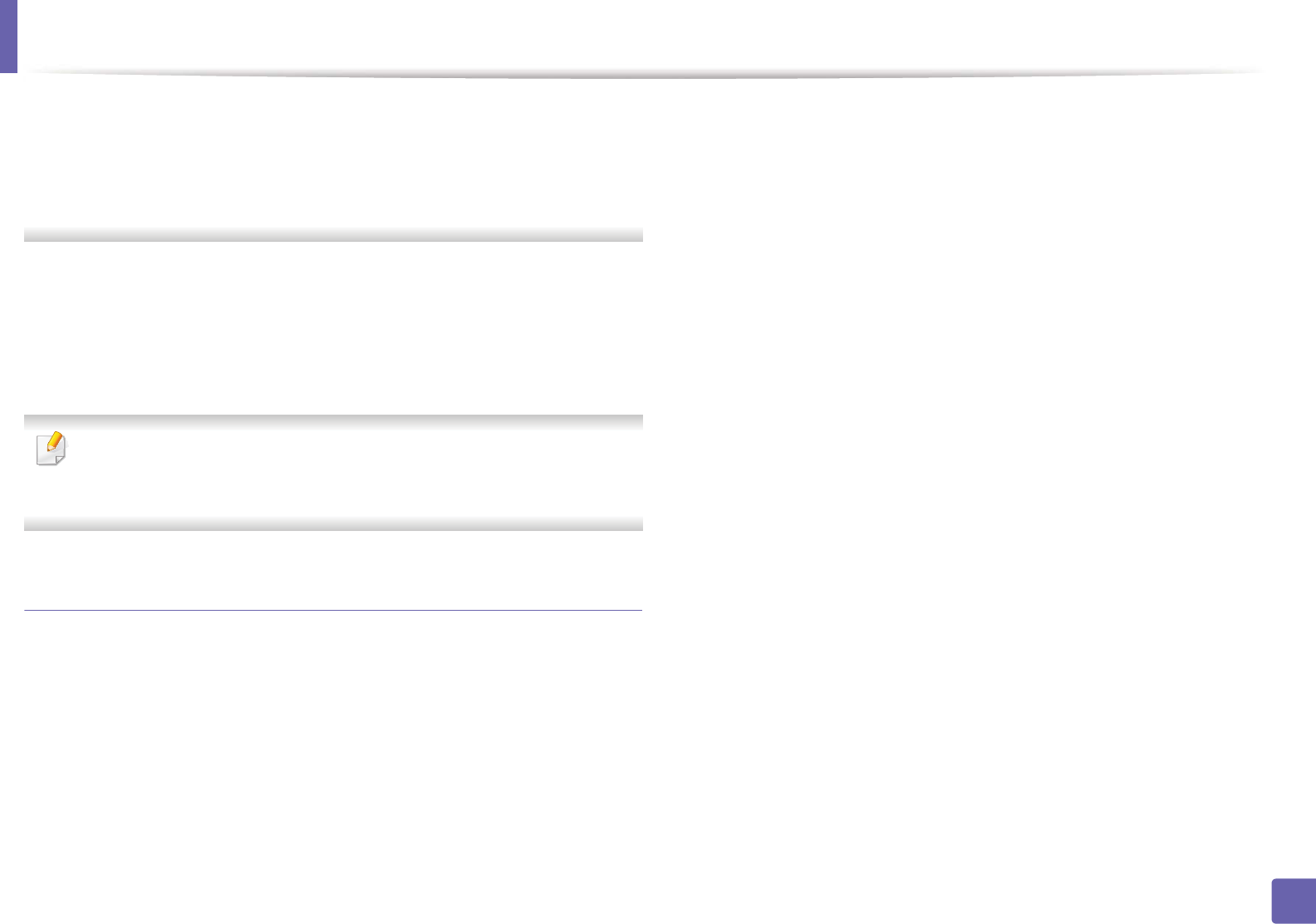
Wireless network setup
169
2. Using a Network-Connected Machine
•Network Name(SSID): The default Network Name is the model name
and the maximum length is 22 characters (not including "Direct-xx-").
•Network Key is the numeric string, and the size is 8 ~ 64 characters.
17 When the wireless network settings are completed, disconnect the USB
cable between the computer and machine.
18 Wireless network set up is completed. After the installation is finished,
click Quit.
After completing the wireless network connection, you need to install a
machine driver to print from an application (see "Installation for Macintosh"
on page 130).
Setting the access point using the WPS button
For models that have a WPS button, you can set the wireless network using the
WPS button (without a USB connection) and access point (or a router) WPS
button.
Items to prepare
• Access point (or wireless router)
• Network-connected computer
• Software CD that was provided with your machine
• A machine installed with a wireless network interface
Creating the infrastructure network
1Turn on your computer, access point, and machine.
2 Insert the supplied software CD into your CD-ROM drive.
3 Double-click the CD-ROM icon that appears on your Macintosh desktop.
4 Double-click the MAC_Installer folder > Installer OS X icon.
5 Click Continue.
6 Read the license agreement and click Continue.
7 Click Agree to agree to the license agreement.
8 When the message that warns that all applications will close on your
computer appears, click Continue.
9 Click the Wireless Network Setting button on the User Options Pane.
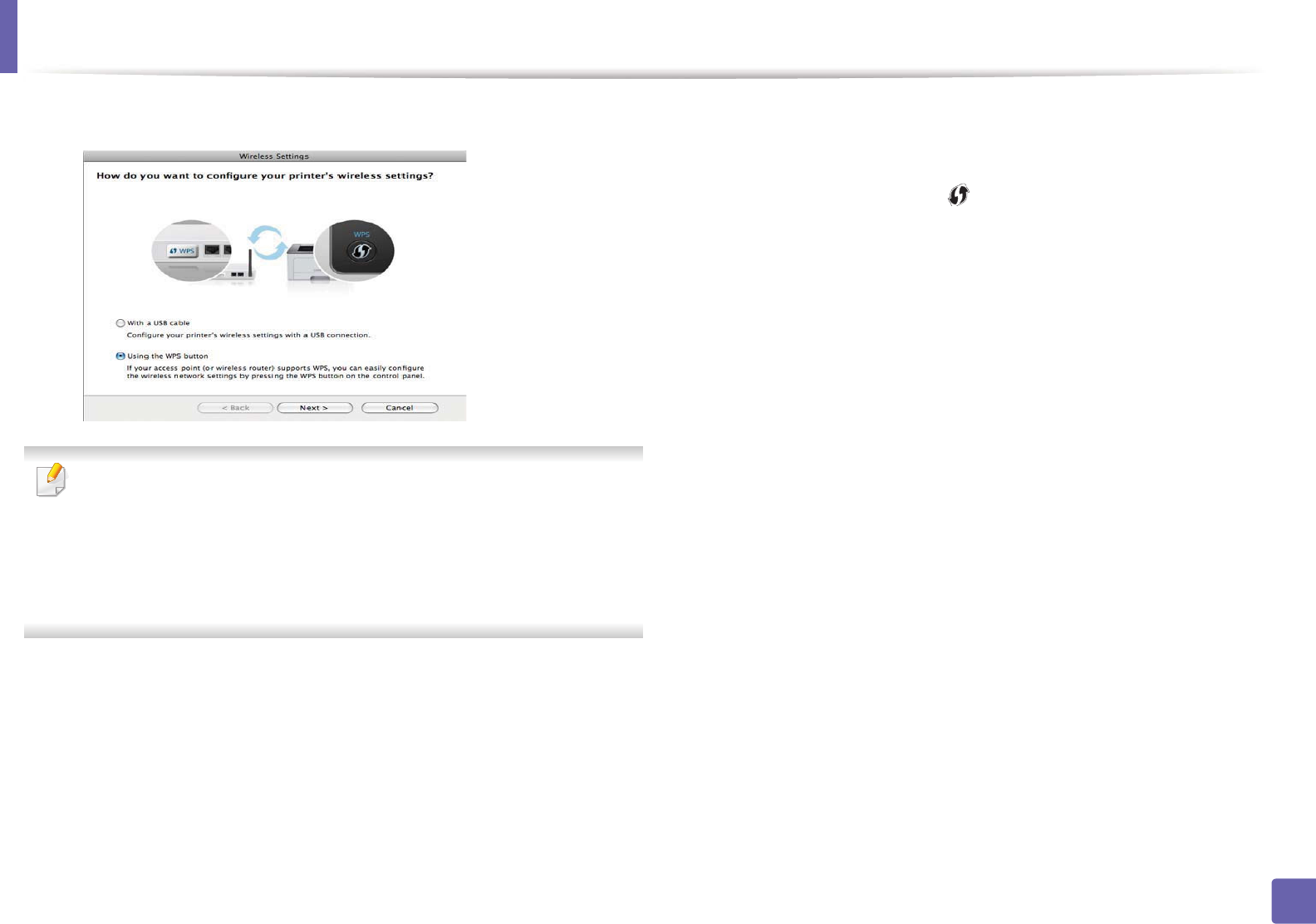
Wireless network setup
170
2. Using a Network-Connected Machine
10 Select Using the WPS button and click Next.
• For models that support the WPS button, the above window appears.
• If your machine is connected with a USB cable, the above window does
not appear. Disconnect the USB cable if you want to set up the wireless
network using the WPS button.
• If you want to set up the wireless network using the USB cable, refer to
"Access point via USB cable" on page 165.
11 The next window asks you to check if your access point (or wireless
router) supports WPS or not.
If the access point (or wireless router) has a WPS button, select Yes and
click Next.
12 Follow the instructions in the window to set up the wireless network.
• For models with a display screen, follow the steps below:
a Press and hold the (WPS) button on the control panel for
about 2-4 seconds.
The machine waits up to 2 minutes for the WPS button on the
access point (or a router) to be pressed.
b Press the WPS (PBC) button on the access point (or wireless
router).
The messages are displayed on the display screen in the order
below:
-Connecting: The machine is connecting to the access point
(or wireless router).
-Connected: When the machine is successfully connected to
the wireless network, the WPS LED light stays on.
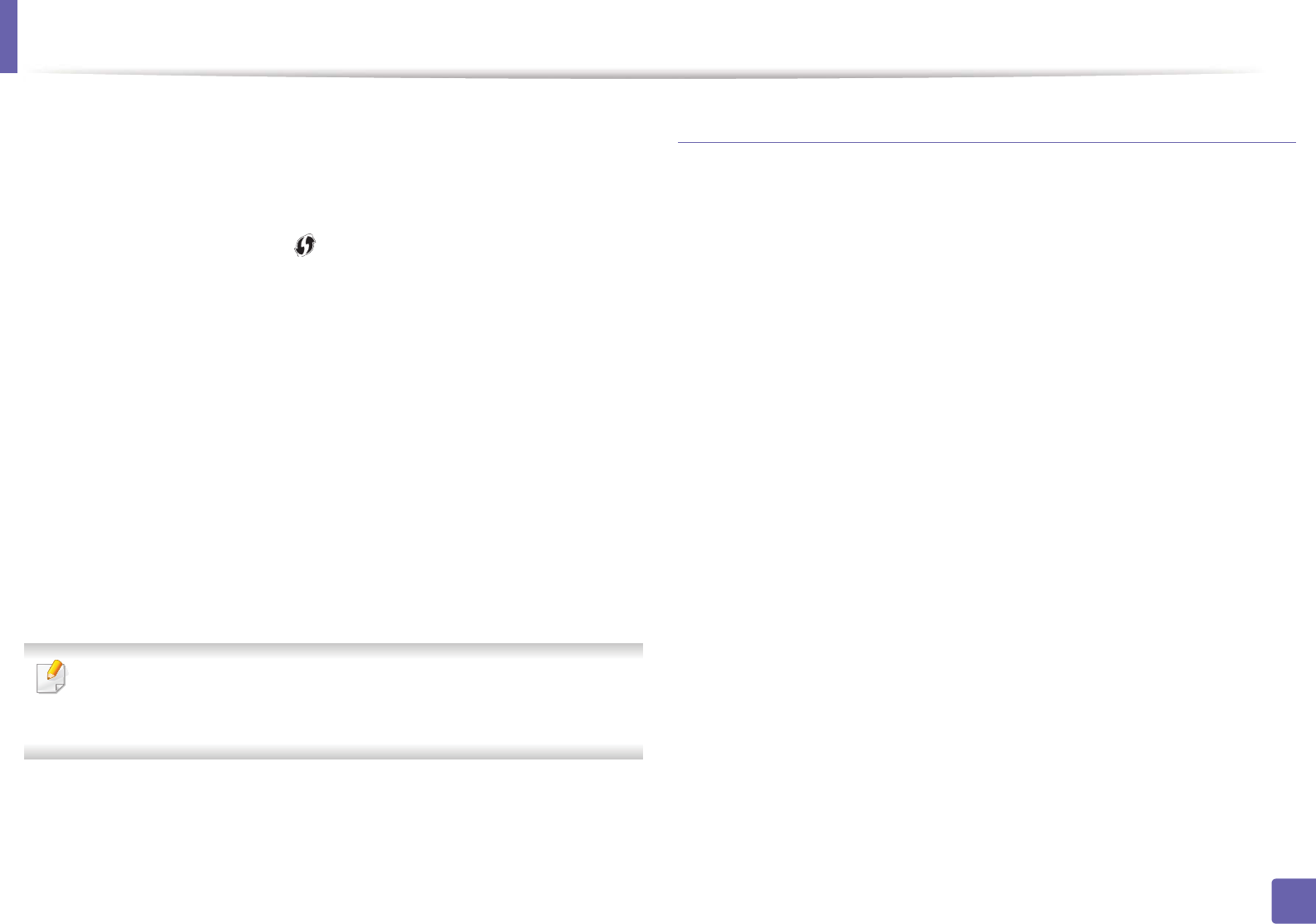
Wireless network setup
171
2. Using a Network-Connected Machine
-SSID Type: After completing the wireless network
connection process, the AP’s SSID information appears on
the display.
• For models without a display screen, follow the steps below:
a Press and hold the (WPS) button on the control panel for
about 2 - 4 seconds until the status LED blinks quickly.
The machine starts connecting to the wireless network. The LED
blinks slowly for up to two minutes until you press the PBC
button on the access point (or wireless router).
b Press the WPS (PBC) button on the access point (or wireless
router).
- The light blinks fast on the WPS LED. The machine is
connecting to the access point (or wireless router).
- When the machine is successfully connected to the wireless
network, the WPS LED light stays on.
13 Wireless network set up is completed. After installation is finished, click
Quit.
After completing the wireless network connection, you need to install a
machine driver to print from an application (see "Installation for Macintosh"
on page 130).
Ad hoc via USB cable
If you do not have an access point (AP), you may still connect the machine
wirelessly to your computer by setting up an ad hoc wireless network by
following these simple directions.
Items to prepare
• Network-connected computer
• Software CD that was provided with your machine
• A machine installed with a wireless network interface
• USB cable
Creating the ad hoc network in Macintosh
1Check whether the USB cable is connected to the machine.
2 Turn on your computer and the wireless network machine.
3 Insert the supplied software CD into your CD-ROM drive.
4 Double-click the CD-ROM icon that appears on your Macintosh desktop.
5 Double-click the MAC_Installer folder > Installer OS X icon.
6 Click Continue.
7 Read the license agreement and click Continue.
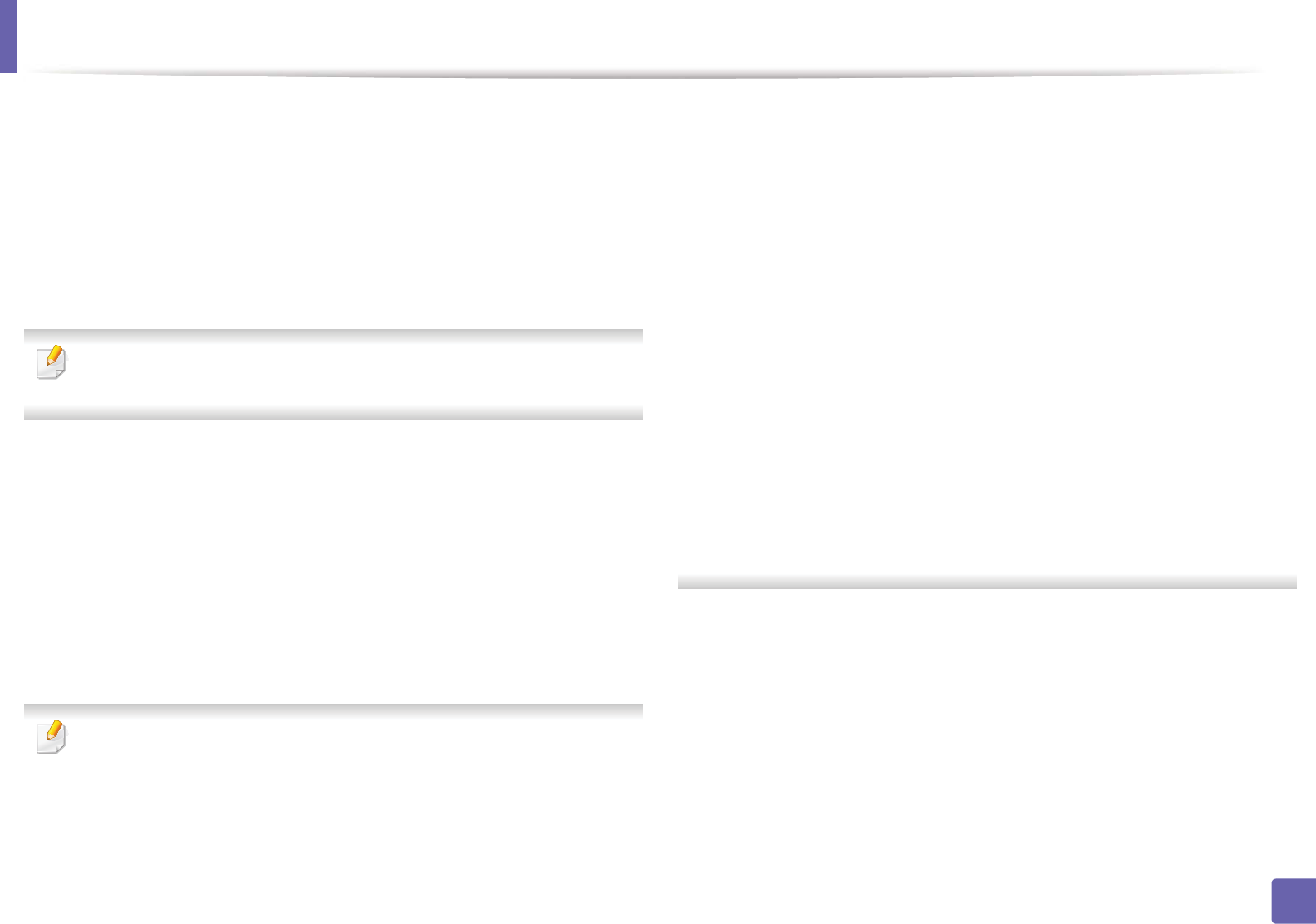
Wireless network setup
172
2. Using a Network-Connected Machine
8 Click Agree to agree to the license agreement.
9 When the message that warns that all applications will close on your
computer appears, click Continue.
10 Click Wireless Network Setting button on the User Options Pane.
11 The software searches for wireless network devices.
If the search has failed, check if the USB cable is connected between the
computer and machine properly, and follow the instructions in the window.
12 After searching the wireless networks, a list of wireless networks your
machine has searched appears.
If you want to use the Samsung default ad hoc setting, select the last
wireless network on the list, which Network Name(SSID) is Portthru
and Signal is Printer Self Network.
Then, click Next.
If you want to use other ad hoc settings, select another wireless network
from the list.
If you want to change ad hoc settings, click the Advanced Setting button.
•Enter the wireless Network Name: Enter the SSID name (SSID is case-
sensitive).
•Operation Mode: Select ad hoc.
•Channel: Select the channel (Auto Setting or 2412 MHz to 2467 MHz).
•Authentication: Select an authentication type.
Open System: Authentication is not used, and encryption may or may
not be used, depending on the need for data security.
Shared Key: Authentication is used. A device that has a proper WEP key
can access the network.
•Encryption: Select the encryption (None, WEP64, WEP128).
•Network Key: Enter the encryption network key value.
•Confirm Network Key: Confirm the encryption network key value.
•WEP Key Index: If you are using WEP Encryption, select the appropriate
WEP Key Index.
The wireless network security window appears when the ad hoc network
has security setting.
Select Open System or Shared Key for the authentication and click Next.
• WEP (Wired Equivalent Privacy) is a security protocol preventing
unauthorized access to your wireless network. WEP encrypts the data
portion of each packet exchanged on a wireless network using a 64-bit
or 128-bit WEP encryption key.
13 The window showing the wireless network settings appears. Check the
settings and click Next.
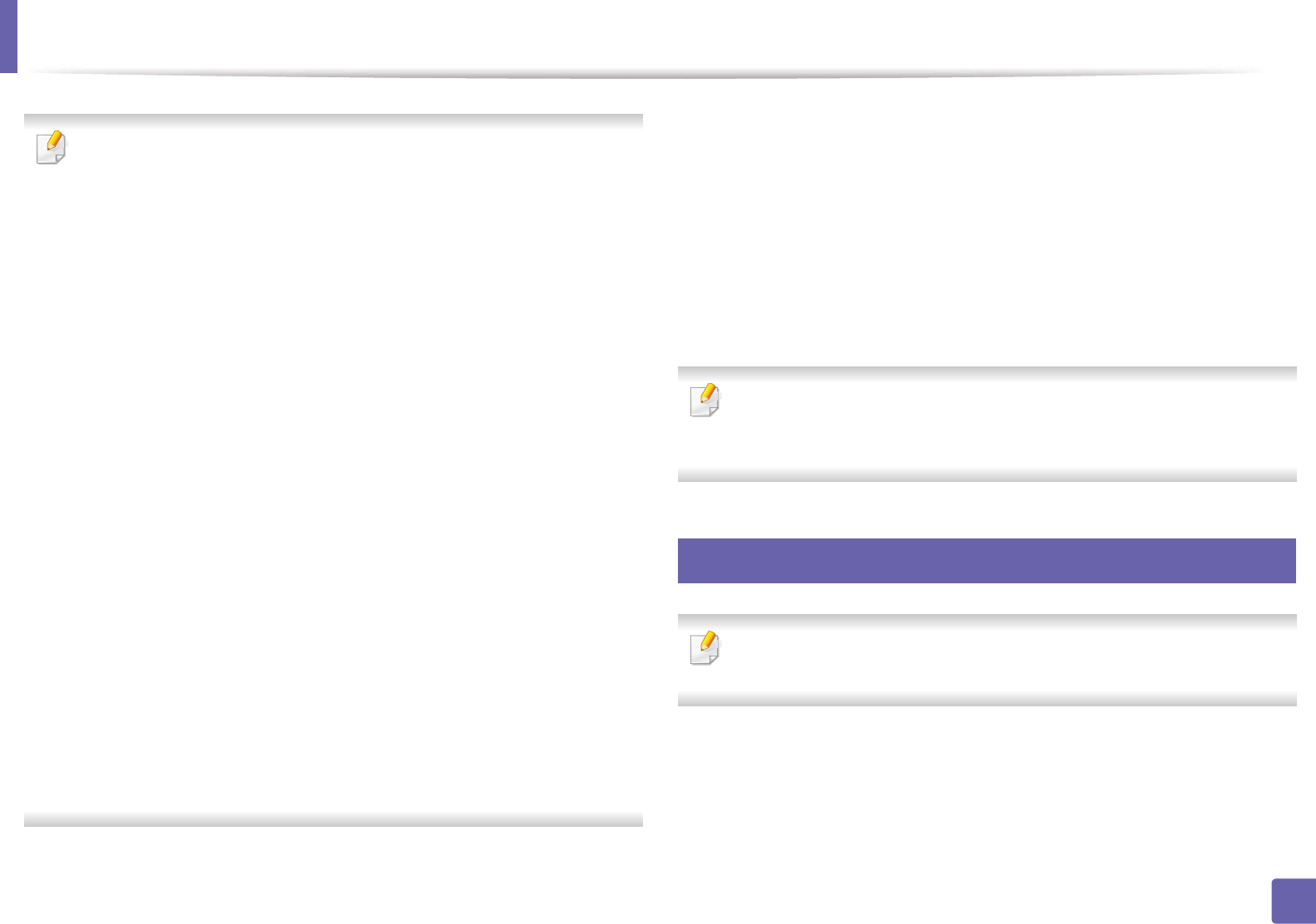
Wireless network setup
173
2. Using a Network-Connected Machine
Before entering the IP address for the machine, you must know the
computer’s network configuration information. If the computer’s network
configuration is set to DHCP, the wireless network setting should also be
DHCP. Likewise, if the computer’s network configuration is set to Static, the
wireless network setting should also be Static.
If your computer is set to DHCP and you want to use Static wireless network
setting, you must contact the network administrator to get the static IP
address.
•For the DHCP method
If the IP address assignment method is DHCP, check if DHCP is shown in
the Wireless Network Setting Confirm window. If it shows Static, click
Change TCP/IP to change the assignment method to Receive IP
address automatically (DHCP).
•For the Static method
If the IP address assignment method is Static, check if Static is shown in
the Wireless Network Setting Confirm window. If it shows DHCP, click
Change TCP/IP to enter the IP address and other network configuration
values for the machine.
For example,
If the computer’s network information is shown as follows:
- IP address: 169.254.133.42
- Subnet Mask: 255.255.0.0
Then, the machine’s network information should be as shown below:
- IP address: 169.254.133.43
- Subnet Mask: 255.255.0.0 (Use the computer’s subnet mask.)
- Gateway: 169.254.133.1
14 When the window that tells you that the network cable connection is
confirmed appears, disconnect the network cable and click Next.
If the network cable is connected, it may have trouble finding the
machine when configuring the wireless network.
15 The wireless network connects according to the network configuration.
16 Wireless network set up is completed. After installation is finished, click
Quit.
After completing the wireless network connection, you need to install a
machine driver to print from an application (see "Installation for Macintosh"
on page 130).
18
Using a network cable
Machines that do not support the network port will not be able to use this
feature (see "Rear view" on page 18).
Your machine is a network compatible machine. To enable your machine to
work with your network, you will need to perform some configuration
procedures.
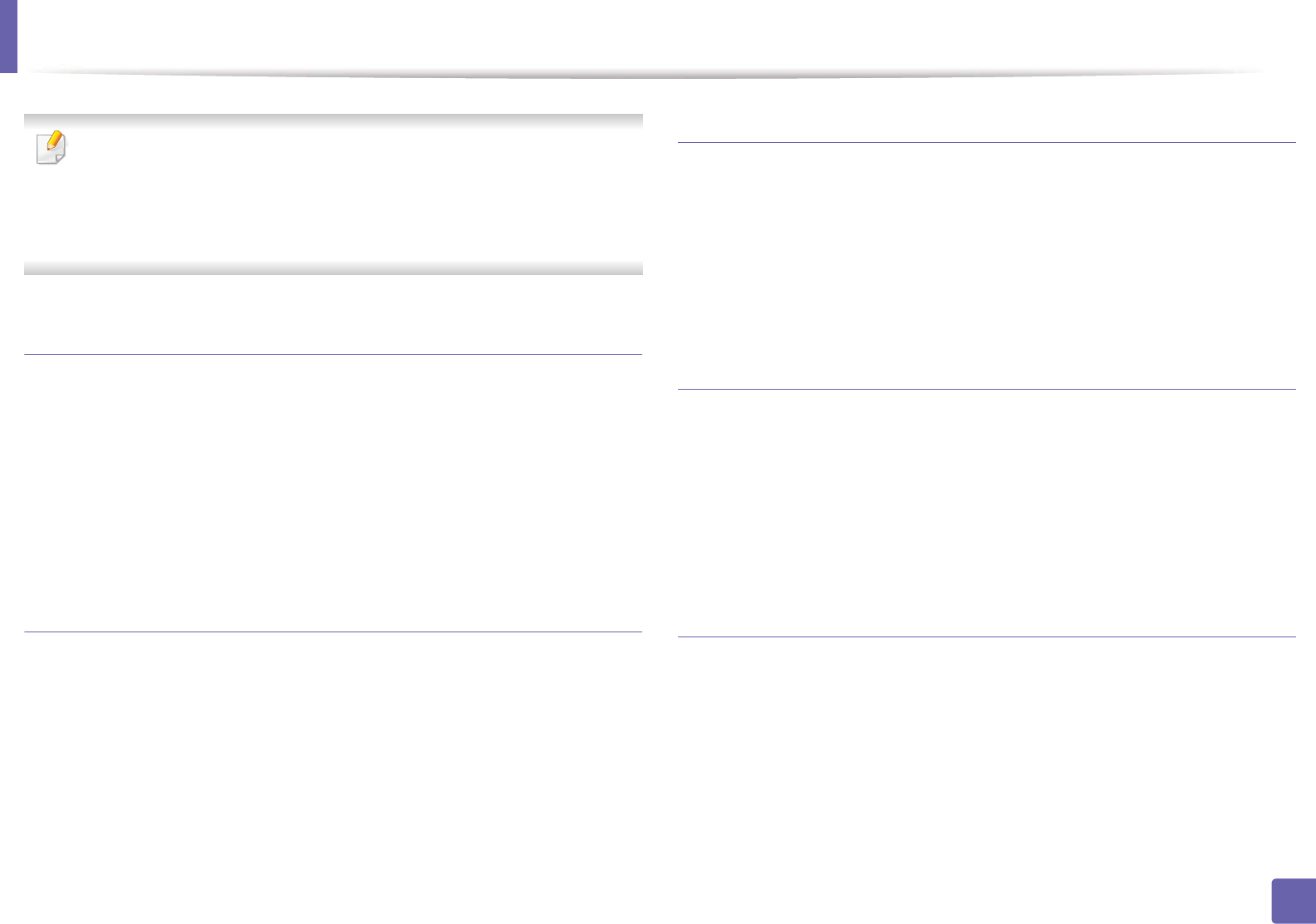
Wireless network setup
174
2. Using a Network-Connected Machine
• After completing the wireless network connection, you need to install a
machine driver to print from an application (see "Installing driver over
the network" on page 139).
• See your network administrator, or the person that set up your wireless
network, for information about your network configuration.
Items to prepare
• Access point
• Network-connected computer
• Software CD that was provided with your machine
• A machine installed with a wireless network interface
• Network cable
Printing a network configuration report
You can identify the network settings of your machine by printing a network
configuration report.
See "Printing a network configuration report" on page 136.
IP setting using SetIP Program (Windows)
This program is used to manually set the network IP address of your machine
using its MAC address to communicate with the machine. The MAC address is
the hardware serial number of the network interface and can be found in the
Network Configuration Report.
See "Setting IP address" on page 136.
Configuring the machine’s wireless network
Before starting you will need to know the network name (SSID) of your wireless
network and the network key if it is encrypted. This information was set when
the access point (or wireless router) was installed. If you do not know about your
wireless environment, please ask the person who set up your network.
To configure wireless parameters, you can use SyncThru™ Web Service.
Using SyncThru™ Web Service
Before starting wireless parameter configuration, check the cable connection
status.
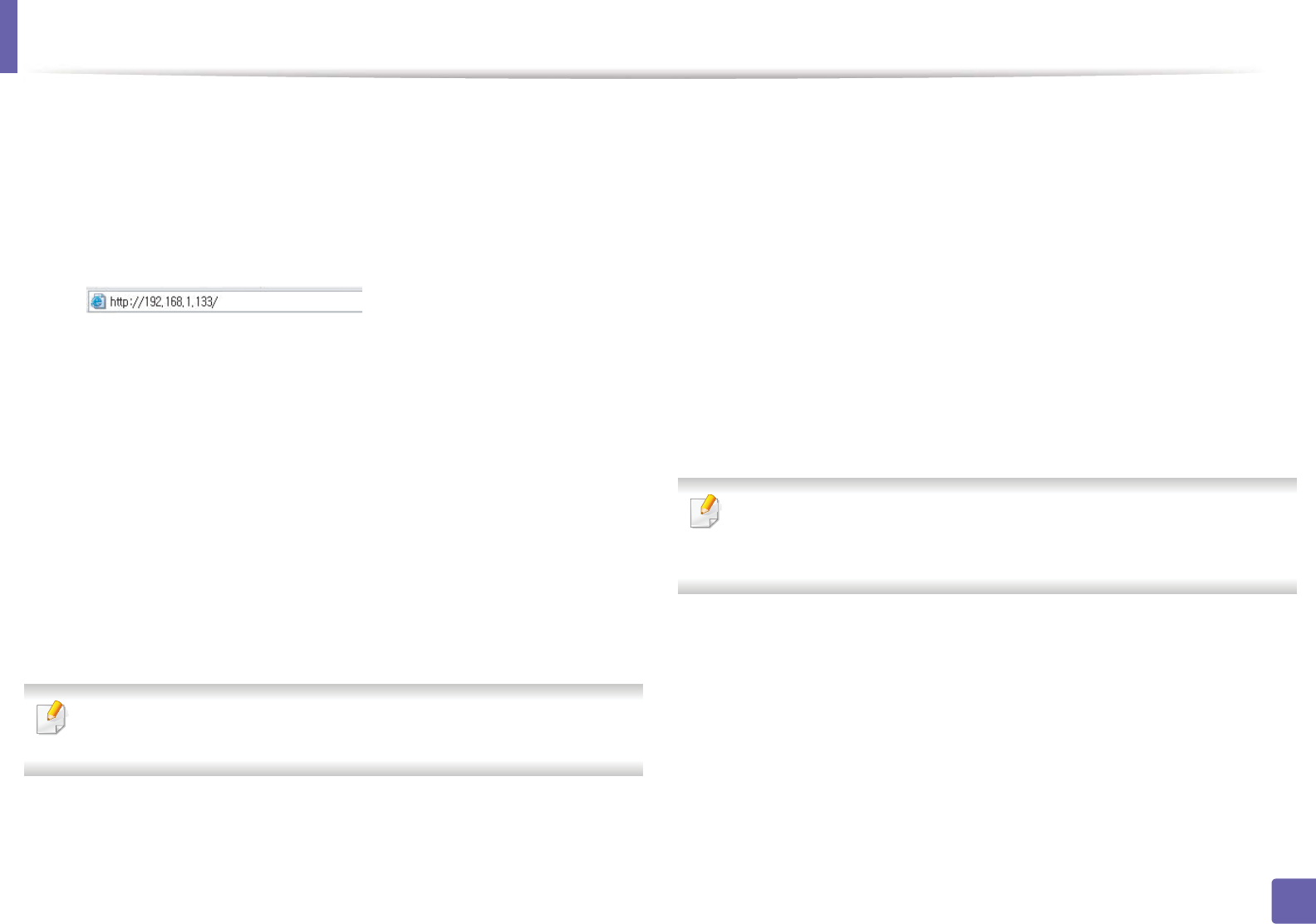
Wireless network setup
175
2. Using a Network-Connected Machine
1Check whether or not the network cable is connected to the machine. If
not, connect the machine with a standard network cable.
2 Start a web browser such as Internet Explorer, Safari, or Firefox and enter
your machine’s new IP address in the browser window.
For example,
3 Click Login on the upper right of the SyncThru™ Web Service website.
4 Type in the ID and Password then click Login. Type in the below default
ID and password. We recommend you to change the default password
for security reasons.
•ID: admin
•Password: sec00000
5 When the SyncThru™ Web Service window opens, click Settings >
Network Settings.
6 Click Wireless > Wizard.
Wizard will help you setup the wireless network configuration. However, if
you want to set the wireless network directly, select Custom.
7 Select the one Network Name(SSID) in the list.
•SSID: SSID (Service Set Identifier) is a name that identifies a wireless
network, access points, and wireless devices attempting to connect
to a specific wireless network must use the same SSID. The SSID is
case sensitive.
•Operation Mode: Operation Mode refers to the type of wireless
connections (see "Wireless network name and network key" on page
150).
-Ad-hoc: Allows wireless devices to communicate directly with
each other in a peer-to-peer environment.
-Infrastructure: Allows wireless devices to communicate with
each other through an access point.
If your network’s Operation Mode is Infrastructure, select the SSID of the
access point. If the Operation Mode is Ad-hoc, select the machine’s SSID.
Note that “portthru” is the default SSID of your machine.
8 Click Next.
If the wireless security setting window appears, enter the registered
password (network key) and click Next.
9 The confirmation window appears, please check your wireless setup. If
the setup is right, click Apply.
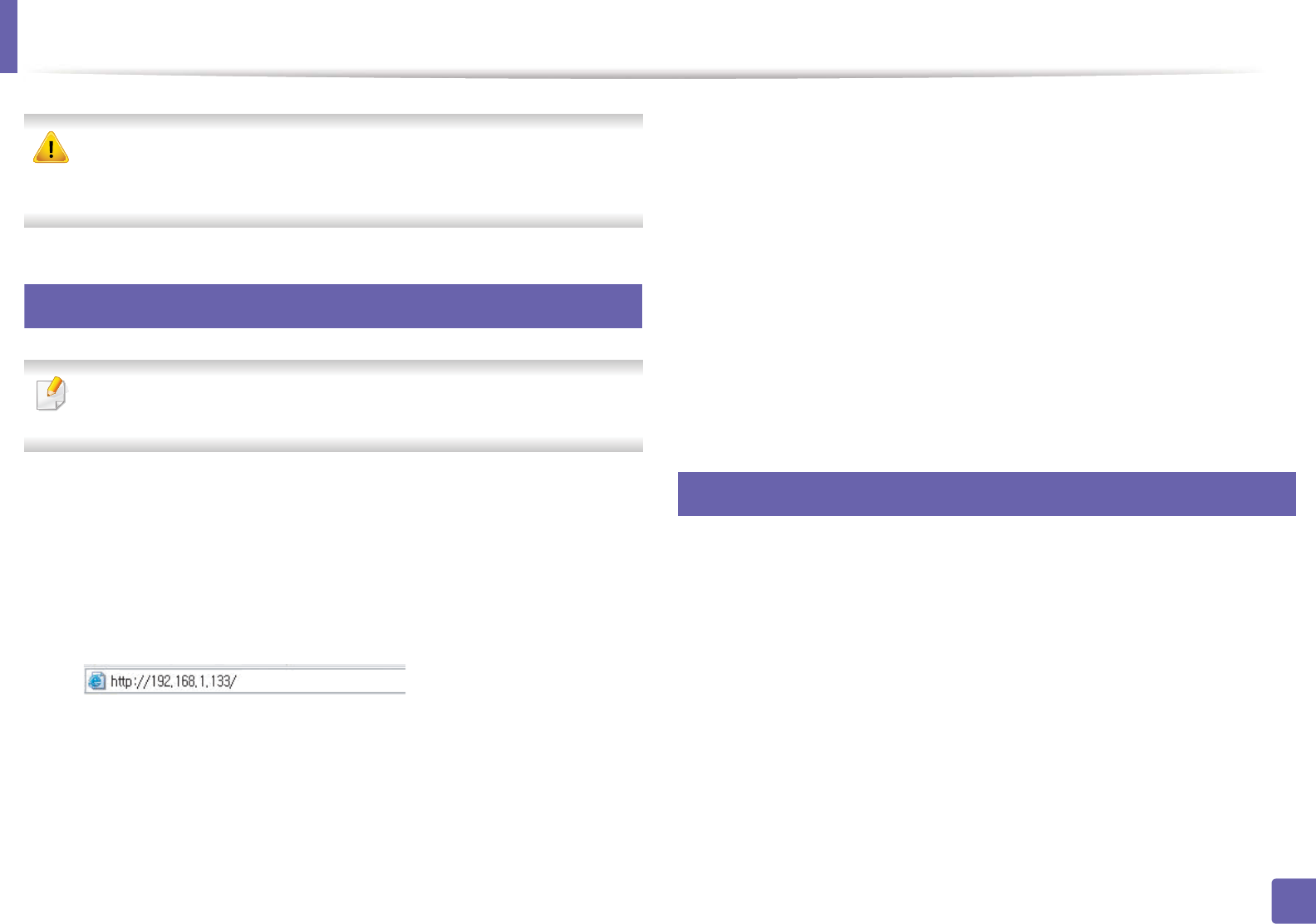
Wireless network setup
176
2. Using a Network-Connected Machine
Disconnect the network cable (standard or network). Your machine should
then start communicating wirelessly with the network. In case of Ad-hoc
mode, you can use a wireless LAN and wired LAN simultaneously.
19
Turning the Wi-Fi network on/off
If your machine has a display, you can also turn on/off the Wi-Fi from the
machine’s control panel using the Network menu.
1Check whether the network cable is connected to the machine. If not,
connect the machine with a standard network cable.
2 Start a web browser such as Internet Explorer, Safari, or Firefox and enter
your machine’s new IP address in the browser window.
For example,
3 Click Login on the upper right of the SyncThru™ Web Service website.
4 Type in the ID and Password, then click Login. Type in the below default
ID and password. We recommend you to change the default password
for security reasons.
•ID: admin
•Password: sec00000
5 When the SyncThru™ Web Service window opens, click Network
Settings.
6 Click Wireless > Custom.
You can also turn the Wi-Fi network on/off.
20
Setting the Wi-Fi Direct for mobile printing
Wi-Fi Direct is an easy-to-setup peer-to-peer connecting between method for
your printer and a mobile device that provides a secure connection and better
throughput than ad hoc mode.
With Wi-Fi Direct, you can connect your printer to a Wi-Fi Direct network while
concurrently connecting to an access point, You can also use a wired network
and a Wi-Fi Direct network simultaneously so multiple users can access and print
documents both from Wi-Fi Direct and from a wired network.
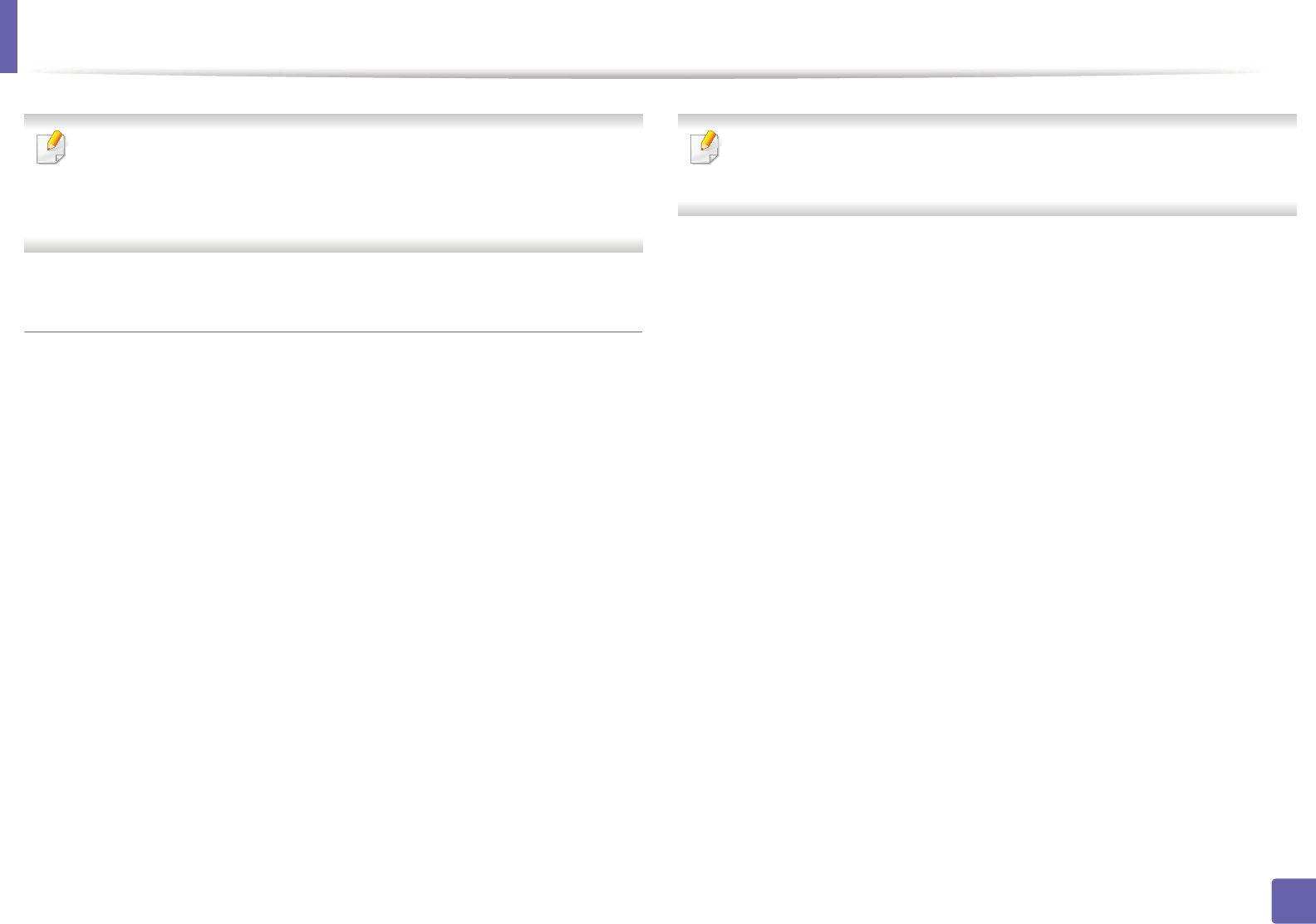
Wireless network setup
177
2. Using a Network-Connected Machine
• You cannot connect to the internet through the printer’s Wi-Fi Direct.
• The supported protocol list may differ from your model, Wi-Fi Direct
networks do NOT support IPv6, network filtering, IPSec, WINS, and SLP
services.
Setting up Wi-Fi Direct
You can enable Wi-Fi Direct feature by one of the following methods.
From the USB cable-connected computer(recommended)
• When setting from the supplied software CD, see the access point via USB
cable.
- Windows user, see "Access point via USB cable" on page 156.
- Macintosh user, see "Access point via USB cable" on page 165.
• After the driver installation is complete, Samsung Easy Printer Manager can
be set and changes in the Wi-Fi Direct can be made.
Samsung Easy Printer Manager is Available for Windows
and Macintosh OS users only.
- From the Start menu, select Programs or All Programs > Samsung
Printers > Samsung Easy Printer Manager > Device Settings >
Network.
ƒWi-Fi Direct On/Off: Select On to enable.
ƒDevice Name: Enter the printer’s name for searching for your
printer on a wireless network. By default, the device name is the
model name.
ƒIP Address: Enter the IP address of the printer. This IP address is
used only for the local network and not for the infrastructure wired
or wireless network. We recommend using the default local IP
address (the default local IP address of the printer for Wi-Fi Direct is
192.168.3.1 )
ƒGroup Owner: Activate this option to assign the printer the Wi-Fi
Direct group’s owner. The Group Owner acts similar to a wireless
access point. We recommend activating this option.
ƒNetwork Key: If your printer is a Group Owner, a Network Key is
required for other mobile devices to connect to your printer. You
can configure a network key yourself, or can remember the given
Network Key that is randomly generated by default.
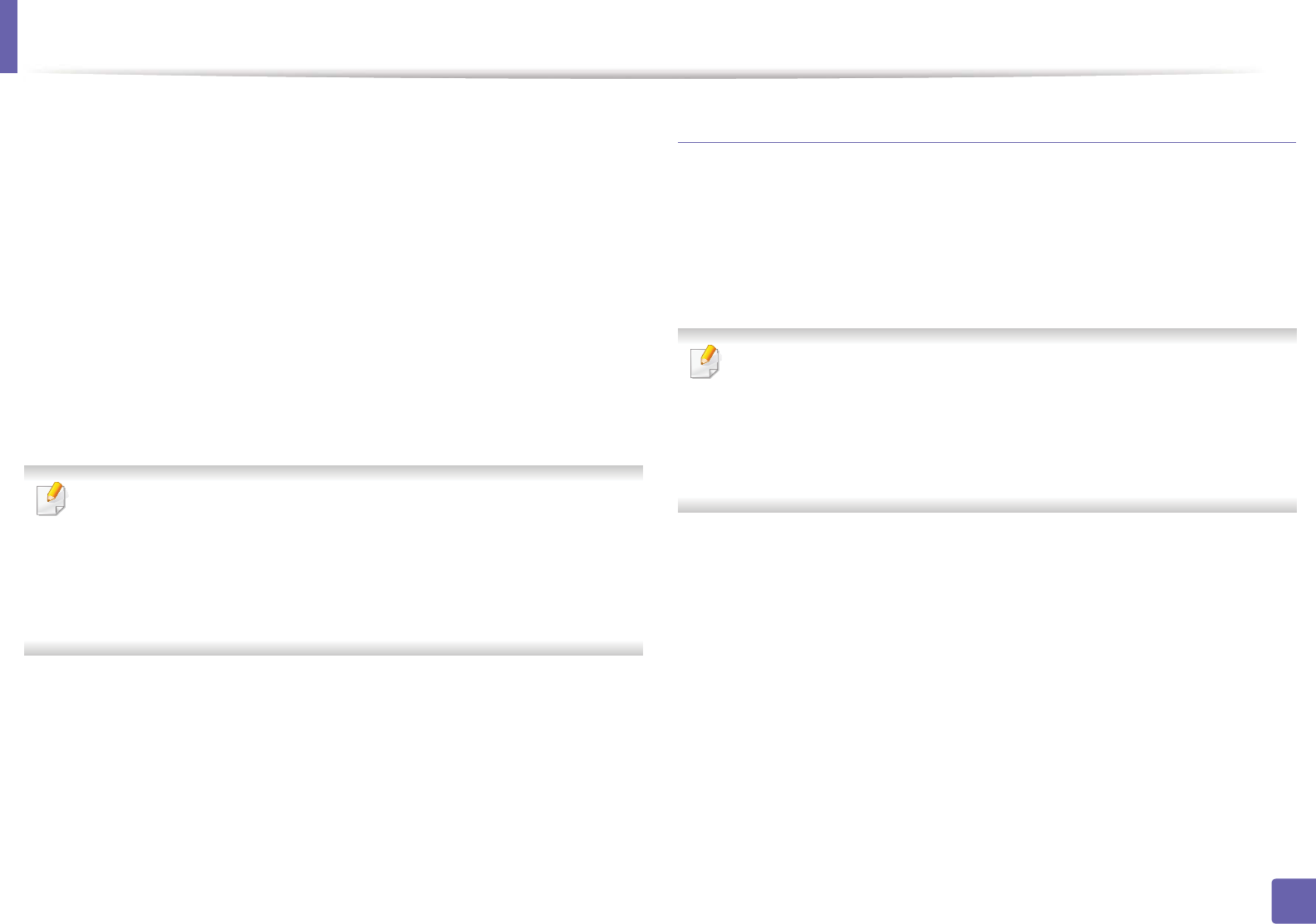
Wireless network setup
178
2. Using a Network-Connected Machine
From the machine (Machines with a display screen)
• Select Network > Wireless > Wi-Fi Direct from the control panel.
• Enable Wi-Fi Direct.
From the network-connected computer
If your printer is using a network cable or a wireless access point, you can enable
and configure Wi-Fi Direct from SyncThru™ Web Service.
• Access SyncThru™ Web Service, select Settings > Network Settings >
Wireless > Wi-Fi Direct.
• Enable or disable Wi-Fi Direct and set other options.
• For Linux OS users,
- Print an IP network configuration report to check the output (see
"Printing a network configuration report" on page 136).
- Access SyncThru Web Service, select Settings > Network Settings
> Wireless > Wi-Fi Direct.
- Enable or disable Wi-Fi Direct.
Setting up the mobile device
• After setting up Wi-Fi Direct from the printer, refer to the user manual of the
mobile device you are using to set its Wi-Fi Direct.
• After setting up Wi-Fi Direct, you need to download the mobile printing
application (For example: Samsung Mobile printer) to print from your
smartphone.
• When you have found the printer you want to connect to from your
mobile device, select the printer and the printer's LED will blink. Press the
WPS button on the printer and it will be connected to your mobile
device.
• If your mobile device does not support Wi-Fi Direct, you need to enter
the "Network Key" of a printer instead of pushing the WPS button.
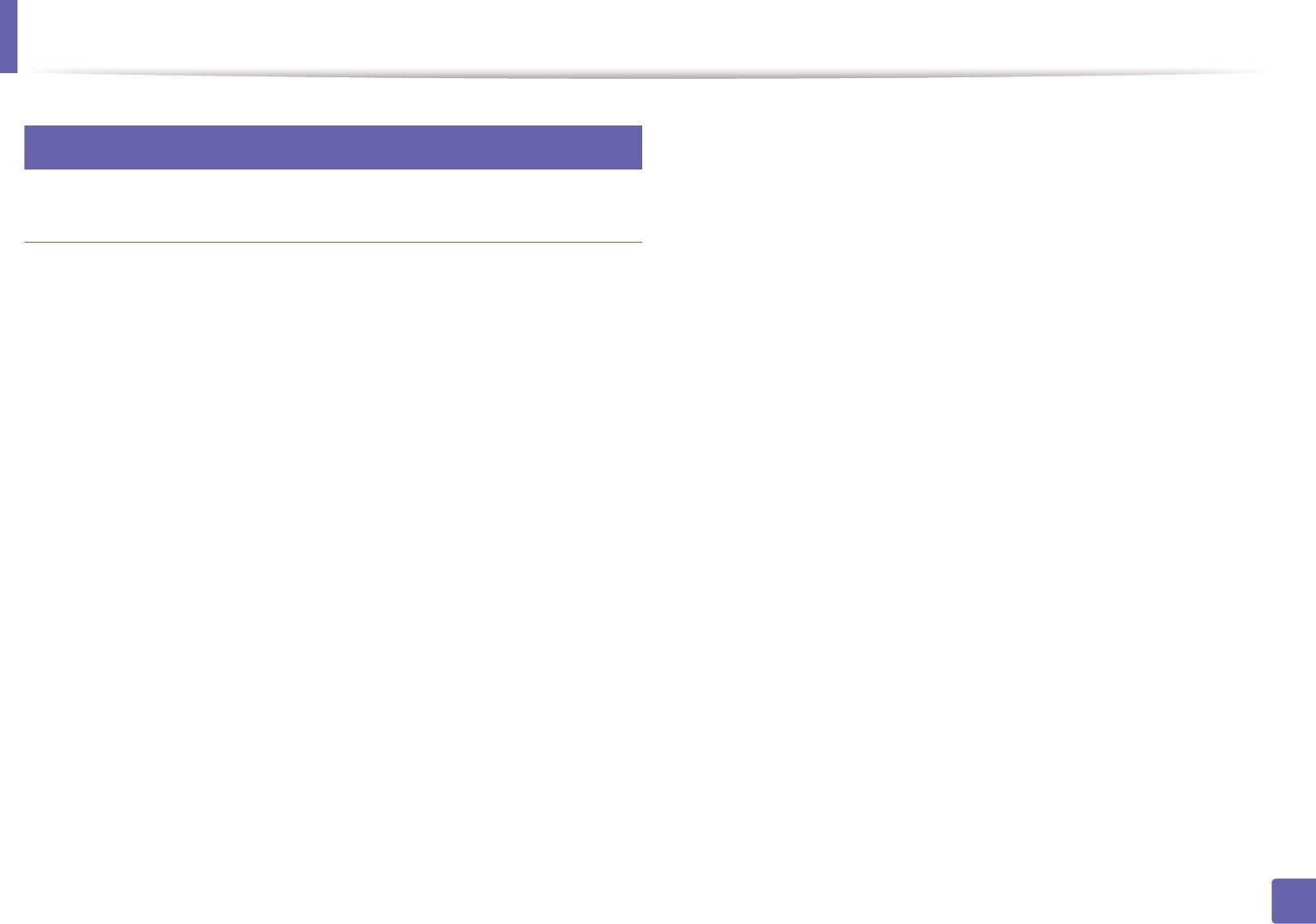
Wireless network setup
179
2. Using a Network-Connected Machine
21
Troubleshooting for wireless network
Problems during setup or driver installation
Printers Not Found
• Your machine may not be turned on. Turn on your computer and the
machine.
• USB cable is not connected between your computer and machine. Connect
the machine to your computer using the USB cable.
• The machine does not support wireless networking. Check the machine's
user's guide included on the software CD supplied with your machine and
prepare a wireless network machine.
Connecting Failure - SSID Not Found
• The machine is unable to find the network name (SSID) you have selected or
entered. Check the network name (SSID) on your access point and try
connecting again.
• Your access point is not turned on. Turn on your access point.

Wireless network setup
180
2. Using a Network-Connected Machine
Connecting Failure - Invalid Security
• Security is not configured correctly. Check the configured security on your
access point and machine.
Connecting Failure - General Connection Error
• Your computer is not receiving a signal from your machine. Check the USB
cable and your machine’s power.
Connecting Failure - Connected Wired Network
• Your machine is connected with a wired network cable. Remove the wired
network cable from your machine.
PC Connection Error
• The configured network address is unable to connect between your
computer and machine.
- For a DHCP network environment
The machine receives the IP address automatically (DHCP) when
computer is configured to DHCP.
If the printing job is not working in DHCP mode, the problem may be caused
by the automatically changed IP address. Compare the IP address between
the product's IP address and the printer port's IP address.
How to compare:
1 Print the network information report of your printer, and then check the
IP address (see "Printing a network configuration report" on page 136).
2 Check the printer port's IP address from your computer.
a Click the Windows Start menu.
b For Windows Server 2000, select Settings > Printers.
• For Windows XP/Server 2003, select Printer and Faxes.
• For Windows Server 2008/Vista, select Control Panel > Hardware
and Sound > Printers.
• For Windows 7, select Control Panel > Devices and Printers.
• For Windows Server 2008 R2, select Control Panel > Hardware >
Devices and Printers.
c Right-click your machine.
d For Windows XP/2003/2008/Vista, press Properties.
For Windows 7 and Windows Server 2008 R2, from context menus,
select the Printer properties.
If Printer properties item has Ź mark, you can select other printer
drivers connected with selected printer.
e Click Port tab.
f Click Configure Port... button.
g Check if Printer Name or IP Address: is the IP address on the network
configuration Sheet.
3 Change the printer port's IP address if it is different from the network
information report's.
If you want to use the software installation CD to change the port IP,
connect to a network printer. Then reconnect the IP address.
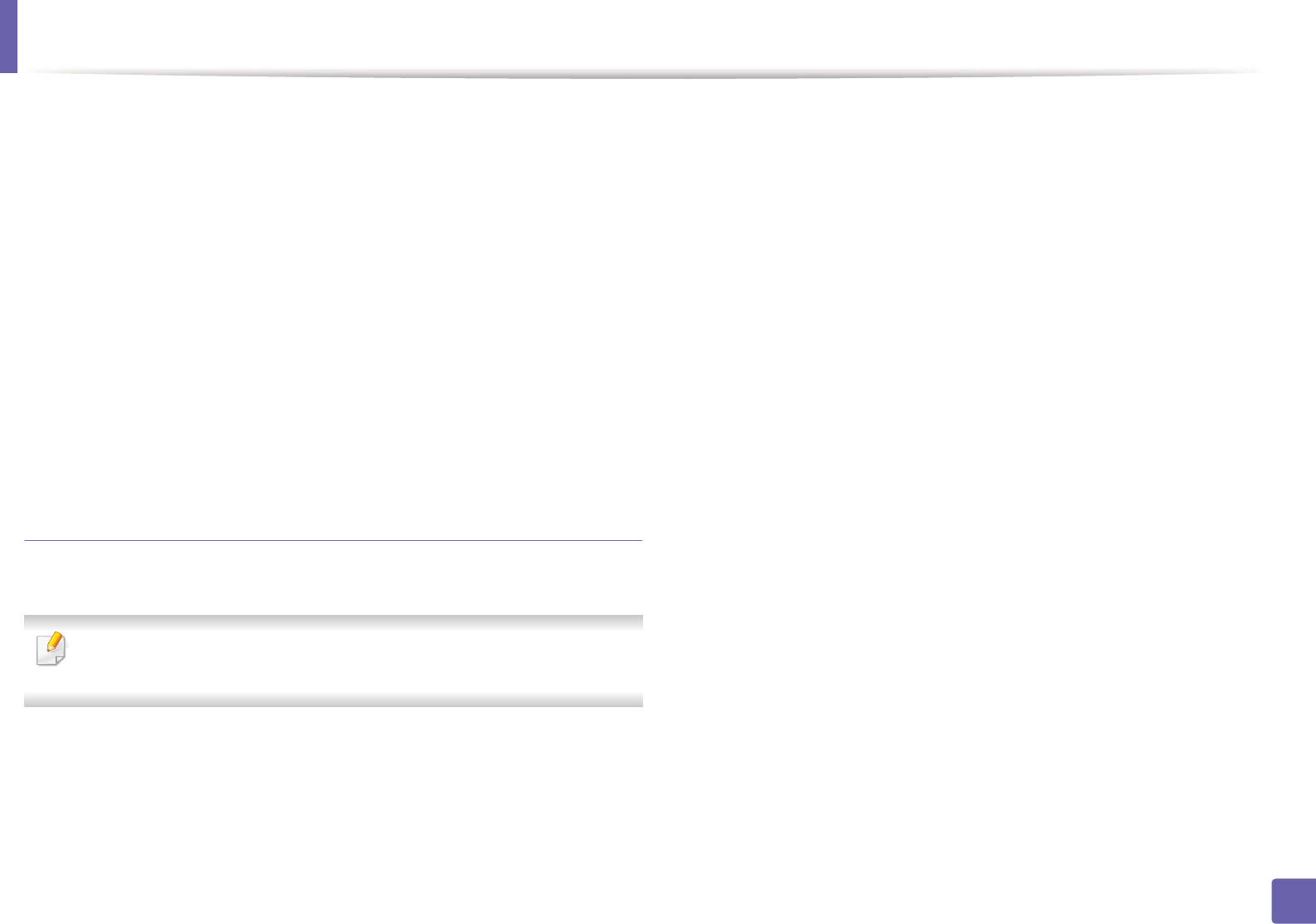
Wireless network setup
181
2. Using a Network-Connected Machine
- For a Static network environment
The machine uses the static address when the computer is configured
to static address.
For example,
If the computer’s network information is as shown below:
ƒIP address: 169.254.133.42
ƒSubnet Mask: 255.255.0.0
Then the machine’s network information should be as below:
ƒIP address: 169.254.133.43
ƒSubnet Mask: 255.255.0.0 (Use the computer’s subnet mask.)
ƒGateway: 169.254.133.1
Other problems
If problems occur while using the machine on a network, check the following:
For information on the access point (or wireless router), refer to its own
user's guide.
• Your computer, access point (or wireless router), or machine may not be
turned on.
• Check the wireless reception around the machine. If the router is far from
the machine or there is an obstacle, you might have difficulty receiving the
signal.
• Cycle the power for the access point (or wireless router), machine, and
computer. Sometimes cycling the power can recover network
communication.
• Check whether firewall software (V3 or Norton) is blocking the
communication.
If the computer and the machine are connected on the same network and it
cannot be found when searching, firewall software might be blocking the
communication. Refer to the user's guide for the software to turn it off and
try searching for the machine again.
• Check whether the machine's IP address is allocated correctly. You can
check the IP address by printing the network configuration report.
• Check whether the access point (or wireless router) has a configured
security (password). If it has a password, refer to the access point (or wireless
router) administrator.
• Check the machine's IP address. Reinstall the machine driver and change the
settings to connect to the machine on the network. Due to the
characteristics of DHCP, the allocated IP address could change if the
machine is not used for a long time or if the access point has been reset.
Register the product's MAC address when you confogure the DHCP server
on the access point (or wireless router). Then you can always use the IP
address that is set with the MAC address. You can identify the Mac address
of your machine by printing a network configuration report (see "Printing a
network configuration report" on page 136).
• Check the wireless environment. You might not be able to connect to the
network in the infrastructure environment where you need to type in a
user's information before connecting to the access point (or wireless router).
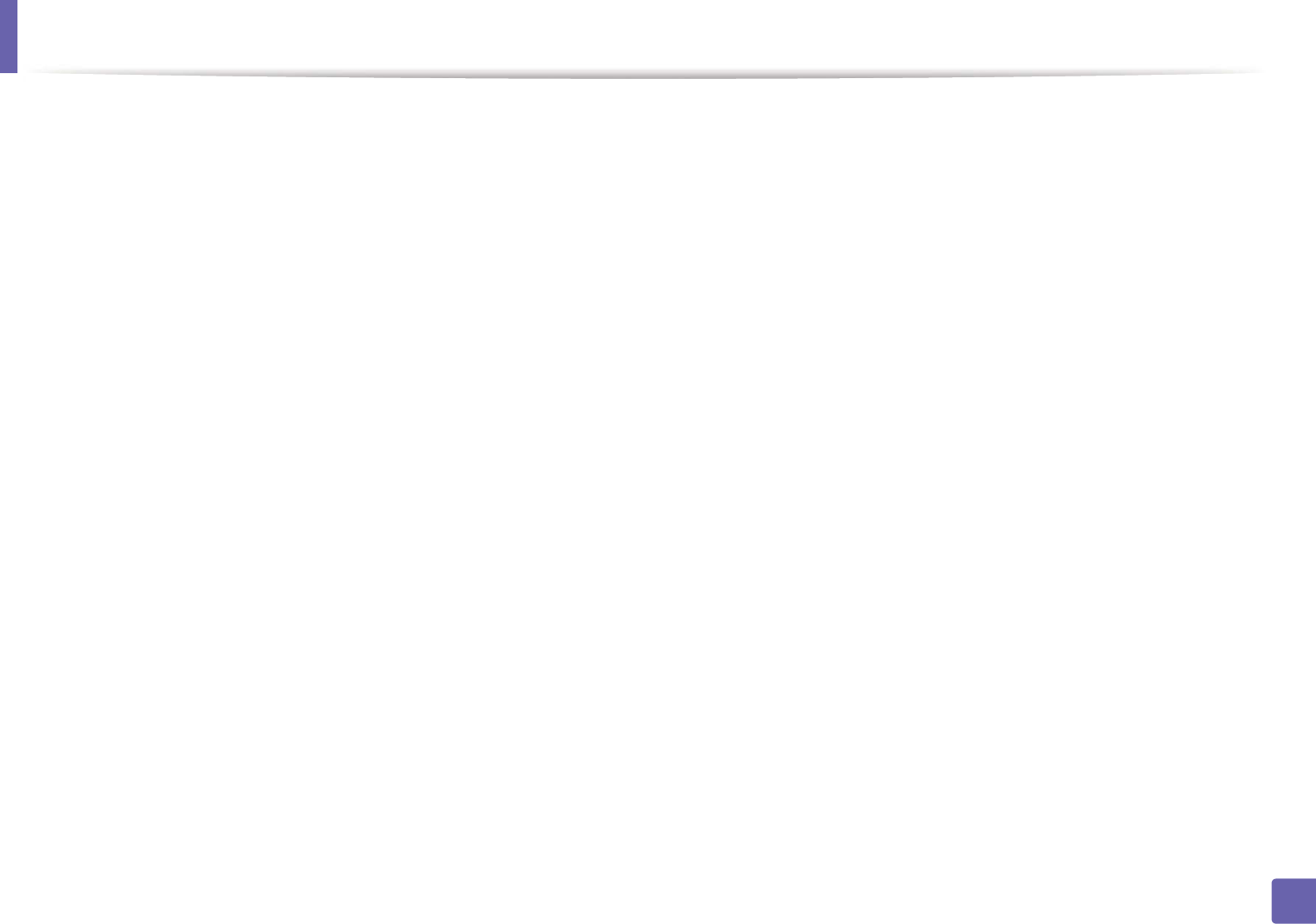
Wireless network setup
182
2. Using a Network-Connected Machine
• This machine only supports IEEE 802.11 b/g/n and Wi-Fi. Other wireless
communication types (e.g., Bluetooth) are not supported.
• When using the ad hoc mode, in operating systems such as Windows Vista,
you might need to set the wireless connection setting every time you use
the wireless machine.
• You cannot use infrastructure mode and ad hoc mode at the same time for
Samsung wireless network machines.
• The machine is within the range of the wireless network.
• The machine is located away from obstacles that could block the wireless
signal.
Remove any large metal objects between the access point (or wireless
router) and the machine.
Make sure the machine and wireless access point (or wireless router) are not
separated by poles, walls, or support columns containing metal or concrete.
• The machine is located away from other electronic devices that may
interfere with the wireless signal.
Many devices can interfere with the wireless signal, including a microwave
oven and some Bluetooth devices.
• Whenever the configuration of your access point (or wireless router)
changes, you must do the product's wireless network setup again.
• The maximum number of device that can be connected via Wi-Fi Direct is 4.
• If Wi-Fi Direct is ON, the connection between the access point (or wireless
router) and the machine will be the 802.11b/g interface.
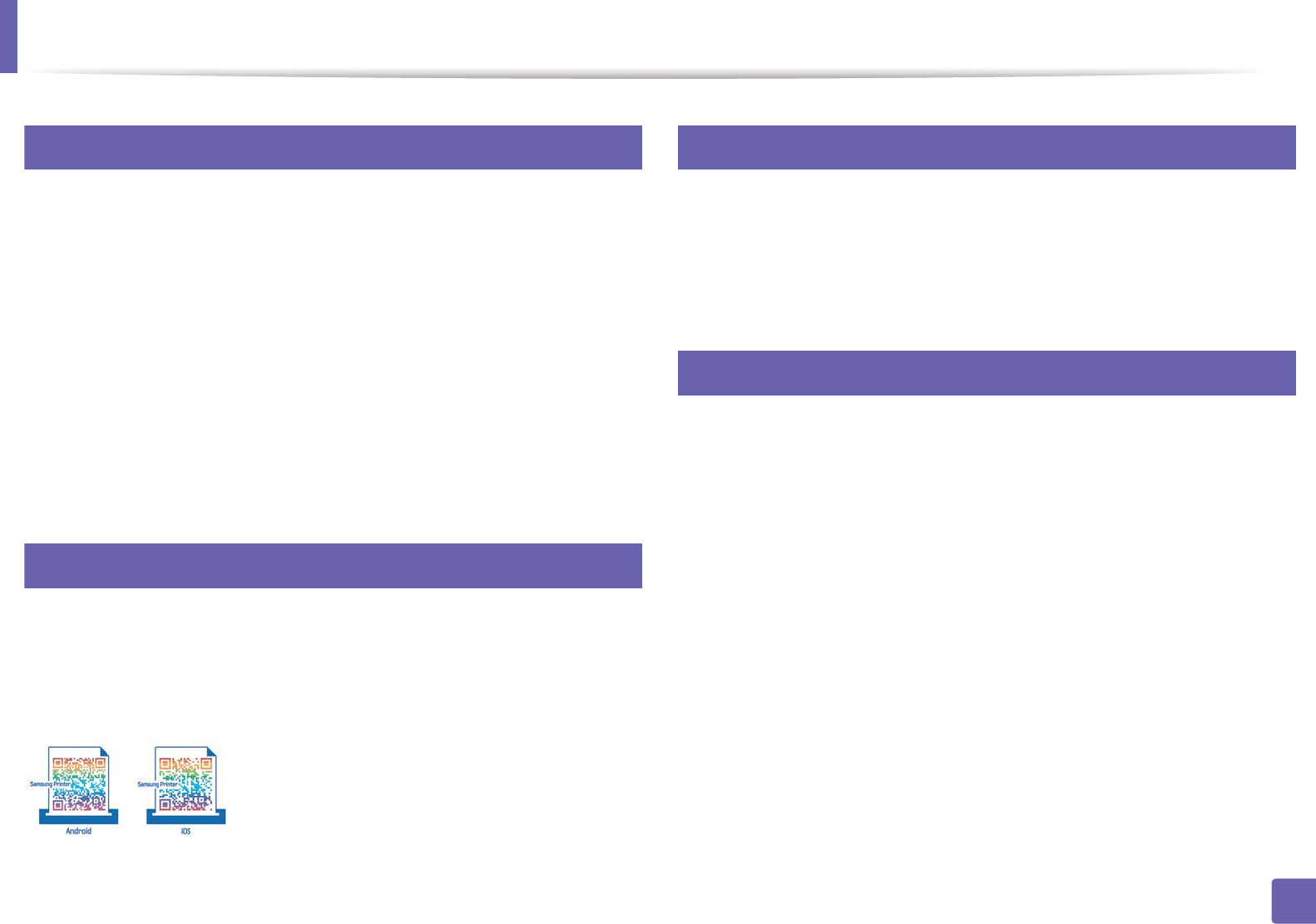
183
2. Using a Network-Connected Machine
Samsung MobilePrint
22
What is Samsung MobilePrint?
Samsung MobilePrint is a free application that enables users to print photos,
documents, and web pages directly from your smartphone or tablet. Samsung
MobilePrint is not only compatible with your Android, Windows and iOS smart
phones but also with your iPod Touch and tablet PC. It connects your mobile
device to a network connected Samsung printer or to a wireless printer through
a Wi-Fi access point. Installing a new driver or configuring network settings isn’t
necessary – just simply install the Samsung MobilePrint application, and it will
automatically detect compatible Samsung printers. Besides printing photos,
web pages, and PDFs, scanning is also supported. If you have Samsung
multfunction printer, scan any document into a JPG, PDF, or PNG format for
quick and easy viewing on your mobile device.
23
Downloading Samsung MobilePrint
To download Samsung MobilePrint, go to the application store (Samsung
Apps, Android Market, App Store, Marketplace) on your mobile device, and just
search for “Samsung MobilePrint.” You can also visit iTunes for Apple devices
or Marketplace for Windows devices on your computer.
24
Supported Mobile OS
• Android OS 2.1 or higher
• iOS 4.0 or higher
• Windows Phone 7 or higher
25
Supported devices
•iOS 4.0 or higher: iPod Touch, iPhone, iPad
•Android 2.1 or higher: Galxy S, Galaxy S2, Galaxy Tab, and Android mobile
devices
•Windows Phone 7 or higher: Samsung Focus, Omnia7, and OmniaW, and
Windows mobile devices
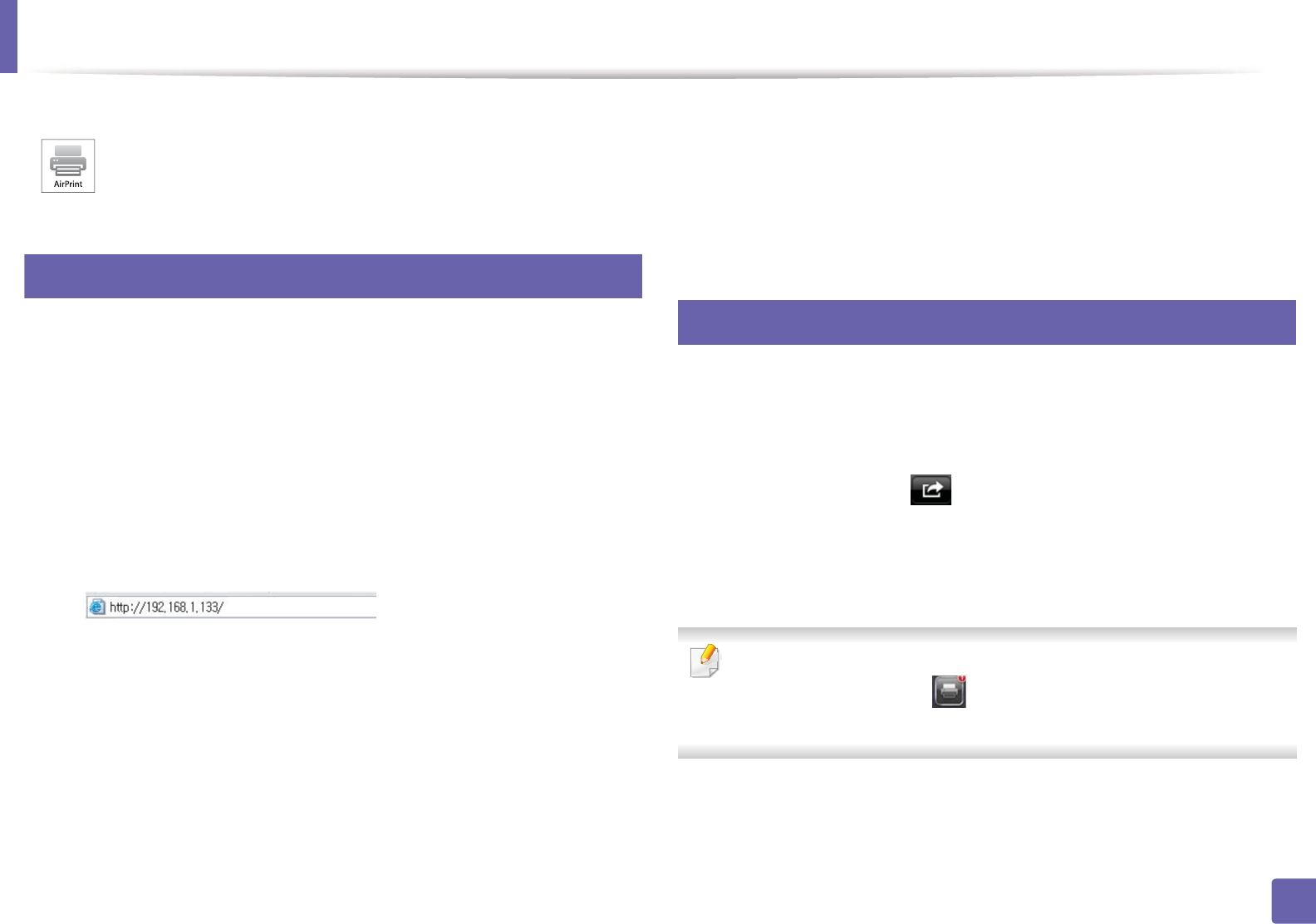
184
2. Using a Network-Connected Machine
AirPrint
26
Setting up AirPrint
Bonjour(mDNS) and IPP protocols are required on your machine to use the
AirPrint feature. You can enable the AirPrint feature by one of the following
methods.
1Check whether the machine is connected to the network.
2 Start a web browser such as Internet Explorer, Safari, or Firefox and enter
your machine’s new IP address in the browser window.
For example,
3 Click Login in the upper right of the SyncThru™ Web Service website.
4 Type in the ID and Password, then click Login. Type in the below default
ID and password. We recommend you to change the default password
for security reasons.
•ID: admin
•Password: sec00000
5 When the SyncThru™ Web Service window opens, click Settings >
Network Settings.
6 Click Raw TCP/IP, LPR, IPP or mDNS .
You can enable the IPP protocol or mDNSGprotocol.
27
Printing via AirPrint
For example, the iPad manual provides these instructions:
1Open your email, photo, web page, or document you want to print.
2 Touch the action icon( ).
3 Select your printer driver name and option menu to set up.
4 Touch Print button. Print it out.
Cancelling print job: To cancel the printing job or view the print summary,
click the print center icon ( ) in multitasking area. You can click cancel in
the print center.
AirPrint allows you to wirelessly print directly from an iPhone, iPad, or
iPod touch running iOS 4.2 or later.
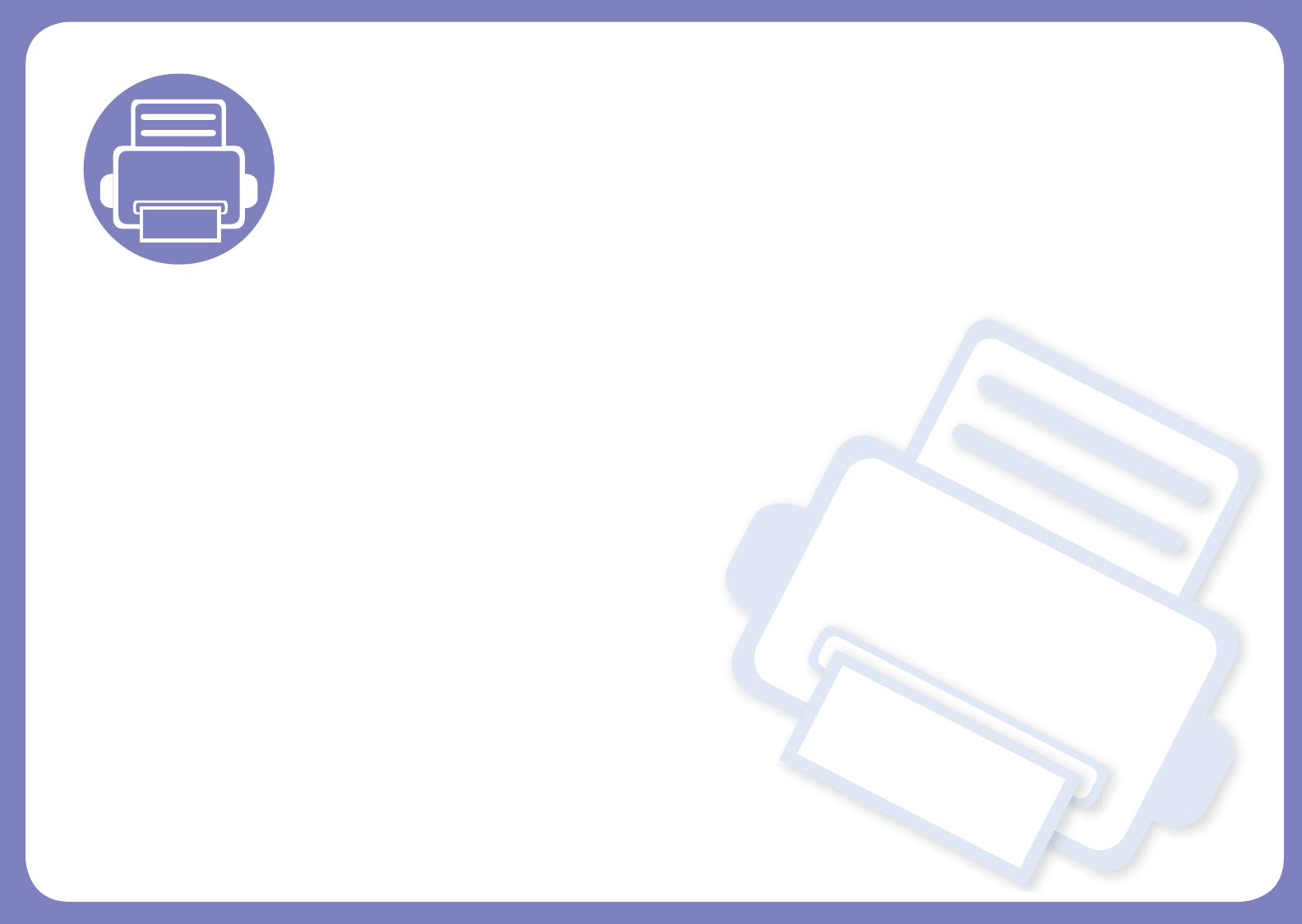
3. Useful Setting Menus
This chapter explains how to browse the current status of your machine, and the method of setting for advanced
machine setup.
• Before you begin reading a chapter 186
• Information 187
• Layout 188
• Paper 190
• Graphic 191
• System Setup 192
• Emulation 195
• Image Mgr. 196
• Network 197
• Direct USB 199
• Job Manage 200
• Custom 201