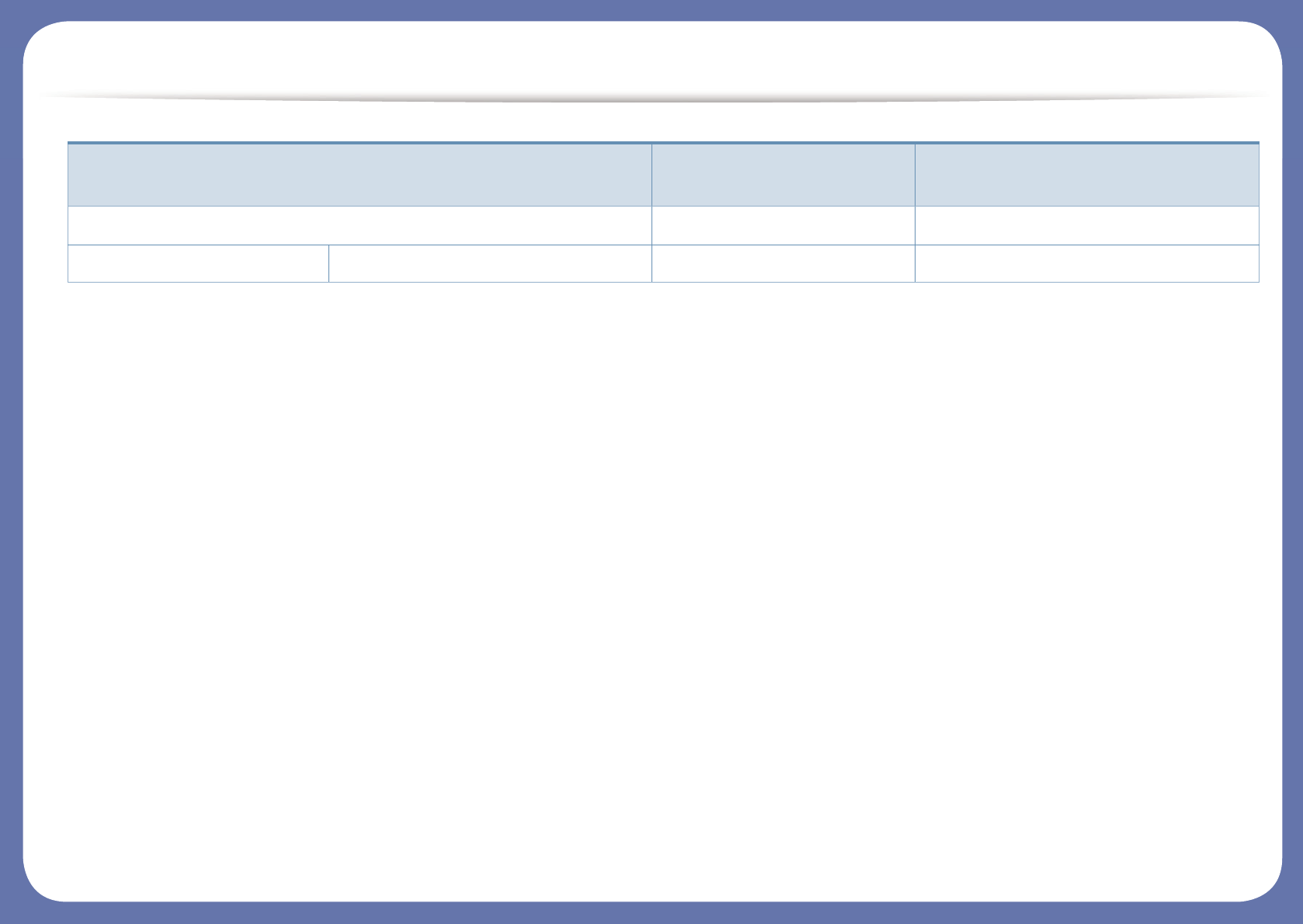Samsung Electronics Co SLM2070W Mono Laser Multi-Function Printer User Manual Egmont F english
Samsung Electronics Co Ltd Mono Laser Multi-Function Printer Egmont F english
Contents
Users Manual 1
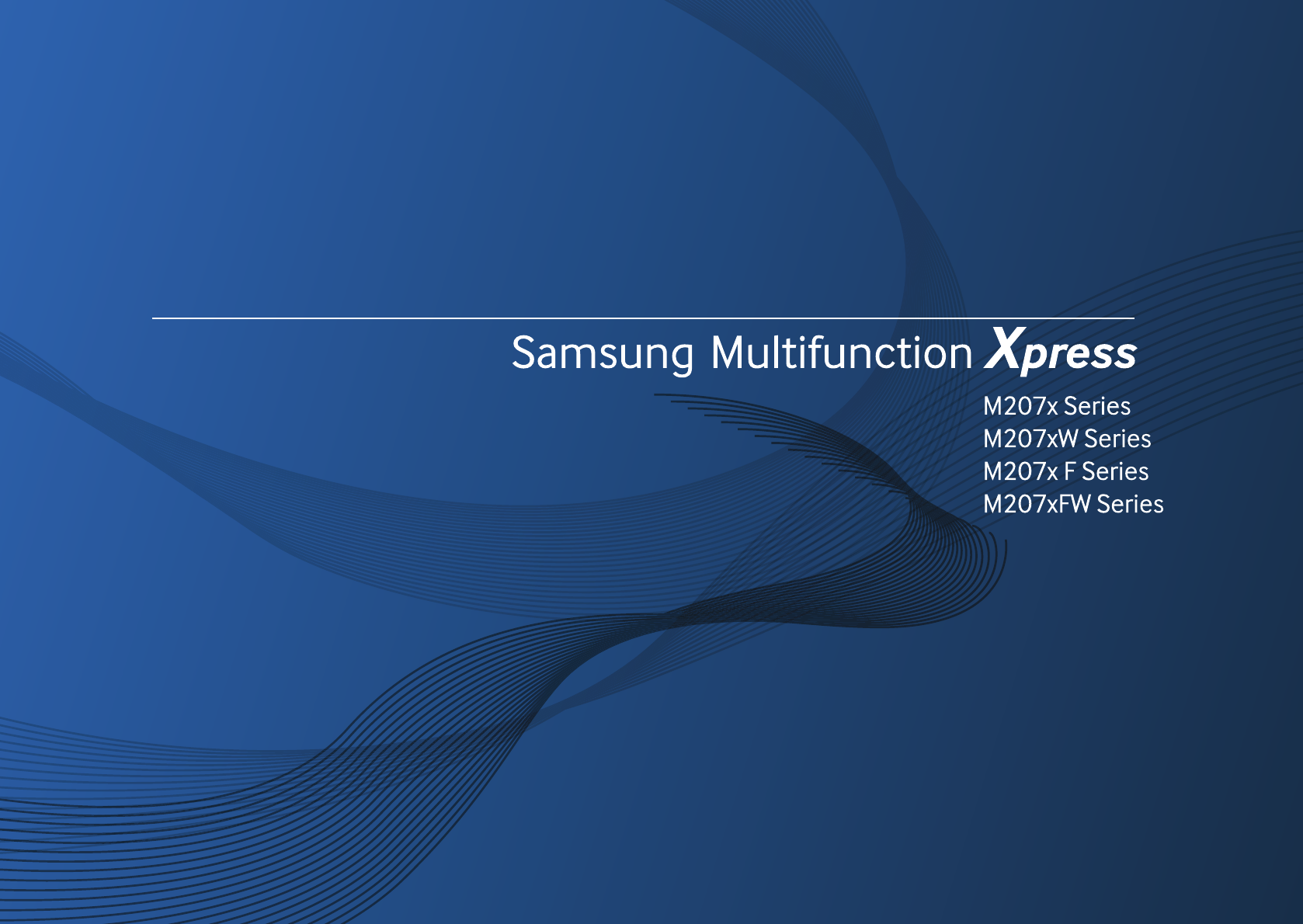
BASIC
User’s Guide
BASIC
User’s Guide
This guide provides information concerning the installation, basic operation
and troubleshooting on windows.
ADVANCED
This guide provides information about the installation, advanced configuration, operation
and troubleshooting on various OS environments.
Some features may not be available depending on models or countries.
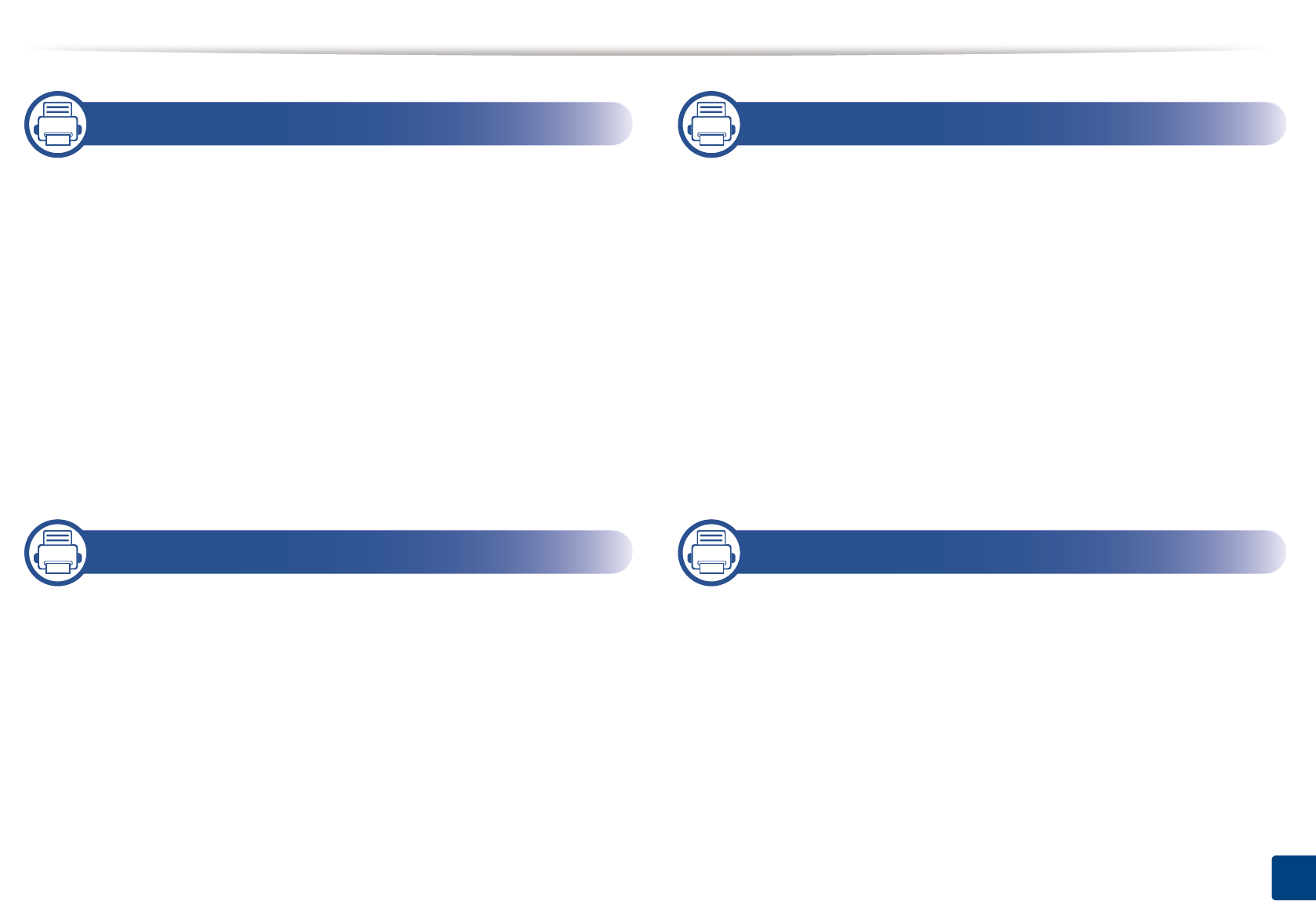
2
BASIC
1. Introduction
Key benefits 5
Features by models 7
Useful to know 13
About this user’s guide 14
Safety information 15
Machine overview 21
Control panel overview 25
Turning on the machine 30
Installing the driver locally 31
Reinstalling the driver 32
2. Menu Overview and Basic Setup
Menu overview 34
Machine’s basic settings 40
Media and tray 42
Basic printing 54
Basic copying 60
Basic scanning 65
Basic faxing 66
3. Maintenance
Ordering supplies and accessories 71
Available supplies 72
Available maintenance parts 73
Storing the toner cartridge 74
Redistributing toner 76
Replacing the toner cartridge 78
Monitoring the supplies life 80
Setting the toner low alert 81
Cleaning the machine 82
Tips for moving & storing your machine 88
4. Troubleshooting
Tips for avoiding paper jams 90
Clearing original document jams 91
Clearing paper jams 96
Understanding the status LED 100
Understanding display messages 102
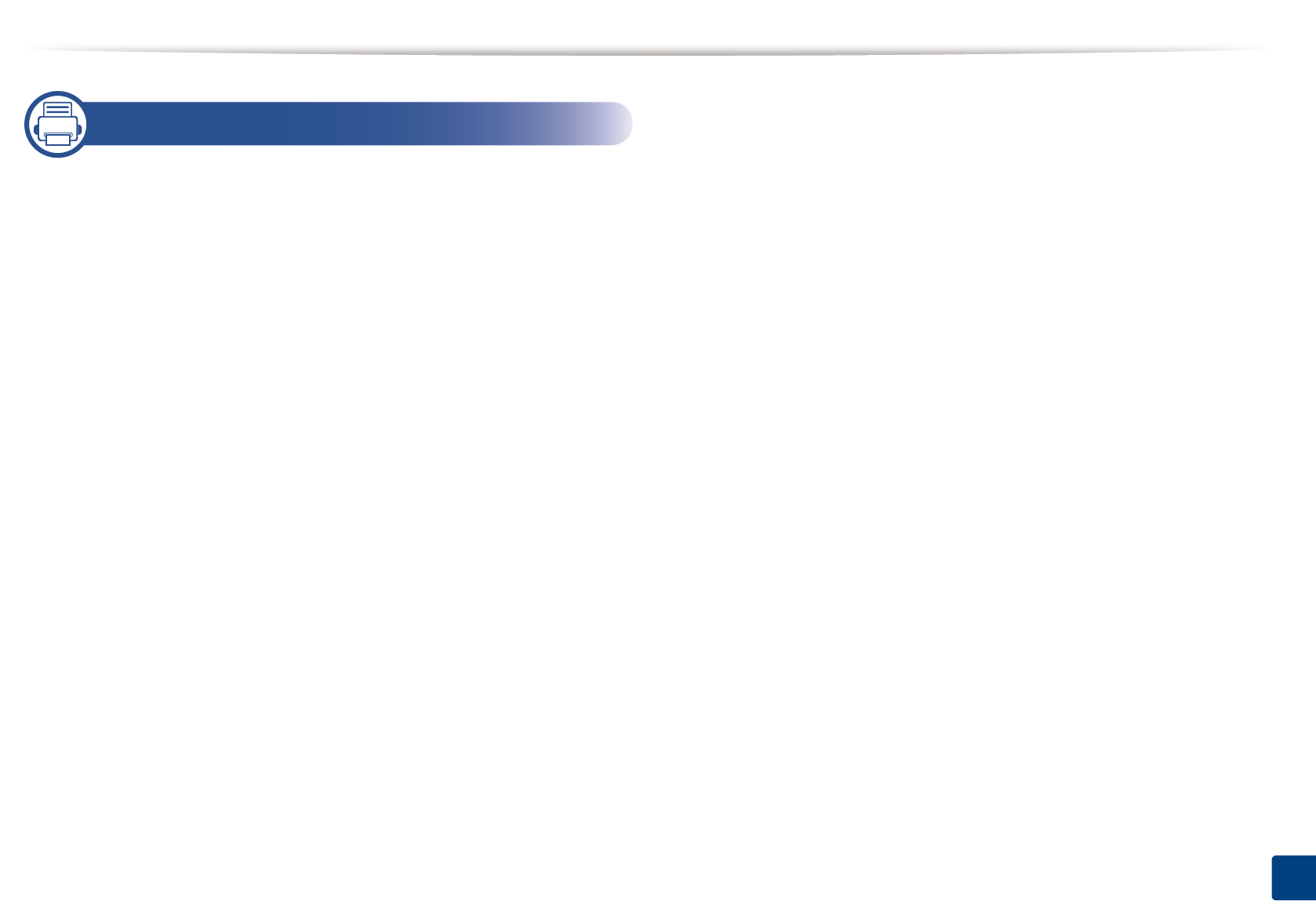
3
BASIC
5. Appendix
Specifications 108
Regulatory information 117
Copyright 130
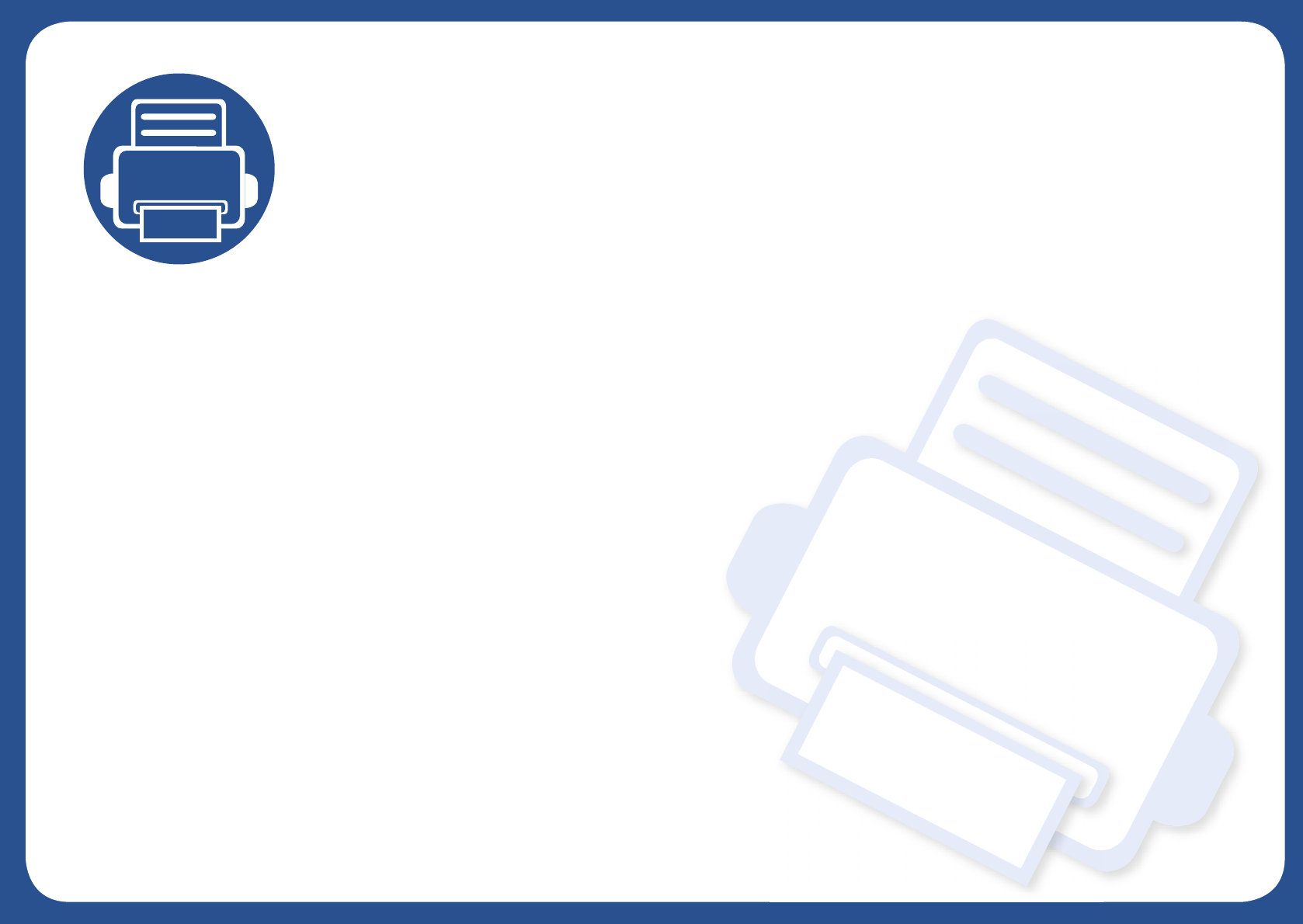
1. Introduction
This chapter provides information you need to know before using the machine.
•Key benefits 5
• Features by models 7
• Useful to know 13
• About this user’s guide 14
• Safety information 15
• Machine overview 21
• Control panel overview 25
• Turning on the machine 30
• Installing the driver locally 31
• Reinstalling the driver 32
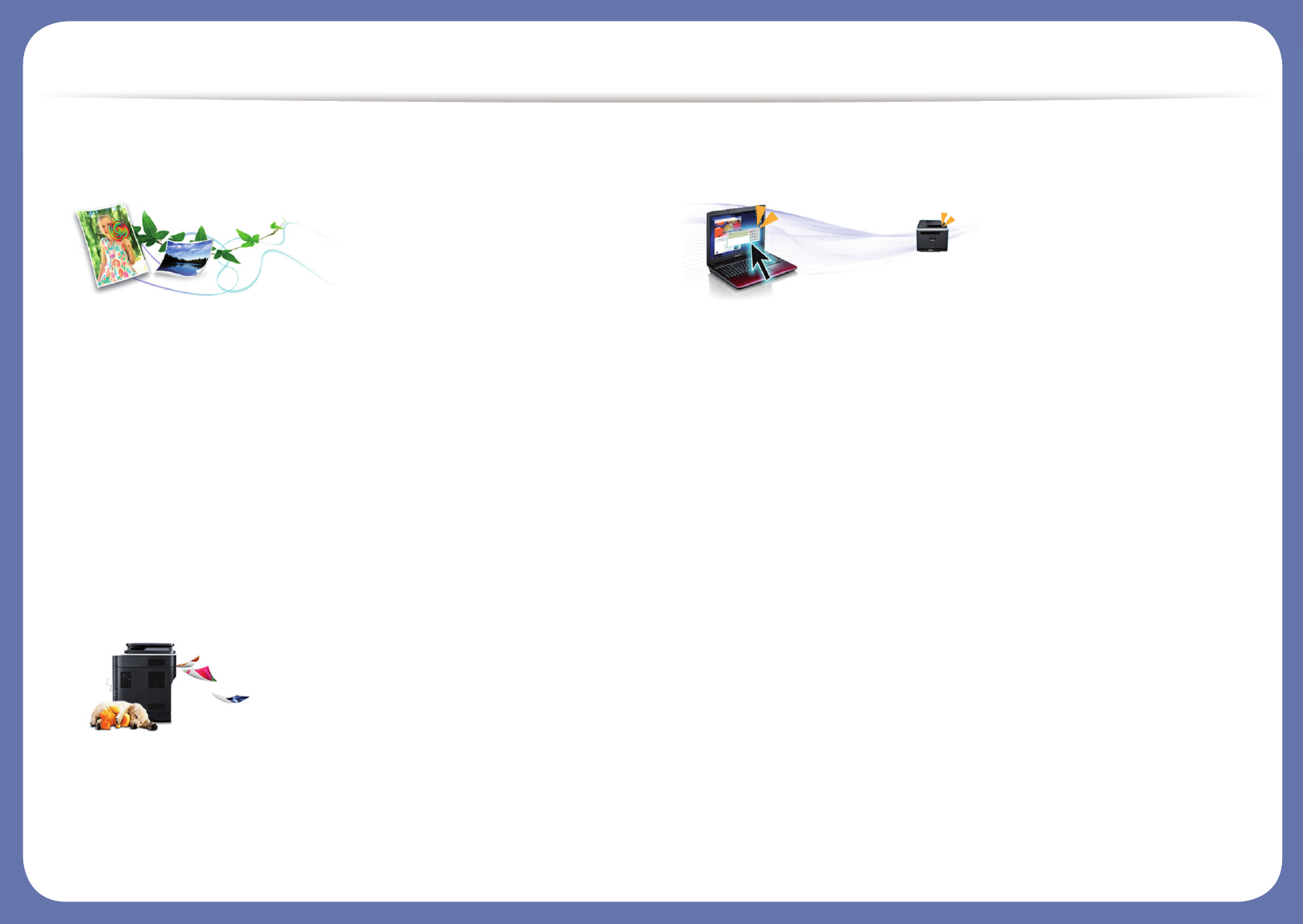
Key benefits
Environmentally friendly
• To save toner and paper, this machine supports Eco feature (see "Eco
printing" on page 58).
• To save paper, you can print multiple pages on one single sheet of paper
(see "Using advanced print features" on page 230).
• To save paper, you can print on both sides of the paper (double-sided
printing) (Manual) (see "Using advanced print features" on page 230).
• To save electricity, this machine automatically conserves electricity by
substantially reducing power consumption when not in use.
• We recommend using recycled paper for saving energy.
Fast high resolution printing
• You can print with a resolution of up to 1,200 x 1,200 dpi effective output.
• Fast, on-demand printing.
- For single-side printing, 20 ppm (A4) or 21 ppm (Letter).
Convenience
• Easy Capture Manager allows you to easily edit and print whatever you
captured using the Print Screen key on the keyboard (see "Easy Capture
Manager" on page 268).
• Samsung Easy Printer Manager and Printing Status (or Smart Panel) is a
program that monitors and informs you of the machine’s status and allows
you to customize the machine’s settings (see "Using Samsung Printer
Status" on page 279 or "Using Smart Panel" on page 281).
• Samsung Easy Document Creator is an application to help users scan,
compile, and save documents in multiple formats, including .epub format.
These documents can be shared via social networking sites or fax (see"Using
Samsung Easy Document Creator" on page 275)
• AnyWeb Print helps you screen-capture, preview, scrap, and print the
screen of Windows Internet Explorer more easily, than when you use the
ordinary program (see "Samsung AnyWeb Print" on page 269).
• Smart Update allows you to check for the latest software and install the
latest version during the printer driver installation process. This is available
only for Windows.
• If you have Internet access, you can get help, support application, machine
drivers, manuals, and order information from the Samsung website,
www.samsung.com > find your product > Support or Downloads.
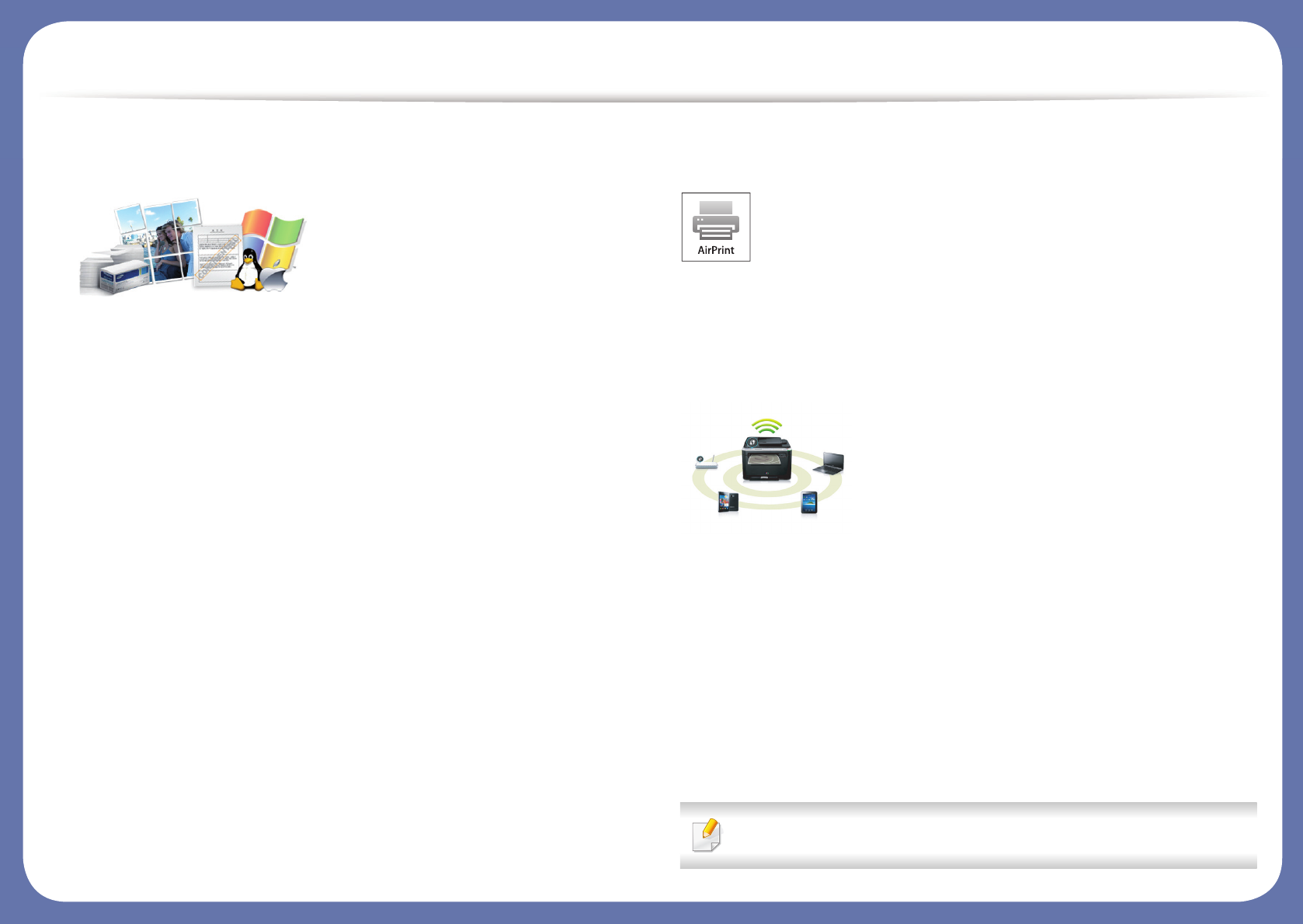
Key benefits
Wide range of functionality and application support
• Supports various paper sizes (see "Print media specifications" on page 110).
• Print watermark: You can customize your documents with words, such as
“Confidential” (see "Using advanced print features" on page 230).
• Print posters: The text and pictures of each page of your document are
magnified and printed across the multiple sheets of paper and can then be
taped together to form a poster (see "Using advanced print features" on
page 230).
• You can print in various operating systems (see "System requirements" on
page 113).
• Your machine is equipped with a USB interface and/or a network interface.
AirPrint
• AirPrint allows you to wirelessly print directly from iPhone, iPad and iPod
touch running iOS 4.2 or later.
Supports various wireless network setting method
• Using the WPS (Wi-Fi Protected Setup™) button
- You can easily connect to a wireless network using the WPS button on
the machine and the access point (a wireless router).
• Using the USB cable or a network cable
- You can connect and set various wireless network settings using a USB
cable or a network cable.
• Using the Wi-Fi Direct
- You can conveniently print from your mobile device using the Wi-Fi or
Wi-Fi Direct feature.
See "Introducing wireless set up methods" on page 157.
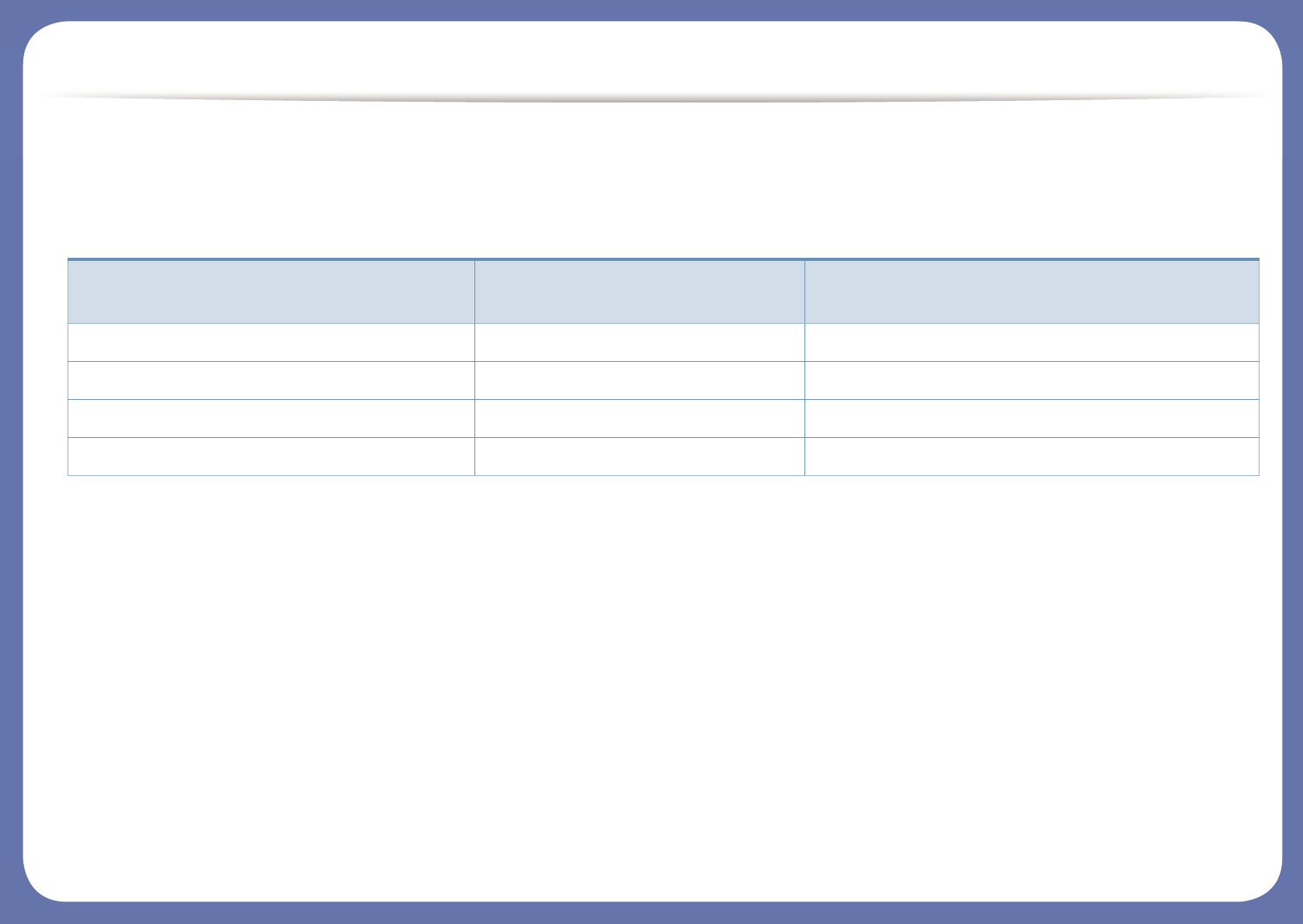
Features by models
Some features and optional goods may not be available depending on model or country.
Operating System
(●: Included, Blank: Not available)
Operating System M207x Series
M207xW Series
M207xF Series
M207xFW Series
Windows ● ●
Mac ● ●
Linux ● ●
Unix
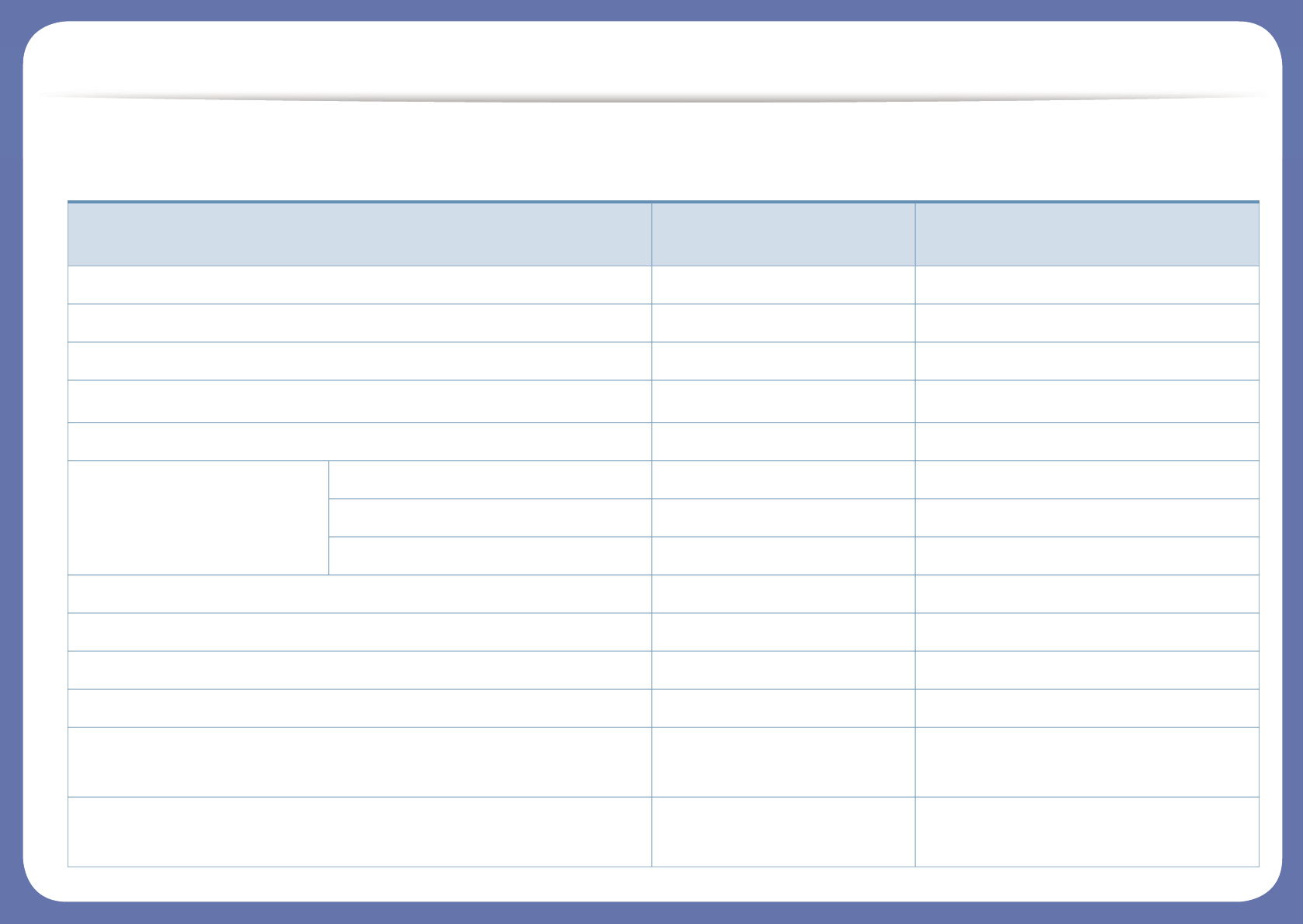
Features by models
Software
Software M207x Series
M207xW Series
M207xF Series
M207xFW Series
SPL printer driver ● ●
PCL printer driver
PS printer driver
XPS printer drivera● ●
Direct Printing Utility
Samsung Easy Printer Manager Scan to PC settings ● ●
Fax to PC settings ●
Device Settings ● ●
Samsung Easy Document Creator ● ●
Samsung Printer Status ● ●
Smart Panel ● ●
AnyWeb Print ● ●
SyncThru™ Web Service ●
(M207xW Series only)
●
(M207xFW Series only)
SyncThru Admin Web Service ●
(M207xW Series only)
●
(M207xFW Series only)
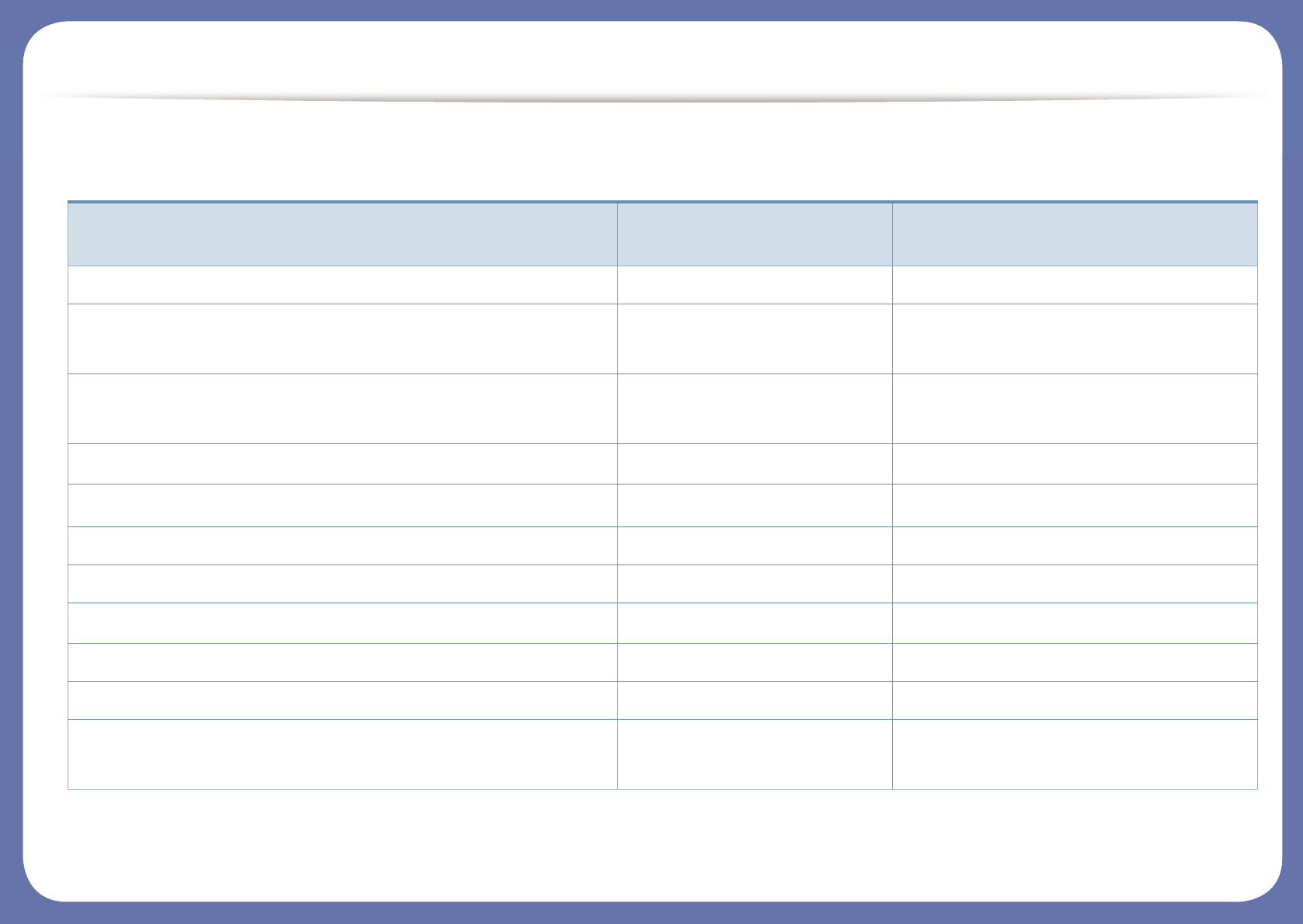
Features by models
Variety feature
Features M207x Series
M207xW Series
M207xF Series
M207xFW Series
Hi-Speed USB 2.0 ● ●
Network Interface Ethernet 10/100 Base TX wired LAN ●
(M207xFW Series only)
Network Interface 802.11b/g/n wireless LANa●
(M207xW Series only)
●
(M207xFW Series only)
Eco printing (Control panel) ● ●
Duplex (2-sided) printing (Manual)b● ●
USB memory interface
Memory module
Mass Storage Device (HDD)
Duplex Automatic Document Feeder (DADF)
Automatic Document Feeder (ADF) ●
Handset ●
(M207xFW Series only)
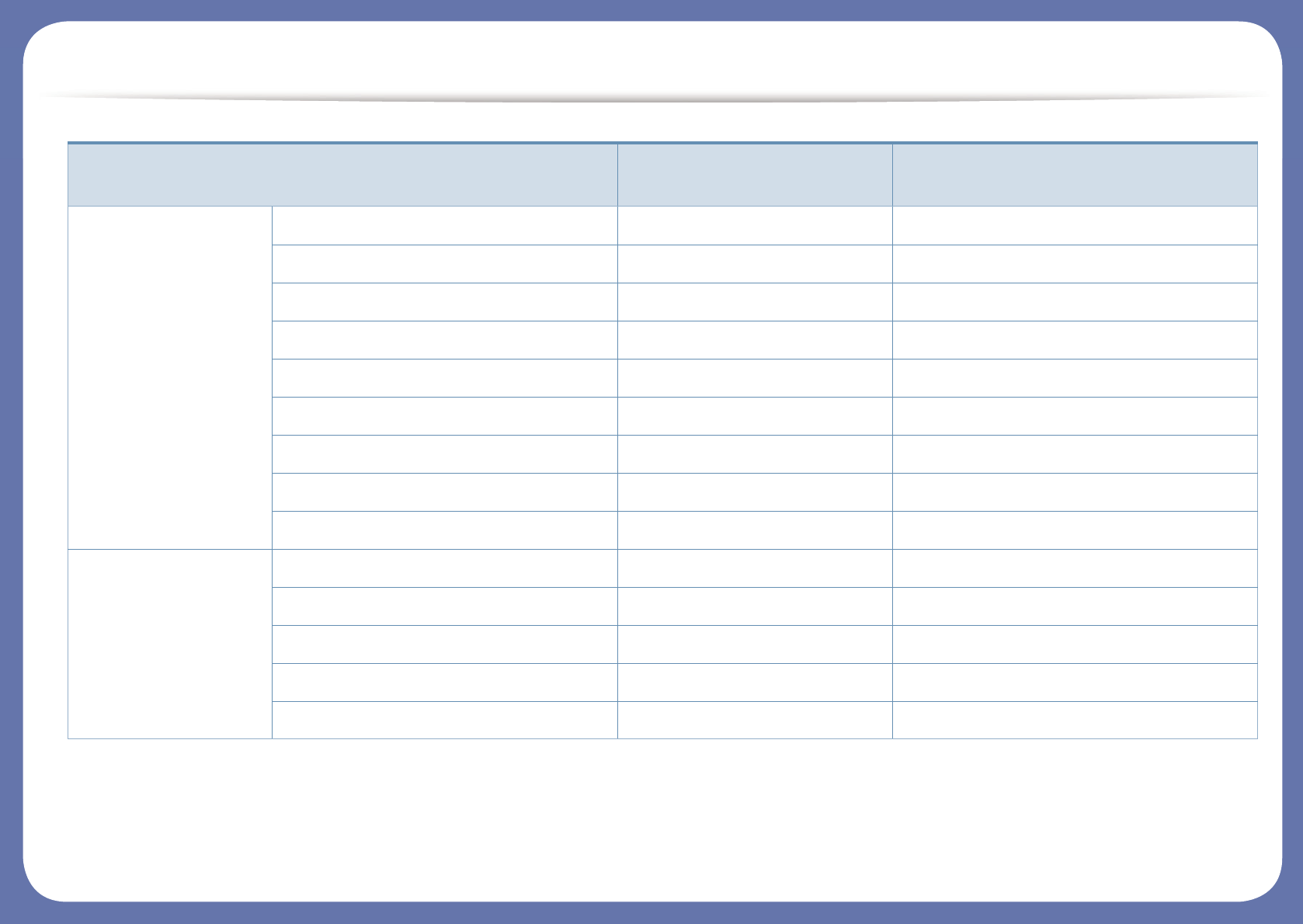
Features by models
Fax Multi-send ●
Delay send ●
Priority send ●
Duplex send
Secure receive ●
Duplex print
Send/ Receive forward - fax ●
Send/ Receive forward - email
Send/ Receive forward - server
Scan Scanning to email
Scanning to SMB server
Scanning to FTP server
Duplex scan
Scan to PC ● ●
Features M207x Series
M207xW Series
M207xF Series
M207xFW Series
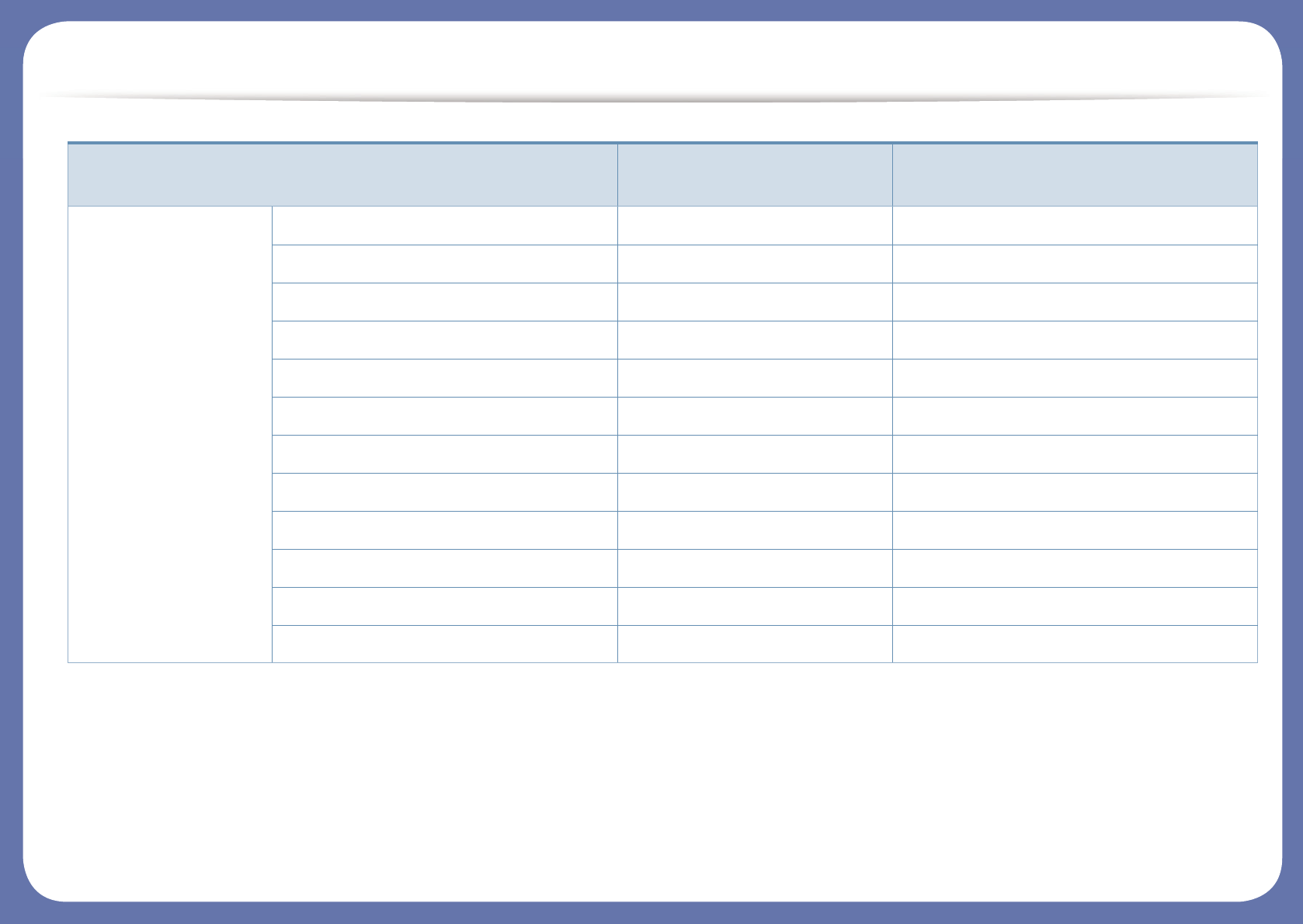
Features by models
(●: Included, Blank: Not available)
Copy ID card copying ● ●
Reduced or enlarged copying ●
Collation ●
Poster ●
Clone ●
Book
2-up/4-up ●
Adjust background ● ●
Margin shift
Edge erase
Gray enhance
Duplex copy
a. Depending on your country, wireless LAN card may not be available. For some counties, only 802.11 b/g can be applied. Contact your local Samsung dealer or the retailer where you
bought your machine.
b. Windows only.
Features M207x Series
M207xW Series
M207xF Series
M207xFW Series
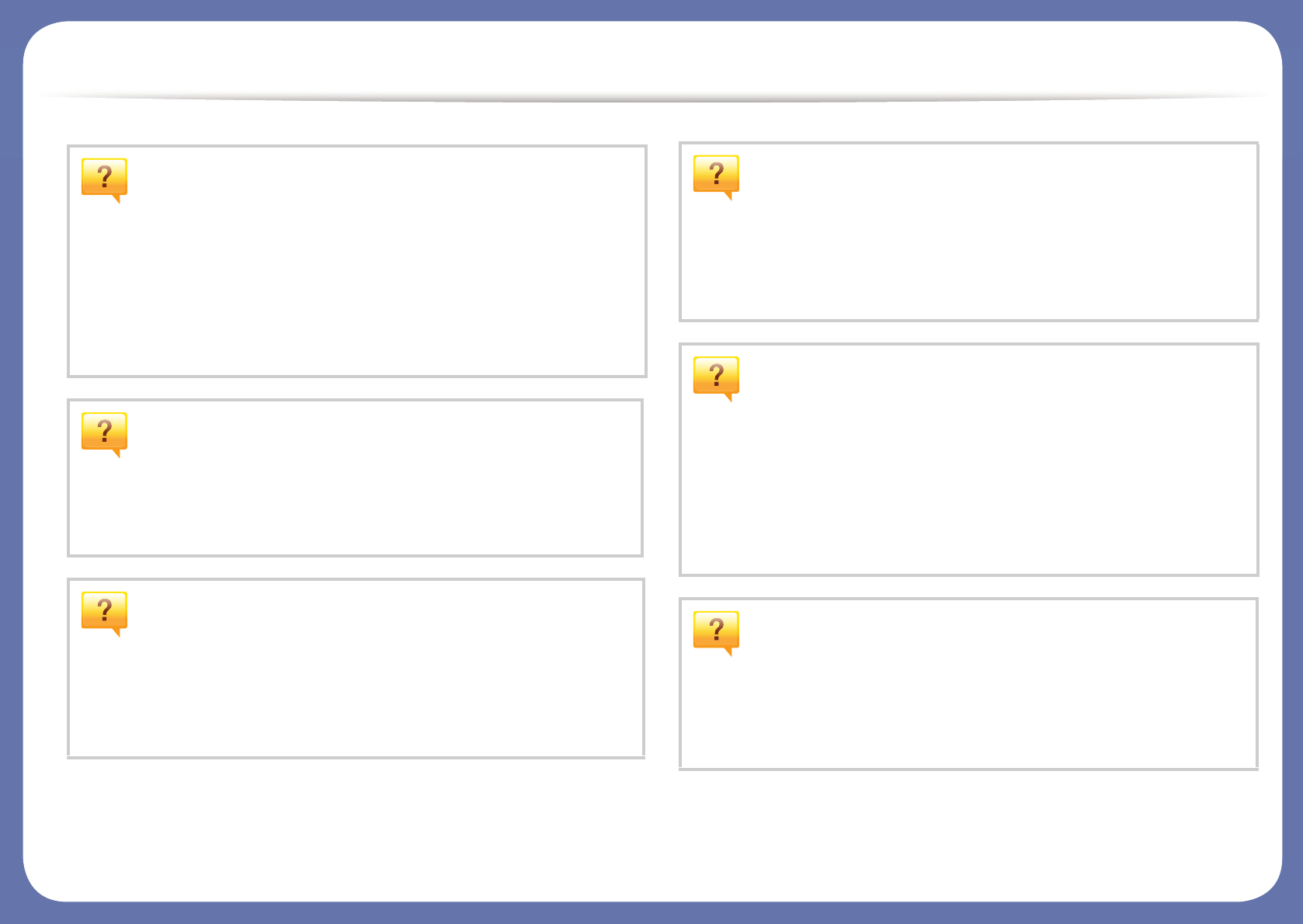
Useful to know
The machine does not print.
• Open the print queue list and remove the document from the
list (see "Canceling a print job" on page 55).
• Remove the driver and install it again (see "Installing the driver
locally" on page 31).
• Select your machine as your default machine in your Windows
(see "Setting your machine as a default machine" on page 229).
Where can I purchase accessories or supplies?
• Inquire at a Samsung distributor or your retailer.
• Visit www.samsung.com/supplies. Select your country/region
to view product service information.
The status LED flashes or remains constantly on.
• Turn the product off and on again.
• Check the meanings of LED indications in this manual and
troubleshoot accordingly (see "Understanding the status LED"
on page 100).
A paper jam has occurred.
• Open and close the scan unit (see "Front view" on page 22).
• Check the instructions on removing jammed paper in this
manual and troubleshoot accordingly (see "Clearing paper
jams" on page 96).
Printouts are blurry.
• The toner level might be low or uneven. Shake the toner
cartridge (see "Redistributing toner" on page 76).
• Try a different print resolution setting (see "Opening printing
preferences" on page 56).
• Replace the toner cartridge (see "Replacing the toner
cartridge" on page 78).
Where can I download the machine’s driver?
• You can get help, support application, machine drivers,
manuals, and order information from the Samsung website,
www.samsung.com > find your product > Support or
Downloads.
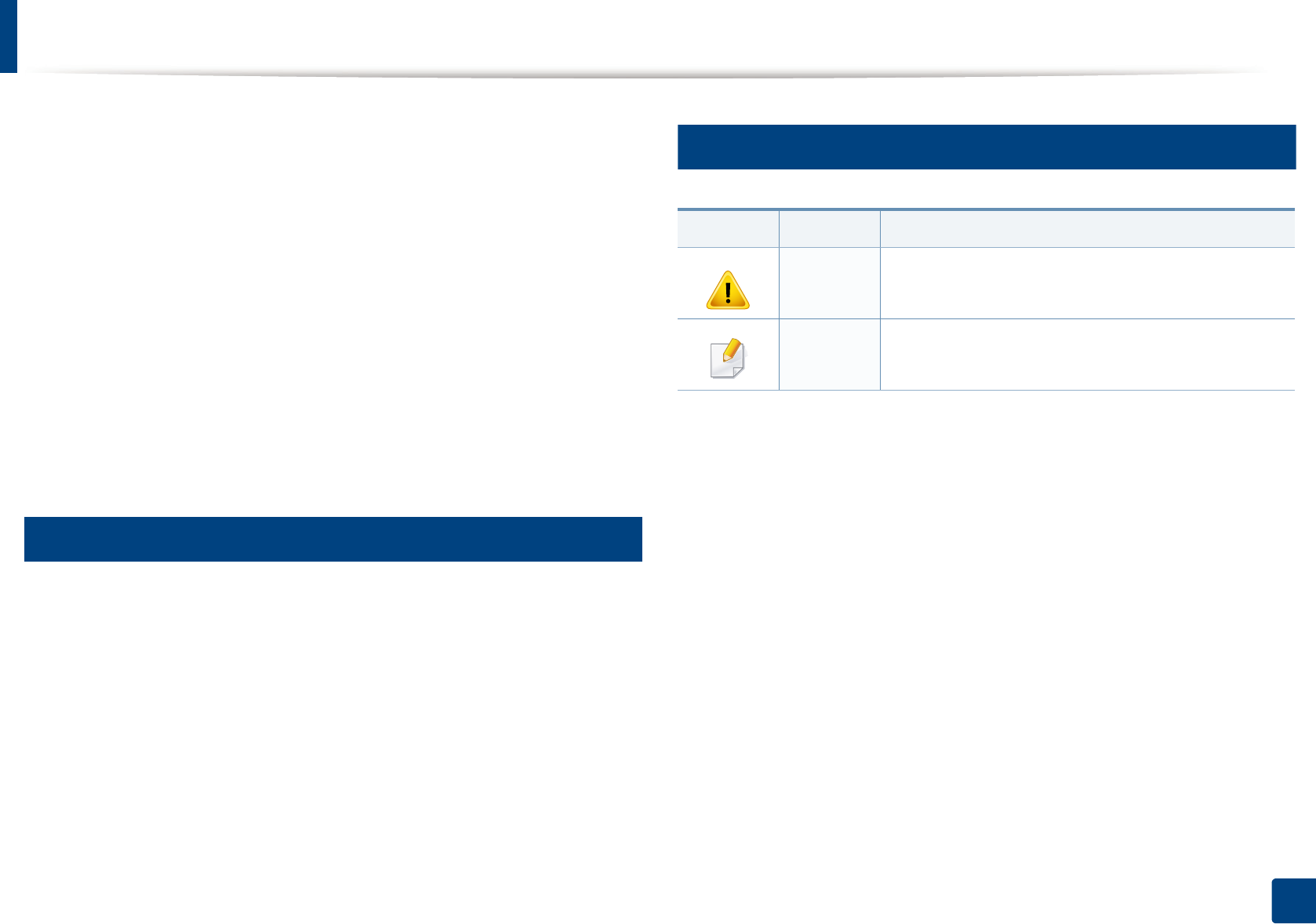
14
1. Introduction
About this user’s guide
This user's guide provides information for your basic understanding of the
machine as well as detailed steps to explain machine usage.
• Read the safety information before using the machine.
• If you have a problem using the machine, refer to the troubleshooting
chapter.
• Terms used in this user’s guide are explained in the glossary chapter.
• All illustrations in this user’s guide may differ from your machine depending
on its options or model you purchased.
• The screenshots in this administrator’s guide may differ from your machine
depending on the machine’s firmware/driver version.
• The procedures in this user’s guide are mainly based on Windows 7.
1
Conventions
Some terms in this guide are used interchangeably, as below:
• Document is synonymous with original.
• Paper is synonymous with media, or print media.
• Machine refers to printer or MFP.
2
General icons
Icon Text Description
Caution Gives users information to protect the machine from
possible mechanical damage or malfunction.
Note Provides additional information or detailed
specification of the machine function and feature.
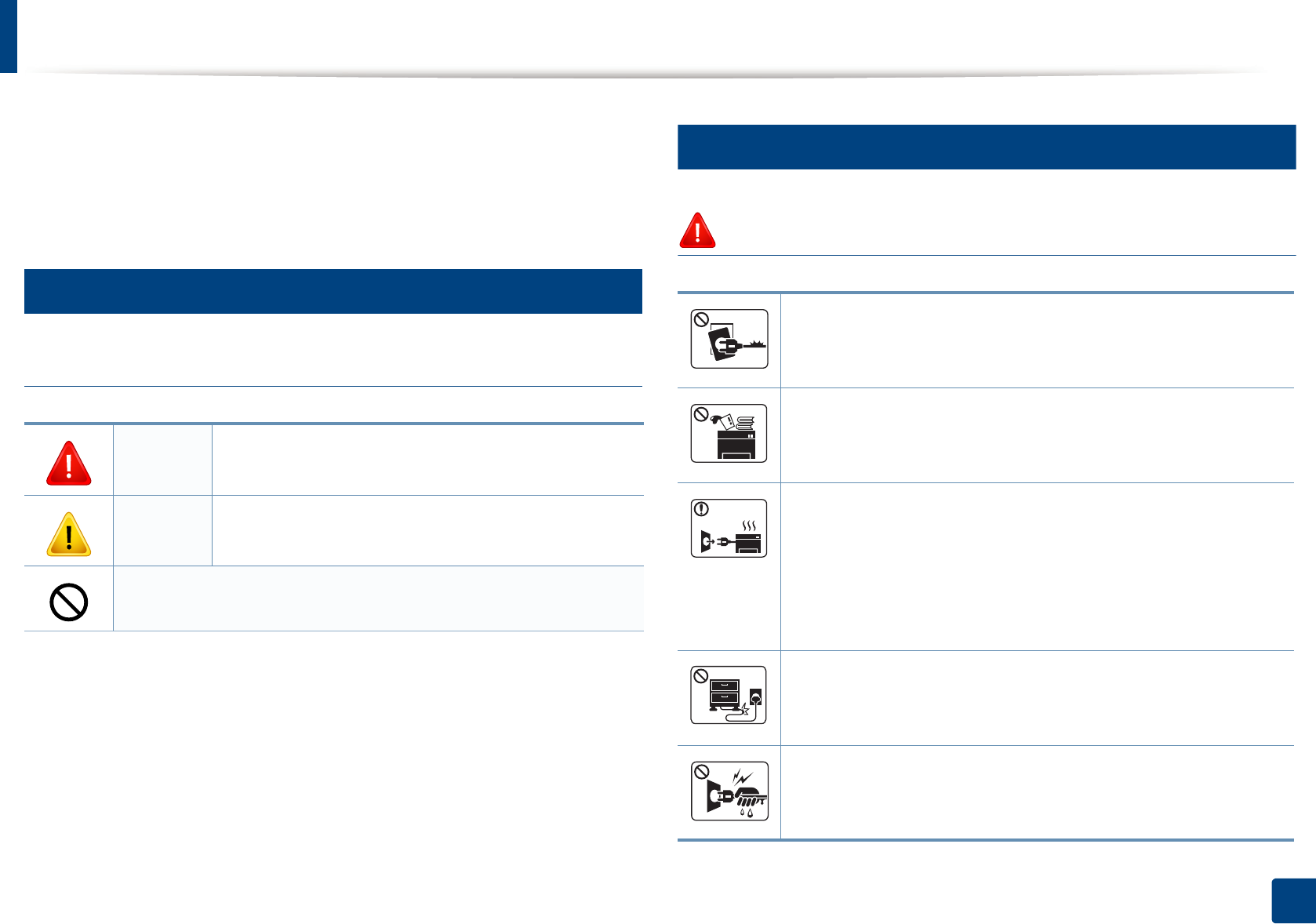
15
1. Introduction
Safety information
These warnings and precautions are included to prevent injury to you and
others, and to prevent any potential damage to your machine. Be sure to read
and understand all of these instructions before using the machine. After reading
this section, keep it in a safe place for future reference.
3
Important safety symbols
Explanation of all icons and signs used in this chapter
4
Operating environment
Warning
Warning Hazards or unsafe practices that may result in severe
personal injury or death.
Caution Hazards or unsafe practices that may result in minor
personal injury or property damage.
Do not attempt.
Do not use if the power cord is damaged or if the electrical outlet is
not grounded.
This could result in electric shock or fire.
Do not place anything on top of the machine (water, small metal or
heavy objects, candles, lit cigarettes, etc.).
This could result in electric shock or fire.
• If the machine gets overheated, it releases smoke, makes
strange noises, or generates an odd odor, immediately turn off
the power switch and unplug the machine.
• The user should be able to access the power outlet in case of
emergencies that might require the user to pull the plug out.
This could result in electric shock or fire.
Do not bend, or place heavy objects on the power cord.
Stepping on or allowing the power cord to be crushed by a heavy
object could result in electric shock or fire.
Do not remove the plug by pulling on the cord; do not handle the
plug with wet hands.
This could result in electric shock or fire.
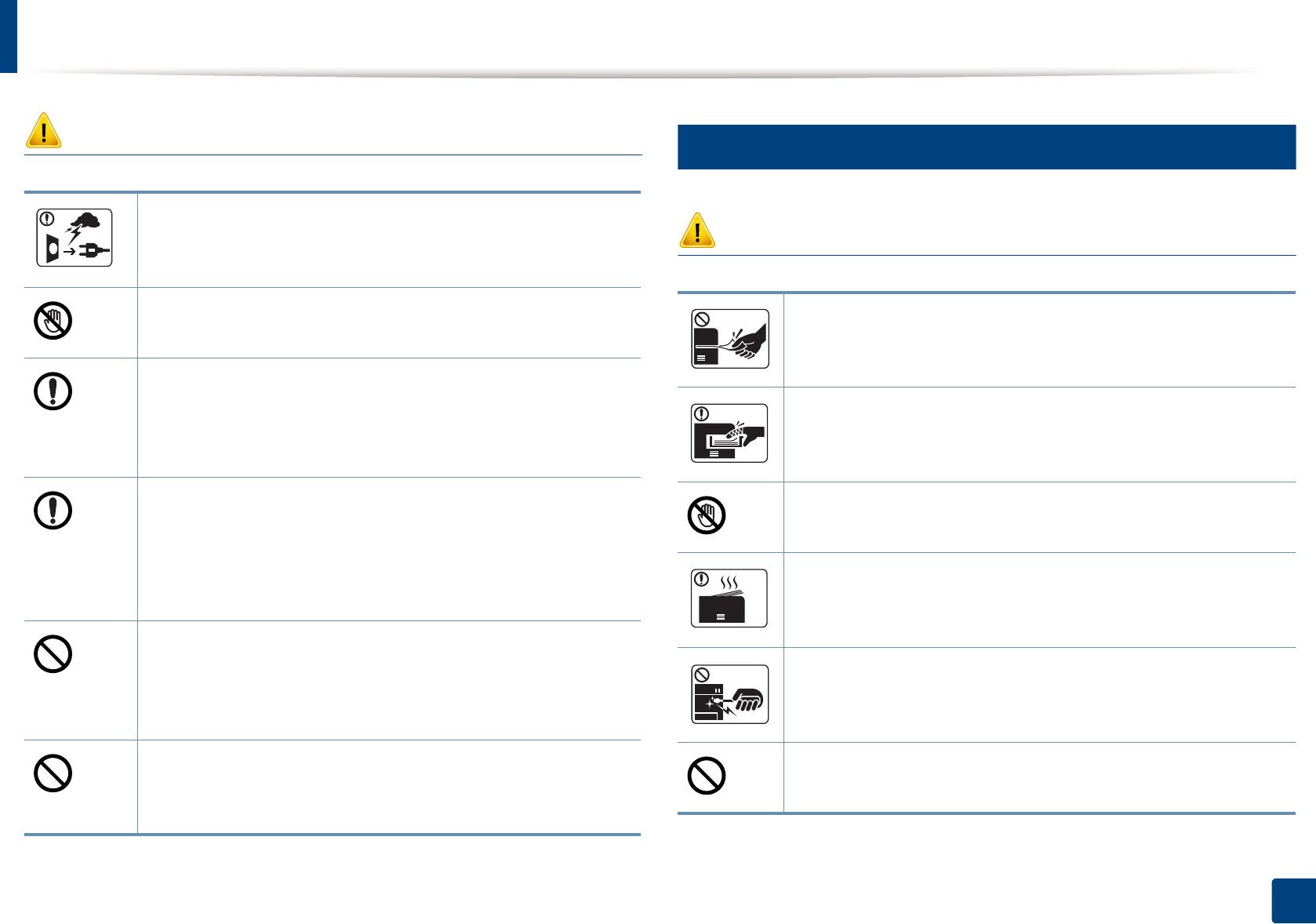
Safety information
16
1. Introduction
Caution
5
Operating method
Caution
During an electrical storm or for a period of non-operation,
remove the power plug from the electrical outlet.
This could result in electric shock or fire.
Be careful, the paper output area is hot.
Burns could occur.
If the machine has been dropped, or if the cabinet appears
damaged, unplug the machine from all interface connections and
request assistance from qualified service personnel.
Otherwise, this could result in electric shock or fire.
If the machine does not operate properly after these instructions
have been followed, unplug the machine from all interface
connections and request assistance from qualified service
personnel.
Otherwise, this could result in electric shock or fire.
If the plug does not easily enter the electrical outlet, do not
attempt to force it in.
Call an electrician to change the electrical outlet, or this could
result in electric shock.
Do not allow pets to chew on the AC power, telephone or PC
interface cords.
This could result in electric shock or fire and/or injury to your pet.
Do not forcefully pull the paper out during printing.
It can cause damage to the machine.
Be careful not to put your hand between the machine and paper
tray.
You may get injured.
Be care when replacing paper or removing jammed paper.
New paper has sharp edges and can cause painful cuts.
When printing large quantities, the bottom part of the paper
output area may get hot. Do not allow children to touch.
Burns can occur.
When removing jammed paper, do not use tweezers or sharp metal
objects.
It can damage the machine.
Do not allow too many papers to stack up in the paper output tray.
It can damage the machine.
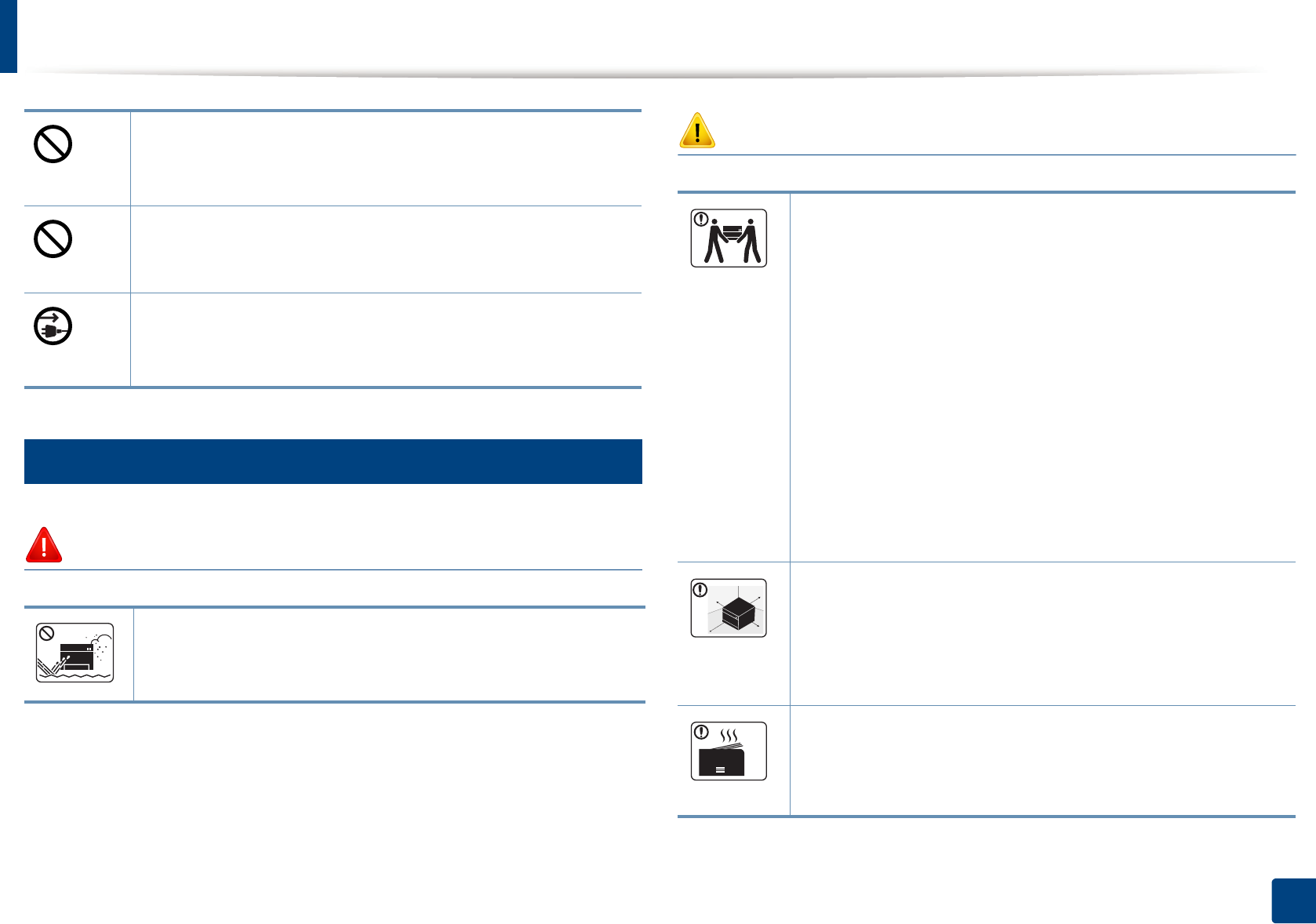
Safety information
17
1. Introduction
6
Installation / Moving
Warning
Caution
Do not block or push objects into the ventilation opening.
This could result in elevated component temperatures which can
cause damage or fire.
Use of controls or adjustments or performance of procedures other
than those specified herein may result in hazardous radiation
exposure.
This machine's power reception device is the power cord.
To switch off the power supply, remove the power cord from the
electrical outlet.
Do not place the machine in an area with dust, humidity, or water
leaks.
This could result in electric shock or fire.
Before moving the machine, turn the power off and disconnect all
cords. The information below are only suggestions based on the
units weight.
If you have a medical condition that prevents you from lifting, do
not lift the machine. Ask for help, and always use the appropriate
amount of people to lift the device safety.
Then lift the machine:
• If the machine weighs under 20 kg (44.09 lbs), lift with 1 person.
• If the machine weighs 20 kg (44.09 lbs) - 40kg (88.18 lbs), lift
with 2 people.
• If the machine weighs more than 40 kg (88.18 lbs), lift with 4 or
more people.
The machine could fall, causing injury or machine damage.
Choose a flat surface with enough space for ventilation to place
the machine. Also consider the space required to open the cover
and trays.
The place should be well-ventilated and be far from direct light,
heat, and humidity.
When using the machine for a long period of time or printing a
large number of pages in a non-ventilated space, it could pollute
the air and be harmful to your health. Place the machine in a well-
ventilated space or open a window to circulate the air periodically.
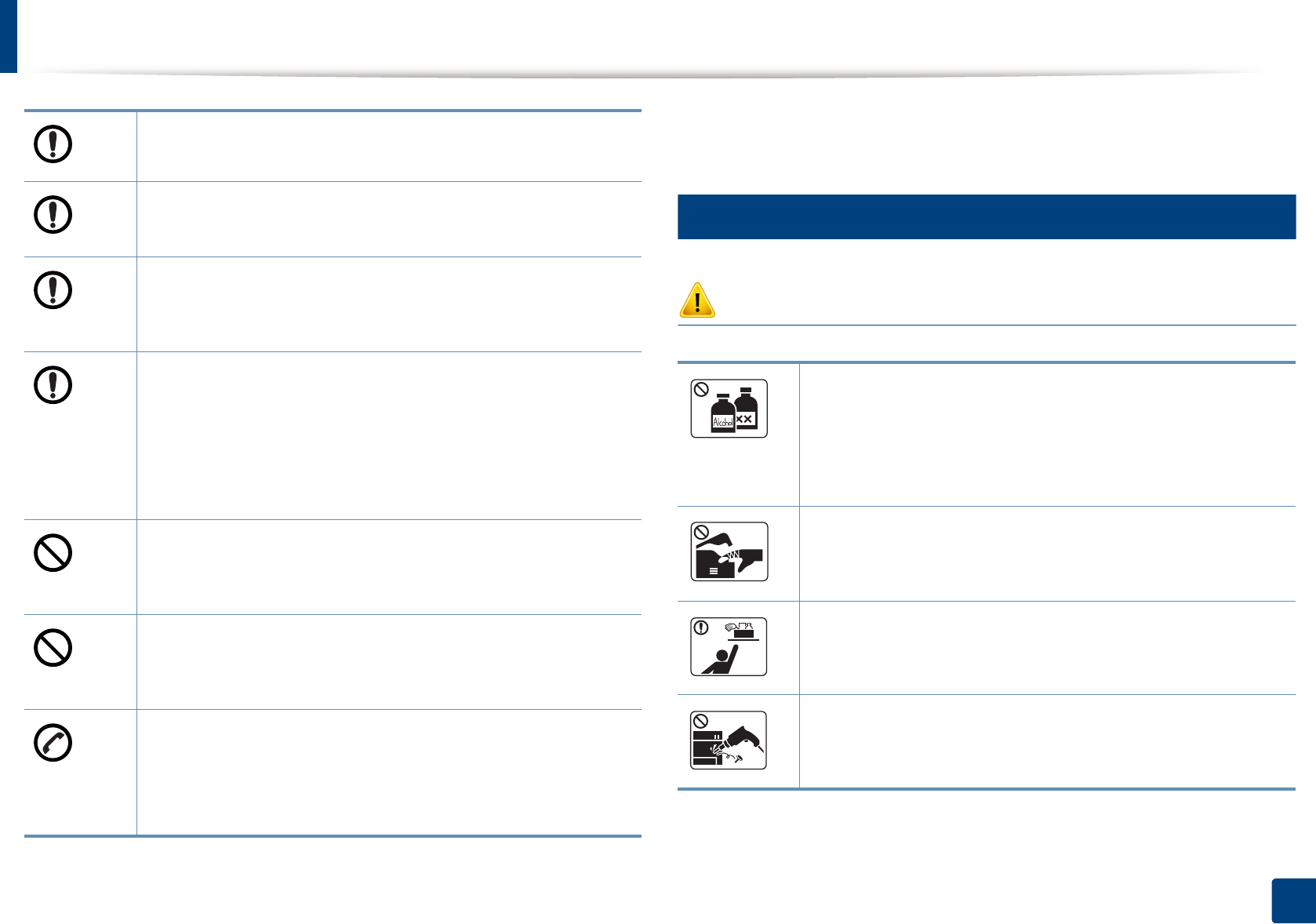
Safety information
18
1. Introduction
7
Maintenance / Checking
Caution
Do not place the machine on an unstable surface.
The machine could fall, causing injury or machine damage.
Use only No.26 AWGa or larger, telephone line cord, if necessary.
Otherwise, it can cause damage to the machine.
Make sure you plug the power cord into a grounded electrical
outlet.
Otherwise, this could result in electric shock or fire.
Use the power cord supplied with your machine for safe
operation. If you are using a cord which is longer than 2 meters (6
feet) with a 110V machine, then the gauge should be 16 AWG or
larger.
Otherwise, it can cause damage to the machine, and could result
in electric shock or fire.
Do not put a cover over the machine or place it in an airtight
location, such as a closet.
If the machine is not well-ventilated, this could result in fire.
Do not overload wall outlets and extension cords.
This can diminish performance, and could result in electric shock
or fire.
The machine should be connected to
the power level which is specified on the label.
If you are unsure and want to check the power level you are using,
contact the electrical utility company.
a. AWG: American Wire Gauge
Unplug this product from the wall outlet before cleaning the
inside of the machine. Do not clean the machine with benzene,
paint thinner or alcohol; do not spray water directly into the
machine.
This could result in electric shock or fire.
When you are working inside the machine replacing supplies or
cleaning the inside, do not operate the machine.
You could get injured.
Keep cleaning supplies away from children.
Children could get hurt.
Do not disassemble, repair or rebuild the machine by yourself.
It can damage the machine. Call a certified technician when the
machine needs repairing.
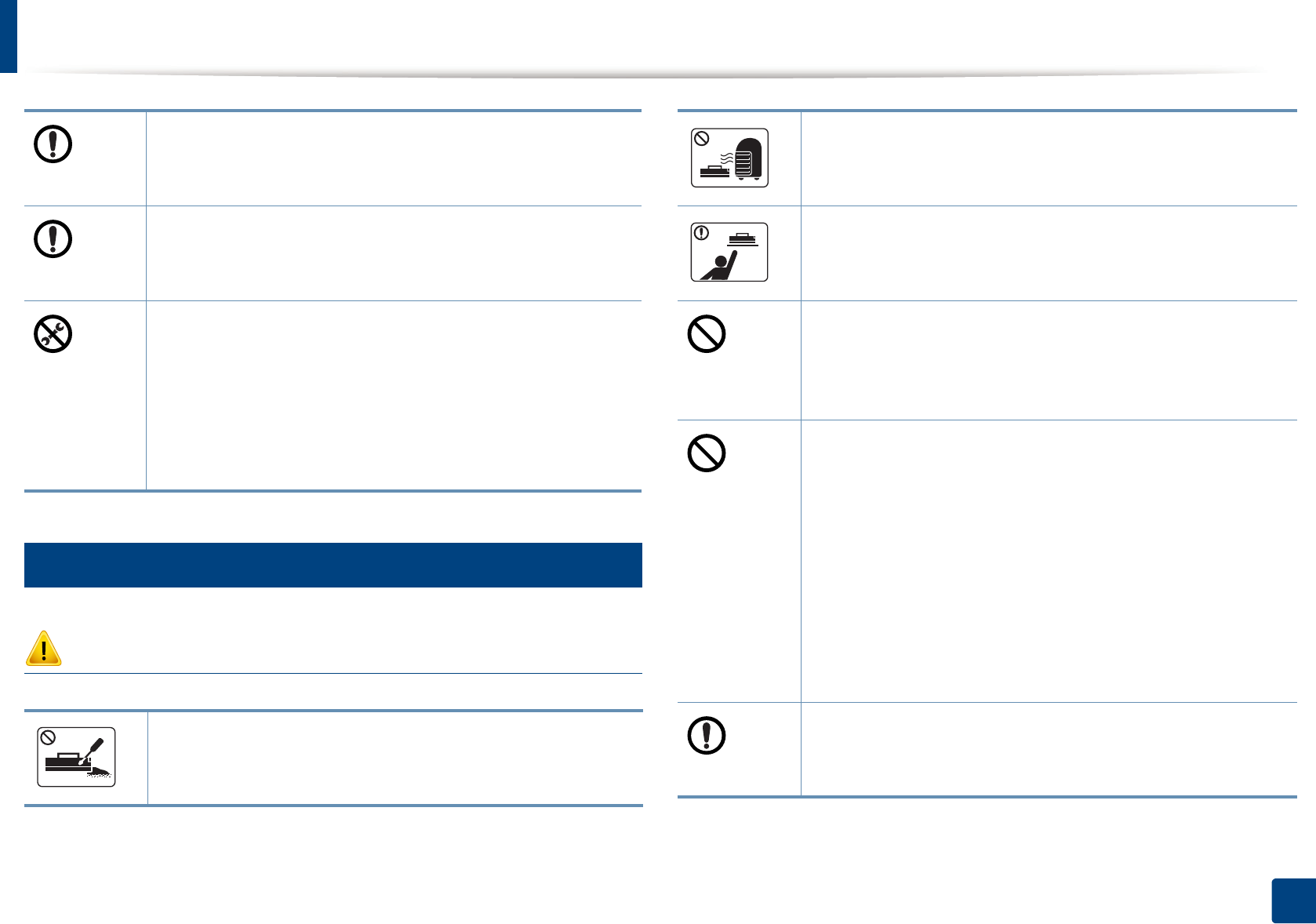
Safety information
19
1. Introduction
8
Supply usage
Caution
To clean and operate the machine, strictly follow the user's guide
provided with the machine.
Otherwise, you could damage the machine.
Keep the power cable and the contact surface of the plug clean
from dust or water.
Otherwise, this could result in electric shock or fire.
• Do not remove any covers or guards that are fastened with
screws.
• Fuser units should only be repaired by a certified service
technician. Repair by non-certified technicians could result in
fire or electric shock.
• The machine should only be repaired by a Samsung service
technician.
Do not disassemble the toner cartridge.
Toner dust can be dangerous if inhaled or ingested.
Do not burn any of the supplies such as toner cartridge or fuser
unit.
This could cause an explosion or uncontrollable fire.
When storing supplies such as toner cartridges, keep them away
from children.
Toner dust can be dangerous if inhaled or ingested.
Using recycled supplies, such as toner, can cause damage to the
machine.
In case of damage due to the use of recycled supplies, a service
fee will be charged.
For supplies that contain toner dust (toner cartridge, waste toner
bottle, imaging unit, etc.) follow the instructions below.
• When disposing of the supplies, follow the instructions for
disposal. Refer to the reseller for disposal instructions.
• Do not wash the supplies.
•For a waste toner bottle, do not reuse it after emptying the
bottle.
If you do not follow the instructions above, it may cause machine
malfunction and environmental pollution. The warranty does
not cover damages caused by a user's carelessness.
When toner gets on your clothing, do not use hot water to wash
it.
Hot water sets toner into fabric. Use cold water.
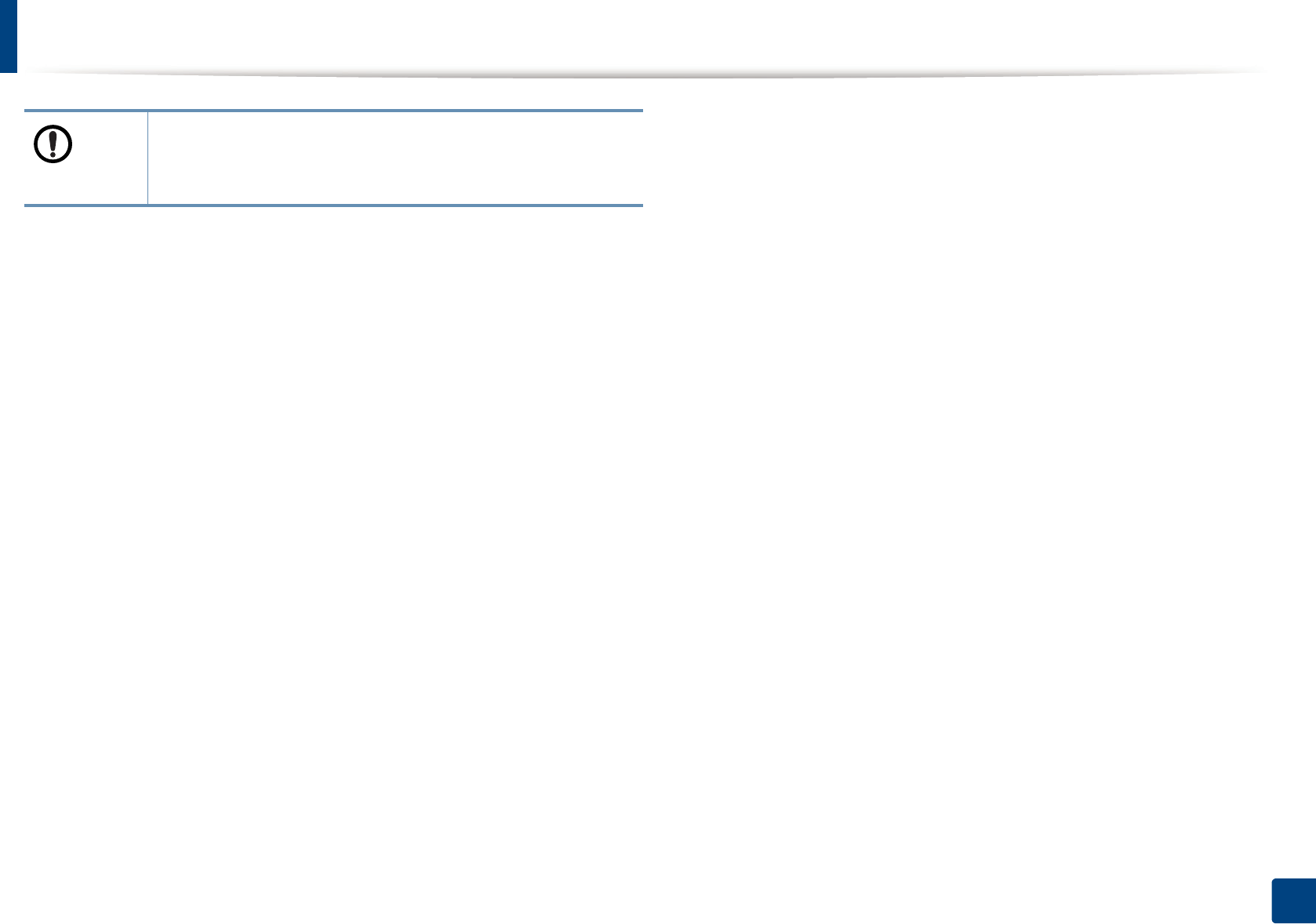
Safety information
20
1. Introduction
When changing the toner cartridge or removing jammed paper,
be careful not to let toner dust touch your body or clothes.
Toner dust can be dangerous if inhaled or ingested.
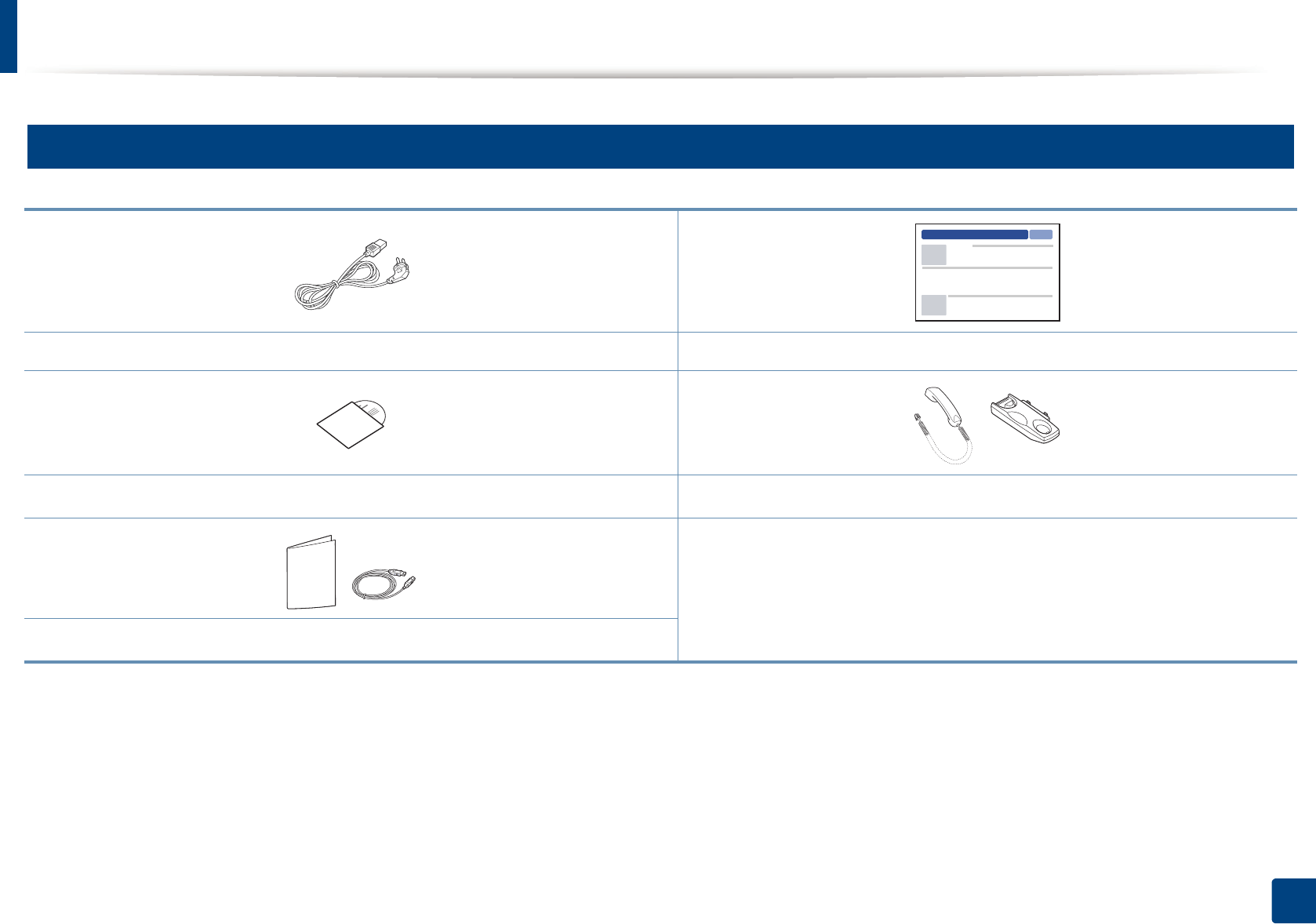
21
1. Introduction
Machine overview
9
Accessories
Power cord Quick installation guide
Software CDa
a. The software CD contains the print drivers, user’s guide, and software applications.
Handsetb
b. Handset model only (see "Features by models" on page 7).
Misc. accessoriesc
c. Miscellaneous accessories included with your machine may vary by country of purchase and specific model.
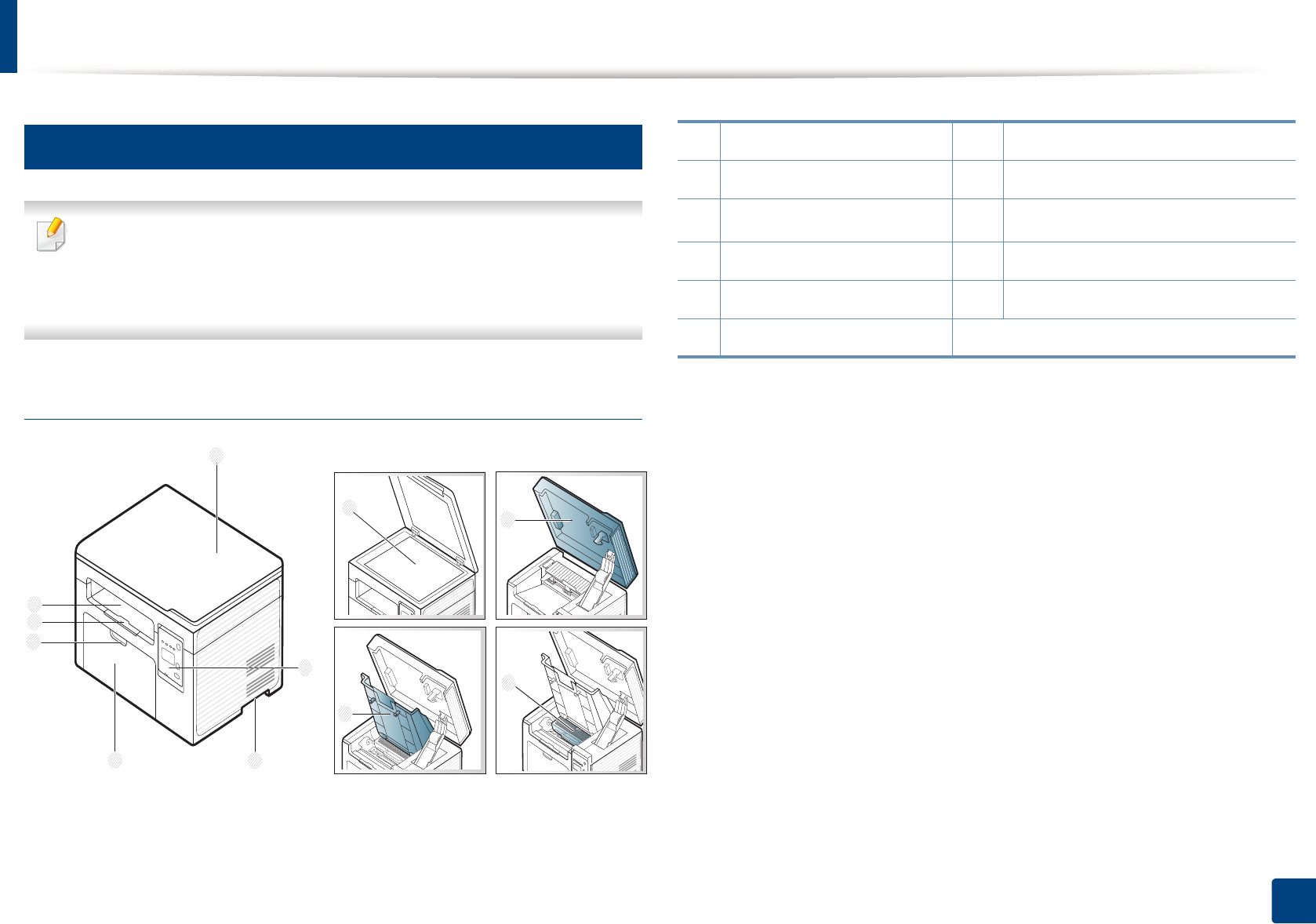
Machine overview
22
1. Introduction
10
Front view
• This illustration may differ from your machine depending on your model.
There are various types of machine.
• Some features and optional goods may not be available depending on
model or country (see "Features by models" on page 7).
Type A
7
6
1
2
5
4
8
9
10
11
3
1Scanner lid 7 Output tray
2 Control panel 8 Scanner glass
3Handle 9Scan unita b
a. Close the scanner lid before opening the scan unit.
b. Be careful not to pinch your fingers.
4 Tray 10 Inner cover
5 Tray handle 11 Toner cartridge
6 Output support
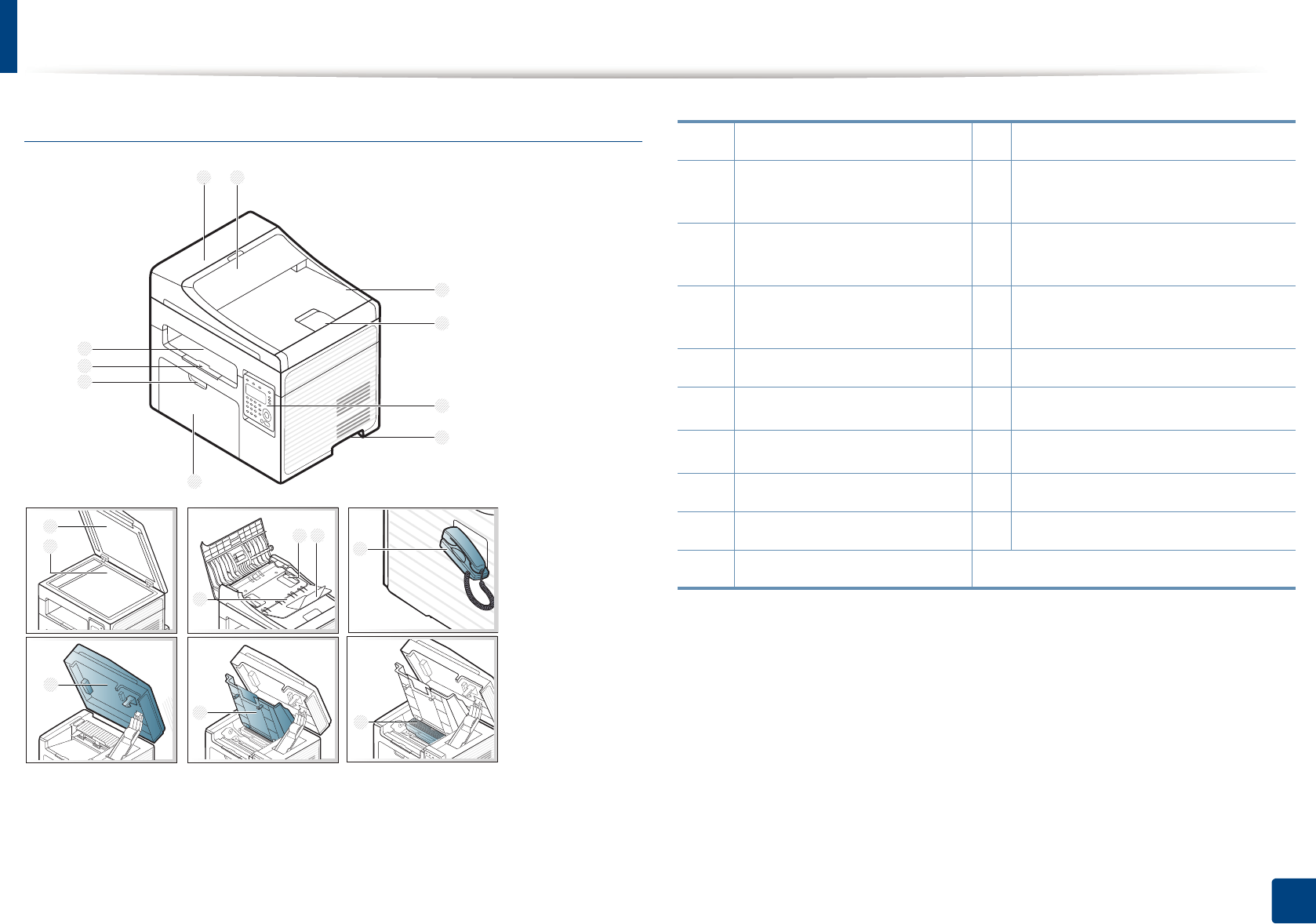
Machine overview
23
1. Introduction
Type B
3
10
9
1 2
5
8
7
6
4
12
13 14
11
15
16
17
18
19
1 Document feeder cover 11 Scanner lid
2 Document feeder guide
cover
12 Scanner glass
3Document feeder output tray 13 Paper width guide on a document
feeder
4 Document feeder output
support
14 Document feeder input support
5 Control panel 15 Document feeder input tray
6Handle 16 Handseta
a. Handset model only (see "Features by models" on page 7).
7Tray 17 Scan unitb c
b. Close the scanner lid before opening the scan unit.
c. Be careful not to pinch your fingers.
8 Tray handle 18 Inner cover
9 Output support 19 Toner cartridge
10 Output tray
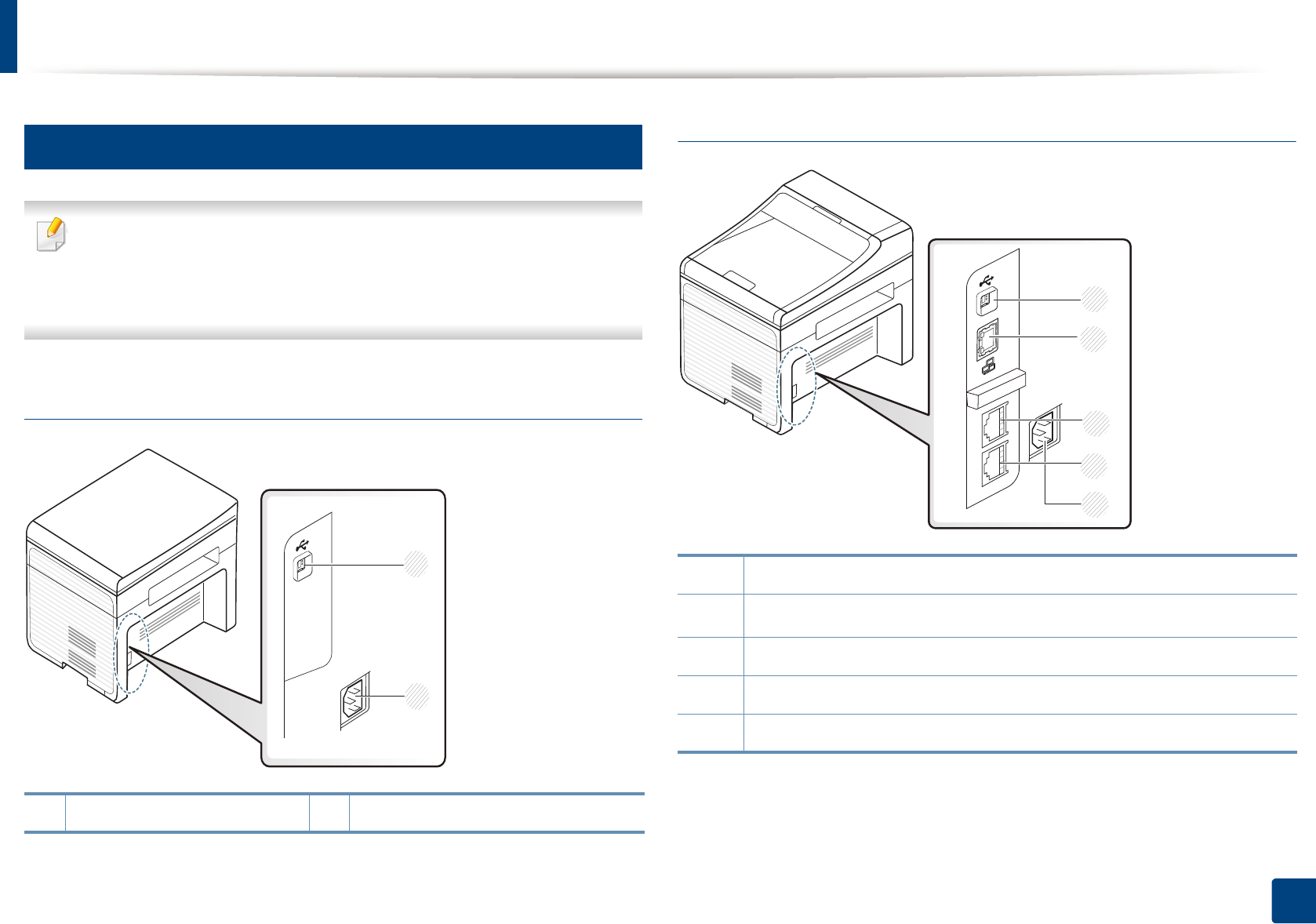
Machine overview
24
1. Introduction
11
Rear view
• This illustration may differ from your machine depending on your model.
There are various types of machine.
• Some features and optional goods may not be available depending on
model or country (see "Features by models" on page 7).
Type A
Type B
1USB port 2Power receptacle
1
2
1USB port
2Network porta
a. M207xF/ M207xFW Series only.
3 Extension telephone socket (EXT.)
4 Telephone line socket (LINE)
5Power receptacle
1
3
4
2
5
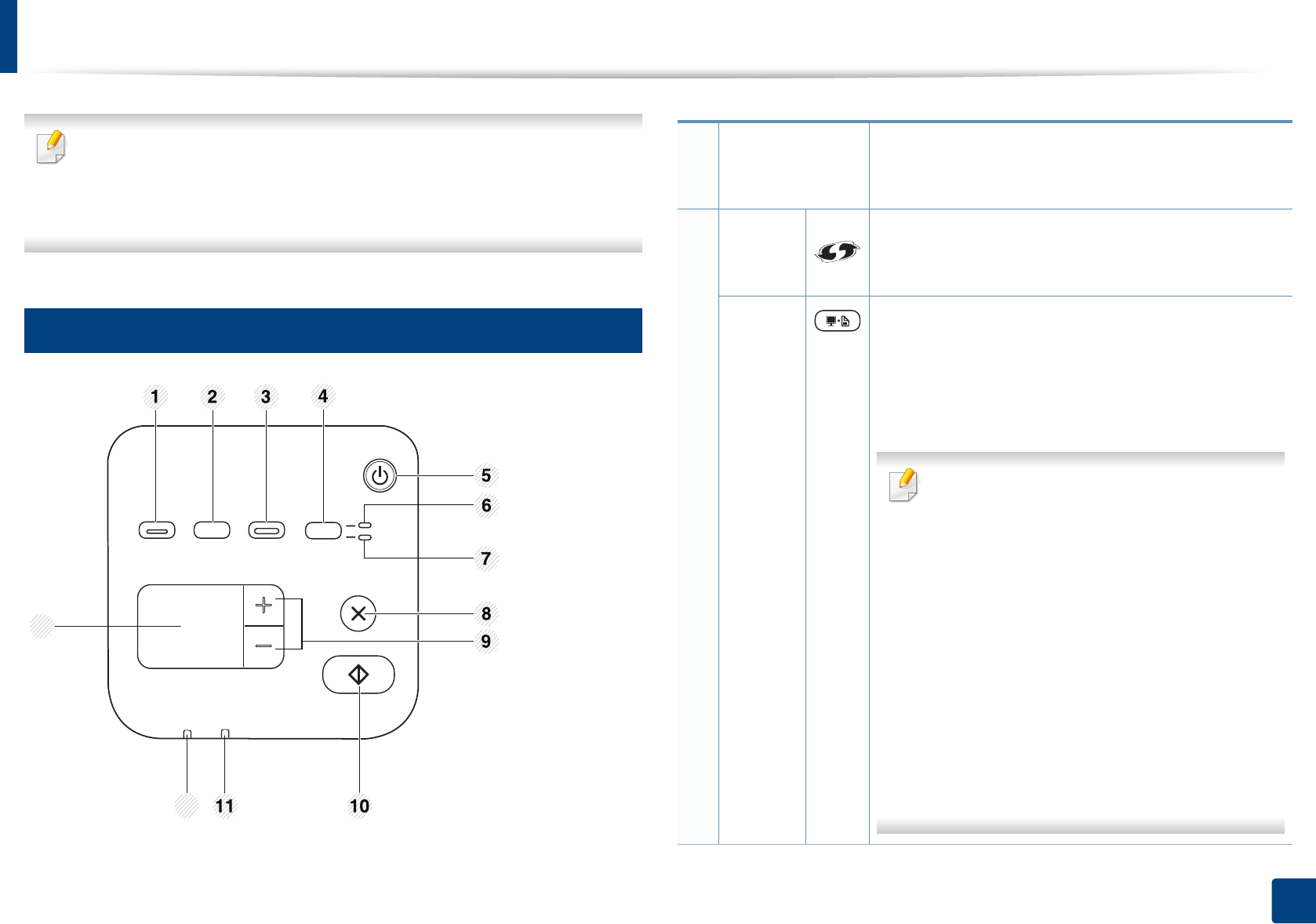
25
1. Introduction
Control panel overview
• This control panel may differ from your machine depending on its model.
There are various types of control panels.
• Some features and optional goods may not be available depending on
model or country (see "Features by models" on page 7).
12
Type A
12
13
1
Eco
Turn into eco mode to reduce toner consumption and
paper usage when pc-printing only (see "Eco printing"
on page 58).
2
WPSa
Configures the wireless network connection easily
without a computer (see "Using the WPS button" on
page 159).
Print
Screen
Press this button and the Status LED will start blinking.
If you want to print only the active screen, release the
button when the Status LED stops blinking. If you want
to print the whole screen, release the button while it’s
blinking.
•Print Screen can only be used in the
Windows and Mac operating systems.
• You can only use this function with USB-
connected machine.
• When printing the active window/whole
monitor screen using the print screen
button, the machine may use more toner
depending on what is being printed.
• You can only use this function if the
machine’s Samsung Easy Printer Manager
program is installed. If you are a Mac OS
user, you need to enable Screen Print
Settings from the Samsung Easy Printer
Manager to use the Print Screen feature.
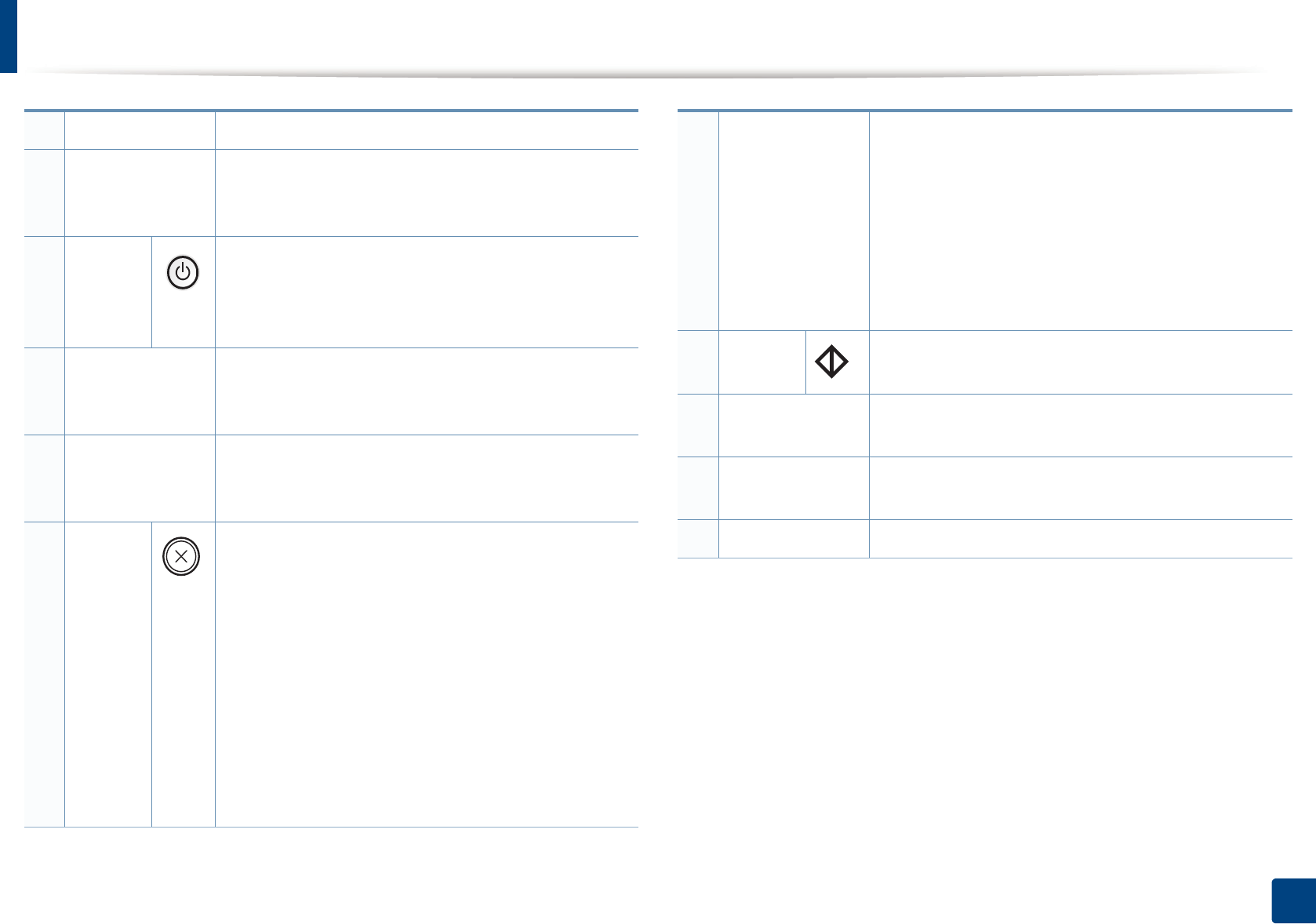
Control panel overview
26
1. Introduction
3Scan to Sends scanned data (see "Basic Scanning" on page 65).
4
ID Copy
Allows you to copy both sides of an ID card like a
driver’s license on a single side of paper (see "ID card
copying" on page 63).
5
Power/
Wakeup
Turns the power on or off, or wakes up the machine
from the power save mode. If you need to turn the
machine off, press this button for more than three
seconds.
6
Front LED
When the LED lights on, place the front side of an ID
card facing down on the scanner glass (see "ID card
copying" on page 63).
7
Back LED
When the LED lights on, place the back side of an ID
card facing down on the scanner glass (see "ID card
copying" on page 63).
8
Stop/
Clear
Stops an operation at any time and there are more
functions.
•Cancels the current job.
•Prints configuration report: Press and hold this
button for about 2 seconds until the status LED
blinks slowly, and release.
•Supplied Information report: Press and hold this
button for about 6 seconds and release.
• Network configuration reporta: Press and hold this
button for about 4 seconds until the status LED
blinks fast, and release.
9
+/- Buttons
Allows you to increase/decrease the number of pages
to copy. You can determine the number of copies (up
to 99 copies) to copy by pressing the +/- buttons. The
default value is 1.
• If you press the +/- buttons, the number of copies
will increase/decrease by one.
• If you press and hold the +/- buttons, the number of
copies will increase/decrease by ten.
10 Start Starts a job.
11 Status LED Indicates the status of your machine (see
"Understanding the status LED" on page 100).
12 Toner LED Shows the status of the toner (see "Understanding the
status LED" on page 100).
13 Display screen Shows the number of pages you want to copy.
a. M207xW Series only.
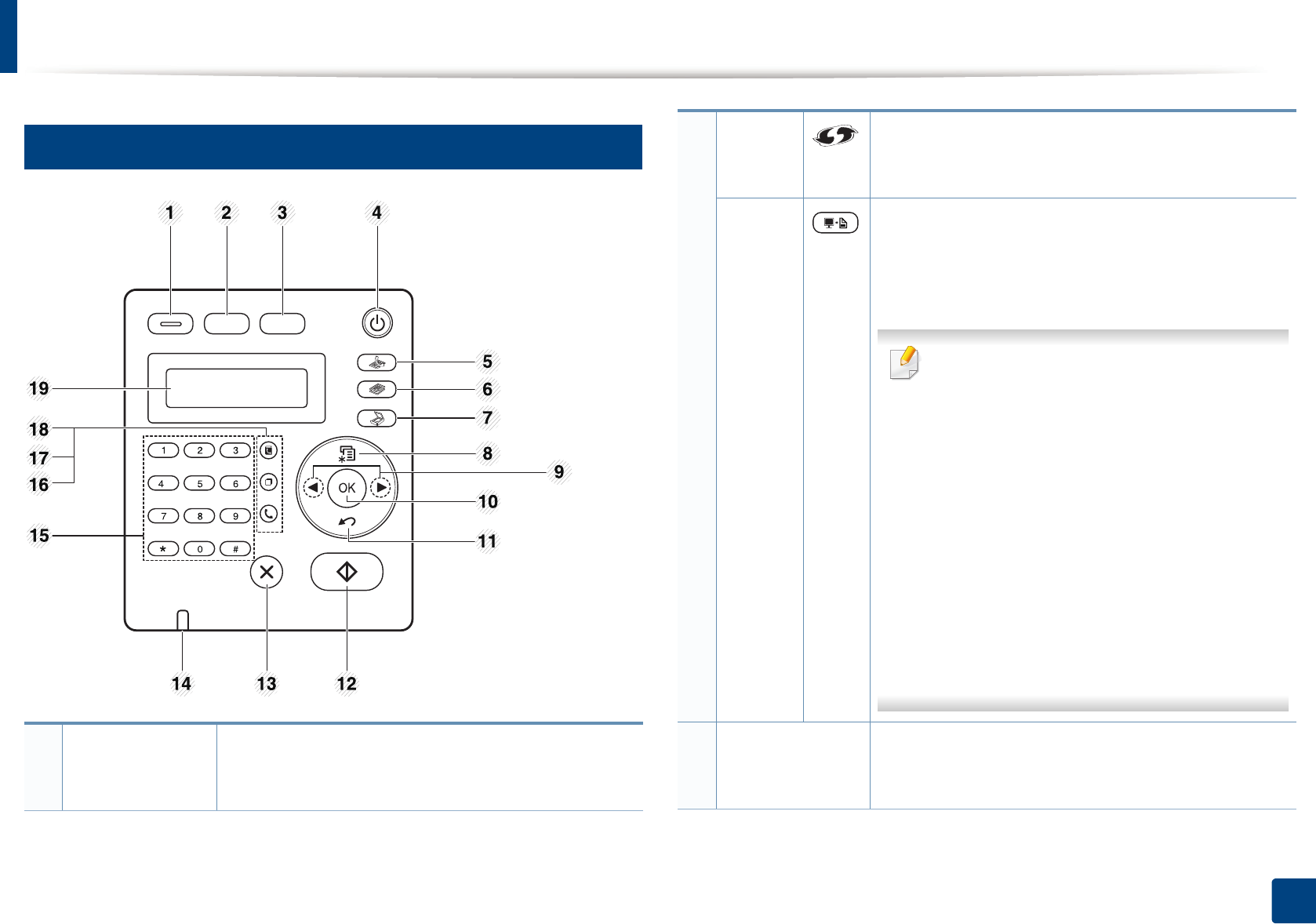
Control panel overview
27
1. Introduction
13
Type B
1
Eco
Turn into eco mode to reduce toner consumption and
paper usage when pc-printing and copying only (see
"Eco printing" on page 58).
2
WPSa
Configures the wireless network connection easily
without a computer (see "Using the WPS button" on
page 159).
Print
Screen
Press this button and the display will Print Screen? on
the display screen. If you want to print only the active
screen, select the Active. If you want to print the whole
screen, select Full.
•Print Screen can only be used in the
Windows and Mac operating systems.
• You can only use this function with USB-
connected machine.
• When printing the active window/whole
monitor screen using the print screen
button, the machine may use more toner
depending on what is being printed.
• You can only use this function if the
machine’s Samsung Easy Printer Manager
program is installed. If you are a Mac OS user,
you need to enable Screen Print Settings
from the Samsung Easy Printer Manager to
use the Print Screen feature.
3
ID Copy
Allows you to copy both sides of an ID card like a
driver’s license on a single side of paper (see "ID card
copying" on page 63).
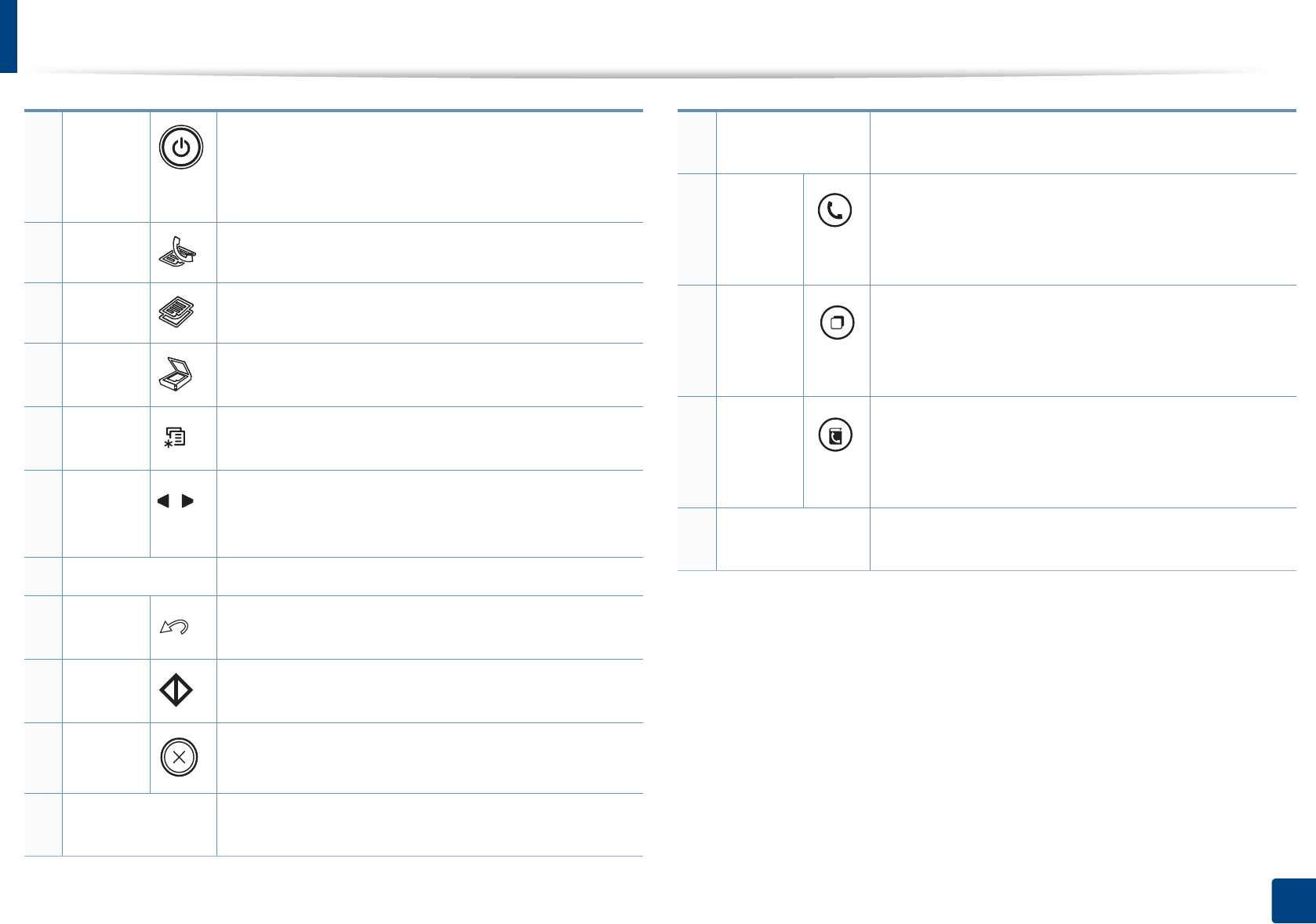
Control panel overview
28
1. Introduction
4
Power/
Wakeup
Turns the power on or off, or wakes up the machine
from the power save mode. If you need to turn the
machine off, press this button for more than three
seconds.
5Fax Switches to Fax mode.
6Copy Switches to Copy mode.
7Scan Switches to Scan mode.
8Menu Opens Menu mode and scrolls through the available
menus (see "Menu overview" on page 34).
9Left/
Right
Arrows
Scrolls through the options available in the selected
menu and increases or decreases values.
10 OK Confirms the selection on the screen.
11 Back Sends you back to the upper menu level.
12 Start Starts a job.
13 Stop/
Clear
Stops an operations at any time.
14 Status LED Indicates the status of your machine (see
"Understanding the status LED" on page 100).
15 Numeric keypad Dials a number or enters alphanumeric characters (see
"Keypad letters and numbers" on page 224).
16
On Hook
Dial
When you press this button, you can hear a dial tone.
Then enter a fax number. It is similar to making a call
using speaker phone (see "Receiving manually in Tel
mode" on page 261).
17
Redial/
Pause
Redials the recently sent fax number or received caller
ID in ready mode, or inserts a pause(-) into a fax number
in edit mode (see "Redialing the fax number" on page
254).
18 Address
Book
Allows you to store frequently used fax numbers or
search for stored fax numbers (see "Storing email
address" on page 222 or "Setting up the fax address
book" on page 225).
19 Display screen Shows the current status and displays prompts during
an operation.
a. M207xF/ M207xFW Series only.
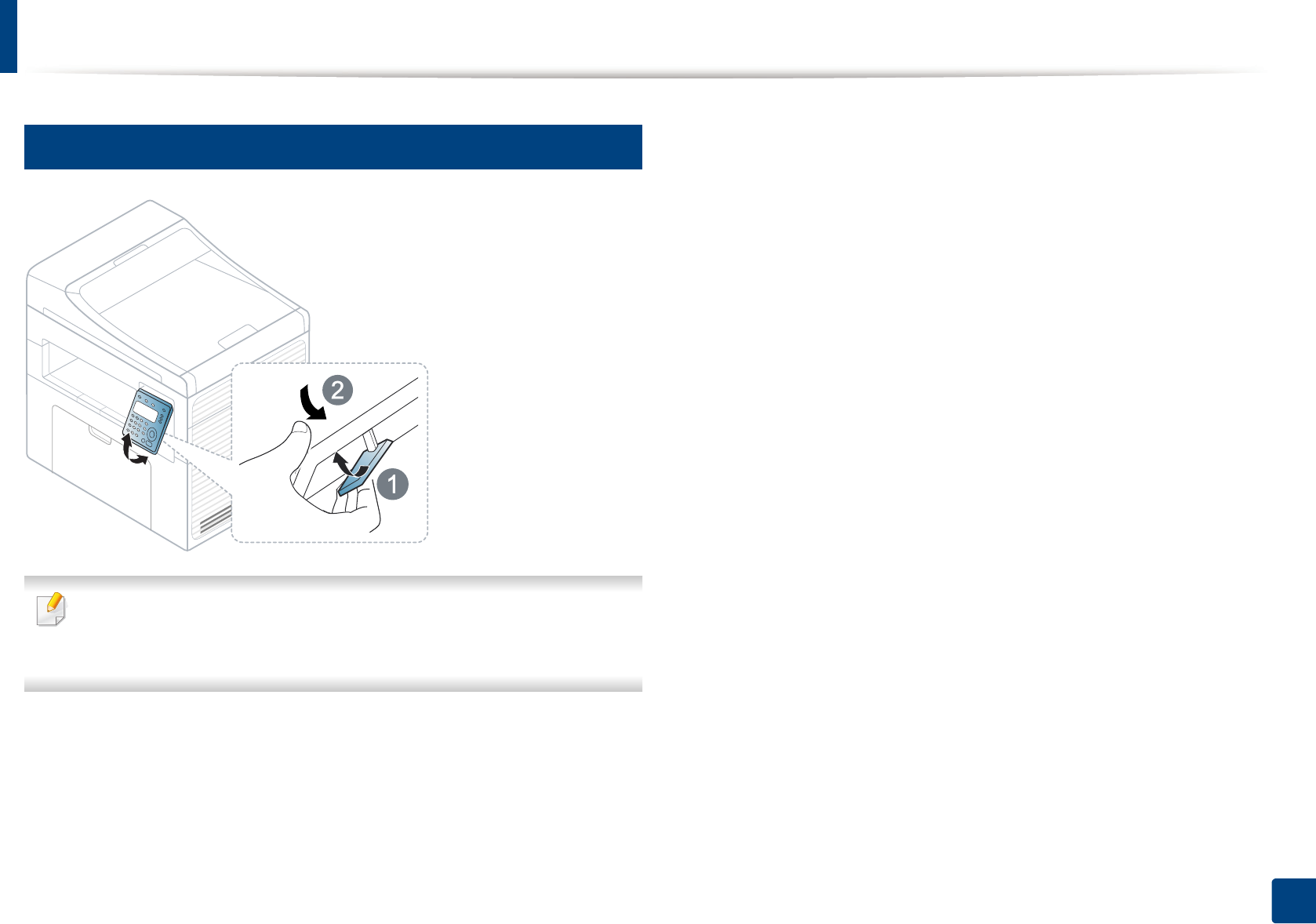
Control panel overview
29
1. Introduction
14
Adjusting the control panel
Illustrations on this user’s guide may differ from your machine depending
on its options or models. Check your machine type (see "Front view" on
page 22).
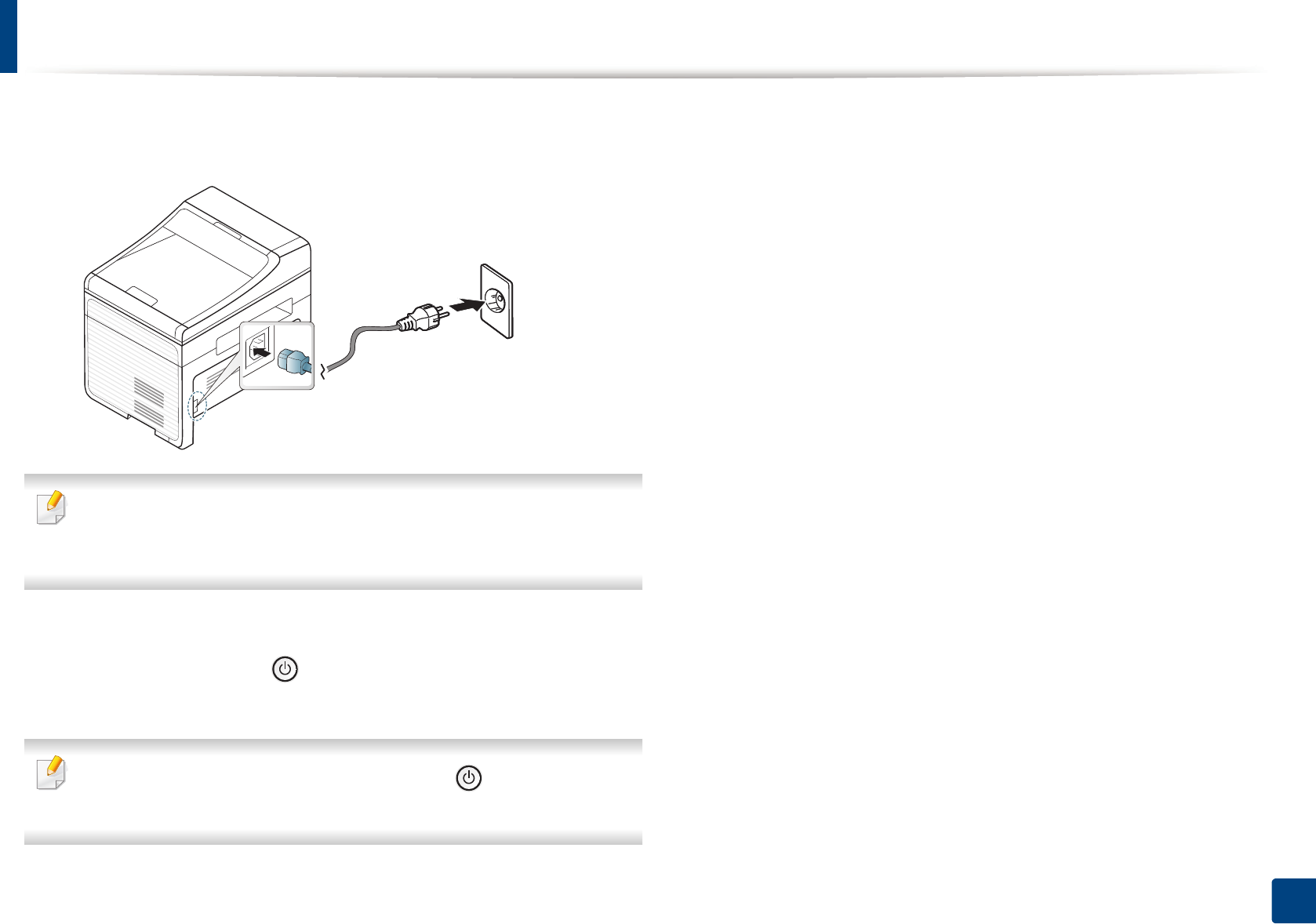
30
1. Introduction
Turning on the machine
1Connect the machine to the electricity supply first.
Turn the switch on if the machine has a power switch.
Illustrations on this user’s guide may differ from your machine depending
on its options or models. Check your machine type (see "Front view" on
page 22).
2 Power is turned on automatically.
For M207x Series, press (Power/Wakeup) button on the control
panel.
If you want to turn the power off, press and hold (Power/Wakeup)
button for about 3 seconds.
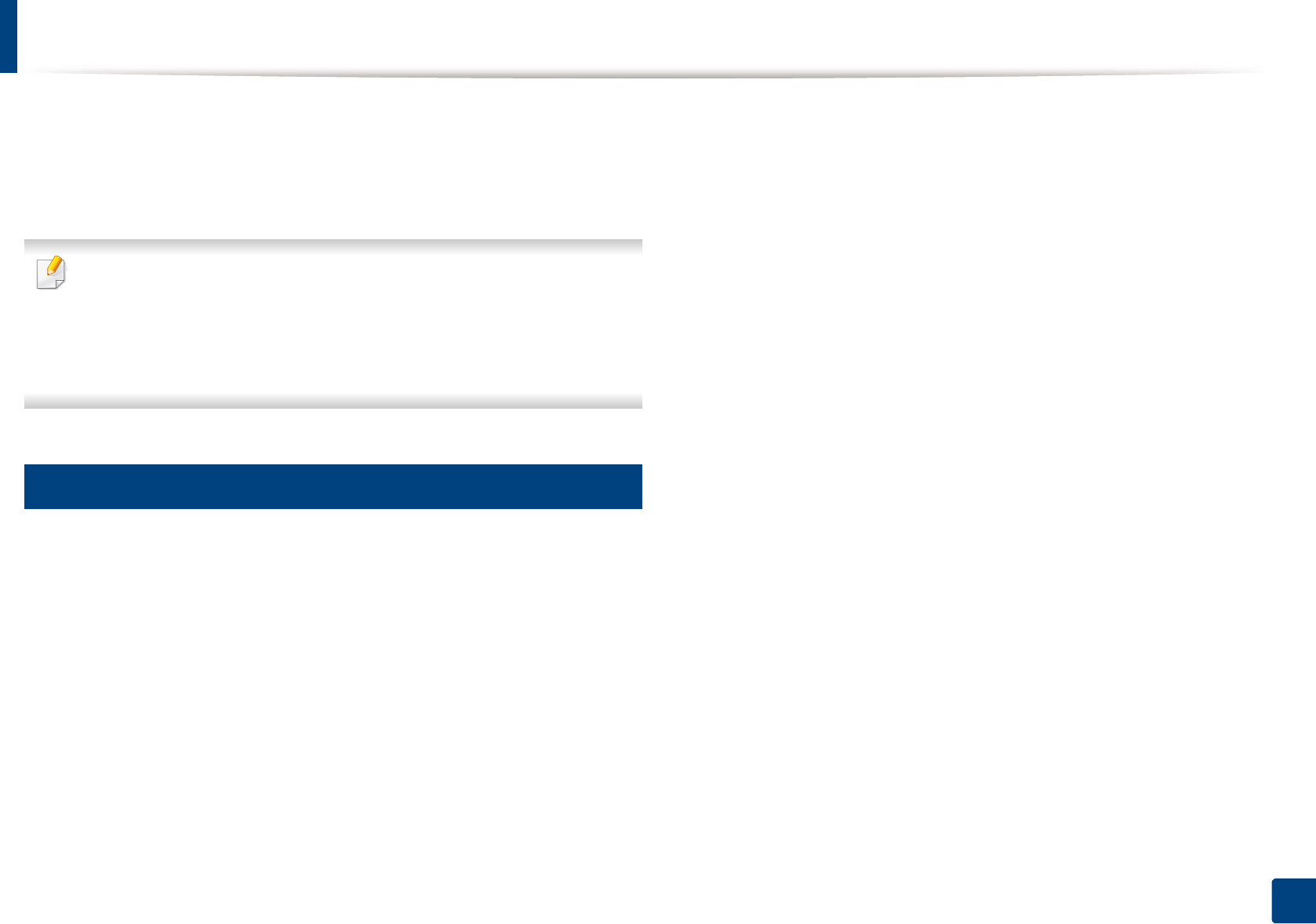
31
1. Introduction
Installing the driver locally
A locally connected machine is a machine directly attached to your computer
using the cable. If your machine is attached to a network, skip the following
steps below and go on to installing a network connected machine’s driver (see
"Installing driver over the network" on page 145).
• If you are a Mac or Linux operating systems user, refer to the "Installation
for Mac" on page 135 or "Installation for Linux" on page 137.
• The installation window in this User’s Guide may differ depending on the
machine and interface in use.
• Only use a USB cable no longer than 3 meters (118 inches).
15
Windows
1Insert the supplied software CD into your CD-ROM drive.
If the installation window does not appear, click Start > All programs >
Accessories > Run.
X:\Setup.exe replacing “X” with the letter, which represents your CD-
ROM drive and click OK.
2 Review and accept the installation agreements in the installation
window. Then, click Next.
3 Select USB connection on the Printer Connection Type screen. Then,
click Next.
4 Follow the instructions in the installation window.
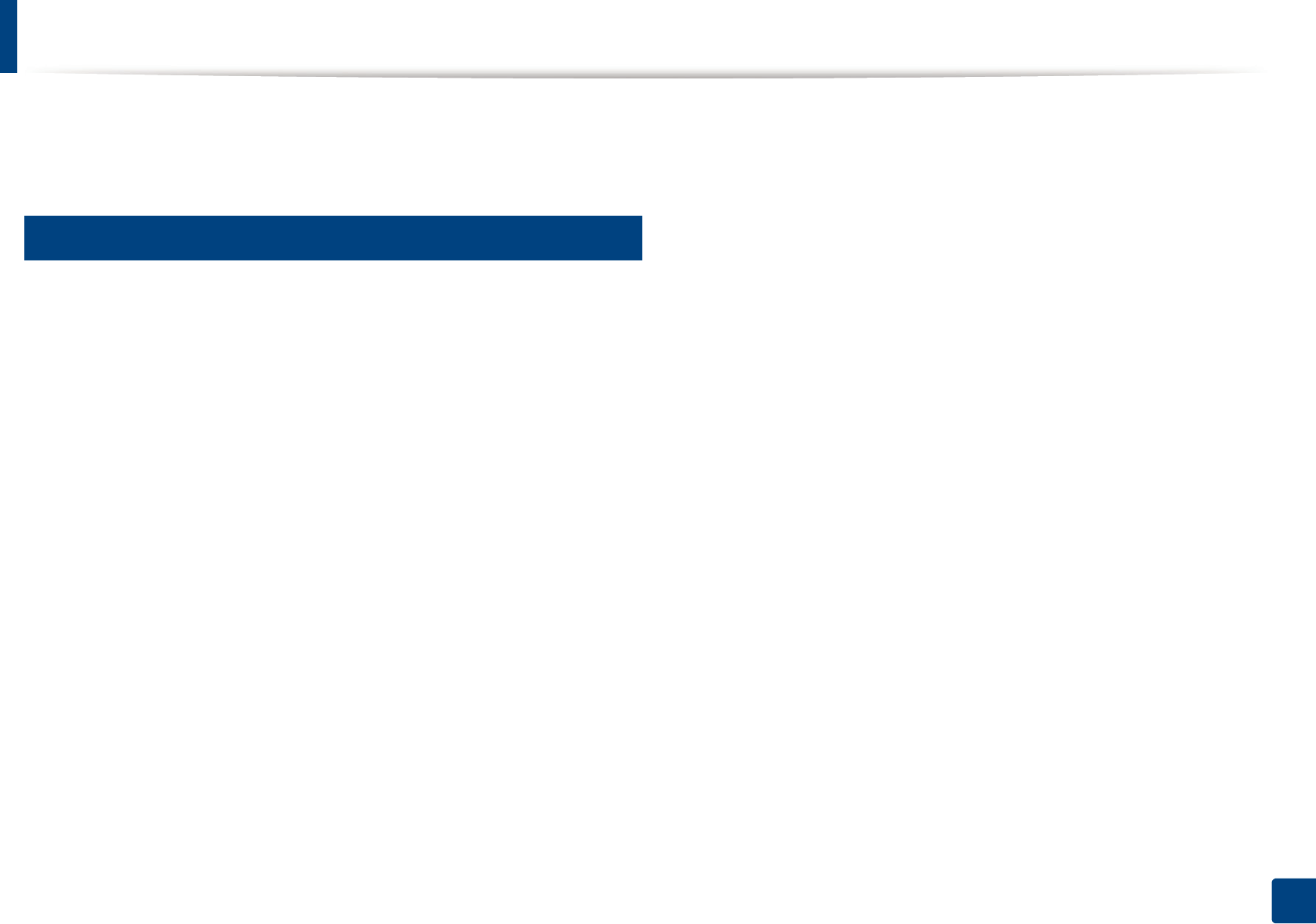
32
1. Introduction
Reinstalling the driver
If the printer driver does not work properly, follow the steps below to reinstall
the driver.
16
Windows
1From the Start menu, select Programs or All Programs > Samsung
Printers > Uninstall Samsung Printer Software.
2 Follow the instructions in the installation window.
3 Insert the software CD into your CD-ROM drive and install the driver
again (see "Installing the driver locally" on page 31).
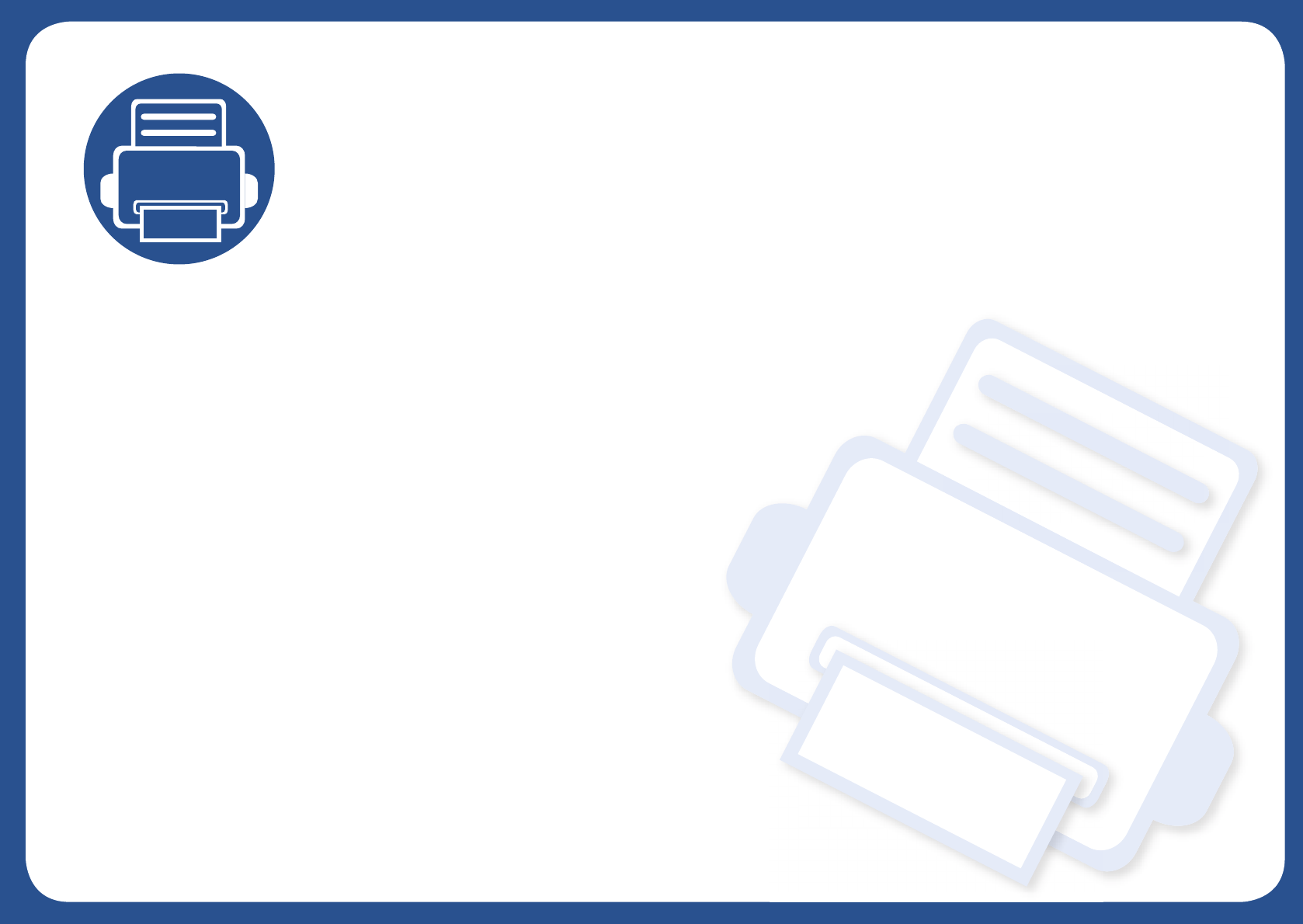
2. Menu Overview and
Basic Setup
This chapter provides information about the overall menu structure and the basic setup options.
• Menu overview 34
• Machine’s basic settings 40
• Media and tray 42
• Basic printing 54
• Basic copying 60
• Basic scanning 65
• Basic faxing 66
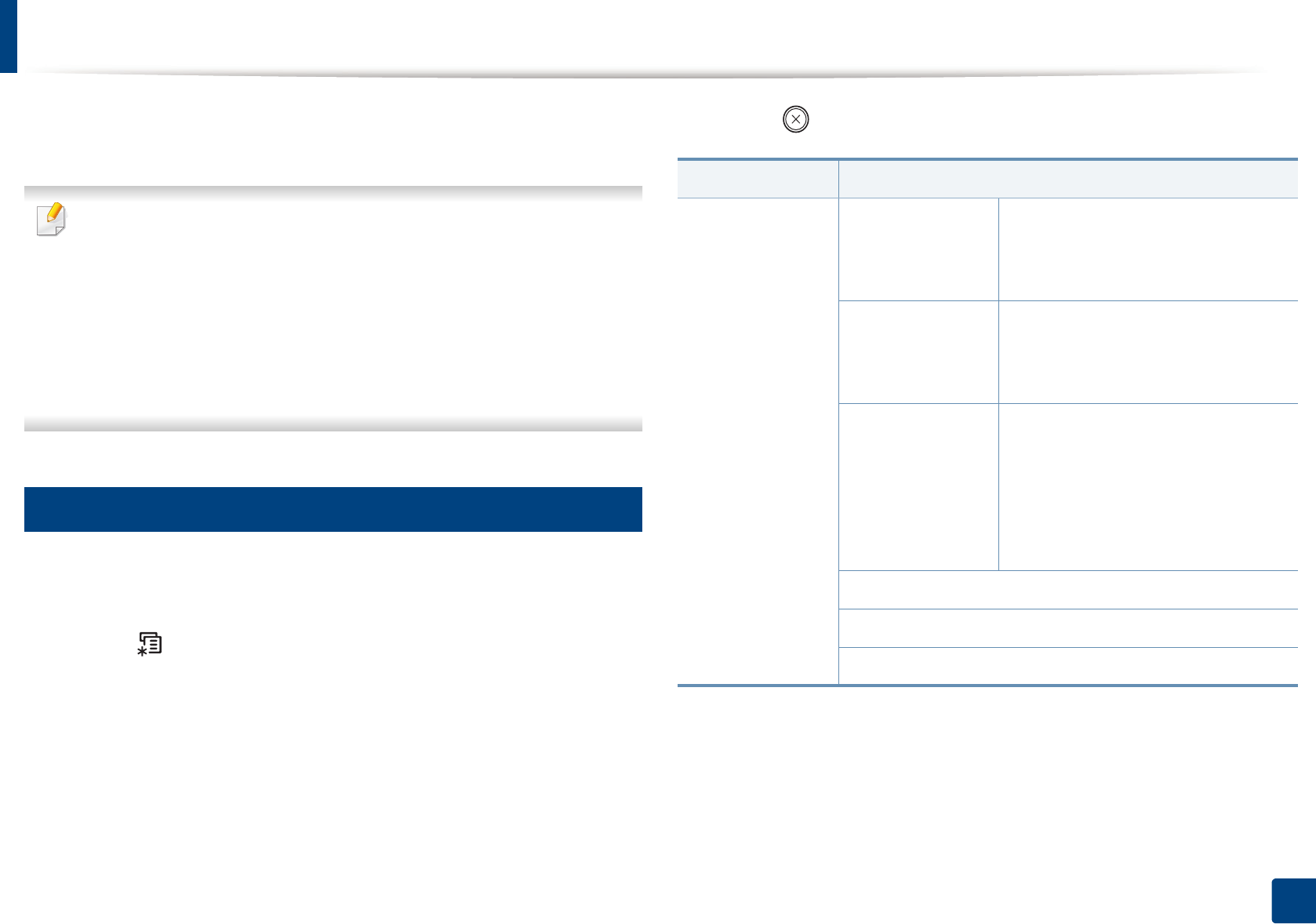
34
2. Menu Overview and Basic Setup
Menu overview
The control panel provides access to various menus to set up the machine or use
the machine’s functions.
• This function is not supported for M207x Series (see "Control panel
overview" on page 25).
• Some menus may not appear on the display depending on options or
models. If so, it is not applicable to your machine.
• Some menu names may differ from your machine depending on its
options or the models.
• The menus are described in the Advanced Guide (see "Useful Setting
Menus" on page 189).
1
Accessing the menu
1Select the Fax, Copy, or Scan button on the control panel depending on
the feature to be used.
2 Select (Menu) until the menu you want appears on the bottom line
of the display and press OK.
3 Press the arrows until the needed menu item appears and press OK.
4 If the setting item has sub menus, repeat step 3.
5 Press OK to save the selection.
6 Press (Stop/Clear) to return to the ready mode.
Items Options
Fax Feature Darkness Normal
Dark+1- Dark+5
Light+5- Light+1
Contrast Normal
Dark+1- Dark+5
Light+5- Light+1
Resolution Standard
Fine
Super Fine
Photo Fax
Color Fax
Scan Size
Multi Send
Delay Send
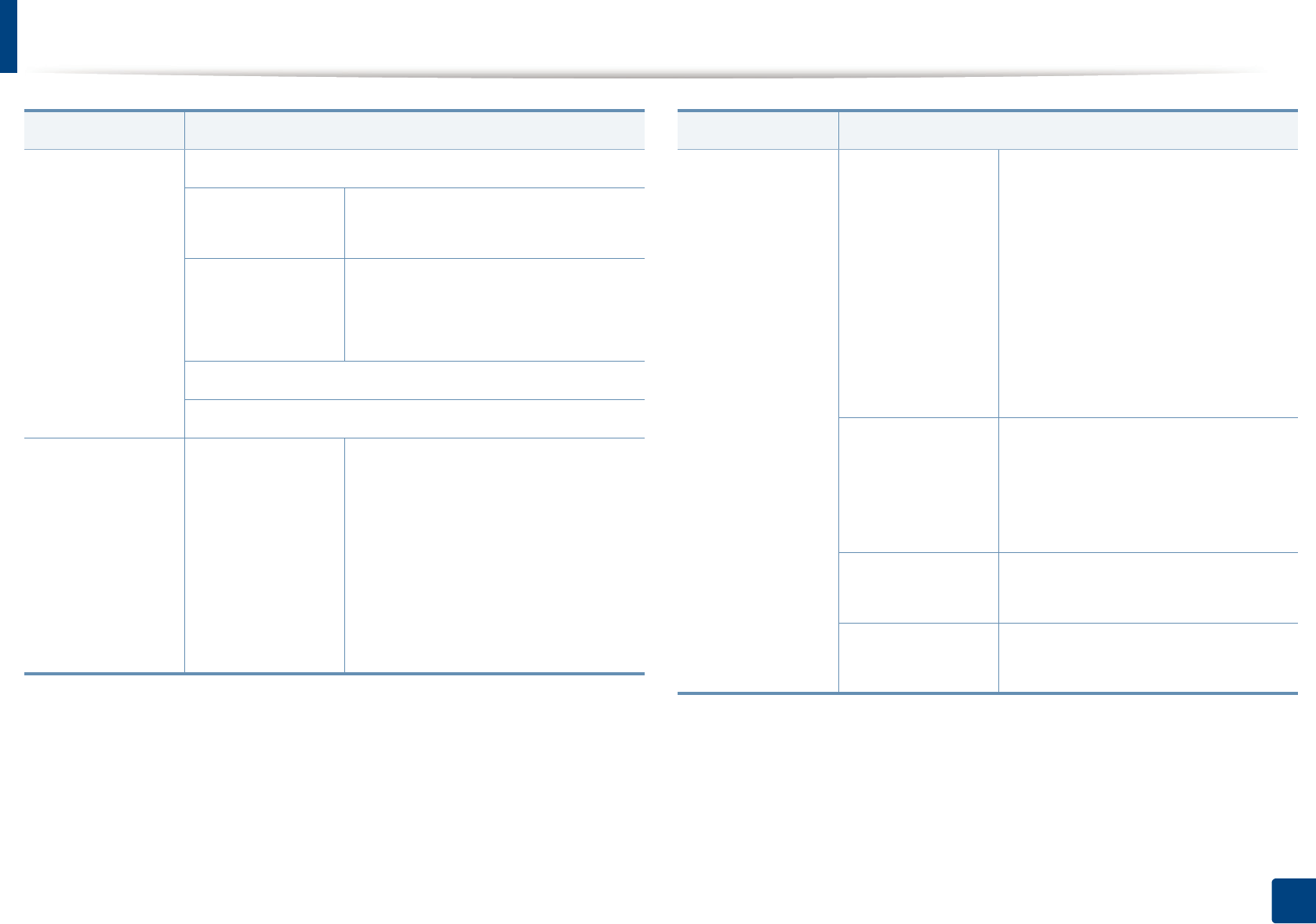
Menu overview
35
2. Menu Overview and Basic Setup
Fax Feature
(Continue)
Priority Send
Forward Fax
PC
Secure Receive Off
On
Print
Add Page
Cancel Job
Fax Setup Sending Redial Times
Redial Term
Prefix Dial
ECM Mode
Send Report
Image TCR
Dial Modea
Items Options
Fax Setup
(Continue)
Receiving Receive Mode
Ring To Answer
Stamp RCV Name
RCV Start Code
Auto Reduction
Discard Size
Junk Fax Setup
DRPD Modea
Change Default Resolution
Darkness
Contrast
Scan Size
Auto Report On
Off
Manual TX/RX On
Off
Items Options
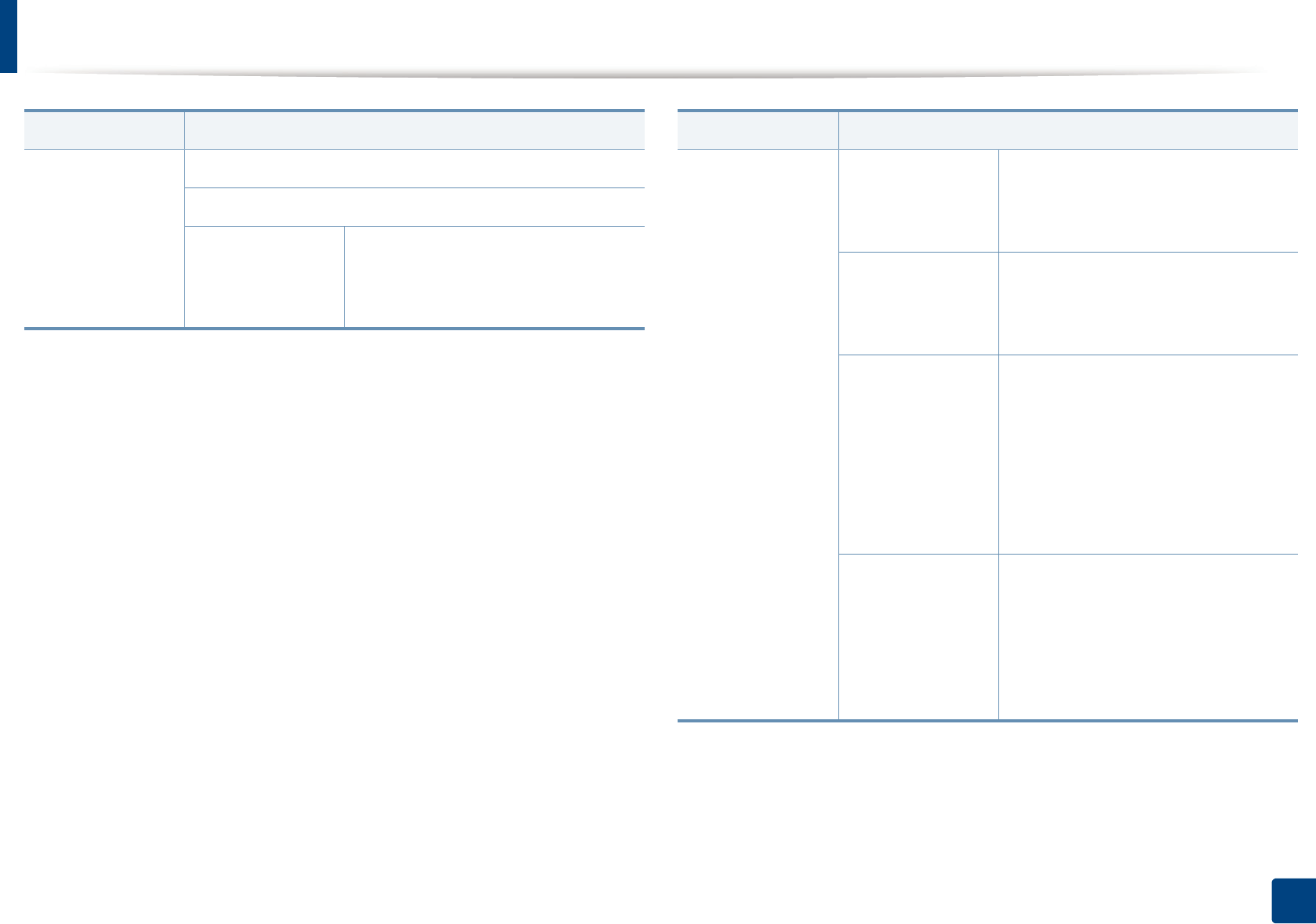
Menu overview
36
2. Menu Overview and Basic Setup
Copy Feature Scan Size
Reduce/Enlarge
Darkness Normal
Dark+1- Dark+5
Light+5- Light+1
Items Options
Copy Feature
(Continue)
Contrast Normal
Dark+1- Dark+5
Light+5- Light+1
Original Type Text
Text/Photo
Photo
Layout Normal
2-Up
4-Up
ID Copy
Poster Copy
Clone Copy
Adjust Bkgd. Off
Auto
Enhance Lev.1
Enhance Lev.2
Erase Lev.1- Erase Lev.4
Items Options
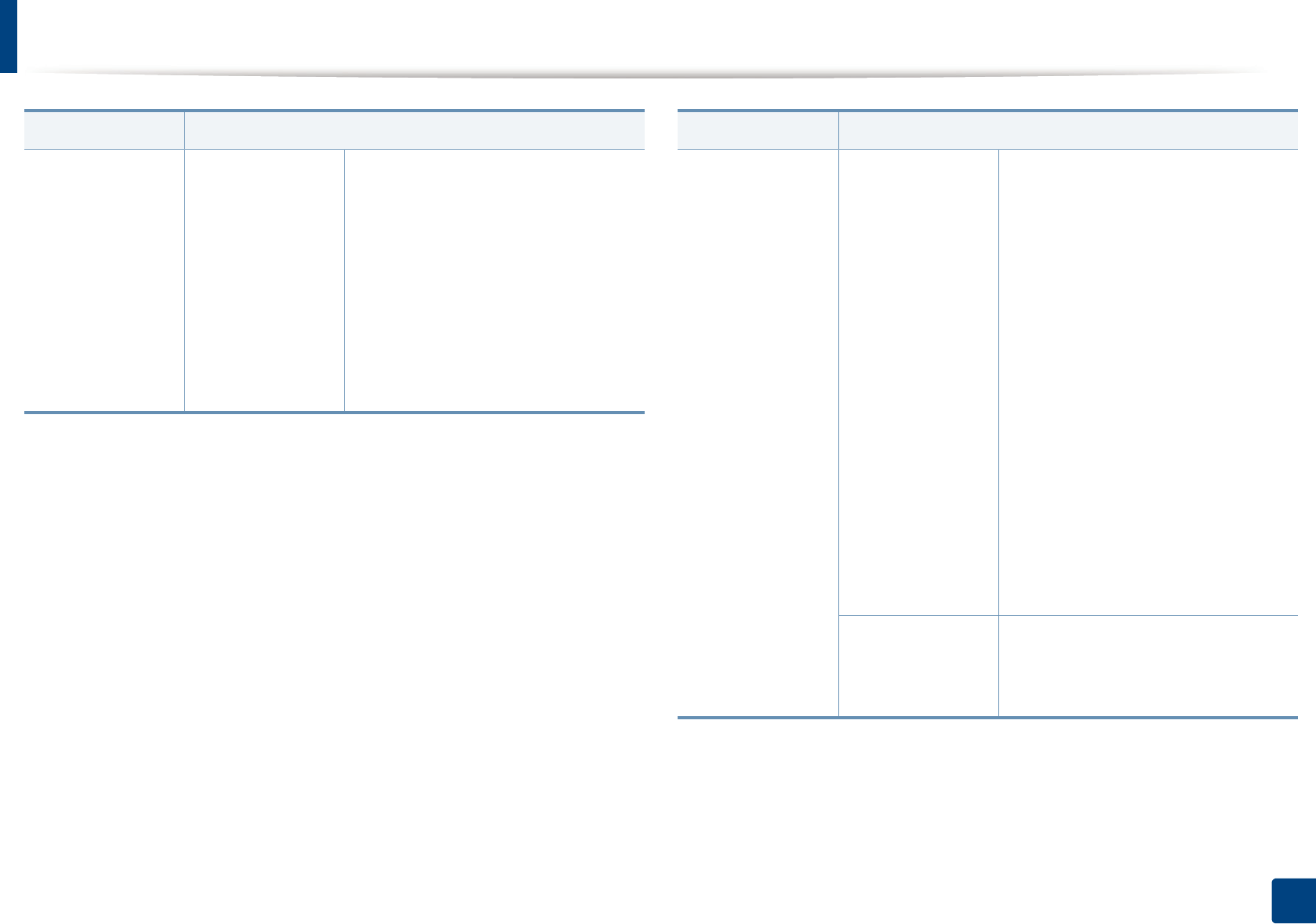
Menu overview
37
2. Menu Overview and Basic Setup
Copy Setup Change Default Scan Size
Copies
Copy Collation
Reduce/Enlarge
Darkness
Contrast
Original Type
Adjust Bkgd.
Items Options
System Setup Machine Setup Machine ID
Fax Number
Date & Time
Clock Mode
Language
Power Save
Wakeup Event
System Timeout
Altitude Adj.
Auto Continueb
Paper Mismatch
Paper Substit.b
Toner Save
Eco Settings
Paper Setup Paper Size
Paper Type
Margin
Items Options

Menu overview
38
2. Menu Overview and Basic Setup
System Setup
(Continue)
Sound/Volume Key Sound
Alarm Sound
Speaker
Ringer
Report All Report
Configuration
Supplies Info.
Address Book
Fax Send
Fax Sent
Fax Received
Schedule Jobs
Junk Fax
Network Conf.c
Usage Counter
Fax Options
Maintenance CLR Empty Msg.d
Supplies Life
Serial No.
TonerLow Alert
Items Options
System Setup
(Continue)
Clear Setting All Settings
Fax Setup
Copy Setup
System Setup
Network Setupc
Address Book
Fax Sent
Fax Received
Network cTCP/IP (IPv4) DHCP
BOOTP
Static
TCP/IP (IPv6) IPv6 Activate
DHCPv6 Config
Ethernet Speed Automatic
10Mbps Half
10Mbps Full
100Mbps Half
100Mbps Full
Items Options
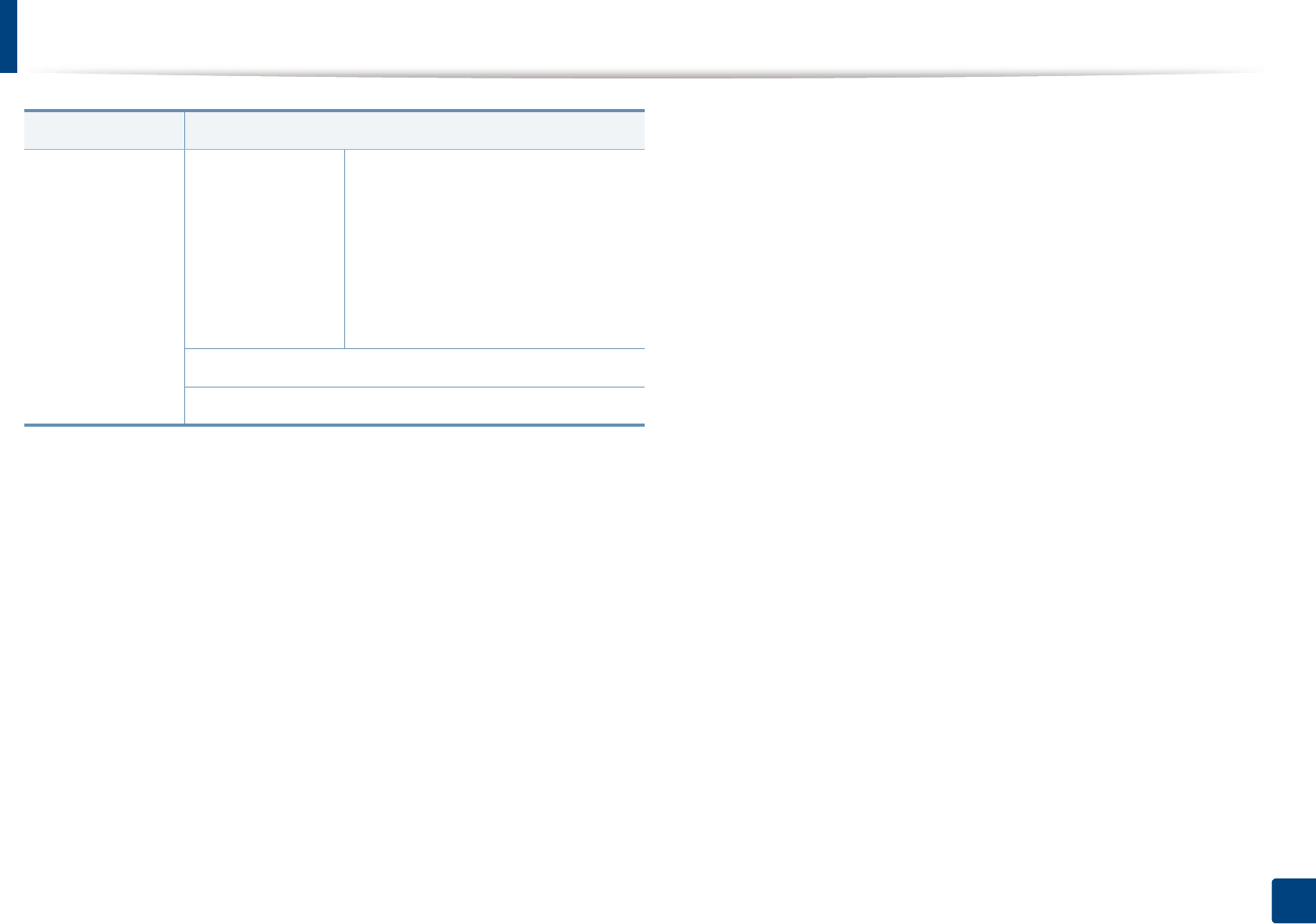
Menu overview
39
2. Menu Overview and Basic Setup
Network c
(Continue)
Wireless Wi-Fi ON/OFF
Wi-Fi Direct
WPS Setting
WLAN Setting
WLAN Default
WLAN Signal
Clear Setting
Network Conf.
a. This option may not be available depending on your country.
b. This option only appears if Paper Mismatch is enabled.
c. M207x F/ M207xFW Series only.
d. This option only appears when small amount of toner is left in the cartridge.
Items Options
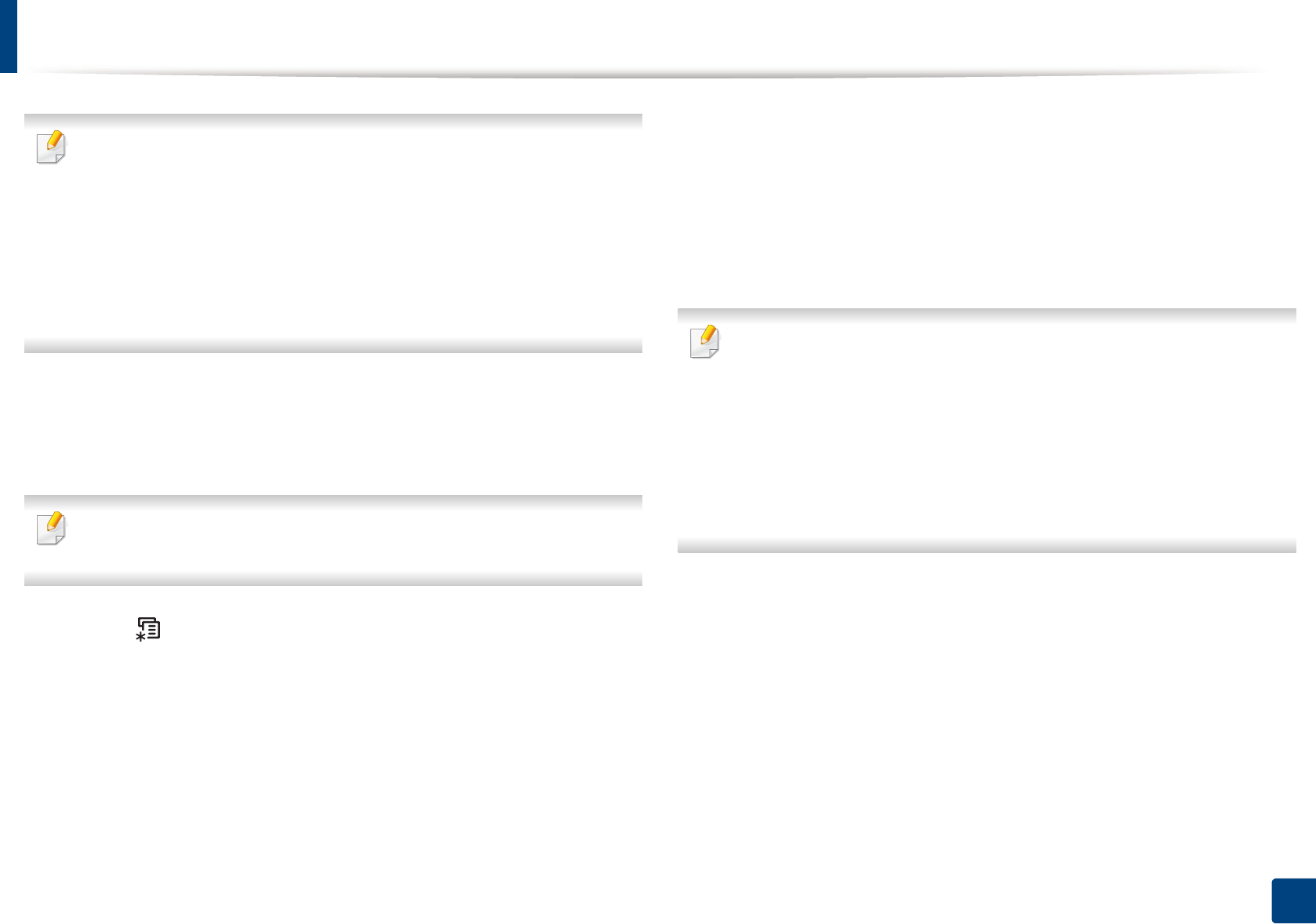
40
2. Menu Overview and Basic Setup
Machine’s basic settings
If your machine has +/- buttons on the control panel, (see "Control panel
overview" on page 25):
You can set the machine’s settings by using the Device Settings in
Samsung Easy Printer Manager program or Machine section in Printer
Settings Utility program.
• For Windows and Mac users, see "Device Settings" on page 278.
• For Linux users, see "Using Smart Panel" on page 281.
After installation is complete, you may want to set the machine's default
settings.
To change the machine’s default settings, follow these steps:
It may be necessary to press OK to navigate to lower-level menus for some
models.
1Select (Menu) button on the control panel.
2 Press System Setup > Machine Setup.
3 Select the option you want, then press OK.
•Language: change the language that is displayed on the control
panel.
•Date & Time: When you set the time and date, they are used in delay
fax and delay print. They are printed on reports. If, however, they are
not correct, you need to change it for the correct time being.
Enter the correct time and date using arrows or numeric keypad (see
"Keypad letters and numbers" on page 224).
• Month = 01 to 12
• Day = 01 to 31
• Year = requires four digits
• Hour = 01 to 12
• Minute = 00 to 59
•Clock Mode: You can set your machine to display the current time
using either a 12-hour or 24-hour format.
•Toner Save: Toner save mode allows your machine to use less toner
on each page. Activating this mode extends the life of the toner
cartridge beyond what one would experience in the normal mode,
but it reduces print quality.