Samsung Electronics Co SLM2070W Mono Laser Multi-Function Printer User Manual Egmont F english
Samsung Electronics Co Ltd Mono Laser Multi-Function Printer Egmont F english
Contents
Users Manual 7
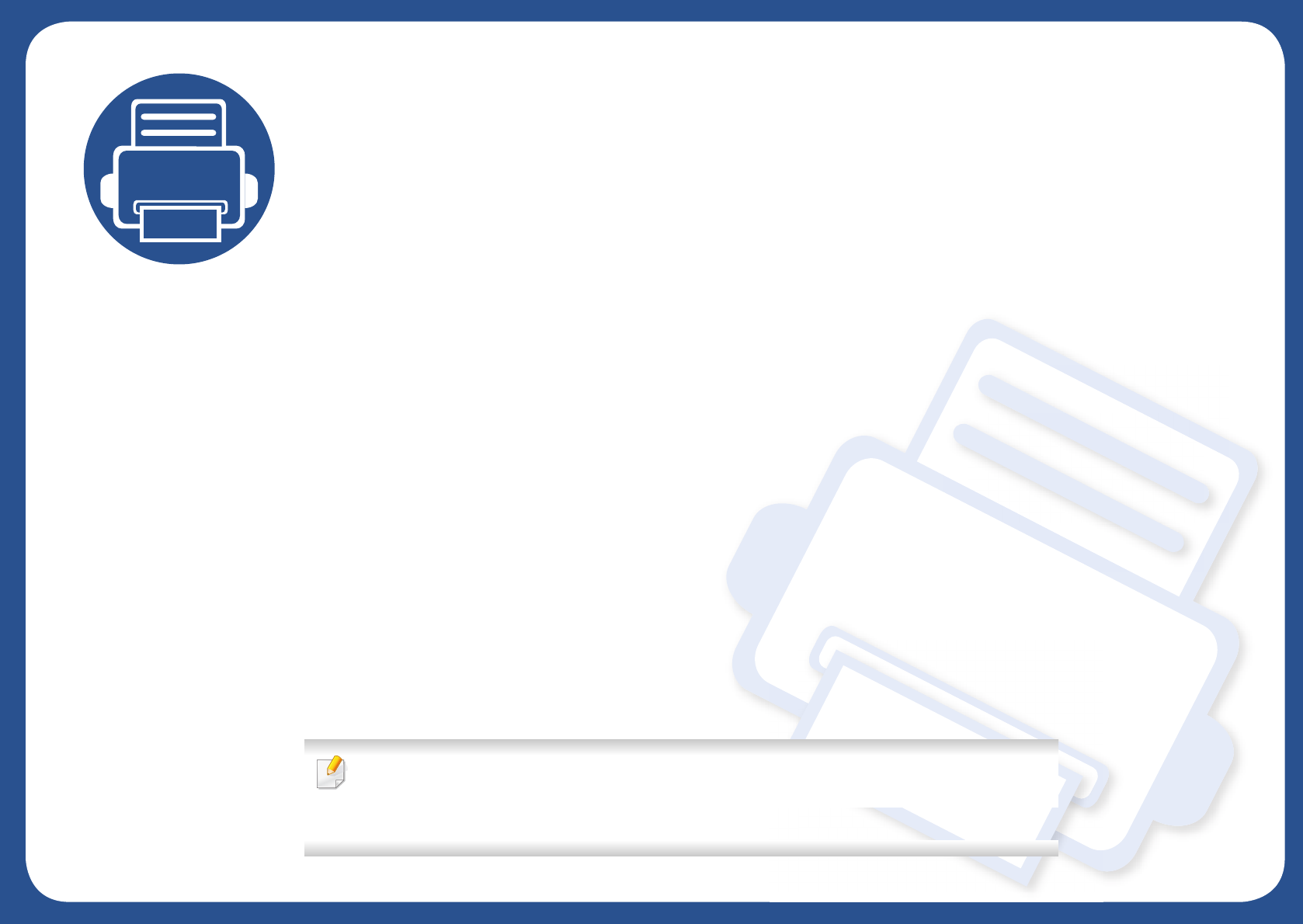
Quick Guide for Windows 8
User
This chapter will outline features specific to the Windows 8 OS. This chapter applies to users running Windows 8.
• Understanding the screen 312
• System requirements 313
• Installing the driver locally 314
• Installing the driver over the network 316
• Installing the driver over the wireless network 318
• Uninstalling the driver 320
• Using Samsung Printer Experience 321
• Accessing management tools 327
• Installing accessories 328
• Troubleshooting 329
• The screen may appear somewhat different depending on the model or interface in use.
• Since this guide has been prepared based on Windows 8, some of the instructions may differ
depending on the version. It may also be modified without prior notice.
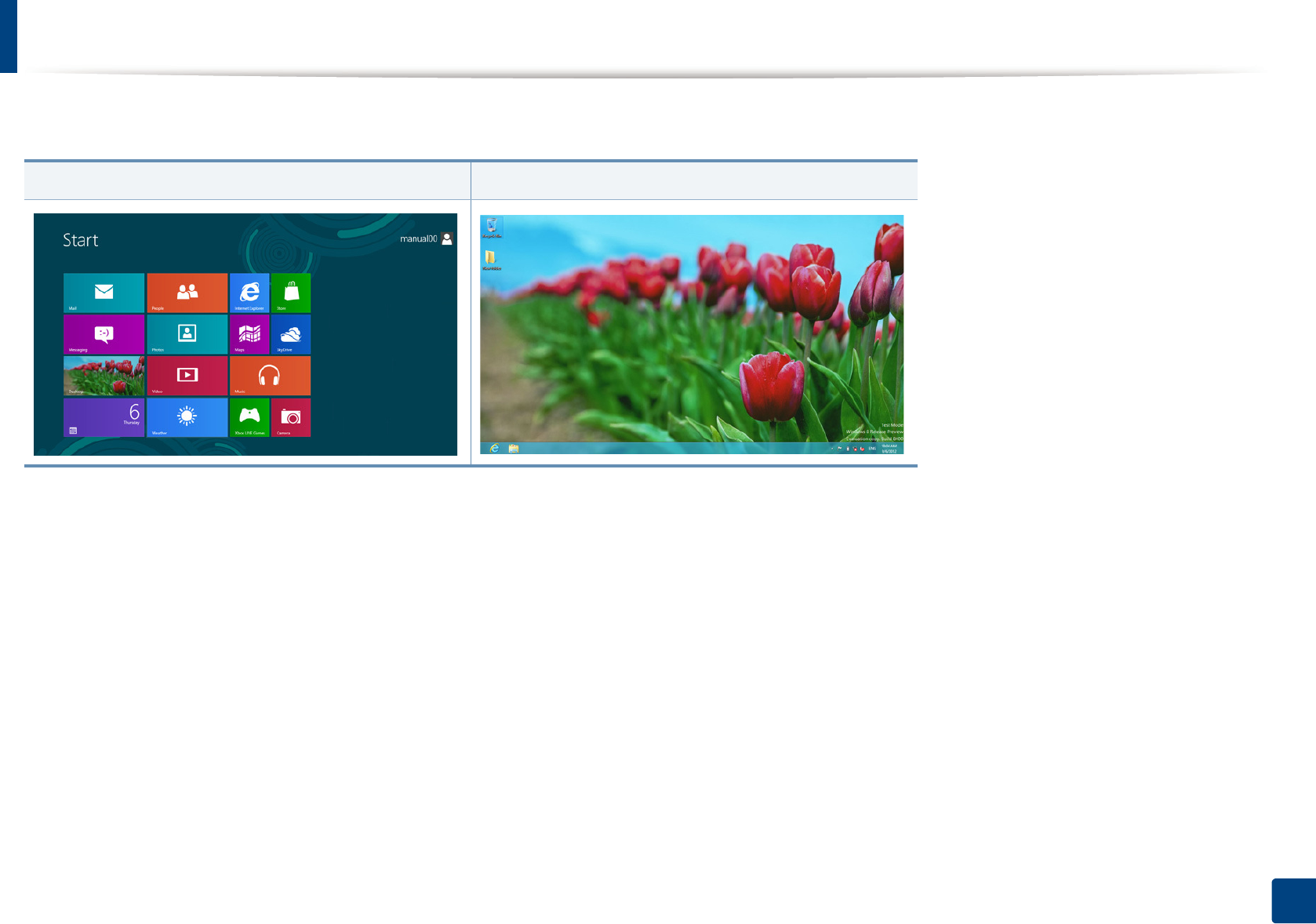
312
Quick Guide for Windows 8 User
Understanding the screen
Windows 8 provides both the new Start screen mode and the Desktop screen mode of the existing OS.
Start Screen Desktop Screen
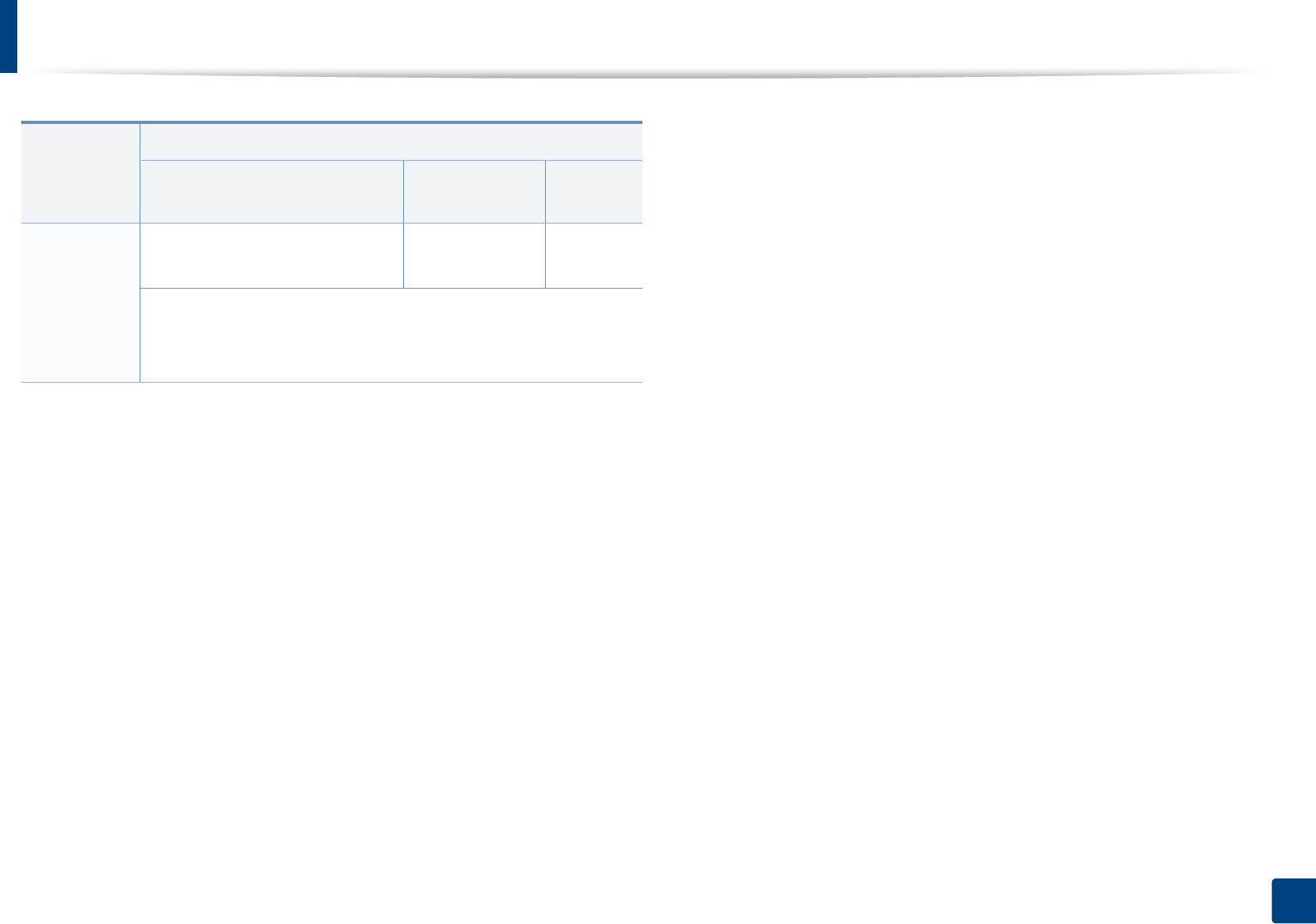
313
Quick Guide for Windows 8 User
System requirements
Operating
system
Requirement (recommended)
CPU RAM Free HDD
Space
Windows® 8 Intel® Pentium® IV 1 GHz 32-bit
or 64-bit processor or higher
1 GB (2 GB) 16 GB
• Support for DirectX® 9 graphics with 128 MB memory (to
enable the Aero theme).
•DVD-R/W Drive
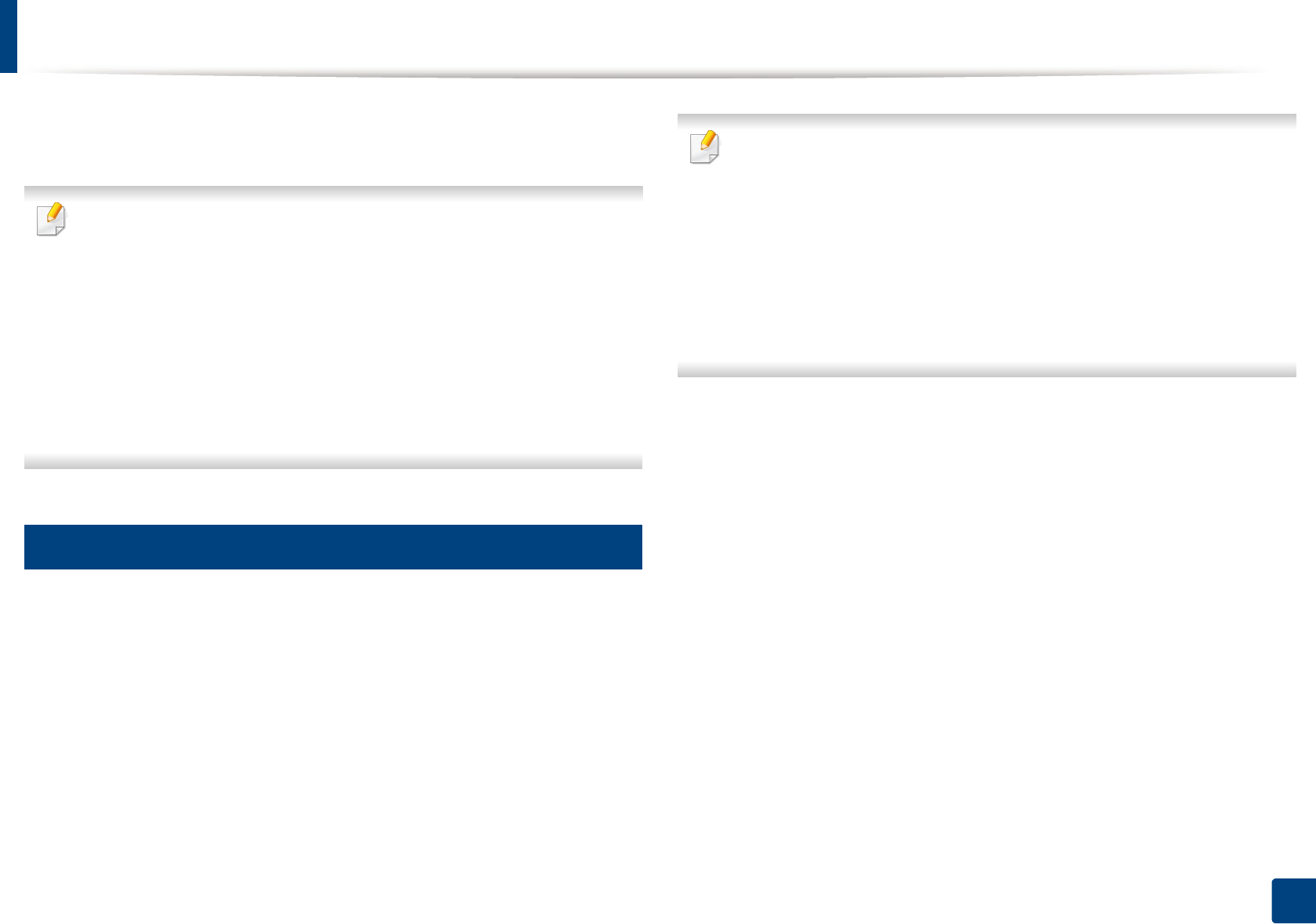
314
Quick Guide for Windows 8 User
Installing the driver locally
A locally connected machine is a machine directly attached to your computer
using the cable.
• Only use a USB cable no longer than 3 meters (118 inches).
•Samsung Printer Experience app can only be used in the Start screen
when V4 driver is installed. The V4 driver is automatically downloaded
from the Windows Update if your computer is connected to the Internet.
If not, you can manually download the V4 driver from Samsung website,
www.samsung.com > find your product > Support or downloads.
• If you install the driver using the supplied software CD, V4 driver is not
installed. If you want to use the V4 driver in the Desktop screen, you can
download from the Samsung website, www.samsung.com >find your
product > Support or downloads.
1
From the Start Screen
1Make sure that your computer is connected to the Internet and powered
on.
2 Make sure that the machine is powered on.
3 Connect the computer and the machine with a USB cable.
The driver is automatically installed from the Windows Update.
• If you want to install Samsung’s printer management tools, you need to
install them using the supplied software CD (see "From the Desktop
Screen" on page 315).
• You can download Samsung Printer Experience app from the Windows
Store. You need have a Microsoft account to use the Windows Store.
1 From Charms, select Search.
2 Click Store.
3 Search and click Samsung Printer Experience.
4 Click Install.
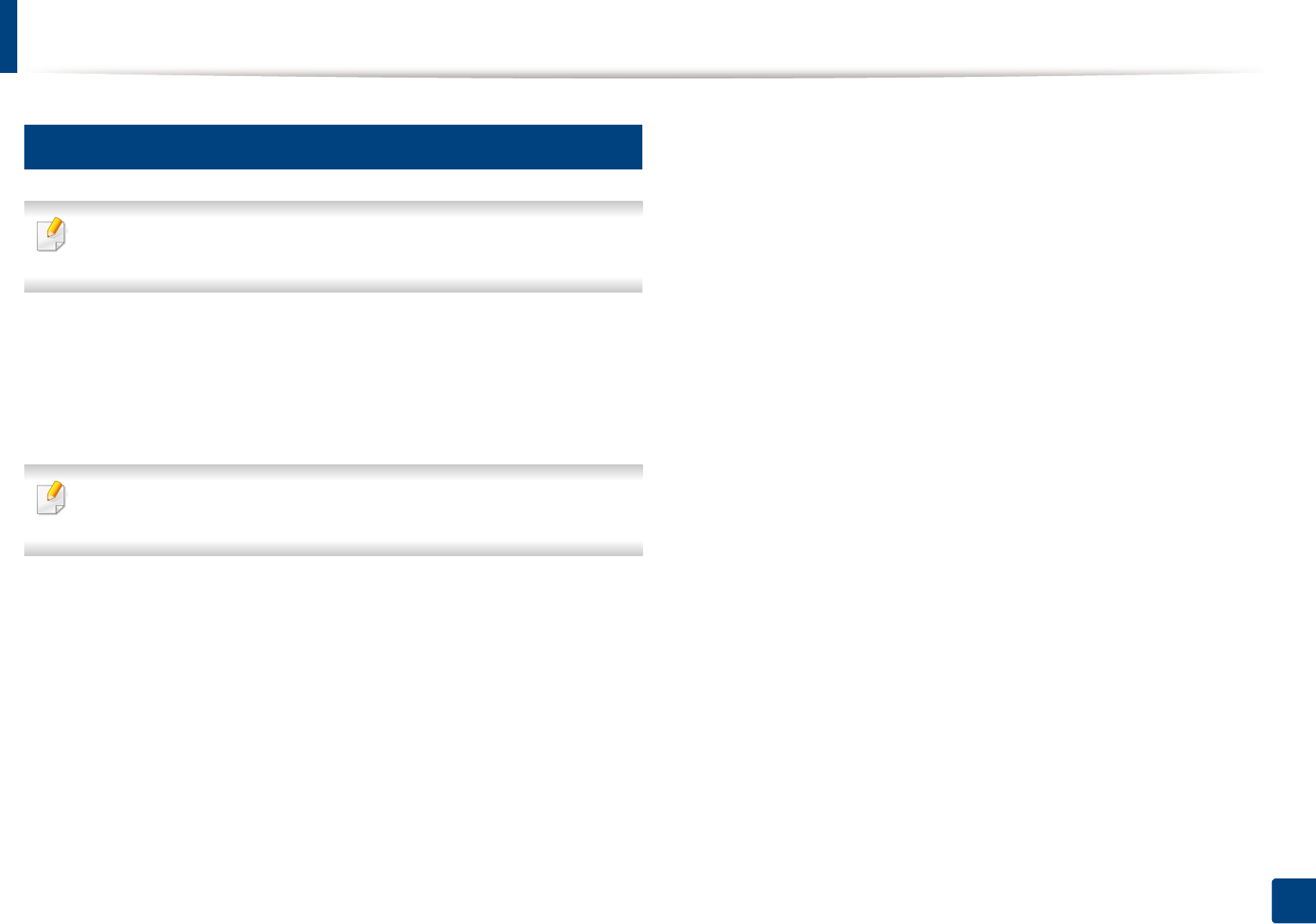
Installing the driver locally
315
Quick Guide for Windows 8 User
2
From the Desktop Screen
If you install the driver using the supplied software CD, you cannot use the
installed driver from the Start screen.
1Insert the supplied software CD into your CD-ROM drive.
If the installation window does not appear, from Charms, select Search
> Apps and search for Run. Type in X:\Setup.exe, replacing “X” with the
letter that represents your CD-ROM drive and click OK.
If “Tap to choose what happens with this disc.” pop-up window appears,
click the window and select Run Setup.exe.
2 Review and accept the installation agreements in the installation
window. Then, click Next.
3 Select USB connection on the Printer Connection Type screen. Then,
click Next.
4 Follow the instructions in the installation window.
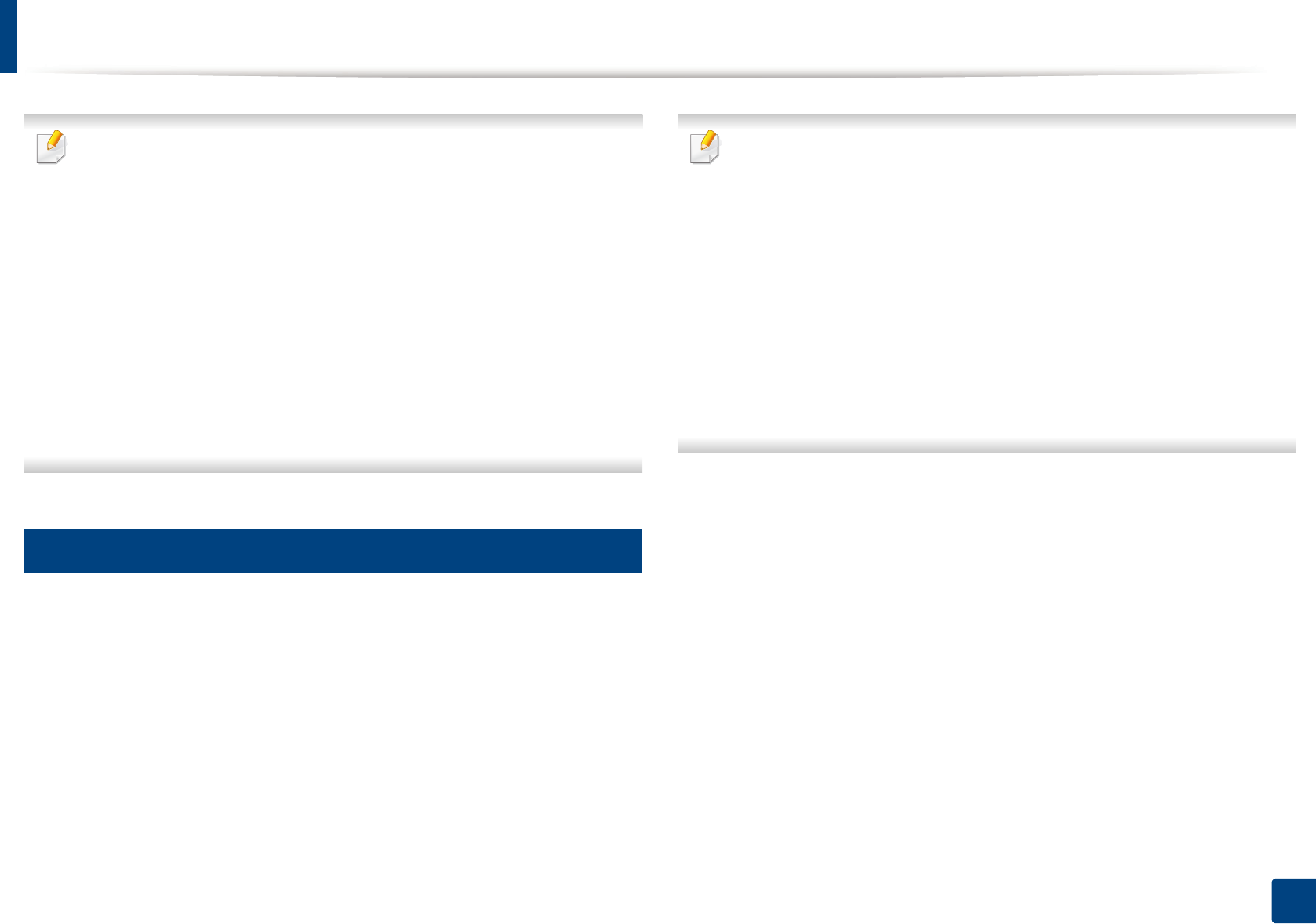
316
Quick Guide for Windows 8 User
Installing the driver over the network
• Some features and optional goods may not be available depending on
model or country (see "Features by models" on page 7).
• Machine that do not support networking will not be able to use this
feature (see "Rear view" on page 24).
•Samsung Printer Experience app can only be used in the Start screen
when V4 driver is installed. The V4 driver is automatically downloaded
from the Windows Update if your computer is connected to the Internet.
If not, you can manually download the V4 driver from Samsung website,
www.samsung.com >find your product > Support or downloads.
• If you install the driver using the supplied software CD, V4 driver is not
installed. If you want to use the V4 driver in the Desktop screen, you can
download from the Samsung website, www.samsung.com >find your
product > Support or downloads.
3
From the Start Screen
1Make sure that the machine is connected to the network and powered
on. Also, your machine’s IP address should have been set (see "Setting IP
address" on page 142).
2 From Charms, select Settings > Change PC settings > Devices.
3 Click Add a device.
Discovered machines will be shown on the screen.
4 Click the model name or host name you wish to use.
• You can print a Network Configuration Report from the machine’s
control panel that will show the current machine’s host name (see
"Printing a network configuration report" on page 181).
• If you want to install Samsung’s printer management tools, you need to
install them using the supplied software CD (see "From the Desktop
Screen" on page 315).
• You can download Samsung Printer Experience app from the Windows
Store. You need have a Microsoft account to use the Windows Store.
1 From Charms, select Search.
2 Click Store.
3 Search and click Samsung Printer Experience.
4 Click Install.
5 The driver is automatically installed from the Windows Update.
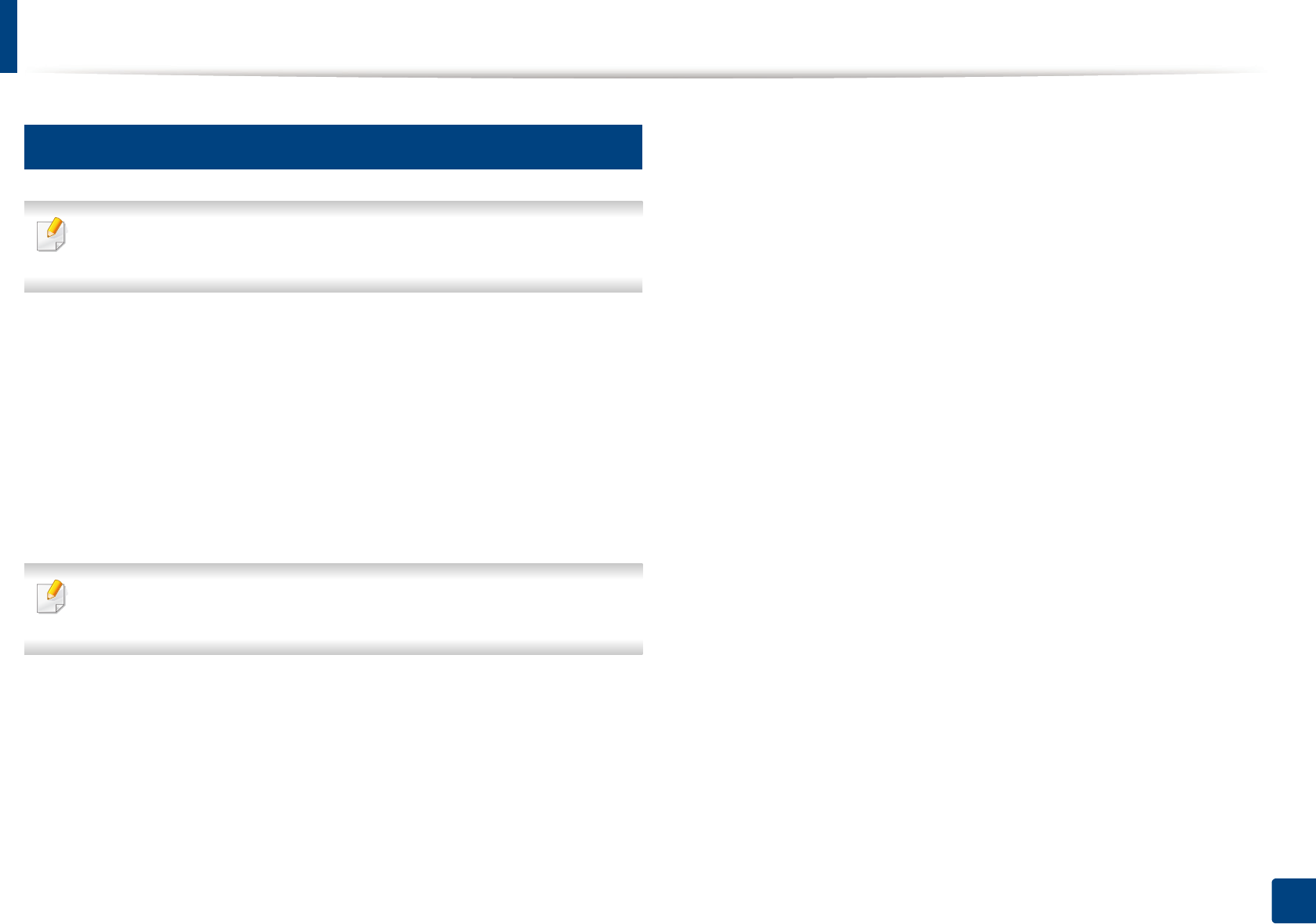
Installing the driver over the network
317
Quick Guide for Windows 8 User
4
From the Desktop Screen
If you install the driver using the supplied software CD, you cannot use the
installed driver from the Start screen.
1Make sure that the machine is connected to the network and powered
on. Also, your machine’s IP address should have been set (see "Setting IP
address" on page 142).
2 Insert the supplied software CD into your CD-ROM drive.
If the installation window does not appear, from Charms, select Search
> Apps and search for Run. Type in X:\Setup.exe, replacing “X” with the
letter that represents your CD-ROM drive and click OK.
If “Tap to choose what happens with this disc.” pop-up window appears,
click the window and select Run Setup.exe.
3 Review and accept the installation agreements in the installation
window. Then, click Next.
4 Select Network connection on the Printer Connection Type screen.
5 Follow the instructions in the installation window.
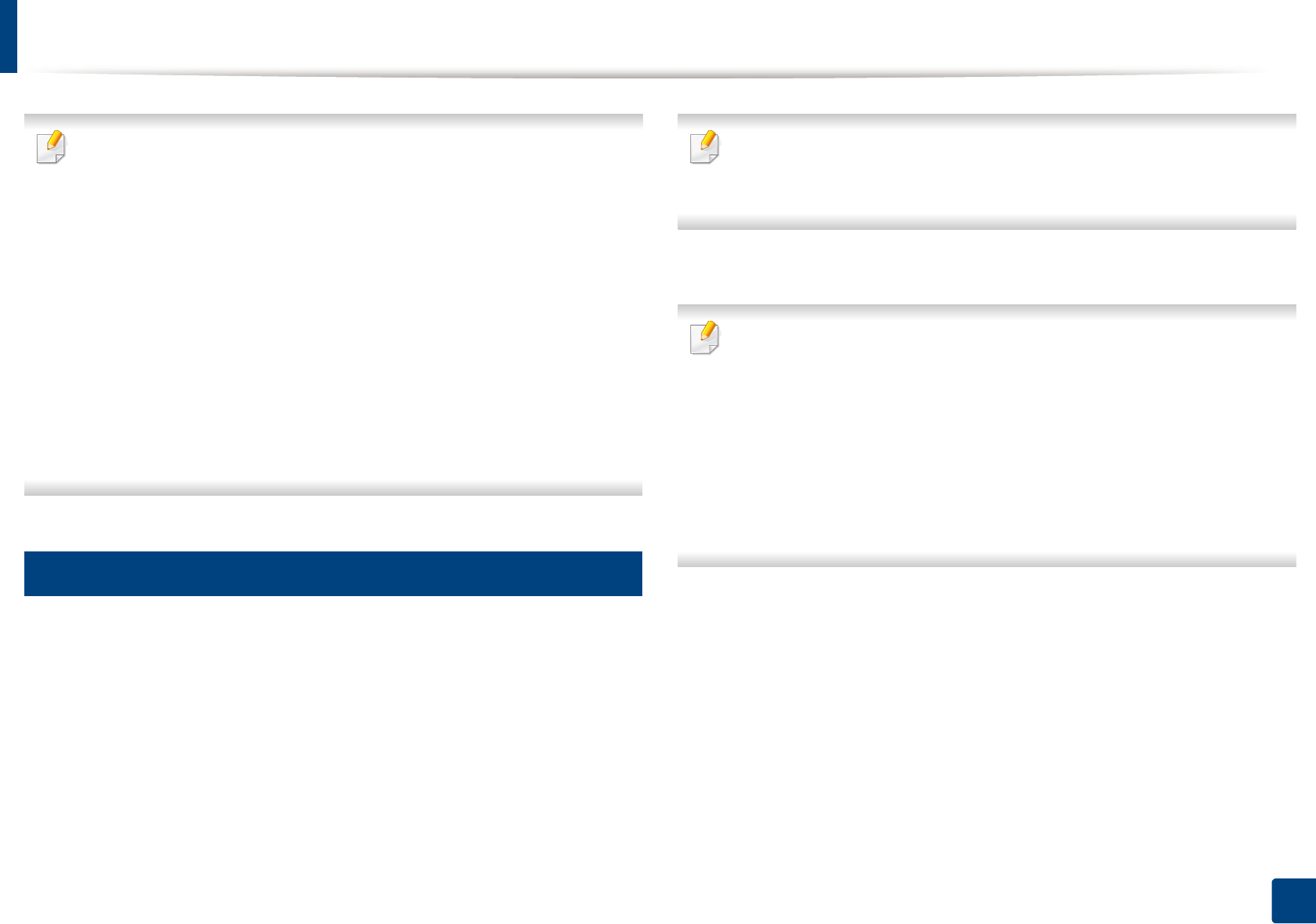
318
Quick Guide for Windows 8 User
Installing the driver over the wireless network
•Samsung Printer Experience app can only be used in the Start screen
when V4 driver is installed. The V4 driver is automatically downloaded
from the Windows Update if your computer is connected to the Internet.
If not, you can manually download the V4 driver from Samsung website,
www.samsung.com >find your product > Support or downloads.
• If you install the driver using the supplied software CD, V4 driver is not
installed. If you want to use the V4 driver in the Desktop screen, you can
download from the Samsung website, www.samsung.com >find your
product > Support or downloads.
• You must set up for wireless network using the supplied software CD in
Desktop screen mode.
• If you are using a computer without a CD-ROM, you can set up the
wireless network from the machine’s control panel (see "Wireless
network setup" on page 156).
5
From the Start Screen
1After completing the wireless network connection, you need to install a
machine driver to print from an application.
2 From Charms, select Settings > Change PC settings > Devices.
3 Click Add a device.
Discovered machines will be shown on the screen.
4 Click the model name or host name you wish to use.
You can print a Network Configuration Report from the machine’s control
panel that will show the current machine’s host name (see "Printing a
network configuration report" on page 181).
5 The driver is automatically installed from the Windows Update.
• If you want to install Samsung’s printer management tools, you need to
install them using the supplied software CD (see "From the Desktop
Screen" on page 315).
• You can download Samsung Printer Experience app from the Windows
Store. You need have a Microsoft account to use the Windows Store.
1 From Charms, select Search.
2 Click Store.
3 Search and click Samsung Printer Experience.
4 Click Install.
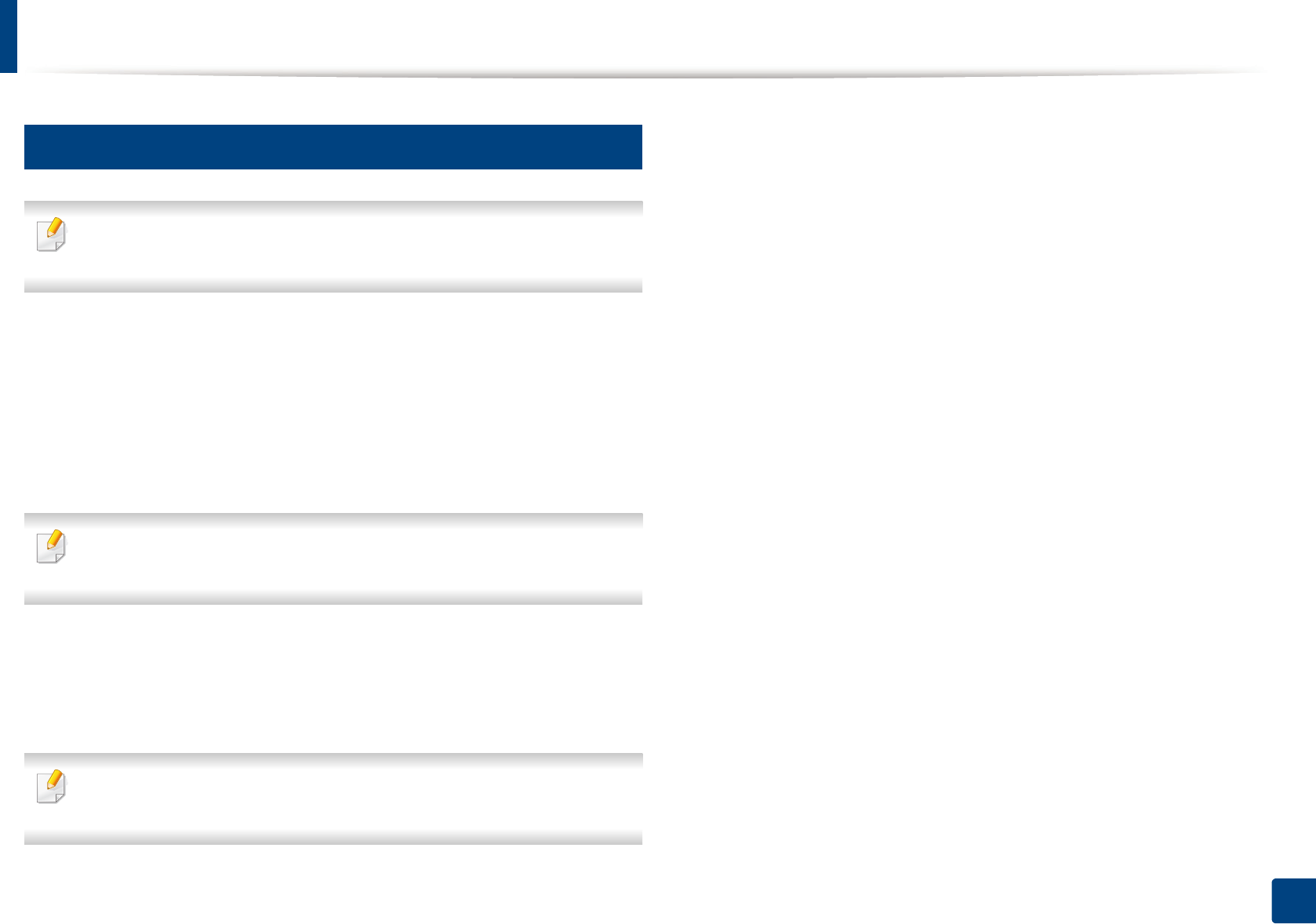
Installing the driver over the wireless network
319
Quick Guide for Windows 8 User
6
From the Desktop Screen
If you install the driver using the supplied software CD, you cannot use the
installed driver from the Start screen.
1Turn on your computer, access point, and machine.
2 Insert the supplied software CD into your CD-ROM drive.
If the installation window does not appear, from Charms, select Search
> Apps and search for Run. Type in X:\Setup.exe, replacing “X” with the
letter that represents your CD-ROM drive and click OK.
If “Tap to choose what happens with this disc.” pop-up window appears,
click the window and select Run Setup.exe.
3 Review and accept the installation agreements in the installation
window. Then, click Next.
4 Follow the instructions in the installation window.
For wireless set up or driver installation, refer to the wireless network setup
chapter (see "Wireless network setup" on page 156).
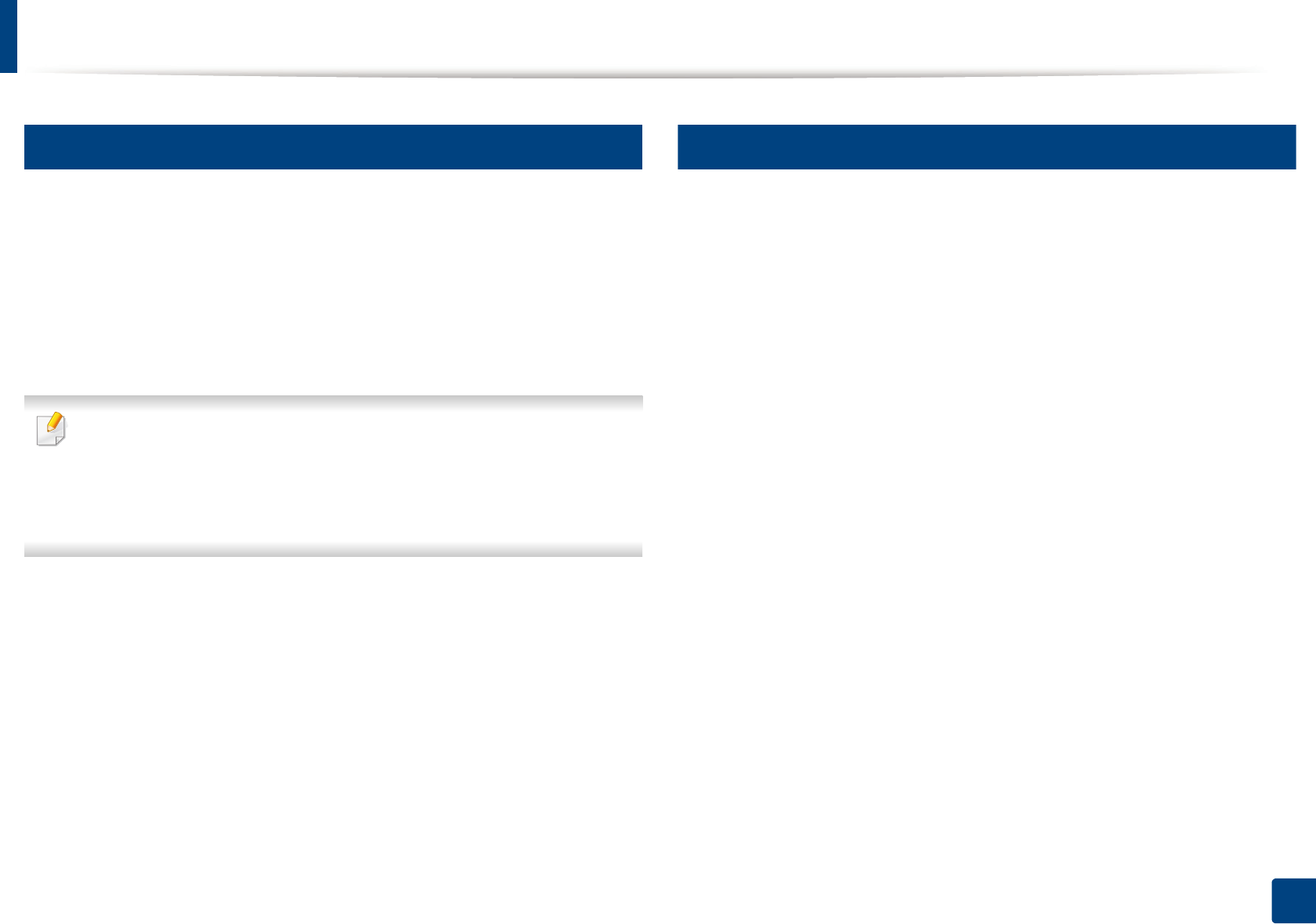
320
Quick Guide for Windows 8 User
Uninstalling the driver
7
From the Start Screen
1Make sure that the machine is connected to your computer and
powered on.
2 Click on the Uninstall Samsung Printer Software tile in the Start
screen.
3 Follow the instructions in the window.
• If you cannot find a Samsung Printer Software tile, unintstall from the
desktop screen mode (see "From the Desktop Screen" on page 320).
• If you want to uninstall Samsung’s printer management tools, from the
Start screen, right-click the app > Uninstall > right-click the program
you want to delete > Uninstall and follow the instruction in the window.
8
From the Desktop Screen
1From Charms, select Search > Apps.
2 Search and click Control Panel.
3 Click Programs and Features.
4 Right-click the driver you want to uninstall and select Uninstall.
5 Follow the instructions in the window.
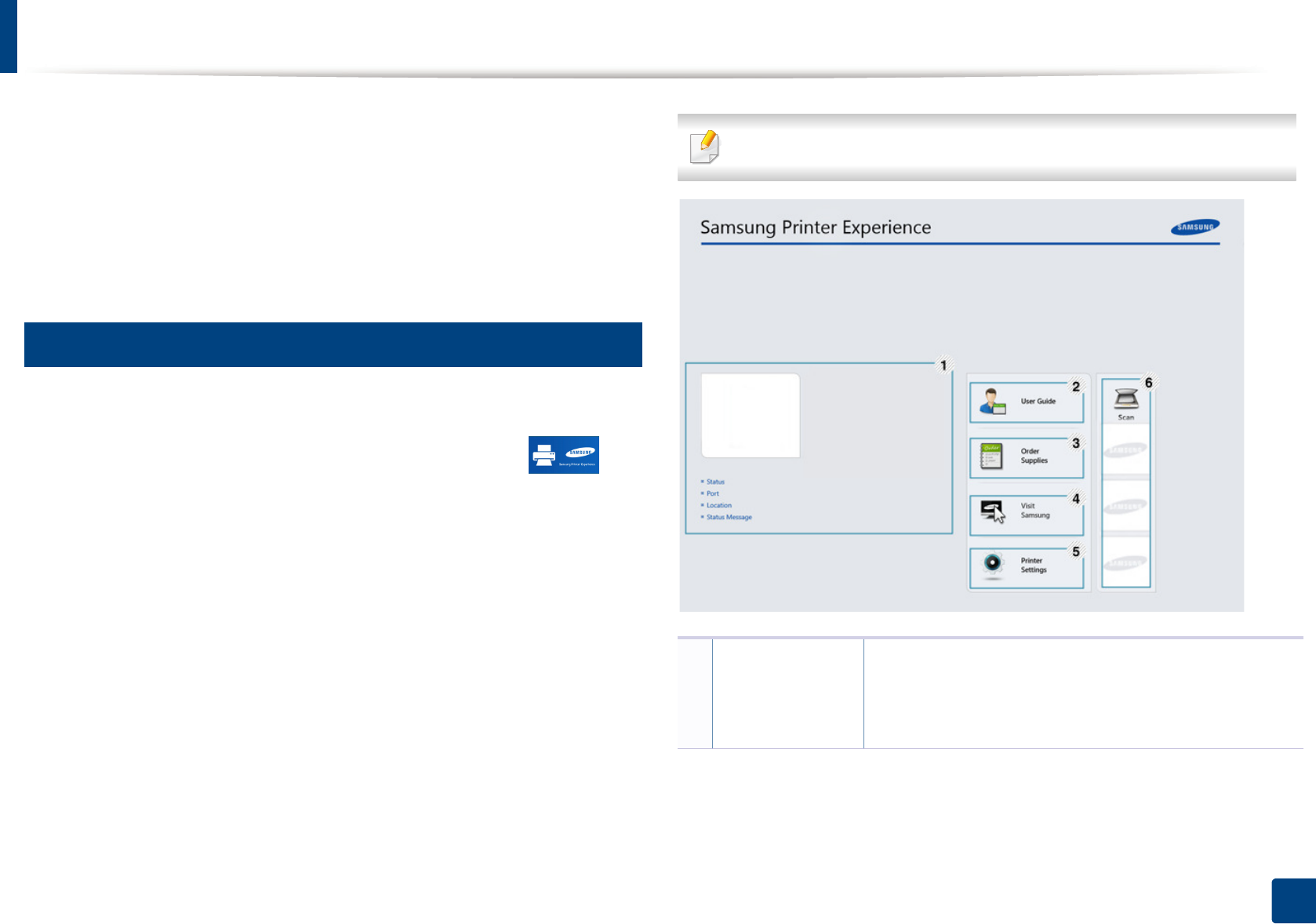
321
Quick Guide for Windows 8 User
Using Samsung Printer Experience
Samsung Printer Experience is a Samsung application that combines
Samsung machine settings and machine management into one location. You
can set device settings, order supplies, open troubleshooting guides, visit
Samsung’s web site, and check connected machine information. This
application will be automatically downloaded from the Windows Store if the
machine is connected to a computer with an Internet connection.
9
Understanding the Samsung Printer Experience
To open the application,
From the Start screen, select the Samsung Printer Experience () tile.
The Samsung Printer Experience interface comprises various useful features as
described in the following table:
The screenshot may differ depending on the model you are using.
1
Printer
Information
This area gives you general information about your
machine. You can check information, such as the
machine’s status, location, IP address, and remaining
toner level.
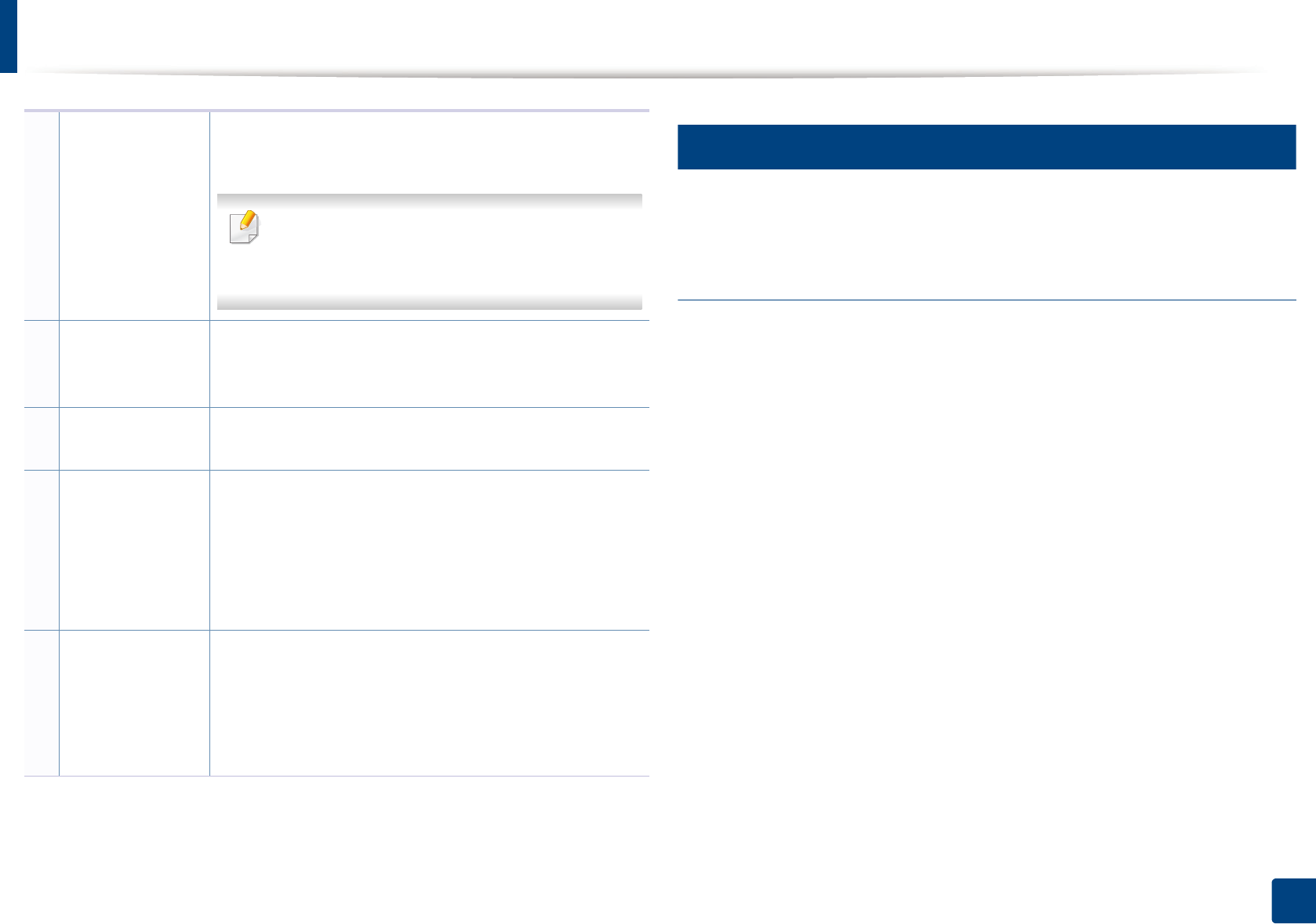
Using Samsung Printer Experience
322
Quick Guide for Windows 8 User
10
Printing from Windows 8
This section explains common printing tasks from the Start screen.
Basic printing
1Open the document to print.
2 From the Charms, select Devices.
3 Select your printer from the list
4 Select the printer settings, such as the number of copies and orientation.
2User Guide You can view the online User’s Guide. You need to be
connected to the Internet to use this feature.
This button opens the Troubleshooting Guide
when an error occurs. You can directly open the
troubleshooting section in the user’s guide.
3
Order
Supplies
Click on this button to order replacement toner
cartridges online. You need to be connected to the
Internet to use this feature.
4Visit Samsung Links to Samsung printer website. You need to be
connected to the Internet to use this feature.
5
Printer Settings You can configure various machine settings such as
machine setup, paper, layout, emulation, networking,
and print information through SyncThru™ Web Service.
Your machine needs to be connected to a network. This
button will be disabled if your machine is connected via
USB cable.
6
Device List &
Latest Scanned
Image
The scan list displays devices that supports Samsung
Printer Experience. Under the device, you can see the
latest scanned images. Your machine needs to be
connected to a network to scan from here.
This section is for the users with multi-functional printers.
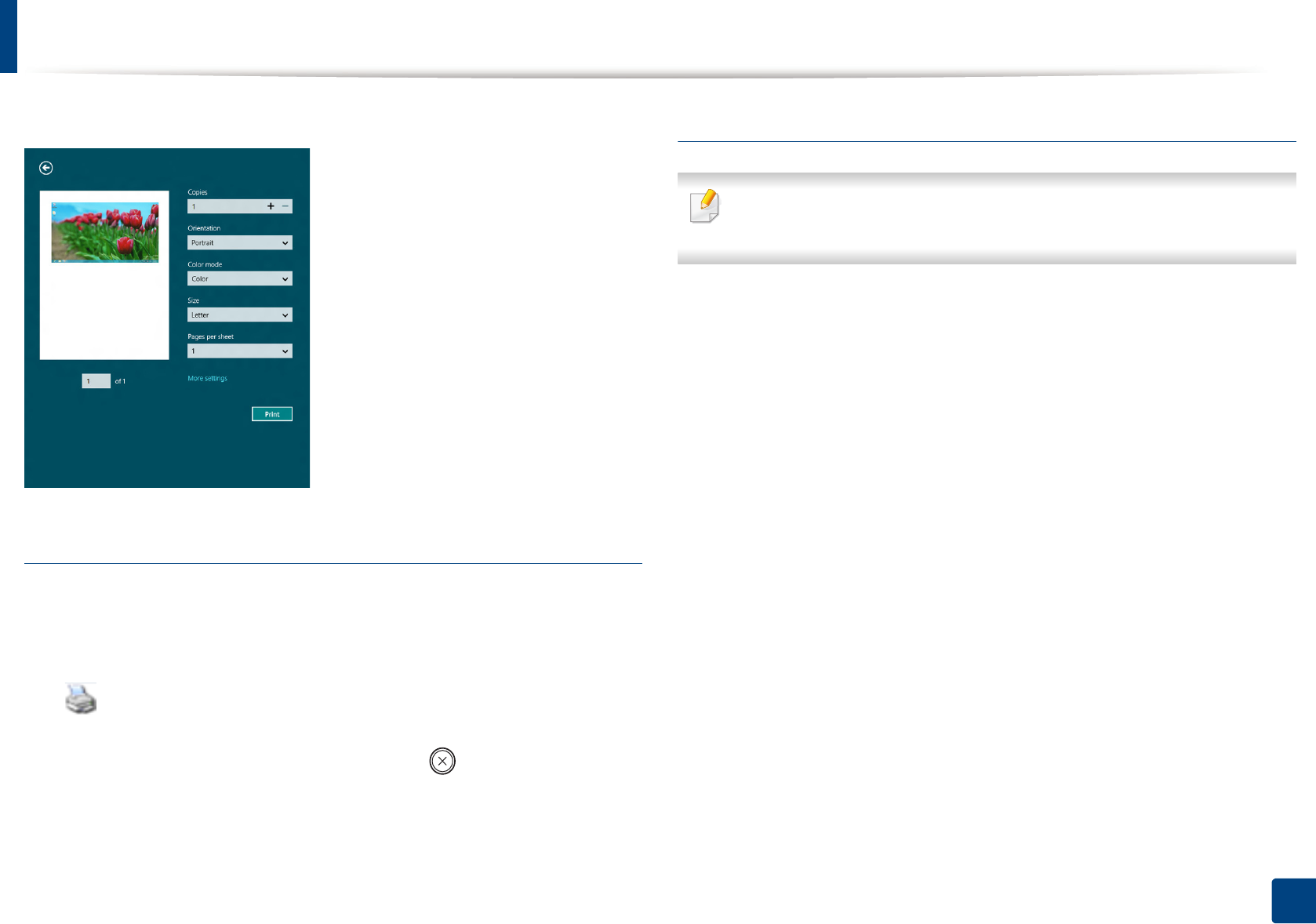
Using Samsung Printer Experience
323
Quick Guide for Windows 8 User
5 Click the Print button to start the print job.
Cancelling a print job
If the printing job is waiting in the print queue or print spooler, cancel the job as
follows:
• You can access this window by simply double-clicking the machine icon
( ) in the Windows task bar.
• You can also cancel the current job by pressing (Cancel or Stop/Clear)
button on the control panel.
Opening more settings
The screen may appear somewhat different depending on the model or
options.
You can set up more printing parameters.
1Open the document you want to print.
2 From the Charms, select Devices.
3 Select your printer from the list
4 Click More settings.
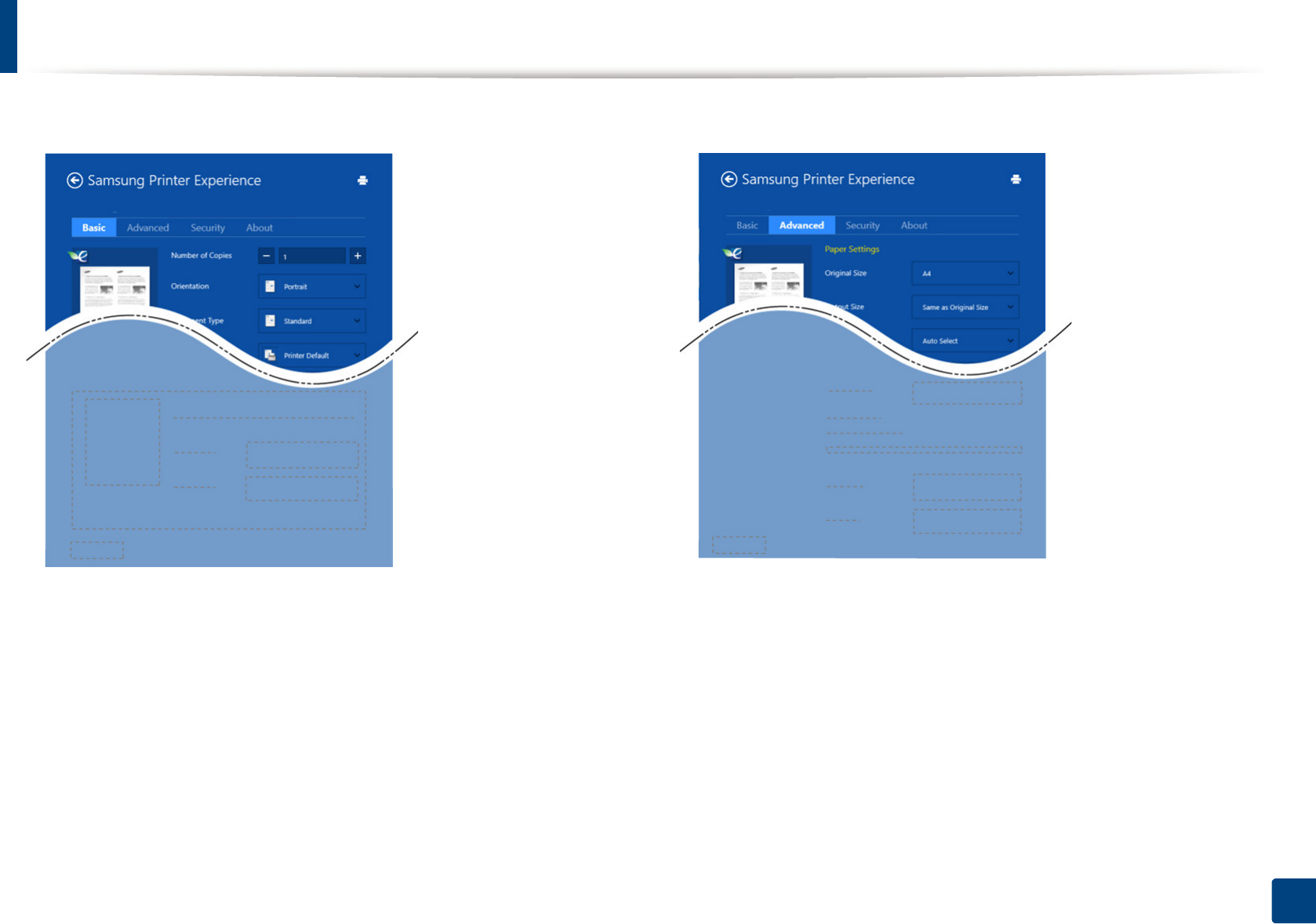
Using Samsung Printer Experience
324
Quick Guide for Windows 8 User
Basic tab
Basic
This option allows you to choose the basic printing settings such as copies,
orientation, and document type.
Eco settings
This option allows you to choose multiple pages per side to save media.
Advanced tab
Paper settings
This option allows you to set the basic paper handling specifications.
Layout settings
This option allows you to set the various ways to layout your documents.
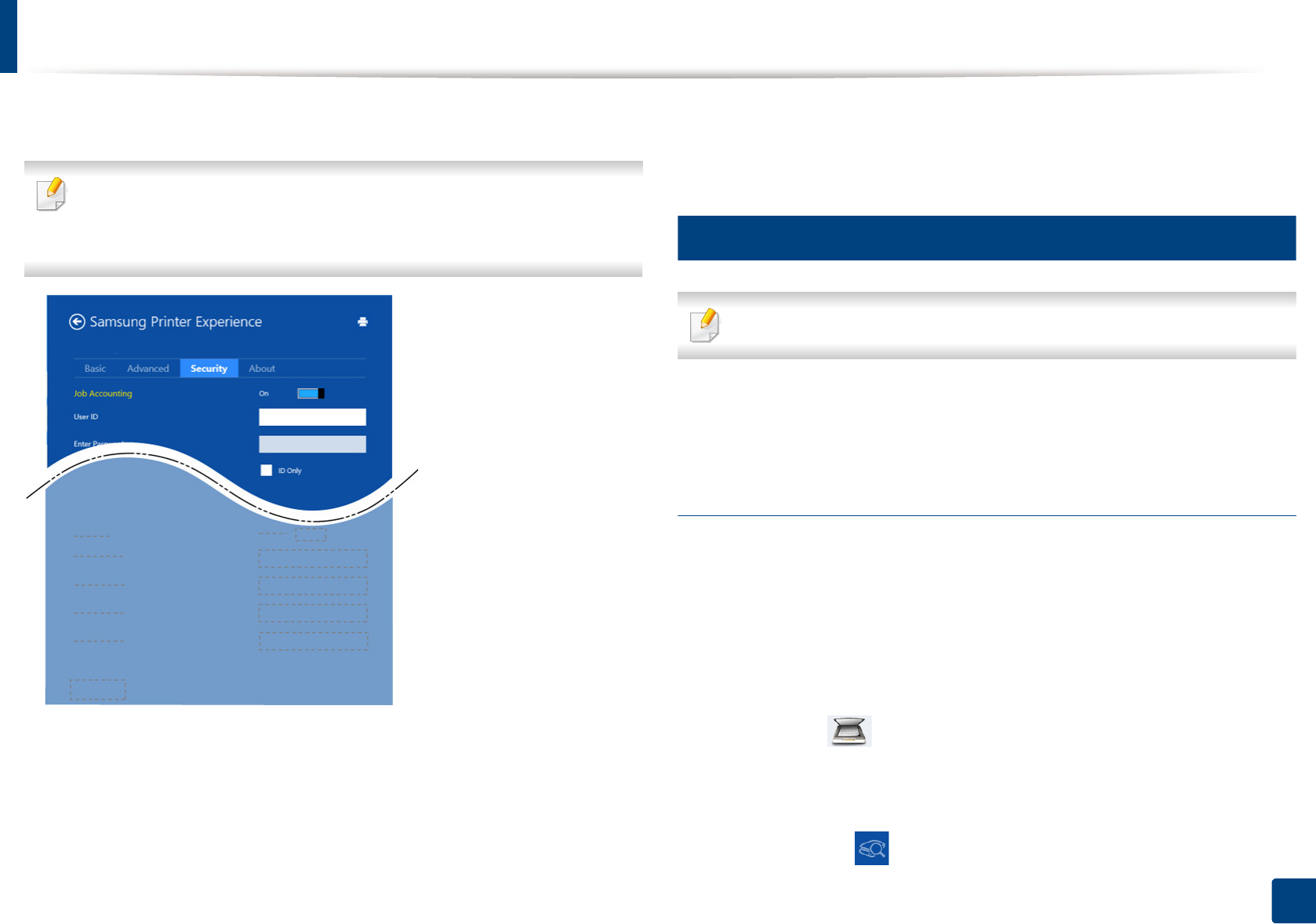
Using Samsung Printer Experience
325
Quick Guide for Windows 8 User
Security tab
Some features may not be available depending on the model or options. If
this tab is not shown or disabled, it means that this features are not
supported.
Job Accounting
This option allows you to print with the given permission.
Confidential Printing
This option is used for printing confidential documents. You need to enter a
password to print using it.
11
Scanning from Windows 8
This section is for the users with multi-functional printers.
Scanning with your machine lets you turn pictures and text into digital files that
can be stored on your computer.
Scanning from Samsung Printer Experience
The most frequently used printing menus are displayed for quick scanning.
1Place a single document face down on the document glass, or load the
documents face up into the document feeder.
2 Click the Samsung Printer Experience tile on the Start screen.
3 Click Scan ().
4 Set up the scanning parameters such as image type, document size, and
resolution.
5 Click Prescan ( ) to check the image.
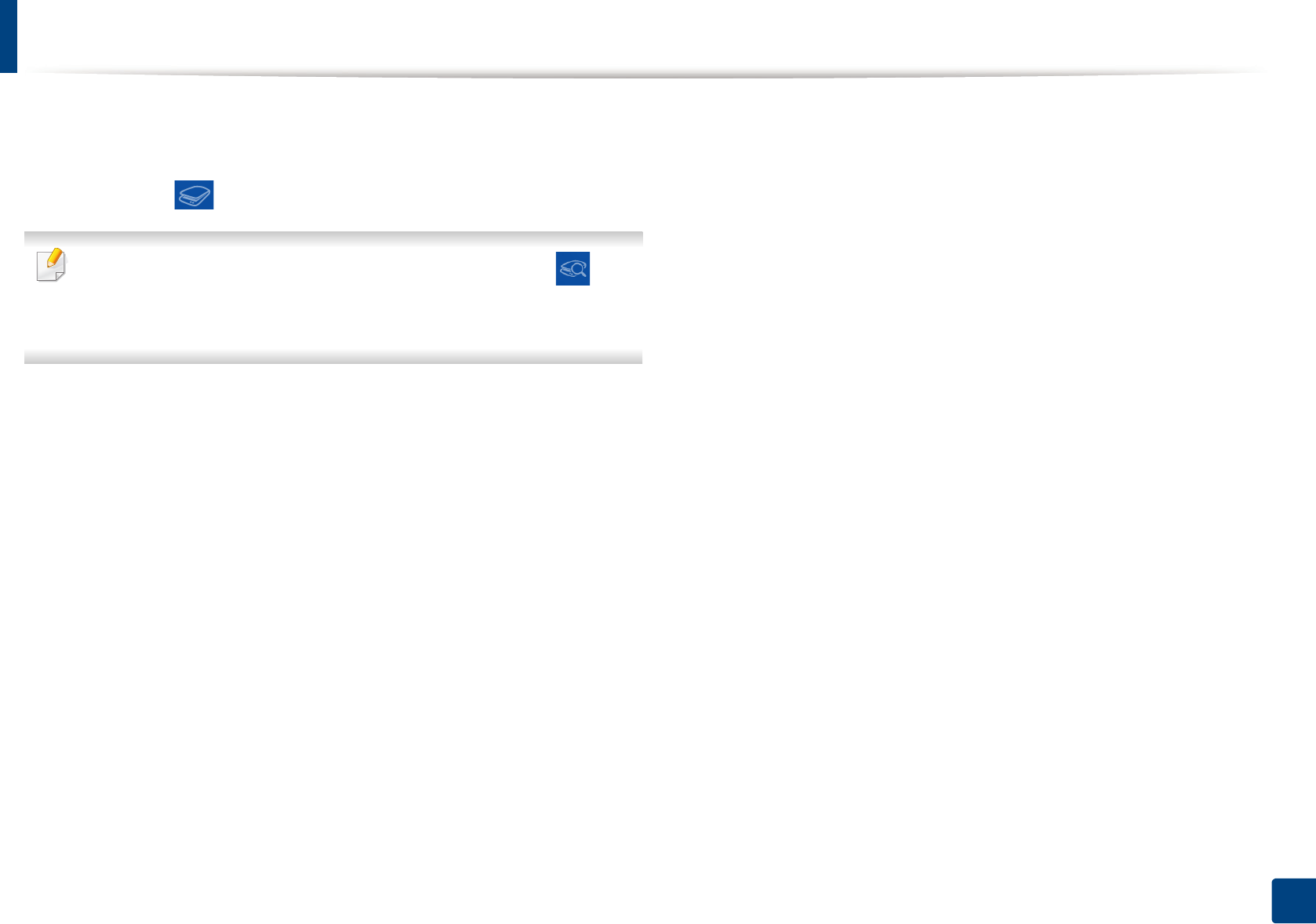
Using Samsung Printer Experience
326
Quick Guide for Windows 8 User
6 Adjust the prescanned image with scanning operation functions such as
rotate and mirror.
7 Click Scan ( ) and save the image.
• When you place the originals in the ADF (or DADF), Prescan ( ) is not
available.
• You can skip step 5, if the Prescan option is selected.
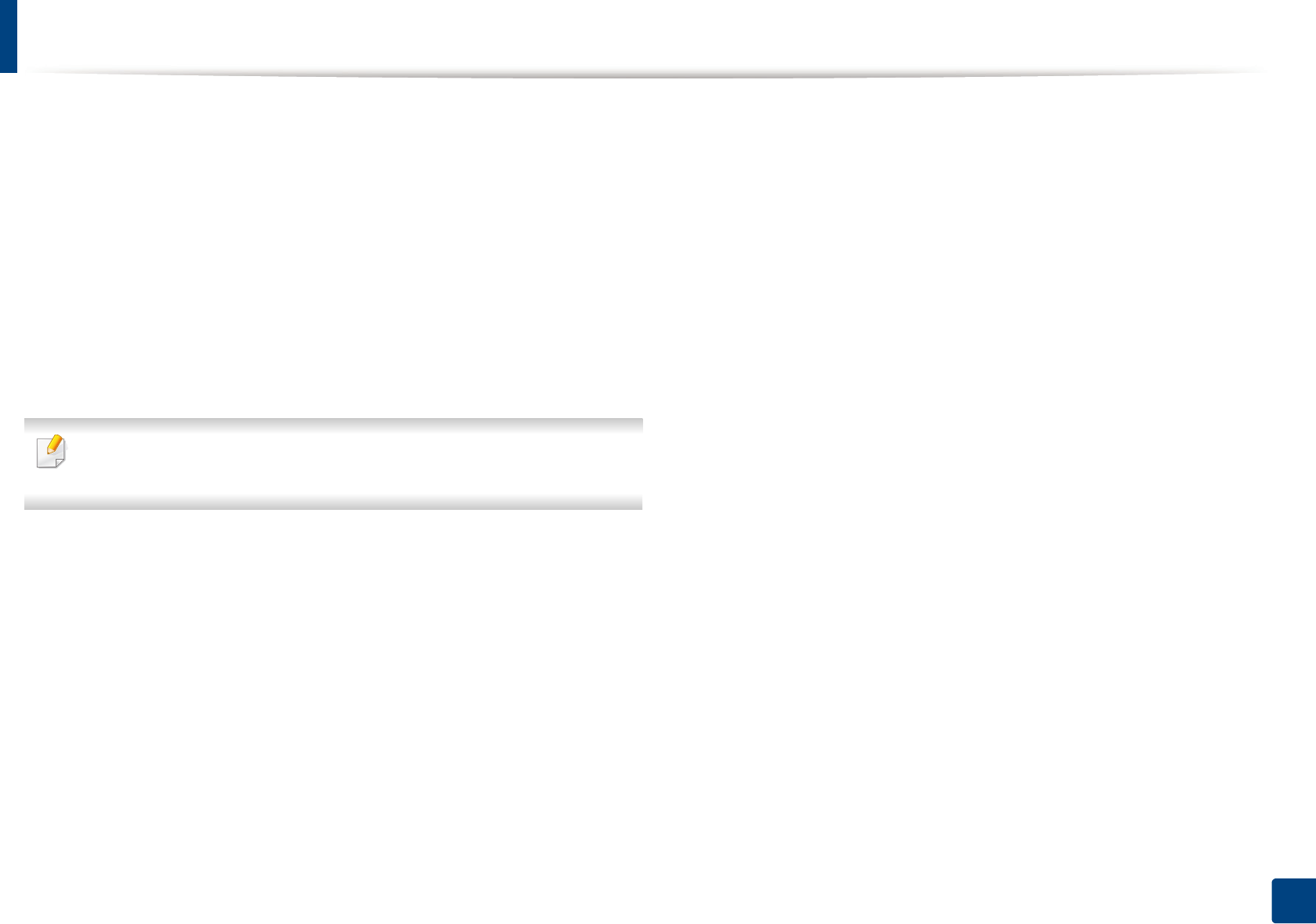
327
Quick Guide for Windows 8 User
Accessing management tools
Samsung provides a variety of management tools for Samsung printers. For
more information on each tool, refer to "Useful Management Tools" on page
267.
1From the Charms, select Search > Apps.
2 Find Samsung Printers.
3 Under Samsung Printers, you can see installed management tools.
4 Click the management tool you want to use.
After installing the driver, for some management tools, you can access them
directly from the Start screen by clicking on the corresponding tile.
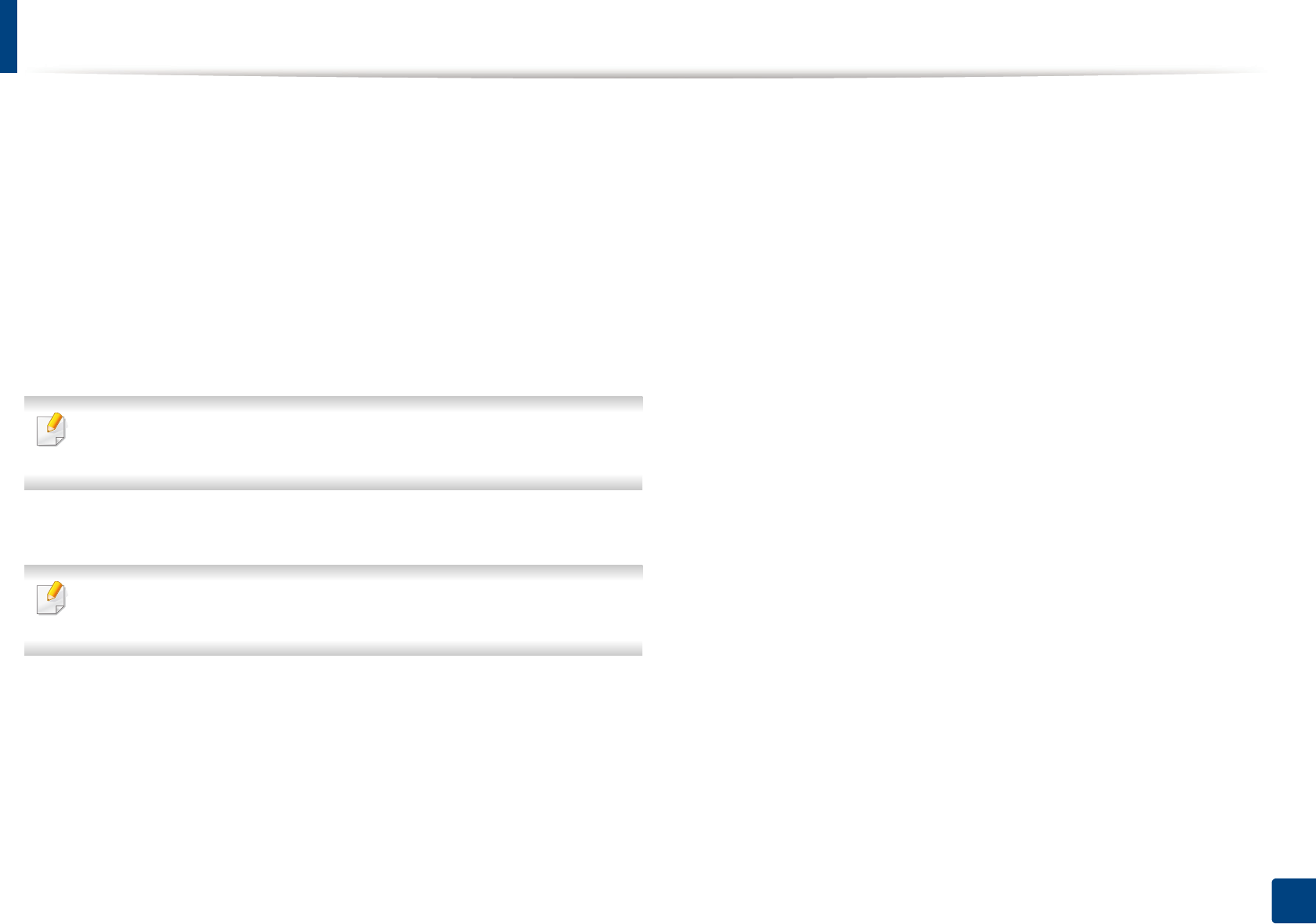
328
Quick Guide for Windows 8 User
Installing accessories
When you install optional devices, such as optional tray, memory, etc, this
machine automatically detects and sets the optional devices. If you cannot use
the optional devices you installed in this driver, you can set the optional devices
in Device Settings to use.
1From the Charms, select Search > Settings.
2 Search for Devices and Printers.
3 Right-click on your printer icon and select Printer properties.
If Printer properties item has a▶mark, you can select other printer drivers
connected with the selected printer.
4 Select Device Settings.
The Printer properties window may differ depending on the driver or
operating system you are using.
5 Select the appropriate option.
6 Click OK until you exit the Printer properties window.
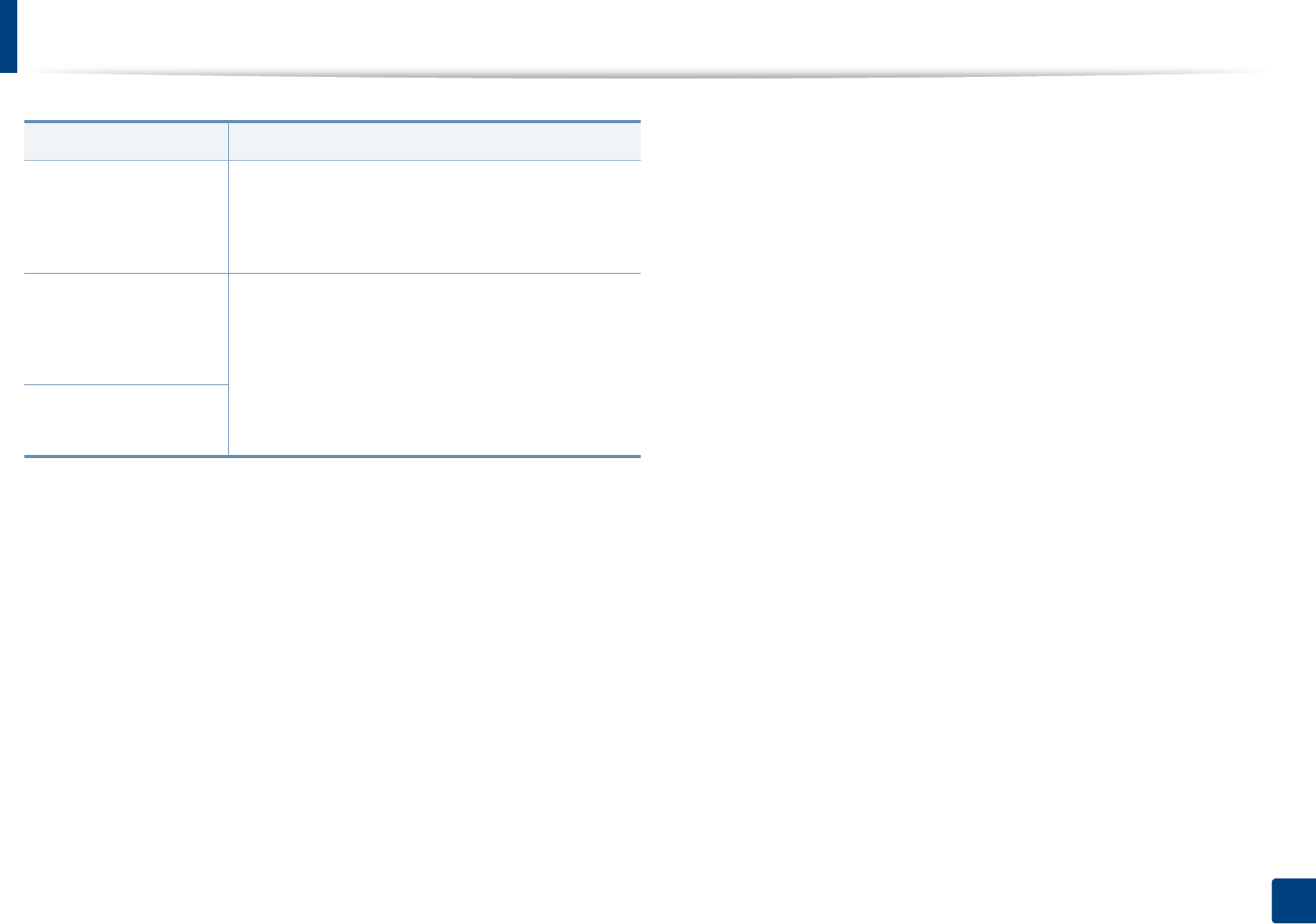
329
Quick Guide for Windows 8 User
Troubleshooting
Problem Suggested Solutions
Samsung Printer
Experience is not shown
when you click more
settings.
Samsung Printer Experience is not installed.
Download the app. from the Windows Store and
install it.
Machine information is
not displayed when you
click the device in the
Devices and Printers.
Check the Printer properties. Click the Ports tab.
(Control Panel > Devices and Printers > Right-click
on your printer icon and select Printer properties)
If the port is set to File or LPT, uncheck them and
select TCP/IP, USB, or WSD.
The error related toast
message pops up.
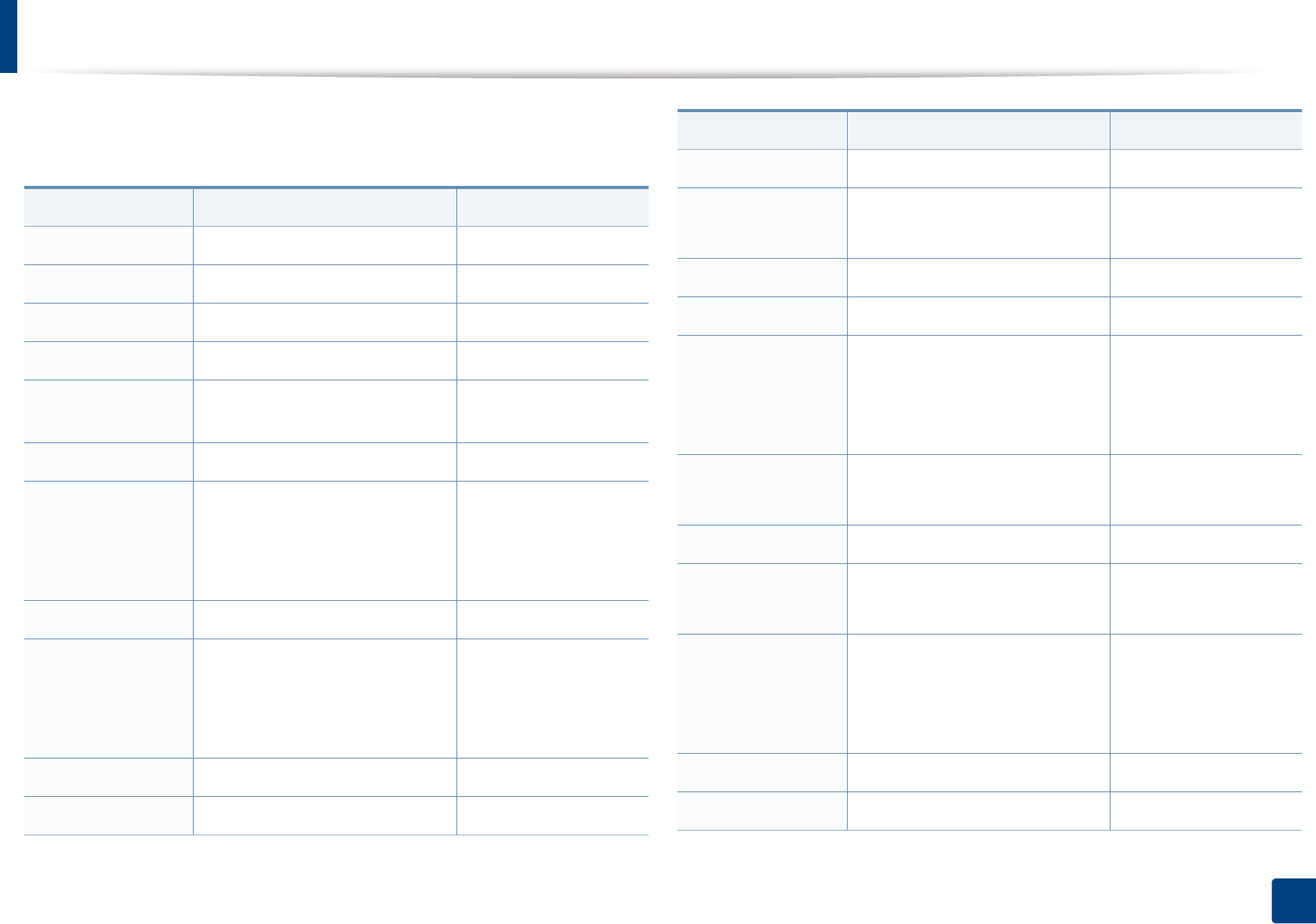
330
Contact SAMSUNG worldwide
Contact SAMSUNG worldwide
If you have any comments or questions regarding Samsung products, contact
the Samsung customer care center.
Country/Region Customer Care Center WebSite
ANGOLA 91-726-7864 www.samsung.com
ARGENTINA 0800-333-3733 www.samsung.com
ARMENIA 0-800-05-555 www.samsung.com
AUSTRALIA 1300 362 603 www.samsung.com
AUSTRIA 0810-SAMSUNG (7267864, €
0.07/min)
www.samsung.com
AZERBAIJAN 088-55-55-555 www.samsung.com
BAHRAIN
8000-4726 www.samsung.com/ae
(English)
www.samsung.com/
ae_ar (Arabic)
BELARUS 810-800-500-55-500 www.samsung.com
BELGIUM
02-201-24-18 www.samsung.com/be
(Dutch)
www.samsung.com/
be_fr (French)
BOLIVIA 800-10-7260 www.samsung.com
BOSNIA 051 133 1999 www.samsung.com
BOTSWANA 0800-726-000 www.samsung.com
BRAZIL 0800-124-421
4004-0000
www.samsung.com
BULGARIA 07001 33 11 , normal tariff www.samsung.com
CAMEROON 7095- 0077 www.samsung.com
CANADA
1-800-SAMSUNG (726-7864) www.samsung.com/ca
(English)
www.samsung.com/
ca_fr (French)
CHILE 800-SAMSUNG (726-7864)
From mobile 02-24 82 82 00
www.samsung.com/cl
CHINA 400-810-5858 www.samsung.com
COLOMBIA 01-8000112112
Bogotá: 6001272
www.samsung.com/co
COSTA RICA
0-800-507-7267 www.samsung.com/
latin (Spanish)
www.samsung.com/
latin_en (English)
CROATIA 062 SAMSUNG (062 726 786) www.samsung.com
Cote D’ Ivoire 8000 0077 www.samsung.com
Country/Region Customer Care Center WebSite
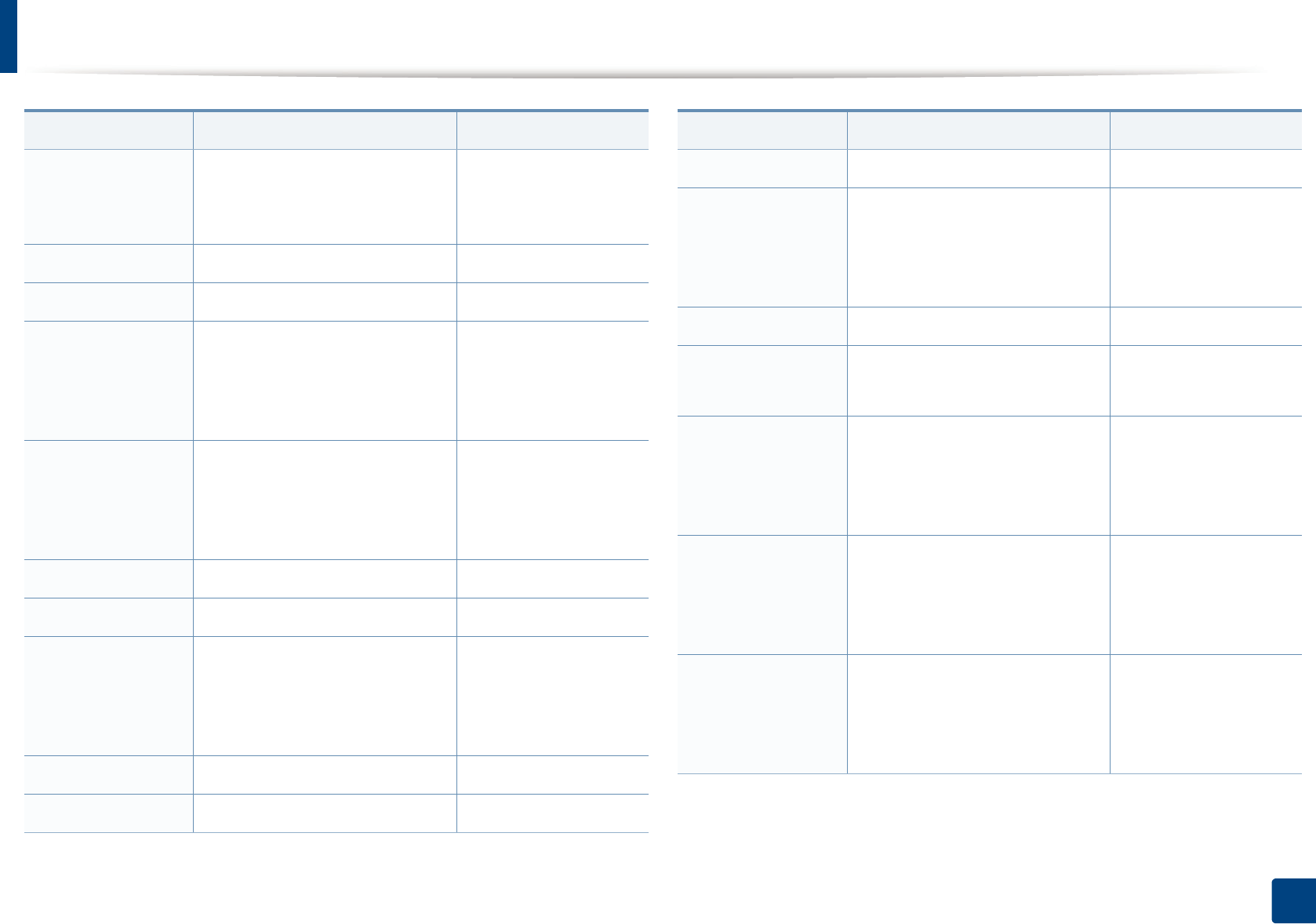
Contact SAMSUNG worldwide
331
Contact SAMSUNG worldwide
CYPRUS
8009 4000 only from landline
(+30) 210 6897691 from mobile
and land line
www.samsung.com
CZECH 800-SAMSUNG (800-726786) www.samsung.com
DENMARK 70 70 19 70 www.samsung.com
DOMINICA
1-800-751-2676 www.samsung.com/
latin (Spanish)
www.samsung.com/
latin_en (English)
ECUADOR
1-800-10-7267 www.samsung.com/
latin (Spanish)
www.samsung.com/
latin_en (English)
EGYPT 08000-726786 www.samsung.com
EIRE 0818 717100 www.samsung.com
EL SALVADOR
800-6225 www.samsung.com/
latin (Spanish)
www.samsung.com/
latin_en (English)
ESTONIA 800-7267 www.samsung.com/ee
FINLAND 030-6227 515 www.samsung.com
Country/Region Customer Care Center WebSite
FRANCE 01 48 63 00 00 www.samsung.com/fr
GERMANY
0180 5 SAMSUNG bzw.
0180 5 7267864* (*0,14 €/Min.
aus dem dt. Festnetz, aus dem
Mobilfunk max. 0,42 €/Min.)
www.samsung.com
GEORGIA 8-800-555-555 www.samsung.com
GHANA 0800-10077
0302-200077
www.samsung.com
GREECE
80111-SAMSUNG (80111 726
7864) only from land line
(+30) 210 6897691 from mobile
and land line
www.samsung.com
GUATEMALA
1-800-299-0013 www.samsung.com/
latin (Spanish)
www.samsung.com/
latin_en (English)
HONDURAS
800-27919267 www.samsung.com/
latin (Spanish)
www.samsung.com/
latin_en (English)
Country/Region Customer Care Center WebSite
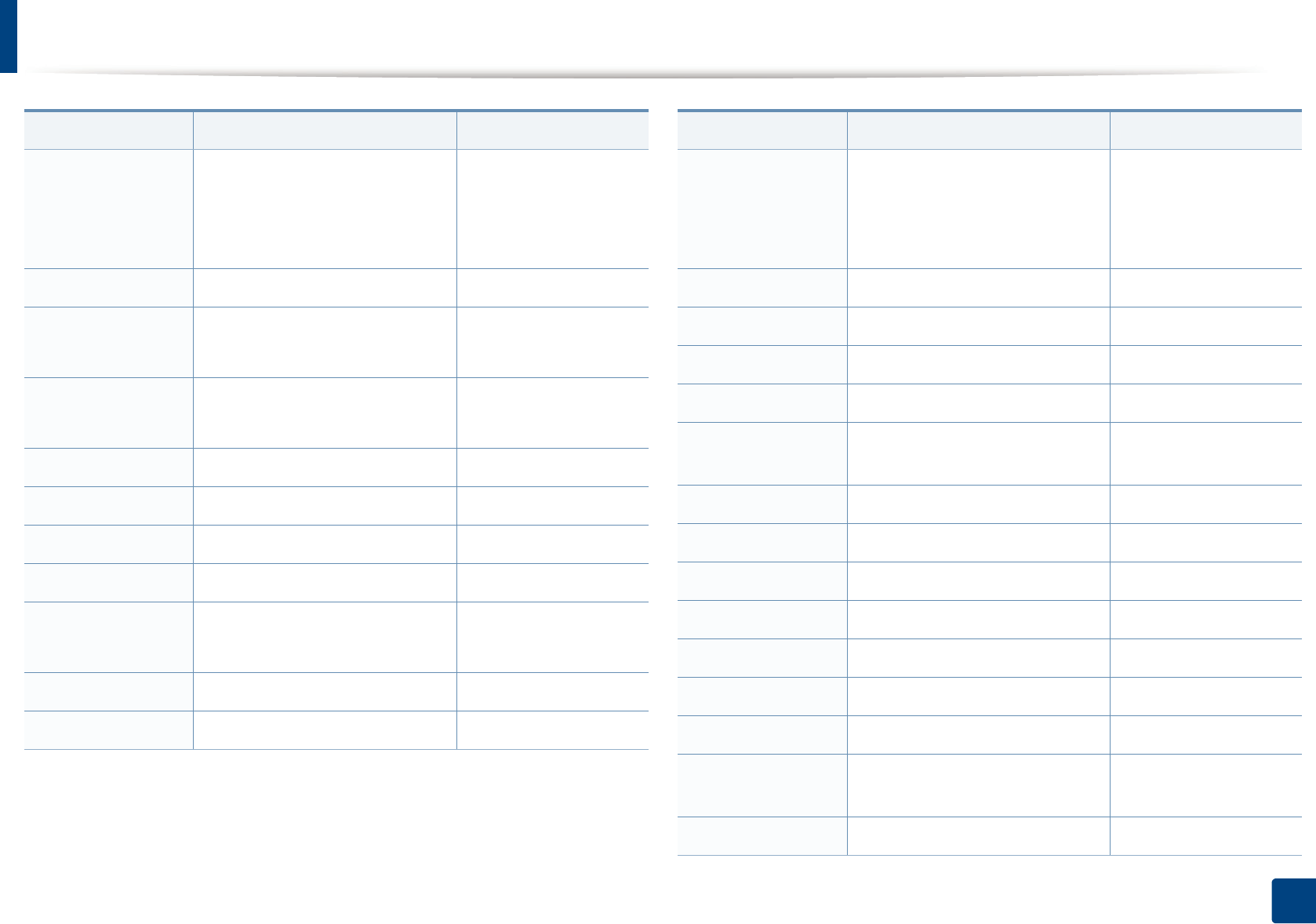
Contact SAMSUNG worldwide
332
Contact SAMSUNG worldwide
HONG KONG
(852) 3698-4698 www.samsung.com/hk
(Chinese)
www.samsung.com/
hk_en (English)
HUNGARY 06-80-SAMSUNG (726-7864) www.samsung.com
INDIA 1800 3000 8282
1800 266 8282
www.samsung.com/in
INDONESIA 0800-112-8888
021-5699-7777
www.samsung.com/id
IRAN 021-8255 www.samsung.com
ITALIA 800-SAMSUNG (726-7864) www.samsung.com
JAMAICA 1-800-234-7267 www.samsung.com
JAPAN 0120-327-527 www.samsung.com
JORDAN 800-22273
065777444
www.samsung.com/
Levant (English)
KAZAKHSTAN 8-10-800-500-55-500 (GSM:7799) www.samsung.com
KENYA 0800 724 000 www.samsung.com
Country/Region Customer Care Center WebSite
KUWAIT
183-2255 (183-CALL) www.samsung.com/ae
(English)
www.samsung.com/
ae_ar (Arabic)
KYRGYZSTAN 00-800-500-55-500 www.samsung.com
LATVIA 8000-7267 www.samsung.com/lv
LITHUANIA 8-800-77777 www.samsung.com/lt
LUXEMBURG 261 03 710 www.samsung.com
MALAYSIA 1800-88-9999 www.samsung.com/
my
MEXICO 01-800-SAMSUNG (726-7864) www.samsung.com
MOLDOVA 0-800-614-40 www.samsung.com
MONGOLIA +7-800-555-55-55 www.samsung.com
MONTENEGRO 020 405 888 www.samsung.com
MOROCCO 080 100 2255 www.samsung.com
NAMIBIA 8197267864 www.samsung.com
NIGERIA 0800-726-7864 www.samsung.com
NETHERLANDS 0900-SAMSUNG (0900-7267864)
(€ 0,10/min)
www.samsung.com
NEW ZEALAND 0800 SAMSUNG (0800 726 786) www.samsung.com
Country/Region Customer Care Center WebSite
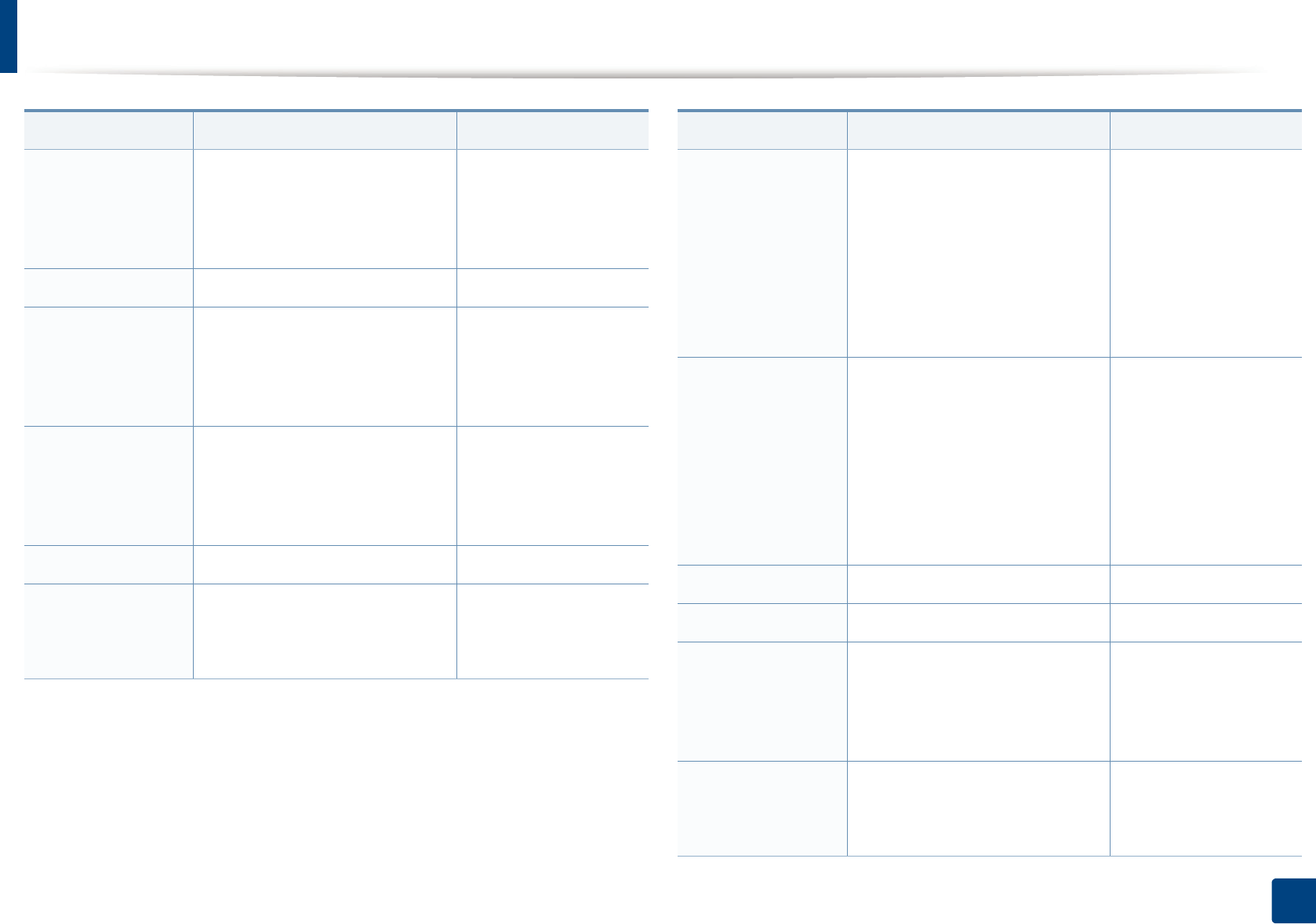
Contact SAMSUNG worldwide
333
Contact SAMSUNG worldwide
NICARAGUA
00-1800-5077267 www.samsung.com/
latin (Spanish)
www.samsung.com/
latin_en (English)
NORWAY 815-56 480 www.samsung.com
OMAN
800-SAMSUNG (726-7864) www.samsung.com/ae
(English)
www.samsung.com/
ae_ar (Arabic)
PANAMA
800-7267 www.samsung.com/
latin (Spanish)
www.samsung.com/
latin_en (English)
PARAGUAY 98005210001 www.samsung.com
PERU
0-800-777-08 (Only from
landline)
336-8686 (From HHP & landline)
www.samsung.com
Country/Region Customer Care Center WebSite
PHILIPPINES
1-800-10-SAMSUNG(726-7864)
for PLDT
1-800-3-SAMSUNG(726-7864) for
Digitel
1-800-8-SAMSUNG(726-7864) for
Globe
02-5805777
www.samsung.com/ph
POLAND
0 801-1SAMSUNG(172-678) *
lub +48 22 607-93-33 **
* (całkowity koszt połączenia jak
za 1 impuls według taryfy
operatora)
** (koszt połączenia według
taryfy operatora)
www.samsung.com/pl
PORTUGAL 808 20-SAMSUNG (808 20 7267) www.samsung.com
PUERTO RICO 1-800-682-3180 www.samsung.com
QATAR
800-2255 (800-CALL) www.samsung.com/ae
(English)
www.samsung.com/
ae_ar (Arabic)
ROMANIA
08008 SAMSUNG (08008 726
7864)
TOLL FREE No.
www.samsung.com
Country/Region Customer Care Center WebSite
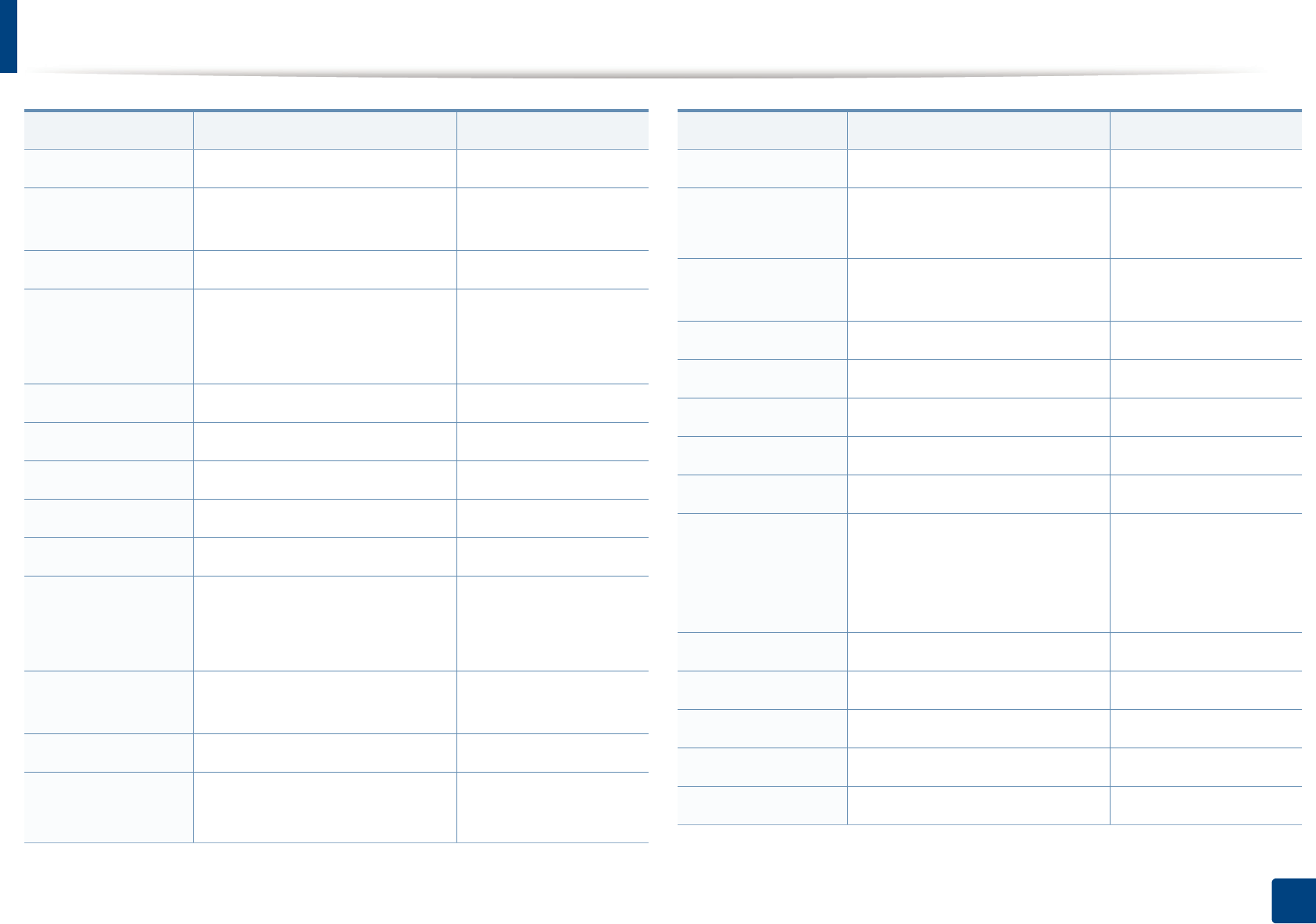
Contact SAMSUNG worldwide
334
Contact SAMSUNG worldwide
RUSSIA 800-00-0077 www.samsung.com
SAUDI ARABIA 9200-21230 www.samsung.com/sa
(Arabic)
SENEGAL 8-800-555-55-55 www.samsung.com
SERBIA
+381 11 321 6899
(old number still active 0700
7267864)
www.samsung.com
SINGAPORE 1800-SAMSUNG (726-7864) www.samsung.com
SLOVAKIA 0800 - SAMSUNG(0800-726 786) www.samsung.com
SOUTH AFRICA 0860 SAMSUNG (726-7864) www.samsung.com
SPAIN 902-1-SAMSUNG(902 172 678) www.samsung.com
SWEDEN 0771 726 7864 (SAMSUNG) www.samsung.com
SWITZERLAND
0848-SAMSUNG (7267864, CHF
0.08/min)
www.samsung.com/ch
www.samsung.com/
ch_fr/
SYRIA 18252273 www.samsung.com/
Levant (English)
TADJIKISTAN 8-10-800-500-55-500 www.samsung.com
TAIWAN 0800-329-999
0266-026-066
www.samsung.com
Country/Region Customer Care Center WebSite
TANZANIA 0685 88 99 00 www.samsung.com
THAILAND 1800-29-3232
02-689-3232
www.samsung.com/th
TRINIDAD &
TOBAGO
1-800-SAMSUNG (726-7864) www.samsung.com
TURKEY 444 77 11 www.samsung.com
U.A.E 800-SAMSUNG (726-7864) www.samsung.com
U.K 0330 SAMSUNG (726-7864) www.samsung.com
U.S.A 1-800-SAMSUNG (726-7864) www.samsung.com
UGANDA 0800 300 300 www.samsung.com
UKRAINE
0-800-502-000 www.samsung.com/ua
(Ukrainian)
www.samsung.com/
ua_ru (Russian)
URUGUAY 40543733 www.samsung.com
UZBEKISTAN 8-10-800-500-55-500 www.samsung.com
VENEZUELA 0-800-100-5303 www.samsung.com
VIETNAM 1 800 588 889 www.samsung.com
ZAMBIA 211350370 www.samsung.com
Country/Region Customer Care Center WebSite

335
Glossary
Glossary
The following glossary helps you get familiar with the product by
understanding the terminologies commonly used with printing as well as
mentioned in this user’s guide.
802.11
802.11 is a set of standards for wireless local area network (WLAN)
communication, developed by the IEEE LAN/MAN Standards Committee (IEEE
802).
802.11b/g/n
802.11b/g/n can share same hardware and use the 2.4 GHz band. 802.11b
supports bandwidth up to 11 Mbps, 802.11n supports bandwidth up to 150
Mbps. 802.11b/g/n devices may occasionally suffer interference from
microwave ovens, cordless telephones, and Bluetooth devices.
Access point
Access Point or Wireless Access Point (AP or WAP) is a device that connects
wireless communication devices together on wireless local area networks
(WLAN), and acts as a central transmitter and receiver of WLAN radio signals.
ADF
An Automatic Document Feeder (ADF) is a scanning unit that will automatically
feed an original sheet of paper so that the machine can scan some amount of the
paper at once.
AppleTalk
AppleTalk is a proprietary suite of protocols developed by Apple, Inc for
computer networking. It was included in the original Mac (1984) and is now
deprecated by Apple in favor of TCP/IP networking.
BIT Depth
A computer graphics term describing the number of bits used to represent the
color of a single pixel in a bitmapped image. Higher color depth gives a broader
range of distinct colors. As the number of bits increases, the number of possible
colors becomes impractically large for a color map. 1-bit color is commonly
called as monochrome or black and white.
BMP
A bitmapped graphics format used internally by the Microsoft Windows
graphics subsystem (GDI), and used commonly as a simple graphics file format
on that platform.
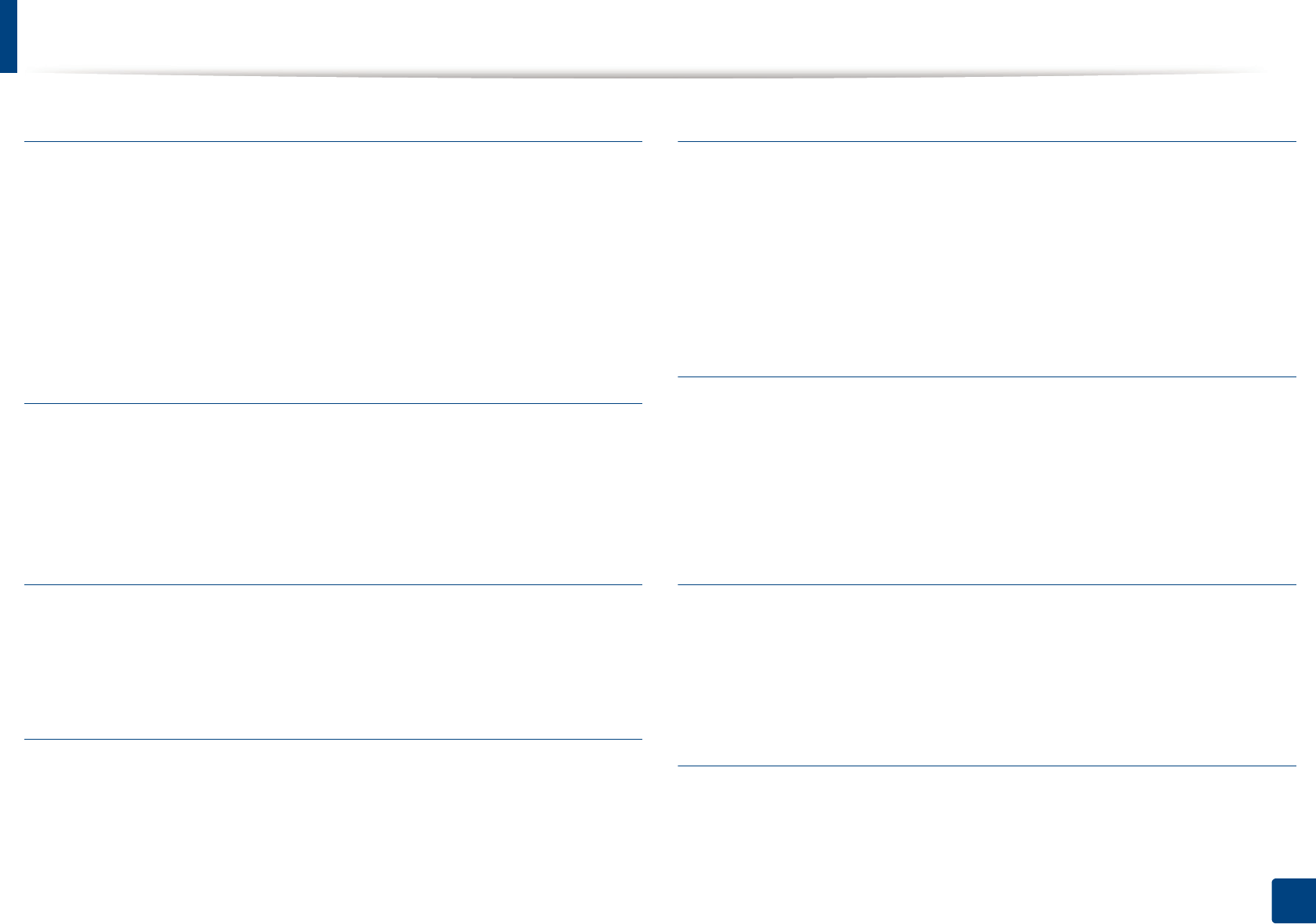
Glossary
336
Glossary
BOOTP
Bootstrap Protocol. A network protocol used by a network client to obtain its IP
address automatically. This is usually done in the bootstrap process of
computers or operating systems running on them. The BOOTP servers assign
the IP address from a pool of addresses to each client. BOOTP enables 'diskless
workstation' computers to obtain an IP address prior to loading any advanced
operating system.
CCD
Charge Coupled Device (CCD) is a hardware which enables the scan job. CCD
Locking mechanism is also used to hold the CCD module to prevent any damage
when you move the machine.
Collation
Collation is a process of printing a multiple-copy job in sets. When collation is
selected, the device prints an entire set before printing additional copies.
Control Panel
A control panel is a flat, typically vertical, area where control or monitoring
instruments are displayed. They are typically found in front of the machine.
Coverage
It is the printing term used for a toner usage measurement on printing. For
example, 5% coverage means that an A4 sided paper has about 5% image or text
on it. So, if the paper or original has complicated images or lots of text on it, the
coverage will be higher and at the same time, a toner usage will be as much as
the coverage.
CSV
Comma Separated Values (CSV). A type of file format, CSV is used to exchange
data between disparate applications. The file format, as it is used in Microsoft
Excel, has become a de facto standard throughout the industry, even among
non-Microsoft platforms.
DADF
A Duplex Automatic Document Feeder (DADF) is a scanning unit that will
automatically feed and turn over an original sheet of paper so that the machine
can scan on both sides of the paper.
Default
The value or setting that is in effect when taking a printer out of its box state,
reset, or initialized.
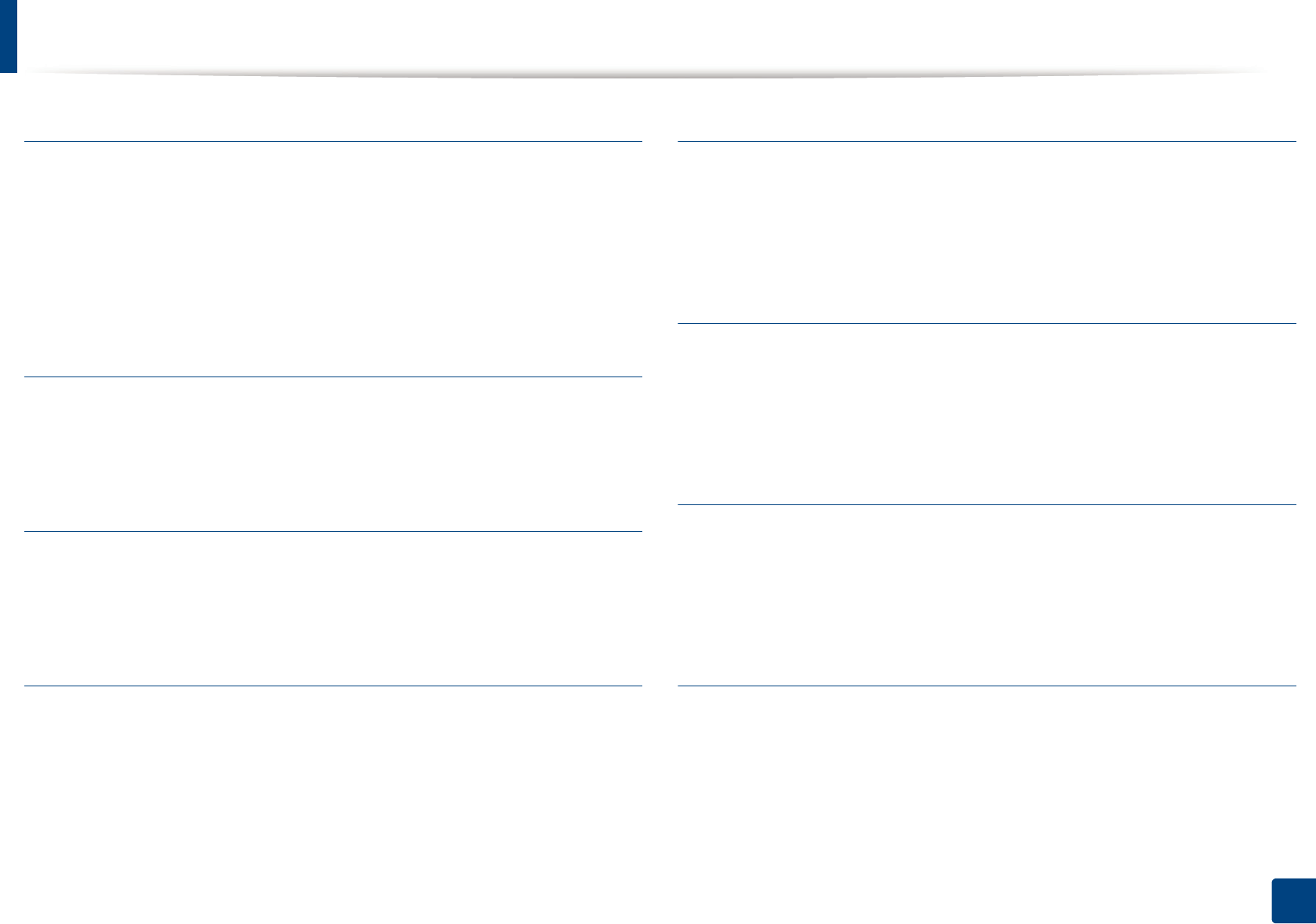
Glossary
337
Glossary
DHCP
A Dynamic Host Configuration Protocol (DHCP) is a client-server networking
protocol. A DHCP server provides configuration parameters specific to the DHCP
client host requesting, generally, information required by the client host to
participate on an IP network. DHCP also provides a mechanism for allocation of
IP addresses to client hosts.
DIMM
Dual Inline Memory Module (DIMM), a small circuit board that holds memory.
DIMM stores all the data within the machine like printing data, received fax data.
DLNA
The Digital Living Network Alliance (DLNA) is a standard that allows devices on
a home network to share information with each other across the network.
DNS
The Domain Name Server (DNS) is a system that stores information associated
with domain names in a distributed database on networks, such as the Internet.
Dot Matrix Printer
A dot matrix printer refers to a type of computer printer with a print head that
runs back and forth on the page and prints by impact, striking an ink-soaked
cloth ribbon against the paper, much like a typewriter.
DPI
Dots Per Inch (DPI) is a measurement of resolution that is used for scanning and
printing. Generally, higher DPI results in a higher resolution, more visible detail
in the image, and a larger file size.
DRPD
Distinctive Ring Pattern Detection. Distinctive Ring is a telephone company
service which enables a user to use a single telephone line to answer several
different telephone numbers.
Duplex
A mechanism that will automatically turn over a sheet of paper so that the
machine can print (or scan) on both sides of the paper. A printer equipped with
a Duplex Unit can print on both sides of paper during one print cycle.
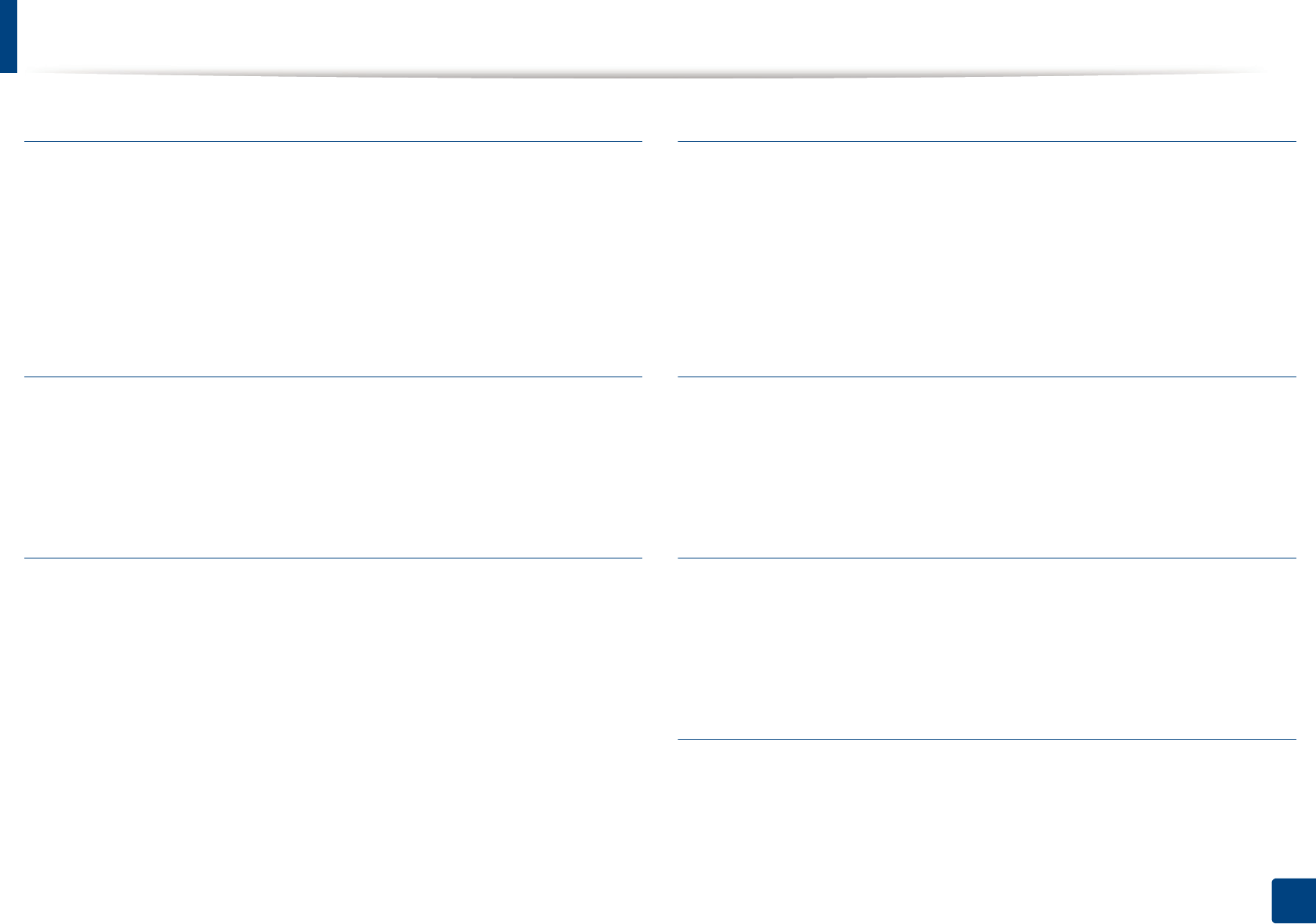
Glossary
338
Glossary
Duty Cycle
Duty cycle is the page quantity which does not affect printer performance for a
month. Generally the printer has the lifespan limitation such as pages per year.
The lifespan means the average capacity of print-outs, usually within the
warranty period. For example, if the duty cycle is 48,000 pages per month
assuming 20 working days, a printer limits 2,400 pages a day.
ECM
Error Correction Mode (ECM) is an optional transmission mode built into Class 1
fax machines or fax modems. It automatically detects and corrects errors in the
fax transmission process that are sometimes caused by telephone line noise.
Emulation
Emulation is a technique of one machine obtaining the same results as another.
An emulator duplicates the functions of one system with a different system, so
that the second system behaves like the first system. Emulation focuses on exact
reproduction of external behavior, which is in contrast to simulation, which
concerns an abstract model of the system being simulated, often considering its
internal state.
Ethernet
Ethernet is a frame-based computer networking technology for local area
networks (LANs). It defines wiring and signaling for the physical layer, and frame
formats and protocols for the media access control (MAC)/data link layer of the
OSI model. Ethernet is mostly standardized as IEEE 802.3. It has become the most
widespread LAN technology in use during the 1990s to the present.
EtherTalk
A suite of protocols developed by Apple Computer for computer networking. It
was included in the original Mac (1984) and is now deprecated by Apple in favor
of TCP/IP networking.
FDI
Foreign Device Interface (FDI) is a card installed inside the machine to allow a
third party device such as a coin operated device or a card reader. Those devices
allow the pay-for-print service on your machine.
FTP
A File Transfer Protocol (FTP) is a commonly used protocol for exchanging files
over any network that supports the TCP/IP protocol (such as the Internet or an
intranet).
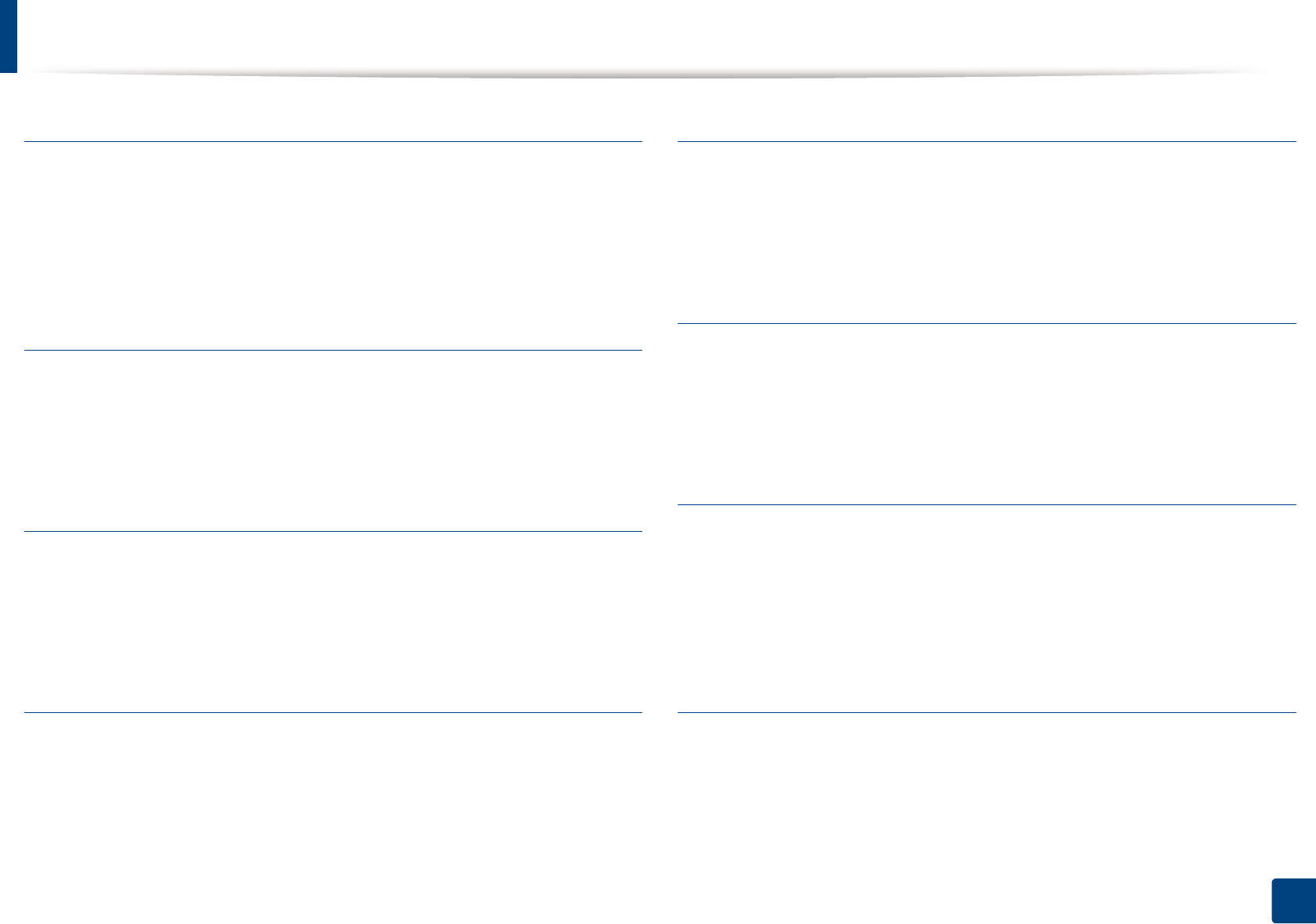
Glossary
339
Glossary
Fuser Unit
The part of a laser printer that fuses the toner onto the print media. It consists of
a heat roller and a pressure roller. After toner is transferred onto the paper, the
fuser unit applies heat and pressure to ensure that the toner stays on the paper
permanently, which is why paper is warm when it comes out of a laser printer.
Gateway
A connection between computer networks, or between a computer network
and a telephone line. It is very popular, as it is a computer or a network that
allows access to another computer or network.
Grayscale
A shades of gray that represent light and dark portions of an image when color
images are converted to grayscale; colors are represented by various shades of
gray.
Halftone
An image type that simulates grayscale by varying the number of dots. Highly
colored areas consist of a large number of dots, while lighter areas consist of a
smaller number of dots.
Mass storage device (HDD)
Mass storage device (HDD), commonly referred to as a hard drive or hard disk, is
a non-volatile storage device which stores digitally-encoded data on rapidly
rotating platters with magnetic surfaces.
IEEE
The Institute of Electrical and Electronics Engineers (IEEE) is an international
non-profit, professional organization for the advancement of technology
related to electricity.
IEEE 1284
The 1284 parallel port standard was developed by the Institute of Electrical and
Electronics Engineers (IEEE). The term "1284-B" refers to a specific connector
type on the end of the parallel cable that attaches to the peripheral (for example,
a printer).
Intranet
A private network that uses Internet Protocols, network connectivity, and
possibly the public telecommunication system to securely share part of an
organization's information or operations with its employees. Sometimes the
term refers only to the most visible service, the internal website.
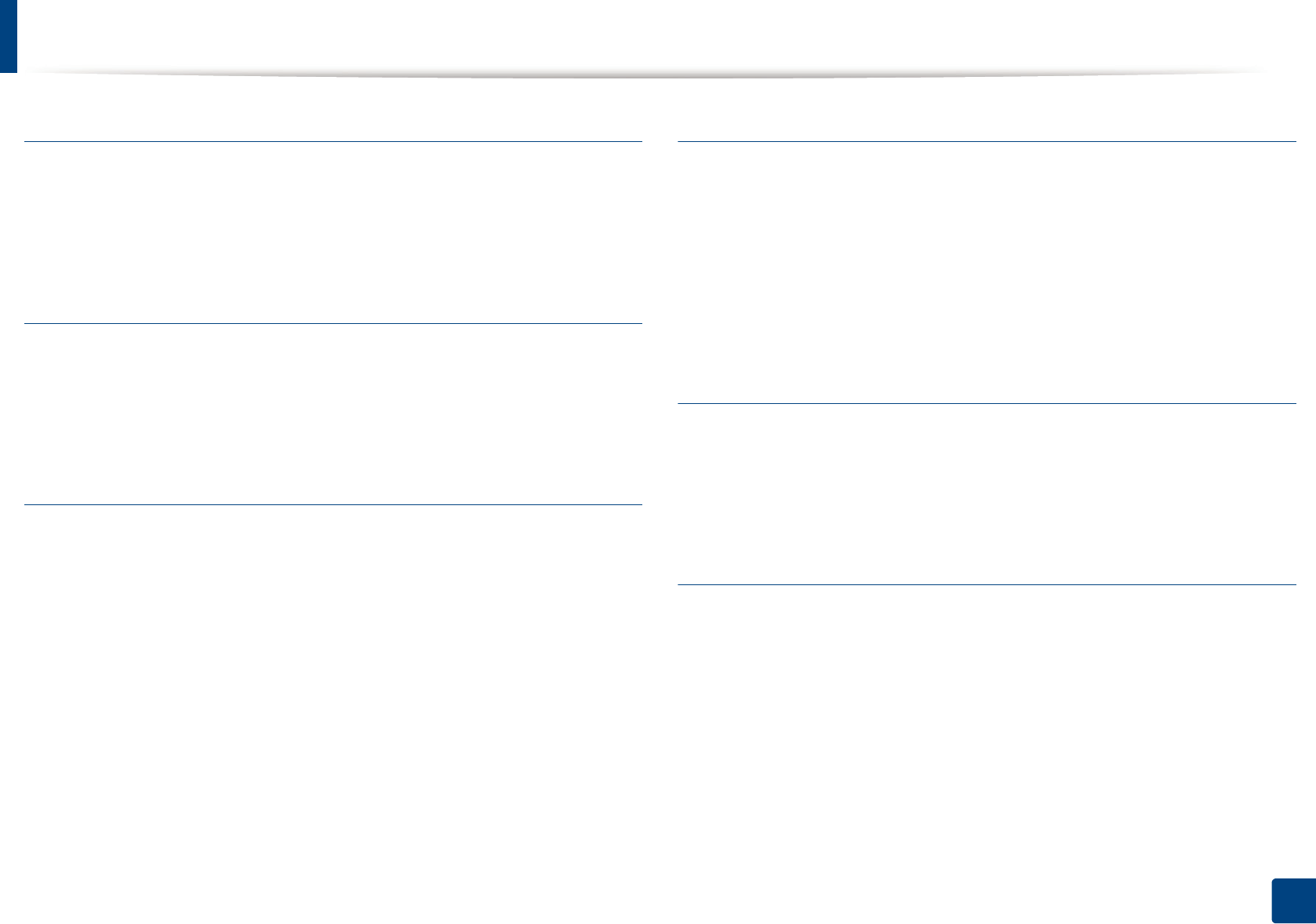
Glossary
340
Glossary
IP address
An Internet Protocol (IP) address is a unique number that devices use in order to
identify and communicate with each other on a network utilizing the Internet
Protocol standard.
IPM
The Images Per Minute (IPM) is a way of measuring the speed of a printer. An IPM
rate indicates the number of single-sided sheets a printer can complete within
one minute.
IPP
The Internet Printing Protocol (IPP) defines a standard protocol for printing as
well as managing print jobs, media size, resolution, and so forth. IPP can be used
locally or over the Internet to hundreds of printers, and also supports access
control, authentication, and encryption, making it a much more capable and
secure printing solution than older ones.
IPX/SPX
IPX/SPX stands for Internet Packet Exchange/Sequenced Packet Exchange. It is a
networking protocol used by the Novell NetWare operating systems. IPX and
SPX both provide connection services similar to TCP/IP, with the IPX protocol
having similarities to IP, and SPX having similarities to TCP. IPX/SPX was
primarily designed for local area networks (LANs), and is a very efficient protocol
for this purpose (typically its performance exceeds that of TCP/IP on a LAN).
ISO
The International Organization for Standardization (ISO) is an international
standard-setting body composed of representatives from national standards
bodies. It produces world-wide industrial and commercial standards.
ITU-T
The International Telecommunication Union is an international organization
established to standardize and regulate international radio and
telecommunications. Its main tasks include standardization, allocation of the
radio spectrum, and organizing interconnection arrangements between
different countries to allow international phone calls. A -T out of ITU-T indicates
telecommunication.
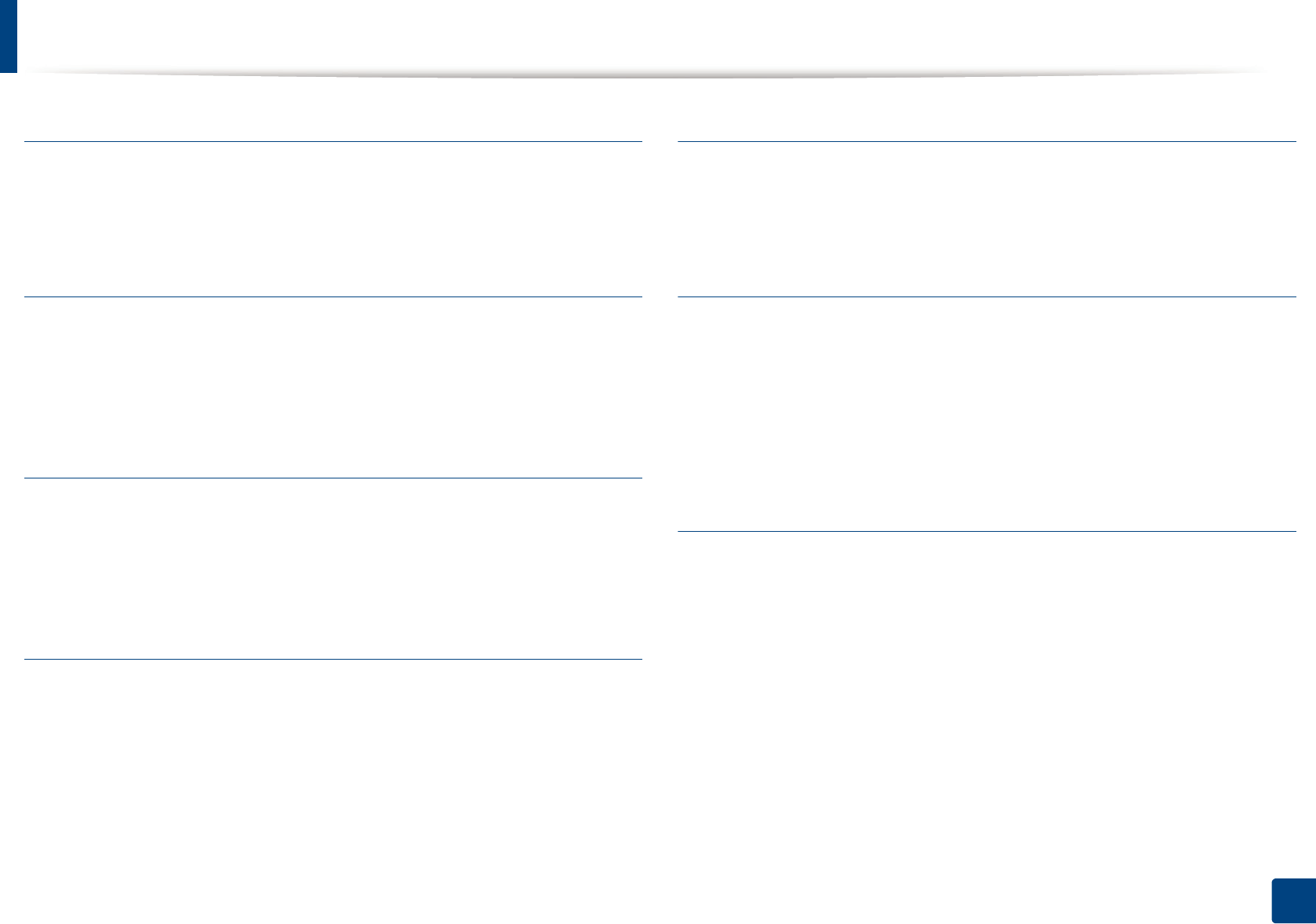
Glossary
341
Glossary
ITU-T No. 1 chart
Standardized test chart published by ITU-T for document facsimile
transmissions.
JBIG
Joint Bi-level Image Experts Group (JBIG) is an image compression standard with
no loss of accuracy or quality, which was designed for compression of binary
images, particularly for faxes, but can also be used on other images.
JPEG
Joint Photographic Experts Group (JPEG) is a most commonly used standard
method of lossy compression for photographic images. It is the format used for
storing and transmitting photographs on the World Wide Web.
LDAP
The Lightweight Directory Access Protocol (LDAP) is a networking protocol for
querying and modifying directory services running over TCP/IP.
LED
A Light-Emitting Diode (LED) is a semiconductor device that indicates the status
of a machine.
MAC address
Media Access Control (MAC) address is a unique identifier associated with a
network adapter. MAC address is a unique 48-bit identifier usually written as 12
hexadecimal characters grouped in pairs (e. g., 00-00-0c-34-11-4e). This address
is usually hard-coded into a Network Interface Card (NIC) by its manufacturer,
and used as an aid for routers trying to locate machines on large networks.
MFP
Multi Function Peripheral (MFP) is an office machine that includes the following
functionality in one physical body, so as to have a printer, a copier, a fax, a
scanner and etc.
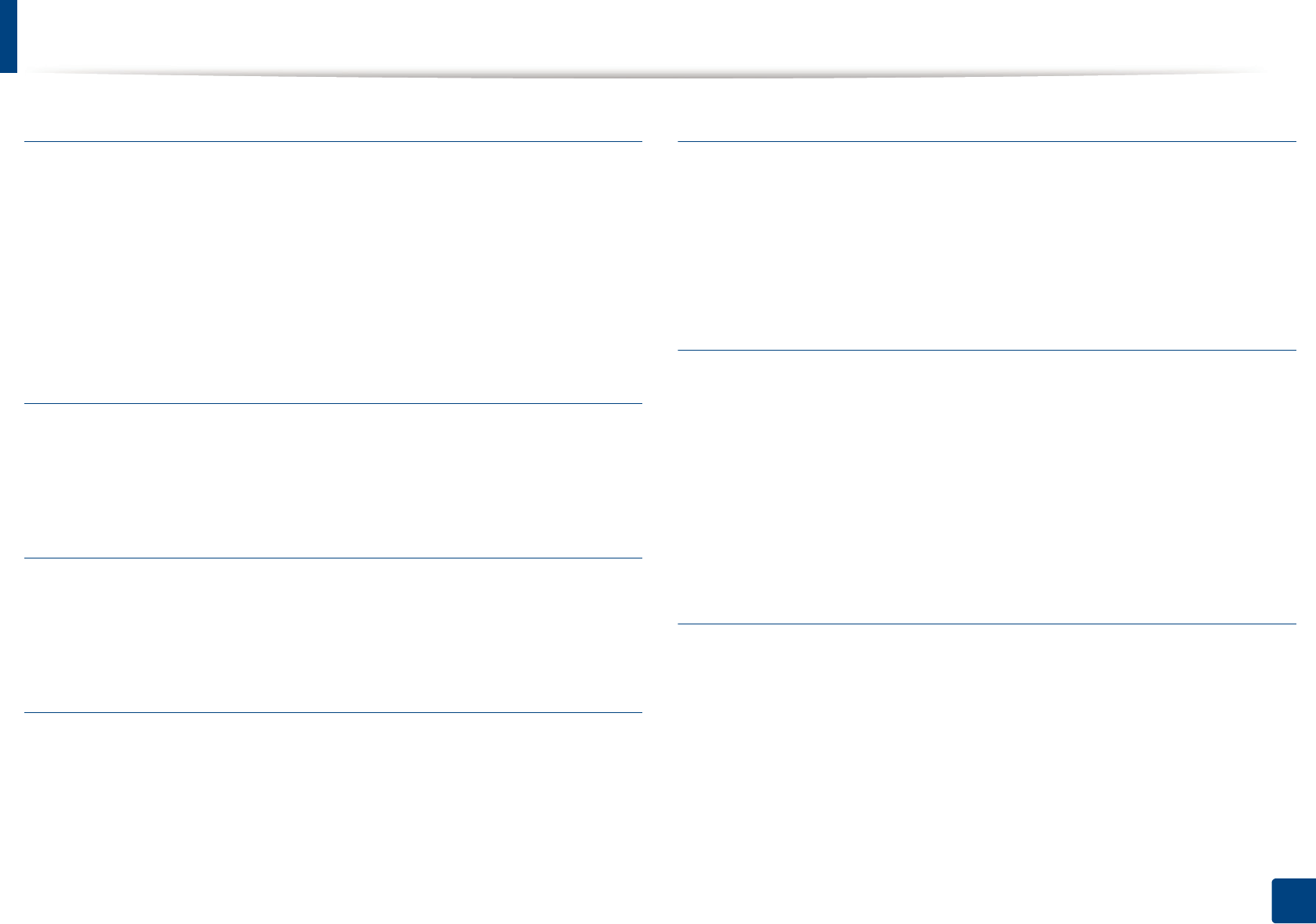
Glossary
342
Glossary
MH
Modified Huffman (MH) is a compression method for decreasing the amount of
data that needs to be transmitted between the fax machines to transfer the
image recommended by ITU-T T.4. MH is a codebook-based run-length
encoding scheme optimized to efficiently compress white space. As most faxes
consist mostly of white space, this minimizes the transmission time of most
faxes.
MMR
Modified Modified READ (MMR) is a compression method recommended by ITU-
T T.6.
Modem
A device that modulates a carrier signal to encode digital information, and also
demodulates such a carrier signal to decode transmitted information.
MR
Modified Read (MR) is a compression method recommended by ITU-T T.4. MR
encodes the first scanned line using MH. The next line is compared to the first,
the differences determined, and then the differences are encoded and
transmitted.
NetWare
A network operating system developed by Novell, Inc. It initially used
cooperative multitasking to run various services on a PC, and the network
protocols were based on the archetypal Xerox XNS stack. Today NetWare
supports TCP/IP as well as IPX/SPX.
OPC
Organic Photo Conductor (OPC) is a mechanism that makes a virtual image for
print using a laser beam emitted from a laser printer, and it is usually green or
rust colored and has a cylinder shape.
An imaging unit containing a drum slowly wears the drum surface by its usage
in the printer, and it should be replaced appropriately since it gets worn from
contact with the cartridge development brush, cleaning mechanism, and paper.
Originals
The first example of something, such as a document, photograph or text, etc,
which is copied, reproduced or translated to produce others, but which is not
itself copied or derived from something else.
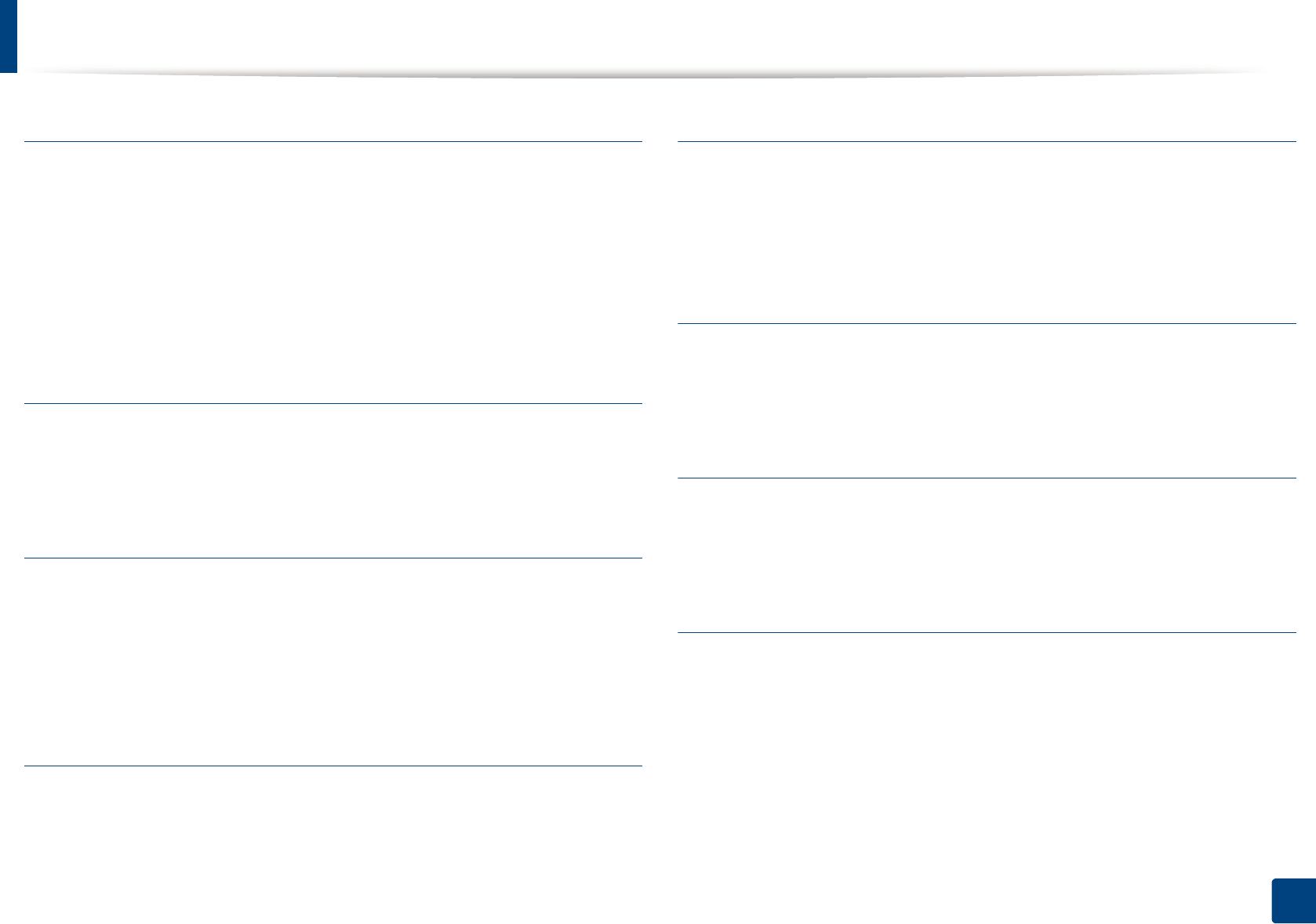
Glossary
343
Glossary
OSI
Open Systems Interconnection (OSI) is a model developed by the International
Organization for Standardization (ISO) for communications. OSI offers a
standard, modular approach to network design that divides the required set of
complex functions into manageable, self-contained, functional layers. The layers
are, from top to bottom, Application, Presentation, Session, Transport, Network,
Data Link and Physical.
PABX
A private automatic branch exchange (PABX) is an automatic telephone
switching system within a private enterprise.
PCL
Printer Command Language (PCL) is a Page Description Language (PDL)
developed by HP as a printer protocol and has become an industry standard.
Originally developed for early inkjet printers, PCL has been released in varying
levels for thermal, dot matrix printer, and laser printers.
PDF
Portable Document Format (PDF) is a proprietary file format developed by
Adobe Systems for representing two dimensional documents in a device
independent and resolution independent format.
PostScript
PostScript (PS) is a page description language and programming language used
primarily in the electronic and desktop publishing areas. - that is run in an
interpreter to generate an image.
Printer Driver
A program used to send commands and transfer data from the computer to the
printer.
Print Media
The media like paper, envelopes, labels, and transparencies which can be used
in a printer, a scanner, a fax or, a copier.
PPM
Pages Per Minute (PPM) is a method of measurement for determining how fast
a printer works, meaning the number of pages a printer can produce in one
minute.
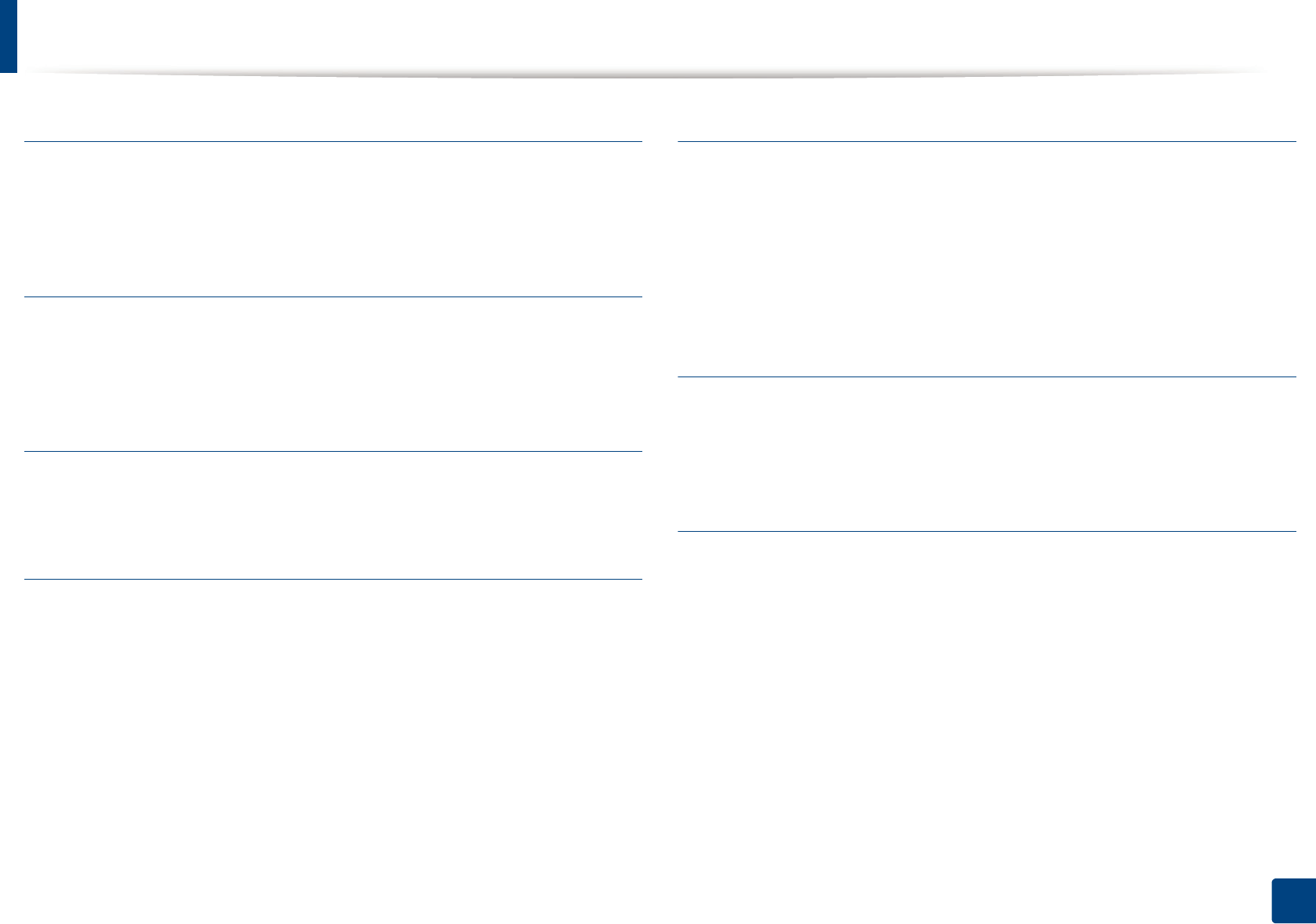
Glossary
344
Glossary
PRN file
An interface for a device driver, this allows software to interact with the device
driver using standard input/output system calls, which simplifies many tasks.
Protocol
A convention or standard that controls or enables the connection,
communication, and data transfer between two computing endpoints.
PS
See PostScript.
PSTN
The Public-Switched Telephone Network (PSTN) is the network of the world's
public circuit-switched telephone networks which, on industrial premises, is
usually routed through the switchboard.
RADIUS
Remote Authentication Dial In User Service (RADIUS) is a protocol for remote
user authentication and accounting. RADIUS enables centralized management
of authentication data such as usernames and passwords using an AAA
(authentication, authorization, and accounting) concept to manage network
access.
Resolution
The sharpness of an image, measured in Dots Per Inch (DPI). The higher the dpi,
the greater the resolution.
SMB
Server Message Block (SMB) is a network protocol mainly applied to share files,
printers, serial ports, and miscellaneous communications between nodes on a
network. It also provides an authenticated Inter-process communication
mechanism.
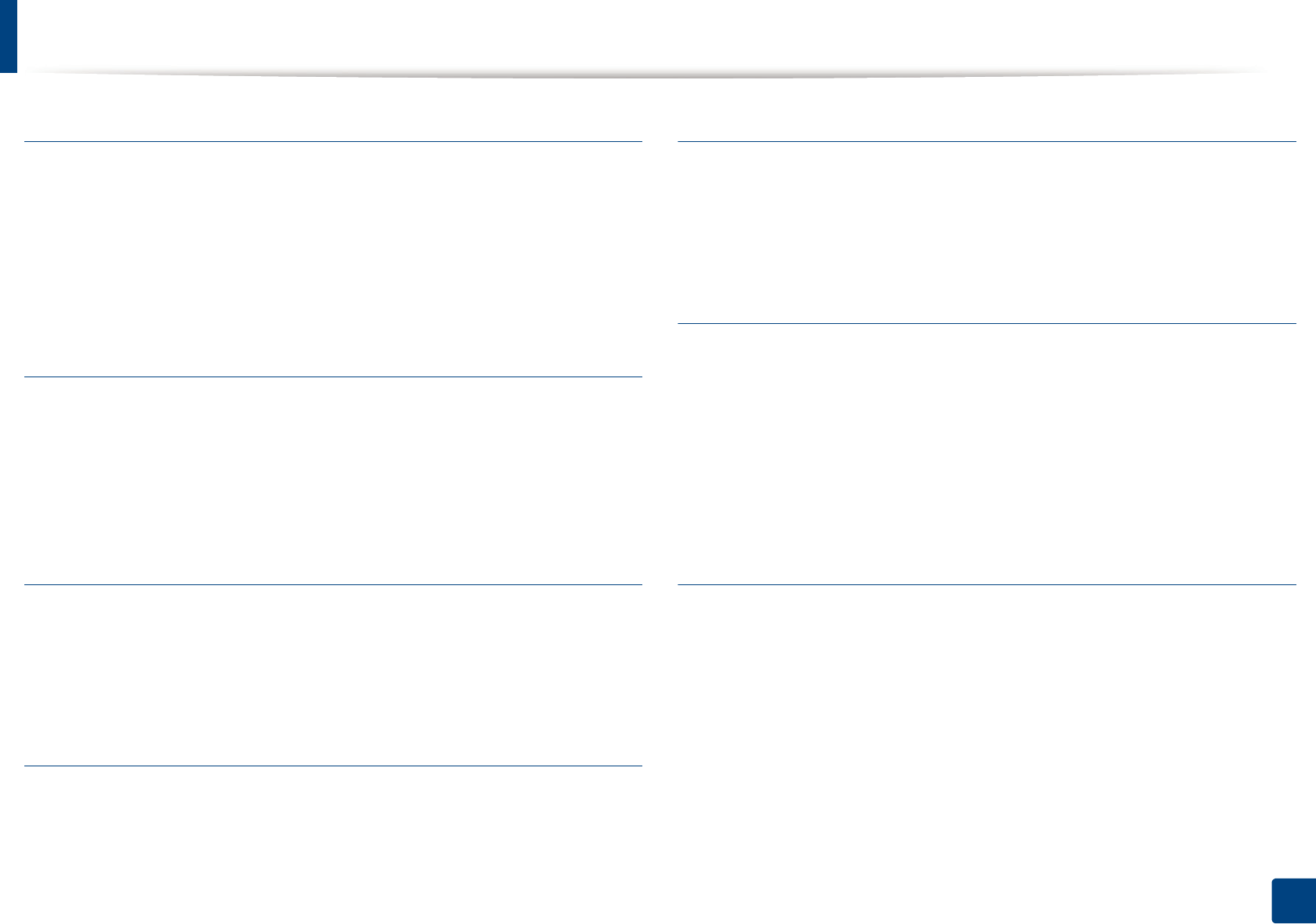
Glossary
345
Glossary
SMTP
Simple Mail Transfer Protocol (SMTP) is the standard for e-mail transmissions
across the Internet. SMTP is a relatively simple, text-based protocol, where one
or more recipients of a message are specified, and then the message text is
transferred. It is a client-server protocol, where the client transmits an email
message to the server.
SSID
Service Set Identifier (SSID) is a name of a wireless local area network (WLAN). All
wireless devices in a WLAN use the same SSID in order to communicate with
each other. The SSIDs are case-sensitive and have a maximum length of 32
characters.
Subnet Mask
The subnet mask is used in conjunction with the network address to determine
which part of the address is the network address and which part is the host
address.
TCP/IP
The Transmission Control Protocol (TCP) and the Internet Protocol (IP); the set of
communications protocols that implement the protocol stack on which the
Internet and most commercial networks run.
TCR
Transmission Confirmation Report (TCR) provides details of each transmission
such as job status, transmission result and number of pages sent. This report can
be set to print after each job or only after failed transmissions.
TIFF
Tagged Image File Format (TIFF) is a variable-resolution bitmapped image
format. TIFF describes image data that typically come from scanners. TIFF
images make use of tags, keywords defining the characteristics of the image that
is included in the file. This flexible and platform-independent format can be
used for pictures that have been made by various image processing
applications.
Toner Cartridge
A kind of bottle or container used in a machine like a printer which contains
toner. Toner is a powder used in laser printers and photocopiers, which forms
the text and images on the printed paper. Toner can be fused by by a
combination of heat/pressure from the fuser, causing it to bind to the fibers in
the paper.
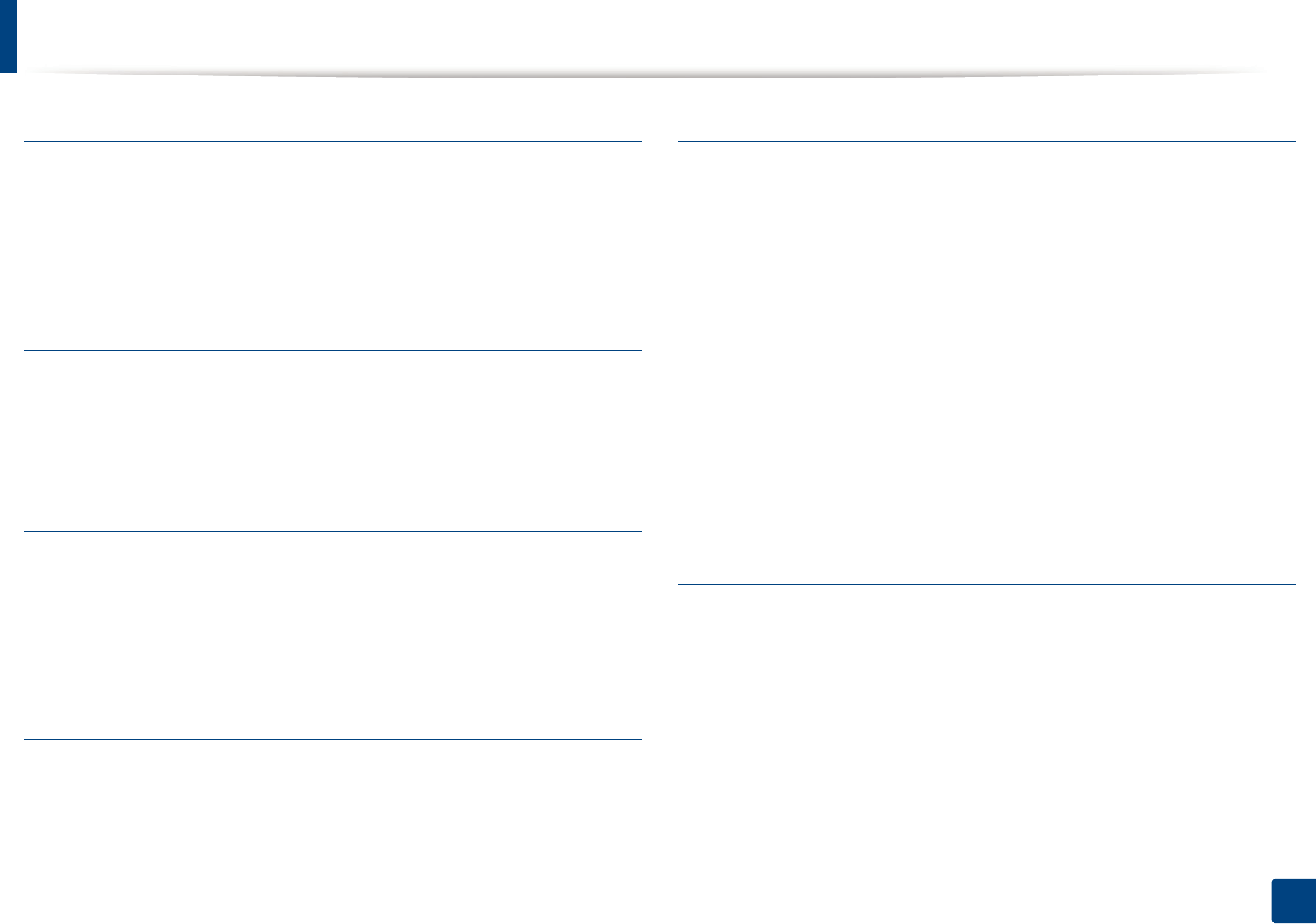
Glossary
346
Glossary
TWAIN
An industry standard for scanners and software. By using a TWAIN-compliant
scanner with a TWAIN-compliant program, a scan can be initiated from within
the program. It is an image capture API for Microsoft Windows and Apple Mac
operating systems.
UNC Path
Uniform Naming Convention (UNC) is a standard way to access network shares
in Window NT and other Microsoft products. The format of a UNC path is:
\\<servername>\<sharename>\<Additional directory>
URL
Uniform Resource Locator (URL) is the global address of documents and
resources on the Internet. The first part of the address indicates what protocol to
use, the second part specifies the IP address or the domain name where the
resource is located.
USB
Universal Serial Bus (USB) is a standard that was developed by the USB
Implementers Forum, Inc., to connect computers and peripherals. Unlike the
parallel port, USB is designed to concurrently connect a single computer USB
port to multiple peripherals.
Watermark
A watermark is a recognizable image or pattern in paper that appears lighter
when viewed by transmitted light. Watermarks were first introduced in Bologna,
Italy in 1282; they have been used by papermakers to identify their product, and
also on postage stamps, currency, and other government documents to
discourage counterfeiting.
WEP
Wired Equivalent Privacy (WEP) is a security protocol specified in IEEE 802.11 to
provide the same level of security as that of a wired LAN. WEP provides security
by encrypting data over radio so that it is protected as it is transmitted from one
end point to another.
WIA
Windows Imaging Architecture (WIA) is an imaging architecture that is originally
introduced in Windows Me and Windows XP. A scan can be initiated from within
these operating systems by using a WIA-compliant scanner.
WPA
Wi-Fi Protected Access (WPA) is a class of systems to secure wireless (Wi-Fi)
computer networks, which was created to improve upon the security features of
WEP.
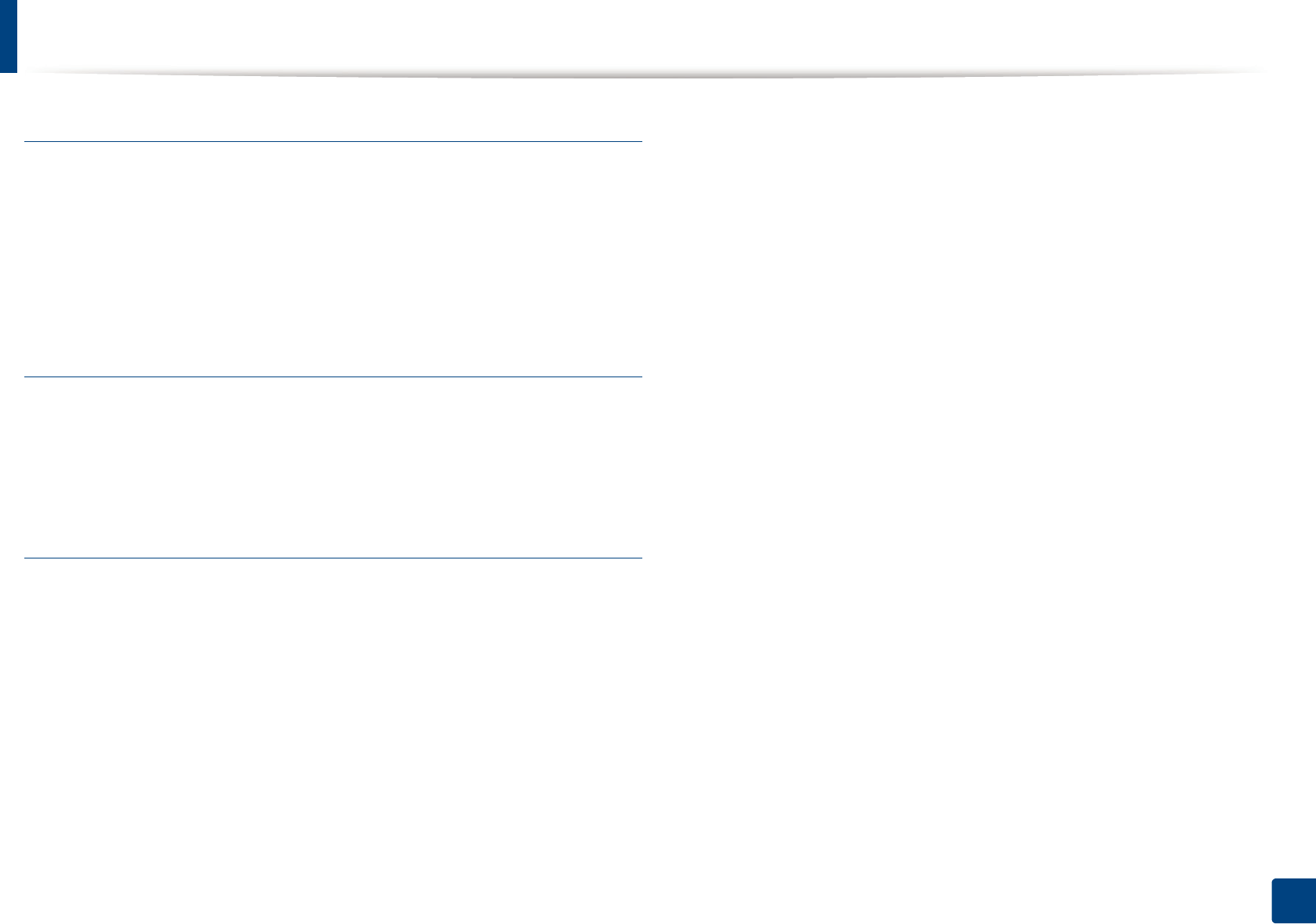
Glossary
347
Glossary
WPA-PSK
WPA-PSK (WPA Pre-Shared Key) is special mode of WPA for small business or
home users. A shared key, or password, is configured in the wireless access point
(WAP) and any wireless laptop or desktop devices. WPA-PSK generates a unique
key for each session between a wireless client and the associated WAP for more
advanced security.
WPS
The Wi-Fi Protected Setup (WPS) is a standard for establishing a wireless home
network. If your wireless access point supports WPS, you can configure the
wireless network connection easily without a computer.
XPS
XML Paper Specification (XPS) is a specification for a Page Description Language
(PDL) and a new document format, which has benefits for portable document
and electronic document, developed by Microsoft. It is an XML-based
specification, based on a new print path and a vector-based device-
independent document format.
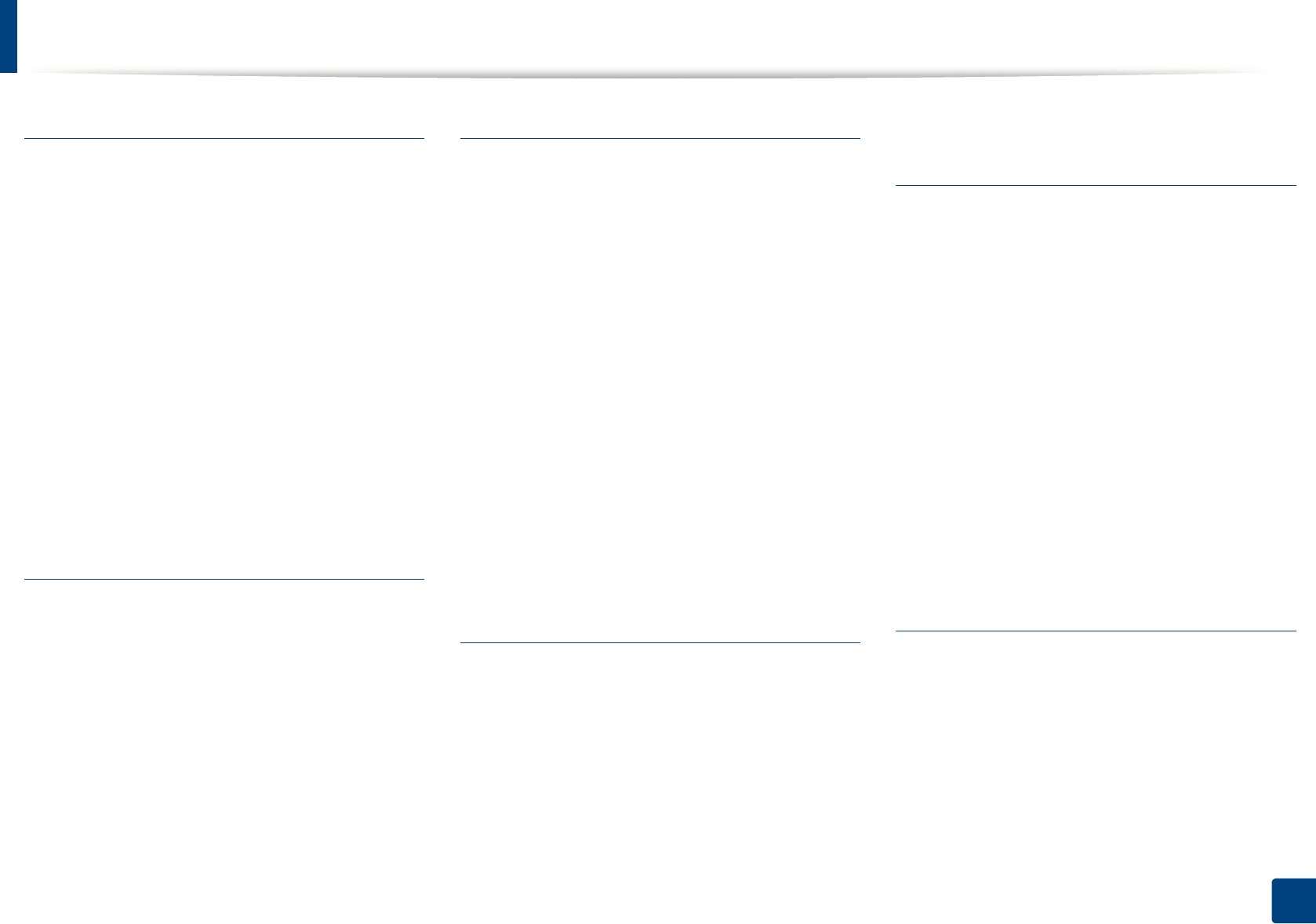
348
Index
Index
A
accessing
management tools 327
address book
editing 225
general setup 215, 226
registering 225
using 225
address book setup 225
administrator’s setup 218
AnyWeb Print 269
authorized users
registering 228
B
buttons
eco 25, 27
id copy 26, 27
numeric keypad 28
print screen 25
scan to 26
wps 25, 27
C
cleaning
inside 83
outside 82
pickup roller 85
scan unit 86
cleaning a machine 82
control panel 25
convention 14
copy
general setup 192
copying
basic copying 60
reducing or enlarging copies 62
custom setup 219
D
default settings
tray setting 49
direct printing utility 237
document box 215
general setup 215
driver installation
Unix 150
E
easy document creator 275
e-book conversion 275
eco printing 58
email
general setup 215
email address 222
searching 223, 222
emulation
general setup 214
emulation setup 214
entering character 224
error message 102
F
favorites settings, for printing 57
fax
adding documents to a reserved fax 256,
254
canceling a reserved fax job 256, 260
delaying a fax transmission 255
forwarding a received fax to another
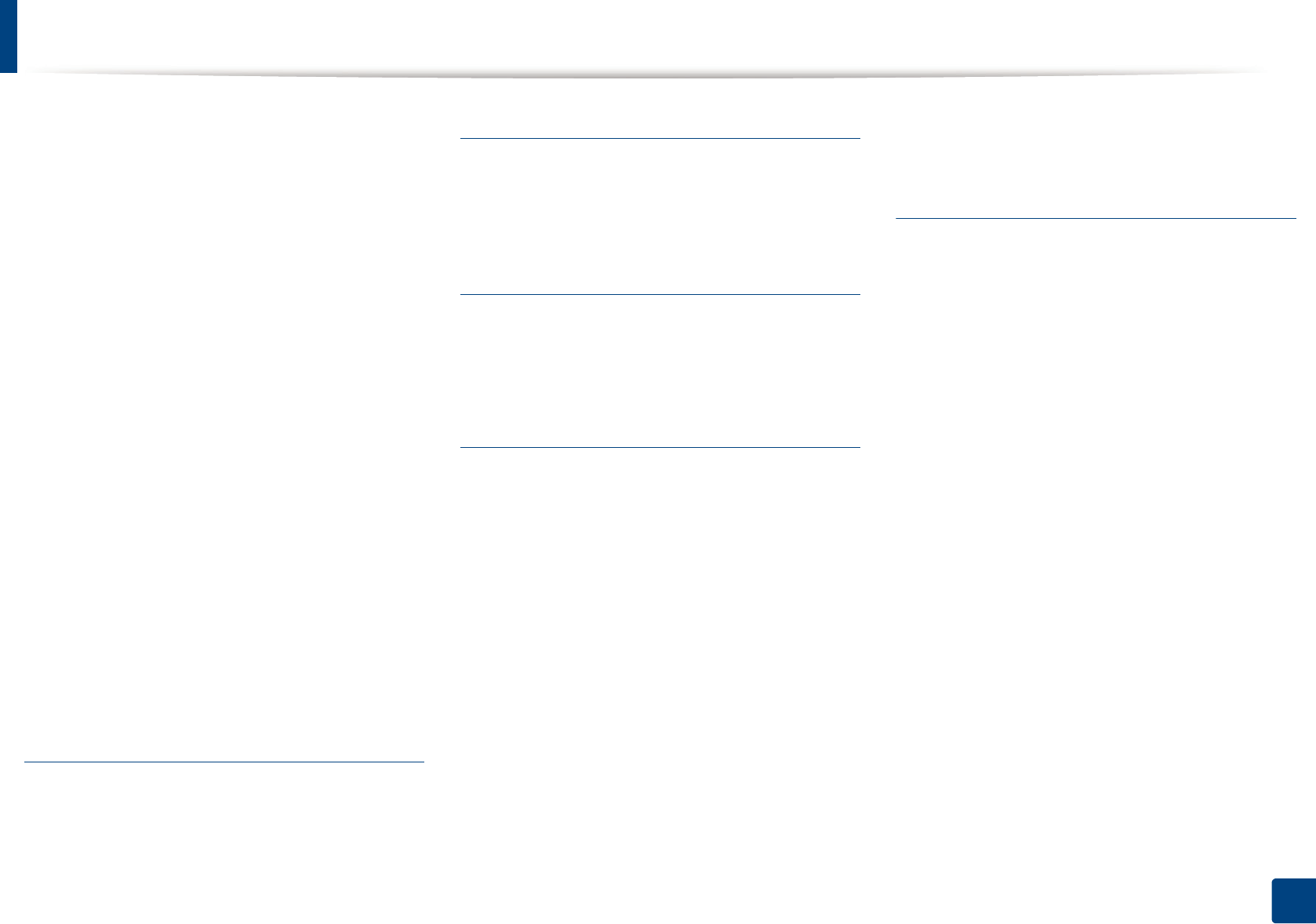
Index
349
Index
destination 258, 257
general setup 199
printing faxes on both sides of the paper
263
Printing sent fax report automatically 264
receiving a fax in the computer 259, 263,
261, 262, 261, 254
sending a fax in the computer 255, 257,
259
fax feature 254
fax sending
multi sending 67
faxing
adjusting darkness 69
preparing to fax 66
receiving in Fax mode 68
features 5
machine features 189
print media feature 110
front view 22
G
general icons 14
general settings 205
glossary 335
I
id copy 63
installation
accessories 328
J
jam
clearing original document 91, 96
tips for avoiding paper jams 90
L
LCD display
browsing the machine status 192, 198, 199,
204, 209
Linux
common Linux problems 308
driver installation for network connected
149, 137, 139
printer properties 241, 239
scanning 251
unifled driver configurator 283, 144
linux scanning 251
loading
paper in the tray1 43
special media 45
loading originals 51
M
Mac
common Mac problems 307
driver installation for network connected
148, 135, 136
printing 238
scanning 250, 114
using SetIP 143
mac scanning 250
machine information 192, 198, 199, 204, 209
machine setup
machine status 192, 198, 199, 204, 209
maintenance parts 73
manual feeding
loading 45
memory/hard drive feature 265, 266
menu overview 34
multi-purpose tray
tips on using 45
using special media 45
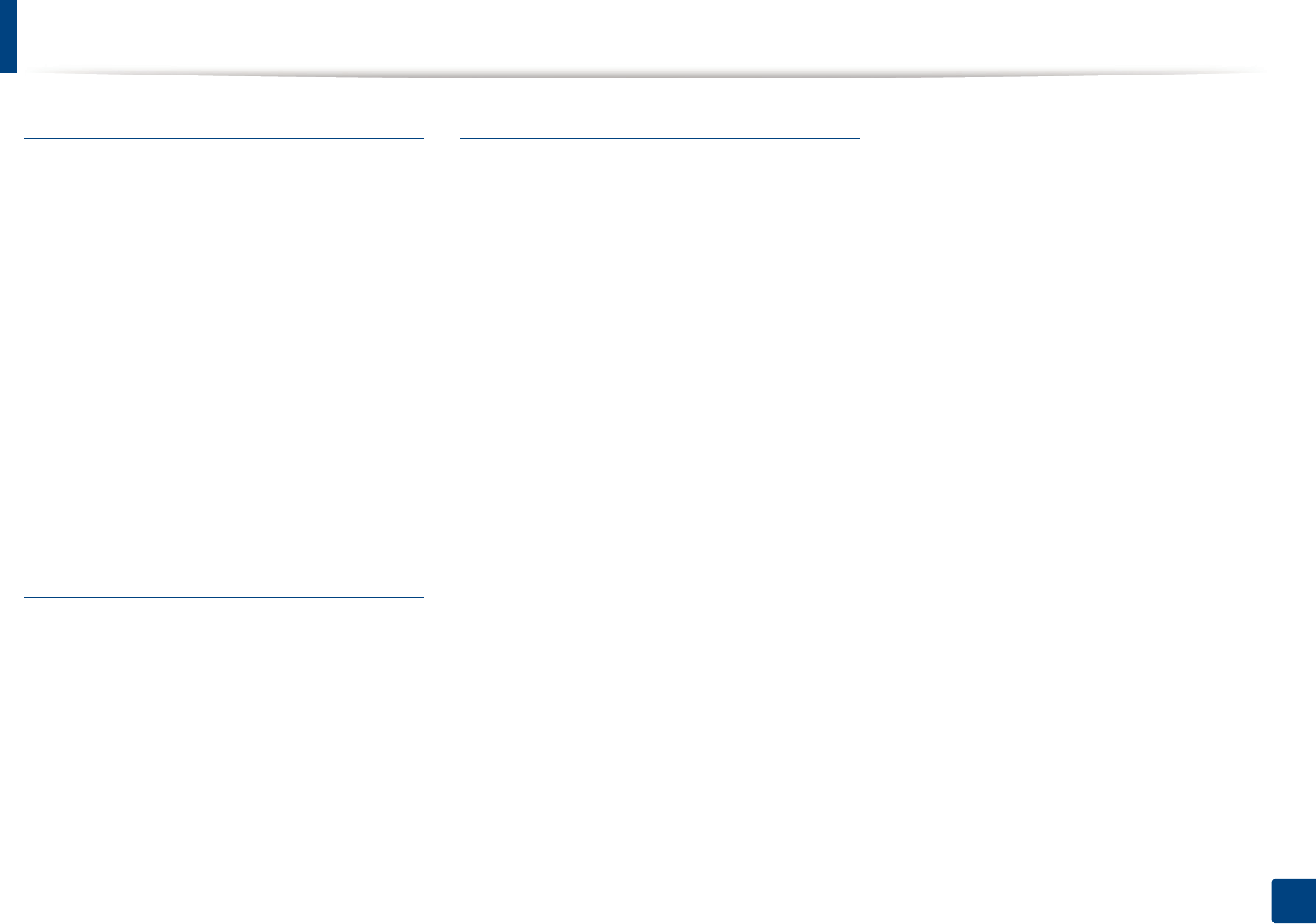
Index
350
Index
N
network
driver installation
Linux 149
Mac 148
UNIX 150
Windows 145
general setup 216
installing environment 116, 141
IPv6 configuration 153
SetIP program 142, 143, 144, 181
wired network setup 142, 156
n-up printing
Mac 238
O
optional memory
setting up the optional memory 266
output support 50
overlay printing
create 235
delete 235
print 235
P
placing a machine
adjusting the altitude 221
postScript driver
troubleshooting 310
preparing originals type 50
print
general setup 191
mobile OS 186
print media
card stock 48
envelope 46
labels 47
output support 110
preprinted paper 48
setting the paper size 49, 45
print menu 191
print resolution set
Linux 240
printer preferences
Linux 241
printer status
general information 279, 281
printing
changing the default print settings 229
Linux 239
Mac 238
multiple pages on one sheet of paper
Mac 238
printing a document
Windows 54
Mac 239
230
setting as a default machine 229, 231
UNIX 241
using direct printing utility 237
printing a document
Linux 239
Mac 238
UNIX 241
printing feature 229
problem
operating system problems 306
problems
copying problems 301
faxing problems 304
paper feeding problems 287, 288, 289, 293
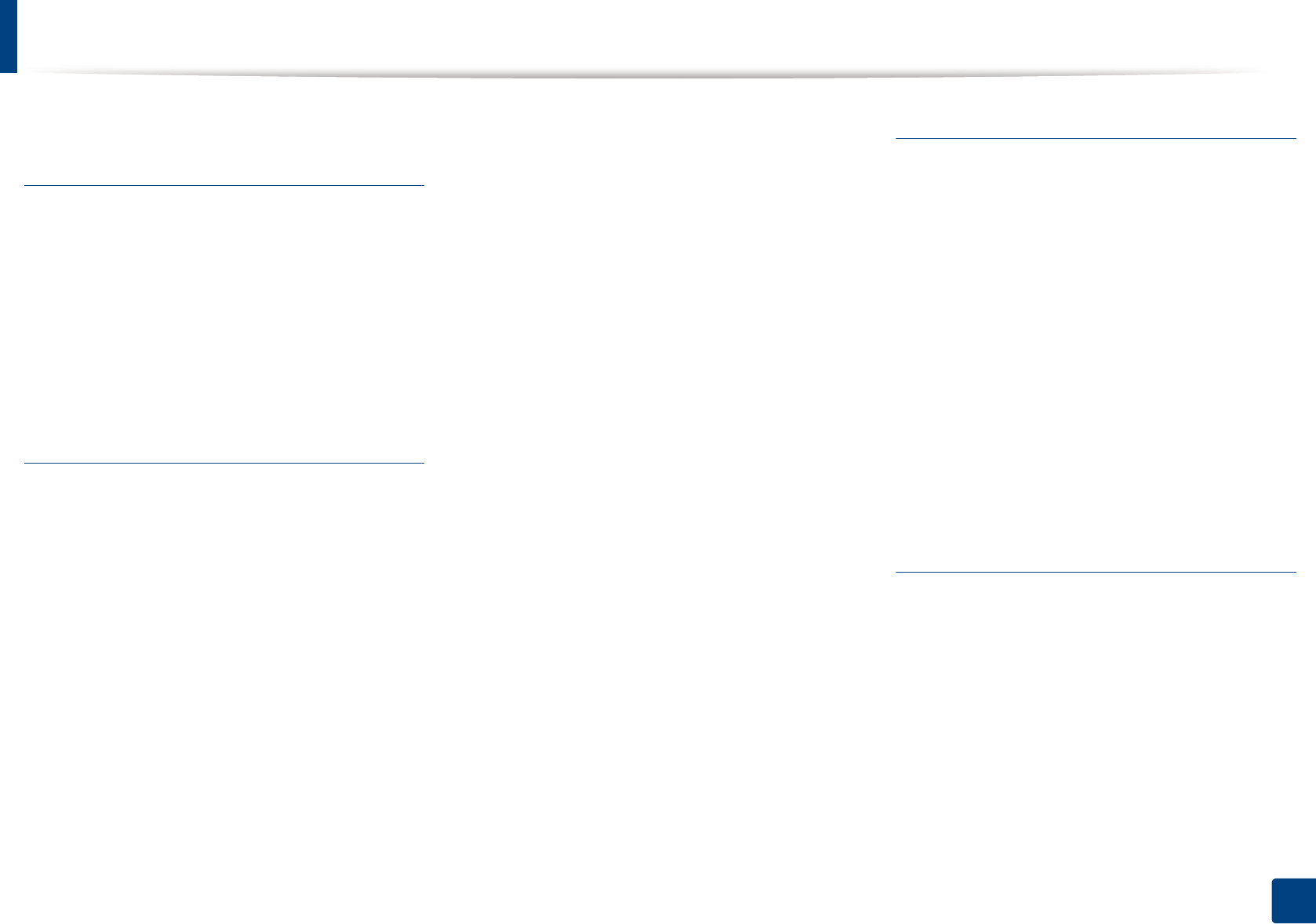
Index
351
Index
scanning problems 302
R
rear view 24
regulatiory information 117
reports
machine information 192, 199, 200, 201,
204, 205, 206, 209, 210
resolution
faxing 69
S
safety
information 15
symbols 15
Samsung Easy Document Creator 249
samsung printer experience 321
Samsung Printer Status 279
scan
general setup 203
scan feature 244
Scanning
Scanning with Samsung Easy Document
Creator 249
scanning
basic information 244
Linux scanning 251
Mac scanning 250
Scanning from image editing program 248,
245, 246, 247, 249
service contact numbers 330
SetIP program 142, 181
Special features 220
specifications 108
print media 110
status 26, 28
Storing 222
supplies
available supplies 72
estimated toner cartridge life 75
monitoring the supplies life 80
ordering 72
replacing toner cartridge 78
SyncThru Web Service
general information 271
SyncThru™ Web Service 271
T
toner cartridge
estimated life 75
handling instructions 74
non-Samsung and refilled 74
redistributing toner 76, 78
storing 74
tray
adjusting the width and length 42
changing the tray size 42
manual feeding 45
setting the paper size and type 49
troubleshooting 329
U
understanding the status LED 100
UNIX
driver installation for network connected
150
printing 241
Unix
system requirements 115
usb 214
general setupusb 214
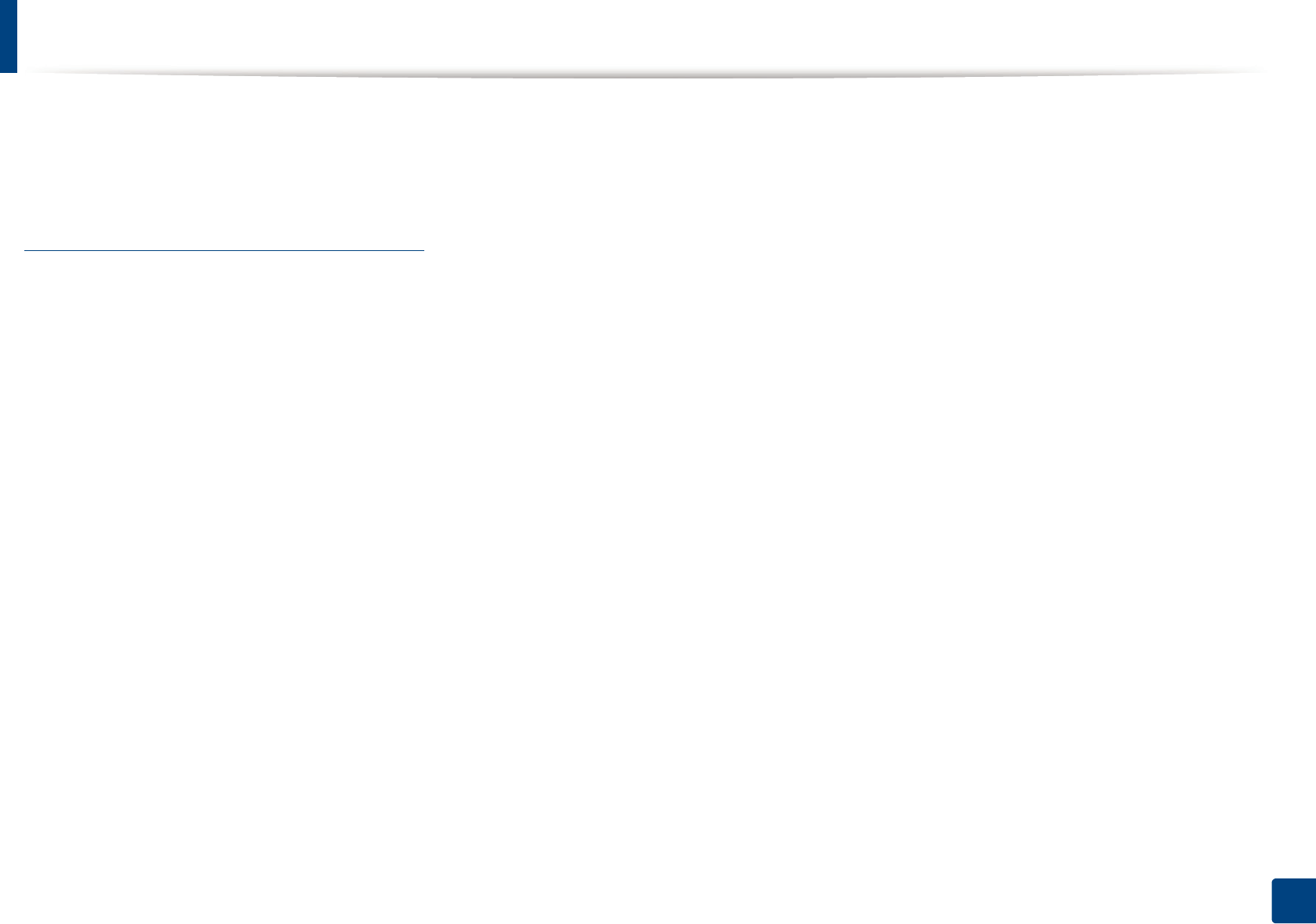
Index
352
Index
USB cable
driver installation 31, 32, 135, 137, 136, 139
using help 57, 239
W
watermark
create 234
delete 234
edit 234
Windows
common Windows problems 306
driver installation for network connected
145, 31, 32, 316, 314, 318
system requirements 113
using SetIP 142, 181
Windows 8
driver uninstallation 320
network
driver installation 316
USB cable
driver installation 314
wireless
driver installation 318
wireless
ad hoc mode 156
Infrastructure mode 156
USB cable 164, 167
WPS
disconnectiong 160
PBC mode 160
PBC 161
wireless network
network cable 180