Samsung Electronics Co SLM2070W Mono Laser Multi-Function Printer User Manual Egmont F english
Samsung Electronics Co Ltd Mono Laser Multi-Function Printer Egmont F english
Contents
Users Manaul 2
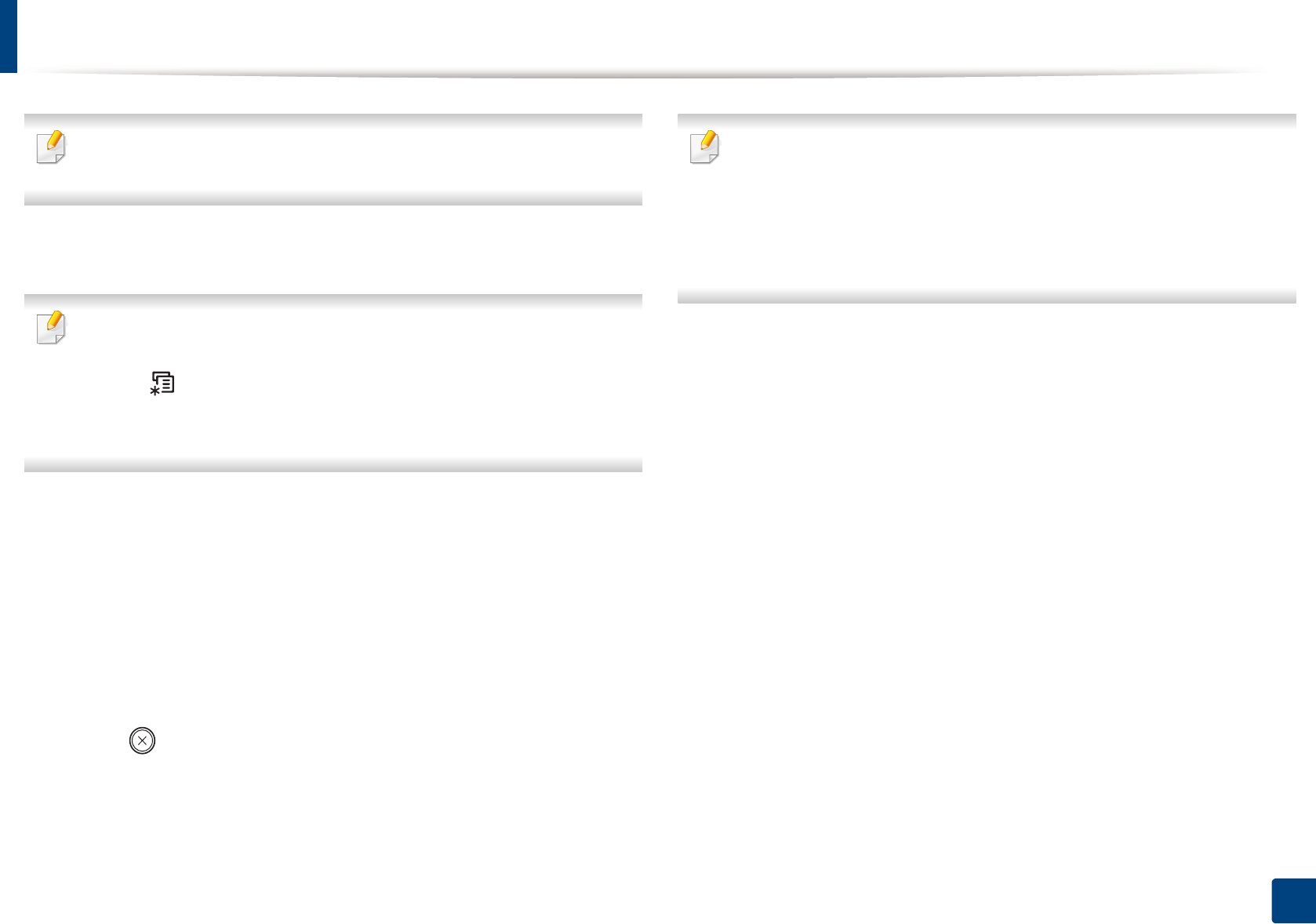
Machine’s basic settings
41
2. Menu Overview and Basic Setup
When PC-printing, you can also turn on or off toner save mode in the printer
properties.
•Power Save: When you are not using the machine for a while, use
this feature to save power.
• When you press the power button, start printing, or a fax is received, the
product will wake up from the power saving mode.
• Press (Menu) > System Setup > Machine Setup > Wakeup Event
> Button Press > On on the control panel. When you press any button
except power button, the machine wake up from the power save mode.
•Altitude Adjust: Print quality is affected by atmospheric pressure,
which atmospheric pressure is determined by the height of the
machine above sea level. Before you set the altitude value,
determine the altitude where you are (see "Altitude adjustment" on
page 221).
4 Select the option you want, then press OK.
5 Press OK to save the selection.
6 Press (Stop/Clear) to return to ready mode.
Refer to below links to set other settings useful for using the machine.
• See "Entering various characters" on page 224.
• See "Keypad letters and numbers" on page 224.
• See "Setting the paper size and type" on page 49.
• See "Setting up the fax address book" on page 225.
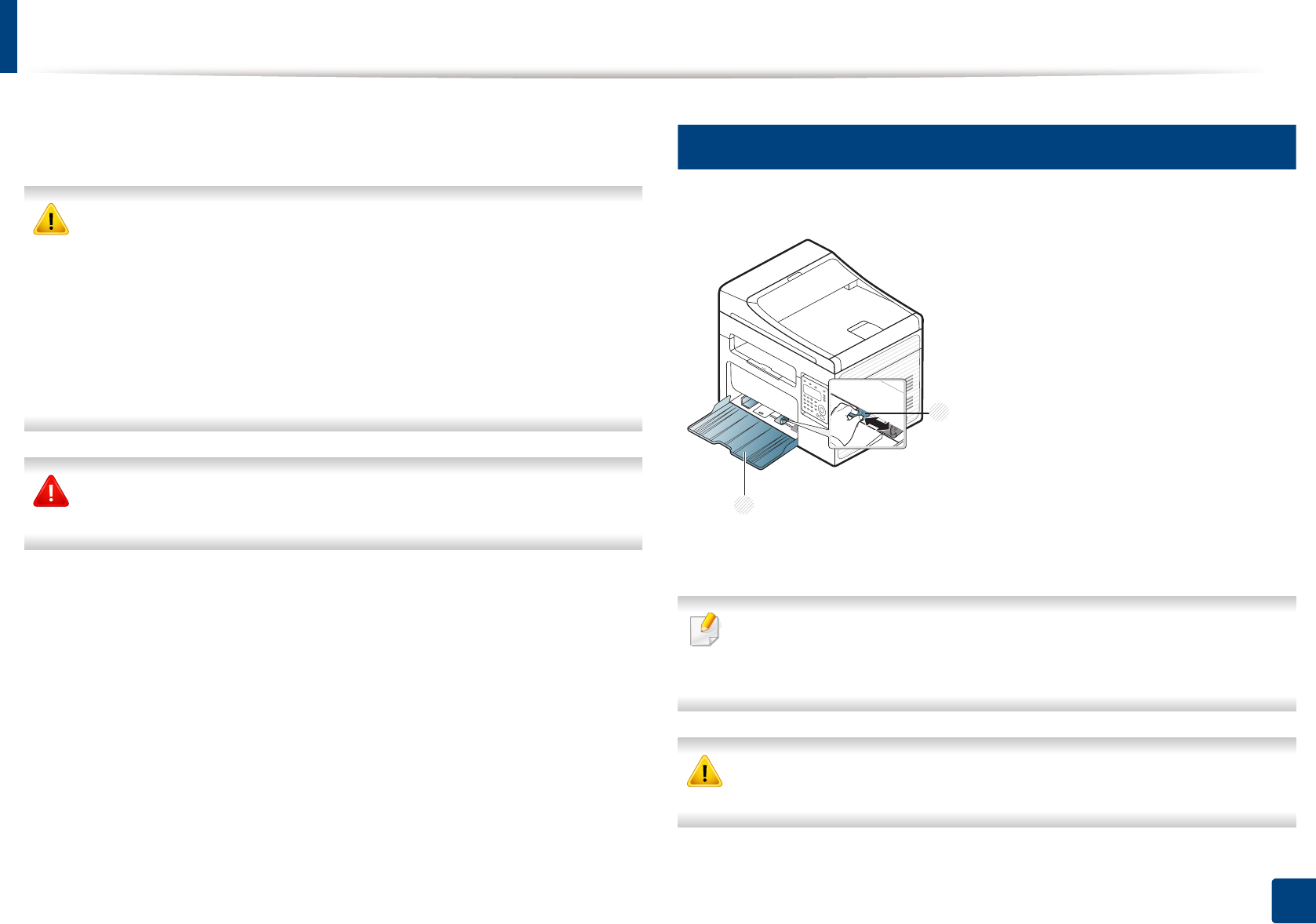
42
2. Menu Overview and Basic Setup
Media and tray
This chapter provides information on how to load print media into your
machine.
• Using print media that does not meet these specifications may cause
problems or require repairs. Such repairs are not covered by Samsung’s
warranty or service agreements.
• Make sure not to use the inkjet photo paper with this machine. It could
cause damage to the machine.
• Using inflammable print media can cause a fire.
• Use designated print media (see "Print media specifications" on page
110).
The use of inflammable media or foreign materials left in the printer may
lead to overheating of the unit and, in rare cases may cause a fire.
2
Tray overview
To change the size, you need to adjust the paper guides.
1Paper width guide
2Tray
Illustrations on this user’s guide may differ from your machine depending
on its options or models. Check your machine type (see "Front view" on
page 22).
If you do not adjust the guide, it may cause paper registration, image skew,
or jamming of the paper.
1
2
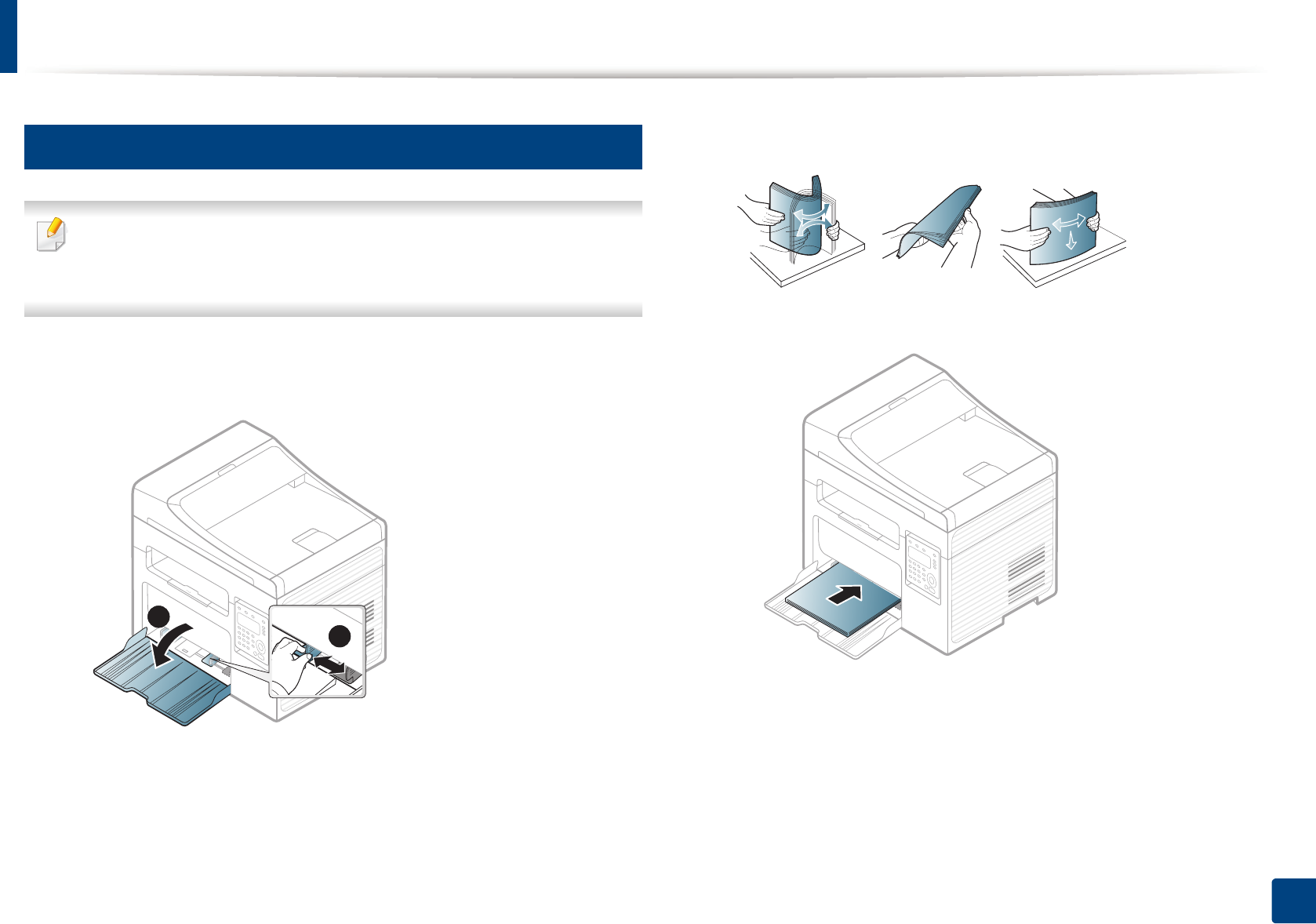
Media and tray
43
2. Menu Overview and Basic Setup
3
Loading paper in the tray
Illustrations on this user’s guide may differ from your machine depending
on its options or models. Check your machine type (see "Front view" on
page 22).
1Open the tray. Then, adjust the tray size to the media size you are loading
(see "Tray overview" on page 42).
2 Flex or fan the edge of the paper stack to separate the pages before
loading papers.
3 Place the paper with the side you want to print facing up.
1
2
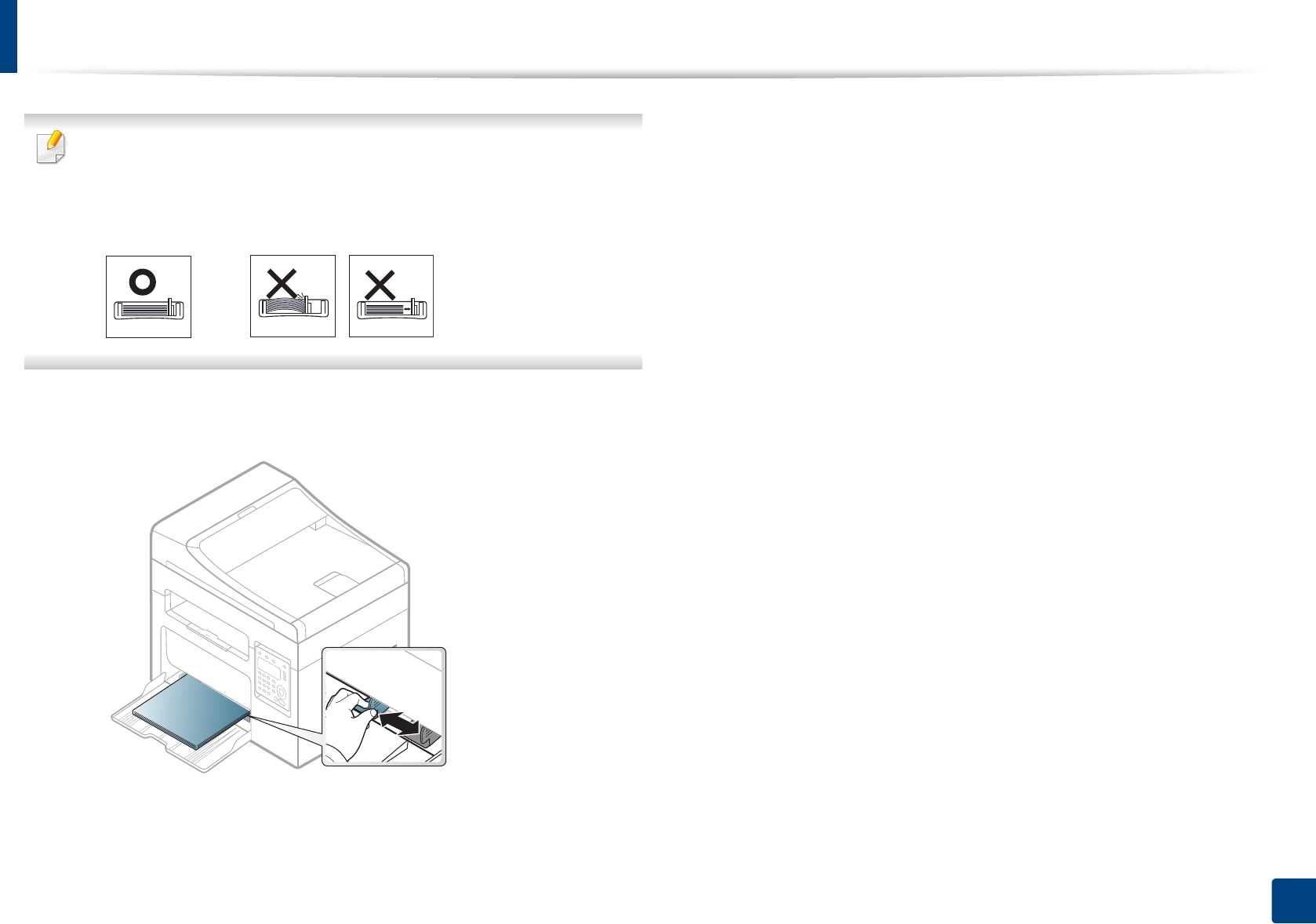
Media and tray
44
2. Menu Overview and Basic Setup
• Do not push the paper width guide too far causing the media to warp.
• Do not use a paper with a leading-edge curl, it may cause a paper jam or
the paper can be wrinkled.
• If you do not adjust the paper width guide, it may cause paper jams.
4 Squeeze the paper width guide and slide it to the edge of the paper stack
without causing it to bend.
5 When you print a document, set the paper type and size for the tray (see
"Setting the paper size and type" on page 49).
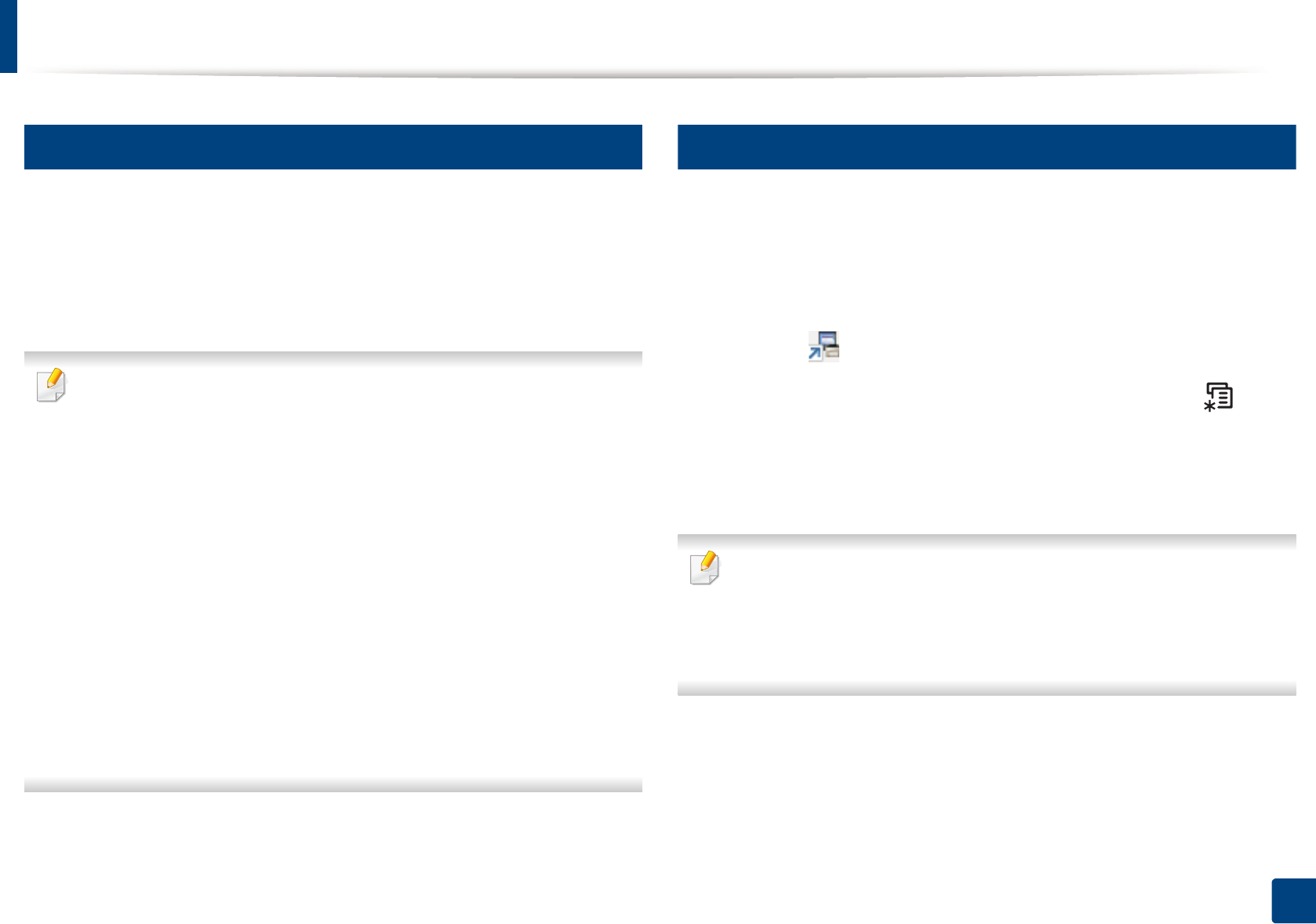
Media and tray
45
2. Menu Overview and Basic Setup
4
Manual feeding in the tray
The tray can hold special sizes and types of print material, such as postcards,
note cards, and envelopes (see "Print media specifications" on page 110).
To feed manually in the tray, click the below:
See "Loading paper in the tray" on page 43.
Tips on using the manual feeding in tray
•If you select Paper > Source > Manual Feeder from your printer driver,
you need to press OK each time you print a page.
• Load only one type, size and weight of print media at time in the in the
tray.
• To prevent paper jams, do not add paper while printing when there is still
paper in the tray.
• Print media should be loaded face up with the top edge going into the
tray first and be placed in the center of the tray.
• To ensure printing quality and to prevent paper jams, only load the
available paper (see "Print media specifications" on page 110).
• Flatten any curl on postcards, envelopes, and labels before loading them
into the in the tray.
• When printing on special media, you must follow the loading guidelines
(see "Printing on special media" on page 45).
5
Printing on special media
The table below shows the special media usable in tray.
The paper setting in the machine and driver should match to print without a
paper mismatch error.
To change the paper setting set in the machine, from the Samsung Easy Printer
Manager select (Switch to advanced mode) > Device Settings.
Or if your machine supports a display screen, you can set it using the (Menu)
button on the control panel.
Then, set the paper type from the Printing preferences window > Paper tab >
Paper Type (see "Opening printing preferences" on page 56).
• When using special media, we recommend you feed one sheet at a time
(see "Print media specifications" on page 110).
• Illustrations on this user’s guide may differ from your machine
depending on its options or models. Check your machine type (see
"Front view" on page 22).
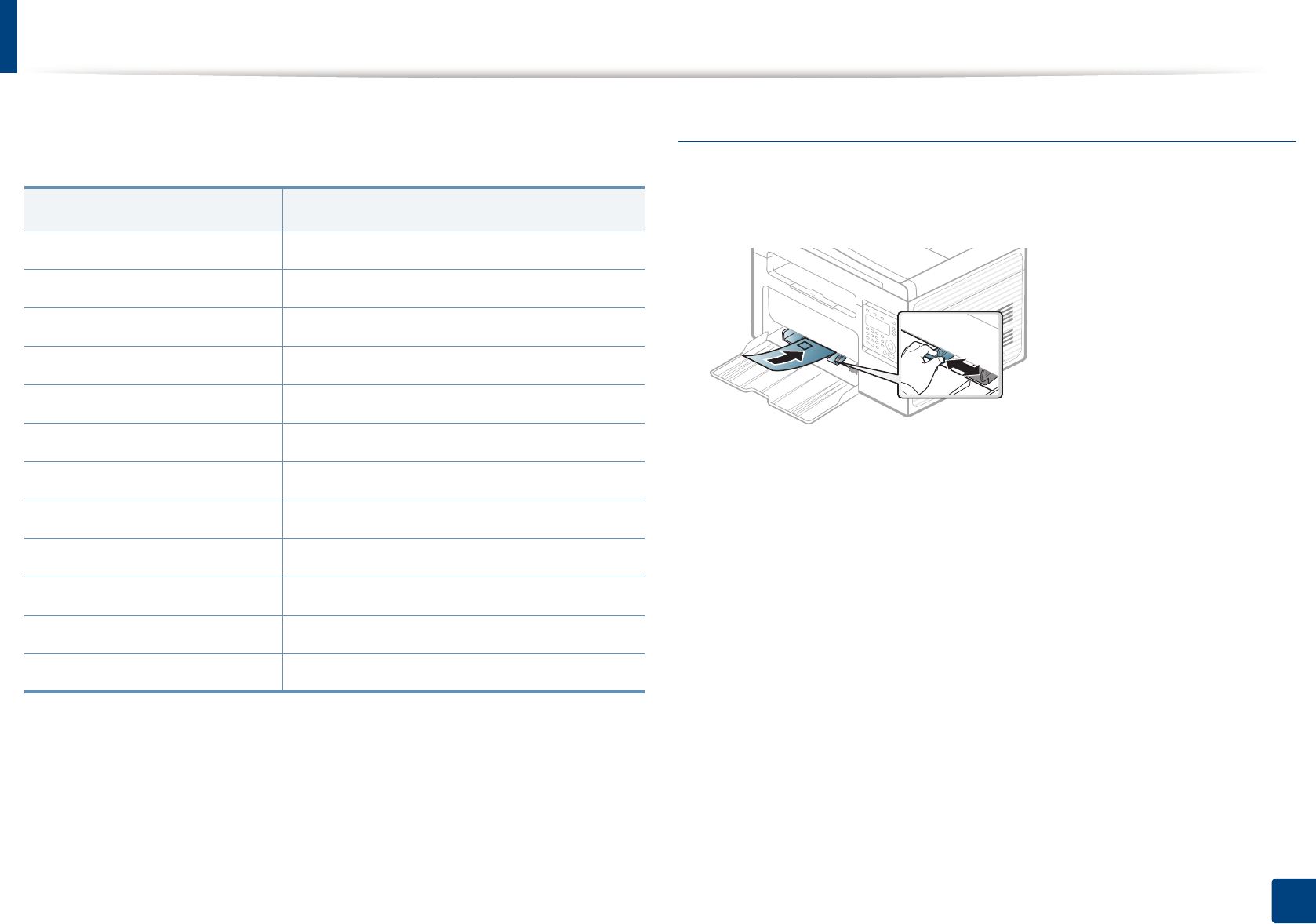
Media and tray
46
2. Menu Overview and Basic Setup
To see for paper weights for each sheet, refer to "Print media specifications" on
page 110.
(●: Supported, Blank: Not supported)
Envelope
Printing successfully on envelopes depends upon the quality of the envelopes.
To print an envelope, place it as shown in the following figure.
• When selecting envelopes, consider the following factors:
-Weight: should not exceed 90 g/m2 otherwise; jams may occur.
-Construction: should lie flat with less than 6 mm curl and should not
contain air.
-Condition: should not be wrinkled, nicked, nor damaged.
-Temperature: should resist the heat and pressure of the machine
during operation.
• Use only well-constructed envelopes with sharp and well-creased folds.
• Do not use stamped envelopes.
• Do not use envelopes with clasps, snaps, windows, coated lining, self-
adhesive seals, or other synthetic materials.
• Do not use damaged or poorly made envelopes.
Types Traya
a. The paper types available manual feeding in tray.
Plain ●
Thick ●
Thin ●
Bond ●
Color ●
CardStock ●
Labels ●
Envelope ●
Preprinted ●
Cotton ●
Recycled ●
Archive ●
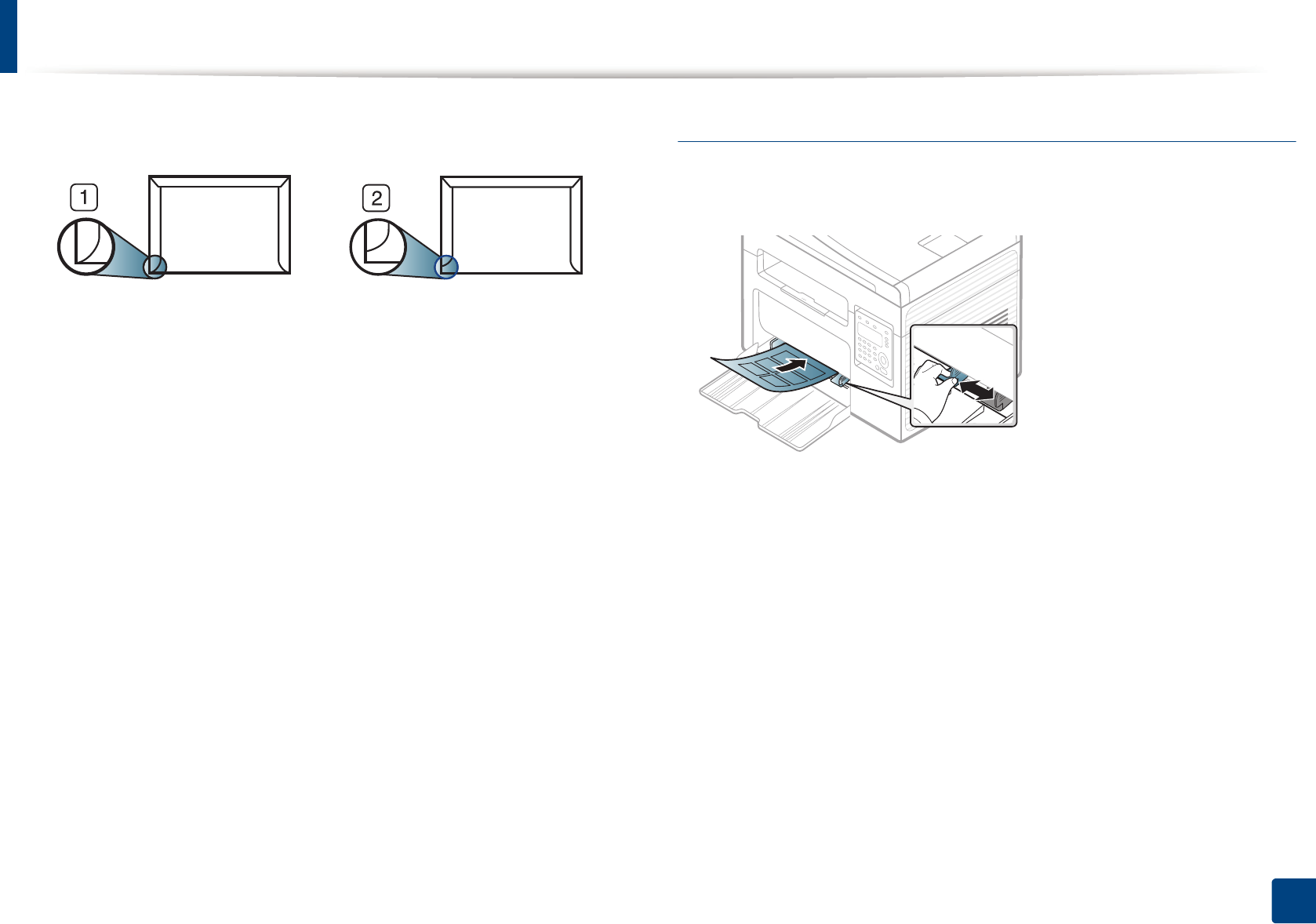
Media and tray
47
2. Menu Overview and Basic Setup
• Be sure the seam at both ends of the envelope extends all the way to the
corner of the envelope.
1 Acceptable
2 Unacceptable
• Envelopes with a peel-off adhesive strip or with more than one flap that
folds over to seal must use adhesives compatible with the machine’s fusing
temperature for 0.1 second about 170°C (338 °F). The extra flaps and strips
might cause wrinkling, creasing, or jams, and may even damage the fuser.
• For the best print quality, position margins no closer than 15 mm from the
edges of the envelope.
• Avoid printing over the area where the envelope’s seams meet.
Labels
To avoid damaging the machine, use only labels designed for use in laser
printers.
• When selecting labels, consider the following factors:
-Adhesives: Should be stable at your machine’s fusing temperature
about 170°C (338°F).
-Arrangement: Only use labels with no exposed backing between them.
Labels can peel off sheets that have spaces between the labels, causing
serious jams.
-Curl: Must lie flat with no more than 13 mm of curl in any direction.
-Condition: Do not use labels with wrinkles, bubbles, or other
indications of separation.
• Make sure that there is no exposed adhesive material between labels.
Exposed areas can cause labels to peel off during printing, which can cause
paper jams. Exposed adhesive can also cause damage to machine
components.
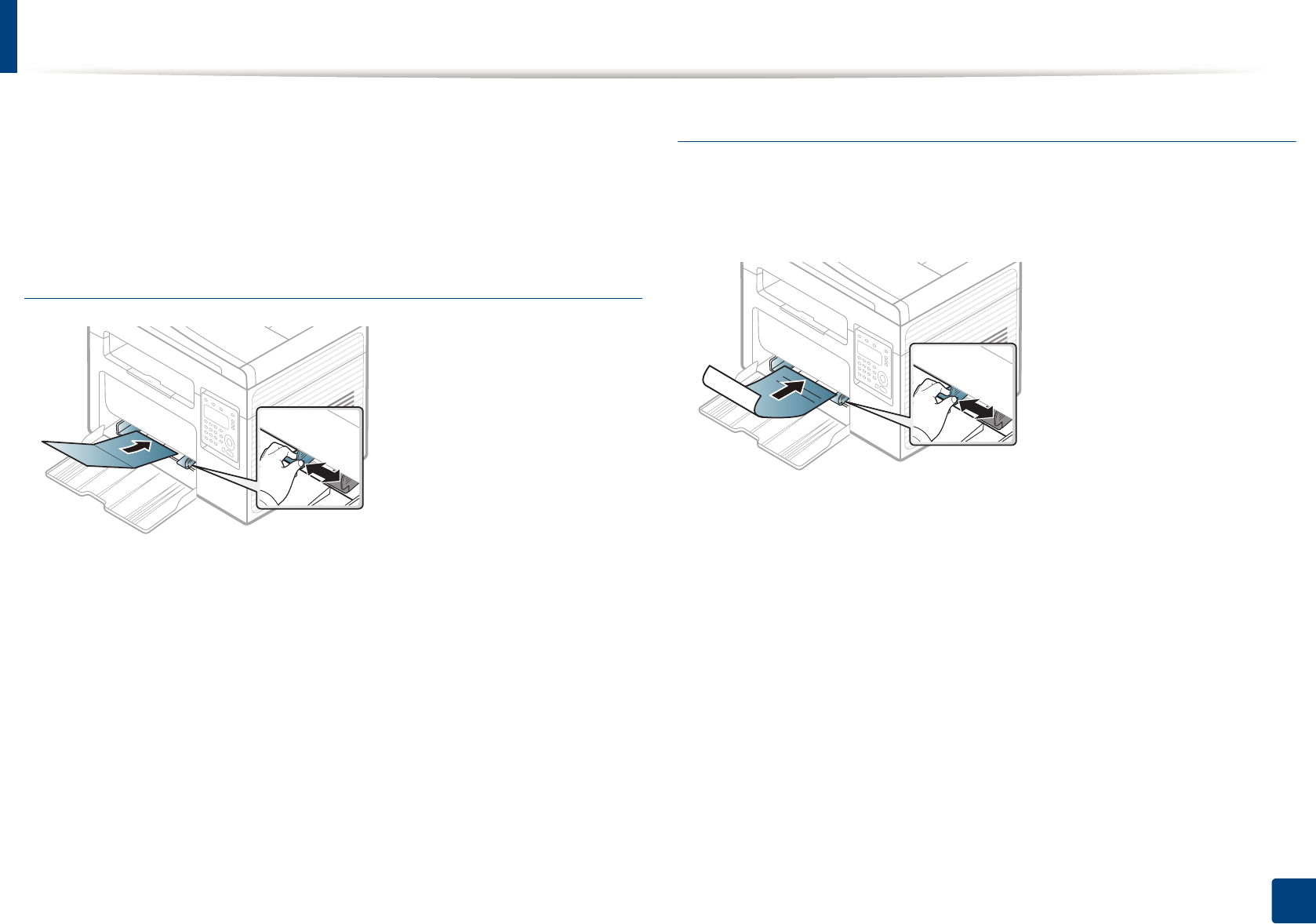
Media and tray
48
2. Menu Overview and Basic Setup
• Do not run a sheet of labels through the machine more than once. The
adhesive backing is designed for only a single pass through the machine.
• Do not use labels that are separating from the backing sheet or are wrinkled,
bubbled, or otherwise damaged.
Card stock/ Custom-sized paper
• In the software application, set the margins to at least 6.4 mm (0.25 inches)
away from the edges of the material.
Preprinted paper
When loading preprinted paper, the printed side should be facing up with an
uncurled edge at the front. If you experience problems with paper feeding, turn
the paper around. Note that print quality is not guaranteed.
• Must be printed with heat-resistant ink that will not melt, vaporize, or
release hazardous emissions when subjected to the machine’s fusing
temperature for 0.1 second (about 170°C (338°F)).
• Preprinted paper ink must be non-flammable and should not adversely
affect machine rollers.
• Before you load preprinted paper, verify that the ink on the paper is dry.
During the fusing process, wet ink can come off preprinted paper, reducing
print quality.
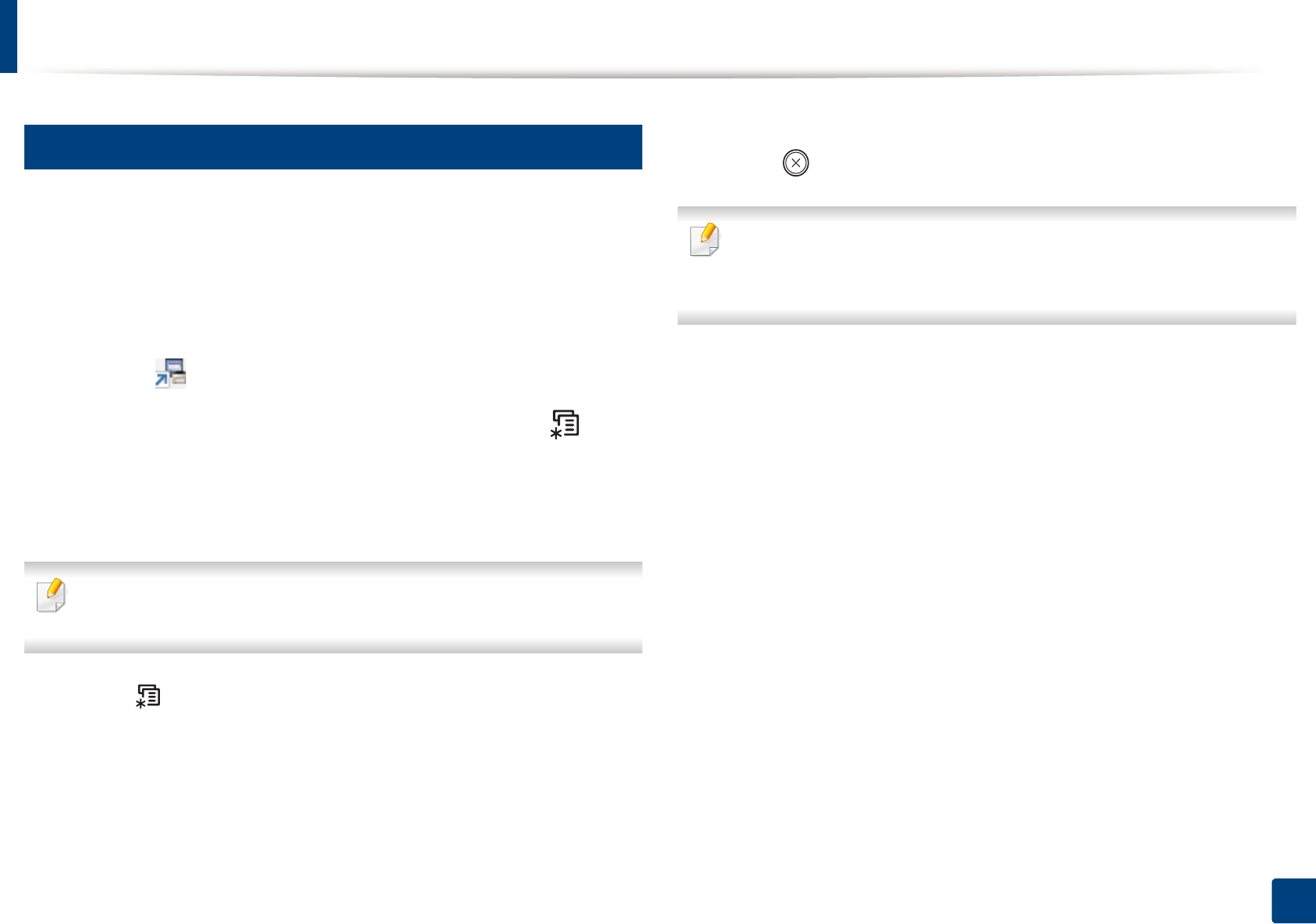
Media and tray
49
2. Menu Overview and Basic Setup
6
Setting the paper size and type
After loading paper in the paper tray, set the paper size and type using the
control panel buttons.
The paper setting in the machine and driver should match to print without a
paper mismatch error.
To change the paper setting set in the machine, from the Samsung Easy Printer
Manager select (Switch to advanced mode) > Device Settings.
Or if your machine supports a display screen, you can set it using the (Menu)
button on the control panel.
Then, set the paper type from the Printing preferences window > Paper tab >
Paper Type (see "Opening printing preferences" on page 56).
It may be necessary to press OK to navigate to lower-level menus for some
models.
1Select (Menu) button on the control panel.
2 Press System Setup > Paper Setup > Paper Size or Paper Type.
3 Select the tray and the option you want.
4 Press OK to save the selection.
5 Press (Stop/Clear) to return to ready mode.
If you want to use special-sized paper such as billing paper, select the Paper
tab > Size > Edit... and set Custom Paper Size Settings in the Printing
Preferences (see "Opening printing preferences" on page 56).
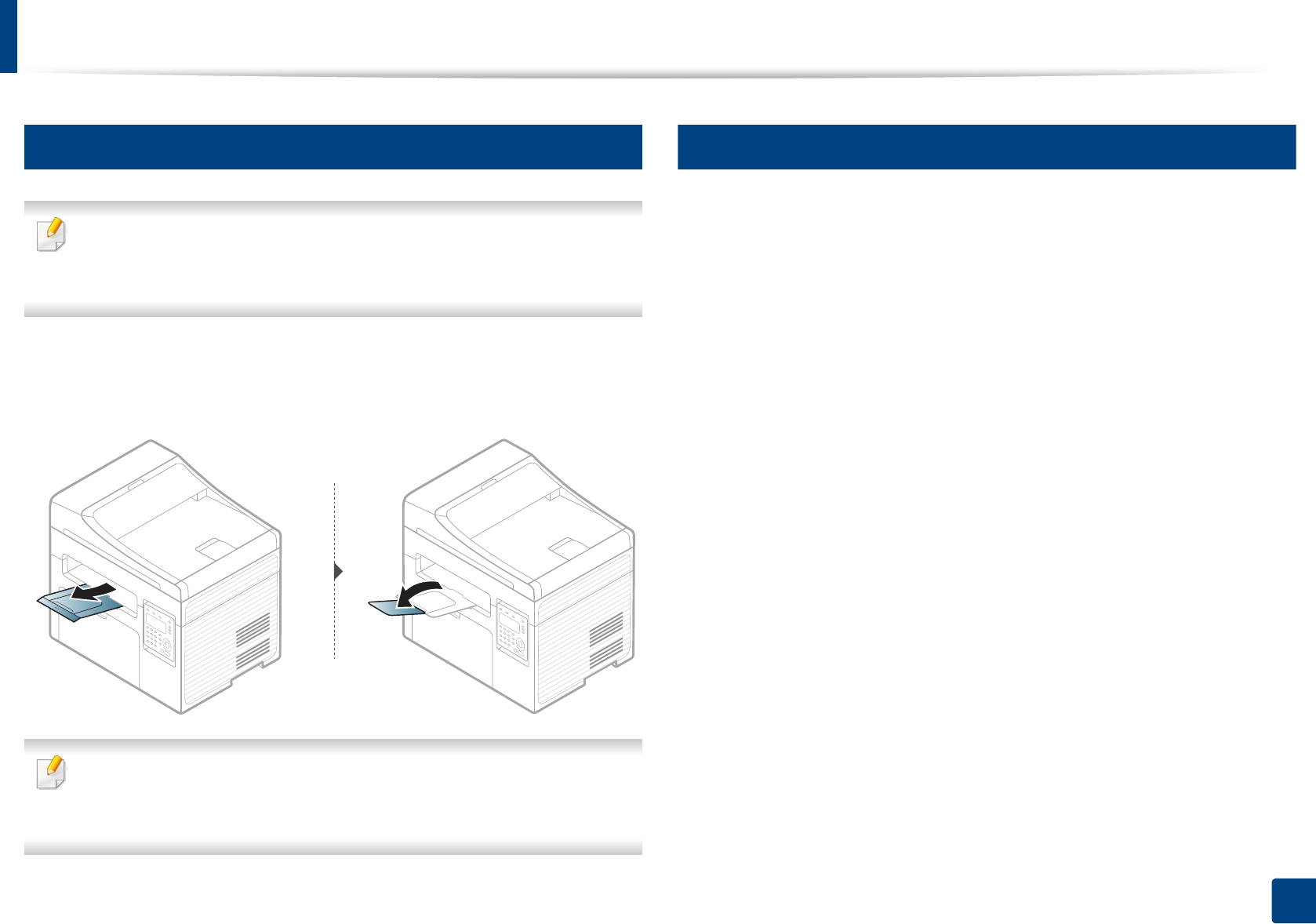
Media and tray
50
2. Menu Overview and Basic Setup
7
Using the output support
The surface of the output tray may become hot if you print a large number
of pages at once. Make sure that you do not touch the surface, and do not
allow children near it.
The printed pages stack on the output support, and the output support will help
the printed pages to align. The printer sends output to the output tray by
default.
Illustrations on this user’s guide may differ from your machine depending
on its options or models. Check your machine type (see "Front view" on
page 22).
8
Preparing originals
• Do not load paper smaller than 142 x 148 mm (5.6 x 5.8 inches) or larger than
216 x 356 mm (8.5 x 14 inches).
• Do not attempt to load the following s of paper, in order to prevent paper
jam, low print quality and machine damage.
- Carbon-paper or carbon-backed paper
- Coated paper
- Onion skin or thin paper
- Wrinkled or creased paper
- Curled or rolled paper
- Torn paper
• Remove all staples and paper clips before loading.
• Make sure any glue, ink, or correction fluid on the paper is completely dry
before loading.
• Do not load originals that include different sizes or weights of paper.
• Do not load booklets, pamphlets, transparencies, or documents with other
unusual characteristics.

Media and tray
51
2. Menu Overview and Basic Setup
9
Loading originals
You can use the scanner glass or the document feeder to load an original for
copying, scanning, and sending a fax.
Illustrations on this user’s guide may differ from your machine depending
on its options or models. Check your machine type (see "Front view" on
page 22).
On the scanner glass
Using the scanner glass, you can copy or scan originals. You can get the best
scan quality, especially for colored or gray-scaled images. Make sure that no
originals are in the document feeder. If an original is detected in the document
feeder, the machine gives it priority over the original on the scanner glass.
1Lift and open the scanner lid.
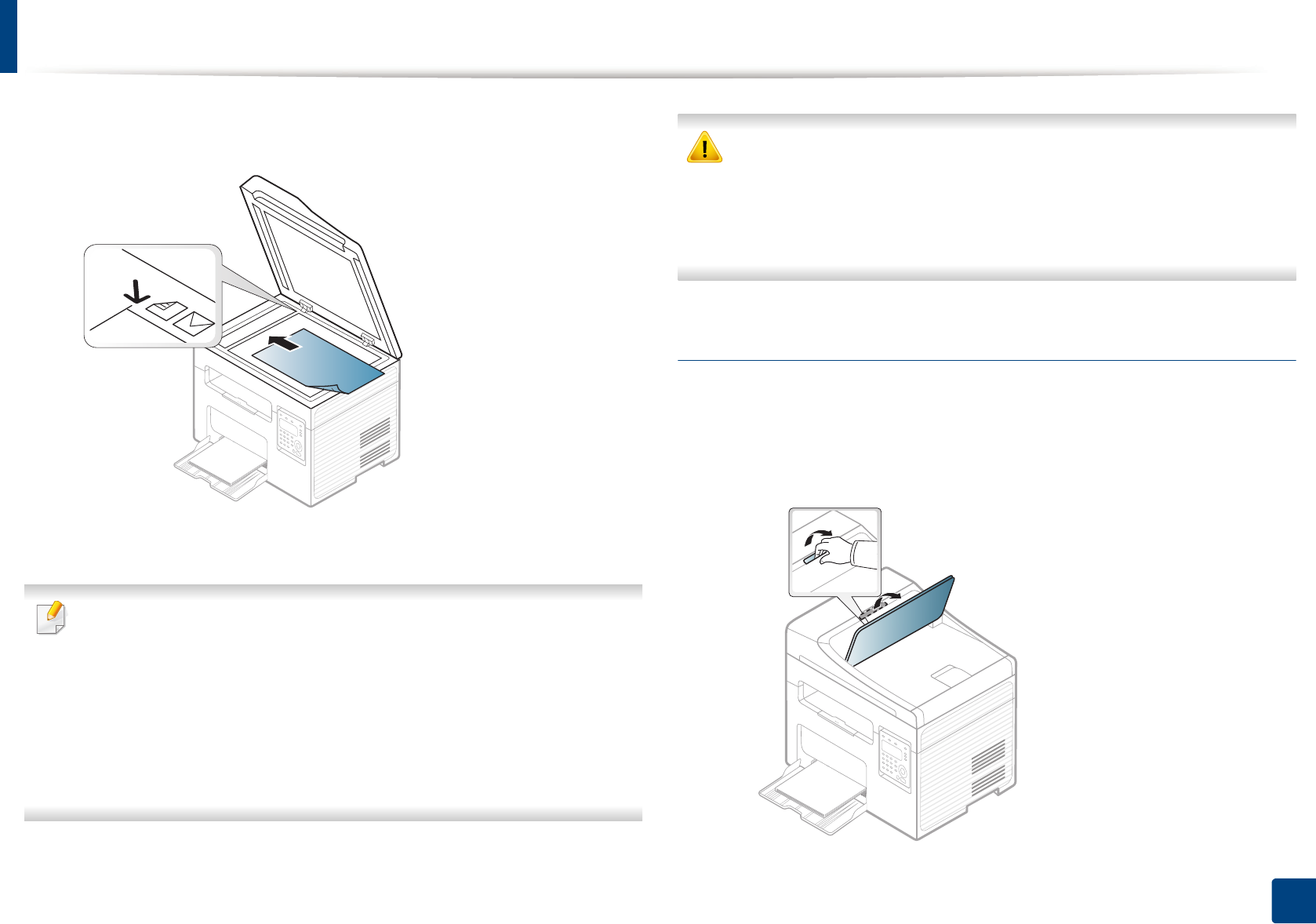
Media and tray
52
2. Menu Overview and Basic Setup
2 Place the original face down on the scanner glass. Align it with the
registration guide at the top left corner of the glass.
3 Close the scanner lid.
• Leaving the scanner lid open while copying may affect copy quality and
toner consumption.
• Dust on the scanner glass may cause black spots on the printout. Always
keep it clean (see "Cleaning the machine" on page 82).
• If you are copying a page from a book or magazine, lift the scanner lid
until its hinges are caught by the stopper and then close the lid. If the
book or magazine is thicker than 30 mm, start copying with the scanner
lid open.
• Be careful not to break the scanner glass. You may get hurt.
• Do not put hands while closing the scanner lid. The scanner lid may fall
on your hands and get hurt.
• Do not look the light from inside of the scanner while copying or
scanning. It is harmful to eyes.
In the document feeder
Using the document feeder, you can load up to 40 sheets of paper (80 g/m2, 20
lbs bond) for one job.
1Open the document feeder guide cover.
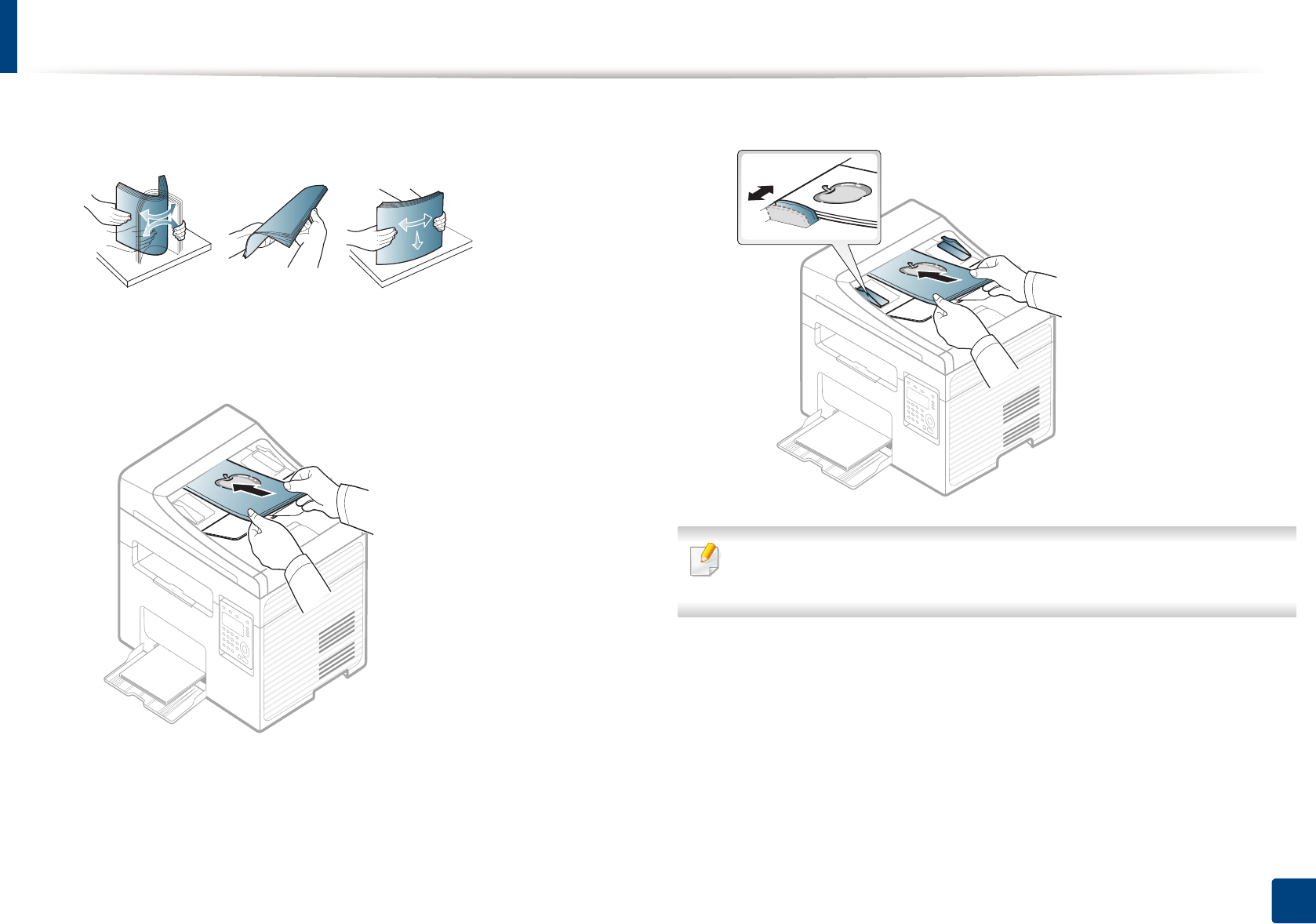
Media and tray
53
2. Menu Overview and Basic Setup
2 Flex or fan the edge of the paper stack to separate the pages before
loading originals.
3 Load the original face up into the document feeder input tray. Make sure
that the bottom of the original stack matches the paper size marked on
the document input tray.
4 Adjust the document feeder width guides to the paper size.
Dust on the document feeder glass may cause black lines on the printout.
Always keep the glass clean (see "Cleaning the machine" on page 82).
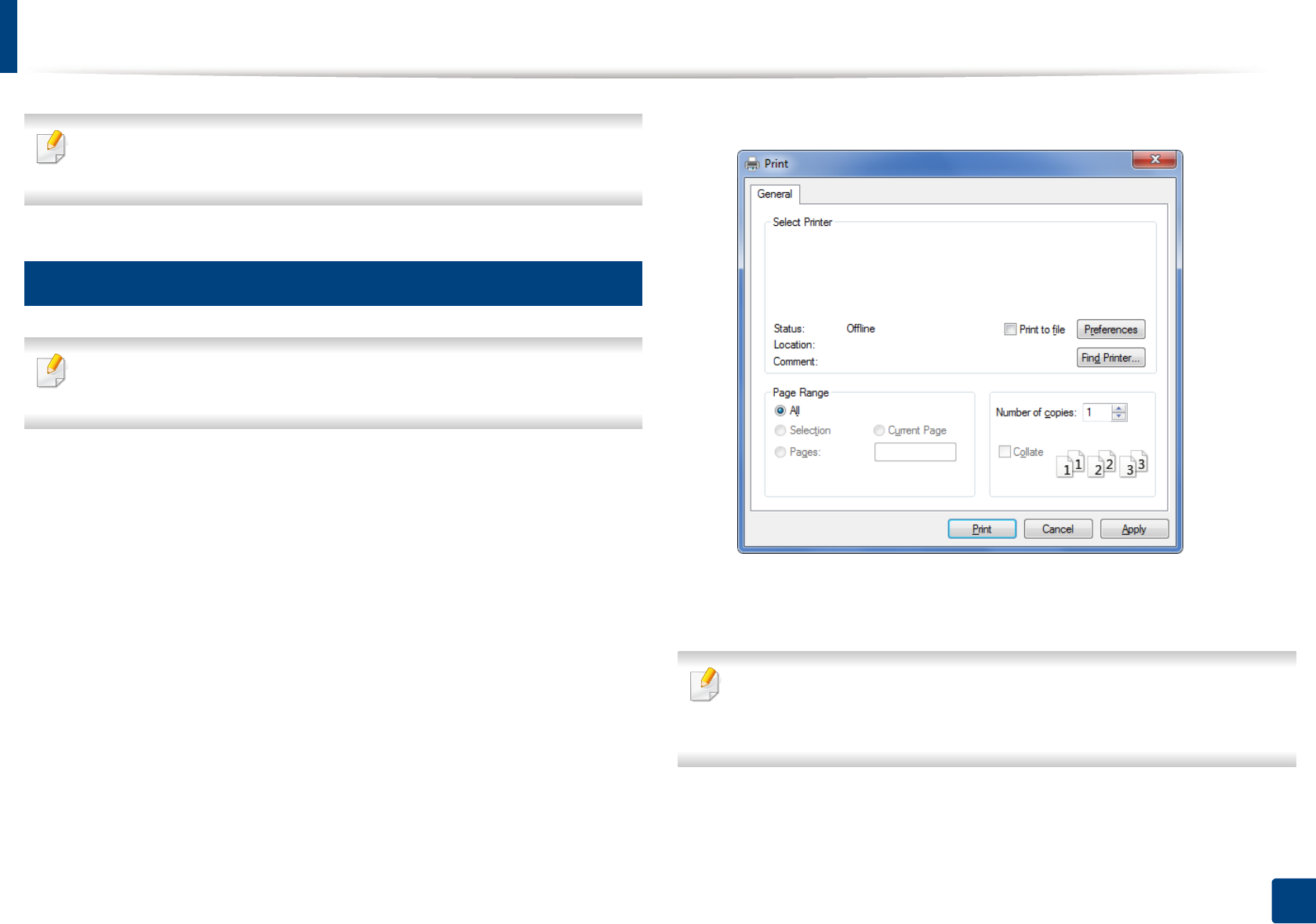
54
2. Menu Overview and Basic Setup
Basic printing
For special printing features, refer to the Advanced Guide (see "Using
advanced print features" on page 230).
10
Printing
If you are a Mac or Linux operating systems user, refer to the Advanced
Guide (see "Mac printing" on page 238 or "Linux printing" on page 239).
The following Printing Preferences window is for Notepad in Windows 7.
1Open the document you want to print.
2 Select Print from the File menu.
3 Select your machine from the Select Printer list.
4 The basic print settings including the number of copies and print range
are selected within the Print window.
To take advantage of the advanced printing features, click Properties or
Preferences from the Print window (see "Opening printing preferences" on
page 56).
5 To start the print job, click OK or Print in the Print window.
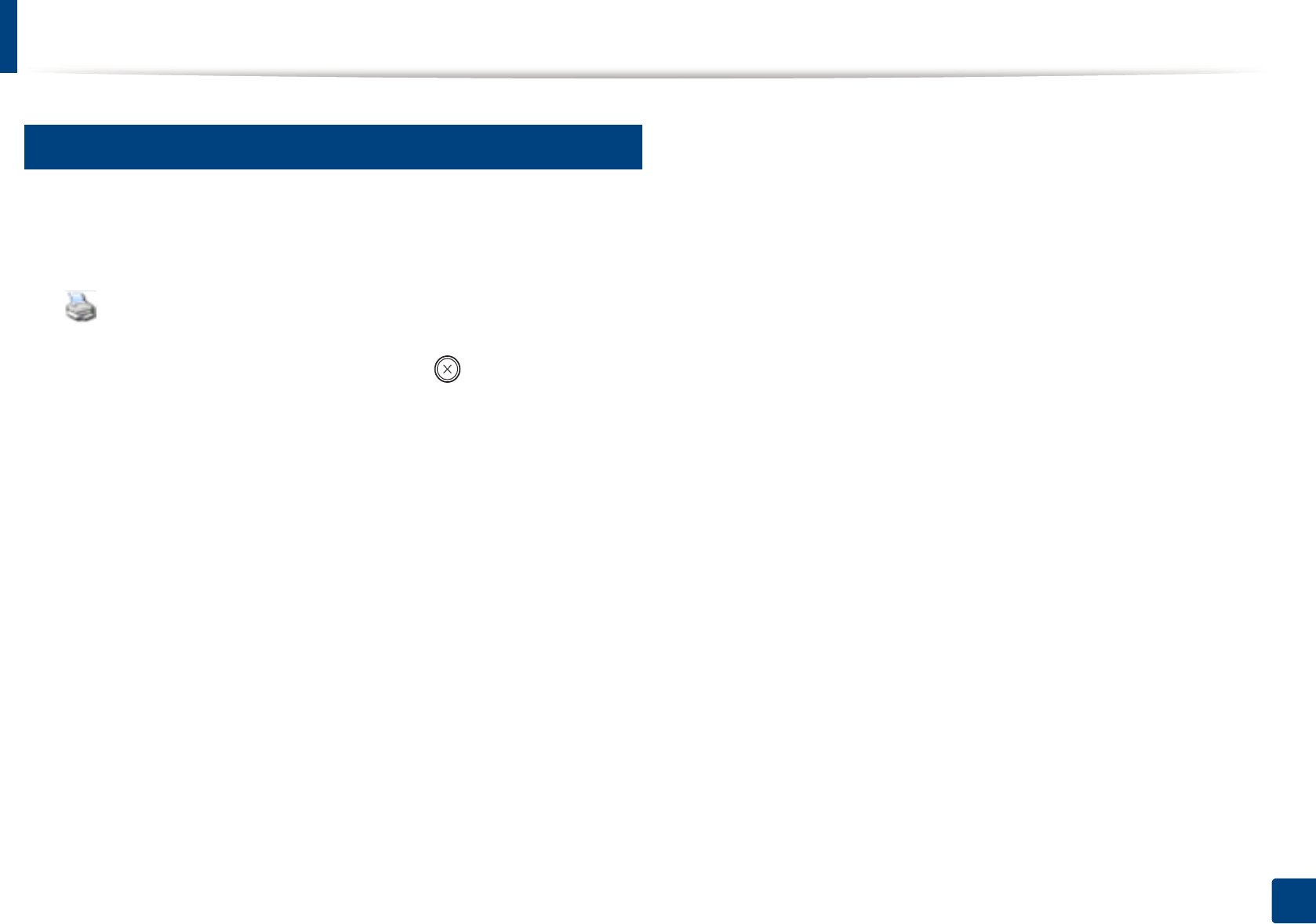
Basic printing
55
2. Menu Overview and Basic Setup
11
Canceling a print job
If the print job is waiting in the print queue or print spooler, cancel the job as
follows:
• You can access this window by simply double-clicking the machine icon
( ) in the Windows task bar.
• You can also cancel the current job by pressing (Stop/Clear) on the
control panel.
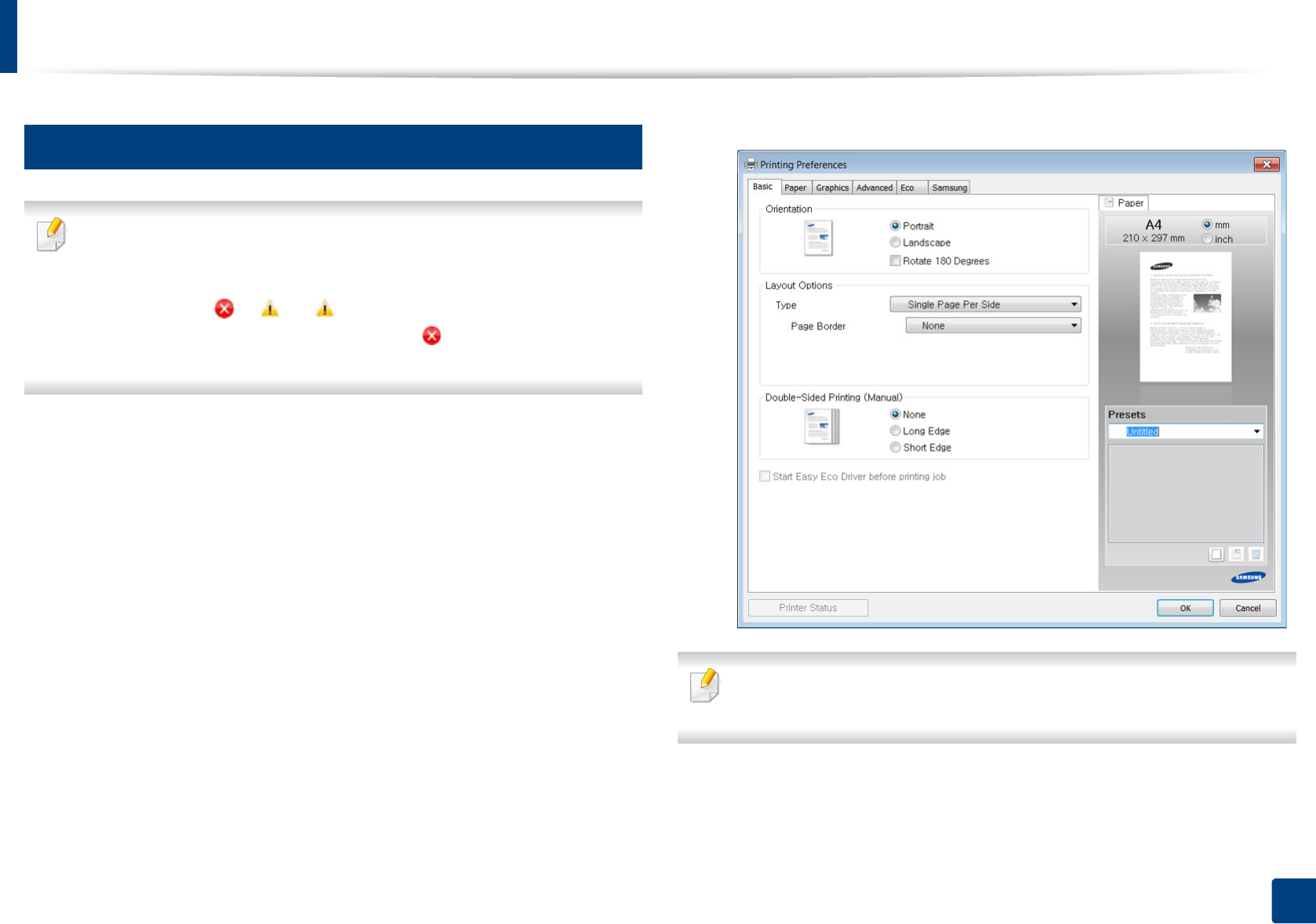
Basic printing
56
2. Menu Overview and Basic Setup
12
Opening printing preferences
• The Printing Preferences window that appears in this user’s guide may
differ depending on the machine in use.
• When you select an option in Printing Preferences, you may see a
warning mark or . An mark means you can select that certain
option but it is not recommended, and an mark means you cannot
select that option due to the machine’s setting or environment.
1Open the document you want to print.
2 Select Print from the file menu. The Print window appears.
3 Select your machine from the Select Printer.
4 Click Properties or Preferences.
You can check the machine’s current status pressing the Printer Status
button (see "Using Samsung Printer Status" on page 279).

Basic printing
57
2. Menu Overview and Basic Setup
Using a favorite setting
The Presets option, which is visible on each preferences tab except for the
Samsung tab, allows you to save the current preferences for future use.
To save a Presets item, follow these steps:
1Change the settings as needed on each tab.
2 Enter a name for the item in the Presets input box.
3 Click (Add). When you save Presets, all current driver settings are
saved.
Select more options and click (Update), settings will be added to the
Presets you made. To use a saved setting, select it from the Presets drop-
down list. The machine is now set to print according to the settings you
have selected.
To delete saved settings, select it from the Presets drop-down list and click
(Delete).
You can also restore the printer driver’s default settings by selecting
Default Preset from the Presets drop-down list.
13
Using help
Click the option you want to know on the Printing Preferences window and
press F1 on your keyboard.
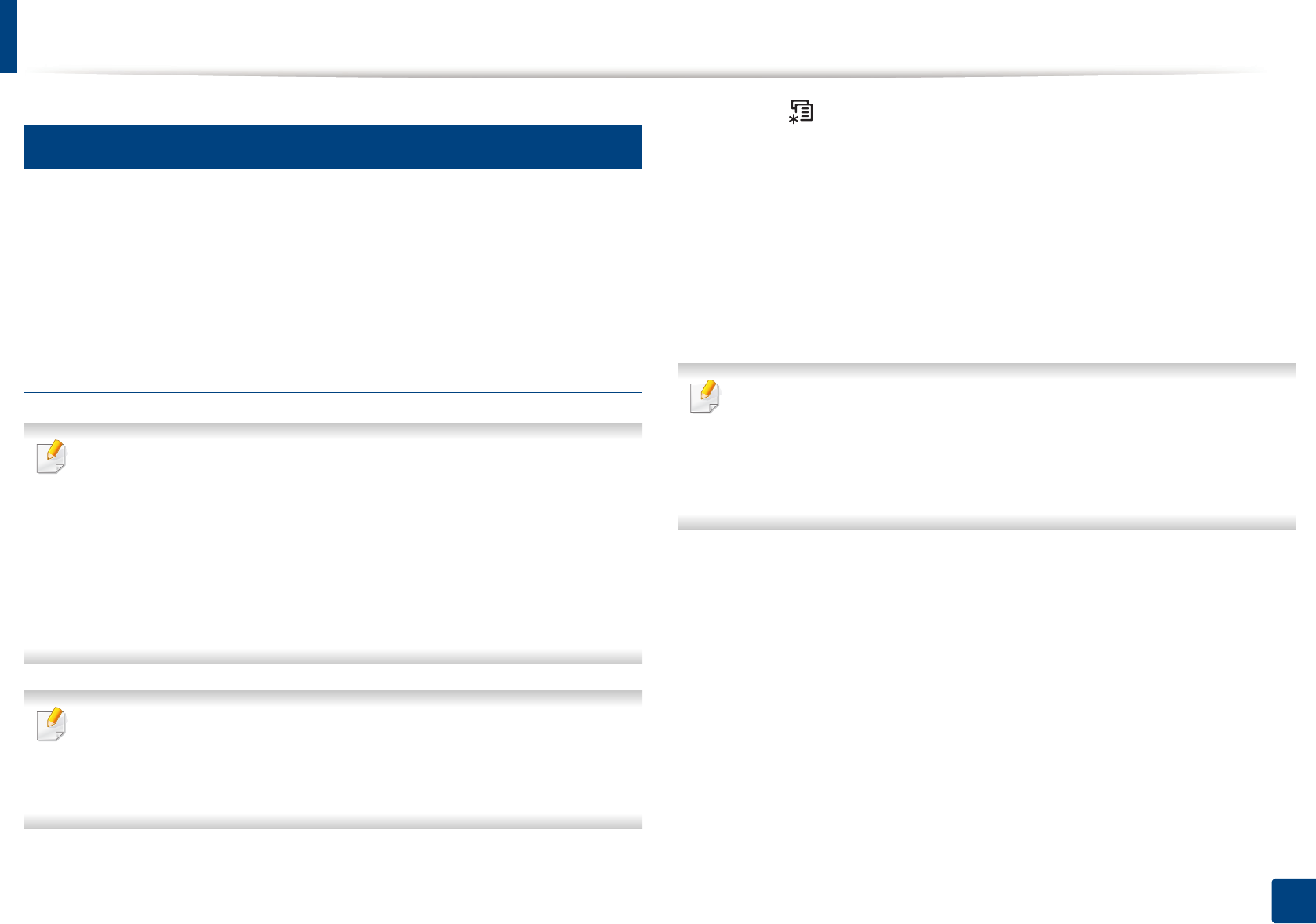
Basic printing
58
2. Menu Overview and Basic Setup
14
Eco printing
The Eco function cuts toner consumption and paper usage. The Eco function
allows you to save print resources and lead you to eco-friendly printing.
If you press the Eco button from the control panel, eco mode is enabled. The
default setting of Eco mode is Multiple Pages per Side (2) and Toner Save.
Setting Eco mode on the control panel
If your has machine for +/- buttons on the control panel or the machine is
not supported network (see "Control panel overview" on page 25):
You can set the machine’s settings by using the Device Settings in
Samsung Easy Printer Manager program or Machine section in Printer
Settings Utility program.
• For Windows and Mac users, see "Device Settings" on page 278.
• For Linux users, see "Using Smart Panel" on page 281.
• Accessing menus may differ from model to model (see "Accessing the
menu" on page 34).
• It may be necessary to press OK to navigate to lower-level menus for
some models.
1Select (Menu) > System Setup > Machine Setup > Eco Settings on
the control panel.
2 Select the option you want and press OK.
•Default Mode: Select this to turn on or off the eco mode. (Toner
save/2-up)
-Off: Set the eco mode off.
-On: Set the eco mode on.
If you set the eco mode on with a password from the SyncThru™ Web
Service (Settings tab > Machine Settings > System > Eco > Settings) or
Samsung Easy Printer Manager (Device Settings > Eco), the On force
message appears. You have to enter the password to change the eco mode
status.
•Select Temp.: Follow the settings from Syncthru™ Web Service or
Samsung Easy Printer Manager. Before you select this item, you
must set the eco function in SyncThru™ Web Service (Settings tab >
Machine Settings > System > Eco > Settings) or Samsung Easy
Printer Manager (Device Settings > Eco).
-Default Eco: The machine is set to Default Eco mode.
-Custom Eco: Change any necessary values.
3 Press OK to save the selection.
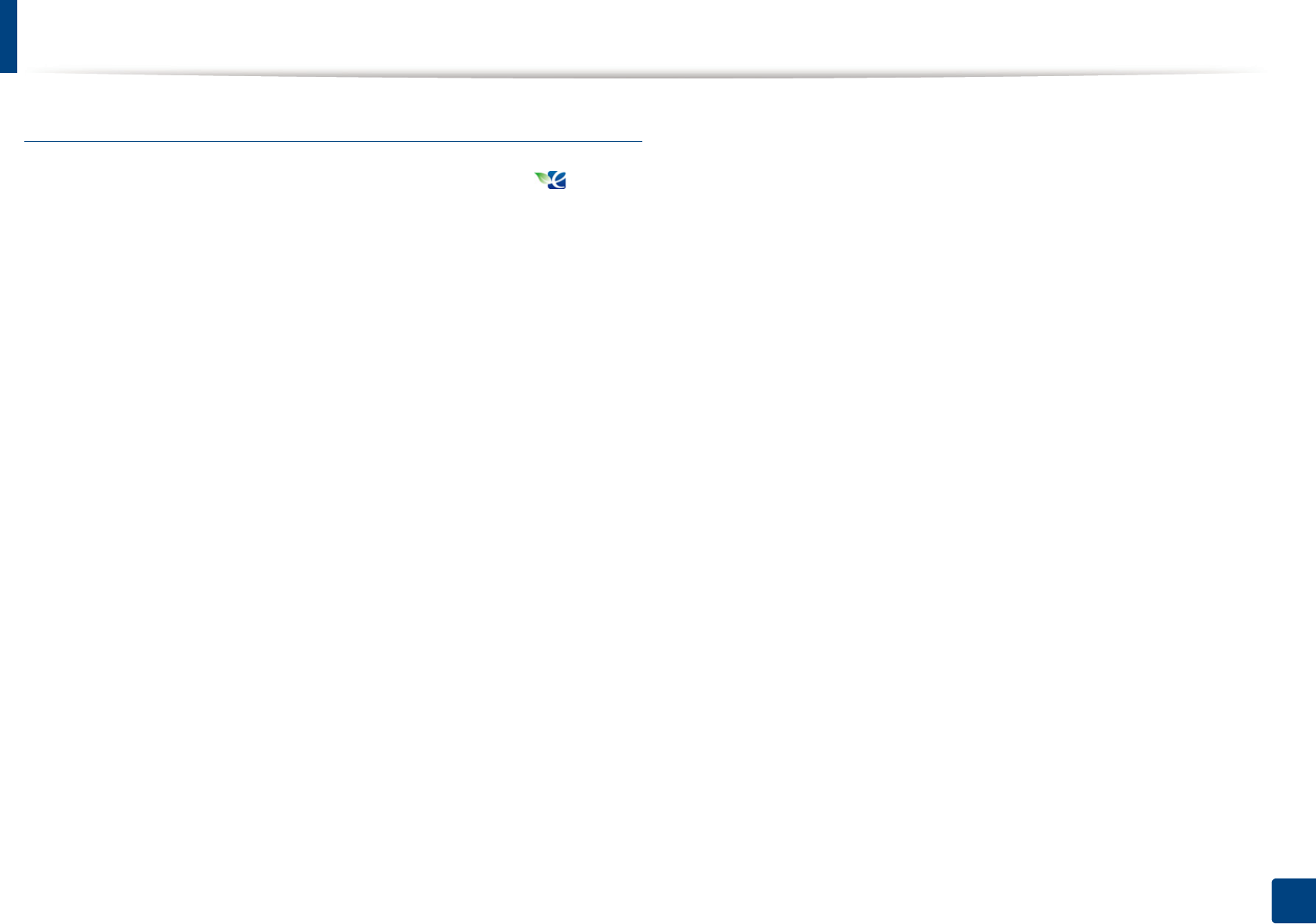
Basic printing
59
2. Menu Overview and Basic Setup
Setting eco mode on the driver
Open the Eco tab to set Eco mode. When you see the eco image ( ), that
means the eco mode is currently enabled.
Eco options
•Printer Default: Follows the settings from the machine's control panel.
•None: Disables Eco mode.
•Eco Printing: Enables eco mode. Activate the various Eco items you want to
use.
•Password: If the administrator fixed to enable the Eco mode, you have to
enter the password to change the status.
Result simulator
Result Simulator shows the results of reduced emission of carbon dioxide, used
electricity, and the amount of saved paper in accordance with the settings you
selected.
• The results are calculated on the basis that the total number of printed
paper is one hundred without a blank page when the Eco mode is disabled.
• Refers to the calculation coefficient about CO2, energy, and paper from IEA,
the index of Ministry of Internal Affairs and Communication of Japan and
www.remanufacturing.org.uk. Each model has a different index.
• The power consumption in printing mode refers to the average printing
power consumption of this machine.
• The actual amount displayed is only an estimate as the actual amount may
differ depending on the operating system used, computing performance,
application software, connection method, media type [thickness], media
size, job complexity, etc.
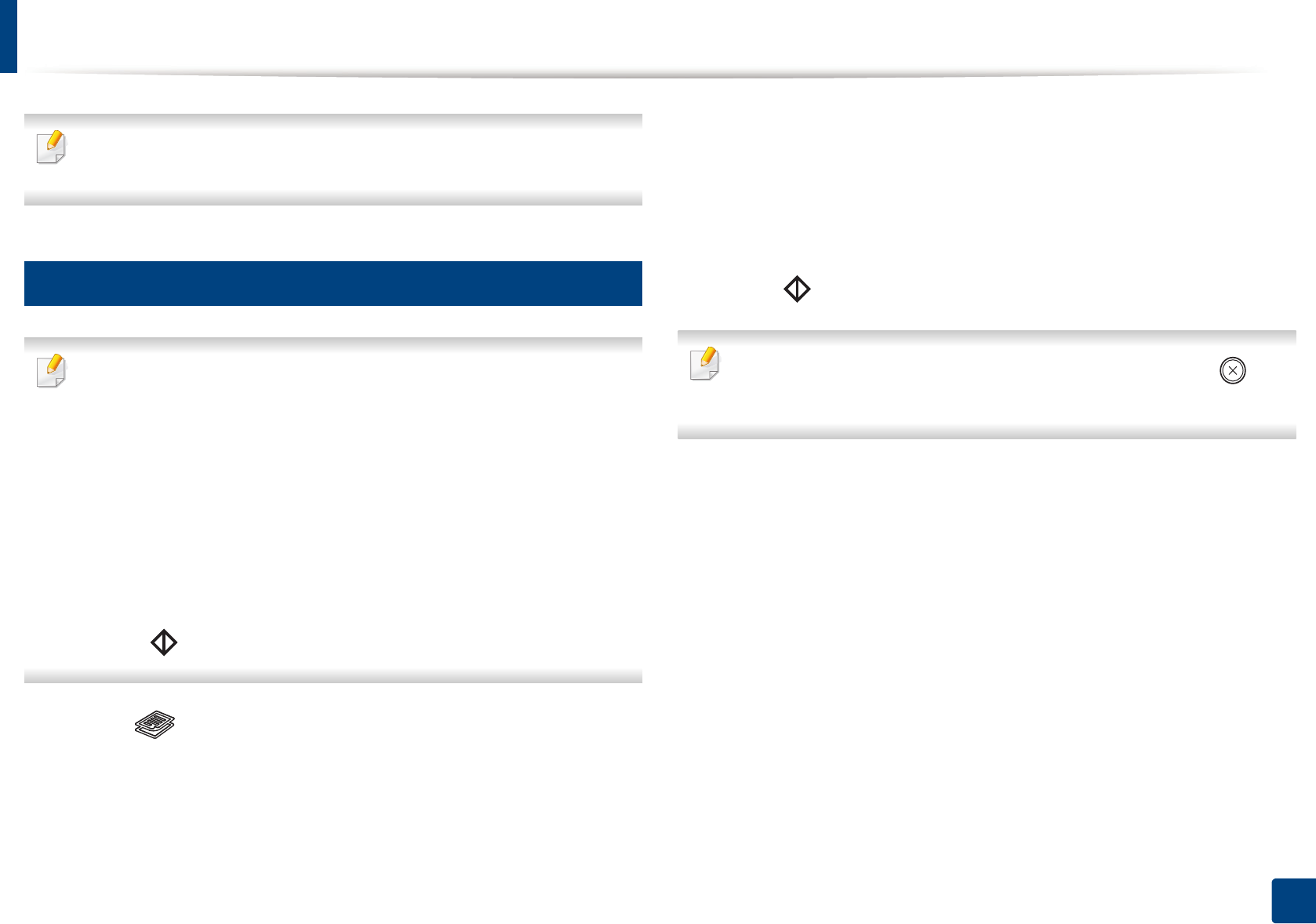
60
2. Menu Overview and Basic Setup
Basic copying
For special printing features, refer to the Advanced Guide (see "Copy menu"
on page 192).
15
Basic copy
If your has machine for +/- buttons on the control panel (see "Control
panel overview" on page 25):
a Place a single original face down on the scanner glass.
b If you want to customize the copy settings including darkness, original
type and more by using the Device Settings in Samsung Easy Printer
Manager program or Machine section in Printer Settings Utility
program.
• For Windows and Mac users, see "Device Settings" on page 278.
• For Linux users, see "Using Smart Panel" on page 281.
c Enter the number of copies using the +/- buttons if necessary.
d Press (Start).
1Select (copy) on the control panel.
2 Place a single document face down on the document glass, or load the
documents face up into the document feeder (see "Loading originals" on
page 51).
3 If you want to customize the copy settings including Reduce/Enlarge,
Darkness, Contrast, Original Type, and more by using the control
panel buttons (see "Changing the settings for each copy" on page 61).
4 Enter the number of copies using the arrow or number keypad, if
necessary.
5 Press (Start).
If you need to cancel the copying job during the operation, press (Stop/
Clear) and the copying will stop.
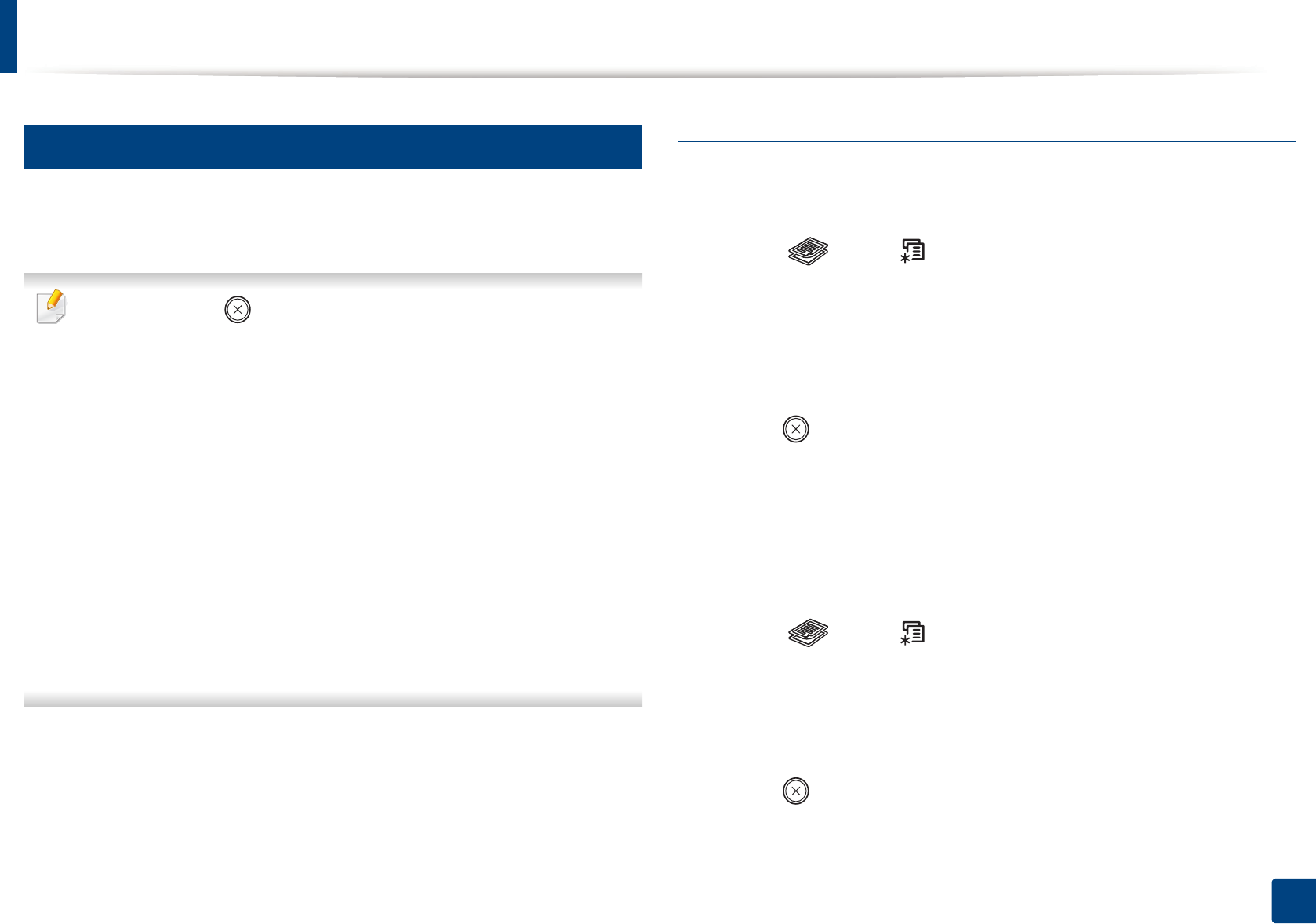
Basic copying
61
2. Menu Overview and Basic Setup
16
Changing the settings for each copy
Your machine provides default settings for copying so that you can quickly and
easily make a copy.
• If you press the (Stop/Clear) button twice while setting the copy
options, all of the options you have set for the current copy job will be
canceled and returned to their default status. Or, they will automatically
return to their default status after the machine completes the copy in
progress.
• Accessing menus may differ from model to model (see "Accessing the
menu" on page 34).
If your has machine for +/- buttons on the control panel:
You can customize the copy settings such as darkness, original type and
more by using the Device Settings in Samsung Easy Printer Manager
program or the Machine section in Printer Settings Utility program.
- For Windows and Mac users, see "Device Settings" on page 278.
- For Linux users, see "Using Smart Panel" on page 281.
• It may be necessary to press OK to navigate to lower-level menus for
some models.
Darkness
If you have an original containing faint marking and dark images, you can adjust
the brightness to make a copy that is easier to read.
1Select (copy) > (Menu) > Copy Feature > Darkness on the
control panel.
2 Select the option you want and press OK.
For example, the Light+5 being the lightest, and the Dark+5 being the
darkest.
3 Press (Stop/Clear) to return to ready mode.
Contrast
The Contrast menu lets you increase or decrease the difference between the
bright and dark areas of an image.
1Select (copy) > (Menu) > Copy Feature > Contrast on the
control panel.
2 Select the option you want and press OK.
Select Dark to heighten the contrast and select Light to reduce it.
3 Press (Stop/Clear) to return to ready mode.
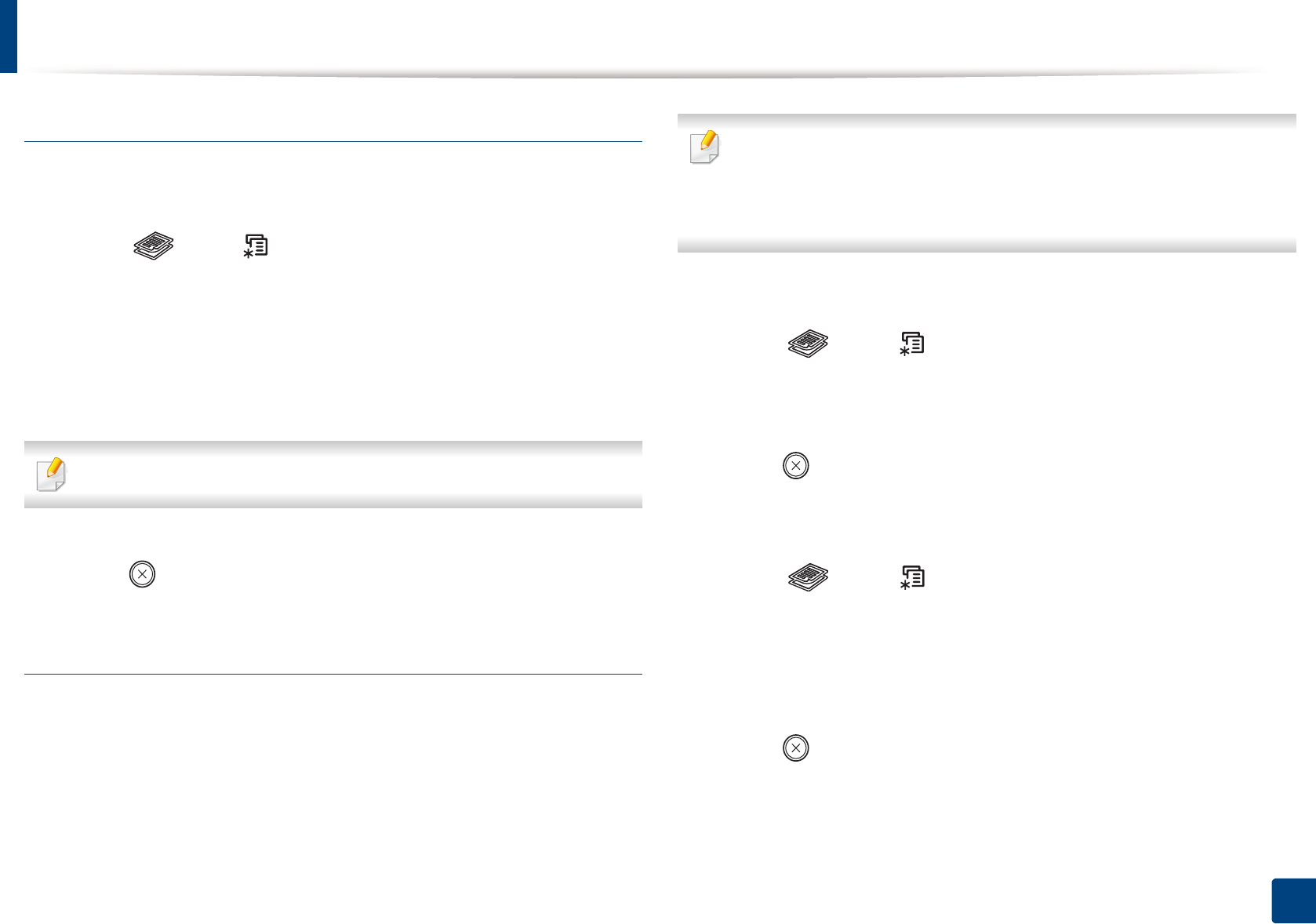
Basic copying
62
2. Menu Overview and Basic Setup
Original
The original setting is used to improve the copy quality by selecting the
document for the current copy job.
1Select (copy) > (Menu) > Copy Feature > Original Type on the
control panel.
2 Select the option you want and press OK.
•Text: Use for originals containing mostly text.
•Text/Photo: Use for originals with mixed text and photographs.
If texts in the printout is blurry, select Text to get the clear texts.
•Photo: Use when the originals are photographs.
3 Press (Stop/Clear) to return to ready mode.
Reduced or enlarged copy
You can reduce or enlarge the size of a copied image from 25% to 400% from the
document feeder or scanner glass.
• This feature may not be available depending on model or optional goods
(see "Variety feature" on page 10).
• If the machine set to Eco mode, reduce and enlarge features are not
available.
To select from the predefined copy sizes
1Select (copy) > (Menu) > Copy Feature > Reduce/Enlarge on
the control panel.
2 Select the option you want and press OK.
3 Press (Stop/Clear) to return to ready mode.
To scale the copy by directly entering the scale rate
1Select (copy) > (Menu) > Copy Feature > Reduce/Enlarge >
Custom on the control panel.
2 Enter the copy size you want using the numeric keypad.
3 Press OK to save the selection.
4 Press (Stop/Clear) to return to ready mode.
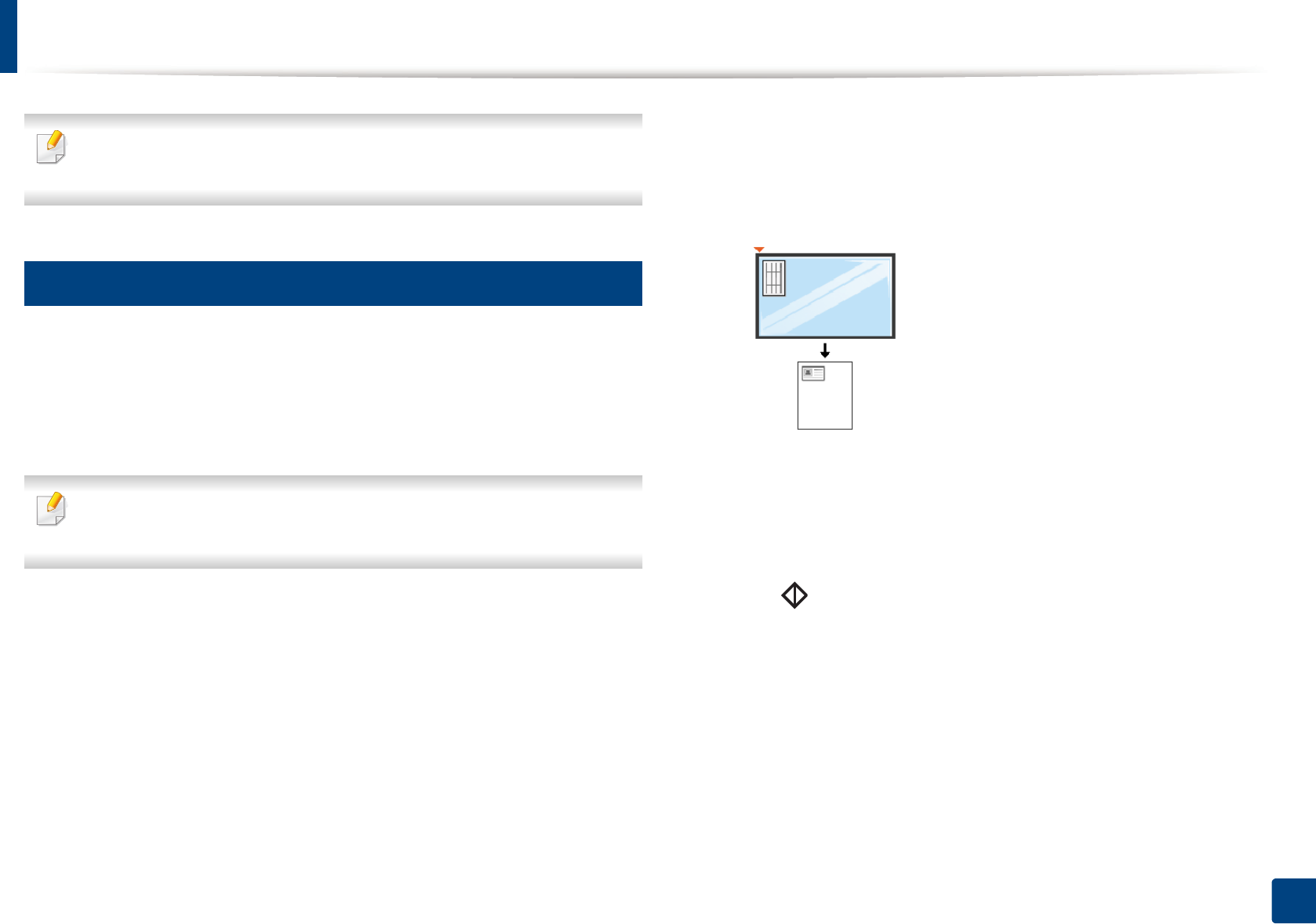
Basic copying
63
2. Menu Overview and Basic Setup
When you make a reduced copy, black lines may appear at the bottom of
your copy.
17
ID card copying
Your machine can print 2-sided originals on one sheet.
The machine prints one side of the original on the upper half of the paper and
the other side on the lower half without reducing the size of the original. This
feature is helpful for copying a small-sized item such as business card.
• The original must be placed on the scanner glass to use this feature.
• If the machine set to Eco mode, this feature is not available.
Depending on the model, the operating procedure may differ.
1Press ID Copy on the control panel.
2 Place the front side of an original facing down on the scanner glass
where arrows indicate as shown. Then, close the scanner lid.
3 Place Front Side and Press [Start] appears on the display.
If your machine has +/- buttons on the control panel, the Front LED
on the control panel lights on.
4 Press (Start).
Your machine begins scanning the front side and shows Place Back Side
and Press [Start].
If your machine has +/- buttons on the control panel, the Back LED
on the control panel lights on.
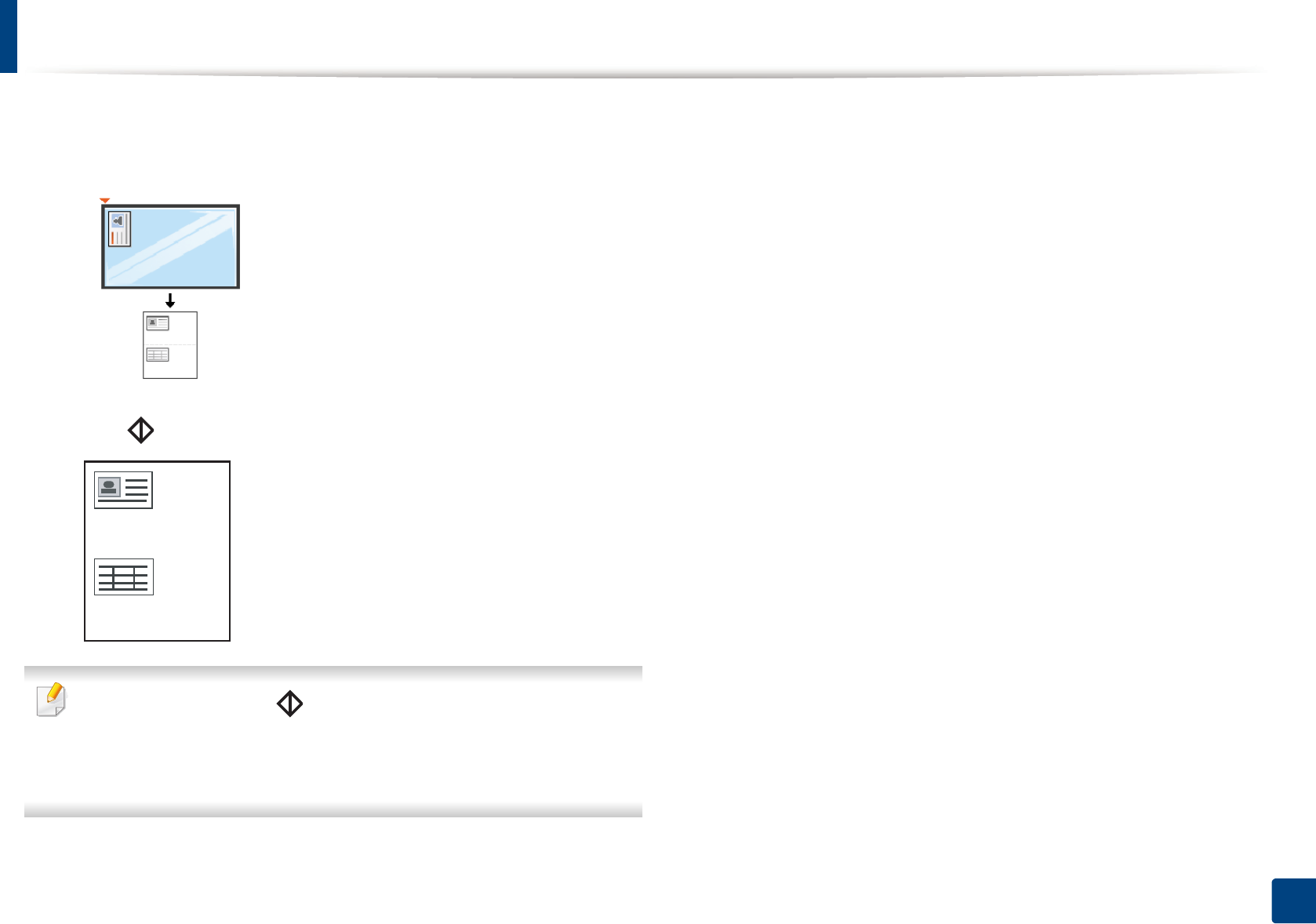
Basic copying
64
2. Menu Overview and Basic Setup
5 Turn the original over and place it on the scanner glass where arrows
indicate as shown. Then, close the scanner lid.
6 Press (Start) button.
• If you do not press the (Start) button, only the front side will be
copied.
• If the original is larger than the printable area, some portions may not be
printed.
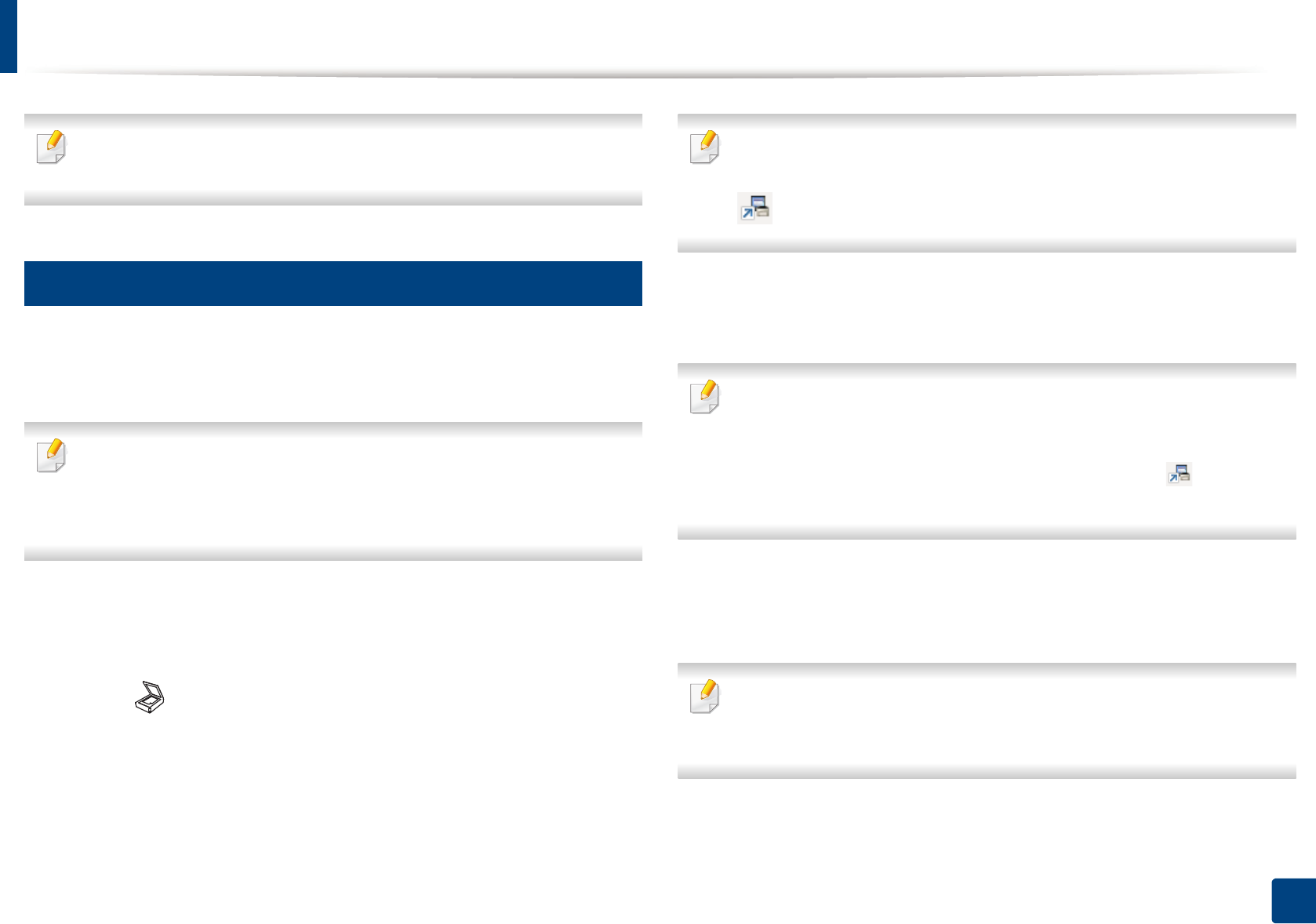
65
2. Menu Overview and Basic Setup
Basic scanning
For special scanning features, refer to the Advanced Guide (see "Scan
features" on page 244).
18
Basic Scanning
This is the normal and usual procedure for scanning originals.
This is a basic scanning method for USB-connected machine.
• It may be necessary to press OK to navigate to lower-level menus for
some models.
• If you want to scan using the network, refer to the Advanced Guide (see
"Scanning from network connected machine" on page 245).
1Place a single document face down on the document glass, or load the
documents face up into the document feeder (see "Loading originals" on
page 51).
2 Select (scan) > Scan to PC on the control panel.
OR
Press Scan to on the control panerl.
If you see Not Available message, check the port connection, or select
Enable Scan from Device Panel in Samsung Easy Printer Manager >
Switch to advanced mode > Scan to PC Settings.
3 Select the scan destination you want and press OK.
Default setting is My Documents.
• You can create and save the frequently used settings as a profile list. Also
you can add and delete the profile and save each profile to a different
path.
•To change the Samsung Easy Printer Manager > Switch to
advanced mode > Scan to PC Settings.
4 Select the option you want and press OK.
5 Scanning begins.
Scanned image is saved in computer’s C:\Users\users name\My
Documents. The saved folder may differ, depending on your operating
system or the application you are using.
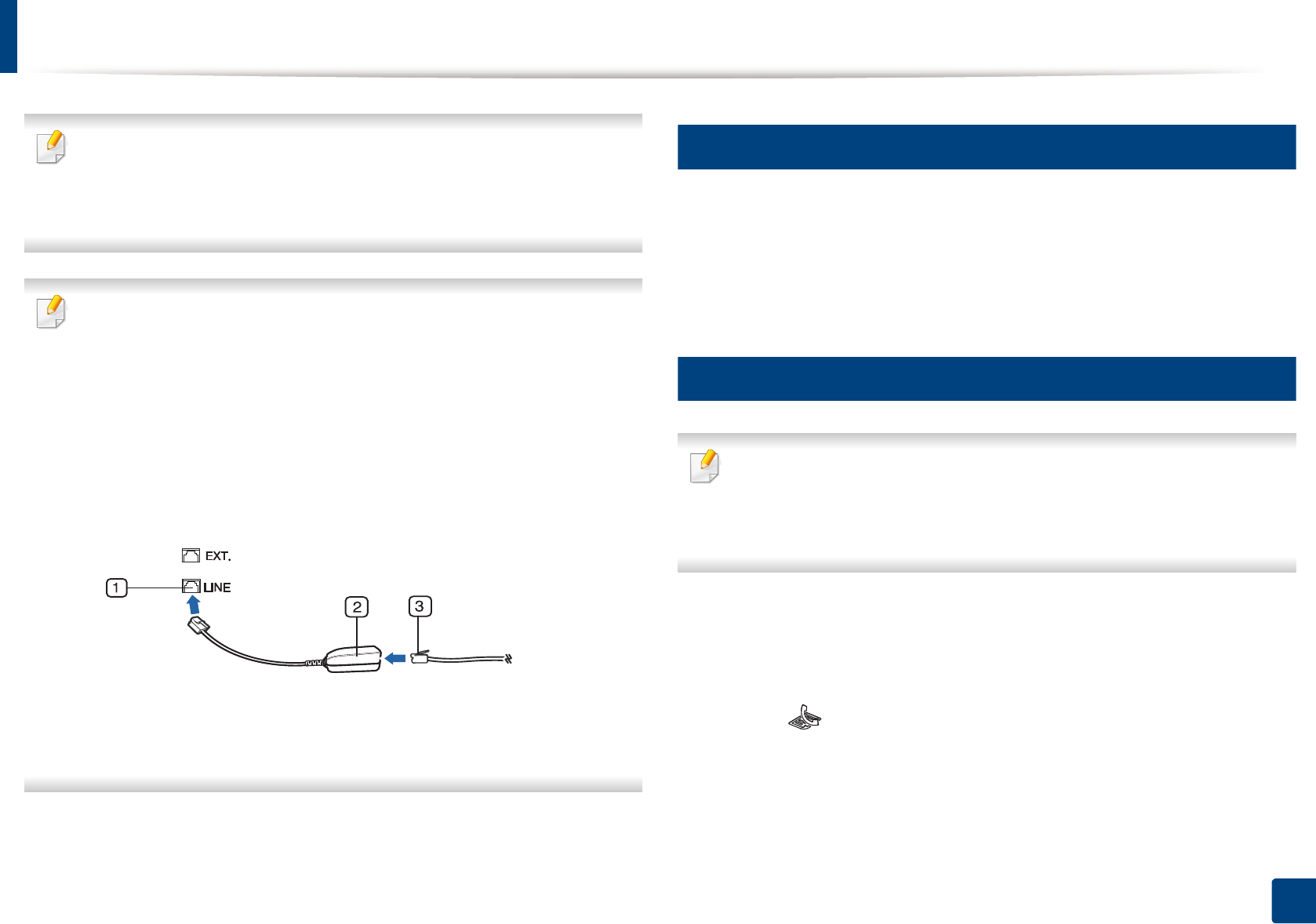
66
2. Menu Overview and Basic Setup
Basic faxing
• This function is not supported for M207x Series (see "Control panel
overview" on page 25).
• For special faxing features, refer to the Advanced Guide (see "Fax
features" on page 254).
• You cannot use this machine as a fax via the internet phone. For more
information ask your internet service provider.
• We recommend using traditional analog phone services (PSTN: Public
Switched Telephone Network) when connecting telephone lines to use
a fax machine. If you use other Internet services (DSL, ISDN, VolP), you can
improve the connection quality by using the Micro-filter. The Micro-filter
eliminates unnecessary noise signals and improves connection quality or
Internet quality. Since the DSL Micro-filter is not provided with the
machine, contact your Internet service provider for use on DSL Micro-
filter.
1Line port
2Micro filter
3DSL modem / Telephone line
(see "Rear view" on page 24).
19
Preparing to fax
Before you send or receive a fax, you need to connect the supplied line cord to
your telephone wall jack (see "Rear view" on page 24). Refer to the Quick
Installation Guide how to make a connection. The method of making a
telephone connection is different from one country to another.
20
Sending a fax
When you place the originals, you can use either the document feeder or
the scanner glass. If the originals are placed on both the document feeder
and the scanner glass, the machine will read the originals on the document
feeder first, which has higher priority in scanning.
1Place a single document face down on the document glass, or load the
documents face up into the document feeder (see "Loading originals" on
page 51).
2 Select (fax) on the control panel.
3 Adjust the resolution and the darkness to suit your fax needs (see
"Adjusting the document settings" on page 68).
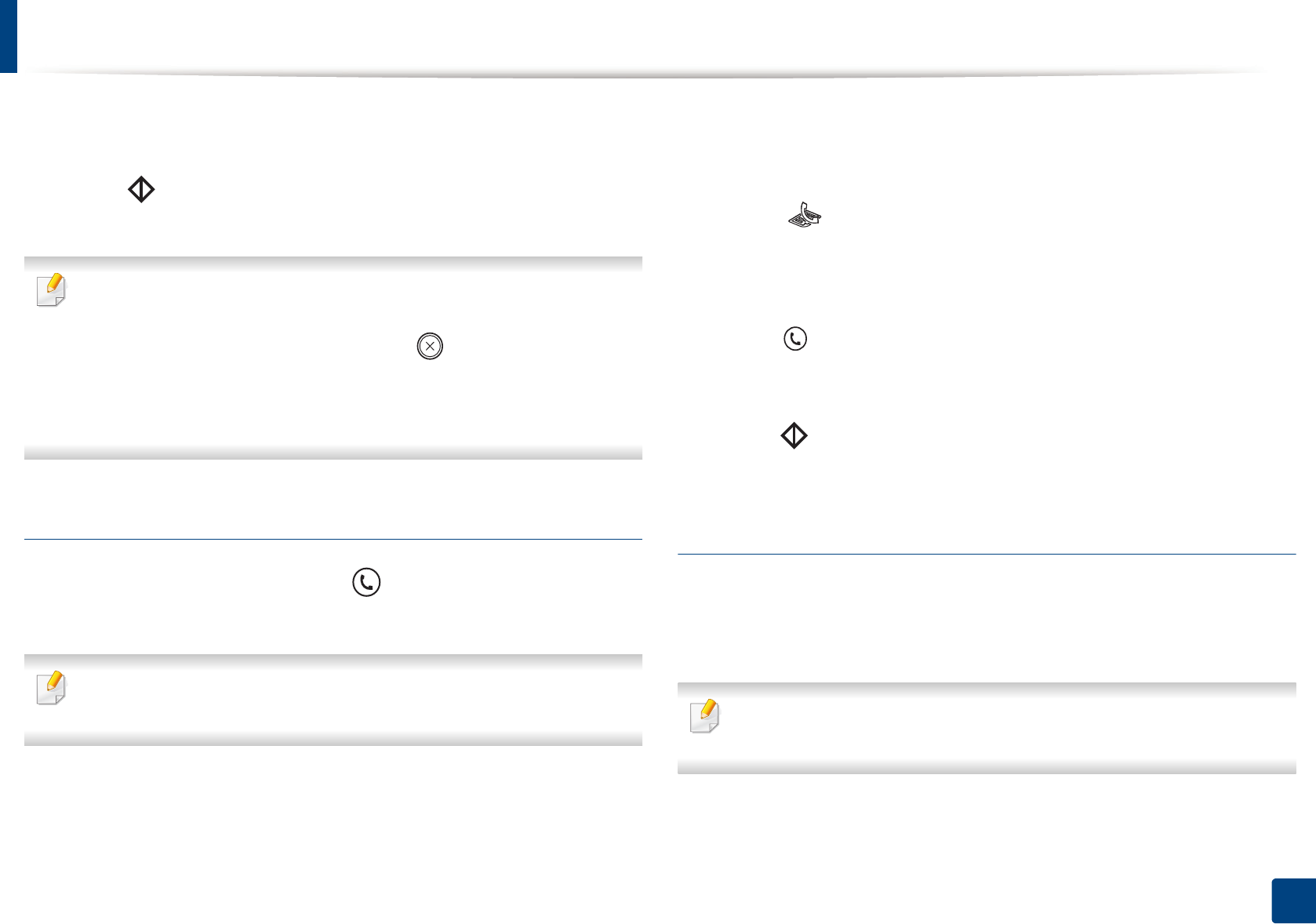
Basic faxing
67
2. Menu Overview and Basic Setup
4 Enter the destination fax number (see "Keypad letters and numbers" on
page 224).
5 Press (Start) on the control panel. The machine starts to scan and
send the fax to the destinations.
• If you want to send a fax directly from your computer, use Samsung
Network PC Fax (see "Sending a fax in the computer" on page 255).
• When you want to cancel a fax job, press (Stop/Clear) before the
machine starts transmission.
• If you used the scanner glass, the machine shows the message asking to
place another page.
Sending a fax manually
Perform the following to send a fax using (On Hook Dial) on the control
panel.
If your machine is a handset model, you can send a fax using the handset
(see "Variety feature" on page 10).
1Place a single document face down on the document glass, or load the
documents face up into the document feeder (see "Loading originals" on
page 51).
2 Select (fax) on the control panel.
3 Adjust the resolution and the darkness to suit your fax needs (see
"Adjusting the document settings" on page 68).
4 Press (On Hook Dial) on the control panel or lift the handset.
5 Enter a fax number using the number keypad on the control panel.
6 Press (Start) on the control panel when you hear a high-pitched fax
signal from the remote fax machine.
Sending a fax to multiple destinations
You can use the multiple send feature, which allows you to send a fax to multiple
locations. Originals are automatically stored in memory and sent to a remote
station. After transmission, the originals are automatically erased from memory.
You cannot send faxes with this feature if you chosen super fine as an option
or if the fax is in color.
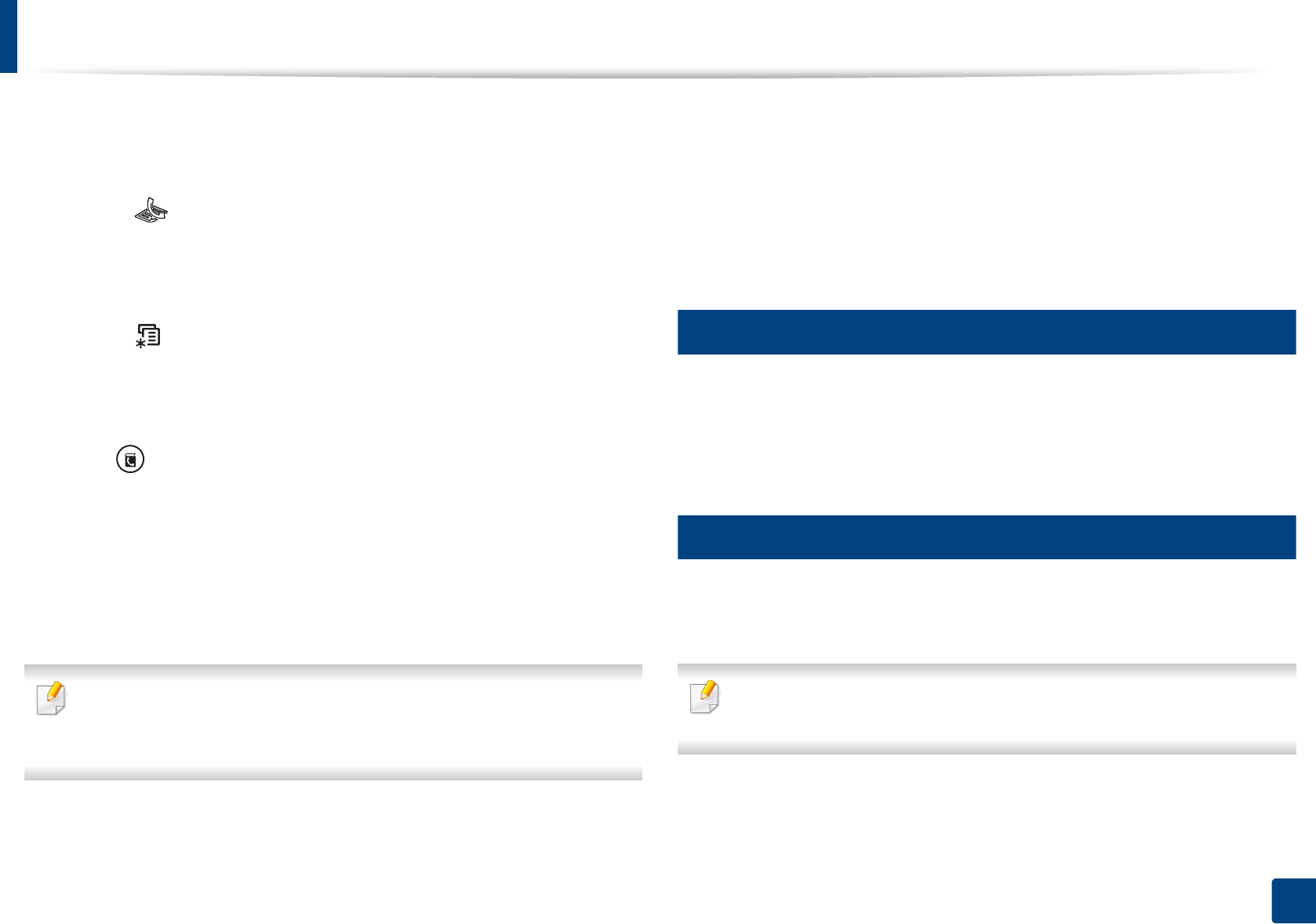
Basic faxing
68
2. Menu Overview and Basic Setup
1Place a single document face down on the document glass, or load the
documents face up into the document feeder (see "Loading originals" on
page 51).
2 Select (fax) on the control panel.
3 Adjust the resolution and the darkness to suit your fax needs (see
"Adjusting the document settings" on page 68).
4 Select (Menu) > Fax Feature > Multi Send on the control panel.
5 Enter the number of the first receiving fax machine and press OK.
You can press speed dial numbers or select a group dial number using
the (Address book) button.
6 Enter the second fax number and press OK.
The display asks you to enter another fax number to send the document.
7 To enter more fax numbers, press OK when Yes appears and repeat
steps 5 and 6.
• You can add up to 10 destinations.
• Once you have entered a group dial number, you cannot enter another
group dial number.
8 When you have finished entering fax numbers, select No at the Another
No.? prompt and press OK.
The machine begins sending the fax to the numbers you entered in the
order in which you entered them.
Multi send report is printed after sending faxes.
21
Receiving a fax
Your machine is preset Fax mode at the factory. When you receive a fax, the
machine answers the call on a specified number of rings and automatically
receives the fax.
22
Adjusting the document settings
Before starting a fax, change the following settings according to your original’s
status to get the best quality.
It may be necessary to press OK to navigate to lower-level menus for some
models.
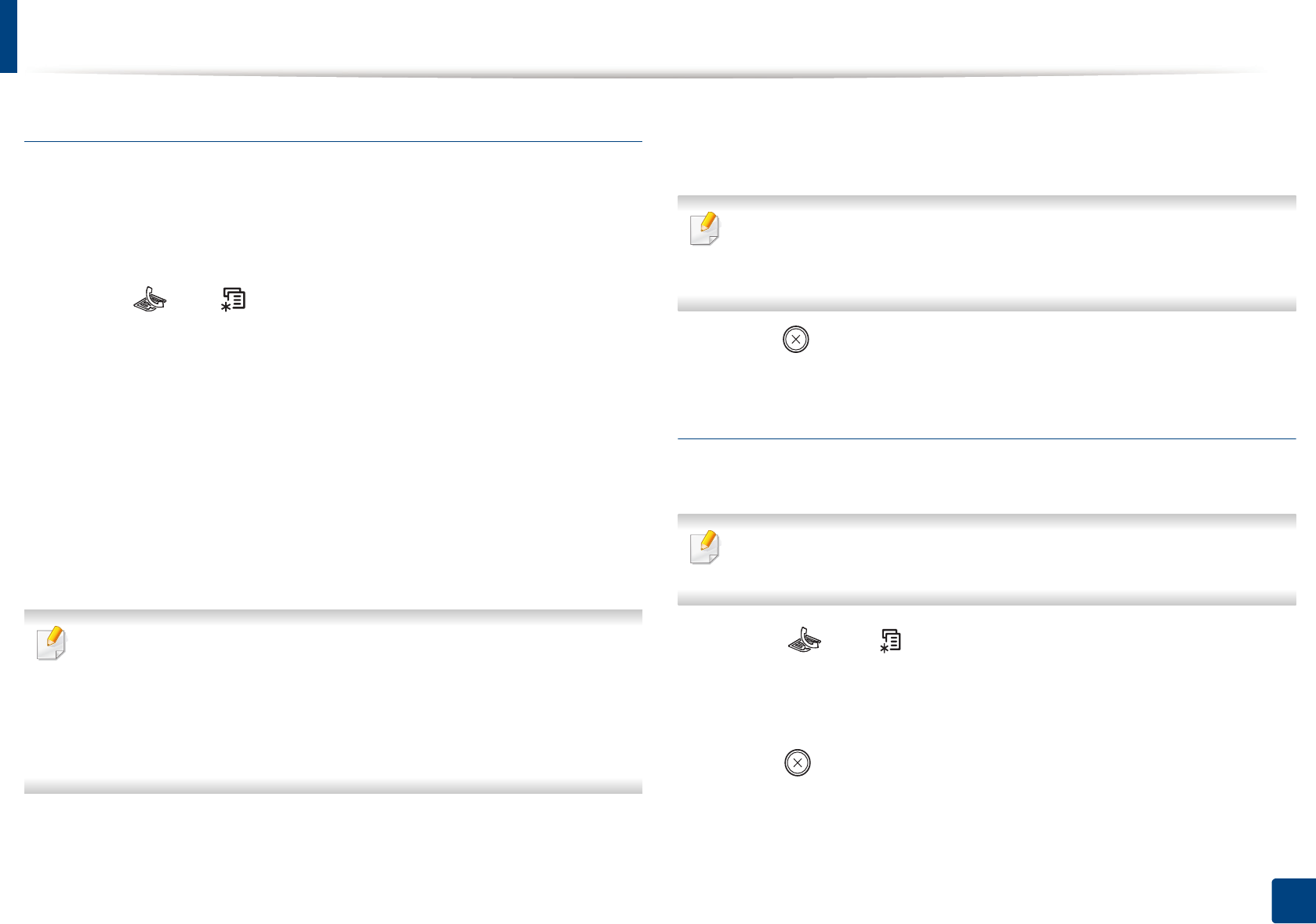
Basic faxing
69
2. Menu Overview and Basic Setup
Resolution
The default document settings produce good results when using typical text-
based originals. However, if you send originals that are of poor quality, or
contain photographs, you can adjust the resolution to produce a higher quality
fax.
1Select (fax) > (Menu) > Fax Feature > Resolution on the control
panel.
2 Select the option you want and press OK.
•Standard: Originals with normal sized characters.
•Fine: Originals containing small characters or thin lines or originals
printed using a dot-matrix printer.
•Super Fine: Originals containing extremely fine detail. Super Fine
mode is enabled only if the machine with which you are
communicating also supports the Super Fine resolution.
• For memory transmission, Super Fine mode is not available. The
resolution setting is automatically changed to Fine.
• When your machine is set to Super Fine resolution and the fax machine
with which you are communicating does not support Super Fine
resolution, the machine transmits using the highest resolution mode
supported by the other fax machine.
•Photo Fax: Originals containing shades of gray or photographs.
•Color Fax: Original with colors.
• Memory transmission is not available in this mode.
• You can only send a color fax if the machine you are communicating with
supports color fax reception and you send the fax manually.
3 Press (Stop/Clear) to return to ready mode.
Darkness
You can select the degree of darkness of the original document.
The darkness setting is applied to the current fax job. To change the default
setting (see "Fax menu" on page 199).
1Select (fax) > (Menu) > Fax Feature > Darkness on the control
panel.
2 Select a darkness level you want.
3 Press (Stop/Clear) to return to ready mode.
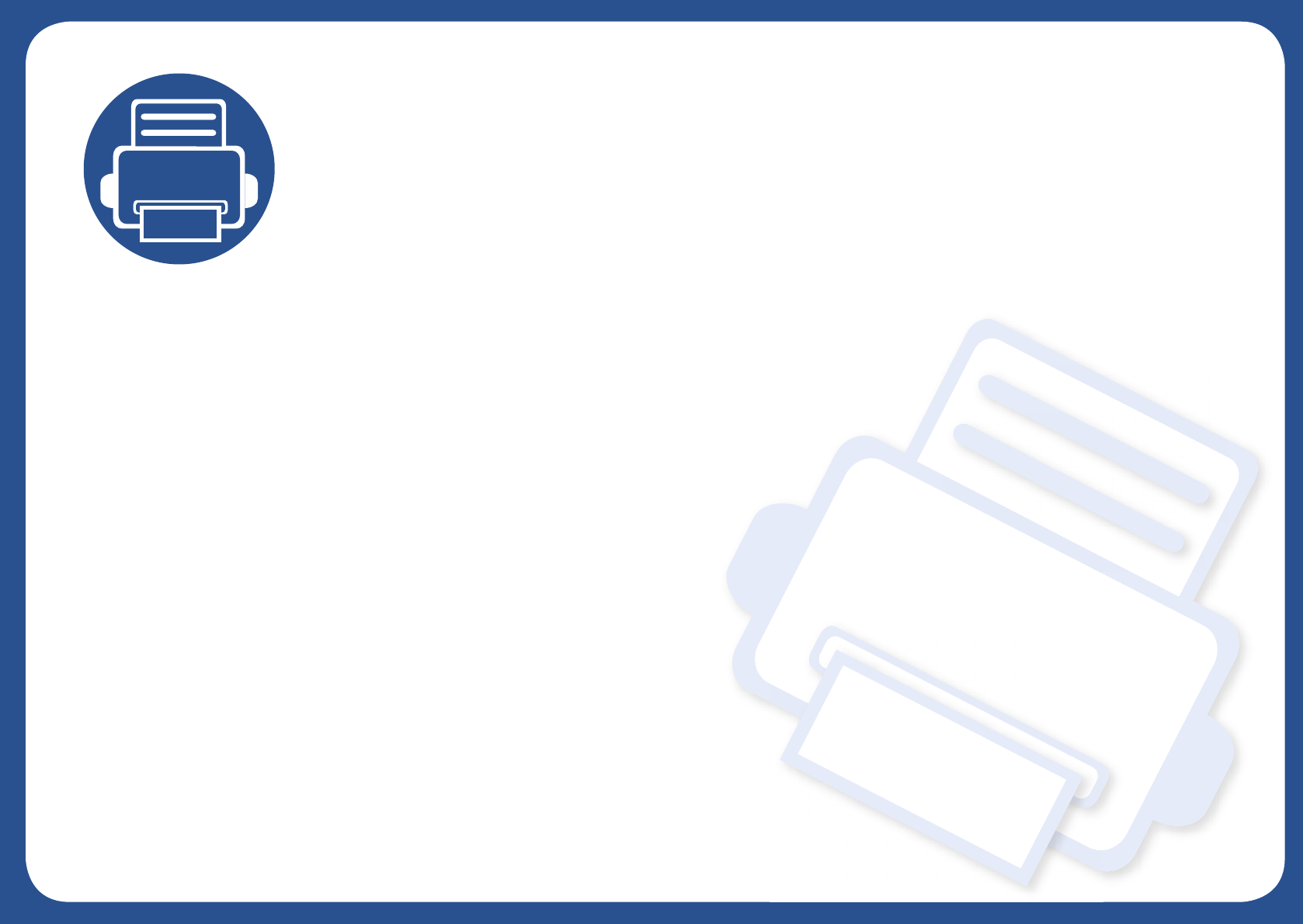
3. Maintenance
This chapter provides information about purchasing supplies, accessories and maintenance parts available for your
machine.
• Ordering supplies and accessories 71
• Available supplies 72
• Available maintenance parts 73
• Storing the toner cartridge 74
• Redistributing toner 76
• Replacing the toner cartridge 78
• Monitoring the supplies life 80
• Setting the toner low alert 81
• Cleaning the machine 82
• Tips for moving & storing your machine 88
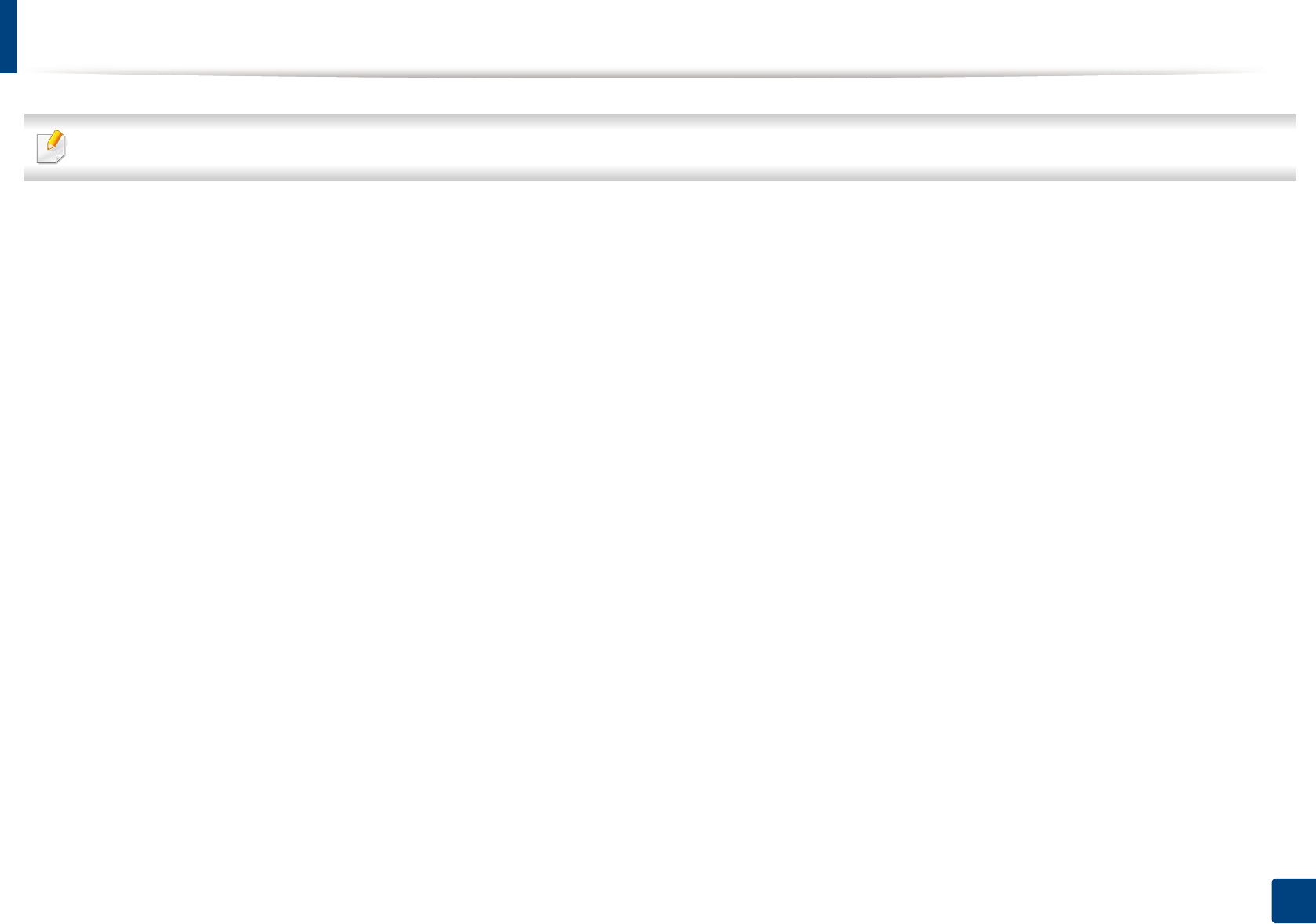
71
3. Maintenance
Ordering supplies and accessories
Available accessories may differ from country to country. Contact your sales representatives to obtain the list of available supplies, and maintenance parts.
To order Samsung-authorized supplies, accessories, and maintenance parts, contact your local Samsung dealer or the retailer where you purchased your machine.
You can also visit www.samsung.com/supplies, and then select your country/region to obtain the contact information for service.
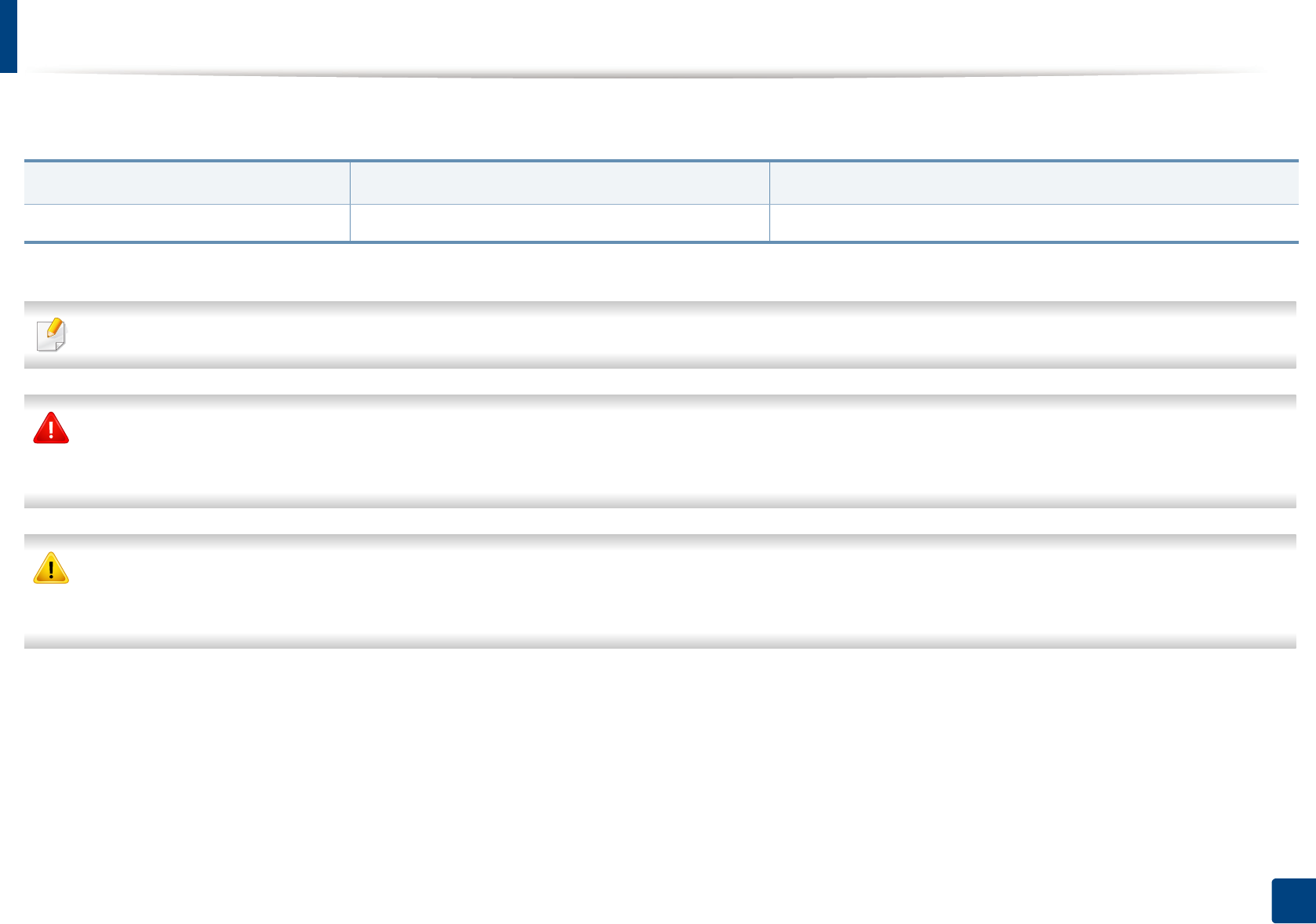
72
3. Maintenance
Available supplies
When supplies reach the end of their life spans, you can order the followings of supplies for your machine:
Depending on the options, percentage of image area and job mode used, the toner cartridge’s lifespan may differ.
When purchasing new toner cartridges or other supplies, these must be purchased in the same country as the machine you are using. Otherwise, new toner
cartridges or other supplies will be incompatible with your machine due to different configurations of toner cartridges and other supplies according to the specific
country conditions.
Samsung does not recommend using non-genuine Samsung toner cartridge such as refilled or remanufactured toner. Samsung cannot guarantee non-genuine
Samsung toner cartridge's quality. Service or repair required as a result of using non-genuine Samsung toner cartridges will not be covered under the machine’s
warranty.
Type Average yielda
a. Declared yield value in accordance with ISO/IEC 19752. The number of pages may be affected by operating environment, printing interval, graphics, media type and media size.
Part name
Toner cartridge Approx. 1,500 pages MLT-D101S
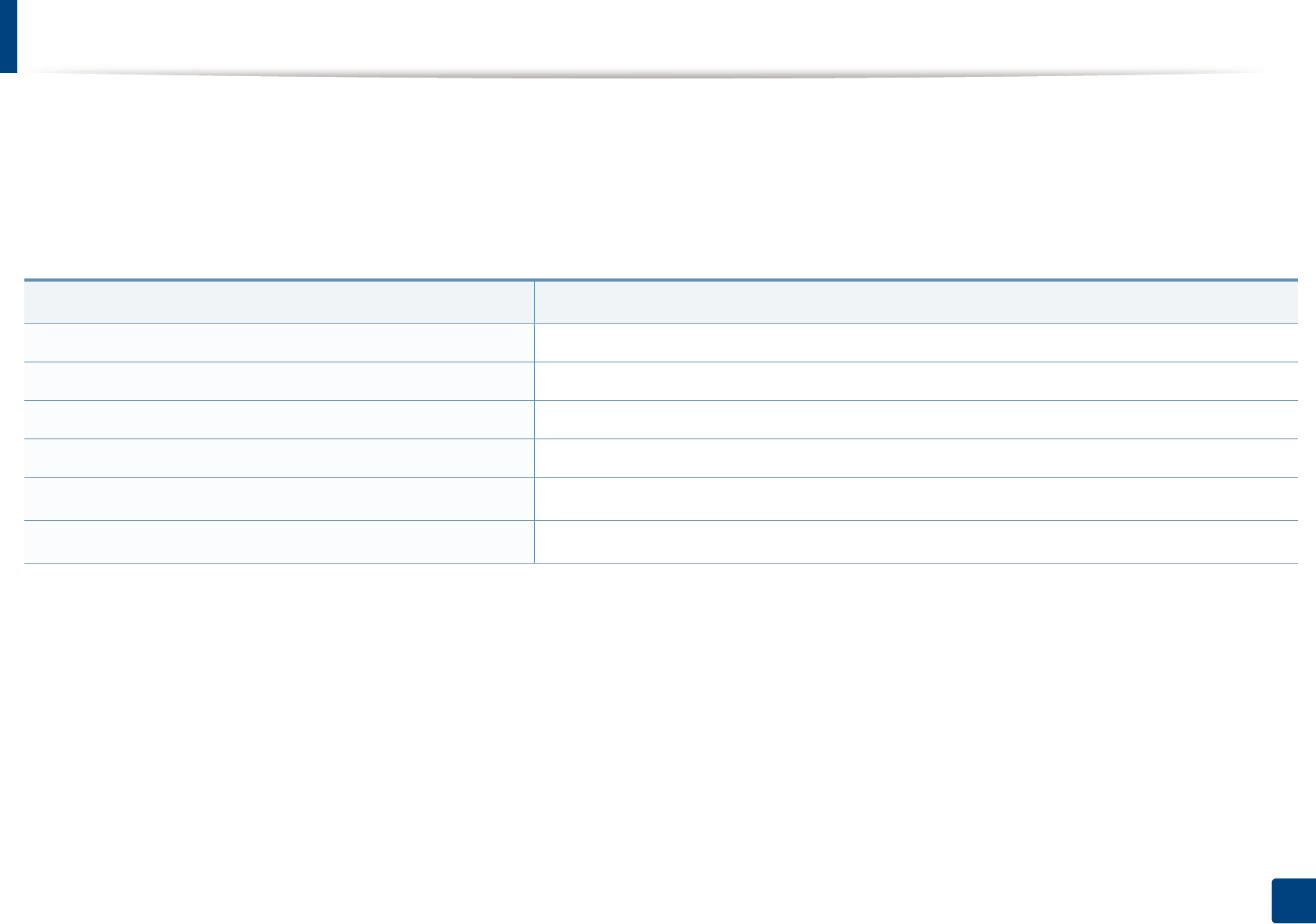
73
3. Maintenance
Available maintenance parts
To purchase maintenance parts, contact the source where you bought the machine. Replacing maintenance parts can be performed only by an authorized service
provider, dealer, or the retailer where you bought the machine. The warranty does not cover the replacement of any maintenance parts once it has reached its
“Average yield”.
Maintenance parts are replaced at specific intervals to avoid print quality and paper feed problems resulting from worn parts, see table below. The purpose of which
is to maintain your machine in top working condition. The maintenance parts below should be replaced when the life span of each item has been met.
Parts Average yielda
a. It will be affected by the operating system used, computing performance, application software, connecting method, media, media size and job complexity.
Transfer Roller Approx. 30,000 pages
Fuser Unit Approx. 30,000 pages
Pick-Up Roller Approx. 30,000 pages
Feed Roller Approx. 30,000 pages
ADF Feed Rollerb
b. This feature may not be available depending on model or optional goods (see "Variety feature" on page 10).
Approx. 20,000 pages
ADF Rubber PadbApprox. 20,000 pages
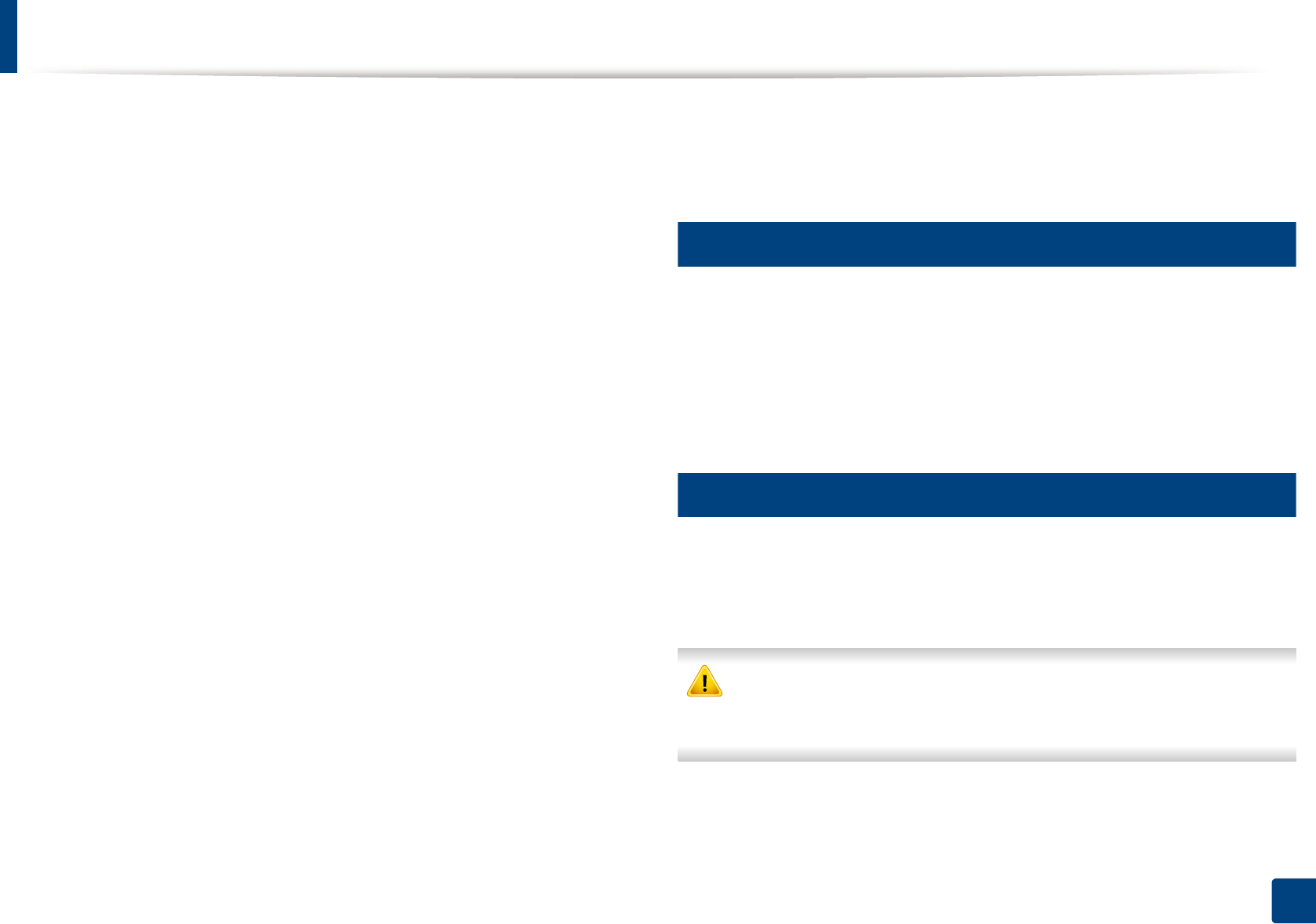
74
3. Maintenance
Storing the toner cartridge
Toner cartridges contain components that are sensitive to light, temperature
and humidity. Samsung suggests users follow these recommendations to
ensure optimal performance, highest quality, and longest life from your new
Samsung toner cartridge.
Store this cartridge in the same environment in which the printer will be used.
This should be in controlled temperature and humidity conditions. The toner
cartridge should remain in its original and unopened package until installation
– if original packaging is not available, cover the top opening of the cartridge
with paper and store in a dark cabinet.
Opening the cartridge package prior to use dramatically shortens its useful shelf
and operating life. Do not store on the floor. If the toner cartridge is removed
from the printer, follow the instructions below to store the toner cartridge
properly.
• Store the cartridge inside the protective bag from the original package.
• Store lying flat (not standing on end) with the same side facing up as if it
were installed in the machine.
• Do not store consumables in any of the following conditions:
- Temperature greater than 40°C (104°F).
- Humidity range less than 20% or greater than 80%.
- An environment with extreme changes in humidity or temperature.
- Direct sunlight or room light.
- Dusty places.
- A car for a long period of time.
- An environment where corrosive gases are present.
- An environment with salty air.
1
Handling instructions
• Do not touch the surface of the photoconductive drum in the cartridge.
• Do not expose the cartridge to unnecessary vibrations or shock.
• Never manually rotate the drum, especially in the reverse direction; this can
cause internal damage and toner spillage.
2
Toner cartridge usage
Samsung Electronics does not recommend or approve the use of non-Samsung
brand toner cartridges in your printer including generic, store brand, refilled, or
remanufactured toner cartridges.
Samsung’s printer warranty does not cover damage to the machine caused
by the use of a refilled, remanufactured, or non-Samsung brand toner
cartridges.
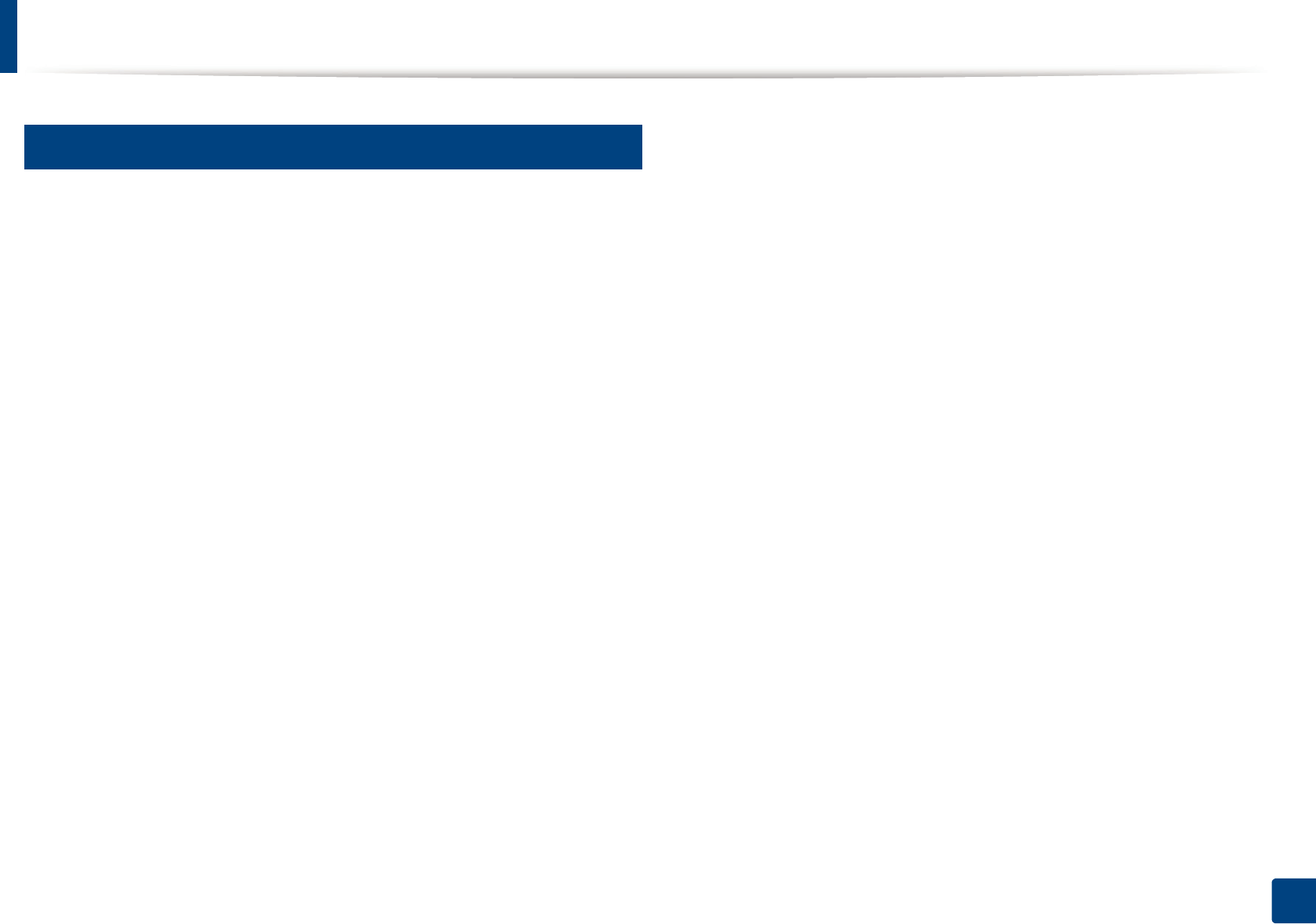
Storing the toner cartridge
75
3. Maintenance
3
Estimated cartridge life
Estimated cartridge life (the life of the toner cartridge yield) depends on the
amount of toner that print jobs require. The actual print yield may vary
depending on the print density of the pages you print on, operating
environment, percentage of image area, printing interval, media type and/or
media size. For example, if you print a lot of graphics, the consumption of the
toner is higher and you may need to change the cartridge more often.
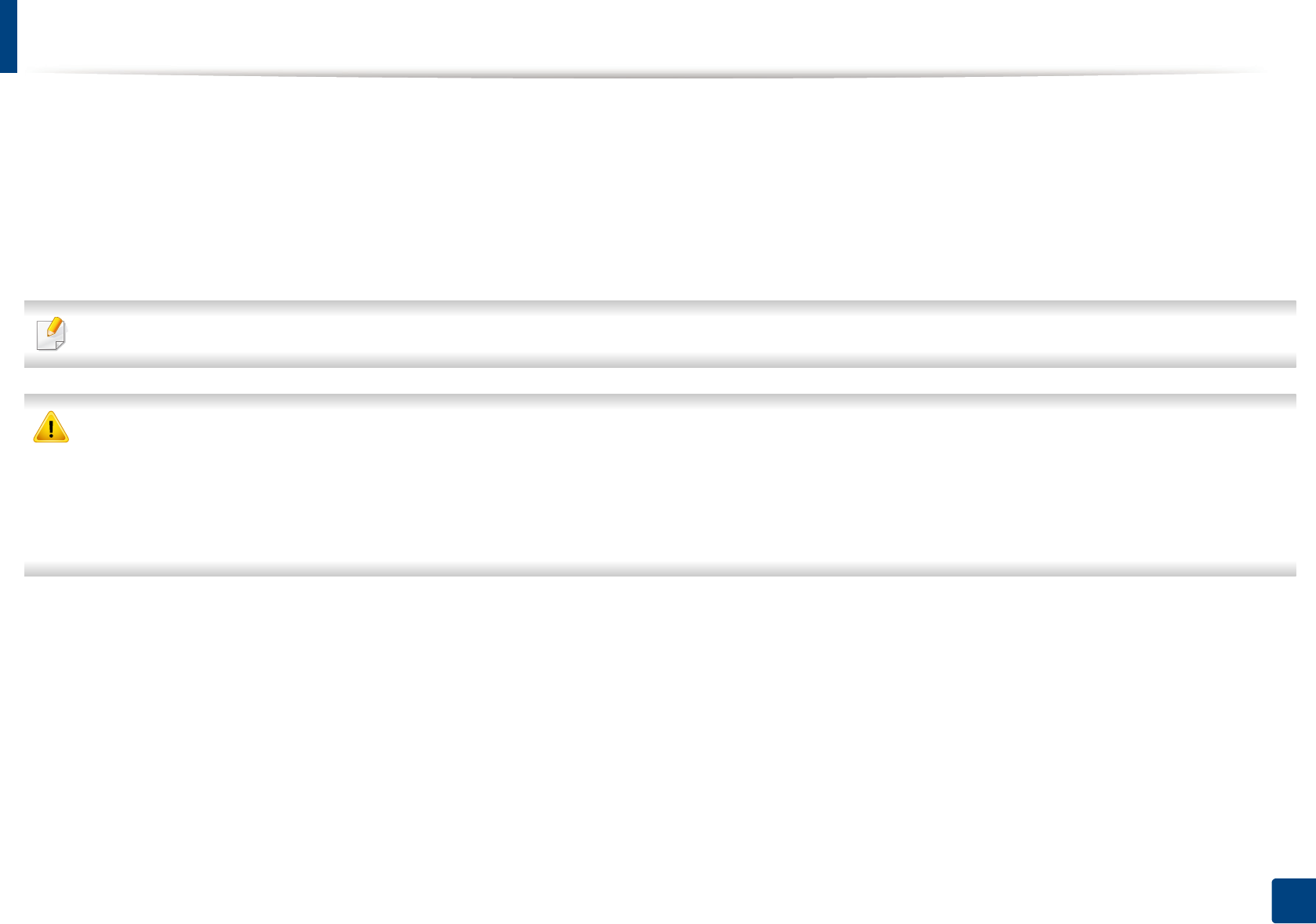
76
3. Maintenance
Redistributing toner
When the toner cartridge is near the end of its life:
• White streaks or light printing occurs and/or density variation side to side.
• The Status LED blinks red. In the case of machine with a Toner LED, it blinks orange.
If this happens, you can temporarily improve print quality by redistributing the remaining toner in the cartridge. In some cases, white streaks or light printing will still
occur even after you have redistributed the toner.
Illustrations on this user’s guide may differ from your machine depending on its options or models. Check your machine type (see "Front view" on page 22).
• To prevent damage to the toner cartridge, do not expose it to light for more than a few minutes. Cover it with a piece of paper, if necessary.
• Do not touch the green area of the toner cartridge. Use the handle on the cartridge to avoid touching this area.
• Do not use sharp objects such as a knife or scissors to open the toner cartridge package. They might scratch the drum of the cartridge.
• If toner gets on your clothing, wipe it off with a dry cloth and wash clothing in cold water. Hot water sets toner into fabric.
• When opening a scan unit, hold the document feeder and scan unit together.
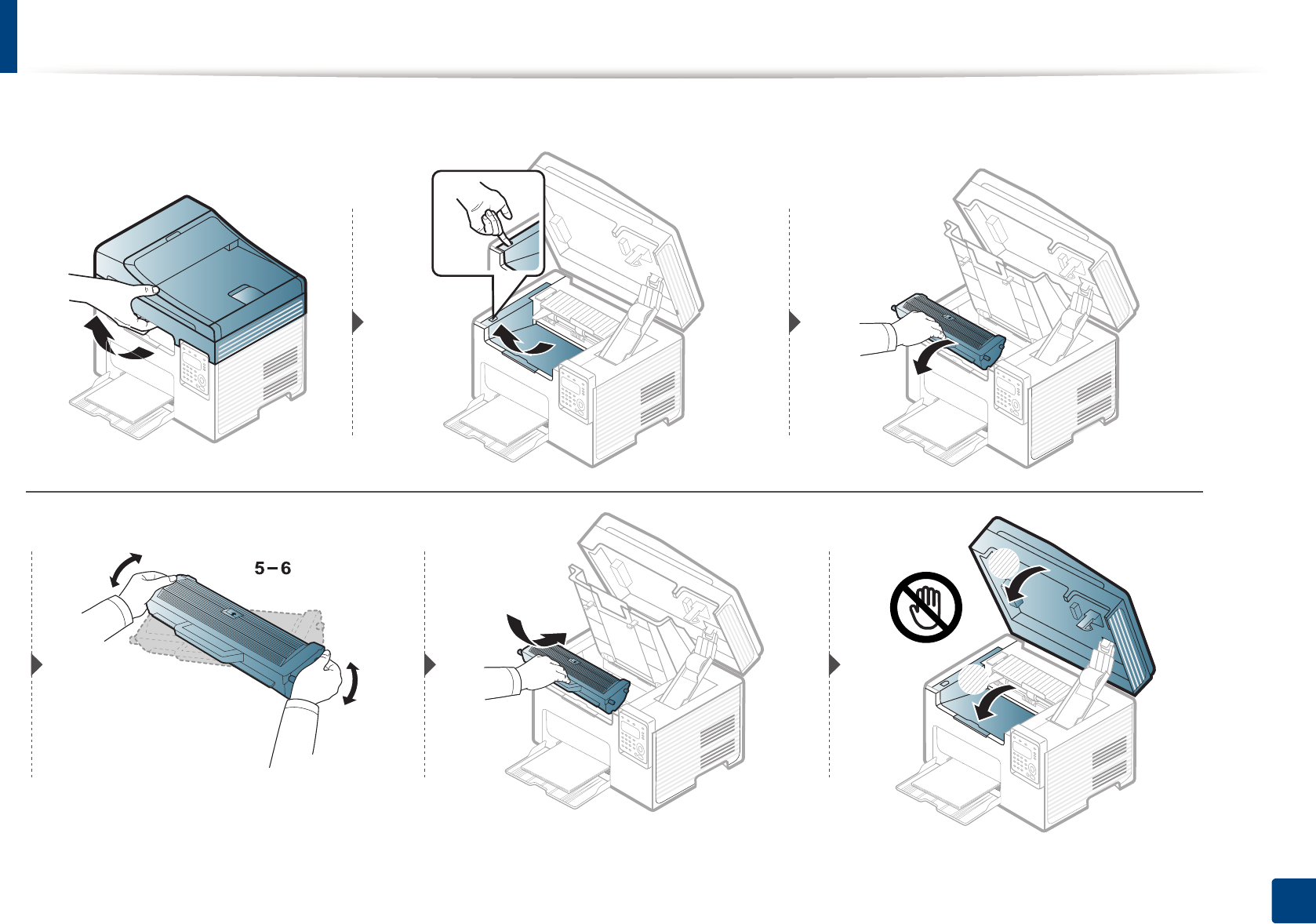
Redistributing toner
77
3. Maintenance
1
2
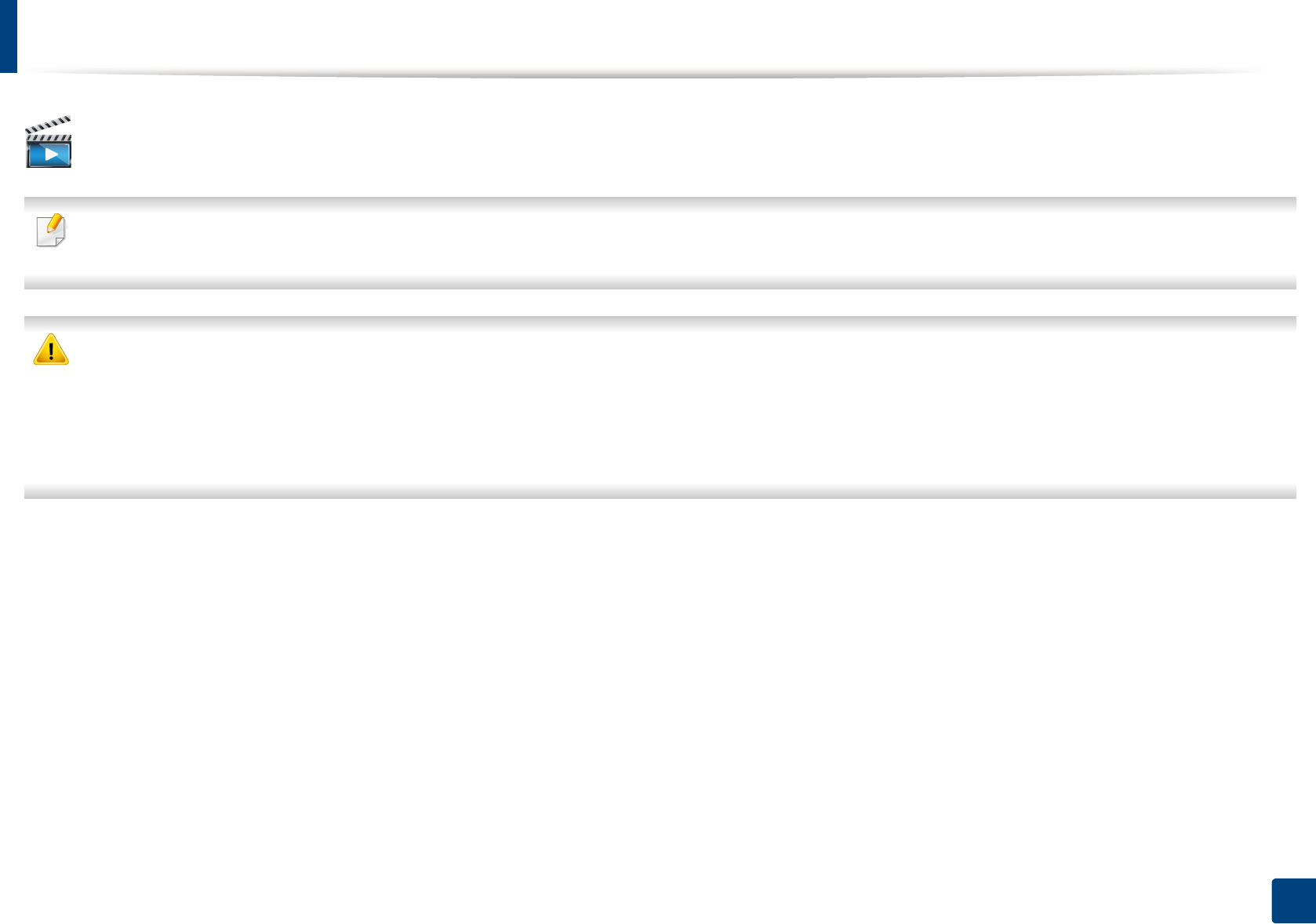
78
3. Maintenance
Replacing the toner cartridge
Click this link to open an animation about replacing a toner cartridge.
• Shake the toner cartridge thoroughly, it will increase the initial print quality.
• Illustrations on this user’s guide may differ from your machine depending on its options or models. Check your machine type (see "Front view" on page 22).
• To prevent damage to the toner cartridge, do not expose it to light for more than a few minutes. Cover it with a piece of paper, if necessary.
• Do not touch the green area of the toner cartridge. Use the handle on the cartridge to avoid touching this area.
• Do not use sharp objects such as a knife or scissors to open the toner cartridge package. They might scratch the drum of the cartridge.
• If toner gets on your clothing, wipe it off with a dry cloth and wash clothing in cold water. Hot water sets toner into fabric.
• When opening a scan unit, hold the document feeder and scan unit together.
When a toner cartridge has reached the end of life, the machine will stop printing.
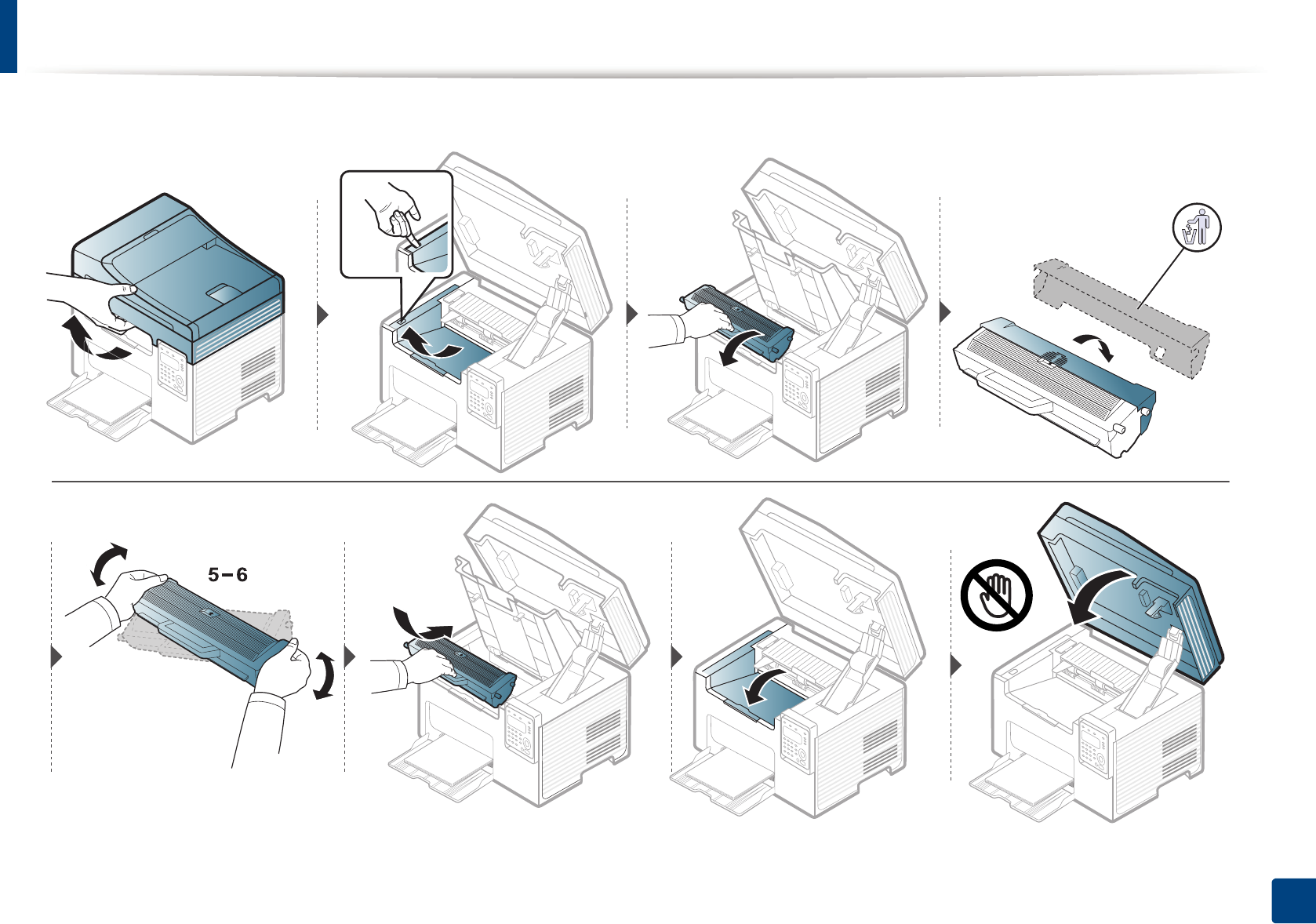
Replacing the toner cartridge
79
3. Maintenance
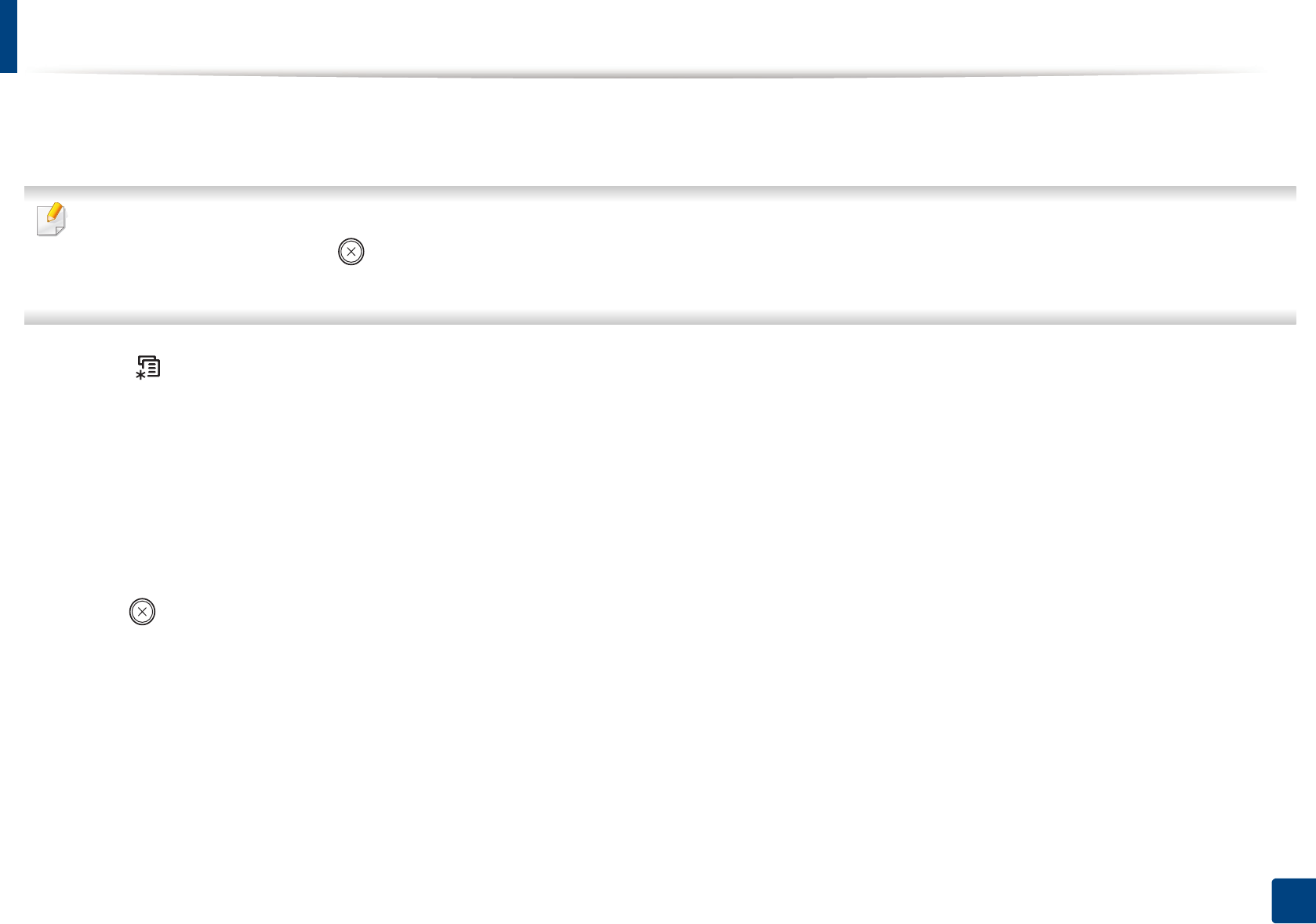
80
3. Maintenance
Monitoring the supplies life
If you experience frequent paper jams or printing problems, check the number of pages the machine has printed or scanned. Replace the corresponding parts, if
necessary.
• If your has machine for +/- buttons on the control panel (see "Control panel overview" on page 25):
In ready mode, press and hold (Stop/Clear) button for about 6 seconds, then release. A supplied Information report prints out.
• It may be necessary to press OK to navigate to lower-level menus for some models.
1Select (Menu) > System Setup > Maintenance > Supplies Life on the control panel.
2 Select the option you want and press OK.
•Total: Displays the total number of pages printed.
•ADF Scan: Displays the number of pages printed by using the document feeder.
•Platen Scan: Displays the number of pages scanned by using scanner glass.
•Supplies Info.: Prints the supply information page.
3 Press (Stop/Clear) to return to ready mode.