Samsung Electronics Co SLM2070W Mono Laser Multi-Function Printer User Manual Egmont F english
Samsung Electronics Co Ltd Mono Laser Multi-Function Printer Egmont F english
Contents
Users Manual 3
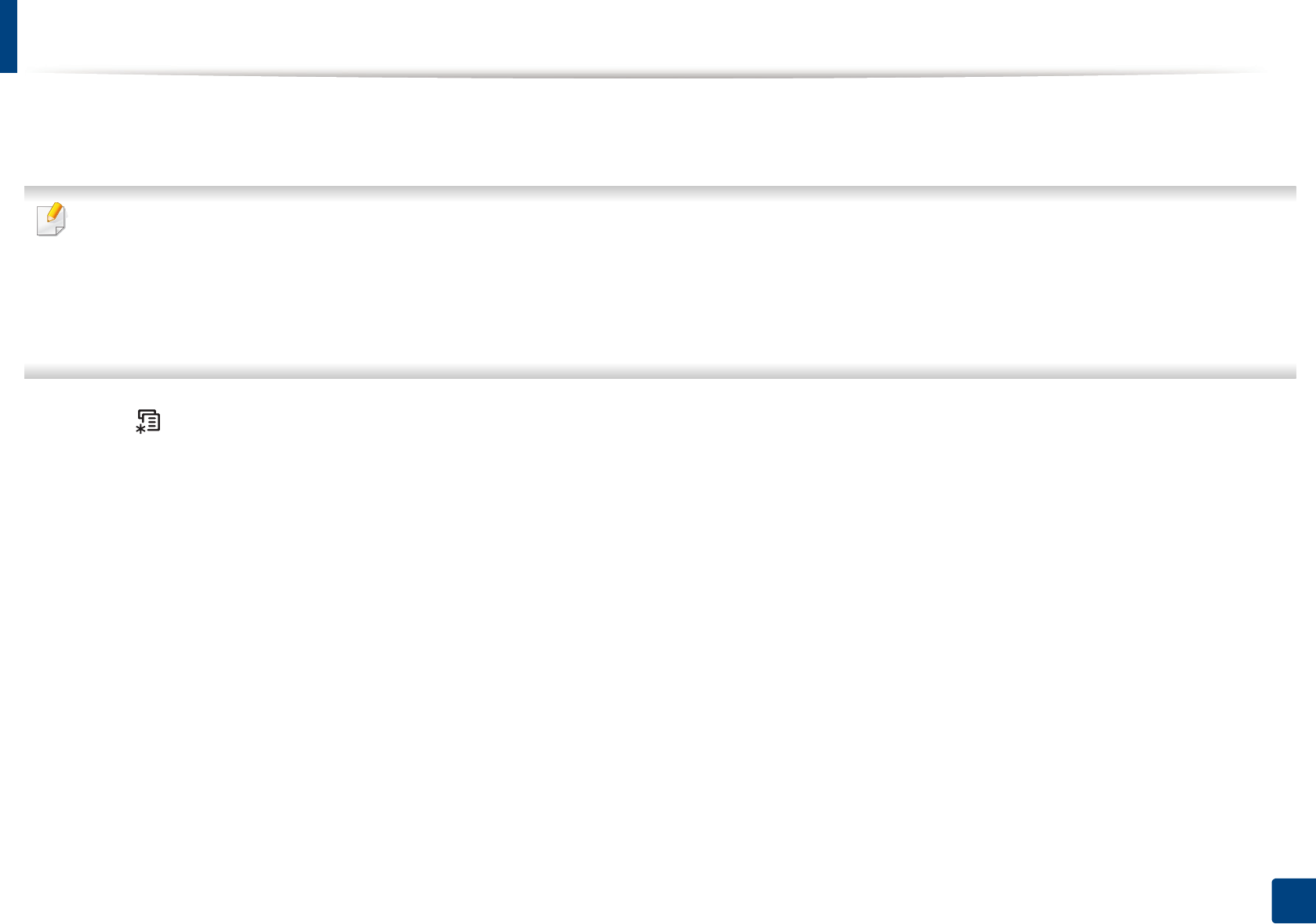
81
3. Maintenance
Setting the toner low alert
If the amount of toner in the cartridge is low, a message or LED informing the user to change the toner cartridge appears. You can set the option for whether or not
this message or LED appears.
If your has machine for +/- buttons on the control panel (see "Control panel overview" on page 25):
You can set the machine’s settings by using the Device Settings in Samsung Easy Printer Manager program or Machine section in Printer Settings Utility
program.
• For Windows and Mac users, see "Device Settings" on page 278.
• For Linux users, see "Using Smart Panel" on page 281.
1Select (Menu) > System Setup > Maintenance > TonerLow Alert on the control panel.
2 Select the option you want.
3 Press OK to save the selection.
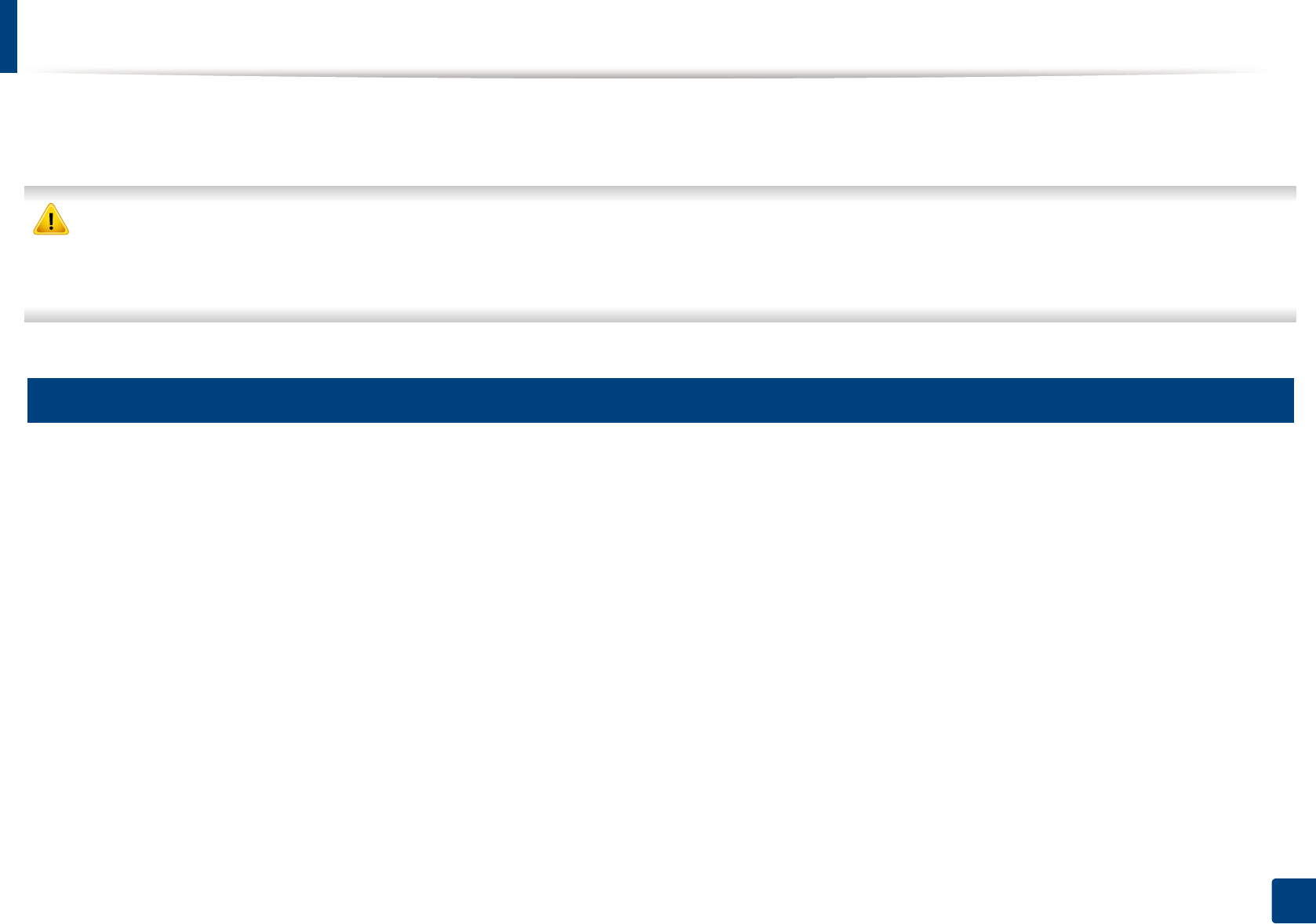
82
3. Maintenance
Cleaning the machine
If printing quality problems occur or if you use your machine in a dusty environment, you need to clean your machine regularly to keep it in the best printing
condition and use your machine longer.
• Cleaning the cabinet of the machine with cleaning materials containing large amounts of alcohol, solvents, or other strong substances can discolor or distort the
cabinet.
• If your machine or the surrounding area is contaminated with toner, we recommend you use a cloth or tissue dampened with water to clean it. If you use a vacuum
cleaner, toner blows in the air and might be harmful to you.
4
Cleaning the outside
Clean the machine cabinet with a soft, lint-free cloth. Dampen the cloth slightly with water, but be careful not to let any water drip onto or into the machine.
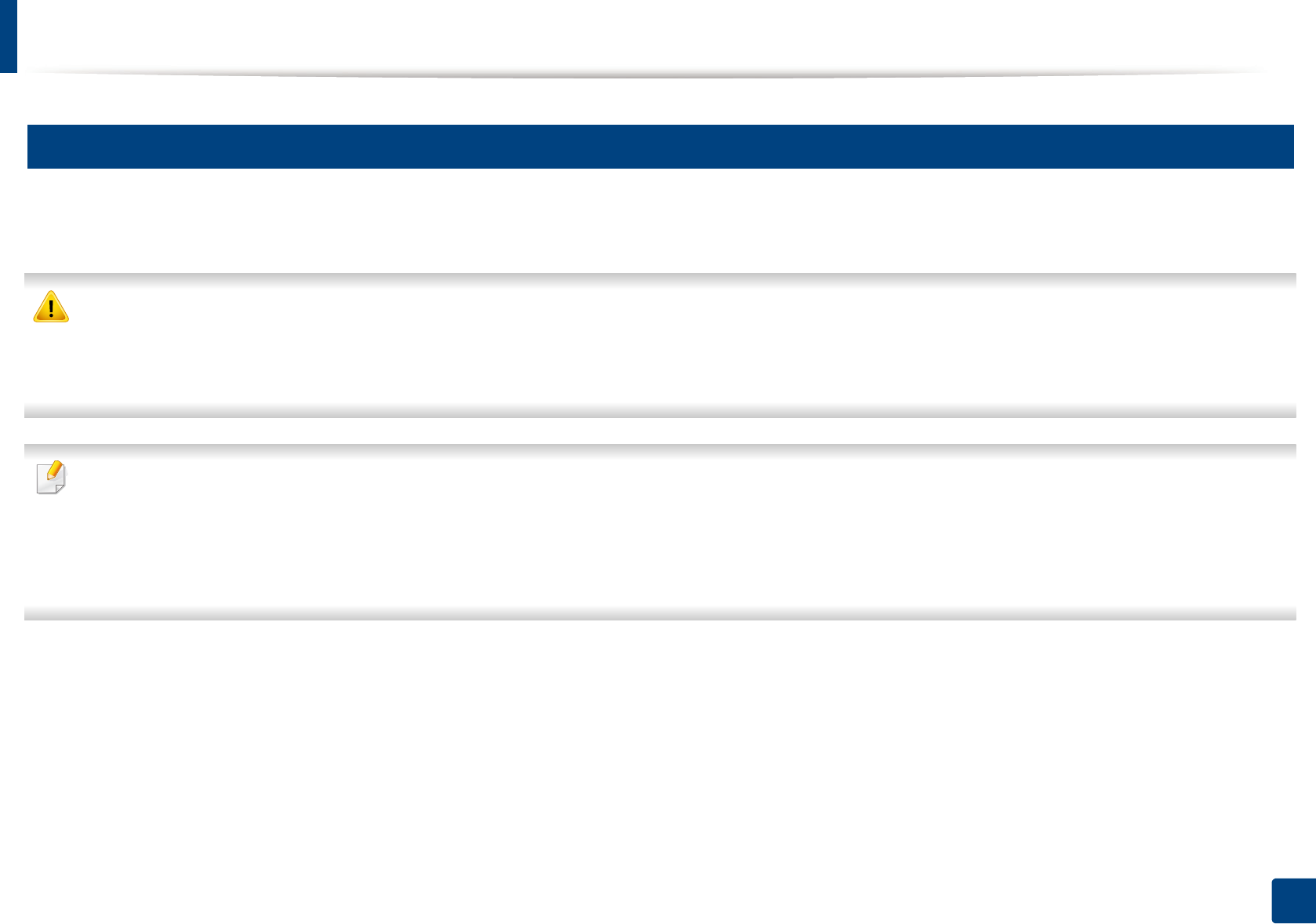
Cleaning the machine
83
3. Maintenance
5
Cleaning the inside
During the printing process, paper, toner, and dust particles can accumulate inside the machine. This buildup can cause print quality problems, such as toner specks
or smearing. Cleaning the inside of the machine clears and reduces these problems.
• To prevent damage to the toner cartridge, do not expose it to light for more than a few minutes. Cover it with a piece of paper, if necessary.
• Do not touch the green area of the toner cartridge. Use the handle on the cartridge to avoid touching this area.
• Use a dry lint free cloth when cleaning the inside of the machine, be careful not to damage the transfer roller or any other inside parts. Do not use solvents such
as benzene or thinner. Printing quality problems can occur and cause damage to the machine.
• Use a dry lint-free cloth to clean the machine.
• Turn the machine off and unplug the power cord. Wait for the machine to cool down. If your machine has a power switch, turn the power switch off before
cleaning the machine.
• Illustrations on this user’s guide may differ from your machine depending on its options or models. Check your machine type (see "Front view" on page 22).
• When opening a scan unit, hold the document feeder and scan unit together.
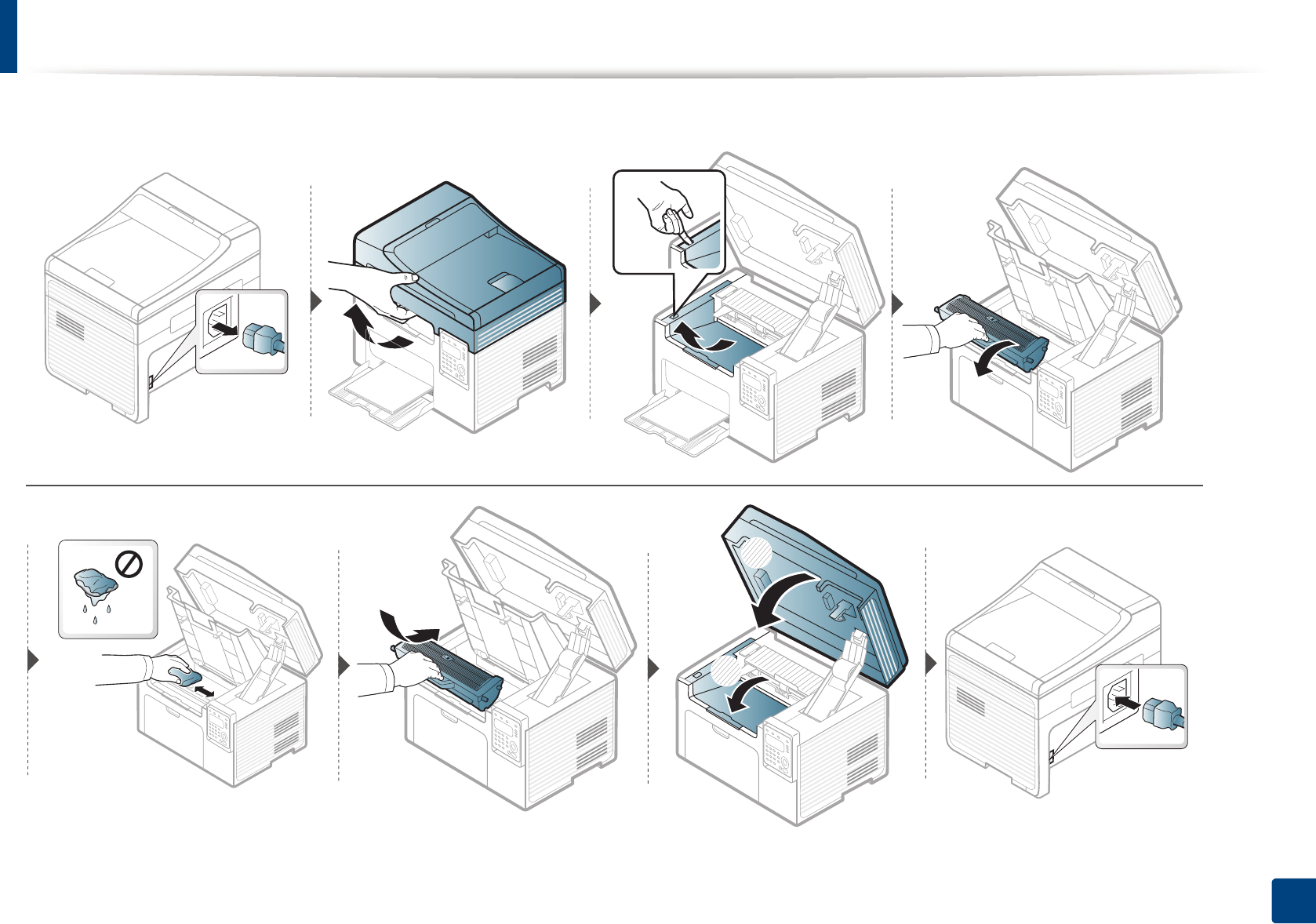
Cleaning the machine
84
3. Maintenance
1
2
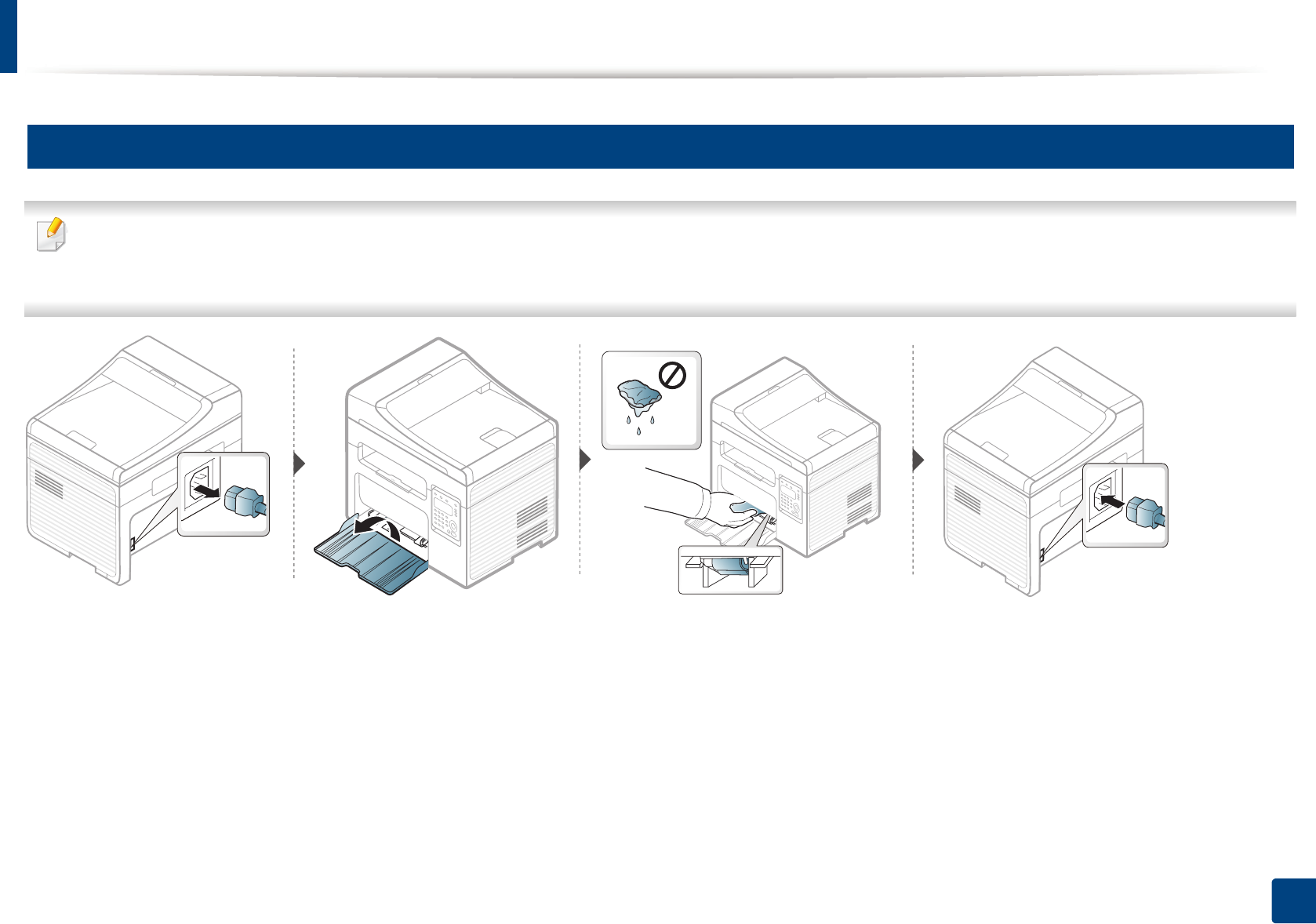
Cleaning the machine
85
3. Maintenance
6
Cleaning the pickup roller
• Turn the machine off and unplug the power cord. Wait for the machine to cool down. If your machine has a power switch, turn the power switch off before
cleaning the machine.
• Illustrations on this user’s guide may differ from your machine depending on its options or models. Check your machine type (see "Front view" on page 22).
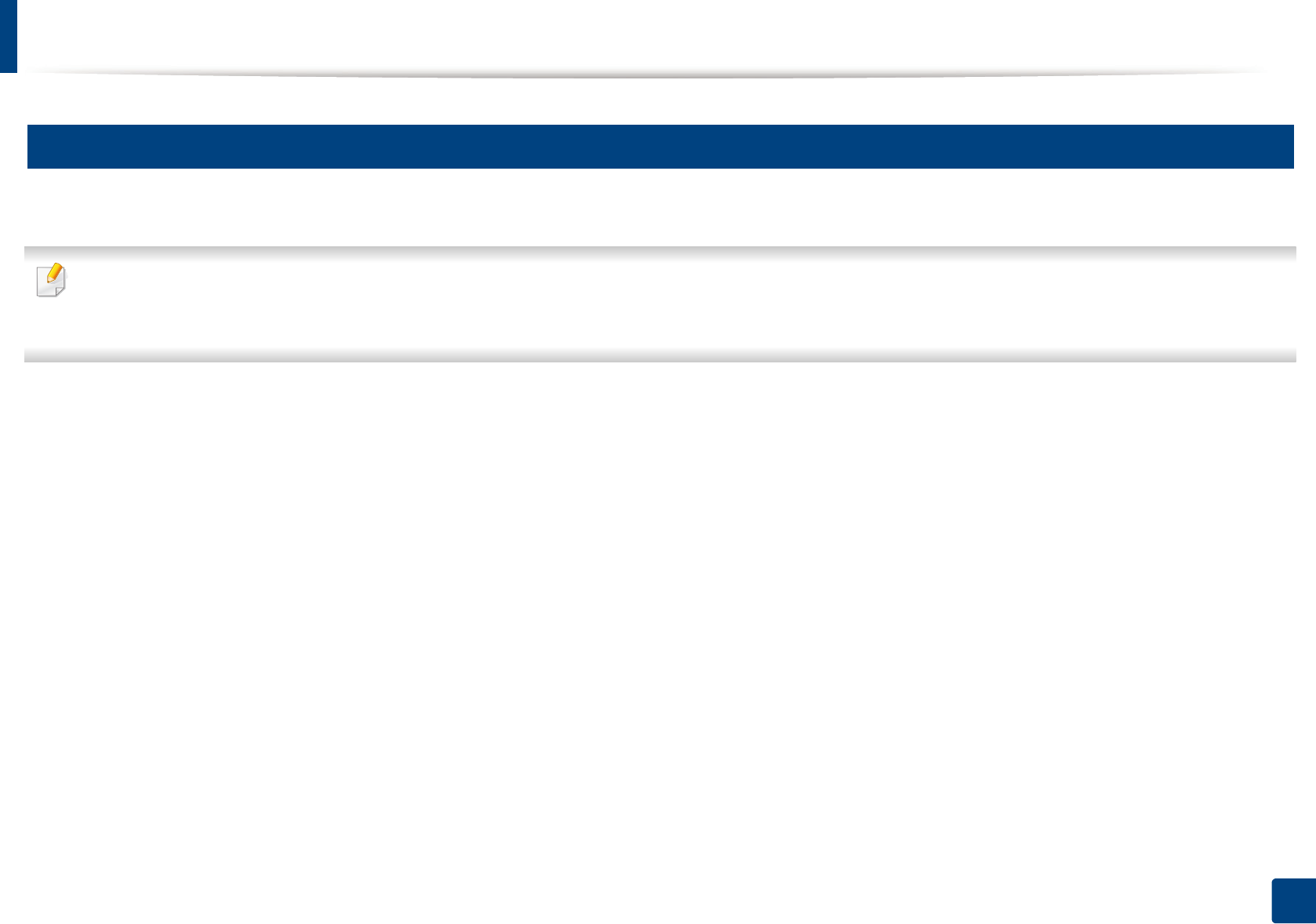
Cleaning the machine
86
3. Maintenance
7
Cleaning the scan unit
Keeping the scan unit clean helps ensure the best possible copies. We suggest that you clean the scan unit at the start of each day and during the day as needed.
• Turn the machine off and unplug the power cord. Wait for the machine to cool down. If your machine has a power switch, turn the power switch off before
cleaning the machine.
• Illustrations on this user’s guide may differ from your machine depending on its options or models. Check your machine type (see "Front view" on page 22).
1Slightly dampen a soft, lint-free cloth or paper towel with water.
2 Lift and open the scanner lid.
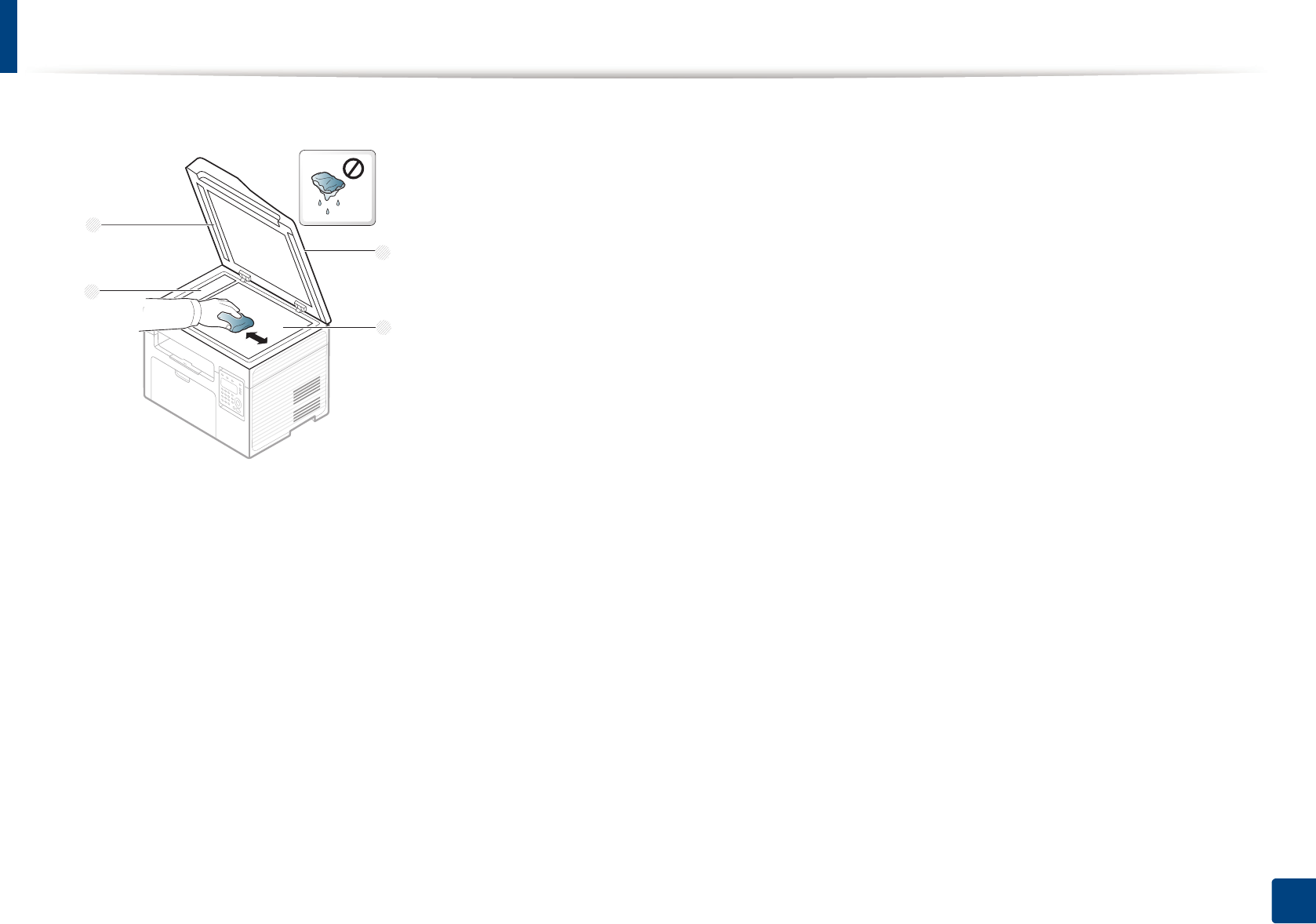
Cleaning the machine
87
3. Maintenance
3 Wipe the surface of the scanner until it is clean and dry.
1Scanner lid
2Scanner glass
3Document feeder glass
4White bar
4 Close the scanner lid.
1
2
4
3
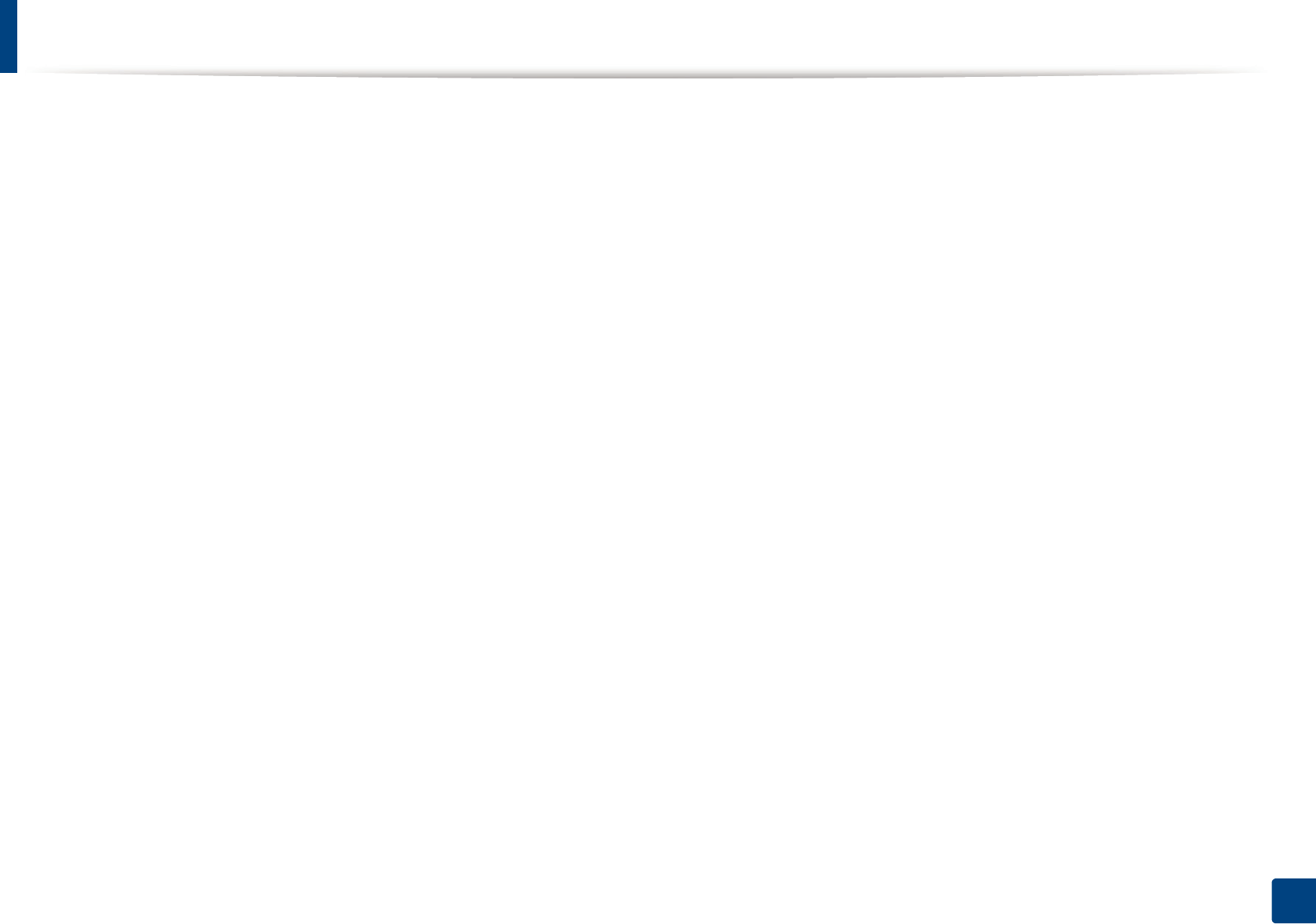
88
3. Maintenance
Tips for moving & storing your machine
• When moving the machine, do not tilt or turn it upside down. Otherwise, the inside of the machine may be contaminated by toner, which can cause damage to
the machine or reduce print quality.
• When moving the machine, make sure at least two people are holding the machine securely.
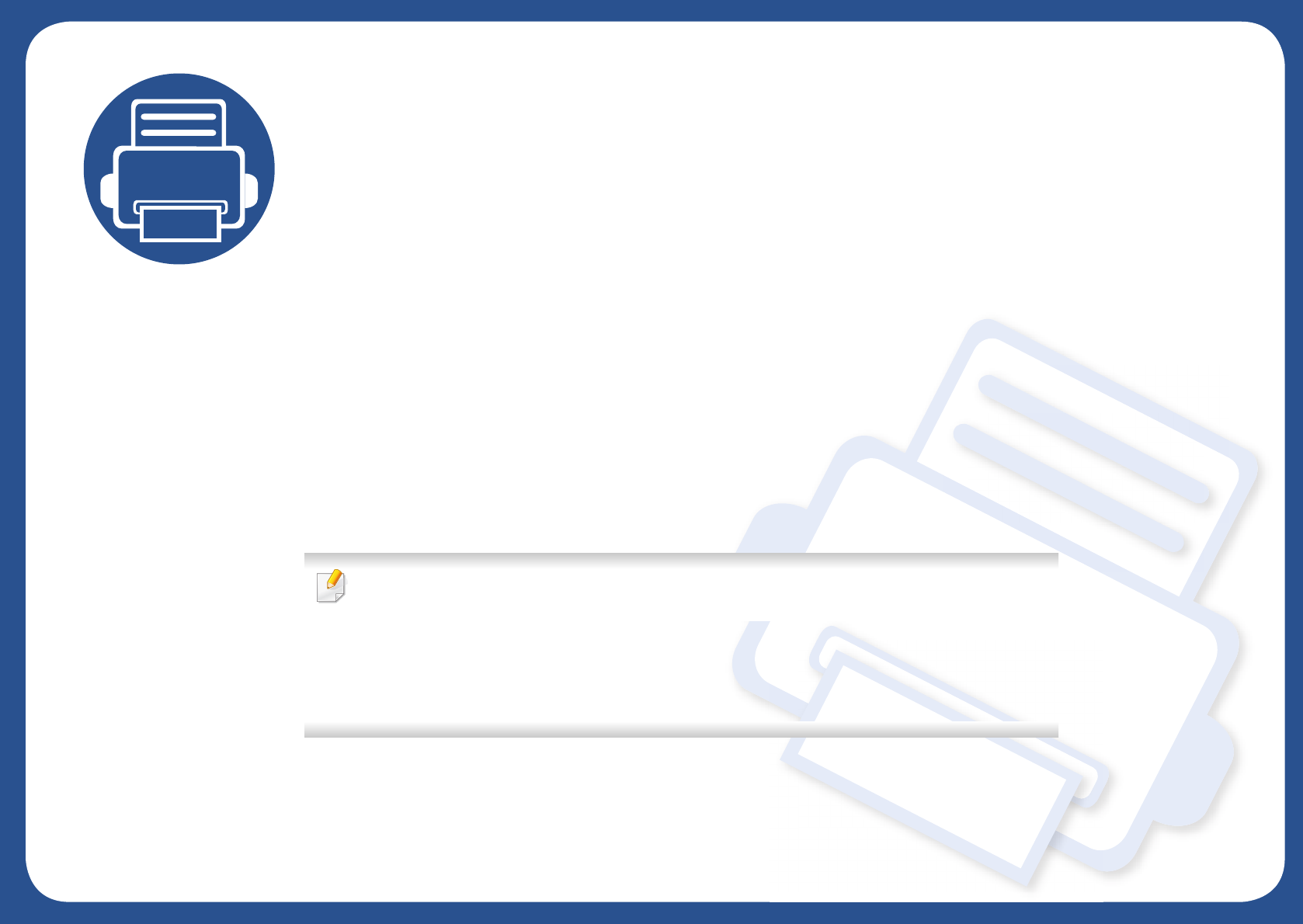
4. Troubleshooting
This chapter gives helpful information for what to do if you encounter an error.
• Tips for avoiding paper jams 90
• Clearing original document jams 91
• Clearing paper jams 96
• Understanding the status LED 100
• Understanding display messages 102
This chapter gives helpful information for what to do if you encounter an error. If your machine
has a display screen, check the message on the display screen first to solve the error.
If you cannot find a solution to your problem in this chapter, refer to the Troubleshooting
chapter in the Advanced Guide (see "Troubleshooting" on page 286).
If you cannot find a solution in the User's Guide or the problem persists, call for service.

90
4. Troubleshooting
Tips for avoiding paper jams
By selecting the correct media s, most paper jams can be avoided. To avoid paper jams, refer to the following guidelines:
• Ensure that the adjustable guides are positioned correctly (see "Tray overview" on page 42).
• Do not remove paper from the tray while your machine is printing.
• Flex, fan, and straighten paper before loading.
• Do not use creased, damp, or highly curled paper.
• Do not mix papers in a tray.
• Use only recommended print media (see "Print media specifications" on page 110).
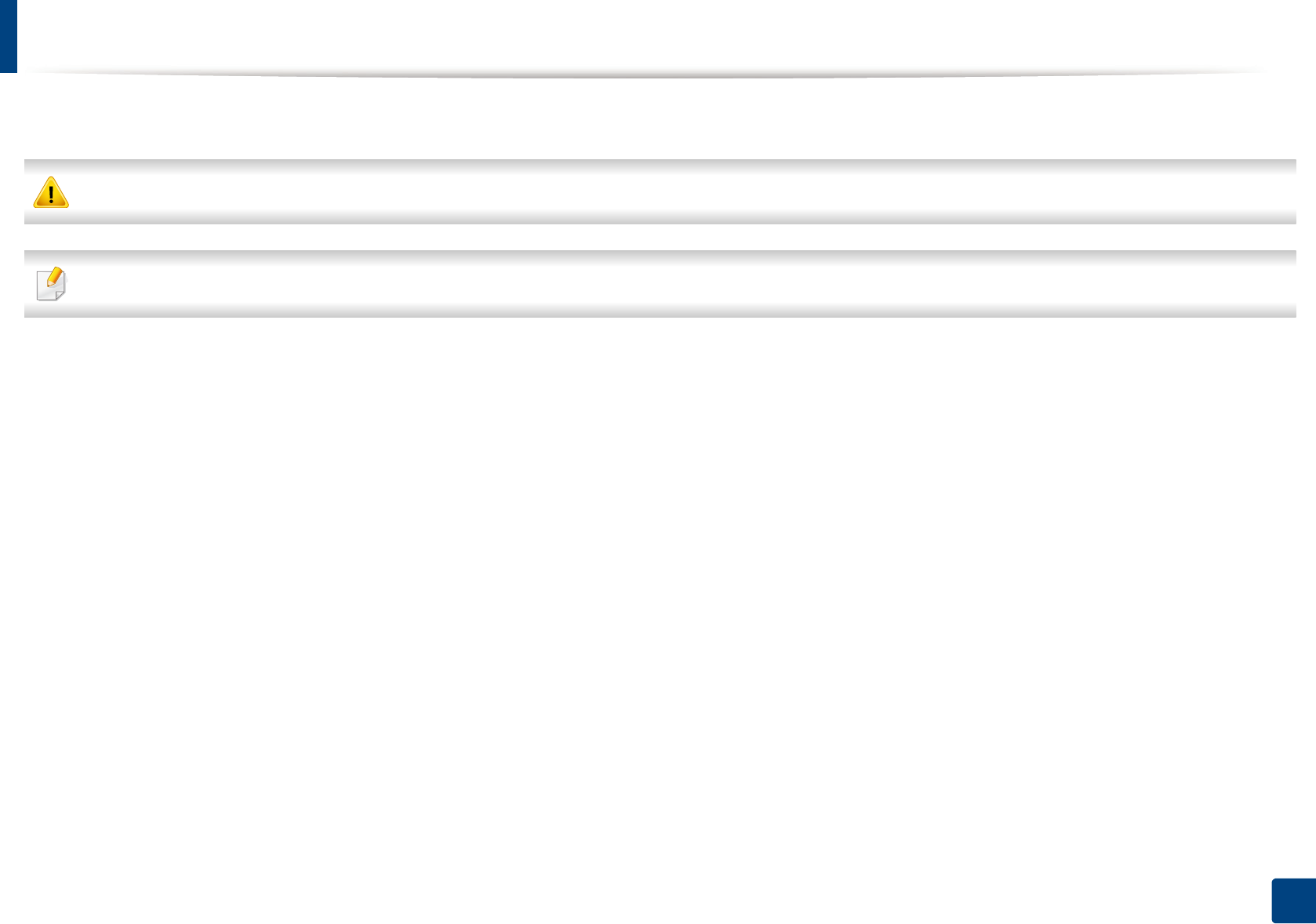
91
4. Troubleshooting
Clearing original document jams
When an original document jams in the document feeder, a warning message appears on the display.
To avoid tearing the document, remove the jammed document slowly and carefully.
To prevent document jams, use the scanner glass for thick, thin or mixed paper- originals.
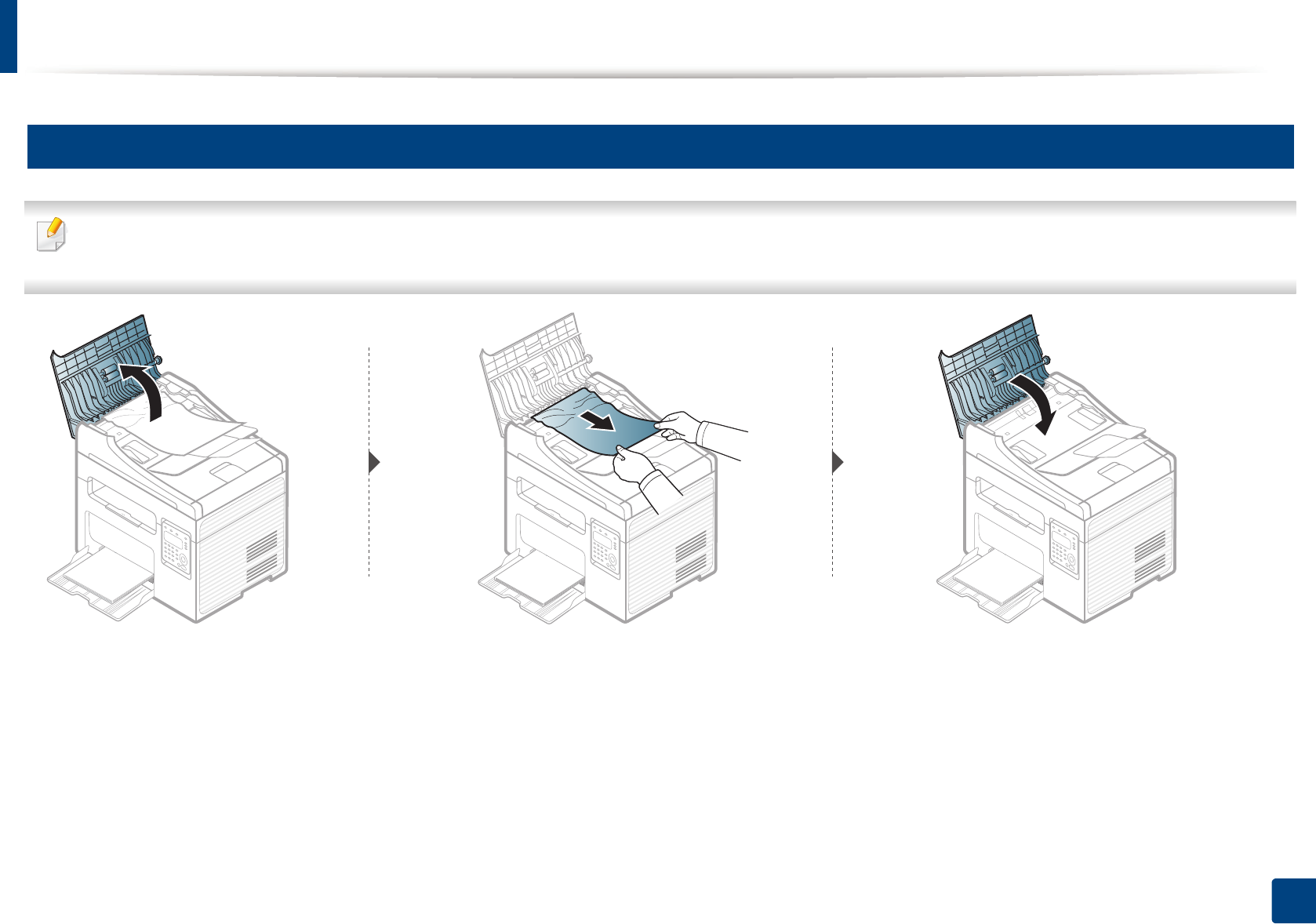
Clearing original document jams
92
4. Troubleshooting
1
Original paper jam in front of scanner
• Illustrations on this user’s guide may differ from your machine depending on its options or models. Check your machine type (see "Front view" on page 22).
• This troubleshooting may not be available depending on model or optional goods (see "Variety feature" on page 10).
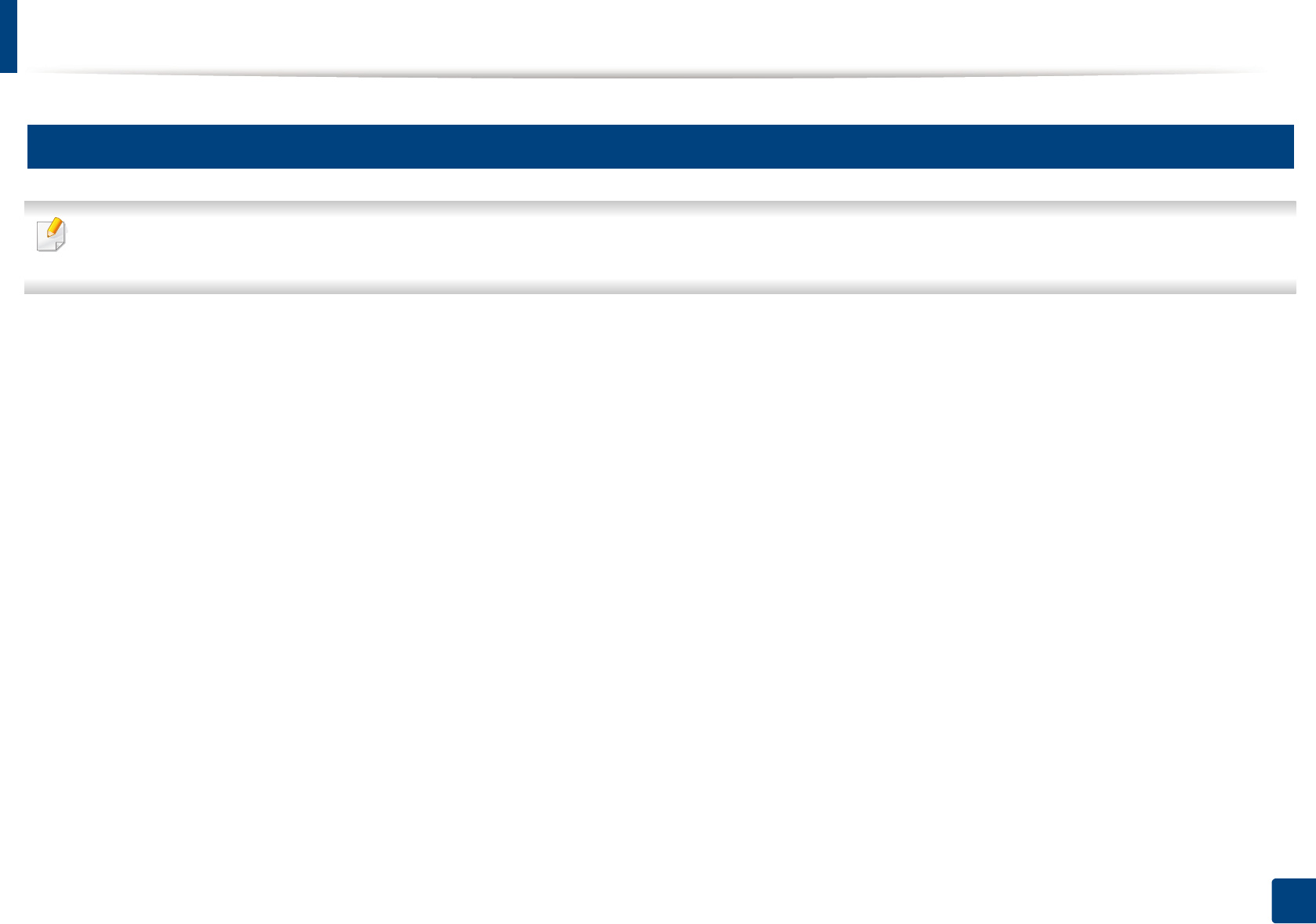
Clearing original document jams
93
4. Troubleshooting
2
Original paper jam inside of scanner
• Illustrations on this user’s guide may differ from your machine depending on its options or models. Check your machine type (see "Front view" on page 22).
• This troubleshooting may not be available depending on model or optional goods (see "Variety feature" on page 10).
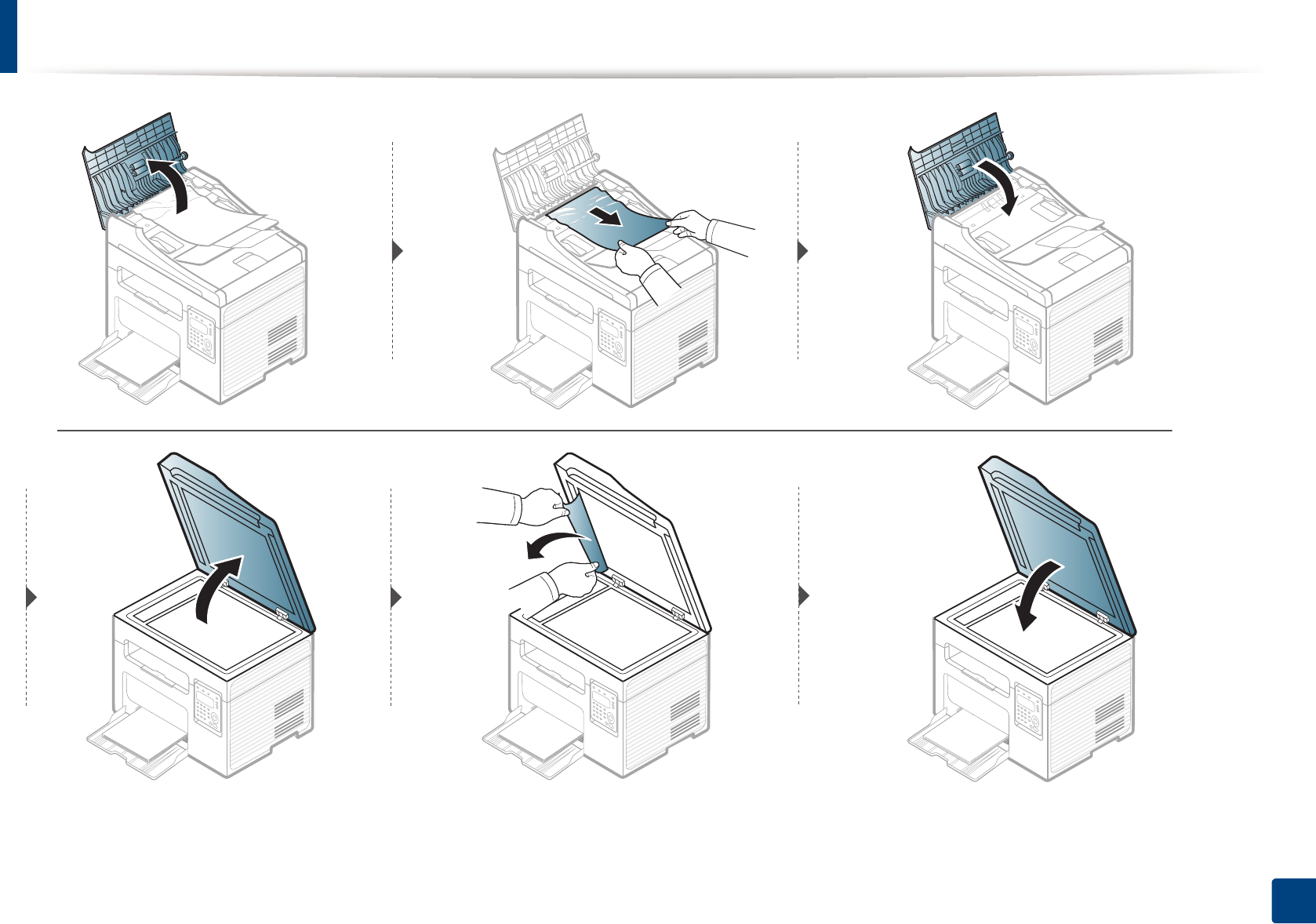
Clearing original document jams
94
4. Troubleshooting
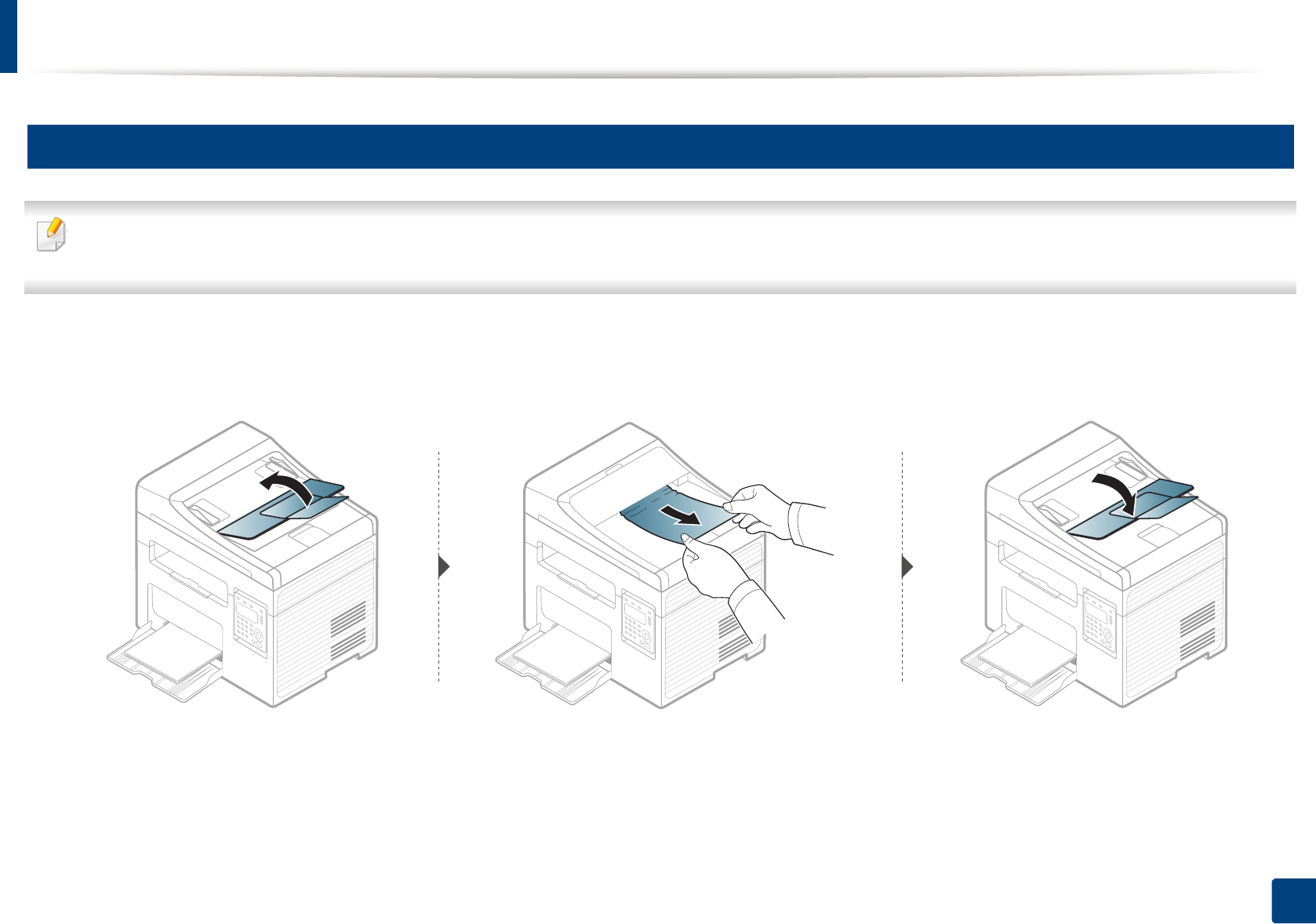
Clearing original document jams
95
4. Troubleshooting
3
Original paper jam in exit area of scanner
• Illustrations on this user’s guide may differ from your machine depending on its options or models. Check your machine type (see "Front view" on page 22).
• This troubleshooting may not be available depending on model or optional goods (see "Front view" on page 22).
1Remove any remaining pages from the document feeder.
2 Gently remove the jammed paper from the document feeder.
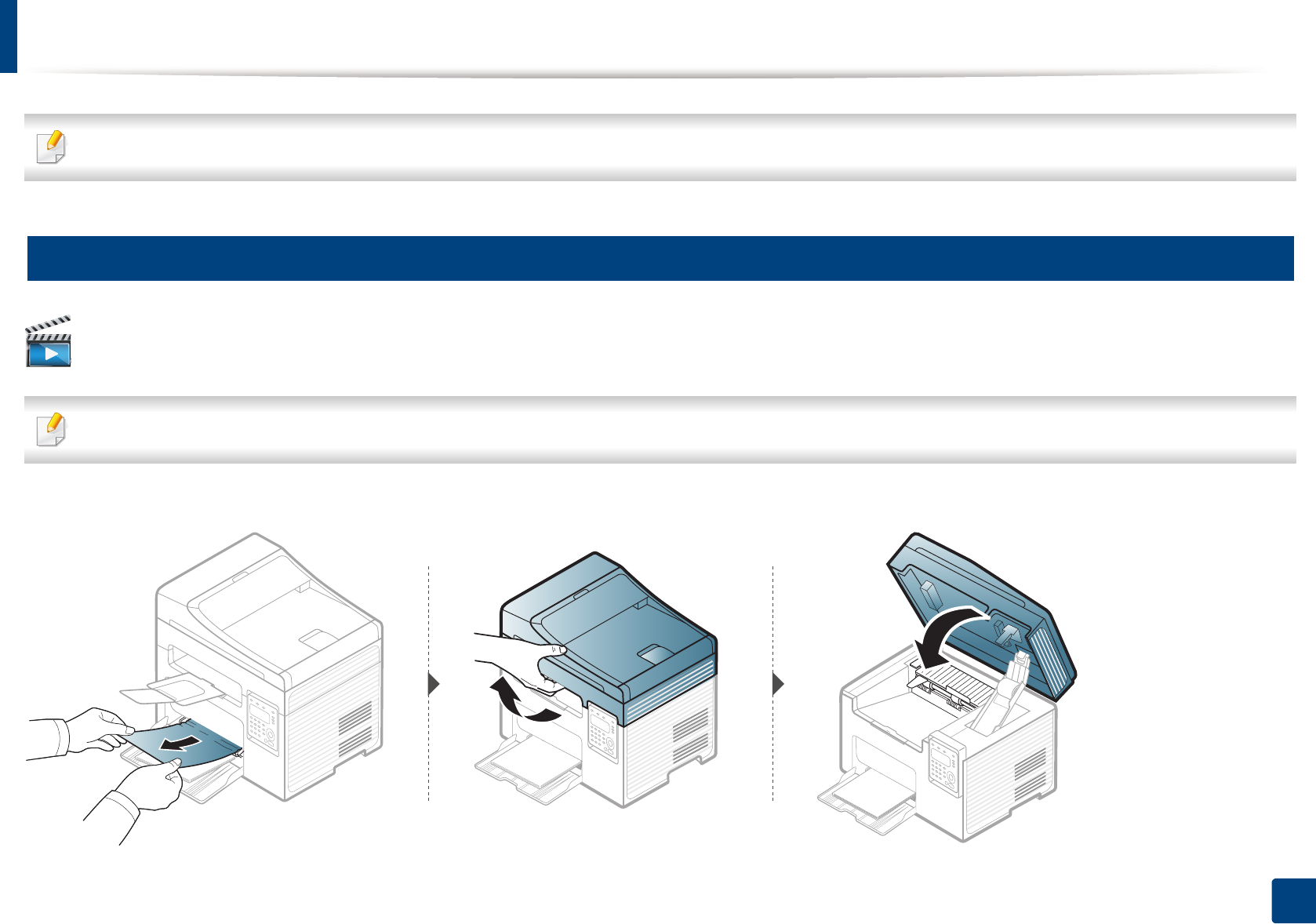
96
4. Troubleshooting
Clearing paper jams
To avoid tearing the paper, pull the jammed paper out slowly and gently.
4
In tray
Click this link to open an animation about clearing a jam.
Illustrations on this user’s guide may differ from your machine depending on its options or models. Check your machine type (see "Front view" on page 22).
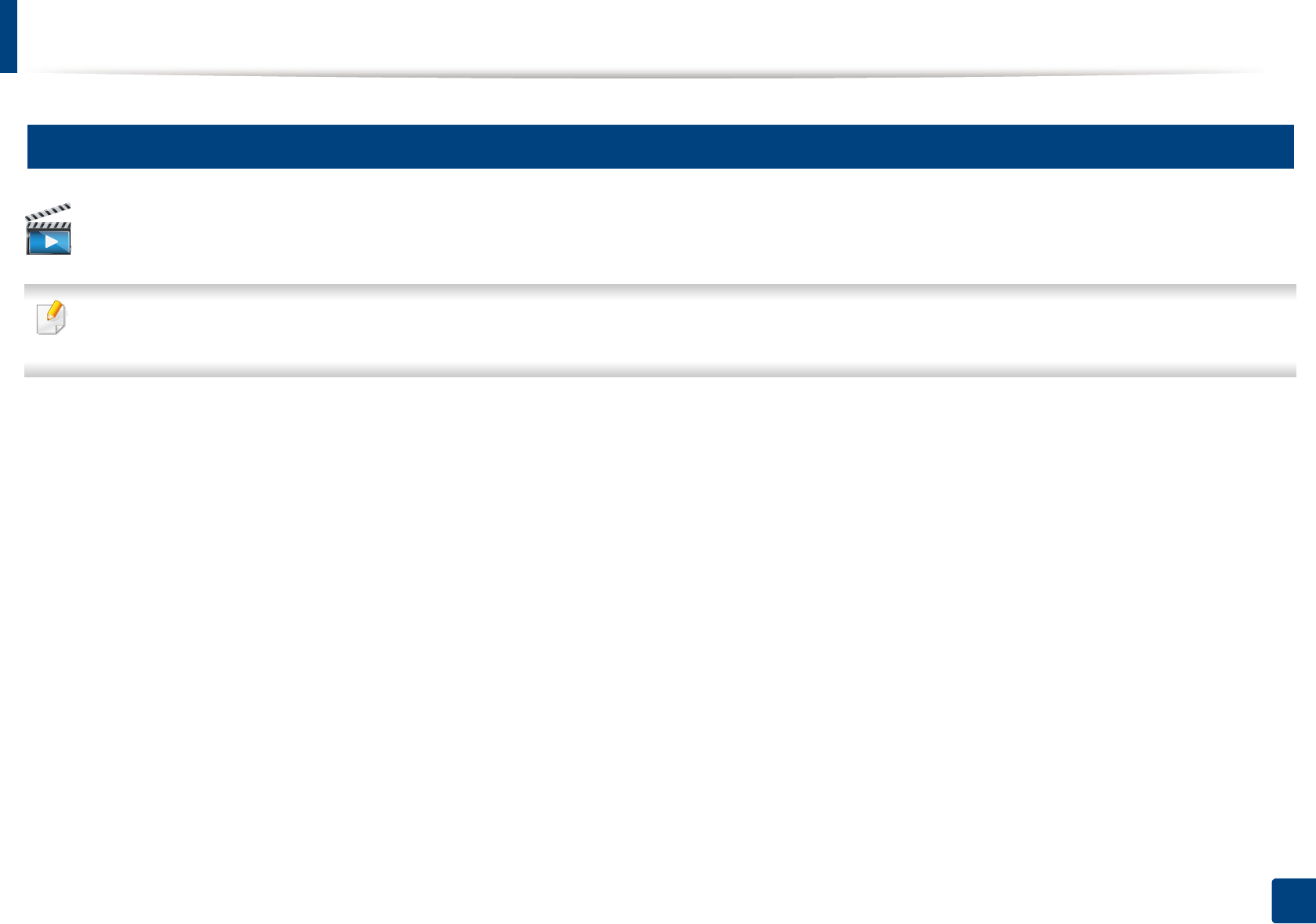
Clearing paper jams
97
4. Troubleshooting
5
Inside the machine
Click this link to open an animation about clearing a jam.
• The fuser area is hot. Take care when removing paper from the machine.
• Illustrations on this user’s guide may differ from your machine depending on its options or models. Check your machine type (see "Front view" on page 22).
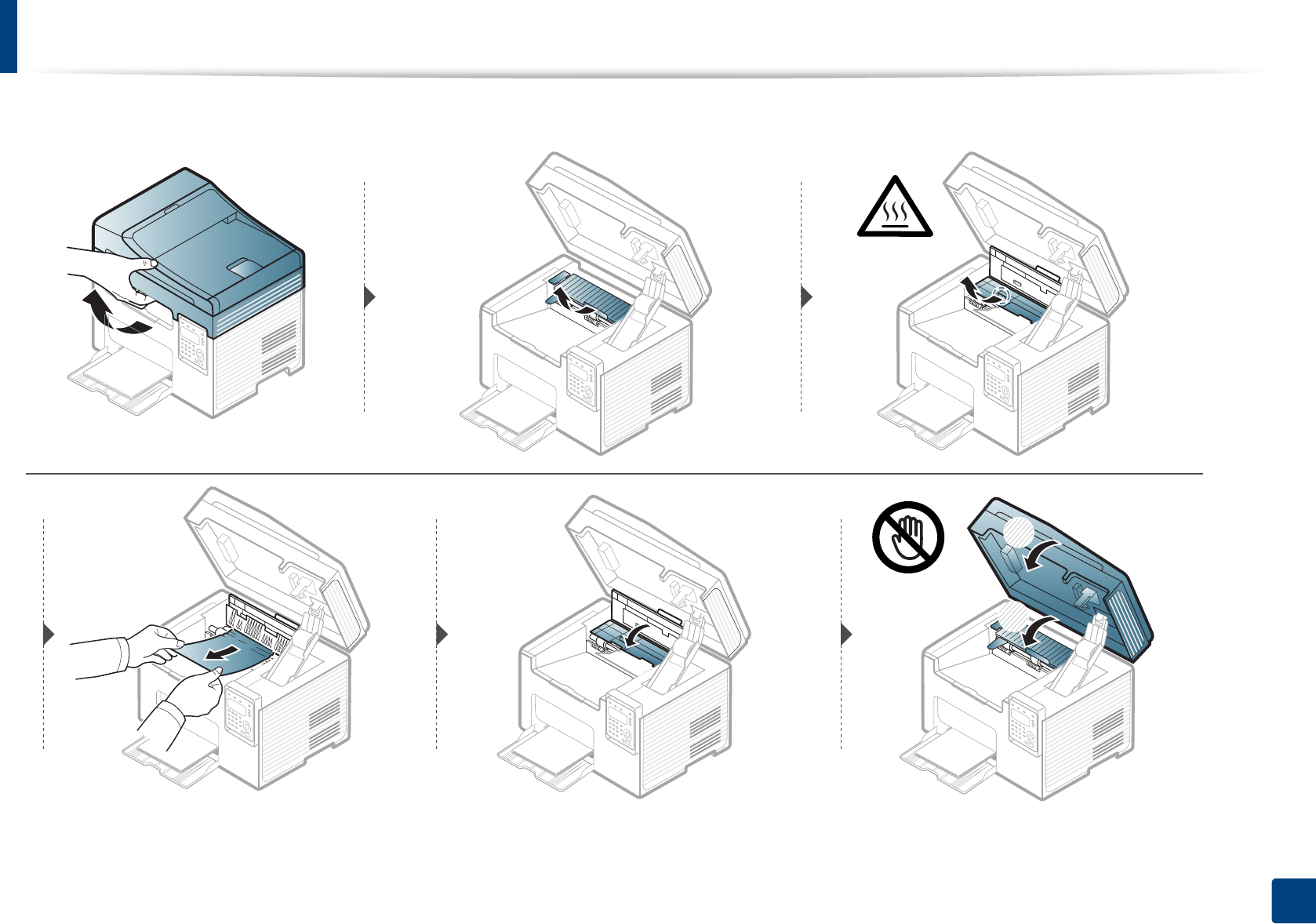
Clearing paper jams
98
4. Troubleshooting
1
2
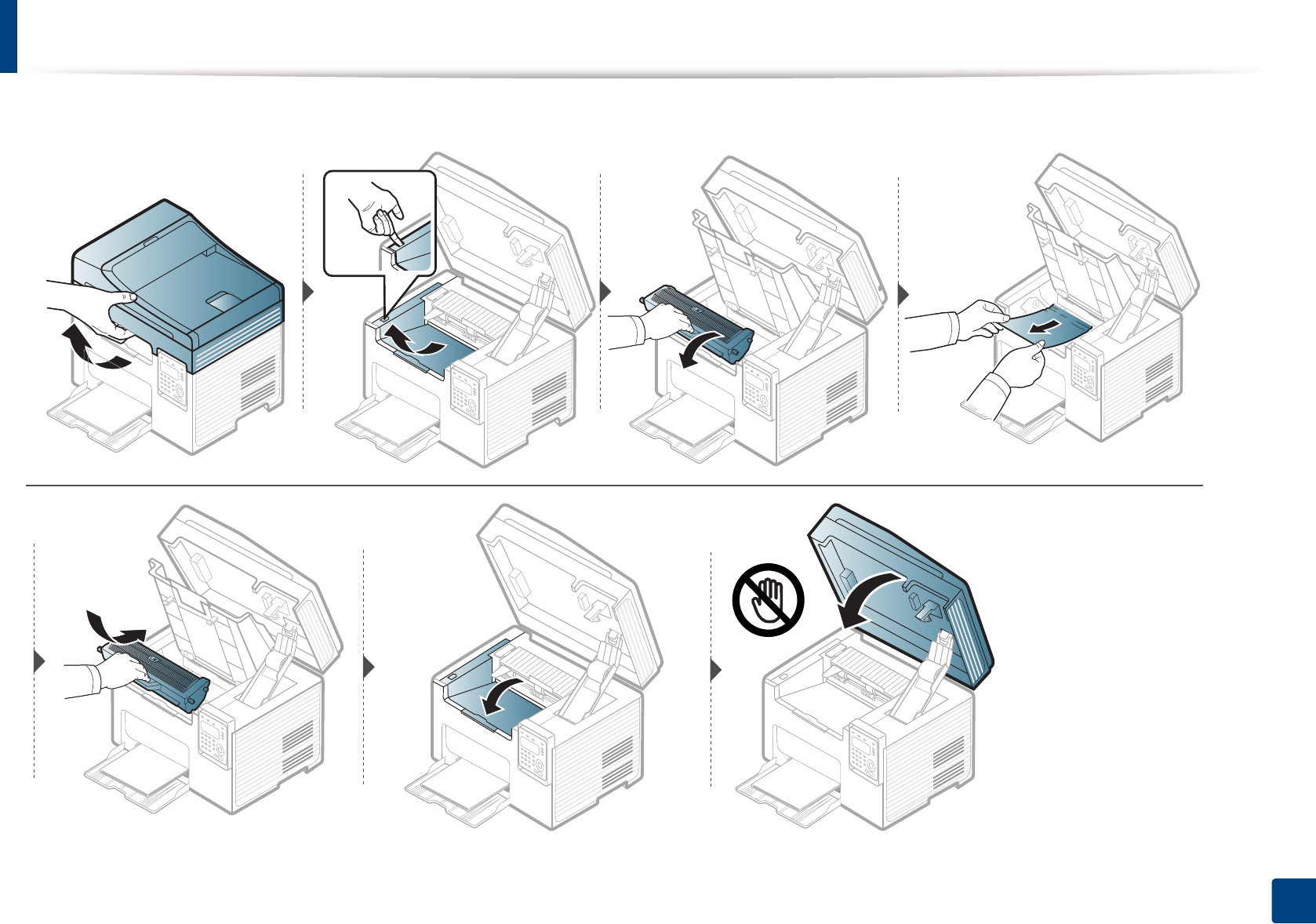
Clearing paper jams
99
4. Troubleshooting
If you do not see the paper in this area, stop and go to next step:
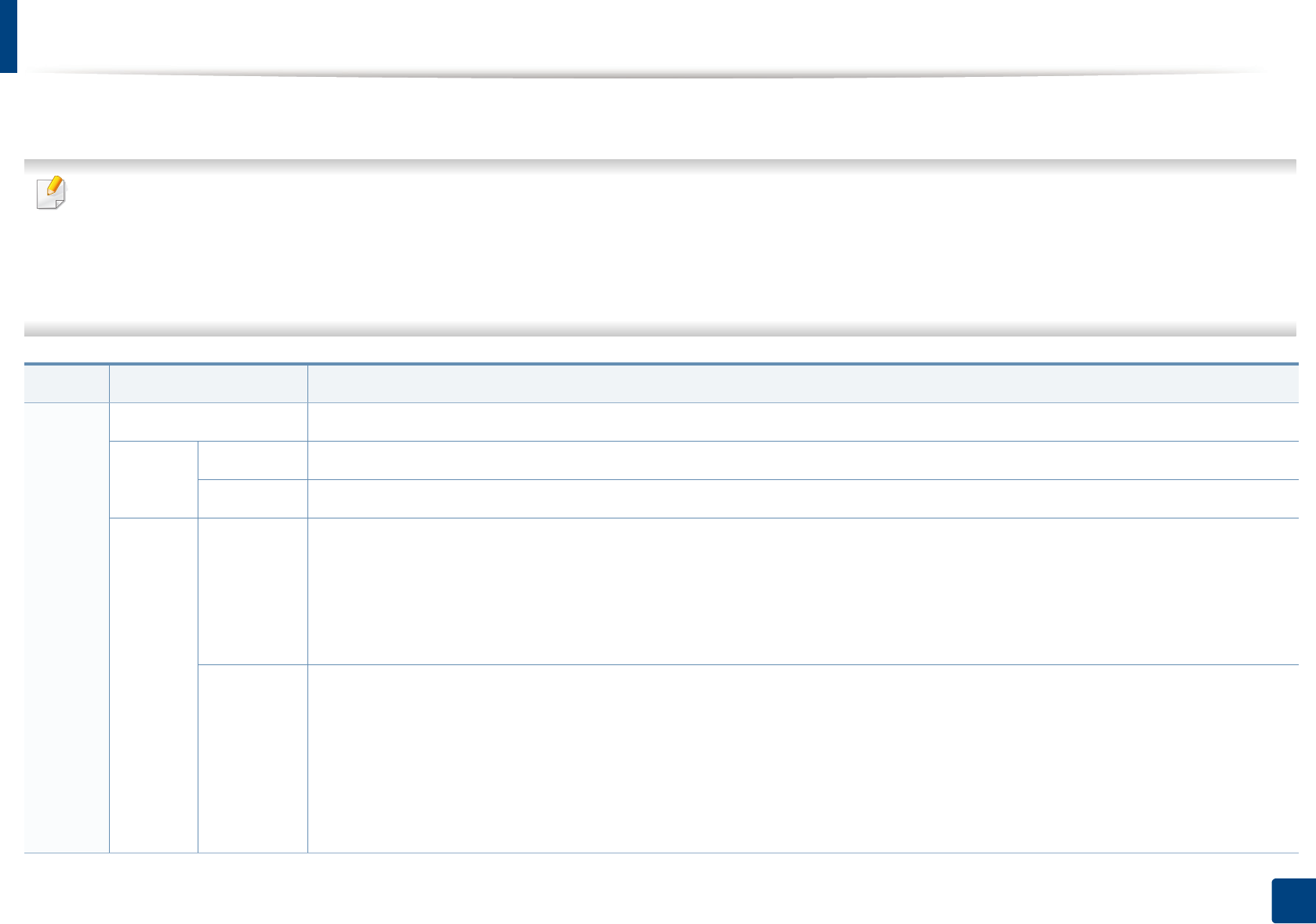
100
4. Troubleshooting
Understanding the status LED
The color of the LED indicates the machine's current status.
• Some LEDs may not be available depending on model or country (see "Control panel overview" on page 25).
• To resolve the error, look at the error message and its instructions from the troubleshooting part (see "Understanding display messages" on page 102).
• You also can resolve the error with the guideline from the computers’s Samsung Printing Status or Smart Panel program window (see "Using Samsung Printer
Status" on page 279 or "Using Smart Panel" on page 281).
• If the problem persists, call a service representative.
LED Status Description
Status
Off The machine is off-line.
Green
Blinking When the backlight blinks, the machine is receiving or printing data.
On • The machine is on-line and can be used.
Red
Blinking
• A minor error has occurred and the machine is waiting for the error to be cleared. Check the display message. When the problem
is cleared, the machine resumes.
• Small amount of toner is left in the cartridge. The estimated cartridge lifea of toner is close. Prepare a new cartridge for
replacement. You may temporarily increase the printing quality by redistributing the toner (see "Redistributing toner" on page
76).b
On
• A toner cartridge has almost reached its estimated cartridge lifea. It is recommended to replace the toner cartridge (see
"Replacing the toner cartridge" on page 78).
• The cover is opened. Close the cover.
• There is no paper in the tray when receiving or printing data. Load paper in the tray.
• The machine has stopped due to a major error. Check the display message (see "Understanding display messages" on page 102).
• A paper jam has occurred (see "Clearing paper jams" on page 96).
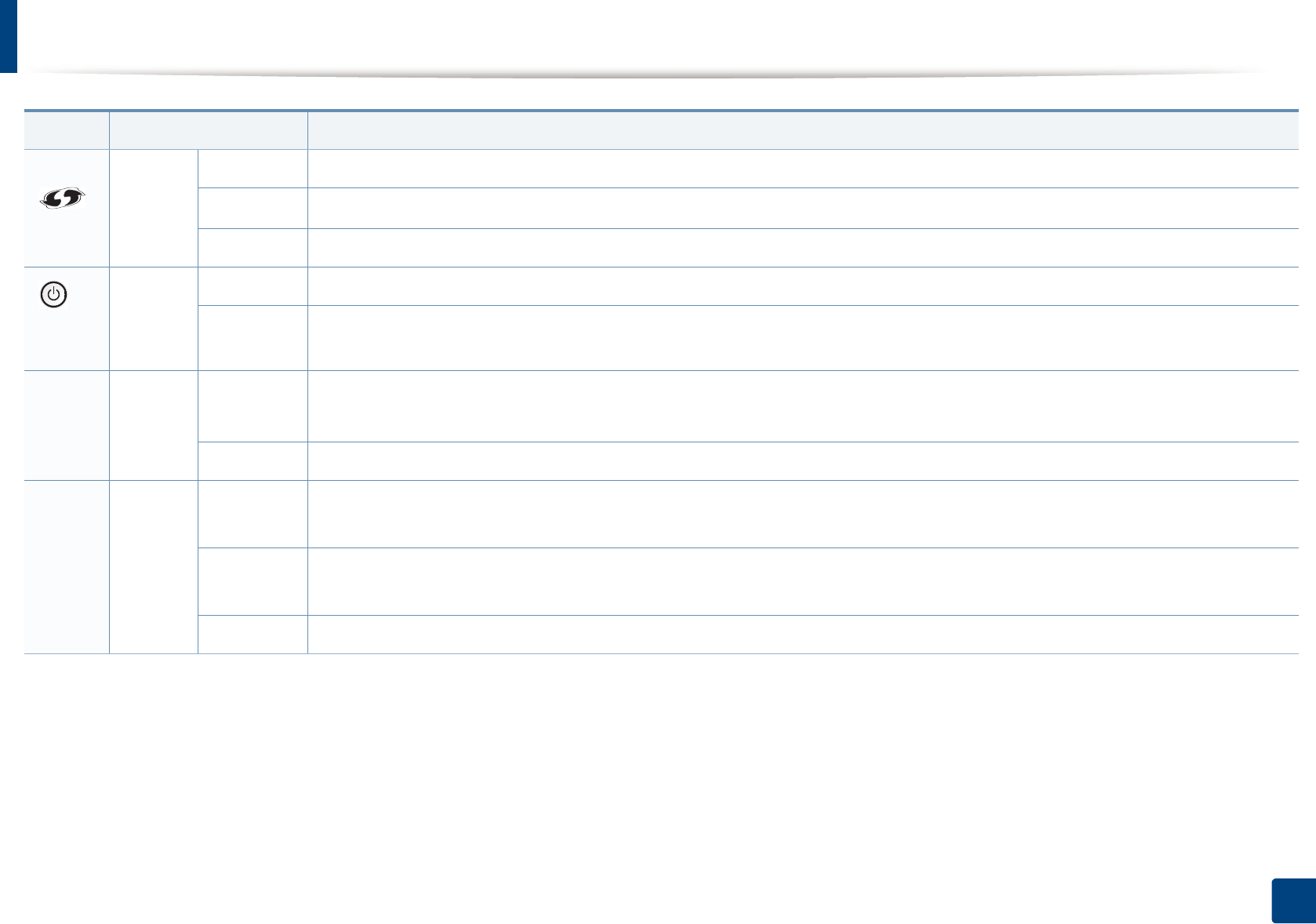
Understanding the status LED
101
4. Troubleshooting
()
WPSbBlue
Blinking The machine is connecting to a wireless network.
On The machine is connected to a wireless network (see "Wireless network setup" on page 156).
Off The machine is disconnected from a wireless network.
()
Power/
Wakeup
Blue
On The machine is in power save mode.
Off The machine is in ready mode or machine’s power is off.
Eco Green
On Eco mode is on.
The default setting of Eco mode is 2-up and toner save.
Off Eco mode is off.
TonerbOrange
Blinking Small amount of toner is left in the cartridge. The estimated cartridge lifea of toner is close. Prepare a new cartridge for replacement.
You may temporarily increase the printing quality by redistributing the toner (see "Redistributing toner" on page 76).
On A toner cartridge has almost reached its estimated cartridge lifea. It is recommended to replace the toner cartridge (see "Replacing
the toner cartridge" on page 78).
Off All toner cartridges are at normal capacity.
a. Estimated cartridge life means the expected or estimated toner cartridge life, which indicates the average capacity of print-outs and is designed pursuant to ISO/IEC 19752. The number of pages
may be affected by operating environment, percentage of image area, printing interval, graphics, media and media size. Some amount of toner may remain in the cartridge even when red LED is
on and the printer stops printing.
b. Some LEDs may not be available depending on model or country (see "Control panel overview" on page 25).
LED Status Description
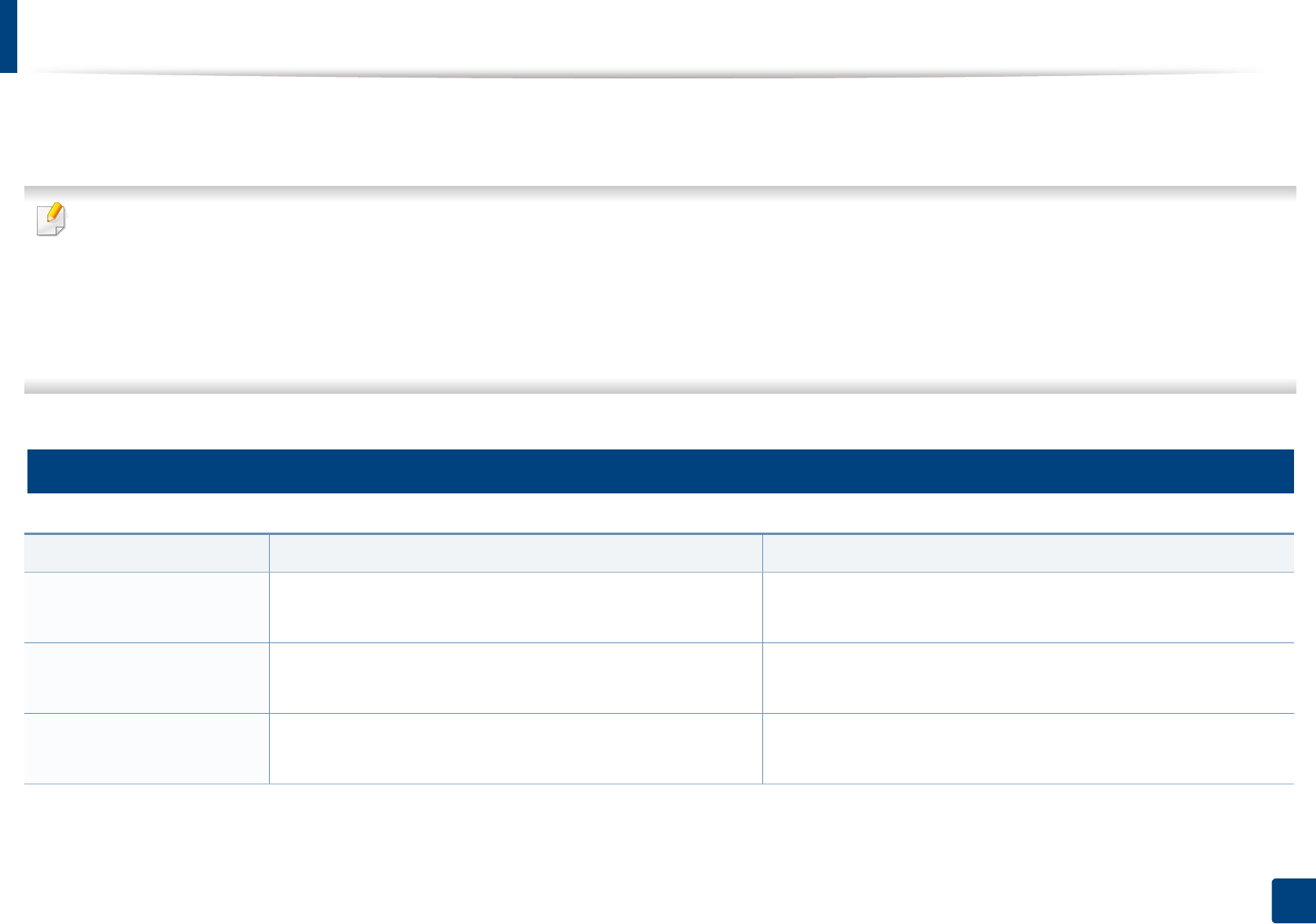
102
4. Troubleshooting
Understanding display messages
Messages appear on the control panel display to indicate the machine’s status or errors. Refer to the tables below to understand the messages’ and their meaning,
and correct the problem, if necessary.
• This function is not supported for M207x Series. You can resolve the error with the guideline from the computers’s Printing Status or Smart Panel program window
(see "Using Samsung Printer Status" on page 279 or "Using Smart Panel" on page 281).
• If a message is not in the table, reboot the power and try the printing job again. If the problem persists, call a service representative.
• When you call for service, provide the service representative with the contents of display message.
• Some messages may not appear on the display depending on the options or models.
• [error number] indicates the error number.
6
Paper Jam-related messages
Message Meaning Suggested solutions
Document jam.
Remove jam
The loaded original document has jammed in the document
feeder.
Clear the jam (see "Clearing original document jams" on page 91).
Jam or empty
Door open&close
• Paper has jammed in the paper feed area.
• There is no paper in tray.
• Clear the jam (see "In tray" on page 96).
• Load paper in tray (see "Loading paper in the tray" on page 43).
Paper Jam
inside machine
Paper has jammed in the inside machine. Clear the jam (see "Inside the machine" on page 97).
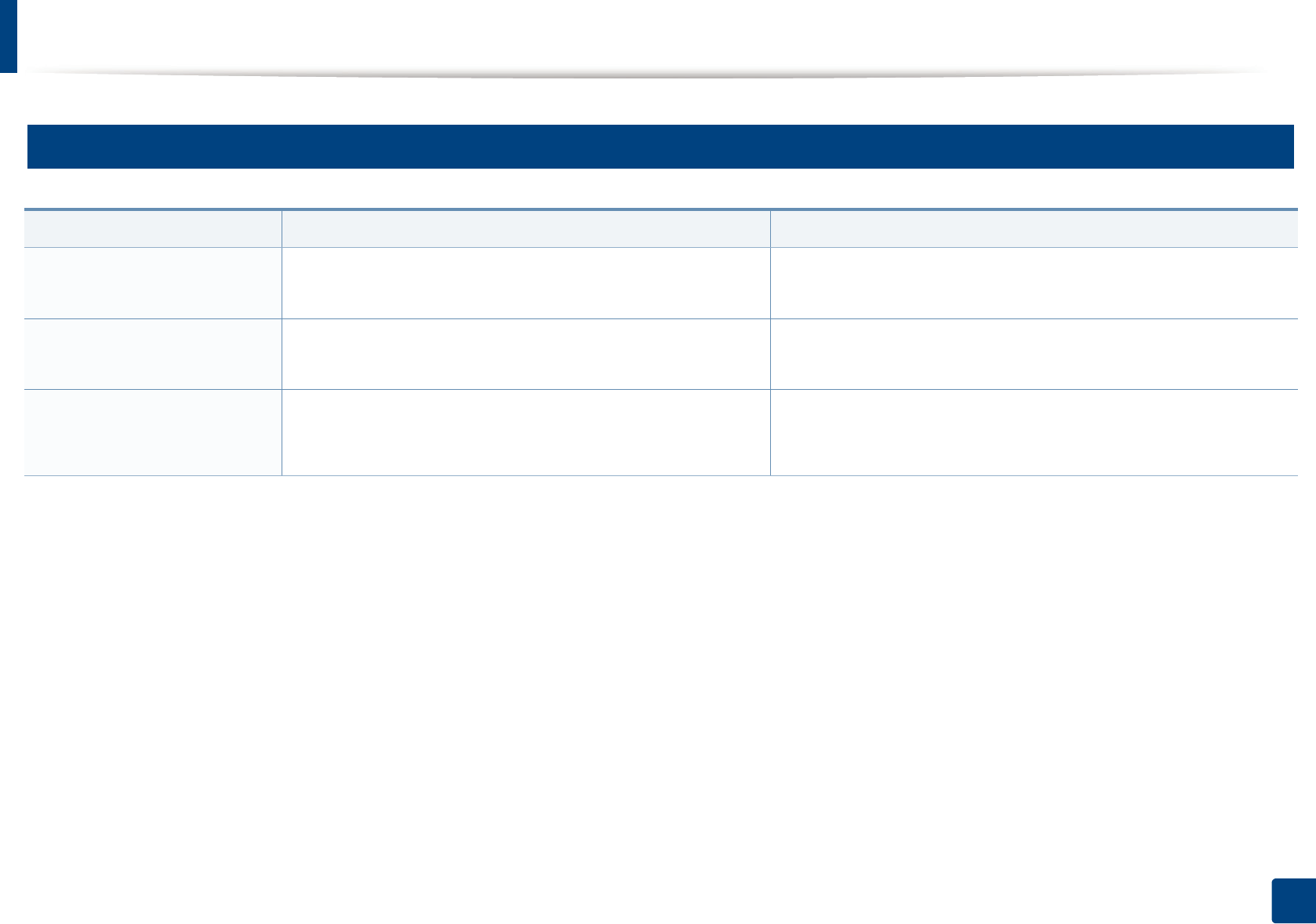
Understanding display messages
103
4. Troubleshooting
7
Toner-related messages
Message Meaning Suggested solutions
Install Toner
Cartridge
A toner cartridge is not installed. Install a toner cartridge.
Not Compatible
Toner cartridge
The toner cartridge you have installed is not for your machine. Install a Samsung-genuine toner cartridge, designed for your
machine.
Prepare new cartridge Small amount of toner is left in the indicated cartridge. The
estimated cartridge life of toner is close.
Prepare a new cartridge for a replacement. You may temporarily
increase the printing quality by redistributing the toner (see
"Redistributing toner" on page 76).
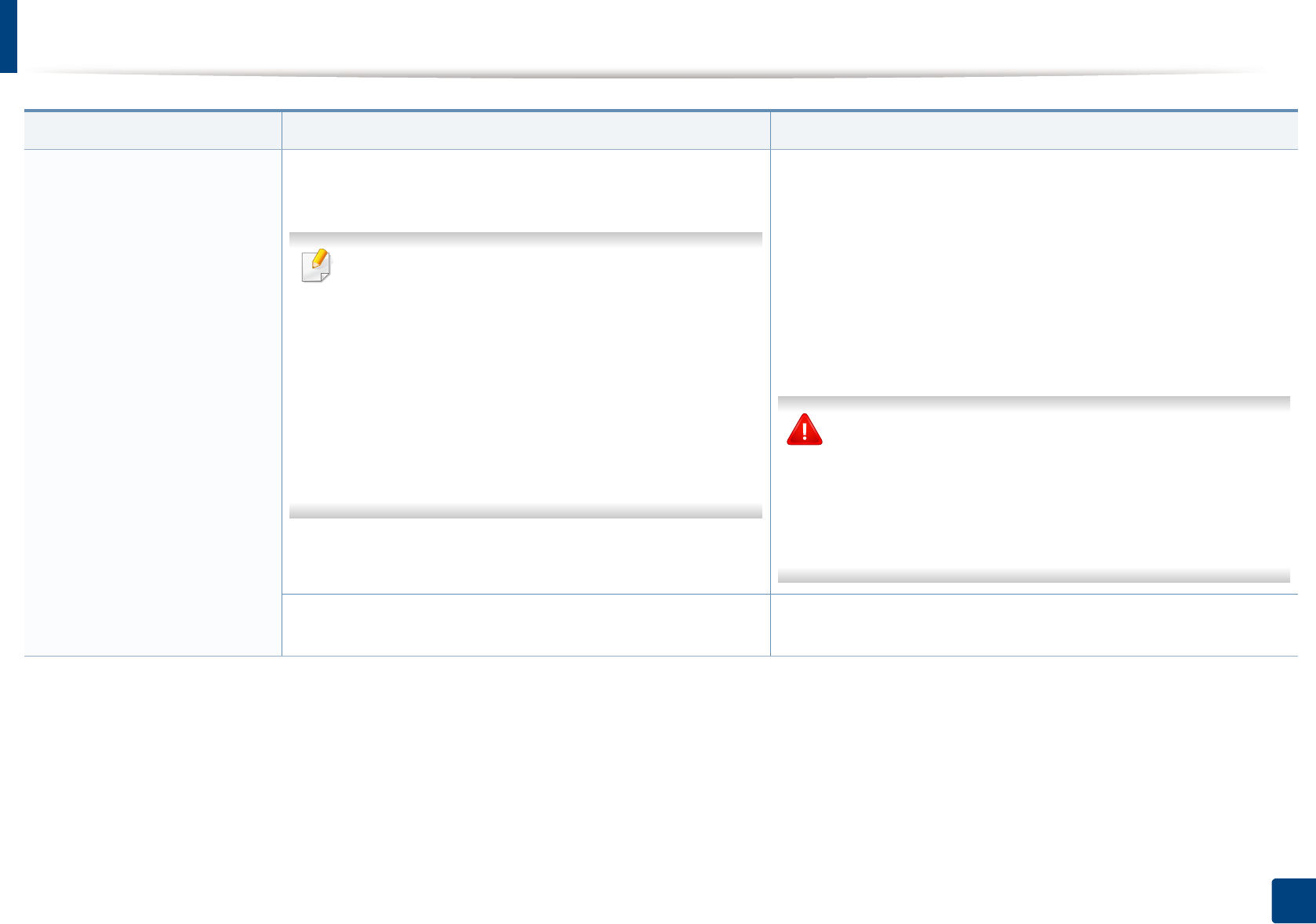
Understanding display messages
104
4. Troubleshooting
Replace new cartridge The indicated toner cartridge has almost reached its estimated
cartridge life.
Estimated cartridge life means the expected or
estimated toner cartridge life, which indicates the
average capacity of print-outs and is designed pursuant
to ISO/IEC 19752 (see "Available supplies" on page 72).
The number of pages may be affected by operating
environment, percentage of image area, printing
interval, media, percentage of image area, and media
size. Some amount of toner may remain in the cartridge
even when replace new cartridge appears and the
machine stops printing.
• You can choose Stop or Continue as shown on the control panel.
If you select Stop, the printer stops printing and you cannot print
any more without changing the cartridge. If you select Continue,
the printer keeps printing but the printing quality cannot be
guaranteed.
• Replace the toner cartridge for the best print quality when this
message appears. Using a cartridge beyond this stage can result in
printing quality issues (see "Replacing the toner cartridge" on
page 78).
Samsung does not recommend using a non-genuine
Samsung toner cartridge such as refilled or remanufactured.
Samsung cannot guarantee a non-genuine Samsung toner
cartridge's quality. Service or repair required as a result of
using non-genuine Samsung toner cartridges will not be
covered under the machine warranty.
The indicated toner cartridge has reached its estimated
cartridge life. The machine might stop printing.
Replace the toner cartridge (see "Replacing the toner cartridge" on
page 78).
Message Meaning Suggested solutions
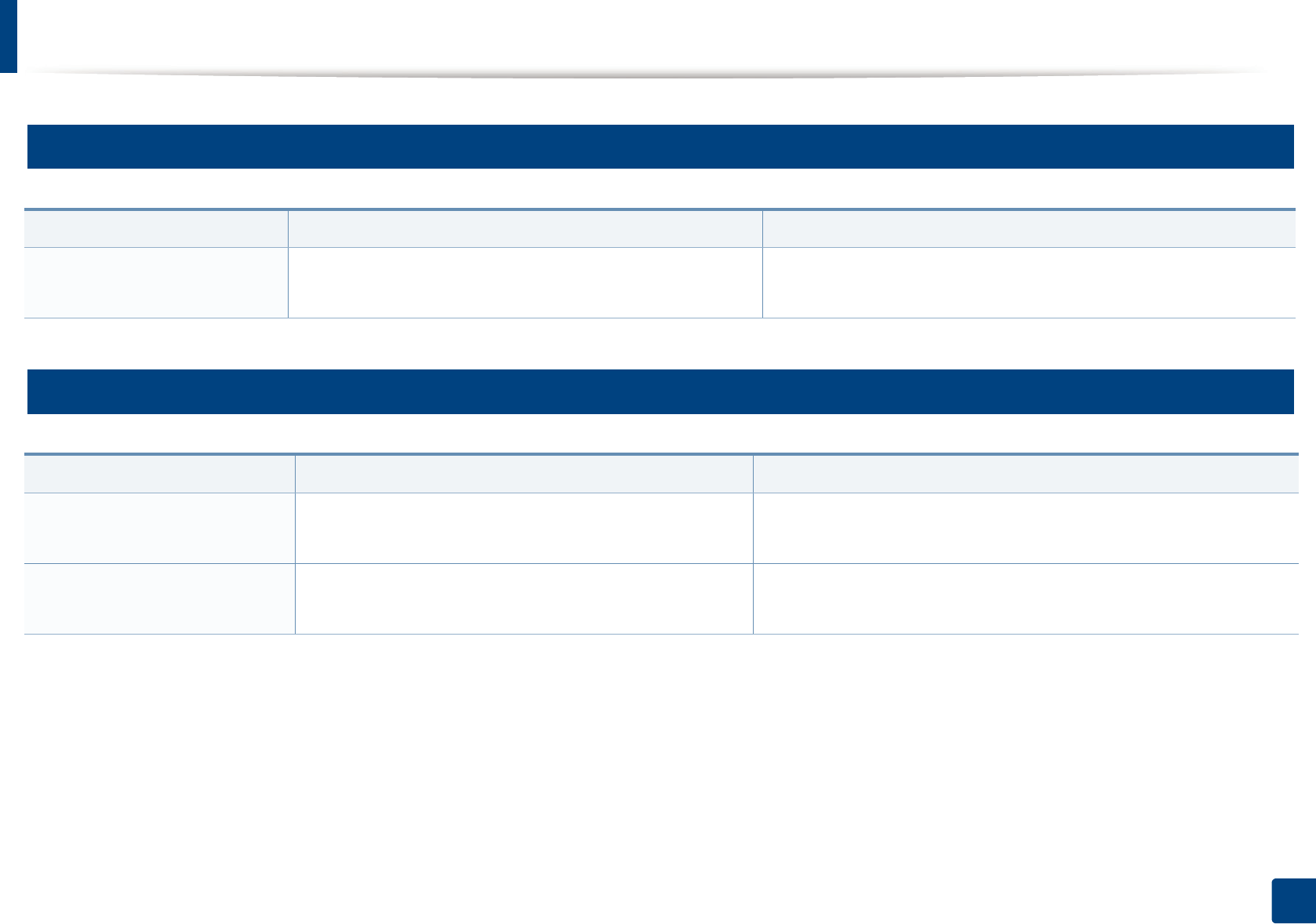
Understanding display messages
105
4. Troubleshooting
8
Tray-related messages
9
Network-related messages
Message Meaning Suggested solutions
Jam or empty
Door open&close
• Paper has jammed in the paper feed area.
• There is no paper in tray.
• Clear the jam (see "In tray" on page 96).
• Load paper in tray (see "Loading paper in the tray" on page 43).
Message Meaning Suggested solutions
Network Problem:
IP Conflict
The network IP address you have set is being used by
someone else.
Check the IP address and reset it if necessary (see "Printing a network
configuration report" on page 142).
Wireless
Network Error
Wireless module is not installed. Call for service.
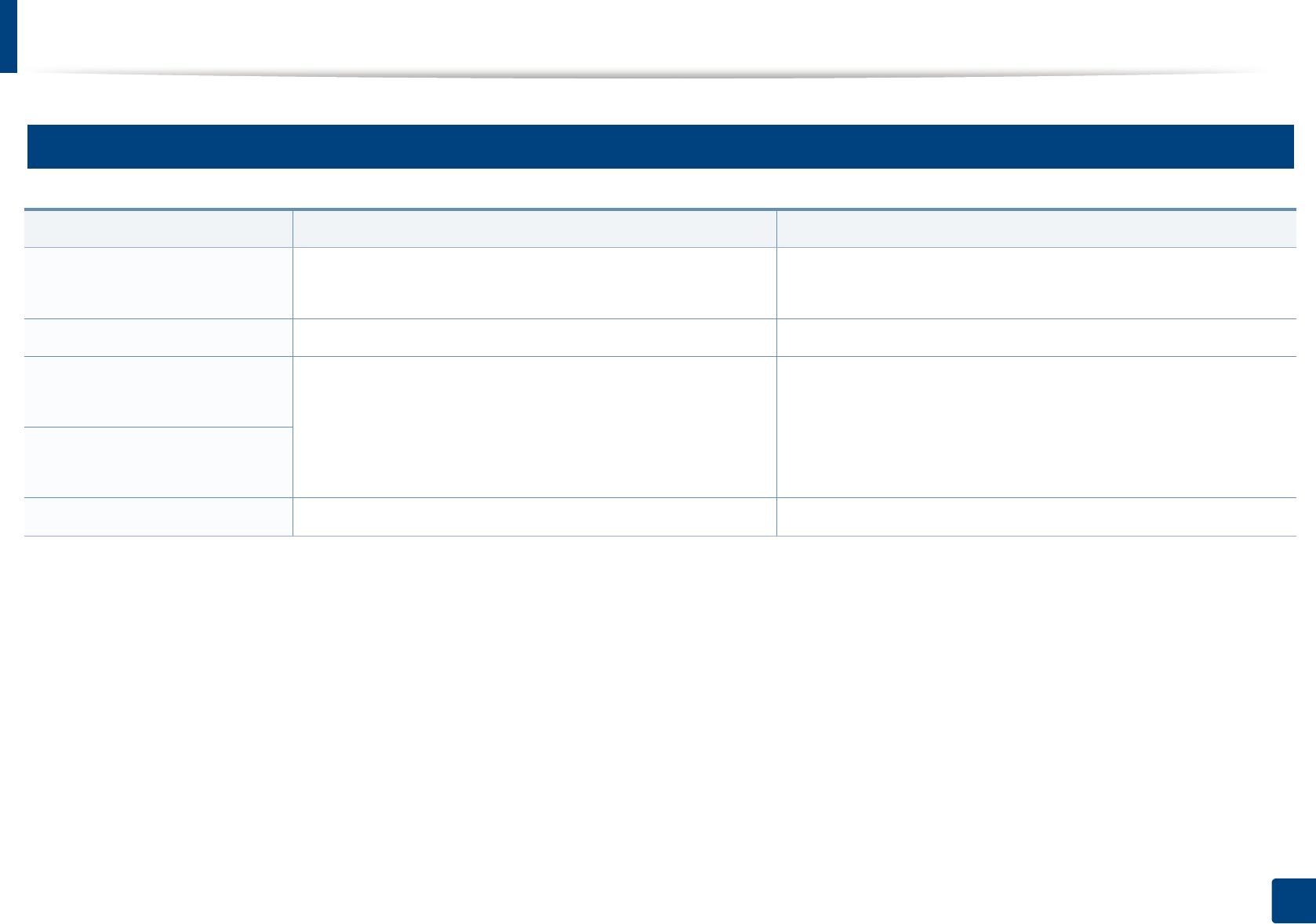
Understanding display messages
106
4. Troubleshooting
10
Misc. messages
Message Meaning Suggested solutions
Door Open
Close it
The cover is not securely latched. Close the cover until it locks into place.
Door of scanner is open. The document feeder cover is not securely latched. Close the cover until it locks into place.
Error [error number]
Turn off then on
The machine unit cannot be controlled. Reboot the power and try the printing job again. If the problem
persists, please call for service.
Error [error number]
Call for service
Scanner Locked The scanner is locked. Reboot the power. If the problem persists, please call for service.
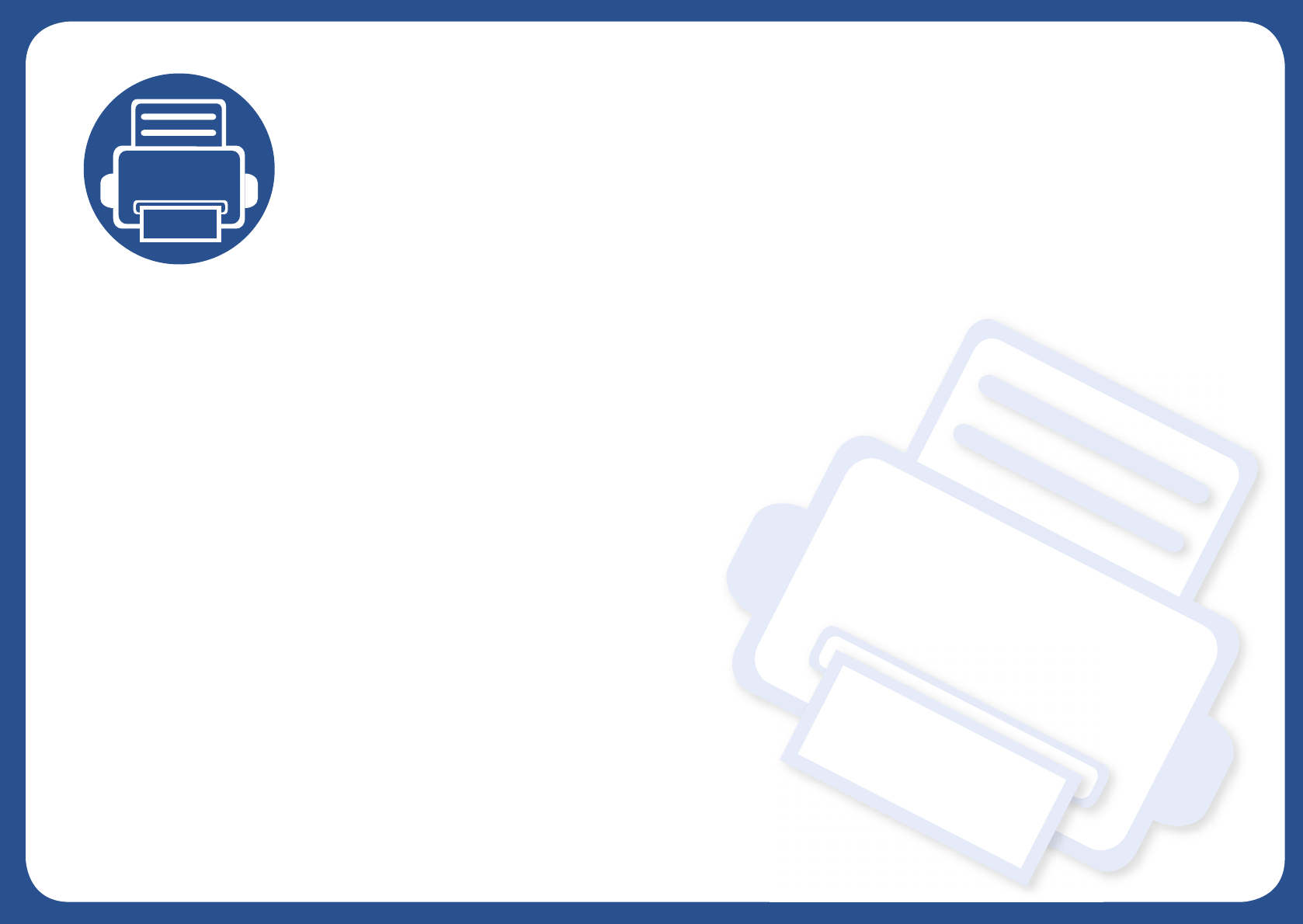
5. Appendix
This chapter provides product specifications and information concerning applicable regulations.
• Specifications 108
• Regulatory information 117
• Copyright 130
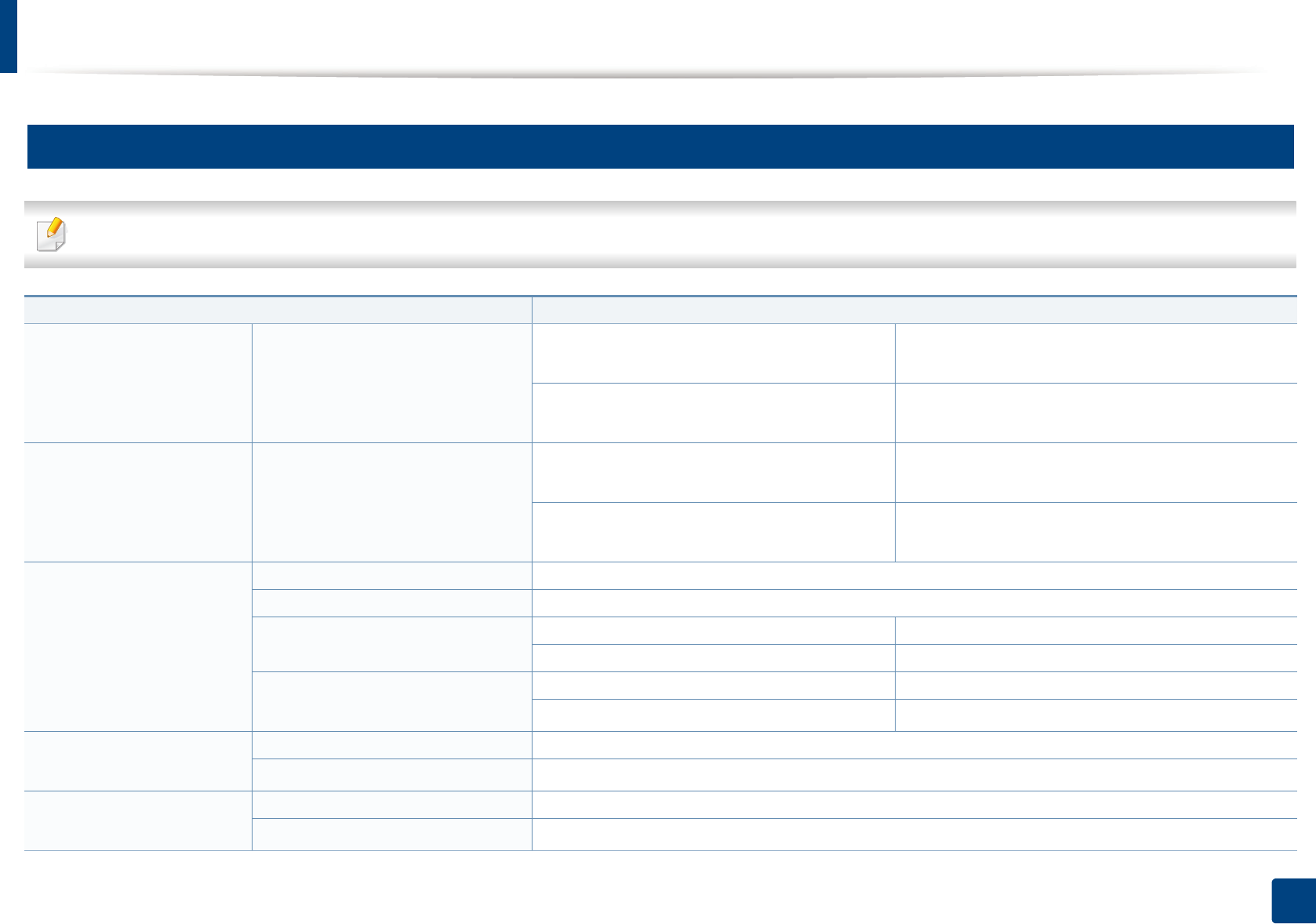
108
5. Appendix
Specifications
1
General specifications
The specification values listed below are subject to change without notice. See www.samsung.com for possible changes in information.
Items Description
Dimension Width x Length x Height M207x Series
M207xW Series
389 x 274 x 249 mm (15.31 x 10.79 x 9.80 inches)
M207xF Series
M207xFW Series
402 x 293 x 296 mm (15.83 x 11.54x 11.65 inches)
Weight Machine with consumables M207x Series
M207xW Series
6.65 Kg (14.66 lbs)
M207xF Series
M207xFW Series
8 Kg (17.64lbs)
Noise LevelaReady mode Less than 26 dB (A)
Print mode Less than 50 dB (A)
Copy mode Scanner glass Less than 50 dB (A)
Document feeder Less than 52 dB (A)
Scan mode Scanner glass Less than 52 dB (A)
Document feeder Less than 54 dB (A)
Temperature Operation 10 to 32°C (50 to 89.6°F)
Storage (packed) -20 to 40°C (-4 to 104°F)
Humidity Operation 20 to 80% RH
Storage (packed) 10 to 90% RH
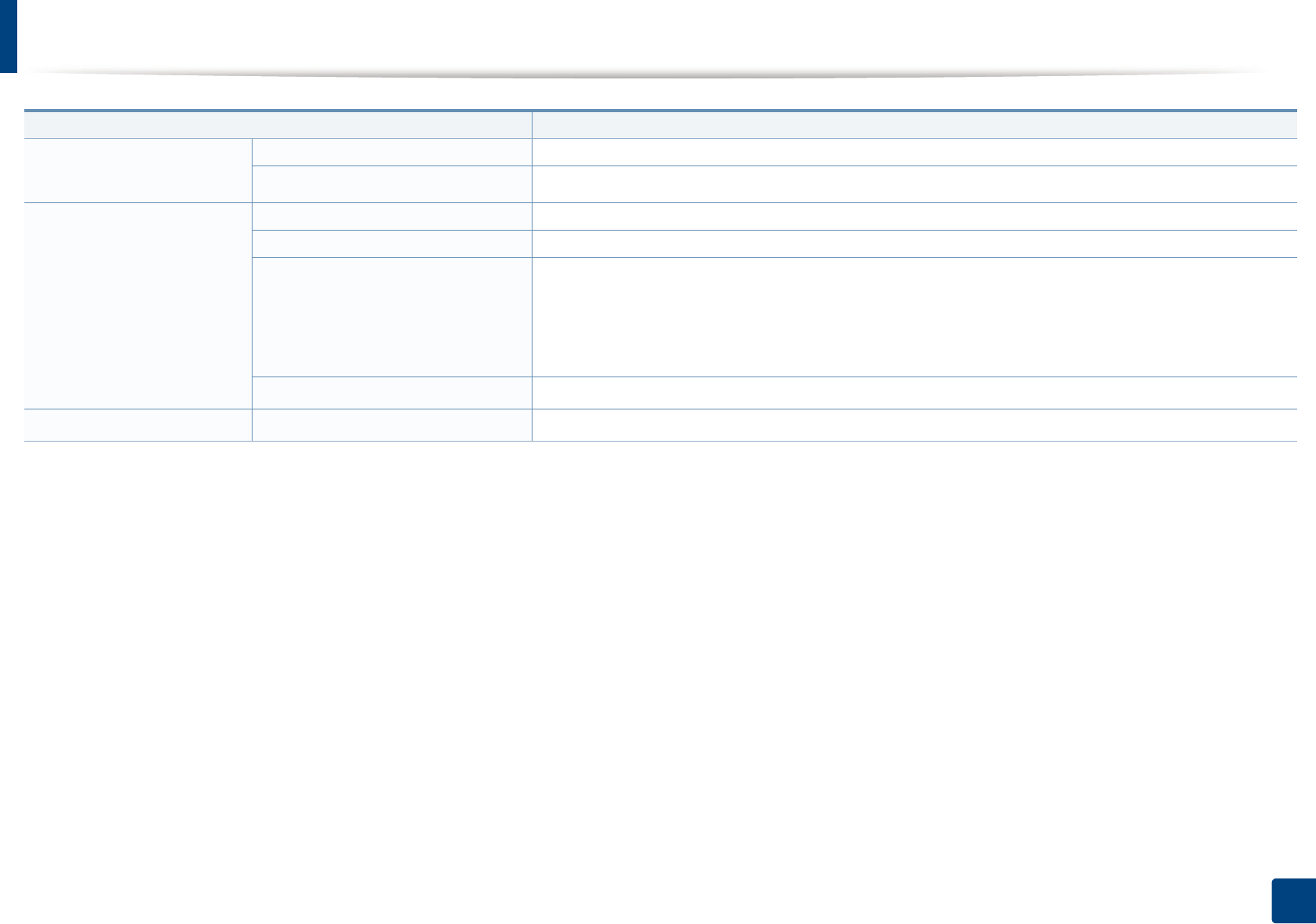
Specifications
109
5. Appendix
Power ratingb110 volt models AC 110 - 127 V
220 volt models AC 220 - 240 V
Power consumption Average operating mode Less than 310 W
Ready mode Less than 30 W
Power save modec•M207x Series: Less than 1.2 W
•M207xW Series: Less than 1.6 W (Wi-Fi Direct on: Less than 2.3W)
•M207xF Series: Less than 1.7 W
•M207xFW Series: Less than 2.1 W(Wi-Fi Direct on: Less than 3.3W)
Power off modedLess than 0.45 W
WirelesseModule T77H262/SPW-B4319S
a. Sound Pressure Level, ISO 7779. Configuration tested: basic machine installation, A4 paper, simplex printing.
b. See the rating label on the machine for the correct voltage (V), frequency (hertz) and of current (A) for your machine.
c. The power consumption of power save mode may be affected by machine's status, setting conditions, operating environment.
d. Power consumption can be completely avoided only when the power cable is not connected.
e. Wireless models only (see "Features by models" on page 7).
Items Description
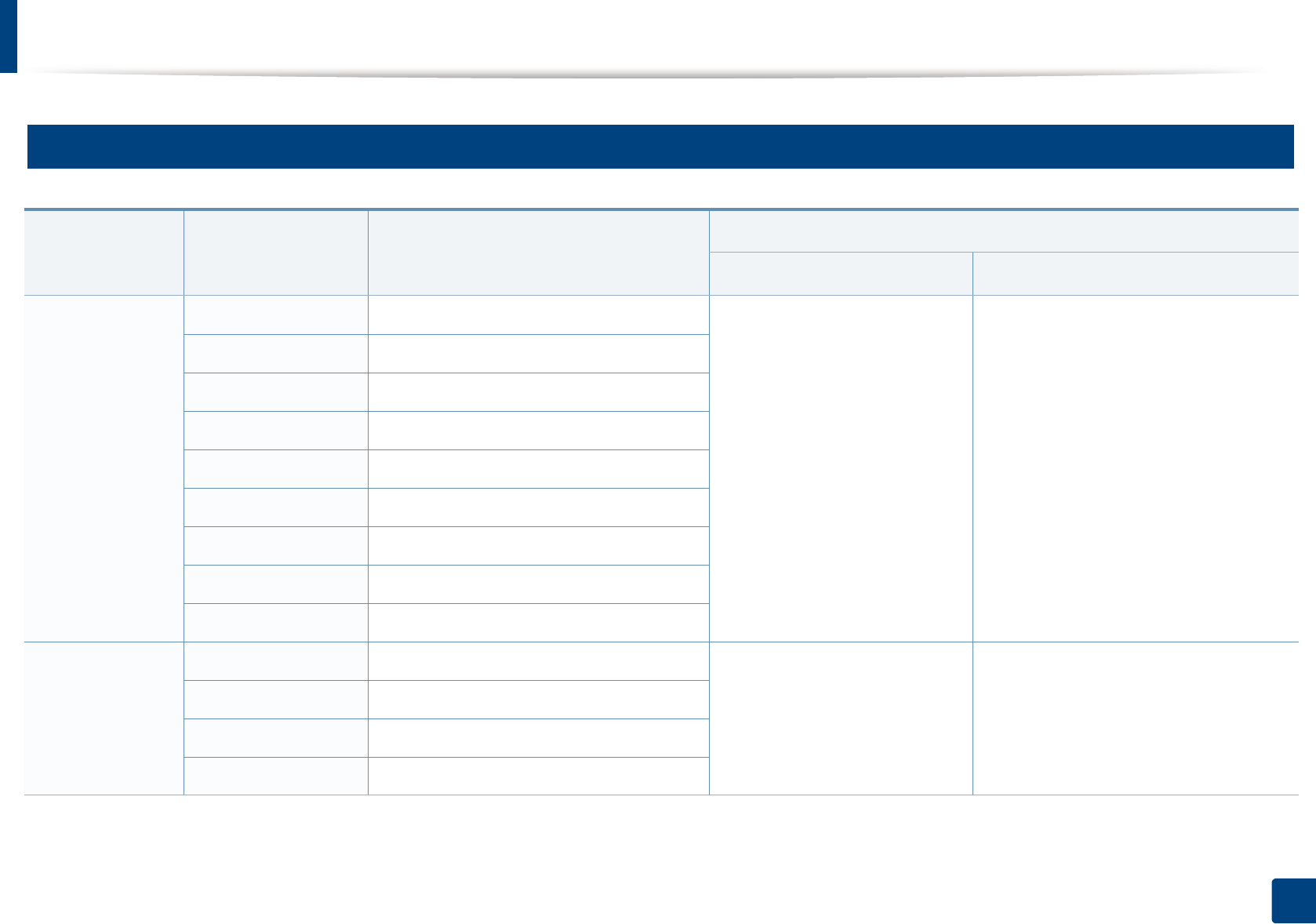
Specifications
110
5. Appendix
2
Print media specifications
Type Size Dimensions
Print media weight/Capacitya
Tray Manual feeding in trayb
Plain paper
Letter 216 x 279 mm (8.5 x 11 inches) 71 to 85 g/m2 (19 to 23 lbs bond)
• 150 sheets of 80 g/m2 (21 lbs
bond)
71 to 85 g/m2 (19 to 23 lbs bond)
• 1 sheet
Legal 216 x 356 mm (8.5 x 14 inches)
US Folio 216 x 330 mm (8.5 x 13 inches)
A4 210 x 297 mm (8.27 x 11.69 inches)
Oficio 216 x 343 mm (8.5 x 13.5 inches)
JIS B5 182 x 257 mm (7.17 x 10.12 inches)
ISO B5 176 x 250 mm (6.93 x 9.84 inches)
Executive 184 x 267 mm (7.25 x 10.5 inches)
A5 148 x 210 mm (5.83 x 8.27 inches)
Envelope
Envelope Monarch 98 x 191 mm (3.87 x 7.5 inches) 75 to 90 g/m2 (20 to 24 lbs bond)
• 10 sheets
75 to 90 g/m2 (20 to 24 lbs bond)
• 1 sheet
Envelope No. 10 105 x 241 mm (4.12 x 9.5 inches)
Envelope DL 110 x 220 mm (4.33 x 8.66 inches)
Envelope C5 162 x 229 mm (6.38 x 9.02 inches)
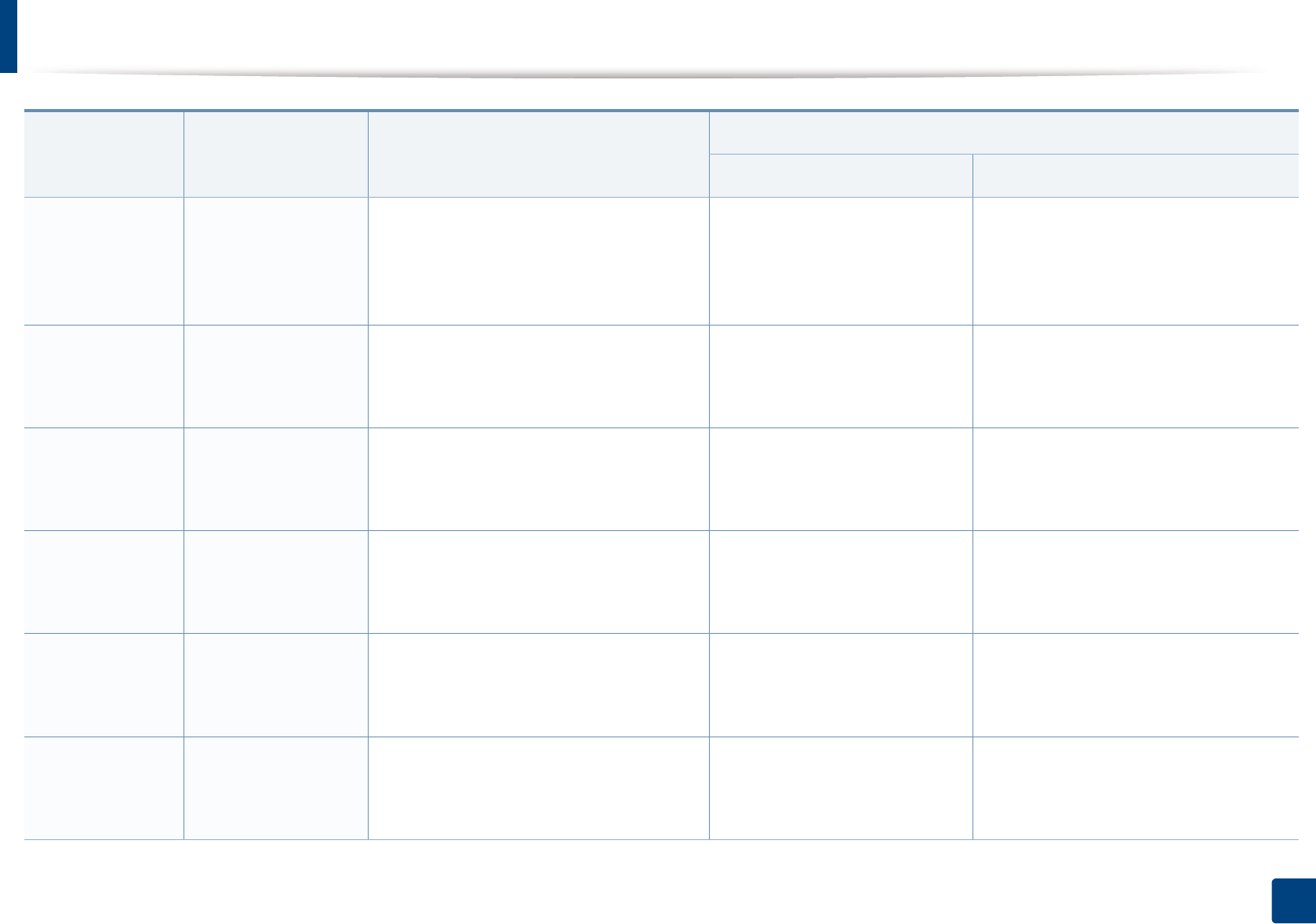
Specifications
111
5. Appendix
Thick paper Refer to the Plain
paper section
Refer to the Plain paper section 86 to 120 g/m2 (23 to 32 lbs
bond)
• 50 sheets of 120 g/m2 (32 lbs
bond)
86 to 120 g/m2 (23 to 32 lbs bond)
• 1 sheet
Thin paper Refer to the Plain
paper section
Refer to the Plain paper section 60 to 70 g/m2 (16 to 19 lbs bond)
• 160 sheets of 60 g/m2 (16 lbs
bond)
60 to 70 g/m2 (16 to 19 lbs bond)
• 1 sheet
Cotton Refer to the Plain
paper section
Refer to the Plain paper section 75 to 90 g/m2 (20 to 24 lbs bond)
• 150 sheets of 80 g/m2 (21 lbs
bond)
75 to 90 g/m2 (20 to 24 lbs bond)
• 1 sheet
Colored Refer to the Plain
paper section
Refer to the Plain paper section 75 to 90 g/m2 (20 to 24 lbs bond)
• 150 sheets of 80 g/m2 (21 lbs
bond)
75 to 90 g/m2 (20 to 24 lbs bond)
• 1 sheet
Pre-printed Refer to the Plain
paper section
Refer to the Plain paper section 75 to 90 g/m2 (20 to 24 lbs bond)
• 150 sheets of 80 g/m2 (21 lbs
bond)
75 to 90 g/m2 (20 to 24 lbs bond)
• 1 sheet
Recycled Refer to the Plain
paper section
Refer to the Plain paper section 60 to 90 g/m2 (16 to 24 lbs bond)
• 150 sheets of 80 g/m2 (21 lbs
bond)
60 to 90 g/m2 (16 to 24 lbs bond)
• 1 sheet
Type Size Dimensions
Print media weight/Capacitya
Tray Manual feeding in trayb
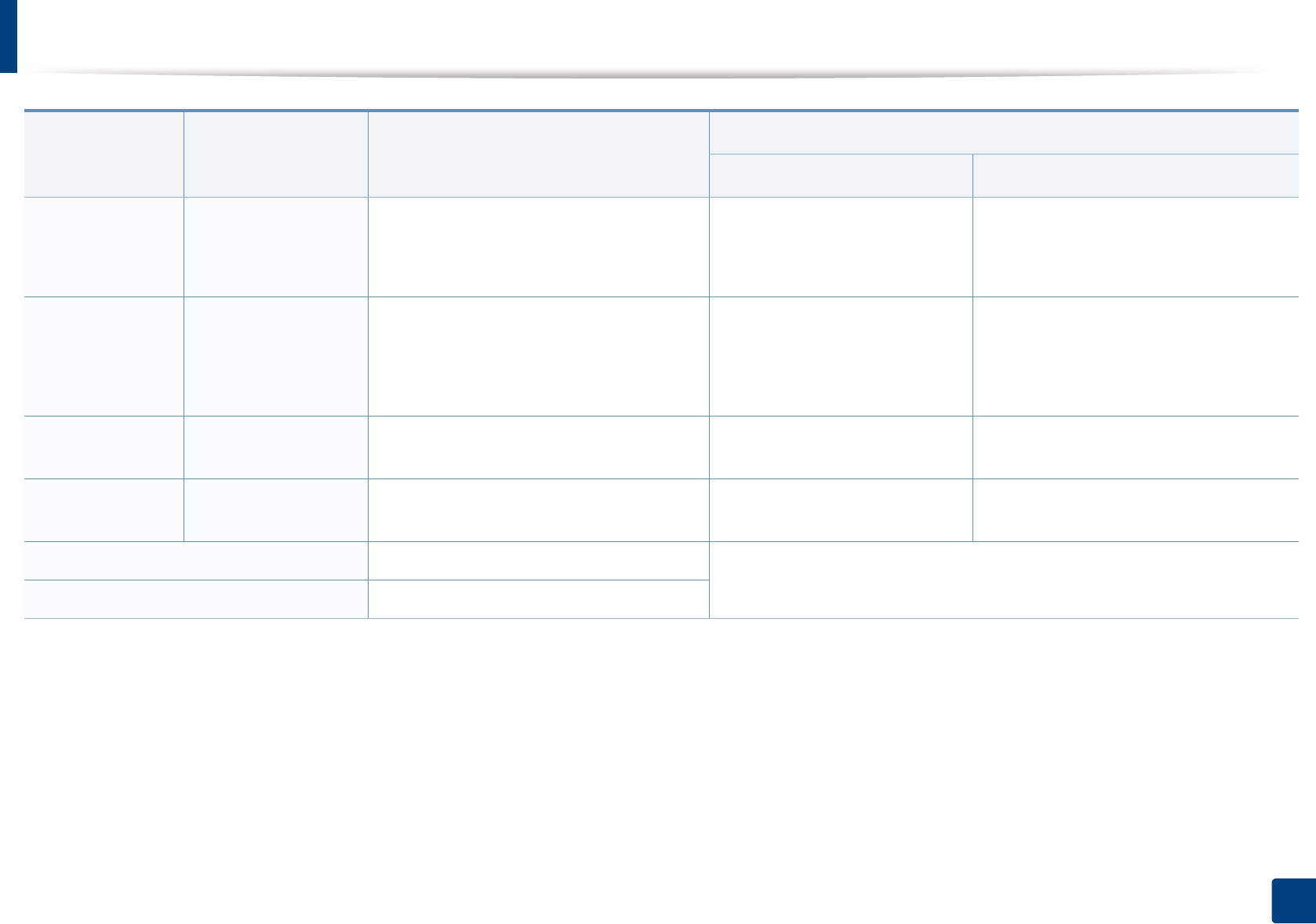
Specifications
112
5. Appendix
Labelsc
Letter, Legal, US
Folio, A4, JIS B5, ISO
B5, Executive, A5
Refer to the Plain paper section 120 to 150 g/m2 (32 to 40 lbs
bond)
• 10 sheets
120 to 150 g/m2 (32 to 40 lbs bond)
• 1 sheet
Card stock
Letter, Legal, US
Folio, A4, JIS B5, ISO
B5, Executive, A5,
Postcard 4x6
Refer to the Plain paper section 121 to 163 g/m2 (32 to 43 lbs
bond)
• 10 sheets
121 to 163 g/m2 (32 to 43 lbs bond)
• 1 sheet
Bond paper Refer to the Plain
paper section
Refer to the Plain paper section • 10 sheets • 1 sheet
Archive Refer to the Plain
paper section
Refer to the Plain paper section • 100 sheets • 1 sheet
Minimum size (custom) 76 x 127 mm (3 x 5 inches) 60 to 163 g/m2 (16 to 43 lbs bond)
Maximum size (custom) 216 x 356 mm (8.5 x 14 inches)
a. Maximum capacity may differ depending on media weight, thickness, and environmental conditions.
b. 1 sheet for manual feeding.
c. The smoothness of the labels used in this machine is 100 to 250 (sheffield). This means the numeric level of smoothness.
Type Size Dimensions
Print media weight/Capacitya
Tray Manual feeding in trayb
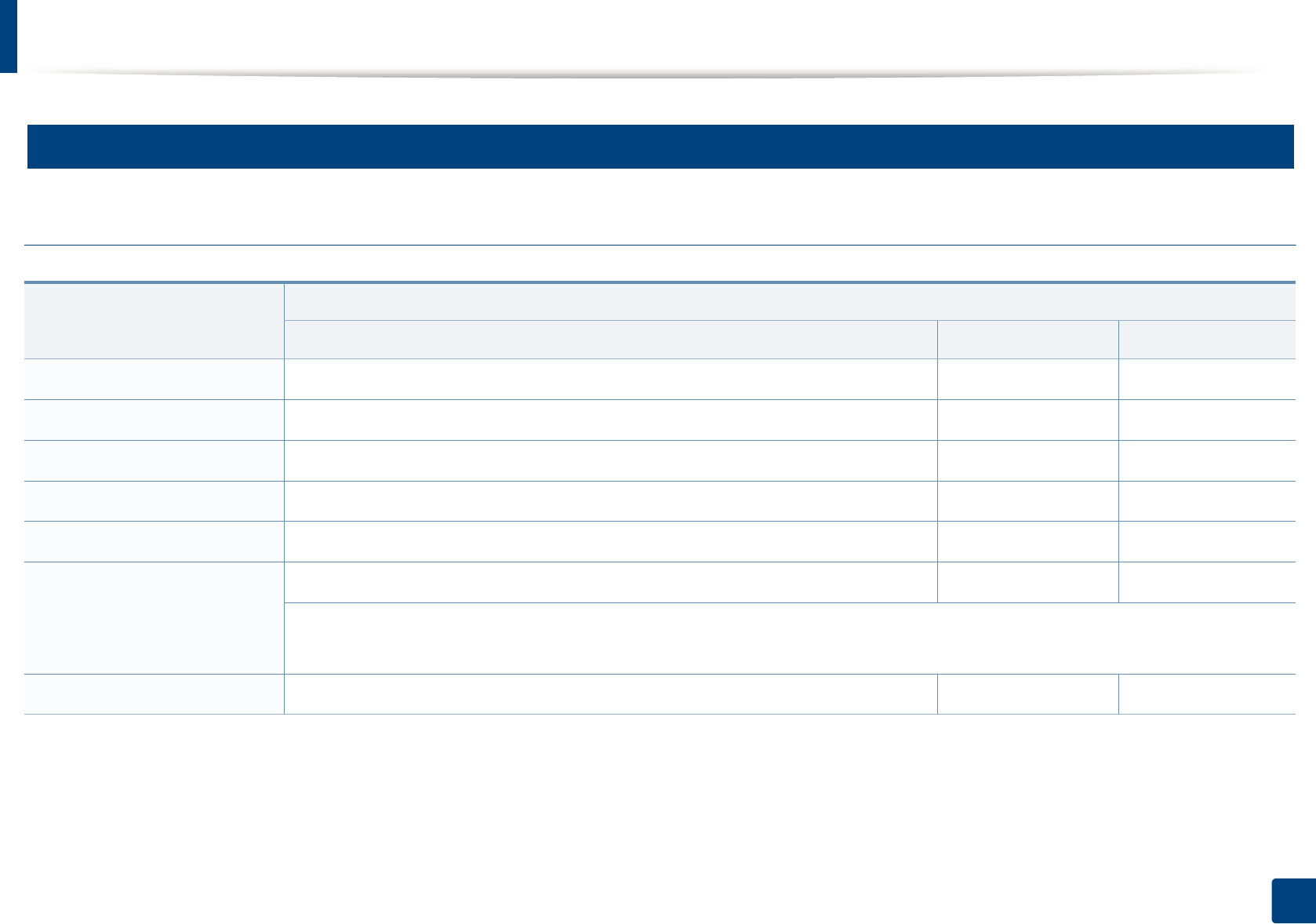
Specifications
113
5. Appendix
3
System requirements
Microsoft® Windows®
Operating system
Requirement (recommended)
CPU RAM free HDD space
Windows® 2000 Intel® Pentium® II 400 MHz (Pentium III 933 MHz) 64 MB (128 MB) 600 MB
Windows® XP Intel® Pentium® III 933 MHz (Pentium IV 1 GHz) 128 MB (256 MB) 1.5 GB
Windows Server® 2003 Intel® Pentium® III 933 MHz (Pentium IV 1 GHz) 128 MB (512 MB) 1.25 GB to 2 GB
Windows Server® 2008 Intel® Pentium® IV 1 GHz (Pentium IV 2 GHz) 512 MB (2 GB) 10 GB
Windows Vista®Intel® Pentium® IV 3 GHz 512 MB (1 GB) 15 GB
Windows® 7 Intel® Pentium® IV 1 GHz 32-bit or 64-bit processor or higher 1 GB (2 GB) 16 GB
• Support for DirectX® 9 graphics with 128 MB memory (to enable the Aero theme).
•DVD-R/W Drive
Windows Server® 2008 R2 Intel® Pentium® IV 1 GHz (x86) or 1.4 GHz (x64) processors (2 GHz or faster) 512 MB (2 GB) 10 GB
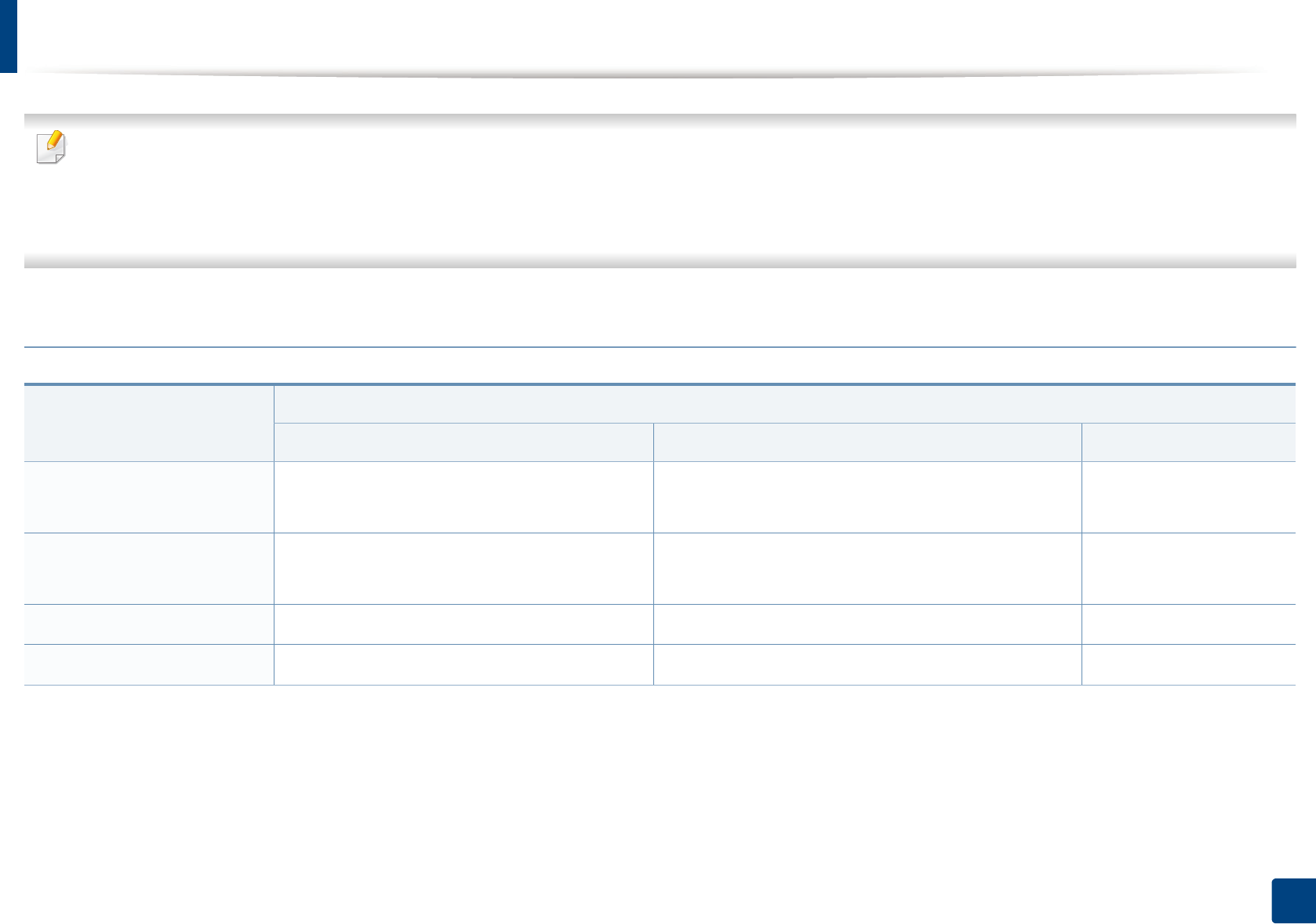
Specifications
114
5. Appendix
• Internet Explorer 6.0 or higher is the minimum requirement for all Windows operating systems.
• Users who have administrator rights can install the software.
•Windows Terminal Services is compatible with your machine.
•For
Windows 2000, Services Pack 4 or higher is required.
Mac
Operating system
Requirements (Recommended)
CPU RAM Free HDD space
Mac OS X 10.4 •Intel
® processors
•PowerPC G4/G5
• 128 MB for a powerPC based Mac (512 MB)
• 512 MB for an Intel-based Mac (1 GB)
1 GB
Mac OS X 10.5 •Intel
® processors
• 867 MHz or faster Power PC G4/G5
512 MB (1 GB) 1 GB
Mac OS X 10.6 •Intel
® processors 1 GB (2 GB) 1 GB
Mac OS X 10.7 ~ 10.8 •Intel
® processors 2 GB 4 GB
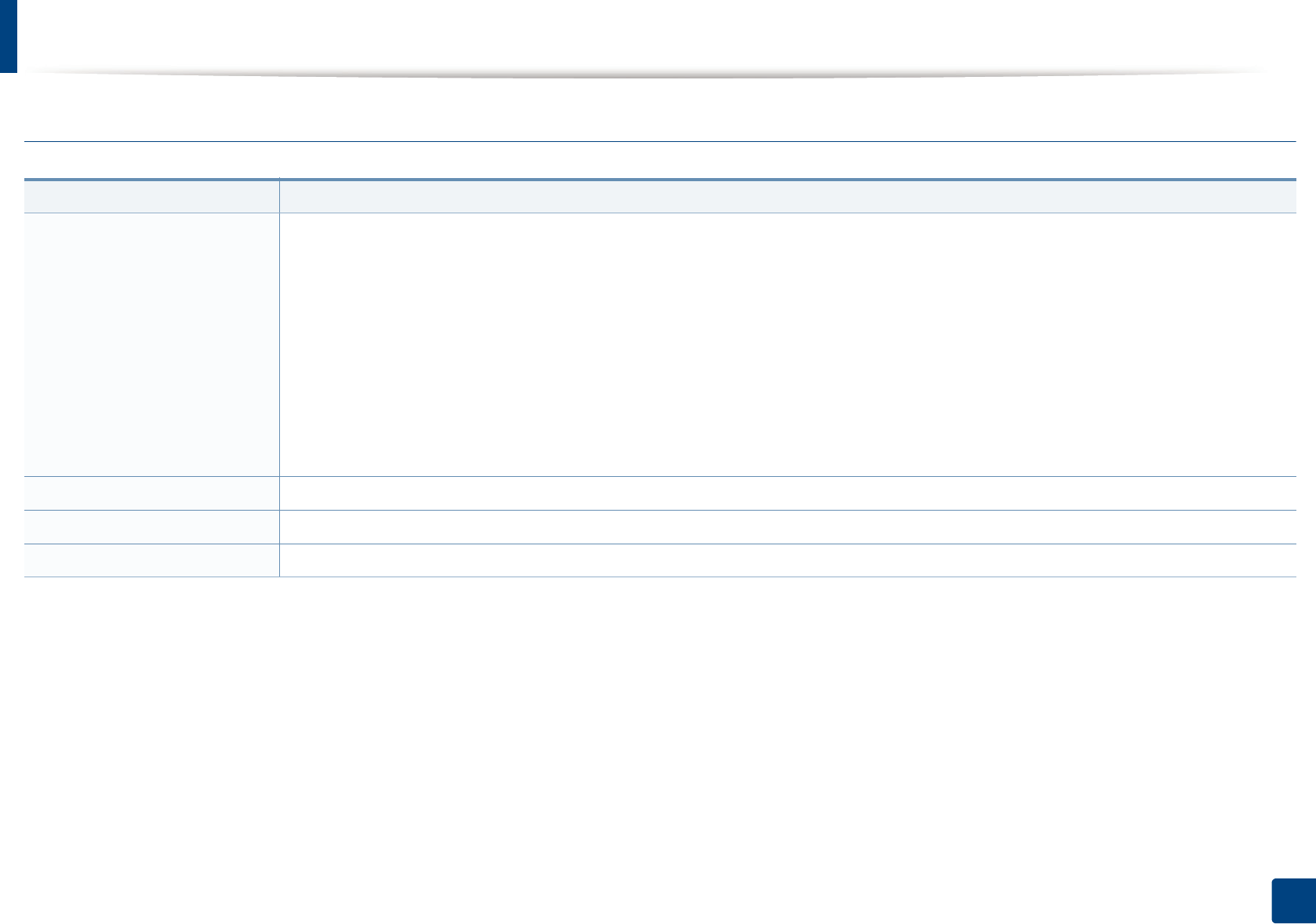
Specifications
115
5. Appendix
Linux
Items Requirements
Operating system Redhat® Enterprise Linux WS 4, 5 (32/64 bit)
Fedora 5 ~ 13 (32/64 bit)
SuSE Linux 10.1 (32 bit)
OpenSuSE® 10.2, 10.3, 11.0, 11.1, 11.2 (32/64 bit)
Mandriva 2007, 2008, 2009, 2009.1, 2010 (32/64 bit)
Ubuntu 6.06, 6.10, 7.04, 7.10, 8.04, 8.10, 9.04, 9.10, 10.04 (32/64 bit)
SuSE Linux Enterprise Desktop 10, 11 (32/64 bit)
Debian 4.0, 5.0 (32/64 bit)
CPU Pentium IV 2.4GHz (Intel Core™2)
RAM 512 MB (1 GB)
Free HDD space 1 GB (2 GB)
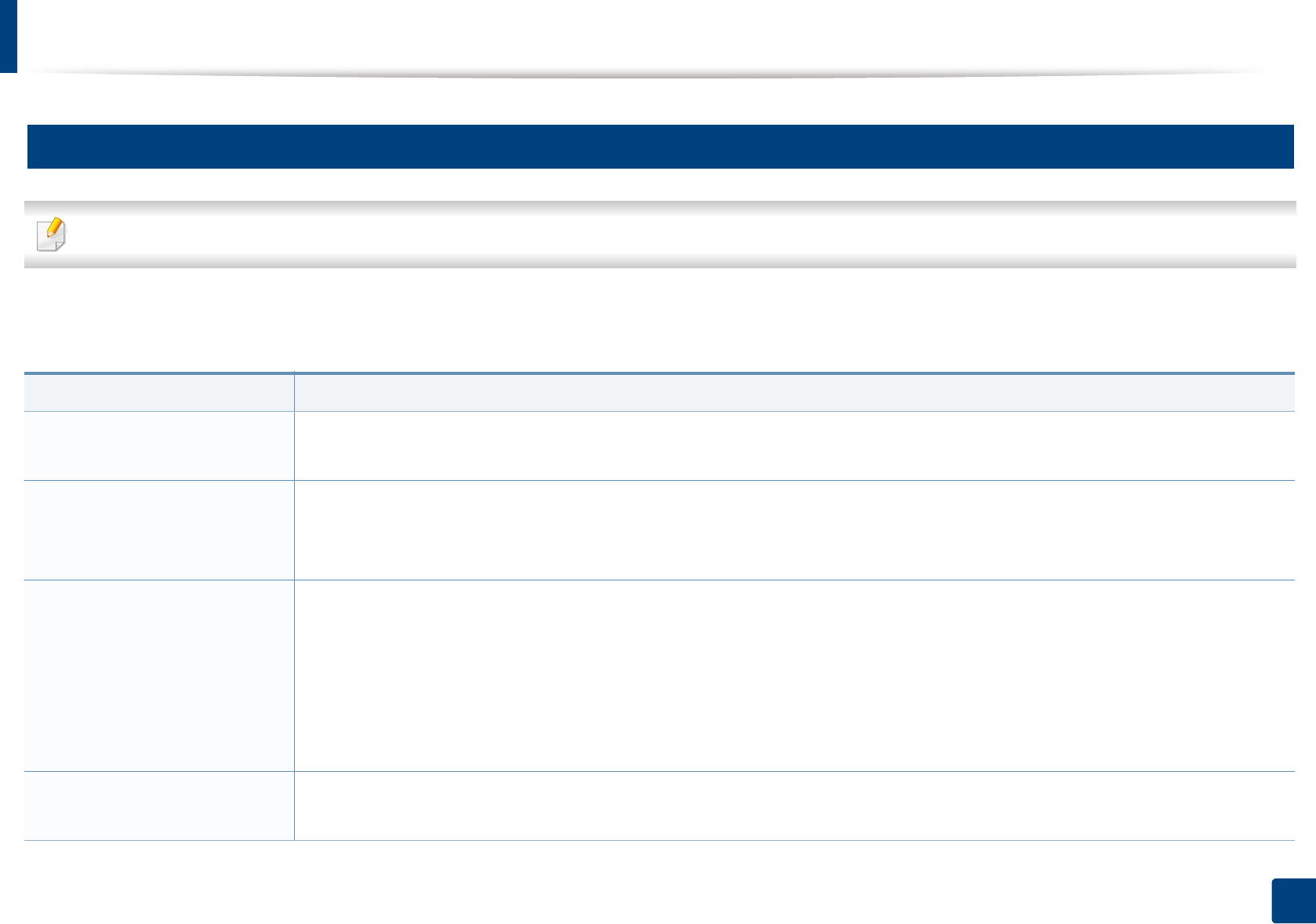
Specifications
116
5. Appendix
4
Network environment
Network and wireless models only (see "Features by models" on page 7).
You need to set up the network protocols on the machine to use it as your network machine. The following table shows the network environments supported by the
machine.
Items Specifications
Network interface • Ethernet 10/100 Base-TX Wired Lan
•802.11b/g/n Wireless LAN
Network operating system • Windows 2000/Server 2003 /Server 2008/XP/Vista/7/Server 2008 R2
•Various Linux OS
• Mac OS X 10.4 ~10.8
Network protocols •TCP/IPv4
• DHCP, BOOTP
• DNS, WINS, Bonjour, SLP, UPnP
• Standard TCP/IP Printing (RAW), LPR, IPP, WSD
• SNMPv 1/2/3, HTTP, IPSec
• TCP/IPv6 (DHCP, DNS, RAW, LPR, SNMPv 1/2/3, HTTP, IPSec)
Wireless security • Authentication: Open System, Shared Key, WPA Personal, WPA2 Personal (PSK)
• Encryption: WEP64, WEP128, TKIP, AES
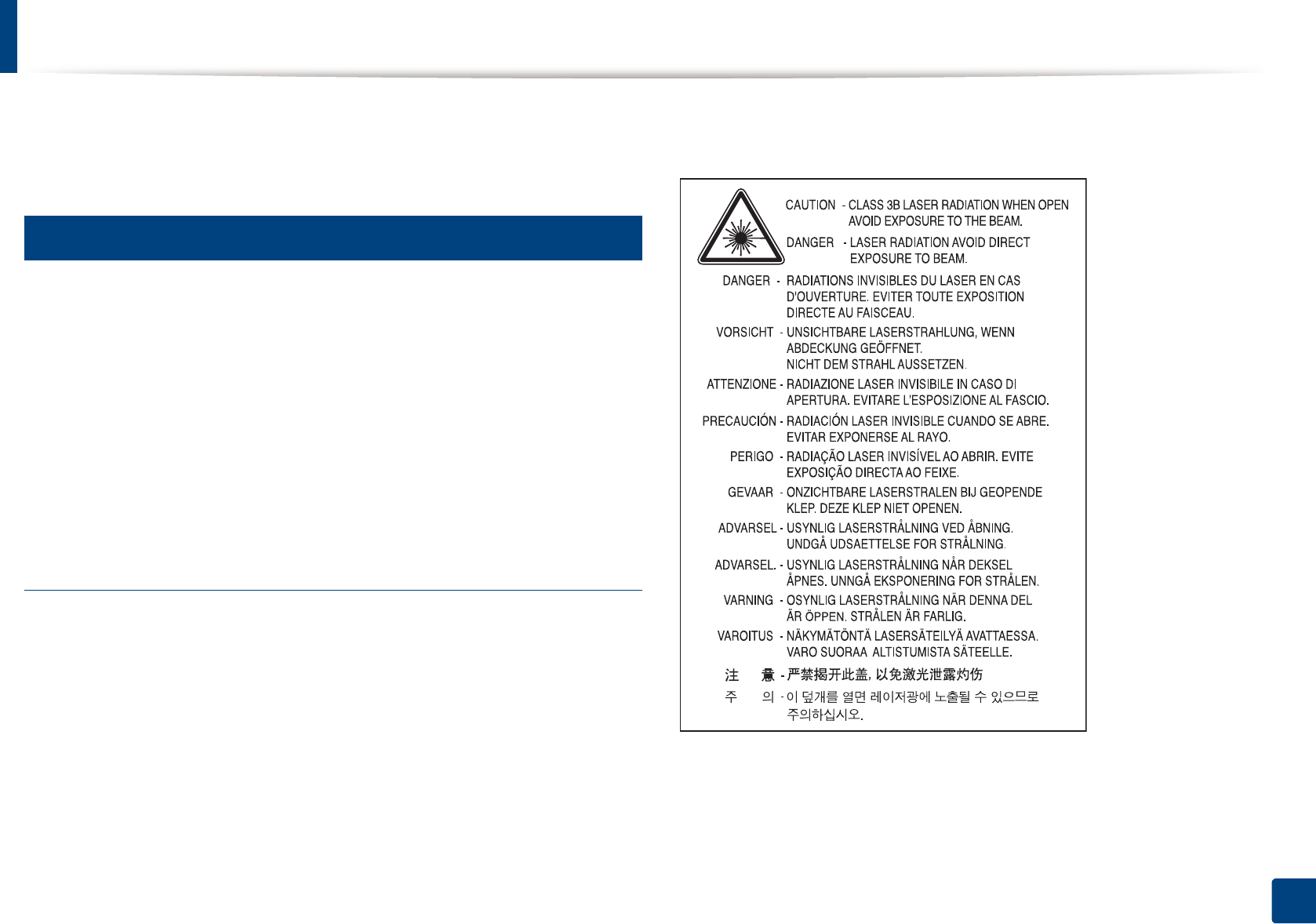
117
5. Appendix
Regulatory information
This machine is designed for a normal work environment and certified with
several regulatory statements.
5
Laser safety statement
The printer is certified in the U.S. to conform to the requirements of DHHS 21
CFR, chapter 1 Subchapter J for Class I(1) laser products, and elsewhere is
certified as a Class I laser product conforming to the requirements of IEC 60825-
1 : 2007.
Class I laser products are not considered to be hazardous. The laser system and
printer are designed so there is never any human access to laser radiation above
a Class I level during normal operation, user maintenance or prescribed service
condition.
Warning
Never operate or service the printer with the protective cover removed from
laser/scanner assembly. The reflected beam, although invisible, can damage
your eyes.
When using this product, these basic safety precautions should always be
followed to reduce risk of fire, electric shock, and injury to persons:

Regulatory information
118
5. Appendix
6
Ozone safety
7
Mercury Safety
8
Power saver
9
Recycling
This product’s ozone emission rate is under 0.1 ppm. Because
ozone is heavier than air, keep the product in a place with good
ventilation.
Contains Mercury, Dispose According to Local, State or Federal
Laws.(U.S.A. only)
This printer contains advanced energy conservation technology that
reduces power consumption when it is not in active use.
When the printer does not receive data for an extended period of
time, power consumption is automatically lowered.
ENERGY STAR and the ENERGY STAR mark are registered U.S. marks.
For more information on the ENERGY STAR program see http://
www.energystar.gov
For ENERGY STAR certified models, the ENRGY STAR label will be on
your machine. Check if your machine is ENERGY STAR certified.
Recycle or dispose of the packaging material for this product in an
environmentally responsible manner.
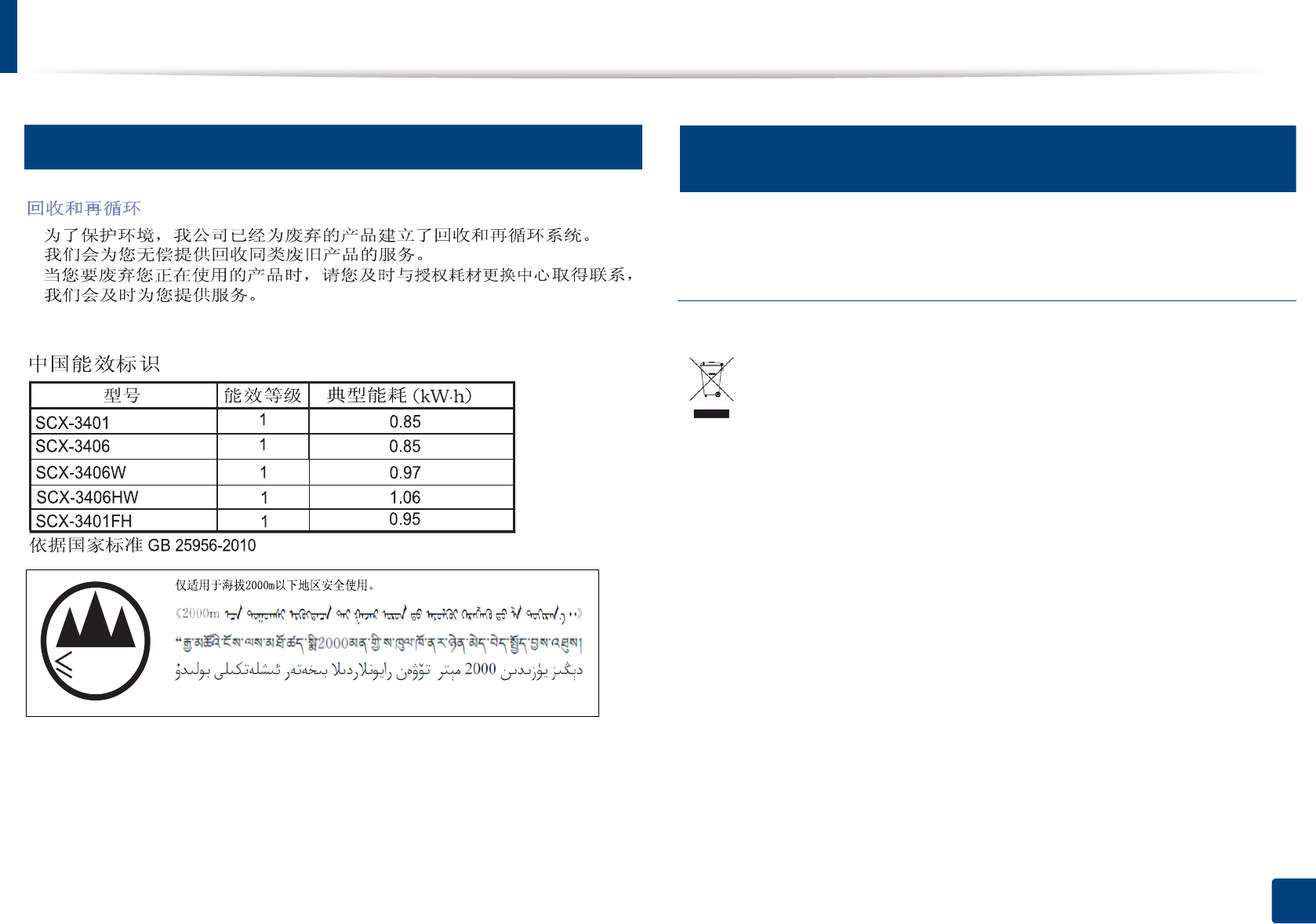
Regulatory information
119
5. Appendix
10
China only
11
Correct disposal of this product (Waste electrical &
electronic equipment)
(Applicable in countries with separate collection
systems)
Dan hab yungh youq gij digih haijbaz 2000 m doxroengz haenx ancienz sawjyungh.
2000m
This marking on the product, accessories or literature indicates that the
product and its electronic accessories (e.g. charger, headset, USB cable)
should not be disposed of with other household waste at the end of
their working life. To prevent possible harm to the environment or
human health from uncontrolled waste disposal, please separate these
items from other s of waste and recycle them responsibly to promote the
sustainable reuse of material resources.
Household users should contact either the retailer where they
purchased this product, or their local government office, for details of
where and how they can take these items for environmentally safe
recycling.
Business users should contact their supplier and check the terms and
conditions of the purchase contract. This product and its electronic
accessories should not be mixed with other commercial wastes for
disposal.
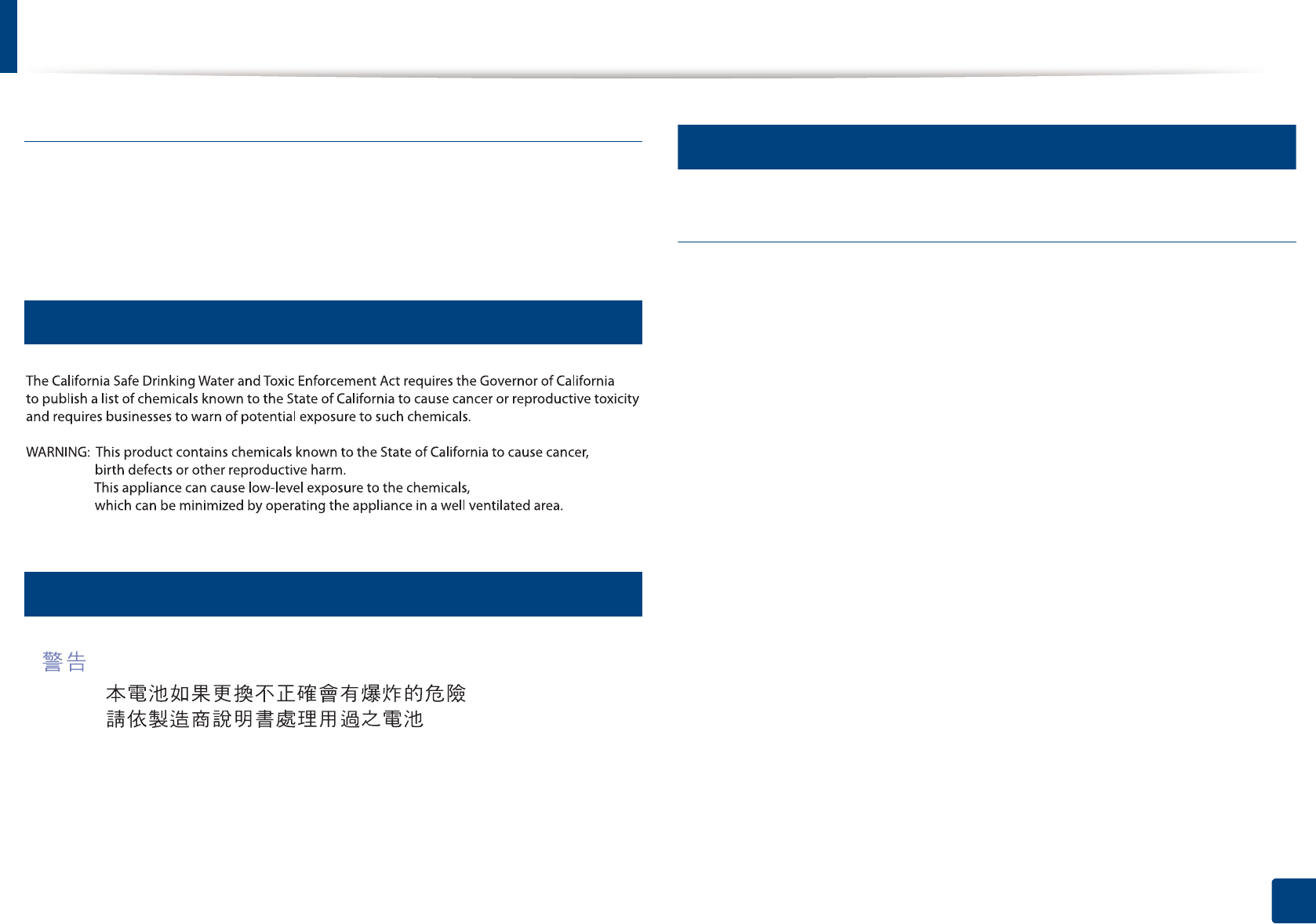
Regulatory information
120
5. Appendix
(The United States of America only)
Dispose unwanted electronics through an approved recycler. To find the nearest
recycling location, go to our website: www.samsung.com/recyclingdirect Or
call, (877) 278 - 0799
12
State of California Proposition 65 Warning (US Only)
13
Taiwan only
14
Radio frequency emissions
FCC information to the user
This device complies with Part 15 of the FCC Rules. Operation is subject to the
following two conditions:
• This device may not cause harmful interference, and
• This device must accept any interference received, including interference
that may cause undesired operation.
This equipment has been tested and found to comply with the limits for a Class
B digital device, pursuant to Part 15 of the FCC Rules. These limits are designed
to provide reasonable protection against harmful interference in a residential
installation. This equipment generates, uses and can radiate radio frequency
energy and, if not installed and used in accordance with the instructions, may
cause harmful interference to radio communications. However, there is no
guarantee that interference will not occur in a particular installation. If this
equipment does cause harmful interference to radio or television reception,
which can be determined by turning the equipment off and on, the user is
encouraged to try to correct the interference by one or more of the following
measures:
• Reorient or relocate the receiving antenna.
• Increase the separation between the equipment and receiver.
• Connect the equipment into an outlet on a circuit different from that to
which the receiver is connected.
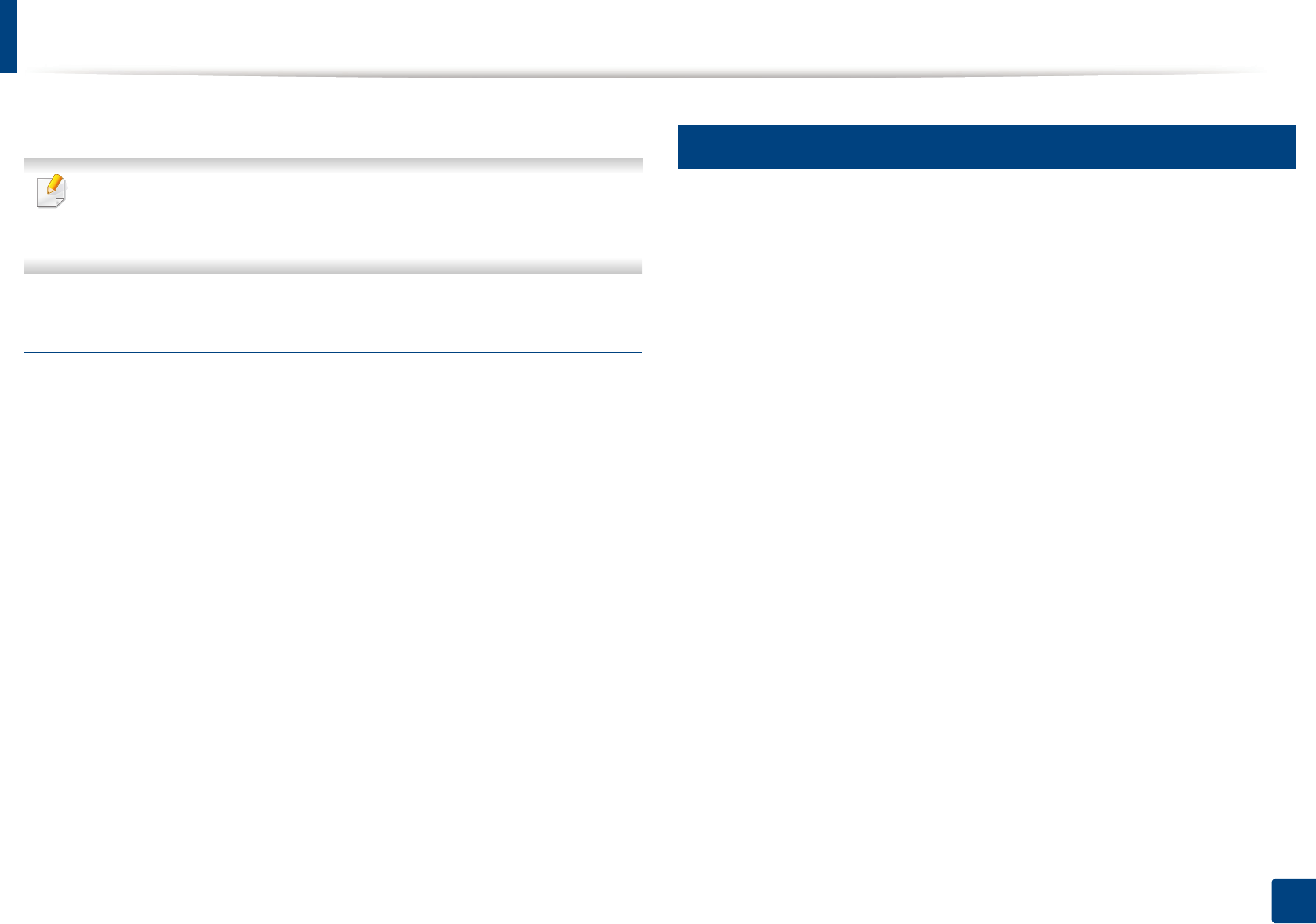
Regulatory information
121
5. Appendix
• Consult the dealer or experienced radio TV technician for help.
Change or modifications not expressly approved by the manufacturer
responsible for compliance could void the user's authority to operate the
equipment.
Canadian radio interference regulations
This digital apparatus does not exceed the Class B limits for radio noise
emissions from digital apparatus as set out in the interference-causing
equipment standard entitled “Digital Apparatus”, ICES-003 of the Industry and
Science Canada.
Cet appareil numérique respecte les limites de bruits radioélectriques
applicables aux appareils numériques de Classe B prescrites dans la norme sur le
matériel brouilleur: “Appareils Numériques”, ICES-003 édictée par l’Industrie et
Sciences Canada.
15
United States of America
Federal Communications Commission (FCC)
Intentional emitter per FCC Part 15
Low power, Radio LAN devices (radio frequency (RF) wireless communication
devices), operating in the 2.4 GHz/5 GHz Band, may be present (embedded) in
your printer system. This section is only applicable if these devices are present.
Refer to the system label to verify the presence of wireless devices.
Wireless devices that may be in your system are only qualified for use in the
United States of America if an FCC ID number is on the system label.
The FCC has set a general guideline of 20 cm (8 inches) separation between the
device and the body, for use of a wireless device near the body (this does not
include extremities). This device should be used more than 20 cm (8 inches)
from the body when wireless devices are on. The power output of the wireless
device (or devices), which may be embedded in your printer, is well below the
RF exposure limits as set by the FCC.
This transmitter must not be collocated or operation in conjunction with any
other antenna or transmitter.
Operation of this device is subject to the following two conditions: (1) This
device may not cause harmful interference, and (2) this device must accept any
interference received, including interference that may cause undesired
operation of the device.
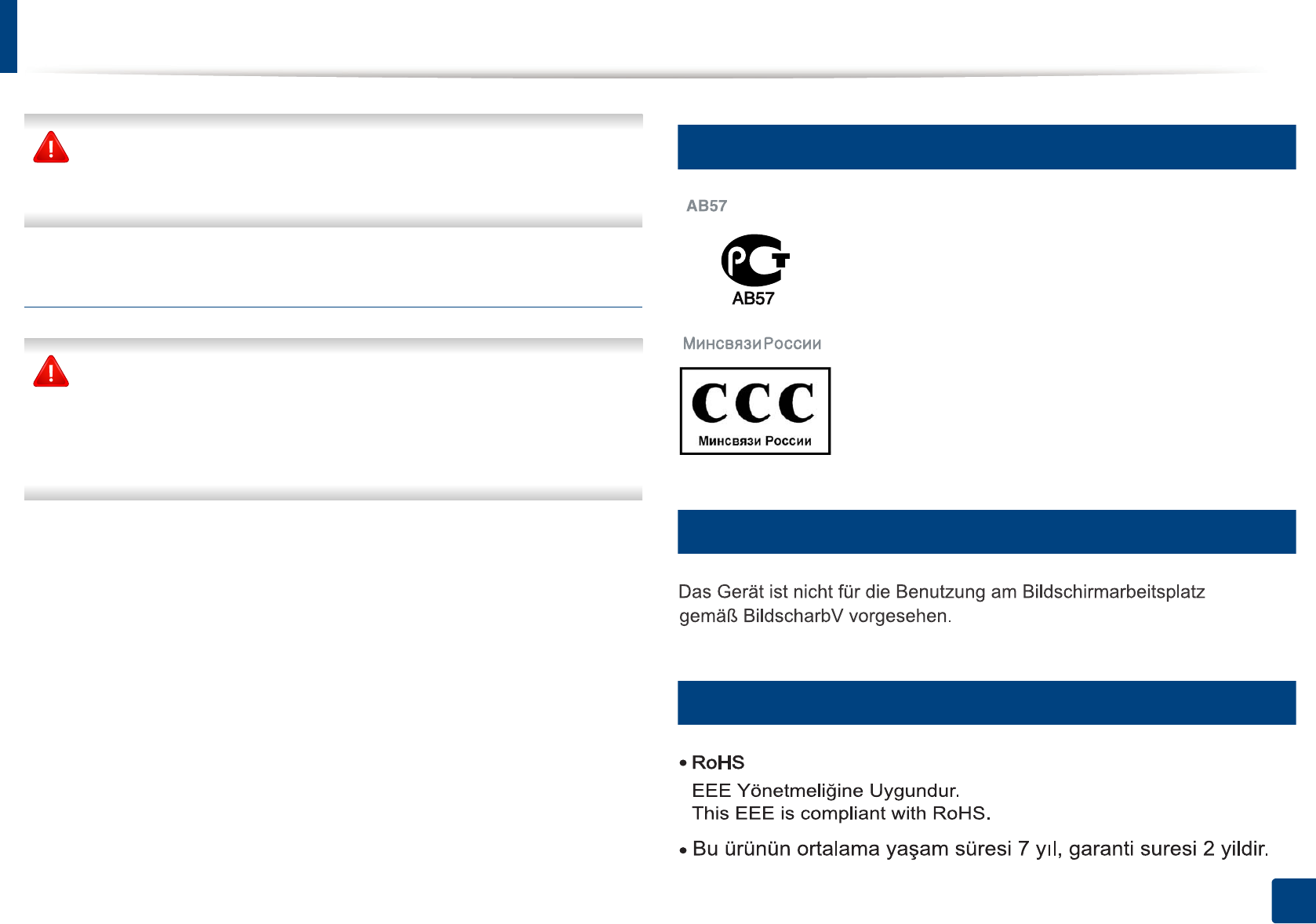
Regulatory information
122
5. Appendix
Wireless devices are not user serviceable. Do not modify them in any way.
Modification to a wireless device will void the authorization to use it.
Contact manufacturer for service.
FCC Statement for Wireless LAN use:
While installing and operating this transmitter and antenna combination
the radio frequency exposure limit of 1m W/cm2 may be exceeded at
distances close to the antenna installed. Therefore, the user must maintain
a minimum distance of 20cm from the antenna at all times. This device
cannot be colocated with another transmitter and transmitting antenna.
16
Russia only
17
Germany only
18
Turkey only
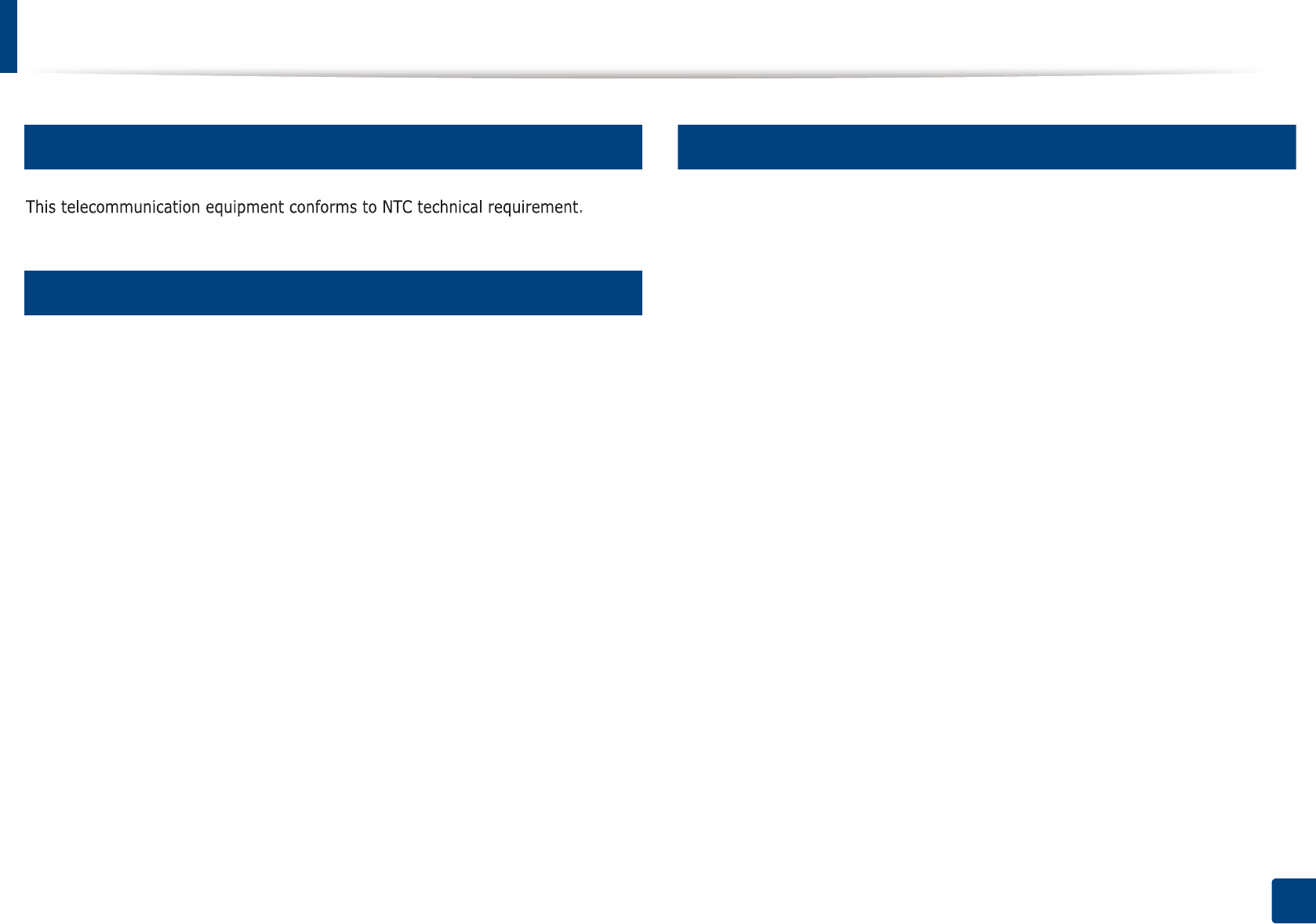
Regulatory information
123
5. Appendix
19
Thai only
20
Canada only
This product meets the applicable Industry Canada technical specifications. / Le
present materiel est conforme aux specifications techniques applicables
d’Industrie Canada.
The Ringer Equivalence Number (REN) is an indication of the maximum number
of devices allowed to be connected to a telephone interface. The termination of
an interface may consist of any combination of devices subject only to the
requirement that the sum of the RENs of all the devices not exceed five. / L’indice
d’equivalence de la sonnerie (IES) sert a indiquer le nombre maximal de
terminaux qui peuvent etre raccordes a une interface telephonique. La
terminaison d’une interface peut consister en une combinaison quelconque de
dispositifs, a la seule condition que la somme d’indices d’equivalence de la
sonnerie de tous les dispositifs n’excede pas cinq.
21
Fax Branding
The Telephone Consumer Protection Act of 1991 makes it unlawful for any
person to use a computer or other electronic device to send any message via a
telephone facsimile machine unless such message clearly contains in a margin
at the top or bottom of each transmitted page or on the first page of the
transmission the following information:
1 the date and time of transmission
2 identification of either business, business entity or individual sending the
message; and
3 telephone number of either the sending machine, business, business entity
or individual.
The Telephone Company may make changes in its communications facilities,
equipment operations or procedures where such action is reasonably required
in the operation of its business and is not inconsistent with the rules and
regulations in FCC Part 68. If such changes can be reasonably expected to render
any customer terminal equipment incompatible with telephone company
communications facilities, or require modification or alteration of such terminal
equipment, or otherwise materially affect its use or performance, the customer
shall be given adequate notice in writing, to allow the customer an opportunity
to maintain uninterrupted service
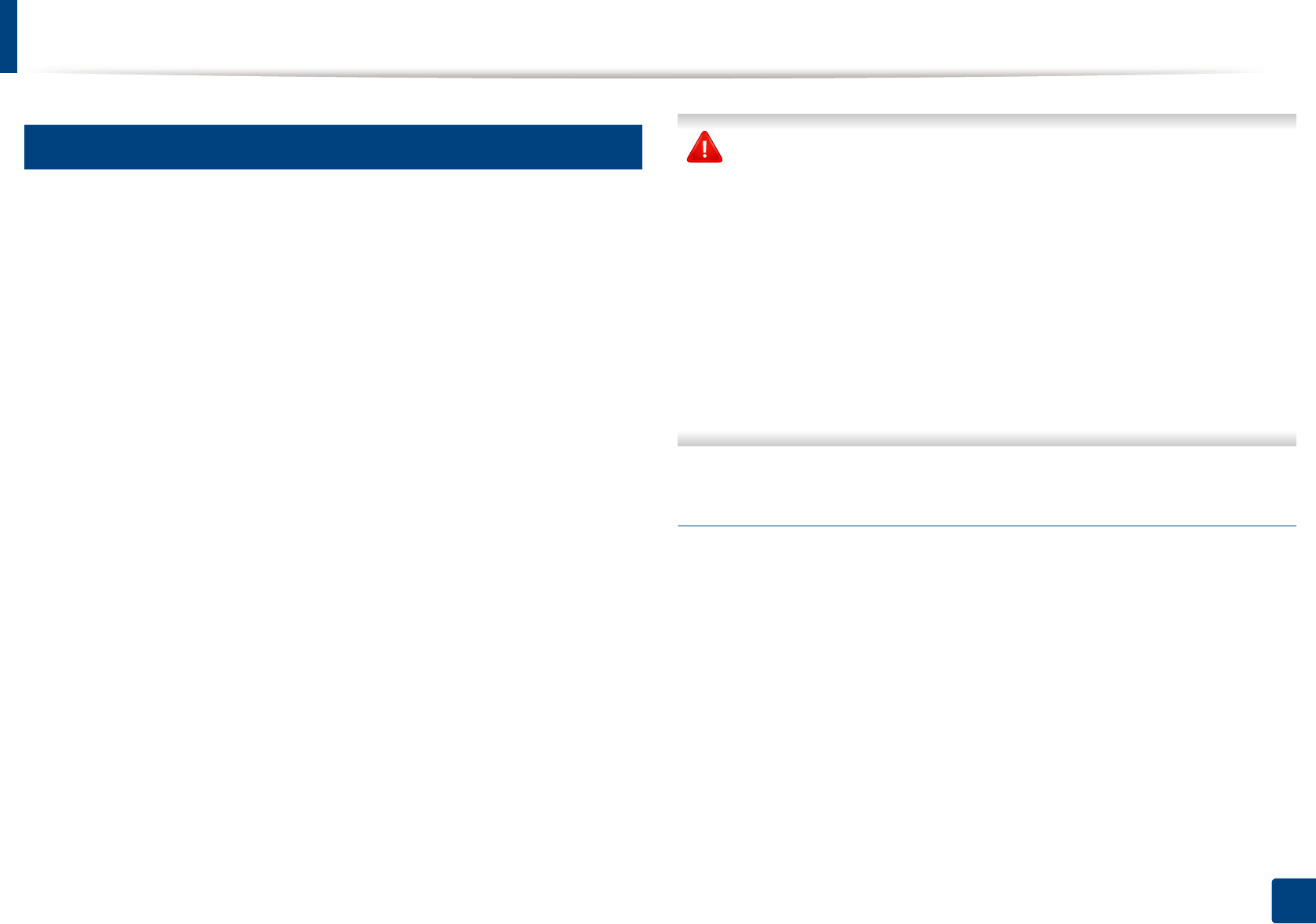
Regulatory information
124
5. Appendix
22
Ringer Equivalence Number
The Ringer Equivalence Number and FCC Registration Number for this machine
may be found on the label located on the bottom or rear of the machine. In some
instances you may need to provide these numbers to the telephone company.
The Ringer Equivalence Number (REN) is a measure of the electrical load placed
on the telephone line, and is useful for determining whether you have
“overloaded” the line. Installing several s of equipment on the same telephone
line may result in problems making and receiving telephone calls, especially
ringing when your line is called. The sum of all Ringer Equivalence Numbers of
the equipment on your telephone line should be less than five in order to assure
proper service from the telephone company. In some cases, a sum of five may
not be usable on your line. If any of your telephone equipment is not operating
properly, you should immediately remove it from your telephone line, as it may
cause harm to the telephone network.
The equipment complies with Part 68 of the FCC rules and the requirements
adopted by the ACTA. On the rear of this equipment is a label that contains,
among other information, a product identifier in the format US:AAAEQ##TXXXX.
If requested, this number must be provided to the telephone company.
FCC Regulations state that changes or modifications to this equipment not
expressly approved by the manufacturer could void the user’s authority to
operate this equipment. In the event that terminal equipment causes harm
to the telephone network, the telephone company should notify the
customer that service may be stopped. However, where prior notice is
impractical, the company may temporarily cease service, providing that
they:
a promptly notify the customer.
b give the customer an opportunity to correct the equipment problem.
c inform the customer of the right to bring a complaint to the Federal
Communication Commission pursuant to procedures set out in FCC
Rules and Regulations Subpart E of Part 68.
You should also know that:
• Your machine is not designed to be connected to a digital PBX system.
• If you intend to use a computer modem or fax modem on the same phone
line as your machine, you may experience transmission and reception
problems with all the equipment. It is recommended that no other
equipment, except for a regular telephone, share the line with your
machine.
• If your area experiences a high incidence of lightning or power surges, we
recommend that you install surge protectors for both the power and the
telephone lines. Surge protectors can be purchased from your dealer or
telephone and electronic specialty stores.
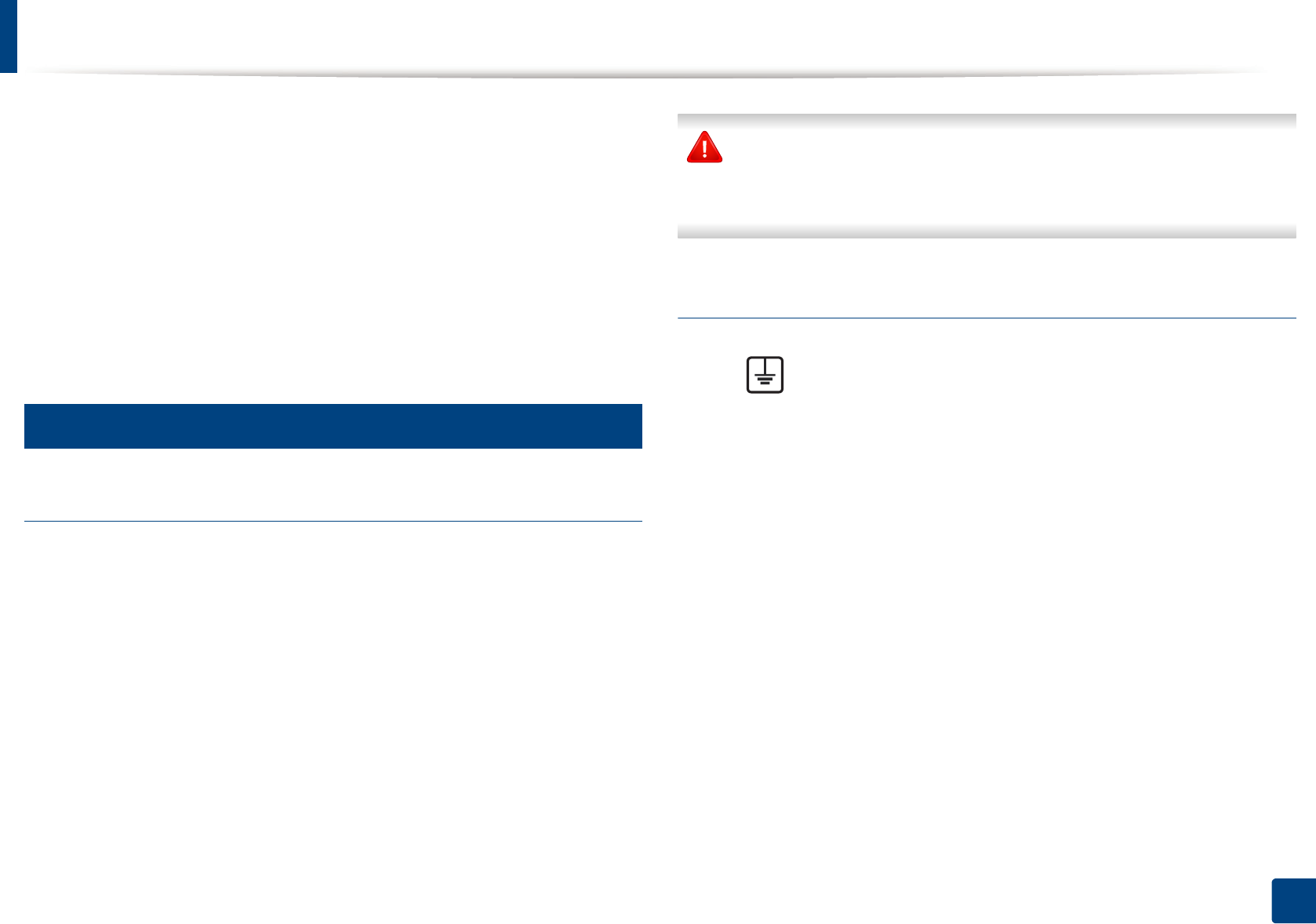
Regulatory information
125
5. Appendix
• When programming emergency numbers and/or making test calls to
emergency numbers, use a non-emergency number to advise the
emergency service dispatcher of your intentions. The dispatcher will give
you further instructions on how to actually test the emergency number.
• This machine may not be used on coin service or party lines.
• This machine provides magnetic coupling to hearing aids.
You may safely connect this equipment to the telephone network by means of
a standard modular jack, USOC RJ-11C.
23
Replacing the Fitted Plug (for UK Only)
Important
The mains lead for this machine is fitted with a standard (BS 1363) 13 amp plug
and has a 13 amp fuse. When you change or examine the fuse, you must re-fit
the correct 13 amp fuse. You then need to replace the fuse cover. If you have lost
the fuse cover, do not use the plug until you have another fuse cover.
Contact the people from you purchased the machine.
The 13 amp plug is the most widely used in the UK and should be suitable.
However, some buildings (mainly old ones) do not have normal 13 amp plug
sockets. You need to buy a suitable plug adaptor. Do not remove the moulded
plug.
If you cut off the moulded plug, get rid of it straight away.
You cannot rewire the plug and you may receive an electric shock if you
plug it into a socket.
Important warning:
If the wires in the mains lead do not match the colors marked in your plug, do
the following:
You must connect the green and yellow wire to the pin marked by the letter “E”
or by the safety ‘Earth symbol’ or colored green and yellow or green.
You must connect the blue wire to the pin which is marked with the letter “N” or
colored black.
You must connect the brown wire to the pin which is marked with the letter “L”
or colored red.
You must have a 13 amp fuse in the plug, adaptor, or at the distribution board.
You must earth this machine.
The wires in the mains lead have the following color code:
•Green and Yellow: Earth
•Blue: Neutral
•Brown: Live
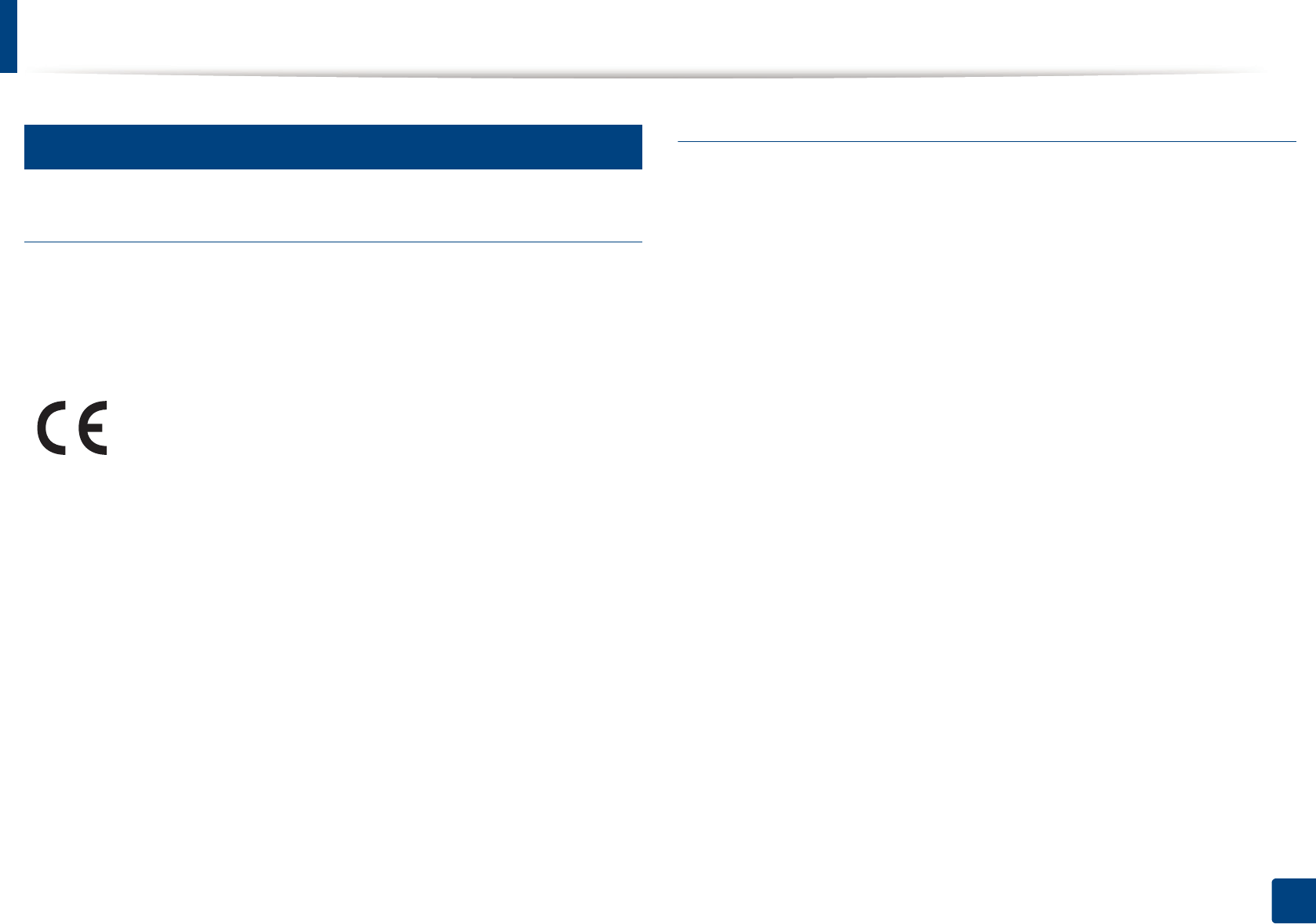
Regulatory information
126
5. Appendix
24
Declaration of conformity (European countries)
Approvals and Certifications
January 1, 1995: Council Directive 2006/95/EC Approximation of the laws of
the member states related to low voltage equipment.
January 1, 1996: Council Directive 2004/108/EC, approximation of the laws of
the Member States related to electromagnetic compatibility.
March 9, 1999: Council Directive 1999/5/EC on radio equipment and
telecommunications terminal equipment and the mutual recognition of their
conformity. A full declaration, defining the relevant Directives and referenced
standards can be obtained from your Samsung Electronics Co., Ltd.
representative.
EC Certification
Certification to 1999/5/EC Radio Equipment & Telecommunications Terminal
Equipment Directive (FAX)
This Samsung product has been self-certified by Samsung for pan-European
single terminal connection to the analogue public switched telephone network
(PSTN) in accordance with Directive 1999/5/EC. The product has been designed
to work with the national PSTNs and compatible PBXs of the European
countries:
In the event of problems, you should contact the Euro QA Lab of Samsung
Electronics Co., Ltd. in the first instance.
The product has been tested against TBR21. To assist in the use and application
of terminal equipment which complies with this standard, the European
Telecommunication Standards Institute (ETSI) has issued an advisory document
(EG 201 121) which contains notes and additional requirements to ensure
network compatibility of TBR21 terminals. The product has been designed
against, and is fully compliant with, all of the relevant advisory notes contained
in this document.
Hereby, Samsung Electronics, declares that this [M207x Series] is in
compliance with the essential requirements and other relevant
provisions of Low Voltage Directive (2006/95/EC), EMC Directive (2004/
108/EC).
Hereby, Samsung Electronics, declares that this [M207xW Series/
M207xF Series/M207xFW Series] is in compliance with the essential
requirements and other relevant provisions of R&TTE Directive 1999/5/
EC.
The declaration of conformity may be consulted at
www.samsung.com, go to Support > Download center and enter
your printer (MFP) name to browse the EuDoC.
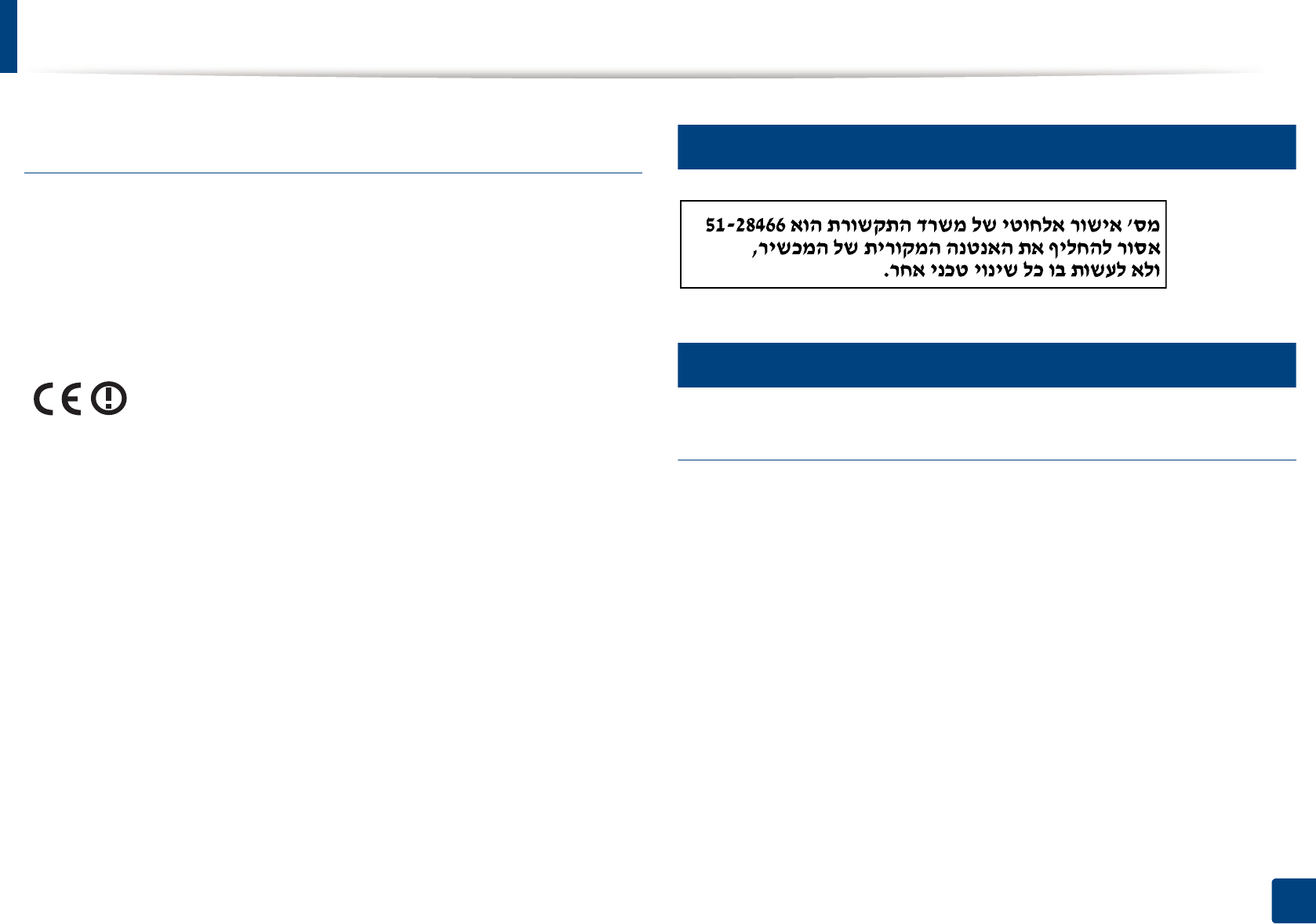
Regulatory information
127
5. Appendix
European radio approval information (for products
fitted with EU-approved radio devices)
Low power, Radio LAN type devices (radio frequency (RF) wireless
communication devices), operating in the 2.4 GHz/5 GHz band, may be present
(embedded) in your printer system which is intended for home or office use. This
section is only applicable if these devices are present. Refer to the system label
to verify the presence of wireless devices.
The power output of the wireless device or devices that may be embedded in
you printer is well below the RF exposure limits as set by the European
Commission through the R&TTE directive.
European states qualified under wireless approvals:
EU countries
European states with restrictions on use:
EU
In France, the frequency range is restricted to 2454-2483.5 MHz for devices
above 10 mW transmitting power such as wireless
EEA/EFTA countries
No limitations at this time
25
Israel only
26
Regulatory compliance statements
Wireless guidance
Low power, Radio LAN devices (radio frequency (RF) wireless communication
devices), operating in the 2.4 GHz/5 GHz Band, may be present (embedded) in
your printer system. The following section is a general overview of
considerations while operating a wireless device.
Additional limitations, cautions, and concerns for specific countries are listed in
the specific country sections (or country group sections). The wireless devices in
your system are only qualified for use in the countries identified by the Radio
Approval Marks on the system rating label. If the country you will be using the
wireless device in, is not listed, contact your local Radio Approval agency for
requirements. Wireless devices are closely regulated and use may not be
allowed.
Wireless devices that may be in your system are only qualified for
use in the European Union or associated areas if a CE mark with a
Notified Body Registration Number and the Alert Symbol is on the
system label.
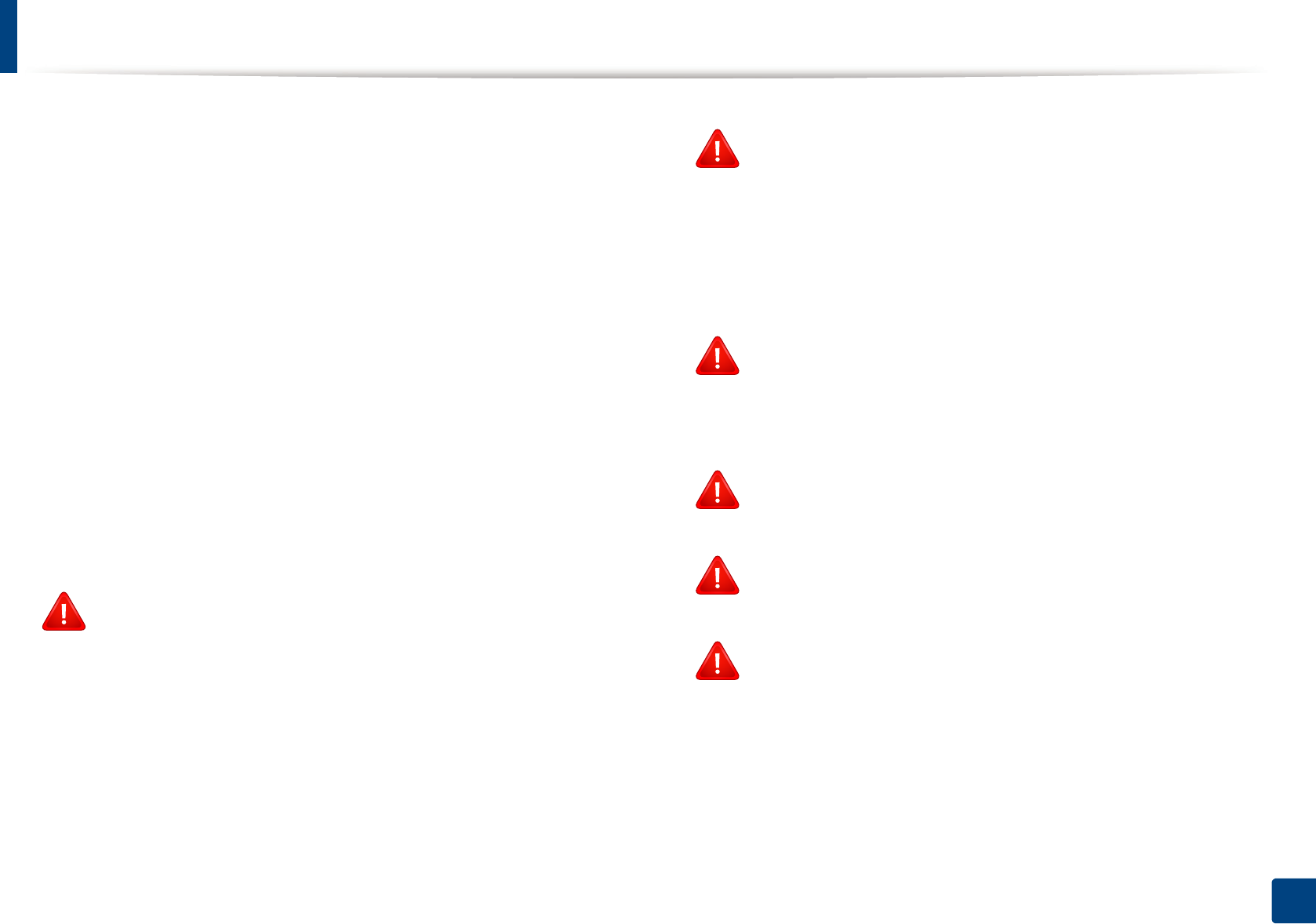
Regulatory information
128
5. Appendix
The power output of the wireless device or devices that may be embedded in
your printer is well below the RF exposure limits as known at this time. Because
the wireless devices (which may be embedded into your printer) emit less
energy than is allowed in radio frequency safety standards and
recommendations, manufacturer believes these devices are safe for use.
Regardless of the power levels, care should be taken to minimize human contact
during normal operation.
As a general guideline, a separation of 20 cm (8 inches) between the wireless
device and the body, for use of a wireless device near the body (this does not
include extremities) is typical. This device should be used more than 20 cm (8
inches) from the body when wireless devices are on and transmitting.
This transmitter must not be collocated or operation in conjunction with any
other antenna or transmitter.
Some circumstances require restrictions on wireless devices. Examples of
common restrictions are listed below:
Radio frequency wireless communication can interfere with
equipment on commercial aircraft. Current aviation regulations
require wireless devices to be turned off while traveling in an airplane.
IEEE 802.11 (also known as wireless Ethernet) and Bluetooth
communication devices are examples of devices that provide wireless
communication.
In environments where the risk of interference to other devices or
services is harmful or perceived as harmful, the option to use a wireless
device may be restricted or eliminated. Airports, Hospitals, and
Oxygen or flammable gas laden atmospheres are limited examples
where use of wireless devices may be restricted or eliminated. When in
environments where you are uncertain of the sanction to use wireless
devices, ask the applicable authority for authorization prior to use or
turning on the wireless device.
Every country has different restrictions on the use of wireless devices.
Since your system is equipped with a wireless device, when traveling
between countries with your system, check with the local Radio
Approval authorities prior to any move or trip for any restrictions on
the use of a wireless device in the destination country.
If your system came equipped with an internal embedded wireless
device, do not operate the wireless device unless all covers and shields
are in place and the system is fully assembled.
Wireless devices are not user serviceable. Do not modify them in any
way. Modification to a wireless device will void the authorization to
use it. Contact manufacturer for service.
Only use drivers approved for the country in which the device will be
used. See the manufacturer System Restoration Kit, or contact
manufacturer Technical Support for additional information.
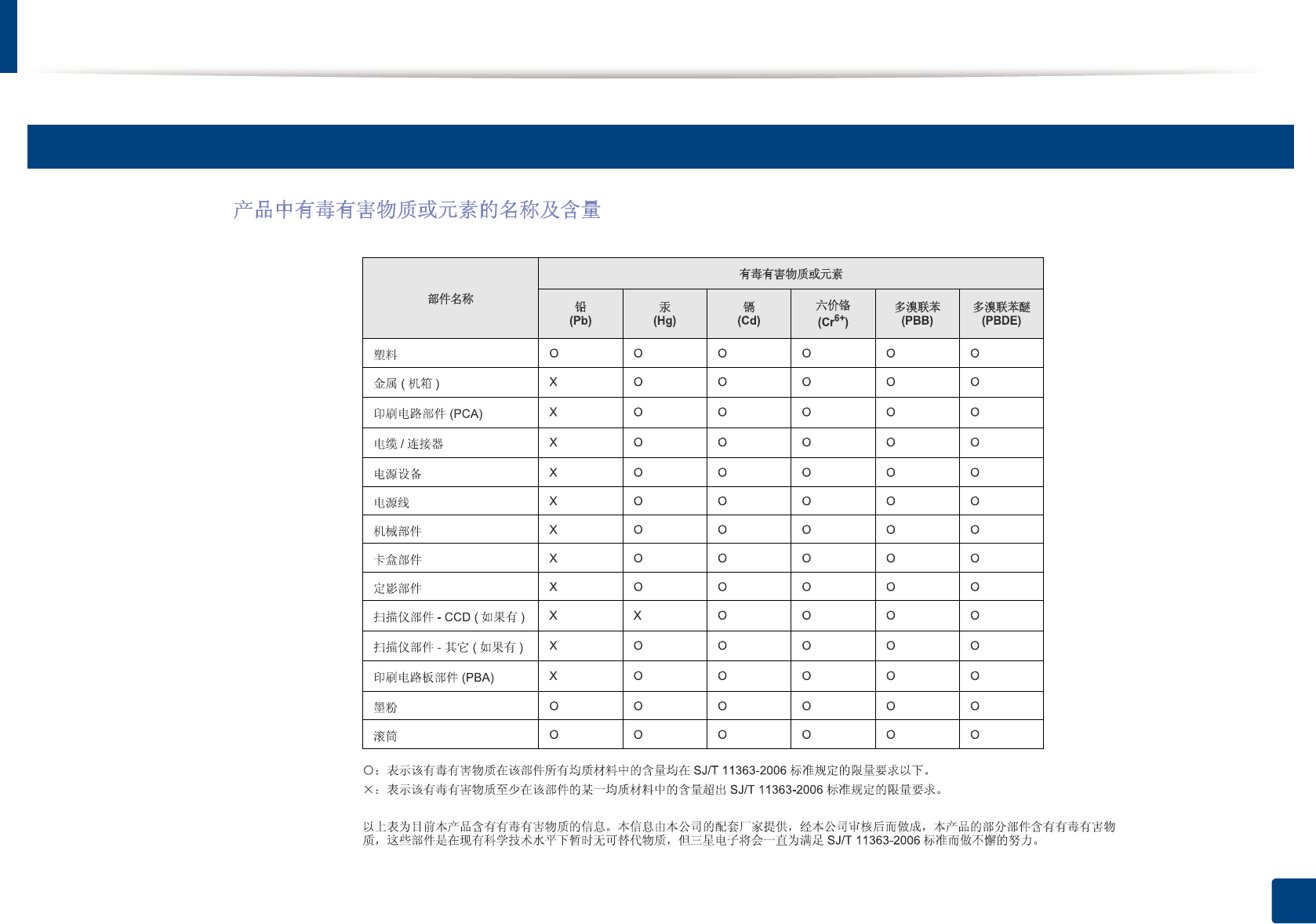
Regulatory information
129
5. Appendix
27
China only
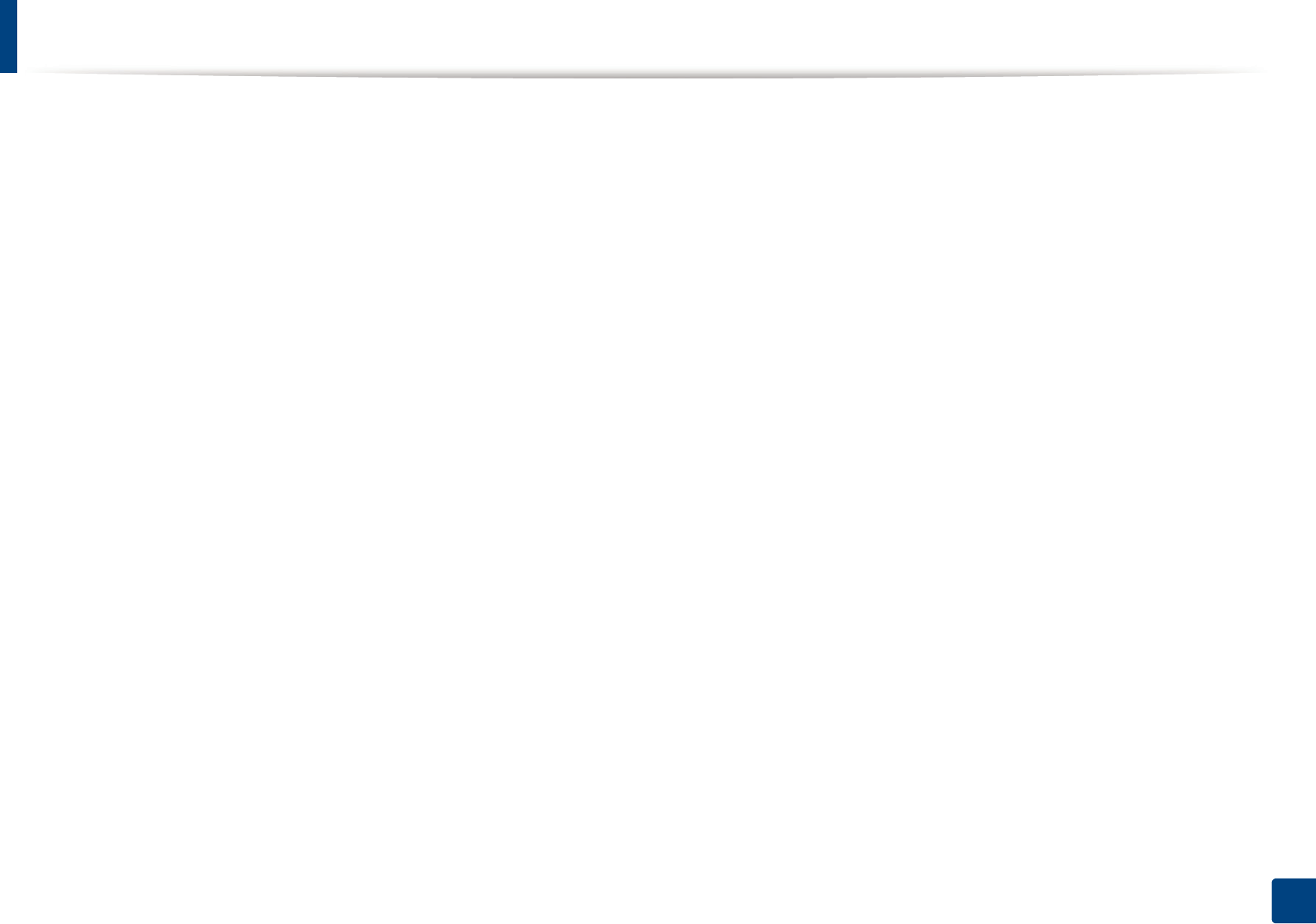
130
5. Appendix
Copyright
© 2011 Samsung Electronics Co., Ltd. All rights reserved.
This user’s guide is provided for information purposes only. All information included herein is subject to change without notice.
Samsung Electronics is not responsible for any direct or indirect damages, arising from or related to use of this user’s guide.
• Samsung and the Samsung logo are trademarks of Samsung Electronics Co., Ltd.
• Microsoft, Windows, Windows Vista, Windows 7, and Windows Server 2008 R2 are either registered trademarks or trademarks of Microsoft Corporation.
• Microsoft, Internet Explorer, Excel, Word, PowerPoint, and Outlook are either registered trademarks or trademarks of Microsoft Corporation in the United States
and other countries.
• iPad, iPhone, iPod touch, TrueType, Mac and Mac OS are trademarks of Apple Inc., registered in the U.S and other countries. AirPrint and the AirPrint logo are
trademarks of Apple Inc.
• Google, Picasa, and Google Docs are either registered trademarks or trademarks of Google Inc.
• LaserWriter is a trademark of Apple Computer, Inc.
• All other brand or product names are trademarks of their respective companies or organizations.
Refer to the 'LICENSE.txt' file in the provided CD-ROM for the open source license information.
REV. 2.06
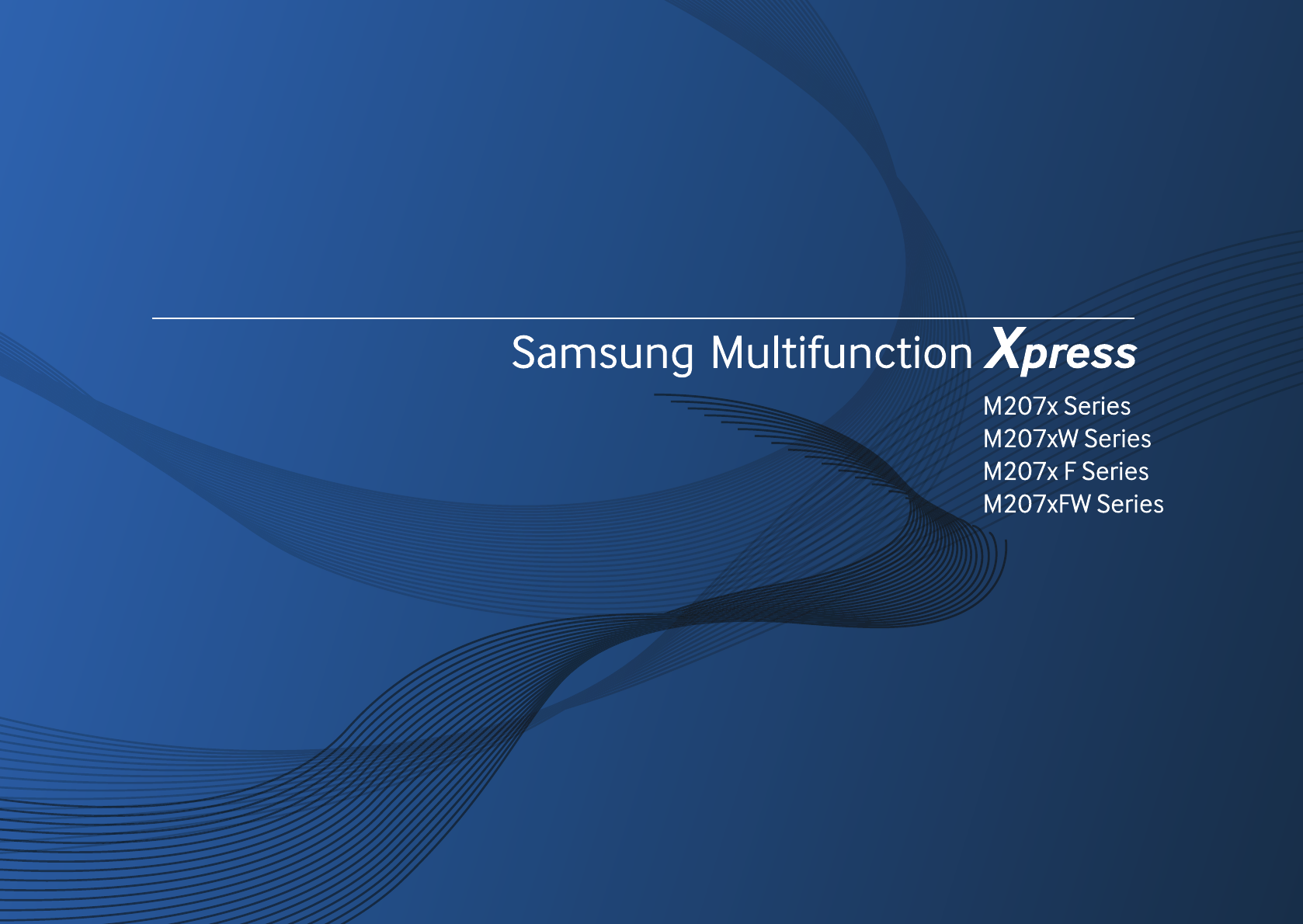
ADVANCED
User’s Guide
ADVANCED
User’s Guide
This guide provides information about installation, advanced configuration,
operation and troubleshooting on various OS environments.
Some features may not be available depending on models or countries.
BASIC
This guide provides information concerning installation, basic operation and troubleshooting
on windows.
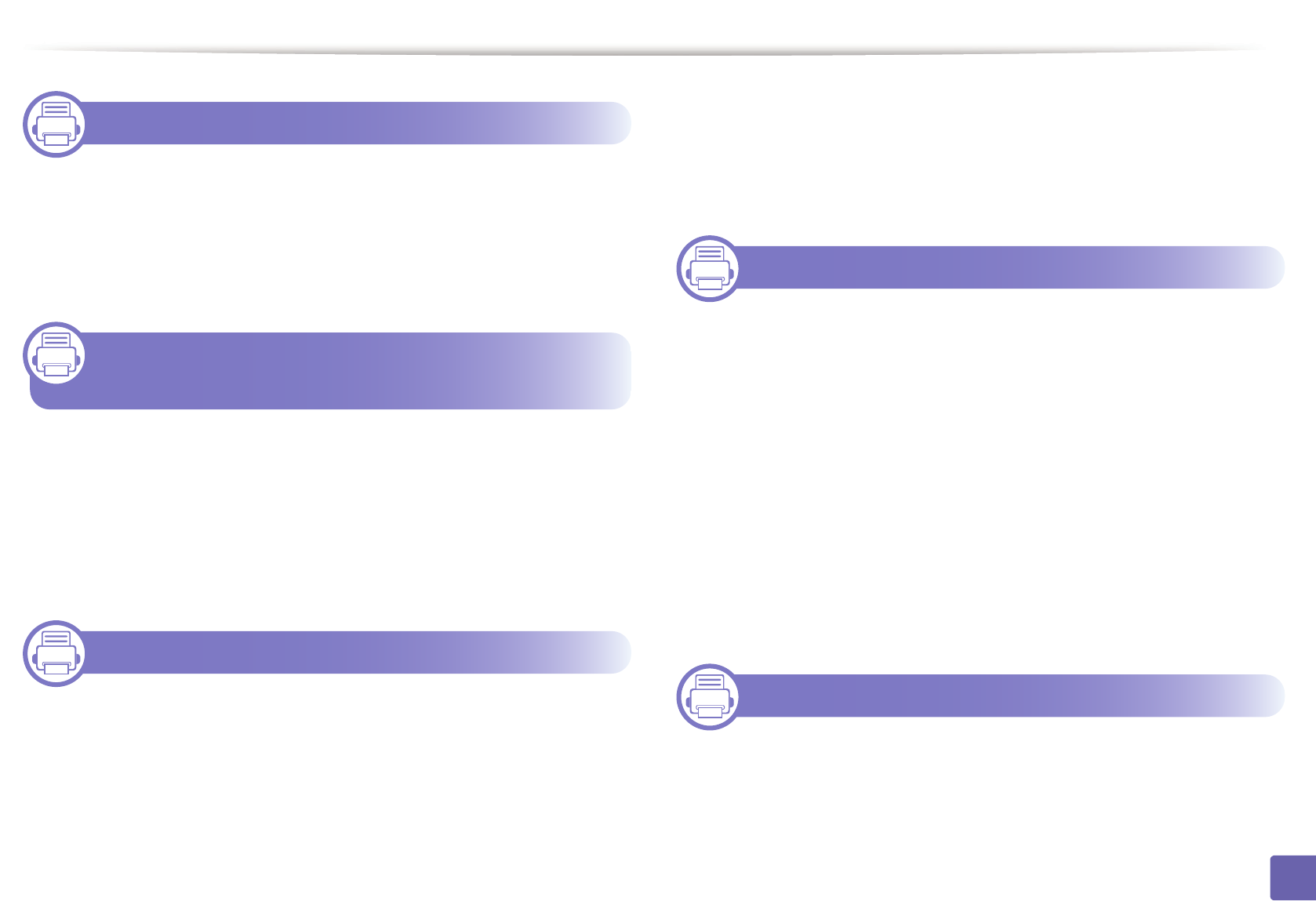
132
ADVANCED
1. Software Installation
Installation for Mac 135
Reinstallation for Mac 136
Installation for Linux 137
Reinstallation for Linux 139
2. Using a Network-Connected
Machine
Useful network programs 141
Wired network setup 142
Installing driver over the network 145
IPv6 configuration 153
Wireless network setup 156
3. Useful Setting Menus
Before you begin reading a chapter 190
Print menu 191
Copy menu 192
Fax menu 199
Scan menu 203
System setup 205
Admin setup 218
Custom setup 219
4. Special Features
Altitude adjustment 221
Storing email address 222
Entering various characters 224
Setting up the fax address book 225
Registering authorized users 228
Printing features 229
Scan features 244
Fax features 254
Using shared folder features 265
Using memory/hard drive features 266
5. Useful Management Tools
Easy Capture Manager 268
Samsung AnyWeb Print 269
Easy Eco Driver 270
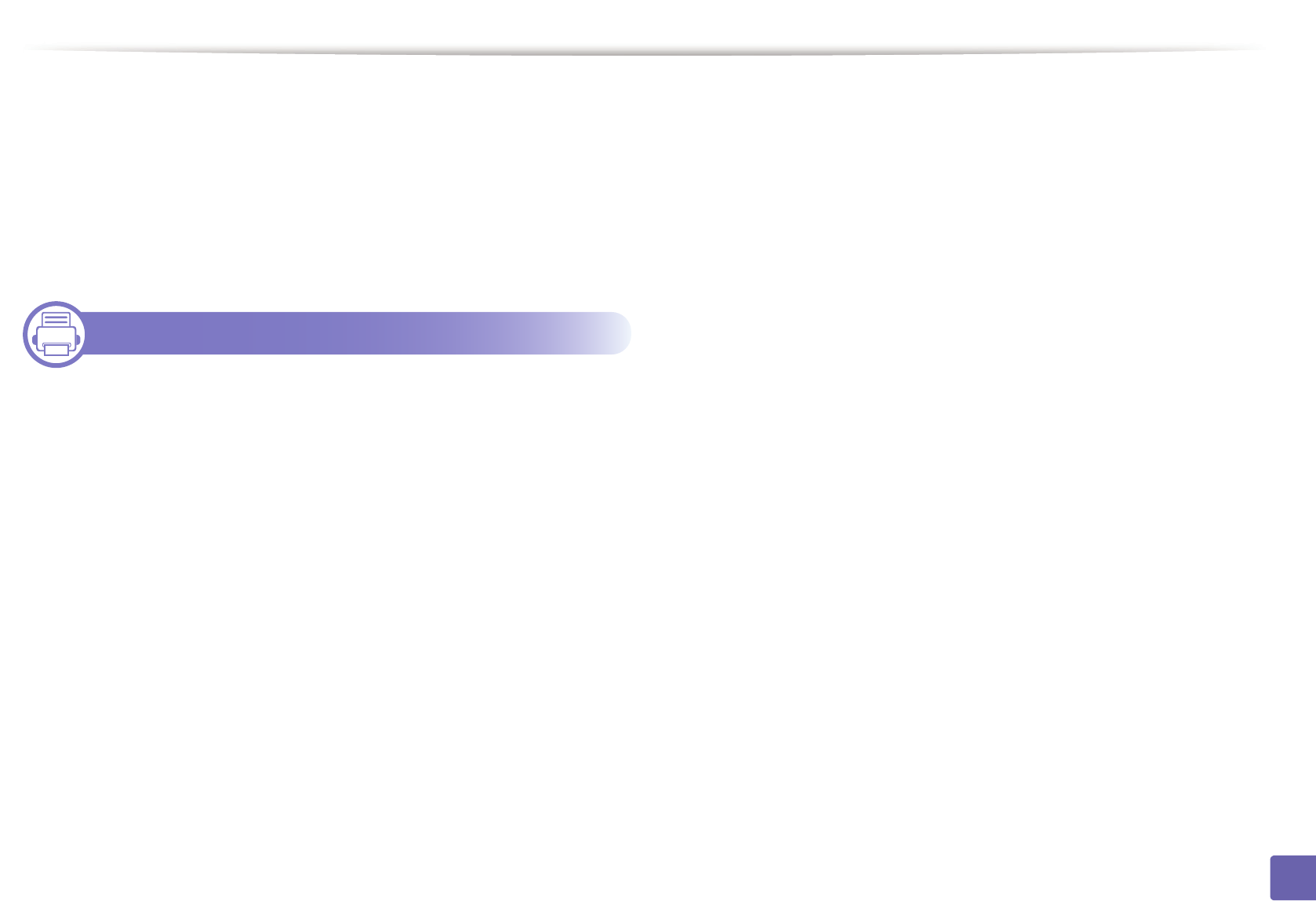
133
ADVANCED
Using SyncThru™ Web Service 271
Using Samsung Easy Document Creator 275
Using Samsung Easy Printer Manager 276
Using Samsung Printer Status 279
Using Smart Panel 281
Using the Linux Unified Driver Configurator 283
6. Troubleshooting
Paper feeding problems 287
Power and cable connecting problems 288
Printing problems 289
Printing quality problems 293
Copying problems 301
Scanning problems 302
Faxing problems 304
Operating system problems 306
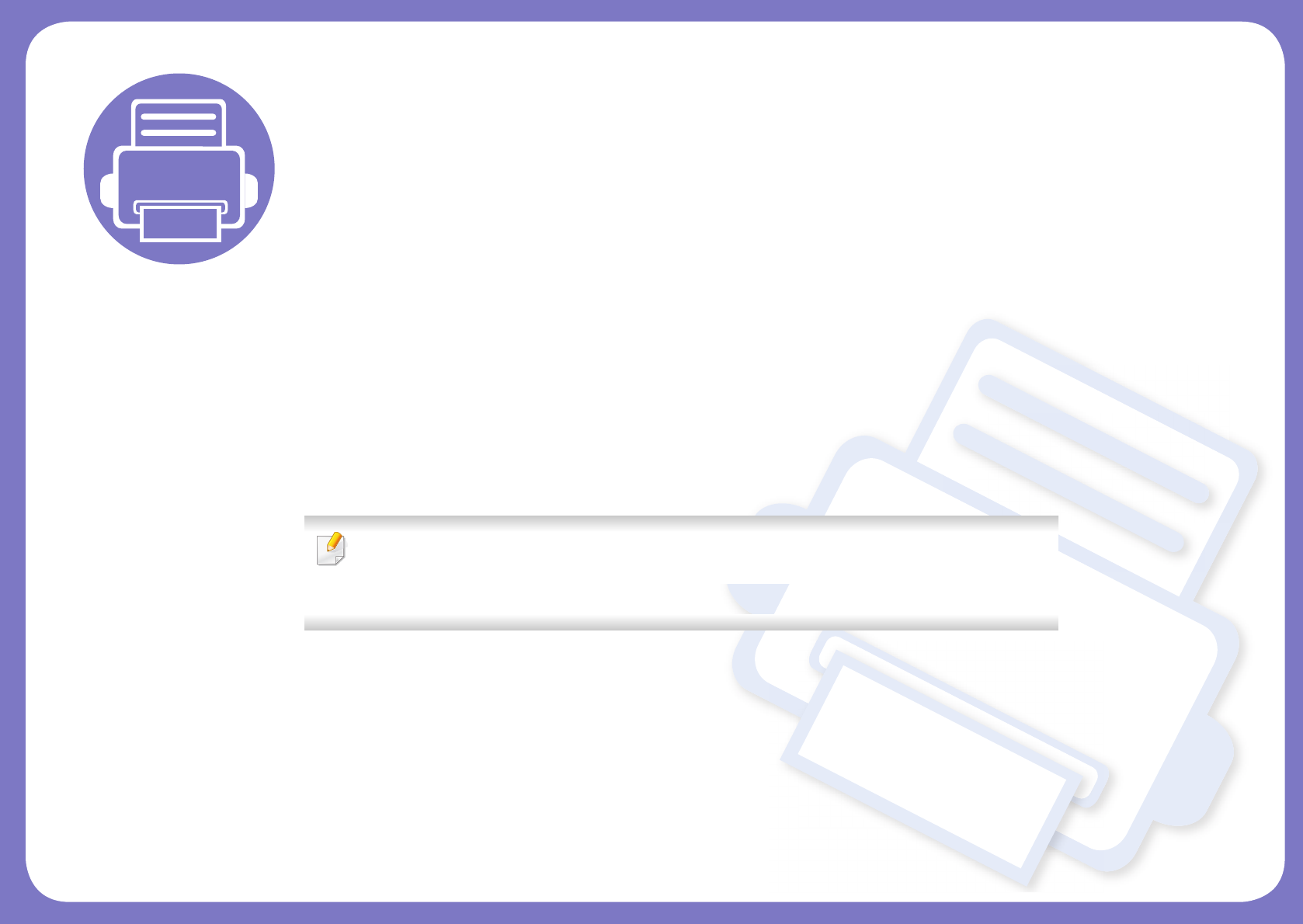
1. Software Installation
This chapter provides instructions for installing essential and helpful software for use in an environment where the
machine is connected via a cable. A locally connected machine is a machine directly attached to your computer using
the cable. If your machine is attached to a network, skip the following steps below and go on to installing a network
connected machine’s driver (see "Installing driver over the network" on page 145).
• Installation for Mac 135
• Reinstallation for Mac 136
• Installation for Linux 137
• Reinstallation for Linux 139
• If you are a Windows OS user, refer to the Basic Guide for installing the machine’s driver (see
"Installing the driver locally" on page 31).
• Only use a USB cable no longer then 3 meter (118 inches).
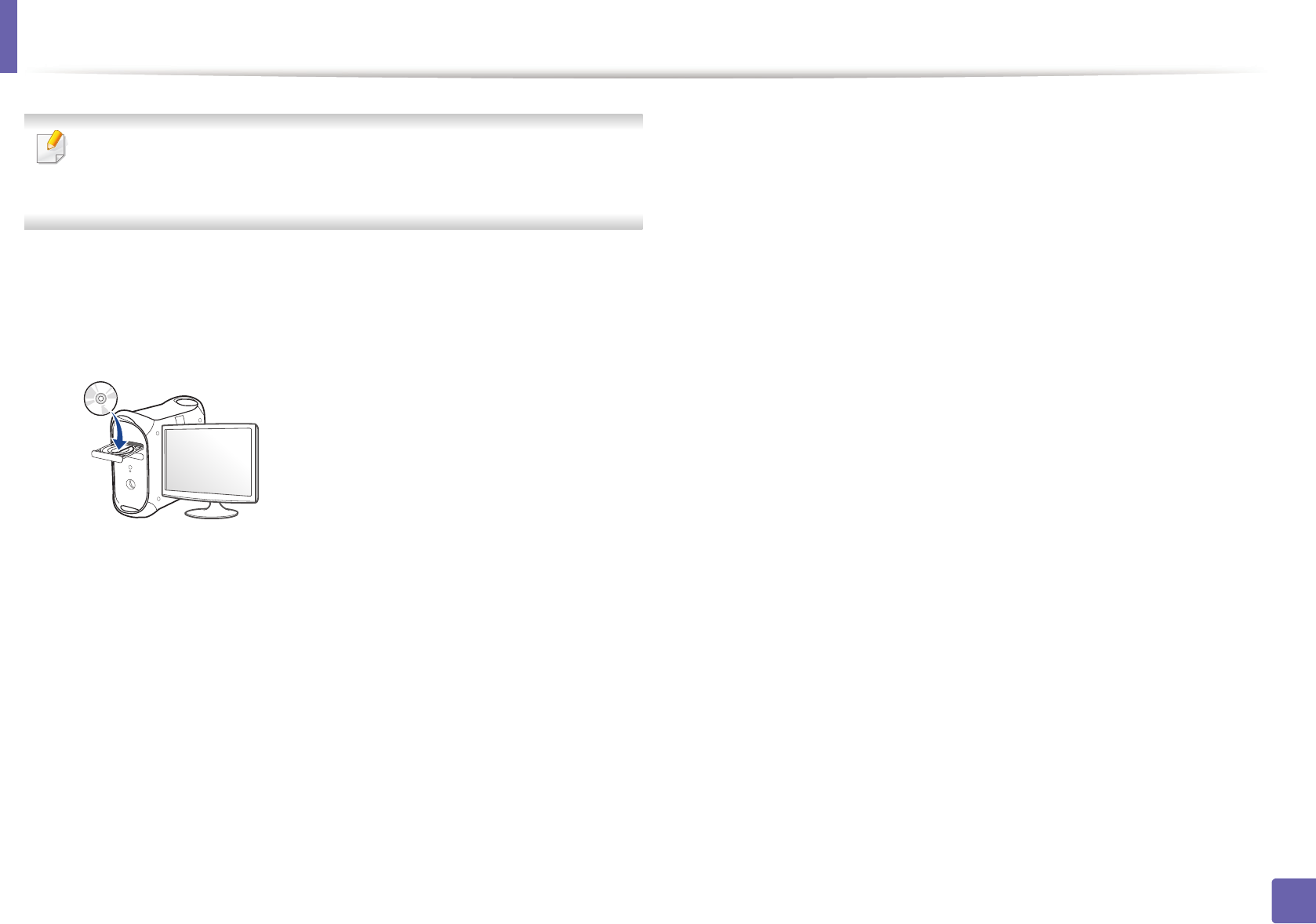
135
1. Software Installation
Installation for Mac
For Mac OS X 10.4, you need to download from the Samsung website to
install the printer software (http://www.samsung.com > find your product >
Support or Downloads).
1Make sure that the machine is connected to your computer and
powered on.
2 Insert the supplied software CD into your CD-ROM drive.
3 Double-click the CD-ROM icon that appears on your Mac desktop.
• For Mac OS X 10.8, double-click the CD-ROM that appears on Finder.
4 Double-click the MAC_Installer folder > Installer OS X icon.
5 Click Continue.
6 Read the license agreement and click Continue.
7 Click Agree to agree to the license agreement.
8 Click Install. All components necessary for machine operations will be
installed.
If you click Customize, you can choose individual components to install.
9 Enter the password and click OK.
10 Select USB Connected Printer on the Printer Connection Type and
click Continue.
11 Click Add Printer button to select your printer and add it to your printer
list.
If your machine supports fax, click Add Fax button to select your fax and
add it to your fax list
12 After the installation is finished, click Close.
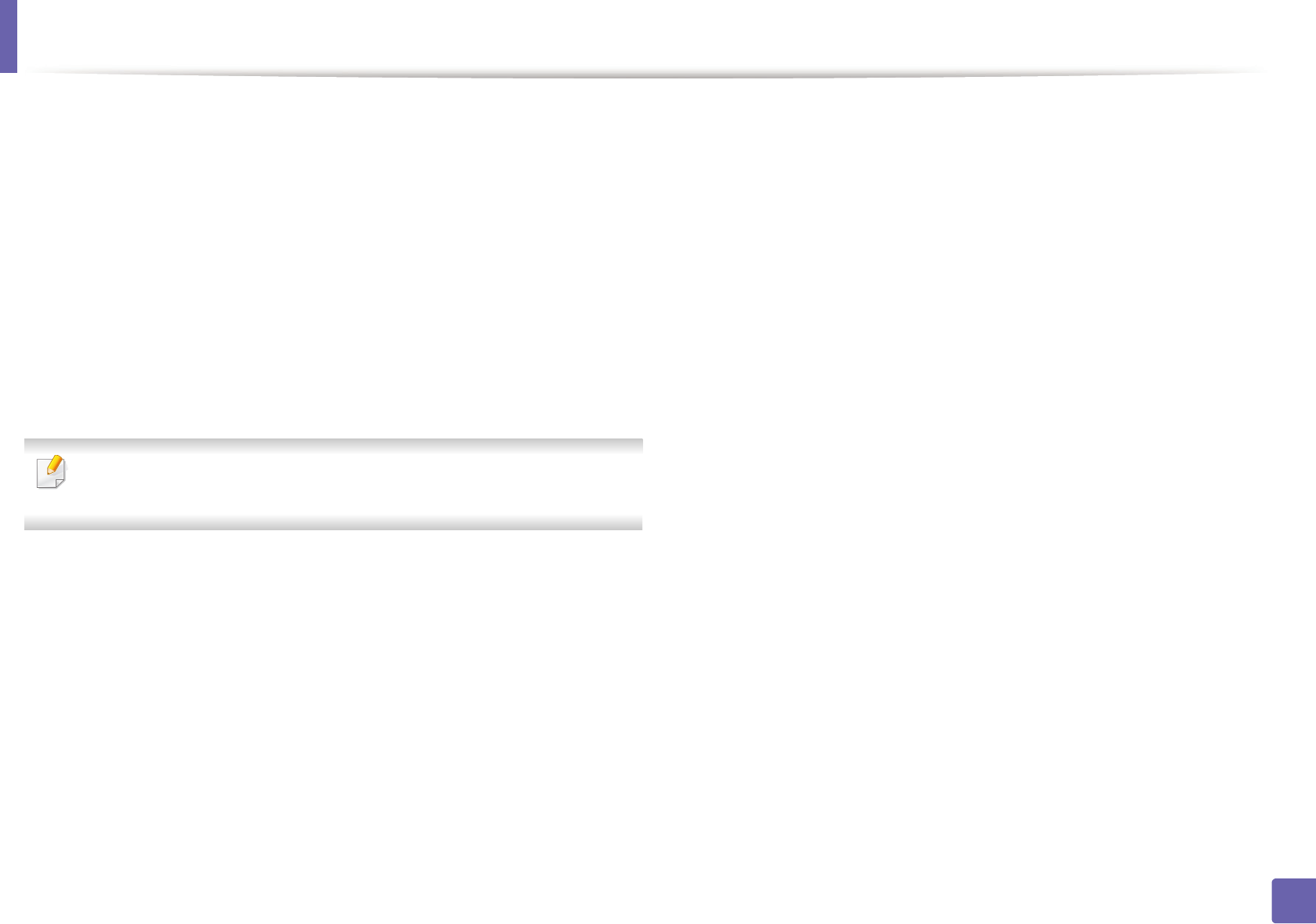
136
1. Software Installation
Reinstallation for Mac
If the printer driver does not work properly, uninstall the driver and reinstall it.
1Open the Applications folder > Samsung > Printer Software
Uninstaller.
2 To uninstall printer software, click Continue.
3 Check the program you want to delete and click Uninstall.
4 Enter the password and click OK.
5 After the uninstallation is finished, click Close.
If a machine has already been added, delete it from the Print Setup Utility
or Print & Fax.
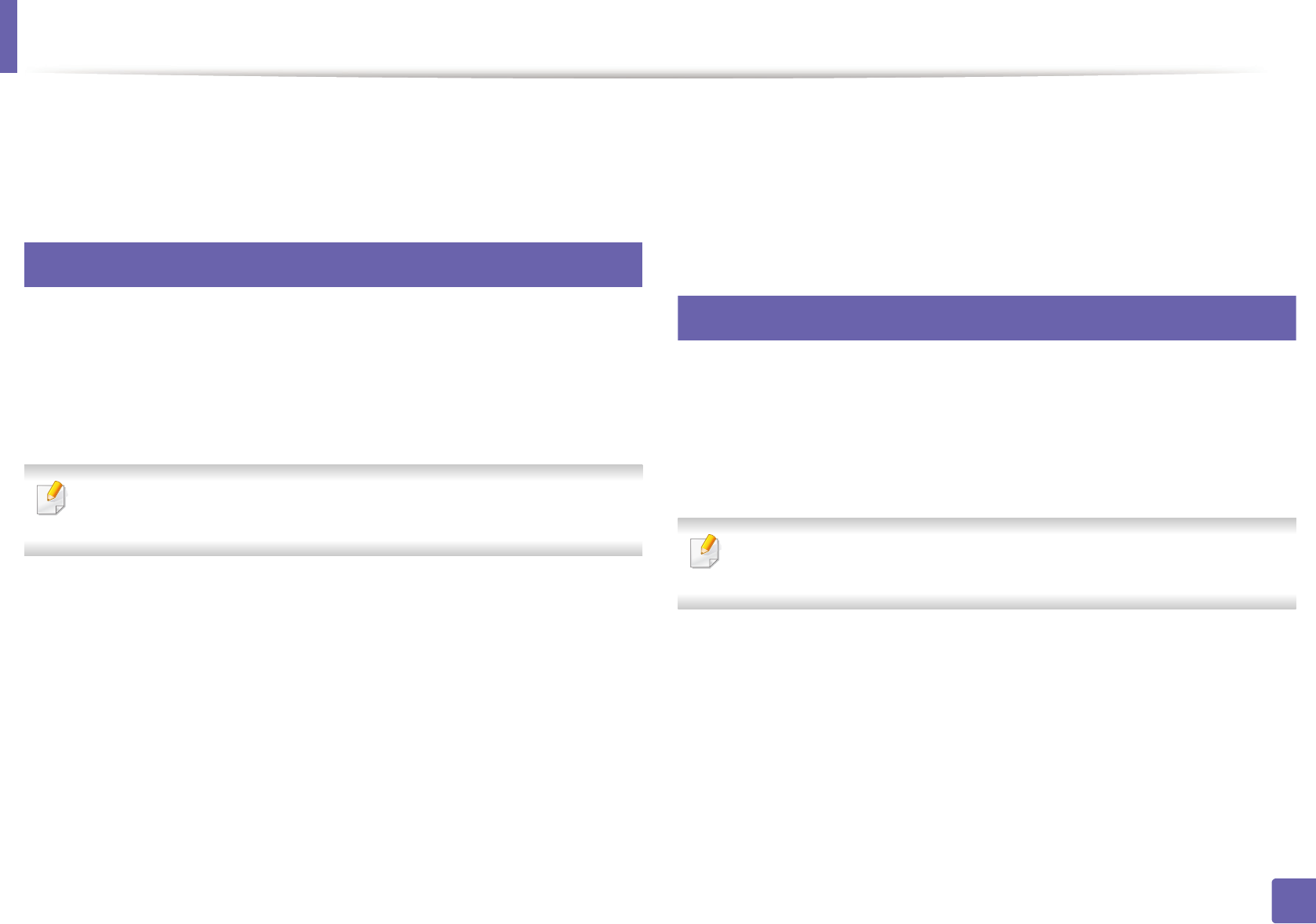
137
1. Software Installation
Installation for Linux
You need to download Linux software packages from the Samsung website to
install the printer software (http://www.samsung.com > find your product >
Support or Downloads).
1
Installing the Unified Linux Driver
1Make sure that the machine is connected to your computer and
powered on.
2 When the Administrator Login window appears, type “root” in the
Login field and enter the system password.
You must log in as a super user (root) to install the machine software. If you
are not a super user, ask your system administrator.
3 From the Samsung website, download the Unified Linux Driver package
to your computer.
4 Right-click the Unified Linux Driver package and extract the package.
5 Double click cdroot > autorun.
6 When the welcome screen appears, click Next.
7 When the installation is complete, click Finish.
The installation program added the Unified Driver Configurator desktop icon
and the Unified Driver group to the system menu for your convenience. If you
have any difficulties, consult the on-screen help that is available through your
system menu or from the driver package Windows applications, such as Unified
Driver Configurator or Image Manager.
2
Installing the Smart Panel
1Make sure that the machine is connected to your computer and
powered on.
2 When the Administrator Login window appears, type in root in the
Login field and enter the system password.
You must log in as a super user (root) to install the machine software. If you
are not a super user, ask your system administrator.
3 From the Samsung website, download the Smart Panel package to your
computer.
4 Right-click the Smart Panel package and extract the package.
5 Double click cdroot > Linux > smartpanel > install.sh.
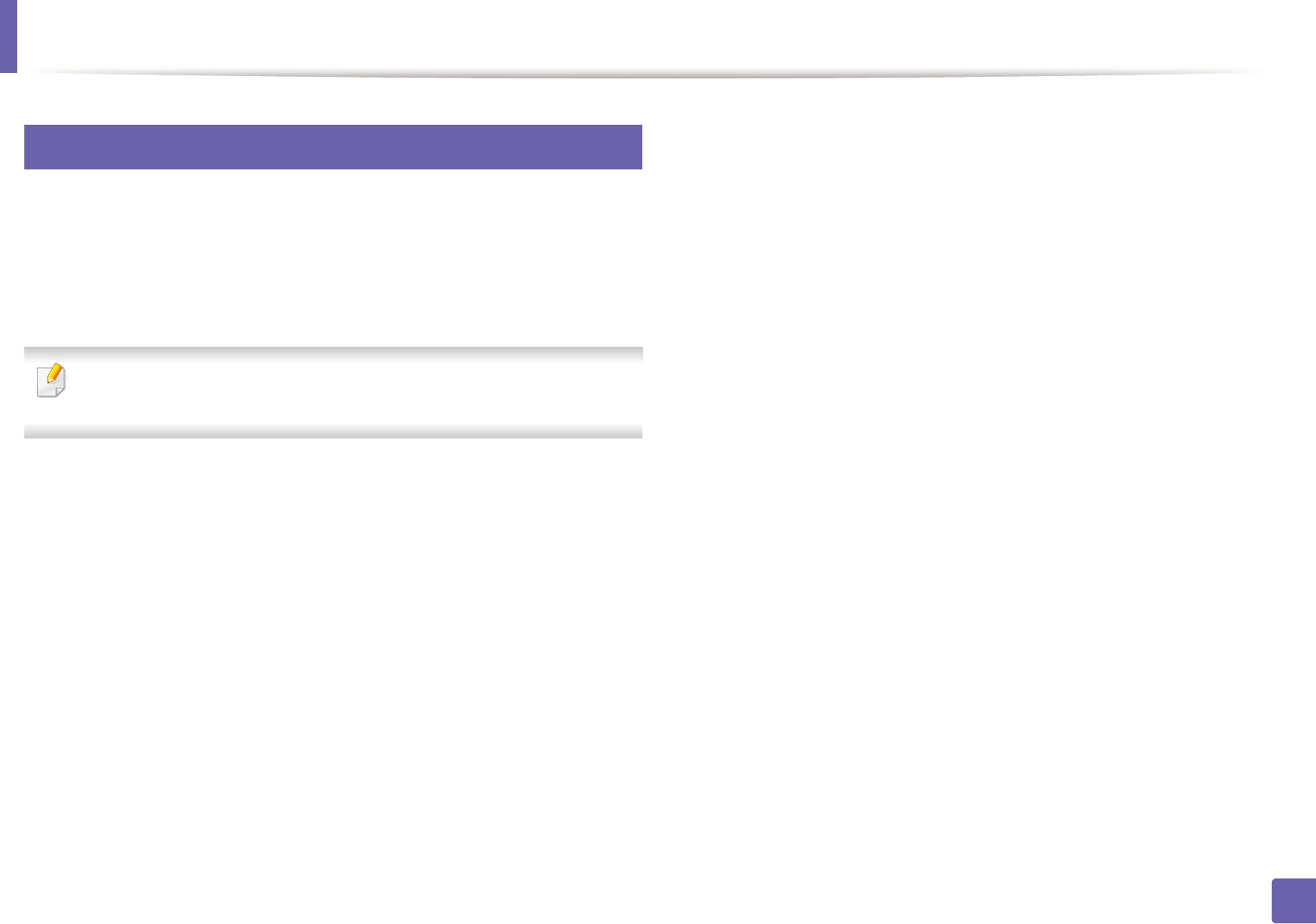
Installation for Linux
138
1. Software Installation
3
Installing the Printer Settings Utility
1Make sure that the machine is connected to your computer and
powered on.
2 When the Administrator Login window appears, type “root” in the
Login field and enter the system password.
You must log in as a super user (root) to install the machine software. If you
are not a super user, ask your system administrator.
3 From the Samsung website, download the Printer Settings Utility
package to your computer.
4 Right-click the Printer Settings Utility package and extract the
package.
5 Double click cdroot > Linux > psu > install.sh.
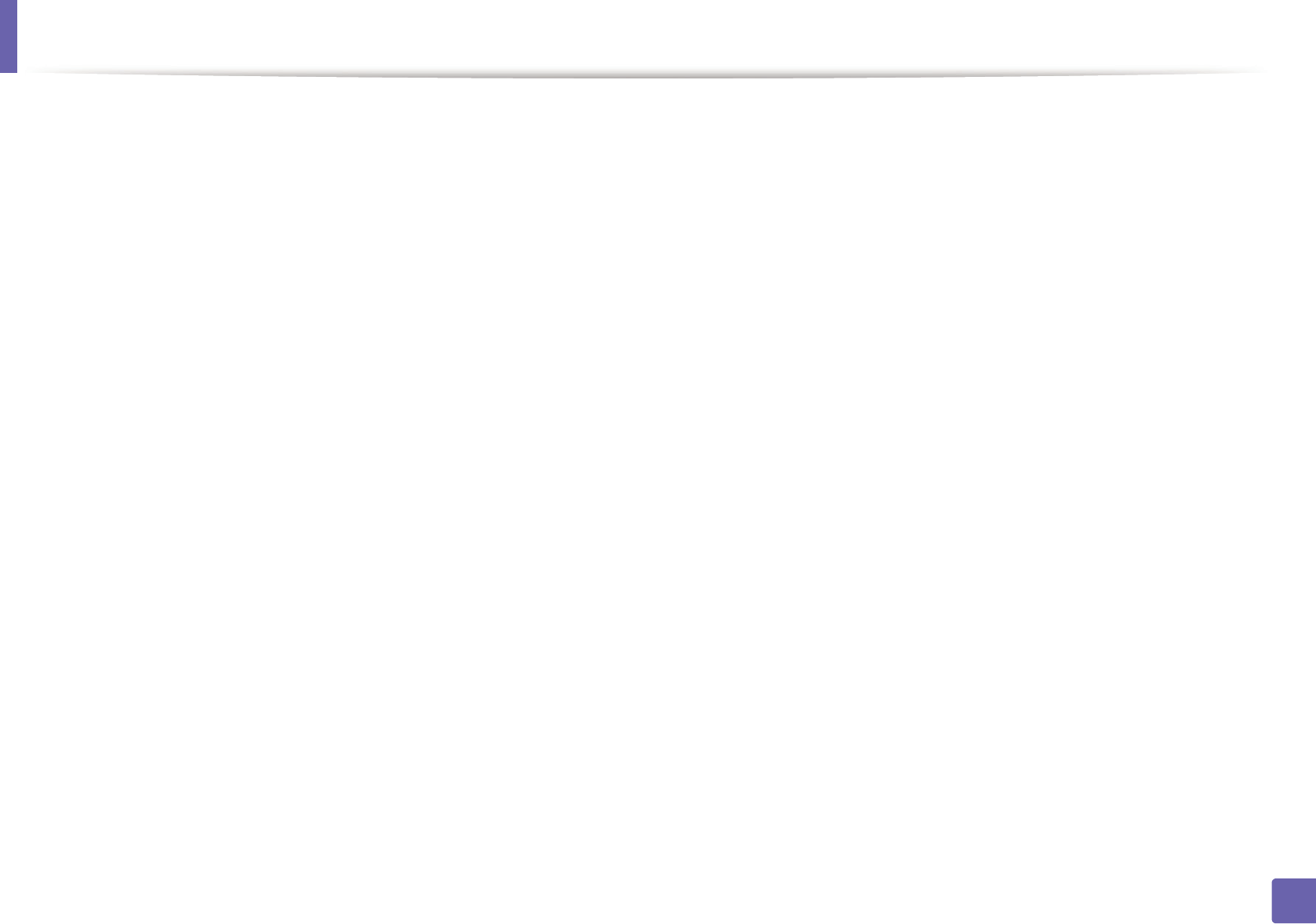
139
1. Software Installation
Reinstallation for Linux
If the printer driver does not work properly, uninstall the driver and reinstall it.
1Make sure that the machine is connected to your computer and
powered on.
2 When the Administrator Login window appears, type “root” in the
Login field and enter the system password.
You must log in as a super user (root) to uninstall the printer driver. If you
are not a super user, ask your system administrator.
3 Click the icon at the bottom of the desktop. When the Terminal screen
appears, type in the following.
[root@localhost root]#cd /opt/Samsung/mfp/uninstall/
[root@localhost uninstall]#./uninstall.sh
4 Click Uninstall.
5 Click Next.
6 Click Finish.
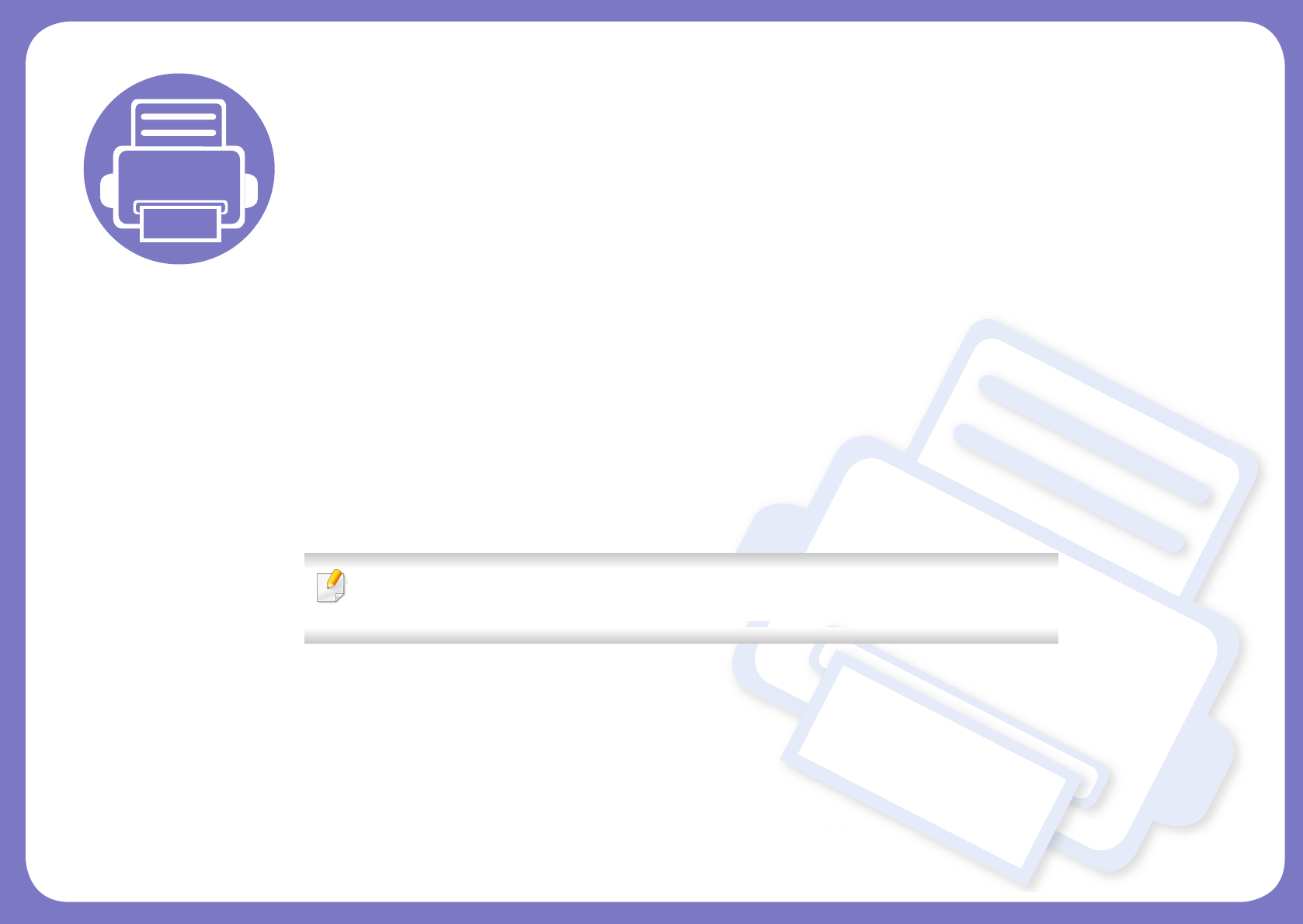
2. Using a Network-
Connected Machine
This chapter gives you step-by-step instructions for setting up a network connected machine and software.
• Useful network programs 141
• Wired network setup 142
• Installing driver over the network 145
• IPv6 configuration 153
• Wireless network setup 156
Supported optional devices and features may differ according to your model (see "Features by
models" on page 7).
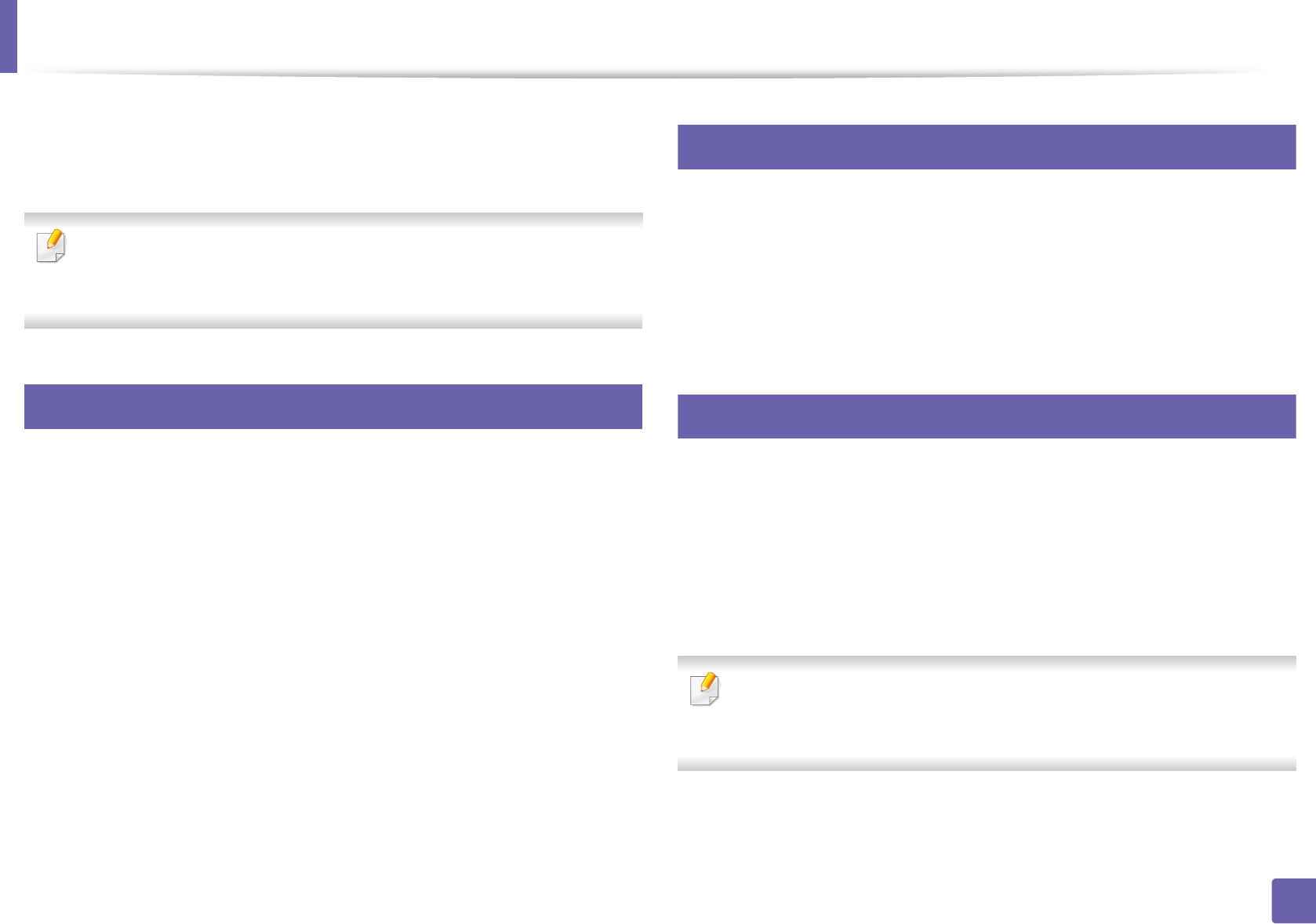
141
2. Using a Network-Connected Machine
Useful network programs
There are several programs available to setup the network settings easily in a
network environment. For the network administrator especially, managing
several machines on the network is possible.
• Before using the programs below, set the IP address first.
• Some features and optional goods may not be available depending on
model or country (see "Features by models" on page 7).
1
SyncThru™ Web Service
The web server embedded on your network machine allows you to do the
following tasks (see "Using SyncThru™ Web Service" on page 271).
• Check the supplies information and status.
• Customize machine settings.
• Set the email notification option. When you set this option, the machine
status (toner cartridge shortage or machine error) will be sent to a certain
person's email automatically.
• Configure the network parameters necessary for the machine to connect to
various network environments.
2
SyncThru™ Web Admin Service
Web-based machine management solution for network administrators.
SyncThru™ Web Admin Service provides you with an efficient way of managing
network devices and lets you remotely monitor and troubleshoot network
machines from any site with corporate internet access.
• Download this program from http://solution.samsungprinter.com.
3
SetIP wired network setup
This utility program allows you to select a network interface and manually
configure the IP addresses for use with the TCP/IP protocol.
• See "IPv4 configuration using SetIP (Windows)" on page 142.
• See "IPv4 configuration using SetIP (Mac)" on page 143.
• See "IPv4 configuration using SetIP (Linux)" on page 144.
• The machine that does not support the network port, it will not be able
to use this feature (see "Rear view" on page 24).
• TCP/IPv6 is not supported by this program.
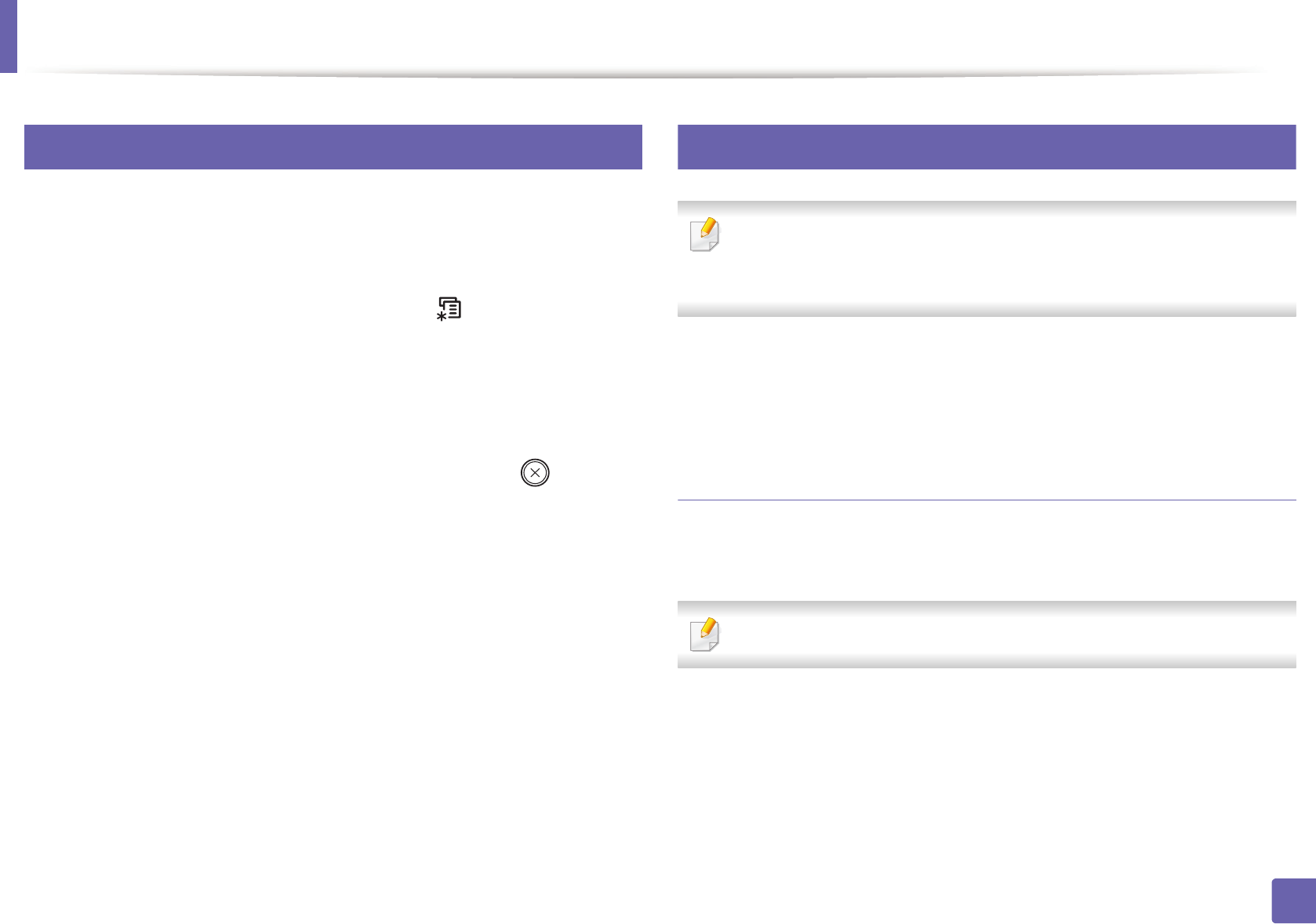
142
2. Using a Network-Connected Machine
Wired network setup
4
Printing a network configuration report
You can print Network Configuration Report from the machine’s control panel
that will show the current machine’s network settings. This will help you to set
up a network.
•The machine has the display screen: Press the (Menu) button on the
control panel and select Network > Network Conf. (Network
Configuration).
•The machine has the touch screen: Press Setup from the Main screen >
Network > Next > Network Configuration.
•The machine does not have the display screen: Press the (Cancel or
Stop/Clear) button for more than 4~5 seconds on the control panel.
Using this Network Configuration Report, you can find your machine’s MAC
address and IP address.
For example:
• MAC Address: 00:15:99:41:A2:78
• IP Address: 169.254.192.192
5
Setting IP address
• The machine that does not support the network interface, it will not be
able to use this feature (see "Rear view" on page 24).
• TCP/IPv6 is not supported by this program.
First, you have to set up an IP address for network printing and managements.
In most cases a new IP address will be automatically assigned by a DHCP
(Dynamic Host Configuration Protocol) server located on the network.
IPv4 configuration using SetIP (Windows)
Before using the SetIP program, disable the computer firewall from Control
Panel > Security Center > Windows Firewall.
The following instructions may differ for your model.
1Download the software from the Samsung website then unpack and
install it: (http://www.samsung.com > find your product > Support or
Downloads).
2 Follow the instructions in the installation window.
3 Connect your machine to the network with a network cable.
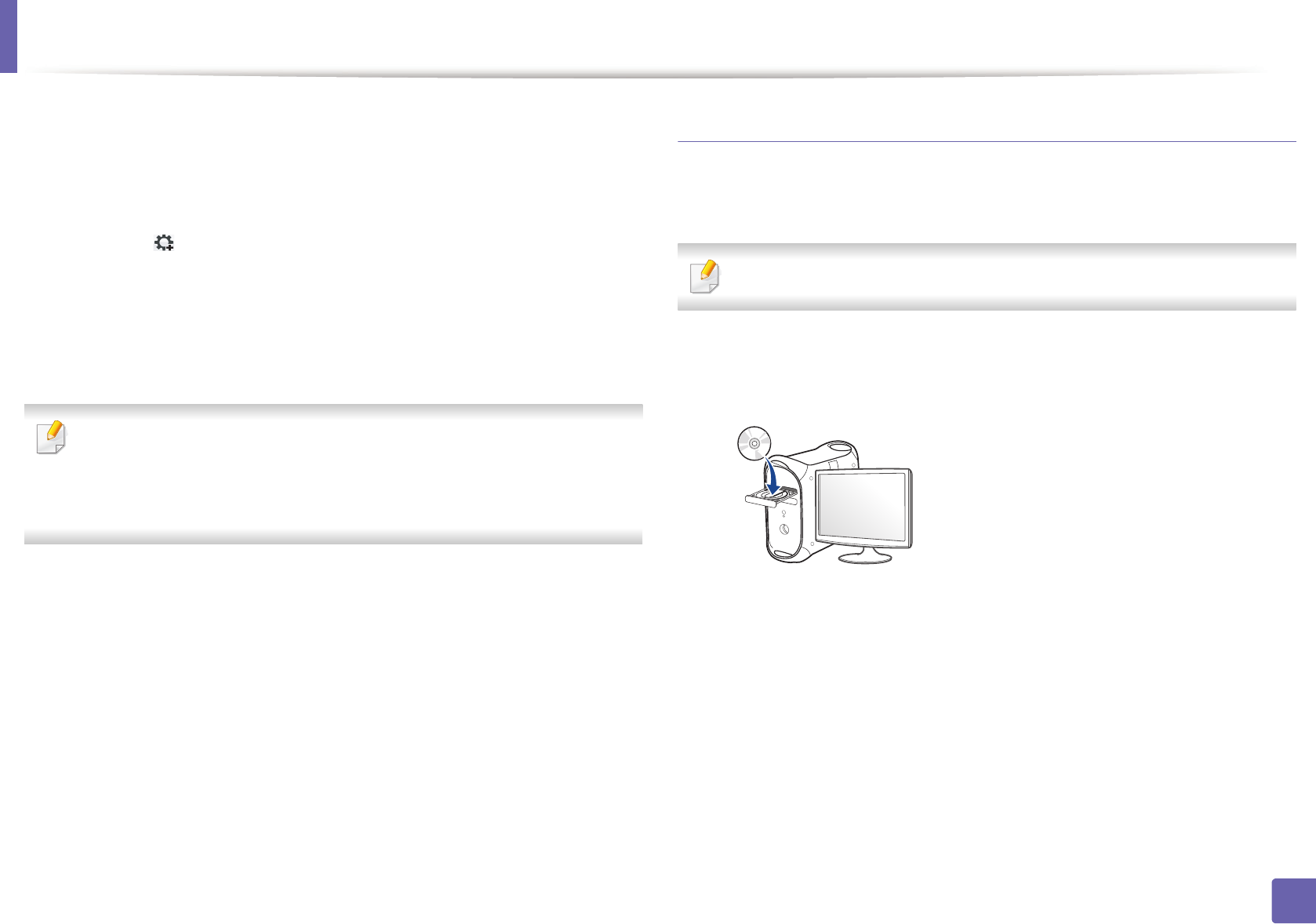
Wired network setup
143
2. Using a Network-Connected Machine
4 Turn on the machine.
5 From the Windows Start menu, select All Programs > Samsung
Printers > SetIP > SetIP.
6 Click the icon (third from left) in the SetIP window to open the TCP/IP
configuration window.
7 Enter the machine’s new information into the configuration window. In
a corporate intranet, you may need to have this information assigned by
a network manager before proceeding.
Find the machine’s MAC address from the Network Configuration Report
(see "Printing a network configuration report" on page 142) and enter it
without the colons. For example, 00:15:99:29:51:A8 becomes
0015992951A8.
8 Click Apply, and then click OK. The machine will automatically print the
Network Configuration Report. Confirm that all the settings are
correct.
IPv4 configuration using SetIP (Mac)
Before using the SetIP program, disable the computer firewall from System
Preferences > Security > Firewall.
The following instructions may vary from your model.
1Connect your machine to the network with a network cable.
2 Insert the supplied software CD into your CD-ROM drive.
3 Double-click the CD-ROM icon that appears on your Mac desktop.
• For Mac OS X 10.8, Double-click the CD-ROM that appears on Finder.
4 Double-click the MAC_Installer folder > Installer OS X icon.
5 Click Continue.
6 Read the license agreement and click Continue.
7 Click Agree to agree to the license agreement.
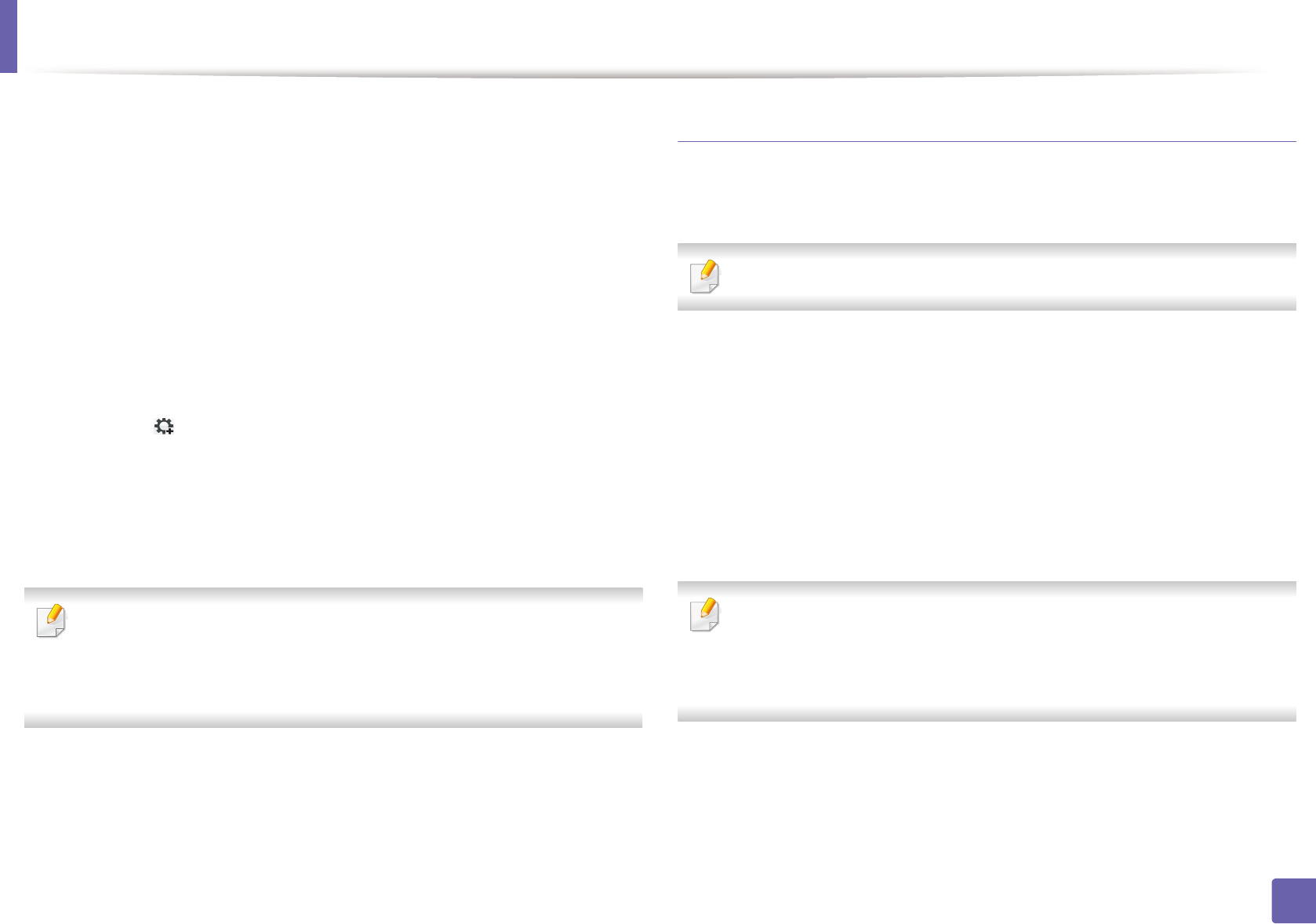
Wired network setup
144
2. Using a Network-Connected Machine
8 Click Install. All components necessary for machine operations will be
installed.
If you click Customize, you can choose individual components to install.
9 Enter the password and click OK.
10 When the message that warns that all applications will close on your
computer appears, click Continue.
11 Select Network Connected Printer(Wired or Wireless) on the Printer
Connection Type and click Set IP Address button.
12 Click the icon (third from left) in the SetIP window to open the TCP/IP
configuration window.
13 Enter the machine’s new information into the configuration window. In
a corporate intranet, you may need to have this information assigned by
a network manager before proceeding.
Find the machine’s MAC address from the Network Configuration Report
(see "Printing a network configuration report" on page 142) and enter it
without the colons. For example, 00:15:99:29:51:A8 becomes
0015992951A8.
14 Click Apply, and then click OK. The machine will automatically print the
Network Configuration Report. Confirm that all the settings are
correct.
IPv4 configuration using SetIP (Linux)
Before using the SetIP program, disable the computer firewall from System
Preferences or Administrator.
The following instructions may vary from your model or operating systems.
1Open /opt/Samsung/mfp/share/utils/.
2 Double-click the SetIPApplet.html file.
3 Click to open the TCP/IP configuration window.
4 Enter the machine’s new information into the configuration window. In
a corporate intranet, you may need to have this information assigned by
a network manager before proceeding.
Find the machine’s MAC address from the Network Configuration Report
(see "Printing a network configuration report" on page 142) and enter it
without the colons. For example, 00:15:99:29:51:A8 becomes
0015992951A8.
5 The machine will automatically print the Network Configuration
Report.
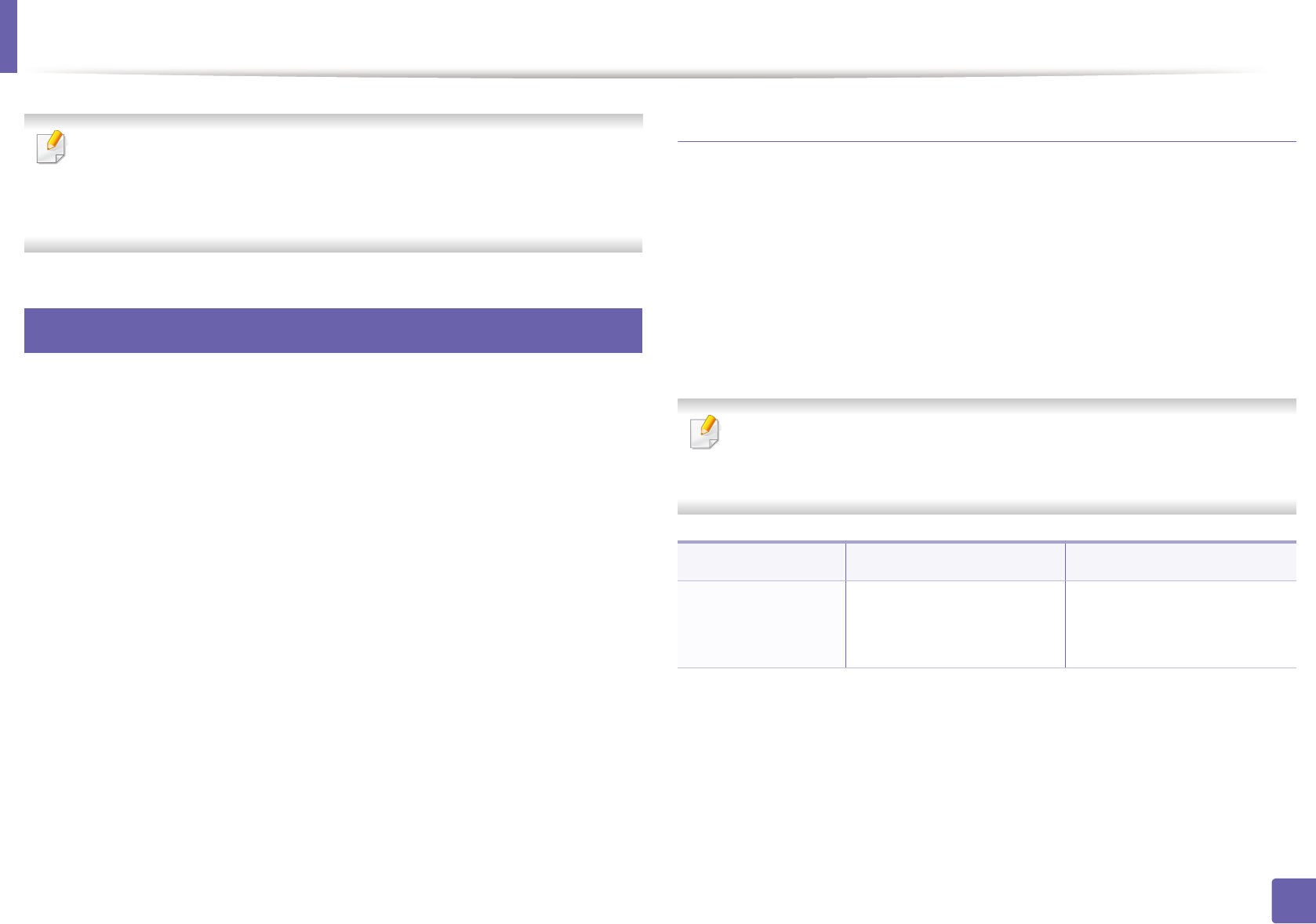
145
2. Using a Network-Connected Machine
Installing driver over the network
• Some features and optional goods may not be available depending on
model or country (see "Features by models" on page 7).
• The machine that does not support the network interface, it will not be
able to use this feature (see "Rear view" on page 24).
6
Windows
1Make sure that the machine is connected to the network and powered
on. Also, your machine’s IP address should have been set (see "Setting IP
address" on page 142).
2 Insert the supplied software CD into your CD-ROM drive.
3 Review and accept the installation agreements in the installation
window. Then, click Next.
4 Select Network connection on the Printer Connection Type screen.
Then, click Next.
5 Follow the instructions in the installation window.
Silent installation Mode
Silent installation mode is an installation method that does not require any user
intervention. Once you start the installation, the machine driver and software
are automatically installed on you computer. You can start the silent installation
by typing /s or /S in the command window.
Command-line Parameters
Following table shows commands that can be used in the command window.
Following command-line are effective and operated when command is
used with /s or /S. But /h, /H or /? are exceptional commands that can be
operated solely.
Command- line Definition Description
/s or
/S
Starts silent installation. Installs machine drivers
without prompting any UIs
or user intervention.