Samsung Electronics Co SLM3065FW Multi Function Printer User Manual
Samsung Electronics Co Ltd Multi Function Printer
Contents
Users Manual Part 5

Cleaning the machine
86
3. Maintenance
10
Cleaning the scan unit
Keeping the scan unit clean helps ensure the best possible copies. We suggest that you clean the scan unit at the start of each day and during the day as needed.
• Turn the machine off and unplug the power cord. Wait for the machine to cool down. If your machine has a power switch, turn the power switch off before
cleaning the machine.
• Illustrations on this user’s guide may differ from your machine depending on its options or models. Check your machine type (see "Machine overview" on page
18).
1Slightly dampen a soft, lint-free cloth or paper towel with water.
2 Lift and open the scanner lid.
3 Wipe the surface of the scanner glass until it is clean and dry.

Cleaning the machine
87
3. Maintenance
4 Wipe the underside of the scanner lid and white sheet until it is clean and dry.
5 Close the scanner lid.
1Scanner lid
2Scanner glass
3Document feeder glass
4White bar

88
3. Maintenance
Tips for moving & storing your machine
• When moving the machine, do not tilt or turn it upside down. Otherwise, the inside of the machine may be contaminated by toner, which can cause damage to
the machine or reduce print quality.
• When moving the machine, make sure at least two people are holding the machine securely.

4. Troubleshooting
This chapter gives helpful information for what to do if you encounter an error.
• Tips for avoiding paper jams 90
• Clearing original document jams 91
• Clearing paper jams 94
• Understanding the status LED 101
• Understanding display messages 104
This chapter gives helpful information for what to do if you encounter an error. If your machine
has a display screen, check the message on the display screen first to solve the error.
If you cannot find a solution to your problem in this chapter, refer to the Troubleshooting
chapter in the Advanced User's Guide (see "Troubleshooting" on page 276).
If you cannot find a solution in the User's Guide or the problem persists, call for service.

90
4. Troubleshooting
Tips for avoiding paper jams
By selecting the correct medias, most paper jams can be avoided. To avoid paper jams, refer to the following guidelines:
• Ensure that the adjustable guides are positioned correctly (see "Tray overview" on page 36).
• Do not overload the tray. Ensure that the paper level is below the paper capacity mark on the inside of the tray.
• Do not remove paper from the tray while your machine is printing.
• Flex, fan, and straighten paper before loading.
• Do not use creased, damp, or highly curled paper.
• Do not mix paper type and size in a tray.
• Use only recommended print media (see "Print media specifications" on page 112).
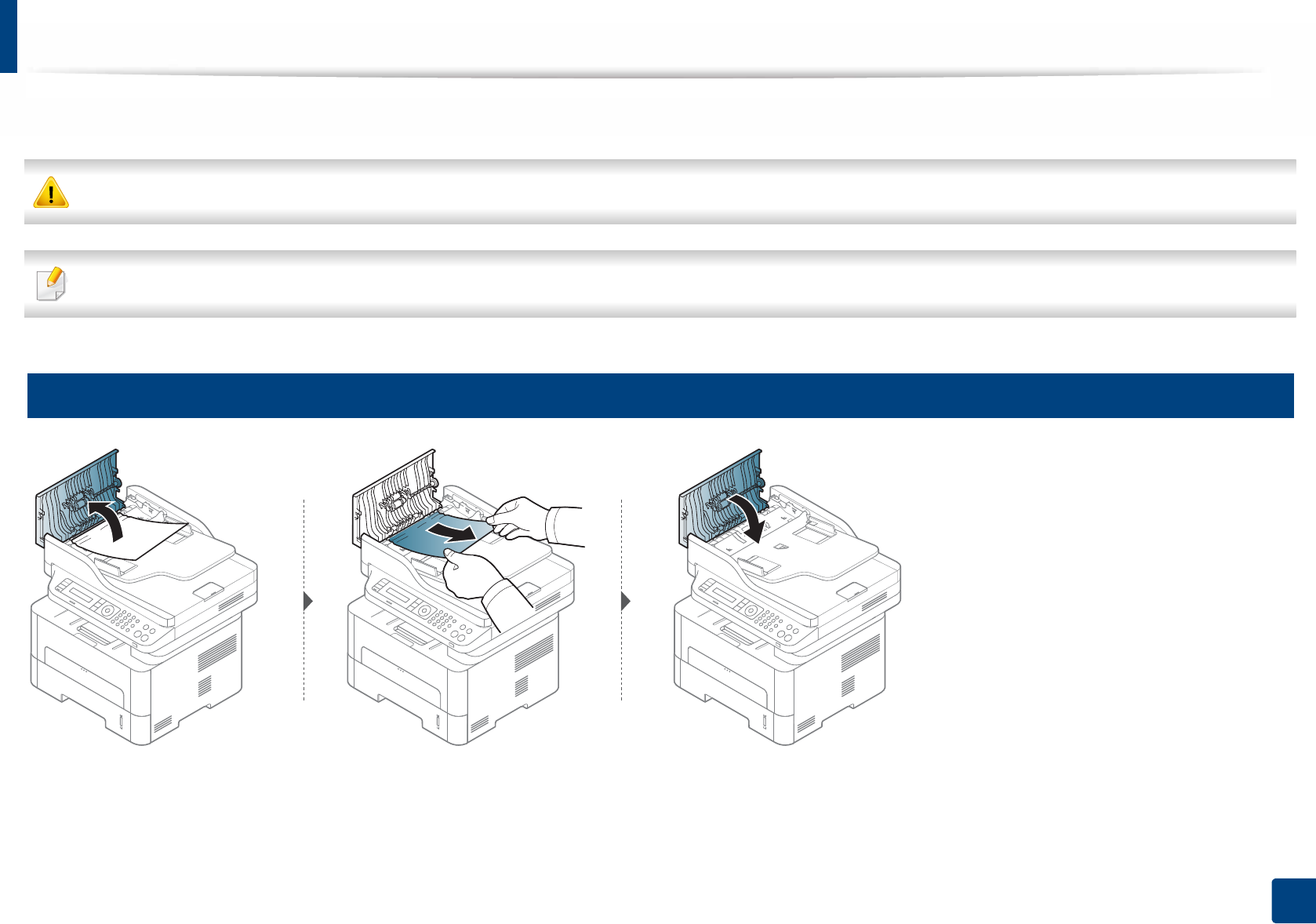
91
4. Troubleshooting
Clearing original document jams
When an original document jams in the document feeder, a warning message appears on the display.
To avoid tearing the document, remove the jammed document slowly and carefully.
To prevent document jams, use the scanner glass for thick, thin or mixed paper- originals.
1
Original paper jam in front of scanner

Clearing original document jams
92
4. Troubleshooting
2
Original paper jam inside of scanner

Clearing original document jams
93
4. Troubleshooting
3
Original paper jam in exit area of scanner
1Remove any remaining pages from the document feeder.
2 Gently remove the jammed paper from the document feeder.
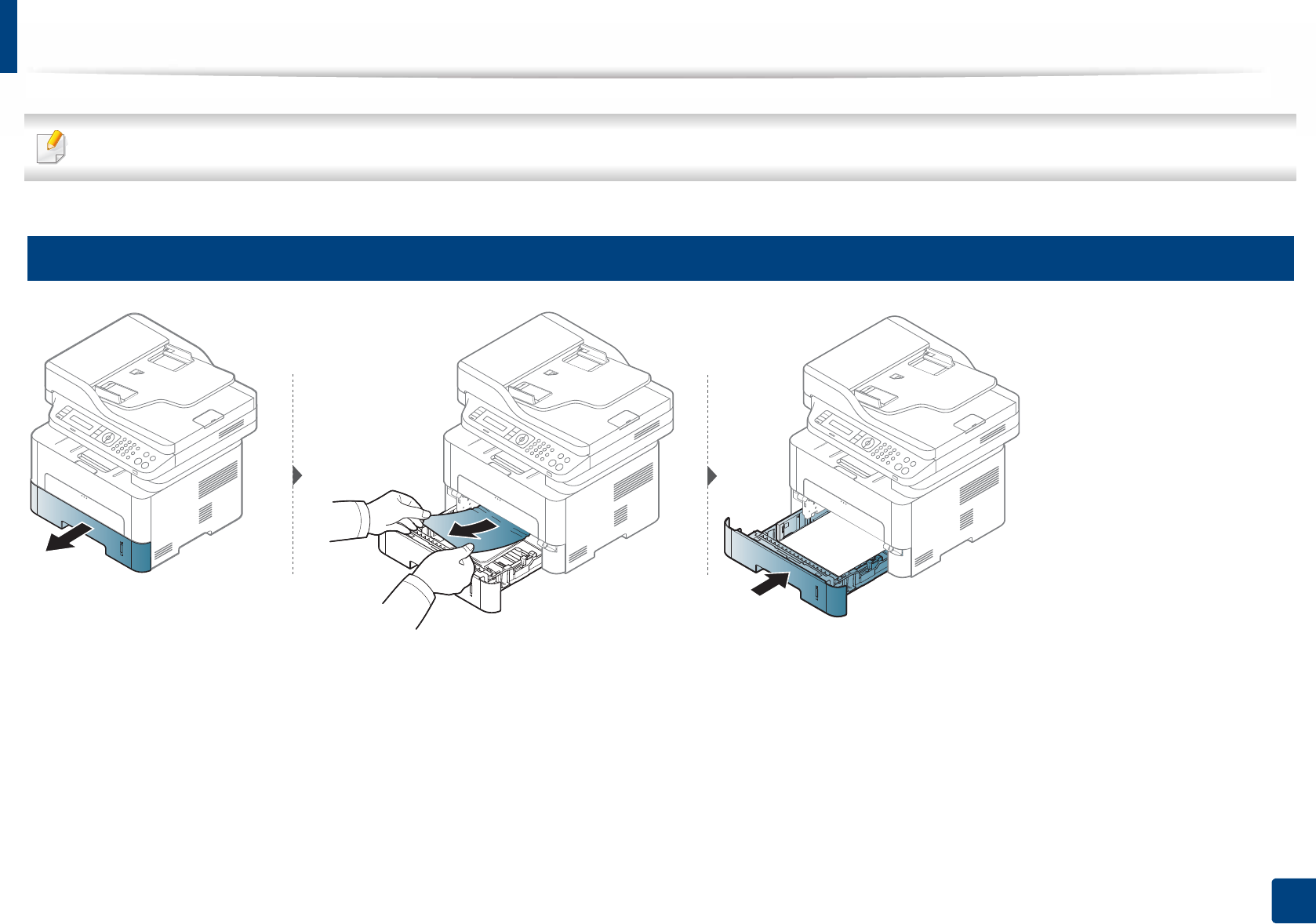
94
4. Troubleshooting
Clearing paper jams
To avoid tearing the paper, pull the jammed paper out slowly and gently.
4
In tray

Clearing paper jams
95
4. Troubleshooting
5
In the manual tray
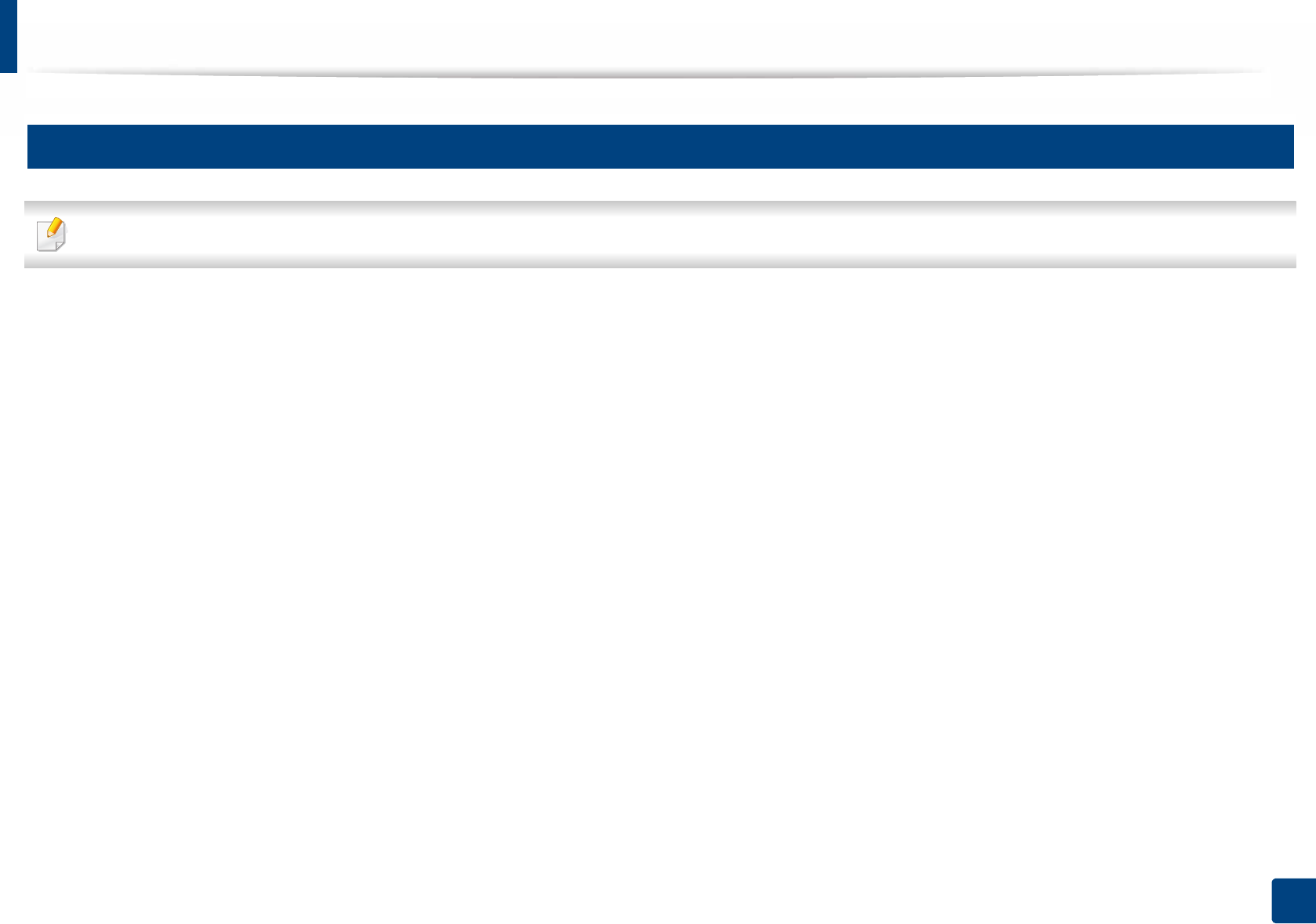
Clearing paper jams
96
4. Troubleshooting
6
Inside the machine
The fuser area is hot. Take care when removing paper from the machine.
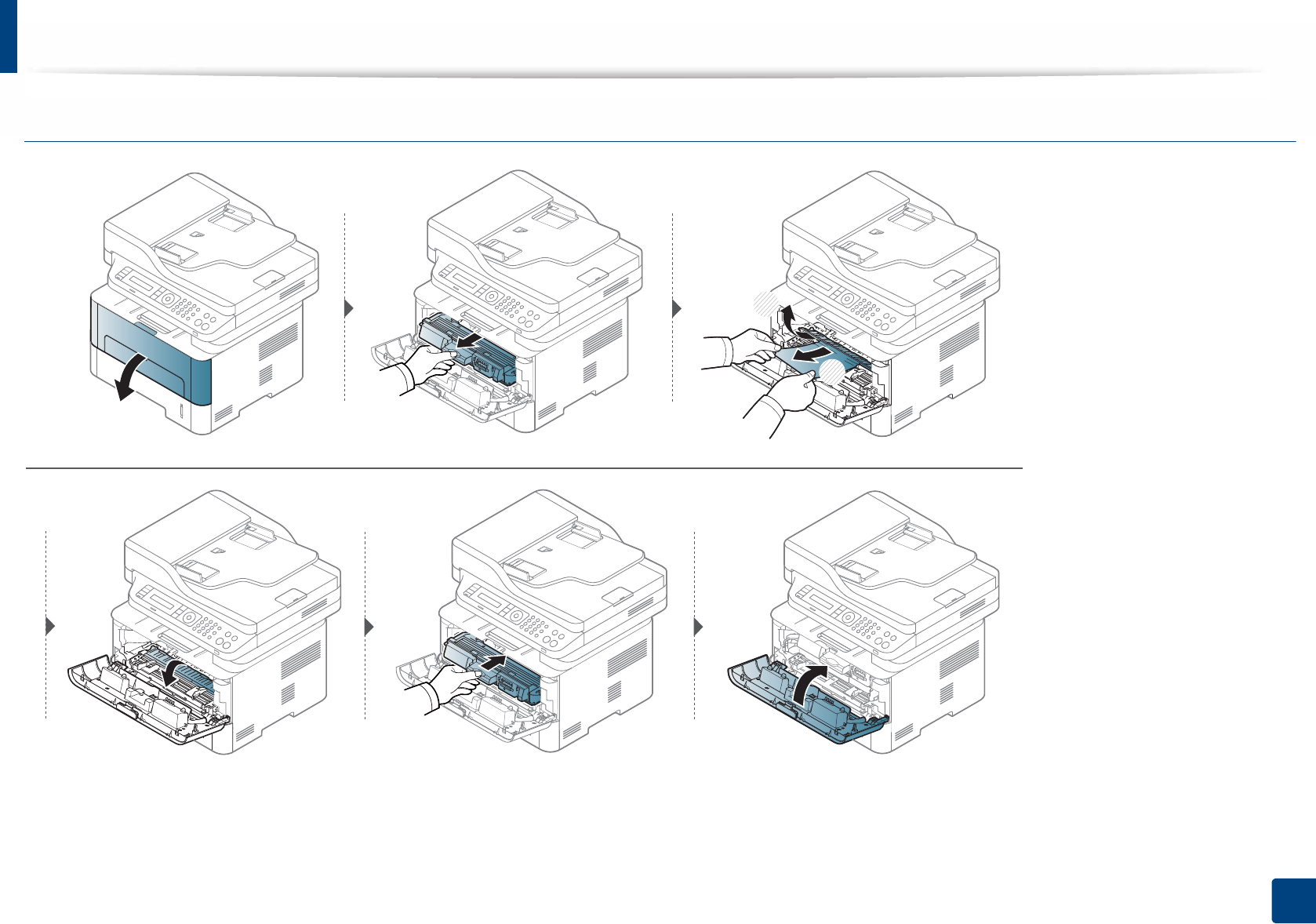
Clearing paper jams
97
4. Troubleshooting
M3065 series
1
2

Clearing paper jams
98
4. Troubleshooting
7
In the exit area
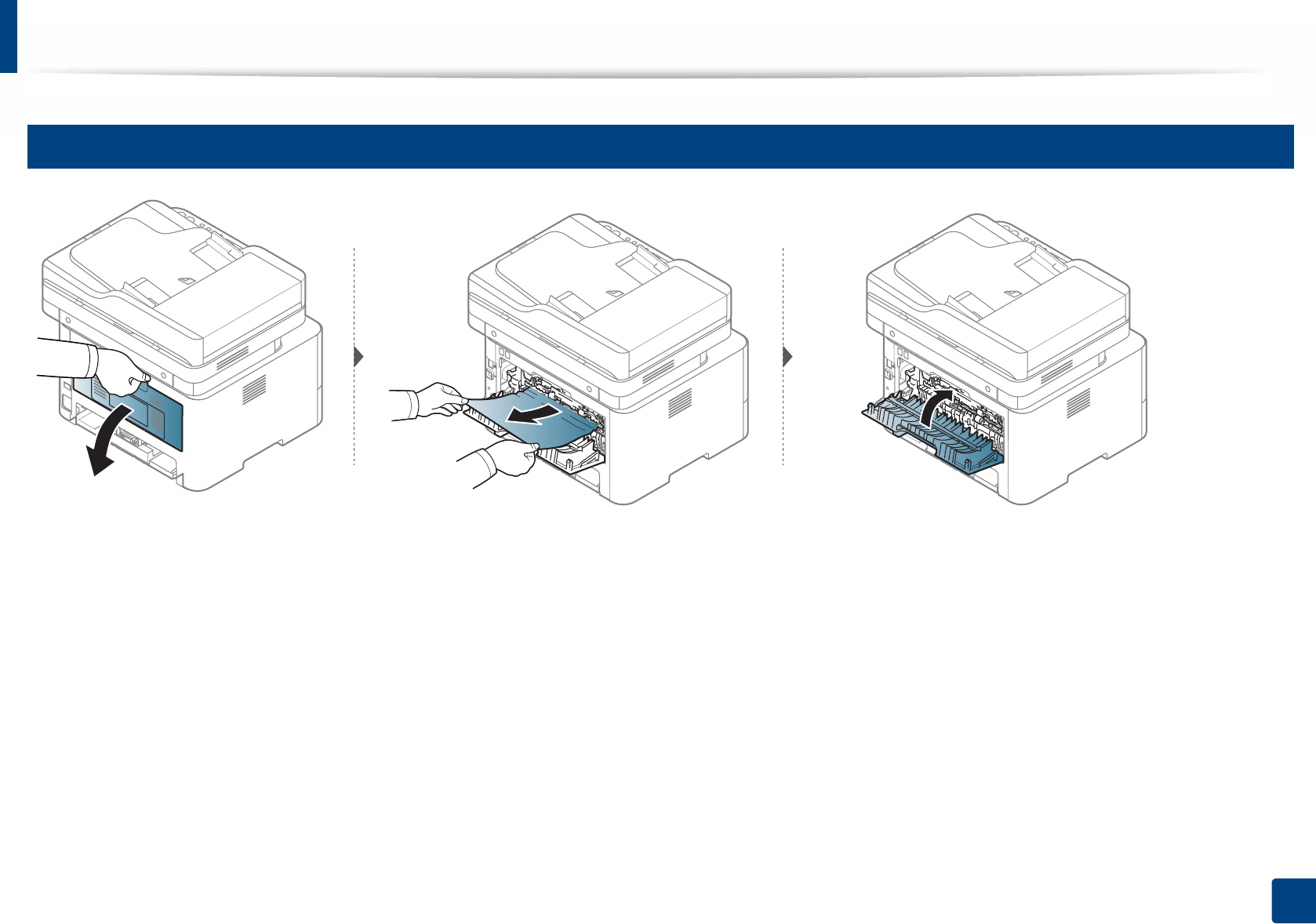
Clearing paper jams
99
4. Troubleshooting
8
In the duplex unit area

Clearing paper jams
100
4. Troubleshooting
If you do not see the paper in this area, stop and go to next step:
1
2