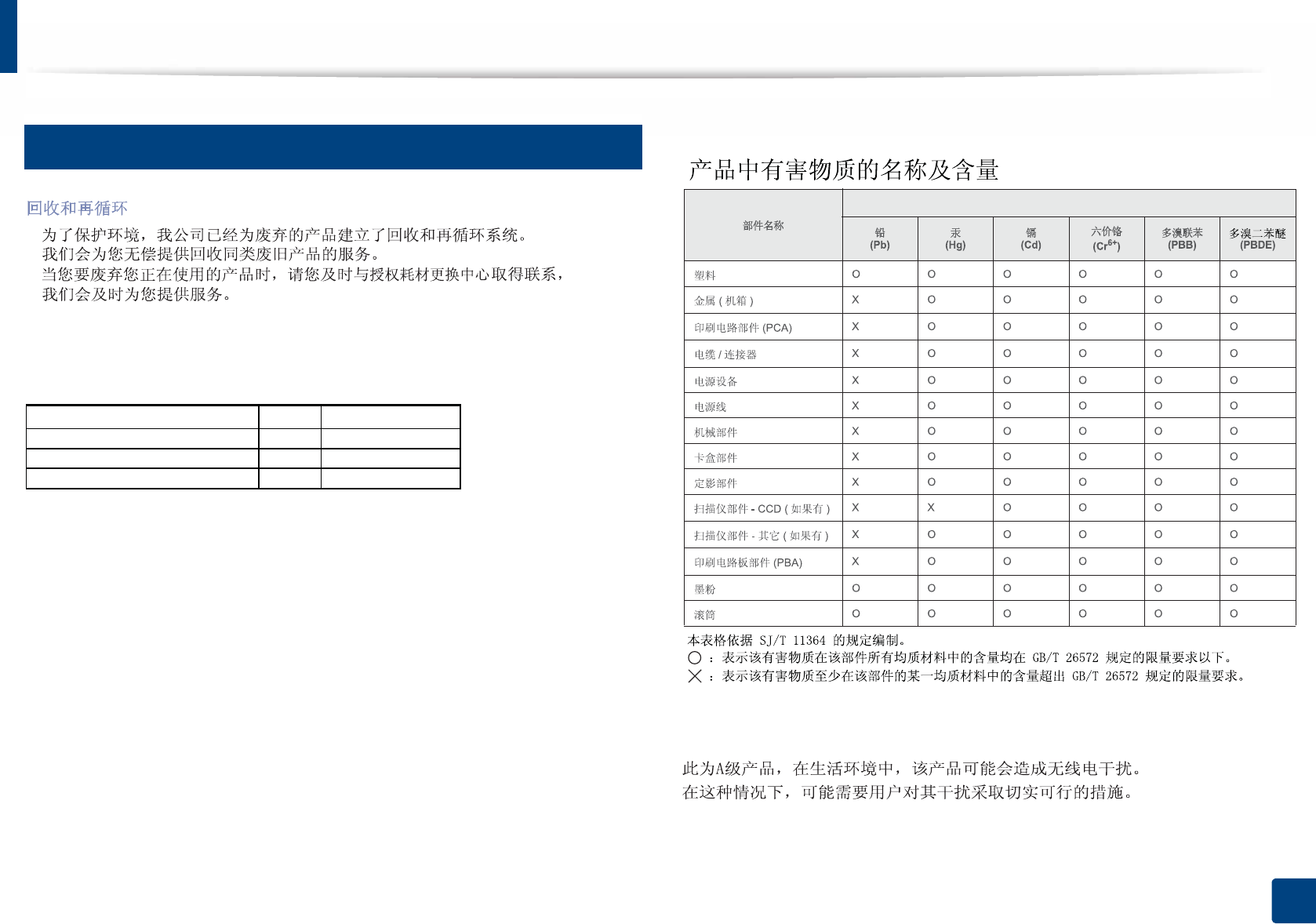Samsung Electronics Co SLM3065FW Multi Function Printer User Manual
Samsung Electronics Co Ltd Multi Function Printer
Contents
Users Manual Part 7

101
4. Troubleshooting
Understanding the status LED
The color of the LED indicates the machine's current status.
• Some LEDs may not be available depending on model or country.
• To resolve the error, look at the error message and its instructions from the troubleshooting part.
• You also can resolve the error with the guideline from the computer’s Printing Status or Smart Panel program window.
• If the problem persists, call a service representative.

Understanding the status LED
102
4. Troubleshooting
Status Description
Status Off • The machine is off-line.
• The machine is in a power save mode.
Green Blinking When the backlight blinks, the machine is receiving or printing data.
On The machine is on-line and can be used.
Orange On A paper jam has occurred (see "Clearing original document jams" on page 91, "Clearing paper jams" on page 94).
Red Blinking • A minor error has occurred and the machine is waiting for the error to be cleared. Check the display message. When
the problem is cleared, the machine resumes. For some models that does not support the display screen on the
control panel, this feature is not applicable.
• Small amount of toner is left in the cartridge. The estimated cartridge life of toner is close. Prepare a new cartridge for
replacement. You may temporarily increase the printing quality by redistributing the toner (see "Redistributing toner"
on page 73).
On • A toner cartridge has almost reached its estimated cartridge lifea. It is recommended to replace the toner cartridge
(see "Replacing the toner cartridge" on page 75).
• There is no paper in the tray. Load paper in the tray.
• The machine has stopped due to a major error. Check the display message (see "Understanding display messages" on
page 104).
• An imaging unit has almost reached its estimated cartridge lifeb. It is recommended to replace the toner cartridge (see
"Replacing the imaging unit" on page 77).
Wireless Blue Blinking The machine is connecting to a wireless network.
On The machine is connected to a wireless network (see "Wireless network setup" on page 160).
Off The machine is disconnected from a wireless network.

Understanding the status LED
103
4. Troubleshooting
Power/
Wake Up
Blue On The machine is in power save mode.
Off The machine is in ready mode or machine’s power is off.
Eco Green On Eco mode is on (see"Eco printing" on page 54).
Off Eco mode is off.
a. Estimated cartridge life means the expected or estimated toner cartridge life, which indicates the average capacity of print-outs and is designed pursuant to ISO/IEC 19752. The number of pages
may be affected by operating environment, percentage of image area, printing interval, graphics, media and media size. Some amount of toner may remain in the cartridge even when red LED is
on and the printer stops printing.
b. When the imaging unit has reached its end of life, the machine will stop printing. In this case, you can choose to stop or continue printing from the SyncThru™Web Service (Settings > Machine
Settings > System > Setup > Supplies Management> Imaging Unit Stop) or Samsung Easy Printer Manager (Device Settings > System > Supplies Management > Imaging Unit Stop).
Turning off this option and continuing to print may damage the device’s system.
Status Description
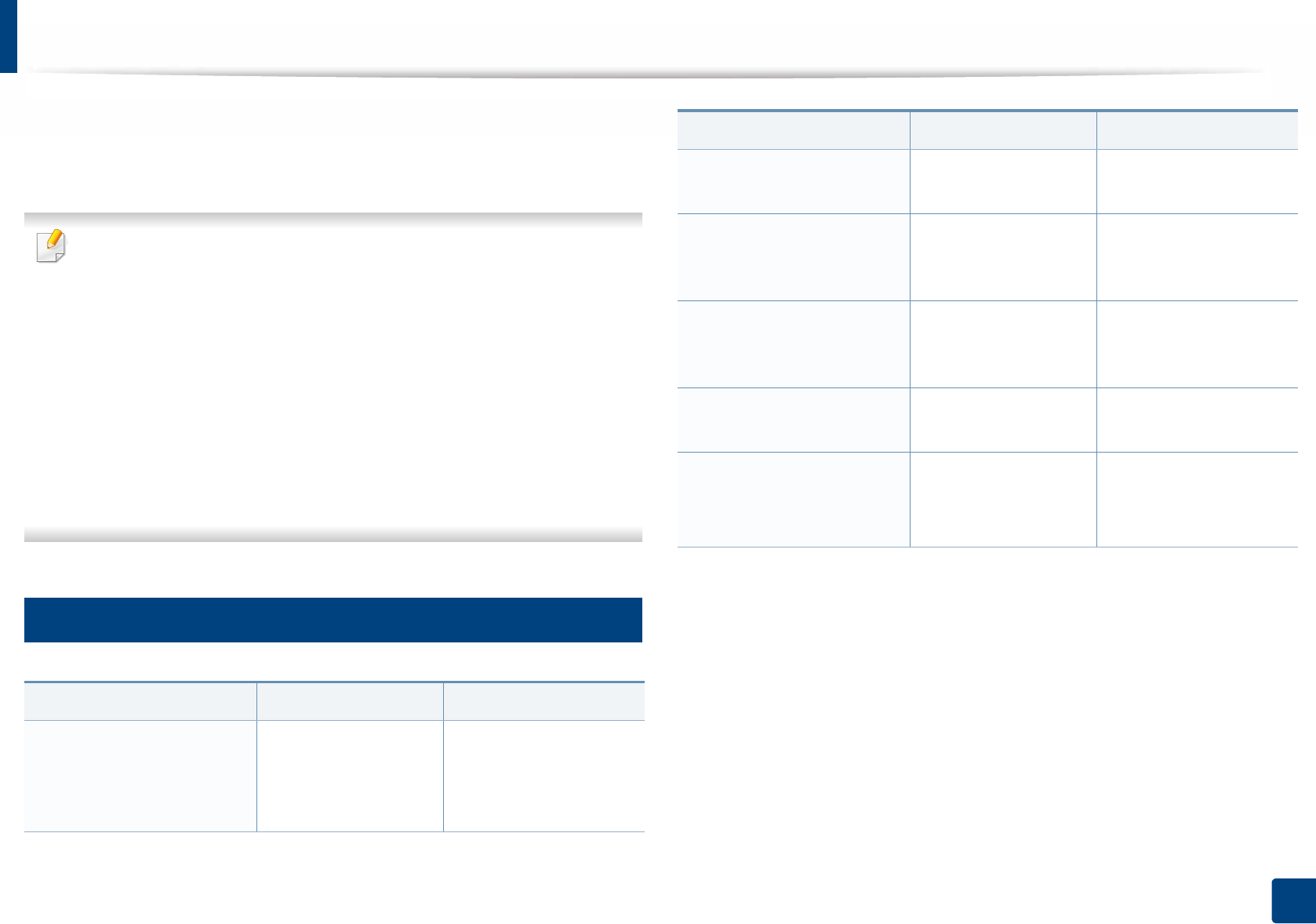
104
4. Troubleshooting
Understanding display messages
Messages appear on the control panel display to indicate the machine’s status
or errors. Refer to the tables below to understand the messages’ and their
meaning, and correct the problem, if necessary.
• You can resolve the error with the guideline from the computer’s
Printing Status program window (see "Using Samsung Printer Status" on
page 268).
• If a message is not in the table, reboot the power and try the printing job
again. If the problem persists, call a service representative.
• When you call for service, provide the service representative with the
contents of display message.
• Some messages may not appear on the display depending on the
options or models.
• [error number] indicates the error number.
• [tray type] indicates the tray number.
9
Paper Jam-related messages
Message Meaning Suggested solutions
•Document jam
Remove jam
The loaded original
document has
jammed in the
document feeder.
Clear the jam (see
"Clearing original
document jams" on
page 91).
•Paper Jam
in tray
Paper has jammed in
the paper feed area.
Clear the jam (see "In
tray" on page 94).
•Paper Jam
in Manual Feeder
Paper has jammed in
the manual feeder.
Clear the jam (see "In the
manual tray" on page
95).
•Paper Jam
inside machine
Paper has jammed
inside the machine.
Clear the jam (see "Inside
the machine" on page
96).
•Paper Jam
in exit area
Paper has jammed in
the paper exit area.
Clear the jam (see "In the
exit area" on page 98).
•Paper Jam
bottom of duplex
•Paper Jam top of duplex
Paper has jammed in
the duplex area.
Clear the jam (see "In the
duplex unit area" on
page 99).
Message Meaning Suggested solutions
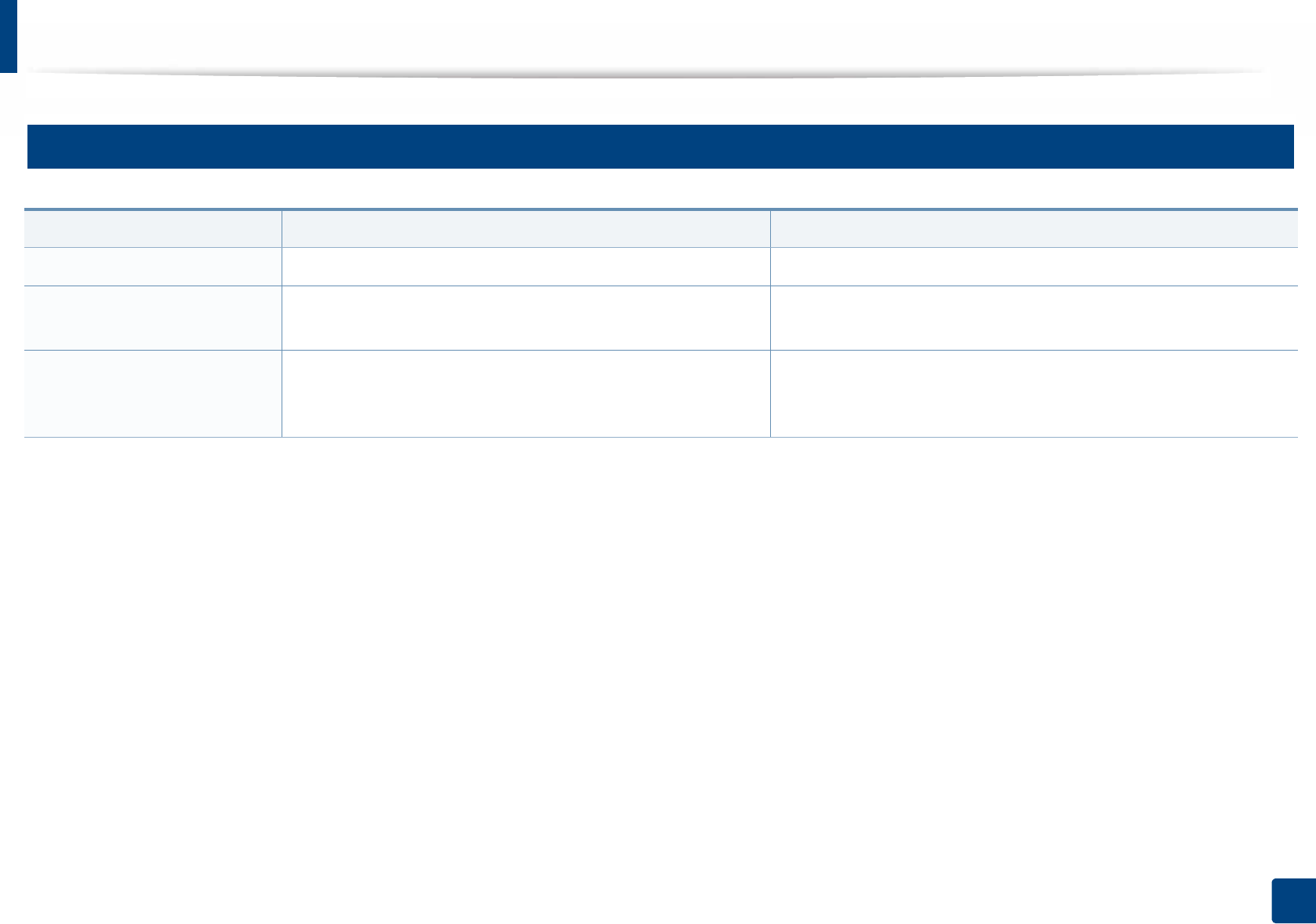
Understanding display messages
105
4. Troubleshooting
10
Toner-related messages
Message Meaning Suggested solutions
•Install Toner A toner cartridge is not installed. Install a toner cartridge.
•Not Compatible
Toner cartridge
The toner cartridge you have installed is not for your machine. Install a Samsung-genuine toner cartridge, designed for your
machine.
•Prepare
new cartridge
Small amount of toner is left in the indicated cartridge. The
estimated cartridge life of toner is close.
Prepare a new cartridge for a replacement. You may temporarily
increase the printing quality by redistributing the toner (see
"Redistributing toner" on page 73).

Understanding display messages
106
4. Troubleshooting
•Replace new cart The toner cartridge has almost reached its estimated cartridge
lifea.
• You can choose Stop or Continue as shown on the control panel.
If you select Stop, the printer stops printing and you cannot print
any more without changing the cartridge. If you select Continue,
the printer keeps printing but the printing quality cannot be
guaranteed.
• Replace the toner cartridge for the best print quality when this
message appears. Using a cartridge beyond this stage can result in
printing quality issues (see "Replacing the toner cartridge" on
page 75).
Samsung does not recommend using a non-genuine
Samsung toner cartridge such as refilled or remanufactured.
Samsung cannot guarantee a non-genuine Samsung toner
cartridge's quality. Service or repair required as a result of
using non-genuine Samsung toner cartridges will not be
covered under the machine warranty.
The toner cartridge has reached its estimated cartridge lifea.If the machine stops printing, replace the toner cartridge (see
"Replacing the toner cartridge" on page 75).
a. Estimated cartridge life means the expected or estimated toner cartridge life, which indicates the average capacity of print-outs and is designed pursuant to ISO/IEC 19752 (see "Available supplies"
on page 69). The number of pages may be affected by operating environment, percentage of image area, printing interval, media, percentage of image area, and media size. Some amount of toner
may remain in the cartridge even when replace new cartridge appears and the machine stops printing.
Message Meaning Suggested solutions
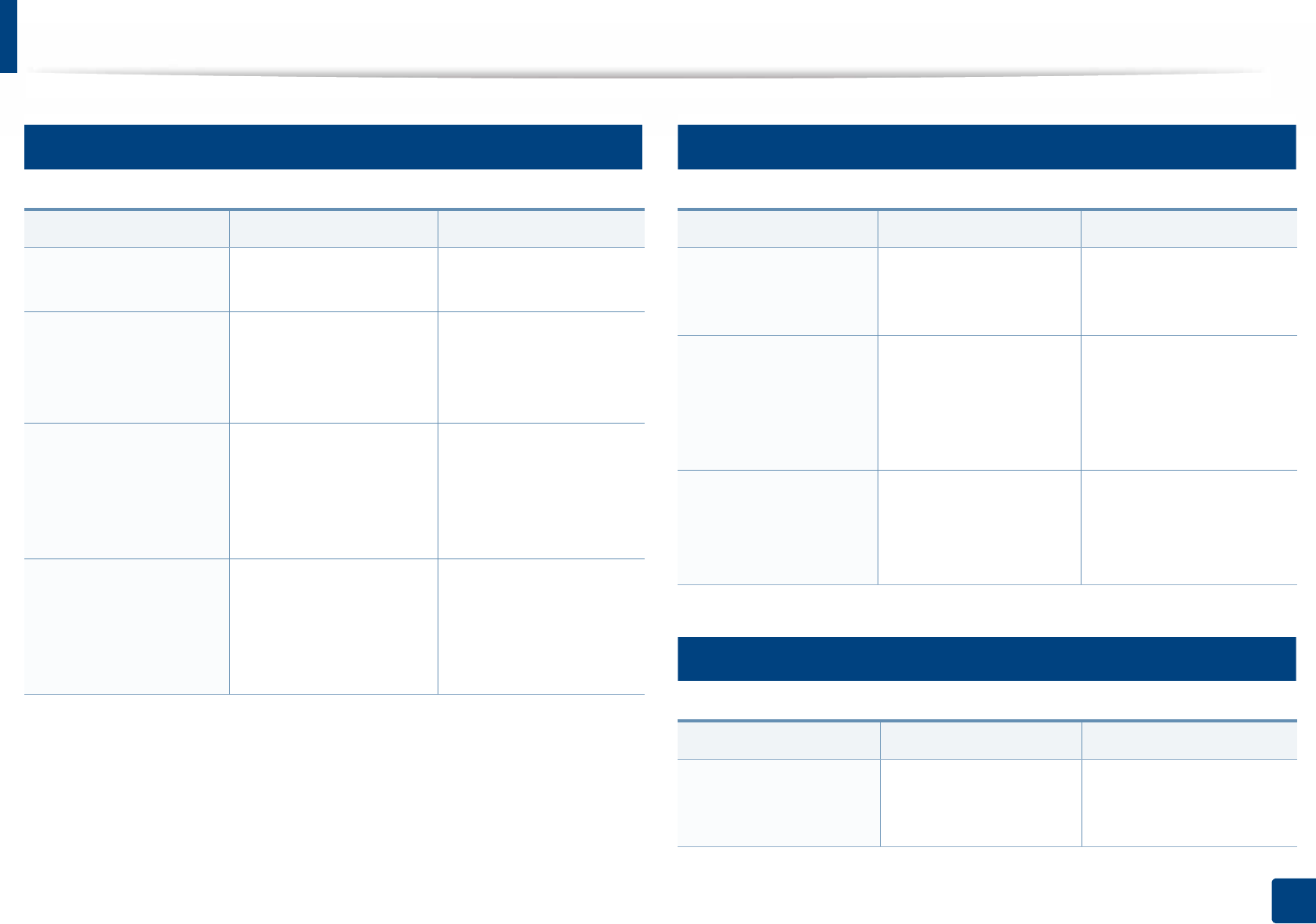
Understanding display messages
107
4. Troubleshooting
11
Imaging unit-related messages
12
Tray-related messages
13
Network-related messages
Message Meaning Suggested solutions
•Install
Imaging Unit
Imaging unit is not
installed.
Install an imaging unit.
•Invalid
Imaging Unit
The imaging unit you
have installed is not for
your machine.
Install a Samsung-
genuine imaging unit,
designed for your
machine.
•Prepare New
Imaging Unit
The imaging unit has
almost reached its
estimated cartridge life.
Replace the imaging unit
as soon as possible.
Prepare a new imaging
unit for a replacement.
(see "Replacing the
imaging unit" on page
77).
•Replace
Imaging Unit
The imaging unit has
reached its estimated
cartridge life.
Prepare a new imaging
unit for a replacement.
(see "Replacing the
imaging unit" on page
77).
Message Meaning Suggested solutions
•Output bin full
Remove paper
The output tray is full. Remove papers from the
output tray, the printer
resumes printing.
•Paper Empty
in [tray type]
There is no paper in tray
or manual feeder.
Load paper in tray (see
"Loading paper in the tray"
on page 38, "Loading
paper in the tray" on page
38).
•Tray Paper
mismatch
•Manual Paper
mismatch
The paper size specified
in the printer properties
does not match the
paper you are loading.
Load the required size
paper.
Message Meaning Suggested solutions
•Network Problem:
IP Conflict
The network IP address
you have set is being
used by someone else.
Check the IP address and
reset it if necessary (see
Advanced Guide).
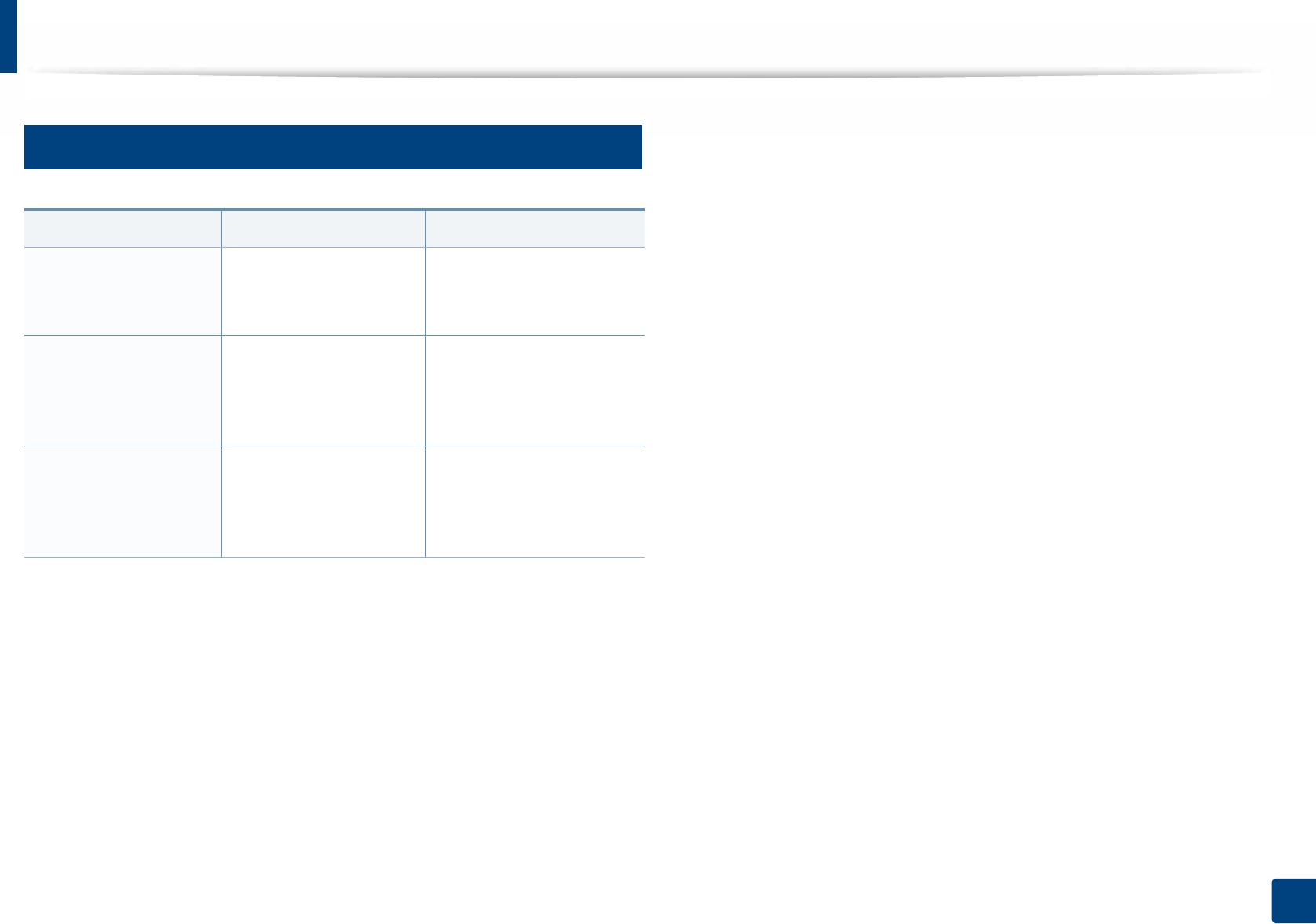
Understanding display messages
108
4. Troubleshooting
14
Misc. messages
Message Meaning Suggested solutions
•Door of scanner is
open
The document feeder
cover is not securely
latched.
Close the cover until it
locks into place.
•Error [error
number]
Turn off then on
The machine unit cannot
be controlled.
Reboot the power and try
the printing job again. If
the problem persists,
please call for service.
•Memory Full
Remove Job
The memory is full. Print or remove the
received fax job in Secure
Receive (see Advanced
Guide).
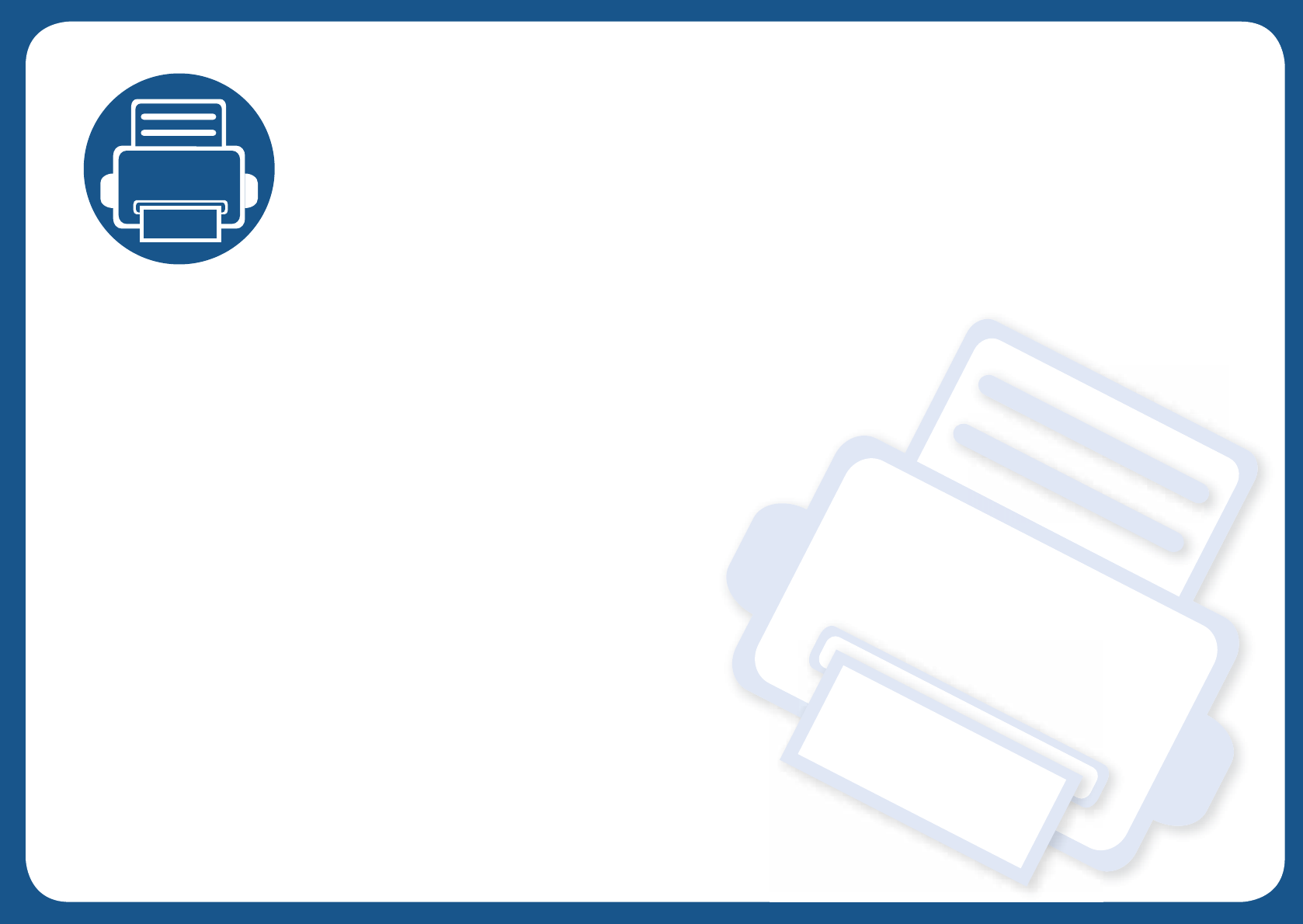
5. Appendix
This chapter provides product specifications and information concerning applicable regulations.
• Specifications 110
• Regulatory information 120
• Copyright 134
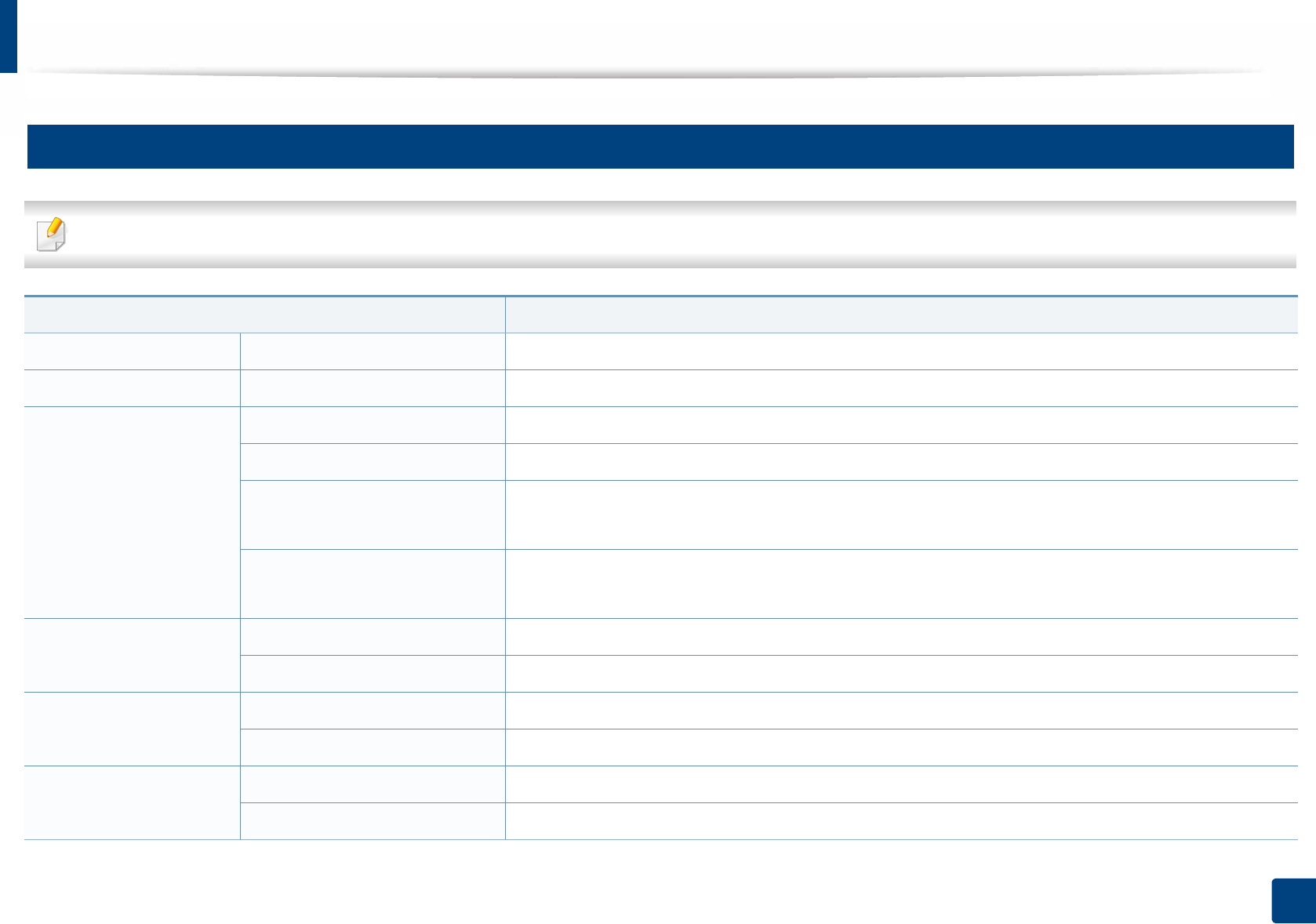
110
5. Appendix
Specifications
1
General specifications
The specification values listed below are subject to change without notice. See www.samsung.com for possible changes in information.
Items Description
Dimension Width x Length x Height 401 x 362 x 367 mm (15.8 x 14.2 x 14.4inches)
Weight Machine with consumables 11.3kg (24.9 lbs)
Noise Levelab Ready mode 26 dB (A)
Print mode Less than 50 dB (A)
Scan/Copy mode
(scanner glass)
52 dB (A)
Scan/Copy mode
(document feeder)
53 dB (A)
Temperature Operation 10 to 30°C (50 to 86°F)
Storage (packed) -20 to 40°C (-4 to 104°F)
Humidity Operation 20 to 80% RH
Storage (packed) 10 to 90% RH
Power ratingc110 volt models AC 110 - 127 V
220 volt models AC 220 - 240 V
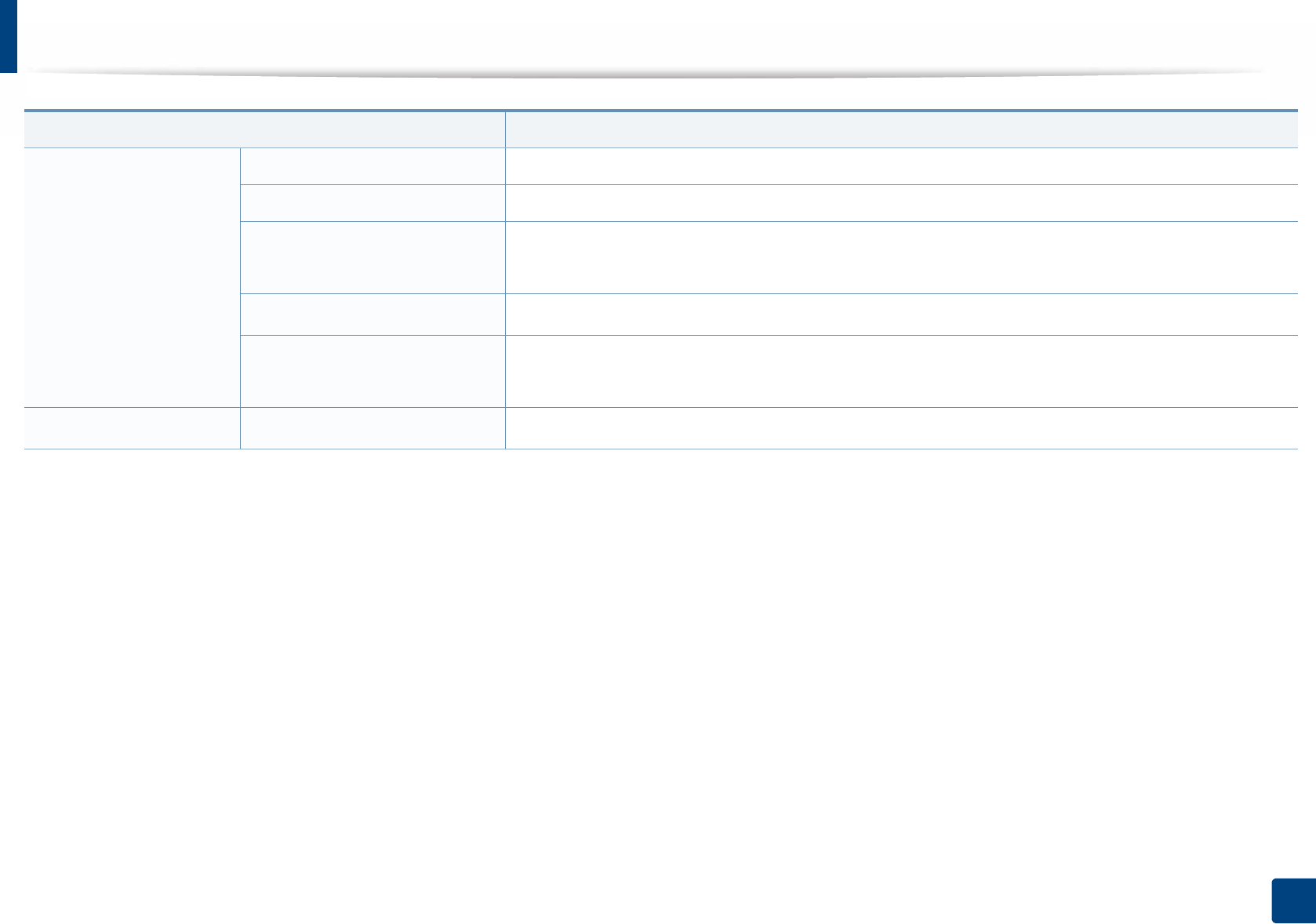
Specifications
111
5. Appendix
Power consumptiondAverage operating mode Less than 400 W
Ready mode Less than 50 W
Power save mode •M3065FD: Less than 1.1 W
•M3065FW: Less than 2.4 W (Wi-Fi Direct off: less than 1.6 W)
Power off modeeLess than 0.2 W (0.1 Wf)
Network Standby Mode (All
Port Activation)
•M3065FD: Less than 1.35 W
•M3065FW: Less than 1.59 W
WirelessgModule SPW-B4319S
a. Sound Pressure Level, ISO 7779. Configuration tested: basic machine installation, A4 paper, simplex printing.
b. China only: If the equipment's noise is louder than 63 db (A) ,the equipment should be placed in region of relatively independent advice.
c. See the rating label on the machine for the correct voltage (V), frequency (hertz) and of current (A) for your machine.
d. The power consumption may be affected by the machine’s status, setting conditions, operating environment, and measuring equipment and method the country uses.
e. Power consumption can be completely avoided only when the power cable is not connected.
f. For the machine that has a power switch.
g. M3065FW only (see "Features by model" on page 7).
Items Description
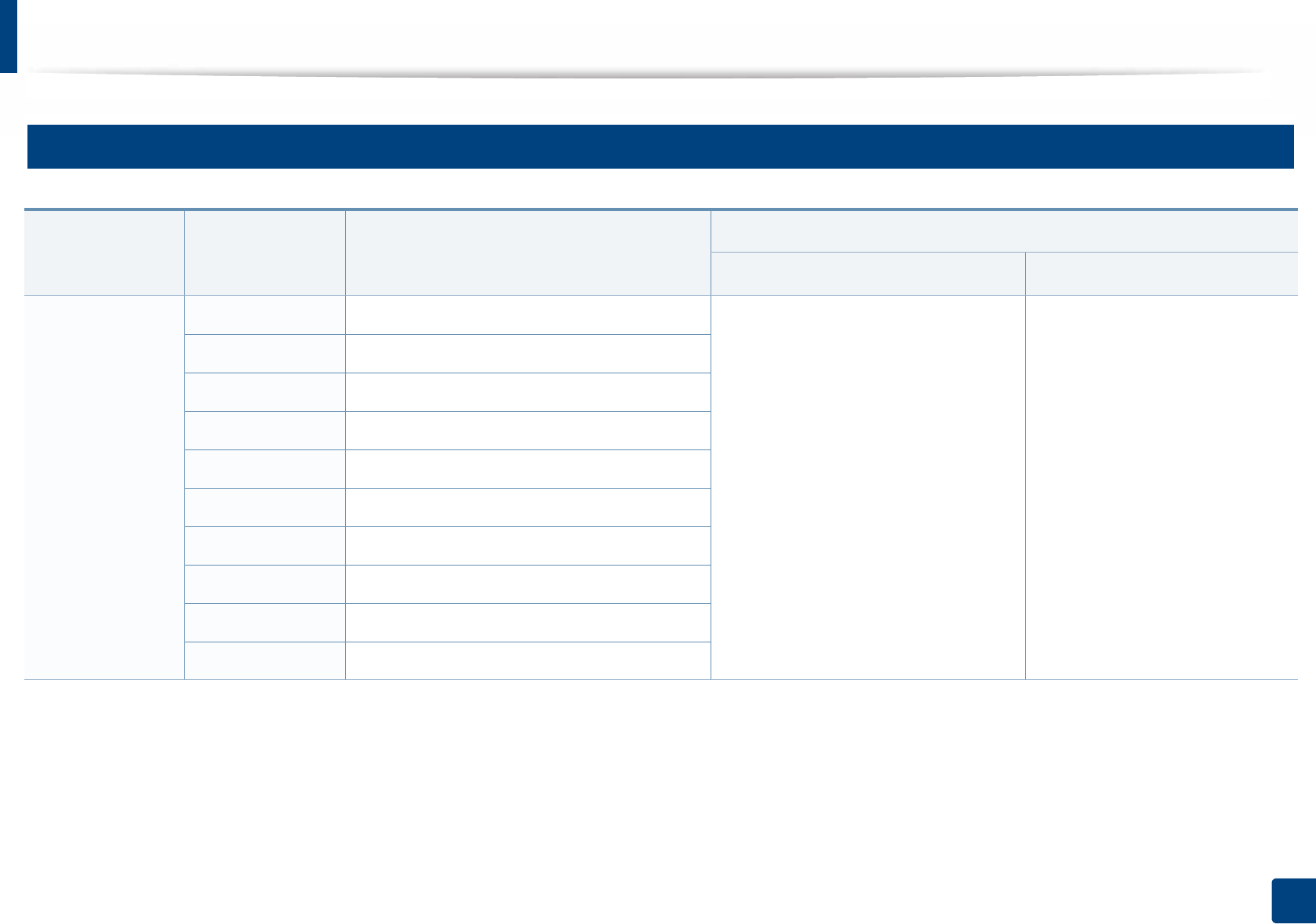
Specifications
112
5. Appendix
2
Print media specifications
Type Size Dimensions
Print media weight/Capacitya
Tray Manual feederb
Plain paper
Letter 216 x 279 mm (8.5 x 11 inches) 60 to 163 g/m2 (16 to 43 lbs bond)
• 250 sheets of 80 g/m2 (21 lbs bond)
60 to 220 g/m2 (16 to 59 lbs bond)
• 1 sheet of 80 g/m2 (21 lbs
bond)
Legal 216 x 356 mm (8.5 x 14 inches)
US Folio 216 x 330 mm (8.5 x 13 inches)
A4 210 x 297 mm (8.27 x 11.69 inches)
Oficio 216 x 343 mm (8.5 x 13.5 inches)
JIS B5 182 x 257 mm (7.17 x 10.12 inches)
ISO B5 176 x 250 mm (6.93 x 9.84 inches)
Executive 184 x 267 mm (7.25 x 10.5 inches)
A5 148 x 210 mm (5.83 x 8.27 inches)
A6 105 x 148 mm (4.13 x 5.83 inches)
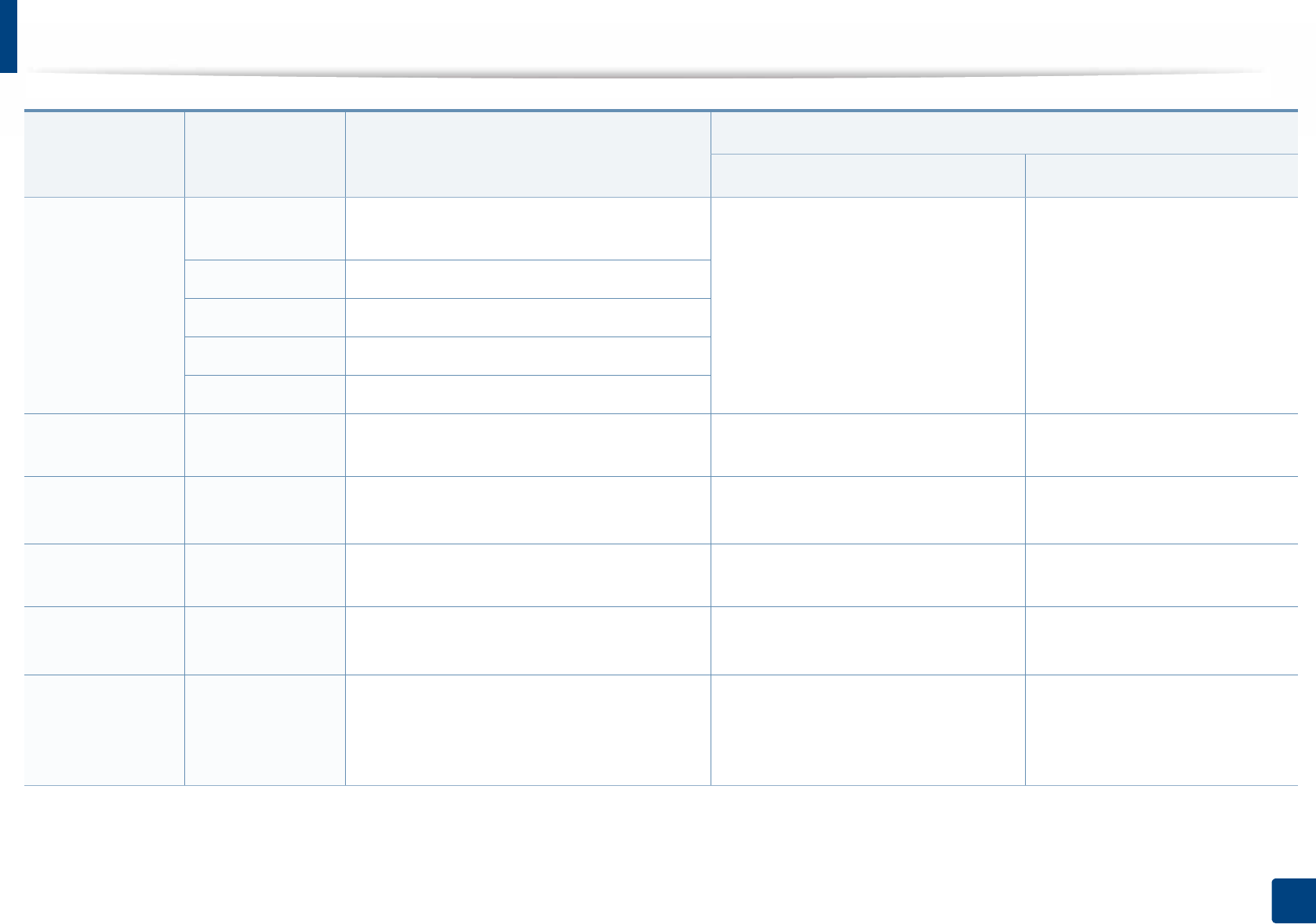
Specifications
113
5. Appendix
Envelope
Envelope
Monarch
98 x 191 mm (3.87 x 7.5 inches) Not available in tray 60 to 220 g/m2 (16 to 59 lbs bond)
Envelope No. 10 105 x 241 mm (4.12 x 9.5 inches)
Envelope DL 110 x 220 mm (4.33 x 8.66 inches)
Envelope C5 162 x 229 mm (6.38 x 9.02 inches)
Envelope C6 114 x 162 mm (4.49 x 6.38 inches)
Thick paper Refer to the Plain
paper section
Refer to the Plain paper section 91 to 105 g/m2 (24 to 28 lbs bond) 91 to 105 g/m2 (24 to 28 lbs bond)
Thicker paper Refer to the Plain
paper section
Refer to the Plain paper section Not available in tray 164 to 220 g/m2 (44 to 59 lbs
bond)
Thin paper Refer to the Plain
paper section
Refer to the Plain paper section 60 to 70 g/m2 (16 to 19 lbs bond) 60 to 70 g/m2 (16 to 19 lbs bond)
Transparency Letter, A4 Refer to the Plain paper section Not available in tray 138 to 146 g/m2 (37 to 39 lbs
bond)
Labelsc
Letter, Legal, US
Folio, A4, JIS B5,
ISO B5, Executive,
A5
Refer to the Plain paper section Not available in tray 120 to 150 g/m2 (32 to 40 lbs
bond)
Type Size Dimensions
Print media weight/Capacitya
Tray Manual feederb
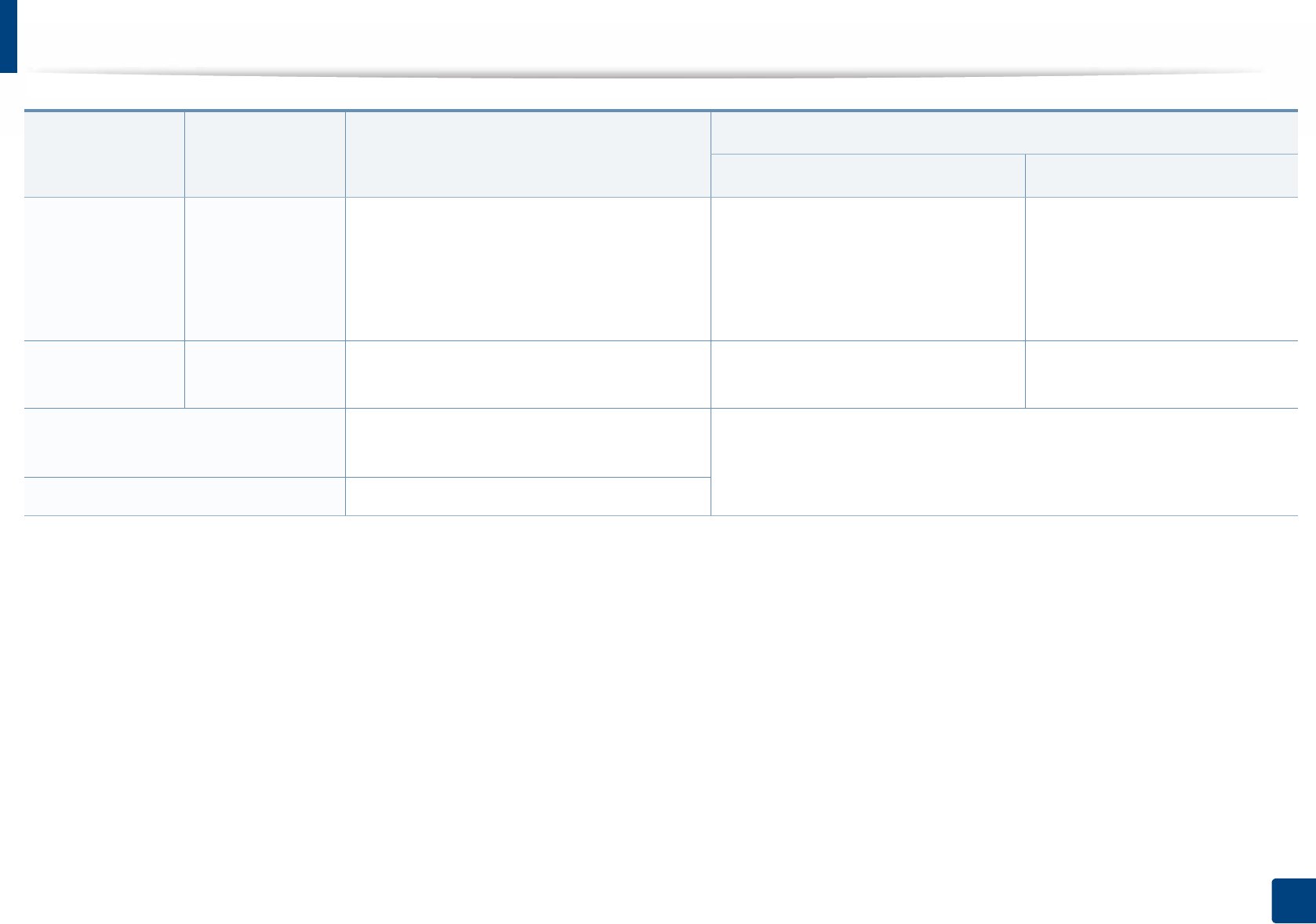
Specifications
114
5. Appendix
Card stock
Letter, Legal, US
Folio, A4, JIS B5,
ISO B5, Executive,
A5,
Postcard 4x6
Refer to the Plain paper section 121 to 163 g/m2 (32 to 43 lbs bond) 121 to 163 g/m2 (32 to 43 lbs
bond)
Bond paper Refer to the Plain
paper section
Refer to the Plain paper section 106 to 120 g/m2 (28 to 32 lbs bond) 106 to 120 g/m2 (28 to 32 lbs
bond)
Minimum size (custom) •Manual feeder: 76 x 127 mm (3 x 5 inches)
•Tray: 105 x 148.5 mm (4.13 x 5.85 inches)
60 to 163 g/m2 (16 to 43 lbs bond) d, e
Maximum size (custom) 216 x 356 mm (8.5 x 14 inches)
a. Maximum capacity may differ depending on media weight, thickness, and environmental conditions.
b. 1 sheet for manual feeder.
c. The smoothness of the labels used in this machine is 100 to 250 (sheffield). This means the numeric level of smoothness.
d. The paper types available in the manual feeder: Plan, Thick, Thicker, Thin, Cotton, Colored, Pre-printed, Recycled, Envelope, Transparency, Labels, Cardstock, Bond, Archive
e. The paper types available in tray: Plan, Thick, Thin, Recycled, Cardstock, Bond, Archive
Type Size Dimensions
Print media weight/Capacitya
Tray Manual feederb

Specifications
115
5. Appendix
3
System requirements
Microsoft® Windows®
Operating system
Requirement (recommended)
CPU RAM free HDD space
Windows® XP Intel® Pentium® III 933 MHz (Pentium IV 1 GHz) 128 MB (256 MB) 1.5 GB
Windows Server® 2003 Intel® Pentium® III 933 MHz (Pentium IV 1 GHz) 128 MB (512 MB) 1.25 GB to 2 GB
Windows Server® 2008 Intel® Pentium® IV 1 GHz (Pentium IV 2 GHz) 512 MB (2 GB) 10 GB
Windows Vista® Intel® Pentium® IV 3 GHz 512 MB (1 GB) 15 GB
Windows® 7 Intel® Pentium® IV 1 GHz 32-bit or 64-bit processor or higher 1 GB (2 GB) 16 GB
• Support for DirectX® 9 graphics with 128 MB memory (to enable the Aero theme).
•DVD-R/W Drive
Windows Server® 2008 R2 Intel® Pentium® IV 1.4 GHz (x64) processors (2 GHz or faster) 512 MB (2 GB) 10 GB
Windows® 8
Windows® 8.1
Intel® Pentium® IV 1 GHz 32-bit or 64-bit processor or higher 2 GB (2 GB) 20 GB
• Support for DirectX® 9 graphics with 128 MB memory (to enable the Aero theme).
•DVD-R/W Drive
Windows Server® 2012
Windows Server® 2012 R2
Intel® Pentium® IV 1.4 GHz (x64) processors (2 GHz or faster) 512 MB (2 GB) 32GB

Specifications
116
5. Appendix
• Internet Explorer 6.0 or higher is the minimum requirement for all Windows operating systems.
• Users who have administrator rights can install the software.
•Windows Terminal Services is compatible with your machine.
Mac
Operating system
Requirements (Recommended)
CPU RAM Free HDD space
Mac OS X 10.5 • Intel® processors
• 867 MHz or faster Power PC G4/G5
512 MB (1 GB) 1 GB
Mac OS X 10.6 • Intel® processors 1 GB (2 GB) 1 GB
Mac OS X 10.7-10.9 • Intel® processors 2 GB 4 GB

Specifications
117
5. Appendix
Linux
Items Requirements
Operating system
Red Hat Enterprise Linux 5, 6
Fedora 11, 12, 13, 14, 15, 16, 17, 18, 19
OpenSUSE 11.0, 11.1, 11.2, 11.3, 11.4, 12.1, 12.2, 12.3
Ubuntu 10.04, 10.10, 11.04, 11.10, 12.04, 12.10, 13.04
SUSE Linux Enterprise Desktop 10, 11
Debian 5.0, 6.0, 7.0, 7.1
Mint 13, 14, 15
CPU Pentium IV 2.4GHz (Intel Core™2)
RAM 512 MB (1 GB)
Free HDD space 1 GB (2 GB)

Specifications
118
5. Appendix
Unix
Items Requirements
Operating system Sun Solaris 9, 10, 11 (x86, SPARC)
HP-UX 11.0, 11i v1, 11i v2, 11i v3 (PA-RISC, Itanium)
IBM AIX 5.1, 5.2, 5.3, 5.4, 6.1, 7.1 (PowerPC)
Free HDD space Up to 100 MB
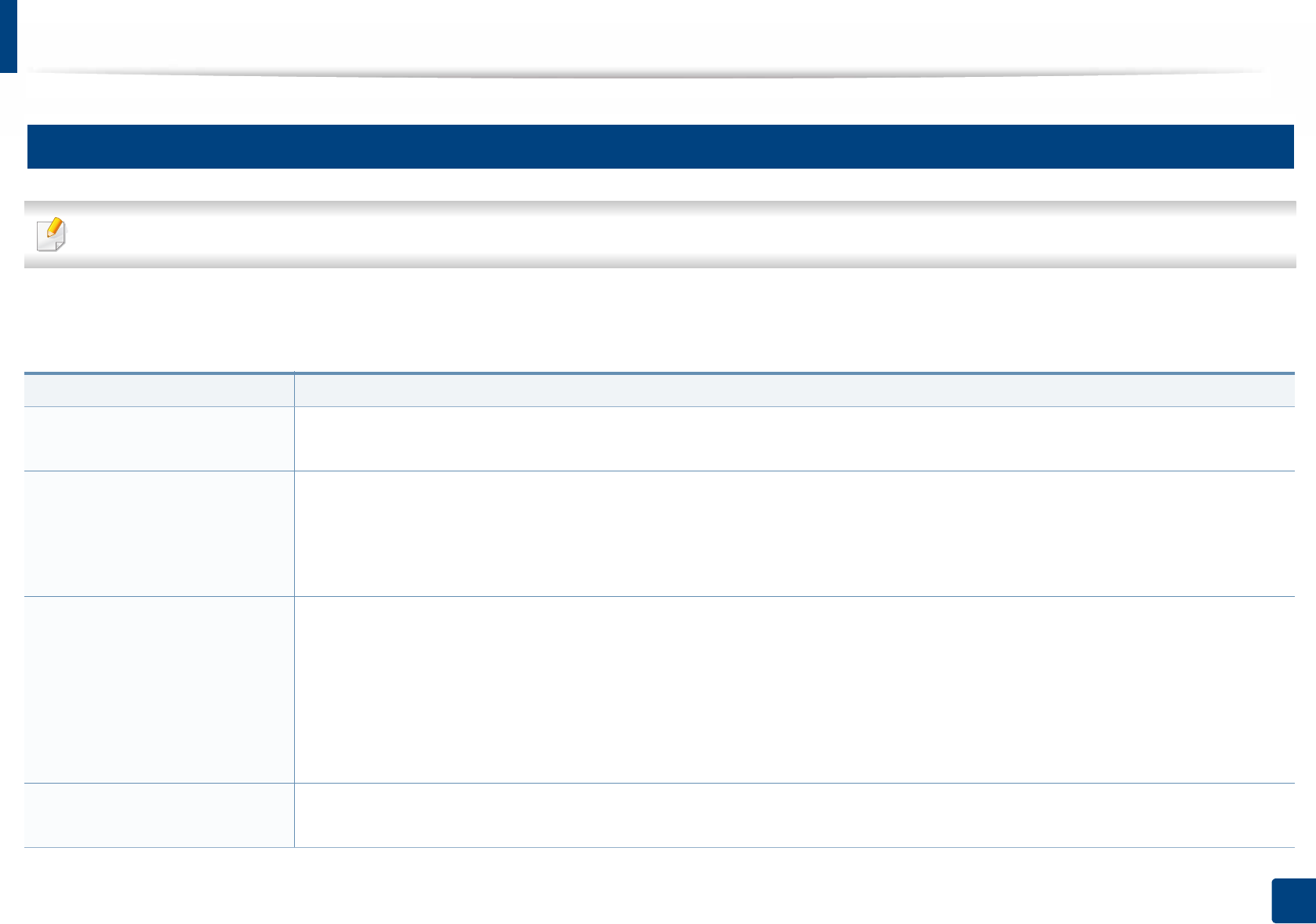
Specifications
119
5. Appendix
4
Network environment
Network and wireless models only (see "Features by model" on page 7).
You need to set up the network protocols on the machine to use it as your network machine. The following table shows the network environments supported by the
machine.
Items Specifications
Network interface • Ethernet 10/100 Base-TX Wired Lan
• 802.11b/g/n Wireless LAN (M3065FW only)
Network operating system • Windows Server 2003 /Server 2008/XP/Vista/7/8/Server 2008 R2
•Various Linux OS
• Mac OS X 10.5 - 10.9
• Unix
Network protocols •TCP/IPv4
• DHCP, BOOTP
• DNS, WINS, Bonjour, SLP, UPnP
• Standard TCP/IP Printing (RAW), LPR, IPP, WSD
• SNMPv 1/2/3, HTTP, IPSec
• TCP/IPv6 (DHCP, DNS, RAW, LPR, SNMPv 1/2/3, HTTP, IPSec)
Wireless security • Authentication: Open System, Shared Key, WPA Personal, WPA2 Personal (PSK)
• Encryption: WEP64, WEP128, TKIP, AES
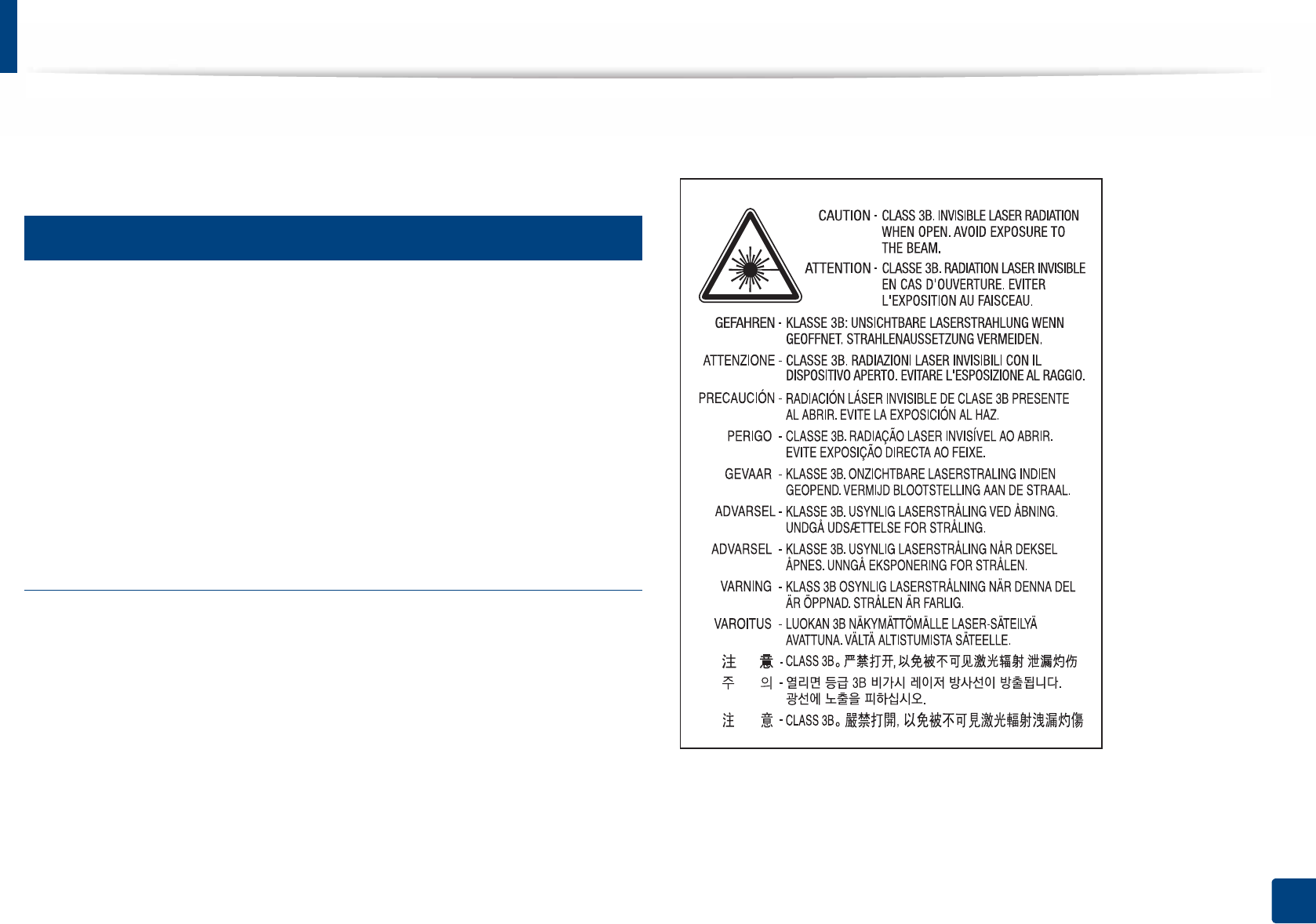
120
5. Appendix
Regulatory information
This machine is designed for a normal work environment and certified with
several regulatory statements.
5
Laser safety statement
The printer is certified in the U.S. to conform to the requirements of DHHS 21
CFR, chapter 1 Subchapter J for Class I (1) laser products, and elsewhere is
certified as a Class I laser product conforming to the requirements of IEC 60825-
1 : 2007.
Class I laser products are not considered to be hazardous. The laser system and
printer are designed so there is never any human access to laser radiation above
a Class I level during normal operation, user maintenance or prescribed service
condition.
Warning
Never operate or service the printer with the protective cover removed from
laser/scanner assembly. The reflected beam, although invisible, can damage
your eyes.
When using this product, these basic safety precautions should always be
followed to reduce risk of fire, electric shock, and injury to persons:
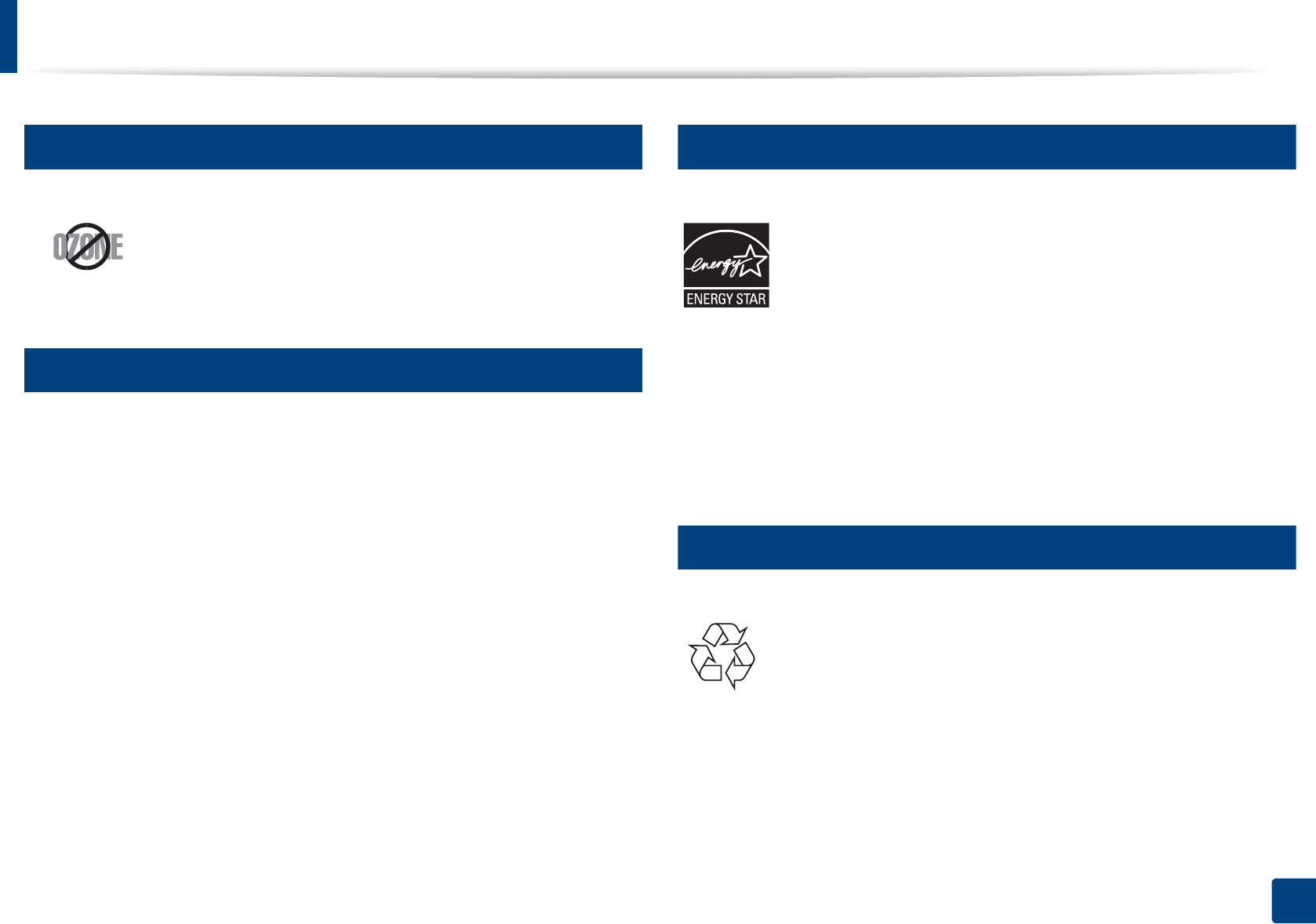
Regulatory information
121
5. Appendix
6
Ozone safety
7
Perchlorate warning
This Perchlorate warning applies only to primary CR (Manganese Dioxide)
Lithium coin cells in the product sold or distributed ONLY in California USA.
Perchlorate Material - special handling may apply.
See www.dtsc.ca.gov/hazardouswaste/perchlorate. (U.S.A. only)
8
Power saver
9
Recycling
This product’s ozone emission rate is under 0.1 ppm. Because
ozone is heavier than air, keep the product in a place with good
ventilation.
This printer contains advanced energy conservation technology that
reduces power consumption when it is not in active use.
When the printer does not receive data for an extended period of
time, power consumption is automatically lowered.
ENERGY STAR and the ENERGY STAR mark are registered U.S. marks.
For more information on the ENERGY STAR program see http://
www.energystar.gov
For ENERGY STAR certified models, the ENERGY STAR label will be on
your machine. Check if your machine is ENERGY STAR certified.
Recycle or dispose of the packaging material for this product in an
environmentally responsible manner.

Regulatory information
122
5. Appendix
10
Correct disposal of this product (Waste electrical &
electronic equipment)
(Applicable in countries with separate collection
systems)
(The United States of America only)
Dispose unwanted electronics through an approved recycler. To find the nearest
recycling location, go to our website: www.samsung.com/recyclingdirect Or
call, (877) 278 - 0799
11
State of California Proposition 65 Warning (USA
Only)
This marking on the product, accessories or literature indicates that the product
and its electronic accessories (e.g. charger, headset, USB cable) should not be
disposed of with other household waste at the end of their working life. To
prevent possible harm to the environment or human health from uncontrolled
waste disposal, please separate these items from other s of waste and recycle
them responsibly to promote the sustainable reuse of material resources.
Household users should contact either the retailer where they purchased this
product, or their local government office, for details of where and how they can
take these items for environmentally safe recycling.
Business users should contact their supplier and check the terms and conditions
of the purchase contract. This product and its electronic accessories should not
be mixed with other commercial wastes for disposal.
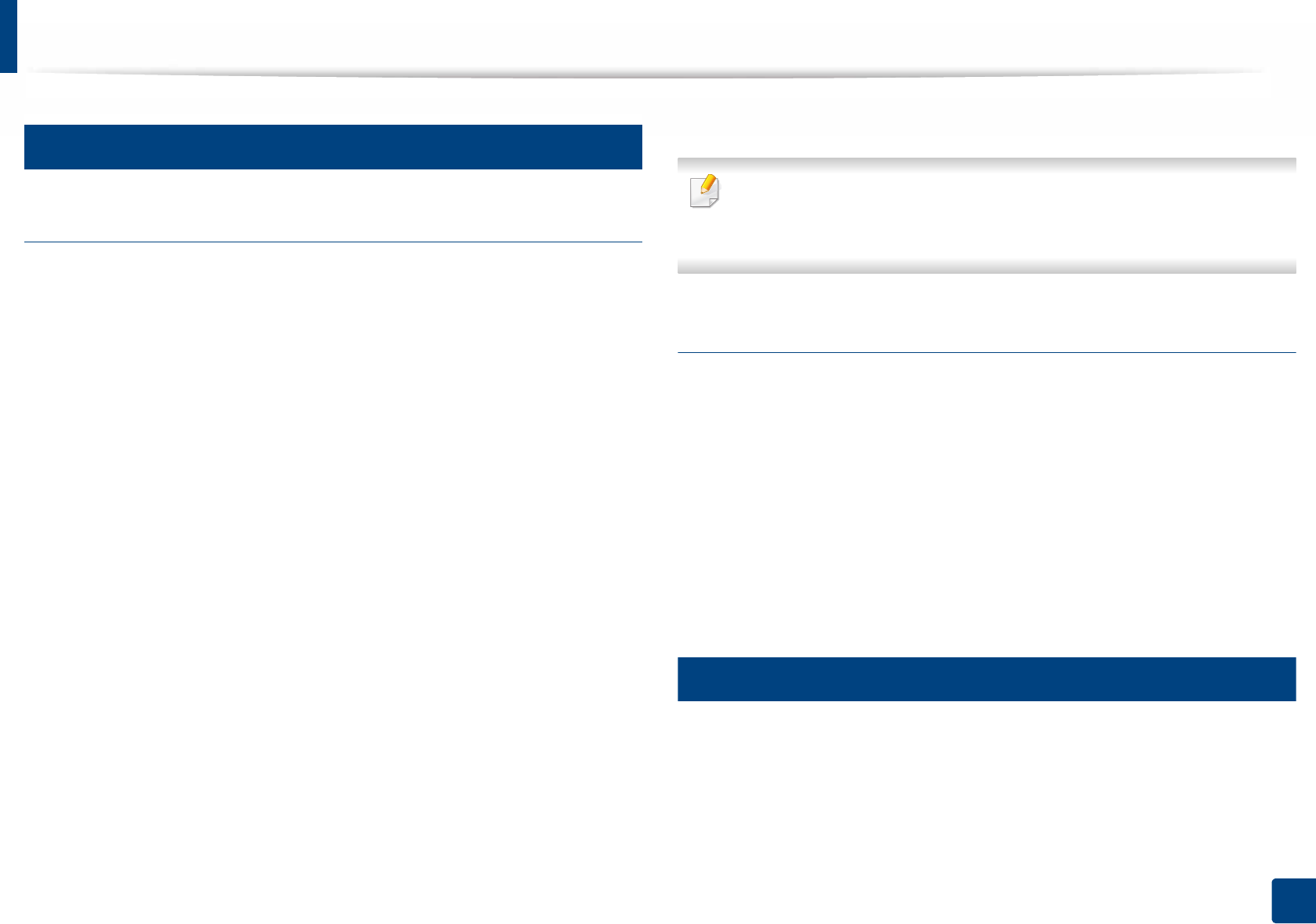
Regulatory information
123
5. Appendix
12
Radio frequency emissions
FCC information to the user
This device complies with Part 15 of the FCC Rules. Operation is subject to the
following two conditions:
• This device may not cause harmful interference, and
• This device must accept any interference received, including interference
that may cause undesired operation.
This equipment has been tested and found to comply with the limits for a Class
B digital device, pursuant to Part 15 of the FCC Rules. These limits are designed
to provide reasonable protection against harmful interference in a residential
installation. This equipment generates, uses and can radiate radio frequency
energy and, if not installed and used in accordance with the instructions, may
cause harmful interference to radio communications. However, there is no
guarantee that interference will not occur in a particular installation. If this
equipment does cause harmful interference to radio or television reception,
which can be determined by turning the equipment off and on, the user is
encouraged to try to correct the interference by one or more of the following
measures:
• Reorient or relocate the receiving antenna.
• Increase the separation between the equipment and receiver.
• Connect the equipment into an outlet on a circuit different from that to
which the receiver is connected.
• Consult the dealer or experienced radio TV technician for help.
Change or modifications not expressly approved by the manufacturer
responsible for compliance could void the user's authority to operate the
equipment.
Canadian radio interference regulations
This digital apparatus does not exceed the Class B limits for radio noise
emissions from digital apparatus as set out in the interference-causing
equipment standard entitled “Digital Apparatus”, ICES-003 of the Industry and
Science Canada.
Cet appareil numérique respecte les limites de bruits radioélectriques
applicables aux appareils numériques de Classe B prescrites dans la norme sur le
matériel brouilleur: “Appareils Numériques”, ICES-003 édictée par l’Industrie et
Sciences Canada.
13
RFID (Radio Frequency Interface Device)
RFID operation is subject to the following two conditions:(1) this device may not
cause interference, and (2) this device must accept any interference, including
interference that may cause undesired operation of the device. (U.S.A., France,
Taiwan only)
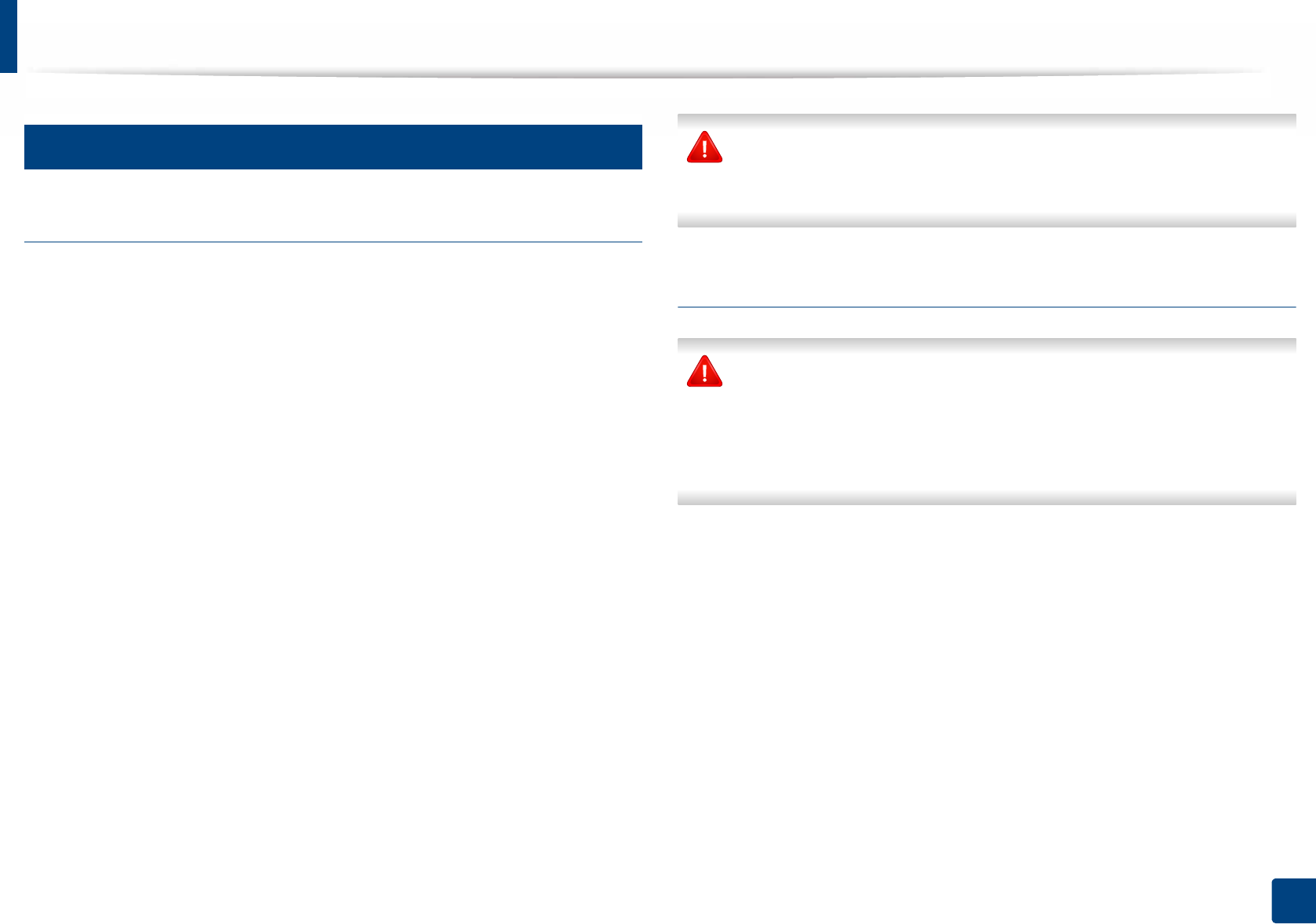
Regulatory information
124
5. Appendix
14
United States of America
Federal Communications Commission (FCC)
Intentional emitter per FCC Part 15
Low power, Radio LAN devices (radio frequency (RF) wireless communication
devices), operating in the 2.4 GHz/5 GHz Band, may be present (embedded) in
your printer system. This section is only applicable if these devices are present.
Refer to the system label to verify the presence of wireless devices.
Wireless devices that may be in your system are only qualified for use in the
United States of America if an FCC ID number is on the system label.
The FCC has set a general guideline of 20 cm (8 inches) separation between the
device and the body, for use of a wireless device near the body (this does not
include extremities). This device should be used more than 20 cm (8 inches)
from the body when wireless devices are on. The power output of the wireless
device (or devices), which may be embedded in your printer, is well below the
RF exposure limits as set by the FCC.
This transmitter must not be collocated or operation in conjunction with any
other antenna or transmitter.
Operation of this device is subject to the following two conditions: (1) This
device may not cause harmful interference, and (2) this device must accept any
interference received, including interference that may cause undesired
operation of the device.
Wireless devices are not user serviceable. Do not modify them in any way.
Modification to a wireless device will void the authorization to use it.
Contact manufacturer for service.
FCC Statement for Wireless LAN use:
While installing and operating this transmitter and antenna combination
the radio frequency exposure limit of 1 mW/cm2 may be exceeded at
distances close to the antenna installed. Therefore, the user must maintain
a minimum distance of 20 cm from the antenna at all times. This device
cannot be collocated with another transmitter and transmitting antenna.
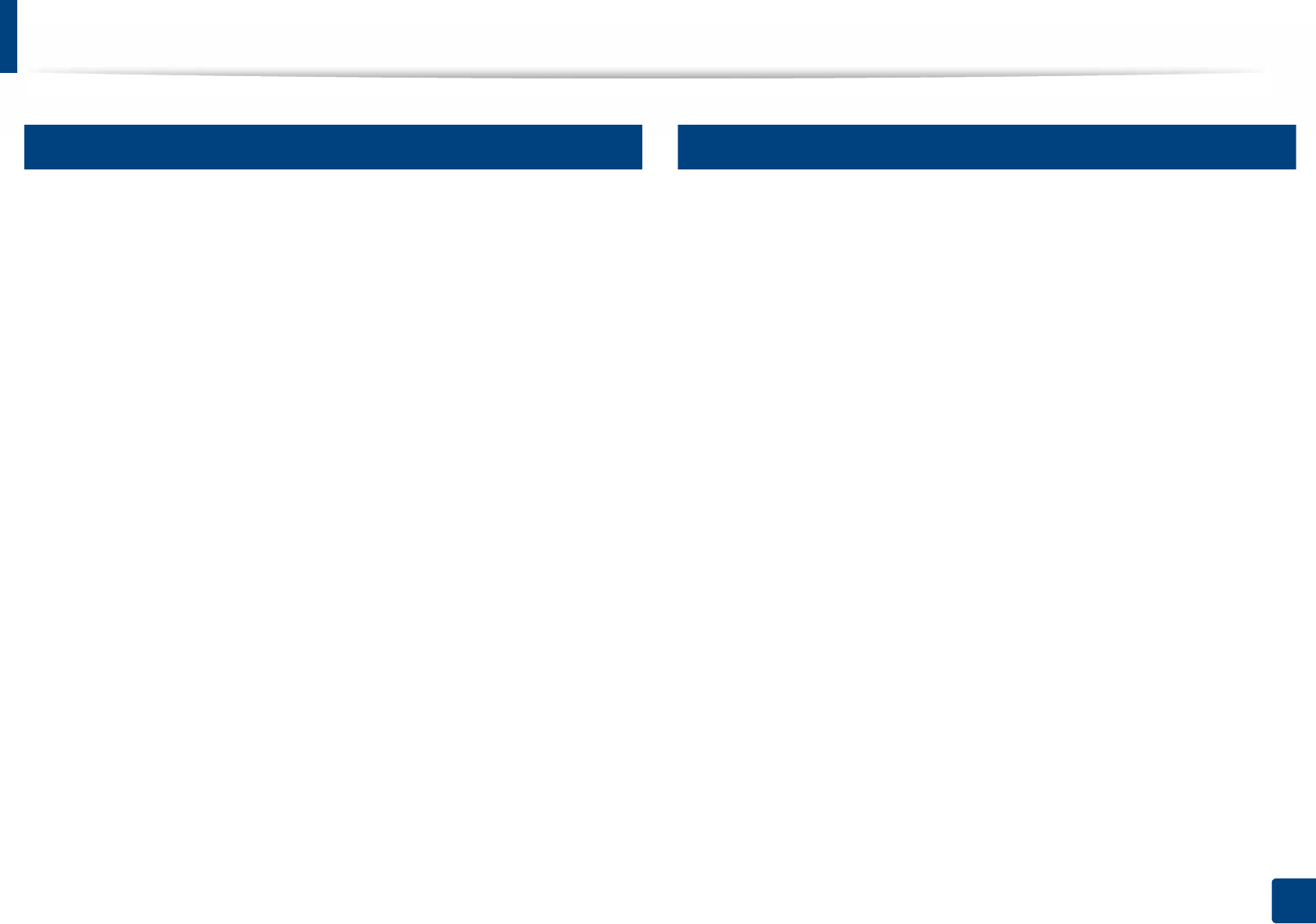
Regulatory information
125
5. Appendix
15
Fax Branding
The Telephone Consumer Protection Act of 1991 makes it unlawful for any
person to use a computer or other electronic device to send any message via a
telephone facsimile machine unless such message clearly contains in a margin
at the top or bottom of each transmitted page or on the first page of the
transmission the following information:
1 the date and time of transmission
2 identification of either business, business entity or individual sending the
message; and
3 telephone number of either the sending machine, business, business entity
or individual.
The Telephone Company may make changes in its communications facilities,
equipment operations or procedures where such action is reasonably required
in the operation of its business and is not inconsistent with the rules and
regulations in FCC Part 68. If such changes can be reasonably expected to render
any customer terminal equipment incompatible with telephone company
communications facilities, or require modification or alteration of such terminal
equipment, or otherwise materially affect its use or performance, the customer
shall be given adequate notice in writing, to allow the customer an opportunity
to maintain uninterrupted service.
16
Ringer Equivalence Number
The Ringer Equivalence Number and FCC Registration Number for this machine
may be found on the label located on the bottom or rear of the machine. In some
instances you may need to provide these numbers to the telephone company.
The Ringer Equivalence Number (REN) is a measure of the electrical load placed
on the telephone line, and is useful for determining whether you have
“overloaded” the line. Installing several s of equipment on the same telephone
line may result in problems making and receiving telephone calls, especially
ringing when your line is called. The sum of all Ringer Equivalence Numbers of
the equipment on your telephone line should be less than five in order to assure
proper service from the telephone company. In some cases, a sum of five may
not be ble on your line. If any of your telephone equipment is not operating
properly, you should immediately remove it from your telephone line, as it may
cause harm to the telephone network.
The equipment complies with Part 68 of the FCC rules and the requirements
adopted by the ACTA. On the rear of this equipment is a label that contains,
among other information, a product identifier in the format US:AAAEQ##TXXXX.
If requested, this number must be provided to the telephone company.
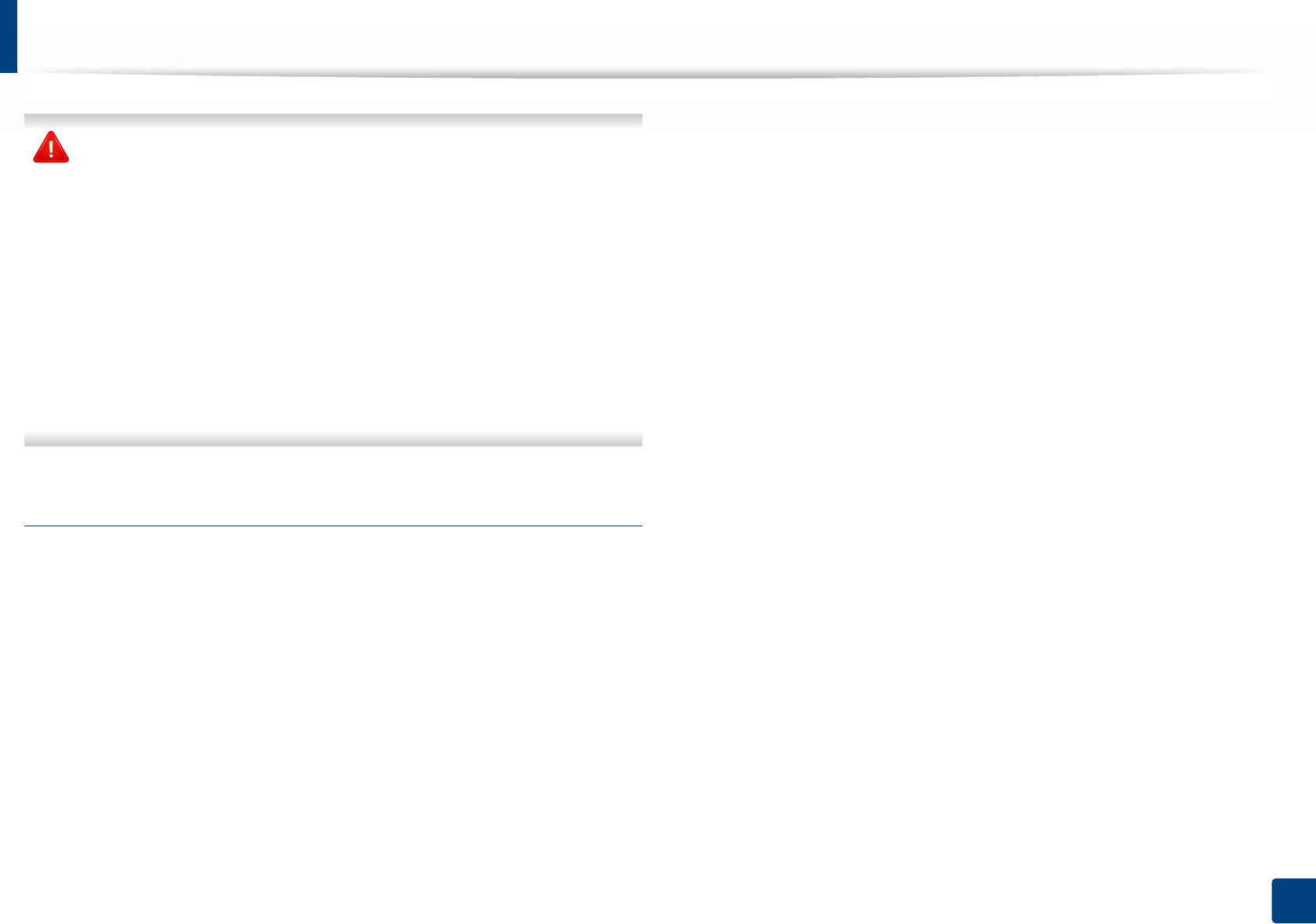
Regulatory information
126
5. Appendix
FCC Regulations state that changes or modifications to this equipment not
expressly approved by the manufacturer could void the user’s authority to
operate this equipment. In the event that terminal equipment causes harm
to the telephone network, the telephone company should notify the
customer that service may be stopped. However, where prior notice is
impractical, the company may temporarily cease service, providing that
they:
a promptly notify the customer.
b give the customer an opportunity to correct the equipment problem.
c inform the customer of the right to bring a complaint to the Federal
Communication Commission pursuant to procedures set out in FCC
Rules and Regulations Subpart E of Part 68.
You should also know that:
• Your machine is not designed to be connected to a digital PBX system.
• If you intend to use a computer modem or fax modem on the same phone
line as your machine, you may experience transmission and reception
problems with all the equipment. It is recommended that no other
equipment, except for a regular telephone, share the line with your
machine.
• If your area experiences a high incidence of lightning or power surges, we
recommend that you install surge protectors for both the power and the
telephone lines. Surge protectors can be purchased from your dealer or
telephone and electronic specialty stores.
• When programming emergency numbers and/or making test calls to
emergency numbers, use a non-emergency number to advise the
emergency service dispatcher of your intentions. The dispatcher will give
you further instructions on how to actually test the emergency number.
• This machine may not be used on coin service or party lines.
• This machine provides magnetic coupling to hearing aids.
You may safely connect this equipment to the telephone network by means of
a standard modular jack, USOC RJ-11C.
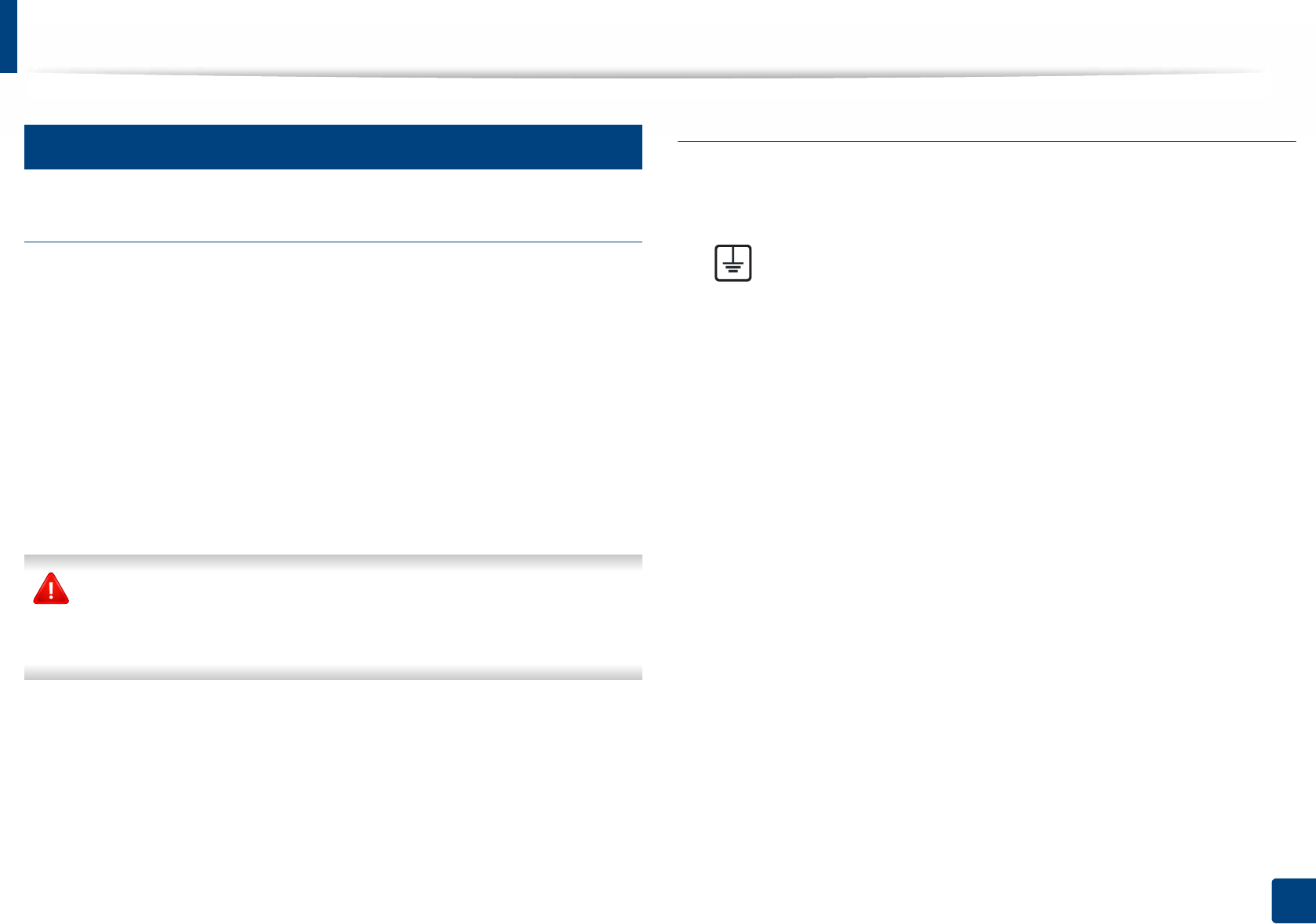
Regulatory information
127
5. Appendix
17
Replacing the Fitted Plug (for UK Only)
Important
The mains lead for this machine is fitted with a standard (BS 1363) 13 amp plug
and has a 13 amp fuse. When you change or examine the fuse, you must re-fit
the correct 13 amp fuse. You then need to replace the fuse cover. If you have lost
the fuse cover, do not use the plug until you have another fuse cover.
Contact the people from you purchased the machine.
The 13 amp plug is the most widely used in the UK and should be suitable.
However, some buildings (mainly old ones) do not have normal 13 amp plug
sockets. You need to buy a suitable plug adaptor. Do not remove the moulded
plug.
If you cut off the moulded plug, get rid of it straight away.
You cannot rewire the plug and you may receive an electric shock if you
plug it into a socket.
Important warning:
If the wires in the mains lead do not match the colors marked in your plug, do
the following:
You must connect the green and yellow wire to the pin marked by the letter “E”
or by the safety ‘Earth symbol’ or colored green and yellow or green.
You must connect the blue wire to the pin which is marked with the letter “N” or
colored black.
You must connect the brown wire to the pin which is marked with the letter “L”
or colored red.
You must have a 13 amp fuse in the plug, adaptor, or at the distribution board.
You must earth this machine.
The wires in the mains lead have the following color code:
•Green and Yellow: Earth
•Blue: Neutral
•Brown: Live
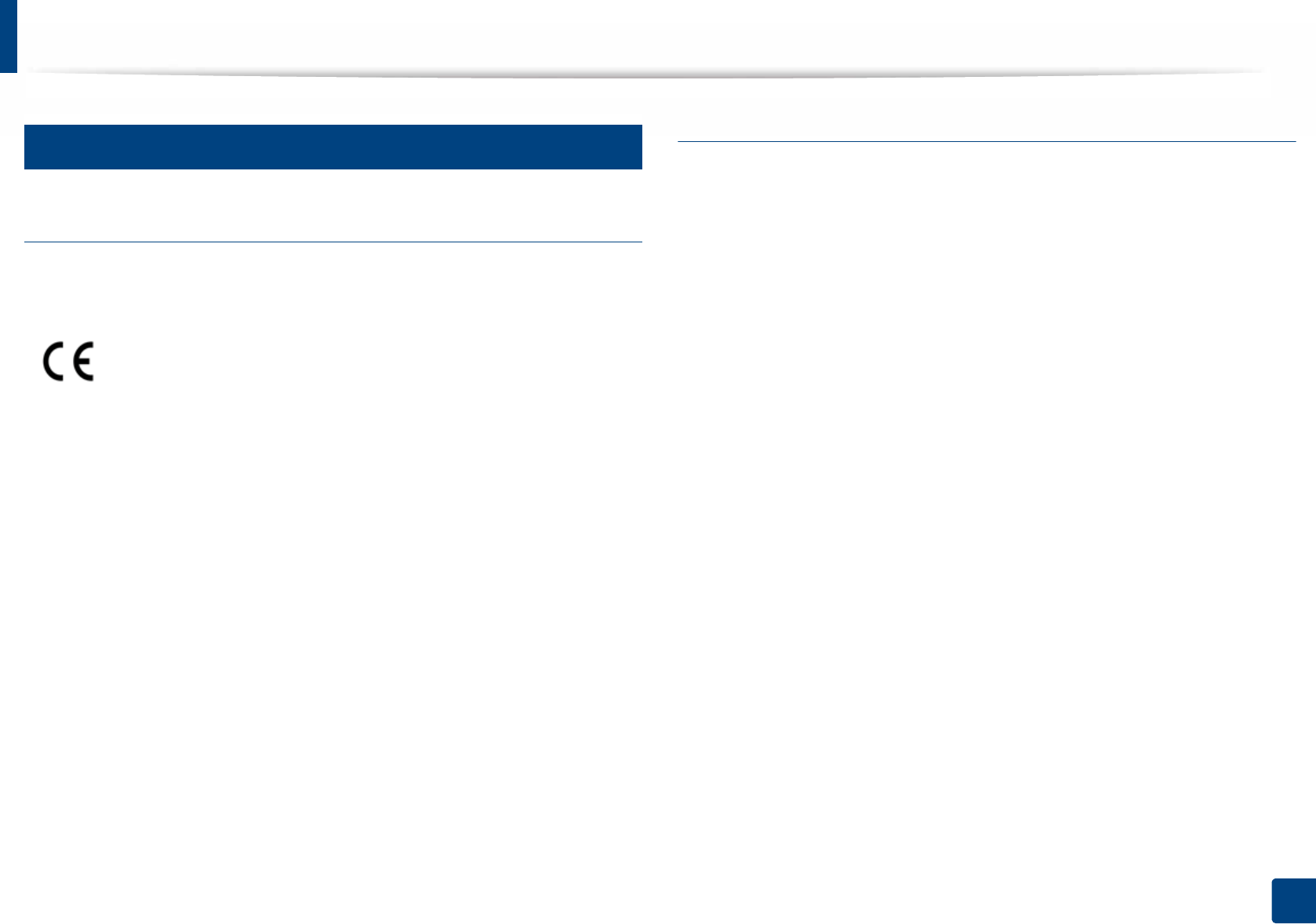
Regulatory information
128
5. Appendix
18
Declaration of conformity (European countries)
Approvals and Certifications
January 1, 1995: Council Directive 2006/95/EC Approximation of the laws of
the member states related to low voltage equipment.
January 1, 1996: Council Directive 2004/108/EC, approximation of the laws of
the Member States related to electromagnetic compatibility.
March 9, 1999: Council Directive 1999/5/EC on radio equipment and
telecommunications terminal equipment and the mutual recognition of their
conformity. A full declaration, defining the relevant Directives and referenced
standards can be obtained from your Samsung Electronics Co., Ltd.
representative.
EC Certification
Certification to 1999/5/EC Radio Equipment & Telecommunications Terminal
Equipment Directive (FAX)
This Samsung product has been self-certified by Samsung for pan-European
single terminal connection to the analogue public switched telephone network
(PSTN) in accordance with Directive 1999/5/EC. The product has been designed
to work with the national PSTNs and compatible PBXs of the European
countries:
In the event of problems, you should contact the Euro QA Lab of Samsung
Electronics Co., Ltd. in the first instance.
The product has been tested against TBR21. To assist in the use and application
of terminal equipment which complies with this standard, the European
Telecommunication Standards Institute (ETSI) has issued an advisory document
(EG 201 121) which contains notes and additional requirements to ensure
network compatibility of TBR21 terminals. The product has been designed
against, and is fully compliant with, all of the relevant advisory notes contained
in this document.
Hereby, Samsung Electronics, declares that this [SL-M3065FW, SL-
M3065FD] is in compliance with the essential requirements and
other relevant provisions of R&TTE Directive 1999/5/EC.
The declaration of conformity may be consulted at
www.samsung.com, go to Support > Download center and enter
your printer (MFP) name to browse the EuDoC.
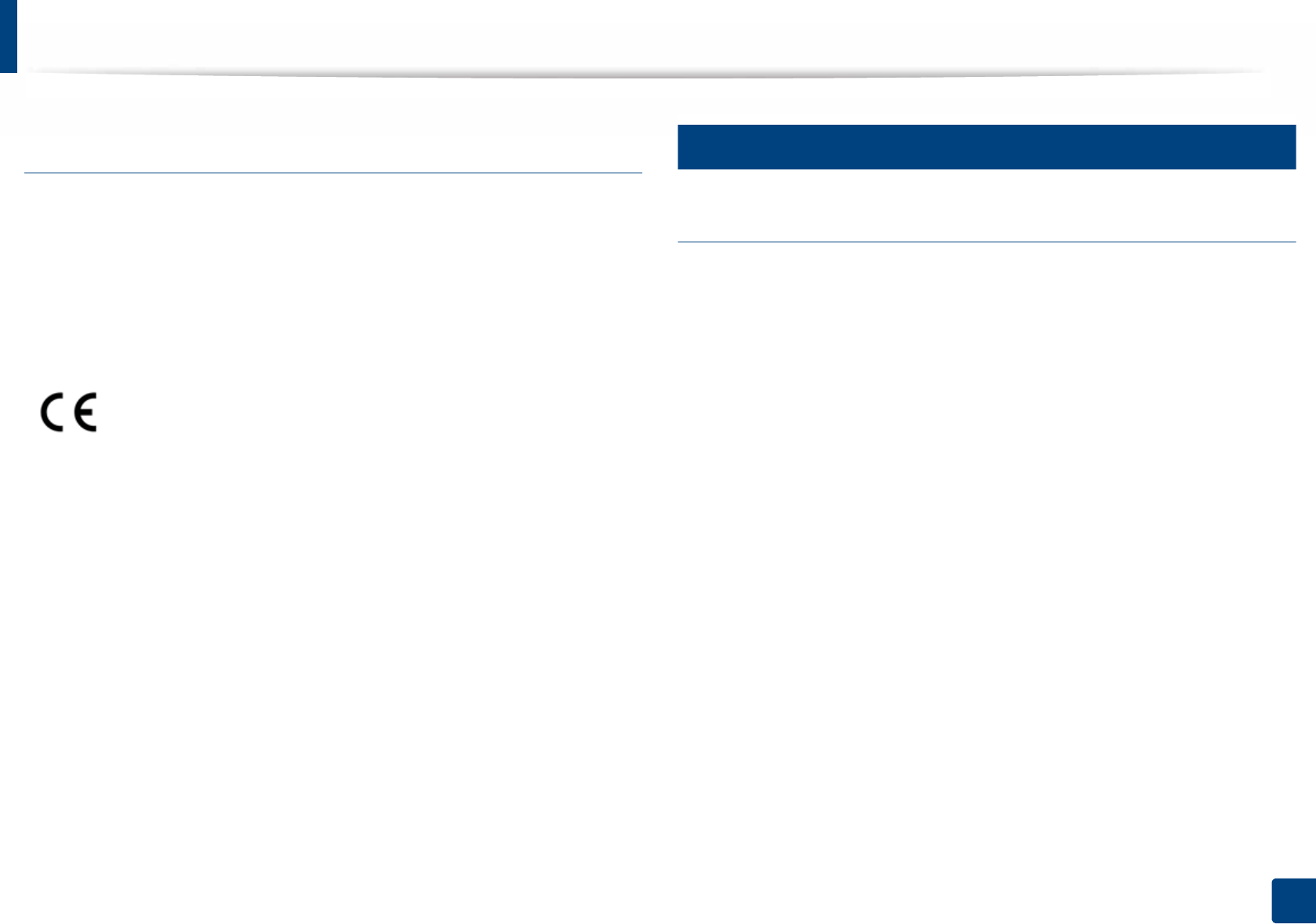
Regulatory information
129
5. Appendix
European radio approval information (for products
fitted with EU-approved radio devices)
Low power, Radio LAN type devices (radio frequency (RF) wireless
communication devices), operating in the 2.4 GHz/5 GHz band, may be present
(embedded) in your printer system which is intended for home or office use. This
section is only applicable if these devices are present. Refer to the system label
to verify the presence of wireless devices.
The power output of the wireless device or devices that may be embedded in
you printer is well below the RF exposure limits as set by the European
Commission through the R&TTE directive.
European states qualified under wireless approvals:
EU countries
European states with restrictions on use:
EU
In France, this equipment may only be used indoors.
EEA/EFTA countries
No limitations at this time
19
Regulatory compliance statements
Wireless guidance
Low power, Radio LAN devices (radio frequency (RF) wireless communication
devices), operating in the 2.4 GHz/5 GHz Band, may be present (embedded) in
your printer system. The following section is a general overview of
considerations while operating a wireless device.
Additional limitations, cautions, and concerns for specific countries are listed in
the specific country sections (or country group sections). The wireless devices in
your system are only qualified for use in the countries identified by the Radio
Approval Marks on the system rating label. If the country you will be using the
wireless device in, is not listed, contact your local Radio Approval agency for
requirements. Wireless devices are closely regulated and use may not be
allowed.
The power output of the wireless device or devices that may be embedded in
your printer is well below the RF exposure limits as known at this time. Because
the wireless devices (which may be embedded into your printer) emit less
energy than is allowed in radio frequency safety standards and
recommendations, manufacturer believes these devices are safe for use.
Regardless of the power levels, care should be taken to minimize human contact
during normal operation.
Wireless devices that may be in your system are only qualified for
use in the European Union or associated areas if a CE mark with a
Notified Body Registration Number and the Alert Symbol is on the
system label.
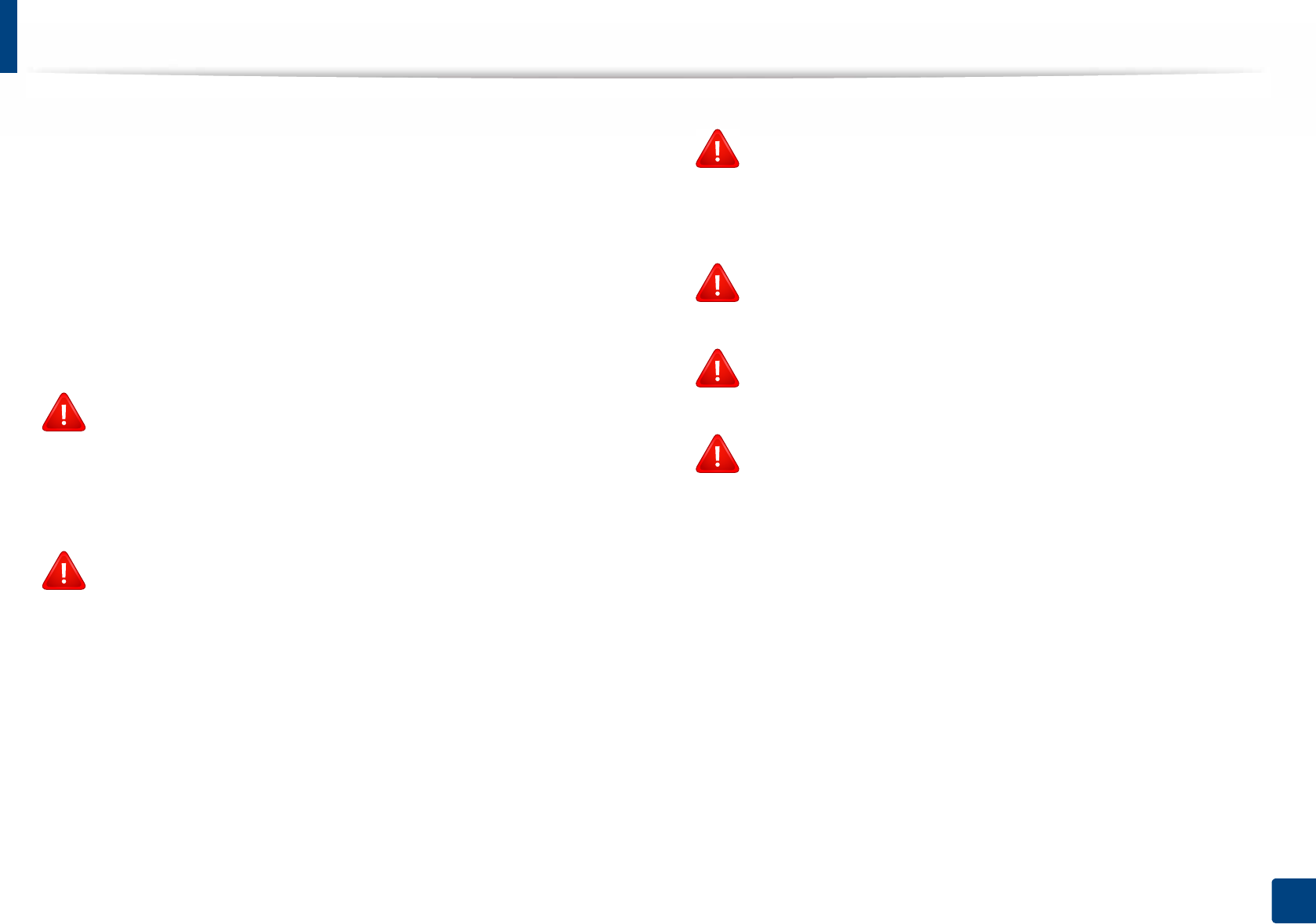
Regulatory information
130
5. Appendix
As a general guideline, a separation of 20 cm (8 inches) between the wireless
device and the body, for use of a wireless device near the body (this does not
include extremities) is typical. This device should be used more than 20 cm (8
inches) from the body when wireless devices are on and transmitting.
This transmitter must not be collocated or operation in conjunction with any
other antenna or transmitter.
Some circumstances require restrictions on wireless devices. Examples of
common restrictions are listed below:
Radio frequency wireless communication can interfere with
equipment on commercial aircraft. Current aviation regulations
require wireless devices to be turned off while traveling in an airplane.
IEEE 802.11 (also known as wireless Ethernet) and Bluetooth
communication devices are examples of devices that provide wireless
communication.
In environments where the risk of interference to other devices or
services is harmful or perceived as harmful, the option to use a wireless
device may be restricted or eliminated. Airports, Hospitals, and
Oxygen or flammable gas laden atmospheres are limited examples
where use of wireless devices may be restricted or eliminated. When in
environments where you are uncertain of the sanction to use wireless
devices, ask the applicable authority for authorization prior to use or
turning on the wireless device.
Every country has different restrictions on the use of wireless devices.
Since your system is equipped with a wireless device, when traveling
between countries with your system, check with the local Radio
Approval authorities prior to any move or trip for any restrictions on
the use of a wireless device in the destination country.
If your system came equipped with an internal embedded wireless
device, do not operate the wireless device unless all covers and shields
are in place and the system is fully assembled.
Wireless devices are not user serviceable. Do not modify them in any
way. Modification to a wireless device will void the authorization to
use it. Contact manufacturer for service.
Only use drivers approved for the country in which the device will be
used. See the manufacturer System Restoration Kit, or contact
manufacturer Technical Support for additional information.
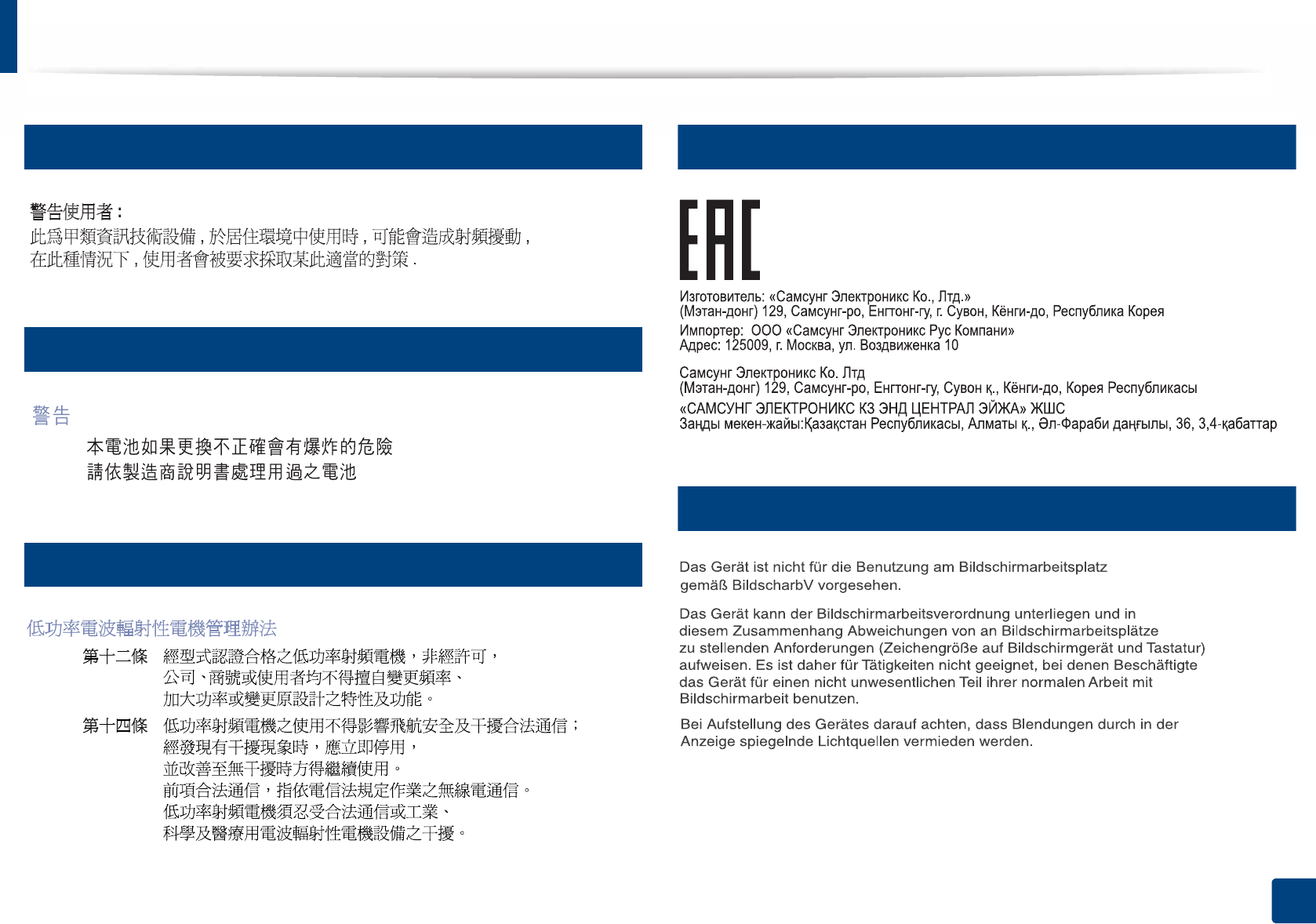
Regulatory information
131
5. Appendix
20
Taiwan only
21
Taiwan only
22
Taiwan only
23
Russia / Kazakhstan / Belarus only
24
Germany only

Regulatory information
132
5. Appendix
25
Turkey only
26
Thailand only
This telecommunication equipment conforms to NTC technical requirement.
27
Canada only
This product meets the applicable Industry Canada technical specifications. / Le
present materiel est conforme aux specifications techniques applicables
d’Industrie Canada.
The Ringer Equivalence Number (REN) is an indication of the maximum number
of devices allowed to be connected to a telephone interface. The termination of
an interface may consist of any combination of devices subject only to the
requirement that the sum of the RENs of all the devices not exceed five. / L’indice
d’equivalence de la sonnerie (IES) sert a indiquer le nombre maximal de
terminaux qui peuvent etre raccordes a une interface telephonique. La
terminaison d’une interface peut consister en une combinaison quelconque de
dispositifs, a la seule condition que la somme d’indices d’equivalence de la
sonnerie de tous les dispositifs n’excede pas cinq.
Ringer Equivalence Number : 0.1/ Indice REN : 0.1
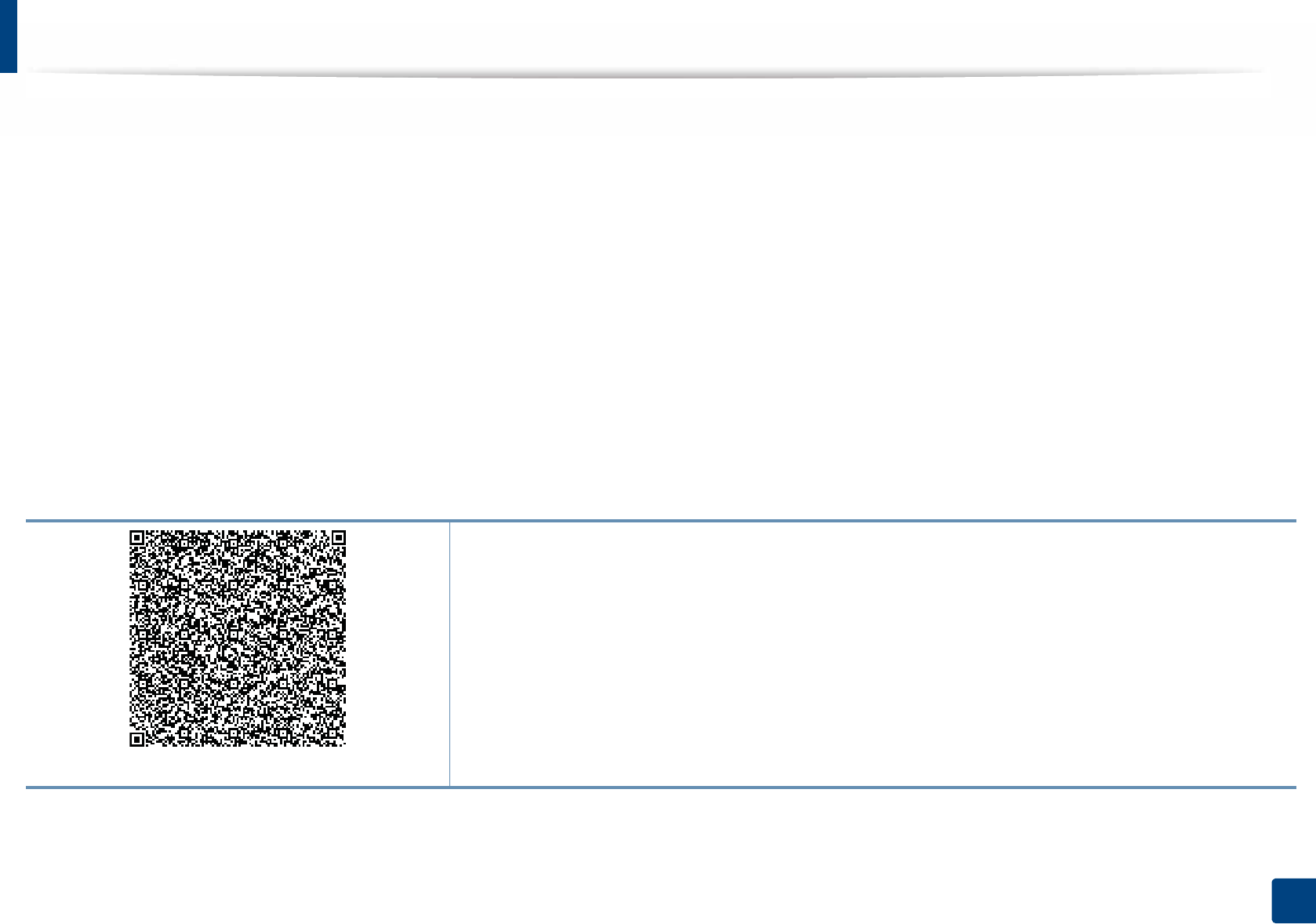
134
5. Appendix
Copyright
© 2015 Samsung Electronics Co., Ltd. All rights reserved.
This user’s guide is provided for information purposes only. All information included herein is subject to change without notice.
Samsung Electronics is not responsible for any direct or indirect damages, arising from or related to use of this user’s guide.
• Samsung and the Samsung logo are trademarks of Samsung Electronics Co., Ltd.
• Microsoft, Windows, Windows Vista, Windows 7, Windows 8 and Windows Server 2008 R2 are either registered trademarks or trademarks of Microsoft
Corporation.
• iPad, iPhone, iPod touch, Mac and Mac OS are trademarks of Apple Inc., registered in the U.S and other countries. AirPrint and the AirPrint logo are trademarks
of Apple Inc.
• Google, Picasa, Google Cloud Print, Google Docs, Android and Gmail are either registered trademarks or trademarks of Google Inc.
• Google Cloud Print is a trademark of Google Inc.
• LaserWriter is a trademark of Apple Computer, Inc.
• All other brand or product names are trademarks of their respective companies or organizations.
REV. 1.00
QR code
The software included in this product contains open source software. You may obtain the complete
corresponding source code for a period of three years after the last shipment of this product by sending an email
to mailto:oss.request@samsung.com. It is also possible to obtain the complete corresponding source code in a
physical medium such as a CD-ROM; a minimal charge will be required.
The following URL http://opensource.samsung.com/opensource/Samsung_M3065_Series/seq/34 leads
to the download page of the source code made available and open source license information as related
to this product. This offer is valid to anyone in receipt of this information.
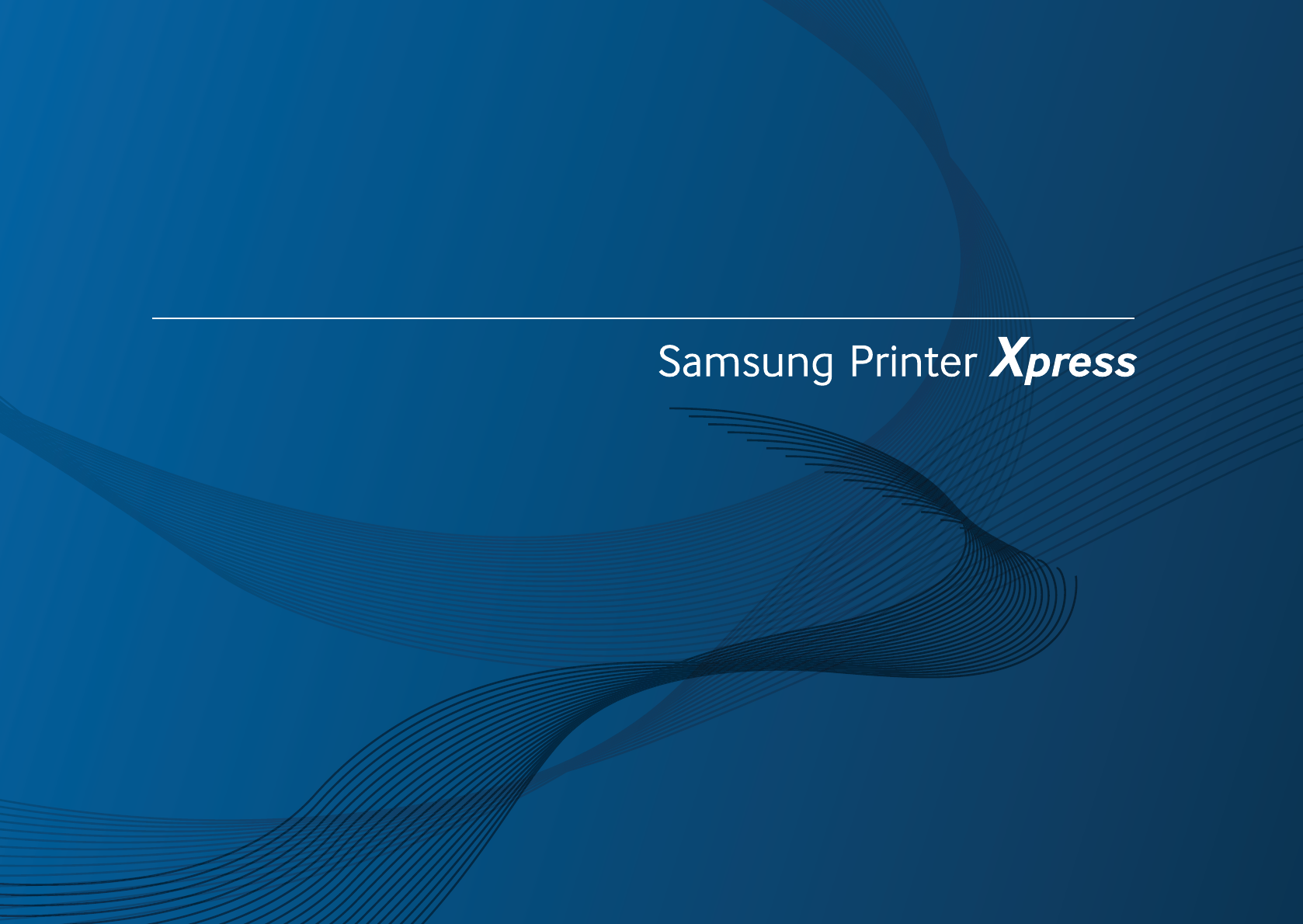
M3065 series
ADVANCED
User’s Guide
ADVANCED
User’s Guide
This guide provides information about installation, advanced configuration,
operation and troubleshooting on various OS environments.
Some features may not be available depending on models or countries.
BASIC
This guide provides information concerning installation, basic operation and troubleshooting
on Windows.
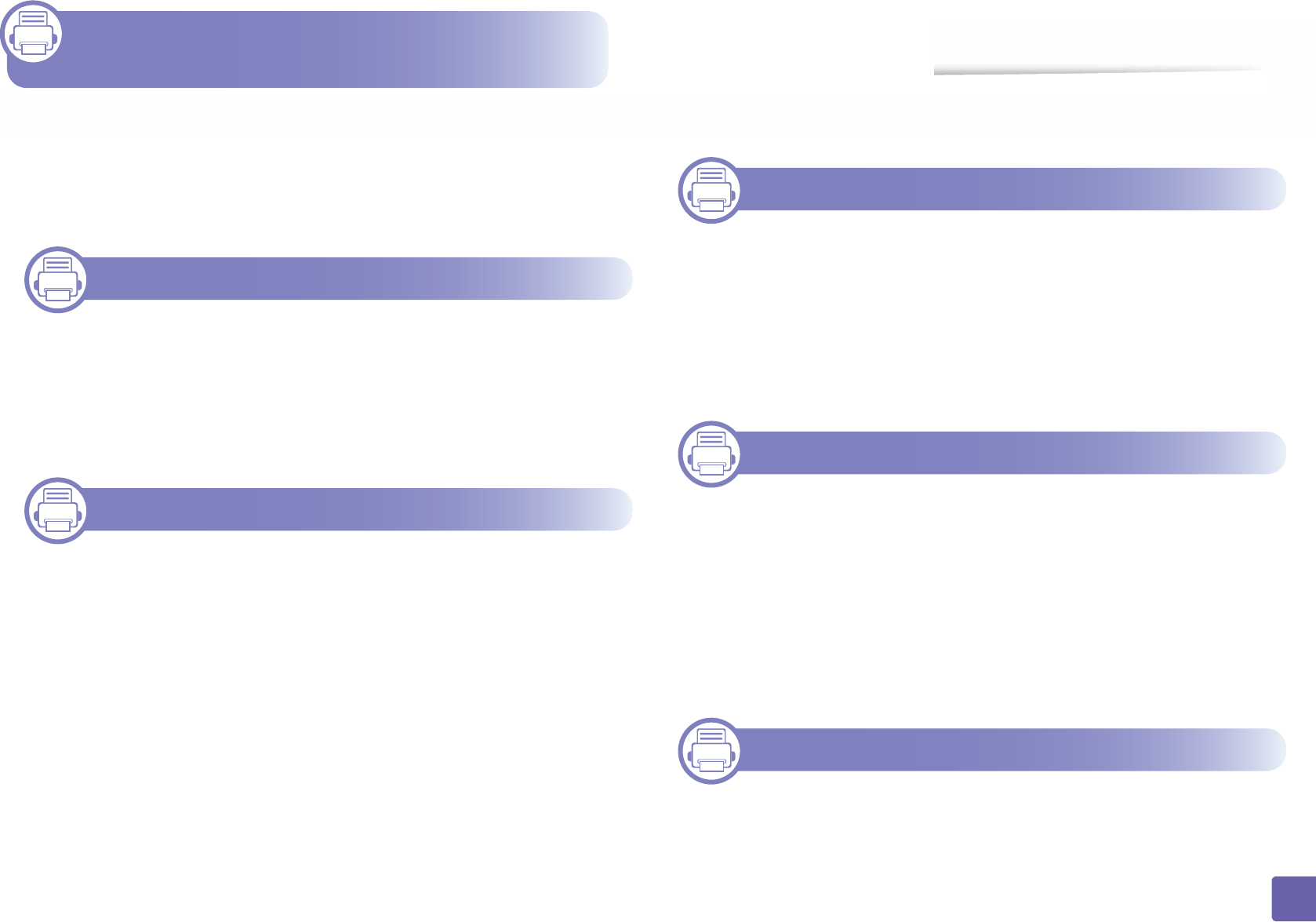
136
ADVANCED
1. Software Installation
Installation for Mac 139
Reinstallation for Mac 140
Installation for Linux 141
Reinstallation for Linux 142
2. Using a Network-Connected
Machine
Useful network programs 144
Wired network setup 145
Installing driver over the network 148
IPv6 configuration 157
Wireless network setup 160
Samsung Mobile Print 191
Using the NFC feature 192
AirPrint 198
Google Cloud Print™ 200
3. Useful Setting Menus
Before you begin reading a chapter 204
Print menu 205
Copy menu 206
Fax menu 209
System setup 212
4. Special Features
Altitude adjustment 220
Entering various characters 221
Setting up the fax address book 223
Printing features 226
Scan features 240
Fax features 247
5. Useful Management Tools
Accessing management tools 257
Easy Capture Manager 258

137
ADVANCED
Samsung AnyWeb Print 259
Easy Eco Driver 260
Using SyncThru™ Web Service 261
Using Samsung Easy Document Creator 264
Using Samsung Easy Printer Manager 265
Using Samsung Printer Status 268
Using Samsung Printer Experience 270
6. Troubleshooting
Paper feeding problems 277
Power and cable connecting problems 278
Printing problems 279
Printing quality problems 283
Copying problems 291
Scanning problems 292
Faxing problems 294
Operating system problems 296
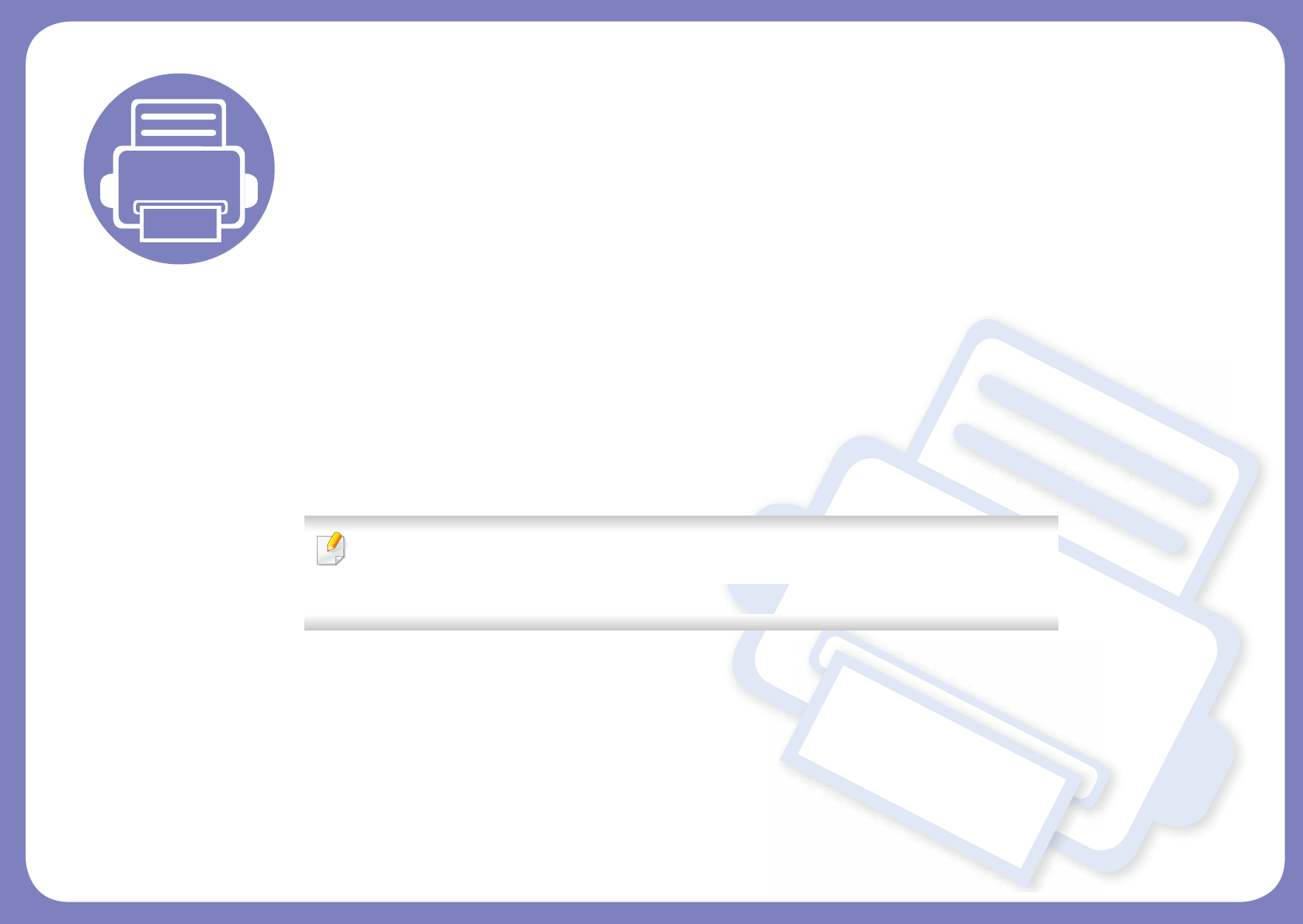
1. Software Installation
This chapter provides instructions for installing essential and helpful software for use in an environment where the
machine is connected via a cable. A locally connected machine is a machine directly attached to your computer using
the cable. If your machine is attached to a network, skip the following steps below and go on to installing a network
connected machine’s driver (see "Installing driver over the network" on page 148).
• Installation for Mac 139
• Reinstallation for Mac 140
• Installation for Linux 141
• Reinstallation for Linux 142
• If you are a Windows OS user, refer to the Basic Guide for installing the machine’s driver (see
"Installing the driver locally" on page 26).
• Only use a USB cable no longer then 3 meter (118 inches).

139
1. Software Installation
Installation for Mac
1Make sure that the machine is connected to your computer and
powered on.
2 Insert the supplied software CD into your CD-ROM drive.
3 Double-click the CD-ROM icon that appears on your Mac desktop.
• For Mac OS X 10.8, double-click the CD-ROM that appears on Finder.
4 Double-click the MAC_Installer folder > Installer OS X icon.
5 Click Continue.
6 Read the license agreement and click Continue.
7 Click Agree to agree to the license agreement.
8 Click Install. All components necessary for machine operations will be
installed.
If you click Customize, you can choose individual components to install.
9 Enter the password and click OK.
10 Select USB Connected Printer on the Printer Connection Type and
click Continue.
11 Click Add Printer button to select your printer and add it to your printer
list.
If your machine supports fax, click Add Fax button to select your fax and
add it to your fax list
12 After the installation is finished, click Close.
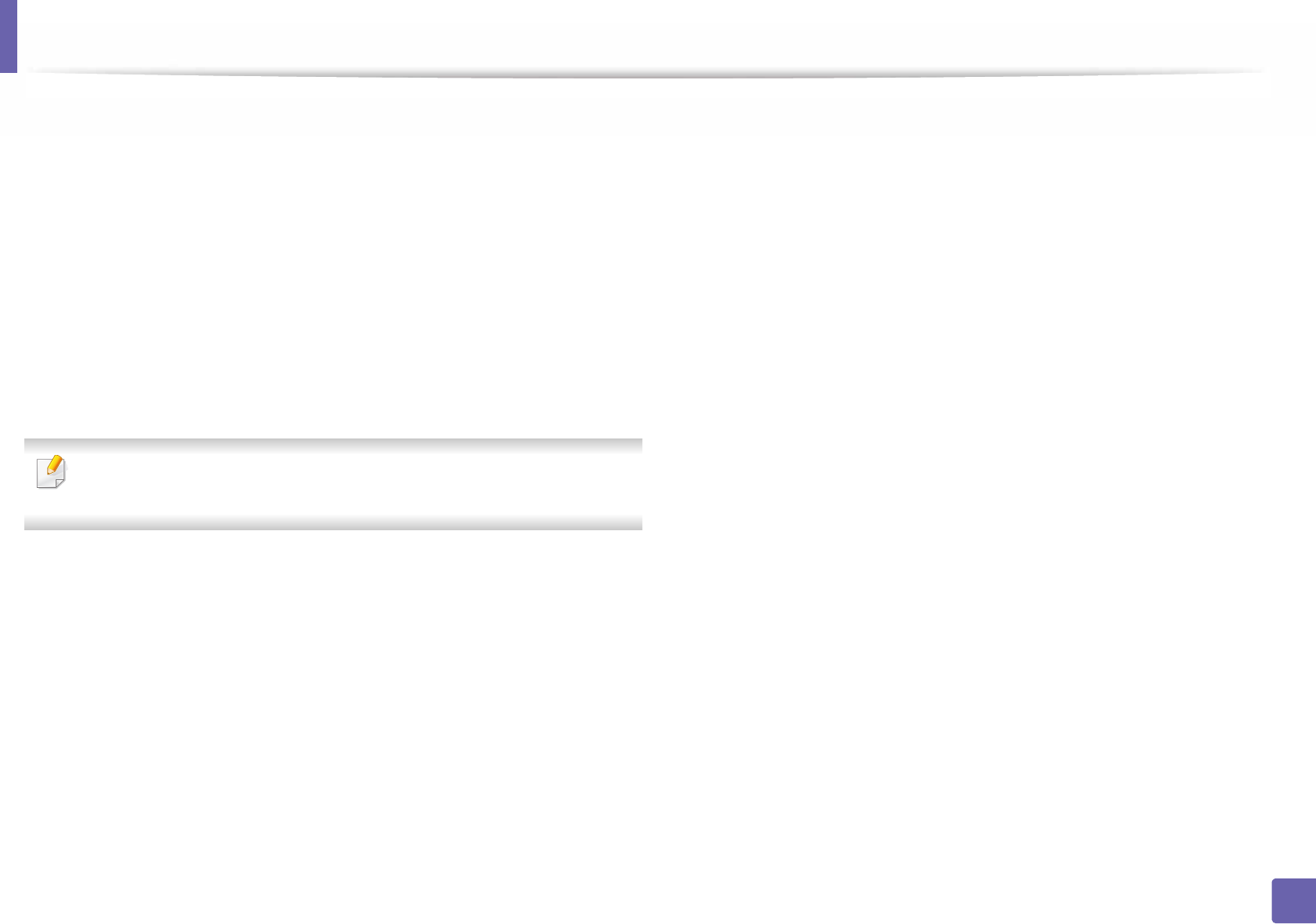
140
1. Software Installation
Reinstallation for Mac
If the printer driver does not work properly, uninstall the driver and reinstall it.
1Open the Applications folder > Samsung > Printer Software
Uninstaller.
2 To uninstall printer software, click Continue.
3 Check the program you want to delete and click Uninstall.
4 Enter the password and click OK.
5 After the uninstallation is finished, click Close.
If a machine has already been added, delete it from the Print Setup Utility
or Print & Fax.

141
1. Software Installation
Installation for Linux
You need to download the Linux software packages from the Samsung website
to install the printer software (http://www.samsung.com > find your product >
Support or Downloads).
1
Installing the Unified Linux Driver
You must log in as a super user (root) to install the machine software. If you
are not a super user, ask your system administrator.
1Make sure that the machine is connected to your computer and
powered on.
2 Copy the Unified Linux Driver package to your system.
3 Open Terminal program and go to the folder that you copied the
package to.
4 Extract the package.
5 Move to uld folder.
6 Execute "./install.sh" command (If you're not logged in as a root, execute
the command with "sudo" as "sudo ./install.sh")
7 Proceed with the installation.
8 When the installation is finished, launch printing utility(Go to System >
Administration > Printing or execute "system-config-printer"
command in Terminal program).
9 Click Add button.
10 Select your printer.
11 Click the Forward button and add it to your system.
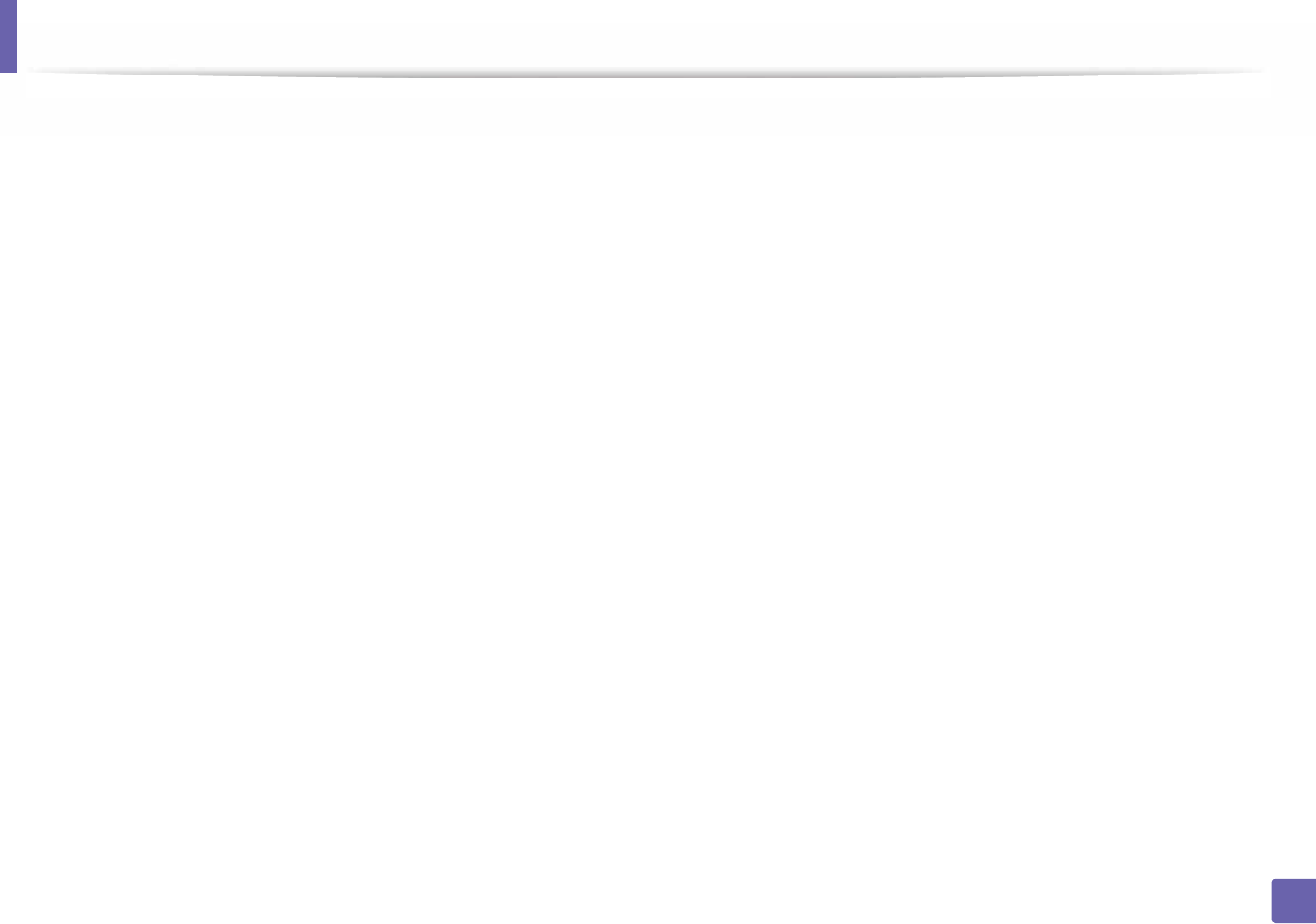
142
1. Software Installation
Reinstallation for Linux
If the printer driver does not work properly, uninstall the driver and reinstall it.
1 Open Terminal program.
2 Move to uld folder extracted from Unified Linux Driver package.
3 Execute "./uninstall.sh" command (If you're not logged in as root,
execute the command with "sudo" as "sudo ./uninstall.sh")
4 Proceed with the uninstallation.
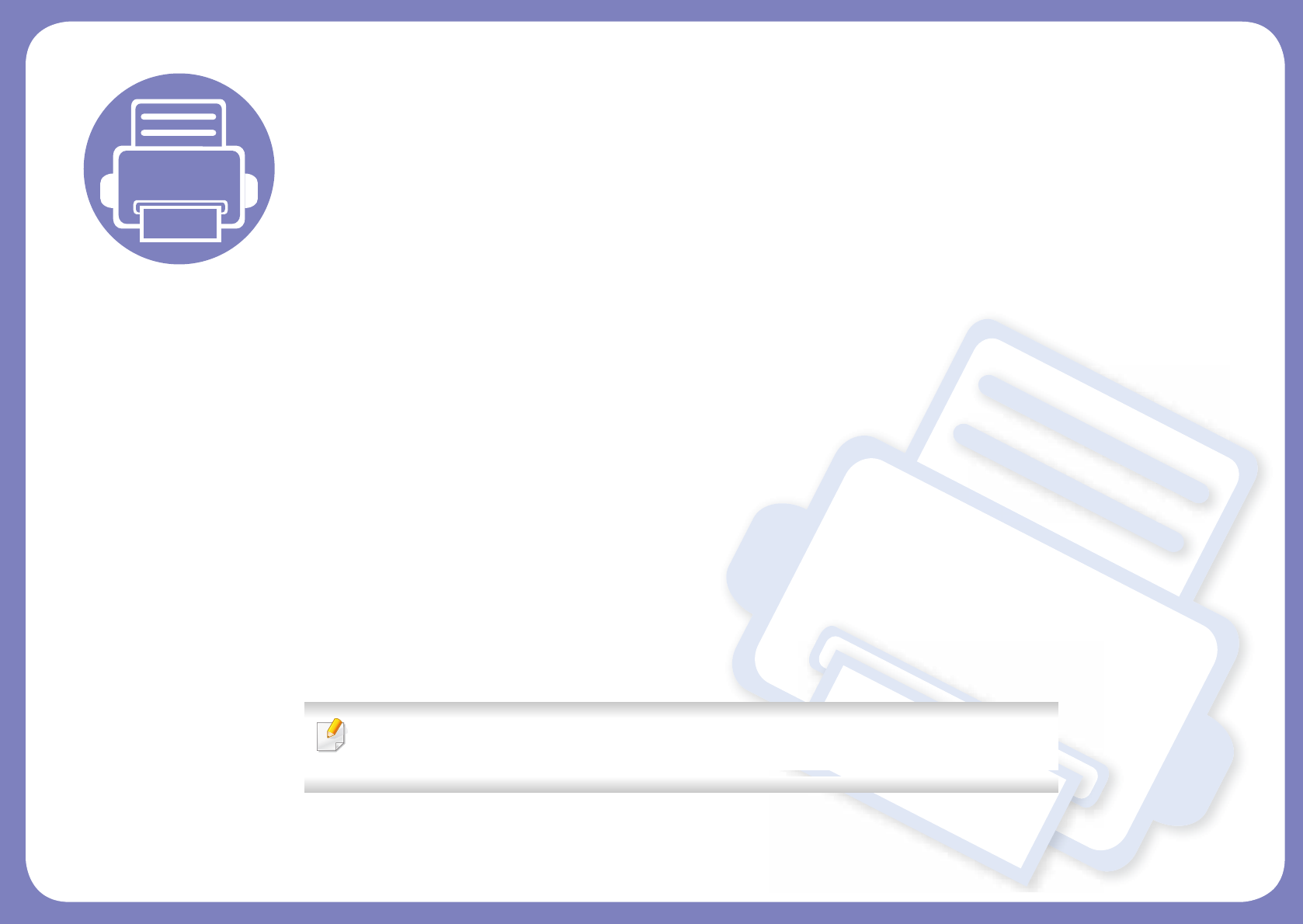
2. Using a Network-
Connected Machine
This chapter gives you step-by-step instructions for setting up a network connected machine and software.
• Useful network programs 144
• Wired network setup 145
• Installing driver over the network 148
• IPv6 configuration 157
• Wireless network setup 160
• Samsung Mobile Print 191
• Using the NFC feature 192
• AirPrint 198
• Google Cloud Print™ 200
Supported optional devices and features may differ according to your model (see "Features by
model" on page 7).
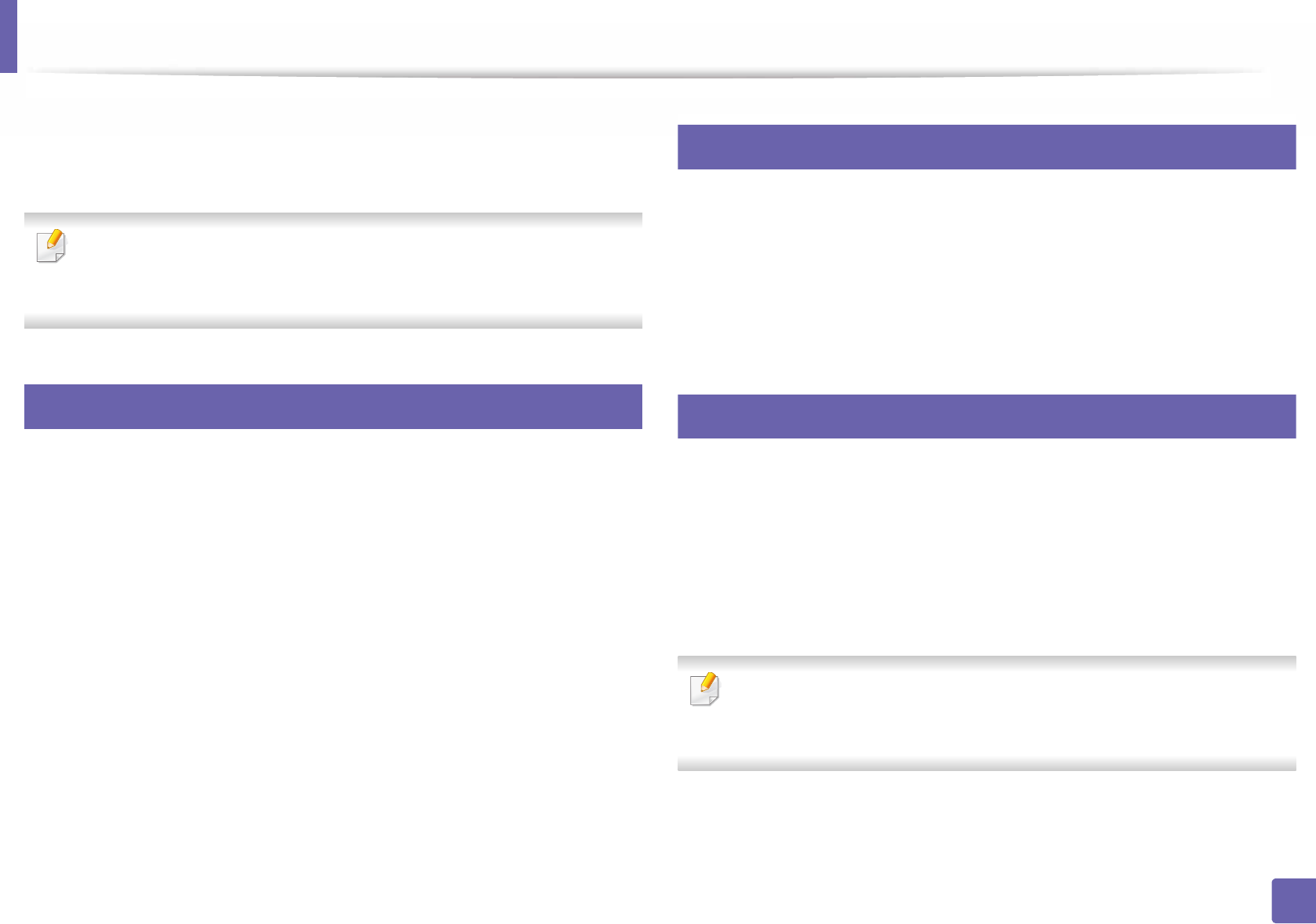
144
2. Using a Network-Connected Machine
Useful network programs
There are several programs available to setup the network settings easily in a
network environment. For the network administrator especially, managing
several machines on the network is possible.
• Before using the programs below, set the IP address first.
• Some features and optional goods may not be available depending on
model or country (see "Features by model" on page 7).
1
SyncThru™ Web Service
The web server embedded on your network machine allows you to do the
following tasks (see "Using SyncThru™ Web Service" on page 261).
• Check the supplies information and status.
• Customize machine settings.
• Set the email notification option. When you set this option, the machine
status (toner cartridge shortage or machine error) will be sent to a certain
person's email automatically.
• Configure the network parameters necessary for the machine to connect to
various network environments.
2
SyncThru™ Web Admin Service
Web-based machine management solution for network administrators.
SyncThru™ Web Admin Service provides you with an efficient way of managing
network devices and lets you remotely monitor and troubleshoot network
machines from any site with corporate internet access.
• Download this program from http://solution.samsungprinter.com.
3
SetIP wired network setup
This utility program allows you to select a network interface and manually
configure the IP addresses for use with the TCP/IP protocol.
• See "IPv4 configuration using SetIP (Windows)" on page 145.
• See "IPv4 configuration using SetIP (Mac)" on page 146.
• See "IPv4 configuration using SetIP (Linux)" on page 147.
• This feature is not available for the machine that does not support the
network interface (see "Rear view" on page 20).
• TCP/IPv6 is not supported by this program.
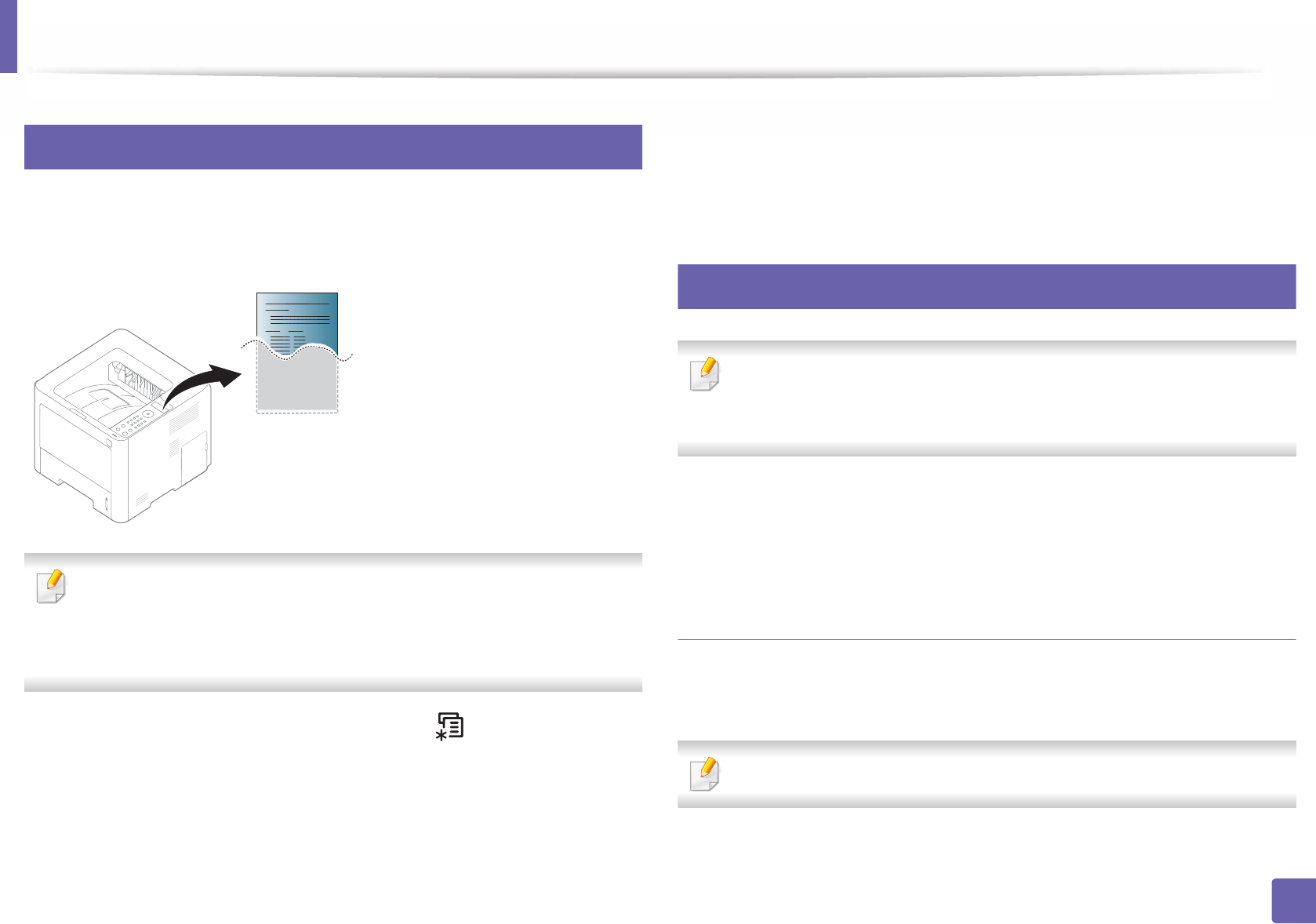
145
2. Using a Network-Connected Machine
Wired network setup
4
Printing a network configuration report
You can print Network Configuration Report from the machine’s control panel
that will show the current machine’s network settings. This will help you to set
up a network.
• Accessing menus may differ from model to model (see "Accessing the
menu" on page 30).
• It may be necessary to press OK to navigate to lower-level menus for
some models.
•The machine has the display screen: Press the (Menu) button on the
control panel and select Network > Network Conf.
Using this Network Configuration Report, you can find your machine’s MAC
address and IP address.
For example:
• MAC Address: 00:15:99:41:A2:78
• IP Address: 169.254.192.192
5
Setting IP address
• This feature is not available for the machine that does not support the
network interface (see "Rear view" on page 20).
• TCP/IPv6 is not supported by this program.
First, you have to set up an IP address for network printing and managements.
In most cases a new IP address will be automatically assigned by a DHCP
(Dynamic Host Configuration Protocol) server located on the network.
IPv4 configuration using SetIP (Windows)
Before using the SetIP program, disable the computer firewall from Control
Panel > Security Center > Windows Firewall.
The following instructions may differ for your model.
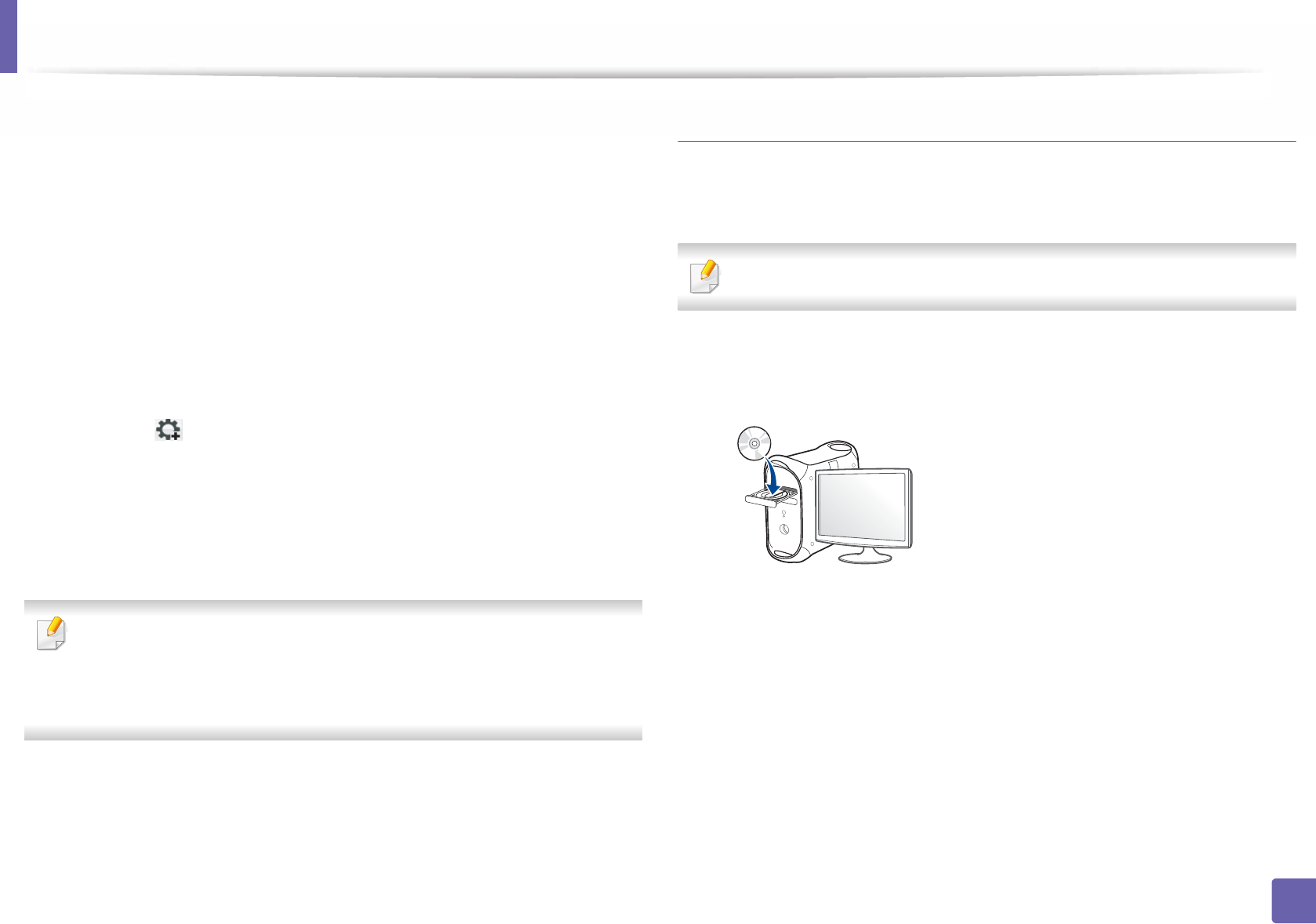
Wired network setup
146
2. Using a Network-Connected Machine
1Download the software from the Samsung website then unpack and
install it: (http://www.samsung.com > find your product > Support or
Downloads).
2 Follow the instructions in the installation window.
3 Connect your machine to the network with a network cable.
4 Turn on the machine.
5 From the Windows Start menu, select All Programs > Samsung
Printers > SetIP > SetIP.
6 Click the icon (third from left) in the SetIP window to open the TCP/
IP configuration window.
7 Enter the machine’s new information into the configuration window. In
a corporate intranet, you may need to have this information assigned by
a network manager before proceeding.
Find the machine’s MAC address from the Network Configuration Report
(see "Printing a network configuration report" on page 145) and enter it
without the colons. For example, 00:15:99:29:51:A8 becomes
0015992951A8.
8 Click Apply, and then click OK. The machine will automatically print the
Network Configuration Report. Confirm that all the settings are
correct.
IPv4 configuration using SetIP (Mac)
Before using the SetIP program, disable the computer firewall from System
Preferences > Security > Firewall.
The following instructions may vary from your model.
1Connect your machine to the network with a network cable.
2 Insert the supplied software CD into your CD-ROM drive.
3 Double-click the CD-ROM icon that appears on your Mac desktop.
• For Mac OS X 10.8, Double-click the CD-ROM that appears on Finder.
4 Double-click the MAC_Installer folder > Installer OS X icon.
5 Click Continue.
6 Read the license agreement and click Continue.
7 Click Agree to agree to the license agreement.
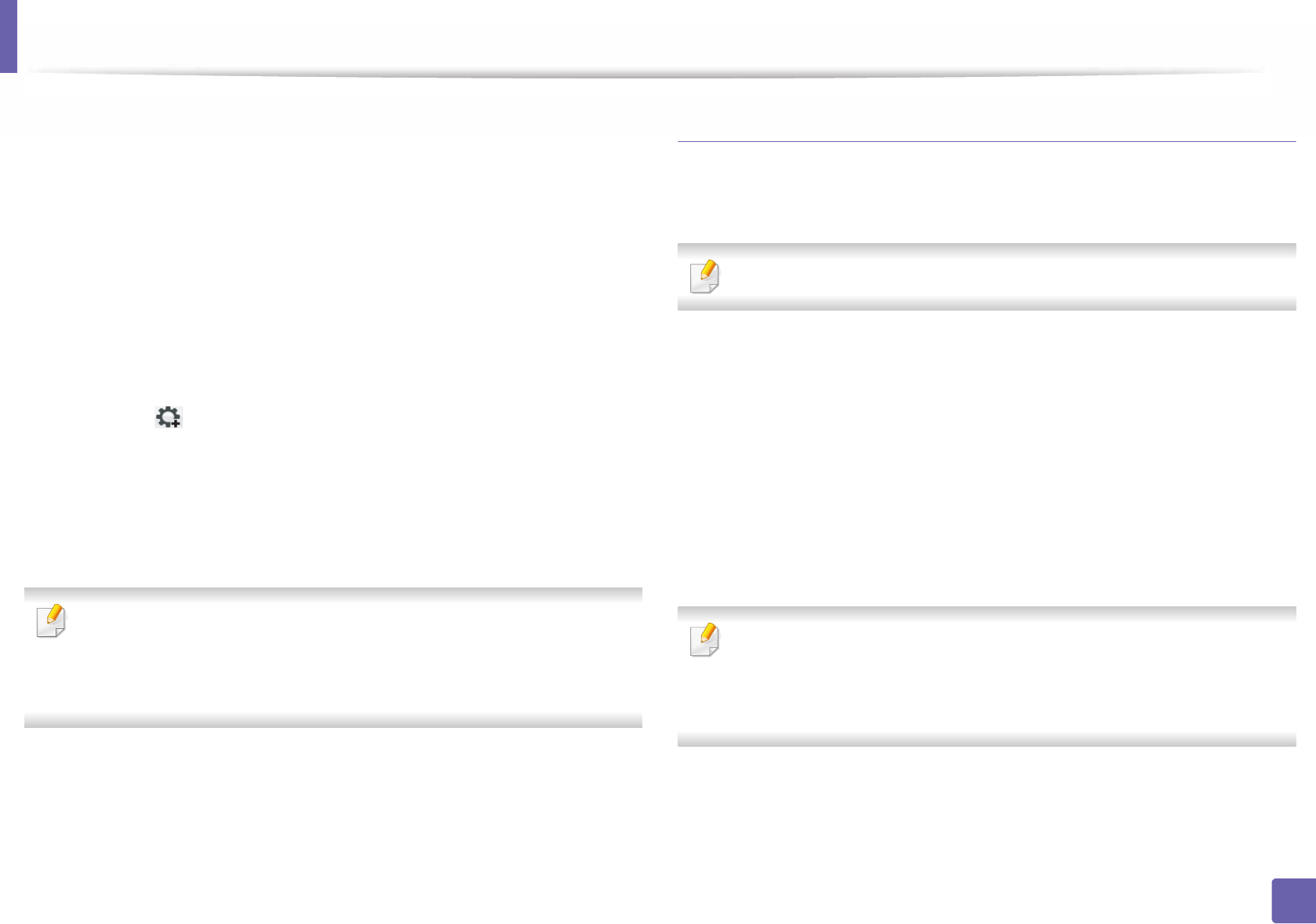
Wired network setup
147
2. Using a Network-Connected Machine
8 Click Install. All components necessary for machine operations will be
installed.
If you click Customize, you can choose individual components to install.
9 Enter the password and click OK.
10 When the message that warns that all applications will close on your
computer appears, click Continue.
11 Select Network Connected Printer(Wired or Wireless) on the Printer
Connection Type and click Set IP Address button.
12 Click the icon (third from left) in the SetIP window to open the TCP/
IP configuration window.
13 Enter the machine’s new information into the configuration window. In
a corporate intranet, you may need to have this information assigned by
a network manager before proceeding.
Find the machine’s MAC address from the Network Configuration Report
(see "Printing a network configuration report" on page 145) and enter it
without the colons. For example, 00:15:99:29:51:A8 becomes
0015992951A8.
14 Click Apply, and then click OK. The machine will automatically print the
Network Configuration Report. Confirm that all the settings are
correct.
IPv4 configuration using SetIP (Linux)
Before using the SetIP program, disable the computer firewall from System
Preferences or Administrator.
The following instructions may vary from your model or operating systems.
1Download the SetIP program from the Samsung web site and extract it.
2 Double-click the SetIPApplet.html file in cdroot/Linux/noarch/
at_opt/share/utils folder.
3 Click to open the TCP/IP configuration window.
4 Enter the machine’s new information into the configuration window. In
a corporate intranet, you may need to have this information assigned by
a network manager before proceeding.
Find the machine’s MAC address from the Network Configuration Report
(see "Printing a network configuration report" on page 145) and enter it
without the colons. For example, 00:15:99:29:51:A8 becomes
0015992951A8.
5 The machine will automatically print the Network Configuration
Report.

148
2. Using a Network-Connected Machine
Installing driver over the network
• Some features and optional goods may not be available depending on
model or country (see "Features by model" on page 7).
• This feature is not available for the machine that does not support the
network interface (see "Rear view" on page 20).
• You can install the printer driver and software when you insert the
software CD into your CD-ROM drive.
For Windows, select the printer driver and software in the Select
Software to Install window.
6
Windows
The firewall software might be blocking network communication. efore
connecting the device to the network, disable the computer’s firewall.
1Make sure that the machine is connected to the network and powered
on. Also, your machine’s IP address should have been set (see "Setting IP
address" on page 145).
2 Insert the supplied software CD into your CD-ROM drive.
If the installation window does not appear, click Start > All programs >
Accessories > Run.
X:\Setup.exe replacing “X” with the letter, which represents your CD-
ROM drive and click OK.
• For Windows 8,
If the installation window does not appear, from Charms, select
Search > Apps and search for Run. Type in X:\Setup.exe, replacing
“X” with the letter that represents your CD-ROM drive and click OK.
If “Tap to choose what happens with this disc.” pop-up window
appears, click the window and select Run Setup.exe.
3 Review and accept the installation agreements in the installation
window. Then, click Next.
4 Select Network connection on the Printer Connection Type screen.
5 Follow the instructions in the installation window.
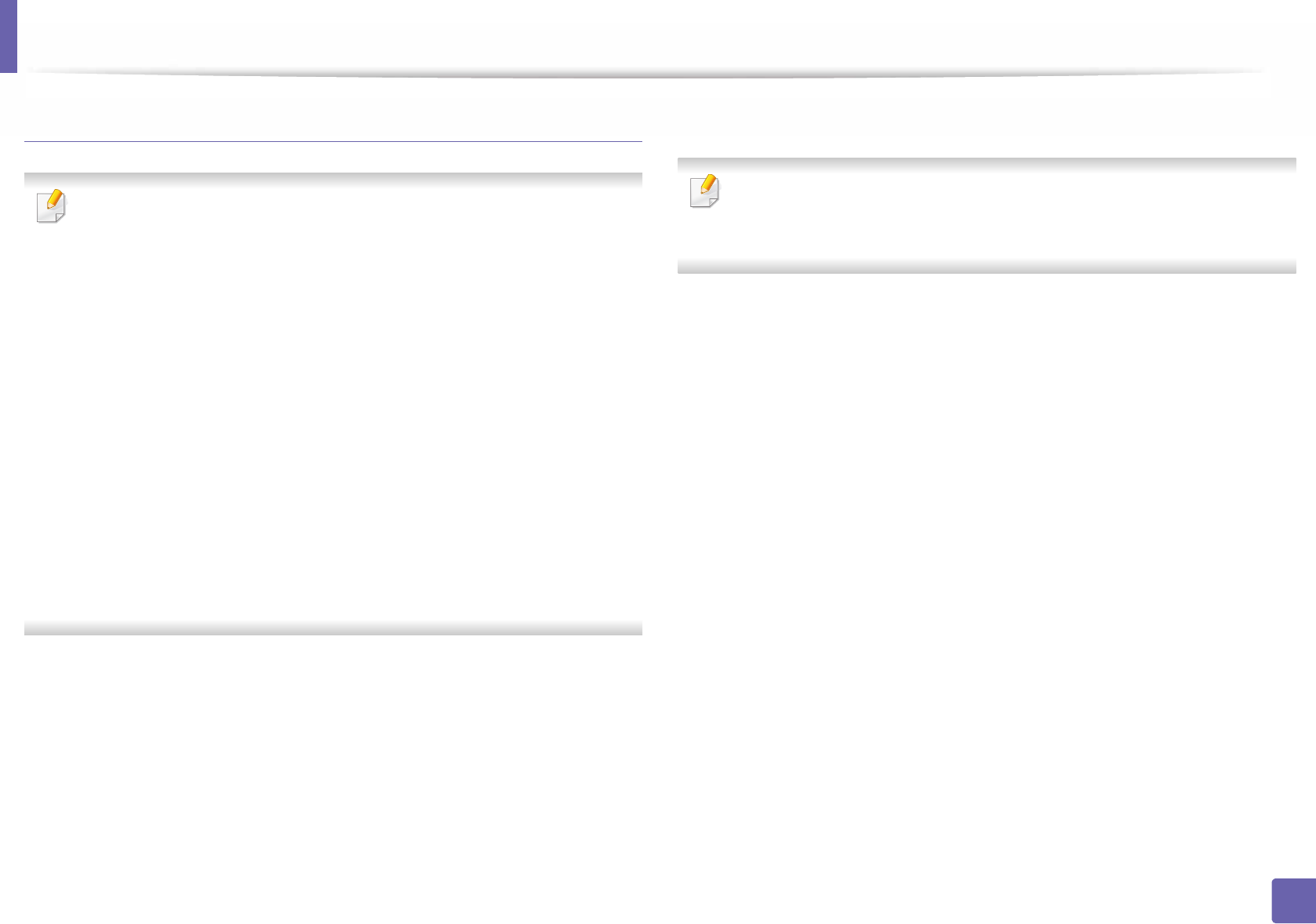
Installing driver over the network
149
2. Using a Network-Connected Machine
From the Windows 8 Start Screen
• The V4 driver is automatically downloaded from the Windows Update if
your computer is connected to the Internet. If not, you can manually
download the V4 driver from Samsung website, http://
www.samsung.com > find your product > Support or downloads.
•You can download Samsung Printer Experience app from the
Windows Store. You need have a Microsoft account to use the Windows
Store.
a From Charms, select Search.
b Click Store.
c Search and click Samsung Printer Experience.
d Click Install.
• If you install the driver using the supplied software CD, V4 driver is not
installed. If you want to use the V4 driver in the Desktop screen, you can
download from the Samsung website, http://www.samsung.com >find
your product > Support or downloads.
• If you want to install Samsung’s printer management tools, you need to
install them using the supplied software CD.
1Make sure that the machine is connected to the network and powered
on. Also, your machine’s IP address should have been set (see "Setting IP
address" on page 145).
2 From Charms, select Settings > Change PC settings > Devices.
3 Click Add a device.
Discovered machines will be shown on the screen.
4 Click the model name or host name you wish to use.
You can print a Network Configuration Report from the machine’s control
panel that will show the current machine’s host name (see "Printing a
network configuration report" on page 183).
5 The driver is automatically installed from the Windows Update.

Installing driver over the network
150
2. Using a Network-Connected Machine
Silent installation Mode
Silent installation mode is an installation method that does not require any user
intervention. Once you start the installation, the machine driver and software
are automatically installed on you computer. You can start the silent installation
by typing /s or /S in the command window.
Command-line Parameters
Following table shows commands that can be used in the command window.
Following command-line are effective and operated when command is
used with /s or /S. But /h, /H or /? are exceptional commands that can be
operated solely.
Command- line Definition Description
/s or
/S
Starts silent installation. Installs machine drivers
without prompting any UIs
or user intervention.
/p”<port name>” or
/P”<port name>”
Specifies printer port.
Network Port will be
created by use of
Standard TCP/IP
Port monitor. For
local port, this port
must exist on
system before
being specified by
command.
Printer port name can be
specified as IP address,
hostname, USB local port
name, IEEE1284 port name
or network path.
For example:
• /p”xxx.xxx.xxx.xxx” in
where, “xxx.xxx.xxx.xxx”
means IP address for
network printer. /
p”USB001”, /P”LPT1:”, /
p”hostname”
•/
p"\\computer_name\sha
red_printer" or
"\\xxx.xxx.xxx.xxx\shared
_printer" in where,
"\\computer_name\shar
ed_printer" or
"\\xxx.xxx.xxx.xxx\shared
_printer" means the
network path to the
printer by entering two
slashes, the computer
name or local IP address
of the PC sharing the
printer, and then the
share name of the
printer.
Command- line Definition Description