Samsung Electronics Co SLM3065FW Multi Function Printer User Manual
Samsung Electronics Co Ltd Multi Function Printer
Contents
Users Manual Part 6

51
2. Menu Overview and Basic Setup
Basic printing
• For special printing features, refer to the Advanced Guide (see "Using
advanced print features" on page 227).
• Depending on models or options, some menus may not be supported
(see "Features by model" on page 7).
10
Printing
• If you are a Mac, Linux, or UNIX operating systems user, refer to the "Mac
printing" on page 234 or "Linux printing" on page 236 UNIX.
• For Windows 8 user, see "Basic printing" on page 272.
The following Printing Preferences window is for Notepad in Windows 7.
1Open the document you want to print.
2 Select Print from the File menu.
3 Select your machine from the Select Printer list.
4 The basic print settings including the number of copies and print range
are selected within the Print window.
To take advantage of the advanced printing features, click Properties or
Preferences from the Print window (see "Opening printing preferences" on
page 53).
5 To start the print job, click OK or Print in the Print window.
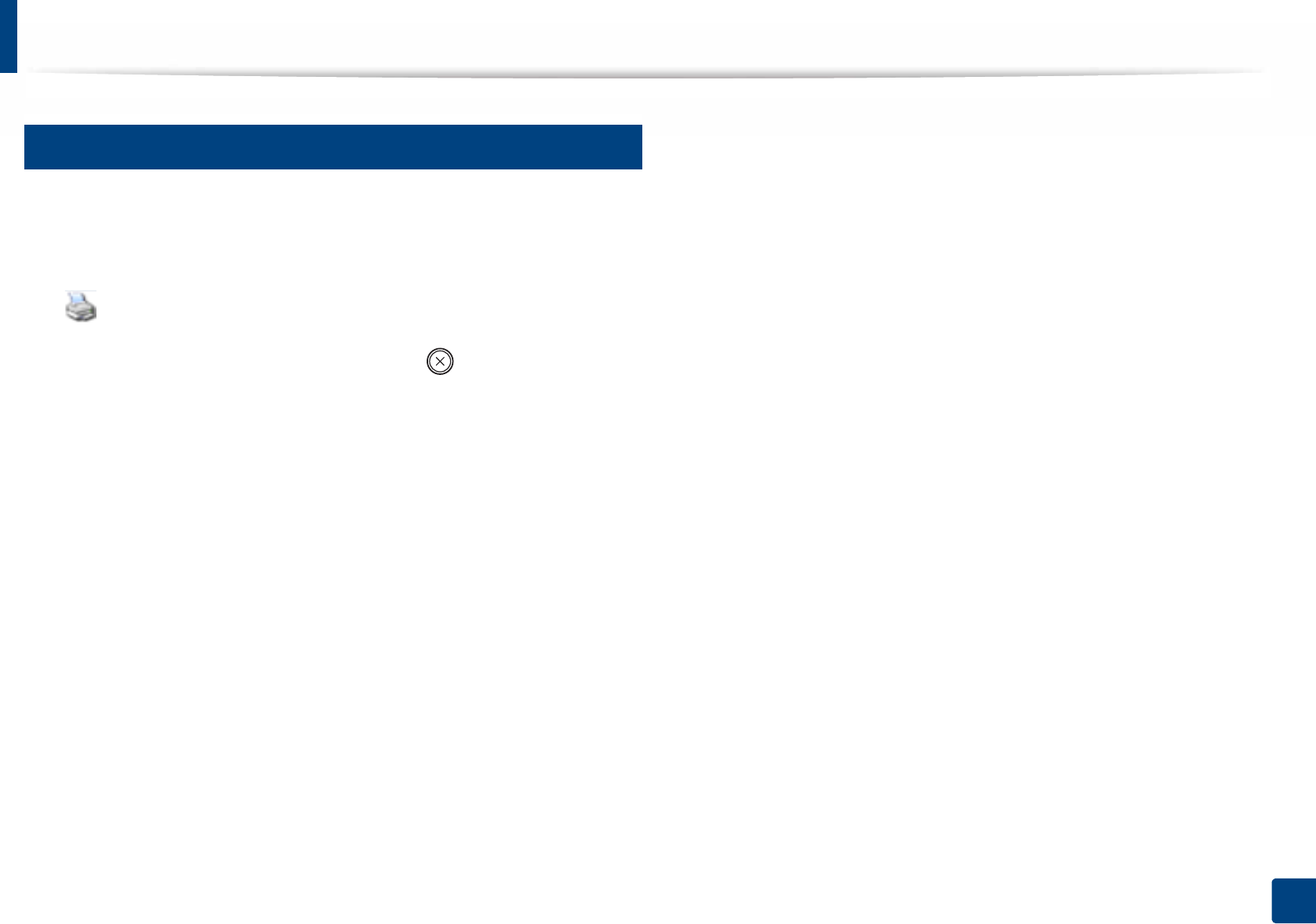
Basic printing
52
2. Menu Overview and Basic Setup
11
Canceling a print job
If the print job is waiting in the print queue or print spooler, cancel the job as
follows:
• You can access this window by simply double-clicking the machine icon
( ) in the Windows task bar.
• You can also cancel the current job by pressing (Stop/Clear) button on
the control panel.
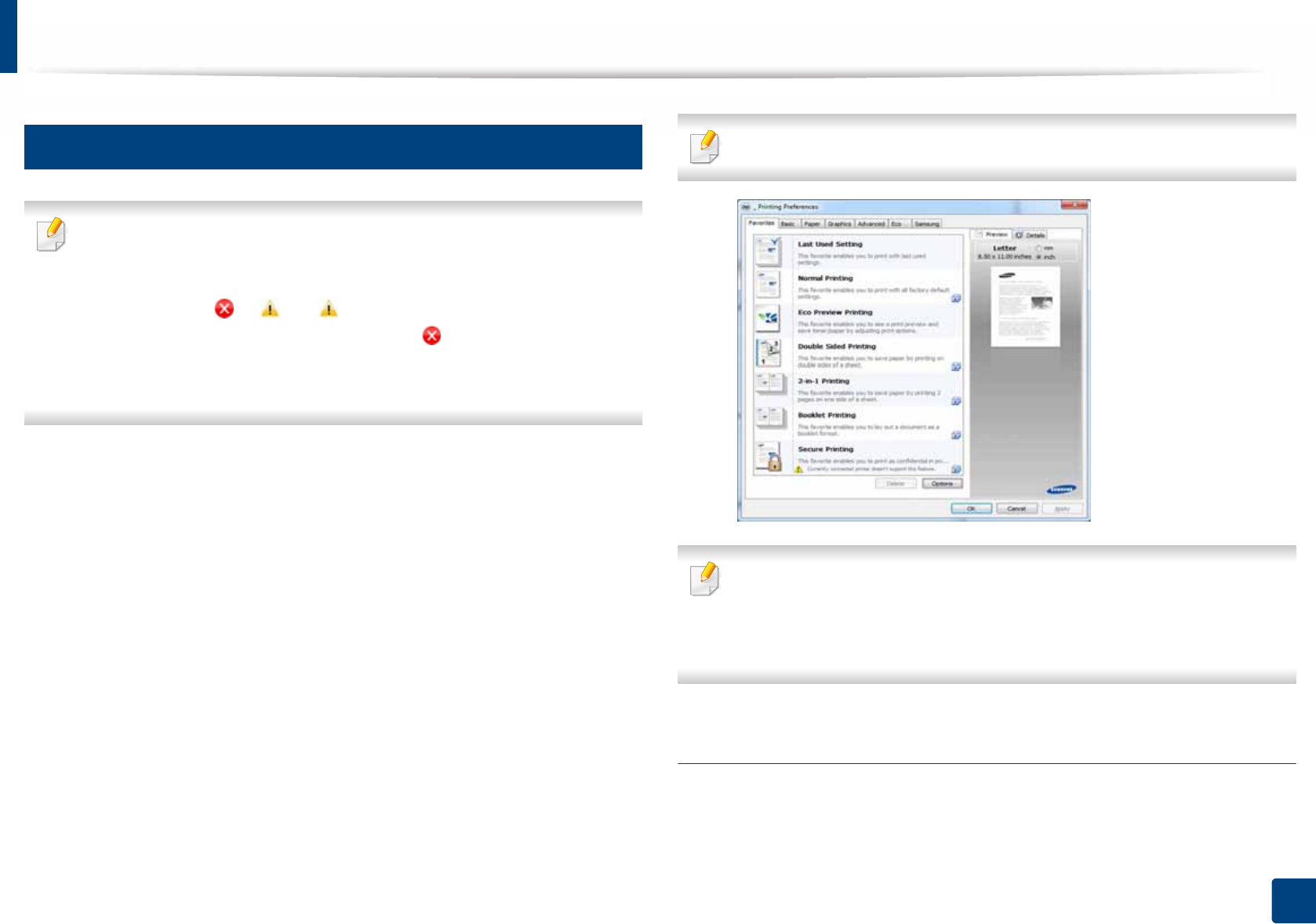
Basic printing
53
2. Menu Overview and Basic Setup
12
Opening printing preferences
• The Printing Preferences window that appears in this user’s guide may
differ depending on the machine in use.
• When you select an option in Printing Preferences, you may see a
warning mark or . An mark means you can select that certain
option but it is not recommended, and an mark means you cannot
select that option due to the machine’s setting or environment.
• For Windows 8 user, see "Opening more settings" on page 273.
1Open the document you want to print.
2 Select Print from the file menu. The Print window appears.
3 Select your machine from the Select Printer.
4 Click Properties or Preferences.
The screenshot may differ depending on model.
• You can apply Eco features to save paper and toner before printing (see
"Easy Eco Driver" on page 260).
• You can check the machine’s current status pressing the Printer Status
button (see "Using Samsung Printer Status" on page 268).
Using a favorite setting
The Favorites option, which is visible on each preferences tab except for
Favorites tab and Samsung tab, allows you to save the current preferences for
future use.
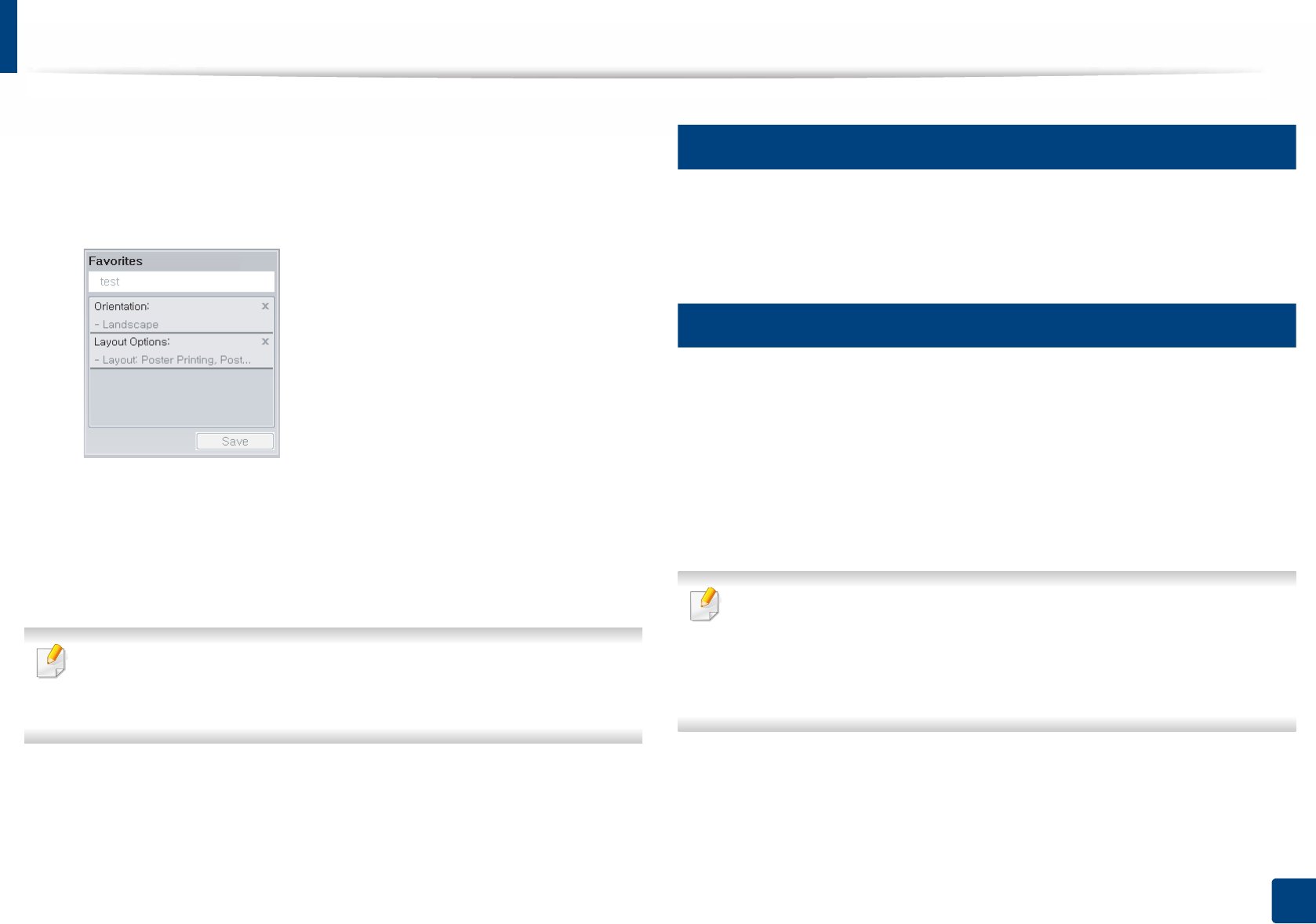
Basic printing
54
2. Menu Overview and Basic Setup
To save a Favorites item, follow these steps:
1Change the settings as needed on each tab.
2 Enter a name for the item in the Favorites input box.
3 Click Save.
4 Enter name and description, and then select the desired icon.
5 Click OK. When you save Favorites, all current driver settings are saved.
To use a saved setting, select it in the Favorites tab. The machine is now set
to print according to the settings you have selected. To delete saved
settings, select it in the Favorites tab and click Delete.
13
Using help
Click the option you want to know on the Printing Preferences window and
press F1 on your keyboard.
14
Eco printing
The Eco function reduces toner consumption and paper usage. The Eco
function allows you to save print resources and lead you to eco-friendly printing.
If you press the Eco button from the control panel, Eco mode is enabled. The
default setting of Eco mode is double-sided printing (long edge), multiple pages
per side (2-up), skip blank pages, and toner save. Some features may not be
available depending on the model.
• Double-sided printing (Long Edge) feature is only available for duplex
models (see "Variety feature" on page 9).
• Depending on the printer driver you use, skip blank pages may not work
properly. If skip blank pages feature does not work properly, set the
feature from the Easy Eco Driver (see "Easy Eco Driver" on page 260).
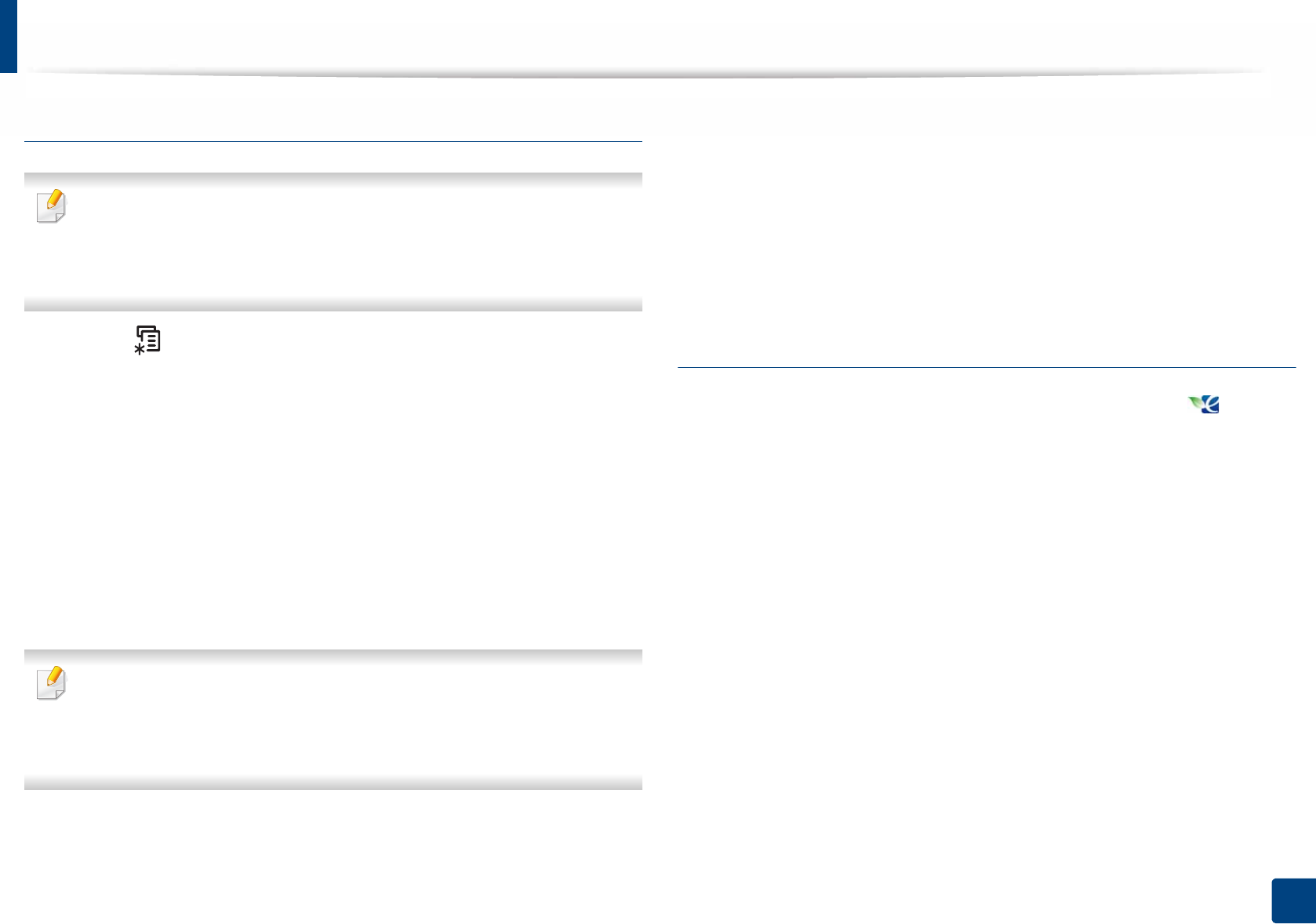
Basic printing
55
2. Menu Overview and Basic Setup
Setting Eco mode on the control panel
• Accessing menus may differ from model to model (see "Accessing the
menu" on page 30).
• It may be necessary to press OK to navigate to lower-level menus for
some models.
1Select (Menu) > System Setup > Machine Setup > Eco Settings on
the control panel.
2 Select the option you want and press OK.
•Default Mode: Select this to turn on or off the Eco mode (Duplex
(long edge), Toner save, 2-up, and Skip blank pages).
Duplex printing and Skip blank pages might not be available for
some models you use (see "Features by model" on page 7).
-Off: Set the Eco mode off.
-On: Set the Eco mode on.
If you set the Eco mode on with a password from the SyncThru™ Web
Service (Settings tab > Machine Settings > System > Eco Settings), the
On force message appears. You have to enter the password to change the
Eco mode status.
•Change Template: Follow the settings from Syncthru™ Web Service
or Samsung Easy Printer Manager. Before you select this item, you
must set the Eco function in SyncThru™ Web Service (Settings tab >
Machine Settings > System > Eco Settings) or Samsung Easy
Printer Manager (Device Settings > Eco).
3 Press OK to save the selection.
Setting Eco mode on the driver
Open the Eco tab to set Eco mode. When you see the eco image ( ), that
means the Eco mode is currently enabled.
Eco options
•Printer Default: Follows the settings from the machine's control panel.
•None: Disables Eco mode.
•Eco Printing: Enables Eco mode. Activate the various eco items you want to
use.
•Password: If the administrator has enabled Eco mode, you have to
enter the password to change the status.

Basic printing
56
2. Menu Overview and Basic Setup
Result simulator
Result Simulator shows the results of reduced emission of carbon dioxide, used
electricity, and the amount of saved paper in accordance with the settings you
selected.
• The results are calculated on the basis that the total number of printed
paper is one hundred without a blank page when the Eco mode is disabled.
• Refers to the calculation coefficient about CO2, energy, and paper from IEA,
the index of Ministry of Internal Affairs and Communication of Japan and
www.remanufacturing.org.uk. Each model has a different index.
• The power consumption in printing mode refers to the average printing
power consumption of this machine.
• The actual saved or reduced amount may differ depending on the operating
system used, computing performance, application software, connection
method, media, media size, job complexity, etc.
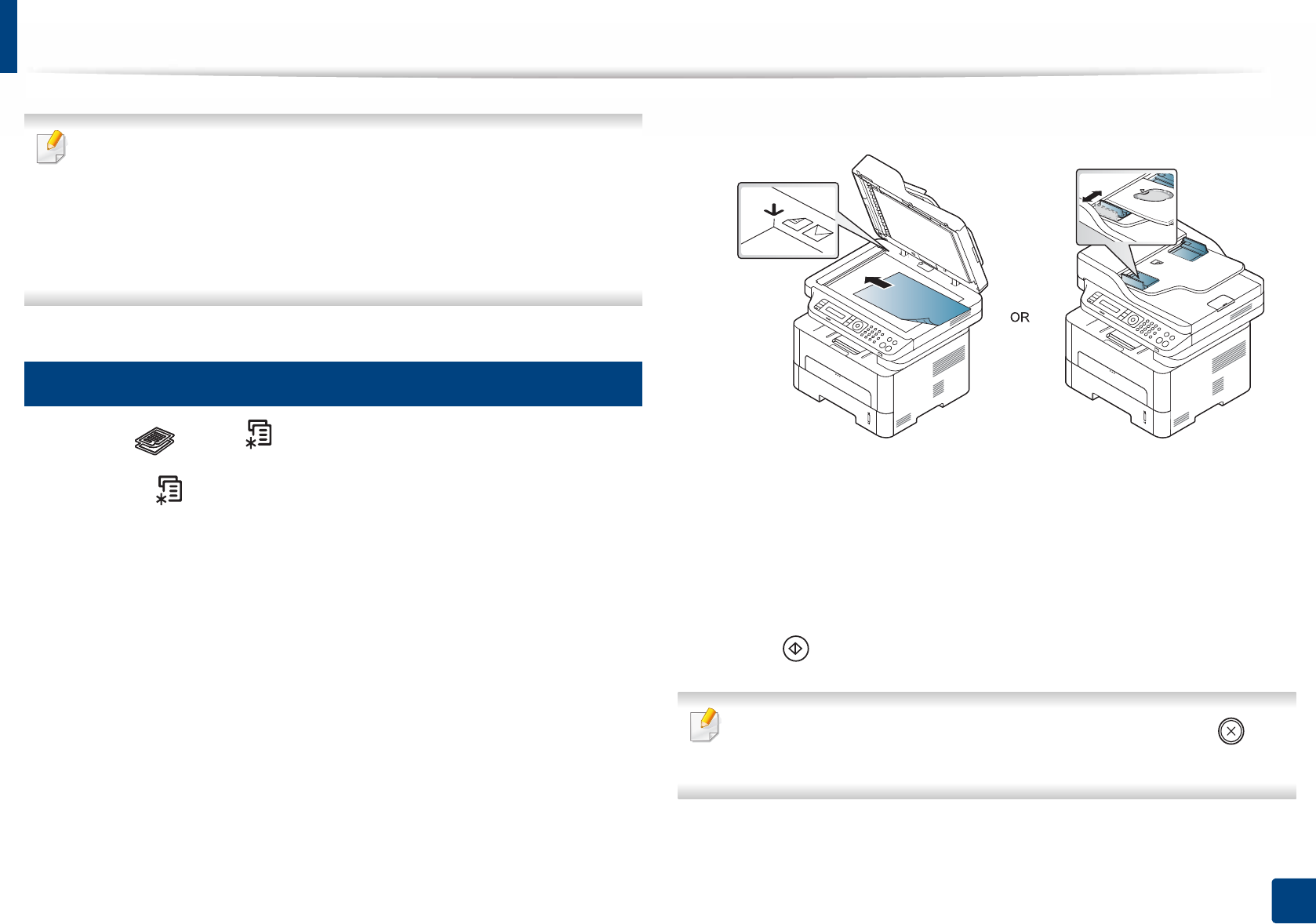
57
2. Menu Overview and Basic Setup
Basic copying
• For special printing features, refer to the Advanced Guide (see "Copy
menu" on page 206).
• Accessing menus may differ from model to model (see "Accessing the
menu" on page 30 or "Control panel overview" on page 21).
• Depending on models or options, some menus may not be supported
(see "Features by model" on page 7).
15
Basic copy
1Select (copy) > (Menu) > Copy Feature on the control panel.
Or select (Menu) > Copy Feature on the control panel.
2 Place a single document (see "Loading originals" on page 48).
3 If you want to customize the copy settings including Reduce/Enlarge,
Darkness, Original, and more by using the control panel buttons (see
"Changing the settings for each copy" on page 58).
4 Enter the number of copies using the arrow or number keypad, if
necessary.
5 Press (Start).
If you need to cancel the copying job during the operation, press (Stop/
Clear) and the copying will stop.

Basic copying
58
2. Menu Overview and Basic Setup
16
Changing the settings for each copy
Your machine provides default settings for copying so that you can quickly and
easily make a copy. However, if you want to change the options for each copy,
use the copy function buttons on the control panel.
•If you press (Stop/Clear) while setting the copy options, all of the
options you have set for the current copy job will be canceled and
returned to their default status. Or, they will automatically return to their
default status after the machine completes the copy in progress.
• Accessing menus may differ from model to model (see "Accessing the
menu" on page 30).
• It may be necessary to press OK to navigate to lower-level menus for
some models.
Darkness
If you have an original containing faint marking and dark images, you can adjust
the brightness to make a copy that is easier to read.
1Select (copy) > (Menu) > Copy Feature > Darkness on the
control panel.
Or select Darkness button on the control panel.
2 Select the option you want and press OK.
For example, the Light+5 being the lightest, and the Dark+5 being the
darkest.
3 Press (Stop/Clear) to return to ready mode.
Original
The original setting is used to improve the copy quality by selecting the
document for the current copy job.
1Select (copy) > (Menu) > Copy Feature > Original Type on the
control panel.
Or select (Menu) > Copy Feature > Original Type on the control
panel.
2 Select the option you want and press OK.
•Text: Use for originals containing mostly text.
•Text/Photo: Use for originals with mixed text and photographs.
If texts in the printout is blurry, select Text to get the clear texts.
•Photo: Use when the originals are photographs.
3 Press (Stop/Clear) to return to ready mode.
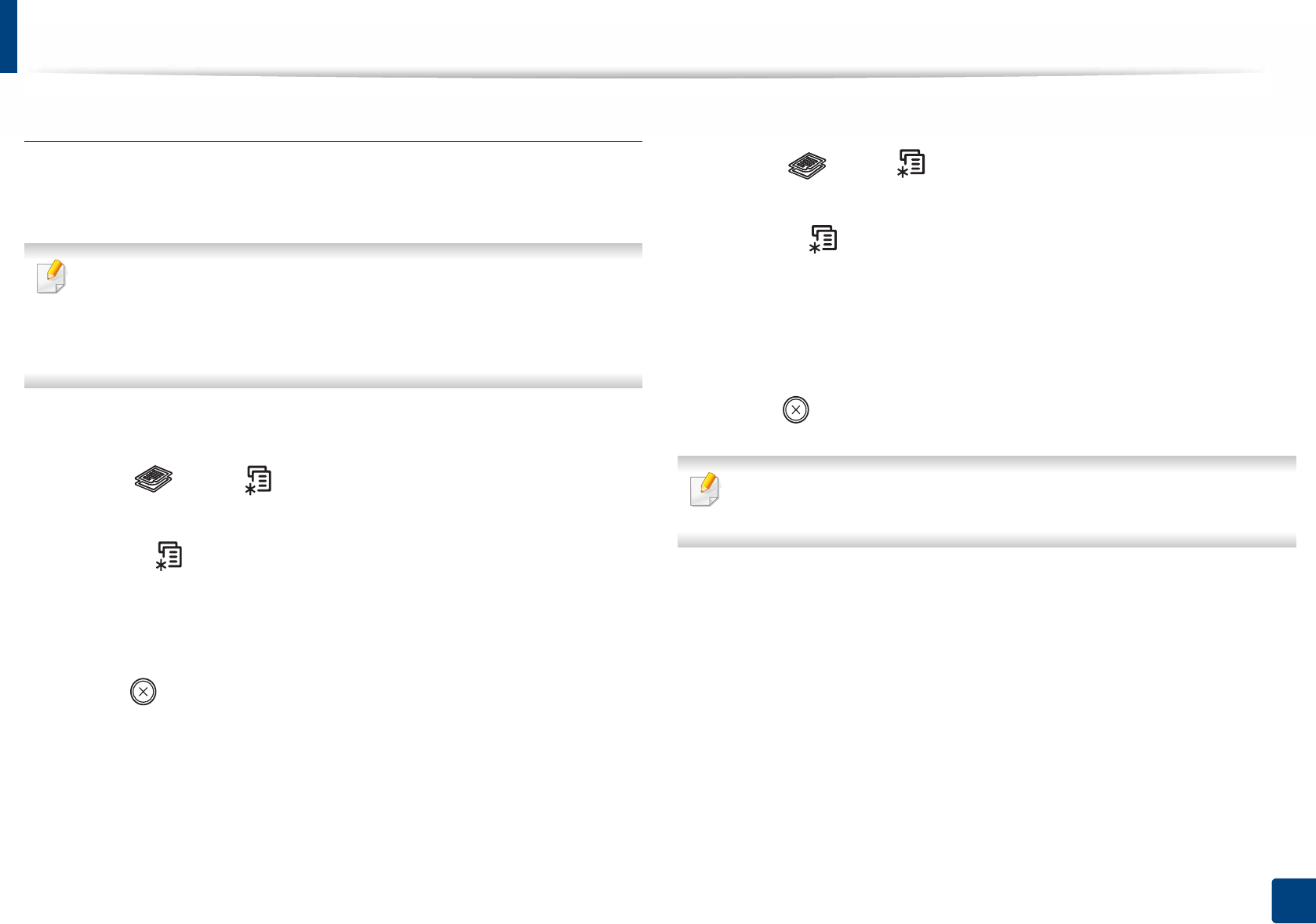
Basic copying
59
2. Menu Overview and Basic Setup
Reduced or enlarged copy
You can reduce or enlarge the size of a copied image from 25% to 400% when
you copy original documents from the scanner glass.
• This feature may not be available depending on model or optional
goods (see "Variety feature" on page 9).
• If the machine set to Eco mode, reduce and enlarge features are not
available.
To select from the predefined copy sizes
1Select (copy) > (Menu) > Copy Feature > Reduce/Enlarge on
the control panel.
Or select (Menu) > Copy Feature > Reduce/Enlarge on the control
panel.
2 Select the option you want and press OK.
3 Press (Stop/Clear) to return to ready mode.
To scale the copy by directly entering the scale rate
1Select (copy) > (Menu) > Copy Feature > Reduce/Enlarge >
Custom on the control panel.
Or select (Menu) > Copy Feature > Reduce/Enlarge on the control
panel.
2 Enter the copy size you want using the numeric keypad.
3 Press OK to save the selection.
4 Press (Stop/Clear) to return to ready mode.
When you make a reduced copy, black lines may appear at the bottom of
your copy.
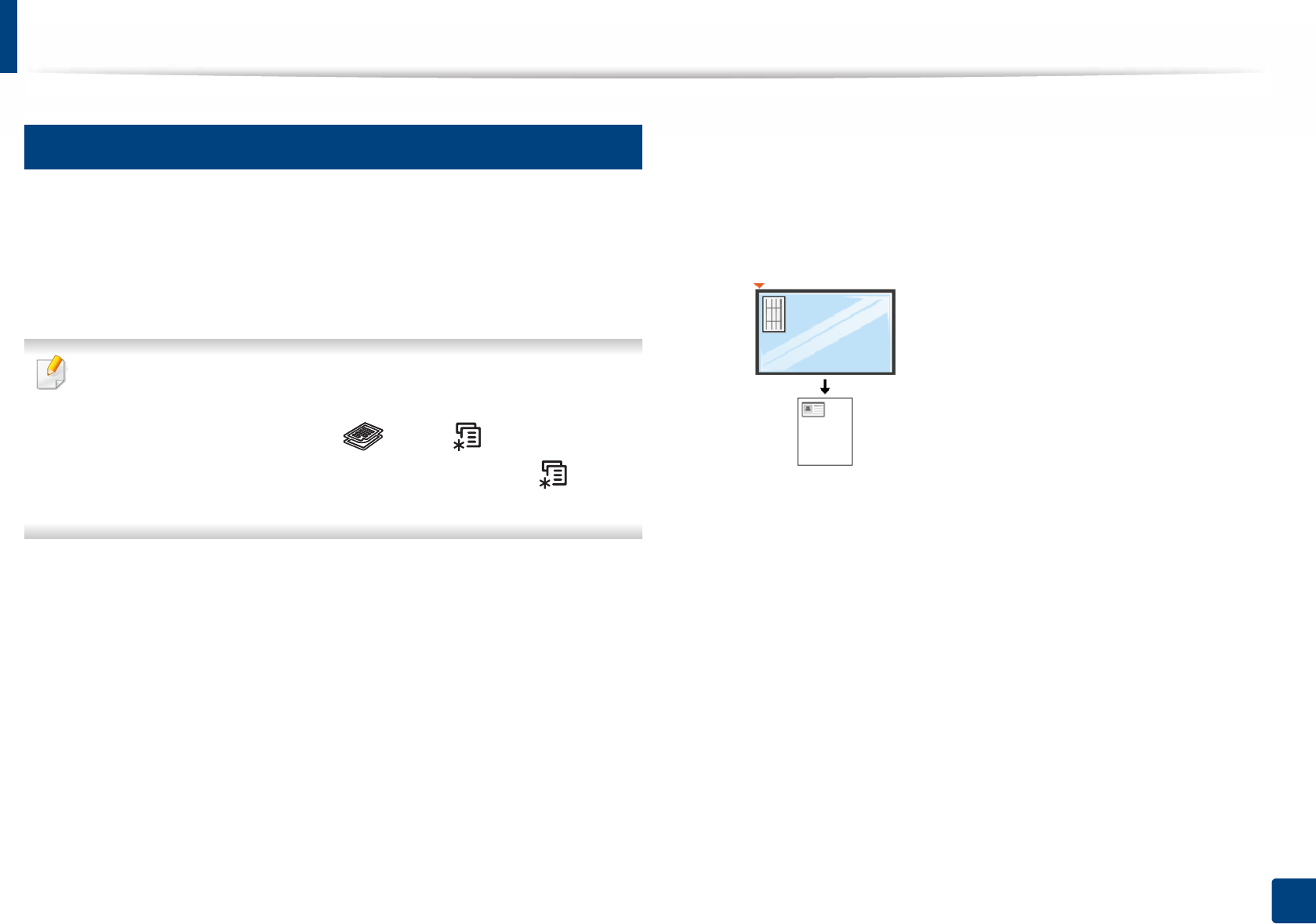
Basic copying
60
2. Menu Overview and Basic Setup
17
ID card copying
Your machine can print 2-sided originals on one sheet.
The machine prints one side of the original on the upper half of the paper and
the other side on the lower half without reducing the size of the original. This
feature is helpful for copying a small-sized item such as business card.
• The original must be placed on the scanner glass to use this feature.
• If the machine set to Eco mode, this feature is not available.
• For better image quality, Select (copy) > (Menu) > Copy
Feature > Original Type > Photo on the control panel or (Menu) >
Copy Feature > Original Type > Photo.
1Press ID Copy on the control panel.
2 Place the front side of an original facing down on the scanner glass
where arrows indicate as shown. Then, close the scanner lid.
3 Place Front Side and Press [Start] appears on the display.
4 Press Start.
Your machine begins scanning the front side and shows Place Back Side
and Press [Start].
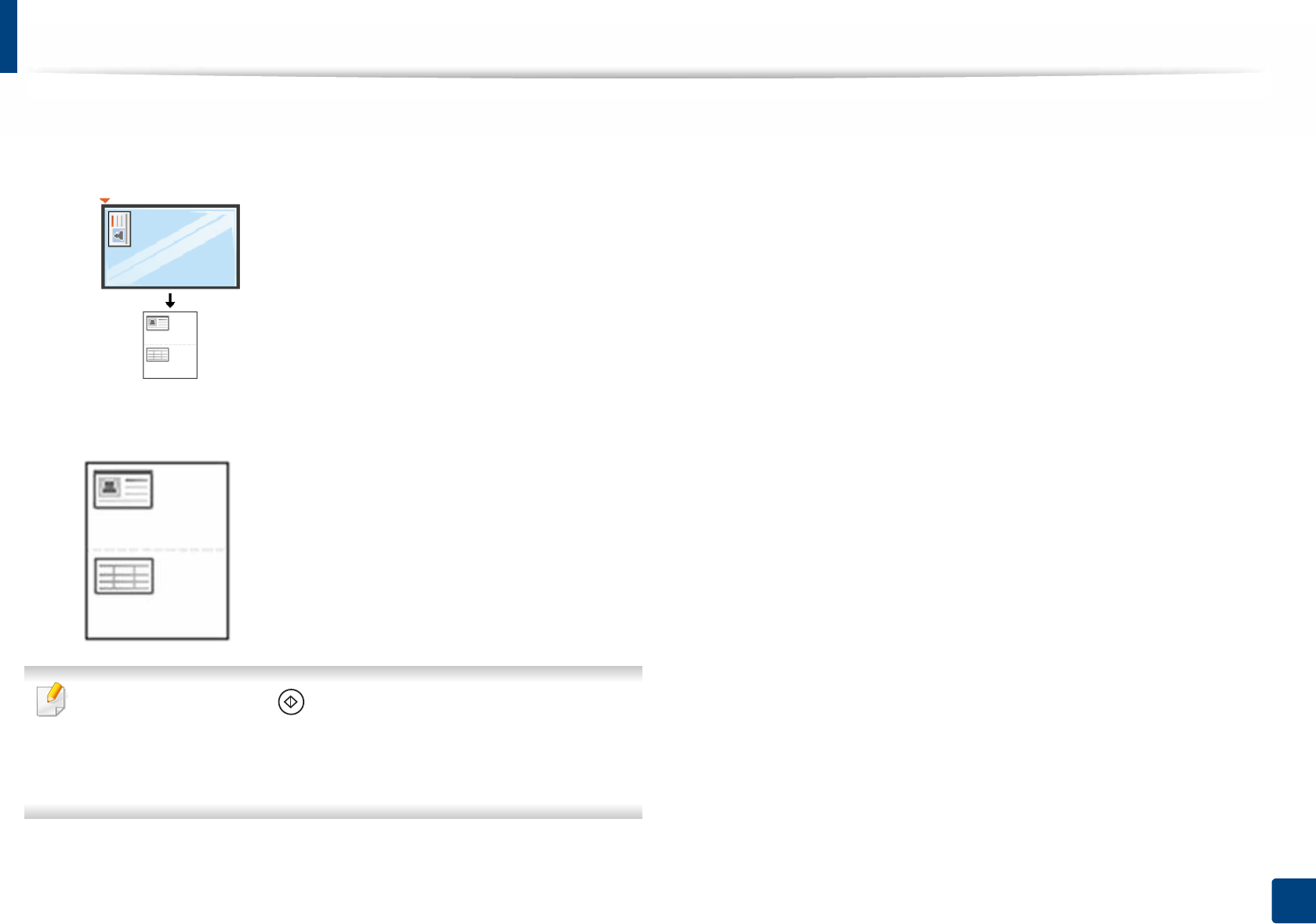
Basic copying
61
2. Menu Overview and Basic Setup
5 Turn the original over and place it on the scanner glass where arrows
indicate as shown. Then, close the scanner lid.
6 Press Start.
• If you do not press the (Start) button, only the front side will be
copied.
• If the original is larger than the printable area, some portions may not be
printed.
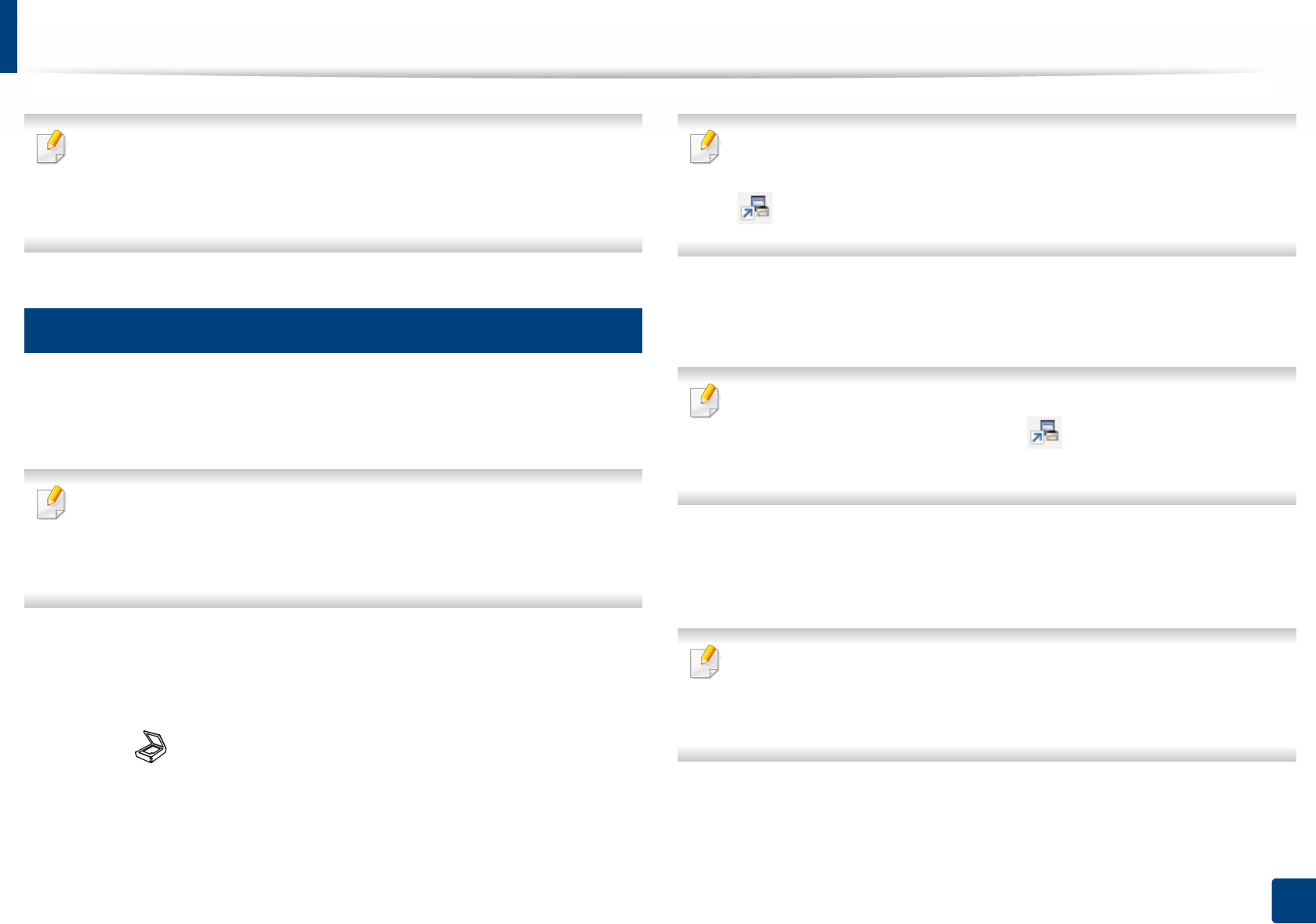
62
2. Menu Overview and Basic Setup
Basic scanning
• For special scanning features, refer to the Advanced Guide (see "Scan
features" on page 240).
• Depending on models or options, some menus may not be supported
(see "Features by model" on page 7).
18
Basic Scanning
This is the normal and usual procedure for scanning originals.
This is a basic scanning method for USB-connected machine.
• It may be necessary to press OK to navigate to lower-level menus for
some models.
• if you want to scan using the network, refer to the Advanced Guide (see
"Scanning from network connected machine" on page 245).
1Place a single document face down on the document glass, or load the
documents face up into the document feeder (see "Loading originals" on
page 48).
2 Select (scan) > Scan to PC > Local PC on the control panel.
Or select Scan to > Local PC on the control panel.
If you see Not Available message, check the port connection, or select
Enable Scan from Device Panel in Samsung Easy Printer Manager >
Switch to advanced mode > Scan to PC Settings.
3 Select the application program you want and press OK.
Default setting is My Documents.
You can add or delete the folder where the scanned file is saved in
Samsung Easy Printer Manager > Switch to advanced mode. >
Scan to PC Settings.
4 Select the option you want and press OK.
5 Scanning begins.
Scanned image is saved in computer’s C:\Users\users name\My
•Documents. The saved folder may differ, depending on your operating
system or the application you are using.
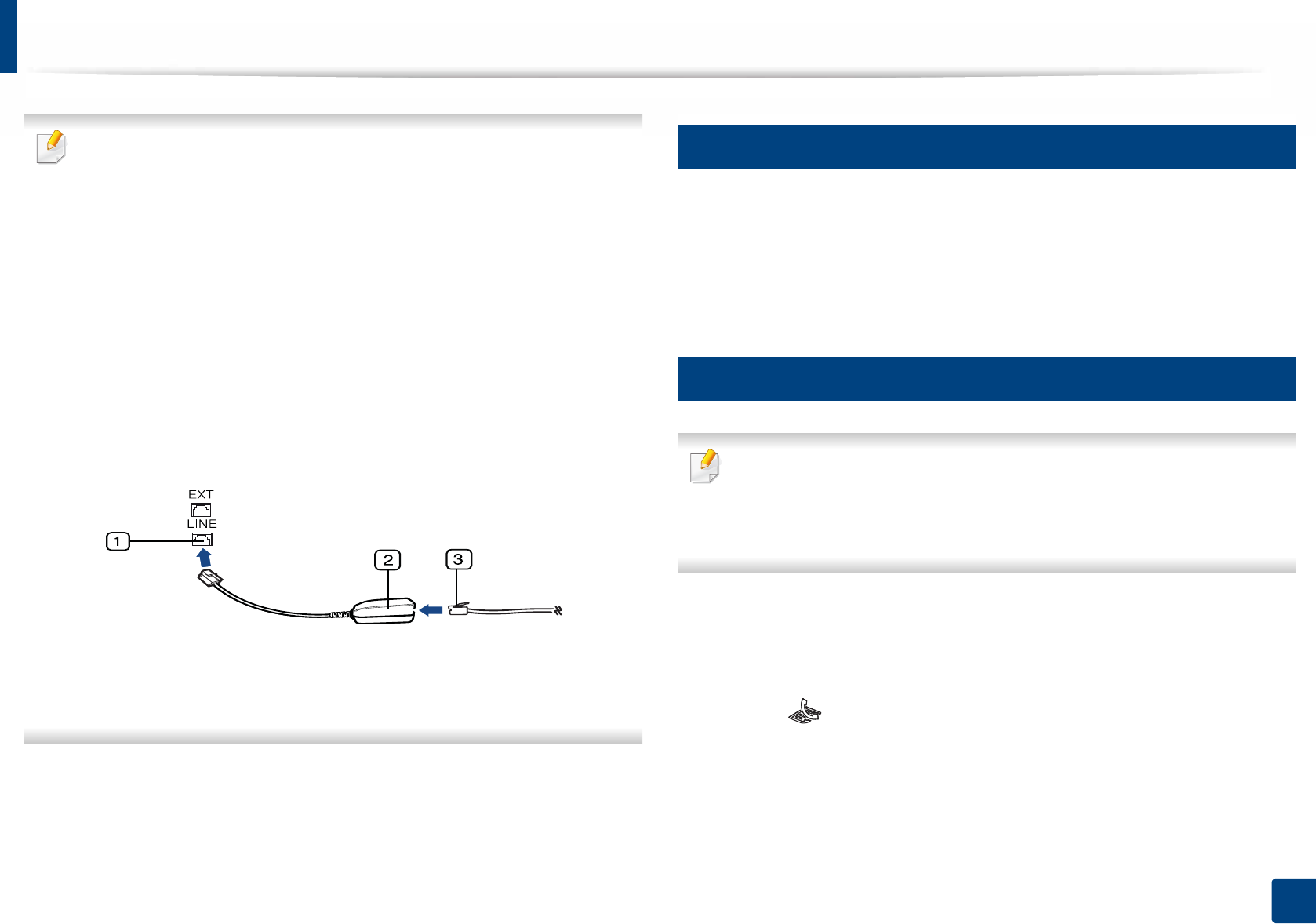
63
2. Menu Overview and Basic Setup
Basic faxing
• For special faxing features, refer to the Advanced Guide (See "Fax
features" on page 247).
• Accessing menus may differ from model to model (see "Accessing the
menu" on page 30 or "Control panel overview" on page 21).
• You cannot use this machine as a fax via the internet phone. For more
information ask your internet service provider.
• We recommend using traditional analog phone services (PSTN: Public
Switched Telephone Network) when connecting telephone lines to use
a fax machine. If you use other Internet services (DSL, ISDN, VolP), you can
improve the connection quality by using the Micro-filter. The Micro-filter
eliminates unnecessary noise signals and improves connection quality or
Internet quality. Since the DSL Micro-filter is not provided with the
machine, contact your Internet service provider for use on DSL Micro-
filter.
1Line port
2Micro filter
3DSL modem / Telephone line
(see "Rear view" on page 20).
19
Preparing to fax
Before you send or receive a fax, you need to connect the supplied line cord to
your telephone wall jack (see "Rear view" on page 20). Refer to the Quick
Installation Guide how to make a connection. The method of making a
telephone connection is different from one country to another.
20
Sending a fax
When you place the originals, you can use either the document feeder or
the scanner glass. If the originals are placed on both the document feeder
and the scanner glass, the machine will read the originals on the document
feeder first, which has higher priority in scanning.
1Place a single document face down on the document glass, or load the
documents face up into the document feeder (see "Loading originals" on
page 48).
2 Select (fax) on the control panel.
3 Adjust the resolution and the darkness to suit your fax needs (see
"Adjusting the document settings" on page 65).
4 Enter the destination fax number.
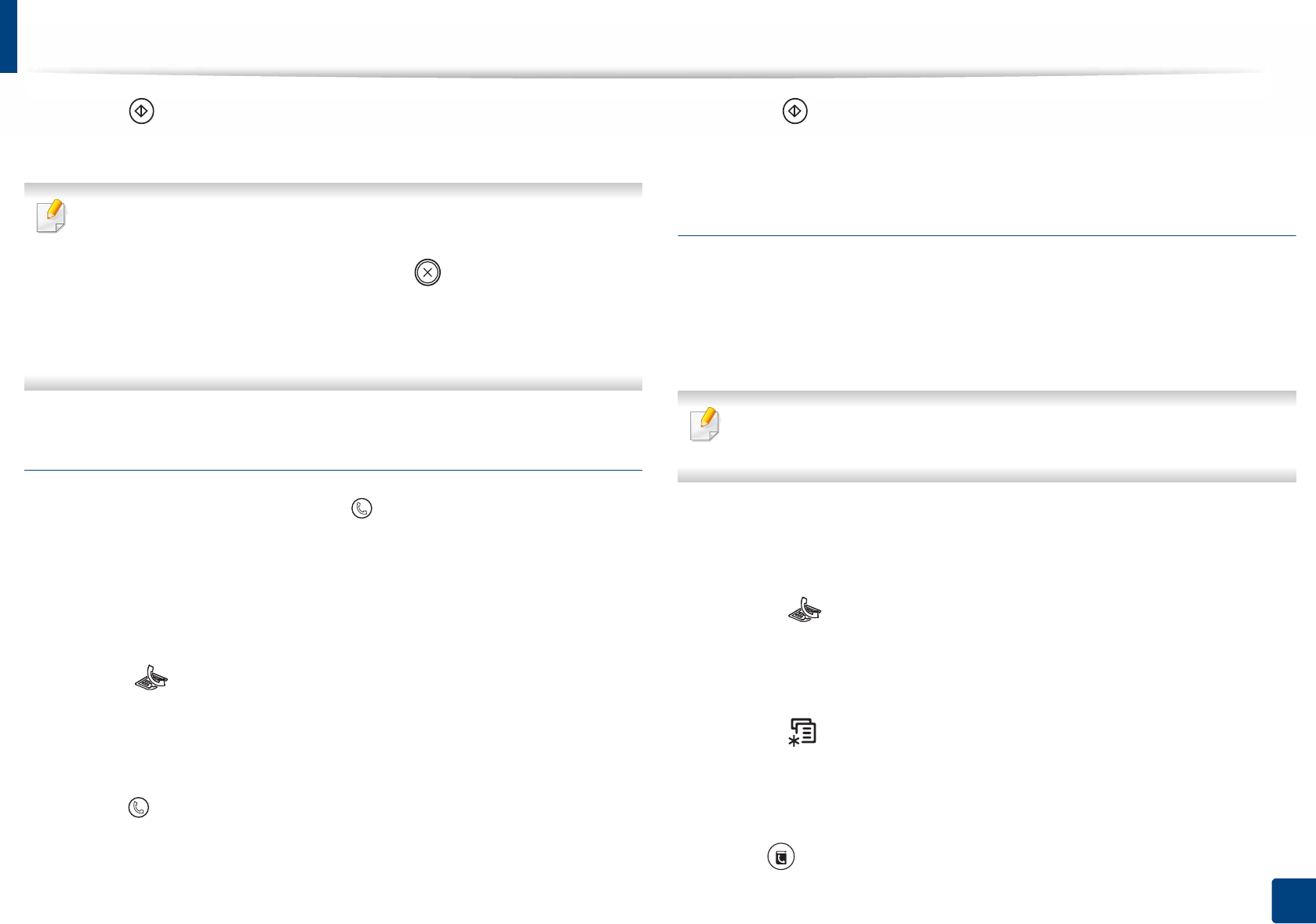
Basic faxing
64
2. Menu Overview and Basic Setup
5 Press (Start) on the control panel. The machine starts to scan and
send the fax to the destinations.
• If you want to send a fax directly from your computer, use Samsung
Network PC Fax (see "Sending a fax in the computer" on page 248).
• When you want to cancel a fax job, press (Stop/Clear) before the
machine starts transmission.
• If you used the scanner glass, the machine shows the message asking to
place another page.
Sending a fax manually
Perform the following to send a fax using (On Hook Dial) on the control
panel.
1Place a single document face down on the document glass, or load the
documents face up into the document feeder (see "Loading originals" on
page 48).
2 Select (fax) on the control panel.
3 Adjust the resolution and the darkness to suit your fax needs (see
"Adjusting the document settings" on page 65).
4 Press (On Hook Dial) on the control panel.
5 Enter a fax number using the number keypad on the control panel.
6 Press (Start) on the control panel when you hear a high-pitched fax
signal from the remote fax machine.
Sending a fax to multiple destinations
You can use the multiple send feature, which allows you to send a fax to multiple
locations. Originals are automatically stored in memory and sent to a remote
station. After transmission, the originals are automatically erased from memory
(see "Features by model" on page 7).
You cannot send faxes with this feature if you have chosen super fine as an
option or if the fax is in color.
1Place a single document face down on the document glass, or load the
documents face up into the document feeder (see "Loading originals" on
page 48).
2 Select (fax) on the control panel.
3 Adjust the resolution and the darkness to suit your fax needs (see
"Adjusting the document settings" on page 65).
4 Select (Menu) > Fax Feature > Multi Send on the control panel.
5 Enter the number of the first receiving fax machine and press OK.
You can press speed dial numbers or select a group dial number using
the (Address book) button.
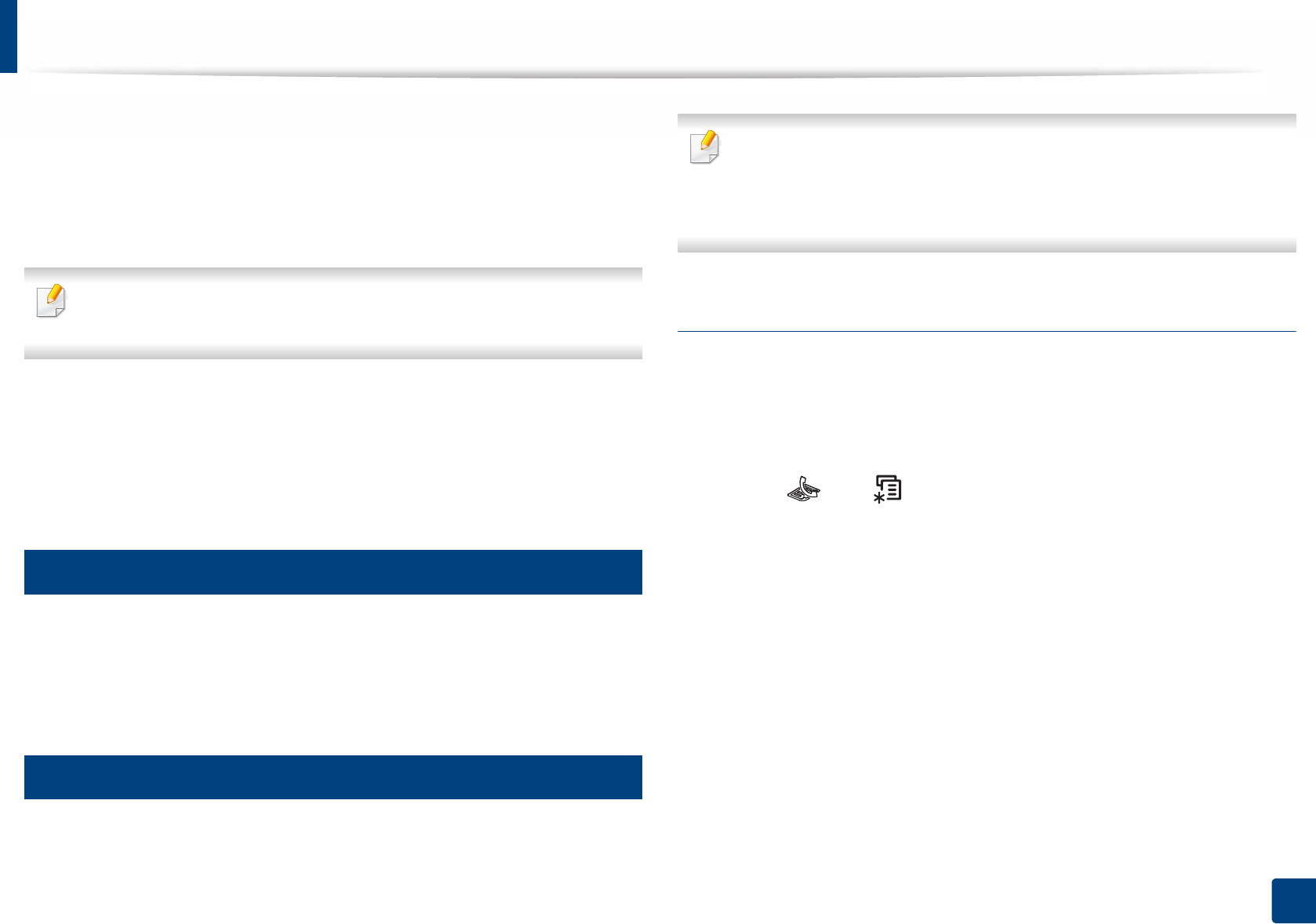
Basic faxing
65
2. Menu Overview and Basic Setup
6 Enter the second fax number and press OK.
The display asks you to enter another fax number to send the document.
7 To enter more fax numbers, press OK when Yes appears and repeat
steps 5 and 6. You can add up to 10 destinations.
Once you have entered a group dial number, you cannot enter another
group dial number.
8 When you have finished entering fax numbers, select No at the Another
No.? prompt and press OK.
The machine begins sending the fax to the numbers you entered in the
order in which you entered them.
21
Receiving a fax
Your machine is preset to Fax mode at the factory. When you receive a fax, the
machine answers the call on a specified number of rings and automatically
receives the fax.
22
Adjusting the document settings
Before starting a fax, change the following settings according to your original’s
status to get the best quality.
• Accessing menus may differ from model to model (see "Accessing the
menu" on page 30 or "Control panel overview" on page 21).
• It may be necessary to press OK to navigate to lower-level menus for
some models.
Resolution
The default document settings produce good results when using typical text-
based originals. However, if you send originals that are of poor quality, or
contain photographs, you can adjust the resolution to produce a higher quality
fax.
1Select (fax) > (Menu) > Fax Feature > Resolution on the control
panel.
2 Select the option you want and press OK.
•Standard: Originals with normal sized characters.
•Fine: Originals containing small characters or thin lines or originals
printed using a dot-matrix printer.
•Super Fine: Originals containing extremely fine detail. Super Fine
mode is enabled only if the machine with which you are
communicating also supports the Super Fine resolution.

Basic faxing
66
2. Menu Overview and Basic Setup
• For memory transmission, Super Fine mode is not available. The
resolution setting is automatically changed to Fine.
• When your machine is set to Super Fine resolution and the fax machine
with which you are communicating does not support Super Fine
resolution, the machine transmits using the highest resolution mode
supported by the other fax machine.
•Photo Fax: Originals containing shades of gray or photographs.
•Color Fax: Original with colors.
• Memory transmission is not available in this mode.
• You can only send a color fax if the machine you are communicating with
supports color fax reception and you send the fax manually.
3 Press (Stop/Clear) to return to ready mode.
Darkness
You can select the degree of darkness of the original document.
The darkness setting is applied to the current fax job. To change the default
setting (see "Fax menu" on page 209).
1Select (fax) > (Menu) > Fax Feature > Darkness on the control
panel.
2 Select a darkness level you want.
3 Press (Stop/Clear) to return to ready mode.
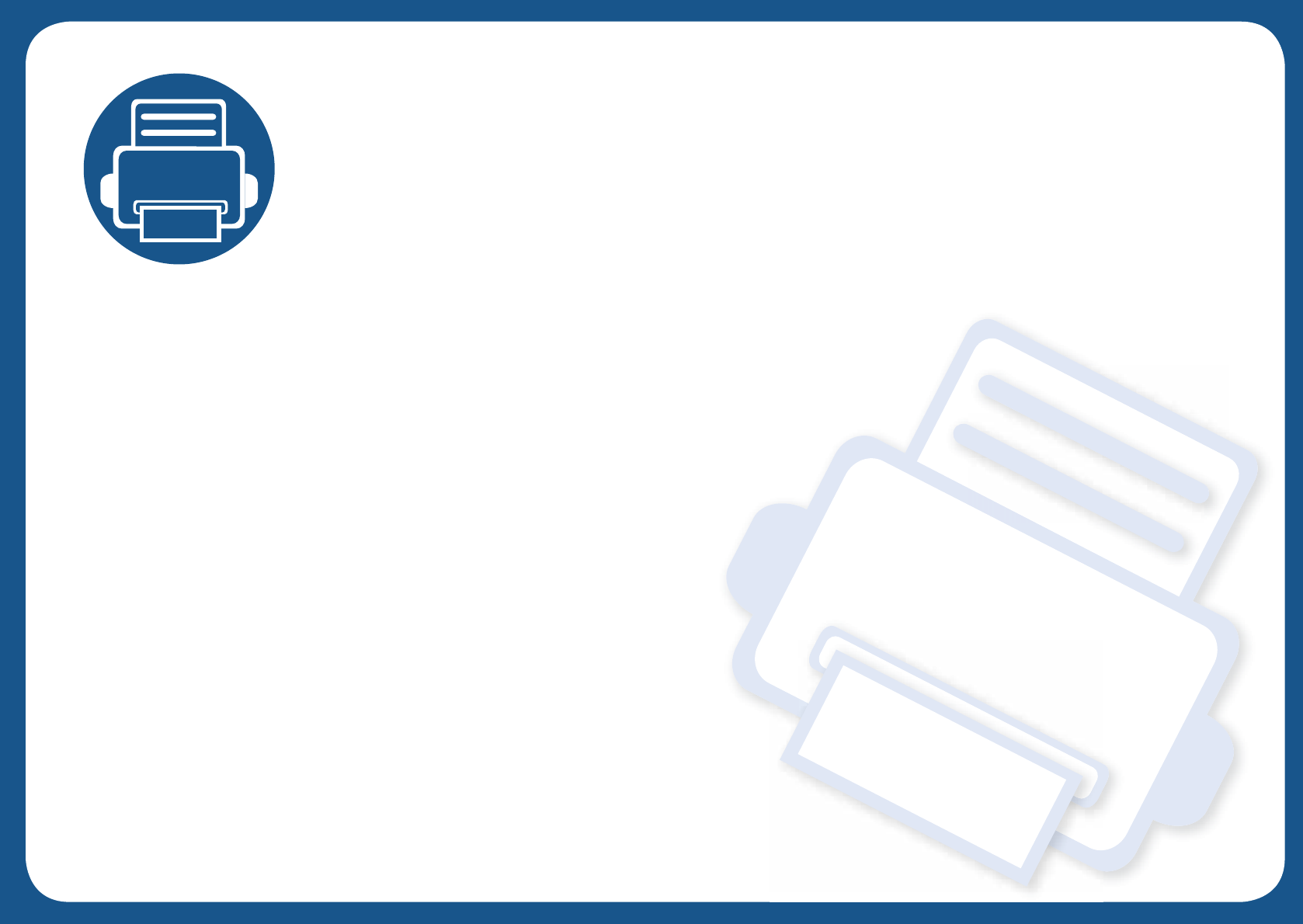
3. Maintenance
This chapter provides information about purchasing supplies, accessories and maintenance parts available for your
machine.
• Ordering supplies and accessories 68
• Available supplies 69
• Available maintenance parts 70
• Storing the toner cartridge 71
• Redistributing toner 73
• Replacing the toner cartridge 75
• Replacing the imaging unit 77
• Monitoring the supplies life 79
• Setting the toner low alert 80
• Cleaning the machine 81
• Tips for moving & storing your machine 88

68
3. Maintenance
Ordering supplies and accessories
Available accessories may differ from country to country. Contact your sales representatives to obtain the list of available supplies, and maintenance parts.
To order Samsung-authorized supplies, accessories, and maintenance parts, contact your local Samsung dealer or the retailer where you purchased your machine.
You can also visit www.samsung.com/supplies, and then select your country/region to obtain the contact information for service.
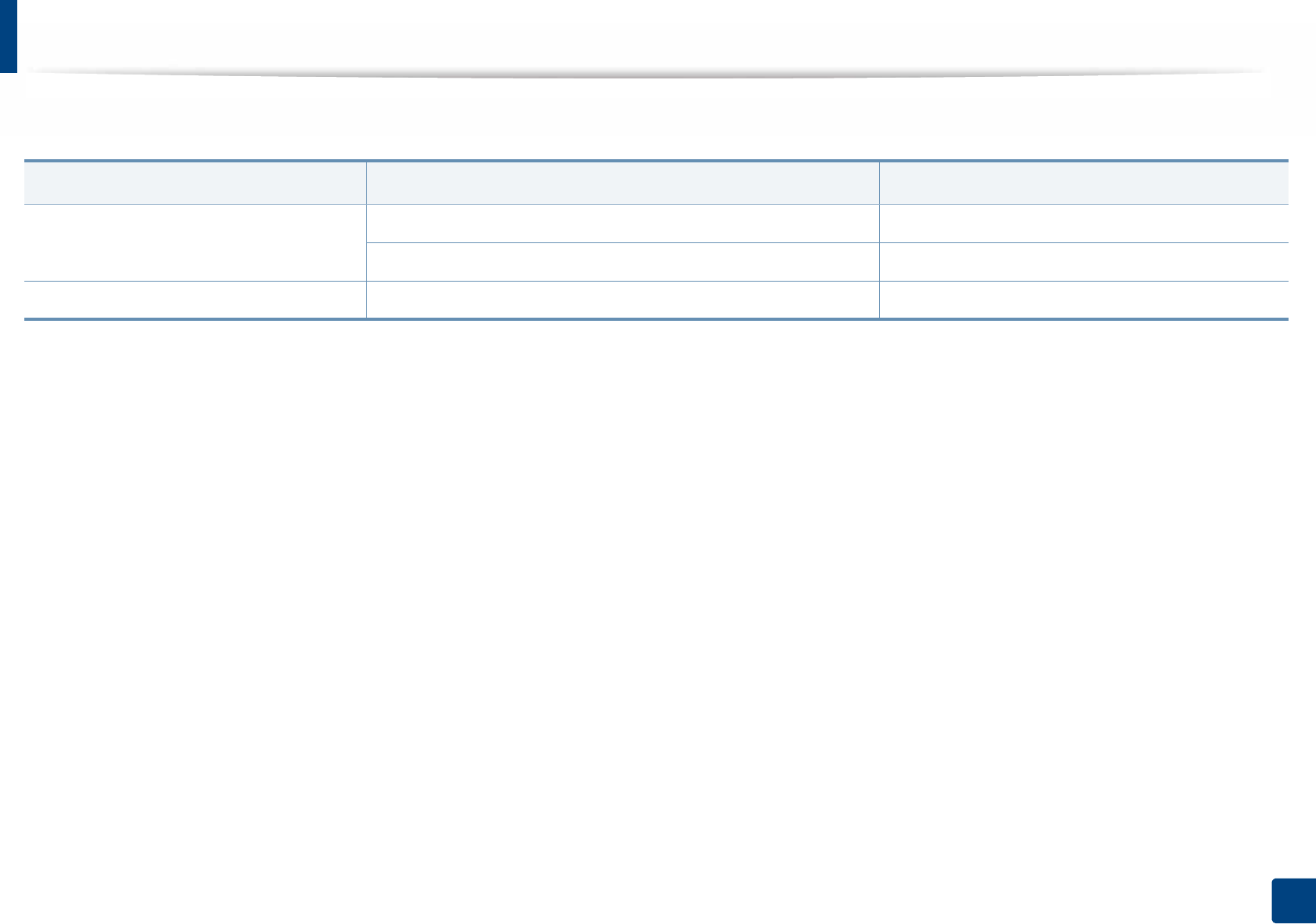
69
3. Maintenance
Available supplies
When supplies reach the end of their life spans, you can order the following s of supplies for your machine:
Type Average yielda
a. Declared yield value in accordance with ISO/IEC 19752.
Part name
Toner cartridge
Approx. 1,200 pages MLT-D118S
Approx. 4,000 pages MLT-D118L
Imaging Unit Approx. 9,000 pages MLT-R116

70
3. Maintenance
Available maintenance parts
You need to replace the maintenance parts at specific intervals to keep the machine in the best condition and avoid print quality and paper feeding problems
resulting from the worn-out parts. Maintenance parts are mostly rollers, belts and pads. However, the replacement period and parts may differ depending on the
model. Replacing maintenance parts can be performed only by an authorized service provider, dealer, or the retailer where you bought the machine. To purchase
maintenance parts, contact the retailer where you bought the machine. The replacement period for the maintenance parts is informed by the Samsung Printer Status
program. Or if your machine supports display screen, a message is displayed in the display screen. The replacement period varies based on the operating system
used, computing performance, application software, connecting method, paper type, paper size, and job complexity.