Samsung Electronics Co SLM4030ND Printer User Manual
Samsung Electronics Co Ltd Printer
Contents
Users Manual 7
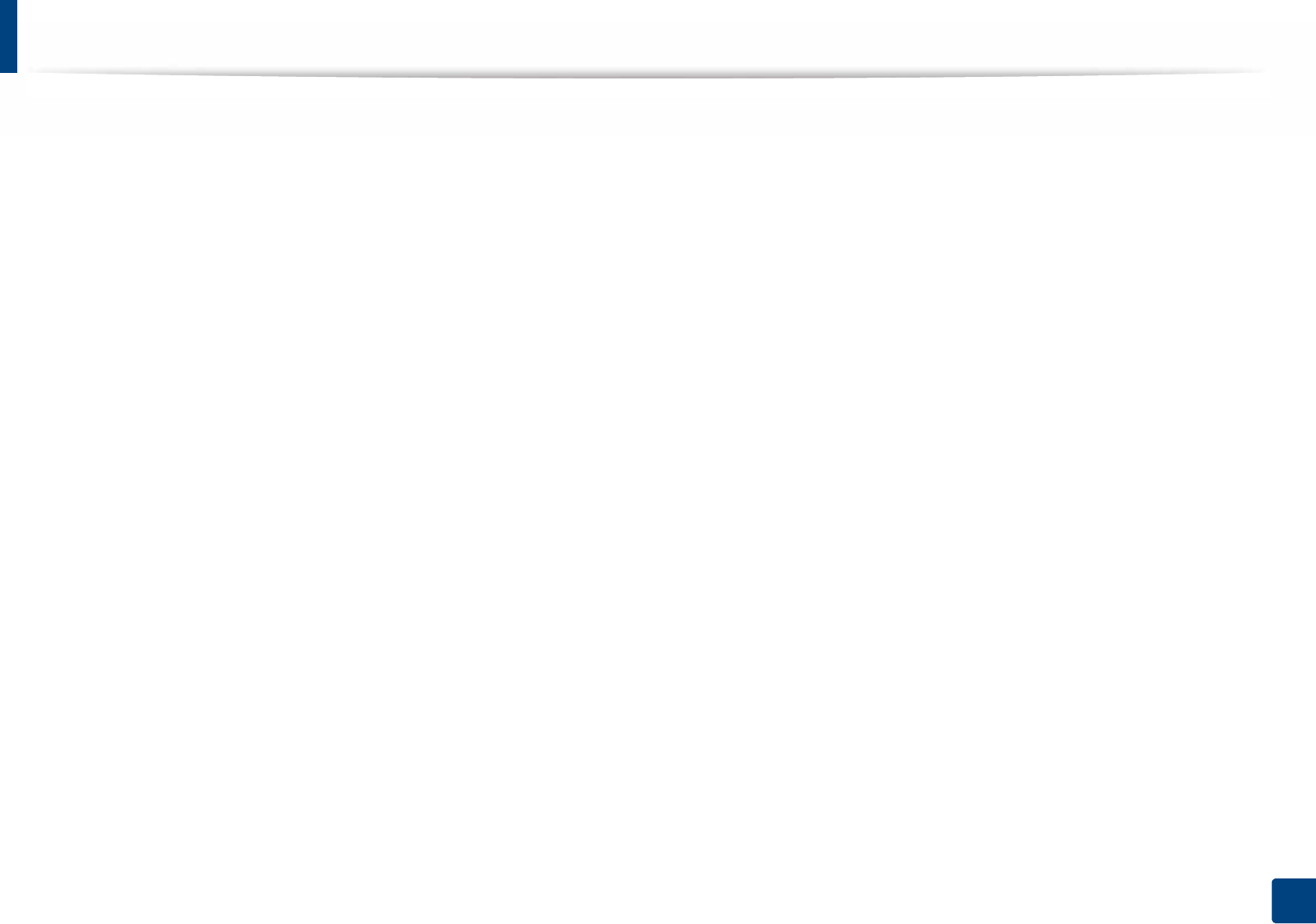
76
3. Maintenance
Tips for moving & storing your machine
• When moving the machine, do not tilt or turn it upside down. Otherwise, the inside of the machine may be contaminated by toner, which can cause damage to
the machine or reduce print quality.
• When moving the machine, make sure at least two people are holding the machine securely.
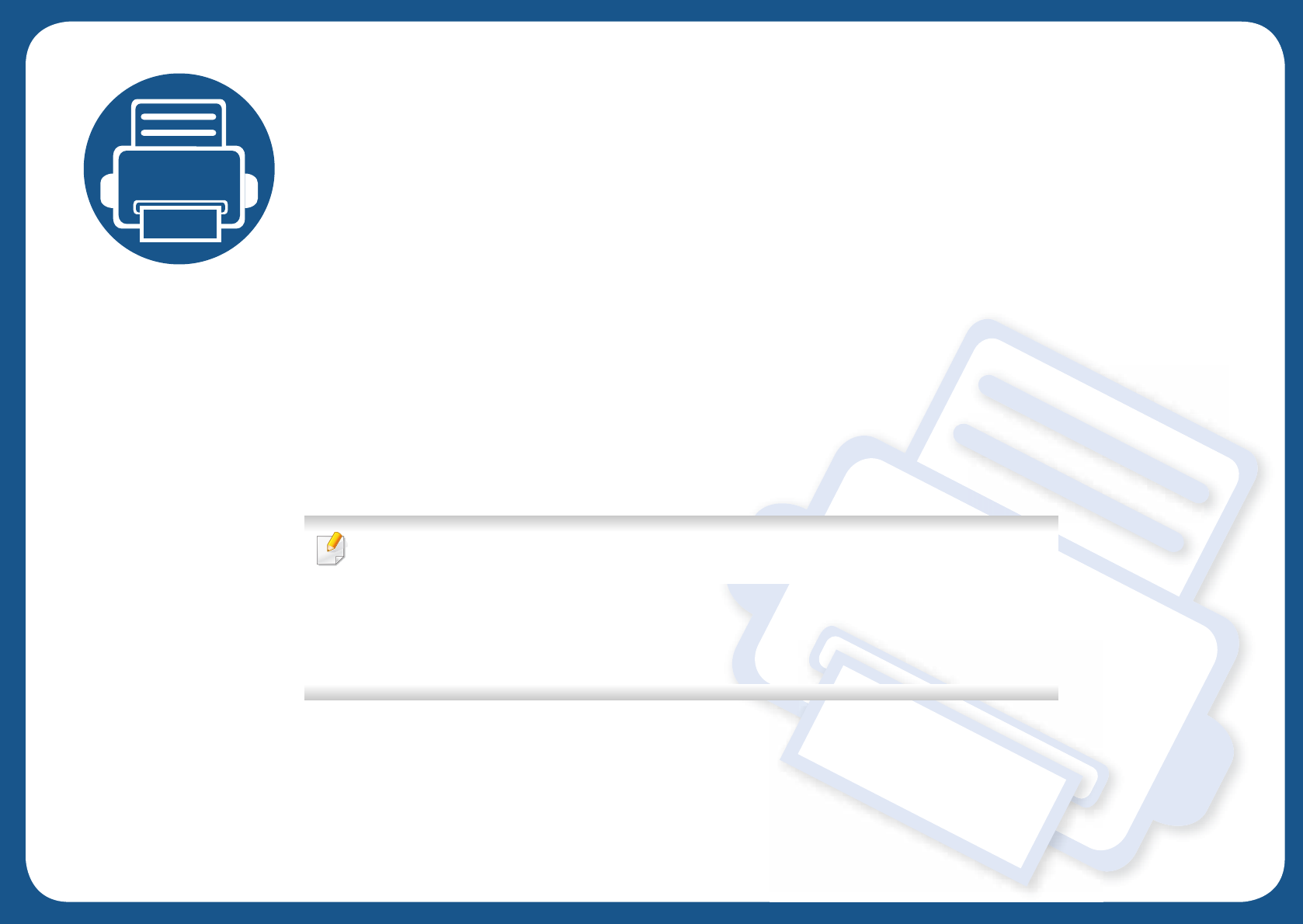
4. Troubleshooting
This chapter gives helpful information for what to do if you encounter an error.
• Tips for avoiding paper jams 78
• Clearing paper jams 79
• Understanding the status LED 90
• Understanding display messages 92
This chapter gives helpful information for what to do if you encounter an error. If your machine
has a display screen, check the message on the display screen first to solve the error.
If you cannot find a solution to your problem in this chapter, refer to the Troubleshooting
chapter in the Advanced Guide (see "Troubleshooting" on page 225).
If you cannot find a solution in the User's Guide or the problem persists, call for service.
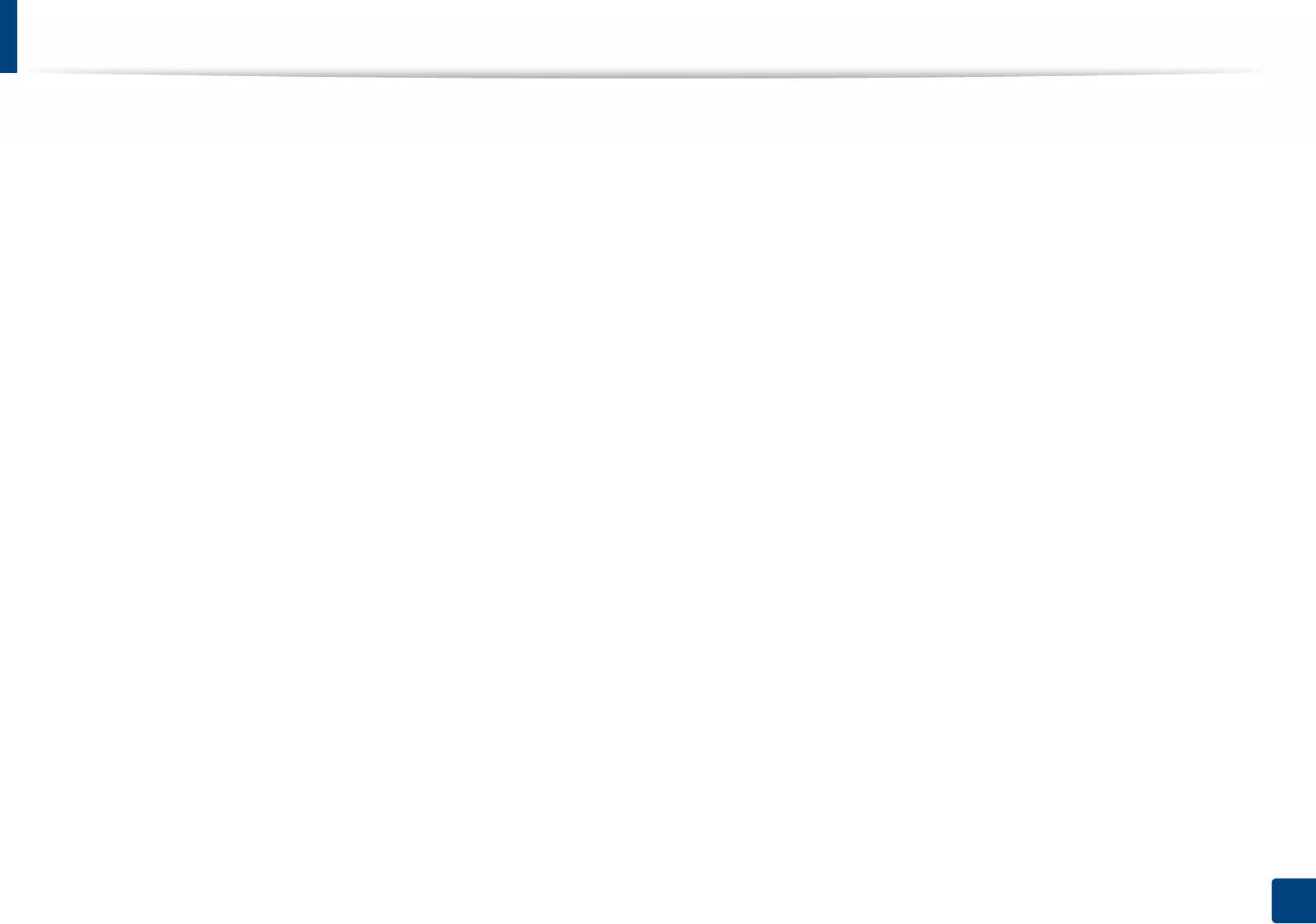
78
4. Troubleshooting
Tips for avoiding paper jams
By selecting the correct media types, most paper jams can be avoided. To avoid paper jams, refer to the following guidelines:
• Ensure that the adjustable guides are positioned correctly (see "Tray overview" on page 32).
• Do not remove paper from the tray while your machine is printing.
• Flex, fan, and straighten paper before loading.
• Do not use creased, damp, or highly curled paper.
• Do not mix papers in a tray.
• Use only recommended print media (see "Print media specifications" on page 99).

79
4. Troubleshooting
Clearing paper jams
To avoid tearing the paper, pull the jammed paper out slowly and gently.
1
In tray 1
Illustrations on this user’s guide may differ from your machine depending on its options or models. Check your machine type (see "Front view" on page 18).
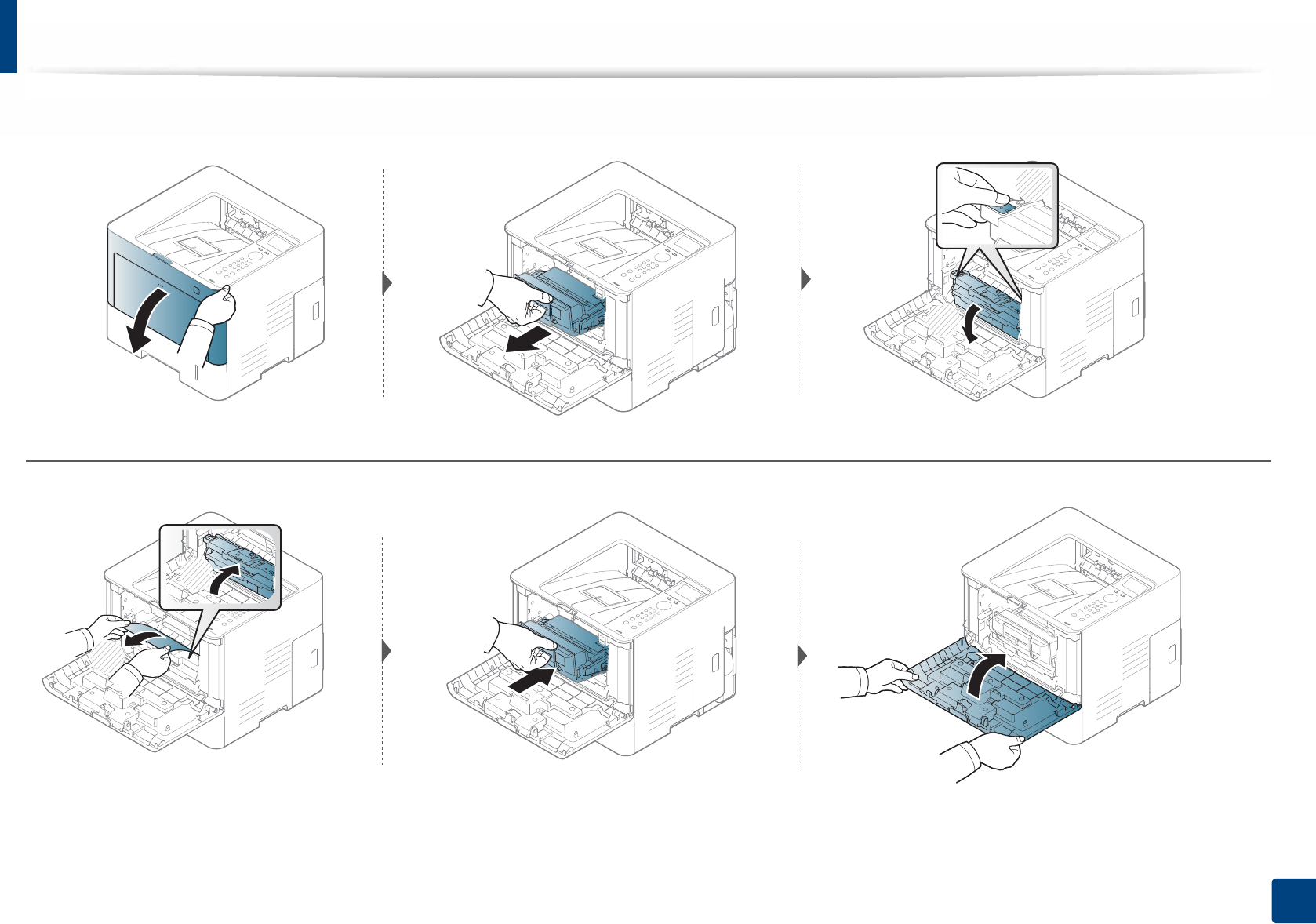
Clearing paper jams
80
4. Troubleshooting
If you do not see the paper in this area, stop and go to next step:
1
2
2
1
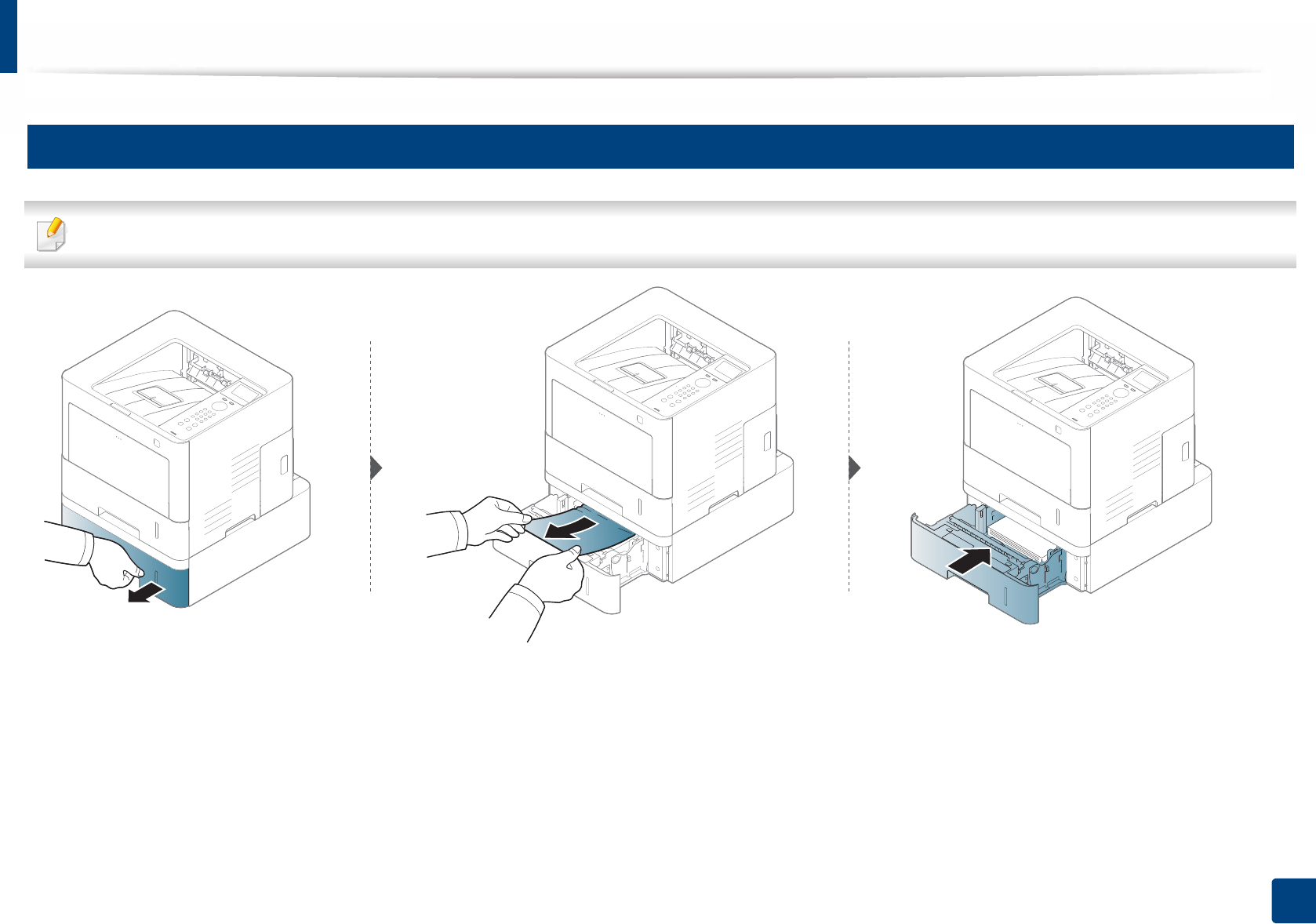
Clearing paper jams
81
4. Troubleshooting
2
In optional trays
The procedure is same for all optional trays.
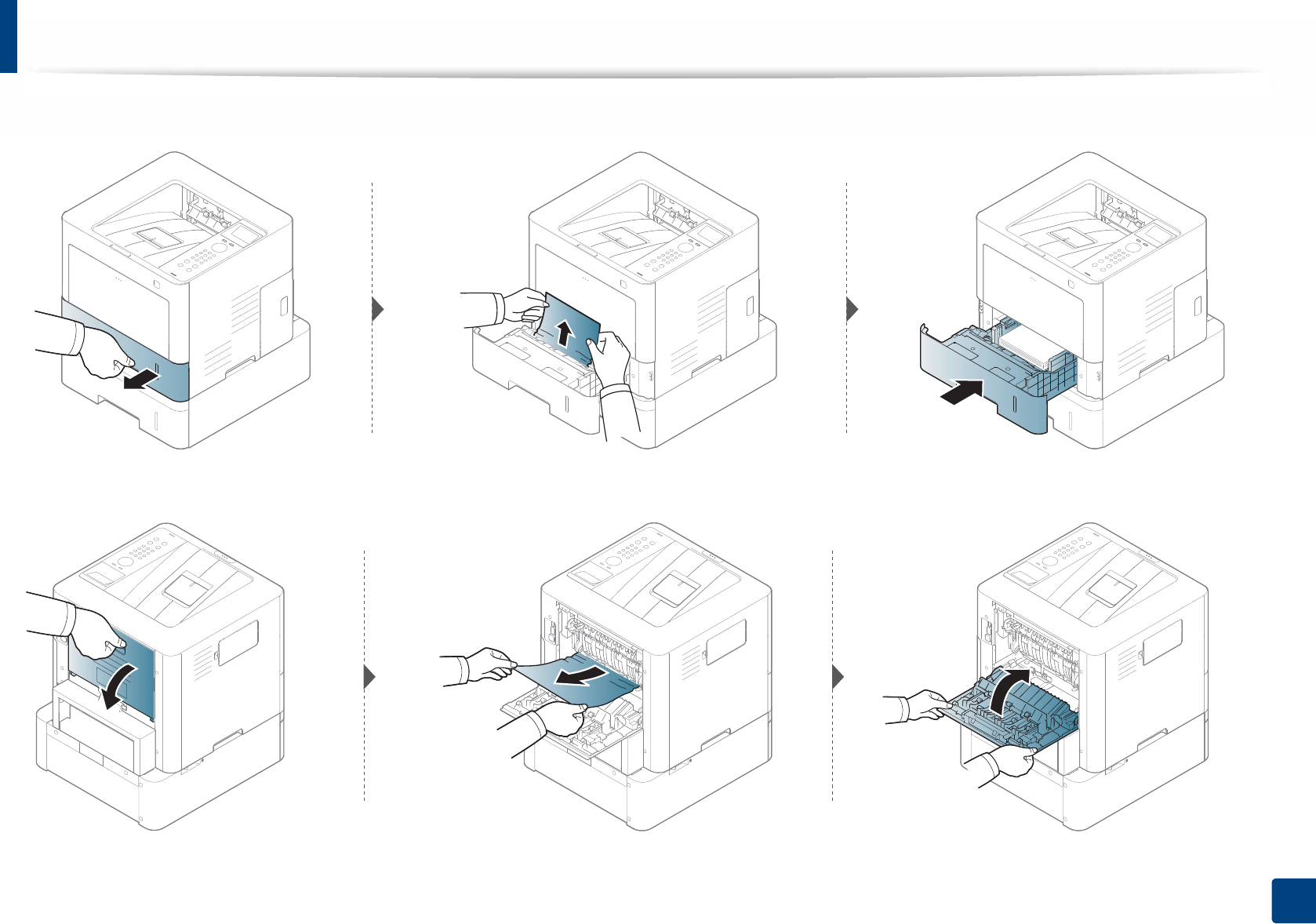
Clearing paper jams
82
4. Troubleshooting
If you do not see the paper in this area, stop and go to next step:
If you do not see the paper in this area, stop and go to next step:
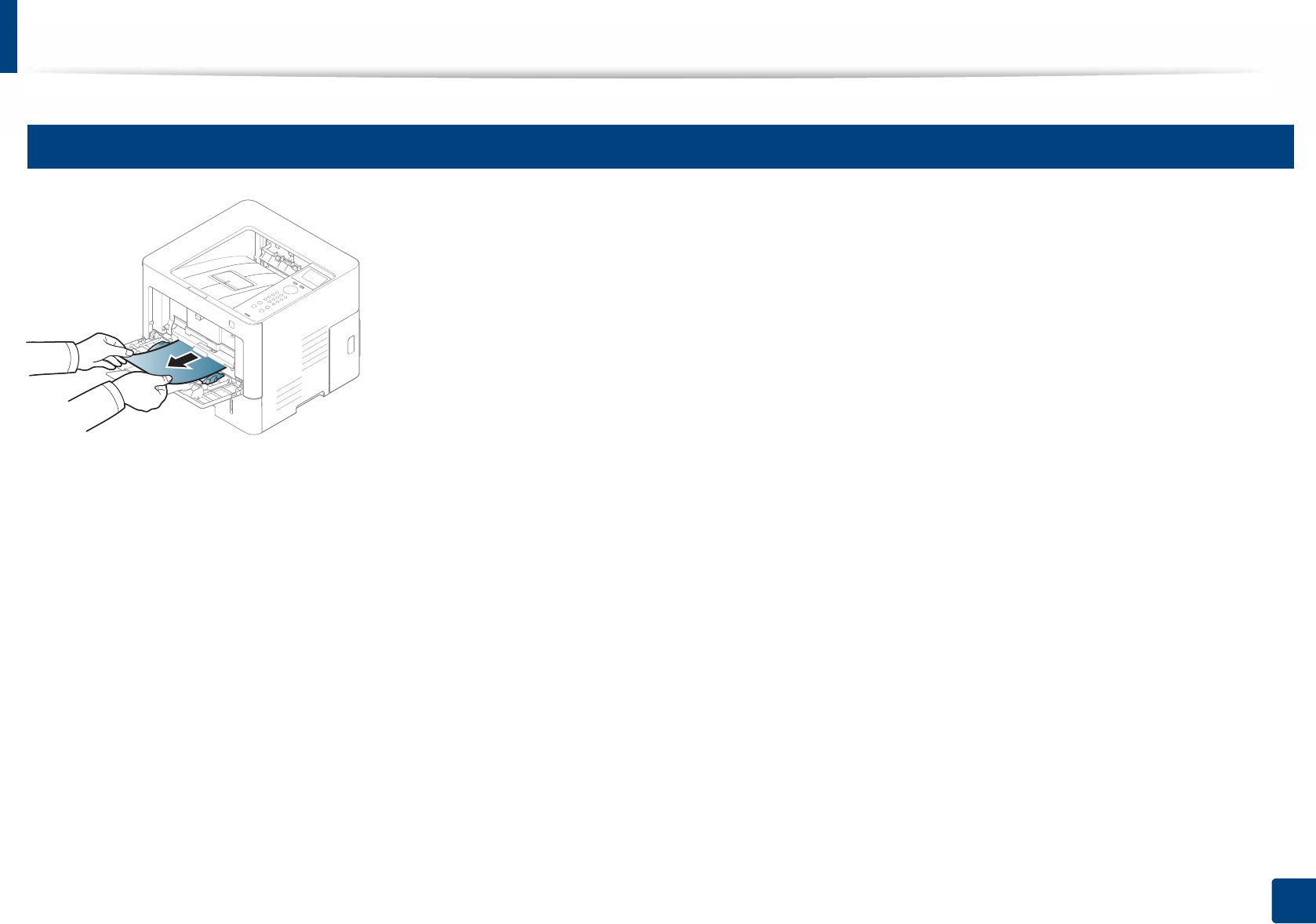
Clearing paper jams
83
4. Troubleshooting
3
In the multi-purpose tray
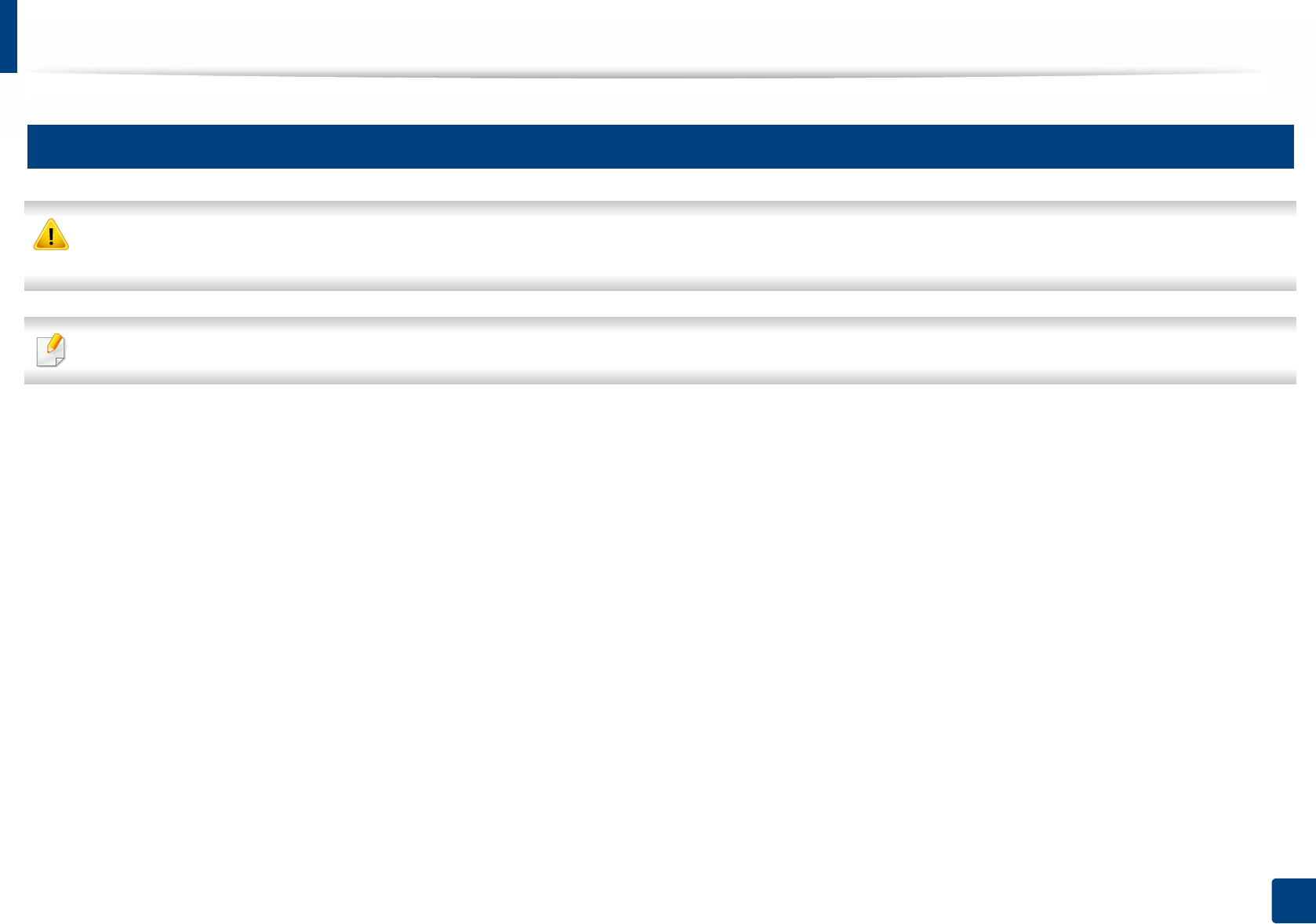
Clearing paper jams
84
4. Troubleshooting
4
Inside the machine
The Fuser area is HOT please wait until device cools down before accessing this area. Turn power off to cool the machine down. Take care when removing paper
from the machine.
Illustrations in this user’s guide may differ from your machine depending on the model and options installed. Check your machine type (see "Front view" on page 18).
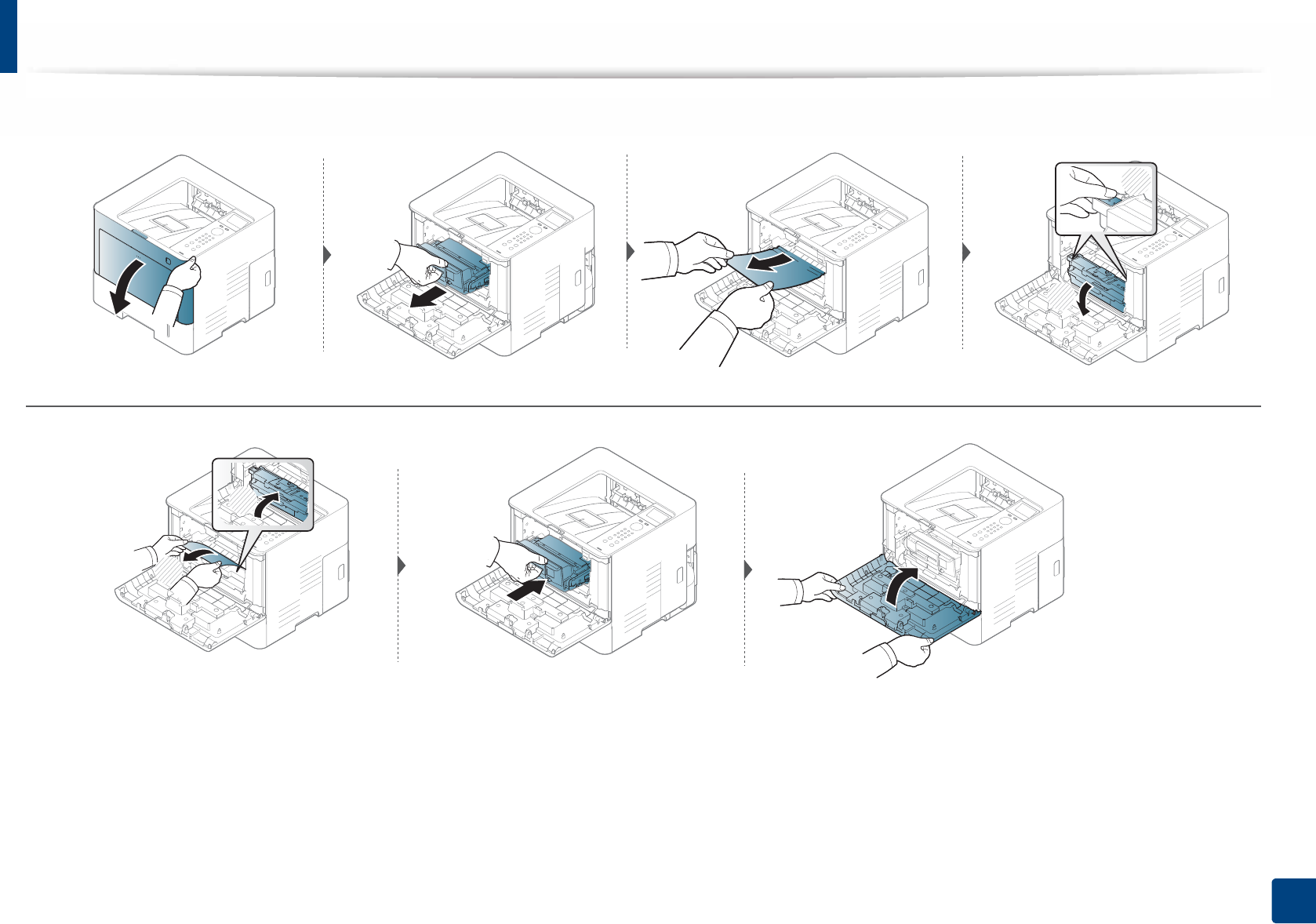
Clearing paper jams
85
4. Troubleshooting
1
2
2
1