Samsung Electronics Co SLM4030ND Printer User Manual
Samsung Electronics Co Ltd Printer
Contents
Users Manual 3
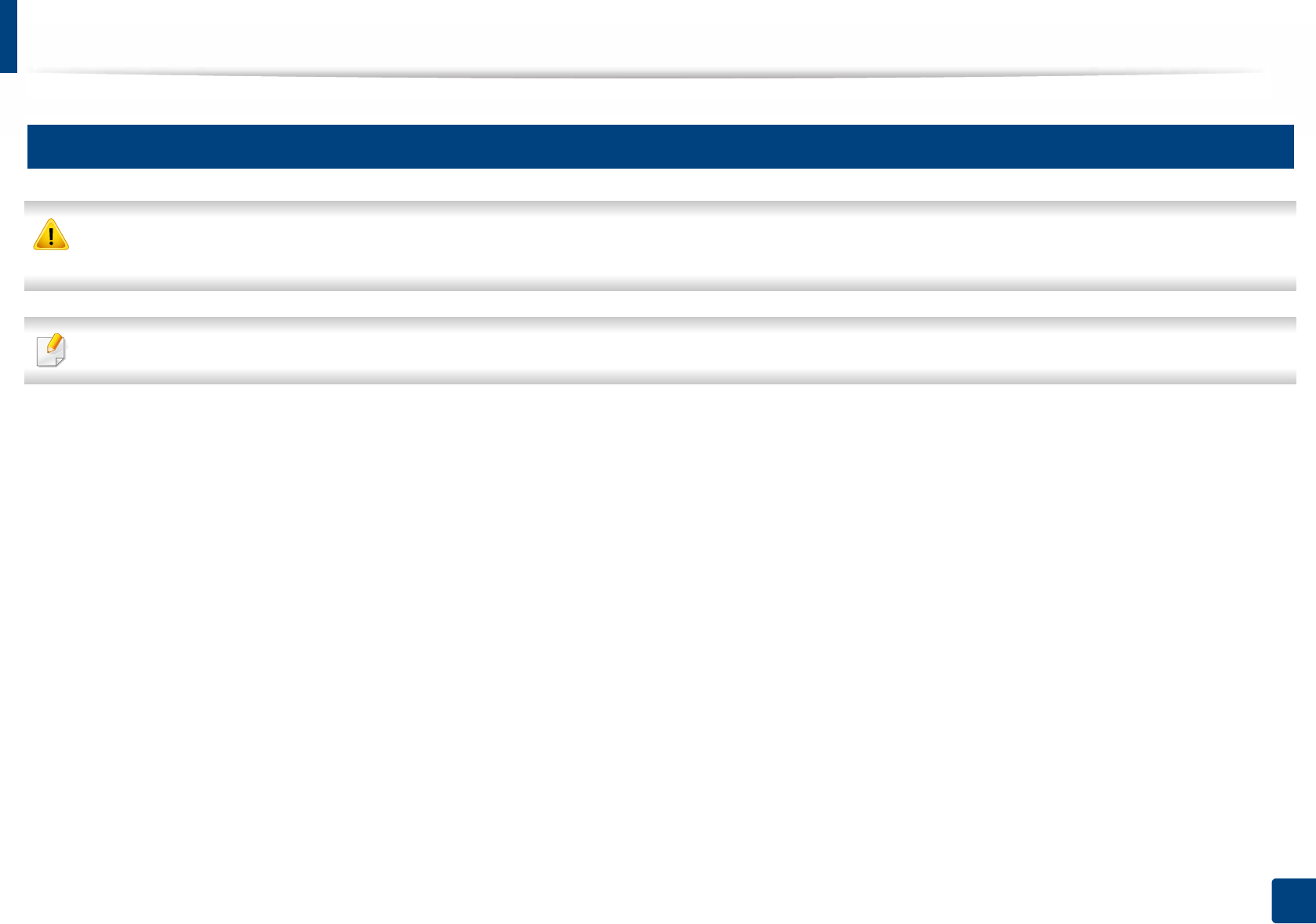
Clearing paper jams
84
4. Troubleshooting
4
Inside the machine
The Fuser area is HOT please wait until device cools down before accessing this area. Turn power off to cool the machine down. Take care when removing paper
from the machine.
Illustrations in this user’s guide may differ from your machine depending on the model and options installed. Check your machine type (see "Front view" on page 18).
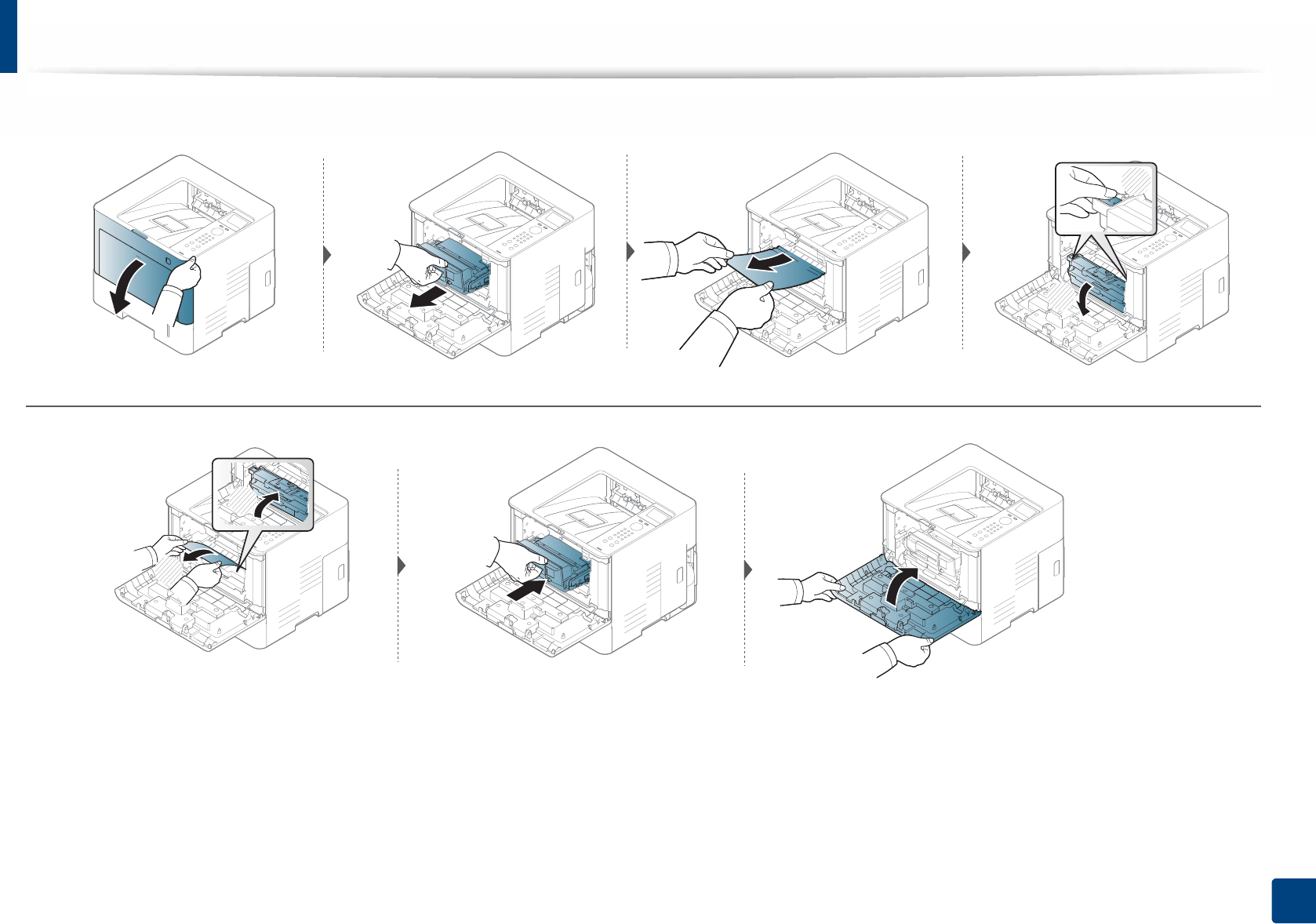
Clearing paper jams
85
4. Troubleshooting
1
2
2
1
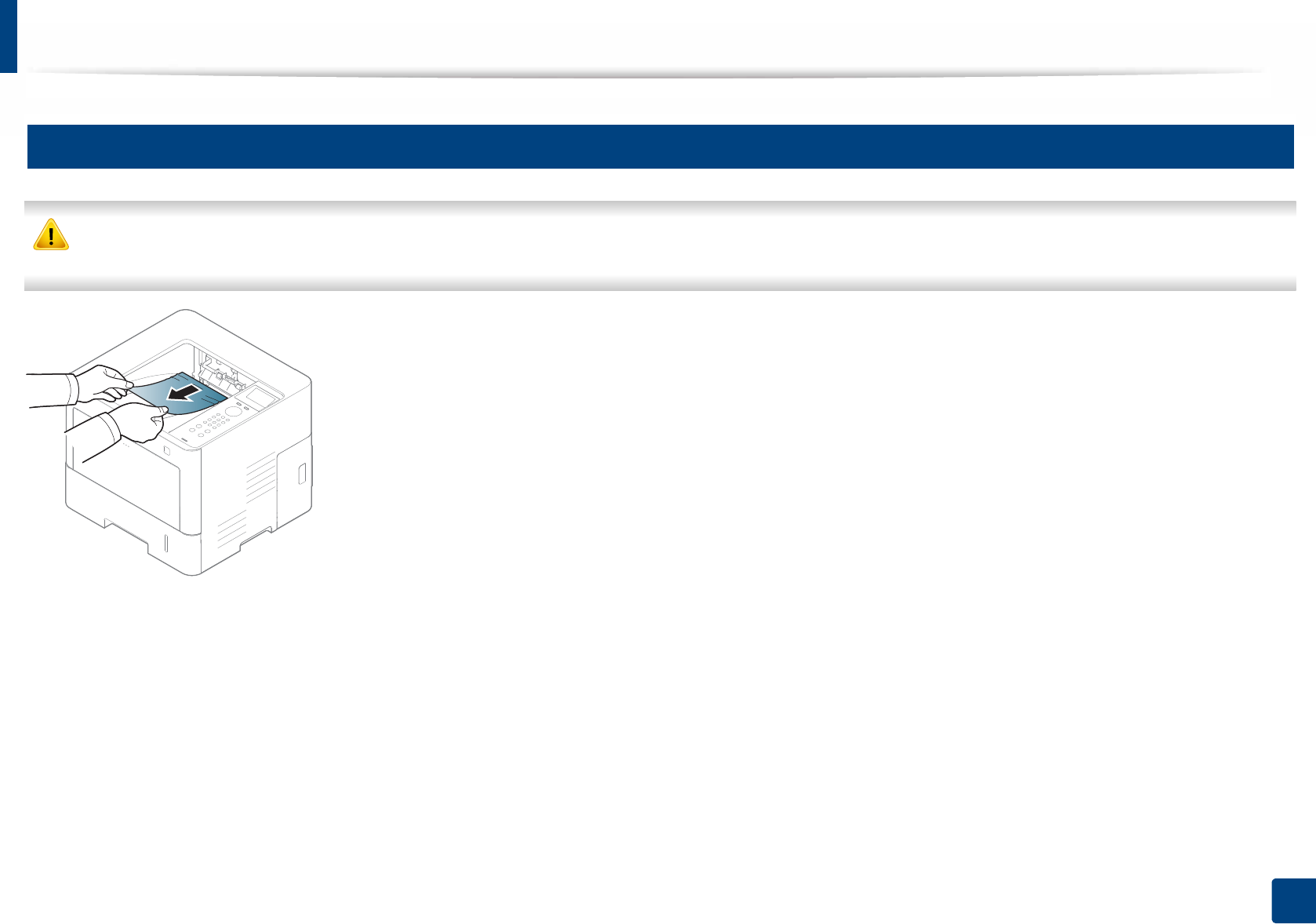
Clearing paper jams
86
4. Troubleshooting
5
In the exit area
The Fuser area is HOT please wait until device cools down before accessing this area. Turn power off to cool the machine down. Take care when removing paper
from the machine.
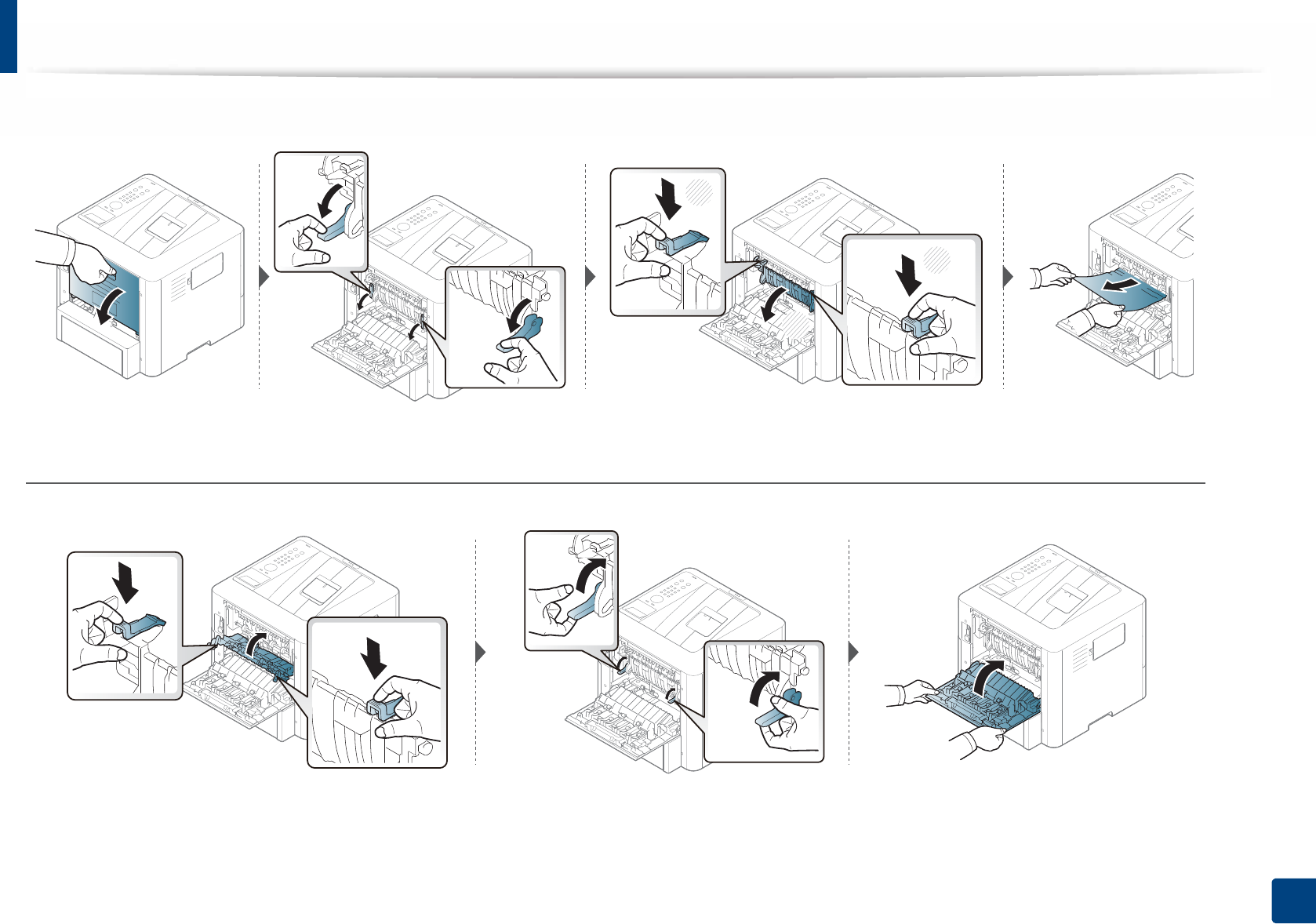
Clearing paper jams
87
4. Troubleshooting
If you do not see the paper in this area, stop and go to next step:
1
1
2
90˚
90˚
90˚
90˚
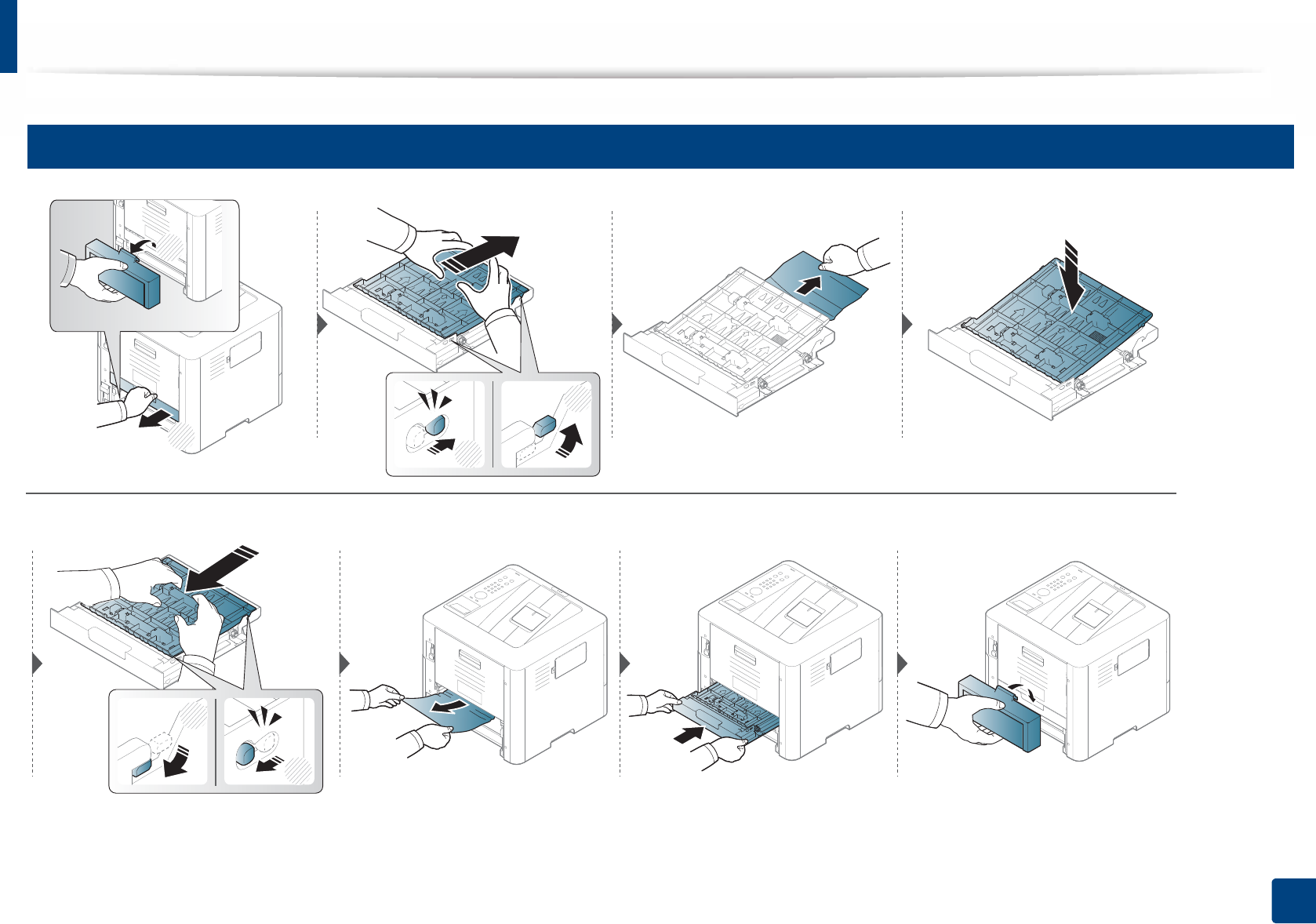
Clearing paper jams
88
4. Troubleshooting
6
In the duplex unit area
1
2
1
2
1
2
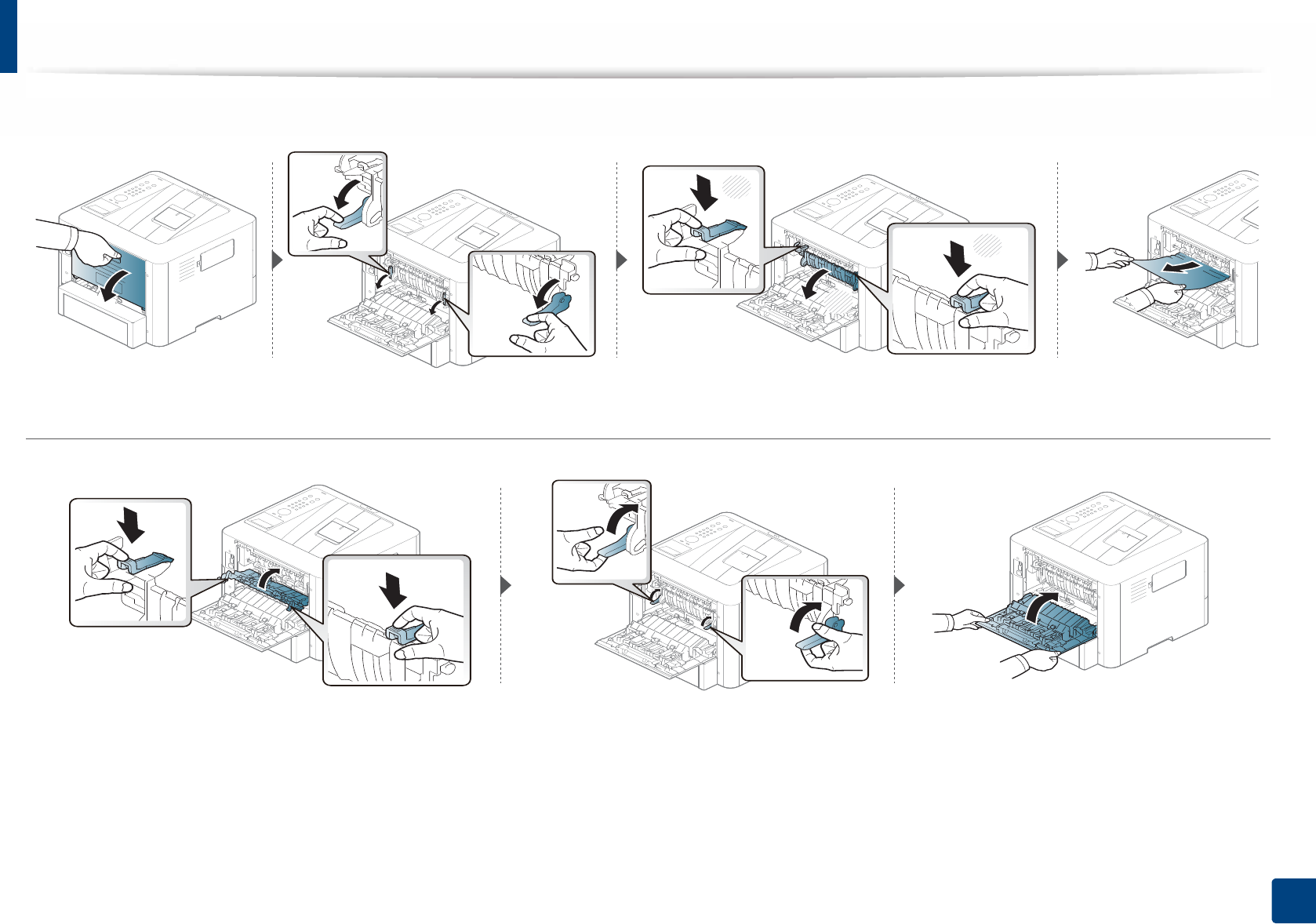
Clearing paper jams
89
4. Troubleshooting
If you do not see the paper in this area, stop and go to next step:
1
1
2
90˚
90˚
90˚
90˚
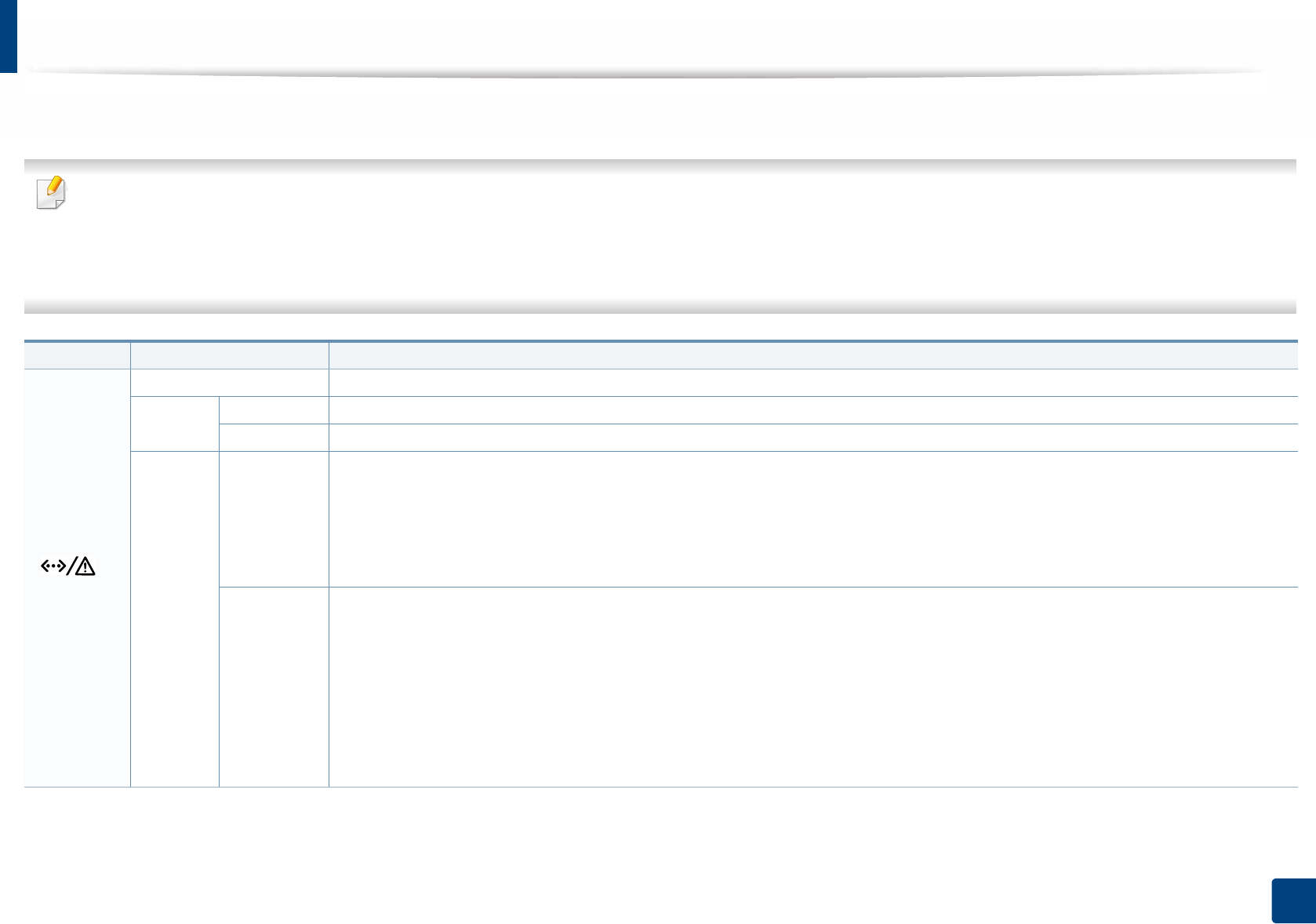
90
4. Troubleshooting
Understanding the status LED
The color of the LED indicates the machine's current status.
•
Some LEDs may not be available depending on model or country (see
"Control panel overview" on page 20
).
• To resolve the error, look at the error message and its instructions from the troubleshooting part (see "Understanding display messages" on page 92).
• You also can resolve the error with the guideline from the computers’s Samsung Printing Status program window (see "Using Samsung Printer Status" on page 216).
•
If the problem persists, call a service representative.
LED Status Description
()
Status
Off The machine is off-line.
Green Blinking When the backlight blinks, the machine is receiving or printing data.
On • The machine is on-line and can be used.
Orange
Blinking
• A minor error has occurred and the machine is waiting for the error to be cleared. For models that supports display screen on
the control panel, check the display message. When the problem is cleared, the machine resumes.
• Small amount of toner is left in the cartridge. The estimated cartridge lifea of toner is close. Prepare a new cartridge for
replacement. You may temporarily increase the printing quality by redistributing the toner (see "Redistributing toner" on page
62).b
On
• A toner cartridge has almost reached its estimated cartridge lifea. It is recommended to replace the toner cartridge (see
"Replacing the toner cartridge" on page 63).
• The cover is opened. Close the cover.
• There is no paper in the tray when receiving or printing data. Load paper in the tray.
• The machine has stopped due to a major error. Check the display message (see "Understanding display messages" on page
92).
• A paper jam has occurred (see "Clearing paper jams" on page 79).
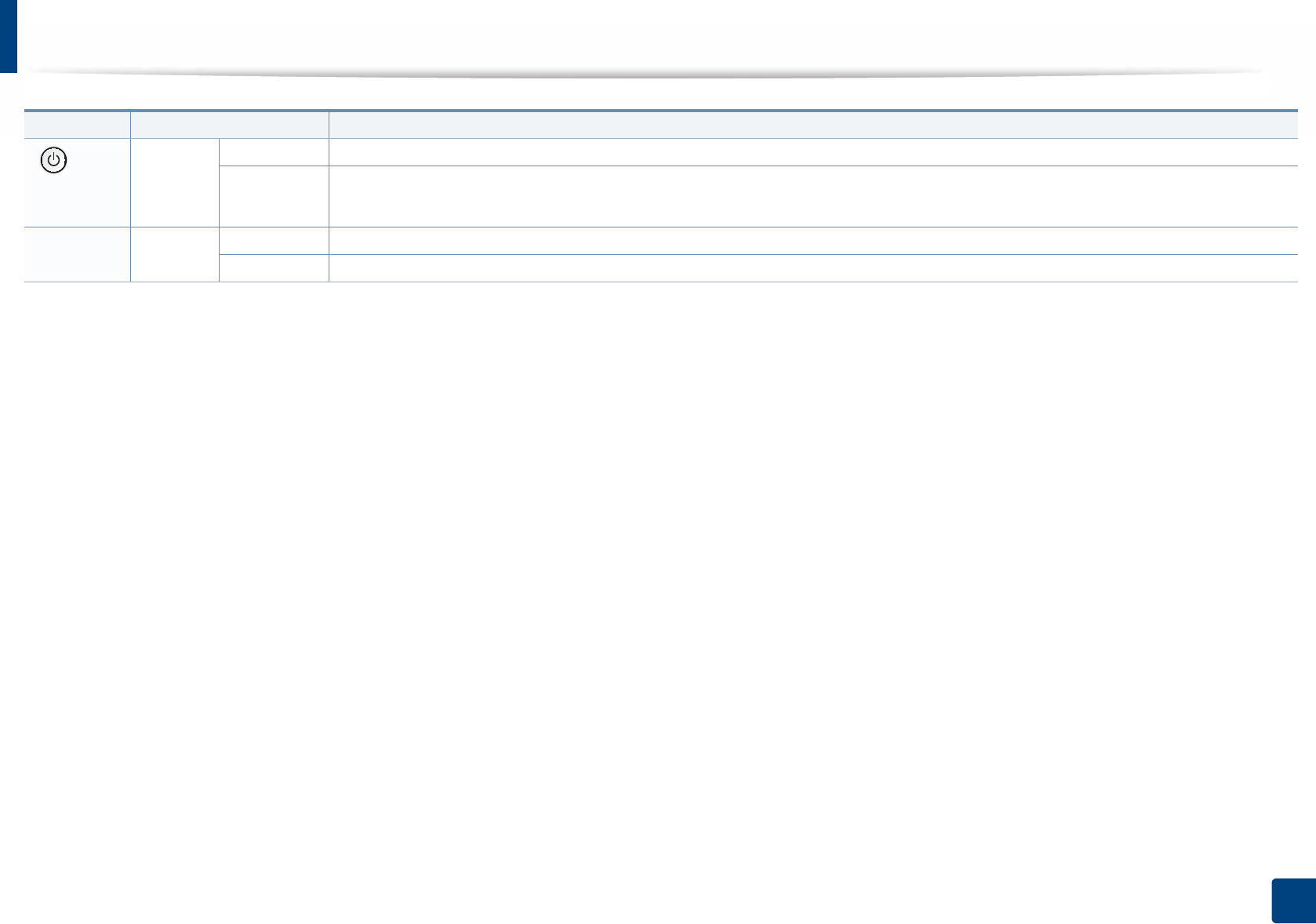
Understanding the status LED
91
4. Troubleshooting
()
Power/
Wake Up
Blue
On The machine is in power save mode.
Off The machine is in ready mode or machine’s power is off.
Eco Green On Eco mode is on (see "Eco printing" on page 48).
Off Eco mode is off.
a. Estimated cartridge life means the expected or estimated toner cartridge life, which indicates the average capacity of print-outs and is designed pursuant to ISO/IEC 19798. The number of pages
may be affected by operating environment, percentage of image area, printing interval, graphics, media and media size. Some amount of toner may remain in the cartridge even when red LED is
on and the printer stops printing.
b. Some LEDs may not be available depending on model or country (see "Control panel overview" on page 20).
LED Status Description
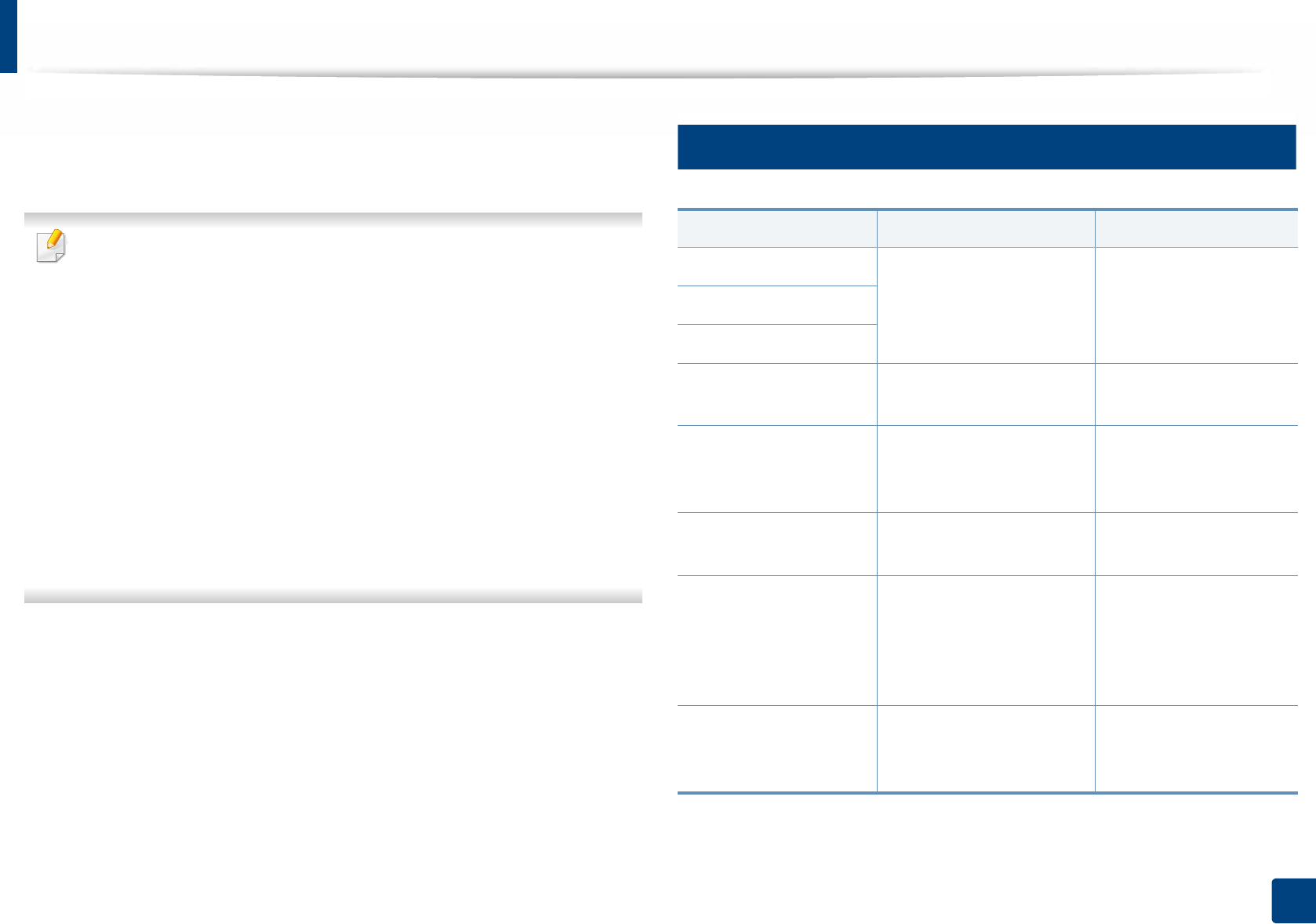
92
4. Troubleshooting
Understanding display messages
Messages appear on the control panel display to indicate the machine’s status
or errors. Refer to the tables below to understand the messages’ and their
meaning, and correct the problem, if necessary.
• You can resolve the error with the guideline from the computers’s
Printing Status program window (see "Using Samsung Printer Status" on
page 216).
• If a message is not in the table, reboot the power and try the printing job
again. If the problem persists, call a service representative.
• When you call for service, provide the service representative with the
contents of display message.
• Some messages may not appear on the display depending on the
options or models.
• [error number] indicates the error number.
• [tray type] indicates the tray number.
• [media type] indicates the media type.
• [media size] indicates the media size.
7
Paper Jam-related messages
Message Meaning Suggested solutions
Jam inside of duplex Paper has jammed during
duplex printing. This is
applicable only to
machines with this feature.
Clear the jam (see "In the
duplex unit area" on
page 88).
Jam bottom of duplex
Jam top of duplex
Jam in exit area Paper has jammed in the
exit area.
Clear the jam (see "In the
exit area" on page 86).
Jam inside of machine
Paper has jammed in the
inside machine.
Clear the jam (see "Inside
the machine" on page
84).
Paper jam in tray 1 Paper has jammed in the
tray.
Clear the jam (see "In tray
1" on page 79).
•Paper jam in tray 2
•Paper jam in tray 3
•Paper jam in tray 4
•Paper jam in tray 5
Paper has jammed in the
optional tray.
Clear the jam (see "In
optional trays" on page
81).
Paper jam in MP tray
Paper has jammed in the
multi-purpose tray.
Clear the jam (see "In the
multi-purpose tray" on
page 83).
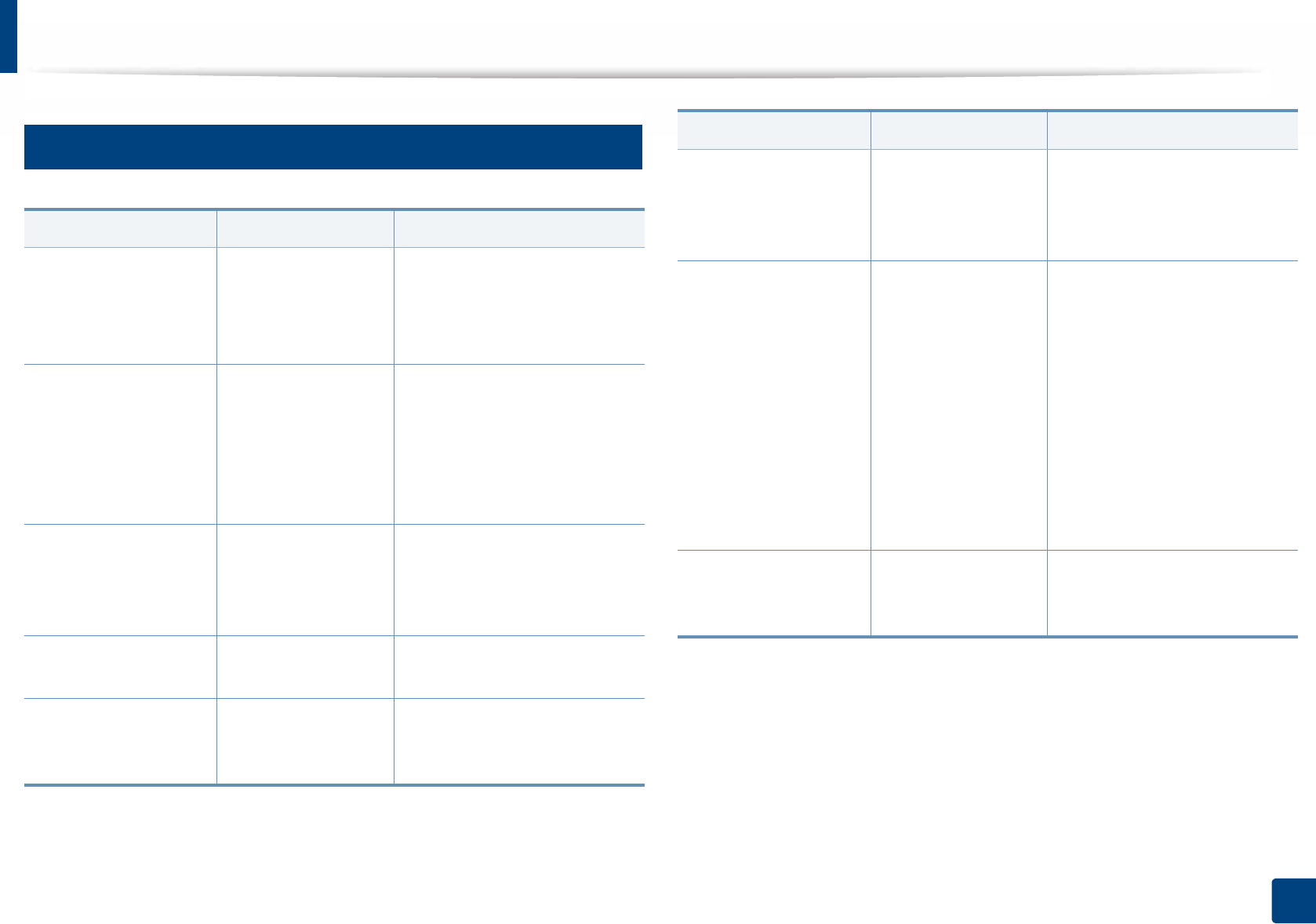
Understanding display messages
93
4. Troubleshooting
8
Toner-related messages
Message Meaning Suggested solutions
Replace new toner
The indicated toner
cartridge has reached
its estimated cartridge
life.
Replace the toner cartridge with
a Samsung- genuine toner
cartridgea (see "Replacing the
toner cartridge" on page 63).
Prepare new toner
The estimated
cartridge life of toner is
close.
Prepare a new cartridge for a
replacement. You may
temporarily increase the printing
quality by redistributing the
toner (see "Redistributing toner"
on page 62).
Error: [error number]
The toner cartridge is
not installed.
Install the toner cartridge. If it is
already installed, try to reinstall
the toner cartridge. If the
problem persists, call for service.
Toner Not Installed The toner cartridge is
not installed.
Reinstall the toner cartridge.
Error: [error number]
There is a problem in
the toner cartridge.
Turn the machine off and back
on again. If the problem persists,
call for service.
Toner Not Compatible
The toner cartridge
you have installed is
not for your machine.
Install a Samsung-genuine toner
cartridge, designed for your
machine (see "Available
consumables" on page 57).
Replace new toner
The indicated toner
cartridge has almost
reached its estimated
cartridge life.
Replace the toner cartridge for
the best print quality when this
message appears. Using a
cartridge beyond this stage can
result in printing quality issues
(see "Replacing the toner
cartridge" on page 63).
If the machine stops printing,
replace the toner cartridge (see
"Replacing the toner cartridge"
on page 63).
Remove seal tape
The seal tape of the
toner cartridge is not
removed
Remove the seal tape of the
toner cartridge (see "Replacing
the toner cartridge" on page 63).
a. When the toner cartridge has reached its end of life, the machine will stop printing. In this
case, you can choose to stop or continue printing from the SyncThru™Web Service. (Settings
> Machine Settings > System > Setup > Supplies Management > Toner Cartridge Stop)
or Samsung Easy Printer Manager (Device Settings > System > Supplies Management >
Toner Cartridge Stop). Turning off this option and continuing to print may damage the
device's system.
Message Meaning Suggested solutions
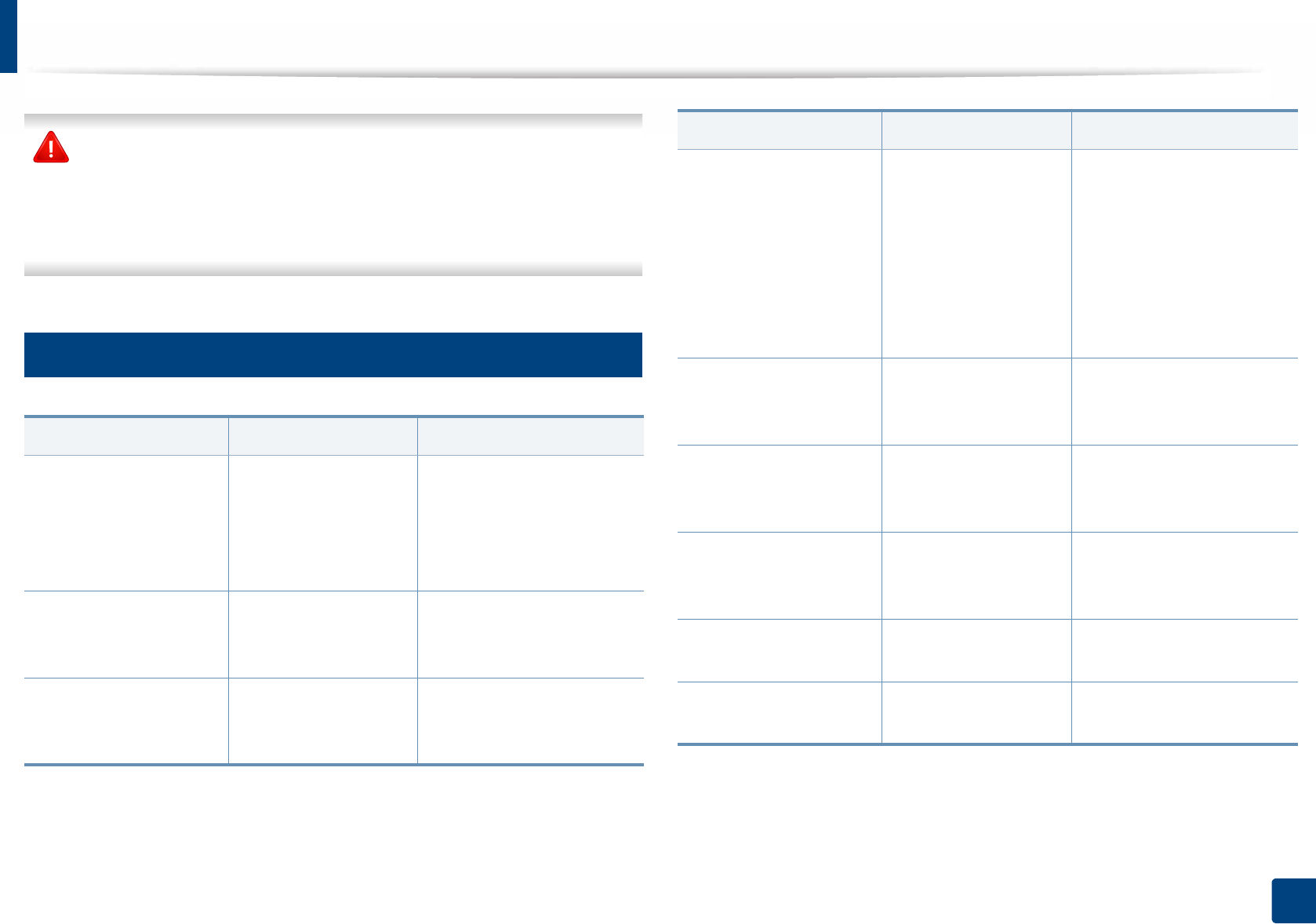
Understanding display messages
94
4. Troubleshooting
Samsung does not recommend using a non-genuine Samsung toner
cartridge such as refilled or remanufactured. Samsung cannot guarantee a
non-genuine Samsung toner cartridge's quality. Service or repair required
as a result of using non-genuine Samsung toner cartridges will not be
covered under the machine warranty.
9
Tray-related messages
Message Meaning Suggested solutions
Output bin is full
The output tray is full. Remove papers from the
output tray, the machine
resumes printing. If the
problem persists, call for
service.
Paper Empty in all trays
There is no paper in all
tray.
Load paper in the tray (see
"Loading paper in the tray"
on page 34).
Paper Empty in MP tray
There is no paper in the
multi-purpose tray.
Load paper in the multi-
purpose tray (see "Multi-
purpose tray" on page 36).
Paper mismatch [tray
type]
The paper sizespecified
in the printerproperties
does notmatch the
paper youare loading.
You can select the option
between Continue or
Cancel. If you select Cancel
, the printing job will stop.
Load the correct paper in
the tray. If you select
Continue, printing job will
continue.
[tray type] cassette Out
The tray is not securely
latched
Close the tray until it locks
into place. If the problem
persists, call for service.
Error: [error number]
There is a problem in
the tray.
Check the tray connection. If
the problem persists, call for
service.
Error: [error number]
There is a problem in
the tray.
Open and close the tray. If
the problem persists, call for
service
Paper Low in [tray type] Running out of paper
in the tray.
Load paper in the tray.
Paper Empty in [tray
type]
There is no paper in the
tray.
Load paper in the tray.
Message Meaning Suggested solutions
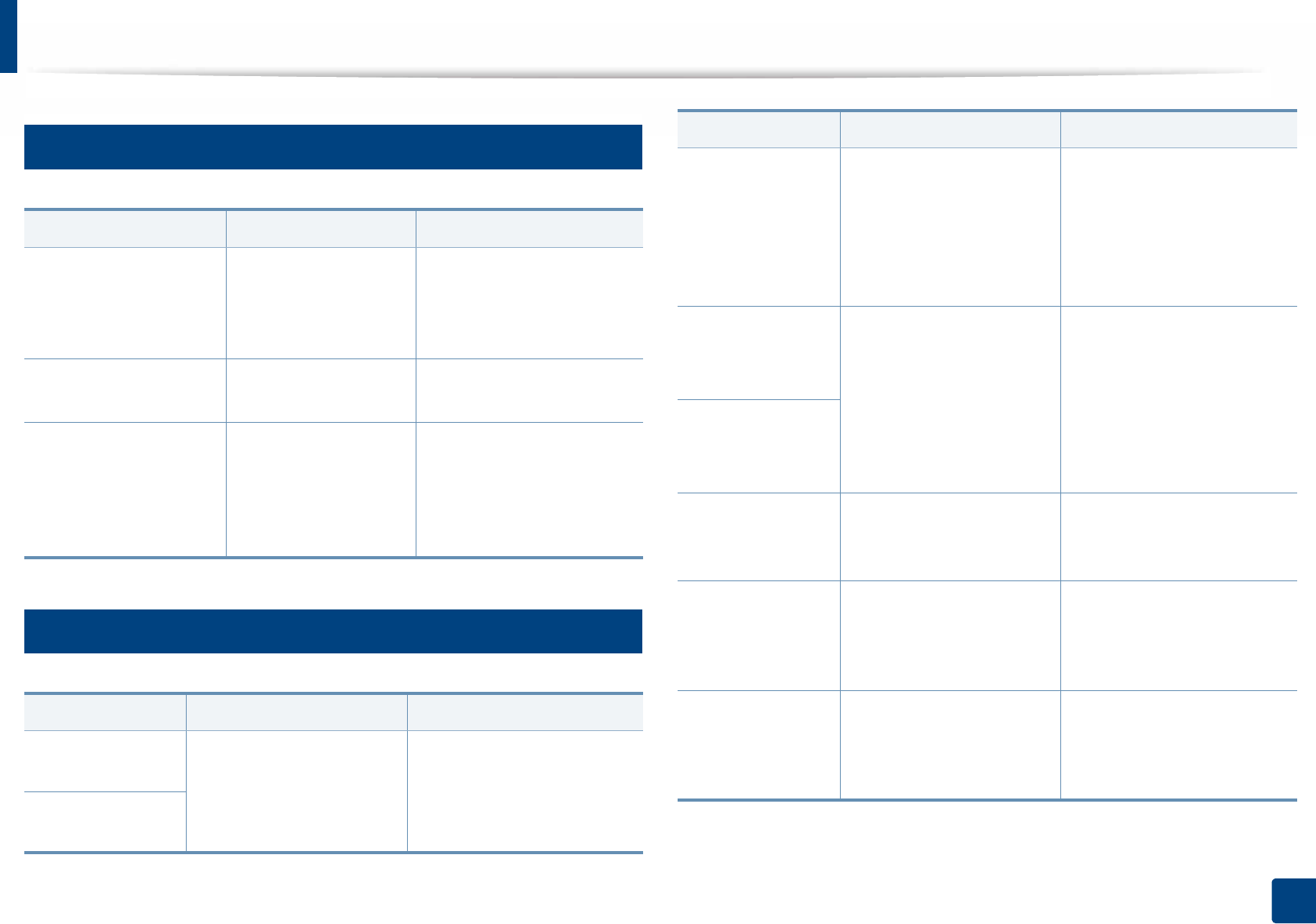
Understanding display messages
95
4. Troubleshooting
10
Network-related messages
11
Misc. messages
Message Meaning Suggested solutions
Error [error number] There is a problem in
the network.
Turn the machine off and
back on again. If the
problem persists, call for
service.
IP Conflict The IP address is used
elsewhere.
Check the IP address or
obtain a new IP address.
802.1x Network Error
Fail to authenticate. Check the network
authentication protocol. If
the problem persists,
contact your network
administrator.
Message Meaning Suggested solutions
Door is open.
Close it
The cover is not securely
latched.
Close the cover until it locks
into place.
Front door is
open. Close it
Error [error
number]
Install toner again
The toner cartridge is
installed improperly, or the
connector is polluted.
Reinstall the Samsung-
genuine toner cartridge two
or three times to confirm it is
seated properly. If the
problem persists, please call
for service.
Error [error
number]
Turn off then on
The machine unit cannot
be controlled.
Reboot the power and try the
printing job again. If the
problem persists, please call
for service.
Error [error
number]
Call for service
Not proper room
temp. Move set
The machine is in a room
with improper room
temperature.
Move the machine to a room
with proper room
temperature.
Prepare fuser unit
The life of the fuser unit will
be expried soon.
Replace the fuser unit with a
new one. If the problem
persists, please call for
service.
Replace fuser unit
The life of the fuser unit will
be expired.
Replace the fuser unit with a
new one. If the problem
persists, please call for
service.
Message Meaning Suggested solutions
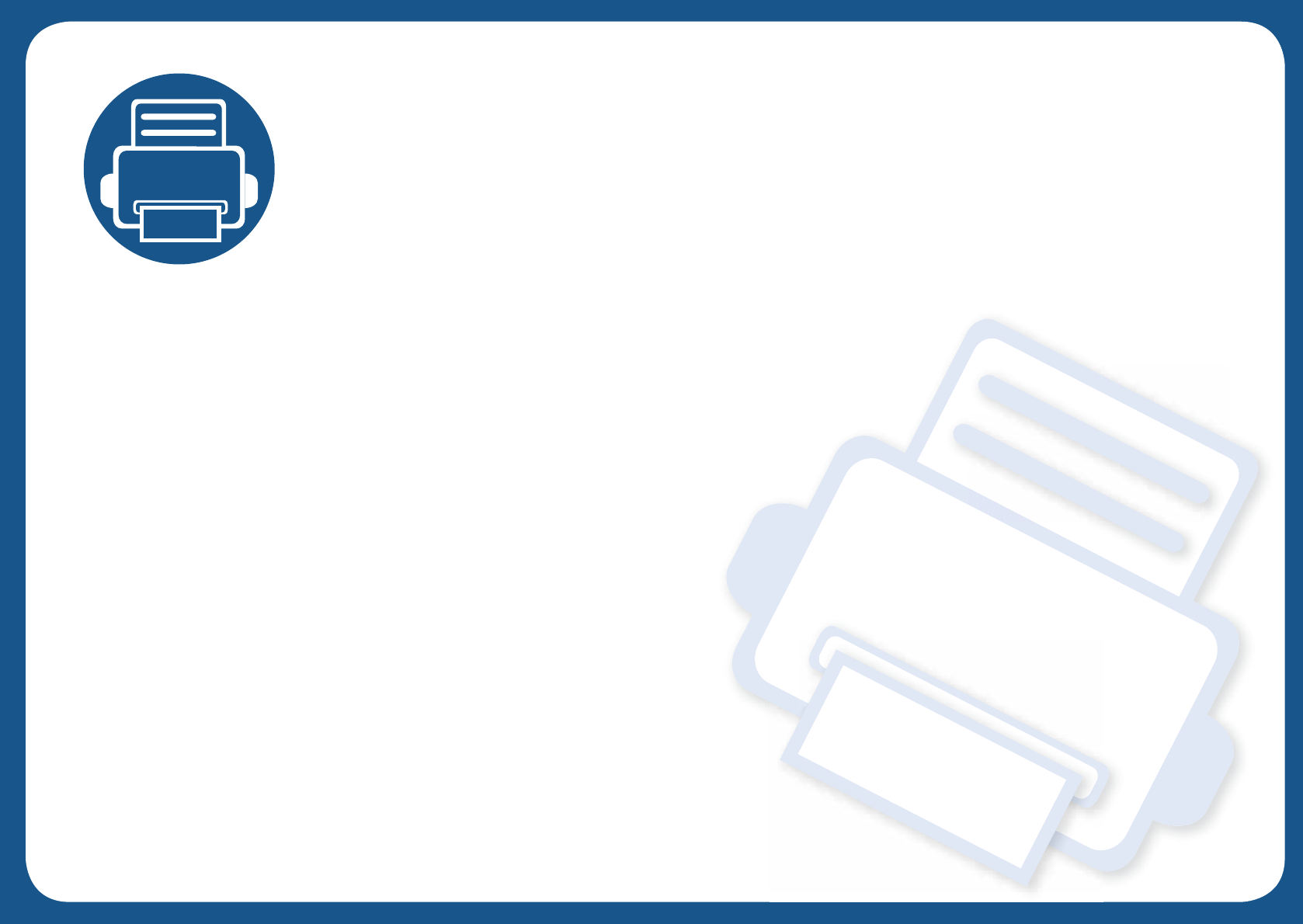
5. Appendix
This chapter provides product specifications and information concerning applicable regulations.
•Specifications 97
• Regulatory information 106
• Copyright 116
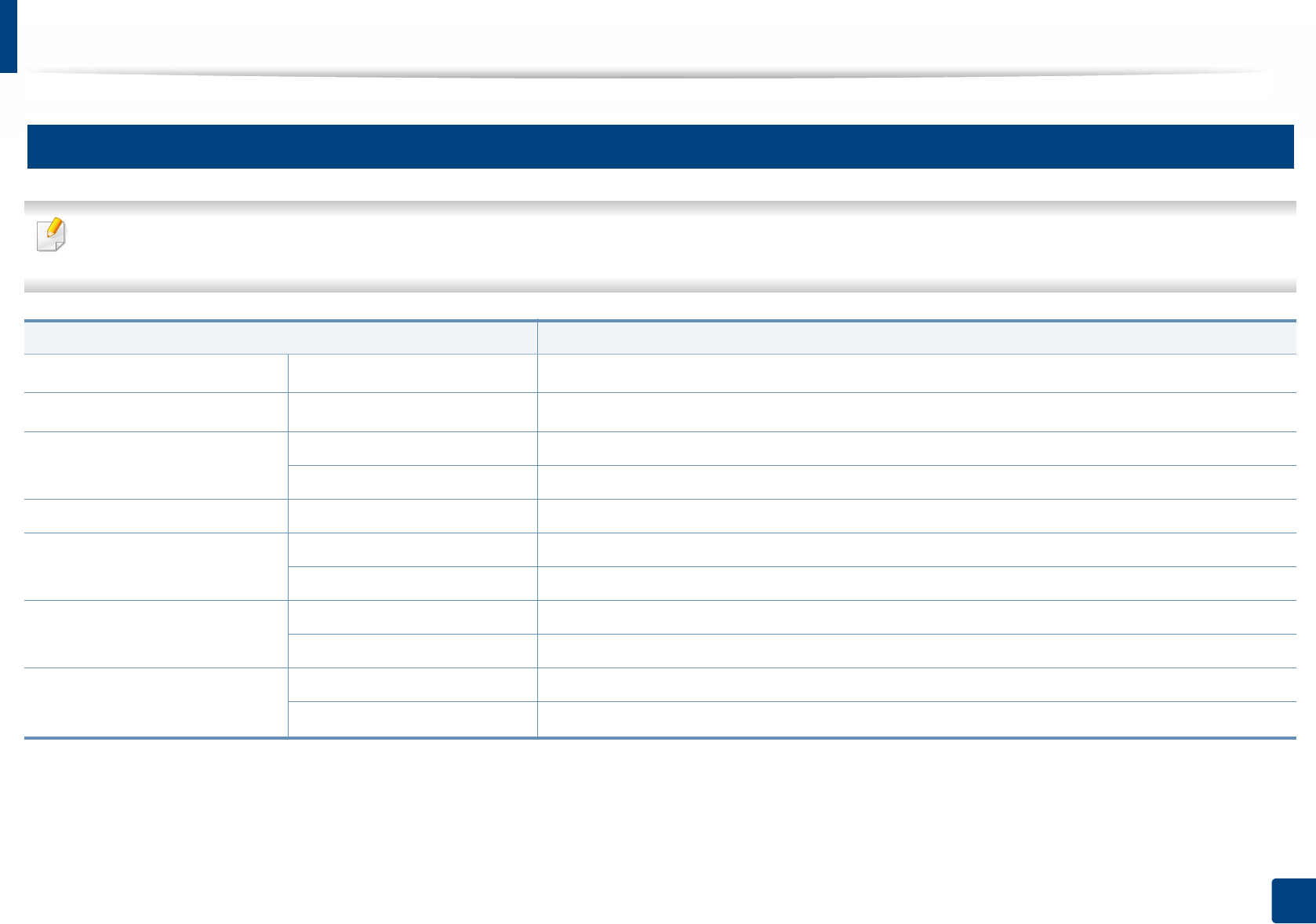
97
5. Appendix
Specifications
1
General specifications
These specifications are subject to change without notice. To see additional specifications and information about changes to the specifications, please visit
www.samsung.com.
Items Description
DimensionaWidth x Length x Height 351 x 421.4x 406mm (13.82 x 16.59 x 15.98 inches)
WeightaMachine with consumables 10.21 kg (22.5 lbs)
Noise Levelbc Ready mode Less than 26 dB (A)
Print mode Less than 53 dB (A)
Copy mode Less than 56 dB (A)
Temperature Operation 10 to 30 °C (50 to 86 °F)
Storage (packed) -20 to 40 °C (-4 to 104 °F)
Humidity Operation 20 to 80% RH
Storage (packed) 10 to 90% RH
Power ratingd110 volt models AC 110 - 127 V
220 volt models AC 220 - 240 V
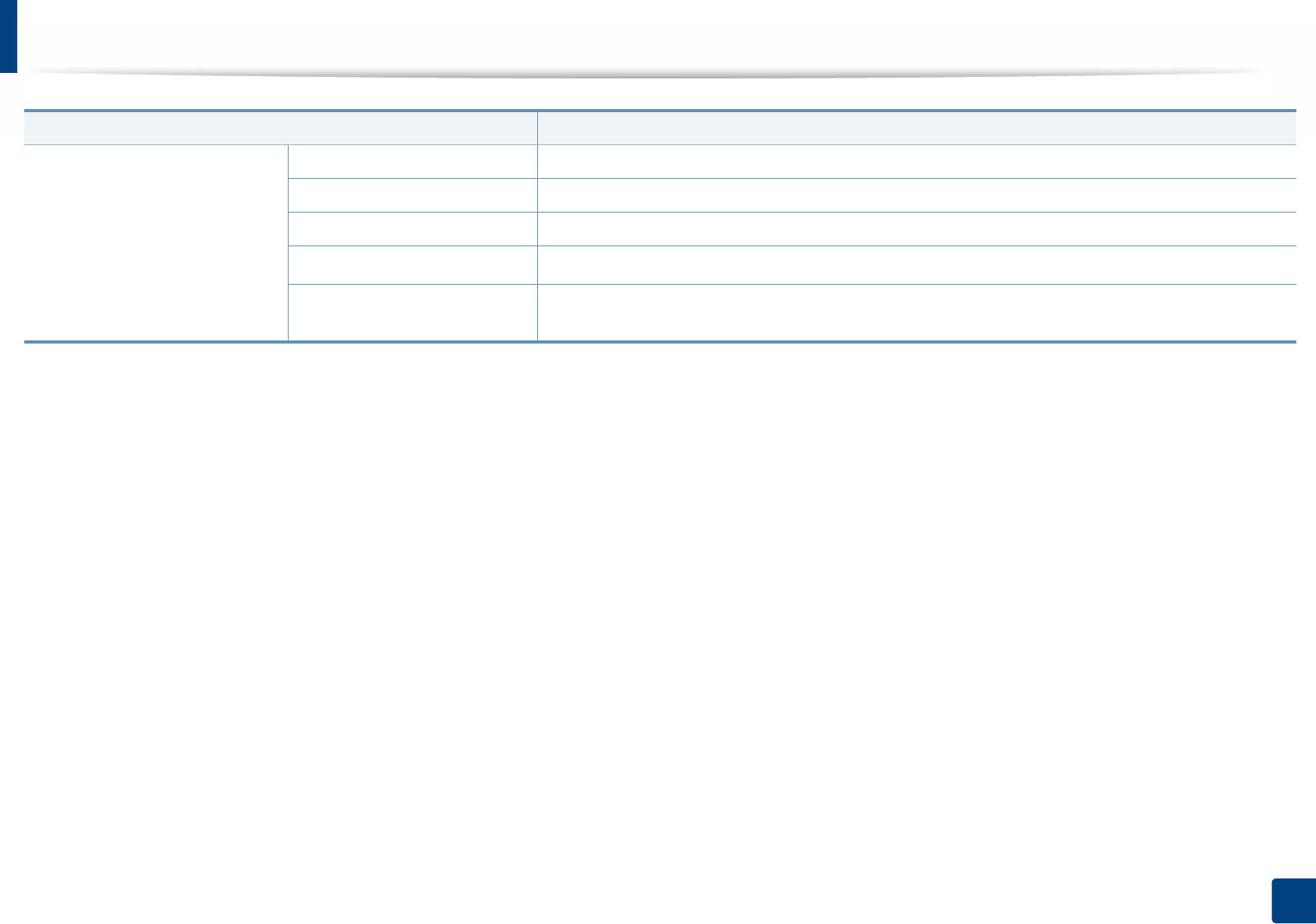
Specifications
98
5. Appendix
Power consumption eAverage operating mode Less than 750 W
Ready mode Less than 60 W
Power save mode Less than 1.4 W
Power off modefLess than 0.1 W
Network Standby Mode (All
Port Activation)
Less than 1.4 W
a. Dimensions and weight are measured without other accessories.
b. Sound Pressure Level, ISO 7779. Configuration tested: basic machine installation, A4 paper, simplex printing.
c. China only: If the equipment's noise is louder than 63 db (A), the equipment should be placed in region of relatively independent advice.
d. See the rating label on the machine for the correct voltage (V), frequency (hertz) and of current (A) for your machine.
e. The power consumption may be affected by the machine’s status, setting conditions, operating environment, and measuring equipment and method the country uses.
f. Power consumption can be completely avoided only when the power cable is not connected.
Items Description
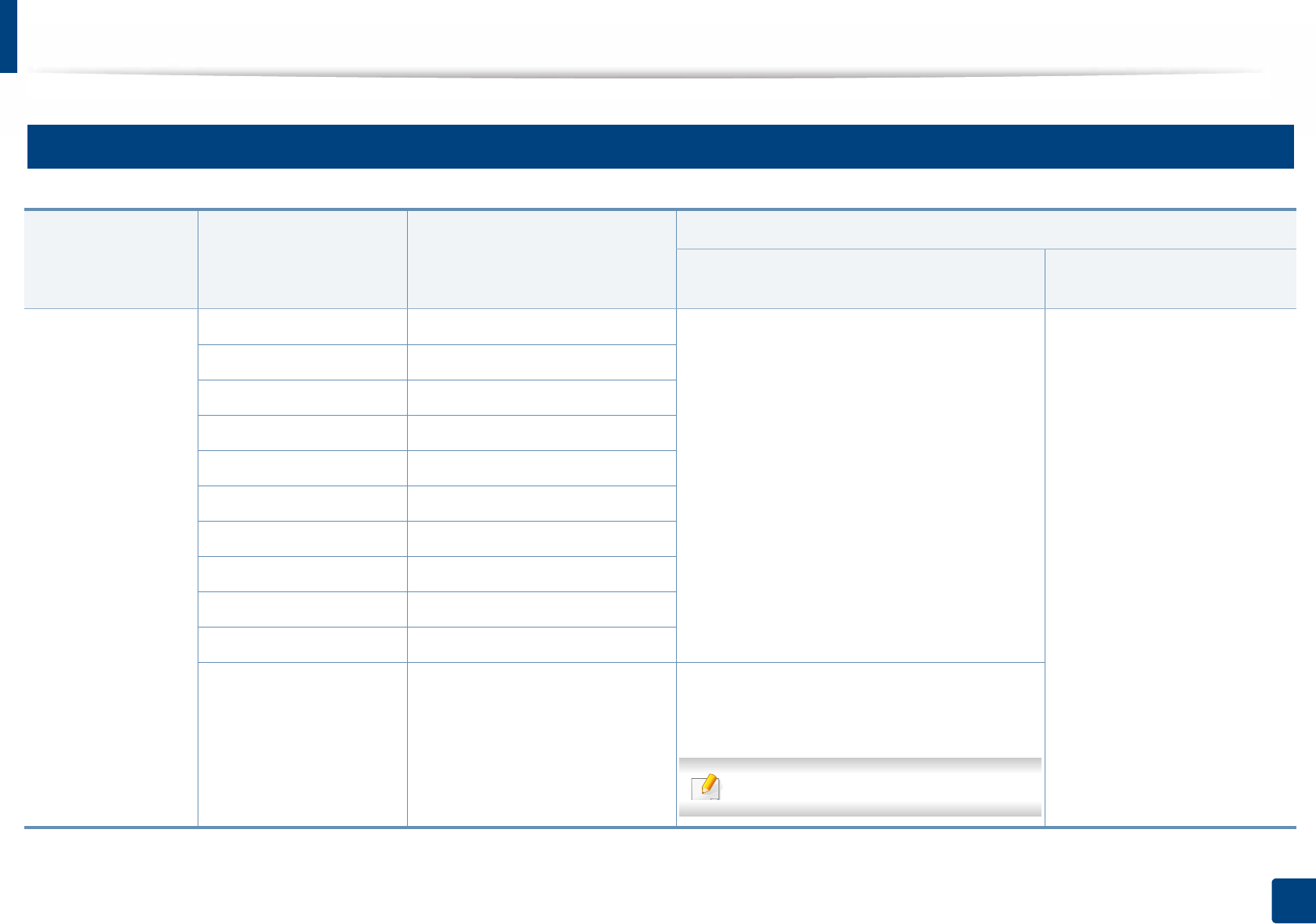
Specifications
99
5. Appendix
2
Print media specifications
Type Size Dimensions
Weight/Capacitya
Tray1 / Optional trays(Tray2, Tray3, Tray4,
Tray5) Multi-purpose tray
Plain paperb cLetter 216 x 279 mm (8.5 x 11 inches) 70 to 90 g/m2 (19 to 24 lbs bond)
• Tray1: 550 sheets of 75g/m2 (20 lbs bond)
• Optional trays: 550 Sheets of 75g/m2 (20 lbs
bond)
70 to 90 g/m2 (19 to 24 lbs bond)
• 100 sheets
Legal 216 x 356 mm (8.5 x 14 inches)
US Folio 216 x 330 mm (8.5 x 13 inches)
A4 210 x 297 mm (8.27 x 11.69 inches)
Oficio 216 x 343 mm (8.5 x 13.5 inches)
JIS B5 182 x 257 mm (7.17 x 10.12 inches)
ISO B5 176 x 250 mm (6.93 x 9.84 inches)
Statement 140 x 216 mm (5.5 x 8.5 inches)
Executive 184 x 267 mm (7.25 x 10.5 inches)
A5 148 x 210 mm (5.83 x 8.27 inches)
A6
105 x 148 mm (4.13 x 5.83 inches) 70 to 90 g/m2 (19 to 24 lbs bond)
• 150 sheets of 80g/m2 (21 lbs bond)
Not available in optional trays.
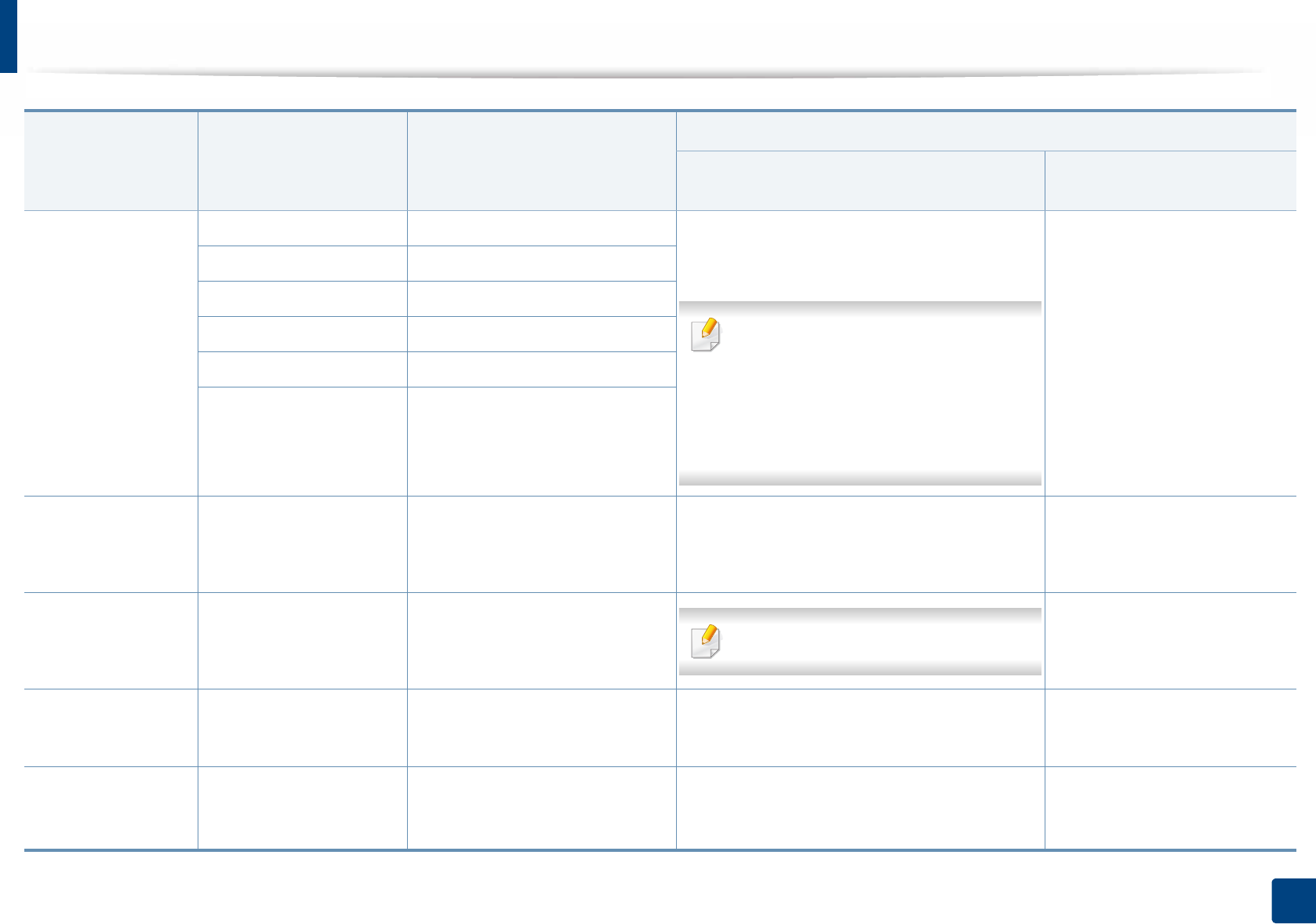
Specifications
100
5. Appendix
Envelope Envelope Monarch 98 x 191 mm (3.87 x 7.5 inches) 75 to 90 g/m2 (20 to 24 lbs bond)
• 20 sheets
•Envelope Monarch, Envelope C6:
Not available in optional trays.
•Envelope No. 10, Envelope No. 9,
Envelope DL, Envelope C5: Not
available in optional Tray3, Tray
4,Tray5.
75 to 90 g/m2 (20 to 24 lbs bond)
• 10 sheets
Envelope No. 10 105 x 241 mm (4.12 x 9.5 inches)
Envelope No. 9 98 x 225 mm (3.87 x 8.87 inches)
Envelope DL 110 x 220 mm (4.33 x 8.66 inches)
Envelope C5 162 x 229 mm (6.38 x 9.02 inches)
Envelope C6
114 x 162 mm (4.49 x 6.38 inches)
Thick paperb c
Refer to the Plain paper
section
Refer to the Plain paper section 91 to 105 g/m2 (24 to 28 lbs bond)
• 50 sheets of 105 g/m2 (28 lbs bond)
91 to 105 g/m2 (24 to 28 lbs
bond)
• 10 sheets
Thicker paperc d
Refer to the Plain paper
section
Refer to the Plain paper section
Not available in tray1 and optional trays.
164 to 220 g/m2 (43 to 59 lbs
bond)
• 10 sheets
Thin paper Refer to the Plain paper
section
Refer to the Plain paper section 60 to 69 g/m2 (16 to 19 lbs bond)
• 550 sheets of 75 g/m2 (20s lbs bond)
60 to 69g/m2 (16 to 19 lbs bond)
• 100 sheets
Cotton, Color, Pre-
printed, Punched
paper, Letterhead
Refer to the Plain paper
section
Refer to the Plain paper section 75 to 90 g/m2 (20 to 24 lbs bond)
• 550 sheets of 75g/m2 (21 lbs bond)
75 to 90 g/m2 (20 to 24 lbs bond)
• 100 sheets
Type Size Dimensions
Weight/Capacitya
Tray1 / Optional trays(Tray2, Tray3, Tray4,
Tray5) Multi-purpose tray