Samsung Electronics Co SLM4030ND Printer User Manual
Samsung Electronics Co Ltd Printer
Contents
Users Manual 8
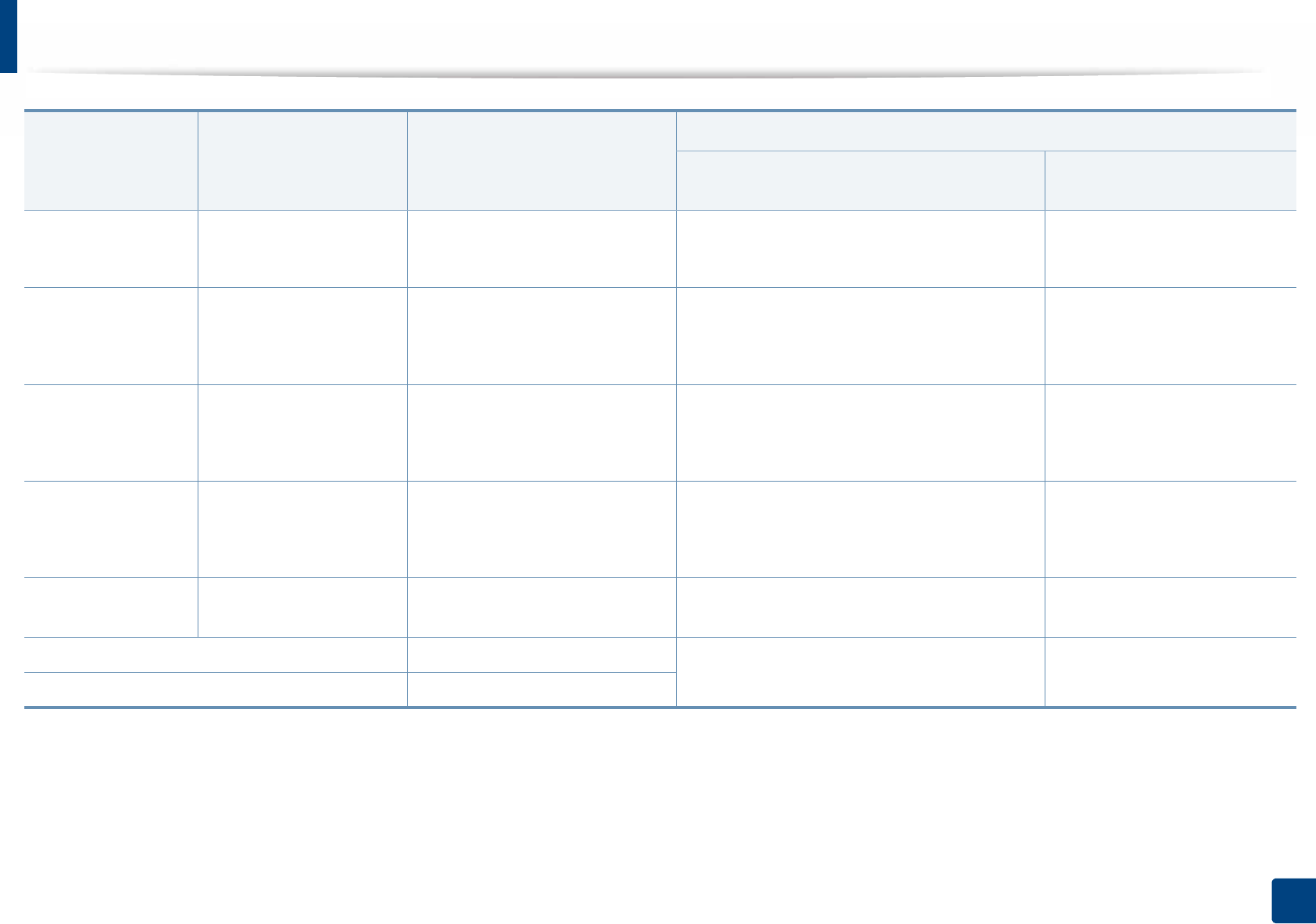
Specifications
101
5. Appendix
Recycled Refer to the Plain paper
section
Refer to the Plain paper section 60 to 90 g/m2 (16 to 24 lbs bond)
• 550 sheets of 75 g/m2 (20 lbs bond)
60 to 90 g/m2 (16 to 24 lbs bond)
• 100 sheets
LabelseLetter, Legal, US Folio,
A4, JIS B5, ISO B5,
Executive, A5
Refer to the Plain paper section 120 to 150 g/m2 (32 to 40 lbs bond)
• 50 sheets
120 to 150 g/m2 (32 to 40 lbs
bond)
• 10 sheets
Card stockb cLetter, Legal, US Folio,
A4, JIS B5, ISO B5,
Executive, A5
Refer to the Plain paper section 106 to 163 g/m2 (28 to 43 lbs bond)
• 50 sheets
106 to 163 g/m2 (32 to 43 lbs
bond)
• 10 sheets
Bond paper
Refer to the Plain paper
section
Refer to the Plain paper section 105 to 120 g/m2 (28 to 32 lbs bond)
• 50 sheets
105 to 120 g/m2 (28 to 32 lbs
bond)
• 10 sheets
Archive Refer to the Plain paper
section
Refer to the Plain paper section • 550 sheets • 100 sheets
Minimum size (custom) 76 x 127 mm (3 x 5 inches) 60 to 163 g/m2 ( 16 to 43 lbs bond) 60 to 220 g/m2 ( 16 to 59 lbs
bond)
Maximum size (custom) 216 x 356 mm (8.5 x 14 inches)
a. Maximum capacity may differ depending on media weight, thickness, and environmental conditions.
b. Post card 4 x 6, Post card 10 0 x 148.5 are supported for Tray1, Multi-purpose tray.
c. Index card (3x5) is supported for Multi-purpose tray.
d. Post card 4 x 6, Post card 10 0 x 148.5 are supported for Multi-purpose tray.
e. The smoothness of the labels used in this machine is 100 to 250 (sheffield). This means the numeric level of smoothness.
Type Size Dimensions
Weight/Capacitya
Tray1 / Optional trays(Tray2, Tray3, Tray4,
Tray5) Multi-purpose tray
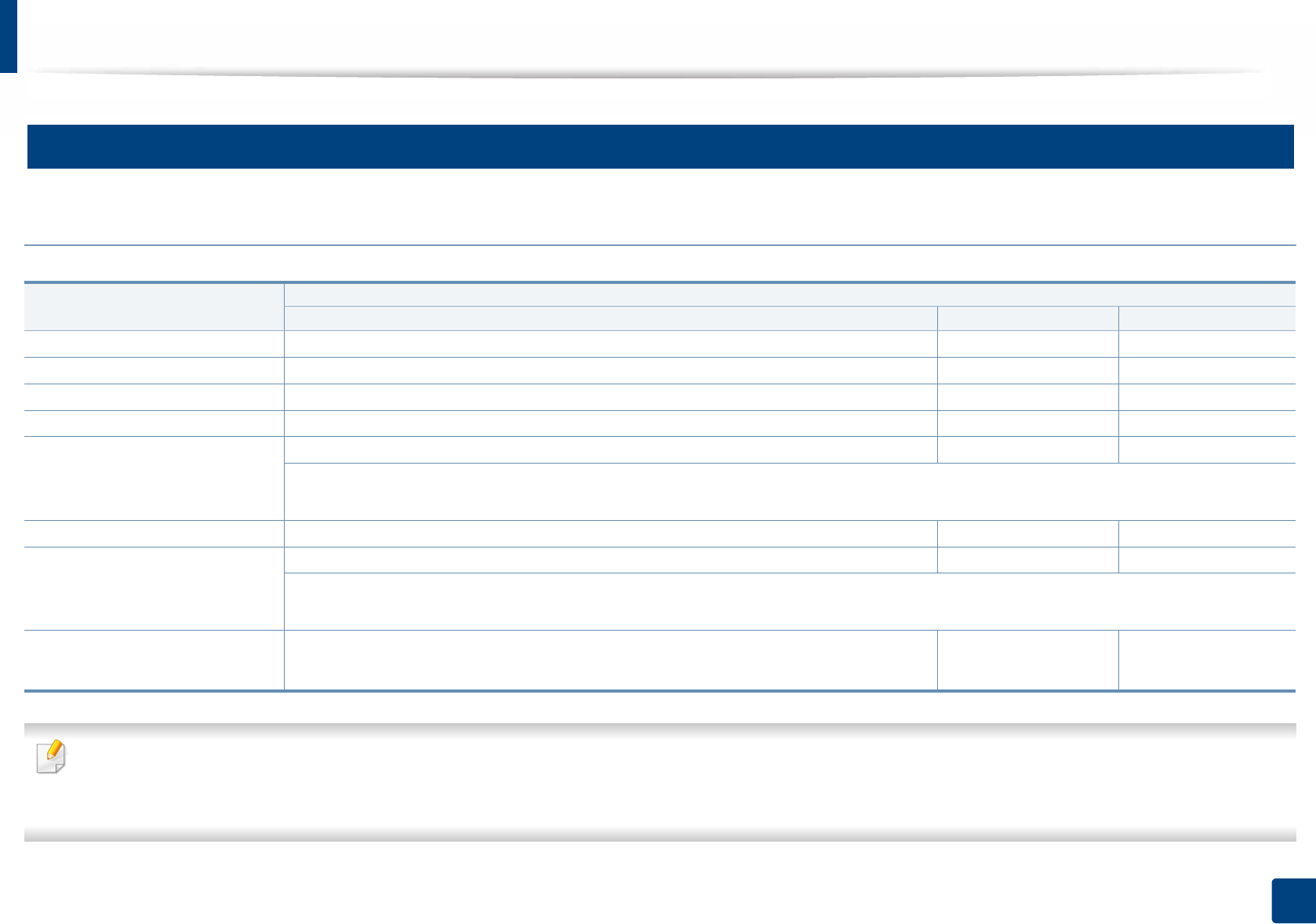
Specifications
102
5. Appendix
3
System requirements
Microsoft® Windows®
•Internet Explorer 6.0 or higher is the minimum requirement for all Windows operating systems.
• Users who have administrator rights can install the software.
•Windows Terminal Services is compatible with your machine.
Operating system Requirement (recommended)
CPU RAM free HDD space
Windows® XP Service Pack 3 Intel® Pentium® III 1 GHz (Pentium IV 2 GHz) 512 MB (1 GB) 1.5 GB
Windows Server® 2003 Intel® Pentium® III 1 GHz (Pentium IV 2 GHz) 512 MB (1 GB) 1.5 GB
Windows Server® 2008 Intel® Pentium® IV 1 GHz (Pentium IV 2 GHz) 512 MB (2 GB) 10 GB
Windows Vista®Intel® Pentium® IV 3 GHz 512 MB (1 GB) 15 GB
Windows® 7 Intel® Pentium® IV 1 GHz 32-bit or 64-bit processor or higher 1 GB (2 GB) 16 GB
• Support for DirectX® 9 graphics with 128 MB memory (to enable the Aero theme).
•DVD-R/W Drive
Windows Server® 2008 R2 Intel® Pentium® IV 1 GHz (x86) or 1.4 GHz (x64) processors (2 GHz or faster) 512 MB (2 GB) 10 GB
Windows® 8
Windows® 8.1
Intel® Pentium® IV 1 GHz 32-bit or 64-bit processor or higher 2 GB 20 GB
• Support for DirectX® 9 graphics with 128 MB memory (to enable the Aero theme).
•DVD-R/W Drive
Windows Server® 2012
Windows Server® 2012 R2
Intel® Pentium® IV 1 GHz (x86) or 1.4 GHz (x64) processors (2 GHz or faster) 512 MB (2 GB) 32 GB
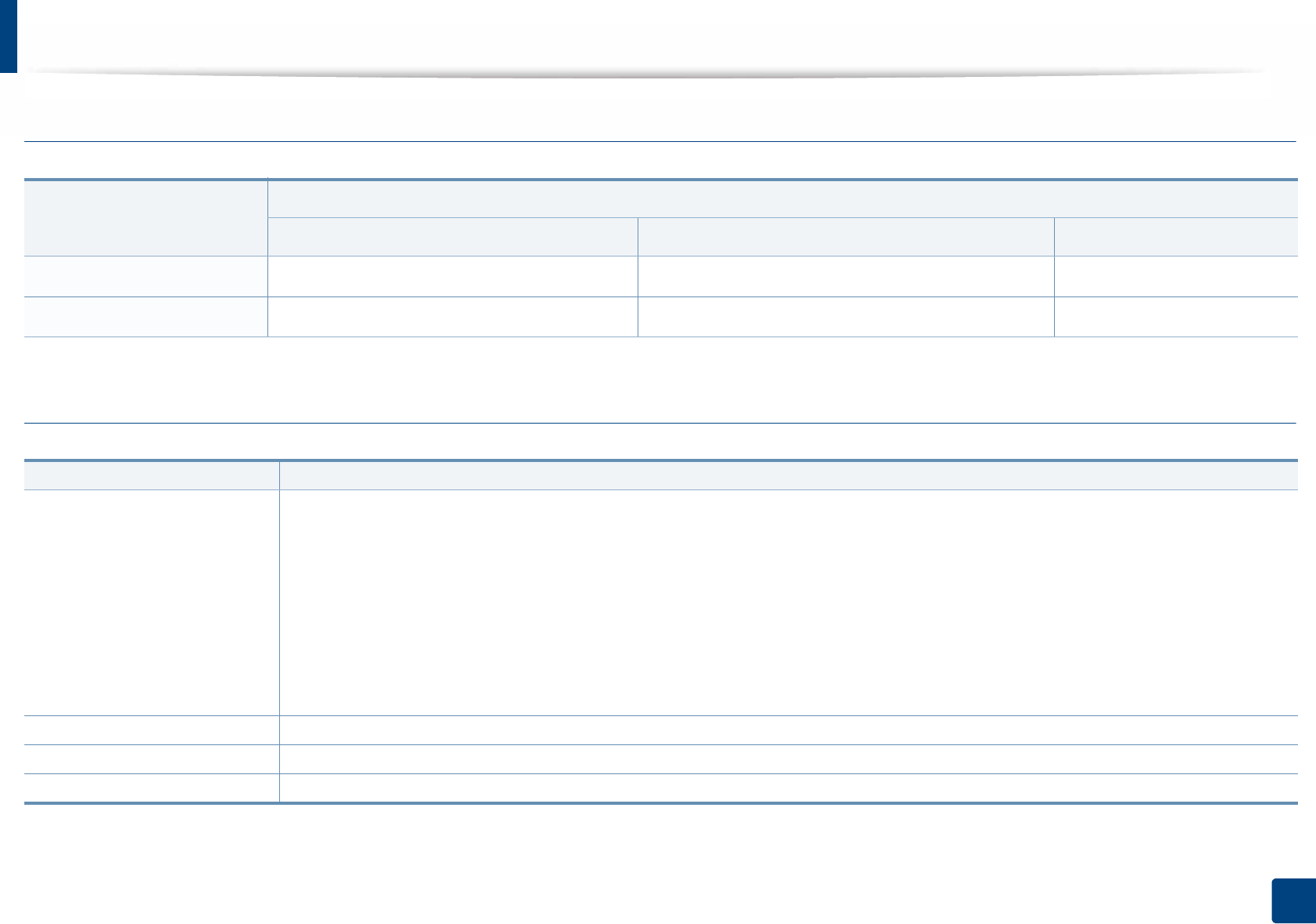
Specifications
103
5. Appendix
Mac
Linux
Operating system
Requirements (Recommended)
CPU RAM Free HDD space
Mac OS X 10.6 •Intel
® processors 1 GB (2 GB) 1 GB
Mac OS X 10.7 - 10.10 •Intel
® processors 2 GB 4 GB
Items Requirements
Operating system
RedHat® Enterprise Linux WS 5, 6, 7
Fedora12, 13, 14, 15, 16, 17, 18, 19, 20
OpenSuSE® 11.2, 11.3, 11.4, 12.1, 12.2, 12.3, 13.1
Ubuntu 10.04, 10.10, 11.04, 11.10, 12.04, 12.10, 13.04, 13.10, 14.04
SuSE Linux Enterprise Desktop 10, 11
Debian 6, 7
Mint 13, 14, 15, 16, 17
CPU Pentium IV 2.4GHz (Intel Core™2)
RAM 512 MB (1 GB)
Free HDD space 1 GB (2 GB)
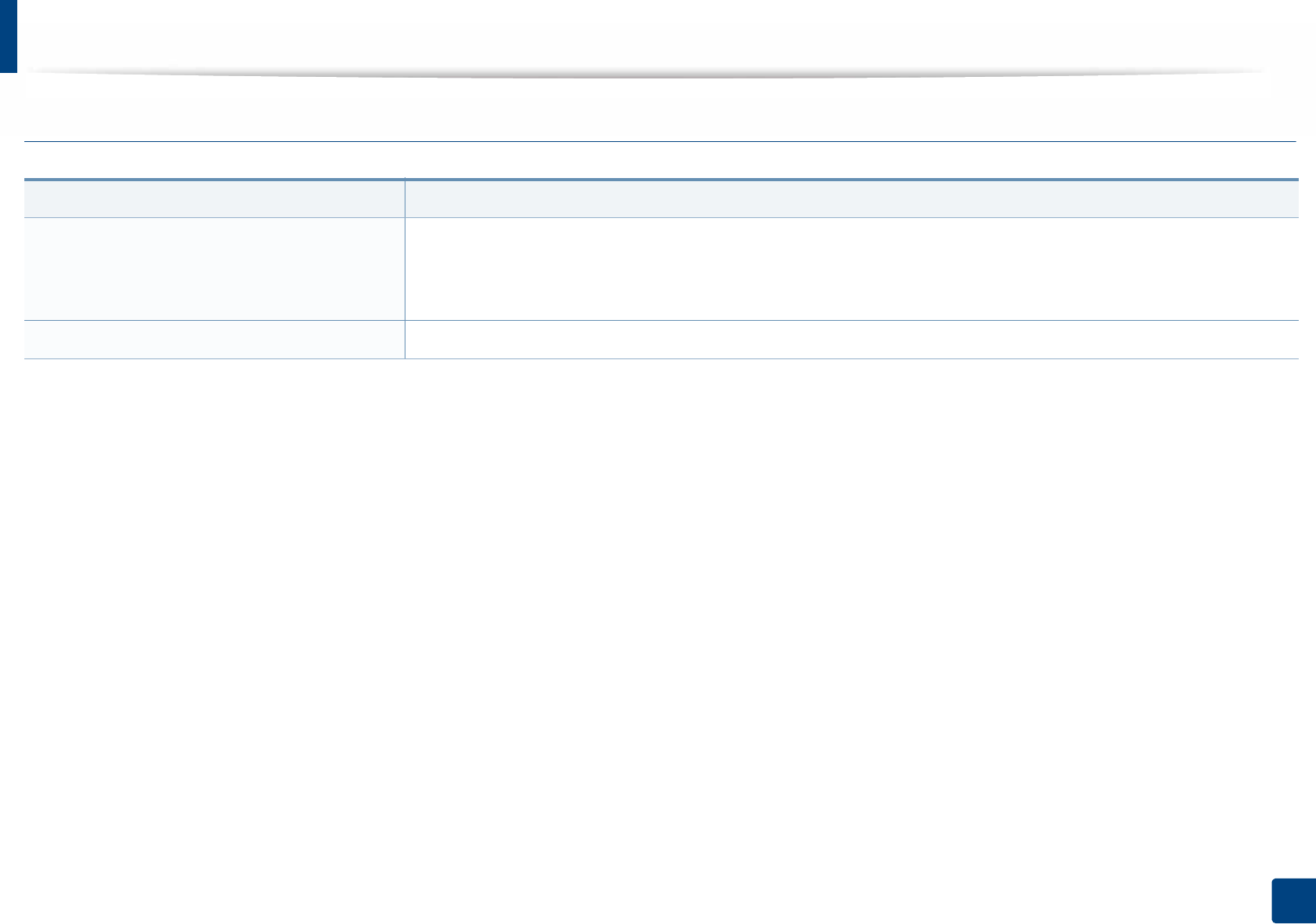
Specifications
104
5. Appendix
Unix
Items Requirements
Operating system
Sun Solaris 9, 10, 11 (x86, SPARC)
HP-UX 11.0, 11i v1, 11i v2, 11i v3 (PA-RISC, Itanium)
IBM AIX 5.1, 5.2, 5.3, 5.4, 6.1, 7.1 (Power PC)
Free HDD space Up to 100 MB
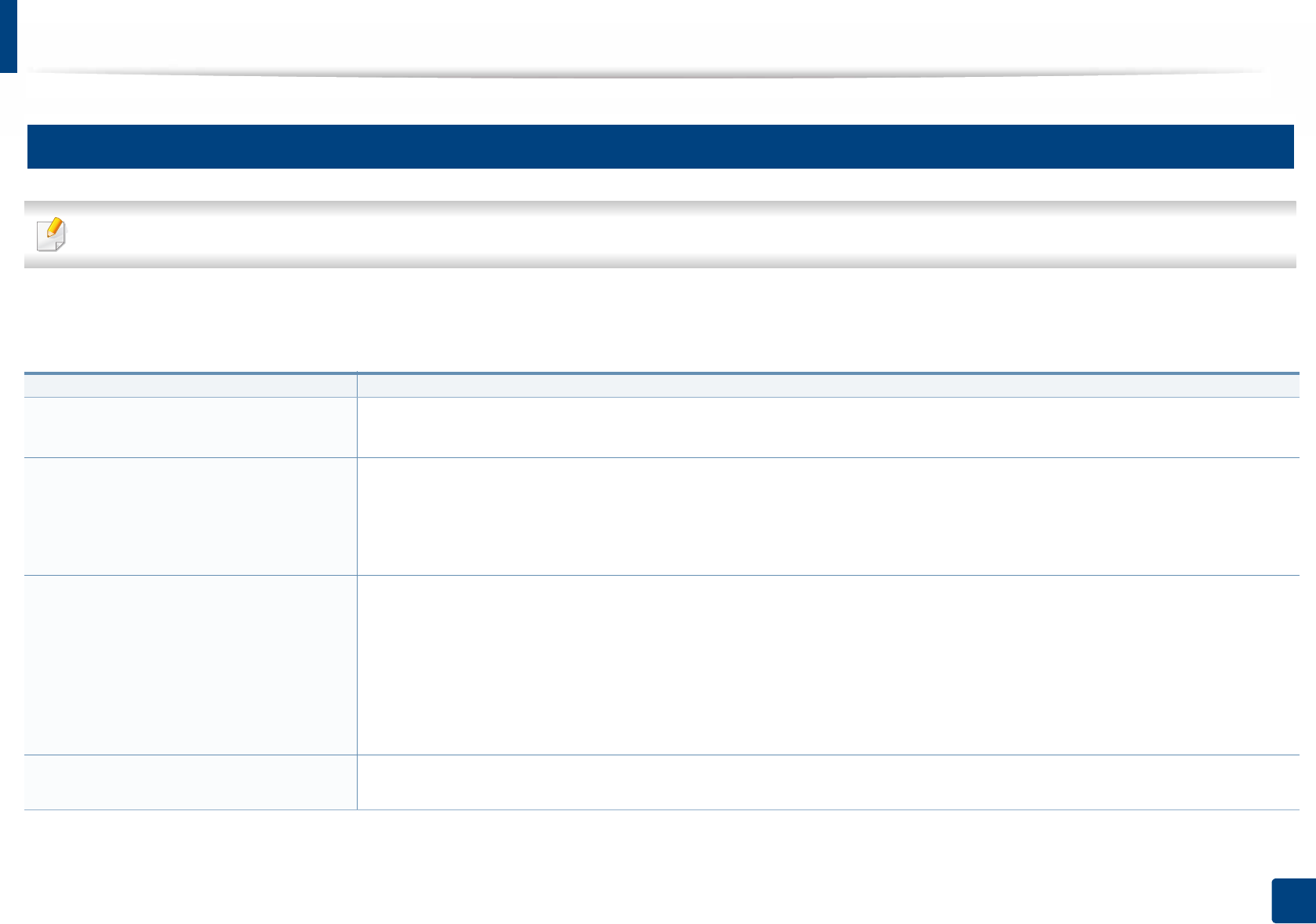
Specifications
105
5. Appendix
4
Network environment
Network and wireless models only (see "Features by model" on page 7).
You need to set up the network protocols on the machine to use it as your network machine. The following table shows the network environments supported by the
machine.
Items Specifications
Network interface • Ethernet 10/100/1000 Base-TX Wired Lan
• Network Interface 802.11b/g/n Wireless LAN & Near Field Communication(NFC)a
a. Optinal device
Network operating system •Windows
® XP Servie Pack 3, Windows Server® 2003, Windows Vista® 7, Windows Server® 2008 R2
•Various Linux OS
• Mac OS X 10.6 - 10.10
•UNIX OS
Network protocols •TCP/IPv4
• DHCP, BOOTP
• DNS, WINS, Bonjour, SLP, UPnP
• Standard TCP/IP Printing (RAW), LPR, IPP, WSD
• SNMPv 1/2/3, HTTP, IPSec, SMTP
• TCP/IPv6 (DHCP, DNS, RAW, LPR, SNMPv 1/2/3, HTTP, IPSec)
Wireless security • Authentication: Open System, Shared Key, WPA + WPA2 Personal (PSK)
• Encryption: WEP64, WEP128, TKIP, AES

106
5. Appendix
Regulatory information
This machine is designed for a normal work environment and certified with
several regulatory statements.
5
Laser safety statement
The printer is certified in the U.S. to conform to the requirements of DHHS 21
CFR, chapter 1 Subchapter J for Class I(1) laser products, and elsewhere is
certified as a Class I laser product conforming to the requirements of IEC 60825-
1 : 2007.
Class I laser products are not considered to be hazardous. The laser system and
printer are designed so there is never any human access to laser radiation above
a Class I level during normal operation, user maintenance or prescribed service
condition.
Warning
Never operate or service the printer with the protective cover removed from
laser/scanner assembly. The reflected beam, although invisible, can damage
your eyes.
When using this product, these basic safety precautions should always be
followed to reduce risk of fire, electric shock, and injury to persons:
6
Ozone safety
This product’s ozone emission rate is under 0.1 ppm. Because
ozone is heavier than air, keep the product in a place with good
ventilation.
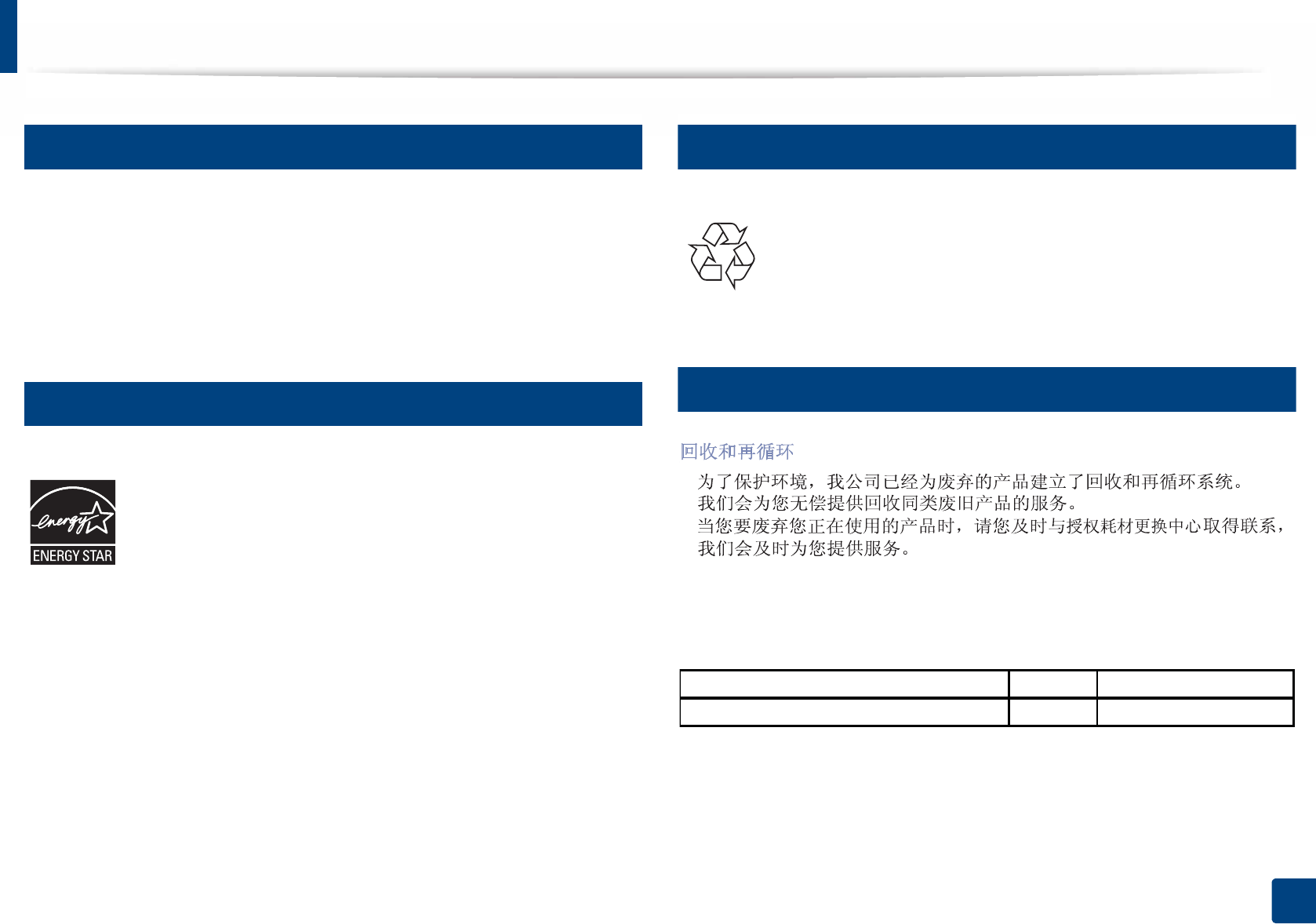
Regulatory information
107
5. Appendix
7
Perchlorate warning
This Perchlorate warning applies only to primary CR (Manganese Dioxide)
Lithium coin cells in the product sold or distributed ONLY in California USA.
Perchlorate Material - special handling may apply.
See http://www.dtsc.ca.gov/hazardouswaste/perchlorate. (U.S.A. only)
8
Power saver
9
Recycling
10
China only
Website: http://www.samsung.com/cn/support/location/
supportServiceLocation.do?page=SERVICE.LOCATION
This printer contains advanced energy conservation technology that
reduces power consumption when it is not in active use.
When the printer does not receive data for an extended period of
time, power consumption is automatically lowered.
ENERGY STAR and the ENERGY STAR mark are registered U.S. marks.
For more information on the ENERGY STAR program see http://
www.energystar.gov
For ENERGY STAR certified models, the ENRGY STAR label will be on
your machine. Check if your machine is ENERGY STAR certified.
Recycle or dispose of the packaging material for this product in an
environmentally responsible manner.
襦襦愤縑趀爮闭
賉賉帞縑趀绌裎術賉縑聱ポM9śJマ
3UR;SUHVV01'
蜷筨愤竖爮襔*%
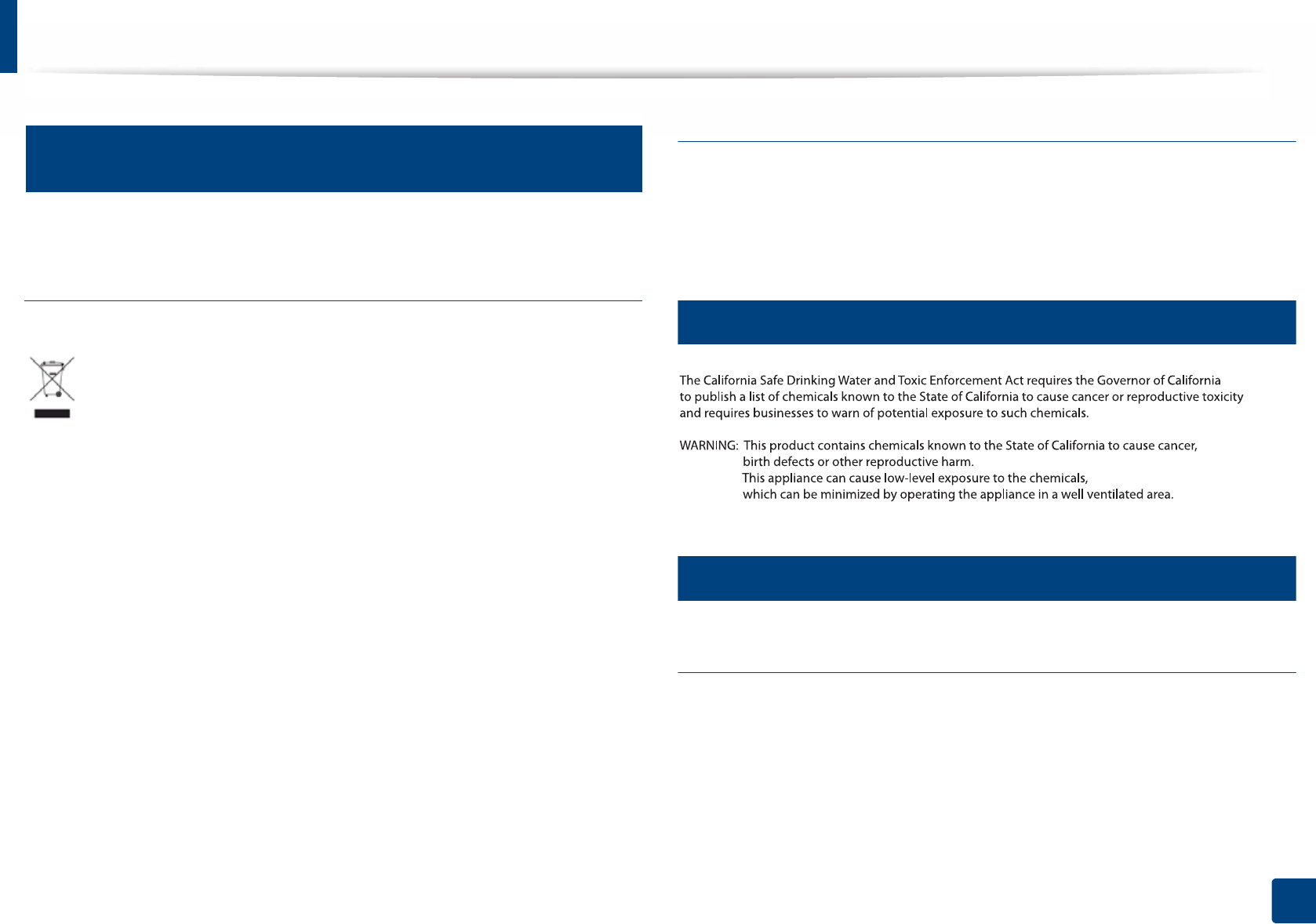
Regulatory information
108
5. Appendix
11
Correct disposal of this product (Waste electrical &
electronic equipment)
(Applicable in countries with separate collection
systems)
(The United States of America only)
Dispose unwanted electronics through an approved recycler. To find the nearest
recycling location, go to our website: www.samsung.com/recyclingdirect Or
call, (877) 278 - 0799
12
State of California Proposition 65 Warning (US Only)
13
Radio frequency emissions
FCC information to the user
This device complies with Part 15 of the FCC Rules. Operation is subject to the
following two conditions:
• This device may not cause harmful interference, and
• This device must accept any interference received, including interference
that may cause undesired operation.
This marking on the product, accessories or literature indicates that the
product and its electronic accessories (e.g. charger, headset, USB cable)
should not be disposed of with other household waste at the end of their
working life. To prevent possible harm to the environment or human
health from uncontrolled waste disposal, please separate these items
from other s of waste and recycle them responsibly to promote the
sustainable reuse of material resources.
Household users should contact either the retailer where they purchased
this product, or their local government office, for details of where and
how they can take these items for environmentally safe recycling.
Business users should contact their supplier and check the terms and
conditions of the purchase contract. This product and its electronic
accessories should not be mixed with other commercial wastes for
disposal.
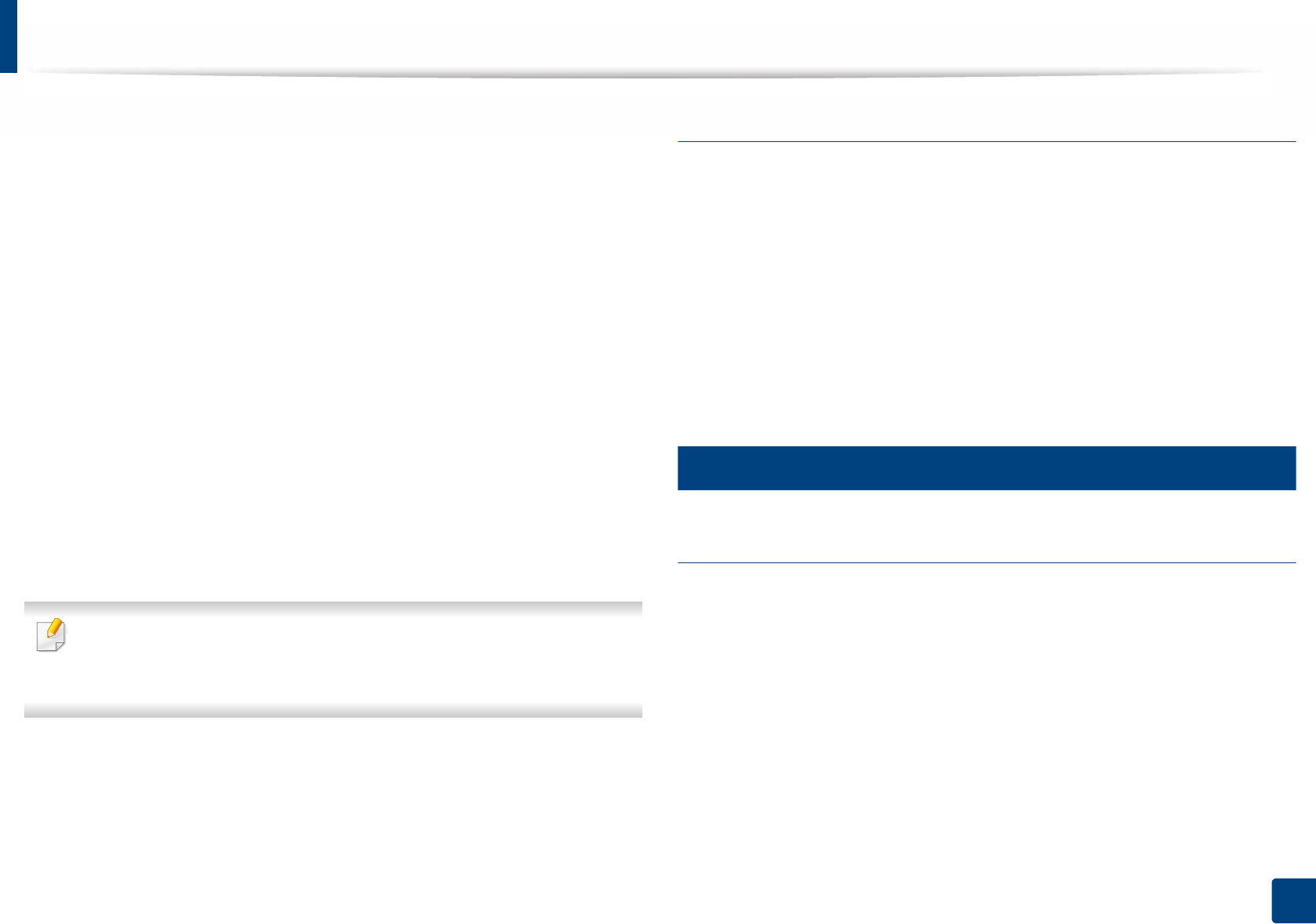
Regulatory information
109
5. Appendix
This equipment has been tested and found to comply with the limits for a Class
B digital device, pursuant to Part 15 of the FCC Rules. These limits are designed
to provide reasonable protection against harmful interference in a residential
installation. This equipment generates, uses and can radiate radio frequency
energy and, if not installed and used in accordance with the instructions, may
cause harmful interference to radio communications. However, there is no
guarantee that interference will not occur in a particular installation. If this
equipment does cause harmful interference to radio or television reception,
which can be determined by turning the equipment off and on, the user is
encouraged to try to correct the interference by one or more of the following
measures:
• Reorient or relocate the receiving antenna.
• Increase the separation between the equipment and receiver.
• Connect the equipment into an outlet on a circuit different from that to
which the receiver is connected.
• Consult the dealer or experienced radio TV technician for help.
Change or modifications not expressly approved by the manufacturer
responsible for compliance could void the user's authority to operate the
equipment.
Canadian radio interference regulations
This digital apparatus does not exceed the Class B limits for radio noise
emissions from digital apparatus as set out in the interference-causing
equipment standard entitled “Digital Apparatus”, ICES-003 of the Industry and
Science Canada.
Cet appareil numérique respecte les limites de bruits radioélectriques
applicables aux appareils numériques de Classe B prescrites dans la norme sur le
matériel brouilleur: “Appareils Numériques”, ICES-003 édictée par l’Industrie et
Sciences Canada.
14
United States of America
Federal Communications Commission (FCC)
Intentional emitter per FCC Part 15
Low power, Radio LAN devices (radio frequency (RF) wireless communication
devices), operating in the 2.4 GHz/5 GHz Band, may be present (embedded) in
your printer system. This section is only applicable if these devices are present.
Refer to the system label to verify the presence of wireless devices.
Wireless devices that may be in your system are only qualified for use in the
United States of America if an FCC ID number is on the system label.
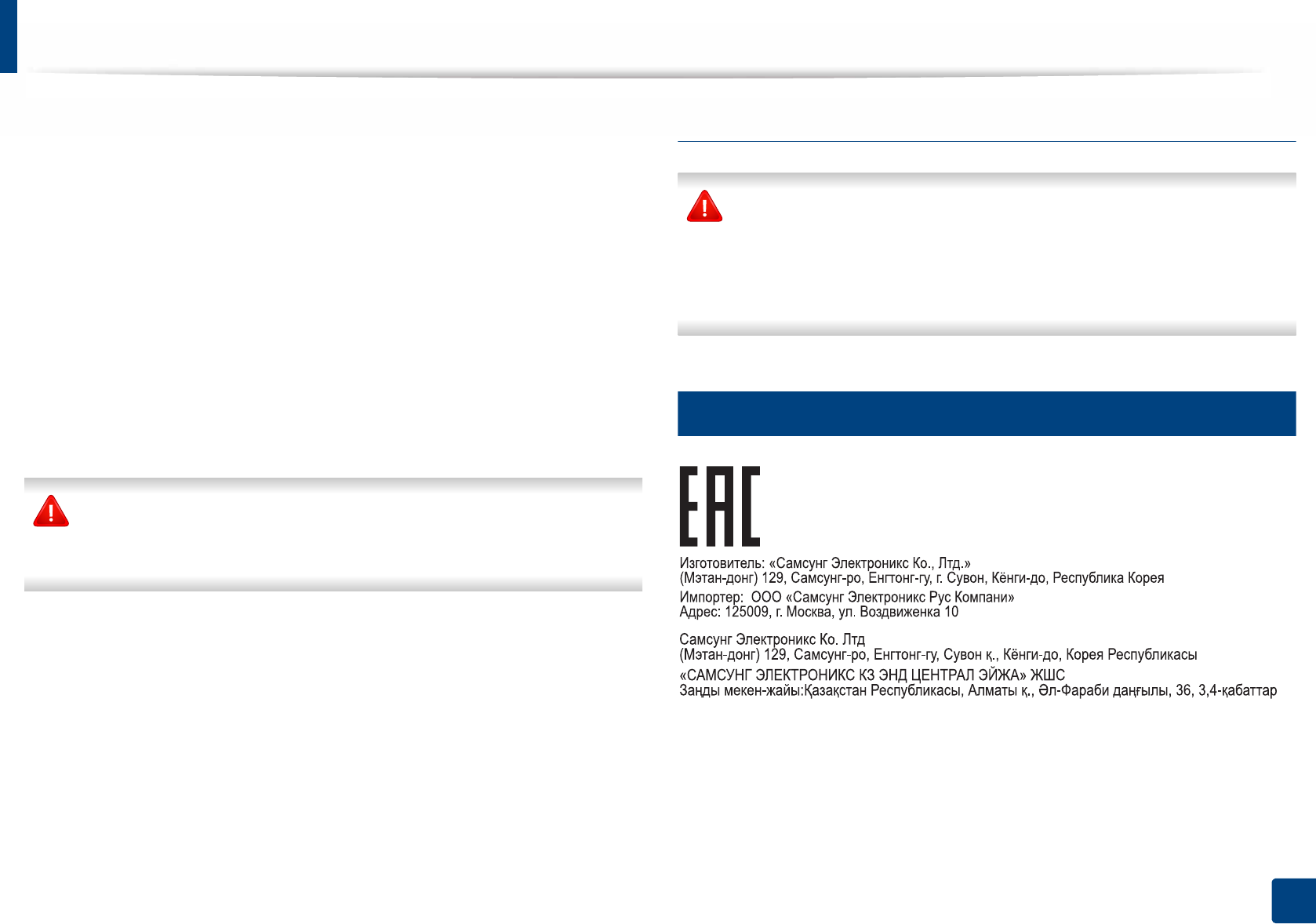
Regulatory information
110
5. Appendix
The FCC has set a general guideline of 20 cm (8 inches) separation between the
device and the body, for use of a wireless device near the body (this does not
include extremities). This device should be used more than 20 cm (8 inches)
from the body when wireless devices are on. The power output of the wireless
device (or devices), which may be embedded in your printer, is well below the
RF exposure limits as set by the FCC.
This transmitter must not be collocated or operation in conjunction with any
other antenna or transmitter.
Operation of this device is subject to the following two conditions: (1) This
device may not cause harmful interference, and (2) this device must accept any
interference received, including interference that may cause undesired
operation of the device.
Wireless devices are not user serviceable. Do not modify them in any way.
Modification to a wireless device will void the authorization to use it.
Contact manufacturer for service.
FCC Statement for Wireless LAN use:
While installing and operating this transmitter and antenna combination
the radio frequency exposure limit of 1m W/cm2 may be exceeded at
distances close to the antenna installed. Therefore, the user must maintain
a minimum distance of 20cm from the antenna at all times. This device
cannot be colocated with another transmitter and transmitting antenna.
15
Russia / Kazakhstan / Belarus only
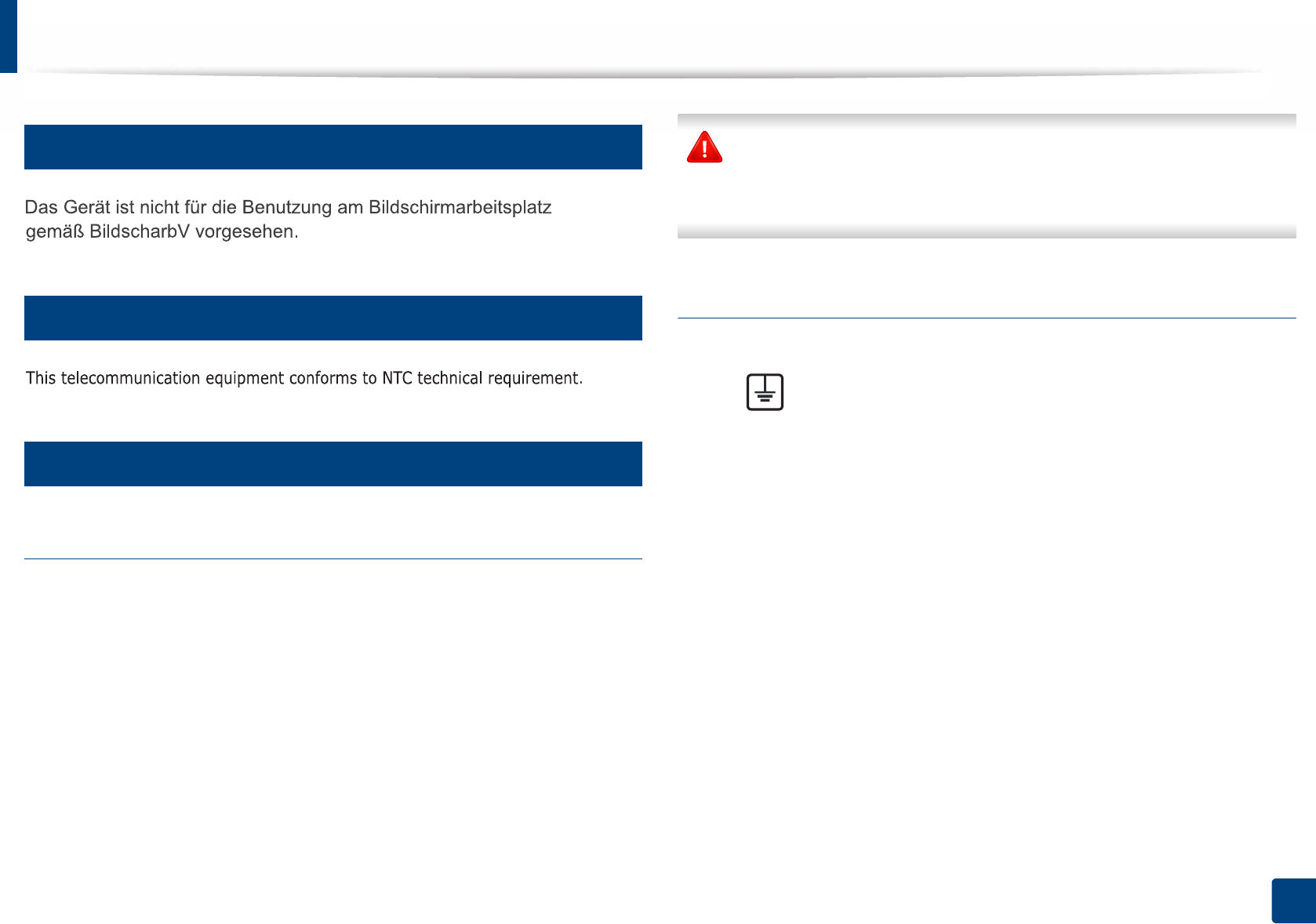
Regulatory information
111
5. Appendix
16
Germany only
17
Thailand only
18
Replacing the Fitted Plug (for UK Only)
Important
The mains lead for this machine is fitted with a standard (BS 1363) 13 amp plug
and has a 13 amp fuse. When you change or examine the fuse, you must re-fit
the correct 13 amp fuse. You then need to replace the fuse cover. If you have lost
the fuse cover, do not use the plug until you have another fuse cover.
Contact the people from you purchased the machine.
The 13 amp plug is the most widely used in the UK and should be suitable.
However, some buildings (mainly old ones) do not have normal 13 amp plug
sockets. You need to buy a suitable plug adaptor. Do not remove the moulded
plug.
If you cut off the moulded plug, get rid of it straight away.
You cannot rewire the plug and you may receive an electric shock if you
plug it into a socket.
Important warning:
If the wires in the mains lead do not match the colors marked in your plug, do
the following:
You must connect the green and yellow wire to the pin marked by the letter “E”
or by the safety ‘Earth symbol’ or colored green and yellow or green.
You must connect the blue wire to the pin which is marked with the letter “N” or
colored black.
You must connect the brown wire to the pin which is marked with the letter “L”
or colored red.
You must have a 13 amp fuse in the plug, adaptor, or at the distribution board.
You must earth this machine.
The wires in the mains lead have the following color code:
•Green and Yellow: Earth
•Blue: Neutral
•Brown: Live
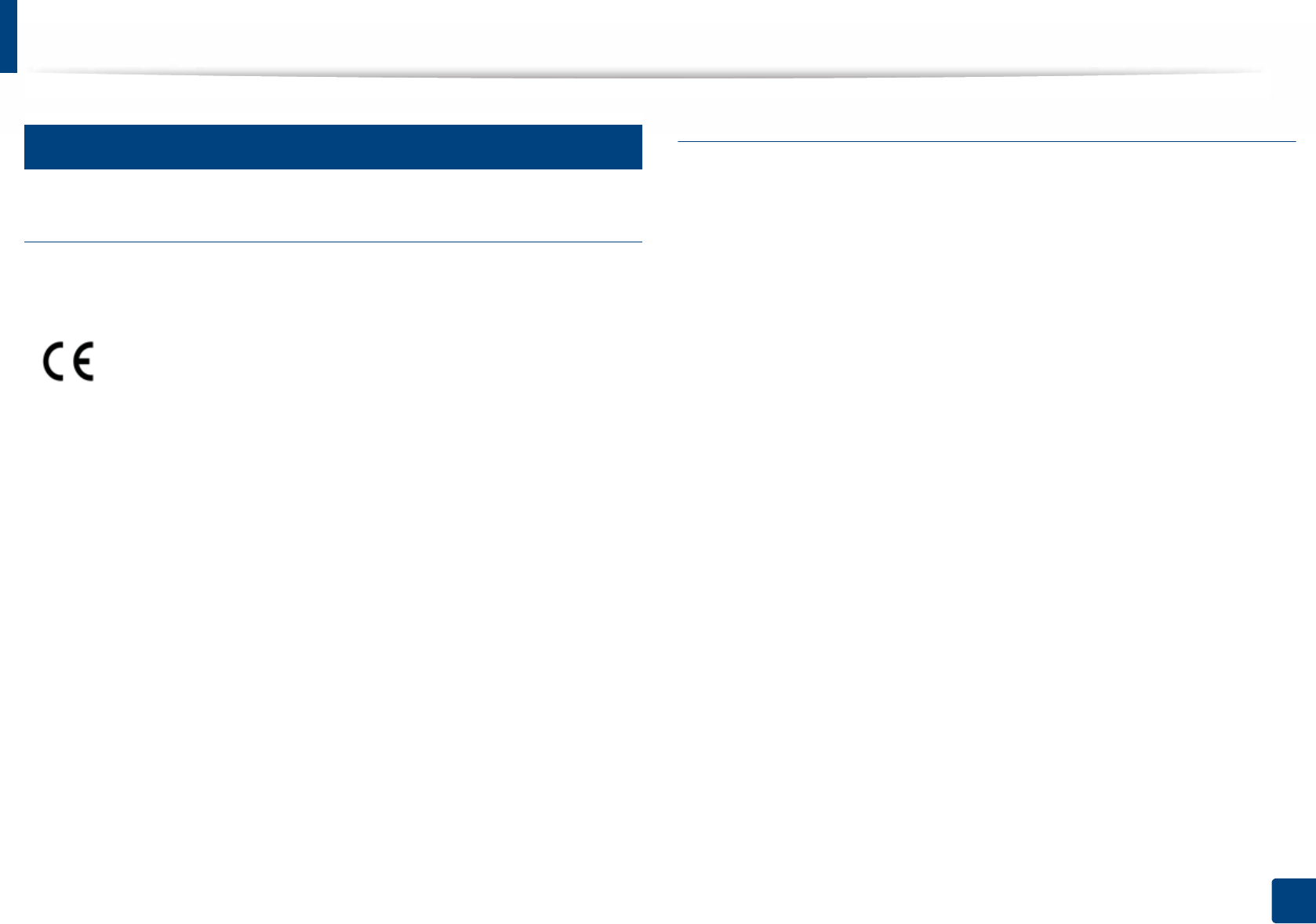
Regulatory information
112
5. Appendix
19
Declaration of conformity (European countries)
Approvals and Certifications
January 1, 1995: Council Directive 2006/95/EC Approximation of the laws of
the member states related to low voltage equipment.
January 1, 1996: Council Directive 2004/108/EC, approximation of the laws of
the Member States related to electromagnetic compatibility.
March 9, 1999: Council Directive 1999/5/EC on radio equipment and
telecommunications terminal equipment and the mutual recognition of their
conformity. A full declaration, defining the relevant Directives and referenced
standards can be obtained from your Samsung Electronics Co., Ltd.
representative.
EC Certification
Certification to 1999/5/EC Radio Equipment & Telecommunications Terminal
Equipment Directive (FAX)
This Samsung product has been self-certified by Samsung for pan-European
single terminal connection to the analogue public switched telephone network
(PSTN) in accordance with Directive 1999/5/EC. The product has been designed
to work with the national PSTNs and compatible PBXs of the European
countries:
In the event of problems, you should contact the Euro QA Lab of Samsung
Electronics Co., Ltd. in the first instance.
The product has been tested against TBR21. To assist in the use and application
of terminal equipment which complies with this standard, the European
Telecommunication Standards Institute (ETSI) has issued an advisory document
(EG 201 121) which contains notes and additional requirements to ensure
network compatibility of TBR21 terminals. The product has been designed
against, and is fully compliant with, all of the relevant advisory notes contained
in this document.
Hereby, Samsung Electronics, declares that this [M403x series] is in
compliance with the essential requirements and other relevant
provisions of R&TTE Directive 1999/5/EC.
The declaration of conformity may be consulted at
www.samsung.com, go to Support > Download center and enter
your printer (MFP) name to browse the EuDoC.
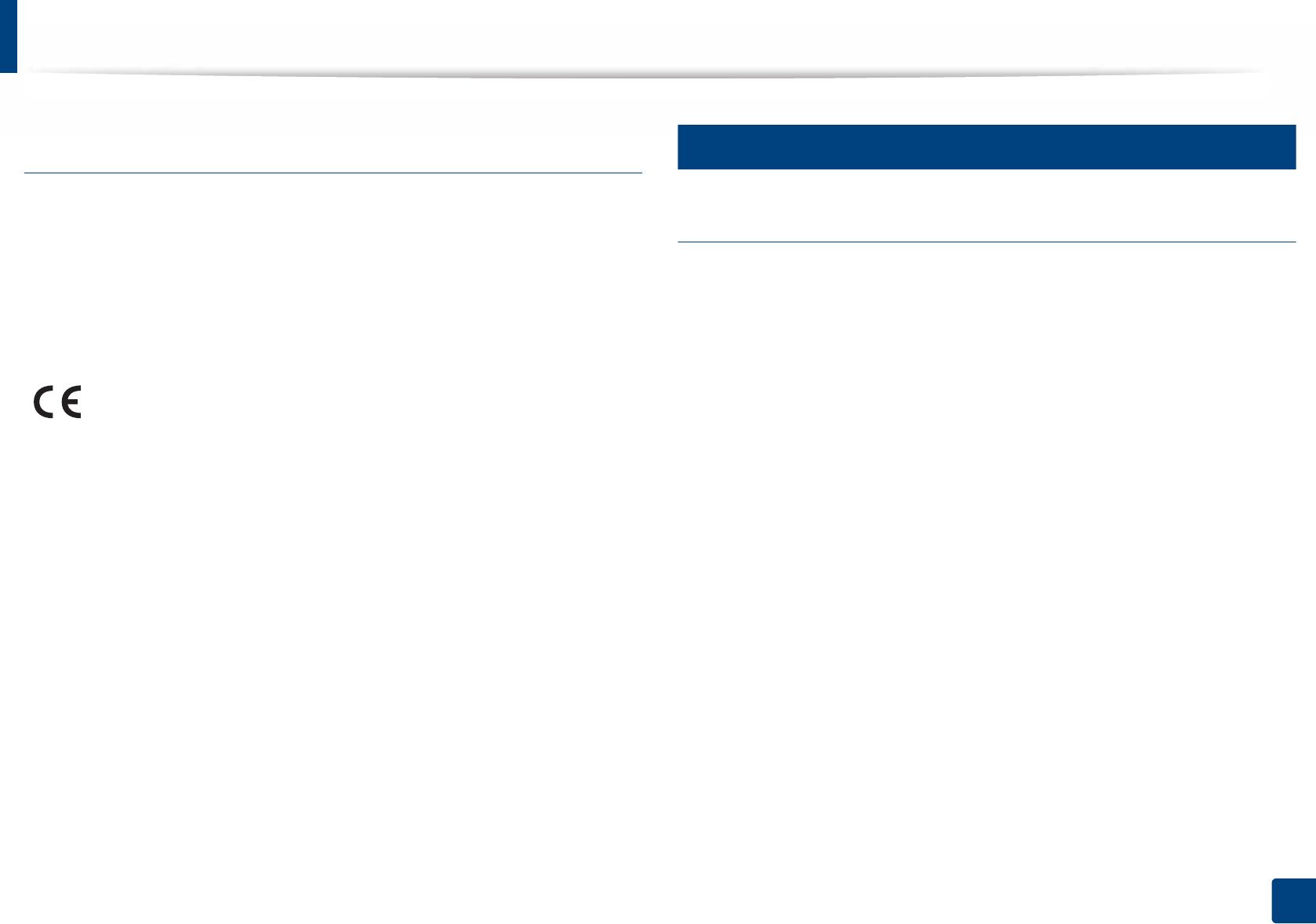
Regulatory information
113
5. Appendix
European radio approval information (for products
fitted with EU-approved radio devices)
Low power, Radio LAN type devices (radio frequency (RF) wireless
communication devices), operating in the 2.4 GHz/5 GHz band, may be present
(embedded) in your printer system which is intended for home or office use. This
section is only applicable if these devices are present. Refer to the system label
to verify the presence of wireless devices.
The power output of the wireless device or devices that may be embedded in
you printer is well below the RF exposure limits as set by the European
Commission through the R&TTE directive.
European states qualified under wireless approvals:
EU countries
European states with restrictions on use:
EU
EEA/EFTA countries
No limitations at this time
20
Regulatory compliance statements
Wireless guidance
Low power, Radio LAN devices (radio frequency (RF) wireless communication
devices), operating in the 2.4 GHz/5 GHz Band, may be present (embedded) in
your printer system. The following section is a general overview of
considerations while operating a wireless device.
Additional limitations, cautions, and concerns for specific countries are listed in
the specific country sections (or country group sections). The wireless devices in
your system are only qualified for use in the countries identified by the Radio
Approval Marks on the system rating label. If the country you will be using the
wireless device in, is not listed, contact your local Radio Approval agency for
requirements. Wireless devices are closely regulated and use may not be
allowed.
The power output of the wireless device or devices that may be embedded in
your printer is well below the RF exposure limits as known at this time. Because
the wireless devices (which may be embedded into your printer) emit less
energy than is allowed in radio frequency safety standards and
recommendations, manufacturer believes these devices are safe for use.
Regardless of the power levels, care should be taken to minimize human contact
during normal operation.
Wireless devices that may be in your system are only qualified for
use in the European Union or associated areas if a CE mark is on the
system label.
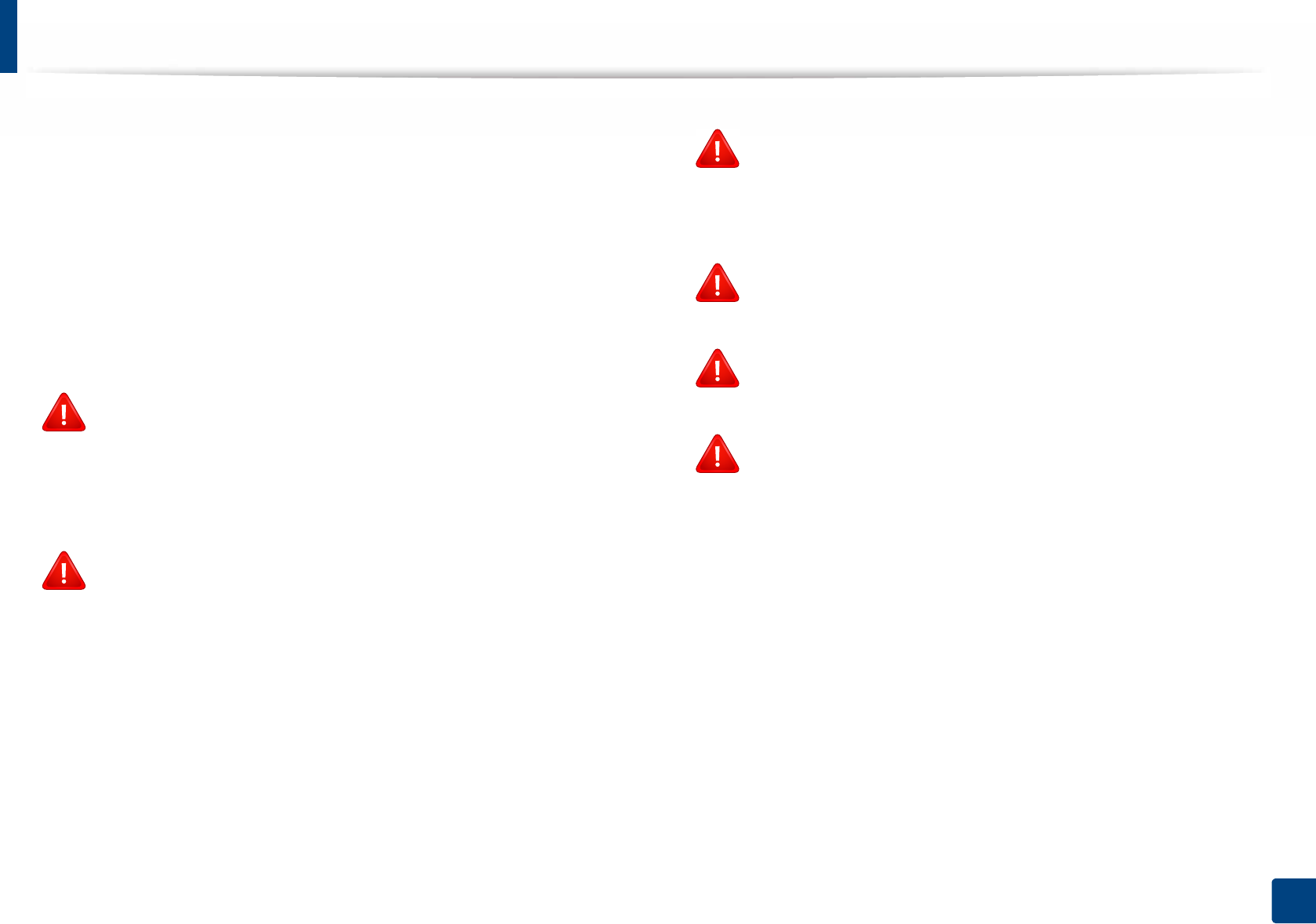
Regulatory information
114
5. Appendix
As a general guideline, a separation of 20 cm (8 inches) between the wireless
device and the body, for use of a wireless device near the body (this does not
include extremities) is typical. This device should be used more than 20 cm (8
inches) from the body when wireless devices are on and transmitting.
This transmitter must not be collocated or operation in conjunction with any
other antenna or transmitter.
Some circumstances require restrictions on wireless devices. Examples of
common restrictions are listed below:
Radio frequency wireless communication can interfere with
equipment on commercial aircraft. Current aviation regulations
require wireless devices to be turned off while traveling in an airplane.
IEEE 802.11 (also known as wireless Ethernet) and Bluetooth
communication devices are examples of devices that provide wireless
communication.
In environments where the risk of interference to other devices or
services is harmful or perceived as harmful, the option to use a wireless
device may be restricted or eliminated. Airports, Hospitals, and
Oxygen or flammable gas laden atmospheres are limited examples
where use of wireless devices may be restricted or eliminated. When in
environments where you are uncertain of the sanction to use wireless
devices, ask the applicable authority for authorization prior to use or
turning on the wireless device.
Every country has different restrictions on the use of wireless devices.
Since your system is equipped with a wireless device, when traveling
between countries with your system, check with the local Radio
Approval authorities prior to any move or trip for any restrictions on
the use of a wireless device in the destination country.
If your system came equipped with an internal embedded wireless
device, do not operate the wireless device unless all covers and shields
are in place and the system is fully assembled.
Wireless devices are not user serviceable. Do not modify them in any
way. Modification to a wireless device will void the authorization to
use it. Contact manufacturer for service.
Only use drivers approved for the country in which the device will be
used. See the manufacturer System Restoration Kit, or contact
manufacturer Technical Support for additional information.
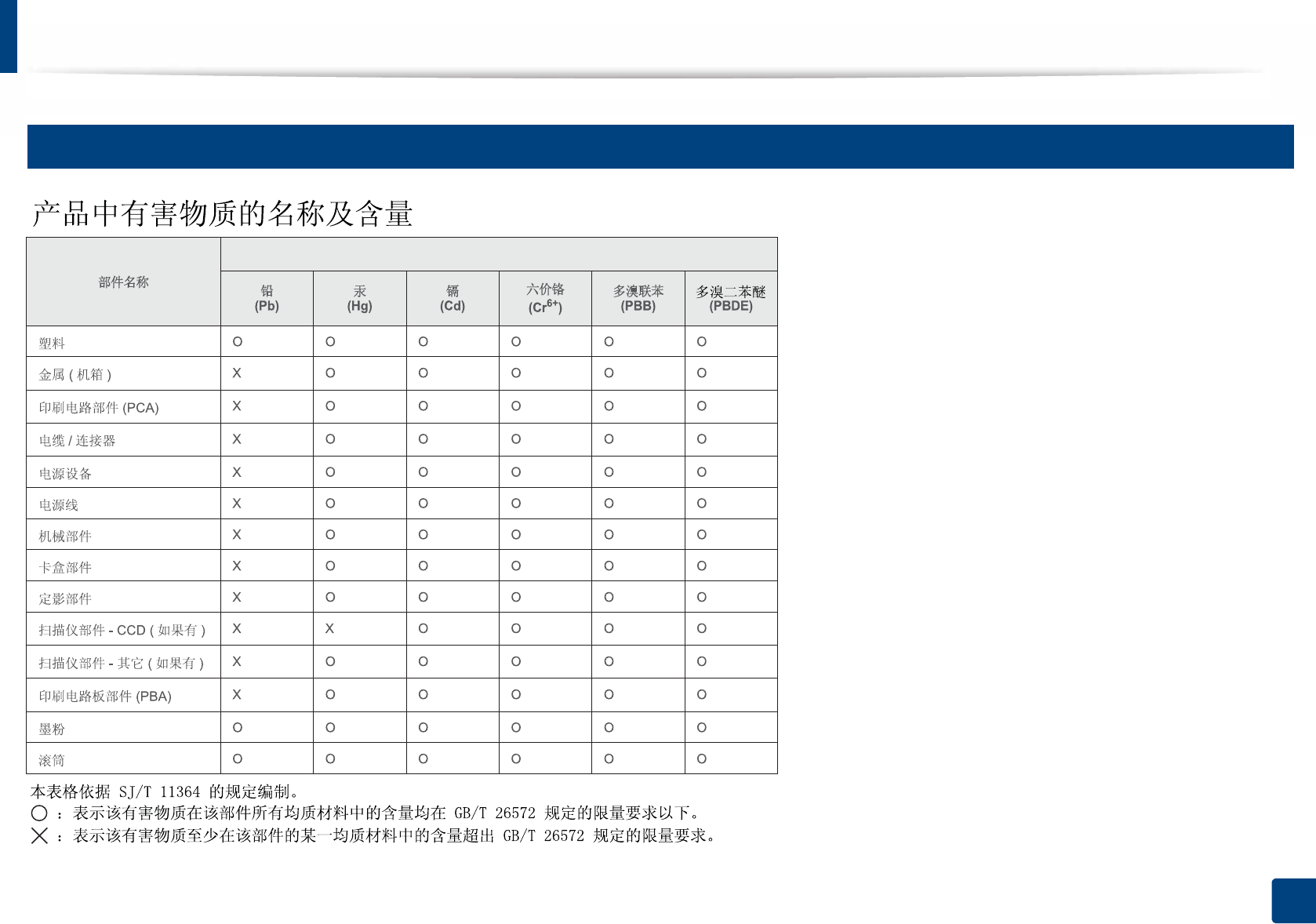
Regulatory information
115
5. Appendix
21
China only
᳝ᆇ⠽䋼
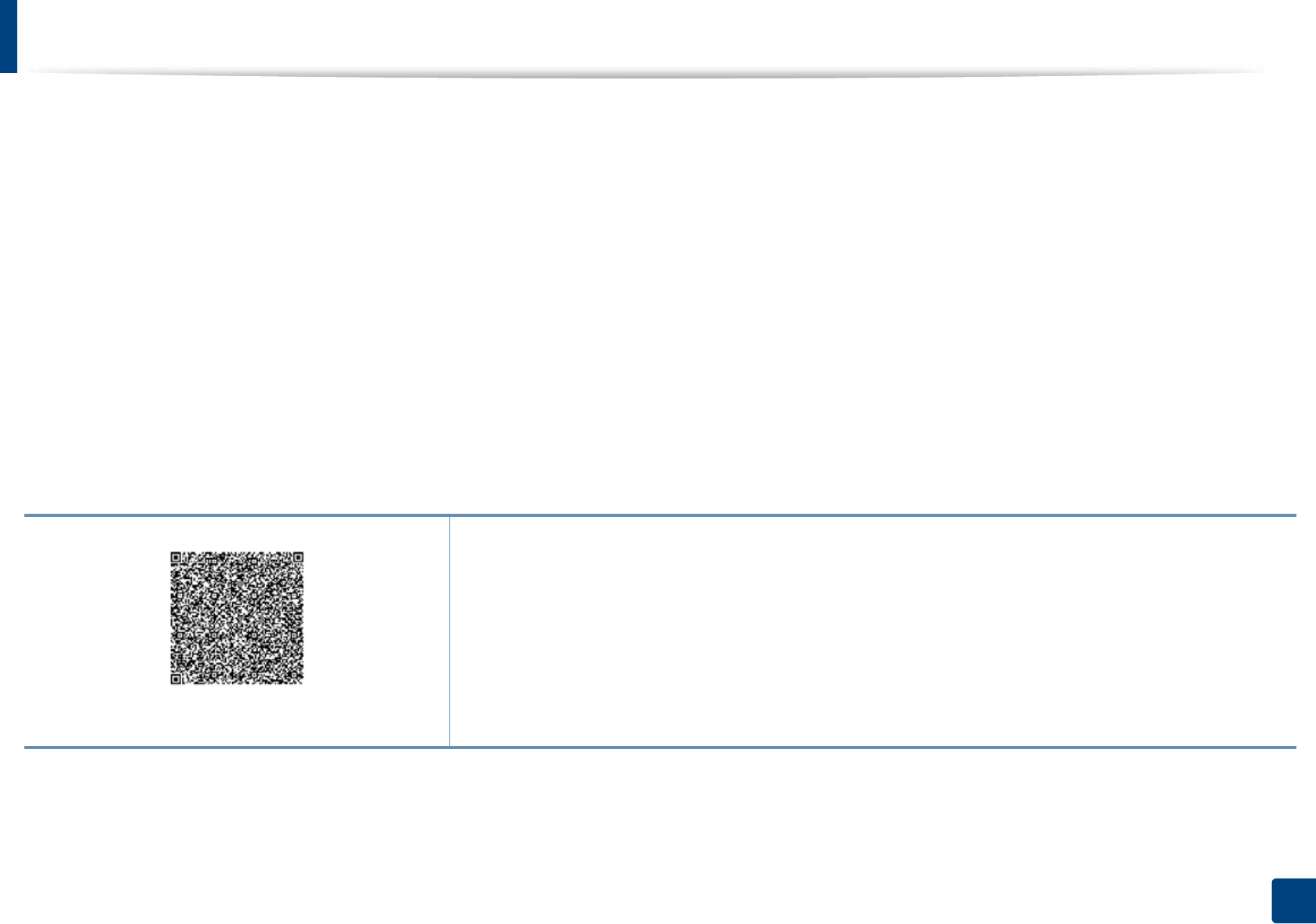
116
5. Appendix
Copyright
© 2015 Samsung Electronics Co., Ltd. All rights reserved.
This user’s guide is provided for information purposes only. All information included herein is subject to change without notice.
Samsung Electronics is not responsible for any direct or indirect damages, arising from or related to use of this user’s guide.
• Samsung and the Samsung logo are trademarks of Samsung Electronics Co., Ltd.
• Microsoft, Windows XP Service Pack 3, Windows Vista, Windows 7, Windows 8 and Windows Server 2008 R2 are either registered trademarks or trademarks of
Microsoft Corporation.
• Google, Picasa, Google Docs, Android and Gmail are either registered trademarks or trademarks of Google Inc.
• Google Cloud Print is a trademark of Google Inc.
• iPad, iPhone, iPod touch, Mac and Mac OS are trademarks of Apple Inc., registered in the U.S and other countries. AirPrint and the AirPrint logo are trademarks
of Apple Inc.
• All other brand or product names are trademarks of their respective companies or organizations.
REV. 1.00
QR code
The software included in this product contains open source software. You may obtain the complete
corresponding source code for a period of three years after the last shipment of this product by sending an email
to mailto:oss.request@samsung.com. It is also possible to obtain the complete corresponding source code in a
physical medium such as a CD-ROM; a minimal charge will be required.
The following URL https://opensource.samsung.com/opensource/Samsung_M403x_Series/seq/46 leads
to the download page of the source code made available and open source license information as related
to this product. This offer is valid to anyone in receipt of this information.
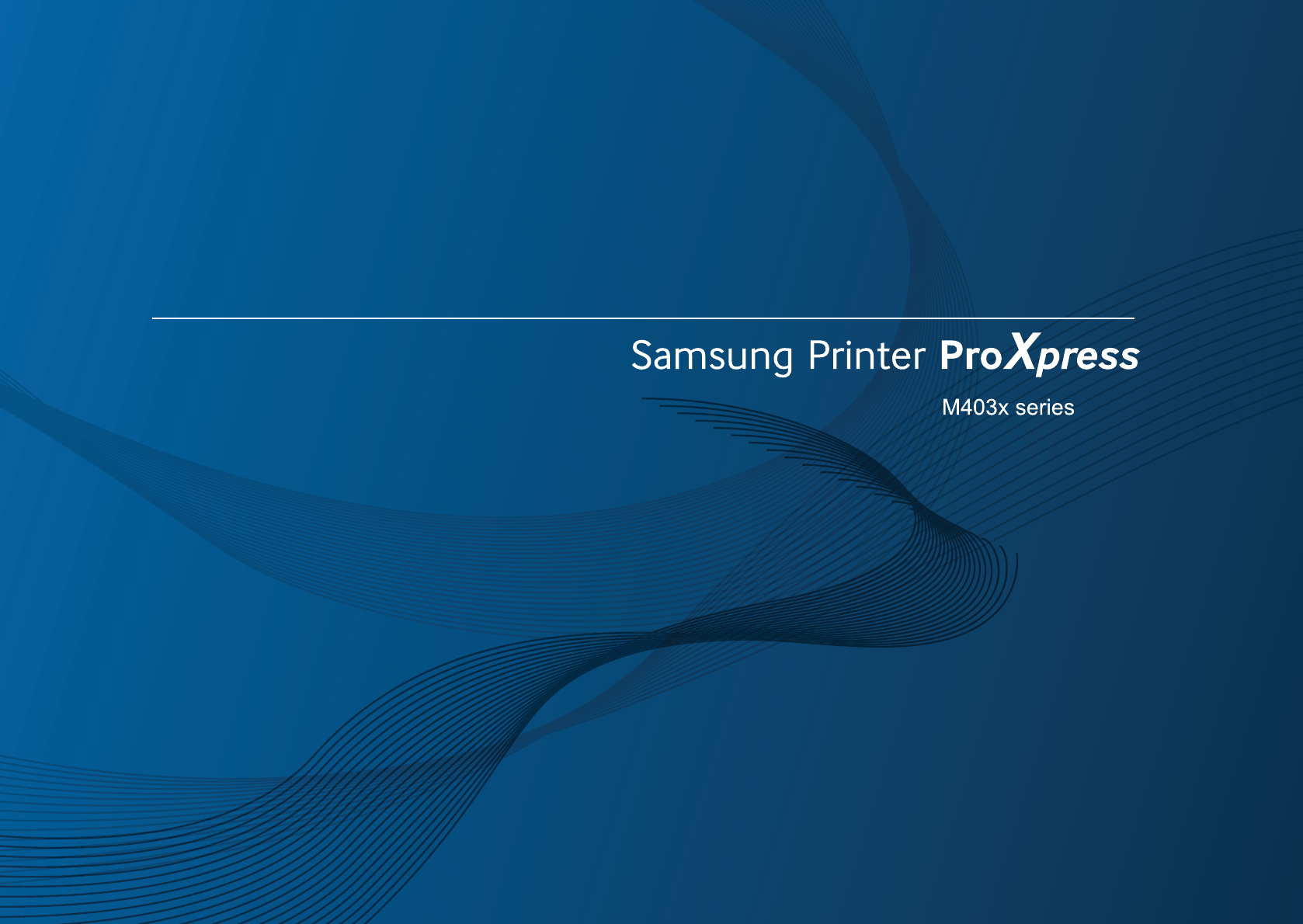
ADVANCED
User’s Guide
ADVANCED
User’s Guide
This guide provides information about installation, advanced configuration,
operation and troubleshooting on various OS environments.
Some features may not be available depending on models or countries.
BASIC
This guide provides information concerning installation, basic operation and troubleshooting
on Windows.
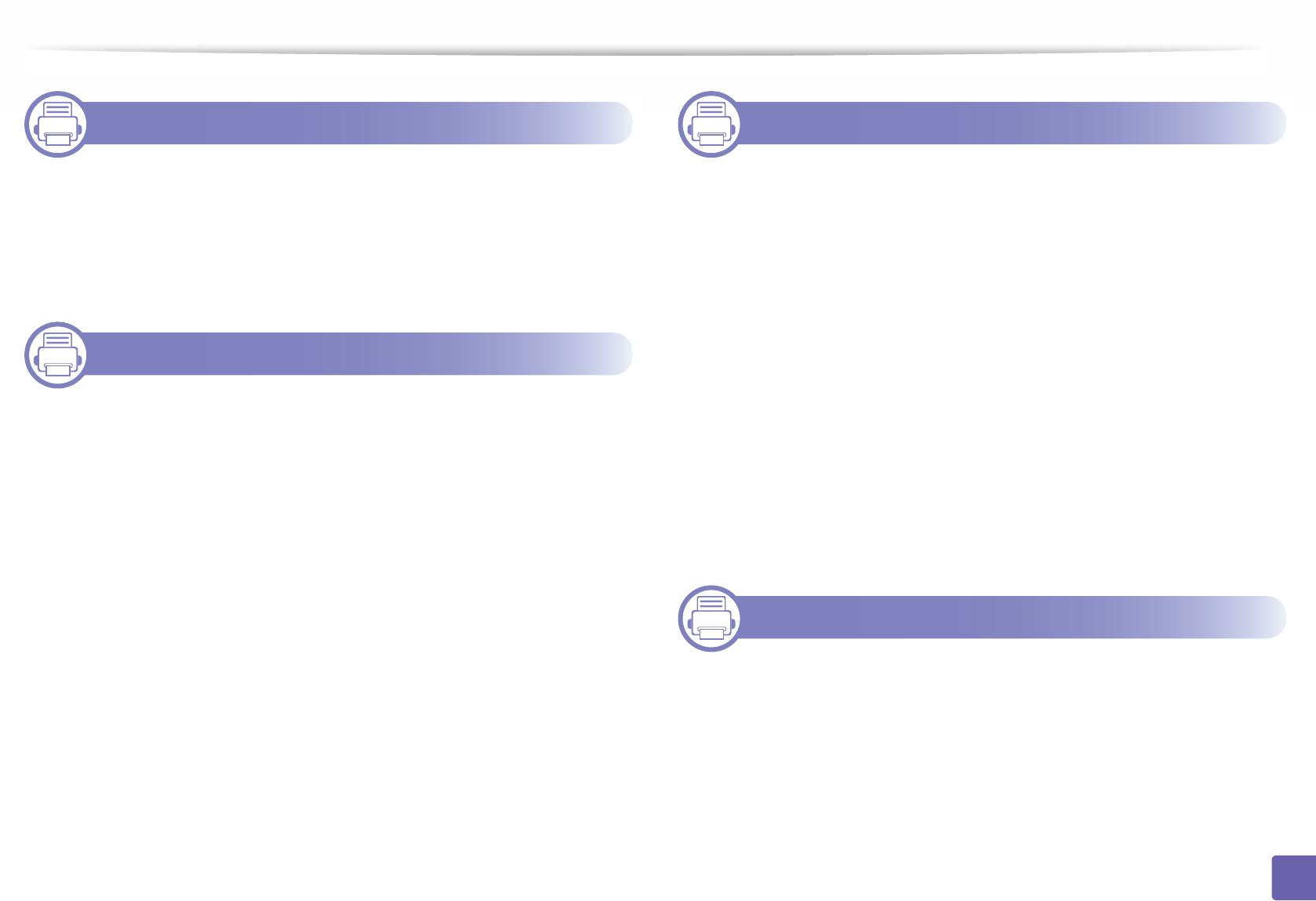
118
ADVANCED
1. Software Installation
Installation for Mac 121
Reinstallation for Mac 122
Installation for Linux 123
Reinstallation for Linux 124
2. Using a Network-Connected
Machine
Useful network programs 126
Wired network setup 127
Installing driver over the network 130
IPv6 configuration 137
Wireless network setup(Optional) 139
Using the NFC feature (Optional) 151
Supported Mobile Apps 160
Mopria™ 161
AirPrint 163
Samsung Cloud Print 164
Google Cloud Print™ 166
3. Useful Setting Menus
Before you begin reading a chapter 169
Information 170
Layout 171
Paper 172
Graphic 173
System Setup 174
Emulation 177
Image Management 178
Network 179
Direct USB 180
Job Management 181
Admin Setup 182
4. Special Features
Altitude adjustment 184
Entering various characters 185
Printing features 186
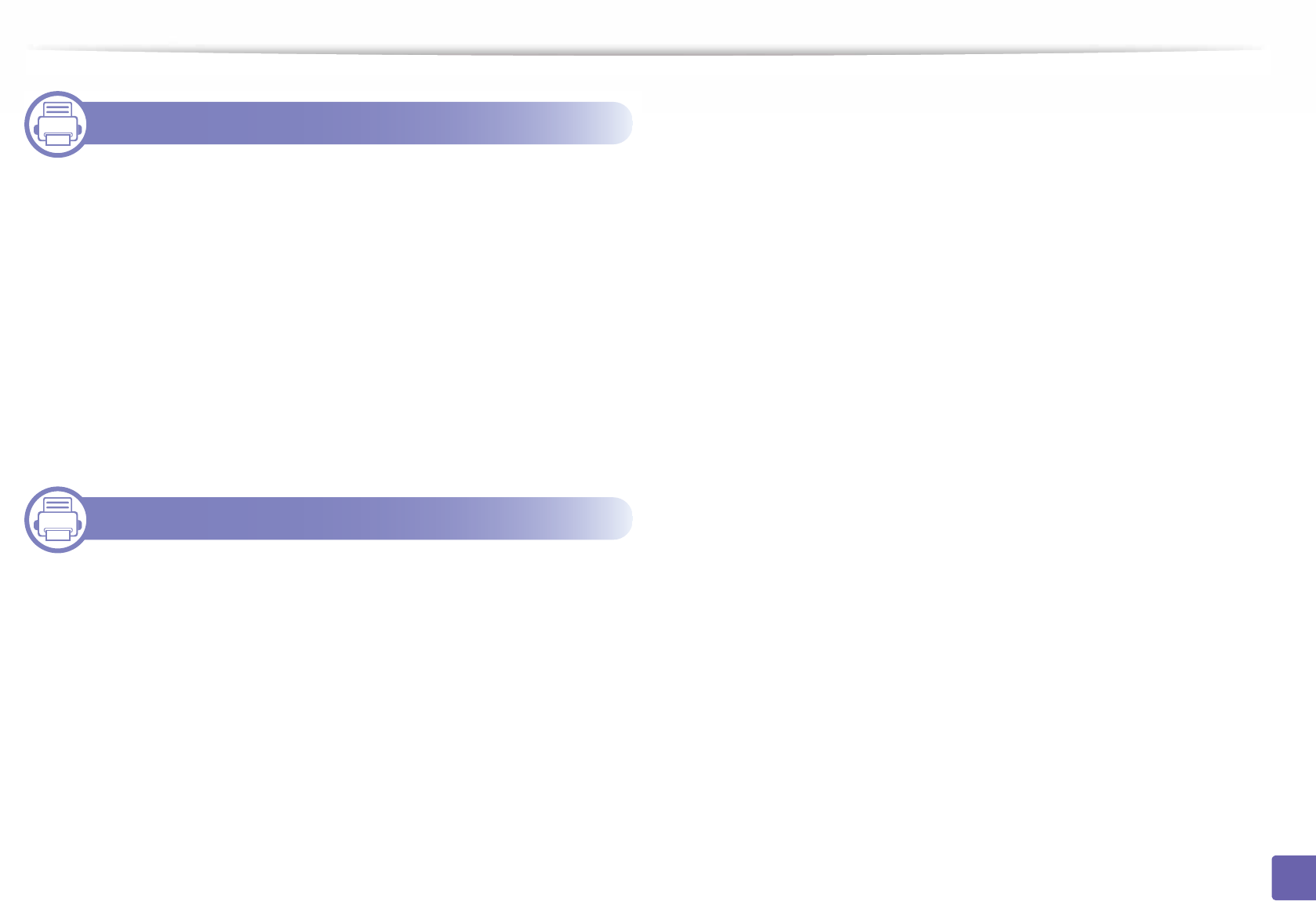
119
ADVANCED
5. Useful Management Tools
Accessing management tools 203
Easy Capture Manager 204
Samsung AnyWeb Print 205
Easy Eco Driver 206
Using SyncThru™ Web Service 207
Using Samsung Printer Center 211
Using Samsung Easy Printer Manager 214
Using Samsung Printer Status 216
Using Samsung Printer Experience 218
6. Troubleshooting
Paper feeding problems 226
Power and cable connecting problems 227
Printing problems 228
Printing quality problems 232
Operating system problems 240
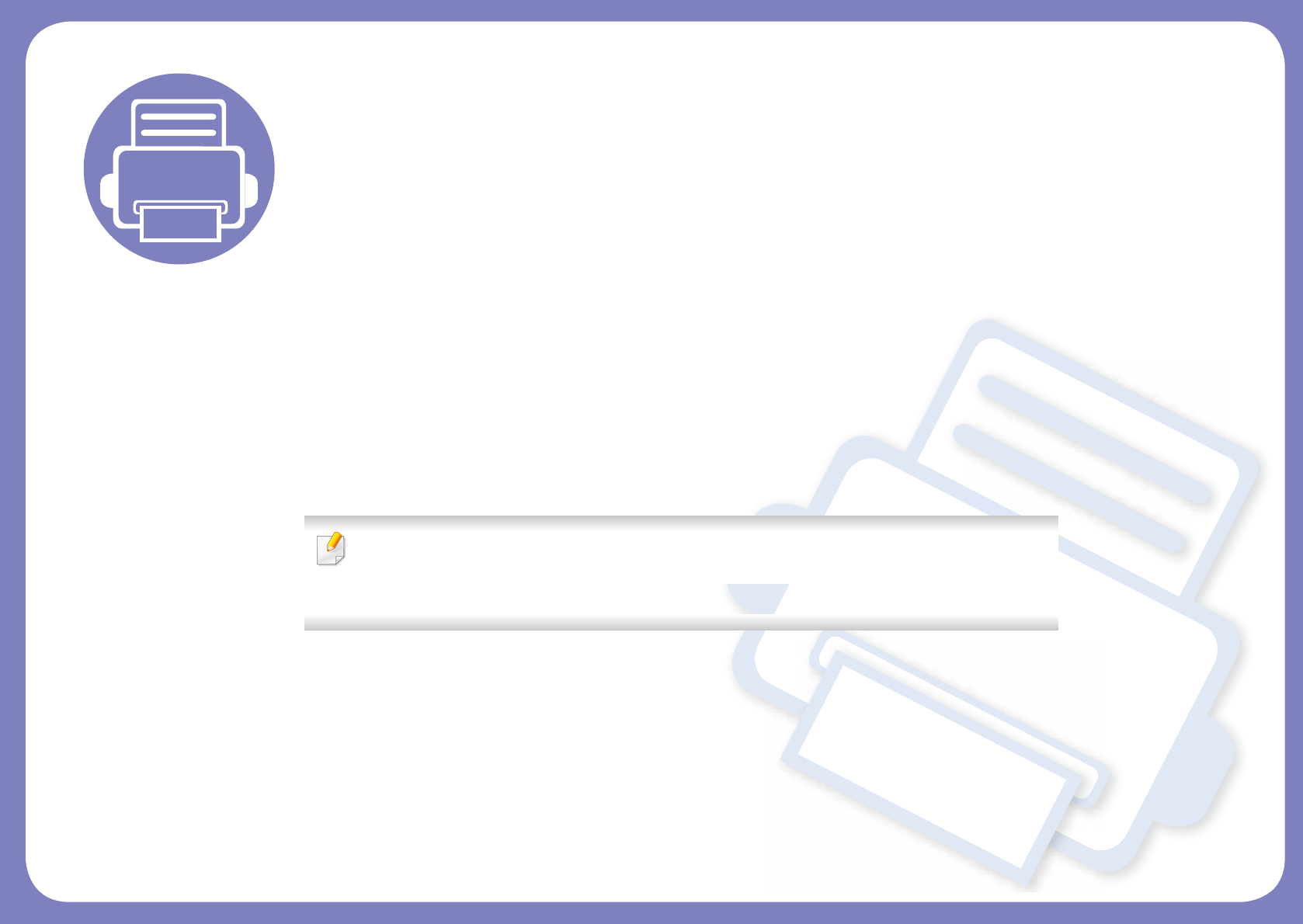
1. Software Installation
This chapter provides instructions for installing essential and helpful software for use in an environment where the
machine is connected via a cableA locally connected machine is a machine directly attached to your computer using
the cable. If your machine is attached to a network, skip the following steps below and go on to installing a network
connected machine’s driver (see "Installing driver over the network" on page 130).
• Installation for Mac 121
• Reinstallation for Mac 122
• Installation for Linux 123
• Reinstallation for Linux 124
• If you are a Windows OS user, refer to the Basic Guide for installing the machine’s driver (see
"Installing the driver locally" on page 22).
• Only use a USB cable no longer then 3 meter (118 inches).
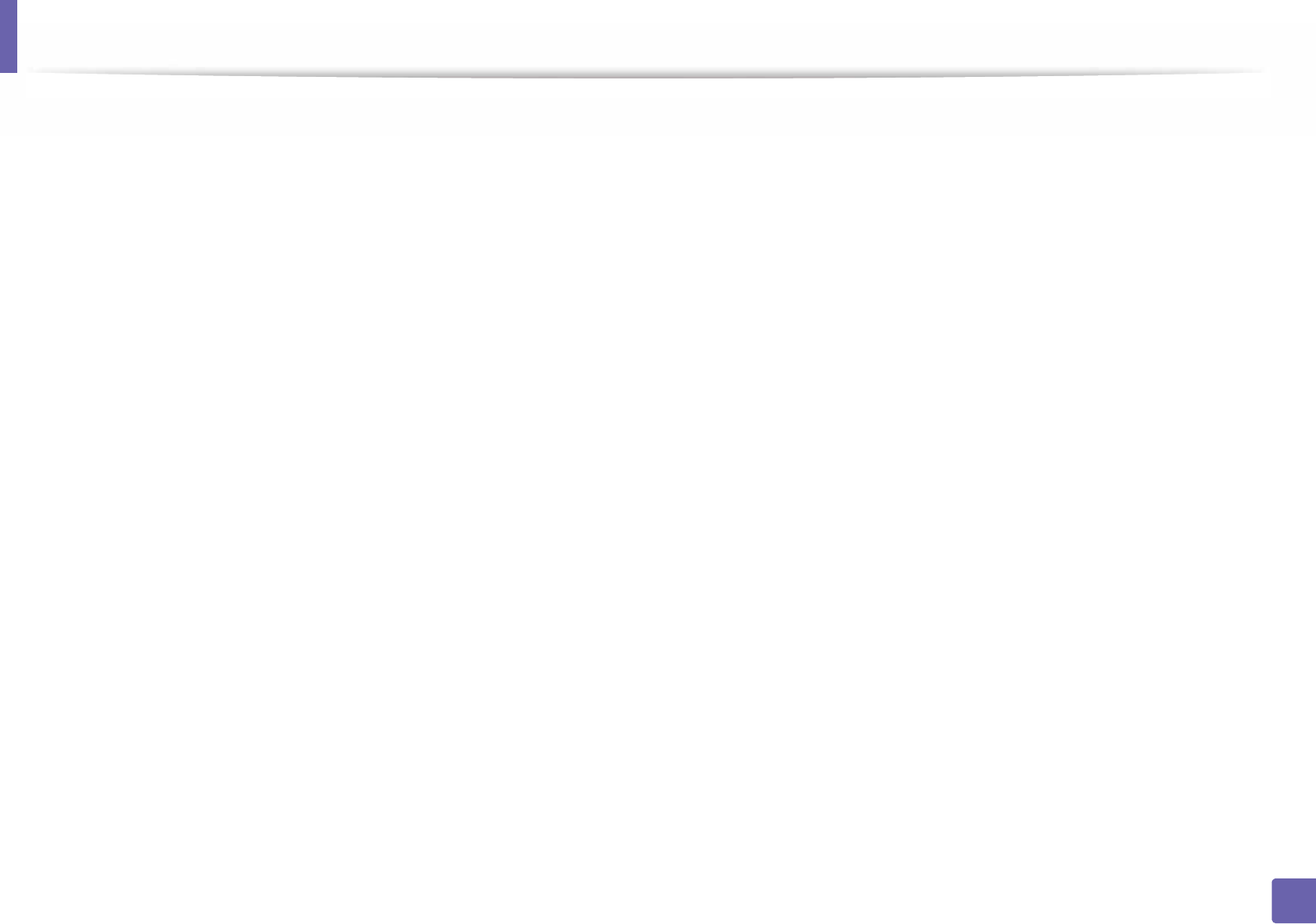
121
1. Software Installation
Installation for Mac
1Make sure that the machine is connected to your computer and
powered on.
2 Insert the supplied software CD into your CD-ROM drive.
3 Select the CD-ROM volume that appears on Finder.
4 Double-click the Install Software icon.
5 Read the license agreement and Check installation agreement button.
6 Click Next and then follow the instructions in the installation window.
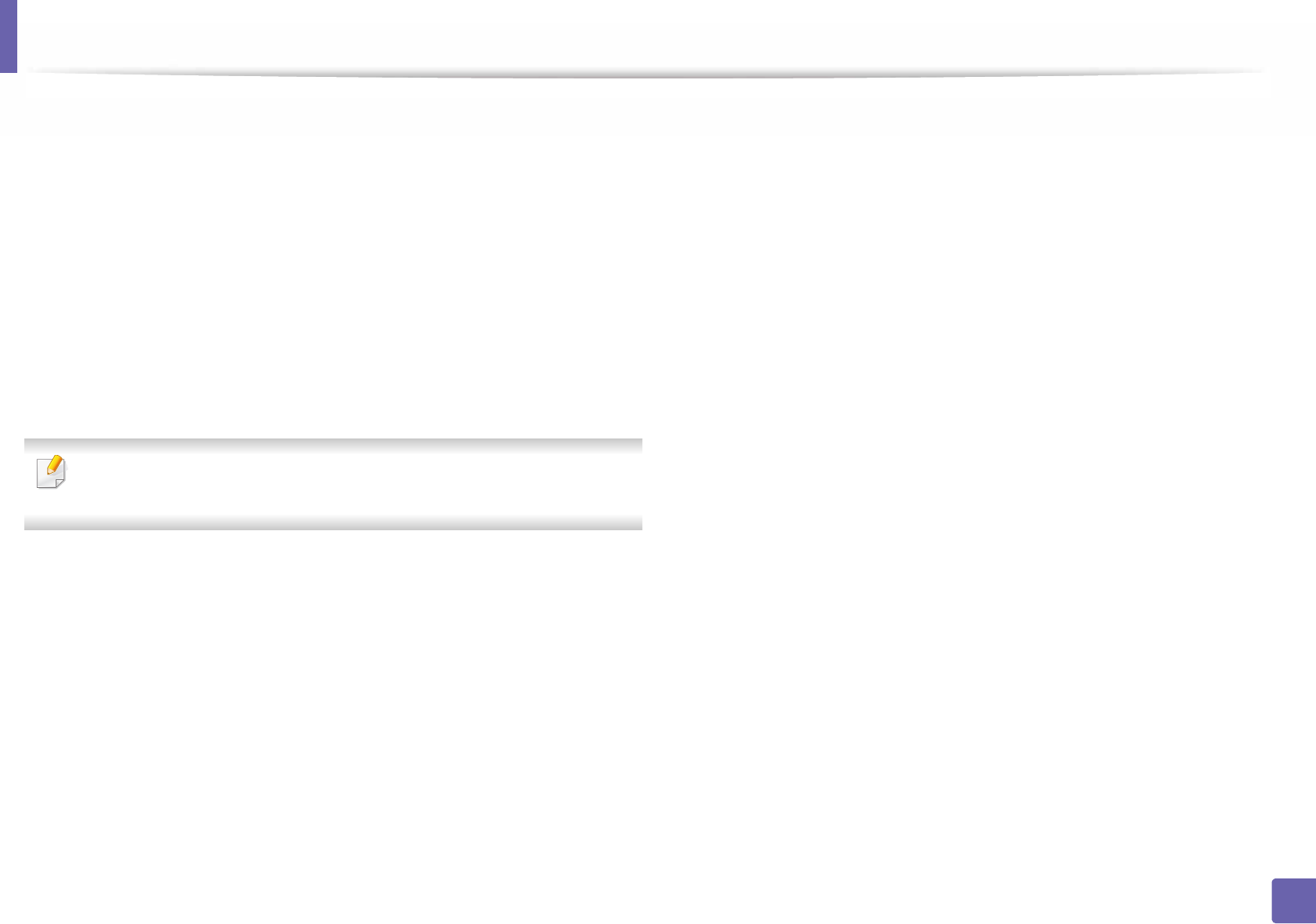
122
1. Software Installation
Reinstallation for Mac
If the printer driver does not work properly, uninstall the driver and reinstall it.
1Open the Applications folder > Samsung > Printer Software
Uninstaller.
2 To uninstall printer software, click Continue.
3 Check the program you want to delete and click Uninstall.
4 Enter the password and click OK.
5 After the uninstallation is finished, click Close.
If a machine has already been added, delete it from the Print Setup Utility
or Print & Fax.
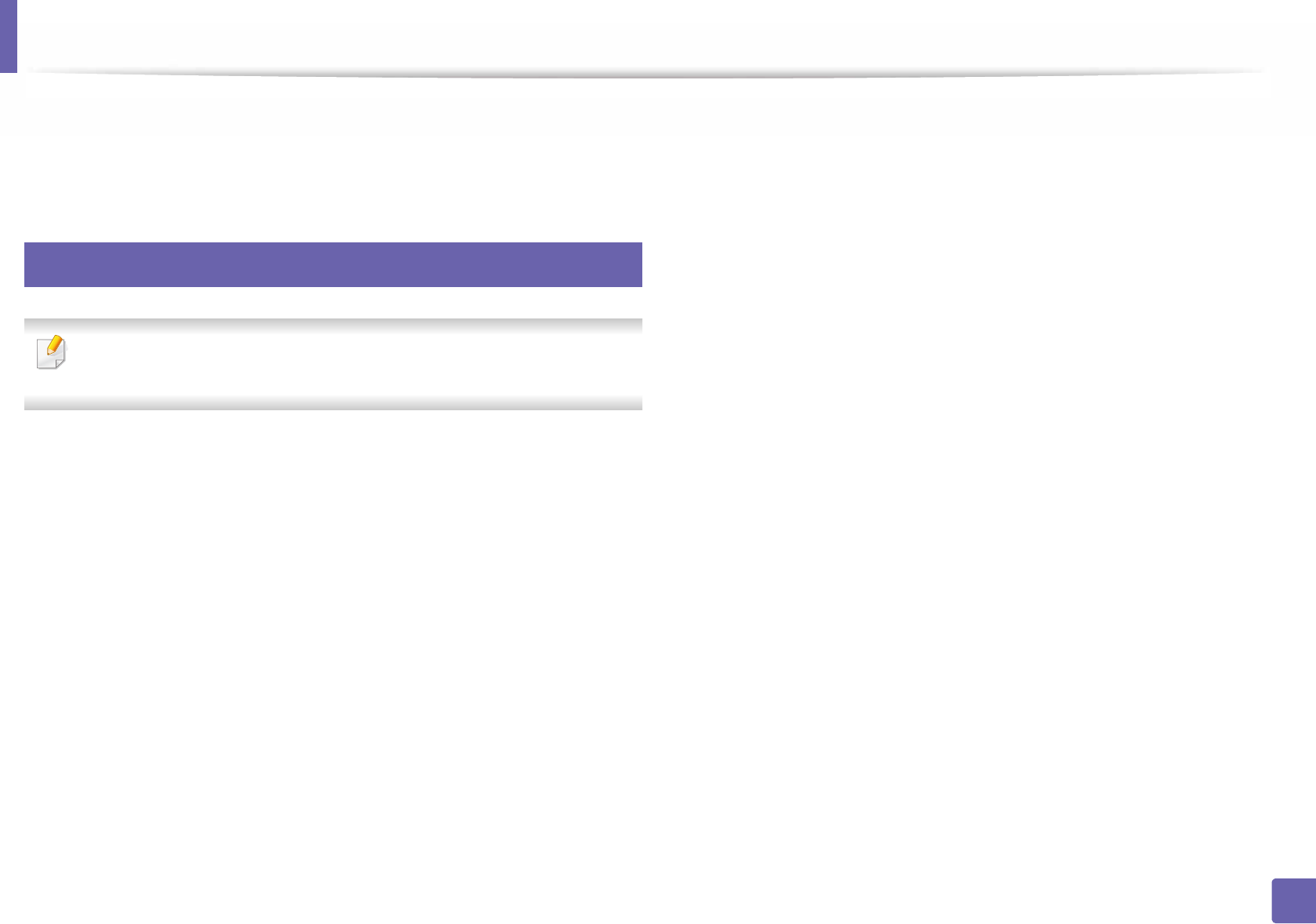
123
1. Software Installation
Installation for Linux
You need to download Linux software packages from the Samsung website to
install the printer software (http://www.samsung.com > find your product >
Support or Downloads).
1
Installing the Unified Linux Driver
You must log in as a super user (root) to install the machine software. If you
are not a super user, ask your system administrator.
1Make sure that the machine is connected to your computer and
powered on.
2 Copy Unified Linux Driver package to your system.
3 Open Terminal program and go to the folder that you copied the
package to.
4 Extract the package.
5 Move to uld folder.
6 Execute "./install.sh" command (If you're not logged in as root, execute
the command with "sudo" as "sudo ./install.sh")
7 Proceed with installation.
8 When installation finished, launch printing utility (Go to System >
Administration > Printing or execute "system-config-printer"
command in Terminal program).
9 Click Add button.
10 Select your printer.
11 Click Forward button and add it to your system.
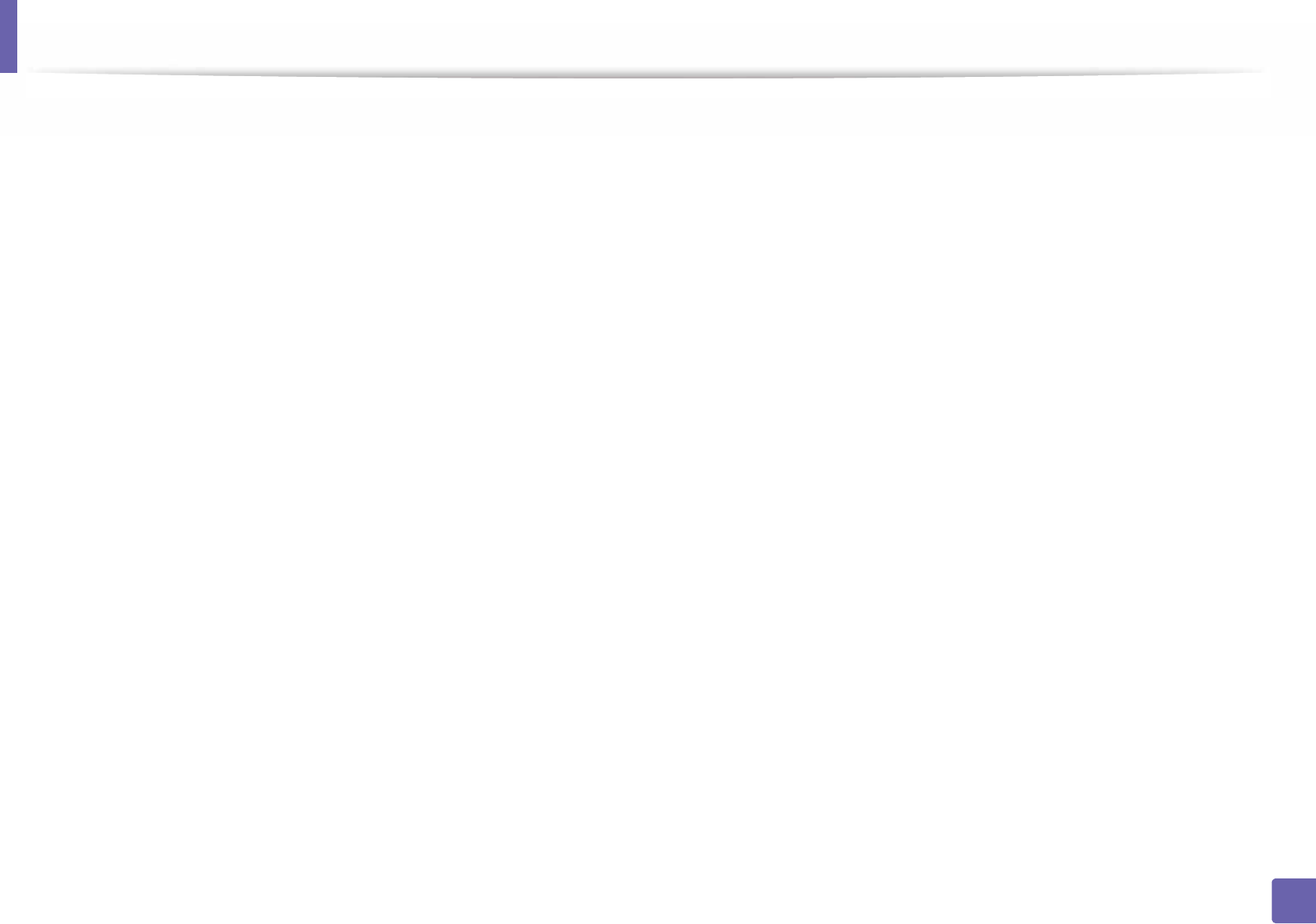
124
1. Software Installation
Reinstallation for Linux
If the printer driver does not work properly, uninstall the driver and reinstall it.
1 Open Terminal program.
2 Move to uld folder extracted from Unified Linux Driver package.
3 Execute "./uninstall.sh" command (If you're not logged in as root,
execute the command with "sudo" as "sudo ./uninstall.sh")
4 Proceed with uninstallation.
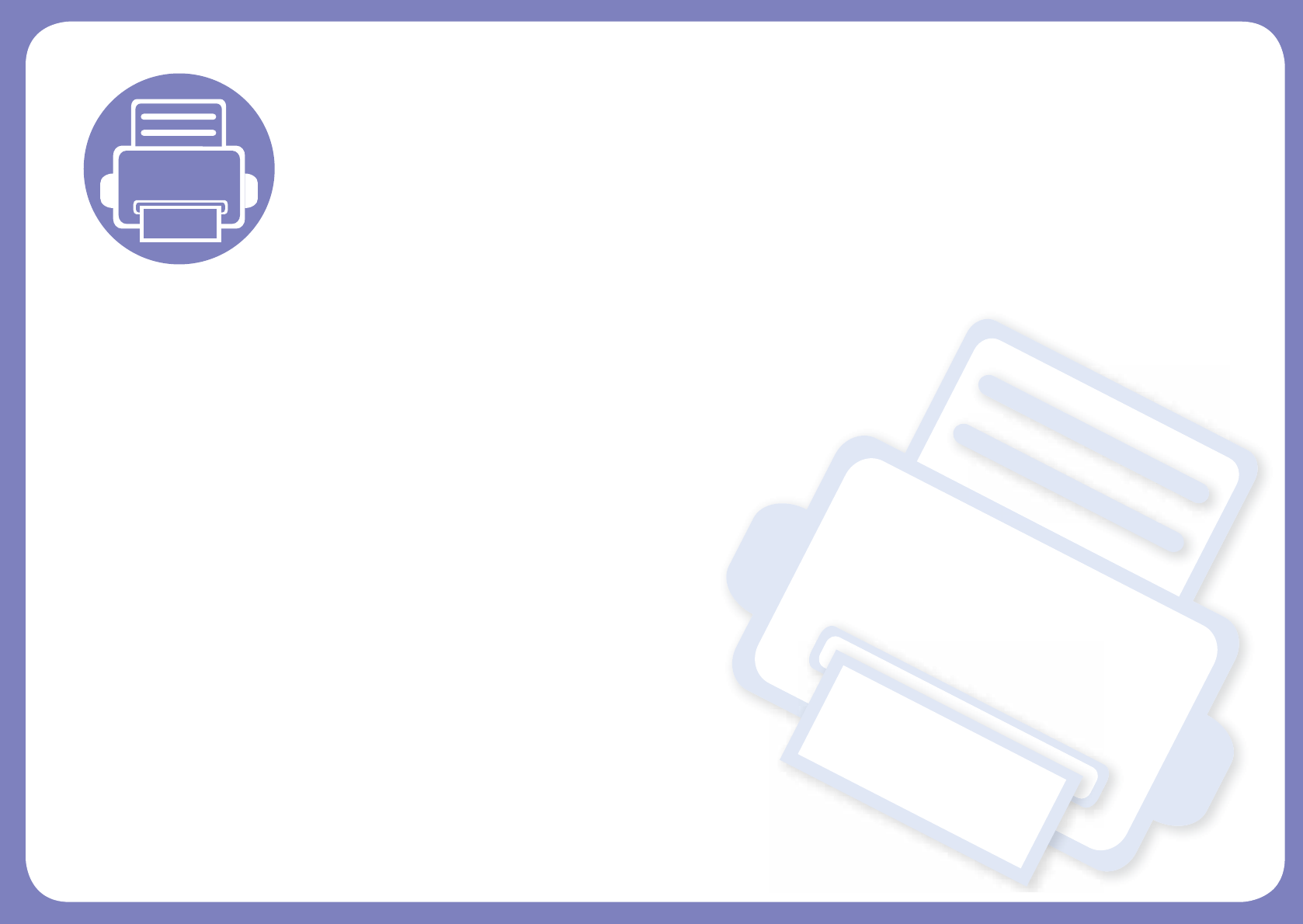
2. Using a Network-
Connected Machine
This chapter gives you step-by-step instructions for setting up a network connected machine and software.
• Useful network programs 126
• Wired network setup 127
• Installing driver over the network 130
• IPv6 configuration 137
• Wireless network setup(Optional) 139
• Using the NFC feature (Optional) 151
• Supported Mobile Apps 160
• Mopria™ 161
• AirPrint 163
• Samsung Cloud Print 164
• Google Cloud Print™ 166
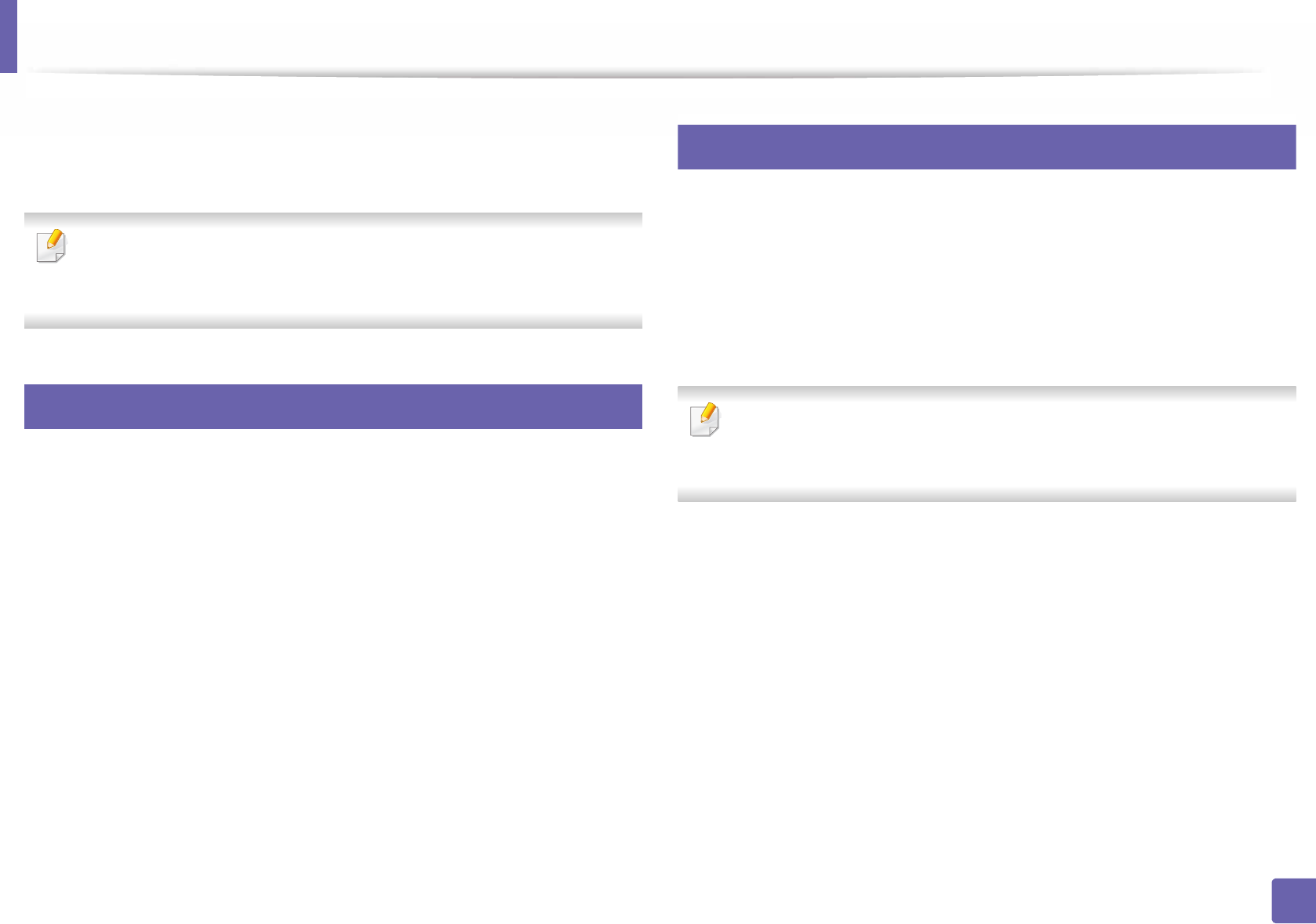
126
2. Using a Network-Connected Machine
Useful network programs
There are several programs available to setup the network settings easily in a
network environment. For the network administrator especially, managing
several machines on the network is possible.
• Before using the programs below, set the IP address first.
• Some features and optional goods may not be available depending on
model or country (see "Features by model" on page 7).
1
SyncThru™ Web Service
The web server embedded on your network machine allows you to do the
following tasks (see "Using SyncThru™ Web Service" on page 207).
• Check the supplies information and status.
• Customize machine settings.
• Set the email notification option. When you set this option, the machine
status (toner cartridge shortage or machine error) will be sent to a certain
person's email automatically.
• Configure the network parameters necessary for the machine to connect to
various network environments.
2
SetIP wired network setup
This utility program allows you to select a network interface and manually
configure the IP addresses for use with the TCP/IP protocol.
• See "IPv4 configuration using SetIP (Windows)" on page 127.
• See "IPv4 configuration using SetIP (Mac)" on page 128.
• See "IPv4 configuration using SetIP (Linux)" on page 129.
• The machine that does not support the network port, it will not be able
to use this feature (see "Rear view" on page 19).
• TCP/IPv6 is not supported by this program.
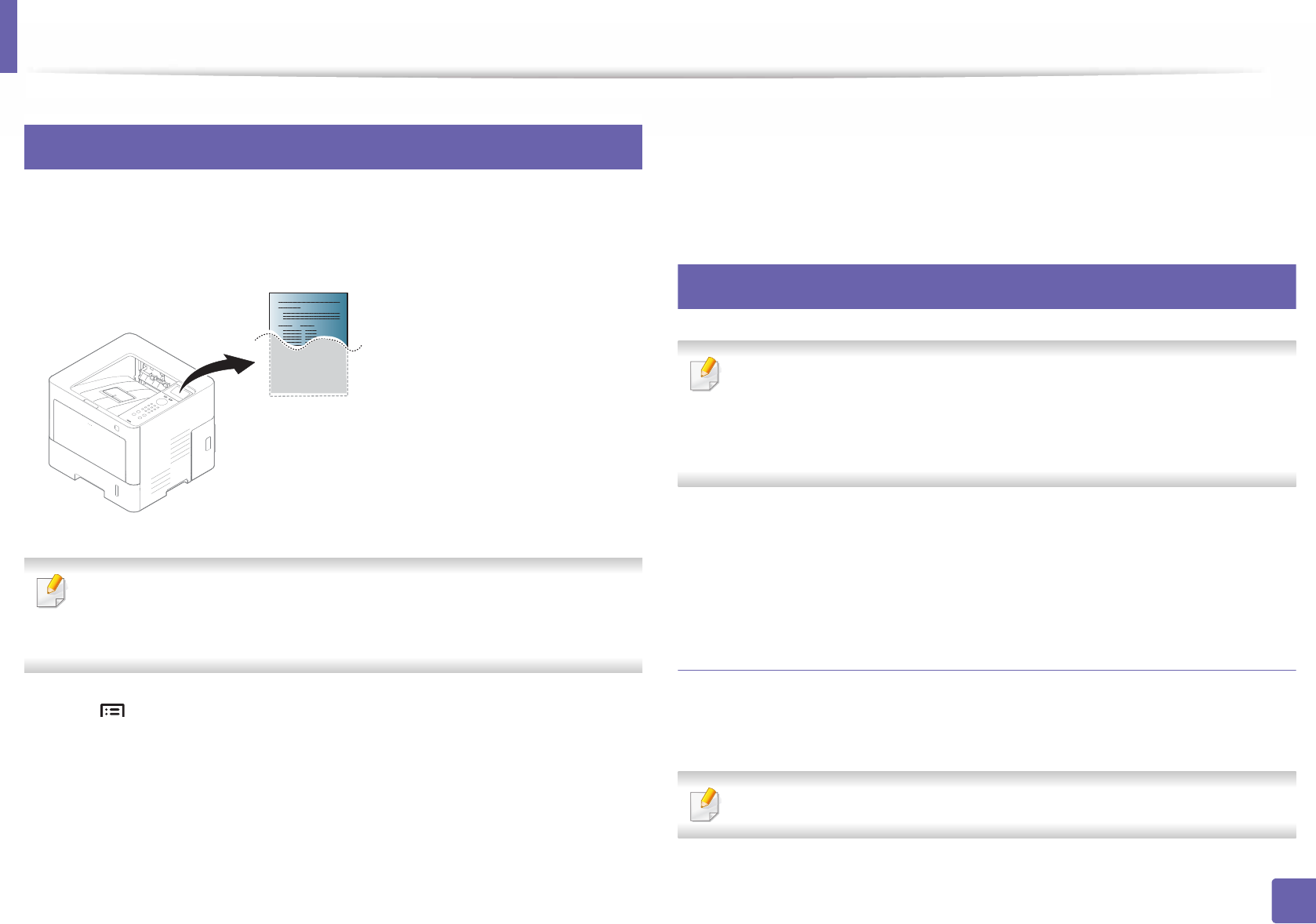
127
2. Using a Network-Connected Machine
Wired network setup
3
Printing a network configuration report
You can print Network Configuration Report from the machine’s control panel
that will show the current machine’s network settings. This will help you to set
up a network.
• Accessing menus may differ from model to model.
• It may be necessary to press OK to navigate to lower-level menus for
some models.
Press the (Menu) button on the control panel and select Network >
Network Configuration.
Using this Network Configuration Report, you can find your machine’s MAC
address and IP address.
For example:
• MAC Address: 00:15:99:41:A2:78
• IP Address: 169.254.192.192
4
Setting IP address
• If your device does not support a network connection, It will not be able
to use this feature (see "Rear view" on page 19).
• You can also set the TCP/IPv4 from control panel.
• TCP/IPv6 is not supported by this program.
First, you have to set up an IP address for network printing and managements.
In most cases a new IP address will be automatically assigned by a DHCP
(Dynamic Host Configuration Protocol) server located on the network.
IPv4 configuration using SetIP (Windows)
Before using the SetIP program, disable the computer firewall from Control
Panel > Security Center > Windows Firewall.
The following instructions may vary from your model.
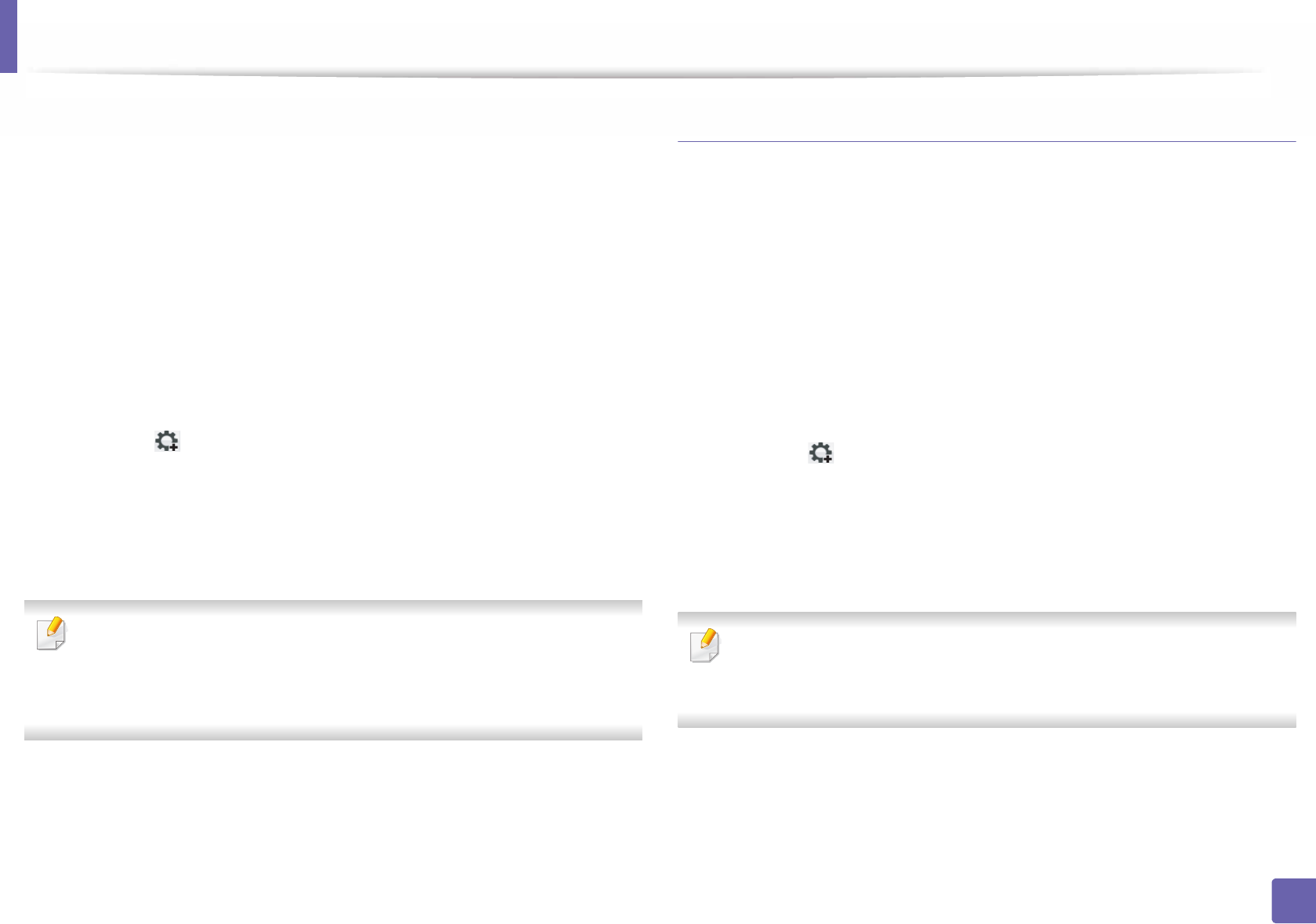
Wired network setup
128
2. Using a Network-Connected Machine
1 Download the software from the Samsung website then unpack and
install it: (http://www.samsung.com > find your product > Support or
Downloads).
2 Follow the instructions in the installation window.
3 Connect your machine to the network with a network cable.
4 Turn on the machine.
5 From the Windows Start menu, select All Programs > Samsung
Printers > SetIP > SetIP.
6 Click the icon (third from left) in the SetIP window to open the TCP/
IP configuration window.
7 Enter the machine’s new information into the configuration window. In
a corporate intranet, you may need to have this information assigned by
a network manager before proceeding.
Find the machine’s MAC address from the Network Configuration Report
(see "Printing a network configuration report" on page 127) and enter it
without the colons. For example, 00:15:99:29:51:A8 becomes
0015992951A8.
8 Click Apply, and then click OK. The machine will automatically print the
Network Configuration Report. Confirm that all the settings are
correct.
IPv4 configuration using SetIP (Mac)
Before using the SetIP program, disable the computer firewall from System
Preferences > Security (or Security & Privacy)> Firewall.
1 Download the software from the Samsung website then unpack and
install it: (http://www.samsung.com > find your product > Support or
Downloads).
2 Turn on the machine.
3 Run downloaded SetIP application.
4 Click the icon(third from left) in the SetIP window to open the TCP/
IP configuration window.
5 Enter the machine’s new information into the configuration window. In
a corporate intranet, you may need to have this information assigned by
a network manager before proceeding.
Find the machine’s MAC address from the
Network Configuration Report
(see
"Printing a network configuration report" on page 127
) and enter it
without the colons. For example, 00:15:99:29:51:A8 becomes 0015992951A8.
6 Click Apply, and then click OK. The machine will automatically print the
Network Configuration Report. Confirm that all the settings are
correct.
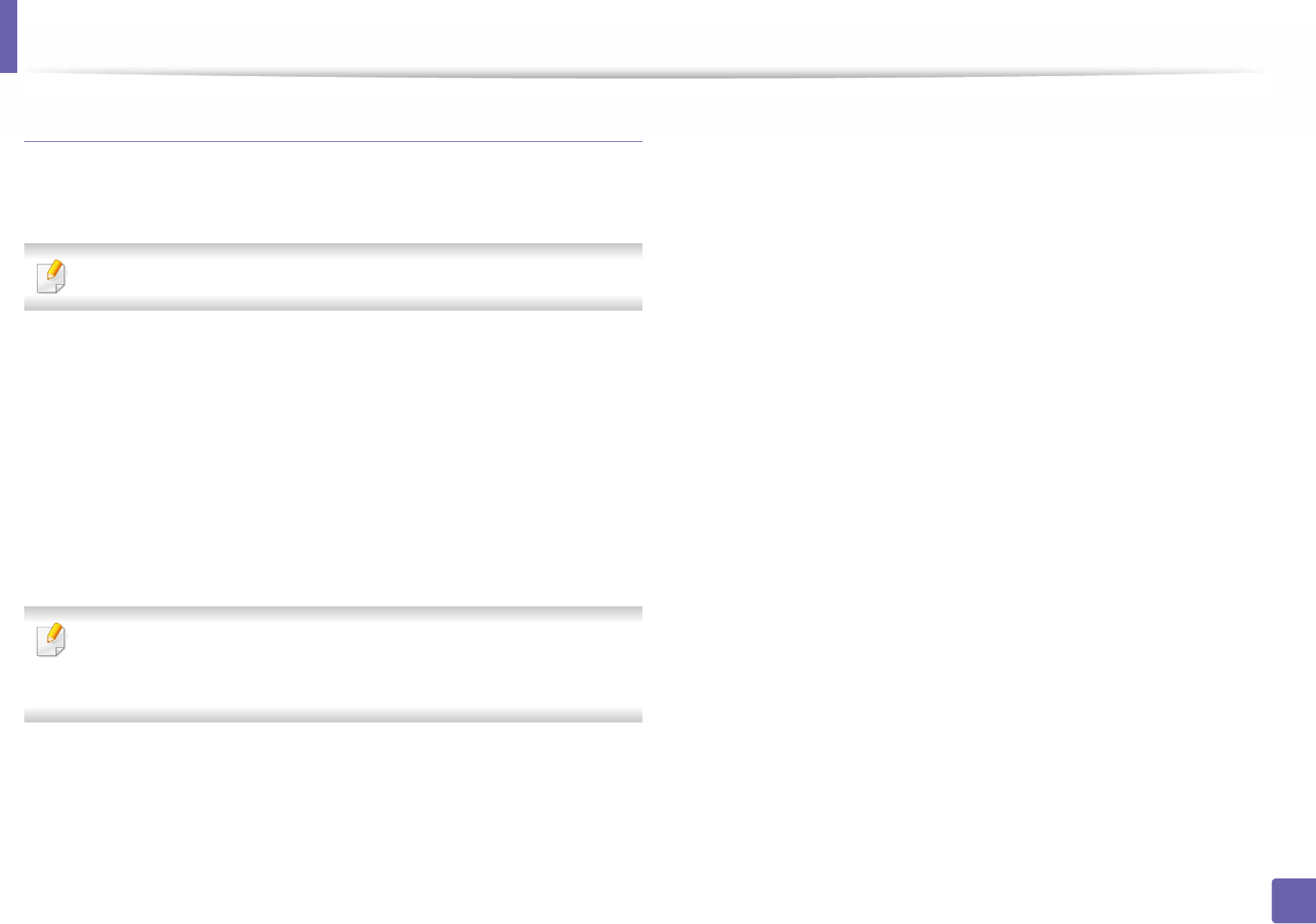
Wired network setup
129
2. Using a Network-Connected Machine
IPv4 configuration using SetIP (Linux)
Before using the SetIP program, disable the computer firewall from System
Preferences or Administrator.
The following instructions may vary from your model or operating systems.
1Download the SetIP program from the Samsung web site and extract it.
2 Double-Click the SetIPApplet.html file in cdroot/Linux/noarch/
at_opt/share/utils folder.
3 Click to open the TCP/IP configuration window.
4 Enter the machine’s new information into the configuration window. In
a corporate intranet, you may need to have this information assigned by
a network manager before proceeding.
Find the machine’s MAC address from the
Network Configuration Report
(see
"Printing a network configuration report" on page 127
) and enter it
without the colons. For example, 00:15:99:29:51:A8 becomes 0015992951A8.
5 The machine will automatically print the Network Configuration
Report.
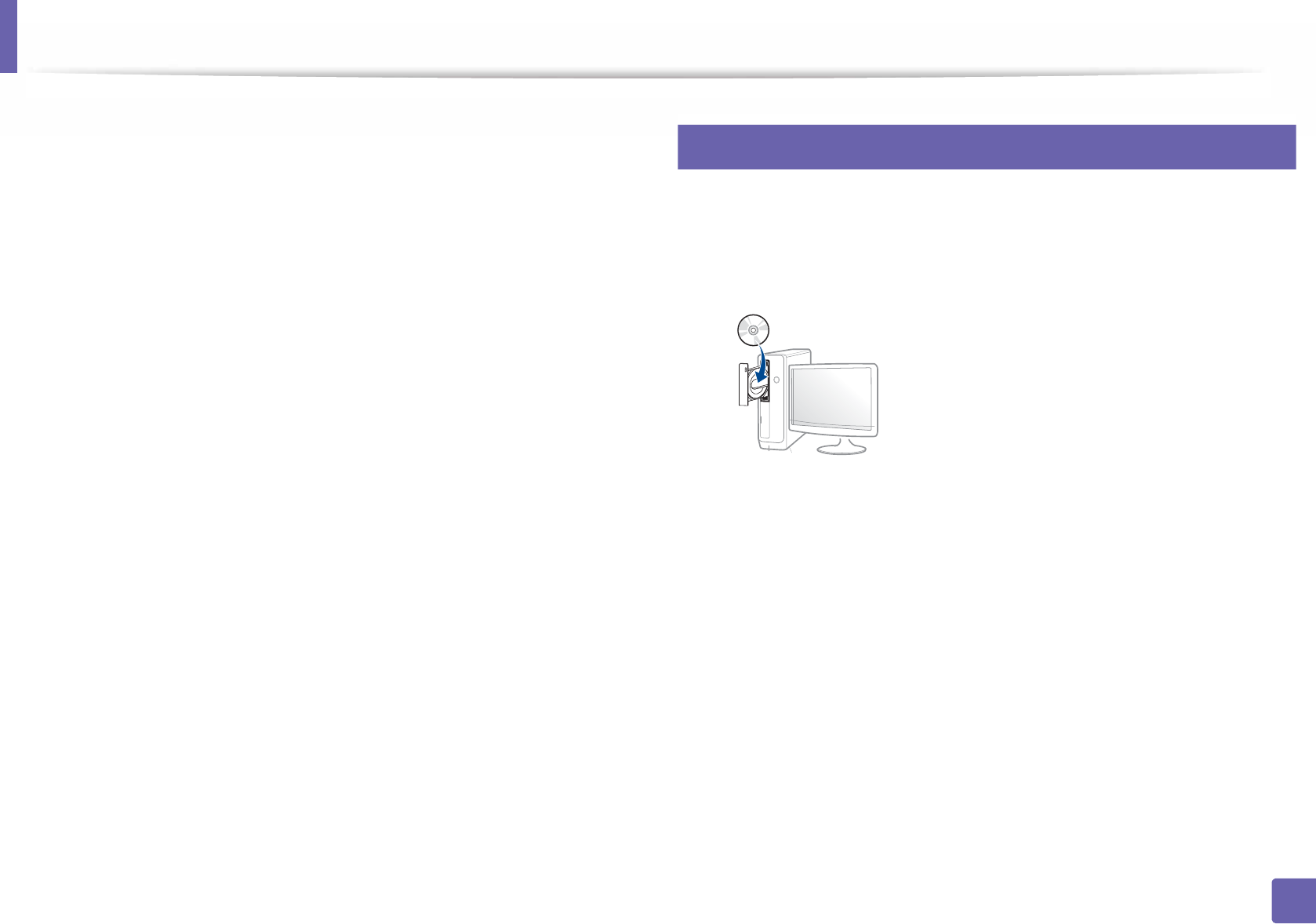
130
2. Using a Network-Connected Machine
Installing driver over the network
You must install the printer driver software for printing. The software includes
drivers, applications, and other support programs.
Make sure that the network setup for your machine is completed. All
applications should be closed on your computer before beginning installation.
5
Windows
1
Make sure that the machine is connected to the network and powered on. Also,
your machine’s IP address should have been set.
2
Insert the supplied software CD into your CD-ROM drive.
If the installation window does not appear, click Start > All programs >
Accessories > Run.
X:\Setup.exe replacing “X” with the letter, which represents your CD-
ROM drive and click OK.
•
For Windows 8,
If the installation window does not appear, from Charms, select
Search > Apps and search for Run. Type in X:\Setup.exe, replacing
“X” with the letter that represents your CD-ROM drive and click OK.
If “Tap to choose what happens with this disc.” pop-up window
appears, click the window and select Run Setup.exe.
3 Review and accept the installation agreements in the installation
window. Then, click Next.
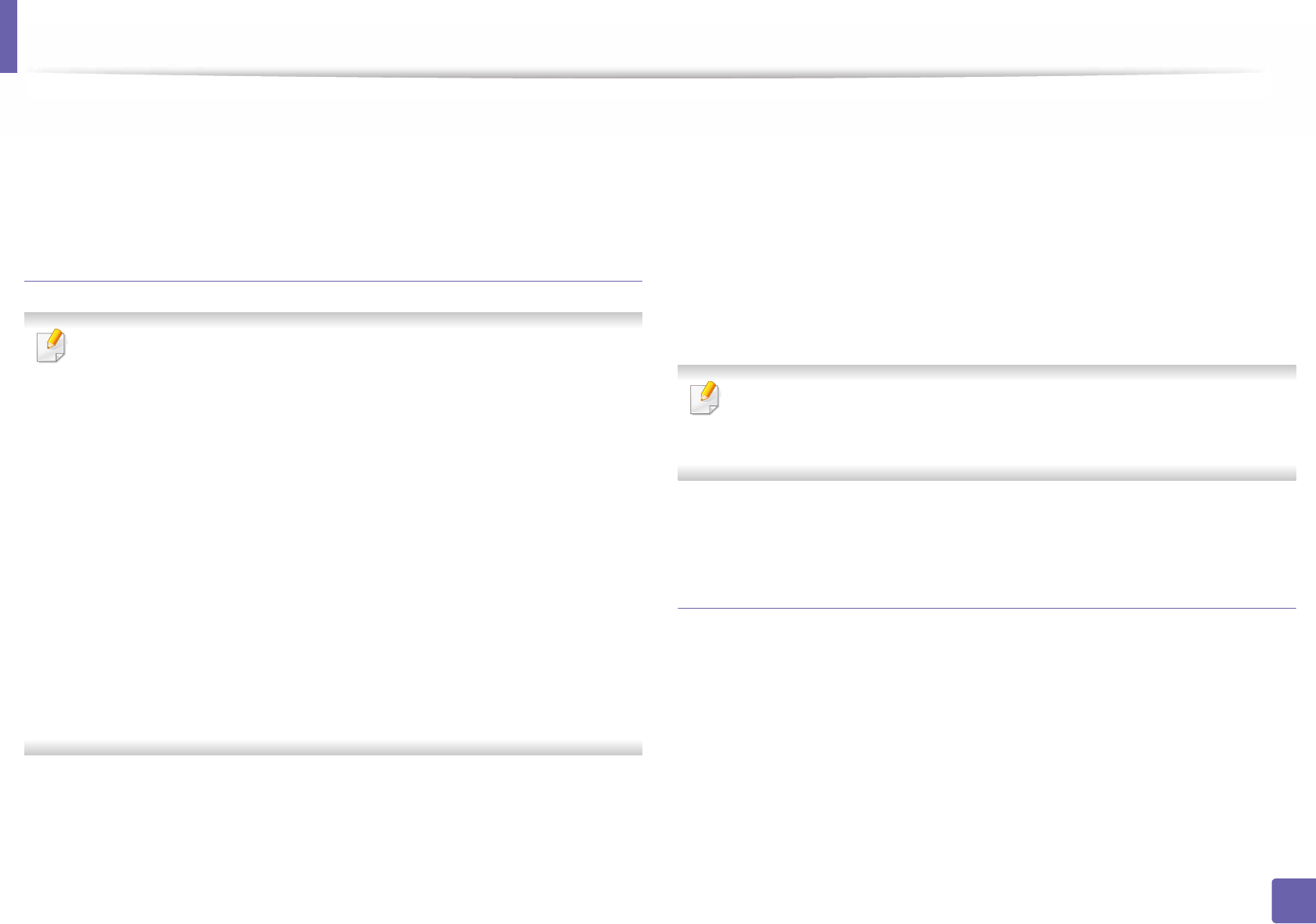
Installing driver over the network
131
2. Using a Network-Connected Machine
4 Select Network on the Printer Connection Type screen. Then, click
Next.
5 Follow the instructions in the installation window.
From the Windows 8 Start Screen
• The V4 driver is automatically downloaded from the Windows Update if
your computer is connected to the Internet. If not, you can manually
download the V4 driver from Samsung website, www.samsung.com >
find your product > Support or downloads.
• You can download Samsung Printer Experience app from the Windows
Store. You need have a Microsoft account to use the Windows Store.
a From Charms, select Search.
b Click Store.
c Search and click Samsung Printer Experience.
d Click Install.
• If you install the driver using the supplied software CD, V4 driver is not
installed. If you want to use the V4 driver in the Desktop screen, you can
download from the Samsung website, www.samsung.com >find your
product > Support or downloads.
• If you want to install Samsung’s printer management tools, you need to
install them using the supplied software CD.
1Make sure that the machine is connected to the network and powered
on. Also, your machine’s IP address should have been set.
2 From Charms, select Settings > Change PC settings > Devices.
3 Click Add a device.
Discovered machines will be shown on the screen.
4 Click the model name or host name you wish to use.
You can print a Network Configuration Report from the machine’s control
panel that will show the current machine’s host name (see "Printing a
network configuration report" on page 146).
5 The driver is automatically installed from the Windows Update.
Silent installation Mode
Silent installation mode is an installation method that does not require any user
intervention. Once you start the installation, the machine driver and software
are automatically installed on you computer. You can start the silent installation
by typing /s or /S in the command window.
Command-line Parameters
Following table shows commands that can be used in the command window.
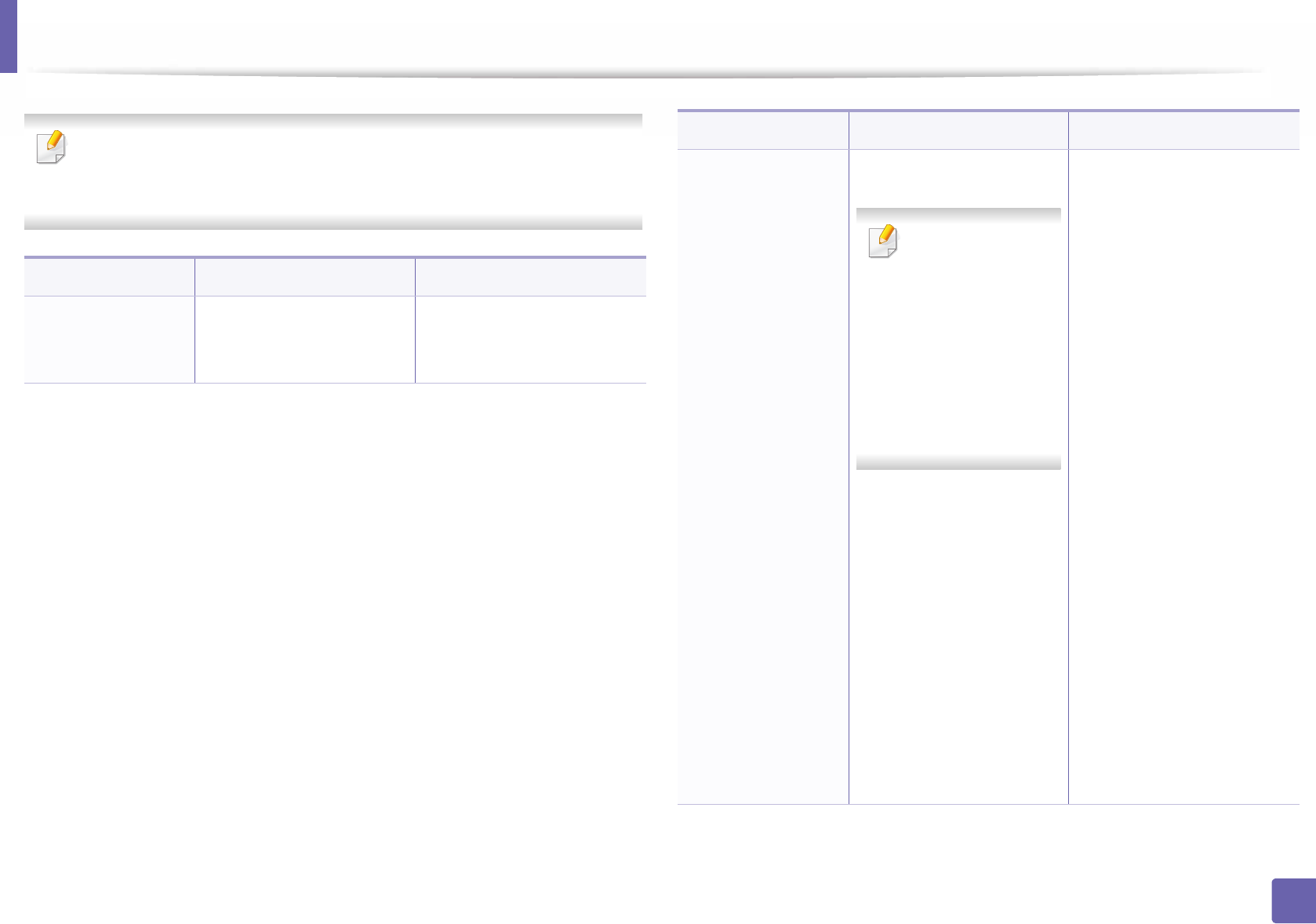
Installing driver over the network
132
2. Using a Network-Connected Machine
Following command-line are effective and operated when command is
used with /s or /S. But /h, /H or /? are exceptional commands that can be
operated solely.
Command- line Definition Description
/s or
/S
Starts silent installation. Installs machine drivers
without prompting any UIs
or user intervention.
/p”<port name>” or
/P”<port name>”
Specifies printer port.
Network Port will
be created by use
of Standard TCP/IP
Port monitor. For
local port, this port
must exist on
system before
being specified by
command.
Printer port name can be
specified as IP address,
hostname, USB local port
name or IEEE1284 port name
or network path.
For example:
• /p”xxx.xxx.xxx.xxx” in
where, “xxx.xxx.xxx.xxx”
means IP address for
network printer. /
p”USB001”, /P”LPT1", /
p”hostname”,
p"\\computer_name\shar
ed_printer" or
"\\xxx.xxx.xxx.xxx\shared
_printer" in where,
"\\computer_name\share
d_printer" or
"\\xxx.xxx.xxx.xxx\shared
_printer" means the
network path to the
printer by entering two
slashes, the computer
name or local IP address
of the PC sharing the
printer, and then the
share name of the printer.
Command- line Definition Description
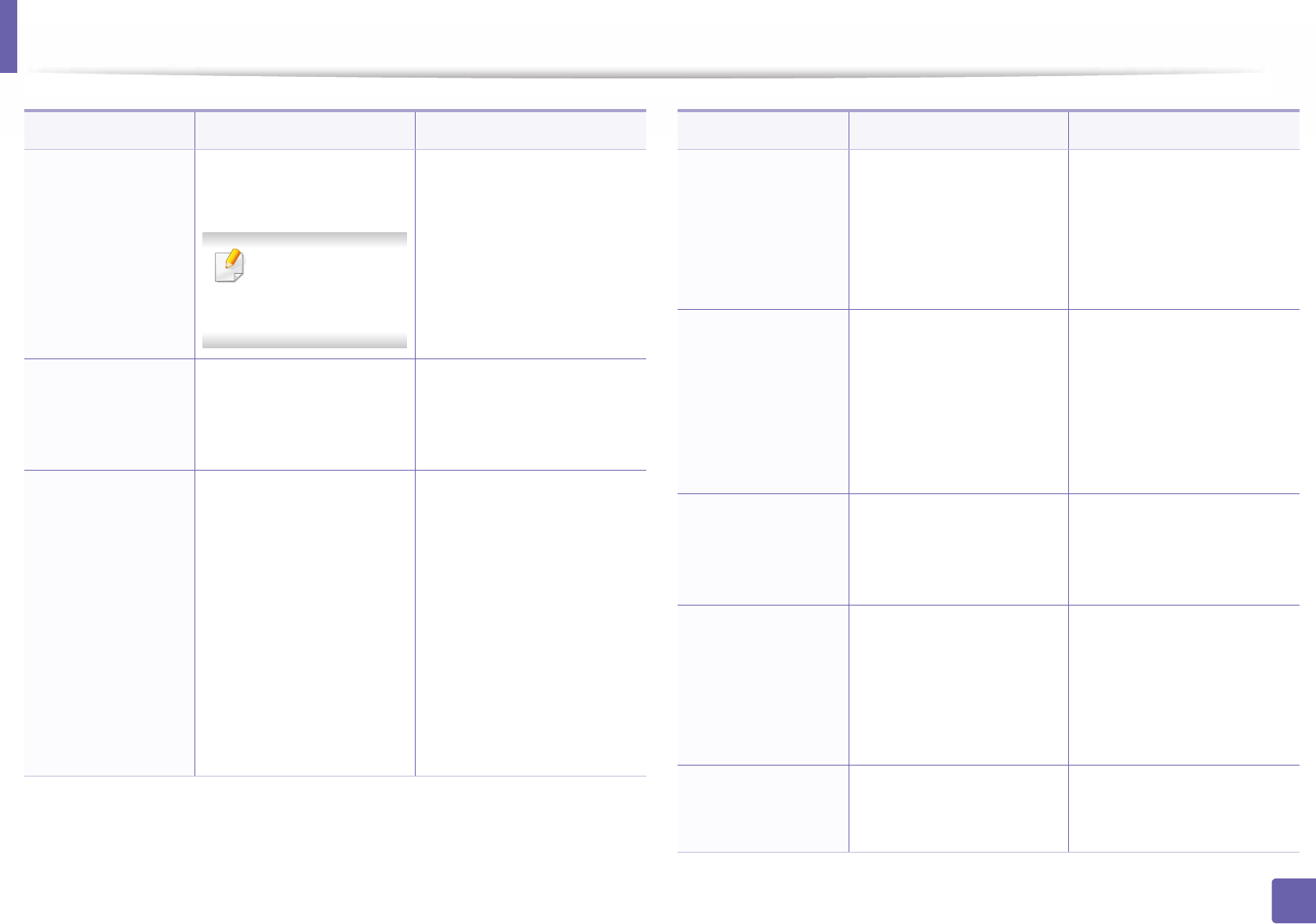
Installing driver over the network
133
2. Using a Network-Connected Machine
/a”<dest_path>” or
/A”<dest_path>”
Specifies destination path
for installation.
The destination
path should be a
fully qualified path.
Since machine drivers
should be installed on the OS
specific location, this
command applies to only
application software.
/n”<Printer name>”
or
/N”<Printer name>”
Specifies printer name.
Printer instance shall be
created as specified printer
name.
With this parameter, you can
add printer instances as your
wishes.
/nd or
/ND
Commands not to set the
installed driver as a default
machine driver.
It indicates installed machine
driver will not be the default
machine driver on your
system if there are one or
more printer drivers
installed. If there is no
installed machine driver on
your system, then this option
won’t be applied because
Windows OS will set installed
printer driver as a default
machine driver.
Command- line Definition Description
/x or
/X
Uses existing machine
driver files to create printer
instance if it is already
installed.
This command provides a
way to install a printer
instance that uses installed
printer driver files without
installing an additional
driver.
/up”<printer
name>” or
/UP”<printer
name>”
Removes only specified
printer instance and not
the driver files.
This command provides a
way to remove only specified
printer instance from your
system without effecting
other printer drivers. It will
not remove printer driver
files from your system.
/d or
/D
Uninstalls all device drivers
and applications from your
system.
This command will remove
all installed device drivers
and application software
from your system.
/v”<share name>” or
/V”<share name>”
Shares installed machine
and add other available
platform drivers for Point &
Print.
It will install all supported
Windows OS platform’s
machine drivers to system
and share it with specified
<share name> for point and
print.
/o or
/O
Opens Printers and Faxes
folder after installation.
This command will open
Printers and Faxes folder
after the silent installation.
Command- line Definition Description
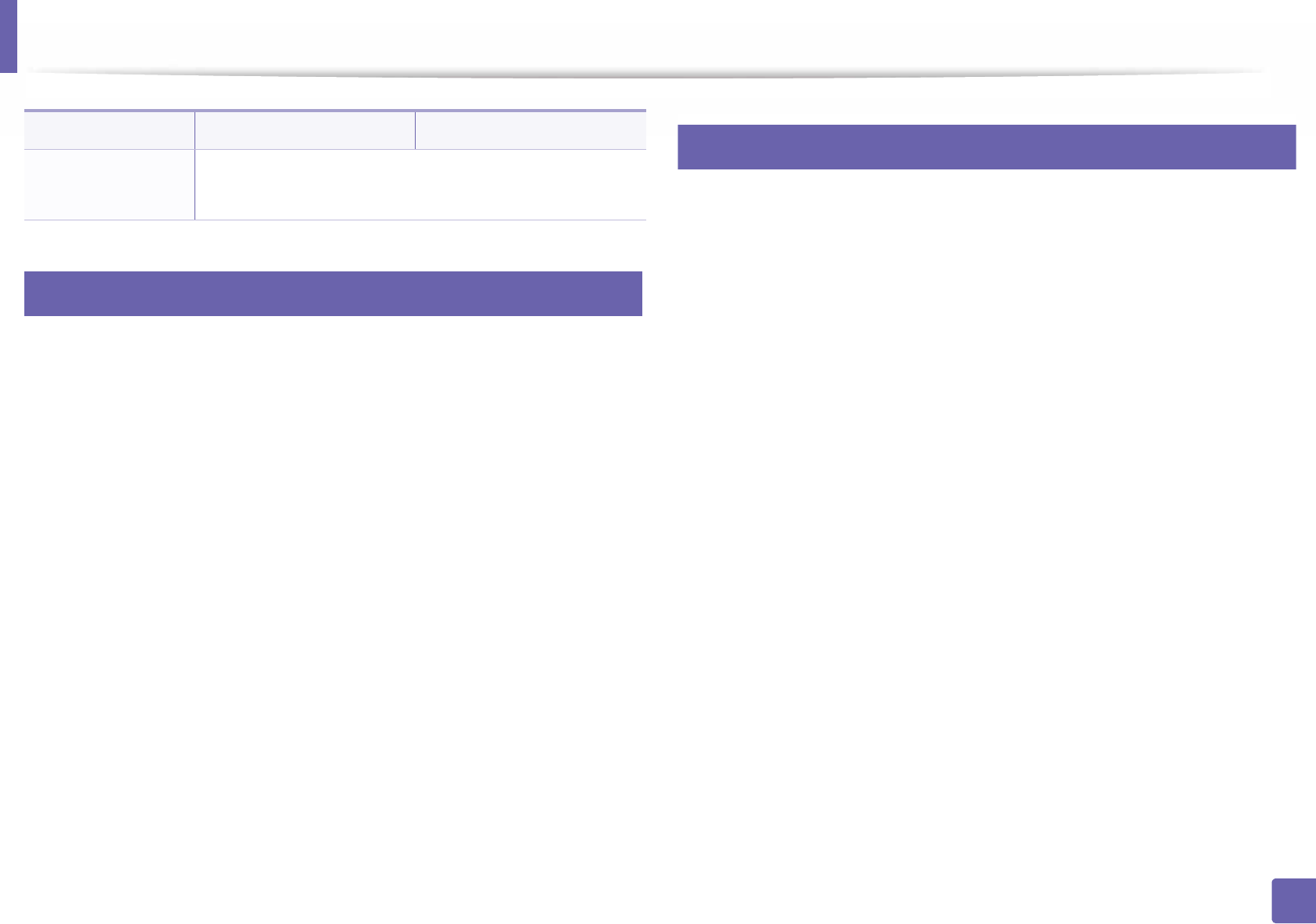
Installing driver over the network
134
2. Using a Network-Connected Machine
6
Mac
1Make sure that the machine is connected to your computer and
powered on.
2 Insert the supplied software CD into your CD-ROM drive.
3 Select the CD-ROM volume that appears on Finder.
4 Double-click Install Software icon.
5 Read the license agreement and check installation agreement button.
6 Click Next.
7 Select Network on the printer connection type.
8 Click Next.
9 Follow the instructions in the installation window.
7
Linux
You need to download Linux software packages from the Samsung website to
install the printer software (http://www.samsung.com > find your product >
Support or Downloads).
1Make sure that the machine is connected to your network and powered
on. Also, your machine’s IP address should have been set.
2 Copy Unified Linux Driver package to your system.
3 Open Terminal program and go to the folder that you copied the
package to.
4 Extract the package.
5 Move to uld folder.
6 Execute ” ./install.sh“ command (If you are not logged in as root,
execute the command with “sudo” as “sudo ./install.sh”).
7 Proceed with installation.
8 When installation finished, launch Printing utility (Go to System >
Administration > Printing or execute “system-config-printer“
command in Terminal program).
9 Click Add button.
10 Select AppSocket/HP JetDirect and enter your machine’s IP address.
11 Click Forward button and add it to your system.
/h, /H or /? Shows Command-line Usage.
Command- line Definition Description
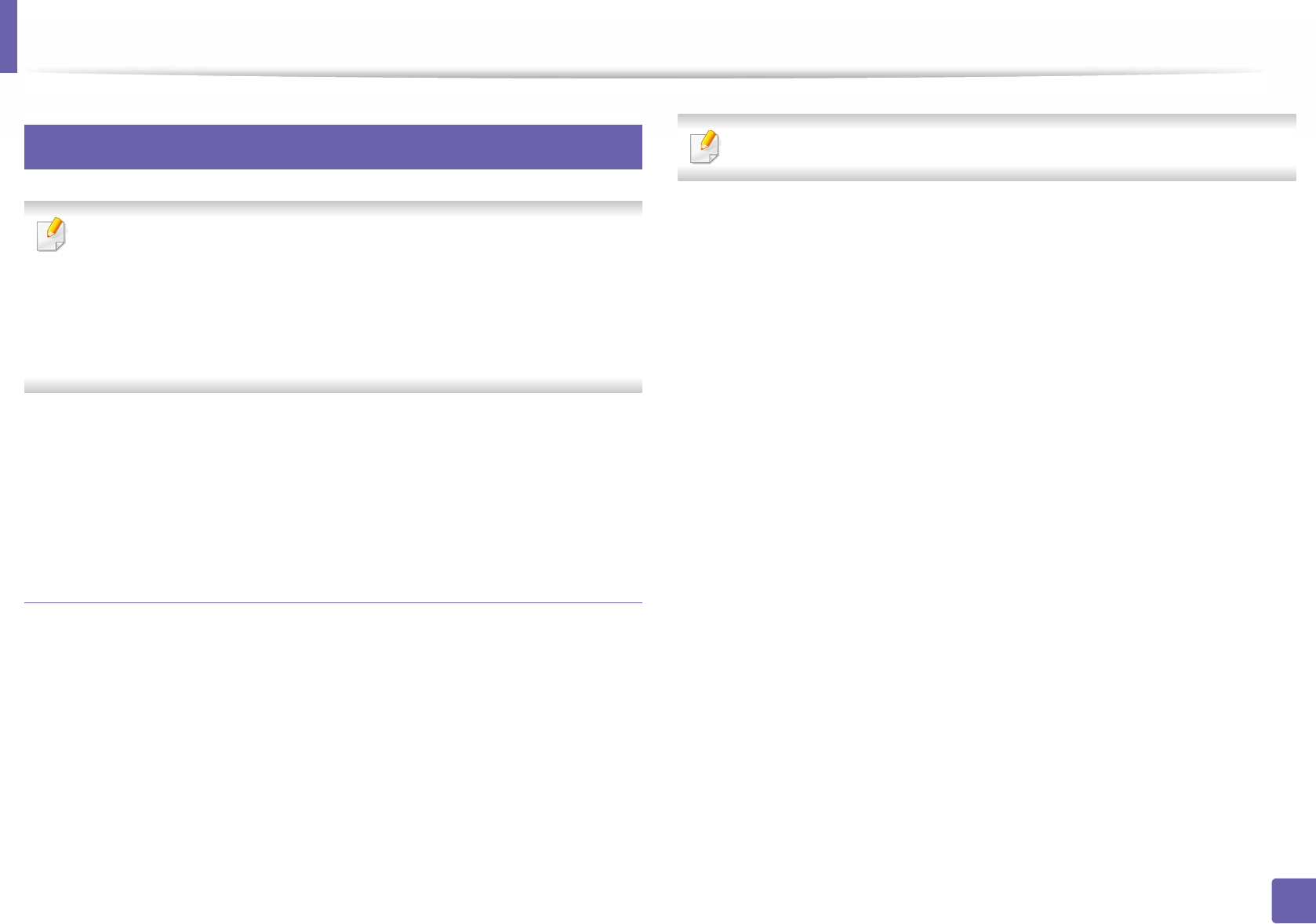
Installing driver over the network
135
2. Using a Network-Connected Machine
8
UNIX
• Make sure your machine supports the UNIX operating system before
installing the UNIX printer driver (see "Operating System" on page 7).
• The commands are marked with “”, when typing the commands, do not
type “”.
• Some features and optional goods may not be available depending on
model or country (see "Operating System" on page 7).
To use the UNIX printer driver, you have to install the UNIX printer driver
package first, then setup the printer. You can download the UNIX printer driver
package from the Samsung website (http://www.samsung.com > find your
product > Support or Downloads).
Installing the UNIX printer driver package
The installation procedure is common for all variants of UNIX OS mentioned.
1From the Samsung website, download and unpack the UNIX Printer
Driver package to your computer.
2 Acquire root privileges.
“su -”
3 Copy the appropriate driver archive to the target UNIX computer.
See administration guide of your UNIX OS for details.
4 Unpack the UNIX printer driver package.
For example, on IBM AIX, use the following commands.
“gzip -d < enter the package name | tar xf -”
5 Go to the unpacked directory.
6 Run the install script.
“./install –i”
install is the installer script file which is used to install or uninstall the
UNIX Printer Driver package.
Use “chmod 755 install” command to give the permission to the
installer script.
7 Execute the “. /install –c” command to verify installation results.
8 Run “installprinter” from the command line. This will bring up the Add
Printer Wizard window. Setup the printer in this window referring to
the following procedures.
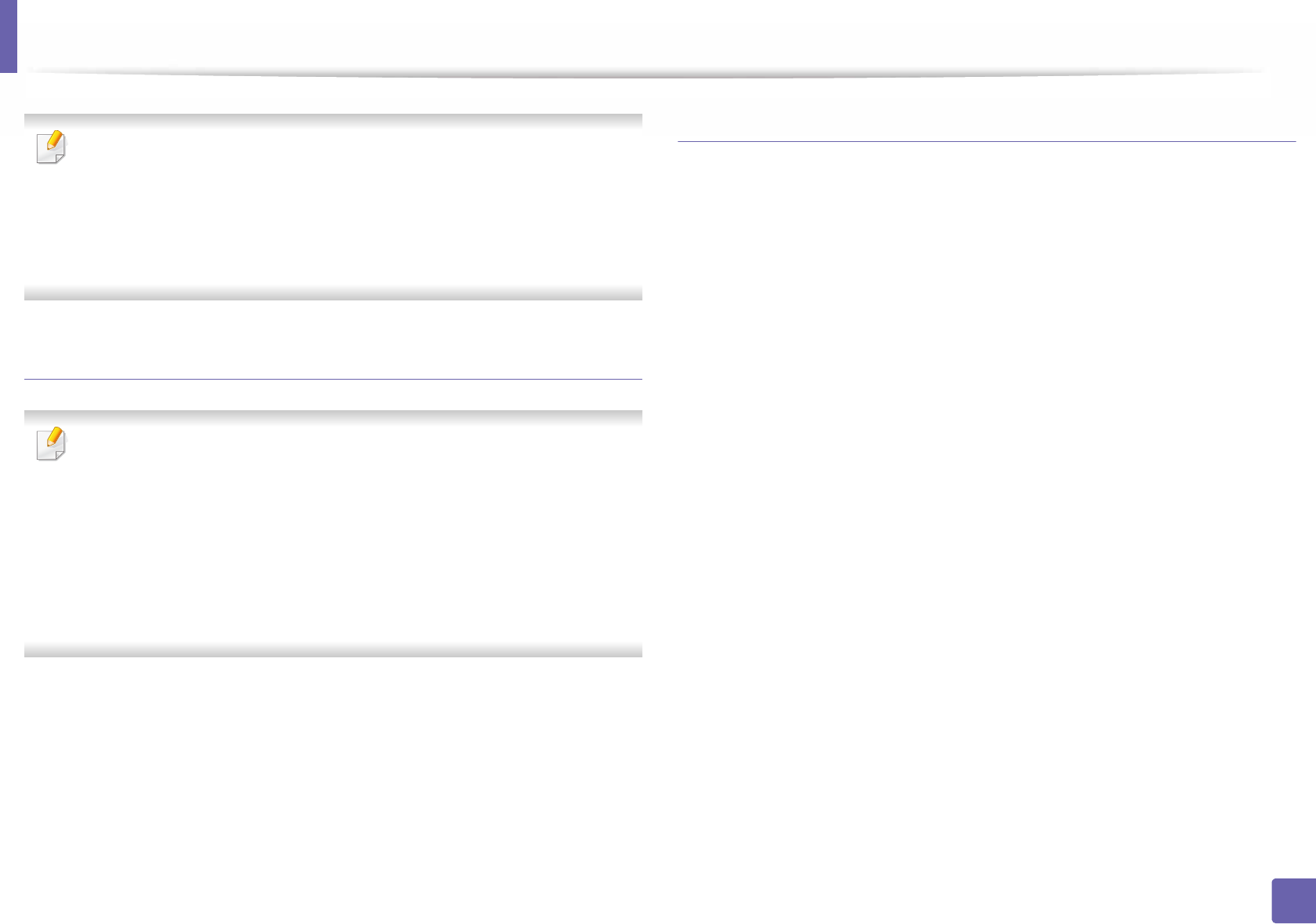
Installing driver over the network
136
2. Using a Network-Connected Machine
On some UNIX OS, for example on Solaris 10, just added printers may not be
enabled and/or may not accept jobs. In this case run the following two
commands on the root terminal:
“accept <printer_name>”
“enable <printer_name>”
Uninstalling the printer driver package
The utility should be used to delete the printer installed in the system.
a Run “uninstallprinter” command from the terminal.
It will open the Uninstall Printer Wizard.
The installed printers are listed in the drop-down list.
b Select the printer to be deleted.
c Click Delete to delete the printer from the system.
d Execute the “. /install –d” command to uninstall the whole package.
e To verify removal results, execute the “. /install –c” command.
To re-install it, use the command “. /install –i” to reinstall the binaries.
Setting up the printer
To add the printer to your UNIX system, run ‘installprinter’ from the command
line. This will bring up the Add Printer Wizard window. Setup the printer in this
window according to the following steps:
1
Type the name of the printer.
2
Select the appropriate printer model from the model list.
3
Enter any description corresponding to the type of the printer in the
Type
field. This is optional.
4
Specify any printer description in the
Description
field. This is optional.
5
Specify the printer location in the
Location
field.
6
Type the IP address or DNS name of the printer in the
Device
textbox for
network-connected printers. On IBM AIX with
jetdirect
Queue type
, only
the DNS name is possible-numeric IP address is not allowed.
7 Queue type
shows the connection as
lpd
or
jetdirect
in the corresponding
list box. Additionally,
usb
type is available on Sun Solaris OS.
8
Select
Copies
to set the number of copies.
9
Check the
Collate
option to receive copies already sorted.
10
Check the
Reverse Order
option to receive copies in the reverse order.
11
Check the
Make Default
option to set this printer as default.
12
Click
OK
to add the printer.
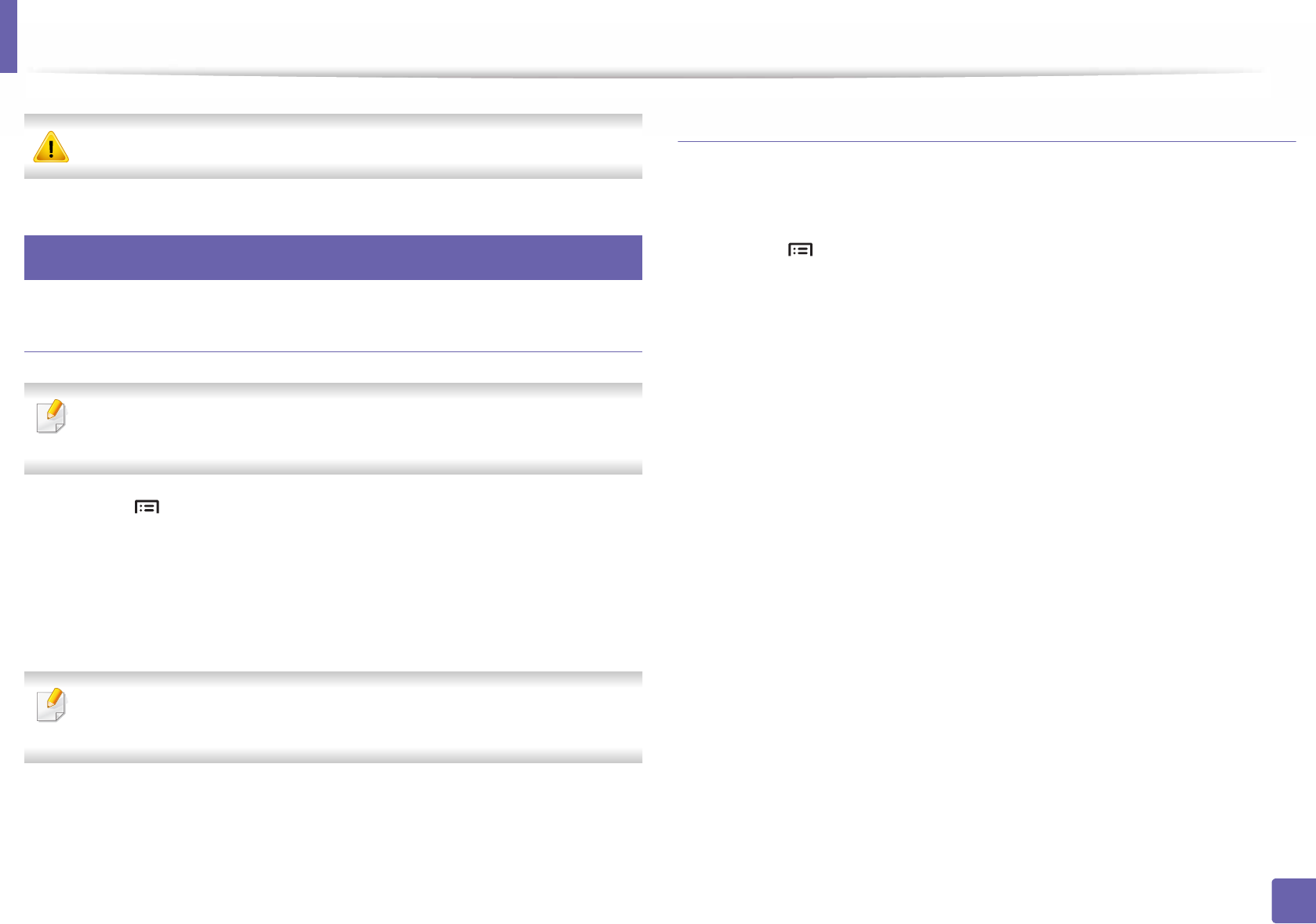
137
2. Using a Network-Connected Machine
IPv6 configuration
IPv6 is supported properly only in Windows Vista or higher.
9
From the control panel
Activating IPv6
Accessing menus may differ from model to model (see "Menu overview" on
page 26).
1Select (Menu) > Network > TCP/IP (IPv6) > IPv6 Protocol on the
control panel.
2 Select On and press OK.
3 Turn the machine off and turn it on again.
When you install the printer driver, do not configure both IPv4 and IPv6. We
recommend to configure either IPv4 or IPv6.
DHCPv6 address configuration
If you have a DHCPv6 server on your network, you can set one of the following
options for default dynamic host configuration.
1Select (Menu) > Network > TCP/IP (IPv6) > DHCPv6 Config on the
control panel.
2 Press OK to select the required value you want.
•Router: Use DHCPv6 only when requested by a router.
•Always Use: Always use DHCPv6 regardless of router request.
•Never Use: Never use DHCPv6 regardless of router request.
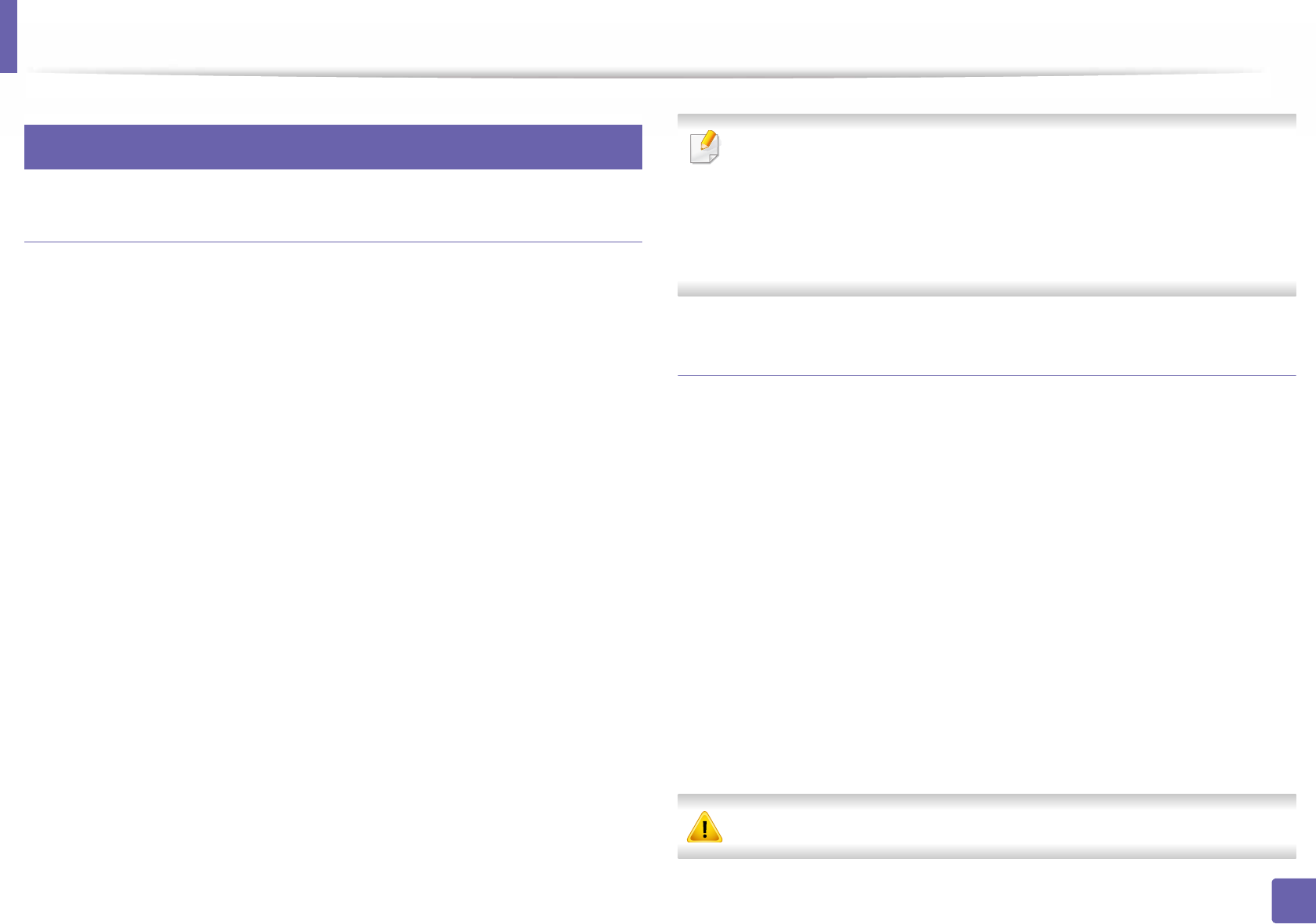
IPv6 configuration
138
2. Using a Network-Connected Machine
10
From the SyncThru™ Web Service
Activating IPv6
1Access a web browser, such as Internet Explorer, from Windows. Enter
the machine IP address (http://xxx.xxx.xxx.xxx) in the address field and
press the Enter key or click Go.
2 If it’s your first time logging into SyncThru™ Web Service you need to
log-in as an administrator. Type in the below default ID and password.
We recommend you to change the default password for security
reasons.
•ID: admin
•Password: sec00000
3 When the SyncThru™ Web Service window opens, move the mouse
cursor over the Settings of the top menu bar and then click Network
Settings.
4 Click TCP/IPv6 on the left pane of the website.
5 Check the IPv6 Protocol check box to activate IPv6.
6 Click the Apply button.
7 Turn the machine off and turn it on again.
• You can also set the DHCPv6.
• To manually set the IPv6 address:
Check the Manual Address check box. Then, the Address/Prefix text
box is activated. Enter the rest of the address
(e.g.,:3FFE:10:88:194::AAAA. “A” is the hexadecimal 0 through 9, A
through F).
IPv6 address configuration
1
Start a web browser, such as Internet Explorer, that supports IPv6 addressing
as a URL.
2
Select one of the IPv6 addresses (
Link-local Address
,
Stateless Address
,
Stateful Address
,
Manual Address
) from
Network Configuration Report
(see "Printing a network configuration report" on page 127).
•
Link-local Address
: Self-configured local IPv6 address (Address starts
with FE80).
•
Stateless Address
: Automatically configured IPv6 address by a network
router.
•
Stateful Address
: IPv6 address configured by a DHCPv6 server.
•
Manual Address
: Manually configured IPv6 address by a user.
3
Enter the IPv6 addresses (e.g.,: http://[FE80::215:99FF:FE66:7701]).
Address must be enclosed in '[ ]' brackets.
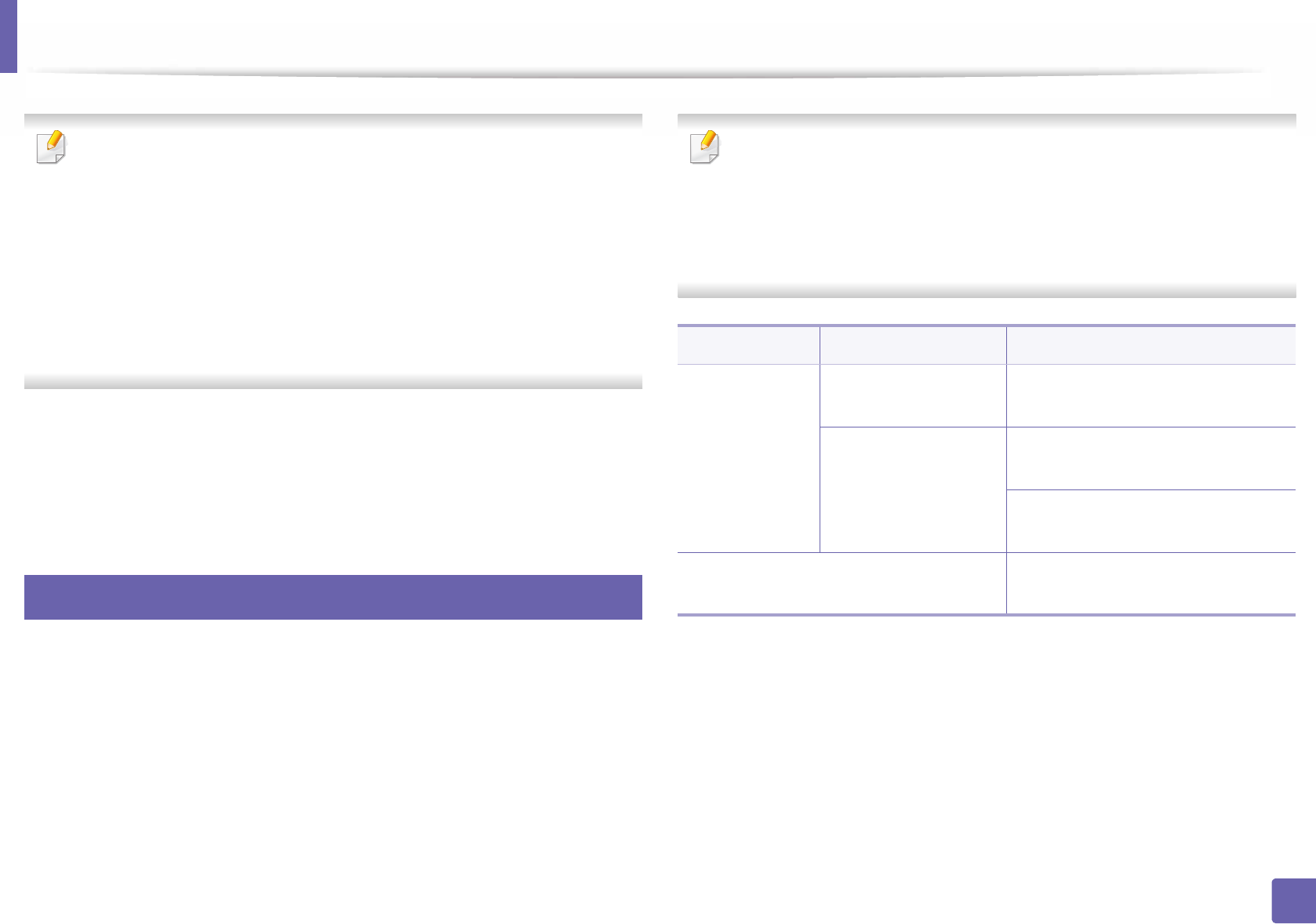
139
2. Using a Network-Connected Machine
Wireless network setup(Optional)
• If you want to add wireless feature to the machine, check the option lists
and contact the purchasing point to order (see "Available accessories" on
page 58). When you purchase a Wireless/NFC kit (Wireless LAN Option),
install the kit by following the steps described in the Wireless Kit
(Wireless LAN Option) Guide which is enclosed in the kit. After installing
the Wireless/NFC kit (Wireless LAN Option), set the machine to use this
feature.
• Make sure your machine supports wireless networking. Wireless
networking may not be available depending on the model (see "Features
by model" on page 7).
Wireless networks require higher security, so when an access point is first set up,
a network name (SSID), the type of security used, and a Network Password are
created for the network. Ask your network administrator about this information
before proceeding with the machine installation.
11
Introducing wireless set up methods
You can set wireless settings either from the machine or the computer. Choose
the setting method from the below table.
• Some wireless network installation types may not be available
depending on the model or country.
• It is strongly recommended that you set the password on Access Points.
If you do not set the password on Access Points, they might be exposed
to illegal access from unknown machines including PCs, smart phones
and printers. Refer to the Access Point user' guide for password settings.
Set up method Connecting method Description & Reference
With Access
Point
From the computer See "Using a network cable" on page
145.
From the machine’s
control panel
See "Using the WPS menu" on page
140.
See "Using a network cable" on page
145.
Wi-Fi Direct setup See "Setting the Wi-Fi Direct for
mobile printing" on page 148.
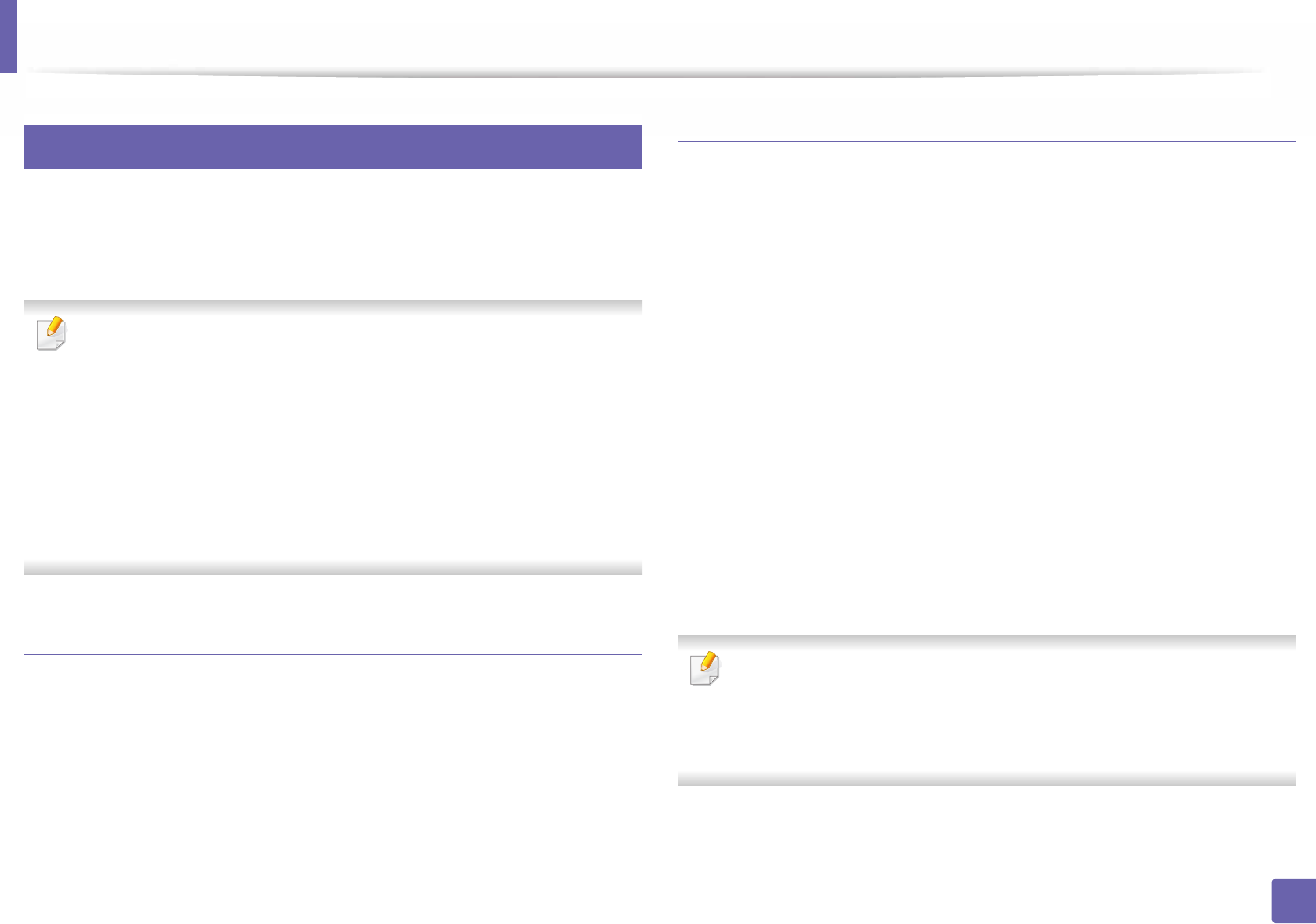
Wireless network setup(Optional)
140
2. Using a Network-Connected Machine
12
Using the WPS menu
If your machine and an access point (or wireless router) support Wi-Fi Protected
Setup™ (WPS), then you can easily configure the wireless network settings
through the WPS menu without the need for a computer.
• If you want to use the wireless network using the infrastructure mode,
make sure that the network cable is disconnected from the machine.
Using the WPS (PBC) or entering the PIN from the computer to connect
to the access point (or wireless router) varies depending on the access
point (or wireless router) you are using. Refer to the user's guide of the
access point (or wireless router) you are using.
• When using the WPS button to set the wireless network, security settings
may change. To prevent this, lock the WPS option for the current wireless
security settings. The option name may differ depending on the access
point (or wireless router) you are using.
Items to prepare
• Check if the access point (or wireless router) supports Wi-Fi Protected
Setup™ (WPS).
• Check if your machine supports Wi-Fi Protected Setup™ (WPS).
• Networked computer (PIN mode only)
Choosing your type
There are two methods available to connect your machine to a wireless network.
• The Push Button Configuration (PBC) method allows you to connect your
machine to a wireless network by enabling WPS in your machine and
pressing the WPS (PBC) button on a WPS-supported access point (or wireless
router).
• The Personal Identification Number (PIN) method helps you connect your
machine to a wireless network by entering the supplied PIN information on
a WPS-supported access point (or wireless router).
Connecting WPS
Factory default in your machine is PBC mode, which is recommended for a
typical wireless network environment.
Connecting in PBC mode
Type in the ID and Password.
Use the same login ID, Password, Domain as when logging in from the
machine (see "Activating IPv6" on page 137). If you want to create a new
user or change the password, see "Security tab" on page 208.
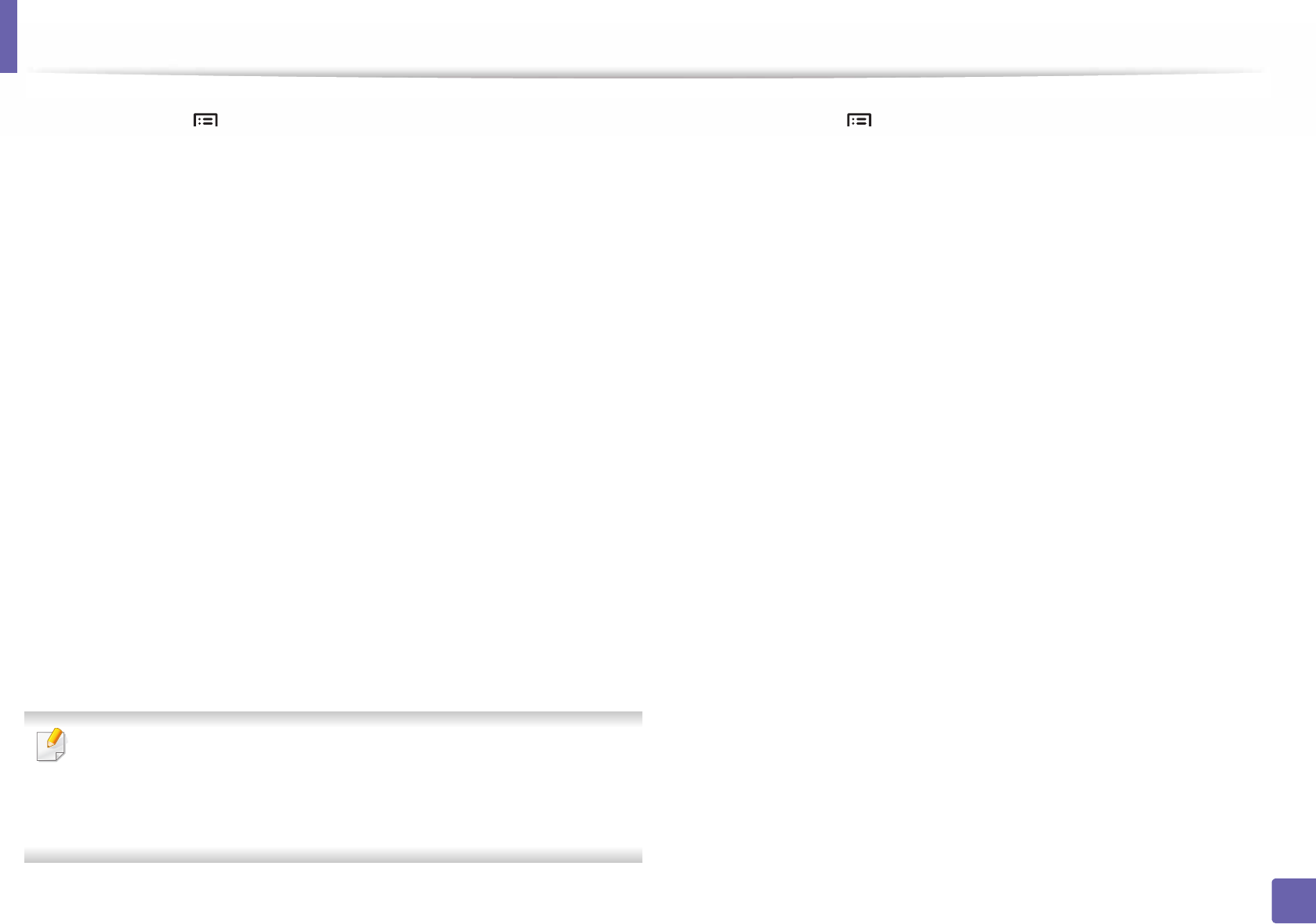
Wireless network setup(Optional)
141
2. Using a Network-Connected Machine
1Select Menu() > Network > Wi-Fi > WPS on the control panel.
2 Press Connect via PBC.
3 Touch OK when the confirmation window appears.
Information window appears showing 2 minutes connection processing
time.
4 Touch the WPS (PBC) button on the access point (or wireless router).
The messages are displayed on the display screen in the order below:
a Connecting: The machine is connecting to the access point (or
wireless router).
b Connected: When the machine is successfully connected to the
wireless network, the WPS LED light stays on.
c AP SSID: After completing the wireless network connection process,
the AP’s SSID information appears on the display.
5 Insert the supplied software CD into your CD-ROM drive, and follow the
instructions in the window to set up the wireless network.
Connecting in PIN mode
Type in the ID and Password.
Use the same login ID, Password, Domain as when logging in from the
machine (see "Activating IPv6" on page 137). If you want to create a new
user or change the password, see "Security tab" on page 208.
1Select Menu() > Network > Wi-Fi > WPS on the control panel.
2 Press Connect via PIN.
3 Touch OK when the confirmation window appears.
4 The eight-digit PIN appears on the display.
You need to enter the eight-digit PIN within two minutes on the
computer that is connected to the access point (or wireless router).
The messages are displayed on the display screen in the order below:
a Connecting: The machine is connecting to the wireless network.
b Connected: When the machine is successfully connected to the
wireless network, the WPS LED light stays on.
c AP SSID: After completing the wireless network connection process,
the AP’s SSID information appears on the display.
5 Insert the supplied software CD into your CD-ROM drive, and follow the
instructions in the window to set up the wireless network.
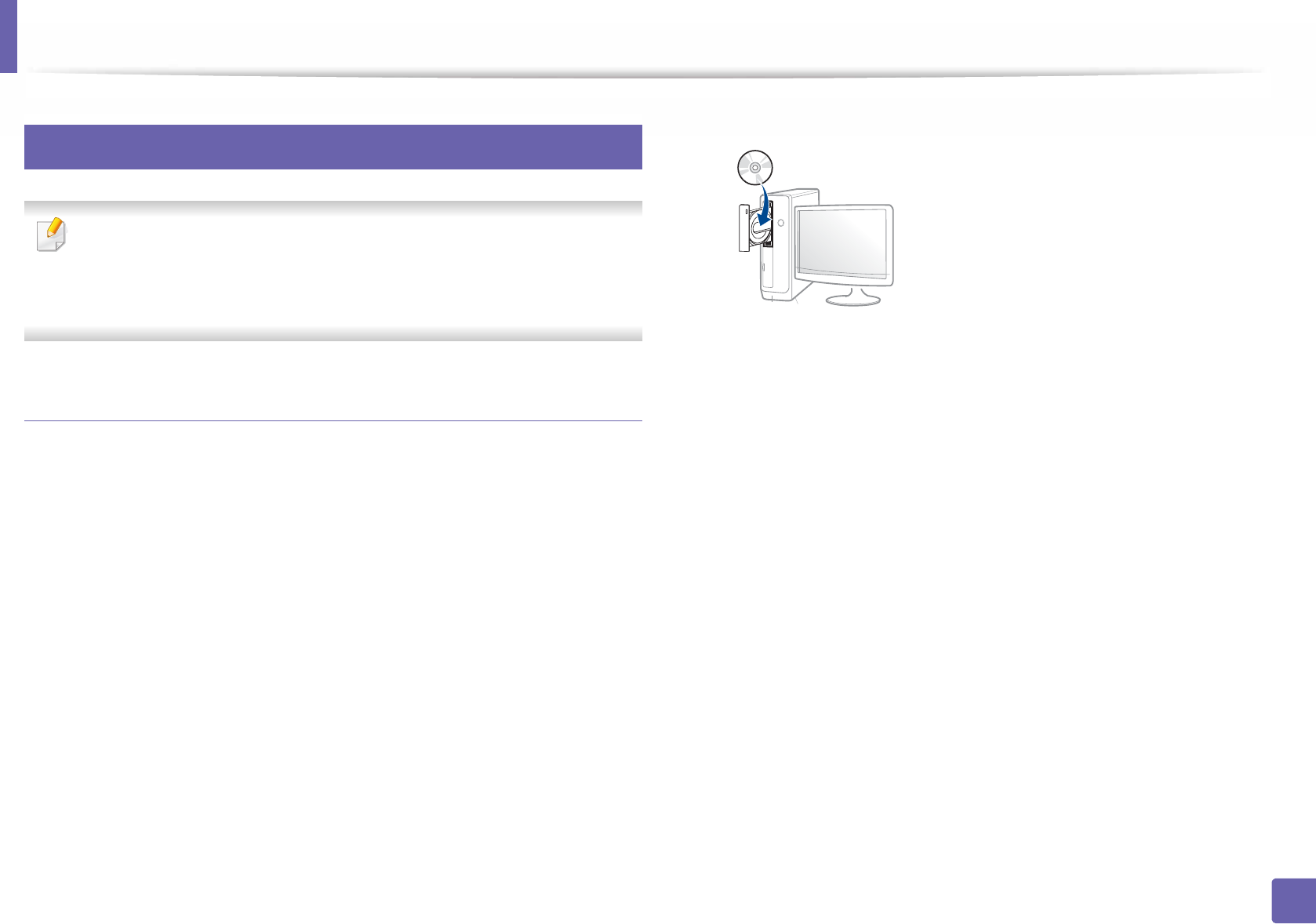
Wireless network setup(Optional)
142
2. Using a Network-Connected Machine
13
Setup using Windows
Shortcut to the Samsung Easy Wireless Setup program without the CD: If
you have installed the printer driver once, you can access the Samsung
Easy Wireless Setup program without the CD (see "Accessing
management tools" on page 203).
Setting up via USB cable
Items to prepare
• Access point
• Network-connected computer
• Software CD that was provided with your machine
• A machine installed with a wireless network interface
• USB cable
Creating the infrastructure network
1Check whether the USB cable is connected to the machine.
2 Turn on your computer, access point, and machine.
3 Insert the supplied software CD into your CD-ROM drive.
If the installation window does not appear, click Start > All programs >
Accessories > Run.
X:\Setup.exe replacing “X” with the letter, which represents your CD-
ROM drive and click OK.
• For Windows 8,
If the installation window does not appear, from Charms, select
Search > Apps and search for Run. Type in X:\Setup.exe, replacing
“X” with the letter that represents your CD-ROM drive and click OK.
If “Tap to choose what happens with this disc.” pop-up window
appears, click the window and select Run Setup.exe.
4 Review and accept the installation agreements in the installation
window. Then, click Next.
5 Select Wireless on the Printer Connection Type screen. Then, click
Next.
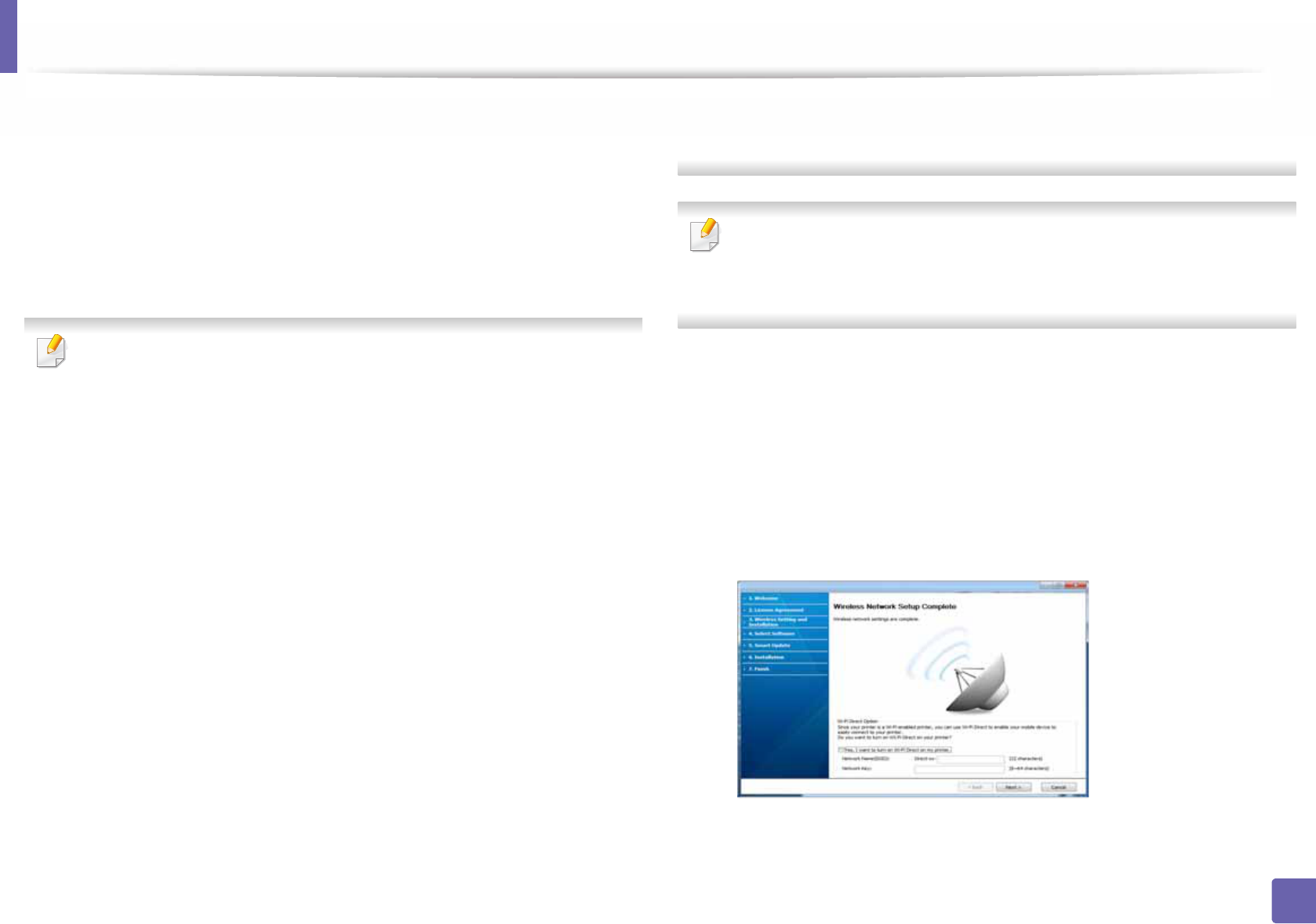
Wireless network setup(Optional)
143
2. Using a Network-Connected Machine
6 On the Are you setting up your printer for the first time? screen, select
Yes, I will set up my printer's wireless network. Then, click Next.
If your printer is already connected on the network, select No, my
printer is already connected to my network.
7 After searching, the window shows the wireless network devices. Select
the name (SSID) of the access point you want to use and click Next.
If you cannot find the network name you want to choose, or if you want to
set the wireless configuration manually, click Advanced Setting.
•Enter the wireless Network Name: Enter the SSID of the access point
(SSID is case-sensitive).
•Operation Mode: Select Infrastructure.
•Authentication: Select an authentication type.
Open System: Authentication is not used, and encryption may or may
not be used, depending on the need for data security.
Shared Key: Authentication is used. A device that has a proper WEP key
can access the network.
WPA Personal or WPA2 Personal: Select this option to authenticate the
print server based on a WPA Pre-Shared Key. This uses a shared secret key
(generally called Pre Shared Key pass phrase), which is manually
configured on the access point and each of its clients.
•Encryption: Select the encryption (None, WEP64, WEP128, TKIP, AES).
•Network Password: Enter the encryption network password value.
•Confirm Network Password: Confirm the encryption network
password value.
•WEP Key Index: If you are using WEP Encryption, select the appropriate
WEP Key Index.
The wireless network security window appears when the access point has
security settings.
Enter the Network Password of the access point (or router).
8 When the network connection window appears, disconnect the network
cable. Then, click Next. The network cable connection can interfere with
searching for wireless devices.
9 If your printer supports Wi-Fi Direct and this function is disabled, its
corresponding screen will appears.
If you want to enable Wi-Fi Direct, check the checkbox, and click Next. If
not, click just Next.
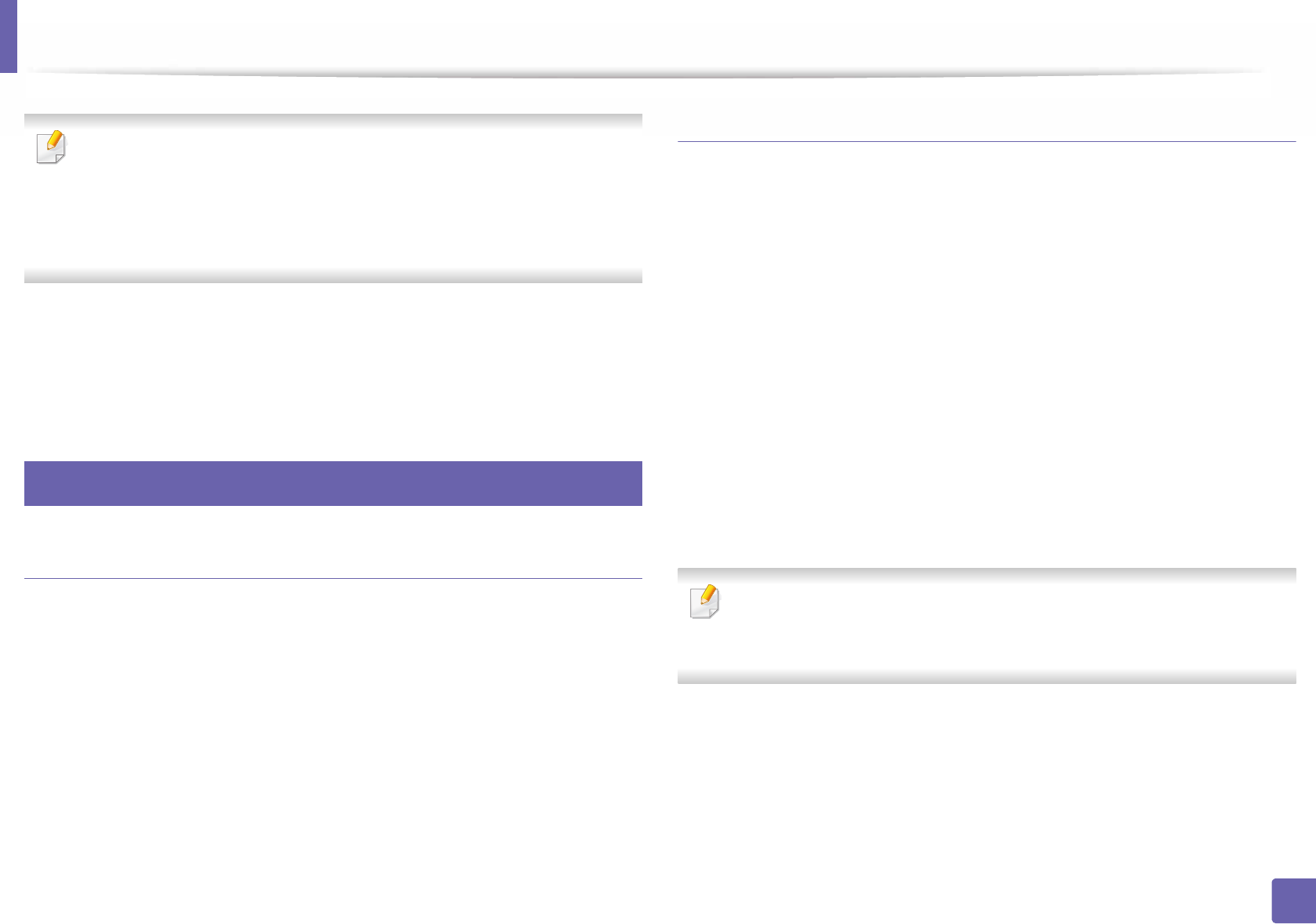
Wireless network setup(Optional)
144
2. Using a Network-Connected Machine
• You can start Wi-Fi Direct by using the control panel (see "Setting up Wi-
Fi Direct" on page 148).
•Wi-Fi Direct Name: The default Wi-Fi Direct Name is the model name
and the maximum length is 22 characters.
•Password setting is the numeric string, and the size is 8 ~ 64 characters.
10 When the wireless network set up is completed, disconnect the USB
cable between the computer and machine. Click Next.
11 Follow the instructions in the installation window.
14
Setup using Mac
Items to prepare
• Access point
• Network-connected computer
• Software CD that was provided with your machine
• A machine installed with a wireless network interface
• USB cable
Setting up via USB cable
1Make sure that the machine is connected to your computer and
powered on.
2 Insert the supplied software CD into your CD-ROM drive.
3 Select the CD-ROM volume that appears on Finder.
4 Double-click Install Software icon.
5 Read the license agreement and check installation agreement button.
6 Click Next.
7 Select Wireless on the Printer Connection Type.
8 Click Next.
9 If the installer asks you to allow access to the keychain, click Deny.
If you clicked Always Allow in this step, the Select a wireless printer
window appears without asking for access to the keychain. If this occurs,
click Cancel in the Select a wireless printer window.
10 On the Select the Wireless Setup Method screen, select Using a USB
cable, and then click Next.
If the screen dose not appear, go to step 14.
11 After searching, the window shows the wireless network devices. Select
the name (SSID) of the access point you want to use and click Next.
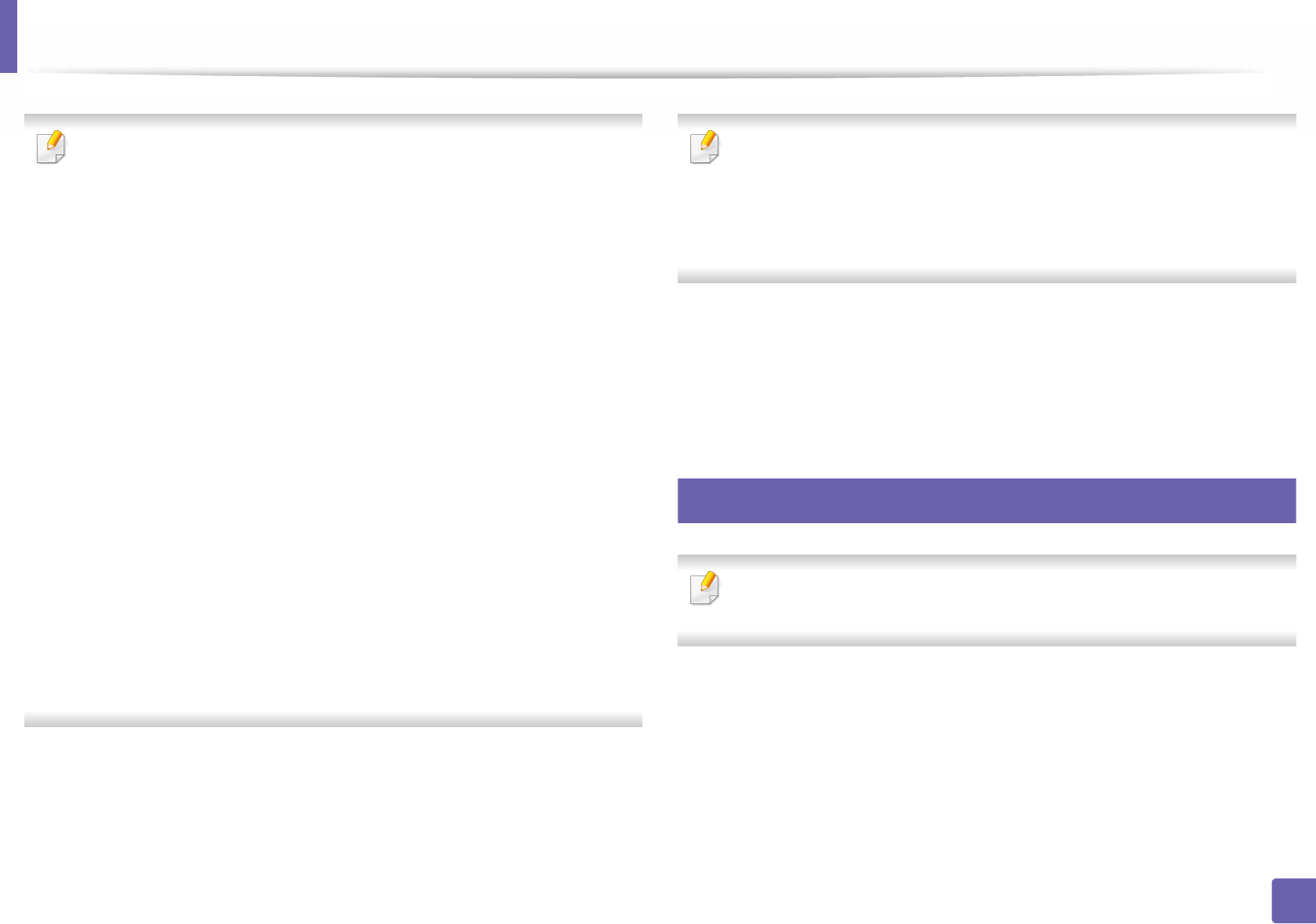
Wireless network setup(Optional)
145
2. Using a Network-Connected Machine
When you set the wireless configuration manually, click Advanced Setting.
•Enter the wireless Network Name: Enter the SSID of the access point
(SSID is case-sensitive).
•Operation Mode: Select Infrastructure.
•Authentication: Select an authentication type.
Open System: Authentication is not used, and encryption may or may
not be used, depending on the need for data security.
Shared Key: Authentication is used. A device that has a proper WEP key
can access the network.
WPA Personal or WPA2 Personal: Select this option to authenticate the
print server based on the WPA Pre-Shared Key. This uses a shared secret
key (generally called Pre Shared Key pass phrase) that is manually
configured on the access point and each of its clients.
•Encryption: Select the encryption. (None, WEP64, WEP128, TKIP, AES)
•Network Key: Enter the encryption network key value.
•Confirm Network Key: Confirm the encryption network key value.
•WEP Key Index: If you are using WEP Encryption, select the appropriate
WEP Key Index.
The wireless network security window appears when the access point has
security enabled.
Enter the Network Key of the access point (or router).
12 The window showing the wireless network setting appears. Check the
settings and click Next.
• You can start Wi-Fi Direct by using the control panel (see "Setting up Wi-
Fi Direct" on page 148).
•Wi-Fi Direct Name: The default Wi-Fi Direct Name is the model name
and the maximum length is 22 characters.
•Password setting is the numeric string, and the size is 8 ~ 64 characters.
13 The Wireless Network Setting Complete window appears. Click Next.
14 When the wireless network settings are completed, disconnect the USB
cable between the computer and machine. Click Next.
15 Follow the instructions in the installation window.
15
Using a network cable
See your network administrator, or the person that set up your wireless
network, for information about your network configuration.
Your machine is a network compatible machine. To enable your machine to
work with your network, you will need to perform some configuration
procedures.
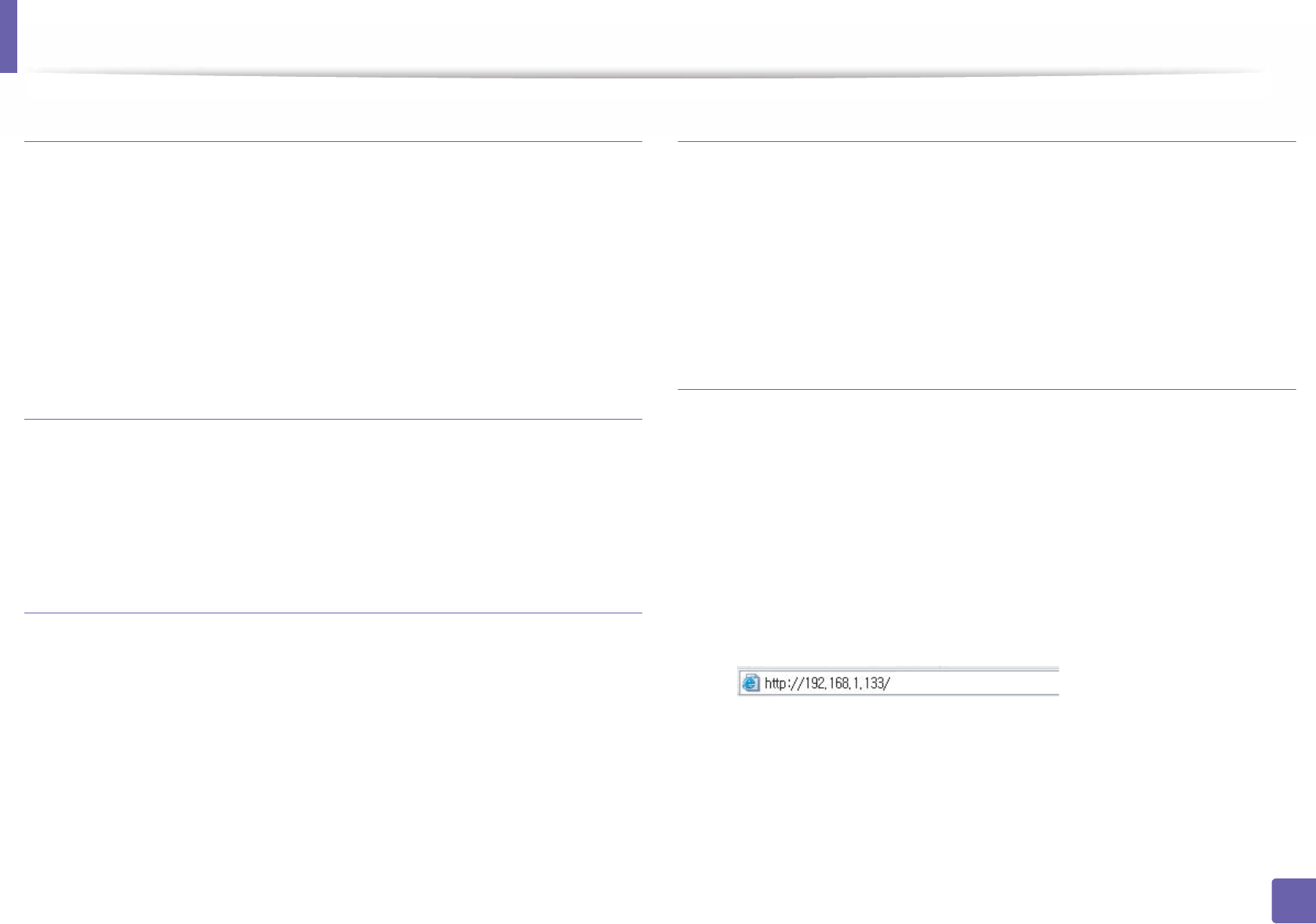
Wireless network setup(Optional)
146
2. Using a Network-Connected Machine
Items to prepare
• Access point
• Network-connected computer
• Software CD that was provided with your machine
• A machine installed with a wireless network interface
• Network cable
Printing a network configuration report
You can identify the network settings of your machine by printing a network
configuration report.
See "Printing a network configuration report" on page 127.
IP setting using SetIP Program (Windows)
This program is used to manually set the network IP address of your machine
using its MAC address to communicate with the machine. The MAC address is
the hardware serial number of the network interface and can be found in the
Network Configuration Report.
See "Setting IP address" on page 127.
Configuring the machine’s wireless network
Before starting you will need to know the network name (SSID) of your wireless
network and the network key if it is encrypted. This information was set when
the access point (or wireless router) was installed. If you do not know about your
wireless environment, please ask the person who set up your network.
To configure wireless parameters, you can use SyncThru™ Web Service.
Using SyncThru™ Web Service
Before starting wireless parameter configuration, check the cable connection
status.
1Check whether or not the network cable is connected to the machine. If
not, connect the machine with a standard network cable.
2 Start a web browser such as Internet Explorer, Safari, or Firefox and enter
your machine’s new IP address in the browser window.
For example,
3 Click Login on the upper right of the SyncThru™ Web Service website.
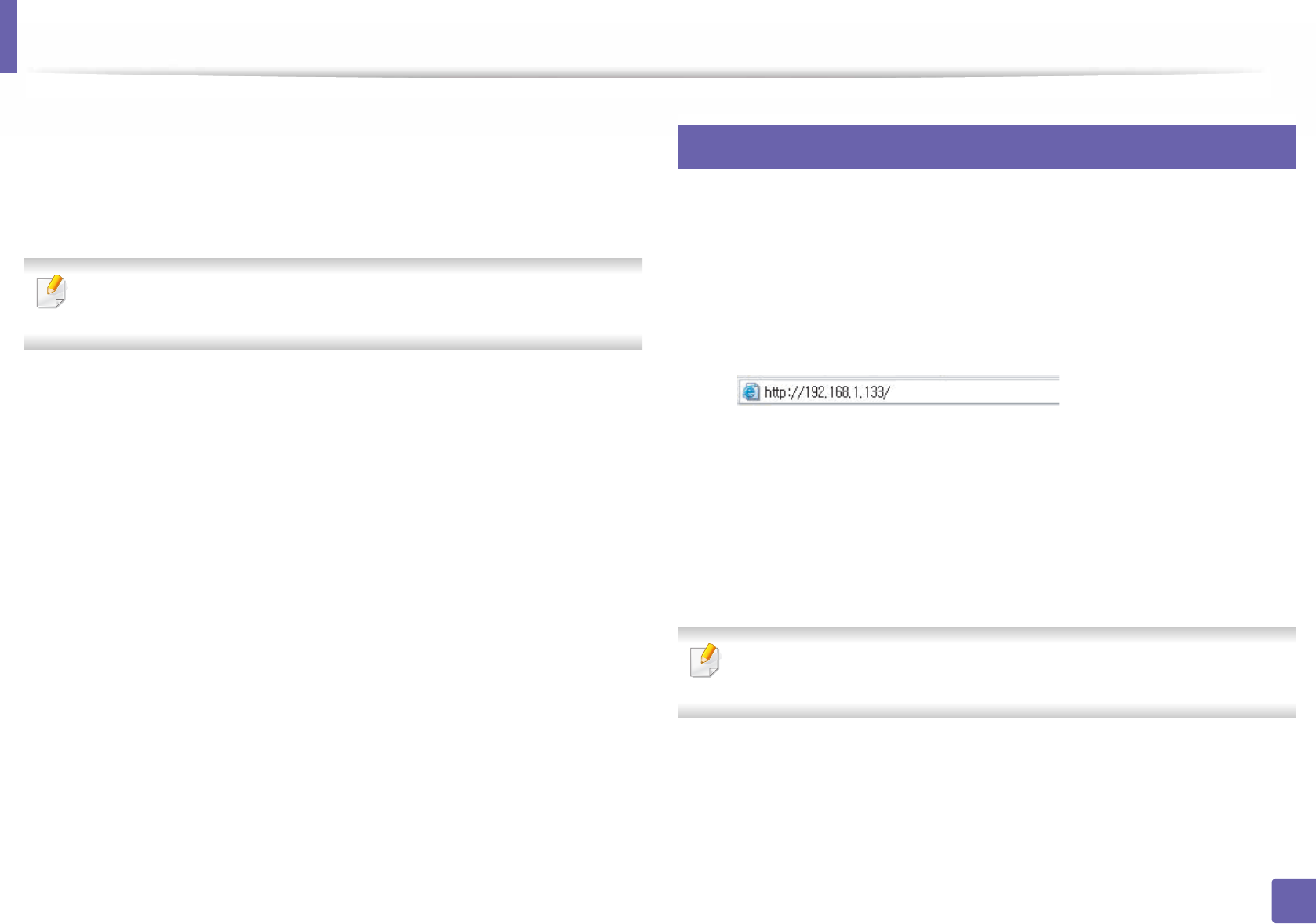
Wireless network setup(Optional)
147
2. Using a Network-Connected Machine
4 Type in the ID and Password then click Login. We recommend you to
change the default password for security reasons.
•ID: admin
•Password: sec00000
If you want to create a new user or change the password, see "Security tab"
on page 208.
5 When the SyncThru™ Web Service window opens, click Network
Settings.
6 Click Wi-Fi > Wizard.
7 Select the one Network Name(SSID) in the list.
8 Click Next.
If the wireless security setting window appears, enter the registered
password (network password) and click Next.
9 The confirmation window appears, please check your wireless setup. If
the setup is right, click Apply.
16
Turning the Wi-Fi network on/off
1Check whether the network cable is connected to the machine. If not,
connect the machine with a standard network cable.
2 Start a web browser such as Internet Explorer, Safari, or Firefox and enter
your machine’s new IP address in the browser window.
For example,
3 Click Login on the upper right of the SyncThru™ Web Service website.
4 Type in the ID and Password, then click Login. We recommend you to
change the default password for security reasons.
•ID: admin
•Password: sec00000
If you want to create a new user or change the password, see "Security tab"
on page 208.
5 When the SyncThru™ Web Service window opens, click Network
Settings.
6 Click Wi-Fi.
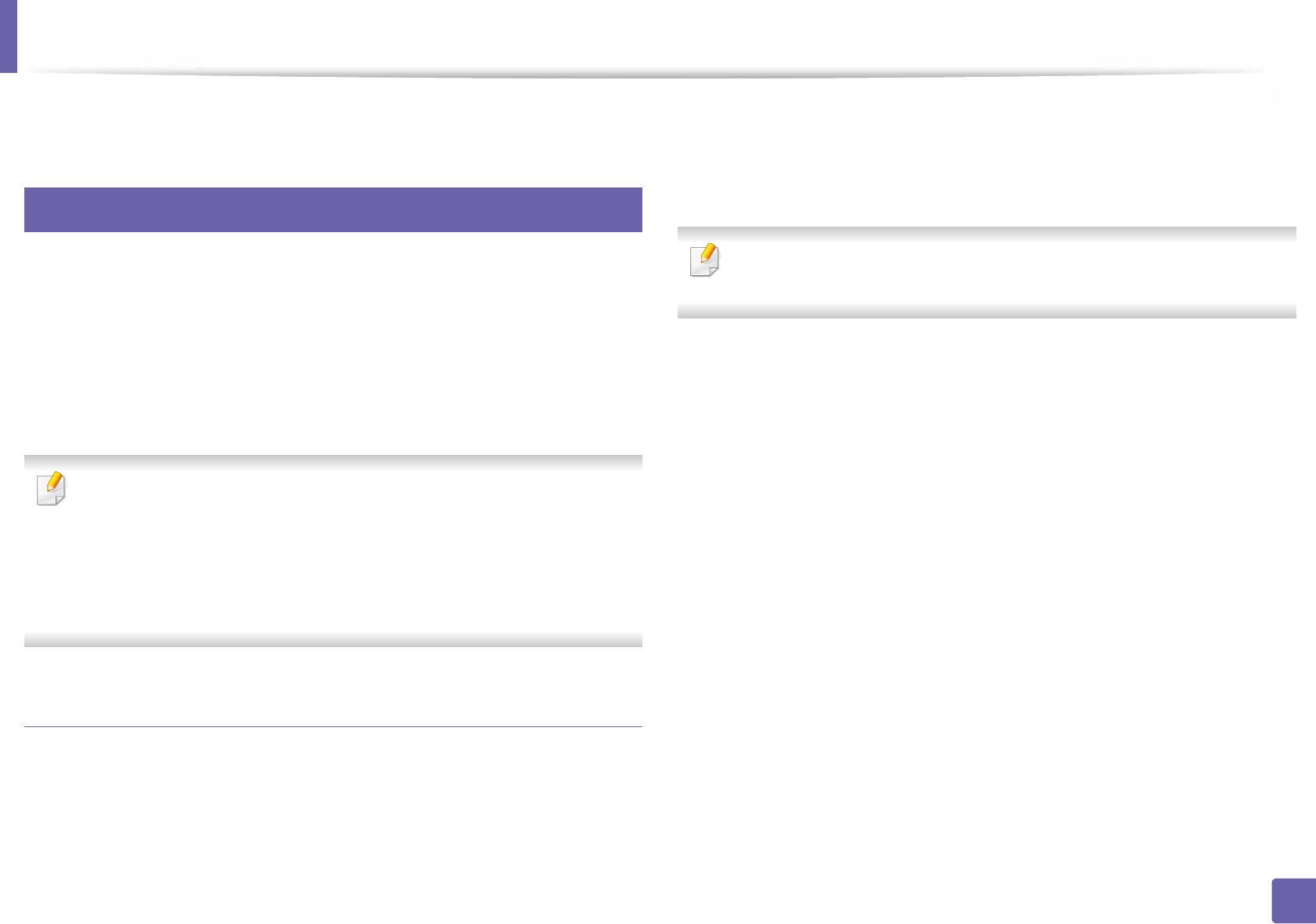
Wireless network setup(Optional)
148
2. Using a Network-Connected Machine
7 You can turn the Wi-Fi network on/off.
17
Setting the Wi-Fi Direct for mobile printing
Wi-Fi Direct is a secure and easy-to-use peer-to-peer connection between a Wi-
Fi Direct-enabled printer and mobile device.
With Wi-Fi Direct, you can connect your printer to a Wi-Fi Direct network while
concurrently connecting to an access point. You can also use a wired network
and a Wi-Fi Direct network simultaneously so multiple users can access and print
documents both from Wi-Fi Direct and from a wired network.
•
You cannot connect your mobile device to the internet through the printer’s
Wi-Fi Direct.
• The supported protocol list may differ from your model, Wi-Fi Direct
networks do NOT support IPv6, network filtering, IPSec, WINS, and SLP
services.
•
The maximum number of devices that can be connected via Wi-Fi Direct is 4.
Setting up Wi-Fi Direct
You can enable Wi-Fi Direct feature by one of the following methods.
From the USB cable-connected computer
After the driver installation is complete, Samsung Easy Printer Manager can be
used to change Wi-Fi Direct settings.
Samsung Easy Printer Manager is Available for Windows and Mac OS users
only.
From the Start menu, select Programs or All Programs > Samsung Printers >
Samsung Easy Printer Manager > Device Settings > Network.
•Wi-Fi Direct On/Off: Select On to enable.
•Device Name: Enter the printer’s name for searching for your printer on a
wireless network. By default, the device name is the model name.
•IP Address: Enter the IP address of the printer. This IP address is used only
for the local network and not for the infrastructure wired or wireless
network. We recommend using the default local IP address (the default local
IP address of the printer for Wi-Fi Direct is 192.168.3.1 )
•Group Owner: Activate this option to assign the printer the Wi-Fi Direct
group’s owner. The Group Owner acts similar to a wireless access point. We
recommend activating this option.
•Network Password: If your printer is a Group Owner, a Network Password
is required for other mobile devices to connect to your printer. You can
configure a network password yourself, or can remember the given Network
Password that is randomly generated by default.
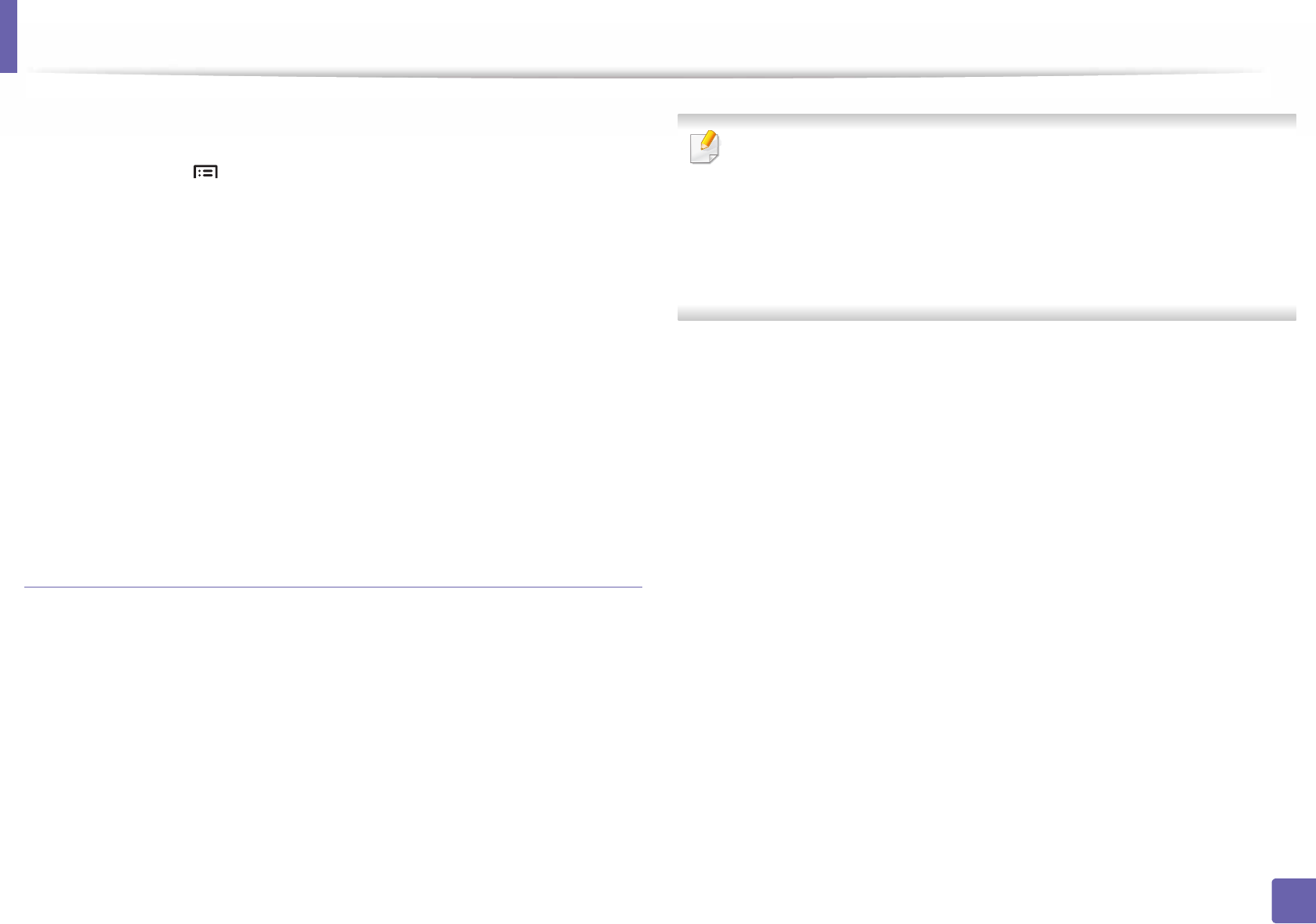
Wireless network setup(Optional)
149
2. Using a Network-Connected Machine
From the machine
1Select Menu() > Network > Wi-Fi > Wi-Fi Direct on the control
panel.
2 Enable Wi-Fi Direct and set other options.
From the network-connected computer
If your printer is using a network cable or a wireless access point, you can enable
and configure Wi-Fi Direct from SyncThru™ Web Service.
1Access SyncThru™ Web Service and select Settings > Network
Settings > Wi-Fi > Wi-Fi Direct™.
2 Enable Wi-Fi Direct™ and set other options.
Setting up the mobile device
• After setting up Wi-Fi Direct from the printer, refer to the user manual of the
mobile device you are using to set its Wi-Fi Direct.
• After setting up Wi-Fi Direct, you need to download the mobile printing
application (For example: Samsung Mobile print) to print from your
smartphone.
• When you have found the printer you want to connect to from your
mobile device, select the printer and the printer's LED will blink. Press the
option you want when the Wi-Fi connection confirmed windows
appears from the display screen and it will be connected to your mobile
device.
• If your mobile device does not support Wi-Fi Direct, you need to enter
the "Network Key" of a printer.
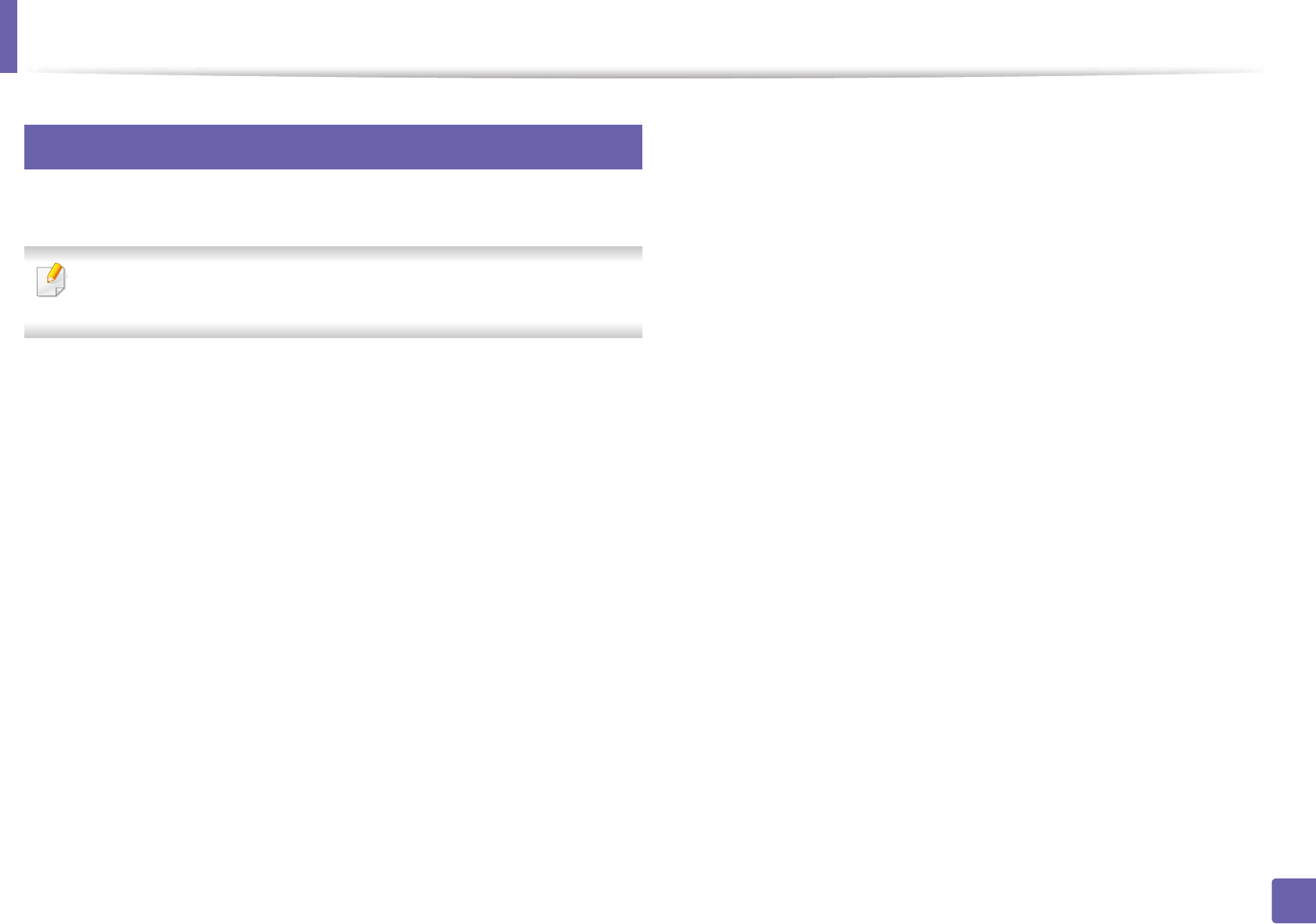
Wireless network setup(Optional)
150
2. Using a Network-Connected Machine
18
Troubleshooting for wireless network
If problems occur while using the machine on a network, check the following:
For information on the access point (or wireless router), refer to its own
user's guide.
• Your computer, access point (or wireless router), or machine may not be
turned on.
• Check the wireless reception around the machine. If the router is far from
the machine or there is an obstacle, you might have difficulty receiving the
signal.
• Cycle the power for the access point (or wireless router), machine, and
computer. Sometimes cycling the power can recover network
communication.
• Check whether firewall software (V3 or Norton) is blocking the
communication.
If the computer and the machine are connected on the same network and it
cannot be found when searching, firewall software might be blocking the
communication. Refer to the user's guide for the software to turn it off and
try searching for the machine again.
• Check whether the machine's IP address is allocated correctly. You can
check the IP address by printing the network configuration report.
• Check whether the access point (or wireless router) has a configured
security (password). If it has a password, refer to the access point (or wireless
router) administrator.
• Check the machine's IP address. Reinstall the machine driver and change the
settings to connect to the machine on the network. Due to the
characteristics of DHCP, the allocated IP address could change if the
machine is not used for a long time or if the access point has been reset.
Register the product's MAC address when you configure the DHCP server on
the access point (or wireless router). Then you can always use the IP address
that is set with the MAC address. You can identify the Mac address of your
machine by printing a network configuration report.
• Check the wireless environment. You might not be able to connect to the
network in the infrastructure environment where you need to type in a
user's information before connecting to the access point (or wireless router).
• This machine only supports IEEE 802.11 b/g/n and Wi-Fi. Other wireless
communication types (e.g., Bluetooth) are not supported.
• The machine is within the range of the wireless network.
• The machine is located away from obstacles that could block the wireless
signal.
Remove any large metal objects between the access point (or wireless
router) and the machine.
Make sure the machine and wireless access point (or wireless router) are not
separated by poles, walls, or support columns containing metal or concrete.
• The machine is located away from other electronic devices that may
interfere with the wireless signal.
Many devices can interfere with the wireless signal, including a microwave
oven and some Bluetooth devices.
• Whenever the configuration of your access point (or wireless router)
changes, you must do the product's wireless network setup again.
• The maximum number of devices that can be connected via Wi-Fi Direct is 4.