Shin Chuan Computer SC600PDT-BW Portable Data Terminal User Manual SC600 revised by Joy
Shin Chuan Computer Co., Ltd. Portable Data Terminal SC600 revised by Joy
Contents
Manual Pt2
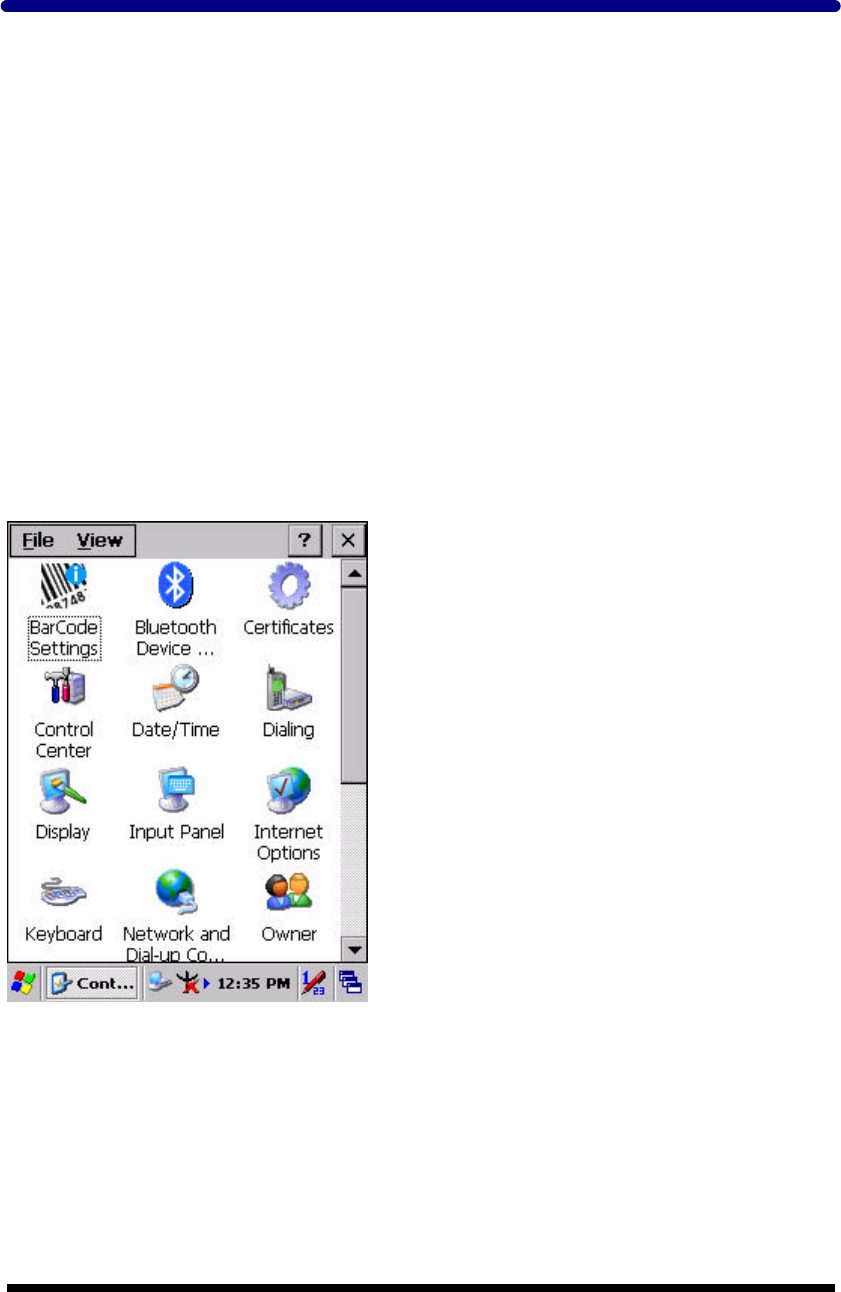
3
-
1
Chapter 3. Setting
3.1 Introduction
To view available options for PDT’s setting, tap Start > Settings. Then, there are
three items inside Settings: “Control Panel”, “Network and Dial-up” and “Taskbar
and Start”.
3.2 Control Panel
To view the Control Panel and settings you can modify by tapping Start > Settings >
Control Panel.
Figure 3-1 Control Panel
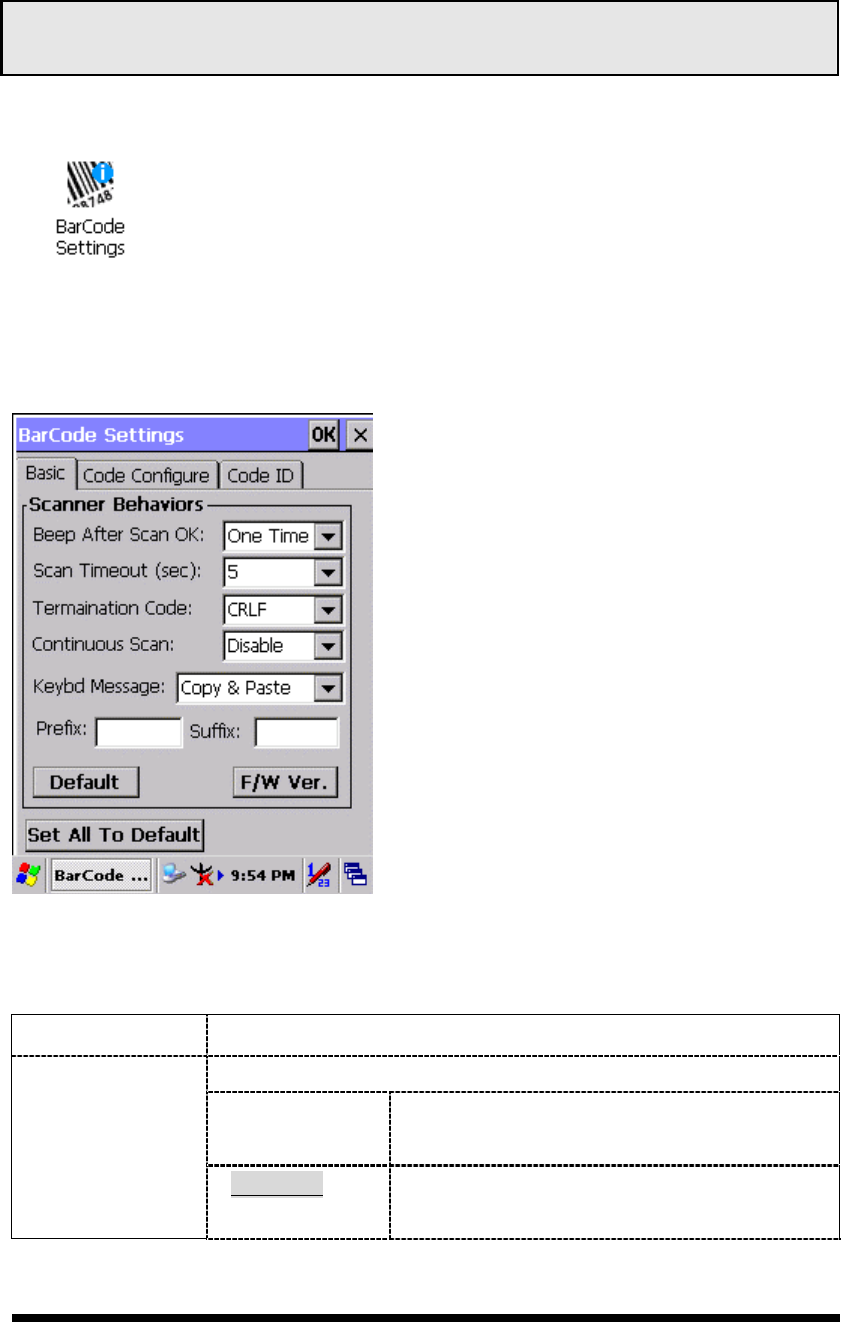
3
-
2
3.2.1 BarCode Setting
CAUTION:Please do not enter into any Barcode Application Program before
settings completing this Barcode.
There are three Tabs for scanner configuration setting: “Basic” Tab,
“Code Configure” Tab and “Code ID” Tab. In addition, there is
“BarCode Setup” for the “Code Configure” Tab.
3.2.1.1 “Basic” Tab
Figure 3-2 Basic Tab
Table 3-1 Basic Explaining
Field Name Function Explaining
Select the numbers of beep tone after scan OK.
None After scanning the barcode, do not give out
beep sound.
Beep After Scan
OK
One Time After scanning the barcode, give out beep
one time.
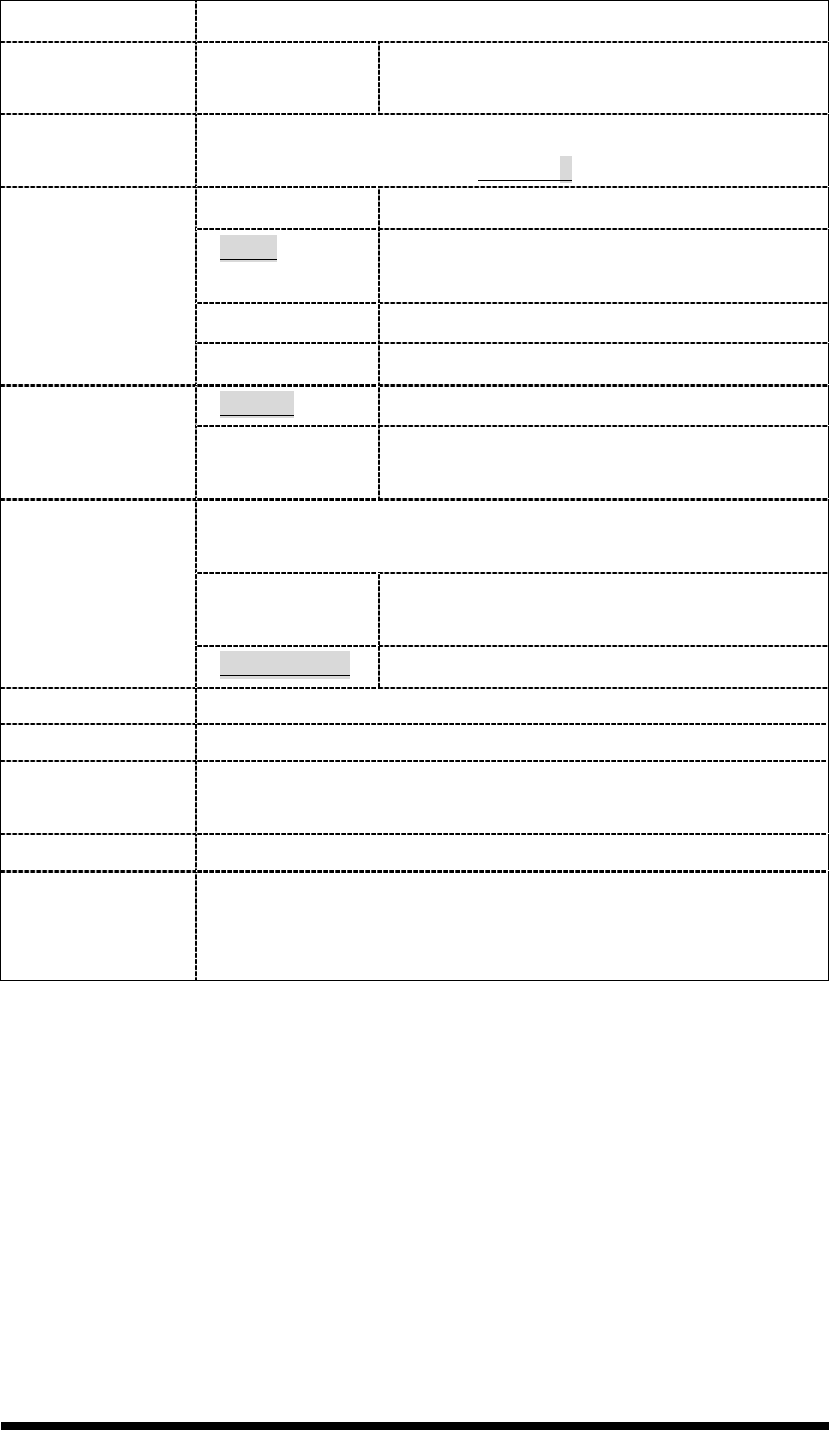
3
-
3
Field Name Function Explaining
Two Times After scanning the barcode, give out beep
two times.
Scan Timeout
(sec)
Select the scanning timeout duration (in seconds) from this
pull-down list. <2 ~ 10 sec, Default: 5>
None After showing barcode, do not action.
CRLF After showing the barcode, jump to next
row.
Space After showing the barcode, jump one unit.
Termination
Code
Tab After showing the barcode, jump a section.
Disable Disable this functionality. Continuous
Scan 1 ~5 sec Alternate second number of Continuous
Scan.
Select a method based upon the barcode scanning application
you will use.
Type Writing A unit continues a unit, fast showing
barcode number.
Keybd Message
Copy & Paste Once show barcode number
Prefix Type the desired label prefix in this text box
Suffix Type the desired label suffix in this text box
Default Press “Default” button to reset all configuration setting of
“Basic” Tab into default values.
F/W ver. Decoder firmware version.
Set All To
Default
Press “Set All To Default” button to reset all configuration
setting of “Basic” Tab, “Code Configure” Tab, “Code ID” Tab
and all barcode of “BarCode Setup” into default values.