Shin Chuan Computer SC600PDT-BW Portable Data Terminal User Manual SC600 revised by Joy
Shin Chuan Computer Co., Ltd. Portable Data Terminal SC600 revised by Joy
Contents
Manual Pt1

SC600 User’s Manual
WinCE. NET Rugged Portable Data Terminal
Jan/23/2006 Ver: 0.55
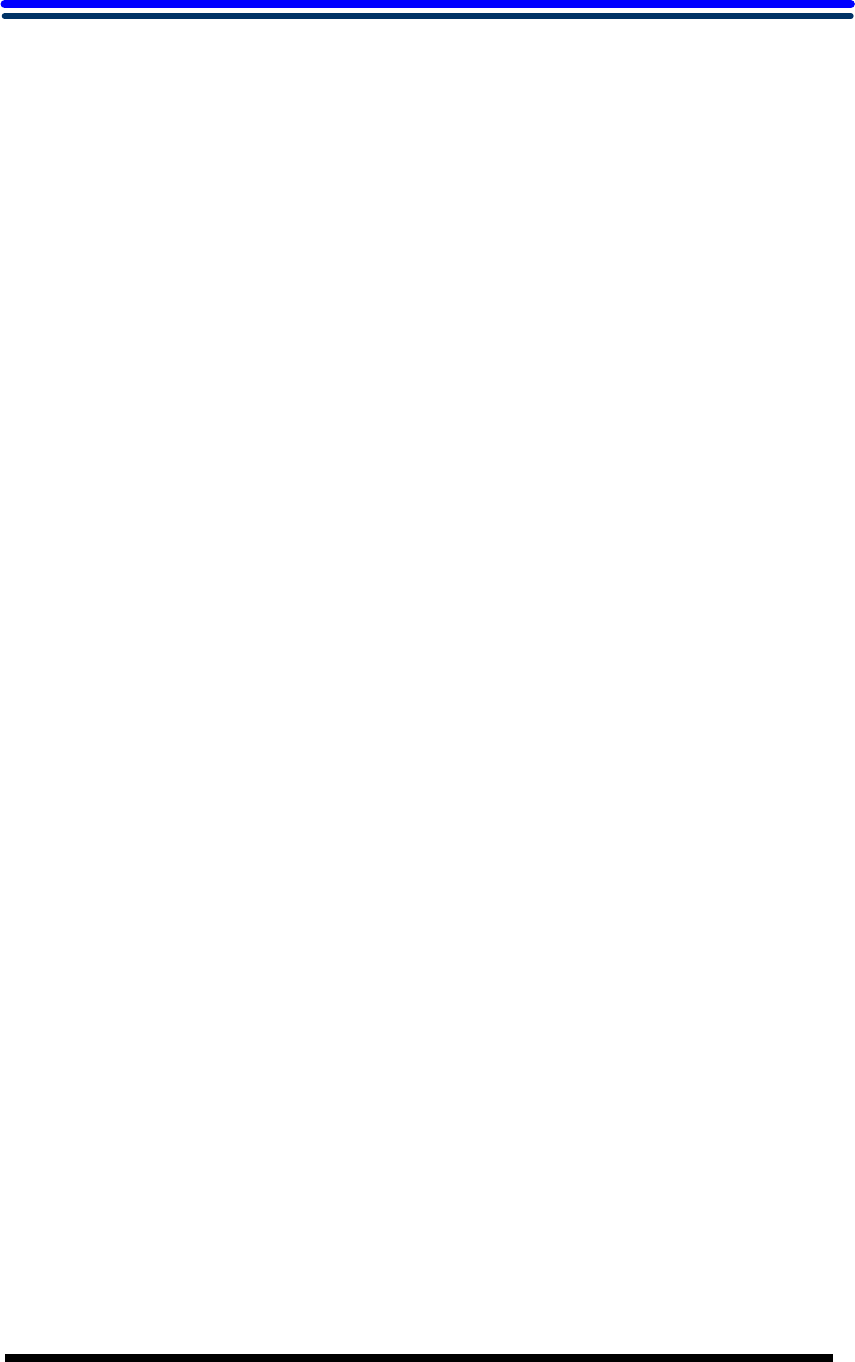
Table of Contents
Chapter 1. Introduction......................................................................1-1
1.1 About this Manual............................................................................1-1
1.2 User and Product Safety ..................................................................1-1
1.3 Radio Frequency Interference Information......................................1-3
1.3.1 FCC Radiation Exposure Statement.......................................1-3
1.4 Product Labeling..............................................................................1-5
1.5 System Specifications ......................................................................1-6
1.6 Environment Standard .....................................................................1-8
1.7 Warranty and after service...............................................................1-8
Chapter 2. Getting Started..................................................................2-1
2.1 Check the package ...........................................................................2-1
2.2 General View of the PDT.................................................................2-2
2.2.1 PDT front side view................................................................2-2
2.2.2 PDT back side view................................................................2-3
2.3 Charging the Battery Pack...............................................................2-5
2.3.1 Installing the battery pack.......................................................2-5
2.3.2 Charging the battery pack with Power Adapter......................2-7
2.3.3 Charging the battery pack with Single Dock..........................2-8
2.4. Handling the PDT.........................................................................2-10
2.4.1 Starting the PDT ...................................................................2-10
2.4.2 Power on / off .......................................................................2-10
2.4.3 Calibration of the touch Screen ............................................2-11
2.4.4 Adjusting the brightness........................................................2-11
2.4.5 To mute the Sound ................................................................2-12
2.4.6 Using the Stylus ....................................................................2-12
2.4.7 Using the Keypad..................................................................2-12
2.5 Navigating the Display..................................................................2-22
2.5.1 Setting Time and Date...........................................................2-22
2.5.2 Entering the Data ..................................................................2-22
2.5.3 The Command Bar................................................................2-23
2.5.4 The Task Bar.........................................................................2-23
2.5.5 The Soft Keypad ...................................................................2-24
2.5.6 Setting Up Wireless LAN RF ...............................................2-24
2.5.7 Scanning Barcode.................................................................2-25
2.5.8 Help.......................................................................................2-26

2.6 Power management........................................................................2-27
2.6.1 Suspend Mode.......................................................................2-27
2.6.2 Resuming..............................................................................2-28
2.7 Resetting the PDT..........................................................................2-28
2.7.1 Software (Warm) Reset.........................................................2-28
2.7.2 Cold Reset.............................................................................2-28
Chapter 3. Setting ..............................................................................3-1
3.1 Introduction......................................................................................3-1
3.2 Control Panel ...................................................................................3-1
3.2.1 BarCode Setting......................................................................3-2
3.2.2 Symbologies List....................................................................3-8
3.2.3 Bluetooth Device Properties.................................................3-24
3.2.4 Certificates............................................................................3-26
3.2.5 Control Center.......................................................................3-28
3.2.6 Date/Time .............................................................................3-32
3.2.7 Dialing Properties.................................................................3-32
3.2.8 Display Properties.................................................................3-34
3.2.9 Input Panel............................................................................3-36
3.2.10 Internet Options ..................................................................3-37
3.2.11 Keyboard.............................................................................3-39
3.2.12 Network and Dial-up Connections .....................................3-40
3.2.13 Owner..................................................................................3-44
3.2.14 Password.............................................................................3-45
3.2.15 PC Connection....................................................................3-46
3.2.16 Power..................................................................................3-47
3.2.17 Regional Settings ................................................................3-49
3.2.18 Remove Programs ...............................................................3-50
3.2.19 Storage Manager.................................................................3-51
3.2.20 Stylus ..................................................................................3-52
3.2.21 System.................................................................................3-53
3.2.22 Volume & Sounds Properties..............................................3-55
3.3 Taskbar and Start Menu.................................................................3-56
Chapter 4. Communication ................................................................4-1
4.1 Installing & Setting Up Microsoft ActiveSync................................4-1
4.1.1 Installing Microsoft ActiveSync on the Host PC....................4-1
4.1.2 Connecting PDT to Host PC...................................................4-1
4.2 Using ActiveSync ............................................................................4-1
4.2.1 Setting up a Partnership..........................................................4-1

4.2.2 ActiveSync File Synchronization............................................4-3
4.3 Networking ......................................................................................4-3
Chapter 5. Software Applications.......................................................5-1
5.1 Introduction......................................................................................5-1
5.2 Software Applications......................................................................5-1
5.2.1 Inbox.......................................................................................5-1
5.2.2 Internet Explorer...................................................................5-10
5.2.3 Media Player.........................................................................5-13
5.2.4 Messenger.............................................................................5-13
5.2.5 Microsoft WordPad...............................................................5-14
5.2.6 Remote Connection...............................................................5-19
5.2.7 Windows Explorer................................................................5-20
5.3 DiskOnChip...................................................................................5-22
5.3.1 Saving to Flash......................................................................5-22
5.3.2 DiskOnChip Location...........................................................5-22
5.3.3 DiskOnChip Size ..................................................................5-23
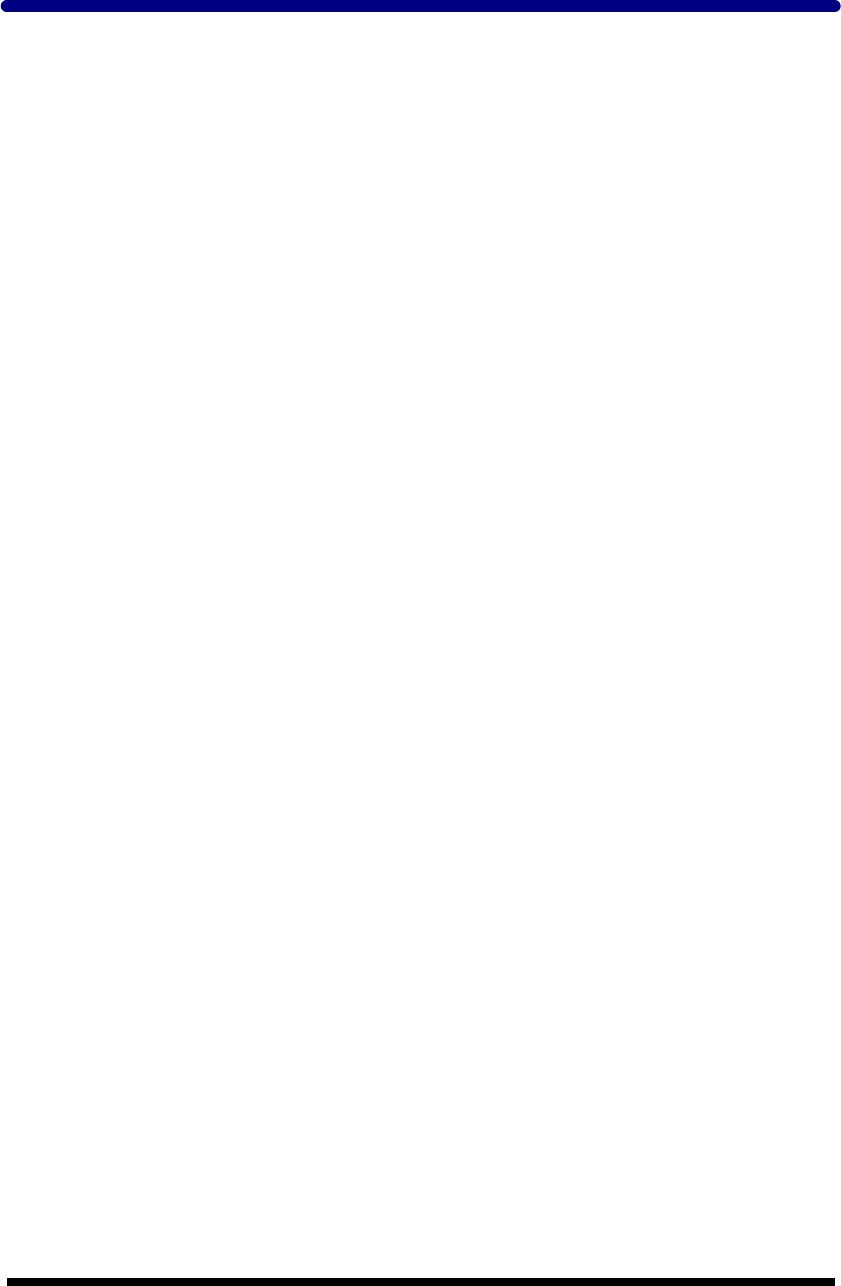
1
-
1
Chapter 1. Introduction
Congratulations on purchasing the SC600 Portable Data Terminal (PDT), a Microsoft
Windows®CE .Net rugged PDT. Its special combination of features makes it perfect for
using in a wide range of applications. These features as:
λ Intel® XScaleTM PXA255 400MHz 32 bits RISC Processor
λ Windows® CE .NET 4.2 Operating System
λ 64/128/256 MB SDRAM & 64/128 MB Flash ROM
λ Open Architecture: User Accessible SD/CF/PCMCIA Slot
λ 240 x 320, 3.5” Color TFT Display with Touch Panel
λ 1 Numeric Keyboards with LED backlight
λ 802.11b Radio Support (Bluetooth Optional)
λ Optionally Built-in GSM/GPRS Module
λ Integrated 1D or 2D Barcode Scanner
1.1 About this Manual
The following chapters contained in this manual are:
Chapter 1: Introduction --- Present the general information about the PDT.
Chapter 2: Getting started --- Describe the basic use of the PDT.
Chapter 3: Setting – Provide basic instructions for customizing the PDT by adjusting
settings.
Chapter 4: Communication --- Describe how to use all kinds of communication of the
PDT.
Chapter 5: Software Application --- Offer the procedures of Software implement.
1.2 User and Product Safety
◆ Do not stare into the laser beam directly or shine it into eyes.
◆ Never use strong pressure onto the screen or subject it to severe impact, as the LCD
panel could become cracked and possibility cause personal injury. If the LCD panel
is broken, never touch the liquid inside, for such contact would irritate the skin.
◆ Although the SC600 PDT has been passed the test of IP54 standard for water and
dust resistance, avoid prolonged exposure to rain or other concentrated moisture.
For these conditions exceed the IP54 standard, and could result in water or other

1
-
2
contaminants entering into the PDT.
◆ Use only the approved AC Adapter with the PDT. Use of an unapproved AC Adapter
could result in electrical problems, or even cause a fire or electrical shock to the
user.
◆ Be sure that only authorized supplier are allowed to disassemble and reassemble the
device. If the device or parts has been damaged due to any wrong handling, shall
void the product and parts warranty.
◆ Always make back-up copies of all important data. Easy done by using a cable or
Single Cradle (sold by optional) to transfer data to the computer. Manufacturer is
not liable for any data damages or data loss caused by deletion or corruption by
using of this device, or due to the drained battery.
◆ Lithium-ion battery packs might get hot, explode, ignite and/or cause serious injury
if exploded by abusive using. Please follow the safety warnings listed as below:
?Do not place the battery pack in fire or heat the battery.
?Do not install the battery pack backwards so the polarity is reserved.
?Do not connect the positive Battery pack with negative battery pack to each other with
any metal object (like wire).
?Do not carry or store battery pack together with metal objects.
?Do not pierce the battery pack with nails, strike the battery pack with a hammer,
step on the battery pack or otherwise put it to strong impacts or shocks.
?Do not solder directly onto the battery pack.
?Do not expose battery pack to liquid, or allow the battery contacts to get wet.
?Do not disassemble or modify the battery pack. The battery pack contains
safety and protection devices, which, if damaged, may cause the battery pack
to generate heat, explode or ignite.
?Do not discharge the battery pack using any device except for the specified device.
When it is used in devices other than the specified devices, the battery pack can
be damaged or its life expectancy reduced. If the device causes any abnormal
current to flow, it may cause the battery pack to become hot, explode or ignite
and cause serious injury.
?In the event the battery pack leaks and the fluid gets into one’s eye, do not rub the
eye. Rinse well with water and immediately seek medical care. If left untreated,
the battery fluid could cause damage to the eye.

1
-
3
1.3 Radio Frequency Interference Information
1.3.1 FCC Radiation Exposure Statement
This equipment has been tested and found to comply with the limits for a Class B
digital device, pursuant to Part 15 of the FCC Rules. These limits are designed to
provide reasonable protection against harmful interference in a residential installation.
This equipment generates uses and can radiate radio frequency energy and, if not
installed and used in accordance with the instructions, may cause harmful interference
to radio communications. However, there is no guarantee that interference will not
occur in a particular installation. If this equipment does cause harmful interference
to radio or television reception, which can be determined by turning the equipment off
and on, the user is encouraged to try to correct the interference by one of the
following measures:
- Reorient or relocate the receiving antenna.
- Increase the separation between the equipment and receiver.
- Connect the equipment into an outlet on a circuit different from that
to which the receiver is connected.
- Consult the dealer or an experienced radio/TV technician for help.
FCC Caution: Any changes or modifications not expressly approved by the party
responsible for compliance could void the user's authority to operate this equipment.
This device complies with Part 15 of the FCC Rules. Operation is subject to the
following two conditions: (1) This device may not cause harmful interference, and (2)
this device must accept any interference received, including interference that may
cause undesired operation.
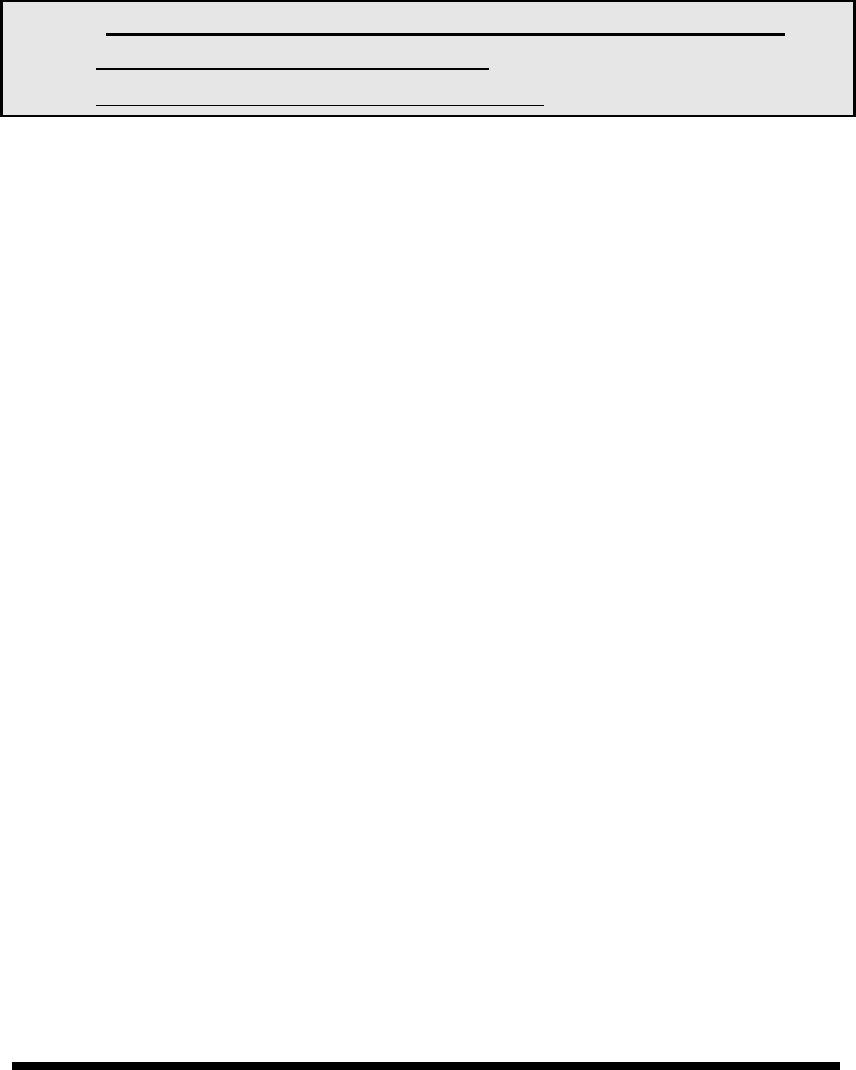
1
-
4
IMPORTANT NOTE:
FCC Radiation Exposure Statement:
This equipment complies with FCC RF radiation exposure limits set forth for an uncontrolled
environment. To maintain compliance with FCC RF exposure compliance requirements,
please avoid direct contact to the transmitting antenna during transmitting.
This transmitter must not be co-located or operating in conjunction with any other
antenna or transmitter.
Caution: Please also note that SC600 is limited in CH1~CH11 for 2.4GHz by
specified firmware controlled in U.S.A.
The FCC ID of SC600 is TQ2-SC600PDT-BW
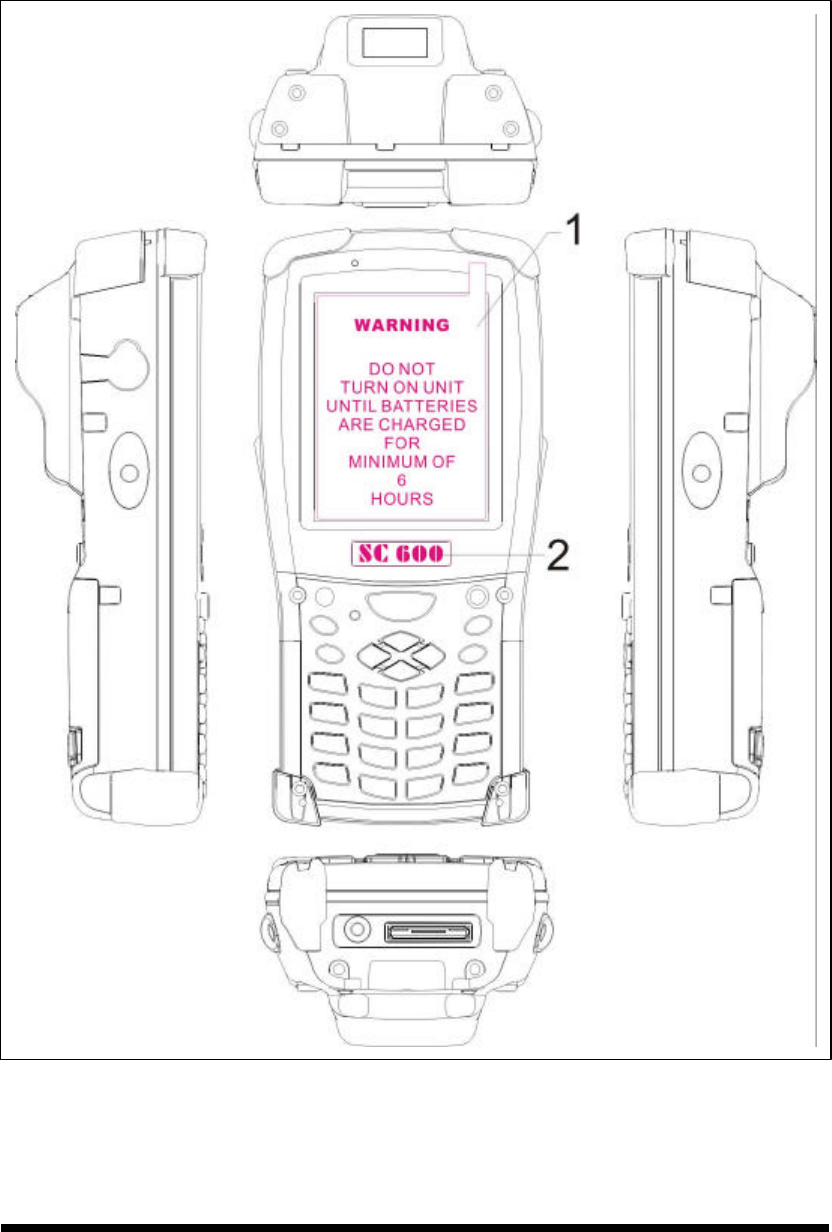
1
-
5
1.4 Product Labeling
The PDT has several labels as showed in Figure 1-1 and 1-2.
Figure 1-1 Product Labeling (Front side view)
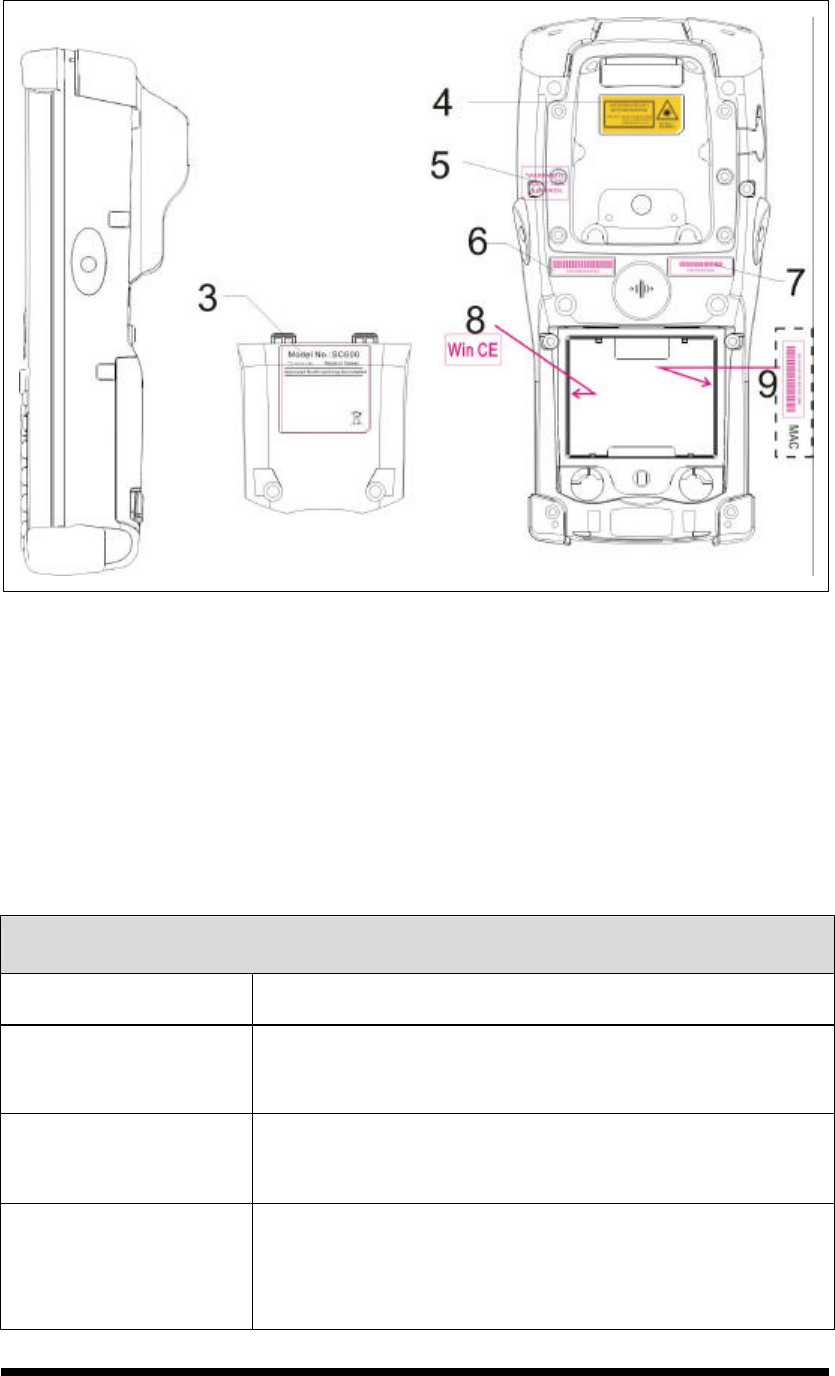
1
-
6
Figure 1-2 Product Labeling (Back side view)
1.5 System Specifications
The SC600 PDT detailed specifications as follows. Unless otherwise noted, all the
specifications are subject to change without prior notification.
Table 1-1 System Specification
SC600
Processor - 400MHz Intel PXA255 32 bits RISC CPU
Memory - 64 or 128MB Flash ROM
- 64,128 or 256MB SDRAM
Display - 240 x 320 3.5” TFT 256K Color LCD with LED
backlight
Audio
- One mono speaker
- 2.5mm DIA Stereo Earphone Jack with Microphone
input
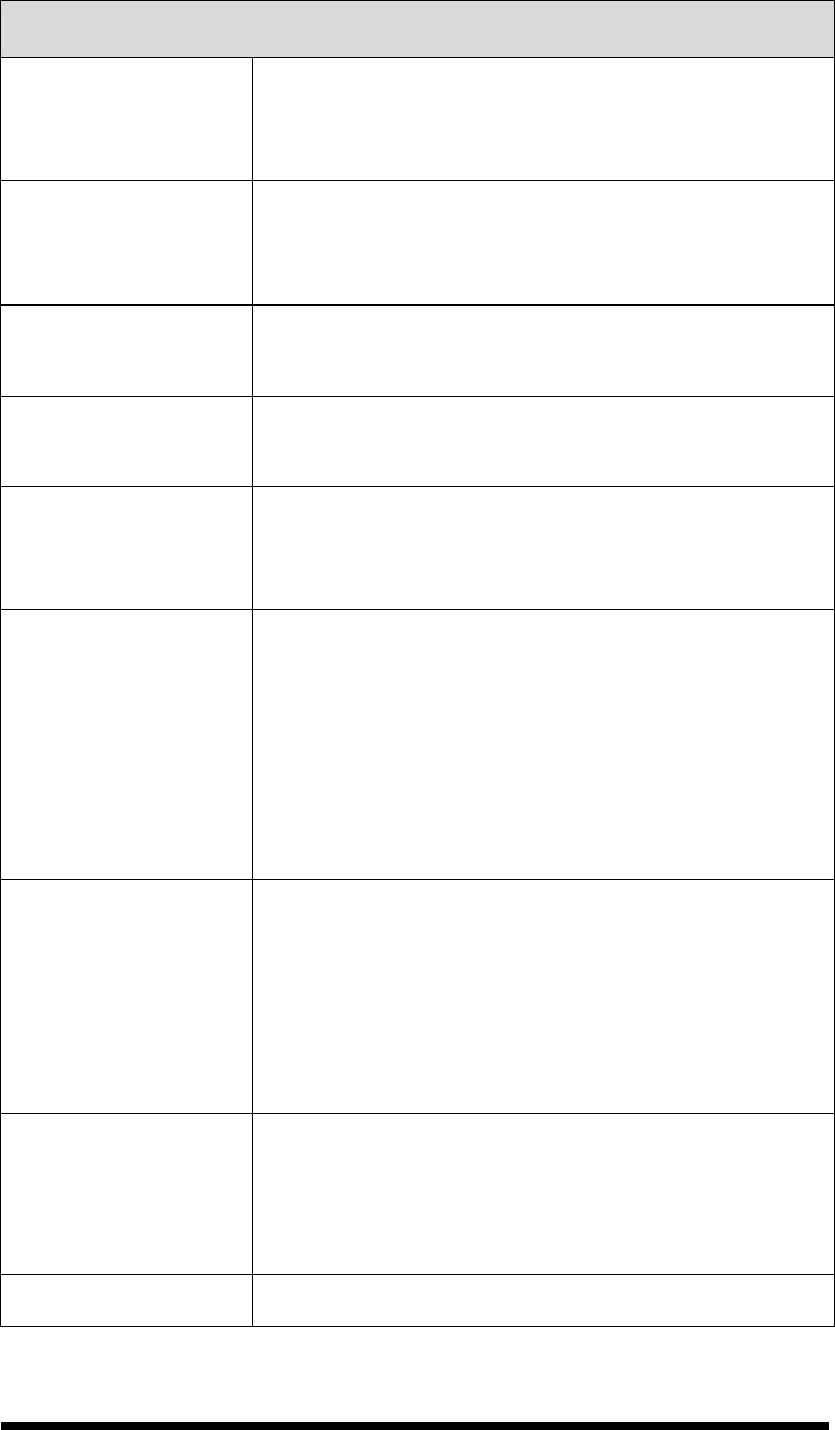
1
-
7
SC600
Radio Support
- Wireless LAN: 802.11b
- Bluetooth: Class II (optional)
- GSM/GPRS: (optional)
Communication Ports
- USB: Support USB v1.1 both host and client.
(PDT and Cradle)
- Serial: RS232 via optional cable or Cradle.
Scan Engine - Default: Opticon Laser (1D) Engine
- Optional: HHP 2D Imager.
Expansion Slot - One Compact Flash Type-II slot
- One SD Card slot (support SD memory only)
LED
- One Triple-Color LED for Charger Indicator and
Alarm Notification
- One Dual-Color LED for Scanner Indicator
Power System
- Standard Li-Ion Battery Pack, 3.7VDC, 3150mAh
- Advanced Smart Battery with Gas-Gauge
- Built-in Battery Charger
- 2.4VDC/15mAh rechargeable backup battery
- One Battery Cover Sensor Switch
- Power Adapter: 100~240V AC, 50/60Hz Input ;
5VDC/2.6A, 3A Output
Button/Key
- Power button
- 4-way navigation button
- 4 Application Keys
- 3 Scanner Enable Keys
- SW Reset input button
- 16 Alpha-numeric keyboard
Dimensions and
Weight
- Dimensions: 192.5mm (L) x 91.3mm / 78mm(W) x
42.2mm / 60.6mm (H)
- Weight: 560g with Standard Battery Pack
500g without Battery Pack
Color - Black
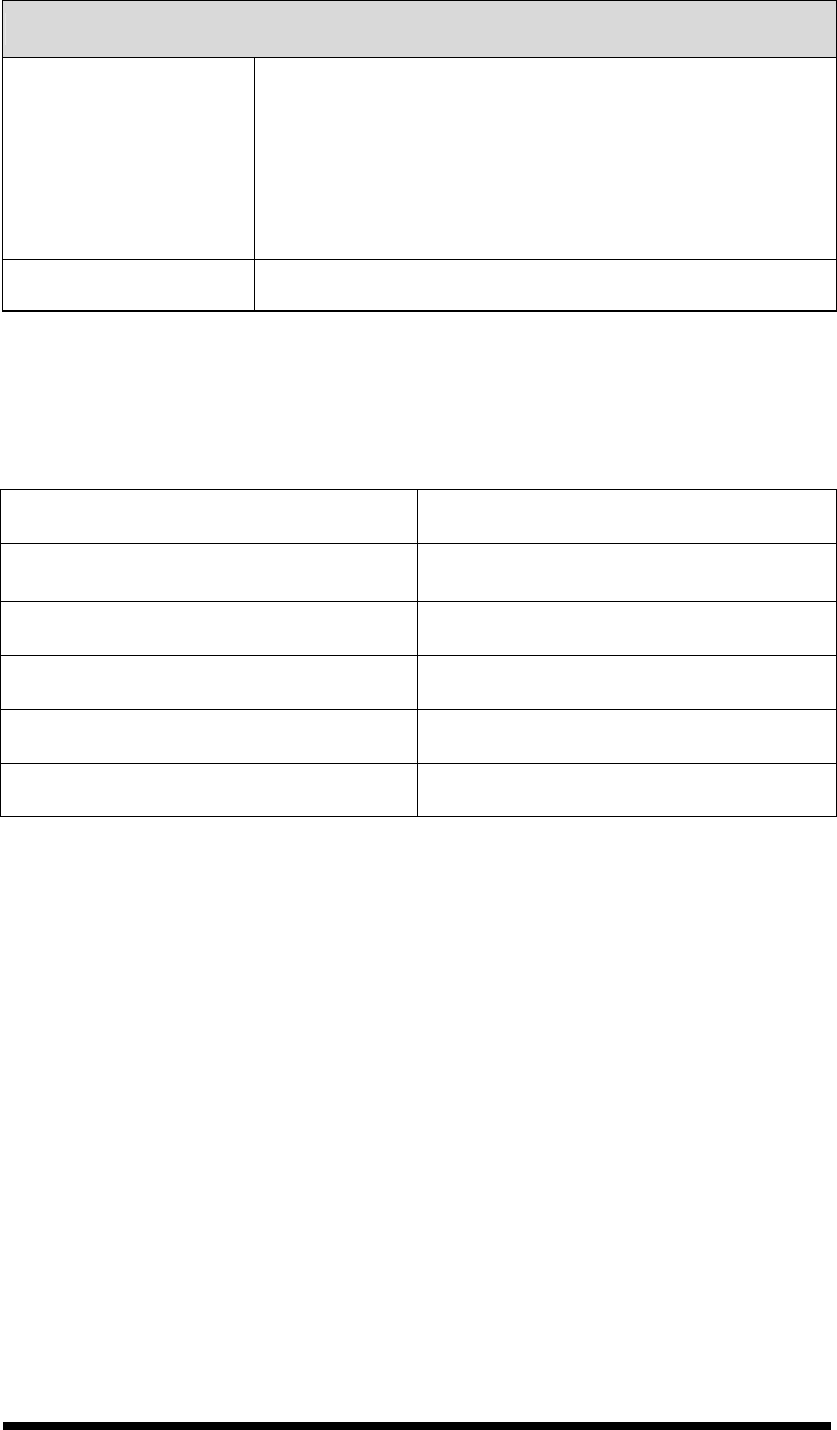
1
-
8
SC600
Peripherals and
Accessories
- Optional: RS232 Serial Cable for Terminal / USB
Host Cable for Terminal / High-Capacity Li-Ion
Battery Pack (3.7VDC, 4000 mAh) / RFID Card
Cover / Single Dock / Pistol Grip/ 4 Slot Battery
Charger / Car Adapter / Holster / Protect Film
Software - Microsoft Windows CE.NET 4.2 Professional
1.6 Environment Standard
Table 1-2 Environment Standard
Operating Temperature 14oF ~ 122oF( -10oC ~ 50oC)
Storage Temperature -4oF ~ 158oF (-20oC ~ 70oC)
Humidity 5% ~ 80% (non-condensing)
Drop 5ft (1.5m) Drop to Concrete
Water & Dust proof IP54 Certificated & IP64 Compliant
Vibration MIL STD 810F
1.7 Warranty and after service
Should this PDT be malfunctioned, please contact your original retailer providing
information about the product name, the serial number, and the details about the
problem.

2
-
1
Chapter 2. Getting Started
2.1 Check the package
Open the package and check all the parts are inside without shortage and damage:
Figure 2-1 Inside the package
1. SC600 Terminal
2. Stylus
3. USB Client Cable for Terminal
4. Earphone/ Microphone Set
5. Standard AC Adapter 5VDC/2.6A
6. AC Power Cord
7. Standard Battery Pack (3.7VDC, 3000 mAh)
8. CF Card Support Guide
9. Quick Guide (Not Shown)

2
-
2
2.2 General View of the PDT
2.2.1 PDT front side view
Figure 2-2 PDT Front side view

2
-
3
2.2.2 PDT back side view
Figure 2-3 PDT back side view
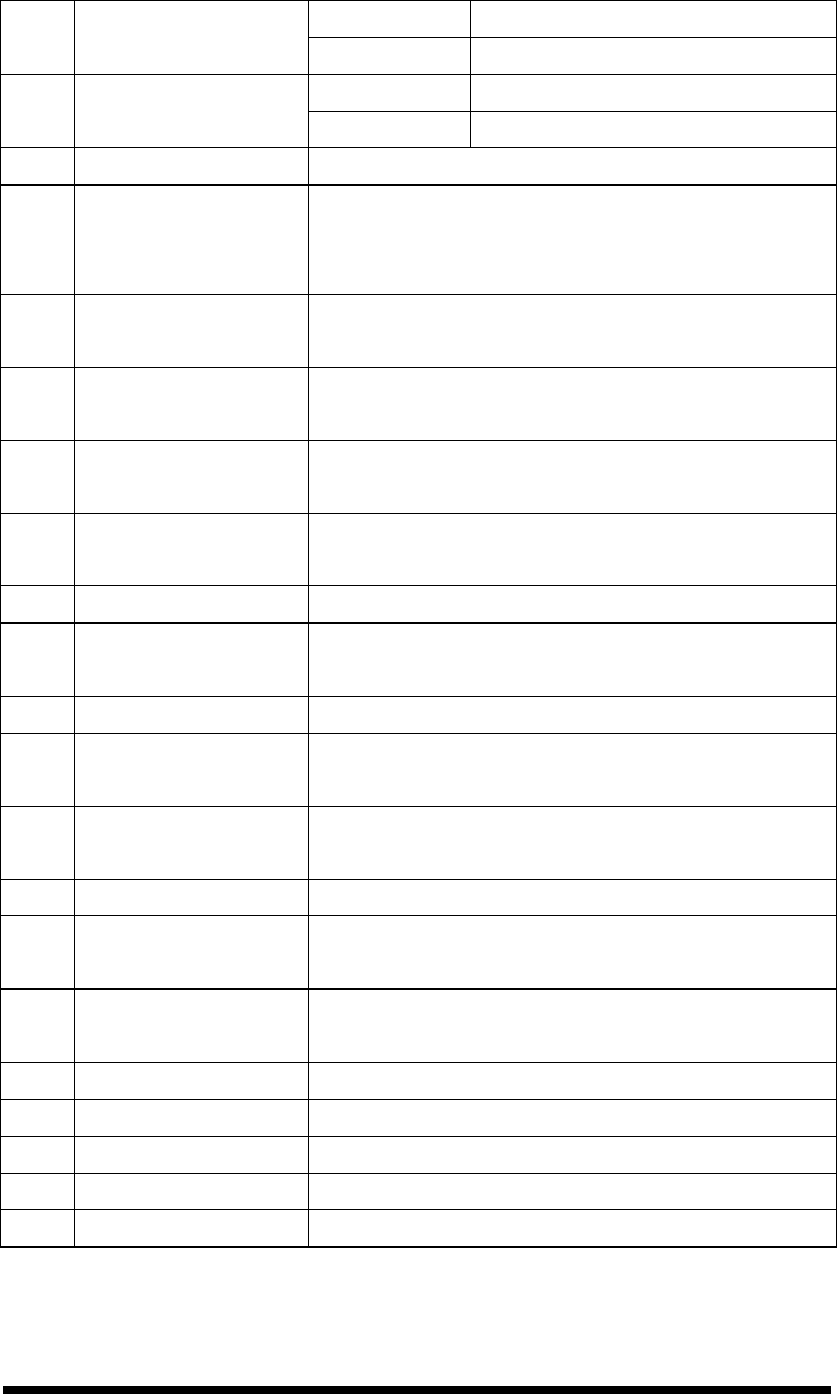
2
-
4
Table 2-1 Description of PDT General View
“Red” color Reading barcode 1 Scanner LED Indicator
“Green” color Successful reading
“Red” color Charging battery 2 Charge LED Indicator
“Green” color Battery charged full
3 LCM / Touch Panel Do specific action through touch panel by stylus
4 Left Scan key
Right Scan key
Scan key
Start scanning the barcode by pressing any one of
these three scan keys
5 Power key Puts the terminal into and wakes the terminal from
suspend mode.
6 F1 ~ F4 key The four application keys, hot keys of application
program defined by end user.
7 Navigation key Navigation keys for left, right, up and down
directions
8 Alpha-Numeric keys Numeric keys, Change to Alpha keys after pressing
Alpha key.
9 Alpha key Toggle Alpha-mode for Alpha-Numeric keys
10 Fn key This key is used in combination with other keys to
type special characters and perform system functions.
11 Enter key This key confirms data entry
12 Earphone Jack
Connector
A connector to plug a earphone
13 USB / Serial /
Synchronization port
A connector to support USB Host/Client and serial
functions
14 Scan window A window for scanning of barcode reader
15 Stylus Use the stylus for selecting items and entering
information.
16 Battery Cover Protect Battery pack, keep the switch of battery cover
to leave system from suspend mode
17 Battery cover Latch To keep Battery Cover locked
18 Hand Strap This strap can be sealed tighter or looser
19 Speaker 1.5W speaker for audio sound
20 DC Power Jack A connector to support AC power.
21 End Cap Protect CF slot and SD slot from dust and water
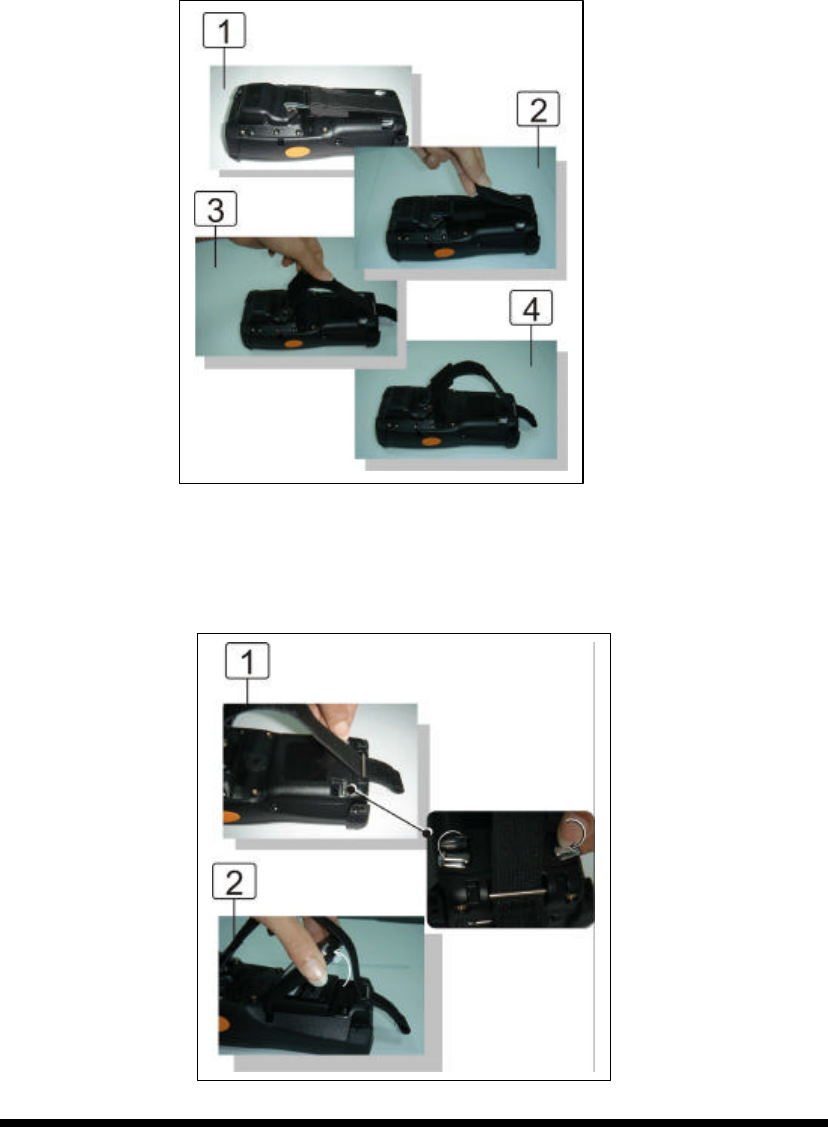
2
-
5
2.3 Charging the Battery Pack
Before using the PDT, perform the basic procedure of charging the battery pack
through the following steps.
2.3.1 Installing the battery pack
1. On the PDT attached with a hand-strap, detach and loose the hand-strap.
Figure 2-4 Release the Hand strap from PDT
2. Turn the locking screws (right and left) downwards and lift the battery cover away
from the PDT.
Figure 2-5 Detach the battery cover from PDT
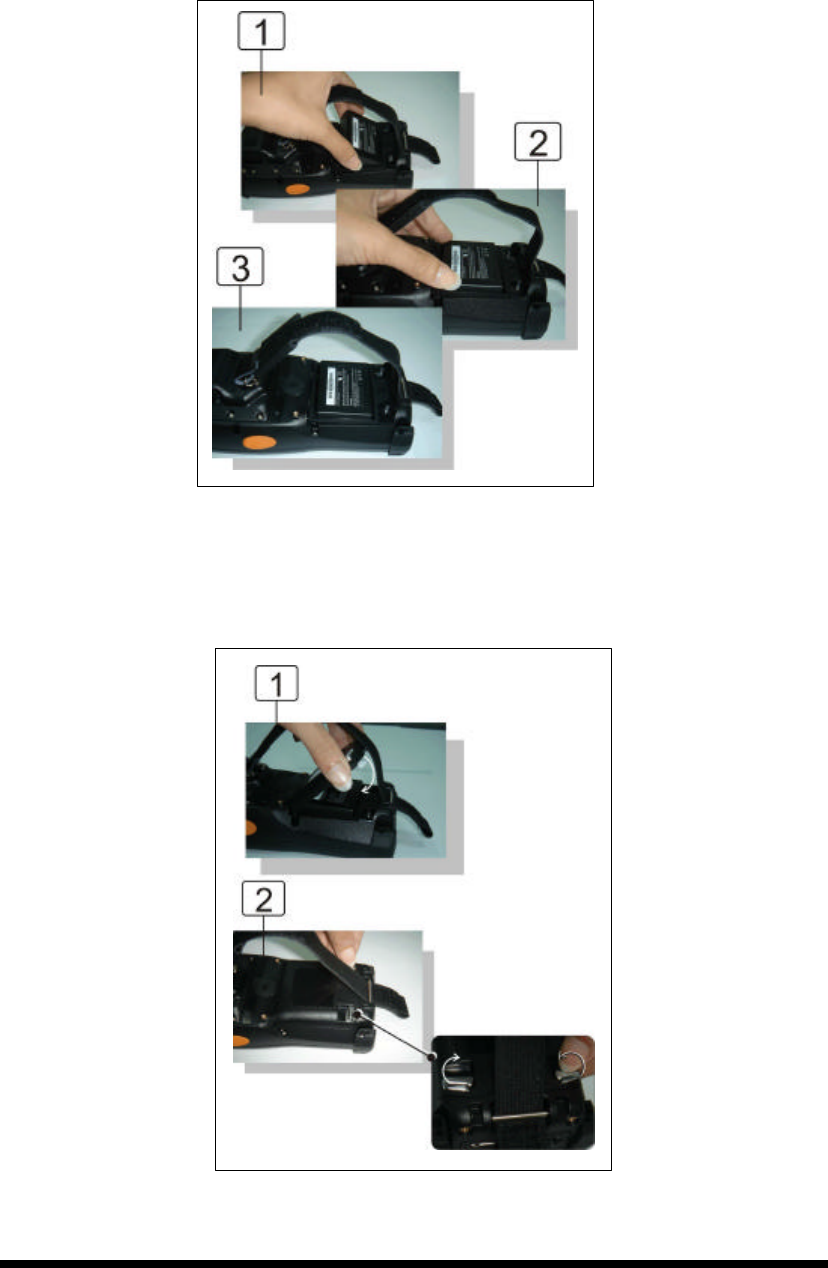
2
-
6
3. Insert the battery pack into the battery compartment with the label facing out, and
ensuring the battery snaps into place.
Figure 2-6 Insert the battery pack
4. Replace the battery cover by inserting the top first, and then press the bottom in firmly.
Turn the locking screws (right and left) upwards to secure the cover to the PDT.
Figure 2-7 Replace the battery cover

2
-
7
5. Charge time. For the first time to charge the battery pack needs approximately 6
hours. Subsequent charging time needs approximately 4 hours.
◆. When charging the battery pack, the charge LED indicator on the PDT turns on
Red. After the battery pack is fully charged, the charge LED indicator turns to
Green.
2.3.2 Charging the battery pack with Power Adapter
1. Connect the Power cord to the Power adapter.
2. Plug in the connector of the power adapter.
3. Connect the power cord to a power source.
Figure 2-8 Charging with power adapter
◆ When charging the battery pack, the charge LED indicator on the PDT turns on
Red.
◆ After the battery pack is fully charged, the charge LED indicator turns to Green.
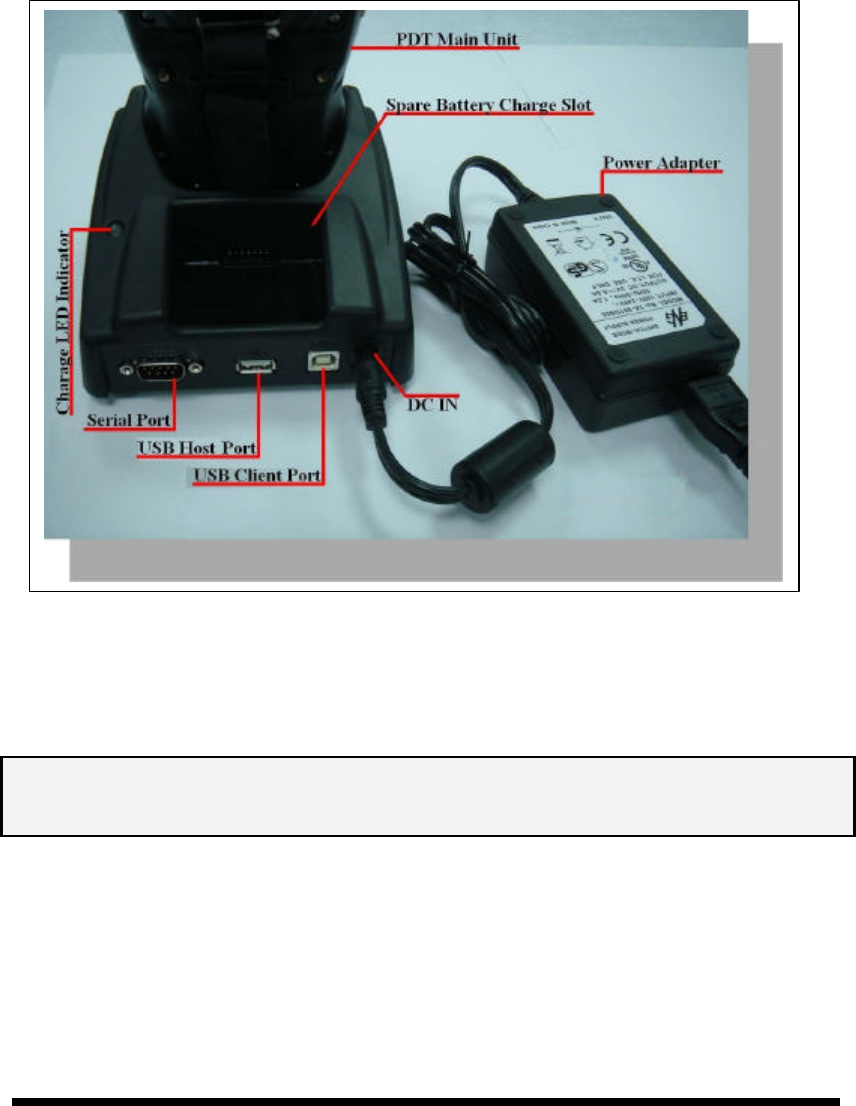
2
-
8
2.3.3 Charging the battery pack with Single Dock
a) Leave the battery pack inside of the PDT
1. Connect the Power cord to the Power adapter
2. Connect the power cord to a power source
3. Plug in the connector of the power adapter with Single Dock
4. Insert the PDT into the Single Dock
Figure 2-9 Charging with Single Dock
◆ When charging the battery pack, the charge LED indicator on the PDT turns on
Red. After the battery pack is fully charged, the charge LED indicator turns to
Green.
CAUTION: Single Cradle Adapter is 5Vdc/6.5A, which is different from PDT
Adapter (5Vdc/2.6A). Please use the Single Cradle Adapter only.
b) Place the spare battery pack into the Single Cradle’s spare Battery charging slot
1. Connect the power cord to the power adapter
2. Connect the power cord to a power source
3. Plug in the connector of the power adapter with Single Cradle
4. Insert the Battery pack into the Single Cradle’s spare Battery slot.
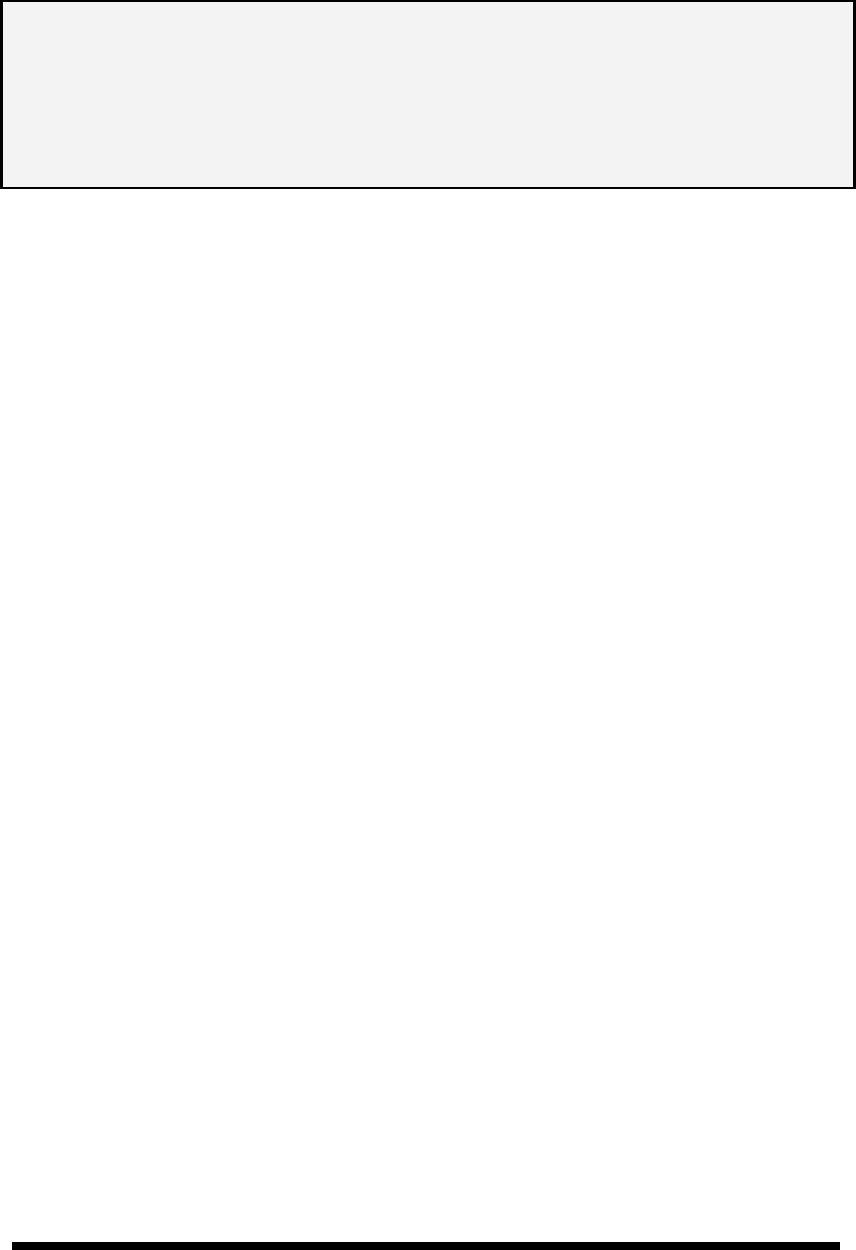
2
-
9
◆ When charging the Battery pack in the Single Cradle’s spare Battery slot, the
Single Cradle charging LED will turn on Red. After the Battery pack is fully
charged, this LED will turn to Green.
CAUTION: Please do not remove the Battery pack too long from PDT after you
have already full-charged the Battery pack and backup battery pack and start
to use the PDT. Otherwise the data stored inside SDRAM memory will be lost.
Please also keep in mind power the PDT off if you want to change the main
Battery pack.
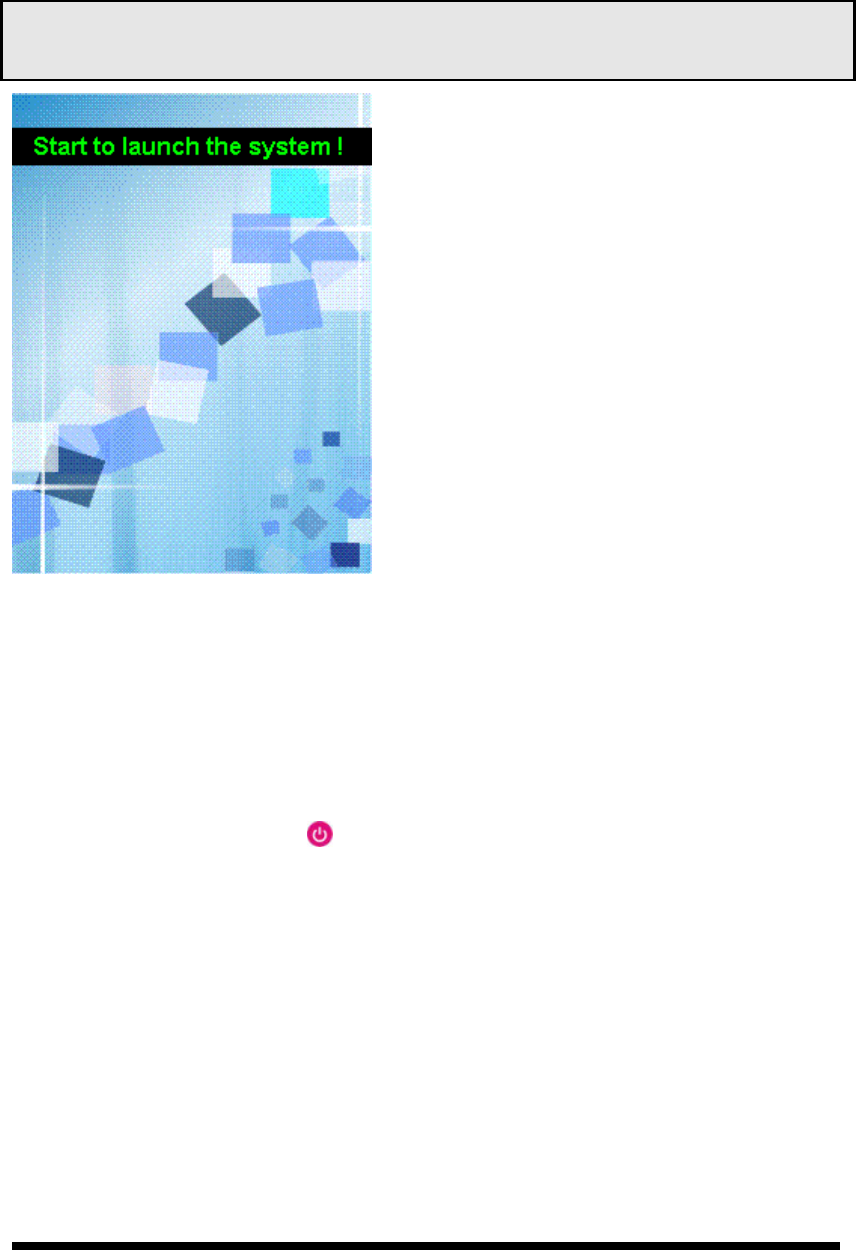
2
-
10
2.4. Handling the PDT
2.4.1 Starting the PDT
Press the Power key to turn on/off the PDT. If the PDT does not power on, perform a
cold boot. See 2-7 Resetting on page 2-27.
CAUTION: When a battery is fully inserted in PDT for the first time, upon the
PDT’s first power up, the device boots and powers on automatically.
Figure 2-10 Starting the PDT
2.4.2 Power on / off
Ø To turn on the PDT
Press the Power key briefly ( ). If the PDT does not power on, perform the cold
reset. See chapter 2.7.1.
As the PDT initializes its file system, it splash screen displays for about 30 seconds
followed by calibration screen. Every time you perform a cold reset, these screens will
also appear.
To turn off the PDT, just press the Power key again. This action does not actually turn off
the PDT, it only turns the PDT into suspend mode. All running applications remain as you
left them, until you press the Power key again to resume operation of the PDT
When the PDT is powered on for the first time,
it initializes its system. A splash screen (figure
2-10) appears for a short period of time
followed by the Wince.NET 4.2 window.
This section offers the basic procedures of PDT
using.
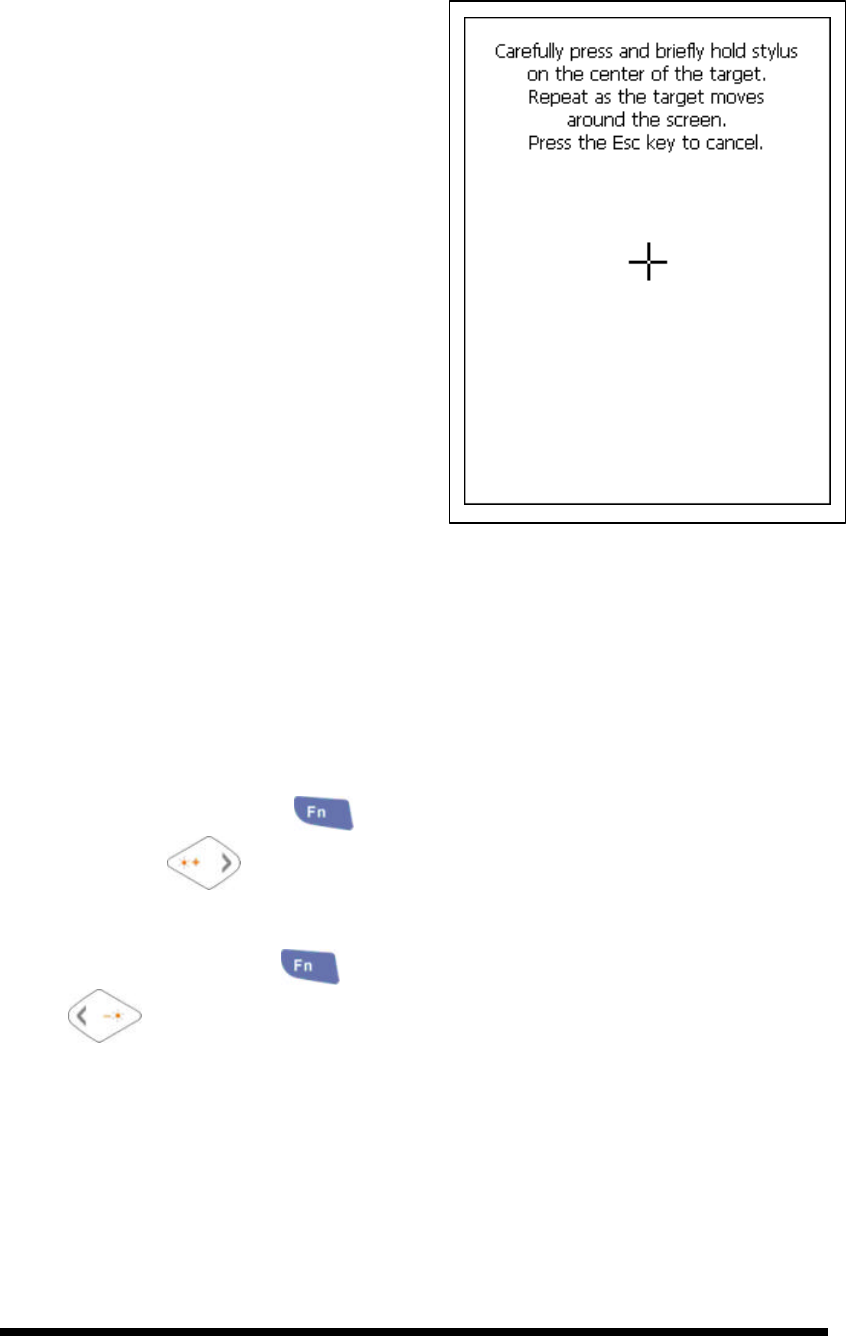
2
-
11
2.4.3 Calibration of the touch Screen
On the initial boot-up of the PDT, the stylus
calibration screen (Labeled Align Screen)
opens. Use the stylus to press and hold
briefly on the center of each target as it
moves around the screen.
If necessary, adjust the backlight on the PDT
to make the screen readable. (See below
2.4.4. Adjust the brightness).
When you feel the touch screen function is
poor or the operation does not match the
exact location it should be, please recalibrate
the screen by using the stylus to tap the
Start > Settings > Control Panel > Stylus,
to open the “Calibration” to recalibrate
again.
Figure 2-11Calibration
2.4.4 Adjusting the brightness
The factory default for the brightness is in Middle level. You can adjust the brightness
to meet your environment and comfort as:
1) Become brighter: Press the key and then press on the right key of
Navigation key .
2) Become darker: Press the key and then press on the left key of Navigation
key .
3) The display will become dimmer automatically, if you do not perform any
operation for a specific period of time. This will help to save the battery power. You
can set up the specific period of time to see chapter 2.7 as reference.
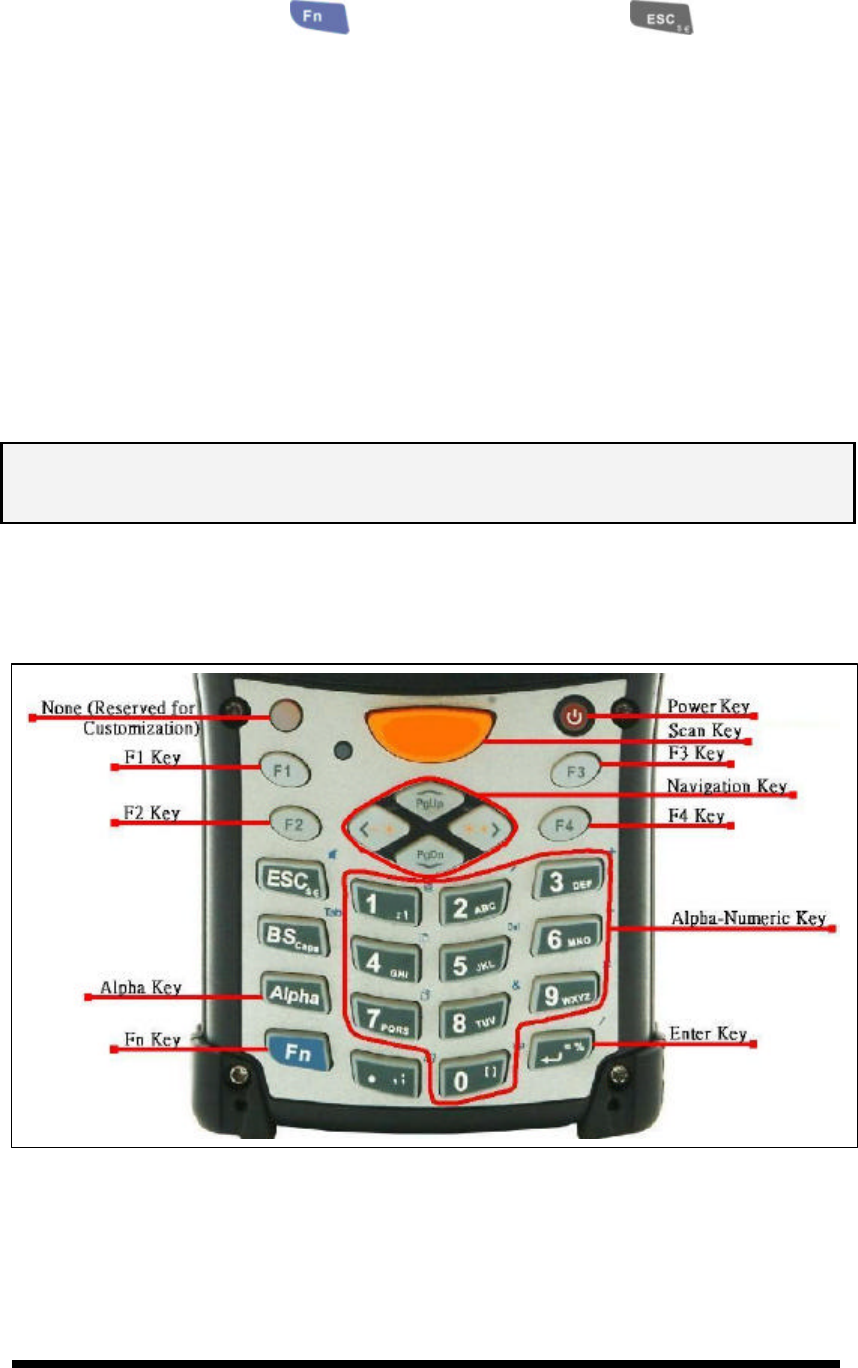
2
-
12
2.4.5 To mute the Sound
To mute the sound, press the key first, and then press the key to turn
off and on of the sound.
2.4.6 Using the Stylus
The stylus is located next to hand-strap on the left rear of the PDT as illustrated in
figure 2-3 PDT Back side view (in page 2-3). The stylus function is same as the
mouse on a PC. Use the stylus to:
1) Navigate the display, select menu item and open optional applications.
2) Tap the characters on soft keyboard panel.
3) Hold the stylus on the screen and drag across the screen to select the list of multiple items.
CAUTION: Never use a pen, pencil, or other sharp object on the display to avoid any
unexpected damage of the touch screen.
2.4.7 Using the Keypad
Figure 2-12 SC600 Keypad
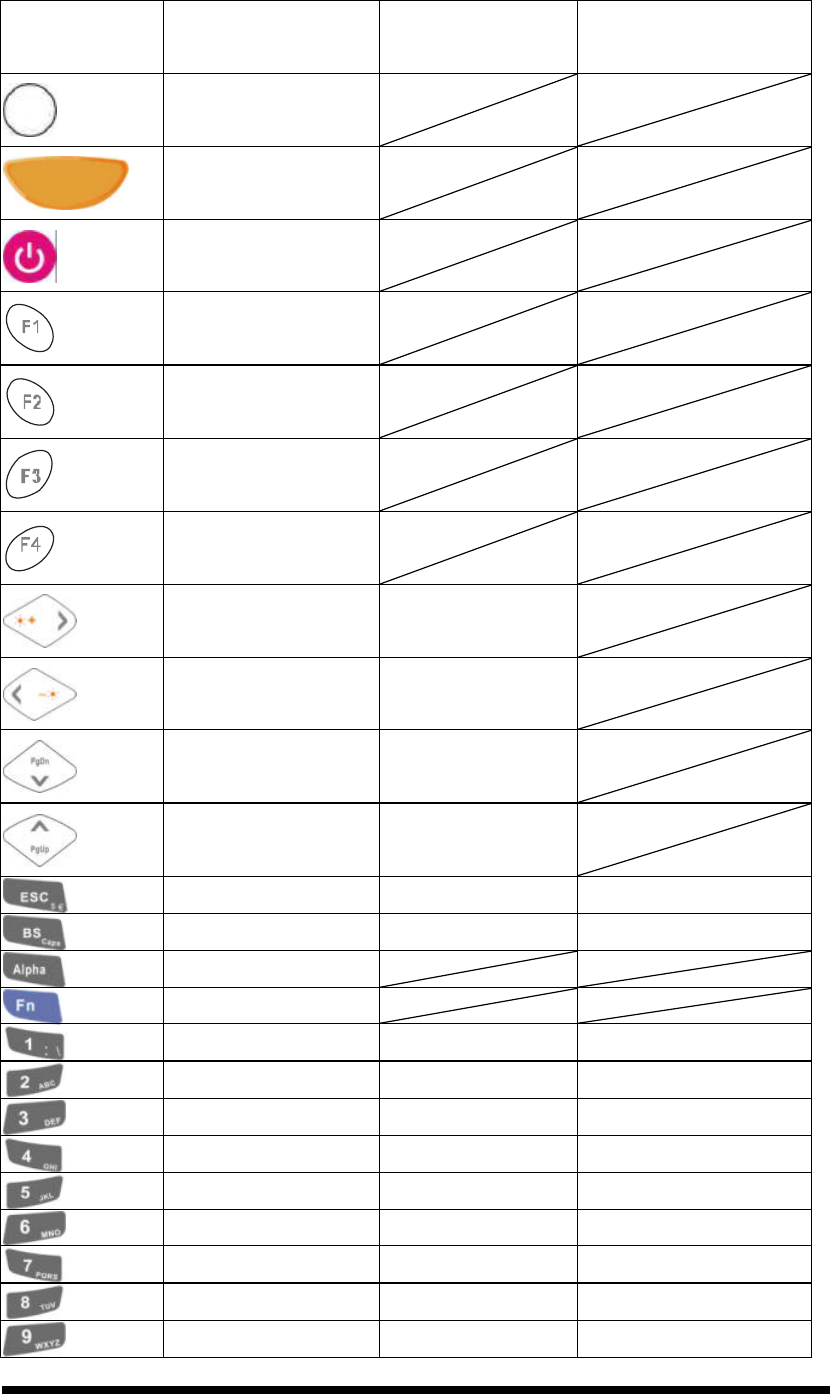
2
-
13
Table 2-2 Keypad List
Key Main Function Fn + Main
Function
Alpha + Main
Function
None. (Reserved for
Customer)
Main BarCode Scan
Key
Power On/Off
Internet Explorer
Microsoft WordPad
Inbox
File Explorer
Right Backlight
Increase
Left Backlight
Decrease
Down Page Down
Up Page Up
ESC Audio Mute $ €
Backspace TAB (Tabulation) Caps
Change to letters
Function change
1 @ (at) :
2 ’ A B C
3 + (Plus Sign) D E F
4 Paste G H I
5 Del (Delete) J K L
6 - (Minus Sign) M N O
7 Copy P Q R S
8 & (AND) T U V
9 * (Asterisk) W X Y Z
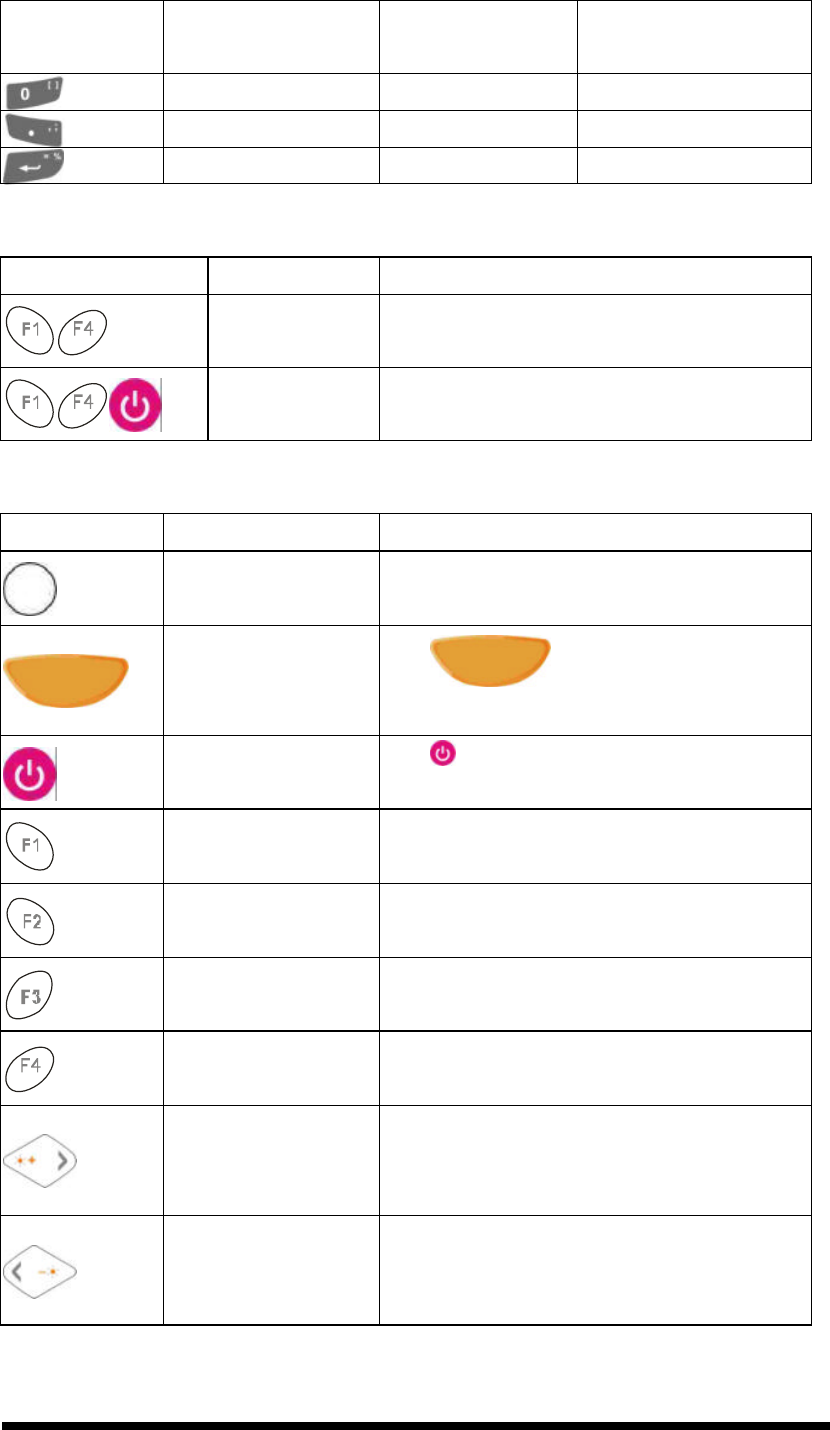
2
-
14
Key Main Function Fn + Main
Function
Alpha + Main
Function
0 Space 〔 〕
. (Point) Start Menu , ;
Enter (Backslash) = %
Table 2-3 Special Assembler Key
Assembler Key Functionality Definition
Warm Reset Press “F1” and “F4” button simultaneously.
Cold Reset Press “F1”, “F4” and “Power” button
simultaneously.
Table 2-4 Definition of main Function
Key Main Function Definition
None. Keep its function or by customer demand.
Main BarCode Scan
Key The key activates the scan
function of SC600.
Power On/Off The key puts the terminal into and
wakes the terminal from suspend mode.
Internet Explorer Application key 1, User can define F1
function from setting.
Microsoft WordPad
Application key 2, User can define F2
function from setting.
Inbox Application key 3, User can define F3
function from setting.
File Explorer Application key 4, User can define F4
function from setting.
Right
Move the cursor one character to the right.
The cursor will move continuously if button
is pressed continuously.
Left
Move the cursor one character to the left.
The cursor will move continuously if button
is pressed continuously.
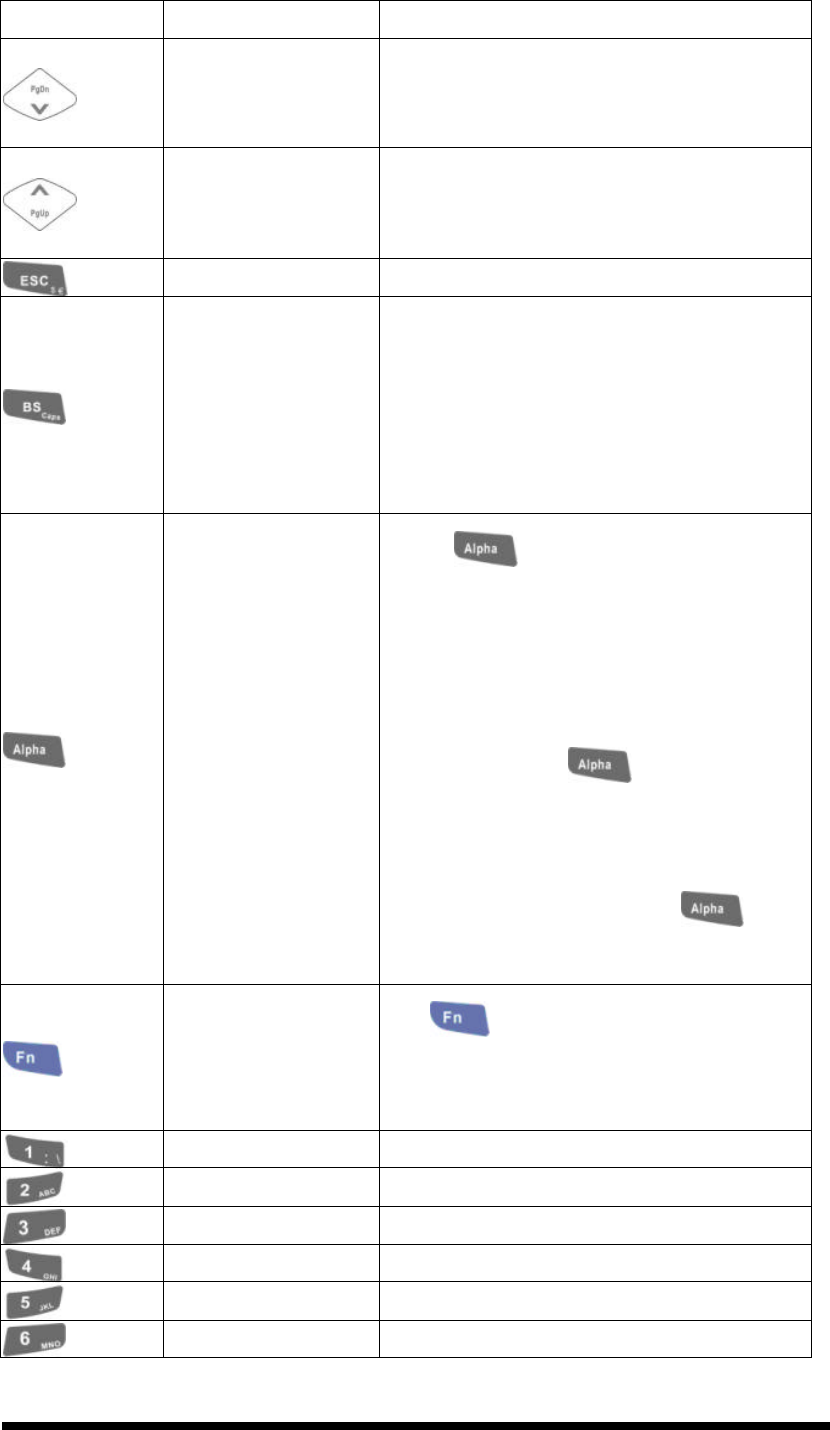
2
-
15
Key Main Function Definition
Down
Move the cursor down one row or line The
cursor will move continuously if button is
pressed continuously.
Up
Move the cursor up one row or line The
cursor will move continuously if button is
pressed continuously.
ESC This key performs a cancel action
Backspace
“Backspace” key, it moves the cursor back
one space each time the key is pressed. It
deletes the previous character each time it is
pressed if you are typing text. The cursor
will move continuously if button is pressed
continuously.
Change to letters
1. The key enables you to toggle
between the numeric and alpha modes.
Numeric mode is when you type numbers
with number keys. Alpha mode is when you
type letters with the number keys.
2. When you press key, it appears
“Alpha” icon at the Task bar to indicate
Alpha mode is enabled. The keypad stays in
the alpha mode until you press key
again.
Function change
The key is used in combination with
other keys to type special characters and
perform system functions.
1 Number key “1”
2 Number key “2”
3 Number key “3”
4 Number key “4”
5 Number key “5”
6 Number key “6”
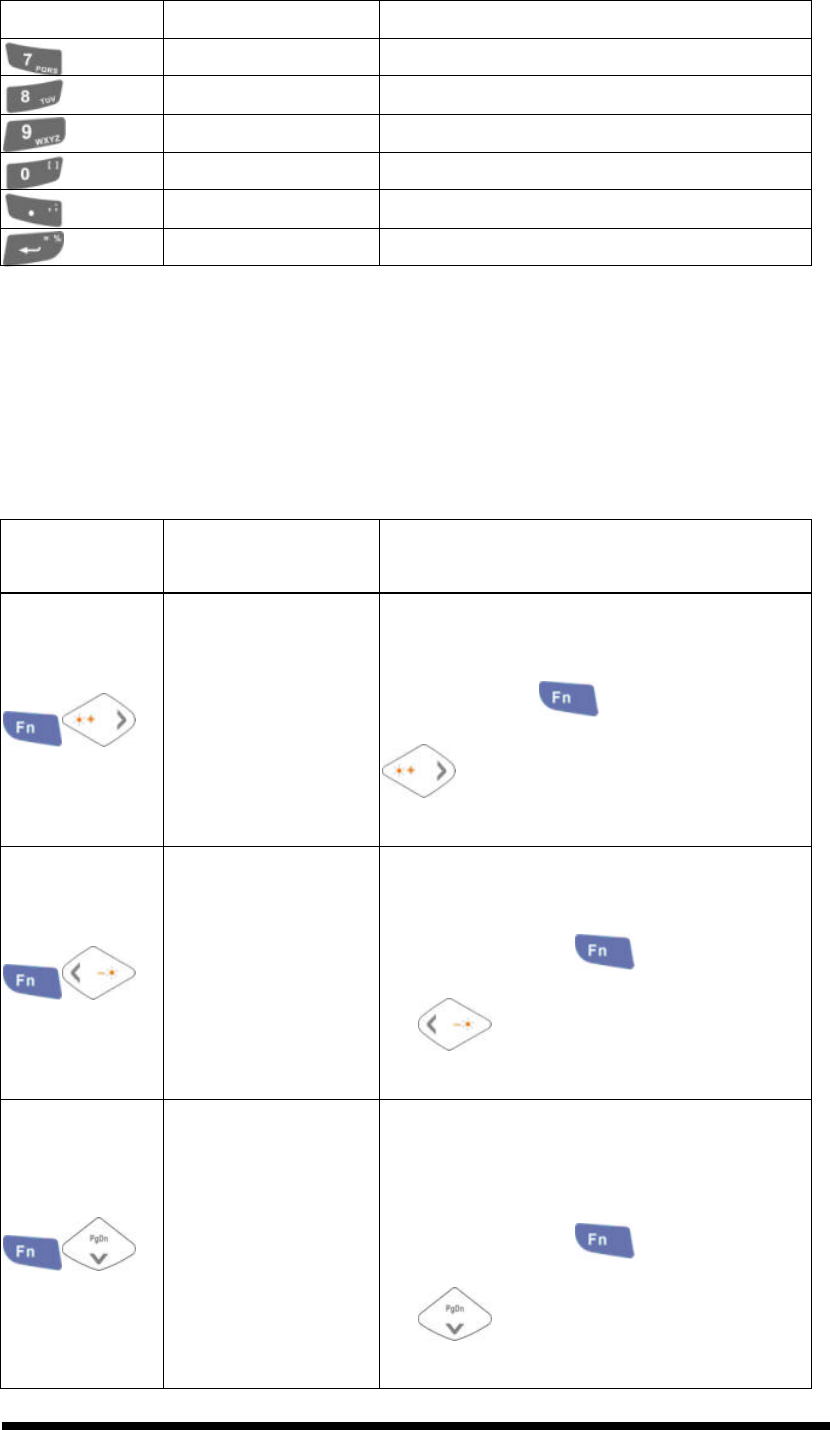
2
-
16
Key Main Function Definition
7 Number key “7”
8 Number key “8”
9 Number key “9”
0 Number key “0”
. Point key
Enter This key confirms data entry
2.4.7.1 Special Function by “Fn” + main Function
The “Fn” key is used in combination with other keys to type special characters and
perform system functions.
Table 2-5 Special Function key define
Key
Sequence
Fn + Main
Function Definition
Backlight Increase
Increase the LED backlight brightness of
display screen(Lighter)
You must press key, then press
key to increase backlight
brightness each time.
Backlight Decrease
1. Decrease the LED backlight brightness
of display screen (darker)
2. You must press key, then press
key to decrease backlight
brightness each time.
Page Down
1. Move the cursor down one page. The
cursor will move continuously if button
is pressed continuously.
2. You must press key, then press
key to cursor down one page
each time.
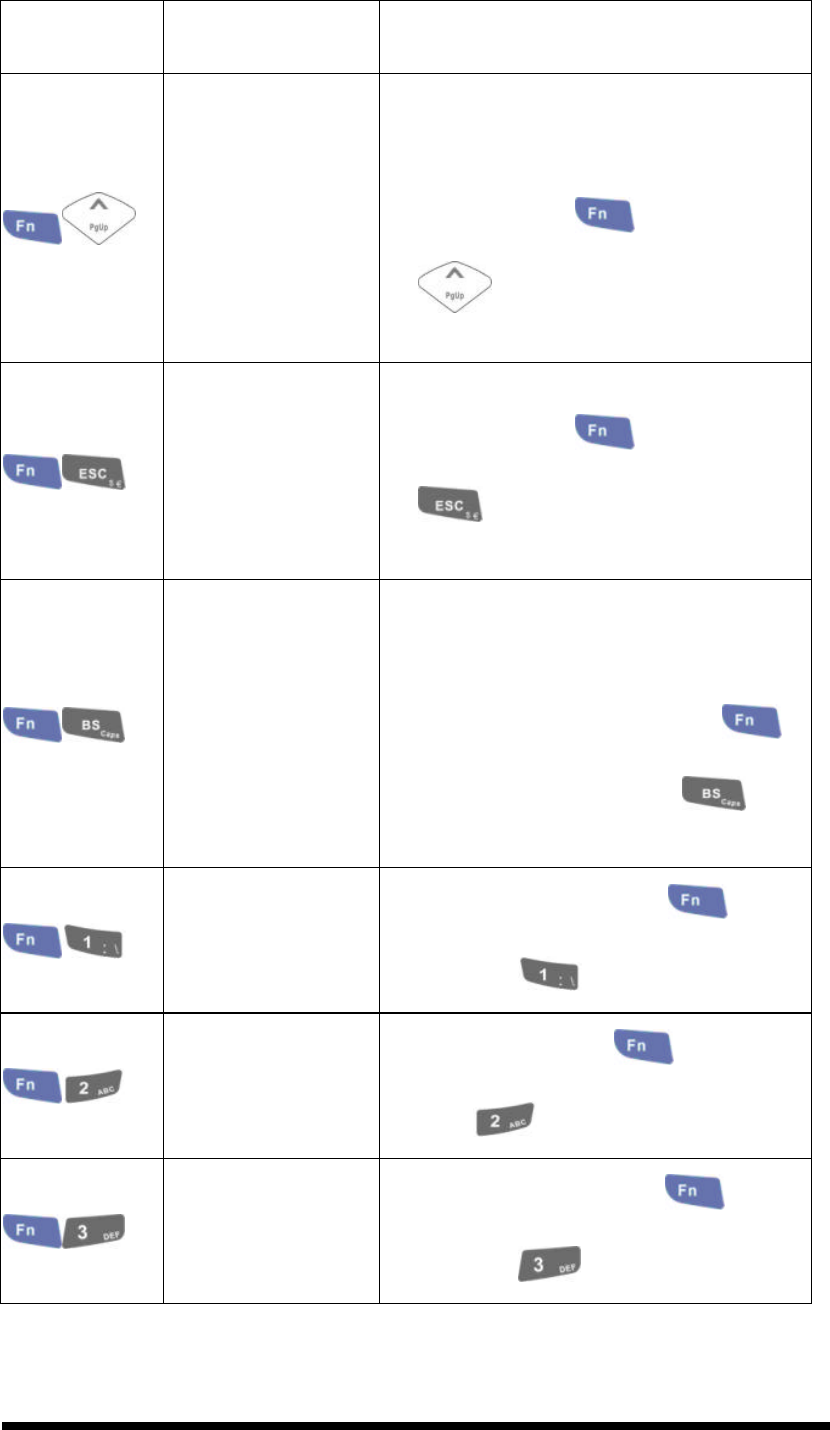
2
-
17
Key
Sequence
Fn + Main
Function Definition
Page Up
1. Move the cursor up one page. The
cursor will move continuously if button
is pressed continuously.
2. You must press key, then press
key to cursor up one page each
time.
Audio Mute
1. Toggle the audio mute/on
2. You must press key, then press
key to enable audio mute or turn
on audio function each time.
TAB (Tabulation)
1. The “TAB” function is to move the
cursor to the next tab stop or the next
control (on a form)
2. To do this function by pressing
key first, and then pressing key
each time.
@ (at)
Enter an {@, at} by pressing key,
then pressing key.
’
Enter a {’} by pressing key, then
pressing key.
+ (Plus Sign) Enter a plus sign by pressing key,
then pressing key
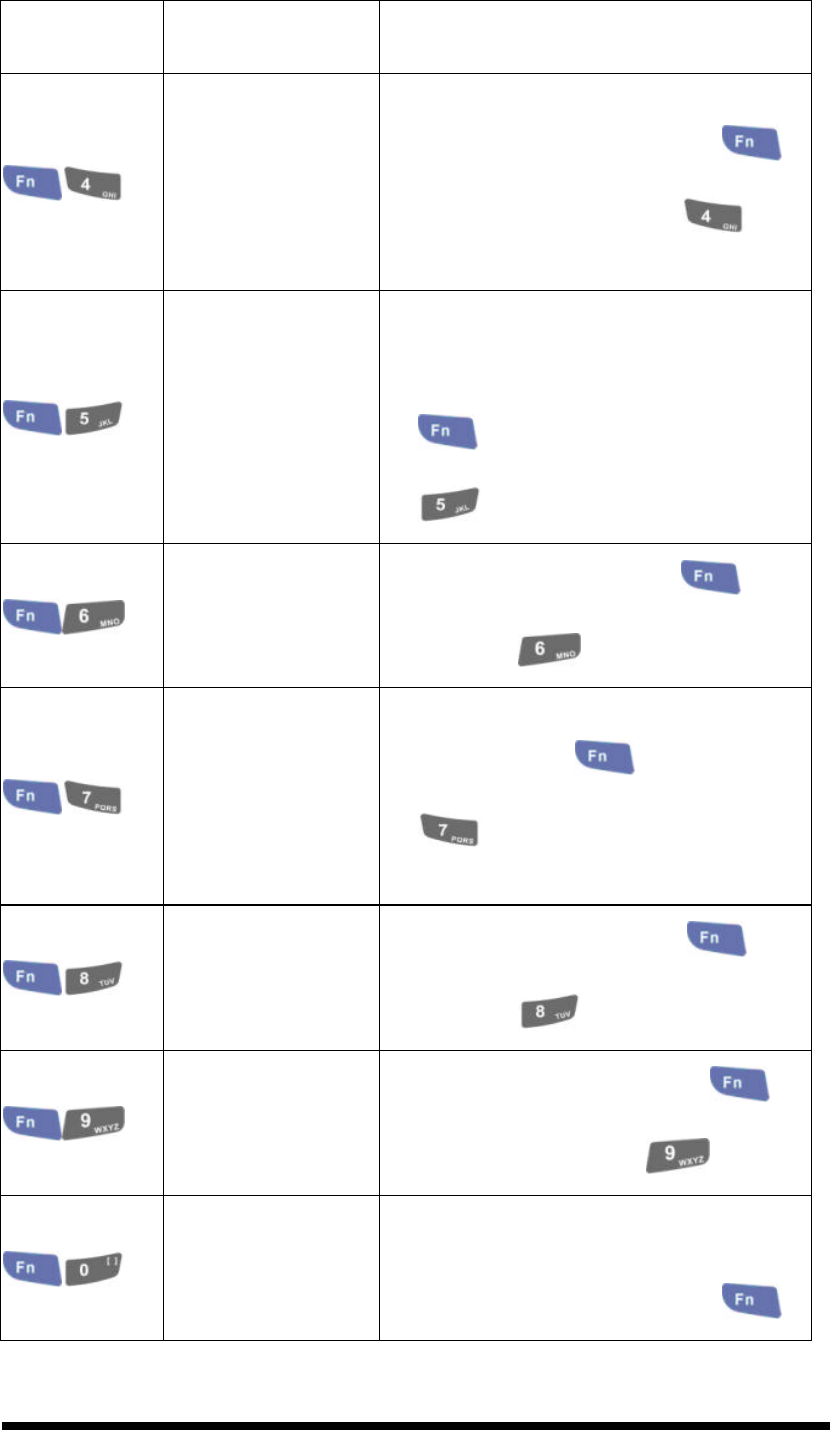
2
-
18
Key
Sequence
Fn + Main
Function Definition
Paste
1. It is to do “Paste” function.
2. To do this function by pressing
key first, and then pressing key
each time.
Del (Delete)
1. The “Delete” function delete the next
character forward each time.
2. To do “Delete” function by pressing
key first, and then pressing
key each time.
- (Minus Sign) Enter a minus sign by pressing key,
then pressing key.
Copy
1. Copy action.
2. You must press key, then press
key to do “Copy” action each
time.
& (AND) Enter an AND sign by pressing key,
then pressing key.
* (Asterisk) Enter an asterisk sign by pressing
key first, and then pressing key.
Space
1. The “Space” function is to move the
cursor one space.
2. To do this function by pressing
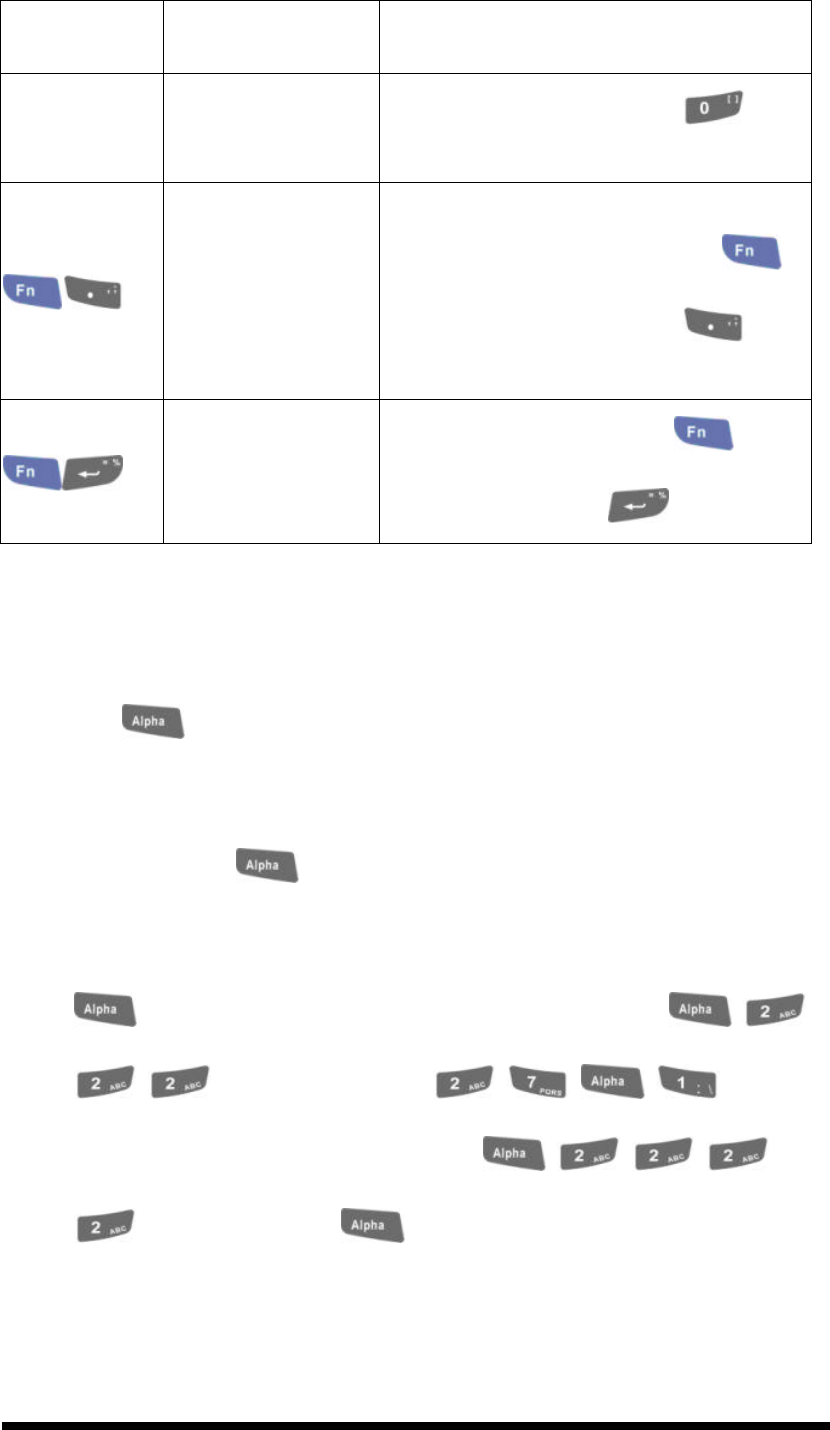
2
-
19
Key
Sequence
Fn + Main
Function Definition
key first, and then pressing key
each time.
Start Menu
1. It displays the Start menu.
2. To do this function by pressing
key first, and then pressing key
each time.
(Backslash) Enter a backslash by pressing key
first, and then pressing key.
2.4.7.2 Alpha plane keys by “Alpha” + main Function
1. The key enables you to toggle between the numeric and alpha modes.
Numeric mode is when you type numbers with number keys. Alpha mode is
when you type letters with the number keys.
2. When you press key, it appears “Alpha” icon at the Task bar to
indicate Alpha mode is enabled. It means Alpha mode is disabled if there isn’t
“Alpha” icon at Task bar. The keypad stays in the alpha mode until you press
key again. For an example to type “cap1” word, press
< wait 0.5 seconds > .
3. If you want to type a lowercase “c”, press (The
key three times, the key is needed if it’s the first alpha
character keying in.). If a letter that is on the same key as the last letter entered,
wait two seconds after you pressed the last key, then you can enter the correct
series of keystrokes to create the next letter.
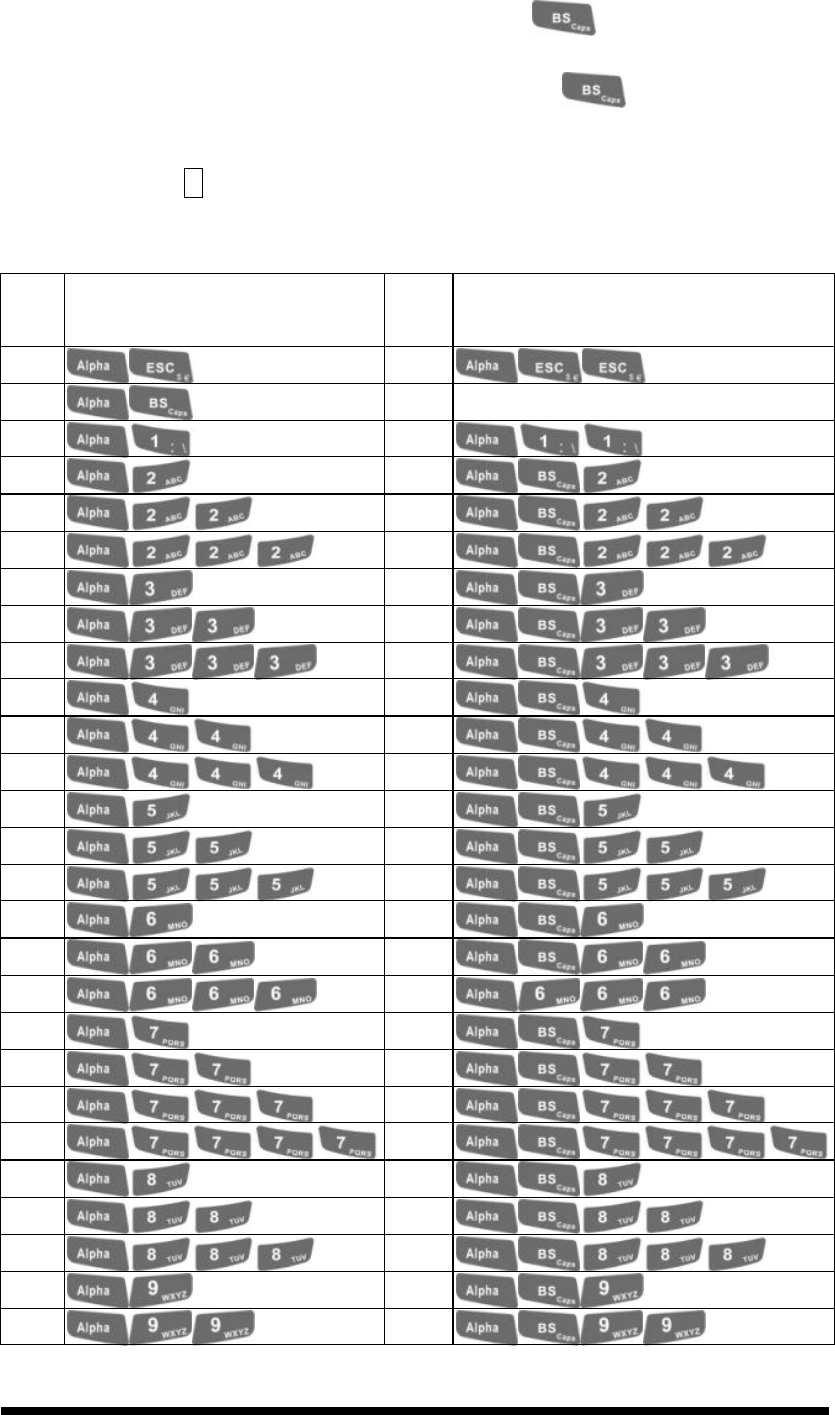
2
-
20
4. While you are in the Alpha mode and you press key to initial the Caps
mode, you will render a Caps Lock until you press key again. Once
you are in Caps mode, you stay in Caps until it is pressed again.
5. It appears “A” icon at Task Bar during Caps mode.
Table 2-6 Alpha + Numeric keys define
To
enter
Press the Keys To
enter
Press the Keys
$ €
Caps
:
a A
b B
c C
d D
e E
f F
g G
h H
i I
j J
k K
l L
m M
n N
o O
p P
q Q
r R
s
S
t T
u U
v V
w W
x X

2
-
21
To
enter
Press the Keys To
enter
Press the Keys
y Y
z
Z
〔 〕
, ;
= %
Note:
1. The key is not needed to key in if the character isn’t the first alpha
character being keyed in.
2. The keys are not needed to key in if it is not the first capital alpha
character being keyed in.
2.4.8 Using the Ear/Microphone
Connect Ear/Microphone to PDT earphone jack connector. The PDT is not built in
microphone; if you like to record the voice, you have to use Ear/Microphone.
Figure 2-13 Ear/Microphone
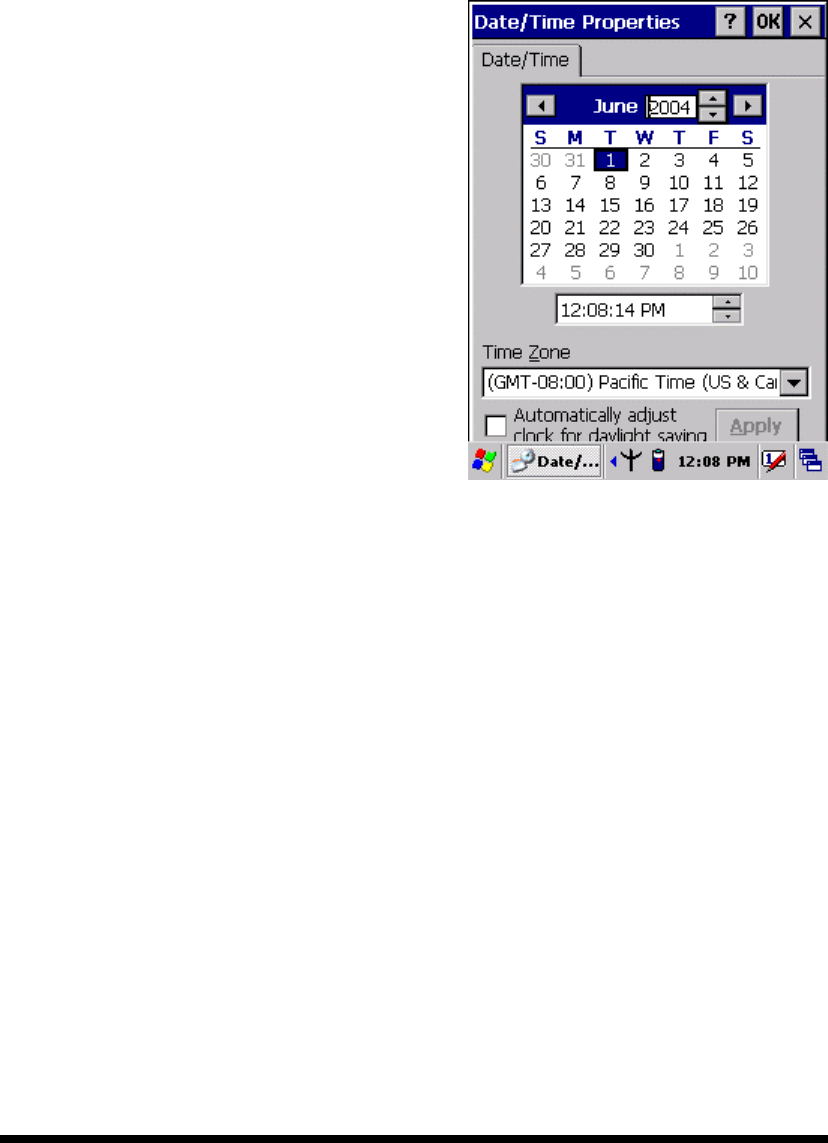
2
-
22
2.5 Navigating the Display
2.5.1 Setting Time and Date
In the Date/Time options, you can change the year, month, date, time, time zone, or
select automatic adjust for Daylight Saving Time. To set or change the date and time:
1. Select Start > Settings > Control Panel >
Date/Time
2. To change the year, select the year or open a
numeric dial. Select the up arrow to
increase the value; select the down arrow to
decrease the value. Or you can type a new
value in the field.
3. Select the month to open a pull-down list of
months or press the arrow buttons to either
side of the month to increase or decrease
the month.
Figure 2-14 Date/Time properties
4. To change the time, select the hour, minute, seconds, or AM/PM and select the up
arrow to increase the value; select /tape the down arrow to decrease the value. Or
you can type a new value in the field.
5. Select your correct time zone from the pull-down list.
6. To automatically adjust the clock for Daylight Saving Time, enable the checkbox
at the bottom of the screen.
7. Select Apply to make save your changes [and make additional modifications] or
select OK to exit the Date/Time settings.
2.5.2 Entering the Data
To select and open programs, select Start > Programs from the task bar to open a list
of available programs. Or if the program has a icon on the desktop, double-tap to open
it.
There are several ways to enter data on the PDT once in an application:
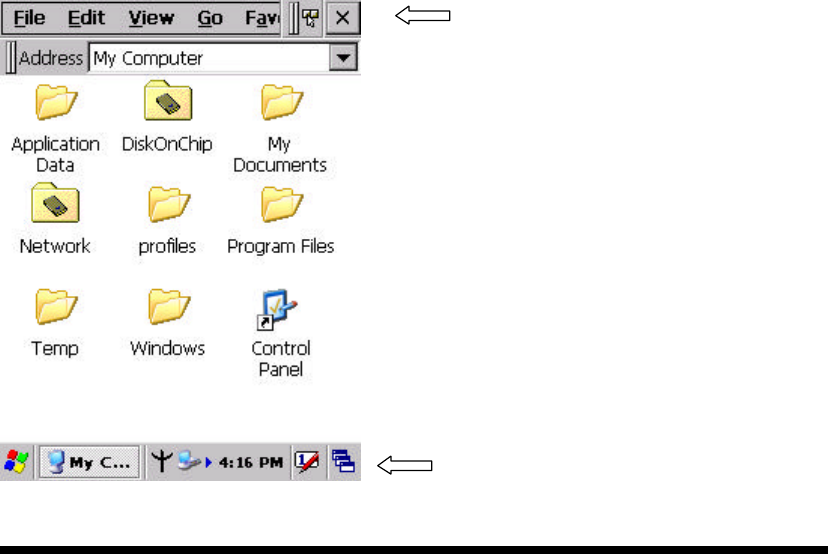
2
-
23
l Use the keypad to enter alpha-numeric characters, Refer to “2.4.7 Using the
keypad” on page 2-11.
l Use the stylus on the touch screen on page 2-11 for more information on
using .the stylus.
l Select text in the same way you select the text on a PC. Use the stylus to
highlight the desired text by dragging the stylus across the desired text,
double-tapping to select one word and triple-rapping to select an entire
line/paragraph. Refer to “2.5 Navigating the Display” starting on page 2-21
l Use the soft input panel (digital keyboard) with the stylus. Refer to “2.5.5 The
Soft Keypad” on page 2-23.
l Use the bar code scanning to enter data. Press the trigger or “Bar Code Start
“ key to initiate a scan. The scanned data will enter the current application’s open
file. Refer to “2.5.7 Scanning Barcode” starting on page 2-24 for more
information on using a scanner.
For more information on factory installed applications, Refer to Chapter 4 “ Software
Programs”.
2.5.3 The Command Bar
Use the Command bar at top of the screen to perform tasks in programs, such a
opening a file, or editing a file.
2.5.4 The Task Bar
The Task bar at the bottom of the screen displays the icon, an icon for the active
program, the current time, and system icons for utilities loaded in memory. The Task
bar includes menu names, buttons, and the keyboard icon, which opens and closes the
soft input panel (SIP). The Task bar allows you to select and close programs. Refer to
Figure 2-15 to view the Task bar.
Figure 2-15 Task Bar & Command Bar
Command Bar
Task Bar
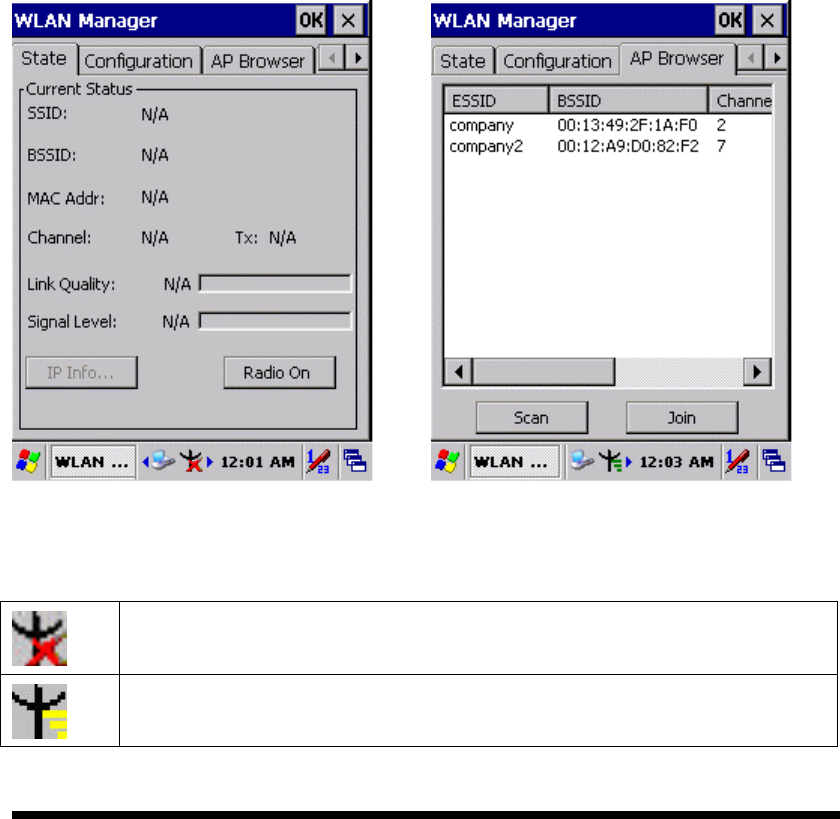
2
-
24
2.5.5 The Soft Keypad
In applications that accept keypad input, the soft input panel (SIP) can be used to
enter data using the stylus. The SIP is digital, QWERTY-style keyboard.
To open the SIP, tap the keyboard icon to open the menu and select Hide Input
Panel to close the keyboard.
Use the stylus to select letters, numbers, or symbols from the Soft Input Panel for the
current application.
2.5.6 Setting Up Wireless LAN RF
1) Press “Start”---“Setting”---“Control Panel” --- “WLAN Manager”.
2) Tap the “Radio on” button to Enable WLAN device.
3) Into AP Browser tab, tap Scan button to renew the network.
4) Select a network, tap the Join button or double tap it for more options.
5) Press OK to save all your Wireless LAN settings.
Figure 2-16 WLAN Manager Figure 2-17 WLAN Manager
Note:
802.11b WLAN is Disable.
802.11b WLAN is no signal or not connect to network.
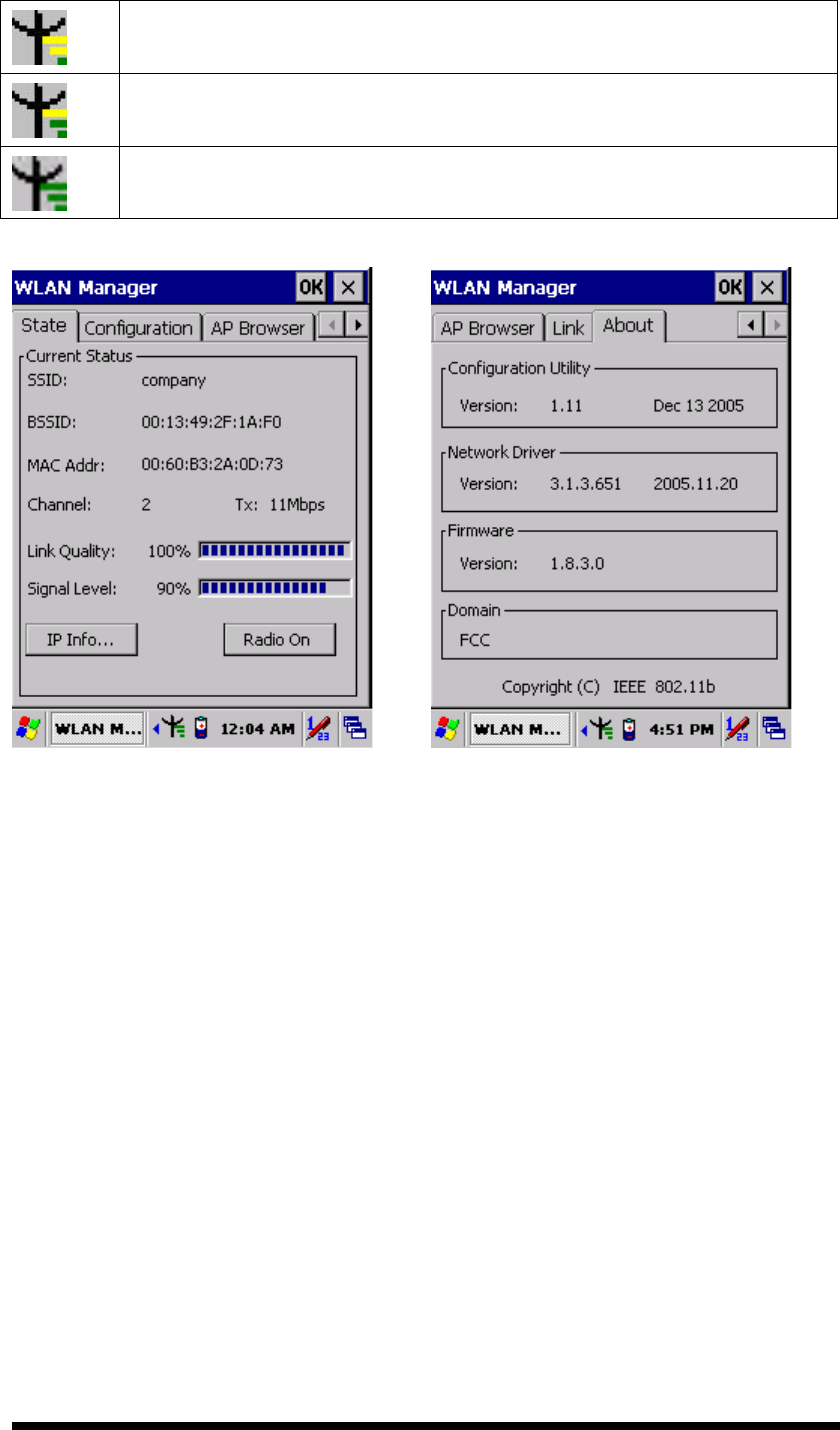
2
-
25
802.11b WLAN signal is Low.
802.11b WLAN signal is In General.
802.11b WLAN signal is Good.
Figure 2-18 WLAN Manager Figure 2-19 WLAN Manager
2.5.7 Scanning Barcode
To use the scanning function, complete the following steps:
1. If you have not already done so, remove the protective plastic film before using
devices equipped with a laser scanner.
3. Select Start > Setting > Control Panel > Barcode Setting; complete all
configurations following all description of 3.2.1 BarCode Setting.
4. Run the WordPad software program
5. Aim the scanning beam at the center of bar code.
Ø Position the device close to bar code when scanning
Ø Position at a distance when scanning lager bar codes.
Ø The scanner is disabled after you release the key or after five seconds.
6. Press the Right/left/central scan key. The scanner scans as long as you hold the
key or for five seconds.
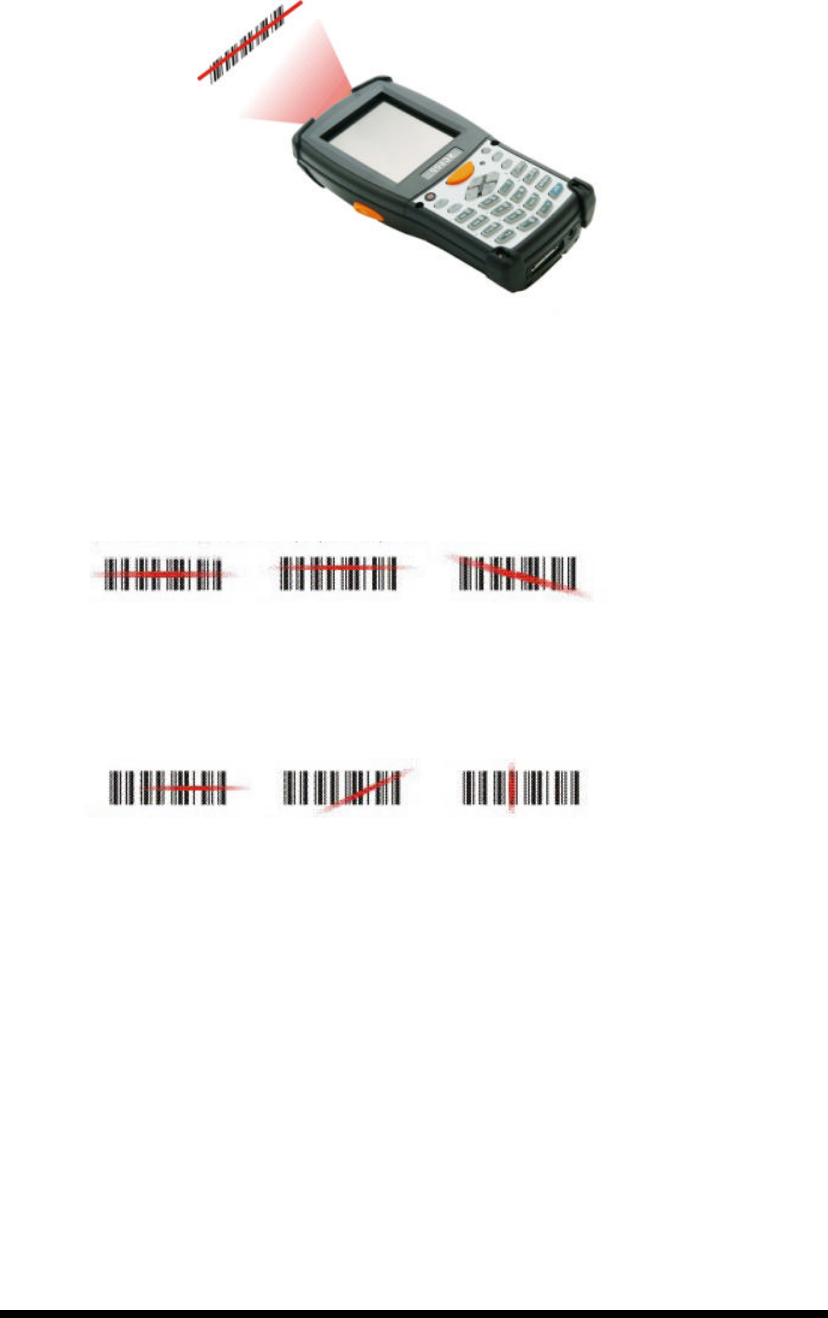
2
-
26
7. Upon reading a bar code, the red LED indicator comes on until the trigger is
release or five seconds. The green LED and the beep tone indicate a good read.
8. Barcode Scanning Position
This device can read from 40 to 300mm distance.
1) Position the laser scanner close to the barcode when scanning small
barcodes. And position it in a distance from the barcode when scanning
large barcodes
2) The reader can be detected by a red beam.
9. Bad Scanning Position
1) Make sure that the bars enter the laser beam when scanning large
barcodes.
2) Scanning operations may fail if the laser beam positions as below.
Note: this product scans using laser light. Never look directly into the laser light
or shine the laser light into the eyes.
2.5.8 Help
To tap “?” can get help information for each program.
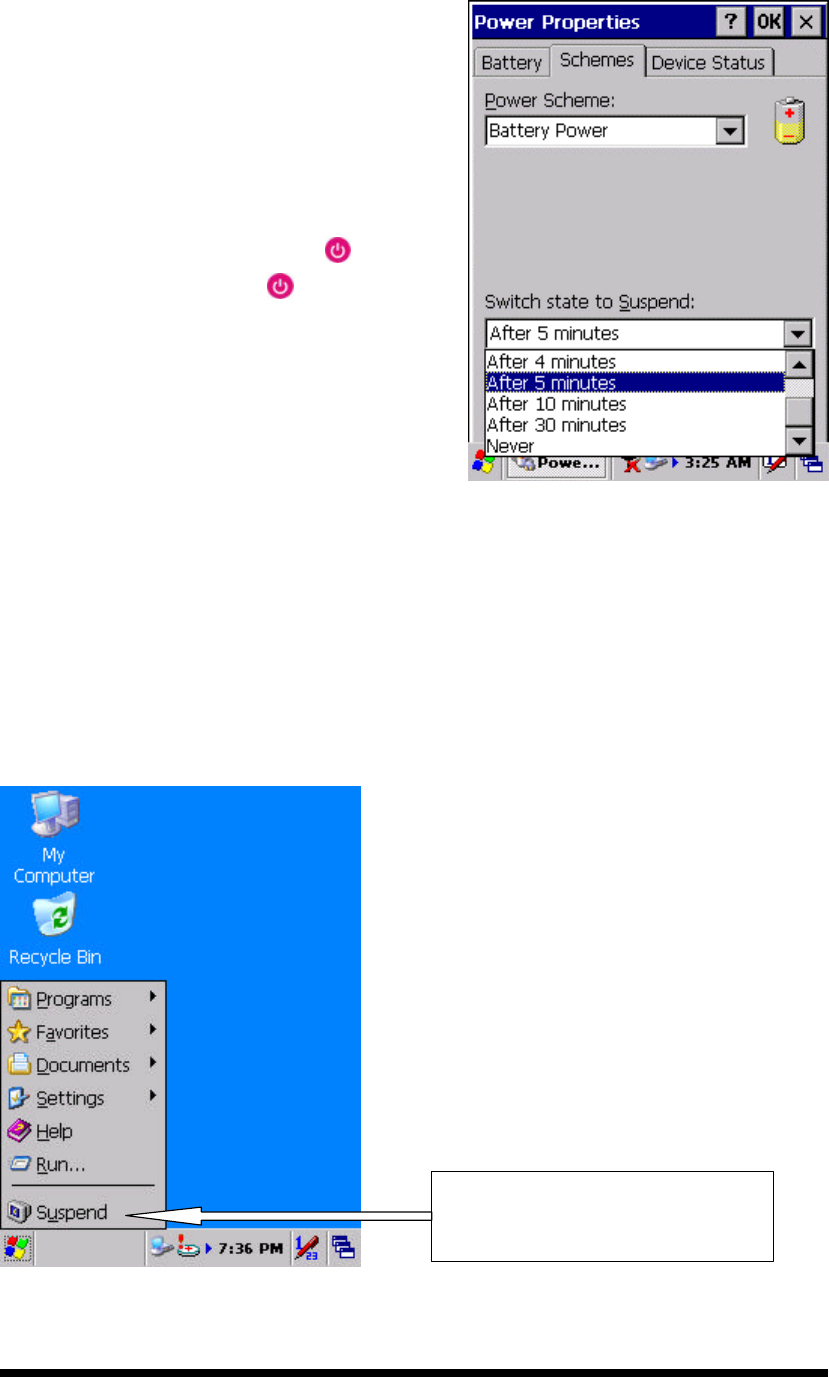
2
-
27
2.6 Power management
2.6.1 Suspend Mode
The PDT will go into a suspend mode when it
is idle for a period of time. The idle duration
can be customized using the Power control
panel (refer to Figure “Schemes Tab”)
Suspend mode works and looks just like you
have turned the unit off. Press the key to
suspend the PDT, Press the key again for
the PDT to resume its Previous state.
Use the Battery power control panel to set
the duration to switch state to Suspend mode
when system using battery power. This will
save battery power when PDT is not in use.
Figure 2-20 Schemes Tab
Suspending:
The following conditions will suspend:
l Press <Power> key while the unit is on.
l The duration timer of item “Switch state to Suspend” expires, which indicates
that there has been no use for a specified of time.
l The battery pack is completely discharged.
l Tap Start > Suspend
Tap here to let PDT enter into
suspend mode
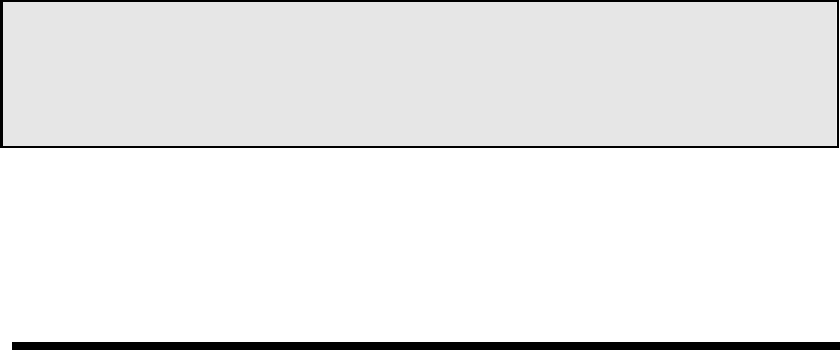
2
-
28
2.6.2 Resuming
Use one of following methods to resume (wake up the PDT):
l Press <Power> key to suspend or resume (wake up).
l Put the PDT into a dock.
When a battery pack completely discharges while the unit is in suspend mode, the
PDT remains suspended until discharged battery condition is corrected.
2.7 Resetting the PDT
2.7.1 Software (Warm) Reset
A warm reset is a transition from the on, idle, or suspend power state that close all
applications, clears the working RAM, but preserves the file system.
Reason to Warm Reset: If an application “hangs”, initiate a warm reset to terminate
the application only.
Process to Warm Reset: To a warm reset, press “F1” and “F4” button
simultaneously.
After Warm Reset:
l The desktop appears with the application shortcuts on the screen.
l The custom settings in the registry are persistent.
2.7.2 Cold Reset
1) You can use Cold Reset to initiate device if WINCE.NET OS lock up or Warm
Reset still can’t work
2) To perform Cold Reset, press “F1”, “F4” and “Power” button simultaneously.
3) Device will initiate boot up after Cold Reset.
CAUTION: Only use the Warm Reset. Try warm reset before you initiate Cold
Reset. All applications will be Closed and working RAM and all files will be
cleared if you initiate the Cold Reset. It’s better usually to back up your files to
Flash ROM, Flash Card or PC.