Thomson 2-8358AH 1.9DECT COLOR DISPLAY (128X128), HANDSFREE HANDSET PLUS CHARGER User Manual USERS MANUAL 4
Thomson Inc. 1.9DECT COLOR DISPLAY (128X128), HANDSFREE HANDSET PLUS CHARGER USERS MANUAL 4
Thomson >
Contents
- 1. USERS MANUAL 1
- 2. USERS MANUAL 2
- 3. USERS MANUAL 3
- 4. USERS MANUAL 4
- 5. USERS MANUAL 5
USERS MANUAL 4
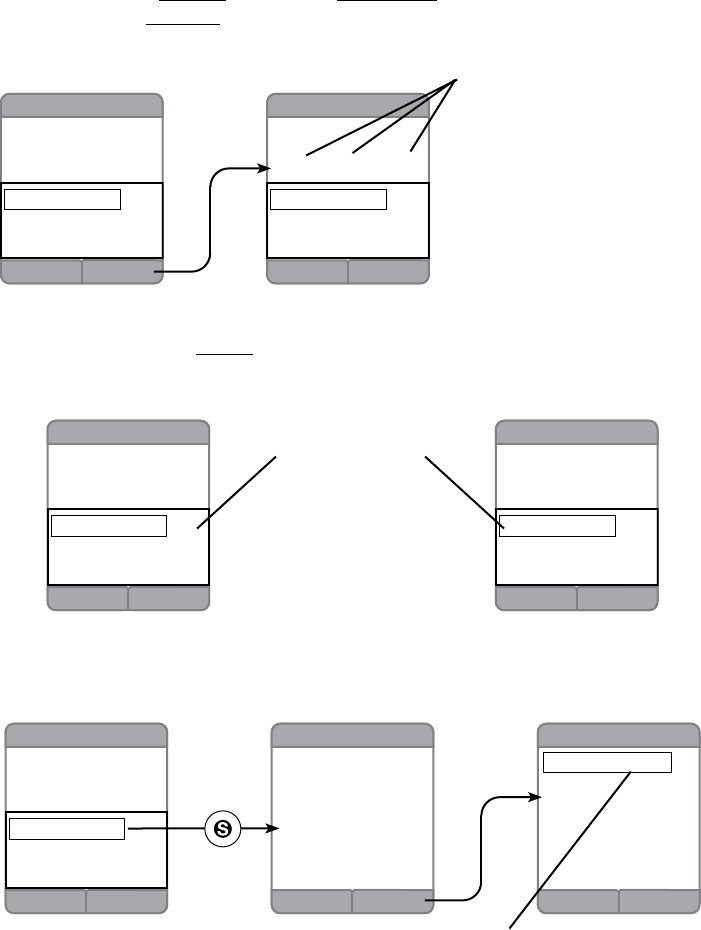
64
Using the Handset
Press the Play softkey to listen to the voicemail. As you listen, the
“Message Playback” screen will display the phone number and those
keypad presses that will effect the voicemail as it is playing.
Press 1 to Rewind; Press 2 to Pause/Play; Press 3 to move the
message Forward.
Delete the Voicemail
If you highlight Delete with the navkeyandconrmbypressingthe
Selectkey,thenextscreenwillaskforaconrmation.
Back Play
4 New 20 Old
Jim Alder
(888-777-6666)
Nov 6 10:17p 2m 15s
Delete
Call
Save Number
Back Play
Message Playback
(888-777-6666)
Rewind Forward Pause/Play
1 3 2
Delete
Call
Save Number
Both screens conveniently have
the same options available
Back Play
Message Playback
(888-777-6666)
Rewind Forward Pause/Play
1 3 2
Delete
Call
Save Number
No Yes
Voicemail Delete
Delete Message?
Back Options
3 New 20 Old
1. 317 222 3333
2. Sue Mullins
3. Phil Newton
4. Unknown
5. Alice Rooney
6. Brenda Scott
7. Unknown
deleted voicemail is now gone
Back Play
4 New 20 Old
Jim Alder
(888-777-6666)
Nov 6 10:17p 2m 15s
Delete
Call
Save Number
Back Play
Message Playback
(888-777-6666)
Rewind Forward Pause/Play
1 3 2
Delete
Call
Save Number
Control how the message is
played using these keypad
numbers
Press the Yes softkey if you wish to delete this voicemail. Now, when
you view the listing of voicemails, the message you just removed will
be gone.
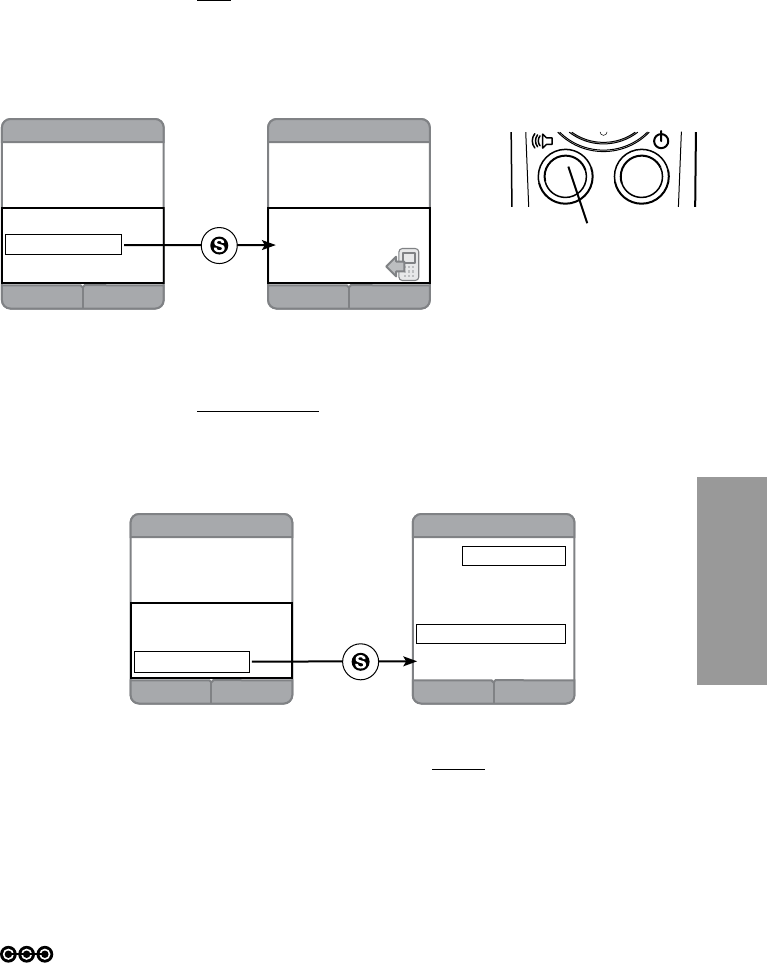
65
Handset
Using the Handset
Call the Voicemail Back
If you highlight Call with the navkey you can call that number by
pressing the Talk (green) key. The screen will change to a calling
screen.
Save Number
If you highlight Save Number with the navkeyandconrmbypressing
the Select key in the center of the navkey, the “Save Contact” screen
will open.
Back Play
4 New 20 Old
Jim Alder
(888-777-6666)
Nov 6 10:17p 2m 15s
Delete
Call
Save Number
Cancel
Save Contact
Name:
Save 888 777 6666 as
Home:
Mobile:
Work:
Mute Flash
4 New 20 Old
Jim Alder
(888-777-6666)
Nov 6 10:17p 2m 15s
Calling...
888 777 6666
Back Play
4 New 20 Old
Jim Alder
(888-777-6666)
Nov 6 10:17p 2m 15s
Delete
Call
Save Number
Press the green Talk button
to make the call from either
screen
Use the navkey to place the cursor in the Name box and type your
content using the keypad. Use the navkey to highlight the catagory
youwishtostorethenumberunder.Whenyouarereadytoconrm
your selection, press the Select key in the center of the navkey (see
more information about saving contacts on page ??).
Note: Refer to page ?? for how to enter text using the keypad.
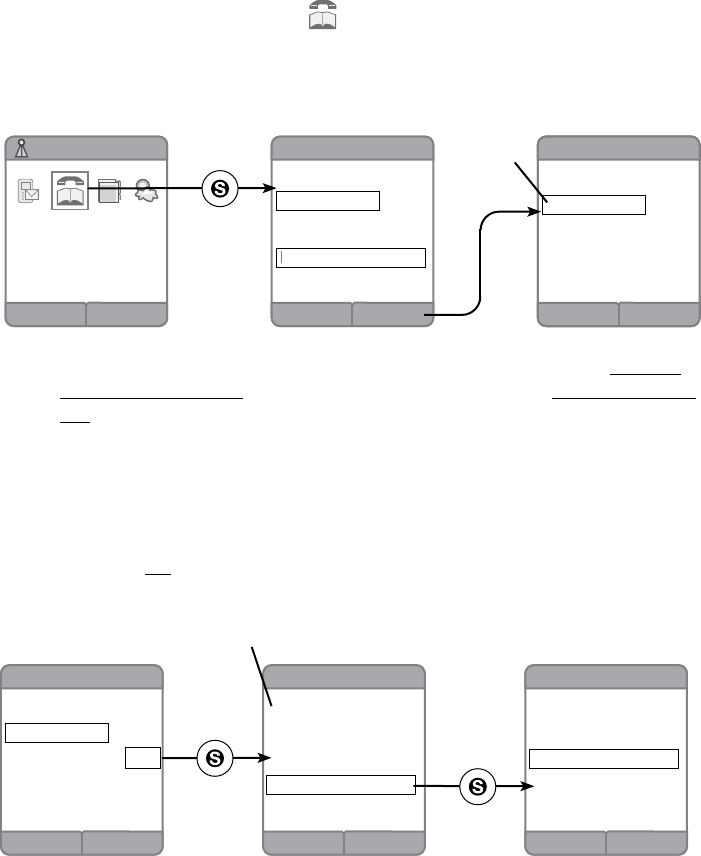
66
Using the Handset
Yellow Pages
This feature allows you to search yellow page listings.
Highlight the Yellow pages icon from “Idle” Screen or the “Menu”
screen.ConrmyourchoicebypressingtheSelect key in the middle
of the navkey.
The “Yellow Pages - Location” screen allows you to enter the Street /
Intersection / Airport information (not required) and the City & State OR
ZIP code information. Use your navkey to move around the screen as
needed and the keypad to type the information. Press the Ok softkey
so that your search can move on the the next screen (“Local Search”
screen).
On this screen you can enter key words that will help you narrow
your search. Use the keypad again to enter keyword text into the box.
Highlight Go using the navkey; press the Selectkeytoconrmyour
choice. The screen that follows will list the search results.
If your search is successful you could have several choices. Highlight
your choice using the navkeyandconrmbypressingtheSelect key.
The “Business Listing” screen displays the address, phone number,
and distance from your location.
DeleteOptions
Local Search
Search for....
Pizza
Go
Or choose from....
Top Searches
All Directory Listings
Back Save
Business Listing
1537 West 86th St.
Evansville
(317) 100 1111
0.4 miles
Back
Search Results
[0.1] Noble Roman Pizza
[0.2] Nottingham Pizza Pies
[0.3] Unos Pizza
[0.4] Fresh Style Pizza
[0.5] Pizza a Go Go
Results
listed by the
distance
from your
location
- shortest
distance is
rst
DeleteOptions
Local Search
Search for....
Pizza
Go
Or choose from....
Top Searches
All Directory Listings
DeleteOptions
Local Search
Search for....
Pizza
Go
Or choose from....
Top Searches
All Directory Listings
DeleteOk
Full Address
Street / Intersection / Airport
optional
City & State OR ZIP
Login Menu
key word
to narrow
search
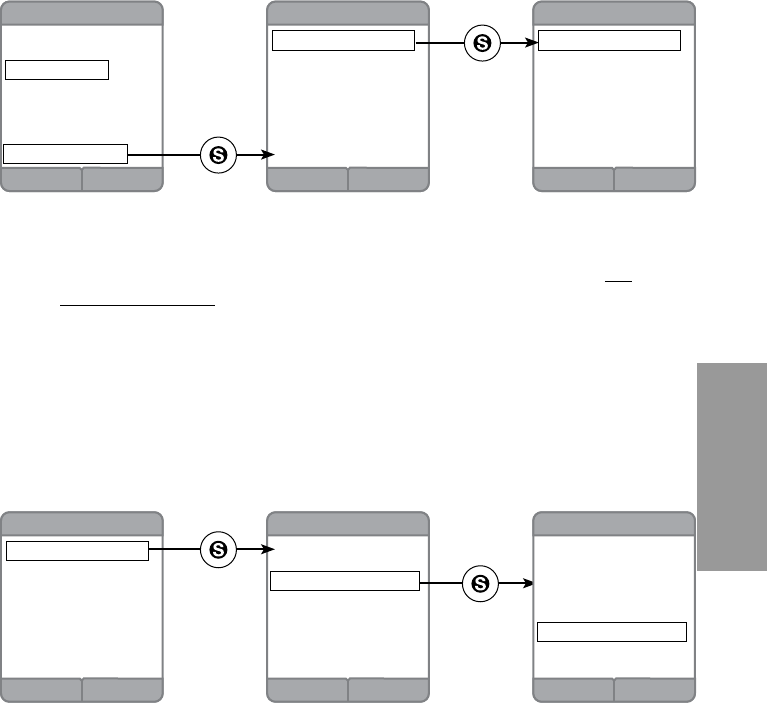
67
Handset
Using the Handset
All Directory Listings Search
Another search of the Yellow Pages can begin from the “Local Search”
screen (see previous page).
Back
Arts and Entertainment
Artists
Dance
Events-Music
Events-Sporting
Event Planners
Event Venues
Movies
Back
Directory Listings
Arts and Entertainment
Auto
Dining
Beauty/Personal services
Education
Finance & Insurance
Health & Medicine
BackOptions
Local Search
Search for....
Go
Or choose from....
Top Searches
All Directory Listings
Back
Search Results
[0.01] Michael Angelo
[0.5] Mona Lisa
[1.0] Norman Rockwell
[1.5] Mary Englebreit
[2.1] Peter Max
Back
Arts and Entertainment
Artists
Dance
Events-Music
Events-Sporting
Event Planners
Event Venues
Movies
BackSave
Business Listing
Mona Lisa - Smile Specialist
1500 Middle Ages Drive
St. Louis, MO
(555) 101 4444
0.5 miles
This time, instead of typing text, use the navkey to select the All
Directory Listings at the bottom of the screen.
Push the Select key in the middle of the navkey. The next screen
will be the “Directory Listings” screen. By highlighting one of the
catagories and pressing the Select key again, that catagory will be
further subdivided into more catagories. Highlighting and selecting
again will lead you to the “Search Results” screen.
You can dial your search results from either the “Business Listing” or
“Search Results” screen. You can save your search results from the
“Business Listing” screen. Refer to pages?? for more information on
dialing and saving searches.
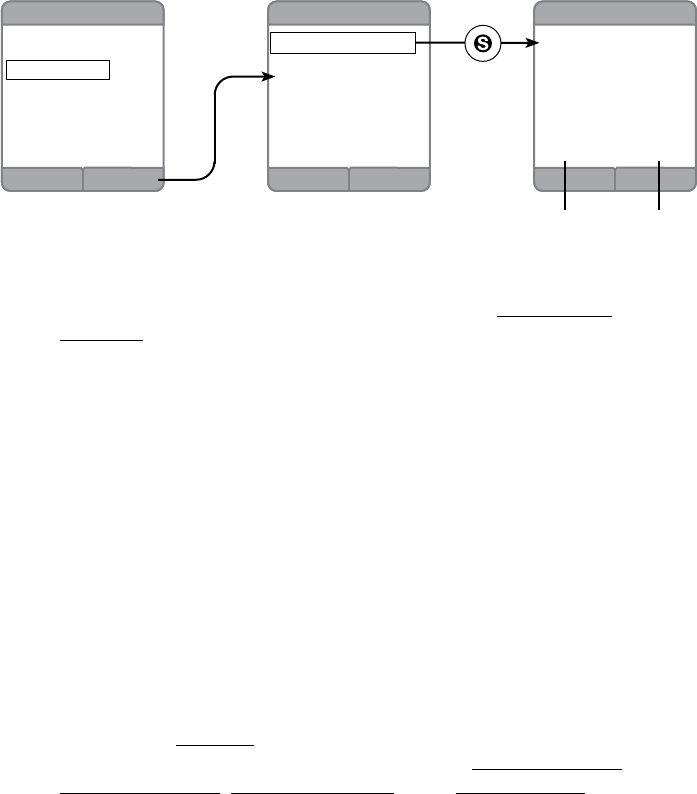
68
Using the Handset
ZIP
results
catagories
searched
Back
Previous Searches
Pizza 19121
Movies 19121
Restaurant 19213
Couriers 19123
Hospitals 19152
Back
Options
My Previous Searches
Location[191212]
DeleteOptions
Local Search
Search for....
Pizza
Go
Or choose from....
Top Searches
All Directory Listings
Local Search Options
If you get screens that say “No Results Found” or “Please enter
Valid ZIP code”, it may be a good time to press the Options softkey
available to you in the “Local Search” screen. Use the Options softkey
to open the “Options” screen.
Therearetwochoicesonthisscreen.TherstisMy Previous
Searches. To reach this screen highlight the topic using the navkey
andconrmyourchoicebypressingtheSelect key in the center of
the navkey. A list of catagories and successful ZIP codes are listed on
the screen.
Pressing the Location choice will take you to the “Search Location”
screen. There are Four choices on this screen Current Location,
Previous Location, Enter Full Address and a Zip Code Onlyboxtoll.
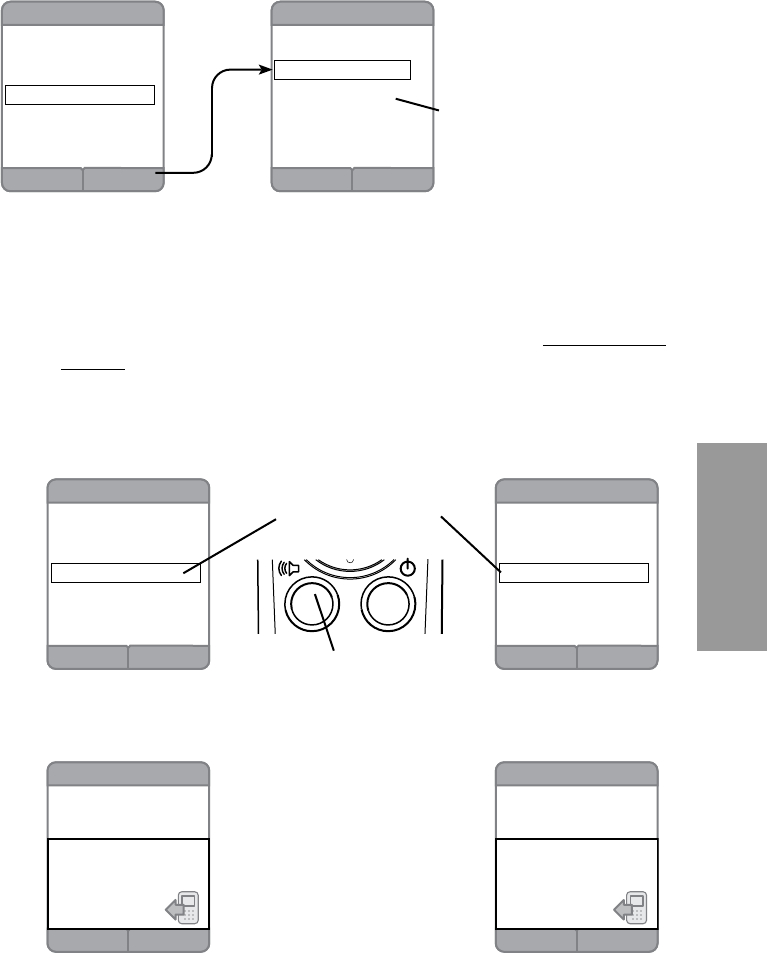
69
Handset
Using the Handset
Saving Search Results
From the “Business Listing” screen you can, by pressing the Save
softkey, place the listing into your Address Book.
Back
Save To
Personal
Personal and Shared
Back Save
Business Listing
1537 West 86th St.
Evansville
(317) 100 1111
0.4 miles
If you are not logged into your User
Prole, this screen will not appear.
When you are not logged into your
prole, the personal address book is
not available.
Mute Flash
Business Listing
1537 West 86th St.
Evansville
(317) 100 1111
0.7 miles
Calling...
317 100 1111
Mute Flash
Business Listing
1537 West 86th St.
Evansville
(317) 100 1111
0.4 miles
Calling...
317 100 1111
Back Save
Business Listing
1537 West 86th St.
Evansville
(317) 100 1111
0.4 miles
Back Save
Business Listing
1537 West 86th St.
Evansville
(317) 100 1111
0.4 miles
either screen can be used to dial
the number you just found in the
Yellow Pages search
press the green Talk button
to make the call from either
screen
Pick which address book (described on page ??) you wish to save this
business listing into by highlighting it with the navkey.Conrmyour
choice by pressing the Selectkey.Youwillseeaconrmationscreen
that this has been done for you.
Ifyouarenotloggedintotheuserproleatthetimeyousavethe
“Business Listing” you will only be able to save to the Personal and
Shared address book and the “Save To” screen will not appear.
Dialing Search Results
You can use the same “Business Listing” or the “Search Results”
screen to dial the number that you just found.
Use the navkey to highlight the number on the screen; press the Talk
(green key) and the call will be dialed.
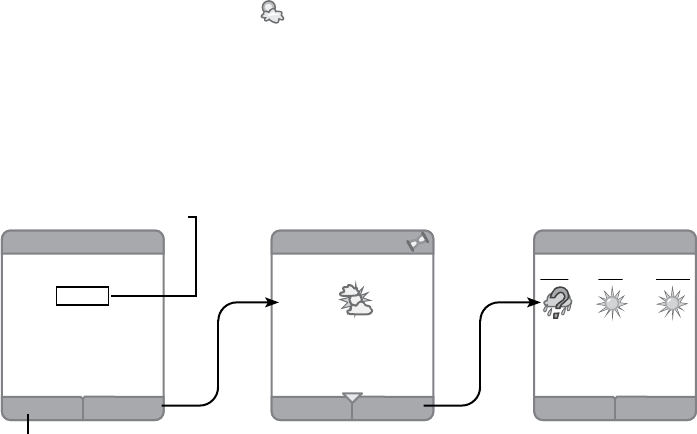
70
Using the Handset
Weather Updates
This feature allows you access to weather updates based on the zip code you
enter into the system. Here is how it works:
From the either the idle screen or the menu screen, use the navkey to
highlight the Weather iconandconrmwiththeSelect key.
In the “Weather” screen, simply use your keypad to enter the ZIP code
for the location of the weather conditions to be checked out. After
entering the ZIP code, press the OK softkeytoconrm.Ifyouneedto
change the numbers, use the Delete softkey to correct your entry.
TheZIPcodeentryboxwillbeemptywhenitisrstused.TheZIP
code last entered will appear in the box thereafter.
For the weather forecast (up to three days) select the Forecast
softkey.
The Back softkey will take you back to the previous screen.
BackForecast
Today
Scattered Clouds
Current: 68F
High/Low: 68F/49F
Humidity: 55%
Weather for Atlanta, GA
DeleteOk
Weather 123
Please enter ZIP code:
55555
Back
3 Day Forecast
Mon Tue Wed
68 74 79
50 50 59
use handset keypad
corrections
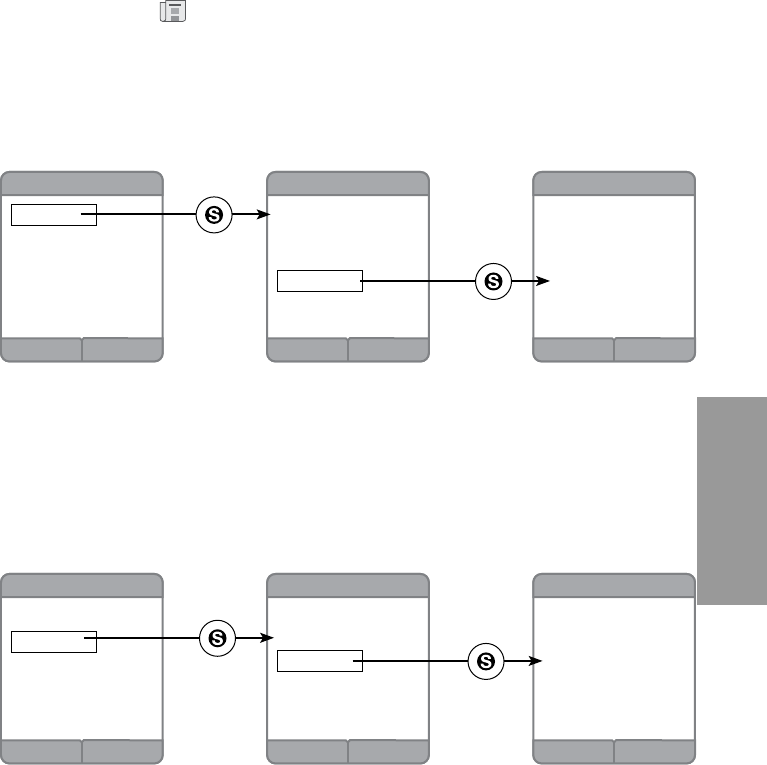
71
Handset
Using the Handset
Headlines
This feature allows you to browse through internet content such as: news
headlines, sports scores, horoscope and even daily diversions. Here is how to
access this information:
From the “Menu” screen, use your navkey to highlight the
Headlines iconandconrmbypressingtheSelect key.
In the “Headlines” screen there will be options displayed. Use the
navkeytohighlighttheoptionofyourchoiceandconrmusingthe
Select key again.
News
If you choose Newsandconrm(Select key), you will be presented
with a list of news events.
HighlighttheeventofyourchoiceandconrmwiththeSelect key in
the middle of the navkey.
That news story will be presented on the next screen.
The Back softkey will take you back to the previous screen.
Sports
Back
Headlines
News
Sports
Horoscope
Daily Diversions
Back
News
Headline 1
Headline 2
Headline 3
Headline 4
Headline 5
Headline 6
Back
News
Today at the North
Pole, Santa and his
elfs were busy wrap-
ing gifts for good. . .
Back
Sports
The Indianapolis Colts
won the Superbowl
today. . .
Back
Sports
Baseball
Basketball
Football
Hockey
Back
Headlines
News
Sports
Horoscope
Daily Diversions
If you choose SportsandconrmwiththeSelect key, you will be
presented with a list of sports.
HighlightthesportofyourchoiceandconrmusingtheSelect key.
That sport event will be presented on the next screen.
The Back softkey will return you to the previous screen.
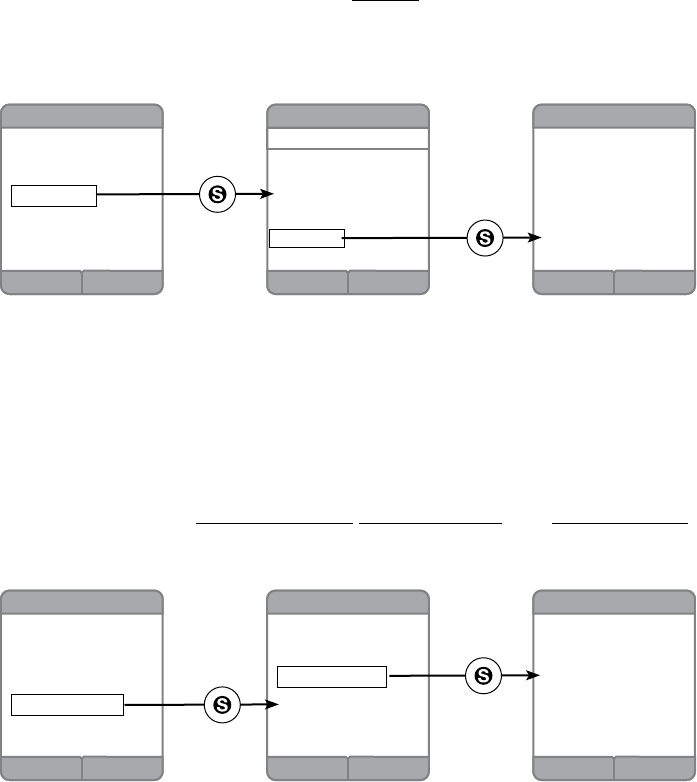
72
Using the Handset
Horoscope
If you choose Horoscopeandconrm(Select key in the center of
the navkey), the screen will list the 12 Zodiac signs. Use the navkey to
highlight a sign; it will display as Current at the top of the “Horoscope”
screenandyoushouldconrmagainwiththeSelect key.
Back
Horoscope
Aries
Taurus
Gemini
Cancer
Leo
Virgo
Libra
Scorpio
Sagittarius
Capricorn
Aquarius
Pisces
Current: Leo
Back
Leo
You can expect to go
on a wonderful Safari.
Back
Headlines
News
Sports
Horoscope
Daily Diversions
That sign’s horoscope will display on the next screen.
The Back softkey will return you to the previous screen.
Daily Diversions
By choosing the Daily Diversions from the list you will have another
set of choices: Quote of the Day; Word of the Day, and Did you Know?.
Just highlight your choice and press the Select key. The Back softkey
will return you to the previous screen.
Back
Headlines
News
Sports
Horoscope
Daily Diversions
Back
Daily Diversions
Quote of the Day
Word of the Day
Did you Know?
Back
Did you Know?
Cows drink about a
bathtub full of water
and around 40 pounds
of food a day.
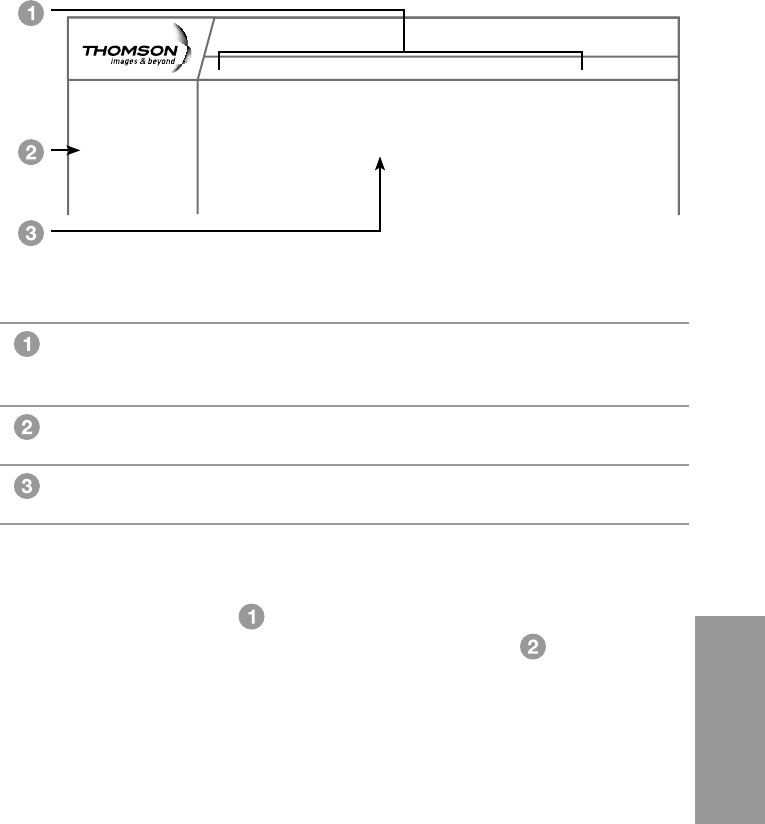
73
Web
Web Conguration
Outline of Web Manager
The main screen will be shown as below.
Select a Main Menu itemrstandthepagesorgroupsofpages
associated with that topic will appear in the sidebar . This
arrangement makes navigation easy.
Main Menu The hyperlinks on the top of the page, including
Gateway, VoIP, Router, Wireless, EMTA-Settings
and several sub-menu items.
Title The sidebar on the left side of the page indicates
the title of this management interface.
Main Window The current workspace of the web management
containingcongurationorstatusinformation.
Administration
Status - Telephony - Router - Wireless EMTA-Settings
Gateway
Software
Connection
Password
Welcome to Thomson Advanced Cable Gateway configuration pages. These pages provide information
on your Gateway and allow you to configure its telephone and networking features.
Thomson Advanced Cable Gateway Configuration
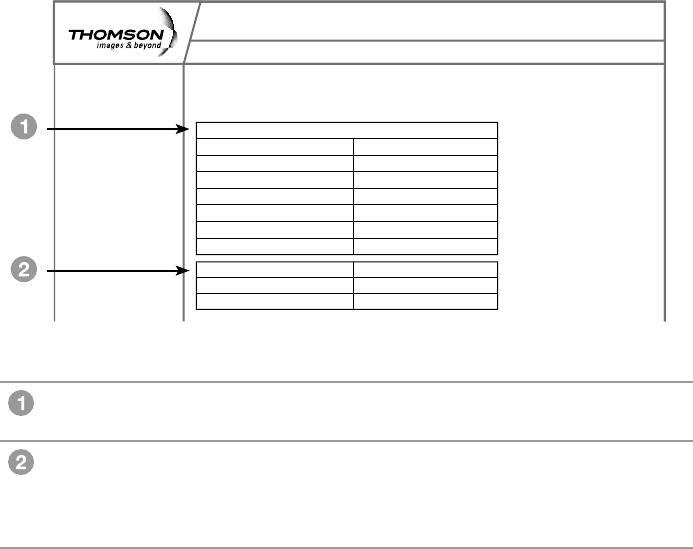
74
Web Conguration
Gateway – Status Web Page Group
1. Software
Administration
Status - Telephony - Router - Wireless EMTA-Settings
Gateway
Status
Software
Connection
Password
Software : This page displays information on the current system software.
Information
Standard Specification Compliant DOCSIS 2.0
Hardware Version ACG90x rev 0
Software Version cable ACG905 1.4.5.0
DOCSIS Software Version 2.0.0 alpha5
DECT Software Version 1252.64
Cable Modem MAC Address 00:1E:69:A0:01:9D
Cable Modem Serial Number 87003804790030
Status
System Up Time 0 days 0h:02m:10s
Router IP Address
Information Section shows the hardware and software
information about your Gateway.
Status Section shows how long your Gateway has operated
since last time being powered up and some key
information the cable modem received during the
initialization process with your cable company.
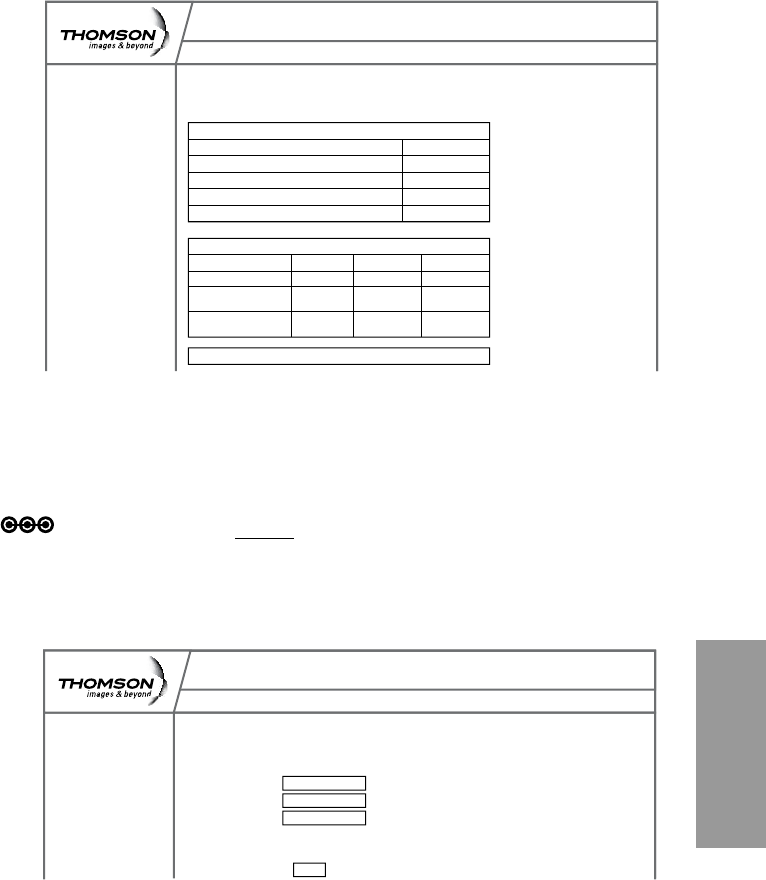
75
Web
Web Conguration
2. Connection
This page reports Current Connection Status containing startup procedures,
downstream and upstream status and so on. The information can be useful to
your cable company’s support technician if you’re having problems.
3. Password
This page is used to Change the Password that enables you to access the
Gateway web pages next time.
Note: The default User Name is: ________(leavetheeldblank)
The Password is: admin
The user name and password can be a maximum of 15 characters
and are case sensitive.
Administration
Status - Telephony - Router - Wireless EMTA-Settings
Gateway
Status
Software
Connection
Password
Connection: This page displays information on the status of the cable modem’s H
FC and IP connectivity
Startup Procedure
Procedure Status
Acquire Downstream Channel Complete
Connectivity State Complete
Boot State Complete
Configure File Complete
Downstream Channel
Lock Status Not Locked Modulation Unknown
Channel ID 0 Symbol rate Unknown
Downstream 253000000 Downstrean -6,300000
Frequency Hz Power dBmV
SNR 23.200000
dB
Upstream Channel
Administration
Status - Telephony - Router - Wireless EMTA-Settings
Gateway
Status
Software
Connection
Password
Password: This page allows administration of access privileges and the ability
to restore factory defaults to the system.
User Name
Password *****
Re-Enter Password *****
Apply
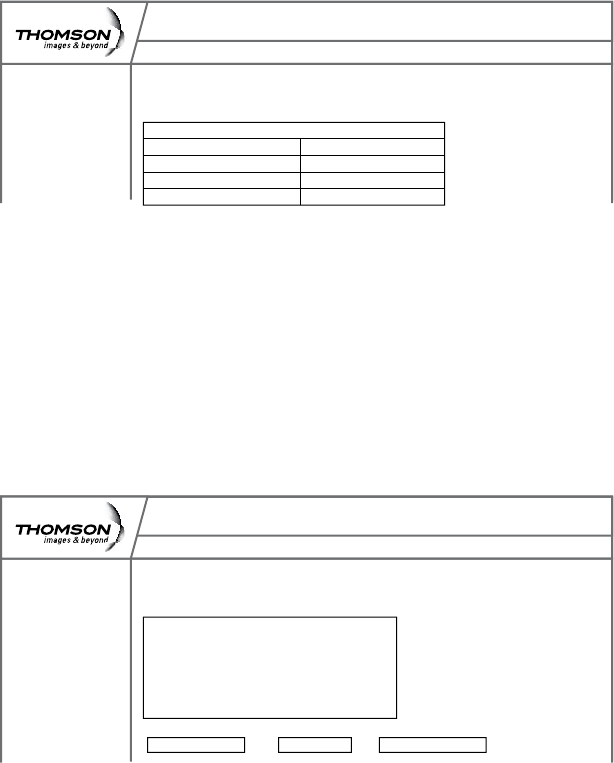
76
Web Conguration
Gateway – Telephony Web Page Group
1. Base
This page displays information on the DECT Handset base station
2. Handsets
This page displays information on the DECT Handsets subscribed to the ACG
Administration
Status - Telephony- Router - Wireless EMTA-Settings
Gateway
Telephony
Base
Handsets
Password
Base : This page displays information on the DECT base system.
Information
Standard Specification Compliant PacketCable 1.0
Software Version 1249
EEPROM Revision 64
REPI 00FS400930
Administration
Status - Telephony- Router - Wireless EMTA-Settings
Gateway
Telephony
Base
Handsets
Password
Handsets : This page displays information on the DECT handsets.
Subscribed Handsets
Handset 1 subscribed, narrowband
Handset 2 subscribed, narrowband
Handset 3 subscribed, narrowband
Handset 4 subscribed, narrowband
Handset 5 subscribed, narrowband
Clear all SubcriptionsUpdate Status
Subscribe a Handset
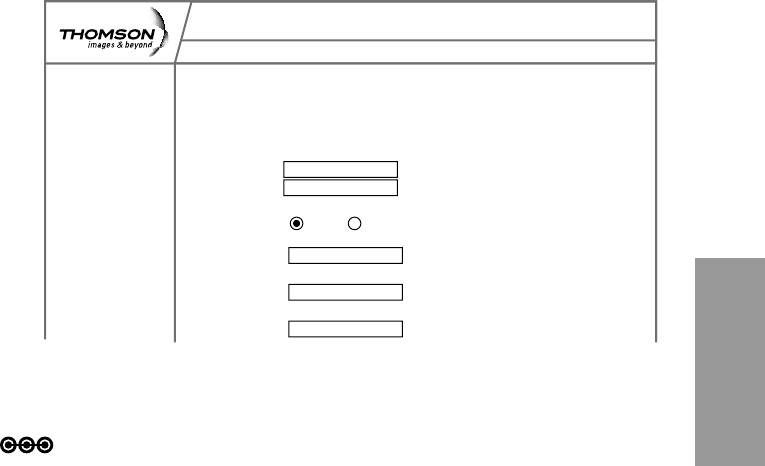
77
Web
Web Conguration
Gateway – Router Web Page Group
1. LAN
By default the DHCP server function for the LAN is activated.
LANsettingscanbemodiedonthispage.
With this function activated, your cable company’s DHCP server provides one
IP address for your Gateway.
Your Gateway’s DHCP server provides IP addresses to your PCs within the
rangeofaddressesspeciedintheDHCPrangestartandstopaddresselds.
A DHCP server leases an IP address with an expiration time.
For example, to change the lowest IP address that your Gateway will issue
to your PCs, enter it into the DHCP Range Start Address box and then click
Apply.
Note: It is highly recommended that these setting not be changed.
Administration
Status - Telephony - Router - Wireless EMTA-Settings
Gateway
Router
LAN
WAN
Computer
Firewall
Forward
DMZ
LAN: This page allows configuration and status of the optional internal
DHCP server for the LAN.
Network
Configuration
IP Address: 192.168.0.1
Subnet Mask: 255.255.255.0
DHCP Server Yes No
DHCP Range
Start Address: 192.168.0.10
DHCP Range
Stop Address: 192.168.0.99
DHCP Lease
Time 24h
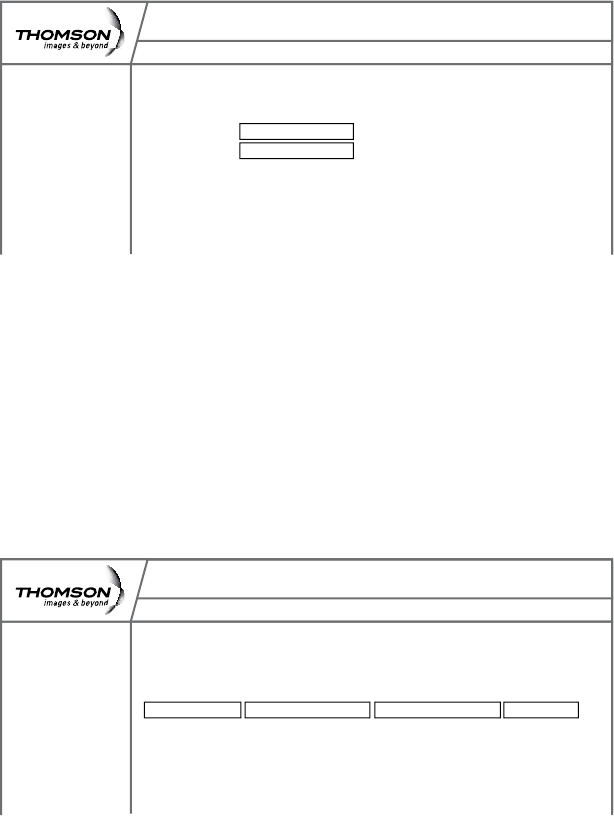
78
Web Conguration
2. WAN
This page displays information on the WAN parameters of the Gateway.
3. Computers
This page displays the status of the DHCP clients (lists all computers
connected to your computer) - Computer name, IP address and mac address.
In addition the interface of each computer is displayed.
Administration
Status - Telephony - Router - Wireless EMTA-Settings
Gateway
Router
LAN
WAN
Computer
Firewall
Forward
DMZ
WAN : This page displays information on the WAN parameters of the gateway
WAN IP Address: 10.22.15.7
Expires in: 4d:15h:52m:2s
Administration
Status - Telephony - Router - Wireless EMTA-Settings
Gateway
Router
LAN
WAN
Computer
Firewall
Forward
DMZ
Computer : This page shows the status of the DHCP clients
DHCP Clients
Computer Status IP Address MAC Address Interface
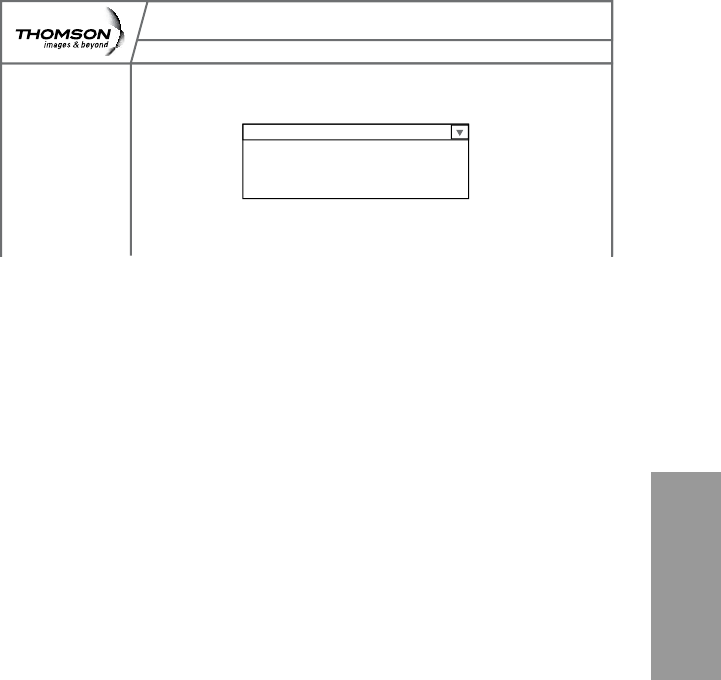
79
Web
Web Conguration
4. Firewall
ThispageallowsyoutochoosetherewallsettingsoftheGatewayinorder
to protect the computers within your home network from malicious attacks
from outsiders. In addition you can use this feature to restrict a computer
withinyourhomenetworkfromaccessingcertianInternettrafcbyIP
address and by logical ports.
3 security levels are proposed:
Minimum (default)
Medium
Maximum
Minimum Level of Security
Theminimumlevelallowsalltheincomingandoutgoingtrafc,
except for:
Windows Ports: •
137, 138, 139. These ports are used for local networks.
So, the Firewall allows a minimum level of security.
Medium Level of Security
Thislevelofsecurityblocksalltheincomingtrafcandallowsalloutgoing
trafc.
Already established connections are accepted.
Administration
Status - Telephony - Router - Wireless EMTA-Settings
Gateway
Router
LAN
WAN
Computer
Firewall
Forward
DMZ
Firewall : This page allows you to restrict a computer within your home network
from accessing certain internet traffic by IP address and by logical ports.
Security Minimum
Minimum
Medium (filter input)
Maximum (filter both input and output)
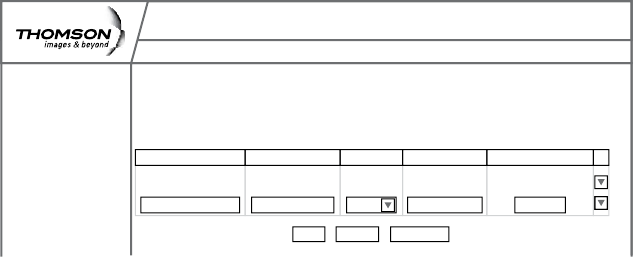
80
Web Conguration
Maximum Level of Security
Thislevelblocksalltheincomingandoutgoingtrafcwiththefollowing
exceptions:
Connections to the following services (servers located on the •
WAN) are accepted:
FTP (port 20/21)•
www.(port 80) in TCP•
http (port 443) in TCP•
SMTP (port 25) in TCP and UDP•
POP2 (port 109) in TCP and UDP •
POP3 (port 110) in TCP and UDP•
nntp (port 119) in TCP•
All the packets of an already established connection are accepted.
5. Forwarding
For LAN / WAN communications, the Gateway normally allows you to
originate an IP connection only with a PC on the WAN; it will ignore attempts
of the WAN PC to originate a connection onto your PC.
This protects you from malicious attacks from outsiders.
However, sometimes you may wish for anyone outside to be able to
originate a connection to a particular PC on your LAN, if the destination port
(application) matches one that you specify.
Administration
Status - Telephony - Router - Wireless EMTA-Settings
Gateway
Router
LAN
WAN
Computer
Firewall
Forward
DMZ
Forwarding : This allows for incoming requests on specific port numbers to reach
web servers, FTP servers, mail servers, etc. so they can be accessible from the
public internet. A table of commonly used port numbers is also provided
Application Name Source Port(s) Protocol IP Address Destination Port
HTTP 80 TCP 192.168.0.5 80
0 Both 0000 0
Remove AllCancel
Apply
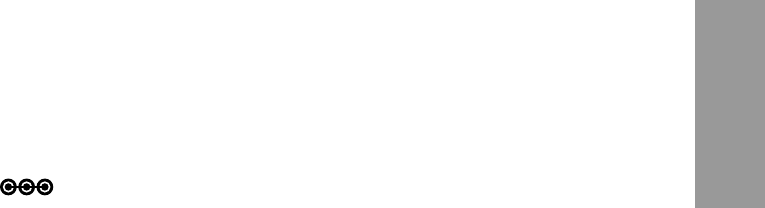
81
Web
Web Conguration
This page allows you to specify up to 9 such rules. The IP address can be
entered multiple times with different ports. For example, to specify that
outsiders should have access to an HTTP server (HTTP on port =80) (HTTP
port) amd Protocol = TCP (HTTP runs over TCP)
Create 1 rule with that address and with Source Port = 80 and •
Destination Port =80 (HTTP port) and Protocol = TCP (HTTP runs over
TCP)
click on “+” to enter this rule•
Click“apply”tovalidatetheconguration•
This will cause inbound packets that match to be forwarded to that •
PC rather than blocked
Buttons + and – are used to add and remove a rule
Button apply is used to validate the rules entered
Button cancel is used to cancel the last action
Button remove all is used to remove all the rules
List of common applications and ports they use:
AUTH : port 113•
DNS : port 53•
FTP : port 21•
FTP_DATA : port 20•
FTP_SRV : ports 1024 to 65535•
HTTP : port 80•
HTTPS : port 443•
IPSEC : port 500•
NTP : port 123•
Note: For certain data transfer applications (FTP for example), you have to
use rewall security levels minimum or medium because most of the
trafc is blocked in the maximum level of security.
POP3 : port 110•
PPTP : port 1723•
SMTP : port 25•
SSH : port 22•
TELNET : port 23•
TFTP : port 69•
VNC : port 5900•
VNC_http : port 5800•
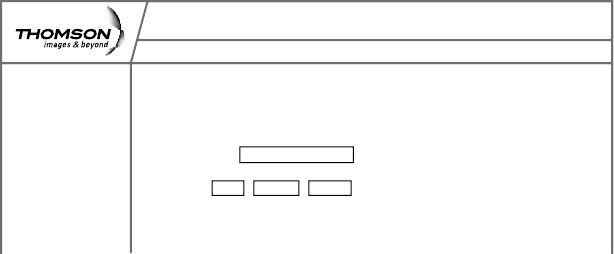
82
Web Conguration
6. DMZ Host
Use this page to designate one PC on your LAN to be exposed to the Internet
for use of a special-purpose service. Internet Gaming or videoconferenceing
for example. DMZ hosting opens all ports of a PC.
Warning: in the DMZ, the computer becomes exposed and visible directly
from the Internet so becomes more vulnerable to hackers. (see the Router/
forwarding section on page ?toopenonlyspecicportsonyourPC)
Administration
Status - Telephony - Router - Wireless EMTA-Settings
Gateway
Router
LAN
WAN
Computer
Firewall
Forward
DMZ
DMZ Host (Exposed Host) : This page allows you to open all ports on one chosen
computer. Warning, in the DMZ, the computer becomes exposed or visible directly
from the Internet and, because of this, becomes more vulnerable to hackers.
DMZ Address:
Remove Cancel
Apply
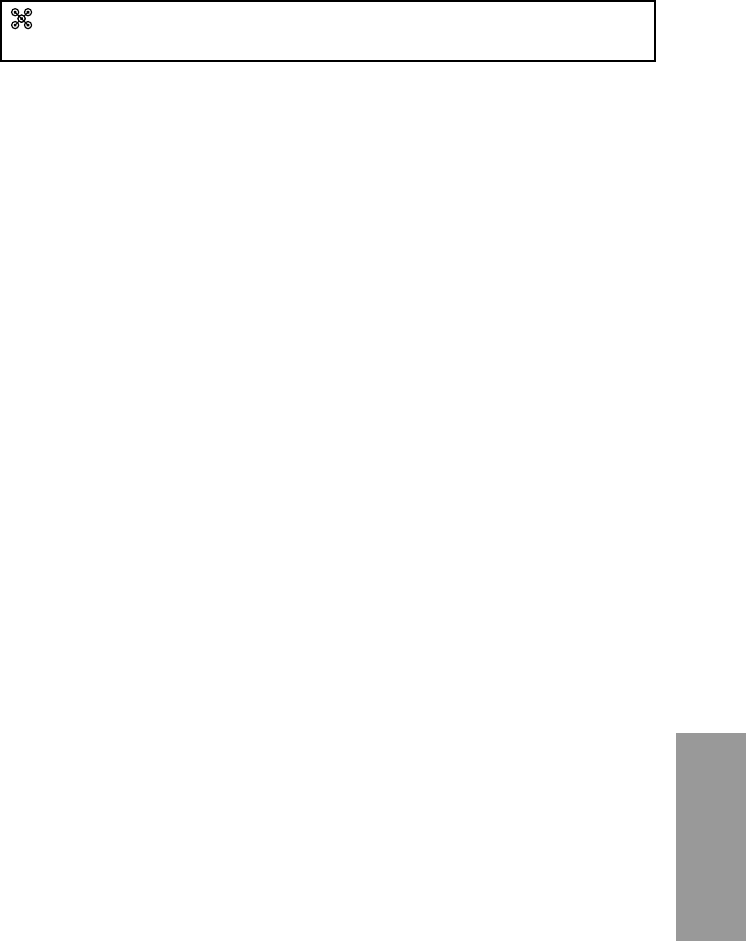
83
Web
Web Conguration
Gateway – Wireless Web Page Group
Important - Changes to the Wireless Web Pages should be made from a PC
that is hard wired to the Gateway.
The Wireless Web Pages Group enables a variety of settings that can provide
secure and reliable wireless communications.
The Advanced Cable Gateway offers a choice of the following:
WEP and WPA/WPA2 authentication of your PCs to the Gateway•
Encryption keys for communication between the Gateway and your •
PCs to guaranty security
An Access Control List function that enables you to restrict wireless •
accesstoonlyyourspecicPCs.
Performance
Because your wireless communication travels through the air, the default
wireless channel setting may not provide optimum performance in your
home if you or your neighbors have other interfering 2.4GHz devices such as
cordless phones.
If your wireless PC is experiencing very sluggish or dramatically slower
communication compared with the speed you achieve on your PC that is
wired to the Gateway, try changing the channel number.
See the 802.11b/g Basic Web Page discussion below for details.
Authentication
Authentication enables you to restrict your Gateway from communicating
with any remote wireless PCs that aren’t yours. The following minimum
authentication-related changes to factory defaults are recommended.
See the 802.11b/g Basic and Access Control Web Page discussions below
for details.
Network Name (SSID) – Set a unique name you choose
Access Control List – Enter your wireless PCs’ MAC addresses