Thomson 2-8358AH 1.9DECT COLOR DISPLAY (128X128), HANDSFREE HANDSET PLUS CHARGER User Manual USERS MANUAL 3
Thomson Inc. 1.9DECT COLOR DISPLAY (128X128), HANDSFREE HANDSET PLUS CHARGER USERS MANUAL 3
Thomson >
Contents
- 1. USERS MANUAL 1
- 2. USERS MANUAL 2
- 3. USERS MANUAL 3
- 4. USERS MANUAL 4
- 5. USERS MANUAL 5
USERS MANUAL 3
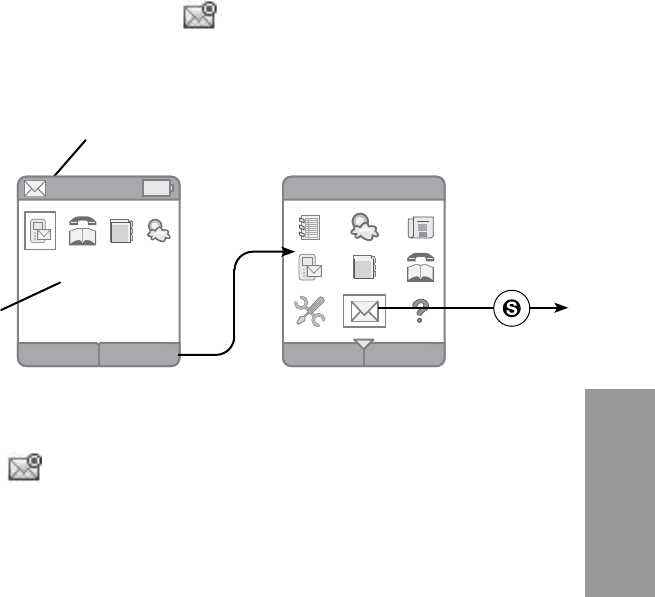
51
Handset
Using the Handset
Email
This feature allows you to receive and reply to Email messages. Follow these
instructions to access your inbox messages:
You must be logged in under your User Prole before you will have
access to this feature.
Watch for the Email Alert icon along with the number of new
emails in your queue located in the top bar of the idle screen.
Access to your email
While in the “Menu” screen, use your navkey to highlight the
Email iconandconrmbypressingtheSelect key in the middle
of the navkey to access your emails. “You have no email messages”
will display if your inbox is empty.
If your inbox does contain messages, the most recent email will be
listed at the top of the next screen. At this point, you have a choice
of how you want to proceed.
Login Menu
Betty Jones
8
Back
Email
Your name in
your prole
must appear
here
Watch for email
alerts here
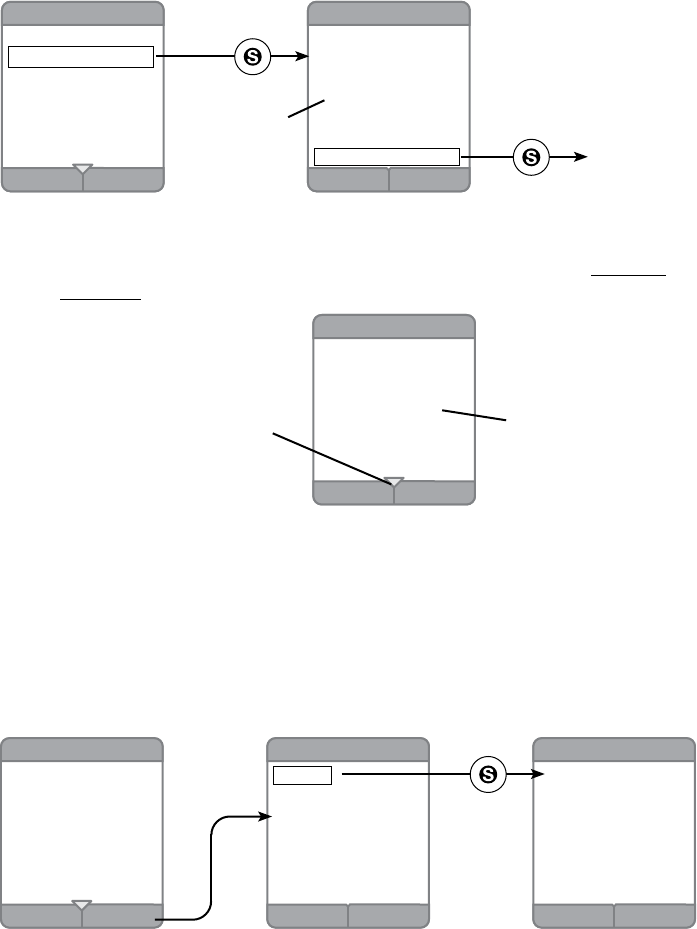
52
Using the Handset
Highlight the message you want to view with the navkeyandconrm
by hitting the Select key in the middle of the navkey.
Therstscreenthatdisplayswhenyouconrmamessagewillbea
“Message Preview”.
To view the entire message, use the navkey to highlight the Get Full
Messagetextandconrm(press the Select key).
Back Options
8 Messages
Fr : Andy Jones
(andy@comcast.net)
Date : July 3 8:15p
Subject : Fireworks
Hey Betty, look outside
there is a terrific
fireworks display
happening right now
complete email
Hit arrow to scroll down for
the rest of message
Back
8 Messages
1. Bill Jones
2. Andy Jones
3. Liz@comcast.net
4. Helen@gmail.com
5. EasyBank@check.com
6. Mom@aol.com
7. Susan@mywork.net
Back
Message Preview
Date : July 3 8:15p
Subject : Fireworks
Hey Betty, look outside
there is a terrific
fireworks display
happening right now
...
Get Full Message
preview only
Press Select
to get the entire
message
The Back softkey will return you to the previous screen.
Options for Emails
When you are within any e-mail message, pressing the Options softkey
willpresentaspeciclistofchoicesthatapplytothee-mailyouare
viewing. Here are the available options:
Delete - remove the current message from your queue.
No Yes
Message Delete
Message Deleted
Back Options
8 Messages
Fr : Andy Jones
(andy@comcast.net)
Date : July 3 8:15p
Subject : Fireworks
Hey Betty, look outside
there is a terrific
fireworks display
happening right now
Back
Message Options
Delete
Reply
Reply All
Forward
Highlight Delete by using the navkeyandconrmbyusingtheSelect
key in the middle of the navkey.
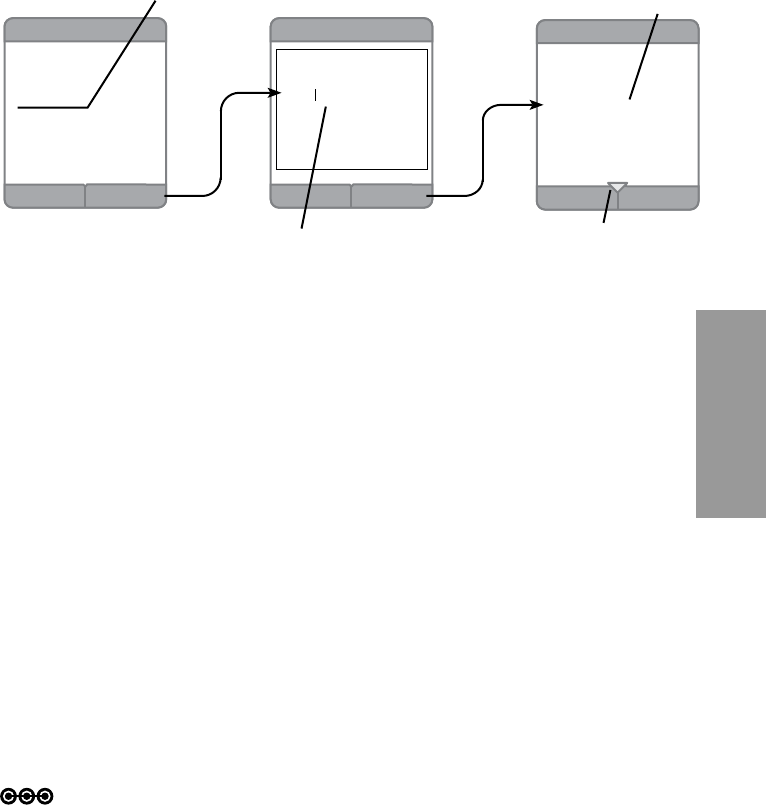
53
Handset
Using the Handset
Highlight Reply in the “Message Options” screen by using the
navkeyandconrmbyusingtheSelect key in the middle of the
navkey.
The email to which you are sending a reply will appear in the “Reply”
screen. Hit the Send softkey to move to the “Body” screen.
Type your message in the box and, when you have completed the
message, hit the Ok softkey. The message you created will be
updated in the next “Reply” screen. Hit the Send softkey to mail
yourmessage.Youwillbeaskedtoconrmyourchoice.
Reply All - compose a response to the sender and all persons
copied on this email.
The only difference between Reply and Reply All is that you will
highlight Reply All instead of Reply in the “Message Options”
screen.
Note: Refer to page ?? for how to enter text using the keypad.
Reply message will
go here
Hit arrow to scroll down for
the rest of message
Type your reply in
this screen.
Your reply has been updated into
the email and is ready to send
Cancel Send
Reply
To : Andy Jones
(andy@comcast.net)
Sub : RE: Fireworks
Body :
Hey Betty, look outside
there is a terrific
fireworks display
happening right now
DeleteOk
Body
Hey Andy, Thanks for
the message. I was so
busy
CancelSend
Reply
To : Andy Jones
(andy@comcast.net)
Sub : RE: Fireworks
Body : Hey Andy,
Thanks for the
message. I was so
busy that I almost
missed the whole thing
Ifyoupickthisoption,youwillbeaskedtoconrmyourchoiceby
pressing the Yes softkey.
Reply - compose a response to the sender of this email only.
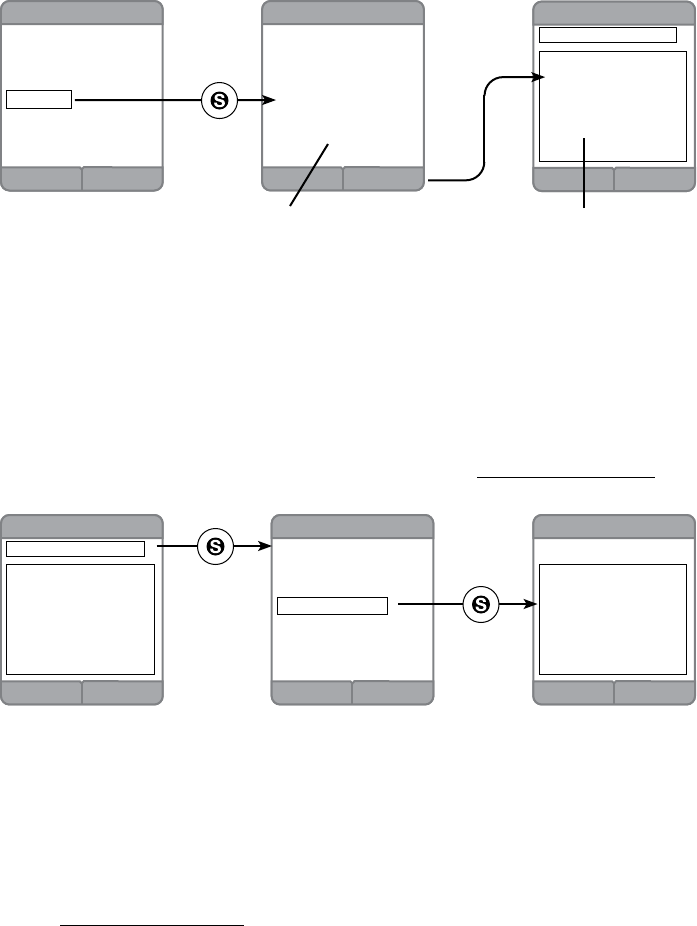
54
Using the Handset
Forward - if this email will be forwarded to additional addresses.
Highlight Forward on the “Message Options” screen using the navkey.
ConrmbyusingtheSelect key in the center of the navkey.
The next screen will be the “Forward” screen. Press the Send softkey
to select the email addresses that will receive this email. The “Address”
screen will be the next item on your handset.
You can list “TO:” addresses for the forwarded message by either
selecting addresses from the list in your address book or by entering
the email address directly into the “Address” screen. Here is how you
enter the email addresses:
Using the Address Book for Emails
In the “Address” screen, make certain that the From Address Book text
ishighlighted,thenconrmusingtheSelect key.
Back
Message Options
Delete
Reply
Reply All
Forward
Back Send
Forward
From : Andy Jones
(andy@comcast.net)
Sub : Fireworks
Body :
Hey Betty, look outside
there is a terrific
fireworks display
happening right now
Forward message appears here
CancelOk
Address
From Address Book
Email Addresses go in this box
Cancel
Find Results
AndyJones
Bill Jones
Liz Dixon
Mary Crabb
Nathan Brown
Randy Burns
Sally Philips
DeleteOk
Address
From Address Book
MaryC@gmail.com
CancelOk
Address
From Address Book
The list of your email addresses will display in the “Find Results”
screen. Scroll through the list using the navkey and highlight your
choice.Next,conrmwiththeSelect key in the center of the navkey.
The highlighted address will appear in the box on the “Address”
screen.
Hit the Ok softkey if this is the address you want. To add another
address from this address book list use the navkey to highlight the
From Address Book text again in the “Address” screen and follow the
same procedure.
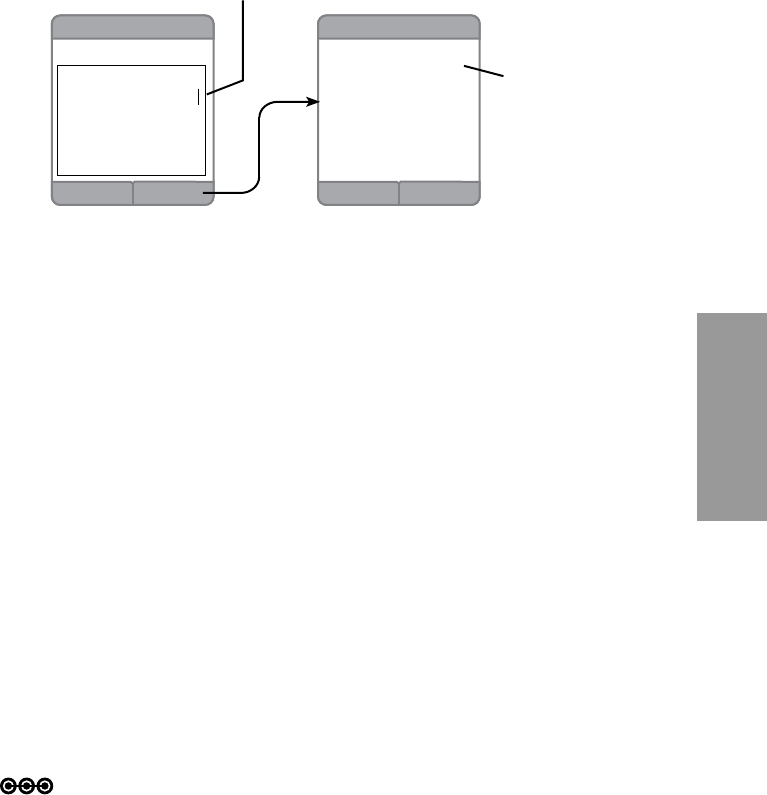
55
Handset
Using the Handset
CancelOk
Address
From Address Book
MaryC@gmail.com
rob.smith@sme.com
Email Addresses are now
included
Use the navkey to place the cursor and type the address
CancelSend
Forward
To : (maryC@gmail.com)
rob.smith@sme.com
Sub : RE: Fireworks
Body :
Hey Betty, look outside
there is a terrific
fireworks display
happening right now
Direct Entry Address
If you want to add an address that is not in your address book, use the
navkey to locate the cursor on the next available line in the “Address”
screen and type the address using the keypad. If you need to correct a
mistake in the text you enter, the Delete softkey is available.
When the list of email recipients is completed, press the Ok softkey.
You will return to the “Forward” screen and your TO: list will be
updated. When ready, press the Send softkey to distribute the email.
At any time in the process you can return to the previous screen with
the Back softkey or Delete your message with the Delete softkey
(depending upon which screen you are in at the time).
Note: Refer to page ?? for how to enter text using the keypad.
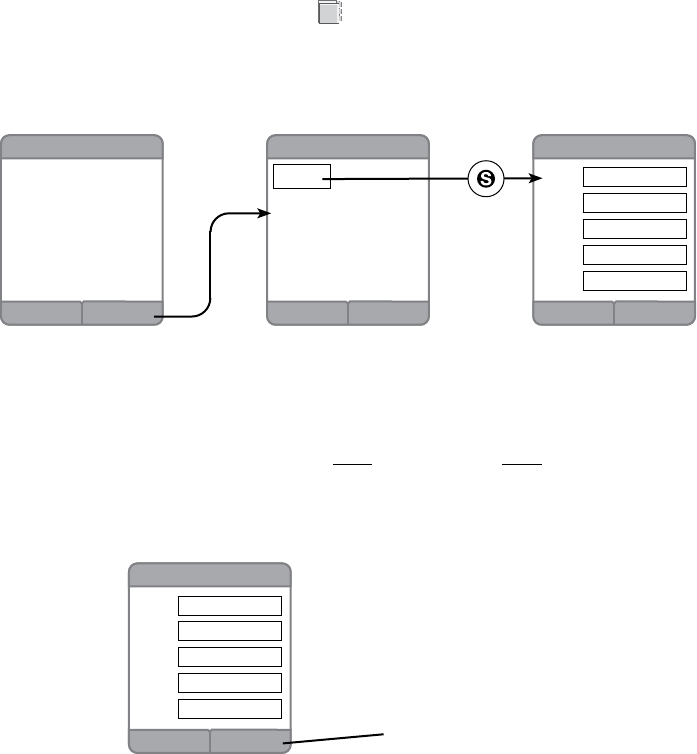
56
Using the Handset
Address Book
This feature allows you to maintain an address book that can include both
phone and email contact information:
Create Address Entry
Highlight the Address Book icon from either the “Idle” screen or
the“Menu”screen.ConrmyouchoicebypressingtheSelect key in
the center of the navkey.
If this feature has not been used, you will be told that it is empty.
Hit the Options softkey to access the “Options” screen for this feature.
You will only have one choice, New. Highlight the New option using the
navkeyandconrmthechoicebypressingtheSelect key.
ClearDone
New Contact
Name:
Home:
Mobile:
Work:
Email:
Back Options
Address Book
Your Address Book
is Empty
Back
Options
New
In the “New Contact” screen use the navkey to move the cursor around
the empty information boxes to enable you to type information using
the keypad.Whenyouarenished,presstheDone softkey . Refer to
page ?? for information on how to use the keypad to enter text.
ClearDone
New Contact
Name:
Home:
Mobile:
Work:
Email:
Brenda Scott
555 555 5555
666 666 6666
777 777 7777
bscott@work.com
Press Done when completed
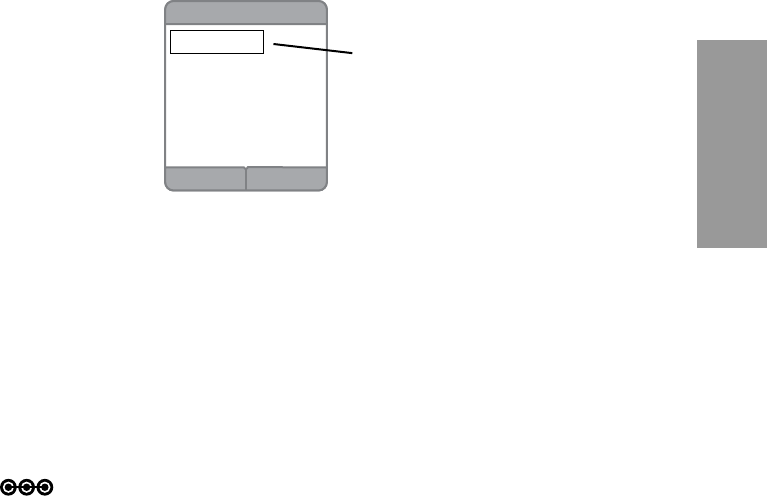
57
Handset
Using the Handset
Address Saving Options
The “Save To” screen has two options for saving your entries - please
familiarize yourself with these two types and how they are created.
Shared Address Book entries:
Anyone can create these listings• (you do not have to be logged
into the system under your user prole to create entries)
Anyone can access these listings • (you do not have to be logged
into the system under your user prole to access these entries)
Personal Address Book entries:
Can only be created by a user who has logged into the system •
undertheiruserprole.
Canonlybeaccessedbytheuserprolethatcreatedtheentry.•
Back
Address Book
Brenda Scott
newly entered name is now
part of the Address
Book
Note: Refer to page ?? for how to enter text using the keypad.
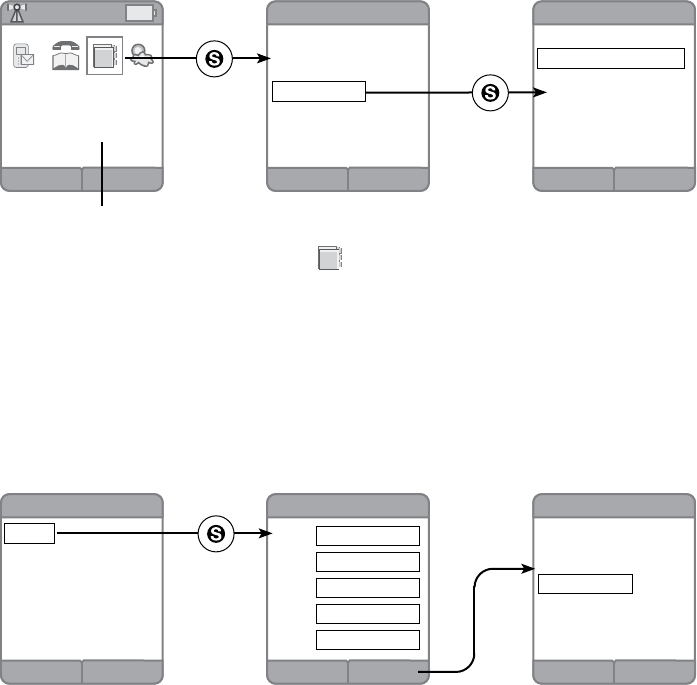
58
Using the Handset
Address Editing
When contact information changes, editing the Address Book is
simple.
Highlight the Address Book icon from either the “Idle” screen or
the “Menu” screen using the navkey.Conrmyouchoicebypressing
the Select key in the center of the navkey.
Highlight the entry that needs the change using the navkeyandconrm
your choice by pressing the Select key another time.
This action will bring up the “Contact” screen. Highlight a row of text
and hit the Select key again. Now you will be in the “Options” screen.
You have three choices in this “Options” screen.
Use the navkey to highlight Edit and press the Selectkeytoconrm.
In the “Edit Contact” screen, the information will be available for you to
change as needed. Use the navkey to move among the boxes to make
your edits. If you need to correct a mistake in the text you enter, the
Clear softkey is available.
Press the Done softkeywhenyouhavenished.Thenextscreenwill
be the “Address Book” with the new undated entry.
Back Options
Contact
Phil Newton
Home: 333 333 3333
Email: pnew@aol.com
Back
Address Book
Jim Alder
Ron Gibbons
Sue Mullins
Phil Newton
Doug O’Neil
Alice Rooney
Brenda Scott
Login Menu
IIdle Screen
ClearDone
Edit Contact
Name:
Home:
Mobile:
Work:
Email:
Phil Newton
333 333 3333
pnew@aol.com
Back
Address Book
Jim Alder
Ron Gibbons
Sue Mullins
Phil Newton
Doug O’Neil
Alice Rooney
Brenda Scott
Back
Options
Edit
Delete
Copy To Phone
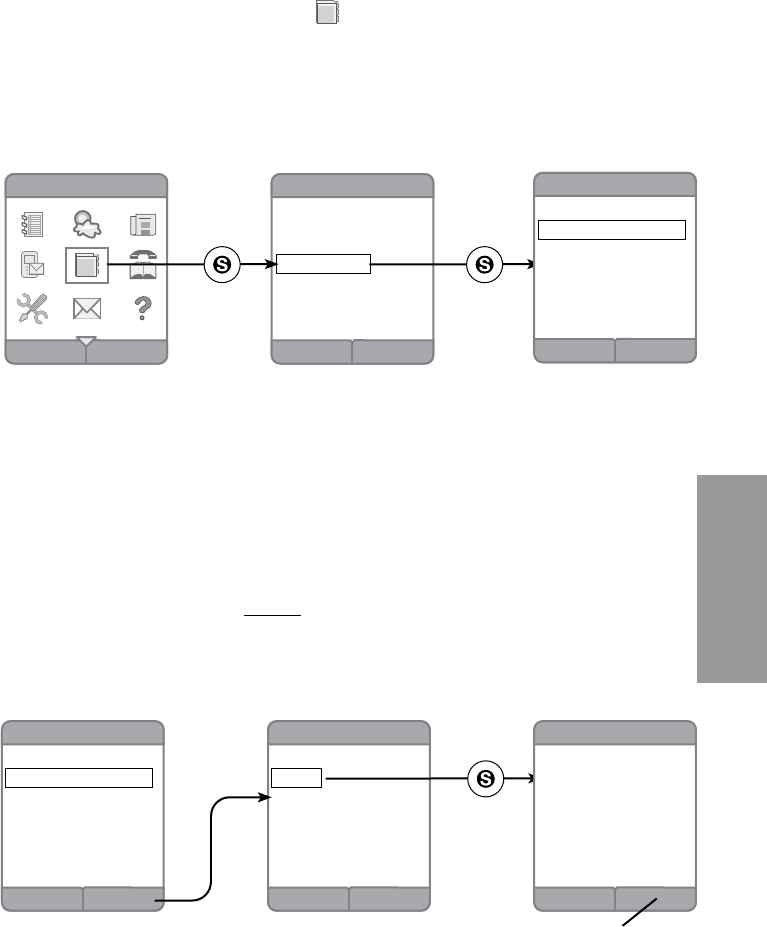
59
Handset
Using the Handset
Address Deleting
To remove a contact from the Address Book, use the navkey to
highlight the Address Book icon from either the “Idle” screen or
the“Menu”screen.ConrmyourchoicebypressingtheSelect key in
the center of the navkey.
In the “Address Book” screen highlight the entry that needs the be
deleted using the navkeyandconrmyourchoicebypressingthe
Select key again.
This action will take you to that person’s “Contact” screen. Press
the Options softkey and, in the “Delete” screen, you will need to to
conrmyourchoiceDelete with the Select key.
Back
Address Book
Back
Address Book
Jim Alder
Ron Gibbons
Sue Mullins
Phil Newton
Doug O’Neil
Alice Rooney
Brenda Scott
Back Options
Contact
Phil Newton
Home: 333 333 3333
Email: pnew@aol.com
Back
Options
Edit
Delete
Copy To Phone
CancelOk
Delete
Are you sure. . .
Select the Ok softkey to conrm the deletion
Back Options
Contact
Phil Newton
Home: 333 333 3333
Email: pnew@aol.com
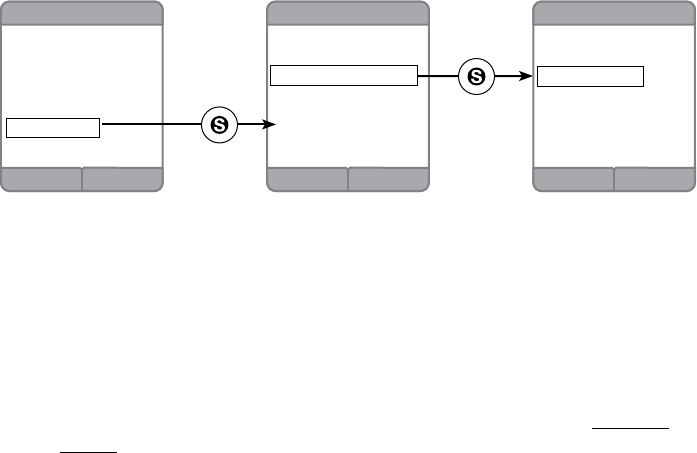
60
Using the Handset
Copy to Phone Option
This option can move a contact from a Personal Address Book to the
Shared Address Book (refer to page ?? for a complete description of
what these two types of contact).
Copy to Phone option is only available if the user is logged into the
systemundertheiruserprole.
From the “Address Book” screen, use the navkey to highlight a
contact name that is to be moved from your Personal Address Book
to the Shared Address Book. Use the Select key in the middle of the
navkeytoconrmthechoice.
When the “Contact” screen appears, press the Select key again to
open the “Options” screen. Highlight, using the navkey, the Copy to
PhoneoptionandconrmyourchoicebypressingtheSelect key
another time.
Back
Address Book
Jim Alder
Ron Gibbons
Sue Mullins
Phil Newton
Doug O’Neil
Alice Rooney
Brenda Scott
Back
Options
Edit
Delete
Copy To Phone
Back
Contact
Alice Rooney
Home: 222 333 4444
Mobile: 444 333 2222
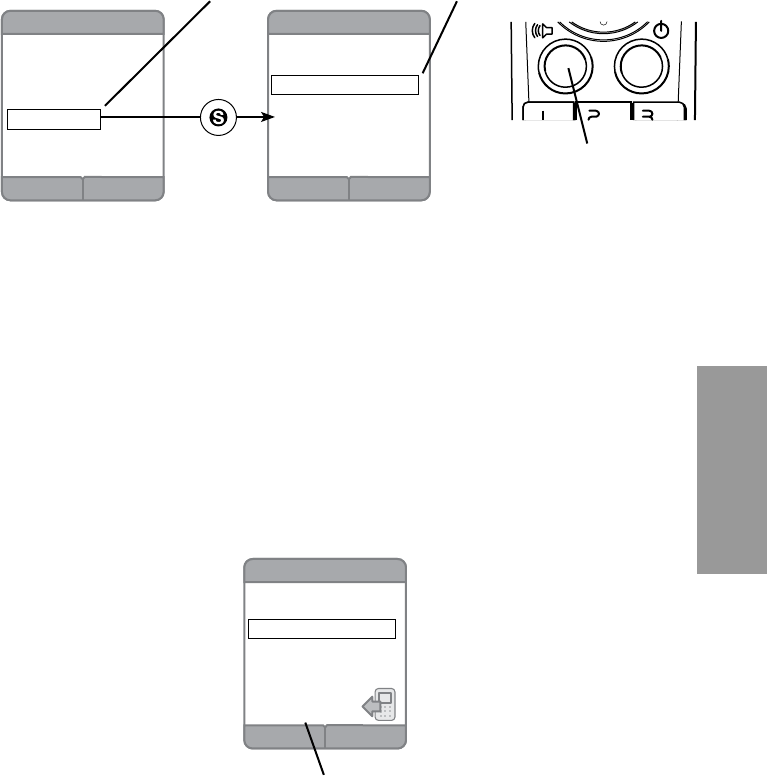
61
Handset
Using the Handset
Calling Directly from Address Book
Calls can be dialed directly from the “Contact” screen in your address
book.
Highlight the Address Book icon by using the navkey in either the
“Menu” screen or the “Idle” screen.
When the “Address Book” screen is displayed, use the navkey to
highlightthecontactnamethatistobedialed.Conrmyourpickby
pressing the Select key in the middle of the navkey.
In the “Contact” screen use the navkey to highlight the number in the
contact’s listing that you wish to dial. Press the Talk (green) button and
the number is dialed.
Back
Contact
Doug O’Neil
Home: 444 444 4444
Mobile: 888 888 8888
Back
Address Book
Jim Alder
Ron Gibbons
Sue Mullins
Phil Newton
Doug O’Neil
Alice Rooney
Brenda Scott
Person you wish to call Number you want to call
Press the green Talk button
to make the call
Mute Flash
Contact
Doug O’Neil
Home: 444 444 4444
Mobil: 888 888 8888
Calling...
888 888 8888
Status of your call displays here
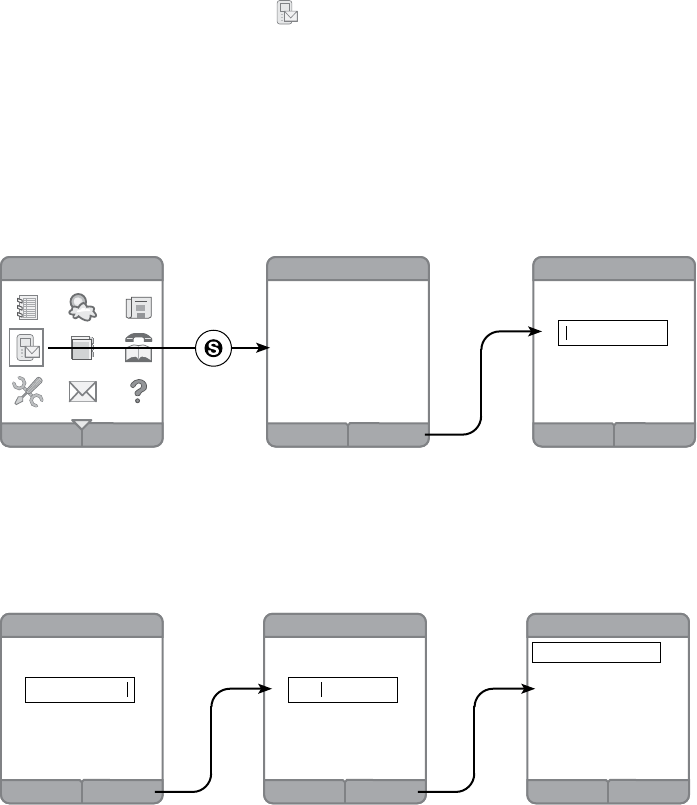
62
Using the Handset
Voicemail
This feature allows you to retrieve voicmail calls :
Highlight the Voicemail icon from “Idle” Screen or the “Menu”
screen.ConrmyourchoicebypressingtheSelect key in the center of
the navkey.
Acessing Your Voicemails
If you want to access voicemail but have not logged into the system
underyouruserprole,youwillneedtoidentifyyourselfbyentering
your phone number and PIN number as follows:
Back
Voicemail
Back Continue
Voicemail
In Order to access
Voicemail, you must be
a Comcast Digital Voice
customer. If you are a
Comcast Digital Voice
customer, Please setup your
phone number
Back Done
Voicemail
Telephone Number:
Back
4 New 20 Old
1. Jim Alder
2. 317 222 3333
3. Sue Mullins
4. Phil Newton
5. Unknown
6. Alice Rooney
7. Brenda Scott
DeleteDone
Voicemail
Telephone Number:
408 100 1000
DeleteDone
Voicemail
Enter PIN:
****
Therstscreenyouwillseewillgiveyouanexplanationconcerning
this login. Press the Continue softkey to go to the screen where you
enter your phone number.
Whenlledout,presstheDone softkey to enter your PIN number (refer
to page ??foradescriptionoflogininformation).Whennished,press
the softkey for Done again and you will be taken to the log of voicemail
messages.
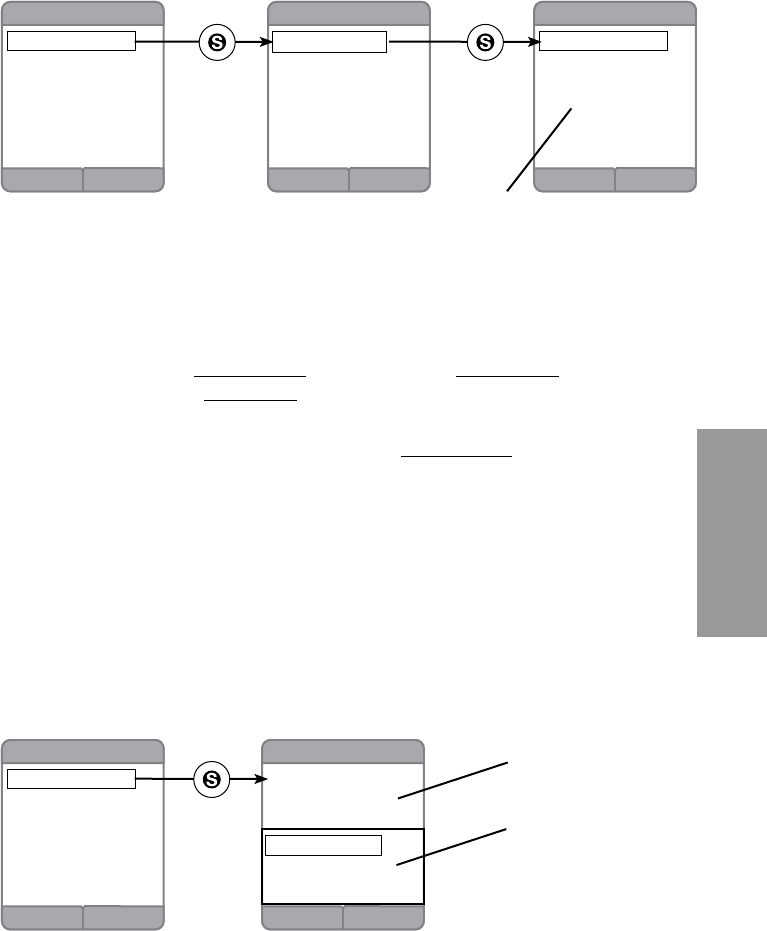
63
Handset
Using the Handset
The “Voicemail” screen has the number of both new and old voicemails
that are in the log at the top of the screen. If there are no voicemail
messages you will be informed of that on the screen.
Especially if you have lots of stored voicemails, you may feel that this
would be a good time to shorten the list to a more manageable size.
Press the Select key to bring up the “Options” screen. Within the
“Options” screen you can choose to only display the
new/unheard ( Display New ) or old/played ( Display Old ) voicemails. If
you choose the Display All option, you will return to the original list of
voicemails.
Filter these voicemails by highlighting Display New with the navkey.
Press the Selectkeytoconrmyourchoice.Atthispointtheonly
voicemails listed will be new/unheard ones.
Playing Voicemail
Choose a message from your list by highlighting the text with the
navkey. Press the Selectkeytoconrm.
That selected voicemail’s details will display on the next screen with
the name (if available), number (if available), and details of when the
call came in and how long the message lasted.
Back
4 New
1. Jim Alder
2. 317 222 3333
3. Sue Mullins
4. Phil Newton
Back
4 New 20 Old
1. Jim Alder
2. 317 222 3333
3. Sue Mullins
4. Phil Newton
5. Unknown
6. Alice Rooney
7. Brenda Scott
Back
Options
Display New
Display Old
Display All
Filter applied to this screen - only the
new, unheard voicemails are listed
Back Play
4 New 20 Old
Jim Alder
(888-777-6666)
Nov 6 10:17p 2m 15s
Delete
Call
Save Number
Back
4 New
1. Jim Alder
2. 317 222 3333
3. Sue Mullins
4. Phil Newton
details of the voicemail
options for this voicemail